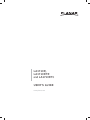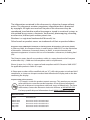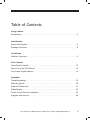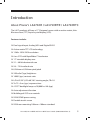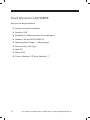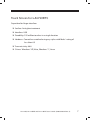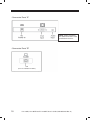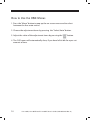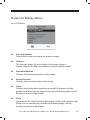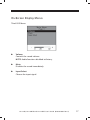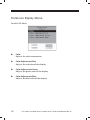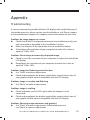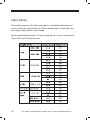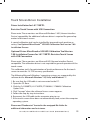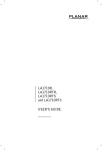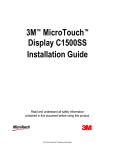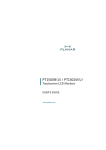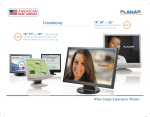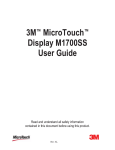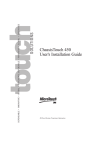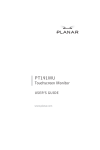Download Planar LA1710R Car Video System User Manual
Transcript
LA1710R, LA1710RTR and LA1710RTC USER’S GUIDE www.planar.com The information contained in this document is subject to change without notice. This document contains proprietary information that is protected by copyright. All rights are reserved. No part of this document may be reproduced, translated to another language or stored in a retrieval system, or transmitted by any means, electronic, mechanical, photocopying, recording, or otherwise, without prior written permission. Windows is a registered trademark of Microsoft, Inc. Other brands or product names are trademarks of their respective holders. European Union 2002/95/EC Directive on the Restriction of Hazardous Substances (RoHS) In February 2003, the European Union issued Directive 2002/95/EC on the Restriction of Hazardous Substances, commonly known as RoHS, in certain electrical and electronic equipment. It restricts the use of six hazardous substances, including lead (Pb). The Directive states that all new products within its scope, placed on the European market after July 1, 2006 must be compliant with its requirements. Planar Systems Inc. is fully in support of and compliant with EU Directive 2002/95/EC for applicable products within its scope. A Planar part number will be modified with an “LF” suffix designation to indicate RoHS compliance, as shown on the part number label affixed to the display and on the box containing the display. Important Recycle Instruction: LCD Lamp(s) inside this product contain mercury. This product may contain other electronic waste that can be hazardous if not disposed of properly. Recycle or dispose in accordance with local, state, or federal Laws. For more information, contact the Electronic Industries Alliance at WWW.EIAE.ORG. For lamp specific disposal information check WWW.LAMPRECYCLE.ORG. Revision Control DATE: March 2004 March 2005 June 2006 May 2008 May 2010 DESCRIPTION: Document number 020-0320-00A Document number 020-0320-00B Document number 020-0320-01A Document number 020-0320-01B Document number 020-0320-02A Table of Contents Usage Notice Precautions . . . . . . . . . . . . . . . . . . . . . . . . . . . . . . . . . . . . . . . . . . . . . . . . . . . . . . . . . . . . . . . .4 Introduction About the Product . . . . . . . . . . . . . . . . . . . . . . . . . . . . . . . . . . . . . . . . . . . . . . . . . . . . . . . . .5 Package Overview . . . . . . . . . . . . . . . . . . . . . . . . . . . . . . . . . . . . . . . . . . . . . . . . . . . . . . . . .8 Installation Product Overview . . . . . . . . . . . . . . . . . . . . . . . . . . . . . . . . . . . . . . . . . . . . . . . . . . . . . . . . . .9 User Controls Front Panel Controls . . . . . . . . . . . . . . . . . . . . . . . . . . . . . . . . . . . . . . . . . . . . . . . . . . . . . 13 How to Use the OSD Menus . . . . . . . . . . . . . . . . . . . . . . . . . . . . . . . . . . . . . . . . . . . . . . 14 On-Screen Display Menus . . . . . . . . . . . . . . . . . . . . . . . . . . . . . . . . . . . . . . . . . . . . . . . . 15 Appendix Troubleshooting . . . . . . . . . . . . . . . . . . . . . . . . . . . . . . . . . . . . . . . . . . . . . . . . . . . . . . . . . 19 Warning Signal . . . . . . . . . . . . . . . . . . . . . . . . . . . . . . . . . . . . . . . . . . . . . . . . . . . . . . . . . 20 Product Dimensions . . . . . . . . . . . . . . . . . . . . . . . . . . . . . . . . . . . . . . . . . . . . . . . . . . . . . 21 Video Modes. . . . . . . . . . . . . . . . . . . . . . . . . . . . . . . . . . . . . . . . . . . . . . . . . . . . . . . . . . . . . 24 Touch Screen Driver Installation . . . . . . . . . . . . . . . . . . . . . . . . . . . . . . . . . . . . . . . . . . 25 Support and Service . . . . . . . . . . . . . . . . . . . . . . . . . . . . . . . . . . . . . . . . . . . . . . . . . . . . . 28 LA1710R, LA1710RTR and LA1710RTC User’s Guide (020-0320-02 Rev. A) 3 Usage Notice WARNING – To prevent the risk of fire or shock hazards, do not expose this product to rain or moisture. WARNING – Please do not open or disassemble the product as this may cause electric shock. Precautions Follow all warnings, precautions and maintenance as recommended in this user’s guide to maximize the life of your unit. Do: ❑ Turn off the product before cleaning. ❑ LCD front surface may be cleaned using a soft clean cloth moistened with mild window glass commercial cleaners or 50/50 mixture of water and isopropyl alcohol. ❑ Use only high quality and safety approved AC/DC power adapter that comes with your monitor. ❑ Disconnect the power plug from AC outlet if the product is not used for an extended period of time. Don’t: ❑ Do not touch the LCD display screen surface with sharp or hard objects. ❑ Do not use abrasive cleaners, waxes or solvents for cleaning. ❑ Do not operate the product under the following conditions: - Extremely hot, cold or humid environment. - Areas susceptible to excessive dust and dirt. - Near any appliance generating a strong magnetic field. - In direct sunlight. 4 LA1710R, LA1710RTR and LA1710RTC User’s Guide (020-0320-02 Rev. A) Introduction About Planar’s LA1710R / LA1710RTR / LA1710RTC The LA17 products all have a 17" flat panel screen with an active matrix, thinfilm transistor (TFT) liquid crystal display (LCD). Features include: ❑ Dual signal input: Analog VGA and Digital DVI-D ❑ Active matrix TFT LCD technology ❑ 1280 x 1024 SXGA resolution ❑ 8 ms GTG with RapidVideo™ Accelerator ❑ 17” viewable display area ❑ 31 ~ 80 kHz horizontal scan ❑ 56 ~ 75 Hz refresh rate ❑ 0.264mm x 0.264mm pixel pitch ❑ 350 cd/m2(typ.) brightness ❑ 1000:1(typ.) contrast ratio ❑ L/R=85°/85°,U/D=80°/80° viewing angle, CR=10 ❑ Tr+Tf = 5ms (typ.) response time ❑ 4 CCFT backlight lamps w/50,000 hrs life (typ.) ❑ Auto-adjustment function ❑ Multilingual OSD user controls ❑ VESA DPMS power saving ❑ Durable touch screen ❑ VESA rear mounting 100mm x 100mm standard LA1710R, LA1710RTR and LA1710RTC User’s Guide (020-0320-02 Rev. A) 5 Touch Screen for LA1710RTR Resistive for finger interface ❑ Surface: Anti-glare treatment ❑ Interface: USB ❑ Durability: 35 million touches at a single point ❑ Hardness: 4H per ASTM D3363-92 ❑ Operating force: Finger - < 50g average ❑ Transmissivity: 76% (typ.) ❑ Haze: 5% ❑ Clarity: 80% ❑ Driver: Windows® XP, Vista, Windows® 7 6 LA1710R, LA1710RTR and LA1710RTC User’s Guide (020-0320-02 Rev. A) Touch Screen for LA1710RTC Capacitive for finger interface ❑ Surface: Anti-glare treatment ❑ Interface: USB ❑ Durability: 225 million touches in a single location ❑ Hardness: Cannot be scratched using any stylus with Mohs’ rating of less than 6.5 ❑ Transmissivity: 88% ❑ Driver: Windows® XP, Vista, Windows® 7, Linux LA1710R, LA1710RTR and LA1710RTC User’s Guide (020-0320-02 Rev. A) 7 Package Overview LCD Display Power Adapter Power Cord VGA Signal Cable Landing Strip Touch Screen Driver Installation CD-ROM (for LA1710RTR/ LA1710RTC) USB Cable (for LA1710RTR/ LA1710RTC) 8 DVI Signal Cable “L” Bracket, 2 pcs LA1710R, LA1710RTR and LA1710RTC User’s Guide (020-0320-02 Rev. A) Installation Product Overview • Front View LCD Display • Rear View Connector Ports “A” Connector Ports “B” LA1710R, LA1710RTR and LA1710RTC User’s Guide (020-0320-02 Rev. A) 9 • Connector Ports “A” NOTE: Audio connector has been removed in later production versions. • Connector Ports “B” USB (For LA1710RTR/LA1710RTC) 10 LA1710R, LA1710RTR and LA1710RTC User’s Guide (020-0320-02 Rev. A) Connecting the display (Figure 1.1) To set up this display, please refer to the following figure and procedures. 1. Be sure all equipment is off. 2. Connect the DC power cord to the power connector. Plug one end of the AC power cord into the power adapter, and the other end into an electrical outlet(1). 3. For the PC with Analog graphics output: connect the VGA signal cable from display VGA input connector to the 15-pin connector of your host computer and tighten the screws(2). 4. For DVI-D output: connect DVI cable from display to the PC(2a). 5. For the LA1710RTR or the LA1710RTC touch screen models configure the touch screen. Refer to the “Touch Screen Driver Installation” section on page 25. 6. Turn on your computer, display and video source. Notice: To ensure the LCD display works well with your computer, configure the display mode of your graphic card, less than or equal to 1280 x 1024 resolution and make sure the timing of the display mode is compatible with the LCD panel. “Video Modes” of this LCD panel are listed in the appendices for your reference. LA1710R, LA1710RTR and LA1710RTC User’s Guide (020-0320-02 Rev. A) 11 Figure 1.1 12 LA1710R, LA1710RTR and LA1710RTC User’s Guide (020-0320-02 Rev. A) User Controls Front Panel Controls Menu button Displays the OSD menus. Select / Auto Select- To select the adjustment items from OSD menus. Auto- To activate the “Auto Adjustment” function to obtain an optimum image. Brightness Minus / Minus 1. Decreases the brightness of the display image. 2. Decreases value of the adjustment items. Brightness Plus / Plus 1. Increases the brightness of the display image. 2. Increases value of the adjustment items. Power Switch Switches on/off the power of the LCD display. Power LED 1. Green indicates the display is turned on. 2. Amber indicates the display is in power-saving mode. LA1710R, LA1710RTR and LA1710RTC User’s Guide (020-0320-02 Rev. A) 13 How to Use the OSD Menus 1. Press the “Menu” button to pop up the on-screen menu and to select between the four main menus. 2. Choose the adjustment items by pressing the “Select/Auto” button. 3. Adjust the value of the adjustment items by pressing the “ ” button. 4. The OSD menu will automatically close, if you have left it idle for a pre-set amount of time. 14 LA1710R, LA1710RTR and LA1710RTC User’s Guide (020-0320-02 Rev. A) On-Screen Display Menus First OSD Menu: ◆ Auto-Adjustment Choose this function to obtain an optimum image. ◆ Contrast This function allows the user to adjust the image crispness. Contrast adjusts the difference between white and black shades. ◆ Horizontal Position Changes the horizontal position of the image. ◆ Vertical Position Changes the vertical position of the image. ◆ Clock Changes the display data frequency to match the frequency of the graphic card. When you are experiencing vertical flickering bar, use this function to make an adjustment. ◆ Phase Synchronizes the signal timing of the display to that of the graphic card. When you are experiencing unstable to flickering image, use this function to make an adjustment. LA1710R, LA1710RTR and LA1710RTC User’s Guide (020-0320-02 Rev. A) 15 On-Screen Display Menus Second OSD Menu: ◆ Display Mode Select this function to view the display resolution, vertical refresh, and horizontal scan of the current mode. ◆ OSD Off-Time Adjusts the time it takes for the OSD menu to disappear. ◆ Language Choose the language you need. ◆ Sharpness Adjust the sharpness of the image. ◆ Reset Returns the display parameters of the current mode to the factory default settings. 16 LA1710R, LA1710RTR and LA1710RTC User’s Guide (020-0320-02 Rev. A) On-Screen Display Menus Third OSD Menu: ◆ Volume Controls the sound volume. NOTE: Audio functions disabled at factory. ◆ Mute Disables the sound immediately. ◆ Input Select Choose the input signal. LA1710R, LA1710RTR and LA1710RTC User’s Guide (020-0320-02 Rev. A) 17 On-Screen Display Menus Fourth OSD Menu: ◆ Color Adjusts the color temperature. ◆ Color Adjustment-Red Adjusts the red color of the display. ◆ Color Adjustment-Green Adjusts the green color of the display. ◆ Color Adjustment-Blue Adjusts the blue color of the display. 18 LA1710R, LA1710RTR and LA1710RTC User’s Guide (020-0320-02 Rev. A) Appendix Troubleshooting If you are experiencing trouble with the LCD display, refer to the following. If the problem persists, please contact your local dealer or visit Planar Support at www.planar.com/support. See support contact information on rear cover. Problem: No image appears on screen. ◆ Check that all the I/O and power connectors are installed correctly and well connected as described in the “Installation” section. ◆ Make sure the pins of the connectors are not crooked or broken. ◆ Reconfigure the resolution of your computer to make it less than or equal to 1280 x 1024. Problem: Partial image or incorrectly displayed image. ◆ Check to see if the resolution of your computer is higher than that of the LCD display. ◆ Reconfigure the resolution of your computer to make it less than or equal to 1280 x 1024. Problem: Image has flickering vertical line bars. ◆ Use “Clock” to make an adjustment. ◆ Check and reconfigure the display mode of the vertical refresh rate of your graphic card to make it compatible with the LCD display. Problem: Image is unstable and flickering ◆ Use “Phase” to make an adjustment. Problem: Image is scrolling ◆ Check and make sure the VGA signal cable (or adapter) is well connected. ◆ Check and reconfigure the display mode of the vertical refresh rate of your graphic card to make it compatible with the LCD display. Problem: Ghosting image (characters and graphics) ◆ Use “Clock” to make an adjustment. If the problem persists, use “Phase” to make an adjustment. LA1710R, LA1710RTR and LA1710RTC User’s Guide (020-0320-02 Rev. A) 19 Warning Signal If you see warning messages on your LCD screen, this means that the LCD display cannot receive a clean signal from the computer graphics card. There may be three sources for this problem. Please check the cable connections or contact Planar for more information. ◆ No Signal This message means that the LCD display has been powered on but it cannot receive any signal from the computer graphic card. Check all the power switches, power cables, and VGA signal cable. ◆ Going to Sleep This message means that the LCD display is under the power saving mode. In addition, the LCD display will enter the sleeping mode when experiencing a sudden signal disconnecting problem. ◆ Out of Range This message means that the signal of the computer graphic card is not compatible with the LCD display. When the signal is not included in the “Video Modes” list we have listed in the Appendices of this manual, the LCD display will display this message. 20 LA1710R, LA1710RTR and LA1710RTC User’s Guide (020-0320-02 Rev. A) Product Dimensions LA1710R and LA1710RTR - Front View: LA1710R/RTR Front View LA1710R, LA1710RTR and LA1710RTC User’s Guide (020-0320-02 Rev. A) 21 LA1710R and LA1710RTR - Side View: LA1710R (non touch) LA1710RTR (resistive touch) LA1710RTR (capacitive touch) 22 LA1710R, LA1710RTR and LA1710RTC User’s Guide (020-0320-02 Rev. A) LA1710R and LA1710RTR - Rear View: LA1710R/RTR Rear View LA1710R, LA1710RTR and LA1710RTC User’s Guide (020-0320-02 Rev. A) 23 Video Modes The monitor supports the following industry-standard combinations of screen resolution and refresh rates. Other combinations are possible, but may require adjustments to the image. For the optimal performance, set your computer to a screen resolution of 1024 x 768 at a 60 Hz refresh rate. 24 LA1710R, LA1710RTR and LA1710RTC User’s Guide (020-0320-02 Rev. A) Touch Screen Driver Installation Driver Installation for LA1710RTR: Resistive Touch Screen with USB Connection Please note: These monitors are Microsoft Windows® HID (Human Interface Device) compatible. No additional software driver is required for general operation of the touch screen. A special calibration tool can be installed for improved touch position accuracy. See Optional MicroTouchTM USB HID Calibration Tool version 7.00 Installation Process. Optional Driver MicroTouchTM USB HID Calibration Tool Version 7.00 Installation Process for LA1710RTR: Resistive Touch Screen with USB Connection Please note: These monitors are Microsoft HID (Human Interface Device) compatible. The calibration driver is not required for general operation of the touch screen. This calibration tool is for optimization of touch performance for the touch screen to meet the 1% TPE accuracy specification. The following Microsoft Windows® operating systems are supported by this software driver: Microsoft Windows® XP, Vista, and Windows® 7. 1. Be sure that the USB cable is not connected to the PC. 2. Open the CD-Rom. 3. Click the “LA1500RTR, LA1710RTR, PT1500MU / 1700MU Calibration Option” link. 4. Click “I accept” when the software license screen appears. 5. Follow the step-by-step instructions. 6. Reconnect the USB cable to the computer prior to use. 7. If the touch screen driver does not automatically load, restart the computer operating system. Please read “Readme.txt” located in the unzipped file folder for additional information and assistance. LA1710R, LA1710RTR and LA1710RTC User’s Guide (020-0320-02 Rev. A) 25 Driver Installation for LA1710RTC: Capacitive Touch screen with USB Connection Touch driver information is located on the enclosed CD-ROM for the following operating systems: Microsoft Windows® XP, Windows® Vista, and Windows® 7. 1. Be sure that the USB cable is not connected to the PC. 2. Open the CD-Rom. 3. Click the “LA1710RTC, Win XP, Vista, Win 7” link 4. Click “I accept” when the software license screen appears. 5. Follow the step-by-step instructions. 6. Reconnect the USB cable to the computer prior to use. 7. If the touch screen driver does not automatically load, restart the computer operating system. Please read “Readme.txt” located in the unzipped file folder for additional information and assistance. 26 LA1710R, LA1710RTR and LA1710RTC User’s Guide (020-0320-02 Rev. A) Linux Driver Installation for LA1710RTC: Capacitive Touch screen with USB Connection Touch driver information is located on the enclosed CD-ROM. Supported platforms include: Red Hat® Linux 8.0, Red Hat® Linux 9.0, and SuSE® Linux 8.2 and SuSE® Linux 9.0 on Pentium®-compatible CPUs. The following Xfree86 versions are supported: 4.0.3 and 4.1.0. 1. Open the CD-Rom. 2. Click the “LA1500RTR, LA1710RTR, LA1710RTC, Linux” link 3. Click “I accept” when the software license screen appears. 4. Follow the step-by-step instructions. 5. If the touch screen driver does not automatically load, restart the computer operating system. Please read “Readme.txt” located in the unzipped file folder for additional information and assistance. LA1710R, LA1710RTR and LA1710RTC User’s Guide (020-0320-02 Rev. A) 27 Support and Service Planar is a US company based in Beaverton, Oregon and Espoo, Finland with a worldwide sales distribution network. Visit Planar at http://www.planar.com/support for product registration, operations manuals, line drawings, touch screen drivers, warranty information and access to Planar’s Technical Library for online troubleshooting. To speak with Planar Customer Support please have your model and serial number available and dial one of these numbers: Americas Support Tel: 1-866-PLANAR1 (866-752-6271) or +1 503-748-1100 Hours: M-F, 8am - 8pm Eastern Time | M-F, 5am - 5pm Pacific Time Europe and Asia-Pacific Support Tel: +358-9-420-01 Hours: M-F, 7:00am - 4pm CET Toll or long distance charges may apply. 28 LA1710R, LA1710RTR and LA1710RTC User’s Guide (020-0320-02 Rev. A) Planar Systems, Inc. Customer Service 24x7 Online Technical Support: http://www.planar.com/support Americas Support Tel: 1-866-PLANAR1 (866-752-6271) or +1 503-748-1100 Hours: M-F, 8am - 8pm Eastern Time | M-F, 5am - 5pm Pacific Time Europe and Asia-Pacific Support Tel: +358-9-420-01 Hours: M-F, 7:00am - 4pm CET © 2010 Planar Systems, Inc. 05/08 Planar is a registered trademark of Planar Systems, Inc. Other brands and names are the property of their respective owners. Technical information in this document is subject to change without notice. Document No. 020-0320-02 Rev. A