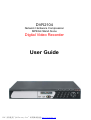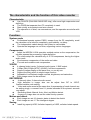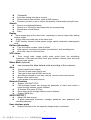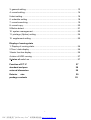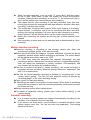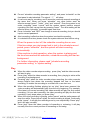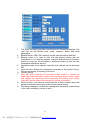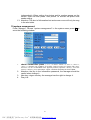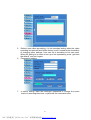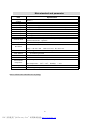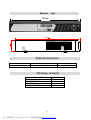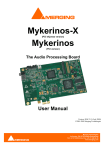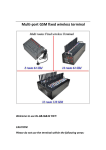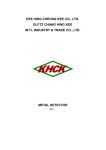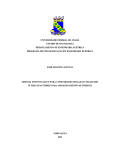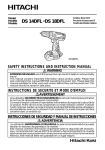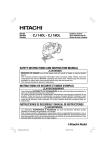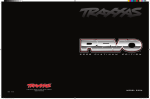Download Philips DVR2104 DVR User Manual
Transcript
DVR2104 Network Hardware Compression MPEG4 Stand Alone Digital Video Recorder User Guide PDF 文件使用 "pdfFactory Pro" 试用版本创建 www.fineprint.cn SAFETY PRECAUTIONS Power l This video recorder is used on 110V-240V AC and connected to the ground. Confirm the voltage before using. l No using the machine for a long time, cut off the machine power supplies, and pulls out the plug from the AC outlet. Caution l There are two modes of video output: one is BNC, and the other is VGA. They can be switched over via STEP key.The default output is BNC. Link the lines, power on the Recorder, after the clock on VFD of the front block goes, press STEP key, then VGA will have output. Do not power on the monitor before powering on the recorder Switch on and shut down l l Check out the connection of system and power. Normally stop recording and playing at first, then shut off the power. Safety l l l l This machine is an indoor equipment .In order to avoid the short circuit or danger, don’t put it in rain or damp environment. If any solid or liquid entered, please shut off the power immediately, and ask the qualified person for technical check before restarting it. It is a precise machine, so there is nothing inside user can mend himself. Anything wrong, please ask the qualified person or contact with the seller. Stop playing or recording while replacing it, otherwise HDD or parts will be destroyed. Install machine l l Place the machine in a well-ventilated area. Make sure that there is enough space around the machine so that the vents are not blocked. Do not place the machine nearby the source of heat, or in direct sunlight and wet environment. Install HDD Line jump: Before installing, find out the method of installation in HDD or the user guide, check the way is right or not. Data line: check whether the link of date line is correct, the link of HD must be inserted into the bottom parallel. l l 1HDD Installation: Jump HDD as the master, plug IDE line into the first IDE slot near the front panel, connects the power cable and the data line with HDD then. 2 HDDs Installation: set one jump to the master and the other to the slave, connect the same team connect power line and material line to each one. CLEAR HDD l When you use new HD, you should format the HD before the operation of clearing. i PDF 文件使用 "pdfFactory Pro" 试用版本创建 www.fineprint.cn The correct order is as follow: clear assistant disc→clear master disc→out setting →save→turn off→restart→ other setting. Advice l Record the television program or program of VCD/ DVDs, please remember absolutely not to infringe on the right of work power and others of the third parties. ii PDF 文件使用 "pdfFactory Pro" 试用版本创建 www.fineprint.cn ii The characteristic and the function of this video recorder Characteristic: l Use PHILIPS (PNX1500 CMOS DSP chip), offer more high compression and definition. l The PSOS that separate from PC completely is used. l Start quickly, auto protects and auto resume. l The operation is in brief; use convenience, and the operation are similar with VCR. Function: System mode l Professional operate system PSOS, escape from the PC completely, avoid the calculator virus infection completely, good stability, no delay. l The independent module design, the system is more stable. l Operate the language can cut over, supporting various languages Compression l Adopt the MPEG4/ H.264 operation method carries on the compression; the solution presses the processing, higher definition. l The audio adopt the calculate way of G.729 compresses, having the higher audio result. l Synchronous compression of the audio and video. l Fix code and variable code compression. VISION l l l l l l 4-channel video inputs, 2-channel audio inputs, 1 BNC output. 100fps (PAL)/120fps (NTSC) (QUAD), full-time compression. Support images display at the same time, or one by one. Support the alert switch to single image function Adjustable Live/Playback image contrast, brightness, and saturation. Each image name can be selected. RECORDING l l l l l 4-channel video, 2-channel audio record. High definition in image, also can be adjust from CIF to 1/2CIF, fixation/variable code setting. Video and audio record at the same time, the parameter of each channel can be setting singly; a numeral from 0.1 pieces/ seconds-30 the pieces/ seconds can adjust. Recording Mode: Manual, Auto, Alert, and Motion detect. 8 menus in image also can set the code flow by operator. Motion and detect l l Each image can set 16 dynamic states to detect the district Each image can set 1-7 the intelligent degree. Saving l Install big capacity HDD, Unlimited capacity of HDD, unlimited rotate speed. i PDF 文件使用 "pdfFactory Pro" 试用版本创建 www.fineprint.cn l Overwrite l l l Auto alert setting for surplus content. Record before alert function, store in EMS memory Dormancy function is set to reduce the quantity of heat and prolong the use. Search l l l l Search on time/date/list/exact. Search on 1 HD singly, also display the list corresponding. Normal/alert record search. Dairy Replay l More images play at the same time, requesting no sound output while having another image. l Single video and audio play at the same time. l PLAY function: forward, review, pause, single, upside, downside, head segment, whist. Edition information l l l Type, the edition number, date of edition Host capacity, recording information (normal/alert), and recording time. Work disc, way of cover and time VFD vision l Time, record mark, image quality mark, guard mark, the scheduling symbolize, HDD read and write mark, play, forward, network mark, alert and channel mark, pause. Water Mark (optional) l Alert l l l l l l can increase the false defend mark according to the customer. 4 alert inputs/2 alert outputs The time of alert output can be set. The type of alert input NC/NO can be set. Alert can be cleared in such way: manual, remote control and network. Buzzer off/on can be set. Video shade or lost alert function. Network Function l l l l l Support 10/100M TCP/IP The privileged person can change the parameter of video and control in center through network control software. IE browser (file name: IE Play) Down cope certify through network control software. Support WEB skim SAVE PROTECT l l Adopt 128 data encrypt 3 grade passwords protection, manager password, user password, and operator password. User interface ports l Graphic interface ports, the operation keeps simple, convenient ii PDF 文件使用 "pdfFactory Pro" 试用版本创建 www.fineprint.cn ii l l l Front panel control IR remote control. Network control Back up l l Through network Through USB2.0 Upgrade l l Through USB……… Through network iii PDF 文件使用 "pdfFactory Pro" 试用版本创建 www.fineprint.cn iii TABLE OF CONTENTS FEATURE AND FUNCTION. ……………………………………..……… …. 1 simple system operation 1.RECORD OPERATION 1-1.MANUAL……………………… ………………………………………… …3 1-2.ALERT..................................................................................................... 3 1-3.MOTION DETECT .................................................................................. 3 1-4.SCHEDULING......................................................................................... 3 1-5.COMBINATION RECORD ...................................................................... 4 User guide 1.switch on..................................................................................................... 5 2.shut down ................................................................................................... 5 3.Normal record............................................................................................. 5 4.Warning system.......................................................................................... 6 5.Motion detect .............................................................................................. 7 6.Schedule record ......................................................................................... 8 7.Play............................................................................................................. 8 8. Searching play........................................................................................... 9 9. Multi-Function System............................................................................... 9 10. Password............................................................................................... 10 11. HDD password....................................................................................... 10 12. The choice and format of disc ............................................................... 11 13. System setting....................................................................................... 11 14. Display................................................................................................... 11 15. Record searching .................................................................................. 12 16. Quality with memory space & HDD with recording time ....................... 12 system setting 1.enter menu list .......................................................................................... 13 2. system set list and operation method ..................................................... 13 iv PDF 文件使用 "pdfFactory Pro" 试用版本创建 www.fineprint.cn 3. general setting......................................................................................... 13 4. record setting........................................................................................... 14 5.alert setting ............................................................................................... 16 6. schedule setting ...................................................................................... 18 7. record searching...................................................................................... 19 8. record copy.............................................................................................. 20 9.Motion detect ............................................................................................ 21 10. system management ............................................................................. 22 11. privilege (Option) setting ....................................................................... 24 12. supplement setting ................................................................................ 25 Display of running state 1. Display of running state........................................................................... 26 2 Time / date display ................................................................................... 26 3.basic function display ............................................................................... 26 4.vision of HDD running .............................................................................. 27 5.vision of switch on................................................................................... 27 Function of P.T. Z 27 standard and para 28 external dimension 29 Exterior 29 size package contents 29 v PDF 文件使用 "pdfFactory Pro" 试用版本创建 www.fineprint.cn System connection front of the panel map VFD USB Remote Video Out Audio Out VFD 1 ○ 2 ○ 3 ○ 4 ○ 5 ○ 6 ○ 7 ○ Alert LED Timming LED Date Time P .T. Z Alert HDD 8 Network ○ 9 Quality ○ 10 Record ○ 11 Play ○ 12 Step ○ 13 Review ○ 14 Forward ○ 1 PDF 文件使用 "pdfFactory Pro" 试用版本创建 www.fineprint.cn Power Menu Back panel and connection terminal ① ② ① ② ③ ④ ⑤ ⑥ ⑦ ⑧ ⑨ ⑩ ③ ④ ⑦ ⑤ ⑧ ⑥ ⑨ ⑩ Audio input 1,2,3,4 Audio output 1,2 Video input 1,2,3,4 Video output 1,2 VGA interface Net connect RJ45 RS232 interface Alert input/output signal and RS-485 signal terminal. the order from left to right is: alert output 1,2;alert input 1,2,3,4;earth;RS-485 Fan base Power line plug 2 PDF 文件使用 "pdfFactory Pro" 试用版本创建 www.fineprint.cn System operation 1. Record operation Record operation can be divided into Manual, Auto, Alert, Motion detect, and the combination operation of above. Manual l l l “ record setting”, Press button “quantity” . press “=” start record, 4-channel start record at the same time, the mark of record appear on the VFD and monitor. manual belong to the normal record. l Press “=” stop manual record. Alert Record l l l l l The parameter in" the alert records image the enactment".( the related system setting chapter for details see) Press "guard" make the system be placed in the warning. The alert record can start with motion and detect. If you want to use this function, please choose the window of “motion and detect” on the list in advance, and setting “alert”. . The alert record can stop after press “record” button only. The length of alert record is confirmed by “TIME BEFORE” “TIME AFTER”. l While recording, there is a red signal on the left of VFD and monitor. The buzzer won’t stop until press “clear”. Motion Detect l l Setting the parameter in” Motion Detect” column. Starting the detect record must press the “guard” before, but there is any other operation before the normal detect record. The time of normal detect is decided by “record time” in motion setting; the time of alert record is decided by “alert record setting” in “before/after alert”. Scheduling record l l l Setting the parameter of scheduling record in "the setting scheduling" column. Press" scheduling" on the front panel, the signal “¹ ” will show on 3 PDF 文件使用 "pdfFactory Pro" 试用版本创建 www.fineprint.cn the left of the VFD display area and screens Press" scheduling “and input manager's password to cancel the scheduling of record. Combination record l l The combination record can be use according to need. Such as the scheduling detects record, it needs to combine the scheduling record setting and detect record setting. 2. Play/ search You can use IE browser software or one to one specific software. 1. one-one specific display software: l Play, Press “4” on the front panel to play, the signal will show on the left top corner of the VFD and screen. Press it again to stop running, and the signal disappears. l The image played is always the one that stopped last time or recorded recently. l It can play one by one. Press “play” again will play normally. The forward/review button can turn the speed, press “play” will renew. l Press up and down can choose the segment of same type. A head and a tail operation can repeat. l 4 images can replay at the same time or either one image replays in full screen. The up, down, left, right button can choose single image, press menu will renew. l Searching play 4 PDF 文件使用 "pdfFactory Pro" 试用版本创建 www.fineprint.cn User guide Switch on n Confirm the safety notice has already carried out before switching on. n Check the conjunction of system, input, output and the power supply before switching on. n Confirm the image standard (NTSC/PAL) and monitors are met the request. n If there is correct, start the exterior equipments first. n If the DVR is shut down abnormally, no OSD mark will appear when switching on, and the monitor image is black. The system will sort of HDD automatically, after the sorting, it will continue to play the recording. The information in HDD will affect the time of dislocation and arrangement, please wait patiently. n If the system has already set the schedule recording and the system is just in the schedule time, the system will start the schedule recording according to the parameter automatically. Shut down n n n Shutting down normally will make system stop no work, do not shut down the DVR when it is recording or playing, especially when it is under recording. (Otherwise the system will start the automatic renew next time.) Press “=“ to stop recording or press “ 4” to stop playing before shutting down, or return the system setting list and set the system in stopping alert, then turn left the power control lock to shut off the machine. Do not shut off the power supply when the system is under recording backup; otherwise the finished records will be lose. Pull out the power cable from the AC outlet if the DVR will not be used for a long time. Normal recording n n n n n n Connect all power supplies of related equipments before recording,make sure the system has video input. Press “information” to look into the remaining space of HDD, if the space not enough, please backup or overwrite. Check "recording parameter” to set the image quality before recording. Also you can press “quality” to select it. The image quality cannot be changed when the system is recording. Press “=” to start recording, the indicator will appear. Press “display”, red indicators for quality, the current date and time will show on the monitor. Press “display” again, the state of HDD will show on monitor. Don’t start recording in the process of system setting. If the system is setting, move the cursor to “back” in system setting window to withdraw from the system-setting window, then press “record” to start recording. If HDD is full when the system is recording, and the system has already set auto overwritten, the record will run without break. The system will overwrite from the beginning. If the system has set to be manual recording, and the 5 PDF 文件使用 "pdfFactory Pro" 试用版本创建 www.fineprint.cn early alert has set not to be "0", there will be alert. The video recorder continues to record after the alert is cleared. It will stop recording when HDD is full and show a signal for advice. n In manual recording, schedule recording (auto recording) and alert recording, the degree is increased. Therefore, the manual recording if useless when the system has started the schedule recording, and the alert recording can interrupt the other two. The manual and schedule recordings are normal ones. The alert recording is decided by DVR, the manual recording is casual, and the auto recording is scheduled. n Set “YES” in the “secret recording” in the “recording parameter setting” to start secret recording. n Set “YES” in the “Audio” in the “recording parameter setting”, the audio and video will record at the same time; set “NO”, the system will record without video. For details of parameter setting, please read “recording parameter setting” in the “system setting”. n Alert recording n n n n n n n n n n n Alert recording cannot be started by pressing “(”. All the manual recordings are plain recordings. Alert recording can be touched off by alert input; therefore, user should check the connection of alert inputting equipment before starting DVR. Alert recording can be started by motion detect. Pre-set it in “motion-detect setting” in the “system setting” menu, and set “detect recording” to be “alert”. The system has to be pre-guard before the alert recording starts. Otherwise, the system will not perform the alert recording. Alert or not is not set in the “system setting” menu, but by pressing “alert” in the front panel. When the system is in alert recording, the system has to release from alert first before pressing “=” to stop recording. Right passport has to be input before releasing from alert, for the system won’t perform alert recording after release. Check “alert recording setting” and set the quality before recording. The quality can’t be changed when the system is recording. When the system is in alert recording, a red signal will appear on the left top corner of the monitor. The equipment connecting to the alert output will decide the buzzer will ring or not. Press “clear” in the front panel can stop the buzzer. When the system is in alert recording, press “clear” is only to clear alert output, not to stop alert recording. The system can connect 4-channel input. The relative number signal on the left top corner of the screen will turn red when the alert recording has been started. The system can separately set the 4-channel input to be “normal open” or “normal close”. Image 1 is the main one, which will be shown on the screen when the system is in alert or when the alert has been cleared. So, when the 4 –channel input is not full, the image can’t be vacant. 6 PDF 文件使用 "pdfFactory Pro" 试用版本创建 www.fineprint.cn n n n n n When “pre-alert recording” is no set to be “0”, press “alert” and the system will be in alert. When there is alert, the system will record the pre-alert condition. When pre-alert recording” is set to be “0”, the system won’t be in alert, and the system won’t record the pre-alert condition. The largest time for alert recording is “pre-alert recording” (less than one minute) plus the time for keeping the alert input effective, and plus “after-alert recording” (less than one minute). The system has 2-channel alert outputs. When input channel 4 is working, output channel 1 is effective, and it can be connected with siren and other alerting and locking equipment. As soon as the alert recording is working, output channel 2 will be effective and it can be used in remote monitor Before alert recording, the system can set any part of either channel to be masked. Alert recording is saved and can be searched and re-broadcasted as “alert recording”. Motion detection recording n Detection recording is according to the average variety rate, when the environment changes greatly, it will start recording. n Motion detect will divide the image to 16 areas, and these 16 areas can be set separately whether motion detect recording is performed. The motion detect will be started when either area is set “YES”. n In a “YES” area, when the movement has reached “statoscope”, the alert recording is started. “Statoscope” has seven options in “images detect setting”. User can adjust the statoscope in certain condition. Over-sensitivity and over-inaction will not reach the scheduled effect. n The kind of record is decided by “detect recording”, the normal recording is compared with last recording, when the change achieve to “statoscope” can start .it fit to stable place. n The time for normal detection recording is decided by “recording time” in the “motion detect setting”. The time for alert detection setting is decided by “recording length” in the “alert recording setting”. n Press “guard” to start alert detects. n Recording lose detect is a protection to the camera. When there is something wrong with the camera or with the connecting between camera and recorder, the buzzer will ring. n Secret recording cannot affect motion detect. n For details of parameter setting, please read “motion detect setting” in the “system setting”. Schedule recording n n It is a normal recording started and stopped automatically according to the schedule. It is suitable for fix time recording. If you want to use this function, you should set in “schedule recording” in the system setting menu first. You can set each day separately. Time setting should be 24 hours. 7 PDF 文件使用 "pdfFactory Pro" 试用版本创建 www.fineprint.cn n n n n n Pre-set “schedule recording parameter setting”, and press “schedule” on the front panel to start schedule. The signal“¹” will show. It is an auto way for recording, and it cannot be used with manual recording at the same time. When you press “schedule”, any other button won’t be effective except “guard”, “vision”, “play” and “manual”. Even the system is not under recording, press “record” and the system cannot perform manual recording. But user can set time by pressing “menu”. The other setting will be effective when “schedule” is pressed again next time. Press “schedule” and “REC” can change to manual recording, but you should input a correct password. Alert recording is effective when the system is schedule recording. It is related to the time; please check the system date and time before using. When the power is shut off, the schedule recording has no use. If the time when you start power lock is just in the schedule record period, press “schedule”, and the system will start recording automatically. If the machine is dual-operation, when the system is playing and the time has reached the schedule, schedule recording will start as background. For further information, please read “schedule recording parameter setting” in “system setting”. Play n n n n n n When the video recorder stops recording,press “play” and the video recorder will start to play. Press “play” while the video recorder is recording, then, playing is active while recording is as background. Pressing “play” when the video recorder stops recording, the video recorder always begins from where the recording stopped last time or the latest recording, no matter the recording is a normal one or an alert one. When the recording finishes playing but no “play” have been pressed, the video recording will automatically play from the very beginning. For example, if the latest is a normal recording, the video recorder will play the first normal recording; if it is an alert recording, the video recording will play the first alert recording. It only stops when you press “play”. When the video recording is playing, press “pause” and the performance will stop for a while. Press “pause” again, the next recording is played. Continually press “pause”, it will play the recordings one by one sequentially. Press “play” and it will play normally. Press “play” when the video recorder is forwarding or reviewing, it will play normally from the current position of forwarding or reviewing. 8 PDF 文件使用 "pdfFactory Pro" 试用版本创建 www.fineprint.cn n Continually press 8 or7, and the system will have 6 levels of forwarding and 5 levels of reviewing to shift the speed. Searching play Video recorder can perform searching play when it is playing. There are two kinds of searching play: searching depends on time or on the paragraph. The former is through window setting and pressing keys on the front panel performs the later. How to use searching play depending on time: press “option”, enter “recording searching setting”, choose from the normal recording and the alert recording, set the searching time, move the cursor to “searching”, press the “option” again and it starts searching. The video recorder will play from the exact time if it finds the setting time; otherwise, it will play from the nearest time. A paragraph means a recording from the beginning to the end. Searching depending on paragraph has two kinds, normal recording and alert recording, which will search the last paragraph or the next one. When “all” is chosen, it will search the forepart of the current paragraph or the last one. To finish the performance, all the user has to do is choose and press. Play, record and search can be done at the same time. Multi-Function System In system, playing and recording are independent. When recording and playing are performing at one time, you can stop either one for totally independent. When user starts to record as the video record is playing, nothing will appear on the screen except the recording indicator. If system stops playing, the recording will appear on the screen from the background. When the video recorder starts to play as it is recording, the playing will appear on the screen, the recording as the background. Searching while the video recording is playing, whether it is recording or not. When the screen quality of recording and playing is set “better” or above, the system will guarantee the quality of recording (as the background). Then, the picture appearing on the screen may be not quite clear. But this does not mean the real quality of the playing recording. Stop recording on the background to get know the quality of the playing recording. Notes: Avoid operating multi-function system unless it is necessary; especially avoid frequently searching and playing for a long time when it is recording, which will harm HDD. Password Password is to protect the performance of “option”, thus to protect the setting and the operation of video recorder. If inputting the wrong password for three times, the system will alert for 3 minutes. n Two kinds of password: manager’s (the default is 88888888) and operator’s (the default is 66666666). The manager’s level is higher than the operator’s, so the operator can change the operator’s password and decide (endow) what settings and operations the operator can do. Through “authority”, the manager n 9 PDF 文件使用 "pdfFactory Pro" 试用版本创建 www.fineprint.cn n n n n n n n n decides what settings and operations the operator can do. The manager’s and operator’s password can be set and modified in “authority”, after inputting the old password. The new password should be input for twice. The system will only accept the new password when they are the same. You can choose any eight numbers from 0 to 9 as the password, and input them through the number keys in the front panel. The password should have 8 numbers. The system can have no password. In the “authority”, leave the “new key” and “retype” to the blank, which will make the operation of video recorder open to everyone. When the manager’s password is cancelled, the operator’s password is useless. Therefore, the system cannot keep the operator’s password without the manager’s password. The system can keep the manager’s password without the operator’s password. Keep the operator’s “new key” and “retype” blank, then, the operator’s password is cancelled. But user cannot operate the system as an operator. To set a new password when the system has no password before, remember to keep the “old key” blank, otherwise the new password won’t be accepted. The manager endows all the rights to the operator in the “authority” and allows the operator to set and manage all the items, which means the manager and the operator have different passwords, but only the manager has the right to set “system” in the “option”. When the system has the password, each time you press “option”, the “input key” window will appear. Only when the right password is input, the system setting menu will appear. Different levels of menus will appear when different levels of password have been input. Besides system operating password, there are passwords for stopping guard and stopping scheduled recording. HDD password The information in our system HDD has been protected by password. Therefore, HDD cannot be read in computers and video recordings produced by other manufactures. n The password in HDD cannot be changed. A HDD has only one password, and master and slave (or the backup disc) cannot use different passwords. n You can choose any eight numbers from 0 to 9 as the passwords, with the default 88888888. Although HDD password is similar to operating password, the two are different in their concept and function. n The password can only be set when “format disc” is pressed. Only by inputting the old password can you format HDD, therefore, the password is also a protection to the operation of “format disk”. n You can set a new password whenever you format HDD. You can leave blank the “new key” and “retype”, so that there is no password. n The choice and format of disc n The memory in our system is HDD. Without HDD extender, the system can install 10 PDF 文件使用 "pdfFactory Pro" 试用版本创建 www.fineprint.cn two HDDs (the capacity of HDD can be different.) When installing the second HDD, please set it “slave” as the instruction of the manufacture. Otherwise, the system won’t work. n The second HDD can work as an “assistant disc” to store information and operate. The choice of HDD is set through “choose working disc”. When the slave is confirmed as the working disc, the playing and searching will be operated in slave, but the recording is still on the master. n “Format disc” is similar to initial format, which means all the information in the disc will be lost. After inputting the right old password, you can format HDD. n Before formatting master, you can change the password, which will be in effect when you reuse HDD. The slave should use the same password. System setting n n n n System setting is through “option”. If the system has the password, when you press “option”, “input password” will appear. Only after inputting the right password will the system setting menu appear. When the system has two levels of password, the manager and the operator have different setting menus. Every item in the system setting menu has its own setting window. Every item is through “option” and the four direction keys below the “option” key. The up and down keys are used to choose from different items; the left and right keys are used to move in the chosen item. If the chosen item has several options, the left and right keys are used to make different options. The number item is set by the number keys in the front panel. After the setting, press “option” to confirm it. The system setting won’t be lost when the power is off. Display n n n n After power on, the symbol of the manufacturer will appear for about 5 seconds. If the power is abnormally off when the system is recording, put the power on and no symbol will appear. HDD will work by itself and continue to record. Each key has its own indicators in the front panel to show the state. Press” display”, signs to show different states (the normal recording, the scheduled recording, the alert recording, play, pause, forward, review, etc.) will appear in the top left corner of the monitor, and signs to show the time and date in the top right corner of the screen (when the system is recording and stopping, it is the current time; when playing, it is the then time.) Press “display” again, a list about the space of HDD and the remaining space of HDD will appear on the screen, all will disappear when pressing “display” again. “Display” is independent from recording, playing and stopping, but it cannot be used when the system is setting. Press “information”, all information about the state of HDD will appear on the screen, and disappear after 10seconds. Don’t press “information” when the system is recording, playing or system setting. 11 PDF 文件使用 "pdfFactory Pro" 试用版本创建 www.fineprint.cn Record searching n n n Press “searching”, and the list will appear. Searching in the paragraph: move “ é ” or “ ê ” to choose certain recording in the listed files, press “searching” again, the “searching in the paragraph” dialogue box will appear, input the beginning time and press “searching”, the system will begin to search in the paragraph Repeatedly watching function: move “é ” or “ê ” to choose certain recording in the listed files, press “option” and then “quality”, choose the beginning of the paragraph that needs repeatedly watching, let it play for a while, press ”quality” again, choose the end of the said paragraph, and enjoy the chosen recording Quality with memory space & HDD with recording time n n n n The quality in our video recorder has eight levels: 1-7 levels and user-setting. The user –setting quality will take 1MB/h (the lowest quality) to1600MB/h (the highest quality) of the disc space. Higher the quality, the more space it will take, and the video recording can record for much less time, so the user should choose the appropriate quality and quantity. The quality should be set before the recording. No change of quality setting during the system is recording! The quality of the normal recording, scheduled recording and the alert recording is set independently in different windows (Scheduled recording is set every day.); or they are set by continually pressing “quality” when the system is not recording. 12 PDF 文件使用 "pdfFactory Pro" 试用版本创建 www.fineprint.cn System setting Before using video recording, set the system according to own needs, otherwise the video recorder will perform following the settings in the factory. (For further information, please read “system management”) 1. Enter menu 1. In the live monitor, press “option” in the front panel. If the system has password, “Please Input password” will appear, as below: Please Input Password: 2. Operating password has two levels: manager’s (super users) and operator’s (users). The default for the manager is 88888888, and for the operator is 66666666. 2. How to use system setting menu 1. Press “option” when the system has no password, or input the right operator’s password in the “input password”, the “system” menu will appear, as below. 2. In “system”, move “é”“ê”“ç” “è” and press ”option” to confirm. Press “é”“ê” to choose the items in the main item, press “ è ” enter the sub-item and set the detailed parameter. After setting, press ”cancel” to enter the main item. press “ç” to exit from the system menu, and the dialogue box will appear. Move to “save” and press ”option” to save the settings; move to “no save” , press “option” and exit to the main item without save the settings. 3. In the sub-item, there is a shortcut to back to the main item to facilitate user. If the cursor stays in the edit box of the sub-item, press “option” to back to the main menu directly. If the cursor stays in either keys of the sub-item, press “ç” to back. 4. History menu: there is a “history menu” in each sub-item, used to get back to the settings saved last time. 3. Normal setting Choose “general setting” in the system setting menu , press “è”and enter the following window: 13 PDF 文件使用 "pdfFactory Pro" 试用版本创建 www.fineprint.cn 1. 2. 3. 4. 5. 6. General setting is mainly about time, date and network IP settings. Time and date setting: set the recording time. Press the number keys and input the year, month, date, hour, minute, and second to check the time. After that, press ”setting” and the time setting gets into effect at once. Network setting: set the network identifier of the video recording. Only when the setting is right can the user enter the video recording through the user’s soft disc. Video input setting: PAL and NTSC can be used. Language: many languages can be used. ID.: number the video recordings in order to facilitate the management of several recordings. 4. Recording setting choose “recording setting” in the system setting menu, press “è”and enter the following window: 14 PDF 文件使用 "pdfFactory Pro" 试用版本创建 www.fineprint.cn 1. Recording setting is used to set the baud rate, frame rate and working mode of HDD when using manual recording. 2. Choose picture: choose from ”all”, “picture 1”, “picture 2”,“picture 3”and “picture 4” to set the picture. 3. Setting effect: when the user has chosen either one from the four pictures without pressing the “setting effect”, the system will play the four pictures instead of one. 4. Quality: the quality of recording has eight levels: 1-7level and user-setting. 5. Default-setting has two meanings here: one is to set the baud rate according to user’s own need; the second meaning is to startup the single picture which only gets into effect when “user-setting” is chosen. 6. User baud rate the range is from 1MB/H to 4000MB/H 7. User frame rate: the range is 0.1ps/second to 30ps/second 8. Audio: only when the “enable” is pressed, the audio can be recorded with the video, otherwise, there is no sound. 9. Secret-record: when the secret-record is chosen, the screen will have a certain picture, and the user cannot see the real live picture. 10. Overwrite: “overwrite” means how to deal with the information when HDD is full. It has three options: “auto overwrite”,” manual overwrite”, and “no overwrite”. If it is not “auto overwrite”, when HDD is full, the system will stop recording, “HDD is full” appear with the buzzer ringing. 11. HDD full pre-alert: when “manual overwrite” or “no overwrite” is chosen, the system can set HDD full pre-alert. The buzzer rings when the remaining space matches the setting space. 15 PDF 文件使用 "pdfFactory Pro" 试用版本创建 www.fineprint.cn Disk Full Information The disk is full. If recording needed, choose one of the following steps: n Set auto overwriting mode n Empty disk n Change disk Press“clear”to stop the buzzer ringing and exit Status 5. Alert setting Move the cursor to “alert setting”, and press è to enter the following window: 1. 2. 3. 4. 5. 6. Alert setting is used to set the alert mechanism and the working parameter of the alert. Time before/after: it is to set the length of the recording before/after the alert. Beg. Switch delay: it is to set the period of time for switching when the alert begins. End. Switch delay: it is to set the period of time for switching after the alert finishes. Alert input delay: it is to set the period of time for alert output. The window default is 99 minutes. The user has to clear the alert manually, otherwise the buzzer will continually ring when there is something special. Alert delay: after pressing “guard”, the system will function only in the set 16 PDF 文件使用 "pdfFactory Pro" 试用版本创建 www.fineprint.cn 7. 8. 9. 1. 2. 3. 4. 5. 6. 7. 8. 9. 10. 11. 12. 13. 14. period of time. Alert upload: the system will automatically stop uploading when it reaches the set time. Auto-inspect the sentries time: after setting it, the video recording will output an alert in the set time. It has to be cleared by hand. It is used to check whether the guard is on duty and whether the video recording is working well. Alert linkage: it is to set the function parameter of the alert interface as following: Alert: (three options) alert input alert output, and alert number. Interface: with two options, open and close. The default is open. Alert linkage: to choose the alert input number. Degree: to set the priority of alert (1 to10). No 1 is the lowest degree. Recording picture: correspond to the picture of alert input. Quality: quality of alert picture. Output: it is alert output. Buzzer: it is the switch of buzzer. The default is close, which means the alert outputs without any sound. Upload: to set whether the alert picture is upload or not. The default is close. (Optional) Pre-setting: to get the default back. Save and back: press it after setting. Back: back without save the setting. After setting all the above parameters, presses “cancel” and “save” or continue to set other parameters (by choosing “last page”/”next page”) Attention: after save the setting and canceling the menu, the user has to press “guard” in the front panel, so that the alert will function. 17 PDF 文件使用 "pdfFactory Pro" 试用版本创建 www.fineprint.cn 6. Schedule setting Press ”option”, choose ”schedule setting” from the system setting menu, press è and enter the following window: 1. Circle: (eight options) workday, weekday, Monday, Tuesday, Wednesday, Thursday, Friday, and Saturday. Workday, weekday, Monday and Tuesday can be set between Monday to Sunday; Wednesday, Thursday, Friday, and Saturday set as the date (month/date). 2. Period of time: it is to set the period of time for schedule recording. The user can set eight calculate graph (eight periods of time), form A to H. 3. When setting the parameter, the user has to decide the effective time of schedule recording by setting the circle and the period of time, and decide the working method of recording according to the quality, mode and picture. 4. Quality: quality of schedule recording, to separate the quality setting in other recording. Eight options: Low,Medium,High level and user-setting. 5. Mode: to set the mode of schedule recording in the schedule. 6. Schedule: the video recording will recording when it is the schedule, and stop when the time is up. 7. Detect: to startup MD recording in the schedule, which will function when the “MD detect” parameter is set. 8. Stop: the schedule does not function when “stop” is pressed. 9. Picture: set picture to recording in the schedule. 10. Auto alert: three options: “within schedule”, “without timing” and “no”. When “within schedule” is chosen, the auto alert will only function in the schedule, while it will only function in the schedule when “without timing” is chosen. 11. Attention: after setting the schedule, save and cancel, the schedule setting will function when the “schedule” key in the front panel is pressed. 18 PDF 文件使用 "pdfFactory Pro" 试用版本创建 www.fineprint.cn 7. Record searching Press “option”, choose “recording searching” in the system menu press è to enter the following window: 1. 2. 3. 4. 5. 6. 7. 8. Recording searching is used to search the recording information. The user can choose the following options to search the information. Input the time: input the beginning and end time of the recording. Input the card NO.: input the bank card NO. of the recording. Recording mode: choose the mode of recording information (normal or alert) Searching mode: two options: fast searching and full searching. Fast searching: it can search very fast, but sometimes it cannot find the information because of missing. Full searching: it is slow, but it will find any information saved. After finishing the above parameter, press “searching” and the video recording will search for the information and play it. 8. Backup: Press “option”, choose “recording backup” in the system menu press è to enter the following window: 19 PDF 文件使用 "pdfFactory Pro" 试用版本创建 www.fineprint.cn 1. 2. 3. 4. 5. 6. 7. 8. 9. The video recording provides several kinds of information backup. The user can set the backup time, mode, category, facility and other parameters. Backup facility: USB, IDE, Network can be used as backup facilities. Backup mode: it is used to deal with the backup facility with the information on it. It has two options: overwrite and advanced. Overwrite means to cover the old information; advanced means to add the new information behind the old one. Operation mode: three options: input the time, choose the list and mark AB. Input the time: backup the information according to the period of time, from the beginning of inputting to the end. Choose the list Mark AB: When watching the recording, press “quality” to choose the beginning of the information. After a time of playing, press “quality” again and choose the beginning. When operating the backup, just choose “mark AB” and the system will backup the chosen information. Period of time: user can set several periods of time, number them and backup information according to the chosen period of time. Recording catalogue: it means the catalogue of information to be backup in the video recording, normal or alert. 20 PDF 文件使用 "pdfFactory Pro" 试用版本创建 www.fineprint.cn 9.Detect Press “detect”, menu press è to enter the following window: 1. Choose picture: picture 1, picture 2, picture 3, and picture 4. The picture can be set independently. 2. Setting effect: when the user has chosen either one from the four pictures without pressing the “setting effect”, the system will play the four pictures instead of one. 3. Detect recording: it is the detection recording catalogue with normal and alert to choose from. The video recording has to be set in “guard” when alert is chosen. 4. Detect sensitivity: seven levels (highest, higher, high, middle, low, lower and lowest) to choose from according to different live environment. 5. Video lost detect: the default is close. If it is enable, when the image is viciously covered, the video recording will alert according to the video lost sensitivity. 6. Video lost sensitivity: seven levels to choose from according to different live environment. 7. Recording time: to set the time of detect recording. 8. Area select: to divide the live picture to 16 areas. User can set the whole 16 areas to be “yes” or “no”, and also set some of them according to his own need. 9. Lost detect: to startup/stop the lost picture. When “startup” is chosen, the video recording will alert when the information is destroyed. User can also set when MD detect to get into effect. (startup schedule detect/MD detect) 10. Startup schedule detect: MD detect will only be effective in the scheduler and only when the schedule setting is detect. 11. Startup MD detection: The video recording will detect all the time. The schedule detect is not functioning now. 12. The video recording can do the select setting in each picture 21 PDF 文件使用 "pdfFactory Pro" 试用版本创建 www.fineprint.cn independently. When setting, the picture and its number appear on the screen. User can also press “next picture” to choose the picture that needs setting. 13. Attention: The alert of information lost and screen cover will only be rang in the alert state. 10.system management Press “Manage”, choose “system management” in the system menu press è to enter the following window: 1. choose format disc: press “(” or “(” to choose “master” or “slave 1”,“slave 2”, “slave 3” ( attention: take 4 HDD as an example, with two groups of a master and a slave, and slave 2 is the second HDD in the physical position), input the “old key”, move the cursor to “enforce”, press and confirm “option” and finish formatting the chosen HDD. 2. 3. 4. Attention: the key is the information password, the manager should be careful when change it. New key, retype new key: the manager has the right to change it. Diary list: 22 PDF 文件使用 "pdfFactory Pro" 试用版本创建 www.fineprint.cn 5. Default: also called pre-setting, it is the standard setting when the video recording is examined and left the factory, and it is used as the foundation of changing other settings. User can set it according to his own need. When the setting is in chaos or not up to the expectancy, press “get back the default” and set it again. 6. Progressing setting: 7. In senior setting, input the manager’s password to change the seven levels of recording baud rate, or get back the information also. 23 PDF 文件使用 "pdfFactory Pro" 试用版本创建 www.fineprint.cn 8. Get back the information: if user inadvertently formats HDD and loses the information, he can get the information back. Attention: be careful in this function. The company will not be responsible to the information lost or destroyed because of wrong operation. 9. 11.Authority Press “option”, choose “authority” in the system menu press è to enter the following window: 1. 2. 3. Password degree: “manager’s password” and “operator’s password” two choices. The manager has the right to decide the operator’s system operation password and operation. Old key, new key and retype new key: the manager can change the old key and reset the operator’s operation key. Authority: it is used for the manager to set the rights of operator. In 24 PDF 文件使用 "pdfFactory Pro" 试用版本创建 www.fineprint.cn 4. default, the operator only gets the right of “recording searching”. Attention: be careful to authorize in order to keep the video recording work well. 12.Notes: Press “option”, choose “assistant setting” in the system menu press è to enter the following window: HDD:HDD information. For example: Model: Edition:5.034 Date of edition: 3/17/2005 HDD quantity:1 HDD capacity:41.2 Gs, surplus:40.5 Gs From: 03/18/ 2005 20﹕43﹕43 TO:03/19/2005 08﹕19﹕20 The work dish: master HDD Way of Overlay the: Overlay all to have already time of overlay :00 times 25 PDF 文件使用 "pdfFactory Pro" 试用版本创建 www.fineprint.cn Display of running state Besides displays on the front panel, this machine can also show the date, time and the running state on the monitor screen. Display of running state There are some signals on the screen, as below: alram quality record Date&time state If no signal on the screen,press “display” on the front panel, the running line will show. Press it again, the state of HDD will show, press it for the third time, the line will disappear.This button can change among running state, HDD state and no display. Time/date display It will show on the right of the screen. (read “date and time setting” in the system setting menu for the details).The time is set manually before use, and will keep automatically. When the system is recording or stopping, it shows the current time; when the system is playing record, it shows the record time; when pause, it shows the time when you stop playing, the time keeps still. Basic function display The left of the state line means the running state of the machine. A red bell means alert,a red circle means record, the signal of alert means alert record,so it shows with the recording signal. The quality signal compose 3 parallel squar.1 “grade 1”,2 green squar means “grade 2”,3 green squar means “grade 3”,1 yellow squar means “grade 4”,2 yellow squar means “grade 5”,3 yellow squar means “grade 6”,1 red squar means “grade 7”,2 red squar means “grade 8” that is “user-setting”. Shown as diagram below:the time is the record time ,not the present. A blue squar means stop(play,record).it will change to red,if you don’t set auto overwrite and the HDD is full at the same time.it will overwrite all the record except alert record. (The related system setting chapter for details sees) press” alert” will start schedule, a bell will show(shown as upper).but you should confirm whether start scheduling record. (The related system setting chapter for details sees) the upper shows the playing.the related display will show,if the function start. 26 PDF 文件使用 "pdfFactory Pro" 试用版本创建 www.fineprint.cn DISPLAY OF HDD USAGE when the basic function of running and time has shown on screen,press “display”will appear a color signal to show the usage of HDD. Empty Alert record used Normal record used 13.62 9.34 15.95 G(1000M) Overwrite The color means the percent of the usage HDD; you should see according to the direction which arrow direct. The yellow means the way of overwrite. If no yellow appear ,means the “auto overwrite” set as “no”. (The related system setting chapter for details sees).the numbers below means the capacity. If HDD is full, the display is different. The red area will extend to right, and start overwriting the green area, when you set as “auto ”;the white area will be overwrite by red and green at the same time, when set “all”. Switch on Display Original image will show about 5 second. From switch on, HDD reset to the end of original image need about 15S.then start running normally. Especially, it can renew after power off. It can keep the condition before. Because it not belongs to restart, do not show the original image. Please wait patiently. Function of P.T. Z 1、Regardless recorder to be any state: Press “P.T.Z”(the recorder to be PTZ),VFD display (open) , Press”P.T.Z”again,it cancel the PTZ controling, resume formerly estate.VFD display(close) 2、Recorder to be PTZ: First,enter the assistant setting in menu system,set relevant protocol about the decode,baudrate, primary address of decode,step rauge and other parameter. Clavier function: A、 can control eight decodes,adddress is 1,2,3,4,5,6,7, press this numeric to choice. B 、 ”Schedule”,”Search”,”Quality”,”Displayl”,”Release”,”Alert”,”munu” separate parallelism IRIS+ IRISZOOM+ ZOOMFOCUS+ FOCUS- AUTO ON AUTO OFF △(up) ▽(down) (left) (right) corresponding PTZ 27 PDF 文件使用 "pdfFactory Pro" 试用版本创建 www.fineprint.cn Main standard and parameter Item Compression standard Video signal Video input Video output Audio input Audio output Alarm input Alarm output Alarm mode Network mode Backup mode Specification MPEG-4 PAL/CCIR,625 lines,50 fields/second Composite:1.0V p-p/75Ω,BNC linker×4 Composite:1.0V p-p/75Ω,BNC linker×2 VGA output RCA linker×4 RCA linker×2 no voltage contact to close,always open or close,4channels input no voltage contact to close,always open,2 channels output Sensor Alarm; Motion Detect Alarm, Video loss alarm 10/100MMeet Ethernet port automatically , support LAN\WAN and ADSL Dynamic IP networks(optional) network,USB(optional) vision:704×576 Resolution Hard disk Code function Power source Power Environment temperature weight Exterior size Image:CIF 352×288 1/2D1 352×576 D1 704×576 2IDE;Support two 300G more than large hard disks Set numeric password DC12V 5.0A/50Hz 40W(not include the hard disk) Work Temperature:+5℃~+50℃;humidity:< 90% Store Temperature:-20℃~+70℃;humidity:< 95% 4kg wide × high×deep:435×63×360mm Notice: will not notice when there are any change. 28 PDF 文件使用 "pdfFactory Pro" 试用版本创建 www.fineprint.cn Exterior size 435mm External dimension Model. (L)x(W)x(H) mm 435x360x63 Weight (kg) 4 Package contents Description Quantity 1 1 1 1 DVR POWER CORE ADAPTOR USER GUIDE (CD) 29 PDF 文件使用 "pdfFactory Pro" 试用版本创建 www.fineprint.cn