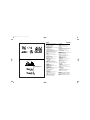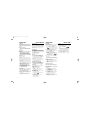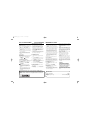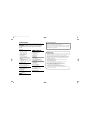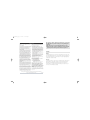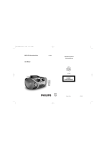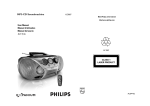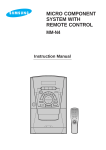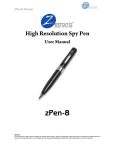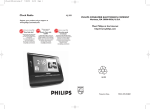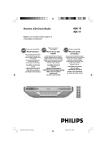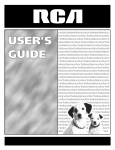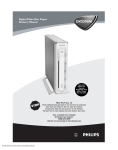Download Philips AZ3068 Cable Box User Manual
Transcript
ifu_az3068_37_eng 3/17/08 10:56 Page 1 CD Soundmachine AZ3068 PHILIPS CONSUMER ELECTRONICS COMPANY Marietta, GA 30006-0026, U.S.A. Register your product and get support at www.philips.com/welcome Thank you for choosing Philips. Need help fast? Meet Philips at the Internet http://www.philips.com Philips vous remercie de votre confiance. Gracias por escoger Philips Besoin d'une aide rapide? Necesita ayuda inmediata? Read your Quick Start Guide and/or User Manual first for quick tips that make using your Philips product more enjoyable. If you have read your instructions and still need assistance, you may access our online help at Le Guide rapide de début et Manuel de l'utilisateur regorgent d'astuces destinées à simplifier l'utilisation de votre produit Philips. Toutefois, si vous ne parvenez pas à résoudre votre probléme, vous pouvez accéder à notre aide en ligne à l'adresse www.philips.com/welcome www.philips.com/welcome Lea primero la Guía rápida del comienzo o el Manual del usuario, en donde encontrará consejos que le ayudarán a disfrutar plenamente de su producto Philips. Si después de leerlo aún necesita ayuda, consulte nuestro servicio de asistencia en línea en www.philips.com/welcome W CLASS 1 LASER PRODUCT AZ3068 Printed in China PDCC-JH-0811 ifu_az3068_37_eng 3/17/08 10:56 Page 2 Return your Product Registration Card or register online at IMPORTANT SAFETY INSTRUCTIONS www.philips.com/welcome today to get the very most from your purchase. Registering your model with PHILIPS makes you eligible for all of the valuable benefits listed below, so don't miss out. Complete and return your Product Registration Card at once, or register online at www.philips.com/welcome to ensure: *Proof of Purchase Returning the enclosed card guarantees that your date of purchase will be on file, so no additional paperwork will be required from you to obtain warrranty service. *Product Safety Notification *Additional Benefits Registering your product guarantees that you'll receive all of the privileges to which you're entitled, including special money-saving offers. By registering your product, you'll receive notification directly from the manufacturer - in the rare case of a product recall or safety defect. Clean only with dry cloth. Know these safetysymbols Congratulations on your purchase, and welcome to the “family!” Dear PHILIPS product owner: Thank you for your confidence in PHILIPS. You’ve selected one of the best-built, bestbacked products available today.We’ll do everything in our power to keep you happy with your purchase for many years to come. As a member of the PHILIPS “family,” you’re entitled to protection by one of the most comprehensive warranties and outstanding service networks in the industry.What’s more, your purchase guarantees you’ll receive all the information and special offers for which you qualify, plus easy access to accessories from our convenient home shopping network. Most importantly, you can count on our uncompromising commitment to your total satisfaction. All of this is our way of saying welcome and thanks for investing in a PHILIPS product. P.S. To get the most from your PHILIPS purchase, be sure to complete and return your Product Registration Card at once, or register online at: www.philips.com/welcome Where the MAINS plug or an appliance coupler is used as the disconnet device, the disconnet device shall remain readily operable. C A U T I ON RISK OF ELECTRIC SHOCK DO NOT OPEN CAUTION: TO REDUCE THE RISK OF ELECTRIC SHOCK, DO NOT REMOVE COVER (OR BACK). NO USER-SERVICEABLE PARTS INSIDE. REFER SERVICING TO QUALIFIED SERVICE PERSONNEL. This “bolt of lightning” indicates uninsulated material within your unit may cause an electrical shock. For the safety of everyone in your household, please do not remove product covering. The “exclamation point” calls attention to features for which you should read the enclosed literature closely to prevent operating and maintenance problems. WARNING: To reduce the risk of fire or electric shock, this apparatus should not be exposed to rain or moisture and objects filled with liquids, such as vases, should not be placed on this apparatus. CAUTION: To prevent electric shock, match wide blade of plug to wide slot, fully insert. ATTENTION: Pour éviter les choc électriques, introduire la lame la plus large de la fiche dans la borne correspondante de la prise et pousser jusqu’au fond. 9 materials For Customer Use Enter below the Serial No. which is located on the rear of the cabinet. Retain this information for future reference. Model No. __________________________ Serial No. __________________________ Class II equipment symbol Visit our World Wide Web Site at http://www.philips.com/welcome This symbol indicates that the unit has a double insulation system ifu_az3068_37_eng 3/17/08 10:56 Page 3 1 2 6 3 7 4 8 5 9 1 23 4 5 6 7 # @ !09 8 1 $ 2 CD 3 9 TUNER TUNING + 0 4 4 3 % ^ 5 6 TUNING – REPEAT PROG DISPLAY SHUFFLE SEARCH BAND 7 8 DBB MUTE ! @ # $ % ifu_az3068_37_eng 3/17/08 10:56 Page 4 English 0 C B A X A 6 x D-cells - R20 - UM1 Remove the insulation plastic tab. Retirez la feuille de protection en plastique. A Congratulations on your purchase and welcome to Philips! To fully benefit from the support that Philips offers, register your product at www.philips.com/welcome. SUPPLIED ACCESSORIES – AC mains lead – Remote control TOP AND FRONT PANELS (See 1) 1 p – 3.5 mm stereo headphone socket Helpful hints: The speakers will be muted when headphones are connected to the set. 2 AUX – 3.5 mm line-injack for external audio appliance 3 STANDBYy – power on/ off switch 4 Source selector – selects CD/ TUNER/ AUX/ TAPE function 5 IR Sensor – infrared sensor for remote control 6 Cassette recorder keys RECORD 0 – starts recording PLAY 1 – starts playback SEARCH 5/6 – fast winds/rewinds tape STOP•OPEN 9/ – opens the cassette compartment – stops the tape PAUSE ; – pauses playback or recording 7 OPEN•CLOSE - press to open/close CD door 8 DBB – switches the bass enhancement on (DBB1 or DBB2) / off 9 VOLUME – adjusts volume level 0 FM•MW•DISPLAY TUNER: selects wavebands MP3/WMA: display MP3/WMA-CD information ! Navigation controls PRESET (ALB/ PRE) -, + (down, up) – MP3/WMA only : selects previous / next album. TUNER : selects a preset station. 9 – stops CD playback; – erases a CD programme SEARCH ∞, § – CD/MP3/WMA: – searches backwards and forwards within a track; – skips to the beginning of a current/ previous/ later track TUNER: tunes to radio stations (down, up). MODE – selects different play modes: e.g. REPEAT or SHUFFLE (random order) 2; – starts or pauses disc playback CONTROL @ PROGRAM CD/MP3/WMA: programs tracks and reviews the program; Tuner: programs preset radio stations # Display – shows the status of the set BACK PANEL $ Telescopic aerial – improves FM reception % AC MAINS – inlet for mains lead ^ Battery compartment – for 6 batteries, type R-20, UM1 or D-cells REMOTE CONTROL (See 1) 1 2 3 4 5 6 7 8 9 0 ! @ # $ % TUNER – selects tuner source CD – selects CD sound source TUNING -, + – tunes to tuner stations ∞, § – skips to the beginning of a current/ previous/ subsequent disc track REPEAT – select repeat modes SHUFFLE – selects shuffle modes ALBUM/PRESET 3,4 – MP3/WMA only : select next/ previous album. TUNER : select a preset station. DBB – switches the bass enhancement on (DBB1or DBB2)/ off 9 – stops disc playback; – erases a disc program 2; – starts/ pauses disc playback PROGRAM CD/MP3/WMA: programs tracks and reviews the program; Tuner: programs preset radio stations SEARCH 5, 6 – searches backwards/ forwards within a disc track BAND / DISPLAY – selects wavebands – display MP3/WMA-CD information VOLUME +, - (up, down) – adjusts volume level MUTE – interrupts/ resumes sound CAUTION Use of controls or adjustments or performance of procedures other than herein may result in hazardous radiation exposure or other unsafe operation. ifu_az3068_37_eng 3/17/08 10:56 Page 5 POWER SUPPLY POWER SUPPLY Whenever convenient, use the mains supply to conserve battery life. Make sure you remove the power plug from the set and wall socket before inserting batteries. Batteries (not included) • Insert 6 batteries, type R-20, UM-1 or D-cells, (preferably alkaline) with the correct polarity. (See A) Remote control Important! • Before using the remote control, remove the insulation plastic tab as shown in fig. A. • If the remote control does not function correctly or the operating range is reduced, replace the battery with a new (CR2025) type battery 1 Pull the battery tray out. 2 Replace a new battery 3 Fully insert the battery tray back to the original position. Incorrect use of batteries can cause electrolyte leakage and will corrode the compartment or cause the batteries to burst. • Do not mix battery types: e.g. alkaline with carbon zinc. Only use batteries of the same type for the set. • When inserting new batteries, do not try to mix old batteries with the new ones. • Batteries contain chemical substances, so they should be disposed of properly. • Perchlorate Material-special handling may apply. See www.dtsc.ca.gov/ hazardouswaste/perchlorate. Using AC Mains 1 Check if the mains supply, as shown on the type plate located on the bottom of the set, corresponds to your local mains supply. If it does not, consult your dealer or service centre. 2 Connect the mains lead to the wall socket. 3 To disconnect the mains supply, unplug the set from the wall socket. 4 Install the unit near the AC outlet and where the AC power plug can be easily reached. BASIC FUNCTIONS Auto-Standby mode When a CD has reached the end of playback and remains in the stop position for more than 15 minutes, the set will switch off automatically to save mains. When in pause position for 5 minutes, the CD playback will stop automatically. 15 minutes later, the set switches off. BASIC FUNCTIONS Switching on and off and selecting function 1 Press STANDBY y (on the set only) to switch on. 2 Press Source selector once or more to select: CD, TUNER, AUX or TAPE function. 3 Press y to switch off the set. Helpful hints: – To change from TAPE to CD, TUNER or AUX function, or when you are switching off the set: first, make sure you press the tape STOP 9 key to end playback and all the cassette keys are released. – The tone, sound settings, tuner presets and the volume level (up to a maximum volume level of 20) will be retained in the set’s memory. ADJUSTING VOLUME AND SOUND • Adjust the volume with the VOLUME control. = Display shows the volume level and a number from 0-32. (See 2) Bass adjustment There are three DBB (Dynamic Bass Boost) options: – Off: no bass enhancement – DBB1: moderate bass enhancement – DBB2: strong bass enhancement • Press DBB once or more to select your option. ™DBB1,2 appears if DBB is activated. How to MUTE the sound 1. Press MUTE on the remote control to interrupt sound reproduction instantly. = Playback continues without sound and in the display flashes . 2. To reactivate sound reproduction you can: – press MUTE again; – adjust the volume controls; – change to another source. DIGITAL TUNER DIGITAL TUNER Tuning to radio stations 1 Press y to on, then press Source selector to select TUNER (or press TUNER on the remote control) . – is displayed briefly and then the radio station frequency, waveband and, if programmed, a preset number are shown. (See 3) 2 Press FM•MW once or more to select your waveband. (or press BAND on the remote control) 3 Press and hold SEARCH ∞ or § (or TUNING -, + on the remote control) until the frequency in the display starts running. ™ The radio automatically tunes to a station of sufficient reception. Display shows during automatic tuning. 4 Repeat steps 2-3 if necessary until you find the desired station. • To tune to a weak station, press ∞ or § briefly and repeatedly until you have found optimal reception. To improve radio reception: • For FM, extend, incline and turn the telescopic aerial. Reduce its length if the signal is too strong. • For MW, the set uses a built-in aerial. Direct this aerial by turning the whole set. Programming radio stations You can store up to a total of 30 radio stations in the memory, manually or automatically (Autostore). Manual programming 1 Tune to your desired station (see Tuning to radio stations). 2 Press PROGRAM to activate programming. ™ Display: program flashes. 3 Press PRESET (ALB/ PRE) -, + once or more to allocate a number from 1 to 30 for this station. 4 Press PROGRAM to confirm. ™ Display shows the preset number, waveband and the frequency of the preset station. 5 Repeat steps 1-4 to store other stations. Helpful hints: You can erase a preset station by storing another frequency in its place. DIGITAL TUNER Autostore Autostore automatically starts programming radio stations from preset 1. Any previous presets e.g. manually programmed will be erased. • Press and hold PROGRAM until appears. ™ Available stations are programmed. ™After all stations are stored, the first autostore preset station will then automatically play. To listen to a preset or autostore station Press the PRESET (ALB/ PRE) -, + buttons once or more until the desired preset station is displayed. ifu_az3068_37_eng 3/17/08 10:56 Page 6 MP3-CD/CD PLAYER About MP3 The music compression technology MP3 (MPEG1 Audio Layer 3) significantly reduce the digital data of an audio CD while maintaining CD quality sound. • Getting MP3 files: you can either download legal music files from the internet to your computer hard disc, or create such files by converting audio CD files in your computer through appropriate encoder software. (128kbps bit rate or higher is recommended for MP3 files.) • Creating a MP3 CD: burn the music files from your computer hard disc on a CDR or CDRW using your CD burner. Helpful Hints: – Make sure that the file names of the MP3/WMA files end with .mp3 or wma. – Total number of music files and albums: around 350 (with a typical file name length of 20 characters). – The length of file names affects the number of tracks for playback. With shorter file names, more files can be burned on a disc. Playing a disc This player plays Audio Discs including CD-R/CD-RWs, and MP3 CDs. • CD-I, CDV, VCD, DVD or computer CDs are not possible. • DRM-protected WMA disc is not supported. 1. Press STANDBY ON y once or more to on, then select CD source (or press CD on the remote control). 2. Press OPEN•CLOSE to open the disc door. ™Display show when the disc door is open. 3. Insert a disc with the printed side facing up and press down on OPEN•CLOSE to close the CD door. ™ ,is displayed as the player scans the contents of a disc. – MP3-CDs may take more than 10 seconds to read. = Audio CD: the total number of tracks and the total playing time are displayed. MP3-CD: the total numbers of tracks and albums are displayed respectively. 4. Press 2; to start playback. =MP3-CD /WMA only:: the album/track information appears (if the ID3 tag information is available). MP3-CD/CD PLAYER Helpful Hints: - When playing a disc with CD Audio tracks and MP3/WMA files, the CD Audio tracks will be played first. - “0” is shown as your album number, if you have not organized your MP3/WMA files into any albums on your disc. 5. To pause playback press 2;. Press 2; again to resume play. = Time digits flashes during pause. (See 4) 6.To stop playback, press 9. Helpful Hints: CD play will also stop when: – the disc door is opened – the disc has reached the end – you select other sound sources. Display information (MP3/WMA-CD only) The ID3 tag is part of an MP3/WMA file and contains various track information such as the track´s title or the artist´s name. • During playback, press FM•MW•DISPLAY on the set repeatedly to view ID3 tag information or select your display function. – Display shows: if ID3 tag information is not available. Helpful Hints: - Complete the ID3 tag information with your MP3/WMA encoder software before burning the MP3/WMA-CD. Selecting a different track • Press SEARCH ∞ or § ( ∞ or § on the remote control ) once or repeatedly until the desired track number appears in the display. MP3-CD/WMA only: First press ALBUM/ PRESET – or + once or more to find your album. • In the pause/stop position, press 2; to start playback. Helpful Hints: – In shuffle modes, press ∞ to go to the beginning of the current track. MP3-CD/CD PLAYER Finding a passage within a track 1. During playback, press and hold SEARCH ∞ or § (5, or 6 on the remote control ) = The disc is played at high speed and low volume. 2. When you recognize the passage you want, release ∞ or §. =Normal playback continues. Programming track numbers In the stop position, select and store your CD tracks in the desired sequence. Up to 20 tracks can be stored in the memory. 1. In the stop position, press ∞ or § once or repeatedly to select your desired track number. MP3-CD/WMA only: • First press ALBUM/ PRESET – or + once or more to find your album. 2. Press PROGRAM. ™ and the number of tracks stored appear briefly. (See 5) ™ Display shows: PROG and the selected track number. (See 6) 3. Repeat steps 1-2 to select and store all desired tracks. 4. To start playback of your disc program, press 2;. Helpful Hints: – During normal playback, you can press PROGRAM to add a current track to your program list. – appears if you press PROGRAM and there is no track selected. – appears if you try to store more than 20 tracks. Reviewing the program • In the stop position, press and hold down PROGRAM for a while until the display shows all your stored track numbers in sequence. Helpful Hints: – Display shows : programmed. if there is no track MP3-CD/CD PLAYER Clearing a program You can erase the contents of the memory by: • Press 9 : – Once, if in the stop position; – Twice, during playback. • Press STANDBY ON y; • Select another sound source; • open the CD door = displayed briefly, and program disappears. Different play modes: SHUFFLE and REPEAT (See 7 - 8) You can select and change the various play modes before or during playback. The play modes can be combined with PROGRAM. shuffle - tracks of the entire CD/ program are played in random order shuffle repeat all - to repeat the entire CD/ program continuously in random order repeat all - repeats the entire CD/ program repeat - plays the current track continuously 1. To select play mode, press MODE once or more. (SHUFFLE / REPEAT on the remote control). 2. Press 2; to start playback if in the stop position. • If you have selected shuffle, playback starts automatically. 3. To select normal playback, press MODE repeatedly until the various modes are no longer displayed. – You can also press the 9 to cancel your play mode in playing. ifu_az3068_37_eng 3/17/08 10:56 Page 7 AUX / CASSETTE RECORDER CASSETTE RECORDER AUX (audio cable not included) .(See 9) GENERAL INFORMATION ON RECORDING This 3.5mm socket allows you to connect other audio equipment to your system. 1. Press y to on, then the source selector to select AUX. = Display shows: AUX and PHILIPS scrolls 2. Use an audio cable to connect the AUX socket to the LINE OUT/headphone socket on your external equipment. 3. To avoid noise distortion, turn down the volume on your external equipment. 4. To adjust the sound and volume, use the sound controls on your external equipment and the AZ3068. • Recording is permissible insofar as copyright or. other rights of third parties are not infringed. • For recording, use only NORMAL type cassettes (IEC type I) on which the tabs have not yet been broken. This deck is not suited for recording on CHROME (IEC II) or METAL (IEC IV) type cassettes. • The best recording level is set automatically. Altering the VOLUME or BASS controls will not affect the recording. • To protect a tape from accidental erasure, break out the tabs. If you wish to record again, cover the tabs with a piece of adhesive tape. Cassette recorder 1 Select CD source. Cassette playback 1. Press y to on, then the source selector to select TAPE. = Display shows throughout tape operation. 2. Insert a cassette and close the door. 3. Press PLAY 1 to start playback. 4. To pause, press PAUSE ;;. Press PAUSE ; again to resume. 5. Press SEARCH 5/6 to fast wind the tape. 6. To stop the tape, press STOP•OPEN 9/. 2 Insert a CD and if desired, program track numbers. Helpful Hints: - During playback, the keys are automatically released at the end of a tape and the set is switched off (unless PAUSE mode ; has been activated.) - During fast forwarding/rewinding, the keys will not be released at the end of a tape. To switch off the set, make sure the cassette keys are also released. Recording from the CD Player 3 Press STOP•OPEN 9// to open the cassette holder. Insert a blank tape and close the deck. 4 Press RECORD 0 to start recording. 5 Press 2; to start CD playback. 6 For brief interruptions press PAUSE ;. To resume recording, press PAUSE ; again. 7 To stop recording, press STOP•OPEN 9//. Recording from the Radio 1 Tune to the desired radio station (see Tuning to radio stations). 2 Follows steps 3, 4, 6,7 under Recording from the CD Player. The making of unauthorized copies of copy-protected material, including computer programmes, files, broadcasts and sound recordings, may be an infringement of copyrights and constitute a criminal offence. This equipment should not be used for such purposes. MAINTENANCE & SAFETY MAINTENANCE & SAFETY (See 0) CD player and disc handling • If the CD player cannot read CDs correctly, use a cleaning CD to clean the lens before taking the set to repair. • The lens of the CD player should never be touched! • Sudden changes in the surrounding temperature can cause condensation on the lens of your CD player. Playing a CD is then not possible. Do not attempt to clean the lens but leave the set in a warm environment until the moisture evaporates. • Always close the CD door to avoid dust on the lens. • To clean the CD, wipe in a straight line from the centre towards the edge using a soft, lint-free cloth. Do not use cleaning agents as they may damage the disc. • Never write on a CD or attach any stickers to it. Tape deck maintenance To ensure quality recording and playback of the tape deck, clean parts A, B and C as shown, once a month. Use a cotton bud slightly moistened with alcohol or a special head cleaning fluid to clean the deck. 1 Open the cassette door. 2 Press PLAY 1 and clean the roller C. 3 Press PAUSE ; and clean the heads A, and the capstan B. 4 After cleaning, press STOP/OPEN 9/. Safety Information • Place the set on a hard, flat and stable surface so that the system does not tilt. • Where the MAINS plug or an appliance coupler is used as the disconnet device, the disconnet device shall remain readily operable. • Do not expose the set, batteries, CDs to humidity, rain, sand or excessive heat caused by heating equipment or direct sunlight. • The apparatus shall not be exposed to dripping or splashing. • Adequate ventilation with a minimum gap of 6 inches between the ventilation holes and surrounding surfaces is necessary to prevent heat build-up. • The ventilation should not be impeded by covering the ventilation openings with items, such as newspapers, table-cloths, curtains, etc.. • No objects filled with liquids, such as vases, shall be placed on the apparatus. • No naked flame sources, such as lighted candles, should be placed on the apparatus. • The mechanical parts of the set contain self-lubricating bearings and must not be oiled or lubricated. • To clean the set, use a dry cloth. Do not use any cleaning agents containing alcohol, ammonia, benzene or abrasives as these may harm the housing. • Batteries (battery pack or batteries installed) shall not be exposed to excessive heat such as sunshine, fire or the like. CAUTIONS: - Visible and invisible laser radiation. If the cover is open, do not look at the beam. - High voltage! Do not open.You run the risk of getting an electric shock. The machine does not contain any user-serviceable parts. - Modification of the product could result in hazardous radiation of EMC or other unsafe operation. Specifications Power Consumption . . . . . . . . . . . . . . . . . . . . . . . . . . . . . . . . . . . . . . . . . . . ≤ 24 W Dimensions (w x h x d) . . . . . . . . . . . . . . . . . . . . . . . . . . 471 x 153 x 251 (mm) Weight . . . . . . . . . . . . . . . . . . . . . . . . . . . . . . . . . . . . . . . . . . . . . . . . . . . . . . . . .3.8 kg ifu_az3068_37_eng 3/17/08 10:56 Page 8 TROUBLESHOOTING Environmental information If a fault occurs, first check the points listed below before taking the set for repair. If you are unable to remedy a problem by following these hints, consult your dealer or service centre. We have done our best to reduce the packaging and make it easy to separate into 3 materials:cardboard, expandable polystyrene, polyethylene. WARNING: Do not open the set as there is a risk of electric shock! Under no circumstances should you try to repair the set yourself, as this will invalidate the warranty. Your set consists of materials which can be recycled if disassembled by a specialized company. Please observe the local regulations regarding the disposal of packaging, exhausted batteries and old equipment. No sound /power – Volume not adjusted • Adjust the VOLUME – Power Cord not securely connected • Connect the AC power cord properly – Batteries flat / incorrectly inserted • Insert (fresh) batteries correctly – Headphones connected to the set • Disconnect headphones – Electrostatic discharge/interference • Unplug the set. If batteries inserted, remove batteries from the battery compartment. Press and hold STANDBY ON y for 10 seconds, then re-plug / replace battery supply, and try activating the set again. – CD contains non-audio files • Press SEARCH ∞ or §. once or more to skip to a CD audio track, instead of the data file Severe radio hum or noise – Electrical interference: set too close to TV, VCR or computer • Move the set to increase the distance Remote control does not function properly indication – • – • – • No CD inserted Inserted a suitable disc CD badly scratched or dirty Replace/ clean CD, see Maintenance Laser lens steamed up Wait until lens has cleared The CD skips tracks – CD damaged or dirty • Replace or clean CD – shuffle or program is active • Switch off shuffle / program Sound skips during MP3/WMA playback – MP3/WMA file made at compression level exceeding 320kbps • Use a lower compression level to record CD tracks into MP3/WMA format – Disc damaged or dirty • Replace or clean disc Poor cassette sound quality – Distance/ angle between the set too large • Reduce the distance/ angle – Dust and dirt on the heads, etc. • Clean deck parts, see Maintenance – Use of incompatible cassette types (METAL or CHROME) • Only use NORMAL (IEC I) for recording Poor radio reception Recording does not work – Weak radio signal • FM / MW: Adjust the FM / MW telescopic aerial – Cassette tab(s) may be broken • Apply adhesive tape over the missing tab space – Batteries flat/ incorrectly inserted • Insert (fresh) batteries correctly indication – CD-R(W) is blank/ not finalized • Use a finalized CD-R(W) Hearing Safety Listen at a moderate volume. • Using headphones at a high volume can impair your hearing. This product can produce sounds in decibel ranges that may cause hearing loss for a normal person, even for exposure less than a minute. The higher decibel ranges are offered for those that may have already experienced some hearing loss. • Sound can be deceiving. Over time your hearing "comfort level" adapts to higher volumes of sound. So after prolonged listening, what sounds "normal" can actually be loud and harmful to your hearing. To guard against this, set your volume to a safe level before your hearing adapts and leave it there. To establish a safe volume level: • Set your volume control at a low setting. • Slowly increase the sound until you can hear it comfortably and clearly, without distortion. Listen for reasonable periods of time: • Prolonged exposure to sound, even at normally "safe" levels, can also cause hearing loss. • Be sure to use your equipment reasonably and take appropriate breaks. • • • • • Be sure to observe the following guidelines when using your headphones. Listen at reasonable volumes for reasonable periods of time. Be careful not to adjust the volume as your hearing adapts. Do not turn up the volume so high that you can't hear what's around you. You should use caution or temporarily discontinue use in potentially hazardous situations. Do not use headphones while operating a motorized vehicle, cycling, skateboarding, etc.; it may create a traffic hazard and is illegal in many areas. ifu_az3068_37_eng 3/17/08 10:56 Page 9 PHILIPS LIMITED WARRANTY ONE (1) YEAR WARRANTY COVERAGE: PHILIPS warranty obligation is limited to the terms set forth below. WHO IS COVERED: Philips warrants the product to the original purchaser or the person receiving the product as a gift against defects in materials and workmanship as based on the date of original purchase (“Warranty Period”) from an Authorized Dealer. The original sales receipt showing the product name and the purchase date from an authorized retailer is considered such proof. WHAT IS COVERED: The Philips warranty covers new products if a defect in material or workmanship occurs and a valid claim is received by Philips within the Warranty Period. At its option, Philips will either (1) repair the product at no charge, using new or refurbished replacement parts, or (2) exchange the product with a product that is new or which has been manufactured from new, or serviceable used parts and is at least functionally equivalent or most comparable to the original product in Philips current inventory, or (3) refund the original purchase price of the product. Philips warrants replacement products or parts provided under this warranty against defects in materials and workmanship from the date of the replacement or repair for ninety (90) days or for the remaining portion of the original product’s warranty, whichever provides longer coverage for you. When a product or part is exchanged, any replacement item becomes your property and the replaced item becomes Philips’ property. When a refund is given, your product becomes Philips’ property. Note: Any product sold and identified as refurbished or renewed carries a ninety (90) day limited warranty. Replacement product can only be sent if all warranty requirements are met. Failure to follow all requirements can result in delay. WHAT IS NOT COVERED - EXCLUSIONS AND LIMITATIONS: This Limited Warranty applies only to the new products manufactured by or for Philips that can be identified by the trademark, trade name, or logo affixed to it. This Limited Warranty does not apply to any non-Philips hardware product or any software, even if packaged or sold with the product. Non-Philips manufacturers, suppliers, or publishers may provide a separate warranty for their own products packaged with the bundled product. Philips is not liable for any damage to or loss of any programs, data, or other information stored on any media contained within the product, or any non-Philips product or part not covered by this warranty. Recovery or reinstallation of programs, data or other information is not covered under this Limited Warranty. This warranty does not apply (a) to damage caused by accident, abuse, misuse, neglect, misapplication, or non-Philips product, (b) to damage caused by service performed by anyone other than Philips or Philips Authorized Service Location, (c) to a product or a part that has been modified without the written permission of Philips, or (d) if any Philips serial number has been removed or defaced, or (e) product, accessories or consumables sold “AS IS” without warranty of any kind by including refurbished Philips product sold “AS IS” by some retailers. This Limited Warranty does not cover: • Shipping charges to return defective product to Philips. • Labor charges for installation or setup of the product, adjustment of customer controls on the product, and installation or repair of antenna/signal source systems outside of the product. • Product repair and/or part replacement because of improper installation or maintenance, connections to improper voltage supply, power line surge, lightning damage, retained images or screen markings resulting from viewing fixed stationary content for extended periods, product cosmetic appearance items due to normal wear and tear, unauthorized repair or other cause not within the control of Philips. • Damage or claims for products not being available for use, or for lost data or lost software. • Damage from mishandled shipments or transit accidents when returning product to Philips. • A product that requires modification or adaptation to enable it to operate in any country other than the country for which it was designed, manufactured, approved and/or authorized, or repair of products damaged by these modifications. • A product used for commercial or institutional purposes (including but not limited to rental purposes). • Product lost in shipment and no signature verification receipt can be provided. • Failure to operate per Owner’s Manual. TO OBTAIN ASSISTANCE IN THE U.S.A., PUERTO RICO, OR U.S. VIRGIN ISLANDS… Contact Philips Customer Care Center at: 1-888-PHILIPS (1-888-744-5477) TO OBTAIN ASSISTANCE IN CANADA… 1-800-661-6162 (French Speaking) 1-888-PHILIPS (1-888-744-5477) - (English or Spanish Speaking) REPAIR OR REPLACEMENT AS PROVIDED UNDER THIS WARRANTY IS THE EXCLUSIVE REMEDY FOR THE CONSUMER. PHILIPS SHALL NOT BE LIABLE FOR ANY INCIDENTAL OR CONSEQUENTIAL DAMAGES FOR BREACH OF ANY EXPRESS OR IMPLIED WARRANTY ON THIS PRODUCT. EXCEPT TO THE EXTENT PROHIBITED BY APPLICABLE LAW, ANY IMPLIED WARRANTY OF MERCHANTABILITY OR FITNESS FOR A PARTICULAR PURPOSE ON THIS PRODUCT IS LIMITED IN DURATION TO THE DURATION OF THIS WARRANTY. Some states do not allow the exclusions or limitation of incidental or consequential damages, or allow limitations on how long an implied warranty lasts, so the above limitations or exclusions may not apply to you. This warranty gives you specific legal rights. You may have other rights which vary from state/province to state/province. Philips, P.O. Box 671539, Marietta, GA. 30006-0026 3121 233 48802 This product complies with the FCC-Rules, Part 15 and with 21 CFR 1040.10. Operation is subject to the following two conditions: 1.This device may not cause harmful interference, and 2. this device must accept any interference received, including interference that may cause undesired operation. Canada English: This digital apparatus does not exceed the Class B limits for radio noise emissions from digital apparatus as set out in the Radio Interference Regulations of the Canadian Department of Communications.This Class B digital apparatus complies with Canadian ICES-003. Français: Cet appareil numérique n'émet pas de bruits radioélectriques dépassant les limites applicables aux appareils numériques de Classe B prescrites dans le Règlement sur le Brouillage Radioélectrique édicté par le Ministère des Communications du Canada. Cet appareil numérique de la classe B est conforme à la norme NMB-003 du Canada.