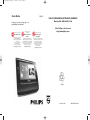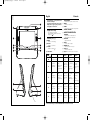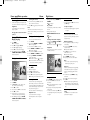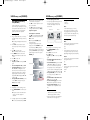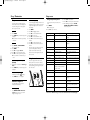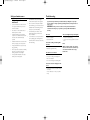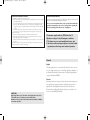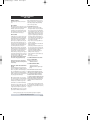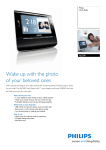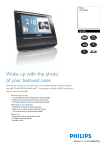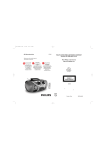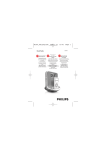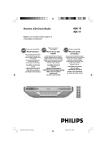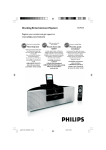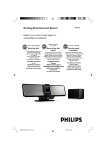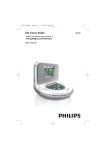Download Philips AJL308/37
Transcript
ifu_ajl308_eur_eng_37 7/28/08 16:58 Page 1 Clock Radio AJL308 Register your product and get support at PHILIPS CONSUMER ELECTRONICS COMPANY Marietta, GA 30006-0026, U.S.A. www.philips.com/welcome Thank you for choosing Philips. Need help fast? Philips vous remercie de votre confiance. Gracias por escoger Philips Besoin d'une aide rapide? Necesita ayuda inmediata? Read your Quick Start Guide and/or User Manual first for quick tips that make using your Philips product more enjoyable. If you have read your instructions and still need assistance, you may access our online help at Le Guide rapide de début et Manuel de l'utilisateur regorgent d'astuces destinées à simplifier l'utilisation de votre produit Philips. Toutefois, si vous ne parvenez pas à résoudre votre probléme, vous pouvez accéder à notre aide en ligne à l'adresse www.philips.com/welcome www.philips.com/welcome Meet Philips at the Internet http://www.philips.com Lea primero la Guía rápida del comienzo o el Manual del usuario, en donde encontrará consejos que le ayudarán a disfrutar plenamente de su producto Philips. Si después de leerlo aún necesita ayuda, consulte nuestro servicio de asistencia en línea en www.philips.com/welcome W AJL308 Printed in China PDCC-ZYL/SY-0831 ifu_ajl308_eur_eng_37 7/28/08 16:58 Page 2 Return your Product Registration Card or register online at IMPORTANT SAFETY INSTRUCTIONS www.philips.com/welcome today to get the very most from your purchase. Registering your model with PHILIPS makes you eligible for all of the valuable benefits listed below, so don't miss out. Complete and return your Product Registration Card at once, or register online at www.philips.com/welcome to ensure: *Proof of Purchase Returning the enclosed card guarantees that your date of purchase will be on file, so no additional paperwork will be required from you to obtain warrranty service. *Product Safety Notification *Additional Benefits Registering your product guarantees that you'll receive all of the privileges to which you're entitled, including special money-saving offers. By registering your product, you'll receive notification directly from the manufacturer - in the rare case of a product recall or safety defect. Clean only with dry cloth. Know these safetysymbols Congratulations on your purchase, and welcome to the “family!” Dear PHILIPS product owner: Thank you for your confidence in PHILIPS. You’ve selected one of the best-built, bestbacked products available today.We’ll do everything in our power to keep you happy with your purchase for many years to come. As a member of the PHILIPS “family,” you’re entitled to protection by one of the most comprehensive warranties and outstanding service networks in the industry.What’s more, your purchase guarantees you’ll receive all the information and special offers for which you qualify, plus easy access to accessories from our convenient home shopping network. Most importantly, you can count on our uncompromising commitment to your total satisfaction. All of this is our way of saying welcome and thanks for investing in a PHILIPS product. P.S. To get the most from your PHILIPS purchase, be sure to complete and return your Product Registration Card at once, or register online at: www.philips.com/welcome Where the MAINS plug or an appliance coupler is used as the disconnet device, the disconnet device shall remain readily operable. C A U T I ON RISK OF ELECTRIC SHOCK DO NOT OPEN CAUTION: TO REDUCE THE RISK OF ELECTRIC SHOCK, DO NOT REMOVE COVER (OR BACK). NO USER-SERVICEABLE PARTS INSIDE. REFER SERVICING TO QUALIFIED SERVICE PERSONNEL. This “bolt of lightning” indicates uninsulated material within your unit may cause an electrical shock. For the safety of everyone in your household, please do not remove product covering. The “exclamation point” calls attention to features for which you should read the enclosed literature closely to prevent operating and maintenance problems. WARNING: To reduce the risk of fire or electric shock, this apparatus should not be exposed to rain or moisture and objects filled with liquids, such as vases, should not be placed on this apparatus. CAUTION: To prevent electric shock, match wide blade of plug to wide slot, fully insert. ATTENTION: Pour éviter les choc électriques, introduire la lame la plus large de la fiche dans la borne correspondante de la prise et pousser jusqu’au fond. For Customer Use Enter below the Serial No. which is located on the rear of the cabinet. Retain this information for future reference. Model No. __________________________ Serial No. __________________________ Visit our World Wide Web Site at http://www.philips.com/welcome 9 materials ifu_ajl308_eur_eng_37 1 7/28/08 16:58 Page 3 English Controls Congratulations on your purchase and welcome to Philips! To fully benefit from the support that Philips offers, register your product at www.philips.com/welcome. 5 Supplied accessory 7 – 1 X certified power adapter (Input: 100-240V ~50/60Hz 0.3A~0.4A, Output: 9V 1A) 8 Controls (see 1 ) 9 1 MENU – switches to menu setting 2 CLOCK – switches to clock mode 3 TUNER – switches to tuner mode 4 $ OK, 3,4,2,1 Mode Button Clock 6 0 ! @ # Tuner PHOTO/VIDEO – switches between photo and video mode MUSIC – switches to music mode SLEEP – sets, activates or deactivates sleep function ALARM 1/ALARM 2 – sets, activates or deactivates alarm REPEAT ALARM/BRIGHTNESS CONTROL – repeats alarm in 9-minute interval – adjusts brightness of LCD screen VOLUME – adjusts volume level DC IN – socket for DC 9V adaptor SD/MMC slot – connects to SD or MMC card USB port – connects to USB device Pigtail – FM antenna to improve reception. Music Photo Video **Enlarge a picTurn on or off ture in zoom mode radio Start or pause Display a picture Start or pause playback in a full screen playback 3 -Select previous photo -Navigate in zoom mode -Select a radio station -Select a preset number in program mode -Select Repeat One/All or shuffle mode -Cancel play mode -Rotate oa picture 90 clockwise -Navigate in thumbnail pictures -Switch between 16:9 and 4:3 screen ratio *- Selects audio language 4 - Select next photo -Navigate in zoom mode -Select a radio station -Select a preset number in program mode -Select Repeat One/All or shuffle mode -Cancel play mode -Rotate oa picture 90 anti clockwise -Navigate in thumbnail pictures -Select Repeat One/All mode -Cancel play mode *- Selects subtitle language - Select next photo -Navigate in zoom mode -Fine tune to a -Select next station music file *-Tune to a radio *-Fast forward station playback -Select next photo -Navigate in thumbnail pictures -Select next video file *-Fast forward playback -Select previous photo -Navigate in zoom mode -Fine tune to a -Select previ- -Select previous -Select previous station ous music file photo video file *-Tune to a radio *-Fast reverse -Navigate in *-Fast reverse station playback thumbnail picplayback tures OK 2 1 * = press and hold ** = in clock mode, press and hold CLOCK button to enter zoom mode ifu_ajl308_eur_eng_37 7/28/08 16:58 Page 4 Alarm Power supply/Basic operation Power supply • Connect the supplied power adapter to the set's DC 9V socket and to the power socket. Helpful hints: To avoid damage to the set, use only the adapter supplied! The type plate is located on the bottom of the set. 1 2 Note: When the set is disconnected from the power outlet for about 5 minutes, you need to reset the time and date. 2 3 4 5 Press MENU. ➜The menu appears. Press 1 2 to highlight “General”. Press 4 to highlight “Language”. Press 1 2 to select desired language. After finishing the setting, press CLOCK, TUNER, PHOTO/VIDEO or MUSIC to exit the setup menu. 3 4 5 6 7 1 2 3 4 4 5 6 7 8 Press CLOCK. Use MENU. Use 3 4 1 2 to select a field of “Time Set” and “Date (Year-Month-Day)”. Press OK to confirm. Press or hold down 3 4 to set the values. Press OK to confirm. Repeat Steps 3-6 to set other values of “Time Set and “Date (Year-Month-Day)”. After finishing the setting, press CLOCK, TUNER, PHOTO/VIDEO or MUSIC to exit the setup menu. • You can set two different alarm times. 1 2 Setting time and date 1 2 3 • Setting and activating alarm Setting OSD (On Screen Display) language 1 To change time format In the Clock menu, press 3 4 to select the value of “12/24 Hour Format”. Press 1 2 to toggle between 12H and 24H. Digital tuner Press CLOCK. Press and hold ALARM 1 or ALARM 2. ➜The hour digits flash. Press or hold down 3 4 to set hour. Press ALARM 1 or ALARM 2 to confirm. ➜The minute digits flash. Press or hold down 3 4 to set minute. Press ALARM 1 or ALARM 2 to confirm. Press again ALARM 1 or ALARM 2 to activate alarm setting. ➜When alarm is activated, is displayed. ➜At the set alarm time, the alarm will sound and its volume will increase gradually. • Daily alarm reset If you want the alarm to be stopped immediately but also wish to repeat the alarm • Repeat alarm This will repeat your alarm call at 9-minute intervals. During the alarm call, press REPEAT ALARM / BRIGHTNESS CONTROL. ➜ flashes. Switching off the alarm completely Press repeatedly ALARM 1 or ALARM 2 until is changed to . ➜When alarm is deactivated, is dispalyed. Helpful hints: During alarm call, if no button is pressed, alarm call will last 30 minutes. Turning on/off radio To turn off radio, press OK.To turn on radio, press OK again. To improve reception: FM: Extend and adjust the pigtail for optimum reception. Programming radio stations You can store up to a total of 20 FM radio stations in the memory, manually or automatically (Auto store). 1 2 3 4 5 Manual programming Tune to your desired station (See “Tuning to radio station”). Press and hold TUNER for about 2 seconds, then release. ➜Preset number will flash. Press 34 once or more to allocate a number from 1 to 20. ➜Preset number will flash. Press TUNER again to confirm. Repeat steps 1-4 to store other stations. Note: – You can erase a preset station by storing another frequency in its place. Selecting alarm mode Press MENU. ➜The menu appears. Use 1 2 to highlight “Clock”. Press 3 4 to select “Alarm Music”. Press 1 2 to select specific music you like. ➜Alarm will go off with the music you select. Switching off the alarm There are three ways of switching off the alarm. Unless you choose to cancel the alarm completely, the DAILY ALARM RESET option will be automatically kept activated from the time your alarm first goes off. call at the same time for the following day: During the alarm call, press ALARM 1 or ALARM 2. ➜ is displayed. Tuner 1 2 3 • Tuning to radio station Press TUNER to switch on radio (FM only). Press and hold 1 2 for about 2 seconds, then release. ➜The radio automatically tunes to a station of sufficient reception. Repeat step 2 if necessary until you find the desired station. To tune to a weak station, press 1 2 briefly and repeatedly until you have found optimal reception. 1 2 3 Auto store Autostore automatically starts programming radio stations from preset 1. Any previous presets e.g. manually programmed will be erased. In TUNER mode, press MENU to display tuner menu. Press 4 to select “Tuner Auto Program”. Press OK. ➜Available stations are programmed (FM). After all stations are stored, the first autostore preset station will then automatically play. To listen to a preset or autostore station Press 34 once or more until the desired preset station is displayed. ifu_ajl308_eur_eng_37 7/28/08 16:58 Page 5 USB/Memory card(SD/MMC) USB/Memory card(SD/MMC) Using USB device/memory card (SD/MMC) Connect a USB device, or a memory card (SD or MMC card) to AJL308, you can enjoy audio, picture and video files stored on the USB device or memory card through the speakers and LCD screen of AJL308. 1 2 3 4 5 6 • • • • Listening to music Plug a compatible USB device or a memory card (SD or MMC) to USB port, or memory card slot. ➜The folder(s) indicating the inserted device appears. Press 3 4 to select the folder of USB device (if present) or memory card (if present). Press OK to open the folder. ➜The set will auto switch to clock mode. Press MUSIC to switch to music mode. ➜All the stored music files are listed in the menu. Press 34 to select a file. Press OK to play. To pause, press OK.To resume, press OK again. To select next/previous file, press 1 2. To fast forward/reverse, press and hold 2 or 1 until 6 or 5 appears on the lower- left corner of the screen, then press briefly and repeatedly to select 5 different playback speeds.To return to normal playback, press 2 or 1 until displayed 6 or 5 is change to 2. To repeat One, All or Shuffle, press once or more 3\4.To cancel play mode, press 3\4 until “Off ” is display. • • • • • ➜The slideshow of the stored pictures will start from the selected picture. Press 3 4 to rotate the picture 90o clockwise or anti clockwise. Press 1 2 to display previous/next photo. To change slideshow interval, see “Using setup menu options” To view photo in clock mode Press OK to access thumbnail, then press 3 4 1 2 to select desired photo, then press OK to confirm. Or, direclty press 3(1) /4(2) display previous/next photo. To enlarge the displayed photo (zoom mode), press and hold CLOCK for around 2 seconds, then press OK repeatedly to enlarge picture or resume to normal size, and you may use 3 4 1 2 to pan the enlarged picture through.To exit zoom mode, press CLOCK again. • Wide screen 1 2 3 To display a picture in full screen, press 3 4 1 2 to select a thumbnail, then press OK. Note: In some USB flash players (or memory devices), the stored contents are recorded using copyright protection technology. Such protected contents will be unplayable on any other devices (such as AJL308 device). Normal • 1 2 3 4 • • • After zoom • • • Viewing photo Repeat steps 1 to 3 in “Listening to music”. Press PHOTO/VIDEO to switch to photo mode. ➜The pictures stored on the USB device or memory card will be displayed in thumbnail. Compatible memory card – SD card – MMC card File compatibility • Before zoom To select display picture format You may change still picture display format on the screen by selecting “Widescreen” or “Normal” under “Display Format” in the General Menu. • Viewing video Repeat steps 1 to 3 in “Listening to music”. Press PHOTO/VIDEO to switch to VIDEO mode. Press 34 to select a video file. Press OK to play. To pause, press OK.To resume, press OK again. To display next/previous video file, press once or more 1 2. To fast forward/reverse, press and hold 2 or 1 until 6 or 5 appears on the lowerleft corner of the screen, then press briefly and repeatedly to select 5 different playback speeds.To return to normal playback, press 2 or 1 until displayed 6 or 5 is change to 2. To repeat One/All, press once or more 4. To cancel play mode, press 4 until “Off “is displayed. To switch between 16:9 and 4:3 screen ratio, press once or more 3. To select audio language, press and hold 3 (The feature is dependent on video file.) To select subtitle language, press and hold 4 (The feature is dependent on video file.) Compatible USB device – USB flash memory (USB 2.0 or USB 1.1) – USB flash player (USB 2.0 or USB 1.1) USB device which requires driver installation under Windows XP is not supported. • • • Music This device only supports unprotected music with the following file extension: .mp3 .wma Music bought from on-line music stores are not supported because they are secured by Digital Rights Management protection (DRM). Picture This device only supports picture file with the following file extension: .jpg Video This device only supports video file with the following file: MPEG4 DivX ifu_ajl308_eur_eng_37 7/28/08 16:58 Page 6 Sleep / Illumination Setup menu Automatically adjusting To avoid strong light emitting from the unit at night time, the auto dim function can be used to adjust the brightness to the lowest level automatically. Sleep The clock radio has a built-in sleep timer, which enables the set to automatically turn off sound during radio or music playback after a set period of time. 1 2 1 2 3 4 5 1 2 • • Option 1: Press TUNER. Press SLEEP until your desired sleep option is displayed. ➜Radio will turn on if radio was previously turned off. Option 2: Press CLOCK or PHOTO/VIDEO to enter respective mode. Press MENU. Press 1 2 to highlight “General”. Press 34 to select “Sleep Timer Music”. Press 1 2 to select specific music you like. ➜The set will turn on with the music you select. Option 3: using USB/Memory card (SD/MMC) Repeat steps 1-8 described in “Listening to music”. Press SLEEP until your desired sleep option is displayed. To deactivate sleep function When sleep is activated, is display. Press SLEEP until “Off ” is displayed. 1 2 3 4 5 6 7 8 • Using Setup menu options 1 Press MENU. Press 1 2 to highlight “General”. Press 3 4 to select “Auto Dim Timer”. Press 1 2 to select “On”. Press 3 4 to select “Auto Dim - Start”. Press 1 2 to select the time that auto dim will start. Press 34 to select “Auto Dim - End”. Press 1 2 to select the time that auto dim will end. When auto dim is set, during auto dim time span, the LCD brightness will be auto adjusted to the lowest level. Press any button to increase the brightness and it will last 10 seconds. 2 The setup menu offers you advanced features. Press MENU. ➜The menu appears. Press 1 2 to select “General”. 3 4 4 Press 3 4 to select an item. Press 1 2 to select an option under the item. After finishing the setting, press CLOCK, TUNER, PHOTO/VIDEO or MUSIC to exit the setup menu. Setup Language Option English/Français/Deutsch/Español Description Select a desired on screen display language Brightness -3~3 Select a brightness value Auto Dim Timer Off/On Turns on or off auto dim for LCD brightness. Auto Dim - Start 9: 00 PM Set the start time for auto dim Auto Dim - End 7: 00 AM Set the end time for auto dim Wall Paper Blue/Green/Red/Purple Sleep Timer Music 3 music files are preset Select different color for LCD background Select one file for sleep function Using the stand Picture Display Slideshow mode/Browse mode Select different mode to display picture The set is equipped with a stand on the bottom panel.To set the set for a different viewing angle take the stand out, then place it back by reversing (see the figure below) the side of the stand. Slideshow Sequence * Slideshow Effect Sequential/Random None/Random /16 effects available Select different slideshow sequence Select different slideshow effects Slideshow Frequence 5 Seconds/10 Seconds/ 30 Seconds/ Select different slideshow intervals 1 Minute/ 5 Mintues/30 Minutes 1/ Hour/ 2 Hours Select picture display format Wide screen/Normal Display Format File Information Display Off/On Turns on or off file name display Video Display Playback Time/Remain Time Select different video time to be displayed Illumination brightness Photo With Music On/Off The LCD brightness can be adjusted manually and automatically. DivX VOD Select whether to enjoy music while viewing photos. Press OK to get DivX registration code. Press OK to restore to the factory default settings. Manually adjusting Press REPEAT ALARM / BRIGHTNESS CONTROL once or more to cycle screen brightness through 4 levels. Restore Default settings Reset * = To turn on slideshow effect, you must select slideshow mode in “Picture Display”. ifu_ajl308_eur_eng_37 7/28/08 16:58 Page 7 Safety and maintenance Safety and general maintenance • • • • • • • If you do not intend to use the clock radio for a long time, withdraw the power cord from the wall outlet. Place the set on a hard and flat surface so that the system does not tilt. Where the MAINS plug or an appliance coupler is used as the disconnect device, the disconnect device shall remain readily operable. Install the unit near the AC outlet and where the AC power plug can be easily reached. The apparatus shall not be exposed to dripping or splashing Do not expose the set, batteries, to humidity, rain, sand or excessive heat caused by heating equipment or direct sunlight. No objects filled with liquids, such as vases, shall be placed on the appartus. Troubleshooting • • • • No naked flame sources, such as lighted candles, should be placed on the apparatus. Do not cover the set. Adequate ventilation with a minimum gap of 6 inches between the ventilation holes and surrounding surfaces is necessary to prevent heat build-up. The mechanical parts of the set contain self-lubricating bearings and must not be oiled or lubricated. To clean the set, use a soft dry cloth. Do not use any cleaning agents containing alcohol, ammonia, benzene or abrasives as these may harm the housing. If a fault occurs, first check the points listed below before taking the set for repair. If you are unable to remedy a problem by following these hints, consult your dealer or service center. WARNING: Do not open the set as there is a risk of electric shock. Under no circumstances should you try to repair the set yourself, as this will invalidate the warranty. No sound. The screen brightness keeps turning dark. – Volume not adjusted. • Adjust the VOLUME. – The set is in auto dim timing. • To let the screen keep bright, turn off auto dim timer. Occasional crackling sound during FM broadcast. – Weak signal. • Extend the pigtail antenna fully. The alarm does not function. – • – • Alarm time is not set. See section on Setting and activating alarm. Alarm is not activated. See section on Setting and activating alarm. “No card is selected” is displayed on the screen. – A USB device or memory card (SD or MMC) is not inserted. • Insert a USB device or memory card (SD or MMC). Note: When opening the folder of an external device or its file stored in, read time may exceed the normal time due to large folder or file. ifu_ajl308_eur_eng_37 7/28/08 16:58 Page 8 INFORMATION REGARDING USB DIRECT: 1. Compatibility of the USB connection on this product: a) This product supports most USB Mass storage devices (MSD) that these devices are compliant to the USB MSD standards. i) Most common Mass storage class devices are flash drives, memory sticks, jump drives and etc. ii) If you see a "Disc Drive" showing up on your computer after you have plugged the mass storage device into your computer, most likely it is MSD compliant and it will work with this product. b) If your Mass storage device requires a battery/power source, please make sure you have a fresh battery in it or charge the USB device first and then plug it into this product again. 2. Supported Music type: a) This device only supports unprotected music with file extension: .mp3 .wma b) Music bought from on-line music stores are not supported because they are secured by Digital Rights Management protection (DRM). c) File name extensions that ended with the following are not supported: .wav; .m4a; .m4p; .mp4; .aac and etc. 3. No Direct connection can be made from a Computer USB port to this product even you have either or both mp3 or wma file in your computer. Environmental information All unnecessary packaging material has been omitted.The packaging can be easily separated into three materials: cardboard, polystyrene and plastic. Your set consists of materials which can be recycled if disassembled by a specialized company. Please observe the local regulations regarding the disposal of packaging, dead batteries and old equipment. This product complies with the FCC-Rules, Part 15. Operation is subject to the following two conditions: 1.This device may not cause harmful interference, and 2. this device must accept any interference received, including interference that may cause undesired operation. Canada English: This digital apparatus does not exceed the Class B limits for radio noise emissions from digital apparatus as set out in the Radio Interference Regulations of the Canadian Department of Communications.This Class B digital apparatus complies with Canadian ICES-003. CAUTION High voltage! Do not open.You run the risk of getting an electric shock. The machine does not contain any user-serviceable parts. Modification of the product could result in hazardous radiation of EMC or other unsafe operation. Français: Cet appareil numérique n'émet pas de bruits radioélectriques dépassant les limites applicables aux appareils numériques de Classe B prescrites dans le Règlement sur le Brouillage Radioélectrique édicté par le Ministère des Communications du Canada. Cet appareil numérique de la classe B est conforme à la norme NMB-003 du Canada. ifu_ajl308_eur_eng_37 7/28/08 16:58 Page 9 PHILIPS LIMITED WARRANTY ONE (1) YEAR WARRANTY COVERAGE: PHILIPS warranty obligation is limited to the terms set forth below. WHO IS COVERED: Philips warrants the product to the original purchaser or the person receiving the product as a gift against defects in materials and workmanship as based on the date of original purchase (“Warranty Period”) from an Authorized Dealer. The original sales receipt showing the product name and the purchase date from an authorized retailer is considered such proof. WHAT IS COVERED: The Philips warranty covers new products if a defect in material or workmanship occurs and a valid claim is received by Philips within the Warranty Period. At its option, Philips will either (1) repair the product at no charge, using new or refurbished replacement parts, or (2) exchange the product with a product that is new or which has been manufactured from new, or serviceable used parts and is at least functionally equivalent or most comparable to the original product in Philips current inventory, or (3) refund the original purchase price of the product. Philips warrants replacement products or parts provided under this warranty against defects in materials and workmanship from the date of the replacement or repair for ninety (90) days or for the remaining portion of the original product’s warranty, whichever provides longer coverage for you. When a product or part is exchanged, any replacement item becomes your property and the replaced item becomes Philips’ property. When a refund is given, your product becomes Philips’ property. Note: Any product sold and identified as refurbished or renewed carries a ninety (90) day limited warranty. Replacement product can only be sent if all warranty requirements are met. Failure to follow all requirements can result in delay. WHAT IS NOT COVERED - EXCLUSIONS AND LIMITATIONS: This Limited Warranty applies only to the new products manufactured by or for Philips that can be identified by the trademark, trade name, or logo affixed to it. This Limited Warranty does not apply to any non-Philips hardware product or any software, even if packaged or sold with the product. Non-Philips manufacturers, suppliers, or publishers may provide a separate warranty for their own products packaged with the bundled product. Philips is not liable for any damage to or loss of any programs, data, or other information stored on any media contained within the product, or any non-Philips product or part not covered by this warranty. Recovery or reinstallation of programs, data or other information is not covered under this Limited Warranty. This warranty does not apply (a) to damage caused by accident, abuse, misuse, neglect, misapplication, or non-Philips product, (b) to damage caused by service performed by anyone other than Philips or Philips Authorized Service Location, (c) to a product or a part that has been modified without the written permission of Philips, or (d) if any Philips serial number has been removed or defaced, or (e) product, accessories or consumables sold “AS IS” without warranty of any kind by including refurbished Philips product sold “AS IS” by some retailers. This Limited Warranty does not cover: • Shipping charges to return defective product to Philips. • Labor charges for installation or setup of the product, adjustment of customer controls on the product, and installation or repair of antenna/signal source systems outside of the product. • Product repair and/or part replacement because of improper installation or maintenance, connections to improper voltage supply, power line surge, lightning damage, retained images or screen markings resulting from viewing fixed stationary content for extended periods, product cosmetic appearance items due to normal wear and tear, unauthorized repair or other cause not within the control of Philips. • Damage or claims for products not being available for use, or for lost data or lost software. • Damage from mishandled shipments or transit accidents when returning product to Philips. • A product that requires modification or adaptation to enable it to operate in any country other than the country for which it was designed, manufactured, approved and/or authorized, or repair of products damaged by these modifications. • A product used for commercial or institutional purposes (including but not limited to rental purposes). • Product lost in shipment and no signature verification receipt can be provided. • Failure to operate per Owner’s Manual. TO OBTAIN ASSISTANCE IN THE U.S.A., PUERTO RICO, OR U.S. VIRGIN ISLANDS… Contact Philips Customer Care Center at: 1-888-PHILIPS (1-888-744-5477) TO OBTAIN ASSISTANCE IN CANADA… 1-800-661-6162 (French Speaking) 1-888-PHILIPS (1-888-744-5477) - (English or Spanish Speaking) REPAIR OR REPLACEMENT AS PROVIDED UNDER THIS WARRANTY IS THE EXCLUSIVE REMEDY FOR THE CONSUMER. PHILIPS SHALL NOT BE LIABLE FOR ANY INCIDENTAL OR CONSEQUENTIAL DAMAGES FOR BREACH OF ANY EXPRESS OR IMPLIED WARRANTY ON THIS PRODUCT. EXCEPT TO THE EXTENT PROHIBITED BY APPLICABLE LAW, ANY IMPLIED WARRANTY OF MERCHANTABILITY OR FITNESS FOR A PARTICULAR PURPOSE ON THIS PRODUCT IS LIMITED IN DURATION TO THE DURATION OF THIS WARRANTY. Some states do not allow the exclusions or limitation of incidental or consequential damages, or allow limitations on how long an implied warranty lasts, so the above limitations or exclusions may not apply to you. This warranty gives you specific legal rights. You may have other rights which vary from state/province to state/province. Philips, P.O. Box 671539, Marietta, GA. 30006-0026 3121 233 48802