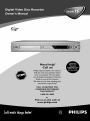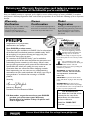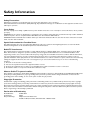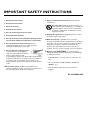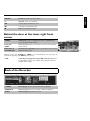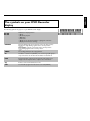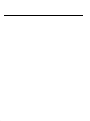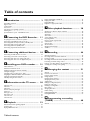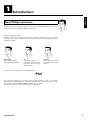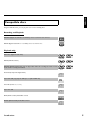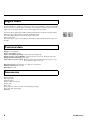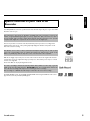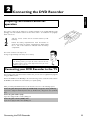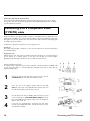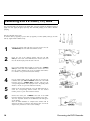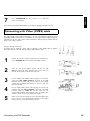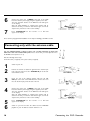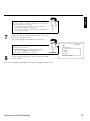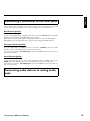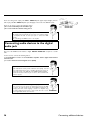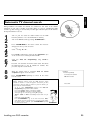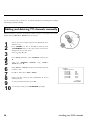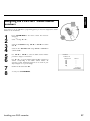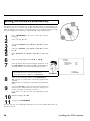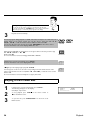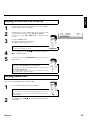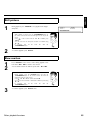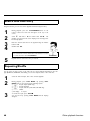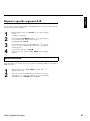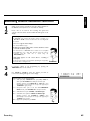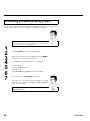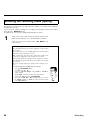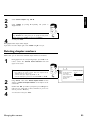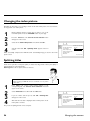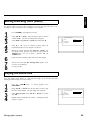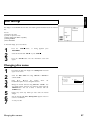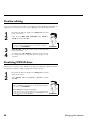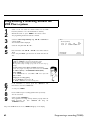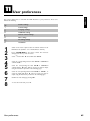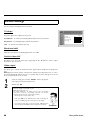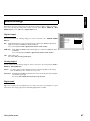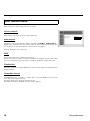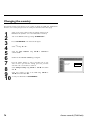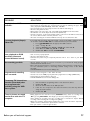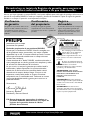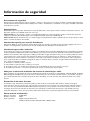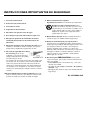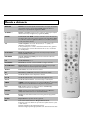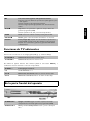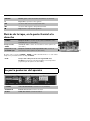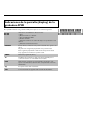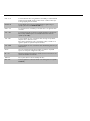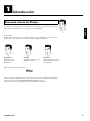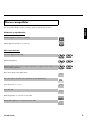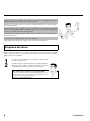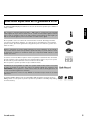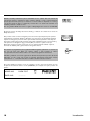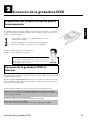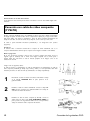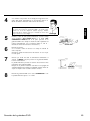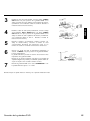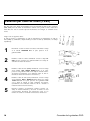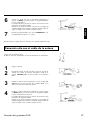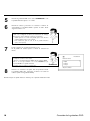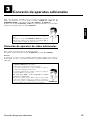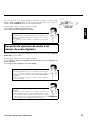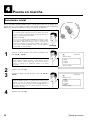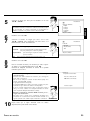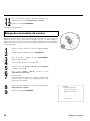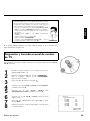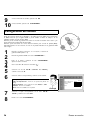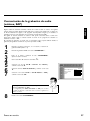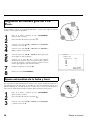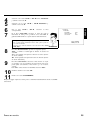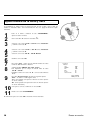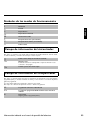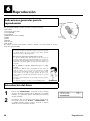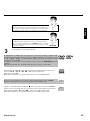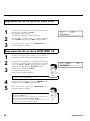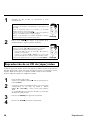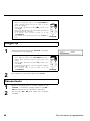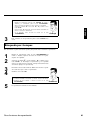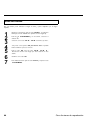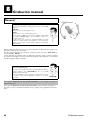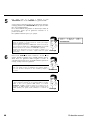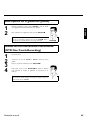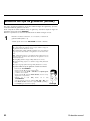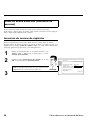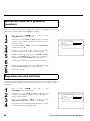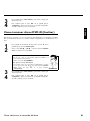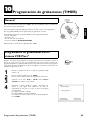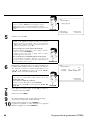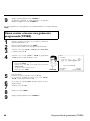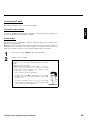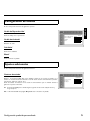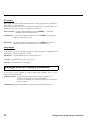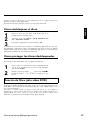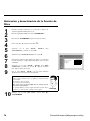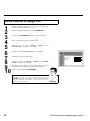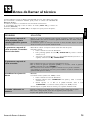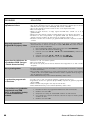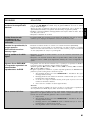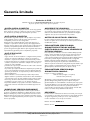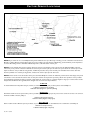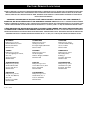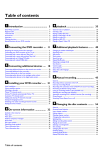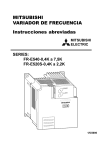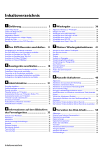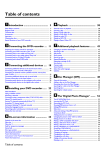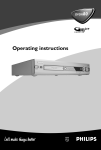Download Philips 28CE9590 CRT Television User Manual
Transcript
Return your Warranty Registration card today to ensure you
receive all the benefits you're entitled to.
Once your PHILIPS purchase is registered, you're eligible to receive all the privileges of owning a PHILIPS So complete
and return the Warranty Registration Card enclosed with your purchase at once. And take advantage of these important
benefits.
Warranty
Verification
Owner
Confirmation
Model
Registration
Registering your product within 10 days
confirms your right to maximum
protection under the terms and
conditions of your PHILIPS warranty.
Your completed Warranty Registration
Card serves as verification of ownership
in the event of product theft or loss.
Returning your Warranty Registration
Card right away guarantees you'll receive
all the information and special offers
which you qualify for as the owner of
your model.
Know these
safetysymbols
Congratulations on your purchase,
and welcome to the "family!"
Dear PHILIPS product owner:
Thank you for your confidence in PHILIPS. You've selected one
of the best-built, best-backed products available today. We'll
do everything in our power to keep you happy with your
purchase for many years to come.
As a member of the PHILIPS "family," you're entitled to
protection by one of the most comprehensive warranties and
outstanding service networks in the industry. What's more,
your purchase guarantees you'll receive all the information and
special offers for which you qualify, plus easy access to
accessories from our convenient home shopping network.
Most importantly, you can count on our uncompromising
commitment to your total satisfaction. All of this is our way of
saying welcome - and thanks for investing in a PHILIPS
product.
This "bolt of lightning" indicates
uninsulated material within your
unit may cause an electrical
shock. For the safety of everyone in your
house-hold, please do not remove product
covering.
The "exclamation point" calls
attention to features for which you
should read the enclosed
literature closely to prevent operating and
maintenance problems.
WARNING: TO PREVENT FIRE OR
SHOCK HAZARD, DO NOT EXPOSE
THIS EQUIPMENT TO RAIN OR
MOISTURE.
CAUTION: To prevent electric shock,
match wide blade of plug to wide slot, fully
insert.
Sincerely,
Lawrence J. Blanford
President and Chief Executive Officer
P.S. Remember, to get the most from your PHILIPS
product, you must return your Warranty
Registration Card within 10 days. So please mail
it to us right now!
ATTENTION: Pour éviter les choc
électriques, introduire la lame la plus large
de la fiche dans la borne correspondante de
la prise et pousser jusqu'au fond.
For Customer Use
Enter below the Serial No. which
is located on the rear of the
cabinet.Retain this information
for future reference.
Model No.: DVDR 75/17
Serial No. _________________
Visit our World Wide Web Site at http://www.philips.com
Safety Information
Safety Precautions
Warning:To prevent fire or shock hazard, do not expose this equipment o rain or moisture.
Federal Communications Commission (FCC) Warning: Any unauthorized changes or modifications to this equipment void the user’s
authority to operate it.
Laser Safety
This unit employs a laser. Only a qualified service person should remove the cover or attempt to service this device, due to possible
eye injury.
CAUTION: Use of controls or adjustments or performance of procedures other than those specified herein may result in hazardous
radiation exposure. The set complies with the FCC-Rules, Part 15 and with 21 CFR 1040.10.
CAUTION: Visible and invisible laser radiation when open and interlock defeated. Do not stare into the beam. The beam is located
inside, near the deck mechanism.
Special Information for Canadian Users
This digital apparatus does not exceed the Class B limits for radio noise emissions from digital apparatus as set out in the Radio
Interference Regulations of the Canadian Department of Communications.
Radio/TV Interference
This equipment has been tested and found to comply with the limits for a Class B digital device, pursuant to Part 15 of the FCC
Rules. These limits are designed to provide reasonable protection against harmful interference in a residential installation. This
equipment generates, uses, and can radiate radio frequency energy and, if not installed and used in accordance with the instructions,
may cause harmful interference to radio communications. However, there is no guarantee that interference will not occur in a
particular installation. If this equipment does cause harmful interference to radio or television reception, which can be determined by
turning the equipment off and on, the user is encouraged to try to correct the interference by one or more of the following
measures:
1) Reorient or relocate the receiving antenna.
2) Increase the separation between the equipment and the receiver.
3) Connect the equipment into an outlet on a circuit different from that to which the receiver is connected.
4) Consult the dealer or an experienced radio/TV technician for help.
Note to Cable TV system installer:
This reminder is provided to call the Cable TV(CATV) system installer 's attention to Article 820-40 of the NEC (National Electrical
Code) that provides guidelines for proper grounding and, in particular, specifies that the cableground shall be connected to the
grounding system of the building, as close to the point of cable entry as practical.
Copyright Protection
Unauthorized copying, broadcasting, public performance and lending of Discs are prohibited. This product incorporates copyright
protection technology that is protected by method claims of certain U.S. patents and other intellectual property rights owned by
Macrovision Corporation and other rights owners. Use of this copyright protection technology must be authorized by Macrovision
Corporation and is intended for home andother limited viewing uses only unless otherwise authorized by Macrovision Corporation.
Reverse engineering or disassembly is prohibited.
Declaration of Conformity
Model Number:
Trade Name:
Responsible Party:
DVDR 75/17
Philips
Philips Consumer Electronics
P.O. Box 14810, Knoxville, TN 37914-1810 1-800-531-0039
IMPORTANT SAFETY INSTRUCTIONS
1. Read these instructions.
11. Only use attachments/accessories specified by the
manufacturer.
2. Keep these instructions.
12.
3. Heed all warnings.
4. Follow all instructions.
5. Do not use this apparatus near water.
6. Clean only with dry cloth.
7. Do not block any of the ventilation openings. Install
inaccordance with the manufacturer’s instructions.
8. Do not install near any heat sources such as
radiators,heat registers, stoves, or other apparatus
(including amplifiers) that produce heat.
9. Do not defeat the safety purpose
of the polarized or grounding-type
plug. A polarized plug has two blades
with one wider than the other.
A grounding type plug has two blades and a third grounding
prong. The wide blade or the third prong are provided for
your safety. If the provided plug does not fit into your
outlet,consult an electrician for replacement of the obsolete
outlet.
10. Protect the power cord from being walked on or
pinched, particularly at plugs, convenience receptacles, and
the point where they exit from the apparatus.
Use only with a cart, stand, tripod, bracket, or
table specified by the manufacturer or sold with the
apparatus. When a cart is used, use caution when
moving the cart/apparatus combination to avoid
injury from tip-over.
13. Unplug this apparatus during lightning storms or when
unused for long periods of time.
14. Refer all servicing to qualified service personnel.
Servicing is required when the apparatus has been damaged
in any way, such as power-supply cord or plug is damaged,
liquid has been spilled or objects have fallen into the
apparatus, the apparatus has been exposed to rain or
moisture, does not operate normally, or has been dropped.
15. Battery usage CAUTION - To prevent battery
leakage which may result in bodily injury, property damage,
or damage to the unit:
• Install all batteries correctly, + and ? as marked on the
unit.
• Do not mix batteries (old and new or carbon and
alkaline , etc.).
• Remove batteries when the unit is not used for a
longtime.
EL 6474?E004:02/8
MONITOR
Monitor: To switch between the internal tuner of the DVD Recorder
(TV reception) and playback of the DVD Recorder
STANDBY m
Switch on or off: To switch set on or off, interrupt menu function,
interrupt a programmed recording (TIMER)
TV/DVD
TV/DVD: To connect the antenna signal directly to the TV. This button
lets you switch between the DVD Recorder and the antenna signal. This
function operates when the DVD Recorder is connected to the TV with
only an antenna cable.
T/C
Title/Chapter: To directly select a 'B'(title)/'C'(chapter) in the menu
bar
If 'INFO' appears in the display, the index menu of the loaded disc will
appear or an introduction will play. In this case, this function will not be
available.
PLAY MODE
Playback mode: To select Repeat, Shuffle, and Intro Scan
REC MODE
Recording mode (quality): To select the maximum possible
recording duration
0..9
Number buttons: 0 - 9
DISC-MENU
Disc Menu: To display the DVD menu or index screen
SYSTEM-MENU
System Menu: To display/hide the main menu (menu bar at top of
screen)
SELECT
Select: To select a function
OK
Store/Confirm: To store or confirm an entry
D C
Cursor buttons : To move left, right
CH+ A
Cursor buttons/Plus : Cursor up / Next channel
CH+ A
Cursor buttons/Minus : Cursor down / Previous channel
TIMER
TIMER: To make a TIMER programming with VCR Plus+® system /
without VCR Plus+® system or to alter or clear a programmed TIMER
FSS
FSS: To display the edit menu for DVD+R(W) discs, to set chapter
marker
RETURN
Back: To return to the previous menu step on a video CD (VCD). This
also functions with some DVDs.
CLEAR
Delete: To delete last entry or clear programmed recording (TIMER)
PLAY G
Playback: To play a recorded disc.
N
Previous Chapter Track/Reverse search:
Pressing this button once during playback will return to the previous
chapter track/ title
If this button is held down during playback, it will search backward.
If this button is held down during a still picture, it will search backward
in slow motion.
ENGLISH
The remote control
O
Next title/Chapter/Track/Forward search:
Pressing this button once during playback will jump to the next
chapter/track.
If this button is held down during playback, it will search forward.
If button is held down during a still picture function, it will search
forward in slow motion.
STOP h
Stop: To stop playback/recording, except with programmed recordings
(TIMER)
Holding down the button will open and close the disc tray.
AUDIO
Audio: To select the audio language. For SAP recording
REC/OTR n
Record: Record the current TV channel
PAUSE 9
Pause(still picture): If this button is pressed during playback, the
DVD Recorder switches to pause. You will see a still picture. If this
button is pressed during recording, the DVD Recorder will also switch
to pause.
Additional TV functions
This will only work with TVs with the same remote control code (RC5) (e.g. Philips TVs)
TV VOLUME q
TV volume: Increase TV volume
TV VOLUME r
TV volume: Reduce TV volume
For the following functions, you must hold down the side button DVD/TV while pressing the
other button.
STANDBY m
Switching the TV off:
0..9
Number buttons: 0 - 9
CH+ A
TV Channel: To select the next highest TV channel.
CH- B
TV Channel: To select the next lower TV channel.
Front of the Recorder
STANDBY/ON m
Switch on or off: To switch the DVD Recorder off or on, interrupt a
function, or interrupt a programmed recording (TIMER)
OPEN/CLOSE J
Open/close disc tray: Open/close disc tray
Record: Record the current TV channel
G
Playback: To play a recorded disc.
N
previous chapter track/reverse search
O
next chapter track/forward search
h
Stop: Pause playback/recording
Behind the door at the lower right front
corner
S-VIDEO
S?Video jack : Input for SVHS/Hi8 camcorders or SVHS/Hi8 video
recorders (channel number 'CAM1')
Yellow jack
VIDEO
Video input jack: Input for camcorders or video recorders (channel
number 'CAM1')
White/Red jack
left AUDIO right
Audio input jack left/right : Input for camcorders or video recorders
(Channel number 'CAM1')
Switching between jack S-VIDEO and VIDEO is done automatically. In case both jacks are
occupied, the signal at jack S-VIDEO is given priority.
DV IN
i.Link / DV jack (digital video input, IEEE 1394, Firewire): Input
for digital Camcorders or other suitable devices using this connector
(channel number 'CAM2').
Back of the Recorder
4MAINS
Power plug: Connection to the power outlet (110V/60Hz)
ANTENNA IN
Antenna input: Connect your antenna or Cable TV signal here
TV OUT
Antenna output: Connection to the TV
ENGLISH
RECORD
Input jacks (IN?EXT2)
S-VIDEO IN
S?Video input: Connection for an additional device (channel number
'EXT2'). Switching between jack S-VIDEO IN and Video in is done
automatically.
Video in
Video input (yellow jack): Connection for an additional device
(channel number 'EXT2')
IN L AUDIO R
Analog audio input (red/white jack) underneath jack Video in .
Audio for jack Video in : Connection for an additional device (channel
number 'EXT2')
Input jacks (IN?EXT1)
IN AUDIO LR
Analog audio input (red/white jack) next to jack IN
COMPONENT VIDEO : Connection for an additional device. Audio
input for component video (channel number 'EXT1')
IN COMPONENT
VIDEO
Component video input (red/blue/green jack): Connection for an
additional device with component video output (channel number
'EXT1')
Output jacks (OUT?2)
S-VIDEO OUT
S?Video output: Connection for a S-video-compatible TV
OUT VIDEO
(CVBS)
Video output (yellow jack): Connection to a TV with video input
(CVBS, Composite Video)
OUT L AUDIO R
Analog audio output (red/white jack) underneath jack Video in .
Audio for jack OUT VIDEO (CVBS) : Connection for an additional
device
Output jacks (OUT?1 480p/480i)
OUT AUDIO LR
Analog audio output (red/white jack): Connection for an additional
device. Audio output for component video/progressive scan
OUT COMPONENT
VIDEO
Component video output (red/blue/green jack): Connection for
an additional device with component video/progressive scan output
Output jack (DIGITAL AUDIO OUT)
DIGITAL AUDIO
OUT
Digital audio output: Connection for a digital audio device
(amplifier/receiver)
The following symbols may appear on your DVD Recorder display:
Multifunction display/text line
•) Clock
•) Disc/Title play time
•) OTR time
•) Title name
•) Display of the TV channel number / playing time / function.
•) Display of information, warnings
IIIIIIIIIIIIIII
Disc bar: Displays the current position on the disc (disc pointer).
Play/Record: single flashing segment at the current position.
Pause: flashing segment on both sides of the current position.
Stop: flashing segment at the current position.
TIMER
A recording (Timer) has been programmed
TV
Modulator is switched off (NAFTA). The antenna signal (RF signal) is
only connected to the TV when the modulator is switched off.
PRO
Component Video output set to 'Progressive Scan.' If this is not
displayed, the Component Video output is set to 'Interlaced.'
o(((
Remote control command has been sent
SAP
Second audio program from the tuner is selected (NAFTA)
ENGLISH
The symbols on your DVD Recorder
display
Messages on your DVD Recorder display
The following messages may appear on your DVD Recorder display. If you name a disc, the disc
name will appear on the display panel as well.
IS TV ON?
The DVD Recorder is currently in the initial installation mode. Switch
on your TV and read section 'Initial installation' in chapter 'Installing
your DVD recorder.'
NO SIGNAL
No signal or poor signal strength
MENU
The on-screen menu display is on.
OPENING
Disc tray is opening.
TRAY OPEN
Disc tray is open.
CLOSING
Disc tray is closing.
READING
Disc is being read.
MENU UPDT
After a successful recording, the list of disc contents is updated.
INIT MENU
After the first recording has been successfully completed on a new disc,
the menu structure is created.
COPY PROT
The DVD/video cassette you are trying to copy is copy protected.
WAIT
Please wait until this message disappears. The DVD Recorder is busy
processing another operation.
NO DISC
No disc has been inserted. If a disc has been inserted, then it is possible
that the disc cannot be read.
INFO
Information on the inserted DVD is displayed on the screen.
BUSY
The DVD Recorder is busy making changes DVD-compatible.
ERASING
Entire disc is being erased.
EMPTYDISC
Inserted disc is new or has been completely erased (no recordings
present).
PROTECTED
Disc cannot be recorded on.
MAX TITLE
The maximum number of titles has been reached for the disc. Each disc
can have a maximum of 48 titles.
MAX CHAP
The maximum number of chapters per title/disc has been reached. The
maximum number of chapters per title is 99, and 124 per disc.
DISC FULL
Disc is full. There is no room for new recordings.
PAL DISC
A disc with PAL recordings has been inserted and an attempt was made
to record an NTSC signal. Insert a new disc or use a disc containing
NTSC recordings.
NTSC DISC
A disc with NTSC recordings has been inserted and an attempt was
made to record a PAL signal. Insert a new disc or use a disc containing
PAL recordings.
READING
An unauthorized action was attempted during recording (e.g. pressing
the OPEN/CLOSE J button).
FREETITLE
An empty tile was selected.
DISC LOCK
An attempt was made to record on a protected disc during playback.
This message will also appear when an attempt is made to insert a
chapter marker( FSS button).
DISC ERR
An error occurred when writing the title. If this happens often, please
clean the disc or use a new one.
Read section 'Cleaning discs' in the next chapter on how to clean the
disc.
DISC WARN
An error occurred when writing the title. The recording will continue,
but the error will be skipped.
SETUP
After the automatic channel search, the menu for setting the time/date
appears on the screen.
WAIT 01
During automatic channel search, the detected TV channels are
counted.
BLOCKED
It is not possible to close/open the disc tray.
SAFE REC
The new recording will be added to the end of all recordings (SAFE
RECORD).
ENGLISH
RECORDING
Table of contents
AIntroduction ....................................
3
Dear Philips customer, ....................................................................................
Region codes .....................................................................................................
Technical data ...................................................................................................
Accessories ........................................................................................................
Important notes regarding operation ..........................................................
Cleaning discs ....................................................................................................
Special functions of your new DVD Recorder .........................................
BConnecting the DVD Recorder ...
11
Preparing the remote control for operation ...........................................
Connecting your DVD Recorder to the TV ............................................
Connecting with a Component Video (Y PB PR) cable ........................
Connecting with a S-Video (Y/C) cable ....................................................
Connecting with Video (CVBS) cable ........................................................
Connecting only with the antenna cable ...................................................
CConnecting additional devices ....
21
23
24
25
26
27
28
29
30
Menu bar icons ...............................................................................................
Menu bar 1 .......................................................................................................
Menu bar 2 .......................................................................................................
Field for temporary messages .....................................................................
Status box ........................................................................................................
Disc type icons ................................................................................................
Disc status icons .............................................................................................
Tuner info box ................................................................................................
Timer info box ................................................................................................
FPlayback ........................................
18
19
19
20
21
Initial installation .............................................................................................
Automatic TV channel search .....................................................................
Adding and deleting TV channels manually ...............................................
Setting the language .......................................................................................
Switching audio recording (Stereo, SAP) ..................................................
Assigning the VCR Plus+® Guide channel numbers ................................
Setting the time/date automatically ............................................................
Manually setting the time & date ................................................................
EInformation on the TV screen ....
11
11
12
14
15
16
18
Connecting an additional video recorder .................................................
Connecting a camcorder to the front jacks .............................................
Connecting audio devices to analog audio jacks .....................................
Connecting audio devices to the digital audio jack .................................
DInstalling your DVD recorder ......
3
6
6
6
7
8
9
30
30
30
31
31
31
32
32
32
33
General information regarding playback ................................................... 33
Inserting a disc ................................................................................................ 33
Playing a DVD video disc .............................................................................. 34
Table of contents
Playing a DVD+RW or DVD+R .................................................................
Playing audio CDs ..........................................................................................
Playing MP3 CDs ............................................................................................
Playback of a (Super) Video CD .................................................................
GOther playback functions .............
38
Changing to a different chapter track/title ...............................................
Disc search ......................................................................................................
Still picture .......................................................................................................
Slow motion ....................................................................................................
Search with time entry ..................................................................................
Repeating/Shuffle ............................................................................................
Repeat a specific segment A-B ....................................................................
Scan function ...................................................................................................
Camera angle ...................................................................................................
Zoom function ................................................................................................
Changing audio language ...............................................................................
Subtitles ............................................................................................................
HRecording ......................................
38
38
39
39
40
40
41
41
42
42
43
43
44
General information ......................................................................................
Recording without automatic switch-off ...................................................
Pausing recording ...........................................................................................
Recording with automatic switch-off (OTR one-touch-recording) ....
Preventing accidental erasing of discs ........................................................
Lining up recordings within a title (assemble cut) ..................................
Selecting the recording mode (quality) .....................................................
IManaging disc content .................
35
35
36
37
44
45
47
47
48
49
50
51
General .............................................................................................................
Favorite Scene Selection ...............................................................................
Inserting chapter marker ..............................................................................
Hiding chapters ...............................................................................................
Deleting chapter markers .............................................................................
Changing the index picture ..........................................................................
Splitting titles ...................................................................................................
Editing recording titles (name) ....................................................................
Playing the entire title ...................................................................................
Deleting recordings/titles .............................................................................
Disc settings ....................................................................................................
Changing disc name .......................................................................................
Finalize editing .................................................................................................
Finalizing DVD+R discs .................................................................................
Erasing DVD+RWs ........................................................................................
51
52
52
52
53
54
54
55
55
56
57
57
58
58
59
JProgramming a recording
(TIMER) .............................................. 60
General ............................................................................................................. 60
Programming a recording with the 'VCR Plus+® system' ......................
Programming a recording without the VCR Plus+® system .................
How to change or delete a programmed recording (TIMER) .............
Problem solving for programmed recordings ..........................................
KUser preferences ..........................
65
Picture settings ................................................................................................
Sound settings .................................................................................................
Language settings ............................................................................................
Additional settings ..........................................................................................
Remote control settings ...............................................................................
Disc feature menu ..........................................................................................
LAccess control (Child lock) .........
66
67
68
68
69
70
71
Child lock (DVD and VCD) .........................................................................
Activating/Deactivating the child lock ........................................................
Authorizing discs ............................................................................................
Locking authorized discs ...............................................................................
Parental control (DVD video only) ............................................................
Activating/Deactivating the parental control ............................................
Changing the country ....................................................................................
Changing the PIN ...........................................................................................
MBefore you call technical support
60
62
63
64
71
71
72
72
72
73
74
75
76
Table of contents
A
ENGLISH
Introduction
Dear Philips customer,
Instruction manuals are usually very dry since they are technically-oriented and often poorly
translated. I have been employed by Philips for this reason.
Allow me to introduce myself.
My name is Phil. I will be guiding you through the instruction manual and try to be of help in
operating your new device. At appropriate points along the way, I will be providing you with the
following information:
(Question)?
Here I will be explaining
seemingly unimportant things.
Tip
Here I will be giving you
instructions on functions that
help make it easier to use your
DVD Recorder.
Problem
Here I will help you find the
cause of problems and their
solutions.
I hope you have lots of fun with your new DVD Recorder.
Phil
P.S.: If you have questions or if problems come up during operation, please see the helpful
information in the chapter 'Before you call technical support'. If this doesn't help you resolve the
problem, please call the customer support service for your country.
The telephone numbers can be found on the back of this manual.
Introduction
3
Welcome to the large family of PHILIPS DVD owners.
Thank you for buying a DVDR 75/17 .
Please take the time to read this owner's manual before using your DVD Recorder. It contains
important information and notes regarding operation.
The DVD Recorder should not be turned on immediately after transportation from a
cold to a hot area or vice versa, or in conditions of extreme humidity.
Wait at least three hours after transporting the device. The DVD Recorder needs this to
acclimate to its new environment (temperature, air humidity, etc.).
Your Philips team hopes you will
enjoy
using your new DVD Recorder.
What is a DVD?
DVDs (Digital Video Discs) are the new storage medium that combines
the convenience of the Compact Disc with the latest advanced digital
video technology. DVD Video uses state-of-the-art MPEG2 data
compression technology that allows an entire film to be put on a single
5-inch disc.
How high is the resolution compared to VHS?
The crystal-clear digital pictures have a resolution of over 500 lines, with
720 pixels (picture elements) per line. This resolution is more than
double that of VHS and is superior to Laser Discs. The quality can be
compared to digital masters made in recording studios.
What is DVD+RW?
DVD+ReWritable (DVD+RW) uses phase-change media, the same
technology that formed the basis for CD-ReWritable. A high-power laser
is used to change the reflectivity of the recording layer. This process
means the disc can be recorded on more than a thousand times.
What is DVD+R?
DVD+R (recordable DVD). In contrast to DVD+RW, this disc can only
be recorded once. If a disc has not been finalized after recording, it can
continue to be recorded upon in the DVD Recorder. Old recordings can
be later deleted, but they cannot be overwritten. The deleted titles are
marked as 'Deleted title.'
For this disc to be played in a DVD player, it must be 'finalized' in the
DVD Recorder. After this has been completed, no further recordings
can be added.
What can my DVD Recorder do?
Your Philips DVD Recorder is a Recorder and Player for digital video
discs, with a two-way compatibility to the universal DVD Video standard.
This means that:
•)existing pre-recorded DVDs can be played.
•)recordings made on your DVD Recorder can play on existing DVD
Video players and DVD-ROM drives. In some cases, the discs may have
to be finalized before they will play on other DVD players.
4
?
Introduction
ENGLISH
Compatible discs
Using this DVD Recorder, you can play and record on the following discs:
Recording and Playback
DVD+RW (Digital Versatile Disc + Rewritable); can be recorded on over and over.
DVD+R (Digital Versatile Disc + recordable); can be recorded on once.
Playback only:
DVD Video (Digital Versatile Disc)
DVD-R (DVD-Recordable)
DVD-RW (DVD-Rewritable) Can only be played back when the recording was made in 'video
mode' and the recording was finalized.
Audio CD (Compact Disc Digital Audio)
Super Audio CD (only plays the CD layer of a hybrid SACD disc)
Video CD (Formats 1.0, 1.1, 2.0)
Super Video CD
CD-R (CD-Recordable) Audio/MP3 contents
CD-RW (CD-Rewritable) Audio/MP3 contents
Introduction
5
Region codes
Because DVD films are usually not released at the same time in all regions of the world, all DVD
players are keyed to a specific region code. Discs can be assigned an optional region code. If the
region codes of the player and disc do not coincide, playback is not possible.
This device will only play Region 1 DVDs or DVDs manufactured to be played in all regions ('ALL').
DVDs from other regions cannot be played in this DVD Recorder.
The number within the globe represents the region of the world.
Region 1 represents:
U.S, Canada, upper regions of North America, Bermuda, U.S. Virgin Islands and smaller regions near
Australia.
Technical data
Voltage : 110-130V/60Hz
Power consumption : 27W
Power consumption (Standby): Less than 3W (clock display off)
Measurements in inches (W/H/D): 17.2/3.0/13.30 (disc tray closed), 18.58 (disc tray open)
Weight without packaging approx.: 4.0kg
Power failure/no power supply: Channel and timer data will remain stored for approx. 1 year,
the clock data for approx. 12 hours.
Operating position: max. inclination of 10 degrees in any direction
Ambient temperature: 59 F - 95 F
Humidity: 25% - 75%
Accessories
Owner's manual
Warranty booklet
Quick-start guide
Remote control and batteries
Antenna cable
Power cable
Component video cable (cinch cable with red/blue/green plugs)
Video cable (with yellow plugs)
DVD+RW
6
Introduction
ENGLISH
Important notes regarding operation
Caution!
Visible and invisible laser radiation. When open avoid exposure to beam.
Because of the danger of eye injury, only qualified service personnel should remove the cover or
attempt to service this device.
LASER
Type: Semiconductor laser InGaAlP (DVD), AlGaAs (CD)
Wavelength: 660nm (DVD), 780nm (CD)
Output power (out of objective): 20mW (DVD+RW writing), 0.8mW (DVD reading), 0.3mW (CD
reading).
Beam divergence: 82 degrees (DVD), 54 degrees (CD)
Danger: High voltage! Do not open!
There is a risk of an electrical shock!
The machine does not contain any components that can be repaired by the customer. Please leave
all maintenance work to qualified personnel.
As soon as the DVD Recorder is connected to the power supply, there are some components
that are in constant operation. To switch off the DVD Recorder completely you must disconnect
it from the power supply.
If you disconnect the DVD Recorder from the power supply, pull out the power cord's plug from
the wall outlet, not only the plug from the jack 4MAINS at the rear of the set. Children playing
near the device could suffer injuries at the free end of the cable.
These Owner's manual have been printed on non-polluting paper.
Deposit old batteries at the appropriate collection points.
Please make use of the facilities available in your country for disposing of the packaging in a way
that helps protect the environment.
This electronic device contains many materials that can be recycled. Please enquire about the
possibilities for recycling your old device.
Introduction
7
In a cabinet, allow about 2.5 cm (1 inch) of free space around the Recorder for adequate
ventilation.
Make sure that air can circulate freely through the ventilation slots on the machine. Do not place
the device on an unsteady base.
Make sure that no objects or liquids enter the Recorder. Do not place vases or similar objects
on the DVD Recorder. If liquid spills into it, immediately disconnect the Recorder from the
power supply and call Philips for advice.
Keep the DVD Recorder away from domestic heating equipment and other sources of heat, as well
as direct sunlight.
Do not place any combustible objects on the device (candles, etc.).
Make sure children do not place any foreign objects into the openings or the disc tray.
Cleaning discs
Some problems occur because the disc inside the Recorder is dirty (frozen picture, sound
disruptions, picture distortions). To avoid these problems, discs should be cleaned on a regular
basis.
1
2
When a disc is dirty, clean it with a soft cloth. Wipe the disc
from the center to the edge in a straight line.
Do not use solvents such as benzine, thinner, commercially
available cleaners, or anti-static sprays intended for analog discs.
Can I use a cleaning disc intended for DVD players?
Since the optical unit (laser) of the DVD Recorder operates at a higher
power than regular DVD or CD players, these kinds of cleaning CDs
may damage the optical unit (laser).
Therefore, refrain from using a cleaning CD!
8
?
Introduction
ENGLISH
Special functions of your new DVD
Recorder
Your PhilipsDVD Recorder has special functions that will make day-to-day use of your new DVD
Recorder easier for you.
This connection is also known as 'FireWire' and 'IEEE 1394.' This connection is used for the
transfer of high bandwidth digital signals as used by digital video (DV) camcorders. Its cable is
used to transmit audio and video signals. Along with DV and Hi8 camcorders, some personal
computers with digital video outputs can also be connected to this digital input.
This screen provides an overview of the disc. Each index picture represents a recording. At the
right-hand side of the screen, a disc pointer graphically displays the duration and position on the
disc of the selected recording.
This function can be used to delete commercial interruptions during a film as well as other
scenes. The corresponding scenes are marked, then skipped as desired. This is saved on the
DVD so any DVD player will also skip these scenes. You must make edits compatible.
MP3 files are highly compressed pieces of music. The amount of data of the original audio material
is reduced by 1/10 of the original size using a special process. This enables you to fit up to 10 hours
of music on a single CD.
These music CDs can be played using this Recorder.
As a rule, a recording is made at the current position. This is similar to a video tape, e.g. in the
middle of the tape. By holding down the REC/OTR n button, the recording will be made at the
end of all other recordings. This helps avoid overwriting previous recordings.
New recordings on a DVD+R disc will always be added after the end of all recordings.
The Philips DVD Recorder can play DVDs and CDs. DVDs made using this DVD Recorder can be
played in most current (and future) DVD players.
Introduction
9
This is a standard from Dolby Laboratories for the transmission of 5.1 channel sound. This
acoustical playback system is used to transmit five full channels. In addition, one channel is used
exclusively for low frequencies (effects). Speakers are positioned at front left, center, and front
right, as well as rear left and right. This is currently the most common system, also used in
movie theaters.
This DVD Recorder records each sound in two-channel Dolby Digital on a DVD+RW.
Manufactured under license from Dolby Laboratories. Dolby and the double-D symbol are
trademarks of Dolby Laboratories.
This product incorporates copyright protection technology that is protected by US patent numbers
4631603, 4577216, 4819098, and 4907093, as well as other intellectual property rights. Use of this
copyright protection technology must be authorized by Macrovision Corporation, and is only
intended for home use and other pay-per-view applications. Macrovision must provide written
authorization for any other use. Changes to the device, reverse engineering, or disassembly is
prohibited.
Simple programming system for DVD recorders. Simply enter the number code associated with
your television program. This number is located in your television listings magazine.
VCR Plus+ and PlusCode are registered trademarks of Gemstar Development Corporation. The
VCR Plus+ system is manufactured under license from Gemstar Development Corporation. US
patent Nr.: 6,466,734; 6,430,359; 6,091,882; 6,049,652; 5,335,079; 5,307,173
In order to identify your machine for service questions or in the event of theft, enter the serial
number here. The serial number (PROD. NO.) is printed on the type plate fixed at the rear of
the recorder:
MODEL NO.
DVDR 75/17
PROD. NO.
..................
10
Introduction
B
ENGLISH
Connecting the DVD Recorder
Preparing the remote control for
operation
The remote control and its batteries are packed separately in the original DVD Recorder
packaging. You must install the batteries in the remote control - as described in the paragraph
below - before use.
1
2
Take the remote control and the enclosed batteries (2 AA
batteries).
Remove the battery compartment lid, insert the batteries as
shown, then replace the battery compartment lid. Always install
the +/- ends of the batteries as indicated inside the battery
compartment.
The remote control is now ready to use.
Its range is approximately 16-32 feet (5 to 10 meters).
'Correct aiming' of the remote control
In the following sections, you require the remote control for the first
time. When using the remote control, always aim the front part of it at
the DVD recorder, not the TV.
Tip
Connecting your DVD Recorder to the TV
The necessary cable connections must be made before you can record or playback TV programs
using your DVD recorder.
Connect the DVD Recorder directly to the TV. Connecting a video cassette Recorder between
the DVD Recorder and the TV could result in poor picture quality.
When you install your DVD Recorder for the first time, select one of the following options:
'Connecting with Component Video (Y PB PR, YUV) / Progressive Scan (Y PB PR)
If your TV is equipped with Component Video (Y PB PR, YUV) / Progressive Scan (Y PB PR)
input
'Connecting with S?Video (Y/C)'
If your TV is equipped with a S-Video (SVHS) jack.
'Connecting with a Video (CVBS) cable'
If your TV is equipped with a Video (CVBS) jack.
Connecting the DVD Recorder
11
'Connecting only with the antenna cable'
If your TV has only an Antenna-In jack (no other audio and video in jacks) or you do not wish to
use any other cable. The TV's Antenna In jack may be labeled ANT IN, RF IN, 75 ohm, etc. Check
your TV instructions for details.
Connecting with a Component Video
(Y PB PR) cable
Component Video is the highest quality a system for transmitting video by splitting the video
signal into the Y (brightness), U and V (red minus brightness, blue minus brightness) components.
The signals are sent over separate lines. The plus for these cables and the corresponding jacks
are usually red, green, and blue.
In addition, the signal can be 'interlaced' or use 'progressive scan.'
Interlaced
The regular video/TV signal is interlaced, i.e. the even and odd lines are formed as half pictures
in an alternate fashion.
Progressive scan
With progressive scan, each picture is structured (approx. 50/60 times per second depending on
the TV system) as a complete picture, i.e. the even and odd lines are formed together.
Disruptive picture flickering is avoided as is the case with 100 Hz TV devices.
Have the following cables ready:
an antenna cable (1, supplied), a power cable (2, supplied), a Component Video (Y PB PR) cable
(3, red, green, blue jack) or a corresponding video-compatible cinch cable, an audio cable (4,
supplied red/white jack).
1
Remove the antenna cable plug from your TV. Insert it into the
ANTENNA IN jack at the back of the DVD recorder.
2
Insert one end of the supplied antenna cable into the TV
OUT jack at the back of the DVD Recorder and the other end
into the antenna input jack at the back of the TV.
3
4
Use the Component Video (Y PB PR) cable and connect one end
to the red, blue, green OUT COMPONENT VIDEO jacks at the
back of the DVD Recorder and the other end to the Component
Video In jacks of the TV.
12
If your TV set is equipped with a 'progressive scan' jack, please
use this jack. (Usually called 'Video In Y Cb Cr'. Please see your
TV's instruction manual).
Connecting the DVD Recorder
ENGLISH
Please note the color order
The colors of the jacks on the DVD Recorder must match those on the
TV (red-red/blue-blue/green-green). If they are not matched properly,
this could cause the color of the picture to be reversed or there could
be no picture at all.
5
Use the supplied audio cable and plug one end into the OUT
AUDIO LR jack at the back of the DVD Recorder (next to
OUT COMPONENT VIDEO ) and the other into the red/white
Audio In jacks of the TV (usually called Audio in', 'AV in'. Please
see your TV's instruction manual).
6
Switch on the TV.
If necessary, set the TV to the Component Video channel.
If necessary, see the operating instructions for your TV. Or, go
to channel zero on your TV, then keep changing channels down
until you see the DVD Recorder screens (when the Recorder is
on). This is not channel 3 or 4 as it would be if you used only
the cable/antenna connection.
7
Connect the mains jack 4MAINS at the back of the DVD
Recorder with the power supply using the supplied power cable.
The most important features of the DVD Recorder will appear
on the display.
After the initial installation is completed, this function will be
switched off. How you switch on this function again, read in the
chapter 'User preferences' in the section 'Standby'.
8
Press STANDBY/ON m on the recorder. 'IS TV ON?' will
appear on the display.
Tip
Switching TV and DVD Recorder to 'Progressive scan'
The factory settings of the DVD Recorder are set to 'Interlaced'. If you
selected the 'Progressive scan' connection during installation, you must
switch the 'Component Video output' of the DVD Recorder and, if
necessary, the 'Component Video input' of the TV to 'Progressive scan.'
Switching the TV
Please select 'Progressive scan' for the Component Video input on the
TV. If necessary, see your TV instruction manual.
If your TV is equipped with separate input jacks for Interlaced and
Progressive, connect the DVD Recorder to the jack that supports
'Progressive scan.'
Switching the DVD Recorder
1
Disconnect the recorder's power cord.
2
Hold down O on the DVD Recorder while reconnecting the
power cord. 'PRO' (progressive scan) will appear on the display.
3
If you want to switch back, repeat steps 1 and 2 . 'PRO'
(progressive scan) will disappear from the display. The DVD
Recorder is switched to 'Interlaced.'
Tip
Then, read the paragraph 'Initial installation' in the chapter 'Installing your DVD recorder'.
Connecting the DVD Recorder
13
Connecting with a S?Video (Y/C) cable
This connecting cable, also known as the SVHS cable, is used to transmit the brightness signal (Y
signal) and color signal (C signal) separately. This mini DIN jack/plug is also called a Hosiden
jack/plug.
Have the following cables ready:
an antenna cable (1, supplied), a power cable (2, supplied), a S-video (SVHS) cable (3), an audio
cable (4, supplied with red/white ends).
1
Remove the antenna cable plug from your TV. Insert it into the
ANTENNA IN jack at the back of the DVD recorder.
2
Insert one end of the supplied antenna cable into the TV
OUT jack at the back of the DVD Recorder and the other end
into the antenna input jack at the back of the TV.
3
Use a S-Video (SVHS) cable and plug one end into the S-VIDEO
OUT jack at the back of the DVD Recorder and the other end
into the S-Video (SVHS) In jack of the TV (usually called S-Video
in or SVHS in. See your TV's instruction manual).
4
Use the supplied audio (cinch) cable and plug one end into the
red/white cinch jack OUT L AUDIO R at the back of the DVD
Recorder (next to S-VIDEO OUT ) and the other into the
corresponding red/white audio input jack of the TV (usually called
Audio in', 'AV in'. See your TV's instruction manual).
5
6
Switch on the TV. Then switch the set to the SVHS input jack or
select the corresponding channel number. For the channel
number, please see your TV's instruction manual.
14
Connect the mains jack 4MAINS at the back of the DVD
Recorder with the power supply using the supplied power cable.
The most important features of the DVD Recorder will appear
on the display.
After the initial installation is completed, this function will be
switched off. How you switch on this function again, read in the
chapter 'User preferences' in the section 'Standby'.
Connecting the DVD Recorder
ENGLISH
7
Press STANDBY/ON m on the recorder. 'IS TV ON?' will
appear on the display.
Then, read the paragraph 'Initial installation' in the chapter 'Installing your DVD recorder'.
Connecting with Video (CVBS) cable
This cable, usually featuring yellow cinch plugs, is used for transmitting the Composite Video
signal (FBAS, CVBS). In this method of transmission the color signal and the brightness signal are
transmitted on the same cable. Under certain circumstances, this may lead to problems with the
picture, such as 'Moiré' patterns.
Have the following cables ready:
an antenna cable (1, supplied), a power cable (2, supplied), a video (CVBS) cable (3, supplied,
with yellow ends), and an audio cable (4, supplied, with red/white ends).
1
Remove the antenna or cable TV signal from your TV. Connect it
to the ANTENNA IN jack at the back of the DVD recorder.
2
Insert one end of the supplied antenna cable into the TV
OUT jack at the back of the DVD Recorder and the other end
into the antenna input jack at the back of the TV.
3
Use the supplied video (CVBS) cable and plug one end into the
yellow jack OUT VIDEO (CVBS) at the back of the DVD
Recorder and the other end into the Video In jack (usually
yellow) of the TV (usually called Video in or AV in. See your TV's
instruction manual).
4
Use the supplied audio (cinch) cable and plug one end into the
red/white cinch jack OUT L AUDIO R at the back of the DVD
Recorder (under to Video in ) and the other into the
corresponding red/white audio input jack of the TV (usually called
Audio in', 'AV in'. See your TV's instruction manual).
5
Switch on the TV. Then switch the TV to the Video/Audio input
jack or select the corresponding channel number. For the channel
number, please see your TV's instruction manual.
Connecting the DVD Recorder
15
6
Connect the mains jack 4MAINS at the back of the DVD
Recorder with the power supply using the supplied power cable.
The most important features of the DVD Recorder will appear
on the display.
After the initial installation is completed, this function will be
switched off. How you switch on this function again, read in the
chapter 'User preferences' in the section 'Standby'.
7
Press STANDBY/ON m on the recorder. 'IS TV ON?' will
appear on the display.
Then, read the paragraph 'Initial installation' in the chapter 'Installing your DVD recorder'.
Connecting only with the antenna cable
USE THIS CONNECTIONN IF YOUR TV ONLY HAS A SINGLE ANTENNA IN JACK AND
DOES NOT HAVE ANY AUDIO/VIDEO JACKS. Please observe that you must adjust the TV to
the DVD-Recorder (channel 3 or 4).
Have the following cables ready:
an antenna cable (1, supplied), and a power cable (2, supplied).
1
2
Remove the antenna or Cable TV signal from the antenna input
jack of the TV. Insert it into the ANTENNA IN jack at the back
of the DVD recorder.
3
Insert one end of the supplied antenna cable into the TV
OUT jack at the back of the DVD Recorder and the other end
into the antenna input jack at the back of the TV.
4
Connect the mains jack 4MAINS at the back of the DVD
Recorder with the power supply using the supplied power cable.
The most important features of the DVD Recorder will appear
on the display.
After the initial installation is completed, this function will be
switched off. How you switch on this function again, read in the
chapter 'User preferences' in the section 'Standby'.
5
6
Press STANDBY/ON m on the recorder. 'IS TV ON?' will
appear on the display.
16
Switch off your TV.
Switch on your TV and select the channel used for DVD/VCR
playback on your TV. Choose between channel 3 or 4.
Connecting the DVD Recorder
ENGLISH
How do I switch the Recorder between channel 3 and 4?
The factory setting is for channel 3. However, if you would like to
switch to channel 4, proceed as follows:
1
Hold 4 on the remote control while 'IS TV ON?' is displayed.
2
'C04' (channel 4) will appear on the display.
3
If you want to switch back to channel 3, hold 3 . 'C03' (channel 3)
will appear on the display.
7
Switch your TV to the selected channel (channel 3 or 4). Use
therefor your TV remote control.
The menu for language selection will appear on the screen.
a I don't see a menu for language selection
b Check the cable connections.
b Is 'DVDR' (DVD Recorder operation) lit up in the display?
If not, press the TV/DVD button until 'DVDR' is lit.
b Change between channel 3 and 4 on the TV.
8
?
Initial Setup
Menu Language
Problem
This TV channel number must be used in the future for DVD
recorder playback.
English
Español
Français
Press OK to continue
Then, read the paragraph 'Initial installation' in the chapter 'Installing your DVD recorder'.
Connecting the DVD Recorder
17
C
Connecting additional devices
You can connect additional devices such as decoders, satellite receivers, camcorders, etc. to the
S-VIDEO IN , Video in , IN COMPONENT VIDEO and the IN L AUDIO R , IN AUDIO
LR jacks on the recorder. Switching between jack S-VIDEO IN and Video in is done
automatically. In case both jacks are occupied, the signal at jack S-VIDEO IN is given priority.
Can I also connect other devices with 'Progressive scan'?
The IN COMPONENT VIDEO jacks are only used for 'interlaced'
signals. Signals using progressive scan cannot be processed by the DVD
recorder.
?
Connecting an additional video recorder
You can also connect a video Recorder to the input jack. Please use the S-VIDEO IN jack and
the IN L AUDIO R jacks for SVHS video recorders.
Please be aware
Most pre-recorded video cassettes and DVDs are copy protected. When you attempt to copy
them, the 'COPY PROT' message will appear in the DVD Recorder display.
a When copying video cassettes 'NO SIGNAL' appears in the
DVD Recorder display
b Check whether the cable plugs fit correctly.
b If the recording is made from a video recorder, adjust the "tracking"
on the video recorder.
b In case of bad, non-standard video input signals, the DVD Recorder
may not be able to detect the signal.
a When copying from DVDs or pre?copied video cassettes, the
picture is grainy and the brightness fluctuates.
b This occurs when you attempt to copy copy-protected DVDs or
video cassettes. Although the picture on the TV is OK, the recording
is distorted on a DVD+R(W). Copy-protected DVDs and video
cassettes cannot be copied without these disruptions.
18
Problem
Connecting additional devices
ENGLISH
Connecting a camcorder to the front jacks
The front video and audio jacks can be used to easily connect a camcorder to the DVD
recorder. These jacks are behind the door in the lower right corner of the front panel.
Best Picture Quality
If you are using a Digital Video or Digital 8 camcorder, connect the DV IN IN jack of the DVD
Recorder to the corresponding DV OUT jack on the camcorder.
When films are transferred, the original recording date and time are stored as DVD subtitles.
During playback, you can display this data on the TV screen by using the 'Subtitle'-function.
Very good Picture Quality
If you are using a Hi8 or S-VHS(C) camcorder, connect the S-VIDEO in jack of the DVD
Recorder to the corresponding S-video out jack on the camcorder.
You must also connect the left AUDIO right in jacks of the DVD Recorder to the audio out
jacks on the camcorder.
Good Picture Quality
If your camcorder only uses a video output (Composite Video or CVBS), connect the
VIDEO input of the DVD Recorder to the corresponding output jack on the camcorder.
You must also connect the left AUDIO right in jacks of the DVD Recorder to the audio out
jacks on the camcorder.
Connecting audio devices to analog audio
jacks
Connecting additional devices
19
There two analog audio output jacks OUT L AUDIO R (audio signal output left/right) and two
audio input jacks IN L AUDIO R (audio input left/right) on the back of the DVD Recorder.
These can be used to connect the following devices:
•) A receiver with Dolby Surround Pro Logic
•) A receiver with two?channel analog stereo
Can I use the 'Phono input' of my amplifier?
This amplifier jack (input) should only be used for record players without
a pre-amplifier. Do not use this input jack to connect the DVD
recorder.
This could damage the DVD Recorder or the amplifier.
?
Connecting audio devices to the digital
audio jack
The rear of the DVD Recorder features a digital DIGITAL AUDIO OUT out jack for a coaxial
cable.
It can be used to connect the following devices:
•) an Audio/Video receiver or an Audio/Video amplifier with a digital multi?channel
sound decoder
•) a receiver with two?channel digital stereo (PCM)
Digital multi?channel sound
Digital multi-channel sound provides maximum sound quality. You will
need a multi-channel A/V receiver or amplifier that supports at least one
of the audio formats of the DVD Recorder (MPEG2 and Dolby Digital).
Consult the instruction manual of your receiver to find out which audio
formats it supports.
a A loud distorted sound is coming from my speakers
b The receiver does not support the digital audio format of the DVD
recorder. The audio format of the inserted DVD is displayed in the
display panel when another language is switched on. Playback using
6-channel digital surround sound is only possible when the receiver
has a digital multi-channel sound decoder.
20
?
Problem
Connecting additional devices
D
ENGLISH
Installing your DVD recorder
Initial installation
After you have successfully connected the DVD Recorder and other devices to your TV (as
described in the previous chapter), this chapter will help you start the initial installation. The
DVD Recorder automatically seeks and stores all available TV channels.
Connecting additional devices
If you have connected additional devices (satellite receiver,...) via the
antenna cable, switch them on now. The automatic channel search will
recognize them and save them.
No antenna connected
If you are only using the DVD Recorder as a playback device or you
only have a satellite receiver connected, you still need to perform the
initial installation. This is necessary so the basic settings can be saved
correctly. After the initial installation is completed once, you can use the
DVD Recorder normally.
1
Tip
Select the desired language for the on-screen menu by pressing
CH- B or CH+ A .
Initial Setup
Menu Language
What is an on?screen menu?
The multi-language on-screen menu takes the mystery out of using your
new DVD recorder. All settings and/or functions are displayed on your
TV screen in one of the available languages (English, French, or Spanish).
?
English
Español
Français
Press OK to continue
2
3
Confirm with OK .
Select the desired audio language using CH- B or CH+ A .
Initial Setup
What is the audio language?
The DVD audio will play in the selected language if it is available. If this
language is not available on the DVD, the audio will play in the first
language on the DVD. The DVD disc menu will appear in the selected
language if it is available on the disc.
4
5
?
Confirm with OK .
Select the desired language for the subtitles by pressing
CH- B or CH+ A .
Initial Setup
What is the language of the subtitles?
DVD subtitles will be in the selected language if it is available. If this
language is not available, subtitles will be in the first language on the
DVD.
6
Audio Language
English
Español
Français
Português
Italiano
Press OK to continue
?
Subtitle Language
English
Español
Français
Português
Italiano
Press OK to continue
Confirm with OK .
Installing your DVD recorder
21
7
Select the desired screen format with CH- B or CH+ A . This
setting only functions if you have inserted a DVD recorded in this
format.
Initial Setup
TV Shape
4:3 letterbox
4:3 panscan
16:9
Which screen formats can I choose?
'4:3 letterbox
'4:3 panscan
'16:9
8
9
for a wide-screen display (theatrical format) with black
bars at the top and bottom of the picture.
Press OK to continue
for a full-height picture with the sides trimmed to fill you
TV screen.
for wide-screen TV (16:9) aspect ratio
?
Confirm with OK .
After you connect the antenna (or cable TV, satellite receiver,
etc.) to the DVD recorder, press OK .
Make sure the cable TV signal is connected securely to the
Antenna jack on the rear of the DVD Recorder.
The automatic TV channel search starts. 'WAIT' will appear on the
display.
Installation
Auto Ch. Programming
a During the channel search, if the DVD Recorder does not
find any TV channels:
b Select another channel on the TV. Do you see that channel on the TV
screen?
If not, check the cable connection of the antenna (antenna jack)
between the DVD Recorder and TV.
b Please have patience.
The DVD Recorder searches the entire frequency range in order to
find and save the largest possible number of TV channels.
b If no antenna is connected, complete the basic settings and then, if
desired, start the automatic channel search (see section 'Automatic TV
channel search').
a The DVD Recorder finds very few/no channels during the
search.
b It is possible that the automatic switching between antenna/cable does
not properly detect your TV signal. Read the section about how to
switch manually.
10
11
12
Searching for TV channels
000 Channels found
Please wait
Problem
Wait until all available TV channels have been found. This can
take several minutes.
As soon as the automatic TV channel search is completed, 'Auto
ch. search complete' will appear on the TV screen along with
the number of channels found.
To remove the menus, press the SYSTEM-MENU button on
the Recorder's remote control.
The initial installation is now complete.
22
Installing your DVD recorder
ENGLISH
Automatic TV channel search
During installation, all available TV channels are searched for and saved. If the channel
assignments of your cable or satellite TV provider change or if you are reinstalling the DVD
recorder, e.g. after moving, you can start this procedure again. This will replace the TV channels
already saved with the new ones.
1
2
3
4
5
6
7
8
9
Turn on your TV. Select the channel number for the DVD
Recorder (channel 3 or 4 or the Audio/Video In channel).
Turn on the DVD Recorder by pressing STANDBY/ON m .
Press SYSTEM-MENU on the remote control. The menu bar
will appear at the top of the TV screen.
Select 'A' using D or C .
Press CH- B continuously to select the line 'Installation'. (It is
on the second screen of menus.) Confirm with C .
Select line
CH+ A .
'Auto
Ch.
Programming'
using
CH- B or
Press C . The automatic TV channel search starts. This allows
the DVD Recorder to save all available TV channels. This
procedure may take several minutes.
When the channel search is completed, 'Auto ch. search
complete' will appear on the TV screen.
Installation
Auto Ch. Programming
Searching for TV channels
Press SYSTEM-MENU repeatedly to remove all the menus
from the screen.
a Very few TV channels were found
b During 'Automatic channel search' the DVD Recorder detects
whether an antenna or a cable TV signal is connected. If you have
connected a cable TV signal but found very few TV channels, you
must search the channels manually.
1
To do so, select 'Cable/Antenna' instead of line 'Auto Ch.
Programming' in step 6 and confirm with C .
2
If you select 'Cable', channels 1-125 will be available.
If you select 'Anten.', channels 2-69 will be available.
Select your type of connection by pressing C repeatedly:
'Anten.', 'Cable' or Auto.' automatically detects which one you
have.
3
Confirm the setting with OK .
4
Press SYSTEM-MENU to go to the next menu. Press OK to
start channel search as prompted by the on-screen message. When
the channel search is complete, press SYSTEM-MENU repeatedly
to remove all the menus.
Installing your DVD recorder
000 Channels found
Please wait
Problem
23
You can read about how to search for a TV channel manually in the following section 'Adding
and deleting TV channels manually'.
Adding and deleting TV channels manually
With this function you can block TV channels on which reception is not possible. They will be
skipped when the CH+ A and CH- B buttons are selected.
1
2
3
4
5
6
7
8
9
10
24
Turn on your TV. If required, select the TV's Audio/Video In (or
channel 3 or 4).
Press STANDBY m to turn on the DVD recorder. Press the
SYSTEM-MENU button on the remote control. The menu bar
will appear at the top of the screen.
Select 'A' using D or C .
Press CH- B repeatedly to select 'Installation' and then press
C.
Select line 'Add/Delete
CH+ A the press C .
Channels'
using
CH- B or
Using CH- B or CH+ A select the TV channel that you want
to delete or add.
Press C or D to choose 'Add' or 'Delete'.
Repeat steps 6 to 7 until you have added/deleted all the TV
channels you want.
To save your channel selections, press OK .
Installation
Add/Delete Channels
...
• Channel 001
Channel 002
Channel 003
Channel 004
Channel 005
Channel 006
...
Add
Add
Delete
Delete
Delete
Delete
To exit press
SYSTEM MENU
To remove the menus, press SYSTEM-MENU repeatedly.
Installing your DVD recorder
ENGLISH
Setting the language
You can select the language for subtitles and audio for DVD playback. Please observe that with
some DVDs, you can change the audio language and/or subtitle language only via the DVD disc
menu.
Moreover, when recording the sound of a TV channel, you can switch between stereo and an
additional language (SAP - Secondary Audio Program). See the following section on 'Switching
audio recording (stereo, SAP)'.
Plus, you have the option of setting one of the displayed languages for the recorder's on-screen
menu. However, the DVD Recorder will only display text in English, regardless of this setting.
1
2
3
4
5
6
Turn on your TV. If required, select the channel number for the
DVD Recorder (channel 3 or 4).
Turn on the DVD Recorder by pressing STANDBY/ON m .
Press SYSTEM-MENU on the remote control. The menu bar
will appear.
Select 'A' using D or C .
Select the line 'Language' using
confirm with C .
CH- B or
CH+ A and
Select the corresponding line and confirm with C .
Which settings can I choose?
Playback audio: language of the playback (audio language)
Recording audio: Type of audio recording 'Stereo' or 'SAP'
Subtitle: Subtitle language
Menu: Language of the OSD menu
7
8
Language
Playback audio
Recording audio
Subtitle
Menu
Deutsch
Stereo
Deutsch
Deutsch
Tip
Select the corresponding setting with CH- B or CH+ A and
confirm with OK .
To end, press SYSTEM-MENU .
Installing your DVD recorder
25
Switching audio recording (Stereo, SAP)
Some TV programs broadcast additional audio (SAP - Secondary Audio Program). In most cases
this means an additional language is available. In most cases this means that an additional language
is available. For example, if a program is available in English and Spanish, Spanish can be broadcast
as the additional audio program (SAP).
To record TV programs in stereo or SAP, you can select Stereo or SAP as the default setting.
This setting does not become active until the sound of a TV program is transmitted in Stereo or
SAP.
When you playback the recording, you can playback the sound only in the setting you selected
for recording (a recording in SAP can be played back only in SAP).
1
2
3
4
5
6
7
Switch on the TV. If required, select the channel number for the
DVD Recorder (channel 3 or 4).
Turn on the DVD Recorder by pressing STANDBY/ON m .
Press SYSTEM-MENU on the remote control. The menu bar
will appear.
Select 'A' using D or C .
Select the line 'Language' using
confirm with C .
CH- B or
CH+ A and
Select line 'Recording audio' and confirm with C .
Language
Playback audio
Recording audio
Subtitle
Menu
Select 'Stereo' or 'SAP' using CH- B or CH+ A and confirm
with OK .
Deutsch
Stereo
Deutsch
Deutsch
A TV program is only available in 'Stereo' but my setting is
'SAP'?
If the setting for 'Recording audio' is 'SAP' but the TV channel
broadcasts only in stereo during recording, the recording will be done in
stereo.
8
26
?
To end, press SYSTEM-MENU .
Installing your DVD recorder
ENGLISH
Assigning the VCR Plus+® Guide channel
numbers
If you intend to use the VCR Plus+® programming system, you must first assign Guide channel
numbers to the TV channels.
1
2
3
4
5
6
7
8
Press SYSTEM-MENU on the remote control. The menu bar
will appear.
Select 'A' using D or C .
Select line 'Installation' using CH- B or CH+ A and confirm
with C .
Select the line 'VCR Plus+ Ch.' using CH- B or CH+ A and
confirm with C .
Use CH- B or CH+ A to select the Guide channel number
you want to assign to a TV channel.
Use D or C , or use the number buttons 0..9 to select the TV
channel corresponding to this Guide channel number. An
overview of guide numbers/TV channels can be found in your
daily newspaper or in your TV listings.
Confirm the allocation with OK .
Installation
VCR Plus+ Ch.
VCR Plus+ Ch.
...
001
002
003
004
005
...
Channel
----------To exit press
SYSTEM MENU
To end, press SYSTEM-MENU .
Installing your DVD recorder
27
Setting the time/date automatically
This function uses the information sent via the local PBS channel to automatically set the
time/date. For this reason, you must enter the PBS channel that sends this additional information.
When the DVD Recorder chooses a wrong PBS channel or the displayed time/date is wrong,
you must manually set the date/time (see section 'Manually setting the time & date').
1
2
3
4
5
6
7
Press SYSTEM-MENU on the remote control. The menu bar
will appear.
Select 'A' using D or C .
Select line 'Installation' using CH- B or CH+ A and confirm
with C .
Select line 'Time/Date' using CH- B or CH+ A and confirm
with C .
Select 'Automatic' with CH- B or CH+ A and confirm with
C.
Select the corresponding line with CH- B or CH+ A .
Time/Date
Automatic
PBS Channel
Daylight Saving
Time Zone
Select the channel which sends the time/date information in the
line 'PBS Channel' and confirm with OK . The DVD Recorder
will check whether or not the information transfer is possible.
a 'Clock not set, check channel' will appear on the TV screen
b No time/date data can be received from this TV channel.
Select a different channel or 'Auto.' in line 'PBS Channel'.
8
Select one of the following settings in line 'Daylight Saving':
'On': The time set corresponds to summer time (summer time
activated)
'Off': The time set corresponds to the winter time (summer time
is off)
9
In the line 'Time Zone', select your time zone if the PBS channel
entered was for a different time zone. This is the only way to set
the time correctly, or, if necessary, to correct it.
If you want to use the time zone of the PBS channel, select
'Auto.'.
10
11
Confirm the changes with OK .
Problem
Auto.
Off
Auto.
To exit press
SYSTEM MENU
To end, press SYSTEM-MENU .
The time and date are automatically transferred from the selected 'PBS channel' after the
Recorder is shut off.
28
Installing your DVD recorder
ENGLISH
Manually setting the time & date
If the time is incorrect, this could be due to a weak or disrupted TV signal. If this is the case,
switch off the automatic function.
1
2
3
4
5
6
7
8
9
10
11
Press SYSTEM-MENU on the remote control. The menu bar
will appear.
Select 'A' using D or C .
Select line 'Installation' using CH- B or CH+ A and confirm
with C .
Select line 'Time/Date' using CH- B or CH+ A and confirm
with C .
Select 'Manual' with CH- B or CH+ A .
Confirm with OK .
Change the time in line 'Time' using the number buttons 0..9 on
your remote control.
Check 'AM/PM', 'Year', 'Month', and 'Date' in the same way.
To select between the fields, use CH- B or CH+ A .
Change the information with D , C or the number buttons
0..9 .
Select one of the following settings in line 'Daylight Saving':
'On': The time set corresponds to the summer time (summer
time is on)
'Off': The time set corresponds to the winter time (summer time
is off)
Time/Date
Manual
Time
AM/PM
Year
Month
Date
Daylight Saving
09:02
AM
2003
01
01
Off
To exit press
SYSTEM MENU
When all settings are correct, confirm with OK .
To end, press SYSTEM-MENU .
If the setting has been confirmed with OK the automatic system is disabled.
Installing your DVD recorder
29
E
Information on the TV screen
You can check/change many functions and settings of your DVD Recorder via the system menu
bar. The menu bar cannot be displayed during recording.
Menu bar icons
The SYSTEM-MENU button is used to call up the menu bar (main menu) and to close it. The
D and C buttons are used to select the corresponding function. The CH- B button confirms
the function and either leads you to an additional menu or executes the function.
Depending on the disc inserted, some functions may not be available.
Menu bar 1
A
B
C
D
E
F
G
User preferences
Current Title/Track
Current Chapter/Index
Audio Language
Subtitle Language
Camera Angle
Zoom
Menu bar 2
While menu bar 1 is being displayed, you can press C repeatedly to display menu bar 2.
H
I
J
K
L
30
Sound
Picture by Picture
Slow motion
Fast motion
Search with time entry
Information on the TV screen
ENGLISH
Field for temporary messages
There is a field in the top left corner of the menu bar which displays temporary information
regarding different operating functions. This information appears briefly on the screen when
certain disc functions are activated.
Shuffle: Shuffle tracks
Scan: Play introduction to each track
Repeat entire disc
Repeat current title
Repeat current track
Repeat current chapter
Repeat A until end
Repeat A to B
Camera Angle
Child lock on
Resume
Action prohibited
Status box
The status box displays the current status of the DVD Recorder and the type of disc inserted.
This display can be turned off.
.
Disc type icons
M
M
N
O
P
Q
DVD+RW
DVD+R
DVD?Video
Video?CD
No disc
Disc error
Information on the TV screen
31
Disc status icons
R
S
T
U
V
X
Y
Z
Recording
Stop
Playing
Pause play
Pause record
Fast forward (x8)
Fast reverse (x8)
Slow motion
Tuner info box
This box appears in the bottom left corner of the TV screen. It displays the current antenna
signal, the TV channel, and the channel name of the program you just selected.
a
b
Current channel / selected device
c
Copy?protected signal
No Signal
TV channel is not available or reception to too weak / Device is not
connected or is turned off
Timer info box
This box is located above the tuner info box. When a recording is programmed (timer), it shows
the time symbol and the start time or the date of the first programmed recording.
When no timer is programmed, the current time will be displayed.
This box is not displayed during disc playback or recording. However, you can access it duriong
an OTR recording by pressing SYSTEM-MENU .
f
g
h
32
Timer set for day shown or time shown (if set for today).
OTR recording will run until displayed stop time
Current time
No recording (timer) programmed
Information on the TV screen
F
ENGLISH
Playback
General information regarding playback
The DVD Recorder can be used with the following systems:
•) DVD Video
•) Video CD or Super Video CD
•) DVD+RW
•) DVD+R
•) DVD-RW (video mode, finalized)
•) DVD-R
•) CD-R
•) CD-RW
•) Audio CD
•) MP3-CD
You can operate the video Recorder using the remote control or the buttons on the front of
the DVD recorder.
a 'PIN' appears on the display.
b The child lock was activated for the inserted disc. Read 'Child lock'
and 'Authorizing discs' in the 'Child lock' chapter.
a I see an 'X' in the menu bar on the screen.
b DVDs can be manufactured in such a way that certain operations are
required or only specific functions are possible during playback. When
the 'X' symbol appears on the screen, the selected function is not
available.
a I see region code information on the screen.
b Because DVD films are usually not released at the same time in all
regions of the world, all DVD players are keyed to a specific region
code. Discs can be assigned an optional region code. If the region
codes of the player and disc do not coincide, playback is not possible.
b The region code for a DVD player can be found on a label at the
back of the device.
b There are no region codes for DVD+Rs.
Problem
Inserting a disc
1
2
Press the OPEN/CLOSE J button on the front of the
Recorder. The disc tray will open. 'OPENING' will appear in the
display, then 'TRAY OPEN' when the disc tray has already been
opened.
OPENING
P01
Carefully place the disc into the tray with the label facing up, then
press
PLAY G or
OPEN/CLOSE J . 'CLOSING' then
'READING' will appear on the display. This indicates that the disc
is being read.
How do I insert double?sided DVDs?
Double-sided DVDs do not have labels on either side. The label for each
side is placed in the middle (on the inner ring). To play a specific side,
the label on the side you want to play must be on top.
Playback
?
33
Opening/Closing the tray using the remote control
You can also use the remote control to open and close the disc tray.
To do this, hold down the STOP h button on the remote control until
'OPENING' (opens) or 'CLOSING' (closes) appears in the display.
3
Tip
Playback starts automatically.
A menu may appear during playback of a DVD. If the titles and chapters are numbered, press a
number button on the remote control. You can also select a menu item with D , C ,
CH+ A , CH- B , or with the number buttons 0..9 and confirm with OK .
You can also call up the menu any time by pressing DISC-MENU on the remote control.
For more information, read section 'Playing a DVD video disc'.
When playing a DVD+RW, the Index Picture screen appears. Choose the title you want to play
with CH- B , CH+ A or N , O .
Confirm with OK .
For more information, read section 'Playing a DVD+RW or DVD+R'.
If playback does not start automatically, press PLAY G .
For more information, read section 'Playing Audio CDs'.
If 'h' lights up in the display, begin replay with PLAY G .
If a menu appears on the screen, select the corresponding menu item with the buttons of the
remote control indicated on the screen (PREV= N , NEXT= O ) or with the remote control
buttons 0..9 .
For more information, read section 'Playback of a (Super) Video CD'.
Playing a DVD video disc
1
2
3
34
If playback does not start automatically, press PLAY G .
The following will appear on the display:
title/chapter, elapsed time.
C01
2:04
To stop playback, press STOP h on the remote control or
h on the DVD recorder.
To eject the disc, press OPEN/CLOSE J on the front of the
DVD recorder.
Playback
ENGLISH
Playing a DVD+RW or DVD+R
1
2
3
If the inserted disc has been write-protected or it is a finalized
DVD+R, playback starts automatically.
If playback does not start automatically, select the title you want
to play from the index screen using CH- B or CH+ A .
You can also use the N or O buttons on the front of the
recorder.
P01
Press the PLAY G button.
The following will appear on the display:
title/chapter number, elapsed time.
a I see the message 'EMPTYDISC' on the display
b There are no recordings on this disc.
4
5
C01 ANNA
Problem
To stop playback, press STOP h on the remote control or
h on the DVD recorder.
To eject the disc, press OPEN/CLOSE J on the front of the
DVD recorder.
What do I must pay attention to with regard to recordings that
have been recorded in different recording modes?
During playback, the device will automatically switch to the proper mode
'M1, M2, M2x, M3, M4, M6'.
For more information, please read the section 'Selecting the recording
mode (quality)' in the chapter 'Recording'.
?
Playing audio CDs
You can also use the DVD Recorder to pay audio CDs
1
Insert an audio CD. Playback starts automatically.
Audio CD display
If the TV is turned on, the Audio CD display will appear on the screen.
During playback, the number of the current track will be shown on the
screen and display.
2
Playback
Tip
Stop playback with STOP h . Track number and total play time
are displayed.
35
Playing MP3 CDs
MP3 (MPEG1 Audio Layer-3) files are highly compressed pieces of music. Using this technology
the data volume can be compressed by a factor of 10. This enables you to fit up to 10 hours of
CD quality music on a single CD-ROM.
When creating MP3 CDs, keep the following in mind:
Data system supported: ISO9660
Directory structure: maximum of 8 levels
Formats: *.mp3
File names: maximum of 12 characters (8+3)
Maximum of 32 albums, 999 titles
Sampling frequency supported: 32, 44.1, 48 (kHz). Music pieces with different frequencies will be
skipped.
Bit rate supported: 32, 64, 96, 128, 192, 256 (kbit/s)
ID3 Tag: Version 1, 1.1. In the case of later versions, the directory name will appear as the
album and the file name as the title.
Important information regarding playback:
In accordance with SDMI (Secure Digital Music Initiative), the digital audio output is turned off
during MP3 playback.
Only the first session of a multisession CD is played back.
1
Insert an MP3 CD. Playback starts automatically.
MP3 CD display
If the TV is turned on, the MP3 CD display will appear on the TV
screen.
During playback, the number of the current track will be shown on the
screen and display.
During interrupted playback (using STOP h ), the album numbers will
be shown on the TV and on the display.
If available on the CD in a so-called ID tag, more information on album,
track, and artist will appear on the display.
2
Tip
Stop playback with STOP h . The number of albums appears on
the display.
Other playback functions
Select the previous or next track with N or O .
You can also use T/C to select tracks and albums.
1
Press T/C and then select symbol 'T' for album or 'C' for track
with C or D .
2
Select the number of the album/track with CH- B , CH+ A or
the number buttons 0..9 on the remote control.
You can also use repeat functions ( PLAY MODE ).
36
Tip
Playback
ENGLISH
Playback of a (Super) Video CD
(Super) Video CDs may feature 'PBC' (Play Back Control). This allows the direct selection of
special playback functions (menus). The Video CD must be PBC-compatible (see CD packaging).
'PBC' is turned on by default.
1
2
3
4
Playback
Insert a (Super) Video CD.
If the 'h' appears on the screen, begin playback with PLAY G .
If a menu appears on the screen, select the corresponding menu
item with the buttons of the remote control indicated on the
screen (PREV= N , NEXT= O ) or with the remote control
buttons 0..9 .
If the PBC menu contains a title list, the desired title can be
chosen directly.
The RETURN button will take you back to the previous menu.
Stop playback with STOP h .
37
G
Other playback functions
Changing to a different chapter track/title
When a disc contains more than one track, title, or chapter, you can change to a different track,
title or chapter as follows. However, if a title contains several chapters, these are selected. Title
selection is then possible via the menu bar only.
1
During playback, you can go to the next title/chapter/track using
the O button. Using the N button, you can reach the start
of the current title/chapter/track. By pressing the N button
twice, you can return to the start or the previous
title/chapter/track.
Using the T/C (title/chapter) button
1
2
Press the T/C (title/chapter) button and select the corresponding
title with CH+ A or CH- B .
Make sure that the 'T' (title) icon is selected in the menu bar.
You can also select a chapter within a title using the T/C button.
Press T/C and select 'C' (chapter) using C .
Then select the corresponding chapter with CH+ A or CH- B .
Tip
Disc search
You can fast forward a disc at four or thirty two times normal playback speed. You can select
other speeds only via the menu bar (K).
1
2
During playback, hold down N (reverse) or O (forward) to
switch to the search function. You can switch between different
speed modes using the N / O buttons.
To continue playback, press
position.
PLAY G twice at the desired
a No sound
b During search the sound is turned off. This is not a defect of your
DVD recorder.
Problem
Search function via menu bar
1
2
3
4
5
38
During playback, press the SYSTEM-MENU button on the remote
control. The menu bar will appear at the top of the screen.
Select the '
' symbol on the second menu bar using C or
D and confirm with CH- B .
Now you can select different search speeds forwards or backwards
using D or C .
If
necessary,
turn
off
the
menu
line
with
the
SYSTEM-MENU button.
To continue playback, press PLAY G twice.
K
Tip
Other playback functions
ENGLISH
Still picture
1
During playback, press PAUSE 9 to stop playback and display a
still picture.
C01
2:04
Still picture features via the menu bar
1
2
3
4
2
While playback is paused, press the SYSTEM-MENU button on
the remote control. The menu bar will appear at the top of the
screen.
Select '
' in the second menu bar with C or D then press
CH- B .
You can now move the still picture forward or backward using
D or C .
If
necessary,
turn
off
the
menu
line
with
the
SYSTEM-MENU button.
I
Tip
To continue playback, press PLAY G .
Slow motion
1
2
Press PAUSE 9 on the remote control during playback. Then
hold down N or O to switch to slow motion.
You can switch between the different speeds with N or O .
Slow motion via menu bar
1
2
3
4
3
During playback, press the PAUSE 9 button and then the
SYSTEM-MENU button on the remote control. The menu bar
will appear at the top of the screen.
Select ' ' with C or D and confirm with CH- B .
You can now move forwards or backwards at different speeds using
D or C .
If
necessary,
turn
off
the
menu
line
with
the
SYSTEM-MENU button.
J
Tip
To continue playback, press PLAY G twice.
Other playback functions
39
Search with time entry
Using this function, you can select where playback should start (elapsed time).
1
2
3
4
During playback, press the SYSTEM-MENU button on the
remote control. The menu bar will appear at the top of the
screen.
Select 'L' with C or D and confirm with CH- B . The
playback is stopped and the screen displays how much play time
has already elapsed.
Enter the desired start time for the playback using the number
buttons 0..9 .
Confirm with OK .
a The time that I entered is blinking on the screen
b The selected title is shorter than the time entered. Enter a new time
or cancel the function with SYSTEM-MENU .
5
Problem
Playback will now start at the time you entered.
Repeating/Shuffle
You can select an entire section or the entire disc for repeat playback. Depending on the disc
type (DVD-Video, DVD+RW, Video-CDs), you can select chapters, titles or the entire disc.
1
2
3
40
Select the desired chapter, title or disc and start playback.
During playback, press PLAY MODE . By pressing PLAY
MODE again, you can select from the following options:
•) '': Repeat chapter (DVD only)
•) '': Repeat track/title
•) '': Repeat entire disc (video CD, audio CD only)
•) '
': Shuffle
•) No display: no repeat
To cancel the repeat, press STOP h .
You can also keep pressing PLAY MODE until the displays
disappear.
Other playback functions
ENGLISH
Repeat a specific segment A?B
You can repeat a specific segment within a title/chapter/track. To do this, you must mark the
start and end of the desired segment.
1
2
3
4
During playback, press the PAUSE 9 at the desired starting
position.
You will see a still picture.
Keep pressing PLAY MODE until the '' symbol appears
on the TV screen. This will store the start point.
Start playback with PLAY G .
At the desired stop point, press the OK button. '' appears
on the TV screen. Playback will now resume repeating the
selected segment.
To cancel the repeat, press STOP h .
You can also keep pressing PLAY MODE until the displays
disappear.
Scan function
Using this function, you can play the first 10 seconds of each chapter (DVD) or track (CD or
VCD) on the disc.
1
2
During playback, press PLAY MODE repeatedly until ''
appears on the screen.
After 10 seconds, the DVD Recorder will switch to the next
chapter/track. To resume the playback at the corresponding
chapter/track, press STOP h and then PLAY G .
Other playback functions
41
Camera angle
If a disc contains video sequences that were recorded with different camera angles, you can
select different angles for playback.
1
2
3
4
During playback, press PAUSE 9 . You will see a still picture.
Press the SYSTEM-MENU button and select 'F' using C .
a The '
' icon cannot be selected.
b The selected scene was only recorded with one camera angle. This
function is, therefore, not available. For more information, please read
the label of your DVD disc.
F
Problem
Select the desired angle with CH- B or CH+ A . You can also
directly enter the number with the number buttons 0..9 .
After a short pause, playback will resume from the new angle.
The 'F' icon will remain visible until a section starts that only
has one camera angle.
Zoom function
Using this function, you can enlarge the video image and pan through the enlarged image.
1
2
3
4
5
6
7
42
During playback, press PAUSE 9 . The DVD Recorder switches
to 'PAUSE'. You will see a still picture.
Press the SYSTEM-MENU button and select 'G' using C .
Use CH- B or CH+ A to select the desired zoom factor.
As soon as 'press OK to pan' appears, the zoom process is
complete.
Press OK . Use CH+ A , CH- B , C , and D to select an
area of the image that you want to look at more closely.
Confirm with OK .
To stop zooming, press PLAY G and then SYSTEM-MENU .
Other playback functions
ENGLISH
Changing audio language
Pre-recorded DVDs often come in different languages. The language used for playback is the one
that you selected during the initial installation of the Recorder or the default language of the
DVD. However, you can change the audio language of a disc at any time.
Please note that the audio language can be changed via the menu ( DISC-MENU button) of the
inserted disc as well as with the AUDIO button. The audio languages for DVD playback in the
two menus may be different. Some DVD's only allow you to change the language in the DVD
menu.
1
2
3
Press AUDIO during playback.
Use CH- B or CH+ A to select the desired audio language.
You can also directly enter the number with the number buttons
0..9 .
Playback will now resume with the new audio language.
Subtitles
Pre-recorded DVDs sometimes come with different subtitle languages. The language used for
playback is the one that you selected during the initial installation or the default of the DVD.
However, you can change the subtitle language of a disc at any time.
Please note that the subtitle language can be changed via the menu ( DISC-MENU button) of the
inserted disc as well as via the recorder's menu bar ( SYSTEM-MENU button). It is possible for
the subtitle languages of the two menus to be different.
1
2
Press the SYSTEM-MENU button during playback and select
'E' using C .
3
Playback will now resume with the new subtitle language.
Use CH- B or CH+ A to select the desired subtitle language.
You can also directly enter the number with the number buttons
0..9 .
You can shut the subtitles off with Number button s 0 or by
selecting 'off'.
Other playback functions
43
H
Recording
General information
What kind of discs can be used for recording?
You can used two different types of DVDs with this DVD recorder:
DVD+RW
This disc can be recorded on and then erased.
DVD+R
This disc can only be recorded on once.
For this DVD to be played in a DVD player, it must be finalized with
'Finalize disc'. After this is done, no more recordings can be added to
this disc.
If this disc is only to be played in the DVD recorder, then it does not
have to be finalized. Recordings can be added and then deleted.
However, the location (playing time) of the deleted recording (title) will
no longer be available.
?
With the 'Manual recording' function you can make a spontaneous recording (for example, a
program currently being shown).
To do this, select the title to be overwritten or choose an 'Empty title' in the 'index screen'
with the CH- B , CH+ A buttons.
If the recording is to be inserted between existing recordings, please note the length of the old
and new recording. If the new recording is too long, the recording (title/chapter) following it will
be overwritten.
Adding new recordings after the end of all recordings (Safe
Record)
To add a new recording after the last recording on a disc, press and
hold the REC/OTR n button until 'SAFE REC' appears in the display.
For DVD+R, each new recording is always placed after all previous
recordings since previous recordings cannot be overwritten.
End of disc is reached
If the end of a disc is reached during recording, recording will stop and
the Recorder will turn itself off automatically.
Tip
If you want to start and stop a recording manually, read the section 'Recording without
automatic switch?off'.
Please refer to 'Recording with automatic switch?off', if you want to start a recording manually
and conclude it within a specific amount of time. This permits accidentally recording to the end of
the disc.
Tip: If the end of a disc is reached during recording, recording will stop and the Recorder will turn
itself off automatically.
44
Recording
ENGLISH
Recording without automatic switch?off
1
2
Switch on the TV and, if required, select the channel number for
the DVD Recorder (channel 3 or 4 or Audio In channel).
Insert a disc to be used for the recording. The system and
content of the disc will be checked. 'READING' will appear on the
display.
a Index display
b A DVD+RW was inserted that already contains recordings. Use
CH+ A and CH- B to select a location where the recording should
be started.
a 'EMPTYDISC' appears in the display.
b The inserted DVD is empty.
a A dialog box appears asking if the contents should be erased
or the disc should be ejected.
b The inserted disc is a DVD+RW whose contents are not compatible
with DVD Video (e.g. a data disc). This disc cannot be used for
recordings until the entire disc is erased using the
REC/OTR n button.
a 'Title limit' appears on the screen when a recording is
attempted.
b A disc can only contain a max. of 48 titles (including the empty titles).
Erase the titles or change the disc.
3
4
Problem
If necessary, switch to TV programming by pressing the
MONITOR button on the remote.
Use CH+ A or CH- B to select the channel you want to
record. The following will appear on the display:
1 FREETITLE P01
Channel number of the external inputs:
'EXT2'
SVHS jack (Y/C) S-VIDEO IN Video jack (CVBS) Video in ,
Audio jack IN L AUDIO R for SVHS-jack and Video jack.
Switching between jack S-VIDEO IN and Video in is done
automatically. In case both jacks are occupied, the signal at jack
S-VIDEO IN is given priority.
'EXT1'
Component Video jacks on the back IN COMPONENT
VIDEO , Audio jacks IN AUDIO LR for Component Video
'CAM1'
SVHS-/Audio front jacks S-VIDEO / left AUDIO right
'CAM1'
Video/Audio front jacks A/V VIDEO / left AUDIO right
Switching between jack S-VIDEO and VIDEO is done
automatically. In case both jacks are occupied, the signal at jack
S-VIDEO is given priority.
'CAM2'
Digital video (i.Link) front jack DV IN
Tip
Recording
45
5
To start recording, press REC/OTR n on the remote control
or RECORD on the DVD recorder.
To start the recording after all other recordings on the disc,
press and hold the REC/OTR n button until 'SAFE REC' appears
in the display.
For DVD+Rs, each recording is always started after all previous
recordings since previous recordings cannot be overwritten.
The display panel will appear similar to the example shown
below.
C01
Inserting chapter markers
During recording, scenes can be marked so they can be found or hidden
later.
During recording, press FSS at the start of the desired location.
'Inserting marker' appears on the TV screen. In the display, the
number of 'CHAPTERS' is increased by one.
For more information about title/chapter, please read the section
'Changing to a different chapter track/title' in the chapter 'Other
playback functions'.
6
1:16:51
P01
Tip
You can stop recording by pressing STOP h on the remote or
h on the recorder. 'MENU UPDT' will appear on the display. The
DVD Recorder is preparing the list of contents. Wait until this
message disappears in the display, then the recording is
completed.
a If display reads 'DISC ERR'
b The recording could not be completed correctly because of a disc
error. Check and clean the inserted disc if necessary.
Problem
Making recordings on DVD+R discs compatible
If you want to playback recordings on a DVD player, you must first
finalize the disc in the DVD recorder. You can use the 'Finalizing'
function on the DVD so that it can be read by the DVD player without
problem. Please read paragraph 'Finalizing DVD+R discs' in the chapter
'Managing disc content'.
46
Tip
Recording
ENGLISH
Pausing recording
1
2
During recording press PAUSE 9 , for example to avoid
recording the commercials.
To continue recording, press REC/OTR n .
Ending recording
To stop recording, press the STOP h button. Wait until 'MENU UPDT'
disappears from the display before you try another feature.
Tip
Recording with automatic switch?off
(OTR one?touch?recording)
1
2
3
4
Insert a disc.
If necessary, switch to TV programming by pressing the
MONITOR button on the remote.
Use CH+ A or CH- B to select the channel you want to
record.
Press REC/OTR n on the remote control repeatedly. Each time
you press REC/OTR n you will add 30 minutes to the
recording time.
How can I delete the recording time I just entered?
To delete an entry, press CLEAR while the display shows the recording
time.
How can I check the remaining recording time?
Press SYSTEM-MENU while an OTR is in progress. The time at which
the recording will end will appear on the TV screen in the timer info
box.
Recording
?
47
Preventing accidental erasing of discs
You can lock the entire disc to prevent important recordings from being erased by accident. You
can only lock the entire disc. It is not possible to lock individual recordings.
What happens with DVD+R discs?
As long as these discs have not been finalized, you can protect them
against being overwritten just like DVD+RW.
1
2
3
4
5
6
7
Put the disc to be locked into the recorder.
Press DISC-MENU . The index screen will appear.
While the Index Picture Screen is displayed, press STOP h on
the remote control. The first title is selected.
Press CH+ A . The disc information screen is displayed.
Press the C button.
Select the 'Protection' line.
Confirm with C .
Select 'Protected' using CH- B and confirm with OK .
Press D , then press DISC-MENU to play the disc.
The entire disc is now protected. If you attempt a recording,
'DISC LOCK' will appear on the display and 'Disc locked' will
appear on the TV screen.
If you later decide to record on the disc, follow these steps but select
'Unprotected' at step 6 .
48
?
Tip
Recording
ENGLISH
Lining up recordings within a title
(assemble cut)
You can add further recordings to a title already contained on a DVD+RW. The new recording
will be added to the title as a chapter. Previous information will be overwritten from this
location onward. Depending on the length of the recording, this will also overwrite titles that
follow the current title. The recording mode (quality) is automatically transferred from the
current title.
To play back this recording, press SYSTEM-MENU and select 'C' (chapter) using C . You can
also use T/C .
For more information, read section 'Changing to a different chapter track/title' in chapter 'Other
playback functions'.
What happens with DVD+Rs?
New recordings on DVD+R can only be made on existing space. You
cannot overwrite existing recordings on 'DVD+R' discs.
1
2
3
4
5
6
?
In the index display, find the title to which the new recording is
to be added.
Look at the last minute of the old recording.
Press PAUSE 9 on the remote control at the location where
the new recording is to start. '9' will appear on the screen.
If you want to monitor the recording, you can switch to the
internal tuner using the MONITOR button.
Now start recording as usual by pressing REC/OTR n on the
remote control.
The new recording is added.
Stop recording with STOP h .
Recording
49
Selecting the recording mode (quality)
By selecting a recording mode, you define the picture quality of recordings and the maximum
recording time for a disc.
You can check the quality by switching to a recording mode watching the picture via the built-in
tuner. (Press the MONITOR button).
For playback, the correct picture quality will automatically be selected.
1
Switch on the TV. If required, select the channel number for the
DVD recorder (channel 3 or 4 or the Audio/Video In channel).
Select the record mode with the button REC MODE on the
remote control.
Which recording modes can I choose?
'M1': High Quality offers the best picture quality with a total recording
time of 1 hour.
'M2': Standard Play (pre-recorded DVD quality) offers excellent picture
quality with a total recording time of 2 hours.
'M2x': Standard Play plus (better than S-VHS picture quality) offers
excellent picture quality with a total recording time of 2.5 hours.
'M3': Long Play (S-VHS picture quality). Total recording time of 3 hours.
'M4': Extended Play (better than VHS picture quality). Total recording
time of 4 hours.
'M6': Super Long Play (VHS picture quality). Total recording time of 6
hours.
Can I also change the recording mode via a menu?
1
2
3
4
5
6
50
Press the SYSTEM-MENU button.
Select '
' using D or C .
Select line 'Record settings' using CH- B or CH+ A and
confirm with C .
At 'Rec Mode,' select the recording mode using D or C .
Confirm with OK and end with SYSTEM-MENU .
If you select the 'M3', 'M4' or 'M6' recording modes, you can select
the 'Stndrd' (standard) or 'Sport' (for quick movements) settings
in the 'Filter mode' line.
A
Tip
Recording
I
ENGLISH
Managing disc content
General
When a recording is made on a disc, the following information is saved at the start of each
recording:
•) Name of the recording
If no name is sent by the broadcaster, then
the channel number (channel name) and time the recording started is saved as the name
•) Length of recording
•) Recording mode (quality)
•) Date of the recording
•) Recording index screen
Charly 1
00:29:59 • M1
Fr15/02/2003
Empty title
01:30:01
If 'Auto chapters' is turned on in the 'Record settings' menu, a marking will be made every
5-6 minutes. These markers are called chapter markers.
These markers can be changed after the recording is complete.
Can markings also be made on DVD+Rs?
Markings can be made on these discs as long as they have not been
finalized.
?
It is also possible to create additional chapter markings. This allows you to hide or skip things
you don't want to see (e.g. commercials). During playback you would then see your recording
without the hidden chapter as a complete sequence.
Select from the following chapters:
Read 'Favorite scene selection'to learn how to divide titles into chapters and how to manage
chapters.
Read 'Editing recording titles (name)'to learn how to change recording names.
Read 'Playing the entire title'to learn how to play the entire title, including hidden chapters.
Read 'Deleting recordings/titles'to learn how to erase the title.
Read 'Disc settings'to change general settings of the disc.
Managing disc content
51
Favorite Scene Selection
In this menu, you can adjust a title to your personal preferences.
You can insert/delete chapter markers, hide chapters, select a new index screen, or split the
title. Press FSS on the remote control during recording to open this menu.
Inserting chapter marker
During playback, you can set and delete chapter markers within a title.
Each disc can have a maximum of 124 chapters, and an individual Title can have up to 99
chapters. When one of these values is reached, the following appears on the screen: 'Chapter
limit'. Some markers will need to be deleted in order to create new ones or to make
recordings.
1
2
During playback, press FSS on the remote control at the
appropriate point. The 'Favorite Scene Selection' menu will
appear on the screen.
Press CH+ A or CH- B to select 'Inserting chapter
marker' then press OK . 'Inserting marker' appears on the
TV screen.
Favorite Scene Selection
'X' appears on the TV screen.
This DVD is protected or a finalized DVD-R was inserted. You cannot
make any changes to it.
3
Tip
Inserting chapter marker
Current chapter
Delete chapter marker
Delete all chapter markers
New index picture
Divide title
Press OK
visible
Press FSS to exit
To remove the menu, press FSS .
Hiding chapters
Initially all chapters are visible. You can hide chapters for playback (e.g. commercial skipping) or
make them visible again. In editing mode, hidden chapters are displayed in dimmed mode.
1
During playback of the corresponding chapter, press FSS on the
remote control. The 'Favorite Scene Selection' menu will
appear on the screen.
How can I select other chapters?
1
2
3
Press T/C on the remote control. Titles and chapters will be
displayed at the top of the screen.
Select the title (T) or chapter (C) with C or D .
Select the title/chapter you want to edit with CH+ A or CH- B .
Favorite Scene Selection
Tip
Inserting chapter marker
Current chapter
Delete chapter marker
Delete all chapter markers
New index picture
Divide title
Press OK
visible
Press FSS to exit
52
Managing disc content
ENGLISH
2
3
Select 'Current chapter' using CH- B .
Select 'hidden' by pressing
displayed darker.
C repeatedly. The picture is
Fast switching options
Using SELECT in the editing menu, you can quickly and easily switch
between chapter view ('visible') and chapter hide ('hidden').
4
Tip
To end, press FSS .
During playback this chapter will be skipped.
If you want to view the chapter again, select 'visible' using C in step 3 .
Deleting chapter markers
Within a title, you can either delete individual chapter markers or all markers.
1
During playback of the corresponding chapter, press FSS on the
remote control. The 'Favorite Scene Selection' menu will
appear on the screen.
How can I select other chapters?
1
2
3
2
3
4
Press T/C on the remote control. Titles and chapters will be
displayed at the top of the screen.
Select the title (T) or chapter (C) with C or D .
Select the title/chapter you want to edit with CH+ A or CH- B .
Using CH- B , select either 'Delete chapter marker' for this
chapter or 'Delete all chapter markers' for all chapters of the
selected title.
Favorite Scene Selection
Tip
Inserting chapter marker
Current chapter
Delete chapter marker
Delete all chapter markers
New index picture
Divide title
Press OK
visible
Press FSS to exit
Confirm with OK . (You will be prompted to press OK again to
make sure you really want to delete all markers. If you do not
want to, press the D button.)
To remove the menu, press FSS .
Managing disc content
53
Changing the index picture
Normally, the first frame of a recording is shown as the title's index picture. You can, however,
use any picture as an index picture.
1
2
3
4
During playback, find the location that you want to use as the
new index picture. Press the PAUSE 9 button to pause play.
Press the FSS button. The 'Favorite Scene Selection' menu
will appear on the screen.
Select the line 'New index picture' and confirm with OK .
Favorite Scene Selection
Start the action with OK . 'Updating menu' appears on the TV
screen.
When successfully completed, the DVD Recorder automatically brings you back to the index
picture screen.
Inserting chapter marker
Current chapter
Delete chapter marker
Delete all chapter markers
New index picture
Divide title
Press OK
visible
Press FSS to exit
Splitting titles
A title can be split into several parts (titles) no matter how large. Each of these parts (titles) is
characterized by its own index picture.
Warning! Once a title is split, it cannot be reversed.
Can I also divide titles on DVD+Rs?
Because recordings on DVD+Rs cannot be overwritten, it is not possible
to divide titles.
1
2
3
4
?
Press FSS on the remote control during playback of the
corresponding title. The 'Favorite Scene Selection' menu will
appear on the screen.
Select 'Divide title' and confirm with the OK button.
Favorite Scene Selection
If you are certain, start the process with OK . 'Dividing title'
will appear on the screen.
Wait until the new title is displayed with an index picture in the
index picture overview.
Inserting chapter marker
Current chapter
Delete chapter marker
Delete all chapter markers
New index picture
Divide title
Press OK
visible
Press FSS to exit
The process of splitting the title is now complete.
54
Managing disc content
ENGLISH
Editing recording titles (name)
The channel number and time of the recording are stored as the name. The name of the
recording can only be changed after the recording has been completed.
1
2
3
4
5
6
7
8
Press STOP h to stop playback if necessary.
Using CH+ A or CH- B , select the title you want to edit and
confirm with C . The menu for editing names will appear.
Select 'Name' using CH+ A or CH- B and confirm with C .
Settings for title Charly 1
Name
Play full title
Erase this title
Charly 1
Using C or D , select the character position where the
letter/number/symbol is to be changed or reentered.
Change the desired character using CH+ A or CH- B . You
can switch between uppercase and lowercase letters with the
SELECT button. You can re-delete a character with the
CLEAR button.
Repeat steps 4 and 5 until you have made the desired changes.
Save the new name with OK . 'Storing name' appears on the
TV screen for confirmation.
To end, press D .
Playing the entire title
If you have hidden certain chapters of a title, with this setting you can view the entire title
including the hidden chapters. Proceed as follows:
1
2
3
4
Press the
STOP h button,
DISC-MENU .
or
during
playback
press
Using CH+ A or CH- B select the title that you want to play
back and confirm with C . The title editing menu will appear.
Select 'Play full title' using CH+ A or CH- B and confirm
with OK .
Settings for title Charly 1
Name
Play full title
Erase this title
Charly 1
Press OK
Playback starts automatically. The full title - including the hidden
chapters - is played.
Managing disc content
55
Deleting recordings/titles
You can delete specific recordings from a disc. Proceed as follows:
1
2
3
4
5
6
Press the
STOP h button,
DISC-MENU .
or
during
playback
press
Use CH+ A or CH- B to select the title to be deleted and
confirm with C . The title editing menu will appear.
Settings for title Charly 1
Name
Play full title
Erase this title
Select 'Erase this title' using CH+ A or CH- B and confirm
with OK . 'This will completely erase this title'. 'Press OK
to confirm' will appear on the screen.
Charly 1
Press OK
If you want to delete this title, confirm with OK . Otherwise,
end by pressing D .
'Erasing title' will appear on the screen.
An 'Empty title' box will now appear at this location in the
index picture screen. New recordings can now be added at this
location.
If the deleted title was too short (less than one minute), no
'Empty title' will appear at this point.
Can titles also be deleted on DVD+Rs?
Titles on DVD+R are only marked as deleted. 'Deleted title' appears on
the TV screen instead of 'Empty title.' During playback, the deleted title
will be skipped. The location on the disc used for this title cannot be
reused since the title has not been physically deleted. After a disc has
been finalized, no further changes can be made.
56
?
Managing disc content
ENGLISH
Disc settings
Philips1
00:35:59 used
Fr15/02/2003
This display is located before the first title and contains general information about the inserted
disc.
You can:
•) change the disc name
•) protect or unprotect a disc
•) finalize editing (make DVD compatible)
•) finalizing DVD+Rs
•) Erase DVD+RWs
NTSC
DVD playback
To show this display, proceed as follows:
1
2
3
Press the
STOP h button,
DISC-MENU .
or
during
playback
press
Select the first title with CH+ A or press STOP h .
Press the
appear.
CH+ A button. The disc information screen will
Changing disc name
1
2
3
4
5
6
7
Press C in the 'Disc info display'. The 'Settings for' menu will
appear on the screen.
Select the 'Disc name' line using
confirm with C .
CH+ A or
Using
C or
D select
the
position
letter/number/symbol is to be changed/re-entered.
CH- B and
Settings for Philips1
where
the
Disc name
Protection
Erase disc
Philips1
Unprotected
Change the desired character using CH+ A or CH- B . You
can switch between uppercase and lowercase letters with the
SELECT button. You can re-delete a character with the
CLEAR button.
Repeat step 3 and step 4 until you have made the desired
changes.
Save the new title with OK . 'Storing name' appears on the TV
screen for confirmation.
To end, press D .
Managing disc content
57
Finalize editing
If one or more titles have been edited, it is possible that another DVD Player will display the
original titles. You can prepare your disc so that a DVD player can play the edited version.
1
2
Press C in the 'Disc info display'. The 'Settings for' menu will
appear on the screen.
Select the line 'Make edits compatible' using CH+ A or
CH- B and confirm with OK .
a The line 'Make edits compatible' does not appear
b Your disc is already compatible. It does not need to be converted.
To end, press SYSTEM-MENU .
3
4
Problem
'This will take...' will appear on the screen to show how long
this process will last.
To confirm, press OK . 'Working...' will appear on the screen. A
bar moving from left to right will show the progress of the
conversion.
Finalizing DVD+R discs
This function is necessary so that a DVD+R can be played in a DVD player. When this function
is completed, no further recordings or changes can be made to the disc.
1
2
Press C in the 'Disc info display'. The 'Settings for' menu will
appear on the screen.
Select 'Finalize disc' using CH+ A or CH- B and confirm
with OK .
a 'Finalize disc' does not appear in the display.
b Either no DVD+R was inserted or the disc has already been finalized.
To end, press SYSTEM-MENU .
a The 'Settings for' menu does not appear
b If the disc was made on another DVD recorder, it is possible that this
menu cannot be opened. In this case, use the 'Finalize disc' function
in the '
' menu, submenu 'Features'.
A
58
Problem
Managing disc content
ENGLISH
3
4
'This will take...' will appear on the screen to show how long
this process will last.
To confirm, press OK . 'Working...' will appear on the screen. A
bar moving from left to right will show the progress of the
editing process.
Erasing DVD+RWs
1
2
3
4
5
Press C in the 'Disc info display'. The 'Settings for' menu will
appear on the screen.
Select 'Erase disc' using CH+ A or CH- B and confirm with
OK . 'This will erase all titles' Press OK to confirm'
appears on the screen.
Settings for Philips1
Disc name
Protection
Erase disc
If you want to delete all titles, confirm with OK . Otherwise, end
by pressing D .
Philips1
Unprotected
Press OK
'Erasing disc' will appear on the TV screen.
After the disc has been successfully erased, the index picture
screen will be empty.
If the disc is empty already, you cannot select 'Erase disc'.
Managing disc content
Tip
59
J
Programming a recording (TIMER)
General
Use programmed recording (TIMER) to automatically start and stop a recording at a later date.
The DVD Recorder will switch to the right channel and begin recording at the correct time.
With this DVD recorder, you can pre-program up to 6 recordings within a period of one year.
To make a programmed recording, your DVD Recorder needs to know:
* the date of the recording
* the channel number of the TV channel
* the start and stop time of the recording
* the recording mode ('M1/M2/M2x/M3/M4/M6')
This information is saved in a TIMER block.
Before you begin, make sure the clock is set. If the clock is not set, the 'Time/Date' menu will
appear when you press the TIMER button.
Programming a recording with the 'VCR
Plus+® system'
Thanks to this programming system, you no longer need to tediously enter the date, TV channel,
start and end times. All the information needed for programming is contained in the PlusCode
programming number. This 8-digit PlusCode number is found in most TV listings for magazines.
1
2
3
4
Switch on the TV. Select the channel number for the DVD
Recorder (channel 3 or 4 or the Audio/Video In channel).
With the Recorder on, press TIMER on the remote control.
The programming method selected last is marked.
Select line 'VCR Plus+ system' using CH- B or CH+ A and
confirm with C .
Enter the entire PlusCode number. This number is up to 9 digits
long and can be found next to the start time of the TV program
in your TV listings magazine.
e.g.: 5-234-89 or 5 234 89
Enter 523489 for the PlusCode number.
If you make a mistake, you can clear the entry with CLEAR .
Timer
VCR Plus+ system
Selecting daily/weekly recordings
Using SELECT , select from the following options:
'Mo-Fr': Repeated daily recordings from Monday to Friday.
'Weekly': Repeated weekly recordings (every week on the same day).
PlusCode number
---------
Tip
Mo-Fr/Weekly
Press SELECT
60
To store
Press OK
Programming a recording (TIMER)
ENGLISH
5
Confirm with OK .
a The following message appears on the screen: 'Please enter
channel number'
b The channel number of the TV channel has not yet been assigned to
the PlusCode number. Using C , D or the number buttons 0..9 on
the remote control, select the corresponding channel number (name)
of the TV channel and confirm with OK .
a The following message appears on the screen: 'PlusCode
number wrong'
b The entered PlusCode number is incorrect. Repeat your entry or
cancel using the SYSTEM-MENU button.
b Check the time/date (see 'Setting the time & date' in 'Installing your
DVD recorder').
a The following message appears on the screen: 'Date does not
match Mon-Fri'
b A daily recording was entered for the wrong day. Daily programming
can only be used for recordings to be made from Monday to Friday.
6
Problem
The decoded data appears after confirmation. You can go back
and change the data. Select the appropriate input field with C or
D . Change the information with D , C or the number buttons
0..9 .
Timer
VCR Plus+ system
Date Ch.
01/22 001
Rec
Start
End
Mode
08:30AM 10:00PM M1
Change 'AM/PM'
Use the SELECT button to select 'AM' or 'PM' in the input fields
'Start' and 'End'.
To store
Press OK
Changing the recording mode
Select 'RecMode' using C .
Using CH- B , select the recording mode 'M1, M2, M2x, M3, M4, M6'.
7
8
9
10
If all information is correct, press the
information is stored in a TIMER block.
Tip
OK button. The
To end, press TIMER .
Insert a recordable disc in the Recorder.
The disc is checked.
Switch the Recorder off with STANDBY m .
The programmed recording will only function properly when the
DVD Recorder has been switched off using the
STANDBY m button.
If any of the TIMER blocks are in use, 'TIMER' will light up on the display.
Programming a recording (TIMER)
61
Programming a recording without the
VCR Plus+® system
1
2
3
4
5
Switch on the TV. Select the channel number for the DVD
Recorder (channel 3 or 4 or the Audio/Video In channel).
With the Recorder on, press TIMER on the remote control.
The programming method selected last is marked.
Select line 'Timer Programming' using CH- B or CH+ A and
confirm with C .
The information will be displayed.
Timer
Timer Programming
Date
01/22
Select the entry field with D or C .
Enter information with CH- B , CH+ A or the number buttons
0..9 .
In the entry field 'Date', you first enter the month and then the
date.
Ch.
01
Mo-Fr/Weekly
Press SELECT
Rec
Start
End
Mode
08:30AM 10:00PM M1
To store
Press OK
Selecting daily/weekly recordings
In 'Date' use SELECT to select from the following options:
'Mo-Fr': Repeated daily recordings from Monday to Friday
'Mo': Repeated weekly recordings (every week on the same day, e.g.
Monday).
Program numbers of the 'EXT1' and 'EXT2' cinch socket
You can also program recordings from external sources via S-VIDEO
IN , Video in ('EXT1') or IN COMPONENT VIDEO ('EXT2').
Change 'AM/PM'
Use the SELECT button to select 'AM' or 'PM' in the input fields
'Start' and 'End'.
Changing the recording quality
Select the 'RecMode' input field using C .
Use CH- B , CH+ A to select the recording mode.
6
7
8
9
If all information is correct, press the
information is stored in a TIMER block.
Tip
OK button. The
To end, press TIMER .
Insert a DVD ready for recording (without write protection).
The disc is checked.
Switch off with STANDBY m .
The programmed recording will only function properly when the
DVD Recorder has been switched off using the
STANDBY m button.
If any of the TIMER blocks are in use, 'TIMER' will light up on the display.
62
Programming a recording (TIMER)
ENGLISH
How to change or delete a programmed
recording (TIMER)
1
2
3
4
Switch on the TV. If required, select the channel number for the
DVD Recorder (channel 3 or 4).
With the Recorder on, press TIMER on the remote control.
The programming method selected last is marked.
Select 'Timer List' using CH- B or CH+ A and confirm with
C.
Select the programmed recording (TIMER) you want to check,
change, or delete with CH- B or CH+ A .
Timer
Timer List
Date
01/22
--/--
Delete programmed recording
1
2
3
5
6
7
8
9
Press the CLEAR button.
Confirm with OK . 'Timer Cleared' will briefly appear on the TV
screen.
'--' appears rather than the displayed values
To end, press TIMER .
Rec
Ch. Start
End
Mode
01
04:25PM 06:05PM M2
----- --:---:----
Total record time: 01:40
Tip
To change
Press ›
To exit
Press TIMER
Press C .
Select the entry field with D or C .
If required, change the information with CH+ A , CH- B or
the number buttons 0..9 .
In 'Date', you first enter the month and then the date.
Confirm with OK .
To end, press TIMER .
Switch off with STANDBY m .
Programming a recording (TIMER)
63
Problem solving for programmed
recordings
PROBLEM
SOLUTION
DVD Recorder does not
respond
bWhile a programmed recording is being made, you cannot operate your DVD Recorder
'Switch off, timer recording'
flashes on the TV screen.
bThe DVD Recorder was switched on a few minutes before the start of a programmed
Fehlermeldung: 'Insert
recordable disc'
bEither no disc was inserted or a disc was inserted that cannot be used for recordings. Insert a
The error message 'Disc
locked' appears briefly on
the screen.
bA protected disc was inserted. Undo the erase protection (chapter 'Manual recording', section
Error message: 'Memory
full'
bIf this error message appears after pressing TIMER , then all TIMER blocks are already
The 'Data error' message
appears on the screen.
bThe data for the recording could not be transferred. Please check date, start time, and end
The message 'Collision'
appears on the screen.
bThe timer recording overlaps with another timer recording.
bIf you ignore this warning, the programmed recording with the early start time will start first.
manually. If you want to cancel the programmed recording, press STANDBY m .
recording.
Turn off the DVD Recorder by pressing STANDBY m . A programmed recording (timer)
will only function if the DVD Recorder is switched off (button STANDBY m ).
disc that can be recorded upon. Turn off the DVD Recorder by pressing STANDBY m .
'Preventing accidental erasing of discs '), or insert a different disc.
programmed. No more recordings can be programmed. Press the C button. Select the
programmed recording (TIMER block) you want to check or clear using CH+ A or CH- B .
time of the programmed recording.
The second recording will then lack the beginning.
bChange the information for one of the two recordings.
bDelete one of the two recordings.
64
Programming a recording (TIMER)
User preferences
ENGLISH
K
This section explains how to customize the DVD Recorder to your preferences. These icons
indicate the following:
,
.
/
0
/
1
2
1
2
3
4
5
6
7
8
Picture settings
Sound settings
Language settings
Additional settings
Remote control settings
Disc settings
Recording settings
Installation
Switch on the TV. If required, select the channel number for the
DVD Recorder (channel 3 or 4 or Audio/Video In channel).
Press SYSTEM-MENU on the remote control. The menu bar
will appear at the top of the TV screen.
Select 'A' with D or C and confirm with CH- B .
Select the corresponding function with CH- B or CH+ A and
confirm with C .
Select the corresponding line with CH- B or CH+ A and
confirm with the C button. Choose an item you want to adjust,
using the instructions provided on the following pages.
Select the corresponding function with CH- B or CH+ A , or
select the setting with D or C . Choose an item you want to
adjust, using the instructions provided on the following pages.
Confirm the new setting by pressing OK .
To close the menu item, press D .
User preferences
65
Picture settings
You can select the following functions in this menu:
'TV shape'
Picture
The picture signal can be adjusted to fit your TV:
TV shape
Black level shift
Vertical video shift
Video output
'4:3 letterbox': for a 'wide-screen' display with black bars on the top and bottom
16:9
Off
ï
Interlaced
'4:3 panscan': for a full-height picture with the sides trimmed
'16:9' : for wide-screen TV (frame ratio 16:9)
'Black level shift'
Adapts the color dynamic for NTSC playback when set to 'On'.
'Vertical video shift'
This allows you to move the picture left or right using the D , C buttons in order to adjust
the picture to your TV screen.
'Video output'
This allows you to switch the Component Video signal between 'Interlaced' and 'Progressive
Scan.'
Warning If your TV has separate connections for 'Interlaced' and 'Progressive Scan' or it does
not switch automatically between the two, it is possible that no picture will appear on the TV
after it is switched from one to the other.
1
2
66
Select the setting you need with SELECT . Choose Progressive
Scan only if your TV has Progressive Scan.
Confirm with OK .
a No picture appears on the TV after switching
Check the display of your DVD recorder.
'PRO': 'Progressive Scan' is on
No display: 'Interlaced' is on. Switch your TV to the corresponding
input jack or select the corresponding connection. You can also
switch the Component video output signal as follows:
1
Disconnect the recorder's power cord.
2
Hold down O on the DVD Recorder while reconnecting the
power cord. 'PRO' (progressive scan) appears on the display.
3
If you want to switch back, repeat steps 1 and 2 . 'PRO' disappears
from the display. The DVD Recorder is switched to 'Interlaced.'
Problem
User preferences
ENGLISH
Sound settings
Depending on the audio outputs being used, this menu provides you with a selection of settings.
If you are only using the analog audio outputs (red and white OUT L AUDIO R , OUT
AUDIO LR jacks), select 'Off' in the 'Digital output' menu.
'Digital output'
You can select from the following settings for devices connected to the DIGITAL AUDIO
OUT jack:
'All' : Dolby Digital signals are going out unchanged to the digital output. MPEG-2 multi-channel
signals are converted to PCM (Pulse Code Modulation).
Use receivers/amplifiers with a digital multi?channel sound decoder.
Sound
Digital output
Analog output
Night mode
All
Stereo
Off
'PCM only' : Dolby Digital and MPEG-2 multi-channel signals are converted to PCM (Pulse Code
Modulation).
For receivers/amplifiers without a digital multi?channel sound decoder.
'Off' : digital output is off.
For devices with an analog audio input.
'Analog output'
You can select from the following settings for devices connected to the analog outputs ( OUT L
AUDIO R , OUT AUDIO LR ).
'Stereo' : For devices that use neither DolbySurround nor TruSurround. Only use this setting
when the DVD Recorder is connected to a stereo TV.
'Surround' : Dolby Digital and MPEG-2 multi-channel are mixed to a Dolby Surround-compatible
two-channel output signal.
For devices with a Dolby Surround / Pro Logic decoder .
'Night mode'
Night mode optimizes the sound dynamics at low volume. This causes less disturbance in quiet
environments. This setting only functions with Dolby Digital Audio on DVDs.
User preferences
67
Language settings
You can select the following settings in this menu:
'Playback audio'
Language
Audio language of DVDs
'Recording audio'
Playback audio
Recording audio
Subtitle
Menu
Deutsch
Stereo
Deutsch
Deutsch
Status box
Standby
Display
On
Off
Bright
Audio recording
'Subtitle'
Subtitle language
'Menu'
Screen menu language
Additional settings
You can select the following functions in this menu:
'Status box'
Along with the on screen menu, the OSD (On Screen Display) also displays the current
operating status on the TV screen (counter, playback, recording, TV channel,...).
You can switch off the information about the operating status so as to avoid recording this
information when making recordings.
Features
'On': The OSD information appears with every selected mode for a few seconds, then disappears
again.
'Off': The OSD information is switched off. It can no longer be displayed on the screen.
'Standby'
To save energy, you can switch off the clock display on the DVD recorder. Programmed
(TIMER) recordings will still take place.
Moreover, you can present the most important features of the DVD Recorder in scrolling text
in the display (demo).
68
User preferences
ENGLISH
'Low power': If the DVD Recorder is switched off using STANDBY m , the clock display is not
visible.
'Off': If the DVD Recorder is switched off using STANDBY m , the clock display is visible.
'Demo mode': If the DVD Recorder is switched off with the STANDBY m button, a list of the
most important features is shown in the display.
'Display'
You can change the brightness of the display on the DVD recorder. This setting only affects the
DVD Recorder when it is switched on.
'Bright': The display appears with normal brightness.
'Dimmed': The display appears less bright.
'Off': The display is switched off.
Remote control settings
In this menu you can set the remote control type to which your DVD Recorder should respond:
'DVD player': The DVD Recorder also responds to a DVD player remote control (remote
control code RC-6).
Choose this setting if your Philips TV remote supports DVD functions.
'DVD recorder': The DVD Recorder only responds to the supplied remote control.
User preferences
69
Disc feature menu
In this menu you can make changes that relate to the disc:
'Access control'
Please read the next chapter on 'Access control (child lock)'.
Access control
Auto resume
Enter code…
On
Auto resume
If playback of a pre-recorded DVD or VCD is interrupted ( STOP h or OPEN/CLOSE J ),
playback will be restarted at the exact location when the disc is reinserted. This function does
not only apply to the current disc but also to the last 20 discs you played.
If desired, this function can be turned off.
'PBC'
This line only appears when a VCD has been inserted.
This function is used to activate or deactivate the PBC menu (playback control) of Video CDs.
For more information, please see the chapter on 'Playback', 'Playback of a (Super) Video CD'.
'Finalize disc'
This feature allows you to finalize DVD+R discs. If the disc has already been finalized this line
will appear darker.
'Adapt disc format'
If a DVD+RW has been recorded in a computer drive or in another DVD recorder, the index
screen may not be displayed correctly.
This feature allows you to change the format of the disc.
This function is therefore only visible if the disc format is different.
70
User preferences
L
ENGLISH
Access control (Child lock)
Child lock (DVD and VCD)
This function can prevent children from viewing discs.
When in use, a four-digit code (PIN) must be entered in order to play a disc.
In addition, you can set a disc to be played 'always' or 'once' despite the child lock.
•)'Play always':
This disc has been placed in a list that fits 50 such 'child safe discs'. When more than 50 discs
have been added to the list, the oldest disc is removed to make room for the new one. 'Child
safe' will appear on the screen at the start of playback.
•)'Play once':
This disc can be played only once. The PIN must be reentered the next time you try to play the
disc.
Activating/Deactivating the child lock
1
2
3
4
5
6
7
8
9
10
11
Switch on the TV. If required, select the channel number for the
DVD Recorder (channel 3 or 4 or the Audio/Video In channel).
Turn on the DVD Recorder by pressing STANDBY/ON m .
Press SYSTEM-MENU . The menu bar will appear at the top of
the screen.
Select 'A' using D or C .
Select line 'Disc features' using
confirm with C .
CH- B or
CH+ A and
'Access control' will bne selected. Press C .
Press the number buttons to enter a four-digit code of your
choice. If this is you first time entering your code, you must
enter this code a second time to confirm it.
Select 'Child lock' using CH+ A or CH- B and press C .
Select '3' using CH- B or CH+ A .
Confirm with OK .
To end, press D and SYSTEM-MENU .
Access control (Child lock)
71
If you activated Child Lock, you will need to enter the four-digit PIN in order to play locked
discs.
To deactivate the child lock, select the '4' icon in step 9 .
Authorizing discs
1
2
3
Insert the disc. After a short check, the access control menu will
appear on the screen.
Using CH+ A or
always.'
CH- B , select 'Play once' or 'Play
Use the number buttons 0..9 to enter your PIN.
Double-sided DVDs can have a unique ID number for each side. To completely authorize these
discs, you must authorize each side separately. 'Multi-volume' VCDs can also have a unique ID
number for each volume. To authorize the complete set, each volume must be authorized
separately.
Locking authorized discs
Proceed as follows to lock an authorized disc.
1
2
Insert the disc. Playback starts automatically. If playback does not
start automatically, press PLAY G .
Press STOP h while the icon '5' is being displayed on the
screen. The icon will change to ''. This disc is now locked
for further use.
Parental control (DVD video only)
Movies on DVDs may contain scenes which are not suitable for children. DVDs sometimes come
with rating information for the entire DVD or only for certain scenes.
Affected scenes are rated from 1 to 8. If a scene with such a rating is recognized during
playback, the DVD Recorder compares the Parental control rating with that of the DVD scene.
If the scene rating exceeds the Parental control rating, an alternative scene will be played back (if
available).
Most DVDs apply the rating to an entire DVD. Therefore, if certain scenes exceed the rating
you select, the entire disc will be blocked from viewing.
72
Access control (Child lock)
ENGLISH
Activating/Deactivating the parental
control
1
2
3
4
5
6
7
8
9
Switch on the TV. If required, select the channel number for the
DVD Recorder (channel 3 or 4 or the Audio/Video In channel).
Turn on the DVD Recorder by pressing STANDBY/ON m .
Press SYSTEM-MENU . The menu bar will appear on the top
of the TV screen.
Select 'A' using D or C .
Select line 'Disc features' using
confirm with C .
CH- B or
CH+ A and
Confirm the line 'Access control' by pressing C .
Enter a four-digit code of your choice. If you are entering the
code for the first time, you must enter it again to confirm.
Access control
Auto resume
Enter code…
On
Select 'Parental level' with CH+ A or CH- B and confirm
with C . A bar appears for selecting the parental control level.
Select the corresponding parental
CH+ A or the number buttons 0..9 .
level
using
CH- B ,
What do the parental levels mean?
Rating 0 (displayed as '--') parental control is not active.
Rating 1 (childsafe)
Rating 8 (for adults only)
What happens when a DVD scene with a higher rating than
authorized is played?
If the Recorder cannot find a suitable alternative, playback is stopped
until the four-digit code is entered.
10
Confirm with OK . To end, press repeatedly
SYSTEM-MENU .
Access control (Child lock)
Tip
D and then
73
Changing the country
The Parental control levels depend on the country in which the DVD was manufactured.
Therefore, it is necessary that you enter the country for which these filter values apply.
1
2
3
4
5
6
7
8
9
10
74
Switch on the TV. If required, select the channel number for the
DVD Recorder (channel 3 or 4 or the Audio/Video In channel).
Turn on the DVD Recorder by pressing STANDBY/ON m .
Press SYSTEM-MENU . The menu bar will appear.
Select 'A' using D or C .
Select line 'Disc features' using
confirm with C .
CH- B or
CH+ A and
Confirm the line 'Access control' by pressing C .
Press the number buttons to enter a four-digit code of your
choice. If this is you first time entering your code, you must
enter this code a second time to confirm it.
Access control
Auto resume
Enter code…
On
Select 'Change country' using CH+ A or CH- B and confirm
with C .
Select your country or that of the DVD using CH+ A or
CH- B and confirm with OK .
To end, press D and then SYSTEM-MENU .
Access control (Child lock)
ENGLISH
Changing the PIN
1
2
3
4
5
6
7
8
9
10
Switch on the TV. If required, select the channel number for the
DVD Recorder (channel 3 or 4 or the Audio/Video In channel).
Turn on the DVD Recorder by pressing STANDBY/ON m .
Press SYSTEM-MENU . The menu bar will appear.
Select 'A' using D or C .
Select line 'Features' using CH- B or CH+ A and confirm
with C .
Confirm the line 'Access control' by pressing C .
Press the number buttons to enter your four-digit code. If this is
you first time entering your code, you must enter this code a
second time to confirm it.
Access control
Auto resume
Enter code…
On
Select the line 'Change code' using CH+ A or CH- B and
confirm with C .
Enter the new code with the number buttons 0..9 . Re-enter the
code for confirmation.
To end, press D and SYSTEM-MENU .
I forgot my code.
When it asks for the code (step 7 ), press the STOP h button four
times and then press OK . The code entry is now deactivated. You can
now enter a new code as described above.
Access control (Child lock)
Tip
75
M
Before you call technical support
If you have any problems using this DVD recorder, it may be caused by one of the following
reasons. You can also call the customer service center in your country.
The telephone numbers can be found on the back of this manual.
Have the model number (MODEL NO) and the production number (PROD.NO) ready.
The serial number (PROD. NO.) is printed on the type plate fixed at the rear of the set.
PROBLEM
SOLUTION
Your DVD Recorder does
not respond to any button
being pressed, and 'IS TV
ON?' appears in the display:
bDevice is in initial installation mode: Switch on the TV, switch over to the DVD Recorder jack
The device does not react
to the touch of a button,
the remote control is
working:
b'Dealer Mode' is on: All buttons at the front of the DVD Recorder are locked.
Your DVD Recorder does
not respond to any button
being pressed.
or, if you have only connected the DVD Recorder to an antenna cable, select channel 3 or 4
on the TV.
Now the menu for language selection should appear. Read paragraph 'Initial Installation' in
'Installing your DVD Recorder'.
To switch off this function:
1
Disconnect the DVD Recorder from the power outlet.
2
Press and hold down h and OPEN/CLOSE J and re-connect the Recorder to
the power supply.
3
As soon as the time or '--:--' appears in the display (6 - 10 seconds), release h and
OPEN/CLOSE J .
bThere is no power. Check the power supply.
bA programmed recording (TIMER) is currently being made: If desired, cancel the programmed
recording (Timer) with STANDBY m .
bThere is a technical problem: Disconnect from the power outlet for 30 seconds, then connect
again.
If this doesn't help, reset your DVD Recorder to the default factory settings.
Resetting the DVD
Recorder to default factory
settings
bWarning:
All the information stored in the memory (programs, time, TIMER) will be reset (deleted).
1
Disconnect the DVD Recorder from the power outlet.
2
Press and hold down the STANDBY/ON m button on the front of the Recorder
while reconnecting to the power outlet.
3
Release STANDBY/ON m when 'IS TV ON?' appears in the display. All the
information stored in the memory (programs, time, TIMER) will be reset (cleared).
Read paragraph 'Initial Installation' in 'Installing your DVD Recorder'.
Remote control does not
work:
76
bRemote control is not pointing at the device: Point the remote control at the DVD recorder.
See if the 'o(((' appears on the display briefly each time you press a remote control button. If
it does, the Recorder is receiving information from the remote correctly.
bThere is a technical problem: Take out the batteries, wait for 10 seconds, and then re-insert
them.
bBatteries are weak: Replace the batteries.
Before you call technical support
No playback on DVD
recorder:
SOLUTION
bThere is no recording on the disc: Change disc.
bYou inserted the wrong disc type: Your Recorder can play the following disc types: DVD
Video, (Super)Video-CD, DVD+R(W), Audio-CD, , MP3-CDs
bYou inserted the disc the wrong way: Insert the disc with the label facing up.
bThe disc is dirty. Clean the disc.
bWrong region code: The region code of the DVD and the DVD Recorder must match.
bThe child lock is on. Read chapter 'Access Control (Child Lock)'
bYou have selected or set the wrong channel number on the TV for the DVD recorder: Select
the correct channel number on the TV (channel 3 or 4).
bThe cable connecting the TV and the DVD Recorder may be loose. Check the cable.
I cannot playback (Super)
Video CDs
bIt is possible that this (Super) Video CD contains a menu and the 'PBC' is switched off. You
Poor playback on DVD
Recorder (distorted
picture/distorted sound)
bYour TV is not properly adjusted.
bThe disc is dirty: Clean the disc.
bSometimes the picture may be temporarily distorted. This is not a defect of your DVD
No recording possible.
bThe TV channel you want to record is not stored or you selected the wrong program
can see this in status field 'PBC OFF'. To activate this function, proceed as follows:
1
Press SYSTEM-MENU while the (Super) Video-CD is inserted.
2
Select 'A' using D or C .
3
Select line 'Features' using CH- B or CH+ A and confirm with C .
4
Select 'On' in line 'PBC' using CH- B or CH+ A .
5
Confirm with OK and end with SYSTEM-MENU .
recorder.
number: Check TV channels stored.
bDisc is write-protected (cannot be recorded on): Remove write-protection or change the disc.
For more information, please see 'Preventing accidental erasing of discs' on the 'Manual
Recording'.
bA finalized DVD+R has been inserted. Change disc.
Programmed recording
does not work:
bYou have set the wrong time or date: Check time/date.
bYou have not set the TIMER properly: Check the programmed recordings (TIMER block).
bA locked disc was inserted: Remove disc lock.
bA finalized DVD+R has been inserted. Change disc.
The wrong TV channel was
decoded (recorded) after
you programmed a
recording using the VCR
Plus+ system.
1
2
3
4
5
There is picture or sound
interference with the TV
reception.
Enter the PlusCode programming number of the desired TV channel.
Confirm with OK .
Check the channel number in the 'Ch.' input field
If this does not correspond to the desired TV channel, select this entry field and
change the channel number.
Confirm with OK .
bDuring playback via the internal TV tuner ( MONITOR button), switch to recording mode
'M1' by pressing REC MODE . This will give you the best possible picture quality.
Before making the recording, select the recording mode as described in chapter 'Manual
recording', section 'Selecting the recording mode (quality)'.
bChange the modulator channel. During standby hold on the remote the button 3 pressed to
switch to channel 3. With button 4 you switch to channel 4.
bHave your antenna or cable TV signal checked.
Before you call technical support
77
ENGLISH
PROBLEM
PROBLEM
SOLUTION
Distorted sound coming
from a connected hi?fi
amplifier
bThe DVD Recorder is connected to the 'Phono-input' of your amplifier: This input jack is
The picture is distorted or
black?and?white during
playback.
bThe TV system of the disc does not match that of your TV (PAL/NTSC).
bThe recording can be made in color only when the TV channels or the connected additional
No sound signal at the
digital output
bCheck whether the sound settings match the selected inputs and the connected additional
provided only for record players without a preamplifier. Connect to a different audio input.
device sends a color signal. Black-and-white signals without color information (color
subcarriers) cannot be recorded in color.
devices.
bCheck whether you have inserted an MP3 CD: In accordance with SDMI (Secure Digital Music
Initiative), the digital audio output is turned off during MP3 playback. This is not a defect of
your DVD recorder.
A DVD+RW cannot be
played on certain DVD
players
bIf a recording is too short, it is possible that a DVD player cannot detect it: Please observe
the following 'Minimum recording times':
Recording mode 'M1': 5 minutes, 'M2': 10 minutes, 'M2x': 13 minutes, 'M3': 15 minutes, 'M4':
20 minutes 'M6': 30 minutes
bSome DVD players cannot playback DVD+RW recordings. You can solve this problem by
using a special function:
1
Open the disc tray with OPEN/CLOSE J . Insert the disc but do not close the
tray.
2
Hold down the number button 2 on the remote control until the tray closes. The
disc is modified.
3
If this fails to produce the desired result, repeat the procedure using the number
button 3 on the remote control.
4
You can restore the disc to its original condition by pressing and holding 1 .
Warning!
There is a risk that you can no longer play the disc on other DVD players after this
procedure. Therefore, apply this function with particular care.
Other disc errors
bIf it is impossible to play a disc, you can try and repair it for new recordings using the
following function. The disc will only be prepared for deletion. It will be deleted only after the
next recording has taken place.
1
Clean the disc.
2
Open the disc tray with OPEN/CLOSE J . Insert the disc but do not close the
tray.
3
Hold down CLEAR on the remote control until the tray closes. The disc is
prepared for deletion.
4
Start recording as with an empty disc.
78
Limited Warranty
DVD Recorder
One year Free Labor / One year Parts Exchange
This product must be carried in for repair.
WHO IS COVERED?
MAKE SURE YOU KEEP...
You must have proof of purchase to receive warranty service.
A sales receipt or other document showing that you purchased
the product is considered proof of purchase.
Please keep your sales receipt or other document showing
proof of purchase. Attach it to the owner's manual and keep
both nearby. Also keep the original box and packing material in
case you need to return your product.
WHAT IS COVERED?
Warranty coverage begins the day you buy your product.
For one year thereafter, all parts will be repaired or replaced, and
labor is free.
After one year from the day of purchase, you pay for the
replacement or repair of all parts, and for all labor charges.
All parts, including repaired and replaced parts, are covered
only for the original warranty period. When the warranty on
the product expires, the warranty on all replaced and repaired
parts also expires.
WHAT IS EXCLUDED?
Your warranty does not cover:
• labor charges for installation or setup of the product,
adjustment of customer controls on the product, and
installation or repair of antenna systems outside of the
product.
• product repair and/or part replacement because of misuse,
accident, unauthorized repair or other cause not within the
control of Philips.
• reception problems caused by signal conditions or cable or
antenna systems outside the unit.
• a product that requires modification or adaptation to enable it
to operate in any country other than the country for which it
was designed, manufactured, approved and/or authorized, or
repair of products damaged by these modifications.
• incidental or consequential damages resulting from the
product. (Some states do not allow the exclusion of incidental
or consequential damages, so the above exclusion may not
apply to you. This includes, but is not limited to, prerecorded
material, whether copyrighted or not copyrighted.)
• a product that is used for commercial or institutional purposes
(including but not limited to rental purposes).
WHERE IS SERVICE AVAILABLE?
Warranty service is available in all countries where the product
is officially distributed by Philips. In countries where Philips does
not distribute the product, the local Philips service organization
will attempt to provide service (although there may be a delay if
the appropriate spare parts and technical manual(s) are not
readily available).
BEFORE REQUESTING SERVICE...
Please check your owner's manual before requesting service.
Adjustments of the controls discussed there may save you a
service call.
TO GET WARRANTY SERVICE IN THE
U.S.A., PUERTO RICO, OR U.S. VIRGIN
ISLANDS...
Take the product to a Philips factory service center (see
enclosed list) or authorized service center for repair. When the
product has been repaired, you must pick up the unit at the
center. Centers may keep defective parts.
(In the U.S.A., Puerto Rico, and U.S. Virgin Islands, all implied
warranties, including implied warranties of merchantability and
fitness for a particular purpose, are limited in duration to the
duration of this express warranty. Because some states do not
allow limitations on how long an implied warranty may last, this
limitation may not apply to you.)
TO GET WARRANTY SERVICE IN
CANADA...
Please contact Philips at:
1-800-531-0039 (English or Spanish Speaking)
1-800-661-6162 (French Speaking)
(In Canada, this warranty is given in lieu of all other warranties.
No other warranties are expressed or implied, including any
implied warranties of merchantability or fitness for a particular
purpose. Philips is not liable under any circumstances for any
direct, indirect, special, incidental or consequential damages,
howsoever incurred, even if notified of the possibility of such
damages.)
REMEMBER...
Please record below the model and serial numbers found on the
product. Also, please fill out and mail your warranty registration
card promptly. It will be easier for us to notify you if necessary.
Model Number: DVDR 75/17
Serial Number:
This warranty gives you specific legal rights. You may have other rights which vary from state/province to state/province.
Philips, P.O. Box 520890, Miami, FL 33152, (402) 536?4171
EL6506E003 / 09-02
Notes
80
Devuelva hoy su tarjeta de Registro de garantía, para asegurarse
que recibirá todos los beneficios a los que tiene derecho.
Una vez que haya registrado su compra PHILIPS, usted queda calificado para recibir todos los privilegios inherentes a la
posesión de un producto PHILIPS. De modo que complete y devuelva de inmediato la Tarjeta de registro de garantía
incluida en su compra. Y aproveche estos importantes beneficios.
Verificación
de garantía
Confirmación
del propietario
Registro
del modelo
El registro de su producto dentro de un
plazo de 10 días confirma su derecho a
una máxima protección según los
términos y condiciones de su garantía
PHILIPS.
Su Tarjeta de registrode garantía
completada sirve como verificación de
propiedad en caso de robo o pérdida del
producto.
La inmediata devolución de su Tarjeta de
registro de garantía le garantiza que
recibirá toda la información y ofertas
especiales a que tiene derecho como
propietario de su modelo.
Conozca estos
símbolos de seguridad
¡Felicitaciones por su compra
y bienvenido a la "familia"!
Estimado propietario de un producto PHILIPS:
Gracias por su confianza en PHILIPS. Usted ha escogido uno
de los productos mejor construidos y con mejor respaldo
disponibles hoy en día. Y haremos todo lo que esté a nuestro
alcance por mantenerle satisfecho con su compra durante
muchos años venideros.
Como miembro de la "familia" PHILIPS, usted tiene derecho a
estar protegido por una de las garantías más completas y redes
de servicio más sobresalientes de la industria.
Lo que es más, su compra le garantiza que recibirá toda la
información y ofertas especiales a las que tiene derecho,
además de un fácil acceso a los accesorios desde nuestra
cómoda red de compra desde el hogar. Y lo que es más
importante, usted puede confiar en nuestro irrestricto
compromiso con su satisfacción total. Todo esto es nuestra
manera de decirle bienvenido y gracias por invertir en un
producto PHILIPS.
Sinceramente,
Lawrence J. Blanford
Presidente y Gerente General
Este "relámpago" indica material no
aislado dentro de su unidad que
puede causar una descarga
eléctrica. Para la seguridad de todos en su
hogar, por favor no retire la cubierta del
producto.
El "signo de exclamación" llama la
atención hacia funciones de las que
debería lee con atención
la literatura adjunta para evitar problemas
operativos y de mantenimiento.
ADVERTENCIA: PARA EVITAR
RIESGOS DE INCENDIO O DESCARGAS
ELÉCTRICAS, NO EXPONGA ESTE
EQUIPO A LA LLUVIA O A LA
HUMEDAD.
PRECAUCIÓN: Para evitar descargas
eléctricas, haga coincidir la paleta ancha del
enchufe con la ranura ancha e introdúzcala
hasta el fondo.
ATTENTION: Pour éviter les choc
électriques, introduire la lame la plus large
de la fiche dans la borne correspondante de
la prise et pousser jusqu'au fond.
P.S. Recuerde que para aprovechar al máximo su
producto PHILIPS, debe devolver su Tarjeta de
registro de la garantía dentro de 10 días.
PEnvíela ahora mismo!
Visite nuestro sitio web a http://www.philips.com
Información de seguridad
Precauciones de seguridad
Advertencia: Para evitar cualquier riesgo de incendio o choque, no debe exponer este equipo a la lluvia ni a la humedad. Advertencia
de la Comisión Federal de Comunicaciones (FCC): Todo cambio o modificación no autorizado en este equipo invalidará la autoridad
del usuario para operarlo.
Seguridad láser
Esta unidad emplea un rayo láser. Únicamente el personal calificado de servicio puede retirar la cubierta o intentar dar servicio a este
dispositivo, debido a la posibilidad de lesiones en los ojos.
PRECAUCIÓN: Uso de controles o ajustes, o procedimientos distintos a los aquí especificados, pueden ocasionar una exposición
peligrosa a la radiación. Esta unidad cumple con los Reglamentos FCC, Parte 15 y 21 CFR 1040.10.
PRECAUCIÓN: Cuando la unidad se abre y se anula el seguro, hay radiación láser visible e invisible. No mire el rayo. El rayo se ubica
dentro, cerca del mecanismo de la unidad.
Información especial para usuarios Canadienses
Este aparato digital no excede los límites de Clase B para emisiones de ruidos de radiofrecuencia de aparatos digitales, tal como se
establece en los Reglamentos de interferencia de radio del Departamento Canadiense de Comunicaciones.
Interferencia para radio / televisión
Se ha probado este equipo y se encuentra que cumple con los límites para un dispositivo digital Clase B, de conformidad con la Parte
15 de los Reglamentos FCC. Dichos límites están diseñados para proporcionar protección razonable contra interferencia dañina en
instalaciones residenciales. Este equipo genera, utiliza y puede radiar energía de radiofrecuencia y, si no se instala y utiliza de acuerdo
con las instrucciones, puede ocasionar una interferencia dañina a las radiocomunicaciones. Sin embargo, no existe garantía que no
habrá interferencia en una instalación en particular. Si este equipo causa interferencia dañina a la recepción de radio o televisión, lo
que se puede determinar encendiendo y apagando el equipo, se alienta al usuario a intentar corregir la interferencia llevando a cabo
una o más de las siguientes medidas:
1) Reorientar o reubicar la antena receptora.
2) Incrementar la separación entre el equipo y el receptor.
3) Conectar el equipo a un enchufe que pertenezca a un circuito distinto al cual está conectado el receptor.
4) Consultar al proveedor o a un técnico experimentado en radio / televisión para obtener ayuda.
Nota para el técnico de instalación del sistema de televisión por cable:
Este recordatorio es para señalarle al técnico de instalación del sistema de televisión por cable (CATV) el Artículo 820-40 del Código
NEC (Código Nacional Eléctrico) que proporciona los lineamientos para una conexión adecuada a tierra y, en particular, especifica
que el cable aterrizado debe conectarse al sistema de tierra del edificio, tan cerca del punto de la entrada del cable como resulte
práctico.
Protección de derechos de autor
Se prohíbe la copia, transmisión, presentación pública y renta de discos no autorizados. Este producto incluye tecnología de
protección de los derechos de autor que está protegido con los derechos de los métodos de ciertas patentes en Estados Unidos y
otros derechos de propiedad intelectual de Macrovision Corporation y otros propietarios de derechos de autor. El uso de esta
tecnología de protección de derechos de autor debe estar autorizado por Macrovision Corporation y está diseñado para usos
domésticos ilimitados, a menos que así lo autorice Macrovision Corporation. Se prohíbe la ingeniería inversa y el desensamble.
Declaración de conformidad
Número de modelo:
Nombre comercial:
Parte responsable:
DVDR 75/17
Philips
Philips Consumer Electronics
P.O. Box 14810, Knoxville, TN 37914-1810 1-800-531-0039
INSTRUCCIONES IMPORTANTES DE SEGURIDAD
1. Lea estas instrucciones.
11. Utilice exclusivamente aquellos
dispositivos/accesorios recomendados por el fabricante.
2. Conserve estas instrucciones.
12.
3. Lea todos los avisos.
4. Siga todas las instrucciones.
5. No utilice este aparato cerca dei agua.
6. Para limpiar el aparato utilice sólo un trapo seco.
7. No tape las aperturas de ventilación. Proceda a
instalación de acuerdo con las instrucciones dei
fabricante.
8. No instale el equipo cerca de fuentes de calor? Como
radiadores, calentadorcs, estufas o cualquer otro aparato
(incluyendo los amplificadores) generador de calor.
9. No anule la seguridad de la clavija
de corriente (ya sea de tipo
polarizado o con toma de tierra Las
clavijas polarizadas tienen dos patillas,
una más ancha que la otra.
Las que disponen de toma de tierra tienen dos patiltas y una
tercera que es la de conexión a tierra. Tanto la patilla más
ancha como la toma de tierra han sido incorporadas a la
clavija para su seguridad personal. Si la clavija suministrada
con el equipo no es compatible con su toma de corriente,
consulte a un electricista para sustituir la toma de corriente
obsoleta.
10. Proteja debidamente el cable impidiendo que pueda
pisarse o incluso perforarse, especialmente en la parte más
próxima a la clavija y en el punto de salida del equipo.
Coloque el equipo exclusivamente sobre
aquellos carros, bases, tripodes, soportes o mesas
especificados por el comerciante o vendidos con el
equipo. Cuando utilice un carro, tenga cuidado al
desplazar el conjunto carro/equipo para evitar
posibles daños por vuelco.
13. Desenchufe el aparato durante tormentas eléctricas o
cuando no vaya a ser utilizado durante largo tiempo.
14. Confie ei mantenimiento y las reparaciones a
personal técnico especializado. El equipo deberá repararse
siempre que haya resultado dañado de alguna manera, como
por ejemplo por daños en el cable o en la clavija, por
derrame de liquido sobre el equipo, por objetos que
hubieran podido introducirse en su interior, por exposición
del equipo a la lluvia o a ambientes húmedos, cuando el
equipo no funcione con normalidad o cuando hubiera
sufrido algún tipo de caida.
15. Uso de las pilas PRECAUCIÓN - Para prevenir
escapes en las pilas, que pueden ocasionar lesiones fisicas o
daños en la unidad:
• lnstale todas las pilas correctamente, + y ? como está
marcado en la unidad.
• No mezcle las pilas (viejas con nuevas o de carbono y
alcalinas , etc),
• Extraiga las pilas cuando no vaya a usar la unidad durante
largo tiempo.
EL 6474?E004:02/8
Mando a distancia
MONITOR
Monitor: con esta tecla puede conmutar entre el receptor de televisión
(sintonizador interno) de la grabadora DVD (imagen de TV en el
televisor y la reproducción de la grabadora DVD
STANDBY m
Apagar / encender: apagar/encender el aparato, interrumpir cualquier
función, interrumpir una grabación programada (TIMER)
TV/DVD
Conmutador TV / DVD: conmuta la señal de la antena directamente
al televisor. Con esta tecla se puede conmutar entre la grabadora DVD
y la señal de la antena si la grabadora DVD se ha conectado al televisor
con un sólo cable de antena.
T/C
Título / Capítulo: seleccionar directamente el 'B' (Título) / 'C'
(Capítulo) en la barra de menús
Si en la pantalla aparece 'INFO', el menú Índice llama un disco grabado o
bien reproduce una secuencia introductoria. En ese caso, esta función
no está disponible.
PLAY MODE
Modo de reproducción: seleccionar entre Repetir, Reproducción
aleatoria (Shuffle) e Intro-scan
REC MODE
Tipo de grabación (calidad): seleccionar la duración máxima de
grabación permitida
0..9
Teclas numéricas: 0 - 9
DISC-MENU
Menú Disco: visualizar el menú del DVD o la imagen del Índice
SYSTEM-MENU
Menú Sistema: acceder al menú principal / salir del menú principal
(barra de menús en el borde superior de la pantalla)
SELECT
Seleccionar: seleccionar funciones / valores
OK
Memorizar y confirmar: memorizar / confirmar la entrada
D C
Teclas de cursor : hacia la izquierda, la derecha
CH+ A
Teclas de cursor / más : cursor hacia arriba / siguiente canal
CH- B
Teclas de cursor / menos : cursor hacia abajo / canal anterior
TIMER
TIMER: programar grabaciones con el sistema VCR Plus+® / sin sistema
VCR Plus+® o bien modificar/borrar una grabación programada
FSS
FSS: visualizar el menú de edición para discos de DVD+R(W),
establecer las marcas de los capítulos
RETURN
Atrás: regresar al paso anterior del menú dentro de un CD vídeo
(VCD). Esto también funciona en determinados DVD.
CLEAR
Borrar: borrar la última entrada / borrar una grabación programada
(TIMER)
PLAY G
Reproducción: reproducir un disco grabado.
N
Seleccionar título anterior / Búsqueda hacia atrás:
Pulsar una vez la tecla durante la reproducción: capítulo anterior / parte
o título anterior
Mantener pulsada la tecla: búsqueda hacia atrás
Durante la imagen fija mantenga pulsada la tecla, cámara lenta hacia atrás
Seleccionar título siguiente / Búsqueda hacia delante:
Pulsar una vez la tecla durante la reproducción: capítulo siguiente / parte
o título siguiente
Mantener pulsada la tecla: búsqueda hacia delante
Durante la imagen fija mantenga pulsada la tecla, cámara lenta hacia
delante
STOP h
Stop: Detener la reproducción o grabación, excepto durante una
grabación programada (TIMER)
Mantener pulsada la tecla, abrir y cerrar la bandeja del disco.
AUDIO
Audio: seleccionar el idioma de doblaje. Para la grabación SAP
REC/OTR n
Grabar: grabar el canal de televisión sintonizado en ese momento
PAUSE 9
Pausa (imagen fija): al pulsar esta tecla durante la reproducción, la
grabadora DVD conmuta a Pausa. En la pantalla verá una imagen fija.
Al pulsar esta tecla durante la grabación, la grabadora DVD también
conmuta a Pausa.
Funciones de TV adicionales
Funciona sólo con televisores con los códigos iguales (RC5) (p. ej.: televisores Philips)
TV VOLUME q
Volumen de TV: aumentar el volumen de TV
TV VOLUME r
Volumen de TV: reducir el volumen de TV
Para utilizar las siguientes funciones debe mantener pulsada la tecla lateral DVD/TV y, a
continuación, seleccionar la función con la tecla correspondiente.
STANDBY m
Cómo apagar el televisor:
0..9
Teclas numéricas: 0 - 9
CH+ A
Número del canal del TV: número de canal de TV hacia arriba
CH- B
Número de canal de TV: número de canal de TV hacia abajo
En la parte frontal del aparato
STANDBY/ON m
Apagar / encender: apagar / encender el aparato, interrumpir
cualquier función, interrumpir grabaciones programadas (TIMER)
OPEN/CLOSE J
Abrir y cerrar la bandeja del disco: abrir y cerrar la bandeja del
disco
ESPATOL
O
RECORD
Grabar: grabar el canal de televisión sintonizado en ese momento
G
Reproducir: reproducir un disco grabado
N
seleccionar título anterior / búsqueda hacia atrás
O
seleccionar título siguiente / búsqueda hacia delante
h
Stop: detener la reproducción / grabación
Detrás de la tapa, en la parte frontal a la
derecha
S-VIDEO
Clavija de S?vídeo : conexión de videocámaras SVHS/Hi8 o vídeos
SVHS/Hi8 (número de canal 'CAM1')
Clavija amarilla
VIDEO
entrada de vídeo: conexión de videocámaras o vídeos (número de
canal 'CAM1')
clavija blanca / roja
left AUDIO right
Clavija de entrada de audio izquierda/derecha: conexión de
videocámaras o vídeos (número de canal 'CAM1')
El cambio entre la clavija S-VIDEO y VIDEO se realiza automáticamente. Si se usan ambas
clavijas, tiene prioridad la señal de la clavija S-VIDEO .
DV IN
Clavija i?Link / DV (entrada de vídeo digital IEEE 1394,
FireWire): Conexión de videocámaras digitales u otros dispositivos
preparados para ello (número de canal 'CAM2').
La parte posterior del aparato
4MAINS
Toma de alimentación: conexión a la red (110V/60Hz)
ANTENNA IN
Entrada de la antena: conexión a la antena
TV OUT
Salida de la antena: conexión al televisor
S-VIDEO IN
Entrada de S?vídeo: conexión a un aparato adicional (número de
canal 'EXT2'). El cambio entre la clavija S-VIDEO IN y Video in se
realiza automáticamente.
Video in
Entrada de vídeo (clavija amarilla): conexión a un aparato adicional
(número de canal 'EXT2')
IN L AUDIO R
Entrada de audio analógica (clavija roja/blanca)debajo de la clavija
Video in . Audio para la clavija Video in : conexión a un aparato
adicional (número de canal 'EXT2')
Terminales de entrada (IN?EXT1)
IN AUDIO LR
Entrada de audio analógica (clavija roja / blanca) junto a la
clavija IN COMPONENT VIDEO : conexión a un aparato adicional.
Entrada de audio para vídeo composite (número de canal 'EXT2')
IN COMPONENT
VIDEO
Entrada de vídeo composite (clavija roja / azul / verde):
conexión a un aparato adicional con salida de vídeo composite (número
de canal 'EXT3')
Terminales de salida (OUT?2)
S-VIDEO OUT
Salida de S?vídeo: Conexión para un televisor preparado para S-vídeo.
OUT VIDEO
(CVBS)
Salida de vídeo (clavija amarilla): conexión a un televisor con
entrada de vídeo (CVBS, vídeo composite)
OUT L AUDIO R
Salida de audio analógica (clavija roja/blanca)debajo de la clavija
Video in . Audio para la clavija OUT VIDEO (CVBS) : conexión a un
aparato adicional
Terminales de salida (OUT?1 480p/480i)
OUT AUDIO LR
Salida de audio analógica (clavija roja/blanca): conexión a un
aparato adicional. Salida de audio para vídeo composite / rastreo
progresivo
OUT COMPONENT
VIDEO
Salida de vídeo composite (clavija roja/azul/verde): conexión a
un aparato adicional con salida de vídeo composite / rastreo progresivo
Terminales de salida (DIGITAL AUDIO OUT)
DIGITAL AUDIO
OUT
Salida de audio digital: conexión de un aparato de audio digital
(amplificador/receptor)
ESPATOL
Terminales de entrada (IN?EXT2)
Indicaciones de la pantalla (display) de la
grabadora DVD
En la pantalla indicadora de la grabadora DVD pueden aparecer los símbolos siguientes:
Indicación de la multifunción / Líneas de texto
•) Hora
•) Duración del disco o del título
•) Hora de finalización OTR
•) Nombre del título
•) Indicación del número de canal / del tiempo de reproducción / de la
función.
•) Indicación de información, avisos
IIIIIIIIIIIIIII
Barras del disco: indicación de la posición actual del disco (puntero del
disco).
Play / Record: un segmento parpadeando en la posición actual.
Pause: segmento parpadeando a ambos lados de la posición actual.
Stop: segmento encendido en la posición actual.
TIMER
Grabación programada (Timer)
TV
Modulador desconectado. La señal de la antena (señal RF) sólo se
conecta al televisor con el modulador desconectado.
PRO
Salida de vídeo composite en el modo 'Rastreo progresivo'. Si no
aparece esta indicación, la salida de vídeo composite está en el modo
'Entrelazado'.
o(((
Recepción de una señal de televisión
SAP
Se ha seleccionado un segundo canal de audio del sintonizador.
En la pantalla de la grabadora DVD pueden aparecer los siguientes mensajes:
IS TV ON?
La grabadora DVD se encuentra en el modo de instalación inicial.
Encienda el televisor y consulte en el capítulo 'Puesta en marcha' el
apartado 'Instalación inicial'.
NO SIGNAL
No hay ninguna señal de entrada adecuada (estable) disponible
MENU
El menú está seleccionado en la pantalla del televisor
OPENING
Se abre la bandeja del disco
TRAY OPEN
La bandeja del disco está abierta
CLOSING
Se cierra la bandeja del disco
READING
Se lee el disco
MENU UPDT
Una vez finalizada la grabación se crea el índice.
INIT MENU
Tras finalizar la primera grabación en un disco nuevo, se crea la
estructura del menú
COPY PROT
Se está intentando copiar un DVD o casete protegido.
WAIT
Espere a que desaparezca este mensaje. La grabadora DVD está
ocupada realizando un proceso.
NO DISC
No se ha insertado ningún disco para la grabación. En caso de que haya
un disco, es posible que no se pueda leer el disco insertado.
INFO
En la pantalla se muestra información acerca del DVD insertado
BUSY
La grabadora DVD está ocupada realizando modificaciones compatibles
con DVD
ERASING
Se eliminará todo el contenido del disco
EMPTYDISC
El disco insertado es nuevo o ha sido totalmente borrado (no contiene
ninguna grabación).
PROTECTED
Disco protegido contra grabaciones.
MAX TITLE
Se ha alcanzado el número máximo de títulos por disco. El número
máximo de títulos por disco es de 48 títulos.
MAX CHAP
Se ha alcanzado el número máximo de capítulos (chapter) por título /
disco. El número máximo de capítulos (chapter) por título es de 99 y
124 por disco.
DISC FULL
Disco lleno. No queda espacio para más grabaciones
PAL DISC
Se ha insertado un disco con grabaciones en PAL y se está intentando
grabar una señal de NTSC. Inserte un disco nuevo o utilice un disco que
contenga alguna grabación en NTSC.
READING
ESPATOL
Mensajes de la pantalla de la grabadora
DVD (display)
NTSC DISC
Se ha insertado un disco con grabaciones en NTSC y se está intentando
grabar una señal de PAL. Inserte un disco nuevo o utilice un disco que
contenga alguna grabación en PAL.
RECORDING
Se ha realizado una acción no permitida durante la grabación (por
ejemplo, pulsar la tecla OPEN/CLOSE J ) .
FREETITLE
La reproducción ha comenzado por un título vacío o el siguiente título
está vacío.
DISC LOCK
Se ha intentado grabar en un disco protegido durante la reproducción.
Este mensaje también aparece si se intenta insertar una marca de
capítulo (tecla FSS ).
DISC ERR
Se ha producido un error al escribir el título. Si surge este problema,
limpie el disco o utilice uno nuevo.
Para obtener información sobre cómo limpiar el disco, consulte en el
siguiente capítulo el apartado 'Limpieza del disco'.
DISC WARN
Se ha producido un error al escribir el título. Continúa la grabación y se
salta el error.
SETUP
Una vez concluida la búsqueda automática de canales en la pantalla
aparece el menú para configurar la fecha y hora.
WAIT 01
Durante la búsqueda automática de canales se hace un recuento de los
canales de televisión encontrados
BLOCKED
No se puede abrir ni cerrar la bandeja del disco.
SAFE REC
La nueva grabación se insertará detrás de las demás grabaciones (SAFE
RECORD).
Indice
AIntroducción ....................................
3
Estimado cliente de Philips .............................................................................
Código de país (o región) ...............................................................................
Datos técnicos ..................................................................................................
Accesorios suministrados ...............................................................................
Información importante acerca del manejo correcto del aparato ........
Limpieza del disco ............................................................................................
Funciones especiales de la grabadora DVD ...............................................
BConexión de la grabadora DVD ..
3
6
6
6
7
8
9
11
Preparación del mando a distancia para el funcionamiento ..................
Conexión de la grabadora DVD al televisor ............................................
Conexión con cable de vídeo composite (Y PB PR) ..............................
Conexión mediante cable de S-vídeo (Y/C) .............................................
Conexión por cable de vídeo (CVBS) .......................................................
Conexión sólo con el cable de la antena ..................................................
11
11
12
14
16
17
CConexión de aparatos adicionales 19
Conexión de aparatos de vídeo adicionales .............................................
Conexión de una videocámara a las clavijas del frontal .........................
Conexión de aparatos de audio a las clavijas de audio analógicas ......
Conexión de aparatos de audio a las clavijas de audio digitales ..........
DPuesta en marcha .........................
19
20
20
21
22
Instalación inicial .............................................................................................
Búsqueda automática de canales .................................................................
Asignación y borrado manual de canales de TV ......................................
Configuración del idioma ..............................................................................
Conmutación de la grabación de audio (estéreo, SAP) .........................
Asignación del número guía con VCR Plus+® ..........................................
Ajuste automática de la fecha y hora .........................................................
Ajuste manual de la fecha y hora ................................................................
22
24
25
26
27
28
28
30
EInformación indicada en el menú
Indice
34
Indicaciones generales para la reproducción ...........................................
Introducción del disco ...................................................................................
Reproducción de un disco de vídeo DVD ................................................
Reproducción de un disco DVD+RW/ +R ...............................................
Reproducción de un CD de audio .............................................................
Reproducción de un CD de MP3 ...............................................................
Reproducción de un CD de (súper) vídeo ...............................................
GOtras funciones de reproducción
39
Cómo cambiar a otro título o capítulo .....................................................
Búsqueda en el disco .....................................................................................
Imagen fija ........................................................................................................
Cámara lenta ...................................................................................................
Búsqueda por tiempos ..................................................................................
Repetición / reproducción aleatoria ..........................................................
Repetición de un pasaje (A-B) .....................................................................
Función de rastreo .........................................................................................
Perspectiva de la cámara ...............................................................................
Función zoom ..................................................................................................
Cambio del idioma de doblaje .....................................................................
Subtítulos ..........................................................................................................
HGrabación manual ........................
34
34
36
36
37
37
38
39
39
40
40
41
42
42
43
43
44
45
45
46
General .............................................................................................................
Grabación sin desconexión automática .....................................................
Interrupción de la grabación (pausa) .........................................................
Grabación con desconexión automática (OTR
One-Touch-Recording) .................................................................................
Cómo proteger un disco de grabaciones no deseadas ..........................
Cómo agrupar grabaciones dentro de un título (Assemble) ................
Selección del tipo de grabación (calidad) ..................................................
46
47
49
49
50
51
52
ICómo administrar el contenido
del disco .............................................. 53
de pantalla del televisor .................... 31
Símbolos de la barra de menús ...................................................................
Barra de menús 1 ...........................................................................................
Barra de menús 2 ...........................................................................................
Campo de respuesta inmediata ...................................................................
Campo de estado ...........................................................................................
Símbolos de los tipos de discos ..................................................................
Símbolos de los modos de funcionamiento ..............................................
Campo de información del sintonizador ...................................................
Campo de información del temporizador ................................................
FReproducción ................................
31
31
31
32
32
32
33
33
33
General .............................................................................................................
Favorite Scene Selection (memoria de escenas) .....................................
Inserción de marcas de capítulos ................................................................
Cómo ocultar capítulos ................................................................................
Eliminación de marcas de capítulos ............................................................
Cómo modificar la imagen del índice .........................................................
División de títulos ..........................................................................................
Edición del título de la grabación (nombre) .............................................
Reproducción total del título ......................................................................
Eliminación de grabaciones o títulos ..........................................................
Configuración del disco ................................................................................
Modificación del nombre del disco ............................................................
Finalización de ediciones ...............................................................................
Cómo terminar discos DVD+R (finalizar) ................................................
Eliminación de discos DVD+RW ................................................................
53
54
54
55
56
56
57
58
58
59
59
60
60
61
62
JProgramación de grabaciones
(TIMER) .............................................. 63
General .............................................................................................................
Programación de grabaciones con el sistema VCR Plus+® ...................
Programación de grabaciones sin el sistema VCR Plus+® .....................
Cómo revisar o borrar una grabación programada (TIMER) ...............
Problemas con grabaciones programadas y soluciones .........................
63
63
65
66
67
KConfiguración preferida
personalizada ..................................... 68
Ajuste de la imagen ........................................................................................
Ajuste del sonido ............................................................................................
Configuración de idioma ...............................................................................
Ajustes adicionales .........................................................................................
Configuración del mando a distancia .........................................................
Menú Disco ......................................................................................................
68
70
71
71
72
73
LControl de acceso (bloqueo para
niUos) ................................................... 74
Bloqueo para niños (DVD y VCD) ............................................................
Activación y desactivación del bloqueo para niños ................................
Cómo desbloquear el disco .........................................................................
Cómo proteger los discos desbloqueados ...............................................
Función de filtro (sólo vídeo DVD) ...........................................................
Activación y desactivación de la función de filtro ...................................
Modificación del país ......................................................................................
Cómo cambiar el código PIN ......................................................................
MAntes de llamar al técnico ...........
74
74
75
75
75
76
77
78
79
Indice
A
Introducción
Estimado cliente de Philips:
ESPATOL
Los manuales de instrucciones son normalmente poco atractivos, ya que son muy técnicos y
suelen estar mal traducidos. Por eso mismo me ha contratado Philips.
Me presentaré:
Me llamo Phil y voy a guiarle por el manual de instrucciones y a ayudarle en el uso de su nuevo
aparato. Con este fin le daré en el momento oportuno la siguiente información:
Pregunta (?)
Aquí explico cosas
aparentemente poco
importantes.
Consejo
Aquí menciono funciones que
simplifican el manejo.
Problema
Aquí le ayudo a encontrar y
eliminar las posibles causas de
los problemas.
Espero que disfrute de su nuevo aparato.
Phil
P.D.: Si tiene dudas o problemas acerca del manejo del aparato, en el capítulo 'Antes de llamar al
técnico' encontrará información útil. Si, a pesar de todo, no obtiene el resultado deseado, puede
ponerse en contacto con el Servicio de asistencia técnica de su país.
Los números de teléfono se encuentran al dorso del manual de instrucciones.
Introducción
3
PBienvenido a la gran familia de propietarios de aparatos Philips!
Muchas gracias por haberse decidido por la compra de una DVDR 75/17 .
Le recomendamos que lea el manual de instrucciones antes de poner el aparato en
funcionamiento por primera vez. El manual incluye importante información acerca del
funcionamiento.
No ponga el aparato en funcionamientoinmediatamente después de haberlo
trasladadodesde un lugar frío a uno caliente, o viceversa, o bien a lugares con elevada humedad
del aire.
Espere por lo menos tres horas después de trasladar el aparato. La grabadora DVD necesita
este tiempo para adaptarse a las nuevas condiciones ambientales (temperatura, humedad, ...).
Le deseamos que disfrute de su
nueva grabadora DVD,
PEl equipo Philips!
VQué es un DVD?
El DVD (Digital Versatile Disc o disco versátil digital) es un nuevo medio
de almacenamiento que combina la comodidad del CD con la técnica de
vídeo digital. El vídeo DVD utiliza la moderna tecnología de compresión
de datos MPEG2 con la que se puede almacenar una película completa
en un solo disco de 5 pulgadas.
VHasta qué punto es elevada la resolución en comparación con
el VHS?
Las imágenes digitales de extremada nitidez tienen una resolución de más
de 500 líneas con 720 píxeles (elementos de la imagen) por línea. Esta
resolución supera a la del VHS en más del doble y también es superior a
la del Láser Disc. La calidad puede competir fácilmente con los másters
digitales, tal como se produjeron en los estudios de grabación.
VQué hace el DVD+RW?
El DVD+ReWritable (DVD regrabable) utiliza la tecnología de medios de
cambio de fase, la misma que se emplea en los CD ReWritable (CD
regrabables). El láser amplificador de potencia sirve para modificar el
poder reflexivo de la capa de grabación, de forma que el proceso se
puede repetir más de mil veces.
VQué hace el DVD+R?
DVD+R (DVD de un solo uso). A diferencia del DVD+RW, este disco
sólo se puede grabar una vez. Si una vez finalizada la grabación no
termina (finaliza) el disco, puede volver a escribirlo en la grabadora
DVD. Las grabaciones ya realizadas se pueden eliminar con posterioridad,
pero no pueden volver a sobrescribirse. Las grabaciones (títulos)
eliminadas se marcan como 'Título borrado'.
Para reproducir el disco en un reproductor de DVD, el disco se debe
terminar (finalizar) en la grabadora DVD. Una vez realizado el proceso
no se podrá volver a grabar el disco.
VDe qué funciones dispone la grabadora DVD?
Su grabadora DVD de Philips es un aparato que permite grabar y
reproducir discos de vídeo digitales con una compatibilidad de doble vía
con vídeo DVD estándar universal. Esto significa:
•) Que con esta grabadora se pueden reproducir los discos de vídeo
DVD existentes.
•) Que las grabaciones realizadas en la grabadora DVD se pueden
reproducir en otros aparatos de vídeo DVD y reproductores de
DVD-ROM.
4
?
Introducción
Discos compatibles
ESPATOL
Con esta grabadora DVD se pueden reproducir y grabar los siguientes tipos de discos:
Grabación y reproducción
DVD+RW (Digital Versatile Disc + regrabable)
DVD+R (Digital Versatile Disc + de un sólo uso)
Sólo reproducción:
DVD Video (Digital Versatile Disk)
DVD-R (DVD-grabable)
DVD-RW (DVD-regrabable) Sólo se pueden reproducir si se graba en 'modo Vídeo' y si se
termina (finaliza) la grabación.
CD de Audio (Compact Disc Digital Audio)
Súper Audio CD (se reproduce sólo la capa CD de un disco SACD híbrido)
Video CD (formato 1,0; 1,1; 2,0)
Súper Video CD
CD-R (CD grabable) con contenido de sonido / MP3
CD-RW (CD regrabable) con contenido de sonido / MP3
Introducción
5
Código de país (o región)
Las películas en DVD no suelen comercializarse al mismo tiempo en todas las regiones, por lo
que todos los reproductores de DVD disponen de un determinado código de región. Los discos
pueden estar provistos de un código de región opcional. En caso de que ambos códigos difieran
(reproductor / disco), el disco no se podrá reproducir.
Los DVD que se vayan a reproducir en este DVD deben tener la denominación 'ALL', para todas las
regiones, o bien '1' para la región 1. En caso de que el DVD lleve impresa una región distinta, no se
podrá reproducir en esta grabadora DVD.
El número indicado en el globo terráqueo indica la región del mundo.
La región 1 representa:
Los Estados Unidos, Canadá, regiones superiores de Norteamérica, Bermudas, las Islas Vírgenes de
los EE.UU. y pequeñas zonas de los alrededores de Australia.
Datos técnicos
Tensión de red: 110-130V/60Hz
Consumo de potencia : 27W
Consumo de potencia (preparado): menos de 3 vatios (indicación de hora desconectada).
Dimensiones en pulgadas (ancho/alto/fondo): 17,2 / 3,0 / 13,30 (bandeja de disco cerrada),
18,58 (bandeja abierta)
Peso aproximado sin embalaje: 4 Kg.
Fallo en la red eléctrica o falta de alimentación: Los datos de los canales y del TIMER se
guardan aproximadamente un año; la hora
se memoriza durante unas 12 horas.
Colocación para uso: máximo 10 grados de inclinación en todas las direcciones
Temperatura ambiente: 15º C - 35º C
Humedad: 25% - 75%
Accesorios suministrados
Manual de instrucciones
Garantía
Guía rápida
Mando a distancia y pilas
Cable de antena
Cable de alimentación
Cable de vídeo composite (cable cinch con clavijas rojas/azules/verdes)
Cable de vídeo (cable cinch con clavijas amarillas)
Disco DVD+RW
6
Introducción
ESPATOL
Información importante acerca del
manejo correcto del aparato
PAtención!
Rayo láser visible e invisible. Al abrir la tapa, no mire directamente al láser.
Debido al riesgo de sufrir una lesión ocular, sólo el técnico de mantenimiento cualificado debe abrir
y reparar el aparato.
LÁSER
Tipo: láser semiconductor InGaAlP (DVD), AlGaAs(CD)
Longitud de onda: 660nm (DVD), 780nm (CD)
Potencia de salida (fuera del objetivo): 20 mW (escritura DVD+RW), 0,8 mW (lectura de DVD),
0,3 mW (lectura de CD).
Divergencia del rayo: 82 grados (DVD), 54 grados (CD)
PPeligro, alta tensión en el aparato! PNo abrir!
PPeligro de descarga eléctrica!
El aparato no contiene piezas que puedan ser reparadas por el cliente. Confíe todos los trabajos de
mantenimiento a personal especializado.
Cuando la grabadora DVD está conectada a la red algunas partes están en constante
funcionamiento. Para desconectar completamente la grabadora DVD, retire el enchufe de la red.
Si es necesario desconectar la grabadora DVD de la red, tenga cuidado de desenchufar el enchufe
de la pared y no sólo el enchufe de la clavija 4MAINS situada en la parte posterior del aparato.
Si hay niños jugando alrededor del aparato, pueden dañarse con el extremo del cable.
Estas instrucciones de manejo están impresas en un papel que respeta el medio ambiente.
Entregue las pilas usadas en un punto de recogida adecuado.
Utilice los medios que existan en su país para eliminar el embalaje del aparato sin dañar al medio
ambiente.
Este aparato electrónico contiene muchos materiales que pueden ser reciclados. Infórmese también
sobre las posibilidades de reciclaje del aparato usado.
Introducción
7
Si instala el aparato en un armario, deje un espacio de unos 2,5 cm (1 pulgada) alrededor de la
grabadora para que circule el aire y no se condense el calor.
Asegúrese de que circule el aire por los orificios de ventilación del aparato. No coloque el aparato
en una superficie blanda.
Evite que cualquier objeto o líquido penetre en el aparato. No coloque jarrones ni objetos
similares sobre la grabadora DVD. Si entra algún líquido, desenchufe el aparato inmediatamente
de la red y consulte al servicio de asistencia técnica.
Mantenga la grabadora DVD apartada de cuerpos calientes o fuentes de calor y proteja el aparato
de la luz directa del sol.
No coloque objetos inflamables (velas, etc.) sobre el aparato.
Tenga cuidado de que los niños no coloquen objetos en las aberturas del aparato.
Limpieza del disco
Algunos problemas (imagen que se detiene, interrupción del sonido, problemas de imagen)
pueden estar provocados por la suciedad del disco insertado. Para solucionar estos problemas,
limpie los discos con regularidad.
1
2
Si un disco está sucio, límpielo con un paño suave. Límpielo desde
el centro hacia los bordes.
No utilice ningún producto detergente como líquidos limpiadores,
diluyentes, ni los productos de limpieza disponibles en comercios
o pulverizadores antiestáticos para discos convencionales.
VDebo utilizar un disco limpiador para la grabadora DVD?
Dado que la unidad óptica (láser) de la grabadora DVD funciona con una
potencia superior a la de los reproductores de CD o DVD normales, los
CD limpiadores pueden dañar la unidad óptica.
Así pues, no utilice CD limpiadores.
8
?
Introducción
Funciones especiales de la grabadora DVD
ESPATOL
La grabadora DVD Philipsdispone también de una serie de funciones especiales que le facilitan el
manejo cotidiano.
Esta conexión se denomina también 'FireWire' o 'IEEE 1394'. La conexión sirve para transmitir
señales digitales de mayor ancho de banda como al conectar una videocámara digital. La señal de
vídeo y audio se transmite a través de un cable. Además de videocámaras de vídeo digital y de
Hi8, en esta entrada digital se pueden conectar PCs con salida de vídeo digital.
En esta pantalla se ofrece un resumen del contenido del disco insertado. Cada imagen del índice
corresponde a una grabación. Asimismo, en el lado derecho de la pantalla aparece el denominado
puntero del disco, que muestra gráficamente cada grabación junto con la duración y posición de la
misma en el disco.
Gracias a esta función se pueden eliminar fácilmente los cortes publicitarios de una película u
otras escenas. Así, las escenas correspondientes quedan marcadas y se pueden saltar si lo desea.
La información se almacena en el DVD de forma que el reproductor DVD existente se salta
también esas escenas.
Los archivos con formato MP3 son pistas de música comprimidas. La cantidad de datos del material
de audio original se reduce a la décima parte de la cantidad original a través ce un proceso especial.
De esta forma se pueden incluir hasta 10 horas de música en un solo CD.
Con este aparato se pueden reproducir este tipo de CDs de música.
Normalmente, la nueva grabación se realiza en la posición actual del disco. Como en un casete
de vídeo, por ejemplo en el centro de la cinta. Si se mantiene pulsada unos segundos la tecla
REC/OTR n , la nueva grabación se realiza entonces detrás de todas las demás grabaciones. Así
se evita sobrescribir las grabaciones existentes.
Las nuevas grabaciones en discos de tipo DVD+R se introducen siempre detrás de las demás
grabaciones.
La grabadora DVD de Philips puede reproducir DVDs y CDs pregrabados; del mismo modo, los
DVDs grabados con este aparato se pueden reproducir en reproductores de DVD ya disponibles (y
en modelos futuros).
Introducción
9
Estándar de Dolby Laboratories para la transmisión de 5.1 canales. Con este sistema de
reproducción acústica se transmiten 5 canales completos. Además, 1 canal se emplea únicamente
para las bajas frecuencias (efectos). Los altavoces se colocan arriba a la izquierda, en el centro y
a la derecha, además de abajo, a la izquierda y derecha. Este es el sistema más extendido en la
actualidad y también se instala en cines.
Con esta grabadora DVD cada sonido se registra en Dolby Digital de 2 canales en un DVD+RW.
Creado bajo licencia de Dolby Laboratories. Dolby y el símbolo de la doble D son marcas de
Dolby Laboratories.
Este producto cuenta con una tecnología de protección contra copias amparada por las patentes
estadounidenses nº 4631603, 4577216 y 4819098 y otros derechos de propiedad intelectual. Para
emplear la tecnología de protección contra copias de Macrovision Corporation se debe disponer
del permiso de Macrovision; dicha tecnología está prevista exclusivamente para su uso doméstico y
otras aplicaciones restringidas de pago por visión (PPV). Lo anterior se aplica a menos que
Macrovision otorgue un permiso escrito para otro uso. Queda prohibido modificar el aparato,
desmontar las distintas piezas y aplicar métodos de ingeniería inversa.
Fácil sistema de programación para la grabadora DVD. Programar grabaciones se convierte en
una cosa tan fácil como llamar por teléfono. Asigne a cada programa su número
correspondiente. Encontrará dichos números en revistas de programación de televisión.
VCR Plus+ y PlusCode son marcas registradas de Gemstar Development Corporation. El sistema
VCR Plus+ ha sido creado bajo licencia de Gemstar Development Corporation. Patente
estadounidense nº: .: 6,466,734; 6,430,359; 6,091,882; 6,049,652; 5,335,079; 5,307,173
Para poder identificar su aparato en caso de consultas o de robo, anote aquí el número de serie
del aparato. Encontrará el número de serie (PROD.NO.) en la etiqueta en la parte posterior del
aparato:
MODEL NO.
DVDR 75/17
PROD. NO.
..................
10
Introducción
B
Conexión de la grabadora DVD
ESPATOL
Preparación del mando a distancia para el
funcionamiento
En el embalaje original de la grabadora DVD se encuentra el mando a distancia y, por separado,
las pilas correspondientes. Para poder utilizar el mando a distancia, coloque las pilas como se
describe en el apartado siguiente.
1
2
Coja el mando a distancia de la grabadora DVD y las pilas
suministradas (2 unidades)
Abra el compartimiento para las pilas del mando, introduzca las
pilas como se muestra en el dibujo y cierre el compartimiento.
El mando a distancia está listo para el funcionamiento.
El alcance es de aproximadamente 5-10 metros.
'Apuntar' correctamente
En los siguientes apartados utilizará por primera vez el mando a
distancia. Cuando lo utilice, apunte el mando a distancia siempre hacia la
grabadora DVD y no hacia el televisor.
Consejo
Conexión de la grabadora DVD al
televisor
Para poder grabar y reproducir programas de televisión, es preciso realizar antes las conexiones
necesarias mediante los cables.
Conecte la grabadora DVD directamente al televisor. Si se conecta entre ambos un aparato de
vídeo, la calidad de la imagen puede deteriorarse debido al sistema de protección anti copias que
lleva incorporado la grabadora DVD.
Al instalar la grabadora DVD por primera vez seleccione una de las siguientes opciones:
'Conexión con vídeo composite (Y PB PR, YUV) / Rastreo progresivo (Y PB PR)
En caso de que su televisor esté provisto de una 'entrada para vídeo composite (Y PB PR, YUV)
/ rastreo progresivo (Y PB PR)'
'Conexión mediante cable de S?vídeo (Y/C)'
En caso de que el televisor esté provisto de una clavija para S-vídeo (SVHS).
'Conexión por cable de vídeo (CVBS)'
En caso de que el televisor esté provisto únicamente de una clavija para vídeo (CVBS).
Conexión de la grabadora DVD
11
'Conexión sólo con el cable de la antena'
Si sólo dispone de una conexión para la antena en el televisor o bien no desea utilizar ningún cable
adicional.
Conexión con cable de vídeo composite
(Y PB PR)
El vídeo composite (Y PB PR) ofrece la posibilidad de obtener una mayor calidad de transmisión
de imagen al separar la señal de vídeo en los componentes Y (brillo), U y V (rojo menos brillo,
azul menos brillo). Las señales se transmiten a través de líneas separadas. Normalmente las
clavijas de este cable, así como las tomas de que dispone, son de color rojo, verde, azul.
La señal se puede transmitir 'Interlaced' (entrelazada) o con 'Progressive scan' (rastreo
progresivo).
Interlaced
La señal de vídeo o televisión convencional se compone de forma entrelazada, esto es, se
compone alternativamente de líneas pares e impares como imágenes cruzadas o entrelazadas.
Rastreo progresivo
En el caso del rastreo progresivo, cada vez que se forma la imagen (unas 50/60 veces por
segundo, según el televisor), ésta se forma como imagen completa, esto es, líneas pares e
impares juntas. De esta forma se evita el molesto parpadeo de la imagen, como en los
televisores de 100 Hz.
Tenga a mano los siguientes cables:
un cable de antena (1, suministrado), un cable de alimentación (2, suministrado), un cable de
vídeo composite (Y PB PR) (3 clavijas rojas, verdes y azules) o el correspondiente cable cinch
adecuado para vídeo, un cable de audio (4, suministrado, con clavijas rojas/blancas).
1
Desenchufe el cable de antena del televisor. Introduzca la clavija
en la entrada ANTENNA IN en la parte posterior de la
grabadora DVD.
2
Mediante el cable de antena suministrado conecte la clavija TV
OUT a la parte posterior de la grabadora DVD con la clavija de
entrada de la antena del televisor.
3
Mediante un cable de vídeo composite (Y PB PR), conecte la
clavija cinch roja, azul y verde OUT COMPONENT VIDEO a la
parte posterior de la grabadora DVD con las correspondientes
clavijas de entrada de vídeo composite del televisor.
12
Conexión de la grabadora DVD
4
Si su televisor está provisto de una clavija para 'Progressive scan',
utilice dicha clavija. (Normalmente con la indicación 'Video In Y
Cb Cr'. Consulte el manual de instrucciones del televisor.)
Los colores de las clavijas de la grabadora DVD y del enchufe deben
coincidir con los de las clavijas del televisor (rojo-rojo, azul-azul,
verde-verde). De lo contrario puede que se inviertan los colores de la
imagen o tal vez no se vea la imagen.
5
Mediante el cable de audio (cinch) suministrado, conecte la clavija
cinch roja/blanca OUT AUDIO LR junto a la clavija OUT
COMPONENT VIDEO ubicada en la parte posterior de la
grabadora DVD con la clavija de entrada de audio roja/blanca del
televisor (Normalmente con la indicación 'Audio in', 'AV in' .
Consulte el manual de instrucciones del televisor.)
6
Encienda el televisor.
Si es necesario, cambie el televisor a la clavija de entrada de
vídeo composite.
Consulte el manual de instrucciones del televisor en caso de que
necesite ayuda.
7
Conecte por medio del cable de alimentación suministrado el
enchufe 4MAINS en la parte posterior de la grabadora DVD a
la toma de alimentación.
La pantalla indicadora presenta un resumen de las funciones más
importantes de la grabadora DVD.
Después de la primera instalación esta función será apagada. El
capítulo Configuración preferida personalizada, apartado 'Modo de
espera' les explica cómo reactivar la función de nuevo.
8
Encienda la grabadora DVD con la tecla STANDBY/ON m . En
la pantalla indicadora aparece 'IS TV ON?'.
Conexión de la grabadora DVD
ESPATOL
Preste atención a la disposición de los colores
Consejo
13
Conmutar el televisor y la grabadora DVD a 'Progressive scan'
La grabadora DVD viene de fábrica en el modo 'Interlaced'. Si durante la
instalación ha elegido la conexión 'Progressive scan', debe cambiar la
'salida de vídeo composite' de la grabadora de DVD a 'Progressive scan'
y, si es necesario, deberá hacer lo propio con la 'entrada de vídeo
composite' del televisor.
Cómo conmutar el televisor
Seleccione 'Progressive scan' para la entrada de vídeo composite del
televisor. Consulte el manual de instrucciones del televisor en caso de
que necesite ayuda.
Si el televisor cuenta con clavijas separadas para Interlaced y Progressive,
conecte la grabadora DVD a la clavija que admita el 'Progressive scan'.
Cómo conmutar la grabadora DVD
1
Retire el enchufe de la toma de alimentación.
2
Mantenga pulsada la tecla O de la grabadora y vuelve a enchufar
el enchufe a la red. En la pantalla indicadora aparece 'PRO'
(progressive scan).
3
Para volver a conmutara, repita los pasos 1 y 2 . En la pantalla
indicadora desaparece 'PRO' (progressive scan). La grabadora DVD
se ha conmutado ahora al modo 'Interlaced'.
Consejo
Consulte después el capítulo 'Puesta en marcha' y lea el apartado 'Instalación inicial'.
Conexión mediante cable de S?vídeo (Y/C)
Con este tipo de conexión, también denominado cable de SVHS, la señal de brillo (señal Y) y la
de color (C) se transmiten por separado. Las clavijas o enchufes mini-din se denominan también
clavijas o enchufes Hosiden.
Tenga a mano los siguientes cables:
un cable de antena (1, suministrado), un cable de alimentación (2, suministrado), un cable de
S-vídeo (SVHS) (3), un cable de audio (4, suministrado, con clavijas rojas/blancas).
1
Desenchufe el cable de antena del televisor. Introduzca la clavija
en la entrada ANTENNA IN en la parte posterior de la
grabadora DVD.
2
Mediante el cable de antena suministrado conecte la clavija TV
OUT a la parte posterior de la grabadora DVD con la clavija de
entrada de la antena del televisor.
14
Conexión de la grabadora DVD
4
Mediante el cable de audio (cinch) suministrado, conecte la clavija
cinch roja/blanca OUT L AUDIO R junto a la clavija S-VIDEO
OUT ubicada en la parte posterior de la grabadora DVD con la
clavija de entrada de audio roja/blanca del televisor (normalmente
con la indicación 'Audio in', 'AV in' . Consulte el manual de
instrucciones del televisor.)
5
Encienda el televisor. A continuación, conmute el aparato a la
clavija de entrada SVHS y seleccione el número de canal
correspondiente. Encontrará más información acerca de los
números de canales en el manual de instrucciones del televisor.
6
Conecte por medio del cable de alimentación suministrado el
enchufe 4MAINS en la parte posterior de la grabadora DVD a
la toma de alimentación.
La pantalla indicadora presenta un resumen de las funciones más
importantes de la grabadora DVD.
Después de la primera instalación esta función será apagada. El
capítulo Configuración preferida personalizada, apartado 'Modo de
espera' les explica cómo reactivar la función de nuevo.
7
Encienda la grabadora DVD con la tecla STANDBY/ON m . En
la pantalla indicadora aparece 'IS TV ON?'.
ESPATOL
3
Mediante el cable de S-Vídeo (SVHS), conecte la clavija S-VIDEO
OUT situada en la parte posterior de la grabadora DVD con la
clavija de entrada de S-vídeo (SVHS) correspondiente del televisor
(normalmente con la indicación 'S-Video in', 'SVHS in'. Consulte el
manual de instrucciones del televisor.)
Consulte después el capítulo 'Puesta en marcha' y lea el apartado 'Instalación inicial'.
Conexión de la grabadora DVD
15
Conexión por cable de vídeo (CVBS)
Este cable suele tener clavijas cinch amarillas y sirve para transmitir la señal de vídeo composite
(FBAS, CVBS). Con esta forma de transmisión, la señal de color y brillo se envía a través de la
misma línea. Por ello en ocasiones aparecen interferencias en la imagen, es el llamado efecto
'moiré'.
Tenga a mano los siguientes cables:
un cable de antena (1, suministrado), un cable de alimentación (2, suministrado), un cable de
vídeo (CVBS) (3, suministrado, clavijas amarillas). un cable de audio (4, suministrado, con clavijas
rojas/blancas).
1
Desenchufe el cable de antena del televisor. Introduzca la clavija
en la entrada ANTENNA IN en la parte posterior de la
grabadora DVD.
2
Mediante el cable de antena suministrado conecte la clavija TV
OUT a la parte posterior de la grabadora DVD con la clavija de
entrada de la antena del televisor.
3
Mediante el cable de vídeo (CVBS) suministrado, conecte la clavija
cinch amarilla OUT VIDEO (CVBS) situada en la parte
posterior de la grabadora DVD con la clavija de entrada de vídeo
del televisor (normalmente con la indicación 'Video in', 'AV in'.
Consulte el manual de instrucciones del televisor.)
4
Mediante el cable de audio (cinch) suministrado, conecte la clavija
cinch roja/blanca OUT L AUDIO R situada debajo de la clavija
Video in ubicada en la parte posterior de la grabadora DVD
con la clavija de entrada de audio roja/blanca del televisor
(normalmente con la indicación 'Audio in', 'AV in' . Consulte el
manual de instrucciones del televisor.)
5
Encienda el televisor. A continuación, conmute el aparato a la
clavija de entrada audio/vídeo y seleccione el número de canal
correspondiente. Encontrará más información acerca de los
números de canales en el manual de instrucciones del televisor.
16
Conexión de la grabadora DVD
7
Encienda la grabadora DVD con la tecla STANDBY/ON m . En
la pantalla indicadora aparece 'IS TV ON?'.
ESPATOL
6
Conecte por medio del cable de alimentación suministrado el
enchufe 4MAINS en la parte posterior de la grabadora DVD a
la toma de alimentación.
La pantalla indicadora presenta un resumen de las funciones más
importantes de la grabadora DVD.
Después de la primera instalación esta función será apagada. El
capítulo Configuración preferida personalizada, apartado 'Modo de
espera' les explica cómo reactivar la función de nuevo.
Consulte después el capítulo 'Puesta en marcha' y lea el apartado 'Instalación inicial'.
Conexión sólo con el cable de la antena
Tenga a mano los siguientes cables:
Un cable de antena (1, suministrado), un cable de alimentación (2, suministrado).
1
2
Apague el televisor.
Desenchufe la clavija del cable del cable de antena de la clavija de
entrada de la antena del televisor. Introduzca la clavija en la
entrada ANTENNA IN en la parte posterior de la grabadora
DVD.
3
Mediante el cable de antena suministrado, conecte la clavija TV
OUT situada en la parte posterior de la grabadora DVD con la
clavija de entrada de la antena del televisor.
4
Mediante el cable de alimentación suministrado, conecte la clavija
4MAINS situada en la parte posterior de la grabadora DVD a
la toma de alimentación de la pared.
La pantalla indicadora presenta un resumen de las funciones más
importantes de la grabadora DVD.
Después de la primera instalación esta función será apagada. El
capítulo Configuración preferida personalizada, apartado 'Modo de
espera' les explica cómo reactivar la función de nuevo.
Conexión de la grabadora DVD
17
5
6
Encienda la grabadora DVD con la tecla STANDBY/ON m . En
la pantalla indicadora aparece 'IS TV ON?'.
Encienda el televisor y seleccione en el televisor el número de
canal asignado a la grabadora DVD o aparato de vídeo. Puede
elegir los canales 3 o 4.
VCómo se puede cambiar entre los canales 3 y 4?
El canal 3 es el configurado en fábrica para esta función. Sin embargo,
puede asignar el canal 4 realizando el siguiente procedimiento:
1
Cuando aparezca 'IS TV ON?' en la pantalla, pulse la tecla 4 . En la
pantalla indicadora aparece 'C04' (canal 4).
2
Para restablecerlo, pulse la tecla 3 . En la pantalla indicadora
aparece 'C03' (canal 3).
7
?
Ponga el televisor en el canal seleccionado (3 o 4).
En la pantalla del televisor aparece el menú de selección del
idioma.
a No aparece el menú de selección del idioma
b Verifique las conexiones de los cables.
b ¿Aparece en la pantalla indicadora 'DVDR' (función grabadora DVD)?
De no ser así, vaya cambiando con la tecla TV/DVD hasta que
aparezca 'DVDR' en la pantalla indicadora.
b Conmute entre los canales 3 y 4 del televisor.
Inicialización
Idioma de menús
Problema
English
Español
Français
OK para continuar
8
Memorice en el televisor este ajuste. Para la reproducción desde
la grabadora DVD debe seleccionar el número del canal del
televisor (canal de TV 'grabadora DVD').
Consulte después el capítulo 'Puesta en marcha' y lea el apartado 'Instalación inicial'.
18
Conexión de la grabadora DVD
C
Conexión de aparatos adicionales
ESPATOL
Puede conectar aparatos adicionales como, por ejemplo un descodificador, un receptor de
satélite, una videocámara, etc. en las clavijas de entrada S-VIDEO IN , Video in , IN
COMPONENT VIDEO y en las clavijas de audio IN L AUDIO R , IN AUDIO LR .
El cambio entre la clavija S-VIDEO IN y Video in se realiza automáticamente. Si se usan ambas
clavijas, tiene prioridad la señal de la clavija S-VIDEO IN .
VSe pueden conectar aparatos adicionales con 'Progressive
scan'?
Las clavijas de entrada IN COMPONENT VIDEO están preparadas
únicamente para señales de tipo 'Interlaced'. La grabadora DVD no
procesa las señales de entrada con 'Progressive scan'.
?
Conexión de aparatos de vídeo adicionales
Puede conectar un aparato de vídeo en las clavijas de entrada.
Para aparatos de vídeo SVHS utilice la clavija S-VIDEO IN y las clavijas IN L AUDIO R
Atención:
La mayoría de los casetes de vídeo y DVDs pregrabados están protegidos contra copias. Si
intenta realizar una copia, en la pantalla indicadora de la grabadora DVD aparece el mensaje
'COPY PROT'.
a Al copiar de un casete de vídeo, en la pantalla indicadora de
la grabadora DVD aparece 'NO SIGNAL'
b Verifique que las clavijas del cable están bien insertadas.
b Si se realiza una grabación de un vídeo, modifique en el vídeo la
configuración 'Tracking (posición de la cinta)'.
b Si la señal de entrada del vídeo es débil o no está bien, es posible que
la grabadora DVD no reconozca la señal.
a Al copiar discos DVD o casetes pregrabados, la imagen
pierde color y el brillo varía
b Esto sucede al intentar copiar un DVD o casete de vídeo protegido
contra copias. Aunque la imagen que se muestra en el televisor es
buena, la que se graba en el DVD+R(W) está deteriorada. Al grabar
este tipo de DVD o casetes siempre aparecen estos problemas.
Conexión de aparatos adicionales
Problema
19
Conexión de una videocámara a las
clavijas del frontal
Para copiar fácilmente las grabaciones realizadas con una videocámara puede utilizar las clavijas
del frontal. Dichas clavijas se encuentran debajo de la tapa del frontal, a la izquierda.
Calidad de imagen superior
Si tiene una videocámara DV o una cámara Digital 8, utilice la entrada DV IN de la grabadora
DVD a la salida DV correspondiente de la videocámara.
Al grabar la película se graban la fecha y hora de la grabación original como subtítulo del DVD.
Durante la reproducción, puede hacer indicar esos datos en la pantalla del televisor utilizando a
la función 'Subtitle'.
Calidad de imagen muy buena
Si dispone de una videocámara Hi8 o S-VHS(C), conecte la entrada S-VIDEO de la grabadora
DVD a la salida de S-vídeo correspondiente de la videocámara.
Asimismo, deberá conectar la entrada de audio left AUDIO right de la grabadora DVD a la
salida de audio de la videocámara.
Calidad de imagen buena
Si su videocámara sólo dispone de una salida de vídeo (vídeo composite, CVBS), conecte la
entrada VIDEO de la grabadora DVD a la salida correspondiente de la videocámara.
Asimismo, deberá conectar la entrada de audio left AUDIO right de la grabadora DVD a la
salida de audio de la videocámara.
Conexión de aparatos de audio a las
clavijas de audio analógicas
20
Conexión de aparatos adicionales
En la parte posterior de la grabadora DVD se encuentran dos clavijas de salida de audio
analógicas OUT L AUDIO R (salida de señal de audio izquierda/derecha) y dos enchufes de
entrada audio IN L AUDIO R (entrada de audio izquierda/derecha).
ESPATOL
En dichas clavijas se pueden conectar los siguientes aparatos:
•) un receptor con Dolby Surround Pro Logic
•) un receptor estéreo analógico de dos canales
VSe puede utilizar la 'entrada phono' del amplificador?
Esta clavija (entrada) está prevista únicamente para tocadiscos que no
dispongan de amplificador. No utilice esta entrada para conectar la
grabadora DVD.
De lo contrario, la grabadora DVD o el amplificador podrían resultar
dañados.
?
Conexión de aparatos de audio a las
clavijas de audio digitales
En la parte posterior de la grabadora DVD hay una clavija de salida de audio digital DIGITAL
AUDIO OUT para cable coaxial.
En dichas clavijas se pueden conectar los siguientes aparatos:
•) un receptor de A/V o un amplificador de A/V provisto de un descodificador de
sonido multicanal
•) un receptor estéreo digital de dos canales (PCM)
Sonido digital multicanal
El sonido digital multicanal ofrece la mejor calidad de sonido. Para ello
necesita un receptor o amplificador de A/V multicanal que admita al
menos uno de los formatos de audio de la grabadora DVD (MPEG2 y
Dolby Digital).
Para saber los formatos que admite el receptor, consulte el manual de
instrucciones del aparato.
a Se escucha un ruido alto y distorsionado a través de los
altavoces
b El receptor no está preparado para el formato de audio de la
grabadora DVD. El formato de audio del DVD insertado se muestra
en la ventana de estado al seleccionar otro idioma. Sólo se puede
emitir la reproducción con sonido envolvente digital de 6 canales si el
receptor dispone de un descodificador de sonido multicanal.
Conexión de aparatos adicionales
?
Problema
21
D
Puesta en marcha
Instalación inicial
Una vez conectada la grabadora DVD al televisor y demás aparatos (tal como se describe en el
capítulo anterior), en este capítulo se explica cómo realizar la instalación inicial. La grabadora
DVD busca y memoriza automáticamente todos los canales de TV disponibles.
Encendido de los aparatos adicionales
Si ha conectado aparatos adicionales (receptor de satélite, etc.) a través
del cable de la antena, enciéndalos. Durante la búsqueda automática se
detectan y memorizan también estos canales.
Antena no conectada
Incluso si sólo va a utilizar la grabadora DVD para reproducir o en caso
de que haya conectado únicamente un receptor de satélite, también
deberá realizar la instalación inicial. Este proceso es importante para
memorizar correctamente los ajustes básicos realizados. Tras realizar el
proceso una vez, finaliza la instalación inicial y ya puede utilizar la
grabadora DVD con total normalidad.
1
Consejo
Seleccione el idioma deseado para el menú de pantalla con la
tecla CH- B o CH+ A .
Inicialización
Idioma de menús
VQué es el menú de pantalla?
Gracias al menú de pantalla, disponible en varios idiomas, la nueva
grabadora DVD no tendrá secretos para Ud. Todos los ajustes o
funciones se muestran en la pantalla del televisor en el idioma
seleccionado.
2
3
English
Español
Français
?
OK para continuar
Confirme con la tecla OK .
Seleccione el idioma de doblaje que desee con la tecla CH- B o
CH+ A .
Inicialización
VQué es el idioma de doblaje?
El sonido del DVD se reproduce en el idioma deseado, siempre que esté
disponible en el disco. Si el idioma seleccionado no está disponible, el
sonido se emite en la primera versión de idioma del DVD. Asimismo, el
menú del disco DVD se muestra en el idioma seleccionado, siempre que
esté disponible en el disco.
4
22
?
Idioma de sonido
English
Español
Français
Português
Italiano
OK para continuar
Confirme con la tecla OK .
Puesta en marcha
Inicialización
VQué es el idioma de los subtítulos?
Los subtítulos insertados se muestran en el idioma seleccionado, siempre
que esté disponible. Si el idioma seleccionado no está disponible, los
subtítulos se muestran en la primera versión de idioma del DVD.
6
7
?
Confirme con la tecla OK .
Seleccione el formato de imagen que desee con la tecla
CH- B o CH+ A . Esta configuración sólo tiene efecto si el
DVD insertado contiene esta información.
Inicialización
Forma TV
4:3 buzón
4:3 panorámica
16:9
VQué formatos de imagen se pueden seleccionar?
'4:3 buzón'
para ver la imagen apaisada con bandas negras (formato
cine) en la parte superior e inferior de pantalla.
'4:3 panorámica'
'16:9'
8
9
OK para continuar
para ver la imagen completa en vertical; los laterales
aparecen cortados.
para ver la imagen apaisada (relación laterales imagen 16:9)
?
Confirme con la tecla OK .
Una vez conectada la antena (o la televisión por cable, receptor
de satélite,...) a la grabadora DVD, pulse la tecla OK .
Comienza la búsqueda automática de canales. En la pantalla
indicadora aparece 'WAIT'.
Instalación
Programación Canal. Auto.
a Durante la búsqueda la grabadora DVD no encuentra ningún
canal de televisión
b Seleccione otro canal de televisión en el televisor. ¿Se ve la imagen de
dicho canal en el televisor?
De no ser así, verifique la conexión del cable Antena (clavija de la
antena) - grabadora DVD - televisor.
b Tenga paciencia durante la búsqueda.
La grabadora DVD busca la gama de frecuencias completa para poder
memorizar el mayor número de canales de TV disponibles.
b Si no ha conectado ninguna antena, realice el ajuste básico hasta el
final y, si lo desea, continúe con la búsqueda automática de canales
(véase el apartado 'Búsqueda automática de canales').
a Durante la búsqueda la grabadora DVD encuentra pocos o
ningún canal de televisión
b Del mismo modo es posible que la conmutación automática entre
antena/cable no reconozca bien la señal de televisión. Consulte en el
siguiente apartado cómo realizar el ajuste manual de la conmutación.
10
Idioma de subtítulos
English
Español
Français
Português
Italiano
OK para continuar
ESPATOL
5
Seleccione el idioma que desea para los subtítulos con la tecla
CH- B o CH+ A .
Busca los canales de TV
000 Canales encontrados
Favor de esperar
Problema
Espere hasta que se hayan detectado todos los canales
disponibles. Esto puede tardar varios minutos.
Puesta en marcha
23
11
12
Una vez terminada la búsqueda automática de canales, en la
pantalla aparece el mensaje 'Búsqueda auto. completa'.
Finalice con la tecla SYSTEM-MENU .
La instalación inicial ha finalizado.
Búsqueda automática de canales
Durante la instalación inicial se buscan y memorizan automáticamente todos los canales de TV
disponibles. En caso de que el proveedor de televisión por cable o satélite modifique la
asignación de canales o si desea poner en marcha la grabadora DVD después de un traslado, por
ejemplo, puede iniciar de nuevo el proceso. De este modo, los canales de TV actuales sustituirán
a los ya memorizados.
1
2
3
4
5
6
7
8
9
Encienda el televisor. Seleccione el canal de la grabadora DVD (3
o 4).
Encienda la grabadora DVD con la tecla STANDBY/ON m .
Pulse en el mando a distancia la tecla
Aparece la barra de menús.
SYSTEM-MENU .
Con la tecla D o C seleccione el símbolo 'A'.
Seleccione con la tecla CH- B o CH+ A la línea 'Instalación'
y confirme con la tecla C .
Con la tecla CH- B o CH+ A ,
'Programación Canal. Auto.'.
seleccione
la
línea
Pulse la tecla C .
Comienza la búsqueda automática de canales. La grabadora DVD
memoriza todos los canales de TV disponibles. Este proceso
puede tardar varios minutos.
Una vez terminada la búsqueda de canales, en la pantalla aparece
'Búsqueda auto. completa'.
Finalice con la tecla SYSTEM-MENU .
Instalación
Programación Canal. Auto.
Busca los canales de TV
000 Canales encontrados
Favor de esperar
24
Puesta en marcha
ESPATOL
a Se encuentran muy pocos canales de televisión
b La grabadora DVD reconoce para la 'Búsqueda automática de canales'
si hay una señal de televisión por cable o por antena conectada. Si ha
conectado una señal de televisión por cable pero recibe muy pocos
canales de televisión, debe realizar el ajuste de forma manual.
1
Para ello, en el paso 6 seleccione la línea 'Programación Canal.
Auto.' o bien la línea 'Cable/Antena' y confirme con la tecla C .
2
Seleccione con la tecla C la configuración que corresponda al tipo
de conexión:
'Antena' Antena 'Cable' o bien Auto.' (reconocimiento
automático).
3
Confirme el ajuste nuevo con la tecla OK .
Finalice con la tecla SYSTEM-MENU .
4
Seleccione la línea 'Programación Canal. Auto.' e inicie la
búsqueda automática de canales con la tecla OK .
Problema
En el apartado siguiente 'Asignación y borrado manual de canales de TV' se describe cómo
asignar manualmente un canal de TV.
Asignación y borrado manual de canales
de TV
Con esta función puede borrar aquellos canales que no se reciban. Utilice las teclas CH+ A ,
CH- B para saltar.
1
2
3
4
5
6
7
8
Encienda el televisor. Seleccione, si es necesario, el canal de la
grabadora DVD (canal 3 o 4).
Encienda la grabadora DVD con la tecla STANDBY/ON m .
Pulse en el mando a distancia la tecla SYSTEM-MENU .
Aparece la barra de menús.
Con la tecla D o C seleccione el símbolo 'A'.
Seleccione con la tecla CH- B o CH+ A la línea 'Instalación'
y confirme con la tecla C .
Seleccione con la tecla
CH- B o
CH+ A la
'Agregar/Eliminar Canales' y confirme con la tecla C .
línea
Seleccione con la tecla CH- B o CH+ A el canal que desea
asignar o borrar
Con la tecla C , D determine si desea asignar 'Agr.', o borrar
un canal 'Elim.'.
Repita los pasos 6 a 7 , hasta que haya asignado o borrado todos
los canales deseados.
Puesta en marcha
Instalación
Agregar/Eliminar Canales
...
• Canal 001
Agr.
Canal 002
Agr.
Canal 003
Elim.
Canal 004
Elim.
Canal 005
Elim.
Canal 006
Elim.
...
Pulsar SYSTEM
MENU para salir
25
9
10
Si desea memorizar los cambios, pulse la tecla OK .
Si desea terminar, pulse la tecla SYSTEM-MENU .
Configuración del idioma
Puede seleccionar el idioma de los subtítulos o de doblaje que desea utilizar en la reproducción
de DVD. Recuerde que en algunos DVD se puede cambiar el idioma de doblaje o de los
subtítulos mediante el menú del disco DVD.
Asimismo puede conmutar la grabación del sonido de un canal de televisión entre estéreo y un
idioma adicional (Secondary Audio Program SAP).
Asimismo, puede seleccionar uno de los idiomas mostrados para el menú de pantalla (OSD).
Independientemente de esta selección, el texto de la pantalla indicadora de la grabadora DVD
está en inglés.
1
2
3
4
5
6
Encienda el televisor. Seleccione, si es necesario, el canal de la
grabadora DVD (canal 3 o 4).
Encienda la grabadora DVD con la tecla STANDBY/ON m .
Pulse en el mando a distancia la tecla
Aparece la barra de menús.
SYSTEM-MENU .
Con la tecla D o C seleccione el símbolo 'A'.
Seleccione con la tecla CH- B o CH+ A la línea 'Idioma' y
confirme con la tecla C .
Seleccione la línea correspondiente y confirme con la tecla C .
VQué ajustes se pueden seleccionar?
Idioma
'Audio de Reproducción' : idioma de la reproducción (idioma del
doblaje)
'Audio de Grabado' : tipo de grabación de audio 'Estéreo' o 'SAP'
'Subtítulo' : idioma de los subtítulos
'Menú': idioma de los OSD, menú en pantalla
7
8
26
Seleccione el ajuste correspondiente con la tecla
CH+ A y confirme con la tecla OK .
Audio de Reproducción
Audio de Grabado
Subtítulo
Menú
Deutsch
Estéreo
Deutsch
Deutsch
Consejo
CH- B o
Finalice con la tecla SYSTEM-MENU .
Puesta en marcha
Conmutación de la grabación de audio
(estéreo, SAP)
1
2
3
4
5
6
7
ESPATOL
Algunos canales de televisión transmiten, además de la señal de audio en estéreo, una segunda
señal de audio (Secondary Audio Program SAP). Por lo general esto significa que se dispone de
un idioma adicional. Por ejemplo, si un programa está disponible en inglés y en castellano, el
castellano puede que esté disponible como programa de audio adicional (SAP).
Para grabar un canal de televisión en estéreo o SAP, puede seleccionar estéreo o SAP como
ajuste básico. Dicho ajuste se activará cuando el sonido de un programa de televisión se
transmita en estéreo o SAP.
Al reproducir la grabación, el sonido sólo se reproducirá según el ajuste utilizado durante la
grabación (una grabación en SAP sólo se puede reproducir en SAP).
Encienda el televisor. Seleccione, si es necesario, el canal de la
grabadora DVD (canal 3 o 4).
Encienda la grabadora DVD con la tecla STANDBY/ON m .
Pulse en el mando a distancia la tecla
Aparece la barra de menús.
SYSTEM-MENU .
Con la tecla D o C seleccione el símbolo 'A'.
Seleccione con la tecla CH- B o CH+ A la línea 'Idioma' y
confirme con la tecla C .
Seleccione la línea 'Audio de Grabado' y confirme con la tecla
C.
Idioma
Audio de Reproducción
Audio de Grabado
Subtítulo
Menú
Seleccione con la tecla CH- B o CH+ A 'Estéreo' o 'SAP' y
confirme con la tecla OK .
Deutsch
Estéreo
Deutsch
Deutsch
Un programa de televisión sólo está disponible en 'Estéreo'
pero mi configuración es 'SAP'.
Si la configuración para 'Audio de Grabado' es 'SAP' pero a la hora
de realizar la grabación el canal emite sólo en estéreo, la grabación se
realizará en estéreo.
8
?
Finalice con la tecla SYSTEM-MENU .
Puesta en marcha
27
Asignación del número guía con VCR
Plus+®
Si desea utilizar el sistema de programación VCR Plus+® , primero debe asignar al canal de
televisión el número guía correspondiente.
1
2
3
4
5
6
7
8
Pulse en el mando a distancia la tecla
Aparece la barra de menús.
SYSTEM-MENU .
Con la tecla D o C seleccione el símbolo 'A'.
Seleccione con la tecla CH- B o CH+ A la línea 'Instalación'
y confirme con la tecla C .
Seleccione con la tecla CH- B o CH+ A la línea 'VCR Plus +
Can.' y confirme con la tecla C .
Seleccione con la tecla CH- B o CH+ A el número guía al que
desee asignar un canal de televisión.
Seleccione con la tecla D o C o con las teclas numéricas
0..9 el canal de televisión al que corresponde el número guía. En
las guías de televisión y periódicos aparecen resúmenes con los
números guía asignados a cada canal de televisión.
Confirme la asignación con la tecla OK .
Instalación
VCR Plus + Can.
VCR Plus + Can.
...
001
002
003
004
005
...
Canal
----------Pulsar SYSTEM
MENU para salir
Finalice con la tecla SYSTEM-MENU .
Ajuste automática de la fecha y hora
Con esta función se ajusta automáticamente la fecha y hora según la información enviada por el
canal PBS local. Para ello debe poner el canal PBS que envía esta información adicional. Si la
grabadora DVD elige un canal PSB equivocado o la fecha / hora es incorrecta, deberá ajustar la
fecha y hora de forma manual (consulte el apartado 'Ajuste manual de la fecha y hora').
1
2
3
28
Pulse en el mando a distancia la tecla
Aparece la barra de menús.
SYSTEM-MENU .
Con la tecla D o C seleccione el símbolo 'A'.
Seleccione con la tecla CH- B o CH+ A la línea 'Instalación'
y confirme con la tecla C .
Puesta en marcha
Seleccione con la tecla
confirme con la tecla C .
Con la tecla
correspondiente.
CH- B o
CH- B o
CH+ A 'Automático' y
CH+ A ,
seleccione
la
línea
Hora/fecha
Automático
Canal PBS
Horario Verano
Uso Horario
En la línea 'Canal PBS', seleccione el canal que envía la
información de fecha y hora y confirme con la tecla OK . La
grabadora DVD verifica si se puede obtener dicha información.
a En la pantalla aparece 'Reloj no ajustado, ver.canal PBS'
b No se puede obtener información sobre la fecha y hora a partir de
este canal de televisión.
Seleccione otro canal de televisión o bien seleccione la línea 'Canal
PBS' 'Auto.'.
8
En la línea 'Horario Verano' elija entre los siguientes ajustes:
'Auto.' : el cambio se realiza según el 'Horario de verano' del
canal PBS
'Si': la hora ajustada corresponde al horario de verano (horario
de verano activado)
'No': la hora ajustada corresponde al horario de invierno (horario
de verano desactivado)
9
En la línea 'Uso Horario', seleccione el huso horario en el que
se encuentra, si se va a introducir otro huso horario. Sólo así se
puede ajustar correctamente el huso horario y, si es necesario,
corregir.
Para utilizar el huso horario del canal PBS, seleccione 'Auto.'.
10
11
Confirme cada línea con la tecla OK .
ESPATOL
4
5
6
7
Seleccione con la tecla CH- B o CH+ A la línea 'Hora/fecha'
y confirme con la tecla C .
Auto.
No
Auto.
Pulsar SYSTEM
MENU para salir
Problema
Finalice con la tecla SYSTEM-MENU .
Después de apagar el aparato, la fecha y hora se transmiten automáticamente desde el 'canal PBS'
seleccionado.
Puesta en marcha
29
Ajuste manual de la fecha y hora
Si repetidamente se indica la hora de forma incorrecta, tal vez se deba a que la señal del
televisor es demasiado débil o tiene interferencias. En este caso, apague la función de ajuste
automático.
1
2
3
4
5
6
7
8
Pulse en el mando a distancia la tecla
Aparece la barra de menús.
9
En la línea 'Horario Verano' elija entre los siguientes ajustes:
'Auto.' : el cambio se realiza según la fecha.
'Si': la hora ajustada corresponde al horario de verano (horario
de verano activado)
'No': la hora ajustada corresponde al horario de invierno (horario
de verano desactivado)
10
11
Si el ajuste es correcto, confírmelo con la tecla OK .
SYSTEM-MENU .
Con la tecla D o C seleccione el símbolo 'A'.
Seleccione con la tecla CH- B o CH+ A la línea 'Instalación'
y confirme con la tecla C .
Seleccione con la tecla CH- B o CH+ A la línea 'Hora/fecha'
y confirme con la tecla C .
Seleccione con la tecla CH- B o CH+ A 'Manual'
Confirme con la tecla OK .
En la línea 'Hora' , cambie la hora indicada mediante las teclas
numéricas 0..9 del mando a distancia.
Verifique también 'AM/PM', 'Año', 'Mes', 'Fecha'.
Para desplazarse por los campos de entrada utilice las teclas
CH- B o CH+ A .
Modifique la fecha con la tecla D , C o con las teclas numéricas
0..9 .
Hora/fecha
Manual
Hora
AM/PM
Año
Mes
Fecha
Horario Verano
09:02
AM
2003
01
01
No
Pulsar SYSTEM
MENU para salir
Finalice con la tecla SYSTEM-MENU .
Al confirmar el ajuste con la tecla OK se desactiva el modo automático
30
Puesta en marcha
E
Información indicada en el menú de
pantalla del televisor
ESPATOL
Mediante la barra de menús del sistema se pueden comprobar o modificar fácilmente muchas
funciones y ajustes de la grabadora DVD. La barra de menús no se puede visualizar durante una
grabación.
Símbolos de la barra de menús
Con la tecla SYSTEM-MENU se activa y desactiva la barra de menús (menú principal) Con las
teclas D , C se seleccionan las distintas funciones. Con la tecla CH- B se confirma la función
y se pasa a un siguiente menú o bien se activa la función.
Según el disco insertado, determinadas funciones no se pueden seleccionar.
Barra de menús 1
A
B
C
D
E
F
G
Configuración preferida personalizada
Título o parte
Capítulo o índice
Idioma del doblaje
Idioma de los subtítulos
Perspectiva de la cámara
Zoom
Barra de menús 2
Mientras se muestra en pantalla la barra de menús 1 puede acceder a la barra de menús 2
pulsado repetidamente la tecla C .
H
I
J
K
L
Sonido
Cambio fotograma a fotograma
Cámara lenta
Avance a intervalos
Búsqueda por tiempos
Información indicada en el menú de pantalla del televisor
31
Campo de respuesta inmediata
En la esquina superior izquierda de la barra de menús se encuentra el campo de respuesta
inmediata con información acerca de los distintos modos de funcionamiento. Esta información se
muestra brevemente en pantalla al activar las distintas funciones del disco:
Shuffle: reproducción aleatoria
Rastreo
Repetición del disco completo
Repetición del título
Repetición de la parte
Repetición del capítulo
Repetición de A hasta el final
Repetición de A hasta B
Perspectiva de la cámara
Bloqueo para niUos activado
Reproducción continua
Acción no permitida
Campo de estado
En el campo de estado se muestra el modo de funcionamiento actual (estado) de la grabadora
DVD y el tipo de disco insertado. Esta información se puede ocultar.
Símbolos de los tipos de discos
M
M
N
O
P
Q
32
DVD+RW
DVD+R
DVD?Video
Video?CD
Ningún disco insertado
Error
Información indicada en el menú de pantalla del televisor
Símbolos de los modos de funcionamiento
Grabación
Parada
ESPATOL
R
S
T
U
V
X
Y
Z
Reproducción
Reproducción detenida
Grabación detenida
Búsqueda hacia atrás (velocidad 8x)
Búsqueda hacia delante (velocidad 8x)
Cámara lenta
Campo de información del sintonizador
Este campo se encuentra en la esquina inferior izquierda de pantalla. Muestra la señal de antena,
el canal de televisión y el nombre del canal que se acaba de poner.
a
b
Canal actual / clavija de entrada seleccionada
c
SeUal de protección contra copias
Ninguna seUal
El canal de televisión no está disponible / el aparato adicional no está
conectado o está apagado
Campo de información del temporizador
Este campo se encuentra debajo del campo de información del sintonizador. Si hay una grabación
programada (timer), se muestra el símbolo de Timer y la hora de inicio o la fecha de la primera
grabación programada.
Si no hay ninguna grabación programada se muestra la hora actual.
Este campo no se muestra al reproducir un disco o durante una grabación.
f
g
La grabación comienza el día indicado
h
Hora actual
Ninguna grabación programada (Timer)
La grabación programada OTR continúa hasta la hora final
indicada
Información indicada en el menú de pantalla del televisor
33
F
Reproducción
Indicaciones generales para la
reproducción
Con esta grabadora DVD se pueden reproducir los siguientes sistemas:
•) Vídeo DVD
•) disco CD de (súper) vídeo
•) disco DVD+RW
•) disco DVD+R
•) DVD-RW (modo vídeo, finalizado)
•) DVD-R
•) CD-R
•) CD-RW
•) CD de audio
•) CD de MP3
Para manejar el aparato puede utilizar el mando a distancia o las teclas situadas en la parte
frontal de la grabadora DVD.
a En la pantalla indicadora aparece 'PIN'
b En el disco insertado está encendido el bloqueo para niños. Consulte
el capítulo 'Control de acceso (bloqueo para niños)', apartado
'Bloqueo para niños' y 'Desbloquear disco'
a En la barra de menús de la pantalla aparece una 'X'
b Los discos de DVD pueden estar fabricados de tal forma que sea
necesario realizar algunos pasos de funcionamiento o bien puede que
haya algunas funciones limitadas durante la reproducción. Si aparece el
símbolo 'X' en la pantalla, significa que la función seleccionada no está
disponible.
a En la pantalla se muestra información sobre el código
regional
b Las películas en DVD no suelen comercializarse al mismo tiempo en
todas las regiones, por lo que todos los reproductores de DVD
disponen de un determinado código de región. Los discos pueden
estar provistos de un código de región opcional. En caso de que
ambos códigos no coincidan (reproductor/disco), el disco no se podrá
reproducir.
b El código regional está indicado en una etiqueta en la parte posterior
del aparato.
b La codificación regional no se aplica a los discos DVD grabables.
Problema
Introducción del disco
1
2
34
Pulse la tecla OPEN/CLOSE J del frontal. Se abre la bandeja
del disco. Al abrirse la bandeja, aparece 'OPENING' en la pantalla
indicadora y, a continuación, aparece 'TRAY OPEN' una vez abierta
del todo la bandeja.
OPENING
P01
Introduzca el disco con cuidado de forma que la etiqueta quede
hacia arriba y pulse la tecla PLAY G o OPEN/CLOSE J . En
la pantalla indicadora aparece primero 'CLOSING' y después
'READING'. Se lee la información del disco.
Reproducción
VCómo se insertan los DVD de dos caras?
?
ESPATOL
Los discos de doble cara no tienen nada impreso en la superficie. En el
centro aparece indicado el número de cada cara. Para reproducir el lado
correspondiente, inserte el disco con el número de la cara hacia arriba.
Apertura y cierre de la bandeja con el mando a distancia
La bandeja del disco se puede abrir y cerrar con el mando a distancia.
Para ello, mantenga pulsada la tecla STOP h del mando a distancia
hasta que aparezca 'OPENING' (abriendo) en la pantalla indicadora o bien
'CLOSING' (cerrando).
3
Consejo
La reproducción se inicia automáticamente.
Al reproducirse un DVD puede que aparezca un menú. Si los títulos y capítulos están
numerados, pulse una tecla numérica del mando a distancia. Asimismo, puede utilizar las teclas
D , C , CH+ A , CH- B o las teclas numéricas 0..9 para seleccionar una opción del menú y
confirmarlo con la tecla OK .
No obstante, puede activar el menú en cualquier momento con la tecla DISC-MENU del mando
a distancia.
Obtendrá más información en el apartado 'Reproducción de un disco de vídeo DVD'.
Al reproducirse un DVD+RW aparece una vista general de la imagen de índice. Con las teclas
seleccione CH- B , CH+ A , N , O el título que desea reproducir.
Confirme con la tecla OK .
Obtendrá más información en el apartado 'Reproducción de un disco DVD+RW/+R'.
En caso de que la reproducción no se inicie de forma automática, pulse la tecla PLAY G .
Obtendrá más información en el apartado 'Reproducción de un CD de audio'.
Si aparece en la pantalla indicadora el símbolo 'h', inicie la reproducción con la tecla PLAY G .
Si aparece un menú en pantalla, seleccione la opción de menú correspondiente con las teclas del
mando a distancia (PREV= N , NEXT= O ) o bien con las teclas numéricas 0..9 .
Obtendrá más información en el apartado 'Reproducción de un CD de (súper) vídeo'.
Reproducción
35
Reproducción de un disco de vídeo DVD
1
2
3
En caso de que la reproducción no se inicie de forma automática,
pulse la tecla de reproducción PLAY G .
En la pantalla indicadora aparece:
el título/capítulo (chapter) y el tiempo transcurrido.
C01
2:04
Para detener la reproducción, pulse en el mando a distancia la
tecla STOP h o bien pulse la tecla h de la grabadora DVD.
Para extraer el disco, pulse la tecla OPEN/CLOSE J en el
frontal de la grabadora de DVD.
Reproducción de un disco DVD+RW/ +R
1
2
3
Si el disco está protegido contra escritura o el disco insertado es
un DVD+R terminado, se inicia automáticamente la reproducción.
En caso de que la reproducción no se inicie de forma automática,
seleccione en la pantalla del menú el título que desea reproducir
con la tecla CH- B o CH+ A el título que desea reproducir.
También puede utilizar las teclas N o O del frontal.
P01
Pulse la tecla de reproducción PLAY G .
En la pantalla indicadora aparece:
número del título, calidad de grabación.
a En la pantalla indicadora aparece el mensaje 'EMPTYDISC'
b El disco no contiene ninguna grabación.
4
5
C01 ANNA
Problema
Para detener la reproducción, pulse la tecla STOP h del mando
a distancia o bien la tecla h de la grabadora DVD.
Para extraer el disco, pulse la tecla OPEN/CLOSE J en el
frontal de la grabadora de DVD.
VQué se debe tener en cuenta al reproducir distintos tipos de
grabaciones (calidades)?
Durante la reproducción el aparato cambia entre los distintos tipos de
calidad automáticamente: 'M1, M2, M2x, M3, M4, M6'.
Obtendrá más información en el capítulo 'Grabación manual', en el
apartado 'Selección del tipo de grabación (calidad)'.
36
?
Reproducción
Reproducción de un CD de audio
1
Introduzca un CD
automáticamente.
de
audio. La
reproducción se
ESPATOL
La grabadora DVD se puede utilizar también para reproducir CD de audio
inicia
Indicaciones del CD de audio
Si el televisor está encendido, en la pantalla aparecen las indicaciones del
CD de audio.
Durante la reproducción aparecen en el televisor y en la pantalla
indicadora los números de las pistas actuales.
2
Consejo
Pulse la tecla STOP h para detener la reproducción. Se muestra
el número de pistas del CD y la duración total del mismo.
Reproducción de un CD de MP3
Los archivos de MP3 (MPEG1 Audio Layer-3) son pistas de música comprimida. Gracias a esta
tecnología se puede reducir 10 veces la cantidad de datos. De esta forma se pueden incluir hasta
10 horas de música con calidad de CD en un solo CD ROM.
Al crear CD de MP3, tenga en cuenta lo siguiente:
Sistema de archivos: ISO9660
Estructura de directorios: máximo 8 capas
Formato: *.mp3
Nombre de los datos: máximo 12 caracteres (8+3)
Máximo 32 álbumes, 999 títulos
Frecuencia de muestreo empleada: 32; 44,1; 48 (kHz). Las pistas de música con una frecuencia
distinta se omitirán.
Velocidad en bits empleada: 32, 64, 96, 128, 192, 256 (kbit/s)
Etiqueta identificativa (ID3): versión 1; 1,1. En el caso de versiones posteriores, se mostrará
como álbum el nombre del directorio y como título el nombre del archivo.
Indicaciones importantes para la reproducción:
Conforme a SDMI (Secure Digital Music Initiative), durante la reproducción de MP3 se
desconecta la salida de audio digital.
Sólo se reproduce la primera sesión de un CD multisesión.
Reproducción
37
1
Introduzca un CD
automáticamente.
de
MP3.
La
reproducción
se
inicia
Indicaciones del CD de MP3
Si el televisor está encendido, en la pantalla aparecen las indicaciones del
CD de MP3.
Durante la reproducción aparecen en el televisor y en la pantalla
indicadora los números de las pistas actuales.
Al detener la reproducción (tecla STOP h ) se indica en la pantalla del
televisor y en la pantalla indicadora el número del álbum.
Asimismo, si está disponible en la etiqueta identificativa, se muestra
información adicional acerca de: el álbum, pista y artista.
2
Consejo
Pulse la tecla STOP h para detener la reproducción. En la
pantalla indicadora se muestra el número de álbumes.
Otras funciones de reproducción
Seleccione con la tecla N o O el título anterior o el siguiente.
Puede utilizar la tecla T/C para seleccionar títulos y álbumes.
Pulse la tecla T/C y seleccione con la tecla C o D el símbolo 'T'
para álbum o 'C' para título.
2
Seleccione con la tecla CH- B , CH+ A o bien con las teclas
numéricas 0..9 del mando a distancia el número del álbum o título.
1
Asimismo, puede utilizar funciones de repetición (tecla PLAY MODE ).
Consejo
Reproducción de un CD de (súper) vídeo
Los CD de (súper) vídeo también pueden estar equipados de 'PBC' (control de la reproducción /
Play Back Control). Ello permite seleccionar directamente funciones de reproducción (menús)
especiales. El CD de vídeo debe ser compatible con PBC (consulte la carcasa del CD).
La función 'PBC' está activada en la configuración estándar.
1
2
Inserte un CD de (súper) vídeo.
Si aparece en la pantalla el símbolo 'h', inicie la reproducción con
la tecla PLAY G .
3
4
Pulse la tecla RETURN para regresar al menú anterior.
38
Si aparece un menú en la pantalla, seleccione la opción de menú
correspondiente con las teclas del mando a distancia
(PREV= N , NEXT= O ) o bien con las teclas numéricas
0..9 .
Si el menú PBC dispone de una barra de títulos, se puede abrir
directamente el título deseado.
Pulse la tecla STOP h para detener la reproducción.
Reproducción
G
Otras funciones de reproducción
Cómo cambiar a otro título o capítulo
1
ESPATOL
Si el disco contiene más de un título o capítulo, puede cambiar a otro título o capítulo tal como
se indica a continuación. Si dentro de un capítulo hay varios capítulos, se cambia entre dichos
capítulos. Sólo se puede cambiar entre los títulos a través de la barra de menús.
Durante la reproducción, pulse la tecla O para pasar al
siguiente título o capítulo. Con la tecla N se pasa al inicio del
título o capítulo actual. Al pulsar dos veces la tecla N se pasa
al inicio del título o capítulo anterior.
Uso de la tecla T/C (título/capítulo)
1
2
Pulse la tecla T/C (título/capítulo) y, a continuación, seleccione el
título correspondiente con la tecla CH+ A o CH- B .
Verifique que se haya seleccionado el símbolo 'T' (título) en la barra
de menús.
Con la tecla T/C puede seleccionar capítulos dentro de un título.
Pulse la tecla T/C y seleccione el símbolo 'C (capítulo) con la tecla
C.
A continuación, seleccione el capítulo correspondiente con la tecla
CH+ A o CH- B .
Consejo
Búsqueda en el disco
Dentro de la grabación se puede buscar a una velocidad 4 ó 32 veces superior a la velocidad de
grabación. Las demás velocidades sólo se pueden seleccionar a través de la barra de menús
(K).
1
2
Durante la reproducción, mantenga pulsada la tecla
N (rebobinado) o O (avance) para pasar a la función de
búsqueda. Con las teclas N / O puede cambiar la velocidad
de la búsqueda.
Para continuar con la reproducción, pulse dos veces la tecla
PLAY G en la posición deseada.
a No hay sonido
b Durante la búsqueda se desactiva el sonido. Ni se trata de ningún fallo
del aparato.
Otras funciones de reproducción
Problema
39
Función de búsqueda a través de la barra de menús
1
2
3
4
5
Durante la reproducción, pulse la tecla SYSTEM-MENU del
mando a distancia. Aparece una barra de menús en la parte
superior de la pantalla.
Con la tecla C o D seleccione el símbolo '
' y confirme con la
tecla CH- B .
Con la tecla D o C puede seleccionar distintas velocidades de
búsqueda hacia delante o hacia atrás.
Si es necesario, cierre la barra de menús con la tecla
SYSTEM-MENU .
Para continuar con la reproducción, pulse la tecla PLAY G dos
veces.
K
Consejo
Imagen fija
1
Durante la reproducción, pulse la tecla PAUSE 9 , para detener
la reproducción y ver una imagen fija.
C01
2:04
Cambio fotograma a fotograma a través de la barra de menús
1
2
3
4
2
Con la imagen fija, pulse la tecla SYSTEM-MENU del mando a
distancia. Aparece una barra de menús en la parte superior de la
pantalla.
Con la tecla C o D seleccione el símbolo '
' y confirme con la
tecla CH- B .
A continuación puede avanzar o retroceder fotograma a fotograma
pulsando a tecla D o C .
Si es necesario, cierre la barra de menús con la tecla
SYSTEM-MENU .
I
Consejo
Para continuar con la reproducción, pulse la tecla PLAY G .
Cámara lenta
1
2
40
Durante la reproducción, pulse en el mando a distancia la tecla
PAUSE 9 . A continuación, mantenga pulsada la tecla N o
O para cambiar al modo de reproducción a cámara lenta.
Con las teclas N o O puede cambiar entre las distintas
velocidades.
Otras funciones de reproducción
Cámara lenta mediante la barra de menús
2
3
4
3
Durante la reproducción, pulse la tecla PAUSE 9 del mando a
distancia y, a continuación, pulse la tecla SYSTEM-MENU .
Aparece una barra de menús en la parte superior de la pantalla.
Seleccione el símbolo ' ' con la tecla C o D y confirme con la
tecla CH- B .
Con las teclas D o C puede seleccionar distintas velocidades de
avance o retroceso a cámara lenta.
Si es necesario, cierre la barra de menús con la tecla
SYSTEM-MENU .
J
ESPATOL
1
Consejo
Para continuar con la reproducción, pulse la tecla PLAY G dos
veces.
Búsqueda por tiempos
Con esta función se puede seleccionar el punto (hora) donde debe comenzar la reproducción.
1
2
3
4
Durante la reproducción, pulse la tecla SYSTEM-MENU del
mando a distancia. Aparece una barra de menús en la parte
superior de la pantalla.
Seleccione el símbolo 'L' con la tecla C o D y confirme con la
tecla CH- B . Se interrumpe la reproducción y en la pantalla
aparece un campo donde se muestra el tiempo transcurrido hasta
el momento (tiempo de reproducción).
Introduzca con las teclas numéricas 0..9 la hora de inicio a partir
de la cual desea que se inicie a reproducción.
Confirme con la tecla OK .
a En la pantalla parpadea la hora introducida
b La duración del título seleccionado es inferior al valor introducido.
Introduzca una hora distinta o cancele la acción con la tecla
SYSTEM-MENU .
5
Problema
La reproducción comienza a la hora indicada.
Otras funciones de reproducción
41
Repetición / reproducción aleatoria
Puede marcar apartados completos o el disco entero para que se repita de forma continua.
Según el tipo de disco (vídeo DVD, DVD+RW, CD de vídeo) puede seleccionar capítulos, títulos
o el disco entero.
1
2
3
Seleccione el capítulo, título o disco deseado y comience la
reproducción.
Durante la reproducción pulse la tecla PLAY MODE . Al pulsar
repetidamente la tecla PLAY MODE puede seleccionar entre las
distintas opciones:
•) '': repetición del capítulo (sólo DVD)
•) '':
repetición de la pista o título
•) '':
repetición del disco entero (sólo CD de audio o
vídeo)
•) '
':
reproducción aleatoria (Shuffle)
•) Desaparece la indicación:
ninguna repetición
Si desea terminar la repetición, pulse la tecla STOP h .
Puede pulsar la tecla PLAY MODE varias veces hasta que
desaparezca la indicación.
Repetición de un pasaje (A?B)
Se puede reproducir un pasaje concreto dentro de un título o capítulo. Para ello, debe marcar el
principio y final del pasaje deseado.
1
2
3
4
42
Durante la reproducción, pulse la tecla PAUSE 9 en el punto
de inicio deseado.
En la pantalla verá una imagen fija.
Pulse la tecla PLAY MODE tantas veces como sea necesario
hasta que en la pantalla aparezca el símbolo ''. De este
modo se memoriza el punto de inicio.
Inicie la reproducción con la tecla PLAY G .
Para marcar el final, pulse la tecla OK . En la pantalla aparece
''. Se reproduce únicamente esa zona seleccionada.
Si desea terminar la repetición, pulse la tecla STOP h .
Puede pulsar la tecla PLAY MODE varias veces hasta que
desaparezca la indicación.
Otras funciones de reproducción
Función de rastreo
1
2
ESPATOL
Con esta función se reproducen los 10 primeros segundos de cada capítulo (DCD) o de cada
pista/apartado (CD).
Durante la reproducción pulse la tecla PLAY MODE . Con la
tecla PLAY MODE seleccione el símbolo '' que aparece
en pantalla.
Pasados 10 segundos, la grabadora DVD pasa al siguiente capítulo
o índice. Para comenzar la reproducción en el capítulo o índice
deseado, pulse la tecla STOP h y, a continuación, la tecla
PLAY G .
Perspectiva de la cámara
Si el DVD de vídeo contiene escenas que se pueden ver desde distintas perspectivas de la
cámara, puede elegir reproducir el disco con la perspectiva que desee.
1
2
Durante la reproducción pulse la tecla PAUSE 9 . En la pantalla
verá una imagen fija.
Pulse la tecla SYSTEM-MENU y, con la tecla C , seleccione el
símbolo 'F'.
a No se ve el símbolo '
'
b La escena elegida sólo está disponible con una perspectiva de cámara.
Por consiguiente, esta función no está disponible Para obtener más
información, lea el texto de la carátula del disco de vídeo DVD.
F
3
4
Problema
Con la tecla CH- B o CH+ A , seleccione la perspectiva
deseada. También puede introducir directamente un número con
las teclas numéricas 0..9 .
Pasados unos instantes, se procede a reproducir la escena desde
la nueva perspectiva. El símbolo 'F' aparece en pantalla hasta
que llegue una escena que sólo se pueda ver desde una
perspectiva.
Otras funciones de reproducción
43
Función zoom
Con esta función puede aumentar la imagen de vídeo y puede desplazarse por la imagen
ampliada.
1
2
3
4
5
6
7
44
Durante la reproducción pulse la tecla PAUSE 9 . La grabadora
DVD pasa al modo 'PAUSE'. En la pantalla verá una imagen fija.
Pulse la tecla SYSTEM-MENU y, con la tecla C , seleccione el
símbolo 'G'.
Seleccione con la tecla CH- B o CH+ A el aumento que desee.
Tan pronto como aparezca 'OK para mover área' en pantalla
habrá terminado el proceso de zoom.
Pulse la tecla OK . Con las teclas CH+ A , CH- B , C ,
D seleccione la zona de la imagen que desea observar con más
detalle.
Confirme con la tecla OK .
Para finalizar la función pulse la tecla PLAY G y después la tecla
SYSTEM-MENU .
Otras funciones de reproducción
Cambio del idioma de doblaje
1
2
ESPATOL
Los DVD de vídeo pregrabados suelen estar doblados en varios idiomas. Al reproducir el disco
se selecciona el idioma elegido durante la instalación inicial. No obstante, puede modificar el
idioma de doblaje del disco insertado.
Recuerde que también puede cambiar el idioma de doblaje desde el menú del disco insertado
(tecla DISC-MENU ) con la tecla AUDIO . Es probable que los idiomas de doblaje difieran.
Pulse durante la reproducción la tecla AUDIO .
Seleccione con la tecla CH- B o CH+ A el idioma de doblaje
que desee. También puede introducir directamente un número
con las teclas numéricas 0..9 .
La reproducción continúa con el nuevo idioma de doblaje.
Subtítulos
Los DVD de vídeo pregrabados suelen tener subtítulos en varios idiomas. Al reproducir el disco
se selecciona el idioma elegido durante la instalación inicial. No obstante, puede modificar el
idioma de los subtítulos del disco insertado.
Recuerde que puede cambiar el idioma de los subtítulos desde el menú del disco insertado (tecla
DISC-MENU ), así como a través de la barra de menús (tecla SYSTEM-MENU ). Es probable
que los idiomas de los subtítulos difieran en cada menú.
1
2
3
Durante la reproducción, pulse la tecla
seleccione el símbolo 'E' con la tecla C .
SYSTEM-MENU y
Con la tecla CH- B o CH+ A , seleccione el idioma deseado
para los subtítulos. También puede introducir directamente un
número con las teclas numéricas 0..9 .
Con la tecla 0 o seleccionando 'off' se vuelven a desactivar los
subtítulos.
La reproducción continúa con los subtítulos en el nuevo idioma.
Otras funciones de reproducción
45
H
Grabación manual
General
VEn qué disco se puede grabar?
Con esta grabadora DVD se pueden grabar dos tipos de discos DVD
distintos:
DVD+RW
Este tipo de discos se pueden grabar y borrar.
DVD+R
Este tipo de discos sólo se pueden grabar una vez.
Para reproducir este DVD en un reproductor de DVD, se debe finalizar
con la función 'Finalizar disco' . Una vez finalizado el disco, no se
puede grabar más en él.
Si el disco sólo se va a reproducir en la grabadora DVD, no hace falta
finalizarlo. Se pueden insertar más grabaciones, o bien borrarlas. Sin
embargo, no se recupera el espacio (tiempo grabado) de la grabación
(título) eliminada.
?
Utilice la 'Grabación manual' para iniciar de forma espontánea una grabación (por ejemplo de un
programa de televisión que esté viendo).
Para ello, en la 'imagen del índice', seleccione el título que desea sobrescribir 'Título libre' con
las teclas CH- B , CH+ A .
Si desea introducir una grabación entre dos grabaciones existentes, tenga en cuenta la duración
de las grabaciones antiguas y de la nueva. Si la nueva grabación ocupa demasiado, se sobrescribirá
la grabación siguiente (título o capítulo).
Inserción de nuevas grabaciones detrás de todas las demás
grabaciones (Safe Record)
Para incluir una nueva grabación después de la última grabación del disco,
mantenga pulsada la tecla REC/OTR n hasta que en la pantalla
indicadora aparezca 'SAFE REC'.
En los discos DVD+R cada nueva grabación se añade siempre detrás de
las anteriores, puesto que las grabaciones existentes no se pueden
sobrescribir.
Consejo
Lea el apartado 'Grabación sin desconexión automática', si desea empezar y terminar una
grabación Ud. mismo.
Lea el apartado 'Grabación con desconexión automática', si quiere empezar una grabación
Ud. mismo, pero desea terminarla automáticamente (por ejemplo, para no grabar hasta el final del
disco).
46
Grabación manual
Grabación sin desconexión automática
ESPATOL
1
2
Encienda el televisor y seleccione, si es necesario, el canal de la
grabadora DVD (canal 3 o 4).
Inserte el disco donde desea realizar la grabación. Se comprueba
el contenido y sistema del disco. En la pantalla indicadora aparece
'READING'.
a Indicaciones del índice
b Se inserta un disco DVD+RW que ya contiene grabaciones. Con la
tecla CH+ A , CH- B seleccione el punto donde desea que
comience la grabación.
a En la pantalla indicadora aparece el mensaje 'EMPTYDISC'
b El disco DVD insertado está vacío.
a Aparece un cuadro de diálogo donde se pregunta si desea
eliminar el contenido o bien expulsar el disco
b El disco insertado es un disco DVD+RW cuyo contenido no es
compatible con vídeo DVD (por ejemplo, un disco de datos). No se
puede grabar en el disco, pues al pulsar la tecla REC/OTR n se
eliminaría todo el contenido previo del mismo.
a Si se puede grabar, aparece el mensaje 'Límite de título' en
pantalla
b Un disco puede contener sólo un máximo de 48 títulos (incluidos
títulos vacíos). Elimine algunos títulos o cambie el disco.
3
4
Problema
Si es necesario, utilice la tecla MONITOR del mando a distancia
para pasar al sintonizador interno de la grabadora DVD.
Seleccione con la tecla CH+ A o CH- B el canal que desea
grabar. En la pantalla indicadora aparece:
1 FREETITLE P01
Número de canal de las entradas externas:
'EXT2'
Clavija SVHS (Y/C) S-VIDEO IN , Clavija de vídeo (CVBS)
Video in , Clavija de audio IN L AUDIO R para clavija SVHS
y de vídeo.
El cambio entre la clavija S-VIDEO IN y Video in se realiza
automáticamente. Si se usan ambas clavijas, tiene prioridad la
señal de la clavija S-VIDEO IN .
'EXT1'
Clavijas de vídeo composite en la parte posterior IN
COMPONENT VIDEO , clavijas de audio IN AUDIO LR para
vídeo composite
'CAM1'
Clavijas de SVHS / audio frontales S-VIDEO / left AUDIO
right
'CAM1'
Clavijas de audio / vídeo frontales A/V VIDEO / left AUDIO
right
El cambio entre la clavija S-VIDEO y VIDEO se realiza
automáticamente. Si se usan ambas clavijas, tiene prioridad la
señal de la clavija S-VIDEO .
'CAM2'
Clavija de vídeo digital (i Link) frontal DV IN
Consejo
Grabación manual
47
5
Para grabar, pulse en el mando a distancia la tecla
REC/OTR n o bien la tecla RECORD de la grabadora DVD.
Si desea iniciar la grabación después de las grabaciones existentes,
mantenga pulsada la tecla REC/OTR n hasta que aparezca 'SAFE
REC' en la pantalla indicadora.
En los discos DVD+R cada grabación se añade siempre detrás de
las anteriores, puesto que las grabaciones existentes no se
pueden sobrescribir.
En la pantalla indicadora aparece, por ejemplo:
C01
Inserción de marcas de capítulos
Durante la grabación se pueden marcar las escenas para después
buscarlas u ocultarlas directamente.
Durante la grabación, pulse la tecla FSS cuando comience la escena que
desee marcar. En la pantalla aparece 'Insertando marca'. En la pantalla
indicadora aumenta en uno el número de 'CHAPTERS ' (capítulos).
Encontrará más información acerca de los títulos y capítulos en el
apartado 'Cómo cambiar a otro título o capítulo' dentro del capítulo
'Reproducción'.
6
1:16:51
P01
Consejo
Con la tecla STOP h del mando a distancia o la tecla h del
aparato, detenga la grabación. En la pantalla indicadora aparece
'MENU UPDT'. La grabadora DVD reorganiza el índice de
contenidos. Espere hasta que en la pantalla indicadora aparezca un
mensaje; concluye entonces la grabación.
a En la pantalla indicadora aparece 'DISC ERR'
b No se ha podido proceder a la finalización de la grabación debido a
un error del disco. Compruebe el disco insertado y límpielo, si
procede.
Problema
Cómo hacer compatibles las grabaciones en discos DVD+R
Si desea reproducir la grabación en un reproductor DVD, es necesario
finalizar el disco en la grabadora DVD. Gracias a la función
'Finalizando', el DVD se prepara de forma que se pueda leer en un
reproductor de DVD. Consulte el apartado 'Cómo terminar discos
DVD+R (finalizar)' del capítulo 'Cómo administrar el contenido del
disco'.
48
Consejo
Grabación manual
Interrupción de la grabación (pausa)
ESPATOL
1
2
Durante la grabación, pulse la tecla PAUSE 9 , para no incluir
en la grabación las pausas publicitarias, por ejemplo.
Para continuar con la grabación, pulse la tecla REC/OTR n .
Finalización de la grabación
Para dar por terminada la grabación, pulse la tecla STOP h . Espere a
que aparezca en la pantalla indicadora el mensaje 'MENU UPDT'.
Consejo
Grabación con desconexión automática
(OTR One?Touch?Recording)
1
2
3
4
Inserte un disco.
Seleccione con la tecla CH+ A o CH- B el canal que desea
grabar.
Pulse en el mando a distancia la tecla REC/OTR n .
Pulse varias veces la tecla REC/OTR n del mando a distancia
para aumentar el tiempo de grabación en intervalos de 30
minutos.
VCómo se puede cancelar el tiempo de grabación establecido?
Para eliminar la entrada, mientras se muestra en pantalla el tiempo de
grabación pulse la tecla CLEAR .
Grabación manual
?
49
Cómo proteger un disco de grabaciones
no deseadas
Para que no se borre de forma accidental una grabación importante, se puede proteger el disco
completo. La protección se aplica siempre al disco completo. No se pueden proteger las
grabaciones individuales.
Qué sucede con los discos DVD+R
Siempre que no se finalicen o terminen, estos discos se pueden proteger
de grabaciones accidentales igual que los discos DVD+RW.
1
2
3
4
5
6
7
?
Introduzca el disco que desea proteger.
Pulse la tecla DISC-MENU . Aparece el índice.
Cuando aparezca el índice en pantalla, pulse en el mando a
distancia la tecla STOP h . Se marca el primer título.
Pulse la tecla CH+ A . A continuación aparece la pantalla
informativa del disco.
Pulse la tecla C .
Seleccione la línea 'Protección'.
Confirme con la tecla C .
Seleccione con la tecla CH- B 'Protegido' y confirme con la
tecla OK .
Finalice con la tecla D y, por último, con la tecla DISC-MENU .
Ya está protegido el disco completo.
Si intenta realizar una grabación, en la pantalla indicadora aparece 'DISC LOCK' y en la pantalla
aparece 'Disco cerrado''.
50
Grabación manual
Cómo agrupar grabaciones dentro de un
título (Assemble)
ESPATOL
Dentro de un disco DVD+RW grabado se puede insertar una grabación en un título ya
existente. El título añadirá esta grabación en forma de 'Capítulo' ('Chapter'). La información
existente que hay a partir de ese punto se sobrescribe. Asimismo, se sobrescriben los títulos que
siguen al título actual, según la duración de la nueva grabación. Se utiliza el tipo de grabación
(calidad) empleado en el título actual.
Para reproducir la grabación, pulse la tecla SYSTEM-MENU y seleccione con la tecla C el
símbolo 'C' (Chapter). También puede utilizar la tecla T/C .
Encontrará más información en el capítulo 'Reproducción', dentro del apartado 'Cómo cambiar a
otro título o capítulo.
VQué sucede con los discos 'DVD+R'?
En los discos 'DVD+R', las grabaciones nuevas sólo se pueden conectar a
las ya existentes. Con los discos 'DVD+R' no se pueden sobrescribir las
grabaciones anteriores.
1
2
3
4
5
6
?
En el índice, busque el título donde se va a insertar la nueva
grabación.
Consulte cuál es el último minuto de la grabación antigua
(reproducción).
En el lugar donde se va a insertar la nueva grabación, pulse en el
mando a distancia la tecla PAUSE 9 . En la pantalla indicadora
aparece '9'.
Para controlar la grabación puede pasar al sintonizador interno
con la tecla MONITOR .
Comience la grabación de la forma habitual con la tecla
REC/OTR n del mando a distancia.
Se inserta así la nueva grabación.
Con la tecla STOP h termine la grabación.
Grabación manual
51
Selección del tipo de grabación (calidad)
Con el tipo de grabación (calidad) se selecciona la calidad de imagen de la grabación y, por tanto,
la duración máxima de grabación en un disco.
Puede comprobar la calidad cambiando el tipo de grabación y observando después la imagen del
sintonizador incorporado (tecla MONITOR ).
Durante la reproducción se selecciona automáticamente la calidad de imagen correcta.
1
Encienda el televisor. Seleccione, si es necesario, el canal de la
grabadora DVD (canal 3 o 4).
También puede usar la tecla REC MODE del mando a distancia.
VQué tipos de grabaciones se pueden seleccionar?
'M1': High Quality (alta calidad) ofrece la mejor calidad de imagen en
una grabación con una duración de 1 hora.
'M2': Standard Play (calidad de DVD pregrabado) ofrece una calidad de
imagen de primera clase habitual en una grabación con una duración de 2
horas.
'M2x': Standard Play (superior a la calidad de imagen S-VHS) ofrece una
calidad de imagen de primera clase habitual en una grabación con una
duración de 2,5 horas.
'M3': LongPlay (calidad de imagen S-VHS). Grabación de 3 horas.
'M4': Extendend Play (superior a la calidad de imagen VHS). Grabación
de 4 horas.
'M6': Super Long Play (calidad de imagen VHS). Grabación de 6 horas.
VSe puede cambiar el tipo de grabación a través de un menú?
1
2
3
4
5
6
52
Pulse la tecla SYSTEM-MENU .
Con la tecla D o C seleccione el símbolo '
'.
Seleccione con la tecla CH- B o CH+ A la línea 'Ajustes grab.'
y confirme con la tecla C .
Con la tecla D o C de la línea 'Modo Grabar', seleccione el tipo
de grabación correspondiente.
Confirme con la tecla
OK y finalice con la tecla
SYSTEM-MENU .
Si ha seleccionado el modo de grabación 'M3', 'M4' o 'M6', en la
línea 'Modo de filtro' seleccione el ajuste 'Estndr' (estándar) o
bien 'Deport' (para movimientos rápidos).
A
Consejo
Grabación manual
I
Cómo administrar el contenido del disco
General
Título libre
01:30:01
ESPATOL
Al grabar un disco, al principio de cada grabación se almacena la siguiente información adicional:
•) Nombre de la grabación
Si el canal de televisión no envía ningún nombre, se almacena
el canal y la hora como nombre del canal
•) Duración de la grabación
•) Tipo de grabación (calidad)
•) Fecha de la grabación
•) Imagen del índice de la grabación
Charly 1
00:29:59 • M1
Vi15/02/2003
Cada 5 o 6 minutos se realiza una marca, en el caso de que esté activada la función 'Capítulo
Autom.' en el menú 'Ajustes grab.'. Dicha marca se denomina marca de capítulo.
Una vez finalizada la grabación se pueden modificar las marcas.
VTambién se pueden insertar marcas en los discos DVD+R?
Sí, se pueden insertar marcas siempre que no se finalice el disco.
?
Además, se pueden insertar marcas de capítulo adicionales. De este modo se pueden ocultar o
saltar determinados puntos de la grabación (por ejemplo, las pausas publicitarias). Durante la
reproducción se ve la grabación sin los capítulos ocultos, sin interrupciones.
Seleccione el siguiente capítulo:
'Favorite Scene Selection (memoria de escenas)',
para dividir el título en capítulos y para administrar el capítulo.
'Edición del título de la grabación (nombre)',
para saber cómo modificar los nombres de las grabaciones.
'Reproducción total del título',
para reproducir el título completo, incluidos los capítulos ocultos.
'Eliminación de grabaciones o títulos'para eliminar el título correspondiente y, por tanto, la
grabación.
'Configuración del disco', para modificar la configuración general del disco.
Cómo administrar el contenido del disco
53
Favorite Scene Selection (memoria de
escenas)
En este menú puede adaptar un título de acuerdo con sus preferencias personales.
Puede insertar o eliminar marcas de capítulo, ocultar capítulos, seleccionar una nueva imagen de
índice o dividir el título. FSS del mando a distancia.
Inserción de marcas de capítulos
Durante la reproducción puede insertar o eliminar marcas de capítulo dentro de un título.
El número máximo de capítulos por disco es de 124, 99 por título. Si se alcanza esta cifra, en la
pantalla aparece el mensaje: 'Límite de capítulo'. Llegado este punto, deberá eliminar varias
marcas para poder insertar otras nuevas o para añadir grabaciones.
1
2
Durante la reproducción, pulse en el momento adecuado a tecla
FSS del mando a distancia. En la pantalla aparece el menú
'Favorite Scene Selection'.
Confirme la línea 'Insertar marca de capítulo' con la tecla
OK . En la pantalla aparece 'Insertando marca'.
Favorite Scene Selection
En la pantalla aparece 'X'
El DVD está protegido contra escritura o bien se ha insertado un disco
DVD+R finalizado. No se pueden introducir modificaciones.
3
54
Finalice la función con la tecla FSS .
Consejo
Insertar marca de capítulo
Presionar OK
Capítulo actual
Visible
Eliminar la marca del capítulo
Eliminar todas las marcas del capítulo
Nuevo índice de imagen
Dividir el título
FSS para salir
Cómo administrar el contenido del disco
Cómo ocultar capítulos
1
Durante la reproducción del capítulo en cuestión, pulse la tecla
FSS del mando a distancia. En la pantalla aparece el menú
'Favorite Scene Selection'.
VCómo se seleccionan otros capítulos?
1
2
3
2
3
ESPATOL
En principio todos los capítulos están visibles. No obstante, durante la reproducción puede
ocultar o volver a mostrar algunos capítulos (por ejemplo, las pausas publicitarias). En el modo
de edición se muestran los capítulos ocultos.
Pulse en el mando a distancia la tecla T/C . En la parte superior de
pantalla se muestra el título y capítulo (Chapter).
Con la tecla C o D seleccione título (T) o capítulo (C).
Con la tecla CH+ A o CH- B seleccione el título o capítulo que
desea editar.
Favorite Scene Selection
Consejo
Insertar marca de capítulo
Presionar OK
Capítulo actual
Visible
Eliminar la marca del capítulo
Eliminar todas las marcas del capítulo
Nuevo índice de imagen
Dividir el título
FSS para salir
Seleccione con la tecla CH- B la línea 'Capítulo actual'.
Seleccione con la tecla C 'Escondido'. La imagen se muestra en
un tono más oscuro.
Conmutación rápida
Con la tecla SELECT se puede cambiar de forma fácil y rápida entre
mostrar capítulo ('Visible') y ocultar capítulo ('Escondido') en el menú
de edición .
4
Consejo
Finalice con la tecla FSS .
Este capítulo se saltará durante la reproducción.
Para volver a mostrar el capítulo, seleccione en el paso 3 con la tecla C 'Visible'.
Cómo administrar el contenido del disco
55
Eliminación de marcas de capítulos
Dentro de un título, se pueden eliminar todas las marcas de capítulo o de una en una.
1
Durante la reproducción del capítulo en cuestión, pulse la tecla
FSS del mando a distancia. En la pantalla aparece el menú
'Favorite Scene Selection'.
VCómo se seleccionan otros capítulos?
1
2
3
2
3
4
Favorite Scene Selection
Pulse en el mando a distancia la tecla T/C . En la parte superior de
pantalla se muestra el título y capítulo (Chapter).
Con la tecla C o D seleccione título (T) o capítulo (C).
Con la tecla CH+ A o CH- B seleccione el título o capítulo que
desea editar.
Consejo
Insertar marca de capítulo
Presionar OK
Capítulo actual
Visible
Eliminar la marca del capítulo
Eliminar todas las marcas del capítulo
Nuevo índice de imagen
Dividir el título
FSS para salir
Con la tecla CH- B seleccione la línea 'Eliminar la marca del
capítulo' para este capítulo, o bien la línea 'Eliminar todas las
marcas del capítulo' para todos los capítulos dentro del título
seleccionado.
Confirme con la tecla OK .
Finalice con la tecla FSS .
Cómo modificar la imagen del índice
Normalmente, la primera imagen de una grabación se utiliza como imagen del índice. Sin
embargo, puede insertar una imagen que desee de la grabación como imagen del índice.
1
2
3
4
Durante la reproducción, busque la imagen que desee insertar
como nueva imagen del índice. Pulse la tecla PAUSE 9 .
Pulse la tecla FSS . En la pantalla aparece el menú 'Favorite
Scene Selection'.
Seleccione la línea 'Nuevo índice de imagen' y confirme con la
tecla OK .
Favorite Scene Selection
Inicie la modificación con la tecla OK . En la pantalla aparece
'Actualizando menú'.
Una vez realizados los cambios, la grabadora DVD regresa al índice.
56
Insertar marca de capítulo
Presionar OK
Capítulo actual
Visible
Eliminar la marca del capítulo
Eliminar todas las marcas del capítulo
Nuevo índice de imagen
Dividir el título
FSS para salir
Cómo administrar el contenido del disco
División de títulos
ESPATOL
Los títulos se pueden dividir en varias partes del tamaño deseado (títulos). Cada parte (título) se
identifica con su propia imagen de índice.
PAtención! ¡Estas divisiones son permanentes!
VSe pueden dividir también los títulos de los discos DVD+R?
Dado que las grabaciones en discos DVD+R no se pueden sobrescribir,
los títulos no se pueden dividir.
1
2
3
4
?
Durante la reproducción del título en cuestión, pulse la tecla
FSS del mando a distancia. En la pantalla aparece el menú
'Favorite Scene Selection'.
Seleccione 'Dividir el título' y confirme con la tecla OK .
Favorite Scene Selection
Para asegurarse, inicie el proceso con la tecla OK . En la pantalla
aparece 'Dividiendo título'.
Espere hasta que se muestre en pantalla el nuevo título con una
imagen de índice en el resumen de índices.
Insertar marca de capítulo
Presionar OK
Capítulo actual
Visible
Eliminar la marca del capítulo
Eliminar todas las marcas del capítulo
Nuevo índice de imagen
Dividir el título
FSS para salir
De este modo finaliza la división del título.
Cómo administrar el contenido del disco
57
Edición del título de la grabación
(nombre)
El número de canal y la fecha y hora se guardan como nombre de la grabación. El título de la
grabación sólo se puede modificar una vez finalizada la grabación.
1
2
3
4
5
6
7
8
Pulse
la
tecla
STOP h o
bien
DISC-MENU durante la reproducción.
pulse
la
tecla
Seleccione con la tecla CH+ A o CH- B el título cuyo nombre
que desea editar y confirme con la tecla C . Aparece el menú de
edición del nombre.
Valores para el título Charly 1
Nombre
Reproducir toda la cinta
Borrar este título
Con la tecla CH+ A o CH- B , seleccione la línea 'Nombre' y
confirme con la tecla C .
Charly 1
Seleccione con la tecla C o D la posición en la que desee
modificar o introducir letras, cifras o caracteres especiales.
Modifique el carácter que desee con la tecla CH+ A o CH- B .
Con la tecla SELECT puede cambiar entre mayúsculas y
minúsculas. Utilice la tecla CLEAR para borrar caracteres.
Repita los pasos 4 y 5 hasta que el nombre quede como desee.
Memorice el nuevo nombre con la tecla OK . En la pantalla
aparece 'Guardar menú' para que confirme la edición.
Finalice con la tecla D .
Reproducción total del título
Si desea ocultar un determinado apartado (capítulo) de un disco, con esta configuración puede
ver el título completo, incluidos las secciones ocultas Para ello, proceda como se indica a
continuación:
1
2
3
4
58
Pulse
la
tecla
STOP h o
bien
DISC-MENU durante la reproducción.
pulse
la
tecla
Seleccione con la tecla CH+ A o CH- B el título que desea
reproducir por completo y confirme con la tecla C . Aparece el
menú de edición de títulos.
Con la tecla CH+ A o CH- B , seleccione la
'Reproducir toda la cinta' y confirme con la tecla OK .
línea
Valores para el título Charly 1
Nombre
Reproducir toda la cinta
Borrar este título
Charly 1
Presionar OK
La reproducción se inicia automáticamente. El título se reproduce
por completo, incluidos los capítulos ocultos.
Cómo administrar el contenido del disco
Eliminación de grabaciones o títulos
1
2
3
4
5
6
Pulse
la
tecla
STOP h o
bien
DISC-MENU durante la reproducción.
pulse
la
ESPATOL
Se puede eliminar del disco una grabación determinada. Para ello, proceda como se indica a
continuación:
tecla
Seleccione con la tecla CH+ A o CH- B el título que desea
eliminar y confirme con la tecla C . Aparece el menú de edición
de títulos.
Valores para el título Charly 1
Nombre
Reproducir toda la cinta
Borrar este título
Con la tecla CH+ A o CH- B , seleccione la línea 'Borrar
este título' y confirme con la tecla OK . En la pantalla aparece
'Esto borrará el título por completo'. 'Presionar OK para
confirmar'.
Charly 1
Presionar OK
Si desea eliminar este título, confirme la acción con la tecla OK .
De lo contrario, finalice con la tecla D .
En la pantalla aparece 'Borrando título'.
A continuación aparece 'Título libre' en este punto de las
'indicaciones del índice' . Puede entonces realizar una nueva
grabación en dicho punto del disco.
Si el título eliminado era demasiado corto (menos de 1 minuto),
no aparece la indicación 'Título libre'.
VTambién se pueden eliminar los títulos en los discos DVD+R?
En los discos DVD+R los títulos sólo se marcan como eliminados. En la
pantalla en lugar de 'Título libre' aparece 'Título borrado'. En la
posterior reproducción, se salta el título 'eliminado'. El espacio que
ocupaba el título no se puede recuperar, puesto que el título no se ha
eliminado físicamente. Una vez finalizado el disco, no se pueden
incorporar nuevas modificaciones.
?
Configuración del disco
Philips1
00:35:59 usado
Vi15/02/2003
Esta pantalla aparece antes del primer título y contiene información general acerca del disco
insertado.
En ella puede:
•) Modificar el nombre del disco
•) Activar y desactivar la protección del disco
•) Finalizar ediciones (hacer compatible con DVD)
•) Finalizar un disco DVD+R (terminar)
•) Borrar un disco DVD+RW
Cómo administrar el contenido del disco
NTSC
Reproducir DVD
59
Para activar esta pantalla siga el procedimiento que se indica a continuación:
1
2
3
Pulse
la
tecla
STOP h o
bien
DISC-MENU durante la reproducción.
pulse
la
tecla
Seleccione con la tecla CH+ A el primer título o pulse la tecla
STOP h .
Pulse la tecla CH+ A . Aparece la pantalla de información del
disco.
Modificación del nombre del disco
1
2
3
4
5
6
7
En la pantalla de información del disco pulse la tecla C . En la
pantalla aparece el menú 'Valores para'.
Con la tecla CH+ A o CH- B , seleccione la línea 'Nombre
del disco' y confirme con la tecla C .
Valores para Philips1
Nombre del disco
Protección
Borrar disco
Seleccione con la tecla C o D la posición en la que desee
modificar o introducir letras, cifras o caracteres especiales.
Philips1
Desprotegido
Modifique el carácter que desee con la tecla CH+ A o CH- B .
Con la tecla SELECT puede cambiar entre mayúsculas y
minúsculas. Utilice la tecla CLEAR para borrar caracteres.
Repita los pasos 3 y 4 hasta haber editado el título según sus
preferencias.
Memorice el título nuevo con la tecla OK . En la pantalla aparece
'Guardando nombre' para que confirme la edición.
Finalice con la tecla D .
Finalización de ediciones
Si se editan uno o varios títulos, es posible que un reproductor de DVD muestre los títulos
originales. Puede editar el disco de forma que un reproductor de DVD pueda mostrar la versión
editada.
1
2
En la pantalla de información del disco pulse la tecla C . En la
pantalla aparece el menú 'Valores para'.
Con la tecla CH+ A o CH- B , seleccione la línea 'Hacer la
edición compatible' y confirme con la tecla OK .
a No aparece la línea 'Hacer la edición compatible'
b El disco ya es compatible. No es necesario convertirlo.
Finalice con la tecla SYSTEM-MENU .
60
Problema
Cómo administrar el contenido del disco
Para confirmar pulse la tecla OK . En la pantalla aparece
'Trabajando...' Aparece una barra que se desplaza de izquierda a
derecha e indica el proceso de conversión.
ESPATOL
3
4
En la pantalla aparece 'Esto tomará...' para indicar el tiempo que
durará el proceso.
Cómo terminar discos DVD+R (finalizar)
Esta función es necesaria si se va a reproducir un disco DVD+R en un reproductor de DVD.
Una vez terminada la función no se pueden realizar más grabaciones ni modificaciones en el
disco.
1
2
En la pantalla de información del disco pulse la tecla C . En la
pantalla aparece el menú 'Valores para'.
Con la tecla CH+ A o CH- B , seleccione la línea 'Finalizar
disco' y confirme con la tecla OK .
a No aparece la línea 'Finalizar disco'
b En este caso, o bien no se ha insertado ningún disco DVD+R o el
disco insertado ya está terminado.
Finalice con la tecla SYSTEM-MENU .
a No aparece el menú 'Valores para'
b Al reproducir el disco en un reproductor de DVD distinto, es posible
que no aparezca este menú. En este caso, utilice la función 'Finalizar
disco' dentro del menú '
', en el menú secundario
'Características'.
A
3
4
Problema
En la pantalla aparece 'Esto tomará...' para indicar el tiempo que
durará el proceso.
Para confirmar pulse la tecla OK . En la pantalla aparece
'Trabajando...' Aparece una barra que se desplaza de izquierda a
derecha e indica el proceso de edición.
Cómo administrar el contenido del disco
61
Eliminación de discos DVD+RW
1
2
3
4
5
62
En la pantalla de información del disco pulse la tecla C . En la
pantalla aparece el menú 'Valores para'.
Con la tecla CH+ A o CH- B , seleccione la línea 'Borrar
disco' y confirme con la tecla OK . En la pantalla aparece 'Esto
borrará todos los títulos Presionar OK para confirmar'.
Si desea eliminar todos los títulos, confirme la acción con la tecla
OK . De lo contrario, finalice con la tecla D .
Valores para Philips1
Nombre del disco
Protección
Borrar disco
Philips1
Desprotegido
Presionar OK
En la pantalla aparece 'Borrando disco'.
Una vez eliminado el contenido, el índice muestra el espacio vacío
del disco.
Cómo administrar el contenido del disco
J
Programación de grabaciones (TIMER)
General
Utilice la 'Programación de grabaciones (TIMER)', para que la grabación comience y termine en
un momento concreto, más adelante.
ESPATOL
A la hora indicada, la grabadora DVD pasa al número de canal correcto e inicia la grabación.
Con esta grabadora DVD puede programar hasta seis grabaciones en un año.
Para programar la grabación, la grabadora DVD necesita la siguiente información:
* fecha de la grabación
* del canal de TV
* hora de inicio y fin de la grabación
* el modo de grabación ('M1/M2/M2x/M3/M4/M6')
Esta información se memoriza en el llamado bloque 'TIMER'.
Programación de grabaciones con el
sistema VCR Plus+®
Gracias a este sistema de programación se suprime la laboriosa tarea de introducir la fecha, el
número de canal, la hora de inicio y la de finalización. Con sólo introducir el número de
programación PlusCode, la grabadora DVD obtiene toda la información necesaria para programar
una grabación. El número de PlusCode (de hasta ocho dígitos) lo encontrará en la mayoría de las
revistas de programación de TV.
1
2
3
4
Encienda el televisor. Seleccione el canal de la grabadora DVD
(canal 3 o 4).
Pulse en el mando a distancia la tecla TIMER .
El cursor marca el último método de programación seleccionado.
Seleccione con la tecla CH- B o CH+ A la línea 'Sistema
VCR Plus+' y confirme con la tecla C .
Introduzca el número PlusCode completo. Encontrará este
número de ocho dígitos como máximo en su revista de
programación de TV junto a la hora de inicio del programa
correspondiente.
Por ejemplo: 5-234-89 ó 5.234 89
Introduzca 523489 como número PlusCode.
Si se equivoca al escribir el número, borre la entrada pulsando la
tecla CLEAR .
Timer
Sistema VCR Plus+
Número PlusCode
---------
Lu-Vi/Semanal
Presionar SELECT
Programación de grabaciones (TIMER)
Para memorizar
Presionar OK
63
Timer
Sistema VCR Plus+
Selección de grabación diaria/semanal
Seleccione con la tecla SELECT una de las siguientes opciones:
'Lu-Vi': grabaciones que se repiten diariamente (lunes a viernes).
'Semanal': grabaciones que se repiten semanalmente (el mismo día cada
semana).
Número PlusCode
---------
Consejo
Lu-Vi/Semanal
Presionar SELECT
5
Para memorizar
Presionar OK
Confirme con la tecla OK .
a En la pantalla aparece 'Favor ingresar número canal'
b Todavía se ha asignado un número de canal de TV al número
PlusCode. Seleccione con las teclas C , D o con las teclas numéricas
0..9 del mando a distancia el número de canal correspondiente a la
cadena TV y confírmelo con la tecla OK .
a En la pantalla aparece 'Núm. equivocado PlusCode'
b El número PlusCode introducido es erróneo. Repita la entrada o
finalice con la tecla SYSTEM-MENU .
b Verifique la fecha y hora (véase el capítulo 'Puesta en marcha',
apartado 'Ajuste de la fecha y hora').
a En la pantalla aparece 'Imposible program. fin de semana'
b Se ha introducido una grabación diaria para el día erróneo. Las
grabaciones diarias corresponden a grabaciones programadas para los
días de la semana de lunes a viernes.
6
Problema
Después de la confirmación aparecen los datos descodificados en
la pantalla. Puede modificar los datos en cualquier momento. Para
ello, seleccione el campo de entrada correspondiente con las
teclas C o D . Modifique los datos con la tecla CH+ A ,
CH- B o bien con las teclas numéricas 0..9 .
Timer
Sistema VCR Plus+
Fecha Can
01/22 001
Rec
Inic.
Fin
Modo
08:30AM 10:00PM M1
'AM/PM' conmutar
En los campos de entrada 'Inic.' y 'Fin', seleccione con la tecla
SELECT 'AM' o 'PM'.
Para memorizar
Presionar OK
Cómo cambiar la calidad de la grabación
Seleccione con la tecla C el campo de entrada 'RecModo'.
Seleccione con la tecla CH- B el modo de grabación 'M1, M2, M2x,
M3, M4, M6'.
7
8
9
10
64
Consejo
Si los datos son correctos, pulse la tecla OK . Los datos se
memorizan en un bloque TIMER.
Finalice con la tecla TIMER .
Introduzca un DVD en el que se pueda grabar (sin proteger).
Se procede a la comprobación del disco insertado.
Apague el aparato pulsando la tecla STANDBY m .
La grabación programada se activa únicamente si la grabadora
DVD se ha apagado con la tecla STANDBY m .
Programación de grabaciones (TIMER)
Si se han programado una o más grabaciones, en la pantalla indicadora se enciende la indicación
'TIMER'.
1
2
3
4
5
ESPATOL
Programación de grabaciones sin el
sistema VCR Plus+®
Encienda el televisor. Seleccione el canal de la grabadora DVD
(canal 3 o 4).
Pulse en el mando a distancia la tecla TIMER .
El cursor marca el último método de programación seleccionado.
Seleccione con la tecla
CH- B o
CH+ A la
'Programación timer' y confirme con la tecla C .
Se muestran los datos actuales.
línea
Timer
Programación timer
Rec
Fecha Can Inic.
Fin
Modo
01/22 01
08:30AM 10:00PM M1
Seleccione el campo de entrada con la tecla D o C .
Introduzca los datos deseados con la tecla CH- B o CH+ A , o
con las teclas 0..9 .
En el campo de entrada 'Fecha' introduzca primero el mes y
después la fecha.
Lu-Vi/Semanal
Presionar SELECT
Para memorizar
Presionar OK
Selección de grabación diaria/semanal
Seleccione en el campo de entrada 'Fecha' con la tecla SELECT una
de las siguientes opciones:
'Lu-Vi': grabaciones que se repiten diariamente de lunes a viernes
'Lu': grabaciones que se repiten semanalmente (el mismo día cada
semana, por ejemplo el lunes).
Número de canal de las clavijas cinch 'EXT1' y 'EXT2'
También puede programar grabaciones de fuentes externas a través de
las clavijas cinch S-VIDEO IN , Video in ('EXT1') y IN
COMPONENT VIDEO ('EXT2')
'AM/PM' conmutar
En los campos de entrada 'Inic.' y 'Fin', seleccione con la tecla
SELECT 'AM' o 'PM'.
Cómo cambiar la calidad de la grabación
Seleccione con la tecla C el campo de entrada 'RecModo'.
Seleccione con la tecla CH- B , CH+ A el modo de grabación.
6
7
8
Consejo
Si los datos son correctos, pulse la tecla OK . Los datos se
memorizan en un bloque TIMER.
Finalice con la tecla TIMER .
Introduzca un DVD en el que se pueda grabar (sin proteger).
Se procede a la comprobación del disco insertado.
Programación de grabaciones (TIMER)
65
9
Apague el aparato pulsando la tecla STANDBY m .
La grabación programada se activa únicamente si la grabadora
DVD se ha apagado con la tecla STANDBY m .
Si se han programado una o más grabaciones, en la pantalla indicadora se enciende la indicación
'TIMER'.
Cómo revisar o borrar una grabación
programada (TIMER)
1
2
3
4
Encienda el televisor. Seleccione, si es necesario, el canal de la
grabadora DVD (canal 3 o 4).
Pulse en el mando a distancia la tecla TIMER .
El cursor marca el último modo de programación seleccionado.
Seleccione con la tecla CH- B o CH+ A la línea 'Lista timer'
y confirme con la tecla C .
Seleccione con la tecla CH- B o CH+ A la programación
(TIMER) que desee revisar, modificar o borrar.
Timer
Lista timer
Rec
Fecha Can Inic.
Fin
Modo
01/22 01
04:25PM 06:05PM M2
--/------ --:---:----
Cómo borrar una grabación programada
1
2
3
5
6
7
8
9
66
Pulse la tecla CLEAR .
Confirme con la tecla OK . En la pantalla aparece brevemente
'Timer borrado'.
En lugar de los datos indicados aparece '--'
Finalice con la tecla TIMER .
Duración tot. grab: 01:40
Consejo
Para modificar
Presionar ›
Para salir
Presionar TIMER
Pulse la tecla C .
Seleccione el campo de entrada con la tecla D o C .
Si es necesario, modifique los datos con la tecla CH+ A ,
CH- B o con las teclas numéricas 0..9 .
En el campo de entrada 'Fecha' introduzca primero el mes y
después la fecha.
Confirme con la tecla OK .
Finalice con la tecla TIMER .
Apague el aparato pulsando la tecla STANDBY m .
Programación de grabaciones (TIMER)
PROBLEMA
SOLUCIÓN
La grabadora DVD no
responde
bDurante una grabación programada no se puede controlar manualmente el aparato. Si desea
En la pantalla parpadea
'Apagar aparato, grabación
timer'
bLa grabadora DVD está encendida unos minutos antes del inicio de una grabación programada.
Mensaje de error: 'Insertar
disco rescr.'
bO bien no se ha introducido ningún disco o no se puede grabar en el disco insertado .
El mensaje de error 'Disco
cerrado' aparece
brevemente en pantalla.
bSe ha insertado un disco protegido contra escritura. Elimine el bloqueo de grabación (capítulo
Mensaje de error: 'Memoria
llena'
bSi aparece este mensaje de error al pulsar la tecla
En la pantalla aparece el
mensaje 'Error datos'.
bNo se han podido aceptar los datos para la grabación. Verifique la fecha, hora de inicio y hora
En la pantalla aparece el
mensaje 'Solape'.
bLos datos de dos grabaciones programadas se superponen.
bSi hace caso omiso de este mensaje de error, se graba el programa de televisión con la hora
interrumpir la grabación programada, pulse la tecla STANDBY m .
Apague la grabadora DVD con la tecla STANDBY m . La grabación programada (Timer) sólo
funciona si la grabadora DVD está apagada (tecla STANDBY m ).
Introduzca un disco que se pueda grabar. Apague la grabadora DVD con la tecla
STANDBY m .
'Grabación manual', apartado 'Cómo proteger un disco de grabaciones no deseadas'), o bien
inserte otro disco para grabar.
TIMER , significa que ya se han
programado todos los bloques TIMER. No se pueden programar más grabaciones. Pulse la
tecla C . Seleccione con la tecla CH+ A o CH- B la grabación programada (bloque TIMER)
que desee verificar o borrar.
de finalización de la grabación programada.
de inicio más temprana. Se pierde entonces el comienzo de la segunda grabación.
bModifique los datos de una de las grabaciones o de las dos.
bElimine una de las dos grabaciones
Programación de grabaciones (TIMER)
67
ESPATOL
Problemas con grabaciones programadas
y soluciones
K
Configuración preferida personalizada
En este apartado se indica cómo configurar la grabadora DVD para sus necesidades personales.
Este es el significado de los símbolos:
,
.
/
0
1
2
1
2
3
4
5
6
7
8
Ajuste de la imagen
Ajuste del sonido
Configuración de idioma
Ajustes adicionales
Configuración del mando a distancia
Ajustes de la grabación
Instalación
Encienda el televisor. Seleccione, si es necesario, el canal de la
grabadora DVD (canal 3 o 4)
Pulse en el mando a distancia la tecla
Aparece la barra de menús.
SYSTEM-MENU .
Con la tecla D o C seleccione el símbolo 'A' y confirme con
la tecla CH- B .
Seleccione con la tecla
CH- B o
CH+ A la
correspondiente y confirme con la tecla C .
Seleccione con las teclas
CH- B o
correspondiente y confirme con la tecla C .
CH+ A la
función
línea
Seleccione la función correspondiente con la tecla CH- B o
CH+ A o bien el ajuste con la tecla D o C .
Confirme el nuevo ajuste con la tecla OK .
Finalice esta opción del menú con la tecla D .
Ajuste de la imagen
En este menú puede seleccionar las siguientes funciones:
'Forma TV'
La señal de imagen que se emite se puede ajustar de forma que se adapte al televisor:
'4:3 buzón': para ver la imagen apaisada con bandas negras en la parte superior e inferior de
pantalla
Forma TV
Variación nivel negro
Variación vídeo vertical
Salida vídeo
Imagen
16:9
Desactivada
ï
Interlaced
'4:3 panorámica': para ver la imagen completa en vertical; los laterales aparecen cortados.
'16:9' : para ver la imagen apaisada (relación laterales imagen 16:9)
68
Configuración preferida personalizada
'Variación nivel negro'
Para adaptar la dinámica de color a la reproducción NTSC
ESPATOL
'Variación vídeo vertical'
Le ofrece la posibilidad de desplazar hacia la izquierda o la derecha la posición de la imagen con
las teclas D , C para adaptar la imagen a su televisor.
'Salida vídeo'
Esta función le ofrece la posibilidad de cambiar la señal de la salida de vídeo composite entre
'Interlaced' y 'Progressive Scan'.
Atención Si su televisor dispone de una conexión independiente para las funciones 'Interlaced' y
'Progressive scan' o si el cambio entre ambos modos no se realiza de forma automática, es
posible que al cambiar de un modo a otro no aparezca ninguna imagen en el televisor.
1
2
Seleccione con la tecla SELECT la opción correspondiente.
Confirme con la tecla OK .
a Al cambiar no aparece ninguna imagen en el televisor
Verifique lo que se muestra en la pantalla indicadora de la grabadora
DVD:
'PRO': 'Progressive Scan' activado
Ninguna indicación: 'Interlaced' activado. Cambie el aparato de
televisión a la clavija adecuada o bien seleccione la conexión
correspondiente. La señal de salida de vídeo composite se puede
conmutar como se indica a continuación:
1
Retire el enchufe de la toma de alimentación.
2
Mantenga pulsada la tecla O de la grabadora y vuelve a enchufar
el enchufe a la red. En la pantalla indicadora aparece 'PRO'
(progressive scan).
3
Para volver a conmutara, repita los pasos 1 y 2 . En la pantalla
indicadora desaparece 'PRO' (progressive scan). La grabadora DVD
se ha conmutado ahora al modo 'Interlaced'.
Configuración preferida personalizada
Problema
69
Ajuste del sonido
Según la salida de audio que vaya a utilizar, en este menú puede seleccionar la configuración
adecuada.
Si sólo se van a utilizar las entradas de audio analógicas ( OUT L AUDIO R , OUT AUDIO
LR ) seleccione en el menú 'Salida digital' el ajuste 'No'.
'Salida digital'
Para los aparatos conectados a la clavija DIGITAL AUDIO OUT puede seleccionar las siguientes
configuraciones:
'Todas' : la señales de Dolby Digital se transmiten inalteradas a través de la salida digital. Las
señales multicanal MPEG-2 se convierten a PCM (Pulse Code Modulation).
Para receptores y amplificadores con descodificador de sonido digital multicanal.
Salida digital
Salida analógica
Modo nocturno
Sonido
Todas
Estéreo
Desactivado
'Sólo PCM' : las señales multicanal Dolby Digital y MPEG-2 se convierten a PCM (Pulse Code
Modulation).
Para receptores y amplificadores sin descodificar de sonido digital multicanal.
'Desactivada' : salida digital desconectada.
Para aparatos con entrada de audio analógica.
'Salida analógica'
Para los aparatos conectados a las salidas de audio analógica ( OUT L AUDIO R , OUT AUDIO
LR ) se pueden seleccionar las siguientes configuraciones:
'Estéreo' : para aparatos que no disponen de DolbySurround ni de TruSurround. Utilice esta
configuración si la grabadora DVD está conectada sólo a un televisor estéreo.
'Surround' : la señal multicanal Dolby Digital y MPEG-2 se mezcla para formar una señal de salida
de doble canal compatible con Dolby Surround.
Para dispositivos con descodificador Dolby Surround / Pro Logic .
'Modo nocturno'
El modo noche optimiza la dinámica del sonido al bajar el volumen de los altavoces. De esta
forma se contribuye a crear un entorno más tranquilo. Esta configuración sólo funciona con
DVD Dolby Digital Audio en discos de vídeo.
70
Configuración preferida personalizada
Configuración de idioma
ESPATOL
En este menú puede seleccionar las siguientes opciones:
'Audio de Reproducción'
Idioma
Idioma de doblaje de la reproducción.
'Audio de Grabado'
Audio de Reproducción
Audio de Grabado
Subtítulo
Menú
Deutsch
Estéreo
Deutsch
Deutsch
Ventana de estado
En espera
Despliegue
Características
Si
Desactivado
Iluminación
Grabación de audio
'Subtítulo'
Idioma de los subtítulos
'Menú'
Idioma del menú de pantalla
Ajustes adicionales
En este menú puede seleccionar las siguientes funciones:
'Ventana de estado'
Gracias a la información OSD (On Screen Display), además de los menús de pantalla, en el
televisor se muestra información adicional acerca del estado actual de funcionamiento (contador,
reproducción, grabación, canal de TV...).
Puede desconectar la indicación de los estados de funcionamiento para no incluirla durante la
grabación en aparatos adicionales.
'Si': la información OSD aparece durante algunos segundos al seleccionar cualquier función y
luego desaparece.
'No': la información OSD está apagada. No puede volver a mostrarse en pantalla.
Configuración preferida personalizada
71
'En espera'
Puede apagar el reloj de la grabadora DVD para ahorrar energía. Las grabaciones programadas se
inician incluso con el reloj apagado.
Adicionalmente pueden hacer indicar las funciones más importantes de la grabadora DVD en la
pantalla indicadora (textos pasando por la pantalla en modo Demo).
'Ahorro energía': al apagar la grabadora DVD con la tecla STANDBY m , en la pantalla
indicadora se desconecta también la hora.
'Desactivado': si se desconecta la grabadora DVD con la tecla STANDBY m , en la pantalla
indicadora se sigue viendo la hora.
'Modo demo': Si la grabadora DVD ha sido apagada con la tecla STANDBY m la pantalla
indicadora presenta un resumen de las funciones más importantes.
'Despliegue'
Puede modificar el brillo de la pantalla indicadora de la grabadora DVD. Esta configuración afecta
únicamente a la grabadora cuando está encendida.
'Iluminación': la pantalla indicadora tiene una luminosidad normal.
'Luz baja': la pantalla indicadora aparece menos oscura.
'Apagado': la pantalla indicadora está apagada.
Configuración del mando a distancia
En este menú se puede configurar el mando a distancia para determinar cuál va a ser la
respuesta de la grabadora DVD.
'Reproductor DVD': La grabadora DVD responde también al mando a distancia de un
reproductor DVD (código de mando a distancia RC-6).
Seleccione esta configuración si el mando a distancia de su televisor admite
funciones de DVD.
'Grabadora DVD': La grabadora DVD sólo responde al mando a distancia suministrado.
72
Configuración preferida personalizada
Menú Disco
ESPATOL
Con este menú puede aplicar las modificaciones introducidas en el disco:
'Control de acceso'
Consulte el capítulo siguiente 'Control de acceso (bloqueo para niños)'.
Reinicio automático
Ventana de estado
En espera
Despliegue
Características
Si
Desactivado
Iluminación
Si se interrumpe la reproducción de un DVD de vídeo pregrabado o un disco CD de vídeo
(tecla STOP h o OPEN/CLOSE J ), al disco (inicio) la reproducción continúa desde el
punto en que se detuvo. Esto se aplica no sólo al disco insertado, sino también a los últimos
veinte discos reproducidos.
Si no desea que esto suceda, puede desactivar esta función.
'PBC'
Esta línea sólo aparece si hay un VCD insertado.
Con esta función se puede activar o desactivar el menú PBC (Playback Control) de los CD de
vídeo. Obtendrá más información en el capítulo 'Reproducción', 'Reproducción de un CD de
(súper) vídeo'.
'Finalizar disco'
Con esta función se pueden terminar (finalizar) discos DVD+R. Si el disco insertado ya está
finalizado, esta línea aparece en un tono más oscuro.
'Adaptar formato disco'
Si el DVD+RW se va a reproducir en un PC o en otra grabadora DVD, es probable que la
pantalla del índice no se visualice correctamente.
Con esta función puede adaptar el formato del disco insertado.
Esta función sólo está disponible por tanto, si el formato del disco es distinto.
Configuración preferida personalizada
73
L
Control de acceso (bloqueo para niUos)
Bloqueo para niUos (DVD y VCD)
Con esta función puede proteger los discos para que los niños no los vean.
Al introducir el disco es necesario introducir un código de 4 dígitos (código PIN) para
reproducir el disco.
Asimismo puede seleccionar si el disco va a estar bloqueado para los niños 'siempre' o 'solo una
vez'.
•)'Reproducir siempre':
El disco se introduce en una memoria que tiene capacidad para 50 discos con bloqueo para
niños. Al memorizar más de 50 discos se elimina el más antiguo para liberar espacio para los
nuevos discos. Al comienzo de la reproducción aparece 'Child safe' en pantalla.
•)'Reproducir una vez':
El disco se desbloquea para esa única vez. Al apagar la grabadora DVD se debe volver a
introducir el código PIN.
Activación y desactivación del bloqueo
para niUos
1
2
3
4
5
6
7
8
9
10
11
74
Encienda el televisor. Seleccione, si es necesario, el número de
canal de la grabadora DVD (canal 3 o 4).
Encienda la grabadora DVD con la tecla STANDBY/ON m .
Pulse la tecla SYSTEM-MENU . Aparece la barra de menús.
Con la tecla D o C seleccione el símbolo 'A'.
Seleccione con la tecla
CH- B o
CH+ A la
'Características' y confirme con la tecla C .
línea
Confirme la línea 'Control de acceso' con la tecla C .
Introduzca el código de cuatro dígitos que desee. Una vez
introducido el código, debe repetirlo para confirmarlo.
Seleccione con la tecla CH+ A o CH- B la línea 'Acceso
menores' y confirme con la tecla C .
Con la tecla CH- B o CH+ A seleccione el símbolo '3'.
Confirme con la tecla OK .
Finalice con la tecla D y la tecla SYSTEM-MENU .
Control de acceso (bloqueo para niños)
A partir de ahora, los discos que no estén desbloqueados sólo se podrán reproducir tras
introducir el código de cuatro dígitos (PIN).
Para desactivar el bloqueo para niños, seleccione en el paso 9 el símbolo '4'.
1
2
3
ESPATOL
Cómo desbloquear el disco
Inserte un disco. Tras una breve comprobación, aparece en
pantalla el menú de control de acceso.
Seleccione con la tecla CH+ A o CH- B 'Reproducir una
vez' o 'Reproducir siempre'.
Introduzca el código PIN con las teclas numéricas 0..9 .
Los DVD de dos caras pueden tener un número de identificación (ID) distinto por cada cara.
Para desbloquear completamente el disco, debe desbloquear cada una de las caras. Los VCD de
múltiples bandas pueden tener un número de identificación (ID) distinto por cada banda. Para
desbloquearlo completamente debe desbloquear cada banda.
Cómo proteger los discos desbloqueados
Para proteger un disco desbloqueado realice el siguiente procedimiento:
1
2
Inserte el disco. La reproducción se inicia automáticamente. En
caso de que la reproducción no se inicie de forma automática,
pulse la tecla PLAY G .
Cuando se muestre el símbolo '5', pulse la tecla STOP h .
El símbolo cambia a ''. El disco se protege para usos
futuros.
Función de filtro (sólo vídeo DVD)
Las películas de DVD pregrabados pueden incluir escenas que no sean adecuadas para niños. A
dichos DVD se les puede asociar una información de filtro que oculte el DVD completo o sólo
unas escenas determinadas.
Las escenas en cuestión cuentan con valores de filtro que van de 1 a 8. Si durante la
reproducción se reconoce una de estas escenas, se compara el valor del filtro establecido en la
grabadora DVD con el de la escena. Si el valor de filtro de la escena es mayor que el
establecido, se reproduce una escena alternativa (si hay alguna disponible).
Control de acceso (bloqueo para niños)
75
Activación y desactivación de la función de
filtro
1
2
3
4
5
6
7
8
9
Encienda el televisor. Seleccione, si es necesario, el número de
canal de la grabadora DVD (canal 3 o 4).
Encienda la grabadora DVD con la tecla STANDBY/ON m .
Pulse la tecla SYSTEM-MENU . Aparece la barra de menús
Con la tecla D o C seleccione el símbolo 'A'.
Seleccione con la tecla
CH- B o
CH+ A la
'Características' y confirme con la tecla C .
línea
Confirme la línea 'Control de acceso' con la tecla C .
Introduzca el código de cuatro dígitos que desee. Si es la primera
vez que introduce el código, deberá introducirlo dos veces para
confirmarlo.
Ventana de estado
En espera
Despliegue
Características
Si
Desactivado
Iluminación
Seleccione con la tecla CH+ A o CH- B la línea 'Nivel
clasificación' y confirme con la tecla C . Aparece una barra
para elegir el nivel de protección.
Con la tecla CH- B , CH+ A o con las teclas numéricas
0..9 seleccione el nivel de protección adecuado.
VQué se entiende por nivel de protección?
El valor de filtro 0 (indicado como '--') significa que la función de filtro
está desactivada.
Valor de filtro 1 (apto para niños)
Valor de filtro 8 (sólo para adultos)
VQué sucede si una escena del DVD tiene un elevado nivel de
protección predeterminado?
Si la grabadora DVD no encuentra ninguna alternativa adecuada, detiene
la grabación y se debe introducir el código de cuatro dígitos.
10
76
Confirme con la tecla
SYSTEM-MENU .
OK . Finalice con la tecla
Consejo
Dy
Control de acceso (bloqueo para niños)
Modificación del país
1
2
3
4
5
6
7
8
9
10
ESPATOL
Los valores de filtro configurados dependen de cada país. Por ello es necesario que introduzca el
país adecuado para estos valores de filtro.
Encienda el televisor. Seleccione, si es necesario, el número de
canal de la grabadora DVD (canal 3 o 4).
Encienda la grabadora DVD con la tecla STANDBY/ON m .
Pulse la tecla SYSTEM-MENU . Aparece la barra de menús
Con la tecla D o C seleccione el símbolo 'A'.
Seleccione con la tecla
CH- B o
CH+ A la
'Características' y confirme con la tecla C .
línea
Confirme la línea 'Control de acceso' con la tecla C .
Introduzca el código de cuatro dígitos.
Ventana de estado
En espera
Despliegue
Características
Si
Desactivado
Iluminación
Seleccione con la tecla CH+ A o CH- B la línea 'Cambiar
país' y confirme con la tecla C .
Seleccione con la tecla
CH+ A o
correspondiente y confirme con la tecla OK .
CH- B el
país
Finalice con la tecla D y, a continuación, con SYSTEM-MENU .
Control de acceso (bloqueo para niños)
77
Cómo cambiar el código PIN
1
2
3
4
5
6
7
8
9
10
Encienda el televisor. Seleccione, si es necesario, el número de
canal de la grabadora DVD (canal 3 o 4).
Encienda la grabadora DVD con la tecla STANDBY/ON m .
Pulse la tecla SYSTEM-MENU . Aparece la barra de menús.
Con la tecla D o C seleccione el símbolo 'A'.
Seleccione con la tecla
CH- B o
CH+ A la
'Características' y confirme con la tecla C .
línea
Confirme la línea 'Control de acceso' con la tecla C .
Introduzca el código de cuatro dígitos.
Ventana de estado
En espera
Despliegue
Características
Si
Desactivado
Iluminación
Seleccione con la tecla CH+ A o CH- B la línea 'Cambiar
código' y confirme con la tecla C .
Introduzca el nuevo código con las teclas numéricas 0..9 . Una
vez introducido el código, debe repetirlo para confirmarlo.
Finalice con la tecla D y SYSTEM-MENU .
Si se olvida el código
Al introducir el código (en el paso 7 ), pulse cuatro veces la tecla
STOP h y finalice con la tecla OK . Se desactiva la introducción del
código. A continuación puede insertar el nuevo código tal como se
describe en los pasos anteriores.
78
Consejo
Control de acceso (bloqueo para niños)
M
Antes de llamar al técnico
PROBLEMA
ESPATOL
Si surgen problemas a la hora de utilizar la grabadora DVD, tal vez se deba a alguna de las causas
que se mencionan a continuación. Asimismo, puede ponerse en contacto con el Servicio de
Asistencia Técnica .
Los números de teléfono se encuentran al dorso del manual de instrucciones.
Le recomendamos que tenga a mano el número de modelo (MODEL NO) y el número de
producción (PROD.NO.).
Encontrará el número de serie (PROD. NO.) en la etiqueta en la parte posterior del aparato.
SOLUCIÓN
El aparato no responde al
pulsar una tecla y en la
pantalla indicadora aparece
'IS TV ON?':
bAparato en el modo de instalación inicial: encienda el televisor y cambie a la clavija de la
El aparato no responde al
pulsar una tecla, el mando a
distancia funciona:
b'Dealer-Mode' activado: se bloquean todas las teclas del frontal del aparato.
El aparato no responde al
pulsar una tecla:
grabadora DVD o bien sólo ha conectado la grabadora DVD al cable de la antena, seleccione
en el televisor el canal 3 o 4.
A continuación, aparece el menú para seleccionar el idioma. Consulte después el capítulo
'Puesta en marcha' y lea el apartado 'Instalación inicial'.
Desactivar la función:
1
Retire el enchufe de la toma de alimentación.
2
Pulse y mantenga pulsadas las teclas h y OPEN/CLOSE J y vuelva a conectar el
enchufe a la red.
3
Tan pronto como aparezca la hora o '--:--' en la pantalla indicadora (tras unos 6 - 10
segundos), suelte las teclas h y OPEN/CLOSE J .
bFalta de alimentación de la red: compruebe la alimentación de la red.
bEstá en marcha una grabación programada (TIMER): si es necesario, cancele la grabación
(TIMER) programada con la tecla STANDBY m .
bFallo técnico: desconecte durante 30 segundos el enchufe de la red y vuelva a enchufarlo.
Si el problema no se soluciona de este modo, puede restablecer el estado de suministro de la
grabadora DVD (ajustes de fábrica).
Restablecer los ajustes de
fábrica
bAtención:
La memoria de datos (canales, hora, TIMER) se borra.
1
Retire el enchufe de la toma de alimentación.
2
Mantenga pulsada la tecla STANDBY/ON m del aparato y vuelva a conectar el
enchufe a la red.
3
Cuando aparezca 'IS TV ON?' en la pantalla indicadora, suelte la tecla
STANDBY/ON m . La memoria de datos (canales, hora, TIMER) se borra.
Consulte después el capítulo 'Puesta en marcha' y lea el apartado 'Instalación inicial'.
El mando a distancia no
funciona:
Antes de llamar al técnico
bEl mando a distancia no está dirigido hacia el aparato: apunte el mando hacia el aparato.
bFallo técnico: extraiga las pilas, espere unos 10 segundos y vuelva a ponerlas.
bLas pilas están gastadas: cambie las pilas.
79
PROBLEMA
La grabadora DVD no
reproduce el disco:
SOLUCIÓN
bEl disco no está grabado: cambie el disco.
bTipo de disco insertado incorrecto: sólo se pueden reproducir los siguientes tipos de discos:
DVD vídeo, CD de (súper) vídeo, DVD+R(W), CD de audio, , MP3-CD's
bTipo de disco insertado incorrecto: insertar el disco con la etiqueta hacia arriba
bDisco sucio: limpiar disco
bCódigo de región incorrecto: el código regional del DVD debe coincidir con el de la
grabadora DVD.
bBloqueo para niños activado: consulte el capítulo 'Control de acceso (bloqueo para niños)'
bEl número de canal correspondiente a la grabadora DVD está mal seleccionado o mal
ajustado: seleccione el número de canal correcto en el televisor (canal 3 o 4).
bEl cable de conexión entre el televisor y la grabadora DVD está suelto: compruebe el cable de
conexión.
No puedo reproducir
ningún CD de (súper) vídeo
bDel mismo modo, este CD de (súper) vídeo cuenta con un menú y la función 'PBC' está
Reproducción deficiente de
la grabadora DVD (imagen
o sonido distorsionados)
bEl televisor no está correctamente ajustado.
bDisco sucio: limpiar disco
bEn ocasiones esto puede provocar una leve distorsión de la imagen. Esto no se debe a un fallo
No se puede grabar:
bEl canal de televisión no ha sido memorizado o se ha seleccionado erróneamente: compruebe
desconectada. Esto se observa en el campo de estado 'PBC OFF'. Para activar la función,
proceda como se indica a continuación:
1
Una vez introducido el CD de (súper) vídeo pulse la tecla SYSTEM-MENU .
2
Con la tecla D o C seleccione el símbolo 'A'.
3
Seleccione con la tecla CH- B o CH+ A la línea 'Características' y confirme con
la tecla C .
4
Seleccione con la tecla CH- B o CH+ A en la línea 'PBC' 'Si'.
5
Confirme con la tecla OK y finalice con la tecla SYSTEM-MENU .
del aparato.
los canales memorizados.
bDisco protegido contra grabaciones (o contra escritura): Retire la protección contra escritura
o cambie el disco. En el capítulo 'Grabación manual', consulte el apartado 'Cómo proteger un
disco de grabaciones no deseadas'.
bEl disco DVD+R insertado ya está terminado (finalizado): cambie el disco.
La grabación programada
no funciona:
bLa fecha y hora no están correctamente ajustadas: compruebe la fecha y hora.
bProgramación errónea de la grabación (bloque TIMER): compruebe la grabación programada
(bloque TIMER).
bEl disco insertado está protegido: retire la protección del disco.
bEl disco DVD+R insertado ya está terminado (finalizado): cambie el disco.
Tras realizar una 'grabación
programada con VCR
Plus+' se descodifica (graba)
un canal de televisión
erróneo.
1
2
3
4
5
80
Introduzca el número de programación PlusCode del canal de TV deseado.
Confirme con la tecla OK .
Compruebe en el campo de entrada 'Can' el número de canal mostrado.
Si no coincide con el canal de TV deseado, seleccione el campo de entrada y cambie
el número de canal.
Confirme con la tecla OK .
Antes de llamar al técnico
SOLUCIÓN
Distorsiones de imagen y
sonido en la recepción del
televisor
bAl reproducir mediante un receptor de televisión interno (sintonizador) (tecla MONITOR ),
Sonido distorsionado
procedente de un
amplificador de HiFi
conectado
bLa grabadora DVD está conectada a la toma 'Phono' del amplificador: esta toma es sólo para
Durante la reproducción, la
imagen aparece
distorsionada o está en
blanco y negro
bEl sistema de televisión del disco no coincide con el sistema del televisor (PAL/NTSC).
bLa grabación sólo se puede realizar en color únicamente si el canal de televisión o el aparato
No hay sonido en la salida
digital
bCompruebe si el ajuste de sonido coincide o no con las conexiones seleccionadas y los
pulse la tecla REC MODE para cambiar al tipo de grabación 'M1'. De este modo se obtiene
la mejor calidad de imagen.
Antes de proceder a la grabación, seleccione el tipo de grabación tal como se describe en el
capítulo 'Grabación manual', en el apartado 'Selección del tipo de grabación (calidad)'.
bModifique el canal del modulador: mantenga pulsada la tecla 3 para cambiar al canal 3. Con la
tecla 4 se pasa al canal 4.
bCompruebe la instalación de su antena.
tocadiscos que no dispongan de amplificador. Seleccione otra entrada de audio.
adicional conectado emite información en color. Las señales en blanco y negro sin información
en color (subportadora de color) no se pueden grabar.
aparatos conectados.
bCompruebe si ha insertado un CD de MP3: al reproducir MP3, la salida de audio digital se
desconecta conforme a SDMI (Secure Digital Music Initiative). Ni se trata de ningún fallo del
aparato.
Algunos discos DVD+RW
no se pueden reproducir en
determinados
reproductores de DVD
bSi la grabación tiene una duración demasiado breve, es posible que el reproductor de DVD no
la reconozca: observe los siguientes 'Tiempos mínimos de grabación':
Calidad de grabación 'M1': 5 minutos, 'M2': 10 minutos, 'M2x': 13 minutos, 'M3': 15 minutos,
'M4': 20 minutos 'M6': 30 minutos
bEn algunos reproductores de DVD no se pueden reproducir grabaciones de DVD+RW. Este
problema se puede resolver gracias a una función especial:
1
Abra la bandeja del disco con la tecla OPEN/CLOSE J . Introduzca el disco, pero
mantenga abierta la bandeja.
2
Mantenga pulsada la tecla numérica 2 del mando a distancia hasta que se cierre la
bandeja. El disco queda modificado.
3
Si con ello no se logra el resultado deseado, puede repetir el proceso con la tecla
numérica 3 del mando a distancia.
4
Con la tecla 1 se restablece el estado original del disco.
Atención:
es probable que una vez realizado este proceso el disco no se pueda volver a reproducir en
otros reproductores de DVD. Así pues, utilice esta función con precaución.
Otros errores del disco
bSi no consigue volver a reproducir un disco, puede intentar repararlo para realizar nuevas
grabaciones con la siguiente función. De este modo el disco se prepara únicamente para el
borrado. Sólo una vez realizada la grabación, el disco se borra realmente.
1
Limpie el disco
2
Abra la bandeja del disco con la tecla OPEN/CLOSE J . Introduzca el disco, pero
mantenga abierta la bandeja.
3
Mantenga pulsada la tecla CLEAR del mando a distancia hasta que se cierre la
bandeja. El disco se prepara para el borrado.
4
Inicie la grabación como si se tratara de un disco vacío.
81
ESPATOL
PROBLEMA
Garantía limitada
Grabador de DVD
Garantía de un año en mano de obra / Garantía de un año en cambio de partes
Es preciso que lleve este producto para su reparación.
VQUIÉN QUEDA CUBIERTO?
ASEGÚRESE DE GUARDAR...
Debe tener prueba de su compra para obtener servicio bajo garantía.
Como prueba de compra se considera el recibo de venta o cualquier
otro documento que indique que usted adquirió el producto.
Por favor guarde su recibo de ventas y cualquier otro documento que
sea prueba de compra. Anéxelo al manual del propietario y tenga
ambos a la mano. Guarde también la caja y el material de empaque
original en caso que sea necesario devolver el producto.
VQUÉ QUEDA CUBIERTO?
La cobertura de la garantía empieza el día que adquiere su producto.
Un año a partir de entonces, todas las partes serán reparadas o
reemplazadas y la mano de obra será gratuita.
Después de un año a partir del día de la compra, debe pagar por el
reemplazo o reparación de todas las partes y deberá pagar también
todos los cargos de mano de obra. Todas las partes, incluyendo partes
reparadas y reemplazadas quedan cubiertas únicamente durante el
periodo de la garantía original. Cuando expira la garantía del producto,
expira también la garantía de partes reemplazadas y reparadas.
ANTES DE SOLICITAR EL SERVICIO...
VQUÉ SE EXCLUYE?
Lleve el producto a un Centro de servicio de fábrica Philips (ver lista
anexa) o Centro autorizado de servicio para su reparación. Una vez
reparado el producto, deberá recoger la unidad en el centro. Los
centros pueden guardar las partes defectuosas. (En los Estados Unidos,
Puerto Rico y las Islas Vírgenes de Estados Unidos, toda garantía
implícita, incluyendo garantías implícitas de comerciabilidad y
adecuación para un propósito en particular, están limitadas en su
duración al periodo de duración de esta garantía expresa. Debido a que
algunos estados no permiten limitaciones sobre la duración de una
garantía implícita, esta limitación puede no aplicar a usted).
La garantía no cubre:
• cargos de mano de obra de instalación o configuración del producto,
ajuste de los controles realizada por el cliente en el producto e
instalación o reparación de sistemas de antenas fuera del producto.
• reparación al producto y/o reemplazo de partes debido a un mal uso,
accidentes, reparación no autorizada o cualquier otra causa que no
esté bajo el control de Philips.
• problemas de recepción por condiciones de señal o cable o sistemas
de antena fuera de la unidad.
• un producto que requiera modificación, adaptación para permitir que
opere en un país distinto al país para el que fue diseñado, fabricado,
aprobado y/o autorizado, o la reparación de productos dañados por
dichas modificaciones.
• daños incidentales o consecuenciales que resulten del producto.
(Algunos estados no permiten la exclusión de los daños incidentales o
consecuenciales, por lo que esta exclusión puede no aplicar a usted.
Esto incluye, de manera enunciativa mas no limitativa, el material
pregrabado, ya sea que cuente o no con derechos de autor).
• un producto utilizado con propósitos comerciales e institucionales
(incluyendo de manera enunciativa mas no limitativa propósitos de
renta).
VDÓNDE HAY SERVICIO DISPONIBLE?
El servicio de garantía está disponible en todos los países donde el
producto es oficialmente distribuido por Philips. En países en donde
Philips no distribuye el producto, la organización de servicio local de
Philips intentará proporcionar servicio (aunque puede haber retrasos
cuando no se tengan disponibles las partes de repuesto o los manuales
técnicos apropiados).
Por favor verifique su manual del propietario antes de solicitar el
servicio. Los ajustes de los controles que se analicen pueden ahorrarle
una llamada de servicio.
PARA OBTENER SERVICIO BAJO
GARANTÍA EN ESTADOS UNIDOS,
PUERTO RICO O LAS ISLAS VÍRGENES DE
ESTADOS UNIDOS...
PARA OBTENER SERVICIO BAJO
GARANTÍA EN CANADÁ...
Póngase en contacto con Philips al:
1-800-531-0039 (en inglés o en español)
1-800-661-6162 (en francés)
(En Canadá, se otorga esta garantía en lugar de cualesquiera otras
garantías. Ninguna otra garantía expresa o implícita, incluyendo
garantías implícitas de comerciabilidad o adecuación para un propósito
en particular. Philips no será responsable bajo ninguna circunstancia de
cualesquier daños directos, indirectos, especiales, incidentales o
consecuenciales, sin importar cómo se haya incurrido en dicho daño,
incluso si se notifica de la posibilidad de tales daños).
RECUERDE...
Por favor anote a continuación los números de modelo y de serie que
se encuentran en el producto. Por favor llene lo antes posible la tarjeta
de registro de garantía y envíela por correo. Será más fácil para
nosotros notificarle en caso de que sea necesario.
Número de modelo: DVDR 75/17
Número de serie:
Esta garantía le otorga derechos legales específicos. Puede tener otros derechos que varían de estado / provincia a estado / provincia.
Philips, P.O. Box 520890, Miami, FL 33152, (402) 536?4171
EL6506E003 / 09-02
Notas
83
FACTORY SERVICE LOCATIONS
NOTE: If you reside in one of our Philips Factory Service Branch areas (see directory on back), you can contact the nearest Service
Branch to obtain efficient and expedient repair for your product. If your product is In-Warranty, you should have proof-of-purchase
to ensure No Charge Service. For Out-of-Warranty service, call the location nearest you.
NOTA: Si vous résidez dans une des régions desservies par une succursale de service après vente du fabricant Philips (voir liste
ci-dessous), vous pourrez contacter la branche de service après vente la plus près de chez vous pour obtenir un service après vente
rapide et efficace. Si le produit est sous garantie, il suffira de présenter une preuve d achat pour bénéficier d'un service sans frais.
Pour les produits non couverts par la garantie, contactez le centre le plus près de chez vous.
NOTA: Si Ud. reside en una de nuestras zonas para sucursales Philips de servicio al de fábrica (ver directorio más abajo), Ud. puede
comunicarse con la sucursal de servicio más cercana para obtener una reparación oportuna y eficaz de su producto. Si su producto
está todavía bajo garantía, Ud. debe presentar comprobante de compra para no ocasionar ningunos cargos por servicio. Para servicio
después del vencimiento de la garantía, llame al lugar más cercano de los abajo indicados.
In Canada
To obtain efficient and expedient carry-in, mail-in, or in-home service for your product, please contact Philips at:
1-800-661-6162 (French speaking)
1-800-531-0039 (English or Spanish speaking)
Au Canada
Comment obtenir le service après-vente pour les produits apportés ou envoyés par la poste à notre centre de service ou le service à
domicile. Veuillez contacter philips á:
1-800-661-6162 (Francophone)
1-800-531-0039 (Anglais ou Espagnol)
En el Canadá
Cómo recibir servicio efficiente para su producto, en persona, por correo o a domicillo Favor de comunicarse con Philips al:
1-800-661-6162 (francófono)
1-800-531-0039 (Inglés o Español)
Rev. HH - 1/9/2003
FACTORY SERVICE LOCATIONS
QUALITY SERVICE IS AS CLOSE AS YOUR TELEPHONE! SIMPLY LOOK OVER THE LIST BELOW FOR THE NUMBER OF A FACTORY
SERVICE CENTER NEAR YOU. YOUR PRODUCT WILL RECEIVE EFFICIENT AND EXPEDIENT CARRY?IN, MAIL?IN, OR IN?HOME
SERVICE, AND YOU WILL RECEIVE PEACE OF MIND, KNOWING YOUR PRODUCT IS BEING GIVEN THE EXPERT ATTENTION OF
PHILIPS' FACTORY SERVICE.
COMMENT OBTENIR NOTRE SERVICE APR\S VENTE RAPIDE ET EFFICACE SOIT PAR COURRIER, ]
DOMICILE, OU EN SE PRÉSENTANT ] UN CENTRE DE SERVICE PHILIPS.PLUS DE 600 CENTRES DE RÉCEPTION DE
PRODUITS ] RÉPARER ] TRAVERS LE PAYS: CONTACTER LE CENTRE DE SERVICE AUX CONSOMMATEURS LE PLUS PROCHE POUR
SAVOIR L'EMPLACEMENT DE CES DÉPÔTS DANS UN RAYON DE 50 ] 75 MILES (80 KM ] 120 KM) DU CENTRE DE SERVICE LOCAL.
CÓMO OBTENER UN SERVICIO OPORTUNO Y EFICIENTE POR CORREO, EN CASA O EN PERSONA PARA
SU PRODUCTO A TRAVÉS DE UN CENTRO PHILIPS DE SERVICIO. MAS DE 600 SITIOS POR TODO EL PAIS PARA LA
RECEPCION DE PRODUCTOS NECESITADOS DE REPARACIONES: COMUNICARSE CON EL CENTRO DE SERVICIO DE FABRICA MAS
CERCANO PARA ESTOS LUGARES DENTRO DE UN RADIO DE 80 A 120 KM (50 A 75 MILLAS) DEL CENTRO DE SERVICIO LOCAL.
ATLANTA
Philips Factory Service
550 Franklin Road., Suite F
Marietta, GA 30067
800-273-1501
CLEVELAND
Philips Factory Service
950 Keynote Circle
Brooklyn Heights, OH 44131
800-331-7037
CHICAGO
Philips Factory Service
1279 W. Hamilton Pkwy.
Itasca, IL 60143
800-531-2922
TAMPA
Philips Factory Service
1911 US Highway 301 North,
Suite 100
Tampa, FL 33619
800-442-2027
DETROIT
Philips Factory Service
25173 Dequindre
Madison Heights, MI 48071
800-438-1398
KNOXVILLE
Philips Factory Service
One Philips Drive
Building 2
Knoxville, TN 37914
800-821-1767
SAN FRANCISCO
Philips Factory Service
681 East Brokaw Rd.
San Jose, CA 95112
800-300-9013
DALLAS
Philips Factory Service
415 N. Main Street, #107
Euless, TX 76040
800-952-3254
PHILADELPHIA
Philips Factory Service
354 Dunks Ferry Rd.
Bensalem, PA 19020
800-847-9320
HOUSTON
Philips Factory Service
1110 N. Post Oak Rd.,
Suite 100
Houston, TX 77055
800-952-3254
LOS ANGELES
Philips Factory Service
20930 Bonita, Ste. V
Carson, CA 90746
800-300-9013
Rev. HH - 1/9/2003
3139 246 12432
3105/000
86
(Wwn NwWnNn wNnWNw nNnwNnWwWn N) DVDR 75/17
ESPATOL
ENGLISH
DVDR 75/17
3139 246 12432
3105/000
(Wwn NwWnNn wNnWNw nNnwNnWwWn N)