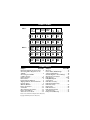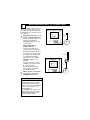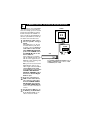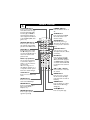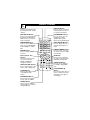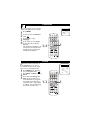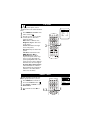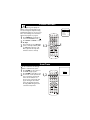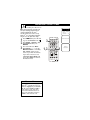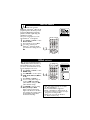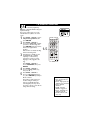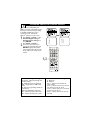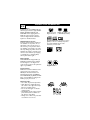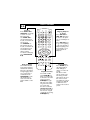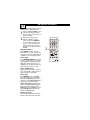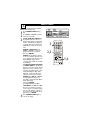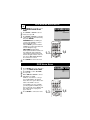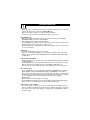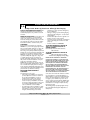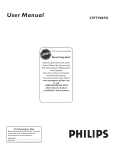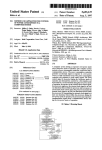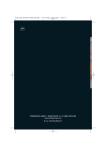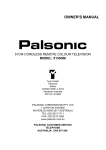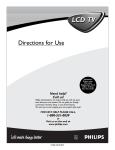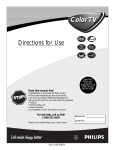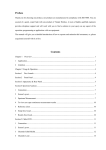Download Philips 20DV6942/37 TV DVD Combo User Manual
Transcript
User Manual TV/DVD 20DV6942/37 Thank you for choosing Philips. Need help fast? Read your User Manual first for quick tips that make using your Philips product more enjoyable. If you have read your instructions and still need assistance you may access our online help at www.p4c.philips.com or call 1-800-531-0039 while with your product. Model No.: Serial No.: 8670 000 20966 PANEL LAYOUT Side 1 Panel Sequence COVER and Panel Index PANEL PANEL 3 4 MODEL REGISTRATION INFORMATION SAFETY PANEL INFO 1 PANEL 2 PANEL PANEL PANEL PANEL 5 6 7 8 PANEL PANEL PANEL PANEL PANEL PANEL 9 Side 2 10 PANEL PANEL 15 16 PANEL PANEL 21 22 11 12 PANEL PANEL 17 18 13 14 PANEL PANEL 19 20 PANEL PANEL PANEL PANEL 23 24 25 26 PANEL PANEL PANEL PANEL PANEL PANEL 27 28 29 30 31 32 PANEL INDEX Subject Panel No. Basic Antenna/Cable TV Connections . . .1 Connecting Other Equipment to the TV/DVD . . . . . . . . . . . . . . . . . . . . . . . . .2 Connecting the TV/DVD to Other Systems . . . . . . . . . . . . . . . . . .3 Remote Control . . . . . . . . . . . . . . . . . .4-5 Basic Features . . . . . . . . . . . . . . . . . . . . .6 Programming TV Channels . . . . . . . . . . . .7 Skipping Channels, Favorite Channels . . .8 Language, Clock . . . . . . . . . . . . . . . . . . . .9 On Time, Off Time . . . . . . . . . . . . . . . . .10 Picture, SmartTimer . . . . . . . . . . . . . . . .11 Sound, MTS . . . . . . . . . . . . . . . . . . . . . .12 Closed Captions, SleepTimer . . . . . . . . .13 Picture, Sound Effects . . . . . . . . . . . . . .14 AutoLockTM Secret Code . . . . . . . . . . . .15 AutoLock is a trademark of Philips Consumer Electronics. Copyright 2004 Philips Consumer Electronics. Subject Panel No. CH Lock . . . . . . . . . . . . . . . . . . . . . . . .16 Master Enable, MPAA Ratings . . . . . . . .17 TV Parental Guidelines . . . . . . . . . . . . .18 Canadian English or French Ratings . . . .19 General Disc Information . . . . . . . . . . .20 DVD Features . . . . . . . . . . . . . . . . . .21-23 MP3/JPEG Playback . . . . . . . . . . . . . . . .24 Search Mode . . . . . . . . . . . . . . . . . . . . .25 DVD General Setup . . . . . . . . . . . . . . . .26 DVD Analog Audio Setup, DVD Video Setup . . . . . . . . . . . . . . . . .27 Digital Setup . . . . . . . . . . . . . . . . . . . . .28 DVD Preferences . . . . . . . . . . . . . . . . . .29 DVD Parental Control . . . . . . . . . . . . . .30 Troubleshooting . . . . . . . . . . . . . . . . . . .31 Philips Limited Warranty . . . . . . . . . . . .32 Return your Product Registration Card today to get the very most from your purchase. Congratulations on your purchase, and welcome to the “family!” Dear PHILIPS product owner: Thank you for your confidence in PHILIPS.You’ve selected one of the best-built, bestbacked products available today.We’ll do everything in our power to keep you happy with your purchase for many years to come. As a member of the PHILIPS “family,” you’re entitled to protection by one of the most comprehensive warranties and outstanding service networks in the industry.What’s more, your purchase guarantees you’ll receive all the information and special offers for which you qualify, plus easy access to accessories from our convenient home shopping network. Most importantly, you can count on our uncompromising commitment to your total satisfaction. All of this is our way of saying welcome - and thanks for investing in a PHILIPS product. P.S. To get the most from your PHILIPS purchase, be sure to complete and return your Product Registration Card at once. Registering your model with PHILIPS makes you eligible for all of the valuable benefits listed below, so don't miss out. Complete and return your Product Registration Card at once to ensure: *Proof of Purchase *Product Safety Notification Returning the enclosed card guarantees that your date of purchase will be on file, so no additional paperwork will be required from you to obtain warranty service. By registering your product, you'll receive notification directly from the manufacturer - in the rare case of a product recall or safety defect. *Additional Benefits of Product Ownership Registering your product guarantees that you'll receive all of the privileges to which you're entitled, including special money-saving offers. Know these safetysymbols This “bolt of lightning” indicates uninsulated material within your unit may cause an electrical shock. For the safety of everyone in your household, please do not remove product covering. The “exclamation point” calls attention to features for which you should read the enclosed literature closely to prevent operating and maintenance problems. WARNING: To reduce the risk of fire or electric shock, this apparatus should not be exposed to rain or moisture, and objects fillled with liquids, such as vases, should not be placed on this apparatus. CAUTION: To prevent electric shock, match wide blade of plug to wide slot, fully insert. t s Visit our World Wide Web Site at http://www.philips.com IMPORTANT SAFETY INSTRUCTIONS Read before operating equipment 1. 2. 3. 4. 5. 6. 7. Read these instructions. Keep these instructions. Heed all warnings. Follow all instructions. Do not use this apparatus near water. Clean only with a dry cloth. Do not block any of the ventilation openings. Install in accordance with the manufacturer’s instructions. 8. Do not install near any heat sources such as radiators, heat registers, stoves, or other apparatus (including amplifiers) that produce heat. 9. Do not defeat the safety purpose of the polarized or grounding-type plug.A polarized plug has two blades with one wider than the other.A grounding type plug has two blades and a third grounding prong.The wide blade or third prong are provided for your safety.When the provided plug does not fit into your outlet, consult an electrician for replacement of the obsolete outlet. 10. Protect the power cord from being walked on or pinched particularly at plugs, convenience receptacles, and the point where they exit from the apparatus. 11. Only use attachments/accessories specified by the manufacturer. 12. Use only with a cart, stand, tripod, bracket, or table specified by the manufacturer, or sold with the apparatus. When a cart is used, use caution when moving the cart/apparatus combination to avoid injury from tip-over. 13. Unplug this apparatus during lightning storms or when unused for long periods of time. 14. Refer all servicing to qualified service personnel. Servicing is required when the apparatus has been damaged in any way, such as power-supply cord or plug is damaged, liquid has been spilled or objects have fallen into apparatus, the apparatus has been exposed to rain or moisture, does not operate normally, or has been dropped. 15. This product may contain lead and mercury. Disposal of these materials may be regulated due to environmental considerations. For disposal or recycling information, please contact your local authorities or the Electronic Industries Alliance: www.eiae.org 16. Damage Requiring Service - The appliance should be serviced by qualified service personnel when: A. The power supply cord or the plug has been damaged; or B. Objects have fallen, or liquid has been spilled into the appliance; or Note to the CATV system installer: This reminder is provided to call the CATV system installer's attention to Article 820-40 of the NEC that provides guidelines for proper grounding and, in particular, specifies that the cable ground shall be connected to the grounding system of the building, as close to the point of cable entry as practical. C. The appliance has been exposed to rain; or D. The appliance does not appear to operate normally or exhibits a marked change in performance; or E. The appliance has been dropped, or the enclosure damaged. 17. Tilt/Stability - All televisions must comply with recommended international global safety standards for tilt and stability properties of its cabinet design. • Do not compromise these design standards by applying excessive pull force to the front, or top, of the cabinet which could ultimately overturn the product. • Also, do not endanger yourself, or children, by placing electronic equipment/toys on the top of the cabinet. Such items could unsuspectingly fall from the top of the set and cause product damage and/or personal injury. 18. Wall or Ceiling Mounting - The appliance should be mounted to a wall or ceiling only as recommended by the manufacturer. 19. Power Lines - An outdoor antenna should be located away from power lines. 20. Outdoor Antenna Grounding - If an outside antenna is connected to the receiver, be sure the antenna system is grounded so as to provide some protection against voltage surges and built up static charges. Section 810 of the National Electric Code, ANSI/NFPA No. 70-1984, provides information with respect to proper grounding of the mast and supporting structure, grounding of the lead-in wire to an antenna discharge unit, size of grounding connectors, location of antenna-discharge unit, connection to grounding electrodes, and requirements for the grounding electrode. See Figure below. 21. Object and Liquid Entry - Care should be taken so that objects do not fall and liquids are not spilled into the enclosure through openings. 22. Battery Usage CAUTION - To prevent battery leakage that may result in bodily injury, property damage, or damage to the unit: • Install all batteries correctly, with + and - aligned as marked on the unit. • Do not mix batteries (old and new or carbon and alkaline, etc.). • Remove batteries when the unit is not used for a long time. GROUND CLAMP ANTENNA LEAD IN WIRE ANTENNA DISCHARGE UNIT (NEC SECTION 810-20) GROUNDING CONDUCTORS (NEC SECTION 810-21) GROUND CLAMPS ELECTRIC SERVICE EQUIPMENT POWER SERVICE GROUNDING ELECTRODE SYSTEM (NEC ART 250, PART H) 1 BASIC ANTENNA/CABLE TV CONNECTIONS T o receive television programming, connect your TV/DVD using one of the connections shown.The TV channels will be available after you use Auto Search to select channels. Using Cable TV service or an Indoor or Outdoor Antenna Connect a Cable TV signal or an antenna to the 75 OHM ANTENNA INPUT on the rear of the TV/DVD. Using a Cable Box or Satellite Receiver 1. Connect the Cable TV or Satellite signal to the IN Jack on the Cable Box/Satellite Receiver. 2. Connect an RF coaxial cable (not supplied) to the OUT Jack on the Cable Box/ Satellite Receiver and to the 75 OHM ANTENNA INPUT on the TV/DVD. 3. To view any channel, set the TV/DVD to the output channel (3 or 4) of the Cable Box/Satellite Receiver.Then, select channels at the Cable Box/Satellite Receiver. When all other connections are complete, plug in the TV/DVD’s power cord. CABLE TV OR SATELLITE SIGNAL 1 2 HELPFUL HINT Your Cable Box/Satellite Receiver may have Audio/Video Out jacks instead of a single Antenna Out jack (RF coaxial or 75 ohm) as shown here. Use audio/video cables to connect those jacks to the TV/DVD’s AV INPUTS. Press TV/AV/DVD on the remote to select VIDEO mode. Select TV channels at the Cable Box/Satellite Receiver as usual, leaving the TV/DVD on VIDEO. AV INPUT VIDEO DVD DIGITAL OUTPUT COAXIAL L (MONO) 75 OHM ANTENNA INPUT 75 OHM ANTENNA INPUT AUDIO-R L AV OUTPUT CABLE TV OR SATELLITE SIGNAL OUT RF COAXIAL CABLE AV INPUT 75 OHM ANTENNA INPUT DVD DIGITAL OUTPUT COAXIAL L (MONO) VIDEO AUDIO-R L AV OUTPUT 75 OHM ANTENNA INPUT IN 2 CONNECTING OTHER EQUIPMENT TO THE TV/DVD Y ou may want to connect a VCR, Camcorder, or Video Game to this TV/DVD. After making this connection, press TV/AV/DVD to select VIDEO mode. The materials playing on the other equipment will show on the TV/DVD’s VIDEO channel. Audio and video cables are not supplied. Connect a video cable to the VIDEO OUT jack of the other equipment and to the yellow VIDEO AV INPUT jack on the back of the TV/DVD. Connect audio cables to the AUDIO OUT jacks of the other equipment and to the red and white AUDIO L/R AV INPUT jacks on the back of the TV/DVD. Turn on the TV/DVD and the other equipment. Press TV/AV/DVD on the remote to set the TV/DVD to the VIDEO channel.VIDEO will appear in the top left corner of the TV screen. Play the tape, game, etc. as usual on the other equipment.You will watch and hear it at the TV/DVD. TV/DVD 1 AV INPUT 75 OHM ANTENNA INPUT 5 HELPFUL HINT If the other equipment has only a single AUDIO OUT jack (usually white), connect it to only the white (left) AUDIO AV INPUT jack on the TV/DVD.The sound will come from a single channel (the left) and will not be in Stereo. Remember to match the cable colors to the jack colors. Connect OUT jacks on the other equipment to AV INPUTs on the TV/DVD. AUDIO-R L 2 3 4 DVD DIGITAL OUTPUT COAXIAL L (MONO) VIDEO AV OUTPUT VCR AUDIO OUT L R VIDEO OUT AUDIO IN ANTENNA IN L R VIDEO IN ANTENNA OUT From VCR’s AUDIO and VIDEO OUT jacks to VIDEO and AUDIO A/V INPUT jacks on TV/DVD 3 CONNECTING THE TV/DVD TO OTHER SYSTEMS Y ou may want to connect the TV/DVD to other devices such as a VCR or a Stereo. For example, you can record a TV program from the TV/DVD to a VCR, or hear the sound from the TV/DVD on a Stereo. You will use the AV OUTPUTs on the back of the TV/DVD to send the picture and/or sound to another device. Two different audio connections are possible - analog or digital. If the VCR, Stereo, etc., has red and white Audio In jacks, this is an analog connection. Connect audio cables to the red and white AUDIO AV OUTPUT jacks on the TV/DVD and to the AUDIO IN jacks on the Stereo,VCR, etc. These cables are not supplied with the TV/DVD, but may come with the other equipment. Use RCA-style cables, matching cable colors to jack colors. Or, if your Stereo has a Coaxial Digital Audio In jack, you can make a digital connection. Use a coaxial digital audio cable (not supplied) to connect the TV/DVD’s DVD DIGITAL OUTPUT COAXIAL jack to the Stereo’s Coaxial Digital Audio In jack. If you are connecting to a VCR or other video device, also connect a video cable from the TV/DVD’s VIDEO AV OUTPUT jack (yellow) to the VCR’s VIDEO IN jack. There is no video connection to a stereo. Set the Stereo,VCR, etc., to its Auxiliary In, Audio/Video In, or Source mode. See its owner’s manual for details. TV/DVD AV INPUT 75 OHM ANTENNA INPUT 1 2 3 DVD DIGITAL OUTPUT COAXIAL L (MONO) VIDEO AUDIO-R L AV OUTPUT STEREO AUDIO IN L OR R VCR AUDIO OUT L R VIDEO OUT AUDIO IN ANTENNA IN L R VIDEO IN ANTENNA OUT From VIDEO and AUDIO A/V OUTPUT jacks on TV/DVD to AUDIO IN jacks on Stereo or VCR and VIDEO IN jacks on VCR 4 TV/AV/DVD Button Press to select a Video In mode. Choose TV for regular TV programming, DVD for Disc play, or VIDEO to watch materials playing on other equipment connected to the TV/DVD (VCR, video games, etc.). REMOTE CONTROL POWER y Button Press to turn the unit on or off. SLEEP Button Press to have the TV/DVD turn itself off after a set amount of time. POWER MUTE TV/AV/DVD 1 2 3 4 5 6 OPEN/CLOSE SLEEP OPEN/CLOSE Button Press to open or close the disc tray.This automatically puts the unit in DVD mode. CLOCK S.EFFECT 8 7 Number (0-9) Buttons Use to select TV channels, to select Disc chapters or tracks, or to enter information in menus. When choosing one- or two-digit TV channels (i.e. 6 or 12), there will be a pause before the channel changes. TITLE Button Press to access a DVD’s title menu. SETUP Button Press to access the SETUP menu of the DVD Player. REPEAT Button Press to repeatedly play a Disc portion (Track, Chapter, etc.). REPEAT A-B Button Press to play a specific Disc segment repeatedly. PICTURE/DEL. 0 FAV. MUTE Button Press to silence the sound. The H will appear on the screen. Press MUTE again to restore the volume to its previous level. 9 DISPLAY DVD10+ CLOCK Button In TV mode, press to go directly to the Timer menu to set up clock or timer features. TITLE RECALL MTS VOL+ MENU/PBC SETUP MENU VOL- CH+ ENTER CHSCAN SKIP R/L SEARCH MODE LANGUAGE ANGLE SUBTITLE ZOOM REPEAT REPEAT A-B STOP SLOW PLAY/PAUSE / S. EFFECT Button Press to choose a sound effect (Personal,Voice, Music, or Theatre). MTS Button Press to choose an audio option (MONO, STEREO, SAP-second audio program, or MONO+SAP), depending on the TV channel. MTS will not function if the volume is muted. VOL. +,VOL. - Buttons Use to increase or decrease the volume. MENU Button Press to access or remove the TV menu. It will disappear after 15-20 seconds of inactivity. ZOOM Button Press to enlarge or reduce a DVD or Video CD image during play. STOP C Button Press to stop Disc play. 5 REMOTE CONTROL RECALL Press to switch between the last channel and the current channel. DISPLAY Button Press to see the current TV channel number or time or to see Disc information. FAV./DVD10+ Button Press to move through your five favorite TV channels. In DVD mode, use to select a Track or Chapter. PICTURE/DEL Button Press to choose a predefined picture setting (Multimedia, Personal, Movies, Sports,Weak Signal). POWER MUTE TV/AV/DVD 1 2 3 4 5 6 7 8 OPEN/CLOSE SLEEP MENU/PBC Button Press to access a DVD’s menu or to enable Playback Control (PBC) on a Video CD. ENTER Button Press to confirm a menu selection. CLOCK S.EFFECT SLOW Buttons Press to play a Disc forward or backward in slow motion. LANGUAGE Button Press to select a language for the audio of a DVD. ANGLE Button Press to select a different camera angle or perspective during DVD play. PICTURE/DEL. 0 FAV. TITLE RECALL MTS VOL+ MENU/PBC SETUP MENU VOL- CH+ CH+o, CH-p, 2, 3 Buttons Use to select items in the on-screen menu. Use CH+o and CH-p to change TV channels. SCAN 1h, g6 Buttons Press to fast forward or fast reverse a Disc during play. 9 DISPLAY DVD10+ SKIP j, G Buttons Press to skip to the next or previous Disc Chapter or Track. R/L Button Press to hear sound from the right or left channel of a Video CD or Audio CD. ENTER CHSCAN SKIP R/L SEARCH MODE LANGUAGE ANGLE SUBTITLE ZOOM REPEAT REPEAT A-B STOP SLOW SEARCH MODE Button Press to access or remove the search menu for a DVD or Video CD. PLAY/PAUSE SUBTITLE Button Press to select a language for subtitles during DVD play. / PLAY/PAUSE M Button Press to play a Disc. Press to pause or freeze the picture during play; press again to resume play. 6 BASIC FEATURES Watching TV 1 2 3 TV/AV/DVD, MENU, VOL(ume), CH(annel), (ENTER, PLAY/PAUSE) buttons Press POWER y to turn on the TV/DVD. Press TV/AV/DVD to select TV mode. The current channel number will appear in the top left corner. Use CH+o and CH-p to select TV channels. POWER button Playing a Disc 4 5 6 Press TV/AV/DVD to select DVD mode. The large DVD Video logo will appear on the screen. Press OPEN/CLOSE to open the disc tray. Insert a Disc with the label facing up. If a DVD has movies on both sides of the Disc, make sure the label of the side you want to play is facing up. In this case, the labelling is probably on the inner ring of the Disc. Press OPEN/CLOSE again to close the tray. Play may begin automatically. If not, press PLAY/PAUSE M. HEADPHONE jack Connect headphones (not supplied) here for personal listening. 5,6 2,4 POWER MUTE OPEN/CLOSE TV/AV/DVD SLEEP 1 2 3 4 5 6 7 8 S.EFFECT 9 DISPLAY DVD10+ PICTURE/DEL. 0 FAV. TITLE RECALL MTS VOL+ MENU/PBC SETUP MENU VOL- 3 CH+ ENTER CHSCAN SKIP SLOW R/L LANGUAGE ANGLE SUBTITLE REPEAT REPEAT A-B STOP SEARCH MODE ZOOM PLAY/PAUSE / Remote Control Batteries 1 2 3 Remove the battery compartment lid on the back of the remote by sliding the lid down and off. Insert two AAA batteries. Install them as marked inside the compartment. Replace the compartment lid. 1 CLOCK 6 7 PROGRAMMING TV CHANNELS T he TV can receive channels via an Antenna or Cable TV signal, then memorize the available channels.This makes it easy for you to select only available TV stations when you use CH+o and CH-p. Make sure the Antenna or Cable TV signal is connected securely to the 75 OHM ANTENNA INPUT before you begin. Press MENU. Press 2 or 3 to choose the Preset menu. Press CH+o or CH-p to select Tuner Mode. Press 2 or 3 to choose Antenna or Cable. Choose Cable if you have Cable TV service. Channels 1-125 will be possible. Choose Antenna if you connected an indoor or outdoor antenna to the TV/DVD. Channels 2-69 will be possible. Press CH+o or CH-p to select Auto Search. Press 3 to start scanning channels.The channels will count up on the screen during the search. When finished, the TV will go to the lowest available channel. “Completed” will appear briefly. Tuner Mode • Cable • Channel 3 • Skipped Off • Manual Up • Auto Search · • Favorite list 1 2 3 4 5 HELPFUL HINTS In this same Preset menu, choose Manual and use 2 or 3 to change TV channels Up or Down. You cannot select the Preset menu if CH lock is On or when the unit is in AV or DVD mode. You can start Auto Search directly by pressing and holding the MENU button on the top of the TV/DVD. POWER MUTE OPEN/CLOSE TV/AV/DVD SLEEP 1 2 3 4 5 6 CLOCK S.EFFECT 8 7 9 DISPLAY DVD10+ PICTURE/DEL. 0 FAV. TITLE RECALL MTS VOL+ MENU/PBC SETUP MENU VOL- 1-5 CH+ ENTER CHSCAN SKIP SLOW R/L LANGUAGE ANGLE SUBTITLE REPEAT REPEAT A-B STOP SEARCH MODE ZOOM PLAY/PAUSE / 1 8 SKIPPING CHANNELS Y 1 2 ou can skip memorized channels or add channels that the TV did not memorize. Press MENU. Press 2 or 3 to choose the Preset menu. Press CH+o or CH-p to select Channel. Use 2 or 3 to choose the channel you want to add or skip. Press CH-p to select Skipped, then press 2 or 3 to choose On or Off. Choose ON to skip the channel when using CH+o/CH-p. Choose OFF to access the channel with CH+o/CH-p.You can still select skipped channels using the Number buttons on the remote. 3 POWER MUTE OPEN/CLOSE TV/AV/DVD SLEEP 1 2 3 4 5 6 7 8 9 Tuner Mode • Cable • Channel 3 • Skipped Off • Manual Up • Auto Search · • Favorite list CLOCK S.EFFECT DISPLAY DVD10+ PICTURE/DEL. 0 FAV. TITLE RECALL MTS VOL+ MENU/PBC SETUP MENU VOL- 1-3 CH+ 1 ENTER CHSCAN SKIP SLOW SEARCH MODE R/L LANGUAGE ANGLE SUBTITLE REPEAT REPEAT A-B STOP ZOOM PLAY/PAUSE / FAVORITE CHANNELS Y ou can put five TV channels in a quickselection or “surf ” ring.Then, using FAV./DVD10+ on the remote, you can quickly flip through only your five favorite channels. Press MENU, then press 2 or 3 to choose the Preset menu. Press p to select Favorite list, then press ENTER. Five channel slots will appear. Use CH+o or CH-p to choose a slot (1-5), then use 2 or 3 to choose the channel you want in that slot. (Antenna or Cable will indicate whether you are using an antenna or Cable TV service to receive your TV channels.) While watching TV, press FAV./DVD+10 repeatedly to scan through your five favorite channels continuously. 1 2 3 4 POWER MUTE OPEN/CLOSE TV/AV/DVD Tuner Mode • Cable • Channel 3 • Skipped Off • Manual Up • Auto Search · • Favorite list SLEEP 1 2 3 4 5 6 CLOCK S.EFFECT 4 1-3 8 7 9 DISPLAY DVD10+ PICTURE/DEL. 0 FAV. TITLE RECALL MTS VOL+ MENU/PBC SETUP MENU VOL- CH+ ENTER CHSCAN SKIP SLOW R/L LANGUAGE ANGLE SUBTITLE REPEAT REPEAT A-B STOP SEARCH MODE ZOOM PLAY/PAUSE / 1 9 Y 1 2 3 4 LANGUAGE ou can set the TV’s on-screen menu to appear in English, French, or Spanish. Press MENU. Press 3 to select the Features menu. Press CH-p to select Language. Press 2 or 3 to select English, Francais (French), or Espanol (Spanish). This changes the language for the TV menus. It does not affect the language of other text features, such as Closed Captions. Language • English • C-Capt Off • AutoLock • SmartTimer Off POWER MUTE OPEN/CLOSE TV/AV/DVD SLEEP 1 2 3 4 5 6 7 8 9 CLOCK S.EFFECT DISPLAY DVD10+ PICTURE/DEL. 0 FAV. TITLE RECALL MTS VOL+ MENU/PBC SETUP MENU VOL- 2-4 CH+ 1 ENTER CHSCAN SKIP SLOW SEARCH MODE R/L LANGUAGE ANGLE SUBTITLE REPEAT REPEAT A-B STOP ZOOM PLAY/PAUSE / CLOCK F ollow these steps to set the clock on the TV/DVD. Once the clock is set, press DISPLAY until you see the current time on the screen during TV viewing. Press MENU. Press 2 or 3 to choose the Timer menu. Press CH+o or CH-p to select Clock. Press 2 or 3 to change the time minute by minute. Press and hold 2 or 3 to change the time quickly in 10-minute increments.The clock is only available in “military” time (no AM or PM), also known as 24-hour time. • Off Time • • On Time 1 2 3 POWER MUTE TV/AV/DVD 1 2 3 4 5 6 OPEN/CLOSE • Channel Tuner Mode • Antenna • Clock 13:05 SLEEP CLOCK S.EFFECT 8 7 9 DISPLAY DVD10+ PICTURE/DEL. 0 FAV. TITLE RECALL MTS VOL+ MENU/PBC SETUP MENU VOL- 1-3 CH+ ENTER CHSCAN SKIP SLOW R/L LANGUAGE ANGLE SUBTITLE REPEAT REPEAT A-B STOP SEARCH MODE ZOOM PLAY/PAUSE / Off 11:30 Off 0:00 6 1 ON TIME 10 O 1 2 3 4 5 nce the clock is set, you can set the unit to turn on at a certain time. In the Timer menu, press CH+o or CH-p to select On Time. Press 2 or 3 to set On Time to Once, Daily, or Off. Press CH-p to select the time beneath On Time. Press 2 or 3 to change the time. Press and hold 2 or 3 to change the time quickly in 10-minute increments. Press CH+o or CH-p to select Channel. Press 2 or 3 to select the channel you want when the power comes on. Make sure Tuner Mode is correct, whether you have an Antenna or Cable TV service. Turn off the TV/DVD. It will turn on at the time you set. • Off Time • • On Time POWER MUTE OPEN/CLOSE TV/AV/DVD SLEEP 1 2 3 4 5 6 7 8 9 Off 11:30 Off 0:00 6 • Channel Tuner Mode • Antenna • Clock 13:05 CLOCK S.EFFECT DISPLAY DVD10+ PICTURE/DEL. 0 FAV. TITLE RECALL MTS VOL+ MENU/PBC SETUP MENU VOL- 1-4 CH+ ENTER CHSCAN SKIP SLOW SEARCH MODE R/L LANGUAGE ANGLE SUBTITLE REPEAT REPEAT A-B STOP ZOOM PLAY/PAUSE / OFF TIME W 1 2 3 4 ith the clock set, you can set the unit to turn off at a certain time. While in the Timer menu, press CH+o or CH-p to select Off Time. Press 2 or 3 to set Off Time to Once, Daily, or Off. Press CH-p to select the time beneath Off Time. Press 2 or 3 to change the time. Press and hold 2 or 3 to change the time quickly in 10minute increments. Press MENU to remove the menu.The TV/DVD will turn itself off at the time you specified. Before it turns off, the timer symbol will flash on the screen. POWER OPEN/CLOSE MUTE TV/AV/DVD 2 3 SLEEP 1 CLOCK 4 5 7 8 6 S.EFFECT • Off Time • • On Time • Channel Tuner Mode • Antenna • Clock 13:05 9 DISPLAY DVD10+ PICTURE/DEL. 0 FAV. TITLE RECALL MTS VOL+ MENU/PBC SETUP MENU VOL- 1-3 CH+ ENTER CHSCAN SKIP SLOW R/L LANGUAGE ANGLE SUBTITLE REPEAT REPEAT A-B STOP SEARCH MODE ZOOM PLAY/PAUSE / Off 11:30 Off 0:00 6 4 PICTURE 11 T 1 2 o adjust your TV picture, select a channel and use the controls described below. Press MENU. The Picture menu will be selected. Press o or p to select a picture control, then use 2 or 3 to adjust the setting. Color Add or eliminate color. Brightness Brighten dark areas of the picture. Picture Add detail to the light areas of the picture. Sharpness Improve detail in the picture. Tint Obtain natural skin tones. DNR (Dynamic Noise Reduction) Choose On to improve the picture when reception is poor by sharpening the picture quality. Black areas of the picture become richer in darkness and white areas become brighter. C.Temp (Color Temperature) Select Normal, Cool, or Warm. Normal whitens the whites; Cool adds blue to the whites;Warm adds red to the whites. POWER MUTE OPEN/CLOSE TV/AV/DVD SLEEP 1 2 3 4 5 6 7 8 9 • Color 30 • Brightness 47 • Picture 70 • Sharpness 25 • Tint +05 • DNR Off • C-Temp Normal CLOCK S.EFFECT DISPLAY DVD10+ PICTURE/DEL. 0 FAV. TITLE RECALL MTS VOL+ MENU/PBC SETUP MENU VOL- 2 CH+ 1 ENTER CHSCAN SKIP SLOW R/L LANGUAGE ANGLE SUBTITLE REPEAT REPEAT A-B STOP SEARCH MODE ZOOM PLAY/PAUSE / SMARTTIMER A 1 2 3 ctivate SmartTimer to have the unit turn off after four hours of non-use. Press MENU. Press 2 or 3 to choose the Features menu. Press CH+o or CH-p to select SmartTimer. Press 2 or 3 to select On or Off. POWER OPEN/CLOSE MUTE TV/AV/DVD Language • English • C-Capt Off • AutoLock • SmartTimer Off SLEEP 1 3 2 CLOCK 4 5 7 8 6 S.EFFECT 9 DISPLAY DVD10+ FAV. 1-3 PICTURE/DEL. 0 TITLE RECALL MTS VOL+ MENU/PBC SETUP MENU VOL- CH+ ENTER CH- / 1 12 SOUND T 1 2 o adjust your TV sound, use the Sound menu as described. Press MENU, then press 3 to select the Sound menu. Press CH+o or CH-p to select a sound control, then use 2 or 3 to adjust the setting. Bass Adjust the low frequency sounds. Treble Adjust high frequency sounds. Balance Evenly distribute the sound to the left and right speakers. Surround Select On or Off. AVL (Auto Volume Leveler) Select On or Off.Turning On AVL regulates sudden volume changes (commercials, channel changes, etc.). • Bass • Treble • Balance • Surround • AVL POWER MUTE OPEN/CLOSE 90 90 +01 On On TV/AV/DVD SLEEP 1 2 3 4 5 6 7 8 9 CLOCK S.EFFECT DISPLAY DVD10+ PICTURE/DEL. 0 FAV. TITLE RECALL MTS VOL+ MENU/PBC SETUP MENU VOL- 1,2 1 CH+ ENTER CHSCAN SKIP SLOW SEARCH MODE R/L LANGUAGE ANGLE SUBTITLE REPEAT REPEAT A-B STOP ZOOM PLAY/PAUSE / MTS M ulti-channel Television Sound (MTS) accesses different audio options broadcast by a TV station. For example, a show may broadcast a different language, or a Second Audio Program (SAP). Press MTS repeatedly to choose MONO, STEREO, SAP, or MONO+SAP. MONO distributes the sound via one audio channel. STEREO produces sound through left and right audio channels. SAP means the program has a second audio or language available. Choose MONO+SAP to hear both the original audio and the second audio at the same time. To use MTS, the volume cannot be muted, and the TV station must have different audio options available. 1 15 SAP MONO+SAP MONO STEREO POWER MUTE OPEN/CLOSE TV/AV/DVD SLEEP 1 2 3 4 5 6 7 8 9 CLOCK S.EFFECT DISPLAY DVD10+ PICTURE/DEL. 0 FAV. TITLE RECALL MTS VOL+ MENU/PBC SETUP MENU VOL- CH+ ENTER CHSCAN SKIP SLOW R/L LANGUAGE ANGLE SUBTITLE REPEAT REPEAT A-B STOP SEARCH MODE ZOOM PLAY/PAUSE / 1 13 CLOSED CAPTIONS C losed Captioning (CC) displays the voice content of TV programs on the TV screen. Designed to help the hearing impaired, this feature uses on-screen “text boxes” to show dialog and conversations while the TV program is in progress. Press MENU. Press 2 or 3 to choose the Features menu. Press CH+o or CH-p to select C. Capt. 1 2 3 Press 2 or 3 to select Off, CC1 (most commonly available), CC2 or CC3(black text box), or C. Mute (captions will only show when the volume is muted). Language • English • C-Capt Off • AutoLock • SmartTimer Off POWER MUTE OPEN/CLOSE TV/AV/DVD SLEEP 1 2 3 4 5 6 7 8 9 CLOCK S.EFFECT DISPLAY DVD10+ PICTURE/DEL. 0 FAV. TITLE RECALL MTS VOL+ MENU/PBC SETUP MENU VOL- 1-3 CH+ 1 ENTER CHSCAN SKIP SLOW SEARCH MODE R/L LANGUAGE ANGLE SUBTITLE REPEAT REPEAT A-B STOP ZOOM PLAY/PAUSE / SLEEPTIMER Y 1 2 ou can set the TV to turn itself off within a certain amount of time. Press SLEEP on the remote so the SLEEP display appears. Press SLEEP repeatedly to pick the amount of time (10-120 minutes in 10-minute increments) before the TV will turn off. An on-screen count down will appear during the last minute before the TV shuts itself off. Pressing SLEEP during this time cancels the Sleep Timer. POWER MUTE OPEN/CLOSE TV/AV/DVD Sleep 60 Min. 1,2 SLEEP 1 3 2 CLOCK 4 5 7 8 6 S.EFFECT 9 DISPLAY DVD10+ PICTURE/DEL. 0 FAV. TITLE RECALL MTS VOL+ MENU/PBC SETUP MENU VOL- CH+ ENTER CHSCAN SKIP SLOW R/L LANGUAGE ANGLE SUBTITLE REPEAT REPEAT A-B STOP SEARCH MODE ZOOM PLAY/PAUSE / PICTURE 14 W 1 hether you’re watching a movie or sports, your TV has a video setting to enhance your current program content. Press PICTURE/DEL repeatedly to select Multimedia, Personal, Movies, Sports, or Weak Signal. Multimedia Use when playing video games connected to the TV. Personal Uses the specific settings for Color, Brightness, Picture, Sharpness, and Tint as you define in the TV’s Picture menu. Movies Enhances the picture when watching videotapes or DVDs. Sports Use when watching sporting events. Weak Signal Use when watching programs that have poor reception. Personal Movies Sports Weak Signal Multimedia POWER MUTE TV/AV/DVD 1 2 3 4 5 6 OPEN/CLOSE SLEEP CLOCK S.EFFECT 8 7 9 DISPLAY DVD10+ PICTURE/DEL. 0 FAV. TITLE RECALL MTS VOL+ MENU/PBC SETUP MENU VOL- 1 CH+ ENTER CHSCAN SKIP SLOW R/L LANGUAGE ANGLE SUBTITLE REPEAT REPEAT A-B STOP SEARCH MODE ZOOM PLAY/PAUSE / SOUND EFFECTS T 1 he Auto Sound feature allows the listener to select between four different factory set sound options. Press S. EFFECT repeatedly to choose Personal,Voice, Music, or Theatre. Personal Uses the specific settings for Bass, Treble, and Balance as you define in the Sound menu. Voice Use if a program is mostly dialog. Music Use for musical programming with little dialog. Theatre Enhances the sound when watching movies. Personal Voice Music Theatre POWER OPEN/CLOSE MUTE TV/AV/DVD SLEEP 1 2 3 4 5 6 7 8 9 CLOCK S.EFFECT DISPLAY DVD10+ FAV. PICTURE/DEL. 0 TITLE RECALL MTS VOL+ MENU/PBC SETUP MENU VOL- CH+ ENTER CH- / 1 15 AUTOLOCKTM SECRET CODE A utoLockTM enables you to block or censor TV programming, preventing children from watching programming you consider inappropriate for them. You will need an access code to set up AutoLockTM or to watch blocked programming.To set a code, follow these steps. Press MENU, then press 2 or 3 to go to the Features menu. Press CH+o or CH-p to highlight AutoLock, then press ENTER. The screen will read, “Enter Secret Code - - - - .” Use the Number buttons to enter 0, 0, 0, 0. “XXXX” appears on the screen as you enter the numbers. If you enter an incorrect code, “Incorrect Secret Code” will appear. Press MENU to return to the Features menu. 1 2 3 HELPFUL HINTS To change the code later, highlight AutoLockTM as detailed in steps 1-2. While it is highlighted, press CHANNEL o on the TV/DVD and VOL. + on the remote at the same time. Next use the Number buttons to enter a new four-digit code. Press ENTER to save the new code. Language • English • C-Capt Off • AutoLock • SmartTimer Off POWER MUTE OPEN/CLOSE 3 Enter Secret Code _ _ _ _ TV/AV/DVD SLEEP 1 2 3 4 5 6 CLOCK S.EFFECT 8 7 9 DISPLAY DVD10+ PICTURE/DEL. 0 FAV. TITLE RECALL MTS VOL+ MENU/PBC SETUP MENU VOL- 1,2 1 CH+ ENTER CHSCAN SKIP SLOW R/L LANGUAGE ANGLE SUBTITLE REPEAT REPEAT A-B STOP SEARCH MODE ZOOM PLAY/PAUSE / Incorrect Secret code 16 CH LOCK F ollow these steps to select the channels you want to block out or censor. Once you’ve entered your access code and the AutoLockTM menu is on the screen: Press CH+o or CH-p to select CH lock, then press ENTER. Press CH+o or CH-p to select Tuner Mode, then press 2 or 3 to choose whether you receive programming from an Antenna or Cable TV service. Press CH+o or CH-p to select Channel, then press 2 or 3 to choose the channel number you want to block. Press CH+o or CH-p to select Lock, then press 2 or 3 to choose On (block the channel from viewing) or Off (enable viewing). Repeat steps 3-4 as necessary to block other channels. Press CH+o or CH-p to select CH lock, then press 2 or 3 to turn it On or Off. Choose On to actually block all the channels you selected. Choose Off to allow viewing for now. When CH lock is On, you cannot access the Preset menu. • CH lock On Tuner Mode • Cable • Channel 3 • Lock On 1 2 3 POWER TV/AV/DVD SLEEP 1 2 3 4 5 6 CLOCK S.EFFECT 8 7 9 DISPLAY DVD10+ PICTURE/DEL. 0 FAV. TITLE RECALL MTS VOL+ MENU/PBC SETUP MENU VOL- 1-6 CH+ ENTER CH- 4 5 6 MUTE OPEN/CLOSE SCAN SKIP SLOW R/L LANGUAGE ANGLE SUBTITLE REPEAT REPEAT A-B STOP SEARCH MODE ZOOM PLAY/PAUSE / 17 MASTER ENABLE M aster Enable is like a “master switch” for AutoLockTM.When On,TV programming will be blocked as you have specified for MPAA rating,TV parental guidelines, Canadian english rating, and Canadian french rating. Once you’ve entered your access code and the AutoLockTM menu appears: Press CH+o or CH-p to select Master Enable. Press 2 or 3 to choose On if you want to activate your AutoLockTM settings.To disable your AutoLockTM settings, choose Off. POWER OPEN/CLOSE 1 2 MUTE TV/AV/DVD SLEEP 1 2 3 4 5 6 CLOCK S.EFFECT 7 8 9 DISPLAY DVD10+ FAV. PICTURE/DEL. 0 TITLE RECALL MTS VOL+ MENU/PBC SETUP MENU VOL- 1,2 CH+ ENTER CH- MPAA RATINGS Y ou can block programming based on MPAA (Motion Pictures Association of America) Ratings. Once you’ve entered your access code and the AutoLockTM features are displayed on the screen: Press CH+o or CH-p to select MPAA rating. Press ENTER to see the options (N/A, G, PG, PG-13, R, NC-17, or X). Press CH+o or CH-p to choose a rating. Each rating can be turned ON or checked (which will block viewing) or OFF (which will allow viewing). Use ENTER to turn the rating ON (checked) or OFF. When a rating is blocked, any higher level will also be blocked from viewing. (For example, if R is blocked, NC-17 and X will be blocked automatically.) 1 2 3 4 / POWER OPEN/CLOSE MUTE TV/AV/DVD SLEEP 1 2 3 4 5 6 7 8 9 CLOCK S.EFFECT DISPLAY DVD10+ FAV. 1-4 PICTURE/DEL. 0 TITLE RECALL MTS VOL+ MENU/PBC SETUP MENU VOL- CH+ ENTER CH- • • • • • N/A - Not active; all ratings are viewable. G - General Audience PG - Parental Guidance suggested. PG-13 - Unsuitable for children under 13 R - Restricted; under 17 requires accompanying parent or adult guardian • NC-17 - No one under 17 admitted • X - Mature audience only / 18 TV PARENTAL GUIDELINES A utoLockTM can block programming based on Parental Guideline ratings set by the TV industry. Once you’ve entered your access code and the AutoLockTM features are on the screen: Press CH+o or CH-p to select TV parental guidelines, then press ENTER. Press CH+o or CH-p to choose the rating level at which you want to block viewing, then press ENTER. Programs rated at this level or higher will be blocked. Choose None to disable blocking and view all rating levels. Sub-ratings are available for TVY7,TV-PG,TV-14 or TV-MA: F (fantasy or make-believe); V (violence); S (sex); L (coarse language); or D (suggestive dialog). Press CH+o or CH-p to choose CONTENT, then press ENTER. Press CH+o or CH-p to choose a rating (TV-PG, etc.), then press 3. Press CH+o or CH-p to choose a sub-rating (Violence, etc.). Press ENTER repeatedly to Block or View it. Press 2 to go back and choose another rating for which you want to specifically adjust the sub-ratings. Repeat steps 4-5 as necessary to block or view all the ratings and sub-ratings. 1 2 3 POWER MUTE OPEN/CLOSE TV/AV/DVD SLEEP 1 2 3 4 5 6 CLOCK S.EFFECT 8 7 9 DISPLAY DVD10+ PICTURE/DEL. 0 FAV. TITLE RECALL MTS VOL+ MENU/PBC SETUP MENU VOL- 1-5 CH+ ENTER CHSCAN SKIP SLOW R/L LANGUAGE ANGLE SUBTITLE REPEAT REPEAT A-B STOP SEARCH MODE ZOOM PLAY/PAUSE / 4 5 • None - View all ratings • TV-Y - Appropriate for all children • TV-Y7 - Appropriate for children seven and older • TV-G - General Audience • TV-PG - Parental Guidance suggested. • TV-14 - Unsuitable for children under 14 • TV-MA - Mature audience only 19 CANADIAN ENGLISH OR FRENCH RATINGS C anadian movie ratings differ from those used in the United States. Follow these steps to block TV viewing according to Canadian standards. Once you’ve entered your access code and the AutoLockTM features are on the screen: Press CH+o or CH-p to select Canadian English rating or Canadian French rating, then press ENTER. Press CH+o or CH-p to choose the level at which you want to block viewing, then press ENTER. Programs rated at this level or higher will be blocked.TV shows with a lower rating may be viewed. OR 1 • PE • PG • P8 ans+ • P13 ans+ • P16 ans+ • P18 ans+ • PE • PC • PC8+ • PG • PPG • P14+ • P18+ 2 POWER MUTE OPEN/CLOSE TV/AV/DVD SLEEP 1 2 3 4 5 6 7 8 9 CLOCK S.EFFECT DISPLAY DVD10+ PICTURE/DEL. 0 FAV. TITLE RECALL MTS VOL+ MENU/PBC SETUP MENU VOL- 1,2 CH+ ENTER CHSCAN SKIP SLOW R/L LANGUAGE ANGLE SUBTITLE REPEAT REPEAT A-B STOP SEARCH MODE ZOOM PLAY/PAUSE / Canadian English Ratings • E - Exempt - Unblocks all ratings and enables viewing. • C - Child-appropriate programming • C8+ - Appropriate for children 8 or older • G - General programming; suitable for all audiences • PG - Parental Guidance suggested • 14+ - Viewers should be 14 or older. • 18+ - Viewers should be 18 or older. Canadian French Ratings • E - Exémptees • G - Général • 8 ans + - Général - Déconseillé aux jeunes enfants • 13 ans + - Gette émission peut convenir aux enfants de moins de 13 ans • 16 ans + - Gette émission ne convenient pas aux moins de 16 ans • 18 ans + - Gette émission est réservée aux adult 20 GENERAL DISC INFORMATION Playable Discs In DVD mode, this TV/DVD will play the Disc types shown at right. Finalize CD-Rs, CD-RWs, DVD+Rs, and DVD+RWs before playing them. A DVD also must meet the requirements for Region Codes and Color Systems as described below. Available Disc Features... Features described in this manual are not available on every Disc. An “” will appear in the top left corner of the screen if you try a feature that is not available. Some features are available only during play, while others are available only if play is stopped. If you cannot access a feature, try stopping or starting play, or changing Discs, then try the feature again. Region Codes This TV/DVD has a Region One (1) DVD Player. DVDs must be labeled for ALL regions or for Region 1 in order to play. Look for the symbols at right on your DVDs. Color Systems DVDs are recorded in different color systems. The most common are NTSC (for the United States and North America), PAL, and SECAM. This TV/DVD will play NTSC and PAL Discs. Set TV TYPE according to the DVDs you play most often. Cleaning a Disc • Use a soft, dry cloth to wipe Discs. • Wipe Discs in a straight line from the center to the edge. Never wipe Discs in a circular motion. • Do not use detergent or abrasive cleaning agents. • Handle Discs by the edges so fingerprints and dust do not adhere to the surfaces of the Discs. • Always store a Disc in its protective case when it is not in use. DVD: Prerecorded Digital Video Discs ReWritable DVD+R (Recordable once) or DVD+RW (Rewritable) Recordable MP3/JPEG: Digital audio files (MP3) or pictures (JPEGs) recorded on a CD-R (Compact Disc Recordable), CD-RW (Compact Disc Rewritable), or Picture CD Video CDs Region Codes Audio CDs DVD FEATURES 21 POWER MUTE TV/AV/DVD 1 2 3 4 5 6 7 8 9 OPEN/CLOSE Disc Menus Press TITLE or MENU/PBC to see the main Disc menu. These vary among Discs, depending on the features available on the Disc. Use CH+o, CH-p, 2, 3, or the Number buttons to select items in the menu, then press ENTER. Continue until you set up all the features you want or until play begins. Follow the information supplied on the individual Disc, as each will be different. Playback Control (VCDs 2.0 or above) Press MENU/PBC to turn Playback Control (PBC) on or off. Choosing On will activate the VCD’s onscreen menu if available. Use the Number buttons to play a Track from the menu. Follow the information on the VCD, as each will be different. SLEEP CLOCK S.EFFECT DISPLAY DVD10+ PICTURE/DEL. 0 FAV. TITLE RECALL MTS VOL+ MENU/PBC SETUP MENU VOL- CH+ ENTER CHSCAN SKIP SLOW R/L SEARCH MODE ZOOM LANGUAGE ANGLE SUBTITLE REPEAT REPEAT A-B STOP PLAY/PAUSE / Selecting Tracks, Chapters,Titles Press a Number button during play to select a Track or Chapter. Use the Number buttons when play is stopped to select a new Title. To select a double-digit item, use FAV/DVD10+. For example, to select chapter 12, press FAV/DVD10+, then 2. For Track 28, press FAV/DVD10+ twice, then 8. Displays Press DISPLAY repeatedly to see the elapsed or remaining playing time of a DVD Title or Chapter or a Video CD Track. Press DISPLAY to turn off the displays or to activate Pro Logic on a Video CD. DVD FEATURES 22 Scanning Press SCAN 1h or SCAN g6 repeatedly to search or scan a Disc during play. Use SCAN 1h to search backward at 2, 4, 8, 16, or 32 times the normal speed. Use SCAN g6 to fast forward play at 2, 4, 8, 16, or 32 times the normal playing speed. Sound will be mute during scanning. To resume normal play, press PLAY/PAUSE M. POWER MUTE OPEN/CLOSE SLEEP 1 2 3 4 5 6 7 8 9 CLOCK S.EFFECT DISPLAY DVD10+ PICTURE/DEL. 0 FAV. TITLE RECALL MTS VOL+ MENU/PBC SETUP MENU VOL- CH+ ENTER Skipping Chapters or Tracks Press SKIP j or SKIP G during play to move to the previous or next Chapter or Track. Press SKIP j once to go to the beginning of the current Track or Chapter. Quickly press it repeatedly to go to previous Tracks or Chapters. CHSCAN SKIP SLOW Audio Language Some DVDs have different audio languages available.This varies by Disc, but could include foreign languages, director’s commentary, or soundtracks. Press LANGUAGE repeatedly during play to select one of the languages available on the Disc. TV/AV/DVD R/L SEARCH MODE ZOOM LANGUAGE ANGLE SUBTITLE REPEAT REPEAT A-B STOP PLAY/PAUSE / Stop/Resume Play For a DVD or VCD, press STOP C once; when you resume play, it will start at the same point. If you press STOP C twice, play will start at the beginning of the Disc when you resume play. You cannot select the PREFERENCE PAGE in the Setup menu if play has not been stopped completely (by pressing STOP C twice). Zoom/Reduce Press ZOOM repeatedly during DVD or Video CD play to enlarge or reduce the picture. The blue box that appears inside a gray box during zoomed play indicates the location of the zoomed area within the overall picture. Press CH+o or CH-p to move around in the zoomed picture. DVD FEATURES 23 POWER MUTE TV/AV/DVD 1 2 3 4 5 6 7 8 9 OPEN/CLOSE Slow Motion Press SLOW during play to begin slow motion playback. You can play a Disc forward or backward at 1/2, 1/4, 1/8, or 1/16 the normal speed. (Reverse slow motion is available only on DVDs.) Sound will be mute during slow motion play. To resume play at the normal speed, press PLAY/PAUSE M. SLEEP CLOCK S.EFFECT DISPLAY DVD10+ TITLE RECALL MTS VOL+ MENU/PBC SETUP MENU VOL- CH+ ENTER CHSCAN SKIP SLOW Angles Press ANGLE repeatedly during play to see the movie from a different angle or perspective. A DVD must have different angles recorded. If it does not, will show in the screen’s top left corner. Repeat Play Press REPEAT continuously to play a Track, Chapter,Title, or Disc repeatedly. Choose Off to cancel Repeat play. Your Repeat setting will appear in the screen’s top left corner. PICTURE/DEL. 0 FAV. R/L (right/left) Some Audio CDs and Video CDs are recorded on multiple audio channels. For example, music may be on the left channel while vocals are on the right channel. Press R/L repeatedly during play to choose which channels you want to hear (MONO LEFT, MONO RIGHT, MIX-MONO, or STEREO). Check your Disc case for details. R/L SEARCH MODE ZOOM LANGUAGE ANGLE SUBTITLE REPEAT REPEAT A-B STOP PLAY/PAUSE / Subtitles Some DVDs have subtitles in multiple languages. Options vary by Disc. Press SUBTITLE during play to select a language for Subtitles, or to turn off Subtitles. Repeat a Segment To play a portion of a Disc over and over, press REPEAT A-B during play at the beginning of the segment. At the end of the segment, press REPEAT A-B again. The segment will play repeatedly. To cancel Repeat play, press REPEAT A-B again. 24 MP3/JPEG PLAYBACK T 1 he TV/DVD will play CD-Rs that contain MP3 (music) or JPEG (picture) files. After you insert a CD-R, a menu will appear, showing the Folders (groups of Files) or Files (music or pictures) available. While play is stopped, press CH+o or CH-p to select a Folder or File. Press ENTER to open the Folder or play the File. To go to a previous Folder level while play is stopped, select the top item in the column and press ENTER. JPEG Zoom/Reduce Press ZOOM to enlarge an image 125%, 150%, or 200% or to reduce the image 50% or 75%. Press 2, 3, CH+o, or CH-p to move the image around. Search Mode Press SEARCH MODE during play to choose a new Track or select a specific elapsed playing time (MP3 Tracks only). With either the Track or Time space highlighted, use the Number buttons to enter the Track or Time you want. Rotate a JPEG image During play, press 2 or 3 to rotate an image. Use CH+o or CH-p to flip an image vertically or horizontally. Repeat Play Press REPEAT to choose: SINGLE (play will stop after the current File or Track plays); FOLDER (plays all files in the Folder once); REPEAT ONE (plays a single Track or image repeatedly); REPEAT FOLDER (plays all files in the Folder repeatedly); SHUFFLE (plays all files in the Folder in random order); REPEAT ALL (plays all JPEG files repeatedly); RANDOM (plays Tracks in the Folder); and REPEAT OFF. Kodak Picture CD This unit will play Kodak Picture CDs, but the menus and features may differ. 2 POWER MUTE OPEN/CLOSE TV/AV/DVD SLEEP 1 2 3 4 5 6 CLOCK S.EFFECT 8 7 9 DISPLAY DVD10+ PICTURE/DEL. 0 FAV. TITLE RECALL MTS VOL+ MENU/PBC SETUP MENU VOL- 2 CH+ ENTER CHSCAN SKIP SLOW R/L LANGUAGE ANGLE SUBTITLE REPEAT REPEAT A-B STOP SEARCH MODE ZOOM PLAY/PAUSE / 25 D 1 2 3 4 SEARCH MODE ifferent Search features are available for DVDs and Video CDs. Press SEARCH MODE during play. Press CH+o or CH-p to select a feature, then press 3. TITLE, CHAPTER,TRACK: Use the Number buttons to choose a different Title, Chapter, or Track.The number of available Titles, Chapters, or Tracks shows in the display. (The FAV/DVD10+ button has no operation.) AUDIO or SUBTITLE: Press CH+o or CH-p to select a language for the Audio or Subtitles, then press ENTER. ANGLE: Use the Number buttons to select an available angle.The number of available angles appears in the display. Multiple angles must be recorded on the DVD. See the DVD for availability. TT TIME, CH TIME, DISC TIME, or TRACK TIME: Use the Number buttons to enter the desired elapsed playing time (in hours, minutes, and seconds) of a DVD Title (TT or Title Total); DVD Chapter (CH); Video CD Track, or Video CD Disc. Play will skip to that point on the Disc. REPEAT: Press CH+o or CH-p to play a Chapter,Title,Track, or Disc (ALL) repeatedly. Select OFF to disable Repeat play. Then press ENTER. (For VCDs, PBC must be OFF.) TIME DISP: Press CH+o or CHp to choose whether you want to see the elapsed or remaining playing time of a Title, Chapter, or Track at the bottom of the Search Mode display.Then press ENTER. Press SEARCH MODE again to remove the display. MENU TITLE CHAPTER AUDIO SUBTITLE BITRATE 48 llllllll 01/01 0_/66 5.1 CH ENGLISH ENGLISH TITLE ELAPSED 0:21:40 POWER MUTE OPEN/CLOSE 3 TV/AV/DVD SLEEP 1 2 3 4 5 6 7 8 9 CLOCK S.EFFECT DISPLAY DVD10+ PICTURE/DEL. 0 FAV. TITLE RECALL MTS VOL+ MENU/PBC SETUP MENU VOL- 2,3 CH+ ENTER CHSCAN SKIP SLOW R/L LANGUAGE ANGLE SUBTITLE REPEAT REPEAT A-B STOP SEARCH MODE ZOOM PLAY/PAUSE / 1,4 26 1 2 3 DVD GENERAL SETUP Press SETUP. Press 2 or 3 to go to the GENERAL SETUP PAGE. Press CH+o or CH-p to select a feature, then press 3. Press CH+o or CH-p to choose a setting, then press ENTER. TV DISPLAY NORMAL/PS (panscan):Trims the picture to fit the TV screen. NORMAL/LB (letterbox):Widens the picture, displays black bars at the top and bottom of the screen. WIDE: If your DVD/VCD is recorded in widescreen format, the image will be squeezed to fit the TV screen. If the image is distorted, choose NORMAL/PS or NORMAL/LB instead. The format must be available on the Disc. - - GENERAL SETUP PAGE - TV DISPLAY ANGLE MARK OSD LANG CAPTIONS LAST MEMORY GO TO GENERAL SETUP PAGE POWER MUTE OPEN/CLOSE SLEEP 1 2 3 4 5 6 CLOCK S.EFFECT 8 7 9 DISPLAY DVD10+ subtitles, captions show sound effects in addition to spoken text. Captions must be available on the Disc. Closed Captions must be on in TV mode. 4 LAST MEMORY Choose ON if you want a DVD to resume play at the same point when you switch from TV mode back to DVD mode. Press SETUP to remove the menu. PICTURE/DEL. 0 FAV. TITLE RECALL MTS VOL+ MENU/PBC SETUP MENU VOL- 1-3 CH+ ENTER CHSCAN SKIP SLOW ANGLE MARK Select ON to see the angle symbol on the screen when different camera angles are available on a DVD. (Press ANGLE on the remote to choose a different perspective or angle.) OSD LANG The Setup menus (on-screen displays) can be in English, French, or Spanish. CAPTIONS Choose ON to see captions for Discs. Different than TV/AV/DVD R/L LANGUAGE ANGLE SUBTITLE REPEAT REPEAT A-B STOP SEARCH MODE ZOOM PLAY/PAUSE / 1,4 27 1 2 3 4 DVD ANALOG AUDIO SETUP Press SETUP. Press 2 or 3 to go to the ANALOG AUDIO SETUP PAGE. Press CH+o or CH-p to select a feature, then press 3. Press CH+o or CH-p to select the setting you want (as described below), then press ENTER. DOWNMIX: Choose LT/RT if you connected the TV/DVD to a Stereo that has Dolby Pro Logic. Select STEREO if you connected the TV/DVD to an audio system that does not have Dolby Pro Logic. POST DRC (Dynamic Range Control): Choose ON to level the volume during Disc play, reducing the range between loud and soft sounds. To hear the highs and lows of the volume, choose OFF. AUTO distributes the sound as it is received. Press SETUP to remove the menu. - - ANALOG AUDIO SETUP PAGE - DOWNMIX LTIRT POST DRC STEREO SET STEREO DOWNMIX POWER OPEN/CLOSE MUTE TV/AV/DVD SLEEP 1 2 3 4 5 6 7 8 9 CLOCK S.EFFECT DISPLAY DVD10+ FAV. RECALL MTS VOL+ MENU/PBC SETUP MENU VOL- 1-3 CH+ 4 Press SETUP, then press 2 or 3 to go to the VIDEO SETUP PAGE. Press CH-p to select TV TYPE, then press 3. Press CH+o or CH-p to choose PAL, MULTI, or NTSC. DVDs are recorded in a color system, usually NTSC in the United States.The color system will be identified on the DVD or its case. Set TV TYPE to the type of DVDs you will play (PAL or NTSC). If you plan to play both, choose MULTI.The unit will recognize and play both types of Discs. Press SETUP to remove the menu. 1,4 ENTER CH- DVD VIDEO SETUP 1 2 3 PICTURE/DEL. 0 TITLE / - - VIDEO SETUP PAGE - TV TYPE PAL MULTI NTSC SET TV STANDARD POWER OPEN/CLOSE MUTE TV/AV/DVD SLEEP 1 2 3 4 5 6 7 8 9 CLOCK S.EFFECT DISPLAY DVD10+ FAV. 1-3 PICTURE/DEL. 0 TITLE RECALL MTS VOL+ MENU/PBC SETUP MENU VOL- CH+ ENTER CH- / 1,4 28 1 2 3 4 DIGITAL SETUP Press SETUP. Press 2 or 3 to choose DIGITAL SETUP. Press CH+o or CH-p to select a feature, then press 3. Press CH+o or CH-p to select a setting. Press ENTER. DUAL MONO: Adjust when Disc sound is in Stereo (from left/right channels). Choose STEREO to separate the left/right sounds into the left/right speakers. Choose LMONO or R-MONO to hear either the left or right channel at both speakers. Choose MIXMONO to hear a mixture of the left and right channels at each speaker. DYNAMIC: If your Disc has Dolby Digital sound, use DYNAMIC to minimize volume extremes. Adjust the gap between soft and loud sounds by choosing a ratio between 1/8 and FULL, or choose OFF. SPDIF OUTPUT (Sony-Philips Digital Interface): Choose SPDIF OFF if the TV/DVD is connected to a Stereo using the red/white AUDIO OUTPUT jacks. Choose SPDIF RAW if it’s connected to an audio system using the DVD DIGITAL OUTPUT COAXIAL jack. Discs are recorded in a certain sampling rate.The higher the rate, the better the sound quality. Choose PCM/96K if you play Discs recorded at the high rate of 96 kHz. Otherwise, choose PCM/48K. Press SETUP to remove the menu. - - DIGITAL SETUP - DUAL MONO STEREO DYNAMIC L-MONO SPDIF OUTPUT R-MONO MIX-MONO SET LEFT MONO MODE POWER MUTE OPEN/CLOSE TV/AV/DVD SLEEP 1 2 3 4 5 6 CLOCK S.EFFECT 8 7 9 DISPLAY DVD10+ PICTURE/DEL. 0 FAV. TITLE RECALL MTS VOL+ MENU/PBC SETUP MENU VOL- 1-3 CH+ ENTER CHSCAN SKIP SLOW R/L LANGUAGE ANGLE SUBTITLE REPEAT REPEAT A-B STOP SEARCH MODE ZOOM PLAY/PAUSE / 1,4 29 1 2 3 4 DVD PREFERENCES Press SETUP. Press 2 or 3 to go to the PREFERENCE PAGE. You can select this only if you stopped Disc play by pressing STOP C twice. Press CH+o or CH-p to select a feature, then press 3. Press CH+o or CH-p to select the setting you want, then press ENTER. AUDIO, SUBTITLE, DISC MENU Choose the language you want for a DVD’s Audio, Subtitles, or Disc Menu. The language must be recorded on the DVD. If there is a language on the DVD that is not shown in this list, choose OTHERS. DEFAULT: With RESET selected, press ENTER.This restores all the DVD Player’s settings to their factory defaults.The settings you have made will be erased. Press SETUP to remove the menu. - - PREFERENCE PAGE - AUDIO FRENCH SUBTITLE SPANISH DISC MENU CHINESE PARENTAL JAPANESE PASSWORD KOREAN DEFAULT RUSSIAN THAI OTHERS PREFERRED AUDIO LANGUAGE POWER MUTE OPEN/CLOSE TV/AV/DVD SLEEP 1 2 3 4 5 6 7 8 9 CLOCK S.EFFECT DISPLAY DVD10+ PICTURE/DEL. 0 FAV. TITLE RECALL MTS VOL+ MENU/PBC SETUP MENU VOL- 1-3 CH+ ENTER CHSCAN SKIP SLOW R/L LANGUAGE ANGLE SUBTITLE REPEAT REPEAT A-B STOP SEARCH MODE ZOOM PLAY/PAUSE / 1,4 30 DVD PARENTAL CONTROL P ARENTAL blocks DVD viewing if its rating exceeds the level you allow.This feature only affects DVDs; it does not affect TV viewing. You will need a four-digit password to change the PARENTAL level, disable the feature, or view blocked DVDs. Stop play by pressing STOP C twice. Press SETUP. Press 2 or 3 to go to the PREFERENCE PAGE. Press CH+o or CH-p to select a feature, then press 3. PASSWORD With CHANGE selected, press ENTER. Use the Number buttons to enter your old four-digit password. If this is your first time setting a password, use the 1009 default code. Next, enter a NEW PASSWORD. It must have exactly four digits. Four Xs will appear, protecting the code’s identity. Enter the same new password again for CONFIRM PWD. Finally, press ENTER. PARENTAL Press CH+o or CH-p to choose a movie rating level at which you want to ban play. Press ENTER. You must enter your four-digit password, then press ENTER again to confirm your setting. If a DVD is rated higher than the level you select, play will be prohibited.You must either change the Disc or enter your password. Choose OFF to disable this feature and watch all DVDs, regardless of their rating. Press SETUP to remove the menu. - - PREFERENCE PAGE - AUDIO 1 KID SAF SUBTITLE 2G DISC MENU 3 PG PARENTAL 4 PG 13 PASSWORD 5 PGR DEFAULT 6R 7 NC17 8 ADULT 1 SET PARENTAL CONTROL POWER 3 2 3 4 MUTE OPEN/CLOSE TV/AV/DVD SLEEP 1 2 3 4 5 6 CLOCK S.EFFECT 8 7 9 DISPLAY DVD10+ PICTURE/DEL. 0 FAV. TITLE RECALL MTS VOL+ MENU/PBC SETUP MENU VOL- 1-3 CH+ 1,4 ENTER CHSCAN SKIP SLOW R/L LANGUAGE ANGLE SUBTITLE REPEAT REPEAT A-B STOP SEARCH MODE ZOOM PLAY/PAUSE / PARENTAL RATINGS • • • • • • 1 KID SAF - Safe viewing for children 2 G - General Audience 3 PG - Parental Guidance suggested 4 PG-13 - Unsuitable for children under 13 5 PGR - Movie elements range from PG to R. 6 R - Restricted; those under 17 should be accompanied by a parent or adult guardian • 7 NC-17 - Not suitable for those under 17 • 8 ADULT - Mature audience only • OFF - PARENTAL is disabled; all DVDs can be watched. 31 TROUBLESHOOTING No Power • Check the power cord. Disconnect the power cord from power, wait 10 seconds, then reinsert the plug into the outlet. Press POWER y again. • Make sure the power outlet is not controlled by a wall switch. • Be sure a fuse has not blown on the AC power strip, if one is in use. No TV Channels • Make sure the Cable TV signal or Antenna is connected securely to the 75 OHM ANTENNA INPUT on the rear of the TV/DVD. • Activate Auto Search to find all available channels. • Press TV/AV/DVD repeatedly to put the unit in TV mode.The current channel number will appear briefly in the top left corner of the screen. • Check the AutoLockTM settings. Make sure CH Lock is OFF or enter your secret code to access TV channels. No Sound • Check the MUTE button on the remote control. • If you are connecting the TV/DVD to other equipment, check the cable connections between the equipment. Connect RIGHT OUT jacks to RIGHT IN jacks, LEFT OUT to LEFT IN, etc. Remote Does Not Work • Check the batteries. If necessary, replace them with AAA Heavy Duty (Zinc Chloride) or Alkaline batteries. • Press TV/AV/DVD to put the unit in TV, DVD, or Video mode. TV features only work with the unit in TV mode, DVD menus are only available in DVD mode, etc. • Point the remote control toward the front of the TV/DVD, not at other equipment. Disc will not play. • Insert a playable Disc. You may play DVDs; Audio CDs; MP3/JPEG files on a finalized CD-R, CD-RW or Picture CD; finalized DVD+Rs or DVD+RWs; or Video CDs. • Place the Disc correctly in the recesses in the Disc tray. If the Disc is one-sided, place the Disc in the tray with the label facing up and the shiny side facing down. If the Disc is two-sided, make sure the label of the side you want to play is facing up. • Clean the Disc. • Check Parental controls and adjust as necessary. • Press TV/AV/DVD repeatedly to put the unit in DVD mode.The large DVD logo will appear on the screen. Disc features are only available in DVD mode. Disc feature is not available. • An “” will appear on the screen if you try a feature that is not available. Some features are available only during play, while others are available only if play is stopped. If you cannot access a feature, try stopping or starting play, or changing Discs, then try the feature again. 32 PHILIPS LIMITED WARRANTY 90 Days Labor & One (1) Year Parts & Two (2) Years Display PHILIPS CONSUMER ELECTRONICS warrants this product against defect in material or workmanship, subject to any conditions set forth as follows: PROOF OF PURCHASE: You must have proof of the date of purchase to receive warranted repair on the product.A sales receipt or other document showing the product and the date that you purchased the product as well as the authorized retailer included, is considered such proof. COVERAGE: (If the product is determined to be defective) LABOR: For a period of ninety (90) days from the date of purchase, Philips will repair or replace the product, at its option, at no charge, or pay the labor charges to any Philips authorized repair facility.After the period of ninety (90) days, Philips will no longer be responsible for charges incurred. PARTS: For a period of one (1) year from the date of purchase, Philips will supply at no charge, new or rebuilt replacement parts in exchange for defective parts. Philips authorized service centers will provide removal and installation of the part under the specified labor warranty. DISPLAY: For a period of two (2) years from the date of purchase, Philips will supply, at no charge, a new or rebuilt active display device in exchange for the defective display. Philips authorized service centers will provide removal and installation of the parts under the specified labor warranty. EXCLUDED FROM WARRANTY COVERAGE Your warranty does not cover: • Labor charges for installation or setup of the product, adjustment of customer controls on the product, and installation or repair of antenna systems outside of the product. • Product repair and/or part replacement because of improper installation, connections to improper voltage supply, abuse, neglect, misuse, accident, unauthorized repair or other cause not within the control of Philips. • A product that requires modification or adaptation to enable it to operate in any country other than the country for which it was designed, manufactured, approved and/or • • • • authorized, or repair of products damaged by these modifications. Damage occurring to product during shipping when improperly packaged or cost associated with packaging. Product lost in shipment and no signature verification of receipt can be provided. A product used for commercial or institutional purposes (including but not limited to rental purposes). Products sold AS IS or RENEWED. TO OBTAIN WARRANTY SERVICE IN THE U.S.A., PUERTO RICO, OR U.S. VIRGIN ISLANDS… Contact Philips Customer Care Center at: 1-800-531-0039. TO OBTAIN WARRANTY SERVICE IN CANADA… 1-800-661-6162 (French Speaking) 1-800-531-0039 (English/Spanish Speaking) REPAIR OR REPLACEMENT AS PROVIDED UNDER THIS WARRANTY IS THE EXCLUSIVE REMEDY FOR THE CONSUMER. PHILIPS SHALL NOT BE LIABLE FOR ANY INCIDENTAL OR CONSEQUENTIAL DAMAGES FOR BREACH OF ANY EXPRESS OR IMPLIED WARRANTY ON THIS PRODUCT. EXCEPT TO THE EXTENT PROHIBITED BY APPLICABLE LAW,ANY IMPLIED WARRANTY OF MERCHANTABILITY OR FITNESS FOR A PARTICULAR PURPOSE ON THIS PRODUCT IS LIMITED IN DURATION TO THE DURATION OF THIS WARRANTY. Some states do not allow the exclusions or limitation of incidental or consequential damages, or allow limitations on how long an implied warranty lasts, so the above limitations or exclusions may not apply to you. In addition, if you enter into a service contract agreement with the PHILIPS partnership within ninety (90) days of the date of sale, the limitation on how long an implied warranty lasts does not apply. This warranty gives you specific legal rights. You may have other rights which vary from state/province to state/province. Philips, P.O. Box 520890, Miami, FL 33152 (402) 536-4171 EL6588E001 / 01-04