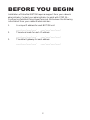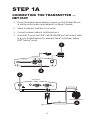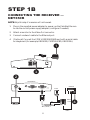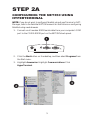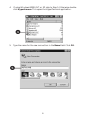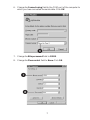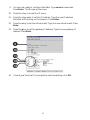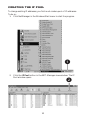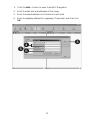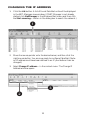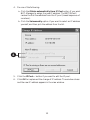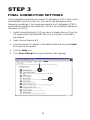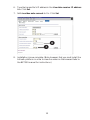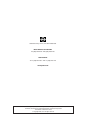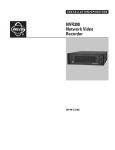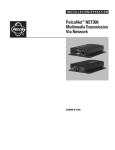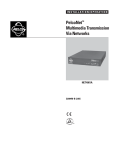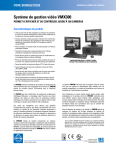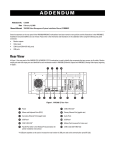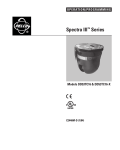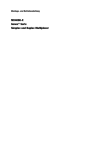Download Pelco C2907M-QS Pacemaker User Manual
Transcript
™ NET350 MULTIMEDIA TRANSMISSION VIA NETWORK ® QUICK START GUIDE C2907M-QS (09/03) BEFORE YOU BEGIN Installation of PelcoNet NET350 requires support from your network administrator. Contact your administrator to assist with STEP 2A – Configuring PelcoNet Using HyperTerminal. Write down the following information from your network administrator: 1. A unique IP address for each NET350 unit ____.____.____.____. 2. The subnet mask for each IP address ____.____.____.____. 3. ____.____.____.____. ____.____.____.____. The default gateway for each address ____.____.____.____. ____.____.____.____. 2 STEP 1A CONNECTING THE TRANSMITTER — NET350T 1. Plug in the supplied power adapter to power-up the PelcoNet. Be sure to use the correct power supply adapter (configure if needed). 2. Attach a camera to the Video In connector. 3. Connect a network cable to the Ethernet port. 4. (Optional) Connect the COM1: RS232/422/485 port with a serial cable to any controllable devices (for example, Genex® multiplexer, System 9760®, Spectra® dome). � NET350 FRONT Alarm I/O Ethernet Power Compact Flash I O L T � � NET350 BACK 75 Audio I/O Video In COM2: RS232 COM1: RS232/422/485 Power RX+ RX- RECEIVER OR SPECTRA TX+ TX4800, 8, NONE, 1 3 � STEP 1B CONNECTING THE RECEIVER — NET350R NOTE: Skip this step if a receiver will not be used. 1. Plug in the supplied power adapter to power-up the PelcoNet. Be sure to use the correct power supply adapter (configure if needed). 2. Attach a monitor to the Video Out connector. 3. Connect a network cable to the Ethernet port. 4. (Optional) Connect the COM1: RS232/422/485 port with a serial cable to a keyboard (for example, KBD4000, CM9760-KBD, KBD300A). � NET350 FRONT Alarm I/O I Ethernet O L Power T � � NET350 BACK KBD300A 75 Audio I/O Video Out COM2: RS232 COM1: RS232/422/485 12 VAC Power RX- 4 3 2 1 5 6 7 8 DIRECT MODE RX+ MONITOR 4800, 8, NONE, 1 STRAIGHT CABLE 4 � STEP 2A CONFIGURING THE NET350 USING HYPERTERMINAL NOTE: If you do not want to configure PelcoNet using HyperTerminal or NETManager, refer to the PelcoNet NET350 manual for instructions on configuring PelcoNet using a web browser. 1. Connect a null modem RS232 serial cable from your computer’s COM port to the COM2: RS232 port on the NET350’s back panel. � 75 Audio I/O Video In COM2: RS232 COM1: RS232/422/485 Power 2. Click the Start button on the desktop, and then select Programs from the Start menu. 3. Highlight Accessories. Highlight Communications. Click HyperTerminal. � � 5 4. If using Windows® 2000, NT, or XP, skip to Step 5. Otherwise, doubleclick Hypertrm.exe. This opens the HyperTerminal application. � 5. Type the name for the new connection in the Name field. Click OK. � 6 6. Change the Connect using field to the COM port of the computer to which you have connected the serial cable. Click OK. � 7. Change the Bits per second field to 19200. 8. Change the Flow control field to None. Click OK. � � 7 9. You are now ready to configure PelcoNet. Type service (lowercase). Press Enter. This brings up the menu. 10. Press the i key to access the IP menu. 11. Press the i key again to set the IP address. Type the new IP address PelcoNet will be using on the network. Press Enter. 12. Press the s key to set the subnet mask. Type the new subnet mask. Press Enter. 13. Press the g key to set the gateway IP address. Type the new gateway IP address. Press Enter. � �� �� �� �� 14. Close HyperTerminal. If prompted to save the settings, click OK. 8 STEP 2B CONFIGURING THE NET350 USING NET-MANAGER NOTE: If you do not want to configure PelcoNet using HyperTerminal or NETManager, refer to the PelcoNet NET350 manual (C2907M) for instructions on configuring PelcoNet using a web browser. INSTALLING NET-MANAGER 1. Insert the PelcoNet Resource CD in your PC’s CD drive. The PelcoNet Installation and User Guide appears after a short interval. 2. Click NET350. A list of programs you can install is displayed. 3. Click Install Net-Manager. The NET-Manager Setup Welcome screen appears. 4. Follow the on-screen installation instructions. 5. Click Finish when you are prompted to complete the installation. NET-Manager is now installed. 6. Click Back and then click Exit to leave the installation program. Remove the CD. 9 CREATING THE IP POOL To change existing IP addresses, you first must create a pool of IP addresses. To do so: 1. Click NetManager in the Windows Start menu to start the program. � 2. Click the IP Pool button in the NET-Manager view window. The IP Pool window opens. � 10 3. Click the Add… button to open the Add IP Range box. 4. Enter the start and end addresses of the range. 5. Enter the subset address into the subnet input mask. 6. Enter the gateway address for a gateway (if required), and then click OK. � � � � 11 CHANGING THE IP ADDRESS 1. Click the List button. A list of found PelcoNet units will be displayed in the NET-Manager view window. (If NET-Manager is not already started, click NetManager in the Windows Start menu and then click the Start scanning… button in the dialog box to search the network.) � 2. Move the mouse pointer onto the desired server, and then click the right mouse button. You are now ready to configure PelcoNet. (Note: an IP address must have been defined in an IP pool before it can be changed.) 3. Select Change IP address… in the context menu. The Change IP Address window opens. � � 12 4. Do one of the following: a. Click the Obtain automatically from IP Pool option if you want NET-Manager to assign the new IP address. The NET350 will receive the first free address from the IP pool (lowest sequence of numbers). b. Click the Set manually option if you want to select an IP address yourself, and then pick the address from the list. � 5. Click the IP Pool… button if you want to edit the IP pool. 6. Click OK to implement the change of IP address. The window closes and the new IP address appears in the view window. 13 STEP 3 FINAL CONNECTION SETTINGS If you changed the transmitter and receiver IP addresses in STEP 2, then use the new addresses to connect to the units. Also use the new addresses to make changes to any settings. If no changes were made to the IP addresses in STEP 2, use the default address for the transmitter (10.0.0.1) and the default address for the receiver (10.0.0.2). 1. Install Internet Explorer 6.0 (if you have not already done so) from the CD supplied with PelcoNet NET350 on to a computer connected to the network. 2. Open Internet Explorer 6.0. 3. Type the receiver’s IP address in the address field, and then press Enter to connect to the receiver. 4. Click the Setup icon. 5. Click Alarm Settings to bring up the Alarm Settings page. � � 14 6. Type the transmitter’s IP address in the Live video receiver IP address box. Click Set. 7. Set Live video auto-connect to On. Click Set. � � 8. Installation is now complete. (Note, however, that you must install the ActiveX® platform in order to view live video on the browser. Refer to the NET350 manual for instructions.) 15 ® 3500 Pelco Way • Clovis, CA 93612-5699 USA North America and Canada Tel (800) 289-9100 • FAX (800) 289-9150 International Tel +1(559) 292-1981 • FAX +1(559) 348-1120 www.pelco.com ® Pelco, the Pelco logo, Spectra, Genex and System 9760 are registered trademarks of Pelco. ® Windows and ActiveX are registered trademarks of Microsoft Corporation. ™PelcoNet is a trademark of Pelco. © Copyright 2003, Pelco. All rights reserved.