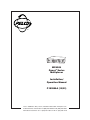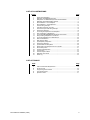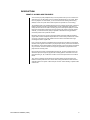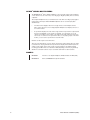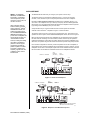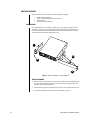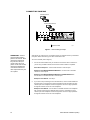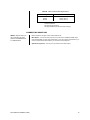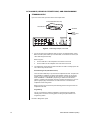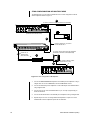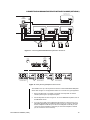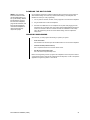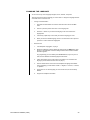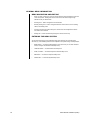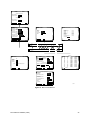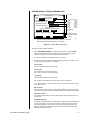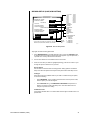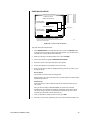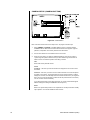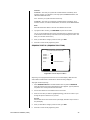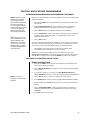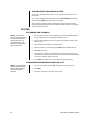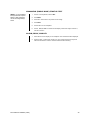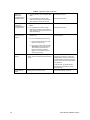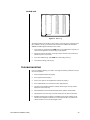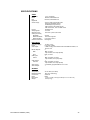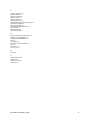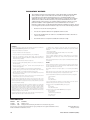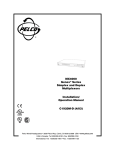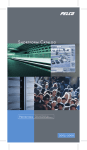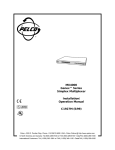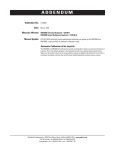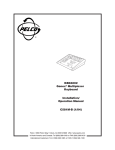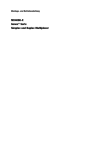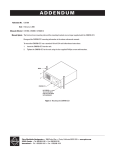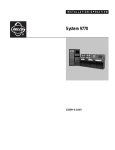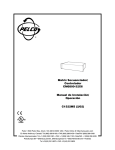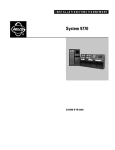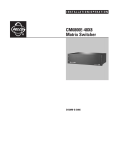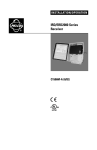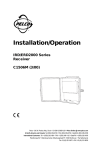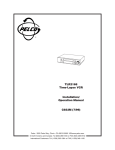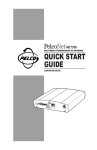Download Pelco C1995M-A User's Manual
Transcript
® MX4004 Genex® Series Multiplexer Installation/ Operation Manual C1995M-A (10/01) Pelco • 3500 Pelco Way • Clovis, CA 93612-5699 USA • www.pelco.com In North America and Canada: Tel (800) 289-9100 or FAX (800) 289-9150 International Customers: Tel +1 (559) 292-1981 or FAX +1 (559) 348-1120 CONTENTS Section Page IMPORTANT SAFEGUARDS AND WARNINGS ................................................................ 4 DESCRIPTION ................................................................................................................... 5 WHAT IS A VIDEO MULTIPLEXER? .......................................................................... 5 GENEX SERIES MULTIPLEXERS ............................................................................ 6 MODELS .................................................................................................................... 6 APPLICATIONS ......................................................................................................... 7 INSTALLATION ................................................................................................................. 10 MOUNTING ............................................................................................................... 10 SINGLE MOUNT ............................................................................................... 10 DOUBLE MOUNT ............................................................................................. 11 CONNECTING CAMERAS ....................................................................................... 12 CONNECTING MONITORS ...................................................................................... 13 VCR HOOKUP, HEAD PULSE SWITCHING, AND PROGRAMMING ...................... 14 STANDARD VCRS ............................................................................................ 14 PELCO’S TIME-LAPSE VCRS ......................................................................... 15 WIRING ALARM INPUTS ......................................................................................... 16 CONNECTING A KBD4000 SERIES KEYBOARD (OPTIONAL) .............................. 17 SINGLE KEYBOARD ........................................................................................ 17 STAR CONFIGURATION OF MULTIPLEXERS ................................................ 18 CONNECTING AN MX4000SVR SERVER WITH KEYBOARDS (OPTIONAL) ....... 19 CONNECTING A MULTIPLEXER WITH CM6700 SCU (OPTIONAL) ...................... 20 POWERING THE MULTIPLEXER ............................................................................ 21 MINIMUM PROGRAMMING ..................................................................................... 21 PROGRAMMING .............................................................................................................. 22 CODE FILE PROGRAMMING SWITCH ................................................................... 22 PASSWORD ............................................................................................................. 22 CHANGING THE LANGUAGE .................................................................................. 23 GENERAL MENU INFORMATION ............................................................................ 24 MENU NAVIGATION AND EDITING ................................................................. 24 ENTERING THE MENU SYSTEM .................................................................... 24 MENUS ..................................................................................................................... 26 MAIN SELECTION MENU (QUAD BUTTON) ................................................... 26 SYSTEM (BASIC) SETUP (VIEW BUTTON) .................................................... 27 SYSTEM ADVANCED SETUP (VIEW BUTTON) ............................................. 29 RECORD SETUP (LIVE/VCR BUTTON) .......................................................... 31 CUSTOM VCR SETUP ..................................................................................... 33 CAMERA SETUP (CAMERA BUTTON) ............................................................ 34 SEQUENCE SETUP (SEQUENCE BUTTON) .................................................. 35 PROGRAMMING MENU DEFAULTS ....................................................................... 36 SPECIFIC APPLICATIONS PROGRAMMING .................................................................. 37 KBD4000/KBD4002/KBD4000V PROGRAMMING (OPTIONAL) ............................. 37 PAN AND TILT CONTROL QUICK SETUP ............................................................... 37 GENEX INSTRUCTIONS ................................................................................. 37 SPECTRA/ESPRIT MAIN MENU ACCESS ...................................................... 38 TESTING ........................................................................................................................... 38 RECORDING AND PLAYBACK ................................................................................ 38 KBD4000/KBD4002/KBD4000V START-UP TEST ................................................... 38 MX4000SVR (SINGLE MODE) START-UP TEST .................................................... 39 ALARM, RELAY, AND VCR ....................................................................................... 39 OPERATION ..................................................................................................................... 40 ALARM LOG ............................................................................................................. 43 TROUBLESHOOTING ...................................................................................................... 43 RESET ...................................................................................................................... 44 SPECIFICATIONS ............................................................................................................. 45 INDEX ............................................................................................................................... 46 REGULATORY NOTICES ................................................................................................. 48 WARRANTY AND RETURN INFORMATION .................................................................... 48 2 Pelco Manual C1995M-A (10/01) LIST OF ILLUSTRATIONS Figure 1 2 3 4 5 6 7 8 9 10 11 12 13 14 15 16 17 18 19 20 21 22 23 24 25 26 27 Page Stand-Alone Multiplexer ..................................................................................... 7 Multiplexer with KBD4000 Keyboard ................................................................. 7 Multiplexers with KBD4000 Keyboards and MX4000SVR ................................. 8 Multiplexer with CM6700 Matrix Switcher .......................................................... 9 Rack Installation – One Multiplexer .................................................................. 10 Rack Installation – Two Multiplexers ................................................................. 11 Camera Wiring Example ................................................................................... 12 VCR Wiring Example, One VCR ....................................................................... 14 Pelco Time-Lapse VCR Wiring Example .......................................................... 15 Alarm Wiring Example ...................................................................................... 16 Connecting the Keyboard to the Multiplexer ..................................................... 17 Star Configuration of Multiplexers ..................................................................... 18 Connecting KBD4000/KBD4002 Keyboards to the Server ............................... 19 Daisy Chaining Multiplexers to the Server ........................................................ 19 Connecting Multiplexer to a CM6700 SCU ....................................................... 20 Menu Access Buttons ....................................................................................... 25 Main Selection Menu ........................................................................................ 26 System (Basic) Setup Menu ............................................................................. 27 Alarm Wiring Example ...................................................................................... 28 System Advanced Setup Menu ......................................................................... 29 Monitor Menus for Multiple Units in One System .............................................. 30 Record Setup Menu .......................................................................................... 31 Custom VCR Setup Menu ................................................................................. 33 Camera Menu ................................................................................................... 34 Camera Sequence Menu .................................................................................. 35 Multiplexer Front Panel ..................................................................................... 40 Alarm Log .......................................................................................................... 43 LIST OF TABLES Table A B C D E Pelco Manual C1995M-A (10/01) Page Video Coaxial Cable Requirements .................................................................. 13 RJ-45 Pin-Outs ................................................................................................. 20 Programming Menu Defaults ............................................................................ 36 Front Panel Controls ......................................................................................... 40 Operation Guide ................................................................................................ 41 3 IMPORTANT SAFEGUARDS AND WARNINGS 1. Read, keep, and follow these instructions. 2. Heed all warnings. 3. There are no user-serviceable parts inside this unit. Only authorized service personnel may open the unit. 4. Installation and servicing should only be done by qualified service personnel and conform to all local codes. 5. WARNING: To reduce the risk of fire or electric shock, do not expose this unit to rain or moisture if this unit is designed for indoor use only. 6. Unless this unit is specifically marked as a NEMA Type 3, 3R, 3S, 4, 4X, 6 or 6P enclosure, it is designed for indoor use only and it must not be installed where exposed to rain or moisture. 7. Do not expose this unit to dripping or splashing. Do not place objects filled with liquids, such as vases, on this unit. 8. Do not block any ventilation openings. Install in accordance with the manufacturer’s instructions. 9. The installation method and materials should be capable of supporting four times the weight of the unit and equipment. 10. Do not install near any heat source. 11. Only use attachments/accessories specified by the manufacturer. 12. Clean only with dry cloth. 13. Do not defeat the safety purpose of the polarized or grounding-type plug. 14. Protect the power cord from being walked on or pinched, particularly at plugs, convenience receptacles, and the point where they exit from the unit. 15. Unplug this unit during lightning storms or when unused for long periods of time. The product and/or manual may bear the following marks: This symbol indicates that dangerous voltage constituting a risk of electric shock is present within this unit. CAUTION: RISK OF ELECTRIC SHOCK. DO NOT OPEN. This symbol indicates that there are important operating and maintenance instructions in the literature accompanying this unit. Please thoroughly familiarize yourself with the information in this manual prior to installation and operation. FOR QUALIFIED SERVICE PERSONNEL ONLY 1. Only use replacement parts recommended by Pelco. 4 2. After replacement/repair of this unit’s electrical components, conduct a resistance measurement between line and exposed parts to verify the exposed parts have not been connected to line circuitry. 3. CAUTION: Danger of explosion if battery is incorrectly replaced. Replace only with the same or equivalent type. Battery should only be replaced by authorized service personnel. Pelco Manual C1995M-A (10/01) DESCRIPTION WHAT IS A VIDEO MULTIPLEXER? A four-channel (or quad) multiplexer lets you record pictures from up to four cameras on a single VCR. You can also watch up to four cameras simultaneously on one screen, either live or in playback. For closer detail, you can choose full-screen viewing without losing detail (as occurs with “quad” devices that compress four pictures into one recording). The multiplexer acts as an interface between the CCTV cameras and the VCR. It switches between cameras much like a sequential switcher, except a multiplexer must switch at exactly the same rate as the VCR is recording so just one video picture (field) is recorded from each camera before it switches to the next camera. The reason is that, with several cameras, you need to switch as quickly as possible to minimize the time gap between successive pictures from a particular camera. Recording can be done on regular or time-lapse VCRs. Time-lapse VCRs are similar to regular VHS recorders except time-lapse VCRs can record as many as 960 hours of video on a single T-120 (two-hour) VHS cassette. Even the lowest cost models have longer recording times than a regular VCR. If you connect one camera to a multiplexer and record at two-hour speed on a time-lapse recorder, motion appears normal when you play the tape. But as you add more cameras to the multiplexer, it must switch between cameras, allowing a gap in the pictures recorded for any one camera. The more cameras, the longer the gap. Motion on playback becomes jerky because of missing video. Not only does the number of cameras affect the time gap, so does recording speed. The slower the speed, the longer the gap. Normal recording speed for full motion is two-hour mode. Recording 12, 48, or 960 hours of video on a two-hour tape means a lot of video is left out. Thus, the more cameras and the slower the recording speed, the longer the time gap between recorded pictures for each camera. Also, having both black and white and color cameras together in a system—rather than just one kind—slows switching. Important video could be lost. Pelco Manual C1995M-A (10/01) 5 GENEX® SERIES MULTIPLEXERS The MX4004 Genex® Series duplex multiplexers can accept video inputs from a maximum of four cameras. You can work in any of four languages: English (default), French, German, or Spanish. These duplex multiplexers let you view multi-screen video while recording or playing tapes using regular or time-lapse VCRs. MX4004 multiplexers do not record and play back simultaneously. • The main monitor displays video from a single camera or from multiple cameras. Video can be either live or from a tape playback. Multiple-screen displays can be in a four-camera format. • A spot monitor displays live video from a single camera. A spot monitor is optional, but increases the flexibility of your system. For example, you can keep an eye on all cameras in a multiple-screen format on the main monitor while watching a full-screen view of any one camera on the spot monitor. Or, if you are playing a tape on the main monitor, you can use the spot monitor to watch live video. Cameras can be sequenced on all monitors. There are four alarm inputs—one per camera—that tag the camera images when an alarm is activated. You can program main and spot monitors to display alarms. Alarm inputs also activate a relay output, which can be used to change a VCR to its programmed alarm recording speed. When there is an alarm, the VCR (depending on how it is programmed) will either record alarm cameras only or record both alarm and non-alarm cameras. MODELS 6 MX4004CD 4-channel, color duplex multiplexer, NTSC standard, 12 VDC (FCC) MX4004CD-X Same as MX4004CD except PAL standard Pelco Manual C1995M-A (10/01) APPLICATIONS NOTE: The KBD4000, KBD4002, and KBD4000V keyboards in combination with a multiplexer provide Coaxitron control of pan, tilt, and lens functions. When used with 32-bit extended Coaxitron receivers, such as Intercept®, Spectra®, IRD/ERD2000 Series, and LRD41C21/LRD41C22 Series, the KBD4000/KBD4002/ KBD4000V keyboard in conjunction with a multiplexer will support all the functions of a 15-bit standard Coaxitron receiver, including the setting and calling of presets and patterns. It will not support programming of labels for presets or patterns. If labels for presets or patterns are required, program them with a different control, such as the MPT9500. The MX4004 Genex Series lets you configure your system in various ways. The simplest system is a stand-alone multiplexer (Figure 1). Just connect cameras, monitors, a VCR, and alarm inputs. Front panel push buttons control the multiplexer. By adding a KBD4000/KBD4002/KBD4000V keyboard to the multiplexer (Figure 2), you can control 1-16 multiplexers from up to 25 feet (7.6 m) away with the cable supplied with the keyboard. You can obtain greater distances between the multiplexer and the keyboard by providing a Pelco KBDKIT(-X) and your own cable. A keyboard also lets you control moveable cameras. Control systems for moveable cameras must be Coaxitron® compatible. In Figure 1 cameras are fixed. The systems shown in Figures 1 and 2 are for a single operator only. To permit up to four operators to use the system, add an MX4000SVR Multiplexer Server, as shown in Figure 3. Main and spot monitor outputs from each multiplexer are connected to the server, providing two video channels. The design is not a true matrix, however, because only two operators (instead of all operators in a true matrix) can select cameras from the same multiplexer at the same time, one operator using the main monitor and the other operator using the spot monitor. If a true matrix configuration is necessary in which all operators can access a multiplexer, a matrix switcher (such as Pelco’s CM6700) can be used. Refer to Figure 4. However, only one multiplexer can be used. In this example, looped video is from individual cameras; video from the main monitor can be either from individual cameras or from multiplexed cameras. SPOT MONITOR (OPTIONAL) CAMERAS - 4 MAXIMUM MAIN MONITOR VCR IN IN 1 2 3 MAIN SPOT 4 VCR OUT 12 VDC COM-IN OUT OUT IN ALARMS 1234 75 OHMS SVHS COM-OUT SVHS 1 2 3 4 H 0 MX4004 MULTIPLEXER Figure 1. Stand-Alone Multiplexer SPOT MONITOR (OPTIONAL) CAMERAS - 4 MAXIMUM MAIN MONITOR VCR IN OUT KBD4000 IN 1 2 3 4 SPOT MAIN VCR OUT OUT ALARMS 1234 75 OHMS MX4004 MULTIPLEXER 12 VDC COM-IN IN SVHS SVHS COM-OUT 1 2 3 4 H 0 TO COM IN OF NEXT MULTIPLEXER16 MULTIPLEXERS MAXIMUM 00149 Figure 2. Multiplexer with KBD4000 Keyboard Pelco Manual C1995M-A (10/01) 7 KBD4000 KEYBOARDS F2 F3 8 PRESET MACRO 0 5 3 6 2 7 1 8 WALL BLOCK TERMINALS 7 CAM 4 1 2 3 TO ADDITONAL KEYBOARDS 4 UP TO 2 MORE MONITORS - 4 MAXIMUM 5 6 KBDKIT (-X) 7 8 LOCAL PORT F2 F3 7 8 CAM PRESET MACRO 0 12 VAC SERVER MULTIPLEXER INPUTS VIDEO OUTPUTS 1 2 3 4 5 6 7 LOCAL KEYBOARD MUX(S) 1 MAIN REMOTE PORT 8 2 3 SPOT 1 2 3 4 5 6 7 8 4 MAIN MONITOR OUTPUT FROM MULTIPLEXER SPOT MONITOR OUTPUT FROM MULTIPLEXER (OPTIONAL) VCR MULTIPLEXER IN 1 2 3 4 SPOT MAIN VCR OUT OUT ALARMS 1234 75 OHMS 12 VDC COM-IN IN SVHS COM-OUT SVHS 1 2 3 4 H 0 VCR MULTIPLEXER IN 1 2 3 4 SPOT MAIN VCR OUT OUT IN ALARMS 1234 75 OHMS 12 VDC COM-IN SVHS COM-OUT SVHS 1 2 3 4 H 0 VCR MULTIPLEXER IN OUT 1 2 3 4 SPOT MAIN VCR OUT IN ALARMS 1234 75 OHMS 12 VDC COM-IN SVHS SVHS COM-OUT 1 2 3 4 H 0 Figure 3. Multiplexers with KBD4000 Keyboards and MX4000SVR 8 Pelco Manual C1995M-A (10/01) KBD300 VIDEO INPUTS VIDEO OUTPUTS LOCAL 1 3 5 7 9 1 13 15 ON 1 1 2 3 4 2 MULTIPLEXER 3 2 4 6 8 10 12 14 16 IN T+ T R- R+ 1 2 3 MAIN SPOT 4 VCR OUT OUT 12 VDC COM-IN KBD300 IN ALARMS 1234 ON 4 75 OHMS SVHS SVHS COM-OUT 1 2 3 4 1 2 3 4 H 0 CM6700 MATRIX SWITCHER USER-SUPPLIED CABLE BETWEEN REMOTE KEYBOARD PORT AND ALL WALL BLOCKS 4 5 3 6 2 7 1 8 WALL BLOCK TERMINALS 1 1 2 2 3 3 4 4 5 5 6 6 7 7 8 8 MULTIPLEXER WALL BLOCK TO ADDITIONAL KEYBOARDS KBDKIT 12 VAC Figure 4. Multiplexer with CM6700 Matrix Switcher Pelco Manual C1995M-A (10/01) 9 INSTALLATION Unpack and inspect all parts carefully. The following parts are supplied: 1 1 1 1 MX4004 Series multiplexer 6-foot (1.8 m) data cable with RJ-45 connectors Wall transformer Power cord (PAL models only) MOUNTING Place the multiplexer on a flat surface or install it in a 19-inch (48.26 cm) equipment rack. To install in an equipment rack, you will need the optional RK100 rack mount kit that must be ordered. Remove the four feet beneath the unit and refer to either Figure 5 or Figure 6. Use the brackets and hardware supplied with the kit. 1 2 3 3 Figure 5. Rack Installation – One Multiplexer SINGLE MOUNT 10 1. Refer to Figure 5. Remove the front two screws from both sides of the multiplexer. Use two of the screws to attach the short rack ear to either the left or right side of the unit (Figure 5 shows left-side installation). 2. Use the remaining two screws to attach the long rack ear to the opposite side of the unit. 3. Use the four supplied black screws to mount the assembly in the rack. Pelco Manual C1995M-A (10/01) 3 2 1 1 5 4 5 Figure 6. Rack Installation – Two Multiplexers NOTE: You need to locate the multiplexer near an electrical outlet in order to initialize the unit (refer to step 9, Powering the Multiplexer). Mounting it in a rack may make this difficult. Pelco Manual C1995M-A (10/01) DOUBLE MOUNT 1. Refer to Figure 6. Remove the front two screws from both sides of the multiplexer. Use four of the screws to attach the short rack ears to the outer sides of each unit. 2. Use two of the screws to attach the V-bracket to the inner side of the right unit. 3. Use the remaining screws to attach the mounting block to the inner side of the left unit. 4. Do the following to connect the multiplexers: Put the V-bracket into the mounting block. Fasten the multiplexers together with the four supplied 6-32 x .312-inch, Phillips, pan head screws. 5. Use the four supplied black, Phillips, pan head screws to mount the assembly in the rack. 11 CONNECTING CAMERAS LOOPING INPUTS NON-LOOPING INPUTS IN OUT 1 2 3 4 SPOT MAIN VCR OUT IN ALARMS 1234 75 OHMS 12 VDC COM-IN SVHS SVHS COM-OUT 1 2 3 4 H 0 LOOPED VIDEO 00154 Figure 7. Camera Wiring Example IMPORTANT: Camera power should be wired in phase to all cameras. When cameras are sequenced, they will roll on the spot monitor if they are out of phase. On the main monitor, cameras are digitally time corrected and will not roll when sequenced if they are out of phase. Video inputs can come from any conventional source. No external camera synchronization is required. Table A shows the type of video coaxial cable to use. To connect cameras (refer to Figure 7): 1. Connect the coaxial cables from your cameras or receivers to the IN connectors. If you are using moveable cameras, the receivers must be Coaxitron compatible. Stand-Alone Multiplexer – Connect fixed cameras to channel inputs. Multiplexer with KBD4000/KBD4002/KBD4000V – Connect fixed or moveable cameras to channel inputs. Multiplexer with KBD4000/KBD4002/KBD4000V and MX4000SVR Server – Connect fixed or moveable cameras to channel inputs. Multiplexer with CM6700 – See step 2. 2. If you want to loop a video signal out to another device, connect coaxial cables from the looping OUT connectors to the external equipment inputs. Termination for each camera input at the multiplexer must be changed from 75 ohms to high impedance through DIP switches on the rear of the multiplexer. Multiplexer with CM6700 – Connect fixed or moveable cameras to the multiplexer first, and then loop them to the CM6700 (refer to Figure 4). Termination for each camera input at the multiplexer must be changed from 75 ohms to high impedance through DIP switches on the rear of the multiplexer. 12 Pelco Manual C1995M-A (10/01) Table A. Video Coaxial Cable Requirements Cable Type* Maximum Distance RG59/U RG6/U RG11/U 750 ft (229 m) 1,000 ft (305 m) 1,500 ft (457 m) * Minimum cable requirements: 75 ohms impedance All-copper center conductor All-copper braided shield with 95% braid coverage CONNECTING MONITORS NOTE: Skip this step if you are connecting your multiplexer to an MX4000SVR or to a CM6700 SCU. Refer to Table A for the type of video coaxial cable to use. Main Monitor – Connect the video input of your monitor to the multiplexer’s MAIN output using standard BNC connector and coaxial cable. If your color monitor supports SVHS, you can use a special SVHS cable between your monitor and the multiplexer. Spot Monitor (Optional) – Connect your spot monitor to the SPOT output. Pelco Manual C1995M-A (10/01) 13 VCR HOOKUP, HEAD PULSE SWITCHING, AND PROGRAMMING STANDARD VCRS If you have a Pelco VCR, proceed to Pelco’s Time-Lapse VCRs. VCR (STANDARD OR SVHS) RECORD/PLAY GROUND HEAD SWITCHING PULSE IN 1 2 3 4 SPOT MAIN VCR OUT OUT IN ALARMS 1234 75 OHMS 12 VDC COM-IN SVHS SVHS COM-OUT 1 2 3 4 H 0 Figure 8. VCR Wiring Example, One VCR 1. Connect the video to the multiplexer video connectors. For standard VCRs, use the BNC connectors (refer to Table A). For SVHS VCRs, use the SVHS connectors (use video cable designed for SVHS). Refer to Figure 8. a. b. 2. Connect VCR OUT on the multiplexer to the video IN on the VCR. Connect VCR IN on the multiplexer to the video OUT on the VCR. The multiplexer’s camera switching rate must match the VCR’s recording speed. Use one of the two ways shown below: Head Switching Pulse (VCR Switch Pulse) This is the most reliable way to synchronize the multiplexer and VCR. The pulse from the VCR tells the multiplexer how fast to switch between cameras. (If you use this method, you do not need to program the rate; however, you must set VCR Switch Pulse to ENABLED + or ENABLED – [depending on whether the VCR sends a positive or negative pulse to activate recording] in the Record Setup menu.) You can pull the eight-pin plug-in terminal block out of the connector on the back of the multiplexer to make wiring easier. Refer to Figure 8 and connect the H (head switching) terminal and ground from the multiplexer to the VCR. Programming You can synchronize the VCR and multiplexer by programming the multiplexer switching rate to the VCR’s recording speed. No wiring is required. Refer to the Programming section. Proceed to Wiring Alarm Inputs. 14 Pelco Manual C1995M-A (10/01) PELCO’S TIME-LAPSE VCRS SET RST REC GND ALM MODE CLK CAL OUT IN MIC IN OUT AUDIO IN VIDEO OUT RESET REMOTE B PELCO TIME-LAPSE VCR A IN OUT 1 2 3 4 SPOT MAIN VCR OUT ALARMS 1234 75 OHMS 12 VDC COM-IN IN SVHS SVHS COM-OUT 1 2 3 4 H 0 00137 Figure 9. Pelco Time-Lapse VCR Wiring Example To connect one of Pelco’s Time-Lapse VCR Models TLR2024, TLR3024, TLR3040, TLR2096, TLR2168, or TLR2168S to the multiplexer (refer to Figure 9): NOTE: The TTL output relay (O) terminal is designed to be used with devices under 5 mA. Pelco Manual C1995M-A (10/01) 1. Connect BNC video cable between the VCR connectors on the multiplexer and the VIDEO connectors on the VCR. 2. Head (or VCR) Switching Pulse lets the VCR control the multiplexer’s recording speed. It is the most efficient recording method. To wire (refer to the “B” lines in Figure 9): 3. a. Connect the VCR’s CLK output to the multiplexer head switching (H) input to synchronize camera switching. b. Connect the multiplexer’s ground terminal to the VCR’s GND terminal. Alarm recording starts and stops when there are alarms. To wire (refer to the “A” lines in Figure 10): a. Connect the multiplexer’s TTL output relay (O) terminal to the VCR’s SET IN (alarm input) or ALM IN terminal. b. Connect the multiplexer’s ground terminal to the VCR’s GND terminal. 15 WIRING ALARM INPUTS VCR (STANDARD OR SVHS) GROUND VIDEO INPUT CORRESPONDS TO ALARM INPUT IN OUT 1 2 3 4 SPOT ALARM RECORD SIGNAL MAIN VCR OUT IN ALARMS 1234 75 OHMS 12 VDC COM-IN SVHS SVHS COM-OUT 1 2 3 4 H 0 Figure 10. Alarm Wiring Example Alarm inputs require a ground signal through a contact opening or closure, such as a switch or relay. To wire the alarm inputs (refer to Figure 10): 1. Connect one wire from the alarm source (for example, a door) to one of the alarm input pins of the multiplexer. The alarm input must correspond to the camera input. There is only one alarm input per camera. You can pull the eight-pin plug-in terminal block out of the connector on the back of the multiplexer to make wiring easier. NOTE: The TTL output relay (O) terminal is designed to be used with devices under 5 mA. You can program the relay as normally open or normally closed through the software. 16 2. Connect a second wire from the alarm source to one of the ground connections on the eight-pin plug-in terminal block on the back of the multiplexer. 3. If your VCR has an alarm input to change the VCR to its alarm recording speed when the multiplexer receives an alarm, connect the VCR alarm input to the TTL output relay (O) contact on the multiplexer. Connect a wire from the multiplexer’s ground connection to ground on the VCR. Pelco Manual C1995M-A (10/01) CONNECTING A KBD4000 SERIES KEYBOARD (OPTIONAL) 1 IN 2 3 4 SPOT MAIN VCR OUT OUT ALARMS 1234 75 OHMS MULTIPLEXER 12 VDC COM-IN IN SVHS SVHS COM-OUT 1 2 3 4 H 0 KBD4000 Figure 11. Connecting the Keyboard to the Multiplexer SINGLE KEYBOARD This installation is for a single keyboard plugged into a Genex multiplexer. Refer to Figure 2 in the Applications section for an overview of a typical application. Pelco Manual C1995M-A (10/01) 1. Remove the DIP switch cover plate on the back of the keyboard. Set the DIP switches (refer to the keyboard manual). Replace the plate. 2. Plug the supplied 25-foot (7.6 m) cable into the back of the KBD4000/KBD4002 keyboard and into COM IN on the back of the multiplexer. Refer to Figure 12. To connect a KBD4000V keyboard to the multiplexer, refer to the KBD4000V manual. 3. If you are going to daisy chain multiplexers (16 maximum), use the 6-foot (1.8 m) data cables supplied with the multiplexers (refer to Figure 14). Connect a cable from the first multiplexer’s COM OUT port to the second multiplexer’s COM IN port, then connect the second multiplexer’s COM OUT port to the third multiplexer’s COM IN port. Continue to unit 16 if necessary. 17 STAR CONFIGURATION OF MULTIPLEXERS The CM9760-CDU-T can be used as a distribution unit for a star configuration of Genex Series multiplexers. Refer to Figure 12. 1 TO COM IN, STRAIGHT CABLE (SUPPLIED WITH KBD4000) IN 1 2 3 MAIN SPOT 4 VCR OUT OUT 12 VDC COM-IN IN ALARMS 1234 75 OHMS SVHS SVHS COM-OUT 1 2 3 4 H 0 COM OUT FROM MUX 1, FLIPPED CABLE (SUPPLIED WITH CM9760-CDU-T) 2 KBD4000 COM OUT FROM MUX 1 TO COM IN OF THE CM9760-CDU-T CM9760-CDU-T RJ-45 WALL BLOCK (NOT SUPPLIED, ORDERED SEPARATELY AS PART# CON12J008Z03G0Z) TYPICAL OF 15 TWISTED PAIR (NOT SUPPLIED) 3 TX - 4 5 3 6 2 7 1 8 TX + TO COM IN, STRAIGHT CABLE (SUPPLIED WITH UNIT) 4 IN OUT 1 2 3 4 SPOT MAIN VCR OUT IN ALARMS 1234 75 OHMS 12 VDC COM-IN SVHS SVHS COM-OUT 1 2 3 4 H 0 00143 Figure 12. Star Configuration of Multiplexers 18 1. Connect the KBD4000/KBD4002 keyboard to the COM IN port of multiplexer 1 using a straight cable. To connect a KBD4000V, refer to the KBD4000V manual. 2. Connect the COM OUT port of multiplexer 1 to the COM IN port of the CM9760-CDU-T using a flipped cable. 3. Connect TX+ and TX- from the CM9760-CDU-T to pin 1 and pin 2 (respectively) on the RJ-45 wall block. 4. Connect the RJ-45 wall block to the COM IN port of multiplexer 2 using a straight cable. 5. Repeat steps 3 and 4 for connecting additional multiplexers to outputs 2-15 on the CM9760-CDU-T. Each multiplexer requires its own wall block. Pelco Manual C1995M-A (10/01) CONNECTING AN MX4000SVR SERVER WITH KEYBOARDS (OPTIONAL) ADDRESS #1 (LOCAL) CONTROLS MONITOR 1 ON LOCAL KEYBOARD ADDRESS #2 (REMOTE) CONTROLS MONITOR 2 ADDRESS #3 (REMOTE) CONTROLS MONITOR 3 ADDRESS #4 (REMOTE) CONTROLS MONITOR 4 1 2 3 4 5 6 7 8 1 2 3 4 5 6 7 8 ON ON R- R+ ON T+ T- 1 2 3 4 5 6 7 8 1 2 3 4 5 6 7 8 TX+ TX12VAC 12VAC GND NC RXRX+ 1 2 3 4 5 6 7 8 1 2 3 4 5 6 7 8 TX+ TX12VAC 12VAC GND NC RXRX+ 1 2 3 4 5 6 7 8 TX+ TX12VAC 12VAC GND NC RXRX+ MULTIPLEXER WALL BLOCK KBDKIT 4 5 3 6 2 7 1 8 Figure 13. Connecting KBD4000/KBD4002 Keyboards to the Server LOCAL KEYBOARD MUX(S) SERVER MAIN VCR OUT 12 VDC COM-IN MAIN IN VCR OUT SVHS COM-OUT MAIN IN VCR OUT ALARMS SVHS 12 VDC COM-IN ALARMS 1 2 3 4 H 0 MULTIPLEXER 1 SVHS SVHS MULTIPLEXER 2 COM-OUT 1 2 3 4 H 0 12 VDC COM-IN IN ALARMS SVHS SVHS COM-OUT 1 2 3 4 H 0 MULTIPLEXER 3 Figure 14. Daisy Chaining Multiplexers to the Server This installation is for up to four keyboards connected to a Genex MX4000SVR Multiplexer Server. Refer to Figure 3 in the Applications section for an overview of a typical application. Pelco Manual C1995M-A (10/01) 1. Remove the DIP switch cover plates on the backs of the keyboards. Set the DIP switches (refer to Figure 14). Replace the plates. 2. Wire the keyboards as shown in Figure 13. To connect KBD4000V keyboards, refer to the KBD4000V manual. 3. If you are going to daisy chain multiplexers (eight maximum), use the 6-foot (1.8 m) data cables supplied with the multiplexers (refer to Figure 14). Connect a cable from the first multiplexer’s COM OUT port to the second multiplexer’s COM IN port, then connect the second multiplexer’s COM OUT port to the third multiplexer’s COM IN port, etc. Continue to unit 8 if necessary. 19 CONNECTING A MULTIPLEXER WITH CM6700 SCU (OPTIONAL) KBD300 VIDEO INPUTS VIDEO OUTPUTS LOCAL 1 3 5 7 9 1 13 15 ON 1 1 2 3 4 2 MULTIPLEXER 3 2 4 6 8 10 12 14 IN 16 T+ T R- R+ 1 2 3 MAIN SPOT 4 VCR OUT OUT 12 VDC COM-IN KBD300 IN ALARMS 1234 ON 4 75 OHMS SVHS COM-OUT SVHS 1 2 3 4 1 2 3 4 H 0 CM6700 MATRIX SWITCHER USER-SUPPLIED CABLE BETWEEN REMOTE KEYBOARD PORT AND ALL WALL BLOCKS 4 5 3 6 2 7 1 8 1 1 2 2 3 3 4 4 5 5 6 6 7 7 8 8 MULTIPLEXER WALL BLOCK TO ADDITIONAL KEYBOARDS KBDKIT 12 VAC WALL BLOCK TERMINALS Figure 15. Connecting Multiplexer to a CM6700 SCU Table B. RJ-45 Pin-Outs PIN 1 Pin 1 2 3 4 5 6 7 8 Multiplexer Function Keyboards Function RX+ RX12 VDC open Gnd NC TXTX+ TX+ TX12 AC/DC 12 VAC Gnd NC RXRX+ NOTE: A KBD4000/KBD4002/KBD4000V keyboard cannot be used when a multiplexer is used with a CM6700 SCU. Refer to Figure 4 in the Applications section for an overview of a typical application. Refer to Figure 15 for wiring the multiplexer. Refer to Table B for RJ-45 pin-outs. 20 1. Connect the MAIN monitor output from the multiplexer to VIDEO INPUT 5 on the rear of the CM6700 Switcher/Controller Unit (SCU). 2. Connect the multiplexer to the CM6700 keyboard. Pelco Manual C1995M-A (10/01) POWERING THE MULTIPLEXER NOTE: If the reach between the electrical outlet and the VIEW button is too far, try the following. Detach the transformer cord from the rear of the multiplexer, plug into the outlet first, and then plug the transformer cord into the multiplexer. A rack-mounted unit may require two people. Use the following procedure to initialize multiplexers being powered up for the first time or after extended storage. This clears any random data remaining in the multiplexer and initializes the memory for user programming. 1. Turn on power to cameras, monitors, and any equipment connected to the multiplexer. 2. Plug the transformer cord into the multiplexer. 3. Hold down the VIEW button on the multiplexer’s front panel while plugging the wall transformer into an electrical outlet. The monitor displays PLEASE WAIT and begins a 20-second countdown. After the countdown finishes, this initialization screen disappears, all programming menus are at their default settings, and the multiplexer is ready to use. MINIMUM PROGRAMMING As a minimum, you must program the following to operate your system: • Video Termination Set terminations for all video inputs with the DIP switches on the rear of the multiplexer. • Coaxitron Format (Camera Protocol) Set in respective Camera menu for PTZ camera control. • Unit ID and Communication Type Set in the Advanced System Setup menu. Refer to the Programming section to program the multiplexer from the front panel. Refer to your keyboard manual to program the multiplexer with the keyboard, or refer to the Specific Applications Programming section in this manual. Pelco Manual C1995M-A (10/01) 21 PROGRAMMING NOTE: Whenever a multiplexer server is installed, you must enter programming mode from the multiplexer’s front panel. After doing so, you can program the multiplexer through its front panel or you can navigate and make programming selections through the keyboard. Programming of setups for system, camera, VCR, camera sequencing, and alarm handling is done through on-screen menus displayed on the main monitor. There are two ways to program the multiplexer: • From the multiplexer front panel. This section provides detailed information. • From the KBD4000/KBD4002/KBD4000V keyboard. Follow the instructions in your keyboard manual, or refer to the Specific Applications Programming section in this manual. CODE FILE PROGRAMMING SWITCH An unlabelled switch on the multiplexer’s rear panel is for factory use only. It is used for programming code files. In the up (OFF) position it prevents changes; in the down (ON) position it allows programming. The switch is located to the right of the termination DIP switches. PASSWORD You can program the multiplexer to request a password to access programming menus. Enable the password in the Advanced System Setup menu (refer to the Advanced System Setup [View Button] section). The universal password is 4212 and cannot be changed. You must enter this password by pressing the camera number keys whenever a password is requested. 22 Pelco Manual C1995M-A (10/01) CHANGING THE LANGUAGE You can work in any of four languages: English, French, German, or Spanish. There are two ways to set the language you want to work in: change the language selection on the Main menu or reset the unit. • • Change on the Main Menu 1. Hold down the Quad button for more than three seconds to access the Main menu. 2. Use the up arrow to position the cursor on the Language line. 3. Press the +/- button to cycle to the next language. The cursor will move to highlight Exit. 4. If necessary, repeat steps 2 and 3 until you have the language you want. 5. When you have the desired language, arrow to one of the other menu options or press the +/- button when Exit is highlighted. Reset the Unit 1. If the multiplexer is plugged in, unplug it. 2. Reset the multiplexer to factory defaults by holding down the VIEW button while plugging in the multiplexer. Continue holding down the button until the Initialization menu appears. Any programming you have already done will be lost. Also, any time you do a reset, the unit defaults to the last language that was active. Pelco Manual C1995M-A (10/01) 3. A timer at the bottom of the screen begins a countdown. You must select the language you want before the timer runs out (step 4). 4. Use the number buttons on the front of the multiplexer to highlight the software version (language) you want: button number 1 = English, 2 = French, 3 = German, 4 = Spanish. 5. Let the timer run out. The language you chose is now active, as are the factory defaults. 6. Program the multiplexer as desired. 23 GENERAL MENU INFORMATION MENU NAVIGATION AND EDITING • When you enter a menu, the cursor is on EXIT. Pressing the arrow buttons moves the cursor one position. Holding them down moves the cursor continuously through selections until you release them. • Pressing the +/- button changes the current selection. • Double-pressing the +/- button changes the direction of the values—from increasing value to decreasing value. • Changing the camera number calls up the camera menu for that particular camera. The cursor moves to EXIT. • Holding the +/- button scrolls slowly through the choices for the entry. ENTERING THE MENU SYSTEM You can enter menus from Live or Playback mode. Press and hold, for more than three seconds, any of the following buttons on the multiplexer’s front panel during normal operation: 24 • QUAD button — to enter the Main Selection menu (from here you can enter the other menus, except for the Custom VCR Setup menu) • LIVE/VCR button — to enter the Record Setup menu • CAM 1-4 buttons — to enter the respective Camera Setup menu • SEQ button — to enter the Sequence Setup menu • VIEW button — to enter the System Setup menu Pelco Manual C1995M-A (10/01) CUSTOM VCR SET-UP NORMAL RECORD SET-UP RECORD SPEED SWITCH INTERVAL 2 / 6 / 8Hr 003 ALARM RECORD SET-UP RECORD SPEED SWITCH INTERVAL 2 / 6 / 8Hr 003 00 MAIN MENU EXIT BACK RECORD SET-UP CAMERA 1 MAIN SELECTION MENU NORMAL REC. SPEED 2 / 6 / 8Hr ALARM REC. SPEED 2 / 6 / 8Hr VCR SET-UP UNIVERSAL VCR TYPE VCR VIDEO FORMAT COMPOSITE DISABLED VCR SWITCH PULSE 1 DISABLED OPEN EXTENDED O2 TITLE: COVERT: ALARM: COAXITRON: DWELL: ALARM HANDLING AS A PRIORITY ALARM DURATION RECORD SETUP CAMERA 1 CAMERA 2 CAMERA 3 CAMERA 4 SEQUENCE SYSTEM SYSTEM ADVANCED RECORD ALARMS ALARM RECORD TIME PLAYBACK FORMAT PELCO SETUP SETUP SETUP SETUP SETUP SETUP SETUP LANGUAGE : ENGLISH CONFIGURE CUSTOM VCR MAIN MENU MAIN MENU EXIT VCR LIVE EXIT EXIT 1 2 3 4 SEQUENCE VIEW Duplex Color Multiplexer SYSTEM SET-UP FULL SCREEN SEQUENCE SETTINGS 1 2 3 4 SEC 02 02 02 02 QUAD 02 CAMERA CAMERA CAMERA CAMERA 17:38:19 09-06-00 TIME DATE TIME DISPLAY TITLE DISPLAY ON ON NORMAL RECORD SPEED ALARM RECORD SPEED 2 / 6 / 8Hr 2 / 6 / 8Hr MAIN MONITOR VIDEO MAIN MONITOR DISPLAY COMPOSITE HIGH RESOLUTION GLOBAL SET-UPS MAIN MONITOR ONLY RESET ALL ALARM INPUTS TO NORMALLY OPENED CLOSED DISABLED RESET ALL SEQ DWELL RATES TO MAIN MENU EXIT MAIN MENU EXIT 00 ADVANCED SET-UP NO. 01 02 03 04 05 06 07 08 09 10 11 12 13 14 15 16 17 18 ALARM LOG TIME CAMERA 23:59:59 16 12:02:10 03 12:04:14 11 12:05:37 14 12:09:29 11 12:13:19 11 12:17:25 11 13:14:26 09 13:49:49 11 13:54:14 14 15:44:33 07 16:19:56 11 16:26:35 16 17:04:22 14 19:10:17 03 20:32:58 08 20:45:40 11 21:19:32 14 TO PAGE DATE 12-29-99 10-30-99 12-30-99 12-30-99 12-30-99 12-30-99 12-30-99 12-30-99 12-31-99 12-31-99 12-31-99 12-31-99 12-31-99 12-31-99 12-31-99 12-31-99 12-31-99 12-31-99 ADVANCED SYSTEM SET-UP DATE FORMAT PASSWORD FRONT PANEL CONTROL MM-DD-YY DISABLED ENABLED MAIN MONITOR DISPLAY RESPONDS TO NONE SPOT MONITOR DISPLAY SEQUENCE RESPONDS TO ALARMS UNIT ID. 001 MASTER (KBD-T/D) COMM TYPE MAIN MENU EXIT BASIC SET-UP 00127 Figure 16. Menu Access Buttons Pelco Manual C1995M-A (10/01) 25 MENUS The word LIVE or VCR is always displayed on the main monitor. MAIN SELECTION MENU (QUAD BUTTON) MAIN SELECTION MENU RECORD SETUP CAMERA 1 CAMERA 2 CAMERA 3 CAMERA 4 SEQUENCE SYSTEM SYSTEM ADVANCED SETUP SETUP SETUP SETUP SETUP SETUP SETUP LANGUAGE : ENGLISH EXIT 00135 Figure 17. Main Selection Menu This menu lets you access the other menus (except the Custom VCR Setup menu, which must be accessed through the Record Setup menu), as follows: 26 1. Press the QUAD button for about three seconds until the Main Selection menu appears. The currently selected menu item blinks. 2. Use the arrow buttons to move between items on the screen. 3. When the cursor is on the menu you want to access, press the +/- button to select it. 4. To exit programming mode, position the cursor on EXIT and then press the +/- button. Pelco Manual C1995M-A (10/01) SYSTEM (BASIC) SETUP (VIEW BUTTON) ON / OFF SYSTEM SET-UP TIME DATE 17:38:19 09-06-00 ON ON TIME DISPLAY TITLE DISPLAY NORMAL RECORD SPEED 2 / 6 / 8Hr ALARM RECORD SPEED 2 / 6 / 8Hr MAIN MONITOR VIDEO MAIN MONITOR DISPLAY COMPOSITE HIGH RESOLUTION GLOBAL SET-UPS RESET ALL ALARM INPUTS TO NORMALLY OPENED CLOSED DISABLED RESET ALL SEQ DWELL RATES TO MAIN MENU EXIT *2, 6, OR 8Hr 12 Hr 16 Hr 18 Hr 24 Hr 48 Hr 72 Hr 84 Hr 96 Hr 120 Hr 168 Hr 180 Hr 240 Hr 360 Hr 480 Hr 600 Hr 720 Hr 960 Hr COMPOSITE SVHS 00 ADVANCED SET-UP HIGH RESOLUTION REDUCED FLICKER 00 TO 99 00132 * 2/6/8 HR FOR NTSC MODEL MULTIPLEXERS, 3 HR FOR PAL MODELS. REMAINING RECORD SPEEDS DEPEND ON VCR MODEL. Figure 18. System (Basic) Setup Menu To program the main system parameters: 1. Select SYSTEM/QUICK SETUP on the Main Selection menu or press the VIEW button for about three seconds until the System Setup menu appears. Type the password, if requested. The currently selected menu item blinks. 2. Use the arrow buttons to move between items on the screen. 3. When the menu item you desire is highlighted (blinking), press the +/- button to cycle through the options to select the one you want. Time and Date Set the current time (24-hour clock) and date. Time Display ON – Displays the time on the main monitor. OFF – Time is not shown on the main monitor. Title Display This field shows a maximum of 12 characters. ON – Displays camera titles and the word LIVE or VCR on the monitors. OFF – Camera titles are not shown on the monitors. The word LIVE or VCR is shown on the main monitor. Record Speeds Sets the VCR’s normal and alarm recording speeds. Setting the speeds in the System Setup menu also sets the speeds in the Record Setup and Custom VCR Setup menus. Main Monitor Video Composite is standard video on coaxial cable. SVHS is higher resolution video on a special cable. Main Monitor Display The options are High Resolution or Reduced Flicker. Select Reduced Flicker when the monitor screen flickers, such as from a neon light. Flickering is more pronounced in PAL format multiplexers. (You can also “smooth” the picture by double clicking the Quad key while in quad view, which toggles the main monitor display between High Resolution and Reduced Flicker.) Pelco Manual C1995M-A (10/01) 27 GLOBAL SETUPS Alarm Inputs Program alarm inputs for normally opened operation, normally closed operation, or disabled. Normally Closed Normally Open = current flow = no current flow = alarm switch or relay closed = alarm switch or relay open VCR (STANDARD OR SVHS) GROUND VIDEO INPUT CORRESPONDS TO ALARM INPUT IN OUT 1 2 3 4 SPOT ALARM RECORD SIGNAL MAIN VCR OUT ALARMS 1234 75 OHMS 12 VDC COM-IN IN SVHS SVHS COM-OUT 1 2 3 4 H 0 Figure 19. Alarm Wiring Example In the example in Figure 19, current flows through the contacts (switch) in the door when it is closed. When the door is open, no current flows. To cause an alarm when the door is opened, program the alarm input for normally closed (door is normally closed). To cause an alarm when the door is closed, program the alarm input for normally open. • To globally set alarm inputs, select OPENED, CLOSED, or DISABLED. • To individually set alarm inputs, refer to the Camera Setup section. • To determine how alarms are recorded and for how long, refer to the Record Setup section. Dwell Rates Sets the sequence dwell rate (how long each camera’s view is sent to the multiplexer) in seconds for all cameras. To set individual rates, refer to the Sequence Setup section. 28 4. When you finish all the changes you want to make, go to EXIT or ADVANCED SET-UP. 5. Press the +/- button to exit programming mode or to go to the Advanced Setup menu. Pelco Manual C1995M-A (10/01) SYSTEM ADVANCED SETUP (VIEW BUTTON) ADVANCED SYSTEM SET-UP DATE FORMAT PASSWORD FRONT PANEL CONTROL MM-DD-YY DISABLED ENABLED MAIN MONITOR DISPLAY RESPONDS TO NONE SPOT MONITOR DISPLAY SEQUENCE RESPONDS TO ALARMS UNIT ID. 001 MASTER (KBD-T/D) COMM TYPE MAIN MENU EXIT BASIC SET-UP MM-DD-YY DD-MM -YY ENABLED DISABLED NONE ALARMS SEQUENCE BLANK TRACK MAIN 001-230 MASTER (KBD-T/D) SLAVE 00129 Figure 20. System Advanced Setup Menu To program the advanced main system parameters: 1. Do one of the following: • Select SYSTEM ADVANCED SETUP on the Main Selection menu. Type the password if requested. The System Advanced Setup menu appears. • Press the VIEW button for about three seconds until the System Setup menu appears. Type the password if requested. a. b. Use the arrow buttons to highlight ADVANCED SET-UP. Press the +/- button. The System Advanced Setup menu appears. 2. Use the arrow buttons to move between items on the screen. 3. When the menu item you desire is highlighted (blinking), press the +/- button to cycle through the options. Date Format Set the format for displaying the date on the main monitor. Password Enables or disables password control to access programming menus. Front Panel Control Enables or disables the front panel buttons to operate the multiplexer. You can access programming menus in either mode. NOTE: In alarms mode, an alarm signal is produced when a remote switch opens or closes a ground in the multiplexer; for example, if a switch is on a door and the door is opened. Pelco Manual C1995M-A (10/01) Main Monitor Display Select ALARMS if you want the main monitor to switch to cameras that have alarms. If you are using the main monitor for normal video and you do not want alarms to override what you are observing, select NONE. 29 Spot Monitor Display/Responds To If you want the spot monitor to switch to cameras that have alarms, select BLANK, SEQUENCE, or TRACK MAIN, then under RESPONDS TO select ALARM. If you are using the spot monitor for normal video and you do not want alarms to override what you are observing, select NONE. BLANK – Lets you view an individual camera, but you cannot run a sequence. An alarm will override the camera you are viewing. When the alarm goes away, the screen returns to the camera you were viewing. Press the SEQUENCE button to return to a blank screen. SEQUENCE – Lets you view an individual camera or run a sequence. An alarm will override what you are observing. When the alarm goes away, the screen returns to the camera or sequence you were viewing. TRACK MAIN – The spot monitor follows the camera switching that occurs on the main monitor. This feature is used when a KBD4000 keyboard is connected to the multiplexer for controlling moveable cameras on the main monitor. NOTE: Do not program the unit ID from the keyboard. It must be programmed from the front panel. Unit ID This is the multiplexer’s address. If your system has more than one multiplexer, each multiplexer must have its own address. (Incorrect Unit ID and Comm Type entries are common causes of playback and P/T control problems. Set Unit ID to a numeric value—and not 000.) Refer to Figure 21. MULTIPLEXER 1 MULTIPLEXER 2 ADVANCED SYSTEM SET-UP ADVANCED SYSTEM SET-UP DATE FORMAT PASSWORD FRONT PANEL CONTROL MM-DD-YY DISABLED ENABLED MAIN MONITOR RESPONDS TO MULTIPLEXER 3 DATE FORMAT PASSWORD FRONT PANEL CONTROL MM-DD-YY DISABLED ENABLED DISPLAY MAIN MONITOR DISPLAY NONE RESPONDS TO NONE ADVANCED SYSTEM SET-UP DATE FORMAT PASSWORD FRONT PANEL CONTROL MM-DD-YY DISABLED ENABLED MAIN MONITOR DISPLAY RESPONDS TO NONE SPOT MONITOR DISPLAY SEQUENCE SPOT MONITOR DISPLAY SEQUENCE SPOT MONITOR DISPLAY SEQUENCE RESPONDS TO ALARM RESPONDS TO ALARM RESPONDS TO ALARM UNIT ID. 001 MASTER (KBD-T/D) UNIT ID. 002 UNIT ID. 003 COMM TYPE SLAVE COMM TYPE SLAVE COMM TYPE MAIN MENU EXIT BASIC SET-UP MAIN MENU EXIT BASIC SET-UP MAIN MENU EXIT BASIC SET-UP 00136 Figure 21. Monitor Menus for Multiple Units in One System Comm Type • If you have a stand-alone multiplexer, it must be the master. NOTE: Remember, one multiplexer must be the master. If your system uses multiple multiplexers, one must be programmed as master and the others as slaves. 30 • If you have a KBD4000/KBD4002/KBD4000V keyboard in polled communication mode (keyboard switch 4 OFF): This is the normal mode of communication. If you have one multiplexer connected to a keyboard, the multiplexer must be set for master. If you have more than one multiplexer connected to a keyboard, one multiplexer must be the master and all others slaves (refer to Figure 21). The keyboard must be connected to the master multiplexer. • If you have a KBD4000/KBD4002/KBD4000V keyboard in non-polled mode (keyboard switch 4 ON): All multiplexers are slaves and the keyboard is the master. Refer to your keyboard manual for more information about polled and non-polled modes. • If you have an MX4000SVR server: If you have one multiplexer connected to a server, it must be set for master. If you have more than one multiplexer connected to a server, one multiplexer must be the master and all others slaves (refer to Figure 21). The server must be connected to the master multiplexer. 4. When you finish all the changes you want to make, go to EXIT or BASIC SET-UP. 5. Press the +/- button to exit programming mode or to go to the System (Basic) Setup menu. Pelco Manual C1995M-A (10/01) RECORD SETUP (LIVE/VCR BUTTON) *2, 6, or 8Hr 12 Hr 16 Hr 18 Hr 24 Hr 48 Hr 72 Hr 84 Hr 96 Hr RECORD SET-UP 2 / 6 / 8Hr 2 / 6 / 8Hr NORMAL REC. SPEED ALARM REC. SPEED VCR SET-UP CUSTOM UNIVERSAL (MAKES) UNIVERSAL COMPOSITE DISABLED VCR TYPE VCR VIDEO FORMAT VCR SWITCH PULSE COMPOSITE SVHS ENABLED + ENABLED DISABLED ALARM HANDLING AS A PRIORITY ALARM DURATION PELCO RECORD ALARMS ALARM RECORD TIME PLAYBACK FORMAT AS A PRIORITY ONLY CONFIGURE CUSTOM VCR MAIN MENU 120 Hr 168 Hr 180 Hr 240 Hr 360 Hr 480 Hr 600 Hr 720 Hr 960 Hr EXIT PELCO ROBOT * 2/6/8 HR FOR NTSC MODEL MULTIPLEXERS, 3 HR FOR PAL MODELS. DM REMAINING RECORD SPEEDS DEPEND ON VCR MODEL. ALARM DURATION 30 SECONDS 1 MINUTE 2 MINUTES 5 MINUTES 10 MINUTES 15 MINUTES 00133 Figure 22. Record Setup Menu To program the VCR recording parameters: 1. Select RECORD SETUP on the Main Selection menu or press the LIVE/VCR button for about three seconds until the Record Setup menu appears. Type the password, if requested. The currently selected menu item blinks. 2. Use the arrow buttons to move between items on the screen. 3. When the menu item you desire is highlighted (blinking), press the +/- button to cycle through the options to select the one you want. Record Speeds Sets the VCR’s normal and alarm recording speeds. Setting speeds in the Record Setup menu also sets speeds in the System Setup and Custom VCR Setup menus. VCR Type Select from among the available VCRs. If your VCR is not listed among the options, do one of the following: • Select UNIVERSAL. In the recording speed menu item at the top of the screen, select an option your VCR will support. • Select CUSTOM. Then go to CONFIGURE CUSTOM VCR and press the +/button to access the Custom VCR Setup menu. The switch interval can be changed only while in this setting. VCR Video Format Composite is standard video on a coaxial cable. SVHS is higher resolution video on a special cable. Pelco Manual C1995M-A (10/01) 31 VCR Switch Pulse ENABLED + means the multiplexer waits for a positive head switching pulse from the VCR. If the multiplexer does not get a pulse from the VCR (because of a broken wire or the VCR does not give a pulse in some modes), it may appear the multiplexer is not working properly. ENABLE – (minus sign) means the multiplexer waits for a negative head switching pulse from the VCR. DISABLED means the head switching pulse is not used. (Incorrect VCR Switch Pulse entry is a common cause of playback and P/T control problems.) Alarm Handling Determines how alarms are recorded and for how long. Record Alarms AS A PRIORITY updates and records cameras with an alarm more often than cameras without an alarm. ONLY records only cameras with an alarm. Playback Format Tapes made using Pelco—and most Robot and DM—multiplexers can be played. Configure Custom VCR Press the +/- button when selected to get to the Custom VCR Setup menu. 32 4. When you finish all the changes you want to make, go to EXIT. 5. Press the +/- button to exit programming mode. Pelco Manual C1995M-A (10/01) CUSTOM VCR SETUP *2, 6, or 8Hr 12 Hr 16 Hr 18 Hr 24 Hr 48 Hr 72 Hr 84 Hr 96 Hr CUSTOM VCR SET-UP NORMAL RECORD SET-UP RECORD SPEED SWITCH INTERVAL 2 / 6 / 8Hr 003 ALARM RECORD SET-UP RECORD SPEED SWITCH INTERVAL MAIN MENU 120 Hr 168 Hr 180 Hr 240 Hr 360 Hr 480 Hr 600 Hr 720 Hr 960 Hr 001 TO 512** 2 / 6 / 8Hr 003 00 EXIT BACK * 2/6/8 HR FOR NTSC MODEL MULTIPLEXERS, 3 HR FOR PAL MODELS. REMAINING RECORD SPEEDS DEPEND ON VCR MODEL. ** VCR TYPE IN RECORD SETUP MENU MUST BE SET TO CUSTOM IN ORDER TO MAKE SELECTIONS. 00134 Figure 23. Custom VCR Setup Menu To program advanced VCR parameters: 1. Select RECORD SETUP on the Main Selection menu or press the LIVE/VCR button for about three seconds until the Record Setup menu appears. Type the password, if requested. The currently selected menu item blinks. 2. Make sure VCR Type in the Record Setup menu is set to CUSTOM. 3. Use the arrow buttons to highlight CONFIGURE CUSTOM VCR. 4. Press the +/- button. The Custom VCR Setup menu appears. 5. Use the arrow buttons to move between items on the screen. 6. When the menu item you desire is highlighted (blinking), press the +/- button to cycle through the options. Record Speeds Sets the VCR’s normal and alarm recording speeds. Setting speeds in the Custom VCR Setup menu also sets speeds in the System Setup and Record Setup menus. Switch Interval Switch interval is the number of fields recorded by the VCR before switching to the next camera. After you select the setting in RECORD SPEED, arrow down to the SWITCH INTERVAL field. This will make the multiplexer automatically set the switch interval. You cannot change it. However, if VCR TYPE in the Record Set Up menu is set to CUSTOM, you are allowed to set the switch interval. Pelco Manual C1995M-A (10/01) 7. When you finish all the changes you want to make, go to EXIT. 8. Press the +/- button to exit programming mode or to return to the Record Setup menu. 33 CAMERA SETUP (CAMERA BUTTON) Figure 24. Camera Menu Each of the four cameras has its own setup screen. To program a camera input: 1. Select CAMERA (1-4) SETUP on the Main Selection menu or press the desired CAMERA button for about three seconds until the Camera menu appears. Type the password, if requested. The currently selected menu item blinks. 2. Use the arrow buttons to move between items on the screen. 3. When the menu option you desire is highlighted (blinking), press the +/- button to cycle through the options to select the one you want. Use the right arrow button to advance to the next character position when titling a camera. Title Enter a title for this particular camera. Covert DISABLED – Use when you want the camera view to appear on the monitor. This is the default. ENABLED – Use when you want to record a camera view but do not want the picture to appear on the monitor. The monitor will show only the camera number on a black background; however, the videotape will record what the camera sees. (You might use this if you do not want the operator or visitors to see the picture but want it recorded.) You can set each camera individually. (If you play back the tape on the same equipment, any covert picture will still appear blanked. Change the setting to DISABLED to see the picture.) Alarm Refer to the System Setup section for an explanation of normally closed and normally open operation. You can also disable the alarm function. 34 Pelco Manual C1995M-A (10/01) Coaxitron EXTENDED – Use when your system has moveable cameras controlled by 32-bit Coaxitron receivers, such as Esprit™, Intercept, Spectra, IRD/ERD2000 Series, and LRD41C21/LRD41C22 Series. OFF – Use when your system has fixed cameras only. STANDARD – Use when your system has moveable cameras controlled by 15-bit Coaxitron receivers, such as the CX9000 Series, the PT7700, and the ED25/27/28/29. Dwell Select the dwell rate for alarms in seconds. The default is two seconds. 4. To program another camera, go to MAIN MENU and press the +/- button. (Or, you can do the following: Move to the next camera menu by positioning the cursor on the camera number at the top of the menu screen and pressing the +/- button. This takes you to the next camera menu.) 5. When you finish all the changes you want to make, go to EXIT. 6. Press the +/- button to exit programming mode. SEQUENCE SETUP (SEQUENCE BUTTON) FULL SCREEN SEQUENCE SETTINGS CAMERA CAMERA CAMERA CAMERA 1 2 3 4 QUAD MAIN MENU SEC 02 02 02 02 02 MAIN MONITOR ONLY EXIT 00887 Figure 25. Camera Sequence Menu Sequencing can be programmed in full-screen or four-camera display. LEDs above the camera buttons will illuminate to indicate which cameras are being displayed. To program camera sequencing: 1. Select SEQUENCE SETUP on the Main Selection Menu or press the SEQUENCE button for about three seconds until the Sequence menu appears. Type the password, if requested. The currently selected menu item blinks. 2. Use the arrow buttons to move between items on the screen. 3. When the menu item you desire is highlighted (blinking), press the +/- button to cycle through the options to select the one you want. Seconds Set the dwell rate for each camera and the quad display. Select 0 to skip a camera or the quad display. Pelco Manual C1995M-A (10/01) 4. When you finish all the changes you want to make, go to EXIT. 5. Press the +/- button to exit programming mode. 35 PROGRAMMING MENU DEFAULTS Table C. Programming Menu Defaults 36 Menu Item System (Basic) Setup Time display Title display Normal record speed Alarm record speed Main monitor video Main monitor display Reset all alarm inputs to normally Reset all sequence dwell rates to On On 2/6/8 Hr (NTSC), 3 Hr (PAL) 2/6/8 Hr (NTSC), 3 Hr (PAL) Composite High resolution Opened 02 Default Advanced System Setup Date format Password Front panel control Main monitor display responds to Spot monitor display responds to Unit ID Comm type MM-DD-YY (NTSC) DD-MM-YY (PAL) Disabled Enabled None Sequence Alarm 001 Master (KBD-T/D) Record Setup Normal record speed Alarm record speed VCR type VCR video format VCR switch pulse Record alarms Alarm record time Playback format 2/6/8 Hr (NTSC), 3 Hr (PAL) 2/6/8 Hr (NTSC), 3 Hr (PAL) Universal Composite Disabled As a priority Alarm duration Pelco Custom VCR Setup Normal record speed Normal switch interval Alarm record speed Alarm switch interval 2/6/8 Hr (NTSC), 3 Hr (PAL) 003 2/6/8 Hr (NTSC), 3 Hr (PAL) 003 Camera Title Covert Alarm Coaxitron Dwell Camera number Disabled Open Extended 2 seconds Sequence Individual camera dwell time Quad dwell time 02 02 Pelco Manual C1995M-A (10/01) SPECIFIC APPLICATIONS PROGRAMMING KBD4000/KBD4002/KBD4000V PROGRAMMING (OPTIONAL) NOTE: Whenever a multiplexer server is installed, you enter programming mode from the multiplexer’s front panel. After doing so, you can program the multiplexer through its front panel or you can navigate and make programming selections through the keyboard. Before you can use the keyboard to control the multiplexer, you must do the following at the multiplexer front panel: TIP: In any menu, you can use the OPEN key to scroll options forward and the CLOSE key to scroll backward. You can use the pan left/right buttons or joystick to navigate multiple options on the same line. 1. Hold down the VIEW button for approximately three seconds until the System Setup menu appears. 2. Highlight ADVANCED SETUP with the arrow buttons. Press +/-. The Advanced System Setup menu appears. Skip step 3 if you have only one multiplexer. 3. Arrow to UNIT ID. Press +/- to select the multiplexer’s unit ID (address). 4. Arrow to COMM TYPE. In polled communication mode (switch 4 off), one multiplexer must be the master and all others slaves. In non-polled mode (switch 4 on), all multiplexers must be slaves. 5. Arrow to EXIT. Press +/-. You can now use the keyboard to program multiplexers. To do so: access menus with the menu keys, and then use the joystick or pan and tilt keys to move between items on the screen. When your menu item is highlighted (blinking), do one of the following: • • Press OPEN to cycle through options if a menu item has multiple options. Press OPEN to select if the menu item has only one option. (Note that to access a Spectra or Esprit camera’s main programming menu with a KBD4000/KBD4002/KBD4000V, you need to be viewing the spot monitor, call the camera, enter 95 (28 if in 32-preset mode), and hold the PRESET key until the menu appears.) PAN AND TILT CONTROL QUICK SETUP GENEX INSTRUCTIONS NOTE: Do not try to change the unit ID from the keyboard. Pelco Manual C1995M-A (10/01) 1. Hold down the VIEW button on the front of the multiplexer for about three seconds until the System Setup menu appears. 2. Arrow to ADVANCED SETUP and press the +/- button. The Advanced System Setup menu appears. 3. If you have one monitor on your system, go to SPOT MONITOR DISPLAY and highlight SEQUENCE. Press the +/- button twice to change the field to TRACK MAIN. 4. Arrow to UNIT ID. Press +/- to select the multiplexer’s unit ID (address). 5. Go to COMM TYPE and use the +/- button to toggle between MASTER and SLAVE. 6. Press and release the CAMERA number key for the pan and tilt. The Camera menu appears. 7. Arrow to COAXITRON FORMAT. If the P/T is 32-bit (Spectra, Esprit, Intercept, or LRD41C21/LRD41C22 Series), set to EXTENDED. If the receiver is 15-bit, set to STANDARD. 8. Go to EXIT and press the +/- button. 37 SPECTRA/ESPRIT MAIN MENU ACCESS You can call up the Spectra or Esprit main menu by programming preset 95 (28 if in 32preset mode). If you are using a KBD4000 Series keyboard: Press the SPOT MONITOR key. Enter 95, and then hold the PRESET key until the main menu appears. Refer to either the SD5 Series Spectra II and Spectra Lite Dome Systems or ES3000 Series Esprit Integrated Positioning System installation/operation manuals for full programming and operating instructions. TESTING RECORDING AND PLAYBACK NOTE: There are three ways of programming record functions: universal mode, switch pulse mode, and programmed mode. The simplest is universal mode, which is shown here. 1. Set the VCR hour mode to match the multiplexer’s normal recording speed. (Refer to the Record Setup [Live/VCR or Display/Record Button] section.) 2. Put the VCR into RECORD mode for 3-5 minutes. (The multiplexer must be in LIVE mode to record.) 3. Stop the VCR and rewind the tape to its starting point. 4. Place the multiplexer in VCR mode and press VIEW. Ensure the VIEW LED is lit. 5. Press PLAY on the VCR. 6. Adjust tracking on the VCR until all distortion or snow disappears and the picture is clear. Make sure the black bar across the top of the screen (with white dashes blinking on and off) is completely clear and noise-free. 7. Press VIEW so the LED is not lit. The unit should decode the tape properly. KBD4000/KBD4002/KBD4000V START-UP TEST NOTE: You must initialize the keyboard after a power failure or after unplugging and reconnecting the keyboard. 38 1. Press 1 on the keyboard, and then UNIT. The blank LED should change to “1”. 2. Press MAIN. 3. Press the 4-screen button. The picture should change. Pelco Manual C1995M-A (10/01) MX4000SVR (SINGLE MODE) START-UP TEST NOTE: You must initialize the keyboard after a power failure or after unplugging and reconnecting the keyboard. 1. Press 1 on the keyboard, and then UNIT. 2. Press MAIN. 3. Press the 4-screen button. The picture should change. 4. Press SPOT. 5. Press button 1 on the multiplexer. 6. Press 1, Cam, 2, Cam. The monitor should display a full-screen image of camera 1, and then camera 2. ALARM, RELAY, AND VCR Pelco Manual C1995M-A (10/01) 1. Select the four-screen display on the multiplexer. Four cameras should be displayed. 2. Short the alarm 1 contact (refer to Figure 11). The monitor that is set to respond to alarms should switch to camera 1 and the VCR should start recording. 39 OPERATION VCR LIVE NOTE: To access the menu on a Pelco VCR from the multiplexer: put the multiplexer in VCR mode, press and release the VIEW button on the multiplexer, and then press and release the DISPLAY button on the VCR. 1 2 3 4 SEQUENCE VIEW Duplex Color Multiplexer Figure 26. Multiplexer Front Panel Refer to Figure 27 for a view of the front panel. Table D. Front Panel Controls BUTTON LIVE/VCR CAMERA SEQUENCE OPERATION FUNCTION Press once. Toggles main monitor display between live inputs and playback from VCR. In LIVE mode, the red LED lights. Press for 3 seconds. Displays or exits the Record Setup menu on the main monitor. Press once. Switches the selected camera to the main monitor (live or playback). Press twice. Switches the selected camera to the spot monitor (live only). Press for 3 seconds. Displays the Camera menu on the main monitor. Press once. Initiates or stops sequence on the main monitor. Press twice. Initiates or stops sequence on the spot monitor. Press for 3 seconds. Displays or exits the Sequence menu on the main monitor. Press once. In LIVE mode, shows the multiplexed output to the VCR. Press again to exit. VIEW In VCR mode, shows the multiplexed input from the VCR. Press again to exit. Press twice. Press for 3 seconds. Toggles Alarm Log on the main monitor between on/off. Press once more to exit Alarm Log; twice more to clear Alarm Log. Clears list when toggles off. Displays or exits System Setup menu on the main monitor. 40 Press once. Displays a group of four cameras on the main monitor. Press twice. Toggles reduced flicker mode on/off. Press for 3 seconds. Displays main selection menu. Pelco Manual C1995M-A (10/01) Table E. Operation Guide OPERATION FRONT PANEL COMMAND FUNCTION Call a camera to the main monitor. 1. Make sure the LIVE/VCR LED on the left of the front panel is ON. If the light is not on, press the LIVE/VCR button to toggle the light ON. Stops a sequence if one is in progress. Displays the camera on the main monitor. 2. Press any CAMERA button. Call a camera to the spot monitor. Press any CAMERA button twice. Displays the camera on the spot monitor. Set main tracking. 1. Go to the Advanced System Setup menu. Spot monitor follows the camera switching that occurs on the main monitor in single-camera mode. In multicamera mode, the spot monitor switches to camera 1. 2. Press the arrow buttons so the cursor highlights SPOT MONITOR DISPLAY. 3. Press the +/- button until TRACK MAIN is displayed. 4. Exit the Advanced System Setup menu. Run a sequence of cameras on the main monitor. 1. Press the LIVE/VCR button to select live or tape playback mode. The LED is ON in live mode. Starts the programmed sequence of individual cameras and the quad screen on the main monitor. 2. Press the SEQUENCE button. Run a sequence of cameras on the spot monitor. Press the SEQUENCE button twice. Starts the sequence of individual cameras on the spot monitor. Stop a sequence. Press the SEQUENCE button once or press any camera button to stop a sequence on the main monitor. Press the SEQUENCE button or any camera button twice to stop a sequence on the spot monitor. Stops the sequence. The monitor dislays video from the camera on which the sequence stops. Record a tape. Recording is done automatically as long as the multiplexer is in LIVE mode and a VCR is connected and it is in RECORD mode. Records all cameras connected to the multiplexer. Play a tape. 1. Make sure the LIVE/VCR LED on the left of the front panel is OFF. If the light is not off, press the LIVE/VCR button to toggle the light OFF. Display the recorded cameras in the selected format on the main monitor. 2. Turn on the VCR and press the PLAY button. 3. Press the button of the camera you want to view, or press a button below the 4screen icon for multiple camera playback. 4. Press LIVE to return to a live picture. NOTE: Pelco Genex multiplexers can normally decode tapes made with certain Dedicated Microcomputers Limited multiplexers. However, a few DM™ models create tapes that are incompatible with Genex multiplexers. With a programming change, Genex multiplexers can decode tapes made with two of these models—DM/SPQ4/ S/N/09U and DM/SPC4/D/N/16M (refer to Pelco Tech Tip 00-3038). Tapes made with model DMSPR2AS/ C/M/M cannot be decoded. (Continuted on next page) Pelco Manual C1995M-A (10/01) 41 Table E. Operation Guide (Continued) Deactivate alarm(s) for camera display on the main monitor. 1. For a single alarm, press the VIEW button once. Deactivates the alarm. 2. For multiple alarms, press the VIEW button once each time a camera with an alarm sequences to the main monitor. Deactivates the alarms. Deactivate alarm(s) for camera display on the spot monitor. 1. For a single alarm, press the VIEW button twice. Deactivates the alarm. 2. For multiple alarms, press the VIEW button twice each time a camera with an alarm sequences to the spot monitor. This clears the alarm log. Deactivates the alarms. Open or close a log of the last 72 alarms. 1. Press the VIEW button twice to display the alarm log. Displays or removes the alarm log on the main monitor. 2. Do one of the following to close the log. a. Press the view button twice to clear the list and close the log. b. Press any front panel button (except SEQUENCE) once to close the log without clearing the alarm list. (If there are more than 18 alarms logged, use the up/down arrows to scroll through the list.) Display and record alarms. Program alarms in the System Setup, Record Setup, Camera, and Advanced System Setup menus. Main and spot monitors respond to programming instructions. If there are multiple alarms, monitors will sequence cameras. Monitors will return to previous operation about 15 seconds after alarms have timed out. In alarms mode, any alarm will take precedence and override the camera being displayed. Toggle reduced flicker. 42 Double-press the 4-screen button. Turns reduced flicker on and off. Pelco Manual C1995M-A (10/01) ALARM LOG NO. 01 02 03 04 05 06 07 08 09 10 11 12 13 14 15 16 17 18 ALARM LOG CAMERA TIME 16 23:59:59 03 12:02:10 11 12:04:14 14 12:05:37 11 12:09:29 11 12:13:19 11 12:17:25 09 13:14:26 11 13:49:49 14 13:54:14 07 15:44:33 11 16:19:56 16 16:26:35 14 17:04:22 03 19:10:17 08 20:32:58 11 20:45:40 14 21:19:32 TO PAGE DATE 12-29-99 10-30-99 12-30-99 12-30-99 12-30-99 12-30-99 12-30-99 12-30-99 12-31-99 12-31-99 12-31-99 12-31-99 12-31-99 12-31-99 12-31-99 12-31-99 12-31-99 12-31-99 Figure 27. Alarm Log The alarm log lists the last 72 alarms. Alarm number 1 is the most recent. If there are more than 18 alarms in the log, up and down arrows and the words “PRESS UP OR DOWN ARROW TO PAGE” appear at the bottom of the screen. 1. To access the log, double-press the VIEW button on the multiplexer’s front panel (you cannot use the keyboard to access this log). The log appears. 2. If there are more than 18 alarms, use the up and down arrows to move forward and backward by sets of 18 (72 total). 3. If you want to clear the log, press VIEW twice while looking at the log. 4. To exit without clearing, press any key. TROUBLESHOOTING If you have difficulty operating your system, run through the following checklist to see if you can solve the problem. Pelco Manual C1995M-A (10/01) 1. Are the keyboard switches set properly? 2. Is the equipment wired properly? 3. Are the menu options in the multiplexers and server set properly? 4. Is the LIVE/VCR LED on for live video and off for tape playback? 5. The main monitor displays individual or multiple camera images. The spot monitor displays full-screen views only. 6. SPOT MONITOR must be selected to operate presets, patterns, and auxiliaries. 7. Tape playback can be done only on the main monitor and only while in VCR mode. 8. Moveable cameras must be Coaxitron compatible and the proper Coaxitron format selected in the multiplexer’s Camera menu. If the proper format is not selected, the camera will either not move or have sluggish control. 43 9. Moveable cameras can be operated with the joystick or pan and tilt keys: • From the main monitor if the spot monitor is programmed to track the main monitor. • From the spot monitor if the spot monitor is chosen. Also, the camera will move on the main monitor if the same camera is being shown on both the main and spot monitors. 10. The position of switch 7 on the keyboard determines how you call cameras. • If the switch is ON, all cameras are addressed consecutively. Do not count just the cameras installed. Count 16 camera inputs per multiplexer, even if a multiplexer has only two inputs. The first input of multiplexer 1 is always camera 1, the first input of multiplexer 2 is always 17, the second input of multiplexer 3 is always camera 34. • If the switch is OFF, cameras are addressed in groups of four according to the address of the multiplexer. Select a multiplexer (for example, number 3), then choose a camera (1-4). 11. If you have one multiplexer, it must be the master. If you have more than one multiplexer, any one of them must be the master and all others slaves (multiplexer’s Advanced System Setup menu). If you have a keyboard and switch 4 is OFF (polled communication mode), one multiplexer must be the master and all others slaves. If switch 4 is ON (non-polled mode), all multiplexers are slaves and the keyboard is the master. 12. If you have more than one multiplexer, each must have a different address (multiplexer’s Advanced System Setup menu). 13. If you have a server, the multiplexer’s address must correspond to the input to which it is connected on the server. For example, if the multiplexer goes to input 4 on the server, the multiplexer must be address 4. 14. If you have a server, each keyboard must have its own address. 15. If you have a server, each keyboard controls its corresponding monitors. In single mode, keyboard 1 controls monitor 1, keyboard 2 controls monitor 2, etc. In paired mode, keyboard 1 controls monitor 1 (main) and monitor 2 (spot), and keyboard 3 controls monitor 3 (main) and monitor 4 (spot). In paired mode, keyboards 2 and 4 are not used. 16. Adjust the VCR’s head tracking control until the picture stabilizes if: a. the picture appears jittery when the multiplexer is in VCR playback mode, or b. one camera view sequences out of order when the multiplexer is in multi-screen VCR playback mode. RESET To reset the multiplexer: 44 1. Unplug the power cord/transformer. 2. Hold down the VIEW button on the multiplexer’s front panel while plugging the power cord/transformer into an electrical outlet. 3. When the Initialization menu appears, release the VIEW button. The monitor indicates PLEASE WAIT and begins a 20-second countdown. When the countdown finishes, this menu disappears, all programming menus are at their default settings, and the multiplexer is ready for use. 4. Reprogram the multiplexer. Refer to the Programming section. Pelco Manual C1995M-A (10/01) SPECIFICATIONS VIDEO Input Level: NTSC: PAL: Digital Full Screen Image: Format: Sampling Rate: Geometric Error: Analog Processing Bandwidth: Differential Phase: Differential Gain: Character Generator: ELECTRICAL Operating Voltage: Power: Video Inputs: 720 (H) x 480 (V) pixels full screen 1440 bytes horizontal memory 12 MB display image memory 8-bit luminance, 256 shades of gray 8-bit chrominance, over 16 million colors CCIR 601 4:2:2 13.5 MHz Less than 1 percent, all modes 20 MHz Less than 2 degrees Less than 2 percent Bit mapped Alarm Inputs: Alarm Outputs: 12 VDC (±10%) Less than 10 watts 4, BNC, looping with rear DIP switch selectable termination, 75 ohms or Hi-Z 2 BNC, 75 ohms 4-pin mini-DIN, Y/C output (SVHS) BNC, 75 ohms 1 BNC, composite, 75 ohms 4-pin mini-DIN, Y/C input (SVHS) 1 BNC, composite, 75 ohms 4-pin mini-DIN, Y/C output (SVHS) 4 individually programmable for N.O. or N.C. 1 GENERAL Operating Temperature: Relative Humidity: Construction: Finish: Dimensions: Weight: 32° to 122°F (0° to 50°C) 90% (non-condensing) Aluminum Black 1.7 (H) x 8.4 (W) x 12.2 (D) inches (4.3 x 21.3 x 31.0 cm) 3.4 lb (1.5 kg) Monitor Outputs: Main: Spot: VCR Inputs: VCR In: VCR Outputs: VCR Out: Pelco Manual C1995M-A (10/01) 1 Vp-p, composite 525 lines, 60 fields/second 625 lines, 50 fields/second 45 INDEX A K Advanced system setup 29 Alarm handling 32 Alarm inputs 28, 34 Alarm log 43 Alarm/relay/VCR scenario testing 39 Alarms description 6 installation 16 open/closed/disabled 28 Keyboard 17 Keyboard description 7 Keyboard quick programming 37 C Camera setup 34 CM6700 switcher/controller unit 20 CM9760-CDU-T 18 Coaxitron format 35 Comm type 30 Configure custom VCR 32 Covert mode 34 Custom VCR setup 33 D Daisy chaining multiplexers 19 Date 27 Date format 29 Distribution unit in star configuration 18 Duplex multiplexers description 6 Dwell 35 Dwell rates 28 E Esprit main menu 38 F Front panel control 29 G Genex pan/tilt control quick setup instructions 37 Global setups 28 H Head switching pulse 14, 32 I Initializing multiplexers 21 Installation alarms 16 cameras 12 keyboard quick programming 37 mounting 11 Pelco time-lapse VCRs 15 powering the multiplexer 21 with CM6700 switcher/controller 20 with KBD4000 keyboard 17 with MX4000SVR server 19 46 L Live/VCR button 31 M Main monitor description 6 Main monitor display 27, 29 Main monitor menu 27 Main selection menu 26 Master multiplexer 44 Matrix switcher description 7 Menu defaults 36 Monitor types 6 Multiplexer resetting 44 MX4000SVR server 19 MX4000SVR testing 39 N Normally open/closed 28 O O terminal 15, 16 P Pan/tilt control quick setup 37 Password 22, 29 Playback format 32 Programming advanced system setup 29 alarm quick programming 28 camera setup 34 custom VCR setup 33 keyboard quick programming 37 main selection 26 quad button 26 record setup (live/VCR button) 31 sequence setup (sequence button) 35 system setup (view button) 27 view button 27 Protection switch 22 Q Quad button 26 Quick setup pan/tilt control 37 R Record setup 31 Record speeds 27, 31, 33 Recording/playback testing 38 Relay testing 39 Resetting the multiplexer 44 Pelco Manual C1995M-A (10/01) S Seconds (sequence) 35 Sequence button 35 Sequence seconds 35 Sequence setup 35 Slave multiplexers 44 Spectra main menu 38 Spectra/Esprit pan/tilt control quick setup 38 Spot monitor description 6 Spot monitor display 30 Star configuration of multiplexers 18 Switch interval 33 Switching pulse 32 System setup menu 27 T Testing an alarm/relay/VCR scenario 39 Testing for recording/playback 38 Testing with the MX4000SVR 39 Time 27 Time display 27 Time-lapse recording description 5 Title 34 Title display 27 TTL relay 15, 16 U Unit ID 30 V VCR switch pulse 32 VCR type 31 VCR video format 31 View button 27 Pelco Manual C1995M-A (10/01) 47 REGULATORY NOTICES This equipment has been tested and found to comply with the limits of a Class B digital device, pursuant to part 15 of the FCC rules. These limits are designed to provide reasonable protection against harmful interference in a residential installation. This equipment generates, uses, and can radiate radio frequency energy and, if not installed and used in accordance with the instructions, may cause harmful interference to radio communications. However there is no guarantee that the interference will not occur in a particular installation. If this equipment does cause harmful interference to radio or television reception, which can be determined by turning the equipment off and on, the user is encouraged to try and correct the interference by one or more of the following measures: • Reorient or relocate the receiving antenna. • Increase the separation between the equipment and the receiver. • Connect the equipment into an outlet on a circuit different from that to which the receiver is connected. • Consult the dealer or an experienced radio/TV technician for help. PRODUCT WARRANTY AND RETURN INFORMATION WARRANTY Pelco will repair or replace, without charge, any merchandise proved defective in material or workmanship for a period of one year after the date of shipment. Exceptions to this warranty are as noted below: • Five years on FT/FR8000 Series fiber optic products. • Three years on Genex ® Series products (multiplexers, server, and keyboard). • Three years on Camclosure ® and fixed camera models, except the CC3701H-2, CC3701H-2X, CC3751H-2, CC3651H-2X, MC3651H-2, and MC3651H-2X camera models, which have a five-year warranty. • Two years on standard motorized or fixed focal length lenses. If a warranty repair is required, the Dealer must contact Pelco at (800) 289-9100 or (559) 292-1981 to obtain a Repair Authorization number (RA), and provide the following information: 1. Model and serial number 2. Date of shipment, P.O. number, Sales Order number, or Pelco invoice number 3. Details of the defect or problem If there is a dispute regarding the warranty of a product which does not fall under the warranty conditions stated above, please include a written explanation with the product when returned. Method of return shipment shall be the same or equal to the method by which the item was received by Pelco. ® • Two years on Legacy , CM6700/CM6800/CM9700 Series matrix, and DF5/DF8 Series fixed dome products. ® ® ™ • Two years on Spectra , Esprit , ExSite , and PS20 scanners, including when used in continuous motion applications. • Two years on Esprit ® and WW5700 Series window wiper (excluding wiper blades). • Eighteen months on DX Series digital video recorders, NVR300 Series network video recorders, and Endura ™ Series distributed network-based video products. • One year (except video heads) on video cassette recorders (VCRs). Video heads will be covered for a period of six months. • Six months on all pan and tilts, scanners or preset lenses used in continuous motion applications (that is, preset scan, tour and auto scan modes). Pelco will warrant all replacement parts and repairs for 90 days from the date of Pelco shipment. All goods requiring warranty repair shall be sent freight prepaid to Pelco, Clovis, California. Repairs made necessary by reason of misuse, alteration, normal wear, or accident are not covered under this warranty. Pelco assumes no risk and shall be subject to no liability for damages or loss resulting from the specific use or application made of the Products. Pelco’s liability for any claim, whether based on breach of contract, negligence, infringement of any rights of any party or product liability, relating to the Products shall not exceed the price paid by the Dealer to Pelco for such Products. In no event will Pelco be liable for any special, incidental or consequential damages (including loss of use, loss of profit and claims of third parties) however caused, whether by the negligence of Pelco or otherwise. The above warranty provides the Dealer with specific legal rights. The Dealer may also have additional rights, which are subject to variation from state to state. RETURNS In order to expedite parts returned to the factory for repair or credit, please call the factory at (800) 289-9100 or (559) 292-1981 to obtain an authorization number (CA number if returned for credit, and RA number if returned for repair). All merchandise returned for credit may be subject to a 20% restocking and refurbishing charge. Goods returned for repair or credit should be clearly identified with the assigned CA or RA number and freight should be prepaid. Ship to the appropriate address below. If you are located within the continental U.S., Alaska, Hawaii or Puerto Rico, send goods to: Service Department Pelco 3500 Pelco Way Clovis, CA 93612-5699 If you are located outside the continental U.S., Alaska, Hawaii or Puerto Rico and are instructed to return goods to the USA, you may do one of the following: If the goods are to be sent by a COURIER SERVICE, send the goods to: Pelco 3500 Pelco Way Clovis, CA 93612-5699 USA If the goods are to be sent by a FREIGHT FORWARDER, send the goods to: Pelco c/o Expeditors 473 Eccles Avenue South San Francisco, CA 94080 USA Phone: 650-737-1700 Fax: 650-737-0933 REVISION HISTORY Manual # C1995M C1995M-A Date 7/01 10/01 Comments Original version. Changed camera addressing information in the Troubleshooting section. Pelco, the Pelco logo, Camclosure, Esprit, Genex, Legacy, and Spectra are registered trademarks of Pelco. Endura and ExSite are trademarks of Pelco. 48 ©Copyright 2001, Pelco. All rights reserved. Pelco Manual C1995M-A (10/01)