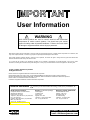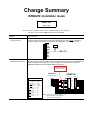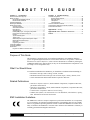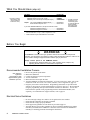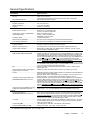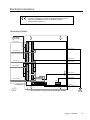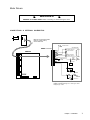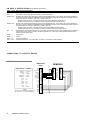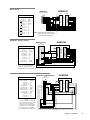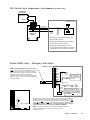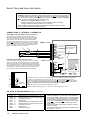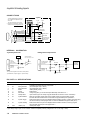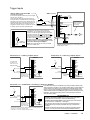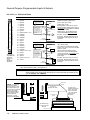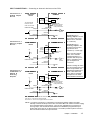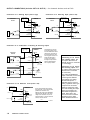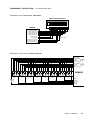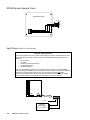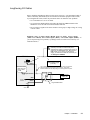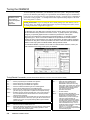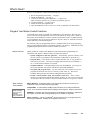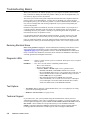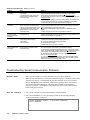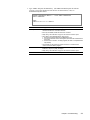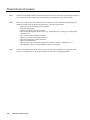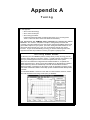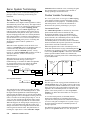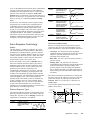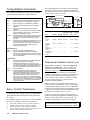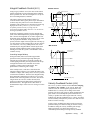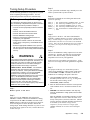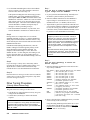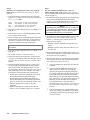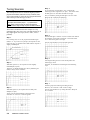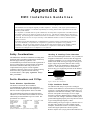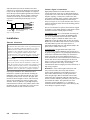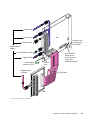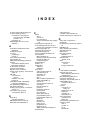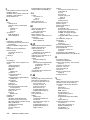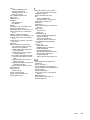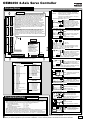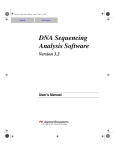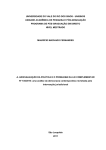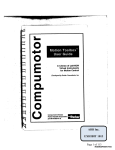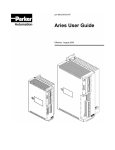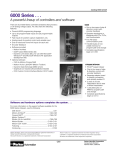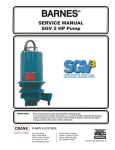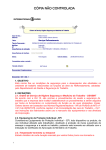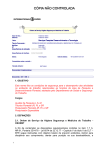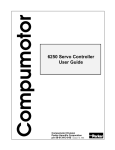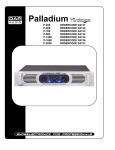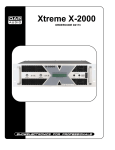Download Parker Hannifin OEM6250 Network Card User Manual
Transcript
Compumotor OEM6250 Servo Controller Installation Guide Compumotor Division Parker Hannifin Corporation p/n 88-016524-01B March 1998 User Information ! WARNING ! 6000 Series products are used to control electrical and mechanical components of motion control systems. You should test your motion system for safety under all potential conditions. Failure to do so can result in damage to equipment and/or serious injury to personnel. 6000 Series products and the information in this user guide are the proprietary property of Parker Hannifin Corporation or its licensers, and may not be copied, disclosed, or used for any purpose not expressly authorized by the owner thereof. Since Parker Hannifin constantly strives to improve all of its products, we reserve the right to change this user guide and software and hardware mentioned therein at any time without notice. In no event will the provider of the equipment be liable for any incidental, consequential, or special damages of any kind or nature whatsoever, including but not limited to lost profits arising from or in any way connected with the use of the equipment or this user guide. © 1991-7, Parker Hannifin Corporation All Rights Reserved Motion Architect is a registered trademark of Parker Hannifin Corporation. Motion Builder, Motion OCX, Servo Tuner, CompuCAM and DDE6000 are trademarks of Parker Hannifin Corporation. Microsoft and MS-DOS are registered trademarks, and Windows, DDE and NetDDE are trademarks of Microsoft Corporation. Motion Toolbox is a trademark of Snider Consultants, Inc. LabVIEW is a registered trademark of National Instruments Corporation. Technical Assistance Contact your local automation technology center (ATC) or distributor, or ... North America and Asia: Europe (non-German speaking): Germany, Austria, Switzerland: Compumotor Division of Parker Hannifin 5500 Business Park Drive Rohnert Park, CA 94928 Telephone: (800) 358-9070 or (707) 584-7558 Fax: (707) 584-3793 FaxBack: (800) 936-6939 or (707) 586-8586 BBS: (707) 584-4059 e-mail: [email protected] Internet: http://www.compumotor.com Parker Digiplan 21 Balena Close Poole, Dorset England BH17 7DX Telephone: +44 (0)1202 69 9000 Fax: +44 (0)1202 69 5750 HAUSER Elektronik GmbH Postfach: 77607-1720 Robert-Bosch-Str. 22 D-77656 Offenburg Telephone: +49 (0)781 509-0 Fax: +49 (0)781 509-176 Product Feedback Welcome Automation E-mail: [email protected] Change Summary OEM6250 Installation Guide Rev B March 1998 The following is a summary of the primary technical changes to this document. This book, p/n 88-016524-01B, supersedes 88-016524-01A. Topic De s c ript ion Error Correction: DFT Input Circuit Revision A incorrectly stated that the drive fault input (DFT pin on the DRIVE connectors) shared the same circuit design as the limit inputs and trigger inputs. DFT is not controlled by the AUX-P pullup terminal and is not affected by the R45 resistor. The DFT input circuit is: SHLD COM SHTNC SHTNO DFT AGND RSVD CMD– CMD+ Clarification: BD-E Drive Connections +5VDC 6.8 KW 47 KW 74HCxx With a BD-E drive connected as illustrated in revision A, the motor has a tendency to lunge for several revolutions at full torque when power is removed simultaneously from the OEM6250 and the BD-E drive (as would be the case in a power outage). The correction is to connect the OEM6250’s SHTNC terminal to the BD-E’s GND terminal (pin 4). Added connection to prevent lunge. BD-E Drive User I/O Connector OEM6250 DRIVE 1 15 BD-E Drive 8 OEM6250 V2 (pin 1) « CMD– V1 (pin 2) « CMD+ GND (pin 4) « GND RST (pin 5) « COM +15V (pin 6) « SHTNO 9 1 FT (pin 9) « DFT AOP (pin 10) « A– AOP (pin 11) « A+ BOP (pin 12) « B+ BOP (pin 13) « B– ZOP (pin 14) « Z+ ZOP (pin 15) « Z– NOTE: These connections will work only if BD-E jumper LK2 is set to position B (not the factory default position). ENCODER 1 SHLD COM SHTNC SHTNO DFT AGND RSVD CMDÐ CMD+ +5V A+ AÐ B+ BÐ Z+ ZÐ GND SHLD ABO U T T H I S G U I D E Chapter 1. Installation Chapter 2. Troubleshooting What You Should Have (ship kit) ........................................................... 2 Before You Begin ..................................................................................... 2 Recommended Installation Process ............................................. 2 Electrical Noise Guidelines ........................................................... 2 General Specifications ............................................................................ 3 Mounting the OEM6250........................................................................... 4 Electrical Connections ............................................................................ 5 Grounding System.......................................................................... 5 Serial Communication ................................................................... 6 Motor Drivers ................................................................................. 7 ANI Analog Input ........................................................................... 11 Enable (ENBL) Input — Emergency Stop Switch ...................... 11 End-of-Travel and Home Limit Inputs......................................... 12 Encoder ......................................................................................... 13 Joystick & Analog Inputs ............................................................. 14 Trigger Inputs................................................................................ 15 General-Purpose Programmable Inputs & Outputs ................... 16 RP240 Remote Operator Panel................................................... 20 Input Power ................................................................................... 20 Lengthening I/O Cables ................................................................ 21 Testing the Installation........................................................................... 22 Tuning the OEM6250............................................................................. 24 What’s Next? ......................................................................................... 25 Program Your Motion Control Functions.................................... 25 Troubleshooting Basics......................................................................... 28 Reducing Electrical Noise ........................................................... 28 Diagnostic LEDs........................................................................... 28 Test Options.................................................................................. 28 Technical Support......................................................................... 28 Common Problems & Solutions........................................................... 29 Troubleshooting Serial Communication Problems............................. 30 Product Return Procedure .................................................................... 32 Appendix A: Tuning ................................................................... 33 Appendix B: EMC Installation Guidelines ......................... 47 I n d e x .................................................................................................. 51 Purpose of This Guide This document is designed to help you install and troubleshoot your OEM6250 hardware system. Programming related issues are covered in the 6000 Series Programmer’s Guide and the 6000 Series Software Reference. (These reference documents are available by ordering the “OEM6250 MANUALS” ship kit add-on, or they can be downloaded from Compumotor’s web site at http://www.compumotor.com). What You Should Know To install and troubleshoot the OEM6250, you should have a fundamental understanding of: • Electronics concepts, such as voltage, current, switches. • Mechanical motion control concepts, such as inertia, torque, velocity, distance, force. • Serial communication and terminal emulator experience: RS-232C Related Publications • 6000 Series Software Reference, Parker Hannifin Corporation, Compumotor Division; part number 88-012966-01 • 6000 Series Programmer’s Guide, Parker Hannifin Corporation, Compumotor Division; part number 88-014540-01 • Current Parker Compumotor Motion Control Catalog • Schram, Peter (editor). The National Electric Code Handbook (Third Edition). Quincy, MA: National Fire Protection Association EMC Installation Guidelines The OEM6250 is sold as a complex component to professional assemblers. As a component, it is not required to be compliant with Electromagnetic Compatibility Directive 89/336/EEC. However, Appendix B provides guidelines on how to install the OEM6250 in a manner most likely to minimize the OEM6250’s emissions and to maximize the OEM6250’s immunity to externally generated electromagnetic interference. Online Manuals This manual (in Acrobat PDF format) is available from our web site: http://www.compumotor.com 1 CHAP T E R ONE Installation IN THIS CHAPTER • • • • • • • • Product ship kit list Things to consider before you install the OEM6250 General specifications table Mounting the OEM6250 Connecting all electrical components (includes specifications) Testing the installation Tuning the OEM6250 (refer to Servo Tuner User Guide or to Appendix A) Preparing for what to do next Appendix B provides guidelines on how to install the OEM6250 in a manner most likely to minimize the OEM6250’s emissions and to maximize the OEM6250’s immunity to externally generated electromagnetic interference. What You Should Have (ship kit) Part Name Part Number One of the following line items: OEM6250 standard product (with ship kit) .............................. OEM6250 OEM6250 product with ANI input board (with ship kit)........... OEM6250-ANI If an item is missing, call the factory (see phone numbers on inside front cover). Ship kit: This manual (OEM6250 Installation Guide) * ............. 88-016524-01 Motion Architect response card ** ............................... 88-013715-01 If you order “OEM6250 MANUALS”, the ship kit would also include: 6000 Series Software Reference * .............................. 88-012966-01 6000 Series Programmer’s Guide * ............................ 88-014540-01 ¬ The ANI input board provides two ±10V, 14-bit analog inputs. To order the ANI input board separately, order part number OPT-OEM6250-A. * These manuals are available in electronic form (Adobe Acrobat PDF files) from our web site — http://www.compumotor.com. ** Motion Architect may be downloaded from our web site. Before You Begin WARNINGS The OEM6250 is used to control your system's electrical and mechanical components. Therefore, you should test your system for safety under all potential conditions. Failure to do so can result in damage to equipment and/or serious injury to personnel. Always remove power to the OEM6250 before: • Connecting any electrical device (e.g., drive, encoder, inputs, outputs, etc.) • Adjusting the DIP switches or other internal components Recommended Installation Process This chapter is organized sequentially to best approximate a typical installation process. 1. 2. 3. 4. 5. 6. Review the general specifications. Mount the OEM6250. Connect all electrical system components. Test the installation. Mount the motor and couple the load. Tune the OEM6250 for optimum performance. If you are using Servo Tuner, refer to the instructions in the Servo Tuner User Guide; otherwise, refer to Appendix A (page 33). 7. Program your motion control functions. Programming instructions are provided in the 6000 Series Programmer's Guide and the 6000 Series Software Reference. We recommend using the programming tools provided in Motion Architect for Windows. You can also benefit from the optional iconic programming interface called Motion Builder (sold separately). For information on support software, refer to page 25. Electrical Noise Guidelines • • • • • 2 Do not route high-voltage wires and low-level signals in the same conduit. Ensure that all components are properly grounded. Ensure that all wiring is properly shielded. Noise suppression guidelines for I/O cables are provided on page 21. Appendix B (page 47) provides guidelines on how to install the OEM6250 in a manner most likely to minimize the OEM6250’s emissions and to maximize the OEM6250’s immunity to externally generated electromagnetic interference. OEM6250 Installation Guide General Specifications Parameter Specification Power DC input.................................................................... 5VDC ±5%, 4A minimum (current requirements depend on the type and amount of I/O used – see page 20). Status LEDs/fault detection...................................... Refer to Diagnostic LEDs on page 28 Environmental Operating Temperature .......................................... 32 to 122°F (0 to 50°C) Storage Temperature............................................... -22 to 185°F (-30 to 85°C) Humidity ................................................................... 0 to 95% non-condensing Performance Position Range & Accuracy..................................... Position range: ±2,147,483,648 counts; Accuracy: ±0 counts from preset total Velocity Range, Accuracy, & Repeatability............ Range: 1-2,000,000 counts/sec; (commanded velocity) Accuracy: ±0.02% of maximum rate; Repeatability: ±0.02% of set rate Acceleration Range.................................................. 1-24,999,975 counts/sec2 Motion Trajectory Update Rate............................... See SSFR command description in the 6000 Series Software Reference Servo Sampling Update Rate.................................. See SSFR command description in the 6000 Series Software Reference Serial Communication Connection Options.................................................. RS-232C, 3-wire (Rx, Tx & GND on the AUX connector). Maximum units in daisy-chain................................ 99 (use DIP switch or ADDR command to set individual addresses for each unit) Communication Parameters................................... 9600 baud (range is 9600-1200—see AutoBaud, page 6), 8 data bits, 1 stop bit, no parity; RS-232: Full duplex; XON/XOFF enabled. Inputs HOM, POS, NEG, TRG-A, TRG-B, & ENBL ............... HCMOS compatible* with internal 6.8 KW pull-up resistor to AUX-P terminal. Voltage range for these inputs is 0-24V. As shipped from the factory, AUX-P is internally connected to +5V via resistor R45 (input is sinking current). To make the input sink current to a supply other than +5V, first remove R45 and then connect an external 5-24V supply to the AUX-P terminal. To source current, first remove R45 and then connect the AUX-P terminal to the GND terminal. CAUTION: Failure to remove R45 before connecting AUX-P to an external supply, or to the GND terminal, or to the +5V terminal will damage the OEM6250. NOTE: As shipped from the factory, the ENBL (enable) input is connected to ground via zeroohm resistor R25, thereby allowing motion. To control the ENBL input with an external switch (i.e., to use it as an emergency stop input), remove R25. DFT ........................................................................... HCMOS compatible* with internal 6.8 KW pull-up resistor to +5VDC. Voltage range for these inputs is 0-24V. Joystick inputs: Axes Select, Velocity Select, ...... HCMOS compatible* with internal 6.8 KW pull-ups to +5V; voltage range is 0-24V. Trigger, Release, and Auxiliary Encoder..................................................................... Differential comparator accepts two-phase quadrature incremental encoders with differential (recommended) or single-ended outputs. Maximum voltage = 5VDC. Switching levels (TTL-compatible): Low £ 0.4V, High ³ 2.4V. Maximum frequency = 1.6 MHz. Minimum time between transitions = 625 ns. 16 General-Purpose Programmable Inputs .......... HCMOS compatible* with internal 6.8 KW pull-up resistor to IN-P terminal. As shipped from (PROGRAMMABLE INPUT/OUTPUT connector)............. the factory, IN-P is internally connected to +5V via resistor R12 (inputs sinking current). To make the inputs sink current to a supply other than +5V, first remove R12 and then connect an external 5-24V supply to the IN-P terminal. (IN-P can handle 0-24V with max. current of 100 mA.) To source current, first remove R12 and then connect the IN-P terminal to the GND terminal. CAUTION: Failure to remove R12 before connecting IN-P to an external supply, or to the GND terminal, or to the +5V terminal will damage the OEM6250. Voltage range = 0-24V. Analog input channels (JOYSTICK connector) ....... Voltage range = 0-2.5VDC; 8-bit A/D converter. Input voltage must not exceed 5V. Analog Inputs (optional ANI input board) ................ Voltage range = ± 10V, 14-bit A/D (OEM6250-ANI or OPT-OEM6250-A product only) Outputs 8 Programmable Outputs ....................................... Open-collector output with internal 4.7 KW pull-up resistor to OUT-P terminal. Shipped from (PROGRAMMABLE INPUT/OUTPUT connector)............. factory with these outputs internally pulled up to +5V through a zero ohm resistor – R13. If you remove resistor R13 first, you can pull up these outputs by connecting OUT-P to the +5V terminal or to an external 5-24V power source. Max. voltage in the OFF state (not sinking current) = 24V; max. current in the ON state (sinking) = 30mA. +5V Output................................................................ Internally supplied +5VDC. +5V terminals are available on multiple connectors. The amount of current available depends on the current that you supply to the +5V terminal on the input power connector (see page 20). Command Out (CMD).............................................. ±10V analog output. 12-bit DAC. Load should be > 2KW impedance. Shutdown (SHTNO, SHTNC, and COM) ................... Shutdown relay output. Max. rating: 175VDC, 0.25A, 3W. * HCMOS-compatible switching voltage levels: Low £ 1.00V, High ³ 3.25V. TTL-compatible switching voltage levels: Low £ 0.4V, High ³ 2.4V. Chapter 1. Installation 3 Mounting the OEM6250 NOTE: The drawing below illustrates the dimensions of the OEM6250 printed circuit board. The board is shipped from the factory attached to sheet metal which allows either flat mounting or side mounting of the OEM6250. This board will fit in a 6U rack (if you remove the PCB from the sheet metal). Max. Component Height 10.01 (254.25) 9.67 (245.62) 1.48 (37.59) 11.00 (279.40) 10.10 (256.54) 9.19 (233.43) 0.50 (12.70) 0.70 (17.78) 1.00 (25.40) 1.00 (25.40) Provision for #10 Mounting Screws (6 Plcs.) 8.00 (203.20) ANI Option Board Inches (Millimeters) Environmental Considerations 6 5 4 3 2 1 If you ordered the “OEM6250-ANI” product, this option board is factory installed. If you ordered the board separately (p/n “OPT-OEM6250-A”), install it now. Allow 0.91 (23.11) mimimum for component height Minimum Airf ow Space = 2 inches Temperature. Operate the OEM6250 in ambient temperatures between 32°F (0°C) and 122°F (50°C). Provide a minimum of 2 inches (50.8 mm) of unrestricted air-flow space around the OEM6250 (see illustration). Fan cooling may be necessary if adequate air flow is not provided. 2.0 (50.8) Humidity. Keep below 95%, non-condensing. Airborne Contaminants, Liquids. Particulate contaminants, especially electrically conductive material, such as metal shavings and grinding dust, can damage the OEM6250. Do not allow liquids or fluids to come in contact with the OEM6250 or its cables. 4 OEM6250 Installation Guide 2.0 (50.8) 2.0 (50.8) 2.0 (50.8) Electrical Connections Appendix B (page 47) provides guidelines on how to install the OEM6250 in a manner most likely to minimize the OEM6250’s emissions and to maximize the OEM6250’s immunity to externally generated electromagnetic interference. Grounding System ANALOG GROUND SHLD Terminal 1 SHLD Terminal SHLD Terminal GND Terminal GND Terminals AUX 1 SHLD Terminal 7 1 SHLD Terminals GND Terminal 9 SHLD Pin (#8) LIMITS 9 Rx Tx GND SHLD +5V OUT-P IN-P 1POS 1NEG 1HOM GND 2POS 2NEG 2HOM GND SHLD TRG-A TRG-B 1 GND OUT-A 5 RP240 SHLD OUT-B Tx GND 13 Rx ENBL GND +5V +5V 1 AUX-P 25 DSBL2 DSBL1 STATUS AGND Terminals SHLD Terminal SHLD 9 +5V COM A+ SHTNC ASHTNO B+ DFT BAGND Z+ RSVD ZCMDGND CMD+ 1 SHLD 9 ENCODER 1 DRIVE 1 ENCODER 2 DRIVE 2 1 SHLD 9 +5V COM A+ SHTNC ASHTNO B+ DFT BAGND Z+ RSVD ZCMDGND CMD+ 1 SHLD 9 1 GND Terminal JOYSTICK 14 POWER 1 TH1 49 1 50 PROGRAMMABLE INPUT/OUTPUT 2 5 +15V NC -15V GND +5V GND Pins (even numbered pins) Shield Screw EARTH GND Pin (#14) This connection is critical for providing adequate shielding. Chapter 1. Installation DIGITAL GROUND 5 Serial Communication RS-232C Connections RS-232C Daisy-Chain Connections * Unit 0 9 1 AUX 1 Tx Rx GND Pin 2 (Rx) Pin 3 (Tx) Pin 5 (GND) 9 Pin 2 (Tx) Pin 3 (Rx) Pin 7 (GND) Unit 0 1 Rx Tx GND SHLD RP240 5 Rx Tx GND 9 Unit 1 Unit 2 Rx Tx GND SHLD Rx Tx GND SHLD Daisy Chain to a Computer or Terminal 25-Pin COM Port: Rx Tx GND Tx Rx GND LIMITS Rx Tx GND SHLD 7 1 Serial Port Connection 9-Pin COM Port: Rx Tx GND SHLD Unit 1 Unit 2 Rx Tx GND SHLD Rx Tx GND SHLD Stand-Alone Daisy Chain 1 49 50 NOTE: Max. cable length is 50 ft (15.25 m) * Be sure to set unique devices addresses for each unit. To set the address, use the DIP switch (see below), or use the ADDR command (see 6000 Series Software Reference). Changing the address and baud rate (OPTIONAL) Factory Settings May Be Sufficient • Device address is set to zero (if you are connecting multiple units in a daisy-chain, you can automatically establish the device address by using the ADDR command). • Factory default baud rate is 9600. OEM6250 ADDRESS Switch #1 Switch #2 Switch #3 Device Address OFF OFF OFF Ø (default) ON OFF OFF 1 OFF ON OFF 2 ON ON OFF 3 OFF OFF ON 4 ON OFF ON 5 OFF ON ON 6 ON ON ON 7 * Device address is checked upon power up or reset. AUTO BAUD Switch #4 ON = Auto Baud Enabled Switch #4 OFF = Auto Baud Disabled (default) To implement the Auto Baud feature: DIP Switch N O Factory Default Setting Shown The default baud rate is 9600. As an alternative, you can use this procedure to automatically match your terminal's speed of 1200, 2400, 4800, or 9600 baud. 1 2 3 1. Set switch 4 to ON. 2. Connect the OEM6250 to the terminal. 3. Power up the terminal. 4. Cycle power to the OEM6250 and immediately press the space bar several times. 4 5. The OEM6250 should send a message with the baud rate on the first line of the response. If no baud rate message is displayed, verify steps 1-3 and repeat step 4. 6. Change switch 4 to OFF. 7. Cycle power to the OEM6250. This stores the baud rate in non-volatile memory. NOTE: If Auto Baud is enabled, the OEM6250 performs its auto baud routine every time it is powered up or reset. The OEM6250 is only capable of matching 1200, 2400, 4800, and 9600 baud. Once the baud rate has been determined, the OEM6250 stores that baud rate in non-volatile memory; therefore, Switch #4 should be set to the OFF position after the baud rate has been determined. 6 OEM6250 Installation Guide Motor Drivers WARNING REMOVE DC POWER FIRST before connecting or disconnecting the drive. CONNECTIONS & INTERNAL SCHEMATICS Drive Motor Maximum recommended cable length is 15 feet (4.56 m). Use 22 AWG wire. Internal Schematics Chassis Ground Solid State Relay DRIVE Connector OEM6250 DRIVE 1 DRIVE 2 SHLD COM SHTNC SHTNO DFT AGND RSVD CMD– CMD+ Closed if DRIVE¯ Open if DRIVE1 Open if DRIVE¯ Closed if DRIVE1 47 KW Analog Ground (AGND) 74HCxx 6.8 KW +5VDC AUX AGND + AGND Command + DFT (Drive Fault) input: HCMOS compatible switching: low £ 1.00V, high ³ 3.25V. Voltage range = 0-24V. Chapter 1. Installation 7 PIN OUTS & SPECIFICATIONS (9-pin DRIVE Connector) Name SHLD COM SHTNC In/Out — — OUT SHTNO OUT DFT IN AGND RSVD CMD– CMD+ — — IN OUT Description and Specifications Shield—Internally connected to chassis (earth) ground. Signal common for shutdown. Not connected to any ground or other COM. Shutdown relay output to drives that require a closed contact to disable the drive. The shutdown relay is active (disabling the drive) when no power is applied to the OEM6250. When the OEM6250 is powered up, the shutdown relay remains active until you issue the DRIVE11 command. Max. rating: 175VDC, 0.25A, 3W. Shutdown active (DRIVE¯¯): this output is internally connected to COM (see schematic above). Shutdown inactive (DRIVE11): this output is disconnected from COM (see schematic above). Shutdown relay output to drives that require an open contact to disable the drive. The shutdown relay is active (disabling the drive) when no power is applied to the OEM6250. When the OEM6250 is powered up, the shutdown relay remains active until you issue the DRIVE11 command. Max. rating: 175VDC, 0.25A, 3W. Shutdown active (DRIVE¯¯): this output is disconnected from COM (see schematic above). Shutdown inactive (DRIVE11): this output is internally connected to COM (see schematic above). Drive fault input. Set active level with the DRFLVL command. The drive fault input will not be recognized until you enable the input functions with the INFEN1 command. HCMOS compatible (Low £ 1.00V, High ³ 3.25V) with internal 6.8 KW pull-up resistor to internal +5VDC supply. Analog ground. reserved Command signal return. Command output signal. ±10V analog output. 12-bit DAC. Load should be > 2KW impedance. CONNECTIONS TO SPECIFIC DRIVES APEX Series Drives APEX Series Drive OEM6250 ENCODER 1 DRIVE 1 APEX Series Drive Enable In Fault Out Gnd Command+ Command– CHA+ CHA– CHB+ CHB– CHZ+ CHZ– Gnd OEM6250 « « « « « « « « « « « « SHTNO DFT AGND CMD+ CMD– A– A+ B+ B– Z+ Z– GND Reset Gnd Vel Int Enable Enable In Fault Out Gnd Command+ CommandÐ Tach Output Gnd +15V Gnd -15V NOTE: Apex Series CHA+ connected to OEM6250’s A– Apex Series CHA– connected to OEM6250’s A+ 8 OEM6250 Installation Guide CHA+ CHAÐ CHB+ CHBÐ CHZ+ CHZÐ Gnd SHLD COM SHTNC SHTNO DFT AGND RSVD CMDCMD+ +5V A+ AÐ B+ BÐ Z+ ZÐ GND SHLD BD-E Drive BD-E Drive User I/O Connector OEM6250 DRIVE 1 15 BD-E Drive 8 V2 (pin 1) « CMD– V1 (pin 2) « CMD+ GND (pin 4) « GND RST (pin 5) « COM +15V (pin 6) « SHTNO ENCODER 1 SHLD COM SHTNC SHTNO DFT AGND RSVD CMDÐ CMD+ OEM6250 9 1 FT (pin 9) « DFT +5V A+ AÐ B+ BÐ Z+ ZÐ GND SHLD AOP (pin 10) « A– AOP (pin 11) « A+ BOP (pin 12) « B+ BOP (pin 13) « B– ZOP (pin 14) « Z+ ZOP (pin 15) « Z– NOTE: These connections will work only if BD-E jumper LK2 is set to position B (not the factory default position). Dynaserv Drives (most) OEM6250 Dynaserv Drive DN1 (50-pin Connector) Dynaserv Drive OEM6250 1 DRIVE 1 33 ENCODER 1 SHLD COM SHTNC SHTNO DFT AGND RSVD CMDCMD+ 19 A+ (pin 13) « A– A– (pin 14) « A+ SRVON (pin 23) « SHTNO Vcc (pin 24) « +5V B+ (pin 29) « B+ B– (pin 30) « B– +5V A+ AB+ BZ+ ZGND SHLD Z+ (pin 43) « Z+ Z– (pin 44) « Z– VIN (pin 49) « CMD+ AGND (pin 50) « AGND 18 50 NOTE: Dynaserv A+ connected to OEM6250’s A– Dynaserv A– connected to OEM6250’s A+ OEM6250 GND connected to OEM6250 COM Linearserv Drive and Dynaserv DM1004 Drive Linearserv or DM1004 Drive Linearserv, DM1004 CN1 OEM6250 (50-pin Connector) Com+ (pin 01) Servo On– (pin 05) A+ (pin 17) B+ (pin 19) Z+ (pin 21) Agnd-TQ (pin 22) Vin-TQ (pin 23) Agnd-VEL (pin 24) Vin-VEL (pin 25) Com– (pin 26) Ready+ (pin 31) A– (pin 41) B– (pin 43) Z– (pin 45) « « « « « « « « « « « « « « +5V SHTNO A– ** B+ Z+ CMD- * CMD+ * CMD- * CMD+ * AGND DFT A+ ** B– Z– NOTE: * When the Linearserv is in Torque Mode, connect Linearserv pins 23 & 22 to CMD+ & CMD-. When in the Velocity Mode, connect pins 25 & 24 are CMD+ & CMD-. ** Connect Linearserv A+ to OEM6250 A–. ** Connect Linearserv A– to OEM6250 A+. Connect OEM6250 GND to OEM6250 COM. 50 25 * * 26 OEM6250 DRIVE 1 ENCODER 1 SHLD COM SHTNC SHTNO DFT AGND RSVD CMDCMD+ SHLD GND ZÐ Z+ BÐ B+ AÐ A+ +5V 1 Chapter 1. Installation 9 OEM670 Drive OEM6250 OEM670 Drive 1 OEM670 Drive OEM6250 14 DRIVE 1 CMD+ (pin 1) « CMD+ CMD– (pin 2) « CMD– FAULT (pin 9) « DFT SHLD COM SHTNC SHTNO DFT AGND RSVD CMDÐ CMD+ ENABLE (pin 10) « SHTNO GND (pin 11) « COM GND (pin 16) « AGND 13 25 SV Drive SV Drive SOLL1+ (X8 pin 01) SOLL1– (X8 pin 02) N (X13 pin 02) B (X13 pin 03) A (X13 pin 04) GND (X13 pin 05) N/ (X13 pin 09) B/ (X13 pin 10) A/ (X13 pin 11) +5V (X13 pin 13) ENABLE GND (X10 pin 08) +24V OUT GND (X10 pin 10) ENABLE (X10 pin 01) +24V OUT (X10 pin 09) +24V IN (X10 pin 14) « « « « « « « « « « CMD+ CMD– Z+ B+ A– * GND Z– B– A+ * +5V Short these two terminals « COM « SHTNO « +24V ** (Ext. Supply) Fault Output (X10 pin 15) « DFT *** GND for +24V (X10 pin 16) « GND ** (& Ext. Supply) NOTE: * Connect SV A+ (called “A”) to OEM6250 A–. Connect SV A– (called “A/”) to OEM6250 A+. ** Connect SV’s X10 pins 14 & 16 to an external 24V power supply. Also connect SV X10 pin 16 to OEM6250 GND. *** Connect a 500½ resistor between the OEM6250’s GND and DFT terminals. OEM6250 SV Drive OEM6250 X8 DRIVE 1 1 X13 1 9 500 ½ 8 16 ENCODER 1 SHLD COM SHTNC SHTNO DFT AGND RSVD CMDCMD+ 15 X10 1 – 16 TQ Series Drive OEM6250 DRIVE 1 OEM6250 ENABLE IN (pin 1) « SHTNO ENABLE GND (pin 2) « COM FAULT OUT+ (pin 3) « DFT FAULT OUT– (pin 4) « AGND COMMAND+ (pin 7) « CMD+ COMMAND– (pin 8) « CMD– COMMAND SHLD (pin 9) « (cable shield) GND (pin 10) « AGND 10 OEM6250 Installation Guide + External 24V Power Supply TQ Series Drive TQ Series Drive SHLD GND ZÐ Z+ BÐ B+ AÐ A+ +5V ENABLE IN ENABLE GND FAULT OUT+ FAULT OUTÐ RESET IN RESET GND COMMAND+ COMMANDÐ COMMAND SHLD GND SHLD COM SHTNC SHTNO DFT AGND RSVD CMDCMD+ ANI Analog Input (OEM6250-ANI or OPT-OEM6250-A product only) ±10V Ana og Input Source Signal Source + Ground – Internal Schematics 6 5 4 3 2 1 +15V Analog Input #1 Analog Input #2 Analog Ground N.C. N.C. N.C. (same as #1) LF412 150 KW -15V ANI Option Board Analog Ground Analog Ground ¥ Each input is a ±10V analog input with a 14-bit analog-to-digital converter. ¥ The ANI input is sampled at the servo sampling rate (see table for SSFR command). ¥ Voltage value reported with the TANI and ANI commands; Position value (819 counts/volt) reported with the TPANI and PANI commands. Enable (ENBL) Input — Emergency Stop Switch AUX Connector ENBL connected to GND (normally-closed switch). (NOTE—You must first remove resistor R25 before you can use a switch on this input.) If this connection is opened, motion is killed and the program in progress is terminated. If the ENBL input is not grounded when motion is commanded, motion will not occur and the error message “WARNING: ENABLE INPUT ACTIVE” will be displayed in the terminal emulator. Internal Schematic +5V OUT-P IN-P Digital Ground (GND) TRG-A TRG-B GND OUT-A OUT-B GND ENBL +5V AUX-P R25 (0 KW) 6.8 KW To control the ENBL input with a switch, first remove R25 and then wire the switch as shown. 47 KW 74HCxx R45 (0 KW) OEM6250 AUX R45 AUX-P +5VDC Location of resistor R45. Remove R45 before connecting AUX-P to an external 5-24VDC supply (sink current) or to the GND terminal (source current). Failure to remove R45 first will damage the OEM6250. As shipped from the factory, AUX-P is internally connected to +5V via resistor R45 (input is sinking current). To make the ENBL input sink current to a supply other than +5V, first remove R45 and then connect an external 5-24V supply to the AUX-P terminal. To source current, first remove R45 and then connect the AUX-P terminal to the GND terminal. CAUTION: Failure to remove R45 before connecting AUX-P to an external supply or to the GND terminal or to the +5V terminal will damage the OEM6250. NOTE: AUX-P (and R45) are also used by the HOM, NEG, POS, & TRG inputs. Location of resistor R25. HCMOS compatible (switching levels: low £ 1.00V, high ³ 3.25V). Voltage range = 0-24V. Chapter 1. Installation 11 End-of-Travel and Home Limit Inputs NOTES • CAUTION: As shipped from the factory, the limit inputs are pulled up to +5V through the R45 resistor. To use a voltage reference other than +5V, first remove R45 and then use either the on-board +5V terminal or an external power supply to power the AUX-P pull-up resistor (using both will damage the OEM6250). • Motion will not occur on an axis until you do one of the following: - Install end-of-travel (POS & NEG) limit switches. - Disable the limits with the LH¯ command (recommended only if load is not coupled). - Change the active level of the limits with the LHLVL command. • Refer to the Basic Operation Setup chapter in the 6000 Series Programmer’s Guide for in-depth discussions about using end-of-travel limits and homing. CONNECTIONS & INTERNAL SCHEMATICS POS & NEG connected to GND (normally-closed switches). Mount each switch such that the load forces it to open before it reaches the physical travel limit (leave enough room for the load to stop). When the load opens the switch, the axis stops at the decel value set with the LHAD command. The motor will not be able to move in that same direction until you execute a move in the opposite direction and clear the limit by closing the switch (or you can disable the limits with the LH¯ command, but this is recommended only if the motor is not coupled to the load). The active level (default is active low) can be changed with the LHLVL command. HOM connected to GND (normally-open switch). The home limit input is used during a homing move, which is initiated with the HOM command. After initiating the homing move, the controller waits for the home switch to close, indicating that the load has reached the “home” reference position. The active level (default is active low) can be changed with the HOMLVL command. You can also use an encoder’s Z channel pulse, in conjunction with the home switch, to determine the home position (this feature is enabled with the HOMZ1 command). Internal Schematic LIMITS Connector 1POS 1NEG 1HOM GND 2POS 2NEG 2HOM GND SHLD All limit inputs share the same circuit design. Digital GND Chassis Ground AUX Connector OEM6250 TRG-B GND OUT-A OUT-B GND ENBL +5V AUX-P Digital GND +5VDC R45 (0 KW) 6.8 KW Remove R45 before connecting AUX-P to an external 5-24VDC supply (sink current) or to the GND terminal (source current). Failure to remove R45 first will damage the OEM6250. 47 KW 74HCxx R45 AUX-P LIMITS Connector Location of resistor R45. AUX Connector As shipped from the factory, AUX-P is internally connected to +5V via resistor R45 (input is sinking current). To make the Limit inputs sink current to a supply other than +5V, first remove R45 and then connect an external 5-24V supply to the AUX-P terminal. To source current, first remove R45 and then connect the AUX-P terminal to the GND terminal. CAUTION: Failure to remove R45 before connecting AUX-P to an external supply or to the GND terminal or to the +5V terminal will damage the OEM6250. NOTE: AUX-P (and R45) are also used by the ENBL & TRG inputs. HCMOS compatible (switching levels: low £ 1.00V, high ³ 3.25V). Voltage range = 0-24V. PIN OUTS & SPECIFICATIONS (LIMITS Connector) Pin 9 8 7 6 5 4 3 2 1 12 Name 1POS 1NEG 1HOM GND 2POS 2NEG 2HOM GND SHLD In/Out Description IN Positive-direction end-of-travel limit input, axis 1. IN Negative-direction end-of-travel limit input, axis 1. IN Home limit input, axis 1. — Digital ground. IN Positive-direction end-of-travel limit input, axis 2. IN Negative-direction end-of-travel limit input, axis 2. IN Home limit input, axis 2. — Digital ground. — Chassis ground (earth). OEM6250 Installation Guide Specification for all limit inputs • HCMOS compatible (Low £ 1.00V, High ³ 3.25V) with internal 6.8 KW pull-up resistor to AUX-P terminal. As shipped from the factory, AUX-P is internally connected to +5V via resistor R45. To connect AUX-P to a supply other than +5V or to connect to ground, first remove R45 and then connect AUX-P to an external 5-24V supply or to the GND terminal. Voltage range for these inputs is 0-24V. • Active level for HOM is set with HOMLVL (default is active low, requires n.o. switch). • Active level for POS & NEG is set with LHLVL (default is active low, requires n.c. switch). Encoder CONNECTIONS & INTERNAL SCHEMATICS Internal Schematic ENCODER Connector Max. Cable Length is 100 feet. Use 22 AWG wire. Incremental Encoder +5VDC Red A Channel + Brown A Channel – Brown/White B Channel + Green B Channel – Green/White Z Channel + Orange Z Channel – Orange/White Ground Black Shield Shield +1.8VDC +5VDC +5V A+ A– B+ B– Same Circuit Z+ as A Channel ZGND Digital Ground SHLD 22 KW 22 KW +5VDC Chassis Ground Wire colors for Compumotor E Series encoders ENCODER Connector Encoder Cable SM Motor +5VDC Red A Channel – Yellow A Channel + White B Channel + Green B Channel – Blue Z Channel + Orange Z Channel – Brown Ground Black Shield Shield +5V A+ A– B+ B– Z+ ZGND SHLD NOTE: Be sure to connect the A– encoder lead (yellow) to the A+ terminal, and connect the A+ encoder lead (white) to the A– terminal. Wire colors PIN OUTS & SPECIFICATIONS (ENCODER Connector) Pin Name In/Out Description 9 8 7 6 5 4 3 2 1 OUT IN IN IN IN IN IN --------- +5V A+ A– B+ B– Z+ Z– GND SHLD +5VDC output to power the encoder. A+ Channel quadrature signal input. A– Channel quadrature signal input. B+ Channel quadrature signal input. B– Channel quadrature signal input. Z+ Channel signal input. Z– Channel signal input. Digital ground. Shield—Internally connected to chassis ground (earth). Specification for all encoder inputs Differential comparator accepts two-phase quadrature incremental encoders with differential (recommended) or single-ended outputs. Max. frequency is 1.6 MHz. Minimum time between transitions is 625 ns. TTL-compatible voltage levels: Low £ 0.4V, High ³ 2.4V. Maximum input voltage is 5VDC. Requirements for Non-Compumotor Encoders • Use incremental encoders with two-phase quadrature output. An index or Z channel output is optional. Differential outputs are recommended. • It must be a 5V (< 200mA) encoder to use the OEM6250’s +5V output. Otherwise, it must be separately powered with TTL-compatible (low £ 0.4V, high ³ 2.4V) or open-collector outputs. • If you are using a single-ended encoder, leave the A–, B– and Z– terminals on the OEM6250 unconnected. Chapter 1. Installation 13 Joystick & Analog Inputs CONNECTIONS Joystick potentiometers are 5KW with 60° of usable travel adjusted to span 0W to 1KW. * 1KW Resistors * X Axis 5KW The 1KW resistors for velocity select, axes select, joystick trigger, & joystick auxiliary are for noise suppression only. J O Y S T I C K Y Axis 5KW N.C. Momentary Joystick Release +5VDC Analog Channel 1 Analog Channel 2 Velocity Select Axes Select Joystick Release Joystick Trigger 23 1 2 16 15 17 18 19 14 8 Joystick Velocity Select Axes Select N.O. Momentary Joystick Trigger Joystick Aux. Joystick Auxiliary GND SHLD INTERNAL SCHEMATICS Joystick Input Circuit Analog Channel Input Circuit Input Terminal (Pins 15-19) HCMOS compatible: Low £ 1.00V; High ³ 3.25V 6.8 KW 74HCxx 47 KW Ground Terminal (Pin 14) Digital GND This input circuit applies to Axes Select, Velocity Select, Joystick Release, Joystick Trigger, & Joystick Auxiliary. +5VDC 25-Pin JOYSTICK Connector 25-Pin JOYSTICK Connector +5VDC +5VDC 150 KW Analog Channel Input Terminal (Pins 1-3) 35 V 10.0 KW 8 Channel 8-bit A/D Converter 0.1 µF 49.9 KW 35 V Ground Terminal (Pin 14) Digital GND PIN OUTS & SPECIFICATIONS Pin 1 In/Out IN Name Analog Channel 1 2 3 8 14 15 16 17 IN IN — — IN IN IN Analog Channel 2 Analog Channel 3 Shield Ground Axes Select Velocity Select Joystick Release 18 IN Joystick Trigger 19 IN Joystick Auxiliary 23 OUT +5VDC (out) Description Analog input for joystick control of axis. Voltage range is 0-2.5VDC, 8-bit A/D converter. CAUTION: Input voltage must not exceed 5VDC. (same description as pin 1 above). (same description as pin 1 above). Shield (chassis ground). Digital ground. If using one joystick, you can use this input to alternately control axes 1 & 2. * Input to select high or low velocity range (as defined with the JOYVH or JOYVL commands). * When low (grounded), joystick mode can be enabled. When high (not grounded), program execution will continue with the first command after the joystick enable (JOY1) statement. * Status of this active-low input can be displayed with the TINOF command, or read by a program (using the INO command) to control program flow or to enter the OEM6250 into joystick mode (JOY1). * Status of this active-low input can be displayed with the TINOF command, or read by a program (using the INO command) to control program flow. * +5VDC power output. * Input voltage range for pins 15-19 is 0-24VDC. HCMOS compatible (switching voltage levels: Low £ 1.00V, High ³ 3.25V). 14 OEM6250 Installation Guide Trigger Inputs TRG-A & TRG-B connected to GND Internal Schematic AUX Connector (normally-open switches). SHLD +5V OUT-P IN-P The active level (default is active low) can be changed with the INLVL command. These inputs are like the general-purpose inputs on the 50-pin header. The differences are (1) the triggers are pulled up via the AUX-P pull-up terminal, which is shipped from the factory connected to the internal +5V supply via resistor R45; and (2) the triggers can be programmed with the INFNCi-H command to function as position capture inputs and registration inputs. R45 AUX-P OEM6250 Location of resistor R45. TRG-A TRG-B GND OUT-A OUT-B GND ENBL +5V AUX-P As shipped from the factory, AUX-P is internally connected to +5V via resistor R45 (input is sinking current). To make the trigger (TRG) inputs sink current to a supply other than +5V, first remove R45 and then connect an external 5-24V supply to the AUX-P terminal. To source current, first remove R45 and then connect the AUX-P terminal to the GND terminal. CAUTION: Failure to remove R45 before connecting AUX-P to an external supply, or to the GND terminal, or to the +5V terminal will damage the OEM6250. Electronic Device Output Ground Pulled up to +5V (sourcing). To use an external 5-24V supply, remove R45. TRG-A TRG-B GND OUT-A OUT-B GND ENBL +5V AUX-P 74HCxx 47 KW R45 (0 KW) +5VDC HCMOS compatible switching: low £ 1.00V, high ³ 3.25V. Voltage range = 0-24V. Electronic Device SHLD +5V OUT-P IN-P Out 5-24 Volts Digital GND Both trigger inputs (TRG-A and TRG-B) share a common circuit design. Connection to a Sourcing Output Device OEM6250 The output should be able to sink at least 1mA of current. Chassis Ground 6.8 KW NOTE: AUX-P (and R45) are also used by the ENBL, HOM, POS, & NEG inputs. Connection to a Sinking Output Device +5VDC OEM6250 SHLD +5V OUT-P IN-P V1 R1 Output Out 5-24 Volts +5VDC Ground R45 (0 KW) Pulled down to ground (sinking) (see schematic above) TRG-A TRG-B GND OUT-A OUT-B GND ENBL +5V AUX-P +5VDC R45 (0 KW) is removed (see schematic above) Connection to a Combination of Sinking & Sourcing Outputs Electronic Device If you will be connecting to a combination of sourcing and sinking outputs, leave AUX-P internally connected to +5V via internal resistor R45 (or remove R45 and connect AUX-P to an external +5-24V supply) to accommodate sinking output devices. Then for each individual input connected to a sourcing output, wire an external resistor between the OEM6250’s trigger input terminal and ground (see illustration). The resistor provides a path for current to flow from the device when the output is active. OEM6250 SHLD +5V OUT-P IN-P V1 R1 VA Output Out 5-24 Volts R Ground Pulled up to +5V (sourcing). To use an external 5-24V supply, remove R45. TRG-A TRG-B GND OUT-A OUT-B GND ENBL +5V AUX-P +5VDC R45 (0 KW) (see schematic above) The value of R must be < 6.8 KW and sized such that VA < 1.0V when the output is open and VA > 3.4V when the output is closed. R1 must be < R. If R1 is 0 W, the typical value for R is 450 W. PROGRAMMING TIP Connecting to a sinking output? Set the trigger input’s active level to low with the INLVL command (¯ = active low, default setting). Connecting to a sourcing output? Set the trigger input’s active level to high with the INLVL command (1 = active high). Thus, when the output is active, the TIN status command will report a “1” (indicates that the input is active), regardless of the type of output that is connected. For details on setting the active level and checking the input status refer to the INLVL and TIN commands in the 6000 Series Software Reference. Chapter 1. Installation 15 General-Purpose Programmable Inputs & Outputs PIN OUTS & SPECIFICATIONS 2 50 49 PROGRAMMABLE INPUT/OUTPUT 1 Pin 50-pin plug is compatible with VM24 and OPTO-22™ signal conditioning equipment. 1 3 5 7 9 11 13 15 17 19 21 23 25 27 29 31 33 35 37 39 41 43 45 47 49 Function Internal Schematics Specifications Input #16 (MSB of inputs) Input #15 Input #14 Input #13 Input #12 Input #11 Input #10 Input #9 Output #8 (MSB of outputs) Output #7 Output #6 Output #5 Input #8 Input #7 Input #6 Input #5 Output #4 Output #3 Output #2 Output #1 (LSB of outputs) Input #4 Input #3 Input #2 Input #1 (LSB of inputs) +5VDC Inputs Inputs HCMOS-compatible voltage levels (Low £ 1.00V, High ³ 3.25V). Voltage range = 0-24V. Sourcing Current: Leave as is to use the internally supplied +5VDC pull-up supply, or remove R12 and connect IN-P to an external 5-24VDC power supply. Sinking Current: On the AUX connector, connect IN-P to GND (remove R12 first). External 5-24VDC Supply (an alternative to using the internal +5V supply) OEM6250 GND GND If you wish the inputs to be pulled up to a voltage other than the internally supplied +5V, remove R12 on the OEM6250 PCB and connect IN-P to an external supply of up to 24VDC. +5VDC R12 IN-P (0 KW) 6.8 KW Input Connection 47 KW Ground Connection STATUS: Check with TIN or INFNC. Active level: Default is active low, but can be changed to active high with the INLVL command. 74HCxx GND Outputs External 5-24VDC Supply (an alternative to using the internal +5V supply) Outputs Open collector output. Max. voltage in the OFF state (not sinking current) = 24V; max. current in the ON state (sinking) = 30mA. Pull-up connection on AUX connector: Leave as is to use the internally supplied +5VDC pull-up supply, or remove R13 and connect OUT-P to an external 5-24VDC power supply. STATUS: Check with TOUT or OUTFNC. Active level: Default is active low, but can be changed to active high with the OUTLVL command. OEM6250 GND GND If you wish the outputs to be pulled up to a voltage other than the internally supplied +5V, remove R13 on the OEM6250 PCB and connect OUT-P to an external supply of up to 24VDC. +5VDC R13 OUT-P (0 KW) 4.7 KW Output Connection 7406 Open Collector ISO GND Ground Connection GND NOTE: All even-numbered pins are connected to a common digital ground — see drawing on page 5. LSB = least significant bit; MSB = most significant bit CAUTION : If you fail to remove the resistor (R12 for inputs, or R13 for outputs) before connecting an external supply to the inputs pull-up terminal (IN-P) or the outputs pull-up terminal (OUT-P), you will damage the OEM6250. VM50 ADAPTOR — for screw-terminal connections NOTE: You must first remove the resistor (R12 for inputs, or R13 for outputs) before you can connect an external supply to the inputs pull-up terminal (IN-P) or the outputs pull-up terminal (OUT-P); otherwise, you will damage the OEM6250. Color stripe (pin #1) 2-Foot Cable (provided with VM50) Pin outs on the VM50 are identical to the pin outs for the 50-pin connectors (only if the cable is connected as illustrated). RP240 JOYSTICK RP240 PROGRAMMABLE INPUTS/OUTPUT R12 & R13 Resistor Locations TH1 R12 R13 Color stripe (pin #1) 2 The VM50 snaps on to any standard DIN rail. 4 1 6 3 8 10 12 14 16 18 20 22 24 26 28 30 32 34 36 38 40 42 44 46 48 50 5 7 9 11 13 15 17 19 21 23 25 27 29 31 33 35 37 39 41 43 45 47 49 VM50 Adaptor Board 16 OEM6250 Installation Guide INPUT CONNECTIONS — Connecting to electronic devices such as PLCs Electronic Device OEM6250 GND Pulled up to +5V (sourcing) The output should be able to sink at least 1mA of current. GND +5V +5VDC IN-P Out 5-24 Volts Output Input Connection Ground Ground Connection 6.8 KW Connection to a Sinking Output Device R12 (0 KW) Remove if you wish to use an external 5-24V power source. 47 KW 74HCxx Connecting to a sinking output? Set the input’s active level to low with the INLVL command (¯ = active low). GND Electronic Device OEM6250 GND Pulled down to ground (sinking) V1 R1 GND +5V R12 (0 KW) is removed. IN-P Input Connection Output +5VDC 6.8 KW Connection to a Sourcing Output Device Out 5-24 Volts 47 KW 74HCxx Ground Connection Ground GND Electronic Device OEM6250 GND Pulled up to +5V (sourcing) V1 GND +5V IN-P R1 Input Connection VA Output Out 5-24 Volts Ground R Connecting to a sourcing output? Set the input’s active level to high with the INLVL command (1 = active high). Thus, when the output is active, the TIN status command will report a “1” (indicates that the input is active), regardless of the type of output that is connected. Details on setting the active level and checking the input status are provided in the 6000 Series Programmer’s Guide. Refer also to the INLVL and TIN command descriptions in the 6000 Series Software Reference. +5VDC 6.8 KW Connection to a Combination of Sinking & Sourcing Outputs PROGRAMMING TIP R12 (0 KW) Remove if you wish to use an external 5-24V power source. 47 KW 74HCxx Ground Connection GND The value of R must be < 6.8 KW and sized such that VA < 1.0V when the output is open and VA > 3.4V when the output is closed. R1 must be < R. If R1 is 0 W, the typical value for R is 450 W. NOTE: If you will be connecting to a combination of sourcing and sinking outputs, leave IN-P internally connected to +5V (or remove R12 and connect IN-P to an external 5-24VDC supply) to accommodate sinking output devices. Then for each individual input connected to a sourcing output, wire an external resistor between the OEM6250’s programmable input terminal and ground (see “R” in above drawing). The resistor provides a path for current to flow from the device when the output is active. Chapter 1. Installation 17 OUTPUT CONNECTIONS (includes OUT-A & OUT-B) — for electronic devices such as PLCs Connection to a Sinking Input (active high) External Supply (up to 24VDC) Electronic Device + Connection to a Sourcing Input (active low) OEM6250 – External Supply (up to 24VDC) Electronic Device GND + – OEM6250 GND GND +5V OUT-P Input Output Connection Ground Ground Connection GND +5V +5VDC R13 (0 KW) is removed. V+ OUT-P Input Output Connection Ground Ground Connection 4.7 KW 7406 (open collector) GND +5VDC R13 (0 KW) is removed. 4.7 KW 7406 (open collector) GND Connection to a Combination of Sinking & Sourcing Inputs External Supply (up to 24VDC) + OEM6250 – GND Electronic Devices GND +5V +5VDC V+ R13 (0 KW) is removed. OUT-P 4.7 KW Input Output 1 Sourcing Input 7406 Combinations of sourcing and sinking inputs can be accommodated at the same voltage level. Be aware of the input impedance of the sourcing input module, and make sure that there is enough current flowing through the input module while in parallel with the OUT-P pull-up resistor. (open collector) Ground 4.7 KW Input Output 2 Ground Ground Connection 7406 (open collector) GND Sinking Input Connection to an Inductive Load (active low) VCC External Supply (up to 24VDC) + – OEM6250 GND GND REXTERNAL +5V OUT-P RINDUCTANCE Output Connection +5VDC R13 (0 KW) is removed. 4.7 KW 7406 (open collector) 18 OEM6250 Installation Guide Use an external diode when driving inductive loads. Connect the diode in parallel to the inductive load, attaching the anode to the OEM6250 output and the cathode to the supply voltage of the inductive load, via an external resistor. To size the external resistor, use this formula: VCC £ 30mA REXTERNAL + RINDUCTANCE PROGRAMMING TIP Connecting to an activehigh sinking input? Set the output’s active level to high with the OUTLVL command (1 = active high). Connecting to an activelow sourcing input? Set the output’s active level to low with the OUTLVL command (¯ = active low). Thus, when the OEM6250’s output is activated, current will flow through the attached input and the TOUT status command will report a “1” (indicates that the output is active), regardless of the type of input that is connected. Details on setting the active level and checking the output status are provided in the 6000 Series Programmer’s Guide. Refer also to the OUTLVL and TOUT command descriptions in the 6000 Series Software Reference. THUMBWHEEL CONNECTIONS — for entering BCD data Connection to the Compumotor TM8 Module TM8 Thumbwheel Module + 1 2 3 4 5 6 7 8 +5 GND I5 I4 I3 I2 I1 O5 O4 O3 O2 O1 OEM6250 Programmable Input #1 Programmable Input #2 Programmable Input #3 Programmable Input #4 Programmable Input #5 Pin #49 (+5VDC) Pin #48 (GND) Programmable Output #1 Programmable Output #2 Programmable Output #3 Optional Sign Bit Connection to your own Thumbwheel Module Input #9 (sign) Input #8 MSB Input #7 Input #6 Input #5 LSB Input #4 MSB Input #3 Input #2 Input #1 LSB most significant digit least significant digit OEM6250 Thumbwheel #1 Sign Bit Thumbwheel #2 Thumbwheel #3 Thumbwheel #4 Thumbwheel #5 Thumbwheel #6 Thumbwheel #7 Thumbwheel #8 Output #4 Output #3 Output #2 Output #1 I/O GND Chapter 1. Installation 19 RP240 Remote Operator Panel RP240 Back Plane RP240 SHLD Tx Rx GND +5V GND Rx Tx +5V Input Power (+5VDC ±5%, 4A minimum) Current Requirements The current requirements for the +5VDC supply depend on the type and amount of I/O used. At the minimum current (4A for 5VDC supply), the OEM6250 should supply sufficient +5V power for: • Two encoders • A joystick • All home and end-of-travel limits • The two trigger inputs • An RP240 (100mA) You may need additional power (from an external 5-24VDC supply) for the programmable inputs and outputs, depending on how and what they are connected to. To provide additional power for the programmable inputs, be sure to remove the R12 resistor first before connecting the external power supply to the IN-P terminal; for the programmable outputs, remove R13 first before connecting the external supply to the OUT-P terminal. OEM6250 1 5 +15V NC -15V GND +5V No Connect External 5VDC Supply (±5%, 4A minimum) 20 OEM6250 Installation Guide Lengthening I/O Cables Bear in mind that lengthening cables increases noise sensitivity. (The maximum length of cables is ultimately determined by the environment in which the equipment will be used.) If you lengthen the cables, follow the precautions below to minimize noise problems. • Use a minimum wire size of 22 AWG. • Use twisted pair shielded cables and connect the shield to a SHLD terminal on the OEM6250. Leave the other end of the shield disconnected. • Do not route I/O signals in the same conduit or wiring trays as high-voltage AC wiring or motor cables. Reducing noise on limit inputs (HOM, POS, & NEG), trigger inputs (TRG-A & TRG-B), drive fault inputs (DFT), and enable input (ENBL). If you are experiencing noise problems, try adding resistors to reduce noise sensitivity (see illustration below). You must use either the on-board +5V supply (internally connected via resistor R45) or an external power supply to power the AUX-P pull-up resistor (for the HOM, NEG, POS, TRG-A/B, and ENBL inputs). If you need to use an external supply, you must remove R45 first; otherwise you will damage the OEM6250. OEM6250 Power Supply Options 5VDC R45 (0 W) AUX-P OPTIONAL External Power Supply (5-24VDC) Add a resistor between the input and the power supply (this will lower the input impedance and reduce noise sensitivity). Use a value between 330W and 2.2KW, depending on noise suppression required. Terminal could be: HOM, NEG, POS, TRG-A, TRG-B, or ENBL Input Terminal GND Digital Ground Output Device, Switch, etc. Shield TH1 Long Shielded Cable Earth Chapter 1. Installation 21 Testing the Installation WARNING • This test procedure allows you to control I/O; therefore, make sure that exercising the I/O will not damage equipment or injure personnel. • The procedures below are designed to be executed with the drives not connected to the OEM6250; therefore, do not proceed until you have disconnected the drives from the OEM6250. Test Setup 1 Serial Connection RS-232C (see page 6) To communicate with the OEM6250, you will need a terminal emulation program. We recommend you use Motion Architect for Windows (a request card for a free copy is provided in your ship kit), which provides terminal emulation and program editor features as part of its ensemble of programming tools. Using Motion Architect: 1. To install Motion Architect, insert Disk 1 into your disk drive and run the Setup program (setup.exe). Follow the instructions in the Setup program. NOTE: Be sure to install the driver files for your product; the Setup program will prompt you for the “6000 Driver and Samples” disk that comes with Motion Architect. 2. In the Setup program’s last dialog (indicating that Motion Architect has been installed successfully), select “Yes, I want to run Motion Architect now” and click the “Finish” button to launch Motion Architect. 3. From Motion Architect’s main menu, click on the “Product” pull-down menu and click on “Selection” to invoke the “6000 Series Product Selection” dialog box. In the Servo Control area of the dialog box, type “OEM6250” in the Other field and click the Okay button. 4. From Motion Architect’s main menu, click on “Terminal” to launch the terminal emulator. 5. Power up the OEM6250. The terminal window will display a powerup message followed by a command prompt (>); this indicates that you are communicating with the OEM6250. If you use a different terminal emulation software package, configure it as follows: 9600 baud, 8 data bits, no parity, 1 stop bit, full duplex, enable XON/XOFF. Serial communication problems? — see page 30 AUX 1 7 1 9 LIMITS Rx Tx GND SHLD +5V OUT-P IN-P TRG-A TRG-B GND OUT-A OUT-B GND ENBL +5V AUX-P 9 1POS 1NEG 1HOM GND 2POS 2NEG 2HOM GND SHLD 1 RP240 5 SHLD Tx Rx GND +5V 1 13 25 1 JOYSTICK 14 49 POWER 1 TH1 Terminal Emulation for IBM/Compatibles SHLD 9 +5V COM A+ SHTNC ASHTNO B+ DFT BAGND Z+ RSVD ZCMDGND CMD+ 1 SHLD 9 DRIVE 1 ENCODER 1 DRIVE 2 ENCODER 2 1 SHLD 9 +5V COM A+ SHTNC ASHTNO B+ DFT BAGND Z+ RSVD ZCMDGND CMD+ 1 SHLD 9 DSBL2 DSBL1 STATUS Computer or Terminal 1 50 PROGRAMMABLE INPUT/OUTPUT 2 5 +15V NC -15V GND +5V NOTE The test procedures below are based on the factory-default active levels for the OEM6250’s inputs and outputs. Verify these settings with the following status commands: Command Entered Response Should Be INLVL *INLVL¯¯¯¯_¯¯¯¯_¯¯¯¯_¯¯¯¯_¯¯ HOMLVL *HOMLVL¯¯ LHLVL *LHLVL¯¯¯¯ OUTLVL *OUTLVL¯¯¯¯_¯¯¯¯_¯¯ Connections Test Procedure Response Format (left to right) End-of-travel and Home Limits NOTE: If you are not using end-of-travel limits, issue the Disable Limits (LH¯,¯) command and ignore the first two bits in each response field. 1. Enable the hardware end-of-travel limits with the LH3,3 command. 2. Close the end-of-travel switches and open the home switches. 3. Enter the TLIM command. The response should be *TLIM11¯_11¯. 4. Open the end-of-travel switches and close the home switches. 5. Enter the TLIM command. The response should be *TLIM¯¯1_¯¯1. 6. Close the end-of-travel switches and open the home switches (return to original config.). 7. Enter the TLIM command. The response should be *TLIM11¯_11¯. TLIM response: bit 1 = Axis 1 POS limit bit 2 = Axis 1 NEG limit bit 3 = Axis 1 HOM limit bit 4 = Axis 2 POS limit bit 5 = Axis 2 NEG limit bit 6 = Axis 2 HOM limit “POS” means positive travel. “NEG” means negative travel. “HOM” means home. 22 OEM6250 Installation Guide Connections Test Procedure Response Format (left to right) Analog Output Signal 1. If the servo drives are connected to the OEM6250’s DRIVE connectors, disconnect them. 2. Set all the gains to zero by entering these commands: SGP¯,¯ <cr>, SGI¯,¯ <cr>, SGV¯,¯ <cr>, SGAF¯,¯ <cr>, and SGVF¯,¯ <cr>. 3. Enter the DRIVE11 command to enable the OEM6250 to send out the analog command. 4. Set the DAC output limit to 10 volts by entering the DACLIM1¯,1¯ command. 5. Drive the analog output to the maximum positive range by entering the SOFFS1¯,1¯ command. 6. Enter the TDAC command to check the analog output value. The response should be *TDAC+1¯,+1¯. 7. Using a Digital Volt Meter (DVM), measure the actual analog output voltage between the CMD+ (analog command) and CMD- (analog command return) terminals. Compare the DVM reading to the entry for the SOFFS command (see step 5). If the reading deviates more than 0.1V from +10V, then there is either a problem with the system’s grounding connection or the OEM6250’s DAC is not functioning properly. 8. Repeat steps 5 through 7, using these servo output offset values for step 5: SOFFS-1¯,-1¯ SOFFS¯,¯ SOFFS5,5 SOFFS-5,-5 TDAC response ±axis 1, ±axis 2 Encoder 1. Enter these commands: L<cr>, TPE<cr>, T.3<cr>, and then LN<cr>. This will begin a continuous display of the encoders position. Press the <return> key to move the display to the next line and save the current value. 2. Manually rotate the encoder shaft and verify that the position changes as you rotate the encoder shaft. If you connected the encoder as instructed earlier in this chapter, moving the shaft clockwise should increase the position reading. If the reading does not change, or if the direction is reversed, check the connections. If the direction is reversed, swap the A+ and A- connections. 3. When finished, enter the ^K (ctrl-K) or !K command to stop the continuous report-back. TPE response (encoder counts): ±encoder1, ±encoder1 Direction of rotation: ANI Analog Input Feedback (OEM6250-ANI only) 1. Enter these commands: L<cr>, TANI<cr>, T.3<cr>, and then LN<cr>. This will begin a continuous display of the voltage level at the ANI inputs on the optional ANI input card. Press the <return> key to move the display to the next line and save the current value. 2. Change the voltage output from your voltage source and verify that the TANI report changes accordingly. If the reading does not change, check the connections. 3. When finished, enter the ^K (ctrl-K) or !K command to stop the continuous report-back. TANI response (volts): ±ANI input #1, ±ANI input #2 Programmable Inputs (incl. triggers) 1. Open the input switches or turn off the device driving the inputs. 2. Enter the TIN command. The response should be *TIN¯¯¯¯_¯¯¯¯_¯¯¯¯_¯¯¯¯_¯¯. 3. Close the input switches or turn on the device driving the inputs. 4. Enter the TIN command. The response should be *TIN1111_1111_1111_1111_11. TIN response: bits 1-16 = prog. inputs 1-16 bits 17-18 = TRG-A and TRG-B Programmable Outputs (incl. OUT-A and OUT-B) 1. Enter the OUTALL1,1¯,1 command to turn on (sink current on) all programmable outputs. Verify that the device(s) connected to the outputs activated properly. 2. Enter the TOUT command. The response should be *TOUT1111_1111_11. 3. Enter the OUTALL1,1¯,¯ command to turn off all programmable outputs. Verify that the device(s) connected to the outputs de-activated properly. 4. Enter the TOUT command. The response should be *TOUT¯¯¯¯_¯¯¯¯_¯¯. TOUT response: bits 1-8 = prog. outputs 1-8 bits 9-10 = OUT-A and OUT-B RP240 1. Cycle power to the OEM6250. 2. If the RP240 is connected properly, the RP240’s status LED should be green and one of the lines on the computer or terminal display should read *RP24¯ CONNECTED. If the RP240’s status LED is off, check to make sure the +5V connection is secure. If the RP240’s status LED is green, but the message on the terminal reads *NO REMOTE PANEL, the RP240 Rx and Tx lines are probably switched. Remove power and correct. 3. Assuming you have not written a program to manipulate the RP240 display, the RP240 screen should display the following: RUN Enable and Joystick Inputs Clockwise (positive counts) (output voltage ): Counter-clockwise (negative counts) NOTE ANI feedback is measured in volts COMPUMOTOR 6250 SERVO CONTROLLER JOG STATUS DRIVE DISPLAY ETC 1. Open the enable input (ENBL) switch, and open the joystick input switches or turn off the device driving the joystick inputs. 2. Enter the TINO command. The response should be *TINO¯¯¯¯_¯¯¯¯. 3. Close the ENBL switch, and close the joystick switches or turn on the device. 4. Enter the TINO command. The response should be *TINO1111_11¯¯. TINO response: bit 1 = joystick auxiliary bit 2 = joystick trigger bit 3 = joystick axes select bit 4 = joystick velocity select bit 5 = joystick release bit 6 = Enable (ENBL) input bits 7 & 8 are not used Chapter 1. Installation 23 Tuning the OEM6250 Before tuning the OEM6250, mount and couple the motors as required for your application. To assure optimum performance, you should tune your servo system. The goal of the tuning process is to define the gain settings, servo performance, and feedback setup (see command list below) that you can incorporate into your application program. (Typically, these commands are placed into a setup program – see examples in the Basic Operations Setup chapter of the 6000 Series Programmer’s Guide). Tuning Instructions: If you are using the Servo Tuner package (see note below), refer to the Servo Tuner User Guide for tuning instructions. If you are not using Servo Tuner, refer to the tuning instructions in Appendix A (page 33). Servo Tuning Software Available To effectively tune your 6000 servo controller (and any velocity drives you may be using), use the interactive tuning features in the Servo Tuner™. It greatly improves your efficiency and gives you powerful graphical tools to measure the performance of the system. Servo Tuner is included as an integral element of Motion Builder™, an optional icon-based programming tool. Servo Tuner is also available as an optional add-on module to Motion Architect (it does not automatically come with the basic Motion Architect software package). Instructions for using Servo Tuner are provided in the Servo Tuner User Guide and in Motion Builder’s online Help system and Motion Builder Startup Guide & Tutorial. To order Motion Builder or the Servo Tuner add-on module to Motion Architect, contact your local Automation Technology Center (ATC) or distributor. 205.975 0 Axis 1 Comm Pos (counts) Time (millisec) Axis 1 Comm Pos (counts) 0.000 0 0 0.000 Tuning-Related Commands Time (millisec) (see 6000 Series Software Reference or the Servo Tuner User Guide for details) Tuning Gains: SGP .............. Sets the proportional gain in the PIV&F servo algorithm. SGI .............. Sets the integral gain in the PIV&F servo algorithm. SGV .............. Sets the velocity gain in the PIV&F servo algorithm. SGAF............ Sets the acceleration feedforward gain in the PIV&Fa algorithm. SGVF............ Sets the velocity feedforward gain in the PIV&Fv algorithm. SGILIM....... Sets a limit on the correctional control signal that results from the integral gain action trying to compensate for a position error that persists too long. SGENB ......... Enables a previously-saved set of PIV&F gains. A set of gains (specific to the current feedback source selected with the SFB command) is saved using the SGSET command. SGSET ......... Saves the presently-defined set of PIV&F gains as a gain set (specific to the current feedback source on each axis). Up to 5 gain sets can be saved and enabled at any point in a move profile, allowing different gains at different points in the profile. Servo Performance: INDAX ......... Selects the number of available axes to use. SSFR............ Sets the ratio between the update rate of the move trajectory and the update rate of the servo action. Affects the servo sampling update, the motion trajectory update, and the system update. 24 0 205.975 OEM6250 Installation Guide Feedback Setup: SFB...............Selects the servo feedback device. Options are: encoder or ANI input. IMPORTANT: Parameters for scaling, tuning gains, max. position error (SMPER), and position offset (PSET) are specific to the feedback device selected (with the SFB command) at the time the parameters are entered. ERES ............Encoder resolution. SMPER..........Sets the maximum allowable error between the commanded position and the actual position as measured by the feedback device (encoder or ANI input). If the error exceeds this limit, the controller activates the Shutdown output and sets the DAC output to zero (plus any SOFFS offset). If there is no offset, the motor will freewheel to a stop. You can enable the ERROR command to continually check for this error condition (ERROR.12-1), and when it occurs to branch to a programmed response defined in the ERRORP program. What’s Next? By now, you should have completed the following tasks, as instructed earlier in this chapter: 1. Review the general specifications — see page 3. 2. Mount the OEM6250 — see page 4. 3. Connect all electrical system components — see pages 5-21. EMC installation guidelines are provided in Appendix B (page 47). 4. Test the installation — see pages 22-23. 5. Mount the motor and couple the load. 6. Tune the OEM6250 (see Servo Tuner User Guide or Appendix A for instructions). Program Your Motion Control Functions You should now be ready to program your OEM6250 for your application. Knowing your system’s motion control requirements, refer now to the 6000 Series Programmer’s Guide for descriptions of the OEM6250’s software features and instructions on how to implement them in your application. Be sure to keep the 6000 Series Software Reference at hand as a reference for the 6000 Series command descriptions. For assistance with your programming effort, we recommend that you use the programming tools provided in Motion Architect for Windows (found in your ship kit). Additional powerful programming and product interface tools are available (see below). Motion Architect Motion Architect® is a Microsoft® Windows™ based 6000 product programming tool (included in your ship kit). Motion Architect provides these features: • System configurator and code generator: Automatically generate controller code for basic system set-up parameters (I/O definitions, feedback device operations, etc.). • Program editor: Create blocks or lines of 6000 controller code, or copy portions of code from previous files. You can save program editor files for later use in BASIC, C, etc., or in the terminal emulator or test panel. • Terminal emulator: Communicating directly with the OEM6250, you can type in and execute controller code, transfer code files to and from the OEM6250. • Test panel and program tester: You can create your own test panel to run your programs and check the activity of I/O, motion, system status, etc. This can be invaluable during start-ups and when fine tuning machine performance. • On-line context-sensitive help and technical references: These on-line resources provide help information about Motion Architect, as well as access to hypertext versions of the 6000 Series Software Reference and the 6000 Series Programmer’s Guide. Other Software Tools Available To Order these software packages, contact your local Automation Technology Center (ATC) or distributor. Motion Builder™. A Windows-based iconic programming interface that removes the requirement to learn the 6000 programming language. CompuCAM™. A CAD-to-Motion (CAM) program that allows you to easily translate DXF, HP-GL, and G-Code files into 6000 Series Language motion programs. Windows environment. DDE6000™. Facilitates data exchange between the OEM6250 and Windows™ applications that support the dynamic data exchange (DDE) protocol. NetDDE™ compatible. Motion Toolbox™. A library of LabVIEW® virtual instruments (VIs) for programming and monitoring the OEM6250. Available for the Windows environment. Chapter 1. Installation 25 2 CHAP T E R T WO Troubleshooting IN THIS CHAPTER • Troubleshooting basics: - Reducing electrical noise - Diagnostic LEDs - Test options - Technical support • Solutions to common problems • Resolving serial communication problems • Product return procedure Troubleshooting Basics When your system does not function properly (or as you expect it to operate), the first thing that you must do is identify and isolate the problem. When you have accomplished this, you can effectively begin to resolve the problem. The first step is to isolate each system component and ensure that each component functions properly when it is run independently. You may have to dismantle your system and put it back together piece by piece to detect the problem. If you have additional units available, you may want to exchange them with existing components in your system to help identify the source of the problem. Determine if the problem is mechanical, electrical, or software-related. Can you repeat or recreate the problem? Random events may appear to be related, but they are not necessarily contributing factors to your problem. You may be experiencing more than one problem. You must isolate and solve one problem at a time. Log (document) all testing and problem isolation procedures. You may need to review and consult these notes later. This will also prevent you from duplicating your testing efforts. Once you isolate the problem, refer to the problem solutions contained in this chapter. If the problem persists, contact your local technical support resource (see Technical Support below). Reducing Electrical Noise Refer to the guidelines on page 21. General information on reducing electrical noise can be found in the Engineering Reference section of the Parker Compumotor/Digiplan catalog. Appendix B (page 47) provides guidelines on how to install the OEM6250 in a manner most likely to minimize the OEM6250’s emissions and to maximize the OEM6250’s immunity to externally generated electromagnetic interference. Diagnostic LEDs STATUS ............. Green if +5VDC (4A min.) power is connected. Red if power reset is required. Off if no power. DISABLED .......... Off = O.K. On (red) if drive is disabled; potential causes: • Drive is not connected. • No AC power to the drive. • Shutdown (SHTNC or SHTNO) input is active; potential causes: - DRIVE¯, DRIVEx¯, or DRIVE¯¯ command was executed. - Drive Fault (DFT) input is active, or an erroneous drive fault error was detected because the drive fault level (DRFLVL setting) is incorrect. - Enable (ENBL) input is not grounded. - Max. allowable position error (SMPER value) exceeded. - A Kill command (K, !K or <ctrl>K) was issued, or a Kill input or user fault input was activated while the Disable Drive on Kill feature was enabled (refer to the KDRIVE command). Test Options • Test Panel. Motion Architect’s Panel Module allows you to set up displays for testing system I/O and operating parameters. • Hardware Test Procedure (see pages 22-23). Technical Support If you cannot solve your system problems using this documentation, contact your local Automation Technology Center (ATC) or distributor for assistance. If you need to talk to our in-house application engineers, please contact us at the numbers listed on the inside cover of this manual. (These numbers are also provided when you issue the HELP command.) NOTE: Compumotor maintains a BBS that contains the latest software upgrades and latebreaking product documentation, a FaxBack system, and a tech support email address. 28 OEM6250 Installation Guide Common Problems & Solutions NOTE Some software-related causes are provided because it is sometimes difficult to identify a problem as either hardware or software related. Problem Communication (serial) not operative, or receive garbled characters. Direction is reversed. (stable servo response) Direction is reversed. (unstable servo response) Distance, velocity, and accel are incorrect as programmed. Cause 1. Improper interface connections or communication protocol. 2. Serial communication is disabled. 3. In a daisy chain, the unit may not be set to proper address. 1. Command output (CMD) connections and feedback device connections or mounting are reversed. 1. Not tuned properly. 2. Phase of encoder reversed or mounting of ANI input is such that it counts in the opposite direction as the commanded direction. 1. Incorrect encoder resolution setting. Solution 1. See Troubleshooting Serial Communication section below. 2. Enable serial communication with the E1 command. 3. Verify DIP switch settings (see page 6), or proper use of ADDR command. 1. Hardware remedy: Switch CMD- with the CMD+ connection to the drive (if your drive does not accept differential outputs this will not work). You will also have to change the feedback device wiring or mounting so that it counts in same direction as the commanded direction. 1. Refer to the tuning instructions in the Servo Tuner User Guide or in Appendix A. 2. If encoder feedback, swap the A+ and A- connections to the OEM6250. If ANI feedback, change the mounting so that the counting direction is reversed. 1. Match the ERES command setting (default ERES setting is 4,000 counts/rev) to match the post-quadrature resolution of the encoder. ERES values for Compumotor encoders: E Series: ERES4000 SM Series Servo Motors: SMxxxxD-xxxx: ERES2000 SMxxxxE-xxxx: ERES4000 OEM Series motors (servo): OEM2300E05A-MO: OEM2303E05A-MO: OEM3400E05A-MO: OEM3401E10A-MO: OEM2300E05A-MO: OEM2303E10A-MO: OEM3400E10A-MO: OEM3401E10A-MO: OEM2300E20A-MO: OEM2303E20A-MO: OEM3400E20A-MO: OEM3401E20A-MO: Encoder counts missing. 1. Improper wiring. 2. Encoder slipping. 3. Encoder too hot. 4. Electrical noise. 5. Encoder frequency too high. Erratic operation. 1. Electrical noise and/or improper shielding. 2. Improper wiring. LEDs Motion does not occur. See Diagnostic LEDs above (page 28) 1. Check LEDs. 2. End-of-travel limits are active. 3. ENBL (enable) input not grounded. 4. Drive fault detected. 5. Improper wiring. 6. Load is jammed. 7. No torque from motor. 8. Max. allowable position error (SMPER value) exceeded. Motion does not occur in joystick mode. 1. Joystick Release input not grounded. 2. Improper wiring. ERES2000 ERES2000 ERES2000 ERES2000 ERES4000 ERES4000 ERES4000 ERES4000 ERES8000 ERES8000 ERES8000 ERES8000 1. Check wiring. 2. Check and tighten encoder coupling. 3. Reduce encoder temperature with heatsink, thermal insulator, etc. 4.a. Shield wiring. 4.b. Use encoder with differential outputs. 5. Peak encoder frequency must be below 1.6MHz post-quadrature. Peak frequency must account for velocity ripple. 1.a. Reduce electrical noise or move OEM6250 away from noise source. 1.b. Refer to Reducing Electrical Noise on page 28. 2. Check wiring for opens, shorts, & mis-wired connections. 1. See Diagnostic LEDs above. 2.a. Hardware limit switches: Move load off of limits or disable limits with the LH¯,¯ command. 2.b. Software limits: Set LSPOS to a value greater than LSNEG. 3. Ground the ENBL connection. 4.a. Check status with TASXF command (see bit #4). 4.b. Verify correct drive fault level setting (DRFLVL command value). 5. Check command (CMD), shutdown (SHTNC or SHTNO), drive fault (DFT), and end-of-travel limit connections. 6. Remove power and clear jam. 7. See problem: Torque, loss of. 8. Check status with TASF report (see bit #23), and issue the DRIVE1 command to the affected axis. 1. Ground Joystick Release input. 2. Check wiring for opens, shorts, and mis-wired connections. Chapter 2. Troubleshooting 29 Problem/Cause/Solution Table (continued) Problem Programmable inputs not working. Programmable outputs not working. Runaway (if encoder counts positive when turned clockwise). Torque, loss of. Trigger, home, end-oftravel, or ENBL inputs not working. Cause 1. IN-P (input pull-up) not connected to a power supply. 2. If external power supply is used, the grounds must be connected together. 3. Improper wiring. Solution 1.a. When inputs will be pulled down to 0V by an external device, leave IN-P connected internally (via R12 resistor) to +5V or remove R12 and then connect IN-P to an external 5-24V positive supply (remove R12 first). 1.b. When inputs are pulled to 5-24V by an external device, connect IN-P to 0V (remove R12 first). 1b. When inputs are pulled to 5-24V by an external device, connect IN-P to 0V. 2. Connect external power supply’s ground to OEM6250’s ground (GND). 3. Check wiring for opens, shorts, and mis-wired connections. 1. Output connected such that it must 1. Outputs are open-collector and can only sink current -- change wiring. source current (pull to positive voltage). 2. If you have removed the R13 resistor, connect OUT-P to the +5V terminal 2. OUT-P not connected to power source. or to an external supply of up to 24V (not to both). 3. If external power supply is used, the 3. Connect the external power supply’s ground to the OEM6250’s ground grounds must be connected together. (GND). 4. Improper wiring. 4. Check wiring for opens, shorts, and mis-wired connections. 1. Direction connections reversed. 1. Switch CMD– with the CMD+ connection to drive. 2. Improper tuning. 2. Retune the OEM6250 and/or the drive. Refer to the tuning instructions in the Servo Tuner User Guide or in Appendix A. 1. Improper wiring. 2. No power(STATUS LED off). 3. Drive failed. 4. Drive shutdown. 1. If external power supply is used, the grounds must be connected together. 2. Improper wiring. 1. Check wiring to the motor, as well as other system wiring. 2. Check power connection (STATUS LED should be on). 3.a. Check the drive fault TASXF report (see bit #4). 3.b. Check the drive condition. 4. Enable drive with the DRIVE11 command. 1. Connect external power supply’s ground to OEM6250’s ground (GND). 2.a. Check wiring for opens, shorts, and mis-wired connections. 2.a. When these inputs will be pulled down to 0V by an external device, leave AUX-P connected internally (via R45 resistor) to +5V or remove R45 and then connect AUX-P to an external 5-24V positive supply (remove R45 first). 2.b. When these inputs are pulled to 5-24V by an external device, connect AUX-P to 0V (remove R45 first). 2.c. If you are trying to use an ENBL switch, make sure that resistor R25 is removed from the OEM6250 PCB. If R25 is left in place, the ENBL input will always be grounded, thus allowing motion to occur. Troubleshooting Serial Communication Problems General Notes • Power up your computer or terminal BEFORE you power up the OEM6250. • Make sure the serial interface is connected as instructed on page 6. Shield the cable to earth ground at one end only. The maximum RS-232 cable length is 50 feet (15.25 meters). • RS-232: Handshaking must be disabled. Most software packages allow you to do this. You can also disable handshaking by jumpering some terminals on the computer’s/ terminal’s serial port: connect RTS to CTS (usually pins 4 and 5) and connect DSR to DTR (usually pins 6 and 20). Test the Interface 1. Power up the computer or terminal and launch the terminal emulator. 2. Power up the OEM6250. A power-up message (similar to the following) should be displayed, followed by a prompt (>): *PARKER COMPUMOTOR OEM6250 - 2 AXIS SERVO CONTROLLER *RP240 CONNECTED > 30 OEM6250 Installation Guide 3. Type “TREV” and press the ENTER key. (The TREV command reports the software revision.) The screen should now look like the one shown below; if not, see Problem/Remedy table below. *PARKER COMPUMOTOR OEM6250 - 2 AXIS SERVO CONTROLLER *RP240 CONNECTED >TREV *TREV92-013471-01-4.7 OEM6250 Problem Remedy (based on the possible causes) No Response • COM port not enabled for 6000 language communication. Issue the “PORT1” command and then the “DRPCHK¯” command. • Echo may be disabled; enable with the ECHO1 command. • Faulty wiring. See instructions on page 6. Also check for shorts or opens. • Is the cable or computer/terminal bad? Here’s a test: 1. Disconnect the serial cable from the OEM6250 end only. 2. Connect the cable’s Rx and Tx lines together (this echoes the characters back to the host). 3. Issue the TREV command. If nothing happens, the cable or computer/terminal may be faulty. • The controller may be executing a program. Issue the !K command or the <ctrl>K command to kill the program. Garbled Characters • Verify setup: 9600 baud (range is 9600-1200—see AutoBaud, page 6), 8 data bits, 1 stop bit, no parity; Full duplex. • Faulty wiring. See instructions on page 6. Also check for shorts or opens. Double Characters • Your terminal emulator is set to half-duplex; set it to full-duplex. Chapter 2. Troubleshooting 31 Product Return Procedure 32 Step 1 Obtain the serial number and the model number of the defective unit, and secure a purchase order number to cover repair costs in the event the unit is determined by the manufacturers to be out of warranty. Step 2 Before you return the unit, have someone from your organization with a technical understanding of the OEM6250 system and its application include answers to the following questions: • What is the extent of the failure/reason for return? • How long did it operate? • Did any other items fail at the same time? • What was happening when the unit failed (e.g., installing the unit, cycling power, starting other equipment, etc.)? • How was the product configured (in detail)? • Which, if any, cables were modified and how? • With what equipment is the unit interfaced? • What was the application? • What was the system environment (temperature, enclosure, spacing, contaminants, etc.)? • What upgrades, if any, are required (hardware, software, user guide)? Step 3 Call for return authorization. Refer to the Technical Assistance phone numbers provided on the inside front cover of this document. The support personnel will also provide shipping guidelines. OEM6250 Installation Guide Appendix A Tuning In this appendix: • Servo control terminology • Servo control techniques • Servo tuning procedures (These procedures are based on empirical techniques. If you are using Servo Tuner™, refer to the Servo Tuner User Guide for instructions.) You should tune the OEM6250 before attempting to execute any motion functions. At a minimum, complete this chapter’s Tuning Setup Procedure and Controller Tuning Procedures until you have found a proportional feedback gain that can give a stable response for your system. (The Drive Tuning Procedure below is for use with velocity drive systems only.) Then you can proceed to execute your motion functions. To gain a full understanding of tuning, you should read through this entire appendix and follow its procedures to ensure your system is properly tuned. Servo Tuning Software Available To effectively tune the OEM6250 (and any velocity drives you may be using), use the interactive tuning features in the Servo Tuner™. It greatly improves your efficiency and gives you powerful graphical tools to measure the performance of the system. Servo Tuner is included as an integral element of Motion Builder™, an optional iconbased programming tool. Servo Tuner is also available as an optional add-on module to Motion Architect (it does not automatically come with the basic Motion Architect software package). Instructions for using Servo Tuner are provided in the Servo Tuner User Guide and in Motion Builder’s online Help system and Motion Builder Startup Guide & Tutorial. To order Motion Builder or the Servo Tuner add-on module to Motion Architect, contact your local Automation Technology Center (ATC) or distributor. 205.975 0 Axis 1 Comm Pos (counts) Time (millisec) Axis 1 Comm Pos (counts) 0.000 0 0 0.000 Time (millisec) 0 205.975 Servo System Terminology saturation. When saturation occurs, increasing the gains does not help improve performance since the DAC is already operating at its maximum level. This section gives you an overall understanding of the principles and the terminology used in tuning your OEM6250. Position Variable Terminology Servo Tuning Terminology The OEM6250 uses a digital control algorithm to control and maintain the position and velocity. The digital control algorithm consists of a set of numerical equations used to periodically (once every servo sampling period) calculate the value of the control signal output. The numerical terms of the equations consist of the current commanded and actual position values (plus a few from the past sampling period) and a set of control parameters. Each control parameter, commonly called a gain, has a specific function (see Servo Control Techniques later in this appendix). Tuning is the process of selecting and adjusting these gains to achieve optimal servo performance. When this control algorithm is used, the whole servo system is a closed-loop system (see diagram below). It is called closed loop because the control algorithm accounts for both the command (position, velocity, tension, etc.) and the feedback data (from the encoder or ANI input); therefore, it forms a closed loop of information flow. When all gains are set to zero, the digital control algorithm is disabled. During system setup or troubleshooting, it is desirable to disable the algorithm (by setting all the gains to zero) and use the SOFFS command to directly control the analog output. Control Signal Drive Command = Control Signal + Offset Servo Drive Motor Profile Complete Commanded Position Distance (D) Load Feedback Device (Encoder or ANI Input) Feedback Data When this appendix refers to the commanded position, it means this calculated time-varying commanded position, not the distance (D) command. Conversely, when this appendix refers to the position setpoint, it means the final intended distance specified with the distance (D) command. The following plot is a typical profile of the commanded position in preset (MC¯) mode. Position Offset Digital Control Algorithm Commanded Position The commanded position is calculated by the motion profile routine based on the acceleration (A, AA), deceleration (AD, ADA), velocity (V) and distance (D) command values and it is updated every servo sampling period. Therefore, the commanded position is the intended position at any given point of time. To view the commanded position, use the TPC (Transfer Commanded Position) command; the response represents the commanded position at the instant the command is received. Setpoint Closed Loop System Command In a servo system, there are two types of time-varying (value changes with time) position information used by the controller for control purposes: commanded position and actual position. You can use this information to determine if the system is positioning as you expect. Acceleration Constant Velocity Deceleration Time Servo Algorithm Disabled SOFFS Offset Drive Command = Offset Servo Drive Motor Load Feedback Device (Encoder or ANI Input) The controller has the capability of providing an analog voltage output of ±10V for commanding the drive. After the digital control algorithm has calculated the digital control signal, this digital value is sent out from the DSP (digital signal processor) to the Digital-to-Analog converter (DAC). The DAC has an analog output range of -10V to +10V. It is often possible that the digital control signal calculated by the control algorithm can exceed this limit. When this happens, the analog output would just stay, or saturate, at the maximum limit until the position error changes such that the control algorithm would calculate a control signal less than the limit. This phenomenon of reaching the output limit is called controller output 34 OEM6250 Installation Guide Actual Position The other type of time-varying position information is the actual position; that is, the actual position of the motor (or load) measured with the feedback device (encoder or ANI input). Since this is the position achieved when the drive responds to the commanded position, we call the overall picture of the actual position over time the position response (see further discussion under Servo Response Terminology). To view the actual position, use the TFB (Transfer Position of Feedback Device) command; the response represents the actual position at the instant the command is received. The goal of tuning the servo system is to get the actual position to track the commanded position as closely as possible. The difference between the commanded position and actual position is the position error. To view the position Servo Response Terminology Stability The first objective of tuning is to stabilize the system. The formal definition of system stability is that when a bounded input is introduced to the system, the output of the system is also bounded. What this means to a motion control system is that if the system is stable, then when the position setpoint is a finite value, the final actual position of the system is also a finite value. On the other hand, if the system is unstable, then no matter how small the position setpoint or how little a disturbance (motor torque variation, load change, noise from the feedback device, etc.) the system receives, the position error will increase continuously, and exponentially in almost all cases. In practice, when the system experiences instability, the actual position will oscillate in an exponentially diverging fashion as shown in the drawing below. The definition here might contradict what some might perceive. One common perception shared by many is that whenever there is oscillation, the system is unstable. However, if the oscillation finally diminishes (damps out), even if it takes a long time, the system is still considered stable. The reason for this clarification is to avoid misinterpretation of what this user guide describes in the following sections. A highly damped, or over-damped, system gives a smooth but slower response. Position Underdamped A slightly damped, or under-damped, system gives a slightly oscillatory response. Position Critically damped A critically-damped response is the most desirable because it optimizes the trade-off between damping and speed of response. An oscillatory response is characterized by a sustained position oscillation of equal amplitude. Chattering is a highfrequency, lowamplitude oscillation which is usually audible. Time Oscillatory Chattering Position Time Time Position In some cases, even when the system is properly tuned, the position error can still be quite significant due to a combination of factors such as the desired profile, the motor’s limitation, the dynamic characteristics of the system, etc. For example, if the value of the velocity (V) command is higher than the maximum velocity the motor can physically achieve, then when it is commanded to travel at this velocity, the actual position will always lag behind the commanded position and a position error will accumulate, no matter how high the gains are. Overdamped Time Position error, use the TPER (Transfer Position Error) command; the response represents the position error at the instant the command is received. When the motor is not moving, the position error at that time is called the steady-state position error (see definition of steady-state under Servo Response Terminology). If a position error occurs when the motor is moving, it is called the position tracking error. Time Performance Measurements When we investigate the plot of the position response versus time, there are a few measurements that you can make to quantitatively assess the performance of the servo: • Overshoot—the measurement of the maximum magnitude that the actual position exceeds the position setpoint. It is usually measured in terms of the percentage of the setpoint value. • Rise Time—the time it takes the actual position to pass the setpoint. • Settling Time—the time between when the commanded position reaches the setpoint and the actual position settles within a certain percentage of the position setpoint. (Note the settling time definition here is different from that of a control engineering text book, but the goal of the performance measurement is still intact.) These three measurements are made before or shortly after the motor stops moving. When it is moving to reach and settle to the setpoint, we call such period of time the transient. When it is not moving, it is defined as in steady-state. A typical stable position response plot in preset mode (MC¯) is shown below. Settling Time Position Response Types Target Zone Mode Settling Band Description Instability causes the position to oscillate in an exponentially diverging fashion. Profile (position/time) Setpoint Commanded Position Overshoot Steady State Position Error Actual Position Rise Time Transient Position Response Unstable Setpoint Position The following table lists, describes, and illustrates the six basic types of position responses. The primary difference among these responses is due to damping, which is the suppression (or cancellation) of oscillation. Steady State Time Time Appendix A – Tuning 35 Tuning-Related Commands More detailed information on each 6000 Series command can be found in the 6000 Series Software Reference. The block diagram below shows these control techniques in relation to the servo control algorithm configuration. The following table presents a condensed summary of each control’s effect on the servo system. Servo Control Algorithm Servo System Velocity Feedforward Tuning Gains: SGP .............. Sets the proportional gain in the PIV&F servo algorithm. SGI .............. Sets the integral gain in the PIV&F servo algorithm. SGV .............. Sets the velocity gain in the PIV&F servo algorithm. SGAF............ Sets the acceleration feedforward gain in the PIV&Fa algorithm. SGVF............ Sets the velocity feedforward gain in the PIV&Fv algorithm. SGILIM....... Sets a limit on the correctional control signal that results from the integral gain action trying to compensate for a position error that persists too long. SGENB ......... Enables a previously-saved set of PIV&F gains. A set of gains (specific to the current feedback source selected with the SFB command) is saved using the SGSET command. SGSET ......... Saves the presently-defined set of PIV&F gains as a gain set (specific to the current feedback source on each axis). Up to 5 gain sets can be saved and enabled at any point in a move profile, allowing different gains at different points in the profile. Servo Performance: INDAX ......... Selects the number of available axes to use. SSFR............ Sets the ratio between the update rate of the move trajectory and the update rate of the servo action. Affects the servo sampling update, the motion trajectory update, and the system update. Feedback Setup: SFB .............. Selects the servo feedback device. Options (depending on the product) are: encoder or ANI input. IMPORTANT: Parameters for scaling, tuning gains, max. position error (SMPER), and position offset (PSET) are specific to the feedback device selected (with the SFB command) at the time the parameters are entered. ERES............ Encoder resolution. SMPER ......... Sets the maximum allowable error between the commanded position and the actual position as measured by the feedback device. If the error exceeds this limit, the controller activates the Shutdown output and sets the DAC output to zero (plus any SOFFS offset). If there is no offset, the motor will freewheel to a stop. You can enable the ERROR command to continually check for this error condition (ERROR.12-1), and when it occurs to branch to a programmed response defined in the ERRORP program. Servo Control Techniques To ensure that you are tuning your servo system properly, you should understand the tuning techniques described in this section. The OEM6250 employs a PIV&F servo control algorithm. The control techniques available in this system are: P ..... Proportional Feedback (control with SGP command) I . . . . . Integral Feedback (control with SGI command) V . . . . Velocity Feedback (control with SGV command) F ..... Velocity and Acceleration Feedforward (control with the SGVF and SGAF commands, respectively) 36 OEM6250 Installation Guide (SGVF) Current, Torque, or Velocity Control Signal Acceleration Feedforward (SGAF) Variable Integral Limit (set with SGILIM) + + + + - Integral Feedback + (SGI) + - Proportional Feedback (SGP) Dither Control Frequency (SDTFR) and Amplitude (SDTAMP) Servo Motor/Drive System Digital-to-Analog Conversion (DAC) +10V -10V Analog Control Signal Velocity Feedback (SGV) Position Feedback Device Gain Stability Steady Disturbance State Damping Rejection Error Proportional (SGP) Improve Improve Improve Improve Improve Integral (SGI) Degrade Degrade Improve Improve Improve Velocity Feedback (SGV) Improve Improve ---------- ---------- Degrade Velocity Feedforward (SGVF) ---------- ---------- ---------- ---------- Improve Acceleration Feedforward (SGAF) ---------- ---------- ---------- ---------- Improve Tracking Error Proportional Feedback Control (SGP) Proportional feedback is the most important feedback for stabilizing a servo system. Use proportional feedback to make the servo system more responsive (“stiff”), as well as reduce the steady state position error. When the controller uses proportional feedback, the control signal is linearly proportional to the position error (the difference between the commanded position and the actual position—see TPER command). The proportional gain is set by the Servo Gain Proportional (SGP) command. Since the control is proportional to the position error, whenever there is any disturbance (such as torque ripple or a spring load) forcing the load away from its commanded position, the proportional control can immediately output a signal to move it back toward the commanded position. This function is called disturbance rejection. If you tune your system using only the proportional feedback, increasing the proportional feedback gain (SGP value) too much will cause the system response to be oscillatory, underdamped, or in some cases unstable. NOTE The proportional feedback gain (SGP) should never be set to zero, except when open-loop operation is desired. The primary function of the integral control is to overcome friction and/or gravity and to reject disturbances so that steady state position error can be minimized or eliminated. This control action is important for achieving high system accuracy. However, if you can achieve acceptable position accuracy by using only the proportional feedback (SGP), then there is no need to use the integral feedback control. In the task of reducing position error, the integral gain (SGI) works differently than the proportional gain (SGP); this is because the magnitude of its control signal is not dependent on the magnitude of the position error as in the case of proportional feedback. If any position error persists, then the output of the integral term will ramp up over time until it is high enough to drive the error back to zero. Therefore, even a very small position error can be eliminated by the integral feedback control. By the same principle, integral feedback control can also reduce the tracking error when the system is commanded to cruise at constant velocity. Controlling Integral Windup If integral control (SGI) is used and an appreciable position error has persisted long enough during the transient period (time taken to reach the setpoint), the control signal generated by the integral action can end up too high and saturate to the maximum level of the controller’s analog control signal output. This phenomenon is called integrator windup. After windup occurs, it will take a while before the integrator output returns to a level within the limit of the controller’s output. Such a delay causes excessive position overshoot and oscillation. Therefore, the integral windup limit (SGILIM) command is provided for you to set the absolute limit of the integral and, in essence, turn off the integral action as soon as it reaches the limit; thus, position overshoot and oscillation can be reduced (see illustration below). The application of this feature is demonstrated in Step 5 of the Controller Tuning Procedure below. Position Overshoot Position Setpoint (D Command) Position Using integral feedback control, the value of the control signal is integrated at a rate proportional to the feedback device position error. The rate of integration is set by the Servo Gain Integral (SGI) command. Without SGILIM Position Error at T1 Time Internal Integral Value Actual Output Generated by the Integral Term Integral at T1 Max. Analog Output (+10V) Windup Duration (wd) wd 0V T1 wd Min. Analog Output (-10V) With SGILIM Position Setpoint (D Command) Position Integral Feedback Control (SGI) Time Max. Analog Output (+10V) Integral Windup Limit (SGILIM) wd 0V Min. Analog Output (-10V) Velocity Feedback Control (SGV) The velocity feedback control tends to increase damping and improve the stability of the system. When this control is used, the control signal is proportional to the feedback device’s velocity (rate of change of the actual position). The Servo Gain Velocity (SGV) command sets the gain, which is in turn multiplied by the feedback device’s velocity to produce the control signal. Since the velocity feedback acts upon the feedback device’s velocity, its control action essentially anticipates the position error and corrects it before it becomes too large. A high velocity feedback gain (SGV) can also increase the position tracking error when traveling at constant velocity. In addition, setting the velocity feedback gain too high tends to slow down (overdamp) the response to a commanded position change. If a high velocity feedback Appendix A – Tuning 37 gain is needed for adequate damping, you can balance the tracking error by applying velocity feedforward control (increasing the SGVF value—discussed below). Since the feedback device’s velocity is derived by differentiating the feedback device’s position with a finite resolution, the finite word truncation effect and any fluctuation of the feedback device’s position would be highly magnified in the velocity value, and even more so when multiplied by a high velocity feedback gain. When the value of the velocity feedback gain has reached such a limit, the motor (or hydraulic cylinder, etc.) will chatter (high-frequency, low-amplitude oscillation) at steady state. Velocity Feedforward Control (SGVF) The purpose of velocity feedforward control is to improve tracking performance; that is, reduce the position error when the system is commanded to move at constant velocity. The tracking error is mainly attributed to three sources—friction, torque load, and velocity feedback control (SGV). Velocity feedforward control is directed by the Servo Gain Velocity Feedforward (SGVF) setting, which is in turn multiplied by the rate of change (velocity) of the commanded position to produce the control signal. Consequently, because the control signal is now proportional to the velocity of the commanded position, the controller essentially anticipates the commanded position and initiates a control signal ahead of time to more closely follow (track) the commanded position. Applications requiring contouring or linear interpolation can benefit from improved tracking performance; however, if your application only requires short, point-to-point moves, velocity feedforward control is not necessary. Because velocity feedforward control is not in the servo feedback loop (see Servo Control Algorithm drawing above), it does not affect the servo system’s stability. Therefore, there is no limit on how high the velocity feedforward gain (SGVF) can be set, except when it saturates the control output (tries to exceed the controller’s analog control signal range of ±10V). Acceleration Feedforward Control (SGAF) The purpose of acceleration feedforward control is to improve position tracking performance when the system is commanded to accelerate or decelerate. Acceleration feedforward control is directed by the Servo Gain Acceleration Feedforward (SGAF) setting, which is in turn multiplied by the acceleration of the commanded position to produce the control signal. Consequently, because the control signal is now proportional to the acceleration of the commanded position, the controller essentially anticipates the velocity of the commanded position and initiates a control signal ahead of time to more closely follow (track) the commanded position. 38 OEM6250 Installation Guide Same as velocity feedforward control, this control action can improve the performance of linear interpolation applications. In addition, it also reduces the time required to reach the commanded velocity. However, if your application only requires short, point-to-point moves, acceleration feedforward control is not necessary. Acceleration feedforward control does not affect the servo system’s stability, nor does it have any effect at constant velocity or at steady state. Gain Sets An added dimension to the control techniques discussed in the previous section is to group the gains into “gains sets” that can be invoked to affect motion under certain conditions. Gain sets may be useful for applications in which you would like to invoke different gains a different portions of a move profile, or at rest, or based on an external process, etc. The SGSET command allows you to save the currently active gains, control signal offset (SOFFS), and maximum position error (SMPER) setting, to a specified gain set (see list below). SGP..........Proportional Gain SGV..........Velocity Gain SGI..........Integral Gain SGVF ........Velocity Feedforward Gain SGAF ........Acceleration Feedforward Gain SGILIM.....Integral Windup Limit SOFFS ......Servo Control Signal Offset SMPER ......Maximum Allowable Position Error The gain set saved with the SGSET command can be enabled/recalled later with the SGENB command. Using the SGENB command, the gains can be enabled during motion at any specified point in the profile, or when not in motion (see programming example below). NOTE The tuning gains saved to a given gain are specific to the current feedback source (selected with the last SFB command) at the time the gains were saved with the SGSET command. Later, when you enable the saved gain set, make sure that the gain set you enable is appropriate to the feedback source you are using at the time. To display the gain values currently in effect, use the TGAIN command. To display the contents of a particular gain set, use the TSGSET command. Tuning Setup Procedure Use the following procedure to set up your servo system before completing the tuning procedures. You can perform this procedure for both axes simultaneously. Before you set up for tuning: Do not begin this procedure unless you are sure you have successfully completed these system connection, test, and test procedures provided in Chapter 1: • Connect the drive (especially the drive’s shutdown output). • Connect and test the feedback devices. • Connect and test the end-of-travel limits. • Test the OEM6250’s analog output. • Attach the load and the feedback devices as required for your application. • Configure the number of axes in use, drive fault level (if using a rotary drive), and feedback device resolution. • Select the appropriate feedback source per axis with the SFB command (tuning parameters for each axis are specific to the currently selected feedback source). WARNING The tuning process requires operation of your system’s electrical and mechanical components. Therefore, you should test your system for safety under all potential conditions. Failure to do so can result in damage to equipment and/or serious injury to personnel. E M E R G E N C Y S H U T D O W N : You should be prepared to shut down the drive during the tuning process (for instance, if the system becomes unstable or experiences a runaway). You can use the E N B L input (disconnect it from ground) to disable the OEM6250’s analog output signal (see wiring instructions on page 11). An alternative is to issue the @DRIVE¯ command to the OEM6250 over the communication interface, but this requires connecting a shutdown output to the drive. If the drive does not have a shutdown input, use a manual emergency stop switch to disable the drive’s power supply. Step 1 Remove power to the drive. Step 2 Apply power to the OEM6250 only and issue the DRIVE11 command. Measure the OEM6250’s analog output between the C M D + and C M D - terminals on the D R IVE connector with both an oscilloscope to check for noise and a digital volt-meter (DVM) to monitor the analog output. Both readings should be very close to zero. If an offset exists, ignore it for now; it will be taken care of later in step 8. Step 3 If your system has mechanical stops, manually move the load to a position mid-way between them. Step 4 Enter these commands to zero all the gains and run the system in open loop: SGP0,0 SGV0,0 SGI0,0 SGVF0,0 SGAF0,0 ; ; ; ; ; ; Set proportional feedback gain to zero Set velocity feedback gain to zero Set integral feedback gain to zero Set velocity feedforward gain to zero Set acceleration feedforward gain to zero Step 5 Apply power to the drive. The motor shaft should be stationary or perhaps turning very slowly (velocity drives only). A small voltage to a torque drive, with little or no load attached, will cause it to accelerate to its maximum velocity. Since the torque demand at such a low voltage is very small, you can prevent the shaft from moving by holding it. Step 6 Observe the OEM6250’s analog output noise level on the oscilloscope. Typically, the ideal noise level should be below 3.0mV, but inevitably you must determine the acceptable noise level for your application. If the noise level is acceptable, proceed to Step 7. If the noise level is too high, refer to the guidelines in Appendix C. Step 7 The purpose of this step is to ensure that a positive voltage on the OEM6250’s analog control signal output (from the C M D + and C M D - terminals) results in the feedback device counting in the positive direction. a. Using the SMPER command, set the maximum allowable position error to 1 rev (e.g., if using 1000line encoders and no scaling, use the SMPER4¯¯¯,4¯¯¯ command). b. Enter the TFB command to check the current position of the feedback devices. Record this number for later use. c. CAUTION: The offset introduced in this step may cause an acceleration to a high speed, if there is little or no load. Enter the SOFFS¯.2 command to introduce an offset DAC output value of 0.2V to make the motor move slowly in the positive (clockwise) direction. (Motion will stop when the maximum allowable position error is exceeded.) If the load has a large stiction component, you may need to use a larger offset (SOFFS command) to overcome stiction and affect motion. Appendix A – Tuning 39 d. Use the TFB command again to observe the feedback device’s position. The value should have increased from the value observed in Step 7.b. If the position reading decreases when using a positive SOFFS setting, turn off the OEM6250 and the drive and swap the CMD+ and CMD- connections either at the OEM6250 or at the drive, whichever is more accessible (this will not work for servo drives that do not accept differential input). Then turn on the OEM6250 again, enter the DRIVE11 command, and repeat Steps 4 through 7.d. before proceeding to Step 8. e. Enter the SOFFS¯ command to stop the motor, and enter the DRIVE11 command to re-enable the drives. Step 8 Having set the servo output offset to zero with the SOFFS¯ command (see Step 7.e.), read the OEM6250’s analog output with the DVM to determine if there is any offset caused by the electrical interconnections between the OEM6250 and the drive. If the DVM reads anything other than zero, enter the DVM’s reading (but with the opposite polarity) as the offset adjustment with the SOFFS command. For example, if the DVM reading is 0.015V, then enter SOFFS-¯.¯15. If, after doing this, the reading is still not zero, then fine-tune it by trying SOFFS entries of slightly different values until the DVM reading is between ±3.0mV. Step 9 If you are using a velocity drive, motion may still be occurring due to the drive’s balance/offset setting. If so, adjust the drive’s balance/offset until motion stops. Consult the drive’s user documentation for instructions. Step 10 Proceed to the Drive Tuning Procedure section to tune the velocity drive (if you are using a torque drive, skip to the Controller Tuning Procedure). Drive Tuning Procedure (Velocity Motor Drives Only) The goals of the Drive Tuning Procedure are to: 1. Tune the drive to output the desired velocity at a given voltage from the OEM6250. 2. Tune the drive (iteratively) to achieve the desired response. NOTE Be sure to complete the Tuning Setup Procedure before proceeding with the following drive tuning procedure. Unlike the Tuning Setup Procedure, you must tune one axis at a time. 40 OEM6250 Installation Guide Step 1 Tune the drive to output the desired velocity at a given voltage from the OEM6250: a. If your system has mechanical stops, manually move the load to a position mid-way between them. b. Enter the SOFFS command to set the OEM6250’s output voltage to its maximum level, 10.0 volts (SOFFS1¯ for axis 1, or SOFFS,1¯ for axis 2). c. Adjust the drive gain factor (sometimes called the tach gain) such that when the OEM6250’s command output is 10V, the velocity just reaches its maximum value (check the velocity with the TVELA command). Refer to your drive’s user documentation if necessary. EXAMPLE Suppose your drive can run at a max. velocity of 7000 rpm (or 116.67 rps). If the drive gain factor is 20 rps/V, then the drive will reach the maximum velocity (116.67 rps) when the OEM6250’s command output is only 5.833V. This means the full range of ±10V is not fully usable. To use the full range of ±10V, the gain factor has to be adjusted to 11.667 rps/V. Drive manufactures usually provide a potentiometer for adjusting this gain factor. Some manufacturers provide preset values selectable with jumpers or DIP switches. Step 2 Tune the drive (iteratively) to achieve the desired response: a. Enter the following commands to create and execute a step velocity command: DEF STEPS @SGP0 @SGI0 @SGV0 @SGAF0 @SGVF0 @SMPER0 ; ; ; ; ; ; ; ; @SOFFS0.5 ; T1 ; @SOFFS0 ; ; @SMPER1 ; ; END ; STEPS ; ; ; Begin program definition for STEPS Set the SGP gain to zero Set the SGI gain to zero Set the SGV gain to zero Set the SGAF gain to zero Set the SGVF gain to zero Disable checking the maximum allowable position error Set command output to 0.5 volts Wait for 1 second Set command output to zero volts (stopping the motor) Re-enable checking the maximum allowable position error End definition of the program Execute the program called STEPS (the motor will move for 1 second and then stop) b. Observe the plot of the commanded velocity versus the actual velocity on the oscilloscope. Using the tuning methods specified in the drive’s user documentation, tune the drive to achieve a first-order response (no overshoot) as illustrated below—repeat Steps 2.a. and 3.b. as necessary. VELOCITY Command Velocity Actual Velocity TIME Step 3 Proceed to the Controller Tuning Procedure section to tune the OEM6250. Controller Tuning Procedure The Controller Tuning Procedure leads you through the following steps: 1. Setup up for tuning. 2. Select the OEM6250’s servo Sampling Frequency Ratios (SSFR). 3. Set the Maximum Position Error (SMPER). 4. Optimize the Proportional (SGP) and Velocity (SGV) gains. 5. Use the Integral Feedback Gain (SGI) to reduce steady state error. 6. Use the Velocity Feedforward Gain (SGVF) to reduce position error at constant velocity. 7. Use the Acceleration Feedforward Gain (SGAF) to reduce position error during acceleration and deceleration. Before you tune the OEM6250: Be sure to complete the Tuning Setup Procedure (and the Drive Tuning Procedure, if you are using a velocity drive) before proceeding with the following tuning procedure. Unlike the Tuning Setup Procedure, you must tune one axis at a time. If your application requires switching between feedback sources on the same axis, then for each feedback source on each axis you must select the feedback source with the SFB command and repeat steps 3-7. Step 1 Set up for tuning. Use a computer (with a terminal emulator) or a dumb terminal to enter the commands noted in the steps below. To monitor system performance, you may use visual inspection, or use an analog type position transducer (potentiometer, LVDT, RVDT, etc.) to pick up the load’s or motor’s position displacement and monitor the transducer output on a digital storage oscilloscope. Step 2 Select the sampling frequency ratios (SSFR ). NOTE: The default setting (SSFR4) is adequate for most applications. The general rule to determining the proper SSFR value is to first select the slowest servo sampling frequency that is able to give a satisfactory response. This can be done by experiment or based on the closed-loop bandwidth requirement for your application. (Keep in mind that increasing the SSFR value allows for higher bandwidths, but produces a rougher motion profile; conversely, decreasing the SSFR value provides a smoother profile, but makes the servo system less stable and slower to respond.) SELECTING THE SSFR VALUE Refer to the SSFR command description in the 6000 Series Software Reference. Use the table to determine the appropriate setting based on your desired servo update rates. As an example, if your application requires a closed-loop bandwidth of 450 Hz, and you determine the minimum servo sampling frequency by using the rule of thumb (setting the servo sampling frequency at least 8 times higher than the bandwidth frequency), the required minimum servo sampling frequency would be 3600 Hz. If two axes are running (INDAX2), then you should try using the SSFR4 setting. For more in-depth discussion on the different update parameters (servo, motion and system), refer to the SSFR command description in the 6000 Series Software Reference. CAUTION If you change the sampling frequency ratios (SSFR) after the tuning is complete and the new servo sampling frequency is lower than the previous one, the response may change (if your system bandwidth is quite high) and you may have to re-tune the system. Step 3 Set the Maximum Position Error (SMPER) . The SMPER command allows you to set the maximum position error allowed before an error condition occurs. The position error, monitored once per system update period, is the difference between the commanded position and the actual position as read by the feedback device selected with the last SFB command. Larger values allow greater oscillations/motion when unstable; therefore, smaller SMPER values are safer. When the position error exceeds the value entered by the SMPER command, an error condition is latched (see TAS or AS bit #23) and the 6000 controller issues a shutdown to the faulted axis and sets its analog output command to zero volts. To enable the system again, the appropriate DRIVE1 command must be issued, which also sets the commanded position equal to the actual feedback device position (incremental devices will be zeroed). If the SMPER value is set to zero, the position error condition is not monitored, allowing the position error to accumulate without causing a fault. Appendix A – Tuning 41 Step 4 Step 5 Optimize the Proportional (SGP) and Velocity (SGV) gains (see illustration on next page for tuning Use the Integral Feedback Gain (S G I ) to reduce steady state error. (Steady state position process). error is described earlier in the Performance Measurements section on page 35.) a. Enter the following commands to create a step input profile (use a comma in the first data field when tuning axis 2—e.g., D,1¯¯): A999 AD999 V30 D100 ; ; ; ; Set Set Set Set accel to decel to velocity distance 999 units/sec/sec 999 units/sec/sec to 30 units/sec to 100 units b. Start with an SGP command value of 0.5 (SGP¯.5 or SGP,¯.5). c. Enter the GO1 or GO,1 command depending on which axis is being tuned at the time. d. Observe the plot of the commanded position versus the actual position on the oscilloscope. If the response is already very oscillatory, lower the gain (SGP); if it is sluggish (overdamped), increase the SGP gain. Repeat Steps 4.c. and 4.d. until the response is slightly under-damped. e. Start with an SGV command value of 0.1 (SGV¯.1 or SGV,¯.1). f. As you did in Step 4.c., enter GO1 or GO,1. g. Observe the plot on the oscilloscope. If the response is sluggish (overdamped), reduce the SGV gain. Repeat Steps 4.f. and 4.g. until the response is slightly underdamped. h. The flow diagram (next page) shows you how to get the values of the proportional and velocity feedback gains for the fastest, well-damped response in a stepby-step fashion. (Refer to the Tuning Scenario section later in this chapter for a case example.) The tuning principle here is based on these four characteristics: • Increasing the proportional gain (SGP) can speed up the response time and increase the damping. • Increasing the velocity feedback gain (SGV) can increase the damping more so than the proportional gain can, but also may slow down the response time. • When the SGP gain is too high, it can cause instability. • When the SGV gain is too high, it can cause the motor (or valve, hydraulic cylinder, etc.) to chatter. 42 OEM6250 Installation Guide a. Determine the steady state position error (the difference between the commanded position and the actual position). You can determine this error value by the TPER command when the load is not moving. NOTE If the steady state position error is zero or so small that it is acceptable for your application, you do not need to use the integral gain. The use of the Target Zone Settling Mode (STRGTE) is recommended. b. If you have to enter the integral feedback gain to reduce the steady error, start out with a small value (e.g., SGI¯.1). After the gain is entered, observe two things from the response: • Whether or not the magnitude of steady state error reduces • Whether or not the steady state error reduces to zero at a faster rate c. Keep increasing the gain to further improve these two measurements until the overshoot starts to increase and the response becomes oscillatory. d. There are three things you can do at this point (If these three things do not work, that means the integral gain is too high and you have to lower it.): 1st Lower the integral gain (SGI) value to reduce the overshoot. 2nd Check whether the OEM6250’s analog output saturates the ±10V limit; you can do this by observing the signal from a digital oscilloscope. If it saturates, then lower the integral output limit by using the SGILIM command. This should help reduce the overshoot and shorten the settling time. Sometimes, even if the analog output is not saturated, you can still reduce the overshoot by lowering SGILIM to a value less than the maximum output value. However, lowering it too much can impair the effectiveness of the integral feedback. 3rd You can still increase the velocity feedback gain (SGV value) further, provided that it is not already at the highest possible setting (causing the motor or valve to chatter). Tuning Process Flow Diagram (using proportional and velocity gains) START Increase SGP UNTIL OR OR Decrease SGV UNTIL Increase SGV UNTIL OR Decrease SGV UNTIL OR STOP Decrease SGP UNTIL OR Increase SGV UNTIL OR Decrease SGV UNTIL Step 6 Step 7 Use the Velocity Feedforward Gain (SGVF) to reduce position error at constant speed. Use the Acceleration Feedforward Gain (SGAF) to reduce position error during acceleration. a. Execute a continuous (MC1 command) move, setting the acceleration, deceleration and velocity values appropriate to your application. Set the SGVF value to be the product of SGP * SGV (if SGV = zero, set SGVF equal to SGP). b. Check the position error at constant velocity by issuing the TPER command. c. Increase SGVF to reduce the position error (repeat steps a and b as necessary). a. Execute a continuous (MC1 command) move, setting the acceleration, deceleration and velocity values appropriate to your application. Set SGAF to 0.01 (SGAF¯.¯1). b. Check the position error during acceleration by issuing the TPER command. c. Increase SGAF to reduce the position error (repeat steps a and b as necessary). Appendix A – Tuning 43 Tuning Scenario This example shows how to obtain the highest possible proportional feedback (SGP) and velocity feedback (SGV) gains experimentally by using the flow diagram illustrated earlier in Step 4 of the Tuning Procedure. Step 4 As we iteratively increase SGP to 105, overshoot and chattering becomes significant (see plot). This means either the SGV gain is too low and/or the SGP is too high. Next, we should try raising the SGV gain to see if it could damp out the overshoot and chattering. NOTE The steps shown below (steps 1 - 11) represent the major steps of the process; the actual progression between these steps usually requires several iterations. The motion command used for this example is a step command with a step size of 100. The plots shown are as they might appear on a scope (X axis = time, Y axis = position). Step 1 For a starting trial, we set the proportional feedback gain (SGP) to 2. As you can see by the plot, the response is slow. In the next step, we should increase SGP until the response is slightly underdamped. SGP = 105 SGV = 2 Step 5 After the SGV gain is raised to 2.6, the overshoot was reduced but chattering is still quite pronounced. This means either one or both of the gains is too high. The next step should be to lower the SGV gain first. Commanded Position SGP = 105 SGV = 2.6 SGP = 2 Actual Position Step 2 With SGP equal to 15, the response becomes slightly underdamped (see plot). Step 6 Lowering the SGV gain to 2.3 does not help reduce the chattering by much. Therefore, we should lower the SGP gain until chattering stops. Therefore, we should introduce the velocity feedback gain (SGV) to damp out the oscillation. SGP = 105 SGV = 2.3 SGP = 15 Step 3 With SGV equal to 2, the response turns out fairly well damped (see plot). Step 7 Chattering stops after reducing the SGP gain to 85. However, the overshoot is still a little too high. The next step should be to try raising the SGV to damp out the overshoot. At this point, the SGP should be raised again until oscillation or excessive overshoot appears. SGP = 85 SGV = 2.3 SGP = 15 SGV = 2 44 OEM6250 Installation Guide Step 8 After raising the SGV gain to 2.4, overshoot is reduced a little, but chattering reappears. This means the gains are still too high. Next, we should lower the SGV gain until chattering stops. Step 12 Now that we have determined the appropriate SGP and SGV gains, we can include them in the OEM6250’s setup program. We put the gains in the setup program because we want the OEM6250 to power up in a “ready state” for motion. For more information on creating a setup program, refer to the 6000 Series Programmer’s Guide. Example Setup Program: SGP = 85 SGV = 2.4 DEF SETUP DRIVE¯¯ INDAX2 SSFR4 DRFLVL11 KDRIVE11 Step 9 After lowering the SGV gain to 2.2 (even less than in the 2.3 setting in Step 7), chattering stops. Next we should lower the SGP gain. SGP = 85 SGV = 2.2 Step 10 Overshoot is reduced very little after lowering the SGP gain to 70. (The SGV gain might have been lowered too much in Step 9.) Next, we should try raising the SGV gain again until the overshoot is gone. SGP = 70 SGV = 2.2 Step 11 When we raised the SGV gain to 2.52, the step response became fast and very stable. Begin def. of "setup" program Disable both drives Place both axes in use Servo sampling frequency ratio Set drive fault level to "active high" for both axes Enable DISABLE ON KILL feature ; ********************************************* ; * Setup for encoders (will need to switch * : * between encoder and ANI feedback) * ; ********************************************* SFB1,1 ; Select encoder feedback for ; both axes (subsequent scaling, ; gains, servo offset, PSET, ; and SMPER commands are specific ; to encoder feedback) ERES4000,4000 ; Set encoder resolution to ; 4,000 counts/rev SCLA4000,4000 ; Set scaling for programming ; accel/decel in revs/sec/sec SCLV4000,4000 ; Set scaling for programming ; velocity in revs/sec SCLD4000,4000 ; Set scaling for programming ; distances in revs SGP70,70 ; Set proportional feedback gain SGV2.52,2.52 ; Set velocity feedback gain SMPER .001 ,.001 ; Set max. position error to ; 1/1000 of a rev (4 encoder counts) PSET0,0 ; Set current position as ; absolute position zero ; ********************************************* ; * Setup for ANI feedback (OEM6250-ANI ONLY) * ; ********************************************* SFB2,2 ; Select ANI feedback for both ; axes (subsequent scaling, ; gains, servo offset, PSET, ; and SMPER parameters are ; specific to ANI feedback) SCLA819,819 ; Set scaling for programming ; accel/decel in volts/sec/sec SCLV819,819 ; Set scaling for programming ; velocity in volts/sec SCLD819,819 ; Set scaling for programming ; distances in volts SGP1,1 ; Set proportional feedback gain SGI0,0 ; Set integral feedback gain SGV.5,.5 ; Set velocity feedback gain SMPER.01,.01 ; Set max. position error to ; 1/100 of a volt (8 ANI counts) PSET5,5 ; Set current position as ; absolute position 5 SFB1,1 SGP = 70 SGV = 2.52 ; ; ; ; ; ; ; ; ; ; ; ; ; ; ; ; Select encoder feedback for ; start of main program ********************************************* * Insert other appropriate commands in the * * setup program (e.g., custom power-up mesg,* * scaling factors, input function assignmts,* * output function assignments, input and * * output active levels, etc.). See Prog. * * Guide, Chapter 3, for more information. * ********************************************* END STARTP SETUP ; ; ; ; End definition of "setup" prog Assign the program named setup as the program to be executed on power up & reset Appendix A – Tuning 45 Appendix B EMC Installation Guidelines General Product Philosophy The OEM6250 was not designed originally for EMC compliance. Therefore, it will require specific measures to be taken during installation. The ultimate responsibility for ensuring that the EMC requirements are met rests with the systems builder. It is important to remember that for specific installations, the full protection requirements of the EMC Directive 89/336/EEC need to be met before the system is put into service. This must be verified either by inspection or by testing. The following EMC installation instructions are intended to assist in ensuring that the requirements of the EMC directive are met. It may be necessary to take additional measures in certain circumstances and at specific locations. It should be stressed that although these recommendations are based on expertise acquired during tests carried out on the OEM6250, it is impossible for Compumotor to guarantee the compliance of any particular installation. This will be strongly influenced by the physical and electrical details of the installation and the performance of other system components. Nevertheless, it is important to follow all the installation instructions if an adequate level of compliance is to be achieved. Safety Considerations The OEM6250 is intended for installation according to the appropriate safety procedures including those laid down by the local supply authority regulations. The recommendations provided are based on the requirements of the Low Voltage Directive and specifically on EN60204. It should be remembered that safety must never be compromised for the purpose of achieving EMC compliance. Therefore in the event of a conflict occurring between the safety regulations and the following recommendations, the safety regulations always take precedence. Ferrite Absorbers and P-Clips Handling & Installing Ferrite Absorbers Take care when handling the absorbers—they can shatter if dropped on a hard surface. For this reason the suggested method of installation is to use a short length of 19mm diameter heat-shrink sleeving (see Figure 1). This gives a degree of physical protection while the cable is being installed. The sleeving should have a shrink ratio of at least 2.5:1. Cable ties may be used as an alternative, however they give no physical protection to the absorber. Ferrite absorber retained by heatshrink sleeving Figure 1. Ferrite Sleeve Installation Ferrite Absorber Specifications The absorbers described in these installation recommendations are made from a low-grade ferrite material which has high losses at radio frequencies. They therefore act like a high impedance in this waveband. The recommended components are produced by Parker Chomerics (617-935-4850) and are suitable for use with cable having an outside diameter up to 10-13mm. The specification is as follows: Chomerics part # 83-10-M248-1000 83-10-A637-1000 Outside diameter 17.5mm 28.5mm Inside diameter 10.7mm 13.77mm Length 28.5mm 28.57mm Impedance at 25MHz 80W 135W Impedance at 100MHz 120W 210W Curie temperature 130°C 130°C (the device should not be operated near this temperature) P-Clip Installation Details The function of the P-clip is to provide a 360-degree metallic contact and thus a convenient means of ensuring a proper R.F. ground. When dealing with EMI issues, it is important to remember that continuity, a DC connection, does not at all speak to the integrity of an AC (highfrequency) connection. High-Frequency bonding typically involves wide, flat cabling to establish a suitable system ground. When applied properly, the P-clip has been shown to give an adequate high-frequency contact. When installing a P-clip (see Figure 2), install as close to the cable end as possible, provided a suitable ground, backplane, earth stud or bus bar is accessible, (this may mean removing the paint from a cabinet or panel). Remove only the outer (vinyl) jacket of the braided screen cable (this allows the braid to continue to the cable connector), be careful not to damage the braid. Snap the P-clip over the exposed braid, and adjust for a tight fit. Secure the clip to the designated ground with a machine screw and lock washer. The use of brass or other inert conductive metal P-clip is recommended. Cover any exposed bare metal with petroleum jelly to resist corrosion. P-Clip Remove outer jacket only do not cut braid Figure 2. P-Clip Installation Installation External Enclosure Introduction The measures described in this section are primarily for the purpose of controlling conducted emissions. To control radiated emissions, all drive and control systems must be installed in a steel equipment cabinet which will give adequate screening against radiated emissions. This external enclosure is also required for safety reasons. There must be no user access while the equipment is operating. This is usually achieved by fitting an isolator switch to the door assembly. To achieve adequate screening of radiated emissions, all panels of the enclosure must be bonded to a central earth point. The enclosure may also contain other equipment and the EMC requirements of these must be considered during installation. Always ensure that drives and controllers are mounted in such a way that there is adequate ventilation. Preparing the OEM6250: The OEM6250 must be mounted to a conductive panel. Before mounting the OEM6250, remove the paint from the rear face of the mounting hole that will be closest to the input filter location as shown in Figure 3 below, and if necessary from the corresponding area on the rear panel of the enclosure. This is to guarantee a good high-frequency connection between the drive case and the cabinet. After mounting the unit use petroleum jelly on the exposed metal to minimize the risk of future corrosion. 48 OEM6250 Installation Guide Control Signal Connections High-quality braided screen cable should be used for control connections. In the case of differential outputs, it is preferable to use a cable with twisted pairs to minimize magnetic coupling. A connection is made to the cable screen at the controller end by exposing a short length of the braided screen and anchoring this to earth using a P-clip (see Figure 2). Fit a ferrite absorber close to the I/O connector and run the cable down to the mounting panel as shown in Figure 3. The level at which the I/O operates means that the signals are unlikely to meet EMC immunity requirements if taken outside the enclosure without proper screening. 50-Pin Ribbon Cable: It is recommended when using the 50-Pin Ribbon Cable I/O found on the OEM6250 that you use a terminal break-out box such as the VM50 or VM24 (see Figure 3). Mount the VM50 close to the OEM6250, keeping the ribbon cable as short as possible. Bundle any excess ribbon cable and secure close to a panel wall. Individual I/O points will require the use of individually shielded cable runs, with braids bonded to the panel (close to VM50) with a P-clip. Communications: In applications that require serial communications with the OEM6250, take special care to use proper wiring practices. Use good quality braided screen cable for the communication cabling. No connection is made to the cable screen at the OEM6250 itself. Fit a ferrite absorber close to the communications connector and run the cable down to the mounting panel as shown in Figure 3. Expose a short length of the braided screen and anchor to the panel with a P-clip. Avoid routing communication cables near high power lines and sources of high energy impulses. Remember to route control signal connections well away (at least 8 inches) from relays and contactors. Control wiring should not be laid parallel to power or motor cables and should only cross the path of these cables at right angles. Bear in mind that control cables connected to other equipment within the enclosure may interfere with the controller, particularly if they have come from outside the cabinet. Take particular care when connecting external equipment (e.g., a computer or terminal) with the cabinet door open; static discharge may cause damage to unprotected inputs. Limits Cable Drive Cable Remove paint if mounting on this surface Encoder Cable Braided-screen Cables Communications Cable User provided power from a clean DC power supply (use twisted pair cable) Triggers Cable Ground Strap (connect to TH1) Remove Paint Programmable I/O Cable I/O Flat Cable VM50 Figure 3. EMC Connections for OEM6250 Appendix B – EMC Installation Guidelines 49 I N D E X 5V power input (external supply) 20 5V power supply (internal) connections to (see page for connection item, like ENBL, Encoder, etc.) load limit 3, 20 [email protected] (e-mail address) i A acceleration feedforward control (SGAF) 38 acceleration range 3 accuracy positioning 3 velocity 3 active levels (see polarity) actual position 34 ADDR (auto addressing) command 6 address auto-address multiple units 6 DIP switch selection 6 air-flow space, minimum 4 airborne contaminants 4 algorithm, servo control 36 analog inputs (joystick), connections & specs 14 ANI input connections 11 test 23 feedback source 34 polarity 29 assumptions (skills & knowledge required for installation) i auto addressing multiple units 6 auto baud procedure 6 auxiliary input (joystick), connections & specs 14 axes select input (joystick) connections & specs 14 B baud rate 3 automatic selection 6 BBS (bulletin board service) 28 BCD input via thumbwheels 19 C cables drive 7 encoder 13 I/O, extending 21 serial communication (max. length) 30 chattering servo response 35 circuit drawings (see back cover of manual, and “schematics, internal”) closed-loop operation 34 command, servo output 34 commanded position 34 common problems & solutions 29 communication Motion Architect 25 serial (see serial communication) terminal emulation 22 troubleshooting 30 CompuCAM™ 25 conduit 2, 21 configuration address 6 autobaud 6 connections analog channel inputs 14 ANI analog input 11 computer 6, 22 daisy-chain 6 drive 7 EMC-compliance guidelines 47 enable input (ENBL) 11 encoder 13 end-of-travel limit inputs 12 grounding 5 home limit inputs 12 joystick 14 lengthening cables 21 PLC inputs 18 PLC outputs 17 power (VDC) input 20 programmable inputs 17 programmable outputs 18 RP240 20 RS-232C 6 terminal 6, 22 testing 22, 23 thumbwheels 19 trigger inputs 15 VM50 screw terminal adaptor 16 contaminants 4 control signal 34 controller output saturation 34 critically damped servo response 35 D daisy-chain connections 6 damping 35 DC input power connections & specs 20 DDE6000™ 25 device address (see address) diagnostic LEDs 28 dimensions 4 DIP switch settings address 6 autobaud feature 6 disturbance 35 rejection of 36 drive connections 7 test 23 tuning procedure 40 E e-mail address for feedback i electrical noise 2, 28 EMC installation guidelines 47 suppressing 21 EMC installation guidelines 47 emergency shutdown 39 emergency stop (enable) switch 11 enable (ENBL) input connections & specs 11 test 23 encoder connections 13 testing 23 feedback source 34 polarity 29 resolution 29 specifications 13 end-of-travel limits connections 12 testing 22 environmental specifications 3, 4 extending cables drive 7 encoder 13 I/O 21 RS-232C 30 F FAX number for technical support 28 feedback data 34 feedback device polarity reversal 29 feedback, e-mail address i ferrite absorbers 47 G gains definition of 34 gain sets, saving & recalling 38 tuning controller 41 drive 40 setup 39 grounding 2 EMC guidelines 47 system diagram 5 H handshaking, disabling 30 hard limits (end-of-travel) (see end-oftravel limits) HCMOS-compatible voltage levels 3 heat 3 helpful resources (publications) i home limit input connections & specs 12 testing 22 humidity 3 I I/O cabling 21 inductive load, connect outputs to 18 inputs analog (joystick) 14 ANI analog input 11 drive fault 7 ENBL 11 problems 30 encoder 13 end-of-travel limits 12 problems 30 general-purpose programmable 16 problems 30 home limit 12 problems 30 joystick 14 power (DC) 20 serial communication (see serial communication) suppressing noise 21 testing 22, 23 trigger 15 problems 30 instability 35 installation ANI option board attachment 4 connections (see connections) DIP switch settings (see DIP switch) EMC guidelines 47 mounting (see mounting) precautions 2 process overview 2 test 22 52 OEM6250 Installation Guide integral feedback control (SGI) 37 integral windup limit (SGILIM) 37 J-L joystick connections 14 test 23 specs 14 LEDs, diagnostic 28 limit input connections 12 M minimum air-flow space 4 Motion Architect 25 servo tuner option 33 Motion Builder™ 25 Motion Toolbox™ 25 motion trajectory update rate 3, 41 mounting 4 ANI option board 4 EMC compliant 48 N-O National Electric Code Handbook i negative-travel limits 12 noise, electrical 2, 28 EMC guidelines 47 suppression on I/O cables 21 open loop operation 39 oscillatory servo response 35, 37 output saturation 34 outputs 5V internal supply 20 drive 7 general-purpose programmable connections & specs 16 problems 30 testing 23 testing 23 over-damped servo response 35 overshoot 35, 37 P-Q P-clips 47 panel layout (2" spacing minimum) 4 performance specifications 3 pin outs (see also back cover) drive connector 7, 8 encoder connector 13 joystick connector 14 limits connector 12 programmable inputs 16 programmable outputs 16 PIV&F gains 36 PLC connections 17 polarity ANI input 29 commanded direction 29 encoder 29 end-of-travel limit inputs 12 home input 12 programmable inputs 16 programmable outputs 16 trigger inputs 15 position actual (based on feedback device) 34 commanded 34 error 34 overshoot 37 response (servo) 34 types 35 setpoint 34 tracking error 35 position accuracy 3 position range 3 positive-travel limits 12 power supply 5V load limit 3, 20 DC input connections & specs 20 for Drive Fault (DFT) inputs 7 for ENBL, limit inputs, & trigger inputs 11, 12, 15 for programmable inputs & outputs 16 pre-installation changes 6 precautions installation 2 mounting 4 process of installation 2 product return procedure 32 programmable I/O connections & specs 16 testing 23 programming tools available 25 proportional feedback control (SGP) 36 R R-clamps (P-clips) 47 reference documentation i release input (joystick), connections & specs 14 resolution, encoder 29 response – servo 35 return procedure 32 rise time 35 RP240, connections 20 testing 23 runaway motor 30 S safety 2 safety stops (see end-of-travel limits) saturation of the control output 34 schematics, internal (see also back cover) ANI inputs 11 drive connections 7 ENBL input 11 encoder inputs 13 joystick/analog inputs 14 limit inputs 12 programmable inputs and outputs 16 trigger inputs 15 serial communication, RS-232C connections 6 daisy-chain connections 6 disable handshaking 30 specifications 3 troubleshooting 30 servo control methods/types 36 open loop operation 39 sampling frequency 34, 41 tuning, see tuning servo sampling update rate 3 setpoint 34 settling time 35 shielding 2 EMC guidelines 47 I/O cables 21 ship kit 2 shut down in case of emergency 39 shutdown output to drive 8 sinking input device, connecting to 18 sinking output device, connecting to 15, 17 software, update from BBS 28 sourcing input device, connecting to 18 sourcing output device, connecting to 15, 17 specifications, overall list of (see also back cover) stability 35 status commands (see also back cover, and test on page 22 & 23) axis (see TASF command) joystick analog input voltage (see TANV command) joystick digital inputs (see TINOF command, bits 1-5) limit switches (see TLIM command) P-CUT input (see TINOF command, bit 6) programmable inputs (see TIN or INFNC command) programmable outputs (see TOUT or OUTFNC command) trigger inputs (see TIN command) status LEDs 28 steady-state 35 position error 35 stiction, overcoming 39 support software available 25 system update rate 41 T technical assistance (see inside of front cover, and HELP command) temperature range 3 terminal emulation, set up 22 test system installation 22 test panel (Motion Architect) 28 thumbwheel connections 19 transient 35 travel limits 12 trigger input (joystick), connections & specs 14 trigger inputs connections 15 testing 23 troubleshooting 28 common problems & solutions 29 diagnostic LEDs 28 serial communication 30 test panels, Motion Architect 28 TTL-compatible switching voltage levels 3 tuning 33, 34 gains, definition 36 OEM6250 tuning procedure 41 PIV&F algorithm 36 process flow diagram 43 related 6000 series commands 36 scenario (case example) 44 setup procedure 39 velocity drive tuning procedure 40 U-Z under-damped servo response 35 unstable 35 velocity accuracy 3 velocity feedback control (SGV) 37 velocity feedforward control (SGVF) 38 velocity range 3 velocity repeatability 3 velocity select input, connections & specs 14 VM50 adaptor 16 windup of the integral action 37 Z channel output 13 Index 53 OEM6250 2-Axis Servo Controller Automation Connections See also pages 5-23 I/O SPECIFICATIONS & INTERNAL SCHEMATICS DC Input............5VDC ±5%, 4A min. (current requirements depend on .....................the type and amount of I/O used – see page 20). Serial Com.........RS-232C 3-wire (Rx, Tx & GND on AUX connector); .....................Up to 99 units in a daisy chain. .....................9600 baud (or use AutoBaud feature – see page 6); .....................8 data bits; 1 stop bit; no parity. Zero-Ohm Resistors Resistor R12. R12 pulls up all 16 programmable inputs to the internal +5VDC supply. You must remove R12 before you can use the IN-P pullup terminal for the programmable inputs. To pull up the programmable inputs to a voltage other than the internal +5VDC, remove R12 and connect an external 5-24VDC supply to the IN-P terminal. To sink current on the programmable inputs, remove R12 and connect the IN-P to GND. Resistor R13. R13 pulls up all 8 programmable outputs to the internal +5VDC supply. You must remove R13 before you can use the OUT-P pullup terminal for the programmable outputs. To pull up the programmable inputs to a voltage other than the internal +5VDC, remove R13 and connect an external 5-24VDC supply to the OUT-P terminal. Resistor R25. R25 connects the enable input (ENBL) to ground, thereby allowing motion to occur. To connect a normally-closed external switch for operating the emergency stop function (see page 11), you must first remove R25. Resistor R45. R45 pulls up the enable (ENBL), trigger (TRG-A/B), and limit (POS, NEG, HOM) inputs to the internal +5VDC supply. You must remove R45 before you can use the AUX-P pullup terminal for these inputs. To pull up these inputs to a voltage other than the internal +5VDC, remove R45 and connect an external 5-24VDC supply to the AUX-P terminal. To sink current on these inputs, remove R45 and connect AUX-P to GND. 1 SHLD 9 +5V COM A+ SHTNC ASHTNO B+ DFT BAGND Z+ RSVD ZCMDGND CMD+ 1 SHLD 9 DRIVE 1 ENCODER 1 DRIVE 2 ENCODER 2 1 SHLD 9 +5V COM A+ SHTNC ASHTNO B+ DFT BAGND Z+ RSVD ZCMDGND CMD+ 1 SHLD 9 TH1 9 Digital GND 74HCxx 1 SHLD Tx Rx GND +5V 1 R45 (0 Ω) 22 KΩ 6 5 4 3 2 1 25 ANI BOARD If you ordered the “OEM6250-ANI” product, this option board is factory installed. If you ordered the board separately (p/n “OPTOEM6250-A”), you must install it–see page 4. 1 JOYSTICK 14 AUX-P (used also by DFT, POS, NEG, HOM and TRG-n — see schematic above) A–, B–, or Z– A+, B+, or Z+ POWER 1 PROGRAMMABLE INPUT/OUTPUT 2 5 DIMENSIONS & MOUNTING: refer to page 4. OTHER PIN OUTS JOYSTICK Function Input #16 (MSB of inputs) Input #15 Input #14 Input #13 Input #12 Input #11 Input #10 Input #9 Output #8 (MSB of outputs) Output #7 Output #6 Output #5 Input #8 Input #7 Input #6 Input #5 Output #4 Output #3 Output #2 Output #1 (LSB of outputs) Input #4 Input #3 Input #2 Input #1 (LSB of inputs) +5VDC Pin 1 2 3 8 14 15 16 17 18 19 23 Function Analog Channel #1 Analog Channel #2 Analog Channel #3 Shield (chassis gnd) Digital Ground Axes Select Input Velocity Select Input Release Input Trigger Input Auxiliary Input +5VDC Output Pins 4-7, 9-13, 20-21, 24-25 are reserved ANI BOARD Pin 1 2 3 4 5 6 Even pins connected to common logic gnd. MSB = most significant bit. LSB = least significant bit. Programmable Inputs (pg 16) General-Purpose Programmable Input 47 KΩ 6.8 KΩ IN-P (Inputs are pulled up to 5V via R12; alternative is to remove R12 and connect IN-P to an external supply of up to 24VDC. To sink current, remove R12 +5VDC and connect IN-P to a GND terminal.) Specs: HCMOS-compatible*; voltage range = 0-24VDC. R12 (0 Ω) +15V NC -15V GND +5V PROGRAMMABLE I/O Specs: Differential comparator. Use 2-phase quadrature encoders; max. frequency = 1.6 MHz; min. time between transitions = 625 ns. TTL levels (Low ≤ 0.4V, High ≥ 2.4V); range = 0-5VDC. 74HCxx 1 Pin 1 3 5 7 9 11 13 15 17 19 21 23 25 27 29 31 33 35 37 39 41 43 45 47 49 ENBL 22 KΩ – + 13 Remove R25 before connecting your ENBL switch. Encoder Inputs (pg 13) +5VDC +1.8VDC 49 50 6.8 KΩ 47 KΩ GND Specs: HCMOS-compatible*; voltage range = 0-24VDC. RP240 5 R25 (0 Ω) +5VDC 1POS 1NEG 1HOM GND 2POS 2NEG 2HOM GND SHLD POS, NEG, HOM or TRG-n Enable (ENBL) Input (pg 11) DSBL2 DSBL1 STATUS TRG-A TRG-B GND OUT-A OUT-B GND ENBL +5V AUX-P 9 6.8 KΩ 47 KΩ AUX-P (Inputs are pulled up to 5V via R45; alternative is to remove R45 and R45 (0 Ω) connect AUX-P to an external 5-24VDC supply. To sink current, remove R45 +5VDC and connect AUX-P to GND terminal.) Specs: HCMOS-compatible*; voltage range = 0-24VDC. LIMITS Rx Tx GND SHLD +5V OUT-P IN-P R25 R12 R13 7 1 74HCxx R45 AUX 1 Limits and Trigger Inputs (pg 12 & 15) Function Analog input #1 Analog input #2 Analog Ground not connected not connected not connected The ±10V analog inputs (ANI inputs) are available only if you ordered the OEM6250-ANI or OPT-OEM6250-A. Programmable Outputs, includes OUT-A & OUT-B (pg 16) General-Purpose Programmable Output 7406 4.7 KΩ OUT-P (Outputs are pulled up to 5V via (open collector) R13; alternative is to remove R13 & R13 (0 Ω) connect OUT-P to an external supply of up to 24VDC) +5VDC Specs: Open collector output. Max. voltage in OFF state (not sinking current) = 24V; Max. current in ON state (sinking) = 30mA. Joystick Analog Inputs (pg 14) +5VDC +5VDC 35 V 8 Channel 8-bit A/D Converter 35 V 10.0 KΩ 150 KΩ 0.1 µF 49.9 KΩ Specs: Voltage range = 0-2.5VDC, 8-bit. Must not exceed 5VDC. Ground (pin 14) GND Drive Fault Inputs (pg 7) and Joystick Digital Inputs (pg 14) +5VDC Specs: HCMOS-compatible*; voltage range = 0-24VDC. 74HCxx 47 KΩ 6.8 KΩ DFT; and Axes Select, Velocity, Release, Trigger, & Aux (JOYSTICK pins 15-19) Drive Shutdown Outputs (pg 7-10) Closed if DRIVEØ Open if DRIVE1 SHTNC (normally closed) COM (signal common for shutdown) Open if DRIVEØ Closed if DRIVE1 SHTNO (normally open) Specs: Solid state relay. Max. rating = 175VDC, 0.25A, 3W. Drive Command Output (pg 7-10) AGND CMD– (command signal return) CMD+ (command signal output) AGND Troubleshooting Analog Channel Inputs (pins 1-3) Specs: ±10V analog output; 12-bit DAC. Load should be > 2KΩ impedance. Command + See also pages 28-31 ANI Input, from the optional analog input card (pg 11) • STATUS LED: Green = 5VDC power is applied. Red = power reset required. Off = no power. DSBL (axis disabled) LEDs: Off = O.K. On = drive is disabled (see page 28 for possible causes). • Status information (see command descriptions in 6000 Series Software Reference): General status information.....................TASF, TSSF, TSTAT Limits (end-of-travel, home)...................TASF, TLIM ENBL input.............................................TINOF (bit #6) Programmable inputs and TRG-n...........TIN, INFNC Programmable outputs...........................TOUT, OUTFNC • ENBL input must be grounded to GND terminal to allow motion. • NEG & POS inputs must be grounded to GND terminal to allow motion (or disable with LHØ command). • To help prevent electrical noise, shield all connections at one end only (see also Appendix B). • Error messages while programming or executing programs – see 6000 Series Programmer's Guide. • Technical support – see phone numbers on inside of front cover, and the HELP command response. +15V AGND AGND Analog Input Terminal 150 KΩ –15V AGND Specs: ±10V analog input; 14-bit ADC. Terminals found on multiple connectors +5VDC Grounding diagram on page 5. Digital GND Analog GND +5V GND AGND SHLD 5V terminal found on multiple connectors. Total load limit depends on current supplied from your external DC power supply to the power input connector. Chassis GND * HCMOS-compatible levels: Low ≤ 1.00V, High ≥ 3.25V. We welcome your feedback on our products and user guides. Please send your responses to our email address: [email protected] Direct your technical questions to your local ATC or distributor, or to the numbers printed on the inside front cover of this document. email