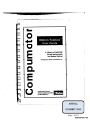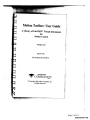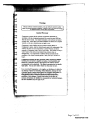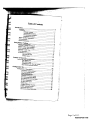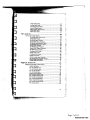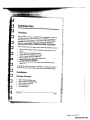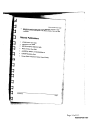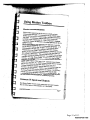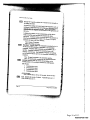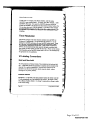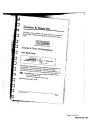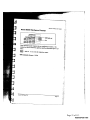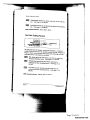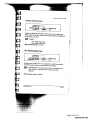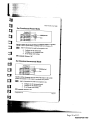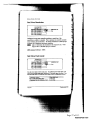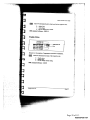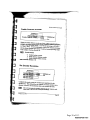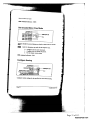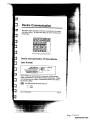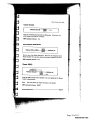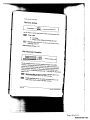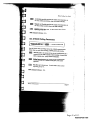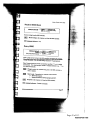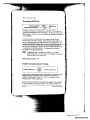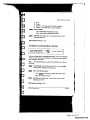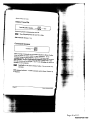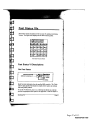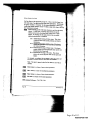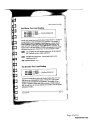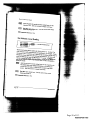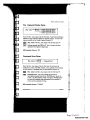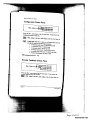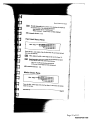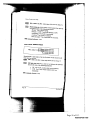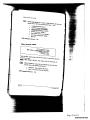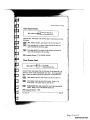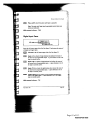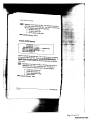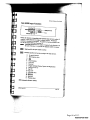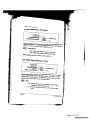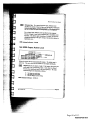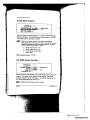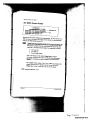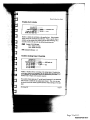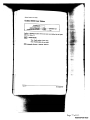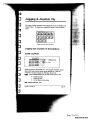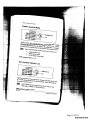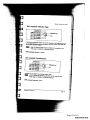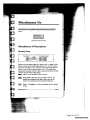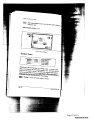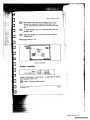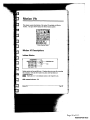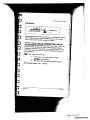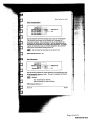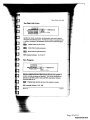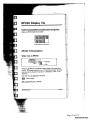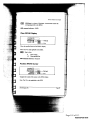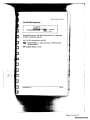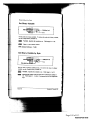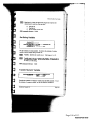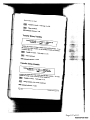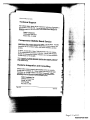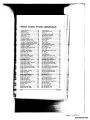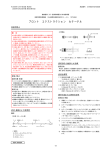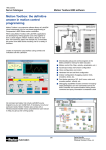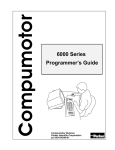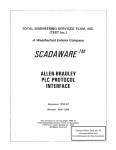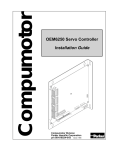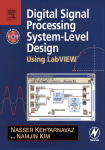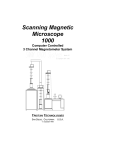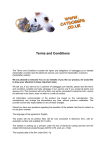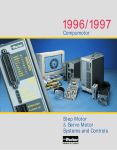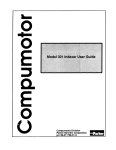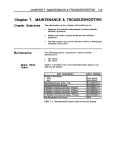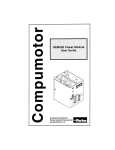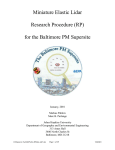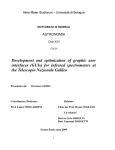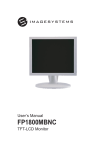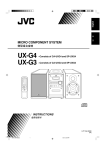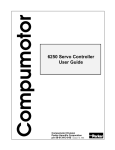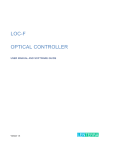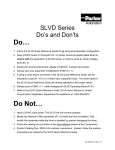Download Print - Docket Alarm
Transcript
Motion Toolbox”
User.Guide
A Library of LabVlEW
Virtuai Instruments
for Motion Control
Developed by Snider Consultanfs, Inc.
compumotor Division
Parker Hannifin Corporation
pin 884113929-01 A
ABB Inc.
EXHIBIT 1013
Page
Page 1
1 of
of 113
113
RGBINSPOOO17944
Motion Toolbox" User Guide
A Library of LabVIEW® Virtual Instruments
for
’
Motion Control
Version 1.0
March 1994
Part Number 88—013929—O1
\% C g§
.':u\,mi
© Copyright 1994 Snider Consultants, Inc.
All Rights Reserved.
‘§£:";~'ra=-—\«W,*.4g»_
-:~._
{i
2 f 113
113
Page
Page 2 of
l('\)’GBlNSP00017945
eI,!‘«
I i
,c
<c
I
:"‘fl.-~M“ ”’=1.
Warnings
Because software controls machinery, test any software control for safety
under all potential operating conditions. Failure to do so can result in damage
to equipment and/or serious injury to personnel.
Limited Warranty
Compumotor warrants that the software will perform substantially in
accordance with the accompanying material for a period of ninety (90) days
from the date of receipt. Any implied warranties on the software are limited
to ninety days. Some states do not allow limitations on duration of an implied
warranty, so the above limitation may not apply to you.
I
.4
“’'E; 2.-~«I‘'
1n,.p'
flyg‘” >
Compumotor's entire liability and your exclusive remedy shall be at
Compumotor's option, either (a) return the price paid or (b) replacement of the
software that does not meet Compumotor's Limited Warranty and that is
returned to Compuznotor with a copy of your receipt. This limited warranty is
void if failure of the software has resulted from accident, abuse, or
misapplication. Any replacement of software will be warranted for the
remainder of the original warranty period or thirty (30) days, whichever is
longer.
Compumotor disclaims all other warranties, either expressed or implied,
including but not limited to implied warranties of merchantability and
fitness for a particular purpose, with respect to the software and the
accompanying written materials. This limited warranty gives you specific
legal rights. You may have others which vary from state to state.
J-e1,':‘.fis’~;?t3x£ITrZ»7
ii
3,.If-A
s
éz
In no event shall Compnmotor or its suppliers or distributors be liable for
any damages whatsoever (including, without limitation, damages for loss
of business profits, business interruption, loss of business information, or
other pecuniary loss) arising out of the use or inability to use this
Conzpinnotor product, even if Compnmotor has been advised of the
possibility of such damages. Bewiwe some states do not allow the
exclusion of limitation for liability for consequential or incidental damages,
the above limitation may not apply to you.
IE
;.i',«e_-»
Page
Page 3
3 of
of 113
113
RGBINSP00017946
Copyright
Under copyright laws, this publication may not lie reproduced or transmitted in
any form, electronic or mechanical, including photocopying, recording, storing
in an information retrieval system, or translating, in whole or part, without the
l1
2,
l
prior written consent of Snider Consultants, Inc.
Trademarks
Motion Toolbox is a trademark of Snider Consultants, inc.
Motion Architect is a registered trademark of Parker Hannifin Corporation,
Coxnpumoror Division.
LabVIEW is a registered trademark of National Instruments Corporation.
Windows is a registered trademark of Microsoft Corporation.
Page
Page 4
4 of
of 113
113
RGBINSP00017947
/'
Table of Contents
Introduction...............
.........
Overview..........
..............................l
installation ..................................................
.1
Package Contents .. ... . ..... .. ...... .
............ 1
Software Requirements....
.......................... 2
Pre-Installation Procedure ..........................
2
installation Procedure ... . ..............
.... 3
Motion Toolbox Registratlom...
..... 3
Getting Started......... ...... .... ......... ..........
...... 3
Related Publications .............................................................. 5
Using Motion Toolbox
Device Communication ............................................................. 7
Common Vl inputs and Outputs... .........
7
Motion Toolbox Error Handling.....
........... ........ 9
6000 Controller Error Handling
...................... .. 9
Reducing Vl load Time.................................
9
imer Resolution ....... ...
............. 1 0
Vi Labeling Conventions
........................... 10
Bold and Non-bold ............
..1O
Default Inputs ........................................................... 10
Counter 8: Timer
....
Counter 8: Timer Vl Descriptions..................
Configuration
............ 11
Start 6000 Timer ....... ... . ..... . .
............ 11
Stop 6000 Timer
........... 12
Configure Encoder input as Cou ter ............. ..
12
Reset 6000 Hardware Counter .................................... 13
Configuration VI Descriptions
......315
.................................... 15
Set Motion Scaling Factors.. ...... . .
.. ........ 15
Set Path Scaling Factors ....o
. .... ... .. 16
Enable Scale Factors
...........
. 17
Set Participating Axes ...................
17
Configure Command Control ..
18
Set Continuous/Preset Mode .................... ..
19
Set Absolute/Incremental Mode .. . ....
.. .... 19
Set Drive Resolution ..... ....... . .....
... . .. . ... . ...... 20
Set Drive Fault Level
....................... ..
Z0
Enable Drive ..................... . ..............
. . 21
Configure Feedrate Override ..
........... .. 22
Enable Feedrate Override ............................... . 23
Set Encoder Resolution .. . .... . ...... ..........
..... 23
Set Encoder/Motor Step Mode ..................................... 24
Page
113
Page 55 of
ggé}N%Pooo1794s
Configure Homing .................................................... .. 24
Configure Position Maintenance ................................. .. 26
Enable Position Maintenance ..................................... .. 27
Configure Stall Detection ..... ..
.. 2'.’
Enable Stall Detection
................... .. 28
Set Pulse Width ....................................................... .. 29
Device Communication
31
Device Communication ‘J! Deacriptions.....
Open AT64-00 .................... ..
31
Open 6200..
................................................... .. 32
Close Device ........................................................... .. 33
Set Default Addr/Port.
33
Reset 6000 . .. . .. .
. . .. . . . . .. . . . . . . . .. 33
Set Error Action ....... ..
34
Set Parameter Precision
34
Set AT6400 Polling Parameters
........... .. 35
Set 6200 Polling Parameters
36
Send 6000 Block .................................. ..
36
Receive 6000 Block .............................. ..
37
Query
37
Download 6000 File...
...................................
38
Enable Communications Tracing ........................ ..
V5 38
Configure Communications Tracing
39
Delete Trace File ................................................ .. 40
Command Snooper .................................................. .. 40
Fast Status Vls. .......
......
Fast Status Vi Descriptions...
......................................... .. 41
Get Fast Status ............................................ .. 41
Set Motor Pos Local Scallng.....
.. 43
Set Encoder Pos Local Scaling ..
............ .. 43
Set Velocity Local Scaling ...... ..
44
Motor Position Parse ................ ..
.. 45
Encoder Position Parse ............ ..
.. 45
Velocity Parse ................ ..
.. 46
Pas. Captured Status Parse .................... ..
.. 47
Command Error Parse ............................ ..
.. 47
Configuration Status Parse ..... ..
48
Encoder Feedback Status Parse ................................. .. 48
Hard Limit Status Parse ............................................ .. 49
Motion Status Parse ..........
49
Soft Limit Status Parse . . . . . .
. . . . . .. 50
System Status Parse
..... .. 51
Drive Status Parse ..................... ..
. 52
User Status Parse ......................................... ..
53
Page
Page 6
6 of
of 113
113
RGBINSP00017949
Timer Status Parse ................................................... .. 53
Analog Input Parse ..................................... .. 54
’
Limit Input Status Parse..
‘
Joystick Status Parse ........
V’
Digital Output Status Parse ..
............................ .. 54
. . 55
.......................... .. 56
Other Input Parse ....................................... .. 56
.
‘ *
Digital Input Parse .................................................... .. 57
I10 8: Limit
I/O & Limit VI Descriptions .................................................... .. 59
Set 6000 Input Active Level ..
.. 59
Enable 6000 Inputs ............ ..
60
Set 6000 Input Function . . . . . . .
. . . . ......... ...... .. 61
Enabie 6000 Input Functions .... ..
.. 62
Set 6000 Input Debounce ‘lime .. ............. .............. 62
Set 6000 Output Active Level ..
............................ .. 63
Enable 6000 Outputs .. . . . . . . . . . . . .
. .. .. 64
Set 6000 Output Function . . . . . . .
. . . . . . . . . . . . . . .. 64
Enable 6000 Output Functions .
.............. .. 65
Set 6000 Output States ........ ..
66
Configure Hard Limits . . . . . .
. .. .. 67
Enabie Hard Limits ...................................... ..
. 67
Configure Soft Limits.
.. 68
Enable Soft Limits ............... ..
.. 69
Enabie Analog Input Override .............................. ..
. 69
Set Analog Input Override Voltage ...................... ..
. 70
Define 6000 User Status ............. ..
71
Enable 6000 User Status
72
Jogging & Joystick
Jogging and Joystick VI Descriptions ...................................... .. 73
Enable Jog Mode . . . . . . . . . . . . . . . . . .
. . . . . .. 73
Set Jog Velocity Low . .. . . . . . . . . .
. .. . . .. 74
Set Jog Velocity High ....... ..
74
Set Jog Acceleration
75
Set Jog Deceleration ......................... ..
75
Enable Joystick Mode ........................ ..
76
Set Joystick Velocity l.ow....
76
Set Joystick Velocity High ............ ..
77
Set Joystick Acceleration .............. ..
77
Set Joystick DeceIeration.....
. .. 78
Setup Joystick Electronics ....................... ..
78
Set Joystick Analog Inputs ....................... ..
. 79
Set Joystick Zero ..................................................... .. 80
iii
~-='.,2“»4‘cr”;:fP£7
Page
Page 7
7 of
of 113
113
RGBINSP00017950
r
1
.3
Miscellaneous Vls
Miscellaneous Vi Descriptions ............................................... ..
Numeric Event ................................... ..
Boolean Event
Boolean Transition ................................................... ..
81
81
82
83
Motion Vls
Motion Vl Descriptions ......................................................... .. 85
Initiate Motion....
85
Stop Motion....
............... .. 86
Kill Motion
............... .. 87
Set Velocity
Set Acceleration .
Set Deceleratiun
......................................
89
Set Direction
.. 89
Go Home ....................................... ..
90
Initiate Linear lnt. Motion ............................... ..
.. 90
Set Position ..................... ..
.. 91
Wait for Move Complete .......................... ..
.. 92
Run Path ............................................... ..
.. 92
Set Path Vel & Acc..
.. 93
Run Program ........................................................... .. 93
{P240 Display Vls . ....
....
.......................................... ..95
RP240 Vl Descriptions................................................. ..
Write Text to RP240 ......... ..
Display Variable on RP240
....... ..
Set RP240 LED States .. . . . .
. . . . . . . ..
Clear RP240 Display
..
Position RP240 Cursor...
............................
Enable RP240 Jog Mode
..........................
Set RP24O
95
95
96
96
97
9']
98
99
Variable & Transfer VIs.. ..................................
...... ..101
Variable 8: Transfer VI Descriptions ...................................... .. 101
Set Numeric Van'able........
.. 101
Set Binary Variable.... .. ..
................................. .. 102
Set Binary Variable by Byt . ................................. .. 102
Set String Variable ........... ..
.. 103
Transfer Numeric Variable ....................... ..
. 103
Transfer Binary Variable .......................... ..
. 104
Transfer String Variable . .. . . . . . .
. . . .. 104
Transfer Captured Positions ....................... ..
105
Miscellaneous Transfers .......................................... .. 106
“{P’Wg‘-*,'f.=K
Page
Page 8
8 of
of 113
113
RGBINSP00017951
-anun.........u«.uua-u-.-oou.....au..........-o .... oucnruunoooo
Motion Toolbox Error Codes
...................................... ..107
Technical Support .................... ..
Compumotor Bulletin Board Service.
Systems Integration and Consulting .................................... .. 108
Motion Toolbox VI Index (alphabetican
109
._'-»;:“,M~
f 113
113
Page
Page 99 of
l('\)’GBlNSP00017952
Introduction
__________.__________
Overview
Motion Toolbox is a library of I.abVlEW Vls for Cornpumotor’s 6000 series
of motion controllers. Motion Toolbox allows I.abVIEW programmers to
develop motion control systems for a wide range of applications including
automated test and manufacturing, medical and biotech, metering and
dispensing, machine control, and laboratory automation. Motion Toolbox
supports both the Cotnpumotor AT640O 4-Axis and 6200 2-Axis lndexers.
Motion Toolbox provides developers with the following capabilities and more:
0 kill.
Motion
etc.control including velocity, acceleration, deceleration, go, stop,
Setup, control, and command file transfer
Counter and timer configuration and control
Indexer, encoder, and drive configuration
Home, hardware limit, and soft limit configuration
Jogging and joystick configuration
I/O setup and function configuration
Fast status querying of I/O, limit, home, motor and encoder position,
velocity, etc.
To use Motion Toolbox effectively, you should have a working knowledge of
LabVIEW and have at least worked through the LabVIEW Tutorial manual.
Installation
Package Contents
0
0
0
0
0
Motion Toolbox installation disks
Motion Architect” installation disks
Motion Toolbox Uxer Guide
User registration card
License agreement
Introduction
7
Page I
Page 10
113
Page
10 of
l('\)’GBlNSP00017953
f 113
Motion Toolbox User Guide
If any of these items are missing, please contact your local supplier or
Compumotor's Customer Service Department at 800-358-9068 or 707-584»
7558.
Software Requirements
0
LabVIEW for Windows version 3.0. See the Required System
Configuration in the Labl/IEWfor ‘Wrtdows Release Notes.
Motion Architect version 2.2 or higher.
If you are using an AT6400 Controller, you need software revision 2.2 or
higher of the AT6400 operating system.
if you are using a 6200 Controller, you need software revision 2.1 or
higher of the 6200 system software.
Pre—InstaIlation Procedure
02
Install your 6000 Series controller as indicated in the Compumotor User
Guide for your product.
Install Motion Architect 2.2, if it is not already on your computer.
Using Motion Architect, ensure the 6000 controller functions properly.
For help, refer to the Motion Architect documentation shipped with your
controller.
Copy the following files from your Motion Architect 2.2 (or higher)
directory to your LabVIEW root directory.
WIN6400.DLL
METBRDLL
AT6400.0PS
Warning: Motion Toolbox cannot communicate with the AT6400
controller without these files in the LabVIEW root directory.
Warning: It is important that the some WIN6400.DLL, METER.DLL, and
AT6400. OPS file: exist in both the Motion Architect directory and LabVIEW
root directory. If zhefiles are not the same, conflicts may arise when using
Motion Toolbox in the same Wndows session as Motion Architect. You should
afways use the latest version ofthese files that are available.
Page 2
Introduction
Page 11
Page
11 of
of 113
113
RGBINSP00017954
Motion Toolbox User Guide
Installation Procedure
Motion Toolbox is distributed in compressed form on 3.5" floppy disks. A
Windows setup program is provided to install the software on your hard drive.
To install Motion Toolbox, complete the following steps:
1.
Start Windows.
2. Place disk I of the Motion Toolbox installation disks in your 3.5” floppy
3.
drive.
I
From the Program Manager, choose File/Run.
. ;'=-_,~*
4. Type A:SE‘l'UP.EXE and select OK. If drive A is not your 35" drive,
substitute A: with the appropriate drive letter.
5. installation.
Follow the directions given by the setup program for the remainder of the
Motion Toolbox Registration
To receive free technical support and update information, please fill out the
postage paid software registration form and drop it in the mail.
Getting Started
The following steps will help you get started using Motion Toolbox.
1. If you are not already familiar with LabVIEW, you should at least work
through the LabVIEW tutorial manual.
3. Become familiar with the Motion Architect software. The Motion
Architect terminal program is an excellent utility for debugging 6000
series controller applications. If you encounter problems using Motion
Toolbox, use Motion Architect to verify your 6000 controller is functioning
properly. See the description for the Download 6000 File V1 for more
ways to use Motion Architect for application development.
Introduction
Page 3
-.L‘4
Page 12
113
Page
12 of
l('\)’GBlNSP00017955
f 113
Motion Toolbox User Guide
4.
Read the indexer user guide for your product. If you wish, you can skim
the examples on programming the 6000 controller as Motion Toolbox will
isolate you from most of these details.
5.
Read the,6000 Series Command Language Overview chapter in the 6000
Series Sofitware Reference Guide. This will provide important information
on system performance, 6000 inputs and outputs, and programming
restrictions. Because Motion Toolbox essentially assembles 6000 series
commands and sends them to the controller, you may want to read the
commands related to your application in the 6000 Series Sofiware
Reference Guide. Each VI description in this manual lists the applicable
6000 commands related to the VI.
6.
Review the example and demonstration Vls included with Motion Toolbox.
Study the diagrams to see how Motion Tooibox Vls are used. Try
modifying and adding your own ideas to these examples to get a feel for
programming with Motion Toolbox. Make sure to rename the example
and demonstration Vls before modifying.
Ii you accepted the default demo directory when installing Motion
Toolbox, you will find the example and demonstration Vls located in
MTDEMO off the LabV[EW' root directory.
a. Open the Simple Preset Motion. VI located in the
\LABVIEW\MTDEMO\EXAMPLES.LLB VI Library.
b. If you have an AT6400, verify that the address setting in the VI
diagram is the same as your installed AT6400. if you have a 6200, you
must replace the Open AT6-‘£00 V1 with the Open 6200 VI and change the
input address from 768 to the proper serial communications port (usually
COM1 or COM2). Put the VI in Edit Mode (CTRL-M) to make these
changes.
c.
Return to the front panel, the V1 is now ready to run. Press the Run
button (arrow button).
d. The V1 is now running. Enter a distance to travel and press the GO
button on the front panel to initiate motion. The commanded distance is
relative to an absolute counter in this case. In order for the motor to
move, the value displayed in the distance control must differ from the
current position indicated on the chart.
e. If the motor does not move, consult the Getting Started Section of the
Hardware Reference guide for your particular controller.
'_
#.{__¢
Page 4
Introduction
Page 13
Page
13 of
of 113
113
RGBINSP00017956
Related Publications
0
AT6400 Indexer User Guide
6200 Indexer User Guide
6000 Series Saflware Reference Guide
Motion Architect User Guzde
Lab!/IEWfor Windows 3.0 documentation set
I
LabV1'EW Installation Notes
Current Parker Compumotor Motion Control Catalog
Page 14
113
Page
14 of
lgf(;éI1N:;P00017957
'
Using Motion Toolbox
..__.___.__._.___.__.____
Device Communication
Motion Toolbox
con1muuications—based
To commumcarc
with the AT6400, Motion
Toolbox
calls low level 6200.
DLL routines
thro
Using Motion Toolbox
Page 7
s-.
Page 15
113
Page
15 of
gf(;éI1N:;P00017958
Motion Toolbox User Guide
Execute VI? Specifies whether the VI should execute normally or
do nothing and return.
in applications dealing with control cards, data acquisition cards, or
instruments, should send setup and configuralion information to the
card only when the information changes . This avoids needless
communication that degrades the performance of the application and
controller receives them. Non-immediate commands are buffered
and will execute when the prev
completed.
ions non-immediate command(s) are
True: Pre-pend commands by the immediate specifier.
False: Do not pre-pend commands by the immediate specifier.
- Addrlpott specifies either the switch-selected address or the
AT6400 product or the serial port connected to a 6200 product.
6200 Product:
1: Communications port 1
2: Communications port 2
3: Communications port 3
4: Communications port 4
A'l‘640O Product:
Valid AT6400 address (768 to 1023 decimal, 300 to 3FF hex)
1 Axis. Specifies the axis the VI
Valid A'l"6400 axes are 1-4.
affects. Valid 6200 axes are 1-2.
Page 8
Using Motion Toolbox
“"f»«-‘4':rtA” ’
Page 16
113
Page
16 of
ggé}N%Pooo17959
Using Morion Toolbox
Page 9
Page 17
Page
17 of
of 113
113
RGBINSP00017960
Motion Toolbox User Guide
A better way is to compile all the Motion Toolbox .LLB files using
LabVlEW's mass compile feature. To do this, select Mass Compile... under
LabVIEW's File menu. Now select the \MOTION directory (should be
located off LabVIEW's VLLIB directory) that holds the Motion Toolbox Vls.
You can also select each .LLB file separately. If you elect to mass compile
the entire MOITON directory of .LLBs, it may take a while to execute. See
the LabVlEW 3. 0for Windows User Manual for more information on mass
compiling.
Timer Resolution
The default resolution of the timer functions included with LabVIEW for
Windows is 55
You can increase the resolution to 1 ms by
altering the LabV[EW preferences file (see LabVIEW release notes). Using
the 1 ms timer resolution dramatically increases the performance of 6000
communications, particularly with the 6200. Under certain circumstances,
however, the increased interrupt load caused by the higher resolution timer
may exceed your PCs capacity to handle the intemrpts. Please read the section V
Timer Resolution in the LabVIEW release notes to see if a 1 ms remlution will
be appropriate for your application.
Vl Labeling Conventions
Bold and Non-bold
The 1/0 parameters of Motion Toolbox Vls are labeled in bold and non-bold
text. A bold label indicates the parameter is important and is normally wired
when the V1 is used in an application. Non-bold labels indicate that the
parameter can often be left unwired, thereby using the default, without
affecting the Vls primary function.
Default Inputs
Parenthesis ( ) on the label of an input parameter indicate the default value the
VI will automatically use if the terminal is left unwired. The inputs of many
Vls in Motion Toolbox default to “no change’ meaning that no change is made
to the current setting.
Page 10
Using Motion Toolbox
Page 18
Page
18 of
of 113
113
RGBINSPOOO17961
lrrlnediate? [T] ------*3
Execute V1? (T) ~~~--~-hddrfport [default
Reset before start? [T]I --'”"""'i
Addripott out
True: Reset and start timer.
False: Resume counting from cuxrent value.
6000 command reference: TIMST
Page 19
113
Page
19 of
;(%f3&>.I1N3s‘;Pooo17962
Motion Toolbox User Guide
Stop 6000 Timer
Addnfpori out
Immediate? (Tj '~~
Execute VI? [T] -----~-3
Addllpmt [default]
Asia [1]
,
Cnuntetlencoder [encoder] -"3
Counter/encoder.
True: Configurc input as up/down counter.
False: Configure input for encoder feedback.
6000 commaxid reference: CNTE
Page 32
Counter & Timer VI:
Page 20
113
Page
20 of
gf(;éI1N:;P00017963
Motion Toolbox Uxer Guide
Reset 6000 Hardware Counter
Immediate? [T] ----~---5
Eaecute Vl?
Add!/port
~~-—--3
_
rcscx
Axi:1 [F=don't reset] -5.
Axis 2 [F=don't 1686!] -~‘
Addriport out
Error
Axis 3 [F-—:don'( retell -------‘
Axis 4 [F=don'! resell "*-"'-*~**’
Clears specified encoder registers that are configured as counters. The
and
L.
counters
can also be cleared by agplying a positive differential signal to Z4-
E Axis 14. A true resets the respective counter.
6000 command reference: CNTR
Page 21
113
Page
21 of
ggéI1N:;P00017964
Configuration Vls
This chapter contains descriptions of the configuration Vls included with
Motion Toolbox. The figure below displays the Configuration function palette.
Configuration Function Palette
Configuration VI Descriptions
Set Motion Scaling Factors
Execute vi? in
Addrlpott [default]
Axis 1
ilflalfi-"E1
Addrlpott out
Diet. factor 5%
gm
EH0’
Vel. factor [25000]
Ace. factor [25000]
:5
Sets scale factors for distance, velocity and acceleration. The 6000 controller
l:34
\
:H
'_
internally multiplies the values issued via the Set Distance, Set Velocity and Set
Acceienztion Vls by the appropriate scaling factor provided scaling is enabled
by the Enable Scale Factors VI.
jj;
Dist. factor specifies the distance scale factor for the respective
axis. Valid range is 1 to 999,999.
Configuration V1:
Page 15
Page 22
Page
22 of
of 113
113
RGBINSP00017965
Marion Toolbox User Guide
Velocity factor specifies the velocity scale factor for the respective
axis. Valid range is l to 999,999.
Dist. factor {1}
Velocity factor (25000)
Accel factor [25008]
4.;
Addtlport out
Sets path scale factors for distance, velocity and acceleration. If scaling is
enabled (Enable Scale Factor; VI), the 6000 controller internally multiplies the
distance, velocity, and acceleration values used in path contouring and linear
interpolated moves by the respective scale factor.
Dist. factor specifies the path distance scale factor for contouring
and linear interpolated moves. Valid range is 1 to 999,999.
Velocity factor specifies the path velocity scale factor for
contouring
999,999.
and linear interpolated moves. Valid range is l to
Accel factor specifies the path acceleration scale factor for
contouring
999,
999. and linear interpolated moves. Valid range is I to
6000 command reference: PSCLD, PSCLV, PSCLA
Page I6
Configuration V15
3‘
Page 23
113
Page
23 of
iggéI1N:;P00017966
Motion Toolbox User Guide
Enable Scale Factors
lmmecfiale? [T] ...._._...........§
-—~----~;
:1
Execute VI ? {T3
Addriport {default}
Enable? [T] -5
Addrlporl out
-
Error
Enables and disables the acceleration, distance and velocity scaling factors.
When enabled, all distance, veloci
ty, and acceleration values are multiplied by
the appropriate scale factor.
Enable?
True: Enable scale factors.
False: Disable scale factors.
6000 command reference: SCALE
Set Participating Axes
lmmefiale? {T} -----Execute Vl? (T)
Add:/port [default]
Particiaating are: [4]
Addrlport out
Defines the total number of axes to be controlled by the 6000 series product.
The 6000 controller defaults to control all axes for the product.
Participating axes sets the number of axes to be controlled by the
6000 controller. Valid range is zero to four and is product
dependent.
6000 command reference: INDAX
Configuration V1:
Page 17
Page 24 of
113
Page2
l('x)’GBINSP00017967
4
f 113
ma
Motion Toolbox User Guide
Configure Command Control
immecfiate?(T3 ~~—Execute VI? (U
_
-
Addtiporl [default]
Enable continuous and mode?._. ‘
Other command control
Continue Exec. on Limit (al...
Continue Exec. on in Posili...
'
Addrlporl out
'
Configures several run-time modes in the 6000 controller. In many
applications it is appropriate to execute this VI with the default settings. You
may want to experiment with different settings for your application. Refer to
the 6000 Series‘ Sofiware Reference Guirle for a full explanation of these
configuration modes.
fgi::_;§3
Enable continuous cmd mode? Normally, when a motion command
is received, command processing is temporarily paused until motion
is complete. When continuous command mode is enabled,
command processing continues while motion is in progress.
D.oM-W«fa»lvxs<c*‘~
True: Enable continuous command mode.
False: Disable continuous command mode.
— Other command control determines how the controller will respond
after receiving a KILL, PAUSE/RESUME or STOP command.
Continue Exec. on Limit determines whether the controller's
command buffer will be saved upon hitting an end-of-travel limit or
a soft limit. If enabled, all commands following the command
currently being executed will remain in the buffer when a limit is
encountered. Otherwise the commands in the buffer will be
discarded.
. - , ~h
- Continue Exec. on In Position determines whether the command
processing will pause until the imposition signal is received from the
drive. If enabled, command processing is paused until the in-
position input is active.
6000 command
reference:
COMEXR,
COMEXS
Page 18
COMEXC, COMEXK, COMEXL, COMEXP,
‘
‘
Configuration V15
Page 25 of
113
Page2
l('x)’GBlNSP00017968
5
f 113
Motion Toolbox User Guide
Set Continuous/Preset Mode
lmmecfiate? {T} W
Execule VI? [T]
Adddpott [default]
Axis 1 [no change}
this 2 [no change]
Axis 3 [no change}
Axis 4 [no change}
Addrfpott out
velocity or move a preset distance established with the Set Distance VI.
Axis I-4 determines the mode for the respective axis.
0:
Configure axis for preset mode.
1:
Configure axis for continuous mode.
2:
Do not change active setting.
6000 command reference: MC
Set Absolute/Incremental Mode
Immediate? {T} W~~~~--1
Execute VI? [T]
5
Addtlpott (default)
Asia 1 [no change}
Axis 2 {no change}
Axis 3 [no change)
Axis 3 [no change]
Addrlpott out
M“
Em?
Specifies whether subsequent moves are made {with respect to the current
position (incremental) or with respect to an absolnte zero position.
- Axis 1-4 determines the mode for the respective axis.
0:
1:
Configure axis for incremental mode.
Configure axis for absolute mode.
2:
Do not change active setting.
6000 command reference: MA
Configuration W5
Page I 9
Page 26 of
113
Page2
l('x)’GBlNSP00017969
6
f 113
Motion Tooibox Urer Guide
Set Drive Resolution
Immediate? {T}
_
EaecuteVl? {T} ~~~~~~~--E
Addilpotl [detail]
-i
Attic 1 [no change]
Axis 2 [no change)
A16: 3 [no change]
Axis 4 [no change)
Adddpotl out
Errot
Configures the step motor controller resolution to match that of the
motoridrivc to which it is attached. This is necessary to accurately calculate
motor velocities and accelerations. The default resolution is 25,000 steps per
revolution for Compumotor step motor controllers.
Axis 1-4 determines the resolution for the respective axis. Valid
range is 200 to 1,024,000 steps per revolution.
V
6000 command reference: DRES
Set Drive Fault Level
Addrlpml [delault]
Axis I [no change}
Axis 2 [no change}
Asia 3 [no change]
Axis «I [no change]
Sets the drive fault level for each axis. To enable the drive fault input, you
must use the Enable 6000 Input Functions VI to enable input functions. Use
the following table for setting the drive fault level for Compumotor drives.
Com umolnr Product
BL.L.LE,PS7.UD2,UD5 & UDIZ
Compumotnr Plus, LN. OEMSeries, S & 2
Drive Fault Level
Active Low
Active High
C
Configuration Vls
3.K_M"t
Page 27
Page
27 of
of 113
113
RGBINsPo001797o
Motion Toolbox User Guide
— Axis 1-4 determines the drive fault level for the respective axis.
0:
Active Low.
1:
Active High.
2:
Do not change active setting.
6000 command reference: DRFLVL
. 1
.
.\
3
2
;
Enable Drive
lrnmetfate? IT)
Execute Vi? {T
Addtlport (default)
Axis 1 [no change]
Axis 2 [no chamge]
' 3
2::.:::m=;
Enetgizes or docnergizes a Compumotor motor/drive combination.
Axis 1-4 determines the status of me respective axis.
0:
Disable drive.
1: Enable drive.
V
2: Do not change current setting.
6000 command reference: DRIVE
.
I
._,V‘¢—-epb:M
.. r
Canfigwzztion VI:
Page 2!
n
Page 28
Page
28 of
of 113
113
RGBINSP00017971
Motion Toolbox User Guide
Addrlport out
Override percentage [1002]
Dvemde accel [10]
6000 command reference:
Page 22
Configuration V]:
'»~W.z«‘_,u
Page 29
113
Page
29 of
gf(;éI1N:;P00017972
3‘
'
of the Configure Feedrate Override VI.
Ef
»
Override Enable
H
.
r
§4
I
0: Disable feedrate override.
1: Enable hardware feedrate override.
2: Enable software feedratc override.
6000 command reference: FR
Set Encoder Resolution
Immediate? {T} ---------~;
Execute VI?['f) ~--~--—
Addrlpon [default]
Axis! [no change)
1
'
Configuration VI:
Page 30
113
Page
30 of
gf(;éI1N:;P00017973
Motion Toolbox Uxer Guide
6000 command reference: ERES
Set Encoder/Motor Step Mode
lmmediakc? m ~~~~~
Execute VI? [T] --"-~“-;
Addtlporl [default]
Set
Axis I [no change}
5°"
Axis 2 [no change}
Axis 3 [no change]
Axis II [no change]
Addtipozl out
°‘°'
5'70!
Specifies whemer the move distances are based on motor steps or encoder
steps.
I Axis 1-4 determines step mode for the respective axis.
0: Configure axis for motor step mode.
1: Configure axis for encoder step mode.
2: Do not change current setting.
6000 command reference: ENC
Configure Homing
lmmedsate? [T] ------------~~=
Execute‘«"¥?{T] --M
Addtlpolt [default]
Axis [I] 3....
Home Active Level (F-=1ow} --‘
Home to Z-ch. [F=Di:&ied] “*5
Addxlpoit out
’ ,
Home Backup [disdfled] ----- -~ " ;
\
Home Menu“
‘no chime!
0
Configures various settings for the specified axis used when homing.
Configuration V15
'".t-57r“
Page 31 of
113
Page
l('\)’GBlNSP00017974
31
f 113
_:
*3
5
Motion Toolbox User Guide
Home Active Level defines the active state of the home input.
True: Active level is high.
False: Active level is low.
«VA-,a4e;.~:_
Home to Z-ch. enables homing to an encoder Z-channel after the
initial home input has gone active.
True: Enable home to Z-channel.
False: Disable home to Zehannel.
g Home Backup is a cluster of controls that dictates home backup
conflguratcion. The cluster contains the following variables:
Backup Enable. Enables or disables the home backup facility.
True: Enable home backup.
False: Disable home backup.
Final Direction specifies the direction of travel a motor willtalce
upon its final approach of the homing sequence.
' True: Set final direction to counter-clockwise.
False: Set final direction to clockwise.
Final Velocity specifies the velocity to use when the home algorithm
does
its final approach. Valid range is O to 1,600,000 steps per
second.
Ref. Edge specifies which edge of the home switch the homing
operation will consider as its final destination.
True: Define counter-clockwise edge as final destination.
False: Define clockwise edge as final destination.
I Home Motion is a cluster of double-precision values that specify the
velocity, acceleration and deceleration, respectively, to use when the
home algorithm begins its initial go-home move.
6000 command reference: HOMA, HOMAD, l-IOMBAC, HOMDF,
HOMEDG, HOMLVL, HOMV; HOMVF, HOMZ
Configuration V1:
Page 25
'.4‘:;_
Page 32 of
113
Page
l('\)’GBlNSP00017975
32
f 113
Add’/Dot! out
C0"/iguratian Vls
"(”~”
Page 33
Page
33 of
of 113
113
RGBINSP00017976
Motion Toolbox User Guide
Enable Position Maintenance
lmmedate? {Tl -~---~-~;
Euecute W? {T}
Addrlpolt [defaulfl
Axis I [no change)
Axis 2 (no change)
Axis 3 [no change]
Axis 4 [no change],
‘ _ ‘
Addrlpott out
EH07
Enables and disables the position maintenance mode for the respective axis.
This mode is only active while in encoder step mode. Setup configurations for
each axis are determined with the Configure Position Maintenance VI.
i Axis 14 determines the mode for the respective axis.
0:
1:
2:
Disable position maintenance mode.
Enable position maintenance mode.
Do not change current setting.
‘.~«"'*-=_2—?’
6000 command reference: EPM
Configure Stall Detection
lmmefiale? [T] I
Execute W? (T) Addtlpost {default}
mm
Backlash deadhand [no change]
Kill on Stall (no change]
‘
-< -
Q
Addllport out
5'70’
'
Configures stall detection on the respective axis. To enable these settings, use
the Enable Stall Detection VI.
Backlash dendband establishes the maximum number of motor
steps that a move can fall behind after a change in direction before a
stall detection is initiated. Valid range is 0 to 99,999,999 motor
steps.
Configuration VI:
-
Page 27
Page 34 of
113
Page
lgGBlNSP00017977
34
f 113
Motion Toolbox User Guide
Kill on Stall indicates if pulses to the drive are immediately stopped
when a stall has been detected on the specified axis. Stall detection
must be enabled before this command will have any effect.
0:
1:
Disable Kill an Stall.
Enable Kill on Stall.
2:
Do not change current setting.
6000 command reference: ESDB, ESK
Enable Stall Detection
immediate? [T] -—-—--—-—~-5x
E>ceculeVl? [T] ~—---~ E
Addrfpott fdefault]
5 I
Axis 1 [no change]
daze:
Axis 2 [no change]
A113: 3 {no change]
Axis 4 (no change]
Addllpoxt
out
EH09
Determines if stall conditions defined with the Corgfigure Stall Deteaion Vl are
monitored.
Axis 14 determines the mode for the respective axis.
0:
1:
Disable stall detection mode.
Enable stall detection mode.
2:
Do not change current setting.
6000 command reference: ESTALL
__
’
Configuration Vltv
3
Page 35
Page
35 of
of 113
113
RGBINSP00017978
Marion Toolbox User Guide
13,4 3“
Set Pulse Width
2:.~-4
Q:W‘-~«.»M—,o ,‘I.1!;
Immediate? {T} W“-*---3
ExecuteVl? [T] —---—----=
puke:
Addtlpntt [default]
11-5&5
Axis I [no change]
F-'1.
Axis 2 [no change)
Axis 3 (no change]
Axis 4 [no change]
Addtlpmt out
Errol
Sets the step output width for the corresponding axis. The pulse width is
described as the time the pulse is active, or on. When the pulse width changes
from the default 0.3ps, the maximum velocity range ‘is reduced.
Axis I-4 determines the pulse width for the respective axis.
0:
.PE3F!‘’?*1“°
Do not change current setting;
0.3 ps pulse width.
0.5 ps pulse width.
1.0 ps pulse width.
2.0 ps pulse width.
5.0 ps pulse width.
10.0 {.15 pulse width.
16.0 us pulse width.
20.0 us pulse width.
6000 command reference: PULSE
Configuration VI:
Page 29
,M.1e;_4
Page 36
Page
36 of
of 113
113
RGBINSP00017979
Device Communication
K
This chapter contains descriptions of the device communication Vls included
with Motion Tooibox. The figure below displays the Device Communication
'« 1
-
function palette.
open
on
moo goo
‘Q
" {owned
3°‘
mo Po“-he
saga
Polfn-9
3'
..,
Q1110!‘
pangn
"M2.
._uzl ,§,“i"‘.,
3 hug
act:-; tr «. I.
5
. “Q3211-up
mm gimme
Device Communication Function Pcziette
'
Q
Device Communication VI Descriptions
-1
Open AT6400 ‘
;
we [auxif I]
09 Load Mode l1=p:ompt
L.
M
_
;‘
‘
Show download dialog Lues) -~
AT8400 timemt [2000 ms}
i
-‘ ,.
Opens AT6400 at the specified address, downloads the A'l‘6400 operating
system, and initializes the card for Motion Toolbox communication. If delete
-','
; 3
tracefile upon opera (see Configure Communications Tracing V1) is enabled,
the trace file is deleted.
Aux Type specifies the auxiliary board use.
0: AUXI
1:
AUX2
§
—_—“———:—
evice Communication
Page 3I
Page 37
Page
37 of
of 113
113
RGBWSP00017980
Motion Toolbox User Guide
{E}
05 Load Mode.
0:
Always load operating system.
I: Prompt user if operating system is already loaded.
Show download dialog.
True: A'l‘6400
Display meter
dialog indicating progress of downloading
operating system.
False: system.
Do not display dialog while downloading operating
E AT6400 Timeout. Sets the AT6400 board responsetimeout. This
value is used by the driver DLL when communicating with the
AT6400 controller and is not related to the AT6400 polling
parameters.
6000 command reference: N/A
Open 6200
Port [2]
BaudRate
{SE00}
Serial buffet
size [4000
by...
:53; V
'°
pccifies the serial communications baud rate. The
6200 controller normally uses the default 9600 baud rate.
as the buffer size.
6000 command reference: NIA
Page 32
Device Communication
Page 38
113
Page
38 of
lggéI1N:;P00017981
Marian Toolbox User Guide
Close Device
Addtlpnll [defauk]
Closes the communications link with the 6000 product. If the device is a
62XX product, the serial port is released.
6000 command reference: NIA
Set Default A'ddr/Port
dd:-alt
Addllport [788 at 30%) Adddnott out
Sets the value of the default address/pon. This forces all subsequent calls to
Motion Toolbox Vls to use this value if the Addr/port terminal is not wired.
6000 command reference: N/A
Reset 6000
Addtlpett {default}
Resets the 6000 controller and re-initializes it to a state appropriate for Motion
Toolbox communications.
Note:
This action deletes all volatile information in the product.
6000 command reference: RESET
Device Camnturxicatian
Page 33
i
5
Page 39
Page
39 of
of 113
113
RGBINSPOOO17982
Motion Tooibox User Guide
Set Error Action
.;,L-~»
6000 command reference: N/A
Dislange precision [5]
Aceell/elagty
precfsfon ‘[3
eranon pracgsgnn
M92
LE
*'* “ ~~~~~W Data flowout [always true}
Velocity precision specifies the number of
decimal places to use
when sending velocity values to the 6000 comroller.
Page 34
Device Communication
Page 40
113
Page
40 of
lggéI1N:;P00017983
Motion Toolbox User Guide
Acceleration precision specifies the number of decimal places to
use when sending acceleration values to the 6000 controller.
{ Numeric var Precision specifies the number of decimal places to
use when sending variable values to the 6000 controller.
CEEI
Data flow out is always true. it can he used to force correct
sequencing of this VI.
6000 command reference: N/A
4V-Q1W.»,_:‘;'~Lm
Set AT640O Polling Parameters
Timeout Limit [1 W0 me)
Polling interval [1 ms)
‘-r.1J;_y«”
Sets the 27m
These val eout limit and Polling interval for AT640O communications.
ties are used when executing AT6400 queries and transfers.
Timeout Limit is the amount of time to wait in milliseconds for a
response from the 6000 controller when executing commands that
elicit a response (e.g., query oriented commands).
,.-;~lv«
- Polling Interval specifies the amount of time in milliseconds
between checking for a response during query and transfer
operations.
Data flow out is always true. It can be used to force correct
sequencing of this VI.
6000 command reference: N/A
Device Communication
Page 35
Page 41
Page
41 of
of 113
113
RGBINSP00017984
Timeout Limit (5009 ms]
Polling interval [5 ms]
Data flowout is alwa s true. Itcan be used to forcecorrect
sequencing of this VI.
6000 command reference: N/A
.;r-W»
Page 42
113
Page
42 of
.(§f;é.u1N3.¢,Pooo179s5
Marian Toollmx User Guide
Receive 6000 Block
Addrlnon [default]
(pg
Receives string from the 6000 controller.
Receive string is the response text from the 6000 controller.
6000 command reference: N/A
Query 6000
Addripott [default]
Ptomm
Quety mode I0=fulI response)
; ’
“
Addrfpott out
Response
Errol
Sends a single prompt string to the 6000 controller and returns the response.
The polling scheme used when querying is dictated by either the SetAT6400
'
Pollmg Parameters VI or Set 6200 Polling Parameters VI appropriate!
Note: Prompts should not include an immc
automatically. Nor should
it is added automatically.
.,
diate specifier ( "!") as it is added
prompts include a command delimiter (e.g., ":") as
;
'
‘ 0
‘ Prompt contains the command string sent to the 6000 controller to
elicit a response.
'5 l
Query mode. Determines how response string is parsed.
1: Return all characters: between prompt and E01‘.
Response is the response text from the 6000 controller.
.
.'j
6000 command reference: Transfer Commands
Device Communication
Page 37
n7:~.;>W\*N'-m»‘
Page 43
Page
43 of
of 113
113
RGBINSP00017986
Motion Toolbox User Guide
Download 6000 File
Addrlport [default]
Complete file path [dialog
9.‘
3
Addtlpott out
Enot
Downloads the contents of the specified tile to the 6000. This Vl opens the
specified file beforehand and closes it afterwards. The file must contain valid
1
6000 commands. The file can be a list of 6000 series commands or a program
or path definition.
., i
UseMotionArchitect to develop6000 series program andpath files and
L g
download them using Motion Toolbox. Motion Architect '3 setup facility is a
A 3
great way to generate setup and configuration files for your application. You
‘ § 2
'-
can also use CompuCL4M, Compumotor's Computer Aided Motion program, to
generate complex motion profiling programs. By downloading program or
’
path files and controlling their execution, the Motion Toolbox application acts
as a supervisor over the 6000 controller. This approach offers excellent
performance for demanding applications.
Complete file path is the path name of the file. If file path is
empty (default value) or is Not A Path, the VI displays a File dialog
box from which you can select a file.
6000 command reference: N/A
Enable Communications Tracing
trodog
El 4
-3
Enable Tracing? [Tl "-‘WW
,
g
I1
W--~ Data flow out {always true]
Enables tracing of 6000 communications. When enabled, tracing will dump all
command and query information to the file specified by trace path (see
Configure Commwticationr Tracing Vl). This is a very effective tool for
debugging Motion Toolbox applications.
Each line of the trace file dump is pre-pended by the address of the command
or query destination and at operation specifier. The operation specifiers are:
Page 38
Device Communication
Page 44
Page
44 of
of 113
113
RGBINSP00017987
Morion Toolbox User Guide
.31’!-? .‘9
0 nix
-
-aim». :5
Send.
Receive.
Question -— the command part of a query operation.
Answer - the response part of a query operation.
Enable Tracing?
‘
True: Enable 6000 communications tracing.
False: Disable 6000 communications tracing.
Data flow out is always true. It can be used no force correct
sequencing of this VI.‘
6000 can-imand reference: N/A
‘IHev-r«/'"\A*t
\
1-.v'rMm—‘4“«E1! ‘
Configure Communications Tracing
Trace iii: path lczhnotiam...
Delete trace file upon open.
‘
lg?‘-~--‘Data flowoatiaiways true)
Sets the trace path used for communications tracing. This VI also specifies
whether to delete the trace file indicated by Trace file path upon executing
Open AT6400 or Open 6200.
Note: Very good performance is achieved by directing the trace file to a
RAM disk.
‘lE!-;I
Trace file path specifies the path of the file to use for dumping
communications information during tracing.
1 Delete trace file upon open?
True: Delete trace file upon executing Open 6200 or Open
AT6400.
False: Do not delete trace file.
Data flow out is always true. It can be used to force correct
sequencing of this VI.
6009 command reference: N/A
Device Communication
Page 39
'-T
- ..__....A./' ~
Page 45
Page
45 of
of 113
113
S
3...
RGBINSP00017988
Motion Toafbax User Guide
Delete Trace File
Trace file path specifies the trace file to delete.
6000 command reference: N/A
Command Snooper
display fast status, transfer, or query information. To use
Command Snooper to debug programs, open the VI and move it to a
convenient location. The VI will display the commands as they are sent to the
6000 controller. It may be helpful to put LabVIEW in debug mode to slow
down the execution of your program. This V1 is for debugging only and is not
intended for use in programs.
- aCmd
Buffer is only used by Motion Toolbox. Do not use this VI in
program.
6000 command reference: All 6000 commands used by Motion Toolbox can
Page 40
Device Commwxicalion
Page 46
113
Page
46 of
gf(;éI1N:;P00017989
Fast Status Vls
This chapter contains descriptions of the fast status Vls included with Motion
Toolbox. The figure below displays the Fast Status function palette.
3.;_
£!$
.Ir
Fast Status Function Palette
2.7’
.'i.
Fast Status VI Descriptions
jg‘;
Get Fast Status
:!3
Addrlporl (defadfl
B200 fetch control [Get alt.
I
5-5
2.5
Timer status
Addrlpotl out
1- Motor status
Him. status
Error
ml status
_
.1 =
Reads fast status information from the specified 6000 controller. ‘The "Fetch
control“ input specifies what clusters to actually retrieve and is only relevant
when using 62XX products.
To use this VI effectively, place it in a while loop that iterates at a rate that
provides an appropriate status update for the application. Feed the outputs of
A<
4
.,-z;_.~
Fast Status V1:
Page 4!
Page 47
Page
47 of
of 113
113
RGBINSP00017990
Motion Tooibax User Guide
Get Fast Status to the appropriate parsing Vls. Place a Get Fast Status V1 in
each while loop of an application that needs status information. Alternatively,
use global variables to "broadcast" the fast status information to other loops_
Avoid using multiple instances of this VI within a single while loop as this will
incur unnecessary overhead.
indexer. A: 9500 baud, it typically takes between 20 and 35
milliseconds to fetch a fast status block (cluster) from a 6200
indexer. By fetching only the status clusters that are needed,
application performance is enhanced.
Bit 1:
Enable/disable fetching of Motor status. This cluster
contains
all motor and encoder positions and velocity
information.
Bit 2:
Enable/disable fetching of Misc. status. This cluster
contains the controller's axis status, system status and
Bit 3:
Bit 4:
user status information.
Enable/disable fetching of Timer status. This cluster
contains values for the programmable timer and the two
millisecond time frame mark.
Enable/disable fetching of [/0 status. This cluster
retrieves the current physical values for the inputs and
outputs.
For example, to configure Get Fast Status to fetch only motor and
[/0 status,
set Fetch control to 1001 binary or 9 decimal.
Note:
This input is ignored when Get Fast Status is used with an
AT6400.
i
Motor status is a cluster of motor related parameters.
Misc. status is a cluster of miscellaneous parameters.
- Timer status is a cluster of timer related parameters.
g
A.
S,
‘X
3.
..
1/0 status is a cluster of 110 related parameters.
6000 command reference: TAS, TSS, TUS
‘,.
1’ase42
Fart Status VI:
i
I.
5x
Page 48 of
113
Page
l('\)’GBINSP00017991
48
f 113
A5
.~-,:u;or—»Z<m.7is;-_ ,3 Q.J.
Motion Toolbox User Guide
Set Motor Pos Local Scaling
Attic 1 [25000]
mm
Axis 2 Q5000}
g --*- Data flow out (always true]
a‘
Axis 3 [25000]
H‘
Axis 4 (250113
W
Sets the local scaling factors used by the Motor Position Parse VI. Use this VI
"1
toyourscale
distanoesto units convenient for your application. For example, if
step motor is set to a resolution of 25,000 steps per revolution and the
motor is attached to a linear table with a live turn—per—ineh leadscrew, the
motor will travel 125,000 steps per inch (25,000 stepslrev * 5 rev/in). To
--
i
display inches, set the local scaling to 125,000 for the appropriate axis and the
. i :
informationAxisfrom1-4 thespecify
MotorPosition
Parse VIscaling
will befactors
formatted
to inches.
the motor position
for the
respective
E
axis. Each axis can have a unique scale factor.
a~'
Data
flow out is always true. It can be used to force correct
sequencing of this VI.
'
{ in
'
6000 command reference: NIA
{ til‘
%
Set Encoder Pos Local Scaling
An’ 1 [40011]
~
Axis 3 (mm)
'5'
2 {mm}
-- Data flow out (always true]
Axis I (40801
Sets the local scaling factors used by the Encoder Position Parse VI. The
scale factors are in posvquadramre counts. Use this V1 to scale encoder
distances to units convenient for your application. For example, if your
encoder is mounted on a linear table with a resolution of 10,000 counts per
inch, the scale factor for that axis should be set to 10,000 to scale the encoder
information to inches.
E.
5 ‘
Fast Status W:
Page 43
Page 49
Page
49 of
of 113
113
RGBINSP00017992
Axis 1 (25000)
Attic 2 (250001
Ass: 3 (251100)
Axis 4 (250001
6000 command reference: N/A
Page 44
Fastszams VI:
1
"
Page 50
113
Page
50 of
lggéI1N:;P00017993
I .1 §
_ ;
Motion Toolbox User Guide
3:
Motor Position Parse
5
_
-_
,_
'«ro\:~s.v-u»w’Aa+
Motot position axis 1
Mote: poskion axis 2
Mote: posiion axis 3
Mata posiion axistl
Parses the Motorslams output of the GetFast Status VI into motor positions
!
for each axis. If Scale locally is enabled, the motor positions are divided by
the respective scale factor set by the Set Motor Pas. Local Scaling VI.
3 Motor status is the Motor status output of the Get Fast Status VI.
WI!
~—«
~. _
fig ScaleTrue:
locally?
Divide motor positions by respective local scaling factor.
,I
‘Q
~
35:
False: Do not scale.
Motor position axis 1-4 are the motor positions for each axis in
motor steps, or, if local scaling is enabled, in scaled motor steps.
§ *5‘ I
6000 command reference: N/A
Encoder’ Position Parse
"do, flaw,
5
Scale locally? [F1 --~
5
{El
;
_‘ i. n
‘
s
Encode: "°‘?”°"..
positionaxis 1
Encoderposition axis 4
.
..
Parses the Motor mm: output of the Get Fast Slams Vi mto encoder positions
for each axis. IfScale locally is enabled, the encoder positions are divided by
the respective scale factor set by the Set Encoder Pox. Local Scaling VI.
3, Motor status is the Motorstatus output of the GetFast Status VI.
5:
V
Q
Fast Status V1:
Page 45
Page 51 of
113
Page
l('\)’GBlNSP00017994
51
f 113
Motion Toolbox User Guide
Scale localiy?
True: factor.
Divide encoder positions by respective local Scaling
False: Do not scale.
Motot status ‘‘‘‘‘- v
Scale locally? {Fl «-- - - - ~-
\¥°:°°!-:3‘ §";° 5
V:,;’§q’ffig 3
Velocity info axis 4
scale factor set by the Se: Velocity Local Scaling VI.
-3 Motor status is the Motor status output of the Get Fast Status VI.
[E
Scale locally?
True: Divide velocities
by respective local scaling factor.
False: Do not scale.
6000 command reference: N/A
Fast Status V15‘
Page 52
113
Page
52 of
ggé}N%Pooo17995
Malian Toolbox User Guide
Pos. Captured Status Parse
"3311 Sta?!-If
'
---—- Position captured with TRG—A?
Position captured with TFIG-B?
5-~ Position cqahned with TRG-C?
Position captured with THG-D?
Parses the Misc. status output of the Get Fast Status VI and returns booieans to
indicate if a trigger input has captured its respective position. To retrieve the
captured position, use the Transfer Captured Positions VI.
Misc. status is the Misc. status output of the Get Fast Status VI.
Position captured with TRG-A-D? True if a position has been
captured for the respective trigger input.
6000 command reference: TSS
Command Error Parse
~--~-'* Command Error?
"‘._,1tw»:L-~in«uraVce<¢'
Parses the Misc. status output of the Get Fast Status VI and returns the
command error status of the 6000 controller. This command error bit remains
set until cleared by a TCMDER query (see Milrcellaneous Transfer VI).
Misc. status is the Misc. status output of the Get Fast Status VI.
Command Error? True if the controller has received an
unrecognized command since the last TMCDER query, power on,
or reset. The Miscellaneous Transfer VI (issues a TMCDER query)
will return the command string unrecognized by the controller as
well as reset the command error flag.
6000 command reference: TCMDER
Fast Status V1:
Page 47
Page 53
Page
53 of
of 113
113
RGBINSP00017996
Motion Toolbar User Guide
Configuration Status Parse
’ Configstatusaxifl
”‘- Configstatusaxis2
" Config status axis3
Config status axis 4
Parses the Misc. status output of the Get
configuration status of each axis.
Fast Smms VI and returns the
- Misc. status is the Misc. status output of the Get Fast Status VI.
Config status axis 1-4 is a cluster of six booleans that report the
axis specific status of the following parameters:
0
In absolute mode (true) / In incremental mode
0
-
In continuous (true) / in preset mode
In jog mode (true) I Not in jog mode
G
In joystick mode (true) / Not in joystick mode
o
In encoder step mode (true) / In motor step mode
0
Position Maintenance ON (true) I OFF
.
~~~~~~~ -W Encoder status axisl
"‘ Encoder status axis 2
~ Encode: status axis 3
Encoder status exist!
Parses the Misc. status output of the Ge: Fast Status VI and returns the
.3»«An,ome;-_‘
encoder feedback status for each axis.
- Misc. status is the Misc. status output of the Get Fast Status VI.
Y”
a
Page 48
I
v"-”'r“7~1’*5:‘f
Fa.xtSIa1us Wx 5'
m".-«'’:z*,“;‘”~s7
r7y.wf,v?;g
Page 54
113
Page
54 of
gf(;éI1N:;P00017997
Ha:dIimi2s£aiusaxis1
Hardflmitstalus axis2
~ HardI'm'tstatusaxis3
Haa'dfimits£atusaxis4
Parses the Mzkc. status output of the
limit status for each axis.
I A
E!
¢
1
III!
~ Motion status axis 1
Motion status axis 2
Motion status axis 3
Motion status ads 4
\
<
Fast Status V1:
Page 49
‘
Page 55
Page
55 of
of 113
113
RGBINSP00017998
Motion Toolbox User Guide
l
Moving? True ifaxis is moving.
Direction =-' CCW? True if axis direction is CCW.
*
‘
Accelerating? True if axis is accelerating.
A: velocity? True if axis is at velocity.
Home suctesgid? True if axis home was successful.
6000 command reference: TAS
Soft Limit Status Parse
~ ' Soft limit status axis 1
Soft Emil status axis 2
~ Soft limit status axis 3
' Soft firm’! status axis 4
0
CW. True if soft, clockwise limit was encountered.
CCW. True if soft, counterclockwise limit was
encountered.
f °
6000 command reference: TAS
Page 50
Fast Status W5 ._ .
Page 56
113
Page
56 of
gf(9éI1N:;P00017999
Marian Toolbox User Guide
,-‘_.mt;nzv
System Status Parse
_~ System status gtoup1
‘- System status goup 2
System status group3
Parses the Misc. status output of the Get Fast Status VI and returns the system
status.
}
Misc. status is the Misc. status output of the Get Fast Status VI.
System status group 1 is a cluster of cightbooleans that report the
system status of the following parameters (true = yes):
0
System ready?
Bufierfill? (AT6400 only)
Executing a program?
Immediate command? Set true if last command was
immediate)
In ASCII mode?
In echo made?
Defining a program ?
In trace mode?
System status group 2 is a cluster of eight boolcans that report the
system status of the following parameters (true = yes):
C0
Fast Status V]:
In step mode?
In transiation made (6400) ?
Command error occurred? This boolean (status bit) is
cleared when the TCMDER command (via the
Miscellaneous Transfer V!) is issued.
Break paint active?
Pause active?
Wait active?
Monitoring on condition?
Waiting for data?
Page 51
.‘_,V4H“
Page 57
Page
57 of
of 113
113
RGBINsPo0018ooo
C
O
I
O
O
O
O
C
Loading thumbwlzeel data?
Externalprogram select mode?
Dwell in progress (I command)?
Waitingfor RP240 dzda? (62XX) ?
RP240 connected? (62}C5() .9
Abmvolazile memory errvr (62XX) ?
Servo data traI:.m2i.s‘3z'on? (6250)
Reserved
6000 command reference: TSS
Drive Status Parse
Shutdown? True if drive is shut down.
- Fault? True if drive fault has occurred.
6000 command reference: TAS
Page 52
Fast Status VI:
Page 58
113
Page
58 of
lggéI1N:;P00018O01
mfiei. ,;
‘
.:i
Motion Toolbox User Guide
User Status Parse
J!.!-‘_
User status bits1-B
User status bits 346
Parses the Misc. status output of the Get Fast Status VI and returns user status
information.
.2!’
3
Misc. status is the Misc. status output of the Get Fast Status’ VI.
User status bits 1-8 is a cluster of eight booleans that report‘ the
status of the firs: byte of the user status.
I».
User status hits 9-16 is a chxstcr of eight booleans that report the
status of the second byte of the user status.
6000 command reference: TUS, INDUSE, INDUST
Timer étatus Parse
.
Tune‘ mm:
2 ms counter
Programmable timer value
Parses the Timer status output of the Get Fast Status VI and returns the 2 ms
time framecmmter and the programmable timer values. The prograrnmable
timer is started and stopped with the Start 6000 Timer and Stop 6000 Tmer
Vls.
Timer status is the Hmer status output of the Get Fast Status VI.
2 ms counter contains the value of the counter. Range is 0 to
65,535 counts. The counter rolls over after 65,535.
I352;
Programmable timer value contains the value of the programmable
counter. Range is zero to 999,999,999 milliseconds.
6000 command reference: "(TIM
Fast Status VI:
Page 53
Page 59
Page
59 of
of 113
113
RGBINsPo0018oo2
Fart Status VI:
Page 60
Page
60 of
of 113
113
RGBINsPo0018oo3
Motion Toolbox User Guide
Home limits is a cluster of four booleans that report the actual
physical status of the home limits for all axes. The boolean order is
from axis one to four.
0
Axis 21. True if home limit is currently active.
6000 command reference: TLIM
Joystick Status Parse
;---—-— Joystick auxtlaty input
__jfi:-- Joystick trigger input
mm ‘- Joystick axis select input
‘E ~- Joystick velocity select input
'“-~ Joystick release input
Parses the [/0 status output of the Get Fast Status VI and returns the status of
the actual physical state of various joystick inputs.
ti
IIO status is the [/0 status output of the Get Fast Status VI.
. Joystick auxiliary input is true if pin 19 of the joystick connector is
cumently active.
Joystick trigger input is true if pin 18 of the joystick connector is
currently active.
Joystick axis select input is true pin 15 of the joystick connector is
currently active.
Joystick velocity select input is true if pin 16 of the joystick
connector is currently active.
Joystick release input is true if pin 17 of the joystick connector is
cumently active.
6000 commanti reference: TINO
I
Fast Status V1:
l
Page 55
1
Page 61
Page
61 of
of 113
113
RGBINsPoo018oo4
Parscs the 1/0 status cutput of the Get F
;
3“ P1’Ogrammable digital oulputs.
‘
as: Status VI and refilms the status of
U0 status is the I/0 status output of the Get Fast Status VI
Fas! Status VI:
Page 62 of
113
Page
l('x)’GBlNSP00018005
62
f 113
Motion Toolbox User Guide
Pulse cutoff is true ifpthe pulse cutoff input is grounded.
Note: The pulse cutoff input must be grounded (active) before any
motion can take place.
6090 command reference: TINO
Digital Input Parse
T rigge: inputs A-D
Parses the 1/0 status output of the Get Fast Status VI and returns the status of
all digital and trigger inputs.
-
»._,
*\.»K-,‘_r VI
~-»:.«
1.!
I/O status is the [/0 status output of the Get Fast Status VI.
Inputs 1-8 is a cluster of eight booleans that indicate the status of
the first byte of programmable inputs. A given boolean is true if the
input is currently active.
Inputs 946 is a cluster of eight booleans mat indicate the status of
the second byte of programmable inputs. A given boolean is true if
the input is currently active.
Inputs 17-24 is a cluster of eight booleans that indicate the status of
the third byte of programmable inputs. A given boolean is true if
the input is currently active.
.
g
f
Trigger Inputs A-D is a cluster of four hoolcans that report the
status of the trigger inputs. A given boolean is true if the trigger
input is currently active.
6000 command reference: TIN
gt
Fast Status VI:
Page 57
___._....r,.‘,Z_,._..&‘
Page 63
Page
63 of
of 113
113
RGBINSP00018006
A:
I/0 & Limit Vls
J.
-!'-‘
.,«~4V1w
This chapter contains descriptions of the I/O and limit Vls included with
Motion Toolbox. The figure below displays the 1/0 & Limils function paleue.
L/O & Limits Function Palette
lg Q}
I/O 8: Limit Vl Descriptions
Set 6000 Input Active Level
EnecutaVl?{T)
Addrlpmt [default]
Input byte 1 [fro change)
input byte 2 [no change)
Input bvte 3 [no channel
Addrfpofl out
Defines the active state of all programmable inputs. The active level can be
defined for each input individually. The 6000 series default state is active low.
Home and Iimix active levels are set using the Cazgfigure Home and Set Hard
Limit Active Level VI: respectively.
I/0 & Limit VI:
Page 64
Page
64 of
of 113
113
RGBINsPo0018oo7
Motion Toolbox User Guide
0:
Set input to active low.
1: Set input to active high.
2: Do not change current setting.
6000 command reference: INLVL
Enable 6000 Inputs
Addtlpmt out
Input byte 1-3 are clusters of eight. 32-bit integers that specify the
enable/disable state of the corresponding input. Each cluster is
ordered from the least significant input to the most significant.
0: Disable input and leave off.
1: Disable input and leave on.
2: Do not change enable setting.
3:
Enable the inp .
6000 command reference: INEN
E
.~i;Y_/Vr-‘,~.
~'—&$,¢*JI4OWV°o’»3(.-v<f‘
Page 65
113
Page
65 of
lgf(;éI1N:;P00018O08
Motion Toolbox User Guide
or
Set 6000 input Function
immediate? [T] »---——--3
E>eecufeVl? [T] -*~~“~--=
Addtlport
[default]
Axisfpsog
[1]
Input [1]
Function [0 = A)
Addrlpotl out
Im
"""""-
Error
v1, use the Enable 6000 Input Funciiom VI.
1 Axislprog specifies the axis number if required by the function or in
the case of fimction 15, it specifics the program number to execute.
IE8:
Input specifies the input number to define.
1122:: Function specifies the function to assign to the input and axis.
0:
1:
2:
No special function
BCD program select
Kilt
3: Stop
4: PauseIContinue
5: User fault
6: Reserved
7: Trigger interrupt (Position Capture and Registration)
8: Interrupt to PC—AT
9: Jog CW
10: Jog CCW
11: log speed select
12: Reserved
13: Reserved
14: Reserved
15: Program select
6000 command reference: [NFNC
[/0 & Limit Vls
Page 61‘
Page 66
113
Page
66 of
i('x)’glE13I1N%P00018O09
Motion Toa!box User Guide
Enable 6000 Input Functions
Immediate? {T
Execute V]? {T}
Addrlport [aetaum
Enableldisahle [enable]
*5 5
.£a’:.'-I’
E Enableidisable.
True: Enable input functio
us and drive fault input.
False: Disable input functions and drive fault input.
6000 command reference: INFEN, INFNC, DRFLVL
Set 6000 Input De-bounce Time
Addrlpott (default)
Input [1]
Debouce tine [50 ms]
-.a:'»-
Addrfpolt out
Error
unique dcbounced tnne to each of the tri
milliseconds in even increments. The gger inputs. The range is 2 to 250
6000
general purpose inputs and 50 ms for the
tri series defaults are 4 ms for the
gger inputs.
Input.
Page 67
113
Page
67 of
gf(;éI1N:;P00018O10
Motion Toolbox User Guide
Debounce time. For a general purpose input, Debounce time
specifies the amount of time the input must be held in a certain state
before the 6000 Series controller recognizes it. This directly affects
the rate at which the inputs can change state and be recognized.
For a trigger input, Debounce time specifies the time required
between a trigger's initial active transition and its secondary active
transition. This allows rapid recognition of a trigger, but prevents
of the input causing a false position capture or
subsequent bouncing
registration
move.
6000 command reference: INDEB
Set 6000 Output Active Level
immediate? {T} ~~~~—~-°-M5
Executelfl? [T] *~-‘~-*
Addtlport [default]
Output byte 1 (no change] ’
BMW,” 2‘
,
I
MW-.9_r:23
Addripert out
0utaI1Ibyl:3[:£cftartg:] —
Defines the active state of all programmable outputs. The default state is
active low. The active level can be defined for each output individually.
- Output byte 1-3 are clusters of eight, 32-bit integers that specify the
active state of the corresponding output. Each cluster is ordered
from the least significant input to the most significant. The eight
.na-«
clustered integers are interpreted as follows.
0:
Set output to active low.
1:
Set output to active high.
2:
Do not change current setting.
6000 command reference: OUTLVL
Page 68 of
113
Page6
l('\)’GBINSP00018011
8
f 113
Motion Tooibax User Guizfe
Enable 6000 Outputs
Inunediate? ff] ~*-~---;
Execute Vi? (T) —-~~--;.
Addrlport {default}
‘
Byte 1 {no change] 1
Byte 2 [no change] ~
liyte 3 [no chance)
‘
3
H
Addrlporl out
EH0!
Enables or disables the specified outputs. It is used for troubleshooting and
initial start-up testing. It is generally not used within a program. The 6000
series default state for each output is enabled.
V
;
Byte 1-3 are clusters of eight, 32~bit integers controlling the
enable/disable state of the respective output. Each cluster is ordered
from the least significant output to the most significant The eight
3
clustered integers are interpreted as follows.
0:
1:
2:
3:
Disable output and set to off.
Disable output and set to on.
Do not change current setting.
Enable output.
6000 command reference: OUTEN
Set 6000 Output Function
Immediate? [T] ----------------Execute VI? {T} W
Addtlpott Ideiaultl
Am: {I}
output [1]
Function [0 = A)
imffotn
8m
Addrlporl out
Error
Defines the function corresponding to the specified output and axis number (if
required). Bach output may be assigned a unique function. The default
condition is function 0 for all of the outputs. To enable the functions by this
i
VI, use the Enable 6000 Output Functions VI.
i
Output specifies the output number to define.
Page 64
1/0 & Limit VI:
Page 69
Page
69 of
of 113
113
RGBINsPo0018o12
a --'9
I
t Ii!
E
i mi
Motion Toolbox User Guide
E Function specifies the function to assign to the output and axis.
‘T I.
0:
Programmable output
I:
Moving/Not Moving Axis, axis specifier optional
2:
Program in progress
3: At limits, hard or soft, axis specifier optional
4: only
Stall indicator, axis specifier optional -~‘ stepper products
5: Fault output (indicates drive or user fault)
6: Position error exceeds maximum limit set with SMPER
command — servo products only.
72 Output on position - servo products only
6000 command reference: OUTFNC
if
t,
Enable 6000 Output Functions
lmmedate? {T} ------~-;
Execute‘~fl?(T]*““‘““"§
Addrlpolt (defadl)
Enahleldisahie {enable} ~—--
E
.
Addripurt out
lg
Em
Enable or disables the output ftmctions defined by the Set 6000 Output
Function VI. If output functions are disabled, the outputs can be used as
L
3
1
programmable outputs only.
Enable/disable.
True: Enable output functions.
False: Disable output functions.
6000 command reference: OUTFEN
I/0 & Limit Vls
*.z'_,:a
Page 65
Page 70
113
Page
70 of
l('\)’GBlNSP00018013
f 113
Motion Toolbox User Guide
Set 6000 Output States
Immediate? [T] -«----3
Execute VI? {T}
Addslpotl [defaultl
:
Output byte 1 (no change) ’
Output byte 2 [no change]
Output byte 3 {no chance}
affect the state of an output, that on
using the Set 6000 Ouqzut Function VI.
,.~w«
.W‘rM_A-7
Output byte 1-3 are clusters of eight, 32-bit integers that specify the
0:
1:
Set output off.
Set output on.
2:
Do not change setting.
Note: The integers of the clusters Output byte 1-3 do not
necessarily correspond one-tome with the physical 6000 outputs;
the integers correspond to outputs configured as programmable
outputs.
I/0 & Lfmit VI!
“,.-wm:«z~‘*+<n
A52’3:;‘
Page 71
113
Page
71 of
l('x)’géI1N%P00018O14
‘Im*"s{p¥-,3«v:uant
Motion Toolbox User Guide
Configure Hard Limits
lmmeolate? {T} --~-~~_;
Execute VI? {T}
Addnlpott [delaufl]
Axis [I]
cut active level 7
CCW active level Hatd Emit decal [no change]
Defines the active state of the limit inputs and deceleration used when a hard
limit is encountered. For safety reasons, the 6000 series default state is active
low.
CWICCW active level.
True: Limit is active high.
False: Limit is active low.
— Hard Limit Decel defines the deceleration rate in the event an end»
of~travel limit is encountered. The range is 0.00025 — 24,999,999
units/sec‘ The 6000 series default value is 100 units/sec‘
A~-mesa.
W'~.u5=,4hz‘*
6000 command reference: LHLVL, LHAD
Enable Hard Limits
E:-eecuie Vl? [T] »
Addtlport [default]
Axis (ll ;
Enable CW Emit? [T] ---‘
Enable CCW Emil? [T] W---5
Addrlpost out
Enor
Enables or disables the use of the hard wired limits. With the limits disabled,
motion will not be restricted. When a specific limit is enabled, and the limits
wiring for the enabled limit is physically active according to settings issued by
the Set Hard Limit Active Level Vl, motion will be restricted. The 6000 series
default condition is enabled.
I/0 & Lina’! Vls
.-
Page 67
Page 72
Page
72 of
of 113
113
RGBlNSP00018015
Motion Toolbox User Guide
@ Enable cw/ccw limit
True: Enable limit.
False: Disable limit.
6000 cummand reference: LH
Configure Soft Limits
|mn1ed?a!e?{T)”“~~~~~
ExecuteV1?[T}~«-----
Add:/pod [default]
mm
CW limit range [no change}
‘h
@
Addnlpolt out
,«D.’u¢
range [no change)
Soft Emit decal [no change}
maximum absolute position the
axis
can travel unrestricted. The range is -999,999,999 to
«$999,999,999 units.
Soft Limit Decel defines the deceleraticn tale in the event an end-
of-travel limit is encountere
d. The range is 0.00025 to 24,999,999
units/sec’. The 6000 series default value is 100 units/secz.
6000 command reference:
LSCW, LSCCW, LSAD
Page 68
1/0 & limit VI:
,.wW»\-«~—*
Page 73
113
Page
73 of
gf(;éI1N:;P00018O16
Motion Toolbox UserGuide
Enable Soft Limits
V.
lmmedate‘? m —~~-~--7
Execule VI? [T] ~~'~-Addrlpott [default]
. —;
1
Addrlporl out
Error
Attic [1]
Enable cw Emit? m
Enable can limit? m ———i
Enables or disables the soft limits on the specified axis. When disabled,
motion will not be restricted by the soft limits. When a specific limit is
“I
enabled, and the absolute limit defined in the Set Scfi Limit Range Vl is
exceeded, motion will stop at the pro-defined deceleration rate.
Enable CW/CCW limit.
'
True: Enable soft limit.
1‘
False: Disable soft limit.
6000 command reference: LS
Enable Analog Input Override
Execute VI? fl]
Add:/port {default}
1
Addrlport out
____
Ch. 1 [F-—di:ahle] -fin
’
Ch. 2 [F=di:d:le) M"
:
Ch. 3 (F—.-disable] ~-~~~--4
Ch 4 fl:=d;3ab]e] ...............-5
Enables or disables software overriding of the analog inputs. If enabled, the
analog input values are as specified by the Set Analog Input Override Voltage
VI. If disabled, the analog input value are as determined by the actual
hardware input voltages on the joystick connector.
The joystick release input (pin #17 on the Joystick connector) is not monitored
when override is enabled for any analog input channel. Thus, you can enter
the joystick mode and simulate joystick operations without having to wire that
input.
’ ”‘
I/0 & Limit VI:
Page 69
Page 74
Page
74 of
of 113
113
RGBINsPo0018o17
Motion Taolfiox User Guide
CI: I-4. (Product dependent)
True: Enable analog input override for respective channel.
False: Disable analog input override for respective channel.
6000 command reference: ANVOBN
Set Analog Input Override Voltage
'-,.m_J«~1:w%*v;
r.m/z-rs.
Immediate? {Tl ~'~-----g
Execute VI ? [T] --~--"M
Addtipoct [default]
Channel [1]
Override «mirage 11.2441
_
._
*-
kdtifpott out
Error
—;-.u~vw4m‘
Channel specifies the analog input channel to set.
Valid channels
are one to four and are product dependent.
flb4,.‘%_?I:V<
Page 70
1/0 & Limit Vls
Page 75
113
Page
75 of
l('\)’GBlNSP00018018
f 113
Marion Toolbox User Guide
Define 6000 User Status
Immediate? [T]
Executevl? [T]
Addrlpnrt [default]
Use: statu: bit [1]
Reference bit [1]
Status to reference [8 = A]
Addrlport out
gig,
EHO!
Defines the bits of the user status word. The user status word is a configurable
combination of status bits referenced from other 6000 status words. ‘This
facility allows you to create your own application-specific status word. This
status word is retrieved with the User Status Parse VI.
3
User status bit specifies the user status bit to define. Valid range is
1 to 16.
3
Reference bit. Specifies the system status, axis status, input #, or '
interrupt status bit to reference. Valid range is 1 to 32.
|;_:«z;_;
Status to reference. Specifies the status information to reference.
A - axis status for axis l
B - axis status for axis 2
.‘?“>’°"!-*':9
C — axis status for axis 3 (AT6400 only)
D - axis status for axis 4 (AT6400 only)
13 - reserved
F - reserved
G - reserved
H - reserved
I - system status
1 - input status
10: K - interrupt status (AT6400 only)
6000 command reference: INDUST
I/0 & Limit V1:
Page 71
Page 76
Page
76 of
of 113
113
RGBINSP00018019
Motion Tooibox Uxer Guide
Enable 6000 User Status
immediate? {T3 ---—--3
Execute VI? [T} v-——--;
Addrlport [default]
Enablehfisable [enatde]
Enables or disables the
6000 User Status VI.
-
update of the user status word defined by the Define
Enablefdisable.
.,
True: Enable update of user status.
;
False: Disable update of user status.
6000 command reference: INDUSE, INDUST
Page 72
2
34
3
1/0 & Limit VI:
Page 77
Page
77 of
of 113
113
RGBINSP00018020
Jogging & Joystick Vls
This chapter contains descriptions of the jogging and joystick Vls included with
Motion Toolbox. The figure below displays the Jogging & Joystick function
palette.
ample :09 v pg 1:
‘
%
cubic veilow velllih
at
am.
’6U4‘
«ed
deed
-‘cue
Jogging & Joystick Function Palette
Jogging and Joystick VI Descriptions
1;
Enable Jog Mode
immediate? m -«--«»—-~3
Executa Vi? [T] ------~~-3
Addripott [default]
Axis 1 {no change]
Axis 2 [no change)
this 3 {no change)
Axis 4 [no chance]
Addtlp-on out
EHO!
Enables jog mode on the specified axes. Once jog mode is enabled, the jog
inputs can be used to produce motion on the specified axis. Inputs are
configured as jog inputs using the Set 6000 Input Function VI.
—
Ki
'
Axis I-4 enablesldisabies the jog mode for the respective axis.
0:
1:
2:
6000 command
Disable jog mode.
Enable jog mode.
Do not change current setting.
reference: 106
Jogging & Joystick Vls
Page 73
Page 78
Page
78 of
of 113
113
RGBlNSP00018021
Motion Toolbox User Guide
Set Jog Velocity Low
Immediate? (T1 -------—.
Add"Execu‘te vrz m ~-—~~—;
part [default]
Axis 1 {no change]
Axis 2 {na change]
3”
Addri
Ema:
3°" W
223': 3 (no change]
lmmecfiate? m ~--—-~~——=
i?
_*
’
Add I Execute VI?{T} -~—-~-~—~;
Axkrfiatzxg ldefaultil
Asia 2 [no change]
Axi: 3 [no change)
:09“;
‘R’
Addripott out
Error
Axis I! [no change}
,.«47‘~M»<.'+uA:1rmI“;-v
Jogging & Joystick VI:
.«_~,r-¢w:fv'*
Page 79
113
Page
79 of
gf(;éI1N:;P00018O22
Mozion Toaibox User Guide
Set .109 Acceleration
Immediate? [F] ------;
Execute W? [T] --—~—~;
Adciiport ldelaulti
iog
Axis
1 {no
[no change}
Anti: 2
change)
ad
Addllpolt out
Em
Axis 3 [no change]
Ari: 4 [no change]
Specifies the acceleration used during jog mode.
X,
Am 1-4 defines the jog acceleration for the respective axis. Valid
E
range is 000025 to 24,999,999 steps/sec’.
3"
§
6000 command reference: JOGA
,
1
T
;
'5
i ‘
§
‘ 5 W
3‘ §
(I
,0
E»,
‘ ‘
‘7
1
1 V
fM
i
Set Jog Deceleration
%‘
Immediate? {T} ""“*"“"“'g
Execute VI? (Tl
‘
Addtlporl Idelaultl
Mi: 1 (no change]
Axis 2 [no change)
‘V
4;
;h
,~
$3 ;
'
;
3 Eno gauge:
I: no ange
.
3
3 *
3
3'
_e
Specifies the deceleration used during jog mode.
‘
7
§
Axis L4 defines the jog deceleration for the respective axis. Valid
(‘ “ . f
Il
.1
range is 0.00025 to 24,999,999 steps/sec}.
6000 command reference: IOGAD
'.-«~,¢:_L
.4
31
L 3
i
»
Jogging & Joystick V1:
Page 75
7
9.
_t, ‘
M5
$
Page 80
Page
80 of
of 113
113
RGBINSP00018023
Enable Joystick Mode
emmévsg:
[port meraim)
’"
change]
change]
0: Disable joystick mode.
1:
1e joystick mode.
not change current setting.
W “. ,
Page 81
113
Page
81 of
f—3gé.u1N3.¢,Pooo18o24
gfe
ExeculeW?{T}
Addrlporl
‘ 1 [no [default]
change)
A:
:i
3‘
Axis 2 [no change}
Axis 3 [no change}
Axistlnochangel
.
ty that can be obtazned at full defleenon (0 VDC
or 2.5 VDC) during joystick mode wlule thejoystick velocxty select mput on
Axis 1-4 defines the highjoystick velocity for the respective am
the joystick connector is high.
Valid range is 000020 :0 1,600,000 steps/sec
71 If
;»
‘
£1 6
f‘ * ‘ ~
9I .
6000 command reference: IOYVH
9K =
‘. ;
H
Set Joystick Acceleration
Axis 2 [no change)
_
E5tis
V
Addriport out
2
‘
[ii ?
E. ’
A105: 3 {no change]
Axis 4 {no change]
Specifies the acceleration used during joystick mode.
- Axis I-4 defines thejoystick acceleration for the respective axis.
Valid range is 0.07500 to 24,999,999 steps/sec2.
6000 command reference: JOYA
Jogging & Joystick VI:
Page 77
Page 82
113
Page
82 of
l('x)’ff9lE13I1N%P00018O25
Motion Toolbox User Guide
Set Joystick Deceleration
~“"A‘{h*1-\.u»fl:’
.;-W2mw,_
9: ’
Ali: 2 [no change]
Axis 3 [no change]
Axis 4 [no change]
Specifies the deceleration used during joystick mode. ‘
_ Axis L4 defines the joystick deceleration for the respective axis.
9’
Valid range is 007500 to 24,999,999 stepsfsecl.
6000 command reference: JOYAD
Setup Joystick Electronics
Immediate? [T] ~-W---~‘~*~—;
Execute VI? (1') -~-~--*3
Addtlpoct (default)
‘
Analog channel (1)
Center {no change)
Add!/port out
Eaot
Centet deadband (no change)
End deadhand {no change}
a given analog channel for use in
2.5 volt input.
joystick inputs are eight—bit ADCs with a 0 to
Analog channel specifies the analog input channel to define. Valid
range is 0 to 4, product dependent.
1333;
Center defines the voltage level for the analog input that commands
no motion. Valid range is 0.15 to 2.40 volts.
Page 78
Jogging & Joystick Vls
»
Page 83
113
Page
83 of
l('\)’GBINSP00018026
f 113
Motion Toolbox User Guide
- End deadband defines a voltage range at the upper and lower ends
of the joystick input voltage beyond which the commanded velocity
does not change. Valid range is 0.00 to 1.24 volts.
6000 command reference: JOYCTR, JOYCDB, JOYEDB
Set Joystick Analog Inputs
lmmetiate? [Tl
Execute VI ? [Tl
Addrlpott (default)
_
An: [1]
channel but {0=no selection)
Channel high [0=no seledion}
Addllpotl out
Specifies the analog channels that will control motion during joystick mode.
The axes select input on the joystick connector determines which analog
channel (low or high) will control the motion.
Channel low defines the analog channel that will control the
specified axis during joystick mode while the joystick axes select
input is low.
-
Channel high defines the analog channel that will control the
specified axis during joystick mode while the joystick axes select
input is high.
6000 command reference: JOYAXH, IOYAXL
Jasging & Joystick VI:
Page 84 of
113
Page
l('\)’GBlNSP00018027
84
f 113
Page 85 of 113
This chapter contains descriptions of the miscellaneous Vls included with
Motion Toolbox. The figure below displays the Miscellaneous function
palette.
'
Miscellaneous Function Palette
Miscellaneous Vl Descriptions
Numeric Event
Force all true? """“"“‘; r-~-- Some value changed
'
W‘ Voile A changed
":'=~ Value 8 changed
3 ‘W Value (I changed
5-W" Vane D changed
Monitors up to four numeric inputs for a change in value. A change in value
flags an event that sets the corresponding output to true. The Force all true?
input forces all outputs to be true. The Same value changed output indicates
that one or more of the four inputs changed in value. The example below
displays how the Numeric Event V1 is used to only send velocities to the 6000
controller when the velocity setting changes.
3
Value A - D are the numeric values to monitor.
Force all true? When true, forces all outputs to be true. The
example below displays how this input is used to force the Set
Velocity VI to execute the first time through the while loop.
E1
Value A - I) changed is true if the corresponding input has changed
in value.
Miscellaneous Vlr
Page 81
Page 86
Page
86 of
of 113
113
RGBINsPo0018o29
Motion Toolbox User Guide
Numeric Event Example
Boolean Event
A.»-,:’1«"g;7f>lr_j'v*x‘
Page 82
Miscellaneous V1:
Page 87
113
Page
87 of
Of113
RGBINSP00018030
Motion Toolbox User Guide
Force all true? When two, forces all outputs to be true. The
Boolean Event example below displays how this input is used to
force the Set Direction VI to execute the first time through the while
loop.
A - D state changed is true if the corresponding boolcan input has
changed in state.
Some value changed is true if any of the four boolean inputs has
changed in state.
6000 command reference: N/A
Boolean Event Example
Boolean Transition
‘ —~~~— Lomohitjt
Sm’
Force Transition [B=no]
--~
*“-- High-to-low
State Change
Monitors a boolean input for a state transition. A transition flags an event that
sets the appropriate output to true.
State. The boolean variable to monitor.
Miscellaneous V1:
._W-,w4
Page 33
321
Page 88
Page
88 of
of 113
113
RGBINSP00018031
Marion Toolbox User Guide
- Force fiansition. Forces the state of this VIs outputs.
0:
Do not force.
1:
2:
Force low-to-high transition.
Force high-to-low transition.
[:i_:] Low-to-high. Indicates monitored booiean
transition.
input made a 1ow—to-high
High-to-low. Indicates monitored boolean input made a high-to—low
transition
State Change. Indicates monitored boolean input made either a
low-to—high or high-to-low transition.
6000 command reference: N/A
I/‘l(.iV«,q»
Page 84
«u.to-x/,—<~a45w1»r'‘
Miscellaneous W:
E‘w'"W:.-u~>*¢“‘
Page 89 of
113
Page
l('\)’GBlNSP00018032
89
f 113
x
1
E!
It1
5
Motion Vls
‘'"“w*aun—\.»m¢
This chapter contains descriptions of the motion Vls included with Motion
Toolbox. The figure below displays the Motion function palette.
HEW“
Eagm
5E
fifififi
BEE
Motion Funclian Palette
2!
M‘i._“
Motion VI Descriptions
initiate Motion
Addtlpotl (detaum _“__
Start axis 1? [F] -5 7.Start axis 2? [F] -—~=
= 5
seat axis 3? [F] —~-~—-~5 ‘
gitatt axis 4? [F] ~~~~~~~--=
1
.~—v- .,'
\V. A4=_ _
Addrlpoxt out
Error
Initiates motion on the specified axes. If motion does not occur after executing
this command, verify the drive fault level, pulse cutoff and limits are
configured properly.
Start axk 1-4. A true initiates motion on the respective axis.
6000 command reference: G0
_.-“a—
‘g:2;
Motion Vls
Page 90
Page
90 of
of 113
113
RGBINsPo0018o33
Motion Toolbox User Guide
Stop Motion
Immediate? {T} ''''''''-*=
Enewts W? [T] ---‘--‘
Addtlpott (defauk)
Stop axis 1? [F]
Stop ad: 2? [F] '
Stop axis 3? [F] "'
stop a‘i:
...........
Addrlport out
Enor
6000 command reference: 8, COMEXS
Set Distance
Immediate? m~««««---Execute‘??? m -«~—~~~
Addrfpoll [defaul]
Axis I [no change]
Axis 2 [no change}
‘ 3
;
Addzlpolt out
fi‘..’f’§ 4 EL’: c..a. g°””‘”:§
3%
‘M4:-=._1'~;«"
Axis I — 4 defines the distance for the respective axis.
6000 command reference: D
Page 86
Motion VI:
J‘.:C§,V«>h_1i/;\s~-
Page 91
113
Page
91 of
lggéI1N:;P00018O34
Motion Tooibox User Guide
lmmediate? 111 »~--~~—§
Execute VI? [T]
Adtiiport [default]
Axis [%ill all I» stop]
Addtlport out
Warning for Stepper
Since commanded mo Systems: This command should be used with caution.
tion is stopped instantaneously, without a controlled
deceleration ramp, high inertial loads may cause a dn’
Axis. Specifies the axis to kill.
0:
.~—u
Kills motion on all axes but continues command
execution.
l~4:
5:
Kills motion on specified axis.
Kills motion on all axes and stops command execution.
6000 command reference: KILL, COMEXK
Motion V]:
Page 87
Page 92
113
Page
92 of
l('x)’glE13I1N%P00018O35
Motion Toolbox User Guide
Set Veiocity
‘.1-g:¢_“’‘
Immediate? {T} *Execute VI ? {T1
Addrlpott [default]
Axis
I [no
[no change!
change]
Axis 2
,.«+»~-e<“’
.-r,_‘p:¢T
a _
4’ ‘
-
Axis 3 [no change]
.
Axis 4 (no change}
Sets the velocity for the specified axes in units per second. The velocity
remains set until changed with a subsequentfiez Velocity command. If scaling
is enabled, the velocity values are intemally multiplied by the velocity scaling
‘. T
:1
0 t Z‘
v
factors (see Se! Motion Scaling Factors VI .
Axis I-4 defines the velocity for the respective axis.
6000 command reference: V
Set Acceleration
Addtiporl (default)
Axis 1 (no change)
A33: 2 {no change]
Addriport out
“
EH0!
Axis 3 [no change}
Anti: 4 (no change}
Sets the acceleration rate for the specified axes in units per second squared.
The acceleration rate remains set until changed with a subsequent Se!
Acceleration command. If the deceleration rate has not been defined, the
5
acceleration rate will be used to stop motion. Once the deceleration rate has
; ’
enabled, the acceleration values are internally multiplied by the acceleration
' f
been defined, the acceleration rate no longer affects deceleration. If scaling is
’ -.
,
p
v ‘
.
-
scaling factors (see Set Motion Scaling Factors VI).
IL’!
Axis I - 4 defines the acceleration for the respective axis.
6000command reference: A
E§
‘fl
I
‘V
W.5,‘f%lZag’
Page 93 of
113
Page
l('\)’GBlNSP00018036
93
f 113
Motion Toolbox User Guide
Set Deceleration
EHeculeVl? IT} ————e-—~; Z
Addrlpon (delaultl
Addllpult out
Axis
1 {no change)
Axis 2 [no change]
5'80!
Attic 3 [no change}
Axis 4 [no channel
x
9!‘
5!
Sets the deceleration rate for the specified axes in units per second squared.
The deceleration rate remains set until changed with a subsequent Set
Deceleration command. If the deceleration rate has not been defined, the
acceleration rate will be used to stop motion. Once the deceleration rate has
been defined, the acceleration rate no longer affects deceleration. If scaling is
enabled, the deceleration values are internally multiplied by the acceleration
scaling factors (see Set Motion Scaling Factors VI).
’
Axis 1-4 defines the deceleration for the respective axis.
6000 command reference: AD
¥-l3.-!‘
Set Direction
Execute W? {T} -—
._~
;_{\‘,1'
veil
Axis (1 1 M¢Ipon
- ,
Mdrlnort
[default]
our
Direction [cw-.-11 —-7 '*'=<*Emx
._,~‘
Sets the direction (clockwise or counter-clockwise) for the specified axis when
in the incremental or continuous mode. The sign of a subsequent Set Distance
VI will override this Vl. ‘
IE3
Direction.
True: Set direction to clockwise.
False: Set direction to counter-clockwise.
.i<:>_2s;'4J1-,‘$&»"xu
6000 command reference: D '
Motion VI:
Page 94
Page
94 of
of 113
113
RGBINSP00018037
Motion Toolbox User Gmkfe
Go Home
Immediate? {T} -~——-—~-——Execuie Vi? (T
Addtipott [default]
Home axis 1? [2=no)
Home axis 2? [2-mo)
Home mi: 3? [2=no1
Home axis 4? [2==no]
-.w,;W_1v~l»:'
Addrfpott out
Axis I-4 determines the direction of the homing search.
0:
1:
2:
i‘;«~-*vT7"f“0'<
Home clockwise.
Home counter-clockwise.
Do not home.
6000 command reference: HOM
initiate Linear Int. Motion
immediate? (T1 -W ““"""'§
Execute Vl?[T] -------------W.
Addrfport [default]
Start axis 1? [F] ~~’T_‘Z.'
Start axis 2? [F] W‘
Start axis 3? [F]
Statt axis 4? [F] -—-~--- ’
Initiates linear interpolated motion on the specificd axes.
Linear interpolated
moves cause all axes to start and stop at the same time regardless of the
distances traveled by each axis. The end point of the linear interpolated move
Page 90
Motion V15
_v).sm-M\,§
Page 95
113
Page
95 of
l('x)’glE13I1N%P00018O38
Motion Toolbox User Guide
is dictated by the values entered using the Set Distance VI. The vector
velocity and acceleration are determined by the Set Path Velocity &
6000 command reference: GOL
Set Position
Immediate? (T)
Execute VI? [U W
Addrlnoxt tddaultl
Axis I [no change]
Axis 2 [no change]
Axis 3 [no change]
Axis 4 [na change)
Adcklport out
Defines the current, absolute—position counter for each axis. All values are in
steps unless scaling is enabled (see Enable Motion Scaling VI), in which case
values are multiplied by the distance scale factor (see Set Motion Scaling
Factors VI).
Axis I - 4 defines the absolute position for the respective axis.
6000 command reference: PSET
'‘’“".-\»<;x,¢£f
Motion V1:
Page 91
Page 96 of
113
Page
l('\)’GBlNSP00018039
96
f 113
Motion Toolbox User Guide
Wait for Move Complete
Execute vn
Addripott [default]
Poll-Time
E ma Wait
~il
,;
5
1
V
M.;,3»~el_v‘«
Poll-time specifies in milliseconds how often the axes are checked
for a non-moving status.
Extra Wait specifies in milliseconds how long after motion has
completed this VI waits before returning to its caller.
6000 command reference: N/A
Run Path
lrmtetfiate? [T]
E2-:ecute\/I? [TJ
Addtipott {default}
Path program name
.
Addrlport out
Executes a previously compiled (defined) path. if any of the axes included in
the specified path are not ready, the path will not execute. An axis is not
ready if it is in shutdown, moving, or in joystick or jog mode. When path
.~T;=_, .
execution begins, all included axes become busy until path execution is
finished.
Path program name specifies the name of the path to execute.
6000 command reference: PRUN
v«>4:";-,‘W._T~1’“q)y<el/hIa3'
x;., /‘_§:,.-¢
Page 97
Page
97 of
of 113
113
RGBINsPo0018o4o
Motion Toolbox User Guide
Execute VI ? (TI "Addrioon [default]
Velocity (no change]
Acce! [no change]
Decel {no chance]
Specifies the velocity, acceleration, and deceleration values used in linearly
interpolated and contouring moves. For both move types, the parameters refer
to velocity, acceleration, and deceleration of the load as it proceeds along the
path.
Velocity defines the path velocity.
Aocel defines the path acceleration.
Decel defines the path deceleration.
6000 command reference: PA, PAD, PV
Run Program
Execute vi? [T1 ~-
Program
name AddI!®£l
?
Addrlport
[default]
out
g
Error
Executes a program previously defined with the DEF command. A program
name must consist of 6 or fewer alpha-numeric characters. Use Motion
Architect to define and debug your programs. You can then download your
programs to the 6000 controller within LabVIEW using Motion 'l‘oolbox’s
Download 6000 File VI.
Program name specifies the name of the program to execute.
6000 command reference: RUN, DEF
Motion V1.3‘
Page 93
Page 98
Page
98 of
of 113
113
RGBINSP00018041
RP24O Display Vls
This chapter contains descriptions of the RP240 Vls included with Motion
Toolbox. Only use the RP240 Vls with GZXX products. The figure below
displays the RP24O Display function palette.
‘’ V
RP240 Display Function Palette
RP240 VI Descriptions
Write Text to RP24O
ExecuteVl?[T] ~»~‘——~ 3
Pan [default]
Texl 3
»~ '
Part out
HO!
E
Writes the specified text to the RP240‘s display starting at the current cursor
location. The message string may be up to 70 characters in length. The string
may consist of any characters except quote ("), backslash (\), colon (:), and
asterisk (*).
Note: This V1 is only applicable to the 62XX.
‘EB
Text to display.
.,;k_ef
6000 command reference: DWRITB
RP240 Display VI:
Page 95
'.-2r~;:¢3‘
Page 99
Page
99 of
of 113
113
RGBINsPo0018o42
Motion Toolbox User Guide
».,-s4f‘«i_x
[Ea
Variable to dxsplay. Vahd range 1s 1 to 150
Whale Digits to dxsplay Vahd range IS 0 to 9
{E
Fractional Digits to dxsplay Vahd range as O to 8
.‘N,W_V-
5
‘S
Display slgn’ determmes If the + or — sign is displayed
True: Display sign.
False: Do not display sign.
W
6000 command reference: DVAR
Set RP240 LED States
‘
II A
Immed'1ate?[T) ---—-—«—;
Execute VI? (T) --«-«~—~;
Port [default]
LED States [all off]
Controls the state of the eight programmable LEDS on the RN40.
3] I
Note: This VI is only applicable to the 62XX.
1.
Page 96
RP240 Dzlsgolay VI:
9
.~#»e“r-VN=J"cv0*’HI‘
”_,:‘§r.'~
Page 100
113
Page
100 of
lgf(;éI1N:;P00018O43
Motion Toolbox User Guide
LED States is a cluster of 8 booleans. Each boolean controls the
corresponding LED on the RP240.
6000 command reference: DLED
Clear RP24O Display
. Execute Vi? (T)
Putt [defeat
Line (0 -Ml]
«:%
Port out
Clears the specified li:ec(s) of the RP24-0's display.
Z‘ 7 7;
Note: This V1 is only applicable to the 62XX.
}
Line to clear.
0:
Clear all lines.
1-2:
Clear specified line.
6000 command reference: DCLEAR
Position RP24-O Cursor
Changes the location of the
on the RP240 display.
Note: ms v1 is only applicable to the szxx.
1.-<art":x“'*’,»v
. 5'
A
A fit _
RP24O Display VI:
Page 101
Page
101 of
of 113
113
RGBINSP00018044
Motion Toolbox User Guide
Line to position cursor.
0:
1:
Position to top line.
Position to bottom line.
- Column to position cursor. Column 0 is on the far left and 39 is on
the far right.
039: Column position.
6000 command reference: DPCUR
H
Enable hP24o Jog Mode
Immediate? (T) .—...—«.—...._§
ExecuteVl? IT)
Port {default}
Enable Jog? [U 3"" ‘
' -
Port out
’-».M/4_,
Enot
Enables the RP240 jog mode on all axes. Once enabled, the operator can use
the RP240 arrow keys to jog individual axes. Note: The 6200 suspends
processing after enabling jog mode.
The jogging Vls for acceleration, deceleration, and velocity can be used with
the RP240 jog mode. Once in this mode, the operator can switch betwwn low
and high jog velocities for any axis, and can also modify the two jog velocities
using the RP240's EDIT key.
Todisahle the RP240 jog mode, press the MENU RECALL key or call this VI
with
Enable Jog? set to false. Upon exiting the RP240 jog mode, the RP240's
display is cleared.
Note: This V1 is only applicable to the 62XX.
M._,tW-“—u~Ag1’”«rw:
Enable Jog?
True: Enable RP240 Jog mode.
False: Disable RP240 jog mode.
6000 command reference: DJOG
Page 98
RP240 Display Vls
Page 102 of
113
Page
l('\)’GBlNSP00018045
102
f 113
Motion Toolbox User Guide
Set RP24O Password
tmmecfiate? (T) —--~
Executevz? m —————-P
d
be: [80
——
axswot Npoflldef-316:!
um
3 F‘:Pout
Em‘ out
.
: .
-f
LA.A.
I‘'1,
ff
3
:15
"
Sets the RP24G password. If the 62XX default password is not changed then
the RP240 is no: password protected.
Note: This V1 is only applicable to the mix.
-
i
74
. f’
;
7:
§
Password number. A number in the range of 1.9999 that defines
E
the RP2-10 password.
6000 command reference: DPASS
‘‘II
i
. :3s
is
I
J*1M-_:r.‘A'w2»/,s;z~
RP240 Display V15
Page 103
Page
103 of
of 113
113
RGBINSP00018046
Variable & Transfer Vls
This chapter contains descriptions of
the variable and transfer Vls imzluded
with Motion Toolbox. The figure below displays the Variable & Transfer
function paiette.
Variable & Transfer Function Palette
Variable 81 Transfer VI Descriptions
Set Numeric Variable
@ Value
is a real number in the range of
999,999,999.99999.
-999,999,999.99999 to
6008 command reference: VAR
Page 101
Variable & Transfer VI:
I’-'1”_»M:>.K;,r
..;H,-,:)rvUf~_lVr
Page 104
Page
104 of
of 113
113
RGBINSP00018047
Motion Toolbox User Guide
._-,i
Set Binary Variable
lmmediaie? {T} -“--*-*7
Eueeute W? [T]
'
Addlipnlt [deiaull]
uniq
Addrlport out
mew
vayue [3]
Error
. ; Ae l
Sets the value of a binary variable. To retrieve the value of a binary variable,
use the Transfer Binary Variable VI.
Variable. Specifies the variable to set. Valid range is 1 to 25.
}
Value is a 32-bit binary number.
6000 command reference: VARB
Set Binary Variable by Byte
Irnmecflafe? IT) ‘
Execute V}? [T]
Addripmt [default]
Variable (1)
Byte Ill
Data byte [no change] ‘
Sets the value of a binary variable by byte. To retrieve the value of a binary
variable, use the Trazufer Binary Variable VI.
Variable. Specifies the variable to set. Valid range is 1 to 25.
Byte specifies which of the four bytes of a 32-bit binary number to
.5
v'—"«“,‘»lA:-3a.rx~w>
"'-A.—¢«T:zr,73”?»{l~g;
set. Valid range is 1 — 4 where 1 corresponds to the least significant
byte.
Variable & Transfer VI:
'’‘r-;~.»,“#5”
Page 105
Page
105 of
of 113
113
RGBINSP00018048
Motion Toolbox User Guide
Data byte is a cluster of eight 32-bit integers that represent the
desired state for each bit of the data byte.
0: Turn hit off.
1: Turn bit on.
2:
Do not change current state.
6000 command reference: VARB
Set String Variable
Immediate? [T] "'"““"'““'"“§
....—......._..,_§
Execute VI?
A-tdnrpm [defadt]
Vaiiable [1]
‘ -3
Variable text
Adaupon out
Error
Sets the contents of a string variable. To retrieve the contents of a string
variable. use the Transfer String Variabie VI.
MES!
Variable. Specifies the variable to set. Valid range is 1 to 25.
Variable text is the text to assign to the variable. Strings can be up
to 20 characters in length. Do not include quotes ("), semicolons (;)
or colons (;) in the string.
6000 command reference: VARS
Transfer Numeric Variable
Addrlpoll ldefatit]
Variable {1}
. .‘
Addllpofl out
ITO!
galue
Transfers the contents of a numeric variable from the 6000 controller. To set
the contents of a numeric variable, use the Set Numeric Variable VI.
Variable & Transfer V1:
Page 103
Page 106
Page
106 of
of 113
113
RGBINSP00018049
:fj :5I5 ,
Motion Toolbox User Guide
V@
Variahltransferred.
eto transfer. Va1idra.nge1toI0O.
Value
3 ,
6000command reference: VAR
1 i~f I:
Transfer Binary Variable
5
4
,5 ‘
‘g» z,' 1?
Addrlpggtatiahie
tdefaulmtl
f’
‘f.
’
, Vf«"V
:_
mg,'
6090 command reference: VARB
Transfer String Variable
Add:/port gdefauit3
. ..
Vauabie [1]
Page 107
113
Page
107 of
;(%f3&>.I1N3s‘;Pooo18o5o
Motion Toolbox User Guizie
Transfer Captured Positions
Addriport [default]
Trigger [A] :-—~
Encoderlmntar IF: motor] -~-E
Addrlpott out
- Captured position:
Error
Transfers the current captured encoder or motor positions, from the time of the
last trigger interrupt. After transferring, the respective position capture status
bit (See Pox. Captured Status Parse V1) is cleared, but the position information
remains in the register until it is ever written by a subsequent position capture
from the trigger input. To configure inputs to capture positions, use the Set
6000 Input Function VI.
;,
Trigger.
0: Transfer captured positions corresponding to the A trigger.
1: Transfer captured positions corresponding to the B trigger.
2: Transfer captured positions corresponding to the C trigger.
3: Transfer captured positions corresponding to the D trigger.
}
Encoder/motor.
True: Transfer encoder positions for trigger.
False: Transfer motor positions for trigger.
Captured positions. A cluster of four, 32-bit integers indicating the
transferred captured positions for axes 1 4 respectively.
6000 command reference: TPCE, TPCM
Variable & Tranfier V1:
Page I05
Page 108
Page
108 of
of 113
113
RGBINSP00018051
Maxim: Toolbox User Guide
Miscellaneous Transfers
‘_
Addtlpott {default}
‘
1
Trande: type I0: and error]
l
Transfer type
i1 VM J
0 anTransfer
error. the command, ifany, the controller has detected as
§
1 Transfer software revision informalion.
f =
.7 ‘
;:
2: Transfer memory usage status.
‘
Response. The transferred response to the specified query.
6000 command reference: TCMDER, TREV, TMEM
Page 106
Variable & Tmrmfer Vls
.»;«\~£VmA(‘',.»
,.-As_2=~L:
.‘:w’;L,'\41mau(~
,-_M;‘w“»~—.="'/v:
.;"’-:VM“‘,»*m
.;»-1%:,~
,~.E<\-w"'v/=”r*:‘“«>Mx
Page 109
113
Page
109 of
lgf(;éI1N:;P00018O52
Motion Toolbox User Guide
Appendix
Motion Toolbox Error Codes
1
Get DLL procedure address failed. Verify WIN6400.DLL
version is compatible with this version of Motion Toolbox.
Get indirect handle failed. Verify WlN64D0.DLL version is
compatible with this version of Motion Toolbox.
Unable to load DLL. Ensure WIN6400.DLL is in
LabVIEW root directory.
AT6400 Operating System not loaded. Load AT6400
Operating System before executing any other Motion
Toolbox VIs.
Timeout while communicating with AT6400. Ensure
A'I‘6400 is in computer and address specified is correct.
Verify 6000 device functions properly with Compumotor‘s
Motion Architect.
Load AT640O operating system failed. Verify AT640O is in
computer and address specified is correct. Verify board
functions properly with Compumotor's Motion Architect.
7
10
11
12
Parsing error getting fast status from 6200 Ensure RS 232
communications 18 functioning properly
Page 110
Page
110 of
of 113
113
RGBINSP00018053
W.,YmV1’:
Motion Toolbox User Guide
Technical Support
‘Y7:
_,‘.-*4-x.
ParkerBusiness
Compumotor
5500
Park Drive
Rohnert Park, CA 94928
'
Consultants, Inc. through an alliance with Parker Compumotor. Snider
Consultants, Inc. is a full-service systems integration and consulting firm
specializing
in the development ofLabVIEW«based systems.
Snider Consultants, Inc.
.3
E
5100-202 Tybrook Court
Raleigh, NC 27612
(919)(919)
787-8008
Fax
571-7985
Page 108
1
.
i
Appendix
Page 111
113
Page
111 of
l('x)’géI1N%P00018O54
Motion Toolbox Vl Index (alphabetical)
'(«A
Analog lnput Parse .... ..
Boolean Event ..... ..
Boolean Transition ..... ..
Clear RP240 Display ..................... ..97
Close Device .......... ..
..33
Command Error Parse
..47
Command Snooper .........
"40
Configuration Status Parse .
..48
Configure Command Control
8
Configure Communications Tracing...39
Configure Encoder Input as Cuunter..'l2
Configure Feedrate Override ............22
Configure Hard Limits ................... ..67
Configure Homing ......................... ..24
Configure Position Maintenance
.26
Configure Soft Limits ....... ..
Configure Stall Detection.
Define 6000 User Status.
Delete Trace File .........
Digital lnput Parse ..
Digital Output Status Parse.
Display Variable on RP240..
Download 6000 File
Drive Statue Parse .............. ..
.52
Enable 6000 Input Functions .
.62
Enable 6000 Inputs............. ..
.60
Enable 8000 Output Functions..
Enable 6000 Outputs .......... ..
Enable 6000 User Status....
Enable Analog Input Override
Enable Communications Tracing .......38
Enable Drive.......................... ..
.21
Enable Feedrate 0verride..
Enable Hard Limits..
Enable Jog Mode....
Enable Joystick Mode
Enable Position Maintenance ..
Enable FlP24O Jog Mode ..
Enable Scale Far:tors.....
Enable Soft Limits ...... ..
Enable Stall Detection
Encoder Feedback Status Parse.
Encoder Position Parse
Get Fast Status.
Go Home .............. ..
Hard Limit Status Parse.
Initiate Linear lnt. Motion...
Index
«lunar
initiate Motion ............................... 85
Joystick Status Parse
Kill Motion ........ ..
Limit Input Status Parse.
Miscellaneous Transfers .
Motion Status Parse.....
Motor Position Parse .
Numeric Event ..... ..
Open 6200
Open AT6400
Other Input Parse......
Pos. Captured Status Parse
Position RP240 Cursor....
Query 6000 .............
.. 37
Receive 6000 Block..
.. 37
Reset 6000 ............................... .. 33
Reset 6000 Hardware Counter........ 13
Run Path........................... ..
Run Program
Send 6000 Block ......... ..
Set 6000 Input Active Level
Set 6000 Input Debounce Time
Set 6000 Input Function ............... .. 63
Set 6000 Output Active Level ....... .. 83
Set 6000 Output Function .
Set 6000 Output States
Set 6200 Polling Parameters
Set Absolutellncremental Made
. 19
Set Acceleration .......................... .. 88
Set Analog input Override Voltage 70
Set AT6400 Polling Parameters ..... .. 35
Set Binary Variable ..............
.. 102
Set Binary Variable by Byte ......... .. 102
Set Contim.rousiPreset Mode ......... .. 19
Set Deceleration ........... ..
. 89
...33
Set Default AddrlPort
.89
Set Direction .......
Set Drive Fault Level.
.20
Set Drive Resolution ......... ..
. 20
Set Encoder Pos Local Scaling ....... .. 43
Set Encoder Resolution................. .. 23
Set EncoderlMotor Step Mode
. 24
Set Error Action........................... .. 34
75
Set Jog Acceleration ........ ..
. 75
Set Jog Deceleration.
. 74
Set Jog Velocity High
.. 74
Set Jog Velocity Low ............
3.*l45"'£:z’_vc,‘rsi
.~-:_r,c't2fi‘*";
».‘~_-r4u¢—,«<wV
Page I09
§:~g*'»-v.—14,>‘\IAs<
Page 112
Page
112 of
of 113
113
RGBINSP00018055
Motion Toolbox User Guide
-‘w.,~Vv
Set Joystick Acceleration ............. .. 77
Set Joystick Analog inputs.
79
Set Joystick Decelerationm
.. 78
Set Joystick Velocity High .
Set Joystick Velocity Low
Set Joystick Zero.......... ..
Set Motion Scaling Factors .
Set Motor Pos Local Scaling
Set Numeric Variable .................. .. 101
Set Parameter Precision
Set Participating Axes
Set Path Scaling Factors
Set Path Vel & Aoc....
.. 93
Set Position. .. ... . . .
. . .. ..
.. 91
Set Pulse Width
.. 29
Set RP24O LED States.
.. 96
Set RP240 Password...
.. 99
Set String Variable .
103
Set Velocity
.. 88
Set Velocity Local Scalit-ig..
. 44
Setup Joystick Electronics ..... ..
. 78
Soft Limit Status Parse
.. 50
Start 6000 Timer...
..11
Stop 6000 Timer
. 12
Stop Motion ........ ..
.86
System Status Parse .......
. 51
‘fimer Status Parse .......
53
Transfer Binary Variable .... ..
. 104
Transfer Captured Positions
. 105
Transfer Numeric Variable
. 103
Transfer String Variable .
. 104
User Status Parse .... ..
. 53
Velocity Parse ............... ..
.. 46
Wait for Move Complete
.. 92
Write Text to RP24O .................... .. 95
.,:M_~)-«»fl
.MW‘,_xPm«A
v,.9A
l.«—-Aa~r_m.
Page 113
113
Page
113 of
igg.I1N%Pooo18o5s