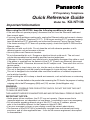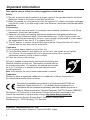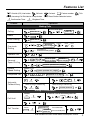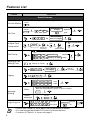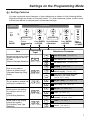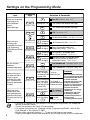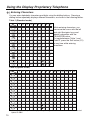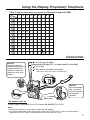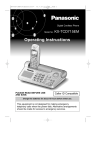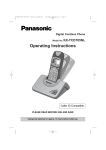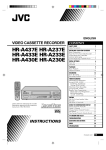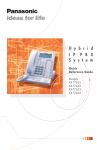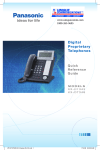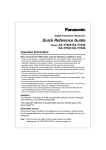Download Panasonic panasonic IP Phone User Manual
Transcript
IP Proprietary Telephone
Quick Reference Guide
Model No.
KX-NT136
Important Information
When using the KX-NT136, keep the following conditions in mind.
• If the unit does not operate properly, disconnect the unit from the Ethernet® cable and
then connect again.
• If you are having problems making calls, unplug the Ethernet cable and connect a known
working IP Proprietary Telephone (IP-PT). If the known working IP-PT operates properly,
have the defective IP-PT repaired by an authorised Panasonic Factory Service Centre.
If the known working IP-PT does not operate properly, check the Hybrid IP-PBX and the
Ethernet cable.
• Wipe the unit with a soft cloth. Do not clean the unit with abrasive powders or with
chemical agents such as benzene or thinner.
• Use only the correct Panasonic handset.
• Do not disassemble this unit. Dangerous electrical shock could result. The unit must
only be disassembled and repaired by qualified service technicians.
• If damage to the unit exposes any internal parts, immediately disconnect the cable or cord.
If the power is supplied from the network to the IP-PT [Power-over-Ethernet], disconnect
the Ethernet cable. Otherwise, disconnect the AC adaptor cord. Then return this unit to a
service centre.
• Never attempt to insert wires, pins, etc. into the vents or other holes of this unit.
• This unit is designed to aid the visually handicapped to locate dial keys and buttons.
• This unit is designed to be installed under controlled conditions of ambient temperature
and a relative humidity.
• Avoid installing the unit in damp or humid environments, such as bathrooms or swimming
pools.
• 999 and 112 can be dialled on the product after accessing the CO line for the purpose of making
outgoing calls to the BT emergency (999) and (112) services (United Kingdom only).
WARNING:
TO PREVENT POSSIBLE FIRE OR ELECTRIC SHOCK, DO NOT EXPOSE THIS UNIT
TO RAIN OR MOISTURE.
THIS HANDSET EARPIECE IS MAGNETISED AND MAY RETAIN SMALL FERROUS OBJECTS.
IMPORTANT NOTICE:
• Under power failure conditions, the IP-PT may not operate. Please ensure that a
separate telephone, not dependent on local power, is available for use in an emergency.
• For information regarding network setup of the IP-PT such as IP address, please
refer to the Installation Manual for the Panasonic Hybrid IP-PBX.
• If an error message is shown on your display consult the network administrator.
• The firmware of the KX-NT136 is protected by copyright laws and international treaty
provisions, and all other applicable laws. It can not be reverse engineered, decompiled
or disassembled.
Important Information
Take special care to follow the safety suggestions listed below.
Safety
1) The unit should only be connected to a power supply of the type described in the Quick
Reference Guide or as shown on the label on the unit.
2) When left unused for a long period of time, the optional AC adaptor should be unplugged
from the AC outlet, if you are using Power-over-Ethernet, disconnect the Ethernet cable.
Installation
Environment
1) Do not use this unit near water, for example, near a bathtub, washbowl or sink. Damp
basements should also be avoided.
2) Keep the unit away from heating appliances and devices that generate electrical
noise, such as fluorescent lamps, motors and televisions. These noise sources can
interfere with the performance of the unit. It also should not be placed in rooms where
the temperature is less than 5 °C or greater than 40 °C.
3) The AC adaptor is used as the main disconnect device. Ensure that the AC outlet is
located near the unit and is easily accessible.
Placement
1) Do not place heavy objects on top of this unit.
2) Care should be taken so that objects do not fall onto, and liquids are not spilled
into, the unit. Do not subject this unit to excessive smoke, dust, moisture,
mechanical vibration, shock or direct sunlight.
3) Place the unit on a flat surface.
This unit is capable of being used in conjunction with hearing aids
fitted with inductive coil pick-ups. The handset should be held as
for normal conversation. For operation, the hearing aid should be
set to its “T” position or as directed in the operating instructions
for the hearing aid.
Note: In this manual, the suffix of each model number is omitted.
Trademark:
Ethernet is either a registered trademark or a trademark of Xerox Corporation in
the United States and/or other countries.
This product is intended to be connected to a Panasonic Hybrid IP-PBX only.
Panasonic Communications Co., Ltd. declares that this equipment is in
compliance with the essential requirements and other relevant provisions of
Radio & Telecommunications Terminal Equipment (R&TTE) Directive 1999/5/EC.
Declarations of Conformity for the relevant Panasonic products described in this
manual are available for download by visiting: http://www.doc.panasonic.de
Contact: Panasonic Services Europe GmbH, Panasonic Testing Centre
Winsbergring 15, 22525 Hamburg, F.R. Germany
Panasonic Communications Co., Ltd.
1-62, 4-chome, Minoshima, Hakata-ku, Fukuoka 812-8531, Japan
2
Features List
Outside (CO) Line button
(CO)
(ICD Group)
C. Tone
Off-hook
On-hook
Incoming Call Distribution Group button
Confirmation Tone
R.B. Tone
(DSS)
Talk
Feature number
Direct Station Selection button
Ringback Tone
Feature
Operation
Making Calls
To an extension
Calling
To an outside party
extension no.
REDIAL
Redial
Quick Dialling
quick dial no.
To store
PAUSE
One-touch
Dialling
To dial
AUTO DIAL
desired no.
(max. 32 digits)
2
(CO)
CANCEL
STORE
/
PAUSE
assigned as a
— One-touch Dialling button
Operator Call
0
To store
Personal
Speed Dialling
outside
phone no.
(CO)
3
To dial
0
personal speed
dial no. (2 digits)
desired no. *1
(max. 32 digits)
#
C. Tone
AUTO DIAL
personal speed dial no. (2 digits)
STORE
System
Speed Dialling
To dial
AUTO DIAL
system speed dial no. (3 digits)
STORE
Doorphone Call
3
1
doorphone no. (2 digits)
C. Tone
While hearing a busy tone
To set
To cancel
4
6
Automatic
Callback Busy
6
C. Tone
C. Tone
To answer from an idle extension
While hearing a callback ring
To answer from an idle outside line
While hearing a callback ring
outside phone no.
R.B. Tone
During a Conversation
To hold
To retrieve a call at the holding extension
HOLD
C. Tone
Call Hold
(CO)
/
INTERCOM
/
(ICD Group)
To retrieve an outside call from another extension
(CO)
Call Transfer
extension no.
TRANSFER
C. Tone
(CO)
outside
phone no.
To an extension
To an outside party
*1 Enter outside line access number before outside phone number.
3
Features List
Feature
Operation
Useful Features
To set/cancel
Off-hook Monitor
During a conversation using the handset
SP-PHONE
To set During a conversation
TRANSFER
5
parking zone no.
(2 digits)
2
Specified
C. Tone
C. Tone
Auto
Call Park
To retrieve
5
stored parking
zone no. (2 digits)
2
C. Tone
To add other parties during a conversation
Multiple Party
Conversation
CONF
C. Tone
desired
phone no.
To leave a conference
CONF
CONF
C. Tone
Talk to the
new party.
C. Tone
Talk with
multiple parties.
(DSS)
Call Pickup
Sending a Call
Waiting Tone
4
1
extension no.
Directed
4
0
group no. (2 digits)
Group
C. Tone
While hearing a busy tone
1
Wait for an answer.
To page
3
paging group
no. (2 digits)
3
C. Tone Announce.
Wait for
an answer.
C. Tone
To answer
Paging
4
3
C. Tone
To allow/deny a paged announcement
Message
Waiting
Caller
2
1
1
Deny
7
2
1
0
Allow
C. Tone
To leave a message waiting indication
When the called extension is busy or does not answer
MESSAGE
C. Tone
Called
extension
Log-in/Log-out
7
To call back
MESSAGE
7
3
6
1
For Log-in
7
3
6
0
For Log-out
ICD Group Specified
extension no.
All
• Consult your dealer for more details about the feature numbers.
• You can change the flexible CO buttons to feature buttons.
• “Location of Controls” is shown on page 9.
4
C. Tone
Using the Display Proprietary Telephone
Using the Call Log or Directories
You can make a call with the call log or directories as follows:
Outgoing Call Log
Incoming Call Log
Extension Number Directory
System Speed Dialling Directory
Personal Speed Dialling Directory
Calling with a call log or directory
While on-hook
Press Left or Right
until the desired log/
directory appears.
Press Up or Down until
the desired item appears.
Press ENTER.
CANCEL
• To cancel or exit, press
or
FLASH/
RECALL
Off-hook.
.
Clearing the log information
While confirming the log information
TRANSFER
Press Up or Down until
the desired item appears.
Press TRANSFER.
Storing the caller’s information for the Personal Speed Dialling Directory
While confirming the log information
AUTO DIAL
AUTO DIAL
STORE
STORE
OR
name
OR
CANCEL
OR
PAUSE
Press Up or Down
Press STORE
until the desired
item appears.
or ENTER.
Enter name*
(max. 20
characters).
Press STORE
or ENTER.
Press CANCEL
or PAUSE.
• * To enter characters, refer to “Entering Characters”.
5
Using the Display Proprietary Telephone
Storing names and numbers for the Personal Speed Dialling Directory
While on-hook
AUTO DIAL
AUTO DIAL
STORE
phone no.
CANCEL
STORE
name
OR
OR
OR
PAUSE
Enter phone
number
(max. 32 digits).
Enter name*
(max. 20
characters).
Press STORE
or ENTER.
Press STORE
or ENTER.
Press CANCEL
or PAUSE.
• * To enter characters, refer to “Entering Characters”.
Accessing the System Features
You can access these features with the “Feature Access” menu:
Automatic Callback Busy Cancel
Door Open
External Background Music
Group Call Pickup
Directed Call Pickup
Paging
Doorphone Call
While on-hook
Input a
parameter.
Press Right
four times.
Press ENTER.
Press Up or Down
until the desired
feature appears.
Press ENTER.
• For further information, refer to the User Manual of the Hybrid IP-PBX.
Setting
Speaker volume
Handset/Headset
volume*
Ringer volume
LCD Contrast
While in hands-free conversation
Press Up or Down.
While using the handset or headset
While on-hook or receiving a call
While on-hook
CANCEL
PAUSE
0
PAUSE
OR
1
Ring Tone
CANCEL
PAUSE
(CO)
0
1
OR
OR
INTERCOM
AUTO DIAL
3
Press Twice.
6
0
OR
PAUSE
STORE
* If you hear your own voice through the handset or headset, decrease the volume.
Settings on the Programming Mode
Setting Features
You can customise many features of your telephone as shown in the following tables.
Original settings are shown in the gray boxes. For later reference, place a check mark
in the boxes below to indicate your customised settings.
To enter the
programming mode
To programme
To exit
CANCEL
PAUSE
OR
OR
OR
OR
AUTO DIAL
AUTO DIAL
programme no.
programme no.
STORE
Press
PAUSE.
Press ENTER
or STORE.
Follow
Programming
Input.
Item
How do you prefer to
receive an intercom call?
(Alternate Receiving–Ring/
Voice)
STORE
Follow Selection
& Parameter.
Programming
Input
Would you like to turn on the
display backlight of the KX0
4
NT136?
(Display Backlight Selection) [Back light]
2
1
OR
PAUSE
Press ENTER
or STORE.
Press
CANCEL
or PAUSE.
Selection & Parameter
0
Yes–ON in use [Automatic]
1
Yes–always ON [Always On]
2
No–always OFF [Always Off]
0
Ringing [Tone Call]
1
Directly–The party's voice is heard
without ringing. [Voice Call]
[Voice Call]
2
Ring only–Prohibiting the caller
switching to the voice mode.
[Voice Call Deny]
Do you prefer to receive call
3
0
waiting for outside calls?
[C.Wait Extrnl]
Which type of call waiting
for intercom calls do you
prefer?
(Call Waiting Selection)
Which type of call waiting
tone do you prefer?
(Call Waiting Tone Type
Selection)
3
1
[C.Wait Intrnl]
3
2
[C.Wait Tone]
0
No (No Tone) [CW Tone Off]
1
Yes (Tone) [CW Tone On]
0
No call [CW Tone Off]
1
Tone [CW Tone On]
3
Voice announcement through the
handset [Whisper OHCA]
0
Tone 1 [CW Tone 1]
1
Tone 2 [CW Tone 2]
7
Settings on the Programming Mode
Item
Would you like to show
a message on the
caller's telephone
display?
(Absent Message)
Programming
Input
Selection & Parameter
0
4
0
[Absent Msg]
5
0
No–Off [Absent Msg Off]
message no. (1-8)
Yes–Shows the selected message.
9
Yes–Shows your personal message.
0
Off [Fwd/DND Off]
1
Do Not Disturb (DND) [Do Not Disturb]
OR
FWD/DND
Where are your
incoming calls
forwarded or refused?
(Call Forwarding
[FWD]/Do Not Disturb
[DND])
Do you use the
headset?
(Headset Operation)
Would you like to set
your extension PIN or
change a stored
extension PIN to new
one? (Extension PIN
[Personal Identification
Number])
(for both calls)
[Fwd/DND Both]
2 + desired no.
(max. 32 digits)
3 + desired no.
5
1
(for outside calls) (max. 32 digits)
[Fwd/DND Extnl]
4 + desired no.
(max. 32 digits)
5
2
(for intercom calls)
5 + desired no.
[Fwd/DND Intnl] (max. 32 digits)
6
Busy–Forwarded when your
extension is busy. [Fwd Busy:]
No Answer–Forwarded when
you do not answer. [Fwd N/A:]
Busy/No Answer–Forwarded when
you do not answer or when your
extension is busy. [Fwd B/NA:]
0
No–Headset off [Headset Mode Off]
1
Yes–Headset on [Headset Mode On]
1
[Headset Mode]
9
All–Forward all calls [Fwd All:]
0
extension PIN
(max. 10 digits) To set an
+ ENTER/STORE extension PIN
+ same PIN
stored extension
[Extension PIN] PIN + new PIN
Would you like to
prevent others from
seeing your personal
9
2
directory and call log?
[Display Lock]
(Directory and Call Log
Lock)
To change a
(max. 10 digits) stored extension
+ ENTER/STORE PIN to new one
+ same PIN
extension PIN
To unlock
(max. 10 digits)
[Display Lock Off]
+ 0
extension PIN
To lock
(max. 10 digits)
[Display Lock On]
+ 1
WARNING
When a third party discovers
the password (extension PIN)
of the Hybrid IP-PBX, there is
a risk that fraudulent
telephone calls will be made
using the telephone line.
The cost of such calls will be
billed to your own account.
To protect this kind of
fraudulent use, we strongly
recommend:
a) Keeping the PIN secret.
b) Selecting a complex,
random PIN that cannot be
easily guessed.
c) Changing the PIN regularly.
• If nothing is entered for one minute in the programming mode, the telephone
returns to normal status.
• To exit the mode at any time, lift the handset.
• For further information on “Settings on the Programming Mode”, refer to the
User Manual of the Hybrid IP-PBX.
• Words within square brackets ("[...]") above are display messages.
Display messages shown here may differ from those shown on your telephone.
8
Location of Controls
LCD (Liquid Crystal Display) Soft Buttons
KX-NT136
PAUSE
Message/Ringer
Lamp
FWD/DND
(Call Forwarding/
Do Not Disturb)
CONFERENCE
CONF
INTERCOM
FWD/DND
PAUSE
INTERCOM AUTO ANS AUTO DIAL
MUTE
AUTO ANS/
MUTE
STORE
AUTO DIAL/
STORE
Flexible CO Buttons
TRANSFER
REDIAL
ENTER
MESSAGE
REDIAL
TRANSFER
FLASH/
RECALL
HOLD
SP-PHONE
CANCEL
Navigator Key
MESSAGE
Headset Jack
FLASH/RECALL
HOLD
Microphone
SP-PHONE
* Headset (not included)
Recommended: KX-TCA89
PAUSE: Used to insert a pause when
storing a telephone number. Also used to
enter and exit the personal programming
mode.
AUTO ANS (Auto Answer)/MUTE: Used to
receive an incoming call in hands-free mode
or mute the microphone/handset during a
conversation.
AUTO DIAL/STORE: Used for System/
Personal Speed Dialling or storing
programme changes.
MESSAGE: Used to leave a message
waiting indication or call back the party
who left the message waiting indication.
Message/Ringer Lamp: When you receive an
intercom call, the lamp flashes green, and on
an outside call, the lamp flashes red.
When someone has left you a message, the
lamp stays on red.
FLASH/RECALL: Used to disconnect the
current call and make another call without
hanging up.
Flexible CO Buttons:
Used to make or receive an outside call.
Pressing one of these buttons seizes an idle
outside line automatically. (Button assignment
is required.) Also used as feature buttons.
(Button assignment is required.)
• For further information, refer to the User Manual of the Hybrid IP-PBX.
9
Using the Display Proprietary Telephone
Entering Characters
You can enter alphabetic characters and digits using the dialling buttons. Pressing a
dialling button repeatedly displays different characters, as shown in the following tables.
Table 1 (Standard mode)
Times
1
2
3
4
1
!
?
"
1
2
A
B
C
a
b
c
2
3
D
E
F
d
e
f
3
4
G
H
I
g
h
i
4
5
J
K
L
j
k
l
5
6
M
N
O
m
n
o
6
7
P
Q
R
S
p
q
r
8
T
U
V
t
u
v
8
9
W
X
Y
Z
w
x
y
0
(space)
.
,
’
:
;
0
/
+
—
=
<
>
$
%
&
@
(
)
Buttons
#
5
6
7
8
9
While entering characters, you
can move the cursor with the left
and right Navigator keys and
delete a character with the
TRANSFER button.
To toggle between Table 1 and
Table 2, press the Soft button (S1)
at any time while entering
characters.
s
7
z
9
£
#
8
9
10
11
12
13
14
15
Ä
Å
Æ
Ç
2
3
Ø
Œ
6
Table 2 (Option mode)*
Times
Buttons
1
2
3
4
5
6
7
1
!
?
"
ä
ö
ü
1
2
A
B
C
a
b
c
À
Á
Â
Ã
3
D
E
F
d
e
f
Ð
È
É
Ê
Ë
4
G
H
I
g
h
i
Ì
Í
Î
Ï
4
5
J
K
L
j
k
l
5
6
M
N
O
m
n
o
Ñ
Ò
Ó
Ô
Õ
7
P
Q
R
S
p
q
r
s
Š
ß
7
8
T
U
V
t
u
v
Ù
Ú
Û
Ü
8
9
W
X
Y
Z
w
x
y
z
ý
Z
9
0
(space)
.
,
’
:
;
0
/
+
—
=
<
>
$
%
&
@
(
)
£
#
#
Ö
* Some characters may not be displayed depending on the software version of the connected
Hybrid IP-PBX.
10
Using the Display Proprietary Telephone
Table 2 (Option mode when connected to GR model of Hybrid IP-PBX)
Times
Buttons
1
2
3
4
1
!
?
"
1
2
A
B
Γ
2
3
∆
E
Z
3
4
H
Θ
I
4
5
K
Λ
M
5
6
N
Ξ
O
6
7
Π
P
Σ
7
8
T
Y
Φ
8
9
X
Ψ
Ω
9
0
(space)
.
,
/
+
$
%
#
5
6
7
'
:
;
0
—
=
<
>
&
@
(
)
8
9
£
#
Connection
CAUTION
Ensure the cords are
inserted in the grooves to
prevent damage to the
connector. Some thick
cables may not fit in the
grooves.
To a Switching Hub (LAN).
Ethernet cable (Straight CAT 5 or higher cable) [not included]
To a PC (PC).
To the optional AC adaptor (not included).
USE ONLY WITH Panasonic AC ADAPTOR.*
CAUTION
Ensure the headset
cord is inserted in
the hook to prevent
damage to the
connector.
<Back view>
*AC adaptor Order No.
United Kingdom: KX-A237E (PQLV1E)/Greece: KX-A237CE (PQLV1CE)
Note:
• Consult your dealer for more details about the AC adaptor.
• For further information on the connection of the KX-NT136 to a PC, refer to the information
regarding the KX-NT136 in the documentation of the Hybrid IP-PBX.
11
Tilt Angle Adjustment
The tilt angle of the operation board can be
adjusted to one of four angles.
4
3
2
1
To lift: Lift up the operation board to the desired
step-angle (1 2
3 4).
To set down: Lift up the operation board to the
highest angle and then press down to
step-angle 1. Be careful not to get your
fingers caught between the base and
the operation board.
Pull down the handset hook until it locks to prevent the
handset from slipping down from the operation board when at
step-angle 4.
Wall Mounting
1
Set the operation board to
step-angle 1.
2
Connect the Ethernet cable, and then
attach first and then of the wall
mounting adaptor (included).
3
Mount the unit on the wall.
4
Pull down the handset hook until it locks,
so the tab holds the handset.
To temporarily place the handset down
during a conversation, hook it over the
top edge of the telephone as shown.
83 mm
© 2004 Panasonic Communications Co., Ltd. All Rights Reserved.
PSQX3298ZA KK0904PY0 (E/GR)