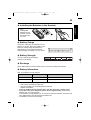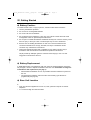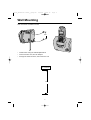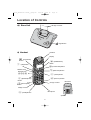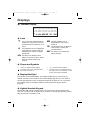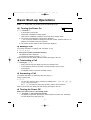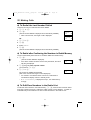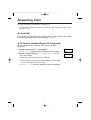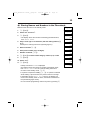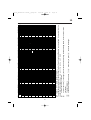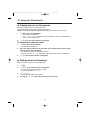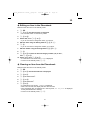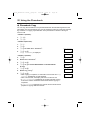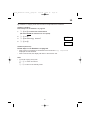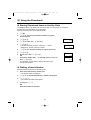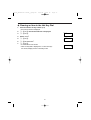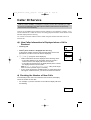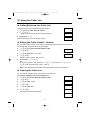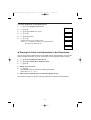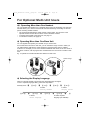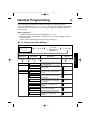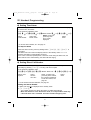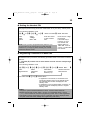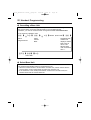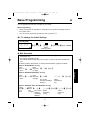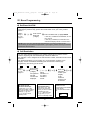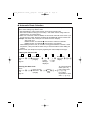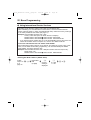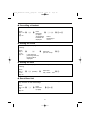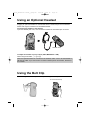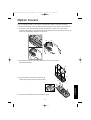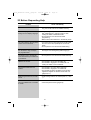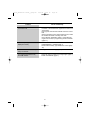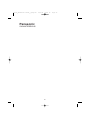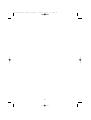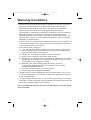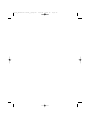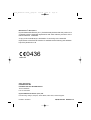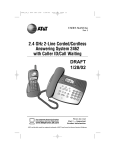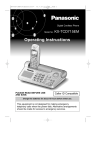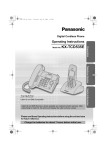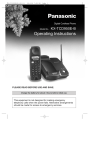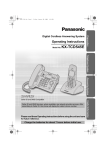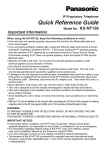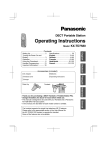Download LG Electronics 29LN4510 Flat Panel Television User Manual
Transcript
30678_KX-TCD705 Dutch_a_English 22/6/01 9:22 am Page 1 Digital Cordless Phone Model No. KX-TCD705NL Operating Instructions Caller ID Compatible PLEASE READ BEFORE USE AND SAVE Charge the batteries for approx. 10 hours before initial use. 30678_KX-TCD705 Dutch_a_English 22/6/01 9:22 am Page 2 Dear purchaser, You have acquired a KX-TCD705NL, which is a product made in regard with the European Standards for Cordless Telephones (DECT). DECT technology is characterized by high-security protection against interceptions as well as high-quality digital transmission. This telephone was designed for a wide range of applications. For example, this telephone can be used within a network of base units and handsets, constituting a telephone system which: • operates up to 6 handsets at one base unit • allows an intercom between handsets • allows the operation of a handset at up to 4 base units, expanding the communication radio area. This telephone may be used for: • operating several handsets • operating at several base units • connecting the base unit to a PBX. Thank you for purchasing your new Panasonic digital cordless telephone. For your future reference Serial No. (found on the bottom of the unit) Date of purchase Name and address of dealer Accessories include AC Adaptor Telephone Line Cord Batteries Panasonic AA(R6)P-6P or BYD N4DH33B00001 one one two (AA size) Battery Cover Belt Clip Operating Instructions one one one 2 30678_KX-TCD705 Dutch_a_English 22/6/01 9:22 am Page 3 Safety Instructions Take special care to follow the safety suggestions listed below. Installations Environment 1) Do not use this unit near water—for example, near a bathtub, washbowl, sink, etc. Damp basements should also be avoided. 2) The unit should be kept away from heat sources such as radiators, cookers, etc. It also should not be placed in rooms where the temperature is less than 5°C or greater than 40°C. 3) The AC adaptor is used as the main disconnect device, ensure that the AC outlet is located/installed near the unit and is easily accessible. Placement 1) Do not place heavy objects on top of this unit. 2) Care should be taken so that objects do not fall onto, and liquids are not spilled into, the unit. Do not subject this unit to excessive smoke, dust, mechanical vibration or shock. 3) Place the unit on a flat surface. Lightning Surge This unit has already been equipped with a built-in lightning protection circuit. However, we recommend that you install the following options, if your area has frequent lightning strikes. 1) Lightning protection on the telephone line. 2) Lightning protection on the power source. To install the above options, please contact your local sales shop. • Lightning damage is not covered in the warranty even if lightning protection is installed. 3 30678_KX-TCD705 Dutch_a_English 22/6/01 9:22 am Page 4 Contents Special Features ..................................35 How to Use the Pause Feature (For Analog PBX Line/Long Distance Service Users) ..................35 Temporary Tone Dialling ..................35 Using the Recall Feature .................35 Setting the Key Lock ON/OFF.........36 Chapter 1 Preparation Getting Started .....................................6 Connections ......................................6 Installing the Batteries in the Handset .............................................7 Battery Charge...................................7 Battery Information ............................7 Battery Replacement .........................8 Base Unit Location ............................8 Wall Mounting ....................................9 Location of Controls .........................10 Displays..............................................11 Basic Start-up Operations................12 Chapter 3 Programmable Functions (On the Handset) Chapter 2 (Basic Operations) Handset Programming ........................37 Setting Alarm .......................................37 Setting Ringer Options .......................37 Select Handset Ringer Volume........37 Select Ringer Patterns.....................37 Setting Tone Options ..........................38 Setting Display Options......................38 Select the Standby Mode Display ...38 Select the Talk Mode Display ..........38 Setting Call Options ............................38 Set Direct Call Number....................38 Set Direct Call ON/OFF ...................38 Select Call Prohibition .....................38 Setting Other Options .........................39 Set Auto Talk ON/OFF .....................39 Select Battery Type .........................39 Select Handset PIN .........................39 Registration..........................................39 Registering a Handset to a Base Unit .........................................39 Cancelling a Base Unit ....................39 Select Base Unit ..................................39 Reset Handset .....................................39 Making Calls ........................................13 Auto Redial ..........................................15 To Select the Receiver/Speaker Volume..................................................15 Direct Call.............................................16 Answering Calls ..................................17 Using the Phonebook ........................18 Storing Names and Numbers in the Phonebook ...........................................19 Finding Items in the Phonebook......22 Dialling from the Phonebook ...........22 Editing an Item in the Phonebook ...23 Phonebook Copy .............................24 Storing Phonebook Items as Hot Key Dials..........................................26 Dialling a Stored Number ................26 Clearing an Item in the Hot Key Dial .27 Caller ID Service ..................................28 Using the Caller List............................29 Paging/Intercom ..................................32 For Optional Multi-Unit Users ............34 4 30678_KX-TCD705 Dutch_a_English 22/6/01 9:22 am Page 5 Chapter 5 Useful Information Chapter 4 Programmable Functions (On the Base Unit) Using an Optional Headset.................51 Using the Belt Clip ..............................51 Option Covers......................................52 Before Requesting Help......................53 Base Programming .............................43 Bell Selection .......................................43 Select Base Unit Ringer Volume........44 Select Pause Timing ...........................44 Select Earth/Flash Mode.....................45 Set Base Unit PIN ................................46 Call Restriction ....................................46 Set Auto Route Selection ...................47 Storing the Carrier Code..................47 Storing the Area Code(s) .................47 Using International Carrier Services ...........................................48 Cancelling a Handset ..........................49 Setting the Clock .................................49 Setting the Date ...................................49 Reset Base Unit ...................................49 5 30678_KX-TCD705 Dutch_a_English 22/6/01 9:22 am Page 6 Getting Started ◆◆ Connections Plug in the AC Adaptor and the telephone line cord to the rear of the unit. Then connect the cord as shown. 9v LINE Hook Fasten the AC adaptor cord to prevent it from being disconnected Telephone Line Cord To Single-Line Telephone Jack To Power Outlet (AC 230V, 50Hz) AC Adaptor USE ONLY WITH Panasonic AC ADAPTOR PQLV1CE. • The AC adaptor must remain connected at all times. (It is normal for the adaptor to feel warm during use). • If your unit is connected to a Telephone line or PBX which does not support Caller ID services, you cannot access those services. • The unit will not work during a power failure. We recommend you connect a standard telephone on the same line for power protection. 6 30678_KX-TCD705 Dutch_a_English 22/6/01 9:22 am Page 7 ➡ ◆ Installing the Batteries in the Handset Chapter 1 • If the rechargeable batteries are not inserted correctly, the handset will not work. ◆ Battery Charge At the time of shipment, the batteries are not charged. To charge, place the handset on the base unit. Please charge the batteries for approximately 10 hours before initial use. During charging, the battery icon is as shown. ◆ Battery Strength You can check the present battery strength on the display. Battery strength Fully charged Medium Low Battery icon Ò Ú Û No power Û (Flashing) ◆ Recharge When “Û” flashes or the unit beeps every 15 seconds, recharge the batteries. ◆ Battery Information After your batteries are fully charged: • • • • Operation Ni-MH battery life (Included) Ni-Cd battery life (optional) While in use (Talk) Up to about 20 hours Up to about 12 hours (based on 800m/A per hour) While not in use (Standby) Up to about 160 hours Up to about 100 hours Battery life may vary depending on usage conditions, such as: – when viewing the Caller ID Caller List, – when the handset is in the speakerphone mode and – ambient temperature. Clean the handset charge contacts with a soft, dry cloth once a month. Clean more often if the unit is subject to grease, dust or high humidity. Otherwise the batteries may not charge properly. If the batteries are fully charged, you do not have to place the handset on the base unit until “Û” flashes. This will maximise the battery life. The batteries cannot be overcharged. 7 30678_KX-TCD705 Dutch_a_English ➡ 22/6/01 9:22 am Page 8 Getting Started ◆ Battery Caution: To reduce the risk of fire or injury to persons, read and follow these instructions. 1. Use only the batteries specified. 2. Do not use non-rechargeable batteries. 3. Do not mix old and new batteries. 4. Do not dispose of the batteries in a fire, they may explode. Check with local waste management codes for special disposal instructions. 5. Do not open or mutilate the batteries. Released electrolyte is corrosive and may cause burns or injury to the eyes or skin. The electrolyte may be toxic if swallowed. 6. Exercise care in handling the batteries in order not to short the batteries with conductive materials such as rings, bracelets, and keys. The batteries and/or conductor may overheat and cause burns. 7. Charge the batteries provided with or identified for use with this product only in accordance with the instructions and limitations specified in this manual. •Bij dit produkt zijn batterijen geleverd. Wanneer deze leeg zijn, moet u ze niet weggooien maar inleveren als KCA. ◆ Battery Replacement If “Û” flashes after a few telephone calls even when the handset batteries have been fully charged, it is time to replace the batteries with new ones. Remember to charge the new batteries after replacement (see page 7). • Discard defective batteries as soon as possible. Defective batteries may leak into the unit. • On replacing the batteries, ensure that the correct battery type selection is programmed (see page 39). ◆ Base Unit Location For maximum distance and noise-free operation, the recommended base unit location is: • Away from electrical appliances such as TV, radio, personal computer or another telephone. • In a convenient high and central location. 8 30678_KX-TCD705 Dutch_a_English 22/6/01 9:22 am Wall Mounting This unit can be mounted on a wall. 6cm • Install screws using the wall template below. • Connect the line cord, and AC Adaptor. • Arrange the wires as shown, then mount the unit. WALL TEMPLATE 6cm 9 Page 9 30678_KX-TCD705 Dutch_a_English 22/6/01 9:22 am Page 10 Location of Controls ◆◆ Base Unit Charge Contacts Page Button ◆ Handset Receiver Display Á (Phonebook) Button X (Redial/Pause) Button O (Talk) Button Y (Function/OK) Button Headset Jack P (Off/Power) Button Navigator key ( S ,U, T, V) 1 4 %(Speakerphone) Button 7 2 5 8 3 W (Clear) Button 6 9 N(intercom) Button 0 Charge Contact $(Tone/Capital) Back side Button Charge Contact Microphone M (Recall) Button Speaker 10 30678_KX-TCD705 Dutch_a_English 22/6/01 9:22 am Page 11 Displays ◆◆ Handset Display ABCDEFGHIabcdefg 1234567890123456 ÎÏÔÍ Á Ò ◆ Icons Î The in-range icon indicates that the handset is in range of the base unit. It flashes when the handset is out of range. Ï Ô Á The page/intercom icon is displayed when paging or using the intercom. It flashes when another unit pages the handset. Ò The call prohibition icon is displayed when this mode is turned on. The phonebook icon is displayed when storing or viewing the phonebook items. The battery icon indicates the battery strength. The talk icon is displayed when making or answering calls. It flashes when an external call is being received. ◆ Characters/Symbols P F M is pressed while dialling. ‘Pause’ is selected while dialling. [X] The key lock icon is displayed when key lock is set on the handset. In this mode, the keypad is disabled. The direct call icon is displayed when this mode is turned on. ◆ Display Backlight The handset has a backlight display. The display will light when you start using the handset and when a call is received. The handset display light will stay on for about 10 seconds after pressing a button or lifting the handset off the base unit. You can change the backlight colour for indentifying callers by setting the private category feature (page18). ◆ Lighted Handset Keypad The handset dialling buttons will light when you press a button, lift the handset off the base unit or receive a call. The lights will go out about 10 seconds after pressing a button, lifting the handset or answering a call. 11 30678_KX-TCD705 Dutch_a_English 22/6/01 9:22 am Page 12 Basic Start-up Operations Note: Z shows that you should press the following key(s). ➀ ➁ ◆◆ Turning the Power On Base 1 10 New Calls ÎÏÔÍ Á Ò 1. Z and hold P • A confirmation tone sounds. • All possible configurations briefly appear. • When button is released, the display will change to the standby mode. ➀ The current connected base unit number is displayed • You can choose whether to display the base unit number, handset number or no display in the standby mode (see page 38). ➁ The number of New Caller ID calls received are displayed. ◆ Making a Call (For further information on making calls, see pages 13-16) 1. Z O or %. 2. Dial a phone number (maximum 24 digits) The dialled number is displayed. (If a number is entered incorrectly, Z P). After a few seconds, the display will start showing the length of the call. ◆ Terminating a Call 1. To hang up, Z P. • After a few seconds, the display returns to the standby mode. • If the handset is placed on the base or charger during a call, the call is disconnected. • The dialled number is stored in the redial memory. ◆ Answering a Call (For further information on answering calls, see page 17.) During Incoming call: 1. Z O • You can also answer a call by pressing any dialling button K to I, $, L or N (-Any Key Answer). Or Z % and when the other party answers, talk into the microphone. After a few seconds, the display will start showing the length of the call. ◆ Turning the Power Off Make sure that the unit is in the standby mode. 1. Z and hold P until a long beep sounds. • The display will go blank. (On location of the handset in the base unit, the battery icon will display even after power off). 12 30678_KX-TCD705 Dutch_a_English 22/6/01 9:22 am Page 13 ➡ Making Calls Note: for basic making calls operation, see page 12. ◆◆ To Dial after Confirming the Entered Number With this feature you are able to confirm the entered number before you start dialling. 1. Enter a phone number (maximum 24 digits). If number is not entered correctly: To clear one digit, Z W briefly. To clear all digits, Z and hold W. ABCDEFGHIabcdefg 0123456789012345 ÎÏÔÍ Á Ò ABCDEFGHIabcdefg 2. Phone number confirmed, Z O or %. (After a few seconds, the display will start showing the length of the call). 0123456789012345 3. To end call, Z P. (After a few seconds, the display returns to the standby mode). ÎÏÔÍ Á Ò ÎÏÔÍ Á Ò 00-00-31 Base 1 A2 New calls A03.08.21:06 ÎÏÔÍ Á Ò • Note: If “Δ flashes and an error tone sounds after pressing O or %, move closer to the base unit. Then try again. • You can choose whether to display the length of the call or phone number in the talk mode by programming (page 38). ◆ To Have a Hands-Free Phone Conversation (Using Digital Speakerphone) 1. Z % • The button lights. 2. Enter a phone number • The dialled number is displayed. 3. When the other party answers, talk into the microphone. 4. To hang up, Z P. Handset Digital Speakerphone For best performance, please note the following: • Talk alternately with the caller in a quiet room. • If the other party has difficulty hearing you, Z U or S to decrease or increase the speaker volume. • If the other party’s voice from the speaker cuts in/out during a conversation, Z U to decrease the speaker volume. • While talking, you can switch to the hands-free phone conversation by pressing %. To switch back to the receiver, Z % or O. 13 Chapter 2 ABCDEFGHIabcdefg 30678_KX-TCD705 Dutch_a_English ➡ 22/6/01 9:22 am Page 14 Making Calls ◆ To Redial the Last Number Dialled There are two ways to redial the last number dialled. 1. Z O or %. 2. Z X. (The last number dialled is displayed and automatically redialled). • After a few seconds, the length of call is displayed. ABCDEFGHIabcdefg 01234567890 ÎÏÔÍ Á Ò ABCDEFGHIabcdefg 00-00-00 OR ÎÏÔÍ Á Ò 1. Z O or %. 2. Z Y 3. Select ‘Redial’. 4. Z Y (The last number dialled is displayed and automatically redialled). ◆ To Redial after Confirming the Numbers in Redial Memory The unit automatically stores the last 10 numbers dialled into redial memory. 1. Z X. (The last number dialled is displayed). • If the same number has been stored in the phonebook, the name will also be displayed. ABCDEFGHIabcdefg 01234567890 ÎÏÔÍ Á Ò 2. Z S or U to select required number (To exit the list, Z W). 3. Z O or %. ABCDEFGHIabcdefg 00-00-00 The number is redialled automatically. (After a few seconds the length of call is displayed). • If a number is not selected within one minute, redial mode is cancelled and display returns to standby mode. • ÎÏÔÍ Á Ò If ‘No Stored Memory’ is displayed in step 1, the redial memory is empty. ◆ To Edit/Clear Numbers in the Redial List To edit and clear numbers in the redial memory, Z X, select number and then follow from step 2 (pages 30 and 31). ‘Editing the Caller’s Name / Phone Number’, ‘To Clear an Individual Entry in the Caller ID List’ and ‘To Clear All Entries in the Caller ID List’. 14 30678_KX-TCD705 Dutch_a_English 22/6/01 9:22 am Page 15 ➡ ◆ Auto Redial When speakerphone is turned on and redial used, the number is dialled automatically. If the number is busy, the unit goes into auto redial mode. The unit automatically repeats the call (max. 12 times) until the called party answers the call. Make sure that the unit is in the standby mode. 1. Z %. 2. Z X. • The last redial number is displayed and dialled to outside line. • The Mic on handset is mute until a ‘busy tone’ or ‘ring back tone’ is detected. –Muting– 0223456789 ÎÏÔÍ Á Ò • If a busy tone is detected, the unit releases the outside line and returns to the standby mode. The speakerphone button LED flashes. After 40 seconds, the speakerphone LED turns steady on and the number is redialled automatically. • If a ring back tone is detected, the mic is not mute, “–Muting–” is cleared from the 1st line, the unit finishes Auto Redial and display goes to conversation. • If the user presses % during Auto Redial, redial is cancelled and unit returns to speakerphone. • If a busy tone or ring back tone is not detected within 30 seconds, the unit finishes Auto Redial procedure and unit returns to standby. ◆ To Select the Receiver Volume or Speaker Volume during conversation 3 levels are available during conversation or when using the headset (high, medium or low). 6 levels are available in the speakerphone mode. 1. During conversation, Z S or U to select level S = receiver volume up U = receiver volume down. • After a few seconds, the display returns to the length of call. 15 Receiver Volume LOW HIGH ASetting Base ÎÏÔÍ Á Ò 30678_KX-TCD705 Dutch_a_English ➡ 22/6/01 9:22 am Page 16 Making Calls ◆ Direct Call You can store one number into memory and then call this number by pressing O or %. (See pages 38, 40). ◆ Hot Key Dialling You can assign up to 9 numbers from the phonebook as Hot Key Dials. After numbers have been stored (see page 26) you can press buttons A to I and then Z O or % to call the number. ◆ Dialling a Number from the Phonebook or Caller ID List • Dialling a number from the Phonebook (see page 22). • Dialling a number from the Caller ID List (see page 30). 16 30678_KX-TCD705 Dutch_a_English 22/6/01 9:22 am Page 17 Answering Calls For basic answering call operation, see page 12. • The handset and base unit will not ring if both ringer volumes are set to OFF (pages 37, 44). ◆◆ Auto Talk If you set the Auto Talk Feature to ON (page 39), you can answer a call by lifting the handset off the base unit without pressing O or %. ◆ To Turn the Handset Ringer Off Temporarily When an external call is incoming, user can turn off ringer temporarily. 1. During incoming call, Z and hold U. (‘Ringer Off’ is displayed and the handset stops ringing). 2. Answer call by pressing O, K-I, $, L or N (-Any Key Answer). Ringer Off ASetting H/set ASetting Base ÎÏÔÍ Ò ABCDEFGHIabcdefg 00-00-00 ÎÏÔÍ Á Ò • The ringer will turn back on for the next call. • This function will not work when the handset is on the base unit or if an internal call is incoming • If ‘Ringer Off’ is selected, Caller ID cannot be displayed. 17 30678_KX-TCD705 Dutch_a_English 22/6/01 9:22 am Page 18 Using the Phonebook You can store up to 200 names and phone numbers in the phonebook. All phonebook items are sorted by the first word in alphabetical order. Using the phonebook, you can make a call by selecting a name on the display. You can also assign the caller’s information to one of 9 private categories (1-9) to use the private category feature (page 19). This feature is only available after subscribing to Caller ID. Private category feature: You can select display backlight colour and ringer type for each private category. When receiving a call, you can easily figure out who has called. (For example, Category 1 for family, Category 2 for friends and Category 9 for business). When a call is received from the caller belonging to one of the private categories, the handset will ring with the selected ringer type and the display will light in the selected colour for each private category. If you do not assign an item to any private category number, the handset will ring in the preset ringer type and light in the preset colour when receiving a call. Entry example: Phonebook items Phone numbers and names (up to 200) Backlight colour (3 colours) Private category no. (1-9) Ringer type (1-20) 1: Family Red 1 2: Friends Orange 2 3: Neighbours Green 3 : : : 9: Business Red 20 OFF Pre-selected colour Pre-selected type Example: When receiving a call from a caller belonging to category 1; – the handset rings in the ringer type 1. – the display backlight lights in red. • When receiving a call, selected ringer type and display backlight colour are determined by the following order: Private category feature and then the pre-selected colour and ringer type. 18 30678_KX-TCD705 Dutch_a_English 22/6/01 9:22 am Page 19 ➡ ◆◆ Storing Names and Numbers in the Phonebook Make sure that the unit is in the standby mode. Base 1 A2 New Calls A03.08 21:06 ÎÏÔÍ Á Ò 1. Z Y or V. 2. Select ‘New Phonebook’. 3. Z Y or V. Enter New Phonebook 200-Memory Avail • The display shows the number of remaining phonebook items, then ‘<Enter Name>’. ÎÏÔÍ Á Ò New Phonebook ASetting H/set ASetting Base ÎÏÔÍ Á Ò 4. <Enter Name> ASetting H/set ASetting Base ÎÏÔÍ Á Ò Enter a name (up to 16 characters) with the dialling buttons, T or V. See steps for entering names and symbols (page 21). JAMES <Enter Phone No> ASetting Base 5. Name confirmed Z U. JAMES <Enter Phone No> ASetting Base 6. Enter phone number (up to 24 digits). 7. Number confirmed, Z Y. 8. Z U or S to select Private Category number (1-9) or OFF. Private Category OFF ACategory 1 9. Z Y or V. ÎÏÔÍ Á Ò ÎÏÔÍ Á Ò ÎÏÔÍ Á Ò JAMES 01234567 ASetting Base ÎÏÔÍ Á Ò Save 10. Select ‘Save’. AGo Back ASetting Base ÎÏÔÍ Á Ò 11. Z Y or V. • A beep sounds and ‘Saved’ is displayed. JAMES 01234567 ****Saved**** ÎÏÔÍ Á Ò • The display shows the number of remaining phonebook items, then ‘<Enter Name>’. You can continue storing other items. • To return to the standby mode, Z P. • If a pause is required for dialling,Z X. If a pause is inserted while entering a phone number, the pause counts as one digit. • If the display shows ‘Memory Full’ in step 3, the display will return to the standby mode. To store, clear other stored items in the phonebook (pages 23-24). • You can exit the programming mode at any time by pressing P. 19 30678_KX-TCD705 Dutch_a_English ➡ 22/6/01 9:22 am Page 20 Using the Phonebook ◆ To Enter Names Selecting Characters The dialling buttons can be used to enter letters and character symbols. The letters are printed on the dialing buttons. Pressing each button selects a character as shown on page 21. To change the character mode You can select one of 6 character modes by pressing Á during entering a name. The factory preset is ‘ABC’. > <Enter Name> ASetting H/set ASetting Base 1. Z Á while entering a name. 2. Z U or S until the arrow points to the desired character mode, then Z Y or V. • The character mode is displayed. ÎÏÔÍ Á Ò ABC A0-9 AABΓ ÎÏÔÍ Á Ò AÄÅ ASŚŠ AAБВ ÎÏÔÍ Á Ò For example, to enter ‘Anne’. 1. Z B. A 2. Z $, then F TWICE. An 3. Z V, then F TWICE. Ann 4. Z C TWICE. Anne ◆ If you make a mistake while entering a Name/Number • Z S or U to move between ‘Name’ area and ‘Phone Number’ area. • Z T or V to move cursor to required position. • To delete one number/letter, Z W. (Items are deleted to the left of the cursor). • To delete all numbers/letters, Z and hold W. • To add a number/letter, move cursor to required position. Press number/letter. The item is added to the left of the cursor. 20 Key L l O o R S r s V v K k N n Q q U u J j M m P p T t 2 & & B B E E Θ Θ Λ Λ Ξ Ξ Ρ Ρ Greek (ABГ) 3 4 5 6 7 8 9 10 11 12 ‘ ( ) * , - . / ‘ ( ) * , - . / Г Г Z Z I I M M O O Σ Σ 21 X Ψ Ω OY X Ψ Ω OY SP SP T Y Ф T Y Ф 1 # # A A ∆ ∆ Н Н К К N N П П 1 # # A a D d G g J j M m P p T t W W SP SP Extended 1 (AÄÅ) 2 3 4 5 6 7 8 9 10 11 12 & ‘ ( ) * , - . / & ‘ ( ) * , - . / À Á Â Ã Ä Å° Æ B C Ç à á â ã ä åæb c ç ~ E È É ÊËE F e è é ê ë e~ f ~ . G H I Ì Í Î Ï I I ˘g h i ì í î ï ~i i K L k l N Ñ O ÒÓÔ ÕÖФ n ñ o ò ó ô õ ö ø Q R S S. ß q r s S. ß ~ U ÙÚÛÜU V u ù ú û ü u~ v X Y Z X Y Z 1 # # A A D D G G J J M m P p T t W w SP SP Extended 2 (SŚŠ) 2 3 4 5 6 7 8 9 10 11 12 & ‘ ( ) * , - . / & ‘ ( ) * , - . / Á Ä A B C C´ C˘ á ä Ą b c C´ C˘ D˘ E É E E˘ F D˘ e é E E˘ f H I Í h i Í K L Ł Ĺ k l Ł Ĺ N N´ N˘ O Ó Ö Ő n N´ N˘ o ó ö ő Q R R´ R˘ S S´ S˘ q r R R˘ s S S˘ T˘ Ú Ü Ű V T˘ ú ü Ű v X Y Y´ Z Z´ Z˙ Z˘ x y y´ z Z Z˙ Z˘ 1 # # A A Д Д И И М М Р Р Ф Ф Ш Ш Ь Ь SP SP Cyrillic (AБB) 2 3 4 5 6 7 8 9 10 11 12 & ‘ ( ) * , - . / & ‘ ( ) * , - . / Б B Г Б B Г ЕЖЗ ЕЖЗ Й К Л Й К Л Н ОП Н ОП C T У C T У X Ц Ч X Ц Ч Щ Ъ Ы Щ Ъ Ы Э Ю Я Э Ю Я 9:22 am SP = Space, OY = Greek special Character. The following small letters of Greek, Russian (Cyrillic), Polish, Czech and Slovakian are not available. As a result of this, the capital letter will be displayed: ą ć č ę ě ł í ń ň ŕ ř ș ś š ź ż ž T To move the cursor ❚ to the left. V To move the cursor ❚ to the right. (To enter another character using the same dialling button, move the cursor to the next space). W To erase characters. $ To shift from capital to lower case, Z$. Each time you press $,the mode will change. Numeric (0-9) 1 2 3 4 5 6 7 8 9 10 11 12 1 1 2 2 3 3 4 4 5 5 6 6 7 7 8 8 9 9 0 0 22/6/01 9 W X Y Z w x y z 0 SP SP 8 7 6 5 4 3 2 1 Alphabet (ABC) 2 3 4 5 6 7 8 9 10 11 12 & ‘ ( ) * , - . / & ‘ ( ) * , - . / B C b c E F e r H I h i 1 # # A a D d G g 30678_KX-TCD705 Dutch_a_English Page 21 ➡ 30678_KX-TCD705 Dutch_a_English ➡ 22/6/01 9:22 am Page 22 Using the Phonebook ◆ Finding Items in the Phonebook Make sure that the unit is in the standby mode. All phonebook items are sorted in the following order: Alphabet Letter/Symbol/Number/Telephone Number (when a name is not stored). 1. Z Á to enter the phonebook. • The first item is displayed. • If ‘No Stored Memory’ is displayed, the phonebook is empty. The handset will return to the standby mode. 2. Z U or S until desired name is displayed. To search for a name by initial 1. Z Á to enter the phonebook. • The first item is displayed. 2. Press the dialling button for the first letter of the desired name until any name with the same initial is displayed. • The letters are printed on the dialling buttons. Eg. To find ‘Felix’, Z C repeatedly until the first item under ‘F’ is displayed. 3. Z U until the desired name is displayed. ◆ Dialling from the Phonebook Make sure that the unit is in the standby mode. 1. Z Á. 2. Z U or S until desired name is displayed. • You can also search for an item by initial. • To exit the phonebook,Z P. 3. Z O or %. • The number is dialled automatically. 4. To hang up, Z P or place the handset on the base unit. 22 30678_KX-TCD705 Dutch_a_English 22/6/01 9:22 am Page 23 ➡ ◆ Editing an Item in the Phonebook Make sure that the unit is in the standby mode. 1. Z Á. 2. Z U or S until desired name is displayed. • You can also search for the item by initial. 3. Z Y or V. 4. Select ‘Edit’, then Z Y or V. • If you do not need to change the name, go to step 6. 5. Edit the name using the dialling buttons, T, V or W. 6. Z U. • If you do not need to change the number, go to step 8. 7. Edit the number using the dialling buttons, T, V or W. 8. Z Y. 9. Z U or S to select the desired category number (1-9) or OFF , then Z V or Y. 10. Select ‘Save’, then Z Y or V. • A confirmation tone sounds and ‘Saved’ is displayed. • To return to the standby mode, Z P. ◆ Clearing an Item from the Phonebook Make sure that the unit is in the standby mode. 1. Z Á. 2. Z U or S until the desired item is displayed. 3. Z Y or V. 4. Z U to select ‘Clear’. 5. Z Y or V. 6. Z U to select ‘Yes’. 7. Z Y or V. • A confirmation tone sounds. ‘CLEARED’ is displayed. • After a few seconds, the display will show the next item. • If the phonebook item is registered as a ‘Hot Key Dial’, ‘Hot Key Dial’ is displayed as the phonebook item is cleared. • To return to the standby mode, Z P. 23 30678_KX-TCD705 Dutch_a_English ➡ 22/6/01 9:22 am Page 24 Using the Phonebook ◆ Phonebook Copy You can copy the information in the phonebook between the handsets registered in the same base unit. The phonebook copy must be operated in intercom mode (see page 32). Eg. Handset 1 is copying a specified item in the phonebook to Handset 2 during an intercom call. • Handset 1 (Sender): 1. Z N. 2. Z B. • Handset 2 (Receiver): 1. Z O. 2. Z Y. 3. Z U to select ‘Recv Phonebook’. 4. Z Y or V. • ‘Copy Proceeding’ is displayed. Send Phonebook Recv Phonebook ASetting Base ÎÏÔÍ Á Ò >New Phonebook Copy Proceeding A • Handset 1 (Sender): ÎÏÔÍ Á Ò 3. Z Y. 4. Select ‘Send Phonebook’. 5. Z Y or V. 6. Z U or S to select Name/Number in the Phonebook to copy. Send Phonebook Recv Phonebook ASetting Base ÎÏÔÍ Á Ò ANN 01234567890 ÎÏÔÍ Á Ò 7. Z Y or V. Copy 8. Select ‘Copy Entry’. ÎÏÔÍ Á Ò 9. Z Y or V. • After copying is completed, a confirmation tone sounds and ‘Copy Complete’ is displayed on both handsets. • After a few seconds, the display will return to intercom call. • If ‘Copy Incomplete’ is displayed, the receiver handset memory is full or the receiver handset is disconnected before copying is completed. • If ‘Copy Failure’ is displayed, the receiver and/or sender did not prepare for copying within 60 seconds. Entry Copy Forward ASetting Base 24 >New Phonebook Copy Proceeding A ÎÏÔÍ Á Ò 30678_KX-TCD705 Dutch_a_English 22/6/01 9:22 am Page 25 ➡ Eg. Handset 1 is copying more than one item in the phonebook to Handset 2. Handset 1 (Sender): Follow steps 1-5 on Handset 1 on page 24. 1. Z U or S to select item in Phonebook (All items AFTER the selected one are copied). 2. Z Y or V . Copy Entry Forward ASetting Base Copy 3. Z U to select ‘Copy Forward’. 4. Z Y or V. ÎÏÔÍ Á Ò >New Phonebook Copy Proceeding A ÎÏÔÍ Á Ò Handset 2 (Receiver): Follow steps 1-4 on Handset 2 on page 24. • • After copying is completed, a confirmation tone sounds and ‘Copy Complete’ is displayed on both handsets. After a few seconds, the display will return to the intercom call. Note: • To cancel copying at any time: Z W to return to intercom or Z P to return to the standby mode. 25 30678_KX-TCD705 Dutch_a_English ➡ 22/6/01 9:22 am Page 26 Using the Phonebook ◆ Storing Phonebook Items as Hot Key Dials The dialling buttons (1-9) function as one-touch dials. You can assign up to 9 phone numbers from the phonebook as Hot Key Dials. Make sure that the unit is in the standby mode. 1. Z Á. 2. Z U or S to select phonebook number to register as Hot Key Dial. 3. Z Y or V. 4. Z U to select ‘Reg. to Hot Key’. 5. Z Y or V. • If an item is already stored to a Hot Key, ‘✓’ will be displayed on the left of the key number. Edit Clear to Hot Key Reg. ÎÏÔÍ Á Ò 6. Z U or S to select the hot key to register your item. 7. Z Y or V. 8. Select ‘Save’, then Z Y or V OR If a hot key number with ‘✓’ is selected, select ‘Overwrite’, Reg. to Hot Key 1 Key 2 Key ÎÏÔÍ Á Ò Save then Z Y or V. A confirmation sounds and the display will return to the next phonebook item. ◆ Dialling a Stored Number Make sure that the unit is in the standby mode. 1. Press and hold a hot key number (1-9) • The stored number is displayed. 2. Z U or S until the desired item / number is displayed. 3. Z O or %. • The number is dialled automatically. 4. To hang up, Z P OR Place the handset on the base. 26 Go Back ASetting Base ÎÏÔÍ Á Ò Hot Key Dial ASetting H/set ****Saved**** ÎÏÔÍ Á Ò 30678_KX-TCD705 Dutch_a_English 22/6/01 9:22 am Page 27 ◆ Clearing an Item in the Hot Key Dial 1. Press and hold a hot key number (1-9) • The stored number is displayed. 2. Z U or S until the desired item is displayed. 3. Z Y or V. 4. Select ‘Clear’. 5. Z Y or V. 6. Z U to select ‘Yes’. 7. Z Y or V. • A confirmation tone sounds. • Next Hot Key Dial is displayed. If no other hot keys are stored, display returns to standby mode. Clear Go Back ASetting Base ÎÏÔÍ Á Ò Clear? No Yes ÎÏÔÍ Á Ò 27 CLEARED ing H/set ÎÏÔÍ Á Ò 30678_KX-TCD705 Dutch_a_English 22/6/01 9:22 am Page 28 Caller ID Service Caller ID, where available, is a telephone company service. After subscribing to Caller ID, this phone will display the caller’s phone number (and name if it has previously been stored in the Phonebook). This unit is compatible with a Caller ID service offered by your telephone company. If you should subscribe to a Caller ID service, the calling party’s information will be shown on the handset display after the first ring. You cannot access the Caller ID service while using the handset and base unit for an internal call. ◆◆ How Caller Information is Displayed when a Call is Received • >New Phonebook ASetting H/set Incoming Call ÎÏÔÍ Á Ò • Caller’s phone number is displayed after first ring. (If the phone number and name has previously been stored in the phonebook, the caller’s name will also be displayed). 1. Z O or %(Length of call is displayed). • • Caller’s information cannot be displayed in the following cases: – If the caller dialled from an area which does not provide a Caller ID service, the display will show ‘Out of Area’. – If the caller has requested not to display his/her phone number, the display will show ‘Private Caller’. Note: If ‘Out of Area’ or ‘Private Caller’ calls, private ringer does not sound. (Default ringer is sounded). If your unit is connected to a telephone line or a PBX which does not support Caller ID service, you cannot access those services. JAMES ONODA 0123456789 ÎÏÔÍ Á Ò ABCDEFGHIabcdefg 00-00-00 ÎÏÔÍ Á Ò ◆ Checking the Number of New Calls In the standby mode, when new calls have been received, the display shows the number of new calls. • For example, if you have received 10 new calls the display will show the following. Base 1 A10 New Calls A01.08 21:58 ÎÏÔÍ Á Ò 28 30678_KX-TCD705 Dutch_a_English 22/6/01 9:22 am Page 29 ➡ Using the Caller List ◆◆ Viewing the Caller List You can view the caller list of each handset which has received calls. Caller list information includes the caller’s phone number (If name and number have been stored in the phonebook, the caller’s name and number will be displayed), the date and time the call was received. Up to 50 different callers are stored from the most recent to the oldest in the caller list. When the 51st call is received, the oldest call is deleted. To confirm who has called you, follow the steps below. 1. Ensure display is in the standby mode eg. (2 new calls). 2. Z S or U (newest number is displayed). • If ‘No Stored Memory’ is displayed in step 2, the Caller List is empty. • If more than one call is received from the same caller only the most recent call will be recorded. 3. To exit the list, Z P. • Display returns to standby mode. • Base 1 A2 New Calls A03.08 21:06 ÎÏÔÍ Á Ò JAMES ONODA 0123456789 17.08 14:59 ÎÏÔÍ Á Ò Base 1 A0 New Calls A10.08 21:55 New call counter is cleared. ÎÏÔÍ Á Ò What ‘✓’ means When you have checked new calls, answered the call or called back the caller, ‘✓’ will be added. >New Phonebook 01234567890 15.08 19:51 ✓ ÎÏÔÍ Á Ò When the same caller calls again, the call entry with ‘✓’ will be deleted and replaced with the new call entry. When viewing long telephone numbers If the caller’s number is greater than 16 digits the whole telephone number will not be shown. Z C to see the remaining numbers. JAMES ONODA 012345678901234> 17.08 14:59 ÎÏÔÍ Á Ò ZC JAMES ONODA <567890 17.08 14:59 ÎÏÔÍ Á Ò 29 30678_KX-TCD705 Dutch_a_English ➡ 22/6/01 9:22 am Page 30 Using the Caller List ◆ Calling Back from the Caller List Using the list you can automatically call back a caller. 1. Z U or S to select Caller ID number. 2. Z O or %. • After a few seconds the length of call is displayed. >New P 0123456789 17.08 14:59 ÎÏÏÔÁ Ò ABCDEFGHIabcdefg 00-00-00 ÎÏÔÍ Á Ò 3. To hang up Z P. (The handset will return to the standby mode). Base 1 A0 New Calls A10.08 21:55 ÎÏÔÍ Á Ò ◆ Editing the Caller’s Name / Number You can edit a phone number in the Caller List. After editing the number, you can continue with calling back or phonebook storing procedures. 1. Z U or S to select Caller ID number to edit. 2. Z Y or V. 3. Z U to select ‘Edit for Call’. >New P 0123456789 17.08 14:59 ÎÏÏÔÍ Ò Save Phonebook For Call Edit AClear 4. Z Y or V. (To edit a name / number, see page 20). 5. To call back, Z O or % OR To store the number in the phonebook, Z Y. Z S to select ‘Save Phonebook’. Z Y or V,then follow from step 4, page 19. • Note: If the number has been dialled, the number will be stored in the redial list. ÎÏÏÔÍ Á Ò ◆ Clearing the Caller List You can clear an individual entry or all entries in the Caller List. • To clear an individual entry in the Caller ID List 1. Z U or S to select Caller ID number to clear. 2. Z Y or V. 3. Z U to select ‘Clear’. 4. Z Y or V. 5. Z U to select ‘Yes’. 6. Z Y or V. • Next Caller ID number is displayed. >New Phoneb 0123456789 17.08 14:59 ÎÏÔÍ Ò Save Phonebook >Edit For Call Clear ÎÏÔÍ Á Ò Clear ? ANO YES ÎÏÔÍ Á Ò >New Pho CLEARED ASetting Base ÎÏÔÍ Á Ò >New Phon 012345678901 14.08 19:35 ✓ ÎÏÔÍ Á Ò 30 30678_KX-TCD705 Dutch_a_English 22/6/01 9:22 am Page 31 • To Clear All Entries in the Caller ID List 1. Z U or S to display Caller ID List. 2. Z Y or V. 3. Z U or S to select ‘All Clear’. 4. Z Y or V. 5. Z U to select ‘Yes’. 6. Z Y or V. • Display returns to the standby mode. • Note: If ‘NO’ is selected, Caller ID is not delected and unit returns to Caller ID List. All Clear ASetting H/set ASetting Base ÎÏÔÍ Á Ò All Clear ? ANO YES ÎÏÔÍ Á Ò >New Phon CLEARED ASetting Base ÎÏÔÍ Á Ò >New Phonebook No Stored Memory ASetting Base ÎÏÔÍ Á Ò Base 1 A0 New Calls A10.08 21:55 ÎÏÔÍ Á Ò ◆ Storing the Caller List Information in the Phonebook You can store phone numbers that are in the Caller List into the phonebook. You can also assign the caller information to one of 9 categories to use the private category feature. 1. Z U or S to display the Caller ID List. 2. Z U or S to select phone number to save. 3. Z Y or V. 4. Select ‘Save Phonebook’. 5. Z Y or V. • The display shows the number of remaining phonebook items then <Enter Name>. 6. Enter name (if required), up to 16 characters (pages 20, 21). Then follow from step 5 on page 19 (Storing names and numbers in the phonebook). 31 30678_KX-TCD705 Dutch_a_English 22/6/01 9:22 am Page 32 Paging/Intercom ◆◆ Paging All Handsets from the Base Unit 1. Z Ï (On the Base Unit). • All handsets will ring for one minute. 2. To stop paging, Z Ï again or Z O on one of the handsets. ◆ Intercom between Handsets A 2-way intercom is available between handsets. Eg. Handset 1 is paging Handset 2 1. (Handset 1) Z N. (Int icon blinks until connection is established). Base 1 A2 New Calls A03.08 21:06 ÎÏÔÍ Á Ò INT.1 ASetting H/set ASetting Base ÎÏÔÍ Á Ò INT. 1 2. (Handset 1) Z B. 234567890123456 3. (Handset 2) When the unit rings, Z O, N, K to I, L or $ (Any Key Answer), to answer. • If Auto Talk is set to ‘ON’ (page 39) the call is answered when the handset is lifted from the base. • The intercom duration is displayed. ÎÏÔÍ Á Ò INT.1-INT.2 00-00-00 ÎÏÔÍ Á Ò 4. (Handsets 1 and 2) To end the intercom, Z P. • Intercom calls can be conducted within the radio area of the current base unit, but not with units in neighbouring radio areas. Intercom cannot be accepted in the following areas: – when the other party is in intercom mode. – when the other party is on hold during external call. – while the other party is in conference call. ◆ Transferring a Call from One Handset to Another The intercom can be used during a call, enabling you to transfer a call between handsets registered to the same base unit. Transferring a Call using the Intercom Eg. Handset 1 is transferring an external call to Handset 2. 1. (Handset 1) During a call, Z N (Intercom icon turns on). • The call is put on hold. 2. (Handset 1) Z desired handset no. eg. B • You will hear an internal ring back tone until the other handset is answered. 32 INT.1 1234567890123456 ÎÏÔÍ Á Ò INT.1 234567890123456 ÎÏÔÍ Á Ò 30678_KX-TCD705 Dutch_a_English 22/6/01 9:22 am Page 33 Transferring a Call using the Intercom (continued) 3. (Handset 2) When the unit rings, Z O, N, K to I, L or $ (-Any Key Answer), to answer. 4. (Handset 1) Transferring a call Z P • The transfer is completed OR To return to the External Call Z N. Transferring a Call without the Intercom This feature enables you to transfer an external call to another handset without waiting for the paged handset to answer. Eg. Handset 1 is transferring an external call to Handset 2. 1. (Handset 1) During a call, Z N (Intercom icon turns on). • The call is put on hold. 2. (Handset 1) Z desired handset no. eg. B • You will hear an internal ring back tone until the other handset is answered. 3. (Handset 1) Z P. 4. (Handset 2) When the unit rings, Z O or % to answer. • The transfer is completed. • If the paged handset is not answered within 30 seconds, a ring tone sounds at the paging handset. The paging handset can return to the call by pressing O. If the paging handset does not return to the call within 30 seconds, the external call is automatically disconnected. ◆ Conference During an external call, you can make an intercom call to another handset and then combine the calls together to establish a conference call. (The handsets have to be registered to the same base unit). 1. (Handset 1) During an external call, Z N then enter the desired handset number eg. B. • The external call is put on hold. • If there is no answer at handset No.2, Z N to return to the call. 2. (Handset 2) When the unit rings, Z O, N, K to I, L or $ (-Any Key Answer) to answer. 3. (Handset 1) Z C to establish a conference call. 4. (Handset 1 or 2) Z P to hang up on conference call. 33 30678_KX-TCD705 Dutch_a_English 22/6/01 9:22 am Page 34 For Optional Multi-Unit Users ◆◆ Operating More than One Handset You can register and operate up to 6 handsets at the base unit. Operating more than one handset allows you to have an internal call while simultaneously conducting an external phone call using another handset. • • • The optional handset/charger model number is KX-A115EX. The functions of the optional handset are the same as those of KX-TCD705NL handset. To register the handset to the base unit, see page 41. To cancel the handset, see page 49. ◆ Operating More than One Base Unit You can register and operate your handset at up to 4 base units. Since each base unit forms a radio cell, you can extend the range or area in which you can make/answer calls with the same handset by placing the base units in suitable locations. For example you can use a handset in different radio areas, such as at home or the office. However, calls in progress are cancelled when the unit moves to another radio area. Eg. 5 optional KX-A115EX handsets are added to 2 base units. Radio Range 1 4 1 4 7 7 2 5 8 3 2 5 8 3 6 9 0 6 9 1 0 4 7 2 2 3 5 6 8 9 0 1 1 4 7 2 5 4 3 6 8 9 0 3 1 4 7 2 3 5 6 8 9 0 5 ◆ Selecting the Display Language When an optional handset is purchased, the default language is English. To set to required language setting, follow the steps below: Standby mode Y or V Y or V S or U Y or V to select ‘Setting Handset’ S or U to select ‘Select Language’ Y or V 34 S or U to select ‘Display Option’ S or U Y to select required language (18 available) 30678_KX-TCD705 Dutch_a_English 22/6/01 9:22 am Page 35 ➡ Special Features ◆◆ How to Use the Pause Feature (For Analog PBX Line/Long Distance Service Users) We recommend you insert “X” if a pause is required for dialling with a PBX or to access a long distance service (When X is pressed, ‘P’ is displayed on LCD). Eg. Line access number I (PBX). 1. Z I, X and then phone number. 2. Z O or %. (After a few seconds, display will start showing the length of the call). • Pressing X once creates a pause. This prevents misdialling when you redial or dial a stored number. • Pressing X more than once increases the length of the pause between numbers. ◆ Using the Recall Feature M is used to access special telephone services (optional) such as call waiting. (When M is pressed, ‘F’ is displayed on the LCD). Contact your telephone company business office for details. If your unit is connected to a PBX, pressing M allows you to access some features of your host PBX such as transferring an extension call. 35 30678_KX-TCD705 Dutch_a_English ➡ 22/6/01 9:22 am Page 36 Special Features ◆ Setting the Key Lock (ON) You can lock the handset dialling buttons. Only incoming calls are accepted until the key lock is cancelled. You can answer a call by pressing any dialling button K to I, $, L or N, (-Any Key Answer). Make sure that the unit is in the standby mode. 1. Z Y for more than 2 seconds. • Confirmation tone sounds and all dialling buttons are locked. • ‘[X]’ is displayed. Base 1 [X] A2 New Calls A03.08 21:06 ÎÏÔÍ Á Ò ◆ To Cancel the Key Lock Make sure that the unit is in the standby mode. 1. Z Y for more than 2 seconds • • A confirmation tone sounds. ‘[X]’ disappears and key lock is cancelled. Note: • The key lock will also be cancelled when the power is turned OFF. • When the handset is in ‘Key Lock’ mode, emergency calls cannot be made until the key lock is cancelled. 36 Base 1 A2 New Calls A03.08 21:06 ÎÏÔÍ Á Ò 30678_KX-TCD705 Dutch_a_English 22/6/01 9:22 am Page 37 ➡ Handset Programming You can program the handset according to your needs. This display shows the instructions. After selecting “Setting Handset”, the main menu is displayed. Most items in the main menu have a sub-menu. The sub-menu is shown after selecting the item in the main menu. While programming: • • To return to the previous step during programming, Z T. When programming is completed, a confirmation tone sounds and display returns to the function menu. • You can exit the programming mode any time by pressing P. ◆◆ To Change the Initial Settings Standby Mode Base 1 10 New Calls A12.05 13:58 Z Y or V ÎÏÔÍ Á Ò Main Item Y/V Time Alarm S/U Description Set Alarm Time Ringer Volume EXT Ring Type INT Ring Type Paging Type Private Type Alarm Type Z Y or V Setting*1 S/U Y/V Alarm ON/OFF Ringer Option You can set time of alarm. See page 40 to set alarm time. You can set the alarm to sound OFF, Once or Daily. 6 levels are available. When set to OFF, the handset will not ring. You can set the ring type for calls from an outside line. 20 ring types are available. You can set the ring type for calls from an internal line. 20 ring types are available. You can set the ring type for the paging tone. 20 ring types are available. You can set the ring type (20 types) for each private category.*2 9 private categories are available. You can set the ring type for the alarm tone. 20 ring types are available. 37 Y/V OFF Once Repeat Daily Level Level 3 OFF Ringer no. Ringer 1 Ringer no. Ringer 1 Ringer no. Ringer 1 Ringer no. Ringer 1 Ringer no. Ringer 1 Chapter 3 S/U Sub Menu ZS or U to select ‘Setting Handset’ 30678_KX-TCD705 Dutch_a_English ➡ 22/6/01 9:22 am Page 38 Handset Programming Main Item S/U Sub Menu Y/V Tone Option S/U Description Call Waiting Range Alarm Battery Alarm Display Option Standby Display Talk Display Select Language Backlight Color Private Color Call Option S/U Y/V Key Tone ON/OFF Call Bar Direct Call No. Direct ON/OFF Setting*1 You can turn the handset key sound ON/OFF (key tone, confirmation tone, error tone). You can turn the Call Waiting tone ON/OFF. You can turn the range warning alarm ON/OFF. You can turn the battery low alarm ON/OFF. You can choose whether to display the current connected base unit number, handset number or no display while in the standby mode. You can choose whether to display the length of call, or dialled telephone number while in the talk mode display. You can choose one of 18 display languages. You can set the display backlight colour to green, orange or red. You can select the display backlight colour (red, orange or green) for each private category.*2 You can set the Call Prohibition ON/OFF.*3 When set to ON, this prohibits anyone from making a call from your handset except for emergency calls. When set to ON, the Call Bar icon ‘Ô’ is displayed in the standby mode. You can store one number in the direct call memory. See page 40 on how to store number. You can set the Direct Call No. ON/OFF When set to ON the Direct Call icon “hid” is displayed in the standby mode. 38 Y/V ON OFF ON OFF ON OFF ON OFF Base Number Handset Number OFF Talk Time Phone No. Language Dutch Green Orange Red Green Orange Red ON OFF ON OFF 30678_KX-TCD705 Dutch_a_English 22/6/01 9:22 am Page 39 ➡ Main Item S/U Sub Menu Y/V Other Option S/U Description Register H/set Cancel Base Reset Handset Y/V Change Hset PIN You can programme a 4-digit handset Battery Type Select Base S/U Y/V Auto Talk Registration Setting*1 PIN. See page 41 to set the PIN. You can turn the Auto Talk feature ON/OFF. When set to ON, you can answer an incoming call by lifting the handset off the base without pressing a button. Two Nickel Metal Hydride (Ni-MH) rechargeable batteries are included with this unit. Ensure that the battery selection is set to Ni-MH or the battery strength will not be displayed correctly. The handset supplied with the base unit is already registered. If an optional handset/base is purchased, it needs to be registered. To register, see page 41. You can cancel a base registered to a handset. To cancel a base, see page 42. You can set the handset to automatically select a registered base unit or by specifying one base unit you want the handset to register to (1-4). See notes on Automatic Base Unit Access (page 42). You can clear the settings on the handset. When selected, the Handset Programming settings will return to their initial settings.*3 *1 The factory preset setting is marked against a shaded box. *2 You must choose the desired private category. *3 You must enter the handset PIN. 39 ON OFF Ni-Cd Ni-MH Auto Base Base Base Base NO YES 1 2 3 4 30678_KX-TCD705 Dutch_a_English ➡ ◆ 22/6/01 9:22 am Page 40 Handset Programming Setting Time Alarm The handset(s) will sound an alarm at a preset time for 30 seconds once or everyday. To set the time, see below:In the ‘Setting Handset’ mode S/U Y or V Select ‘Time Alarm’ S/U Y or V <Enter Select ‘Set Alarm Time’ Time> Y or V NOTE: If time has previously been set, it will be displayed. S/U Y or V Select ‘Save’ • To set the alarm ON/OFF, etc. see page 37. To Stop the Alarm When the alarm sounds, press any dialling button K to I, $, L or O to stop alarm. The alarm time turns off and the display returns to the standby mode. If ‘Once’ is selected, the setting is automatically turned off. If the unit is in the talk, speakerphone or intercom mode during the alarm time, the alarm will not sound. After finishing, the alarm will start ringing. ◆ Setting Direct Call Number You can store one number in the Direct Call memory. This feature allows you to make a call easily by pressing O or %.Incoming calls are accepted. In the ‘Setting Handset’ mode S/U Y or V Select ‘Call Option’ S/U Y <Enter Phone No.> Select ‘Direct Call No.’ NOTE: If number has previously been entered, the number is displayed. To edit the number, see page 20. • To set the Direct Number ON/OFF, see page 38. Y S/U Y or V Select ‘Save’ Dialing the Stored Number 1. Make sure that “hid” is displayed in the standby mode. 2. Z O or %. The number stored in the direct call memory is dialled automatically. When the handset is in the ‘Direct Call’ mode, it is not possible to make any calls until direct call is cancelled. This also includes emergency calls. 40 30678_KX-TCD705 Dutch_a_English 22/6/01 9:22 am Page 41 ➡ ◆ Setting the Handset PIN You can program a 4 digit password for the handset. The factory pre-set is 0000. Changing the password may prevent the unauthorised use of your unit by another person. In the ‘Setting Handset’ mode S/U Y or V S/U Y or V Select ‘Other Option’ Select ‘Change Hset PIN’ Enter Old PIN Enter the current 4-digit handset PIN. NOTE: Once you have programmed the password, you cannot confirm it. We recommend you write down the password. If you forget it, please consult your nearest Panasonic Service Centre. ◆ Enter New PIN Enter the new 4-digit PIN TWICE. If 2nd PIN entry is incorrect, an error tone sounds and display returns to ‘New PIN’. If PIN is correct, a confirmation tone sounds. Registering a Handset to a Base Unit The handset supplied with the base unit is already registered. If an optional handset/base unit is purchased, the following procedure needs to be carried out before initial use. Z and hold (Ï) on base unit for more than10 seconds. A series of beeps begin to sound. In the ‘Setting Handset’ mode S/U Y or V Select ‘Registration’ Enter Base PIN S/U Y or V Select ‘Register H/set’ S/U Y or V Select Base No. to register handset (1-4). Y or V Please Please Wait... Handset searches selected base. Wait... • If registration is successful, a confirmation tone sounds and display returns to the standby mode. The selected base number is displayed in the standby mode. • If registration is not successful within 5 minutes, an error tone sounds and display returns to original standby mode. NOTES: • Charge the optional handset batteries for about 10 hours before initial use. • Register the handset number within 1 minute. If not registered within 1 minute, ZP on the handset to cancel the programming mode. Then re-start registration. • Calls (both incoming and outgoing) can be conducted only via the displayed base unit (even if the radio areas overlap with neighbouring base units). 41 30678_KX-TCD705 Dutch_a_English ➡ ◆ 22/6/01 9:22 am Page 42 Handset Programming Cancelling a Base Unit If another handset is out of range and/or its power is OFF when ‘Cancelling a Handset’, the previous base unit number will still remain in the cancelled handset. Therefore, you need to cancel the base unit registered in the cancelled handset. In the ‘Setting Handset’ mode S/U Y or V ◆ Y or V Enter H/set PIN S/U Registered base numbers are displayed. Select base unit(s) to cancel. The selected base units are marked with ‘✔’. Select ‘Cancel Base’ Select ‘Registration’ Y or V S/U S/U Y or V Select ‘YES’ Select Base Unit Automatic Base Unit Access The handset automatically selects a registered base unit. • When the handset moves to another base unit radio area, it loses contact with the previous base unit and automatically accesses the new base unit. • If the handset is in the overlap area between several base unit radio areas, the handset will access the nearest base unit. 42 30678_KX-TCD705 Dutch_a_English 22/6/01 9:22 am Page 43 ➡ Base Programming You can program the base unit according to your needs. While programming: • When programming is completed, a confirmation tone sounds and display returns to the function menu. • You can exit the programming mode any time by pressing P. ◆◆ To change the Initial Settings Standby Mode Base 1 10 New Calls A12.05 13:58 1 Y or V 3 Y or V ‘Input Command’ Select ‘Setting Base’ ÎÏÔÍ Á Ò ◆ 2 S/ U Bell Selection There are three choices for Bell Selection when a call is being received:• all handsets ring. • the selected handset(s) ring(s). • the selected handset rings first. Then if it does not answer, all other handsets will ring. The factory preset is ‘All handsets’. To change the bell selection, program as follows: • Select ‘All Handsets’ to ring. Follow steps 1 to 3 above A Enter Base PIN (4-digits) A Y or V Follow steps 1 to 3 above A Enter Base PIN (4-digits) B A-F The current selected handset(s) flash(es). Y or V Select handset(s) to ring. • Select ‘Selected’ then ‘All Handsets’ to ring. Follow steps 1 to 3 above Enter A Base A-F C Yor V PIN The current Select (4-digits) selected handset(s) handset(s) to ring. flash(es). 43 A-F Select number of rings. Y or V Chapter 4 • Select ‘Selected Handset(s)’ to ring. 30678_KX-TCD705 Dutch_a_English ➡ ◆ 22/6/01 9:22 am Page 44 Base Programming Select the Base Unit Ringer Volume 4 levels are available. The factory preset is MEDIUM. When set to OFF, the base unit will not ring. Follow steps 1 to 3 on page 43 ◆ B (twice) K-C Select Volume. Current setting is displayed. 0 = Ringer OFF 1 = Low Volume 2 = Medium Volume 3 = High Volume (Ringer sounds on selection) Y or V Select Pause Timing You can set the pause timing to 3 or 5 seconds, depending on your PBX requirements. The factory preset is 3 seconds. Follow steps 1 to 3 on page 43 C Enter Base PIN (4-digits) C Current setting is displayed. 44 A or B 1 = 3 seconds 2 = 5 seconds Y or V 30678_KX-TCD705 Dutch_a_English 22/6/01 9:22 am Page 45 ➡ ◆ Select Earth/Flash Mode The earth relay can be installed as an option depending on your PBX requirements. Please consult your nearest Panasonic Service Centre for installation. Then you can select the earth or flash mode. The factory pre-set is Flash. • Select Earth Follow steps 1 to 3 on page 43 Enter C Base PIN (4-digits) B Current setting is displayed. B Y or V 1 = Flash 2 = Earth • Select Flash Timing C A - B Enter Base PIN (4-digits) B Current setting is displayed. Y or V 1 = Flash 1 (700m sec) 2 = Flash 2 (110m sec) 45 A 1 = Flash 2 = Earth Y or V Current setting is displayed. 30678_KX-TCD705 Dutch_a_English ➡ ◆ 22/6/01 9:22 am Page 46 Base Programming Set Base Unit PIN You can program a 4-digit password for the base unit. The factory preset is 0000. Changing the password may prevent the unauthorised use of your unit by another person. Follow steps 1 to 3 on page 43 E Enter current Base PIN (4-digits) Enter new Base PIN (4-digits) TWICE If 2nd entry of NEW PIN is incorrect, an error tone sounds. If 2nd entry is correct, a confirmation tone sounds and display returns to function menu. NOTE: Once you have programmed the password, you cannot confirm it. We recommend you write down the password. If you forget it, please consult your nearest Panasonic Service Centre. ◆ Call Restriction You can restrict desired handset(s) from dialling selected phone numbers. Phone numbers beginning with the restricted digits cannot be dialled out. For example, if “00” is assigned as the call restriction number, international calls cannot be made. For selected handset(s) you can assign up to 6 call restriction numbers (up to 8 digits). Set the call restricted handset(s) and the restriction number(s) by programming. The factory pre-set is OFF. 1 Follow steps 1 to 3 on page 43 2 3 4 Enter current F Base PIN (4-digits) All registered handset numbers are displayed. To cancel the Call Restricted Handset(s) Follow steps 1 to 3, then enter the handset number(s) you want to cancel. When finished,Z Y,then ZP to return to the standby mode. 6 7 Enter call Y or V 5 A to F Y or V Select handsets 1 to 6 to select handset to restrict. To cancel the Call Restricted Number(s) Follow steps 1 to 4, then select the call restriction number you want to cancel by pressing Y. Then Z W. When finished, Z Y,thenZP to return to the standby mode. 46 restriction number (max. 8 digits). 6 call restriction numbers can be entered. When you dial a restricted number, the call is disconnected and the dialled number flashes. Eg. The restricted number is “00”. ABCDEFGHIabcdefg 00 ÎÏÔÍ Á Ò 30678_KX-TCD705 Dutch_a_English ◆ 22/6/01 9:22 am Page 47 Automatic Route Selection Automatic Route Selection (ARS) is a feature which selects the least expensive carrier service when making long distance calls. 1. After subscribing to a 2nd carrier service, store the 2nd carrier code. 2. Then store the area codes (up to 25 codes) – 2nd carrier service charge rates are higher than the 1st carrier service. 3. When one of the area codes are dialled, the 2nd carrier code will not be used. If you do not store any codes, all phone numbers will be dialled with the 2nd carrier code. Example: 2nd carrier code: 1603 (The 1st carrier service is cheaper). Area code: 0113 Dialled number: 0114-055789 Sent number: 01603 0114-055789. Dialled number: 0113-055789 Sent number: 0113-055789. • When dialling the area code, do not leave a long pause between numbers. If there are pauses, a busy tone will be heard and you will not be able to finish dialling the number. Please contact your telephone company regarding the carrier telephone charges. • Storing the Carrier Code 1 Follow steps 1 to 3 on page 43 2 3 4 Enter current I Base PIN (4-digits) 5 A A Follow steps 1 to 3 on page 43 I Current 0 = OFF setting is 1 = ON displayed. • Storing the Area Code Enter current Base PIN (4-digits) area Enter B code. 47 7 6 Enter carrier code (max 7 digits). Y or V To continue entering codes (max. 25), enter number then Y or V Z Y or V. If no further requirement to enter code, Z Y or V . 30678_KX-TCD705 Dutch_a_English ➡ ◆ 22/6/01 9:22 am Page 48 Base Programming Using International Carrier Services Automatic Route Selection (ARS) is also used for international calls. After subscribing to a 2nd international carrier service, store the 2nd international carrier code (see page ??). Store “00 (international code)” and those country codes (up to 25 codes) instead of area codes (see page ??). Example: 2nd international carrier code: 1605 Country code: 0033 (The 1st carrier service is cheaper). Dialled number: 0033-55789 Sent number: 0033-55789. Dialled number: 0044-55789 Sent number: 1605-0044-55789. • If you stored a phone number with “00” in the speed dialling memory and use a 2nd carrier service which does not require “00”, turn the “00” delete mode ON. To turn the international code “00” delete mode ON/OFF Some international carrier services do not require “00” before the country code. In this case, turn the delete mode ON by programming. “00” will automatically be deleted when dialling. The factory preset is OFF. Example: 2nd international carrier code: 1888 (This service does not require “00”). Delete mode: ON. Dialled number: 0044-55789 Sent number: 1888-4455789. • Storing the Area Code??? (delete this?) Follow steps 1 to 3 on page 43 I Enter Base PIN (4-digits) C Current setting is displayed 48 A 0 = OFF 1 = ON Y or V 30678_KX-TCD705 Dutch_a_English ◆ 22/6/01 9:22 am Page 49 Cancelling a Handset Each handset can cancel itself or another handset. Follow steps 1 to 3 on page 43 ◆ G Enter Base PIN (4-digits) All registered handsets are displayed. A-F Y or V Select handset(s) to cancel. Setting the Clock To set the clock, please program as below. After a power failure, the clock will need re-setting. Follow steps 1 to 3 on page 43 ◆ $ Enter time (24 hour clock). Y If the clock has previously been set, the time will be displayed. Setting the Date To set the date, please program as below. After a power failure, the date will need re-setting. Follow steps 1 to 3 on page 43 ◆ $ (TWICE) Enter date Day - Month - Year Y Reset Base Unit This function enables the base unit to clear the current base settings at one time. They will return to their initial settings. Follow steps 1 to 3 on page 43 K Enter Base PIN (4-digits) 49 Y or V 30678_KX-TCD705 Dutch_a_English 22/6/01 9:22 am Page 50 Using an Optional Headset Plugging an optional headset into the handset allows a hands-free phone conversation. Please use only the Panasonic KX-TCA89EX headset. Connecting the headset to the handset Open the headset jack cover, and connect the headset to the headset jack as shown. Headset Jack To adjust the headset receiver volume (HIGH, MEDIUM or LOW): While using the headset, Z S or U. When the optional headset is connected to the handset, make sure to use the headset to talk with the caller. If you want to have a normal cordless phone conversation, disconnect the headset. Using the Belt Clip You can hang the handset on your belt or pocket using the belt clip. To remove the belt clip 50 30678_KX-TCD705 Dutch_a_English 22/6/01 9:22 am Page 51 Option Covers You can change the look of your phone’s handset with option covers (KX-A109EX). 1. Remove the battery cover by sliding while pressing the arrow. Remove the batteries. 2. The option cover is locked with the right and left tabs. Unlock one of the tabs by pressing horizontally ➀ and vertically ➁, and partially pull down the option cover ➂, ➃ as shown. Repeat this operation on other tab. 2 1 Tab Tab 3 4 3. Place the new option cover fitting the tabs on the cover into their slots on the handset. Tabs Slot 4. Snap the option cover shut on the lower ➀, middle ➁ and upper ➂ parts of the handset. Slot 3 2 3 2 1 5. Connect the batteries and close the battery cover. 51 Chapter 5 1 30678_KX-TCD705 Dutch_a_English 22/6/01 9:22 am Page 52 Before Requesting Help ➡ Problem Cause and Remedy “Δ flashes and an alarm tone sounds when you Z O or %. • You are too far from the base unit. Move closer and • try again. • Plug in the AC adaptor. • The handset has been cancelled or has not been registered. Register the handset in the base unit (page 41). • If the handset is registered to more than one base unit, check ‘selecting the base unit access’ (page 42). A busy tone sounds when you Z O or %. • Another handset is in use. “Δ flashes during a conversation and the call is disconnected. • The handset is out of range. Move closer to the • base unit and make the call again. • Plug in the AC adaptor. The unit does not work. • Turn the power ON (page 12). • Check the settings. • Charge the batteries fully (page 7). • Clean the charge contacts and charge again (page 7). • Unplug the AC adaptor and turn the power OFF to reset. Plug in the AC adaptor and turn the power ON. Then try again. • Re-install the handset batteries (page 7) and try again. • The handset has been cancelled or has not been registered. Register the handset (pages 39, 41). You cannot dial. • The unit is in call prohibition mode. Cancel the mode (page 38). • The dialled number is restricted. Cancel the number (page 46). • Key lock mode is set. Cancel the mode (page 36). Static, sound cuts in/out, fades. Interference from other electrical units. • Locate the handset and base unit away from other • electrical appliances. • Move closer to the base unit. The handset does not operate or ring. • Turn the power ON (page 12). • The ringer is set to OFF. Select the desired volume level (page 37). The base unit does not ring. • The ringer is set to OFF. Select the desired volume level (page 44). 52 30678_KX-TCD705 Dutch_a_English ➡ 22/6/01 9:22 am Page 53 Before Requesting Help Problem Cause and Remedy You cannot redial. • If the last number dialled was more than 24 digits long, the number will not be redialled correctly. You cannot program the handset settings such as display language • Programming is not possible while the unit is in the • talk, speakerphone or intercom mode or when viewing the Caller List/Phonebook list. • Do not pause for over 60 seconds while programming. • Make sure that the handset is in the standby mode. You cannot store a name or phone number in the Phonebook. • You cannot store a name and phone number while • the unit is in the talk, speakerphone or intercom mode. • Do not pause for over 60 seconds while storing. While programming or searching, the unit starts to ring and stops the program/search. • To answer the call, Z O or %. • Start again from the beginning after hanging up. The display goes to the standby mode while viewing the Caller List or phonebook. • Do not pause for over 60 seconds while searching. Ï does not function. • The handset is too far from the base unit. • The handset is engaged in an outside call or is viewing the Caller List or Phonebook. The paged handset does not answer. • The handset is not in the same radio area. • The handset is engaged in an outside call. • The handset has been cancelled or has not been registered. Register the handset in the base unit (pages 39, 41). While using the intercom, 2 tones sound. • A call is being received. To answer press P then O. The unit misdials when connected to a PBX. • Check the pause function (pages 44). 53 30678_KX-TCD705 Dutch_a_English 22/6/01 9:22 am Problem Page 54 Cause and Remedy You cannot register the handset in the base unit. • The base unit has registered a maximum of 6 • handsets or the handset has registered a maximum of 4 base units. • A wrong base unit PIN was entered. Enter the correct PIN. • There is interference from other electrical units, locate the handset and base unit away from them. • You must finish registration within 1 minute after the ringer tone sounds, or programming will be cancelled (page 41). The battery strength is not displayed correctly. • Make sure the Panasonic P-6P or BYD • N4DH33B00001 is installed (page 7). • Check that the battery type selection is correct (page 39). “Û” flashes or the unit bleeps every 15 seconds. • Charge the batteries fully (page 7). You charged the batteries fully, but “Û” flashes. • Clean the charge contacts and charge again (page 7). • Install new batteries (page 7). 54 30678_KX-TCD705 Dutch_a_English 22/6/01 9:22 am Panasonic GARANTIEBEWIJS 55 Page 55 30678_KX-TCD705 Dutch_a_English 22/6/01 9:22 am 56 Page 56 30678_KX-TCD705 Dutch_a_English 22/6/01 9:22 am Page 57 Warranty Conditions 1. Panasonic Deutschland GmbH provides a warranty for a period of 6 months through its specialized dealers, covering replacement parts and labor. 2. The warranty period begins on the date of purchase at the specialized dealer’s shop. Parts which prove to be defective due to improper workmanship or material will be replaced or repaired by choice of Panasonic Deutschland GmbH. This implies no extension of the warranty period. Replaced parts will become property of Panasonic Deutschland GmbH. This warranty does not give rise to any extensive legal claims, such as rehibition, abatement or indemnification. 3. In these cases, any material will be shipped and delivered free of charge. The eventual transportation of the unit for the purpose of repairing will take place at the risk and expense of the sender. 4. This warranty does not apply to: a) Loss and damage caused by the device or arising from the use of it as well as damage due to local conditions such as improper installation, fire, lightning, plastic parts, accessories, etc. b) Damage due to unauthorized person’s repair or alteration. c) Devices with a removed or destroyed serial number. d) Damage due to non-observance of the operating instructions, for example damage due to connection to an improper line voltage or type of current, and damage due to negligence or abuse. e) Batteries, in the case of battery-powered devices; as well as consequential damage due to the use of defective or out-of-date batteries/rechargeable batteries. f) Loss due to a power failure or external influence. g) Consumable parts, rechargeable batteries. 5. Warranty service will be undertaken by the specialized dealer, who can use our service organization. The warranty is valid for the original purchaser only and is not transferable. 6. In order to obtain warranty service, you must fill out and send the certificate of warranty, including the serial number and date of purchase, and/or send the bill of sale, completely filled out by the dealer. This is an additional warranty and does not affect legal or any other rights of the consumer. 57 30678_KX-TCD705 Dutch_a_English 22/6/01 9:22 am Page 58 30678_KX-TCD705 Dutch_a_English 22/6/01 9:22 am Page 59 30678_KX-TCD705 Dutch_a_English 22/6/01 9:22 am Page 60 Manufacturer’s Declaration: Kyushu Matsushita Electric (U.K.) Limited hereby declare that this product is in conformity with the essential requirements and other relevant provisions of the R&TTE Directive, 1999/5/EC. A copy of the manufacturer’s declaration of conformity to the essential requirements of the R&TTE Directive is available at the following web address: http://doc.panasonic-tc.de 1999/5/EC 0436 Sales department: HAAGTECHNO BV POSTBUS 236 5201 AE DEN BOSCH Tel: 073-6402575 Fax: 073-6415200 Kyushu Matsushita Electric (U.K.) Ltd. Pencarn Way, Duffryn, Newport, South Wales, NP10 8YE, United Kingdom Printed in Thailand PQQX12931ZA NUO201LL0