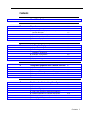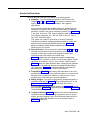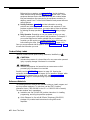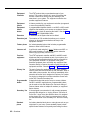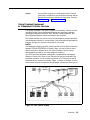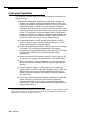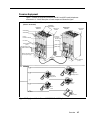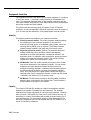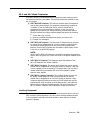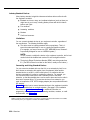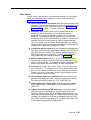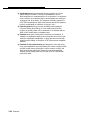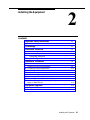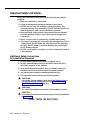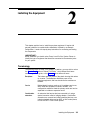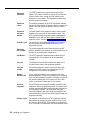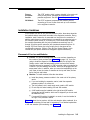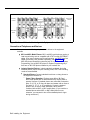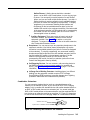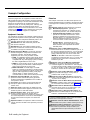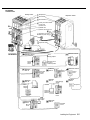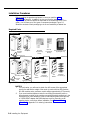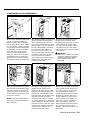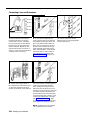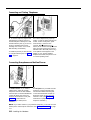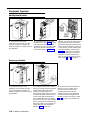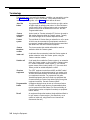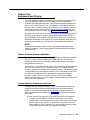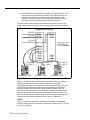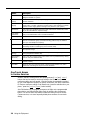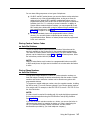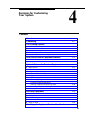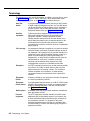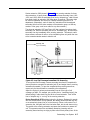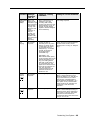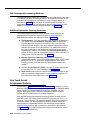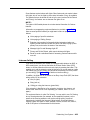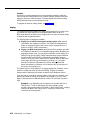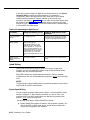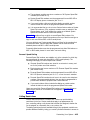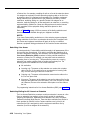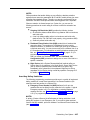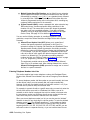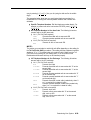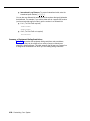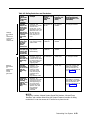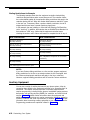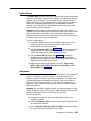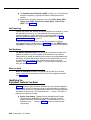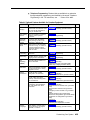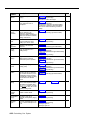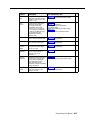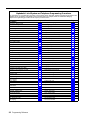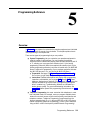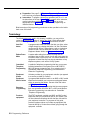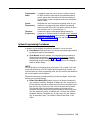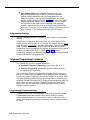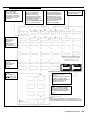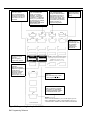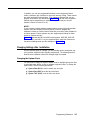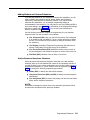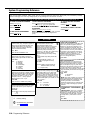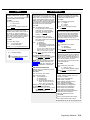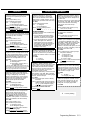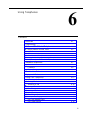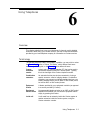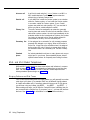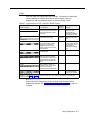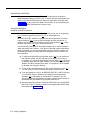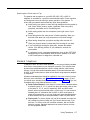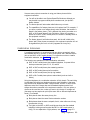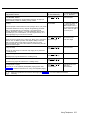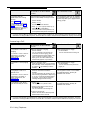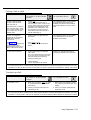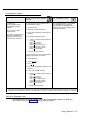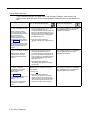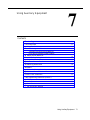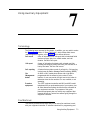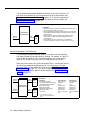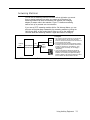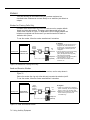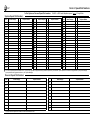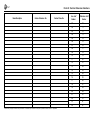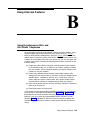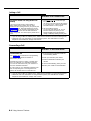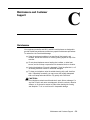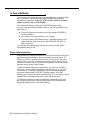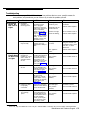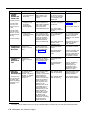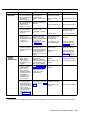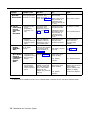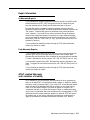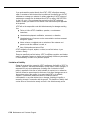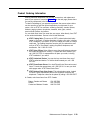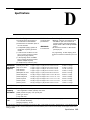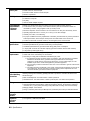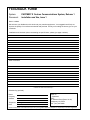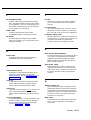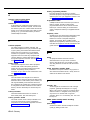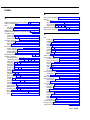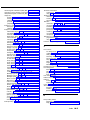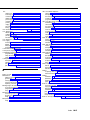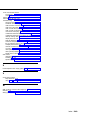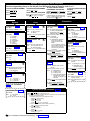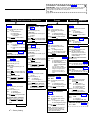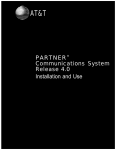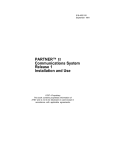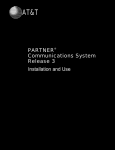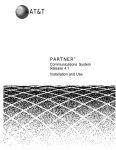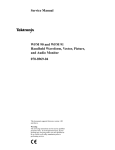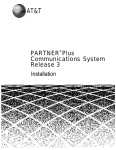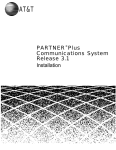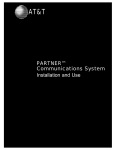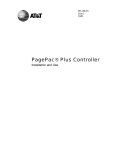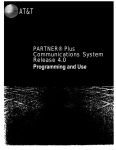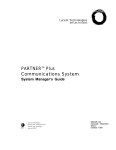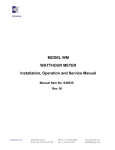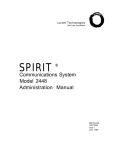Download Panasonic KX-TG7645M Bluetooth Headset User Manual
Transcript
AT&T ® PARTNER II Centrex Communications System Release 1 Installation and Use Copyright © 1991 AT&T All Rights Reserved Printed in U.S.A. AT&T 518-455-330 Issue 1 November 1991 Notice Every effort was made to ensure that the information in this book was complete and accurate at the time of printing. However, information is subject to change. Federal Communications Commission (FCC) Interference Notice This equipment has been tested and found to comply with the limits for a Class A digital device, pursuant to Part 15 of FCC rules. These limits are designed to provide reasonable protection against harmful interference when the equipment is operated in a commercial environment. This equipment generates, uses, and can radiate radio frequency energy and, if not installed and used in accordance with the instruction manual, may cause harmful interference to radio communications. Operation of this equipment in a residential area is likely to cause harmful interference, in which case the user will have to correct the interference at his or her own expense. For additional FCC interference, registration, and repair information, see Appendix E of this book. Trademarks MLS-34D, MLS-12D, MLS-12, MLS-6, MLC-6, and SYSTIMAX are trademarks of AT&T. PARTNER, Magic on Hold, MERLIN, and PagePac6 are registered trademarks of AT&T. ESSX is a registered trademark of Bell South Corporation. CENTRON is a registered trademark of U S West, Inc. Plexar is a registered trademark of Southwestern Bell Telephone. Warranty AT&T provides a limited warranty to this product. Refer to “AT&T Limited Warranty and Limitation of Liability” in Appendix C. Ordering Information The order number for this book is 518-455-330. To order copies of this book, call 1 800 432-6600 in the U.S. and 1 800 255-1242 in Canada. For more information on how to order this and other system reference materials, see “Reference Materials” in “About This Guide.” For information on ordering replacement parts, accessories, and other compatible equipment, refer to “Product Ordering Information” in Appendix C. Support Telephone Numbers In the U.S., AT&T provides a toll-free customer helpline 24 hours a day. Call the AT&T Helpline at 1 800 628-2888 if you need assistance when installing, programming, or using your premises equipment. For assistance in Canada, contact your local AT&T authorized dealer. Contents 1 About This Guide v Overview 1-i 1-1 ■ ■ ■ ■ ■ 2 Installing the Equipment ■ ■ ■ ■ ■ ■ 3 Important Safety Instructions Terminology Installation Guidelines Example Configuration Installation Procedures Equipment Upgrades Using the Equipment with Centrex Services ■ ■ ■ ■ ■ 4 Terminology Using Premises Equipment to Complement Centrex Services Primary and Secondary Lines Features and Capabilities Premises Equipment Overview Terminology Centrex Line Assignments and Ringing Centrex Services One-Touch Access to Centrex Services Decisions for Customizing Your System ■ ■ ■ ■ ■ ■ ■ Overview Terminology Call Coverage Options One-Touch Access to Equipment Features Optional Features for Premises Equipment Auxiliary Equipment Identifying the Equipment Features You Need 1-3 1-5 1-6 1-7 2-i 2-ii 2-1 2-3 2-6 2-8 2-14 3-i 3-1 3-2 3-3 3-5 3-6 4-i 4-1 4-2 4-3 4-10 4-13 4-22 4-24 Contents i 5 Programming Reference ■ ■ ■ ■ ■ ■ ■ ■ ■ 6 Using Telephones ■ ■ ■ ■ ■ ■ ■ 7 ■ ■ ■ ■ ■ ■ Form A: Speed Dial Numbers Form B: Centrex Extension Numbers Using Intercom Features ■ ■ ii Contents Terminology Fax Machines Answering Machines Modems Credit Card Scanners Call Reporting Devices (SMDR) User Forms ■ B Overview Terminology MLS- and MLC-Model Telephones Standard Telephones Combination Extensions Equipment Features Using Your Telephone Using Auxiliary Equipment ■ A Alphabetical List of System and Telephone Programming Procedures Overview Terminology System Programming Procedures Telephone Programming Procedures Changing Settings after Installation System Programming Reference System Speed Dial Programming Reference Telephone Programming Reference Using the Intercom on MLS- and MLC-Model Telephones Using Intercom Calling Features 5-i 5-ii 5-1 5-2 5-3 5-4 5-7 5-10 5-14 5-15 6-i 6-1 6-1 6-2 6-7 6-9 6-10 6-12 7-i 7-1 7-1 7-5 7-6 7-7 7-7 A-1 A-2 A-3 B-1 B-1 B-3 C Maintenance and Customer Support ■ ■ ■ ■ ■ Maintenance In Case of Difficulty Repair Information AT&T Limited Warranty and Limitation of Liability Product Ordering Information C-1 C-1 C-2 C-9 C-9 C-11 D Specifications D-1 E FCC Information E-1 ■ Federal Communications Commission (FCC) Interference Information E-1 Feedback Form GL Glossary GL-1 IN Index IN-1 Programming Quick Reference Inside back cover Contents iii About This Guide Purpose The system described in this guide consists of premises equipment and Centrex services. Although the terms “premises equipment,” “Centrex services,” and “system” have broader meanings elsewhere, this guide uses those terms to refer specifically to the following definitions: ■ Premises equipment refers to the AT&T equipment controller and MLSand MLC-model telephones that you purchased as part of your Partner® II Centrex Communications System, plus all other telecommunications devices connected to your equipment controller. This equipment is installed at your place of business. ■ Centrex services include the Centrex lines that are connected to the equipment controller and the features available on those Centrex lines. These services (which may be offered in your area under a different name such as ESSX,® CENTRON,® or Plexar®) must be arranged for separately with your local telephone company. ■ System refers to the combination of premises equipment and Centrex services described above. The main purpose of this guide is to provide instructions for installing, programming, and using your premises equipment. Because the selection of services available from the local phone companies continually expands and changes—to keep pace with the needs of businesses and with technological advances in the world of communications—this guide does not provide detailed information about Centrex services. For specific information about your Centrex services, see the Centrex documentation provided by your local telephone company. About This Guide v Terminology The following terms are used throughout this guide, and are important for understanding how your system works. In addition, each chapter in this guide begins with a “Terminology” section that defines key terms used in the chapter. All terms are also defined in the Glossary. Centrex Telephone services that your local telephone company provides from a Central Office (CO) located outside your business premises, including Centrex lines connected to the equipment controller and the features available on those Centrex lines. (Your telephone company may call Centrex by another name.) Centrex system The total block of Centrex lines you subscribe to—all or some of which may be connected to the equipment controller for your system—together with the Centrex services associated with those lines. See also Premises equipment and System. Equipment controller The AT&T product that you purchased as part of your system. This product consists of a group of modules that connect Centrex lines coming into your building to the extensions in your system. The equipment controller also provides equipment features. Equipment feature A feature provided by your equipment controller (as opposed to a service provided by Centrex). MLS- and MLC-model telephones The AT&T telephones that you purchased as part of your system. These telephones are specifically designed for use with the equipment controller. Models include the MLS-34D™ telephone, MLS-12D™ telephone, MLS-12™ telephone, MLS-6™ telephone, and MLC-6™ telephone. Premises equipment The AT&T equipment controller and the MLS- and MLC-model telephones that you purchased as part of your system, plus all other telecommunication devices that are connected to your equipment controller. For purposes of this guide, premises equipment does not include any equipment that connects directly to Centrex lines without going through the equipment controller. See also System and Centrex system. Standard phone An industry-standard touch-tone or rotary phone such as you might have in your home. Some standard phones include special feature buttons for frequently-used calling functions. System Your premises equipment, in combination with the Centrex lines that are connected to your equipment controller and the Centrex services that are available on those lines. See also Centrex system and Premises equipment. vi About This Guide How to Use This Guide This guide provides instructions and advice on the following topics: ■ Installation. If you are installing the system for the first time, read Chapters 1 and 2 and Appendix D, which provide an overview of the system, instructions for equipment installation, and equipment specifications. If your company already has modular jacks for all outside lines and extensions, you may be able to use the existing wiring to install the equipment controller and connect telephones yourself (see Chapter 2). If you prefer to have an AT&T service technician install and customize your premises equipment, call 1 800 247-7000 (in the U.S. only) or your AT&T authorized dealer. Your system can include a wide variety of auxiliary equipment, including fax machines, modems, answering machines, credit card scanners, and call reporting (SMDR) devices. See Chapter 7 for advice on setting up these industry-standard devices to work effectively with your system. ■ Setup Decisions. If you are a new user, read Chapters 1, 3, 4, and 6, to familiarize yourself with the features provided by your equipment controller, to learn how to program the equipment controller and individual phones, and to learn how to handle calls. Chapter 3 explains how your equipment controller complements Centrex services, providing a variety of features that support Centrex capabilities and making it easy for you to access Centrex features. Chapter 4 helps you make decisions about customizing the premises equipment, to use additional features and capabilities provided by your equipment. Chapter 6 provides call-handling instructions for standard phones and for MLS- or MLC-model phones. ■ Programming. Chapter 5 gives step-by-step instructions for all of the programming procedures for your premises equipment. You can use the information in this chapter as a reference, to help you carry out your decisions about customizing your premises equipment. ■ Making Changes. If you need to reprogram the premises equipment or individual extensions, see Chapter 5, “Programming Reference,” or the Programming Quick Reference pages at the back of this book. If you are adding equipment to your system, see Chapter 2, “Installing the Equipment,” Chapter 5, “Programming Reference,” and Chapter 7, “Using Auxiliary Equipment.” ■ Training Co-Workers. Chapter 6 explains how to handle calls and use equipment features effectively. To help users get the most out of their phones, give each telephone user a Quick Reference card and filled-in copies of the “Speed Dial Numbers” form in the System Planner or Appendix A of this book. About This Guide vii Before training co-workers, read Appendix B to decide whether to make intercom calling features available to telephone users. (These equipment features require that users know the jack numbers where lines and extensions are connected to the equipment controller.) In addition, panels 6 and 7 of the Quick Reference card present intercom calling features. ■ Solving Problems. Appendix C provides information on solving problems and ordering additional accessories and equipment. If your premises equipment malfunctions, you may be able to solve the problem by following the steps provided in “Troubleshooting,” starting on page C-3. ■ Daily Operation. Depending on how your system is set up, you may need to oversee some of the system’s daily operations. For example, if you use the Night Service feature available with your equipment controller, you will need to turn on Night Service at the end of each day before leaving the office. (See “Using Night Service” on page 6-18.) Once you are experienced with the system, use the Table of Contents or Index to locate the information you need. Product Safety Labels This book contains several product safety statements, identified by a CAUTION: Indicates the presence of a hazard that will or can cause minor personal injury or property damage if the hazard is not avoided. WARNING: Indicates the presence of a hazard that can cause severe or fatal personal injury if the hazard is not avoided. Carefully read the WARNING statement on page 2-9. Opening the equipment modules or backplane will expose you to hazardous voltages, which can cause severe personal injury or death. Also, read “Important Safety Instructions” on page 2-ii before performing any installation procedures. Reference Materials The following reference materials are available to help you install, program, and use the premises equipment. To order them, call the AT&T Customer Information Center (1 800 432-6600 in the U.S. or 1 800 255-1242 in Canada). The order numbers are in parentheses: ■ Installation and Use (518-455-330) provides instructions for installing, programming, and using the premises equipment. ■ Quick Reference for Use with MLS-Series Telephones (518-455-331, package of 6) contains basic instructions for using MLS-model telephones. viii About This Guide ■ MLC-6 Cordless Telephone: Installation and Troubleshooting (999-506-143) explains how to install the MLC-6 cordless telephone and how to solve any problems that might occur when using it with your system. ■ MLC-6 Cordless Telephone Quick Reference: Display and Controls (999-506-146) explains how to use the MLC-6 cordless telephone with your system. In addition, a System Planner (GBS-124) provides forms that you should use before you install your system—to determine your system configuration—and on an ongoing basis—to make sure that you have a current record of all the programming for your premises equipment. You can order the Planner from AT&T Forms Services at 1 800 367-6487. How to Comment on This Guide A feedback form is located at the end of this guide, after the appendixes. Use that form to send AT&T your comments on the product or this guide, or send your comments and recommendations for changes to: A. Sherwood AT&T 99 Jefferson Road (Room 2A-25) Parsippany, NJ 07054 (FAX 201 887-6898) About This Guide ix Overview 1 Contents Terminology 1-1 Using Premises Equipment to Complement Centrex Services Primary and Secondary Lines 1-3 Features and Capabilities 1-6 Premises Equipment 1-7 ■ ■ ■ Equipment Controller Modules Capacity MLS- and MLC-Model Telephones Auxiliary Equipment Industry-Standard Devices Other Devices 1-5 1-8 1-8 1-8 1-9 1-9 1-10 1-11 Overview 1-i Overview 1 Terminology The following terms are used in this chapter. In addition, you may wish to review the “Terminology” section of “About This Guide,” which defines basic terms used throughout this guide, or the Glossary, which defines all terms. Auto Dial button A programmable telephone button that lets you dial a series of digits simply by pressing that button. An Auto Dial button can be used to store a Centrex feature code or a telephone number so that it can be dialed with one touch. Auxiliary equipment Telecommunications equipment (other than MLS- and MLC-model telephones) that can be connected to the equipment controller. Auxiliary equipment includes industry-standard devices that can connect directly to the public telephone network (such as standard phones or fax machines) as well as devices that require the interface provided by the equipment controller (such as a loudspeaker paging system). Centrex Telephone services that your local telephone company provides from a Central Office (CO) located outside your business premises, including Centrex lines connected to the equipment controller and the features available on those lines. (Your telephone company may call Centrex by another name.) Centrex extension number A short code (or “Centrex extension ID”) that can be used to dial another extension within the Centrex system. Typically, this is the last digits of the Centrex telephone number. Centrex system The total block of Centrex lines you subscribe to—all or some of which may be connected to the equipment controller for your system—together with the Centrex services associated with those lines. Overview 1-1 Equipment Controller The AT&T product that you purchased as part of your system. This product consists of a group of modules that connect Centrex lines coming into your building to the extensions in your system. The equipment controller also provides equipment features. Equipment feature A feature provided by your equipment controller (as opposed to a service provided by Centrex). Equipment feature button A programmable telephone button on an MLS- or MLC-model telephone that enables you to access an equipment feature with one touch, simply by pressing the button. See also Auto Dial button and Programmable button. Extension A destination in the system that can be dialed. Extension jack The location on 206 modules that allows you to connect phones (or other telecommunications devices) to the equipment controller. Feature phone An industry-standard phone that includes programmable buttons or other built-in features. Intercom call A call that is made using the [ Intercom ] button on an MLS- or MLC-model telephone, to call another system extension without tying up primary Centrex lines. Premises equipment The AT&T equipment controller and MLS- and MLC-model telephones that you purchased as part of your system, plus all other telecommunications devices that are connected to your equipment controller. For purposes of this guide, premises equipment does not include any equipment that connects directly to Centrex lines without going through the equipment controller. See also System and Centrex system. Primary line The main Centrex line assigned to an extension, generally used to place and receive all calls for that extension. When a caller dials a phone number, the call rings immediately at the extension where the line is assigned as a primary line (unless line ringing is changed to let another extension screen calls on the line). See also Secondary line. Programmable button A telephone button that can be set up to access a feature. On MLS- and MLC-model phones, programmable buttons can be used as Auto Dial buttons (for one-touch dialing of Centrex feature codes or telephone numbers) or equipment feature buttons. Secondary line A line assigned to an extension for call coverage purposes, generally with delayed or no ringing. When a call comes in on the line, it rings first at the extension where it is assigned as the primary line; only if there is no answer does it ring at the extension where it is a secondary line. See also Primary line. Standard phone An industry-standard touch-tone or rotary phone such as you might have in your home. Some standard phones include special feature buttons for frequently-used calling functions. 1-2 Overview System Your premises equipment, in combination with the Centrex lines that are connected to your equipment controller and the Centrex services that are available on those lines. See also Centrex system and Premises equipment. Using Premises Equipment to Complement Centrex Services The system discussed in this guide consists of two elements: Centrex services (including Centrex lines and associated features) and premises equipment (including the equipment controller, MLS- and MLC-model telephones, and other telecommunications devices connected to the controller). The Centrex services you receive from your local telephone company provide a unified telephone network for your business, even across different geographical locations, and give you services customized for your needs. NOTE: Your telephone company may offer Centrex services under a different name (for example, ESSX,® CENTRON,® or Plexar®). Also, you may be able to select different services for different lines. (For more information, see the Centrex documentation provided by your local telephone company.) Your AT&T premises equipment is designed to complement the advantages offered by Centrex. All or some of your Centrex lines may be connected to the equipment controller. You can connect a maximum of 24 Centrex lines and 24 extensions to your equipment controller. Figure 1-1 shows an example in which some Centrex lines are connected to the equipment controller and some are not Public Phone Centrex Central Office Network Your Centrex System Your System Equipment Controller 555-1000 555-1001 555-1002 555-1003 555-1004 555-1005 Figure 1-1. Your Centrex System Overview 1-3 Any Centrex lines that are not connected to the equipment controller, while they are part of the larger Centrex system, are not considered to be part of the system described in this guide. For example, a hospital might subscribe to a large block of Centrex lines, but connect only the lines for administrative personnel to the equipment controller. In this situation, the telephones for administrative personnel would be managed by the equipment controller as a distinct system within the larger Centrex system. One of the most important Centrex features is the assignment of one Centrex line for each extension in your system. This allows a caller to reach an extension directly, simply by dialing the extension’s phone number, as shown in Figure 1-2. The call rings at the extension immediately, so you do not need to have a receptionist who answers calls for all system extensions and then transfers each call to the appropriate user. Public Phone Centrex Central Office Network Caller dials 555-1002 Equipment Controller 555-1000 555-1003 555-1001 555-1004 555-1005 Ringing Figure 1-2. Dialing a System Extension The equipment controller complements Centrex by automatically assigning a primary line to each extension (see “Primary and Secondary Lines” on the next page), and by passing Centrex ringing patterns through to phones. (The major benefits provided by your equipment controller and the AT&T phones that you connect to it are discussed in “Features and Capabilities” on page 1-6; in addition, Chapter 3 provides a more detailed discussion of the way your premises equipment and Centrex services work together.) The equipment controller also provides optional features, some of which may be similar to Centrex services you have. (Optional equipment features are listed at the end of Chapter 4 in this guide.) If you have similar features available from Centrex and from the equipment controller, you should use the Centrex features. NOTE: The System Planner, available separately, provides forms you can use to plan your system configuration and to identify your Centrex services. If you do not already have a copy of the System Planner, see “Reference Materials” in “About This Guide.” 1-4 Overview Primary and Secondary Lines By default, each extension in your system gets one primary line that will be used to receive and place all calls for that extension. When the user at an extension picks up the handset to make an outgoing call, the primary line for the extension is automatically selected. Likewise, all incoming calls on the primary line ring immediately at the user’s phone. The primary line always appears on the bottom leftmost line button on an MLS- or MLC-model phone. Except for Hotline phones and doorphones (see page 4-23), each extension in your system has a primary Centrex line. You can also assign secondary lines to extensions. Secondary lines are lines other than the primary line, typically assigned to a phone for call coverage purposes. Secondary lines generally use delayed ringing; when a call comes in on a line, it rings first at the extension where the line is assigned as a primary line; only after about 20 seconds does it begin ringing at an extension where it is assigned as a secondary line. Likewise, when a user picks up the handset to make an outgoing call, the extension’s primary line is selected automatically. A secondary line is selected automatically only to answer an incoming call (if the call is already ringing at your phone when you pick up the handset). All lines are automatically assigned to the first phone connected to the equipment controller; but only the line assigned to the bottom leftmost line button on the phone is primary. All of the other lines assigned to the extension are secondary lines. (This default line arrangement provides Central Call Coverage; for more information about this and other call coverage options, see page 4-3.) NOTE: Secondary lines assigned to an extension are used as primary lines at other extensions. To avoid tying up another user’s primary line, callers who have secondary lines should always use their own primary lines to make outgoing calls. Overview 1-5 Features and Capabilities Your equipment controller supports the following features to complement your Centrex services: * ■ Multiple line assignments, permitting more flexible call coverage. For example, the equipment controller automatically assigns all lines to the first phone connected to the equipment controller, to serve as a possible receptionist’s position. In addition, you have the option of assigning secondary lines at other phones, to provide Local Call Coverage, so that a person can answer calls on a line when the line’s primary user is absent or busy. The equipment controller also passes Centrex ringing patterns through to each phone (for example, to distinguish between outside and inside calls). When a line is assigned to an MLS- or MLC-model phone, the lights on the line button let you see the activity on the line. ■ Programmable buttons on MLS- and MLC-model phones, providing one-touch access to both Centrex and equipment features). You can access a feature simply by pressing the button. ■ Easy-to-use programming procedures, making it easy for you to manage your system. You can change line assignments, call coverage arrangements, or programmable buttons, quickly and easily. (The display on an MLS-34D or MLS-12D phone provides feedback during programming.) ■ Modular connections to the equipment controller, making it easy for you to reconfigure your system or to add extensions as your system grows. ■ Direct connections for industry-standard devices—including standard phones, fax machines, answering machines, modems, and credit card scanners. ■ Optional equipment features, including paging over a loudspeaker paging system or over MLS-model phone speakers, music on hold*, call detail recording (also known as Station Message Detail Recording, or SMDR), night service operation, speed dialing, line access restrictions, and many others. ■ Power failure operation with standard phones, allowing you to make and answer calls during a power failure while retaining programmed equipment settings for up to four days. (An optional Uninterruptible Power Supply, or UPS, is also available to allow full equipment operation during a power failure.) If you use equipment that rebroadcasts music or other copyrighted materials, you may be required to obtain a license from a third party such as ASCAP or BMI. Or, you can purchase a Magic on Hold® device from AT&T that does not require you to obtain such a license. 1-6 Overview Premises Equipment Figure 1-3 shows an equipment controller and MLS- and MLC-model telephones connected to it. A brief description of each component follows the figure. EQUIPMENT CONTROLLER (covers not shown) Primary Carrier 206 Module Circuit Breakers Main Circuit Breaker Expansion Carrier Main Circuit Breaker 206 Modules 400 Modules Primary Processor Module Expansion Processor Module Line Jacks Line Jacks Power Indicators (LEDs) PAGE Jack SMDR Jack Extension Jacks (206 modules only) MUSIC ON HOLD Jack (for RCA phono plug) Expansion Cable Power Indicators (LEDs) PHONES MLS-34D Display Phone MLS-12D Display Phone MLS-12 Phone MLS-6 Phone Wall Jacks MLC-6 Cordless Phone Figure 1-3. Equipment Controller and MLS/MLC-Model Telephones Overview 1-7 Equipment Controller The equipment controller is the heart of your premises equipment. It is made up of one or two carriers — the plastic housing consisting of the backplane and cover. The backplane distributes power to the premises equipment, and has slots where modules are placed; the cover slides onto the front of the backplane after all the modules have been installed. The system must have a primary carrier for support of up to 12 lines and extensions, and can be expanded to include an expansion carrier for support of up to 12 more lines and extensions. A fully loaded system has both carriers. Modules The following modules are installed in your equipment controller: ■ Primary processor module. The primary processor module manages the components of your premises equipment. It has jacks for a music-on-hold audio source, a loudspeaker paging system, and a call reporting device (SMDR), such as a printer. The primary processor module is always installed in the center slot of the primary carrier. ■ Expansion processor module. (optional) The expansion processor module extends the primary processor module’s management capabilities to the lines and extensions connected to modules in the expansion carrier. An expansion cable connects the primary processor module to the expansion processor module. This module is always installed in the center slot of the expansion carrier. ■ 206 Modules. Each 206 module connects a maximum of two Centrex lines and six extensions to the equipment controller. You can connect telephones and other telecommunications devices (such as fax machines, answering machines, or modems) to the extension jacks on the 206 module (either directly or through your building’s extension jacks). Each 206 module has a green power indicator that shows it is receiving power from the equipment controller. At least one 206 module is required in the leftmost slot of the primary carrier. ■ 400 Module. The 400 module is similar to the 206 module, but without extension jacks. It has jacks for four Centrex lines. The 400 module is always installed to the right of a 206 module. Capacity The number of 206 and 400 modules you install in the equipment controller determines the number of available lines and extensions. The controller implements the Centrex requirement of one line for each extension. Therefore, when you install a 400 module (four lines) next to a 206 module (two lines, six extensions) in a carrier, the combined pair provides an equal number (six) of lines and extensions. For the maximum number of lines and extensions in a two-carrier configuration, pair four 206 modules with four 400 modules—for a total of 24 lines and 24 extensions. 1-8 Overview MLS- and MLC-Model Telephones AT&T MLS- and MLC-model telephones are designed to make maximum use of the features provided by your system. The following models are available for use with your system: ■ AT&T MLS-34D Telephone. This phone is the best choice for extensions used by the system manager (for equipment programming), receptionist, or operator. It has 32 buttons that can be used for outside lines or programmed for one-touch access to features. It also has a built-in speaker and microphone (for dialing and having a conversation without lifting the handset) and a large character display that shows the following: ■ Current date, day, and time ■ Number you dialed and elapsed time (when you make a call) ■ Prompts and messages. ■ AT&T MLS-12D Telephone. This phone has 10 buttons that can be used for outside lines or programmed for one-touch access to features (and 6 more buttons without lights that can only be used for programmable features). It has a built-in speaker and microphone, and a display similar to the one on the MLS-34D telephone. NOTE: An MLS-34D or MLS-12D telephone is required for equipment programming. Use the MLS-12D phone only if there are no MLS-34D phones installed at the site. ■ AT&T MLS-12 Telephone. This telephone has all the features of the MLS-12D telephone, but without a display. ■ AT&T MLS-6 Telephone. This phone has 4 buttons that can be used for outside lines or programmed for one-touch access to features. It also has a built-in speaker, but no microphone. This means that a user can dial a number without lifting the handset, but must lift the handset to speak when the party answers. ■ AT&T MLC-6 Cordless Telephone. This cordless telephone works like the MLS-6 corded telephone. It has 4 buttons that can be used for outside lines or programmed for one-touch access to features. It also includes a display that shows line status, an On/Off button that must be pressed before using the phone (to save battery power), and additional feature buttons to support cordless operation (for more information, see MLC-6 Cordless Telephone Quick Reference: Display and Controls). Auxiliary Equipment The premises equipment works with many telecommunications devices, not only MLS- and MLC-model telephones. You can connect industry-standard devices to your equipment controller, and certain models of other devices, all without expensive adapters. Overview 1-9 Industry-Standard Devices Many industry-standard, single-line telecommunications devices will work with the equipment controller: ■ Standard touch-tone, rotary, and cordless telephones (such as those you might have in your home), including feature phones with built-in feature buttons and lights ■ Fax machines ■ Answering machines ■ Modems ■ Credit card scanners. Limitations You can connect standard devices to your equipment controller, regardless of the manufacturer. The following limitations apply: ■ The device must be industry-standard and non-proprietary. That is, it cannot be made specifically for use on a particular telephone system. (For example, you cannot connect an AT&T MERLIN® phone, because it is specifically designed for use on a MERLIN system.) NOTE: You can connect a multiple-line device to the equipment controller, but for best results it should be installed and used as if it were a single-line device. ■ The device’s Ringer Equivalence Number (REN*) cannot be greater than 2.0. (The REN is shown on a label on the device, usually on the bottom.) Connecting and Using Standard Devices You can connect a standard device so that it is on an extension by itself, or so that it shares an extension with another piece of equipment (either another standard device or an MLS- or MLC-model phone). An extension with two devices connected to it is called a combination extension. For example, you can connect an MLS-model phone and a standard phone to the same extension, so that the standard phone can be used to place and receive calls in the event of a power failure. To connect two devices on one extension, you need an inexpensive AT&T 267F2 bridging adapter (two are provided with each 206 module). Chapter 2 explains how to connect standard devices to the equipment controller and how to combine them on a single extension. (See page 2-5 for installation instructions for combination extensions.) For additional information on programming and using fax machines, answering machines, modems, or credit card scanners, see Chapter 7. * REN is a measure of the power it takes to ring a phone. A typical home phone line handles 4.0–5.0 RENs; each extension jack in your equipment controller can handle 2.0 RENs. 1-10 Overview Other Devices You can connect other devices to your equipment controller, but only specific models are compatible with the equipment controller. (See Appendix C for product ordering information.) ■ Call accounting devices and printers allow the system manager to print call reports. The call accounting device or printer connects directly to the primary processor module in the primary carrier. See “Call Reporting Devices (SMDR)” on page 7-7 for more information. ■ Doorphones allow visitors to alert up to five extensions at once by pressing a button on the doorphone; the person who answers a doorphone call can then use the phone to speak to the visitor at the doorphone. The equipment controller supports up to two proprietary doorphones, which can be installed indoors or outdoors. A doorphone is especially useful for providing access to offices or departments after hours. For example, you can install a doorphone outside your building entrance to allow visitors to alert telephones inside the building when the receptionist is not there and the front door is locked. ■ Loudspeaker paging systems allow you to broadcast a message over a large area, by connecting the paging system directly to the PAGE jack on the primary processor module. The equipment controller supports all AT&T paging systems. For information on how to use a loudspeaker paging system with the equipment controller, see page 6-17. ■ Music-on-hold systems allow you to play recorded music to callers while they are on hold, by connecting the music-on-hold system to the primary processor module. The equipment controller supports the AT&T Magic on Hold system and most models from other manufacturers. ■ Extra alerts are strobes, lights, chimes, horns, or bells that light or ring when calls come in. For example, you can use an audible alert (chime, horn, or bell) to replace a phone ring in a noisy area, such as a factory. Similarly, you can use a visual alert (strobe or light) to replace a phone ring in a quiet area, such as a library. ■ Electromagnetic Interference (EMI) filters allow you to block “noise” generated by a nearby radio station, as well as most electrical devices. The equipment controller supports the AT&T Z300A EMI Filter. ■ Uninterruptible Power Supply (UPS) allows full equipment operation during a power failure. The equipment controller supports the AT&T 360VA UPS. ■ In-Range Out-of-Building (IROB) protectors are required to prevent electrical surges from damaging your equipment when phones are installed in another building, but on the same continuous property. The equipment controller supports the AT&T IROB protector, which provides coverage over a distance of 3,000 feet for standard phones and 1,000 feet for MLS- and MLC-model phones. (For installation instructions, refer to the booklet packaged with the IROB protector.) Overview 1-11 ■ Speakerphones provide hands-free two-way operation of a phone without lifting the handset. Combining a speakerphone with an MLS-model phone or a standard phone on an extension in a conference room or office is an inexpensive way for several people at a meeting to conference with other parties. The equipment controller supports the AT&T S203 speakerphone. (MLS-model phones have built-in speakers, but they are designed for individual—not group—use.) ■ Repertory dialers allow you to store frequently-used numbers for one-touch dialing (Auto Dialing). If a user needs many Auto Dial numbers, a repertory dialer can be combined on an extension with an MLS- or MLC-model phone or standard phone. ■ Headsets allow users to hold private, hands-free conversations. A headset is a combination earphone and microphone worn on the head, useful for receptionists, salespeople, or others who need to have their hands free while talking on the phone. AT&T offers several compatible headsets. ■ Handsets for the hard-of-hearing are designed for users who need even more amplification than is provided by the volume controls on MLSand MLC-model phones. Although the volume controls on MLS- and MLC-model phones significantly reduce the need for an amplified handset, hard-of-hearing users may find that the AT&T K6S handset meets their needs. 1-12 Overview Installing the Equipment 2 Contents Important Safety Instructions ■ 2-ii Additional Safety Instructions for Installation Personnel 2-ii Terminology 2-1 Installation Guidelines 2-3 ■ ■ Placement of Carriers and Modules Connection of Telephones and Devices Combination Extensions 2-3 2-4 2-5 Example Configuration 2-6 Installation Procedures 2-8 ■ ■ ■ ■ ■ ■ ■ Required Parts Installing the Carriers and Modules Connecting Lines and Extensions Assembling MLS-Model Telephones Desk Mounting Wall Mounting Connecting and Testing Telephones Connecting Doorphones and Hotline Phones Connecting Paging, Call Reporting (SMDR), and Music-on-Hold Devices Equipment Upgrades ■ ■ Adding New Modules Replacing a Module 2-8 2-9 2-10 2-11 2-11 2-11 2-12 2-12 2-13 2-14 2-14 2-14 Installing the Equipment 2-i Important Safety Instructions Always follow these basic safety precautions when using the premises equipment: 1. Read and understand all instructions. 2. Follow all warnings and instructions marked on the product. 3. DO NOT block or cover the ventilation slots and openings. They prevent the product from overheating. DO NOT place the product in a separate enclosure, unless proper ventilation is provided. 4. Never spill liquid on the product or drop objects into the ventilation slots and openings. Doing so may result in serious damage to the components. 5. Repair or service must be performed by a qualified repair person. 6. The product is provided with a three-wire grounding type plug. This is a safety feature. DO NOT defeat the safety purpose of the grounding type plug. DO NOT staple or otherwise attach the AC power supply cord to building surfaces. 7. DO NOT use the product near water or in a wet or damp place (such as a wet basement). Additional Safety Instructions for Installation Personnel 1 . DO NOT install telephone wiring during a lightning storm. 2 . DO NOT install telephone jacks in a wet location unless the jack is specifically designed for wet locations. 3 . Never touch uninsulated telephone wires or terminals, unless the telephone line has been disconnected at the network interface. 4 . Use caution when installing or modifying telephone lines. 5 . The equipment carriers must be securely wall mounted. CAUTION: If any wiring from the extension jacks leaves the building premises, you must install AT&T IROB protectors (see “Requirements for Out-of-Building Extensions,” page D-2). CAUTION: Use only AT&T-manufactured modules in the equipment controller. CAUTION: Environmental and electrical conditions must meet the specifications in Appendix D. SAVE THESE INSTRUCTIONS 2-ii Installing the Equipment Installing the Equipment 2 This chapter explains how to install the premises equipment. It begins with general guidelines to consider before installation, followed by an example configuration. It ends with step-by-step instructions for connecting and testing the components. IMPORTANT: Before installation you should review Forms A and B of the System Planner to identify the type of equipment that should be connected to the extension jacks for your system. Terminology The following terms are used in this chapter. In addition, you may wish to review the “Terminology” section of “About This Guide, ” which defines basic terms used throughout this guide, or the Glossary, which defines all terms. Backplane The bottom and rear portion of the plastic housing that makes up a carrier. The backplane distributes power to the premises equipment, and has slots where the modules are installed. Carrier Molded plastic housing, made up of a backplane and cover, which holds the equipment controller modules. Your configuration contains at least the primary carrier and can be expanded to include an expansion carrier. Combination extension An extension that has two devices connected to it using a special connector called a bridging adapter. Combination extensions can connect two industry-standard devices or an industry-standard device and an MLS- or MLC-model phone, but not two MLS- or MLC-model phones. Installing the Equipment 2-1 Equipment Controller The AT&T product that you purchased as part of your system. This product consists of a group of modules that connect Centrex lines coming into your building to the extensions in your system. The equipment controller also provides equipment features. Expansion carrier The optional component of the AT&T equipment controller that can be connected to the primary carrier to expand your system’s line and extension capacity. See also Primary carrier. Expansion processor module The main module of the expansion carrier, which must be installed in the center slot of the expansion carrier. This AT&T module extends the primary carrier’s management capabilities to the 206 and 400 modules installed in the expansion carrier. See also Primary processor module. Extension jack The location on 206 modules that allows you to connect phones (or other telecommunications devices) to the equipment controller. Extension jack number The number assigned to each extension jack on a 206 module. Extension jack numbers run consecutively from 10 through 33 (for a two-carrier configuration). 400 Module The AT&T equipment component that contains jacks for connecting up to four Centrex lines to the equipment controller. Line jack The location on 206 and 400 modules that allows you to connect Centrex lines to the equipment controller. Line jack number The number assigned to each line jack on a 206 or 400 module. Line jack numbers run consecutively from 01 through 24 (for a two-carrier configuration). Network interface jack A jack, generally located in your equipment room, that provides access to a Centrex line coming into your building from your local telephone company. A telephone cord from the network interface jack to a line jack on a 206 or 400 module connects the Centrex line to your system. Premises equipment The AT&T equipment controller and MLS- and MLC-model telephones that you purchased as part of your system, plus all other telecommunications devices that are connected to your equipment controller. For purposes of this guide, premises equipment does not include any equipment that connects directly to Centrex lines without going through the equipment controller. Primary carrier The required component of the AT&T equipment controller that contains the primary processor module and up to two 206 and two 400 modules. This provides for connection of up to 12 lines and 12 extensions. See also Expansion carrier. 2-2 Installing the Equipment Primary processor module This AT&T module, which is always installed in the center slot of the primary carrier, manages the components of your premises equipment. See also Expansion processor module. 206 Module The AT&T equipment component that contains jacks for connecting up to two Centrex lines and up to six extensions to the equipment controller. Installation Guidelines In this chapter, we refer to line jacks and extension jacks; these terms describe the locations where connections are made to the equipment controller. During installation, each Centrex line is connected to a line jack on the controller. In addition, each phone (or optional device) is connected to an extension jack on the controller (either directly or via a wall jack). Once connections are made, the controller associates each line jack (numbered consecutively from 01 through 24) with a specific extension jack (numbered consecutively from 10 through 33). Each Centrex line is the primary line for the phone at the corresponding extension. (Refer to Form B in the System Planner, which records how your phone numbers are assigned to system extensions.) Placement of Carriers and Modules ■ Carriers. You will be installing either one or two carriers, depending on the number of lines you have (see “Capacity,” on page 1-8). If you are going to install the expansion carrier, plan to install it to the right of the primary carrier. Install the backplane(s) within five feet of the network interface jacks and a grounded 110 VAC electrical outlet not controlled by a switch. If you are installing two carriers, both must be plugged into the same power outlet. In addition, when you mount the backplane(s) on the wall, leave at least six inches of clearance at the top and sides, and two feet at the front and bottom. ■ Modules. To install modules, follow the rules below: ■ Install the primary processor module in the center slot of the primary carrier. ■ If you are installing the expansion carrier, install the expansion processor module in its center slot. ■ The first (leftmost) slot in each carrier must contain a 206 module. ■ Do not skip slots when installing 206 and 400 modules. ■ A 400 module must be installed to the right of each 206 module (except the last 400 module, which can be skipped if you do not need the additional lines). ■ If a second 206 module is installed in a carrier, it must be installed to the right of the processor module. Figure 2-1 shows the two carriers, with line and extension jacks numbered, for a configuration containing 24 lines and 24 extensions. For a detailed explanation of line and extension jack numbering, see Chapter 3. Installing the Equipment 2-3 Primary Carrier Expansion Carrier Primary Processor Module Line Jacks Expansion Processor Module Extension Jacks 206 400 206 400 206 400 206 400 Figure 2-1. Line and Extension Numbering at the Equipment Controller Connection of Telephones and Devices You can connect the following telephones and devices to the equipment controller: ■ MLS- and MLC-Model Phones. MLS- and MLC-model phones require at least two-pair wiring and are compatible with AT&T four-pair SYSTIMAX™ wiring. If you need a shorter cord for wall mounting, use AT&T’s two-foot D4BU-29 mounting cord (available separately—see page C-12). An MLS-34D phone connected to extension jack 10 or 11 is used for System Programming. Use an MLS-12D phone for System Programming only if there are no MLS-34D phones installed at your business site. ■ Industry-Standard Devices. Industry-standard equipment (including standard phones) require one-pair mounting cords; AT&T D2R mounting cords are recommended. ■ Standard Phones. Connect standard touch-tone or rotary phones to the equipment controller for: — Power Failure Operation. During a power failure, MLS and MLC-model phones will not work because they require power to operate. However, if standard phones are connected to extension jacks 10, 16, 22, or 28, they can place and answer calls on lines at line jacks 01, 07, 13, or 19, respectively. Connect a standard phone to one or more of these extensions, either alone or combined with an MLS- or MLC-model phone. (If you combine a standard phone and an MLS- or MLC-model phone on one extension, you may want to turn off the standard phone’s ringer during normal use.) 2-4 Installing the Equipment ■ Hotline Phones. A Hotline phone should be a standard phone—not an MLS or MLC-model phone—but can ring any type of phone. You can specify one alert extension for each Hotline phone, and you can install multiple Hotline phones, if you wish. A Hotline phone only requires connection to an available extension jack (with no Centrex line assigned to the extension). To simplify programming, we recommend installing Hotline phones and doorphones on the last available extension jacks on the last installed 206 module in the equipment controller (if the last module in the equipment controller is a 206 module with no corresponding 400 module, the last four extension jacks will not have Centrex lines assigned to them by default). Auxiliary Equipment. There area variety of ways to set up fax machines, modems, and answering machines to work with the equipment controller. See Chapter 7 for advice on using this equipment. To connect a telephone and a fax on the same extension, see “Combination Extensions” below. ■ Doorphones. You can connect up to two proprietary doorphones to the equipment controller. Like Hotline phones, doorphones only require connection to an available extension jack (with no Centrex line assigned to the extension). To simplify programming, we recommend installing doorphones and Hotline phones on the last available extension jacks on the last installed 206 module in the equipment controller (if the last module in the equipment controller is a 206 module with no corresponding 400 module, the last four extension jacks will not have Centrex lines assigned to them by default). ■ Call Reporting Devices. You can connect a call accounting device to the SMDR jack on the primary processor module for recording call activity. (See “Call Reporting Devices (SMDR)” on page 7-7 for more information.) ■ In-Range Out-of-Building Protectors. Installing phones in a different building from the equipment controller requires AT&T In-Range Out-of-Building (IROB) protectors, to prevent damage due to lightning (installation instructions are included with the protector). Combination Extensions You can connect a standard device (such as a standard phone or a fax machine) on an extension by itself, or you can use an AT&T 267F2 bridging adapter (only) to combine the standard device with another standard device or an MLS- or MLC-model phone at one extension jack. You cannot install two MLS- or MLC-model phones on the same extension, and the combined REN of two devices on an extension must be no more than 2.0. Figure 2-2 shows how to connect the two devices to the bridging adapter at a combination extension, AT&T 267F2 Adapter Standard Device Only System Phone or Standard Device Wall Jack Figure 2-2. Connecting Two Devices on One Extension Installing the Equipment 2-5 Example Configuration These two pages show an equipment controller with three 206 modules and three 400 modules, giving this particular configuration a capacity of 16 lines and 18 extensions. Note that two of the extensions are a Hotline phone and a doorphone, which do not use primary lines. Although your configuration may differ, this example shows various devices connected to 10 of the 18 extensions. The circled numbers in the figure refer to the following list, which gives a brief description of the equipment components. Equipment Controller The equipment controller in this example contains both the primary and the expansion carriers, plus these components: Backplanes. The backplanes distribute power to the premises equipment and connect the modules. 206 Modules. Each 206 module has jacks for two lines and six extensions. 400 Modules. Each 400 module provides four line jacks but no extensions. Notice that each 400 module is installed to the right of a 206 module. Primary Processor Module. The primary processor module manages the components connected to the equipment controller. The following auxiliary equipment jacks are on the processor module: ■ PAGE. A loudspeaker paging system plugs directly into this modular jack. The premises equipment is compatible with any AT&T paging system, including the AT&T PagePac6® Plus shown here. SMDR. A call accounting device or printer connects to this jack using an AT&T 355A or 355AF adapter. AT&T’s 572 serial printer is shown here. ■ MUSIC ON HOLD. An AT&T Magic on Hold® system is connected to this jack to provide customized music and messages for callers on hold. Other types of audio equipment (including a CD player, cassette player, or stereo receiver) can be connected with an audio cord and RCA phono plug. Expansion Processor Module. The expansion processor module extends the primary processor module’s management capabilities to the modules in the expansion carrier. ■ Line Jacks. All four jacks on each 400 module and the top two jacks on each 206 module connect to Centrex lines. Extension Jacks. Inside wiring for telephones and other telecommunications equipment connects to the bottom six jacks on each 206 module. Network Interface Jacks. These jacks provide access to Centrex lines. Each Centrex line is connected to the equipment controller by plugging one end of the telephone Iine cord into one of these jacks, and the other end into a line jack on a 206 or 400 module. Expansion Cable. The expansion cable connects the primary processor module to the expansion processor module. 2-6 Installing the Equipment Extensions This example shows MLS- and MLC-model phones and industry-standard devices connected to the extension jacks in the equipment controller by way of the building’s inside wiring. Extension Jack 10: These devices are connected: ■ MLS-34D Display Phone. Typically, the receptionist on extension 10, called the primary programming extension, has an MLS-34D phone. ■ AT&T 267F2 Bridging Adapter. This adapter permits the connection of two devices—in this example a standard touch-tone phone and an MLS-34D phone—on one extension jack. This is called a combination extension. (You cannot connect two MLS- or MLC-model phones.) ■ Standard Phone. The MLS-34D phone on extension jack 10 will not work during a power failure; therefore, the receptionist can use the standard phone. Extension Jack 11: MLS-34D Display Phone. Another MLS-34D is connected to extension jack 11, or the backup programming extension. You can program the premises equipment from this extension while the phone at extension jack 10 is free to handle calls. NOTE: An MLS-34D or MLS-12D is required for programming at extension jack 10 or 11, or both. Use an MLS-12D only if there are no MLS-34D phones installed at your site. Extension Jack 12: Fax Machine and Standard Phone. A fax machine and standard phone are connected together on this extension. This setup lets you share the fax line with a telephone. Alternatively, you can use an MLS- or MLC-model phone at another extension to monitor the fax machine (see page 7-2). Extension Jack 13: MLS-12D Phone and Bell. A loud bell, to provide loud ringing in a noisy area, is combined with an MLS-12 phone. Extension Jack 14: MLS-12 Phone. This phone is similar to the MLS-12D telephone (see extension jack 13), but it has no display. Extension Jack 15: MLS-6 Phone and Answering Machine. An MLS-6 phone and an answering machine are connected to this extension. (See page 7-5). Extension Jack 16: Standard Phone. A standard touch-tone phone (such as you might have in your home) is connected to this extension jack. Extension Jack 17: MLC-6 Cordless Phone. An AT&T MLC-6 cordless telephone is connected to this extension. It works like the corded MLS-6. Note how the Hotline phone and doorphone are connected to the last available extension jacks on the last installed 206 module in the equipment controller: Extension Jack 26: Hotline—Standard Phone. When the handset of this phone is lifted, another phone rings. Extension Jack 27: Doorphone. A doorphone is installed at the building entrance. When someone at the entrance presses the doorphone button, the designated extensions (five maximum) in the office alert. EQUIPMENT CONTROLLER Backplanes Primary Carrier Expansion Carrier 206 Modules 400 Modules Primary Processor Module (center slot) ■ PAGE Jack ■ SMDR Jack ■ MUSIC ON HOLD Jack Line Jacks Line Jacks Expansion Processor Module (center slot) Ext. Jacks Ext. Jacks Network Interface Jacks Expansion Cable AT&T Magic on Hold® EXTENSIONS ® AT&T 572 Serial Printer AT&T PagePac6 Plus Extension Jack 17 Extension Jack 10 267F2 Bridging Adapter Standard Phone for Power Faillure Operation MLS-34D Display Phone MLC-6 Cordless Phone Extension Jack 11 MLS-34D Display Phone Extension Jack 15 Extension Jack 12 267F2 Bridging Adapter 267F2 Bridging Adapter Hotline Phone Extension Jack 27 Fax Machine Standard Phone 267F2 Bridging Adapter MLS-12D Phone MLS-12 Phone Doorphone Personal Answering Machine Extension Jack 13 Extension Jack 26 Extension Jack 14 Bell MLS-6 Phone Extension Jack 16 Standard Phone Installing the Equipment 2-7 Installation Procedures Before installing the premises equipment, be sure you read the safety instructions on page 2-ii. In addition, be sure you have the parts shown in Figure 2-3 (if not, call the Helpline as instructed on the inside front cover of this guide). You will have up to four types of component packages; Figure 2-3 shows the contents of each package type in an area marked by a dashed line. Required Parts Primary Carrier Cover Primary Processor Module MLS-34D Programming Overlay Backplane MLS-12D Programming Overlay Quick Reference Cards (3 packages of 6) AC Power Cord 206 Module Expansion Carrier 400 Module 267F2 Bridging Adapters (2) Cover Expansion Backplane Processor Module AC Power Cord 206 Module 7-foot Telephone Line Cords (2) 400 Module 7-foot Telephone Line Cords (4) Expansion Cable Figure 2-3. Premises Equipment Parts NOTES: 1. For each carrier, you will need to obtain four #12 screws of the appropriate type for the wall and the weight of the carrier (a carrier with two 206 modules, two 400 modules and a processor module weighs approximately 27.5 pounds). 2. If you need modular telephone cords for connecting the extension jacks on the equipment controller to the modular connecting blocks for extensions in the equipment room, short telephone cords for wall mounting MLS-model phones, or a 355A/355AF adapter and D8W telephone cord for connecting a call reporting device, order them before installation. See “Product Ordering Information” in Appendix C for ordering instructions. 2-8 Installing the Equipment Installing the Carriers and Modules Backplane 1 A) Hold the backplane against the wall. (If you are also installing the expansion carrier, plan to install it to the right of the primary carrier, leaving 6” to 24” between carriers.) Using the four screw keyholes in the backplane as a template, mark screw locations on the wall. Start four #12 screws, leaving the screw heads approximately 1/4” away from the wall. Slip the backplane onto the screws and tighten them. B) If you are mounting the expansion carrier, repeat this step. Primary Processor Module 206 Module Slide the first 206 module into the 2 A) Slide the primary processor mod- 3leftmost slot of the primary carrier ule into the center slot of the primary backplane. (The system will not work if carrier backplane. Push slowly but a 206 module is not installed in this firmly until the module locks into place with two snaps, so that it is attached to slot.) Going from left to right, install a 206 module first, then a 400 module. the rear of the backplane and held by Each 400 module must be to the right of the locking tab on the bottom of the a 206 module. slot. Do not force the module. If it does not insert easily, remove the modWARNING: ule, clear any obstruction, and reinThere are no customer-serviceable sert. B) If you have an expansion components inside the modules or backplane. Hazardous voltages carrier, slide the expansion processor within. DO NOT OPEN THE module into its center slot until the MODULES! module locks into place. Main Circuit Breaker Primary Processor Module Power Jack Lights Expansion Processor Module 4 If you have installed both carriers, plug the ends of the expansion cable into the two processor modules and tighten the screws. Route both ends of the cable through the hooks on the fronts of the modules. NOTE: The colored plastic filters on the expansion cable should rest just below the hooks. 5 A) Make sure the main circuit 6 Check all green lights on the fronts breakers on both carriers are off (pulled out). B) Press the AC power cord firmly into the power jack on the top right rear of the backplane until it locks into place. Plug the other end of the power cord into a grounded three-prong wall outlet not controlled by a switch. Repeat for the expansion carrier, plugging its cord into the same wall outlet. C) Push in the main circuit breaker for the expansion carrier first, and then push in the main circuit breaker on the primary carrier. of the modules to make sure they are lit. If a single light is out, pull out the main circuit breakers, reseat the module, then push in the main circuit breakers (as you did in Step 5C). If multiple lights are out, check to see that the modules are installed in the right order. If they are, pull out the main circuit breakers, reseat the leftmost module of the ones that were out, then push in the main circuit breakers. If the lights are still out, call the Helpline. Installing the Hardware 2-9 Connecting Lines and Extensions 555-1343 555-1344 555-1345 555-1346 Network Interface Jacks 1 Test for dial tone at the network interface jacks before connecting Centrex lines. Connect a standard touch-tone phone to the first network interface jack. Lift the handset and listen for dial tone. Repeat for each network interface jack. (If there is no dial tone, contact your local telephone company before continuing.) 4 Test the lines. Plug an MLS- or MLC-model phone into extension jack 10. Press the line buttons for each Centrex line and listen for the dial tone. 2 A) Connect the telephone line cords to the line jacks on the 206 and 400 modules, starting with the top line jack on the leftmost 206 module. B) Route each cord through the hook on the front of the module, then through the slot between the module and the base of the backplane. Leave at least two feet of slack in cords to allow for easy replacement of modules (see “Replacing a Module” on page 2-14). 5 A) Connect the modular telephone cords to the 206 module extension jacks, starting at the top jack on the leftmost module. B) Route each cord through the hook on the front of the module, then through the slot between the module and the base of the backplane. Leave at least two feet of slack in cords to allow easy replacement of modules (see “Replacing a Module” on page 2-14). Connect each cord to the appropriate wall jack or directly to a phone. NOTE: If wall jacks are not installed, call a qualified service technician. 2-10 Installing the Hardware 3 Connect the free end of each telephone line cord to the appropriate network interface jack. Assembling MLS-Model Telephones Desk Mounting (Stand Required for MLS-34D) 1 A) Plug one end of the handset cord into the jack on the handset and the other end into the small jack on the left side of the base. B) For all but MLS-34D phones, plug one end of the phone cord into the big jack on the bottom of the phone; push the cord into place along the channel on the bottom of the phone. C) To raise the phone’s angle, go to Step 2. Otherwise, go to Step 3. 2 To install the phone stand, gently place the phone upside down with the low end of the phone to your right. Insert the tab on the narrow end of the stand into the right slot on the bottom of the phone. (For an MLS-34D phone, feed the cord through the stand and plug it in.) Then insert the other tab into the left slot, pushing the stand down and slightly inward until the tab locks into place. 3 A) Remove the plastic cover from the phone and place a labeled button sheet on the phone so the holes on the sheet fit over the buttons. Carefully replace the plastic cover. B) Slide the Quick Reference card under the telephone. Wall Mounting (Stand Required) 1 Reverse the plastic hook that is located in the earpiece part of the handset cradle. NOTE: These wall mounting instructions apply to corded MLSmodel phones only. To wall mount an MLC-6 cordless phone, follow the instructions in the booklet provided with the phone. 2 To install the telephone stand, gently place the phone upside down with the low end of the phone to your right. Insert the tab on the narrow end of the stand into the left slot on the bottom of the phone. Then insert the other tab into the right slot, pushing the stand down and slightly inward until the tab locks into place. CAUTION: Do not unscrew the bottom of the phone. To do so will expose you to a risk of electrical shock. 3 A) Insert the short phone cord through the center of the stand and plug it into the jack on the bottom of the phone, then plug the other end into the modular wall jack. Mount the phone on the wall jack using the screw keyholes on the base of the stand. For proper mounting, the wall jack must be an AT&T 630B connecting block. Finally, connect the handset cord as described in “Desk Mounting,” Step 1A above. B) Remove the plastic cover from the phone and place a labelled button sheet on the phone as in Step 3A above. Installing the Hardware 2-11 Connecting and Testing Telephones 1 To connect a phone, plug the mod- 2 ular telephone mounting cord into a modular wall jack or directly into a 206 module extension jack. (If you are connecting a standard phone and its mounting cord is loose, use an AT&T D2R mounting cord instead.) To install two phones (or other devices) on a single extension jack, see Figure 2-2 on page 2-5. Test the telephone for proper operation. To test the power and lights on a MLS- or MLC-model phone, press and hold the [ # ] button for five seconds. Before releasing the [ # ] button, lift the handset. All lights should light, the ringer should sound, and (on the MLS-12D or MLS-34D phones only) a test pattern should appear on the display. (If not, call the Helpline.) Replace the handset; the phone is now in normal operating mode. Connecting Doorphones and Hotline Phones Hotline Phone Doorphone 1 Hotline Phone: A) To install a Hotline phone, insert the modular telephone cord into the last available extension jack on the last installed 206 module. B) Route the cord as for other line and extension cords. (See Chapter 5 for instructions on programming a Hotline phone extension.) 2 Doorphone: A) To install an AT&T doorphone, insert the modular plug into the last available extension jack on the last installed 206 module. B) Route the cord as for other line and extension cords. (See Chapter 5 for instructions on programming a doorphone extension.) NOTE: If you add a module to your premises equipment, you should move the Hotline phone and doorphone extensions. See “Adding New Modules” on page 2-14. 2-12 Installing the Hardware Connecting Paging, Call Reporting (SMDR), and Music-on-Hold Devices PAGE Jack SMDR Jack MUSIC ON HOLD Jack AT&T 572 Serial Printer (optional) Volume Control Paging System (optional) Paging System: To install an AT&T paging system, insert the modular plug for the paging system into the jack labeled PAGE on the primary processor module. Route the cord as for line and extension cords, then connect it to the loudspeaker paging system. Audio Source (optional) Music-on-Hold Audio Source: A) To connect an audio source, insert an RCA plug into the jack labeled MUSIC ON HOLD on the primary processor module. Route the cord as you did for the line and extension cords, then connect it to the audio source. Call Reporting (SMDR) Printer: To install an AT&T 572 Serial Printer for call reporting, insert one end a D8W modular cord into the jack labeled SMDR on the primary processor module. Plug the other end into an AT&T 355AF adapter and then plug the 355AF adapter into the RS-232 serial port on the printer. B) To adjust volume, first use a flathead screwdriver to turn the volume control on the primary processor module counter-clockwise to the lowest setting, then connect the AC power. Place a call on hold and listen while adjusting volume. If you do not hear music at any setting, check System Programming procedure #602 (see page 5-13). NOTE: Only the steps for connection to the equipment controller are provided here. See Chapter 5 for instructions on activating the Music-on-Hold Jack, Chapter 6 for using the paging system, and Chapter 7 for information on call reporting. Also refer to the manufacturer’s instructions for additional information on using these devices. Installing the Hardware 2-13 Equipment Upgrades Adding New Modules Main Circuit Breaker Power Jack Hotline Phone Doorphone 1 A) Pull out the main circuit breaker(s) on the carrier(s) to power down the equipment controller. B) Slide the equipment controller cover off the backplane. 2 A) Insert the new 206 and 400 modules as you did in Step 3 on page 2-9, making sure the 400 module is installed to the right of the 206 module. B) Connect line and extension jack cords as described on page 2-10. 3 Move the doorphone and/or Hotline phone extensions to the last installed 206 module. Unplug the Hotline phone and/or doorphone extension cords and connect them to the last available jacks on the last installed module. Refer to page 5-9 for instructions on adjusting System Programming. Power up the equipment controller and check the lights on the modules using the instructions in Steps 5 and 6 on page 2-9. Replacing a Module Main Circuit Breaker Power Jack 1 A) Pull out the main circuit breaker(s) on the carrier(s) to power down the equipment controller. B) Slide the equipment controller cover off the backplane. 2-14 Installing the Hardware 2 A) Check the slack in the wires. If there is not enough slack to remove the module without pulling the line and extension cords free, label and disconnect the wires before moving on to Step 2B. B) Place one hand on top of the module. With the other hand, grip the plastic bracket on the bottom front of the module, and use the middle finger to hold down the locking tab just below the bracket. C) Pull out the old module and insert the replacement. (Refer to Step 3 on page 2-9.) 3 A) Connect the line and extension cords one at a time, making sure to place the correct cords into their corresponding jacks on the new module. B) Power up the equipment controller and check the lights on the modules using the instructions in Steps 5 and 6 on page 2-9. C) Replace the cover. Using the Equipment with Centrex Services 3 Contents Overview 3-1 Terminology 3-2 Centrex Line Assignments and Ringing 3-3 Centrex Line and Extension Numbers Jack Numbers for Extensions and Lines 3-3 3-3 ■ ■ Centrex Services 3-5 One-Touch Access to Centrex Services 3-6 ■ ■ Storing Centrex Feature Codes on Auto Dial Buttons Storing Phone Numbers on Auto Dial Buttons 3-7 3-7 3-i Using the Equipment with Centrex Services 3 Overview This chapter explains how your premises equipment works in conjunction with your Centrex services. The following topics are discussed: ■ Line assignments and ringing ■ Line and extension numbering ■ Popular Centrex services ■ One-touch access to Centrex services. When you have installed your premises equipment as described in Chapter 2, the equipment controller sets up your system (using default or “factory” settings) to work smoothly with your Centrex services. For example, the controller automatically distributes the Centrex lines connected to your equipment controller, assigning a primary line to each system extension, and sets all primary lines for immediate ringing. This means that anyone (inside or outside the Centrex system) can dial an extension directly, simply by dialing the phone number. (See “Primary and Secondary Lines” on page 1-5 for more details.) NOTE: This guide describes only the operation of your premises equipment; for information on Centrex services, see the Centrex documentation provided by your local telephone company. If you wish to change the defaults described in this chapter, see Chapter 4 (for information on the options that are available) or Chapter 5 (for equipment programming procedures). Using the Equipment 3-1 Terminology The following terms are used in this chapter. In addition, you may wish to review the “Terminology” section of “About This Guide, ” which defines basic terms used throughout this guide, or the Glossary, which defines all terms. Auto Dial button A programmable telephone button that lets you dial a series of digits simply by pressing that button. An Auto Dial button can be used to store a Centrex feature code or a telephone number so that it can be dialed with one touch. See also Programmable button. Centrex extension number A short code (or “Centrex extension ID”) that can be used to dial another extension within the Centrex system. Typically, this is the last digits of the Centrex telephone number. Centrex system The total block of Centrex lines you subscribe to—all or some of which may be connected to the equipment controller for your system—together with the Centrex services associated with those lines. See also Premises equipment. Centrex telephone number The phone number that outside callers dial to reach an extension within the Centrex system. Inside call A call made from an extension inside the Centrex system to another extension inside the Centrex system, using the Centrex extension number. Outside call A call made from outside the Centrex system to an extension within the Centrex system, or from inside the Centrex system to a number outside the Centrex system. If your Centrex system uses a dial-out code (usually a “9”), you must dial it before you dial an outside telephone number. Premises equipment The AT&T equipment controller and MLS- and MLC-model telephones that you purchased as part of your system, plus all other telecommunications devices that are connected to your equipment controller. For purposes of this guide, premises equipment does not include any equipment that connects directly to Centrex lines without going through the equipment controller. See also Centrex system Programmable button A telephone button that can be set up to access a feature. On MLS- and MLC-model phones, programmable buttons can be used as Auto Dial buttons (for one-touch dialing of Centrex feature codes or telephone numbers) or equipment feature buttons. Recall An equipment feature that sends a timed switchhook flash to let you access a Centrex service. (Use Recall only on an outside or inside call; using Recall on an intercom call disconnects the call.) 3-2 Using the Equipment Centrex Line Assignments and Ringing Your local telephone company provides a block of Centrex lines that are used with your telephones. When you connect these lines to your equipment controller and supply electrical power, the controller automatically assigns one Centrex line to each extension. The only exception is the phone connected to extension jack 10, which is assigned all of the lines in your system, to permit a receptionist to answer calls for users if they do not pick up immediately. (For more information on call coverage, see “Call Coverage Options” in Chapter 4.) By default, the primary line for an extension is set for immediate ringing and any secondary lines are set for delayed ringing. When a call comes in on a line, it rings immediately at the extension where the line is assigned as a primary line; after about 20 seconds it also begins to ring at any extensions where the line is assigned as a secondary line (for example, at the receptionist’s extension). NOTE: The equipment controller passes Centrex ringing patterns through to each phone (for example, Centrex ringing patterns are usually different for outside and inside calls). Centrex Line and Extension Numbers Each Centrex line is identified by a seven-digit telephone number (for example, 555-1212). When someone outside your system calls a Centrex telephone number (an outside call), the call rings at the extension where that number is assigned as the primary line. Users who are on the same Centrex system can generally dial another extension (an inside call) using the Centrex extension number. The Centrex extension number is typically the last digits of the telephone number—the number of digits is determined by the local telephone company, but in most cases the last four or five digits of the telephone number are used. For example, the Centrex extension number for 555-1212 might be 1212 or 51212. (Some Centrex systems may also provide a one-or two-digit “Centrex extension ID” that can be used to dial other extensions.) Jack Numbers for Extensions and Lines Although users will identify extensions by the Centrex extension number, the equipment controller tracks lines and extensions using two other numbers, based on the physical connections at the equipment controller. When your premises equipment was installed (see Chapter 2), the following connections were made: ■ Each Centrex line comes into your building from your local telephone company and terminates at a network interface jack; each network interface jack is then connected to a line jack on the equipment controller. Each line jack on the controller is identified by a line jack number. Line jack numbers run from 01 through 24 (if you have the maximum number of lines that can be used with your premises equipment). Using the Equipment 3-3 ■ Each telephone is connected (either directly or through a wall jack) to an extension jack on the equipment controller. Each extension jack on the controller is identified by an extension jack number. Extension jack numbers run from 10 through 33 (if you have the maximum number of extensions that can be used with your premises equipment). Line jack numbers and extension jack numbers are required for many of the programming procedures that you use to customize your premises equipment. Equipment Controller 555-1000 555-1001 555-1002 Default Primary Line Assignments Line Jack 01 Ext. Jack 10 Centrex Ext. 1000 Line Jack 02 Ext. Jack 11 Centrex Ext. 1001 Line Jack 03 Ext. Jack 12 Centrex Ext. 1002 Figure 3-1. Centrex and Equipment Line Numbers Figure 3-1 shows line jack numbers and extension jack numbers in relation to telephone numbers and Centrex extension numbers in a very small (three-telephone) system. The three lines in this example (555-1000, 555-1001, and 555-1002) use the last four digits of the phone number as the Centrex extension number. The first line has Centrex extension number 1000; it is connected to the first line jack on the equipment controller (line jack 01), and serves as the primary line for the phone connected to extension jack 10. The other two lines are connected to line jacks 02 and 03, and provide primary lines for the phones connected to extension jacks 11 and 12, respectively. NOTE: Figure 3-1 shows only primary line assignments. By default, the equipment controller assigns all lines to the phone connected to extension jack 10, but only the first line is primary. 3-4 Using the Equipment Centrex Services With each Centrex line, you have a set of Centrex services (some services may not be available on all lines). Table 3-1 lists some of the most popular Centrex services. To complement your Centrex services, your equipment controller provides additional features. You can use Table 3-1 to identify the services you have on your Centrex system; then see Chapter 4 for more information on equipment features you may want to add to your system. Centrex services are supplied by your local telephone company; see the Centrex documentation provided by your local telephone company for more specific information on the services available with your system. Also, be aware that the names of services may vary depending on the supplier. You can use the System Planner to record the services available on each line in your system. NOTE: Many Centrex services are accessed by pressing the switchhook on a standard phone, then dialing a Centrex feature code. On an MLS- or MLC-model phone, however, use the Recall feature to send a timed switchhook flash and then dial the Centrex feature code—see Chapter 5 for instructions on programming the Recall feature on a button and Chapter 6 for instructions on using the Recall feature. Pressing the switchhook on an MLS- or MLC-model phone disconnects the current call instead of sending a switchhook flash. Table 3-1. Examples of Popular Centrex Services Name Description Abbreviated Extension Dialing Lets users call another Centrex extension by dialing a short code (or “Centrex extension ID”). Call Detail Recording Records calling statistics for each Centrex line; reports are sent periodically from the telephone company. Call Forwarding (Busy) When a caller gets a busy signal, forwards the call from the busy line to a designated number. Call Forwarding (No Answer) When a caller gets no answer within a designated number of rings, forwards call from the unanswered line to a designated number. Call Forwarding (Send All Calls) Forwards all calls to a number specified by the user when the feature is activated. (User may be able to specify an inside or outside number.) Call Hold Puts a call on hold so that the user can place another call on the same line. Call Pickup Lets a user dial a code to pick up a call ringing at any extension in the pickup group. Call Waiting When an inside caller gets a busy signal, the caller can dial a code to send a “call waiting” tone to the dialed extension. The party dialed can then pick up the call or hang up when finished with the current call (the waiting calI rings). Another form of Call Waiting supplies a “call waiting” tone whenever a call comes in on a busy line; the caller does not have to dial a code to send the signal. Conference Lets a user speak with several parties at the same time. Dial-Out Code Requires that users dial a code (usually “9”) before dialing an outside number. If a dial-out code is required, this code should be programmed for the premises equipment using the PBX Dial-Out Code (#106) procedure. See page 5-10. Using the Equipment 3-5 Name Description Direct Connect Lets the user at a designated extension dial another extension automatically by lifting the handset on a phone. Directed Call Pickup Lets a user dial a code to pick up a ringing call that was made to a specific Centrex extension. Distinctive Ringing Lets a user determine whether an incoming call or call waiting signal is from an inside caller or a caller outside the Centrex system. (The equipment controller passes Centrex ringing patterns through to the phones in your system.) 800 Service Lets callers from predetermined area codes make toll-free inward calls, billed to you at a rate based on expected usage. Line Calling Restrictions Restricts calls made from a specific Centrex line (or group of lines). May allow entry of an authorization code to override restrictions. Make Busy Allows selected lines to seem busy to callers. Multi-Line Hunt Directs an incoming call made to a specific telephone number to any one of the lines in a Centrex line group (customized hunting patterns may be available from your local telephone company). Night Service Allows special call handling, when a receptionist is not available (for example, forwarding all calls or enabIing any user to answer calls). Outward WATS Lets users place calls to predetermined area codes at a billing rate based on the expected usage. Speed Dialing (Group) Lets all system users call a number from a predefined list by dialing a short code (receptionist maintains list). Speed Dialing (Personal) Lets a user who has the feature call a number from a predefined list by dialing a short code (user maintains list). Transfer Lets a user transfer calls to another Centrex extension (or in some cases to an outside number). Voice Mail When the user at an extension doesn’t answer and this feature is on, lets a caller leave a message for the person at the extension. One-Touch Access to Centrex Services All MLS- and MLC-model phones have preprogrammed [ Conf ] and [ Transfer ] buttons that can be used for one-touch access to the Centrex services for conference calling and call transfer. (See the Centrex documentation provided by your local telephone company for specific instructions; but where instructions for Centrex conference calling or call transfer say “press the switchhook on your phone,” press the [ Conf ] or [ Transfer ] button instead.) Auto Dial buttons let you program a sequence of digits onto a programmable phone button, and then dial the digits simply by pressing the programmed button. You can use Auto Dial buttons to store the codes you use to access Centrex services, or to store frequently-dialed phone numbers for one-touch dialing. 3-6 Using the Equipment You can store dialing sequences on two types of telephones: ■ On MLS- and MLC-model phones you can store feature codes and phone numbers on any of the programmable buttons, as long as no lines are assigned to the buttons. MLS- and MLC-model phone buttons can be programmed centrally from an MLS-34D or MLS-12D phone connected to extension jack 10 or 11, or directly at a user’s extension. In addition to Centrex feature codes and phone numbers, you can program MLS- and MLC-model phone buttons with codes for features that are available with your premises equipment; see “One-Touch Access to Equipment Features” in Chapter 4 for instructions. ■ On industry-standard phones with programmable buttons (feature phones), you can store feature codes and phone numbers on any programmable buttons. Buttons on feature phones must be programmed at the user’s extension. Storing Centrex Feature Codes on Auto Dial Buttons To store a Centrex feature code on an Auto Dial button, first make sure the service is available on the Centrex line for the extension being programmed. Then store the Centrex feature code on the button. (For MLS- and MLC-model phones, use the instructions on pages 5-15 and 5-16; for feature phones, follow the instructions provided with the phone.) NOTE: When a Centrex feature code is stored on a programmable button on an MLSor MLC-model phone, the lights next to the button do not show when the feature is active. Storing Phone Numbers on Auto Dial Buttons You can store outside telephone numbers or Centrex extension numbers on Auto Dial buttons. Pressing the button automatically dials the number. Outside numbers and Centrex extension numbers can be stored on any phone with programmable buttons. To program an outside telephone number, store the complete number, including the dial-out code (“9” on most Centrex systems) if your Centrex system requires it for outside calls. For example, to dial 201 555-1212, store 9 1 201 555 1212 on the Auto Dial button. NOTE: If a dial-out code is required for outside calls, this code should be programmed for the premises equipment using the PBX Dial-Out Code (#106) procedure. See page 5-10. If you store a Centrex extension number on a button, you can use the button to call the extension simply by pressing the button or to help in transferring the call. (For instructions on using Centrex call transfer, see the Centrex documentation provided by your local telephone company.) Using the Equipment 3-7 Decisions for Customizing Your System 4 Contents Overview 4-1 Terminology 4-2 Call Coverage Options 4-3 ■ ■ ■ ■ ■ Central Call Coverage Centrex Call Coverage Local Call Coverage Call Coverage with Answering Machines Additional Options for Covering Extensions One-Touch Access to Equipment Features ■ ■ Intercom Calling Paging 4-3 4-5 4-6 4-10 4-10 4-10 4-11 4-12 Optional Features for Premises Equipment 4-13 Night Service Speed Dialing System Speed Dialing Personal Speed Dialing Calling Restrictions Restricting Line Access Restricting Dialing for All Lines at an Extension Overriding Dialing Restrictions Entering Telephone Numbers into Lists Summary of Equipment Dialing Restrictions Dialing Restrictions: An Example 4-13 4-14 4-14 4-15 4-15 4-16 4-16 4-17 4-18 4-20 4-22 ■ ■ ■ Auxiliary Equipment ■ ■ ■ ■ ■ Hotline Phones Doorphones Call Reporting Fax Machines Music on Hold Identifying the Equipment Features You Need 4-22 4-23 4-23 4-24 4-24 4-24 4-24 4-i 4 Decisions for Customizing Your System Overview As discussed in Chapter 3, the default settings for your premises equipment are designed to complement your Centrex services. However, you may wish to customize your premises equipment to fit the needs of your business more exactly. This chapter describes some equipment features that can provide added benefits to your system, as well as some settings that you may wish to change to tailor your phone system to your needs. Use the material here to help you make choices about the way you want your system to work and identify the relevant programming procedures; then see Chapter 5 for detailed programming instructions. NOTE: The System Planner for your premises equipment provides an ongoing record of your equipment setup and programming. If you change the programming for your premises equipment after installation, record any changes in your System Planner. This ensures that you always have a current record of your equipment programming. The following topics are discussed in this chapter: ■ Call coverage options ■ One-touch access to equipment features ■ Optional equipment features ■ Auxiliary equipment. Customizing Your System 4-1 Terminology The following terms are used in this chapter. In addition, you may wish to review the “Terminology” section of “About This Guide,” which defines basic terms used throughout this guide, or the Glossary, which defines all terms. Auto Dial button A programmable telephone button that lets you dial a series of digits simply by pressing that button. An Auto Dial button can be used to store a Centrex feature code or a telephone number so that it can be dialed with one touch. See also Equipment feature button and Programmable button. Auxiliary equipment Telecommunications equipment (other than MLS- and MLC-model telephones) that can be connected to the equipment controller. Auxiliary equipment includes industry-standard devices that can connect directly to the public telephone network (such as standard phones or fax machines) as well as devices that require the interface provided by the equipment controller (such as a loudspeaker paging system). Call coverage An arrangement that lets a receptionist or a person at another extension answer a call when the dialed extension is busy or not answered. Call coverage may be provided centrally by a receptionist (using default equipment settings), locally by a person at another extension (requiring secondary line assignments), or using Centrex coverage services (such as call forwarding or voice mail). In addition, answering machines may be installed at key extensions to take messages when a person is not available to take calls. Doorphone An AT&T proprietary phone that can be wall mounted outside your office or in a lobby, to allow visitors to alert up to five system extensions by pressing a button. The doorphone includes a speaker and microphone, to allow two-way conversation between the doorphone and the phone that answers. Equipment feature A feature provided by your equipment controller (as opposed to a service provided by Centrex). Equipment feature button A programmable telephone button on an MLS- or MLC-model telephone that enables you to access an equipment feature simply by pressing that button. See also Auto Dial button and Programmable button. Hotline phone A standard phone that rings another extension automatically when the handset is lifted. Premises equipment The AT&T equipment controller and MLS- and MLC-model telephones that you purchased as part of your system, plus all other telecommunications devices that are connected to your equipment controller. For purposes of this guide, premises equipment does not include any equipment that connects directly to Centrex lines without going through the equipment controller. 4-2 Customizing Your System Programmable button A telephone button that can be set up to access a feature. On MLS- and MLC-model phones, programmable buttons can be used as Auto Dial buttons (for one-touch dialing of Centrex feature codes or telephone numbers) or equipment feature buttons. Call Coverage Options This section describes your options for providing call coverage when the user at an extension is not available to take calls. The following options are discussed: ■ Central Call Coverage by a receptionist (the default) ■ Centrex Call Coverage using Centrex features such as call forwarding or voice mail ■ Local Call Coverage by another extension ■ Coverage by an answering machine ■ Additional options for extensions that provide call coverage. An extension that picks up calls on another extension’s line is referred to as a covering extension. An extension whose calls can be picked up by another extension is referred to as a covered extension. Central Call Coverage Central Call Coverage—the default call coverage setup—lets a central receptionist answer calls that are not picked up by the user at the dialed extension. When a call comes in on a line, it rings first at the phone where the line is assigned as a primary line, but if the user at that extension does not pick it up, it also rings at the receptionist’s phone. NOTE: For a central receptionist, install an MLS-34D phone (which has 32 line/programmable buttons). This phone can easily handle the system maximum of 24 lines and still have eight programmable buttons available for features. Customizing Your System 4-3 Figure 4-1 shows how Central Call Coverage works. Ext. 1004 Ext. 1005 Ext. 1006 Ext. 1007 Primary Receptionist's Phone Ext. 1000 Incoming Call rings immediately Ext. 1001 Ext. 1002 Ext. 1003 Covered Call rings after about 20 seconds Figure 4-1. Central Call Coverage Setup for Central Call Coverage is simple, because the equipment controller automatically assigns all lines to the receptionist’s phone (the phone connected to extension jack 10). The Centrex line connected to line jack 01 on the equipment controller is assigned as the primary line; all other lines are assigned as secondary lines. This arrangement lets a receptionist cover all of the lines in your system. Table 4-1 shows the equipment programming settings that are needed for Central Call Coverage. The first column shows the name of the programming procedure or function. System Programming procedures, which determine how the equipment controller handles lines and extensions, include the procedure number in parentheses—for example, “Line Assignment (#301).” Telephone Programming procedures, which affect the operation of individual extensions, show only the name of the procedure. (See Chapter 5 for more information on programming.) The remaining columns show the required and optional settings for this call coverage setup. 4-4 Customizing Your System Table 4-1. Programming for Central Call Coverage Procedure Setting for Receptionist (Extension Jack 10) Setting for Other Extensions Line Assignment (#301) *In addition to its own primary line, assigns all other lines in the system as secondary lines. *Assigns a unique primary line to each extension. If a line should not be answered by the receptionist, remove that line’s assignment for extension jack 10. Abbreviated Ringing (#305) Line Ringing *Normally, if a call comes in when you are on the phone, the call will ring at your phone only once (but the light next to the line button will continue to flash). *Normally, if a call comes in when you are on the phone, the call will ring at your phone only once (but the light next to the line button will continue to flash). To have incoming calls keep ringing, even when you are busy on another call, set Abbreviated Ringing to “not active” (setting applies to all lines assigned at that extension). To have incoming calls keep ringing, even when you are busy on another call, set Abbreviated Ringing to “not active” (setting applies to all lines assigned at that extension). *Sets the primary line for “immediate ring;” sets secondary lines for “delayed ring” (after about 20 seconds). If a line should not be answered by the receptionist, set to “no ring. ” *At each extension, sets the primary line for “immediate ring.” If the receptionist should answer all calls on a line, set ringing for that line to “immediate ring.” If the receptionist should answer all calls on a particular user’s line, set ringing for that line to “delayed ring” or “no ring” at the user’s extension. * Default settings for premises equipment. Centrex Call Coverage Centrex Call Coverage uses Centrex services—such as call forwarding or voice mail—to provide coverage for unanswered calls. To set up Centrex Call Coverage, remove all secondary lines from the receptionist’s phone (the phone connected to extension jack 10). You may also wish to program the codes for Centrex coverage services onto programmable phone buttons, to provide one-touch access to those services. Table 4-2 shows the settings you should change to switch from Central Call Coverage to Centrex Call Coverage. The first column shows the name of the programming procedure or function. System Programming procedures, which determine how the equipment controller handles lines and extensions, include the procedure number in parentheses—for example, “Line Assignment (#301).” Telephone Programming procedures, which affect the operation of individual extensions, show only the name of the procedure. (See Chapter 5 for more information on programming.) The remaining columns show the required and optional settings for this call coverage setup. Customizing Your System 4-5 Table 4-2. Programming for Centrex Call Coverage Procedure Setting for Phone at Extension Jack 10 Setting For Other Extensions Line Assignment (#301) Remove all lines except the primary line. No changes needed Button features To provide one-touch access to Centrex coverage services, program the Centrex feature codes onto Auto Dial buttons. To provide one-touch access to Centrex coverage services, program the Centrex feature codes onto Auto Dial buttons. Local Call Coverage Local Call Coverage enables co-workers to cover each others’ phones. This coverage setup can eliminate the need for a central receptionist. NOTE: MLS- or MLC-model phones are recommended at covering extensions, so that the user at a covering extension can see which line is ringing when a call comes in. Figure 4-2 shows one example of how Local Call Coverage works. Incoming Call rings immediately Covered Call rings after about 20 seconds Ext. 1001 Primary Ext. 1002 Secondary Secondary Secondary Ext. 1000 Figure 4-2. Local Call Coverage: Backup Call Answering 4-6 Customizing Your System Ext. 1003 Centrex extension 1000 (shown in Figure 4-2) is a covering extension for three other extensions. It has a primary line (-1000) and three secondary lines (-1001, -1002, and -1003). With the secondary lines set for “delayed ring,” calls to those lines begin ringing at extension 1000 after about 20 seconds. This setup might be useful for someone who serves as a backup answering position for a department. (Alternatively, each of these four extensions could be assigned secondary lines for all the other members of the extension group, so that any member of the group could cover calls for any other member.) The phone at extension 1007 (see Figure 4-3) has a primary line plus a single secondary line. With the secondary line set for “immediate ring,” all calls on the secondary line ring immediately at the covering extension. This setup is useful when someone screens all calls on a line, transferring them only when the user at the covered extension wants to take the call. Incoming Call rings immediately Ext. 1008 Primary Secondary Ext. 1007 Figure 4-3. Local Call Coverage: Immediate Call Answering To set up Local Call Coverage, remove secondary lines from the receptionist’s phone (the phone connected to extension jack 10) and assign them to covering extensions as needed. (To have the receptionist keep covering some lines, remove only the lines that will be covered by other extensions.) Adjust line ringing for primary and secondary lines to fit the type of call coverage you want. For example, set a primary line to “immediate ringing” (the default setting) if calls should ring first at the covered extension. Then set the line to “delayed ring” or “no ring” at the covering extension. Button-Down Mode (#723) adjusts ringing for all phones. Designed for people who are accustomed to 1A Key systems, this setting means that calls ring only on an extension’s primary line (or on the intercom). When a call comes in on a secondary line, the lights next to the line button flash, but the call does not ring. The person at the covering extension must press the line button to answer the call. This prevents users from accidentally answering incoming calls on secondary lines when they are trying to place calls on their primary lines. At the Customizing Your System 4-7 phone connected to extension jack 10, lines ring according to defaults (“immediate ring” for the primary line and “delayed ring” for secondary lines). If you are combining Local Call Coverage with button-down operation, you may want to adjust Line Ringing at covering extensions so that some secondary lines ring. (To put the system into button-down mode, see page 5-10.) Table 4-3 shows the settings you must change to switch from Central Call Coverage to Local Call Coverage. The first column shows the name of the programming procedure or function. System Programming procedures, which determine how the equipment controller handles lines and extensions, include the procedure number in parentheses—for example, “Line Assignment (#301).” Telephone Programming procedures, which affect the operation of individual extensions, show only the name of the procedure. (See Chapter 5 for more information on programming.) The remaining columns show the required and optional settings for this call coverage setup. Table 4-3. Programming for Local Call Coverage Procedure Setting at Extension Jack 10 Setting For Covering Extensions Setting For Covered Extensions Line Assignment (#301) Remove any assignments for lines that you do not want covered. Assign any secondary lines to be covered by the extension. No change required Line Access Restriction (#302) Set secondary lines to “incoming only” if you want to control use of secondary lines (see page 4-16). Any Centrex calling restrictions for the line are also in effect. Set secondary lines to “incoming only” if you want to control use of secondary lines (see page 4-16). Any Centrex calling restrictions for the line are also in effect. No change required Automatic Extension Privacy (#304) Make sure the setting is “not assigned,” so that users at covered extensions will be able to join conversations on their primary lines. Make sure the setting is “not assigned,” so that users at covered extensions will be able to join conversations on their primary lines. Set to “assigned” (or program Privacy on a lighted button) to prevent users at covering extensions from joining calls on this extension’s primary line. 4-8 Customizing Your System Procedure Setting at Extension Jack 10 Setting for Covering Extensions Setting for Covered Extensions Abbreviated Ringing (#305) Set to “not active” for an extension if you want incoming calls to keep ringing, even when the user at the extension is busy on another call (this setting applies to all lines assigned at that extension). Set to “not active” for an extension if you want incoming calls to keep ringing, even when the user at the extension is busy on another call (this setting applies to all lines assigned at that extension). No change required Line Ringing No change required To pick up calls on secondary lines only when there is no answer on the covered lines, set ringing for secondary lines to “delayed ring.” To answer all calls, set ringing for secondary lines to “immediate ring.” If the user at the covering extension should screen all calls, set the primary line to “no ring” or “delayed ring.” Alternatively, use Button-Down Mode (#723) to set secondary lines (at all system extensions) to “no ring;” this setting means that when a call comes in on a secondary line, the lights next to the line button flash, but the call does not ring. The user at the covering extension must press the line button to answer the call. Do Not Disturb ([ Feature ] [ 0 ] [ 1 ]) No change required No change required Program on a lighted button (on an MLS- or MLC-model phone only). When the feature is on, calls do not ring at the extension, but callers hear ringing. (The lighted button shows when Do Not Disturb is on.) This option is only recommended when all calls for an extension are covered by a user at another extension. Privacy ([ Feature ] [ 0 ] [ 7 ]) No change required No change required Program on a lighted button (on an MLS- or MLC-model phone only) to allow the person at the extension to turn Privacy on and off. This allows the person at the extension to control when others who share a line can join in on a call. Customizing Your System 4-9 Call Coverage with Answering Machines Personal answering machines are a call coverage option that can be used alone or combined with other call coverage solutions. An answering machine can be combined with a telephone at any extension, using a bridging adapter as described on page 2-5. With this setup, an answering machine covers all ringing calls on an extension (on both primary and secondary lines). For more details on connecting personal answering machines, see page 7-5. Additional Options for Covering Extensions The following equipment features can be especially useful when they are programmed onto equipment feature buttons for covering extensions. Programming procedures are explained in detail in Chapter 5. ■ Fax Management. If you are connecting a fax machine to an extension in your system, first use Fax Machine Extensions (#601) to identify the extension where the fax machine is installed. Then, on the covering extension’s phone, program a one-touch Intercom Calling button with the extension jack number for the fax machine. This enables the person at the covering extension to see whether the fax machine is busy or not responding (for instance, out of paper). Use Line Assignment (#301) to remove the fax line from the receptionist’s phone. For more information on setting up fax machine extensions, see page 7-1. ■ Message Light On and Message Light Off can be assigned to programmable buttons, to turn the message lights on MLS- or MLC-model phones on and off. (To use a button programmed with one of these features, you must press that button and then dial the extension jack number.) ■ Use Line Access Restriction (#302) if you wish to control outgoing calls on secondary lines. For more information, see page 4-16. ■ Night Service must be turned on and off at the receptionist’s phone (the phone connected to extension jack 10 on the equipment controller). For more information about Night Service, see page 4-13. One-Touch Access to Equipment Features As discussed in “One-Touch Access to Centrex Services” in Chapter 3, you can store any dialing sequence—such as Centrex feature codes or frequently-dialed phone numbers—on programmable phone buttons. In addition, you can program the buttons on MLS- and MLC-model phones with the codes for features that are available with your premises equipment. MLS- and MLC-model phone buttons can be programmed centrally from an MLS-34D or MLS-12D display phone connected to extension jack 10 or 11, or directly at a user’s extension. For equipment features that require an extension or line jack number, you should program the features centrally, storing the feature codes on programmable buttons—this lets people use the features simply by pressing buttons, without needing to remember the jack numbers. (See Appendix B for a complete discussion of equipment features that require extension or line jack numbers.) 4-10 Customizing Your System Some features require buttons with lights. Other features do not require buttons with lights, but do use the lights to show status information if they are available. For features that can be turned off and on by the user (such as Do Not Disturb and Privacy), the features are on whenever the lights are on. NOTE: The lights on MLS-model phones do not show status information for Centrex features. Information on programming equipment features is provided on page 5-16. Here are some specific features you might want to store on programmable buttons: ■ Voice paging of specific extensions ■ Voice paging of Calling Groups ■ Extension jack numbers for frequently-dialed extensions inside your system (so that users can call with one touch, talk without tying up their primary lines, and monitor the status of that extension). ■ Message Light On and Message Light Off ■ Privacy and Do Not Disturb, which require buttons with lights ■ Recall, to send a switchhook flash for accessing Centrex features while on a call. Intercom Calling If you store an extension jack number on a programmable button at an MLS- or MLC-model phone, you can use the button as a Direct Station Select (DSS) button, to call the extension with one touch, simply by pressing the button. This enables you to call the extension using the intercom, so you can make an inside call without tying up your primary line (as well as the primary line for the person you are calling). (See Appendix B for details on intercom calling.) In addition, the lights next to the button act as Busy Lamp Fields (BLF) that show calling activity for the extension: ■ Idle (no lights) ■ Busy (red on) ■ Calling you using the intercom (green flash). If the extension is identified as a fax extension, the button also shows a red broken flutter when the fax is not responding (for instance, when it is out of paper). This equipment feature is called Call Viewing. You may wish to use Call Viewing at any covering extension (for example, at the receptionist’s phone), so the person at the covering extension can monitor calling activity at covered extensions by looking at the Intercom Calling buttons. Since Call Viewing requires buttons with lights for each extension covered, an MLS-34D, MLS-12, or MLS-12D phone is recommended for this function. Customizing Your System 4-11 Example: A person at a covering extension who screens another extension’s calls may need an Intercom Calling button for the covered extension (possibly with voice paging) to announce calls and visitors. The lights beside the Intercom Calling button show when the covered extension is busy. To program an Intercom Calling button, see page 5-15. Paging Two equipment features enable you to page system extensions. For ease of use, you should store these features on the programmable buttons of MLS- or MLC-model phones, so that a user can page a phone or group of phones simply by pressing the programmed button. The following types of paging are available: ■ Paging over an optional loudspeaker paging system, which may be connected to the equipment controller. You access the loudspeaker by dialing an equipment feature code, which can be programmed onto a button on an MLS- or MLC-model phone. ■ Paging over MLS-model phones, which have built-in speakers, provides an inexpensive alternative to a loudspeaker paging system. By dialing the appropriate feature code, you can page an extension (Voice Paging) or a Calling Group (Group Paging). Paged extensions beep (at any extension that has an MLS-model phone) to indicate that the speaker has been turned on; then your voice is heard over the speaker. When a caller picks up the page (by picking up the handset or pressing [ Mic ]), the page becomes an intercom call between the person who paged and the person who picked up. (Because it is an intercom call, the call does not tie up the user’s primary line.) The feature code for Group Paging, or for paging a particular extension, can be stored on a telephone button for one-touch dialing. (Paging an extension requires that the extension jack number be stored on the telephone button.) If you are busy on a call when someone tries to voice page your extension, your phone rings instead of turning on the speaker for the page. If you try to voice page an extension where a standard phone or MLC-6 is connected, the phone rings. Example: A car dealership puts all extensions for the sales staff into a Calling Group. To talk to salespeople, the sales manager simply presses a programmed button on an MLS- or MLC-model phone. A paging intercom call goes to the Calling Group. The phones’ primary lines remain free for incoming calls. 4-12 Customizing Your System To set up loudspeaker paging: ■ Connect a loudspeaker paging system to the primary processor module of the equipment controller, as described on page 2-13. ■ To let a user access loudspeaker paging with one touch, install an MLSor MLC-model phone at the user’s extension and program a button with the feature code for loudspeaker paging (see page 5-16). To set up paging to MLS-model phones: ■ Install MLS-model phones in locations where you want employees to hear voice-paging announcements. ■ To set up group paging, first use Calling Group Extensions (#502) to assign extensions to Calling Groups. Exclude extensions with fax machines, Hotline phones, doorphones, or other auxiliary equipment from Calling Groups. You can set up as many as four Calling Groups. ■ Program paging buttons on MLS- or MLC-model phones, so that people can easily page groups or individuals. (Program these features onto buttons so that users will not have to remember group numbers or extension jack numbers.) See page 5-16 for programming information. Optional Features for Premises Equipment In addition to the features you have available through Centrex, you can use equipment features to support your company’s call handling. This section discusses some of the most useful features; for a complete listing, see Table 4-6 on page 4-25. Programming instructions are in Chapter 5. Night Service The Night Service feature allows you to change the way a group of extensions operates after normal business hours. When Night Service is turned on, all incoming calls will ring immediately the extensions in the Night Service Group (#504), even if Line Ringing for those extensions is set for “delayed ring” or “no ring” during normal daytime use. For Night Service to work properly, all lines should be assigned to the extensions in the Night Service Group. Example: The security guard at Company X has a standard single-line phone with all of the lines for the company assigned to it. The secondary lines are set to “no ring,” so that the guard only receives calls on the primary line for the extension during the day. When Night Service is on, however, all lines ring immediately at the security desk, to provide backup call answering when there is no one available in the office. Table 4-4 shows the programming settings that must be entered to set up Night Service. The first column shows the name of the programming procedure or function. System Programming procedures include the procedure number in parentheses—for example, “Line Assignment (#301).” The remaining columns show the required and optional settings for Night Service. Customizing Your System 4-13 If you wish to restrict calling from Night Service Group extensions, use System Password (#403) to specify the system password. If a password is programmed, users in the Night Service Group must enter it before dialing outside telephone numbers or Centrex extension numbers (with some exceptions, described on page 5-13). Intercom calls can be made without using the password (see Appendix B). The password must be entered to turn Night Service on or off. A System Password cannot be entered from a standard phone or from an MLC-6 cordless phone. Table 4-4. Programming for Night Service Procedure Setting at Extension Jack 10 Setting for Night Service Group Extensions Line Assignment (#301) No change required Assign the lines that may ring at night (or all lines) to the extensions you wish to include in the Night Service Group. Night Service Button (#503) Program the Night Service button on any lighted programmable button on the MLS-34D or MLS-12D display phone. (Whether or not you are using a central receptionist, the Night Service button can only be on the telephone connected to extension jack 10.) Press the button to turn Night Service on or off. No change required Night Service Group Extensions (#504) No change required Assign extensions to the Night Service Group. Speed Dialing Centrex may provide speed dialing for some or all of your Centrex lines. However, you can store additional numbers using the Speed Dialing feature available with your premises equipment. Speed Dial numbers are outside telephone numbers or Centrex extension numbers that a user can dial automatically by pressing [ Feature ] and a two-digit code. NOTE: The Speed Dial numbers available with your premises equipment can be dialed only from MLS- and MLC-model phones. System Speed Dialing You can program frequently dialed phone numbers—such as suppliers, repair services, customers, or other business associates—so that all users in the system with MLS- and MLC-model phones can dial them by pressing three buttons: [ Feature ] plus a two-digit code. The following notes apply to System Speed Dial numbers: ■ System Speed Dial numbers are stored in the equipment controller, so a user at any MLS- or MLC-model phone can dial them provided that a Centrex line is assigned to the extension. 4-14 Customizing Your System ■ The equipment controller can store a maximum of 80 System Speed Dial numbers (dial codes 20-79). ■ System Speed Dial numbers must be programmed from an MLS-34D or MLS-12D display phone at extension jack 10 or 11. ■ If you must include a dial-out code before dialing an outside number, include the dial-out code in the programmed Speed Dial number. ■ It is recommended that you do not store Centrex feature codes as System Speed Dial numbers. (If the equipment controller sees an asterisk in the Centrex feature code, it will interpret the number as a Marked System Speed Dial number and will not dial the asterisk.) Appendix A provides a form on which to record Speed Dial numbers. You should record all System Speed Dial numbers on the top of that form and give a copy to each user with an MLS- or MLC-model phone. You may decide to use Centrex speed dialing on all lines for the numbers that all users need often; Centrex speed dial numbers can be dialed from both standard phones and MLS- or MLC-model phones. Frequently-dialed numbers can also be programmed onto Auto Dial buttons on MLS- or MLC-model phones for even faster one-touch dialing. Personal Speed Dialing Personal Speed Dial numbers are available only at the extension for which they are programmed (for users who have MLS- or MLC-model phones). The following notes apply to Personal Speed Dial numbers: ■ Personal Speed Dial numbers are stored in an extension’s memory and are for the private use of that extension. ■ Each extension can have a maximum of 20 Personal Speed Dial numbers (dial codes 80-99). ■ Personal Speed Dial numbers can be programmed from an MLS-34D or MLS-12D phone at extension jack 10 or 11, or from the user’s extension. ■ Personal Speed Dial numbers do not have to be used to store telephone numbers. Like programmable buttons, they can also be programmed to provide faster access to equipment and Centrex features. ■ If you must include a dial-out code before dialing an outside number, include the dial-out code in the programmed Speed Dial number. Users can record their Personal Speed Dial numbers on the Quick Reference cards for their phones or on the bottom of the Appendix A “Speed Dial Numbers” form. Calling Restrictions Once a caller has access to a Centrex line, Centrex can provide dialing restrictions for the line. Centrex restrictions apply to all appearances of a line—controlling calling on all phones that have that line assigned, whether the line is assigned as a secondary line or as a primary line. The dialing restrictions that are available through your equipment controller can provide additional flexibility, letting you control a particular extension’s access to Customizing Your System 4-15 a Centrex line—for example, permitting all calls on a line at the extension where it is assigned as a primary line while preventing outgoing calls on the line from an extension where it is assigned as a secondary line. In addition, equipment dialing restrictions can provide some of the protection provided by Centrex restrictions, restricting dialing on a specific Centrex line assigned to an extension, restricting dialing for all lines assigned to an extension, or overriding equipment dialing restrictions. (Users can always place and receive intercom calls, regardless of the equipment dialing restrictions placed on their extensions.) Refer to Table 4-5 on page 4-20 for a summary of the dialing restrictions and permissions that are available through your equipment controller. NOTE: If you have Centrex dialing restrictions on a line and also program equipment dialing restrictions for the line or an extension where the line is assigned, both the Centrex and equipment restrictions will apply to the line or extension. However, equipment dialing permissions will not override Centrex restrictions. Restricting Line Access As noted previously, Centrex dialing restrictions apply to all appearances of the line to which they are assigned. If you wish to customize the restrictions for a line that is assigned to more than one extension, use the System Programming Line Access Restriction (#302) procedure to limit a particular extension’s access to a Centrex line. For example, you may wish to set an extension’s secondary lines to “incoming only.” This prevents the person at a covering extension from making outgoing calls on another user’s primary line. The following options are available for Line Access Restriction: ■ No restrictions. ■ Incoming only. The person at the extension can receive but not place calls on the line. If you restrict a line on an extension to incoming calls only, the user cannot get a dial tone on that line. ■ Outgoing only. The person at the extension cannot receive calls on the line, but can place calls. ■ No access. The person at the extension can see the status of the line (by looking at the lights next to the line button), join a call, and pick up a held call. However, the user at the extension cannot place or receive calls on the line. For programming instructions for Line Access Restriction (#302), see page 5-11. Restricting Dialing for All Lines at an Extension The Line Access Restriction procedure controls an extension’s access to a line. Once an extension has access to a line, what it can dial is controlled by Outgoing Call Restriction, Disallowed Phone Number Lists, and (if a System Password is defined) Night Service. These last three restrictions are similar to those provided by Centrex; but the Centrex restrictions are by line (for all extensions the line is assigned to) and the equipment restrictions are by extension (for all lines assigned to the extension). 4-16 Customizing Your System NOTE: While procedures that restrict dialing are very effective, absolute protection against misuse cannot be guaranteed. MLS- and MLC-model phones give more protection than standard phones. Therefore, we strongly recommend that you install MLS- and MLC-model phones where restricting phone use is important. When an extension is allowed access to a Centrex line, you can use the following procedures to control calling for all lines to which the extension has access: ■ Outgoing Call Restriction (#401) provides the following choices: ■ No restriction allows outside calls to long distance and local numbers, and inside calls. ■ Local only allows outside calls to local numbers, and inside calls (make sure the Toll Call Prefix is set properly, using procedure #402). ■ Inside only allows inside calls only. ■ Disallowed Phone Number Lists (#404) creates lists of numbers that cannot be dialed. The numbers on a Disallowed List can be entire telephone numbers, or numbers of a certain type (such as all numbers in a particular area code). You can store as many as four different lists of up to 10 numbers each. For information on entering telephone numbers into lists, see “Entering Telephone Numbers into Lists” on page 4-18. (For programming information, see page 5-12.) After you create the Disallowed Lists, use the Disallowed List Assignments (#405) procedure to assign one or more of the lists to a specific extension. ■ Night Service (with a System Password defined) restricts calling on Centrex lines by all extensions in the Night Service Group. Night Service (with or without a password) also causes after-hours calls to ring immediately at the extensions in the equipment Night Service Group, regardless of Line Ringing during normal day operation. See page 4-13 for details on Night Service. Overriding Dialing Restrictions The following programming procedures provide ways to override all equipment dialing restrictions, except those imposed by Line Access Restriction (the extension must have access to a Centrex line): ■ Emergency Phone Number List (#406) defines a list of up to ten numbers that can be dialed from any extension in the system. A typical Emergency number is 911. For information on entering telephone numbers into lists, see “Entering Telephone Numbers into Lists” on page 4-18. (For programming information, see page 5-12.) NOTE: A variety of factors influence the effectiveness of dialing restrictions. Avoid putting 800 numbers in your Emergency List. If you need to allow restricted users to dial 800 numbers, put those numbers in an Allowed Phone Number List (see page 4-18). Customizing Your System 4-17 ■ Marked System Speed Dial Numbers can be dialed from any extension. System Speed Dial numbers are telephone numbers that a user can dial automatically by pressing [ Feature ] (or [ # ] on a standard phone), followed by a two-digit code. “Marking” a System Speed Dial number when the number is programmed lets any user in the system dial it, overriding any equipment dialing restrictions for the extension. ■ System Password (#403) creates a password that, when entered at any MLS-model phone, overrides equipment dialing restrictions for the duration of a call. This means that a person who knows the password can make a call from a restricted extension. If you define a System Password, turning on Night Service also restricts calling for the Night Service Group. See page 4-13 for details on Night Service. You can use the following procedure to override all equipment dialing restrictions, except Line Access Restriction and Night Service with a System Password: ■ Allowed Phone Number Lists (#407) allows you to create lists of numbers that specific extensions are allowed to dial. Even if an extension’s settings for Outgoing Call Restriction and Disallowed Phone Numbers would normally prevent the extension from dialing a number, defining the number as an Allowed Phone Number lets the extension dial it. (For example, if you put 900 numbers on a Disallowed List but want users to be able to call a specific 900 technical support hotline, put that number in an Allowed List.) For information on entering telephone numbers into lists, see “Entering Telephone Numbers into Lists” on page 4-18. (For programming information, see page 5-12.) The equipment controller stores as many as four different Allowed Lists of up to 10 numbers each. After creating Allowed Lists, use the Allowed List Assignments (#408) procedure to assign one or more of the lists to a specific extension. Entering Telephone Numbers into Lists This section explains how to enter telephone numbers into Disallowed Phone Number Lists, Allowed Phone Number Lists, and an Emergency Phone Number List. To store a telephone number, dial the number as you would normally; but leave out the dial-out code if you must normally dial one to place outside calls. However, for toll calls you should include a toll call prefix such as 1 or 0 (if you must dial one to place toll calls) and the area code. For example, to prevent all calls to a specific area code, you need only enter the toll call prefix and the area code in a Disallowed List. When a user at an extension to which the list is assigned tries to dial a number in that area code, the user hears a reorder tone (fast busy signal) as soon as they dial the area code, before they have a chance to dial the rest of the number. When you store a telephone number in a list, you can also use the “wildcard” character to stand for any single digit in a phone number. To enter the wildcard character, press [ Hold ]; the wildcard appears as “!” on the telephone display. For example, if you want to prevent users from placing calls to any numbers beginning with 202, 212, 222, 232, 242, 252, 262, 272, 282, and 292, you can enter each number in a separate list entry, or you can combine them into one 4-18 Customizing Your System entry by entering [ 2 ] [ Hold ] [ 2 ] into your list (using the wild card for the middle digit). The examples below show how you would enter telephone numbers for a Disallowed List, including both normally-dialed numbers and numbers with wildcards. ■ Specific Telephone Numbers. Dial the telephone number directly. For example, to prevent calls to the local number 555-5678, press [ 5 ] [ 5 ] [ 5 ] [5][6][7][8]. ■ All Telephone Numbers in One Area Code. The following list entries prevent calls to the 900 area code: ■ List 1 (Toll Call Prefix required) Prevents direct-dial calls to area code 900 1900 Prevents operator-assisted calls to area code 900 0900 ■ List 2 (Toll Call Prefix not required) Prevents all calls to area code 900. 900 NOTE: The entries you must make to restrict toll calls differ depending on the setting for the Toll Call Prefix (#402) procedure. (This setting tells the equipment controller whether a “0” or “1” is required when you make toll calls.) Make sure the Toll Call Prefix is set correctly for your dialing area. If it is not, entries on the Disallowed and Allowed Lists may not be handled properly. ■ All Telephone Numbers in One Exchange. The following list entries prevent calls to the 976 exchange: ■ List 1 (Toll Call Prefix required) Prevents local calls 976 1!0!976 Prevents direct-dial calls to area codes with “0” as the second digit 1!1!976 Prevents direct-dial calls to area codes with “1” as the second digit 0!0!976 Prevents operator-assisted calls to area codes with “0” as the second digit 0!1!976 Prevents operator-assisted calls to area codes with” 1” as the second digit Prevents direct-dial in-state calls (needed only when 0 1976 or 1 is required for in-state toll calls) Prevents operator-assisted in-state calls (needed only 0976 when 0 or 1 is required for in-state toll calls) ■ List 2 (Toll Call Prefix not required) Prevents local calls 976 Prevents calls to area codes with “0” as the second !0!976 digit, such as 203 Prevents calls to area codes with “1” as the second !1!976 digit, such as 212 Customizing Your System 4-19 ■ International Long Distance. To prevent international calls, enter the international prefix numbers, [ 0 ] [ 1 ] [ 1 ]. You can also use Allowed List entries to override numbers that would otherwise be disallowed. For example, if you wish to allow calls to a specific 900 number (such as a technical support number), put the number in an Allowed List: ■ List 1 (Toll Call Prefix required) 19005559999 09005559999 ■ List 2 (Toll Call Prefix not required) 9005559999 Summary of Equipment Dialing Restrictions Table 4-5 summarizes the equipment dialing restrictions and permissions, showing how they can be combined in a variety of ways to customize an extension’s dialing privileges. This table assumes that at least one Centrex line is assigned to the extension for which you are creating dialing restrictions. 4-20 Customizing Your System Table 4-5. Dialing Restrictions and Permissions Settings that restrict an extension’s access to a specific Centrex line Settings that restrict an extension’s dialing once it gets a line Type of Restrictions or Permissions for the Extension Example Setting for Line Access Restriction (#302) Setting for Outgoing Call Restriction (#401) Setting for Disallowed/Allowed Phone Number Lists (#404/#405) Can only monitor call activity and pick up held calls on a specific Centrex line (cannot place or receive calls on the line) Example: The receptionist's phone has the boss' private line, so the receptionist can see when the boss is on the line and can pick up calls the boss has put on hold. “No access” for that line No changes needed No changes needed Can only receive (but not place) calls on a specific Centrex line Example: A line is only used for taking sales orders. “Incoming only” for that line No changes needed No changes needed Can only place (but not receive) calls on a specific Centrex line Example: A line is only used for telemarketing. “Outgoing only” for that line No changes needed No changes needed Can only place inside calls (and can answer any call) Example: Clerks in a supermarket can call the service desk to check prices, but they cannot make outgoing calls. “No restriction” “Inside only” No changes needed Can only place inside and local calls (and can answer any call) Example: An extension in the lobby permits visitors to make local and inside calls, but they are prevented from making long-distance calls. “No restriction” “Local only” Any local numbers that should not be dialed from the extension are put into a Disallowed List (see page 4-19). Can place inside, local, and longdistance calls (and can answer any call) Example: An employee can make any type of call on lines appearing on his or her phone, but calls to some specific local and long-distance numbers are restricted. “No restriction” “No restriction” Any local and long-distance numbers that should not be dialed from the extension are put into a Disallowed List (see page 4-19). NOTE: Emergency numbers, Marked System Speed Dial Numbers, Allowed Phone Numbers, and numbers dialed using the System Password override all dialing restrictions if a user has access to a Centrex line to place the call. Customizing Your System 4-21 Dialing Restrictions: An Example The following example shows how the equipment controller checks dialing restrictions and permissions when a user places a call. The controller checks the number dialed against all the equipment dialing restrictions that apply to the extension placing the call. When the number dialed passes a restriction, it goes to the next one, if necessary. When a number violates a restriction, the call is stopped and the user hears a reorder (fast busy signal) tone. In this example, the user is dialing on a line that has Outgoing Call Restriction set to “local only.” In addition, the extension has an Allowed Phone Number List that contains a “1800” entry. Notice that the equipment controller keeps checking the number until it finds a valid reason to complete the call or stop it. Dial: 1 201 555-1212 Dial: 1 800 555-1212 Emergency Number? No, keep checking Emergency Number? No, keep checking Marked System Speed Dial Number? No, keep checking Marked System Speed Dial Number? No, keep checking System Password entered? No, keep checking System Password entered? No, keep checking Night Service on? No, keep checking Night Service on? No, keep checking Allowed Phone Number? No, keep checking Allowed Phone Number? Yes, complete the call (if there are no Centrex restrictions) Disallowed Phone Number? No, keep checking Outgoing Call Restriction violated? Yes, call dropped and reorder tone given NOTE: If you have Centrex dialing restrictions on a line and also program equipment dialing restrictions for the line or an extension where the line is assigned, both the Centrex and equipment restrictions will apply to the line or extension. However, equipment dialing permissions will not override Centrex restrictions. Auxiliary Equipment You can use a variety of auxiliary devices with your phone system, either by connecting them directly to the equipment controller or by connecting them to extensions. This chapter includes information on auxiliary equipment that requires programming, including Hotline phones, loudspeaker paging systems, doorphones, call reporting devices (SMDR), fax machines, and music-on-hold sources. Chapter 7 includes further information about this equipment and additional equipment that does not require programming (including answering machines, modems, and credit card scanners). In addition, Chapter 2 includes information about connecting auxiliary equipment to your equipment controller. Programming procedures are explained in detail in Chapter 5. 4-22 Customizing Your System Hotline Phones The Hotline (#603) procedure allows you to identify Hotline extensions and alert extensions, so that when a person lifts the handset of a Hotline phone, the alert extension rings automatically. You can specify one alert extension for each Hotline phone, and you can designate as many Hotline phones as you wish. In addition, the loudspeaker paging system can be designated as the alert extension for a Hotline phone, so that a Hotline phone can be used to make announcements over the loudspeaker. Example: A market installs one Hotline phone at its meat counter. When a customer picks up the Hotline phone, the butcher’s phone rings. Another Hotline phone is installed at a cash register and the loudspeaker paging system is identified as the alert extension, so a sales clerk can pick up the Hotline phone to request a “price check” over the loudspeaker. To set up a Hotline phone: ■ Connect the Hotline phone to the last available extension jack on the equipment controller. (A standard touch-tone or rotary phone is recommended at the Hotline extension.) ■ Use Line Assignment (#301) (see page 5-11) to remove the primary line assignment from the Hotline extension jack. If you do not remove the primary line assignment, the Hotline phone will not work. ■ Use the Hotline (#603) procedure (see page 5-13) to identify the extension where the Hotline phone is located; the same procedure identifies the alert extension (or loudspeaker paging system) that will be signalled when the Hotline phone is used. ■ Make sure the Hotline phone extension is not in the Pickup Group (#501), Calling Group (#502), Night Service Group (#504), or Hunt Group (#505). (See page 5-13.) Doorphones You can specify up to five extensions that are alerted when a visitor presses the button on a doorphone. If the alert extension is an MLS-model phone, the doorphone signal is a distinctive ding-dong to distinguish it from regular calls. The person who answers a doorphone call can then use his or her phone to speak to the visitor outside the office. You can install two doorphones if you need them. (If you install two doorphones, they each have a different signal at MLS-model phones.) Example: You can install a doorphone outside your building entrance (or in the hallway outside your suite) to allow visitors to signal telephones inside the office when the receptionist is not there and the front door is locked. To set up doorphones: ■ Connect the doorphone to the last available extension jack on the equipment controller. ■ Use Line Assignment (#301) to remove the primary line assignment from the doorphones’ extensions. ■ Use the Doorphone Extensions (#604 and #605) procedures to identify the extensions on which doorphones are installed. Customizing Your System 4-23 ■ Use Doorphone Alert Extensions (#606) to identify up to five extensions that will be signalled by a doorphone when the doorphone button is pressed. ■ Make sure the doorphone extension is not in the Pickup Group (#501), Calling Group (#502), Night Service Group (#504), or Hunt Group (#505). (See page 5-13.) Call Reporting Centrex may provide call reporting and accounting services. However, if you do not subscribe to this service, you can install call accounting devices and printers that allow you to print call reports. To get a better idea of the call reporting capabilities available with your premises equipment, see “Call Reporting Devices (SMDR)” on page 7-7. To set up a call accounting device or printer for call reporting, install the equipment according to the directions on page 2-13. Then use SMDR Record Type (#608) to specify the type of calls that you want to record for call reporting. Fax Machines Fax Machine Extensions (#601) lets you identify an extension on which a fax machine is installed. If you also program the fax extension as an Intercom Calling button (by storing the extension jack number on a programmable button with a light), the button will show the status of the fax machine when it is in use or needs paper. Do not assign a fax machine’s primary line to any other extension. See “Fax Machines” on page 7-1 for more details on setting up and using fax machines. Music on Hold Music on Hold (#602) activates or deactivates an optional music-on-hold system, which can be connected to an RCA jack on the equipment controller (see page 2-13). Identifying the Equipment Features You Need Table 4-6 shows the optional features available with your premises equipment. Make a check mark in the rightmost column to indicate whether you need the feature shown on that row. The page numbers where you can find programming information are shown in the “For instructions, see. . .” column. Two types of features are included in the table: ■ System Programming. Features that are available through System Programming are identified by the procedure code that is used to program the feature (# and three digits). For these features, the “For instructions, see . . .” column of Table 4-6 shows the words System Programming. 4-24 Customizing Your System ■ Telephone Programming. Features that are available to an extension through telephone programming are identified by the words Telephone Programming in the “For instructions, see . . .” column of the table. Table 4-6. Optional Features Available for Premises Equipment Feature Description For instructions, see... Abbreviated Ringing Affects ringing for calls received at an extension when the user at the extension is busy on another call. Page 5-11 System Programming (procedure #305) Auto Dialing Buttons One-touch dialing of Centrex feature codes or phone numbers. Page 5-15 Telephone Programming Automatic Extension Privacy Prevents other extensions from picking up calls on an extension’s primary line. Page 5-11 System Programming (procedure #304) Button-Down Mode Sets ringing on all secondary lines to “no ring,” so users at covering extensions must press line buttons to answer calls on them. Page 5-10 System Programming (procedure #723) Call Forwarding Forwards calls to another extension. Page 5-16 Telephone Programming Call Pickup Enables users to answer calls ringing at other extensions. Page 5-16 Telephone Programming Call Reporting (SMDR) Records calling statistics for each extension. Page 5-13 System Programming SMDR Record Type (procedure #608) SMDR Top of Page (procedure #609) Dial Mode Sets the equipment controller to send touch-tone or rotary signals on a line. Page 5-11 System Programming (procedure #201) Dialing Restrictions Limits the use of a line assigned to an extension. Page 5-11 System Programming Line Access Restrictions (procedure #302). Limits calling from both primary and secondary lines at an extension. Page 5-12 System Programming Outgoing Call Restriction (procedure #401). Sets up customized restrictions and permissions for calls made from each extension. Page 5-12 System Programming Disallowed Phone Number Lists (procedure #404) Allowed Phone Number Lists (procedure #407) Emergency Phone Number List (procedure #406) System Password (procedure #403) Allowed List Assignments (procedure #408) Disallowed List Assignments (procedure #405) ✔ Page 5-14 Telephone Programming Marked System Speed Dial numbers Display Language Sets display on MLS-34D or MLS-12D phone to English, Spanish, or French. Page 5-11 System Programming (procedure #303) Customizing Your System 4-25 Feature Description For instructions, see... Do Not Disturb Prevents the phone from ringing. Page 5-16 Telephone Programmjng Requires a button with a light. Doorphones Lets visitors signal one or more extensions from a doorphone. Page 5-13 System Programming Doorphone 1 Extension (procedure #604) Doorphone 2 Extension (procedure #605) Door hone Alert Extensions (procedure #606) Emergency Phone Numbers Defines a list of numbers that can be dialed by any extension, regardless of equipment dialing restrictions. (Does not circumvent Centrex dialing restrictions.) Page 5-12 System Programming (procedure #406) Exclusive Hold Prevents other extensions that share the same line from picking up a call on hold. Page 5-16 Telephone Programming Fax Machines Identifies a fax machine extension. Page 5-13 System Programming (procedure #601) Group Calling Rings all extensions in a Calling Group. Page 5-13 System Programming Calling Group Extensions (procedure #502) Page 5-16 Telephone Programming Group Paging Pages all extensions in a Calling Group over their MLS-model phone speakers. Page 5-13 System Programming Calling Group Extensions (procedure #502) Page 5-16 Telephone Programming Group Pickup Picks up any ringing call for a pickup group. Page 5-13 System Programming Pickup Group Extensions (procedure #501) Page 5-16 Telephone Programming Hotline Lets the user at an extension ring another extension (or the loudspeaker paging system) automatically, simply by lifting the handset of the Hotline phone. Page 5-13 System Programming (procedure #603) Intercom Calling Lets users who have MLS- or MLC-model telephones make calls within the system using the [ Intercom ] buttons on their phones, so at they do not tie up their primary lines. Page 5-15. Also see Appendix B Last Number Redial Redials the last inside or outside number dialed. Page 5-16 Telephone Programming Loudspeaker Paging Connects a user to an (optional) loudspeaker paging system. Page 5-16 Telephone Programming Message Lights Turns the message light on an MLS- or MLC-model phone on or off. Page 5-16 Telephone Programming Message Light On Message Light Off 4-26 Customizing Your System ✔ Feature Description For instructions, see... Music on Hold Turns off the RCA jack in the equipment controller (used to connect a music source; the default is “on”). Page 5-13 System Programming (procedure #602) Night Service Causes all lines assigned to extensions in the Night Service Group to ring immediately when a call comes in on any line (primary or secondary). If a password is defined, the Night Service Group extensions are restricted from making outgoing calls. Page 5-13 System Programming Night Service Group Extensions (procedure #504) Night Service Button (procedure #503) Page 5-12 System Password (procedure #403) Privacy Prevents other extensions that share a line from joining calls. Page 5-16 Telephone Programming Recall Sends a timed switchhook flash over the Centrex line. Page 5-16 Telephone Programming Save Number Redial Saves number for redial when the button is pressed while you are on a call. Page 5-16 Telephone Programming Speed Dial Numbers Can be system-wide (used by anyone in the system) or personal (only or an extension.) Page 5-14 System Password Defines a system password; if programmed, restricts Night Service Group extensions when Night Service is on. Also, password can be entered to override equipment dialing restrictions. Page 5-12 System Programming (procedure #403) Touch-Tone Enable Changes digits dialed to touch-tone signals for the duration of a call. Page 5-16 Telephone Programming ✔ Customizing Your System 4-27 5 Programming Reference Contents Alphabetical List of System and Telephone Programming Procedures 5-ii Overview 5-1 Terminology 5-2 System Programming Procedures 5-3 ■ 5-4 Programming Overlays 5-4 Telephone Programming Procedures ■ 5-4 Programming Telephone Buttons 5-7 Changing Settings after Installation ■ ■ 5-7 5-9 5-9 Changing the System Clock Adding Modules and Centrex Extensions Hotline Phone and Doorphone Extensions System Programming Reference 5-10 System Speed Dial Programming Reference 5-14 Telephone Programming Reference 5-15 Programming Reference 5-i Alphabetic List of System and Telephone Programming Procedures For information on a programming procedure, see the page cited in this table. System Programming procedures are identified by the procedure code following the procedure name (for example, #305 for Abbreviated Ringing). Telephone Programming procedures show only the procedure name. Procedure Page Procedure Page Abbreviated Ringing #305 5-11 Loudspeaker Paging 5-16 Allowed List Assignments #408 5-12 Message Light Off 5-16 Allowed Phone Number Lists #407 5-12 Message Light On Auto Dialing Music On Hold #602 5-16 5-13 Automatic Extension Privacy #304 5-15 5-11 Button-Down Mode, #723 5-10 Night Service Group Extensions #504 5-13 5-13 Call Forwarding 5-16 One-Touch Intercom Calling 5-15 Call Pickup Night Service Button #503 5-16 Outgoing Call Restriction #401 Calling Group Extensions #502 5-13 Password, System #403 5-12 5-12 Copy Settings #399 5-11 PBX Dial-Out Code #106 5-10 Date, System #101 5-10 Personal Speed Dial Numbers 5-15 Day, System #102 5-10 Pickup, Group 5-16 Dial Mode #201 5-11 Pickup Group Extensions #501 5-13 Dial-Out Code, PBX #106 5-10 Privacy Dialing Restrictions and Permissions 5-12 Privacy, Automatic Extension #304 5-16 5-11 Direct Line Pickup Recall 5-16 Disallowed List Assignments #405 5-16 5-12 Disallowed Phone Number Lists #404 5-12 Recall Timer Duration #107 Reset System #728 5-10 5-10 Display Language #303 5-11 Reset Line Assignments #722 5-10 Do Not Disturb 5-16 Restriction, Line Access #302 5-11 Doorphone 1 Extension #604 5-13 Restriction, Outgoing Call #401 5-12 Doorphone 2 Extension #605 5-13 Ringing, Abbreviated #305 5-11 Doorphone Alert Extensions #606 5-13 Ringing, Line 5-15 Emergency Phone Number List #406 Extension Hunt Group 5-12 5-16 Rotary Dialing Timeout #108 Save Number Redial 5-10 5-16 Exclusive Hold Fax Machine Extensions #601 5-16 SMDR Record Type #608 5-13 5-13 SMDR Top of Page #609 5-13 Group Calling 5-16 Speed Dial Numbers, Personal 5-15 5-14 Group Paging 5-16 Speed Dial Numbers, System Group Pickup 5-16 System Date #101 5-10 Hold Disconnect Time #203 5-11 System Day #102 5-10 Hotline #603 5-13 System Password #403 5-12 Hunt Group Extensions #505 5-13 System Reset #728 5-10 Intercom Calling, One-Touch Language, Display #303 5-15 5-11 System Speed Dial Numbers System Time #103 5-14 5-10 Last Number Redial 5-16 Time, System #103 5-10 Line Access Restriction #302 5-11 Timer Duration, Recall #107 5-10 Line Assignment #301 5-11 Toll Call Prefix #402 5-12 Line Ringing 5-15 Touch-Tone Enable 5-16 5-ii Programming Reference Programming Reference 5 Overview In Chapter 4, you prepared to customize the premises equipment and individual telephones to meet the needs of your business. This chapter explains how to use programming to accomplish that. There are two types of programming that you can perform: ■ System Programming lets you customize your premises equipment to meet the needs of your business. You can program the premises equipment from the MLS-model display phone at either extension jack 10 or 11, allowing you to program from extension jack 11 (the backup programming extension) while the receptionist at extension jack 10 (the primary programming extension) continues to handle calls. (An MLS-34D phone is required for programming if your premises equipment includes any MLS-34D phones; if not, you can use an MLS-12D phone.) ■ Preparation. See page 5-4, “System Programming Procedures,” to find out how you get ready for System Programming. ■ Instructions. Detailed descriptions and step-by-step programming instructions, with defaults, are on pages 5-10 through 5-14. These tables are designed as a flowchart for initial System Programming; the features are listed in the correct order for programming the system after it is started up. (Troubleshooting features are indicated by a broken phone symbol. For more troubleshooting information, see page C-3.) System Speed Dial programming instructions are on page 5-14. ■ Telephone Programming lets users customize their telephones to meet their individual needs; for example, users can program available phone buttons for one-touch access to their most frequently used features and telephone numbers. Telephone Programming is performed from the phone at extension jack 10 or 11 using an MLS-34D or MLS-12D phone (called Centralized Telephone Programming), or from a user’s extension using an MLS- or MLC-model phone (called Extension Programming). Programming Reference 5-1 ■ ■ Preparation. See page 5-4, “Telephone Programming Procedures,” to find out how you prepare for Telephone Programming. Instructions. To program a phone from extension jack 10 or 11, use the instructions at the top of page 5-15. To program at the extension, use the instructions at the bottom of page 5-16, then go to the appropriate box on page 5-16 for instructions on programming an individual feature. Brief summaries of all programming procedures are also provided on the inside back cover of this book. Terminology The following terms are used in this chapter. In addition, you may wish to review the “Terminology” section of “About This Guide,” which defines basic terms used throughout this guide, or the Glossary, which defines all terms. Auto Dial button A programmable telephone button that lets you dial a series of digits simply by pressing that button. An Auto Dial button can be used to store a Centrex feature code or a telephone number so that it can be dialed with one touch. See also Equipment feature button and Programmable button. Button-Down Mode A system-wide setting that causes incoming calls on secondary lines to flash, but not ring. A user must press the line button down to pick up the call. This feature enables the equipment to imitate the way lines ring at extensions on key telephone systems, such as the 1A Key System. Centralized Telephone Programming A method of telephone programming that lets you program individual extensions in the system from an MLS-34D or MLS-12D phone at extension jack 10 or extension jack 11. Centralized Telephone Programming is an alternative to Extension Programming. Equipment feature A feature provided by your equipment controller (as opposed to a service provided by Centrex). Equipment feature button A programmable telephone button on an MLS- or MLC-model telephone that enables you to access an equipment feature simply by pressing that button. See also Auto Dial button and Programmable button. Extension Programming A method of telephone programming that lets users program their own extensions from their MLS- or MLC-model phones. Extension Programming is an alternative to Centralized Telephone Programming. Premises equipment The AT&T equipment controller and MLS- and MLC-model telephones that you purchased as part of your system, plus all other telecommunications devices that are connected to your equipment controller. For purposes of this guide, premises equipment does not include any equipment that connects directly to Centrex lines without going through the equipment controller. 5-2 Programming Reference Programmable button A telephone button that can be set up to access a feature. On MLS- and MLC-model phones, programmable buttons can be used as Auto Dial buttons (for one-touch dialing of Centrex feature codes or telephone numbers) or equipment feature buttons. System Programming Designates the way the premises equipment works for your business on a system-wide basis. System Programming requires an MLS-34D or MLS-12D phone and must be done from extension jack 10 or extension jack 11. Telephone Programming Customizes ringing or adds special dialing features for extensions, to meet the needs of individual users. Telephone Programming can be done either centrally (see Centralized Telephone Programming) or from the user’s own extension (see Extension Programming). System Programming Procedures In general, you can program the premises equipment in one of two ways: ■ Direct Method. With this method, you access a programming procedure by dialing the code for that procedure. ■ Cycle Method. With this method, you cycle through the procedures in numerical order by pressing [ Next Procedure ] or [ Prev Procedure ] (see the programming overlays on pages 5-5 and 5-6). This method is best for programming the premises equipment for the first time or for changing a series of related settings. NOTE: You can be talking on the phone while you program. This is useful if you need to talk with someone at the AT&T Helpline about programming. However, you must call before you enter programming mode, and you must use the handset to talk, not the speaker and microphone. Review the following two procedures before you start to program, as they may facilitate your programming task: ■ Button-Down Mode (#723) adjusts ringing for all phones connected to your equipment controller. Designed for people who are accustomed to 1A Key systems, this feature causes incoming calls on secondary lines to flash (but not ring). To pick up a call, a user must press the line button. This prevents users from accidentally answering incoming calls on secondary lines when they are trying to place calls on their primary lines. Only the receptionist’s phone at extension jack 10 follows the premises equipment defaults (“immediate ring” for the primary line and “delayed ring” for secondary lines). The default for Button-Down Mode is “Not Active.” Programming Reference 5-3 ■ Copy Settings (#399) copies Automatic Extension Privacy and Abbreviated Ringing settings as well as Fax Machine extensions, equipment dialing restrictions, and group assignments from one extension to another; it does not copy line assignments, line ringing settings, or button programming—see page 5-11 for a list of the specific programmed settings that are copied. To save time, you can program one extension for each type of phone connected to the equipment controller, and then use Copy Settings to program other phones of the same type. For example, you can program one MLS-12D phone and then copy its settings to other extensions that have MLS-12D phones. Programming Overlays System Programming requires a programming overlay placed over the phone’s dial pad. During System Programming, the normal functions of several buttons on the display phone at extension jack 10 or 11 change. For example, the left [ Intercom ] button becomes [ System Program ], the button used to enter System Programming mode. To identify these buttons while programming, place the appropriate programming overlay (provided with the premises equipment) on the dial pad of the phone at extension jack 10 or 11. Figures 5-1 and 5-2 show the programming overlays for the MLS-34D and MLS-12D phones, and explain what the special buttons do while programming. Telephone Programming Procedures Two methods can be used to program telephones: ■ Centralized Telephone Programming from extension jack 10 or 11 ■ Extension Programming from an MLS- or MLC-model phone at the extension being programmed. During Centralized Telephone Programming, the display phone at extension jack 10 or 11 takes on the characteristics of the telephone being programmed, including any System Programming and the lines assigned to the phone. Make sure the programming phone is as large as the largest phone connected to the equipment controller, because an MLS-12D phone cannot program an MLS-34D phone. When you enter Centralized Telephone Programming, green lights appear next to any line buttons that are already assigned so that you do not attempt to program over them. Programming Telephone Buttons Telephone buttons without lines assigned to them are programmable buttons. Programmable buttons that are used to store outside telephone numbers, Centrex extension numbers, or Centrex feature codes are called Auto Dial buttons, because pressing the button automatically dials the number stored on the button. 5-4 Programming Reference Enter Ends an entry of variable length, such as a telephone number in an Allowed Phone Number List. Remove Returns the current setting to the factory setting. Next Data/Prev Data Cycle forward/backward through the valid data entries. These buttons work only for fixed data, such as a line or extension jack number. They do not work for variable data such as date, time, password, telephone numbers, or doorphone assignments. Next Item/Prev Item Cycles forward/backward through a procedure’s parameters. A parameter is typically a line, an extension, or a telephone list entry. If a procedure has two parameters (for example, a line and extension) Next Item/Prev Item affects only the second one. Next Procedure/ Prev Procedure Cycle forward/backward through the programming procedures. You can use these buttons to select a procedure. Next Procedure Next Item Next Data Remove Prev Procedure Prev Item Prev Data Enter PARTNER™ Plus/ II Communications Systems Programming Overlay for MLS-34D Telephones PARTNER Plus: Use at Ext. 10 only PARTNER II: Use at EXt 10 or 11 only System Program (Intercom) Starts the System Programming process. System Program Feature When followed by [ 0 ][ 0 ], enters or exits programming mode. Feature Central Tel Program Central Tel Program (Intercom) Starts the Centralized Telephone Programming process (that is, customizing individual telephones remotely from the phone at extension jack 10 or 11). Wild Enters a “wildcard” (a character that matches any digit dialed) in telephone numbers in Allowed and Disallowed Phone Number Lists. Wild AT&T 518-455-321 NOTE: This is a full-size illustration. If you lose the original, you can order a replacement by calling 1 800 432-6600 in the U.S. or 1 800 255-1242 in Canada. The order number is 518-455-321. Figure 5-1. Programming Overlay for MLS-34D Phone Programming Reference 5-5 Next Procedure/ Prev Procedure Cycle forward/backward through the programming procedures. You can use these buttons to select a procedure. Next Data/Prev Data Cycle forward/backward through the valid data entries. These buttons work only for fixed data, such as a line or extension jack number. They do not work for variable data such as date, time, password, telephone numbers, or doorphone assignments. Next Item/Prev Item Cycle forward/backward through a procedure’s parameters. A parameter is usually an outside line, an extension, or a telephone list entry. If a procedure has two parameters (for example, a line and extension), Next Item/Prev Item affects only the second one. Next Procedure Next Item Next Data Remove Prev Procedure Prev Item Prev Data Enter Remove Returns the current setting to the factory setting. Enter Ends an entry of variable length, such as a telephone number in an Allowed Phone Number List. System Program (Intercom) Starts the System Programming process. Central Tel Program (Intercom) Starts the Centralized Telephone Programming process (that is, customizing individual telephones remotely from the phone at extension jack 10 or 11). System Program Central Tel Program PARTNER™ Plus/II Communications Systems Programming Overlay for MLS-12D Telephones PARTNER Plus: Use at Ext. 10 only PARTNER II: Use at Ext. 10 or 11 only Feature Feature When followed by [0 ][ 0 ], enters or exits programming mode. Wild Wild Enters a “wildcard” (a character that matches any digit dialed) in telephone numbers in Allowed and Disallowed Number Lists. NOTE: This is a full-size illustration. If you to se the original, you can order a replacement by calling 1 800 432-6600 in the U.S. or 1 800 255-1242 in Canada. The order number is 518-455-320. AT&T 518-455-320 Figure 5-2. Programming Overlay for MLS-12D Phone 5-6 Programming Reference In addition, you can use programmable buttons to store equipment feature codes or extension jack numbers for one-touch Intercom Calling. These buttons are called equipment feature buttons. (The equipment features that you can program onto buttons are described on page 5-16. Note that some equipment features require programming on a button with lights so that you can see whether a feature is turned on or off.) NOTE: If your business includes industry-standard feature phones with programmable buttons, follow the directions for those phones in order to program any telephone numbers or Centrex feature codes that you want to make available for one-touch access. Feature phones may also support speed dialing for faster access to Centrex services. Figure 5-3 illustrates the MLS- and MLC-model phones: MLS-34D, MLS-12D, MLS-12, MLS-6, and MLC-6. As you program buttons, mark their functions on the phone’s labeling sheet (see the examples in Figure 5-3). Changing Settings after Installation As your business grows or changes, you will probably need to change the way your premises equipment was originally programmed. The following sections describe some instances where such changes might be needed. Changing the System Clock You may need to change or reset the system clock for daylight saving time, after a prolonged power failure, or after a complete equipment reset. To change the system clock, use the following procedures: ■ System Date (#101) to set the month, day, and year ■ System Day (#102) to set the day of the week ■ System Time (#103) to set the hour and minute. Programming Reference 5-7 MLS-34D Phone Line/Programmable Buttons Any unused line button is programmable MLS-12D Phone MLS-12 Phone Programmable Buttons Programmable Buttons (without lights) (without lights) Line/ Programmable Buttons Line/ Programmable Buttons (with lights) Any unused line button is programmable (with lights) Any unused Iine button is programmable Behind Cover MLC-6 Phone MLS-6 Phone Line/Programmable Buttons Any unused line button is programmable Figure 5-3. Programmable Buttons and Labeling Sheets on MLS- and MLC-Model Phones 5-8 Programming Reference Adding Modules and Centrex Extensions If you add new modules to your equipment controller after installation, you will need to identify new extensions and to change Hotline and doorphone extensions (if those devices are installed). Likewise, if you add a Centrex extension after installation, you must adjust programmed settings to accommodate the new extension. You may want to use Copy Settings (#399) to copy some settings—see page 5-11 for information on the programmed settings that can be copied with this feature. (If you are using new extensions for auxiliary equipment, see Chapter 7.) Use the following procedures to adjust the programming for your premises equipment when you add a module or an extension: ■ Line Assignment (#301) lets you verify that the primary line is assigned to an extension that you added. If it is not, use this procedure to assign the line. (You can also use this procedure to assign a secondary line to the extension.) ■ Line Ringing (Centralized Telephone Programming) specifies when a primary or secondary line will start ringing at the extension. ■ Line Access Restriction (#302) determines whether users on each of the lines assigned to the extension can place or receive calls on the line. ■ Dial Mode (#201) identifies a line as rotary or touch-tone. Hotline Phone and Doorphone Extensions Hotline phones and doorphones should be connected to the last available extension jacks on the last installed 206 module in the equipment controller. If you add modules to your existing configuration and you have Hotline phones or doorphones connected to it, you will need to move the equipment (see page 2-14) and change the following programming procedures: ■ Hotline (#603) to identify the new Hotline extension. ■ Doorphone Extensions (#604 and #605) to identify the new doorphone extension(s). ■ Line Assignment (#301) to remove the primary line from the new Hotline phone and/or doorphone extensions. NOTE: Remember to reassign the primary lines to the extension jacks where Hotline phones and/or doorphones were previously installed. Programming Reference 5-9 System Programming Reference System Programming changes settings for the system as a whole, or for individual lines or extensions. You can also use System Programming to set up dialing restrictions, define groups, and set up optional equipment. Button-Down Mode (#723) can be activated (if needed) before Line Ringing is set. Use Copy Settings (#399) to copy settings from one extension to another. Place the Programming Overlay on the dial pad of the MLS display phone at extension jack 10 or 11 TO START SYSTEM PROGRAMMING TO USE A SPECIFIC PROCEDURE PRESS [ Feature ] [ 0 ] [ 0 ] DIAL [ # ] and the three-digit procedure code Example: [ # ] [ 1 ] [ 0 ] [ 1 ] for System Date PRESS [ System Program ] PRESS [ System Program ] TO END SYSTEM PROGRAMMING PRESS [ Feature ] [ 0 ] [ 0 ] TO CYCLE THROUGH SYSTEM PROGRAMMING PROCEDURES TO CYCLE THROUGH AVAILABLE SETTINGS PRESS [ Next Data ] or [ Prev Data ] TO RETURN TO DEFAULT SETTING PRESS [ PRESS [ Next Procedure ] or [ Prev Procedure ] NOTE: Procedures #399, #609, #722, #723, and #728shown below in dashed boxes–are skipped when cycling. Remove ] SYSTEM SYSTEM DATE Sets the month, day, and year to appear on display phones (MLS-34D and MLS-12D). Include leading zeroes for single-digit months or days (for example, January 3, 1992 is entered as 010392). DIAL #101 DIAL the date in MMDDYY form SYSTEM DAY Sets the day of the week to appear on display phones (MLS-34D and MLS-12D). DIAL #102 DIAL 1 = Sunday ✔ 2 = Monday 3 = Tuesday 4 = Wednesday 5 = Thursday 6 = Friday 7 = Saturday SYSTEM TIME Sets the time to appear on display phones (MLS-34D and MLS-12D). Enter four digits in 24-hour military notation, from 0000 for 12 midnight to 2359 for 11:59 p.m. (for example, 8:15 a.m. = 0815). System displays times as a.m. or p.m. DIAL #103 DIAL the time in HHMM form (military) PBX DIAL-OUT CODE This procedure identifies the digit you dial to get out of the Centrex xyxtem to place an outside call. Dial #106 Dial the digit for the code (0–9) needed to call out ✔=9 ✔ = Factory Setting = Troubleshooting procedure (see Appendix C) 5-10 Programming Reference RECALL TIMER DURATION The Recall feature sends a timed signal (switchhook flash) to the Centrex system to which your premises equipment is connected. This setting changes the length of the signal in 25millisecond (msec) increments. (For example, 01 = 25 msec, 80 = 2000 msec.) Factory setting is correct for most equipment. Change the factory setting only if: ● Using Recall drops calls (shorten the time). ● Using Recall has no effect— i.e., no dial tone (lengthen the time). DIAL #107 DIAL two digits to set the length of a switchhook flash (01 to 80) ✔ = 18 (450 msec) ROTARY DIALING TIMEOUT Change the factory setting only if you have trouble calling out on rotary lines with standard touch-tone phones. (For example, if users dial slowly and calls are not completed or are connected to wrong numbers, lengthen the timeout.) Use only if the Dial Mode (#201) for at least one line is set to "rotary." DIAL #108 DIAL 1 = 4 seconds 2 = 8 seconds ✔ 3 = 12 seconds RESET LINE ASSIGNMENTS Resets line assignments to what they were when the premises equipment was first started up: all lines are assigned to the phone connected to extension jack 10, so that a receptionist can view line activity and cover lines; and every other extension connected to the equipment controller is assigned a single primary line. To assign additional lines to an extension or to remove a line assigned to an extension, use Line Assignment (#301). DIAL #722 BUTTON-DOWN MODE Sets extension jacks 11-33 so that only the extension’s primary line (under the bottom leftmost programmable button on an MLS- or MLC-model phone) rings; any other lines assigned to this extension will not ring unless you use Line Ringing to change them. At extension jack 10, the extension’s primary line rings immediately and all other lines ring after a short delay. DIAL #723 DIAL 1 = Not active ✔ 2 = Active NOTE: This option overrides any current Line Ringing settings that were specified using Centralized Telephone Programming, After activating this mode, use Centralized Telephone Programming from extension jack 10 or 11 to adjust Line Ringing on specific extensions. SYSTEM RESET – PROGRAMMING SAVED IMPORTANT: Using this procedure disconnects any active calls but retains equipment controller settings. Use it only if the equipment controller fails to function correctly after a power failure or down period. DIAL #728 LINES DIAL MODE Identifies individual lines as touchtone or rotary. You may also need to adjust the Rotary Dialing Timeout (#108). DIAL #201 DIAL a line jack number 1 = Touch-Tone ✔ 2 = Rotary PRESS [ Next Item ] to program another line HOLD DlSCONNECT TIME Selects the signal that the equipment controller uses to detect when a caller on hold hangs up. Change the setting to “long” if the equipment controller disconnects callers on hold before they hang up, or to “short” if users get dial tone when trying to retrieve calls left on hold. DIAL #203 DIAL a line jack number DIAL 1 = Long (450 msec) ✔ 2 = Short (50 msec) PRESS [ Next Item ] to program another line EXTENSIONS LINE ASSIGNMENT Assigns the Centrex lines that are available at an extension, in consecutive order. The default order of line assignment is from left to right, starting with the bottom row of line buttons on an MLS- or MLC-model phone. To put the lines in a different order, first use this procedure to remove all assigned lines; then assign lines in the desired order. DIAL #301 DIAL an extension jack number A red LED lights next to each line button that has a line assigned. To remove all existing line assignments, press [ Remove ] before selecting a line. DIAL a line jack number (01 to 24) If that line is currently assigned, a green LED will light next to the button it is assigned to. DIAL 1 = Assigned 2 = Not Assigned 3 = Select Button and then press a line button to assign the line to that button If you use option 3 after a line has been assigned, the line moves from the old button to the new button you select. ✔ = Factory Setting = Troubleshooting procedure (see Appendix C) PRESS [ Next Item ] to program another line for this extension To program another extension: PRESS [ Next Procedure ] [ Prev Procedure ], enter a new extension jack number, and repeat above steps NOTE: Use the Line Ringing procedure (page 5-15) to identify when each line should start ringing at an extension. See page 3-3 for information on default line assignments. LINE ACCESS RESTRlCTION Restricts calling on specified lines at the specified extension. DIAL #302 DIAL an extension jack number DIAL a line jack number DIAL 1 = No Restriction ✔ 2 = Outgoing Only 3 = Incoming Only 4 = No Access (line appears on button, but you can use line only to pick up a held call) PRESS [ Next Item ] to program another line To program another extension: PRESS [ Next Procedure ] [ Prev Procedure ], enter a new extension jack number, and repeat above steps DISPLAY LANGUAGE Identifies the language used for display messages if the specified extension has an MLS-34D or MLS-12D phone. DIAL #303 DIAL an extension jack number DIAL 1 = English ✔ 2 = Spanish 3 = French PRESS [ Next Item ] to program another extension AUTOMATIC EXTENSION PRIVACY Prevents other extensions with the same line from joining a call on the specified extension. You can also use this procedure to prevent users from interrupting calls on an extension with a fax machine or modem. Privacy can also be programmed on a button for manual use (see page 5-16). DIAL #304 DIAL an extension jack number DIAL 1 = Assigned 2 = Not assigned PRESS [ Next Item ] to program another extension ABBREVIATED RINGING Determines how calls ring at an extension when the extension is busy on a call on a different line. If Abbreviated Ringing is on and you are busy on a call, the call rings once; the green button for the line continues to flash until you answer the call or the caller hangs up. DIAL #305 DIAL an extension jack number DIAL 1 = Active (1 ring) ✔ 2 = Not Active (repeated ringing) PRESS [ Next Item ] to program another extension. COPY SETTINGS Copies following settings from one extension to another: #302 Line Access Restriction #303 Display Language #304 Automatic Extension Privacy #305 Abbreviated Ringing #401 Outgoing Call Restriction #405 Disallowed List Assignments #408 Allowed List Assignments #501 Pickup Group Extensions #502 Calling Group Extensions #504 Night Service Group Extensions #505 Hunt Group Extensions #601 Fax Machine Extensions DIAL #399 DIAL a source extension jack number DIAL target extension jack numbers Programming Reference 5-11 System Programming Reference System Programming changes settings for the system as a whole, or for individual lines or extensions. You can also use System Programming to set up dialing restrictions, define groups, and set up optional equipment. Place the Programming Overlay on the dial pad of the MLS display phone at extension jack 10 or 11 TO START SYSTEM PROGRAMMING TO USE A SPECIFIC PROCEDURE PRESS [ Feature ] [ 0 ] [ 0 ] DIAL [ # ] and the three-digit procedure code PRESS [ System PRESS [ Program ] System Program ] TO CYCLE THROUGH AVAILABLE SETTINGS PRESS [ Example: [ # ] [ 1 ] [ 0 ] [ 1 ] for System Date TO CYCLE THROUGH SYSTEM PROGRAMMING PROCEDURES PRESS [ Feature ] [ 0 ] [ 0 ] ] or [ Prev Data ] TO RETURN TO DEFAULT SETTING PRESS [ Next Procedure ] or [ Prev Procedure ] NOTE: Procedures #399, #609, #722, #723 and #728shown below–in dashed boxes are skipped when cycling. TO END SYSTEM PROGRAMMING Next Data PRESS [ Remove ] DIALING RESTRICTIONS AND PERMISSIONS OUTGOING CALL RESTRICTION Restricts calling on all lines at an extension. NOTE: Emergency numbers, Marked System Speed Dial numbers, and Allowed List numbers override call restrictions; a user can also enter the System Password to override restrictions. DIAL #401 DIAL an extension jack number 1 = No Restriction ✔ DIAL 2 = Inside Only 3 = Local (inside and local) Only PRESS [ Next Item ] to select another extension TOLL CALL PREFIX Indicates whether users must dial a 0 or 1 to make a long-distance call. DIAL #402 1 = 0/1 plus Area Code and DIAL Number ✔ 2 = Area Code and Number Only SYSTEM PASSWORD Defines a 4-digit password that users can enter to override dialing restrictions. If a password is defined, it must be entered to turn Night Service on and off; when Night Service is on, users in the Night Service Group must enter the password to make outgoing calls (other than Emergency numbers and Marked System Speed Dial numbers). DIAL #403 DIAL 4 digits to set the password ✔ = Factory Setting DISALLOWED PHONE NUMBER LISTS Creates up to 4 lists of telephone numbers that users cannot dial (up to 10 numbers per list). Use procedure #405 to assign lists to extensions. DlAL #404 DIAL a list number (1 to 4) DIAL a list entry (01 to 10) To add entry: DIAL the phone number (up to 12 digits) PRESS [ Enter ] NOTE: For instructions on entering phone numbers, see “Entering Telephone Numbers into Lists” (page 4-18). PRESS [ Remove ] to remove a list entry PRESS [ Next Item ] to select another list entry To program another list: PRESS [ Next Procedure ] [ Prev Procedure ], enter a new list number, and repeat above steps DISALLOWED LIST ASSIGNMENTS Assigns one or more Disallowed Lists to an extension. DIAL #405 DIAL an extension jack number DIAL a list number (1 to 4) DIAL 1 = Assigned 2 = Not assigned ✔ PRESS [ Next Item ] to program another list To program another extension: PRESS [ Next Procedure ] [ Prev Procedure ], enter a new extension jack number, and repeat above steps EMERGENCY PHONE NUMBER LIST Creates a list of up to 10 telephone numbers that all users can dial from any extension, regardless of equipment dialing restrictions. DIAL #406 DIAL a list entry (01 to 10) To add entry: DIAL the phone number (up to 12 digits) PRESS [ Enter ] NOTE: For instructions on entering phone numbers, see “Entering Telephone Numbers into Lists” (page 4-18). PRESS [ Remove ] to remove a list entry PRESS [ Next Item ] to select another list entry ALLOWED PHONE NUMBER LISTS Creates up to 4 lists of telephone numbers (with up to 10 numbers per list) that users can dial from the specified extensions, regardless of equipment dialing restrictions. Lists must also be assigned to extensions using procedure #408. DIAL #407 DIAL a list number (1 to 4) DIAL a list entry (01 to 10) To add entry: DIAL the phone number (up to 12 digits) PRESS [ Enter ] NOTE: For instructions on entering phone numbers, see “Entering Telephone Numbers into Lists” (page 4-18). PRESS [ Remove ] to remove a list entry PRESS [ Next Item ] to select another list entry To program another list: PRESS [ Next Procedure ] [ Prev Procedure ], enter a new list number, and repeat above steps ALLOWED LIST ASSIGNMENTS Assigns one or more Allowed Lists to an extension. DIAL #408 DIAL an extension jack number DIAL a list number (1 to 4) 1 = Assigned DIAL 2 = Not Assigned ✔ PRESS [ Next Item ] to select another list To program another extension: PRESS [ Next Procedure ] [ Prev Procedure ], enter a new extension jack number, and repeat above steps 5-12 Programming Reference GROUPS PICKUP GROUP EXTENSIONS Assigns an extension to a Pickup Group. Calls to a Group can be picked up by any user. DIAL #501 DIAL a group number (1 to 4) DIAL an extension jack number DIAL 1 = Assigned to group 2 = Not assigned to group ✔ PRESS [ Next Item ] to assign another extension To program another group: PRESS [ Next Procedure ] [ Prev Procedure ] enter a new group number, and repeat above CALLING GROUP EXTENSIONS Assigns extension to a Calling Group. Anyone can ring or page all extensions in a Group (first user to pick up call is connected). DIAL #502 DIAL a group number (1 to 4) DIAL an extension jack number DIAL 1 = Assigned to group 2 = Not assigned to group ✔ PRESS [ Next Item ] to assign another extension To program another group: PRESS [ Next Procedure ] [ Prev Procedure ], enter a new group number, and repeat above NIGHT SERVICE BUTTON Programs a button to turn Night Service on and off. Option 3 assigns Night Service to a button of the MLS-display phone at extension jack 10. If a System Password is programmed, you must enter it to turn Night Service on or off, DIAL #503 DIAL 1 = Assigned to standard button 2 = Not assigned ✔ 3 = Select button—and then press a programmable button If you use Option 3after a Night Service button has been assigned, the Night Service button moves from the old button to the new button (overriding any previously programmed feature on that button). NIGHT SERVICE GROUP EXTENSIONS Assigns an extension to the Night Service Group. When Night Service is on, lines set to “no ring” or “delayed ring” in the Group change to “immediate ring,” and if a System Password has been programmed, people in the Group can only dial emergency and Marked System Speed Dial numbers DIAL #504 DIAL an extension jack number DIAL 1 = Assigned to group 2 = Not assigned to group ✔ PRESS [ Next Item ] to assign another extension HUNT GROUP EXTENSIONS Assigns extension to a Hunt Group.Intercom calls to a Group ring at the first non-busy extension, the next call to that Group will not ring there unless all other Group phones are busy. (NOTE: This feature is not recommended for most systems. If Centrex Hunt Groups are available, use them instead.) DIAL #505 DIAL a group number (1 to 6) DIAL an extension jack number DIAL 1 = Assigned to group 2 = Not assigned to group✔ PRESS [ Next Item ] to assign another extension To program another group: PRESS [ Next Procedure ] [ Prev Procedure ] enter a new group number, and repeat above AUXILIARY EQUIPMENT FAX MACHINE EXTENSIONS Identifies an extension to which a fax machine is connected. To monitor the status of the fax machine from an MLSmodel phone in another location, see “Fax Management” (the bottom half of this box). DlAL #601 DIAL an extension jack number 1 = Assigned DIAL 2 = Not Assigned ✔ PRESS [ Next Item ] to identify another extension — — — — — — — — — — — — FAX MANAGEMENT To monitor the status of fax machines from MLS-model phones: 1. Use Fax Machine Extensions (#601) procedure to identify extension jacks where fax machines are connected. 2. On an MLS-model phone, program a button with lights as an Intercom Calling button for the fax extension jack number (for each fax extension to be monitored). Label the Intercom Calling button appropriately (for example, “FAX 1012”). MUSIC ON HOLD Activates and deactivates the MUSIC ON HOLD jack. When active and an audio source is connected to the jack and turned on, callers on hold hear music or recorded messages. DIAL #602 1 = Active ✔ 2 = Not Active HOTLINE Identifies a “Hotline” extension and an “alert” extension. When a user picks up the Hotline phone, it rings the alert extension. The Hotline phone should be a standard touch-tone phone; the alert extension can have any type of phone or can be the loudspeaker paging system. Use #301 to remove any Centrex lines from this extension. Use #502, #504, and #505 to remove this extension from Calling, Night Service, and Hunt Groups DIAL #603 DIAL an extension jack number to identify the Hotline DIAL an extension jack number (except the Hotline to identify the alert extension or [ 7 ] [ 0 ] if the loudspeaker paging system will be the alert extension To remove the Hotline and alert: PRESS [ Remove ] DOORPHONE 1 EXTENSION Identifies a doorphone extension. When a person uses the doorphone, it signals all the alert extensions for the doorphone at the same time. Use #301 to remove any Centrex lines from this extension. Use #502, #504, and #505 to remove this extension from Calling, Night Service, and Hunt Groups. DIAL #604 DIAL an extension jack number (12–15), 18–21, 24–27, 30–33) DOORPHONE 2 EXTENSION See “Doorphone 1 Extension.” DIAL #605 DIAL an extension jack number (12–15, 18–21, 24–27, 30–33) DOORPHONE ALERT EXTENSIONS Identifies up to 5 extensions to be signalled by a doorphone (identified using procedures #604 or #605). When a person uses the doorphone, it signals all alert extensions at the same time. If the alert extension is an MLS-model phone, the call signals with a unique “ding-dong” sound to distinguish it from other calls. DIAL #606 DIAL an extension jack number (except a doorphone extension) DIAL 1 = Not an alert ✔ 2 = Doorphone 1 alert 3 = Doorphone 2 alert 4 = Doors 1 and 2 PRESS [ Next Item ] to select another extension (up to 5 alert extensions per doorphone) SMDR RECORD TYPE Identifies the type of calls a call reporting device should record. For each call, the equipment controller records the date and time, call duration, extension jack number, dialed number, and type of call. DIAL #608 DIAL 1 = All calls ✔ 2 = Outgoing calls only SMDR TOP OF PAGE Notifies the equipment controller that the printer has been aligned to the top of a new page. The controller responds by printing the call report page header. DIAL #609 ✔ = Factory Setting Programming Reference 5-13 System Speed Dial Programming Reference From the MLS display phone at extension jack 10 or 11, you can store up to 60 telephone numbers as System Speed Dial numbers. Once System Speed Dial numbers have been stored, any user can dial a number automatically by pressing [ Feature ] + a 2-digit code (from 20–79). NOTE: In addition, each extension can store up to 20 Personal Speed Dial numbers (80-99) for the private use of the user at the extension; see page 5-15 for programming instructions. TO PROGRAM A SYSTEM SPEED DIAL NUMBER (from the MLS display phone at extension jack 10 or 11 only) PRESS [ PRESS [ ] [ 0 ] [ 0 ] to enter program mode Feature Feature ] TO REMOVE A SPEED DIAL NUMBER (from the MLS display phone at extension jack 10 or 11 only) PRESS [ Feature ] [ 0 ] [ 0 ] to enter program mode PRESS [ DIAL a 2-digit code (20 to 79) DIAL the dial-out code (if applicable) and the telephone number—up to 20 digits including special functions (see “Entering Special Characters in Speed Dial and Auto Dial Numbers” below) To mark a number which overrides dialing restrictions), dial [ ★ ] before the telephone number Feature ] DIAL the 2-digit code (20 to 79) for the System Speed Dial number to be removed PRESS [ Mic ] To remove another Speed Dial number, repeat the last three steps PRESS [ Feature ] [ 0 ] [ 0 ] to exit program mode To program another Speed Dial number, or to change a number, repeat the last three steps PRESS [ Feature ] [ 0 ] [ 0 ] to exit program mode IMPORTANT: If you program 911 or other emergency numbers as Speed Dial numbers and want to place test calls: 1. Remain on the line and briefly explain to the dispatcher the reason for the call before hanging up. 2. Perform such activities in off-peak hours, such as early morning or late evening. Entering Special Characters in Speed Dial and Auto Dial Numbers These special characters can be included in Personal Speed Dial, System Speed Dial, and Auto Dial numbers. Function Button Display What It Does Pause [ Hold ] P Inserts a 1.5 second pause in dialing sequence, to wait for a response such as a dial tone or a computer voice message. Example: To call an answering machine at 555-0529 (with 9 as the dial-out code), wait 15 seconds, and then dial 10 to retrieve messages, enter [ 9 ] [ 5 ] [ 5 ] [ 5 ] [ 0 ] [ 5 ] [ 2 ] [ 9 ] [ Hold ] [ Hold ] [ Hold ] [ Hold ] [ Hold ] [ Hold ] [ Hold ] [ Hold ] [ Hold ] [ Hold ] [ 1 ] [ 0 ]. Recall [ Spkr ] R Sends a timed switchhook flash over the phone line. Use Recall only as the first entry in a Speed Dial number. Example: To use a favorite Centrex feature, you have to send a timed switchhook flash and then dial 388. Enter [ Spkr ] [ 3 ] [ 8 ] [ 8 ]. Stop [ Mic ] S Stops dialing so that the user can enter additional digits, such as a password or credit card number. After a stop, the user can press [ Feature ] and the Speed Dial code again to continue. NOTE: Since MLS-6 phones have no [ Mic ] button, you must program numbers that include the Stop function from the phone at extension jack 10. Example: Your local bank-by-phone service requires you to enter a password before the account number. To program a Speed Dial number to call the bank at 555-7898, include a stop for manually entering the password, and continue with the bank account number (679 556 88), enter [ 5 ] [ 5 ] [ 5 ] [ 7 ] [ 8 ] [ 9 ] [ 8 ] [ Mic ] [ 6 ] [ 7 ] [ 9 ] [ 5 ] [ 5 ] [ 6 ] [ 8 ] [ 8 ]. TouchTone Enable [ Transfer ] T 5-14 Programming Reference Sends touch-tone digits over a rotary line to electronic equipment, such as an answering machine or bank computer. Example: Your system is connected to rotary lines but you want to call an answering machine at 555-3454 to retrieve messages. Since the answering machine requires touch tones, enters [ 5 ] [ 5 ] [ 5 ] [ 3 ] [ 4 ] [ 5 ] [ 4 ] [ Transfer ]. All digits pressed during the rest of the call are sent as touch tones. Telephone Programming Reference Centralized Telephone Programming Use Centralized Telephone Programming to program features or store telephone numbers for individual extensions. Line Ringing must be programmed from an MLS display phone at extension jack 10 or 11 (using Centralized Telephone Programming); all other features can be programmed on an MLS- or MLC-model phone at the user’s extension (see “Extension Programming” on next page). Place the Programming Overlay on the dial pad of the MLS display phone at extension jack 10 or 11 TO START PROGRAMMING PRESS [ Feature ] [ 0 ] [ 0 ] PRESS [ System Program ] PRESS [ System Program ] PRESS [ Central Tel Program ] DIAL the extension jack number of the MLS- or MLC-model phone to be programmed Buttons on which lines are assigned for the extension light up to show the current Line Ringing setting; remaining buttons can be programmed with Auto Dial numbers, extension jack numbers, or features TO PROGRAM ANOTHER FEATURE AT THE SAME EXTENSION TO ERASE A FEATURE OR AUTO DIAL BUTTON After you finish changing a setting, simply continue with the instructions in the box shown for the new feature on page 5-16 PRESS the programmed button TO END PROGRAMMING TO CHANGE SETTING FOR ANOTHER EXTENSION ● ● ● Immediate ring (green steady) Delayed ring—starts ringing after about 20 seconds (green slow flashing) No ring (green fast flutter) PRESS each line button until the desired ringing option appears in the display *IMPORTANT: If you program 911 or other emergency numbers as Speed Dial numbers and want to place test calls: 1. Remain on the line and briefly explain to the dispatcher the reason for the call before hanging up. 2. Perform such activities in the off-peak hours, such as early morning or late evening. PRESS [ Feature ] [ 0 ] [ 0 ] PRESS [ Central Tel Program ] DIAL the extension jack number for the new extension SPEED DIALING LINES LINE RINGING Determines when calls ring at the extension: PRESS [ Mic ] PERSONAL SPEED DIAL NUMBERS Stores up to 20 Personal Speed Dial numbers for a user’s extension. Users with MLS- or MLC-model phones can program Personal Speed Dial numbers. PRESS [ Feature ] DIAL a 2-digit code (80 to 99) DIAL the dial-out code (if you must dial one to make an outside call) and the phone number—up to 20 digits including special characters (see page 5-14) After programming, the user can dial the number automatically by pressing [ Feature ] plus the 2-digit code. ONE-TOUCH INTERCOM CALLING If you program an extension jack number on a programmable button on an MLS- or MLC-model phone, you can place an intercom call to the extension simply by pressing the programmed button (on a button with lights, the lights beside the Intercom Calling button show calling activity at the extension). PRESS a programmable button PRESS left [ Intercom ] DIAL the extension jack number (to ring the extension when the button is pressed) or [ ★ ] plus the extension jack number (to voice page the extension when the button is pressed) AUTO DIALING* Stores outside phone numbers. Centrex feature codes, or Centrex extension numbers on programmable buttons of MLSor MLC-model phones, so users can dial simply by pressing the programmed buttons. PRESS a programmable button To program a phone number: DIAL the complete number exactly as you would dial it manually, including a dial-out code if you must dial one to place an outside call (the number can be up to 20 digits, including special characters; see page 5-14) To program a Centrex feature code: DIAL the feature code (to use the Centrex feature while on a call, a Recall signal can be included as the first character stored on the button) Programming 5-15 Telephone Programming Reference EQUIPMENT FEATURES DO NOT DISTURB Prevents the phone from ringing; callers hear ringing (except intercom callers, who hear a busy signal). This feature is recommended only if someone else answers calls for your extension. PRESS a programmable button with lights PRESS [ Feature ] [ 0 ] [ 1 ] EXCLUSIVE HOLD Prevents other extensions that share a line from picking up calls placed on hold. PRESS a programmable button PRESS [ Feature ] [ 0 ] [ 2 ] RECALL Sends a timed switchhook flash over the phone line. This lets the user access Centrex services while on a call PRESS a programmable button PRESS [ ][0][3] Feature SAVE NUMBER REDIAL Saves a telephone number into temporary memory if user presses the button before hanging up the call. Pressing the Save Number Redial button then redials the number, even after intervening calls. NOTE: This feature can be programmed onto more than one button. PRESS a programmable button PRESS [ Feature ] [ 0 ] [ 4 ] LAST NUMBER REDIAL Automatically redials the last telephone number dialed. PRESS a programmable button PRESS [ Feature ][0][5] PRIVACY Prevents other extensions that share a line from joining telephone conversations. PRESS a programmable button with lights PRESS [ Feature ] [ 0 ] [ 7 ] Requires a button with lights TOUCH-TONE ENABLE Lets users with rotary lines use phone services such as “Bank by Phone” that require touch-tone digits. After the user presses Touch-Tone Enable, all numbers dialed during the call are sent as touchtone digits. PRESS a programmable button PRESS [ Feature ] [ 0 ] [ 8 ] GROUP CALLING Simultaneously places an intercom call to all extensions in a Calling Group (see System Programming procedure #502). The first user to answer is connected to the caller. PRESS a programmable button PRESS left [ Intercom ] [ 7 ] DIAL a Calling Group number (1–4) MESSAGE LIGHT ON Turns on the Message light at an extension with an MLS- or MLC-model phone. PRESS a programmable button PRESS [ Feature ] [ 0 ] [ 9 ] GROUP PAGING Simultaneously places a voice-paging intercom call to all extensions in a Calling Group (see System Programming procedure #502). When using this feature, the caller hears a beep and begins speaking; the caller’s voice is then heard on the speakers of all system phones in the Calling Group. The first user to answer the call (by picking up the handset or pressing the [ Mic ] button) is connected to the caller. PRESS a programmable button PRESS left [ Intercom ] [ ★ ] [ 7 ] DIAL a Calling Group number (1–4) MESSAGE LIGHT OFF Turns off the Message light at an extension with an MLS- or MLC-model phone. PRESS a programmable button PRESS [ Feature ] [ 1 ] [ 0 ] CALL FORWARDING Forwards all calls to another system extension. You can use this feature at your own extension or at the extension where you want your calls forwarded. PRESS a programmable button PRESS [ Feature ] [ 1 ] [ 1 ] NOTE: This feature is not recommended for most systems. Centrex Hunt Groups are available, use them instead. CALL PICKUP (any extension) Picks up a call ringing at any other extension in the system (you cannot pick up an intercom call). PRESS a programmable button PRESS left [ Intercom ] [ 6 ] DIAL the extension jack number GROUP PICKUP Picks up a call ringing at any extension in a Pickup Group (you cannot pick up an intercom call). To define the Pickup Group, see System Programming procedure #501. PRESS a programmable button DIAL left [ Intercom ] [ 6 ] [ 6 ] DIAL the Pickup Group number (1–4) LOUDSPEAKER PAGING Connects the user to the (optional) loudspeaker paging system. PRESS a programmable button PRESS left [ Intercom ] [ 7 ] [ 0 ] EXTENSION HUNT GROUP Places a ringing or paging intercom call to the next available extension in a Hunt Group (see System Programming procedure #505). For ringing the first available extension: PRESS a programmable button DIAL left [ Intercom ] [ 7 ] [ 7 ] DIAL a Hunt Group number (1–6) For paging the first available extension: PRESS a programmable button PRESS left [ Intercom ] [ ★ ] [ 7 ] [ 7 ] DIAL a Hunt Group number (1-6) DIRECT LINE PICKUP Picks up a ringing, held, or active call on a line. This feature is useful for accessing a call on a line that is not assigned to the extension. PRESS a programmable button DIAL left [ Intercom ] [ 6 ] [ 8 ] Extension Programming Users can program features or store telephone numbers at their own phones using Extension Programming. Line Ringing must be programmed from the MLS display phone at extension jack 10 or 11 (using Centralized Telephone Programming); all other features can be programmed on an MLS- or MLC-model phone at the user’s extension. TO PROGRAM OR CHANGE A PERSONAL SPEED DIAL NUMBER, AUTO DIAL NUMBER, OR EQUIPMENT FEATURE: TO REMOVE AN AUTO DIAL NUMBER OR EQUIPMENT FEATURE FROM A BUTTON: PRESS [ PRESS [ Feature ] [ 0 ] [ 0 ] to enter program mode Follow the boxed instructlons in “Centralized Telephone Programming” (page 5-15) to program the first number or feature To program more numbers or features, follow their boxed instructions PRESS [ Feature ] [ 0 ] [ 0 ] when you are finished programming ] [ 0 ] [ 0 ] to enter program mode PRESS [ Mic ] To remove another number or feature, repeat the last two steps PRESS [ 5-16 Programming Feature PRESS the programmed button Feature ] [ 0 ] [ 0 ] when you are finished programming Using Telephones 6 Contents Overview Terminology 6-1 MLS- and MLC-Model Telephones 6-2 ■ ■ ■ ■ ■ Ringing Patterns and Dial Tones Lights Buttons and Indicators Switchhook and Recall Using the Handset, Speaker, and Microphone Speakerphone Performance Tips Standard Telephones ■ ■ ■ Switchhook Limitations Feature Phones 6-1 6-2 6-3 6-4 6-6 6-6 6-7 6-7 6-8 6-8 6-8 Combination Extensions 6-9 Equipment Features 6-10 Using Your Telephone 6-12 ■ ■ ■ ■ ■ ■ ■ ■ ■ ■ ■ Accessing a Centrex Service Placing a Call Answering a Call Putting a Call on Hold Transferring a Call Making a Conference Call Joining a Call Forwarding a Call Loudspeaker Paging Using the Message Light Using Night Service 6-12 6-12 6-14 6-15 6-15 6-16 6-16 6-16 6-17 6-17 6-18 6-i Using Telephones 6 Overview This chapter explains how to use your telephones. It does not provide detailed instructions about using your Centrex services. See the Centrex documentation provided by your local telephone company for information on Centrex services. Terminology The following terms are used in this chapter. In addition, you may wish to review the “Terminology” section of “About This Guide,” which defines basic terms used throughout this guide, or the Glossary, which defines all terms. Centrex extension number A short code (or “Centrex extension ID”) that can be used to dial another extension within the Centrex system. Typically, this is the last digits of the Centrex telephone number. Combination extension An extension that has two devices connected to it using a special connector called a bridging adapter. Combination extensions can connect two industry-standard devices or an industry-standard device and an MLS- or MLC-model phone, but not two MLS- or MLC-model phones. Equipment feature A feature provided by your equipment controller (as opposed to a service provided by Centrex). Equipment feature button A programmable telephone button on an MLS- or MLC-model telephone that enables you to access an equipment feature simply by pressing that button. Inside call A call made from an extension inside the Centrex system to another extension inside the Centrex system, using the Centrex extension number. Using Telephones 6-1 Intercom call A call that is made using the [ Intercom ] button on an MLS- or MLC-model telephone, to call another system extension without tying up primary Centrex lines. Outside call A call made from outside the Centrex system to an extension within the Centrex system, or from inside the Centrex system to a number outside the Centrex system. If your Centrex system uses a dial-out code (usually a “9”), you must dial it before you dial an outside telephone number. Primary line The main Centrex line assigned to an extension, generally used to place and receive all calls for that extension. When a caller dials a phone number, the call rings immediately at the extension where the line is assigned as a primary line (unless line ringing is changed to let a user at another extension screen calls on the line). See also Secondary line. Secondary line A line assigned to an extension for call coverage purposes, generally with delayed or no ringing. When a call comes in on the line, it rings first at the extension where it is assigned as the primary line; only if there is no answer does it ring at the extension where it is a secondary line. See also Primary line. Standard phone An industry-standard touch-tone or rotary phone such as you might have in your home. Some standard phones include special feature buttons for frequently-used calling functions. MLS- and MLC-Model Telephones MLS-and MLC-model telephones have some buttons and indicators in common. Refer to pages 6-4 and 6-5 for an explanation of where they are and how they work. Call handling instructions for MLS- and MLC-model telephones and industry-standard phones begin on page 6-12. Ringing Patterns and Dial Tones Your Centrex system determines the ringing pattern you will generally hear when calls ring at your phone. (For example, there may be different ringing patterns for inside and outside calls.) If someone makes an intercom call to your phone, you will hear a ring and a beep (ring BEEP . . . ring BEEP . . . ring BEEP . . .). When making most calls, you will hear the Centrex dial tone, indicating that you are connected with a Centrex line. (If you press [ Intercom ], you hear the intercom dial tone. See Appendix B for information on using the intercom button.) 6-2 Using Telephones Lights Each line button has a green light and a red light. The meaning of these lights varies, depending on whether the button is used to access a line or is programmed with an equipment feature or Intercom Calling number. Table 6-1. Light Patterns for MLS- and MLC-Model Phones Light Pattern Line Button Feature Button* Intercom Calling Button Steady On Feature is Line is busy—green if your phone is busy, red if a person on. at another extension is busy on the line. Red means the person or FAX machine at the extension is making or answering a call. Off Line is idle (not in use). Feature is off. Extension idle (not in use). A call is ringing on the line. Green flash means a call is ringing at your extension. Red flash means a call is ringing on the line, but not at your extension. — Green if an intercom call is coming in from the extension or the FAX machine extension is calling you. Appears at both extensions in a joined call. — — A call is on hold. When green, the call is on hold at your extension—when red, at another extension. (Anyone with the line can retrieve the call.) — — Green means a call is on — Exclusive Hold at your extension and can only be retrieved from your extension. — — Fax Management: Fax not answering, may be out of paper. (steady off) Flash (long on, long off) Alternating Red/Green Flash (red on, green on) Wink (long on, short off) Flutter (short on, short off) Broken Flutter (short on/off, long off) — *Applies only to Night Service, Do Not Disturb, and Privacy, which must be programmed on a button with lights (see pages 5-13 and 5-16). NOTE: When a phone is in programming mode, the lights show information about programmed settings. See “Telephone Programming Procedures” on page 5-4 for details. Using Telephones 6-3 Buttons and Indicators MLS-34D Display Line/Programmable Buttons (32 with lights) Primary Line Button Intercom Buttons (2) MLS-12D Display Programmable Buttons MLS-12 (6 without lights) Line/Programmable Buttons (10 with lights) Primary Line Button Intercom Buttons (2) The following buttons and displays appear on MLS- and MLC-model phones. (Some controls and indicators are not available on all phones.) Display. (MLS-34D and MLS-12D only) Shows date, day, and time when phone is idle, number dialed when placing a call, extension jack number calling when receiving an intercom call, and duration while a call is in progress. When programming, shows settings, options, and prompts. Line/Programmable Buttons. Used for Centrex lines, programmed dialing sequences such as Centrex feature codes or telephone numbers, or programmed equipment features. When no line is assigned, the button may be programmed. The MLS-34D has 32 programmable buttons; the MLS-12D and MLS-12 have 16 programmable buttons (10 with lights); the MLS-6 and MLC-6 phones have 4 programmable buttons. Primary Line Button. The bottom leftmost line/programmable button, always used for the primary line assigned to the phone. Intercom Buttons. Use for Intercom calling. See Appendix B. Other Buttons and Indicators (shown in exploded views) Feature. Use to change programmed settings or to access equipment features. Conf (Conference). Use to access your Centrex conference calling. Transfer. Use to access your Centrex call transfer. NOTE: You must subscribe to Centrex conference or transfer to use these services. 6-4 Using Telephones MLS-6 Line/Programmable Buttons (4) Primary Line Button Intercom Buttons (2) MLC-6 Earpiece Volume Control Line/Programmable Buttons Primary Line Button Intercom Buttons Hold. Press to put a call on hold. Spkr (Speaker) (all models except the MLC-6). Press to dial without lifting the handset. Turns on speaker and microphone (if available), so you can have a conversation without lifting the handset. Mic (Microphone) (MLS-34D, MLS-12D, and MLS-12 only). The light next to this button shows when the microphone is turned on; press this button to turn off the microphone when you are using the built-in speaker. Leave on to use Hands-Free Answer on Intercom feature (see Appendix B). Message Indicator. Lights when someone signals you with the Message Light On feature. Volume Control Buttons. Press ▼ to decrease or ▲ to increase the volume of the ringer, speaker, and handset. ■ To adjust ringer volume, press ▼ or ▲ while the phone is idle and the handset is on the phone. ■ To adjust speaker volume, press ▼ or ▲ while listening to a call through the speaker. ■ To adjust handset volume, press ▼ or ▲ while listening through the handset. On/Off (MLC-6 only). Turns the handset on and off, (You must turn the handset on to make calls.) Status (MLC-6 only). Quickly updates the display on the MLC-6 handset. Talk (MLC-6 only). Lights when handset is lifted and turned on. Charge (MLC-6 only). Lights when handset is placed on the base and handset batteries are charging. Using Telephones 6-5 Switchhook and Recall When you are on a call using an MLS- or MLC-model phone, pressing the switchhook disconnects you from the call. To access Centrex services when you are on a call, use the Recall feature to execute a timed switch hook flash (see page 6-12). You can program this feature onto a button on your telephone (see page 5-16). (Recall disconnects an intercom call.) Using the Handset, Speaker, and Microphone Every MLS-model telephone has a speaker, which you can turn on by pressing [ Spkr ]. When the green light next to [ Spkr ] is on, the speaker is on. MLS-34D, MLS-12D, and MLS-12 phones also have microphones. On these phones, pressing [ Spkr ] turns on both the speaker and the microphone. In addition, you can turn just the microphone on and off by pressing [ Mic ]. When the green light next to [ Mic ] is on, the microphone is on. The call handling instructions in this chapter explain how to use the handset to make and answer calls. However, if you prefer to dial and conduct calls without lifting the handset, you can use the speaker and the microphone instead. Use the following techniques to make calls with the speaker and (if you have one) the microphone: ■ To make a call without lifting the handset, press [ Spkr ] to `get a dial tone; then dial the number, and you will hear the call ringing. If you have a microphone, it is turned on automatically when you press [ Spkr ] (if it is not on already); when the other party answers, you can talk without lifting the handset. On MLS-6 phones (which have no microphone), lift the handset to talk when the other party answers. ■ To turn off the microphone when you are using the speaker, press [ This will mute your voice so that the other party cannot hear you. ■ If you are already on a call (on an MLS-34D, MLS-12D, or MLS-12 phone), you can switch from the handset to the speaker and microphone by pressing [ Spkr ] and hanging up the handset. Conversely, if you are using the speaker and microphone and want to switch to the handset, lift the handset and the speaker and microphone will turn off. ■ Use the Hands-Free Answer on Intercom (HFAI) feature (on an MLS-34D, MLS-12D, or MLS-12 phone), to answer voice paging calls without lifting the handset (see Appendix B). 6-6 Using Telephones Mic ]. Speakerphone Performance Tips The speaker and microphone on your MLS-34D, MLS-12D, or MLS-12 telephone is controlled by a sensitive sound-activated switch. Room acoustics and background noise can affect the proper operation of the speaker. To ensure that your speaker works effectively, follow these guidelines: ■ Avoid placing your phone in areas with high background noise caused by loud voices, radios, printers, copiers, typewriters, other noisy office equipment, and heater and air conditioning fans. ■ Avoid rustling papers near the microphone (lower right corner of your phone). ■ Avoid talking before the other person is finished speaking. When you both talk at the same time, only one person’s voice comes through. ■ When talking, always face your phone and stay within two feet of it. ■ Place your phone at least six inches away from the edge of your desk. ■ If you have difficulty hearing the other party, increase the speaker volume. If the difficulty persists, lift your handset to continue the conversation. ■ In conference rooms, a separate speakerphone (such as the AT&T S203 Speakerphone) is recommended, since the built-in speaker on an MLSor MLC-model phone is designed for individual use. Standard Telephones In addition to MLS- and MLC-model phones, you can connect industry-standard touch-tone or rotary phones to your equipment controller. (This includes some phones with programmable buttons or built-in calling features, called feature phones.) You can also combine standard phones on the same extension with an MLS- or MLC-model phone or other device without using expensive adapters or connectors. At least one standard phone should be available for use in the event of a power failure (for more information, see “Power Failure Operation” on page 2-4), and you should use a standard phone for a Hotline phone (see page 2-5). If you use a standard phone, keep these guidelines in mind: ■ Power Failure Backups. In the event of a power failure, standard phones at extension jacks 10, 16, 22, and 28 can place and answer calls on lines at line jacks 01, 07, 13, and 19, respectively. MLS- and MLC-model phones, which require electrical power, will not work. You can connect a standard phone in combination with an MLS- or MLC-model phone at power failure extensions, or you can simply keep spare standard phones at those extensions to serve as replacements in case of a power failure. ■ Placing calls. To dial an outside call, just lift the handset and make the call; precede the phone number with your Centrex dial-out code if you have one. To dial an inside call to another extension, dial the Centrex extension number. Standard telephones can access Centrex services, but not equipment features. Using Telephones 6-7 ■ Ringing Patterns. Your Centrex system determines the ringing pattern you will generally hear when calls ring at your phone. (For example, there may be different ringing patterns for inside and outside calls.) If someone makes an intercom call to your phone, you will hear a repeated pattern of two rings, one long and one short (RING ring . . . RING ring . . . RING ring . . .). Switchhook When you are on a call, pressing the switchhook connects you with Centrex, so you can access Centrex services. Pressing the switchhook down for 1/4 to 1 second sends Centrex a signal called a “switchhook flash.” If you press the switchhook quickly and nothing happens, try again, pressing a little longer. (If you are on an intercom call made to you from an MLS- or MLC-model phone, pressing the switchhook disconnects the call. Limitations Because some standard phones do not have line buttons, feature buttons, or dedicated function buttons, call handling is different than for MLS- or MLC-model phones. The actions below cannot be performed from those standard phones using equipment features. However, comparable Centrex features may be available for use by those standard phones. ■ Because there are no line buttons, you can make calls only on your own Centrex line. ■ You cannot make intercom calls. ■ You cannot make a voice-paging call from a standard phone. If you use an MLS- or MLC-model phone to make a voice-paging call to a standard phone, the standard phone rings. ■ You cannot enter program mode. ■ If the standard phone has a message light, it will not work. ■ You cannot use the equipment features (see pages 6-10 and 6-11) or Speed Dial Numbers that are available for MLS- and MLC-model phones. Feature Phones A feature phone is a standard telephone that has feature buttons in addition to the regular 12-key dial pad. For example, there are feature phones that have built-in speakerphones, programmable auto dial buttons, last number redial buttons, hold buttons, and other dedicated feature buttons. Some of the features on these phones will work with your equipment controller, but many of the limitations above apply to feature phones as well. Some feature phones include a “Recall” or “Flash” button that executes a switchhook flash. You can use this button to send a switchhook flash (described above) when you want to access Centrex services. 6-8 Using Telephones Here are some points to remember in using your feature phone with the equipment controller: ■ You will not be able to use System Speed Dial Numbers, although you may be able to program outside phone numbers onto your phone’s feature buttons. ■ The feature phone’s last number redial button may not work. ■ The capabilities of a feature phone are in the phone itself. For example, if you store a number on a feature phone’s auto dial button, that number is stored in the feature phone. (This is different from storing a number on a MLS- or MLC-model phone’s Auto Dial button. When you program a button on an MLS- or MLC-model phone, the number is actually stored in the equipment controller.) ■ The feature phone’s hold button does work, but the call is held at the phone itself. Other phones connected to the equipment controller will not be signalled that your line is on hold (it appears as a busy line). Combination Extensions A combination extension is an extension with two devices connected—either two standard devices, or an MLS- or MLC-model phone and a standard device (but not two MLS- or MLC-model phones). For instructions on how to install a combination extension, see Figure 2-2 on page 2-5. The following are examples of useful combination extensions: ■ MLS- or MLC-model phone plus standard telephone, for power failure backup on extension jacks 10, 16, 22, and 28 ■ MLS- or MLC-model phone plus answering machine ■ MLS- or MLC-model phone plus fax machine ■ MLS- or MLC-model phone plus tip-ring headset ■ MLS- or MLC-model phone plus an external alert (such as a bell or chime). Using the telephones in a combination extension is fairly simple. The main thing to understand is that the two telephones share a single extension in the same way several home telephones share a single number. An MLS- or MLC-model telephone works like it always does and a standard telephone works like it always does when connected to the equipment controller. Only one phone or device can be used at a time, unless you want to join the two on a single call (the same way two people can pick up the same call on different telephones at home). For example: ■ Both phones share the same primary line. ■ Both phones share the same Centrex extension number. ■ Both phones share the same voicepath; that is, when either one is busy, the extension is busy. ■ The lights on the MLS- or MLC-model phone show what the standard telephone is doing as well as what the MLS- or MLC-model phone is doing. For an explanation of light patterns, see “Lights” on page 6-3. Using Telephones 6-9 ■ Calls ring at both phones. ■ You can handle a call on the standard phone by pressing buttons on the MLS- or MLC-model telephone. For example, you can use the MLS or MLC-model phone to select a specific Centrex line, and conduct the call on the standard phone. Or, if someone is on a call using the standard phone, someone else can put that call on hold by pressing [ Hold ] on the MLS- or MLC-model phone. To do this, it is not necessary to lift the handset of the MLSor MLC-model phone. Calls held in this way do not ring back to a standard phone at a combination extension. ■ If you make a voice paging call to a combination extension with an MLS- or MLC-model phone, only the MLS- or MLC-model phone signals. Equipment Features Your equipment controller provides equipment features that you can use to supplement the services you have available through Centrex. The equipment features are listed in the table below, and like your Centrex services, can be used in one of two ways: ■ Dial the code manually. For example, to use Last Number Redial on an MLS- or MLC-model phone, dial [ Feature ] [ 0 ] [ 5 ]. ■ Put the feature onto a programmable button on an MLS- or MLC-model phone, so that you can use it with a single touch. NOTES: 1. Do Not Disturb and Privacy cannot be dialed manually. They must be programmed onto a lighted button. 2. Equipment features are not available on standard phones. To Use Programmed on a Button Equipment Feature To Use Manually Do Not Disturb Not available Press the button to turn Do Not Disturb on; press it again to turn if off. Use the button like a switch—when the light is on, Do Not Disturb is on Prevents a person at any other extension from picking up your held call. Dial [ Feature ] [ 0 ] [ 2 ] to put the call on hold. To retrieve it, press the line button on which the call is held Press the button to put the call on hold. To retrieve it, press the line button on which the call is held Recall Dial [ Press the button Prevents your phone from ringing. Outside and inside callers hear ringing; intercom callers hear a busy signal. Exclusive Hold Feature ][0][3] While on a call, use this feature in place of a switchhook flash to access Centrex services. Recall disconnects an intercom call. Save Number Redial Saves a telephone number (maximum 20 digits per phone number). After it is saved, the number can be redialed until you save a different number. Dial [ Feature ] [ 0 ] [ 4 ] before hanging up. To redial later, dial [ Feature ] [ 0 ] [ 4 ] again Press the button before hanging up. To redial later, press the button again = Must be programmed onto a button with a light (see page 5-16 ). You cannot dial these features. manually. 6-10 Using Telephones Equipment Feature To Use Manually To Use Programmed on a Button Last Number Redial Dial [ Feature ] [ 0 ] [ 5 ] Press the button Not available Press the button to turn Privacy on; press it again to turn if off. Use the button like a switch—when the light is on, Privacy is on Redials the last telephone number dialed (maximum 20 digits per phone number). Useful for redialing a busy number. Privacy Prevents people at other extensions from joining a call on your phone. If Automatic Extension Privacy—System Programming procedure #304—is programmed for your extension, your extension will normally be private. However, if you will sometimes need to have co-workers join your conversations, you can program Privacy on a button with lights so you can turn it on and off. Touch-Tone Enable Dial [ Feature ] [ 0 ] [ 8 ] when you need to enter Sends touch-tone signals over a rotary line. Allows you to use phone touch-tone digits services such as “Bank-by-Phone” that require dialing touch-tone digits. Use this feature at the point in the call when you need touch-tone signals. The rest of the numbers you dial during the call will be touch-tone digits. Press the button when you need to enter touch-tone digits Group Pickup Dial [ Intercom ] [ 6 ] [ 6 ] + group number (1-4) Press the button Dial [ Intercom ] [ 7 ] + group number (1-4) Press the button Dial [ Intercom ] [ * ] [ 7 ] + group number (1-4) Press the button Dial [ Intercom ] [ 7 ] [ 0 ] to make your announcement Press the button, then make your announcement Picks up an call (except an intercom call) ringing at any extension in a Pickup Group. Group Calling Simultaneously rings all extensions in a Calling Group. Group Paging Simultaneously pages all extensions in a Calling Group. Loudspeaker Paging Connects you to the (optional) loudspeaker paging system. See page 6-17 for additional instructions on using a loudspeaker paging system. = Must be programmed onto a button with a light (see page 5-16 ). You cannot dial these features. manually. Using Telephones 6-11 Using Your Telephone The charts below explain how to handle calls with MLS- and MLC-model phones and standard phones. When prior programming is required for MLS- or MLC-model phones, the page number for instructions is shown in the left column. Accessing a Centrex Service To access a Centrex service On an MLS- or MLC Model Phone* On a Standard Phone While the phone is idle... While the phone is idle... 1. Lift the handset. 1. Lift the handset. 2. Dial the Centrex feature code. If the feature code is programmed on a button, press the button instead. 2. Dial the Centrex feature code. You can press the programmed button if you are using a feature phone. While active on a call... While active on a call... 1. Press a button programmed with Recall or dial [ Feature ] [ 0 ] [ 3 ]. 1. Press the switchhook. 2. Dial the Centrex feature code. If the feature code is programmed on a button, press the button instead. 2. Dial the Centrex feature code. You can press the programmed button if you are using a feature phone. * If you are using an MLC-6 cordless phone, make sure the handset is on before following these instructions. For more information on using the MLC-6 phone, see AT&T MLC-6 Cordless Telephone Quick Reference: Display and Controls Placing a Call You can place a call by dialing a phone number or Centrex extension number. (See the Centrex documentation provided by your local telephone company for dialing instructions.) (In some instances, you can also place intercom calls. For information on placing intercom calls, see Appendix B.) There are also several ways to speed dial a number that has been stored in your telephone or in the equipment controller. Note that Centrex may provide dialing restrictions for limiting access to certain calls on each Centrex line. In addition to these restrictions, your equipment controller can be programmed to further control telephone use at specific extensions. (For example, the user at an extension may not be allowed to dial 900 numbers.) If a System Password has been programmed, you can enter the password to override equipment dialing restrictions (see page 6-18). To make an outside call on your primary line On an MLS- or MLC Model Phone* On a Standard Phone 1. Lift the handset or press [ Spkr ]. You hear the Centrex dial tone. The line button light is steady green. 1. Lift the handset. You hear the Centrex dial tone. 2. Dial the number according to your Centrex instructions. On MLS display phones, the dialed number is shown, and the call timer begins. 2. Dial the number according to your Centrex instructions. * If you are using an MLC-6 cordless phone, make sure the handset is on before following these instructions. For more informatlon on using the MLC-6 phone, see AT&T MLC-6 Cordless Telephone Quick Reference: Display and Controls. 6-12 Using Telephones To make an outside call on a secondary call On an MLS- or MLC-Model Phone* On a Standard Phone 1. Press an unlit line button. This equipment feature is not available on a standard phone, but may be available from Centrex. 2. Lift the handset. The secondary line may be someone’s primary line; you may not be allowed to make outgoing calls. 3. Dial the number according to your Centrex instructions. To Auto Dial a number 1. Lift the handset or press [ You can use an Auto Dial button to dial a number—for example, an account number for an automatic banking service—while on an outside call. 2. Press the Auto Dial button on which the number is programmed. The equipment controller selects your primary line, turns on the speaker if the handset is on hook, and dials. (The number being dialed shows on MLS display phones.) To dial a System or Personal Speed Dial Number 1. Lift the handset or press [ See pages 5-14 and 5-15 for programming instructions for MLS- and MLC-model phones. 3. Dial the two-digit Speed Dial code (20–79 for a System Speed Dial number; 80–99 for a Personal Speed Dial number.) The system turns on the speaker if the handset is on the hook, and dials the Speed Dial number. (The dialed number shows on MLS display phones unless it is Marked.) Ask your System Manager for a copy of the form showing your company’s System Speed Dial numbers. To ring another extension on your system 2. Press [ Feature Spkr Spkr ]. ]. ]. 1. Lift the handset or press [ Spkr ]. This equipment feature is not available on a standard phone. Some feature phones have programmable buttons that can store phone numbers for auto dialing. This equipment feature is not available on a standard phone, but may be available from Centrex. Some feature phones can be programmed with speed dial numbers. 1. Lift the handset. You hear the Centrex dial tone. 2. Dial the Centrex extension number. 2. Dial the Centrex extension number. To ring an extension using the intercom on MLS- or MLC-model phones, see Appendix B. To voice page another extension on your system You can voice page MLS-model phones only 1. Lift the handset. This equipment feature is not available on a standard phone. 2. Press the button programmed with the Centrex extension number you want to call. To use this feature if the extension number is not programmed on a button, see Appendix B. 3. After the beep, start talking. Your voice is heard on the speaker at the paged MLS-model phone. To ring all extensions in a Calling Group Press the button programmed with this feature or follow Steps 1 through 3 below: See page 5-13 for instructions on setting up a Calling Group. See page 5-16 for instructions on programming Group Calling onto a button on MLS- or MLC-model phones. 1. Lift the handset. This equipment feature is not available on a standard phone, but your Centrex system may allow you to ring Centrex calling groups. 2. Press [ Intercom ]. You hear the intercom dial tone. 3. Dial [ 7 ] and a group number (1-4). All non-busy extensions in the group ring. * If you are using an MLC-6 cordless phone, make sure the handset is on before following these instructions. For more information on using the MLC-6 phone, see AT&T MLC-6 Cordless Telephone Quick Reference: Display and Controls. Using Telephones 6-13 To group page all extensions m a Calling Group See page 5-13 for instructions on setting up a Calling Group. See page 5-16 for instructionson programming Group Paging onto a button on MLS- or MLC-model phones. On an MLS- or MLC-Model Phone* On a Standard Phone Press the button programmed with this feature or follow Steps 1 through 3 below: This equipment feature is not available on a standard phone, but your Centrex system may allow you to page Centrex calling groups. 1. Lift the handset. 2. Press [ Intercom ]. You hear the intercom dial tone. 3. Dial [ * ] [ 7 ] and a group number (1–4). After the beep, start talking. Your voice is heard on the speakers at all non-busy MLS-model phones in the group. * If you are using an MLC-6 cordless phone, make sure the handset is on before following these instructions. For more information on using the MLC-6 phone, see AT&T MLC-6 Cordless Telephone Quick Reference: Display and Controls. Answering a Call To answer a call that is ringing To answer a call on a line not assigned to your MLS- or MLC-model phone, see Appendix B. To answer a voice paging call To answer a call on a specific line To answer a call on a line not assigned to your MLS- or MLC-model phone, see Appendix B. To answer a call when you are already on a call On an MLS- or MLC-Model Phone* On a Standard Phone When the telephone is ringing... Lift the handset. You are connected to the incoming call. If more than one line is ringing, you are connected to the line ringing longest. If the call is an intercom call and you have a display phone, the caller’s extension jack number briefly appears on your display. When the telephone is ringing... Lift the handset. You are connected to the incoming call. When the telephone beeps... If the microphone is on, you can speak after the beep. If the microphone is not on, press [ Mic ] (if available) or lift the handset. When the telephone is ringing... Lift the handset. You are connected to the person who paged you. Press the line button and lift the handset. You are connected to the incoming call. If a line has been programmed for “delayed ring” or “no ring,” or if the Do Not Disturb feature is turned on, a call on the line appears as a flashing red light, but does not ring. 1. Press [ Hold ]. The call you are on is placed on hold. This equipment feature is not available on a standard phone, but may be available from Centrex. This equipment feature is not available on a standard phone, but may be available from Centrex. 2. Press the line button for the new call and lift the handset. You are connected to the incoming call. To return to the first call... Put the second call on hold and press the line button for the first call. * If you are using an MLC-6 cordless phone, make sure the handset is on before following these instructions. For more information on using the MLC-6 phone, see AT&T MLC-6 Cordless Telephone Quick Reference: Display and Controls. 6-14 Using Telephones Putting a Call on Hold On an MLS- or MLC-Model Phone* On a Standard Phone Press [ Hold ]. You can make and receive calls on other lines while a call is on hold if a call is left on hold for longer than one minute, the extension at which the call is held generates a short Hold Reminder Tone. The reminder tone sounds once every minute until the held call is retrieved, or until the caller hangs up. This equipment feature is not available on a standard phone, but may be available from Centrex. Some feature phones may allow you to put a call on hold. To put an outside or inside call on Exclusive Hold (only you can retrieve it) Press the button programmed with this feature This equipment feature is not available on a standard phone, but may be available from Centrex. See page 5-16 for instructions on programming Exclusive Hold onto a programmable button on an MLS- or MLC-model phone. press [ Feature ] [ 0 ] [ 2 ]. The green light next to the line button flutters. To put a call on hold (anyone with the line can retrieve it) This feature lets you place a call on another line or hang up. To make another call on your primary line, use your Centrex hold. To retrieve a held call or 1. Press the line button on which the call is held. (For a call on Exclusive Hold, you must be at your own phone.) The light next to the line button changes from winking or fluttering to steady green. Follow your Centrex instructions for retrieving a call held at your extension. 2. Lift the handset. You are reconnected to the held call. * If you are using an MLC-6 cordless phone, make sure the handset is on before following these instructions. For more information on using the MLC-6 phone, see AT&T MLC-6 Cordless Telephone Quick Reference: Display and Controls. Transferring a Call To transfer a call On an MLS- or MLC-Model Phone* On a Standard Phone 1 . While on a call, press [ Transfer ] (in place of a switchhook flash in your Centrex instructions). 1 . While active on an outside or inside call, press the switchhook down once rapidly. 2 . Follow your Centrex instructions for transferring a call. 2 . Follow your Centrex instructions for transferring a call. * If you are using an MLC-6 cordless phone, make sure the handset is on before following these instructions. For more information on using the MLC-6 phone, see AT&T MLC-6 Cordless Telephone Quick Reference: Display and Controls. Using Telephones 6-15 Making a Conference Call To set up a conference call Your Centrex system determines the number of parties you can connect on a conference call. On an MLS- or MLC-Model Phone* On a Standard Phone 1. Set up the call to the first party. (You can call the party, pick up the call from hold, or answer an incoming call.) 1. Set up the call to the first party. (You can call the party, pick up the call from hold, or answer an incoming call.) 2. Press [ Conf ] (in place of a switchhook flash in your Centrex instructions). 2. Press the switchhook down once rapidly. 3. Follow your Centrex instructions for conferencing. 3. Follow your Centrex instructions for conferencing. * If you are using an MLC-6 cordless phone, make sure the handset is on before following these instructions. For more information on using the MLC-6 phone, see AT&T MLC-6 Cordless Telephone Quick Reference. Display and Controls. Joining a Call Joining is adding yourself to a call in progress, the same way you do on a home telephone by picking up an extension phone (unlike conferencing, where the originator “pulls you into” the call). To join an outside call You can program Privacy onto an MLS- or MLC-model phone to keep users at other extensions from joining a call on your phone (see page 5-16). Also, Automatic Extension Privacy (page 5-11) can be centrally programmed for an extension to prevent other extensions from joining calls. You cannot put a joined call on hold. On an MLS- or MLC-Model Phone* On a Standard Phone 1. Press the button of the line on which the call is being conducted. A steady red light at a line button indicates a call in progress. You can join a call only on your primary line. To join a call in progress: 2. Lift the handset to speak. The red and green lights alternately flash. You are now joined with the call. You can tell when someone has joined your call because the lights next to the line button change to alternately flashing red and green. Lift the handset to speak. You are now joined with a call on your primary line. If an MLS- or MLC-model phone, joins a call on a standard phone, there is a momentary “break” in the call on the standard phone. To join a call on a line that is not assigned to your MLS- or MLC-model phone, see Appendix B. * If you are using an MLC-6 cordless phone, make sure the handset is on before following these instructions. For more information on using the MLC-6 phone, see AT&T MLC-6 Cordless Telephone Quick Reference: Display and Controls. Forwarding a Call For instructions on forwarding a call from an MLS- or MLC-model phone, see Appendix B, “Using Intercom Features.” 6-16 Using Telephones Loudspeaker Paging On an MLS- or MLC- Model Phone* On a Standard Phone To make an announcement over a loudspeaker paging system If your phone has a programmed button for loudspeaker paging... This equipment feature is not available on a standard phone, unless the standard phone is designated as a Hotline phone with the paging system as the alert extension. You can use any AT&T paging system. 2. Press the programmed button. If you have a paging system other than a PagePac6 or PagePac6 Plus, follow the manufacturer’s instructions. 1. Lift the handset. 3. If you have a PagePac6, speak into the handset. 4. If you have a PagePac6 Plus: a. Press [ 1 ] to make an announcement in zone 1; press [ 2 ] for zone 2; press [ 3 ] for zone 3; press [ 4 ] for zones 2 and 3; press [ 5 ] for zones 1 and 3; press [ 6 ] for zones 1 and 2; press [ 7 ] for all zones. b. Speak into the handset. If your phone does not have loudspeaker paging programmed on a button... 1. Lift the handset. 2. Press [ Intercom ]. 3. Dial [ 7 ] [ 0 ]. 4. If you have a PagePac6, speak into the handset. 5. If you have a PagePac6 Plus: a. Press [ 1 ] to make an announcement in zone 1; press [ 2 ] for zone 2; press [ 3 ] for zone 3; press [ 4 ] for zones 2 and 3; press [ 5 ] for zones 1 and 3; press [ 6 ] for zones 1 and 2; press [ 7 ] for all zones. b. Speak into the handset. * If you are using an MLC-6 cordless phone, make sure the handset is on before following these instructions. For more information on using the MLC-6 phone, see AT&T MLC-6 Cordless Telephone Quick Reference: Display and Controls. Using the Message Light For instructions on turning the message light on and off at specified extensions on MLS- and MLC-model phones, see Appendix B, “Using Intercom Features.” Using Telephones 6-17 Using Night Service If your premises equipment uses Night Service with a System Password, users can enter the password when Night Service is on, to override equipment calling restrictions for the duration of a call. To turn on Night Service Before using this feature, you must program a Night Service Button (#503) for the phone connected to extension jack 10 and assign extensions to the Night Service Group (#504); see page 5-13 for directions. On an MLS-Model Phone On a Standard Phone 1. Press the Night Service button on the phone at extension jack 10. If a System Password is programmed, the light next to the button flashes green; you must go to Step 2. If no System Password is programmed, the light is steady green and Night Service is on. This equipment feature is not available on a standard phone, but may be available from Centrex. 2. Enter the System Password. The light is steady green. Night Service is on. Night Service can be turned on and off only from the MLS display phone at extension jack 10. To turn off Night Service This equipment feature is available only at the MLS display phone at extension jack 10. 1. Press the Night Service button on the phone at extension jack 10. If a System Password is programmed, the light next to the button flashes green; you must go to Step 2. If no System Password is programmed, the light goes off and Night Service is off. This equipment feature is not available on a standard phone, but may be available from Centrex. 2. Enter the System Password. The flashing green light goes off. Night Service is off. To enter a System Password to overide equipment dialing restrictions Before lifting the handset or turning on the speaker... See page 5-12 for programming instructions for MLS- and MLC-model phones. 2. Enter the System Password. The password overrides all equipment dialing restrictions but not Line Access Restriction (#302). (The System Password will not appear on display phones.) The password is in effect until you hang up. You cannot use a System Password on an MLC-6 phone. 6-18 Using Telephones 1. Press [ Hold ]. This equipment feature is not available on a standard phone, but a password may be available from Centrex. Using Auxiliary Equipment 7 Contents Terminology 7-1 Fax Machines 7-1 ■ ■ ■ ■ Using Fax Machines Fax Management Feature Transferring a Call to the Fax Machine Using the Fax Machine’s Notify Feature Setting Up Fax Machines Restricting Dialing from a Fax Machine Single Fax Machine Send and Receive Fax Machines 7-2 7-2 7-2 7-3 7-3 7-3 7-3 7-4 Answering Machines 7-5 Modems 7-6 ■ ■ Modem for Placing Calls Only Send and Receive Modem 7-6 7-6 Credit Card Scanners 7-7 Call Reporting Devices (SMDR) 7-7 ■ ■ ■ Call Reports Considerations Serial Printers Call Accounting Devices 7-8 7-8 7-9 7-9 Using Auxiliary Equipment 7-i There are many ways to set up auxiliary equipment—the setup you choose depends upon your needs and the number of devices you have. This chapter presents the most common setups. This chapter does not cover how to physically connect the equipment or how to perform each programming procedure. See Chapter 2 for installation instructions and Chapter 5 for programming instructions. Using Auxiliary Equipment 7 Terminology The following terms are used in this chapter. In addition, you may wish to review the “Terminology” section of “About This Guide,” which defines basic terms used throughout this guide, or the Glossary, which defines all terms. Call record A line of information on a call report that includes data fields such as call type, date, time, called number, and call duration. See also Call report. Call report A page of information that begins with a header and lists incoming and outgoing calls to and from your business on a line-by-line basis. See also Call record. Call reporting A feature that provides records of call activity. Call reporting is also known as Station Message Detail Recording (SMDR). Fax Management button An MLS- or MLC-model phone button with a light that is programmed with the extension jack number of a fax machine. A user can monitor the light next to this button to determine when the fax machine is in use, available, or not answering. Premises equipment The AT&T equipment controller and MLS- and MLC-model telephones that you purchased as part of your system, plus all other telecommunications devices that are connected to your equipment controller. For purposes of this guide, premises equipment does not include any equipment that connects directly to Centrex lines without going through the equipment controller. Fax Machines This section presents several ways that you can set up fax machines to work with your equipment controller. It includes instructions for programming and Using Auxiliary Equipment 7-1 using a Fax Management button (in order to check the status of a fax machine) and transferring calls to a fax machine extension. Using Fax Machines Fax Management Feature On an MLS- or MLC-model phone, you can program a button with a light to serve as a Fax Management button. The light next to this button can tell you when the fax machine is in use, when it is available, or when it is not answering (for example, when it is out of paper). Programming for Fax Management To program a Fax Management button, first identify the fax machine extension jack using the Fax Machine Extensions (#601) procedure (see page 5-13). Then you can program an Intercom Calling button with the extension jack number where the fax machine extension is connected to the equipment controller using the instructions for One-Touch Intercom Calling on page 5-15. Using the Fax Management Button The light next to the Fax Management button shows what is happening at the fax machine (see Table 7-1). Table 7-1. Fax Management Button Light Patterns Light Pattern Indicates... Off Fax idle. Red broken flutter Fax trouble. The fax machine is not answering. If broken flutter occurs because the fax machine is out of paper, refill the paper. The light clears the next time the fax machine transmits or receives a call. If the machine takes longer than four rings to answer, the light shows fax trouble; when the fax machine does answer, the light changes to fax busy (steady red). Red Steady Fax busy. The fax machine is busy making or answering a call. Green flash Fax calling. The green flash indicates that the fax machine extension is calling you. Transferring a Call to the Fax Machine In order to transfer calls to a fax machine, first make sure it is set up as a Centrex extension with its own primary line. There are two situations where you would want to transfer a call to your fax machine: ■ You might answer an outside call and hear a fax machine signaling. (A fax signal is a single beep sequence— beep . . . . beep . . . . beep). If you hear this, you should transfer the call immediately to the fax machine extension, using the fax machine’s Centrex extension number. 7-2 Using Auxiliary Equipment ■ You might be on a call where the person to whom you are speaking has a fax machine connected to his or her phone and wants to fax you something. You can receive the fax by transferring the call to the fax extension. Tell the other party to wait until he or she hears the fax tone before pressing the [ Start ] button on the fax machine. To transfer the call to the fax extension press [ Transfer ] (or, on a standard phone, rapidly press and release the switchhook to access your Centrex services) and follow the instructions for transferring a call in the Centrex documentation provided by your local telephone company, using the fax machine’s Centrex extension number. (You cannot transfer a call using the intercom.) When the fax machine answers, hang up. Using the Fax Machine’s Notify Feature Some AT&T fax machines (for example, models 5300, 5350, 9025 Plus, and 9035 Plus) have a feature called Notify. After one of these machines receives a fax call, it automatically dials a number and plays a recorded message, such as, “You have just received a fax.” If you need to know exactly when a fax comes in, or if your fax machine is located in an isolated part of your building, you can program the fax machine to call a Centrex extension number or a Centrex group. Setting Up Fax Machines There are many ways to set up fax machines. The following configurations are basic and easy to use: ■ Single fax machine. Good for light or moderate fax traffic. This basic setup uses a published fax number. ■ Send and receive fax machines. Good for high volume fax traffic. One machine sends, the other receives. You can install both a telephone and a fax machine on the same extension using an AT&T 267F2 bridging adapter (see Figure 2-2 on page 2-5). This lets you receive both voice and fax calls on the same Centrex line (but not at the same time). If you pick up the phone and hear a fax signal, push the [ Start ] button on your fax machine and then hang up. Restricting Dialing from a Fax Machine You can use Centrex dialing restrictions to restrict calling activity on a fax machine. (For more information on Centrex dialing restrictions, see the Centrex documentation provided by your local telephone company.) In addition, you can use equipment dialing restrictions to restrict calling activity on a fax machine. You can, for example, use the Outgoing Call Restriction (#401) procedure to restrict the fax machine to local and inside calls only. (For a more detailed discussion of equipment dialing restrictions, see page 4-15.) Single Fax Machine The single fax machine setup (shown in Figure 7-1) is good for light to moderate traffic. The fax machine has Line A as its primary line; the number is published as the fax number. The fax machine is connected to extension jack X. Using Auxiliary Equipment 7-3 The fax machine automatically answers all calls that come in on the fax line. If a call comes in on another line, you can transfer the call to the fax extension (see “Transferring a Call to the Fax Machine” on page 7-2). If you have programmed a Fax Management button, you can monitor the status of the fax machine (see “Fax Management Feature” on page 7-2). To Program: 1. Make sure that only the primary line is assigned to extension jack X. Use Line Assignment (#301) if necessary. 2. Set Automatic Extension Privacy (#304) for extension X to “assigned.” 3. Use Fax Machine Extensions (#601) to designate extension jack X as a fax extension. 4. Remove extension X from all Calling Groups (#502), all Pickup Groups (#501), the Night Service Group (#504), and all Hunt Groups (#505). 5. Set Line Ringing for line A on extension X to “immediate ring.” (On all other extensions, set line A to “delayed ring” or “no ring.”) EQUIPMENT CONTROLLER Ext. Jack X Primary Line A FAX Figure 7-1. Single Fax Machine Send and Receive Fax Machines If your business has high-volume fax traffic, you can set up two fax machines, one that only sends and the other that only receives. For example, in Figure 7-2 there are two fax machines. Fax 1 is the send machine; fax 2 is the receive machine. The number for primary line B is published as the fax number. When you want to send a fax, just lift the handset of fax 1. Incoming fax calls on the fax line are answered automatically by fax 2. If a fax comes in on a line other than line B, you can transfer the call to fax 2 (see “Transferring a Call to the Fax Machine” on page 7-2). If you have programmed a Fax Management button, you can monitor the status of the fax machine (see “Fax Management Feature” on page 7-2). Ext. Jack X FAX 1 Send Primary Line A EQUIPMENT CONTROLLER Primary Line B Ext. Jack Y FAX 2 Receiver To Program: Procedure Line Assignment (#301) Automatic Extension Privacy (#304) Fax Machine Extensions (#601)* Pickup Groups (#501) Calling Groups (#502) Night Service Group (#504) Hunt Groups (#505) Line Ringing *Only if you want to monitor the rnachine using a Fax Management button Figure 7-2. Send and Receive Fax Machines 7-4 Using Auxiliary Equipment Fax 1 (Ext. X): Fax 2 (Ext. Y): Line A (primary) Assigned Ext X Remove Ext X Remove Ext X Remove Ext X Remove Ext X Line A = immediate ring Line B (primary) Assigned Ext Y Remove Ext Y Remove Ext Y Remove Ext Y Remove Ext Y Line B = immediate ring Answering Machines You can use an answering machine to answer calls at night when you are not there, or during business hours when you cannot get to the phone. An answering machine can share an extension with a phone (via a bridging adapter) to answer calls to the extension. Figure 7-3 shows an answering machine set up for personal use at an extension. If you own an AT&T answering machine with the Call Intercept feature, you can pick up a call that has been answered by the answering machine by joining the call from any MLS- or MLC-model phone. When you do so, the equipment controller sends the answering machine a signal that causes it to hang up. To Program: ANS MACH Primary Line Ext. EQUIPMENT Jack X CONTROLLER 267F2 Bridging Adapter 1. The answering machine will answer any call that rings (the number of times a call rings at the answering machine’s extension before the machine answers is set at the answering machine itself). 2. Set Line Ringing for the answering machine extension according to your needs. If the machine should answer all calls, set Line Ringing to “immediate ring.” If the answering machine is a backup, set Line Ringing to “delayed ring.” 3. If you set Line Ringing for delayed ring and the line assigned to extension jack X is also assigned to other extensions as a secondary line, adjust the answering machine to answer on the sixth or seventh ring so that it does not answer calls before someone else can. Figure 7-3. Personal Answering Machine Using Auxiliary Equipment 7-5 Modems There are two ways to use modems with your premises equipment, as described below. Modems can connect directly to an extension jack without an adapter. Modem for Placing Calls Only A modem and a terminal allow you to dial out and connect to computer bulletin boards and other data services. This setup, which lets you dial out but not receive calls, is shown in Figure 7-4. Note that the 267F2 bridging adapter and telephone are optional and can be used if you want the terminal to share an extension with a phone. To use the modem, follow the modem manufacturer’s instructions. To Program: 267F2 Bridging Adapter Modem (optional) Primary Line EQUIPMENT CONTROLLER Ext. Jack X 1. If the primary line for extension jack X is assigned to any other extension as a secondary line, set Automatic Extension PC Privacy (#304) for extension jack X to or “assigned.” Terminal 2. Remove extension jack X from all Calling Groups (#502), all Pickup Groups (#501), the Night Service Group (#504), and all Hunt Groups (#505). Telephone 3. Set Line Ringing for the line assigned to extension jack X to “no ring.” (optional) 4. Set the auto answer feature of the modem to “off.” Figure 7-4. Modem for Placing Calls Only Send and Receive Modem If you need to place and receive calls with the modem, use the setup shown in Figure 7-5. Calls to the modem line ring only at the device(s) connected to extension jack X. To use the modem, follow the modem manufacturer’s instructions. 267F2 Bridging Adapter (optional) Modem Primary Line EQUIPMENT CONTROLLER To Program: PC or Terminal Ext. Jack X Telephone (optional) Figure 7-5. Send and Receive Modem 7-6 Using Auxiliary Equipment 1. Assign only a primary line to extension jack X. If necessary, use Line Assignment (#301) to remove any secondary lines. 2. Make sure Line Ringing for the primary line at extension jack X is set to “immediate ring.” Credit Card Scanners Many retail businesses and restaurants use credit card scanners to get instant approval of credit card purchases. You can install the credit card scanner on an extension by itself, or combine it with an MLS- or MLC-model phone or a standard phone on the same extension. When you make a call on the credit card scanner, its primary line is automatically selected. Telephone (optional) Primary Line EQUIPMENT CONTROLLER Ext. Jack X 267F2 Bridging Adapter (optional) Credit Card Scanner To Program: 1. If necessary, use Line Assignment (#301) to make sure that only one (primary) line is assigned to extension jack X. 2. If the line for extension jack X is assigned to any other extension, set Automatic Extension Privacy (#304) for extension jack X to “assigned.” 3. Remove extension jack X from all Calling Groups (#502), all Pickup Groups (#501), the Night Service Group (#504), and all Hunt Groups (#505). Figure 7-6. Credit Card Scanner Call Reporting Devices (SMDR) You may receive a call reporting service from your Centrex provider. However, if you do not subscribe to this service from your Centrex provider, the equipment controller’s SMDR (Station Message Detail Recording) feature, which is a call reporting feature, can provide you with records of call activity. (This equipment feature requires a printer or call accounting device on your premises. Also, note that the SMDR device connected to your equipment controller records activity using extension jack number and line jack numbers rather than Centrex numbers.) Call reporting information gives you the ability to: ■ Detect unauthorized calls ■ Bill clients or projects ■ Reduce telephone costs by identifying the need to change communications services (for example, identifying frequent calls to a particular area code) Call reporting information is recorded as calls occur. The equipment controller sends the information via a 1200-baud serial interface to either a serial printer or a call accounting device. The device connects directly to the SMDR jack on the primary processor module. The equipment controller records information for each call that lasts at least 10 seconds. For outgoing calls, the timing begins when you get a dial tone. For incoming calls, the timing begins when you answer the call. Timing stops when the call is disconnected. Using Auxiliary Equipment 7-7 Call Reports A call report is a page of information that begins with a header. The header includes field names that describe the information in each call record. The call record is a line of information that includes the fields shown in Figure 7-7. C C I DATE 02/17/91 02/17/91 02/17/91 TIME 14:02 14:34 14:36 CALLED NUMBER 912125551212 912015558014 IN DUR. 00:02:37 00:04:28 00:02:12 LINE STN. 02 11 08 17 01 10 Figure 7-7. Sample Call Report Each call report includes up to 59 records. The report has the following fields: ■ Call Type. “C” indicates outgoing voice calls; “l” indicates incoming calls. (System Programming procedure #608 defines whether or not incoming calls are reported.) ■ Date. The date of the call is shown in mm/dd/yy format, where mm is the month, dd is the day, and yy is the year. The equipment controller uses the date set with the System Programming procedure System Date (#101). ■ Time. The time of the connection is shown in hh:mm format, where hh is the hour and mm is the minute. The equipment controller uses the time set with the System Programming procedure System Time (#103) and is shown in 24-hour (military) time. ■ Called Number. For an outgoing call, this is the dialed number (first 15 digits only) or the speed dial code of a Marked System Speed Dial Number (preceded by an “F”). For an incoming call, “IN” appears in this field. Centrex inside and outside calls are reported. A “*” character prints as the last digit of a dialed number if the called party hangs up before the originator, or a “?” prints if the number of digits dialed exceeds the 15 digits that the Called Number field can hold. ■ Duration. The duration of the call is shown in hh:mm:ss format; where hh is the hour, mm is the minutes, and ss is the seconds. ■ Line Number. This is the line jack number of the line that was used to make or receive the call. ■ Station (Extension). In general, this is the extension jack number of the extension that answered or placed the call. For calls forwarded using the equipment Call Forwarding feature (see Appendix B), the extension jack number identifies the extension that answered the forwarded call. Considerations ■ The System Date (#101) and System Time (#103) must be set correctly to ensure accurate SMDR call reports. (See page 5-10.) ■ If a report cannot print because the printer is jammed or out of paper, the equipment controller will store up to 45 records in its memory until they can be printed. Additional calls will not be recorded. 7-8 Using Auxiliary Equipment ■ In the event of a power failure, any calls in progress are lost; call records for those calls are also lost. ■ Intercom calls are not recorded, but inside calls made using the Centrex extension number are. ■ If you place a call on hold and the caller hangs up, the call is considered complete and the record is sent to the call reporting device. Serial Printers A 355AF adapter lets you connect a serial printer, such as AT&T’s 572 Serial Printer, to the primary processor module. If you connect a printer, make sure the printer’s switches are set as follows (refer to the printer’s instructions if you need help): ■ 1200 baud ■ No parity ■ 8 data bits ■ 2 stop bits. The call reporting feature also supports XON/XOFF protocol, carriage returns, and line feeds. Call Accounting Devices You can send call information to a call accounting device if you want to further analyze call activity. The device stores rate table information and processes the call information it receives into meaningful reports that can help you optimize your communications system. For example, you can use it to determine the best combination of local and long distance lines. The call accounting device connects directly to the SMDR jack on the primary processor module and can also print out daily reports that include summaries by hour, facility, and extension jack number. Refer to the manual provided with the call accounting device for instructions on connecting it to your equipment controller. Using Auxiliary Equipment 7-9 User Forms A This appendix contains two forms: a “Speed Dial Numbers” form to be photocopied and handed out to users and a “Centrex Extension Numbers” form to be filled out and saved for reference when programming. (Depending on your particular configuration, you may want to share the “Centrex Extension Numbers” form with some users who may need to know extension jack numbers and line jack numbers.) The “Speed Dial Numbers” form provides space on which to write System and Personal Speed Dial numbers. For instructions on programming System Speed Dial numbers, see page 5-14 in this guide. The “Centrex Extension Numbers” form provides the default line jack numbers and default extension jack numbers. In addition, it provides space in which to record changes to default numbers, Centrex extension numbers, Centrex phone numbers, and a name or description of the person or equipment assigned to each extension. We suggest you fill in a photocopy of the forms, leaving blank originals in this appendix, in case you need to distribute revisions in the future. User Forms A-1 AT&T Form A: Speed Dial Numbers To Dial System or Personal Speed Dial numbers: On MLS- or MLC-model telephone, press [ Feature ] + 2-digit Code. System Speed Dial Numbers Code Name/Company * Telephone Number 20 21 22 23 24 25 26 27 28 29 30 31 32 33 34 35 36 37 38 39 Code Name/Company * Telephone Number Code Name/Company * Telephone Number 60 61 62 63 64 65 66 67 68 69 70 71 72 73 74 75 76 77 78 79 40 41 42 43 44 45 46 47 48 49 50 51 52 53 54 55 56 57 58 59 You can dial System Speed Dial codes with a (*) at any time, regardless of equipment dialing restrictions placed on your extension. System Speed Dial numbers are programmed by the System Manager (report problems and suggested revisions to your System Manager). Personal Speed Dial Numbers Code 80 Name/Company Telephone Number Code 90 81 91 82 92 83 93 84 94 85 95 86 96 87 97 88 98 89 99 To program Personal Speed Dial numbers, see the Quick Reference card. Name/Company Telephone Number AT&T Form B: Centrex Extension Numbers Name/Description Centrex Extension No. Centrex Phone No. * Indicate any changes to default line jack numbers or extension jack numbers in the space provided in these columns, if applicable Line Jack* Number Extension Jack* Number 01 10 02 11 03 12 04 13 05 14 06 15 07 16 08 17 09 18 10 19 11 12 20 21 13 22 14 23 15 24 16 25 17 26 18 27 19 28 20 29 21 30 22 23 31 32 24 33 Using Intercom Features B Using the Intercom on MLS- and MLC-Model Telephones As an alternative to placing inside calls with Centrex extension numbers, users can place inside calls to other extensions in the system using an [ Intercom ] button on MLS-and MLC-model phones. Using an [ Intercom ] button in this way enables users to keep their primary lines free for calls. This means while a user is waiting for an important call on his or her primary line, the user can make calls to others in the system. Consider the following issues before you decide to use intercom calling: ■ People who make intercom calls must know the extension jack numbers for the extensions they call, in addition to the Centrex extension numbers they use normally. (Some equipment features also require extension jack numbers or line jack numbers.) ■ People using standard phones normally cannot make intercom calls, although they can receive them. (If, however, no lines are assigned to the standard phone, it defaults to “intercom only.” In that case, it can be used to place and receive intercom calls, but it cannot access Centrex lines and will be restricted to calling extensions within your system.) ■ Users cannot access Centrex services (including Transferor Conference) while on an intercom call. ■ Recall disconnects an intercom call. If you choose to make intercom calling available to the people in your company, you may wish to use programmable buttons (see page 4-10 or page 5-15), so that people do not have to remember extension jack numbers to use these features. If you do not have any programmable buttons available, you can distribute Form B in Appendix A, which lists Centrex extension numbers and corresponding extension jack numbers, to those people who will use intercom calling. Using Intercom Features B-1 Intercom Ringing Patterns and Dial Tones If you have an MLS- or MLC-model phone and someone makes an intercom call to your phone, you will hear a ring and a beep (ring BEEP. . . ring BEEP. . . ring BEEP . . .). If you have a standard phone, you will hear a repeated pattern of two rings (RING ring . . . RING ring . . . RING ring. . .). When you press [ Intercom ] to make an intercom call, you hear the intercom dial tone that is generated when you use an internal line. Hands-Free Answer on Intercom (HFAI) Hands-Free Answer on Intercom is a feature that lets you answer voice-paged calls without lifting the handset or turning on the microphone. HFAI is available on MLS-34D, MLS-12D, and MLS-12 phones; it is not available on MLS-6 or MLC-6 phones because they do not have microphones. When someone pages your phone, it beeps to indicate that your phone’s speaker has been turned on automatically, and you hear the caller’s voice over your speaker. To use HFAI, leave your phone’s microphone on all the time. Then, you can simply start talking when you hear a caller, to respond without lifting the handset. NOTES: 1. The HFAI feature can be turned on or off only when your phone is idle. Muting your voice while you are on a call turns off the microphone only for the duration of the call. 2. If you are speaking on a call, you will not hear any other pages to your extension. B-2 Using Intercom Features Using Intercom Calling Features Placing a Call On an MLS- or MLC-Model Phone* To ring another extension 1. Press [ Intercom ]. You hear the intercom dial tone. 2. Lift the handset if desired. 3. Dial the extension jack number. To voice page another extension 1. Press [ Intercom ]. You hear the intercom dial tone. 2. Lift the handset if desired. 3. Dial [ * ] and an extension jack number After the beep, start talking. Your voice is heard on the speaker at the paged MLS-model phone. * If you are using an MLC-6 cordless phone, make sure the handset is on before following these instructions. For more information on using the MLC-6 phone, see AT&T MLC-6 Cordless Telephone Quick Reference: Display and Controls. Answering a Call On an MLS- or MLC-Model Phone* To answer a ringing call using Direct Line Pickup 1. Lift the handset. 2. Press [ Intercom ]. 3. Dial [ 6 ] [ 8 ] pIus the two-digit line jack number of the ringing line. To answer a call ringing at another extension See page 5-16 for instructions on programming a Pickup Group. 1. Lift the handset. 2. Press [ Intercom ]. 3. Dial [ 6 ] plus the two-digit extension jack number of the ringing extension. * If you are using an MLC-6 cordless phone, make sure the handset is on before following these instructions. For more information on using the MLC-6 phone, see AT&T MLC-6 Cordless Telephone Quick Reference: Display and Controls. Using Intercom Features B-3 Joining a Call On an MLS- or MLC-Model Phone* To join an outside call using Direct Line Pickup You can program Privacy onto an MLS- or MLC-model phone to keep users at other extensions from joining a call on your phone (see page 5-16). Also, Automatic Extension Privacy (page 5-11) can be centrally programmed for an extension to prevent users at other extensions from joining calls. You cannot put a joined call on hold. 1. Dial [ Intercom ] [ 6 ] [ 8 ] and the two-digit line jack number. The line you are joining need not be assigned to your phone. If it is, a steady red light at the line button indicates a call in progress. 2 . Lift the handset to speak. You are now joined with the call. You can tell when someone has joined your call because the lights next to the line button change to alternately flashing red and green. * If you are using an MLC-6 cordless phone, make sure the handset is on before following these instructions. For more information on using the MLC-6 phone, see AT&T MLC-6 Cordless Telephone Quick Reference: Display and Controls. Forwarding a Call On an MLC- or MLC-Model Phone* To forward a call See page 5-16 for instructions on programming this feature onto a button of an MLS- or MLC-model phone. Forwards any intercom, inside, or outside calls from your extension to a destination extension. You can use this feature from your extension or from the destination extension. 1. Press the button programmed with the Call Forwarding feature. 2. Enter your extension jack number. 3. Enter the destination extension jack number. To cancel call forwarding, enter your own extension jack number as the destination. If a call comes in on a destination extension and the corresponding line is not assigned to the phone, the call will come in on the intercom. * If you are using an MLC-6 cordless phone, make sure the handset is on before following these instructions. For more information on using the MLC-6 phone, see AT&T MLC-6 Cordless Telephone Quick Reference: Display and Controls. B-4 Using Intercom Features Using the Message Light On an MLS- or MLC-Model Phone* To turn on the message light 1. Press the button programmed with the Message Light On feature. See page 5-16 for instructions on programming this feature onto a button of an MLS- or MLC-model phone. 2. Dial the extension jack number. Turns on the message light on another MLS- or MLC-model phone. Although anyone can use this feature, it is typically used by a receptionist to let someone know a message is waiting. To turn off the message light 1. Press the button programmed with the Message Light Off feature. See page 5-16 for instructions on programming this feature onto a button of an MLS- or MLC-model phone. 2. Dial the extension jack number. Turns off the message light on another MLS- or MLC-model phone. * If you are using an MLC-6 cordless phone, make sure the handset is on before following these instructions. For more information on using the MLC-6 phone, see AT&T MLC-6 Cordless Telephone Quick Reference: Display and Controls. Using Intercom Features B-5 Maintenance and Customer Support C Maintenance Your equipment controller and MLS- and MLC-model phones are designed to provide trouble-free performance without any special maintenance procedures. To reduce the risk of accidental damage: ■ Keep the equipment modules in an area free of dust, smoke, and moisture, and do not block the air vents by placing objects on top of the controller. ■ Do not place telephones near a heating duct, radiator, or other heat source, and do not drop or expose them to excessive shock or vibration. ■ Unplug the telephone if its cord is damaged, if liquid is spilled into it, or if its housing becomes cracked or otherwise damaged. ■ To clean your telephone, wipe the outside housing with a soft, dust-free cloth. If absolutely necessary, you may use a cloth slightly dampened with a mild soap and water solution. Dry quickly with a soft cloth. CAUTION: Your telephone contains sensitive electronic parts. Never submerge it in any kind of liquid, and never use detergents, alcohols, solvents, abrasive cleaners, or an excessive amount of water when cleaning the housing and faceplate. To do so could result in irreparable damage. Maintenance and Customer Support C-1 In Case of Difficulty If you should have a problem with your premises equipment, you may be able to solve it yourself by following the appropriate troubleshooting procedures described in this appendix. In the U.S., AT&T provides a toll-free customer helpline 24 hours a day at 1 800 628-2888. For assistance in Canada, contact your local AT&T authorized dealer. If you call, have the following information ready so that the representatives can better help you: ■ The kind of equipment controller you have (for example, PARTNER II Centrex, Release 1) ■ The number of lines and extensions in your system ■ The model number of the problem phone, if applicable (located on the upper right-hand corner of the phone—MLS-34D, MLS-12D, MLS-12, MLS-6, or MLC-6). If you followed a troubleshooting procedure and need more help, tell the representative what you did. Power Failure Operation When power to the equipment controller is cut off, the first line jack on each 206 module automatically connects to the first extension jack on the module. For example: line jack 01 connects to extension jack 10; line jack 07 connects to extension jack 16; line jack 13 connects to extension jack 22; and line jack 19 connects to extension jack 28. This allows the equipment controller to maintain telephone service during a power outage. To make and answer calls during a power failure, you must use a standard touch-tone or rotary telephone connected to extension jack 10, 16, 22, or 28. For this reason, it is strongly suggested that you have a standard telephone connected—either directly or by a 267F2 bridging adapter—to the first extension jack of every 206 module (extension jacks 10, 16, 22, and 28). During a power failure, only standard phones can make and receive calls. The equipment controller can stay programmed for approximately four days after it stops receiving power. After four days elapse, all of the equipment’s programmed settings return to the factory settings. C-2 Maintenance and Customer Support Troubleshooting The charts on pages C-3 to C-8 describe various problems that can occur, possible causes for each problem, and procedures you can follow to try to solve the problem yourself. Problem Possible Cause Do This If... Then... 1. All Phones Dead: No Dial Tone or Lights 1. Equipment controller not receiving power. Make sure the controller’s power cord is plugged securely into the wall outlet. Also make sure all circuit breakers (plastic pop-up tabs shown in Figure 1-3 on page 1-7) are in the “ON” position (pushed down). To see circuit breakers, remove the controller’s cover. LEDs light, and the trouble is gone, The problem is corrected. LEDs light, but the trouble remains, Call the AT&T Helpline*. LEDs do not light, Go to Possible Cause 2. LEDs are flashing, Call the AT&T Helpline*. Test the outlet by plugging in an appliance, like a lamp or radio. The appliance does not work, The outlet is faulty. Plug the controller into a different outlet, check fuse box, or call an electrician. The appliance works, Call the AT&T Helpline*. LEDs light, Problem is solved. The problem remains, Go to Possible Cause 2. LEDs light, Problem is solved. The problem remains, Go to Possible Cause 4. LEDs light. Problem is solved. The problem remains, Call the AT&T Helpline*. 2. The power outlet may be faulty. 1. Equipment 2. Multiple modules not Phones Dead: installed in correct No Dial Tone order—LEDs on or Lights several modules are out. * Make sure that the modules are paired so that a 206 module is installed before each 400 module. If the modules are not in the right order, reinstall them (see page 2-9.) 2. Several modules are out. If several LEDs are out, try reseating the leftmost module of the ones with the lights out (see page 2-9). 3. One module is out. Check the LEDs on the front of the modules. If a single green LED is out, try reseating the module in the carrier (see page 2-9). 4. Expansion cable not properly connected. Check the connection. Make sure the cable is secure at both ends. The LEDs light, Problem is solved. The problem remains, Go to Possible Cause 5. 5. Expansion carrier not receiving power. Make sure the power cord is plugged into the wall outlet and all circuit breakers are in the “ON” position. Power up the expansion carrier first, then the primary carrier. The LEDs light, Problem is solved. The problem remains, Call the AT&T Helpline*. In the U.S., help is available 24 hours a day at 1 800 628-2888. In Canada, call your local AT&T authorized dealer. Maintenance and Customer Support C-3 Problem Possible Cause Do This If... Then... 3. Trouble Making Outside and Inside Calls 1. Someone changed your Outgoing Call Restriction. Find out: were you able to make a call without any trouble before? You were able to call on the phone before and no one changed your Outgoing Call Restriction, Go to Possible Cause 2. You hear a dial tone, but it continues as you try to dial. 2. Local phone company is not accurately receiving the dialing signals. Isolate the problem. Use the telephone to make calls on different lines. Then, make calls on each line using different phones. You cannot make calls from one phone on all lines, Follow the procedure for Problem 16 on page C-8. You hear a dial tone and it cuts off when you dial, but the line does not ring. 3. Local phone company Centrex line is faulty. One at a time, unplug each outside line from the 206 or 400 module inside the controller. Plug each line into a standard telephone and try to make a call. The trouble appears on the standard phone, Try connecting another line cord; if the trouble persists, report the problem to your Centrex provider. The trouble does not appear on the standard phone, The trouble is with your controller. Call the AT&T Helpline*. Increase the Recall Timer Duration (#107) by 100 milliseconds. See page 5-10. The Recall feature works, The problem is solved. The Recall feature still disconnects calls, Continue increasing the Recall Timer Duration (#107) by increments of 100 milliseconds until the problem is solved. Decrease the Recall Timer Duration (#107) by 100 milliseconds. See page 5-10. The Recall feature works, The problem is solved, The Recall feature still disconnects calls, Continue decreasing the Recall Timer Duration (#107) by increments of 100 milliseconds until the problem is solved. Make sure the device is set to answer correctly. If the device answers before it should, adjust it to answer on a later ring. Either set the device itself to answer on a later ring (when Line Ringing for the device's line is set to “immediate ring”) or set Line Ringing to “delayed ring.” If the device should not answer calls, turn its auto-answer feature off. Refer to the device’s manual for instructions on turning the device’s autoanswer feature off. The optional device was set improperly, Reset the device. If the problem remains, call the AT&T Helpline*. The optional device was set properly, If the problem remains, call the AT&T Helpline*. Trouble could be: You hear nothing. 4. Using Recall Feature Has No Effect Recall Timer Duration is set too short. 5. Using Recall Feature Disconnects Call Recall Timer Duration is set too long. An optional device, 6. Calls are such as a fax Answered Automatically machine, answering A call rings once on a line, and the line button light shows red steady as though it was answered. * machine, or modem answers when it should not. Go to Possible Cause 3. You cannot make calls using different phones, In the U.S., help is available 24 hours a day at 1 800 628-2888. In Canada, call your local AT&T authorized dealer. C-4 Maintenance and Customer Support Problem 7. Phone Does Not Ring Possible Cause Do This If... Then... 1. Volume control is set too low (MLS- or MLC-model phone) or turned off (standard phone). Press the volume control button to increase ringer volume, or turn ringer on. Phone rings increasingly louder, Problem is solved. Phone still does not ring, Go to Possible Cause 2. Phone rings, Problem is solved. Centrex feature is not on, Go to Possible Cause 3. Feature is on, Turn feature off (press programmed button or dial feature code). Feature is off, Go to Possible Cause 4. 2. Do not disturb, call Turn off any Centrex features. forwarding, or a similar Centrex feature is turned on. 8. Trouble Hearing Called Party * 3. Equipment feature Do Not Disturb or Call Forwarding is turned on. Check to see if Do Not Disturb or Call Forwarding is turned on. 4. Phone’s Line Ringing option may be programmed for “no ring” or “delayed ring.” Check to see if the phone’s Line Ringing option is programmed for “no ring” or “delayed ring.” Refer to page 5-15. Line Ringing is set for “no ring” or “delayed ring,” Change programming if necessary. Line Ringing is set for “immediate ring,” Phone may be faulty. Follow Procedure for Problem 16, page C-8. 5. Local phone company Centrex service may be the problem. Connect a standard telephone to the network interface jack for the line assigned to the extension and make a call to it to test ringing. Standard phone does not ring, Contact your local telephone company. Standard phone rings, MLS- or MLC-model phone may be faulty. Follow procedure for Problem 16, page C-8. 1. If you are using an MLS- or MLCmodel phone, there may be a problem with the handset. Remove the handset and cord and substitute a handset and cord from an MLSor MLC-model phone that you have tested. The problem is solved, Call the AT&T Helpline* to order a replacement. The problem is not solved, Go to Possible Cause 2. 2. If you are using a speakerphone, there may be environmental factors that affect the performance of the speaker or microphone (for example, background noise). See “Speakerphone Performance Tips” on page 6-7 for suggestions on the proper use of the speakerphone. The problem is not solved, Go to Possible Cause 3. 3. If the system is set for rotary dialing, the Rotary Dialing Timeout interval is too long. (If equipment is set for touch-tone dialing, you may have a faulty phone or cord. See Problem 16, page C-8.) Reset the Rotary Dialing Timeout (#108) interval. Refer to page 5-12. You can hear the called party answer, The problem is solved. The problem is not solved, Call the AT&T Helpline*. In the U.S., help is available 24 hours a day at 1 800 628-2888. In Canada call your local AT&T authorized dealer. Maintenance and Customer Support C-5 Problem Possible Cause Do This If... Then... 9. Calls on Hold Are Disconnected Hold Disconnect Time is programmed incorrectly—too short. Change the Hold Disconnect Time (#203) from “short” to “long.” See page 5-11. Calls on hold are not disconnected, The problem is solved, Calls on hold are still disconnected, or Hold Disconnect Time was already set to “long,” Call the AT&T Helpline*. 10. Call on Hold Hangs Up, but Line Does Not Disconnect 1. Hold Disconnect Time is programmed incorrectly—too long. Change the Hold Disconnect Time (#203) from “long” to “short.” See page 5-11. Abandoned calls on hold disconnected, The problem is solved. 2. Telephone company does not send hold release signal. Call your telephone company to find out whether they send a hold release signal. If they do not, or if they do but the problems still exists. You must monitor all calls on hold and disconnect them manually. Date, day, and time do not display properly. Re-enter the date, day, and time using System Programming (#101, #102, and #103) on page 5-10). The display works, Problem is solved. The display still does not work, See Problem 16, on page C-8. The MLS- or MLC-model phone works properly, Problem is solved. The problem remains, Go to Possible Cause 2. The MLS- or MLC-model phone works properly, Replace either cord or adapter. Use only AT&T 267F2 bridging adapter.) Call the AT&T Helpline* for details. The problem remains, Call the AT&T Helpline*. 11. Phone Display Does Not Work Plug into the correct 1. MLS- or MLC12. MLS or jack (see page 2-5). model phone is MLC-Model plugged into wrong Phone in jack of bridging Combination adapter. Extension Doesn’t Work 2. Wrong cord and wrong bridging adapter used to connect standard phone. * Unplug the bridging adapter from the wall jack; then unplug the MLS- or MLC-model phone from the adapter; plug it into the wall jack. Abandoned calls on hold still do not get disconnected, or Hold Disconnect Time was already “short.” Go to Possible Cause 2. In the U.S., help is available 24 hours a day at 1 800 628-2888. In Canada, call your local AT&T authorized dealer. C-6 Maintenance and Customer Support Problem Possible Cause Do This If... Then... 13. 1. Ringer equivalents are too high for the extension. If this is a combination extension, be sure the total of the devices’ REN (Ringer Equivalence Number, see page 2-5) does not exceed 2.0. If it does. unplug one. The ringer functions properly, Problem is in optional device. The equipment is okay. Trouble still appears, Go to Possible Cause 2. Remove the device from the extension and plug in an optional device that you know rings properly. The ringer functions properly, Problem is in optional device; the equipment is okay. Trouble still appears, Go to Possible Cause 3. First, make sure the standard device in the combination is plugged into the correct slot on the 267F2 bridging adapter (see page 2-5). If the extension still does not work, unplug the adapter from the wall jack. Unplug the phone cord from the adapter and plug it into the wall jack. The phone works, Problem is with the other device or bridging adapter. Replace other device. If the problem persists, call the AT&T Helpline. The phone does not work, Call the AT&T Helpline*. Combination Extension Problem: Phone Does Not Ring Properly 2. Optional device (fax, answering machine, etc.) is faulty. 3. Bad adapter or combination device. 14. New Line or Extension Does Not Work Hotline phone or doorphone was previously assigned to extension; so no line is assigned. Use Line Assignment (#301) to assign line to new extension. The problem remains, Call the AT&T Helpline*. 15. Hotline or Doorphone Does Not Work 1. Line is assigned to Hotline or doorphone extension. Use Line Assignment (#301) to remove the line assignment for the Hotline or doorphone extension. The problem remains, Go to Possible Cause 2. 2. Hotline or doorphone not programmed correctly. Use Hotline (#603), Doorphone Extension (#604/#605), and Doorphone Alert Extensions (#606) to program extension assignments. The problem remains, Call the AT&T Helpline*. * In the U.S., help is available 24 hours a day at 1 800 628-2888. In Canada, call your local AT&T authorized dealer. Maintenance and Customer Support C-7 Problem 16. Other Problems with Phones Possible Cause Do This If... Then... 1. Possible faulty telephone. Unplug the cord from the base of the problem phone and plug it into a phone of the same type that works. The other phone works, Old phone was faulty. Call the AT&T Helpline* for a replacement. The other phone does not work, Go to Possible Cause 2. If the phone works, Cord is faulty. Call the AT&T Helpline* for a replacement. If the phone does not work and is part of a combination extension, See Problem 13, Possible Cause 3 on page C-7. If the phone does not work and is not part of a combination extension, Call the AT&T Helpline*. 2. Defective telephone Unplug the cord from the base of the phone cord. and the wall jack. Replace it with a cord that works. 17. Other Problems with the System * 1. System needs a hardware reset. Use System Reset (#728) to reset the system (see page 5-10). NOTE: This procedure disconnects all calls in progress. The problem is not solved, Go to Possible Cause 2. 2. Filters on expansion cable need to be repositioned. Place the filters just below the base of the backplanes (see page 2-9). The problem is not solved, Call the AT&T Helpline*. In the U.S., help is available 24 hours a day at 1 800 628-2888. In Canada, call your local AT&T authorized dealer. C-8 Maintenance and Customer Support Repair Information In-Warranty Repairs If you purchased or leased the equipment controller and MLS- and MLC-model phones directly from AT&T, AT&T will repair them free of charge during the one-year warranty period. Simply call the Helpline and ask for service. Business-Day service is standard during the warranty period for both the equipment controller and MLS- and MLC-model phones, hereafter referred to as “the product.” Business-Day service is performed during normal business hours. However, if you need 24-hour service protection during the warranty period on the equipment controller in case there is a major equipment failure, you can purchase an Around-the-Clock service contract from your local AT&T sales office (1 800 247-7000 in the U.S. only). (Around-the-Clock service is not available for phones.) If you purchased or leased the product through an AT&T-authorized dealer, contact your dealer for repairs. Post-Warranty Repairs If you purchased the product from AT&T and you have a post-warranty service contract, AT&T service is provided under the terms of that contract. Both Business-Day and Around-the-Clock coverages of varying lengths are available. To order a post-warranty service contract, call 1 800 247-7000 (in the U.S. only). If you leased the product from AT&T, Business-Day service is included in your lease. To upgrade to Around-the-Clock service, call 1 800-247-7000 (in the U.S. only). If you purchased or leased the product through an AT&T-authorized dealer, contact your dealer for repairs. AT&T Limited Warranty and Limitation of Liability AT&T warrants to you, the customer, that the product will be in good working order on the date AT&T or its authorized reseller delivers or installs the product, whichever is later (“Warranty Date”). If you notify AT&T or its authorized reseller within one year of the Warranty Date that the product is not in good working order, AT&T will without charge to you repair or replace, at its option, the components that are not in good working order. Repair or replacement parts may be new or refurbished and will be provided on an exchange basis. If AT&T determines that the product cannot be repaired or replaced, AT&T will remove the product and, at your option, refund the purchase price of the product or apply the purchase price towards the purchase of another AT&T product. Maintenance and Customer Support C-9 If you purchased the product directly from AT&T, AT&T will perform warranty repair in accordance with the terms and conditions of the specific type of AT&T maintenance coverage you selected. A written explanation of AT&T’s types of maintenance coverage can be obtained from AT&T by calling 1 800 247-7000 (in the U.S. only). If you purchased the product from an AT&T-authorized reseller, contact your reseller for the details of the maintenance plan applicable to the product. AT&T will not be responsible under this limited warranty for damages resulting from: ■ Failure to follow AT&T’s installation, operation, or maintenance instructions; ■ Unauthorized equipment modification, movement, or alteration; ■ Unauthorized use of common carrier communication services accessed through the system; ■ Abuse, misuse, or negligent acts or omissions of the customer and persons under the customer’s control; or ■ Acts of third parties and acts of God. AT&T’s obligation to repair, replace, or refund, as set forth above, is your exclusive remedy. Except as specifically set forth above, AT&T, its affiliates, suppliers, and dealers make no warranties, express or implied, and specifically disclaim any warranties of merchantability or fitness for a particular purpose. Limitation of Liability Except for personal injury caused by AT&T's negligence, the liability of AT&T, its affiliates, suppliers, and authorized resellers for any claims, losses, damages, or expenses from any cause whatsoever (including acts of omissions of third parties), regardless of the form of action, whether in contract, tort, or otherwise, shall not exceed an amount equal to the lesser of the direct damages proven or the purchase price of the product. In no event shall AT&T or its affiliates, suppliers, or authorized resellers be liable for incidental, reliance, consequential, or any other indirect loss or damage (including lost profits or revenues) incurred in connection with the product. This limitation of liability shall survive failure of the exclusive remedy set forth in the limited warranty above. C-10 Maintenance and Customer Support Product Ordering Information Ordering additional telephones and modules, accessories, and replacement parts for your system is convenient. Table C-1 (on the next page) shows where you can buy components in the United States. To take full advantage of your premises equipment, the sources shown below can also provide you with the optional equipment you might want for your system, such as AT&T fax machines, answering machines, standard phones, modems, paging systems, doorphones, headsets, bells, lights, strobes, music-on-hold systems, and printers. You can obtain most items from more than one source, either directly from AT&T or from authorized dealers. Sources in the United States are: ■ AT&T Catalog Sales. This source is AT&T’s national phone/mail sales center in Cincinnati. A Catalog Associate will place your order, including AT&T installation if you need it. Or you can charge your order on a major credit card. The Catalog Associate can also give you sales advice and mail you AT&T’s “Sourcebook” catalog of systems, telephones, and accessories. Call 1 800 451-2100. ■ AT&T Sales Offices. Sales offices to serve the small business customer are located throughout the country. To contact the office closest to you, call 1 800 247-7000. A representative will place your order, including AT&T installation if you need it. ■ AT&T Authorized Dealers. You can also buy most items from one of AT&T’s authorized dealers. To find the dealer nearest you, call 1 800 247-1212. ■ AT&T PhoneCenter Stores. Your local PhoneCenter Store carries most items. To locate the nearest store, call 1 800 222-3111 or see your local white pages under “AT&T PhoneCenter Store.” ■ AT&T National Parts Sales Center. This national sales center, located in Denver, stocks replacement parts for the equipment controller and telephones. Telephone orders can be placed by calling 1 800 222-PART. In Canada, order these items from AT&T Canada: Eastern Canada and Ottawa: Ontario: Central and Western Canada: 1 514 335-7200 1 416 756-5236 1 800 561-5165 Maintenance and Customer Support C-11 To use Table C-1, first locate the item you want. A triangle ( ▲ ) indicates where you can obtain it. SOURCE (U.S.) AT&T Catalog Sales (Sourcebook) AT&T Sales Office AT&T PhoneCenter Store AT&T Authorized Dealer AT&T National Parts Sales Center (800) 451-2100 (800) 247-7000 * ** (800) 222-PART ▲ ▲ ▲ ▲ Equipment Modules and Wiring: Primary Processor module Expansion Processor module Line/Extension module (206) Includes 206 module, two 7-ft. line cords, two 267F2 bridging adapters, and installation instructions ▲ ▲ ▲ ▲ ▲ Line module (400) Includes 400 module, four 7-ft. line cords, and instructions ▲ ▲ ▲ ▲ ▲ Backplane System cover ▲ ▲ ▲ ▲ AC power cord Line cord (D2R) Connects 206/400 modules to network interface (clear color) Specify length: 7 (standard length), 14, or 25 ft. ▲ ▲ ▲ ▲ ▲ ▲ ▲ ▲ ▲ ▲ ▲ ▲ 267F2 bridging adapter Connects two devices to one extension ▲ ▲ In-Range Out-of-Building (IROB) protector (503A1 or 504A1) Required when Installing extensions in another building from the equipment controller (two required per MLS-model telephone, one per standard phone or device) ▲ Z300A Electromagnetic Interference (EMI) Filter Includes filter, 7-ft. line cord, and installation instructions ▲ 360 VA Uninterruptible Power Supply ▲ 267C line adapter Splits two outside lines from an RJ14 network interface jack, so that each line has its own modular plug (do not use at extension jacks) ▲ 355A/355AF adapter Provides modular connection for call reporting device Telephone cord (D8W) Connects primary processor module to 355A/355AF adapter for call reporting device. Specify length: 7, 14, or 25 ft. MLS- and MLC-Model Telephones and Accessories: MLS-34D corded telephone, black or white MLS-12D corded telephone, black or white MLS-12 corded telephone, black or white MLS-6 corded telephone, black or white MLC-6 cordless telephone, black or white ▲ ▲ ▲ ▲ ▲ ▲ Handset (K2S1), black or white Standard for MLS-model phones Amplified handset (K6S), black or white Optional for hard-of-hearing users with MLS-model phones Handset cord, 9 ft., black or white, coiled Connects handset to telephone Telephone mounting cord (D4BU) Connects phone to wall jack, jack panel, or 206 module ext. jack. Specify length 2, 7, or 14 ft. ▲ ▲ ▲ ▲ ▲ ▲ ▲ ▲ ▲ ▲ ▲ ▲ ▲ ▲ ▲ ▲ ▲ ▲ ▲ ▲ ▲ ▲ Telephone stand, black or white Button label package (specify telephone model) ▲ ▲ ▲ ▲ ▲ ▲ ▲ ▲ ▲ ▲ ▲ ▲ ▲ ▲ ▲ ▲ ▲ ▲ ▲ ▲ Modular telephone extension cord—8-connector ▲ ▲ Extends D4BU cords Specify length: 14, 25, 50, 75, or 100 ft. To locate the AT&T PhoneCenter Store nearest you, see the listing in your local telephone directory’s white pages (under AT&T), or * call 1 800 222-3111 (in the U.S. only). ** To locate the nearest AT&T Authorized Dealer, call 1 800 247-1212 (in the U.S. only). Table C-1. Sources of Additional Equipment and Replacement Parts (U.S.) C-12 Maintenance and Customer Support ▲ Specifications Capacities Premises Equipment ■ ■ ■ ■ ■ ■ Dimensions and Weights (approx.) ■ ■ Local Phone Company Information ■ ■ ■ ■ ■ Extension Jack 24 Centrex lines via line jacks on four 206 and four 400 modules 24 extensions via extension jacks on four 206 modules 1 loudspeaker paging system via PAGE jack on primary processor module 1 audio source via Music-on-Hold jack on primary processor module (RCA phono plug required) 1 call reporting device via SMDR jack on primary processor module (355A/F adapter required) 2 doorphones (2 extension jacks) Primary Proc. Mod. Exp. Proc. Mod. 206 module 400 module ■ Backplane & cover ■ MLS-34D phone ■ MLS-12D phone ■ MLS-12 phone ■ MLS-6 phone ■ MLC-6 phone ■ ■ Switch Fabric D ■ ■ ■ 206 Module ■ ■ 2 Centrex lines 6 extensions Extension Jack ■ 400 Module 4 Centrex lines ■ Maximum 2 devices per extension jack, total REN on jack not to exceed 2.0* 2 devices require AT&T 267F2 bridging adapter. MLS- or MLC-model phone REN: 0 (zero) No more than one MLS- or MLC-model phone per jack For programming, an MLS display phone must be connected to extension jack 10 or 11. 11”(D) x 17”(H) x 1.5”(W) or 27.9 x 43.2 x 3.8 cm 11”(D) x 17”(H) x 1.5”(W) or 27.9 x 43.2 x 3.8 cm 11”(D) x 17”(H) x 1.5”(W) or 27.9 x 43.2 x 3.8cm 11”(D) x 17”(H) x 1.5”(W) or 27.9 x 43.2 x 3.8 cm 12”(D) x 19”(H) x 11”(W) or 30.5 x 48.3 x 27.9 cm 9.7”(D) x 5.3”(H) x 10”(W) or 24.6 x 13.5 x 25.4 cm 9.5”(D) x 5”(H) x 6.75”(W) or 24.1 x 12.7 x 17.1 cm 9.5”(D) x 5”(H) x 6.75”(W) or 24.1 x 12.7 x 17.1 cm 9.5”(D) x 5”(H) x 6.75”(W) or 24.1 x 12.7 x 17.1 cm 9.4”(D) x 3.4”(H) x 7”(W) or 23.9 x 8.6 x 17.8 cm 4.0 lbs or 1.8 kgs 4.0 lbs or 1.8 kgs 4.5 lbs or 2.0 kgs 4.0 lbs or 1.8 kgs 5.5 lbs or 2.5 kgs 2.9 lbs or 1.3 kgs 1.8 lbs or 0.8 kgs 2.0 lbs or 0.9 kgs 2.1 lbs or 1.0 kgs 2.6 lbs or 1.2 kgs Full digital, nonblocking FCC registration number (U.S): AS5 USA-61630-KF-E DOC registration number (Canada): 230 3756 REN (outside line jack): 0.9A per line jack Jack type: RJ11C Loop start lines Ringing voltage: +5VDC, -140 VDC peak to peak; trapezoidal wave shaping 35- to 38-Volt talk battery Ringing frequency: 20 Hz *The two devices combined on an extension jack can be an MLS- or MLC-model phone with a standard device, or two standard devices; DO NOT connect two MLS- or MLC-model phones to the same extension jack. If a device lists two RENs, use the higher number when adding up RENs. Specifications D-1 PAGE Jack ■ ■ ■ SMDR Jack ■ ■ ■ ■ Environmental Requirements— Equipment Controller ■ ■ ■ ■ ■ ■ ■ Electrical Specifications ■ ■ ■ ■ ■ Electrical Requirements ■ ■ ■ Requirements for Out-of-Building Extensions ■ Mount the Expansion Carrier at least 6“ and not more than 24” away from the Primary Carrier Operating temperature 32° to +104°F (0° to +40°C), not in direct sunlight Humidity 15%–90%, noncondensing For proper ventilation and easy replacement of modules, provide at least 6” (2.34cm) clearance at the top and sides, and 2 feet (0.6 meters) at the front and bottom of the control unit. Locate in an area free of excess moisture, corrosive gases, dust, and chemicals 10 Watts (35 BTUs/hour) per 400 module, normal and peak power consumption 65 Watts (225 BTUs/hour) per 206 module during normal operation 100 Watts (350 BTUs/hour) per 206 module during peak power consumption 4 Amps peak current at full controller capacity (processor modules and four 206 modules) 4-day memory backup (96 hours) 90–130 VAC, 50–60 Hz, 3-prong outlet separate ground, separately fused at 15 Amps Outlet must not be controlled by an on/off switch Grounding to comply with Underwriters Laboratories (UL) 1459: A. An insulated rounding conductor that is not smaller in size and equivalent in insulation material and thickness to the grounded and ungrounded branch circuit supply conductors, except that it is green with or without one or more yellow stripes, is to be installed as part of the circuit that supplies the premises equipment. B. The grounding conductor mentioned in item A is to be connected to ground at the service equipment. C. The attachment-plug receptacles in the vicinity of the premises equipment are all to be of a grounding type, and the grounding conductors serving these receptacles are to be connected to earth ground at the service equipment. MLS-model telephone: two AT&T 503A1 or 504A1 protectors Standard device: one AT&T 503A1 or 504A1 protector plus one carbon block protector ■ ■ 68000 microprocessor, 64K RAM, 256K ROM ■ 12 megahertz, 128K RAM, 64K ROM ■ D-2 Specifications Mount on a wall at least 2 feet (0.6 meters) from the floor (wall mounting required) Locate within 5 feet (1.5 meters) of the network interface jacks and an electrical outlet not controlled by a switch, using supplied 7-foot (2.1-meter) cords MLS-model phones: AT&T SYSTIMAX™ or at least 2-pair (4-wire) star (“home run” not “loop”) Other standard telecommunications equipment (single-line phones, fax machines, answering machines, etc.): 1-pair (2-wire) mounting cords (AT&T D2R mounting cords recommended) Bridging adapter: AT&T 267F2 Range: 1,000 feet (305 meters) for MLS phones; 3,000 feet (915 meters) for standard devices ■ ■ Primary Processor Module Expansion Processor Module 1200 baud 8 data bits, 2 stop bits No parity 355A or 355AF adapter required Installation of a telephone or other standard (tip/ring) device in another building requires the following In-Range Out-of-Building (IROB) protectors to protect the controller and device from electrical surges: ■ Wiring Draws current on inner wire pair Provides contact closure on outer wire pair 600 ohm impedance FCC Information E Federal Communications Commission (FCC) Interference Information This equipment has been tested and found to comply with the limits for a Class A digital device, pursuant to Part 15 of FCC rules. These limits are designed to provide reasonable protection against harmful interference when the equipment is operated in a commercial environment. This equipment generates, uses, and can radiate radio frequency energy and, if not installed and used in accordance with the instruction manual, may cause harmful interference to radio communications. Operation of this equipment in a residential area is likely to cause harmful interference, in which case the user will have to correct the interference at his or her own expense. FCC Notification and Repair Information This equipment is registered with the FCC in accordance with Part 68 of its rules. In compliance with those rules, you are advised of the following: ■ Means of Connection: Connection to the telephone network shall be through a standard network interface jack USOC RJ11C. These USOCs must be ordered from your local telephone company. This equipment may not be used with party lines or coin telephone lines. ■ Notification to the Telephone Companies: Before connecting this equipment, you or your equipment supplier must notify your local telephone company’s business office of the following: The telephone number(s) you will be using with this equipment. ■ ■ The appropriate registration number and ringer equivalence number (REN), which can be found on the right hand side of the primary carrier. FCC Information E-1 ■ The facility interface code, which is O2LS2. You must also notify your local telephone company if and when this equipment is permanently disconnected from the line(s). ■ Repair Instructions: If you experience trouble because your equipment is malfunctioning, the FCC requires that you disconnect the equipment from the network and not use it until the problem has been corrected. Repairs to this equipment can only be made by the manufacturer, its authorized agents, or by others who may be authorized by the FCC. In the event repairs are needed on this equipment, please contact the AT&T National Service Assistance Center (NSAC) at 1 800 628-2888. For warranty information, see Appendix C. ■ Rights of the Local Telephone Company: If this equipment causes harm to the telephone network, the local telephone company may discontinue your service temporarily. If possible, they will notify you in advance. But if advance notice is not practical, you will be notified as soon as possible. You will also be advised of your right to file a complaint with the FCC. Your local telephone company may make changes in its facilities, equipment, operations, or procedures that affect the proper functioning of this equipment. If they do, you will be notified in advance to give you an opportunity to maintain uninterrupted telephone service. ■ Hearing Aid Compatibility: The custom telephones for this system are compatible with inductively coupled hearing aids as prescribed by the FCC. E-2 FCC Information FEEDBACK FORM System: Document: ® PARTNER II Centrex Communications System, Release 1 Installation and Use, Issue 1 Note to readers: We welcome your feedback on this book and your premises equipment. Your suggestions will help us improve the quality of our reference materials and products. Thank you for taking the time to give us your comments. Installation and Use book (when commenting on specific items, please give page numbers): Other comments: —Please use other side if necessary— Submitted by (optional): Name: Company: Address: Telephone: ( Date: ) — Return to: A. Sherwood AT&T 99 Jefferson Road (Room 2A-25) Parsippany, NJ 07054 FAX: (201) 887-6898 Please be advised that AT&T reserves the right to use your suggestions without any obligation to compensate you for those suggestions. Glossary C A Auto Dial button A programmable telephone button that lets you dial a series of digits simply by pressing that button. An Auto Dial button can be used to store a Centrex feature code or a telephone number so that it can be dialed with one touch. See also Equipment feature button and Programmable button. Auxiliary equipment Telecommunications equipment (other than MLSand MLC-model telephones) that can be connected to the equipment controller. Auxiliary equipment includes industry-standard devices that can connect directly to the public telephone network (such as standard phones or fax machines) as well as devices that require the interface provided by the equipment controller (such as a loudspeaker paging system). B Backplane The bottom and rear portion of the plastic housing that makes up a carrier. The backplane distributes power to the premises equipment, and has slots where the modules are installed. Backup programming extension A second extension from which you can program premises equipment, using the phone connected to extension jack 11 on your equipment controller. See also Primary programming extension. Button-Down Mode A system-wide setting that causes incoming calls on secondary lines to flash, but not ring. A user must press the line button down to pick up the call. This feature enables the equipment to imitate the way lines ring at extensions on key telephone systems like the 1A Key System. Call coverage An arrangement that lets a receptionist or a person at another extension answer a call when the dialed extension is busy or not answered. Call coverage may be provided centrally by a receptionist (using default equipment settings), locally by a person at another extension (requiring secondary line assignments), or using Centrex coverage services (such as call forwarding or voice mail). In addition, answering machines may be installed at key extensions to take messages when a person is not available to take calls. Call record A line of information on a call report that includes data fields such as call type, date, time, called number, and call duration. See also Call report. Call report A page of information that begins with a header and lists incoming and outgoing calls to and from your business on a line-by-line basis. See also Call record. Call reporting A feature that provides records of call activity. Call reporting is also referred to as Station Message Detail Recording (SMDR). Call Viewing An equipment feature that allows users to monitor call activity at system extensions by observing the lights on a one-touch Intercom Calling button. See also Intercom Calling button. Calling restriction A feature available from your Centrex system or from the equipment controller that lets you control telephone use at specific extensions. Carrier Molded plastic housing, made up of a backplane and cover, which holds equipment controller modules. Your configuration consists of at least the primary carrier and can be expanded to include the expansion carrier. Centralized Telephone Programming A method of telephone programming that lets you program individual extensions in the system from an MLS-34D or MLS-12D phone at extension jack 10 or extension jack 11. Centralized Telephone Programming is an alternative to Extension Programming. Glossary GL-1 Centrex Telephone services that your local telephone company provides from a Central Office (CO) located outside your business premises, including Centrex lines connected to the equipment controller and the featues available on those Centrex lines. (Your telephone company may call Centrex by another name.) Centrex extension number A short code (or “Centrex extension ID”) that can be used to dial another extension within the Centrex system. Typically, this is the last digits of the Centrex telephone number. Centrex system The total block of Centrex lines you subscribe to—all or some of which may be connected to the equipment controller for your system—together with the Centrex services associated with those lines. See also Premises equipment and System. Centrex telephone number The phone number that outside callers dial to reach an extension within the Centrex system. Combination extension An extension that has two devices connected to it using a special connector called a bridging adapter. Combination extensions can connect two industry-standard devices or an industry-standard device and an MLS- or MLC-model phone, but not two MLS- or MLC-model phones. Controller See Equipment controller. E Equipment controller The AT&T product that you purchased as part of your system. This product consists of a group of modules that connect Centrex lines coming into your building to the extensions in your system. The equipment controller also provides equipment features. Equipment feature A feature provided by your equipment controller (as opposed to a service provided by Centrex). Equipment feature button A programmable telephone button on an MLS- or MLC-model telephone that enables you to access an equipment feature with one touch, simply by pressing the button. See also Auto Dial button and Programmable button. Expansion carrier The optional component of the AT&T equipment controller that can be connected to the primary carrier to expand your system’s line and extension capacity. See also Primary carrier. Expansion processor module The main module of the expansion carrier, which must be installed in the center slot of the expansion carrier. This AT&T module extends the primary carrier’s management capabilities to the 206 and 400 modules installed in the expansion carrier. See also Primary processor module. Extension A destination in the system that can be dialed. D Doorphone An AT&T proprietary phone that can be wall mounted outside your office or in a lobby to allow visitors to alert up to five system extensions by pressing a button. The doorphone includes a speaker and microphone, to allow two-way conversation between the doorphone and the phone that answers. Extension jack The location on 206 modules that allows you to connect phones (or other telecommunications devices) to the equipment controller. Extension jack number The number assigned to each extension jack on a 206 module. Extension jack numbers run consecutively from 10 through 33 (for a two-carrier configuration). Extension Programming A method of telephone programming that lets users program their own extensions from their MLS- or MLC-model phones. Extension Programming is an alternative to Centralized Telephone Programming. GL-2 Glossary F L Fax Management button An MLS- or MLC-model phone button with a light that is programmed with the extension jack number of a fax machine. A user can monitor the light next to this button to determine when the fax machine is in use, available, or not answering. Line jack The location on 206 and 400 modules that allows you to connect Centrex lines to the equipment controller. Feature phone An industry-standard phone that includes programmable buttons or other built-in features. 400 module The AT&T equipment component that contains jacks for connecting up to four Centrex lines to the equipment controller. Line jack number The number assigned to each line jack on a 206 or 400 module. Line jack numbers run consecutively from 01 through 24 (for a two-carrier configuration). Loudspeaker paging system Equipment that lets you make announcements from a central location. Any AT&T paging system can be connected to the PAGE jack on the primary processor module in the equipment controller. M H Hotline phone A standard phone that rings another extension automatically when the handset is lifted. I Industry-standard device A telephone or other telecommunications device that can be connected directly to the public telephone network. See also Standard phone and Proprietary device. Inside call A call made from an extension inside the Centrex system to another extension inside the Centrex system, using the Centrex extension number. Intercom call A call that is made using the [ Intercom ] button on an MLS- or MLC-model telephone, to call another system extension without tying up primary Centrex lines. Intercom Calling button A programmable button on which an extension jack number is stored, to enable one-touch dialing of a system extension without tying up primary lines. See also Call Viewing and System. MLS- and MLC-Model telephones The AT&T telephones that you purchased as part of your system. These telephones are specifically designed for use with the equipment controller. Models include the MLS-34D, MLS-12D, MLS-12, MLS-6, and MLC-6 phones. Music-on-hold system Equipment that lets you play recorded music to callers who are placed on hold. A music-on-hold audio source can be connected to an RCA jack on the primary processor module in the equipment controller. N Network interface jack A jack, generally located in your equipment room, that provides access to a Centrex line coming into your building from your local telephone company. A telephone cord from the network interface jack to a line jack on a 206 or 400 module connects the Centrex line to your system. Night Service A feature that lets you redirect calls received after hours or when a receptionist is not available to answer calls. Glossary GL-3 O One-touch Intercom Calling button See Intercom Calling button. Outside call A call made from outside the Centrex system to an extension within the Centrex system, or from inside the Centrex system to a number outside the Centrex system. If your Centrex system uses a dial-out code (usually a “9”), you must dial it before you dial an outside telephone number. P Premises equipment The AT&T equipment controller and MLS- and MLC-model telephones that you purchased as part of your system, plus all other telecommunications devices that are connected to your equipment controller. For purposes of this guide, premises equipment does not include any equipment that connects directly to Centrex lines without going through the equipment controller. See also System and Centrex system. Primary carrier The required component of the AT&T equipment controller that contains the primary processor module and up to two 206 modules and two 400 modules. The primary carrier provides for connection of up to 12 lines and 12 extensions. See also Expansion carrier. Primary line The main Centrex line assigned to an extension, generally used to place and receive all calls for that extension. When a caller dials a phone number, the call rings immediately at the extension where the line is assigned as a primary line (unless line ringing is changed to let another extension screen calls on the line). See also Secondary line and Primary line button. Primary line button The bottom leftmost line button on an MLS- or MLC-model phone. See also Primary line. Primary processor module This AT&T module, which is always installed in the center slot of the primary carrier, manages the components of your premises equipment. See also Expansion processor module. GL-4 Glossary Primary programming extension The main extension from which you program premises equipment, using the phone connected to extension jack 10 on your equipment controller. See also Backup programming extension. Programmable button A telephone button that can be set up to access a feature. On MLS- and MLC-model phones, programmable buttons can be used as Auto Dial buttons (for one-touch dialing of Centrex feature codes or telephone numbers) or equipment feature buttons. Proprietary device A telephone or other device that is designed to work with a specific system, and requires a special interface to connect to the public telephone network. For example, MLS- and MLC-model telephones are proprietary devices that can only be used with the equipment controller described in this guide. See also Industry-standard device. R Recall An equipment feature that sends a timed switchhook flash to let you access a Centrex service. (Use Recall only on an outside or inside call; using Recall on an intercom call disconnects the call.) Ringer Equivalence Number (REN) A measure of the power it takes to ring a phone or other telecommunications device, usually shown on a label on the bottom of the device. S Secondary line A line assigned to an extension for call coverage purposes, generally with delayed or no ringing. When a call comes in on the line, it rings first at the extension where it is assigned as the primary line; only if there is no answer does it ring at the extension where it is a secondary line. See also Primary line. SMDR (Station Message Detail Recoding) See Call reporting. Speed dialing A feature that lets a user dial a telephone number quickly by dialing a short code. Standard phone An industry-standard touch-tone or rotary phone such as you might have in your home. Some standard phones include special feature buttons for frequently-used calling functions. Station Message Detail Recording (SMDR) See Call reporting. System Your premises equipment, in combination with the Centrex lines that are connected to your equipment controller and the Centrex services that are available on those lines. See also Centrex system and Premises equipment. System manager The person in your business who is responsible for managing your system, including equipment programming. System Programming Designates the way the premises equipment works for your business on a system-wide basis. System Programming requires an MLS-34D or MLS-12D phone and must be done from extension jack 10 or extension jack 11. T Telephone Programming Customizes ringing or adds special dialing features for extensions, to meet the needs of individual users. Telephone Programming can be done either centrally or from the user’s own extension. 206 module The AT&T equipment component that contains jacks for connecting up to two Centrex lines and up to six extensions to the equipment controller. Glossary GL-5 Index B A Abbreviated Ringing procedure (#305), 4-9, 5-11 Adding a module, 2-14 Alert description, 1-11 example, 2-6 Allowed List Assignments procedure (#408), 5-12 Allowed Phone Number Lists procedure (#407), 5-12 Answering a call specific line, 6-14 voice-paged, 6-14, B-2 while on another call, 6-14 Answering machine call coverage, 4-10 personal, 7-5 setup, 7-5 Auto Dial button Centrex extension number, 3-7 Centrex features, 3-6 outside number, 3-7 programming, 5-15 Automatic Extension Privacy procedure (#304), 4-8, 5-11 Auxiliary equipment answering machine, 1-10, 7-5 call reporting device (SMDR), 1-11, 2-5, 4-24, 7-7 credit card scanner, 1-10, 7-7 doorphone, 1-11, 2-5, 4-23 Electromagnetic Interference (EMI) filter, 1-11 extra alerts, 1-11 fax machine, 1-10, 4-24, 7-1 hard-of-hearing handset, 1-12 headset, 1-12 Hotline phone, 2-5, 4-23 installation, 2-5 to 2-6 IROB protector, 1-11, 2-5 loudspeaker paging system, 1-11 modem, 1-10, 7-6 music-on-hold system, 1-11, 4-24 overview, 1-6 repertory dialer, 1-12 setup decisions, 4-22 speakerphone, 1-12 standard phone, 1-10, 2-4 types, 1-9, 1-11 Uninterruptible Power Supply (UPS), 1-11 using, 7-1 Busy Lamp Field (BLF), 4-11 Button lights, 4-11 MLS- and MLC-model phones, 6-4 programmable, 1-6, 4-3, 4-5 to 4-6, 4-10, 5-4, 6-10 programming, 3-6, 4-10, 5-15 to 5-16 Button-Down Mode procedure (#723), 5-3, 5-10 Button-down operation, 4-7, 5-3 C Call answering, 6-14 conference, 6-16 holding, 6-15 inside, 3-3 intercom, B-3 joining, 6-16, B-4 outside, 3-3 placing, 6-12, 6-17 transferring, 6-15 types, 6-2 Call accounting, 7-9 Call coverage answering machines, 4-10 button programming, 4-10 Call Viewing, 4-12 central, 4-3 Centrex, 4-5 local, 4-6 to 4-7 overview, 1-6 setup decisions, 4-3 Call Forwarding feature programming, 5-16 using, B-4 Call handling instructions, 6-12 Call Pickup feature programming, 5-16 using, 5-16 Call reporting device (SMDR) call records, 7-8 description, 1-11 installation, 2-5 jack, 1-8 printer installation, 7-9 programming, 5-13 reports, 7-8 setup, 7-7 setup decisions, 4-24 specifications, D-1 Call Viewing feature, 4-11 Calling a group, 6-11 Calling Group Extensions procedure (#502), 4-13, 5-13 Index IN-1 Calling restrictions all calls from an extension, 5-12 Allowed phone numbers, 5-12 Centrex, 3-6 Disallowed phone numbers, 5-12 equipment, 4-15 outside line, 4-16 secondary line, 4-10 with password, 5-12 Capacity, system, 1-8, D-1 Carrier description, 1-8 installation, 2-9 placement, 2-3 Central Call Coverage, 4-3 Centralized Telephone Programming instructions, 5-15 Centrex call coverage, 4-5 dial-out code, 3-7 extension number, 3-3, 6-1 features, 3-5 ringing pattern, 1-6 telephone number, 3-3 Centrex features Abbreviated Extension Dialing, 3-5 accessing, 6-12 Call Detail Recording, 3-5 Call Forwarding (Busy), 3-5 Call Forwarding (No Answer), 3-5 Call Forwarding (Send All Calls), 3-5 Call Hold, 3-5 Call Pickup, 3-5 Call Waiting, 3-5 Conference, 3-5 Dial-Out Code, 3-5 Direct Connect, 3-5 Directed Call Pickup, 3-5 Line Calling Restrictions, 3-6 listing, 3-5 Multi-Line Hunt, 3-6 Night Service, 3-6 programming on buttons, 3-6 Speed Dialing (Group), 3-6 Speed Dialing (Personal), 3-6 Transfer, 3-6 Voice Mail, 3-6 Changing equipment settings, 5-7 Combination extension definition, 1-10 installation, 2-5 problem, C-6 to C-7 using, 6-9 to 6-10 Conference calling, 3-6, 6-16 Copy Settings procedure (#399), 5-4, 5-11 Credit card scanner setup, 7-7 Customizing the system programming procedures, 5-10 setup decisions, 4-1 IN-2 Index D Daily operation, vii Default line assignments, 3-3, 4-5 line ringing, 3-3, 4-5 Delayed ringing, 1-5 Desk mounting an MLS-model telephone, 2-11 Dial Mode procedure (#201), 5-11 Dial tone Centrex, 6-2 intercom, B-2 MLS- and MLC-model phones, 6-2 Dial-out code, 3-7 Dialing restrictions all calls from an extension, 5-12 Allowed phone numbers, 5-12 Centrex, 3-6 Disallowed phone numbers, 5-12 equipment, 4-15 outside line, 4-16 secondary line, 4-10 with password, 5-12 Direct Line Pickup feature answering a call with, B-3 joining a call with, B-4 programming, 5-16 using, B-4 Direct Station Select (DSS), 4-11 Disallowed List Assignments procedure (#405), 5-12 Disallowed Phone Number Lists procedure (#404), 5-12 Display language, 5-11 MLS- and MLC-model telephones, 1-9 Display Language procedure (#303), 5-11 Do Not Disturb feature for covered extension, 4-9 programming, 5-16 using, 6-10 Doorphone description, 1-11 installation, 2-5, 2-12 moving, 2-14 setup decisions, 4-23 Doorphone 1 Extension procedure (#604), 5-13 Doorphone 2 Extension procedure (#605), 5-13 Doorphone Alert Extensions procedure (#606), 4-24, 5-13 DSS (Direct Station Select), 4-11 E Electrical requirements, D-2 specifications, D-2 Electrical surges, 1-11 Electromagnetic Interference (EMI) filter, 1-11 Emergency Phone Number List procedure (#406), 5-12 EMI (Electromagnetic Interference) filter, 1-11 Equipment auxiliary, 1-9, 7-1 features, 4-24 installing, 2-1 premises, 1-7 proprietary, 1-11 Equipment controller description, 1-8 installing, 2-3, 2-9 Equipment features Abbreviated Ringing, 4-25, 5-11 Auto Dialing, 5-15, 6-13 Automatic Extension Privacy, 4-25, 5-11 Button-Down Mode, 4-25, 5-10 Call Forwarding, 4-25, 5-16 Call Pickup, 4-25, 5-16 Call Reporting (SMDR), 4-25, 5-13 Dial Mode, 4-25, 5-11 Dialing Restrictions, 4-25, 5-12 Direct Line Pickup, B-3, B-4 Display Language, 4-25, 5-11 Do Not Disturb, 4-26, 5-16, 6-10 Doorphones, 4-26, 5-13 Emergency Phone Numbers, 4-26, 5-12 Exclusive Hold, 4-26, 5-16, 6-10, 6-15 Extension Hunt Group, 5-16 Fax Machines, 4-26, 5-13 for call coverage, 4-10 Group Calling, 4-26, 5-16, 6-11 Group Paging, 4-26, 5-16, 6-11, 6-14 Group Pickup, 4-26, 5-16, 6-11 Hotline, 4-26, 5-13 Intercom Calling, 4-26, B-1 Last Number Redial, 4-26, 5-16, 6-11 listing, 4-25 Loudspeaker Paging, 4-26, 5-16, 6-11, 6-17 Message Light Off, 4-10 ,5-16, B-5 Message Light On, 4-10, 5-16, B-5 Message Lights, 4-26, 5-16 Music on Hold, 4-27, 5-13 Night Service, 4-27, 5-13 one-touch dialing, 4-25 Personal Speed Dialing, 4-15, 5-15, 6-13 Privacy, 4-27, 5-16, 6-11 Recall, 4-27, 5-16, 6-10 Save Number Redial, 4-27, 5-16, 6-10 Speed Dialing, 4-14, 4-27, 5-15 summary, 1-6 System Password, 4-27, 5-12 System Speed Dialing, 4-14, 5-14, 6-13 Touch-Tone Enable, 4-27, 5-16, 6-11 using, 6-10 Voice Paging, 6-13, B-3 Example setup, 2-6 Exclusive Hold feature programming, 5-16 using, 6-10, 6-15 Expansion processor module description, 1-8 installing, 2-3, 2-9 specifications, D-3 Extension combination, 1-10, 2-5, 6-9 to 6-10 connecting, 2-10 installation, 2-6 jack number, 3-4 jack specifications, D-1 to D-2 numbering, 2-4 out of building, D-2 receptionist, 4-3 Extension Hunt Group feature programming, 5-16 using, 5-16 Extension Programming instructions, 5-16 F Fax machine line assignments, 4-10 multiple, 7-4 Notify feature, 7-3 restricting dialing from, 7-3 send and receive, 7-4 setup, 7-1 setup decisions, 4-24 single, 7-3 transferring call to, 7-2 Fax Machine Extensions procedure (#601), 4-24, 5-13 Fax Management button, 4-10, 7-2 light, 7-2 programming, 5-13 setup, 7-2 FCC information, E-1 Feature telephone, 6-8 Features Centrex, 3-5 to 3-6 equipment, 1-6 Forms, A-1 400 module description, 1-8 installing, 2-3, 2-9 specifications, D-1 G Group Calling feature programming, 5-16 using, 6-11 Index IN-3 Group Paging feature programming, 5-16 setup decisions, 4-12 using, 6-11, 6-14 Group Pickup feature programming, 5-16 using, 6-11 H Handset for hard-of-hearing users, 1-12 using, 6-6 Hard-of-hearing handset, 1-12 Headset, 1-12 Hold Centrex feature, 3-5 Exclusive, 6-15 problems, C-6 putting call on, 6-15 retrieving call, 6-15 to take another call, 6-14 Hold Disconnect Time procedure (#203), 5-11 Hold, Exclusive programming, 5-16 using, 6-10 Hotline phone installation, 2-5, 2-12 moving, 2-14 setup decisions, 4-23 Hotline procedure (#603), 4-23, 5-13 Hunt Group Extensions procedure (#505), 5-13 Hunt groups Centrex, 3-6 equipment, 5-13 InstalIation call reporting device (SMDR), 7-9 carrier, 2-9 doorphone, 2-5, 2-12 example, 2-6 extension, 2-10 guidelines, 2-3 Hotline phone, 2-5, 2-12 line, 2-10 loudspeaker paging system, 2-13 module, 2-9 phone, 2-11 safety instructions, 2-ii SMDR device, 2-13 SMDR printer, 7-9 telephone, 2-11 to 2-12 Intercom calling, B-3 Intercom Calling feature programming, 5-15 using, 4-11 IROB (In-Range Out-of-Building) protector description, 1-11 installation, 2-5 specifications, D-2 J Jack number extension, 3-4 line, 3-3 Joining a call, 6-16, B-4 K Key system, 4-7, 5-3 I In-Range Out-of-Building (IROB) protector description, 1-11 specifications, D-2 Indicators Fax Management, 7-2 message, B-4 MLS- and MLC-model phones, 6-3 to 6-4 Industry-standard device installation, 2-4 limitations, 1-10 types, 1-10 Inside call defined, 3-3 placing, 6-13 IN-4 Index L Labeling extension and line jacks, 2-3 MLS-model phone buttons, 2-11 sheets for telephone, 5-8 Last Number Redial feature programming, 5-16 using, 6-11 Light Fax Management, 7-2 line button, 1-6 phone button, 6-3 Line adding new, 5-9 button lights, 1-6 connecting, 2-10 default assignments, 3-3 jack number, 3-3 numbering, 2-4 primary, 1-5 ringing, 3-3 secondary, 1-5 testing, 2-10 Line Access Restriction procedure (#302), 4-16, 5-11 Line assignment default, 3-3, 4-5 multiple, 1-6 primary line, 1-5, 3-1 secondary line, 1-5, 3-3 Line Assignment procedure (#301), 5-11 Line ringing Centrex, 1-6 default, 3-3, 4-5 delayed, 1-5 programming, 5-15 Local Call Coverage, 4-6 to 4-7 Local phone company, D-1 Loudspeaker Paging feature programming, 5-16 setup decisions, 4-12 using, 6-11, 6-17 Loudspeaker paging system description, 1-11 installing, 2-13 jack, 1-8 jack specifications, D-1 M Magic on Hold, 1-6 Maintenance adding a module, 2-14 general, C-1 moving doorphones, 2-14 moving Hotline phones, 2-14 replacing a module, 2-14 Message Light Off feature for covering extension, 4-10 programming, 5-16 using, B-5 Message Light On feature for covering extension, 4-10 programming, 5-16 using, B-5 Microphone using, 6-6 MLC-6 cordless telephone buttons, 6-4 description, 1-9 documentation, viii indicators, 6-4 programmable buttons, 1-6 MLS- and MLC-model telephone assembling, 2-11 call handling, 6-2 documentation, viii indicators, 6-3 intercom calling, B-2 programmable buttons, 1-6 recall, 6-6 switchhook, 6-6 types, 1-9 MLS-12 telephone buttons, 6-4 description, 1-9 indicators, 6-4 MLS-12D telephone buttons, 6-4 description, 1-9 for programming, 5-3 indicators, 6-4 MLS-34D telephone buttons, 6-4 description, 1-9 for programming, 5-3 indicators, 6-4 receptionist’s extension, 4-3 stand, 2-11 MLS-6 telephone buttons, 6-4 description, 1-9 indicators, 6-4 Modem for placing calls only, 7-6 send and receive, 7-6 Module installation, 2-6, 2-9 placement, 2-3 replacing, 2-14 types, 1-8 Music on hold connecting devices, 2-13 copyrights, 1-6 description, 1-11 installation, 2-6, 2-13 jack, 1-8 jack specifications, D-1 setup decisions, 4-24 Music on Hold procedure (#602), 4-24, 5-13 Index IN-5 N Night Service Centrex, 3-6 receptionist’s extension, 4-10 setup decisions, 4-13 using, 6-18 with password, 4-14 Night Service Button procedure (#503), 4-14, 5-13 Night Service Group Extensions procedure (#504), 4-14, 5-13 Numbering line and extension jacks, 2-3, 3-4 lines and extensions, 3-3 O One-touch dialing button, 1-6 Centrex features, 3-6 equipment features, 4-10 programming, 5-15 Ordering parts, C-11 Outgoing Call Restrictions procedure (#401), 5-12 Outside call defined, 3-3 placing, 6-12 Overview, 1-1 P Page jack connecting loudspeaker paging system to, 2-13 specifications, D-2 PagePac6 paging system, 6-17 PagePac6 Plus paging system, 6-17 Paging connecting devices, 2-13 group, 4-12, 6-11, 6-14 loudspeaker, 6-11, 6-17 MLS-model phones, 6-14 types, 4-12 voice, 4-12, 6-14 Parts ordering, C-11 premises equipment, 1-7 PBX Dial-Out Code procedure (#106), 5-10 Personal speed dialing Centrex feature, 3-6 equipment feature, 4-15 programming, 5-15 using, 6-13 Phone company information, D-1 Pickup Group Extensions procedure (#501), 5-13 IN-6 Index Placing a call auto dialing, 6-13 group paging, 6-14 inside, 6-13 intercom, B-3 outside, 6-12 problem, C-4 specific line, 6-13 speed dialing, 6-13 standard phone, 6-7 voice-paged, B-3 Power failure backup phones, 6-7 operation, 1-6, 2-4, C-2 Uninterruptible Power Supply (UPS), 1-6 Premises equipment features, 4-24 installing, 2-1 parts, 1-7 Primary line assignment, 1-5, 3-1 button, 1-5 defined, 1-5 ringing, 1-5, 3-1 Primary processor module description, 1-8 installing, 2-3, 2-9 specifications, D-3 Printer for call reports, 7-9 setup decisions, 4-24 Privacy feature programming, 5-16 using, 6-11 Problems overview, vii troubleshooting, C-3 Programmable button Centrex features, 3-6 equipment features, 4-11 intercom number, 4-11 telephone number, 3-7 Programming alphabetic list of procedures, 5-ii Centrex feature on a phone button, 3-6 equipment feature on a phone button, 5-15 to 5-16 for covering extensions, 4-10 from extension jacks 10 and 11, 5-3 overview, vii, 5-1 phone button, 3-6 phone number on an Auto Dial button, 3-7 system procedures, 5-3 System Programming, 5-3 R Recall problem, C-4 using, 6-6 Recall feature programming, 5-16 using, 6-10 Recall Timer Duration procedure (#107), 5-10 Receptionist’s extension Central Call Coverage, 4-3 Centrex Call Coverage, 4-5 line assignments, 1-5 Local Call Coverage, 4-7 Night Service button, 4-10 programming, 4-3, 4-10 Reference materials, viii Related documentation, viii REN (Ringer Equivalence Number), 1-10, 2-5, D-1 Repairs, C-9 Repertory dialer, 1-12 Replacing a module, 2-14 Reset Line Assignments procedure (#722), 5-10 Restrictions all calls from an extension, 5-12 Allowed phone numbers, 5-12 Centrex, 3-6 Disallowed phone numbers, 5-12 equipment, 4-15 outside line, 4-16 secondary line, 4-10 Ringer Equivalence Number (REN), 1-10, 2-5, D-1 Ringing Centrex, 1-6 delayed, 1-5 intercom, B-2 patterns, 6-2 primary line, 1-5, 3-1 problem, C-5 secondary line, 1-5, 3-3 Rotary Dialing Timeout procedure (#108), 5-10 S Safety instructions, ii Safety statements, viii Save Number Redial feature programming, 5-16 using, 6-10 Secondary line assignment, 1-5, 3-3 defined, 1-5 dialing restrictions, 4-10, 4-15 ringing, 1-5, 3-3 Setup decisions auxiliary equipment, 4-22 button-down operation, 4-7 call coverage, 4-3, 4-5 to 4-8, 4-10 call reporting device (SMDR), 4-24 changing configuration, vii dialing restrictions, 4-15 doorphone, 4-23 Hotline phone, 4-23 Night Service, 4-13 paging, 4-12 speed dialing, 4-14 SMDR (Call reporting device) connecting devices, 2-13 description, 1-11 jack, 1-8 setup, 7-7 setup decisions, 4-24 SMDR Record Type procedure (#608), 4-24, 5-13 SMDR Top of Page procedure (#609), 5-13 Speaker paging, 6-14 using, 6-6 Speakerphone description, 1-12 performance tips, 6-7 using, 6-7 Special characters, 5-14 Specifications, D-1 call reporting device (SMDR), D-1 capacities, D-1 dimensions and weights, D-1 electrical, D-2 environmental requirements, D-2 expansion processor module, D-3 extension jack, D-1 to D-2 extension out of building, D-2 In-Range Out-of-Building (IROB) protectors, D-2 local phone company information, D-1 Page jack, D-2 primary processor module, D-3 switch fabric, D-1 wiring, D-2 Speed dialing Centrex feature, 3-6 equipment feature, 4-14 form, A-1 programming, 5-14 using, 6-13 Standard telephone installation, 2-4 limitations, 6-8 using, 6-7 Switch fabric specifications, D-1 Switchhook standard phone, 6-8 using, 6-6 Index IN-7 System capacity, 1-8, D-1 overview, 3-1 parts, 2-8 System clock, changing, 5-7 System Date procedure (#101), 5-10 System Day procedure (#102), 5-10 System Password Night Service with, 4-14 using, 6-18 System Password procedure (#403), 4-14, 5-12 System Planner, viii, 3-5, 4-1 System Programming Abbreviated Ringing (#305), 5-11 Allowed List Assignments (#408), 5-12 Allowed Phone Number Lists (#407), 5-12 Automatic Extension Privacy (#304), 5-11 Button-Down Mode (#723), 5-3, 5-10 call reporting device (SMDR), 5-13 Calling Group Extensions (#502), 5-13 Copy Settings (#399), 5-4, 5-11 Dial Mode (#201), 5-11 Disallowed List Assignments (#405), 5-12 Disallowed Phone Number Lists (#404), 5-12 Display Language (#303), 5-11 Doorphone 1 Extension (#604), 5-13 Doorphone 2 Extension (#605), 5-13 Doorphone Alert Extensions (#606), 5-13 Emergency Phone Number List (#406), 5-12 Fax Machine Extensions (#601), 5-13 Fax Management, 5-13 Hold Disconnect Time (#203), 5-11 Hotline (#603), 5-13 Hunt Group Extensions (#505), 5-13 Line Access Restriction (#302), 5-11 Line Assignment (#301), 5-11 MLS-12D phone overlay, 5-6 MLS-34D phone overlay, 5-5 Music on Hold (#602), 5-13 Night Service Button (#503), 5-13 Night Service Group Extensions (#504), 5-13 Outgoing Call Restrictions (#401), 5-12 overlays, 5-4 overview, 5-1 PBX Dial-Out Code (#106), 5-10 Pickup Group Extensions (#501), 5-13 Recall Timer Duration (#107), 5-10 Reset Line Assignments (#722), 5-10 Rotary Dialing Timeout (#108), 5-10 SMDR Record Type (#608), 5-13 SMDR Top of Page (#609), 5-13 System Date (#101), 5-10 System Day (#102), 5-10 System Password (#403), 5-12 System Reset (#728), 5-10 System Time (#103), 5-10 Toll Call Prefix (#402), 5-12 System Reset procedure (#728), 5-10 IN-8 Index System Speed Dialing Centrex, 3-6 entering special characters, 5-14 equipment feature, 4-14 form, A-1 programming, 5-14 using, 6-13 System Time procedure (#103), 5-10 T Telephone buttons, 6-4 Centrex button features, 3-6 connecting to equipment controller, 2-12 dead, C-3 entering numbers into lists, 4-18 equipment button features, 4-10 feature, 6-8 indicators, 6-3 to 6-4 installation, 2-4 labeling, 5-8 lights, 6-3 MLC-6 cordless, 1-9 MLS-12, 1-9 MLS-12D, 1-9 MLS-34D, 1-9 MLS-6, 1-9 problem, C-3 programming, 5-4, 5-7 standard, 1-10 testing, 2-12 types for premises equipment, 1-9 Telephone Programming Auto dialing, 5-15 Call Forwarding, 5-16 Call Pickup, 5-16 Direct Line Pickup, 5-16 Do Not Disturb, 5-16 Exclusive Hold, 5-16 Extension Hunt Group, 5-16 features, 4-25 Group Calling, 5-16 Group Paging, 5-16 Group Pickup, 5-16 Last Number Redial, 5-16 Line Ringing, 5-15 Loudspeaker Paging, 5-16 Message Light Off, 5-16 Message Light On, 5-16 Personal Speed Dial Numbers, 5-15 Privacy, 5-16 Recall, 5-16 Save Number Redial, 5-16 Touch-Tone Enable, 5-16 Terminology, v Toll Call Prefix procedure (#402), 5-12 Touch-Tone Enable feature programming, 5-16 using, 6-11 Training, vii Transferring a call, 3-6, 6-15 Troubleshooting all phones dead, C-3 automatic call answering, C-4 calls answered automatically, C-4 calls cannot be made, C-4 calls on hold disconnected, C-6 calls on hold not disconnected, C-6 cannot hear other party, C-5 combination extension phone does not ring, C-7 combination extension phone does not work, C-6 difficulty making calls, C-4 display does not work, C-6 held-call problems, C-6 Hotline or doorphone does not work, C-7 line or extension does not work, C-7 multiple phones dead, C-3 new line or extensions does not work, C-7 no ringing, C-5 other system problem, C-8 other system problems, C-8 Recall does not work, C-4 206 module description, 1-8 installing, 2-3, 2-9 specifications, D-1 U Uninterruptible Power Supply (UPS), 1-6, 1-11 V Voice Paging feature setup decisions, 4-12 using, 6-13 to 6-14, B-3 W Wall mounting an MLS-model telephone, 2-11 Warranty, C-9 Wiring specifications, D-2 Index IN-9 Centralized Telephone Programming Quick Reference Place the Programming Overlay on the dial pad of the MLS display phone at extension jack 10 or 11 TO ENTER PROGRAM MODE PRESS [ Feature ] [ 0 ] [ 0 ] PRESS [ System Program ] PRESS [ System Program ] PRESS [ Central Tel Program ] DIAL the extension jack number to be programmed TO PROGRAM ANOTHER FEATURE AT THE SAME EXTENSION TO ERASE A FEATURE OR AUTO DIAL BUTTON After you finish changing a setting, simply continue with the instructions in the box shown for the new feature on this page PRESS the programmed button TO CHANGE SETTING FOR ANOTHER EXTENSION PRESS [ Mic ] TO LEAVE PROGRAM MODE PRESS [ Feature ] [ 0 ] [ 0 ] Buttons on which lines are assigned for the extension light up to PRESS [ Central Tel Program ] show the current Line Ringing setting; remaining buttons can be DIAL the new extension's jack number programmed with Auto Dial numbers or features LINE RINGING (p. 5-15) EXCLUSIVE HOLD (p. 5-16) PRESS each line button until the desired ringing option appears in the display PRESS a programmable button ● ● ● Immediate ring (green steady) PRESS [ Feature ] [ 0 ] [ 2 ] Delayed ring—starts ringing after 20 seconds (green slow flashing) RECALL (p. 5-16) No ring (green fast flutter) PRESS a programmable button PRESS [ Feature ][0][3] CALL PICKUP (p. 5-16) PRESS a programmable button PRESS left [ Intercom ] [ 6 ] DIAL the extension jack number GROUP PICKUP (p. 5-16) PRESS a programmable button PRESS left [ Intercom ] [ 6 ] [ 6 ] DIAL a Pickup Group number (1–4) PERSONAL SPEED DIAL NUMBERS (p. 5-15) PRESS [ Feature ] SAVE NUMBER REDIAL (p. 5-16) DIAL a 2-digit code (80–99) PRESS a programmable button DIAL the phone number, including a dial-out code and area code if needed—up to 20 digits and special characters (see page 5-14) PRESS [ Feature ] [ 0 ] [ 4 ] LAST NUMBER REDIAL (p. 5-16) PRESS a programmable button AUTO DIALING (p. 5-15) PRESS [ Feature ] [ 0 ] [ 5 ] LOUDSPEAKER PAGING (p. 5-16) PRESS a programmable button PRESS left [ lntercom ] [ 7 ] [ 0 ] GROUP CALLING (p. 5-16) PRESS a programmable button PRESS left [ Intercom ] [ 7 ] DIAL a Calling Group number (1–4) PRESS a programmable button To program a phone number: DIAL the complete number exactly as you would dial it manually, including a dial-out code and area code if needed—up to 20 digits and special characters (see page 5-14) PRIVACY (p. 5-16) PRESS a programmable button with lights PRESS [ Feature ] [ 0 ] [ 7 ] To program a Centrex feature code: DIAL the feature code (to use the Centrex feature while on a call, a Recall signal can be included as the first character stored on the button) TOUCH-TONE ENABLE (p. 5-16) PRESS a programmable button PRESS [ Feature ] [ 0 ] [ 8 ] ONE-TOUCH INTERCOM CALLING (p. 5-15) PRESS a programmable button PRESS left [ Intercom ] DIAL the extension jack number to ring the extension when the button is pressed or [ ★ ] plus the extension jack number to voice page the extension when the button is pressed DO NOT DISTURB MESSAGE LIGHT ON (p. 5-16) PRESS a programmable button PRESS [ Feature ] [ 0 ] [ 9 ] MESSAGE LIGHT OFF (p. 5-16) PRESS a programmable button PRESS [ Feature ] [ 1 ] [ 0 ] CALL FORWARDING (p. 5-16) PRESS a programmable button PRESS [ Feature ] [ 1 ] [ 1 ] (p. 5-16) GROUP PAGING (p. 5-16) PRESS a programmable button PRESS left [ Intercom ] [ ★ ] [ 7 ] DIAL a Calling Group number (1–4) EXTENSION HUNT GROUP (p. 5-16) For ringing the first available extension: PRESS a programmable button PRESS left [ Intercom ] [ 7 ] [ 7 ] DIAL a Hunt Group number (1–6) For paging the first available extension: PRESS a programmable button PRESS left [ Intercom ] [ ★ ] [ 7 ] [ 7 ] DIAL a Hunt Group number (1–6) NOTE: This feature is not recommended for most systems. If Centrex Hunt Groups are available, use them instead. DIRECT LINE PICKUP (p. 5-16) PRESS a programmable button DIAL left [ Intercom ] [ 6 ] [ 8 ] PRESS a programmable button with lights PRESS [ Feature ] [ 0 ] [ 1 ] Extension Programming Quick Reference Users can program features or store telephone numbers for their phones using Extension Programming. Line Ringing must be programmed from extension jack 10 or 11 (using Centralized Telephone Programming); all other features can be programmed on an MLS- or MLC- model phone at the user's extension. TO ENTER PROGRAM MODE PRESS [ Feature ] [ 0 ] [ 0 ] TO ERASE A FEATURE OR AUTO DIAL BUTTON TO CHANGE A SETTING PRESS the programmed button Follow the instructions shown in the boxes for each feature on this page. PRESS [ Mic ] TO LEAVE PROGRAM MODE PRESS [ Feature ] [ 0 ] [ 0 ] System Programming Quick Reference Place the Programming Overlay on the dial pad of the MLS display phone at Extension Jack 10 or 11 TO START SYSTEM PROGRAMMING TO END SYSTEM PROGRAMMING PRESS [ Feature ] [ 0 ] [ 0 ] PRESS [ Feature ] [ 0 ] [ 0 ] PRESS [ System Program ] TO USE A SPECIFIC PROCEDURE PRESS [ System Program ] DIAL [ # ] and 3-digit procedure code Example: [ # ] [ 1 ] [ 0 ] [ 1 ] for System Date SYSTEM DATE (p. 5-10) DIAL MODE (p. 5-11) DIAL #101 DIAL #201 DIAL the date in MMDDYY form DIAL a line jack number (01–24) DIAL 1 = Touch-Tone ✔ 2 = Rotary DIAL #102 1 = Sunday ✔ 2 = Monday 3 = Tuesday 4 = Wednesday 5 = Thursday 6 = Friday 7 = Saturday SYSTEM TIME (p. 5-10) DIAL #103 DIAL the time in HHMM form (military) PBX DIAL-OUT CODE (p. 5-10) DIAL #106 DIAL 0-9 ✔ =9 RECALL TIMER DURATION (p. 5-10) DIAL #107 DIAL two digits to set the length of a switch hook flash (01–80) ✔ =18 (450 msec) ROTARY DIALING TlMEOUT (p. 5-10) DIAL #108 DIAL 1 = 4 seconds 2 = 8 seconds ✔ 3 = 12 seconds RESET LINE ASSIGNMENTS (p. 5-10) TO CYCLE THROUGH AVAILABLE SETTINGS PRESS [ Next Procedure ] or [ Prev Procedure ] NOTE: Procedures #399, #609, #722, #723, and #728—shown below in dashed boxes—are skipped when cycling. Troubleshooting procedures are shown with the symbol. PRESS [ Next PRESS [ Next Item ] to program another line HOLD DISCONNECT TIME (p. 5-11) DIAL #203 DIAL a line jack number (01–24) DIAL 1 = Long (450 msec) ✔ 2 = Short (50 msec) PRESS [ Next line Item ] to program another LINE ASSIGNMENT (p. 5-11) DIAL #301 DIAL an extension jack number (10–33) To remove all existing line assignments, press [ Remove ] before selecting a line. DIAL a line jack number (01–24) DIAL 1 = Assigned 2 = Not Assigned 3 = Select Button and then press a line button to assign the line to that button If you use Option 3 after a line has been assigned, the line moves from the old button to the new button you select. PRESS [ Next Item ] to program another line for this extension. To select another extension: PRESS [ Next Procedure ] [ Prev Procedure ], enter a new extension jack number, and repeat above steps LINE ACCESS RESTRICTION (p. 5-11) DIAL #302 DIAL an extension jack number (10–33) DIAL a line jack number (01–24) DIAL 1 = No Restriction ✔ 2 = Outgoing Only 3 = lncoming Only 4 = No Access (line appears on button, but you can use line only to pick up a held call) PRESS [ Next Item ] to program another line To select another extension: PRESS [ Next Procedure ] [ Prev Procedure ], enter a new extension jack number, and repeat above steps DIAL #722 BUTTON-DOWN MODE (p. 5-10) DIAL #723 DIAL 1 = Not Active ✔ 2 = Active Data ] or [ Prev Data ] TO RETURN TO FACTORY SETTING PRESS [ Remove ] Extensions Lines System SYSTEM DAY (p. 5-10) TO CYCLE THROUGH SYSTEM PROGRAMMING PROCEDURES System Speed Dial Numbers (p. 5-14) PRESS [ Feature ] [ 0 ] [ 0 ] to enter System Programming mode PRESS [ Feature ] followed by a 2-digit code (20–79) DIAL the telephone number (including a dial-out code and area code if needed—up to 20 digits and special functions) To include special functions in the telephone number PRESS [ Mic ] for Stop Dialing PRESS [ Hold ] for Pause PRESS [ Spkr ] for Recall PRESS [ Transfer ] for Touch-Tone Enable To mark a number (which overrides dialing restrictions) DIAL [ ★ ] before the telephone number To remove the number DIAL the 2-digit code PRESS [ Mic ] To leave programming mode PRESS [ Feature ] [ 0 ] [ 0 ] For Centralized Telephone Programming, see previous page DISPLAY LANGUAGE (p. 5-11) DIAL #303 DIAL an extension jack number (10–33) DIAL 1 = English ✔ 2 = Spanish 3 = French PRESS [ Next Item ] to program another extension AUTOMATIC EXTENSION PRIVACY (p. 5-11) DIAL #304 DIAL an extension jack number (10–33) DIAL 1 = Assigned 2 = Not Assigned ✔ PRESS [ Next Item ] to program another extension ABBREVIATED RINGING (p. 5-11) DIAL #305 DIAL an extension jack number (10–33) DIAL 1 = Active (On—1 ring) ✔ 2 = Not Active (Off— repeated ringing) PRESS [ Next Item ] to program another extension l l DIAL a source extension jack l number (10–33) l DIAL target extension jack number (10–33) l COPY SETTINGS (p. 5-11) DIAL #399 SYSTEM RESET – PROGRAMMlNG SAVED (p. 5-10) IMPORTANT: Using this procedure disconnects any active calls but retains equipment settings. Use it only if the equipment fails to function correctly after a power failure or down period. DIAL #728 Groups Dialing Restrictions and Permissions OUTGOING CALL RESTRICTION (p 5-12) DIAL #401 DIAL an extension jack number (10–33) DIAL 1 = No Restriction ✔ 2 = Inside Only 3 = Local (inside and local) Only PRESS [ Next Item ] to select another extension TOLL CALL PREFIX (p. 5-12) DIAL #402 DIAL 1 = 0/1 plus Area Code and Number ✔ 2 = Area Code and Number Only SYSTEM PASSWORD (p. 5-12) DIAL #403 DIAL 4 digits to set the password DISALLOWED PHONE NUMBER LISTS (p. 5-12) DIAL #404 DIAL a list number (1–4) DIAL a list entry (01–10) To add entry: DIAL the phone number (up to 12 digits) PRESS [ Enter ] PRESS [ Remove ] to remove a list entry PRESS [ Next Item ] to select another list entry To program another list: PRESS [ Next Procedure ] [ Prev Procedure ], enter a new list number, and repeat above steps DISALLOWED LlST ASSlGNMENTS (p. 5-12) DIAL #405 DIAL an extension jack number (10–33) DIAL a list number (1–4) DIAL 1 = Assigned 2 = Not Assigned ✔ PRESS [ Next Item ] to program another list To program another extension: PRESS [ Next Procedure ] [ Prev Procedure ], enter a new extension jack number, and repeat above steps ✔ = Factory Setting EMERGENCY PHONE NUMBER LIST (p. 5-12) DIAL #406 DIAL a list entry (01-10) To add entry: DIAL the telephone number (up to 12 digits) PRESS [ Enter ] PRESS [ Remove ] to remove a list entry PRESS [ Next Item ] to program another list entry ALLOWED PHONE NUMBER LISTS (p. 5-12) DIAL #407 DIAL a list number (1–4) DIAL a list entry (01-10) To add entry: DIAL the telephone number (up to 12 digits) PRESS [ Enter ] PRESS [ Remove ] to remove a list entry PRESS [_Next Item ] to select another Iist entry To program another list: PRESS [ Next Procedure ] [ Prev Procedure ], enter a new list number, and repeat above steps ALLOWED LIST ASSIGNMENTS (p. 5-12) DIAL #408 DIAL an extension jack number (10–33) DIAL a list number (1–4) DIAL 1 = Assigned 2 = Not Assigned ✔ PRESS [ Next Item ] to select another list To program another extension: PRESS [ Next Procedure ] [ Prev Procedure ], enter a extension jack number, and repeat above steps PICKUP GROUP EXTENSIONS (p. 5-13) DIAL #501 DIAL a group number (1–4) DIAL an extension jack number (10–33) DIAL 1 = Assigned to group 2 = Not assigned to group ✔ PRESS [ Next Item ] to select another extension CALLING GROUP EXTENSIONS (p. 5-13) DIAL #502 DIAL a group number (1–4) DIAL an extension jack number (10–33) DIAL 1 = Assigned to group 2 = Not assigned to group ✔ PRESS [ Next Item ] to select another extension NIGHT SERVICE BUTTON (p. 5-13) DIAL #503 DIAL 1 = Assigned to ext jack 10 2 = Not assigned ✔ 3 = Select button and then press a programmable button If you use Option 3 after a Night Service button has been assigned, the Night Service button moves from the old button to the new button you select NIGHT SERVICE GROUP EXTENSIONS (p. 5-13) DIAL #504 DIAL an extension jack number (10–33) DIAL 1 = Assigned to group 2 = Not assigned to group✔ PRESS [ Next Item ] to select another extension HUNT GROUP EXTENSIONS (p. 5-13) DIAL #505 DIAL a group number (1–6) DIAL an extension jack number (10–33) DIAL 1 = Assigned to group 2 = Not assigned to group ✔ PRESS [ Next Item ] to select another extension NOTE: This feature is not recommended for most systems. If Centrex Hunt Groups are available, use them instead. Auxiliary Equipment FAX MACHINE EXTENSIONS (p. 5-13) DIAL #601 DIAL an extension jack number (10–33) 1 = Assigned DIAL 2 = Not Assigned ✔ PRESS [ Next Item ] to select another extension MUSIC ON HOLD (p. 5-13) DIAL #602 1 = Active ✔ DIAL 2 = Not Active HOTLINE (p. 5-13) DIAL #603 DIAL the Hotline extension jack number (10–33) DIAL the alert extenson jack number (10–33, or 70 for a loudspeaker paging system; not the Hotline) To remove the Hotline and alert: PRESS [ Remove ] DOORPHONE 1 EXTENSION (p. 5-13) DIAL an extension jack number (12–15, 18–21, 24–27, or 30–33) DOORPHONE 2 EXTENSION (p. 5-13) DIAL #605 DIAL an extension jack number (12–15, 18–20, 24–27, or 30–33) DOORPHONE ALERT EXTENSIONS (p. 5-13) DIAL #606 DIAL an extension jack number (10–33; not a doorphone extension) DIAL 1 = Not an alert ✔ 2 = Doorphone 1 alert 3 = Doorphone 2 alert 4 = Doors 1 and 2 PRESS [ Next Item ] to select another extension (up to 5 alert extensions per doorphone) SMDR RECORD TYPE (p. 5-13) #608 DIAL DIAL 1 = All calls ✔ 2 = Outgoing calls only SMDR TOP OF PAGE (p. 5-13) DIAL #609 518-455-330 Graphics © AT&T 1988