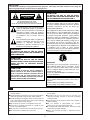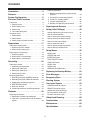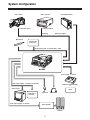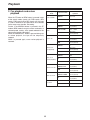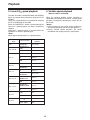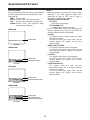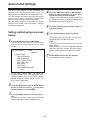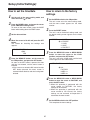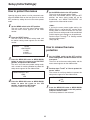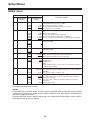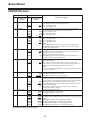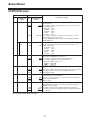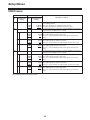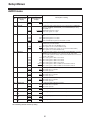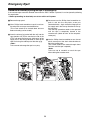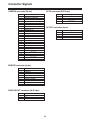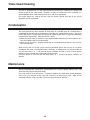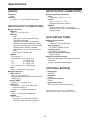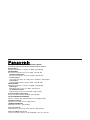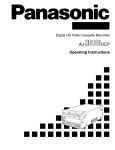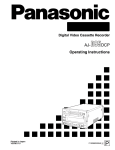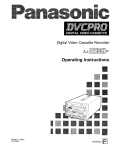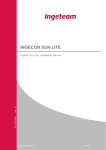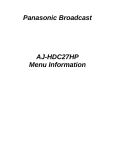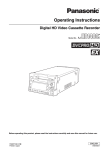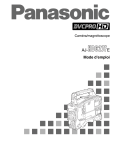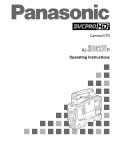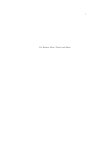Download Panasonic AJ-D650 VCR User Manual
Transcript
Digital Video Cassette Recorder AJ- P Operating Instructions Printed in Japan VQT8368 P F1099W @ IMPORTANT “Unauthorized recording of copyrighted television programs, video tapes and other materials may infringe the right of copyright owners and be contrary to copyright laws.” CAUTION: CAUTION TO REDUCE THE RISK OF FIRE OR SHOCK HAZARD AND ANNOYING INTERFERENCE, USE THE RECOMMENDED ACCESSORIES ONLY. RISK OF ELECTRIC SHOCK DO NOT OPEN CAUTION: TO REDUCE THE RISK OF ELECTRIC SHOCK, DO NOT REMOVE COVER (OR BACK). NO USER SERVICEABLE PARTS INSIDE. REFER TO SERVICING TO QUALIFIED SERVICE PERSONNEL. FCC Note: This device complies with Part 15 of the FCC Rules. To assure continued compliance follow the attached installation instructions and do not make any unauthorized modifications. The lightning flash with arrowhead symbol, within an equilateral triangle, is intended to alert the user to the presence of uninsulated “dangerous voltage” within the product’s enclosure that may be of sufficient magnitude to constitute a risk of electric shock to persons. This equipment has been tested and found to comply with the limits for a class A digital device, pursuant to Part 15 of the FCC Rules. These limits are designed to provide reasonable protection against harmful interference when the equipment is operated in a commercial environment. This equipment generates, uses, and can radiate radio frequency energy and, if not installed and used in accordance with the instruction manual, may cause harmful interference to radio communications. Operation of this equipment in a residential area is likely to cause harmful interference in which case the user will be required to correct the interference at his own expense. The exclamation point within an equilateral triangle is intended to alert the user to the presence of important operating and maintenance (service) instructions in the literature accompanying the appliance. WARNING: RBR RC C RB TO REDUCE THE RISK OF FIRE OR SHOCK HAZARD, DO NOT EXPOSE THIS EQUIPMENT TO RAIN OR MOISTURE. CAUTION: TO REDUCE THE RISK OF FIRE OR SHOCK HAZARD, REFER CHANGE OF SWITCH SETTING INSIDE THE UNIT TO QUALIFIED SERVICE PERSONNEL. Ni-Cd ATTENTION: The product you have purchased is powered by a nickel cadmium battery which is recyclable. At the end of it’s useful life, under various state and local laws, it is illegal to dispose of this battery into your municipal waste stream. Please call 1-800-8-BATTERY for information on how to recycle this battery. CAUTION: Do not install or place this unit in a bookcase, built-in cabinet or any other confined space in order to maintain adequate ventilation. Ensure that curtains and any other materials do not obstruct the ventilation to prevent risk of electric shock or fire hazard due to overheating. Replace battery with part No. CR2032 only. Use of another battery may present a risk of fire or explosion. Caution—Battery may explode if mistreated. Do not recharge, disassemble or dispose of in fire. indicates safety information. $ Do not insert fingers or any objects into the video cassette holder. $ Avoid operating or leaving the unit near strong magnetic fields. Be especially careful of large audio speakers. $ Avoid operating or storing the unit in an excessively hot, cold, or damp environment as this may result in damage both to the recorder and to the tape. $ Do not spray any cleaner or wax directly on the unit. $ If the unit is not going to be used for a length of time, protect it from dirt and dust. $ Do not leave a cassette in the recorder when not in use. $ Do not block the ventilation slots of the unit. $ Use this unit horizontally and do not place anything on the top panel. $ Cassette tape can be used only for one-side, one direction recording. Two-way or two-track recordings cannot be made. $ Cassette tape can be used for either Color or Black & White recording. $ Do not attempt to disassemble the recorder. There are no user serviceable parts inside. $ If any liquid spills inside the recorder, have the recorder examined for possible damage. $ Refer any needed servicing to authorized service personnel. 2 Contents Introduction . . . . . . . . . . . . . . . . . . . . . . . .4 Playback operations . . . . . . . . . . . . . . . . . . . . . . .34 1. Regular-speed playback and still-picture playback . . . . . . . . . . . . . . . . . . . . . . . . . . . . .34 2. Cue playback and review playback . . . . . . . .35 3. Linear 0.3a speed playback . . . . . . . . . . . . . .36 Features . . . . . . . . . . . . . . . . . . . . . . . . . . .4 System Configuration . . . . . . . . . . . . . . . .5 Parts and Their Functions . . . . . . . . . . . .6 4. Variable speed playback . . . . . . . . . . . . . . . .36 5. Reading and displaying the time data . . . . . .37 Front panel . . . . . . . . . . . . . . . . . . . . . . . . . . . . . . .6 1. Operating area . . . . . . . . . . . . . . . . . . . . . . . . .7 2. Status display area . . . . . . . . . . . . . . . . . . . . . .9 3. Control area . . . . . . . . . . . . . . . . . . . . . . . . . .11 4. Time code setting area . . . . . . . . . . . . . . . . . .12 Connector panel . . . . . . . . . . . . . . . . . . . . . . . . . .13 1. Audio section . . . . . . . . . . . . . . . . . . . . . . . . .14 2. Video section . . . . . . . . . . . . . . . . . . . . . . . . .15 3. Power supply and other sections . . . . . . . . . .16 Superimposed Screens . . . . . . . . . . . . .38 Setup (Initial Settings) . . . . . . . . . . . . . .40 Setting method using on-screen menus . . . . . . . .40 How to set the time/date . . . . . . . . . . . . . . . . . . . .41 How to return to the factory settings . . . . . . . . . . .41 How to set the user default settings . . . . . . . . . . .42 How to load the user settings . . . . . . . . . . . . . . . .42 How to protect the menus . . . . . . . . . . . . . . . . . . .43 How to release the menu protection . . . . . . . . . . .43 How to display the DIAG menu . . . . . . . . . . . . . .44 Preparations . . . . . . . . . . . . . . . . . . . . . .17 Preparing to supply power . . . . . . . . . . . . . . . . . .17 1. When using an AC adapter . . . . . . . . . . . . . .17 2. When using a battery pack . . . . . . . . . . . . . . .18 Preparing the cassette tape . . . . . . . . . . . . . . . . .19 1. Concerning tapes . . . . . . . . . . . . . . . . . . . . . .19 2. How to insert a cassette tape . . . . . . . . . . . . .20 3. How to eject a cassette tape . . . . . . . . . . . . .21 Setup Menus . . . . . . . . . . . . . . . . . . . . . .45 BASIC menu . . . . . . . . . . . . . . . . . . . . . . . . . . . . .45 OPERATION menu . . . . . . . . . . . . . . . . . . . . . . .46 INTERFACE menu . . . . . . . . . . . . . . . . . . . . . . . .48 TAPE PROTECT menu . . . . . . . . . . . . . . . . . . . .48 TIME CODE menu . . . . . . . . . . . . . . . . . . . . . . . .49 VIDEO menu . . . . . . . . . . . . . . . . . . . . . . . . . . . .50 AUDIO menu . . . . . . . . . . . . . . . . . . . . . . . . . . . .51 WARNING & ALARM menu . . . . . . . . . . . . . . . . .52 Recording . . . . . . . . . . . . . . . . . . . . . . . . .22 Preparing to record . . . . . . . . . . . . . . . . . . . . . . . .22 1. Connecting the equipment . . . . . . . . . . . . . . .22 2. Setting the video inputs . . . . . . . . . . . . . . . . .23 3. Setting the audio inputs . . . . . . . . . . . . . . . . .25 4. Setting the time data . . . . . . . . . . . . . . . . . . . .26 Recording operations . . . . . . . . . . . . . . . . . . . . . .30 1. Recording using the CAMERA connector . . .30 2. Recording using the VIDEO IN connector . . .31 3. Stopping the recording temporarily . . . . . . . . .31 4. REC REVIEW function . . . . . . . . . . . . . . . . . .32 5. Auto back function . . . . . . . . . . . . . . . . . . . . .32 6. Preventing erroneous recording operations . .32 Replacing the Backup Battery . . . . . . . .53 Error Messages . . . . . . . . . . . . . . . . . . . .54 Emergency Eject . . . . . . . . . . . . . . . . . . .56 Warning System . . . . . . . . . . . . . . . . . . .57 Connector Signals . . . . . . . . . . . . . . . . . .59 CAMERA connector (26-pin) . . . . . . . . . . . . . . . .59 REMOTE connector (9-pin) . . . . . . . . . . . . . . . . .59 AUDIO connector (XLR 3-pin) . . . . . . . . . . . . . . .59 DC IN connector (XLR 4-pin) . . . . . . . . . . . . . . . .59 DC OUT connector (4-pin) . . . . . . . . . . . . . . . . . .59 Playback . . . . . . . . . . . . . . . . . . . . . . . . . .33 Preparing for playback . . . . . . . . . . . . . . . . . . . . .33 1. Selecting the sound to be monitored . . . . . . .33 2. Playback in synchronization with the external signals . . . . . . . . . . . . . . . . . . . . . . . . . . . . . .33 Video Head Cleaning . . . . . . . . . . . . . . . .60 Condensation . . . . . . . . . . . . . . . . . . . . .60 Maintenance . . . . . . . . . . . . . . . . . . . . . . .60 Specifications . . . . . . . . . . . . . . . . . . . . .61 3 Introduction The AJ-D92 is a portable video cassette recorder in the DVCPRO series. While featuring the compact size, light weight and low power consumption characteristic of a DVCPRO, the AJ-D92 supports both the DVCPRO and DVCPRO 50 formats. Needless to say, the DVCPRO series is suitable for a wide spectrum of applications when it is used in combination with an existing video camera. An interactive system enables the unit’s settings to be performed while monitoring the on-screen menus that appear on the TV monitor. Features High picture quality Using tapes in the DVCPRO format, the product of the latest compression technology, the recording rate can be switched between 50 Mbps with higher picture quality and 25 Mbps with longer recording time. REC REVIEW function The unit comes with a REC REVIEW function: this plays back the section immediately prior to the end of the previous recording, thereby enabling the operator to verify that the signals have been recorded properly. Compact size and light weight The unit is 11 15/16˝ (303 mm) wide, 5 1/2˝ (139 mm) high and 13 7/16˝ (341 mm) deep, and weighs 12.98 lb (5.9 kg). It is equipped with grips which come in handy when the unit is to be carried. On-screen menu settings Detailed function settings tailored to the individual user can be performed on-screen. Audio level controls featured The levels of the signals for the four audio channels can be adjusted for recording and playback. Long-time recording and playback When an L size cassette is used, the maximum recording and playback time is 92 minutes in the 50 Mbps mode and 184 minutes° in the 25 Mbps mode. Built-in power supply for phantom microphone An internal switch can be used to switch the power supply from +12 V to +48 V or vice versa. ° For AJ-5P92LP cassette tapes recorded using the DVCPRO (25 Mbps) mode, use a VTR supporting DVCPRO (25 Mbps) 184 minute tapes. Time codes Incorporated inside the unit is a TCG/TCR (time code generator/time code reader). It is also possible to input time codes from an external source to enable regeneration with an external time code. Both L and M size cassettes supported This unit employs a front loading mechanism to support the recording or playback of DVCPRO or DVCPRO 50 format size L and M cassette tapes. 9-pin remote control This unit comes with a 9-pin remote control connector so that the unit can be operated using an optional external remote controller (model AJ-A95). Frame-to-frame continuity function By using the REC button and PAUSE button together—a combination which activates the auto back function—pictures can be joined smoothly with no disturbances. Safety check function The status of the video input signals can be checked on the signal level display window by pressing the METER button. This helps to prevent errors in input signal switching operations and mistakes in recording due to a cable disconnection, etc. 4 System Configuration VTR or other unit Video camera Component signals AC adapter (AJ-B75) Composite signals Switching Video input signals Microphone Tape recorder or other unit Audio input signals a4 channels (CH1 – CH4) AJ-D92 Control signal a1 channel Video output signals a3 channels (composite) Remote controller (AJ-A95) or Video monitor Editor VTR, FPU or other unit Earphones Headphones Audio output signals a5 channels Stereo amplifier Speakers 5 Parts and Their Functions Front panel The front panel consists of the following four areas: 1. Operating area 2. Status display area 3. Control area 4. Time code setting area WARNING LIGHT M-cassette Digital Video Caution:Do not insert S-cassette or with adaptor METER Cassette Recorder AJ- EJECT CASSETTE IN CH1 RESET 25 TC CTL 50 PAGE SEARCH DOWN MENU UP STOP PLAY MODE CH4 CH 1 CH 2 CH 3 CH 4 UNI UNI UNI UB VAR CH1 FF CH3 UNI VAR REW CH2 PAUSE/ STILL REC KEY INHIBIT ON OFF SET DATA VAR CH3 CH2 VAR CH4 POWER ON PB LEVEL OFF F-RUN SET R-RUN SET OFF MENU SHIFT REC REVIEW 1. Operating area 2. Status display area WARNING LIGHT M-cassette Digital Video Caution:Do not insert S-cassette or with adaptor METER Cassette Recorder AJ- EJECT CASSETTE IN CH1 RESET 25 TC CTL 50 PAGE DOWN SEARCH MENU UP STOP PLAY MODE REC DATA CH 4 UNI UNI UNI UNI UB PAUSE/ STILL VAR KEY INHIBIT ON OFF SET VAR CH3 CH2 VAR CH4 ON PB LEVEL OFF F-RUN SET R-RUN SET OFF MENU 3. Control area CH4 CH 3 CH1 FF CH3 CH 2 VAR REW CH2 CH 1 SHIFT 4. Time code setting area 6 REC REVIEW POWER Parts and Their Functions 1. Operating area WARNING LIGHT M-cassette Digital Video Caution:Do not insert S-cassette or with adaptor METER Cassette Recorder AJ- EJECT CASSETTE IN CH1 RESET 25 TC CTL 50 PAGE DOWN SEARCH MENU UP STOP MODE PLAY REC DATA CH4 CH 1 CH 2 CH 3 CH 4 UNI UNI UNI UB VAR CH1 FF CH3 UNI VAR REW CH2 PAUSE/ STILL KEY INHIBIT ON OFF SET VAR CH3 CH2 VAR CH4 POWER ON PB LEVEL OFF F-RUN SET R-RUN SET OFF MENU SHIFT REC REVIEW 4 STOP button This button is pressed to stop the tape travel. The tape drum continues to rotate even in the stop mode, and the tape remains in close contact with the drum. When the stop mode continues beyond the prescribed period of time, the unit is automatically set to the standby OFF (half-loading) mode in order to protect the tape. The stop mode is established immediately after a cassette has been inserted into the unit. This button functions as the MODE button when performing the on-screen menu setting. 1 POWER ON/OFF switch This switch is used to turn the unit’s power on and off. When it is set to ON, the signal level display window and status display window are displayed. The unit’s power is turned on and off in tandem with the power of the units (camera and remote controller connected to the CAMERA terminal and DC OUT socket) whose power is supplied from the unit. 2 Cassette insertion slot Press the cassette insertion slot cover to open it, and then insert the cassette. After the cassette has been inserted or ejected, the cover must be closed for use. <Notes> O News gathering cassettes and general-purpose cassettes are inserted into this slot. Do not insert DV cassettes which are designed for general consumer applications. O Open the cassette insertion slot cover before issuing the EJECT command from a remote controller when a controller has been connected. The unit will not respond to the EJECT command if its cover is still closed. 5 PLAY button and lamp This button is pressed to commence playback. Recording is commenced when it is pressed together with the REC button. The button’s lamp lights during playback, recording or pause. This button functions as the DATA– button when performing the on-screen menu setting. 6 REC button and lamp Recording is commenced when this button is pressed together with the PLAY button. During recording the button’s lamp flashes; during rec-pause it lights. E-E signals can be monitored when the button is pressed in the stop mode. This button functions as the DATA+ button when performing the on-screen menu setting. 3 EJECT button This button is pressed to eject the cassette. When the cassette insertion slot cover is pressed and opened and the EJECT button is pressed, the tape is unloaded, and several seconds later it is automatically ejected. 7 Parts and Their Functions 7 PAUSE/STILL button and lamp This button is pressed during recording or playback to temporarily stop (pause) the tape. When it is pressed during recording, the tape stops temporarily. Recording is resumed when it is pressed again. When it is pressed during playback, the still picture mode is established. Playback is resumed when it is pressed again. Noise may be heard on the playback pictures: this is normal and not indicative of malfunctioning. The button’s lamp flashes during temporary stop. When it is pressed again, temporary stop is released, and the lamp goes off. The button functions as the SET button when performing the on-screen menu setting. : SEARCH button and lamp This button is pressed to initiate cue, review, forward linear 0.3a playback or reverse linear 0.3a playback. When it is pressed before pressing the FF button, the tape is cued; if the REW button is pressed instead of the FF button, the tape is reviewed. The button’s lamp lights during cue or review. When the SEARCH button is pressed during cue, the fast forward mode is established, and when it is pressed during review, the rewind mode is established, and the lamp goes off. When the FF button is pressed after the SEARCH button was pressed in the temporary stop (PAUSE/STILL) mode, the forward linear 0.3a playback mode is established; if the REW button is pressed instead of the FF button, the reverse linear 0.3a playback mode is established. The button’s lamp flashes during linear 0.3a playback. When the SEARCH button is pressed during linear 0.3a playback, the temporary stop (PAUSE/STILL) mode is established. The button functions as the MENU-UP button when performing the on-screen menu setting. 8 REW button and lamp This button is pressed to rewind the tape. When it is pressed after pressing the SEARCH button, the tape will be reviewed at the speed which was set in setup menu item No. 100 and played. When it is pressed after pressing the SEARCH button in the temporary stop (PAUSE/STILL) mode, the reverse linear 0.3a playback mode is initiated. Noise will appear during linear 0.3a playback: this is normal and not indicative of malfunctioning. The button’s lamp lights during rewinding, review and reverse linear 0.3a playback. When the respective operations are completed, the lamp goes off, and the operation concerned is stopped. The button functions as the PAGE button when performing the on-screen menu setting. ; REC REVIEW button When this button is pressed during REC PAUSE, the operator can monitor whether the portion of the tape immediately before the button was pressed has been recorded properly. < KEY INHIBIT switch When this is set to ON, all the function buttons except for those which were set using setup menu item No. 000 can no longer be operated. Under the default setting, none of the control buttons except for STOP and EJECT can be operated. When the switch is set to OFF, all the control buttons are operational. When connecting an external controller, set the KEY INHIBIT switch to OFF to enable its use. 9 FF button and lamp This button is pressed to fast forward the tape. When it is pressed after pressing the SEARCH button, the tape will be cued at the speed which was set in setup menu item No. 100. When it is pressed after pressing the SEARCH button in the temporary stop (PAUSE/STILL) mode, the forward linear 0.3a playback mode is initiated. Noise will appear during linear 0.3a playback: this is normal and not indicative of malfunctioning. The button’s lamp lights during fast forwarding, cue and forward linear 0.3a playback. When the respective operations are completed, the lamp goes off, and the operation concerned is stopped. The button functions as the MENU-DOWN button when performing the on-screen menu setting. 8 Parts and Their Functions 2. Status display area WARNING LIGHT M-cassette Digital Video Caution:Do not insert S-cassette or with adaptor METER Cassette Recorder AJ- EJECT CASSETTE IN CH1 RESET 25 TC CTL 50 PAGE DOWN SEARCH MENU UP STOP PLAY MODE CH4 CH 1 CH 2 CH 3 CH 4 UNI UNI UNI UB VAR CH1 FF CH3 UNI VAR REW CH2 REC DATA PAUSE/ STILL KEY INHIBIT ON OFF SET VAR CH3 CH2 VAR CH4 POWER ON PB LEVEL OFF F-RUN SET R-RUN SET OFF MENU SHIFT REC REVIEW Warning displays Operating status displays DF SLAVE TCG WIDE Time data display h min s frm RF E SERVO HUMID E SLACK TAPE F Remaining tape display BATT F Battery level display Remaining tape display This indicates the remaining tape time in segments. O When all 7 segments light up, it means that there is more than 21 minutes of tape remaining. (This can be changed to more than 30 minutes using the setup menu item No. 905.) O When the segment at the “E” (empty) end lights up, it means that 3 minutes of the tape are left. (This can be changed to 5 minutes using setup menu item No. 905.) O When the segment at the “E” (empty) end starts flashing, it means that 2 minutes of the tape are left. (This can be changed to 3 minutes using setup menu item No. 904.) If this happens during recording, the WARNING lamp flashes, and a warning alarm sounds intermittently. O When all 7 segments flash, the WARNING lamp remains lighted and the warning alarm sounds continuously, it means that the tape has come to its end. <Notes> O The warning alarm is output from the PHONE jack. O The warning alarm can be set using setup menu items No. 902, 903 and 904. 1 Status display window The warning displays, operating status displays, time data displays, remaining tape display and battery level display can be checked in the window. Warning displays These indicate operating failures of the unit. RF: Recording or playback cannot be performed. Video head clogging or a circuit failure may be to blame. SERVO: The drum servo and capstan servo have failed to lock. HUMID: Condensation has formed. SLACK: A problem has occurred in the tape wind-up operation. Operating status displays These indicate the unit’s operating status. DF: This indicates that the drop frame mode is established. SLAVE: This indicates that the time code is locked to the external time code. TCG: This indicates that the time code generator’s signal is being output. WIDE: This indicates that the wide mode is established. 9 Parts and Their Functions Battery level display This indicates the remaining battery charge in segments. (See page 18) O When all 7 segments light up, it means that the battery has a full charge. O As the battery continues to discharge, the segments go off one by one in sequence. O When the segment at the “E” (empty) end starts flashing, the WARNING lamp also flashes, and the warning alarm sounds intermittently, it means that the battery will soon be fully discharged. O When all 7 segments flash, the WARNING lamp remains lighted and the warning alarm sounds continuously, it means that the battery is now fully discharged. <Note> The warning alarm can be set using setup menu items No. 900 and 901. 4 25 Mbps and 50 Mbps mode lamps In the 25 Mbps mode, the bottom lamp lights. In the 50 Mbps mode, the top and bottom lamps light. 5 WARNING lamp This lights or flashes when the remaining tape time is less than 2 minutes, when the battery had discharged or when a problem with the unit’s operation has been detected. 6 LIGHT button Each time this button is pressed, the lighting for the signal level display window and status display window is turned ON or OFF. 7 METER button This is used to switch what is displayed in the signal level display window. Normally, the audio level is displayed but when the METER button is pressed, the display switches to the input video signal level. When the button is pressed again, the audio level display is restored. (Even when the input video signal level is displayed, the audio level display will be automatically restored after 5 seconds.) 2 RESET button When this button is pressed, the time data display is reset. When it is pressed in the CTL mode, the display is reset to 00:00:00:00. The time code display is reset to 00:00:00:00. The user’s bit is reset to 00 00 00 00. 3 DISPLAY switch This is used to switch what is displayed in the status display window. CTL: The tape timer (control signal) is displayed. TC: The time code is displayed. UB: The user’s bit is displayed. What time data is to be displayed is determined in two stages: first by the position selected by the TCG selector switch, and second by the position of the DISPLAY switch. TCG selector switch position DISPLAY switch position Information displayed TC or CTL Time code UB User’s bit CTL CTL TC Time code UB User’s bit 8 CASSETTE IN lamp This lights when the cassette tape has been inserted. It flashes in the standby off (half-loading) mode. SET F-RUN or R-RUN 10 Parts and Their Functions 3. Control area Channel condition displays WARNING CH CONDI EMPHASIS 0 10 M-cassette Digital Video Caution:Do not insert S-cassette or with adaptor Cassette Recorder 20 -dB RESET 25 TC CTL 50 REW PAGE FF DOWN SEARCH MENU UP MODE PR CH3 VIDEO -dB CASSETTE IN CH4 CH 2 CH 3 CH 4 UNI UNI UNI REC DATA PAUSE/ STILL VAR KEY INHIBIT ON OFF SET 3 The playback signals have deteriorated in quality. When the segment on the left lights frequently, the heads must be cleaned and the unit’s interior inspected. POWER ON OFF F-RUN SET R-RUN SHIFT REC REVIEW 2 PB LEVEL controls These four controls are used to adjust the playback output levels of the four audio channel (CH1—CH4) signals. Playback signals have an acceptable quality. The playback signals have deteriorated in quality slightly but playback is still possible. VAR CH4 2 Recording level controls and UNI/VAR switch These four controls are used to adjust the recording levels of the four audio channel (CH1—CH4) signals while monitoring the audio level display. UNITY or VARIABLE can be selected using the UNI/VAR switch for the recording level of each control. UNI: The input signals are recorded with their levels unchanged. The levels cannot be adjusted using the controls. VAR: The signals are recorded at the levels adjusted by the controls. Playback signal status 2 VAR CH3 CH2 PB LEVEL SET OFF 1 Signal level display window The audio levels are normally displayed here. However, when the METER button is pressed, the display switches to the input video signal levels. When the METER button is pressed again, the audio level display is restored. When the power is turned on, the audio levels are automatically displayed. In the case of the audio level display, the three CH CONDI (channel condition) segments indicate the playback signal status. 0 or 1 PB CH2 CH 1 MENU CH CONDI lighting position SDI Y CH1 UNI CH1 PLAY METER 30 40 UB VAR STOP 20 30 40 AJ- EJECT LIGHT 0 10 <Note> When the 25M mode has been set, the sound will be recorded and played back as two channels (CH1 and CH2). 11 Parts and Their Functions 4. Time code setting area WARNING LIGHT M-cassette Digital Video Caution:Do not insert S-cassette or with adaptor METER Cassette Recorder AJ- EJECT CASSETTE IN CH1 RESET 25 TC CTL 50 PAGE DOWN SEARCH MENU UP STOP MODE PLAY REC DATA CH4 CH 1 CH 2 CH 3 CH 4 UNI UNI UNI UB VAR CH1 FF CH3 UNI VAR REW CH2 PAUSE/ STILL KEY INHIBIT ON OFF SET VAR CH3 CH2 VAR CH4 POWER ON PB LEVEL OFF F-RUN SET R-RUN SET OFF MENU SHIFT REC REVIEW 3 “+” button This is used to increase by 1 the figure for the setting digit when the time code or user’s bit is to be set. 1 TCG selector switch This is used to set the advancing mode of the builtin time code generator. F-RUN: This position is used to advance the time code continuously regardless of the unit’s operation. Set the switch here when aligning the time code with the actual time or locking the time code with an external signal. SET: Set the switch to this position when the time code or user’s bit is to be set. R-RUN: Set the switch to this position to advance the time code only during recording. The time code will then be recorded continuously onto the tape where continuity has been ensured between the frames. 4 “–” button This is used to decrease by 1 the figure for the setting digit when the time code or user’s bit is to be set. 5 MENU switch This is set to SET when performing settings using the on-screen menu items. For normal operation, keep it at the OFF position. 2 SHIFT button This button causes the setting digit to flash when the time code or user’s bit is to be set. It becomes operational when the TCG selector switch has been set to the SET position. 12 Parts and Their Functions Connector panel The connector panel consists of the following three sections: 1. Audio section 2. Video section 3. Power supply and other sections 1. Audio section HEADPHONES IN TC OUT VIDEO OUT EARPHONE 1 PHONE LEVEL PHONE SELECT CH1·2 CH3·4 VIDEO OUT 2 MIC POWER OFF ON CH1 MIC POWER OFF ON CH2 MIC POWER OFF ON CH3 MIC POWER OFF ON CH4 CAM LINE CAM LINE CAM LINE CAM LINE -60 +4dB -60 +4dB -60 +4dB -60 +4dB PUSH PUSH CH 1 PUSH CH 2 BREAKER PUSH CH 3 CH 4 VIDEO IN SUPER IMPOSE OFF CAMERA DC ... 12V 3A REMOTE COMPONENT AUDIO OUT ON CH 1 DC OUT ... 12V 200mA CH 2 CH 3 A U D I O I N CH 4 A DC IN U D I O O U T COMPOSITE 2. Video section HEADPHONES IN TC OUT VIDEO OUT EARPHONE 1 PHONE LEVEL PHONE SELECT CH1·2 CH3·4 VIDEO OUT 2 MIC POWER OFF ON CH1 MIC POWER OFF ON CH2 MIC POWER OFF ON CH3 MIC POWER OFF ON CH4 CAM LINE CAM LINE CAM LINE CAM LINE -60 +4dB -60 +4dB -60 +4dB -60 +4dB PUSH PUSH CH 1 PUSH CH 2 BREAKER PUSH CH 3 CH 4 VIDEO IN SUPER IMPOSE OFF CAMERA DC ... 12V 3A REMOTE COMPONENT AUDIO OUT ON CH 1 DC OUT ... 12V 200mA CH 2 CH 3 A U D I O I N CH 4 A DC IN U D I O O U T COMPOSITE 3. Power supply and other sections HEADPHONES IN TC OUT VIDEO OUT EARPHONE 1 PHONE LEVEL PHONE SELECT CH1·2 CH3·4 VIDEO OUT 2 MIC POWER OFF ON CH1 MIC POWER OFF ON CH2 MIC POWER OFF ON CH3 CAM LINE CAM LINE CAM LINE -60 +4dB -60 +4dB -60 +4dB -60 +4dB CH 1 PUSH CH 2 PUSH CH 3 SUPER IMPOSE OFF ON DC OUT ... 12V 200mA COMPOSITE 13 ON CH4 LINE PUSH REMOTE MIC POWER OFF CAM VIDEO IN CAMERA DC ... 12V 3A COMPONENT AUDIO OUT CH 1 CH 2 CH 3 BREAKER PUSH CH 4 A U D I O I N CH 4 A U D I O O U T DC IN Parts and Their Functions 1. Audio section HEADPHONES IN TC VIDEO OUT OUT EARPHONE 1 PHONE LEVEL PHONE SELECT CH1·2 CH3·4 VIDEO OUT 2 MIC POWER OFF ON CH1 MIC POWER OFF ON CH2 MIC POWER OFF ON CH3 CAM LINE CAM LINE CAM LINE -60 +4dB -60 +4dB -60 +4dB -60 +4dB CH 1 PUSH CH 2 PUSH CH 3 SUPER IMPOSE OFF COMPOSITE 1 HEADPHONES jack When a pair of stereo headphones (with an 8-ohm impedance) are connected to this jack, the sound of the recording or playback and the warning alarms can be monitored through the headphones. The sound to be monitored is set using the PHONE SELECT switch. ON DC OUT ... 12V 200mA ON CH4 LINE PUSH REMOTE MIC POWER OFF CAM VIDEO IN CAMERA DC ... 12V 3A COMPONENT AUDIO OUT CH 1 CH 2 CH 3 BREAKER PUSH CH 4 A U D I O I N CH 4 A DC IN U D I O O U T 6 MIC POWER switches These turn the power (+48V) for the phantom microphones ON or OFF. (The power can be switched to +12V using an internal switch. For further details, consult your dealer.) 7 Audio input selector switches These are used to switch the audio inputs of the four audio channels (CH1—CH4) individually. CAM: Sound which is input from the CAMERA connector. LINE: Sound which is input from the AUDIO IN connectors. 2 EARPHONE jack When earphones or a pair of stereo headphones equipped with a mini plug are connected to this jack, the sound of the recording or playback and the warning alarms can be monitored through the earphones. The sound to be monitored is set using the PHONE SELECT switch. 8 Audio input level switches These are used to switch the input level to –60 dBu or +4 dBu to match the level of the sound which is input from the AUDIO IN connectors. When the switches have been set to the –60 dBu position, the setting can be changed to –40 dBu using an internal switch. (For further details, consult your dealer.) 3 PHONE LEVEL control This control is used to adjust the volume of the sound which is output from the HEADPHONES jack or EARPHONE jack. 4 PHONE SELECT switch This is used to select the sound to be monitored at the HEADPHONES jack or EARPHONE jack. CH1/2: Sound of CH1 and CH2 CH3/4: Sound of CH3 and CH4 9 AUDIO IN connectors (XLR 3-pin) These are used to connect a microphone or external device, and they enable the audio signals of up to four channels to be input. 5 AUDIO OUT connectors (PHONO) The audio signals to be monitored are output through these connectors. Whether PCM sound or CUE sound is to be set as the audio output during playback can selected using setup menu item No. 705. When PCM is selected, one of six kinds of channel outputs can be selected using setup menu item No. 731. : AUDIO OUT connectors (XLR 3-pin) These are used to connect an external device, and they enable the audio signals of up to four channels to be output. 14 Parts and Their Functions 2. Video section HEADPHONES IN TC OUT VIDEO OUT EARPHONE 1 PHONE LEVEL PHONE SELECT CH1·2 CH3·4 VIDEO OUT 2 MIC POWER OFF ON CH1 MIC POWER OFF ON CH2 MIC POWER OFF ON CH3 CAM LINE CAM LINE CAM LINE -60 +4dB -60 +4dB -60 +4dB -60 +4dB CH 1 PUSH CH 2 PUSH CH 3 SUPER IMPOSE OFF ON DC OUT ... 12V 200mA COMPOSITE 1 CAMERA connector (26-pin) This is used to connect a camera equipped with a multi connector. It enables video signals, audio signals, control signals and other signals to be sent to and from the camera. Power can also be supplied to the camera from the unit. When the video input selector switch is set to the CAMERA position, the camera’s video signals are input to the unit. ON CH4 LINE PUSH REMOTE MIC POWER OFF CAM VIDEO IN CAMERA DC ... 12V 3A COMPONENT AUDIO OUT CH 1 CH 2 CH 3 BREAKER PUSH CH 4 A U D I O I N CH 4 A DC IN U D I O O U T 5 VIDEO OUT 1, 2 connectors (BNC) The composite video signals are output from these connectors. When the SUPER IMPOSE switch is set to the ON position, the VTR’s operating status or time code will be superimposed onto the video signals which are output from the VIDEO OUT 2 connector. 6 SUPER IMPOSE switch When this is set to ON, the VTR’s operating status or time code will be superimposed onto the video signals which are output from the VIDEO OUT 2 connector. 2 Video input selector switch This is used to select the input video signals. VIDEO IN: Composite video signals from the device which has been connected to the VIDEO IN connector. CAMERA: Component video signals or composite video signals from the camera which has been connected to the CAMERA connector. 7 TC IN connector (BNC) This connector is used for recording an external time code onto the tape. 8 TC OUT connector (BNC) During playback, the playback time code is output from this connector. During recording, the time code which is generated by the internal time code generator is output. 3 CAMERA input signal selector switch This is used to select the input video signals from the CAMERA connector 1. COMPONENT: Component video signals from the camera COMPOSITE: Composite video signals from the camera 9 VIDEO OUT connector (PHONO) The composite video signals for monitoring purposes are output from this connector. <Note> The setup for the VIDEO IN and OUT connectors and CAMERA connector can be processed using the setup menu item No. 608 and 609 settings. (See page 50) 4 VIDEO IN connector (BNC) The composite video signals are supplied to this connector. When the video input selector switch is set to the VIDEO IN position, the video signals from the device connected to the VIDEO IN connector are input to the unit. <Note> When the unit is in the playback mode, supply standard signals to this connector. The playback output signals will then be synchronized with the input signals. 15 Parts and Their Functions 3. Power supply and other sections HEADPHONES IN TC OUT VIDEO OUT EARPHONE 1 PHONE LEVEL PHONE SELECT CH1·2 CH3·4 VIDEO OUT 2 MIC POWER OFF ON CH1 MIC POWER OFF ON CH2 MIC POWER OFF ON CH3 CAM LINE CAM LINE CAM LINE -60 +4dB -60 +4dB -60 +4dB -60 +4dB CH 1 PUSH CH 2 PUSH CH 3 SUPER IMPOSE OFF ON DC OUT ... 12V 200mA COMPOSITE ON CH4 LINE PUSH REMOTE MIC POWER OFF CAM VIDEO IN CAMERA DC ... 12V 3A COMPONENT AUDIO OUT CH 1 CH 2 CH 3 BREAKER PUSH CH 4 A U D I O I N CH 4 A DC IN U D I O O U T BATTERY 4 BREAKER button This shuts off the power when a problem has occurred. As soon as the power is shut off, the BREAKER button pops out. After checking the power connections, equipment connections and battery, push the BREAKER button back in. Power will be supplied if the problem no longer exists. If the power fails to be supplied even after the BREAKER button has been pushed back in, consult your dealer. 1 REMOTE connector (9-pin) When the dedicated external remote controller (AJA95: optional accessory) is connected to this connector, the unit can be operated from this external controller. <Note> This connector conforms to the RS-422A interface standard but it does not support any editing commands. This unit does not have a phase-synchronizing function so that when it is used as a simple source VTR for editing applications, the phase synchronization of the source VTR (player) should be set to OFF for use. 5 Battery compartment The dedicated battery pack (AU-BP402: optional accessory) is installed inside the compartment. 2 DC OUT socket This is the DC 12V output socket. It supplies power to the dedicated external remote controller (AJ-A95). The DC power cable is included with the AJ-A95. 3 DC IN socket This is the DC 12V input socket. Use the AC adapter (AJ-B75) available as an optional accessory. 16 Preparations <Note> This unit must be placed either on a level surface or upright for use. It may not work properly if placed in any other position. Flat Upright Preparing to supply power 1. When using an AC adapter DC IN connector Use the dedicated AC adapter (AJ-B75: optional accessory). <Notes> O Switch off the unit’s power before using the AC adaptor. O Connect the AC adapter’s power cord last of all. POWER switch the AC adapter’s DC cable to the DC 1 Connect IN socket on the unit. Power switch the AC adapter’s power cord, and set 2 itsConnect power switch to the ON position. AC adapter (AJ-B75) 3 toSetON.the POWER switch on the unit’s front panel 17 Preparations 2. When using a battery pack Use the dedicated battery pack (AU-BP402: optional accessory). It is recommended that a spare battery pack be kept on hand. 1 Open the cover of the battery compartment. the battery level. 6 Check The battery level is displayed in the status display Cover window. Battery level display This indicates the remaining battery charge in segments. O When all 7 segments light up, it means that the battery has a full charge. O As the battery continues to discharge, the segments go off one by one in sequence. O When the segment at the “E” (empty) end starts flashing, the WARNING lamp also flashes, and the warning alarm sounds intermittently, it means that the battery will soon be fully discharged. O When all 7 segments flash, the WARNING lamp remains lighted and the warning alarm sounds continuously, it means that the battery is now fully discharged. <Note> The warning alarm can be set using setup menu items No. 900 and 901. insert the battery pack as far in as it will 2 Firmly go. Battery pack the plug, and stow any slack cord 3 Connect away inside the compartment. Battery voltage and segment display (with AU-BP402) E BATT F Over 12.5 V 12.35 V to 12.5 V Plug 12.25 V to 12.35 V 12.2 V to 12.25 V 4 Close the cover. 5 toSetON.the POWER switch on the unit’s front panel 12.05 V to 12.2 V 11.85 V to 12.05 V 11.4 V to 11.85 V 18 Preparations Preparing the cassette tape Types of tapes and their recording times 1. Concerning tapes <Note> DV tapes bearing either the “ ” or “ ” logo for regular consumer applications cannot be used. Do not insert them into the unit. M size cassettes O 50 Mbps mode Tapes with a recording/playback length of up to 33 minutes: O 25 Mbps mode Tapes with a recording/playback length of up to 66 minutes: Align the cassette with the center of the insertion slot, and push it in gently. Once inserted, the cassette tape is loaded automatically. AJ-P12MP, AJ-P24MP, AJ-P33MP, AJ-P46MP, AJ-P66MP L size cassettes O 50 Mbps mode Tapes with a recording/playback length of up to 92 minutes: O 25 Mbps mode Tapes with a recording/playback length of up to 184 minutes: M-cassette Digital Video Caution:Do not insert S-cassette or with adaptor Cassette Recorder AJ- AJ-P34LP, AJ-P66LP, AJ-P94LP, AJ-P126LP, AJ-5P92LP For AJ-5P92LP cassette tapes recorded using the DVCPRO (25 Mbps) mode, use a VTR supporting DVCPRO (25 Mbps) 184 minute tapes. M size cassette L size cassette 19 Preparations 2. How to insert the cassette tape 1 Set the unit’s POWER switch to ON. Status display window the remaining tape. 5 Check The remaining tape time is indicated on the status display window. Remaining tape display This indicates the remaining tape time in segments. O When all 7 segments light up, it means that there is more than 21 minutes of tape remaining. (This can be changed to more than 30 minutes using setup menu item No. 905.) O When the segment at the “E” (empty) end lights up, it means that 3 minutes of the tape are left. (This can be changed to 5 minutes using the setup menu item No. 905.) O When the segment at the “E” (empty) end starts flashing, it means that 2 minutes of the tape are left. (This can be changed to 3 minutes using the setup menu item No. 904.) If this happens during recording, the WARNING lamp flashes, and a warning alarm sounds intermittently. O When all 7 segments flash, the WARNING lamp remains lighted and the warning alarm sounds continuously, it means that the tape has come to its end. <Notes> O The warning alarm is output from the PHONE jack. O The warning alarm can be set using setup menu items No. 902, 903 and 904. POWER switch that the “HUMID” display is 2 Check indicated on the status display window. not <Note> If “HUMID” is indicated, keep the power on, and wait until the indication is cleared. the cassette insertion slot cover to open 3 Press it. the cassette tape, and close the cassette 4 Insert insertion slot cover. Remaining tape and segment display E F 18 to 21 minutes (or over 30 minutes) M- cassette Caution:D o not inser t S-cassette TAPE or with adap tor 15 to 18 minutes (or 25 to 30 minutes) Digital Video Cassette 12 to 15 minutes (or 20 to 25 minutes) 9 to 12 minutes (or 15 to 20 minutes) 6 to 9 minutes (or 10 to 15 minutes) 3 to 6 minutes (or 5 to 10 minutes) Under 3 minutes (or under 5 minutes) 20 Preparations 3. How to eject the cassette tape that the unit’s power has been turned 1 Check on. the cassette insertion slot cover to open 2 Press it. the EJECT button. 3 Press The cassette tape is now ejected. EJECT button M- cassette Caution:D o not inser t S-cassette or with adap tor out the cassette tape, and close the 4 Take cassette insertion slot cover. 21 Recording Preparing to record 1. Connecting the equipment Connect the camera, VTR, video monitor and other external devices. Video monitor, VTR or other unit with composite input Microphone, tape recorder, etc. Stereo headphones Earphones HEADPHONES IN TC VIDEO OUT OUT EARPHONE 1 PHONE LEVEL PHONE SELECT CH1·2 CH3·4 VIDEO OUT 2 MIC POWER OFF ON CH1 MIC POWER OFF ON CH2 MIC POWER OFF ON CH3 MIC POWER OFF ON CH4 CAM LINE CAM LINE CAM LINE CAM LINE -60 +4dB -60 +4dB -60 +4dB -60 +4dB PUSH CH 1 PUSH CH 2 PUSH CH 4 SUPER IMPOSE OFF REMOTE ON DC OUT ... 12V 200mA CH 1 CH 2 BREAKER PUSH CH 3 VIDEO IN CAMERA DC ... 12V 3A COMPONENT AUDIO OUT CH 3 A U D I O I N CH 4 A DC IN U D I O O U T COMPOSITE Stereo amplifier or other device for audio monitoring Remote controller, etc. VTR, camera or other unit with composite output Color video camera with component output or composite output 22 Recording 2. Setting the video inputs Selecting the video input signals Video input level display method The following three kinds of video signals can be supplied to the unit. They are selected using the video input selector switch and camera input selector switch. O To select the composite video signals which are to be supplied to the VIDEO IN connector, set the video input selector switch to the VIDEO IN position. <Note> Bear in mind that stable recording may not be possible if non-standard signals are supplied. O To select the signals which are to be supplied to the CAMERA connector, set the video input selector switch to the CAMERA position. To select either component signals or composite signals as the video signals supplied from the camera, use the camera input selector switch. Whether the video input signals are being supplied can be monitored on the level meter of the signal level display window. <Note> Check the video input level using 75% SMPTE color bar signals. The level will not be displayed properly if other video signals are used. Signal level display window Video input selector switch the unit’s POWER switch to ON, and insert 1 Set a cassette tape on which signals can be VIDEO IN connector recorded. The level meter now appears on the signal level display window. the METER button. 2 Press The level meter normally displays the audio level but when the METER button is pressed, it displays the input video signal level instead. When it is pressed again, the audio level display is restored. (Even when the input video signal level is displayed, the audio level display will be automatically restored in 5 seconds.) Camera input selector switch CAMERA connector <Note> The camera’s component signals are set to the Betacam component level. To set them to the MII level, first consult your dealer, and then set SW1 on the VIDEO JACK circuit board (located inside the connector panel) to the MII position. 23 Recording When component signals from the camera are input The Y, B-Y and R-Y signal levels are displayed in this order from the left. The B-Y and R-Y levels deflect up to the –10 dB scale marking when 75 % SMPTE color bar signals are input. CH CONDI EMPHASIS 0 0 10 10 20 20 30 40 -dB 30 40 Y PB PR -dB When composite signals from the camera are input The video signal Y level is displayed. CH CONDI 0 0 10 10 20 20 30 40 -dB EMPHASIS 30 40 Y -dB When signals are input to the VIDEO IN connector The video signal level is displayed. CH CONDI 0 10 20 EMPHASIS 0 10 20 30 40 30 40 -dB VIDEO -dB <Notes> The level displays above are indicated when 75 % SMPTE color bar signals are supplied as the input signals and the PB and PR level is 0.7 V [p-p]. The display level drops by –20 dB when the signal level is reduced by about 6 dB. 24 Recording 3. Setting the audio inputs Selecting the audio input signals the unit’s POWER switch to ON, and insert 1 Set a cassette tape on which signals can be The audio signals to be supplied to the unit are selected using the audio input selector switch. O To select the audio signals to be supplied to the AUDIO IN connector, set this switch to the LINE position. O To select the audio signals to be supplied to the CAMERA connector, set this switch to the CAM position. recorded. The level meter now appears on the signal level display window. the audio input level selector switch to a 2 Select setting (–60 dBu or +4 dBu) that corresponds with the input level. Audio input selector switch the UNI/VAR switch for the audio channel 3 Set to be adjusted to the UNI position. The audio input level is displayed as it stands. the UNI/VAR switch for the audio channel 4 Set to be adjusted to the VAR position. CAMERA connector AUDIO IN connector monitoring the level meter, adjust the 5 While recording levels using the recording level Adjusting the recording level The audio levels of the audio signals supplied to the unit can be adjusted and the signals recorded at those levels. controls. Using the emphasis function Emphasis can be added to the input signals and the signals recorded with emphasis by means of the setup menu item No. 704 setting. EMPHASIS appears on the audio level display when emphasis has been added to the input signals. 6 (3) 1 3 4•5 2 25 Recording 4. Setting the time data How to set the time code 1 Set the DISPLAY switch to the TC position. the TCG selector switch to the SET 2 Set position. <Note> If both the user’s bit and time code are to be used, set the user’s bit first. If the time code is set first, the time code generator will stop while the user’s bit is being set so that the time code setting will be off. The range in which the time code can be set extends from 00:00:00:00 to 23:59:59:29. DF or NDF as the setup menu item No. 3 Select 510 (DF MODE) setting. DF: When the time code is to be advanced in the drop frame mode NDF: When the time code is to be advanced in the non-drop frame mode the time code using the SHIFT button as 4 Set well as the “+” and “–” buttons. 1 SHIFT button: This causes the digit to be set to flash. Each time it is pressed, the flashing digit moves to the right. “+” button: This increases the flashing digit by 1. “–” button: This decreases the flashing digit by 1. 2•5 4 the TCG selector switch to the F-RUN or R5 Set RUN position. F-RUN: When the time code is to be advanced in the free run mode R-RUN: When the time code is to be advanced in the rec run mode <Notes> O At the R-RUN position, the first recording to be made after the time code has been set starts from the value which was just set. However, if the time code was not set, recording starts at the value which continues on from the value which is read out from the tape. O Select PRESET for the setup menu item No. 532 setting in order to prevent the time code from continuing on from the value which is read out from the tape when recording after the cassette has been inserted or after the stop mode has been established. Concerning the time codes when the battery is replaced The backup mechanism is still operational even when the battery is being replaced, and the time code generator continues operating for an extended period of time (approx. one year). 26 Recording How set to the user’s bit 1 Set the DISPLAY switch to the UB position. the TCG selector switch to the SET 2 Set position. By setting the user’s bit, a memo (time or date) or other information using up to 8 hexadecimal digits can be recorded on the sub-code track. USER as the setup menu item No. 530 3 Select (UB MODE) setting. the user’s bit using the SHIFT button as 4 Set well as the “+” and “–” buttons. 1 2 SHIFT button: This causes the digit to be set to flash. Each time it is pressed, the flashing digit moves to the right. “+” button: This increases the flashing digit by 1. “–” button: This decreases the flashing digit by 1. 4 OA through F in hexadecimal notation are displayed as shown in the table below. Hexadecimal notation A B C D E F Display Concerning the user’s bit memory function The user’s bit setting is automatically stored in the memory and retained even when the unit’s power is turned off. <Note> When TIME or DATE has been selected with the UB MODE setting, the date or time which was set using setup menu item No. 540 (TIME/DATE) is entered in the user’s bit. OWhen TIME is selected, the hours, minutes and seconds are entered in the user’s bit. OWhen DATE is selected, the year, month, day and hours are entered in the user’s bit. 27 Recording Procedure for locking to the external time code 3 2 <Note> Once the operation to lock the time code to the external time code has been performed, the time code is instantly locked to the external time code, and the same value as the external time code value is displayed on the counter. Do not set the unit to the recording mode for the several seconds it takes until the time code stabilizes. Concerning the user’s bit setting while the time code is locked to the external time code While the time code is locked to the external time code, only the time data is locked to the time data of the time code supplied from the external source. This means that the user’s bit can be set separately for each unit. In order to lock the user’s bit to the user’s bit of the time code supplied from the external source, set it to the EXT mode which is set using setup menu item No. 530. 1 1 Set the unit’s POWER switch to ON. the TCG selector switch to the F-RUN 2 Set position. 3 Set the DISPLAY switch to the TC position. the reference time code and reference 4 Supply video signals whose phase correlation meets To release the time code from being locked to the external time code First stop supplying the external time code, and then set the TCG selector switch to the R-RUN position. the time code standard to the TC IN connector and VIDEO IN connector, respectively. When switching the power supply from the battery to AC adaptor while the time code is locked to the external time code In order to ensure that the time code generator’s power supply remains uninterrupted, first connect the AC adaptor to the DC IN socket, and then disconnect the battery pack. If the battery pack is disconnected first, no guarantees can be made for the continuity of the locking to the external time code. When connecting two or more AJ-D92 units and locking the time code Set the TCG selector switch on each AJ-D92 unit to the F-RUN position. 28 Recording Locking the time code to the external time code The unit’s time code generator can be locked to an external time code generator. Example of connections used for locking to an external time code Reference signal REF IN Time code generator REF OUT TC IN First AJ-D92 unit GENLOCK IN TC OUT Camera TC IN Second AJ-D92 unit GENLOCK IN TC OUT Camera TC IN GENLOCK IN Camera 29 Third AJ-D92 unit Recording the unit’s STOP button when recording is 4 Press to be ended. Recording Operations 1. Recording using the CAMERA connector <Notes> O If the signals (component video signals or composite video signals) selected using the CAMERA input signal selector switch are not supplied to the CAMERA connector, the mismatching detector circuit is activated, the unit is set to the REC PAUSE mode, and recording is not commenced. O The detector circuit is activated and the unit is set to the REC PAUSE mode also when the signals are interrupted during recording. When the signals are restored, recording will automatically recommence. 1 When the detector circuit is activated in the above way and the REC PAUSE mode is established, error code [E-A0] and the time data will be displayed alternately in the status display window. 4 2 However, recording will only be continued if ON has been selected as the setup menu item No. 130 (NO VIDEO REC) setting. In this case, input signal error is indicated by the warning lamp and alarm. 3 the video input selector switch to the 1 Set CAMERA position. the REC button and PLAY button at the 2 Press same time. The unit is now set to the standby mode. <Note> Since recording will start immediately at this point if the camera’s VTR start/stop button is at the start setting, make sure that the button is at the stop setting. the camera’s VTR start/stop button to 3 Press start recording. When the REC lamp inside the viewfinder stops flashing and lights, recording is commenced. <Note> The frame-to-frame continuity mode is established when the VTR start/stop operations are performed at the camera. (This mode can be changed using setup menu item No. 110.) 30 Recording 2. Recording using the VIDEO IN connector 3. To stop the recording temporarily 1 3 1•2 2 (1•2) the video input selector switch to the 1 Set the unit’s PAUSE/STILL button or 1 Press VIDEO IN position. camera’s VTR start/stop button. The unit is set to the REC PAUSE mode, and the the REC button and PLAY button at the PAUSE/STILL lamp flashes. 2 Press same time. Recording now starts. end the recording, press the unit’s 2 To PAUSE/STILL button or camera’s VTR the unit’s STOP button when recording is start/stop button. 3 Press to be ended. <Notes> O When recording was commenced using the camera’s VTR start/stop button, the operation cannot be temporarily stopped using the unit’s PAUSE/STILL button. O When the REC PAUSE mode continues, the unit will reverse the tape for several frames every 2 minutes to protect the cylinder heads and tape. When the REC PAUSE mode has continued for 30 minutes, the tape is unloaded, the standby OFF (half-loading) mode is established, and the CASSETTE IN lamp flashes. <Notes> O If the video signals are not supplied to the VIDEO IN connector, the mismatching detector circuit is activated, the unit is set to the REC PAUSE mode, and recording is not commenced. O The detector circuit is activated and the unit is set to the REC PAUSE mode also when the signals are interrupted during recording. When the signals are restored, recording will automatically recommence. (The frame-to-frame continuity mode can be changed using setup menu item No. 110.) When the detector circuit is activated in the above way and the REC PAUSE mode is established, error code [E-A0] and the time data will be displayed alternately in the status display window. However, recording will only be continued if ON has been selected as the setup menu item No. 130 (NO VIDEO REC) setting. In this case, input signal error is indicated by the warning lamp and alarm. 31 Recording playback mode, search for the break in 1 Inthethevideo recording, and press the STOP 4. REC REVIEW function This function serves to play back the part of the tape immediately before the end of the recording to check whether the recording was executed properly. button within 1 to 2 seconds. the REC button and PAUSE/STILL button 2 Press at the same time. After the tape is rewound to the break in the video recording, the tape is further rewound by the auto back function, and the unit is set to the REC PAUSE mode. the 3 Press recording. 1 button to start When recording is started, the tape begins its approach, and recording with frame-to-frame continuity can be conducted. the REC REVIEW button in the REC 1 Press PAUSE mode. The tape is rewound at approximately –1a normal speed while the REC REVIEW button is held down. The tape is rewound for a minimum of 2 or so seconds and a maximum of 10 or so seconds. When the REC REVIEW button is released, playback automatically starts from the point where the button was released until the REC PAUSE position, and the REC PAUSE mode is established. <Note> It is recommended that REC be selected as the setup menu item No. 105 setting to transfer to the recording mode more quickly. 6. Preventing erroneous recording operations <Note> When the temporary stop mode has been released during a REC REVIEW operation, the REC command is accepted but recording starts after the tape is rewound to the frame-to-frame continuity point. O During recording, the unit will not respond to the pressing of any of the function buttons except STOP and PAUSE/STILL. (This is to prevent the transfer to another mode during recording.) O When the KEY INHIBIT switch is set to ON, all the function buttons except for the ones set using setup menu item No. 000 will no longer work. Under the initial settings, none of the function buttons except for STOP and EJECT will work. When ENA has been selected as the setup menu item No. 000 setting, all the function buttons are made operable. 5. Auto back function In order to ensure frame-to-frame continuity, this function automatically rewinds the tape for approximately 1 second after REC PAUSE and stops the tape. When recording is to be resumed, the tape begins its approach and after it is completely on-track, recording is resumed. In this way, continuous recording free from disruptions can be ensured. To initiate frame-to-frame continuity after a break has been searched for in the playback mode 1 PAUSE/STILL 2 3 32 Playback Preparing for playback 1. Selecting the sound to be monitored 2. Playback in synchronization with the external signals VIDEO IN connector 1 2 Video input selector switch the PHONE SELECT switch to set the 1 Use sound which is to be monitored during Connect the external signal, to which playback is to be synchronized, to the VIDEO IN connector, and set the video input selector switch to the VIDEO IN position. Playback is now initiated in synchronization with the signal which is connected to the VIDEO IN connector. <Notes> O If the VIDEO IN connector’s signal is disconnected and re-connected during playback, the playback picture may be disturbed. O It is recommended that a signal complying with the RS-170A standard be used as the reference signal for playback. playback at the HEADPHONES jack and EARPHONE jack. CH 1/2: Sound of CH1 and CH2 CH 3/4: Sound of CH3 and CH4 the PHONE LEVEL control to adjust the 2 Use output audio level. 33 Playback <Notes> O The PLAY PAUSE mode retention time can be set using setup menu item No. 400. When HALF has been selected as the setup menu item No. 401 setting, the tape is unloaded, and the standby OFF (half-loading) mode is established. O Noise may appear on the still picture when the PAUSE/STILL button is pressed during playback. O A still picture can be shown on the monitor in the STOP mode by selecting PB as the setup menu item No. 105 setting. When the unit is used as a player, the playback picture can be made to appear more quickly by selecting PB as the setup menu item No. 105 setting. It is recommended that PB be selected as the setup menu item No. 105 setting even when it is to be used as the source unit during editing. If REC is selected, it may take some moments to achieve phase synchronization. Playback Operations 1. Playback at the regular speed and still-picture playback 1 4 2 3 1 the unit’s POWER switch to ON, and insert 1 Set a cassette tape with signals already recorded on it. the PLAY button. 2 Press The recorded pictures and sound will now be played back. the PB LEVEL controls to adjust the 3 Use playback output level of the sound. the 4 Press playback. unit’s STOP button to end the Temporarily stopping the playback Press the PAUSE/STILL button during playback. The PAUSE/STILL lamp flashes, the picture shown on the monitor is frozen, and the PLAY PAUSE mode is established. Playback is resumed when the PAUSE/STILL button is pressed again. When the PLAY PAUSE mode continues for 2 minutes, the unit will forward the tape for several frames to protect the cylinder heads and tape, and the STILL mode is established again. When the STILL mode has continued for over 30 minutes, the standby OFF (half-loading) mode is automatically established in order to protect the tape. 34 Playback 2. Cue playback and review playback VTR operating mode When the FF button or REW button is pressed in one of the search modes (search still, FWD search, REV search, FWD search still or REV search still), the tape is cued or reviewed at the speed which was selected for the setup menu item No. 100 setting. Further, if the SEARCH button is pressed in the FF mode or REW mode, the tape is cued or reviewed at a reduced speed, namely, at the speed selected for the setup menu item No. 100 setting. When the PAUSE/STILL button is pressed during cue or review playback, the tape will be temporarily stopped. When it is pressed again, cue or review playback is resumed. Transfer of VTR operation Function button SEARCH Search still FF or REW FF or REW PLAY or STOP PLAY or STOP SEARCH FWD search (cue playback) PLAY or STOP PLAY or STOP SEARCH REV search (review playback) PLAY or STOP PLAY or STOP PLAY or STOP FF REW Search still FF REW FWD search (cue playback) REV search (review playback) FWD search still REV search still FWD search (cue playback) REV search (review playback) SEARCH FF REW REV search (review playback) PAUSE/STILL FWD search still SEARCH REW FF FWD search (cue playback) PAUSE/STILL REV search still PAUSE/STILL, SEARCH or FF FWD search (cue playback) REW REV search (review playback) PAUSE/STILL, SEARCH or REW REV search (review playback) FF FWD search (cue playback) PLAY PLAY STOP STOP Any mode 35 Playback 4. Variable speed playback a speed playback 3. Linear 0.3a (When AJ-A95 is connected) The slow still mode is established when the SEARCH button is pressed during still-picture playback (PLAY PAUSE). Linear 0.3a speed playback is performed by pressing the FF or REW button in this mode. When the PAUSE/STILL button is pressed during the linear 0.3a speed playback, the tape is temporarily stopped. Linear 0.3a speed playback is restored when the PAUSE/STILL button is pressed again. <Note> Noise appears during linear 0.3a speed playback. VTR operating mode PLAY PLAY PAUSE Slow still FWD slow REV slow FWD slow still REV slow still When the optional AJ-A95 remote controller is connected to the REMOTE connector, variable speed playback is enabled by operating the search dial on the AJ-A95. <Notes> O Noise appears on the screen during playback at any tape speed except the normal tape speed (1a). O During variable speed playback, the sound recorded on the analog cue track is played back. Transfer of VTR operation Function button PAUSE/STILL PLAY PAUSE PAUSE/STILL or PLAY PLAY SEARCH Slow still PLAY PLAY FF FWD slow REW REV slow REW REV slow SEARCH or PAUSE/STILL FWD slow still FF FWD slow SEARCH or PAUSE/STILL REV slow still PAUSE/STILL, SEARCH or FF FWD slow REW REV slow PAUSE/STILL, SEARCH or REW REV slow FF FWD slow PLAY PLAY STOP STOP Any mode STOP FF FF STOP REW REW Any mode 36 Playback 5. Reading and displaying the time data Displaying the time data on the monitor screen The recorded time code and user’s bit are read by the built-in time code reader during tape playback. The time data which is read out can be displayed on the status display window or monitor screen. When the time data is displayed in the status display window, connect the monitor’s input connector to the VIDEO OUT 2 connector, and set the SUPER IMPOSE switch to ON. The time data will now be displayed on the monitor screen. Displaying the time data on the status display window The time data to be displayed is selected by the TCG selector switch and DISPLAY switch positions. What time data is to be displayed is determined in two stages: first by the position selected by the TCG selector switch, and second by the position of the DISPLAY switch. VIDEO OUT 2 connector Status display window SUPER IMPOSE switch Outputting the playback time code from the TC OUT connector When the unit is in the playback mode, the playback time code is output. TCG selector switch DISPLAY switch TCG selector switch position TC OUT connector DISPLAY switch position Data displayed TC or CTL Time code UB User’s bit CTL CTL TC Time code UB User’s bit SET F-RUN or R-RUN 37 Superimposed Screens When the unit’s VIDEO OUT 2 connector has been connected to a TV monitor, the control signals, time codes, etc. can be displayed as abbreviations on the TV monitor screen. This display can be set to ON or OFF using the SUPER IMPOSE switch. Display characters The background of the superimposed display characters can be changed by setting setup menu item No. 006 (CHARA TYPE). (See page 45) TV monitor No display: Normally, no display. P: Flashes when the DC supply voltage has dropped. L: Flashes in “LOW RF” status. N: Flashes in “NO RF” status. TV monitor Display position The position of the superimposed display can be changed by setting setup menu items No. 004 (CHARA H-POS) and No. 005 (CHARA-V.POS). (See page 45) Abbreviations CTL (control signal) TCG (time code generator value) TCR (playback value of time code) UBG (user’s bit generator value) UBR (playback value of user’s bit) <Notes> O The colon between the seconds and frames changes to a period when a drop frame time code is being read. The same time code also appears on the status display window, and the operating status display “DF” is indicated. O When the time code signal is missing, it is automatically interpolated by the CTL signal. TV monitor R TV monitor <Notes> When the PAGE button and DATA+ button or DATA– button are pressed, the counter display appears temporarily on the TV monitor while these buttons are held down to enable the setting to be checked. Even while the PAGE button is pressed, the settings can be performed using the DATA+ button or DATA– button while the actual status is checked. The following appears on the display. T TV monitor 00 : 07 : 04 : 24 The colon between the seconds and frames changes to a period when a drop frame is read. An asterisk ( ) appears when the time code signal is missing. (For superimposing only) 38 Superimposed Screens <Notes> O When the beginning or end of the tape has been detected in the VTR operation mode, BOT (beginning of tape) or EOT (end of tape) is displayed at the beginning of the line. Examples of what is displayed: EOT STOP (stop mode at end of tape) BOT STANDBY OFF (standby mode at beginning of tape) O In the T&S&R mode, one of the following error displays appears on the third line (line where the amount of remaining tape is displayed). [NO RF]: This appears when a blank section has been detected on the tape. At the same time, error code “E-09” and the warning display “RF” appear on the status display window. [SERVO NOT LOCKED]: This appears when the servo is not locked. At the same time, error code “E-00” and the warning display “SERVO” appear on the status display window. [LOW RF]: This appears when there is no head output. At the same time, error code “E-01” and the warning display “RF” appear on the status display window. [HIGH ERROR RATE]: This appears when the error rate has deteriorated (when the 3 channel condition indicators are lighted). At the same time, error code “E-02” and the warning display “RF” appear on the status display window. Operation modes What is to be displayed on the screen can be selected by setting setup menu item No. 003 (DISPLAY SEL). (See page 45) TIME: Counter value T&STA: Counter value, VTR operation mode T&R: Counter value, amount of remaining tape T&S&R: Counter value, VTR operation mode, amount of remaining tape TIME mode Counter value TV monitor T&STA mode Counter value VTR operation mode TV monitor T&R mode Counter value Amount of remaining tape TV monitor T&S&R mode Counter value VTR operation mode Amount of remaining tape TV monitor 39 Setup (Initial Settings) The unit’s main settings can be performed and checked using the on-screen menus which are displayed on the video monitor connected to the unit. It is also possible to perform and check the settings using the item numbers and setting numbers which appear on the front panel’s display status area. Two user setting memories are provided. The desired settings can be stored in these memories in advance for use during operation. 4 Setting method using on-screen menus 6 1 5 000 100 200 400 500 600 700 900 MAIN NO.000 BASIC OPERATION INTERFACE TAPE PROTECT TIME CODE VIDEO AUDIO WARNING&ALARM END 7 In the menu setting mode, the REW, FF, SEARCH, STOP, PLAY, REC and PAUSE/STILL function buttons serve as the PAGE, MENUDOWN, MENU-UP, MODE, DATA–, DATA+ and SET buttons, respectively. 2 3 Press the DATA+ button or DATA– button to change the setting. Press the SET button to enter the setting. To change more than one item on the menu, repeat steps 4, 5 and 6 for each item. <Note> The setting can be canceled by pressing the MODE button. When other items are to be changed without the setting having been entered, press the MODE button and then proceed with steps 4, 5 and 6. Set the MENU switch to the ON position. The unit is now set to the menu setting mode, and the menu screen appears on the video monitor. SETUP–MENU Press the MENU-UP button or MENU-DOWN button to move the cursor ( ) to the menu item whose setting is to be changed. The page can be scrolled up or down by pressing the MENU-UP button or MENU-DOWN button while holding down the PAGE button. Press the MENU-UP button or MENU-DOWN button to move the cursor ( ) to the menu whose settings are to be changed. Press the MODE button to set each item in turn. To return to the menu screen, press the MODE button while holding down the PAGE button. 40 Set the MENU switch to the OFF position. This completes the menu settings. Setup (Initial Settings) How to set the time/date 1 2 3 4 How to return to the factory settings Set the unit to the menu setting mode, and move the cursor ( ) to 540. 1 Press the MODE button, and move the cursor to the TIME/DATE setting screen. To return to the menu screen, press the MODE button while holding down the PAGE button. 2 Set the date and time. Press the RESET button. The unit is set to the default setting mode, and the default setting screen appears on the video monitor. SELECT Move the cursor to No. 05 and press the SET button. The screen for checking the settings now appears. 0 1 2 3 TIME/DATE SET OK? NO YES 5 Set the MENU switch to the ON position. The unit is now set to the menu setting mode, and the menu screen appears on the video monitor. 3 Press the MENU-UP button, set the cursor to the YES position, and press the SET button. As soon as the SET button is pressed, the date and time are entered, and the menu screen is restored. O If the cursor was moved to NO instead and the SET button pressed, the menu screen is restored without the date and time having been entered. MODE ESCAPE LOAD SAVE PROTECT Press the MENU-UP button or MENU-DOWN button to move the cursor to the LOAD position, and press the SET button. The unit is set to the LOAD mode, and the load screen appears on the video monitor. SET–UP MENU <LOAD> NO FACTORY USER <1> USER <2> 4 5 41 Press the MENU-UP button or MENU-DOWN button to move the cursor to FACTORY, and press the SET button. O When this operation is performed with the cursor moved to FACTORY, the factory settings will be restored. O When this operation is performed with the cursor moved to NO instead, the factory settings are not restored, and operation is returned to the menu screen. Set the MENU switch to the OFF position. This completes the menu settings. Setup (Initial Settings) How to set the user default settings 1 2 3 NO YES 7 Set the MENU switch to the ON position. The unit is now set to the menu setting mode, and the menu screen appears on the video monitor. Perform steps 2 through 6 of “Setting method using on-screen menus” to change the items to the desired settings. (See page 40) 1 Press the RESET button. The unit is set to the default setting mode, and the default setting screen appears on the video monitor. 2 0 1 2 3 MODE ESCAPE LOAD SAVE PROTECT 6 Set the MENU switch to the SET position. The unit is now set to the menu setting mode, and the menu screen appears on the video monitor. Press the RESET button. The unit is set to the default setting mode, and the default setting screen appears on the video monitor. SELECT 0 1 2 3 Press the MENU-UP button or MENU-DOWN button to move the cursor to the SAVE position, and press the SET button. The unit is set to the SAVE mode, and the save screen appears on the video monitor. 3 SET–UP MENU <SAVE> NO USER <1> USER <2> 5 Set the MENU switch to the OFF position. This completes the menu settings. How to load the user settings SELECT 4 SAVE OK? MODE ESCAPE LOAD SAVE PROTECT Press the MENU-UP button or MENU-DOWN button to move the cursor to the LOAD position, and press the SET button. The unit is set to the LOAD mode, and the load screen appears on the video monitor. SET–UP MENU <LOAD> NO FACTORY USER <1> USER <2> Press the MENU-UP button or MENU-DOWN button to move the cursor to USER1 or USER2, and press the SET button. O If this operation is performed with the cursor moved to NO instead, the settings are not updated, and operation is returned to the menu screen. 4 The screen for checking the SAVE operation appears. Press the MENU-UP button or MENU-DOWN button to move the cursor to the YES position, and press the SET button. The settings are now saved in the memory. 5 42 Press the MENU-UP button or MENU-DOWN button to move the cursor to USER1 or USER2, and press the SET button. O If this operation is performed with the cursor moved to NO instead, no change is made to the user settings saved in the memory, and operation is returned to the menu screen. Set the MENU switch to the OFF position. This completes the menu settings. Setup (Initial Settings) How to protect the menus 5 Opening the setup menus can be prevented even when the MENU switch on the front panel is set to the SET position by setting the unit to the menu protect mode. 1 2 Press the RESET button. The unit is set to the default setting mode, and the default setting screen appears on the video monitor. 0 1 2 3 3 <Note> If, during the menu protect mode setting, the MENU switch is set to the SET position while holding down the METER button on the front panel, the menu setting mode will be established and the regular menu settings can be performed. Perform steps 2 through 7 of “Setting method using on-screen menus.” (See page 40) Set the MENU switch to the SET position. The unit is now set to the menu setting mode, and the menu screen appears on the video monitor. SELECT MODE ESCAPE LOAD SAVE PROTECT How to release the menu protection 1 Press the MENU-UP button or MENU-DOWN button to move the cursor to the PROTECT position, and press the SET button. The unit is set to the menu protect setting mode, and a screen for verifying whether to protect the setup menus appears on the video monitor. 2 MENU PROTECT OK? NO YES 4 Set the MENU switch to the OFF position. The unit is set to the menu protect mode. Now, even if the MENU switch is set to the SET position, the menu setting mode will not be established, and “MENU PROTECTED” will appear on the video monitor screen. Set the MENU switch to the SET position while holding down the METER button on the front panel. The unit is set to the menu setting mode, and the menu screen appears on the video monitor. Perform steps 2 and 3 of “How to protect the menus” above. The screen for verifying whether to protect the setup menus appears on the video monitor. MENU PROTECT OK? NO YES Press the MENU-UP button or MENU-DOWN button to move the cursor to the YES position, and press the SET button. The menu screen is now displayed. 3 43 Press the MENU-UP button or MENU-DOWN button to move the cursor to the NO position, and press the SET button. The menu protection is now released. Setup (Initial Settings) How to display the DIAG menu This unit has a function for displaying an hours meter and software version on the video monitor. 1 Set the MENU switch to the ON position while holding down the EJECT button. The unit is set to the diagnosis display mode, and “HOURS METER” appears on the video monitor. DIAG–MENU HOURS METER Ser H00 OPERATION 00000H H01 DRUM RUN 00000H H02 TAPE RUN 00000H H03 THREADING 00000T H11 DRUM RUN r 00000H H12 TAPE RUN r 00000H H13 THREADING r 00000T END Any item with “r” can be reset when servicing is performed. 2 While the hours meters screen is displayed, press the MENU-UP button or MENU-DOWN button while holding down the PAGE button. The software version is displayed on the video monitor. DIAG–MENU <NTSC> IF AV-SYSCON DV CYLINDER REEL END VERSION 1. 1. 1. 1. 1. - - . . . . . When the MENU-UP button or MENU-DOWN button is pressed again while holding down the PAGE button, operation returns to the hours meter display. 3 Set the MENU switch to the OFF position. Operation now returns to the normal mode. 44 Setup Menus BASIC menu Item No. 000 003 004 Superimposed display No. 0000 0001 0002 For setting the switches which can still be operated on the front panel when the KEY INHIBIT switch has been set to ON. DIS 0: None of the switches can be operated. ST&EJ 1: Only the STOP and EJECT switches can be operated. ENA 2: All the switches can be operated. 0000 0001 0002 0003 For setting what is to be displayed by superimposing onto the video monitor output. 0: Only the time is displayed. 1: The time and operation status are displayed. 2: The time and amount of remaining tape are displayed. 3: The time, operation status and amount of remaining tape are displayed. DISPLAY SEL CHARA H-POS CHARA V-POS 006 CHARA TYPE TIME T&STA T&R T&S&R 0000 0004 0 For setting the character position in the horizontal direction for the superimposed display. 4 0008 8 0013 0022 13 For setting the character position in the vertical direction for the superimposed display. 22 0000 0001 For setting the type of superimposed display and menu display. WHITE 0: White characters are displayed on a black background. W/OUT 1: White characters with black borders are displayed. SYS FORMAT For setting the unit’s recording and playback format. 50M 0: 50 Mbps mode 25M 1: 25 Mbps mode <Note> When the 25 Mbps mode is set, the sound is recorded and played back on two channels (CH1 and CH2). 0000 0001 008 PB FORMAT 0000 0001 030 Description of setting Superimposed display KEY-INH SEL 005 007 Setting For setting the format during tape playback. MANUAL 0: The format is based on the setting selected for menu item No. 007 (SYS FORMAT). AUTO 1: The format recorded on the tape is used. AUDIO P.SAVE 0000 0001 0002 For setting the power save mode during recording. ALLON 0: The audio outputs of all four channels (CH1, CH2, CH3 and CH4) are temporarily suspended. 3/4ON 1: The audio outputs of two channels (CH3 and CH4) are temporarily suspended. OFF 2: All the sound is output. The underlining indicates the factory setting. <Notes> If the PAGE button and DATA+ button or DATA– button are pressed when the CHARA H-POS or CHARA V-POS item has been set, the counter display appears temporarily while these buttons are held down to enable the setting to be checked. Even while the PAGE button is pressed, the settings can be performed using the DATA+ button or DATA– button while the actual status is checked. 45 Setup Menus OPERATION menu Item No. Superimposed display 100 SEARCH SPEED 101 102 Setting No. 0000 0001 For setting the speed at which the tape is to be decelerated when the search switch on the front panel has been pressed. X4.1 0: 4.1a normal tape speed X8.4 1: 8.4a normal tape speed 0000 0001 0002 For setting the maximum speed in the shuttle mode when the external controller connected to the 9-pin remote connector is used. X8.4 0: 8.4a normal tape speed X16 1: 16a normal tape speed X32 2: 32a normal tape speed SHTL MAX FF. REW MAX For setting the maximum fast forward and rewind speed. X16 1: 16a normal tape speed X32 2: 32a normal tape speed X60 3: 60a normal tape speed <Note> When the 50 Mbps mode has been selected as the menu item No. 007 (SYS FORMAT) setting, the tape will run at 32a the normal tape speed even if 60a has been selected. 0000 0001 0002 105 STOP MODE For setting the mode of the digital circuit in the stop mode. REC 0: The digital circuit serves as the REC circuit. It takes a shorter time for operation to transfer to the REC mode. At this point, the E-E mode is established. PB 1: The digital circuit serves as the PB circuit. It takes a shorter time for operation to transfer to the playback mode. 0000 0001 106 HUMID OPE For setting whether to ignore condensation when it has formed and continue with operation. OFF 0: Unit does not continue to operate when condensation has formed. ON 1: Unit continues to operate when condensation has formed, in which case it cannot be guaranteed that the unit will operate normally. <Note> Since the tape may be damaged with a “1” setting, this item should normally be set to 0 (no operation). 0000 0001 107 WIDE MODE 0000 0001 110 For setting whether to perform recording in the wide mode. WIDE 0: Recording is performed in the wide mode. NORMAL 1: Recording is performed in the 4:3 normal mode. AUTO BACK For setting the operation method of the frame-to-frame continuity function (for setting the operation of the auto back function for rewinding the tape for several seconds in order to eliminate disturbances in the recorded pictures). OFF 0: Auto back function is disabled (no continuity between frames). REC-P 1: In the REC PAUSE mode, the auto back function is activated to ensure frame-to-frame continuity. ALL 2: Regardless of the VTR mode, the auto back function is activated to ensure frame-to-frame continuity. 0000 0001 0002 111 AFTER CUE-UP For setting the status after cue-up. STOP 0: For stopping the tape in the stop mode. STILL 1: For stopping the tape in the still mode. 0000 0001 113 Description of setting Superimposed display BATTERY SEL 0000 0001 0002 0003 0004 For setting the type of battery. BP402 0: AU-BP402 (made by Matsushita Electric Industrial), 12 V nickel-cadmium battery BPH90 1: BP-H90 (made by IDX), 12 V nickel-hydrogen battery BPH100 2: BP-H10C (made by IDX), 13 V nickel-hydrogen battery HP90 3: HP-H90 (made by PACO), 13 V nickel-hydrogen battery HP90A 4: HP-H90A (made by PACO), 13 V nickel-hydrogen battery The underlining indicates the factory setting. 46 Setup Menus OPERATION menu Item No. Superimposed display 128 BATT WARNING Setting No. 0000 0001 00 BATT NEAR END For setting the voltage at which a warning is given when the battery is nearly discharged. AUTO 0: The voltage is set by the battery which was set in setup menu item No. 113 (BATTERY SEL). AU-BP402 : 11.4 V BP-H90 : 11.0 V BP-H100 : 11.6 V HP-90 : 12.0 V HP-90A : 11.4 V MANUAL 1: The voltage setting can be changed to match the battery used. The change made to the setting is saved. Press the MODE button, and change the setting using the “00: BATT NEAR END” menu. 10.7 14.0 129 BATT DISPLAY 0000 0001 130 NO-VIDEO REC 0000 0001 131 LIGHT SET UP 0000 0001 132 Description of setting Superimposed display 26PIN REC 0000 0001 10.7V For changing in 0.1 V increments the voltage setting at which a warning is given when the battery is nearly discharged to match the battery used. 14.0V OInitial voltage setting: AU-BP402 : 11.2 V BP-H90 : 10.9 V BP-H100 : 11.6 V HP-90 : 12.0 V HP-90A : 11.4 V For setting whether to display the battery voltage on the status display window when the METER button is pressed. OFF 0: The voltage is not displayed in the status display window. ON 1: The voltage is displayed in the status display window. OExample of display shown: 11.2 V For setting whether to proceed with recording when no video signals are input. OFF 0: Recording is disabled. When the video signals are no longer input during recording, operation is transferred to the REC PAUSE mode. ON 1: Recording is enabled. For setting whether LCD backlight illumination status is to be stored in the memory when the power is switched off. OFF 0: Status is not stored. When the power is turned back on, the backlight illumination will always be off. ON 1: Status is stored. For setting whether to acknowledge the REC command when the camera’s START/STOP button is used for control while connection is made to the CAMERA connector (26 pins). ALL 0: The REC command is acknowledged regardless of the VTR mode. REC-P 1: The REC command is acknowledged only when the REC PAUSE mode is established. The underlining indicates the factory setting. 47 Setup Menus INTERFACE menu Item No. 200 Superimposed display Setting No. Description of setting Superimposed display ID SEL For setting the ID information to be returned to the controller. OTHER 0: 20 25H is returned. DVCPRO 1: The DVCPRO unit’s own ID (F0 33H) is returned. 0000 0001 The underlining indicates the factory setting. TAPE PROTECT menu Item No. Superimposed display 400 STILL TIMER 401 SRC PROTECT Setting No. 0000 0001 0002 0003 0004 0005 0006 0007 0008 0000 0001 402 DRUM STDBY 0000 0001 403 Description of setting Superimposed display STOP PROTECT 0000 0001 0.5S For setting the time taken until the tape protection mode is established 5S when the unit has been left standing in the stop or still mode. 10S (Unit: S = seconds, min = minutes) 20S 30S 40S 50S 1min 2min For setting the tape protection mode operation when the unit has been left standing in the still mode. STEP 0: STEP FWD HALF 1: STANDBY OFF (HALF LOADING) <Note> If STEP FWD has been selected, the unit is automatically transferred to the STANDBY OFF (HALF LOADING) mode when the total length of time it has been left standing in the still mode reaches 30 minutes. For setting the drum operation in the STANDBY OFF (HALF LOADING) mode. OFF 0: The drum rotation is stopped. ON 1: The drum rotation is continued. For setting the tape protection mode operation when the unit has been left standing in the stop mode. STEP 0: STEP FWD HALF 1: STANDBY OFF (HALF LOADING) <Note> If STEP FWD has been selected, the unit is automatically transferred to the STANDBY OFF (HALF LOADING) mode when the total length of time it has been left standing in the still mode reaches 30 minutes. The underlining indicates the factory setting. 48 Setup Menus TIME CODE menu Item No. 509 510 530 Setting Superimposed display No. TCG CF FLAG 0000 0001 For setting whether to add the CF flag of the TCG to the CF bit (color frame bit) of the TCG. OFF 0: CF flag is not added. (LTC CF bit: 0) ON 1: CF flag is added. (LTC CF bit: 1) 0000 0001 For setting the TCG drop frame mode. DF 0: The unit is used in the drop frame mode. NDF 1: The unit is used in the non-drop frame mode. DF MODE UB MODE For setting the mode in which the user’s bit is used. USER 0: The user’s bit is used for the user setting. (Fixed) TIME 1: The user’s bit is used for displaying hours, minutes and seconds in realtime operation. DATE 2: The user’s bit is used for displaying the year, month, day, and time in real-time operation. EXT 3: The UBG value is slave-locked while the TC signal is input from an external source. (The user setting is used when no signal is input from an external source.) 0000 0001 0002 0003 531 TCG SET HOLD For setting whether to make the TCG setting operable when recording is to be performed after the TCG is set, the power is turned off and back on again. OFF 0: Recording is performed according to the FIRST REC TC setting in No. 532. ON 1: The TCG setting is made operable, and recording starts from the value of the TCG displayed. 0000 0001 532 FIRST REC TC 0000 0001 540 TIME/DATE Description of setting Superimposed display For setting whether to record in the regeneration mode when recording for the first time after the cassette was inserted or from the STOP mode or power-on status. REGEN 0: Recording is performed in regeneration mode. PRESET 1: Recording is not performed in regeneration mode. (Recording starts from the value of the TCG displayed.) . For setting the time and date. 00 YEAR 0000 00 For setting the year. 0099 99 01 MONTH 0001 01 For setting the month. 0012 12 0001 01 For setting the day. 0031 31 0000 00 For setting the hours. 0023 23 0000 00 For setting the minutes. 02 DAY 03 HOUR 04 MINUTE 05 SET 0059 ––– 59 ––– For setting the date and time. The underlining indicates the factory setting. 49 Setup Menus VIDEO menu Item No. 601 Setting Superimposed display No. V-MUTE SEL 0000 0001 608 SET UP 25 00 For setting whether to mute the video signals when LOW RF or NO RF has occurred during playback. N-MUTE 0: The video signals are not muted (the picture is frozen). LOW RF 1: The video signal picture is muted (the screen turns gray). . For setting the setup processing for the composite IN/OUT and component IN signals when the 25 Mbps mode is selected. CMPST IN 0000 0001 01 CMPST OUT 0000 0001 02 CMPNT IN 0000 0001 609 SET UP 50 00 . CMPST IN CMPST OUT 0000 0001 02 For setting the setup processing for the composite input signals. THRU 0: The original signals are input as they stand. CUT 1: The 7.5 % setup is eliminated from the input signals, which are then input. For setting the setup processing for the composite output signals. THRU 0: The original signals are output as they stand. ADD 1: The 7.5 % setup is added to the output signals, which are then output. For setting the setup processing for the component input signals. THRU 0: The original signals are input as they stand. CUT 1: The 7.5 % setup is eliminated from the input signals, which are then input. For setting the setup processing for the composite IN/OUT and component IN signals when the 50 Mbps mode is selected. 0000 0001 01 Description of setting Superimposed display CMPNT IN 0000 0001 For setting the setup processing for the composite input signals. THRU 0: The original signals are input as they stand. CUT 1: The 7.5 % setup is eliminated from the input signals, which are then input. For setting the setup processing for the composite output signals. THRU 0: The original signals are output as they stand. ADD 1: The 7.5 % setup is added to the output signals, which are then output. For setting the setup processing for the component input signals. THRU 0: The original signals are input as they stand. CUT 1: The 7.5 % setup is eliminated from the input signals, which are then input. The underlining indicates the factory setting. 50 Setup Menus AUDIO menu Item No. Superimposed display 704 EMPHASIS 705 MONI SEL 706 730 Setting No. 0000 0001 OFF For setting the emphasis ON or OFF. ON 0000 0001 For setting the audio signals which are to be output from the AUDIO OUT connectors (PHONO), HEADPHONE jack and EARPHONE jack during PLAY (FWD a1). PLYPCM 0: PCM audio signals are output. PLYCUE 1: Cue audio signals are output. 0000 0001 0002 For setting the audio input signals which are to be recorded on the cue track. CH1 0: CH1 input signals are recorded. CH2 1: CH2 input signals are recorded. CH1+2 2: CH1 and CH2 input signals are mixed and recorded. REC CUE DOUBLE REC 0000 0001 731 733 734 735 For setting whether the CH1 and CH2 input signals are to be recorded simultaneously on CH3 and CH4. (This item is valid only in the 50 Mbps mode.) OFF 0: The signals are not recorded simultaneously. (The CH3 and CH4 inputs signals are recorded on CH3 and CH4.) ON 1: The signals are recorded simultaneously. MONI OUT 0000 0001 0002 0003 0004 0005 732 Description of setting Superimposed display LIMITER CH1 CH1 CH2 CH3 CH4 CH1+2 CH3+4 For setting the audio signals to be monitored at the AUDIO OUT connectors (PHONO) when PLYPCM has been selected as the No. 705 setting. The cue audio signals are always output when PLYCUE has been selected as the No. 705 setting. 0: The audio signals of CH1 are monitored. 1: The audio signals of CH2 are monitored. 2: The audio signals of CH3 are monitored. 3: The audio signals of CH4 are monitored. 4: The audio signals of CH1 and CH2 are mixed and monitored. 5: The audio signals of CH3 and CH4 are mixed and monitored. 0000 0001 For setting the CH1 audio limiter operation. OFF 0: The limiter does not operate. ON 1: The limiter operates. 0000 0001 For setting the CH2 audio limiter operation. OFF 0: The limiter does not operate. ON 1: The limiter operates. 0000 0001 For setting the CH3 audio limiter operation. OFF 0: The limiter does not operate. ON 1: The limiter operates. 0000 0001 For setting the CH4 audio limiter operation. OFF 0: The limiter does not operate. ON 1: The limiter operates. LIMITER CH2 LIMITER CH3 LIMITER CH4 736 MIC LOWCUT CH1 0000 0001 OFF For setting the high-pass filter of the CH1 microphone ON or OFF. ON 737 MIC LOWCUT CH2 0000 0001 OFF For setting the high-pass filter of the CH2 microphone ON or OFF. ON 738 MIC LOWCUT CH3 0000 0001 OFF For setting the high-pass filter of the CH3 microphone ON or OFF. ON 739 MIC LOWCUT CH4 0000 0001 OFF For setting the high-pass filter of the CH4 microphone ON or OFF. ON The underlining indicates the factory setting. 51 Setup Menus WARNING & ALARM menu Item No. Superimposed display 900 BATT NEAR END 901 902 903 904 Setting No. 0000 0001 For setting whether the warning alarm is to be sounded when the battery is nearly totally discharged. OFF 0: The warning alarm is not sounded. ON 1: The warning alarm is sounded. 0000 0001 For setting whether the warning alarm is to be sounded when the battery is totally discharged. OFF 0: The warning alarm is not sounded. ON 1: The warning alarm is sounded. 0000 0001 For setting whether the warning alarm is to be sounded when the tape is approaching the end. OFF 0: The warning alarm is not sounded. ON 1: The warning alarm is sounded. 0000 0001 For setting whether the warning alarm is to be sounded when the tape has reached the end. OFF 0: The warning alarm is not sounded. ON 1: The warning alarm is sounded. BATT END TAPE NEAR END TAPE END TAPE WARNING For setting the timing at which the warning alarm is to be sounded when the tape is approaching the end. 2min 0: The warning alarm is sounded 2 minutes before the tape reaches the end. 3min 1: The warning alarm is sounded 3 minutes before the tape reaches the end. 0000 0001 905 TAPE REMAIN For setting the remaining tape time indicated by one segment on the remaining tape display. 3min 0: Each segment is set to a remaining tape time of 3 minutes. 5min 1: Each segment is set to a remaining tape time of 5 minutes. 0000 0001 906 Description of setting Superimposed display ALARM SOUND 0000 0001 For setting the tone of the warning alarm. NORMAL 0: The warning alarm tone is changed according to the nature of the problem. SIMPLE 1: The same warning alarm is sounded for all problems. The underlining indicates the factory setting. 52 Replacing the Backup Battery The backup battery is installed before the unit is shipped from the manufacturing plant. When the battery is totally discharged, the “E-90” error code appears for 3 seconds in the status display window when the POWER switch is set to ON. “00 : 00 : 00 : 00” is displayed as the TCG time code value, indicating that the time code can no longer be backed up. In this situation, the backup battery must be replaced. Consult your dealer, and replace with a new battery (CR2032 or BR2032). VTR SYS No. 5 VTR SYS board + Panasonic CR2032 Backup battery 53 Error Messages When a problem has occurred in the unit, one of the following error codes and warning displays will be displayed on the status display window. Error code Warning display Description —d— HUMID This appears when condensation (dew) has been detected. Even after the cancellation of condensation detection, “HUMID” continues to flash for 20 minutes and the unit does not respond to the control key in order to ensure safety. SERVO This appears when the servo has failed to lock for more than 3 seconds. If “T&S&R” has been selected as the setup menu item No. 003 setting, “SERVO NOT LOCKED” is displayed on the third line (amount of remaining tape line) of the monitor screen. E — 00 RF This appears when there is no head output (due to clogging, etc.) for more than 3 seconds. “L” is displayed on the first line (counter line) of the monitor screen. If “T&S&R” has been selected as the setup menu item No. 003 setting, “LOW RF” is displayed on the third line (amount of remaining tape line) of the monitor screen. RF This appears when the error rate has deteriorated (when the three channel condition segments have lighted up). If “T&S&R” has been selected as the setup menu item No. 003 setting, “HIGH ERROR RATE” is displayed on the third line (amount of remaining tape line) of the monitor screen. E — 09 RF This appears when a blank portion on the tape has been detected. “N” is displayed on the first line (counter line) of the monitor screen. If “T&S&R” has been selected as the setup menu item No. 003 setting, “NO RF” is displayed on the third line (amount of remaining tape line) of the monitor screen. When all the following conditions are satisfied, the part of the tape concerned is recognized as a blank part. OWhen there is no output from any of the heads OWhen no playback data can be read OWhen there is no CTL signal E — 11 SLACK This appears when the reel base, which operates in accordance with the size of the tape, has locked up for more than 2.5 seconds. E — 21 SLACK This appears when the cassette down operation fails to take place even when 4 seconds have elapsed after the cassette was inserted. Alternatively, it appears when the cassette fails to be ejected even when 4 seconds have elapsed after its ejection operation was performed. E — 31 SLACK This appears when the loading operation fails to be completed within 4 seconds. E — 32 SLACK This appears when the unloading operation fails to be completed within 4 seconds. E — 41 SLACK This appears when the FG signal (rotational speed signal) fails to be output from the cylinder motor. E — 42 SLACK This appears when the PG signal (phase signal) fails to be output from the cylinder motor. E — 43 SLACK This appears when the cylinder motor’s speed is abnormally high. E — 44 SLACK This appears when the cylinder motor’s speed is abnormally low. E — 51 SLACK This appears when the FG signal (rotational speed signal) fails to be output from the capstan motor. E — 52 SLACK This appears when the capstan motor’s speed is abnormally high. E — 53 SLACK This appears when the capstan motor’s speed is abnormally low. E — 61 SLACK This appears when the supply reel motor has locked up. E — 62 SLACK This appears when the take-up reel motor has locked up. E — 63 SLACK This appears when the supply reel motor’s speed is abnormally high. E — 64 SLACK This appears when the take-up reel motor’s speed is abnormally high. E — 01 E — 02 54 Error Messages Error code Warning display Description E — 65 SLACK This appears when abnormal tension has been detected. E — 66 SLACK This appears when the start or end processing operation fails to be completed within 7 seconds. E — 67 SLACK This appears when there is a communication error between SERVO and AVSYS. There is a problem with the data. E — 68 SLACK This appears when there is a communication error between SERVO and AVSYS. The data is fixed to High or Low. E — 69 SLACK This appears when there is a problem in communication between SERVO and AVSYS when the power is turned on. E — 6B No display This appears when there is a communication error between IF and AVSYS. There is a problem with the internal reference or external reference. E — 80 No display This appears when there is a problem with the supply voltage. E — 90 No display This appears when the backup battery has totally discharged. E — A0 No display This appears when there is no input of video signals or when video signals are cut off and the mismatching detector circuit has been activated. (The [E-A0] and the time data will be displayed alternately in the REC PAUSE mode.) E — bA BATT flashes This appears when the input DC voltage has dropped to near the undercut voltage level (approx. 10.6 V). 55 Emergency Eject Procedure for manually ejecting the tape in an emergency If the cassette tape cannot be removed even when the EJECT button is pressed, it can be ejected by following the steps below. O Before proceeding, be absolutely sure to turn off the unit’s power. 1 Remove the top panel. 4 Once more use the Phillips head screwdriver to push in and turn the red plastic screw part counterclockwise. Again rotate the flange part of the supply reel in the take-up direction to take up the tape slack. This two-step procedure needs to be repeated until the tape is completely housed in the cassette case (about 90 turns of the red plastic screw part). 2 Use a Phillips head screwdriver to push in and turn the red plastic screw part counterclockwise. (This screw needs to be rotated about 30 turns before unloading can be started.) 3 Insert the take-up jig (packed with the unit) into the tape ejection slot (on the mechanism side of the VTR), and rotate the flange part (white gear) of the supply reel in the take-up direction to take up the tape slack using the rubber part of the take-up jig. <Note> Take care not to damage the tape in any way. 5 Use the Phillips head screwdriver to turn the red plastic screw part at the slot-in side clockwise to eject the cassette tape. (This screw needs to be rotated through about 140 turns until the tape is ejected.) <Note> Take care not to sandwich or catch the tape when closing the cassette cover. 1 5 2 3 4 34 56 Warning Systems When trouble is detected immediately after the power has been switched on or while operation is underway, the operator is alerted to its occurrence by the status display window (LCD), WARNING lamp and warning alarm from the EARPHONE jack. The warning alarm can be changed to the same for all errors (using setup menu item No. 906). Status display window (LCD) Item NO RF Warning Battery Remaining Warning tape display charge display status display display RF Lights °5) LOW RF HIGH ERROR RATE SERVO SERVO Lights HUMID HUMID Lights or flashes SLACK SLACK Lights TAPE END E TAPE F Flashes Flashes BATTERY E BATT F Flashes 1 of 7 END segments lights Flashes 7 of 7 segments light WARNING lamp Warning alarm Description of warning Operation of unit Remedial action Video heads Flashes 4 Sounds 4 When head clogging times a second times a second clogged, problem in has been detected, °3) recording system. the warning alarm is sounded. It may not be possible to record properly in this status. Clean the heads. If recording is still not possible even after the heads have been cleaned, turn off the power and contact your dealer. Servo disturbances. Playback continues Flashes 4 Sounds 4 but it may not be times a second times a second °3) possible to play back the tape properly in this status. Turn off the power and contact your dealer. (The lamp may flash for a moment and then go off when the tape starts traveling: this is normal and not indicative of malfunctioning.) Lights Condensation Warning alarm sounds when ON was selected as setup menu item Sounds N.106 (HUMID continuously 2) ° OPE). The tape is unloaded. Stop the tape travel, and turn off the power. If the “HUMID” display is still not cleared when the power is turned back on, wait until it is cleared. An error code appears where the time code is displayed on the status display window. The unit stops operating. Check the error code (see pages 54 and 55) on the status display window, and consult your dealer. Flashes once Sounds once a Tape is 1 of 7 °1) approaching the segments a second °1) second °4) end. lights Operation continues. Replace the tape as necessary. 7 of 7 segments light Operation is Replace or rewind stopped during the tape. recording, playback or fast forwarding. Sounds 4 times a second °1) °3) Flashes 4 Sounds times a second continuously Lights Sounds continuously Tape take-up problem. Tape has reached the end. °4) Flashes once Sounds 4 The battery is a second times a second nearly totally °3) discharged. °4) Lights Sounds continuously The battery is totally discharged. Operation continues. Replace the battery as necessary. Operation is stopped. Replace the battery. °4) ° 1) During recording ° 2) At any time except during recording ° 3) Once a second when SIMPLE has been selected as the setup menu item No. 906 setting. ° 4) The alarm can be switched to ON or OFF using the alarm setup menu items No. 900 to No. 903. ° 5) RF warning display will flash during REC and REC PAUSE modes. When the unit changes from REC and REC PAUSE modes, the RF warning display will turn off. 57 Warning Systems Status display window (LCD) Item No display Warning Battery Remaining Warning tape display charge display status display display WARNING lamp Warning alarm Description of warning Memory status Flashes 4 Sounds 4 times/second times a second error between °1) SYSCON and DV. for 3 seconds No display Operation of unit Remedial action Error code Switch the power [00:00:00:11] will OFF and consult be displayed for 5 your local dealer. seconds in the time code display position in the status display window. However, the main unit will be put into Enforced Recording mode and recording will continue. ° 1) During recording ° 2) At any time except during recording ° 3) Once a second when SIMPLE has been selected as the setup menu item No. 906 setting. ° 4) The alarm can be switched to ON or OFF using the alarm setup menu items No. 900 to No. 903. ° 5) RF warning display will flash during REC and REC PAUSE modes. When the unit changes from REC and REC PAUSE modes, the RF warning display will turn off. The warning system’s priority sequence is as follows. 1 2 3 4 5 SLACK BATTERY END TAPE END HUMID NO RF 6 7 8 9 10 SERVO LOW RF HIGH ERROR RATE BATTERY NEAR END TAPE NEAR END 58 Connector Signals CAMERA connector (26-pin) Pin No. 1 2 3 4 5 6 7 8 9 10 11 12 13 14 15 16 17 18 19 20 21 22 23 24 A B DC IN connector (XLR 4-pin) Signal Pin No. COMPOSITE VIDEO COMPOSITE VIDEO GND Y GND Y PR/C PR GND PB PB GND CAMERA MIC (X) CAMERA MIC (Y) CAMERA MIC (G) GND VTR START/STOP BATTERY ALARM TAPE REMAIN REC/TALLY/WARNING 1 2 3 4 Pin No. 1 2 3 4 COLOR FRAMING PULSE POWER 12 V POWER GND REMOTE connector (9-pin) 1 2 3 4 5 6 7 8 9 Signal GND TRANSMIT A RECEIVE B RECEIVE COMMON TRANSMIT COMMON TRANSMIT B RECEIVE A GND AUDIO IN/OUT connector (XLR 3-pin) Pin No. 1 2 3 +12 V DC OUT connector (4-pin) SHIELD PLAYBACK VIDEO PLAYBACK VIDEO GND VTR SAVE/AUDIO MONITOR Pin No. Signal GND Signal GND HOT COLD 59 Signal GND +12 V Video Head Cleaning This unit is equipped with an auto head cleaning function which automatically reduces the amount of dirt on the video heads. However, in order to maximize the unit’s reliability, it is recommended that the video heads be cleaned as and when appropriate. For further details on how to actually clean the heads, consult with one of our service companies or with your dealer. Condensation The same principle by which droplets of water form on a window pane of a heated room is responsible for the formation of condensation inside the unit. Condensation occurs in the unit or on the tape when it is moved from one location to another where there is a significant difference in temperature and humidity. More specifically, it forms: O When the unit (or tape) is moved to a very humid location where the air is full of steam or to a room immediately after it has been heated O When the unit (or tape) is abruptly moved from an air-conditioned location to a very warm or very humid location When moving the unit to the kind of location described above, do not turn on its power immediately but leave it standing for about 10 minutes. If condensation has formed inside the unit, an error code (– d –) and warning display (HUMID) will light up on the status display window, and the cassette tape will be automatically ejected. Leave the power on, and wait until the error code (– d –) and warning display (HUMID) are cleared. Maintenance Before proceeding with maintenance, be absolutely sure to set the power switch to OFF, and disconnect the plug from the power outlet. Use a soft cloth to clean the cabinet. To remove stubborn dirt, dilute some kitchen detergent, soak a rag in the solution, wring it out well, and use it to wipe away the dirt. Wipe up any remaining moisture using a dry cloth. Do not use paint thinners or benzine. 60 Specifications [GENERAL] [VIDEO] $ Digital video Sampling frequency: DVCPRO50 Y: 13.5 MHz, PB/PR: 6.75 MHz DVCPRO Y: 13.5 MHz, PB/PR: 3.375 MHz Quantizing: 8 bits Video compression system: DCT + variable length code Compression rate: 3.3:1 (DVCPRO50) 5:1 (DVCPRO) Error correction: Reed-Solomon product code Bit rate: 50 Mbps (DVCPRO50) 25 Mbps (DVCPRO) Camera component IN/composite OUT $ Video band: Y: 30 Hz to 5.75 MHz (+1.0 dB/–3.0 dB) Signal-to-noise ratio: Better than 55 dB $ Composite IN/composite OUT Video band: Y: 30 Hz to 4.5 MHz (±1.0 dB) Signal-to-noise ratio: Better than 50 dB Differential gain: Less than 6 % Differential phase: Less than 4.5 degrees Y/C delay: Less than 20 ns K factor (2T pulse): Less than 2 % Supply voltage: DC 12 V (DC 11 V – 17V) Power consumption: 27 W (in power save mode) during recording 33 W during playback Ambient operating temperature: 32 °F to 104 °F (0 °C to 40 °C) Storage temperature: –4 °F to +140 °F (–20 °C to +60 °C) Ambient operating humidity: Less than 85 % (relative humidity) Weight: 12.98 lb (5.9 kg) Dimensions (WaHaD): 11 15/16˝a5 1/2˝a13 7/16˝ (303a139a341 mm) Recording format: DVCPRO50 format/DVCPRO format switchable Recording tracks: O Digital video: 525i O Digital audio DVCPRO50: 48 kHz, 16 bits, 4 channels DVCPRO: 48 kHz, 16 bits, 2 channels O Time code: sub-code area O Cue signal: 1 track O Control (CTL) signal: 1 track Tape speed: O DVCPRO50: 67.640 mm/s O DVCPRO: 33.820 mm/s Recording time: O 92 minutes (using AJ-5P92LP, DVCPRO50) O 33 minutes (using AJ-P66MP, DVCPRO50) O 184 minutes (using AJ-5P92LP, DVCPRO °) O 66 minutes (using AJ-P66MP, DVCPRO) ° For AJ-5P92LP cassette tapes recorded using the DVCPRO (25 Mbps) mode, use a VTR supporting DVCPRO (25 Mbps) 184 minute tapes. [AUDIO] Tape used: 1/4˝ thin magnetic layer metal tape FF/REW time: Approx. 5 minutes (using AJ-5P92LP) Continuous recording operation time: Approx. 110 minutes (using AU-BP402) Sampling frequency: 48 kHz (synchronization with video signals) Quantizing: 16 bits Frequency response: 20 Hz to 20 kHz ±1 dB (reference level) Dynamic range: More than 85 dB (1 kHz, emphasis OFF, “A” weighted) Distortion: Less than 0.1 % (1 kHz, emphasis OFF, reference level) Wow & flutter: Below measurable limits 61 Specifications [AUDIO] [INPUT/OUTPUT CONNECTORS] Headroom: 20 dB Emphasis: T1 = 50 µs, T2 = 15 µs (ON/OFF switchable) $ Other input/output connectors DC IN: XLR (4-pin) a1 (DC 11 V – 17 V) DC OUT: 4 pins a1 (DC 11 V – 17 V) Maximum rated current: 200 mA REMOTE: D-sub, 9 pins (female) a1 (for AJ-A95) RS-422A interface standard complied with (no editing functions) [INPUT/OUTPUT CONNECTORS] $ Input connectors VIDEO IN: BNCa1, 1.0 V [p-p], 75 Ω AUDIO IN: O LINE: XLR (3-pin)a4 (CH1, CH2, CH3, CH4) –60/+4 dBu switchable –60 dBu, 3 kΩ/+4 dBu, high impedance (Switchable to 600 Ω using internal switch) Phantom mic power supply (+48 V) ON/OFF selectable when –60 dBu is selected (Switchable to +12 V using internal switch) O CAM: Multi (26-pin), –60 dBu, 3 kΩ CAMERA: Multi (26-pin) a1 COMPOSITE IN: 1.0 V [p-p], 75 Ω Y: 1.0 V [p-p], 75 Ω PB: 0.7 V [p-p], 75 Ω PR: 0.7 V [p-p], 75 Ω (75 % color bar, 7.5 % setup added) TC IN: BNC a1, 0.5 V to 8.0 V [p-p], 8 kΩ $ Output connectors VIDEO OUT 1/2: BNC a2, 1.0 V [p-p], 75 Ω (Superimposed displays ON/OFF selectable for VIDEO OUT 2) Monitor VIDEO: PHONO a1, 1.0 V [p-p], 75 Ω AUDIO OUT: XLR (3-pin) a4 (CH1, CH2, CH3, CH4) +4 dBu low impedance PHONO a1, –20 dBu, low impedance TC OUT: BNC a1, 2.0 V [p-p], low impedance PHONES: M6 a1, M3 a1 Stereo, 8 Ω, CH1/CH2 and CH3/CH4 switchable, playback control supported [LCD DISPLAY TUBE] $ Status display window Counter: 8 digits (CTL/TC/UB switchable) Warning displays: RF, SERVO, HUMID, SLACK Operating status: DF, SLAVE, TCG, WIDE Remaining tape, battery charge: Segment display $ Signal level display window Audio level display/input video signal level display switchable 16 steps + channel condition display [OPTIONAL EXTRAS] O Battery pack AU-BP402 O AC adapter AJ-B75 O 9-pin remote controller AJ-A95 O 9-pin remote cables AU-C5 (5 meters), AU-C10 (10 meters) Weight and dimensions shown are approximate. Specifications are subject to change without notice. 62 PANASONIC BROADCAST & DIGITAL SYSTEMS COMPANY DIVISION OF MATSUSHITA ELECTRIC CORPORATION OF AMERICA Executive Office: 3330 Cahuenga Blvd W., Los Angeles, CA 90068 (323) 436-3500 EASTERN ZONE: One Panasonic Way 4E-7, Secaucus, NJ 07094 (201) 348-7621 Mid-Atlantic/New England: One Panasonic Way 4E-7, Secaucus, NJ 07094 (201) 348-7621 Southeast Region: 1225 Northbrook Parkway, Ste 1-160, Suwanee, GA 30024 (770) 338-6835 Central Region: 1707 N Randall Road E1-C-1, Elgin, IL 60123 (847) 468-5200 WESTERN ZONE: 3330 Cahuenga Blvd W., Los Angeles, CA 90068 (323) 436-3500 Dallas Region: 6226 Abington Way, Houston, TX 77008 (713) 802-2726 No. CA/Northwest Region: 5870 Stoneridge, #3, Pleasanton, CA 94588 (925) 416-5108 Government Marketing Department: 52 West Gude Drive, Rockville, MD 20850 (301) 738-3840 PARTS INFORMATION & ORDERING: 9:00 a.m. – 5:00 p.m. (EST) (800) 334-4881/24 Hr. Fax (800) 334-4880 TECHNICAL SUPPORT: Emergency 24 Hour Parts & Service (800) 222-0741 TRAINING INFORMATION: Digital System Products - (201) 392-6852 Panasonic Canada Inc. 5770 Ambler Drive, Mississauga, Ontario L4W 2T3 (905) 624-5010 Panasonic de Mexico S.A. de C.V. Av angel Urraza Num. 1209 Col. de Valle 03100 Mexico, D.F. (52) 1 951 2127