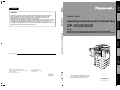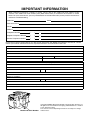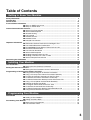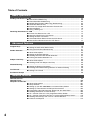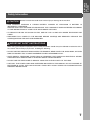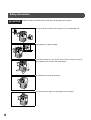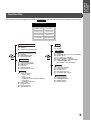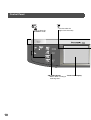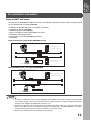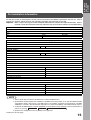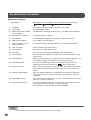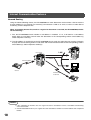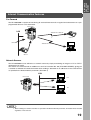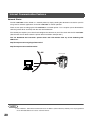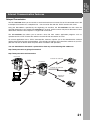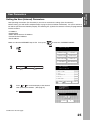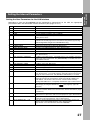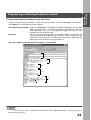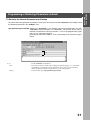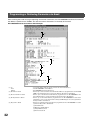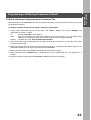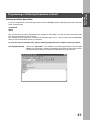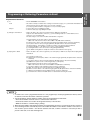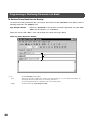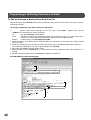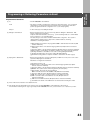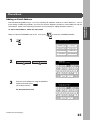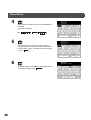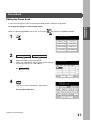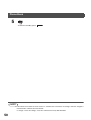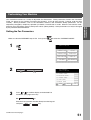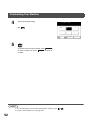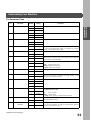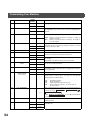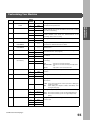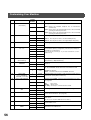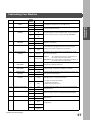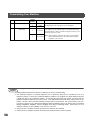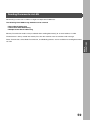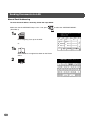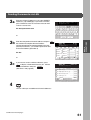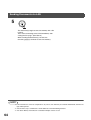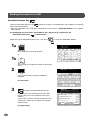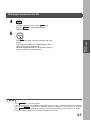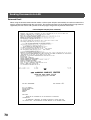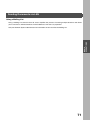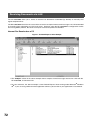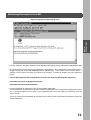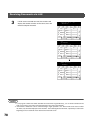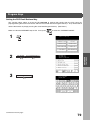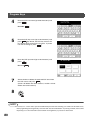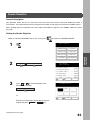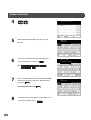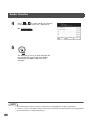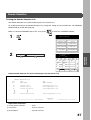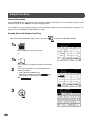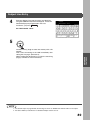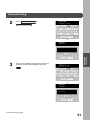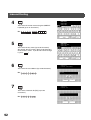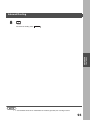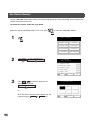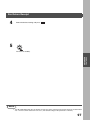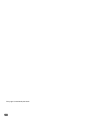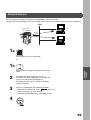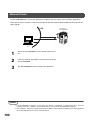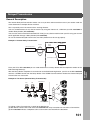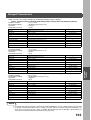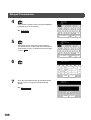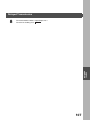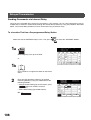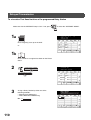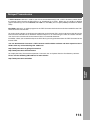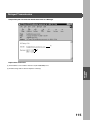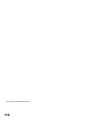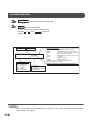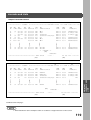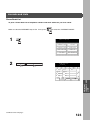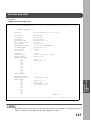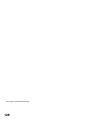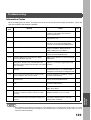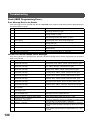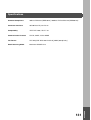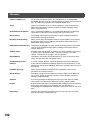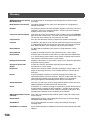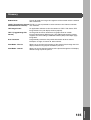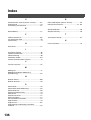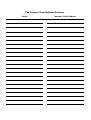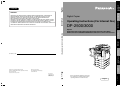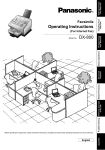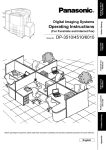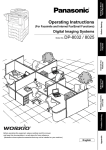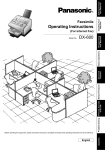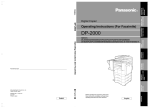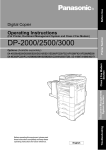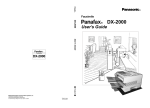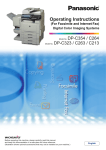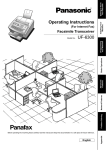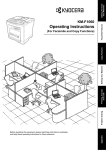Download Panasonic 3000 All in One Printer User Manual
Transcript
GETTING TO KNOW YOUR MACHINE DP-2500/3000 ADVANCED FEATURES Options DA-AR250/AS200/DS200/DS205/DS210/DS215/FG230/FG231/FK200/FK210/FS200/MD200 DA-NE200/PC200/PC210/SM08B/SM16B/SM28B/UC200/XN200/XT200; UE-410047/410048/403171 Panasonic Canada Inc. 5770 Ambler Drive, Mississauga, Ontario L4W 2T3 English T1000-2061 DZSD001100-2 June 2001 Printed in Japan Before operating this equipment, please read these instructions completely and keep these operating instructions for future reference. English APPENDIX Panasonic Document Imaging Company A Division of Matsushita Electric Corporation of America Two Panasonic Way Secaucus, New Jersey 07094 PROBLEM SOLVING PRINTOUT JOURNALS AND LISTS NETWORK FEATURES Operating Instructions (For Internet Fax) For Service, Call: Operating Instructions (For Internet Fax) INSTALLING YOUR MACHINE Digital Copier DP-2500/3000 “PANASONIC DOCUMENT IMAGING COMPANY MAKES NO WARRANTIES, GUARANTEES OR REPRESENTATIONS, EXPRESSED OR IMPLIED, TO CUSTOMER WITH RESPECT TO THIS PANASONIC COPIER, INCLUDING BUT NOT LIMITED TO, ANY IMPLIED WARRANTY OF MERCHANTABILITY OR FITNESS FOR A PARTICULAR PURPOSE. PANASONIC DOCUMENT IMAGING COMPANY ASSUMES NO RISK AND SHALL NOT BE SUBJECT TO LIABILITY FOR ANY DAMAGE, INCLUDING, BUT NOT LIMITED TO DIRECT, INDIRECT, SPECIAL, INCIDENTAL OR CONSEQUENTIAL DAMAGES OR LOSS OF PROFITS SUSTAINED BY THE CUSTOMER IN CONNECTION WITH THE USE OR APPLICATION OF THIS PANASONIC COPIER. SEE YOUR DEALER FOR DETAILS OF DEALER'S WARRANTY.” PROGRAMMING YOUR MACHINE WARRANTY BASIC OPERATIONS U.S.A. Only IMPORTANT INFORMATION When requesting information, supplies or service, always refer to the model and serial number of your machine. The model and serial number plate (Main Name Plate) is located on the machine as shown below. For your convenience, space is provided below to record information you may need in the future for reference or troubleshooting. Model No. Serial Date of Purchase Dealer Address Telephone Number ( ) – Supplies Telephone Number ( ) – Service Telephone Number ( ) – For the total system to work properly via LAN, certain information and additional parameters must be set. Please contact your network administrator for the required information and connection to the LAN. User Information Company Name: Address: Dept.: City: State: Tel. No.: Fax No.: Zip Code: Internet Parameters (See page 27) IP Address: Subnet Mask: SMTP Server Name: or SMTP Server IP Address: or POP Server IP Address: Default Router IP Address: Email Address: DNS Server IP Address: POP Server Name: POP User Name: POP Password: (for security, do not write it in - but keep it in a safe place) Host Name: Model and Serial Number Copyright © 2000 by Matsushita Graphic Communication Systems, Inc. All rights reserved. Unauthorized copying and distribution is a violation of law. Printed in Japan. The contents of these Operating Instructions are subject to change without notice. Table of Contents Getting to Know Your Machine Safety Information ..................................................................................................................................... Function Key ............................................................................................................................................. Control Panel ............................................................................................................................................. Pre Installation Information ...................................................................................................................... ■ Setup as SMTP mail server ........................................................................... ■ Setup as POP3 Client ................................................................................... Internet Communication Features ........................................................................................................... ■ Internet Fax Transmission ............................................................................. ■ Internet Mail Reception ................................................................................. ■ Inbound Routing ............................................................................................ ■ Fax Forward .................................................................................................. ■ Network Scanner ........................................................................................... ■ Network Printer .............................................................................................. ■ Relayed Transmission ................................................................................... Important Information ............................................................................................................................... ■ Differences between Internet Fax and Regular Fax ...................................... ■ Transmitted Document Confirmation ............................................................. ■ DP-2500/3000 Cannot Make a Phone Call via LAN ...................................... ■ Dual Port Communication ............................................................................. ■ Transmission Resolution ............................................................................... ■ Internet Mail Reception ................................................................................. ■ Sending Document Size via LAN .................................................................. ■ Sending a Document to a PC via LAN .......................................................... ■ Internet Relayed Transmission ...................................................................... Connecting the LAN Cables ..................................................................................................................... 6 9 10 12 13 14 17 17 17 18 19 19 20 21 22 22 22 22 22 22 22 23 23 23 24 Installing Your Machine User Parameters ........................................................................................................................................ ■ Setting the User (Internet) Parameters ......................................................... Setting the Internet Parameters ............................................................................................................... ■ Setting the User Parameters for the LAN Interface ....................................... Programming or Retrieving Parameters via Email ................................................................................ ■ Using Email to Program or Retrieve Parameters .......................................... ■ Using a PC to Input the Internet Parameters Remotely ................................ ■ To Input the Internet Parameters for the First Time ...................................... ■ To Retrieve the Internet Parameters for Backup ........................................... ■ To Edit the Retrieved or Backup Internet Parameters File ............................ ■ Using a PC to Update the Auto Dialer Remotely ........................................... ■ Deleting the Entire Auto Dialer ...................................................................... ■ To Program Phone Book for the First Time ................................................... ■ To Retrieve Phone Book Data for Backup .................................................... ■ To Edit the Retrieved or Backup Phone Book Data File ............................... ■ Using Email to Retrieve the Journal .............................................................. 25 25 27 27 28 28 28 29 31 33 36 37 38 40 42 44 Programming Your Machine Phone Book ............................................................................................................................................... ■ Adding an Email Address .............................................................................. ■ Editing the Phone Book ................................................................................. Customizing Your Machine ...................................................................................................................... ■ Setting the Fax Parameters ........................................................................... ■ Fax Parameter Table ..................................................................................... 45 45 47 51 51 53 3 Table of Contents Basic Operations Sending Documents via LAN ................................................................................................................... ■ Manual Email Addressing ............................................................................. ■ Phone Book Email Addressing ...................................................................... ■ Multiple Email Station Addressing (Broadcasting) ........................................ ■ Selectable Domains Key .............................................................................. ■ Internet Fax Ledger Size Document Transmission ....................................... ■ Returned Email ............................................................................................. ■ Using a Mailing List ....................................................................................... Receiving Documents via LAN ................................................................................................................ ■ Internet Fax Received on a PC ..................................................................... ■ Retrieving Email from a POP Server ............................................................. ■ Setting the POP Parameters ......................................................................... ■ Unattended Email Retrieval from the POP Server ........................................ ■ Manual Email Retrieval from the POP Server ............................................... 59 60 63 65 66 68 70 71 72 72 74 74 77 77 Advanced Features Program Keys ............................................................................................................................................ ■ Setting the POP Email Retrieval Key ............................................................ ■ Using the POP Email Retrieval Key .............................................................. Sender Selection ....................................................................................................................................... ■ General Description ...................................................................................... ■ Setting the Sender Selection ......................................................................... ■ Sending Document with Sender Selection .................................................... ■ Printing the Sender Selection List ................................................................. Subject Line Entry .................................................................................................................................... ■ General Description ...................................................................................... ■ Sending Email with Subject Line Entry ......................................................... Inbound Routing ....................................................................................................................................... ■ Setting the Routing Parameters .................................................................... ■ Entering Phone Book Dialing Numbers for Inbound Routing ........................ Fax Forward ............................................................................................................................................... ■ Setting Fax Forward ...................................................................................... Ifax Return Receipt ................................................................................................................................... 79 79 81 83 83 83 85 87 88 88 88 90 90 90 94 94 96 Network Features Network Scanner ....................................................................................................................................... Network Printer ......................................................................................................................................... Relayed Transmission .............................................................................................................................. ■ General Description ...................................................................................... ■ Relay Network ............................................................................................... ■ Setting up your DP-2500/3000 as an Internet Relay Station ........................ ■ Setting Up Your Machine for Relayed Transmission .................................... ■ Programming the End Receiving Station into your Auto Dialer ..................... ■ Sending Documents via Internet Relay ......................................................... ■ To a Location That Has a Pre-programmed Relay Station ........................... ■ To a Location That Does Not Have a Pre-programmed Relay Station ......... ■ Sending Document(s) from a PC to a G3 Fax Machine ................................ ■ Printouts and Reports ................................................................................... 4 99 100 101 101 102 104 105 105 108 108 110 112 114 Table of Contents Printout Journals and Lists Journals and Lists .................................................................................................................................... ■ Transaction Journal ....................................................................................... ■ Communication Journal (COMM. JOURNAL) ............................................... ■ Phone Book List ............................................................................................ ■ Group and Program List ................................................................................ ■ FAX Parameter List ....................................................................................... 117 117 121 123 125 126 Problem Solving Troubleshooting ........................................................................................................................................ ■ Information Codes ......................................................................................... ■ Email ABBR Programming Errors ................................................................. ■ Error Message Sent to the Sender ................................................................ ■ Internet FAX Return Receipt Errors Messages ............................................. 129 129 130 130 130 Appendix Specifications ............................................................................................................................................ 131 Glossary ..................................................................................................................................................... 132 Index ........................................................................................................................................................... 136 5 Getting to Know Your Machine Safety Information ! WARNING denotes a potential hazard that could result in serious injury or death. • TO PREVENT FIRE OR SHOCK, DO NOT EXPOSE THIS PRODUCT TO RAIN OR ANY TYPE OF MOISTURE. • TO MINIMIZE THE POSSIBILITY OF SHOCK OR DAMAGE TO THE MACHINE, IT MUST BE PROPERLY GROUNDED. • THIS PRODUCT COMPLIES WITH FDA RADIATION PERFORMANCE STANDARDS, 21 CFR SUB-CHAPTER J. CAUTION: USE OF CONTROLS, ADJUSTMENTS OR PERFORMANCE PROCEDURES OTHER THAN THOSE SPECIFIED HEREIN MAY RESULT IN HAZARDOUS RADIATION EXPOSURE. • WHEN YOU OPERATE THIS EQUIPMENT, THE SOCKET-OUTLET SHOULD BE NEAR THE EQUIPMENT AND BE EASILY ACCESSIBLE. • MAKE SURE THAT THE MACHINE IS INSTALLED IN A SPACIOUS OR WELL VENTILATED ROOM SO AS NOT TO INCREASE THE AMOUNT OF OZONE IN THE AIR. SINCE OZONE IS HEAVIER THAN AIR, IT IS RECOMMENDED THAT AIR AT FLOOR LEVEL BE VENTILATED. DANGER-Invisible and hazardous laser radiation when open and interlocks defeated. AVOID DIRECT EXPOSURE TO BEAM. ATTENTION-Rayonnement laser invisible dangereux en cas d'ouverture et lorsque la sécurité est neutralisée. EXPOSITION DANGEREUSE AU FAISCEAU. VORSICHT-Unsichtbare Laserstrahlung. wenn Abdeckung geöffnet und Sicherheitsverriegelung überbrückt. NICHT DEM STRAHL AUSSETZEN. FBE8998A 6 Safety Information ! CAUTION denotes hazards that could result in minor injury or damage to the machine. • THIS PRODUCT CONTAINS A LITHIUM BATTERY. DANGER OF EXPLOSION IF BATTERY IS INCORRECTLY REPLACED. REPLACE ONLY WITH THE SAME OR EQUIVALENT TYPE. DISPOSE OF USED BATTERIES ACCORDING TO THE INSTRUCTIONS OF YOUR LOCAL SOLID WASTE OFFICIALS. • TO REDUCE THE RISK OF SHOCK OR FIRE, USE ONLY NO. 26 AWG OR LARGER TELEPHONE LINE CABLE. • DISCONNECT ALL POWER TO THE MACHINE BEFORE COVER(S) ARE REMOVED. REPLACE THE COVER(S) BEFORE THE UNIT IS RE-ENERGIZED. ! IMPORTANT SAFETY INSTRUCTIONS When using your telephone equipment, basic safety precautions should always be followed to reduce the risk of fire, electric shock and injury to persons, including the following: • DO NOT USE THIS PRODUCT NEAR WATER, FOR EXAMPLE, NEAR A BATH TUB, WASH BOWL, KITCHEN SINK OR LAUNDRY TUB, IN A WET BASEMENT OR NEAR A SWIMMING POOL. • AVOID USING A TELEPHONE (OTHER THAN A CORDLESS TYPE) DURING AN ELECTRICAL STORM. THERE MAY BE A REMOTE RISK OF ELECTRIC SHOCK FROM LIGHTNING. • DO NOT USE THE TELEPHONE TO REPORT A GAS LEAK IN THE VICINITY OF THE LEAK. • USE ONLY THE POWER CORD AND BATTERIES INDICATED IN THIS MANUAL. DO NOT DISPOSE OF BATTERIES IN A FIRE, THEY MAY EXPLODE. CHECK WITH LOCAL CODES FOR POSSIBLE SPECIAL DISPOSAL INSTRUCTIONS. 7 GETTING TO KNOW YOUR MACHINE GETTING TO KNOW YOUR MACHINE GETTING TO KNOW YOUR MACHINE Safety Information ! CAUTION denotes hazards that could result in minor injury or damage to the machine. Do not install the machine near heating or an air conditioning unit. Avoid exposure to direct sunlight. Install the machine on a flat surface, leave at least 4 inches (10 cm) of space between the machine and other objects. Do not block the ventilation openings. Do not place heavy objects or spill liquids on the machine. 8 Function Key Any function can be started by first pressing FUNCTION and then select the desired function on the display. SELECT A FUNCTION DEFERRED COMM. POLLING ADVANCED COMM. SELECT MODE EDIT FILE MODE PRINT OUT SET MODE EDIT PHONE BOOK Deferred Communication 01 = XMT 02 = Polling 03 = Advanced Communication Polling 01 = Polling 02 = Polled Select Mode Advanced Communication 02 = Mailbox 04 = Sub-Address XMT 05 = LAN Relay XMT Edit File Mode 01 = File List (Print/View) 02 = Change Time/Station 03 = Delete File 04 = Print File 05 = Add Document 06 = Retry Incomplete File Set Mode 01 = User Parameters • Date & Time • Logo • Character ID • ID Number (Fax Telephone Number) • Time Zone • (Internet Parameters) 02 = Phone Book 03 = Program Keys 04 = Fax Parameters 05 = Department Set 01 = Stamp 02 = Communication Journal = OFF/ON/INC 03 = Duplex Scan 04 = Cover Sheet = OFF/ON 05 = Password-XMT = OFF/ON 06 = RCV to Memory = OFF/ON/PRINT 07 = LEDGER EMAIL XMT (A3/LEDGER ➝ B4 Reduction) Print Out 01 = Journal (Print/View) 02 = Phone Book List 03 = Program List 04 = Fax Parameter List 05 = Individual XMT Journal Edit Phone Book 01 = Add Telephone 02 = Add EMail Address 03 = Modify Station 04 = Delete Station 9 GETTING TO KNOW YOUR MACHINE GETTING TO KNOW YOUR MACHINE GETTING TO KNOW YOUR MACHINE Control Panel • Used to select the original size manually. • Used to select the INTERNET mode. DP-3000 SORT MULTI-SIZE FEED COPY ADD TONER FAX LCD CONTRAST ON LINE INTERNET PRINTER ON LINE DATA ON LINE Indicator Touch Panel Display • Blinks: When sending or receiving faxes. 10 Control Panel Control Panel [8] Power save • Used to switch the machine into energy saving mode. For more details, see page 33 of the Operating Instructions (For Copier.) ENERGY SAVER INTERRUPT ORIGINAL SIZE COPY SIZE FUNCTION • Used to start or select the function and sub-functions. These functions are explained in detail on page 9. • Use this button when resetting all the previously set functions. • Use this button when correcting entered numbers or characters. RESET CLEAR REDIAL / REDIA PAUSE LEDGER FLASH/ FLAS H/ ABC DEF 1 2 3 GHI JKL MNO 4 5 6 PQRS TUV WXYZ 7 8 9 SUB-ADDR LEGAL LINE SELECT LETTER MONITOR LETTER STOP START • Press this button when you want to stop the communication, registration operation, or audible tone. 0 SET INVOICE MON. VOL. TONE ALARM ACTIVE • Used to enter a pause when recording or dialing a telephone number, or to redial the last dialed number. • Used to separate the Sub-Address from the telephone number when dialing, or to access some features of your PBX. • Press this button to start fax transmission or Internet communication and manual fax reception. Keypad • Used for manual number dialing, recording phone numbers, and numerical entries. • Used to set operations. • Used for adjusting the monitor volume. 11 GETTING TO KNOW YOUR MACHINE GETTING TO KNOW YOUR MACHINE GETTING TO KNOW YOUR MACHINE Pre Installation Information Before setting up the DP-2500/3000 on your network, please read this entire section to be familiar with its functions. The DP-2500/3000 is able to perform the following when connected to a 10Base-T/100Base-TX Ethernet LAN (local area network): • Send paper-based information as an Internet Email. • Receive and print an Internet Email automatically. • Forward received G3 fax message or Email automatically to the preprogrammed Email address or regular G3 fax machine (see "Fax Forward" on pages 94 to 95). • Route received G3 fax message automatically to the sender-specified Email address or G3 fax machine using ITU-T SUB-Address (see "Inbound Routing" on pages 90 to 93). • Route received G3 fax messages automatically to the preprogrammed Email address or G3 fax machine using the sender’s fax ID code (see "Inbound Routing" on pages 90 to 93). • Relay an Internet Email to a G3 fax machine via regular fax transmission (see "Relay Transmission" on pages 101 to 115). • Network scanning and printing. To utilize the above functions, the DP-2500/3000 needs to be set up properly on your network. Please contact your network administrator for actual network setup. Copy the Pre-installation Information form found at the end of this section on page 15, record the MAC Address on the form and ask your network administrator to complete the remaining information on the form. The MAC Address of your DP-2500/3000 can be found on the 2nd page of the Fax Parameter List printout (press FUNCTION PRINT OUT 04 FAX PARAMETER LIST ). (see Note 1) (see Note 2) (see Note 3) (see Note 4) The DP-2500/3000 can be set up as either SMTP mail server or POP3 client. Dependent on the type of setup, different functions are available as follows. Function SMTP Server Setup POP3 Client Setup Sending paper-based information as an Internet Email Yes Yes Receive and print an Internet Email automatically Yes Yes Receive and print an Internet Email manually No Yes Forward received G3 fax message or Email automatically Yes Yes Route received G3 fax message automatically Yes Yes Relay an Internet Email to G3 fax machine Yes No NOTE 1. To function as SMTP mail server, the DP-2500/3000’s email address must include its unique Host name within your company domain. This unique Host name must be registered within your network’s DNS (Domain Name System) server. Example: [email protected] 2. Automatically refers to immediate SMTP transfer or immediate POP3 retrieval. Manually refers to manual retrieval of mail when configured as POP3 client. 3. The DP-2500/3000 will receive, print, forward or relay emails in text message format and TIFF-F image file attachment only. 4. Dynamic Host Configuration Protocol (DHCP) is not supported. 12 Pre Installation Information Setup as SMTP mail server To install the DP-2500/3000 as SMTP mail server, the following network parameters need to be programmed on your network and on the DP-2500/3000. • IP Address of the DNS Server (if not available, see Note 2) • IP Address of the DP-2500/3000 • Subnet Mask of the DP-2500/3000 • Name or IP Address of the Default SMTP mail server • IP Address of the Default Router • Email Address of the DP-2500/3000 (see Note 1) • Host Name Email Transmission (from the DP-2500/3000 to a PC) (see Note 1) (see Note 2) (see Note 3) [email protected] SMTP01.panasonic.com (SMTP Mail Server) (Router) SMTP POP3 POP02.panasonic.com (POP Server) [email protected] Email reception (from a PC to the DP-2500/3000) [email protected] SMTP01.panasonic.com (SMTP Mail Server) (Router) SMTP [email protected] NOTE 1. To function as SMTP mail server, the DP-2500/3000’s email address must include its unique Host name within your company domain. This unique Host name must be registered within your network’s DNS (Domain Name System) server. Example: [email protected] 2. By default the machine requires the IP Address of the DNS Server and prompts you to enter the SMTP Server Name. If the DNS Server is not available, change the Fax Parameter No. 161 (DNS SERVER) to "1:Invalid". Then the machine will prompt you to enter the IP Address of the SMTP Server. 3. Dynamic Host Configuration Protocol (DHCP) is not supported. 13 GETTING TO KNOW YOUR MACHINE GETTING TO KNOW YOUR MACHINE GETTING TO KNOW YOUR MACHINE Pre Installation Information Setup as POP3 Client To install the DP-2500/3000 as POP3 Client, the following network parameters need to be programmed on your network. • IP Address of the DNS Server (if not available, see Note 2) • IP Address of the DP-2500/3000 • Subnet Mask of the DP-2500/3000 • Name or IP Address of the Default SMTP mail server • IP Address of the Default Router • POP Server Name or IP Address • POP User Account Name • POP Password • Email Address of the DP-2500/3000 (see Note 1) (see Note 1) (see Note 2) Email transmission (from the DP-2500/3000 to a PC) [email protected] SMTP01.panasonic.com (SMTP Mail Server) (Router) SMTP POP3 POP02.panasonic.com (POP Server) [email protected] Email reception (from a PC to the DP-2500/3000) [email protected] SMTP01.panasonic.com (SMTP Mail Server) (Router) SMTP POP3 POP02.panasonic.com (POP Server) [email protected] NOTE 1. The email address format can be the same as your regular email address. If your email address is [email protected], the DP-2500/3000’s email address can be [email protected]. 2. By default the machine requires the IP Address of the DNS Server and prompts you to enter the SMTP and POP Server Names. If the DNS Server is not available, change the Fax Parameter No. 161 (DNS SERVER) to "1:Invalid". Then the machine will prompt you to enter the IP Address of the SMTP and POP Servers. 14 Pre Installation Information For the total system to work properly via LAN, certain information and additional parameters must be set. Please contact your network administrator for the required information and connection to the LAN. Important: Make a copy of this page and ask the Network Administrator to complete the required information. After its returned, transfer the information to the back side of the front cover for future reference and troubleshooting. User Information Company Name Address Dept. City Tel. No. State Fax No. Zip Code (see Note 1) (see Note 2) (see Note 3) (see Note 4) Internet Parameters (See page 27) (1) IP Address: (2) Subnet Mask: (3) *SMTP Server Name: or *SMTP Server IP Address: or *POP Server IP Address: (4) Default Router IP Address: (5) Email Address: (6) DNS Server IP Address: (7) POP Server Name: (8) POP User Name: (9) POP Password: (10) Host Name: (11) Default Subject: (12) Default Domain: (13) Selectable Domains: 1. 2. 6. 7. 3. 4. 8. 9. 5. (14) Remote Password: 10. (15) Manager’s Email Address: (16) Relay XMT Password: (17) Relay Domains (Domains Authorized for Relay Transmission): 6. 1. 2. 3. 7. 8. 4. 5. 9. 10. NOTE 1. Items in Bold, depict information obtained from you Network Administrator. 2. By default the machine requires the IP Address of the DNS Server and prompts you to enter the SMTP and POP Server Names (items 3 and 7 above). If the DNS Server is not available, change the Fax Parameter No. 161 (DNS SERVER) to "1:Invalid". Then the machine will prompt you to enter the IP Address of the SMTP and POP Servers. 3. If required, the MAC Address of the DP-2500/3000 can be obtained from the 2nd page of the Fax Parameter List printout, by pressing FUNCTION PRINT OUT 04 FAX PARAMETER LIST . 4. Dynamic Host Configuration Protocol (DHCP) is not supported. Continued on the next page... 15 GETTING TO KNOW YOUR MACHINE GETTING TO KNOW YOUR MACHINE GETTING TO KNOW YOUR MACHINE Pre Installation Information Explanation of Contents MAC Address : MAC Address from the 2nd page of the Fax Parameter List printout (press FUNCTION PRINT OUT 04 FAX PARAMETER LIST ). (1) IP Address : The Internet Protocol (IP) address assigned to your machine. (2) Subnet Mask : The Subnet Mask number. (3) SMTP Server Name or SMTP Server IP Address : The SMTP Server Name (up to 60 characters). The SMTP Server IP Address. (4) Default Router IP Address : The Default Router’s IP Address. (5) Email Address : The email address assigned to your machine. (Up to 60 characters) (6) DNS Server IP Address : The IP address of the DNS Server. (7) POP Server Name or POP Server IP Address : The POP Server Name (up to 60 characters). The POP Server IP Address. (8) POP User Name : POP User Name. (Up to 40 characters) (9) POP Password : POP Password. (Up to 10 characters) (10) Host Name : The name assigned to your DP-2500/3000. (Up to 60 characters) (11) Default Subject : The information to be added to the Subject Line for all outgoing emails. (Up to 40 characters) (12) Default Domain : Specify the Domain Name (up to 50 characters) to be added to frequently used or incomplete outgoing email addresses (i.e. @yourcompany.com). (13) Selectable Domains : Enter up to 10 Domain Names that can be selected during manual email addressing by pressing the Domain Key (14) Remote Password : Enter a security password (up to 10 characters) to allow Remote Programming of the Internet Parameters and Auto Dialer or the retrieval of the Journal via email. (15) Manager’s Email Address : Enter you Department Manager’s email address for notification of all Internet relayed transmissions for supervision and cost control purposes. (Up to 60 characters) (16) Relay XMT Password : Enter a password to provide network security to your Relay Station (for G3 relay purposes). (Up to 10 characters) (17) Relay Domain (01 to 10) : Enter up to 10 Domain Names that are authorized to access your Internet Fax for Relayed Transmission Request. (Up to 30 characters) Relay Domain, a.k.a. Domain Name in the DX-1000/2000. (see Note 1) NOTE 1. All IP Addresses consist of 4 parts separated by dots (i.e. 165.113.245.2). 16 . (Up to 30 characters) Internet Communication Features Internet Fax Transmission The DP-2500/3000 allows you to transmit documents over the Internet to another Internet Fax or a PC. The document is first scanned and converted into a TIFF-F formatted image file, and then transmitted to the remote location as an attachment file to an email using MIME encoding. The email system at the receiving end must support MIME. Otherwise, the attachment file will be detached and lost. When you send an email message to someone, the DP-2500/3000 uses Simple Mail Transfer Protocol (SMTP) to transfer your outgoing mail to your SMTP mail server, which in turn uses SMTP to send your mail to the Internet. Internet Mail Reception The DP-2500/3000 allows you to receive and print a PC transmitted email automatically or manually, depending on its setup configuration. However, if the received email includes file attachment in a format other than TIFF-F, such as Word, Excel, Power Point, the DP-2500/3000 prints an error message instead. Internet Fax LAN LAN Internet Fax Internet Fax Transmission Internet Internet Mail Reception PC PC 17 GETTING TO KNOW YOUR MACHINE GETTING TO KNOW YOUR MACHINE GETTING TO KNOW YOUR MACHINE Internet Communication Features Inbound Routing Using the Inbound Routing feature, the DP-2500/3000 can route documents received from a G3 fax machine to email address(s) or to Internet Fax machine(s) connected to a LAN as an email, as well as to other G3 fax machine(s) over the telephone line. When an incoming Internet Fax, email or a regular fax document is received, the DP-2500/3000, checks for the following: 1. First, the DP-2500/3000 checks whether a sub-address is included. If it is, it will look for a sub-address match within its auto dialer and will route the documents to the corresponding stations email address(s) and/or telephone number(s). 2. If no sub-address is specified, then the DP-2500/3000 tries to match the originating fax machine’s Numeric ID (TSI) with the TSI routing within its auto dialer and will route the documents to the corresponding stations email address(s) and/or telephone number(s). Internet Fax LAN Email Internet Fax Fax Reception G3 Fax Transfer to a G3 Fax PC G3 Fax (see Note 1) (see Note 2) NOTE 1. If the originating fax machine does not support the above sub-address function, sub-address destination(s) cannot be selected. 2. The DP-2500/3000 will allow you to register the same sub-address number for an email address and a telephone number. 18 Internet Communication Features Fax Forward The DP-2500/3000 is capable of transferring all received Internet email or regular G3 fax documents to a preprogrammed G3 fax or a PC destination. Internet Fax LAN Transfer to a G3 Fax G3 Fax or Email Transfer to a PC PC G3 Fax Network Scanner The DP-2500/3000 can be utilized as a network scanner by simply transmitting an image to a PC as TIFF-F attachment to an email. This feature was enhanced with an addition of a new Fax Parameter No. 164 (IFAX XMT HEADER), giving you a selection of whether to include the header when sending a document to an addressee in the same Domain as specified in the Default Domain parameter. (See Note 1) LAN Internet Fax PC PC (see Note 1) NOTE 1. When sending to a Domain other than as specified in the Default Domain parameter, the header will be included regardless of the selection. 19 GETTING TO KNOW YOUR MACHINE GETTING TO KNOW YOUR MACHINE GETTING TO KNOW YOUR MACHINE Internet Communication Features Network Printer The DP-2500/3000 can be utilized as a network printer by simply sending the documents created on your PC using various software applications to the DP-2500/3000 via TCP/IP protocol. There are two parts to setting up the DP-2500/3000 as a network printer. Part 1 requires you to download the software (printer driver and LPR) from the web site listed below. The second part requires you to install and configure the software on your PC to work with the DP-2500/3000. (See the web site for details about the printer driver installation and operation.) You can download the Panasonic’s printer driver and LPR monitor from any of the following URL addresses: http://www.panasonic.co.jp/mgcs/internetfax/ http://www.panasonic.com/internetfax LAN Internet Fax Print PC (see Note 1) NOTE 1. The IP Address, Subnet Mask and Default Router IP Address (TCP/IP Gateway Address) must be programmed on the DP-2500/3000 to be used as a Network Printer. 20 Internet Communication Features Relayed Transmission The DP-2500/3000 allows you to transmit an email received from an Internet Fax or PC connected to the LAN to multiple fax machines via a telephone line. You can attach files with the TIFF-F format to this email. Using the Sub-address specified by the originating fax machine, the DP-2500/3000 can then route the received documents to the remote DP-2500/3000 via an email, which can then relay these documents to final destinations where the final recipient is a regular G3 fax machine. The DP-2500/3000 also allows you to convert a data file from various application programs such as spreadsheet into a TIFF-F format file and then transmit this file attached to an email. To convert applications into a TIFF-F formatted file, however, requires you to first download the software (printer driver) from the web site listed below. The second part requires you to install the software on your PC. (See the web site for details about the printer driver installation and operation.) You can download the Panasonic’s printer driver from any of the following URL addresses: http://www.panasonic.co.jp/mgcs/internetfax/ http://www.panasonic.com/internetfax Internet Fax Transfer to a G3 Fax LAN Internet Fax G3 Fax Transfer to a G3 Fax G3 Fax Email Transfer to a G3 Fax PC G3 Fax 21 GETTING TO KNOW YOUR MACHINE GETTING TO KNOW YOUR MACHINE GETTING TO KNOW YOUR MACHINE Important Information The DP-2500/3000 uses the same communication protocols as email: the Simple Mail Transfer Protocol (SMTP). The differences from a standard G3 fax communication using the Public Telephone Network (PSTN) are as follows. Differences between Internet Fax and Regular Fax A regular Fax machine goes off-hook, dials, and the phone network completes a circuit over phone lines to the receiving fax. You pay for the circuit. The two faxes negotiate a connection, synchronize and exchange image data. The Internet Fax works like an email, the image data is broken down into packets and transmitted through your Local Area Network (LAN) to the Internet or Intranet instead of using a telephone company’s network, thus saving you long distance costs. Transmitted Document Confirmation 1. The DP-2500/3000 does not directly connect to the final destination, but rather connects to a Mail Server via LAN. Therefore, if a document cannot be correctly transmitted due to an error, the erroneous mail may be returned from the Mail Server to the DP-2500/3000. 2. The erroneous mail may take a long time to return (20 to 30 minutes) depending on the destination location, traffic on the network or LAN system configuration. 3. Depending on the Mail Server, it is also possible that erroneous mail is not returned at all. Therefore, when transmitting important or time sensitive documents, it is recommended that you follow up with a telephone call to confirm reception. 4. Documents cannot be transmitted correctly if the destination Mail Server does not conform to the MIME protocol. Erroneous mail may not be returned depending on the Mail Server. DP-2500/3000 Cannot Make a Phone Call via LAN The DP-2500/3000 can only make a phone call using a regular telephone line (PSTN). Dual Port Communication The DP-2500/3000’s dual port capability, allows simultaneous G3 Fax Communication over regular telephone line (PSTN) and LAN Communication. Transmission Resolution In view of PC transmission, the factory default setting for the resolution is set to FINE mode. If required, this setting can be changed to Normal. Internet Mail Reception 1. The DP-2500/3000 can receive text email from a PC and print ANSI characters. It will print a "n " symbol if an unrecognized character is received. 2. Received email font and character size are fixed and cannot be changed. 3. Text email will be printed at about 72 lines per page. It is recommended that you use A4/Letter size recording paper. 4. If the received text email includes a file attachment in a format other than TIFF-F, such as Word, Excel, Power Point, the DP-2500/3000 prints an error message instead. 5. If the received email includes attached TIFF-F formatted image files, the text and TIFF-F formatted image file will be printed on separate pages. 22 Important Information Sending Document Size via LAN When transmitting via LAN, the transmitter is incapable of identifying the receiver’s recording paper size capability, and thus it will not reduce the document size. Therefore, when transmitting via LAN, it is recommended that you use only A4/Letter size documents. If a Ledger/B4 size document is transmitted and the receiver is only able to print A4/Letter size, the communication will fail when the Fax Parameter No. 141 (LAN XMT REDUCTION) is set to "1:Invalid" or the Select Mode "LEDGER EMAIL XMT" is set to "On". Sending a Document to a PC via LAN When transmitting a document to an email address, the following instructions are sent as text message in addition to the TIFF-F formatted image file. An Image data in TIFF-F format has been attached to this email. You can download the TIFF-F Image Viewer from the following URL addresses: http://www.panasonic.co.jp/mgcs/internetfax/ http://www.panasonic.com/internetfax/ Internet Relayed Transmission To prevent unauthorized stations from accessing your Relay Station for Internet Relayed Transmission, you must set up your Network security. Enter a Relay Station Name, which is concealed from the final destinations and a Manager’s Email Address for notification of all Internet Relayed Transmissions. 23 GETTING TO KNOW YOUR MACHINE GETTING TO KNOW YOUR MACHINE GETTING TO KNOW YOUR MACHINE Connecting the LAN Cables ACTIVITY Lamp Blinks when there is data traffic on the LAN. LINK Lamp Illuminates when connected to the LAN. Lamp will not turn ON if LAN cable is defective (contains breaks). LAN Connection Jack (10Base-T/100Base-TX) LAN Cable (10Base-T/100Base-TX Cable) Insert the plug until a click is heard. (LAN cable is not included with the product.) Purchase a Category 5 Cable, compliant with EIA/TIA 568-A-5 standard. Ethernet LAN (10Base-T/100Base-TX) Cable (Not included) Ethernet-Token-Ring Bridge (Optional Order No. UE-204006) 10Base-T/100Base-TX Ethernet Hub 24 User Parameters Setting the User (Internet) Parameters See Operating Instructions (For Facsimile) if you wish to set the basic settings (User Parameters). Before starting, you will need a completed copy of page 15 (Pre Installation Information). For your machine to be able to operate on the Network properly, the following five (5) Basic Parameters must be pre-programmed into the machine. • IP Address • Subnet Mask • SMTP Server Name or IP Address • Default Router IP Address • Email Address Make sure that the INTERNET lamp is ON. If not, press to select the "INTERNET MODE". 1 2 SELECT A FUNCTION SET MODE 01 USER PARAMETERS DEFERRED COMM. POLLING ADVANCED COMM. SELECT MODE EDIT FILE MODE PRINT OUT SET MODE EDIT PHONE BOOK USER PARAMETERS SELECT A FUNCTION 01 02 03 04 05 DATE & TIME LOGO CHARACTOR ID ID NO. TIME ZONE CANCEL 01/09 3 Press or to scroll the display to the desired User (Internet) Parameters. (See page 27) OK USER PARAMETERS IP ADDRESS PRESS OK Ex: 06 IP ADDRESS . . . CANCEL OK Continued on the next page... 25 INSTALLING YOUR MACHINE Installing Your Machine INSTALLING YOUR MACHINE User Parameters 4 Enter the IP Address using the keypad. Ex: 1 2 3 1 7 8 2 4 0 0 0 3 (See Note 2) USER PARAMETERS IP ADDRESS PRESS OK 123. 178. 240. 003 CANCEL 5 OK OK To advance to the next parameter, press CANCEL to return to Step 3 or press STOP to return to standby. (see Note 1) (see Note 3) (see Note 2) NOTE 1. To scroll the display to desired User Parameter in Step 3, press or . 2. All IP Address fields require an entry. If you wish to leave an IP Address field Blank or wish to erase one, press CLEAR and press OK . 3. If the DNS Server is not available, change the setting of the Fax Parameter No. 161 (DNS SERVER) to "Invalid", then enter the IP Address instead. 26 Setting the Internet Parameters Setting the User Parameters for the LAN Interface Depending on how the DP-2500/3000 will be configured to communicate on the LAN, the appropriate parameters listed in the table below must be stored first. (See pages 12 to 17) 1 2 3 4 5 Parameter DATE & TIME LOGO CHARACTER ID ID NO. TIME ZONE 6 (MAC ADDRESS) 7* 8* 9* 10* 11* 12* IP ADDRESS SUBNET MASK SMTP SERVER NAME SMTP SERVER IP ADDR DEF. ROUTER IP ADDR 13* DNS SERVER IP ADDRESS 14* POP SERVER NAME POP SERVER IP ADDR 15* 16* 17* 18* EMAIL ADDRESS POP USER NAME POP PASSWORD 19 HOST NAME DEFAULT SUBJECT 20 DEFAULT DOMAIN 21 SELECTABLE DOMAINS 22 REMOTE PASSWORD 23 MANAGER’S EMAIL ADDR 24 RELAY XMT PASSWORD 25 RELAY DOMAIN (01) ~ (10) Comments Current Date and Time. Up to 25 characters & digits. Up to 16 characters & digits. Your Fax Telephone Number. (Up to 20 digits) The Time Zone is required as part of the Email header information when sending Internet faxes. Hardware Address hard-coded into the DP-2500/3000. (If required, can be obtained from the 2nd page of the Fax Parameter List printout, by pressing. [FUNCTION][PRINT OUT][04 FAX PARAMETER LIST]) IP Address assigned to your DP-2500/3000. Subnet Mask assigned by the Network Administrator. The name of the SMTP Mail Server. (Up to 60 characters) IP Address of the SMTP Mail Server. IP Address of your Default Router. The Email Address assigned to your DP-2500/3000 for sending and receiving. (Up to 60 characters) IP Address of the DNS Server. If the DNS Server is not available, change the setting of the Fax Parameter No. 161 (DNS SERVER) to "Invalid", then enter the IP Address instead. Name of the POP Mail Server. IP Address of the POP Mail Server. User Name assigned to your DP-2500/3000. (Up to 40 characters) Password assigned to your DP-2500/3000. (Up to 10 characters) The Host Name assigned to your DP-2500/3000. (Up to 60 characters) The default information to be added to the Subject Line for all outgoing Email (up to 40 characters). To manually input this information before transmission, change the Fax Parameter No. 159 (SUBJECT LINE ENTRY) to "2:Valid". When the outgoing email address is incomplete by SMTP standards, the Frequently Sent Domain specified here will be automatically added to the email address. This feature is also useful as a shortcut when manually entering email addresses to a frequently used Domain. (Up to 50 characters) Enter up to 10 Domain Names that can be selected during Manual email addressing by pressing the Domain Key (See page 16). (Up to 30 characters) This is a security password that allows Remote Programming of the Internet Parameters and Auto Dialer or the retrieval of the Journal via an Email. (Up to 10 characters) Department Manager’s Email Address for notification of all Internet relayed transmissions for supervision and cost control purposes. (Up to 60 characters) A password that provides Network security for your Relay Station (used exclusively for G3 relay purposes). (Up to 10 characters) Enter up to 10 Domain Name(s) that have been authorized to access your Internet Fax for Relayed XMT Request. (Up to 30 characters) Relay Domain, a.k.a. Domain Name in the DX-1000/2000. * Contact your Network Administrator for this Information. 27 INSTALLING YOUR MACHINE INSTALLING YOUR MACHINE INSTALLING YOUR MACHINE Programming or Retrieving Parameters via Email Using Email to Program or Retrieve Parameters This feature is a powerful tool, which provides a convenient and easy way of retrieving or programming Internet Parameters, Phone Book Dialing Numbers, Program keys and Journal retrieval from your PC by sending a text email message to the DP-2500/3000. Using your email application’s "Subject:" line as a command-input field, you can request the DP-2500/3000 to perform the following commands: 1 2 3 4 5 "Subject:" Line Command #set parameters(password)# #get parameters(password)# #set abbr(password)# #get abbr(password)# #get jnl(password)# Where: Function Programs the Internet Parameters Retrieves the Internet Parameters Programs the Auto Dialer Retrieves the Auto Dialer Data Retrieves the current Journal data "set" is used to program the data "get" is used to retrieve the data "parameters" represents Internet Parameters "abbr" represents Auto Dialer "jnl" represents Journal "password" is the Remote Password programmed in the DP-2500/3000’s User Parameters (i.e. 123456789). Must be enclosed within the parenthesis "( )". The command must be enclosed within the hash (#) signs. Using a PC to Input the Internet Parameters Remotely This feature provides a convenient and an easy way to input the Internet Parameters right from your PC by sending a text email message to the DP-2500/3000. The following parameters can be input remotely via a PC. The other parameters must be entered from the machine in the User Parameters (see page 27). • • • • • • • Sender Selection (up to 24 User Names, see page 83) Default Domain Selectable Domains (up to 10 additional Domain Names) Remote Password Manager’s Email Address Relay XMT Password Relay Domain (up to 10 Domain Names authorized for Relay XMT Request) The DP-2500/3000 interprets the command that you enter in the "Subject:" line of your email message and performs one of the following functions, it Retrieves or Stores data into the Internet Parameters (User Parameters). The two types of commands that can be entered in the "Subject:" line of your email: 1) To Store data, type : #set parameters(password)# :Where the "password" is the Remote Password programmed in the DP-2500/3000’s User Parameters (i.e. 123456789). You can enter the Internet Parameters shown above with this command the first time. However, if these fields already contain data, do not use this command as the existing information will be deleted and overwritten. Use the Retrieve command below instead, refer to pages 30 to 34. 2) To Retrieve data, type : #get parameters(123456789)# (see Note 1) 28 Programming or Retrieving Parameters via Email To Input the Internet Parameters for the First Time Create a script in the message body of a plain text email and send it to the DP-2500/3000’s email address. The "Subject:" line of the email must be as follows: #set parameters(password)#: Where the "password" is the Remote Password programmed in the DP-2500/ 3000’s User Parameters. For security, always input a Remote Password in the User Parameters. [If it was not programmed, signify with "()" (i.e. #set parameters()#) and assign one now]. Important: Do not use the above command if these fields already contain data, the existing information will be deleted and overwritten. Retrieve and backup the existing data onto your PC first by following the procedures for Retrieving and Editing the Internet Parameters on pages 30 to 34. The script sample to input the Internet Parameters is shown below. (1) (2) (3) (4) (a) (b) (5) (c) (d) NOTE 1. To activate this feature, change the Fax Parameter No. 158 (PC REMOTE UPDATE) to "Valid". (See page 57) Continued on the next page... 29 INSTALLING YOUR MACHINE INSTALLING YOUR MACHINE INSTALLING YOUR MACHINE Programming or Retrieving Parameters via Email Explanation of Contents (1) To : The DP-2500/3000’s email address From : This field is normally not visible when creating new email message(s). It is your default email address for retrieving the Internet Parameters and for error message notification. (Can be programmed with the configuration tool of your email program.) Subject : To Store data, type: #set parameters(password)# (2) @sender to @end : Defines the Sender information to be set in section (2) between @sender to @end block. Register up to 24 User Names and their Email Addresses for the Sender Selection feature (see page 83). Separate each data field with a semicolon (;). (If the remaining fields are to remain blank, insert a semicolon (;) for each blank field) The data string for each Sender Selection should be defined within a single line. The syntax is: <Sender Selection Number>;<User Name>;<Email Address> (a) 01 to 24: Indicates the Sender Selection Numbers (b) User Name (25-characters maximum) (c) Email Address (60-characters maximum) (3) @select-domain to @end : Defines the Selectable Domains to be set in section (3) between @select-domain to @end block. Register up to 10 Domain Names that can be selected during manual email addressing by pressing the Domain Key The syntax is: <Number>;<Domain> . (30-characters maximum) (4) @relay-domain to @end : Defines the Domain Names to be set in section (4) between @relay-domain to @end block. Register up to 10 Domain Names that have been authorized to access your Internet Fax for Relayed XMT Request. (30-characters maximum) (5) @system to @end : Defines the Internet Parameters to be set in section (5) between @system to @end block. Register the following Internet Parameters. (a) Default Domain (30-characters maximum). The syntax is: domain; <Default domain name> (b) Manager’s Email Address (60-characters maximum). The syntax is: manager; <Manager’s Email Address> (c) Relay XMT Password (10-characters maximum). The syntax is: relay; <Relay XMT Password>. Quotation marks " " enclosing the password, are required, as shown in the example above. (d) Remote Password (10-characters maximum). The syntax is: remote; <Remote Password>. Quotation marks " " enclosing the password, are required, as shown in the example above. (see Note 1) (see Note 2) NOTE 1. The machine cannot be programmed via email while it is communicating or printing. 2. Some email applications automatically insert a line feed in the middle of a line when the number of characters in a line exceed a specific number. Turn "Off" the automatic line feed, or define the number of characters per line to prevent a line feed, or the data will be ignored. 30 Programming or Retrieving Parameters via Email To Retrieve the Internet Parameters for Backup To retrieve the existing Internet Parameters, send a plain text email to the DP-2500/3000’s email address with the following command in the "Subject:" line: #get parameters(password)# : Where the "password" is the Remote Password programmed in the DP2500/3000’s User Parameters (i.e. 123456789). For security, always input a Remote Password in the User Parameters. If it was not programmed, signify with "()" (i.e. #get parameters()#). Make sure that the "Cc..., Bcc...". lines and the body of the email message is Blank. Retrieving the Internet Parameters Sample (1) (1) To : The DP-2500/3000’s email address. From : This field is normally not visible when creating new email message(s). It is your default email address for retrieving the Internet Parameters and for error message notification. (Can be programmed with the configuration tool of your email program.) Subject : To Retrieve data, type: #get parameters(password)# 31 INSTALLING YOUR MACHINE INSTALLING YOUR MACHINE INSTALLING YOUR MACHINE Programming or Retrieving Parameters via Email After receiving the email message requesting the Internet Parameters, the DP-2500/3000 sends back an email to the address specified in the "From:" line with the Internet Parameters in the body of the email. DP-2500/3000 Internet Parameters Email Sample (1) (2) (3) (4) (5) (1) To From Subject (2) @sender to @end (3) @select-domain to @end (4) @relay-domain to @end (5) @system to @end : : : : Your email address that was used to retrieve the Internet Parameters. The DP-2500/3000’s email address. DP-2500/3000 System Parameter List Defines up to 24 User Names and their Email Addresses programmed in the DP-2500/ 3000 for the Sender Selection in section (2) between @sender to @end block. : Defines up to 10 alternate Domain Names programmed in the DP-2500/3000 for the Selectable Domains in section (3) between @select-domain to @end block. : Defines up to 10 Domain Names programmed in the DP-2500/3000 that have been authorized to access your Internet Fax for Relayed XMT Request in section (4) between @relay-domain to @end block. : Defines the following Internet Parameters programmed in the DP-2500/3000 in section (5) between @system to @end block. (a) Default Domain (b) Manager’s Email Address (c) Relay XMT Password (d) Remote Password 32 Programming or Retrieving Parameters via Email To Edit the Retrieved or Backup Internet Parameters File After receiving the DP-2500/3000 email with the Internet Parameters, store the email file as text (.txt) on your PC for backup purposes. To change or update the Internet Parameters, follow the steps below: 1. Create a New Email Message, fill out the "To..." and "From..." Address line and the "Subject:" line information for section (1) below: To : The DP-2500/3000’s email address. From : This field is normally not visible when creating new email message(s). It is your default email address, for retrieving the Internet Parameters and for error message notification. Subject : To Store data, type: #set parameters(password)# 2. Open the backup, Internet Parameter text file. Copy the body text and paste it on the body of the newly created email message. 3. Delete any headers that may be present in the body of the email, as unsupported data will be rejected. The information following the "#" sign is ignored by the DP-2500/3000. 4. Edit a parameter and/or add additional Sender Name(s) or Domain Name(s). 5. When finished, use the "File/Save as..." command and save the updated file with ".txt" extension as a backup. 6. Send the email message to the DP-2500/3000 to update the Internet Parameters. 33 INSTALLING YOUR MACHINE INSTALLING YOUR MACHINE INSTALLING YOUR MACHINE Programming or Retrieving Parameters via Email DP-2500/3000 Internet Parameters Email Sample (1) (6) [Delete this header before sending email.] (2) (3) (4) (5) 34 Programming or Retrieving Parameters via Email Explanation of Contents (1) To : The DP-2500/3000’s email address From : This field is normally not visible when creating new email message(s). It is your default email address for retrieving the Internet Parameters and for error message notification. (Can be programmed with the configuration tool of your email program.) Subject : To Store data, type: #set parameters(password)# (2) @sender to @end : Defines the Sender information to be set in section (2) between @sender to @end block. Edit, Delete or Register up to 24 User Names and their Email Addresses for the Sender Selection feature (see page 83). Separate each data field with a semicolon (;). (If the remaining fields are to remain blank, insert a semicolon (;) for each blank field). The data string for each Sender Selection should be defined within a single line. The syntax is: <Sender Selection Number>;<User Name>;<Email Address> (a) 01 to 24: Indicates the Sender Selection Numbers (b) User Name (25-characters maximum) (c) Email Address (60-characters maximum) (3) @select-domain to @end : Defines the Selectable Domains to be set in section (3) between @select-domain to @end block. Register up to 10 alternate Domain Names that can be selected during manual email addressing by pressing the Domain Key The syntax is: <Number>;<Domain> . (30-characters maximum) (4) @relay-domain to @end : Defines the Domain Names to be set in section (4) between @domain to @end block. Register up to 10 the Domain Names that have been authorized to access your Internet Fax for Relayed XMT Request. (30-characters maximum) (5) @system to @end : Defines the Internet Parameters to be set in section (5) between @system to @end block. Register the following Internet Parameters. (a) Default Domain (30-characters maximum). The syntax is: domain; <Default domain name> (b) Manager’s Email Address (60-characters maximum). The syntax is: manager; <Manager’s Email Address> (c) Relay XMT Password (10-characters maximum. The syntax is: relay; <Relay XMT Password>. Quotation marks " " enclosing the password, are required, as shown in the example above). (d) Remote Password (10-characters maximum. The syntax is: remote; <Remote Password>. Quotation marks " " enclosing the password, are required, as shown in the example above). (Notice that for the above example, we have changed the Manager’s Email Address, Relay XMT Password and the Remote Password). (6) : This header must be deleted before the email is sent to the DP-2500/3000 for reprogramming of Internet Parameters. The information following the "#" sign is ignored by the DP-2500/3000, therefore, you can leave it as is or delete it if you wish. 35 INSTALLING YOUR MACHINE INSTALLING YOUR MACHINE INSTALLING YOUR MACHINE Programming or Retrieving Parameters via Email Using a PC to Update the Auto Dialer Remotely This feature provides a convenient and an easy way to Update, Backup or Restore the Phone Book dialing numbers right from your PC by sending a text email message to the DP-2500/3000. The DP-2500/3000 interprets the command that you enter in the "Subject:" line of your email message and performs one of the following functions, it Retrieves or Stores data into the Auto Dialer (Phone Book). The two types of commands that can be entered in the "Subject" line of your email: 1) To Store data, type :#set abbr(password)# : Where the "password" is the Remote Password programmed in the DP-2500/3000’s User Parameters (i.e. 123456789). You can program any known unused Auto Dialer location(s) with this command for the first time, without having to Retrieve the Phone Book data first. If the desired Auto Dialer location already contains data, the DP2500/3000 will overwrite the existing data, therefore, we recommend that you use the Retrieve command below instead. To edit existing Auto Dialer locations, refer to pages 42 to 43. 2) To Retrieve data, type :#get abbr(123456789)# (see Note 1) NOTE 1. To activate this feature, change the Fax Parameter No. 158 (PC REMOTE UPDATE) to "Valid". (See page 57). 36 Programming or Retrieving Parameters via Email Deleting the Entire Auto Dialer If you wish to delete the entire Auto Dialer data in the DP-2500/3000, type the following command in the body of the email message: @command delete @end This command can also be inserted before the @begin to @end block, to erase the entire Auto Dialer data first, then reprogramming it with new data. This method will also prevent the "Overwrite Warning Message" that is sent back from the DP-2500/3000, when the current Auto Dialer station is overwritten. To erase the entire Auto Dialer data, type the following command in the "Subject" line of your email: #set abbr(password)# : Where the "password" is the Remote Password programmed in the DP-2500/ 3000’s User Parameters. Retrieve and backup the existing data onto your PC first by following the procedures for Retrieving and Editing on pages 40 to 43. 37 INSTALLING YOUR MACHINE INSTALLING YOUR MACHINE INSTALLING YOUR MACHINE Programming or Retrieving Parameters via Email To Program Phone Book for the First Time Create a script in the message body of a plain text email and send it to the DP-2500/3000’s email address.The "Subject:" line of the email must be as follows: #set abbr(password)#: Where the "password" is the Remote Password programmed in the DP-2500/ 3000’s User Parameters. The script sample to program the Phone Book for the first time is shown in the illustration below: First Time Remote Programming of Phone Book Sample (1) (a) (c) (b) (d) (e) (f) (2) (a) (b) (c) (d) (g) (e) (f) (g) (3) (h) (i) (j) 38 Programming or Retrieving Parameters via Email Explanation of Contents (1) To : The DP-2500/3000’s email address. From : This field is normally not visible when creating new email message(s). It is your default email address for retrieving the Phone Book data and for error message notification. (It can be programmed with the configuration tool of your email program). Subject : To Store data, type: #set abbr(password)# : To Retrieve data, type: #get abbr(password)# (2) @begin to @end block : Defines the data to be set into Phone Book between @begin to @end block. Separate each data field with a semicolon (;). (If the remaining fields are to remain blank, insert a semicolon (;) for each blank field). The data string for each station should be defined within a single line. (a) Entry-number: Phone Book entries to be programmed 000 to 199: indicates Phone Book entries 000 to 199 (200 stations maximum) (b) Station-name: Name of the station being programmed (15 alpha-numeric characters maximum) (c) Key-name: Name of the key being programmed (10 alpha-numeric characters maximum) (d) Station-address: email address or telephone number of the station being programmed (e) Routing-subaddress: sub-address to be used for routing (20-digit maximum) (f) Routing-id-number: TSI to be used for routing (20-digit maximum) (g) The End Receiving Station’s telephone number is entered after the hash sign (#) (3) @program to @end : Defines the data to be set into Program Keys as a Group Key or POP Access Key between @program to @end block. (a) Program Key: P01 - P12 (b) Station-name as a Group Key: Name of the station being programmed (15 alpha-numeric characters maximum) (c) Key-name: Name of the key being programmed (10 alpha-numeric characters maximum) (d) GROUP: The syntax used to set the Program Key as a Group Key (e) Entry-number: Phone Book entries to be programmed 000 to 199: indicates Phone Book entries 000 to 199 (200 stations maximum) (f) Key-name: POP key name (10 alpha-numeric characters maximum) (g) POP: The syntax used to set the Program Key as a POP Access Key (h) POP User-name: Name of the station being programmed (40 alpha-numeric characters maximum) (i) POP Password: POP Password (10 alpha-numeric characters maximum) (j) Set whether the emails on the POP Server are deleted after retrieving the emails (see Note 1) (see Note 2) (see Note 3) (see Note 4) NOTE 1. If a POP user account is programmed into the P1 to P12 program keys, the data programmed for this key cannot be deleted, even when the delete command is specified. 2. The email address and the telephone number cannot be programmed via email when: • Phone Book Number has been used for communication reservation. • Received documents are stored in the image data memory of the machine. • While the machine is communicating or printing. 3. When the email address and telephone number are programmed via email, a program result email is sent back. 4. Some email applications automatically insert a line feed in the middle of a line when a number of characters in a line exceed a specific number. Turn Off the automatic line feed, or define a number of characters per line to prevent a line feed, or the data will be ignored. 39 INSTALLING YOUR MACHINE INSTALLING YOUR MACHINE INSTALLING YOUR MACHINE Programming or Retrieving Parameters via Email To Retrieve Phone Book Data for Backup To retrieve the existing auto dialer data, send a plain text email to the DP-2500/3000’s email address with the following command in the "Subject:" line: #get abbr(password)# : Where the "password" is the Remote Password programmed in the DP-2500/ 3000’s User Parameters (i.e. 123456789). Make sure that the "Cc..., Bcc..." lines and the body of the email message is Blank. Retrieving Phone Book Data Sample (1) (1) To 40 : The DP-2500/3000’s email address. From : This field is normally not visible when creating new email message(s). It is your default email address for retrieving the Phone Book data and for error message notification. (It can be programmed with the configuration tool of your email program.) Subject : To Retrieve data, type: #get abbr(password)# Programming or Retrieving Parameters via Email After receiving the email message requesting the existing auto dialer data, the DP-2500/3000 sends back an email to the address specified in the "From:" line with the auto dialer information in the body of the email. DP-2500/3000 Auto Dialer Email Sample (1) (2) (3) (1) To : Your email address that was used to retrieve the Auto Dialer data. From : The DP-2500/3000’s email address. Subject : DP-2500/3000 Phone Book List (2) @begin to @end block : Defines Phone Book programmed in the DP-2500/3000 in section (2) between @begin to @end block. (3) @program to @end : Defines Program Keys stored as a Group Key or POP Access Key programmed in the DP-2500/3000 in section (3) between @program to @end block. 41 INSTALLING YOUR MACHINE INSTALLING YOUR MACHINE INSTALLING YOUR MACHINE Programming or Retrieving Parameters via Email To Edit the Retrieved or Backup Phone Book Data File After receiving the DP-2500/3000 email with the auto dialer data, store the email file as text (.txt) on your PC for backup purposes. To change or update the auto dialer, follow the steps below: 1. 2. 3. 4. 5. 6. Create a New Email Message, fill out the "To..." and "From..." Address line and the "Subject:" line information for section (1) below: To : The DP-2500/3000’s email address. From : This field is normally not visible when creating new email message(s). It is your default email address, for retrieving the Phone Book data and for error message notification. Subject : To Store data, type: #set abbr(password)# Open the backup, auto dialer text file. Copy the body text and paste it on the body of the newly created email message. Delete any headers that may be present in the body of the email, as unsupported data will be rejected. The information following the "#" sign is ignored by the DP-2500/3000. Edit and/or add additional Phone Book stations. When finished, use the "File/Save as..." command and save the updated file with ".txt" extension as a backup. Send the email message to the DP-2500/3000 to update the auto dialer. DP-2500/3000 Auto Dialer Email Sample (1) (5) [Delete this header before sending email] (a) (e) (d) (c) (b) (f) (2) (g) (4) (a) (e) (b) (c) (f) (g) (j) 42 (d) (h) (i) (3) INSTALLING YOUR MACHINE INSTALLING YOUR MACHINE Programming or Retrieving Parameters via Email Explanation of Contents (1) To : The DP-2000/3000’s email address. From : This field is normally not visible when creating new email message(s). It is your default email address, for retrieving the Phone Book data and for error message notification. (Can be programmed with the configuration tool of your email program.) Subject : To Store data, type: #set abbr(password)# (2) @begin to @end block: : Defines the Phone Book to be set in section (3) between @begin to @end block. Edit, Delete or Register the information. Separate each data field with a semicolon (;). (If the remaining fields are to remain blank, insert a semicolon (;) for each blank field). The data string for each station should be defined within a single line. The syntax is: <Entry-number>;<Station-name>;<Key-name>;<Station-address>;<Routingsubaddress>;<Routing-id-number> (a) Entry-number: Phone Book to be programmed 000 to 199: indicates Phone Book (200 numbers maximum) (b) Station-name: Name of the station being programmed (15 alpha-numeric characters maximum) (c)Key-name: Name of the key being programmed (10 alpha-numeric characters maximum) (d)Station-address: email address or telephone number of the station being programmed (e)Routing-subaddress: sub-address to be used for routing (20-digit maximum) (f) Routing-id-number: TSI to be used for routing (20-digit maximum) (g)The End Receiving Station’s telephone number is entered after the hash sign (#) (3) @program to @end block: : Defines the Program Keys stored as a Group Key or POP Access Key to be set in section (4) between @program to @end block. Edit, Delete or Register the information. (a)Program Key: P01 - P12 (b)Station-name as a Group Key: Name of the station being programmed (15 alphanumeric characters maximum) (c)Key-name: Name of the key being programmed (10 alpha-numeric characters maximum) (d)GROUP: The syntax used to set the Program Key as a Group Key (e)Entry-number: Phone Book to be programmed 000 to 199: indicates Phone Book 000 to 199 (200 stations maximum) (f) Key-name: POP key name (10 alpha-numeric characters maximum) (g)POP: The syntax used to set the Program Key as a POP Access Key (h)POP User-name: Name of the POP user account (40 alpha-numeric characters maximum) (i) POP Password: POP Password (10 alpha-numeric characters maximum) (j) Set whether the emails on the POP Server are deleted after retrieving the emails (4) These 2 Phone Book stations were added to the list. (5) This header must be deleted before the email is sent to the DP-2500/3000 for reprogramming of Phone Book. The information following the "#" sign is ignored by the DP-2500/3000, therefore, you can leave it as is or delete it if you wish. 43 INSTALLING YOUR MACHINE Programming or Retrieving Parameters via Email Using Email to Retrieve the Journal To retrieve the existing Journal data, send an email to the DP-2500/3000’s email address with the following command in the "Subject:" line: #get jnl(password)#: Where the "password" is, the Remote Password programmed in the DP-2500/3000’s User Parameters (i.e. 123456789). The Journal will be send back to the originating station’s email address. After receiving the journal, use a fixed width font (i.e. Courier), in order to align the received journal’s contents on the PC. A separate email message is sent by the DP-2500/3000, an "Internet Fax Return Receipt" to the Manager’s email address programmed in the User Parameters, informing of the Journal transfer. (see Note 1) NOTE 1. To activate this feature, change the Fax Parameter No. 158 (PC REMOTE UPDATE) to "Valid". (See page 57) 44 Programming Your Machine Phone Book Phone Book dialing/addressing is a fast way of dialing full telephone numbers or email addresses. To use these dialing or addressing methods, you must first store the telephone numbers or email addresses into the Phone Book. (Refer to the Operating Instructions (For Facsimile) for adding telephone numbers.) To add an email address, follow the steps below Make sure that the INTERNET lamp is ON. If not, press 1 2 3 to select the "INTERNET MODE". SELECT A FUNCTION EDIT PHONE BOOK 02 ADD EMAIL ADDR. Enter the email address by using the QWERTY keyboard and then press OK . (Up to 60 characters) DEFERRED COMM. POLLING ADVANCED COMM. SELECT MODE EDIT FILE MODE PRINT OUT SET MODE EDIT PHONE BOOK PHONE BOOK ENTER EMAIL ADDRESS _ PHONE BOOK ENTER EMAIL ADDRESS [email protected]_ Ex: [email protected] Continued on the next page... 45 PROGRAMMING YOUR MACHINE Adding an Email Address PROGRAMMING YOUR MACHINE Phone Book 4 OK PHONE BOOK ENTER NAME SALES DEPT Then enter the station name by using the QWERTY keyboard. (Up to 15 characters) Caps Back space Symbols Ex: S A L E S SPACE D E P T Space 5 OK Caps OK CANCEL PHONE BOOK ENTER EMAIL ADDRESS _ To record another email address, repeat Steps 3 to 6. 46 Back space Symbols Space To return to standby, press OK PHONE BOOK ENTER KEY NAME SALES DEPT Then enter the key name (up to 10 characters) . (By default, the key name is the first 10 characters of the station’s name. If you do not want to change it, press OK .) 6 CANCEL STOP . OK PROGRAMMING YOUR MACHINE Phone Book Editing the Phone Book If you have to change or erase any of the Phone Book stations, follow the steps below. Make sure that the INTERNET lamp is ON. If not, press to select the "INTERNET MODE". 1 2 3 PROGRAMMING YOUR MACHINE To change the settings of a phone book station SELECT A FUNCTION EDIT PHONE BOOK DEFERRED COMM. POLLING ADVANCED COMM. SELECT MODE EDIT FILE MODE PRINT OUT SET MODE EDIT PHONE BOOK 03 MODIFY STATION Select the station you wish to change. (Note: The word "Email" above the key name, indicates that the key contains an email address) MODIFY STATION PROGRAM DIAL Email Email Ex: SALES DEPT SALES DEPT CANCEL 4 OK OK PHONE BOOK ENTER EMAIL ADDRESS [email protected]_ Then enter a new email address. (See Note 1) Ex: [email protected] Continued on the next page... 47 PROGRAMMING YOUR MACHINE Phone Book 5 OK PHONE BOOK ENTER NAME PANAFAX Then enter a new station name. (See Note 1) Caps Back space Symbols Ex: P A N A F A X Space 6 OK CANCEL OK PHONE BOOK ENTER KEY NAME PANAFAX Then enter a new key name. (See Note 1) Caps Back space Symbols Ex: P A N A F A X Space 7 CANCEL OK OK To return to standby, press STOP . (see Note 1) (see Note 2) NOTE 1. If you make a mistake, use or to move the cursor beyond the incorrect character, press CLEAR then re-enter the new character. 2. The Phone Book cannot be changed or erased until the communication has finished. To change or erase the settings, cancel the communication first by Edit File Mode. 48 PROGRAMMING YOUR MACHINE Phone Book To erase an entry from the phone book to select the "INTERNET MODE". 1 2 SELECT A FUNCTION EDIT PHONE BOOK DEFERRED COMM. POLLING ADVANCED COMM. SELECT MODE EDIT FILE MODE PRINT OUT SET MODE EDIT PHONE BOOK 04 DELETE STATION DELETE STATION Email Email AMERICA AFRICA ANTARCTICA APOLLO Email Email ASIA BERLIN BRAZIL CANADA Enter the station you wish to erase. (Note: The word "Email" above the key name, indicates that the key contains an email address) CHINA Email 1/1 Email CANCEL 3 PROGRAMMING YOUR MACHINE Make sure that the INTERNET lamp is ON. If not, press OK DELETE STATION PROGRAM DIAL Email Email Ex: SALES DEPT SALES DEPT CANCEL 4 OK OK DELETE STATION SALES DEPT [email protected] DELETE? NO YES Continued on the next page... 49 PROGRAMMING YOUR MACHINE Phone Book 5 YES To return to standby, press STOP . (see Note 1) NOTE 1. If the Phone Book station has been used for a communication reservation, the settings cannot be changed or erased until the communication has finished. To change or erase the settings, cancel the communication first by Edit File Mode. 50 PROGRAMMING YOUR MACHINE Your facsimile machine has a variety of adjustable Fax Parameters. These parameters, listed in the Parameter Table, are preset for you and do not need to be changed. If you do want to make a change, read the table carefully. Some parameters, such as the Resolution, Contrast, and Verification Stamp parameters, can be temporarily changed by simple key operation just before a transmission is made. When the transmission ends, however, these parameters return to their preset values (Home position). Other parameters can only be changed by the procedure described below. Setting the Fax Parameters Make sure that the INTERNET lamp is ON. If not, press to select the "INTERNET MODE". 1 2 SELECT A FUNCTION SET MODE DEFERRED COMM. POLLING ADVANCED COMM. SELECT MODE EDIT FILE MODE PRINT OUT SET MODE EDIT PHONE BOOK 04 FAX PARAMETERS FAX PARAMETERS SELECT A FUNCTION 001 002 003 004 005 CONTRAST (HOME) RESOLUTION (HOME) ORIGINAL (HOME) STAMP (HOME) MEMORY (HOME) 01/33 3 CANCEL OK Press or to scroll the display to the desired Fax Parameter. (See pages 52 to 57) Ex: 004 STAMP (HOME) or Enter the Fax Parameter number directly from the keypad and press SET or START key. Continued on the next page... 51 PROGRAMMING YOUR MACHINE Customizing Your Machine PROGRAMMING YOUR MACHINE Customizing Your Machine 4 Select the desired setting. Ex: ON 004 STAMP (HOME) OFF ON CANCEL 5 OK To advance to the next parameter, press CANCEL to return to Step 3 or press STOP to return to standby. (see Note 1) (see Note 2) NOTE 1. To scroll the display to the desired Fax Parameters in Step 3, press 2. To print a Fax Parameter List, see page 126. 52 or . OK PROGRAMMING YOUR MACHINE Customizing Your Machine Fax Parameter Table No. Parameter Setting Number Setting 001 CONTRAST 1 Lighter *4 Normal 7 Darker 1 Standard *2 Fine 3 S-Fine *1 Text 2 Text/Photo 3 Photo *1 Off 2 On Setting the home position of the STAMP. To select the stamp function when the document is stored in memory, see Fax Parameter No. 028. 1 Off Setting the home position for the MEMORY. *2 On 1 Pulse *2 Tone *1 Inside 2 Outside 3 No print *1 Logo, ID No. 2 From To *1 Invalid 2 Valid 1 Off *2 Soft 3 Medium 4 Loud 1 Off 2 Always *3 Inc. Only 1 Invalid *2 Valid *1 Invalid 2 Valid 003 004 005 006 007 008 009 010 012 013 014 RESOLUTION ORIGINAL STAMP MEMORY DIALING METHOD HEADER PRINT HEADER FORMAT RCV'D TIME PRINT KEY/BUZZER VOLUME COMM. JOURNAL AUTO JOURNAL PRINT FILE ACCEPTANCE REPORT Setting the home position for the CONTRAST. PROGRAMMING YOUR MACHINE 002 Comments Setting the home position for the RESOLUTION. Setting the home position for the ORIGINAL. Selecting the dialing method. (Select Line-1 or Line-2 first, if you have the 2nd G3 Fax Communication Port Kit installed) Selecting the printing position of the header. Inside : Inside TX copy area. Outside : Outside TX copy area. No print: Header does not print. Selecting the header format. Selecting whether the machine prints the received date & time, remote ID, percentage of reduction and page number on the bottom of each received document. Selecting the volume of the Key/Buzzer tone. Selecting the home position for the printing mode of the COMM. Journal Off/Always/Inc. Only Off : Does not print Always : Always prints Inc. Only: Prints only when communication has failed. Selecting whether the machine prints the journal automatically after every 100 transactions. Selecting whether the machine prints the file acceptance journal. If you set this parameter to Valid, a report will print after the document is stored into memory. Continued on the next page... 53 PROGRAMMING YOUR MACHINE Customizing Your Machine No. Parameter Setting Number Setting 017 RECEIVE MODE 1 Manual *2 Auto 1 Invalid *2 Valid Selecting whether the machine receives to memory when the recording paper runs out, toner runs out or the recording paper is jammed. 1 Fixed Selecting the print reduction mode. *2 Auto 70 70% ---- ---- 100 100% 022 024 025 SUBSTITUTE RCV PRINT REDUCTION REDUCTION RATIO 026 POLLING PASSWORD 027 POLLED FILE SAVE 028 031 033 036 (----) *1 Invalid 2 Valid 1 Invalid *2 Valid INCOMPLETE FILE SAVE *1 Invalid 2 Valid XMT REDUCTION 1 Invalid *2 Valid *1 Invalid 2 Valid STAMP AT MEM. XMT RING PATTERN DETECT (DRD) (See Note 2) Comments Setting the reception mode to automatic or manual. Fixed : Reduce received document according to setting of Parameter No. 025. Auto : Reduce received document according to the length of received originals. Selecting the fixed print reduction ratio from 70% to 100%. This parameter functions only when the fixed print reduction is selected on Fax Parameter No. 024. Setting a 4-digit password for secured polling. Selecting whether the machine retains the polled document(s) in memory even after the document(s) is polled once. Selecting whether the machine stamps the originals when storing into memory. (Depending on the Stamp setting on the Control Panel) Selecting whether the machine retains the document in memory if it is not successfully transmitted. Selecting whether the machine performs reduction when the transmitting original is wider than the recording paper used at the receiving machine. All ring patterns. Select a ring pattern for automatic answering. (Select Line-1 or Line-2 first, if you have the 2nd G3 Fax Communication Port Kit installed) 1: A 2: B 3: C 4: D 037 RCV TO MEMORY Standard ring pattern. Double ring pattern. Triple ring pattern (Short-Short-Long). All other triple ring patterns, except the type C described above. Enter a 4-digit password for printing the received document(s) in memory by using (----) FUNCTION 06 RCV TO MEMORY When SELECT MODE . 06 RCV TO MEMORY is set to ON, this parameter is not selectable on the LCD display. 54 038 ACCESS CODE 039 PIN CODE ACCESS (----) *1 None 2 Suffix 3 Prefix Enter a 4-digit Access Code to secure the machine from unauthorized use. Selecting the access method (Prefix or Suffix) to dial a number with PIN Code. PROGRAMMING YOUR MACHINE Setting Number Setting Comments CONF. POLLED FILE SAVE *1 Invalid 2 Valid Selecting whether the machine saves the confidential polled file even after the file is polled once. PASSWORD-XMT *1 Off 2 On *1 Off 2 On *1 Invalid 2 Valid No. Parameter 042 043 044 046 PASSWORD-RCV SELECT RCV Setting a 4-digit XMT-Password and selecting whether the machine performs and checks the XMT-Password of the receiving station when transmitting. Setting a 4-digit RCV-Password and selecting whether the machine performs and checks the RCV-Password of the transmitting station when receiving. Selecting whether the machine performs selective reception. 052 DIAGNOSTIC PASSWORD (----) Setting the password for Remote Diagnostic Mode. Please ask your Panasonic Authorized Dealer for details. 053 SUB-ADDRESS PASSWORD (----) Setting a 20-digit password for secured sub-address communication. 054 FAX FORWARD *1 Invalid 2 Valid 056 COVER SHEET *1 Off 2 On *1 Print 2 Upload & Print 3 Upload : Print the received document(s). Print Upload & Print : Print the received document(s) and upload it’s file. Upload : Upload the received document file. *1 Invalid 2 Valid Selecting whether the machine performs the Department Code operation. 1 Invalid *2 Valid 1 Invalid *2 Valid *1 Inner 1 Selecting the Output Tray home position for received document(s). 2 Inner 2 3 Outer Inner 1 : Received document(s) exit to the Bottom Output Tray. Inner 2 : Received document(s) exit to the Upper Output Tray (Blue). 1 Off *2 Soft 3 Medium 4 Loud 063 077 078 082 085 086 PC-FAX RCV MODE (See Note 3) DEPARTMENT CODE ROTATION XMT QUICK MEMORY XMT RCV OUTPUT TRAY RINGER VOLUME Selecting whether the machine performs FAX Forwarding to the specified destination. (See page 94) Setting the home position for the Cover Sheet parameter in the Select Mode. Selecting how the machine will execute the receiving Fax document(s). Selecting whether the machine performs rotation transmission. Selecting whether Transmission. the machine performs Quick Memory Invalid: Stores all documents into memory first before dialing the telephone number. Valid : Starts dialing the telephone number immediately after storing the first page. Setting the home position of the ringer volume when your machine receives a call. Continued on the next page... 55 PROGRAMMING YOUR MACHINE Customizing Your Machine PROGRAMMING YOUR MACHINE Customizing Your Machine No. Parameter 088 LINE SELECTION (See Note 4) 089 095 097 DUPLEX PRINT SPECIAL TRAY No. 1 - 3 Setting *1 Auto 2 Line 1 3 Line 2 *1 Inner 1 2 Inner 2 3 Outer Inner 1 : The List printout exits to the Bottom Output Tray. Inner 2 : The List printout exits to the Upper Output Tray (Blue). *1 Invalid Selecting whether the machine performs duplex print. 2 Valid *1 None 2 Tray 1 3 Tray 2 4 Tray 3 5 Tray 4 Comments Setting the home position for the Telephone Line selection. Auto : Selects the available telephone line for transmission automatically. Line 1: Selects this as the default telephone line, unless manually selecting an alternate phone line. Line 2: Selects this as the default telephone line, unless manually selecting an alternate phone line. Selecting the Output Tray home position for List printout. Select up to 3 Special Trays that will not be used for printing received faxes (4-Tray configuration). One Tray must always be available for receiving faxes. (You can specify one Tray (1 ~ 4) for each selection No. 1, No. 2 and/or No. 3) 099 MEMORY SIZE (Flash Memory) - - 140 LAN RELAY XMT REQUEST *1 Invalid 2 Valid 141 LAN XMT REDUCTION *1 Invalid 2 Valid 1 Invalid *2 Valid 1 Off *2 Always 3 Inc. Only Off : Don’t send. Always : Always send. Inc. Only: Send only if communication has failed. 1 Japanese Selecting the Character Set when receiving or sending email text. 142 143 RELAY XMT (a.k.a. LAN RELAY STATION on UF-770i) RELAY XMT REPORT 144 EMAIL CHARACTER SET *2 English 145 SENDER SELECTION *1 Invalid 2 Valid 146 POP TIMER -- 0 to 60 min. 3 *3 min. 147 148 56 LIST OUTPUT TRAY Setting Number AUTO POP RCV DELETE POP RCV EMAIL 1 Invalid *2 Valid 1 Invalid *2 Valid Displays the amount of base and optional memory installed. (Base Memory + Optional Memory) Selecting whether the machine performs LAN Relay XMT Request. Selecting whether to automatically reduce from LEDGER / B4 to A4, when LEDGER / B4 documents are transmitted via LAN. Invalid : No reduction Valid : Automatic reduction from LEDGER / B4 to A4 Selecting whether the machine accepts and performs G3 relayed transmission. (Relay Station Functions) Setting how the COMM. Journal for relayed transmission is sent to the originator. Selecting a pre-programmed sender’s name and email address before each transmission. (See page 83) Setting the time interval for the machine to check for email on the POP Server. (0 = Does not check the POP Server for email. ) Selecting whether the machine automatically downloads an email from the POP Server. Selecting whether the email will be deleted automatically after retrieval from the POP Server. PROGRAMMING YOUR MACHINE Customizing Your Machine Setting DELETE POP ERR EMAIL *1 Invalid 2 Valid 150 IFAX RETURN RECEIPT 1 Invalid *2 Valid 151 EMAIL HEADER FORMAT Parameter 149 1 *2 152 153 154 SUB-ADDRESS ROUTING TSI ROUTING ROUTING HEADER FORMAT Comments Selecting whether to delete the email that includes an incompatible file attachment from the POP Server. Selecting whether to send a return receipt when receiving from another Panafax Internet Fax. Selecting the header information to print when an email is received. (Normally used for Troubleshooting. It shows the path of Subject/From/ the email transmission before arriving at the DP-2500/3000.) To All 3 Off *1 Invalid 2 Valid *1 Invalid 2 Valid *1 Originator Selecting whether to automatically route a received fax or email using ITU-T sub-address. Selecting whether to route a received fax to a telephone number or an email address preprogrammed in Phone Book using the originating fax’s Numeric ID (TSI frame information). Selecting the type of email header to be included in the "From" field of each routed faxes. Originator 2 155 156 157 158 159 160 161 162 : The originating fax machine’s TSI will appear in the "From:" field of the routed email. Relay Station Relay Station: The routing station’s email address will appear in the "From:" field of the routed email. PRINT ROUTED DOCUMENT *1 Inc. only 2 Always PRINT FORWARDED DOCUMENT *1 Inc. only 2 Always TRANSACTION JOURNAL *1 Invalid 2 Valid *1 Invalid PC REMOTE UPDATE SUBJECT LINE ENTRY DEFAULT DOMAIN DNS SERVER TIFF VIEWER URL 2 Valid *1 Invalid 2 Valid 1 Invalid *2 Valid 1 Invalid *2 Valid 1 None *2 English 3 English +Japanese Selecting whether a received fax to be routed is always printed or only when the routing operation fails. Selecting whether a memory received fax or email to be forwarded is always printed or only when forwarding is incomplete. Selecting whether the machine sends a transaction journal to the pre-programmed email address. Selecting whether the machine will accept commands from an email application, to: (See pages 28 to 43) (a) Program the Internet Parameters (b) Program the Auto Dialer (c) Allow retrieval of the Journal Selecting whether the "Subject" line can be programmed during each transmission. Selecting whether the machine accepts to insert the Default Domain (see page 27) when entering Manual Number Dialing. Selecting whether to use the DNS Server for the Internet communication. Selecting whether to include the URL address in the email message body. Continued on the next page... 57 PROGRAMMING YOUR MACHINE Setting Number No. PROGRAMMING YOUR MACHINE Customizing Your Machine No. Parameter Setting Number Setting 163 ROUTING HEADER *1 Invalid 2 Valid *1 Included 2 Not included 164 IFAX XMT HEADER (Email only) Comments Selecting whether to add the Header Print information of the Routing Station on the top edge of each routed pages. Selecting whether to include the header when sending a document to an addressee in the same Domain as specified in the Default Domain parameter. (This is useful when using the machine to scan documents back to your PC). Note: When sending to a Domain other than as specified in the Default Domain parameter, the header will be included regardless of the selection. (see Note 1) (see Note 2) (see Note 3) (see Note 4) NOTE 1. Setting number marked with an asterisk (*) indicates the factory standard setting. 2. This parameter supports an optional telephone service "Distinctive Ring Service" provided by your local telephone company. It allows up to 4 different telephone numbers to be assigned on a single telephone line with a distinctive ring for each telephone number. By selecting the appropriate ring pattern associated with the telephone number assigned for your fax machine. It can differentiate and answer the incoming call on the fax number. All other calls on the other telephone numbers will not be answered. This optional service from your local phone company is also called Custom Ringing, Distinctive Ringing, Ident-a-call, Ident-a-ring, Personalized Ringing, RingMaster, RingMate, Selective Ringing, Smart Ring or something similar. Check with your local telephone company on the availability of this service in your area. 3. This parameter is available only when the Parallel Port Interface Kit is installed. 4. This parameter is available only when the 2nd G3 Fax Communication Port Kit is installed. 58 Basic Operations Sending Documents via LAN Document(s) can be sent via LAN to a single or multiple email addresses. The following Email Addressing methods can be selected: • Manual Email Addressing • Phone Book Email Addressing • Multiple Station Email Addressing Memory Transmission mode is always selected when sending document(s) to an email address via LAN. Direct Transmission, Voice Mode Transmission, and Redialing features are not available for sending documents via LAN. 59 BASIC OPERATIONS The document is always stored into memory first, then the machine starts to send the email message. BASIC OPERATIONS Sending Documents via LAN Manual Email Addressing To enter the email address manually, follow the steps below. Make sure that the INTERNET lamp is ON. If not, press (See Note 1) to select the "INTERNET MODE". 1a OCT-12-2000 15:00 READY TO FAX ORIGINAL SET Email Place original(s) face up on the ADF. or Email AMERICA AFRICA ANTARCTICA APOLLO Email Email ASIA BERLIN BRAZIL CANADA CHINA Email 1/1 Email MEMORY XMT JOB STATUS KEYBOARD ORIGINAL 1b 00% LIGHTER DARKER Place a book or an original face down on the Platen Glass. 2 60 ENTER EMAIL ADDRESS STN(S):000 KEYBOARD BASIC OPERATIONS Sending Documents via LAN 3a Enter the full email address by using the QWERTY keyboard. (Up to 60 digits) If you make a mistake, press CLEAR to erase the incorrect character then re-enter a correct one. ENTER EMAIL ADDRESS STN(S):000 [email protected] Ex: [email protected] 3b Enter the User portion of the email address and press OK , the machine will complete the email address with the Default Domain preprogrammed in the User (Internet) Parameters. (i.e. will add "@panasonic.com" to the email address) (See Note 4) Ex: abc or 3c MEMORY XMT PAGE= 01 [email protected] AMERICA AFRICA ANTARCTICA APOLLO NO.297 00% CHINA JOB STATUS KEYBOARD ORIGINAL If you want to send to a different Domain, press to display a Selectable Domains list. Choose the desired domain and press DONE . (See Note 5 and page 66) 1/1 LIGHTER DARKER MEMORY XMT STN(S):000 [email protected]_ 01 02 03 04 mgcs.co.jp rdmg.mgcs.mei.co.jp abc-net.wxy.com KJHGF.qwe.net 01/03 4 ASIA BERLIN BRAZIL CANADA BASIC OPERATIONS or DONE OK You can add up to 70 additional full email addresses. Continued on the next page... 61 BASIC OPERATIONS Sending Documents via LAN 5 MEMORY XMT PAGE= 01 [email protected] Email The document(s) begin to store into memory with a file number. Then starts connecting to the LAN immediately after storing the first page. (See Note 6) While sending the document(s) via LAN, the remaining page(s) continue to store into memory. (see Note 1) (see Note 2) (see Note 3) (see Note 4) (see Note 5) AMERICA AFRICA ANTARCTICA APOLLO Email Email NO.026 00% Email ASIA BERLIN BRAZIL CANADA CHINA Email 1/1 Email MEMORY XMT JOB STATUS KEYBOARD ORIGINAL LIGHTER DARKER (see Note 6) NOTE 1. If your machine sounds an alarm (pi-pi-pi) when pressing the KEYBOARD Button or any Phone Book entries that contain an email address, one or more of the required 5 Basic Internet Parameters may have been omitted in the User (Internet) Parameter(s). (See page 25) 2. If you want to specify two or more destinations, press OK or after completing the full email address so you can select another destination. 3. If the transmission can not be completed for any reason, the email may be returned undelivered, otherwise no reply will be printed. 4. For the machine to perform the email address completion the Fax Parameter No. 160 (DEFAULT DOMAIN) must be set to "Valid" and the DEFAULT DOMAIN must be preprogrammed in the Setting the Internet Parameters (see page 57). 5. To use the key efficiently, the Selectable Domains must first be preprogrammed in the User (Internet) Parameters (see page 27). 6. The "Quick Memory Transmission" is disabled if multipe stations are set. 62 BASIC OPERATIONS Sending Documents via LAN Phone Book Email Addressing Phone Book Addressing allows you to send email(s) by entering the full email address with a single key. To use this method, you must first pre-program the email addresses into the Phone Book. Make sure that the INTERNET lamp is ON. If not, press to select the "INTERNET MODE". 1a OCT-12-2000 15:00 READY TO FAX ORIGINAL SET Email AMERICA AFRICA ANTARCTICA APOLLO Email or Email 1b ASIA BERLIN BRAZIL CANADA CHINA Email 1/1 Email JOB STATUS KEYBOARD ORIGINAL LIGHTER DARKER Place a book or an original face down on the Platen Glass. 2 Press the appropriate Index Tab. Ex: OCT-12-2000 15:00 READY TO FAX ORIGINAL SET PQRS 00% Email PANASONIC SALES DEPT Email 1/1 MEMORY XMT JOB STATUS XMT MODE ORIGINAL KEYBOARD 3 Press the key name for the desired station. (Note: The word "Email" above the key name, indicates that the key contains an email address) MEMORY XMT PANASONIC [email protected] LIGHTER DARKER STN(S):001 Email Email Ex: PANASONIC PANASONIC SALES DEPT Email 1/1 MEMORY XMT JOB STATUS KEYBOARD XMT MODE ORIGINAL 4 LIGHTER DARKER If the key name for the station that you want to send to is not displayed on the LCD, press or to scroll to the desired display page. You can select multiple destinations (up to 270). (Manual Email Addressing: 70 stations, Phone Book Addressing : 200 stations) Continued on the next page... 63 BASIC OPERATIONS Email Place original(s) face up on the ADF. BASIC OPERATIONS Sending Documents via LAN 5 The document(s) begin to store into memory with a file number. Then starts connecting to the LAN immediately after storing the first page. (See Note 3) While sending the document(s) via LAN, the remaining page(s) continue to store into memory. (see Note 1) (see Note 2) (see Note 3) NOTE 1. If the transmission cannot be completed for any reason, the email may be returned undeliveredl; otherwise no reply will be printed. 2. The unit will accept a combination of email addresses and PSTN dialing numbers. 3. The "Quick Memory Transmission" is disabled if multipe stations are set. 64 BASIC OPERATIONS Sending Documents via LAN Multiple Email Station Addressing (Broadcasting) You can store the document(s) into memory and then send to multiple destinations (up to 270 stations) via LAN. 1 to select the "INTERNET MODE". Set document(s). OCT-12-2000 15:00 READY TO FAX ORIGINAL SET You can temporarily change the transmission setting. Email Email AMERICA AFRICA ANTARCTICA APOLLO Email Email ASIA BERLIN BRAZIL CANADA Email 2 • Manual Email Addressing, press after SET each station is entered. (Up to 70 stations) • Phone Book Email Addressing. (Up to 200 stations) 1/1 Email MEMORY XMT JOB STATUS KEYBOARD ORIGINAL Enter email addresses by any combination of the following methods: CHINA MEMORY XMT PANASONIC [email protected] LIGHTER DARKER STN(S):001 Email PANASONIC SALES DEPT Email 1/1 MEMORY XMT JOB STATUS KEYBOARD XMT MODE ORIGINAL LIGHTER DARKER 3 OK The document(s) is stored into memory with a file number. Then starts connecting to the LAN immediately after storing the first page. (See Note 4) While sending the document(s) via LAN, the remaining page(s) continue to store into memory. (see Note 1) (see Note 2) (see Note 3) (see Note 4) NOTE 1. If your machine sounds an alarm (pi-pi-pi) at Step 2, this indicates that the Dialer is Full (more than 70 transmission reservations including G3 communication have been already reserved). 2. If the transmission cannot be completed for any reason, the email may be returned undeliveredl; otherwise no reply will be printed. 3. The unit will accept a combination of email addresses and PSTN dialing numbers. 4. The "Quick Memory Transmission" is disabled if multipe stations are set. 65 BASIC OPERATIONS Make sure that the INTERNET lamp is ON. If not, press BASIC OPERATIONS Sending Documents via LAN Selectable Domains Key Using the Selectable Domains key speeds the process of completing the email address by attaching often used Domain Names. • Advance registration of up to 10 often used domain names into the "Selectable Domain" list is required. (See page 27) Ex: Completing the "matsushita" email address with "@mgcs.co.jp" registered in the Selectable Domains key is shown below: Make sure that the INTERNET lamp is ON. If not, press to select the "INTERNET MODE". 1a OCT-12-2000 15:00 READY TO FAX ORIGINAL SET Email Place original(s) face up on the ADF. Email AMERICA AFRICA ANTARCTICA APOLLO Email or Email 1b ASIA BERLIN BRAZIL CANADA CHINA Email 1/1 Email MEMORY XMT JOB STATUS KEYBOARD ORIGINAL LIGHTER DARKER Place a book or an original face down on the Platen Glass. 2 ENTER EMAIL ADDRESS STN(S):000 KEYBOARD Type an email address using the QWERTY keyboard. Ex: matsushita 3 Press the key associated with the domain name that you wish to use for completion of the email address. (If you make a mistake selecting the domain name, simply press another key to replace the selected domain name). Ex: [mgcs.co.jp] 66 MEMORY XMT STN(S):000 [email protected] p_ to display the Selectable Domains list. 01 02 03 04 mgcs.co.jp rdmg.mgcs.mei.co.jp abc-net.wxy.com KJHGF.qwe.net 01/03 DONE BASIC OPERATIONS Sending Documents via LAN 4 DONE To specify other destinations, press OK after pressing DONE and add additional email addresses. 5 (see Note 1) (see Note 2) BASIC OPERATIONS The document(s) begin to store into memory with a file number. Then starts connecting to the LAN immediately after storing the first page. (See Note 3) While sending the document(s) via LAN, the remaining page(s) continue to store into memory (see Note 3) NOTE 1. Press CANCEL to cancel the operation. 2. If the Fax Parameter No. 145 (SENDER SELECTION) setting is on "Valid", the Sender Selection screen appears after pressing START in step 5 above. Select the sender to be added to the "From:" field on the email and press START to start storing the document(s). The factory default setting for this parameter is on "Invalid". 3. The "Quick Memory Transmission" is disabled if multipe stations are set. 67 BASIC OPERATIONS Sending Documents via LAN Internet Fax Ledger Size Document Transmission When transmitting via LAN, the transmitter is incapable of identifying the receiver's recording paper size capability, and thus it will not reduce the document size during transmission. Therefore, it is recommended that you send only A4/Letter size documents for LAN transmission. If a Ledger size document is transmitted and the receiver is only able to print A4/Letter size documents, the communication will fail when the temporary setting "07 LEDGER EMAIL XMT" of the Select Mode is set to its default position (ON). To send without reduction, follow the steps below. Make sure that the INTERNET lamp is ON. If not, press to select the "INTERNET MODE". 1a Place original(s) face up on the ADF. or 1b Place a book or an original face down on the Platen Glass. 2 3 SELECT A FUNCTION SELECT MODE 07 LEDGER EMAIL XMT DEFERRED COMM. POLLING ADVANCED COMM. SELECT MODE EDIT FILE MODE PRINT OUT SET MODE EDIT PHONE BOOK LEDGER EMAIL XMT SELECT A FUNCTION OFF ON CANCEL 68 OK BASIC OPERATIONS Sending Documents via LAN 4 Make sure that the setting is on ON and press OK . Dial by any combination of the following methods: • Manual Email Addressing press after each SET station is entered. (Up to 70 stations) • Phone Book Email Addressing. (Up to 200 stations) MEMORY XMT STN(S):001 AMERICA [email protected] Email AMERICA AFRICA ANTARCTICA APOLLO Email Email Email ASIA BERLIN BRAZIL CANADA CHINA Email 1/1 Email MEMORY XMT JOB STATUS KEYBOARD ORIGINAL LIGHTER DARKER BASIC OPERATIONS 5 The document(s) is stored memory with a file number. The machine then connects to the LAN and transmits the Ledger size document(s). (After the document(s) are sent, the "07 LEDGER EMAIL XMT" Select Mode will automatically return to the preset position (ON).) To send with reduction, follow the steps below. Repeat Steps 1 to 5, except in Step 3, set the "07 LEDGER EMAIL XMT" setting to "OFF" position. When the Select Mode "07 LEDGER EMAIL XMT" setting is set to the "OFF" position, the transmission reduction is according to the setting of Fax Parameter No. 141 (LAN XMT REDUCTION). (See the Table below) LEDGER EMAIL XMT = ON : Transmits actual document size (without reduction). LEDGER EMAIL XMT = OFF : Reduces LEDGER size document to B4 size or to A4/Letter before transmission. (According to the Fax Parameter No. 141 (LAN XMT REDUCTION) setting, see Table below) Document Size Transmission LEDGER EMAIL XMT = OFF Document Size LEDGER EMAIL XMT = ON Fax Parameter No. 141 (LAN XMT REDUCTION) set to "Invalid" Fax Parameter No. 141 (LAN XMT REDUCTION) set to "Valid" LEDGER LEDGER B4 A4/Letter B4 B4 B4 A4/Letter A4/Letter A4/Letter A4/Letter A4/Letter (see Note 1) NOTE 1. Factory default setting for Fax Parameter No. 141 (LAN XMT REDUCTION) is "Invalid". 69 BASIC OPERATIONS Sending Documents via LAN Returned Email When using the Internet communication mode, a failure report will print automatically for each transaction if the email is returned undelivered by the mail server. The printout will consist of the undelivered message contents supplied by the mail server and a portion of the first page’s image for that particular transaction. Failure Report Sample (User unknown) 70 BASIC OPERATIONS Sending Documents via LAN Using a Mailing List Using a Mailing List stored in the mail server simplifies the process of entering multiple locations and allows you to send to an unlimited number of email addresses with one easy operation. BASIC OPERATIONS Ask your Network System administrator for information on how to utilize the Mailing List. 71 BASIC OPERATIONS Receiving Documents via LAN The DP-2500/3000 offers you a choice to receive Fax documents unattended (by default) or manually over regular telephone lines. The DP-2500/3000 also offers the same choice to receive and print Internet email messages via LAN unattended or manually when subscribing to a POP mail server. However, when the DP-2500/3000 is configured to receive email using SMTP protocol, the email can only be received and printed unattended. Internet Fax Received on a PC Figure 1: Outlook Express Inbox Sample n The "Subject" column in the above example shows samples of email messages received on a PC from the DP-2500/3000, and Internet FAX. n For your reference, the above example is from Outlook Express Inbox running under Microsoft® Windows 95®. If you are using a different email application software, please refer to your application’s User Manual. 72 BASIC OPERATIONS Receiving Documents via LAN BASIC OPERATIONS Figure 2: Internet Fax Received on a PC n For your reference, the above example is from Windows Messaging running under Microsoft® Windows 95®. n To run the Viewer, please refer to your application’s User Manual. The attached file is composed of TIFF-F (Tagged Image File Format with Modified Hoffman coded image). TIFF Viewers come in many flavors, a majority of TIFF Viewers will open and view this file, however, a handful of Viewers may not support this format. n You can download the TIFF-F Image Viewer into your PC from the following URL addresses: http://www.panasonic.co.jp/mgcs/internetfax/ http://www.panasonic.com/internetfax/ n License agreement of Panasonic’s TIFF-F Image Viewer application You must carefully read the license agreement before installing the TIFF-F Image Viewer application on your PC. If you do not agree to all the terms of this agreement, do not use the software and destroy all of the copies thereof. You must assume full responsibility for selection of the software and its operation/non-operation and results obtained therefrom. 73 BASIC OPERATIONS Receiving Documents via LAN Retrieving Email from a POP Server The DP-2500/3000 offers a choice to retrieve and print Internet email messages via LAN unattended or manually when subscribing to a POP mail server. Setting the POP Parameters Set the parameters pertinent to the POP server (Fax Parameters Nos. 146 to 149). No. 146 (POP TIMER): Enter the interval to check and retrieve email from the POP server (0 to 60 minutes). If "0 minutes" is entered, the POP server is not checked for mail. No. 147 (AUTO POP RCV): When there is mail to be retrieved from the POP server, the DP-2500/3000 will retrieve it and print the email unattended. If this parameter is set to "1:Invalid", the machine will not retrieve it, but displays the number of mails on the POP server. No. 148 (DEL POP RCV EMAIL): Select whether the email is deleted from the POP server after it is retrieved by the DP-2500/3000. No. 149 (DEL POP ERR EMAIL): Select whether to delete the email from the POP server when the file attachment format is not supported. To set the above POP parameters, follow the steps below. Make sure that the INTERNET lamp is ON. If not, press to select the "INTERNET MODE". 1 2 SELECT A FUNCTION SET MODE DEFERRED COMM. POLLING ADVANCED COMM. SELECT MODE EDIT FILE MODE PRINT OUT SET MODE EDIT PHONE BOOK 04 FAX PARAMETERS FAX PARAMETERS SELECT A FUNCTION 001 002 003 004 005 CONTRAST (HOME) RESOLUTION (HOME) ORIGINAL (HOME) STAMP (HOME) MEMORY (HOME) 01/33 74 CANCEL OK BASIC OPERATIONS Receiving Documents via LAN 3 Press or to scroll the display to the desired Fax Parameter. 146 POP TIMER 146 POP TIMER or 4 Enter the desired retrieval interval time (0 to 60 minutes) from the keypad and press OK . If you make a mistake, press CLEAR to erase the time interval and then re-enter the correct value. CANCEL OK 147 AUTO POP RCV INVALID VALID CANCEL 5 Select the desired setting and press OK . VALID CANCEL Select the desired setting and press OK . OK 148 DEL POP RCV MAIL INVALID 6 BASIC OPERATIONS enter the Fax Parameter number directly from the keypad and press SET or START key. OK 149 DEL POP ERR MAIL INVALID VALID CANCEL OK Continued on the next page... 75 BASIC OPERATIONS Receiving Documents via LAN 7 Select the desired setting and press OK . 150 IFAX RET RECEIPT INVALID VALID CANCEL OK 8 To return to standby. (see Note 1) (see Note 2) NOTE 1. When an unsupported file attachment is received, an error message is printed to inform you that the file attachment could not be printed. 2. When Fax Parameter No. 148 (DEL POP RCV EMAIL) and/or Fax Parameter No. 149 (DEL POP ERR EMAIL) are set to "Invalid" email with errors will not be erased. This will allow you to retrieve this email from your PC later. Furthermore, if these Fax Parameters are set to "Invalid", you will need to delete mails from the POP server periodically. POP servers allocate a certain amount of space per account and if mail is not deleted regularly, your mail box will overflow and new incoming mail will be rejected. Either retrieve these mails from your PC or set the Fax Parameters to "Valid" triggering your DP-2500/3000 to receive, print and delete all the mails from the POP server. This procedure, however, might cause mail that had been printed before to print again. 76 BASIC OPERATIONS Receiving Documents via LAN Unattended Email Retrieval from the POP Server When the Fax Parameter No. 146 (POP TIMER) is set to a value between 1 and 60 minutes, and Fax Parameter No. 147 (AUTO POP RCV) is set to "Valid", the machine will query the POP server at the specified interval for new mail. Any mail on the POP server is retrieved and printed unattended. When the Fax Parameter No. 146 (POP TIMER) is set to "0", the machine will not query the POP server and the mail is not retrieved automatically. With this setting, mail must be retrieved manually from the POP server. BASIC OPERATIONS When the Fax Parameter No. 147 (AUTO POP RCV) is set to "Invalid", the machine will query the POP server for new mail at the interval specified by Fax Parameter No. 146. If new mail has arrived at POP server, the machine will not retrieve it, but displays the number of mails on the POP server. Manual Email Retrieval from the POP Server To manually retrieve email from the POP server, follow the steps below: Make sure that the INTERNET lamp is ON. If not, press to select the "INTERNET MODE". 1 OCT-12-2000 15:00 READY TO FAX Email 00% Email AMERICA AFRICA ANTARCTICA APOLLO Email Email ASIA BERLIN BRAZIL CANADA CHINA Email 1/1 Email MEMORY XMT JOB STATUS KEYBOARD XMT MODE ORIGINAL 2 If the POP server has not received any new mail, the following message is displayed. LIGHTER DARKER POP PCV NO NEW MAIL Email AMERICA AFRICA ANTARCTICA APOLLO Email Email Email ASIA BERLIN BRAZIL CANADA CHINA Email 1/1 Email MEMORY XMT JOB STATUS KEYBOARD XMT MODE ORIGINAL LIGHTER DARKER Continued on the next page... 77 BASIC OPERATIONS Receiving Documents via LAN 3 If POP server received new mail, the machine will display the number of mails on the server, then will retrieve and print the email. OCT-12-2000 15:00 1 NEW MAIL(S) 00% Email Email AMERICA AFRICA ANTARCTICA APOLLO Email Email ASIA BERLIN BRAZIL CANADA CHINA Email 1/1 Email MEMORY XMT JOB STATUS KEYBOARD XMT MODE ORIGINAL LIGHTER DARKER RCV ON LINE(LAN) [email protected] Email Email AMERICA AFRICA ANTARCTICA APOLLO ASIA BERLIN BRAZIL CANADA Email Email Email Email CHINA 1/1 MEMORY XMT JOB STATUS KEYBOARD XMT MODE ORIGINAL LIGHTER DARKER MEMORY RCV'D DOC ∗ PRINTING ∗ Email AMERICA AFRICA ANTARCTICA APOLLO Email Email Email ASIA BERLIN BRAZIL CANADA CHINA Email 1/1 Email MEMORY XMT JOB STATUS KEYBOARD XMT MODE ORIGINAL LIGHTER DARKER (see Note 1) (see Note 2) NOTE 1. If you program a POP User Name and POP Password in the Program Dial key, you can retrieve email from the POP server using a user name other than the name set as the user parameter. 2. The number of emails that can be retrieved during a single operation is 20. Even if POP server has more than 20 emails, only 20 will be displayed on the machine. After retrieving the first 20 emails, repeat the procedure from beginning to ensure all emails were retrieved from the POP server. 78 Advanced Features Program Keys Setting the POP Email Retrieval Key This function allows others to share the DP-2500/3000 to retrieve their emails from the POP server by preprogramming their POP User Names and POP Passwords into the Program Dial keys. They will be able to retrieve their emails by simply pressing the associated Program Dial key. (See Note 1) (see Note 1) Make sure that the INTERNET lamp is ON. If not, press to select the "INTERNET MODE". 1 SET MODE 03 PROGRAM KEYS DEFERRED COMM. POLLING ADVANCED COMM. SELECT MODE EDIT FILE MODE PRINT OUT SET MODE EDIT PHONE BOOK PROGRAM KEYS SELECT A FUNCTION 01 02 03 04 05 GROUP DIAL PROGRAW DIAL MODIFY GROUP DIAL DELETE PROGRAM/GRP MANUAL POP RCV CANCEL 3 05 MANUAL POP RCV ADVANCED FEATURES 2 SELECT A FUNCTION OK POP USER NAME ENTER NAME Continued on the next page... 79 ADVANCED FEATURES Program Keys 4 Enter the POP user name (up to 40 characters) and press OK . POP USER NAME ENTER KEY NAME Ex: POP1 OK 5 Enter the POP key name (up to 10 characters) and press OK . (By default, the POP key name is the first 10 characters of the POP user name. If you do not want to change it, press OK .) 6 Enter the POP password (up to 10 characters) and press OK . POP PASSWORD _ DEL POP RCV MAIL Ex: 1111 OK 7 Select whether to delete the retrieved POP email from the POP server and press OK . (Valid = will delete after email retrieval; Invalid = will not delete after email retrieval) 8 NOTE 1. If security is a concern and to prevent unauthorized personnel from retrieving your email from the POP server, when programming the Program Key, leave the POP Password field "Blank". By leaving it "Blank", the machine will prompt you to enter the POP Password when the Program Key is pressed to retrieve mail. 80 ADVANCED FEATURES Program Keys Using the POP Email Retrieval Key To retrieve your Email from the POP Server using the Program Key, follow the procedure below. 1 to select the "INTERNET MODE". Press the Program key programmed for POP Email Retrieval Key. Ex: POP1 If the POP User Name was not pre-programmed in the Program Key, enter the POP User Name (up to 40 characters). OCT-12-2000 15:00 READY TO PRINT 00% Email POP1 1/1 MEMORY XMT JOB STATUS KEYBOARD XMT MODE ORIGINAL LIGHTER DARKER ADVANCED FEATURES Make sure that the INTERNET lamp is ON. If not, press POP USER NAME ENTER NAME 2 POP PASSWORD Email POP1 If the POP Password was not pre-programmed in the Program Key, enter the POP Password (up to 10 characters) and press START . 1/1 MEMORY XMT JOB STATUS KEYBOARD XMT MODE ORIGINAL LIGHTER DARKER Continued on the next page... 81 ADVANCED FEATURES Program Keys 3 If the POP server has not received any new mail, the following message is displayed. POP RCV NO NEW MAIL Email Email AMERICA AFRICA ANTARCTICA APOLLO Email Email ASIA BERLIN BRAZIL CANADA CHINA Email 1/1 Email MEMORY XMT JOB STATUS KEYBOARD XMT MODE ORIGINAL 4 If POP server received new mail, the machine will display the number of mails on the server, then retrieve and print the email. LIGHTER DARKER RCV ON LINE(LAN) [email protected] Email Email AMERICA AFRICA ANTARCTICA APOLLO Email Email ASIA BERLIN BRAZIL CANADA CHINA Email 1/1 Email MEMORY XMT JOB STATUS KEYBOARD XMT MODE ORIGINAL LIGHTER DARKER MEMORY RCV'D DOC ∗ PRINTING ∗ Email AMERICA AFRICA ANTARCTICA APOLLO Email Email Email ASIA BERLIN BRAZIL CANADA CHINA Email 1/1 Email MEMORY XMT JOB STATUS KEYBOARD XMT MODE ORIGINAL LIGHTER DARKER (see Note 1) NOTE 1. The number of emails that can be retrieved during a single operation is 20. Even if the POP server has more than 20 emails, only 20 will be displayed on the machine. After retrieving the first 20 emails, repeat the procedure from the beginning to ensure all emails were retrieved from the POP server. 82 ADVANCED FEATURES Sender Selection General Description This operation allows the user to select one of the 25 preset User Names and Email Addresses before a transmission. The selected User Name is printed on the Header of each page sent and on the COMM. Journal. When sending email, the selected user name and/or email address appears in the "From:" field of the email message. Setting the Sender Selection Make sure that the INTERNET lamp is ON. If not, press to select the "INTERNET MODE". 1 SET MODE DEFERRED COMM. POLLING ADVANCED COMM. SELECT MODE EDIT FILE MODE PRINT OUT SET MODE EDIT PHONE BOOK 04 FAX PARAMETERS FAX PARAMETERS SELECT A FUNCTION 001 002 003 004 005 CONTRAST (HOME) RESOLUTION (HOME) ORIGINAL (HOME) STAMP (HOME) MEMORY (HOME) 01/33 3 Press or to scroll the display to the desired Fax Parameter. 145 SENDER SELECTION ADVANCED FEATURES 2 SELECT A FUNCTION CANCEL OK 145 SENDER SELECTION INVALID VALID or CANCEL OK Enter the Fax Parameter number directly from the keypad and press SET or START key. Continued on the next page... 83 ADVANCED FEATURES Sender Selection 4 VALID OK 145 SENDER SELECTION 00 PANASONIC 01 02 03 04 01/05 5 Select the Sender Selection Key (No. 01~24). 6 Enter your User Name (max 25 characters) by Ex: 01 using character keys and press OK . NO.01 ENTER NAME _ NO.01 ENTER EMAIL ADDRESS _ Ex: P A N A S O N I C SPACE S A L E S 7 OK Enter an email address to be printed on the "From" field of the email message (max. 60 characters) and press OK . Ex: [email protected] OK 8 84 To record another User Name, repeat Steps 5 to 7. To return to standby, press STOP . CANCEL NO.02 ENTER NAME _ OK ADVANCED FEATURES Sender Selection Sending Document with Sender Selection Make sure that the INTERNET lamp is ON. If not, press to select the "INTERNET MODE". 1a OCT-12-2000 15:00 READY TO FAX ORIGINAL SET Email Set document(s) face down. Email AMERICA AFRICA ANTARCTICA APOLLO Email or 00% Email ASIA BERLIN BRAZIL CANADA CHINA Email LIGHTER DARKER ADVANCED FEATURES MEMORY XMT JOB STATUS KEYBOARD ORIGINAL 1b 1/1 Email Place a book or an original face down on the Platen Glass. 2 Enter email address or telephone number. (See Note 1) 3 SELECT SENDER 00 PANASONIC 01 SALES DEPT 02 03 04 01/05 CANCEL OK Continued on the next page... 85 ADVANCED FEATURES Sender Selection 4 Press or to scroll the display to select the User Name that you want to use. (See Note 2) Ex: 01 SALES DEPT NO.01 SALES DEPT [email protected] 00 PANASONIC 01 SALES DEPT 02 03 04 01/05 CANCEL OK 5 The document is sent as an email message with the selected user name and/or email address appearing in the "From:" field of the email message. (see Note 1) (see Note 2) NOTE 1. The Sender Selection function cannot be used in the Voice Dialing Mode for ordinary transmission. 2. If you do no select a User Name in Step 4, the unit selects the default User Name (00) that was programmed in the User Parameters for ordinary transmission. 86 ADVANCED FEATURES Sender Selection Printing the Sender Selection List The Sender Selection List is printed following the Fax Parameter List. To enable the printing of the Sender Selection List, change the setting of Fax Parameter No. 145 (SENDER SELECTION) to "Valid" (See page 56). Make sure that the INTERNET lamp is ON. If not, press to select the "INTERNET MODE". 1 SELECT A FUNCTION PRINT OUT POLLING ADVANCED COMM. SELECT MODE EDIT FILE MODE PRINT OUT SET MODE EDIT PHONE BOOK 04 FAX PARAMETER LIST FAX PARAMETER LIST PRINTING Email Email AMERICA AFRICA ANTARCTICA APOLLO Email Email ASIA BERLIN BRAZIL CANADA CHINA Email 1/1 Email MEMORY XMT JOB STATUS XMT MODE ORIGINAL LIGHTER DARKER Sample Sender Selection List (Prints following the Fax Parameter List) *************** -FAX PARAMETER LIST- ***************** DATE MAR-12-2001 ***** TIME 15:00 ***P.02 (1) NO. SENDER SELECTION LIST (2) USER NAME (3) EMAIL ADDRESS 01 02 03 Panafax Sales Panafax Service Panafax Accounting [email protected] [email protected] [email protected] 24 Panafax Engineering [email protected] ************************************ -HEAD OFFICE -PANASONIC - ***** - 201 555 1212- ********* Explanation of Contents (1) Sender Selection Number : 01-24 (2) User Name : Up to 25 characters (3) Email Address : Up to 60 characters 87 ADVANCED FEATURES 2 DEFERRED COMM. ADVANCED FEATURES Subject Line Entry General Description The DP-2500/3000 will automatically add the Default Subject information that was entered during the User Parameter setup, to the "Subject:" Line of all outgoing emails. If you would like for the machine to prompt you for the Subject before each email transmission, change the Fax Parameter No. 159 (SUBJECT LINE ENTRY) to "Valid". Sending Email with Subject Line Entry Make sure that the INTERNET lamp is ON. If not, press to select the "INTERNET MODE". 1a OCT-12-2000 15:00 READY TO FAX ORIGINAL SET Email Place original(s) face up on the ADF. or Email AMERICA AFRICA ANTARCTICA APOLLO Email Email ASIA BERLIN BRAZIL CANADA CHINA Email 1/1 Email MEMORY XMT JOB STATUS KEYBOARD XMT MODE ORIGINAL 1b LIGHTER DARKER Place a book or an original face down on the Platen Glass. 2 Enter email addresses by any combination of the following methods: • Phone Book Email Addressing • Manual Email Addressing, press SET after each station is entered (up to 70 addresses). Ex: PANASONIC MEMORY XMT PANASONIC [email protected] STN(S):001 Email PANASONIC SALES DEPT Email 1/1 MEMORY XMT JOB STATUS KEYBOARD XMT MODE ORIGINAL 3 SUBJ. LINE ENTRY ENTER SUBJECT OR PRESS START TO SEND Space 88 LIGHTER DARKER CANCEL OK ADVANCED FEATURES Subject Line Entry 4 Enter the Subject (max. 40 characters and digits) by using the QWERTY keyboard and keypad. To use the Default Subject pre-programmed in the User Parameter, just press START . SUBJECT FAX From Mr. Jones_ Ex: FAX From Mr. Jones Space CANCEL OK 5 (see Note 1) ADVANCED FEATURES The document(s) begin to store into memory with a file number. Then starts connecting to the LAN immediately after storing the first page. (See Note 2) While sending the document(s) via LAN, the remaining page(s) continue to store into memory. (see Note 2) NOTE 1. If no default subject is programmed, the message is shown as "IMAGE from Internet FAX" for the subject. 2. The "Quick Memory Transmission" is disabled if multipe stations are set. 89 ADVANCED FEATURES Inbound Routing Setting the Routing Parameters The DP-2500/3000 can route documents received from a G3 fax machine to email address(s) or to Internet Fax machine(s) connected to a LAN as an email, as well as to other G3 fax machine(s) over the telephone line. To use this feature, the Fax Parameter No. 152 (SUB-ADDRESS ROUTING) and/or No. 153 (TSI ROUTING) must be set to "Valid". No. 152 (SUB-ADDRESS ROUTING): Set this parameter to perform an ITU-T sub-address query within its auto dialer and to route the received document(s) to the corresponding stations email address(s) or telephone number(s). No. 153 (TSI ROUTING): Set this parameter to perform a Numeric ID (TSI frame information) query within its auto dialer and to route the received document(s) to the corresponding stations email address(s) or telephone number(s). No. 154 (ROUTE HEADER FORMAT): Use this parameter to select the type of email header to be included in the "From:" field of each routed faxes. (Default setting is "Originator") Originator : The originating fax machine’s TSI will appear in the "From:" field of the routed email. Relay Station : The routing station’s email address will appear in the "From:" field of the routed email. No. 155 (PRINT ROUTED DOCUMENT) : Set this parameter to select whether a received fax to be routed is always printed on the DP-2500/3000 or only when the routing operation fails. Entering Phone Book Dialing Numbers for Inbound Routing If the Inbound Routing parameters are set, an ITU-T sub-address and/or originator’s Numeric ID (TSI frame information) can be programmed with each email address in Phone Book numbers. Make sure that the INTERNET lamp is ON. If not, press 1 to select the "INTERNET MODE". PHONE BOOK SELECT A FUNCTION EDIT PHONE BOOK 01 02 03 04 05 ADD TELEPHONE ADD EMAIL ADDR. MODIFY STATION DELETE STATION CANCEL 90 OK ADVANCED FEATURES Inbound Routing 2 Press 01 ADD TELEPHONE or 02 ADD EMAIL ADDR. PHONE BOOK ENTER EMAIL ADDRESS . or 3 Enter an email address (up to 60 characters) or a telephone number (up to 36 digits) and press OK . ADVANCED FEATURES PHONE BOOK ENTER TEL. NO. PHONE BOOK ENTER EMAIL ADDRESS [email protected] or PHONE BOOK ENTER TEL. NO. 55512342762_ Continued on the next page... 91 ADVANCED FEATURES Inbound Routing 4 OK PHONE BOOK ENTER NAME SALES DEPT_ Then enter the station name using the QWERTY keyboard (up to 15 characters). Ex: S A L E S SPACE D E P T 5 OK PHONE BOOK ENTER KEY NAME SALES DEPT _ Then enter the key name (up to 10 characters). (By default, the key name is the first 10 characters of the station's name. If you do not want to change it, press OK .) 6 OK PHONE BOOK ROUTING: SUB-ADDRESS Then enter the sub-address (up to 20 characters). Ex: 1 2 3 4 5 6 7 1234567_ CANCEL 7 OK OK PHONE BOOK ROUTING: TSI Then enter a Numeric ID (TSI) (up to 20 characters). 5556789_ Ex: 5 5 5 6 7 8 9 CANCEL 92 OK ADVANCED FEATURES Inbound Routing 8 OK To return to stanby, press STOP . ADVANCED FEATURES (see Note 1) NOTE 1. "+" and "SPACE" entries in the "ROUTING: TSI" field are ignored by the receiving machine. 93 ADVANCED FEATURES Fax Forward Setting Fax Forward This feature allows all incoming faxes or emails to be forwarded to the destination station registered in the Phone Book. Once the faxes or emails are received into memory, the machine will forward the received document(s) to the telephone number or email address pre-registered in the Phone Book. This function is convenient when you would like to receive faxes or emails in another place (i. e. your home) at night or during a holiday. Make sure that the INTERNET lamp is ON. If not, press 1 2 3 to select the "INTERNET MODE". First register the forwarding destination telephone number or email address into the Phone Book. (See pages 45 to 50) SELECT A FUNCTION SET MODE DEFERRED COMM. POLLING ADVANCED COMM. SELECT MODE EDIT FILE MODE PRINT OUT SET MODE EDIT PHONE BOOK 04 FAX PARAMETERS FAX PARAMETERS SELECT A FUNCTION 001 002 003 004 005 CONTRAST (HOME) RESOLUTION (HOME) ORIGINAL (HOME) STAMP (HOME) MEMORY (HOME) 01/33 4 Press or Parameter. to scroll the display to the Fax 054 FAX FORWARD CANCEL OK 054 FAX FORWARD INVALID VALID or CANCEL Enter the Fax Parameter number directly from the keypad and press SET or START key. 94 OK ADVANCED FEATURES Fax Forward 5 VALID 054 FAX FORWARD INVALID VALID CANCEL 6 OK Then enter the station to forward the received faxes or emails to, by assigning a destination station in the Phone Book. OK 054 FORWARD ENTER STATION Email PANASONIC SALES DEPT Email LIGHTER DARKER ADVANCED FEATURES MEMORY XMT JOB STATUS XMT MODE ORIGINAL 7 (see Note 1) (see Note 2) (see Note 3) NOTE 1. When the Fax Forward feature is set, the assigned forwarding station in the Phone Book will be restricted from editing. Please change this function to "Invalid" when you would like to edit the telephone number or email address. 2. If the communication to transfer a received fax or email fails, the received fax or email will print and then is erased from memory. If the Fax Parameter No. 156 (PRT FORWARD DOC) is set to "Always", the received fax or email will print even when the transmission is successful. 3. It is not possible to receive a document if the memory of your machine overflows or is about 95% used. 95 ADVANCED FEATURES Ifax Return Receipt The DP-2500/3000 automatically sends an Ifax Return Receipt to the sender confirming email reception from another Panasonic Internet Fax. To disable this feature, follow the steps below. Make sure that the INTERNET lamp is ON. If not, press to select the "INTERNET MODE". 1 2 SELECT A FUNCTION SET MODE DEFERRED COMM. POLLING ADVANCED COMM. SELECT MODE EDIT FILE MODE PRINT OUT SET MODE EDIT PHONE BOOK 04 FAX PARAMETERS FAX PARAMETERS SELECT A FUNCTION 001 002 003 004 005 CONTRAST (HOME) RESOLUTION (HOME) ORIGINAL (HOME) STAMP (HOME) MEMORY (HOME) 01/33 3 Press or to scroll the display to the desired Fax Parameter. 150 IFAX RET RECEIPT CANCEL OK 150 IFAX RET RECEIPT INVALID VALID or Enter the Fax Parameter number directly from the keypad and press SET or START key. 96 CANCEL OK ADVANCED FEATURES Ifax Return Receipt 4 Select the desired setting and press OK . 5 ADVANCED FEATURES To return to standby. (see Note 1) NOTE 1. The DP-2500/3000 sends the Ifax Return Receipt only when receiving from another Panasonic brand Internet Fax. It will not confirm email sent from a PC. (The default setting for this parameter is "VALID".) 97 ADVANCED FEATURES This page is intentionally left blank. 98 Network Features Network Scanner You can import Fax images by using the DP-2500/3000 transmission function. Storing a specific email address into a Phone Book allows you to import picture images by pressing a single key. LAN PC Internet Fax DP-2500/3000 Images Images PC 1a Place original(s) face up on the ADF. or 1b 2 To improve the scanning quality, you can temporarily change the Resolution to "S-FINE" and if you are scanning color photographs or illustrations with gray tones, change the Halftone setting to "PHOTO". 3 Dial by any combination of the following methods: NETWORK FEATURE Place a book or an original face down on the Platen Glass. SET • Manual Email Addressing, press after each station is entered. (Up to 70 stations) • Phone Book Email Addressing. (Up to 200 stations) 4 99 NETWORK FEATURE Network Printer The DP-2500/3000 allows you to print documents created on your PC using various software applications. To be able to use this function, install the Printer Driver and LPR software downloaded from the web site first. (See page 20) LAN Internet Fax DP-2500/3000 PC 1 Select the "DP-2500/3000" as your default printer on the PC. 2 From any software application, instruct your PC to print to the DP-2500/3000. 3 The DP-2500/3000 receives and prints the document. (see Note 1) (see Note 2) NOTE 1. The DP-2500/3000 is unable to receive print jobs while it is engaged in a communication task. After the communication job is completed, the PC will transfer the print job to the DP-2500/3000 for printing. 2. The IP Address, Subnet mask and Default Router IP Address (TCP/IP Gateway Address) must be programmed on the DP-2500/3000 to be used as a Network Printer. 100 NETWORK FEATURE Relayed Transmission General Description The Internet Relayed Transmission feature can save you time and transmission costs if you need to send the same documents to multiple G3 fax machines. This is especially true if the transmissions are long distance. You can send documents to any G3 fax machine by using the Internet via a LAN from your DP-2500/3000 to another Relay Station (DP-2500/3000). You can also send an email with attached TIFF-F file(s) to any G3 fax machine from your PC using your current email application through a Relay Station (DP-2500/3000). To use the Internet Relayed Transmission, the Relay Station must be set up properly. Example 1: Internet Relay Transmission End Receiving Station Relay Station Internet Initial Sending Station G3 Fax E-Mail Internet Fax or PC Internet Fax Stockholm New York COMM. Journal London G3 Fax Local Telephone Call Berlin G3 Fax Rome After the Relay Station completes its transmission to the End Receiving Station, your PC or the DP-2500/3000 receives a COMM. Journal from the Relay Station. This COMM. Journal confirms whether the Internet Relayed Transmission was successful. Example 2: Fax Server (Intranet Relay Transmission) Mail Server PC PC G3 (1) (3) (2) (3) PC P S T N G3 PC DP-2500/3000 G3 (1) Initiate a Relay Transmission via email to the Mail Server (2) Mail Server transfers the email to the DP-2500/3000 with relay instructions to transmit to a G3 machine (3) DP-2500/3000 initiates a telephone call to a G3 machine and transmits the document 101 NETWORK FEATURE From your PC or DP-2500/3000 you can send documents to a Relay Station with the telephone number of the End Receiving Station(s). NETWORK FEATURE Relayed Transmission Relay Network This Feature saves you time and long distance phone line costs when sending an Internet Fax directly from your machine to the end receiving station(s). A Relay Network is basically composed of an Originating Station, which can be an Internet Fax Machine (DP2500/3000) or a PC, a Relaying Internet Fax Machine (another DP-2500/3000), and End-receiving station(s), which can be regular G3 Fax machines. By simply sending a Document(s) from your DP-2500/3000 or an email message from a PC, to the DP-2500/ 3000 (Relay machine), which is then transmitted by the DP-2500/3000 to the end receiving station(s) using regular phone lines as a normal G3 Fax message. (PC can have TIFF-F or text (.txt) file attachment) The end receiving station(s) are usually local in relation to the Relay Station, which incurs a local telephone charge for the Fax Transmission. After the Relay Station completes its transmission to the end receiving station(s), a Communication Journal is sent back to the originator from the Relaying Internet Fax (DP-2500/3000) confirming whether the Internet Relayed Transmission was successful. Any Relay activity information is sent by email from the Relaying Internet Fax to its Manager’s Email Address, which is programmed in the Relaying Internet Fax machine’s User Parameters (see page 27). To use the Internet Relayed Transmission, just follow the set up procedure described on pages 104 to 115 and obtain certain information provided by the Relaying machine (DP-2500/3000) operator. A sample network is shown in Figure 1. Figure 1 shows a sample network as seen from New York (Initiating Station), London and Singapore are (Relay Stations) connected to New York, and the (End Receiving Stations) are Stockholm, Rome, Tokyo, Hong Kong, and Sydney. With this simple network using two Relay Stations, you can send a document with one operation to any combination of stations in the network via the London Relay Station and/or Singapore Relay Station. New York Email Address: [email protected] Host Name: newyork Relay XMT Password: usa-rly London Email Address: [email protected] Host Name: london Relay XMT Password: uk-rly London New York Stockholm Tel. No.: 46 8 111 1234 Berlin Tel. No.: 46 611 111 1234 Rome Tel. No.: 39 6 111 1234 Singapore Tokyo Tel. No.: 81 33 111 1234 Hong Kong Tel. No.: 852 23123456 (3002) Sydney Tel. No.: 61 2 111 1234 Wellington Tel. No.: 64 4 111 1234 Singapore Email Address: [email protected] Host Name: singapore Relay XMT Password: sg-rly Figure 1 : Sample Network 102 NETWORK FEATURE Relayed Transmission Table 2, 3 and 4 are sample settings for the Sample Network shown in Figure 1. (see Note 1) (see Note 2) Table 2 : Sample Parameter and Phone Book Dialing Number Table for New York (Originating Station) Telephone Number : 212 111 1234 Email Address(SMTP) : [email protected] Host Name : newyork Relay XMT Password : usa-rly Station Name London Email Address / Telephone Number [email protected] Relay Station Address --- Stockholm 46 8 111 1234 Singapore [email protected] [London Relay] Tokyo 81 33 111 1234 London Relay [email protected] Singapore Relay [email protected] Rome 39 6 111 1234 Hong Kong 852 23123456 [Singapore Relay] Sydney 61 2 111 1234 [Singapore Relay] --[Singapore Relay] ----[London Relay] Table 3 : Sample Parameter and Phone Book Dialing Number Table for London (Relaying Station) : 71 111 1234 Email Address (SMTP) : [email protected] Host Name : london Relay XMT Password : uk-rly Telephone Number Email Address / Telephone Number [email protected] Stockholm 46 8 111 1234 Singapore [email protected] Relay Station Address --[London Relay] --- Tokyo 81 33 111 1234 Singapore Relay [email protected] [Singapore Relay] Rome 39 6 111 1234 Hong Kong 852 23123456 [Singapore Relay] Sydney 61 2 111 1234 [Singapore Relay] London Relay [email protected] --[London Relay] --- Table 4 : Sample Parameter and Phone Book Dialing Number Table for Singapore (Relaying Station) Telephone Number : 65 111 1234 Email Address (SMTP) : [email protected] Host Name : singapore Relay XMT Password : sg-rly Station Name Email Address / Telephone Number Relay Station Address London [email protected] Stockholm 46 8 111 1234 --- New York [email protected] Tokyo 81 33 111 1234 London Relay [email protected] Rome 39 6 111 1234 [London Relay] Hong Kong 852 23123456 [Singapore Relay] Sydney 61 2 111 1234 [Singapore Relay] Singapore Relay [email protected] [London Relay] --[Singapore Relay] --- --- NOTE 1. The Relay XMT Password must be registered for the DP-2500/3000 to work as a Relay Station (see page 106). 2. To prevent unauthorized stations from accessing your Relay Station for Internet Relayed Transmissions, you must setup your network security. Enter acceptable Domain Name(s) and the Manager’s Email Address for notification of all Internet Relayed Transmissions (see page 104). 103 NETWORK FEATURE Station Name New York NETWORK FEATURE Relayed Transmission Setting up your DP-2500/3000 as an Internet Relay Station To set up your machine as a Relay Station, the following parameters must be set properly. 1. Relay XMT (Fax Parameter No. 142) Selecting whether the machine will accept and performs G3 relayed transmission (see page 56). 1:Invalid 2:Valid - Machine will not accept a Relay XMT request. - Machine will accept a Relay XMT request. 2. Relay XMT Report (Fax Parameter No. 143) Selecting how the COMM. Journal for relayed transmission is sent to the originator. 1:Off - Do not send 2:Always - The COMM. Journal is always sent after a Relay Communication is completed or has failed. 3:Inc. Only - The COMM. Journal is sent if the Relay Communication to the destination has failed. 3. Relay XMT Password (User’s Parameter) (See Note 1) Enter a Relay XMT Password (up to 10 characters) to be used for protection against unauthorized (outside) stations from accessing your machine to relay messages to a G3 fax machine via PSTN. This password should be given out to authorized people only. 4. Relay Address (Auto Dialer) Enter a 3-digit Abbreviated Number which will assign the Relay Email Address of the Relay Station your machine will use. 5. Manager’s Email Address (User’s Parameter) Register the Department Manager’s Email Address for supervision and cost control purposes. Once registered, the machine will send an email notification to this email address for each Relayed XMT Request received from a remote station. The following information is sent. (From : The email address of the originating station.) (To : The telephone number of the destination G3 fax machine.) 6. Domain Names (User’s Parameter) (See Note 2) Register up to 10 Domain Names (up to 30 characters) that your machine will accept Relayed Transmission Requests to relay a message to another G3 fax machine via PSTN. Ex: Registered Domain Names (01): rdnn.mgcs.co.jp (02): rdmg.mgcs.co.jp (03): panasonic.com In the example above, the Relayed XMT Request will be accepted only from the email addresses that include the Domain Name of rdnn.mgcs.co.jp, rdmg.mgcs.co.jp or panasonic.com. (see Note 1) (see Note 2) NOTE 1. This should be different than the DP-2500/3000’s Email Address used to receive regular email / Internet Fax, as DP-2500/3000’s Email Address is always included in the header of all email messages sent. So, anyone receiving an Internet Fax from the machine will easily know the Relay XMT Password if it is the same as the Email Address. 2. If all the Domain Names are left blank, the Internet Fax will accept Relayed XMT Requests from any domain. 104 NETWORK FEATURE Relayed Transmission Setting Up Your Machine for Relayed Transmission Programming the End Receiving Station into your Auto Dialer If the Fax Parameter No. 140 (LAN RELAY XMT REQUEST) is set to "Valid", you can enter the Relay Address into the Phone Book by the following procedure. To set a Phone Book for Relayed Transmission Request Make sure that the INTERNET lamp is ON. If not, press 1 2 to select the "INTERNET MODE". SELECT A FUNCTION EDIT PHONE BOOK 01 ADD TELEPHONE DEFERRED COMM. POLLING ADVANCED COMM. SELECT MODE EDIT FILE MODE PRINT OUT SET MODE EDIT PHONE BOOK PHONE BOOK ENTER TEL. NO. CANCEL 3 Enter the telephone number. (Up to 36 digits including pauses and spaces) NETWORK FEATURE - OK PHONE BOOK ENTER TEL. NO. Ex: 3 9 6 1 1 1 1 2 3 4 3961111234_ CANCEL OK Continued on the next page... 105 NETWORK FEATURE Relayed Transmission 4 OK PHONE BOOK ENTER NAME ROME_ Then enter the station name by using the QWERTY keyboard (up to 15 characters). Caps Back space Symbols Ex: R O M E Space 5 OK Caps OK CANCEL OK RELAY STATION Email Email AMERICA AFRICA ANTARCTICA APOLLO Email Email ASIA BERLIN BRAZIL CANADA Enter the Phone Book station of the Relay Station that you want to assign to this End Receiving Station. Email Ex: LONDON RLY CHINA Email 1/1 Email CANCEL OK PHONE BOOK ENTER TEL. NO. - CANCEL 106 Back space Symbols Space 7 OK PHONE BOOK ENTER KEY NAME ROME Then enter the key name (up to 10 characters) . (By default, the key name is the first 10 characters of the station’s name.) If you do not want to change it, press OK . 6 CANCEL OK NETWORK FEATURE Relayed Transmission To record another number, repeat Steps 3 to 7. To return to standby, press STOP . NETWORK FEATURE 8 107 NETWORK FEATURE Relayed Transmission Sending Documents via Internet Relay Once you have recorded all the necessary parameters in your machine, you can send a document to one or multiple G3 fax machines automatically through the Internet Relay Station by using the procedure described below. The Internet Relay Station must have all the necessary parameters setup. To a Location That Has a Pre-programmed Relay Station Make sure that the INTERNET lamp is ON. If not, press to select the "INTERNET MODE". 1a OCT-12-2000 15:00 READY TO FAX ORIGINAL SET Email Place original(s) face up on the ADF. Email AMERICA AFRICA ANTARCTICA APOLLO Email or Email 00% ASIA BERLIN BRAZIL CANADA CHINA Email 1/1 Email MEMORY XMT JOB STATUS KEYBOARD ORIGINAL LIGHTER DARKER 1b Place a book or an original face down on the Platen Glass. 2 Enter only the telephone number(s) of the End Receiving Station(s) using any combination of the following methods: • Manual Number Dialing (Up to 70 stations), press SET after each station is entered. (see Note 1) • Phone Book Dialing (Up to 200 stations). MEMORY XMT STOCKHOLM 4681111234 Email Email PANASONIC STOCKHOLM ROMA SYDNEY SG-RELAY SINGAPORE Email STN(S):001 Email Email 1/1 Email Email Ex: STOCKHOLM 108 JOB STATUS KEYBOARD ORIGINAL LIGHTER DARKER NETWORK FEATURE Relayed Transmission 3 The document(s) is stored into memory and your machine starts sending the document(s) to the Relay email address of the Relay Station with the telephone number for the End Receiving Station. Ex: End Receiving Station:4681111234 (Telephone number) (see Note 1) Relay Station : [email protected] After the Relay Station completes its transmission to the End Receiving Station(s), your machine receives a COMM. Journal from the Relay Station. This Journal confirms whether the Internet Relayed Transmission was successful. NETWORK FEATURE (see Note 1) NOTE 1. If the Relay Station requires a special access number to get an outside line, enter that access number first then press PAUSE to enter a pause (represented by a "-") before entering the full number. 109 NETWORK FEATURE Relayed Transmission To a Location That Does Not Have a Pre-programmed Relay Station Make sure that the INTERNET lamp is ON. If not, press to select the "INTERNET MODE". 1a OCT-12-2000 15:00 READY TO FAX ORIGINAL SET Email Place original(s) face up on the ADF. Email AMERICA AFRICA ANTARCTICA APOLLO Email or 00% Email ASIA BERLIN BRAZIL CANADA CHINA Email 1/1 Email MEMORY XMT JOB STATUS KEYBOARD ORIGINAL LIGHTER DARKER 1b Place a book or an original face down on the Platen Glass. 2 LAN RELAY XMT ENTER RELAY STATION ADVANCED COMM. 05 LAN RELAY XMT Email Email AMERICA AFRICA ANTARCTICA APOLLO Email Email ASIA BERLIN BRAZIL CANADA Email 3 1/1 Email JOB STATUS KEYBOARD ORIGINAL Assign a Relay Station by either one of the following methods. • Manual Email Addressing • Phone Book Email Addressing CHINA LIGHTER DARKER RELAY STATION LONDON RELAY [email protected] Email LONDON RLY Email Ex: LONDON RLY 1/1 JOB STATUS KEYBOARD ORIGINAL 110 LIGHTER DARKER NETWORK FEATURE Relayed Transmission 4 LAN RELAY XMT STOCKHOLM 4681111234 Email Enter only the telephone number(s) of the End Receiving Station(s) using any combination of the following methods. • Manual Number Dialing, press SET after each station is entered (up to 70 stations). • Phone Book Dialing (up to 200 stations). Email PANASONIC STOCKHOLM ROMA SYDNEY SG-RELAY SINGAPORE Email STN(S):001 Email Email 1/1 Email JOB STATUS KEYBOARD ORIGINAL LIGHTER DARKER Email Ex: STOCKHOLM 5 The document(s) is stored into memory and your machine starts sending the document(s) to the Relay email address of the Relay Station with the telephone number(s) for the End Receiving Stations. NETWORK FEATURE Ex: End Receiving Station:4681111234 (Telephone number) (see Note 1) Relay Station : [email protected] After the Relay Station completes its transmission to the End Receiving Station(s), your machine receives a COMM. Journal from the Relay Station. This Journal confirms whether the Internet Relayed Transmission was successful. (see Note 1) (see Note 2) NOTE 1. If the Relay Station requires a special access number to get an outside line, enter that access number first then press PAUSE to enter a pause (represented by a "-") before entering the full number. 2. The "#" character is not available for the email address of the relay station. 111 NETWORK FEATURE Relayed Transmission Sending Document(s) from a PC to a G3 Fax Machine Using your email application, you can send any document(s) from your PC as a TIFF-F attachment to one or multiple G3 fax machines automatically through the Internet Relay Station. The Internet Relay Station (DP-2500/3000) must be properly setup with all the required parameters. To send a Relayed Transmission from your PC using your email application, follow the example below. Ex: In the "To:" box of your email application, type the following: sg-rly#[email protected] or sg-rly#*[email protected] • Relay XMT Password: • # + End Receiving Station (with Phone Number): • # *+ End Receiving Station (with Phone Book Number): • # *+ End Receiving Station (with Program Key as a Group Dialing): • @ + Relay Station’s Domain Name: sg-rly #81331111234 (see Note 1) #*000-#*199 (see Note 1) #*2001 - #*2012 (see Note 1) @singapore.panasonic.co.sg Your PC sends the text document(s) to the Relay email address of the Relay Station with the telephone number of the End Receiving Station. After the Relay Station completes its transmission to the End Receiving Station(s), your PC receives a COMM. Journal from the Relay Station. This Journal confirms whether the Internet Relayed Transmission was successful. (see Note 1) (see Note 2) NOTE 1. The "#" and "*" symbol must be entered after the Relay XMT Password as it indicates to the DP-2500/3000 that a phone number for the End Receiving Station will follow. 2. If the Relay Station requires a special access number to get an outside line, enter that access number first then enter a hyphen (represented by a "-") before entering the full number. 112 NETWORK FEATURE Relayed Transmission A TIFF Converter software is used on your PC to convert document(s) into a "TIFF" file format, which allows the Internet FAX to receive the document as an attachment to an email. When you are sending a detailed graphic document(s) to a DP-2500/3000, DX-2000 or a DX-1000, you can specify 400 dpi resolution for better clarity. Ifax Mailer software is an add-in program for the TIFF Converter that links the email client for MAPI to the TIFF converter for the Internet FAX. To send a printing image as email from the application to the Internet FAX, you have to convert the file into the format that the Internet FAX is allowed to receive and print as an email using the TIFF file creation function. You also have to send that file to the Internet FAX as an attached document. Ifax Mailer, allows you to automatically create TIFF files by pressing one button form the TIFF Converter for the Internet FAX. You can download the Panasonic's TIFF Converter and ifax Mailer software and their respective User's Guides from any of the following URL addresses: http://www.panasonic.co.jp/mgcs/internetfax/ http://www.panasonic.com/internetfax To simplify the Relay Transmission operation, Panasonic has an Optional Panafax Fax Gateway software. Please visit the following URL address for more details: NETWORK FEATURE http://www.panasonic.com/office 113 NETWORK FEATURE Relayed Transmission Printouts and Reports When you use Relayed Transmission, relay station will send the following two reports to help you check and keep track of your faxes. 1. Relay XMT Report (COMM. JOURNAL) When the relay station finishes transmitting to the End Receiving Station, it will send a COMM. Journal to you when the Fax Parameter No. 143 is set to "Always" or "Inc. Only", this tells you whether the transmission was successful or not. 2. Transmission Journal When the Relay Station receives instructions for a relayed transmission, a notification is emailed to the registered manager (see "Setting up your DP-2500/3000 as an Internet Relay Station" on page 104). Sample Relay XMT Report (COMM. JOURNAL) ************** -COMM. JOURNAL - ***************** DATE MAR-12-2001 **** TIME 15:00 ******** (1) MODE = RELAYED TRANSMISSION (2) START= MAR-12 15:00 (3) END= MAR-12 15:00 FILE NO.= 050 (4) (5) STN NO. 001 002 (6) COMM. (7) KEY NAME (8) STATION NAME/EMAIL ADDRESS/TELEPHONE NO. R-OK R-OK [STOCKHOLM] STOCKHOLM [ROMA ] ROMA (9) PAGES (10) DURATION 001/001 001/001 00:00:15 00:00:15 - PANASONIC *************************************** - HEAD OFFICE - ****** - 201 555 1212 - ******* (1) Indicates the communication mode (2) Start time of communication (3) End time of communication (4) File number : 001 to 999 (5) Sequential number of the stations (6) Communication result : "R-OK" indicates that the Relayed XMT Request was successful. 3-digit Info Code (see page 129) indicates that the communication has failed. (7) Key Name (8) Telephone Number, Email Address or Station Name of the end receiving station (9) Number of pages transmitted : 3-digit number represents the number of pages successfully transmitted. (10)Duration of communication (see Note 1) NOTE 1. If you transmit through more than one Relay Station, you will receive a separate Result Report. 114 NETWORK FEATURE Relayed Transmission Sample Relayed Transmission Notification Email to a Manager (1) (2) Explanation of Contents (1) Email address of the sender’s Internet Fax (DP-2500/3000) or PC NETWORK FEATURE (2) End Receiving Station’s G3 fax telephone number(s) 115 NETWORK FEATURE This page is intentionally left blank. 116 Printout Journals and Lists Journals and Lists To help you maintain records of the documents you sent and received, as well as lists of the numbers you record, your facsimile machine is equipped to print the following journals and lists: Transaction Journal, Individual Transmission Journal, Communication Journal, Phone Book List, Program List, Fax Parameter List and File List. Transaction Journal The "Journal" is a record of the last 100 transactions (a transaction is recorded each time you send or receive a document). It prints automatically after every 100 transactions (see Note 1) or you can print or view it manually by using the following procedure: Make sure that the INTERNET lamp is ON. If not, press 1 2 to select the "INTERNET MODE". SELECT A FUNCTION PRINT OUT 01 JOURNAL DEFERRED COMM. POLLING ADVANCED COMM. SELECT MODE EDIT FILE MODE PRINT OUT SET MODE EDIT PHONE BOOK JOURNAL SELECT A FUNCTION 01 PRINT OUT 02 XMT ONLY (VIEW) 03 ALL (VIEW) 04 05 3a 01 PRINT OUT OK PRINTOUT JOURNALS AND LISTS CANCEL to print a Journal Continued on the next page... 117 PRINTOUT JOURNALS AND LISTS Journals and Lists 3b 3c 02 XMT ONLY 03 ALL to view transmission transactions only to view all transactions You can view the transactions in the journal by pressing standby. or . Press STOP to return to (see Note 1) Date & Time File Number Communication Result OK B-OK P-OK 03-12 10:00 XMT No.001 P001 OK ☎5551234 Type of Communication XMT : RCV : POL : PLD : FWD : Transmission Reception Polling Polled Fax Foward : Communication was successful. : Batch Transmission was successful. : Reserved Transmission was successful under memory full condition. R-OK : Relayed Transmission was successful. BUSY : Line busy -: LAN Transmission STOP : STOP was pressed. 3-digit Info Code : Communication has failed (Refer to page 129 for details.) Number of pages successfully transmitted or received. Received ID, Record name, Dialed telephone number or email address NOTE 1. If you wish to disable the automatic printing of the Transaction Journal, change the setting of Fax Parameter No. 013 to "Invalid". (See page 54) 118 PRINTOUT JOURNALS AND LISTS Journals and Lists Sample Transaction Journal (1) (2) ***************** -JOURNAL- ************************* DATE MAR-12-2001 ***** TIME 15:00 ***** P.01 (3) NO. (4) (5) COMM. PAGES 01 02 03 04 05 06 07 OK --OK OK 634 408 * 49 50 OK OK (6) FILE (7) DURATION (8) X/R (9) IDENTIFICATION (10) DATE (11) TIME 001/001 001/001 003/003 003 001 000/003 003 149 151 153 154 155 156 00:00:52 00:00:02 00:00:20 00:00:21 00:00:19 00:00:00 00:02:14 XMT XMT XMT RCV RCV XMT XMT ☎215 MAR-12 MAR-12 MAR-12 MAR-12 MAR-12 MAR-12 MAR-12 20:04 20:07 20:09 20:10 20:11 20:14 21:17 C8444B0577000 01 STN(S) LAN 01 STN(S) LAN LAN C0542B0577000 0800420000000 0040440A30080 000/001 001/001 159 160 00:00:07 00:00:16 XMT XMT TEL XMT TEL XMT << CONTINUE (13) MAR-12 MAR-12 20:18 20:19 CA40462000000 C8444B0577000 TEST fax@nwfax1 [email protected] 215 ☎216 ☎217 >> -PANASONIC ************************************ -HEAD OFFICE (15) (12) DIAGNOSTIC - - ***** - 201 555 1212- ********* (14) (1) (2) ***************** -JOURNAL- ************************* DATE MAR-12-2001 ***** TIME 15:00 ***** P.01 (4) (5) COMM. PAGES (6) FILE (7) DURATION (8) X/R (9) IDENTIFICATION (10) DATE (11) TIME (12) DIAGNOSTIC 51 52 53 54 OK --OK 001/001 001/001 003/003 003 229 230 231 231 00:00:48 00:00:01 00:00:12 00:00:14 XMT XMT XMT RCV PANAFAX PANASONIC fax@nwfax1 [email protected] MAR-12 MAR-12 MAR-12 MAR-12 22:04 23:07 23:09 24:10 C8444B0577000 01 STN(S) LAN 01 STN(S) LAN LAN 00 OK 001/001 332 00:01:10 XMT AAAAAA MAR-12 23:19 C8444B0577000 (13) PANASONIC ************************************ -HEAD OFFICE (15) - ***** - 201 555 1212- ********* (14) (see Note 1) Continued on the next page... NOTE 1. Email transmission sent to multiple locations is recorded as a single transaction on the Journal. 119 PRINTOUT JOURNALS AND LISTS (3) NO. PRINTOUT JOURNALS AND LISTS Journals and Lists Explanation of contents (1) Printout date (2) Printout time (3) Journal number (4) Communication result : "OK" indicates that the communication was successful. "BUSY" indicates that the communication has failed because of busy line. "STOP" indicates that STOP was pressed during communication. "P-OK" indicates that memory overflow occurred while storing the documents into memory for transmission but successfully stored document(s) was sent. "R-OK" indicates that the Relayed XMT was successful. "- -" indicates LAN transmission. "3-digit Info Code" (See page 129) indicates that the communication has failed. (5) Number of pages transmitted or received : The 3-digit number is the number of pages successfully transmitted or received. When the documents are stored into memory, two 3-digit numbers will appear. The first 3-digit number represents the number of pages successfully transmitted. The second 3-digit number represents the total number of pages that were attempted to be transmitted. Asterisk "*" indicates that the quality of some received copies was poor. (6) File number : 001 to 999 (If the communication is stored into memory, a file number is assigned for each communication.) (7) Duration of communication (8) Type of communication : "XMT" means Transmission "RCV" means Reception "POL" means Polling "FWD" means Fax Forward (9) Remote station identification : Name : Recorded name in the Phone Book or remote station’s Character ID. ☎ number : Dialed telephone number (PIN code will not be shown) Number : Remote station’s ID number. Email address (10) Communication date (11) Communication Start time (12) Diagnostic : For service personnel only (13) Own LOGO : Up to 25 characters (14) Own ID number : Up to 20 digits (15) Own Character ID : Up to 16 characters 120 PRINTOUT JOURNALS AND LISTS Journals and Lists Communication Journal (COMM. JOURNAL) The Communication Journal (COMM. JOURNAL) lets you verify whether the transmission or polling was successful. You may select the printout condition (Off/Always/Inc. only) in Fax Parameter No. 012. Sample COMM. JOURNAL ************** - COMM. JOURNAL - ***************** DATE MAR-12-2001 **** TIME 15:00 **** P.01 (1) MODE = MEMORY TRANSMISSION (2) START=MAR-12 14:50 (3) END=MAR-12 15:00 FILE NO.= 050 (4) (5) (6) STN NO. COMM. (7) KEY NAME (8) STATION NAME/EMAIL ADDRESS/TELEPHONE NO. (9) PAGES (10) DURATION 001 002 003 004 [SERVICE ] [SALES DEPT] [ACCOUNTING] SERVICE DEPT. SALES DEPT. ACCOUNTING DEPT. 021 111 1234 001/001 001/001 000/001 000/001 00:01:30 00:01:25 00:01:45 00:00:00 OK OK 407 BUSY ☎ - PANASONIC - ****** - 201 555 1212 - ******* PRINTOUT JOURNALS AND LISTS ************************************* - HEAD OFFICE Continued on the next page... 121 PRINTOUT JOURNALS AND LISTS Journals and Lists Explanation of contents (1) (2) (3) (4) Indication of communication mode Start time of communication End time of communication File number : 001 to 999 (When the communication is stored into memory, a file number is assigned for each communication.) (5) Station number : Sequential number of the Stations. (6) Communication result : "OK" indicates that the communication was successful. "BUSY" indicates that the communication has failed because of busy line. "STOP" indicates that STOP was pressed during communication. "P-OK" indicates that memory overflow occurred while storing the documents into memory for transmission but successfully stored document(s) was sent. "R-OK" indicates that the Relayed XMT was successful. "- -" indicates LAN transmission. "3-digit Info Code" (see page 129) indicates that the communication has failed. In this case, the machine will print out the attached report with first page of your document as shown on the previous page. (7) One-Touch/Abbreviated number : ☎ mark indicates dialed by direct number dial. or ☎ mark (8) Recorded name in the Phone Book, direct dialing number, or email address (9) Number of pages transmitted or : The 3-digit number is the number of pages successfully transmitted or received. received When the documents are stored into memory, two 3-digit numbers will appear. The first 3-digit number represents the number of pages successfully transmitted. The second 3-digit number represents the total number of pages that were attempted to be transmitted. (10)Duration of Communication 122 PRINTOUT JOURNALS AND LISTS Journals and Lists Phone Book List To print a Phone Book List of telephone numbers and email addresses you have stored Make sure that the INTERNET lamp is ON. If not, press to select the "INTERNET MODE". 1 2 SELECT A FUNCTION PRINT OUT DEFERRED COMM. POLLING ADVANCED COMM. SELECT MODE EDIT FILE MODE PRINT OUT SET MODE EDIT PHONE BOOK 02 PHONE BOOK LIST PHONE BOOK LIST ∗ PRINTING ∗ Email AMERICA AFRICA ANTARCTICA APOLLO Email Email Email ASIA BERLIN BRAZIL CANADA CHINA Email 1/1 Email LIGHTER DARKER PRINTOUT JOURNALS AND LISTS MEMORY XMT JOB STATUS KEYBOARD XMT MODE ORIGINAL Continued on the next page... 123 PRINTOUT JOURNALS AND LISTS Journals and Lists Sample Phone Book List *************** -PHONE BOOK LIST- ****************** DATE MAR-12-2001 ***** TIME 11:11 ******* (1) (2) (3) (7) KEY NAME STATION NAME EMAIL ADDRESS / TELEPHONE NO. ROUTING SUB-ADDR (5) ROUTING TSI (6) RELAY ADDR [B][Bob Jones ] Bob Jones [J][John Smith] John Smith [J][Jane Smith] Jane Smith [P][Panafax1 ] Panafax1 [P][Panafax2 ] Panafax2 [email protected] 123456 201 555 1212 ☎201 555 3456 4452 +1 201 123 4567 ☎201 555 1212 1212 212 555 1234 [email protected] 4827 +81 03 5251 1234 [email protected] 1773 +81 0467 5251 1234 [RELAY1] [RELAY2] NO. OF STATION = 05 -PANASONIC - ************************************************-HEAD OFFICE - ***** - 201 555 1212- ********* 124 PRINTOUT JOURNALS AND LISTS Journals and Lists Group and Program List To print a Group and Program List of the Dialing Patterns that you have previously entered into the Program Keys. Make sure that the INTERNET lamp is ON. If not, press to select the "INTERNET MODE". 1 2 SELECT A FUNCTION PRINT OUT DEFERRED COMM. POLLING ADVANCED COMM. SELECT MODE EDIT FILE MODE PRINT OUT SET MODE EDIT PHONE BOOK 03 PROGRAM LIST PROGRAM LIST ∗ PRINTING ∗ Email Email AMERICA AFRICA ANTARCTICA APOLLO Email Email ASIA BERLIN BRAZIL CANADA CHINA Email 1/1 Email MEMORY XMT JOB STATUS KEYBOARD XMT MODE ORIGINAL LIGHTER DARKER Sample Program List (1) KEY NAME [TEST [ACCOUNT [ACC [PROG.B ] ] ] ] (2) PROGRAM/NAME (3) TYPE TIMER (4) DESTINATION TEST ACCOUNT ACC PROG. B GROUP POP POP GROUP ----------------- [PANAFAX][SALES DEPT] DELETE E-MAIL : Invalid DELETE E-MAIL : Valid [PANAFAX][PANASONIC] -PANASONIC ************************************ -HEAD OFFICE - ***** - (5) 201 555 1212- ********* Explanation of contents (1) Program key (2) Program name : Up to 15 characters (3) Type of communication : "GROUP" indicates that the Program key is programmed as a group key. "POP" indicates that the Program key is programmed as a POP access key. (4) Numbers recorded in the program key : PHONE BOOK numbers or password. Email address programmed into Program Key. (5) Deletion of received Email : "Valid" means that the received email will be deleted. "Invalid" means that the received email will be retained. 125 PRINTOUT JOURNALS AND LISTS *************** -PROGRAM LIST- ******************** DATE MAR-12-2001 ***** TIME 15:00 ******** PRINTOUT JOURNALS AND LISTS Journals and Lists FAX Parameter List To print a FAX Parameter List: Make sure that the INTERNET lamp is ON. If not, press to select the "INTERNET MODE". 1 SELECT A FUNCTION 2 PRINT OUT DEFERRED COMM. POLLING ADVANCED COMM. SELECT MODE EDIT FILE MODE PRINT OUT SET MODE EDIT PHONE BOOK 04 FAX PARAMETER LIST FAX PARAMETER LIST ∗ PRINTING ∗ Email Email AMERICA AFRICA ANTARCTICA APOLLO Email Email ASIA BERLIN BRAZIL CANADA CHINA Email 1/1 Email MEMORY XMT JOB STATUS KEYBOARD XMT MODE ORIGINAL LIGHTER DARKER Sample FAX Parameter List *************** -FAX PARAMETER LIST- ************** DATE MAR-12-2001 ***** TIME 15:00 ***** P.01 (1) PARAMETER NUMBER (2) DESCRIPTION (3) SELECTION (4) CURRENT SETTING (5) STANDARD SETTING 4 2 1 001 002 003 CONTRAST (HOME) RESOLUTION (HOME) ORIGINAL (HOME) (1:Lighter..................7:Darker) (1:Standard 2:Fine 3:S-Fine) (1:Text 2:Text/Photo 3:Photo) 4 2 1 164 IFAX XMT HEADER (1:Included 1 2:Not included) -PANASONIC ************************************ -HEAD OFFICE - ***** - 1 201 555 1212- ********* Explanation of contents (1) Parameter number (2) Description 126 (4) Current setting :"(HOME)" means home position setting. (5) Standard setting : "----" indicates code or password is not set. When the code or password is set, it is represented by asterisk(*). : Factory preset standard setting PRINTOUT JOURNALS AND LISTS Journals and Lists (3) Selection Sample Internet Parameter List *************** -FAX PARAMETER LIST- ************** DATE MAR-12-2001 ***** TIME 11:11 *** P.02 *** INTERNET PARAMETERS *** TIME ZONE : GMT-5:00 Eastern Time (US & Canada) MAC ADDRESS : 080023000FF9 IP ADDRESS SUBNET MASK SMTP SERVER NAME DEF. ROUTER IP ADDR EMAIL ADDRESS DNS SERVER IP ADDRESS : : : : : : 123.178.240.3 255.255.255.255 smtp.mgcs.mei.co.jp 172.21.22.1 [email protected] 133.185.247.45 (See Note 1) POP SERVER NAME POP USER NAME POP PASSWORD : : : pop.mgcs.mei.co.jp Panasonic ***** HOST NAME DEFAULT SUBJECT DEFAULT DOMAIN SELECTABLE DOMAINS (01) (02) (03) (04) (05) (06) (07) (08) (09) (10) REMOTE PASSWORD : : : ifax001 Internet Fax from Sales Dept. panasonic.com : : : : : : : : : : : mgcs.co.jp panasonic.co.jp RELAY XMT PASSWORD MANAGER’S EMAIL ADDR RELAY DOMAINS (01) (02) (03) (04) (05) (06) (07) (08) (09) (10) : : ***** [email protected] : : : : : : : : : : panasonic.co.jp mgcs.co.jp sales.panasonic.com tech.panasonic.com PRINTOUT JOURNALS AND LISTS ***** -PANASONIC - ************************************************-HEAD OFFICE - ***** - 201 555 1212- ********* (see Note 1) NOTE 1. By default the machine will prompt you to enter the SMTP and POP Server Names. To change the prompt to IP Address, change the Fax Parameter No. 161 (DNS SERVER) to "Invalid". 127 PRINTOUT JOURNALS AND LISTS This page is intentionally left blank. 128 Problem Solving Troubleshooting Information Codes (see Note 1) When something unusual occurs, the display may show one of the Information Codes listed below. These will help you to identify and correct the problem. Info. Code Meaning Action Page Incorrect email address. Check the registered email address. Check the IP Address of the SMTP Server with the Network Administrator. -- 713 Memory overflow in the LAN Interface. The document data exceeded 1.6 MB/page and cannot be sent. -- 714 Cannot logon to the LAN. Check the 10Base-T/100Base-TX cable connection. An unexpected LAN problem occurred. Contact the Network Administrator. -- 715 TCP/IP connection timed out. Check the Internet Fax parameter settings. Verify the IP Address, Default Router IP Address, SMTP Server IP Address. -- 716 Cannot logon to the designated SMTP Server. Check the SMTP Server IP Address setting. Contact the Network Administrator. -- 717 Incomplete SMTP Protocol transmission. SMTP Server’s hard disk may be full. SMTP Server is defective. Contact the Network Administrator. -- 718 Page Memory Overflow occurred while receiving Check the document size and resolution. Ask printing data. The paper size selected within your originator to re-send in a supported size and application to print is larger than the paper size loaded resolution. in the cassette(s). -- 719 Received data via LAN is in a format that is not supported. Ask the originator to re-send with a supported file attachment format: * In a TIFF-F format. * Image data conforming to recording paper size. -- 720 Cannot connect to the POP Server. (Incorrect POP Server IP Address) POP Server is down. Check the POP Server IP Address. Contact the Network Administrator. -- 721 Cannot connect to the POP Server. (User Name or Password error) Check the POP User Name and Password. Contact the Network Administrator. -- 725 DNS Server connection timed out. DNS Server is down. Check the DNS Server IP Address. Contact the Network Administrator. -- 726 Received an error response from the DNS Server. Check the POP Server Name. Check the SMTP Server Name. -- 730 Cannot retrieve the Journal nor program the Internet Parameters and the Auto Dialer remotely via email from a PC. Check that the Fax Parameter No. 158 (PC REMOTE UPDATE) is set to "2:Valid". 57 731 The dialer buffer for manual dialing was full (70 stations) when the Relay Transmission Request was received. Request the originator to re-send the Relay Transmission Request after the reserved communication is finished. -- PROBLEM SOLVING 712 NOTE 1. After identifying the problem and verifying the recommended action, if the Information Codes keep re-occurring or for help on Information Codes that appear on your machine but are not listed above, please contact your local Panasonic Authorized Dealer. 129 PROBLEM SOLVING Troubleshooting Email ABBR Programming Errors Error Message Sent to the Sender Error messages that are emailed from the DP-2500/3000 to the original sender during remote programming of the Phone Book via email. 1 Error message 554 Data transfer error (broken header) 2 554 Data transfer error (broken data) 3 554 Data transfer error (FAX module) 4 5 554 MIME attachment not supported (message/file) 554 MIME format not supported 6 7 554 G3 relay permission denied 554 Relay address unknown 8 9 554 Memory full (FAX module) 554 Data transfer error Possible cause The header or sub header decoding is being processed while the message finished, try again. Multiple contents are present and being processed while the message finished, try again. Data transfer error occurred in the FAX module while communicating with the LAN module, try again. MIME attachment is not supported during this operation, resend using plain text in the message body only. MIME file type is not supported, re-send using plain text in the message body only. The requested domain for Relayed XMT is not registered. The telephone number of end receiving station for the Relayed XMT is unknown. FAX Memory is full, try again later. Other errors not listed above, try again later. Internet FAX Return Receipt Errors Messages Error messages that are printed on the Internet Fax Return Receipt when remote programming of the Phone Book via email fails. 14 Error message Format Error : <@command block, the "@end" command is missing.> Format Error : <@begin block, the "@begin" command is missing.> Format Error : <@begin block, the "@end" command is missing.> Format Error : <@system block, the "@end" command is missing.> Format Error : <@sender block, the "@end" command is missing.> Format Error:<@domain block, the "@end" command is missing.> Format Error : <@program block, the "@end" command is missing.> Format Error:<@system block, the "@system" command is missing.> Permission denied : <Fax Forward parameter is set to "Valid".> Permission denied : <Fax machine is busy performing a task.> Error : <Programmed ABBR overwrite prohibited. Use open ABBR only.> Permission denied : <Password is incorrect.> Permission denied : <Remote Dialer Update parameter is set to "Invalid".> Format Error : <error line> 15 Warning : <error line> 16 Warning : Field limit exceeded<error line> 1 2 3 4 5 6 7 8 9 10 11 12 13 130 Possible cause The block termination command "@end" is missing in the "@command" block, add the "@end" command and try again. The block start command "@begin" is missing in the "@begin" block, add the "@begin" command and try again. The block termination command "@end" is missing in the "@begin" block, add the "@end" command and try again. The block termination command "@end" is missing in the "@system" block, add the "@end" command and try again. The block termination command "@end" is missing in the "@sender" block, add the "@end" command and try again. The block termination command "@end" is missing in the "@domain" block, add the "@end" command and try again. The block termination command "@end" is missing in the "@program" block, add the "@end" command and try again. The system block start command "@system" is missing in the "@system" block, add the "@system" command and try again. Change the Fax Forward parameter to "Invalid" and try again. Try again later when the machine is not busy. Can not overwrite existing programmed data, use the "Delete" command to erase the existing data first. Correct the password and try again. Set the Remote Dialer Update parameter to "Valid". The format of the Entry is incorrect / incomplete or the data string for each station is not defined within a single line. The format of the Entry is incorrect or the number of characters entered, exceed the maximum allowed in the field. Correct it and try again. The maximum number of Station Names, Key Names, Domain Names, Sender Selection Names, Program Names, etc... were exceeded. Appendix Standard Compliance 10Base-T Ethernet (IEEE 802.3), 100Base-TX Fast Ethernet (IEEE802.3u) Connector Interfaces 10/100 Base-TX port: RJ-45 Compatibility IETF RFC 2305, ITU-T T.37 Communication Protocol TCP/IP, SMTP, POP3. MIME File Format TIFF MH [IETF RFC 2301 Profile S], MMR (400 dpi only) Email Receiving Width Maximum LEDGER size 131 APPENDIX Specifications APPENDIX Glossary 132 10Base-T/100Base-TX An Ethernet standard for cable. The 10/100 refers to its 10/100 Mbps bandwidth, the base to single channel baseband, and the T to the Twisted pair. The cable uses two pairs of unshielded twisted wires. Client Clients are computers that run software programs used to contact and obtain data from Server software program on another computer, often across a great distance. Default Router IP Address This is your Router’s Address, it is used by other Networks to determine which route to take when communicating with your Internet Fax. Direct Dialing The method of dialing where you enter the entire telephone number or email address through the keypad. Directory Search Dialing Allows you to dial a full telephone number or email address by searching the station’s name or email address entered in the One-Touch keys or Abbreviated dialing numbers. DNS (Domain Name Server) The purpose of the DNS is to store records containing domain information, such as Fully Qualified Domain Names (FQDN) and translate them to TCP/IP addresses. Domain Name A unique name that identifies an Internet site. Domain Names always have 2 or more parts, separated by dots. The part on the left is the most specific, and the part on the right is the most general. Email Address The address for sending and receiving data by email. It consists of User name, Sub-domain name and Domain name. End Receiving Station In a relay network, the final station designated to receive the document. Ethernet A very common method of networking computers and equipment in a LAN. Ethernet can handle up to 100 Mbps and can be used with almost any kind of computer. G3 Mode (Group 3) Refers to the standards and transmission capabilities of the current generation of facsimile machines. Group Dialing The ability to program many telephone numbers and/or email addresses into a single station so that many locations can be dialed in sequence utilizing a single keystroke. Halftone A scanning technique to distinguish levels of gray from black and white. Your machine can detect up to 64 levels of gray in halftone mode. Header A row of information that is transmitted by the sending machine and printed on the top of each page by the receiving unit. This identifies the transmitting unit and information about the transmission, such as time and date. Home Page The page that your Browser displays when it starts up or the main web page for a business, organization, etc. APPENDIX Glossary Host Any computer on a network that is a repository for services available to other computers on the network. A Host must have a unique Host name within a domain. The host is the first (left most) section of the Fully Qualified Domain Name (FQDN). The remainder of the FQDN is the domain and often tells you something about where the DP-2500/3000 is located (i.e., at Panasonic). ID A programmable address of up to 20 digits identifying your machine. Information Code A code that is internally generated by your Fax stating a specific operational error or machine failure. Initial Sending Station In a relay network, the station that is originating the document transmission. Internet The vast collection of inter-connected networks that all use the TCP/IP protocols. The Internet connects independent networks into a vast global internet. Intranet A private network inside a company or organization that uses the same kinds of software that you would find on the public Internet, but that is only for internal use. IP Address A unique number used to identify equipment or host computers on the Internet. ISP (Internet Service Provider) An institution that provides access to the Internet in some form, usually for money. Journal A report that is printed by your unit listing the last 100 transactions. Keypad A group of numeric keys located on your control panel. LAN (Local Area Network) A computer network system and printer limited to an immediate area, such as an Office, Factory, and University used to integrate and exchange data. LCD Liquid Crystal Display. The display area of your machine. LOGO Your programmed company name or identification up to 25 alphanumeric characters. MAC Address Its the hardware address, often referred to as MAC (Media Access Control) address that is assigned to the equipment. MAC address is hard-coded and is not configurable. The MAC address consists of 6 hexadecimal numbers separated by colons. Example: 00:00:c0:34:f1:50 Mail Gateway IP Address The Address of the Mail Server. The Internet Fax communicates with your existing Mail Server for all communication traffic. Mailing List A system that allows people to send an email to one address, whereupon their message is conveyed to multiple subscribers on the Mailing List. MAPI Acronym for Message Application Programming Interface. A standard Windows interface for messaging that enables different mail programs and other mail-aware applications like word processors and spreadsheets to exchange messages and attachments with each other. 133 APPENDIX Example: Your DP-2500/3000’s email address is: [email protected] In the example above "fax01" is the host and "panasonic.com" is the domain. APPENDIX Glossary MIME (Multipurpose Internet A standard used for attaching non-text (image) files to Internet email messages. Mail Extension) 134 Multi-Station Transmission The ability to broadcast the same set of documents to a programmed number of locations. Network Any time you connect 2 or more computers together so that they can share resources, you have a computer network. Connect 2 or more networks together and you have an internet. POP (Post Office Protocol) POP refers to the way email software such as Eudora or the DP-2500/3000 gets email from a mail server. You must always have a POP account that you tell your email software to use to retrieve your mail. Program Keys Keys that are defined for storing a sequence of stations to be dialed. Protocol A protocol is the special set of rules for communicating that the end points in a telecommunication connection use when they send signals back and forth. Both end points must recognize and observe the protocol. Relay Address A 2-digit code that identifies your machine is programmed in a relay network. Relay Network A group of facsimile machines that communicate via a relay station. Relay Station A certain type of facsimile machine that can store and forward documents to an end receiving station and/or a relay station in another relay network. Your machine can not be used as a relay station. Relayed Transmission Sending a document to a relay station, which in turn, sends the document to the end receiving station. Relayed Transmission Report A report that contains information regarding the last document transmission to a relay station. Resolution Relates to the number of dots scanned or printed per certain square. The quality of the image increases as the number of dots per certain square increases. Router A special purpose computer (or software package) that handles the connection between 2 or more networks. Routers act like traffic cops, they spend their time looking at the destination addresses of the packets passing through them and deciding which route to send them on. Sender Selection The user can select one of 24 pre-programmed sender’s name and email address/telephone number before each transmission. Server A computer, or a software package, that provides a specific kind of service to client software running on other computers. A single server machine could have several different server software packages running on it, thus providing many different servers to clients on the network. SMTP (Simple Mail Transfer Protocol) This is the main communication protocol used to send and receive email on the Internet. Station Name Alphanumeric ID which can be programmed for each One-Touch dialing and Abbreviated dialing number. Sub-Address ITU-T recommendation for further routing, forwarding or relaying of incoming faxes. Sub-Address Password ITU-T recommendation for additional security that corresponds to the Subaddress. APPENDIX Glossary Subnet Mask A mask bit used to manage sub-segments of the network which is defined with network IDs. TIFF Image Viewer An application software to view the contents of TIFF-F File. Some TIFF Image Viewers may not display the data properly. TIFF-F (Tagged Image File Format) An image file format for attachments of graphic data for smooth transmission between different units. The coding method of this format supports the same coding as Modified Huffman (MH) and multiple-page image data. User Parameter Programmed parameters that provide information to other stations. Examples are logo, character ID, date and time. View Mode - File List Allows you to view the brief contents of the memory files through the LCD display without having to print the Memory File List. View Mode - Journal Allows you to view the brief contents of the journal through the LCD display without having to print the journal. 135 APPENDIX TCP/IP (Transmission Control TCP/IP is a suite of protocols used to connect to the Internet and widearea networks. Protocol/Internet Protocol) Index C Communication Journal (Comm. Journal)..........121 Control Panel .......................................................10 Customizing Your Machine ..................................51 E Email Address ......................................................27 F FAX Parameter List............................................126 Fax Parameter Table ...........................................53 Function Key ..........................................................9 H Host Name ...........................................................27 I Ifax Return Receipt ..............................................96 Important Information ...........................................22 Inbound Routing...................................................90 Information Codes..............................................129 Internet Communication Features........................17 J Journals and Lists ..............................................117 M Mailing List ...........................................................71 Multiple Email Station Addressing (Broadcasting)......................................................65 N Network Printer ..................................................100 Network Scanner..................................................99 P Phone Book..........................................................45 Phone Book Email Addressing.............................63 Phone Book List .................................................123 POP Email Retrieval Key .....................................79 POP Server ..........................................................74 POP Server Name ...............................................27 POP User Name ..................................................27 Pre Installation Information ..................................12 Program Keys ......................................................79 Program List.......................................................125 Programming or Retrieving Parameters via Email...............................................................28 136 R Relay XMT Report (Comm. Journal) ................. 114 Relayed Transmission................................. 21, 101 S Sender Selection ................................................. 83 Subject Line Entry ............................................... 88 T Transaction Journal........................................... 117 U User Parameters ................................................. 25 Fax Number / Email Address Directory Name Number / Email Address GETTING TO KNOW YOUR MACHINE DP-2500/3000 ADVANCED FEATURES Options DA-AR250/AS200/DS200/DS205/DS210/DS215/FG230/FG231/FK200/FK210/FS200/MD200 DA-NE200/PC200/PC210/SM08B/SM16B/SM28B/UC200/XN200/XT200; UE-410047/410048/403171 Panasonic Canada Inc. 5770 Ambler Drive, Mississauga, Ontario L4W 2T3 English T1000-2061 DZSD001100-2 June 2001 Printed in Japan Before operating this equipment, please read these instructions completely and keep these operating instructions for future reference. English APPENDIX Panasonic Document Imaging Company A Division of Matsushita Electric Corporation of America Two Panasonic Way Secaucus, New Jersey 07094 PROBLEM SOLVING PRINTOUT JOURNALS AND LISTS NETWORK FEATURES Operating Instructions (For Internet Fax) For Service, Call: Operating Instructions (For Internet Fax) INSTALLING YOUR MACHINE Digital Copier DP-2500/3000 “PANASONIC DOCUMENT IMAGING COMPANY MAKES NO WARRANTIES, GUARANTEES OR REPRESENTATIONS, EXPRESSED OR IMPLIED, TO CUSTOMER WITH RESPECT TO THIS PANASONIC COPIER, INCLUDING BUT NOT LIMITED TO, ANY IMPLIED WARRANTY OF MERCHANTABILITY OR FITNESS FOR A PARTICULAR PURPOSE. PANASONIC DOCUMENT IMAGING COMPANY ASSUMES NO RISK AND SHALL NOT BE SUBJECT TO LIABILITY FOR ANY DAMAGE, INCLUDING, BUT NOT LIMITED TO DIRECT, INDIRECT, SPECIAL, INCIDENTAL OR CONSEQUENTIAL DAMAGES OR LOSS OF PROFITS SUSTAINED BY THE CUSTOMER IN CONNECTION WITH THE USE OR APPLICATION OF THIS PANASONIC COPIER. SEE YOUR DEALER FOR DETAILS OF DEALER'S WARRANTY.” PROGRAMMING YOUR MACHINE WARRANTY BASIC OPERATIONS U.S.A. Only