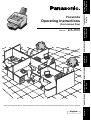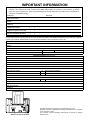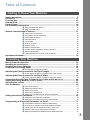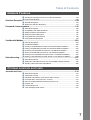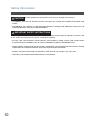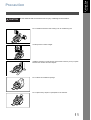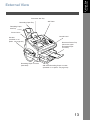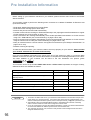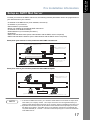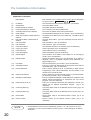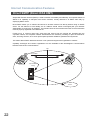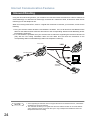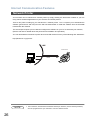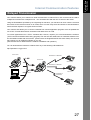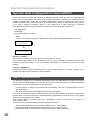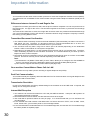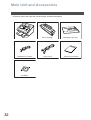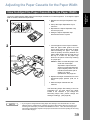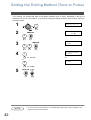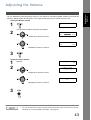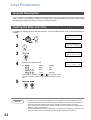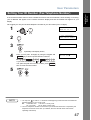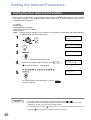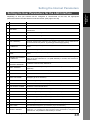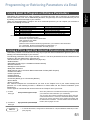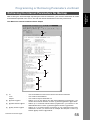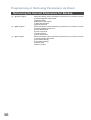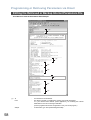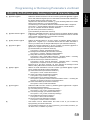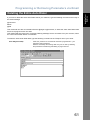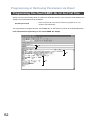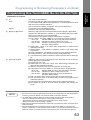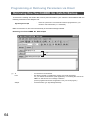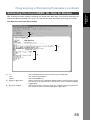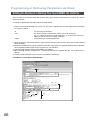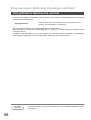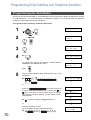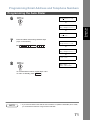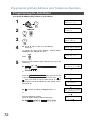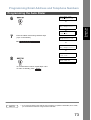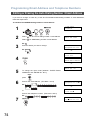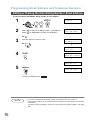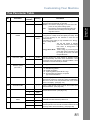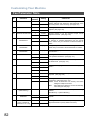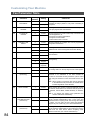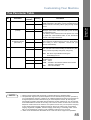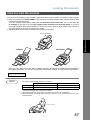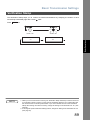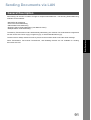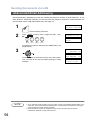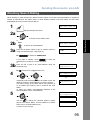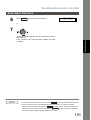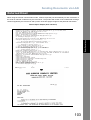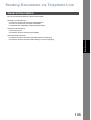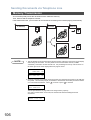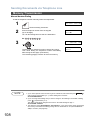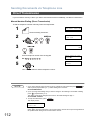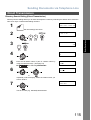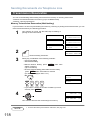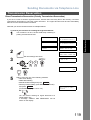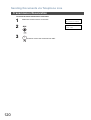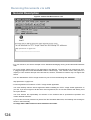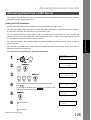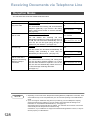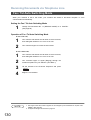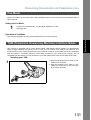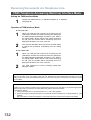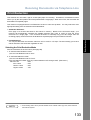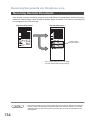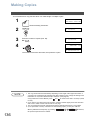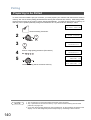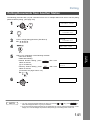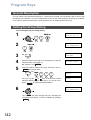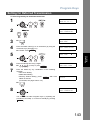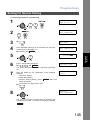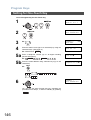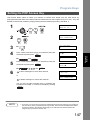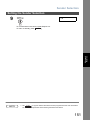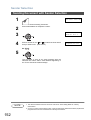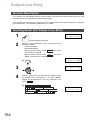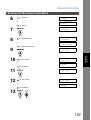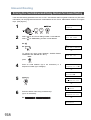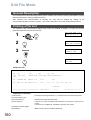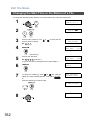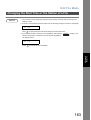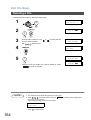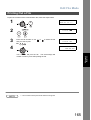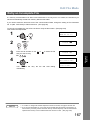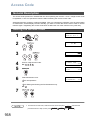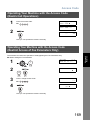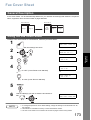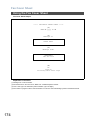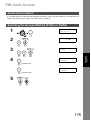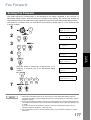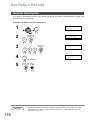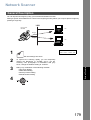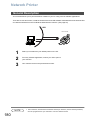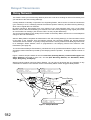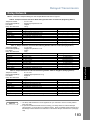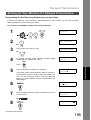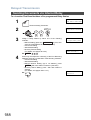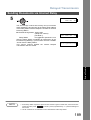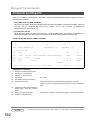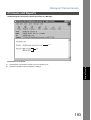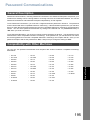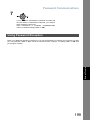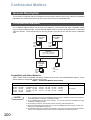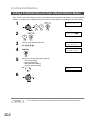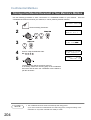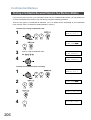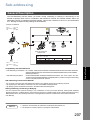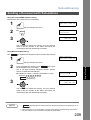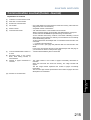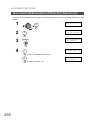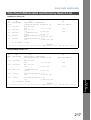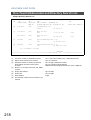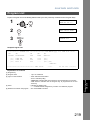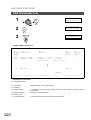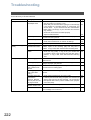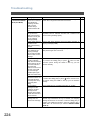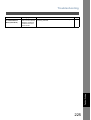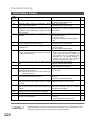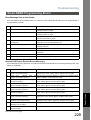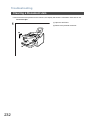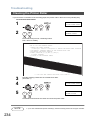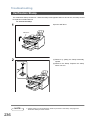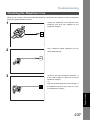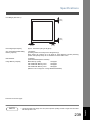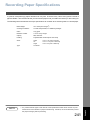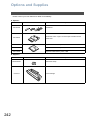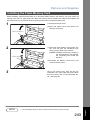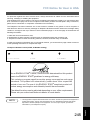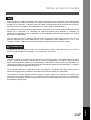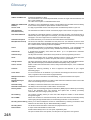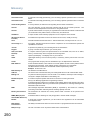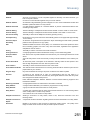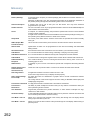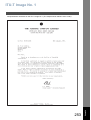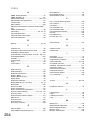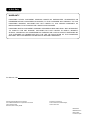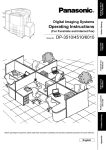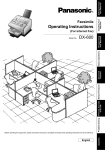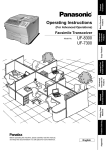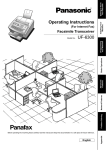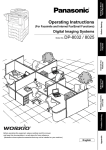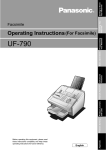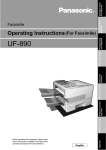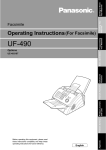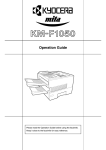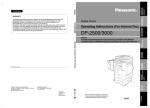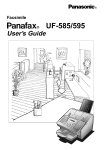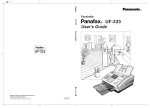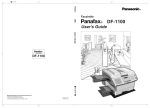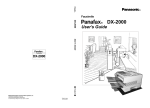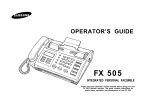Download Panasonic DP-C401 Fax Machine User Manual
Transcript
Getting to Know Your Machine (For Internet Fax) DX-800 English Appendix Before operating this equipment, please read these instructions completely and keep these operating instructions for future reference. Problem Solving Printout Journals and Lists Network Features Advanced Features Basic Operations Model No. Installing Your Machine Operating Instructions Programming Your Machine Facsimile IMPORTANT INFORMATION When requesting information, supplies or service, always refer to the model and serial number of your machine. The model and serial number plate (Main Name Plate) is located on the machine as shown below. For your convenience, space is provided below to record information you may need in the future for reference or troubleshooting. Model No. Serial No. Date of Purchase Dealer Address Telephone Number ( ) – Supplies Telephone Number ( ) – Service Telephone Number ( ) – For the total system to work properly via LAN, certain information and additional parameters must be set. Please contact your network administrator for the required information and connection to the LAN. User Information Company Name: Address: Dept.: City: State: Tel. No.: Fax No.: Zip Code: Internet Parameters (See page 49) IP Address: Subnet Mask: Default Gateway IP Address: Primary DNS IP Address: Secondary DNS IP Address: Email Address: SMTP Server IP Name: or SMTP Server IP Address: POP Server Name: or POP Server IP Address: POP User Name: POP Possword: (for security, do not write it in - but keep it in a safe place) LDAP Server Name: or LDAP Server IP Address: LDAP Log In Name: LDAP Password: LDAP Search Base: Host Name: Model and Serial Number Copyright © 2003 by Panasonic Communications Co., Ltd. All rights reserved. Unauthorized copying and distribution is a violation of law. Printed in Japan. The contents of these Operating Instructions are subject to change without notice. Table of Contents Getting to Know Your Machine Safety Information.......................................................................................................... Precaution....................................................................................................................... Function Key................................................................................................................... External View .................................................................................................................. Control Panel .................................................................................................................. Pre Installation Information........................................................................................... ■ Setup as SMTP Mail Server ........................................................................... ■ Setup as POP3 Client .................................................................................... 9 11 12 13 14 16 17 18 Internet Communication Features ................................................................................ 21 ■ Internet Fax Transmission.............................................................................. ■ Direct SMTP (Direct IFAX XMT)..................................................................... ■ Internet Mail Reception .................................................................................. ■ Inbound Routing ............................................................................................. ■ Fax Forward ................................................................................................... ■ Network Scanner............................................................................................ ■ Network Printer............................................................................................... ■ Relayed Transmission.................................................................................... ■ Dynamic Host Configuration Protocol (DHCP)............................................... ■ SMTP Authentication...................................................................................... ■ Lightweight Directory Access Protocol (LDAP) .............................................. 21 22 23 24 25 25 26 27 28 28 29 Important Information .................................................................................................... 30 Installing Your Machine Main Unit and Accessories............................................................................................ Installing the Accessories ............................................................................................. Installing the Toner Cartridge ....................................................................................... Loading the Recording Paper ....................................................................................... ■ How to Load the Recording Paper ................................................................. 32 33 34 36 36 Adjusting the Paper Cassette for the Paper Length ................................................... 38 ■ How to Adjust the Paper Cassette for the Paper Length................................ 38 Adjusting the Paper Cassette for the Paper Width ..................................................... 39 ■ How to Adjust the Paper Cassette for the Paper Width ................................. Connecting the LAN Cable, Telephone Line Cable and Power Cord ........................ Setting the Dialing Method (Tone or Pulse) ................................................................. Adjusting the Volume .................................................................................................... User Parameters............................................................................................................. ■ General Description........................................................................................ ■ Setting the Date and Time.............................................................................. ■ Setting Your LOGO ........................................................................................ ■ Setting Your Character ID .............................................................................. ■ Setting Your ID Number (Fax Telephone Number) ........................................ 39 40 42 43 44 44 44 45 46 47 Setting the Internet Parameters .................................................................................... 48 ■ Setting the User (Internet) Parameters .......................................................... ■ Setting the User Parameters for the LAN Interface........................................ 48 49 ■ Using Email to Program or Retrieve Parameters ........................................... ■ Using a PC to Input the Internet Parameters Remotely ................................. ■ Inputting the Internet Parameters for the First Time....................................... ■ Retrieving the Internet Parameters for Backup .............................................. ■ Editing the Retrieved or Backup Internet Parameters File ............................. 51 51 52 54 57 Programming or Retrieving Parameters via Email...................................................... 51 3 Table of Contents Installing Your Machine ■ Using a PC to Update the Auto Dialer Remotely ........................................... ■ Deleting the Entire Auto Dialer....................................................................... ■ Programming One-Touch/ABBR. No. for the First Time ................................ ■ Retrieving One-Touch/ABBR. No. Data for Backup....................................... ■ Editing the Retrieved or Backup One-Touch/ABBR. No. Data File................ ■ Using Email to Retrieve the Journal............................................................... 60 61 62 64 66 68 Programming Your Machine Programming Email Address and Telephone Numbers ............................................. 70 ■ Programming the Auto Dialer......................................................................... ■ Editing or Erasing the Auto Dialing Number / Email Address ........................ ■ Printing Out a Directory Sheet ....................................................................... 70 74 77 ■ General Description ....................................................................................... ■ Setting the Fax Parameters .......................................................................... ■ Fax Parameter Table ..................................................................................... 78 78 79 Customizing Your Machine ........................................................................................... 78 Basic Operations Loading Documents....................................................................................................... 86 ■ Documents You Can Send ............................................................................ ■ Documents You Cannot Send ....................................................................... ■ How to Load Documents................................................................................ 86 86 87 ■ General Description ....................................................................................... ■ Contrast ......................................................................................................... ■ Resolution ...................................................................................................... ■ Verification Stamp .......................................................................................... ■ Communication Journal (Comm. Journal) ..................................................... 88 88 88 89 90 ■ General Description ....................................................................................... ■ Manual Email Addressing .............................................................................. ■ One-Touch Email Addressing ........................................................................ ■ Abbreviated Email Addressing ....................................................................... ■ Directory Search Dialing ................................................................................ ■ Multi-Station Transmission (Broadcasting) .................................................... ■ Memory Transmission Reservation (Multi-tasking) ........................................ ■ Automatic Redialing ....................................................................................... ■ Manual Redialing ........................................................................................... ■ Selectable Domains ....................................................................................... ■ Internet Fax Delivery Notice (MDN) ............................................................... ■ Returned Email .............................................................................................. ■ Using a Mailing List ........................................................................................ 91 92 93 94 95 97 98 99 99 100 102 103 104 ■ General Description ....................................................................................... ■ Memory Transmission.................................................................................... ■ Direct Transmission ....................................................................................... ■ Voice Mode Transmission.............................................................................. 105 106 112 116 Basic Transmission Settings ........................................................................................ 88 Sending Documents via LAN ........................................................................................ 91 Sending Documents via Telephone Line ..................................................................... 105 4 Table of Contents Basic Operations ■ Transmission Reservation.............................................................................. ■ Redialing ........................................................................................................ 118 121 ■ General Description........................................................................................ ■ Receiving Email from a POP Server .............................................................. 123 125 ■ Reception Modes ........................................................................................... ■ Telephone Mode ............................................................................................ ■ Fax / Tel Auto Switching Mode....................................................................... ■ Fax Mode ....................................................................................................... ■ TAM (Telephone Answering Machine) Interface Mode .................................. ■ Print Reduction............................................................................................... ■ Receiving Oversize Documents ..................................................................... ■ Substitute Memory Reception ........................................................................ ■ Print Collation Mode ....................................................................................... 128 129 130 131 131 133 134 135 135 Receiving Documents via LAN ..................................................................................... 123 Receiving Documents via Telephone Line .................................................................. 128 Making Copies ............................................................................................................... 136 Advanced Features Timer Controlled Communications .............................................................................. 137 ■ General Description........................................................................................ ■ Deferred Transmission ................................................................................... ■ Deferred Polling.............................................................................................. 137 137 138 ■ General Description........................................................................................ ■ Setting the Polling Password.......................................................................... ■ Preparing to be Polled.................................................................................... ■ Polling Documents from Another Station ....................................................... 139 139 140 141 ■ General Description........................................................................................ ■ Setting for Group Dialing ................................................................................ ■ Setting for Deferred Transmission.................................................................. ■ Setting for Deferred Polling ............................................................................ ■ Setting for Normal Polling............................................................................... ■ Setting for One-Touch Key............................................................................. ■ Setting the POP Access Key.......................................................................... ■ Using the POP Access Key............................................................................ ■ Changing or Erasing the Program Key Settings............................................. 142 142 143 144 145 146 147 148 149 ■ General Description........................................................................................ ■ Setting the Sender Selection.......................................................................... ■ Sending Document with Sender Selection ..................................................... ■ Printing the Sender Selection List .................................................................. 150 150 152 153 ■ General Description........................................................................................ ■ Sending Email with Subject Line Entry........................................................... 154 154 Polling ............................................................................................................................. 139 Program Keys ................................................................................................................. 142 Sender Selection ............................................................................................................ 150 Subject Line Entry.......................................................................................................... 154 5 Table of Contents Advanced Features Inbound Routing............................................................................................................. 156 ■ Setting the Routing Parameters ..................................................................... ■ Entering One-Touch/Abbreviated Dialing Numbers for Inbound Routing ...... 156 158 ■ General Description ....................................................................................... ■ Printing a File List .......................................................................................... ■ Viewing the Contents of a File List................................................................. ■ Changing the Start Time or the Station of a File ............................................ ■ Deleting a File ................................................................................................ ■ Printing Out a File .......................................................................................... ■ Adding Documents into a File ........................................................................ ■ Retry an Incomplete File ................................................................................ 160 160 161 162 164 165 166 167 ■ General Description ....................................................................................... ■ Setting the Access Code................................................................................ ■ Operating Your Machine with the Access Code 168 168 Edit File Mode ................................................................................................................. 160 Access Code................................................................................................................... 168 (Restrict all Operations) ................................................................................ 169 ■ Operating Your Machine with the Access Code (Restrict Access of Fax Parameters Only) ..................................................... 169 Receive To Memory........................................................................................................ 170 ■ General Description ....................................................................................... ■ Setting the RCV To Memory Password ......................................................... ■ Setting RCV To Memory ................................................................................ ■ Printing Out Documents ................................................................................. 170 170 170 171 ■ General Description ....................................................................................... 172 ■ General Description ....................................................................................... ■ Using the Fax Cover Sheet ............................................................................ 173 173 ■ General Description ....................................................................................... ■ Selecting the Access Method (Prefix or Suffix) .............................................. ■ Dialing with a PIN Code ................................................................................. 175 175 176 ■ Setting Fax Forward....................................................................................... 177 ■ General Description ....................................................................................... 178 Distinctive Ring Detector (DRD) ................................................................................... 172 Fax Cover Sheet ............................................................................................................. 173 PIN Code Access............................................................................................................ 175 Fax Forward .................................................................................................................... 177 Ifax Return Receipt......................................................................................................... 178 Network Features Network Scanner ............................................................................................................ 179 ■ General Description ....................................................................................... 179 ■ General Description ....................................................................................... 180 ■ General Description ....................................................................................... ■ Relay Network................................................................................................ ■ Setting Up Your Machine as an Internet Relay Station.................................. ■ Setting Up Your Machine for Relayed Transmission ..................................... ■ Sending Documents via Internet Relay.......................................................... 181 182 184 185 187 Network Printer............................................................................................................... 180 Relayed Transmission ................................................................................................... 181 6 Table of Contents Network Features ■ Sending Document(s) from a PC to a G3 Fax Machine ................................. ■ Printouts and Reports..................................................................................... 190 192 ■ General Description........................................................................................ ■ Setting the Selective Reception ..................................................................... 194 194 ■ General Description........................................................................................ ■ Compatibility with Other Machines ................................................................. ■ Setting Password Transmission ..................................................................... ■ Setting Password Reception .......................................................................... ■ Using Password Transmission ....................................................................... ■ Using Password Reception ............................................................................ 195 195 196 197 198 199 ■ General Description........................................................................................ ■ Confidential Mailbox ....................................................................................... ■ Sending a Confidential Document to a Remote Station's Mailbox ................. ■ Polling a Confidential Document from a Remote Station's Mailbox ............... ■ Receiving a Confidential Document to Your Machine's Mailbox .................... ■ Storing a Confidential Document in Your Machine's Mailbox......................... ■ Printing Out a Confidential Document from Your Machine's Mailbox............. ■ Deleting a Confidential Document Stored in Your Machine's Mailbox ........... 200 200 201 202 203 204 205 206 ■ General Description........................................................................................ ■ Setting the Sub-address into a One-Touch/ABBR. Dialing Numbers............. ■ Sending a Document with Sub-address ......................................................... 207 208 209 Selective Reception ....................................................................................................... 194 Password Communications .......................................................................................... 195 Confidential Mailbox ...................................................................................................... 200 Sub-addressing .............................................................................................................. 207 Printout Journals and Lists Journals and Lists.......................................................................................................... 210 ■ General Description........................................................................................ ■ Transaction Journal........................................................................................ ■ Individual Transmission Journal (Ind. XMT Journal) ...................................... ■ Communication Journal (Comm. Journal)...................................................... ■ One-Touch/Abbreviated and Directory Search List........................................ ■ Program List ................................................................................................... ■ FAX Parameter List ........................................................................................ ■ Toner Cartridge Order Forms......................................................................... 210 210 211 214 216 219 220 221 7 Table of Contents Problem Solving Troubleshooting ............................................................................................................. 222 ■ Information Codes.......................................................................................... ■ Email ABBR Programming Errors .................................................................. ■ Clearing a Recording Paper Jam ................................................................... ■ Clearing a Document Jam ............................................................................. ■ Cleaning the Document Scanning Area ......................................................... ■ Cleaning the Printer Roller ............................................................................. ■ Adjusting the Automatic Document Feeder (ADF) ......................................... ■ Verification Stamp .......................................................................................... ■ Checking the Telephone Line ........................................................................ 226 229 231 232 233 234 235 236 237 Appendix Specifications ................................................................................................................. 238 Recording Paper Specifications ................................................................................... 241 Options and Supplies .................................................................................................... 242 ■ Installing the Flash Memory Card .................................................................. 243 FCC Notice for User in USA .......................................................................................... 244 Notice to User in Canada............................................................................................... 246 Glossary .......................................................................................................................... 248 ITU-T Image No. 1 ........................................................................................................... 253 Index ................................................................................................................................ 254 8 Getting to Know Your Machine Getting to Know Your Machine Safety Information ! WARNING denotes a potential hazard that could result in serious injury or death. • TO PREVENT FIRE OR SHOCK, DO NOT EXPOSE THIS PRODUCT TO RAIN OR ANY TYPE OF MOISTURE. • TO MINIMIZE THE POSSIBILITY OF SHOCK OR DAMAGE TO THE MACHINE, IT MUST BE PROPERLY GROUNDED. • THIS PRODUCT UTILIZES A LASER. ONLY QUALIFIED SERVICE PERSONNEL SHOULD ATTEMPT TO SERVICE THIS DEVICE DUE TO POSSIBLE EYE INJURY. CAUTION - USE OF CONTROLS OR ADJUSTMENTS OR PERFORMANCE OF PROCEDURES OTHER THAN THOSE SPECIFIED HEREIN MAY RESULT IN HAZARDOUS RADIATION EXPOSURE. • THE POWER CORD ON THIS EQUIPMENT MUST BE USED TO DISCONNECT THE MAIN POWER. PLEASE ENSURE THAT THE SOCKET OUTLET IS NEAR THE EQUIPMENT AND IS EASILY ACCESSIBLE. • MAKE SURE THAT THE MACHINE IS INSTALLED IN A SPACIOUS OR WELL VENTILATED ROOM SO AS NOT TO INCREASE THE AMOUNT OF OZONE IN THE AIR. SINCE OZONE IS HEAVIER THAN AIR, IT IS RECOMMENDED THAT AIR AT FLOOR LEVEL BE VENTILATED. Product complies with DHHS Rules 21 CFR Subchapter J in effect at date of manufacture. Manufacturer's name and address Factory ID 9 Safety Information ! CAUTION denotes hazards that could result in minor injury or damage to the machine. • TO REDUCE THE RISK OF SHOCK OR FIRE, USE ONLY NO. 26 AWG OR LARGER TELEPHONE LINE CABLE. • DISCONNECT ALL POWER TO THE MACHINE BEFORE COVER(S) ARE REMOVED. REPLACE THE COVER(S) BEFORE THE UNIT IS RE-ENERGIZED. ! IMPORTANT SAFETY INSTRUCTIONS When using your telephone equipment, basic safety precautions should always be followed to reduce the risk of fire, electric shock and injury to persons, including the following: • DO NOT USE THIS PRODUCT NEAR WATER, FOR EXAMPLE, NEAR A BATH TUB, WASH BOWL, KITCHEN SINK OR LAUNDRY TUB, IN A WET BASEMENT OR NEAR A SWIMMING POOL. • AVOID USING A TELEPHONE (OTHER THAN A CORDLESS TYPE) DURING AN ELECTRICAL STORM. THERE MAY BE A REMOTE RISK OF ELECTRIC SHOCK FROM LIGHTNING. • DO NOT USE THE TELEPHONE TO REPORT A GAS LEAK IN THE VICINITY OF THE LEAK. • USE ONLY THE POWER CORD INDICATED IN THIS MANUAL. 10 Getting to Know Your Machine Precaution ! CAUTION denotes hazards that could result in minor injury or damage to the machine. Do not install the machine near heating or an air conditioning unit. Avoid exposure to direct sunlight. Install the machine on a flat surface, leave at least 4 inches (10 cm) of space between the machine and other objects. Do not block the ventilation openings. Do not place heavy objects or spill liquids on the machine. 11 Function Key Any function can be started by first pressing pressing 12 or FUNCTION and then enter the function number, or by scroll key repeatedly until the desired function appears on the display. 1 Deferred Communication 1 = XMT 2 = Polling 2 Advanced Communication 1 = Not Used 2 = Confidential Communication 3 - 4 = Not Used 5 = LAN Relay XMT 3 Polling 1 = Polling 2 = Polled 6 Print List 1 = Journal (Print/View) 2 = One-Touch/Abbreviated/Directory Search List 3 = Program List 4 = Fax Parameter List 5 = Not Used 6 = Individual XMT Journal 7 = Directory Sheet 7 Set Mode 1 = User Parameters • Date & Time • Time Zone • Logo • Character ID • ID Number (Fax Telephone Number) • IP Address (This is a partial list, for additional Functions, see page 49) 2 = One-Touch/Abbreviated Numbers 3 = Program Keys 4 = Fax Parameters 5 - 7 = Not Used 8 = Maintenance • Cleaning Printer Roller • Toner Order Form 8 Select Mode 1 = Communication Journal = OFF/ON/INC 2 = Delivery Notice = OFF/ON 3 = Cover Sheet = OFF/ON 4 = Password-XMT = OFF/ON 5 = RCV to Memory = OFF/ON 6 = XMT File Format = TIFF/PDF 7 - 8 = Not Used 9 = Memory XMT = OFF/ON 9 Edit File Mode 1 = File List (Print/View) 2 = Change Time/Station 3 = Delete File 4 = Print File 5 = Add Document 6 = Retry Incomplete File Getting to Know Your Machine External View Document Sub Tray Recording Paper Tray ADF Door Recording Paper Sub Tray Printer Cover Handset (Available as an option, see page 242) Control Panel Document Return Tray (Set on the upper Recording Paper Cassette) Recording Paper Cassette (Standard) 250-sheet Recording Paper Cassette (Available as an option, see page 242) 13 Control Panel - Used to enter a pause when recording or dialing a telephone number, or to redial the last dialed number. - Used to start Abbreviated Dialing. (See pages 94, 109 and 114) - Used to separate the Sub-Address from the telephone number when dialing, or to access some features of your PBX. - Used to start On-Hook Dialing. (See page 117) Keypad - Used for manual number dialing, recording phone numbers, and numerical entries. Tone Key - Used to temporarily change the dialing mode to Tone when Pulse mode is set. As a convenience it can also be used to enter a period "." while entering IP Address information. DX-800 DX-800 - Used to switch the machine into energy saving mode. (See page 81) - Used to set Normal, Lighter or Darker. (See page 86) - Used to set Standard, Fine, Super-Fine, Halftone (Fine) or Halftone (S-Fine). (See page 88) - Used to turn the verification stamp On or OFF. Lights when the verification stamp is set to ON. - Blinks when the machine is transmitting a document or receiving. - Lights when trouble occurs. - Used to select Email communication (Internet Fax). 14 - Press this button when you want to stop the communication, registration operation, or audible tone. - Used to make copies and set operations. (See page 136) - Used to reset all the previously set functions. - Used to correct entered numbers or characters (Backspace). Used for the following: - Start or select a function. - Search for a station name. (See pages 15, 109 and 115) - Adjust the monitor and ringer volumes. (See page 43) - Move the cursor while entering numbers and characters. - Search the station name for Directory Search Dialing. - Confirm the entered station for multi-station communication. - Confirm the current communication modes (e.g. Page number, ID, Dialed Telephone number, File number) when the unit is ON LINE. DX-800 DX-800 One-Touch Keys (01-28) - Used for One-Touch Dialing. (See pages 93, 110 and 111) Program Keys (P1-P4) - Used to record long dialing procedures or Group Dialing Number keys. (See pages 142 to 149) Character Keys - The One-Touch Keys and Program Keys serve as character and symbol input keys which are used to record your LOGO, character ID and station name. - Used to enter a symbol for the LOGO, character ID, station name and for the email address. Use or to select the desired symbol(s). - Used to insert a space while entering LOGO, character ID, station name and email address. - Used to switch between upper and lower character set. 15 Getting to Know Your Machine Control Panel Pre Installation Information Before setting up your Panasonic machine on your network, please read this entire section to be familiar with its functions. Your machine is able to perform the following when connected to a 10Base-T/100Base-TX Ethernet LAN (local area network): • Send paper-based information as an Internet Email. • Send Internet fax message (Direct IFAX XMT). • Receive and print an Internet Email automatically. • Forward received G3 fax message or Email automatically to the preprogrammed Email address or regular G3 fax machine (see "Fax Forward" on page 177). • Route received G3 fax message automatically to the sender-specified Email address or G3 fax machine using ITU-T SUB-Address (see "Inbound Routing" on pages 156 to 159). • Route received G3 fax messages automatically to the preprogrammed Email address or G3 fax machine using the sender’s fax ID code (see "Inbound Routing" on pages 156 to 159). • Relay an Internet Email to a G3 fax machine via regular fax transmission (see "Relayed Transmission" on pages 181 to 193). • Network scanning and printing. To utilize the above functions, your machine needs to be set up properly on your network. Please contact your network administrator for actual network setup. Copy the Pre-installation Information form found at the end of this section on page 19, record the MAC Address on the form and ask your network administrator to complete the remaining information on the form. The MAC Address of your machine can be found in the Fax Parameter List printout (press FUNCTION 6 4 SET ). Your machine can be set up as either SMTP mail server or POP3 client. Dependent on the type of setup, different functions are available as follows. Function Sending paper-based information as an Internet Email Yes Yes Sending and Receiving the Internet fax message with Direct SMTP protocol. Yes No Receive and print an Internet Email automatically Yes Yes Receive and print an Internet Email manually No Yes Forward received G3 fax message or Email automatically Yes Yes Route received G3 fax message automatically Yes Yes Relay an Internet Email to G3 fax machine Yes No NOTE 16 SMTP Server Setup POP3 Client Setup 1. To function as SMTP mail server, your machine's email address must include its unique Host name within your company domain. This unique Host name must be registered within your network’s DNS (Domain Name System) server. Example: [email protected] 2. Automatically refers to immediate SMTP transfer or immediate POP3 retrieval. Manually refers to manual retrieval of mail when configured as POP3 client. 3. If you are using DHCP to acquire the network parameters, contact your Network Administrator to reserve the obtained IP Address printed on the Fax Parameter List. 4. Your machine will receive, print, forward or relay emails in text message format and TIFF-F image file attachment only. Setup as SMTP Mail Server To install your machine as SMTP mail server, the following network parameters need to be programmed on your network and on your machine. • IP Address of the DNS Server (if not available, see Note 2) • IP Address of your machine • Subnet Mask of your machine • Name or IP Address of the Default SMTP mail server • IP Address of the Default Gateway • Email Address of your machine (see Note 1) • Host Name • SMTP Authentication Name (when authentication with the SMTP server is required) • SMTP Authentication Password (when authentication with the SMTP server is required) Email (from your machine to a PC) and Direct IFAX XMT Transmission [email protected] SMTP01.panasonic.com (SMTP Mail Server) Direct IFAX XMT Router(Gateway) SMTP POP3 POP02.panasonic.com (POP Server) [email protected] [email protected] Email (from a PC to your machine) and Direct IFAX XMT Reception [email protected] SMTP01.panasonic.com (SMTP Mail Server) Direct IFAX XMT Router(Gateway) SMTP [email protected] NOTE [email protected] 1. To function as SMTP mail server, your machine's email address must include its unique Host name within your company domain. This unique Host name must be registered within your network’s DNS (Domain Name System) server. Example: [email protected] 2. By default the machine requires the IP Address of the DNS Server and prompts you to enter the SMTP Server Name. If the DNS Server is not available, change the Fax Parameter No. 161 (DNS SERVER) to "1:Invalid". Then the machine will prompt you to enter the IP Address of the SMTP Server. 17 Getting to Know Your Machine Pre Installation Information Pre Installation Information Setup as POP3 Client To install your machine as POP3 Client, the following network parameters need to be programmed on your network. • IP Address of the DNS Server (if not available, see Note 2) • IP Address of your machine • Subnet Mask of your machine • Name or IP Address of the Default SMTP mail server • IP Address of the Default Gateway • POP Server Name or IP Address • POP User Account Name • POP Password • Email Address of your machine (see Note 1) Email Transmission (from your machine to a PC) [email protected] SMTP01.panasonic.com (SMTP Mail Server) Router(Gateway) SMTP POP3 POP02.panasonic.com (POP Server) [email protected] Email reception (from a PC to your machine) [email protected] SMTP01.panasonic.com (SMTP Mail Server) Router(Gateway) SMTP POP3 POP02.panasonic.com (POP Server) [email protected] NOTE 18 1. The email address format can be the same as your regular email address. If your email address is [email protected], your machine's email address can be [email protected]. 2. By default the machine requires the IP Address of the DNS Server and prompts you to enter the SMTP and POP Server Names. If the DNS Server is not available, change the Fax Parameter No. 161 (DNS SERVER) to "1:Invalid". Then the machine will prompt you to enter the IP Address of the SMTP and POP Servers. For the total system to work properly via LAN, certain information and additional parameters must be set. Please contact your network administrator for the required information and connection to the LAN. Important: Make a copy of this page and ask the Network Administrator to complete the required information. After its returned, transfer the information to the back side of the front cover of this manual for future reference and troubleshooting. User Information Company Name Address Dept. City Tel. No. State Fax No. Zip Code Internet Parameters (See page 49) (1) IP Address: (2) Subnet Mask: (3) Default Gateway IP Address: (4) Primary DNS IP Address: (5) Secondary DNS IP Address: (6) Email Address: (7) SMTP Server IP Name : (8) POP Server Name: (9) POP User Name: (10) POP Password: (11) LDAP Server Name: (12) LDAP Log In Name: (13) LDAP Password: (14) LDAP Search Base: (15) Host Name: (16) Default Subject: (17) Default Domain: or or *SMTP Server IP Address: *POP Server IP Address: or LDAP Server IP Address (18) Selectable Domains: 1. 6. 2. 7. 3. 8. 4. 9. 5. 10. (19) Remote Password: (20) Relay XMT Password: (21) Manager’s Email Address: (22) Relay Domains (Domains Authorized for Relay Transmission): 1. 6. 2. 7. 3. 8. 4. 9. 5. 10. (23) Community Name (1): (24) Community Name (2): (25) Device Name: (26) Device Location: NOTE 1. Items in Bold, depict information obtained from you Network Administrator. 2. By default the machine requires the IP Address of the DNS Server and prompts you to enter the SMTP and POP Server Names (items 3 and 7 above). If the DNS Server is not available, change the Fax Parameter No. 161 (DNS SERVER) to "1:Invalid". Then the machine will prompt you to enter the IP Address of the SMTP and POP Servers. 3. If required, the MAC Address of your machine can be obtained from the Fax Parameter List printout, by pressing FUNCTION 6 4 SET . 19 Getting to Know Your Machine Pre Installation Information Pre Installation Information Explanation of Contents MAC Address : MAC Address of your machine can be found in the Fax Parameter List printout (press SET ). (1) IP Address : The Internet Protocol (IP) address assigned to your machine. (2) Subnet Mask : The Subnet Mask number. (3) Default Gateway IP Address : The Default Gateway's IP Address. (4) Primary DNS Server IP Address : The IP address of the Primary DNS Server. (5) Secondary DNS Server IP Address : The second IP address of the Primary DNS Server. (6) Email Address : The email address assigned to your machine. (Up to 60 characters) (7) SMTP Server Name or SMTP Server IP Address : The SMTP Server Name (up to 60 characters). The SMTP Server IP Address. (8) POP Server Name or POP Server IP Address : The POP Server Name. (Up to 60 characters) The POP Server IP Address. (9) POP User Name : POP User Name. (Up to 40 characters) (10) POP Password : POP Password. (Up to 10 characters) (11) LDAP Server Name : The LDAP Server Name or IP Address. (Up to 60 characters) (12) LDAP Log In Name : LDAP Login Name. (Up to 40 characters) (13) LDAP Password : LDAP Password. (Up to 10 characters) (14) LDAP Search Base : LDAP Search Base. (Up to 60 characters) (15) Default Subject : The information to be added to the Subject Line for all outgoing emails. (Up to 40 characters) (16) Default Domain : Specify the Domain Name (up to 50 characters) to be added to frequently used or incomplete outgoing email addresses (i.e. @yourcompany.com). (17) Host Name : The name assigned to your machine. (Up to 60 characters) (18) Selectable Domains : Enter up to 10 Domain Names that can be selected during manual email addressing. (Up to 30 characters) (19) Remote Password : Enter a security password (up to 10 characters) to allow Remote Programming of the Internet Parameters and Auto Dialer or the retrieval of the Journal via email. (20) Relay XMT Password : Enter a password to provide network security to your Relay Station (for G3 relay purposes). (Up to 10 characters) (21) Manager’s Email Address : Enter you Department Manager’s email address for notification of all Internet relayed transmissions for supervision and cost control purposes. (Up to 60 characters) (22) Relay Domain (01 to 10) : Enter up to 10 Domain Names that are authorized to access your Internet Fax for Relayed Transmission Request. (Up to 30 characters) (23) Community Name (1) : Community Name used for the Network Device Locator. (Up to 32 characters). (24) Community Name (2) : Community Name used for the Network Device Locator. (Up to 32 characters). (25) Device Name : Device Name used for the Network Device Locator. (Up to 32 characters). (26) Device Location : Device Location for the Network Device Locator. (Up to 32 characters). NOTE 20 FUNCTION 6 4 1. All IP Addresses consist of 4 parts separated by periods "." (i.e. 165.113.245.2). For your convenience, you can use the TONE key to enter a period "." while entering the IP Address information. Getting to Know Your Machine Internet Communication Features Internet Fax Transmission Your machine allows you to transmit documents over the Internet to another Internet Fax or a PC. The document is first scanned and converted into a TIFF-F or PDF* file, and then transmitted to the remote location as an attachment file to an email using MIME encoding. Note: PDF file is only available if sending the document(s) to a PC. The email system at the receiving end must support MIME. Otherwise, the attachment file will be detached and lost. When you send an email message to someone, your machine uses Simple Mail Transfer Protocol (SMTP) to transfer your outgoing mail to your SMTP mail server, which in turn uses SMTP to send your mail to the Internet. Internet Fax Delivery Notice (MDN) If the sender (Internet Fax) desires a processing confirmation, it must request a Message Disposition Notification when sending the message itself to a device supporting this notification function. Several email applications such as Eudora and Outlook Express support and are able to respond to the delivery confirmation notification sent from the Internet Fax. As well as send a request for notification to the Internet Fax by email applications that support MDN (Message Disposition Notification) function. For additional details on MDN, consult a suitable reference such as the Help file and the User's Guide of each respective email application. Internet Fax Transmission Message Delivery Notification (MDN) response Capability Notification MD N req ues nse po tion s e N r ifica MDy Not t i il ab t Internet Fax Internet Fax p Ca st ue eq Nr MD PC Eudora, Outlook Express, etc. MD Nr esp ons e PC Eudora, Outlook Express, etc. Legend : : MDN Request from the Originator : MDN Response with Capability Notification from the Recepient : MDN Response from the Recipient 21 Internet Communication Features Direct SMTP (Direct IFAX XMT) Simple Mail Transfer Protocol (SMTP) is used to transfer mail reliably and efficiently. An important feature of SMTP is its capability to transport mail across networks, usually referred to as SMTP mail relay by employing SMTP server. Direct SMTP allows you to transmit documents to another Internet Fax directly without using an SMTP server. For this feature to work reliably, the IP Address should remain unchanged (ask your Network Administrator to reserve the IP Address). The Domain Name of the machines and other record information must be properly registered in the DNS server. Further more, in common cases only email and web service from the Internet are permitted into the corporate intranet, and corporate network administrators are extremely unwilling to open the firewall for other, incoming services, since each opened path represents additional, potential security threats. This makes Direct SMTP attractive because it can operate throughout the organization's Intranet. Capability exchanges and content negotiations are also available to take advantageous communication between Internet Fax communications. LAN Direct SMTP Capability Exchange Internet Fax Typical SMTP routing Internet Fax SMTP Server Internet 22 Internet Mail Reception Your machine allows you to receive and print a PC transmitted email automatically or manually, depending on its setup configuration. However, if the received email includes a file attachment in a format other than TIFF-F, such as PDF, Word, Excel, Power Point, your machine prints an error message instead. Internet Fax LAN LAN Internet Fax Internet Fax Transmission Internet Internet Mail Reception PC PC 23 Getting to Know Your Machine Internet Communication Features Internet Communication Features Inbound Routing Using the Inbound Routing feature, your machine can route documents received from a G3 fax machine to email address(s) or to Internet Fax machine(s) connected to a LAN as an email, as well as to other G3 fax machine(s) over the telephone line. When an incoming Internet Fax, email or a regular fax document is received, your machine, checks for the following: 1. First, your machine checks whether a sub-address is included. If it is, it will look for a sub-address match within its auto dialer and will route the documents to the corresponding stations email address(s) and/or fax telephone number(s). 2. If no sub-address is specified, then your machine tries to match the originating fax machine’s Numeric ID (TSI) with the TSI routing information within its auto dialer and will route the documents to the corresponding stations email address(s) and/or fax telephone number(s). Internet Fax LAN Email Fax Reception Internet Fax G3 Fax Transfer to a G3 Fax PC G3 Fax NOTE 24 1. If the originating fax machine does not support the above sub-address function, sub-address destination(s) cannot be selected. 2. Your machine will allow you to register the same sub-address number for an email address and a telephone number. It will also allow you to "tag" multiple email addresses and/or fax telephone numbers for routing. Fax Forward Your machine is capable of transferring all received Internet email or regular G3 fax documents to a preprogrammed G3 fax or a PC destination. Internet Fax LAN Transfer to a G3 Fax G3 Fax or Email Transfer to a PC PC G3 Fax Network Scanner Your machine can be utilized as a network scanner by simply transmitting an image to a PC as TIFF-F or PDF attachment to an email. This feature was enhanced with an addition of a new Fax Parameter No. 164 (IFAX XMT HEADER), giving you a selection of whether to include the header when sending a document to an address in the same Domain as specified in the Default Domain parameter. (See Note 1) LAN Internet Fax PC PC NOTE 1. When sending to a Domain other than as specified in the Default Domain parameter, the header will be included regardless of the selection. 25 Getting to Know Your Machine Internet Communication Features Internet Communication Features Network Printer Your machine can be utilized as a network printer by simply sending the documents created on your PC using various software applications to your machine via TCP/IP protocol. There a two parts to setting up your machine as a network printer. Part 1 requires you to download the software (printer driver and LPR) from the web site listed below or install the software from the CD-ROM included with the machine. The second part requires you to install and configure the software on your PC to work with your machine, (See the web site for details about the printer driver installation and operation.) You can download the Panasonic’s printer driver and LPR monitor from any of the following URL addresses: http://panasonic.co.jp/pcc/en/ LAN Internet Fax Print PC NOTE 26 1. The IP Address, Subnet Mask and Default Gateway IP Address (TCP/IP Gateway Address) must be programmed on your machine to use as a Network Printer. Relayed Transmission Your machine allows you to transmit an email received from an Internet Fax or PC connected to the LAN to multiple fax machines via a telephone line. You can attach files with the TIFF-F format to this email. Using the Sub-address specified by the originating fax machine, your machine can then route the received documents to the remote machine via an email, which can then relay these documents to final destinations where the final recipient is a regular G3 fax machine. Your machine also allows you to convert a data file from various application programs such as spreadsheet into a TIFF-F format file and then transmit this file attached to an email. To convert applications into a TIFF-F formatted file, however, requires you to first download the software (TIFF Converter and MAPI Mail Linking program) from the web site listed below or install the software from the CD-ROM included with the machine. (Saved under the English\Extra\Tiff Converter folder) The second part requires you to install the software on your PC. (See the web site for details about the software installation and operation.) You can download the Panasonic software from any of the following URL addresses: http://panasonic.co.jp/pcc/en/ Internet Fax Transfer to a G3 Fax LAN Internet Fax G3 Fax Transfer to a G3 Fax G3 Fax Email Transfer to a G3 Fax PC G3 Fax 27 Getting to Know Your Machine Internet Communication Features Internet Communication Features Dynamic Host Configuration Protocol (DHCP) DHCP is a protocol for dynamically assigning IP addresses to Internet Fax and client PCs. With DHCP, an Internet Fax can automatically acquire a unique IP address each time it connects to a network making IP address management an easier task for network administrators. When an Internet Fax logs on to the network, the DHCP server (see Note) selects an IP address from a master list and assigns it to the system. If you wish to enable the following options on your Internet Fax, a static (reserved by a Network Administrator) IP address and configurations must be used instead of the DHCP operation. SMTP Receiving G3 Gateway Direct SMTP (Direct IFAX XMT) Note: If your machine fails to log onto the DHCP Server, the following message will display on the LCD: DHCP ERROR INFO. CODE=722 DHCP NOT RESPONDING 1:RETRY 2:DISABLE Pressing "1:RETRY": Will cause the machine to reboot and attempt to reconfigure the TCP/IP. If your machine still cannot log onto the DHCP Server, you will be required to program the Internet User Parameters yourself manually, or ask your network administrator to resolve the DHCP Server logon problem. Pressing "2:DISABLE": Changes the DHCP setting (Fax Parameter No. 169 - DHCP CLIENT) to "1:Invalid", requiring you to program the Internet User Parameters yourself manually. SMTP Authentication The Internet's emergence as a worldwide digital infrastructure has dramatically encouraged a market for communications-oriented appliances. However, the no object security technique has gained widespread and dominant use over the Internet due to several reasons. 1. Internet mail is a multi-hop store and forward architecture, and use of channel-based security is generally difficult. 2. No single technique is recommended by the Internet Fax standard. To improve and robust the system, Authentication through encryption based techniques are provided as a typical solution. The techniques may be associated with the transmission channel, such as by using Simple Authentication and Security layer (SASL). Some Internet Service Providers (ISP) take advantage of Internet mail service by providing an Authentication feature. Your Internet Fax provides the following three Authentication options. 1. SMTP Service Extension for Authentication (SMTP AUTH) -- while sending 2. Lightweight challenge-response mechanism POP (APOP) -- while receiving 3. POP before SMTP -- performs POP procedure prior to every SMTP transaction 28 Lightweight Directory Access Protocol (LDAP) For convenience, your Internet Fax has an LDAP client feature to enable the search for recipient's email addresses from the LDAP server, which assists the entering of long email addresses. The Lightweight Directory Access Protocol (LDAP) is a protocol for accessing online directory services. An LDAP client connects to an LDAP server and asks a question. The server responds with an answer. Your Internet Fax indicates the search result from the LDAP server on the LCD display. This enables you to easily choose the recipients you wish to send to and saves you time from entering long and intricate email addresses. 29 Getting to Know Your Machine Internet Communication Features Important Information Your machine uses the same communication protocols as email: the Simple Mail Transfer Protocol (SMTP). The differences from a standard G3 fax communication using the Public Telephone Network (PSTN) are as follows. Differences between Internet Fax and Regular Fax A regular Fax machine goes off-hook, dials, and the phone network completes a circuit over phone lines to the receiving fax. You pay for the circuit. The two faxes negotiate a connection, synchronize and exchange image data. The Internet Fax works like an email, the image data is broken down into packets and transmitted through your Local Area Network (LAN) to the Internet or Intranet instead of using a telephone company’s network, thus saving you long distance costs. Transmitted Document Confirmation 1. Your machine does not directly connect to the final destination (see Note below), but rather connects to a Mail Server via LAN. Therefore, if a document cannot be correctly transmitted due to an error, the erroneous mail may be returned from the Mail Server to your machine. 2. The erroneous mail may take a long time to return (20 to 30 minutes) depending on the destination location, traffic on the network or LAN system configuration. 3. Depending on the Mail Server, it is also possible that erroneous mail is not returned at all. Therefore, when transmitting important or time sensitive documents, it is recommended that you follow up with a telephone call to confirm reception. 4. Documents cannot be transmitted correctly if the destination Mail Server does not conform to the MIME protocol. Erroneous mail may not be returned depending on the Mail Server. Note: 1) Fax Parameter 172 (DIRECT IFAX XMT), if set to "Valid," allows you to configure One-Touch/ABBR so that you can directly send to the destination without going through the Mail (SMTP) Server. 2) Your machine supports the Delivery Notice feature (see page 102). Your machine Cannot Make a Phone Call via LAN Your machine can only make a phone call using a regular telephone line (PSTN). Dual Port Communication Your machine's dual port capability, allows simultaneous G3 Fax Communication over regular telephone line (PSTN) and LAN Communication. Transmission Resolution In view of PC transmission, the factory default setting for the resolution is set to FINE mode. If required, this setting can be changed to Normal. Internet Mail Reception 1. Your machine can receive text email from a PC and print ANSI characters. It will print a "❚" symbol if an unrecognized character is received. 2. Received email font and character size are fixed and cannot be changed. 3. Text email will be printed at about 72 lines per page. It is recommended that you use A4/Letter size recording paper. 4. If the received text email includes a file attachment in a format other than TIFF-F, such as PDF, Word, Excel, Power Point, your machine prints an error message instead. 5. If the received email includes attached TIFF-F formatted image files, the text and TIFF-F formatted image file will be printed on separate pages. 30 Sending a Document to a PC via LAN When transmitting a document to an email address, the following instructions are sent as text message in addition to the TIFF-F formatted image file. An Image data in TIFF-F format has been attached to this email. You can download the TIFF-F Image Viewer from the following URL addresses: http://panasonic.co.jp/pcc/en/ Note: If the document(s) being sent are in the PDF format, the following message is shown instead. An image data in PDF format has been attached to this email. Internet Relayed Transmission To prevent unauthorized stations from accessing your Relay Station for Internet Relayed Transmission, you must set up your Network security. Enter a Relay Station Name, which is concealed from the final destinations and a Manager’s Email Address for notification of all Internet Relayed Transmissions. 31 Getting to Know Your Machine Important Information Installing Your Machine Main Unit and Accessories Unpack the carton and check that you have all the accessories illustrated. Machine Toner Cartridge Telephone Line Cable Power Cord CD-ROM 32 Recording Paper Tray Operating Instructions Installing Your Machine Installing the Accessories Final Installed View Recording Paper Tray Hook the projections into the square holes on the machine. Handset [Available as an Option] Handset Cradle [Available as an Option] Handset Cord [Available as an Option] Hook the projections into the square holes on the machine. Connect the cable into the HANDSET jack on the machine. 33 Installing the Toner Cartridge 1 Unpack the Toner Cartridge and rock it back and forth as shown 5 or 6 times to even the Toner Cartridge toner inside. 2 3 34 Remove the protective seal. Note: Pull the seal slowly and straight out. Open the Printer Cover. Printer Cover 4 Align the projections on both sides of the Toner Cartridge with the grooves in the machine as shown and insert the Toner Cartridge into the machine. Note: Lock the Toner Cartridge into place by pressing the handle down and then pushing towards the rear of the machine. 5 6 Printer Cover Close the Printer Cover. If you are replacing the Toner Cartridge, it is recommended to clean the Printer Roller to maintain good printing quality. To clean the Printer Roller, follow the procedure on page 234. 35 Installing Your Machine Installing the Toner Cartridge Loading the Recording Paper How to Load the Recording Paper Paper Specifications In general, most bond papers will produce excellent results. Most photocopy papers will also work very well. There are many "name" and "generic" brands of paper available. We recommend that you test various papers until you obtain the results you are looking for. For detailed recommended paper specifications, (See page 241). How to Load the Recording Paper 1 Lift up the Paper Cassette slightly and slide it out from the machine. Paper Cassette 2 Remove the Paper Cassette Cover. Cassette Cover 3 1. Remove the Shipping Screw securing the Pressure Plate. 2. Store the screw by attaching it to the post provided under the Paper Cassette Cover for future use. Shipping Screw Cassette Cover 36 Loading the Recording Paper 4 1. Load the paper into the Paper Cassette. Slide the paper width guide to the left until it lightly touches the stack of paper without bending the paper. The paper must fit squarely and firmly between the Paper Width Guide and the right side of the tray. If it does not, the paper may feed into the printer incorrectly resulting in a paper jam. Max. Paper Capacity Mark Paper Width Guide Caution: Make sure that the paper is set under the metal Paper Separation Clips and that it does not exceed the Maximum Paper Capacity Mark. You can load about 250 sheets (20 lb weight). For paper specification, see page 241. 2. Re-install the Paper Cassette Cover. 3. Slide the Paper Cassette into the machine. 37 Installing Your Machine How to Load the Recording Paper Adjusting the Paper Cassette for the Paper Length How to Adjust the Paper Cassette for the Paper Length The factory default Paper Length setting for the Paper Cassette is on Letter size. To change the paper length to A4 or Legal size, follow the steps below. 1 1. Remove the paper from the Paper Cassette and place the cassette upside down on a flat surface. Release Latch 2. While pushing down on the release latch, pull out the Paper Length Guide. 3. Turn the Paper Cassette upright. 4. Insert the Paper Length Guide hooks into the appropriate paper length slots (A4 or Legal) and slide the guide towards the back of the cassette until it locks in place. 5. Load the paper into the Paper Cassette. Paper Length Guide Paper Width Guide Max. Paper Capacity Mark LTR A4 LGL Slide the paper width guide to the left until it lightly touches the stack of paper without bending the paper. The paper must fit squarely and firmly between the Paper Width Guide and the right side of the tray. If it does not, the paper may feed into the printer incorrectly resulting in a paper jam. Caution: Make sure that the paper is set under the metal Paper Separation Clips and that it does not exceed the Maximum Paper Capacity Mark. You can load about 250 sheets (20 lb weight). For paper specification, see page 241. 6. Replace the Paper Cassette Cover to the appropriate paper position (LTR, A4 or LGL). 7. Slide the Paper Cassette into the machine. 2 The Recording Paper Size setting of the Fax Parameter No. 23 must match the paper loaded in the cassette. If you change the Recording Paper Size, please change the setting accordingly. (See page 80) NOTE 38 1. If you forget to change the Recording Paper Size setting in Fax Parameter No. 23 when different paper is installed in the cassette, the unit will Stop printing after the 1st page of an Incoming Fax and display a "PAPER SIZE MISMATCH" error. Then, the Recording Paper Size setting automatically adjusts to the proper size and the unit resumes printing the Incoming Fax from the 1st page. Adjusting the Paper Cassette for the Paper Width The factory default Paper Width setting for the Paper Cassette is on Letter/Legal size. To change the paper width to A4 size, follow the steps below. 1 1. Release the left Paper Separation Clip latch. 2. Pull up the Paper Separation Clip to remove it. 3. Reposition the Paper Separation Clip into the A(A4) slot. 4. Swing the Paper Separation Clip downward to latch it in place. Paper Separation Clip 2 1. Load the paper into the Paper Cassette. Slide the paper width guide to the left until it lightly touches the stack of paper without bending the paper. The paper must fit squarely and firmly between the Paper Width Guide and the right side of the tray. If it does not, the paper may feed into the printer incorrectly resulting in a paper jam. Paper Width Guide Max. Paper Capacity Mark LTR A4 LGL Caution: Make sure that the paper is set under the metal Paper Separation Clips and that it does not exceed the Maximum Paper Capacity Mark. You can load about 250 sheets (20 lb weight). For paper specification, see page 241. 2. Replace the Paper Cassette Cover to the appropriate paper position (LTR, A4 or LGL). 3. Slide the Paper Cassette into the machine. 3 The Recording Paper Size setting of the Fax Parameter No. 23 must match the paper loaded in the cassette. If you change the Recording Paper Size, please change the setting accordingly. (See page 80) NOTE 1. If you forget to change the Recording Paper Size setting in Fax Parameter No. 23 when different paper is installed in the cassette, the unit will Stop printing after the 1st page of an Incoming Fax and display a "PAPER SIZE MISMATCH" error. Then, the Recording Paper Size setting automatically adjusts to the proper size and the unit resumes printing the Incoming Fax from the 1st page. 39 Installing Your Machine How to Adjust the Paper Cassette for the Paper Width Connecting the LAN Cable, Telephone Line Cable and Power Cord ■ Power Cord Plug one end of the power cord into an ordinary 3 prong AC outlet and the other end into the receptacle on the rear of the machine. Note: 1. Make sure that the LAN Cable is plugged into the RJ-45 LAN Jack before applying power to the machine. 2. If the Dynamic Host Configuration Protocol (DHCP) is not available, an Information Code 722 will appear on the Display. Please refer to the Information Codes table on page 228 for additional information. Warning: This apparatus must be properly grounded through an ordinary 3 prong AC outlet. Do not break off the earth (ground) prong to fit a 2 prong outlet. Power Cord (Included) ■ Telephone Line Cable Plug one end of the telephone line cable into the "RJ-11C" telephone jack supplied by the telephone company and the other end into the LINE jack on the left side of the machine. RJ-11C Telephone Jack Telephone Line Cable (Included) ■ Ethernet LAN Cable Ethernet-Token-Ring Bridge (Optional Order No. UE-204006) 10Base-T/100Base-TX Ethernet Hub NOTE 40 Ethernet LAN (10Base-T/100Base-TX) Cable (Not included) 1. Your machine uses little power and you should keep it ON at all times. If the power is turned OFF for too long, the clock contents may be lost. Installing Your Machine Connecting the LAN Cable, Telephone Line Cable and Power Cord External Telephone (Optional) You can connect an additional standard single line telephone to the machine. To connect the telephone, break off the protective tab on the TEL jack. RJ-45 LAN Jack (10Base-T/100Base-TX) LINK Lamp Illuminates when connected to the LAN. Lamp will not turn ON if the LAN Cable is defective (contains breaks). ACTIVITY Lamp Blinks when there is data traffic on the LAN. LAN Cable (10Base-T/100Base-TX Cable) Insert the plug until a click is heard. (LAN Cable is not included with the product.) Purchase a Category 5 Cable, compliant with EIA/TIA 568-A-5 standard. 41 Setting the Dialing Method (Tone or Pulse) Your machine can operate with either of two dialing methods (Tone or Pulse), depending on the type of telephone line you are connected to. If you need to change the dialing method to Tone or Pulse, follow the procedure below. 1 7 2 SET MODE (1-8) ENTER NO. OR ∨ ∧ FAX PARAMETER(1-182) NO.=❚ 4 3 06 DIALING METHOD 2:TONE 0 4 6 06 DIALING METHOD 1:PULSE 1 for “PULSE”. or or 06 DIALING METHOD 2:TONE 2 for “TONE”. 5 NOTE 42 1. For some countries, this feature is not available depending on the country’s regulation. The display may not show this feature. You can adjust the monitor and ringer volume on your machine. The built-in speaker enables you to hear the dial tone, dialing signals, and busy tone. The ringer sounds when your machine receives a call. Setting the Monitor Volume 1 2 * MONITOR * ❚ You will hear the dial tone through the speaker. MONITOR VOLUME LOW [❚❚❚❚❚❚❚❚] HIGH repeatedly to raise the volume. or MONITOR VOLUME LOW [ ] HIGH repeatedly to lower the volume. 3 Setting the Ringer Volume 1 2 Standby MMM-dd-yyyy 15:00 00% RINGER VOLUME (((( ☎ )))) repeatedly to raise the volume. or RINGER VOLUME ☎ repeatedly to lower the volume. 3 NOTE 1. You can also adjust the volume of the key touch tone and the volume of the buzzer in the Fax Parameter No. 10 (KEY/BUZZER VOLUME). (See page 79) 43 Installing Your Machine Adjusting the Volume User Parameters General Description Your machine has several basic settings (User Parameters) to help you keep records of the documents you send or receive. For example, the built-in clock keeps the current date and time, and your LOGO and ID Number help to identify you when you send or receive documents. Setting the Date and Time In standby, the display will show the date and time. Once the date and time is set, it will automatically be updated. 1 2 SET MODE (1-8) ENTER NO. OR ∨ ∧ 7 1:USER PARAMETERS? PRESS SET TO SELECT 1 3 4 DATE & TIME ❚1-01-2002 00:00 Enter the new date and time. Ex: 1 0 Month : October 1 2 Date : 12th 2 0 0 2 Year : 2002 DATE & TIME 10-12-2002 15:00 Time : 3:00 PM 1 5 0 0 If you make a mistake, use or to move the cursor over the incorrect number, then overwrite it with a correct one. 5 NOTE 44 1. The clock of your machine is equipped with D.S.T.(Daylight Saving Time) system. So, your clock will automatically set the time forward from 2:00 AM to 3:00 AM on the first Sunday of April and set the time back from 2:00 AM to 1:00 AM on the last Sunday of October. If your state does not use the D.S.T. system, change the Fax Parameter No. 35 (DAYLIGHT TIME) to "Invalid". (See page 81) 2. The current Date & Time must be set because it is required by the Telephone Consumer Act of 1991. (For details, see FCC NOTICE at the end of these Operating Instructions) User Parameters When you send a document, your LOGO appears on the top of the copy printed out at the other station. The LOGO helps to identify you to someone who receives your document. 1 2 SET MODE (1-8) ENTER NO. OR ∨ ∧ 7 1:USER PARAMETERS? PRESS SET TO SELECT 1 3 LOGO ❚ repeatedly until display shows; 4 Enter your LOGO (max. 25 characters and digits) by using the Character keys. Ex: P A N A S O N I C If you make a mistake, use or LOGO PANASONIC❚ to move the cursor one space beyond the incorrect character, press CLEAR then re-enter the new character. If more than 19 characters are entered, the left side characters will scroll off the display. 5 NOTE 1. Your Company Name or your name must be set as your LOGO because it is required by the Telephone Consumer Act of 1991. (For details, see FCC NOTICE at the end of these Operating Instructions) 45 Installing Your Machine Setting Your LOGO User Parameters Setting Your Character ID If the remote machine has a Character ID capabilities, when you are sending or receiving, your Character ID will appear on the remote machine's display and the remote machine's Character ID will appear on your display. 1 2 7 SET MODE (1-8) ENTER NO. OR ∨ ∧ 1:USER PARAMETERS? PRESS SET TO SELECT 1 3 CHARACTER ID ❚ repeatedly until display shows; 4 Enter your Character ID (max. 16 characters and digits) by using the Character keys. CHARACTER ID HEAD OFFICE❚ Ex: H E A D SPACE O F F I C E If you make a mistake, use or to move the cursor beyond the incorrect character, press CLEAR then reenter the new character. 5 NOTE 46 1. The special characters of Å, Ä, Ö, Ü, Æ, è and é cannot be used for Character ID. User Parameters If the remote machine does not have a Character ID but it has an ID Number, when sending or receiving, your ID Number will appear on the remote machine's display and their ID Number will appear on your display. We suggest you use your facsimile telephone number as your ID number (max. 20 digits). 1 2 7 SET MODE (1-8) ENTER NO. OR ∨ ∧ 1:USER PARAMETERS? PRESS SET TO SELECT 1 3 ID NO. ❚ repeatedly until display shows; 4 Enter your ID (max. 20 digits) by using the keypad and SPACE key to enter a space between numbers. ID NO. 201 555 1212❚ Ex: 2 0 1 SPACE 5 5 5 SPACE 1 2 1 2 If you make a mistake, use or to move the cursor one space beyond the incorrect number, press CLEAR then re-enter the new number. 5 NOTE 1. You may use to enter a "+" character at the beginning of the ID number to indicate the following digit(s) for your country code. Ex : +1 201 555 1212 +1 for U.S.A. country code. +81 3 111 2345 +81 for Japan country code. 2. Your Fax Telephone Number must be set as your ID Number because it is required by the Telephone Consumer Act of 1991. (For details, see FCC NOTICE at the end of these Operating Instructions) 47 Installing Your Machine Setting Your ID Number (Fax Telephone Number) Setting the Internet Parameters Setting the User (Internet) Parameters Before starting, you will need a completed copy of page 19 (Pre Installation Information). For your machine to be able to operate on the Network properly, the following five (5) Basic Parameters must be preprogrammed into the machine. • IP Address • Subnet Mask • Default Gateway IP Address • SMTP Server Name or IP Address • Email Address Note: If DHCP server is available on your network, the IP Address, Subnet Mask and Default Gateway IP Address will be acquired automatically. 1 2 SET MODE (1-8) ENTER NO. OR ∨ ∧ 7 1:USER PARAMETERS? PRESS SET TO SELECT 1 3 4 5 IP ADDRESS ❚ repeatedly until display shows; Enter the IP Address using the keypad. Press or to enter the period ".". (See Note 3) Ex: 1 2 3 1 7 8 2 4 0 3 SUBNET MASK ❚ To continue setting other parameters, or press to return to standby. NOTE STOP 1. To scroll the display to desired User Parameter in Step 3, press or . 2. If the DNS Server is not available, change the setting of the Fax Parameter No. 161 (DNS SERVER) to "Invalid", then enter the IP Address instead. 3. For convenience, you can use Otherwise 48 IP ADDRESS 123.178.240.3❚ to enter a period "." while programming IP Addresses only. is used to enter an asterisk under other conditions. Setting the Internet Parameters Depending on how your machine will be configured to communicate on the LAN, the appropriate parameters listed in the table below must be stored first. (See pages 16 to 20) Parameter Comments 1 DATE & TIME Current Date and Time. 2 TIME ZONE The Time Zone is required as part of the Email header information when sending Internet faxes. 3 LOGO Up to 25 characters & digits. 4 CHARACTER ID Up to 16 characters & digits. 5 ID NO. Your Fax Telephone Number. (Up to 20 digits) 6 (MAC ADDRESS) Hardware Address hard-coded into your machine. (If required, can be obtained from the Fax Parameter List printout, by pressing [FUNCTION] [6] [4] [SET]) 7* IP ADDRESS IP Address assigned to your machine by the Network Administrator or the DHCP Server. 8* SUBNET MASK Subnet Mask assigned by the Network Administrator or the DHCP Server. 9* DEFAULT GATEWAY IP ADDR Default Gateway IP Address assigned by the Network Administrator or the DHCP Server. 10* PRIMARY DNS SERVER IP ADDRESS IP Address of the primary DNS Server. If the DNS Server is not available, change the setting of the Fax Parameter No. 161 (DNS SERVER) to "Invalid", then enter the IP Address instead. 11* SECONDARY DNS SERVER IP ADDRESS IP Address of the secondary DNS Server. 12* EMAIL ADDRESS The Email Address assigned to your machine for sending and receiving. (Up to 60 characters) 13* SMTP SERVER NAME The name of the SMTP Mail Server. (Up to 60 characters) 14 IP Address of the SMTP Mail Server. SMTP SERVER IP ADDR 15* SMTP AUTH NAME User name required to login to the SMTP Server before it allow to send email messages. (Up to 40 characters). 16* SMTP PASSWORD Password assigned to your machine. (Up to 10 characters) 17* POP SERVER NAME The name of the POP Mail Server. (Up to 60 characters). 18* POP SERVER IP ADDR IP Address of the POP Mail Server. 19* POP USER NAME User Name assigned to your machine. (Up to 40 characters) 20 POP PASSWORD Password assigned to your machine. (Up to 10 characters) 21 LDAP SERVER NAME The name of the LDAP Server. (Up to 60 characters) 22 LDAP LOG IN NAME Login Name assigned to your machine. (Up to 40 characters) 23 LDAP PASSWORD Password assigned to your machine. (Up to 10 characters) 24 LDAP SEARCH BASE ID for starting the search in the directory on the LDAP server. (Up to 60 Characters) 25 HOST NAME The Host Name assigned to your machine. (Up to 60 characters) 26 DEFAULT SUBJECT The default information to be added to the Subject Line for all outgoing Email (up to 40 characters). To manually input this information before transmission, change the Fax Parameter No. 159 (SUBJECT LINE ENTRY) to "2:Valid". Continued on the next page... 49 Installing Your Machine Setting the User Parameters for the LAN Interface Setting the Internet Parameters Setting the User Parameters for the LAN Interface Parameter Comments 27 DEFAULT DOMAIN When the outgoing email address is incomplete by SMTP standards, the Frequently Sent Domain specified here will be automatically added to the email address. This feature is also useful as a shortcut when manually entering email addresses to a frequently used Domain. (Up to 50 characters) 28 SELECTABLE DOMAINS (01) ~ (10) Enter up to 10 Domain Names that can be selected after the Domain "@" key is pressed using the "\/ or /\" key during Manual email addressing. (Up to 30 characters) 29 REMOTE PASSWORD This is a security password that allows Remote Programming of the Internet Parameters and Auto Dialer or the retrieval of the Journal via an Email. (Up to 10 characters) 30 RELAY XMT PASSWORD A password that provides Network security for your Relay Station (used exclusively for G3 relay purposes). (Up to 10 characters) 31 MANAGER’S EMAIL ADDR Department Manager’s Email Address for notification of all Internet relayed transmissions for supervision and cost control purposes. (Up to 60 characters) 32 RELAY DOMAIN (01) ~ (10) Enter up to 10 Domain Name(s) that have been authorized to access your Internet Fax for Relayed XMT Request. (Up to 30 characters) Relay Domain, a.k.a. Domain Name in your machine. 33 COMMUNITY NAME (01) ~ (02) Community Name used for the Network Device Locator. 34 DEVICE NAME Device Name used for the Network Device Locator. 35 DEVICE LOCATION Device Location for the Network Device Locator. * Contact your Network Administrator for this Information. 50 Programming or Retrieving Parameters via Email This feature is a powerful tool, which provides a convenient and easy way of retrieving or programming Internet Parameters, One-Touch, ABBR Dialing Numbers, Program keys and Journal retrieval from your PC by sending a text email message to your machine. Using your email application’s "Subject:" line as a command-input field, you can request your machine to perform the following commands: "Subject:" Line Command 1 2 3 4 5 Where: #set parameters(password)# #get parameters(password)# #set abbr(password)# #get abbr(password)# #get jnl(password)# Function Programs the Internet Parameters Retrieves the Internet Parameters Programs the Auto Dialer Retrieves the Auto Dialer Data Retrieves the current Journal data "set" is used to program the data "get" is used to retrieve the data "parameters" represents Internet Parameters "abbr" represents Auto Dialer "jnl" represents Journal "password" is the Remote Password programmed in your machine's User Parameters (i.e. 123456789). Must be enclosed within the parenthesis "( )". The command must be enclosed within the hash (#) signs. Using a PC to Input the Internet Parameters Remotely This feature provides a convenient and an easy way to input the Internet Parameters right from your PC by sending a text email message to your machine. The following parameters can be input remotely via a PC. The other parameters must be entered from the machine in the User Parameters. (See page 48) • Sender Selection (up to 24 User Names, see page 150) • Default Domain • Selectable Domains (up to 10 additional Domain Names) • Remote Password • Manager’s Email Address • Relay XMT Password • Relay Domain (up to 10 Domain Names authorized for Relay XMT Request) • LDAP Server Name • LDAP Login Name • LDAP Password • LDAP Search Base • Community Name (up to 2 Community Names) • Device Name • Device Location Your machine interprets the command that you enter in the "Subject" line of your email message and performs one of the following functions, it Retrieves or Stores data into the Internet Parameters (User Parameters). The two types of commands that can be entered in the "Subject" line of your email: 1) To Store data, type : #set parameters(password)# 2) To Retrieve : data, type #get parameters(123456789)# NOTE : where the "password" is the Remote Password programmed in your machine's User Parameters (i.e. 123456789). You can enter the Internet Parameters shown above with this command the first time. However, if these fields already contain data, do not use this command as the existing information will be deleted and overwritten. Use the Retrieve command below instead, refer to pages 54 to 55. 1. To activate this feature, change the Fax Parameter No. 158 (PC REMOTE UPDATE) to "Valid". (See page 84) 51 Installing Your Machine Using Email to Program or Retrieve Parameters Programming or Retrieving Parameters via Email Inputting the Internet Parameters for the First Time Create a script in the message body of a plain text email and send it to your machine's email address. The "Subject" line of the email must be as follows: #set parameters(password)# : Important : where the "password" is the Remote Password programmed in your machine's User Parameters. For security, always input a Remote Password in the User Parameters. [If the password was not programmed, represent it with "( )" and assign a password now. Ex: #set parameters( )#]. Do not use the above command if these fields already contain data, the existing information will be deleted and overwritten. Retrieve and backup the existing data onto your PC first by following the procedures for Retrieving and Editing the Internet Parameters on pages 54 to 57. The script sample to input the Internet Parameters is shown below. (1) (2) (3) (4) (a) (b) (5) (c) (d) (a) (b) (c) (6) (d) (a) (b) (c) (1) 52 To From : : Subject : (7) (d) Your machine's email address. This field is normally not visible when creating new email message(s). It is your default email address (email application), for retrieving the Internet Parameters and for error message notification. (Can be programmed with the configuration tool of your email program.) To Store data, type: #set parameters(password)# Programming or Retrieving Parameters via Email (2) @sender to @end : (3) @select-domain to @end : (4) @relay-domain to @end : (5) @system to @end : (6) @ldap to @end : (7) @mib to @end : NOTE Defines the Sender information to be set in section (2) between @sender to @end block. Register up to 24 User Names and their Email Addresses for the Sender Selection feature (See page 150). Separate each data field with a semicolon (;). (If the remaining fields are to remain blank, insert a semicolon (;) for each blank field) The data string for each Sender Selection should be defined within a single line. The syntax is: <Sender Selection Number>;<User Name>;<Email Address> (a) 01 to 24: Indicates the Sender Selection Numbers (b) User Name (25-characters maximum) (c) Email Address (60-characters maximum) Defines the Selectable Domains to be set in section (3) between @select-domain to @end block. Register up to 10 Domain Names that can be selected during manual email addressing. (30-characters maximum) The syntax is: <Number>;<Domain> Defines the Domain Names to be set in section (4) between @relay-domain to @end block. Register up to 10 Domain Names that have been authorized to access your Internet Fax for Relayed XMT Request. (30-characters maximum) Defines the Internet Parameters to be set in section (5) between @system to @end block. Register the following Internet Parameters. (a) Default Domain (50-characters maximum). The syntax is: domain; <Default domain name> (b) Manager’s Email Address (60-characters maximum). The syntax is: manager; <Manager’s Email Address> (c) Relay XMT Password (10-characters maximum). The syntax is: relay; <Relay XMT Password>. Quotation marks " " enclosing the password, is required, as shown in the example above. (d) Remote Password (10-characters maximum). The syntax is: remote; <Remote Password>. Quotation marks " " enclosing the password, is required, as shown in the example above. Defines the LDAP Parameters to be set in section (6) between @ldap to @end block. Register the following Internet Parameters. (a) LDAP Server Name (60-characters maximum). The syntax is: server;<LDAP Server Name> (b) LDAP Login Name (40-characters maximum). The syntax is: login;<LDAP Login Name> (c) LDAP Password (10-characters maximum). The syntax is: password;<LDAP Password>Quotation marks " " enclosing the password, is required, as shown in the example above. (d) LDAP Search Base (40-characters maximum). The syntax is: base;<LDAP Search Base> Defines the MIB to be set in section (7) between @mib to @end block. Register the following Internet Parameters. (a) Community Name(1) (32-characters maximum). The syntax is: com_name1;<Community Name(1)> (b) Community Name(2) (32-characters maximum). The syntax is: com_name2;<Community Name(2)> (c) Device Name(32-characters maximum). The syntax is: device;<Device Name> (d) Device Location(32-characters maximum). The syntax is: location;<Device Location> 1. The machine cannot be programmed via email while it is communicating or printing. 53 Installing Your Machine Inputting the Internet Parameters for the First Time Programming or Retrieving Parameters via Email Retrieving the Internet Parameters for Backup To retrieve the existing Internet Parameters, send a plain text email to the your machine's email address with the following command in the "Subject" line: #get parameters(password)# : where the "password" is the Remote Password programmed in your machine's User Parameters (i.e. 123456789). For security, always input a Remote Password in the User Parameters. If it was not programmed, signify with "()" (i.e. #get parameters()#). Make sure that the CC..., Bcc... lines and the body of the email message is Blank. (1) (1) 54 To : Your machine's email address. From : This field is normally not visible when creating new email message(s). It is your default email address (email application), for retrieving the Internet Parameters and for error message notification. (Can be programmed with the configuration tool of your email program.) Subject : To Retrieve data, type: #get parameters(password)# Programming or Retrieving Parameters via Email After receiving the email message requesting the Internet Parameters, your machine sends back an email to the address specified in the "From:" line with the Internet Parameters in the body of the email. Your Machine’s Internet Parameters Email Sample (1) (2) (3) (4) (5) (6) (7) (1) To : Your email address that was used to retrieve the Internet Parameters. From : Your machine's email address. Subject : Your machine’s System Parameter List (2) @sender to @end : Defines up to 24 User Names and their Email Addresses programmed in your machine for the Sender Selection in section (2) between @sender to @end block. (3) @select-domain to @end : Defines up to 10 alternate Domain Names programmed in your machine for the Selectable Domains in section (3) between @select-domain to @end block. (4) @relay-domain to @end : Defines up to 10 Domain Names programmed in your machine that have been authorized to access your Internet Fax for Relayed XMT Request in section (4) between @relay-domain to @end block. Continued on the next page... 55 Installing Your Machine Retrieving the Internet Parameters for Backup Programming or Retrieving Parameters via Email Retrieving the Internet Parameters for Backup 56 (5) @system to @end : Defines the following Internet Parameters programmed in your machine in section (5) between @system to @end block. (a) Default Domain (b) Manager’s Email Address (c) Relay XMT Password (d) Remote Password (6) @ldap to @end : Defines the following Internet Parameters programmed in your machine in section (6) between @ldap to @end block. (a) LDAP Server Name (b) LDAP Login Name (c) LDAP Password (d) LDAP Search Base (7) @mib to @end : Defines the following Internet Parameters programmed in your machine in section (7) between @mib to @end block. (a) Community Name(1) (b) Community Name(2) (c) Device Name (d) Device Location Programming or Retrieving Parameters via Email After receiving your machine’s email with the Internet Parameters, store the email file as text (.txt) on your PC for backup purposes. To change or update the Internet Parameters, follow the steps below: 1. Create a New Email Message, fill out the "To" and "From" Address line and the Subject line information for section (1) below: To : Your machine's email address. From : This field is normally not visible when creating new email message(s). It is your default email address (email application), for retrieving the Internet Parameters and for error message notification. Subject : To Store data, type: #set parameters(password)# 2. Open the backup, Internet Parameter text file. Copy the body text and paste it on the body of the newly created email message. 3. Delete any headers that may be present in the body of the email, as unsupported data will be rejected. The information following the "#" sign is ignored by your machine. 4. Edit a parameter and/or add additional Sender Name(s) or Domain Name(s). 5. When finished, use the "File/Save as..." command and save the updated file with ".txt" extension as a backup. 6. Send the email message to your machine to update the Internet Parameters. 57 Installing Your Machine Editing the Retrieved or Backup Internet Parameters File Programming or Retrieving Parameters via Email Editing the Retrieved or Backup Internet Parameters File Your Machine’s Internet Parameters Email Sample (1) (8) [Löschen sie diese kopfzeile, bevor sie eine E-Mail versenden.] MMM-dd-yyyy (2) (3) (4) (5) (6) (7) (1) 58 To : Your machine's email address. From : This field is normally not visible when creating new email message(s). It is your default email address (email application), for retrieving the Internet Parameters and for error message notification. (Can be programmed with the configuration tool of your email program.) Subject : To Store data, type: #set parameters(password)# Programming or Retrieving Parameters via Email (2) @sender to @end : Defines the Sender information to be set in section (2) between @sender to @end block. Edit, Delete or Register up to 24 User Names and their Email Addresses for the Sender Selection feature (See page 150). Separate each data field with a semicolon (;). (If the remaining fields are to remain blank, insert a semicolon (;) for each blank field) The data string for each Sender Selection should be defined within a single line. The syntax is: <Sender Selection Number>;<User Name>;<Email Address> (a) 01 to 24: Indicates the Sender Selection Numbers (b) User Name (25-characters maximum) (c) Email Address (60-characters maximum) (3) @select-domain to @end : Defines the Selectable Domains to be set in section (3) between @select-domain to @end block. Register up to 10 alternate Domain Names that can be selected during manual email addressing. (30-characters maximum) The syntax is: <Number>;<Domain> (4) @relay-domain to @end : Defines the Domain Names to be set in section (4) between @relay-domain to @end block. Register up to 10 Domain Names that have been authorized to access your Internet Fax for Relayed XMT Request. (30-characters maximum) (5) @system to @end : Defines the Internet Parameters to be set in section (5) between @system to @end block. Register the following Internet Parameters. (a) Default Domain (50-characters maximum). The syntax is: domain; <Default domain name> (b) Manager’s Email Address (60-characters maximum). The syntax is: manager; <Manager’s Email Address> (c) Relay XMT Password (10-characters maximum). The syntax is: relay; <Relay XMT Password>. Quotation marks " " enclosing the password, is required, as shown in the example above. (d) Remote Password (10-characters maximum). The syntax is: remote; <Remote Password>. Quotation marks " " enclosing the password, is required, as shown in the example above. (Notice that for the above example, we have changed the Manager’s Email Address, Relay XMT Password and the Remote Password) (6) @ldap to @end : Defines the LDAP Parameters to be set in section (6) between @ldap to @end block. Register the following Internet Parameters. (a) LDAP Server Name (60-characters maximum). The syntax is: server;<LDAP Server Name> (b) LDAP Login Name (40-characters maximum). The syntax is: login;<LDAP Login Name> (c) LDAP Password (10-characters maximum). The syntax is: password;<LDAP Password>Quotation marks " " enclosing the password, is required, as shown in the example above. (d) LDAP Search Base (40-characters maximum). The syntax is: base;<LDAP Search Base> (7) @mib to @end : Defines the MIB to be set in section (7) between @mib to @end block. Register the following Internet Parameters. (a) Community Name(1) (32-characters maximum). The syntax is: com_name1;<Community Name(1)> (b) Community Name(2) (32-characters maximum). The syntax is: com_name2;<Community Name(2)> (c) Device Name(32-characters maximum). The syntax is: device;<Device Name> (d) Device Location(32-characters maximum). The syntax is: location;<Device Location> : This header must be deleted before the email is sent to your machine for reprogramming of Internet Parameters. The information following the "#" sign is ignored by your machine, therefore, you can leave it as is, or delete it if you wish. (8) 59 Installing Your Machine Editing the Retrieved or Backup Internet Parameters File Programming or Retrieving Parameters via Email Using a PC to Update the Auto Dialer Remotely This feature provides a convenient and an easy way to Update, Backup or Restore the Phone Book data right from your PC by sending a text email message to your machine. Your machine interprets the command that you enter in the "Subject" line of your email message and performs one of the following functions, it Retrieves or Stores data into the Auto Dialer (Phone Book). The two types of commands that can be entered in the "Subject" line of your email: 1) To Store data, type : #set abbr(password)# 2) To Retrieve : data, type #get abbr(123456789)# NOTE 60 : where the "password" is the Remote Password programmed in your machine's User Parameters (i.e. 123456789). You can program any known unused Auto Dialer location(s) with this command for the first time, without having to Retrieve the Phone Book data first. If the desired Auto Dialer location already contains data, your machine will overwrite the existing data, therefore, we recommend that you use the Retrieve command below instead. To edit existing Auto Dialer locations, refer to pages 66 to 67. 1. To activate this feature, change the Fax Parameter No. 158 (PC REMOTE UPDATE) to "Valid". (See page 84) Programming or Retrieving Parameters via Email If you wish to delete the entire Auto Dialer data in your machine, type the following command in the body of the email message: @command delete @end This command can also be inserted before the @begin to @end block, to erase the entire Auto Dialer data first, then reprogram it with new data. This method will also prevent the "Overwrite Warning Message" that is sent back from your machine, when the current Auto Dialer station is overwritten. To erase the entire Auto Dialer data, type the following command in the "Subject" line of your email: #set abbr(password)# : where the password is the Remote Password programmed in your machine's User Parameters. Retrieve and backup the existing data onto your PC first by following the procedures for Retrieving and Editing on pages 64 to 67. 61 Installing Your Machine Deleting the Entire Auto Dialer Programming or Retrieving Parameters via Email Programming One-Touch/ABBR. No. for the First Time Create a script in the message body of a plain text email and send it to your machine's email address.The "Subject" line of the email must be as follows: : #set abbr(password)# where the password is the Remote Password programmed in your machine's User Parameters. The script sample to program the One-Touch/ABBR. No. for the first time is shown in the illustration below: First Time Remote Programming of One-Touch/ABBR. No. Sample (1) (a) (b) (c) (d) (e) (2) Headquarters (a) (d) 62 (c) (f) (e) (f) (h) (b) (3) (g) Programming or Retrieving Parameters via Email Explanation of Contents (1) To : Your machine's email address. From : This field is normally not visible when creating new email message(s). It is your default email address (email application), for retrieving the Phone Book data and for error message notification. (Can be programmed with the configuration tool of your email program.) Subject : To Store data, type: #set abbr(password)# To Retrieve data, type: #get abbr(password)# (2) @begin to @end block : Defines the data to be set into the Phone Book between @begin to @end block. Separate each data field with a semicolon (;). (If the remaining fields are to remain blank, insert a semicolon (;) for each blank field) The data string for each station should be defined within a single line. (a) Entry-number: One-Touch, ABBR. No. or Program Keys to be programmed 001 to 100: indicates ABBR. No. 001 to 100 (100 stations maximum) 1001 to 1028: indicates One-Touch numbers from 01 to 28 2001 to 2004: indicates Program Keys (P1 to P4 programmed as One-Touch dialing number) (b) Station-name: Name of the station being programmed (15 alpha-numeric characters maximum) (c) Station-address: email address or telephone number of the station being programmed (d) Routing-subaddress: sub-address to be used for routing (20-digit maximum) (e) Routing-id-number: TSI to be used for routing (20-digit maximum) (f) The End Receiving Station’s telephone number is entered after the hash sign (#). (3) @program to @end : Defines the data to be set into Program Keys as a Group Key or POP Access Key between @program to @end block. (a) Program Key: P01 - P04 (b) Station-name as a Group Key: Name of the station being programmed (15 alpha-numeric characters maximum) (c) GROUP: The syntax used to set the Program Key as a Group Key (d) Entry-number: One-Touch, ABBR. No. or Program Keys to be programmed 001 to 100: indicates ABBR. No. 001 to 100 (100 stations maximum) 1001 to 1028: indicates One-Touch numbers from 01 to 28 2001 to 2004: indicates Program Keys (P1 to P4 programmed as One-Touch dialing number) (e) POP: The syntax used to set the Program Key as a POP Access Key (f) POP User-name: Name of the station being programmed (40 alpha-numeric characters maximum) (g) POP Password: POP Password (10 alpha-numeric characters maximum) (h) Set whether the emails on the POP Server are deleted after retrieving the emails. NOTE 1. If a POP user account is programmed into the P1 to P4 program keys, the data programmed for this key cannot be deleted, even when the delete command is specified. 2. The email address and the telephone number cannot be programmed via email when: • One-Touch Number has been used for communication reservation. • Received documents are stored in the image data memory of the machine. • While the machine is communicating or printing. 3. When the email address and telephone number are programmed via email, a program result email is sent back. 4. Some email applications automatically insert a line feed in the middle of a line when the number of characters in a line exceed a specific number. Turn "Off" the automatic line feed, or define the number of characters per line to prevent a line feed, or the data will be ignored. 63 Installing Your Machine Programming One-Touch/ABBR. No. for the First Time Programming or Retrieving Parameters via Email Retrieving One-Touch/ABBR. No. Data for Backup To retrieve the existing auto dialer data, send a plain text email to your machine's email address with the following command in the "Subject" line: : #get abbr(password)# where the "password" is the Remote Password programmed in your machine's User Parameters (i.e. 123456789). Make sure that the Cc, Bcc lines and the body of the email message is Blank. Retrieving One-Touch/ABBR. No. Data Sample (1) (1) 64 To : Your machine's email address. From : This field is normally not visible when creating new email message(s). It is your default email address (email application), for retrieving the One-Touch/ ABBR. No. data and for error message notification. (Can be programmed with the configuration tool of your email program.) Subject : To Retrieve data, type: #get abbr(password)# Programming or Retrieving Parameters via Email After receiving the email message requesting the existing auto dialer data, your machine sends back an email to the address specified in the "From:" line with the auto dialer information in the body of the email. Your Machine’s Auto Dialer Email Sample (1) [email protected] MMM-dd-yyyy 14:15 (2) Headquarters (3) (1) To : Your email address that was used to retrieve the Auto Dialer data. From : Your machine's email address. Subject : ONE-TOUCH/ABBR. List (2) @begin to @end block : Defines One-Touch Keys, Abbreviated Dialing Numbers and Program Keys stored as a One-Touch Key programmed in your machine in section (2) between @begin to @end block. (3) @program to @end : Defines Program Keys stored as a Group Key or POP Access Key programmed in your machine in section (3) between @program to @end block. 65 Installing Your Machine Retrieving One-Touch/ABBR. No. Data for Backup Programming or Retrieving Parameters via Email Editing the Retrieved or Backup One-Touch/ABBR. No. Data File After receiving your machine email with the auto dialer data, store the email file as text (.txt) on your PC for backup purposes. To change or update the auto dialer, follow the steps below: 1. Create a New Email Message, fill out the "To" and "From" Address line and the Subject line information for section (1) below: To : Your machine's email address. From : This field is normally not visible when creating new email message(s). It is your default email address (email application), for retrieving the One-Touch/ ABBR. No. data and for error message notification. Subject : To Store data, type: #set abbr(password)# 2. Open the backup, auto dialer text file. Copy the body text and paste it on the body of the newly created email message. 3. Delete any headers that may be present in the body of the email, as unsupported data will be rejected. The information following the "#" sign is ignored by your machine. 4. Edit and/or add additional One-Touch/ABBR. No. stations. 5. When finished, use the "File/Save as..." command and save the updated file with ".txt" extension as a backup. 6. Send the email message to your machine to update the auto dialer. Your Machine’s Auto Dialer Email Sample (1) (5) [Löschen sie diese kopfzeile, bevor sie eine E-Mail versenden] [email protected] MMM-dd-yyyy (a) (b) (c) (d) (e) (2) (f) Headquarters (4) (a) (b) (d) (h) 66 (f) (g) (c) (e) (3) Programming or Retrieving Parameters via Email (1) To : Your machine's email address. From : This field is normally not visible when creating new email message(s). It is your default email address (email application), for retrieving the One-Touch/ ABBR. No. data and for error message notification. (Can be programmed with the configuration tool of your email program.) Subject : To Store data, type: #set abbr(password)# (2) @begin to @end block : Defines the One-Touch Keys, Abbreviated Dialing Numbers and Program Keys stored as a One-Touch Key to be set in section (2) between @begin to @end block. Edit, Delete or Register the information. Separate each data field with a semicolon (;). (If the remaining fields are to remain blank, insert a semicolon (;) for each blank field) The data string for each station should be defined within a single line. The syntax is:<Entry-number>;<Station-name>;<Station-address>;<Routingsubaddress>;<Routing-id-number> (a) Entry-number: One-Touch, ABBR. No. or Program Keys to be programmed 001 to 100: indicates ABBR. No. 001 to 100 (100 stations maximum) 1001 to 1028: indicates One-Touch numbers from 01 to 28 2001 to 2004: indicates Program Keys (P1 to P4 programmed as One-Touch dialing number) (b) Station-name: Name of the station being programmed (15 alpha-numeric characters maximum) (c) Station-address: email address or telephone number of the station being programmed (d) Routing-subaddress: sub-address to be used for routing (20-digit maximum) (e) Routing-id-number: TSI to be used for routing (20-digit maximum) (f) The End Receiving Station’s telephone number is entered after the hash sign (#). (3) @program to @end : Defines the Program Keys stored as a Group Key or POP Access Key to be set in section (3) between @program to @end block. Edit, Delete or Register the information. (a) Program Key: P01 - P04 (b) Station-name as a Group Key: Name of the station being programmed (15 alpha-numeric characters maximum) (c) GROUP: The syntax used to set the Program Key as a Group Key (d) Entry-number: One-Touch, ABBR. No. to be programmed 001 to 100: indicates ABBR. No. 001 to 100 (100 stations maximum) 1001 to 1028: indicates One-Touch numbers from 01 to 28 2001 to 2004: indicates Program Keys (P1 to P4 programmed as One-Touch dialing number) (e) POP:The syntax used to set the Program Key as a POP Access Key. (f) POP User-name: Name of the POP user account (40 alpha-numeric characters maximum) (g) POP Password: POP Password (10 alpha-numeric characters maximum) (h) Set whether the emails on the POP Server are deleted after retrieving the emails. (4) These 2 ABBR. No. stations were added to the list. (5) This header must be deleted before the email is sent to your machine for reprogramming of One-Touch/ABBR. No. The information following the "#" sign is ignored by your machine, therefore, you can leave it as is or delete it if you wish. 67 Installing Your Machine Editing the Retrieved or Backup One-Touch/ABBR. No. Data File Programming or Retrieving Parameters via Email Using Email to Retrieve the Journal To retrieve the existing Journal data, send an email to your machine's email address with the following command in the "Subject" line: #get jnl(password)# : where the "password" is the Remote Password programmed in your machine's User Parameters (i.e. 123456789). The Journal will be send back to the originating station’s email address. After receiving the journal, use a fixed width font (i.e. Courier), in order to align the received journal’s contents on the PC. A separate email message is sent by your machine, an "Internet Fax Return Receipt" to the Manager’s email address programmed in the User Parameters, informing of the Journal transfer. NOTE 68 1. To activate this feature, change the Fax Parameter No. 158 (PC REMOTE UPDATE) to "Valid". (See page 84) Installing Your Machine memo 69 Programming Your Machine Programming Email Address and Telephone Numbers Programming the Auto Dialer One-Touch and Abbreviated dialing / email addressing are two fast ways of dialing full telephone numbers or email addresses. To use these dialing or addressing methods, you must first store the telephone numbers or email addresses into the Auto Dialer. To program the One-Touch key, follow the steps below 1 7 2 1:ONE-TOUCH 2:ABBR NO. 2 3 4 SET MODE (1-8) ENTER NO. OR ∨ ∧ ONE-TOUCH< > PRESS ONE-TOUCH 1 Ex: <01> ENTER EMAIL ADDRESS or To change the input mode (between "ENTER EMAIL ADDRESS" and "ENTER TEL. NO."), EMAIL press 5 <01> ENTER TEL. NO. . Enter the email address using character keys (up to 60 characters). Ex: a b c p a n a s o n i c c o m <01> [email protected]❚ or or Press the DIRECTORY SEARCH key and enter the full or part of email address/station name. Then, press or keys if you wish to use the LDAP Server to acquire and program the email address and the station names. (See page 95) ENTER LETTER(S) N❚ Ex: n (01)Panasonic NT002 [email protected] to search for [email protected] or Enter the telephone number (up to 36 digits including pauses and spaces). Ex: 9 PAUSE 5 5 5 SPACE 1 2 3 4 70 ENTER LETTER(S) ❚ or <01> 9-555 1234❚ Programming Email Address and Telephone Numbers Programming the Auto Dialer 6 <01>ENTER NAME [email protected] or Programming Your Machine <01>Panasonic NY002 [email protected] or <01>ENTER NAME 9-555 1234 7 Enter the station name using character keys (up to 15 characters). Ex: S A L E S SPACE D E P T <01> SALES DEPT❚ [email protected] or <01> SALES DEPT❚ [email protected] or <01> SALES DEPT❚ 9-555 1234 8 ONE-TOUCH< > PRESS ONE-TOUCH To record another number, repeat Steps 4 to 8. To return to standby, press NOTE STOP . 1. If you enter the Station name with the Fax Parameter 172 (DIRECT IFAX XMT) set to "Valid," you are allowed to select the usage of Direct IFAX XMT. 71 Programming Email Address and Telephone Numbers Programming the Auto Dialer To program the ABBR. dialing number or email address 1 7 2 1:ONE-TOUCH 2:ABBR NO. 2 3 4 SET MODE (1-8) ENTER NO. OR ∨ ∧ ABBR[❚ ] ENTER ABBR NO. 2 [022] ENTER EMAIL ADDRESS Ex: 0 2 2 (001 to 100, up to 100 stations) To change the input mode (between "ENTER EMAIL ADDRESS" and "ENTER TEL. NO."), EMAIL press 5 or [022] ENTER TEL. NO. . Enter the email address using character keys (up to 60 characters). Ex: a b c p a n a s o n i c [022] [email protected]❚ or c o m or Press the DIRECTORY SEARCH key and enter the full or part of email address/station name. Then, press or keys if you wish to use the LDAP Server to acquire and program the email address and the station names. (See page 95) Ex: n to search for [email protected] ENTER LETTER(S) ❚ ENTER LETTER(S) N❚ (01)Panasonic NT002 [email protected] or Enter the telephone number (up to 36 digits including pauses and spaces). Ex: 9 PAUSE 5 5 5 SPACE 2 3 4 5 72 or [022] 9-555 2345❚ Programming Email Address and Telephone Numbers Programming the Auto Dialer 6 [022]ENTER NAME [email protected] or Programming Your Machine [022]Panasonic NY002 [email protected] or [022]ENTER NAME 9-555 2345 7 Enter the station name using character keys (up to 15 characters). Ex: A C C O U N T I N G [022]ACCOUNTING❚ [email protected] or [022]ACCOUNTING❚ [email protected] or [022]ACCOUNTING❚ 9-555 2345 8 ABBR[❚ ] ENTER ABBR NO. To record another number, repeat Steps 4 to 8. To return to standby, press NOTE STOP . 1. If you enter the Station name with the Fax Parameter 172 (DIRECT IFAX XMT) set to "Valid," you are allowed to select the usage of Direct IFAX XMT. 73 Programming Email Address and Telephone Numbers Editing or Erasing the Auto Dialing Number / Email Address If you have to change or erase any of the One-Touch/Abbreviated dialing numbers or email addresses, follow the steps below. To edit One-Touch/ABBR dialing number or email address 1 2 3 1:ONE-TOUCH 2:ABBR NO. 7 2 Select 1 for One-Touch dialing number / email address. ONE-TOUCH< > PRESS ONE-TOUCH Select 2 for ABBR dialing number / email address. Ex: 1 Enter the station you wish to change. <01> SALES DEPT [email protected] Ex: or <01> SALES DEPT 9-555 1234 4 <01> SALES DEPT ENTER EMAIL ADDRESS or 5 <01> SALES DEPT ENTER TEL. NO. To change the input mode (between "ENTER EMAIL ADDRESS" and "ENTER TEL. NO."), EMAIL press 6 . Enter a new email address. (See Note 1 and 2) Ex: x y z p a n a s o n i <01> SALES DEPT [email protected]❚ c or c o m or <01> SALES DEPT 9-555 3456❚ Enter a new telephone number. (See Note 1 and 2) 7 74 Ex: 9 PAUSE 5 5 5 SPACE 3 4 5 6 <01>SALES DEPT [email protected] Programming Email Address and Telephone Numbers Editing or Erasing the Auto Dialing Number / Email Address 8 <01>ENTER NAME [email protected] Enter a new station name. (See Note 1) or Ex: P A N A F A X Programming Your Machine <01>ENTER NAME 9-555 3456 <01> PANAFAX❚ [email protected] or <01> PANAFAX❚ 9-555 3456 9 ONE-TOUCH< > PRESS ONE-TOUCH To return to standby, press NOTE STOP . 1. If you make a mistake, use or to move the cursor one space beyond the incorrect number, press CLEAR then re-enter the new number. 2. If the One-Touch/Abbreviated dialing number / email address has been used for a communication reservation, the settings cannot be changed or erased until the communication has finished. To change or erase the settings, cancel the communication first by Edit File Mode. (See page 160) 75 Programming Email Address and Telephone Numbers Editing or Erasing the Auto Dialing Number / Email Address To erase the One-Touch/ABBR. dialing number or email address 1 2 1:ONE-TOUCH 2:ABBR NO. 7 2 Select 1 for One-Touch dialing number / email address. Select 2 for ABBR dialing number / email address. ONE-TOUCH< > PRESS ONE-TOUCH Ex: 1 3 Enter the station you wish to erase. Ex: <01> SALES DEPT [email protected] or <01> SALES DEPT 9-555 1234 4 <01> SALES DEPT ENTER EMAIL ADDRESS or <01> SALES DEPT ENTER TEL. NO. 5 ONE-TOUCH< > PRESS ONE-TOUCH To return to standby, press NOTE 76 STOP . 1. If the One-Touch/Abbreviated dialing number / email address has been used for a communication reservation, the settings cannot be changed or erased until the communication has finished. To change or erase the settings, cancel the communication first by Edit File Mode. (See page 160) Programming Email Address and Telephone Numbers Printing Out a Directory Sheet After programming the Auto Dialer, you can print out the directory sheet which includes the first 12 characters of each station name. Cut along the dotted line and place it over the One-Touch keys under the Directory Sheet Cover. To print a directory sheet, follow the steps below. 6 2 Programming Your Machine 1 PRINT OUT (1-7) ENTER NO. OR ∨ ∧ * PRINTING * DIRECTORY SHEET 7 Your machine prints out the directory sheet. ******************* -DIRECTORY SHEET- ****************** DATE MMM-dd-yyyy ***** TIME 15:00 ***** 201 555 1234 AMERICA EMAIL ADDRESS:[email protected] AFRICA ASIA BRAZIL ........ CANADA JAPAN ........ ........ dotted line ********************************************* -HEAD OFFICE PANASONIC - ****** 201 555 1212- ****** 77 Customizing Your Machine General Description Your machine has a variety of adjustable Fax Parameters. These parameters, listed in the Parameter Table, are preset for you and do not need to be changed. If you do want to make a change, read the table carefully. Some parameters, such as the Resolution and Contrast parameters, can be temporarily changed by simple key operation just before a transmission is made. When the transmission ends, however, these parameters return to their preset values (Home position). Other parameters can only be changed by the procedure described below. Setting the Fax Parameters 1 2 3 4 5 6 SET MODE (1-8) ENTER NO. OR ∨ ∧ 7 FAX PARAMETER(1-182) NO.=❚ 4 Enter Fax Parameter number from the Parameter Table. FAX PARAMETER(1-182) NO.=001 Ex: 0 0 1 for CONTRAST 01 CONTRAST 1:NORMAL Enter the new setting value. 01 CONTRAST 2:LIGHTER Ex: 2 for LIGHTER 02 RESOLUTION 2:FINE To set another parameter, press CLEAR to return to Step 3 or press NOTE 78 STOP to return to standby. 1. To scroll the Fax Parameters in Steps 2 or 4, press 2. To print out a Fax Parameter List, see page 220. or . Customizing Your Machine Fax Parameter Table Parameter Setting Number Setting 001 CONTRAST *1 Normal 2 Lighter 3 Darker 1 Standard *2 Fine 3 S-Fine 4 Halftone (Fine) 5 Halftone (S-Fine) *1 Off 2 On 1 Off *2 On 1 Pulse *2 Tone *1 Inside 2 Outside 3 No print 002 004 005 006 007 008 009 010 012 013 RESOLUTION STAMP MEMORY DIALING METHOD HEADER PRINT HEADER FORMAT RCV'D TIME PRINT KEY/BUZZER VOLUME COMM. JOURNAL AUTO JOURNAL PRINT *1 Comments Setting the home position of the CONTRAST key. Programming Your Machine No. Setting the home position for the RESOLUTION. Setting the home position of the STAMP key. To select the stamp function when document is stored in memory, see Fax Parameter No. 28. Setting the home position for memory transmission/copy mode. (This setting can be temporarily changed by using F8-9 (MEMORY XMT)) Selecting the dialing method. Selecting the printing position of the header. Inside : Prints inside of TX copy area. Outside : Prints outside of TX copy area. No print : Header is not printed. Logo, ID No. Selecting the header format. 2 From To *1 Invalid 2 Valid 1 Off *2 Soft 3 Loud 1 Off 2 Always *3 Inc. Only 1 Invalid *2 Valid Selecting whether the machine prints the received date & time, remote ID, percentage of reduction and page number on the bottom of each received page. Selecting the volume of the Key/Buzzer tone. Selecting the home position of printout mode for COMM. Journal Off/Always/INC. Off : Does not print Always : Always prints Inc. Only : Prints only when communication has failed. Selecting whether the machine prints automatically after every 32 transactions. the journal Continued on the next page... 79 Customizing Your Machine Fax Parameter Table No. Parameter Setting Number Setting 017 RECEIVE MODE 1 TEL *2 FAX 3 FAX/TEL SW. 4 TAM/FAX *1 20 sec. 2 30 sec. 3 40 sec. 4 50 sec. 1 1 sec. --- --- 60 60 sec. 1 Invalid *2 Valid 1 Invalid *2 Valid Selecting whether the machine receives to memory when recording paper runs out, toner runs out or recording paper is jammed. 1 A4 Setting the recording paper size installed in your machine. *2 Letter 3 Legal 1 Fixed *2 Auto 70 70% ---- ---- *100 100% 018 019 020 022 023 024 025 OGM LENGTH (TAM I/F) SILENT DETECTION (TAM I/F) SUBSTITUTE RCV RECORDING PAPER SIZE PRINT REDUCTION REDUCTION RATIO 026 POLLING PASSWORD 027 POLLED FILE SAVE 028 031 80 OPERATOR CALL TIMER STAMP AT MEM. XMT INCOMPLETE FILE SAVE (----) *1 Invalid 2 Valid 1 Invalid *2 Valid *1 Invalid 2 Valid Comments Setting the receive mode. Selecting the length of time that your machine signals (Rings) for an incoming voice call in Fax/Tel Auto Switching mode. (See page 130) Setting for the OGM length of your TAM from 1 to 60 seconds. The machine will not start to detect SILENCE until the time setting has lapsed. (Default = 20 sec.) Selecting the Silent Detection Mode. Selecting print reduction mode. Fixed : Reduce received document according to setting of Parameter No. 25. Auto : Reduce received document according to the length of received documents. Selecting fixed print reduction ratio from 70% to 100%. This parameter functions only when fixed print reduction is selected on Fax Parameter No. 24. Setting a 4-digit password for secured polling. Selecting whether the machine retains the polled document in memory even after the document is polled once. Selecting whether the machine stamps the original documents when storing the documents into memory. (Depending on the Stamp setting on the Control Panel) Selecting whether the machine retains the document in memory if the document is not successfully transmitted. Customizing Your Machine No. Parameter Setting Number Setting Comments 032 COPY REDUCTION 1 Manual *2 Auto Selecting whether the machine performs the copy reduction ratio automatically or manually. Manual : The machine will prompt you for the Zoom ratio (100% to 70%) when making copies. Auto : The machine will automatically determine the reduction ratio according to the length of the original document. 1 Off *2 EnergySaver 1 Invalid *2 Valid *1 Invalid 2 Valid Select a ring pattern for automatic answering. 1: A Standard ring pattern. 2: B Double ring pattern. 3: C Triple ring pattern (Short-Short-Long). 4: D All other triple ring patterns, except the type C described above. 034 035 036 ENERGY SAVER MODE DAYLIGHT TIME RING PATTERN DETECT (DRD) (See Note 2) To reduce the power consumption in standby, select either Energy-Saver or Sleep mode and specify the Delay Time (1 to 120 minutes) for the machine to enter into the selected mode. The Delay Timer setting is only available in the EnergySaver or Sleep Modes. Off : The unit will remain in standby mode and consume more energy than when in Energy-Saver or Sleep modes. Energy-Saver Mode : Saves energy by consuming less power than when in standby mode by turning off the fuser unit after the specified time. Selecting whether the clock adjusts for Daylight Saving Time automatically. The built-in clock will advance 1 hour at 2:00 am on the first Sunday in April and fallback 1 hour at 2:00 am on the last Sunday in October. All ring patterns. 037 RCV TO MEMORY (----) Enter a 4-digit password used to print out the received document in memory by using F8-5 (RCV TO MEMORY). When F8-5 is set to On, this parameter will not be shown on the LCD display. (See page 170) 038 ACCESS CODE (----) Enter a 4-digit Access Code to secure the machine from unauthorized use. (See page 168) 039 PIN CODE ACCESS *1 None 2 Suffix Selecting the access method (Prefix or Suffix) to dial a number with PIN Code. (See page 175) 3 Prefix CONF. POLLED FILE SAVE *1 Invalid 2 Valid PASSWORD-XMT *1 Off 2 On 042 043 Selecting whether the machine saves the confidential polled file even after the file is polled once. Setting a 4-digit XMT-Password and selecting whether the machine performs and checks the XMT-Password of the receiving station when transmitting. (See page 196) Continued on the next page... 81 Programming Your Machine Fax Parameter Table Customizing Your Machine Fax Parameter Table No. Parameter Setting Number Setting Comments 044 PASSWORD-RCV *1 Off 2 On Setting a 4-digit RCV-Password and selecting whether the machine performs and checks the RCV-Password of the transmitting station when receiving. (See page 197) *1 Invalid 2 Valid 1 Invalid *2 Valid *1 Invalid 2 Valid 046 047 051 REMOTE RECEPTION REMOTE DIAGNOSTIC Selecting whether the machine reception. (See page 194) performs selective Selecting whether or not the machine accepts remote reception command. (See page 129) Selecting whether or not the machine accepts to update the firmware or Remote Diagnostics from the remote station. Please ask your Panasonic Authorized Dealer for details. 052 DIAGNOSTIC PASSWORD (----) Setting the password for Remote Diagnostic Mode. Please ask your Panasonic Authorized Dealer for details. 053 SUB-ADDRESS PASSWORD (----) Setting a 20-digit password for secured sub-address communication. 054 FAX FORWARD 056 058 065 082 COVER SHEET LANGUAGE PRINT COLLATION QUICK MEMORY XMT *1 Invalid 2 Valid *1 Off 2 On *1 A-English 2 C-French 3 Spanish 1 Invalid *2 Valid 1 Invalid *2 Valid Selecting whether the machine performs Fax Forwarding to the specified destination. (See page 177) Setting the home position of the Cover Sheet parameter in the Select Mode. (See page 173) Selecting the language to be shown on the display and reports. Selecting whether the machine prints out documents in sequence. (See page 135) Selecting whether the machine performs Quick Memory Transmission. (See page 108 to 110) Invalid : Stores all documents into memory first before dialing the telephone number. Valid : Starts dialing the telephone number immediately after storing the first page. 099 MEMORY SIZE (Flash Memory) - - Displays the amount of base and optional memory installed. (Base Memory + Optional Memory) 140 LAN RELAY XMT REQUEST *1 Invalid 2 Valid Selecting whether the machine performs LAN Relay XMT Request. RELAY XMT (a.k.a. LAN RELAY STATION on UF-770i) 1 Invalid *2 Valid 142 82 SELECT RCV Selecting whether the machine accepts and performs G3 relayed transmission. (Relay Station Functions) Customizing Your Machine No. Parameter Setting Number Setting Comments 143 RELAY XMT REPORT 1 Off *2 Always 3 Inc. Only Setting how the COMM. Journal for relayed transmission is sent to the originator. Off : Does not send. Always : Always sends. Inc. Only : Sends only if communication has failed. 1 Japanese *2 English *1 Invalid 2 Valid ---- 0 to 60 min. Setting the time interval for the machine to check for email on the POP Server. (0 = Does not check the POP Server for email.) 1 Invalid *2 Valid Selecting whether the machine automatically downloads an email from the POP Server. 1 Invalid *2 Valid DELETE POP ERR EMAIL *1 Invalid 2 Valid IFAX RETURN RECEIPT 1 Invalid *2 Valid 1 All *2 Subject/ From/To 3 Off SUB-ADDRESS ROUTING *1 Invalid 2 Valid TSI ROUTING *1 Invalid 2 Valid ROUTING HEADER FORMAT *1 Originator 2 Relay Station PRINT ROUTED DOCUMENT *1 Inc. Only 2 Always 144 145 146 EMAIL CHARACTER SET SENDER SELECTION POP TIMER 3 147 148 149 150 151 152 153 154 155 AUTO POP RCV DELETE POP RCV EMAIL EMAIL HEADER FORMAT Selecting the Character Set when receiving or sending email text. Selecting a pre-programmed sender’s name and email address before each transmission. Selecting whether the email will be deleted automatically after retrieval from the POP Server. Selecting whether to delete the email that includes an incompatible file attachment from the POP Server. Selecting whether to send a return receipt when receiving from another Panasonic Internet Fax. Selecting the header information to print when an email is received. (Normally used for Troubleshooting. It shows the path of the email transmission before arriving at your machine.) Selecting whether to automatically route a received fax or email using ITU-T Sub-address. Selecting whether to route a received fax to a telephone number or an email address preprogrammed in Phone Book using the originating fax’s Numeric ID (TSI frame information). Selecting the type of email header to be included in the "From" field of each routed faxes. Originator : The originating fax machine’s TSI will appear in the "From" field of the routed email. Relay Station : The routing station’s email address will appear in the "From" field of the routed email. Selecting whether a received fax to be routed is always printed or only when the routing operation fails. Continued on the next page... 83 Programming Your Machine Fax Parameter Table Customizing Your Machine Fax Parameter Table Setting Comments PRINT FORWARDED DOCUMENT *1 Inc. Only 2 Always Selecting whether a memory received fax or email to be forwarded is always printed or only when forwarding is incomplete. TRANSACTION JOURNAL *1 Invalid 2 Valid PC REMOTE UPDATE *1 Invalid 2 Valid SUBJECT LINE ENTRY *1 Invalid 2 Valid DEFAULT DOMAIN 1 Invalid *2 Valid 1 Invalid *2 Valid 1 None *2 English 3 English+ Japanese *1 Invalid 2 Valid IFAX XMT HEADER (Email only) *1 Included DHCP CLIENT 1 Invalid *2 Valid SMTP AUTHENTICATION (See Note 3) *1 Invalid 2 Valid POP BEFORE SMTP (See Note 3) *1 Invalid 2 Valid Parameter 156 157 158 159 160 161 162 163 164 169 170 171 84 Setting Number No. DNS SERVER TIFF VIEWER URL ROUTING HEADER 2 Selecting whether the machine sends a transaction journal to the pre-programmed email address. Selecting whether the machine will accept commands from an email application, to: (a) Program the Internet Parameters (b) Program the Auto Dialer (c) Allow retrieval of the Journal Selecting whether the "Subject" line can be programmed during each transmission. Selecting whether the machine accepts to insert the Default Domain when entering Manual Number Dialing. Selecting whether to use the DNS Server for the Internet communication. Selecting whether to include the URL Address in the email message body. Selecting whether to add the Header Print information of the Routing Station on the top edge of each routed pages. Selecting whether to include the header when sending a document to an addressee in the same Domain as Not Included specified in the Default Domain parameter. (This is useful when using the machine to scan documents back to your PC) Note: When sending to a Domain other than as specified in the Default Domain parameter, the header will be included regardless of the selection. Select whether the machine would automatically acquire the Network Parameters from the DHCP Server. (Such as IP Address, Subnet Mask, Default Gateway IP Address, etc.) Note: If you change the setting of this parameter, the machine will reboot automaticaly. Selecting whether your SMTP Server (Outgoing Mail Server) requires authentication with a user name and password before accepting email. After change the setting to "Valid", you can enter the user name and password assigned to your machine by your network administrator. Selecting whether your SMTP Server (Outgoing Mail Server) requires authentication by first retrieving incoming email from the POP Server before accepting email. (Please consult with your network administrator). Customizing Your Machine No. Parameter Setting Number Setting Comments 172 DIRECT IFAX XMT *1 Invalid 2 Valid Selecting whether to be prompted during One-Touch/ ABBR registration if the station you are programming is to receive Internet Fax directly without going through a Mail Server. DELIVERY NOTICE (HOME) *1 Off 2 On APOP AUTHENTICATION (See Note 3) *1 Invalid 2 Valid XMT FILE FORMAT *1 TIFF 2 PDF 173 174 177 Setting the home position of requesting a Delivery Notice (MDN) on the Function Select Mode (F8-2) when sending an email/Internet Fax. The delivery notice received will not be printed. It is used to update the communication status on the Transaction Journal of the original email sent. Selecting whether to use APOP authentication method when retrieving email/Internet Fax from the POP Server. (This setting is server dependant; consult with your network administrator). Selecting whether the document(s) are converted into a TIFF-F or PDF format when sending an Internet Fax. (The setting can be temporarily changed by using F8-6) Note: PDF file is only available if sending the document(s) to a PC. 182 SEND COMM. JNL NOTE *1 Print 2 Email 3 Both Selecting whether the Communication Jornal is printed, emailed or both. Print : Prints Email : Emailed to the address selected in the Sender Selection (See page 150). Both : Prints and Emailed 1. Setting number marked with an asterisk (*) indicates the factory standard setting. 2. This parameter supports an optional telephone service "Distinctive Ring Service" provided by your local telephone company. It allows up to 4 different telephone numbers to be assigned on a single telephone line with a distinctive ring for each telephone number. By selecting the appropriate ring pattern associated with the telephone number assigned for your fax machine. It can differentiate and answer the incoming call on the fax number. All other calls on the other telephone numbers will not be answered. This optional service from your local phone company is also called Custom Ringing, Distinctive Ringing, Ident-a-call, Ident-a-ring, Personalized Ringing, RingMaster, RingMate, Selective Ringing, Smart Ring or something similar. Check with your local telephone company on the availability of this service in your area. 3. "Valid" can be selected when the SMTP server or the POP server support the capabilities. 85 Programming Your Machine Fax Parameter Table Basic Operations Loading Documents Documents You Can Send In general, your machine will send any document printed on A4, Letter or Legal size paper. Document Size Maximum Size 10.1 in (257 mm) (See Note) Document Thickness Minimum Size Single sheet: 0.0024 - 0.0060 in (0.06 - 0.15 mm) 5.8 in (148 mm) 5.0 in (128 mm) Multiple sheets: 0.0024 - 0.0039in (0.06 - 0.10 mm) 78.7 in (2000 mm) Direction Direction Note: The maximum document width that can be sent through the machine is 10.1 in (257 mm). However, the effective scanning width is 8.3 in (212 mm). Documents You Cannot Send You must never try to send documents that are: Wet Covered with wet ink or paste ABC Too thin (e.g., onionskin, airmail paper, pages from some magazines, etc.) Wrinkled, curled or folded Coated (e.g., glossy paper, etc.) abcdef ghijklm nopqrs abcdef tuvwx ghijklm yzabcd abcdef ef ghijklm nopqrstuvwx yzabcd nopqrs abcdef efg ghijklm tuvwx yzabcd nopqrs abcdef efg tuvwx ghijklm yzabcd nopqrs abcdef efg ghijklm tuvwx yza nopqrs tuvwxyza bcdefg bcdefg abcd ab abcdef abcdef g ghijkl abcdef mnopq abcdef ghi rstuvw ghijkl xyzabc mnopq abcdef def rstuvw ghijkl mnopq xyzabc abcdef rstuvw def ghijkl xyzabc mnopq abcdef defg rstuvw ghijkl xyzabc mnopq defg rstuvw xyzabc defg Chemically processed (e.g., pressure-sensitive paper, carboncoated paper, etc.) or made of cloth or metal To transmit these kinds of documents, make a photocopy first and then transmit the copy instead. 86 Loading Documents How to Load Documents 1. Be sure the document(s) is free of staples, paper clips and is not torn, greasy or covered by foreign objects. 2. Place the document(s) FACE DOWN on the Automatic Document Feeder (ADF) until the leading edge placed into the machine stops. If you are sending multiple pages, make sure that the bottom sheet enters first. You can also stack up to 50 Pages on the ADF at one time by staggering the documents as illustrated below. If you have more than 50 pages, wait until transmission or storing in memory starts as pages feed through, place any remaining pages on top of the last page in the feeder. 3. Adjust the Document Guides to center the document(s) on the ADF. Basic Operations Document Guides INCORRECT CORRECT When you set a document on the ADF, the display message will change from date and time (standby) to the following message. You can now change basic transmission settings, or begin the dialing procedure. ENTER STATION(S) THEN PRESS START 00% NOTE 1. The multiple page sending limitation is as follows. Document Size Document Thickness Up to 20 pages Up to 10.1 x 14.3 in (257 x 364 mm) 0.0024 - 0.0048 in Up to 50 pages* A4 or Letter size 0.0024 - 0.0039 in * Please note that although the size and thickness meets the specifications, you might not be able to set 50 pages with some types of papers. 2. Transmitting documents longer than 14 in (356 mm) requires user's assistance. 3. When transmitting documents longer than Letter size (8.5 x 11 in), please extend the Sub Tray as shown below. Document Sub Tray 87 Basic Transmission Settings General Description You can temporarily change the transmission settings either before or after you place the document on the ADF. These settings are as follows • Contrast • Resolution • Stamp • Communication Journal After your document(s) have been sent, your machine will automatically return to the preset settings. Contrast Your machine is preset to Normal contrast. If you wish to send a document with lighter contrast, change the setting to Lighter. If you wish to send a document with darker contrast, change the setting to Darker. Press CONTRAST to: CONTRAST: NORMAL CONTAST: LIGHTER CONTRAST = Normal CONTRAST = Lighter CONTRAST: DARKER CONTRAST = Darker Resolution Your machine is preset to Standard resolution, which is suitable for most documents. If you want to send it with more detail, change the setting to Fine, Super Fine or Halftone. Press RESOLUTION to: RESOLUTION: STANDARD RESOLUTION: FINE RESOLUTION = Standard NOTE 88 RESOLUTION = Fine RESOLUTION: S-FINE RESOLUTION = Super Fine RESOLUTION: HALFTONE(S-FINE) RESOLUTION: HALFTONE(FINE) RESOLUTION = Halftone (S-Fine) RESOLUTION = Halftone (Fine) 1. To change the preset Contrast position, change the setting of Fax Parameter No. 01. (See page 79) 2. To change the preset Resolution position, change the setting of Fax Parameter No. 02. (See page 79) Basic Transmission Settings Verification Stamp The Verification Stamp helps you to confirm successful transmissions by stamping the bottom of each successfully transmitted page with a small mark. Press STAMP to: STAMP = Off STAMP: STAMP = On STAMP: OFF Basic Operations ON NOTE 1. When you store a document in memory, the Verification Stamp will stamp on the document if it is successfully stored in memory. In this case the Verification Stamp is not a confirmation that the document was successfully transmitted. If you wish to disable the use of the Verification Stamp when storing document in memory, change the setting of Fax Parameter No. 28. (See page 80) 2. To change the preset Verification Stamp position, change the setting of Fax Parameter No. 04. (See page 79) 89 Basic Transmission Settings Communication Journal (Comm. Journal) A Communication Journal lets you verify if the transmission was successful. You can select the condition to print out the Communication Journal as follows. When you set COMM. JOURNAL = OFF : a Communication Journal does not print. When you set COMM. JOURNAL = ON : a Communication Journal will print automatically after every communication. When you set COMM. JOURNAL = INC : a Communication Journal will print automatically only if the communication has failed. 1 8 2 SELECT MODE (1-9) ENTER NO. OR ∨ ∧ COMM. JOURNAL=INC 1:OFF 2:ON 3:INC 1 3 COMM. JOURNAL=OFF 1:OFF 2:ON 3:INC 1 for OFF (Does not print). or or COMM. JOURNAL=ON 1:OFF 2:ON 3:INC 2 for “ON” (Always prints). or or COMM. JOURNAL=INC 1:OFF 2:ON 3:INC 3 for “INCOMPLETE” (Prints only when communication has failed). 4 NOTE 90 1. To change the preset Comm. Journal condition, change the setting of Fax Parameter No. 12. (See page 79) Sending Documents via LAN General Description Document(s) can be sent via LAN to a single or multiple email addresses. The following Email Addressing methods can be selected: • Manual Email Addressing • One-Touch Email Addressing • Abbreviated Email Addressing • Directory Search Email Addressing (Auto Dialer & LDAP) • Multiple Station Email Addressing The Memory Transmission mode is automatically selected by your machine if an email address is registered into the chosen One-Touch key(s), Program key(s), or Abbreviated Number key(s). Direct Transmission, Voice Mode Transmission, and Redialing features are not available for sending documents via LAN. 91 Basic Operations The document is always stored into memory first, then the machine starts to send the email message. Sending Documents via LAN Manual Email Addressing 1 ENTER STATION(S) THEN PRESS START 00% Set document(s) face down. 2 3a ❚ ENTER EMAIL ADDRESS EMAIL To choose Manual Email Addressing mode. Enter the full email address using the Character keys (up to 60 characters). Ex: a b c p a n a s o n i [email protected] c c o m If you make a mistake, press CLEAR to erase the character then re-enter the correct character. 3b 3c Enter the User portion of the email address and press abc SET . The machine will complete the email address with the Default Domain preprogrammed in the User (Internet) Parameters. (i.e. will add "panasonic.com" to the email address) If you want to send to a different Domain, enter the first part of an email address, press [email protected] and use the or key to display domain names in the Selectable Domains List. Choose the desired domain and press START . (See Note 3 and page 100) 4 * STORE * NO.001 PAGES=001 01% * STORE * COMPLETED TOTAL PAGE=005 25% The document(s) is stored into memory with a file number. Then connects to the LAN and starts sending the email message. NOTE 92 ON LINE * MEM.MXT * ID:[email protected] 1. If your machine sounds an alarm (pi-pi-pi) in Step 2 above, this indicates that the Dialer is Full (more than 70 full email addresses are entered or 70 transmission reservations including G3 communication have been already reserved). 2. If the transmission cannot be completed for any reason, the email may be returned undelivered; otherwise no reply will be printed. 3. For the machine to perform the email address completion the Fax Parameter No. 160 (DEFAULT DOMAIN) must be set to "Valid" and the DEFAULT DOMAIN must be preprogrammed in the User (Internet) Parameters. (See page 49) Sending Documents via LAN One-Touch Email Addressing One-Touch dialing / addressing is a fast way of dialing full telephone numbers or email addresses. To use these dialing or addressing methods, you must first store the telephone numbers or email addresses into One-Touch keys. (See page 70) 1 ENTER STATION(S) THEN PRESS START 00% Set document(s) face down. <01>(Station name) [email protected]❚ Ex: <01>(Station name) 5551234 If a telephone number is stored into the One-Touch key, the display shows: 3 * STORE * NO.001 PAGES=001 01% * STORE * COMPLETED TOTAL PAGE=005 25% The document(s) is stored into memory with a file number. Then connects to the LAN and starts sending the email message. NOTE ON LINE * MEM.MXT * ID:(Station name) 1. If your machine sounds an alarm (pi-pi-pi) in Step 2 above, this indicates that the Dialer is Full (more than 70 full email addresses are entered or 70 transmission reservations including G3 communication have been already reserved). 2. If the transmission cannot be completed for any reason, the email may be returned undelivered; otherwise no reply will be printed. 93 Basic Operations 2 Press a One-Touch key (01 - 28). Sending Documents via LAN Abbreviated Email Addressing Abbreviated dialing / addressing is a fast way of dialing full telephone numbers or email addresses. To use these dialing or addressing methods, you must first store the telephone numbers or email addresses into the Auto Dialer with a 3-digit abbreviated code. (See page 72) 1 ENTER STATION(S) THEN PRESS START 00% Set document(s) face down. 2 Press Ex: ABBR and then enter a 3-digit code (001 - 100). 1 0 0 [100](Station name) [email protected] [100](Station name) 5553456 If a telephone number is stored into the ABBR station, the display shows: 3 * STORE * NO.001 PAGES=001 01% * STORE * COMPLETED TOTAL PAGE=005 25% The document(s) is stored into memory with a file number. Then connects to the LAN and starts sending the email message. NOTE 94 ON LINE * MEM.MXT * ID:(Station name) 1. If your machine sounds an alarm (pi-pi-pi) in Step 2 above, this indicates that the Dialer is Full (more than 70 full email addresses are entered or 70 transmission reservations including G3 communication have been already reserved). 2. If the transmission cannot be completed for any reason, the email may be returned undelivered; otherwise no reply will be printed. Sending Documents via LAN Directory Search Dialing When sending via LAN, the Directory Search function allows you to dial a full email address or telephone number by searching for the station name or email address entered in the Auto Dialer and the LDAP (Lightweight Directory Access Protocol) Server. 1 ENTER STATION(S) THEN PRESS START 00% Set document(s) face down. 2a ENTER LETTER(S) ❚ To search for the station name. 3a Basic Operations 2b or ❚ ENTER EMAIL ADDRESS EMAIL To search for email address. Enter the full station name or part of a station name by using the Character keys. (See page 14) ENTER LETTER(S) PANA❚ Ex: P A N A to search for PANASONIC 3b 4 If you make a mistake, press CLEAR to erase the character then re-enter the correct character. or Enter the full or part of an email address using the Character keys. x [email protected] Ex: x to search for [email protected] (01)Panasonic NY002 [email protected] or 5 or repeatedly until the display shows the station name and telephone number / email address you want to send to. The search priority is the LDAP Server first (retrieves up to 50 stations per search), then it searches the Auto Dialer. To refine your search, add additional characters to the searched station name / email address. x [email protected] (01)Panasonic NY002 [email protected] (01)Panasonic NY002 Use the to change the retrieved station's display format from Station Name & Email Address to Station Name only or to Email Address only. (02)New_York@pasonic Continued on the next page... 95 Sending Documents via LAN Directory Search Dialing 6 * STORE * NO.001 PAGES=001 01% * STORE * COMPLETED TOTAL PAGE=005 25% The document(s) is stored into memory with a file number. Then connects to the LAN and starts sending the email message. NOTE 96 ON LINE * MEM.MXT * ID:PANASONIC 1. If your machine sounds an alarm (pi-pi-pi) in Step 2 above, this indicates that the Dialer is Full (more than 70 full email addresses are entered or 70 transmission reservations including G3 communication have been already reserved). 2. If the transmission cannot be completed for any reason, the email may be returned undelivered; otherwise no reply will be printed. Sending Documents via LAN Multi-Station Transmission (Broadcasting) You can store the document(s) into memory and then send to multiple stations (up to 202 addresses) via LAN. 1 ENTER STATION(S) THEN PRESS START 00% Set document(s) face down. press SET Basic Operations 2 Enter the email addresses by any combination of the following methods: • One-Touch Dialing • Abbreviated Dialing • Directory Search Dialing (Auto Dialer and the LDAP), after each email address is entered. • Manual Number Dialing, press SET station is entered (up to 70 addresses). after each Ex: <01>(Station name) [email protected]❚ [100](Station name) [email protected]❚ Ex: 1 0 0 2 STN(S) ARE SET ADD MORE OR START If you want to confirm the number of stations you have entered, press SET . 3 * STORE * NO.001 PAGES=001 01% * STORE * COMPLETED TOTAL PAGE=005 25% The document(s) is stored into memory with a file number. Then connects to the LAN and starts sending the email message. NOTE ON LINE * MEM.MXT * ID:[email protected] 1. If your machine sounds an alarm (pi-pi-pi) in Step 2 above, this indicates that the Dialer is Full (more than 70 full email addresses are entered or 70 transmission reservations including G3 communication have been already reserved). 2. If the transmission cannot be completed for any reason, the email may be returned undelivered; otherwise no reply will be printed. 3. The unit will accept a combination of email addresses and PSTN dialing numbers. 4. Generally, LAN transmission to multiple destinations will be completed in a single transmission to the SMTP server. However, when the “DELIVERY NOTICE=ON” or when using the DIRECT IFAX XMT modes, separate transmission is required for each destination. 97 Sending Documents via LAN Memory Transmission Reservation (Multi-tasking) If your machine is on-line busy transmitting from memory, receiving or printing received documents, you can reserve a transmission by the following procedure. 1 Your machine is on-line, the ON LINE lamp is blinking or printing received documents. ON LINE 2 3 * PC MODE * ON LINE * MEM.XMT * ID:(Identification) ON LINE * PRT MODE * ON LINE * RCV * ID:(Identification) * PRINTING * PC DATA * PRINTING * MEMORY RCV’D DOC ENTER STATION(S) THEN PRESS START 00% Set document(s) face down. Dial by any combination of the following methods: • One-Touch Dialing • Abbreviated Dialing • Manual Number Dialing, press after each SET station is entered (Up to 70 stations) • Directory Search Dialing (Auto Dialer and the LDAP), press SET after each station is entered (For details, see pages 92 to 96) Ex: 1 0 0 • If you want to confirm the number of stations you have entered, press 4 SET <01>(Station name) [email protected] [100](Station name) [email protected] 2 STN(S) ARE SET ADD MORE OR START . 5 * STORE * NO.005 PAGES=001 01% * STORE * COMPLETED TOTAL PAGE=005 25% Your machine will store the document(s) into memory. NOTE 98 1. To cancel the memory transmission reservation, see page 164. 2. While the unit is displaying "WAIT TO DIAL", you can press REDIAL to initiate the Network connection immediately. Sending Documents via LAN Automatic Redialing If the Network connection is not available or the destination device (IFax) is busy, the machine will retry connecting up to 5 times at 3 minutes interval. During that time, a message will appear as shown to the right. WAIT TO DIAL NO.001 (Email address) A file number is shown in the upper right hand corner of the display if it is a memory transmission file. You can also retry connecting manually by pressing REDIAL key. 1 ENTER STATION(S) THEN PRESS START 00% Set document(s) face down. 2 [email protected] 3 * STORE * NO.002 PAGES=001 01% The document is stored into memory with a file number. Then the machine redials and sends to the last dialed email address. NOTE 1. While the unit is displaying "WAIT TO DIAL", you can press REDIAL to initiate the Network connection immediately. 99 Basic Operations Manual Redialing Sending Documents via LAN Selectable Domains Using the Selectable Domains feature speeds the process of completing the email address by attaching often used Domain Names. • Advance registration of up to 10 often used, domain names into the "Selectable Domains" list is required. (See page 49) Ex: To send an email to the Sales Department of Panasonic "[email protected]" using the "panasonic.com" domain that has been pre-registered in the Selectable Domains list, follow the steps below: 1 ENTER STATION(S) THEN PRESS START 00% Set document(s) face down. 2 3 ❚ ENTER EMAIL ADDRESS EMAIL To choose Manual Email Addressing mode. Enter the User portion of the email address using the Character keys. sales@ Ex: s a l e s (Note: The "@" symbol indicates to the machine that a Domain Name will follow) 4 or key repeatedly until the desired Selectable Domain Name is displayed on the LCD. panasonic.com Ex: panasonic.com 5 Press to add the displayed Domain Name to SET the User portion of the email address. (If you make a mistake selecting the Domain Name, simply press the or key followed by replace the selected Domain Name) 100 SET to [email protected]❚ Sending Documents via LAN Selectable Domains 6 Press SET to specify other destinations. 1 STN(S) ARE SET ADD MORE OR START or 7 NOTE Basic Operations The document(s) is stored into memory with a file number. (See Note 2) Then connects to the LAN and starts sending the email message. 1. If the desired Domain Name is not found, press CLEAR to exit the Selectable Domains List. 2. If the Fax Parameter No. 145 (SENDER SELECTION) setting is on "Valid", the Sender Selection screen appears after pressing START in Step 7 above. Select the sender to be added to the "From:" field on the email and press START to start storing the document(s). The factory default setting for this parameter is on "Invalid". 101 Sending Documents via LAN Internet Fax Delivery Notice (MDN) You can request a Message Disposition Notification (MDN) to the receiving side. If the receiving side supports the MDN feature, a delivery processing confirmation reply indicating that the message (email) was read is sent to the originator. The result field in your machine's Journal will indicate "OK" if the Delivery Notice is returned. 1 ENTER STATION(S) THEN PRESS START 00% Set document(s) face down. 2 3 4 5 SELECT MODE (1-9) ENTER NO. OR ∨ ∧ 8 DELIVERY NOTICE=OFF 1:OFF 2:ON 2 ENTER STATION(S) THEN PRESS START 00% 2 Dial by any combination of the following methods: • One-Touch Dialing • Abbreviated Dialing • Directory Search Dialing (Auto Dialer and the LDAP), press SET <01>(Station name) panasonic.usa@panas after each email address is entered. • Manual Number Dialing, press SET station is entered (up to 70 addresses). after each Ex: NOTE 102 1. If you transmit to separate stations with Delivery Notice request, your machine will connect to the LAN for each station and request a Delivery Notice from each station. 2. To change the preset Delivery Notice condition, change the setting of Fax Parameter No.173. Sending Documents via LAN Returned Email When using the Internet communication mode, a failure report will print automatically for each transaction if the email is returned undelivered by the mail server. The printout will consist of the undelivered message contents supplied by the mail server and a portion of the first page’s image for that particular transaction. Failure Report Sample (User unknown) Received: from localhost (localhost) by ifeifl.rdmg.mgcs.mei.co.jp (8.6.12/3.4W3) with internal id OAA24381; Sun, MMM-dd-yyyy 14:52:57 +0900 Date: Sun, MMM-dd-yyyy 14:52:57 +0900 From: Mail Delivery Subsystem <[email protected]> Subject: Returned mail: User unknown Message-Id: <[email protected]> To: <[email protected]> Basic Operations The original message was received at Sun, MMM-dd-yyyy 14:52:54 +0900 from nwpc31.rdmg.mgcs.mei.co.jp [172.21.22.51] ----- The following addresses had delivery problems ----<[email protected]> (unrecoverable error) ----- Transcript of session follows ----.... while talking to nwr39.rdmg.mgcs.mei.co.jp.: >>> RCPT To:<[email protected]> <<< 550 <[email protected]>... User unknown 550 <[email protected]>... User unknown ----- Original message follows ----Return-Path: [email protected] Received: from nwpc31.rdmg.mgcs.mei.co.jp (Internet FAX) (nwpc31.rdmg.mgcs.mei.co.jp [172.21 .22.51]) by ifeifl.rdmg.mgcs.mei.co.jp (8.6.12/3.4W3) with SMTP id OAA24380 for <error@nwr39 .rdmg.mgcs.mei.co.jp>; Sun, MMM-dd-yyyy 14:52:54 +0900 Message-ID: <[email protected]> Mime-Version: 1.0 Content-Type: image/tiff Content-Transfer-Encoding: base64 Content-Disposition: attachment; filename="image.tif" Content-Description: image.tif X-Mailer: Internet FAX, MGCS Date: Sun, MMM-dd-yyyy 14:49:00 +0900 From: "DP-2000" <[email protected]> Subject: IMAGE from Internet FAX To: [email protected] MMM-dd-yyyyy 14:49 5 DX/800 P.01/01 MMM-dd-yyyy 103 Sending Documents via LAN Using a Mailing List Using a Mailing List stored in the mail server simplifies the process of entering multiple locations and allows you to send to an unlimited number of email addresses with one easy operation. Ask your Network System administrator for information on how to utilize the Mailing List. 104 Sending Documents via Telephone Line General Description You can choose either Memory or Direct Transmission. Use Memory Transmission if: • You want to send the document to multiple stations. • You have to retrieve the document immediately. • You want to take advantage of Dual Operation design. Use Direct Transmission if: • The memory is full. • You want to send the document immediately. Basic Operations Use Voice Mode Transmit if: • You want to send the document after talking with the other party. • You want to send the document after listening to a voice prompting. 105 Sending Documents via Telephone Line Memory Transmission Your machine quickly stores the document into the machine's memory. Then, starts to dial the telephone number. If the transmission fails, your machine will re-transmit the remaining unsuccessful page(s) automatically. 2 1 Store document in memory Transmit 3 Destination A Receive A A Destination B A NOTE 1. The File Number of the document being stored is shown at the upper right corner of the display while storing the document. It is also printed on the Communication Journal (COMM. JOURNAL), Transaction Journal and File List. The percentage of memory used is shown on the lower right corner of the display after each page is stored. * STORE * NO.003 PAGES=002 10% * STORE * COMPLETED TOTAL PAGES=005 30% 2. If memory overflow occurs while storing documents, the remaining documents on the ADF will be ejected. The machine prompts you whether to transmit the successfully stored documents or to cancel the transmission. Press 1 to cancel or press 2 to transmit. MEMORY OVERFLOW INFO. CODE=870 See the Specifications on page 239 for the image memory capacity. If no action is taken within 10 seconds, the machine will start transmitting the stored documents. 15 PAGES COMPLETED DELETE? 1:YES 2:NO 106 Sending Documents via Telephone Line Memory Transmission 3. An Information Code will be displayed if the transmission has failed or no answer at the receiving side after the last automatic redial. The document stored for this transmission will be erased from the memory automatically and the information code is printed for the transmission on the Communication Journal (COMM. JOURNAL). If you need to retain the incomplete documents even after the last redial, change Fax Parameter No. 31 (INC. FILE SAVE) to "Valid" in advance. (See page 80) To retry the incomplete documents, refer to page 167. INCOMPLETE INFO. CODE=XXX STOP . COMMUNICATION STOP ? 1:YES 2:NO Press 1 to stop the transmission. The document you stored will be erased automatically. If you do not want to erase the documents, change the setting of Fax Parameter No. 31 (INC. FILE SAVE) to "Valid" in advance. (See page 80) Then the following display will appear and you can select whether to save the file as an incomplete file for editing and retry, or delete the file manually. SAVE AS INCOMP.FILE? 1:YES 2:NO 5. If you would like to print a Communication Journal (COMM. JOURNAL) after stopping a transmission, press 1 when the display shows: PRINT COMM. JOURNAL? 1:YES 2:NO 6. If the file memory capacity reaches 70 files and you try to store another file, the following display appears and the machine will not accept additional files until a file is completed and becomes available. FILE STORAGE IS FULL PLEASE WAIT! 107 Basic Operations 4. To stop the transmission, press The display shows: Sending Documents via Telephone Line Memory Transmission Manual Number Dialing To dial the telephone number manually, follow the steps below. 1 ENTER STATION(S) THEN PRESS START 00% Set document(s) face down. 2 Enter a telephone number from the keypad. (Up to 36 digits) You can also designate more that one destination. TEL. NO. 5551234❚ Ex: 5 5 5 1 2 3 4 3 * STORE * NO.002 PAGES=001 05% The document is stored into memory with a file number. Then starts dialing the telephone number immediately after storing the first page. (See Note 3) The remaining page(s) continue to store into memory. NOTE * DIALING * 5551234 NO.002 1. If you need a special access number to get an outside line, dial it first then press PAUSE to enter a pause (represented by a "-") before dialing the full number. Ex: 9 PAUSE 5551234 2. If you are using Pulse dialing and you wish to change to Tone dialing in the middle of dialing, press (represented by a "/"). The dialing mode will be changed from Pulse to Tone after dialing the digit "/". Ex: 9 PAUSE * 5551234 3. This feature is called “Quick Memory Transmission”. If you wish to store all the document(s) into memory first before transmitting, change the Fax Parameter No. 82 (QUICK MEMORY XMT) to “Invalid”. (See page 82) 108 Sending Documents via Telephone Line Memory Transmission One-Touch Dialing One-Touch Dialing allows you to dial a full telephone number by pressing a single key. To set up the OneTouch keys, see page 70. 1 ENTER STATION(S) THEN PRESS START 00% Set document(s) face down. <01>(Station name) 5551234 3 * STORE * NO.002 PAGES=001 05% The document is stored into memory with a file number. Then starts dialing the telephone number immediately after storing the first page. (See Note 1) The remaining page(s) continue to store into memory. * DIALING * NO.002 (Station name) Abbreviated Dialing Abbreviated dialing is a speedy way to dial a frequently dialed telephone number by preprogramming the telephone number into the built-in auto-dialer with a 3-digit abbreviated code. To program an abbreviated dialing number, see page 72. 1 ENTER STATION(S) THEN PRESS START 00% Set document(s) face down. 2 Press Ex: ABBR then enter a 3-digit code. 0 1 0 3 * STORE * NO.002 PAGES=001 05% The document is stored into memory with a file number. Then starts dialing the telephone number immediately after storing the first page. (See Note 1) The remaining page(s) continue to store into memory. NOTE [010](Station name) 5553456 * DIALING * NO.002 (Station name) 1. This feature is called “Quick Memory Transmission”. If you wish to store all the document(s) into memory first before transmitting, change the Fax Parameter No. 82 (QUICK MEMORY XMT) to “Invalid”. (See page 82) 109 Basic Operations 2 Press a One-Touch key. Ex: Sending Documents via Telephone Line Memory Transmission Directory Search Dialing Directory Search dialing allows you to dial a full telephone number by searching the station name entered in One-Touch keys or Abbreviated dialing numbers. 1 ENTER STATION(S) THEN PRESS START 00% Set document(s) face down. 2 3 ENTER LETTER(S) ❚ Enter the full station name or part of a station name by using the Character keys. (See page 14) ENTER LETTER(S) PANA❚ Ex: P A N A for searching PANASONIC 4 (01)PANASONIC 5553456 or repeatedly until the display shows the station name you want to send to. 5 * STORE * NO.002 PAGES=001 05% The document is stored into memory with a file number. Then starts dialing the telephone number immediately after storing the first page. (See Note 1) The remaining page(s) continue to store into memory. NOTE 110 * DIALING * PANASONIC NO.002 1. This feature is called “Quick Memory Transmission”. If you wish to store all the document(s) into memory first before transmitting, change the Fax Parameter No. 82 (QUICK MEMORY XMT) to “Invalid”. (See page 82) Sending Documents via Telephone Line Memory Transmission Multi-Station Transmission (Broadcasting) If you have to send the same document(s) to multiple stations, you can save time in feeding the document(s) by using memory transmission. That is, you can store the document(s) into memory and then send it to the station(s) automatically. 1 ENTER STATION(S) THEN PRESS START 00% Set document(s) face down. 2 Dial by any combination of the following methods: • One-Touch Dialing • Abbreviated Dialing • press SET after each station is entered (For details, see pages 108 to 110.) Ex: 0 1 0 • If you want to confirm the number of stations you have entered, press SET . 3 Basic Operations • Manual Number Dialing, press after each SET station is entered (Up to 70 stations) • Directory Search Dialing (Auto Dialer and the LDAP), <01>(Station name) 5551234 [010](Station name) 5553456 2 STN(S) ARE SET ADD MORE OR START * STORE * NO.001 PAGES=001 01% * STORE * COMPLETED TOTAL PAGE=005 25% The document is stored into memory with a file number. Then starts dialing the telephone numbers in sequence. NOTE * DIALING * NO.001 (Station name) 1. You can review the stations you entered in Step 3 before storing your document into memory by pressing or . Press CLEAR to clear an entered station or group shown on the display if needed. 2. The “Quick Memory Transmission” is disabled if multiple stations are set. 111 Sending Documents via Telephone Line Direct Transmission If your machine's memory is full or you wish to send the document immediately, use Direct Transmission. Manual Number Dialing (Direct Transmission) To dial the telephone number manually, follow the steps below. 1 ENTER STATION(S) THEN PRESS START 00% Set document(s) face down. 2 3 4 5 MEMORY XMT=ON 1:OFF 2:ON 8 9 ENTER STATION 00% 1 Enter a telephone number from the keypad. Ex: 5 5 5 1 2 3 4 PRESS START TO DIAL 5551234❚ * DIALING * 5551234 Your machine starts to dial the telephone number. NOTE 1. If you need a special access number to get an outside line, dial it first then press PAUSE to enter a pause (represented by a "-") before dialing the full number. Ex: 9 PAUSE 5551234 2. If you are using Pulse dialing and you wish to change to Tone dialing in the middle of dialing, press (represented by a "/"). The dialing mode will be changed from Pulse to Tone after dialing the digit "/". Ex: 9 PAUSE * 5551234 3. To stop the transmission, press The display shows: STOP . COMMUNICATION STOP ? 1:YES 2:NO Press 1 to stop the transmission. The Communication Journal will not print out regardless of the printout mode setting of the Communication Journal. 112 Sending Documents via Telephone Line Direct Transmission One-Touch Dialing (Direct Transmission) One-Touch Dialing allows you to dial a full telephone number by pressing a single key. To set up the OneTouch keys, see page 70. 1 ENTER STATION(S) THEN PRESS START 00% Set document(s) face down. 2 4 8 9 ENTER STATION 00% 1 Press a One-Touch key. Ex: <01>(Station name) 5551234 The display will show the One-Touch number and station name. The full number (e.g. 5551234) will then be dialed. * DIALING * (Station name) 113 Basic Operations 3 MEMORY XMT=ON 1:OFF 2:ON Sending Documents via Telephone Line Direct Transmission Abbreviated Dialing (Direct Transmission) Abbreviated dialing is a speedy way to dial a frequently dialed telephone number by preprogramming the telephone number into the built-in auto-dialer with a 3-digit abbreviated code. To program an abbreviated dialing number, see page 72. 1 ENTER STATION(S) THEN PRESS START 00% Set document(s) face down. 2 3 4 MEMORY XMT=ON 1:OFF 2:ON 8 9 ENTER STATION 00% 1 Press Ex: ABBR and a 3-digit code. 0 1 0 The display will show the ABBR number and station name. The full number (e.g. 5553456) will then be dialed. 114 [010](Station name) 5553456 * DIALING * (Station name) Sending Documents via Telephone Line Direct Transmission Directory Search Dialing (Direct Transmission) Directory Search dialing allows you to dial a full telephone number by searching the station name entered in One-Touch keys or Abbreviated dialing numbers. 1 ENTER STATION(S) THEN PRESS START 00% Set document(s) face down. 2 8 9 ENTER STATION 00% 1 4 5 ENTER LETTER(S) ❚ Enter the full station name or part of a station name by using the Character keys. (See page 14) ENTER LETTER(S) PANA❚ Ex: P A N A for searching PANASONIC 6 (01)PANASONIC 5553456 or repeatedly until the display shows the station name you want to send to. 7 * DIALING * PANASONIC The full number (e.g. 5553456) will be dialed. 115 Basic Operations 3 MEMORY XMT=ON 1:OFF 2:ON Sending Documents via Telephone Line Voice Mode Transmission If you wish to send the document after talking with other party, use Voice Mode Transmission. Your machine requires an optional fax handset or an external telephone. Off-Hook Dialing For Off-Hook Dialing, follow the steps below. 1 ENTER STATION(S) THEN PRESS START 00% Set document(s) face down. 2 3 Lift the fax handset or the external telephone and dial the telephone number from the keypad. Ex: 5 5 5 1 2 3 4 * PHONE OFF HOOK * * DIALING * 5551234❚ When you hear the voice of the other party, tell the other party to prepare to receive a document. ON LINE * XMT * Then, when you hear a beep, and hang up the handset. NOTE 1. To stop the transmission, press The display shows: STOP . COMMUNICATION STOP ? 1:YES 2:NO Press 1 to stop the transmission. The Communication Journal will not print out regardless of the printout mode setting of the Communication Journal. 116 Sending Documents via Telephone Line Voice Mode Transmission On-Hook Dialing For On-Hook Dialing, follow the steps below. 1 ENTER STATION(S) THEN PRESS START 00% Set document(s) face down. 2 * MONITOR * ❚ You will hear dial tone through the monitor speaker. NOTE Ex: 5 5 5 1 2 3 4 When you hear a beep, * DIALING * 5551234❚ Basic Operations 3 4 Dial the telephone number from the keypad. ON LINE * XMT * 1. If you need a special access number to get an outside line, dial it first then press PAUSE to enter a pause (represented by a "-") before dialing the full number. Ex: 9 PAUSE 5551234 2. If you are using Pulse dialing and you wish to change to Tone dialing in the middle of dialing, press (represented by a "/"). The dialing mode will be changed from Pulse to Tone after dialing the digit "/". Ex: 9 PAUSE * 5551234 117 Sending Documents via Telephone Line Transmission Reservation You can do the following while sending a document from memory or receiving a document. • Reserve the next transmission into memory. (Up to 70 different files) • Reserve a priority transmission. Memory Transmission Reservation (Multi-tasking) If your machine is on-line busy transmitting from memory, receiving or printing received documents, you can reserve a transmission by the following procedure. 1 Your machine is on-line, the ON LINE lamp is blinking or printing received documents. ON LINE * PC MODE * ON LINE * MEM.XMT * ID:(Identification) ON LINE * PRT MODE * ON LINE * RCV * ID:(Identification) * PRINTING * PC DATA * PRINTING * MEMORY RCV’D DOC 2 ENTER STATION(S) THEN PRESS START 00% Set document(s) face down. 3 Dial by any combination of the following methods: • One-Touch Dialing • Abbreviated Dialing • Manual Number Dialing, press after each SET station is entered (Up to 70 stations) • Directory Search Dialing (Auto Dialer and the LDAP), press SET after each station is entered (For details, see pages 108 to 110.) Ex: 0 1 0 <01>(Station name) 5551234 [010](Station name) 5553456 • If you want to confirm the number of stations you have entered, press SET . 4 * STORE * NO.005 PAGES=001 01% * STORE * COMPLETED TOTAL PAGE=005 25% Your machine will store the document(s) into memory. NOTE 118 1. To cancel the memory transmission reservation, see page 164. Sending Documents via Telephone Line Transmission Reservation Direct Transmission Reservation (Priority Transmission Reservation) If you are in a rush to send an urgent document, however there are many files in the memory, use Direct Transmission Reservation to send the urgent document. The urgent document will be sent immediately after the current communication is finished. Note that you cannot send documents to multiple stations. To reserve your machine for sending the urgent documents Your machine is on-line, the ON LINE lamp is blinking or printing received documents. * PC MODE * ON LINE * MEM.XMT * ID:(Identification) ON LINE * PRT MODE * ON LINE * RCV * ID:(Identification) * PRINTING * PC DATA * PRINTING * MEMORY RCV’D DOC ON LINE 2 ENTER STATION(S) THEN PRESS START 00% Set document(s) face down. 3 4 5 MEMORY XMT=ON 1:OFF 2:ON 8 9 ENTER STATION 00% 1 Dial by using any one of the following methods: • One-Touch Dialing • Abbreviated Dialing • Manual Number Dialing and press START • Directory Search Dialing (Auto Dialer and the LDAP) and press START (For details, see pages 112 to 115.) Ex: <01>(Station name) 5551234 You can reserve sending an urgent document to a single station only. A message “DIRECT XMT RESERVED” will be shown on the display. 119 Basic Operations 1 Sending Documents via Telephone Line Transmission Reservation To cancel the direct transmission reservation 1 2 3 120 Make sure the document is on the ADF. DIRECT XMT RESERVED <01>(Station name) CANCEL XMT RESERVE ? 1:YES 2:NO 1 and then remove the document from ADF. Sending Documents via Telephone Line Redialing Automatic Redialing If a busy line is detected, the machine will redial the number up to 5 times at 3 minutes interval. However, if a busy line is not detected, the machine will redial only one time. During that time, a message will appear as shown to the right. WAIT TO DIAL NO.001 <01>(Station name) A file number is shown in the upper right hand corner of the display if it is a memory transmission file. You can also redial the last dialed number manually by pressing REDIAL key. To redial the last dialed number through memory 1 ENTER STATION(S) THEN PRESS START 00% Set document(s) face down. 2 TEL. NO. 5551234 3 * STORE * NO.002 PAGES=001 01% * DIALING * 5551234 NO.002 The document is stored into memory with a file number. Then dials the last dialed number. 121 Basic Operations Manual Redialing Sending Documents via Telephone Line Redialing To redial the last dialed number through ADF 1 ENTER STATION(S) THEN PRESS START 00% Set document(s) face down. 2 3 MEMORY XMT=ON 1:OFF 2:ON 8 9 ENTER STATION 00% 1 4 PRESS START TO DIAL 5551234 * DIALING * 5551234 Your machine starts to dial the last dialed number. NOTE 122 1. While the unit is displaying "WAIT TO DIAL", you can press REDIAL to start redialing immediately. Receiving Documents via LAN General Description Your machine offers you a choice to receive Fax documents unattended (by default) or manually over regular telephone lines. Your machine also offers the same choice to receive and print Internet email messages via LAN unattended or manually when subscribing to a POP mail server. However, when your machine is configured to receive email using SMTP protocol, the email can only be received and printed unattended. Internet Fax Received on a PC Basic Operations Figure 1: Outlook Express Inbox Sample mm/dd/yy 3:15 PM mm/dd/yy 3:17 PM mm/dd/yy 3:18 PM mm/dd/yy 3:19 PM mm/dd/yy 3:20 PM mm/dd/yy 3:21 PM mm/dd/yy 3:21 PM • The "Subject" column in the above example shows samples of email messages received on a PC from your machine, and Internet FAX. • For your reference, the above example is from Outlook Express Inbox running under Microsoft® Windows 95®. If you are using a different email application software, please refer to your application’s User Manual. 123 Receiving Documents via LAN General Description Figure 2: Internet Fax Received on a PC Month, dd, yyyy http://panasonic.co.jp/pcc/en/ • For your reference, the above example is from Windows Messaging running under Microsoft® Windows 95®. • To run the Viewer, please refer to your application’s User Manual. The attached file is composed of TIFFF (Tagged Image File Format with Modified Hoffman coded image). TIFF Viewers come in many flavors, a majority of TIFF Viewers will open and view this file, however, a handful of Viewers may not support this format. • You can download the TIFF-F Image Viewer into your PC from the following URL addresses: http://panasonic.co.jp/pcc/en/ • License agreement of Panasonic’s TIFF-F Image Viewer application You must carefully read the license agreement before installing the TIFF-F Image Viewer application on your PC. If you do not agree to all the terms of this agreement, do not use the software and destroy all of the copies thereof. You must assume full responsibility for selection of the software and its operation/non-operation and results obtained therefrom. • If you receive an email (Internet Fax) with a PDF file formatted attachment, the following text message is shown in the Email body. An image data in PDF format has been attached to this email. 124 Receiving Documents via LAN Receiving Email from a POP Server Your machine offers a choice to receive and print Internet email messages via LAN unattended or manually when subscribing to a POP mail server. Setting the POP Parameters Set the parameters pertinent to the POP server (Fax Parameters No. 146 to 149). No. 146 (POP TIMER): Enter the interval to check and retrieve email from the POP server (0 to 60 minutes). If "0 minutes" is entered, the POP server is not checked for mail. No. 148 (DEL POP RCV MAIL): Select whether the email is deleted from the POP server after it is retrieved by your machine. No. 149 (DEL POP ERR MAIL): Select whether to delete the email from the POP server when the file attachment format is not supported. To set the above POP parameters, follow the steps below. 1 7 2 FAX PARAMETER(1-182) NO.=❚ 4 3 4 5 6 SET MODE (1-8) ENTER NO. OR ∨ ∧ 146 POP TIMER 3 min. (0-60) 1 4 6 Enter the desired download interval (0 to 60 minutes). Ex: 0 5 146 POP TIMER 5 min. (0-60) If you make a mistake, press CLEAR to erase the digit and then re-enter the correct value. 147 AUTO POP RCV 2:VALID 1 for “INVALID” 147 AUTO POP RCV 2:VALID or 2 for “VALID” Continued on the next page... 125 Basic Operations No. 147 (AUTO POP RCV): When there is mail to be retrieved from the POP server, your machine will retrieve it and print the email unattended. If this parameter is set to "1:Invalid", the machine will not retrieve it, but displays the number of mails on the POP server. Receiving Documents via LAN Receiving Email from a POP Server 7 8 9 10 11 148 DEL POP RCV MAIL 2:VALID 1 for “INVALID” 148 DEL POP RCV MAIL 2:VALID or 2 for “VALID” 149 DEL POP ERR MAIL 1:INVALID 1 for “INVALID” 149 DEL POP ERR MAIL 1:INVALID or 2 for “VALID” 150 IFAX RET RECEIPT 1:INVALID 12 NOTE 1. When an unsupported file attachment is received, an error message is printed to inform you that the file attachment could not be printed. 2. When Fax Parameter No. 148 (DEL POP RCV MAIL) and/or Fax Parameter No. 149 (DEL POP ERR MAIL) are set to 1:Invalid, email with errors will not be erased. This will allow you to retrieve this email from your PC later. Furthermore, if these Fax Parameters are set to "1:Invalid", you will need to delete mails from the POP server periodically. POP servers allocate a certain amount of space per account and if mail is not deleted regularly, your mail box will overflow and new incoming mail will be rejected. Either retrieve these mails from your PC or set the Fax Parameters to "2:Valid" triggering your machine to receive, print and delete all the mails from the POP server. This procedure, however, might cause mail that had been printed before to print again. 126 Receiving Documents via LAN Receiving Email from a POP Server Unattended Reception from the POP Server When the Fax Parameter No. 146 (POP TIMER) is set to a value between 1 and 60 minutes, and Fax Parameter No. 147 (AUTO POP RCV) is set to "2:Valid", the machine will query the POP server at the specified interval for new mail. Any mail on the POP server is retrieved and printed unattended. 1 NEW MAIL(S) MAR-12-2002 17:15 <NEW MAIL(S)> When the Fax Parameter No. 147 (AUTO POP RCV) is set to "1:Invalid", the machine will query the POP server for new mail at the interval specified by Fax Parameter No. 146. If new mail has arrived at POP server, the machine will not retrieve it, but displays the number of mails on the POP server. Manual Reception from the POP Server To receive manually from the POP server, follow the steps below: 1 MMM-dd-yyyy 17:15 00% or MMM-dd-yyyy 17:15 <NEW MAIL(S)> 2 3 NOTE If the POP server has not received any new mail, the following message is displayed. NO NEW MAIL If POP server received new mail, the machine will display the number of mails on the server, then receive and print the email. ON LINE * RCV * ID:[email protected] 1. If you program a user name and password in the Program key, you can receive mail from the POP server using a user name other than the name set as the user parameter. 127 Basic Operations When the Fax Parameter No. 146 (POP TIMER) is set to "0", the machine will not query the POP server and the mail is not retrieved automatically. With this setting, mail must be retrieved manually from the POP server. Receiving Documents via Telephone Line Reception Modes You can select one of the four modes as shown below. Conditions You normally receive only voice calls. Suggested Reception Mode Telephone Mode You can answer the incoming call via an External Telephone (Optional). If you receive a fax calling signal, simply press START to receive manually. Settings Fax Parameter No. 17 set to 1: Tel. MMM-dd-yyyy 15:00 RCV MODE=TEL 00% (See page 129) You receive both voice and fax calls. Fax / Tel Auto Switching Mode Fax Parameter No. 17 set to 3: Fax / Tel SW. Unit will answer the incoming call then MMM-dd-yyyy 15:00 distinguishes whether it is voice or fax call. If it is a RCV MODE=FAX/TEL 00% fax call, the unit will receive automatically. if it is a voice call, the unit will signal (Ring) through the speaker for your attention. (See page 130) Fax Mode Fax Parameter No. 17 set to 2: Fax. Unit will receive the document automatically. All MMM-dd-yyyy 15:00 incoming calls (including a voice call) are 00% answered by the fax machine. (See page 131) You normally receive fax calls only. You receive both voice and fax calls and a Telephone Answering Machine (TAM) is connected. TAM Interface Mode The TAM answers the incoming call. During that time, the unit also monitors whether it is a voice call, the TAM continues to operate. If it is a fax call, the unit will automatically switch the line to the Fax and begin receiving document. Fax Parameter No. 17 set to 4: TAM / FAX. MMM-dd-yyyy 15:00 RCV MODE=TAM/FAX 00% (See page 131) NOTE 128 1. Depending on the model of the Telephone Answering Machine (TAM) that is connected, some of the features may not be compatible with your fax machine operating in the TAM Interface mode. 2. If you are using the "Distinctive Ring Service" provided by your local telephone company, please note that the ring pattern for your fax number must match with the setting of Fax Parameter No. 36 (RING PATTERN DETECT). (See page 81) If the setting does not match with the ring pattern, your machine will not receive a document automatically and the telephone will continue to ring. Furthermore, if your TAM does not support the "Distinctive Ring Detector" service, it may not function properly in TAM Interface. Receiving Documents via Telephone Line Telephone Mode When your machine is set to this mode, your machine will not receive documents automatically. If you receive a fax call, follow the procedure below to receive documents manually. Setting the Telephone Mode 1 Change Fax Parameter No. 17 (RECEIVE MODE) to 1: TEL. (See page 80) Operation of Telephone Mode 2 3a 3b When your telephone rings, lift the handset of the External Telephone. If you hear a beep from the phone, it means someone wants to send a fax. Or, if the caller answers and says he/ she wants to send a fax, then... Basic Operations 1 Remove any document from the ADF. If you answered the call using the External Telephone, If you answered the call on an Extension phone, or within 1 second from the telephone key pad. (See Note 1) Your machine will be activated remotely. 4 NOTE Hang up the phone. 1. This procedure is called "REMOTE RCV" and will only work on a touch tone phone. If your extension phone is not a touch tone phone, press START on the control panel of your fax machine. 129 Receiving Documents via Telephone Line Fax / Tel Auto Switching Mode When your machine is set to this mode, your machine will switch to document reception or voice communication automatically. Setting the Fax / Tel Auto Switching Mode 1 Change Fax Parameter No. 17 (RECEIVE MODE) to 3: FAX/TEL. (See page 80) Operation of Fax / Tel Auto Switching Mode If it is a Fax call, 1 2 Your machine will answer the call when a call is received, then distinguish whether it is a voice or fax call. Your machine begins to receive the documents. If it is a Voice call, 1 2 3 4 NOTE 130 Your machine will answer the call when a call is received, then distinguish whether it is a voice or fax call. Your machine begins to signal (Ringing) through the machine's speaker for your attention. (See Note 1) Lift the handset of the External Telephone and press STOP . Begin the conversation. 1. The length of time the machine signals can be changed by Fax Parameter No.18 (OP CALL TIMER). (See page 80) 2. To adjust the Ringer Volume refer to page 43. Receiving Documents via Telephone Line Fax Mode When your machine is set to this mode, it will immediately begin to receive documents automatically when a call is received. Setting the Fax Mode 1 Change Fax Parameter No. 17 (RECEIVE MODE) to 2: FAX. (See page 80) Operation of Fax Mode TAM (Telephone Answering Machine) Interface Mode Your machine is equipped with a unique feature called TAM Interface which enables it to automatically switch a single telephone line either to Fax or TAM. You can connect most TAMs in the market to your machine and use your existing telephone line very efficiently. However, some TAMs may not be compatible with this machine. Answering Services (Voice Mail) provided by your Local Phone company are not compatible with this feature. For the operation of your TAM, please refer to the User's Guide of the TAM. Installing your TAM 1 1. Remove the telephone line cable of your TAM from the wall jack. 2. Plug the telephone line cable of your TAM into the TEL jack on the rear of the fax machine as shown. 131 Basic Operations Your machine will begin receiving automatically when a fax call is received. Receiving Documents via Telephone Line TAM (Telephone Answering Machine) Interface Mode Setting the TAM Interface Mode 1 Change Fax Parameter No. 17 (RECEIVE MODE) to 4: TAM/FAX. (See page 80) Operation of TAM Interface Mode If it is a Fax call, 1 2 When your TAM and Fax receives an incoming call, the TAM always answers the call first and then the TAM plays the OGM (Outgoing Message) recorded in your TAM to the calling station. During the time the TAM is answering the call, your fax machine will be monitoring the line to distinguish whether it is a voice or fax call. Your machine will switch the line to the fax and then begin to receive the documents immediately from the calling station. If it is a Voice call, 1 2 When your TAM and Fax receives an incoming call, the TAM always answers the call first and then the TAM plays the OGM (Outgoing Message) recorded in your TAM to the calling station. During the time the TAM is answering the call, your fax machine will be monitoring the line to distinguish whether it is a voice or fax call. Your TAM continues to record a message (ICM) after playing the OGM. Sample of OGM Hello, this is Smith. Sorry I am unable to take your call. Please leave your message after the beep or if you are calling to send a fax, press the asterisk button twice on your touch tone phone now and start your machine. Thank you for calling. Silent Detection Mode Enables your Fax machine to switch to the Fax Mode when receiving from units that do not send fax signal (short beep) and prevents your TAM from recording blank (long silence) incoming message. To activate this feature, 1. Change Fax Parameter No. 20 (SILENT DET.) to 2 : Valid. (See page 80) 2. Set the time length of the OGM recorded in your TAM with the Fax Parameter No. 19 (OGM LENGTH). (See page 80) [We recommend to set the time length 5 or 6 seconds longer than the actual time length of the OGM.] 132 Receiving Documents via Telephone Line Print Reduction This machine can use Letter, Legal or A4 size plain paper for recording. Sometimes, oversized documents sent to you by the other parties cannot be printed within a single page. When this occurs, the document will be divided into separate pages. This machine is equipped with a Print Reduction function to solve this problem. You may select the most appropriate setting from the selections described below. 2. Fixed Reduction You can pre-determine the reduction ratio from 70% to 100% in 1% steps. The document(s) you receive will be reduced to the fixed ratio regardless of size. Selecting the Print Reduction Mode Set Fax Parameters as shown below. (See page 80) 1. To set Automatic Reduction mode. 1) No. 24 Print Reduction set to “Auto”. 2. To set Fixed Reduction mode. 1) No. 24 Print Reduction set to “Fixed”. 2) No. 25 Reduction Ratio set to any number between 70% through 100%. (See Note 1) Ex: A4 to A4 - 96% A4 to Letter - 90% Letter to Letter - 96% Legal to Letter - 75% NOTE 1. If the sending side is set to print the header on the outside of the copy area, more reduction ratio will be required. 133 Basic Operations 1. Automatic Reduction Each page of a received document is first stored in memory. Based on the document length, your machine will automatically calculate the suitable reduction ratio (70% to 100%) to print the entire document on a single page. If the received document is extremely long (over 39% longer than the recording paper), the document will be divided into separate pages and print without reduction. Receiving Documents via Telephone Line Receiving Oversize Documents If the received document is extremely long (over 39% longer than the recording paper), the document will be divided into separate pages. When printing on separate pages, the bottom 0.4 in (10 mm) of first page will be overlapped on top of the next page. Transmitted Document Received Document Overlap print. 0.4 in (10 mm) The receiving document is divided into two sheets with overlap printing. NOTE 134 1. If the reduction method is set to the Automatic Reduction mode, the document is printed out with no reduction when printing out separate pages. If the reduction method is set to Fixed Reduction mode, the document is printed out by the ratio you set in Fax Parameter No. 25. (See page 80) Receiving Documents via Telephone Line Substitute Memory Reception If the recording paper runs out or jams or if the toner runs out during reception, the machine automatically starts receiving documents into its image data memory. Stored documents are printed automatically after replacing the recording paper or the toner cartridge. (See Note 1 and 2) 1 When the machine finishes the memory reception and there is no recording paper or toner, an Information Code appears on the display. NO RECORDING PAPER INFO. CODE=010 OUT OF TONER INFO. CODE=041 * PRINTING * MEMORY RCV’D DOC The machine will automatically start printing the document stored in the memory. Print Collation Mode The printing mechanism of your machine is a Reverse Order Stacking construction. Your machine has a Print Collation Mode that stacks received documents in the correct order. When the Print Collation Mode is enabled, all received documents are stored into memory first, then printed out in Correct Order Stacking. The requirements for the Print Collation Mode to be active are; 1) Fax Parameter No. 65 PRINT COLLATION set to “Valid”, and 2) enough remaining memory. The unit will print in Reverse Order Stacking (Non-Collation Mode) whenever one of the above requirements is not met. To use this function, we recommend installing an Optional Flash Memory Card. See page 242 (Options and Supplies). Sending Document Order Stacking Document Order Correct Order Stacking (Collation Mode) 1 1 2 NOTE 3 2 3 Reverse Order Stacking (Non-Collation Mode) 2 3 1 1. If the memory overflows, the machine will stop receiving and release the communication line. The document(s) stored in the memory up to that moment will be printed out. 2. If you wish to turn off the substitute reception function, change the setting of Fax Parameter No. 22 to "Invalid". (See page 80) 135 Basic Operations 2 Install the recording paper (See page 36) or replace the toner cartridge (See page 34). Making Copies Your machine has a copy function which can make single or multiple copies. 1 ENTER STATION(S) THEN PRESS START 00% Set document(s) face down. 2 3 4 COPY NO. OF COPY=1 Enter the number of copies (max. 99). Ex: 1 0 COPY NO. OF COPY=10 * STORE * NO.005 PAGES=001 01% * COPY * NO. OF COPY=01/10 The machine stores the document, then prints the copies. NOTE 1. The copy will be reduced automatically depending on the length of the original document. If you wish to be prompted for the reduction ratio when making copies, change the setting of Fax Parameter No. 32 (COPY REDUCTION) to "Manual". (See page 81) If Copy Reduction is set to Manual, press and to set the zoom ratio in 1% steps. (100% to 70%) 2. If you make a copy with Super Fine resolution, it will be reduced slightly even if the reduction ratio is set to 100% in order to fit the data on one page. 3. You can change the Contrast and Resolution without Standard Resolution in Copy Mode. 4. If you experience a memory overflow error while making copies, you may turn “Off” the Memory XMT feature temporarily by pressing FUNCTION the printed copies will not be collated. 136 8 9 SET 1 . However, Advanced Features Timer Controlled Communications General Description You can send a document to one or multiple stations at any preset time within the next 24 hours. Up to 70 built-in timers can be set for deferred transmission and deferred polling. Deferred Transmission 1 ENTER STATION(S) THEN PRESS START 00% Set document(s) face down. 2 4 5 1 DEFERRED XMT START TIME 1 Enter the start time from the keypad. (Use a 4-digit, 24-hour clock) Ex: 2 3 3 0 (11:30 p.m.) and ENTER STATION(S) THEN PRESS START SET Dial by any combination of the following methods: • One-Touch Dialing • Abbreviated Dialing • Manual Number Dialing, press station is entered (Up to 70 stations) SET after each • Directory Search Dialing, press SET station is entered (For details, see pages 108 to 110.) Ex: after each 6 <01>(Station name) 5551234 * STORE * NO.002 PAGES=001 05% to store documents into the memory. NOTE ❚ : Advanced Features 3 DEFERRED COMM. (1-2) ENTER NO. OR ∨ ∧ * STORE * COMPLETED TOTAL PAGES=005 30% 1. If you enter a wrong number in Step 4, press CLEAR then re-enter the right number. 2. To change or cancel the Deferred Communication settings, see pages 162 and 164. 3. When you reserve a deferred transmission without storing a document into memory, the following message will be shown on the display after pressing START in the last step. DEF DIRECT XMT RSV’D <01>(Station name) 137 Timer Controlled Communications Deferred Polling 1 2 3 4 5 DEFERRED COMM. (1-2) ENTER NO. OR ∨ ∧ 1 DEFERRED POLLING ❚ : START TIME 2 Enter the start time from the keypad. (Use a 4-digit, 24-hour clock) Ex: 0 3 3 0 (3:30 a.m.) and DEFERRED POLLING PASSWORD=❚❚❚❚ SET Enter a 4-digit polling password. Ex: 9 8 7 6 and SET Dial by any combination of the following methods: • One-Touch Dialing • Abbreviated Dialing • Manual Number Dialing, press station is entered (Up to 70 stations) 6 NOTE 138 ENTER STATION(S) THEN PRESS START SET after each • Directory Search Dialing, press SET station is entered (For details, see pages 108 to 110.) Ex: after each <01>(Station name) 5551234 * STORE * NO.001 1. If you enter a wrong number in Step 3, press CLEAR , then re-enter the right number. 2. To change or cancel the Deferred Communication settings, see pages 162 and 164. Polling General Description Polling means calling other station(s) to retrieve a document. The other station must know in advance that you will call and must have a document set on the ADF or stored in the memory. You may need to set a polling password, shared by the other station, to ensure security. Setting the Polling Password If the polling password does not match with the polled station, your polling request will be refused automatically. To set the polling password, follow the steps below. 1 3 4 5 NOTE FAX PARAMETER(1-182) NO.=❚ 4 26 POLLING PASSWORD ❚❚❚❚ 2 6 Enter a 4-digit polling password. Ex: 1 2 3 4 26 POLLING PASSWORD 1234 1. Polling might not function with all fax machines. We suggest you attempt a trial polling before you actually poll important documents. 2. If a password is not set in the polled station, you may poll the other station even though your machine has a password. 139 Advanced Features 2 7 SET MODE (1-8) ENTER NO. OR ∨ ∧ Polling Preparing to be Polled In order to let other stations poll your machine, you must prepare your machine with a document stored in memory. Be sure to set the polling password before storing the document into memory. After being polled, the documents stored in the memory will be erased automatically. To retain the documents in memory so that they can be polled repeatedly change Fax Parameter No. 27 (POLLED FILE SAVE) to "Valid". 1 ENTER STATION(S) THEN PRESS START 00% Set document(s) face down. 2 3 4 5 3 POLLING NO.=❚ 1:POLLING 2:POLLED POLLED PASSWORD=1234 2 Enter a 4-digit polling password. (See Note 3) Ex: 4 3 2 1 POLLED PASSWORD=4321 * STORE * NO.015 PAGES=001 01% * STORE * COMPLETED TOTAL PAGES=005 24% The document(s) will be stored into memory. NOTE 140 1. You can still send or receive documents even when set to be polled. 2. Only 1 polled file can be stored in memory. If you need to add document(s) into the same polled file, see page 166. 3. If you have set the polling password in Fax Parameter No. 26, the password will appear on the display. You can still change the password temporarily by overwriting it with a new one. Polling Polling Documents from Another Station The following procedure lets you poll a document from one or multiple stations. Be sure to set the polling password before polling. (See page 139) 1 3 4 5 3 POLLING PASSWORD=1234 1 Enter a 4-digit polling password. (See Note 2) Ex: 1 1 1 1 ENTER STATION(S) THEN PRESS START Dial by any combination of the following methods: • One-Touch Dialing • Abbreviated Dialing • Manual Number Dialing, press station is entered (Up to 70 stations) SET • Directory Search Dialing, press SET station is entered (For details, see pages 108 to 110.) Ex: 6 NOTE POLLING PASSWORD=1111 Advanced Features 2 POLLING NO.=❚ 1:POLLING 2:POLLED after each after each <01>(Station name) 5551234 * STORE * NO.001 1. You can review the entered stations in Step 5 by pressing or key, press CLEAR to erase the displayed station or group as needed. 2. If you have set the polling password in Fax Parameter No. 26, the password will appear on the display. You can still change the password temporarily by overwriting it with a new one. 141 Program Keys General Description Your fax machine has special Program Keys. These keys are useful if you frequently need to send or poll the same group of stations. You can use these keys to store a One-Touch group key, a sequence of stations to be polled, a deferred transmission or polling sequence or an additional One-Touch key. Setting for Group Dialing To set a Program Key for Group Dialing 1 2 3 4 5 PROGRAM (1-5) ENTER NO. OR ∨ ∧ 7 3 PROGRAM[P ] PRESS PROGRAM KEY 1 Ex: PROGRAM[P1] ENTER NAME Enter the station name (up to 15 characters) by using the Character keys. (See page 14) ENTER STATION(S) THEN PRESS START Ex: PROG. A and NAME SET Enter the station numbers by using One-Touch Key or ABBR and 3-digit code. Ex: and 0 1 0 You may use the or keys to review the entered station(s) before going to next step. If you find an error, <01>(Station name) 5551234 [010](Station name) 5553456 press CLEAR to erase the displayed station. 6 PROGRAM[P ] PRESS PROGRAM KEY You can now set other Program Keys by repeating the procedures from Step 3, or return to standby by pressing STOP . 142 Program Keys Setting for Deferred Transmission To set a Program Key for deferred transmission 1 3 4 7 PROGRAM[P ] PRESS PROGRAM KEY 2 Ex: PROGRAM[P1] ENTER NAME Enter the station name (up to 15 characters) by using the Character keys. (See page 14) PROGRAM[P1] PRESS FUNCTION KEY Ex: PROG. A and 5 6 7 3 NAME SET DEFERRED XMT START TIME 1 ❚ : Advanced Features 2 PROGRAM (1-5) ENTER NO. OR ∨ ∧ 1 Enter the starting time using 4 digits. Ex: 2 3 3 0 (11:30 p.m.) and ENTER STATION(S) THEN PRESS START SET Enter the station by any combination of the following methods: • One-Touch Dialing • Abbreviated Dialing • Directory Search Dialing, press SET station is entered (For details, see pages 108 to 110.) Ex: after each 8 <01>(Station name) 5551234 PROGRAM[P ] PRESS PROGRAM KEY You can now set other Program Keys by repeating the procedures from Step 3, or return to standby by pressing STOP . 143 Program Keys Setting for Deferred Polling To set a Program Key for deferred polling 1 2 3 4 PROGRAM (1-5) ENTER NO. OR ∨ ∧ 7 PROGRAM[P ] PRESS PROGRAM KEY 2 Ex: PROGRAM[P1] ENTER NAME Enter the station name (up to 15 characters) by using the Character keys. (See page 14) PROGRAM[P1] PRESS FUNCTION KEY Ex: PROG.A and 5 6 7 8 3 SET DEFERRED POLLING ❚ : START TIME 1 2 Enter the starting time. Ex: 2 2 0 0 (10:00 p.m.) and DEFERRED POLLING PASSWORD=❚❚❚❚ SET Enter a 4-digit polling password. Ex: 1 1 1 1 and SET The polling password appears if it has been previously set. ENTER STATION(S) THEN PRESS START Enter the station by any combination of the following methods: • One-Touch Dialing • Abbreviated Dialing • Directory Search Dialing, press SET station is entered (For details, see pages 108 to 110.) Ex: after each 9 <01>(Station name) 5551234 PROGRAM[P ] PRESS PROGRAM KEY You can now set other Program Keys by repeating the procedures from Step 3, or return to standby by pressing STOP . 144 NAME Program Keys Setting for Normal Polling To set a Program Key for normal polling 1 3 4 7 PROGRAM[P ] PRESS PROGRAM KEY 2 Ex: PROGRAM[P1] ENTER NAME Enter the station name (up to 15 characters) by using the Character keys. (See page 14) PROGRAM[P1] PRESS FUNCTION KEY Ex: PROG.A and 5 6 7 3 NAME SET POLLING PASSWORD=❚❚❚❚ 3 Enter a 4-digit polling password. Ex: 1 1 1 1 and SET The polling password appears if it has been previously set. Enter the station by any combination of the following methods: • One-Touch Dialing • Abbreviated Dialing • Directory Search Dialing, press SET station is entered (For details, see pages 108 to 110.) Ex: Advanced Features 2 PROGRAM (1-5) ENTER NO. OR ∨ ∧ ENTER STATION(S) THEN PRESS START <01>(Station name) 5551234 after each 8 PROGRAM[P ] PRESS PROGRAM KEY You can now set other Program Keys by repeating the procedures from Step 3, or return to standby by pressing STOP . 145 Program Keys Setting for One-Touch Key To set a Program Key for One-Touch Key 1 2 3 4 PROGRAM (1-5) ENTER NO. OR ∨ ∧ 7 3 PROGRAM[P ] PRESS PROGRAM KEY 3 Ex: PROGRAM[P1] ENTER NAME Enter the station name (up to 15 characters) by using the Character keys. (See page 14) [P1] PROG.A ENTER TEL. NO. Ex: PROG.A and NAME SET 5a Enter a telephone number (up to 36 digits including pauses and spaces). 5b Enter the email address using character keys (up to 60 characters). [P1] PROG.A 9-555 1234❚ Ex: 9 PAUSE 5 5 5 SPACE 1 2 3 4 Ex: [P1]PROG.A [email protected]❚ EMAIL p a n a s o n a b c i c c o m 6 PROGRAM[P ] PRESS PROGRAM KEY You can now set other Program Keys by repeating the procedures from Step 3, or return to standby by pressing STOP . 146 Program Keys Setting the POP Access Key This function allows others to share your machine to retrieve their emails from the POP server by preprogramming their POP User Names and POP Passwords into the Program Keys (P1 to P4). They will be able to retrieve their emails by simply pressing the associated Program Key. (See Note 1) 1 PROGRAM (1-5) ENTER NO. OR ∨ ∧ 7 2 PROGRAM[P ] PRESS PROGRAM KEY 5 Ex: POP USER NAME ❚ Enter a POP User Name (up to 40 characters) using the POP USER NAME kate❚ Character keys and press Ex: k a t 5 e and . POP PASSWORD ❚ SET Enter a POP Password (up to 10 characters) using the Character keys and press Ex: p a n a 6 SET Advanced Features 3 4 3 SET 1 2 3 and . POP PASSWORD pana123❚ SET 1 to leave messages on server after retrieval or DELETE EMAIL 1:NO 2:YES NO.=1 PROGRAM[P ] PRESS PROGRAM KEY 2 to delete messages on server after retrieval You can now set other Program Keys by repeating the procedures from Step 3, or return to standby by pressing STOP . NOTE 1. If security is a concern and to prevent unauthorized personnel from retrieving your email from the POP server, when programming the Program Key, leave the POP Password field "Blank". By leaving it "Blank", the machine will prompt you to enter the POP Password when the Program Key is pressed to retrieve mail. 147 Program Keys Using the POP Access Key To retrieve your Email from the POP Server by using the Program Key, follow the procedure below. 1 Press the Program key programmed for POP Access Key. POP RCV USER NAME kate Ex: If the POP User Name is not entered in the Program Key, enter the POP User Name (up to 40 characters). 2 If the POP Password is not entered in the Program Key, enter the POP Password (up to 10 characters) and press START . 3 If the POP server has not received any new mail, the following message is displayed. 4 If POP server received new mail, the machine will display the number of mails on the server, then receive and print the email. NO NEW MAIL 1 NEW MAIL(S) ON LINE * RCV * ID:[email protected] 148 Program Keys Changing or Erasing the Program Key Settings To change the settings in a Program Key, follow the procedure on setting a Program Key on pages 142 to 148. • Start time or station(s) for deferred transmission • Station(s) for normal polling • Start time or station(s) for deferred polling • Station(s) for group dialing • Telephone number and station name for One-Touch key To erase the settings in a Program Key 1 3 4 5 7 3 PROGRAM[P ] PRESS PROGRAM KEY 4 Press the Program key you want to erase. Ex: 1 You can now erase other Program Keys by repeating the procedures from Step 3, or return to standby by pressing PROGRAM[P1] DELETE? 1:YES 2:NO Advanced Features 2 PROGRAM (1-5) ENTER NO. OR ∨ ∧ * DELETING * PROGRAM[P1] PROGRAM[P ] PRESS PROGRAM KEY STOP . 149 Sender Selection General Description This operation allows the user to select one of the 25 preset User Names and Email Addresses before a transmission. The selected User Names is printed on the Header of each page sent and on the COMM. Journal. When sending email, the selected user name and/or email address appears in the "From:" field of the email message. Setting the Sender Selection 1 2 3 4 SET MODE (1-8) ENTER NO. OR ∨ ∧ 7 FAX PARAMETER(1-182) NO.=❚ 4 145 SENDER SELECTION 1:INVALID 1 4 5 145 SENDER SELECTION 2:VALID 2 5 6 7 SENDER SELECTION ENTER NO. OR ∨ ∧ Enter the Sender Selection number. ENTER USER NAME 12 ❚ Ex: 1 2 (01 to 24) Enter your User Name (max. 25 characters and digits) by using character keys. (See page 14) ENTER USER NAME 12 PANASONIC SALES❚ Ex: P A N A S O N I C SPACE S A L E S and 8 (See Note 1) Enter an email address to be printed on the "From" field of the email message (max. 60 characters). ENTER EMAIL ADDRESS 12 ❚ Ex: a b c ENTER EMAIL ADDRESS 12 [email protected] p a n a s o n c o m 150 SET i c Sender Selection Setting the Sender Selection 9 ENTER USER NAME 13 ❚ To record another User Name, repeat Steps 6 to 9. STOP . Advanced Features To return to standby, press NOTE 1. Use COPY to copy the default User Name that was programmed in the User Parameters. You can add the department name following the default User Name. 151 Sender Selection Sending Document with Sender Selection 1 ENTER STATION(S) THEN PRESS START 00% Set document(s) face down. 2 3 4 Enter email address or telephone number. SELECT SENDER(00-24) ENTER NO. OR ∨ ∧ Enter a number or use or to select the User Name that you want to use. (See Note 2) 12 PANASONIC SALES [email protected] Ex: 1 2 5 The document is sent as an email message with the selected user name and/or email address appearing in the "From" field of the email message. NOTE 152 1. The Sender Selection function cannot be used in the Voice Dialing Mode for ordinary transmission. 2. If you do no select a User Name in Step 4, the unit selects the default User Name (00) that was programmed in the User Parameters for ordinary transmission. Sender Selection Printing the Sender Selection List The Sender Selection List can be printed out following the Fax Parameter List. To enable the printing of the Sender Selection List, change the setting of Fax Parameter No. 145 (SENDER SELECTION) to "Valid". (See page 150) 1 PRINT OUT (1-7) ENTER NO. OR ∨ ∧ 6 2 * PRINTING * FAX PARAMETER LIST 4 Sample Sender Selection List (Prints following the Fax Parameter List *************** -FAX PARAMETER LIST- ***************** DATE MMM-dd-yyyy ***** TIME 15:00 ***P.02 (1) NO. (2) USER NAME (3) EMAIL ADDRESS 01 02 03 Panafax Sales Panafax Service Panafax Accounting [email protected] [email protected] [email protected] 24 Panafax Engineering [email protected] ********************************************* -HEAD OFFICE Advanced Features SENDER SELECTION LIST PANASONIC - ****** 201 555 1212- ****** Explanation of Contents (1) (2) (3) Sender Selection Number User Name Email Address : 01-24 : Up to 25 characters : Up to 60 characters 153 Subject Line Entry General Description Your machine will automatically add the Default Subject information that was entered during the User Parameter setup, to the Subject Line of all outgoing emails. If you would like for the machine to prompt you for the Subject before each email transmission, change the Fax Parameter No. 159 (SUBJECT LINE ENTRY) to "2:Valid". Sending Email with Subject Line Entry 1 ENTER STATION(S) THEN PRESS START 00% Set document(s) face down. 2 Enter the email addresses by any combination of the following methods: • One-Touch Dialing • Abbreviated Dialing • Directory Search Dialing, press email address is entered. SET after each • Manual Number Dialing, press SET station is entered (up to 70 addresses). after each Ex: 3 4 <01>(Station name) [email protected]❚ ENTER SUBJECT OR PRESS START TO SEND Enter the Subject (max. 40 characters and digits) by using the Character keys. (See page 14) To use the Default Subject pre-programmed in the User Parameter, just press START . Ex: F A X P4 SPACE 22 SHIFT f r o m P4 SPACE 22 SHIFT . P4 SPACE M 22 SHIFT r P2 22 SHIFT J 22 SHIFT o n e s 154 SUBJECT FAX from Mr. Jones Subject Line Entry Sending Email with Subject Line Entry 5 * STORE * NO.001 PAGES=001 01% * STORE * COMPLETED PAGES=001 10% ON LINE * MEM.MXT * ID:(Station name) Advanced Features The document(s) is stored into memory with a file number. Then connects to the LAN and starts sending the email message. NOTE 1. If no default subject is programmed, the message is shown as "IMAGE from Internet FAX" for the subject. 155 Inbound Routing Setting the Routing Parameters Your machine can route documents received from a G3 fax machine to email address(s) or to Internet Fax machine(s) connected to a LAN as an email, as well as to other G3 fax machine(s) over the telephone line. To use this feature, the Fax Parameter No. 152 "SUB-ADDRESS ROUTING" and/or No. 153 "TSI ROUTING" must be set to "2:Valid". No. 152 SUB-ADDRESS ROUTING: Set this parameter to perform an ITU-T sub-address query within its auto dialer and to route the received document(s) to the corresponding stations email address(s) or telephone number(s). No. 153 TSI ROUTING: Set this parameter to perform a Numeric ID (TSI frame information) query within its auto dialer and to route the received document(s) to the corresponding stations email address(s) or telephone number(s). No. 154 ROUTING HEADER FORMAT: Use this parameter to select the type of email header to be included in the "From" field of each routed faxes. (Default setting is "1:Originator") Originator : The originating fax machine’s TSI will appear in the "From" field of the routed email. Relay Station : The routing station’s email address will appear in the "From" field of the routed email. No. 155 PRINT ROUTED DOCUMENT: Set this parameter to select whether a received fax to be routed is always printed on your machine or only when the routing operation fails. To set the above Inbound Routing parameters, follow the steps below. 1 7 2 FAX PARAMETER(1-182) NO.=❚ 4 3 4 SET MODE (1-8) ENTER NO. OR ∨ ∧ 152 SUB-ADDR ROUTING 1:INVALID 1 5 1 for “INVALID” or 2 152 SUB-ADDR ROUTING 1:INVALID 152 SUB-ADDR ROUTING 2:VALID 2 for “VALID” 5 156 153 TSI ROUTING 1:INVALID Inbound Routing Setting the Routing Parameters 6 1 for “INVALID” or 153 TSI ROUTING 1:INVALID 153 TSI ROUTING 2:VALID 2 for “VALID” 7 8 154 ROUTE HEADER FMT 1:ORIGINATOR 1 for “ORIGINATOR” or 154 ROUTE HEADER FMT 1:ORIGINATOR 154 ROUTE HEADER FMT 2:RELAY STATION 2 for “RELAY STATION” 9 1 for “INC. ONLY” or 155 PRINT ROUTED DOC 1:INC. ONLY 155 PRINT ROUTED DOC 2:ALWAYS 2 for “ALWAYS” 11 12 156 PRT FORWARD DOC 1:INC. ONLY 1 for “INC. ONLY” or 156 PRT FORWARD DOC 1:INC. ONLY 156 PRT FORWARD DOC 2:ALWAYS 2 for “ALWAYS” 13 157 Advanced Features 10 155 PRINT ROUTED DOC 1:INC. ONLY Inbound Routing Entering One-Touch/Abbreviated Dialing Numbers for Inbound Routing If the Inbound Routing parameters are set, an ITU-T sub-address and/or originator’s Numeric ID (TSI frame information) can be programmed with each email address in One-Touch, Abbreviated numbers or Program Keys. (See page 24) 1 2 1:ONE-TOUCH 2:ABBR NO. 7 2 Select 1 for One-Touch dialing number / email address. ONE-TOUCH< > PRESS ONE-TOUCH Select 2 for ABBR dialing number / email address. Ex: 1 3 Ex: <01> ENTER EMAIL ADDRESS or To change the input mode (between "ENTER EMAIL ADDRESS" and "ENTER TEL. NO."), <01> ENTER TEL. NO. EMAIL press 4 . Enter an email address (up to 60 characters) or a telephone number (up to 36 digits). <01> [email protected]❚ or <01> 55512342762❚ 5 <01>ENTER NAME [email protected] or <01>ENTER NAME 55512342762 6 Enter the station name using character keys (up to 15 characters). Ex: S A L E S SPACE D E P T <01> SALES DEPT❚ [email protected] or <01> SALES DEPT❚ 55512342762 158 Inbound Routing Entering One-Touch/Abbreviated Dialing Numbers for Inbound Routing 7 8 ROUTING: SUB-ADDRESS ❚ Enter the sub-address (up to 20 characters) and press SET . ROUTING: SUB-ADDRESS 1234567 ROUTING: TSI ❚ 9 Enter a Numeric ID (TSI) (up to 20 characters) and press SET ROUTING: TSI . To return to standby, press STOP . 1234567 Advanced Features ONE-TOUCH< > PRESS ONE-TOUCH NOTE 1. "+" and "SPACE" entries in the "ROUTING: TSI" field are ignored by the receiving machine. 159 Edit File Mode General Description Your machine has a document image memory which enables you to reserve memory transmission, memory deferred transmission, memory polling and so on. After reserving the communications in memory, you may need to change the settings of the communication(s) while it is still in memory. This section describes how to use the file editing features. Printing a File List The contents of the communication settings may have to be modified or deleted. To verify the contents, follow the steps below to print out a file list. 1 2 EDIT FILE MODE (1-6) ENTER NO. OR ∨ ∧ 9 1:FILE LIST? PRESS SET TO SELECT 1 3 FILE LIST 1:PRINT 2:VIEW 4 * PRINTING * FILE LIST 1 Sample File List *************** -FILE LIST- *********************** DATE MMM-dd-yyyy ***** TIME 15:00 ********* (1) FILE No. (2) COMM. TYPE (3) CREATED TIME (4) START TIME 001 DEFERRED XMT MMM-dd 13:20 20:30 002 MEM. DEF. XMT MMM-dd 13:20 22:30 (5) (6) PAGES DESTINATION(S) [001] 003 [011] [012] [013] [016] [017] -PANASONIC ************************************ -HEAD OFFICE - ***** - 201 555 1212- ********* Explanation of Contents (1) File number : If the file is now being executed, a "*" is indicated on the left of the file number. (2) Communication type (3) Stored date/time : Date/time that these files were stored. (4) Executing time : If the file is a Timer Controlled Communication, the start time is printed in this column. If the file is an incomplete file, "INCOMP" is printed in this column. (5) Number of stored page(s) (6) Destination 160 : ABBR. No./One-Touch No./Manual Dialing No. Edit File Mode Viewing the Contents of a File List To view the contents of a file list on the display without printing it, follow the steps below. 1 2 EDIT FILE MODE (1-6) ENTER NO. OR ∨ ∧ 9 1:FILE LIST? PRESS SET TO SELECT 1 3 4 FILE LIST 1:PRINT 2:VIEW USE THE ∨ ∧ KEYS TO SCROLL EACH FILE 2 Advanced Features 5 or repeatedly until the display shows a file you want to edit. Sample display Type of File XMT: RLY: POLL: POLLED: JOURNAL: RCV TO MEM: Status Transmission Relay Transmission Polling Polled Journal / Report Receive to Memory IN PRG: In progress REDIAL: Waiting to redial INCOMP: Incomplete file 001 XMT 10:00 P010 <01>(Station name) File Number Entered station Number of pages 6 161 Edit File Mode Changing the Start Time or the Station of a File To change the start time and/or stations in a communication file, follow the steps below. 1 2 3 EDIT FILE MODE (1-6) ENTER NO. OR ∨ ∧ 9 ENTER FILE NO.OR ∨ ∧ FILE NO.=❚❚❚ 2 Enter the file number or use that you want to change. or to select the file ENTER FILE NO.OR ∨ ∧ FILE NO.=001 Ex: 0 0 1 4 DEFERRED XMT START TIME 22:30 DEFERRED XMT START TIME 06:00 (See Note 2) 5 Enter a new start time. Ex: 0 6 0 0 (6:00 a.m.) (If you do not have to change the time, skip to Step 6.) 6 7 <01>(Station name) 5551234 To delete the station(s), press or key until the station you want to delete appears. Then press CLEAR . or Enter the station(s) you want to add. ENTER STATION(S) THEN PRESS START 1 STN(S) ARE SET ADD MORE OR START 8 162 * STORE * NO.005 Edit File Mode Changing the Start Time or the Station of a File 1. Your machine cannot change the start time and/or stations in the file while it is being sent or waiting to redial. 2. If the file is not a Deferred Communication File, the following message is shown on the display. SET DEFERRED COMM.? 1:YES 2:NO Press 1 to change the type of the file for deferred communication file. 3. If you edit the file that is saved as an incomplete file, after pressing START in Step 8, your machine will prompt you whether to execute the file immediately. The display shows: RETRY INCOMP FILE? 1:YES 2:NO Press 1 to execute the file immediately. Advanced Features NOTE 163 Edit File Mode Deleting a File To delete the file in memory, follow the steps below. 1 2 3 EDIT FILE MODE (1-6) ENTER NO. OR ∨ ∧ 9 ENTER FILE NO.OR ∨ ∧ FILE NO.=❚❚❚ 3 Enter the file number or use that you want to delete. or to select the file ENTER FILE NO.OR ∨ ∧ FILE NO.=001 Ex: 0 0 1 (See Note 2) 4 DELETE FILE 1:YES 2:NO 5 * DELETING * FILE NO.=001 1 Enter the next file number you want to delete or press STOP NOTE ENTER FILE NO.OR ∨ ∧ FILE NO.=❚❚❚ to return to standby. 1. Your machine cannot delete the file while it is being sent. 2. Enter as the file number and press there is the file in progress). The following message is shown on the display. DELETE ALL FILES? 1:YES 2:NO Press 1 to delete all files. 164 NO.001? SET to delete all files (except when Edit File Mode Printing Out a File To print the contents of the communication file, follow the steps bellow. 1 2 3 EDIT FILE MODE (1-6) ENTER NO. OR ∨ ∧ 9 ENTER FILE NO.OR ∨ ∧ FILE NO.=❚❚❚ 4 Enter the file number or use that you want to print. or to select the file ENTER FILE NO.OR ∨ ∧ FILE NO.=001 Ex: 0 0 1 4 * PRINTING * PAGE=001/003 NOTE Advanced Features Your machine will print the file. The document(s) will remain in memory even after printing the file. 1. Your machine cannot print the file while it is being sent. 165 Edit File Mode Adding Documents into a File To add documents into the file, follow the steps bellow. 1 ENTER STATION(S) THEN PRESS START 05% Set document(s) face down. 2 3 EDIT FILE MODE (1-6) ENTER NO. OR ∨ ∧ 9 ENTER FILE NO.OR ∨ ∧ FILE NO.=❚❚❚ 5 ENTER FILE NO.OR ∨ ∧ FILE NO.=001 Enter the file number or use that you want to add. or to select the file Ex: 0 0 1 4 * STORE * NO.001 PAGES=002 10% Your machine will start storing the document(s) into a file. NOTE 166 1. Your machine cannot add the document into a file while it is being sent or waiting to redial. Edit File Mode Retry an Incomplete File If a memory communication has been unsuccessful due to a busy line or no answer, the document you stored is automatically erased from memory after the last redial. If you need to retain the document even if the communication failed, change the setting of Fax Parameter No. 31 (INC. FILE SAVE) to Valid in advance. (See page 80) To retry the incomplete file, print a File List first to verify the file number. (See page 160) Then, follow the steps below. 1 3 9 ENTER FILE NO.OR ∨ ∧ FILE NO.=❚❚❚ 6 Enter the file number or use that you want to retry. or to select the file ENTER FILE NO.OR ∨ ∧ FILE NO.=001 Ex: 0 0 1 4 * STORE * NO.001 <01>(Station name) * DIALING * NO.001 (Station name) Your machine will retry the file and start dialing immediately. NOTE 1. To confirm or change the entered telephone number for the file, see pages 160 and 162. 2. If you set Fax Parameter No. 31 to Valid, all incomplete files will remain in the memory. To avoid memory overflow, please check the memory content frequently. We recommend that optional flash memory card is installed when this function is used. (See page 242) 167 Advanced Features 2 EDIT FILE MODE (1-6) ENTER NO. OR ∨ ∧ Access Code General Description The Access Code prevents an unauthorized user from operating the machine. Once a 4-digit Access Code is registered, no one can operate the machine without entering the correct access code. Automatic Receiving, however, is always available. After you complete any operation, such as mode setting or transmission, and the display returns to standby, you have to re-enter the access code in order to use the machine again. Registering the Access Code does not affect the use of the machine in any other way. Setting the Access Code 1 2 3 4 5 6 SET MODE (1-8) ENTER NO. OR ∨ ∧ 7 FAX PARAMETER(1-182) NO.=❚ 4 38 ACCESS CODE ❚❚❚❚ 3 8 Enter a 4-digit Access Code. 38 ACCESS CODE 1234 Ex: 1 2 3 4 Select Restriction Level. 1 for All operations or 38 ACCESS CODE 1:ALL 1234 38 ACCESS CODE 2:PARAMETERS 1234 2 for Setting and Printing the Fax Parameters only. Ex: 2 7 NOTE 1. To erase the Access Code, enter the Access Code and press procedure above to Step 3, then press 168 CLEAR , SET SET and and follow the STOP . Access Code Operating Your Machine with the Access Code (Restrict all Operations) 1 Enter the Access Code. Ex: 1 2 3 4 MMM-dd-yyyy 15:00 ACCESS CODE=❚ MMM-dd-yyyy 15:00 ACCESS CODE=**** 2 MMM-dd-yyyy 15:00 00% Now you can operate the machine normally. The machine can restrict the operation of setting/printing the Fax Parameters only. EX: When setting the Fax Parameter. 1 2 3 4 7 SET MODE (1-8) ENTER NO. OR ∨ ∧ ENTER ACCESS CODE ❚ 4 Enter a 4-digit Access Code. Ex: 1 2 3 4 ENTER ACCESS CODE **** FAX PARAMETER(1-182) NO.=❚ Now you can operate the machine normally. 169 Advanced Features Operating Your Machine with the Access Code (Restrict Access of Fax Parameters Only) Receive To Memory General Description This feature is used to secure all received documents by storing them into the memory. To print out the document from memory, the authorized operator must enter the correct password. Setting the RCV To Memory Password 1 2 3 4 5 7 FAX PARAMETER(1-182) NO.=❚ 4 3 SET MODE (1-8) ENTER NO. OR ∨ ∧ 37 RCV TO MEMORY ❚❚❚❚ 7 Enter a 4-digit RCV to Memory Password. Ex: 1 2 3 4 37 RCV TO MEMORY 1234 Setting RCV To Memory 1 2 3 4 NOTE 170 8 5 2 SELECT MODE (1-9) ENTER NO. OR ∨ ∧ RCV TO MEMORY=OFF 1:OFF 2:ON 3:PRINT RCV TO MEMORY=ON 1:OFF 2:ON 3:PRINT MMM-dd-yyyy 15:00 < RCV TO MEMORY > 1. When the memory overflows, the machine will stop receiving and release the line. The machine will not answer the next incoming call until there is space available in the memory. 2. We recommend that optional flash memory card is installed when this function is used. See page 239 on Image Memory Capacity. Receive To Memory Printing Out Documents After receiving a document with the Receive To Memory feature, the following message will appear on the display. MESSAGE IN MEMORY < RCV TO MEMORY > To print the document, follow the steps below. 1 3 RCV TO MEMORY=ON 1:OFF 2:ON 3:PRINT 5 RCV TO MEMORY=PRINT 1:OFF 2:ON 3:PRINT 3 4 5 INPUT PASSWORD ❚❚❚❚ Enter the password to print the documents. (See Note 1) INPUT PASSWORD 1234 Ex: 1 2 3 4 6 * PRINTING * MEMORY RCV’D DOC Machine will start to print the documents. NOTE 1. If the password has not been set, your machine will not prompt you to enter the password. 2. The documents will be printed immediately after pressing SET in Step 4. 3. Once the RCV TO MEMORY feature is set to "On", the password cannot be changed (Fax Parameter No. 37 will not be shown on the LCD display). If you wish to change the password, set RCV TO MEMORY feature to “Off” first. Then change the password. (See page 170) 171 Advanced Features 2 8 SELECT MODE (1-9) ENTER NO. OR ∨ ∧ Distinctive Ring Detector (DRD) General Description Your machine has a special feature in conjunction with an optional service provided by many local telephone companies. It can distinguish up to 4 telephone numbers with a corresponding ring pattern identifying each number. "DRD" lets you provide multiple phone numbers, one for your fax, business or personal use with only one single phone line. Please check with your local telephone company on the availability of this service in your area. Your machine can be programmed to respond to only 1 of the 4 distinctive ring patterns. To select the corresponding ring pattern for your fax number, refer to the Fax Parameter Table on page 81. The following table shows a typical example with 4 telephone numbers on a single phone line Telephone No. Usage Distinctive Ring Sound Ring Pattern 555-1111 Business Riiing...............................Riiing................................ Type A, Standard Ring 555-2222 Fax Ring...Ring.......................Ring...Ring........................ Type B, Double Ring 555-3333 Personal Ring...Ring...Riiing............Ring...Ring...Riiing............. Type C,Triple Ring (Short-Short-Long) 555-4444 Teenager Ring...Riiing...Ring............Ring...Riiing...Ring............. Type D,Triple Ring (All other than type C) The following illustration shows a typical set up, with your machine set to detect Type B (double ring) ring pattern. At Your Location with Distinctive Ring Service Ring..Ring.............Ring..Ring A person recognizes the call is for the fax machine by the double ring pattern sound. Ring..Ring.............Ring..Ring The fax machine distinguishes the call is for the fax by the double ring pattern and answers automatically. Fax No. "555-2222" Dialing "555-2222" Ring..Ring.............Ring..Ring A person recognizes the call is for the fax machine by the double ring pattern sound. NOTE 172 1. "Riiing" means a long ringing sound and "Ring" means a short ringing sound. Fax Cover Sheet General Description A Fax Cover Sheet can be automatically attached to your transmit document(s) that shows the recipient's name, originator's name and the number of pages attached. Transmitted as: Page 1 Received as: Page 2 Fax Cover Sheet Header P.01 Header P.02 Page 1 Page 2 Total P.02 Using the Fax Cover Sheet To attach a Fax Cover Sheet to a transmission, follow the procedure below. 1 ENTER STATION(S) THEN PRESS START 00% Set document(s) face down. 8 3 COVER SHEET=OFF 1:OFF 2:ON 3 4 SELECT MODE (1-9) ENTER NO. OR ∨ ∧ Advanced Features 2 1 COVER SHEET=OFF 1:OFF 2:ON for “OFF” (Cover Sheet is not attached) or or COVER SHEET=ON 1:OFF 2:ON 2 for “ON” (Cover Sheet is attached) 5 6 NOTE Dial the station(s) you wish to send the documents to. Ex: ENTER STATION(S) THEN PRESS START 00% 1. To change the preset Fax Cover Sheet Setting, change the setting of Fax Parameter No. 56, see page 82. 2. This function is available for memory or direct transmission modes. 3. The Fax Cover Sheet is not counted in the number of pages column of the journals. 173 Fax Cover Sheet Using the Fax Cover Sheet Fax Cover Sheet Sample ***** FACSIMILE COVER SHEET ***** (1) MMM-dd-yyyy 15:00 (2) Message To: SALES DEPT. (3) Message From: PANASONIC 201 555 1212 (4) 02 Page(s) Following This Cover Page Explanation of Contents (1) Starting time of communication. (2) Recorded name in the One-Touch, ABBR. No. or dialed telephone number. (3) Your LOGO (up to 25 characters) and ID Number. (Up to 20 digits) (4) The number of pages to follow. This information is not shown when transmitting by Direct Transmission Mode. 174 PIN Code Access General Description If your PBX requires a PIN (Personal Identification Number) code to get an outside line, your machine can be set to prompt the user to enter a PIN code before any dialing. Selecting the Access Method (Prefix or Suffix) 1 3 4 FAX PARAMETER(1-182) NO.=❚ 4 39 PIN CODE ACCESS 1:NONE 3 9 Advanced Features 2 7 SET MODE (1-8) ENTER NO. OR ∨ ∧ 39 PIN CODE ACCESS 2:SUFFIX 2 for suffix code. or or 3 39 PIN CODE ACCESS 3:PREFIX for prefix code. 5 175 PIN Code Access Dialing with a PIN Code 1 ENTER STATION(S) THEN PRESS START 00% Set document(s) face down. 2 Dial by any combination of the following methods: • One-Touch Dialing • Abbreviated Dialing • Manual Number Dialing, press station is entered (Up to 70 stations) SET • Directory Search Dialing, press SET station is entered (For details, see pages 108 to 110.) Ex: 0 1 after each after each 0 • If you want to confirm the number of stations you have entered, press SET . 3 4 5 <01>(Station name) 5551234 [010](Station name) 5553456 2 STN(S) ARE SET ADD MORE OR START ENTER PIN CODE ❚ Ex: 9 8 7 6 (up to 36 digits) ENTER PIN CODE 9876❚ * STORE * NO.002 PAGES=001 05% * DIALING * NO.002 (Station name) Your machine stores the document and starts dialing the PIN code and telephone number as you specified. NOTE 176 1. The PIN code is shown as " " on the display when dialing the number. 2. This feature is not available when dialing a number by using Off-Hook or On-Hook Direct Dialing mode. Fax Forward Setting Fax Forward This feature allows all incoming faxes to be forwarded to the station registered in the one-touch or abbreviated dialing number. Once the faxes are received in the memory, the machine will forward the received document(s) to the telephone number registered in the one-touch or abbreviated dialing number. This function is convenient when you would like to receive faxes in another place (i. e. your home) at night or during a holiday. 1 3 4 5 6 SET MODE (1-8) ENTER NO. OR ∨ ∧ FAX PARAMETER(1-182) NO.=❚ 4 5 54 FAX FORWARD 1:INVALID 4 2 54 FAX FORWARD 2:VALID Advanced Features 2 7 54 FAX FORWARD ENTER STATION Enter the station to forward the received faxes to, by assigning a one-touch key or an abbreviated dialing number. Ex: 1 0 0 <01>(Station name) 5551234 or [100](Station name) [email protected] 7 NOTE 1. When the Fax Forward feature is set, the one-touch or the abbreviated dialing number is restricted from editing. Please change this function to “Invalid” when you would like to edit the telephone number. 2. If the communication to transfer a received document(s) fails, the received document will print out and then is erased from memory even if the Fax Parameter No. 31 (INC. FILE SAVE) is set to “Valid”. If you wish to save the document into memory in case of communication failure, set your machine to Receive To Memory. (See page 170) 3. It is not possible to receive a document if the memory of your machine overflows or is about 95% used. 177 Ifax Return Receipt General Description Your machine automatically sends an Ifax Return Receipt to the sender confirming email reception from another Panasonic Internet Fax. To disable this feature, follow the steps below. 1 2 3 4 7 SET MODE (1-8) ENTER NO. OR ∨ ∧ FAX PARAMETER(1-182) NO.=❚ 4 150 IFAX RET RECEIPT 2:VALID 1 5 0 150 IFAX RET RECEIPT 1:INVALID 1 for “INVALID” 5 NOTE 178 1. Your machine sends the Ifax Return Receipt only when receiving from another Panasonic brand Internet Fax. It will not confirm email sent from a PC. (The default setting for this parameter is "2:VALID".) Network Features Network Scanner General Description You can import Fax images by using your machine transmission function. Storing a specific email address into a One-Touch Key/Program Key allows you to import picture images by pressing a single key. LAN Internet Fax DX-800 PC Images Images PC 1 ENTER STATION(S) THEN PRESS START 00% Set document(s) face down. 3 Dial by any combination of the following methods: • One-Touch Dialing • Abbreviated Dialing • Directory Search Dialing • Manual Number Dialing Network Features 2 To improve the scanning quality, you can temporarily change the Resolution to "S-FINE" and if you are scanning color photographs or illustrations with gray tones, change the Halftone setting to "PHOTO". 4 179 Network Printer General Description Your machine allows you to print documents created on your PC using various software applications. To be able to use this function, install the Printer Driver and LPR software downloaded from the web site first or install the software from the CD-ROM included with the machine. (See page 26) LAN Internet Fax PC 1 2 3 NOTE 180 Select your machine as your default printer on the PC. From any software application, instruct your PC to print to your machine. Your machine receives and prints the document. 1. The IP Address, Subnet Mask and Default Gateway IP Address (TCP/IP Gateway Address) must be programmed on your machine to use as a Network Printer. Relayed Transmission General Description The Internet Relayed Transmission feature can save you time and transmission costs if you need to send the same documents to multiple G3 fax machines. This is especially true if the transmissions are long distance. You can send documents to any G3 fax machine by using the Internet via a LAN from your machine to another Relay Station. You can also send an email with attached TIFF-F file(s) to any G3 fax machine from your PC using your current email application through a Relay Station. To use the Internet Relayed Transmission, the Relay Station must be set up properly. Example 1: Internet Relay Transmission Internet Initial Sending Station G3 Fax E-Mail Internet Fax or PC New York End Receiving Station Relay Station Internet Fax COMM. Journal Stockholm London G3 Fax Berlin Local Telephone Call G3 Fax From your PC or your machine you can send documents to a Relay Station with the telephone number of the End Receiving Station(s). After the Relay Station completes its transmission to the End Receiving Station, your PC or your machine receives a COMM. Journal from the Relay Station. This COMM. Journal confirms whether the Internet Relayed Transmission was successful. Example 2: Fax Server (Intranet Relay Transmission) Mail Server PC PC G3 (1) (3) (2) (3) PC P S T N G3 PC DX-800 G3 (1) Initiate a Relay Transmission via email to the Mail Server (2) Mail Server transfers the email to your machine with relay instructions to transmit to a G3 machine (3) Your machine initiates a telephone call to a G3 machine and transmits the document 181 Network Features Rome Relayed Transmission Relay Network This Feature saves you time and long distance phone line costs when sending an Internet Fax directly from your machine to the end receiving station(s). A Relay Network is basically composed of an Originating Station, which can be an Internet Fax Machine (your machine) or a PC, a Relaying Internet Fax Machine (another machine), and End-receiving station(s), which can be regular G3 Fax machines. By simply sending a Document(s) from your machine or an email message from a PC, to the Relay Machine, which is then transmitted by your machine to the end receiving station(s) using regular phone lines as a normal G3 Fax message. (PC can have TIFF-F or text (.txt) file attachment) The end receiving station(s) are usually local in relation to the Relay Station, which incurs a local telephone charge for the Fax Transmission. After the Relay Station completes its transmission to the end receiving station(s), a Communication Journal is sent back to the originator from the Relaying Internet Fax confirming whether the Internet Relayed Transmission was successful. Any Relay activity information is sent by email from the Relaying Internet Fax to its Manager’s Email Address, which is programmed in the Relaying Internet Fax machine’s User Parameters. (See page 49) To use the Internet Relayed Transmission, just follow the set up procedure described on pages 184 to 193 and obtain certain information provided by the Relaying machine operator. A sample network is shown in Figure 1. Figure 1 shows a sample network as seen from New York (Initiating Station), London and Singapore are (Relay Stations) connected to New York, and the (End Receiving Stations) are Stockholm, Rome, Tokyo, Hong Kong, and Sydney. With this simple network using two Relay Stations, you can send a document with one operation to any combination of stations in the network via the London Relay Station and/or Singapore Relay Station. New York Email Address: [email protected] Host Name: newyork Relay XMT Password: usa-rly London Email Address: [email protected] Host Name: london Relay XMT Password: uk-rly London New York Stockholm Tel. No.: 46 8 111 1234 Berlin Tel. No.: 46 611 111 1234 Rome Tel. No.: 39 6 111 1234 Singapore Tokyo Tel. No.: 81 33 111 1234 Hong Kong Tel. No.: 852 23123456 (3002) Sydney Tel. No.: 61 2 111 1234 Wellington Tel. No.: 64 4 111 1234 Singapore Email Address: [email protected] Host Name: singapore Relay XMT Password: sg-rly Figure 1 : Sample Network 182 Relayed Transmission Relay Network Table 2, 3 and 4 are sample settings for the Sample Network shown in Figure 1. Table 3 : Sample Parameter and Phone Book Dialing Number Table for London (Relaying Station) Telephone Number : 71 111 1234 Email Address(SMTP) : [email protected] Host Name : london Relay XMT Password : uk-rly Relay Station Address Station Name Email Address / Telephone Number New York [email protected] --Stockholm 46 8 111 1234 [London Relay] Singapore [email protected] --Tokyo 81 33 111 1234 [Singapore Relay] Singapore Relay [email protected] --Rome 39 6 111 1234 [London Relay] Hong Kong 852 23123456 [Singapore Relay] Sydney 61 2 111 1234 [Singapore Relay] London Relay [email protected] --Table 4 : Sample Parameter and Phone Book Dialing Number Table for Singapore (Relaying Station) Telephone Number : 65 111 1234 Email Address(SMTP) : [email protected] Host Name : singapore Relay XMT Password : sg-rly Relay Station Address Station Name Email Address / Telephone Number London [email protected] --Stockholm 46 8 111 1234 [London Relay] New York [email protected] --Tokyo 81 33 111 1234 [Singapore Relay] London Relay [email protected] --Rome 39 6 111 1234 [London Relay] Hong Kong 852 23123456 [Singapore Relay] Sydney 61 2 111 1234 [Singapore Relay] Singapore Relay [email protected] --- NOTE 1. The Relay XMT Password must be registered for your machine to work as a Relay Station. (See page 185) 2. To prevent unauthorized stations from accessing your Relay Station for Internet Relayed Transmissions, you must setup your network security. Enter acceptable Domain Name(s) and the Manager’s Email Address for notification of all Internet Relayed Transmissions. (See page 184) 183 Network Features Table 2 : Sample Parameter and Phone Book Dialing Number Table for New York (Originating Station) Telephone Number : 212 111 1234 Email Address(SMTP) : [email protected] Host Name : newyork Relay XMT Password : usa-rly Relay Station Address Station Name Email Address / Telephone Number London [email protected] --Stockholm 46 8 111 1234 [London Relay] Singapore [email protected] --Tokyo 81 33 111 1234 [Singapore Relay] London Relay [email protected] --Singapore Relay [email protected] --Rome 39 6 111 1234 [London Relay] Hong Kong 852 23123456 [Singapore Relay] Sydney 61 2 111 1234 [Singapore Relay] Relayed Transmission Setting Up Your Machine as an Internet Relay Station To set up your machine as a Relay Station, the following parameters must be set properly. 1. Relay XMT (Fax Parameter No. 142) Selecting whether the machine will accept and performs G3 relayed transmission. (See page 82) 1) Invalid 2) Valid - Machine will not accept a Relay XMT request. - Machine will accept a Relay XMT request. 2. Relay XMT Report (Fax Parameter No. 143) Selecting how the COMM. Journal for relayed transmission is sent to the originator. 1) Off 2) Always 3) Inc. Only - Do not send - The COMM. Journal is always sent after a Relay Communication is completed or has failed. - The COMM. Journal is sent if the Relay Communication to the destination has failed. 3. Relay XMT Password (User’s Parameter) (See Note 1) Enter a Relay XMT Password (up to 10 characters) to be used for protection against unauthorized (outside) stations from accessing your machine to relay messages to a G3 fax machine via PSTN. This password should be given out to authorized people only. 4. Relay Address (Auto Dialer) Enter a 3-digit Abbreviated Number which will assign the Relay Email Address of the Relay Station your machine will use. 5. Manager’s Email Address (User’s Parameter) Register the Department Manager’s Email Address for supervision and cost control purposes. Once registered, the machine will send an email notification to this email address for each Relayed XMT Request received from a remote station. The following information is sent. (From : The email address of the originating station.) (To : The telephone number of the destination G3 fax machine.) 6. Domain Names (User’s Parameter) (See Note 2) Register up to 10 Domain Names (up to 30 characters) that your machine will accept Relayed Transmission Requests to relay a message to another G3 fax machine via PSTN. Ex: Registered Domain Names (01): rdnn.mgcs.co.jp (02): rdmg.mgcs.co.jp (03): panasonic.com In the example above, the Relayed XMT Request will be accepted only from the email addresses that include the Domain Name of rdnn.mgcs.co.jp, rdmg.mgcs.co.jp or panasonic.com. NOTE 184 1. This should be different than your machine's Email Address used to receive regular email / Internet Fax, as your machine's Email Address is always included in the header of all email messages sent. So, anyone receiving an Internet Fax from the machine will easily know the Relay XMT Password if it is the same as the Email Address. 2. If all the Domain Names are left blank, the Internet Fax will accept Relayed XMT Requests from any domain. Relayed Transmission Setting Up Your Machine for Relayed Transmission Programming the End Receiving Station into your Auto Dialer If the Fax Parameter No. 140 (LAN RELAY XMT REQUEST) is set to "Valid", you can enter the Relay Address (ABBR No.) by the following procedure. To set a One-Touch/ABBR for Relayed Transmission Request 1 3 4 7 ONE-TOUCH< > PRESS ONE-TOUCH 1 Ex: Press a One-Touch key (01 - 28). To change the input mode (between "ENTER EMAIL ADDRESS" and "ENTER TEL. NO."), <01> ENTER TEL. NO. EMAIL . Enter the telephone number (up to 36 digits). <01> 3961111234❚ If the Relay and the End Receiving Stations are both in the same area, omit the Country Code and the Area Code from the End Receiving Station. The End Receiving Station is a local telephone number as viewed from the Relay Station. 6 7 <01> ENTER EMAIL ADDRESS Ex: press 5 2 Network Features 2 1:ONE-TOUCH 2:ABBR NO. <01>ENTER NAME 3961111234 Enter the station name by using the character keys (up to 15 characters). <01> ROME❚ 3961111234 Ex: R O M E 8 Continued on the next page... <01> RELAY ADDRESS ❚❚❚ 185 Relayed Transmission Setting Up Your Machine for Relayed Transmission 9 Enter the 3-digit Abbreviated number of the Relay Station that you want to assign to this End Receiving Station. The Abbreviated number must contain the Relay XMT Password of the Relay Station. 0 0 1 <01> RELAY ADDRESS 001 Ex: 10 ONE-TOUCH< > PRESS ONE-TOUCH You can now set an additional One-Touch/Abbreviated numbers for Relayed Transmission Request by repeating the procedures from Steps 3 to 8, or return to standby by pressing 186 STOP . Relayed Transmission Sending Documents via Internet Relay Once you have recorded all the necessary parameters in your machine, you can send a document to one or multiple G3 fax machines automatically through the Internet Relay Station by using the procedure described below. The Internet Relay Station must have all the necessary parameters setup. To a Location That Has a Pre-programmed Relay Station 1 ENTER STATION(S) THEN PRESS START 00% Set document(s) face down. 2 Enter only the telephone number(s) of the End Receiving Station(s) using any combination of the following methods: • One-Touch Dialing • Abbreviated Dialing • Manual Number Dialing (up to 70 stations), press <02> STOCKHOLM 4681111234 SET after each station is entered. (see Note) • Directory Search Dialing, press after each station is entered (For details, see pages 108 to 110.) Ex: 3 The document(s) is stored into memory and your machine starts sending the document(s) to the Relay email address of the Relay Station with the telephone number for the End Receiving Station. Ex: End Receiving Station : 4681111234 (Telephone number) [see Note 1] Relay Station : [email protected] After the Relay Station completes its transmission to the End Receiving Station(s), your machine receives a COMM. Journal from the Relay Station. This Journal confirms whether the Internet Relayed Transmission was successful. NOTE * STORE * COMPLETED TOTAL PAGES=005 25% ON LINE *MEM.XMT* ID:uk-rly#4681111234 1. If the Relay Station requires a special access number to get an outside line, enter that access number first then press full number. PAUSE to enter a pause (represented by a "-") before entering the 187 Network Features * STORE * NO.002 PAGES=001 05% Relayed Transmission Sending Documents via Internet Relay To a Location That Does Not Have a Pre-programmed Relay Station 1 ENTER STATION(S) THEN PRESS START 00% Set document(s) face down. 2 3 RELAY XMT ENTER RELAY STATION 2 Assign a Relay Station by either one of the following methods. • Manual Dialing (press the INTERNET key first, then enter the email address for the Relay Station) • One-Touch Dialing • Abbreviated Dialing • Directory Search Dialing (For details, see pages 92 to 95.) Ex: ABBR 4 5 RELAY XMT ENTER STATION(S) 0 0 1 Enter only the telephone number(s) of the End Receiving Station(s) using any combination of the following methods: • One-Touch Dialing • Abbreviated Dialing • Manual Number Dialing (up to 70 stations), press SET after each station is entered. (see Note) • Directory Search Dialing, press after each station is entered (For details, see pages 108 to 110.) Ex: 188 [001]LONDON RELAY [email protected] <02> STOCKHOLM 4681111234 Relayed Transmission Sending Documents via Internet Relay 5 * STORE * NO.002 PAGES=001 05% * STORE * COMPLETED TOTAL PAGES=005 25% ON LINE *MEM.XMT* ID:uk-rly#4681111234 Network Features The document(s) is stored into memory and your machine starts sending the document(s) to the Relay email address of the Relay Station with the telephone number for the End Receiving Station. Ex: End Receiving Station : 4681111234 (Telephone number) [see Note 1] Relay Station : [email protected] After the Relay Station completes its transmission to the End Receiving Station(s), your machine receives a COMM. Journal from the Relay Station. This Journal confirms whether the Internet Relayed Transmission was successful. NOTE 1. If the Relay Station requires a special access number to get an outside line, enter that access number first then press PAUSE to enter a pause (represented by a "-") before entering the full number. 2. The "#" character is not available for the email address of the relay station. 189 Relayed Transmission Sending Document(s) from a PC to a G3 Fax Machine Using your email application, you can send any document(s) from your PC as a TIFF-F attachment to one or multiple G3 fax machines automatically through the Internet Relay Station. The Internet Relay Station (your machine) must be properly setup with all the required parameters. To send a Relayed Transmission from your PC using your email application, follow the example below. Ex: In the "To:" box of your email application, type the following: sg-rly#[email protected] or sg-rly#*[email protected] • Relay XMT Password:sg-rly • # + End Receiving Station (with Phone Number): • # *+ End Receiving Station (with Abbreviated Dialing Number): • # *+ End Receiving Station (with One-Touch Number): • # *+ End Receiving Station (with Program Key as a Group Dialing): • @ + Relay Station's Domain Name: #81331111234 (see Note 1) #*001 - #*100 (see Note 1) #*1001 - #*1028 (see Note 1) #*2001 - #*2004 (see Note 1) @singapore.panasonic.co.sg Your PC sends the text document(s) to the Relay email address of the Relay Station with the telephone number of the End Receiving Station. After the Relay Station completes its transmission to the End Receiving Station(s), your PC receives a COMM. Journal from the Relay Station. This Journal confirms whether the Internet Relayed Transmission was successful. NOTE 190 1. The "#" and "*" symbol must be entered after the Relay XMT Password as it indicates to your machine that a phone number for the End Receiving Station will follow. 2. If the Relay Station requires a special access number to get an outside line, enter that access number first then enter a hyphen (represented by a "-") before entering the full number. Relayed Transmission Sending Document(s) from a PC to a G3 Fax Machine A TIFF Converter software is used on your PC to convert document(s) into a "TIFF" file format, which allows the Internet FAX to receive the document as an attachment to an email. When you are sending a detailed graphic document(s) to a Panasonic Internet Fax, you can specify 400 dpi resolution for better clarity. Ifax Mailer software is an add-in program for the TIFF Converter that links the email client for MAPI to the TIFF converter for the Internet FAX. To send a printing image as email from the application to the Internet FAX, you have to convert the file into the format that the Internet FAX is allowed to receive and print as an email using the TIFF file creation function. You also have to send that file to the Internet FAX as an attached document. Ifax Mailer, allows you to automatically create TIFF files by pressing one button form the TIFF Converter for the Internet FAX. You can download the Panasonic's TIFF Converter and ifax Mailer software and their respective User's Guides from any of the following URL addresses. http://panasonic.co.jp/pcc/en/ To simplify the Relay Transmission operation, Panasonic has an Optional Panafax Fax Gateway software. Please visit the following URL address for more details: Network Features http://www.panasonic.com/office 191 Relayed Transmission Printouts and Reports When you use Relayed Transmission, relay station will send the following two reports to help you check and keep track of your faxes. 1. Relay XMT Report (COMM. JOURNAL) When the relay station finishes transmitting to the End Receiving Station, it will send a COMM. Journal to you when the Fax Parameter No. 143 is set to "Always" or "Inc. Only", this tells you whether the transmission was successful or not. 2. Transmission Journal When the Relay Station receives instructions for a relayed transmission, a notification is emailed to the registered manager (see "Setting up Your machine as an Internet Relay Station" on page 184). Sample Relay XMT Report (COMM. JOURNAL) ************** -COMM. JOURNAL - ***************** DATE MMM-dd-yyyy **** TIME 15:00 ******** (1) (2) MODE = RELAYED TRANSMISSION (3) START=MMM-dd 15:00 END=MMM-dd 15:00 FILE NO.= 050 (4) (5) (6) STN NO. 001 002 COMM. ONE-TOUCH ABBR NO. R-OK R-OK (7) (8) (9) STATION NAME/EMAIL ADDRESS/TELEPHONE NO. PAGES DURATION STOCKHOLM ROMA 001/001 001/001 00:00:15 00:00:15 - PANASONIC *************************************** - HEAD OFFICE - ****** - 201 555 1212 - ******* Explanation of Contents (1) Indication of communication mode (2) Start time of communication (3) End time of communication (4) File number (5) Sequential number of the stations (6) Communication result (7) Telephone Number, Email Address or Station Name of the end receiving station (8) Number of pages transmitted (9) Duration of Communication NOTE 192 : 001 to 999 : "R-OK" indicates that the Relayed XMT Request was successful. 3-digit Info Code (see page 226) indicates that the communication has failed. : 3-digit number represents the number of pages successfully transmitted. 1. If you transmit through more than one Relay Station, you will receive a separate Result Report. Relayed Transmission Printouts and Reports Sample Relayed Transmission Notification Email to a Manager Month, dd, yyyy (1) (2) (1) Email address of the sender's Internet Fax (Your machine) or PC (2) End Receiving Station's G3 fax telephone number(s) Network Features Explanation of Contents 193 Selective Reception General Description Your machine has a special feature, Selective Reception, which can prevent the receiving of unnecessary documents (i.e. junk fax, direct mail, etc.). Before receiving the document, the last 4 digits of the ID Number received from the sending machine will be compared with the last 4 digits of the telephone number programmed in each One-Touch or Abbreviated station. When a match is found, your machine will start receiving the document. If a match is not found, your machine will cancel the reception and an Information Code 406 will be recorded on the Journal. Setting the Selective Reception 1 2 3 4 7 SET MODE (1-8) ENTER NO. OR ∨ ∧ FAX PARAMETER(1-182) NO.=❚ 4 46 SELECT RCV 1:INVALID 4 2 6 46 SELECT RCV 2:VALID 5 NOTE 194 1. When the Selective Reception is set, your machine can receive only from those stations which are programmed in the built-in auto-dialer. 2. If your ID number has not been set, your machine might not be able to receive from some models. To set your ID number, see page 47. Password Communications General Description Password Communications, including Password Transmission and Password Reception will prevent your machine from sending a fax to a wrong station or receiving a fax from an unauthorized stations. You can set Password Transmission and Password Reception independently, or both together. To use Password Transmission, you must set a 4-digit transmission password in advance. The password must be shared with other compatible Panasonic machine(s). If the transmission password in your machine does not match the transmission password in the other compatible Panasonic machine(s), the transmission will fail. You can select password transmission by setting Fax Parameter No. 43 (PASSWORD-XMT) to "ON" when you send a document. To use Password Reception, you must set a 4-digit receiving password in advance. The password must be shared with the other compatible Panasonic machine(s). If the password in your machine does not match the receiving password in the other compatible Panasonic machine(s), the reception will fail. Once you set password reception and set the parameter to "ON", it stays until you change the setting to "OFF". Compatibility with Other Machines • DF-1100 • UF-160 • UF-585 • UF-770 • DF-1810F • UF-160M • UF-590 • UF-788 • DP-2000 • UF-170 • UF-595 • UF-790 • DP-2500 • UF-260 • UF-650 • UF-880 • DP-3000 • UF-270 • UF-733 • UF-885 • DP-3510 • UF-270M • UF-744 • UF-890 • DP-4510 • UF-280M • UF-745 • UF-895 • DP-6010 • UF-300 • UF-750 • UF-990 • DX-600 • UF-312 • UF-750D • UF-M500 • DX-800 • UF-322 • UF-755 • FP-D250F • UF-550 • UF-755e • FP-D350F • UF-560 • UF-766 195 Network Features You can only use password transmission and reception with another Panasonic compatible machine(s) listed below. Password Communications Setting Password Transmission To set transmission password and parameter, 1 7 2 FAX PARAMETER(1-182) NO.=❚ 4 3 4 5 SET MODE (1-8) ENTER NO. OR ∨ ∧ 43 PASSWORD-XMT ❚❚❚❚ 4 3 Enter a 4-digit Transmission Password. Ex: 1 2 3 4 and press SET 43 PASSWORD-XMT 1:OFF 1234 43 PASSWORD-XMT 1:OFF 1234 1 for “OFF” (password is not checked) or or 43 PASSWORD-XMT 2:ON 1234 2 for “ON” (password is checked) 6 NOTE 1. You can change the setting temporarily by using FUNCTION 8-4 (PASSWORD-XMT) for each transmission. See page 198 for details. 2. To change the password, press 196 CLEAR in Step 4. Then re-enter a new one. Password Communications Setting Password Reception To set the receiving password and parameter, 1 7 2 FAX PARAMETER(1-182) NO.=❚ 4 3 44 PASSWORD-RCV ❚❚❚❚ 4 4 Enter a 4-digit Receiving Password. Ex: 1 2 3 4 and press 44 PASSWORD-RCV 1:OFF 1234 SET 44 PASSWORD-RCV 1:OFF 1234 1 for “OFF” (password is not checked) or or 44 PASSWORD-RCV 2:ON 1234 2 for “ON” (password is checked) 6 NOTE 1. Once you set the parameter, you cannot select the parameter, “OFF” or “ON”, for each reception. It is always “OFF” or “ON” until you change the setting. 2. To change the password, press CLEAR in Step 4. Then re-enter a new one. 197 Network Features 4 5 SET MODE (1-8) ENTER NO. OR ∨ ∧ Password Communications Using Password Transmission To use Password Transmission, you can select PASSWORD-XMT “OFF” or “ON” for each Transmission by following the procedure below. 1 ENTER STATION(S) THEN PRESS START 00% Set document(s) face down. 2 SELECT MODE (1-9) ENTER NO. OR ∨ ∧ 8 3 PASSWD-XMT=OFF 1:OFF 2:ON 4 4 1 PASSWD-XMT=OFF 1:OFF 2:ON for “OFF” (password is not checked) or or PASSWD-XMT=ON 1:OFF 2:ON 2 for “ON” (password is checked) 5 6 ENTER STATION(S) THEN PRESS START 00% Dial by any combination of the following methods: • One-Touch Dialing • Abbreviated Dialing • Manual Number Dialing, press station is entered (Up to 70 stations) 198 SET after each • Directory Search Dialing, press SET station is entered (For details, see pages 108 to 110.) Ex: after each <01>(Station name) 5551234 Password Communications 7 If your machine's Transmission Password coincides with the other station's Transmission Password, your machine starts sending the document. When transmission is completed, PASSWORD-XMT returns to standard setting (“OFF” or “ON”). Using Password Reception Network Features There is no additional operation required once you set the parameter by following the procedure on page 197. The parameter, “OFF” or “ON”, cannot be selected for each reception. It is always “OFF” or “ON” until you change the setting. 199 Confidential Mailbox General Description Your machine is equipped with two Confidential Communication features which ensure that the Confidential information you send is received only by the person with the correct confidential code. Confidential Mailbox The confidential mailbox feature can be used as a mailbox to communicate with other compatible models using a 4-digit confidential code. The Confidential Mailbox feature receives document(s) with a confidential code into memory. These documents can only be printed by the person who has the correct confidential code. Panasonic Compatible Model Panasonic Compatible Model Send A with Conf.Code 1000 Send B with Conf.Code 2000 Panasonic Compatible Model (Note 5) MAILBOX Document "A" and "B" are stored into memory. Panasonic Compatible Model B (Note 5) Polling A with Conf.Code 1000 Print out with Conf.Code 2000 Compatibility with Other Machines Table 1 shows a list of compatible Panasonic models which have the Confidential Mailbox feature. It also shows whether or not special settings are required. Table 1 : Confidential Mailbox Requirement Compatible Model DF-1100 DX-600 UF-344 UF-745 UF-885 DP-1810F DX-800 UF-550 UF-755 UF-890 NOTE 200 DP-2000 UF-280M UF-560 UF-755e UF-895 DP-2500 UF-312 UF-585 UF-766 DP-3000 UF-322 UF-590 UF-770 DP-3510 UF-332 UF-595 UF-788 Special Settings DP-4510 UF-333 UF-733 UF-790 DP-6010 UF-342 UF-744 UF-880 Not required. 1. If your machine receives two confidential faxes with same confidential code, both documents are stored together in the same confidential mailbox. 2. Up to 10 Mailbox files can be stored in memory. So, you can receive the confidential fax using 10 different confidential codes. 3. If the memory overflows, the machine will stop receiving and release the line. 4. We recommend that optional flash memory card be installed when this function is used. See page 239 on Image Memory Capacity. 5. If confidential faxes were received in the mailbox of UF-733, you cannot poll those documents. The UF-733 is designed to print out the received confidential document locally only. Confidential Mailbox Sending a Confidential Document to a Remote Station's Mailbox 1 ENTER STATION(S) THEN PRESS START 00% Set document(s) face down. 2 4 5 6 2 2 CONFIDENTIAL XMT CONF. CODE=❚❚❚❚ 1 Enter a 4-digit Confidential Code. Ex: 2 2 3 3 CONFIDENTIAL XMT CONF. CODE=2233 ENTER STATION THEN PRESS START Dial by any one of the following methods: • One-Touch Dialing • Abbreviated Dialing • Manual Number Dialing • Directory Search Dialing Ex: Network Features 3 CONF. COMM. (1-5) ENTER NO. OR ∨ ∧ <01>(Station name) 5551234 7 If necessary, inform the receiving person and tell them the Confidential Code. 201 Confidential Mailbox Polling a Confidential Document from a Remote Station's Mailbox After you have been informed that someone has transmitted a confidential document to a remote station's mailbox, you can poll the confidential document from the remote station by following the procedure below. 1 2 3 4 5 CONF. COMM. (1-5) ENTER NO. OR ∨ ∧ 2 2 CONFIDENTIAL POLL CONF. CODE=❚❚❚❚ 2 Enter a 4-digit Confidential Code. Ex: 2 2 3 3 CONFIDENTIAL POLL CONF. CODE=2233 ENTER STATION THEN PRESS START Dial by any one of the following methods: • One-Touch Dialing • Abbreviated Dialing • Manual Number Dialing • Directory Search Dialing Ex: <01>(Station name) 5551234 6 NOTE 202 1. The confidential file will be erased automatically at the center station after being polled. Confidential Mailbox Receiving a Confidential Document to Your Machine's Mailbox No special setting is required, your machine comes with this feature ready to use. Your machine receives a confidential fax the same way it receives a normal fax message. When receiving the confidential fax, the display shows the following message (CONF. RCV REPORT) and prints out the Confidential Receive Report. MESSAGE IN MAIL BOX Sample CONF. RCV Report *************** -CONF. RCV REPORT- **************** DATE MMM-dd-yyyy ***** TIME 15:00 ******** ** NOTICE OF CONFIDENTIAL DOCUMENT HELD ** (1) FILE NO. 040 (2) RECEIVED FROM (3) PAGES PANAFAX (4) TIME RECEIVED 001 MMM-dd 15:00 -PANASONIC ************************************ -HEAD OFFICE - ***** - 201 555 1212- ********* Explanation of Contents (1) File number : 001 to 999 (2) Received remote station's ID : Character ID or Numeric ID (3) Number of pages received Network Features (4) Received date and time NOTE 1. If your machine receives two confidential faxes with same confidential code, both documents are stored together in the same confidential mailbox. 2. Up to 10 Mailbox files can be stored in memory. So, you can receive the confidential fax using 10 different confidential codes. 3. If the memory overflows, the machine will stop receiving and release the line. 4. You can verify whether the unit has received a confidential fax by printing out the File List. (See page 160) 203 Confidential Mailbox Storing a Confidential Document in Your Machine's Mailbox Use the following procedure to store a document in a confidential mailbox in your machine. Once the confidential document is stored in your machine, it can be polled by another machine. 1 ENTER STATION(S) THEN PRESS START 00% Set document(s) face down. 2 3 4 5 CONF. COMM. (1-5) ENTER NO. OR ∨ ∧ 2 2 CONFIDENTIAL POLLED CONF. CODE=❚❚❚❚ 3 Enter a 4-digit Confidential Code. Ex: 2 2 3 3 CONFIDENTIAL POLLED CONF. CODE=2233 * STORE * NO.002 PAGES=001 01% The document(s) will be stored into memory. If necessary, inform the receiving party of the confidential document and tell them the confidential code needed to poll the document. NOTE 204 1. The confidential file will be erased automatically after being polled. If you wish to retain the confidential file even after being polled, change the setting of Fax Parameter No. 42 (CONF. POLLED FILE SAVE) to "Valid". Confidential Mailbox Printing Out a Confidential Document from Your Machine's Mailbox After you have been notified that someone has transmitted a confidential document to your machine's mailbox, use the following procedure to print out the confidential document. 1 2 3 CONF. COMM. (1-5) ENTER NO. OR ∨ ∧ 2 2 PRINT CONF. FILE CONF. CODE=❚❚❚❚ 4 Enter the Confidential Code of the document you want to print out. PRINT CONF. FILE CONF. CODE=2233 Ex: 2 2 3 3 4 * PRINTING * PAGE=001/001 Network Features The machine will print out the confidential documents. NOTE 1. The confidential file will be erased automatically after being printed out even if the setting of Fax Parameter No. 42 (CONF. POLLED FILE SAVE) is changed to "Valid". 205 Confidential Mailbox Deleting a Confidential Document Stored in Your Machine's Mailbox If your memory becomes full, or you just want to clean out your confidential documents, you may delete one or more confidential faxes stored in your machine by using the following procedure. There are two types of confidential file deletions, one is to delete the file individually by its Confidential Code, and the other is to delete all confidential files in memory. To delete a file using Confidential Code 1 2 3 4 CONF. COMM. (1-5) ENTER NO. OR ∨ ∧ 2 2 DELETE CONF. FILE CONF. CODE=❚❚❚❚ 5 Enter a 4-digit Confidential Code. Ex: 2 2 3 3 DELETE CONF. FILE CONF. CODE=2233 * DELETING * CONF. CODE=2233 To delete all confidential files in memory 1 2 206 CONF. COMM. (1-5) ENTER NO. OR ∨ ∧ 2 2 DELETE CONF. FILE CONF. CODE=❚❚❚❚ 5 3 DELETE ALL CONF. FILES? 1:YES 2:NO 4 * DELETING * ALL CONF. FILES 1 Sub-addressing General Description The Sub-Addressing function allows you further routing, forwarding or relaying of document(s) to the desired recipient(s) when used in combination with Panasonic Internet Fax capable models and/or the Networking version of HydraFax/LaserFAX software. This function conforms to the ITU-T recommendation for T. Routing-Facsimile Routing utilizing the Sub-Address. Example of a Network Dial to: 555 1234 Sub-address: 0001 TSI: 555 9999 bbb aaa Fax1 aaa PC1 PC2 aaa Panasonic Internet Fax capable models bbb Dial to: 555 1234 Sub-address: None TSI: 555 6789 Compatibility with Other Machines • Sub-addressing Transmission: DF-1100/DP-135FP/150FP/150FX/DP-2000/2500/3000/3510/4510/6010/DX-800/1000/ 2000/FP-D250F/D350F/UF-332/333/342/344/490/550/560/585/595/770/788/790/880/ 885/895 (see Note 2) • Sub-addressing Reception: DX-800/1000/2000/DP-2000/2500/3000/3510/4510/6010 with I-FAX Option and DF1100/UF-342/344/550/560/585/595/770/788/880 with PC Interface using the Networking version of HydraFax/LaserFAX software. Sub-addressing Transmission Methods You can send a document with Sub-address information to the desired recipient by the following methods. • By registering the Sub-address information into One-Touch/ABBR. Dialing Numbers. • By specifying the Sub-address information in the Manual Number Dialing Mode. Setting of Routing, Forwarding or Relaying You can customize the Automatic Routing to any combination of LAN (Local Area Network), PSTN (Public Switched Telephone Network) or PBX Extension with Panasonic Internet Fax capable models and/or HydraFax/LaserFAX Routing Table (Please refer to the operating instructions of the applicable Panasonic models and/or the HydraFax/LaserFAX User Manual). NOTE 1. HydraFax and LaserFAX are trademarks of Wordcraft International Ltd. 2. UF-788 with PC Interface Option or the Option ROM installed. 207 Network Features Automatic Routing Table of Panasonic Internet Fax capable models (Own Tel. # : 555 1234) Direction TSI One-Touch # Sub-address -PC1 0001 <01> PC2 -<02> 0002 555 6789 Fax1 0003 <03> Sub-addressing Setting the Sub-address into a One-Touch/ABBR. Dialing Numbers 1 1:ONE-TOUCH 2:ABBR NO. 7 2 2 ONE-TOUCH< > PRESS ONE-TOUCH 1 to select “One-Touch”. or 2 to select “ABBR.NO.”. Ex: 1 3 4 Ex: <01> ENTER TEL. NO. Enter the telephone number, press FLASH then enter the Sub-address. (Up to 20 digits) (Up to 36 digits including telephone number, pauses, spaces, FLASH and Sub-address) Ex: Telephone number = 5551234, Sub-address =2762 <01> 5551234s2762❚ Enter as: 5 5 5 1 2 3 4 FLASH 2 7 6 2 5 <01> SALES DEPT❚ 5551234s2762 Enter the station name. Ex: SALES DEPT 6 NOTE 208 1. FLASH separates the Sub-address from the Telephone number and is indicated by an "s" in the display. Sub-addressing Sending a Document with Sub-address Using One-Touch/ABBR. Number Dialing The operation is the same as for normal dialing 1 ENTER STATION(S) THEN PRESS START 00% Set document(s) face down. 2 3 Ex: <01>(Station name) 5551234s2762 * STORE * NO.001 PAGES=001 01% The document is stored into memory and your machine starts to dial the number of the station and sends the document(s) with Sub-addressing information. Using Manual Number Dialing Use FLASH to separate the Telephone number and the Sub-address. 1 ENTER STATION(S) THEN PRESS START 00% 2 Enter the telephone number, press FLASH then enter the Sub-address (up to 20 digits). (Up to 36 digits including telephone number, pauses, spaces, FLASH and Sub-address) Ex: Telephone number = 5551234, Sub-address =2762 Network Features Set document(s) face down. TEL. NO. 5551234s2762❚ Enter as: 5 5 5 1 2 3 4 FLASH 2 7 6 2 3 * STORE * NO.001 PAGES=001 01% The document is stored into memory and your machine starts to dial the number of the station and sends the document(s) with Sub-addressing information. NOTE 1. FLASH separates the Sub-address from the Telephone number and is indicated by an "s" in the display. 2. Manual Off-Hook or On-Hook Dialing cannot be used with the Sub-addressing Transmission. 3. The Sub-address is not transmitted during Manual Redial Mode. 209 Printout Journals and Lists Journals and Lists General Description To help you maintain records of the documents you sent and received, as well as lists of the numbers you record, your machine is equipped to print the following journals and lists: Transaction Journal, Individual Transmission Journal, Communication Journal, One-Touch/Abbreviated/Directory Search No. List, Program List, Fax Parameter List, Directory Sheet and File List. Transaction Journal The "Journal" is a record of the last 32 transactions (a transaction is recorded each time you send or receive a document). It is printed out automatically after every 32 transactions (See Note 1) or you can print or view it manually by using the following procedure: 1 PRINT OUT (1-7) ENTER NO. OR ∨ ∧ 6 2 JOURNAL 1:PRINT 2:VIEW 1 3a 3b 4 1 To print a Journal * PRINTING * JOURNAL 2 To view a Journal JOURNAL VIEW 1:XMT ONLY 2:ALL USE THE ∨ ∧ KEYS TO SCROLL EACH RECORD Select the viewing mode. 1 to view transmission transactions only 2 to view all transactions Ex: 2 You can view the transactions in the journal by pressing or . Press STOP to return to standby. Communication Result OK: BUSY: STOP: P-OK: Date & Time 01/12 10:00 OK P01 XMT ☎ 5551234 Communication was successful. Line busy STOP was pressed. Reserved transmission was successful under memory full condition. R-OK: Relayed transmission was successful. --: LAN transmission 3-digit Info Code: Communication has failed (Refer to page 224 for details.) Number of pages successfully transmitted or received. Type of Communication XMT: Transmission RCV: Reception POL: Polling FWD: Fax Forward NOTE 210 Scroll Marker Received ID, recorded name, dialed telephone number, or email address : Latest transaction : Oldest transaction : Only 1 transaction 1. If you wish to disable the automatic print out of the Transaction Journal, change the setting of Fax Parameter No. 13 to "Invalid". (See page 79) Journals and Lists Individual Transmission Journal (Ind. XMT Journal) An Individual Transmission Journal contains the information on the latest transmission. 2 3 6 6 6:IND. XMT JOURNAL? PRESS SET TO PRINT * PRINTING * IND. XMT JOURNAL Printout Journals and Lists 1 PRINT OUT (1-7) ENTER NO. OR ∨ ∧ 211 Journals and Lists Individual Transmission Journal (Ind. XMT Journal) Sample Transaction Journal (1) (2) ***************** -JOURNAL- ************************* DATE MMM-dd-yyyy ***** TIME 15:00 ***** P.01 (3) NO. (4) (5) COMM. PAGES 01 02 03 04 05 06 07 OK --OK OK 634 408 * 49 50 OK OK (6) FILE (7) DURATION (8) X/R (9) IDENTIFICATION (10) DATE (11) TIME 001/001 001/001 003/003 003 001 000/003 003 149 151 153 154 155 156 00:00:52 00:00:02 00:00:20 00:00:21 00:00:19 00:00:00 00:02:14 XMT XMT XMT RCV RCV XMT XMT ☎215 TEST fax@nwfax1 [email protected] 215 ☎216 ☎217 MMM-dd MMM-dd MMM-dd MMM-dd MMM-dd MMM-dd MMM-dd 20:04 20:07 20:09 20:10 20:11 20:14 21:17 C8444B0577000 01 STN(S) LAN 01 STN(S) LAN LAN C0542B0577000 0800420000000 0040440A30080 000/001 001/001 159 160 00:00:07 00:00:16 XMT XMT TEL XMT TEL XMT << CONTINUE (13) MMM-dd MMM-dd 20:18 20:19 CA40462000000 C8444B0577000 >> -PANASONIC ************************************ -HEAD OFFICE (15) (12) DIAGNOSTIC - ***** - 201 555 1212- ********* (14) Sample Individual Transmission Journal (Ind. XMT Journal) ************** -IND. XMT JOURNAL- (1) (2) **************** DATE MMM-dd-yyyy ***** TIME 15:00 ********* DATE/TIME = MMM-dd-yyyy 09:00 (3) JOURNAL No. = 21 (4) COMM. RESULT = OK (5) PAGE(S) = 001/001 (7) DURATION = 00:00:16 (6) FILE No. = 010 (16) MODE = MEMORY TRANSMISSION (17) DESTINATION = [001] / 555 1234 /ABCDEFG (18) RECEIVED ID = (19) RESOLUTION = STD (10)(11) (13) -PANASONIC ******************************-HEAD OFFICE (15) 212 -*******- 201 555 1212- ***************** (14) Journals and Lists Individual Transmission Journal (Ind. XMT Journal) Explanation of Contents (5) (6) (7) (8) (9) (10) (11) (12) (13) (14) (15) (16) (17) (18) (19) Printout date Printout time Journal number Communication result : "OK" indicates that the communication was successful. "BUSY" indicates that the communication has failed because of busy line. "STOP" indicates that STOP was pressed during communication. "P-OK" indicates that memory overflow or document misfeeding occurred while storing the documents into memory for transmission but successfully stored document(s) was sent. "R-OK" indicates that the Relayed XMT or Confidential Communication was successful. "- -" indicates LAN transmission. (See Note 2) "3-digit Info Code (See page 226) indicates that the communication has failed. Number of pages transmitted or : The 3-digit number is the number of pages successfully transmitted or received received. When the documents are stored into memory, two 3-digit numbers will appear. The first 3-digit number represents the number of pages successfully transmitted. The second 3-digit number represents the total number of pages that were attempted to be transmitted. Asterisk "*" indicates that the quality of some received copies was poor. File number : 001 to 999 (If the communication is stored into memory, a file number is assigned for each communication.) Duration of communication Type of communication : "XMT" means Transmission "RCV" means Reception "POL" means Polling "FWD" means Fax Forward Remote station identification : Name : Recorded name in One-Touch or ABBR. Numbers or remote station's Character ID. ☎ number : Dialed telephone number. Number : Remote station's ID number. Email address Communication date Communication Start time Diagnostic : For service personnel only The 2-digits number is the number of final destinations. " STN(S) LAN" indicates LAN transmission. "(MDN) LAN" indicates LAN transmission with Delivery Notice. "(Comm. JNL) LAN" indicates LAN transmission for Communication Journal. Own LOGO : Up to 25 characters Own ID number : Up to 20 digits Own Character ID : Up to 16 characters Type of communication : Transmission or memory transmission Destination : One-Touch or ABBR. No./Email Address or Telephone Number/Recorded Name If not : Email Address or Telephone number Received remote station's ID : Character ID or ID number Resolution : "STD" means standard resolution "FINE" means fine resolution "S-FINE" means super fine resolution NOTE 1. Email transmission sent to multiple locations is recorded as a single transaction on the Journal. 2. The communication result shows "OK" when the sender receives the DELIVERY NOTICE as a response for mail from the other party. It usually takes time until the DELIVERY NOTICE is returned; so "--" is shown immediately after the sending. When the DIRECT IFAX XMT is successfully communicated, the result field also shows "OK". 213 Printout Journals and Lists (1) (2) (3) (4) Journals and Lists Communication Journal (Comm. Journal) The Communication Journal (Comm. Journal) lets you verify whether the transmission or polling was successful. You may select the printout condition (Off/Always/Inc. only) in Fax Parameter No. 12. Sample COMM. JOURNAL ************** - COMM. JOURNAL - ***************** DATE MMM-dd-yyyy **** TIME 15:00 ********* (1) MODE = MEMORY TRANSMISSION (5) STN NO. 001 002 003 004 FILE NO.= 050 (4) (6) (7) COMM. ONE-TOUCH/ ABBR NO. OK OK 407 BUSY <01> <02> <03> ☎ (2) START=MMM-dd 14:50 (8) STATION NAME/EMAIL ADDRESS/TELEPHONE NO. (9) PAGES (10) DURATION SERVICE DEPT. SALES DEPT. ACCOUNTING DEPT. 021 111 1234 001/001 001/001 000/001 000/001 00:01:30 00:01:25 00:01:45 00:00:00 ************************************* - HEAD OFFICE 214 (3) END=MMM-dd 15:00 - PANASONIC - ****** - 201 555 1212 - ******* Journals and Lists Communication Journal (Comm. Journal) Explanation of Contents (1) Indication of communication mode (2) Start time of communication (3) End time of communication (4) File number : 001 to 999 (When the communication is stored into memory, a file number is assigned for each communication.) (5) Station number : Sequential number of the Stations. (6) Communication result : "OK" indicates that the communication was successful. "BUSY" indicates that the communication has failed because of busy line. "STOP" indicates that STOP was pressed during communication. "P-OK" indicates that memory overflow or document misfeeding occurred while storing the documents into memory for transmission but successfully stored document(s) was sent. "R-OK" indicates that the Relayed XMT or Confidential Communication was successful. "- -" indicates LAN transmission. "3-digit Info Code (See page 226) indicates that the communication has failed. In this case, the machine will print out the attached report with first page of your document as shown on the previous page. (7) One-Touch/Abbreviated number or : ☎ mark indicates dialed by direct number dial. ☎ mark (8) Recorded name in the Phone Book, direct dialing number, or email address (9) Number of pages transmitted or : The 3-digit number is the number of pages successfully transmitted or received received. When the documents are stored into memory, two 3-digit numbers will appear. The first 3-digit number represents the number of pages successfully transmitted. The second 3-digit number represents the total number of pages that were attempted to be transmitted. Printout Journals and Lists (10) Duration of communication 215 Journals and Lists One-Touch/Abbreviated and Directory Search List To print a One-Touch/Abbreviated Number and Directory Search List of the telephone numbers you have stored. 1 2 6 2:ONE-TCH/ABBR LIST? PRESS SET TO PRINT 2 3 4 PRINT OUT (1-7) ENTER NO. OR ∨ ∧ 1:ONE-TOUCH/ABBR NO. 2:DIR. SEARCH * PRINTING * ONE-TOUCH/ABBR LIST 1 for One-Touch/ABBR. Number List * PRINTING * DIR. SEARCH LIST 2 for Directory Search List 216 Journals and Lists One-Touch/Abbreviated and Directory Search List Sample One-Touch List *************** -ONE-TOUCH LIST- ****************** DATE MMM-dd-yyyy ***** TIME 11:11 *** P.01 (1) (2) (3) (7) ONE- STATION NAME EMAIL ADDRESS / TELEPHONE NO. TOUCH ROUTING SUB-ADDR (5) ROUTING TSI (6) RELAY ADDR (ABBR NO.) <01> John Smith <02> Jane Smith <03> Bob Jones <04> Panafax1 <05> Panafax2 ☎201 555 3456 4452 +1 201 123 4567 ☎201 555 1212 1212 212 555 1234 [email protected] 123456 201 555 1212 [email protected] 4827 +81 03 5251 1234 [email protected] 1773 +81 0467 5251 1234 [001] [002] NO. OF STATION = 05 (4) -PANASONIC ************************************************-HEAD OFFICE - ***** - 201 555 1212- ********* Sample ABBR. Number List [001] [002] [003] John Smith Jane Smith Bob Jones ☎201 555 3456 4452 +1 201 123 4567 [009] ☎201 555 1212 1212 212 555 1234 [010] [email protected] 123456 201 555 1212 [004] Panafax1 [email protected] 4827 +81 03 5251 1234 [005] Panafax2 [email protected] 1773 +81 0467 5251 1234 NO. OF STATION = 005 (4) -PANASONIC ************************************************-HEAD OFFICE - ***** - 201 555 1212- ********* 217 Printout Journals and Lists *************** -ABBR NO. LIST- ******************* DATE MMM-dd-yyyy ***** TIME 11:11 *** P.01 (1) (2) (3) (7) ABBR STATION NAME EMAIL ADDRESS / TELEPHONE NO. NO. ROUTING SUB-ADDR (5) ROUTING TSI (6) RELAY ADDR (ABBR NO.) Journals and Lists One-Touch/Abbreviated and Directory Search List Sample Directory Search List *************** -DIR. SEARCH LIST- ******************* DATE MMM-dd-yyyy ***** TIME 11:11 *** P.01 (8) (2) (1) (3) (7) STATION NAME ONE-TOUCH/ EMAIL ADDRESS / TELEPHONE NO. ABBR NO. ROUTING SUB-ADDR (5) ROUTING TSI (6) RELAY ADDR (ABBR NO.) [B] [J] Bob Jones John Smith Jane Smith [003] [001] [002] [email protected] 123456 201 555 1212 ☎201 555 3456 4452 +1 201 123 4567 [009] ☎201 555 1212 1212 212 555 1234 [010] [K] Panafax1 [004] [email protected] 4827 +81 03 5251 1234 [M] PAnafax2 [005] [email protected] 1773 +81 0467 5251 1234 NO. OF STATIONS = 005 (4) -PANASONIC ************************************************-HEAD OFFICE - ***** - 201 555 1212- ********* 218 (1) One-Touch number or Abbreviated number : <nn>= One-Touch number, [nnn] = Abbreviated number (2) Station name recorded in the machine : Up to 15 characters (3) Telephone number recorded in the machine : Up to 36 digits (Telephone number) Email address recorded in the machine : Up to 60 characters (Email address) ☎number : Telephone Number programmed into One-Touch / ABBR NO. (4) Number of recorded One-Touch and ABBR. numbers (5) Routing Sub-address : Up to 20 digits (6) Routing TSI : Up to 20 digits (7) Relay Address : 3-digit (8) The first letter of station name recorded in your machine Journals and Lists Program List To print a Program List of the Dialing Patterns that you have previously entered into the Program Keys. 1 PRINT OUT (1-7) ENTER NO. OR ∨ ∧ 6 2 3:PROGRAM LIST? PRESS SET TO PRINT 3 3 * PRINTING * PROGRAM LIST Sample Program List *************** -PROGRAM LIST- ******************** DATE MMM-dd-yyyy ***** TIME 15:00 ******* (1) PROGRAM [P1] [P2] [P3] (2) PROGRAM NAME (3) TYPE (4) TIMER (5) ABBR NOS. TIMER XMT TIMER POLL PROG. A XMT POLL POLL 12:00 19:00 ----- [001] [002] [001] [002] -PANASONIC ************************************ -HEAD OFFICE - ***** - 201 555 1212- ********* Explanation of Contents (2) Program name : Up to 15 characters (3) Type of communication : "XMT" indicates transmission. "POLL" indicates polling. "ABBR/GRP" indicates that the Program key is programmed as a group key. "ONE-TOUCH" indicates that the Program key is programmed as a OneTouch key. (4) Timer : Indicates the starting time. "---- " indicates that the Program key contains "non-deferred" program. (5) Numbers recorded in the program : One-Touch/ABBR. numbers 219 Printout Journals and Lists (1) Program key Journals and Lists FAX Parameter List 1 PRINT OUT (1-7) ENTER NO. OR ∨ ∧ 6 2 4:FAX PARAM. LIST? PRESS SET TO PRINT 4 3 * PRINTING * FAX PARAMETER LIST Sample FAX Parameter List *************** -FAX PARAMETER LIST- ************** DATE MMM-dd-yyyy ***** TIME 15:00 **** P.01 (1) PARAMETER NUMBER (7)001 * 002 099 (2) DESCRIPTION CONTRAST (HOME) RESOLUTION (HOME) (3) SELECTION (4) CURRENT SETTING (5) STANDARD SETTING (1:Normal 2:Lighter 3:Darker) 1 (1:Standard 2:Fine 3:S-Fine 4:Halftone(Fine) 5:Halftone(S-Fine)) 2 MEMORY SIZE 1 (4MB) (6) -PANASONIC ************************************ -HEAD OFFICE 1 - ***** - 201 555 1212- ********* Explanation of Contents (1) Parameter number (2) Description : "(HOME)" means home position setting. (3) Selection (4) Current setting : "----" indicates code or password is not set. When the code or password is set, it is shown in parenthesis. (5) Standard setting : Factory preset standard setting (6) Memory size (7) Changed setting 220 : "*" indicates that the Factory preset setting was changed. Journals and Lists Toner Cartridge Order Forms To print the Toner Cartridge Order Forms 1 2 1:CLEAN ROLLER? 3:PRINT ORDER FORM? 7 8 * PRINTING * TONER ORDER FORM 3 Sample Toner Cartridge Order Form ********************************** > TONER CARTRIDGE ORDER FORM < ********************************** **** The toner supply in your machine is running low **** To order a replacement Cartridge from your Authorized Dealer by Phone: by Fax: Thank you for your order. Ship to: ______________________________ Bill to: _______________________________ ______________________________________ _______________________________________ ______________________________________ _______________________________________ Attention: ____________________________ Attention: _____________________________ Phone No.: ____________________________ Phone No.: _____________________________ Customer ID: __________________________ P.O. No.(if required): _________________ Toner Cartridge: UG-5510 Serial No.: ____________________________ ______________________________________ Print your name and title / / _______________________________________ Signature & Date 221 Printout Journals and Lists Customer Name and Address ========================== Problem Solving Troubleshooting If You Have Any of These Problems Mode During Transmission Transmission Copy Quality During Reception 222 Symptom Document doesn't feed/multiple feed Cause / Action Page 1. Check that your document is free of staples and paper clips, and that it is not greasy or torn. 2. Check that your document is the right type to send through a fax machine by consulting the list on "Documents You Cannot Send". If your document has the characteristics listed, make a photocopy of your document and send the copy instead. 3. Check that the document is loaded properly. 4. Adjust the ADF Pressure. 86 86 235 Document jam The information code 031 will appear on the display if the document becomes jammed. 232 Does not stamp 1. Check if Stamp LED is lit. 2. Check Fax Parameter No. 04 and No. 28 settings. 89 79 Stamp too light Replace stamp. 236 Vertical lines on the transmitted document Check own copy quality. If copy is OK, your machine has no problem, report to the receiving party that they have a problem. If copy is NG, clean the Document Scanning Area. 233 Transmitted document is blank 1. Make sure the document is set face down. 2. Check own copy quality. If copy is OK, your machine has no problem, report to the receiving party that they have a problem. If copy is NG, clean the Document Scanning Area. No recording paper The information code 010 will appear on the display if the paper runs out. 36 Recording paper jam The information code 001, 002, 007 or 008 will appear on the display if the paper gets jammed. 231 Recording paper doesn't advance into machine Make sure that there is paper in the Paper Cassette. Follow the instructions for loading paper. 36 Recording paper doesn't eject after printing Check to see if the recording paper is jammed inside of the machine. 231 Recording papers are not stacked in sequence. Machine does not print from the last page received. 1. Check if Fax Parameter No. 65 is set to valid. 2. If memory becomes full during reception, the machine will start to print from the 1st page received. We recommend that optional flash memory card is installed if this symptom occurs frequently. 82 242 Document auto reduction doesn't work Check Print Reduction settings. 133 Out of toner The information code 041 will appear on the display if the Toner Cartridge runs out of toner. 34 233 Troubleshooting Mode Print Copy Quality Communication No Unit Operation Symptom Cause / Action Page Vertical lines printing on the received document Print out a Journal report (e.g. FUNCTION, 6, 1 , SET and 1) and check quality to make sure whether your machine has trouble. If Journal report quality is OK, your machine has no problem, report to the sending party that they have a problem. If copy is NG, replace the Toner Cartridge. 210 Fuzzy print 1. Make sure you are using the correct paper for the best possible print quality. 2. Try reversing the recording paper to the other side. 241 Missing dots or lines/ inconsistent darkness within print 1. Make sure you are using the correct paper for the best possible print quality. 2. Replace the Toner Cartridge. 241 Fading print Your Toner Cartridge may be running out of toner. Replace the Toner Cartridge. 34 Faint print You may need to choose a different paper for the best possible print quality. 241 No dial tone 1. Check the connection of the telephone line. 2. Check the telephone line. 237 No auto answer 1. Check the connection of the telephone line. 2. Check the Reception mode setting. 3. If the Fax Parameter No. 13 (AUTO JOURNAL PRINT) is set to "Valid" (default setting) and the machine is printing the received document from memory, which also happens to be the 32th transaction, the machine will not auto answer until the Transaction Journal completes printing. 237 128 Cannot transmit or receive An information code will be shown on the display. Refer to the information code table to find out the trouble. 226 No unit operation To reset the machine, turn-off the Power Supply for a few seconds then turn it on again. 40 34 34 Problem Solving Continued on the next page... 223 Troubleshooting Mode Symptom Cause / Action Page This feature is not compatible. The fax machine is designed to answer after 8 rings if the TAM does not answer. -- TAM that gives outgoing announcement only is not compatible. The fax machine will work with a TAM that will record Incoming message (ICM). -- A beep...beep sound is Speak a little slower between each word while recording an recorded on the outgoing message (OGM). telephone answering machine. -- Fax machine starts up in the middle of the outgoing message even though the caller wants to leave a voice message. Make sure the outgoing message (OGM) does not have a silent pause longer than 5 seconds. -- Cannot record any incoming message (ICM). The fax machine always starts up at the end of the OGM and before the tape advances to the end of last ICM. (Your TAM only uses a single cassette tape to give OGM and record ICM.) Set Fax Parameter No. 20 (Silent Detection) to "Invalid". 80 Cannot receive from a machine that does not send CNG signal (a short beep tone every 3 seconds) after dialing. Set Fax Parameter No. 20 (Silent Detection) to "Valid". Cannot retrieve message from the answering machine remotely, the fax machine always starts up after the command code is entered. Set Fax Parameter No. 20 (Silent Detection) to "Invalid". TAM Interface Trouble Cannot utilize the in Unattended TAM I/F remote turn-on feature Mode (OUT Mode) of the telephone answering machine (TAM). The fax machine always answers after the 8th ring. Fax machine will not start up when the telephone answering machine is set to give only an outgoing message (OGM). And, instruct the calling party to press twice on their touch-tone phone during the OGM to start up your fax machine remotely. Or, instruct the calling party to press twice on their touchtone phone during the OGM to start up your fax machine remotely. Cannot receive a fax Check your outgoing message, if it is too long, the calling fax message, but can machine may have timed out. Try to shorten your outgoing record voice message. message to less than 15 seconds, or ask the calling party to program your telephone number in their fax machine with 3 pauses and a "#" at the end. (ex. 5551212 PAUSE PAUSE PAUSE #) 224 80 80 -- Troubleshooting Symptom Cause / Action TAM Interface Trouble Fax machine will not Increase the ring count for detection on the telephone In Unattended Fax start to receive with the answering machine. Mode (OUT Mode) telephone answering machine in the autoanswer mode. Page -- Problem Solving Mode 225 Troubleshooting Information Codes When something unusual occurs, the display may show one of the Information Codes listed below. These will help you to identify and correct the problem. Info. Code 001 Meaning 008 Recording paper jammed when feeding from the 1st cassette. Recording paper jammed when feeding from the 2nd cassette. Recording paper did not completely exit out of machine. Paper cassette is opened while paper is feeding. 010 011 017 No recording paper. Recording Paper Cassette is not installed properly. Incorrect paper size loaded in the Paper Cassette. 030 Document is misfeeding. 002 007 031 Document paper is too long or jammed. Document length exceeds 78.8 inches (2 meters). 041 Out of toner. 043 Toner is getting low. 045 Toner Cartridge is not installed. 060 Printer Cover is open. 061 ADF Door is open. 400 During initial handshake, receiving station did not respond or communication error occurred. 401 Remote station required a Receiving Password to receive the document. Remote station does not have Confidential Mailbox. Remote station requires the sending unit’s ID Number. (Fax Telephone Number) 402 During initial handshake, communication error occurred. 403 No polling capability at the remote side. 404/405 During initial handshake, communication error occurred. 406 Transmission Password does not match. Receiving Password does not match. Received from an unauthorized station in Selective Reception mode. 407 No confirmation from the receiving station for the previous page sent. 408/409 Remote side confirmation of previous page is illegible. 410 Communication aborted by the transmitting side. 411 Polling password does not match. 226 Action Page Remove the jammed paper. 231 Remove the jammed paper. 231 Remove the Toner Cartridge and remove the jammed paper. Remove the jammed paper and close the cassette. Load the recording paper. Install the Recording Paper Cassette. Load the Paper Cassette with proper paper size (A4, LTR or LGL). 1. Reload the document properly. 2. Remove the document jam. 3. Adjust ADF. 1. Reload the document properly. 2. Remove the document jam. Replace the Toner Cartridge. 231 Install the Toner Cartridge. Close the Printer Cover. Close the ADF Door. 1. Check with the other party. 2. Reload the document and send again. Check the remote station. Program your ID Number (Fax Telephone Number). (See page 47) 34 ---- Reload the document and send again. -- Ask remote side to set "POLLED=ON". Reload the document and send again. --- Check the password or the telephone number in One-Touch or Abbreviated station. 231 36 -38 39 87 232 235 87 232 34 -- 194 196 197 Wait a few minutes and send again. -- Wait a few minutes and send again. Check with the other party. Check the polling password. --139 Troubleshooting Information Codes 412 414 415 416/417 418/419 420/421 422/427 430/434 436/490 456 Meaning No data from the transmitting side. Polling password does not match. Polling transmission error. Received data has too many errors. Check with the other party. Check the polling password. Check the polling password. Check with the other party. Machine goes to receiving mode, but receives no command from the transmitting side. Interface is incompatible. Communication error occurred while receiving. Received data has too many errors. • Unit received a confidential document or was requested to be polled of a confidential document under any of following conditions: 1. Not enough space in memory to receive the confidential document. 2. Confidential Mailbox is full. 3. While printing received document. • Unit was requested to relay a document. Communication error occurred while receiving. 1. Remote side misdial. 2. Check with the other party. Check with the other party. Check with the other party. Check with the other party. 1. Print a File List and check the contents. 2. Wait until unit finishes printing. 492/493/ 494 495 Telephone line disconnected. 501/502 Communication error occurred using the internal V.34 Modem. 540/541/ Communication error occurred while transmitting. 542/543/ 544 550 Telephone line disconnected. 552/553/ Communication error occurred while receiving. 554/555 580 Sub-address transmission to a unit that has no Subaddress function. 581 Sub-address Password transmission to a unit that has no Password Sub-address function. 601 ADF Door was opened during ADF transmission. 623 No document loaded on the ADF. 630 Redial was not successful due to a busy line. 631 During dialing, STOP was pressed. 634 Redial was not successful due to no response from the called station or wrong number dialed. 638 711 712 714 715 Action -139 139 -----160 Check with the other party. -- Check with the other party. Check with the other party. --- 1. Reload the document and send again. 2. Check with the other party. -- Check with the other party. Check with the other party. --- Check the remote station. 207 Check the remote station. 207 Close the ADF Door and send again. Reload the document and send again. Reload the document and send again. Reload the document and send again. Check the telephone number and send again. 232 ----- Note: If busy tone was not detected, the machine will only redial once. Power failure occurred during the communication. Check the power cord and plug. Incorrect LDAP settings. Check the LDAP Server Name, LDAP Log in Name, LDAP Password, LDAP Search Base. Incorrect email address. Check the registered email address. Check the IP Address of the SMTP Server with the Network Administrator. Cannot Log on to the LAN. Check the 10Base-T/100Base-TX cable connection. An unexpected LAN problem occurred. Contact the Network Administrator. TCP/IP connection timed out. Check the Internet Fax Parameter settings. Verify the IP Address, Default Gateway IP Address, SMTP Server IP Address. Continued on the next page... Page 40 -- -- -- 227 Problem Solving Info. Code Troubleshooting Information Codes Info. Code 716 Meaning Cannot logon to the designated SMTP Server. 717 Action Page Check the SMTP Server IP Address setting. Contact the Network Administrator. SMTP Server is defective. Contact the Network Administrator. Check the document size and resolution. Ask originator to re-send in a supported size and resolution. -- Incomplete SMTP Protocol transmission. SMTP Server’s hard disk may be full. 718 Page Memory Overflow occurred while receiving printing data. The paper size selected within your application to print is larger than the paper size loaded in the cassette(s). 719 Received data via LAN is in a format that is not Ask the originator to re-send with a supported supported. file attachment format: * In a TIFF-F format. * Image data conforming to recording paper size. 720 Cannot connect to the POP Server. (Incorrect POP Check the POP Server IP Address. Server IP Address) POP Server is down. Contact the Network Administrator. 721 Cannot connect to the POP Server. (User Name or Check the POP User Name and Password or Password error) the APOP settings. Contact the Network Administrator. 722 Failed to obtain the Network Parameters (such as: IP 1. Check the LAN Cable connection. Address, Subnet Mask, Default Gateway IP Address, 2. Contact your Network Administrator and etc.) from the DHCP server. verify whether the DHCP is available on your network. If it is not, change the Fax Parameter No. 169 (DHCP CLIENT) to “Invalid” and set the other Network Parameters manually (see page 16). 725 DNS Server connection timed out. DNS Server is Check the DNS Server IP Address. down. Contact the Network Administrator. 726 Received an error response from the DNS Server. Check the POP Server Name. Check the SMTP Server Name. 728 The document was sent to the Internet Fax in an Change the XMT File Format (Fax Parameter incompatible file format (PDF). #177) to "TIFF". Note: PDF file format is only used when sending an Internet Fax to a PC 729 Failed to authenticate (SMTP AUTHENTICATION) Check the SMTP AUTHENT. User Name and when connecting with the SMTP server. Password. Contact the Network Administrator. 730 Cannot retrieve the Journal nor program the Internet Check that the Fax Parameter No. 158 (PC Parameters and the Auto Dialer remotely via email REMOTE UPDATE) is set to "2:Valid". from a PC. 731 The dialer buffer for manual dialing was full (70 Request the originator to re-send the Relay stations) when the Relay Transmission Request was Transmission Request after the reserved received. communication is finished. 800/816/ Unit was requested to relay a document or Check with the other party. 825 Confidential Communication but has no capability. 815 Mailbox is full. 870 Memory overflow occurred while storing documents 1. Transmit documents without storing into into memory for transmission. memory. 2. Install Optional Flash Memory Card. NOTE 228 --- -- --- --85 84 -- -200 112 242 1. After identifying the problem and verifying the recommended action, if the information Codes keep reoccuring or for help on Information Codes that appear on your machine but are not listed above, please contact your local Panasonic Authorized Dealer. Troubleshooting Email ABBR Programming Errors Error Message Sent to the Sender Error messages that are emailed from your machine to the original sender during remote programming of the Auto Dialer via email. Error Message Possible Cause 1 554 Data transfer error (broken header) The header or sub header decoding is being processed while the message finished, try again. 2 554 Data transfer error (broken data) Multiple contents are present and being processed while the message finished, try again. 3 554 Data transfer error (FAX module) Data transfer error occurred in the FAX module while communicating with the LAN module, try again. 4 554 MIME attachment not supported (message/file) MIME attachment is not supported during this operation, re-send using plain text in the message body only. 5 554 MIME format not supported MIME file type is not supported, re-send using plain text in the message body only. 6 554 G3 relay permission denied The requested domain for Relayed XMT is not registered. 7 554 Relay address unknown The telephone number of end receiving station for the Relayed XMT is unknown. 8 554 Memory full (FAX module) FAX Memory is full, try again later. 9 554 Data transfer error Other errors not listed above, try again later. Internet FAX Return Receipt Errors Messages Error messages that are printed on the Internet Fax Return Receipt when remote programming of the Auto Dialer via email fails. Possible Cause 1 Format Error : <@command block, the The block termination command "@end" is missing in the "@end" command is missing.> "@command" block, add the "@end" command and try again. 2 Format Error : <@begin block, "@begin" command is missing.> 3 Format Error : <@begin block, the "@end" The block termination command "@end" is missing in the "@begin" command is missing.> block, add the "@end" command and try again. 4 Format Error : <@system block, the The block termination command "@end" is missing in the "@system" "@end" command is missing.> block, add the "@end" command and try again. 5 Format Error : <@sender block, the The block termination command "@end" is missing in the "@sender" "@end" command is missing.> block, add the "@end" command and try again. 6 Format Error:<@domain block, the "@end" The block termination command "@end" is missing in the "@domain" command is missing.> block, add the "@end" command and try again. 7 Format Error : <@program block, the The block termination command "@end" is missing in the "@end" command is missing.> "@program" block, add the "@end" command and try again. 8 Format Error : <@system block, the The system block start command "@system" is missing in the "@system" command is missing.> "@system" block, add the "@system" command and try again. 9 Permission denied : <Fax parameter is set to "Valid".> 10 Permission denied : <Fax machine is busy Try again later when the machine is not busy. performing a task.> Continued on the next page... the The block start command "@begin" is missing in the "@begin" block, add the "@begin" command and try again. Forward Change the Fax Forward parameter to "Invalid" and try again. 229 Problem Solving Error Message Troubleshooting Email ABBR Programming Errors Error Message 230 Possible Cause 11 Error : <Programmed ABBR overwrite Can not overwrite existing programmed data, use the "Delete" prohibited. Use open ABBR only.> command to erase the existing data first. 12 Permission incorrect.> 13 Permission denied : <Remote Dialer Set the Remote Dialer Update parameter to "Valid". Update parameter is set to "Invalid".> 14 Format Error : <error line> The format of the Entry is incorrect / incomplete or the data string for each station is not defined within a single line. 15 Warning : <error line> The format of the Entry is incorrect or the number of characters entered, exceed the maximum allowed in the field. Correct it and try again. 16 Warning : Field limit exceeded<error line> The maximum number of Station Name, Domain Name, Sender Name, Program Name, etc were exceeded. denied : <Password is Correct the password and try again. Troubleshooting Clearing a Recording Paper Jam If the recording paper becomes jammed in the machine, the display will show an Information Code 001, 002, 007 or 008. To clear the jam, Info. Code 001, 002 or 008 1 (1) Slide out the Paper Cassette and remove the Paper Cassette Cover. (2) Remove the jammed or wrinkled paper and reload the recording paper into the paper cassette. To clear the jam, Info. Code 007 1 Problem Solving (1) Open the Printer Cover. (2) Remove the Toner Cartridge. (3) Remove the jammed paper. Note: 1 If at all possible, try removing the jammed paper from inside of the unit first (as shown in the upper figure) to prevent toner that has not been fused on the paper from rubbing off and dirtying the Fuser Roller. 2 To remove the jammed paper from the rear of the unit (as shown in the lower figure), remove the Recording Paper Tray Assembly first and gently pull the jammed paper straight out; taking care not to tear it. NOTE 1. The Recording Paper Jam message display is reset only by opening and closing of the Printer Cover. 231 Troubleshooting Clearing a Document Jam If a document becomes jammed in the machine, the display will show the Information Code 030 or 031. To clear the jam 1 232 (1) Open the ADF Door. (2) Remove the jammed document. Troubleshooting Cleaning the Document Scanning Area If the receiving party reports that the received documents were black, or contained black lines, try making a copy on your unit to verify. If the copy is black or has black lines, the document Scanning Area is probably dirty and must be cleaned. To clean the Scanning Area 1 Open the ADF Door. ADF Door 2 Wipe the Scanning Area gently with a soft cloth gauze wet with ethyl alcohol. Be sure to use a clean cloth, the scanning area can be easily scratched. Problem Solving Scanning Area 233 Troubleshooting Cleaning the Printer Roller If you find toner on the back of the recording paper, the printer roller in the fuser unit is probably dirty. To clean the Printer Rollers 1 2 1:CLEAN ROLLER? 3:PRINT ORDER FORM? 7 1 8 * PRINTING * CLEANING CHARTS 1 The machine will print out 3 Cleaning Charts. Then, return to standby. <PRINTER ROLLER CLEANING CHART> HOW TO LOAD THE CLEANING CHARTS 1.REMOVE THE PAPER CASSETTE (If multiple cassette configuration, REMOVE THE UPPER PAPER CASSETTE) 2.SET THESE 3 CLEANING CHARTS IN THE CASSETTE FACE DOWN 3.RE-INSTALL THE PAPER CASSETTE 4.PRESS [FUNCTION][7][8][SET][1][SET][2] TO START CLEANING 5.DISPOSE OF THE CLEANING CHARTS *** SET THIS END TOWARDS THE FRONT, FACE DOWN *** 3 4 5 Load the Cleaning Charts into the cassette face down. (See Note 1) 1:CLEAN ROLLER? 3:PRINT ORDER FORM? 7 1 8 2 * CLEANING * PRINTER ROLLER The Machine will feed out the charts and clean the printer roller. NOTE 234 1. If you have installed the optional cassette(s), load the Cleaning Charts into the upper cassette. Troubleshooting Adjusting the Automatic Document Feeder (ADF) If document misfeeding occurs frequently, we suggest you adjust the ADF. To adjust the ADF 1 Slide the Pressure Adjusting Lever to the desired position depending on the condition. Condition 1 To prevent no feed trouble 2 Standard position 3 To prevent multiple feed trouble Problem Solving Position 235 Troubleshooting Verification Stamp The Verification Stamp contains ink. When the stamp mark appears faded or hard to see, the stamp should be replaced or refilled with ink. To remove the stamp 1 Open the ADF Door. ADF Door 2 (1) Remove by pulling the Stamp Assembly upward. 2 (2) Remove the Stamp. Replace the stamp with a new one. NOTE 236 1. Please contact your local Panasonic dealer to purchase a new stamp. See page 242 Verification Stamp for order number. Troubleshooting Checking the Telephone Line When you do not hear a dial tone through the telephone connected to the machine or when the telephone does not ring (No automatic receive). 1 Unplug the Telephone Line Cable from the telephone jack that was supplied by the telephone company. 2 Plug a different regular telephone into the 3 Check for dial tone through the handset. If same telephone jack. there is still no dial tone, report it to your local telephone company. or Call from another telephone to this number. If the telephone does not ring, report it to your Problem Solving local telephone company. 237 Appendix Specifications Compatibility (G3 Fax) ITU-T Group 3 Compatibility (LAN) IETF RFC 2305, ITU-T T.37 Standard Compliance (LAN) 10Base-T Ethernet (IEEE 802.3), 100Base-TX Fast Ethernet (IEEE802.3u) Connector Interfaces (LAN) 10/100 Base-TX port: RJ-45 Communication Protocol (LAN) TCP/IP, SMTP, POP3, MIME File Format (LAN) TIFF MH [IETF RFC 2301 Profile S], MMR (400 dpi only) PDF MH, MMR (400 dpi only) [when sending to PCs only] Email Receiving Width (LAN) Maximum size: LETTER Coding Scheme MH, MR, MMR (Conforms to ITU-T Recommendations) Modem Type ITU-T V.34, V.17, V.29, V.27ter and V.21 Modem Speed 33600 - 2400 bps Document Size Max. : 10.1 x 78.7 in (257 x 2000 mm) (with operator's assistance) Min. : 5.8 x 5.0 in (148 x 128 mm) Document Thickness Single page Multiple pages ADF Capacity (Automatic Document Feeder) Built-in, up to 50 Sheets Note : The document limitation to send multiple pages is as follows Document Size Document Thickness Up to 20 pages Up to 10.1 x 14.3 in 0.0024 - 0.0048 in (257 x 364 mm) Up to 50 pages A4 or Letter size 0.0024 - 0.0039 in * Please note that although the size and thickness meets the specifications, you might not be able to set 50 pages with some types of papers. Scanning Method Sheet Feeding with CCD type image sensor Effective Scanning Width 8.3 in (212 mm) : 0.0024 - 0.0060 in (0.06 - 0.15 mm) : 0.0024 - 0.0039 in (0.06 - 0.10 mm) Scanner Resolution Horizontal 203 pels/inch (8 pels/mm) 203 pels/inch (8 pels/mm) 406 pels/inch (16 pels/mm) (Interpolated) Standard Fine Super Fine 238 Recording Method Laser printer Recording Paper Plain Paper Recording Paper Size Letter, A4 or Legal Printer Resolution Fax/Copy Mode Printer Mode Effective Recording Size Letter A4 Legal x x x x x x : 406 x 391 dpi : 600 x 600 dpi 300 x 300 dpi : 8.2 x 10.7 in (208 x 271 mm) : 8.0 x 11.4 in (202 x 289 mm) : 8.2 x 13.7 in (208 x 348 mm) Vertical 98 lines/inch (3.85 lines/mm) 196 lines/inch (7.7 lines/mm) 391 lines/inch (15.4 lines/mm) Specifications Print Margin (See Note 1) 0.16 in (4 mm) 0.16 in (4 mm) 0.16 in (4 mm) 0.16 in (4 mm) Recording Paper Capacity Approx. 250 sheets (using 20 lb paper) One-Touch/Abbreviated Dialing Memory Capacity 132 stations (including 28 One-Touch keys and 4 Program keys) Each station can register up to 36 digits for each telephone number (including pauses and spaces) and up to 15 characters for each station name. Manual Dialer 70 stations (email address/telephone numbers) Image Memory Capacity Base Memory (4 MB) 240 pages with 2 MB Flash Memory Card 400 pages with 4 MB Flash Memory Card 560 pages with 8 MB Flash Memory Card 880 pages (Based on ITU-T Image No.1 using Standard Resolution) NOTE 1. The left and right print margin is 0.22 in (5.5 mm) when printing a Letter or Legal size document with 600 dpi from a PC. 239 Appendix Continued on the next page... Specifications 240 Power Supply 108-132 VAC, 47-63 Hz, Single Phase Power Consumption Standby (Energy-Saver : On) Standby (Energy-Saver : Off) [Room temperature : 77°F (25°C)] Transmission Reception Copy Max Approx. 8.0 Wh Approx. 23.0 Wh Approx. 19.0 W Approx. 470 W Approx. 470 W Approx. 470 W Dimensions 14.6 (W) x 18.0 (D) x 9.8 (H) in (370 x 457 x 250 mm) (excluding Projections and optional Paper Cassette) Weight Approx. 20 lb (Approx. 9.0 kg) (excluding consumable supplies and options) Operating Environment Temperature : 50 to 95°F (10 to 35°C) Relative Humidity : 15 to 70% FCC Registration Number US:BTLFA33BMGCS01-01 Ringer Equivalence 3.3B Recording Paper Specifications In general, most photocopy papers will also work very well. There are many "name" and "generic" brands of paper available. We recommend that you test various papers until you obtain the results you are looking for. The following table summarizes the major specifications to consider when selecting white or colored paper. 16 to 24 lb (60 to 90 g/m2) Cut Edge Conditions Cut with sharp blades, no visible frayed edges Grain Long grain Moisture Content 3.7 to 5.3% by weight Opacity 88% minimum Packing Polylaminated moisture-proof ream wrap Sizes Letter A4 Legal Type Cut sheet : 8.5 x 11 in (216 x 279 mm) : 8.3 x 11.7 in (210 x 297 mm) : 8.5 x 14 in (216 x 356 mm) 1. It is possible that the paper could meet all of the specifications listed above and still not print well because of the variations in paper manufacturing. Therefore, we recommend that you test the paper thoroughly before purchasing. 241 Appendix NOTE Basic Weight Options and Supplies Please contact your local Panasonic dealer for availability. A. Options: Order No. Illustration Description UE-403176 Handset Kit UE-409070 250 sheets Letter / Legal / A4 Size Paper Cassette with the Feeder Unit UE-410046 Expansion Flash Memory Card, 2 MB UE-410047 Expansion Flash Memory Card, 4 MB UE-410048 Expansion Flash Memory Card, 8 MB B. Supplies: Order No. DZHT000027 UG-5510 242 Illustration Description Verification Stamp Toner Cartridge Options and Supplies Installing the Flash Memory Card Before installing, make sure that there is no document file(s) stored in the memory. You may confirm by printing out a File List (See page 160). When the memory card is installed, the machine will initialize the document memory, all contents stored in the document memory at that time will be lost. 1 (1) Unplug the Power Cord. Printer Cover (2) Open the Printer Cover and remove the Memory Card Cover. Memory Card Cover 2 Memory Card (1) Insert the Flash Memory Card gently into the card slot with the Panasonic logo facing to the outside of the machine. Caution: Installing the Memory Card(s) in the wrong direction may damage the connecting pins inside the machine. (2) Re-install the Memory Card Cover and close the Printer Cover. 3 NOTE 1. The document(s) stored in memory will be lost if the memory card is removed. 243 Appendix Plug in the Power Cord. Print out the Fax Parameter List (See page 220) and confirm that the memory size on Fax Parameter No. 99. (See page 82) FCC Notice for User in USA ! WARNING This equipment has been tested and found to comply with the limits for a Class A digital device, pursuant to part 15 of the FCC Rules. These limits are designed to provide reasonable protection against harmful interference when the equipment is operated in a commercial environment. This equipment generates, uses, and can radiate radio frequency energy and, if not installed and used in accordance with the Operating Guide, may cause harmful interference to radio communications. Operation of this equipment in a residential area is likely to cause harmful interference in which case the user will be required to correct the interference at his/her own expense. Any unauthorized changes or modifications to this equipment would void the users authority to operate this device. This device complies with Part 15 of the FCC Rules. Operation is subject to the following two conditions: (1) This device may not cause harmful interference, and (2) this device must accept any interference received, including interference that may cause undesired operation. Responsible Party: Matsushita Electric Corporation of America One Panasonic Way, Secaucus, NJ 07094 FCC Inquiries Only: Panasonic Document Imaging Company/Technical Support Department Two Panasonic Way, Secaucus, NJ 07094 1-800-225-5329 (see Note below) Email: [email protected] Note: For Technical Support, please contact your Authorized Panasonic selling dealer. Ask your telephone company or installer to install the jack suitable for your device if such is not available. A FCC Compliant telephone cord and modular plug is provided with this equipment. This equipment is designed to be connected to the telephone network or premises wiring using a compatible modular jack that is Part 68 compliant. The REN is useful to determine the quantity of devices you may connect to your telephone line and still have all of those devices ring when your telephone number is called. In most, but not all areas, the sum of the REN 's of all devices connected to one line should not exceed five (5.0). To be certain of the number of devices you may connect to your line, as determined by the REN, you should contact your local telephone company to determine the maximum REN for your calling area. If your telephone equipment causes harm to the telephone network, the Telephone Company may discontinue your service temporarily. If possible, they will notify you in advance. But if advance notice isn't practical, you will be notified as soon as possible. You will be informed of your right to file a complaint with FCC. Your telephone company may make changes in it's facilities, equipment, operations or procedures that could affect the proper functioning of your equipment. If they do, you will be notified in advance to give you an opportunity to maintain uninterrupted telephone service. If you experience trouble with this telephone equipment, please contact the manufacturer's authorized service agency for information on obtaining service or repairs. The telephone company may ask that you disconnect this equipment from the network until the problem has been corrected or until you are sure that the equipment is not malfunctioning. The optional Handset Kit is hearing aid compatible. 244 FCC Notice for User in USA For protection against the risk of electric shock, always disconnect all cables from the wall outlet before servicing, modifying or installing the equipment. This equipment may not be used on coin service provided by the telephone company nor connected to party lines. Connection to party line service is subject to state tariffs. (Contact the state public utility commission, public service commission or corporation commission for information.) The Telephone Consumer Protection Act of 1991 makes it unlawful for any person to use a computer or other electronic device to send any message via telephone facsimile machine unless such message clearly contains in a margin at the top or bottom of each transmitted page or on the first page of transmission the following information: 1. Date and Time of transmission; and, 2. Identification of either business, business entity or individual sending the message: and, 3. Telephone number of either the sending machine, business, business entity or individual. In order to program this information into your facsimile machine, you should refer to page number 44 and 47 in this Operating Instructions to complete the steps. Example of Header Format (LOGO, ID Number setting) MMM-dd-yyyy 09:00 PANASONIC 1) Date and Time 2) LOGO 201 348 7000 P.01/05 3) ID Number ® As an ENERGY STAR Partner, Panasonic has determined that this product ® meets the ENERGY STAR guidelines for energy efficiency. This voluntary program specifies certain energy consumption and usage standards. This product will automatically "power down" after a specified ® period of non-use. The use of this ENERGY STAR compliant product will reduce energy consumption and ultimately benefit the environment. The default functions can be adjusted depending on your office requirements. Please ask your authorized Panasonic dealer for more details. 1. This equipment complies with Part 68 of the FCC Rules. On the rear panel of this equipment is a label that contains, among other information, the FCC Registration Number and Ringer Equivalence Number (REN) for this equipment. You must, upon request, provide this information to your telephone company. 245 Appendix NOTE Notice to User in Canada NOTICE Before installing this equipment, users should ensure that it is permissible to be connected to the facilities of the local telecommunications company. The equipment must also be installed using an acceptable method of connection. The customer should be aware that compliance with the above conditions may not prevent degradation of service in some situations. Repairs to this equipment should be made by an authorized Canadian maintenance facility designated by supplier. Any repairs or alterations made by the user to this equipment, or equipment malfunctions, may give the telecommunications company cause to request the user to disconnect the equipment. Users should ensure for their own protection that the electrical ground connections of the power utility, telephone lines and internal metallic water pipe system, if present, are connected together. This precaution may be particularly important in rural areas. ! CAUTION Users should not attempt to make such connections themselves, but should contact the appropriate electric inspection authority, or electrician, as appropriate. NOTICE This equipment meets the applicable Industry Canada Terminal Equipment Technical Specifications. This is confirmed by the registration number. The abbreviation, IC, before the registration number signifies that registration was performed based on a Declaration of Conformity indicating that Industry Canada technical specifications were met. It does not imply that Industry Canada approved the equipment. On the rear panel of this equipment is a label that contains, among other information, the Registration Number and Ringer Equivalence Number (REN) for thie equipment. The REN assigned to each terminal equipment provides an indication of the maximum number of terminals allowed to be connected to a telephone interface. The termination on an interface may consist of any combination of devices subject only to the requirement that the sum of the Ringer Equivalence Numbers of all devices does not exceed five. 246 Notice to User in Canada Avis Avant d'installer ce matériel, l'utilisateur doit s'assurer qu'il est permis de le raccorder aux installations de l'entreprise locale de télécommunication. Le matériel doit également être installé en suivant une méthode acceptée de raccordement. L'abonné ne doit pas oublier qu'il est possible que la conformité aux conditions énoncées ci-dessus n'empêche pas la dégradation du service dans certaines situations. Les réparations de matériel homologué doivent être effectuées par un centre d'entretien canadien autorisé désigné par le fournisseur. La compagnie de télécommunications peut demander à l'utilisateur de débrancher un appareil à la suite de réparations ou de modifications effectuées par l'utilisateur ou à cause de mauvais fonctionnement. Pour sa propre protection, l'utilisateur doit s'assurer que tous les fils de mise à la terre de la source d'énergie électrique, des lignes téléphoniques et des canalisations d'eau métalliques, s'il y en a, sont raccordé ensemble. Cette précaution est particulièrement importante dans les régions rurales. ! Avertissement L'utilisateur ne doit pas tenter de faire ces raccordements lui-même; il doit avoir recours à un service d'inspection des installations électriques, ou à un électricien, selon le cas. Avis Le présent matériel est conforme aux spécifications techniques d’Industrie Canada applicables au matériel terminal. Cette conformité est confirmée par le numéro d’enregistrement. Le sigle IC, placé devant le numéro d’enregistrement, signifie que l’enregistrement s’est effectué conformément à une déclaration de conformité et indique que les spécifications techniques d’Industrie Canada ont été respectées. Il n’implique pas qu’Industrie Canada a approuvé le materiel. Sur le panneau arrière de cet appareil se trouve une étiquette, sur laquelle est indiqué, entre autres, le numéro d’enregistrement et le Numéro d’Equivalence de Sonnerie (REN) pour cet appareil. 247 Appendix L’IES assigné à chaque dispositif terminal indique le nombre maximal de terminaux qui peuvent être raccordés à une interface téléphonique. La terminaison d’une interface peut consister en une combinaison quelconque de dispositifs, à la seule condition que la somme d’indices d’équivalence de la sonnerie de tous les dispositifs n’excède pas 5. Glossary 10Base-T/100Base-TX An Ethernet standard for cable. The 10/100 refers to its 10/100 Mbps bandwidth, the base to single channel baseband, and the T to the Twisted pair. The cable uses two pairs of unshielded twisted wires. ABBR. No. (Abbreviated The ability to store a full telephone number or email address into the dialer and then utilizing Number) a short series of keystrokes to speed dial that number in the future. Access Code A 4-digit programmable access code that prevents unauthorized operation of your Fax. ADF (Automatic Document Feeder) The mechanism that delivers a stack of document pages to the scanner one page at a time. Auto Print Reduction The method of automatically reducing a received document so that it can be printed onto a standard size piece of plain paper. For example, your machine will reduce an incoming legal size page to 75% of its original size so it could fit on a letter size page. Automatic Reception The mode that allows you to receive fax documents without user intervention. BPS (Bits Per Second) The amount of data that is transmitted over the phone line. Your machine can start at each Max. Modem speed and automatically steps down to suitable speed depending on the phone line condition and the receiving machines capabilities. CCITT Consultative Committee on International Telegraph and Telephone. This organization has presently developed four groups of industry standards that insure facsimile compatibility. Character ID A programmed proprietary code name that allows identifying your machine. Character Keys The keys that are used to enter letters and symbols for various programming functions. Client Clients are computers that run software programs used to contact and obtain data from Server software program on another computer, often across a great distance. Coding Scheme The data compression method used by machines. Your machine utilizes Modified Huffman (MH), Modified Read (MR) and Modified Modified Read (MMR) coding schemes. Comm. Journal Refers to either the Communication Journal, Relay Transmission Report, or the Confidential XMT Report. Contrast Signifies the scanning sensitivity in terms of lightness and darkness of your original transmitting pages. Cover Sheet A Fax Cover Sheet can be attached to your transmit document(s) that shows the recipient's name, originator's name and number of pages attached. DDD (Direct Distance Dialing) A telephone service that allows unassisted dialing, no operator assistance is required. Default Gateway IP Address This is your Gateway's Address, it is used by other Networks to determine which route to take when communicating with your Internet Fax. Deferred Polling The ability to retrieve documents from other stations at a later time. Deferred Transmission The ability to send documents to other stations at a later time. Delivery Notice Delivery Notice is a Message Disposition Notification (MDN) request initiated by the sending IFax to the destination IFax. The receiving IFax replies with a delivery processing confirmation after the message (email) was read. Direct Dialing The method of dialing where you enter the entire telephone numbrer or email address through the keypad. Direct SMTP Allows IFax machines to communicate directly with each other within the Firewall (Intranet) without going through the Mail Server, thus alleviating the burden on the mail server. up to 16 alphanumeric characters Directory Search Dialing Allows you to dial a full telephone number or email address by searching the station's name entered in the One-Touch keys or Abbreviated dialing numbers. 248 Directory Sheet The list that contains the station names that are programmed into your unit. Domain Name A unique name that identifies an Internet site. Domain Names always have 2 or more parts, separated by dots. The part on the left is the most specific, and the part on the right is the most general. Glossary DTMF (Dual Tone MultiFrequency) Dialing method that sends a different set of frequencies for each digit of the telephone keypad. Commonly refers to touch tone dialing. ECM (Error Correction Mode) The ability to correct transmission errors as detected during the transmitting phone call. Email Address The address for sending and receiving data by email. It consists of User name, Sub-domain name and Domain name. End Receiving Station In a relay network, the final station designated to receive the document. Energy-Saver Mode Saves energy by consuming less power than when in standby mode by turning off the fuser unit after the specified time. Ethernet A very common method of networking computers and equipment in a LAN. Ethernet can handle up to 100 Mbps and can be used with almost any kind of computer. FCC Federal Communications Commission. The U.S. Government organization that regulates communications originating or terminating in the United States. FAX Forward The ability to forward all incoming faxes to the registered station in the specified ABBR No. FAX Parameter List The list that contains the home FAX parameters settings that you have programmed into your machine. FAX/TEL Auto Switching The ability to share a single telephone line for both fax and voice usage. File A task that has been stored into the memory of your unit. Examples are deferred transactions. Fixed Print Reduction The method that allows you to determine one reduction rate, such as 75%, for all incoming documents. Function The control panel key that will be utilized to begin an operation or configuration of a feature. G3 Mode (Group 3) Refers to the standards and transmission capabilities of the current generation of machines. Group Dialing The ability to program many telephone numbers into a single station so that many locations can be dialed in sequence utilizing a single keystroke. Halftone A scanning technique to distinguish levels of gray from black and white. Your machine can detect up to 64 levels of gray in halftone mode. Handshaking The exchange of a group of control signals that communicate between the transmitter and receiver. These signals determine the condition at which communication can occur. Header A row of information that is transmitted by the sending machine and printed on the top of each page by the receiving unit. This identifies the transmitting unit and information about the transmission, such as time and date. Home Page The page that your Browser displays when it starts up or the main web page for a business, organization, etc. Host Any computer on a network that is a repository for services available to other computers on the network. A Host must have a unique Host name within a domain. The host is the first (left most) section of the Fully Qualified Domain Name (FQDN). The remainder of the FQDN is the domain and often tells you something about where your machine is located (i.e., at Panasonic). Example: Your machine's email address is: [email protected] In the example above "fax01" is the host and "panasonic.com" is the domain. ID A programmable address of up to 20 digits identifying your machine. Image Memory Capacity This signifies the amount of memory available in your unit capable of storing pages of documents. All page units of measure are based on the ITU-T Image No.1. Industry Canada (DOC) Department of Communications. The Canadian Government organization that regulates communications originating or terminating in Canada. Continued on the next page... 249 Appendix Individual Transmission A report that is printed by the transmitting unit stating information regarding the last document Journal transaction. Glossary 250 Information Code A code that is internally generated by your Fax stating a specific operational error or machine failure. Information Code A code that is internally generated by your Fax stating a specific operational error or machine failure. Initial Sending Station In a relay network, the station that is originating the document transmission. Internet The vast collection of inter-connected networks that all use the TCP/IP protocols. Internet connects independent networks into a vast global internet. Intranet A private network inside a company or organization that uses the same kinds of software that you would find on the public Internet, but that is only for internal use. IP Address A unique number used to identify equipment or host computers on the Internet. ISP (Internet Service Provider) An institution that provides access to the Internet in some form, usually for money. ITU-T International Telecommunication Union - Telecommunication, formerly known as C.C.I.T.T. ITU-T Image No. 1 An industry standard document that allows comparisons of the transmission speeds and capabilities of machines. Journal A report that is printed by your unit listing the last 32 transactions. Keypad A group of numeric keys located on your control panel. LAN (Local Area Network) A computer network system and printer limited to an immediate area, such as an Office, Factory, and University used to integrate and exchange data. LCD Liquid Crystal Display. The display area of your machine. LDAP Lightweight Directory Acces Protocol (LDAP) is a directory service protocol that runs over TCP/IP. LOGO Your programmed company name or identification up to 25 alphanumeric characters. MAC Address Its the hardware address, often referred to as MAC (Media Access Control) address that is assigned to the equipment. MAC address is hard-coded and is not configurable. The MAC address consists of 6 hexadecimal numbers separated by colons. Example: 00:00:c0:34:f1:50 Mail Gateway IP Address The Address of the Mail Server. The Internet Fax communicates with your existing Mail Server for all communication traffic. Mailing List A system that allows people to send an email to one address, whereupon their message is conveyed to multiple subscribers on the Mailing List. Manual Reception A mode that requires operator intervention to receive an incoming document. MAPI Acronym for Message Application Programming Interface. A standard Windows interface for messaging that enables different mail programs and other mail-aware applications like word processors and spreadsheets to exchange messages and attachments with each other. MDN This Message Disposition Notification (MDN) is requested by the sender for a delivery processing confirmation indicating that the message (email) was read. Memory Transmission The documents are scanned into memory before actual connection to the phone line for transmission. MIME (Multi-purpose Internet Mail Extension) A standard used for attaching non-text (image) files to Internet email messages. Modem A device that converts signals from your fax machine into signals that can be transmitted over telephone lines. Multi-Station Transmission The ability to broadcast the same set of documents to a programmed number of locations. Multiple Logo The user can select one of 25 preset LOGOs before a transmission. The Network Any time you connect 2 or more computers together so that they can share resources, you have a computer network. Connect 2 or more networks together and you have an internet. Network Address An individual 4-digit addressing number assigned to a One-Touch/ Abbreviated number that identifies a particular station in a relay network. Network Password A 4-digit password assigned to a network address to prevent unauthorized stations from accessing a relay station. Off-hook Dialing The direct dialing of a telephone number with the handset out of the cradle or "off the hook." On-hook Dialing The direct dialing of a telephone number with the handset in the cradle or "on the hook." One-Touch Dialing The ability to dial an entire telephone number by pressing one key. Overlap Printing Documents too long to be reduced are automatically printed on two pages with approximately 10 mm overlap. Panasonic Super Smoothing An electronic image enhancement (Panasonic Super Smoothing) that will create a particular pattern for the improvement of copy quality. PDF Adobe® Portable Document Format (PDF) is a universal file format that preserves all the fonts, formatting, graphics, and color of any source document, regardless of the application and platform used to create it. Polling The ability to retrieve a document from another machine. Polling Password A 4-digit programmed code that enables the security of a document being polled. POP (Post Office Protocol) POP refers to the way email software such as Eudora or your machine gets email from a mail server. You must always have a POP account that you tell your email software to use to retrieve your mail. Power Saver Mode To reduce the power consumption of the machine in standby, select the time period to turn OFF the high temperature fuser unit when the printer is idle. Print Collation The ability to stack received documents in the correct order. Print Reduction Modes The methods used to determine how an incoming document will be reduced to print onto the paper loaded in your machine. Program Keys Keys that are defined for storing a sequence of stations to be dialed or polled. Protocol A protocol is the special set of rules for communicating that the end points in a telecommunication connection use when they send signals back and forth. Both end points must recognize and observe the protocol. PSTN Public Switched Telephone Network. Network of interconnected switching equipment and transmission facilities. Receiving Password A 4-digit password that is checked before a document is received. Relay Address A 3-digit code that identifies your machine is programmed in a relay network. Relay Network A group of machines that communicate via a relay station. Relay Station A certain type of machine that can store and forward documents to an end receiving station and/or a relay station in another relay network. Your machine can not be used as a relay station. Relayed Transmission Sending a document to a relay station, which in turn, sends the document to the end receiving station. Relayed Transmission Report A report that contains information regarding the last document transmission to a relay station. Resolution Relates to the number of dots scanned or printed per certain square. The quality of the image increases as the number of dots per certain square increases. Continued on the next page... 251 Appendix Glossary Glossary Router (Gateway) A special purpose computer (or software package) that handles the connection between 2 or more networks. Gateways act like traffic cops, they spend their time looking at the destination addresses of the packets passing through them and deciding which route to send them on. Selective Reception A function that can be set so that your unit will receive from only those machines programmed into your dialer. Sender Selection The user can select one of 24 pre-programmed sender’s name and email address/telephone number before each transmission. Server A computer, or a software package, that provides a specific kind of service to client software running on other computers. A single server machine could have several different server software packages running on it, thus providing many different servers to clients on the network. Sleep Mode The lowest power state that the machine enters after the specified time without actually turning off. SMTP (Simple Mail Transfer Protocol) This is the main communication protocol used to send and receive email on the Internet. Station Name Alphanumeric ID which can be programmed for each One-Touch dialing and Abbreviated dialing number. Stored Documents Documents that have been scanned and now are stored in your machine's memory. Sub-address ITU-T recommendation for further routing, forwarding or relaying of incoming faxes. Sub-address Password ITU-T recommendation for additional security that corresponds to the Sub-address. Subnet Mask A mask bit used to manage sub-segments of the network which is defined with network IDs. Substitute Memory Reception Your machine's ability to store an incoming document into its memory, when it runs out of recording paper or toner. TAM Interface A capability of your unit to be connected and operate with a Telephone Answering Machine (TAM). TCP/IP (Transmission Control Protocol/ Internet Protocol) TCP/IP is a suite of protocols used to connect to the Internet and wide-area networks. TIFF Image Viewer An application software to view the contents of TIFF-F File. Some TIFF Image Viewers may not display the data properly. TIFF-F (Tagged Image File Format) An image file format for attachments of graphic data for smooth transmission between different units. The coding method of this format supports the same coding as Modified Huffman (MH) and multiple-page image data. Transmission Password A 4-digit password that is checked when a document is transmitted. 252 Transmission Reservation The ability to preset a telephone number so that you may reserve a transmission while your unit is performing another function. User Parameter Programmed parameters that provide information to other stations. Examples are logo, character ID, date and time. Verification Stamp A user selectable transmission verification stamp can be placed on scanned documents that are successfully transmitted or stored in memory. View Mode - File List Allows you to view the brief contents of the memory files through the LCD display without having to print the Memory File List. View Mode - Journal Allows you to view the brief contents of the journal through the LCD display without having to print the journal. ITU-T Image No. 1 253 Appendix All specifications are based on the ITU-T Image No. 1 (The sample shown below is not to scale). Index A ABBR. Dialing Number ........................................72 ABBR. Number List............................................217 Abbreviated Dialing................................... 109, 114 Abbreviated Email Addressing.............................94 Access Code......................................................168 ADF Capacity.....................................................238 Adjusting the Automatic Document Feeder (ADF) .. 235 APOP Authentication ...........................................85 Auto Dialer ..............................................60, 61, 70 Auto Dialing Number............................................74 Automatic Document Feeder ...............................87 Automatic Reduction..........................................133 F Fax / Tel Auto Switching Mode .......................... 130 Fax Forward ...................................................... 177 Fax Mode........................................................... 131 Fax Parameter List ............................................ 220 Fax Parameter Table........................................... 79 FCC Registration Number ................................. 240 File List .............................................................. 160 Fixed Reduction................................................. 133 Function Key List ................................................. 12 B G Backup .......................................................... 54, 64 Group Dialing..................................................... 142 C H Character ID.........................................................46 Cleaning the Document Scanning Area.............233 Cleaning the Printer Roller.................................234 Communication Journal (Comm. Journal) .. 90, 214 Confidential Mailbox...........................................200 Contrast ...............................................................88 Control Panel .......................................................14 Copy...................................................................136 Cover Sheet .......................................................173 Header Format .................................................... 79 Header Print ........................................................ 79 D Date and Time .....................................................44 Deferred Polling .................................................138 Deferred Transmission.......................................137 Delivery Notice...................................................102 Delivery Notice (Home)........................................85 DHCP Client.........................................................84 Diagnostic Password ...........................................82 Dialing Method (Tone or Pulse) .................... 42, 79 Dimensions ........................................................240 Direct IFax XMT ...................................................85 Direct Transmission ...........................................112 Direct Transmission Reservation .......................119 Directory Search Dialing .....................95, 110, 115 Directory Sheet ....................................................77 Distinctive Ring Detector (DRD) ........................172 DNS Server..........................................................84 Document Jam...................................................232 Document Size...................................................238 Document Thickness .........................................238 E Edit File Mode ....................................................160 Email ABBR Programming Errors......................229 254 Email Address ..................................................... 74 Email Character Set ............................................ 83 Email Header Format .......................................... 83 I ID Number ........................................................... 47 Ifax Return Receipt............................................ 178 Image Memory Capacity.................................... 239 Inbound Routing ..........................................24, 156 Incomplete File Save ........................................... 80 Individual Transmission Journal ........................ 211 Information Codes ............................................. 226 Internet Communication ...................................... 21 Internet Parameters .........................................2, 48 Internet Relay Station ........................................ 184 ITU-T Image No. 1 ............................................. 253 J Journal .........................................................68, 210 K Key/Buzzer Volume ............................................. 79 L LAN Interface....................................................... 49 LDAP ................................................................... 20 Loading Documents............................................. 86 Logo..................................................................... 45 M Mailing List......................................................... 104 Manual Email Addressing.................................... 92 Manual Number Dialing .............................108, 112 Memory Card..................................................... 243 Memory Transmission ....................................... 106 Index Memory Transmission Reservation ............ 98, 118 Monitor Volume....................................................43 Multi-Station Transmission (Broadcasting) . 97, 111 N Network Printer ....................................................26 Network Scanner ........................................ 25, 179 O Off-Hook Dialing.................................................116 One-Touch Dialing .................................... 109, 113 One-Touch Email Addressing ..............................93 One-Touch Key....................................................70 One-Touch List ..................................................217 One-Touch/ABBR. No..........................................62 On-Hook Dialing.................................................117 Operating Environment ......................................240 Overlap Printing .................................................134 P Paper Specifications ..........................................241 Password Reception ..........................................197 Password Transmission.....................................196 Pause...................................................................14 PIN Code ...........................................................175 Polling ................................................................139 Polling Password ...............................................139 POP Access Key....................................... 147, 148 POP Parameters................................................125 POP Server........................................................125 POP3 Client .........................................................18 Power Consumption...........................................240 Pre Installation Information ..................................16 Print Collation.....................................................135 Print Margin........................................................239 Print Reduction ..................................................133 Print Reduction Ratio .........................................133 Priority Transmission Reservation .....................119 Program Keys ....................................................142 Program List.......................................................219 Programming or Retrieving Parameters ..............51 R 255 Receive To Memory...........................................170 Received Time Print.............................................79 Receiving Documents via LAN ..........................123 Receiving Email from a POP Server..................125 Receiving Password ..........................................197 Reception Modes ...............................................128 Recording Paper Jam ........................................231 Redialing ............................................................121 Reduction Ratio ...................................................80 Relay Network....................................................182 Relay XMT Report (Comm. Journal)..................192 Relayed Transmission ....................................... 181 Resolution............................................................ 88 Retry an Incomplete File.................................... 167 Returned Email .................................................. 103 Ringer Equivalence ........................................... 240 Ringer Volume ..................................................... 43 S Scanner Resolution ........................................... 238 Selectable Domains........................................... 100 Selective Reception........................................... 194 Sender Selection ............................................... 150 Sender Selection List......................................... 153 Sending Documents via LAN............................... 91 SMTP Authentication........................................... 84 SMTP Mail Server ............................................... 17 Sub-Address Password ....................................... 82 Sub-Addressing ................................................. 207 Subject Line Entry ............................................. 154 Substitute Memory Reception ........................... 135 T TAM Interface Mode .......................................... 131 Telephone Mode................................................ 129 Toner Cartridge ................................................... 34 Toner Cartridge Order Forms ............................ 221 Transaction Journal .....................................84, 210 Transmission Password .................................... 196 Transmission Reservation ................................. 118 U User Parameters ................................................. 44 V Verification Stamp .......................................89, 236 Viewing Mode File List....................................... 161 W Weight ............................................................... 240 U.S.A. Only WARRANTY PANASONIC DIGITAL DOCUMENT COMPANY MAKES NO WARRANTIES, GUARANTEES OR REPRESENTATIONS, EXPRESSED OR IMPLIED, TO THE CUSTOMER WITH RESPECT TO THIS PANASONIC MACHINE, INCLUDING BUT NOT LIMITED TO, ANY IMPLIED WARRANTY OF MERCHANTABILITY OR FITNESS FOR A PARTICULAR PURPOSE. PANASONIC DIGITAL DOCUMENT COMPANY ASSUMES NO RISK AND SHALL NOT BE SUBJECT TO LIABILITY FOR ANY DAMAGE, INCLUDING, BUT NOT LIMITED TO DIRECT, INDIRECT, SPECIAL, INCIDENTAL OR CONSEQUENTIAL DAMAGES OR LOSS OF PROFITS SUSTAINED BY THE CUSTOMER IN CONNECTION WITH THE USE OR APPLICATION OF THIS PANASONIC MACHINE. SEE YOUR DEALER FOR DETAILS OF DEALER’S WARRANTY. For Service, Call: Panasonic Digital Document Company Unit of Matsushita Electric Corporation of America Two Panasonic Way Secaucus, New Jersey 07094 Panasonic Canada Inc. 5770 Ambler Drive, Mississauga, Ontario L4W 2T3 M030-3033 DZSD001613-3 March 2003 Printed in Japan