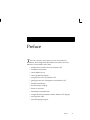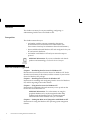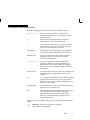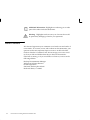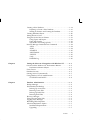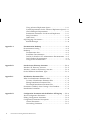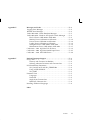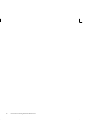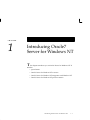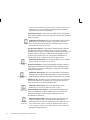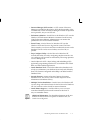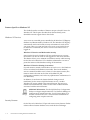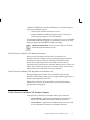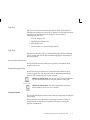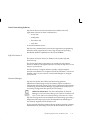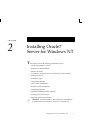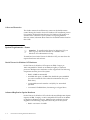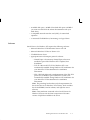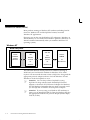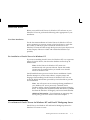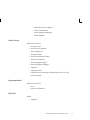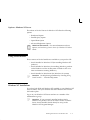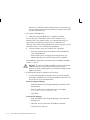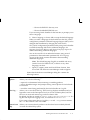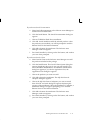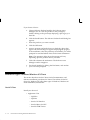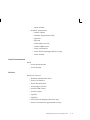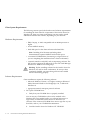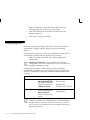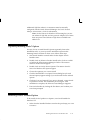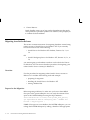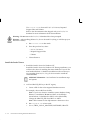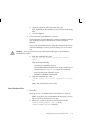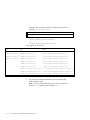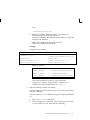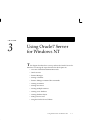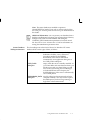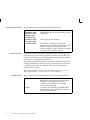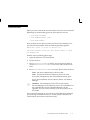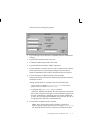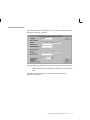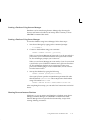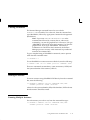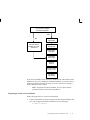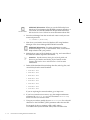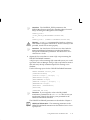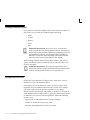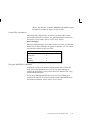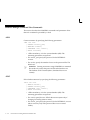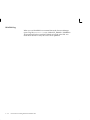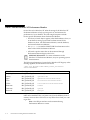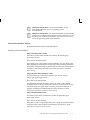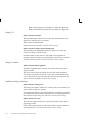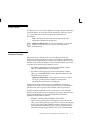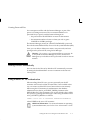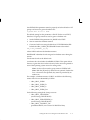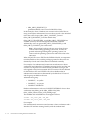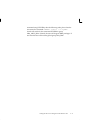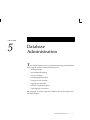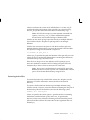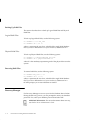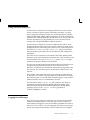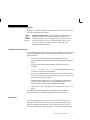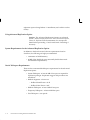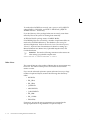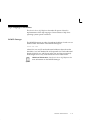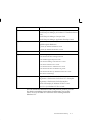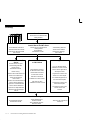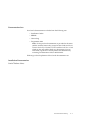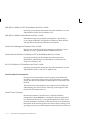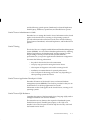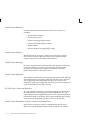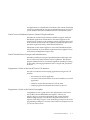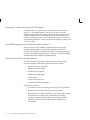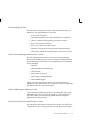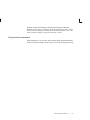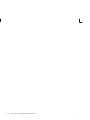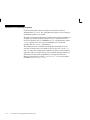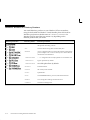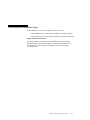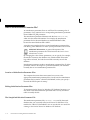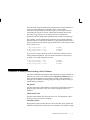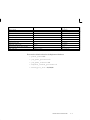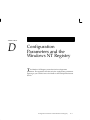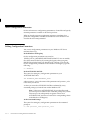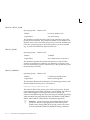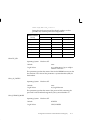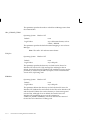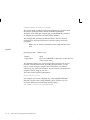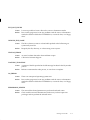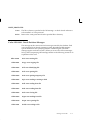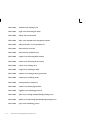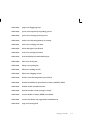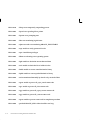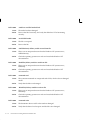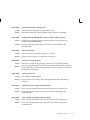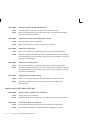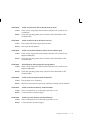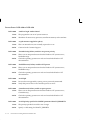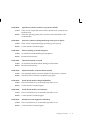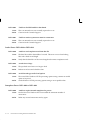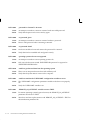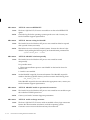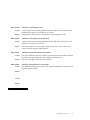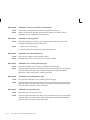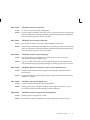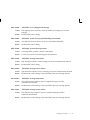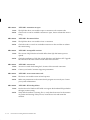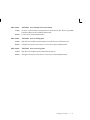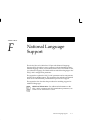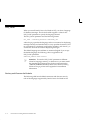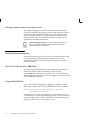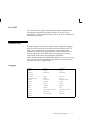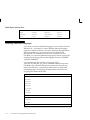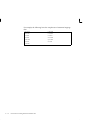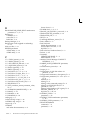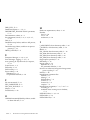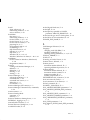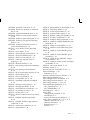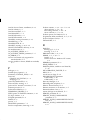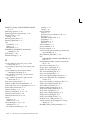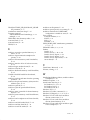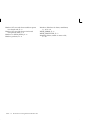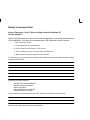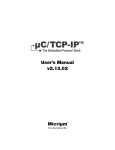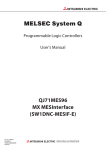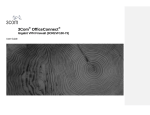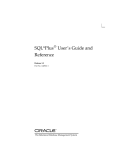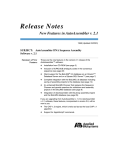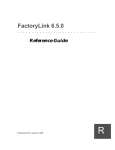Download Oracle A423961 Server User Manual
Transcript
Oracle7 Server
Getting Started
for Windows NT
Release 7.3
Part No. A42396–1
The Relational Database Management System
Oracle7 Server Getting Started for Windows NT , Release 7.3
Part No. A42396–1
Copyright 1996 Oracle Corporation
All rights reserved. Printed in the U.S.A.
Primary Author: Joseph Garcia
Contributors: Mark MacDonald, Uma Murthy, Liff Thomas, Milton Wan,
Vivekandha Raja, Prem Kumar, Dave Colello, Linlong Jiang, Tina Marc
This software was not developed for use in any nuclear, aviation, mass
transit, medical, or other inherently dangerous applications. It is the
customer’s responsibility to take all appropriate measures to ensure the safe
use of such applications if the programs are used for such purposes.
This software/documentation contains proprietary information of Oracle
Corporation; it is provided under a license agreement containing restrictions on
use and disclosure and is also protected by copyright law. Reverse engineering
of the software is prohibited.
If this software/documentation is delivered to a U.S. Government Agency of
the Department of Defense, then it is delivered with Restricted Rights and the
following legend is applicable:
Restricted Rights Legend Use, duplication, or disclosure by the Government is
subject to restrictions as set forth in subparagraph (c)(1)(ii) of DFARS
252.227–7013, Rights in Technical Data and Computer Software (October 1988).
Oracle Corporation, 500 Oracle Parkway, Redwood City, CA 94065.
If this software/documentation is delivered to a U.S. Government Agency not
within the Department of Defense, then it is delivered with “Restricted Rights”,
as defined in FAR 52.227–14, Rights in Data – General, including Alternate III
(June 1987).
The information in this document is subject to change without notice. If you
find any problems in the documentation, please report them to us in writing.
Oracle Corporation does not warrant that this document is error free.
Oracle, SQL*Loader, SQL*Net, and SQL*Plus are registered trademarks of
Oracle Corporation. Oracle7, Oracle7 Workgroup Server, Oracle Names, Oracle
Network Manager, Oracle Objects and Oracle MultiProtocol Interchange are
trademarks of Oracle Corporation.
All other products or company names are used for identification purposes only,
and may be trademarks of their respective owners.
Preface
T
his User’s Guide is your primary source of introductory,
installation, and configuration information for Oracle7 Server for
Windows NT. Included in this Guide:
•
introduction to Oracle7 Server for Windows NT
•
installation instructions
•
Oracle WebServer 1.0
•
Oracle Spatial Data Option
•
using Oracle7 Server for Windows NT
•
getting the most out of Integration with Windows NT
•
database maintenance
•
documentation roadmap
•
directory structures
•
initialization parameter files
•
configuration file parameters and the Windows NT Registry
•
messages and codes
•
national language support
Preface
iii
Audience
This Guide is necessary for anyone installing, configuring, or
administering Oracle7 Server for Windows NT.
Prerequisites
This Guide assumes that you:
•
are familiar with the concepts presented in the generic
documentation for Oracle7 Server for Windows NT. (See
Documentation Roadmap for information about documentation.)
•
have installed and tested Windows NT and configured it for your
PC and network hardware
•
are familiar with Windows NT and your network transport
protocol
Additional Information: If you are not familiar with Oracle
products and terminology, see Oracle7 Server Concepts.
Oracle7
Concepts
How this Guide Is Organized
Chapter 1 Introducing Oracle7 Server for Windows NT
Describes the basic features of Oracle7 Server for Windows NT. It also
describes new features of this release, and the contents of your Oracle7
Server for Windows NT package.
Chapter 2 Installing Oracle7 Server for Windows NT
Instructions for installing and configuring Oracle7 Server for Windows
NT, and for migrating from earlier releases.
Chapter 3 Using Oracle7 Server for Windows NT
Instructions for performing the tasks necessary to set up and run the
Oracle7 Server for Windows NT.
Additional Information: For information on using the
graphical database tools, see the integrated online Help
included with the Database Tools. It contains important
information about the database tools you can install.
Chapter 4 Getting the Most out of Integration with Windows NT
Instructions for using the Windows NT operating system integration
features.
iv
Oracle7 Server Getting Started for Windows NT
Chapter 5 Database Maintenance
Instructions for performing ongoing database maintenance tasks using
graphical and command–line procedures.
Appendix A Documentation Roadmap
Details the documentation included in your package, and how you can
use it most effectively.
Appendix B Directory Structures
Directory structures for Windows NT and Windows/Windows95.
Additionally, information about the types of possible Oracle WebServer
installations is included.
Appendix C Initialization Parameter Files
Describes Oracle7 Server for Windows NT initialization parameters,
how to edit them, and Windows NT–specific defaults (and ranges) for
them.
Appendix D Configuration Parameters and the NT Registry
Describes the use of the Windows NT Registry for various Oracle
products. Additionally, it lists the defaults and ranges for configuration
parameters.
Appendix E Messages and Codes
Lists the error messages and codes specific to installing and using
Oracle7 Server for Windows NT and supported network protocols.
Appendix F National Language Support
Explains the NLS_LANG configuration parameter (and its components),
and lists the available options.
Using the Documentation
This Guide, contains installation and operating information specific to
the Oracle7 Server for Windows NT environment. It includes frequent
references to the location—in other Oracle7 Server documents—of
additional sources of information on topics discussed in this Guide.
For New Users
Oracle7 Server Concepts describes the essential concepts behind an Oracle
database server. Users new to Oracle products should refer to this
document before installing Oracle7 Server for Windows NT.
Preface
v
Installation
See Installing Oracle7 Server for Windows NT of this Guide and the
accompanying Release Notes to answer questions regarding Oracle7
Server for Windows NT installation.
Database Administration
This Guide contains information about database administration on
Windows NT systems. Oracle7 Server Administrator’s Guide contains
information on Oracle7 Server database administration not specific to
Windows NT.
Server Utilities
Oracle7 Server Utilities contains detailed generic information on the
utilities included with your Oracle7 Server for Windows NT package
and their use.
See the chapters on setting up and operating Oracle7 Server for
Windows NT of this Guide for Windows NT–specific (32–bit)
information on these utilities.
Database Tools
Detailed information on the GUI–based database tools is included as
online Help. These tools can be used from a Windows platform, or
through Windows on a Win32 (WOW) subsystem.
Troubleshooting
Oracle7 Server Messages contains a complete listing of Oracle7 Server
error messages and codes. For Oracle7 Server messages and codes
specific to Windows NT operation, see Messages and Codes in this Guide.
Release Notes
Release Notes contain information not available at the time the
documentation was created. See Release Notes for information about
specific features and procedures.
vi
Oracle7 Server Getting Started for Windows NT
Conventions Used in this Guide
Note these typographical conventions when reading this Guide:
Monospace text
Type text exactly as shown. Text typed for a
command statement is not case sensitive unless
noted otherwise.
[ ]
Brackets enclose optional items or indicate a
function key. Do not enter the brackets.
|
A vertical bar represents an “or” option between
several options. You must enter only one of the
options. Do not enter the vertical bar.
Punctuation
Punctuation other than brackets and vertical bars
must be entered in commands exactly as shown.
UPPERCASE
Uppercase characters within the text represent
command names, SQL reserved words and
keywords, and filenames.
lowercase mono
Lowercase characters within command lines
represent variables. You should substitute an
appropriate value for the variable. In examples,
lowercase characters represent sample values for
the variables.
lowercase italics
Lowercase italics in the text represent variables. You
should substitute an appropriate value for the
variable.
C:\>
C:\> represents the Windows NT command prompt
of the current hard disk drive. Your prompt may
differ and may, at times, reflect the subdirectory in
which you are working.
\DIRECTORY
A backslash before a directory name indicates that
the directory is a subdirectory.
SID
SID (system identifier) represents the unique name
of an Oracle instance. The SID you assign to a
particular instance becomes the value of the
ORACLE_SID initialization parameter for the
associated database.
Special icons are provided to alert you to particular information in this
Guide:
☞
Attention: Calls your attention to important
information and suggestions.
Preface
vii
Additional Information: Highlights text referring you to other
parts of the other Oracle documentation.
Warning: Highlights text that warns you of actions that could
be particularly damaging or fatal to your operations.
Reader Comments
We value and appreciate your comments as an Oracle user and reader of
our manuals. As we write, revise, and evaluate our documentation, your
opinions are the most important input we receive. At the back of this
Guide is a Reader’s Comment Form. We encourage you to use it to tell
us what you like and dislike about this (or other) Oracle manuals.
If the form is missing, or if you would like to contact us, write us at the
following address:
Desktop Documentation Manager
Workgroup Solutions Division
Oracle Corporation
500 Oracle Parkway, Box 659107
Redwood Shores, CA 94065
viii
Oracle7 Server Getting Started for Windows NT
Contents
Chapter 1
Introducing Oracle7 Server for Windows NT . . . . . . . . . . . . . .
Special Terms . . . . . . . . . . . . . . . . . . . . . . . . . . . . . . . . . . . . . . . . . . .
Oracle7 Server for Windows NT Overview . . . . . . . . . . . . . . . . .
Feature Highlights . . . . . . . . . . . . . . . . . . . . . . . . . . . . . . . . . . .
Features Specific to Windows NT . . . . . . . . . . . . . . . . . . . . . .
Oracle7 Server for Windows NT Product Contents . . . . . . . . . .
Server—Windows NT . . . . . . . . . . . . . . . . . . . . . . . . . . . . . . . .
Client Software . . . . . . . . . . . . . . . . . . . . . . . . . . . . . . . . . . . . . .
Oracle Networking Software . . . . . . . . . . . . . . . . . . . . . . . . . .
1–1
1–2
1–3
1–3
1–6
1–7
1–8
1–9
1 – 11
Chapter 2
Installing Oracle7 Server for Windows NT . . . . . . . . . . . . . . . .
A Note on Directories . . . . . . . . . . . . . . . . . . . . . . . . . . . . . . . .
System Requirements—Server . . . . . . . . . . . . . . . . . . . . . . . . . . . .
Oracle7 Server for Windows NT Hardware . . . . . . . . . . . . .
Advanced Replication Option Hardware . . . . . . . . . . . . . . .
Software . . . . . . . . . . . . . . . . . . . . . . . . . . . . . . . . . . . . . . . . . . . .
Windows on Win32 (WOW) . . . . . . . . . . . . . . . . . . . . . . . . . . . . . .
Before You Install . . . . . . . . . . . . . . . . . . . . . . . . . . . . . . . . . . . . . . .
First Time Installation . . . . . . . . . . . . . . . . . . . . . . . . . . . . . . . .
Re–installation of Oracle7 Server for Windows NT . . . . . . .
Co–existence of Oracle7 Server for Windows NT and Oracle7
Workgroup Server . . . . . . . . . . . . . . . . . . . . . . . . . . . . . . . . . . . . . . .
Installation Types—Windows NT . . . . . . . . . . . . . . . . . . . . . . . . .
Networking Products . . . . . . . . . . . . . . . . . . . . . . . . . . . . . . . .
Oracle Documentation . . . . . . . . . . . . . . . . . . . . . . . . . . . . . . .
Oracle7 Client . . . . . . . . . . . . . . . . . . . . . . . . . . . . . . . . . . . . . . .
2–1
2–2
2–2
2–2
2–2
2–3
2–4
2–5
2–5
2–5
Contents
2–5
2–6
2–6
2–6
2–6
ix
Chapter 3
x
Oracle7 Server . . . . . . . . . . . . . . . . . . . . . . . . . . . . . . . . . . . . . .
Programmer/2000 . . . . . . . . . . . . . . . . . . . . . . . . . . . . . . . . . . .
SQL*Plus . . . . . . . . . . . . . . . . . . . . . . . . . . . . . . . . . . . . . . . . . . .
Selective . . . . . . . . . . . . . . . . . . . . . . . . . . . . . . . . . . . . . . . . . . . .
Options—Windows NT Server . . . . . . . . . . . . . . . . . . . . . . . .
Using Oracle Installer . . . . . . . . . . . . . . . . . . . . . . . . . . . . . . . . . . . .
Windows NT Installations . . . . . . . . . . . . . . . . . . . . . . . . . . . . . . . .
Installation Types—Windows/Windows 95 Clients . . . . . . . . . .
Oracle7 Client . . . . . . . . . . . . . . . . . . . . . . . . . . . . . . . . . . . . . . .
Oracle Documentation . . . . . . . . . . . . . . . . . . . . . . . . . . . . . . .
Selective . . . . . . . . . . . . . . . . . . . . . . . . . . . . . . . . . . . . . . . . . . . .
Client System Requirements . . . . . . . . . . . . . . . . . . . . . . . . . .
Configuring SQL*Net . . . . . . . . . . . . . . . . . . . . . . . . . . . . . . . . . . . .
....................................................
Separately Installing Oracle7 Options . . . . . . . . . . . . . . . . . . . . . .
Removing Oracle7 Products/Options . . . . . . . . . . . . . . . . . . . . . .
Migrating from Earlier Releases . . . . . . . . . . . . . . . . . . . . . . . . . . .
Overview . . . . . . . . . . . . . . . . . . . . . . . . . . . . . . . . . . . . . . . . . . .
Prepare for the Migration . . . . . . . . . . . . . . . . . . . . . . . . . . . . .
Install the Oracle7 Server . . . . . . . . . . . . . . . . . . . . . . . . . . . . .
Move Database Files . . . . . . . . . . . . . . . . . . . . . . . . . . . . . . . . .
2–7
2–7
2–7
2–8
2–9
2–9
2–9
2 – 16
2 – 16
2 – 17
2 – 17
2 – 18
2 – 22
2 – 22
2 – 23
2 – 23
2 – 24
2 – 24
2 – 24
2 – 26
2 – 27
Using Oracle7 Server for Windows NT . . . . . . . . . . . . . . . . . . . .
Overview of Database Administration Tasks . . . . . . . . . . . . . . . .
What is an Instance? . . . . . . . . . . . . . . . . . . . . . . . . . . . . . . . . .
The Starter Database . . . . . . . . . . . . . . . . . . . . . . . . . . . . . . . . .
Oracle Services . . . . . . . . . . . . . . . . . . . . . . . . . . . . . . . . . . . . . . . . .
Instance Manager . . . . . . . . . . . . . . . . . . . . . . . . . . . . . . . . . . . . . . .
Creating an Instance (and Database) with Instance
Manager . . . . . . . . . . . . . . . . . . . . . . . . . . . . . . . . . . . . . . . . . . . .
Changing Passwords . . . . . . . . . . . . . . . . . . . . . . . . . . . . . . . . .
Advanced Parameters . . . . . . . . . . . . . . . . . . . . . . . . . . . . . . . .
Starting a Database . . . . . . . . . . . . . . . . . . . . . . . . . . . . . . . . . . . . . .
Starting a Database Using Instance Manager . . . . . . . . . . . .
Starting a Database Using Server Manager . . . . . . . . . . . . . .
Shutting Down an Instance/Database . . . . . . . . . . . . . . . . . .
Delete an Instance . . . . . . . . . . . . . . . . . . . . . . . . . . . . . . . . . . .
Running Multiple Instances . . . . . . . . . . . . . . . . . . . . . . . . . . .
Using Server Manager . . . . . . . . . . . . . . . . . . . . . . . . . . . . . . . .
Creating an Instance . . . . . . . . . . . . . . . . . . . . . . . . . . . . . . . . . . . . .
Starting an Instance . . . . . . . . . . . . . . . . . . . . . . . . . . . . . . . . . . . . .
Running Multiple Instances . . . . . . . . . . . . . . . . . . . . . . . . . . . . . . .
3–1
3–2
3–2
3–2
3–5
3–6
Oracle7 Server Getting Started for Windows NT
3–6
3–8
3–9
3 – 10
3 – 11
3 – 11
3 – 11
3 – 12
3 – 12
3 – 12
3 – 13
3 – 13
3 – 13
Creating a New Database . . . . . . . . . . . . . . . . . . . . . . . . . . . . . . . .
Preparing to Create a New Database . . . . . . . . . . . . . . . . . . .
Starting an Instance and Creating the Database . . . . . . . . . .
Creating Database Objects . . . . . . . . . . . . . . . . . . . . . . . . . . . . . . . .
Setting Resource Costs . . . . . . . . . . . . . . . . . . . . . . . . . . . . . . . . . . .
Using the Oracle7 Server Utilities . . . . . . . . . . . . . . . . . . . . . . . . .
Using Export and Import . . . . . . . . . . . . . . . . . . . . . . . . . . . . .
Using SQL*Loader . . . . . . . . . . . . . . . . . . . . . . . . . . . . . . . . . . .
SQL*Loader Processing Options . . . . . . . . . . . . . . . . . . . . . . .
Instance Manager Command Line Commands . . . . . . . . . . . . . .
–NEW . . . . . . . . . . . . . . . . . . . . . . . . . . . . . . . . . . . . . . . . . . . . . .
–EDIT . . . . . . . . . . . . . . . . . . . . . . . . . . . . . . . . . . . . . . . . . . . . . .
–STARTUP . . . . . . . . . . . . . . . . . . . . . . . . . . . . . . . . . . . . . . . . .
–SHUTDOWN . . . . . . . . . . . . . . . . . . . . . . . . . . . . . . . . . . . . . .
–DELETE . . . . . . . . . . . . . . . . . . . . . . . . . . . . . . . . . . . . . . . . . . .
/help . . . . . . . . . . . . . . . . . . . . . . . . . . . . . . . . . . . . . . . . . . . . . .
ORADIM Log . . . . . . . . . . . . . . . . . . . . . . . . . . . . . . . . . . . . . . .
3 – 14
3 – 15
3 – 18
3 – 20
3 – 20
3 – 21
3 – 21
3 – 22
3 – 22
3 – 24
3 – 24
3 – 24
3 – 25
3 – 25
3 – 25
3 – 25
3 – 26
Chapter 4
Getting the Most out of Integration with Windows NT . . . . .
Oracle7 and the Windows NT Performance Monitor . . . . . . . . .
Performance Monitor Objects . . . . . . . . . . . . . . . . . . . . . . . . .
Event Viewer . . . . . . . . . . . . . . . . . . . . . . . . . . . . . . . . . . . . . . . . . . .
Database Security . . . . . . . . . . . . . . . . . . . . . . . . . . . . . . . . . . . . . . .
Starting Services Automatically . . . . . . . . . . . . . . . . . . . . . . . . . . .
Using Windows NT OS Authentication . . . . . . . . . . . . . . . . . . . .
NT GROUPS and ROLES . . . . . . . . . . . . . . . . . . . . . . . . . . . . .
4–1
4–2
4–3
4–5
4–5
4–7
4–7
4–8
Chapter 5
Database Administration . . . . . . . . . . . . . . . . . . . . . . . . . . . . . . . .
Backup Manager . . . . . . . . . . . . . . . . . . . . . . . . . . . . . . . . . . . . . . . .
Hot Database File Backup . . . . . . . . . . . . . . . . . . . . . . . . . . . . . . . .
Backing Up Active Files . . . . . . . . . . . . . . . . . . . . . . . . . . . . . .
Restoring Active Files . . . . . . . . . . . . . . . . . . . . . . . . . . . . . . . .
Backing Up RAW Files . . . . . . . . . . . . . . . . . . . . . . . . . . . . . . .
Restoring RAW Files . . . . . . . . . . . . . . . . . . . . . . . . . . . . . . . . .
Recovery Manager . . . . . . . . . . . . . . . . . . . . . . . . . . . . . . . . . . . . . .
Using Trace and Alert Files . . . . . . . . . . . . . . . . . . . . . . . . . . . . . . .
Logging Error Messages . . . . . . . . . . . . . . . . . . . . . . . . . . . . . . . . .
Refreshing Table Snapshots . . . . . . . . . . . . . . . . . . . . . . . . . . . . . . .
Advanced Replication Option . . . . . . . . . . . . . . . . . . . . . . . . . . . . .
Installation Requirements . . . . . . . . . . . . . . . . . . . . . . . . . . . . .
Upgrading . . . . . . . . . . . . . . . . . . . . . . . . . . . . . . . . . . . . . . . . . .
5–1
5–2
5–2
5–2
5–3
5–4
5–4
5–4
5–5
5–5
5–6
5–7
5–7
5–7
Contents
xi
Using Advanced Replication Option . . . . . . . . . . . . . . . . . . . 5 – 8
System Requirements for the Advanced Replication Option 5 – 8
Oracle Tablespace Requirements . . . . . . . . . . . . . . . . . . . . . . . 5 – 8
Initialization Parameters for Advanced Replication . . . . . . 5 – 9
Setup Procedures . . . . . . . . . . . . . . . . . . . . . . . . . . . . . . . . . . . . 5 – 9
Other Notes . . . . . . . . . . . . . . . . . . . . . . . . . . . . . . . . . . . . . . . . . 5 – 10
SQL*Language Conventions . . . . . . . . . . . . . . . . . . . . . . . . . . . . . . 5 – 11
ROWID Datatype . . . . . . . . . . . . . . . . . . . . . . . . . . . . . . . . . . . . 5 – 11
Appendix A
Documentation Roadmap . . . . . . . . . . . . . . . . . . . . . . . . . . . . . . .
Documentation Catalog . . . . . . . . . . . . . . . . . . . . . . . . . . . . . . . . . .
Roadmap . . . . . . . . . . . . . . . . . . . . . . . . . . . . . . . . . . . . . . . . . . . . . .
Documentation Sets . . . . . . . . . . . . . . . . . . . . . . . . . . . . . . . . . .
Installation Documentation . . . . . . . . . . . . . . . . . . . . . . . . . . .
Oracle7 for Windows NT Administration Documentation .
Oracle Product Documentation . . . . . . . . . . . . . . . . . . . . . . . .
Using Oracle Documentation . . . . . . . . . . . . . . . . . . . . . . . . . .
A–1
A–2
A–4
A–5
A–5
A–5
A–6
A – 13
Appendix B
Oracle7 Server Directory Structures . . . . . . . . . . . . . . . . . . . . . . .
Windows NT Directory Structure . . . . . . . . . . . . . . . . . . . . . . . . .
Windows/ Windows 95 Directory Structure . . . . . . . . . . . . . . . .
Oracle WebServer Installation Types . . . . . . . . . . . . . . . . . . . . . . .
B–1
B–2
B–4
B–5
Appendix C
Initialization Parameter Files . . . . . . . . . . . . . . . . . . . . . . . . . . . .
What Is an Initialization Parameter File? . . . . . . . . . . . . . . . . . . .
Location of Initialization Parameter Files . . . . . . . . . . . . . . .
Editing Initialization Parameter Files . . . . . . . . . . . . . . . . . . .
The Sample Initialization Parameter File . . . . . . . . . . . . . . . .
Parameters to Modify when Creating a New Database . . . . . . .
Initialization Parameters . . . . . . . . . . . . . . . . . . . . . . . . . . . . . . . . .
C–1
C–2
C–2
C–2
C–2
C–3
C–4
Appendix D
Configuration Parameters and the Windows NT Registry . . .
About Configuration Parameters . . . . . . . . . . . . . . . . . . . . . . . . . .
Editing Configuration Parameters . . . . . . . . . . . . . . . . . . . . . . . . .
Configuration Parameter Descriptions . . . . . . . . . . . . . . . . . . . . .
General Parameters . . . . . . . . . . . . . . . . . . . . . . . . . . . . . . . . . .
Networking Parameters . . . . . . . . . . . . . . . . . . . . . . . . . . . . . .
D–1
D–2
D–2
D–3
D–3
D–7
xii
Oracle7 Server Getting Started for Windows NT
Appendix E
Messages and Codes . . . . . . . . . . . . . . . . . . . . . . . . . . . . . . . . . . . .
Logging Error Messages . . . . . . . . . . . . . . . . . . . . . . . . . . . . . . . . .
Installer Error Messages . . . . . . . . . . . . . . . . . . . . . . . . . . . . . . . . . .
Codes 9200–9499: Oracle Database Messages . . . . . . . . . . . . . . .
Codes 4000–4999: Windows NT–Specific Oracle Messages . . .
File I/O Errors: OSD–4000 to OSD–4099 . . . . . . . . . . . . . . . .
Memory Errors: OSD–4100 to OSD–4199 . . . . . . . . . . . . . . .
Process Errors: OSD–4200 to OSD–4299 . . . . . . . . . . . . . . . .
Loader Errors: OSD–4300 to OSD–4399 . . . . . . . . . . . . . . . . .
Semaphore Errors: OSD–4400 to OSD–4499 . . . . . . . . . . . . .
Miscellaneous Errors: OSD–4500 to OSD–4599 . . . . . . . . . . .
Codes 6100 – 6199: SQL*Net TCP/IP Errors . . . . . . . . . . . . . . . .
Codes 6220 – 6400: SQL*Net Named Pipes Errors . . . . . . . . . . .
Codes 6401 – 6430: NETCMN Errors . . . . . . . . . . . . . . . . . . . . . .
E–1
E–2
E–2
E–5
E–9
E–9
E – 12
E – 14
E – 16
E – 16
E – 17
E – 19
E – 25
E – 28
Appendix F
National Language Support . . . . . . . . . . . . . . . . . . . . . . . . . . . . . .
NLS_LANG . . . . . . . . . . . . . . . . . . . . . . . . . . . . . . . . . . . . . . . . . . . .
Territory and Character Set Defaults . . . . . . . . . . . . . . . . . . .
Selecting Alternate Territories and Character Sets . . . . . . . .
NLS Initialization Parameters . . . . . . . . . . . . . . . . . . . . . . . . . . . . .
NLS_LANGUAGE and NLS_TERRITORY . . . . . . . . . . . . . .
Using ALTER SESSION . . . . . . . . . . . . . . . . . . . . . . . . . . . . . .
NLS_SORT . . . . . . . . . . . . . . . . . . . . . . . . . . . . . . . . . . . . . . . . .
Parameter Lists . . . . . . . . . . . . . . . . . . . . . . . . . . . . . . . . . . . . . . . . .
Languages . . . . . . . . . . . . . . . . . . . . . . . . . . . . . . . . . . . . . . . . . .
Territories . . . . . . . . . . . . . . . . . . . . . . . . . . . . . . . . . . . . . . . . . .
Single–byte Character Sets . . . . . . . . . . . . . . . . . . . . . . . . . . . .
Multi Byte Character Sets . . . . . . . . . . . . . . . . . . . . . . . . . . . . .
Installing Additional Languages . . . . . . . . . . . . . . . . . . . . . . . . . .
F–1
F–2
F–2
F–4
F–4
F–4
F–4
F–5
F–5
F–5
F–6
F–7
F–8
F–8
Index
Contents
xiii
xiv
Oracle7 Server Getting Started for Windows NT
CHAPTER
1
Introducing Oracle7
Server for Windows NT
T
his chapter introduces you to Oracle7 Server for Windows NT. It
includes:
•
special terms
•
Oracle7 Server for Windows NT overview
•
Oracle7 Server for Windows NT integration with Windows NT
•
Oracle7 Server for Windows NT product contents
Introducing Oracle7 Server for Windows NT
1–1
Special Terms
Note the following special terms when using this Guide:
1–2
Client
A system that runs an Oracle–supported
application and connects to the shared database(s)
on an Oracle7 Server.
Instance
The combination of processes that begins each time
a database is started.
Listener
An executable program that enables an Oracle7
Server to accept connections from client
workstations.
Oracle7 Server
A host system that runs a multiuser Oracle7
Relational Database Management System (RDBMS)
and maintains at least one database that can be
shared by remote clients. The term Oracle7 Server
refers to the RDBMS that is using SQL*Net and is
capable of serving Oracle clients.
Oracle7 database
The software used to create and maintain the
database system, as well as the actual data stored in
the database.
Oracle7 RDBMS
The Oracle Relational Database Management
System. Oracle7 Server for Windows NT is an
Oracle RDBMS.
Oracle Protocol
Adapter
The software component of the Oracle Transparent
Network Substrate (TNS) architecture that
translates TNS function calls into requests to the
underlying network protocol.
Oracle tool
Any Oracle application tool (such as SQL*Plus), an
Oracle end–user tool (such as Oracle Forms), or a
third–party software program that interfaces with
an Oracle7 Server.
SQL
Structured Query Language—the internationally
accepted standard for defining and manipulating
relational databases.
SQL*Net
The Oracle client/server communication software
that offers transparent operation to Oracle tools or
databases over any type of network protocol and
operating system.
Oracle Database
Tools
Oracle Database Tools are a suite of powerful,
easy–to–use, graphical database management tools
Oracle7 Server Getting Started for Windows NT
that help you complete database tasks efficiently.
Oracle Database Tools include: Database Manager,
User Manager, Object Manager, Session Manager,
Database Expander, Import, Export, and
SQL*Loader.
Server Utilities
Oracle7 Server Utilities are included in the server
software of your Oracle7 Server for Windows NT
package. Oracle7 Server Utilities include: Backup
Manager, Recovery Manager, Server Manager,
Import, Export, and SQL*Loader (all Windows NT
versions).
Additional Information: For information on using the
graphical database tools, see the integrated online Help
included with the Database Tools.
Oracle7 Server for Windows NT Overview
Oracle7 Server for Windows NT is a full–function Release 7.3 Oracle
Relational Database Management System (RDBMS).
Oracle7 Server for Windows NT runs on a personal computer (PC) that
is part of a local area network (LAN). The server machine must be
running Windows NT Version 3.51. This customized Windows NT
version of the Oracle RDBMS operates in essentially the same manner as
the Oracle RDBMS on other platforms.
Note: This Guide describes only the features of the Oracle7
Server for Windows NT software that apply to the Windows NT
operating system. For information about the Oracle7 RDBMS in
general, see Oracle7 Server Concepts, and other documentation
included in your package.
Feature Highlights
This release of Oracle7 Server for Windows NT includes the following
features:
•
Distributed Option—separately licensable feature. Distributed
Option is a system for distributing data in your database(s) across
multiple machines. Additionally, the processing of your data can
be distributed among multiple machines.
Additional Information: For more information about the
Distributed Option, see Oracle7 Server Distributed Systems,
Distributed
Option
Introducing Oracle7 Server for Windows NT
1–3
Volume I: Distributed Data, Oracle7 Server Concepts, Oracle7 Server
Administrator’s Guide, and other appropriate documentation
(included online with your product).
•
SDO
•
Spatial Data Option—separately licensable feature. The Spatial
Data Option enables you to store spatial data within the relational
database model.
Additional Information: For more information on the Spatial
Data Option, see Spatial Data Option Application Developer’s
Guide, Spatial Data Option Reference and Administrator’s Guide,
and Spatial Data Option Overview.
Parallel Query Option—separately licensable feature. With the
parallel query option, multiple processes can work together
simultaneously to process a single SQL statement. By dividing the
work necessary to process a statement among multiple server
processes, the Oracle Server can process the statement more
quickly than if only a single server process processed it.
Additional Information: For more information on the Parallel
Query Option, see Oracle7 Server Tuning.
Oracle7 Server
Tuning •
Oracle Enterprise
Manager
•
Enterprise Manager—system management tools that combine a
single point–of–control management console, intelligent agents,
and common services in an integrated, comprehensive systems
management platform.
Additional Information: For more information on Enterprise
Manager, see Oracle Enterprise Manager Concepts Guide, and
other Enterprise Manager documents included in your package.
WebServer 1.0—bundled as part of Oracle7 Server for Windows
NT. Oracle WebServer 1.0 enables you to bring data stored on
your Oracle7 Server to the World Wide Web.
Additional Information: For more information on the
WebServer 1.0, see Oracle WebServer User’s Guide.
WebServer
User’s Guide•
Advanced
Replication
1–4
Advanced Replication Option—separately licensable feature.
Advanced Replication Option enables users to maintain and
manipulate multiple copies of data at different sites in a
distributed environment.
Additional Information: There are many configuration and
usage possibilities with Advanced Replication. For more
information about Advanced Replication, in this Guide, Oracle7
Server Distributed Systems, Volume II: Replicated Data, Oracle7
Server Concepts, Oracle7 Server Administrator’s Guide, and other
appropriate documentation.
Oracle7 Server Getting Started for Windows NT
•
Instance Manager (GUI version)—a GUI version of Instance
Manager is included in this release. All of the functionality of the
command line version of Instance Manager has been incorporated
into a powerful, easy to use GUI tool.
•
Performance Monitor—Oracle7 Server for Windows NT uses the
Windows NT Performance Monitor to monitor Oracle7 activity.
Using Performance Monitor, administrators can monitor the
performance of local and remote databases.
•
Event Viewer—Oracle7 Server for Windows NT uses the
Windows NT Event Viewer to log Oracle7 events. The Event
Viewer notifies you of errors and alert conditions that exist on the
database. This list can be viewed online, saved to a file, or
printed.
•
Easy Configure Utility—Oracle7 Server for Windows NT
includes this utility for easily configuring simpler networks. You
can configure your network environment by answering questions
on a few dialog boxes.
•
Oracle Objects for OLE—object linking and embedding (OLE)
application programming interface for use with Microsoft Visual
Basic and VBA–enabled applications.
•
Oracle Database Tools—Oracle has enhanced its database tools
to help you administer your database more easily and efficiently
than ever. Extensive integrated online Help is included with the
Database Tools.
•
Security Features—improved security features for remote
database access. See Security Features in this chapter for more
information on database security.
•
Multiple Version Installation—Oracle7 Server for Windows NT
can run along with earlier releases of Oracle7 Server for Windows
NT. See Installation in this Guide for more information.
•
Oracle Names Support—a tool that allows you to save (in a
centralized database) full network locations in the form of
easy–to–remember aliases.
Migration
Additional Information: For detailed information on the new
features of Oracle7 Server not specific to Windows NT, see
Oracle7 Server Migration.
Introducing Oracle7 Server for Windows NT
1–5
Features Specific to Windows NT
This Guide describes a number of features unique to Oracle7 Server for
Windows NT. This chapter describes those features briefly; more
detailed discussions appear later in this Guide.
Windows NT Services
A service is an executable process installed in the Windows NT Registry
database and administered by Windows NT. The Windows NT Registry
automatically tracks and records security information for each service
you create. Once you create and start a service on your Oracle7 Server
for Windows NT machine, the service can run even while no user is
logged on.
Windows NT Services and Workstation Security
Since Oracle7 Server for Windows NT runs each instance as a service,
the instance can also run with no user logged on to the server machine.
This feature allows you to maintain workstation security while running
Oracle7 Server for Windows NT. A database administrator can start a
particular instance of the database and log off the machine.
Windows NT Services Naming Conventions
For each instance created, Oracle defines an Oracle service—the Windows
NT service related to the database executable. This Oracle database
service is named OracleServicesid, where sid is the instance name. (The
instance name is the same as the value of the ORACLE_SID
configuration parameter, and can be any alphanumeric combination of 1
to 4 characters.)
In addition, for each network listener defined during network
installation, Oracle creates a SQL*Net listener service—another
Windows NT service related to the network listener. This service is
named OracleTNSListenerid, where id is the name or abbreviated ID
associated with the network listener.
Network
Manager
Additional Information: Use the SQL*Net Easy Configuration
Utility to configure simpler networks. Use Network Manager to
configure more complex networks. Oracle Network Manager for
Windows Installation and User’s Guide includes information on
configuring more complex networks.
Security Features
Oracle7 Server for Windows NT provides extra security features. Earlier
releases allowed remote database access with the Server Manager
1–6
Oracle7 Server Getting Started for Windows NT
CONNECT INTERNAL command. With Release 7.3, the following two
steps ensure database security:
•
verify that the database connection is secure
•
assign SYSOPER or SYSDBA privileges to users to whom you
want to grant privileged access to the database
This procedure enables administrators to track who logs on as SYSOPER
and SYSDBA. Rather than logging on as INTERNAL, users log on with
their user ID plus the SYSOPER or SYSDBA privileges.
Additional Information: See Oracle7 Server Reference for more
information about database security.
Server
Reference
Oracle7 Server for Windows NT Memory Structures
When you start a database, Oracle7 Server for Windows NT
automatically starts a single instance by creating background threads
and memory structures unique to the Windows NT environment.
Each instance of the Oracle7 Server for Windows NT has its own
(separate) Oracle system process and Oracle database service. When you
make a local or remote connection to an instance, Oracle starts one new
thread in the process dedicated to the new connection.
Oracle7 Server for Windows NT Integration with Windows NT
The tight integration of Oracle7 Server for Windows NT with the
Windows NT operating system gives you unprecedented opportunity to
monitor and manipulate your server.
Information on Oracle7 Server for Windows NT and Performance
Monitor, Event Viewer, OS Authentication, and Groups and Roles is
presented later in this guide.
Oracle7 Server for Windows NT Product Contents
Oracle7 Server for Windows NT includes three types of software:
•
server software—applications and utilities used on the server
side to run, administer, and maintain database operations
•
client software—applications and utilities used on the client side
to access databases and make use of database functions
Introducing Oracle7 Server for Windows NT
1–7
•
networking software—software used to provide connectivity
among database clients and servers
Server—Windows NT
Server software includes the RDBMS, utilities, and products that enable
you to connect to clients.
Here are the major server product components included in this package:
Oracle7 Server for Windows NT
Release 7.3 multi–user Oracle7 Server for Windows NT (the basis of
Oracle7 Server for Windows NT software)
PL/SQL
PL/SQL (the procedural language extension to SQL) PL/SQL supports the
following features:
•
database triggers
•
database alerts
•
stored procedures and packages
Oracle7 Utilities
Oracle7 Server for Windows NT includes a suite of server–based
utilities, five of which are detailed below. These are 32–bit, Windows NT
utilities for database administration.
Server Manager—aids database administration functions. Server
Manager recognizes not only standard SQL commands, but additional
commands pertaining to DBA activities.
Instance Manager—enables you to create, modify, start and stop
instances/databases.
SQL*Loader—provides utilities for loading data from existing data files
into your Oracle7 Server for Windows NT database.
Export—writes data from the Oracle7 Server for Windows NT to an
operating system file. Use Export for data archiving and moving data to
other Oracle databases. See Chapter 4 of this Guide and Oracle7 Server
Utilities for instructions.
Import—reads data from export files into Oracle7 Server for Windows
NT.
1–8
Oracle7 Server Getting Started for Windows NT
SQL*Net
SQL*Net is the network interface that enables client workstations to
communicate with the Oracle7 Server for Windows NT. The SQL*Net suite
of products for Oracle7 Server for Windows NT include the
following:SQL*Net V2.3:
•
TCP/IP Adapter V2.3
•
Named Pipes Adapter V2.3
•
SPX Adapter V2.3
•
Oracle Names V1.1 (use with SQL*Net V2)
SQL*Plus
SQL*Plus for Windows NT is a command language interface enabling
you to use the SQL and PL/SQL database languages in the Windows
NT environment.
Secure Network Services
Secure Network Services enable you to protect your database from
unauthorized access.
Required Support Files
The Oracle7 Server for Windows NT and the client utilities require
various support files. The necessary files are installed automatically
based on the components you choose to install.
Additional Information: See PL/SQL User’s Guide and Reference
for more information about using the features of PL/SQL.
PL/SQL
User’s Guide
Additional Information: For more information on Oracle7
Server utilities, see Oracle7 Server Utilities.
Server
Utilities
Client Software
This section describes the major client software components included in
this package.
The Oracle7 Server for Windows NT package contains a variety of
Oracle7 Server for Windows NT products for clients. Among the
products included are:
Introducing Oracle7 Server for Windows NT
1–9
Database Tools
The database tools appear as icons in the Program Manager (Explorer
for Windows 95).These tools allow you to perform basic database
functions from your client machine. See the online Help for more
information.
Oracle Objects for OLE
Oracle Objects for OLE is an object linking and embedding (OLE)
application programming interface for use with Microsoft Visual Basic
and VBA–enabled applications.
Adobe Acrobat Runtime
Installation of the Oracle7 Server for Windows NT software includes a
runtime version of Adobe Acrobat. Adobe Acrobat enables you to view,
search, and print any of the included documentation. Use Adobe
Acrobat to read and search through Oracle documentation.All RDBMS,
networking, and programming documentation you receive in your
Oracle7 Server for Windows NT package is in Adobe Acrobat format.
See the documentation catalog in this chapter for additional information
on available titles and on using the online documents.
Network Manager
Use Network Manager to create configuration files for Oracle
networking products. For more information on Network Manager, see
Oracle Network Manager for Windows Installation and User’s Guide, and
Oracle Network Manager Administrator’s Guide.
Server Manager
Complete advanced database administration tasks from client
workstations using Server Manager.
Enterprise Manager
Oracle Enterprise Manager is Oracle Corporation’s newest generation of
system management tools. Enterprise Manager combines a single
point–of–control management console, intelligent agents, and common
services in an integrated, comprehensive systems management platform.
1 – 10
Oracle7 Server Getting Started for Windows NT
Oracle Networking Software
SQL*Net is the Oracle network interface that enables front–end
application software on client workstations to:
•
access data,
•
modify data,
•
share data, and
•
store data
on Oracle7 database servers.
SQL*Net uses communication protocols and application programming
interfaces (APIs) supported by a wide range of networks providing
distributed database capabilities for the Oracle7 RDBMS.
SQL*Net Version 2
This release of Oracle7 Server for Windows NT includes SQL*Net
Version 2 only.
The specific networking components you install with your Oracle7
Server for Windows NT depend upon the version(s) of SQL*Net you are
using on your network.
Use the new Easy Configure feature to quickly configure simpler
network environments. For complex network environments, or for more
detailed control of your network, use Network Manager to configure
your network.
Network Manager
SQL*Net V2 and the other TNS–based networking products
(MultiProtocol Interchange and Oracle Names) require a number of
configuration files with precise syntax. These configuration files must be
created using Oracle Network Manager (a graphical user interface tool
for creating configuration files quickly and accurately).
Network
Manager
Additional Information: For more information on Network
Manager, see Oracle Network Manager for Windows Installation and
User’s Guide, and Oracle Network Manager Administrator’s Guide.
SQL*Net V2 supports the Oracle MultiProtocol Interchange, providing a
bridge between transport protocols. The MultiProtocol Interchange is
not currently supported under Windows NT.
If your network includes machines running another operating system(s),
the MultiProtocol Interchange could run on these machines. In such a
Introducing Oracle7 Server for Windows NT
1 – 11
case, a server could connect to a client running a protocol different from
those available on the server.
SQL*Net V2 also supports Oracle Names, which establishes a centrally
located database of short aliases representing the full network locations
of all databases on the network.
Appropriately configured users can access this database at every node
on the network over any network protocol supported by SQL*Net.
Oracle Names enables such users to access or refer to databases
anywhere else on the network by short mnemonic names.
Oracle
Names
1 – 12
Additional Information: A complete description of this
product and its configuration appears in the Oracle Names
Administrator’s Guide.
Oracle7 Server Getting Started for Windows NT
CHAPTER
2
Installing Oracle7
Server for Windows NT
T his chapter covers the following installation topics:
•
system requirements—server
•
Windows on Win32 (WOW)
•
before you install
•
co–existence of Oracle7 Server for Windows NT and Oracle7
Workgroup Server
•
installation types
•
using Oracle Installer
•
server/client installations
•
Windows client installations
•
configuring SQL*Net
•
separately installing Oracle7 Options
•
removing Oracle7 products
•
migrating from earlier releases
☞
Attention: The instructions in this chapter cover installation
of Oracle7 Server for Windows NT from a CD–ROM only.
Installing Oracle7 Server for Windows NT
2–1
A Note on Directories
This Guide assumes that all directory names are the default names
created during the Oracle7 Server for Windows NT installation process.
For example, the Oracle home directory for Windows NT products is
assumed to be \ORANT. If your system is set up using different
directory names, substitute these names for the default names found in
this Guide.
System Requirements—Server
☞
Attention: To install Oracle7 Server for Windows NT, you
must log on to the server machine as a member of the
Windows NT Administrators Group.
To install and run Oracle7 Server for Windows NT, you must have the
required hardware and software.
Oracle7 Server for Windows NT Hardware
Oracle7 Server for Windows NT requires an IBM, Compaq, or
100%–compatible PC–based on an 80486 (or higher), or Pentium
processor. Multiprocessor machines are also supported. The following
components must be part of the system:
•
RAM—32 MB recommended
•
Available disk space—65 MB of free hard disk space (100MB if
you want to install all of the online documentation onto your
hard drive)
•
a compatible network interface card (NIC), for networked
operation
•
a connected CD–ROM drive, functioning as a logical drive
Advanced Replication Option Hardware
Oracle7 Server for Windows NT with the Advanced Replication Option
requires an IBM, Compaq, or 100%–compatible PC–based on an 80486
(or higher) or Pentium processor. Multiprocessor machines are also
supported. The following components must be part of the system:
•
2–2
RAM—a minimum of 32 MB
Oracle7 Server Getting Started for Windows NT
•
Available disk space—90 MB of free hard disk space (125 MB if
you want to install all of the online documentation onto your
hard drive)
•
a compatible network interface card (NIC), for networked
operation
•
a connected CD–ROM drive, functioning as a logical drive
Software
Oracle7 Server for Windows NT requires the following software:
•
Microsoft Windows NT Workstation Version 3.51 OR
•
Microsoft Windows NT Server Version 3.51
•
CD–ROM device driver
•
appropriate network transport protocol software
– Named Pipes—the necessary Named Pipes software is
installed as part of the Windows NT Complete/New
Installation.
– TCP/IP—Microsoft TCP/IP for Windows NT is not
automatically installed during Windows NT installation. See
your Windows NT documentation for installation
information.
– SPX—NWLink (Microsoft’s implementation of the IPX/SPX
protocol) is available as part of Windows NT but is not
automatically installed during Windows NT installation. See
your Windows NT documentation for installation
information.
Note: The preceding list describes only the requirements for
the Oracle7 Server for Windows NT software, which includes
the Oracle RDBMS, Oracle7 utilities, and SQL*Net server
software.
Note: Client machines connected to the Oracle7 Server for
Windows NT must use the client component of the same
version of SQL*Net installed on the server.
Installing Oracle7 Server for Windows NT
2–3
Windows on Win32 (WOW)
Most products running on Windows NT machines (including Oracle7
Server for Windows NT and the SQL*Net Listener) are 32–bit
Windows NT applications.
However, you can also use the Windows NT subsystem—Windows on
Win32 (WOW)—to use 16–bit Oracle Windows products. (Windows on
Win32 is installed automatically when you install the Windows NT
operating system.)
Windows NT
WOW Subsystem
Oracle
Database
Tools for
Windows
SQL*Net
SQL*Net
and
and
Oracle7
Network
Network
RDBMS
Protocol
Protocol
for
for
for
Windows NT
Windows
Windows NT
The interaction between Oracle products for Windows running on
WOW and your local Oracle7 database for Windows NT is called
loopback. You must install the same version of SQL*Net—along with the
appropriate protocol adapter software—for both Windows NT and
Windows in order for loopback to occur.
2–4
☞
Attention: You can always achieve loopback by using
SQL*Net V2 along with the Oracle Named Pipes Protocol
Adapter or the Oracle TCP/IP Protocol Adapter for Windows
NT and Windows. Remember that you need a network card if
you use SQL*Net V2 with the TCP/IP protocol adapter.
☞
Attention: If you are using your Windows NT machine as a
client, you can install SQL*Net V2 Client for Windows NT plus
the appropriate Windows NT protocol adapter (Named Pipes,
TCP/IP, or SPX).
Oracle7 Server Getting Started for Windows NT
Before You Install
Before you install Oracle7 Server for Windows NT software on your
Windows NT server, perform the following tasks appropriate to your
installation.
First Time Installation
For the first time installation of Oracle7 Server for Windows NT on a
server containing no previous version of an Oracle Server, verify that
the volume on which you plan to install the Oracle7 Server for
Windows NT exists and has enough disk space (see System Requirements
in this Chapter). Choose a volume with a dedicated disk drive (if
possible).
Re–installation of Oracle7 Server for Windows NT
If you are re–installing Oracle7 Server for Windows NT over a previous
release of Oracle7 Server, shut down the database and back–up all
database files.
Note: Oracle7 Server for Windows NT cannot run
simultaneously with previous releases. Ensure that earlier
versions are not running before you install or run Oracle7
Server for Windows NT.
Oracle Installer detects previous Oracle7 Server installations. Oracle
Installer attempts to use the same volumes, company name, and
language when installing Oracle7 Server for Windows NT. You can
accept the default information provided by Oracle Installer or provide
new information.
Note: You will receive an error message during installation if
your Windows NT server previously contained Oracle
products and the volume containing those products no longer
exists. To complete the installation, delete the ORACLE_HOME
line from the Windows NT Registry, and rerun Oracle Installer.
Additional Information: For information on migrating data,
see Migrating from Earlier Releases later in this chapter.
Co–existence of Oracle7 Server for Windows NT and Oracle7 Workgroup Server
Oracle7 Server for Windows NT and Oracle7 Workgroup Server for
Windows NT cannot co–exist.
Installing Oracle7 Server for Windows NT
2–5
Installation Types—Windows NT
The ways in which Oracle7 Server for Windows NT installation for
Windows NT server and clients can be performed are described in the
following sections.
This release of Oracle7 Server for Windows NT offers seven types of
Windows NT installations, listed below.
Networking Products
Install your choice of:
•
Oracle Intelligent Agent
•
Oracle Names Server
•
SQL*Net Client
•
SQL*Net Protocol Adapters (Named Pipes, SPX, TCP/IP)
•
SQL*Net Server
Oracle Documentation
Install:
•
Oracle Documentation
Oracle7 Client
Install your choice of:
•
Application User
– SQL*Plus
– SQL*Net Client
– SQL*Net Protocol Adapters
– Oracle Call Interface
– Oracle Installer
•
Database Administrator
– Oracle7 Utilities
– SQL*Plus
– SQL*Net Client
2–6
Oracle7 Server Getting Started for Windows NT
– SQL*Net Protocol Adapters
– Oracle Call Interface
– Oracle Enterprise Manager
– Oracle Installer
Oracle7 Server
Install your choice of:
•
Oracle7 Server
•
Oracle7 Server Options
•
Oracle WebServer
•
Oracle7 Utilities
•
Oracle7 Performance Utility
•
Oracle Call Interface
•
Oracle Intelligent Agent
•
Oracle Enterprise Manager
•
SQL*Plus
•
SQL*Net Server
•
SQL*Net Protocol Adapters (Named Pipes, SPX, TCP/IP)
•
Oracle Installer
Programmer/2000
Install your choice of:
•
Pro C
•
Oracle Call Interface
SQL*Plus
Install:
•
SQL*Plus
Installing Oracle7 Server for Windows NT
2–7
Selective
Install your choice of:
•
Oracle Call Interface
•
Oracle Documentation
•
Oracle Enterprise Manager
•
Oracle Installer
•
Oracle Pro*C
•
Oracle WebServer
•
Oracle7 Database Administration Tools
•
Oracle7 Performance Utility
•
Oracle7 Server
•
Oracle7 Server Options
– Oracle7 Advanced Replication Option
– Oracle7 Distributed Option
– Oracle7 Parallel Query Option
– Oracle7 Spatial Data Option
•
Oracle7 Spatial Data Utilities
•
Oracle7 Utilities
•
Required Support Files
•
SQL*Net
– Oracle Intelligent Agent
– Oracle Names Server
– SQL*Net Client
– SQL*Net Protocol Adapters (Named Pipes, SPX, TCP/IP)
– SQL*Net Server
•
2–8
SQL*Plus
Oracle7 Server Getting Started for Windows NT
Options—Windows NT Server
This release of Oracle7 Server for Windows NT offers the following
options:
•
Distributed Option
•
Parallel Query Option
•
Spatial Data Option
•
Advanced Replication Option
Additional Information: For more information on these
options, see Introducing Oracle7 Server for Windows NT in this
Guide.
Using Oracle Installer
These versions of Oracle Installer are available on your product CD:
•
Oracle Installer for Windows NT (for installing Windows NT
products)
•
Oracle Installer for Windows (for installing Windows products
on the Windows on Win 32 subsystem of Windows NT or on
client workstations running Windows)
•
Oracle Installer for Windows95 (for Windows 95 systems)
☞
Attention: Get help during installation by choosing Using
Oracle Installer . . . from the Help menu.
Windows NT Installations
If you have both DOS and Windows NT installed on your Windows NT
server machine, start your machine and select Windows NT from the
OS Loader option.
Log on to your Windows NT Server machine as a member of the
Administrators group.
☞
Attention: If you previously installed another Oracle
Windows NT product, such as an earlier version of Oracle7
Server, Oracle Installer should already be set up in the
Windows NT Program Manager.
Installing Oracle7 Server for Windows NT
2–9
However, you should complete Step 2 below to ensure that you
use the current release of Oracle Installer to install your Oracle7
Server for Windows NT.
1.
Set Up the CD–ROM Drive
a.
Verify that your CD–ROM drive is properly installed.
You can use any CD–ROM drive that can be attached to the
Windows NT server (either locally or as a shared resource) as a
logical drive to install the Oracle7 Server for Windows NT
software. If the connected CD–ROM drive cannot copy files to your
hard disk, refer to your CD–ROM documentation.
b. Load the Oracle7 Server for Windows NT CD–ROM.
– Insert the Oracle7 Server for Windows NT CD–ROM into
your CD–ROM drive.
– Verify that the drive is mapped to the logical drive you
selected and that you can access files on the CD–ROM.
The installation steps below assume that the CD–ROM is mapped
to the G:\> drive.
Warning: If you have already installed a version of the Oracle
database, shut down any instances and stop any Oracle
services currently running before you attempt to install the new
database software.
2.
Install Oracle7 Server for Windows NT Products
a.
To start Oracle Installer for Windows NT, run Oracle Installer
executable, ORAINST. You can run ORAINST for Windows NT
one of the two ways described below.
From the Program Manager
– From the Windows NT Program Manager, select Run from
the File menu.
– Enter the path and executable file name, for example,
G:\NT_X86\INSTALL\ORAINST.EXE
– Click Enter.
From the File Manager
– From the Windows NT Program Manager, choose the File
Manager icon.
– Select the drive to which the CD–ROM is connected.
– Choose the NT_X86 icon.
2 – 10
Oracle7 Server Getting Started for Windows NT
– Choose the INSTALL directory icon.
– Choose the ORAINST.EXE file icon.
If you are using Oracle Installer for the first time, it prompts you to
select a language.
b. Select a language, or choose OK to accept the default language.
When you select a language, Oracle Installer sets the NLS_LANG
configuration parameter. National Language Support (NLS) can be
changed after installation by changing the values for the
NLS_LANG configuration parameter and by using Oracle Installer
to install the message files for the additional language. See
Migrating from Earlier Releases, and National Language Support for
details on installing additional languages.
You can also set NLS for an individual instance using several
parameters in the initialization parameter file. NLS Language
Support in this Guide contains information about installing
additional languages.
Note: The default language, English, is installed with every
Oracle7 Server for Windows NT, in addition to any other
language you select.
c.
Specify a company name and Oracle Home location, then
choose OK. The Software Asset Manager window appears.
Notice that the Software Asset Manager dialog box contains the
following buttons:
Exit
Closes the Software Asset Manager, and exits Oracle Installer.
Options . . .
Allows you to do the following:
– request for confirmations before removing or installing products
– receive detailed messages and prompts during various phases of Oracle Installer’s function
– record the actions being performed by the Oracle Installer in a log file
View Log . . .
Allows you to view the Event Log. The Event Log displays installation and configuration events in the Description Level you choose: Summary, Brief, and Detail. You can store and retrieve logs, and save them to files.
By default, log files are stored in %ORACLE_HOME%\ORAINST\ORAINST.LOG. If a
log file from a previous logging exists, it is renamed to ORAINST.OLG.
If you want to keep more than two log files (.LOG and .OLG), you must rename
the .OLG file so that it is not overwritten.
Restore Icons
Allows you to restore Oracle product icons that have been accidently deleted.
Help
Accesses the online Help system.
Installing Oracle7 Server for Windows NT
2 – 11
When you run Oracle Installer from the Oracle7 Server for
Windows NT CD, Oracle Installer prompts you to enter the
company name. (If you install Oracle Installer on your computer’s
hard drive, you will not receive this prompt during subsequent
uses.)
The default location of Oracle Home is C:\ORANT, where C:\ is
the designator of your local hard drive. Oracle recommends that
you use this default setting.
Note: During installation, Oracle Installer detects previous
versions of Oracle7 Server software on your server. When a
previous version is detected, a dialog box appears displaying
migration information.
Choosing OK in this dialog box installs Oracle7 Server for
Windows NT software in addition to the old version. Choosing
Cancel quits the installation so that you can migrate your
database as outlined in the steps in Migrating from Earlier
Releases. After migration, you can restart the installation.
3.
Installation Options
a.
Select Networking Products in the Software Asset Manager to
install and configure SQL*Net V2.3.
b. Click the Install button. The SQL*Net V2.3 Products dialog box
appears.
c.
Choose the networking product(s) you want to install. If you
choose SQL*Net Protocol Adapters, the SQL*Net Protocol
Adapters dialog box appears.
d. Select the protocol adapters you want to install.
e.
Click OK. The Adapter dialog box appears giving you the
choice of installing SQL*Net Client and/or SQL*Net Server.
f.
Make your selection, then click OK. Oracle Installer installs the
selected products. After the product(s) are installed, you will
be prompted to read the Release Notes for the latest
information.
g. Click OK to dismiss the notification. The Software Asset
Manager window reappears.
h. Exit Oracle Installer by clicking on the Exit button, and confirm
your exit when prompted.
2 – 12
Oracle7 Server Getting Started for Windows NT
If you choose Oracle Documentation:
a.
Select Oracle Documentation in the Software Asset Manager to
install Oracle Documentation.
b. Click the Install button. The Oracle Documentation dialog box
appears.
c.
Choose CD ROM or Hard Drive installation.
d. Click OK. Oracle Installer installs the selected products. After
the product(s) are installed, you will be prompted to read the
Release Notes for the latest information.
e.
Click OK to dismiss the notification. The Software Asset
Manager window reappears.
f.
Exit Oracle Installer by clicking on the Exit button, and confirm
your exit when prompted.
If you choose Oracle7 Client:
a.
Select Oracle7 Client in the Software Asset Manager to install
the products included in this package.
b. Click the Install button. The Oracle7 Client Option dialog box
appears, displaying the types of user you may install. If you
choose Database Administrator, the Database Administrator
dialog box appears; if you choose Application User, the
Application User dialog box appears.
c.
Choose the products you want to install.
d. Click OK to begin the installation. The SQL*Net Protocol
Adapters dialog box appears.
e.
Choose the SQL*Net Protocol Adapters you want to install,
then click OK. An Oracle dialog box appears displaying the
progress of the installation. When the installation is complete, a
notification dialog box appears prompting you to read the
Release Notes for the latest information.
f.
Click OK to dismiss the notification. The Software Asset
Manager window reappears.
g. Exit Oracle Installer by clicking on the Exit button, and confirm
your exit when prompted.
Installing Oracle7 Server for Windows NT
2 – 13
If you choose Oracle7 Server:
a.
Select Oracle7 Server in the Software Asset Manager to install
the products included in this package.
b. Click the Install button. The Oracle7 Server dialog box appears,
displaying the products that will be installed. You can de–select
products from this list.
c.
Click OK to begin the installation. The Oracle7 Server for
Windows NT Options dialog box appears.
d. Select the options for which you are licensed, then click OK.
The Install Starter Database dialog box appears, asking if you
want to install the starter database in the ORANT\DATABASE
directory.
e.
Choose Yes (unless you want to create a new database of your
own [Oracle recommends you use the starter database]). The
Starter Database Install Options dialog box appears giving you
the choice of Standard or Replication.
f.
Choose Replication if you chose the Advanced Replication
Option. Otherwise, accept Standard, then click OK. The
Internal Password dialog box appears, asking you to enter and
verify a password for the starter database.
g. Enter and verify your password, then choose OK. The Starter
Database Summary dialog box appears, displaying the
language and character set used for the starter database.
h. Select Yes to accept the settings, otherwise select No to choose
another language/character set for the starter database. The
Oracle WebServer Settings dialog box appears with default
Host Name and Port Number settings.
Note: You must manually enter the Host Name and Port
Number of your computer. For Oracle7 Server for Windows
NT the Host Name is hostname.domainname . Verify this
information (and Port Number) with your system
administrator. The Host Name may be different than the
machine name. This Host Name must map to your IP address.
2 – 14
i.
Choose OK to accept the settings, or change them and click OK.
The Oracle WebServer Security Settings dialog box appears.
j.
Enter (or accept) the username and password, then confirm the
password.
Oracle7 Server Getting Started for Windows NT
k. Click OK. The Oracle WebServer Post–Installation dialog box
appears displaying the URL you must open to use Oracle7
Server for Windows NT.
l.
Click OK. The SQL*Net Protocol Adapters dialog box appears.
m. Choose the SQL*Net Protocol Adapters you want to install,
then click OK. An Oracle dialog box appears displaying the
progress of the installation. After the product(s) are installed,
you will be prompted to read the Release Notes for the latest
information.
n. Click OK to dismiss the notification. The Software Asset
Manager window reappears.
o.
Exit Oracle Installer by clicking on the Exit button, and confirm
your exit when prompted.
If you choose Programmer/2000:
a.
Select Programmer/2000 in the Software Asset Manager to
install the products included in this package.
b. Click the Install button. The Programmer/2000 dialog box
appears giving you the choice of installing Pro*C and/or
Oracle Call Interface.
c.
Choose the product(s) you want to install, then click OK. An
Oracle dialog box appears displaying the progress of the
installation. After the product(s) are installed, you will be
prompted to read the Release Notes for the latest information.
d. Click OK to dismiss the notification. The Software Asset
Manager window reappears.
e.
Exit Oracle Installer by clicking the Exit button, and confirm
your exit when prompted.
If you choose SQL*Plus:
a.
Select SQL*Plus in the Software Asset Manager to install the
product included in this package.
b. Click the Install button. The product is installed. A dialog box
appears reminding you to read the Release Notes.
c.
Click OK to dismiss the notification. The Software Asset
Manager window reappears.
d. Exit Oracle Installer by clicking on the Exit button, and confirm
your exit when prompted.
Installing Oracle7 Server for Windows NT
2 – 15
If you choose Selective:
a.
Choose {Selective Product Install} in the Software Asset
Manager. You can view the products in this package by
double–clicking on the product(s) displaying a plus sign (+) to
their left.
b. Click the Install button. The Selective Product Install dialog box
appears.
c.
Select the products you want to install.
d. Click the OK button.
e.
Answer questions and make choices in the dialog boxes that
appear. An Oracle dialog box appears displaying the progress
of the installation. After the product(s) are installed, you will be
prompted to read the Release Notes for the latest information.
Note: The questions/dialog boxes that appear will vary
depending upon the product choices you make.
f.
Click OK to dismiss the notification. The Software Asset
Manager window reappears.
g. Exit Oracle Installer by clicking the Exit button, and confirm
your exit when prompted.
Installation Types—Windows/Windows 95 Clients
This section describes Oracle7 Client, Oracle Documentation, and
Selective installation procedures for clients. This release of Oracle7
Server for Windows NT offers three types of Windows/Windows 95
client installations, listed below.
Oracle7 Client
Install your choice of:
•
Application User
– SQL*Plus
– SQL*Net
– Oracle Call Interface
– Oracle Objects for OLE
– Oracle7 ODBC Driver
2 – 16
Oracle7 Server Getting Started for Windows NT
– Oracle Installer
•
Database Administrator
– Oracle7 Utilities
– Database Administration Tools
– SQL*Plus
– SQL*Net
– Oracle Objects for OLE
– Oracle7 ODBC Driver
– Oracle Call Interface
– Oracle Network Manager (Windows only)
– Oracle Installer
Oracle Documentation
Install:
•
Oracle Documentation
•
Oracle Installer
Selective
Install your choice of:
•
Database Administration Tools
•
Oracle Call Interface
•
Oracle Documentation
•
Oracle Objects for OLE
•
Oracle7 ODBC Driver
•
Oracle7 Utilities
•
SQL*Net
•
SQL*Plus
•
Oracle Network Manager (Windows only)
•
Oracle Client Software Agent (Windows only)
Installing Oracle7 Server for Windows NT
2 – 17
Client System Requirements
The following sections specify the hardware and software requirements
for installing the client software components of the Oracle7 Server for
Windows NT from your client workstation. You may need to install
additional hardware and software, depending on your network.
Hardware Requirements
•
IBM, Compaq, or 100%–compatible with an 80386 processor or
higher
•
at least 8 MB of memory
•
hard disk space for the client software and related files.
Note: Installing all of the items (including online
documentation) requires 85MB of free hard disk space.
•
a connected CD–ROM drive, functioning as a logical drive (if
you are completing the installation from a client workstation).
•
a network interface card (NIC) and accompanying software. The
NIC must be supported by Microsoft for use with LAN Manager
Enhanced or Windows for Workgroups.
Warning: Before installing software for the Oracle7 Server for
Windows NT, and for client workstations, be sure you have
completely installed your networking software and verified
that it is functioning properly.
Software Requirements
Client installations require the following software:
1.
•
Microsoft Windows Version 3.1 or higher, running in Enhanced
Mode, Microsoft Windows for Workgroups 3.11, or Microsoft
Windows 95
•
appropriate network transport protocol software
Set Up the CD–ROM Drive
a.
Verify that your CD–ROM drive is properly installed.
You can use any CD–ROM drive that can be attached to the
Windows NT server (either locally or as a shared resource) as a
logical drive to install the Oracle7 Server for Windows NT
software. If the connected CD–ROM drive cannot copy files to your
hard disk, refer to your CD–ROM documentation.
b. Load the Oracle7 Server for Windows NT CD–ROM.
2 – 18
Oracle7 Server Getting Started for Windows NT
Insert the Oracle7 Server for Windows NT CD–ROM into your
CD–ROM drive. Verify that the drive is mapped to the logical drive
you selected and that you can access files on the CD–ROM. The
following installation steps assume that the CD–ROM is mapped to
the G:\> drive.
2.
Install Oracle7 Server for Windows NT Client Products
a.
To start Oracle Installer for Windows, run Oracle Installer
executable, ORAINST. You can run ORAINST for Windows in
one of the following ways:
From the Program Manager
From the Windows Program Manager do the following:
– select Run from the File menu
– enter the path and executable file name, for example,
G:\WINDOWS\INSTALL\ORAINST.EXE.
– click Enter
From the File Manager
From the Windows Program Manager do the following:
– choose the File Manager icon
– select the drive to which the CD–ROM is connected
– choose the WINDOWS directory icon, and the INSTALL
directory icon
– double–click the ORAINST.EXE file icon.
From the Windows 95 Start Button
From the Windows 95 Start button do the following:
– select Start
– select Run. The Run dialog box appears.
– enter the path and executable file name (or browse to find
it), for example, G:\WINDOWS\INSTALL\ORAINST.EXE.
– click Enter
If you are using Oracle Installer for the first time, you must select a
language at the language prompt.
b. Select a language, and choose OK to accept the default
language.
Installing Oracle7 Server for Windows NT
2 – 19
When you select the language, Oracle Installer sets the NLS_LANG
configuration parameter. National Language Support (NLS) can be
changed after installation by changing the values for the
NLS_LANG configuration parameter and using Oracle Installer to
install the message files for the additional language.
See National Language Support in this Guide for details on installing
additional languages.
You can also set NLS for an individual instance using several
parameters in the initialization parameter file. National Language
Support in this Guide contains information about installing
additional languages.
Note: The default language, English, is installed with every
Oracle7 Server for Windows NT, in addition to any other
language you select.
c.
Specify a company name and Oracle Home location, then
choose OK.
When you run Oracle Installer from the Oracle7 Server for
Windows NT CD, it prompts you to enter the company name. (If
you install Oracle Installer on your computer’s hard drive, you will
not receive this prompt in subsequent installations.) Type in the
company name and Oracle Home location, then choose OK. The
default location of Oracle Home is C:\ORAWIN (C:\ORAWIN95
for Windows 95), where C:\> is the designator of your local hard
drive. Oracle recommends that you use this default setting.
The Installation Options dialog box appears giving you the choice
of Application User, Database Administrator, Developer, and
Selective Install.
d. Select one of the installations, then choose OK.
3.
Installation Types
If you choose Oracle7 Client:
a.
Select Oracle7 Client in the Software Asset Manager to install
the products included in this package.
b. Click the Install button. The Oracle7 Client Option dialog box
appears, displaying the types of user you may install. If you
choose Database Administrator, the Database Administrator
dialog box appears; if you choose Application User, the
Application User dialog box appears.
c.
2 – 20
Choose the products you want to install.
Oracle7 Server Getting Started for Windows NT
d. Click OK to begin the installation. The SQL*Net Protocol
Adapters dialog box appears.
e.
Choose the SQL*Net Protocol Adapters you want to install,
then click OK. An Oracle dialog box appears displaying the
progress of the installation. When the installation is complete, a
notification dialog box appears prompting you to read the
Release Notes for the latest information.
f.
Click OK to dismiss the notification. The Software Asset
Manager window reappears.
g. Exit Oracle Installer by clicking on the Exit button, and confirm
your exit when prompted.
If you choose Oracle Documentation:
a.
Select Oracle Documentation in the Software Asset Manager to
install Oracle Documentation.
b. Click the Install button. The Oracle Documentation dialog box
appears.
c.
Choose CD ROM or Hard Drive installation.
d. Click OK. Oracle Installer installs the selected products. After
the product(s) are installed, you will be prompted to read the
Release Notes for the latest information.
e.
Click OK to dismiss the notification. The Software Asset
Manager window reappears.
f.
Exit Oracle Installer by clicking on the Exit button, and confirm
your exit when prompted.
If you choose Selective:
a.
Choose {Selective Product Install} in the Software Asset
Manager. You can view the products in this package by
double–clicking on the product(s) displaying a plus sign (+) to
their left.
b. Click the Install button. The Selective Product Install dialog box
appears.
c.
Select the products you want to install.
d. Click the OK button.
e.
Answer questions and make choices in the dialog boxes that
appear. When the installation is complete, a notification dialog
box appears.
Installing Oracle7 Server for Windows NT
2 – 21
Note: The questions/dialog boxes that appear will vary
depending upon the product choices you make.
f.
Click OK to dismiss the notification. The Software Asset
Manager reappears.
g. Click Exit to exit Oracle Installer.
Configuring SQL*Net
Some of the installation packages allow you to selectively install and
automatically configure SQL*Net release 2.3 server networking
software.
To configure these products, use the Easy Configuration Utility that is
automatically installed with your SQL*Net V2.3 products.
Note: For complex networks, use Network Manager for
configuration.
Additional Information: For information on using Easy
Configuration, see Oracle Network Products User’s Guide for the
appropriate operating system.
A single SQL*Net release 2.3 networking software connection is
automatically configured with each of these packages. Configuration
consists of creating and copying the information described below into
two files:
File
Description
File Contents
LISTENER.ORA
A listener configuration
file on the server. This
file defines information
used by the listener to
connect to a server.
Listener ID
TNSNAMES.ORA
Service_name
Database SID
Hostname (for TCP/IP)
A client configuration file Database alias
on the server. This file
Database SID
allows a server to
connect to additional
servers.
Additional Information: See Understanding SQL*Net for
complete descriptions of LISTENER.ORA, TNSNAMES.ORA,
and the contents of each file. See also Oracle Network Products
User’s Guide for your client(s) for more information about your
networking products.
2 – 22
Oracle7 Server Getting Started for Windows NT
Additional SQL*Net release 2.3 connections must be manually
configured with the Oracle Network Manager. See Oracle Network
Manager Administrator’s Guide for information.
Note: Oracle7 Server for Windows NT licensing lets you use
one release of SQL*Net, and one protocol adapter. Use of more
than one protocol and release of SQL*Net is available at an
added cost.
Separately Installing Oracle7 Options
You may choose to install Oracle7 Options separately from other
installation tasks, or you may need to install these options after
obtaining licenses for them. In these cases, follow these steps:
1.
Start Oracle Installer as noted earlier in this chapter. Oracle
Installer starts.
2.
Double–click on {Selective Product Install} in the Products available
on field in the Software Asset Manager window. The items in
Selective Product Install appear.
3.
Double–click on Oracle7 Server Options. The items in Oracle7
Server for Windows NT Options appear.
4.
Choose the option(s) you want to install.
5.
Click the Install button. An Option License dialog box (for each
selected option) appears asking if you are licensed for the selected
options.
6.
Click Yes if you are licensed. If you are not licensed, contact Oracle
to purchase a license. The installation process begins. After
installation is complete, the Software Asset Manager reappears.
7.
Exit Oracle Installer by clicking the Exit button, and confirm your
exit when prompted.
Removing Oracle7 Products/Options
To de–install Oracle7 products or Options, run Oracle Installer for
Windows NT.
1.
Select from the Installed Products window the product(s) you want
to remove.
Installing Oracle7 Server for Windows NT
2 – 23
2.
Choose Remove.
Oracle Installer warns you of any product dependencies that might
cause problems if particular products are removed, and prompts you
to confirm the de–installation.
Migrating from Earlier Releases
This section contains instructions for migrating databases created using
earlier versions of Oracle7 Server for Windows NT. If you currently
have data stored in one of the following:
•
Oracle7 Server for Windows NT database, Versions 7.0, 7.1, or
7.2
•
Oracle7 Workgroup Server for Windows NT, Versions 7.0, 7.1, or
7.2,
OR
you must migrate your database to make it work with Oracle7 Server
for Windows NT. This section describes procedures for migrating your
earlier Oracle7 Server version(s) to Release 7.3.
Overview
Use this procedure for migrating earlier Oracle7 Server versions to
Release 7.3. It includes the following tasks and example:
•
preparing for migration
•
installing the Oracle7 Server for Windows NT
•
moving database files
Prepare for the Migration
Before migrating to Release 7.3, make sure you have at least 8MB of
free space in the system tablespace You can verify the amount of free
space in the SYSTEM tablespace using this SQL statement :
select sum(A.blocks * B.value) from sys.dba_free_space A,
sys.V$parameter B where A.tablespace_name = ’SYSTEM’ and
B.value = ’db_block_size’ ;
If 8MB of free space is not available in the SYSTEM tablespace, you can
enlarge the SYSTEM tablespace by adding a datafile of the appropriate
2 – 24
Oracle7 Server Getting Started for Windows NT
size (for example, the following SQL statement adds an 8MB file to the
SYSTEM tablespace:
alter tablespace SYSTEM add datafile ’<directory for the
file>\<filename>’ size 8M;
1.
List files for the instance
For each instance you want to migrate, make a list of the control,
data, and log files for the instance.
To get a list of these files for the instance:
a.
Run Server Manager in line mode.
b. Enter the following at the Server Manager prompt:
SVRMGR> connect system/<account password for the instance>
SVRMGR> spool migrate.log;
SVRMGR> select member from v$logfile ;
SVRMGR> select name from v$datafile
;
SVRMGR> select value from v$parameter
where name = ’control_files’;
2.
Shut down your Oracle7 database
At the SVRMGR prompt, enter the following:
SVRMGR> connect internal
SVRMGR> shutdown
SVRMGR> exit
3.
Shut down and delete Oracle services
Shutdown and delete Oracle services belonging to the earlier
database version using orasrv.exe (for Version 7.0),
oradim71.exe (for Version 7.1), oradim72.exe (for Version 7.2).
Example:
oradim71 –delete –srvc <Oracle Service Name>
Note: This stops and deletes the service.
4.
Backup the 7.0/7.1/7.2 database
For more information on backing up your database, see your
database documentation.
5.
De–install the 7.0/7.1/7.2 server, RSFs and Utilities
Installing Oracle7 Server for Windows NT
2 – 25
Use orainst.exe to de–install 7.0/7.1/7.2 Server, Required
Support Files and Utilities.
Refer to the documentation that shipped with your 7.0/7.1/7.2
database for more information about de–installation.
Warning: Do not remove the 7.0/7.1/7.2 database files when prompted!
Warning: After installing Release 7.3, do not de–install 7.1 (doing so will disrupt your
Release 7.3 install).
a.
Run orainst.exe in line mode.
b. From the products list, select:
– 7.0/7.1/7.2 Server
– Required Support Files
– Utilities
c.
Choose Remove.
Install the Oracle7 Server
1.
Install the Oracle7 Server for Windows NT
Install the Oracle7 Server for Windows NT. During installation, you
will have the choice of installing the starter database. If you do not
need another Release 7.3 database (in addition to the one that you
are upgrading from 7.0/7.1/7.2), you do not need to install the
starter database.
Additional Information: See Installation for installation steps
and options.
2.
Add an ORACLE_SID key to the NT registry
a.
Create a SID for the to–be–migrated database instance.
For example, choose ABCD as the SID.
Note: If you have chosen to install the starter database during
Release 7.3 installation, Do not use ORCL as the SID (the
starter Release 7.3 database has ORCL as the default SID).
Change the ORACLE_SID from ORCL to ABCD.
Note: SID is limited to four alphanumeric characters or less.
b. Run regedt32.exe in line mode.
c.
2 – 26
Go to \HKEY_LOCAL_MACHINE\SOFTWARE\ORACLE.
Oracle7 Server Getting Started for Windows NT
d. Create the ORACLE_SID value with data type
REG_EXPAND_SZ and the SID you chose earlier in the string
field.
e.
3.
Close the Registry.
Create and start Oracle Release 7.3 services
Create and start an Oracle Release 7.3 instance (without creating a
new database) using the command line version of Instance
Manager.
If you need more information on using the command line version
of Instance Manager, see Using Instance Manager for the Command
Line.
Warning: If you use the GUI version of the Instance Manager, a new database is
automatically created.
a.
From the command line, enter:
oradim73 –new –sid <sidname> –intpwd <pwd> –maxusers
<users>
This creates the following:
– OracleService<sidname> service
– OracleNMPListener<sidname> service(only if SQL*Net V1
Named Pipes [i.e. nmplsnr.exe] protocol is installed)
– password file (pwd<sidname>.ora) in
%ORACLE_HOME%\DATABASE
b. From the command line, enter:
oradim73 –startup –sid <sidname> –usrpwd <pwd> –starttype
srvc
Note: This will start the services only.
Move Database Files
1.
Move files
Move all 7.0/7.1/7.2 database files to the Release 7.3 directory.
Note: If you have your own database file structure, go to the
Merge and Edit the Initialization Files step.
a.
Move ALL current control, data, and log files from the
%ORACLE_HOME%\rdbms70 (or 71) to the
%ORACLE_HOME%\database directory.
Installing Oracle7 Server for Windows NT
2 – 27
Using the above example (and if the current control file is in
directory c:\orant\rdbms71):
Move
To
c:\orant\rdbms71\ctl1orcl.ora
c:\orant\database\ctl1abcd.ora
b. Move all of the archive files from
%ORACLE_HOME%\rdbms71\ARCHIVE
to
%ORACLE_HOME%\DATABASE\ARCHIVE
The original list of files are:
7.0
7.1
7.2
%rdbms70%\ctl1.ora
%rdbms71%\ctl1orcl.ora
%oracle_home%\database\ctl1orcl.ora
%rdbms70%\dbs1.ora
%rdbms71%\sysorcl.ora
%oracle_home%\database\sysorcl.ora
%rdbms70%\log1.ora
%rdbms71%\userorcl.ora
%oracle_home%\database\userorcl.ora
%rdbms70%\log2.ora
%rdbms71%\rbsorcl.ora
%oracle_home%\database\rbsorcl.ora
%rdbms71%\temporcl.ora
%oracle_home%\database\temporcl.ora
%rdbms71%\log1orcl.ora
%oracle_home%\database\log1orcl.ora
%rdbms71%\log2orcl.ora
%oracle_home%\database\log2orcl.ora
%rdbms71%\archive\ctl1orcl.ora
%oracle_home%\database\archive\ctl1orcl.ora
%rdbms71%\archive\logorcl1.ora
%oracle_home%\database\archive\logorcl1.ora
%rdbms71%\archive\logorcl2.ora
%oracle_home%\database\archive\logorcl2.ora
Note: This information is in the spool file you created earlier.
c.
If you have expanded the database, move the additional
database files as well.
Note: You can combine the steps above into one operation
with the move command. For example, move
2 – 28
Oracle7 Server Getting Started for Windows NT
Into:
\DATABASE\INITsid.ORA
b. Edit the CONTROL_FILES parameter in the Release 7.3
initialization file for the instance (that is,
%ORACLE_HOME%\DATABASE\INITsid.ORA), to reflect the
changes to the filename.
Note: The control file is now in the directory
%ORACLE_HOME%\DATABASE.
Example:
Using the above example:
Change this . . .
To this . . .
CONTROL_FILES =
(%RDBMS70%\ctl1.ora)
CONTROL_FILES =
(%ORACLE_HOME%\DATABASE\ctl1abcd.ora)
CONTROL_FILES =
(%RDBMS71_CONTROL%\ctl1.ora,
%RDBMS71_ARCHIVE%\ctl1.ora
CONTROL_FILES =
(%RDBMS73_CONTROL%\ctl1.ora,
%RDBMS73_ARCHIVE%\ctl1.ora
Note: By default:
%RDBMS71_CONTROL%
=
%ORACLE_HOME%\RDBMS71
%RDBMS71_ARCHIVE%
=
%ORACLE_HOME%\RDBMS71\ARCHIVE
%RDBMS73_CONTROL%
=
%ORACLE_HOME%\DATABASE
%RDBMS73_ARCHIVE%
=
%ORACLE_HOME%\DATABASE\ARCHIVE
Note: If you have your own database file structure, edit the
control files parameter to point to your control files.
c.
3.
Change any occurrence of %rdbms70%, %rdbms71%, or
%rdbms72% in the initialization file to %rdbms73%.
Alter the database to reflect new names
Alter the database to reflect the new directory and filenames; then
exit Server Manager.
Start the Oracle 7.0/7.1/7.2 database using Server Manager Release
7.3.
a.
Run SVRMGR73.exe in line mode.
b. When prompted for a password, enter the password you used
to create Oracle services. Then enter the following:
Installing Oracle7 Server for Windows NT
2 – 29
SVRMGR> connect internal/<password for the instance>
SVRMGR> startup exclusive mount
Note: If you have your own database file structure, go to Step
4 (you have neither moved nor renamed your files).
c.
Enter the altered database statement at the Server Manager
prompt to change the full pathnames of the data and log files.
Following are 7.0 and 7.1 examples for migrating the default
SID. Your statement should match your actual files.
7.0
7.1
SVRMGR> alter database rename file
SVRMGR> alter database rename file
SVRMGR> ’C:\ORANT\RDBMS70\dbs1.ora’,
SVRMGR> ’C:\ORANT\RDBMS71\log1orcl.ora’,
SVRMGR> ’C:\ORANT\RDBMS70\log1.ora’,
SVRMGR> ’C:\ORANT\RDBMS71\ARCHIVE\log1orcl.ora’,
SVRMGR> ’C:\ORANT\RDBMS70\log2.ora’ to
SVRMGR> ’C:\ORANT\RDBMS71\log2orcl.ora’,
SVRMGR> ’C:\ORANT\DATABASE\dbs1orcl.ora’,
SVRMGR> ’C:\ORANT\RDBMS71\ARCHIVE\log2orcl.ora’,,
SVRMGR> ’C:\ORANT\DATABASE\log1orcl.ora’,
SVRMGR> ’C:\ORANT\RDBMS71\sysorcl.ora’,
SVRMGR> ’C:\ORANT\DATABASE\log2orcl.ora’;
SVRMGR> ’C:\ORANT\RDBMS71\userorcl.ora’,
SVRMGR> ’C:\ORANT\RDBMS71\rbsorcl.ora’,
SVRMGR> ’C:\ORANT\RDBMS71\temporcl.ora’ to
SVRMGR> ’C:\ORANT\DATABASE\log1orcl.ora’,
SVRMGR> ’C:\ORANT\DATABASE\ARCHIVE\log1orcl.ora’,
SVRMGR> ’C:\ORANT\DATABASE\log2orcl.ora’,
SVRMGR> ’C:\ORANT\DATABASE\ARCHIVE\log2orcl.ora’,
SVRMGR> ’C:\ORANT\DATABASE\sysorcl.ora’,
SVRMGR> ’C:\ORANT\DATABASE\userorcl.ora’,
SVRMGR> ’C:\ORANT\DATABASE\rbsorcl.ora’,
SVRMGR> ’C:\ORANT\DATABASE\temporcl.ora’;
Note: If your Oracle home directory is not c:\orant, replace
it with the actual directory name.
Note: If you have expanded the database, include the
additional database files in the above statement.
4.
Run SQL scripts to migrate the database
Run SQL scripts to migrate the database.
a.
2 – 30
Enter the following commands at the Server Manager prompt.
Oracle7 Server Getting Started for Windows NT
7.0.15 to 7.3
7.1.3 to 7.3
7.2.2 to 7.3
SVRMGR> alter database open;
SVRMGR> alter database open;
SVRMGR> alter database open;
SVRMGR> @%RDBMS73%\ADMIN\cat70101
SVRMGR> @%RDBMS73%\ADMIN\cat70102
SVRMGR> @%RDBMS73%\ADMIN\cat7103
SVRMGR> @%RDBMS73%\ADMIN\cat7201.sql
SVRMGR> @%RDBMS73%\ADMIN\cat7201.sql
SVRMGR> @%RDBMS73%\ADMIN\cat7203.sql
SVRMGR> @%RDBMS73%\ADMIN\cat7301
SVRMGR> @%RDBMS73%\ADMIN\cat7301
SVRMGR> @%RDBMS73%\ADMIN\cat7301
SVRMGR> @%RDBMS73%\ADMIN\cat7302.sql
SVRMGR> @%RDBMS73%\ADMIN\cat7302.sql
SVRMGR> @%RDBMS73%\ADMIN\cat7302.sql
SVRMGR> @%RDBMS73%\ADMIN\catalog
SVRMGR> @%RDBMS73%\ADMIN\catalog
Note: The statements in the table below are for special
purposes. catproc.sql is for PL/SQL functionality.
catrep.sql is for the Advanced Replication Option. Run
catrep only if you have the Advanced Replication Option and
want to use it. Refer to Appendix A for a detailed discussion of
Advanced Replication before proceeding.
Note: Ensure that you spool all of the output from the .sql
scripts to a file. Then, check the file for errors.
Note: catrep may take an hour or more to run!
7.0.15 to 7.3
7.1.3 to 7.3
7.2.2 to 7.3
SVRMGR> @%RDBMS73%\ADMIN\catproc
SVRMGR> @%RDBMS73%\ADMIN\catproc
SVRMGR> @%RDBMS73%\ADMIN\catproc
SVRMGR> @%RDBMS73%\ADMIN\catrep
SVRMGR> @%RDBMS73%\ADMIN\catrep
SVRMGR> @%RDBMS73%\ADMIN\catrep
b. Rerun utlxplan.sql in any schema in which you want to use
EXPLAIN PLAN.
5.
Shut down and restart the database
Your Oracle database is now migrated to Release 7.3. Shutdown
and restart by entering the following commands at the Server
Manager prompt:
SVRMGR> shutdown
SVRMGR> startup
Installing Oracle7 Server for Windows NT
2 – 31
2 – 32
Oracle7 Server Getting Started for Windows NT
CHAPTER
3
Using Oracle7 Server
for Windows NT
T
his chapter describes how to set up and use the Oracle7 Server for
Windows NT. Among the topics discussed in this chapter are:
•
overview of database administration tasks
•
Oracle services
•
Instance Manager
•
starting a database
•
Instance Manager command line commands
•
creating an instance
•
starting an instance
•
running multiple instances
•
creating a new database
•
creating database objects
•
setting resource costs
•
using the Oracle7 Server Utilities
Using Oracle7 Server for Windows NT
3–1
Overview of Database Administration Tasks
This section introduces you to the starter database installed during the
Oracle7 Server for Windows NT installation. It shows you how to
modify the starter database or create a new database of your own.
Note: Database creation is an advanced function; Oracle
recommends that you use the starter database and modify it to
suit your needs.
What is an Instance?
An Oracle instance is a logical term that refers to an Oracle service and a
database server.
Oracle services are similar to Windows NT services. In order to connect
to and use an Oracle server, an Oracle service must be created and
associated with the Oracle database. Each Oracle instance must have a
unique SID. With Oracle7 Server for Windows NT, you can run multiple
Oracle instances simultaneously on one machine.
During the installation, a default instance is installed. This instance is
identified by the sid ORCL. This Guide refers to the database of this
default instance as the starter database. You can expand the starter
database if necessary to better suit your needs.
The installation process creates an Oracle service and a listener service
for the default instance. Both services are created as automatic Windows
NT services. This means that they start automatically when the machine
powers up. To use the starter database, start the database with Server
Manager or Database Manager.
The Starter Database
The starter database ORACLE is the core of the Oracle7 Server for
Windows NT database system. The starter database contains:
•
four tablespaces
•
four database files
•
two log files
•
a preloaded data dictionary
•
usernames
The data dictionary (SYSTEM tablespace) contains tables and views
commonly used by many Oracle tools and sample programs.
3–2
Oracle7 Server Getting Started for Windows NT
Note: The starter database is installed to operate in
NOARCHIVELOG mode. If you wish to archive redo log files,
see Setting the Archivelog Mode and Recovering the Database later in
this Guide.
Admin.
Guide
Starter Database
Tablespace Structure
Additional Information: You can protect your database from a
disk drive malfunction by keeping (on separate physical drives)
multiple control files for each database and setting the
CONTROL_FILES initialization parameter to list each control
file. See Oracle7 Server Administrator’s Guide for information on
setting this initialization parameter value.
The four tablespaces in the Oracle7 Server for Windows NT starter
database hold various types of data, as follows:
SYSTEM tablespace
contents of the data dictionary including
definitions of tables, views, and stored
procedures needed by the RDBMS.
Information in this area is maintained
automatically. Your application data goes in
the USER_DATA tablespace.
USER_DATA
tablespace
empty when the server is initially installed. As
you create tables and enter data into them, you
fill this space with your data. When you add
users to the system using the User Manager
tool (described later in this chapter), the
default tablespace of the users is automatically
set to USER_DATA.
TEMPORARY_DATA used for rolling back transactions that fail to
tablespace
complete normally. You may need to expand
this tablespace if you have long–running or
high–data–volume transactions.
Using Oracle7 Server for Windows NT
3–3
Starter Database Files
The starter database contains the following database files:
SYS1ORCL.ORA
USR1ORCL.ORA
RBS1ORCL.ORA
database files of the SYSTEM, USER_DATA,
TEMPORARY_DATA, and ROLLBACK_DATA
tablespaces.
TMP1ORCL.ORA
INITORCL.ORA
Server Alert Files
LOG1ORCL.ORA
LOG2ORCL.ORA
redo log files for the database.
CTL1ORCL.ORA
the database control file, containing the
database name, the names and locations of the
data files and redo log files, and the time
stamp of database creation. This file is required
to start and run a database system.
An alert file contains important information about error messages and
exceptions that can arise during database operation. The alert file is the
first place you should check if something goes wrong with the database
and the cause is not immediately obvious.
Information is appended to the file each time the database is started. For
example, if automatic archiving of redo logs halts because no disk space
is available, Oracle7 Server for Windows NT automatically places a
message in the alert file.
The Oracle7 Server for Windows NT alert file is named sidALRT.LOG
and is located in the \ORANT\RDBMS73\TRACE directory.
User Accounts
3–4
Three user accounts are automatically created for the starter database:
SYS and SYSTEM
administrator usernames with CONNECT,
RESOURCE, and DBA roles for the database.
The password for the SYS username is
CHANGE_ON_INSTALL. The SYSTEM
password is MANAGER.
SCOTT
username with CONNECT and RESOURCE
roles for the database. The SCOTT username
has the password TIGER.
Oracle7 Server Getting Started for Windows NT
Oracle Services
When you start or reboot the server machine, Oracle services are started.
Depending on the networking protocol used, these services are:
•
OracleServiceORCL
•
OracleTNSListener <id>
•
OracleStartORCL
If any of these services does not start correctly and you attempt to use
any of the Oracle Database Tools, the following message appears:
DBA–00314: unable to attach to default host
ORA–09352: Windows 32–bit Two–Task driver unable to spawn
new ORACLE task
Start the services following these steps:
1.
Open the Windows NT Control Panel.
2.
Choose Services.
3.
Find OracleServiceORCL in the list, and verify that its status is
Started. If OracleServiceORCL is not started, select it and choose
Start.
4.
Find OracleTNSListenerORCL and verify that its status is Started.
Note: You must complete steps 3 and 4 in order.
Note: To start Oracle services whenever the server starts,
choose the Startup button, and choose Manual Startup Type.
If you cannot find these service names in the list, use Instance
Manager.
☞
Attention: For information on the GUI version (32–bit)
Instance Manager, see the following section. For information on
the command line version of Instance Manager, see the
appendix, Using the Instance Manager from the Command Line in
this Guide.
On occasion (for example, if you want to re–install the server software),
you must stop the Oracle Services. To do this, open the Windows NT
Control Panel, select Services and choose Stop.
Using Oracle7 Server for Windows NT
3–5
Instance Manager
Instance Manager is a graphical tool used to create and modify
instances. This section describes how to create and modify Oracle
instances using Instance Manager.
Creating an Instance (and Database) with Instance Manager
Creating Oracle instances includes creating an Oracle service(s) and a
database. Follow these steps:
Warning: When you create an instance using Instance
Manager, a new database is automatically created. If you want
to create an instance without creating a new database, use the
command line version of Instance Manager (ORADIM73.EXE).
☞
1.
Attention: For information on the GUI version (32–bit)
Instance Manager, see the following section. For information on
the command line version of Instance Manager, see the
appendix, Using the Instance Manager from the Command Line in
this Guide.
Double–click the Oracle Instance Manager icon in the Oracle7 Server
for Windows NT Program Group.
Instance Manager starts, and the Instance Manager dialog box
appears.
2.
3–6
Click the New button in the Instance Manager dialog box.
Oracle7 Server Getting Started for Windows NT
The New Instance dialog box appears.
3.
Type a SID (up to four characters; remember that each SID must be
unique).
4.
Type the DBA Authorization Password.
5.
Confirm the DBA Authorization Password.
6.
Type the Maximum Number of DBA/Operators.
7.
Choose whether to start the Services and/or Instance after creation.
These selections are for specifying starting the Services and/or
Instance immediately after creation. By default, both are selected.
8.
Choose Automatic or Manual Instance Startup Mode.
Selecting Automatic will start the database automatically when the
machine is booted.
Setting Startup Mode to Automatic will cause the following:
9.
•
a new service is created (OracleStart<sid>). This service
points to the executable STRTDB73.EXE.
•
a command file (STRT<sid>.CMD) is created in
\ORACLE_HOME\DATABASE. This file contains the command
line version of Instance Manager to start the database. Please note
that the command file contains the password to the INTERNAL
account. If you change the INTERNAL password later, be sure to
change the password in the command file also.
Choose OK to complete instance creation.
Note: After creating the instance/database, a dialog box
appears giving you the option to run two scripts: catalog.sql
(to create the Oracle7 Server for Windows NT data dictionary
Using Oracle7 Server for Windows NT
3–7
views) and catproc.sql (if you will be using PL/SQL). If
you choose Yes, Instance Manager spawns Server Manager and
runs these scripts in the background.
☞
Attention: For information on the GUI version (32–bit)
Instance Manager, see the following section. For information on
the command line version of Instance Manager, see the
appendix, Using the Instance Manager from the Command Line in
this Guide.
Changing Passwords
You can use Instance Manager to change Instance passwords. Follow
these steps to change passwords:
1.
3–8
Select (in the Instance Manager main window) the instance for
which you want to change the password.
Oracle7 Server Getting Started for Windows NT
Advanced Parameters
From the New Instance dialog box, choose Advanced. The Advanced
Parameters dialog box appears.
Instance Manager enables you to customize creation of new databases.
Note: Remember that creating new databases is an advanced
task.
The following table explains the parameters in the Advanced
Parameters dialog box.
Using Oracle7 Server for Windows NT
3–9
Parameter
Description
LOGFILE filespec
Specify the redo log filenames to be created and maintained. If you omit this
parameter, Oracle7 creates two log files (the minimum): LOG1sid.ORA and
LOG2sid.ORA. The default size of each log file is 50K; there is no maximum
size.
MAXLOGFILES integer
Maximum number of redo log files the database will create (2 MAXLOGFILES
are created by default). The default value is 32; the range is 2 to 255 log files.
MAXLOGMEMBERS integer
Maximum number of copies for a redo log file group. Set this parameter if
you plan to use multiplexed redo log files as discussed in the Oracle7 Server
Administrator’s Guide. The default value is 2; the range is 2 to 5 log file copies.
MAXLOGHISTORY integer
This parameter is not used with Oracle7 Server for Windows NT.
DATAFILE filespec
Specify one or more database files to be created and maintained. The default
database files (DBS1sid.ORA) of 6MB, are stored in \ORANT\DATABASE.
filespec
filespec defines the name, size, and location of redo log files and database files
using the syntax
’d:\path\filename’ [SIZE integer [K|M]]
where d :\path\filename specifies the complete drive, path, and filename for
the file. (Always enclose the path and filename in single quotation marks.)
The SIZE parameter operates as described in the Oracle7 Server SQL Reference.
MAXDATAFILES integer
Specify the maximum number of data files that the database can create (1
MAXDATAFILE is created by default). The default value is 32; the range is 1
to 254 files.
MAXINSTANCES integer
This parameter is not relevant with Oracle7 Server for Windows NT.
NOARCHIVELOG
To avoid logging the commands used to create your database, you should
create the database in NOARCHIVELOG mode (the default). If you plan to
operate the database in ARCHIVELOG mode, see the section Enabling Automatic Archiving in Chapter 4 for instructions on changing this setting.
CHARACTER SET name
The character set Oracle7 Server for Windows NT uses to store data. The default is WE8ISO8859P1.
SQL Ref.
Additional Information: For more detailed information, see
Oracle7 Server SQL Reference.
Starting a Database
Before starting the database, make sure that a database instance has
been created and that the services have been started. (See the section
Creating an Instance with Instance Manager earlier in this chapter.) Then,
use the Database Instance Manager or Server Manager to start the
database.
3 – 10
Oracle7 Server Getting Started for Windows NT
Starting a Database Using Instance Manager
Databases can be started using Instance Manager (by selecting the
Services and Instance checkboxes in Startup After Creation), or from
ORADIM73 command line mode.
Starting a Database Using Server Manager
To start the database using Server Manager, follow these steps:
1.
Start Server Manager by typing (at the command prompt):
C:\>SVRMGR73
2.
Connect to the database using your username:
SVRMGR> CONNECT username [/password]
When you use Server Manager in line mode, if you do not include a
password in your CONNECT statement and a password has been
set, Server Manager prompts you to enter one.
When you use Server Manager in screen mode, if you do not include
a password in your CONNECT statement and a password has been
set, Server Manager displays an error message. To enter your
password without typing it on the command line, choose Connect
from the Session menu.
3.
Start up the database by typing the following:
SVRMGR> STARTUP [PFILE=path\filename]
where path\filename specifies an initialization parameter file other
than the default, INITsid.ORA. This example starts the database
using a file named INIT2.ORA:
SVRMGR> STARTUP PFILE=C:\ORANT\RDBMS73\INIT2.ORA
After completing these steps, you can make local connections to Oracle7
Server.
Shutting Down an Instance/Database
In Release 7.3, you can startup and shutdown a database using Server
Manager, Database Manager, or ORADIM73 command line mode.
Instance Manager does not provide that functionality, except while
creating/deleting an instance.
Using Oracle7 Server for Windows NT
3 – 11
Delete an Instance
To delete an instance:
Warning: Deleting an instance also deletes the database!
1.
Select the instance you wish to delete in the Instance Manager
dialog box.
2.
Choose the Delete button.
3.
Choose Yes to confirm the deletion.
Running Multiple Instances
To run multiple instances, you must ensure that you have already
created each instance and started the services for each instance using the
Instance Manager (use the Instance Manager to create and delete
instances).
You then run multiple instances by starting each of the instances, using
either Server Manager or Database Manager (Server Manager is used to
start up the database only). Start Services using the Services applet in
the Windows NT Control Panel (if the services are not already started).
Using Server Manager
For each instance you wish to run:
1.
Begin at the command prompt and set a value for the ORACLE_SID
configuration parameter by typing:
C:\> SET ORACLE_SID=sid
where sid is the name of the instance.
2.
Start Server Manager and start up the instance by typing:
C:\>SVRMGRnn
SVRMGR>CONNECT INTERNAL/PASSWORD
SVRMGR>STARTUP
Note: In the first line, nn is the version of Server Manager you
are using (for example, “SVRMGR73”).
Note: After you type the connect internal statement, you’re
prompted to type the password of the internal account (this is
the same password you entered while creating the instance).
3 – 12
Oracle7 Server Getting Started for Windows NT
Creating an Instance
The Instance Manager command line tool is run with the
ORADIM73.EXE executable. To use this tool, from the command line,
type ORADIM73, followed by appropriate commands and arguments
(listed below).
Note: If you enter ORADIM73 or ORADIM73.EXE at the
command line followed by a return (that is, without any
commands), you start the graphical tool. Likewise, if you type
“ORADIM73” followed by an invalid command, you start the
graphical tool. If you type “ORADIM73” followed by a
combination of valid and invalid commands, the Instance
Manager processes as many valid commands as possible and
remain at the command line.
To get a complete listing of ORADIM73 commands, enter a question
mark after the executable name:
C:\>ORADIM73 –?
To use ORADIM73 to create an instance called sid, enter the following:
C:\>ORADIM73 –NEW –SID sid –INTPWD <password> –STARTMODE –PFILE
These two commands are mandatory: create an instance (–NEW) and
the system identifier of the instance (–SID sid).
Starting an Instance
To start an instance using ORADIM73.EXE directly from the command
line, enter the following:
C:\>ORADIM73 –STARTUP –SID sid –STARTTYPE SRVC,INST
–USRPWD <password> –PFILE <filename>
where sid is the system identifier (SID) of the database, INST indicates
that the instance should be started.
Running Multiple Instances
For each instance you wish to run, from the command line type:
C:\>ORADIM73 –STARTUP –SID sid –STARTTYPE SRVC,INST
–USRPWD <password> –PFILE <filename>
Using Oracle7 Server for Windows NT
3 – 13
where sid is the system identifier (SID) of the database, SRVC,INST
indicates that both the services and the instance are to be started (if
applicable).
Creating a New Database
After you complete an Oracle7 Server installation of Oracle7 Server for
Windows NT, you install a starter database. If you chose Selective Install
and did not install a starter database, you must create your own
database.
The steps below are divided into two sections:
•
preparing to create a new database
•
creating a new database
The following flow chart diagrams the decision process for the types of
tools and protocols you use if you decide to create a custom database
(one specialized for your needs).
3 – 14
Oracle7 Server Getting Started for Windows NT
Do you want to replace
the starter database?
Yes
No
Use EXP to
export data
Shut down
the instance
Use the Instance
Manager to create
an instance
Delete database files
Create/edit
.SQL scripts
Start the
instance
Run Server Mgr &
the SQL scripts
Use IMP to
import data
If you have installed Oracle7 Server for Windows NT without the starter
database or if you are creating an additional database, you must create a
separate Oracle instance. See Creating an Instance with Instance Manager
in this chapter for more details.
Note: To replace the starter database, or if you have already
created an instance, follow the steps below.
Preparing to Create a New Database
Follow the steps below to create a new database.
1.
Use the EXP utility to export any data from the current database that
you wish to migrate to the new database. To start EXP, type:
C:\>EXP73 [options]
Using Oracle7 Server for Windows NT
3 – 15
Oracle7 Utilities
2.
Additional Information: When you run the EXP utility from
Windows NT workstations, the BUFFER parameter defaults to a
value of 4K, and the RECORDLENGTH parameter defaults to
2K. See Oracle7 Server Utilities for more information about EXP.
Start Server Manager from the console and connect with your user
name and password:
C:\>SVRMGR73 [MODE=LINE]
3.
Shut down your Oracle7 Server for Windows NT using Database
Manager or the Server Manager SHUTDOWN command.
Additional Information: For more information on using
Database Manager, or any of the Database Tools, see the online
Help included with your product.
4.
Make backup copies of all the database, redo, log, and control files if
the database contains important information.
☞
5.
Attention: See the sections Setting the Archivelog Mode and
Recovering the Database and Backing Up the Database in this
chapter, and Oracle7 Server Administrator’s Guide for more
information.
Delete all the database files (including data files, redo log files, and
control files) from the starter database:
•
SYS1ORCL.ORA
•
USR1ORCL.ORA
•
RBS1ORCL.ORA
•
TMP1ORCL.ORA
•
INITORCL.ORA
•
LOG1ORCL.ORA
•
LOG2ORCL.ORA
•
CTL1ORCL.ORA
If you are replacing the starter database, go to Step 8 now.
6.
If you have created a new instance, copy the sample initialization
parameter file INITsid.ORA to a new file named INITsid.ORA,
where sid is the new instance name.
7.
Using any text editor, modify the new INITsid.ORA file so that all
references to the CONTROL_FILES parameter reflect the new SID.
For example, if the new instance’s SID is ABC, replace
CTL1ORCL.ORA (in the INITABC.ORA) with CTL1ABC.ORA.
3 – 16
Oracle7 Server Getting Started for Windows NT
☞
Attention: The CONTROL_FILES parameter in the
INITsid.ORA file must specify the complete path(s) of control
file(s), including drive designators. For example:
CONTROL_FILES =
(D:\MY_ORACLE_HOME\DATABASE\CTL1ABC.ORA)
OR
CONTROL_FILES = (%RDBMS73%\DATABASE\CTL1ABC.ORA)
Warning: %RDBMS73% is instantiated by Oracle to a directory
with the drive designator stated above. If a drive letter(s) is not
provided, Oracle will not start properly.
☞
8.
Attention: See Initialization File Parameters in this Guide for
important additional information on modifying Windows
NT–specific initialization parameters. See also Oracle7 Server
Administrator’s Guide.
(Optional) Use a text editor to create a SQL script containing the
CREATE DATABASE statement.
A SQL script is a file containing SQL commands just as you would
type them in Server Manager. Using a SQL script makes it easier to
edit and verify the SQL statement required for creating a new
database.
Use the following syntax for the CREATE DATABASE statement:
CREATE DATABASE database_name
[CONTROLFILE REUSE]
[LOGFILE filespec [,filespec] ...]
[MAXLOGFILES integer]
[MAXLOGMEMBERS integer]
[DATAFILE filespec [,filespec] ...]
[MAXDATAFILES integer]
[ARCHIVELOG | NOARCHIVELOG]
[EXCLUSIVE]
[CHARACTER SET name]
☞
Attention: If you assigned a value to the DB_NAME
initialization parameter in the INITsid.ORA file, be sure you
use the same value for the database_name parameter in the
CREATE DATABASE statement.
The CREATE DATABASE parameters are described in Chapter 3.
SQL Ref.
Additional Information: The remaining parameters in the
CREATE DATABASE statement are described in Oracle7 Server
SQL Reference.
Using Oracle7 Server for Windows NT
3 – 17
Starting an Instance and Creating the Database
Follow these steps to create a new database:
1.
Start the instance with the Instance Manager, or follow the
instructions in the Oracle Service section earlier in this chapter.
2.
Set the Oracle SID environment variable to equal the SID. For
example:
SET ORACLE_SID=ABC
If you will use this instance often, you can set the ORACLE_SID key
to equal the SID in the Windows NT Registry. To do this, start the
Registry’s editor, choose Software and Oracle.
3.
Start Server Manager from the command line and connect to the
database as follows:
SVRMGR>CONNECT INTERNAL/PASSWORD
☞
4.
Attention: If you receive the errors DBA–00314 or ORA–09352,
the Oracle SID environment variable is not set to the instance’s
SID. See Step 2 above.
Start an Oracle7 instance without mounting a database. If the
initialization parameter file you are using is not named
INITsid.ORA or is not located in the \ORANT\DATABASE
directory of the computer executing Server Manager, use the PFILE
option with the STARTUP statement:
SVRMGR>STARTUP NOMOUNT [PFILE=path\filename]
5.
If you created a SQL script file earlier, execute the CREATE
DATABASE statement stored in that script file by typing:
SVRMGR>@[path]filename
where filename is the name of the file containing the SQL statement.
If you did not create a SQL script for the CREATE DATABASE
statement, enter the statement directly at the SVRMGR prompt.
Oracle7 Server for Windows NT automatically creates the redo log
file(s) and database file(s) that you specify in the CREATE
DATABASE statement. It also creates the control files listed in the
CONTROL_FILES initialization parameter.
6.
3 – 18
After entering the CREATE DATABASE statement, you should run
the SQL script CATALOG.SQL to create the Oracle7 Server for
Windows NT data dictionary views and the script CATPROC.SQL if
you will be using PL/SQL.
Oracle7 Server Getting Started for Windows NT
You should also run any other SQL scripts at this time. All SQL
scripts for Oracle7 Server for Windows NT are stored in
\ORANT\RDBMSnn\ADMIN.
☞
Attention: See Advanced Replication Option if you will be
creating a database for Advanced Replication at this time.
Additional Information:
Admin.
Guide
Utilities
Using Oracle7 Server for Windows NT
3 – 19
Creating Database Objects
Once you have created new database files, as described in Chapter 3 of
this Guide, you can create new database objects including:
•
tables
•
clusters
•
indexes
•
views
•
roles
Admin.
Guide
Additional Information: See Oracle7 Server Administrator’s
Guide for guidelines on creating database objects. In particular,
see the section that provides equations for estimating the space
requirements for clusters, nonclustered tables, and indexes.
Windows NT uses the same fixed header, transaction header,
and row header constants described in that chapter.
When creating database objects such as tables, clusters, and indexes,
specify a STORAGE clause to define the way in which the object size
increases over time.
SQL
Additional Information: The individual parameters of the
STORAGE clause have the same defaults and minimum values
as those described in the Oracle7 Server SQL Reference.
Setting Resource Costs
Oracle7 Server for Windows NT allows you to limit users’ access to
database resources and database objects.
For example, you can set limits for a user’s file input/output (I/O)
regardless of which database objects the user accesses. Set a resource
cost for the logical reads of the user’s session to set I/O limits.
Define resource costs through user profiles. A profile is a collection of
valid database resources and costs for a given user. With Oracle7 Server
for Windows NT, you can create user profiles to define the following
resource costs:
3 – 20
•
logical reads for individual sessions or SQL statements
•
number of sessions that a user may create
•
idle time and elapsed time for each user session
Oracle7 Server Getting Started for Windows NT
•
CPU time used by each user’s session on the server machine
Additional Information: See Oracle7 Server Administrator’s
Guide for details on setting resource costs.
Admin.
Guide
Using the Oracle7 Server Utilities
The Oracle7 Server utilities enable you to move data to and from an
Oracle database and administer database–related functions.
For example, SQL*Loader lets you load data from ASCII text files and
other file formats into an Oracle7 Server for Windows NT database. The
Import and Export utilities let you move existing Oracle data to and
from database files.
The Oracle7 Server utilities are available for many different operating
systems and hardware platforms; the utilities operate in essentially the
same way for all platforms.
This section describes only those functions of the Oracle7 Utilities that
apply to the Windows NT operating system (these utilities are the
Windows NT 32–bit versions). For general information on the Oracle7
utilities, refer to Oracle7 Server Utilities.
Note: The Oracle7 utilities for Windows NT use the same
messages and codes as the Oracle utilities on other platforms.
For further information on Oracle utility error messages, refer to
the Oracle7 Server Messages.
Note: Import, Export, and SQL*Loader are also available in a
16–bit GUI–based version (included with the Windows database
tool set).
Using Export and Import
Export and Import utilities can run as operating system command–line
tools in Windows NT. Their 16–bit counterparts can run when you
choose their respective icons from the Windows Program Manager (or
Windows 95 Explorer.
Export
Use the Export utility to export your database tables and other objects to
disk when archiving them or prior to migrating data between hardware
platforms. To start Export, type:
Using Oracle7 Server for Windows NT
3 – 21
C:\> EXP73 [options]
Import
Use the Import utility to import database tables and other objects that
you exported using the Export utility. To start Import, type:
C:\> IMP73 [options]
See Oracle7 Server Utilities for complete usage instructions and
command–line options available for Export and Import.
BUFFER and RECORDLENGTH Defaults
When running the Export and Import utilities from the Oracle7 Server
for Windows NT, note that the default values for certain parameters are
operating–system specific. Specifically, the BUFFER parameter defaults
to a value of 4K under Windows NT and the RECORDLENGTH
parameter defaults to 2K.
Using SQL*Loader
SQL*Loader enables you to load data from delimited ASCII text files
and fixed–length record files.
SQL*Loader Release 7.3 includes a direct path option that bypasses the
Oracle redo log and data verification features, thereby decreasing
loading time. Use the direct path option only with data files known to be
error free. To start SQL*Loader, type:
C:\> SQLLDR73 [options]
SQL*Loader Processing Options
Windows NT supports the following processing options:
•
“VAR”—load variable length records. Specify the OSD ”VAR
<recsizehint>” in the control file for this option to take effect. The
maximum size is 64K bytes.
•
“FIXn”—fixed record format in which each record is exactly n
bytes long. If the record is terminated by a newline character, the
newline character must be the nth byte.
•
“”—stream record format in which each record is terminated by a
newline character. The maximum record size is 48K bytes.
Additional Information: For a complete list of options and
instructions on using SQL*Loader, see the Oracle7 Server
3 – 22
Oracle7 Server Getting Started for Windows NT
Utilities. The directory \ORANT\RDBMS73\LOADER contains
a number of examples on the use of SQL*Loader.
Control File Conventions
When preparing a SQL*Loader control file, you must follow certain
syntax and notational conventions. For general information on the use
and syntax of control files, refer to Oracle7 Server Utilities.
Native Datatypes
When specifying datatypes in the SQL*Loader control file, note that the
default size of native datatypes are specific to Windows NT. You cannot
override these defaults in the control file.
Native Datatype
Default Field Length
INTEGER
4
SMALLINT
2
FLOAT
4
DOUBLE
8
Using the MONITOR Command
In addition to performing database administration tasks outside the
scope of the client Database Tools, you can use Server Manager to
monitor the performance of the Oracle7 Server for Windows NT using
the MONITOR command.
To use Server Manager MONITOR screens, run Server Manager in
screen mode and pick one of the selections from the MONITOR menu.
For further information, refer to Oracle7 Server Utilities.
Using Oracle7 Server for Windows NT
3 – 23
Instance Manager Command Line Commands
This section describes the ORADIM73 commands and parameters. Note
that each command is preceded by a dash.
–NEW
Create an instance by specifying the following parameters:
–NEW –SID <sid>
[–INTPWD <internal_pwd>]
[–MAXUSERS <number>]
[–STARTMODE <auto, manual>]
[–PFILE <filename>]
•
–SID is mandatory; sid is the system identifier (SID). The
remaining parameters are optional.
•
For internal_pwd specify the password for the INTERNAL
account.
•
For number, specify the number of users in the password file. The
default is 5.
☞
Attention: Creating an instance using ORADIM73 in command
line mode only creates the password file and related service.
The database is NOT created (that is, database files are not
created).
–EDIT
Edit a database instance by specifying the following parameters:
–EDIT –SID <sid>
[–NEWSID <newsid>]
[–INTPWD <internal_pwd>]
[–STARTMODE <auto, manual>]
[–PFILE <filename>]
3 – 24
•
–SID is mandatory; sid is the system identifier (SID). The
remaining parameters are optional.
•
For newsid, specify the new SID for the instance (enter only if
changing an existing instance name).
•
For internal_pwd specify the password for the INTERNAL account
(this is necessary only if the password file was not created
earlier).
Oracle7 Server Getting Started for Windows NT
–STARTUP
To start an instance, specify the following parameters:
–STARTUP –SID <sid>
–PFILE <filename>
[–USRPWD <user_pwd>]
–STARTTYPE <SRVC,INST>
•
For sid, specify the system identifier (SID).
•
For user_pwd, specify the password for the user account specified.
(Not needed if the user has connected as INTERNAL and either
the DBA_AUTHORIZATION or DBA_sid_AUTHORIZATION
parameter is set to BYPASS.)
•
For –STARTTYPE, specify SRVC for services, INST for instance, or
both.
–SHUTDOWN
To stop an instance, specify the following parameters:
–SHUTDOWN –SID <sid>
[–USRPWD <user_pwd>]
–SHUTTYPE <SRVC,INST>
–SHUTMODE <a, i, n>
where a is abort mode, i is immediate mode, and n is normal mode.
–DELETE
To delete any number of instances, specify the following:
–DELETE –SID <sida, sidb, sidc, . . . >
–DELETE –SRVC <srvca, srvcb, srvcc, . . . >
/help
To display a listing of Instance Manager commands, specify one of the
following queries:
–? | /? | /h | /help
Using Oracle7 Server for Windows NT
3 – 25
ORADIM Log
When you use ORADIM73 in command line mode, Instance Manager
opens a log file (ORADIM73.LOG) in: %ORACLE_HOME%\\RDBMS73.
All operations (both successful and failed) are logged in this file. You
must check this file to verify the success of an operation.
3 – 26
Oracle7 Server Getting Started for Windows NT
CHAPTER
4
Getting the Most out of
Integration with
Windows NT
T
his chapter describes ways in which the tight integration between
Oracle7 Server for Windows NT and the Windows NT operating system.
This topics are covered in this chapter:
•
Oracle7 and the Windows NT Performance Monitor
•
Oracle7 Event Viewer
•
database security
•
starting services automatically
•
using Windows NT OS authentication
Getting the Most out of Integration with Windows NT
4–1
Oracle7 and the Windows NT Performance Monitor
Oracle7 Server for Windows NT takes advantage of the Windows NT
Performance Monitor to help you keep track of, and measure the
performance of your database. The following descriptions include
Oracle–specific information about Performance Monitor.
•
If no data or Oracle objects appear, either the database is down, or
an invalid host string or password has been entered. If the
database is down, exit Performance Monitor, start the database,
and restart Performance Monitor.
•
See operf.log located in ORANT\DBS for information on the
status of the Oracle Performance Monitor.
•
All Oracle–specific items that can be monitored through
Performance Monitor begin with Oracle7.
Additional Information: For more information on the
Windows NT Performance Monitor, see your operating system
documentation.
The following information is located in the Windows NT Registry. After
running regedt32, the information is located in
\\HKEY_LOCAL_MACHINE\SYSTEM\CURRENT_CONTROL_SET\SERVICES\
ORACLE7\PERFORMANCE
Value Name
Data Type
Value
Perf_File_Name
REG_EXPAND_SZ
%ORACLE_HOME%\DBS\PERF.ORA
Library
REG_EXPAND_SZ
operfdll.dll
Open
REG_EXPAND_SZ
OpenOracle7PerformanceData
Close
REG_EXPAND_SZ
CloseOracle7PerformanceData
Collect
REG_EXPAND_SZ
CollectOracle7PerformanceData
Hostname
REG_EXPAND_SZ
2:ORCL
Username
REG_EXPAND_SZ
System
Password
REG_EXPAND_SZ
Manager
Only the last 3 items (Hostname, Username, Password) in the above
table can be modified. They can point to any Oracle database (local or
remote). You must have read access to any tables from which you want
to get data.
Note: One SID per machine can be monitored using
Performance Monitor at a time.
4–2
Oracle7 Server Getting Started for Windows NT
Additional Information: For more information on the
Performance Monitor, see your operating system
documentation.
Additional Information: For more information on the meaning
of Windows NT Performance Monitor results, and what you can
do about your database performance, see Oracle7 Server Tuning
and your operating system documentation.
Performance Monitor Objects
Performance Monitor objects are detailed below.
Memory Allocation Objects
Object: Oracle7 Library Cache
The Library Cache object contains one counter, the reloads/pins
percentage counter.
This value is not time derived.
The reloads/pins is the percent of SQL statements, PL/SQL blocks and
object definitions which required re–parsing. This percentage should be
near ZERO. If the percentage is greater than 1%, then you should reduce
the library cache misses. See Reducing Library Cache Misses in Oracle7
Server Tuning.
Object: Oracle7 Data Dictionary Cache
The Data Dictionary Cache object contains one counter, the get
misses/gets percentage counter.
This value is not time derived.
For frequently accessed dictionary caches, the value of this counter
should be less than 10–15%. If the ratio continues to increase above this
threshold while your application is running, increase the amount of
memory available to the data dictionary cache. See Reducing Data
Dictionary Cache Misses in Oracle7 Server Tuning.
Object: Oracle7 Buffer Cache
The Buffer Cache object contains one counter, the phyreads/gets
percentage counter.
This value is not time derived.
If the Miss counter is high (higher than 30% – 40%), increase the number
of buffers in the cache to improve performance. See Reducing Buffer
Cache Misses in Oracle7 Server Tuning.
Getting the Most out of Integration with Windows NT
4–3
Note: The percentage is calculated as a Miss ratio: Reducing
Buffer Cache Misses expresses the calculation as a High ratio.
Tuning I/O
Object: Oracle7 Data Files
The Data Files object contains two counters per data file instance, the
phyrds/sec and phywrts/sec counters.
These values are time derived.
See Reducing Disk Contention in Oracle7 Server Tuning.
Object: Oracle7 Dynamic Space Management
The Dynamic Space Management object contains one counter, the
recursive/calls per second counter.
If Oracle7 makes excess recursive calls while your application is
running, it may be necessary to determine the cause of excess recursive
calls. See Detecting Dynamic Extension in Oracle7 Server Tuning.
Tuning Contention
Object: Oracle7 Redo Log Buffer
The Redo Log Buffer object contains one counter, the redo log space
request counter.
The value of this counter should be near 0. If this value increments
consistently, processes have had to wait for space in the buffer. In this
case, it may be necessary to increase the size of the redo log buffer. See
Space in the Redo Log Buffer in Oracle7 Server Tuning.
Additional Tuning Contentions
Object: Oracle7 Tuning Sorts
The Tuning Sorts object contains two counters, the sorts in memory/sec
and the sorts on disk/sec counters.
If a significant number of sorts require disk I/O to temporary segments,
your application’s performance may benefit from increasing the size of
the sort area. See Increasing Sort Area Size in Oracle7 Server Tuning.
Object: Oracle7 Free List
The Free Lists object contains one counter, the freelist waits/requests
percentage counter.
If this value is greater than 1% add more free list to reduce contention.
See Identifying Free List Contention in Oracle7 Server Tuning.
4–4
Oracle7 Server Getting Started for Windows NT
Event Viewer
The Windows NT Event Viewer displays warnings and errors about the
Oracle7 database. As with other events displayed in the Event Viewer,
you can double–click on them to display more detailed error
information.
Note: The Windows NT Event Viewer displays the same
information contained in ALERT.LOG.
Additional Information: For more information on using the
Windows NT Event Viewer, see your operating system
documentation.
Database Security
When a user on the Windows NT server machine (on which the
database is running) attempts to connect to a database as INTERNAL,
Oracle7 Server for Windows NT verifies if the database can be accessed
without a password. The database can be accessed without a password
if at least one of the following conditions is true:
•
the Windows NT Registry key for the environment variable
DBA_AUTHORIZATION is set to BYPASS
•
the Windows NT Registry key for the environment variable
DBA_sid_AUTHORIZATION is set to BYPASS, where sid is the
SID of the current instance
Additional Information: See Configuration Parameters and the
NT Registry in this Guide for details on configuration
parameters and the Windows NT Registry.
If either of the above conditions is true, the database connection is
considered secure (that is, accessible), and Oracle7 Server for Windows
NT allows the user to connect to the database without a password.
If neither of these conditions is true, or if the user is not on the same
machine as the Oracle7 Server for Windows NT, Oracle7 determines the
value of the REMOTE_LOGIN_PASSWORDFILE initialization
parameter, and proceeds as follows:
•
REMOTE_LOGIN_PASSWORDFILE=EXCLUSIVE:
Oracle7 looks in the Windows NT Registry for the value of the
ORA_sid_PWFILE parameter. If not found, it looks in the Registry
for the value of the ORA_PWFILE parameter, which points to a
file containing the INTERNAL password as well as user names,
passwords, and privileges. Based on the value of the parameter
Getting the Most out of Integration with Windows NT
4–5
found, the user is granted or denied privileged access to the
database
•
REMOTE_LOGIN_PASSWORDFILE=SHARED:
The SHARED value of this parameter affords backward
compatibility with earlier releases of Oracle7. Oracle7 looks for
the same files as it does when the value is EXCLUSIVE, but only
the INTERNAL account is available for privileged access. Users
will not be able to log in with SYSOPER or SYSDBA privileges
even if those privileges are granted in the password file.
•
REMOTE_LOGIN_PASSWORDFILE=NONE:
If the value of this parameter is NONE, either one of the first two
security conditions above is true, or no users are granted access to
the database.
Additional Information: See Initialization Parameter Files in this
Guide for details on Windows NT initialization parameters.
Database Password Encryption
With this release of Oracle7 Server for Windows NT, you can require
that the password used to verify a remote connection—that is, a
connection over SQL*Net—always be encrypted. You do this in two
steps:
•
Set the DBLINK_ENCRYPT_LOGIN initialization parameter on
the server to TRUE.
•
Set the ORA_ENCRYPT_LOGIN environment variable on the
client machine to TRUE.
Once these parameters are set, whenever you attempt a remote login,
Oracle encrypts the password before sending it to the remote database.
If the connection fails, the failure is noted in the audit log. Oracle then
checks the appropriate parameter values. If either is set to FALSE,
Oracle attempts the connection again using an unencrypted version of
the password. If the connection is successful, the success is noted in the
audit log, and the connection proceeds.
☞
4–6
Attention: Releases of the Oracle7 Server prior to 7.1 did not
support encrypted passwords. Therefore, if you know you are
connecting to earlier versions of an Oracle7 Server for Windows
NT, you must set the initialization parameter
DBLINK_ENCRYPT_LOGIN to FALSE for the connection to
succeed.
Oracle7 Server Getting Started for Windows NT
Creating Password Files
You create password files with the Instance Manager, as part of the
process of creating an instance. The two essential elements of a
password file you specify with the Instance Manager are:
•
the password for the INTERNAL account for that instance
•
the maximum number of users to whom you wish to grant
SYSOPER or SYSDBA privileges
The Instance Manager creates (in \ORANT\DATABASE) a password
file with the name PWDsid.ORA, where sid is the system identifier (SID).
Later, you can add (or delete) user names, user passwords, and user
privileges in the password file, using Server Manager.
Warning: Do not move or copy password files on your own; do
so only with the Instance Manager. If you do, the Instance
Manager may not be able to find a password in order to start an
instance.
Starting Services Automatically
You can start Oracle7 Server for Windows NT automatically on restart
by setting the OracleStartORCL service to automatic in the Services
control panel.
Using Windows NT OS Authentication
When enrolling ORACLE users, you may optionally use the NT
username as the basis for ORACLE usernames. Users enrolled in this
way can connect to ORACLE7 Server faster and more conveniently.
When using the NT username for authentication, the database
administrator sets the OS_AUTHENT_PREFIX parameter in the
INITsid.ORA file. If this parameter is not set, the default value is OPS$.
The syntax for granting automatic logins when using the default value
of OS_AUTHENT_PREFIX is as follows:
SVRMGR> create user TO OPS$USERID IDENTIFIED EXTERNALLY;
where USERID is the user’s NT username.
Additional Information: For more information on operating
system authentication, see Oracle7 Server Administrator’s Guide.
Getting the Most out of Integration with Windows NT
4–7
For example, to enroll a user whose NT username is FRANK, when the
OS_AUTHENT_PREFIX id set to XYZ, enter:
SVRMGR> CREATE USER XYZFRANK INDENTIFIED EXTERNALLY;
Subsequently, if you are accessing a shared resource from a Windows
NT or Windows 95 station, and you connect to Oracle, you need not
enter your Oracle username. For example, after you enter SVRMGR you
can enter:
CONNECT /<@destination>
at the SVRMGR prompt. Oracle searches the directory tables for an
automatic login username corresponding to the NT username of
FRANK , verifies it, and allows you to connect as XYZFRANK.
Because the Oracle Username is the whole name XYZFRANK, all objects
created by XYZFRANK (that is tables, views, indexes, etc.) are prefixed
by this name. For another user to reference the table SHARK owned by
XYZFRANK, the user would enter:
SVRMGR> Select * from XYZFRANK.SHARK
Note: Automatic authorization accounts are supported for all
protocols under SQL*Net V2. The user must be already
authenticated on the NT workstation/server running the
ORACLE7 database. An authenticated connection is established
between the client’s workstation and the NT workstation/server
when a shared resource is accessed and the correct
username/password are supplied.
You can set OS_AUTHENT_PREFIX to the null string (a set of double
quotes with no string included). This eliminates the need for any prefix
to the NT usernames.
Note: No INITsid.ORA changes are necessary to enable
automatic login.
NT GROUPS and ROLES
Oracle7 Server for Windows NT allows database roles to be granted to
users directly by Windows NT. When database users are enrolled using
the automatic authenticated accounts, Windows NT groups can be used
to grant these users database roles. NT groups are created by using the
Windows NT USER MANAGER utility.
Additional Information: For more information on managing
roles, see Oracle7 Server Administrator’s Guide.
4–8
Oracle7 Server Getting Started for Windows NT
One INITsid.ORA parameter must be properly set before Windows NT
groups can be used to grant a database role:
OS_ROLES must be set to TRUE.
The default setting for this parameter is FALSE. Unless set to TRUE,
Windows NT groups cannot be used to grant a database role.
1.
Set the INITsid.ORA parameter OS_ROLES to be TRUE
2.
Start or restart the database instance
3.
Create and add users using the Windows NT USER MANAGER.
Include the ORA_%SID%_ROLENAME format as described :
ORA_%SID%_ROLENAME[_[D][A]]
where %SID% indicates the database instance.
ROLENAME identifies the role assigned to database users during the
session.
D indicates the role as the default role
A indicates the role includes the ADMIN OPTION. This option allows
the user to grant the role to other roles only. Roles cannot be granted to
users if the operating system is used to manage roles.
Note: Oracle will convert the group name to UPPERCASE.
Note: Both the [D] and [A] characters are optional. If either the
D or A characters are specified, they must be preceded by an
underscore.
For example, a database instance of ORCL would have the following
names if the role was identified by USERS:
•
ORA_ORCL_USERS
•
ORA_ORCL_USERS_D
•
ORA_ORCL_USERS_A
•
ORA_ORCL_USERS_DA
In the following example the Groups user are:
•
ORA_ORCL_VIEWUSERS
(created using CREATE ROLE)
•
ORA_ORCL_UPDATEUSERS_A
(created using CREATE ROLE)
•
ORA_ORCL_CONNECT_DA
(predefined ROLE; active even if OS ROLES is false)
Getting the Most out of Integration with Windows NT
4–9
•
ORA_ORCL_RESOURCE_D
(predefined ROLE; active even if OS ROLES is false)
In this example, when a database user connects to the Oracle7 Server
using an automatic authenticated account whose user id is also included
in the above NT Groups (ORA_ORCL_CONNECT_DA and
ORA_ORCL_RESOURCE_D are the default roles)
ORA_ORCL_UPDATEUSERS_A and ORA_ORCL_VIEWUSERS are
available for use by the user through the SET ROLE command.
Additionally, users can grant ORA_ORCL_UPDATEUSER_A and
ORA_ORCL_CONNECT_DA to other roles.
Note: All privileges for these roles are active when the user
connects. When using operating system roles, all roles are
granted and managed through the operating system. You
cannot use both operating system roles and Oracle roles at the
same time.
When OS_ROLES is set to TRUE in the INITsid.ORA file, it is important
to understand how roles, and the privileges granted to these roles are
obtained by Oracle users whose IDs are not defined externally.
For example, if an authenticated connection exists between a client’s
workstation and a Windows NT machine running Oracle7, and the user
connects over SQL*Net V2 with the Oracle username scott/tiger, the
roles applied to the Oracle username SCOTT consist of all roles defined
for the Windows NT user NTUSER. All roles available under an
authenticated connection are determined by the Windows NT user id
and the groups available to the user.
Administration group
•
CONNECT / as sysdba
•
CONNECT / as sysoper
•
CONNECT INTERNAL
Database administrators who use CONNECT INTERNAL from a client
workstation may belong to the ORA_OPER, ORA_DBA,
ORA_%SID%_DBA or ORA_%SID_OPER groups.
The SYSDBA and SYSOPER roles are mapped s follows:
SYSDBA> ORA_%SID%_DBA, ORA_DBA
SYSOPER> ORA_%SID%_OPER, ORA_OPER
For example:
If an authenticated connection exists between a client workstation and a
Windows NT machine running Oracle7 (with the authenticated
4 – 10
Oracle7 Server Getting Started for Windows NT
username being NTUSER2), then the following takes place when the
user issues the command SVRMGR> connect / as sysdba
Oracle will search for the username NTUSER2 in group
ORA_ORCL_DBA. If found, the user will be given DBA privileges. If
not found Oracle will check the global group ORA_DBA.
Getting the Most out of Integration with Windows NT
4 – 11
4 – 12
Oracle7 Server Getting Started for Windows NT
CHAPTER
5
Database
Administration
T
his chapter explains how to perform the following routine database
tasks using the Oracle7 Utilities for Windows NT:
•
backup manager
•
hot database file backup
•
recovery manager
•
refreshing table snapshots
•
using trace and alert files
•
logging error messages
•
advanced replication option
•
SQL language conventions
SQL language conventions specific to Windows NT are discussed at the
end of this chapter.
Database Administration
5–1
Backup Manager
Backup Manager is one of the Windows NT–based database
management tools included with Oracle7 Server for Windows NT. Use it
to back up your Oracle7 database.
The Backup Manager runs in two modes (depending upon the status of
the database and the Support Recovery option), located on the
Configure Initialization Parameters dialog box of Database Manager.
The Backup Manager, when opened, appears in one of two ways,
depending upon the status of the database:
•
running in ARCHIVELOG mode—the database is running and
the Support Recovery option is on, the database is in
ARCHIVELOG mode
•
running in NOARCHIVELOG mode or not running—the
database is running and the Support Recovery option is off, the
database is in NOARCHIVELOG mode
During the Backup process, you may be prompted to enter your
database password. If so, type your database password and choose OK.
Hot Database File Backup
This section discusses:
•
backing up active files
•
restoring active files
•
backing up RAW files
•
restoring RAW files
Additional Information: See Oracle7 Server Administrator’s
Guide for a detailed discussion of backing up the database.
Admin.
Guide
Backing Up Active Files
Use OCOPY two ways. The first way is to copy the open file to another
name and location on a hard disk, where an archive utility can back it
up.
The syntax for using OCOPY in this way is:
C:\>OCOPYnn old_file new_file
5–2
Oracle7 Server Getting Started for Windows NT
where nn indicates the version of OCOPY Release 7.3 or later, old_file
specifies the name and location of the open file you want to back up,
and new_file specifies the name and location for the backup copy.
Note: OCOPY also accepts two other optional command line
options, a and size_1 [size_n]. These command line options
should not be used to make backups of database files.
OCOPY can also back up large open files directly to multiple diskettes.
Use OCOPY with the /B option to split large files over multiple
diskettes.
OCOPY also reconstructs the parts of a file that have been split over
multiple diskettes if the backup copy must be restored to the hard disk.
The syntax for using OCOPY with the /B option is:
C:\>OCOPYnn /B open_file a:
where open_file specifies the path and filename of the open file you want
to back up and a: specifies the diskette drive containing the diskette on
which the backup copy should be saved.
If the file is too large to fit on one diskette, OCOPY prompts you to
insert new diskettes as needed. OCOPY catalogs the parts of the file
automatically so that it can be reconstructed at a later time.
Note: Always use a fresh diskette for each OCOPY procedure;
do not use OCOPY to back up a file onto a diskette that contains
part or all of another file backed up using OCOPY.
Restoring Active Files
To restore files backed up with OCOPY without the /B option, use the
Windows NT COPY command to restore the files to the desired
directory.
To restore a file that has been backed up to multiple diskettes using
OCOPY with the /B option, insert the diskette containing the first part of
the backed up file into the disk drive and use the following syntax:
OCOPYnn /R a: restore_dir
where /R specifies the restore option, a: specifies the drive containing
the diskette with the backed up file, and restore_dir specifies the
directory on the server where the file being restored should be placed.
(The restored file will have the same name as the original file that was
backed up.)
Database Administration
5–3
Backing Up RAW Files
This section describes how to back up Logical RAW files and Physical
RAW files.
Logical RAW Files
To back up Logical RAW files, use the following syntax:
C:\>OCOPYnn \\.\C: new_file
C:\>OCOPYnn /B \\.\C: a:
where c: represents the raw drive, which holds a single RAW database
file. If you use a different drive as your raw drive, substitute it for c:.
Physical RAW Files
To back up Physical RAW files, use the following syntax:
C:\>OCOPYnn \\.\physicaldriveN: new_file
C:\>OCOPYnn /B \\.\physicaldriveN: a:
where N is the number(s) representing each of the physical drives in the
system.
Restoring RAW Files
To restore RAW files, use the following syntax:
C:\>OCOPYnn new_file \\.\c:
C:\>OCOPYnn /R a: \\.\c:
where c: represents the raw drive, which holds a single RAW database
file. If you use a different drive as your raw drive, substitute it for c:.
OCOPY prompts you to insert diskettes as needed.
Recovery Manager
Use Recovery Manager to recover your Oracle7 database after a failure.
During the Recovery process, you are prompted to enter your database
password. If so, enter your database password and select OK.
Additional Information: For more information about recovery,
see Oracle7 Server Administrator’s Guide.
Admin.
Guide
5–4
Oracle7 Server Getting Started for Windows NT
Using Trace and Alert Files
Oracle7 Server for Windows NT background threads use trace files to
record occurrences and exceptions of database operations, as well as
errors. Background thread trace files are created regardless of whether
the BACKGROUND_DUMP_DEST parameter is set in the initialization
parameter file. If BACKGROUND_DUMP_DEST is set, the trace files are
stored in that directory. If the parameter is not set, the trace files are
stored in the \ORANT\RDBMSnn\TRACE directory.
Oracle7 Server for Windows NT creates a different trace file for each
background thread. The name of the trace file contains the name of the
background thread, followed by the extension .TRC. Some sample trace
file syntax is sidDBWR.TRC and sidSMON.TRC, where sid represents
the name of the instance (the value of the ORACLE_SID configuration
parameter).
Trace files are also created for user threads if the USER_DUMP_DEST
parameter is set in the initialization parameter file. The trace files for the
user threads have the form ORAxxxxx.TRC, where xxxxx is a 5–digit
number indicating the Windows NT thread ID.
The alert file contains important information about error messages and
exceptions during database operations. Each Oracle7 Server for
Windows NT instance has one alert file; information is appended to the
file each time you start the instance. All threads are able to write to the
alert file.
For example, when automatic archiving of redo logs is halted because
no disk space is available, a message is placed in the alert file. The alert
file is the first place you should check if something goes wrong with the
database and the cause is not immediately obvious.
The alert file is named sidALRT.LOG and is found in the directory
specified by the BACKGROUND_DUMP_DEST parameter in the
initialization parameter file. If the BACKGROUND_DUMP_DEST
parameter is not set, the sidALRT.LOG file is generated in
\ORANT\RDBMSnn\TRACE.
Logging Error Messages
You can keep a log of the error messages you receive from the Oracle7
Utilities by redirecting them to a file. You can record the contents of
normal utility messages by using the LOGFILE parameter discussed in
the Oracle7 Server Utilities. You can separately record the error message
portion by using standard Windows NT file redirection. For example,
Database Administration
5–5
you might use the following syntax to redirect the output from the
EXP73 utility:
C:\>EXP73 username/password PARFILE=filename 1>FILE1.LOG
2>FILE2.ERR
In this command line, FILE1.LOG receives the standard output from
EXP, while FILE2.ERR receives the standard error.
Refreshing Table Snapshots
Oracle7 Server for Windows NT allows you to create copies of a remote
database table.
These copies, referred to as table snapshots, can reside on multiple nodes
of a distributed database. Snapshots allow users to query remote tables
on a local Oracle7 Server, thereby reducing network traffic.
The information in a table snapshot is periodically updated, or
refreshed, to reflect the most recent information in the original table
from which it was created.
Admin.
Guide
Additional Information: See Managing Table Snapshots in
Oracle7 Server Administrator’s Guide, for information on creating
and managing table snapshots.
Oracle7 Server for Windows NT also creates one or more background
threads called Snapshot Refresh threads, which can periodically refresh
snapshots. Several Snapshot initialization parameters control refresh
threads including:
•
SNAPSHOT_REFRESH_PROCESSES
•
SNAPSHOT_REFRESH_INTERVAL
•
SNAPSHOT_REFRESH_KEEP_CONNECTIONS
SQL Ref.
Additional Information: The Oracle7 Server SQL Reference lists
these initialization parameters , their default values, and the
range of acceptable values, as well as providing explanations of
these parameters.
Note: Snapshot Refresh threads are only available with the
Distributed Option of Oracle7 Server for Windows NT.
5–6
Oracle7 Server Getting Started for Windows NT
Advanced Replication Option
This section includes details not contained in the source documents for
the Advanced Replication Option.
Advanced
Replication
Additional Information: There are many configuration and
usage possibilities with Advanced Replication. For more
information about Advanced Replication, see Oracle7 Server
Distributed Systems, Volume II: Replicated Data, Oracle7 Server
Concepts, Oracle7 Server Administrator’s Guide, and other
appropriate documentation.
Installation Requirements
Certain requirements must be met during the installation process for the
Advanced Replication Option to function properly. These installation
requirements are:
•
advanced replication option must be installed at all sites
participating in replication (both master and updatable snapshot
sites)
•
PL/SQL and the distributed database option must also be
installed
•
catproc.sql and catalog.sql must already have been run if
you are not using the starter database
•
advanced replication option cannot be used with releases prior to
release 7.1.6. All sites must upgrade to Version 7.1.6 or later to use
the advanced replication option
•
SHARED POOL SIZE must be at least 10MB (this requirement
may be greater depending on your replication needs. If you
receive an error, increase the SHARED POOL SIZE.)
•
SQL*Net V2. Consult the SQL*Net documentation on how to set
up V2.
You should monitor the installation of the replication scripts and
increase the amount of rollback segment resources as necessary.
Upgrading
If you are migrating from a previous version of Oracle7 Server for
Windows NT and want to use the advanced replication option, you
must first complete the migration (see Migrating from Earlier Oracle7
Versions in this Guide). After migrating, you can choose the advanced
Database Administration
5–7
replication option during Release 7.3 installation (see Installation in this
Guide).
Using Advanced Replication Option
Caution: The Advanced Replication Option is an advanced
feature. Please consult your Oracle7 Server Distributed Systems,
Volume II: Replicated Data documentation for concepts and
details before proceeding. Consult with Oracle Consulting if
necessary.
System Requirements for the Advanced Replication Option
In addition to the hardware and software requirements found in
Installation, the following are highly recommended:
•
a minimum of 32 MB memory
•
90 MB of free hard disk space (essentially double the normal
recommended requirements)
Oracle Tablespace Requirements
These are the recommended tablespace requirements for the Advanced
Replication Option:
•
System Tablespace: at least 20 MB of free space is required for
replication packages. Replication triggers and procedures are
stored here.
•
Rollback Segments: at least two:
– Rollback Initial Extent = 50 K
– Rollback Next Extent = 50 K
5–8
•
Rollback Tablespace: at least 5 MB of free space
•
Temporary Tablespace: at least 10 MB free space
•
User Tablespace: user specific
Oracle7 Server Getting Started for Windows NT
Initialization Parameters for Advanced Replication
The following initialization parameters must be set or added to the
INITsid.ORA file (recommended values are included):
Master Site Parameters
Parameter Name
Recommended Value
COMPATIBLE
7.3.2
SHARED_POOL_SIZE
at least 10 MB
DISTRIBUTED_LOCK_TIMEOUT
300 seconds
DISTRIBUTED_TRANSACTIONS
5
GLOBAL_NAMES
TRUE
OPEN_LINKS
4
PROCESSES
add 9 to current value
JOB_QUEUE_PROCESSES
2 (depends on number
of n–way sites)
JOB_QUEUE_INTERVAL
10 seconds
JOB_QUEUE_KEEP_CONNECTIONS
FALSE
Note: A practical limit of 10 Master Sites can be set up.
Snapshot Site Parameters (add these parameters for snapshot sites)
Parameter Name
Recommended Value
SNAPSHOT_REFRESH_PROCESSES
2
SNAPSHOT_REFRESH_INTERVAL
60 seconds
SNAPSHOT_REFRESH_KEEP_CONNECTIONS
FALSE
Setup Procedures
After setting up the INITsid.ORA file with the initialization parameters
for Advanced Replication, run SVRMGR23. Connect as
INTERNAL/password and start the database. Once the database has
started, execute the script: CATREP.SQL. The script can be found in the
%ORACLE_HOME%\RDBMS73\ADMIN directory. It will take
approximately one hour to run. A good idea is to spool to a log file first
before running CATREP.
Database Administration
5–9
To confirm that CATREP ran correctly, run a query on ALL_OBJECTS
where STATUS = ’INVALID’. (ie: SELECT * FROM ALL_OBJECTS
WHERE STATUS = ’INVALID’;)
If you find that any of the package bodies ran incorrectly, rerun them
manually. Here is the syntax for running them manually:
ALTER PACKAGE <package name> COMPILE BODY;
If CATREP.SQL has run successfully, a number of replication tables are
made in the SYSTEM subdirectory. The database is now set up for
Advanced Replication. Refer to the Oracle7 Server Distributed Systems,
Volume II: Replicated Data documentation for details on setting up a
Master Definition Site, Master Sites, Updatable Snapshot Sites, and
Conflict Resolution.
☞
Attention: Execute the following statement on the master site
when setting up updatable snapshot sites:
GRANT EXECUTE ON DBMSOBJGWRAPPER TO PUBLIC
Other Notes
The practical limit as to the number of Master Sites an environment may
have is 10. The SNP0 to SNP9 process each handle one destination
master at a time.
If you use the advanced replication option and intend to set up a large
number of replicated objects, monitor the following data dictionary
tables:
•
SOURCE$
•
IDL_UB1$
•
IDL_UB2$
•
I_SOURCE1
•
ARGUMENT$
•
I_ARGUMENT1
•
IDL_SB4$
•
IDL_CHAR$
•
TRIGGER$
If necessary, increase the storage parameters to accommodate the
storage requirements of large numbers of replicated objects.
5 – 10
Oracle7 Server Getting Started for Windows NT
SQL*Language Conventions
The Oracle7 Server SQL Reference describes all aspects of Oracle’s
implementation of the SQL language. Certain features of SQL have
operating system–specific variations.
ROWID Datatype
The ROWID datatype provides a hexadecimal address of each row in a
database table. The format of the ROWID datatype is:
block.row.file
where block, row, and file are hexadecimal addresses that indicate the
data block, row, and database file of the queried row. The hexadecimal
lengths for block, row, and file, are eight, four, and four, respectively.
These lengths do not vary with Oracle7 Server for Windows NT.
Additional Information: See Oracle7 Server SQL Reference for
more information on the ROWID datatype.
SQL Ref.
Database Administration
5 – 11
5 – 12
Oracle7 Server Getting Started for Windows NT
APPENDIX
A
Documentation
Roadmap
appendix describes the documentation set included in your package.
T his
It covers the following topics:
•
documentation catalog
•
using the documentation
•
roadmap
•
documentation sets
Note: Documentation may be included in your package
detailing products that you did not buy/license.
Documentation Roadmap
A–1
Documentation Catalog
The following table lists the online documentation included with your
Oracle7 Server for Windows NT package. The documentation is in
Adobe Acrobat format. You can install the Adobe Acrobat files onto
your hard drive, or leave them on the CD–ROM. At the end of server
installation, you will be prompted to install Adobe Acrobat using the
Adobe installer (included).
Product Name
Product Documentation
Oracle7 Server for Windows NT Oracle7 Server for Windows NT Getting Started
Oracle7 Server Concepts
Oracle7 Server Administrator’s Guide
Oracle7 Server Applications Developer’s Guide
Oracle7 Server SQL Reference
Oracle7 Server Reference
Oracle7 Server Utilities
Oracle7 Server Messages
Oracle7 Server Migration
PL/SQL User’s Guide and Reference
Oracle7 Server Distributed Systems, Volume I: Distributed Data
Oracle7 Server Distributed Systems, Volume II: Replicated Data
Programmer’s Guide to the Oracle Call Interface
Oracle7 Parallel Server Concepts and Administration
Oracle7 Server SQL Reference
Oracle7 Server Tuning
Oracle Server Manager User’s Guide
Oracle Server Manager for Windows User’s Guide
Oracle Server Manager for Windows Installation Guide
Oracle Server Manager Release 2.3.2 Addendum
SQL*DBA to Oracle Server Manager Migration Guide
Oracle7 Spatial Data Option Application Developer’s Guide
Oracle7 Spatial Data Option Reference & Administrator’s Guide
Oracle7 Spatial Data Option Overview
Oracle Enterprise Manager Performance Monitoring User’s
Guide
A–2
Oracle7 Server Getting Started for Windows NT
Product Name
Product Documentation
Oracle Enterprise Manager Administrator’s Guide
Oracle Enterprise Manager for Windows NT Installation Release
Notes
Oracle Enterprise Manager Concepts Guide
Oracle Enterprise Manager Application Developer’s Guide
SQL*Plus
SQL*Plus User’s Guide and Reference
SQL*Plus Quick Reference
SQL*Plus for Windows Installation Guide
SQL*Plus for Windows NT/95 User’s Guide
Oracle WebServer
Oracle WebServer User’s Guide
SQL*Net
Understanding SQL*Net
Oracle Network Products Messages Manual
Oracle SNMP Support Reference Guide
Oracle Network Manager Administrator’s Guide
Oracle Names Administrator’s Guide
Secure Network Services Administrator’s Guide
Oracle Network Products Troubleshooting Guide
Oracle Network Products for Windows NT/95 User’s Guide
Multi–Protocol Interchange
Programmer 2000
Programmer’s Guide to the Oracle Call Interface
Programmer’s Guide to the Oracle Pro*C/C++ Precompiler
Programmer’s Guide to the Oracle Precompilers
Oracle Call Interface for Windows NT User’s Guide
Pro*C/C++ for Windows NT User’s Guide
You can read the documentation online and print out portions you need.
For details on installing Oracle online documentation, see Installing
Oracle7 Server for Windows NT in Oracle7 Server Getting Started for
Windows NT .
Documentation Roadmap
A–3
Roadmap
Start Here
SL
Qa
L n
g
u
a
g
e
A
p
p
l
D
e
v
C
o
n
c
e
p
t
s
U
t
i
l
i
t
i
e
s
M
i A
g d
r m
a i
t n
e
Oracle7 Server for Windows NT
Getting Started
Install, Configure, & Use
Oracle7 Server and NT Client
Oracle Network Products for
Windows NT/95 User’s Guide
SQL*Plus for Windows NT/95
User’s Guide
Administer Oracle7
Server
Oracle7 Server for Windows NT
Getting Started
Oracle Names
Administrator’s Guide
Install & Use Windows
or OS/2 Client
Understanding SQL*Net
Oracle7 Server Utilities
Oracle Server Manager
User’s Guide
Create Applications
Oracle7 Server Concepts
Understanding SQL*Net
Oracle7 Server
Administrator’s Guide
Oracle7 Tuning
Oracle7 Server SQL Reference
Pro*C for Windows NT/95
Installation and User’s Guide
Oracle Network Products
for Windows User’s Guide
Oracle Network Products
for OS/2 User’s Guide
Oracle7 Server Reference
Oracle Server Manager
User’s Guide
PL/SQL User’s Guide Reference
Oracle7 Server Distributed
Systems V1: Distributed Data
SQL*Plus for Windows
Installation and User’s Guide
SQL*Plus for OS/2
Installation and User’s Guide
Oracle7 Server Distributed
Systems V2: Replicated Data
Oracle7 Server Applications
Developer’s Guide
Programmer’s Guide to the
Oracle Pro*C Precompiler
Pro*COBOL Supplement to
the Oracle Precompilers
Programmer’s Guide to the
Oracle Precompilers
Programmer’s Guide to the
Oracle7 Server Call
Interface
Network Products Messages
Manual
Additional Networking Information
Oracle Network Manager
Administrator’s Guide
A–4
Oracle SNMP Support
Reference Guide
Secure Network Services
Reference Guide
Oracle7 Server Getting Started for Windows NT
SQL*Plus User’s Guide and
Reference
Documentation Sets
Your Oracle documentation is divided into the following sets:
•
Installation Guides
•
RDBMS
•
Networking
•
Programmer 2000
Note: Oracle product documentation is provided in electronic
(Adobe Acrobat) format only (except for this Guide and Oracle
Network Products for Windows NT/95 Installation and User’s Guide
which are also provided as hard copy documents). You can
order hard copy books of Oracle product documentation by
contacting Documentation Sales at 800.252.0303.
Following is a brief explanation of the Oracle documentation set.
Installation Documentation
Oracle7 Release Notes
Documentation Roadmap
A–5
SQL*Plus for Windows NT/95 Installation and User’s Guide
Operating system-specific information about the installation, use, and
administration of SQL*Plus for Windows NT.
SQL*Plus for Windows Installation and User’s Guide
Information to help you get started with SQL*Plus. Specifically, it
covers setup/installation, the SQL*Plus for Windows menu interface,
and SQL*Plus in the Microsoft Windows environment.
Oracle Server Manager for Windows User’s Guide
Explains how to install Oracle Server Manager for Windows. Server
Manager is Oracle’s graphical database administration tool.
Oracle Network Products for Windows NT/95 Installation and User’s Guide
Operating system-specific information about the architecture,
maintenance, administration, and installation of Oracle Network
Products for Windows NT.
Pro*C for Windows NT Installation and User’s Guide
Operating system-specific information about the installation, use, and
administration of Pro*C and OCI for Windows NT.
Oracle Product Documentation
Oracle product documentation consists of generic information fully
describing a particular Oracle product, for any hardware or operating
system. You received the product documentation for each product you
licensed.
The Oracle7 Server documentation set is important for installing and
administering your Oracle7 Server. Following are descriptions of the
Oracle7 Server documentation set.
Oracle7 Server Concepts
Describes the features of Oracle7 Server, a relational database
management system (RDBMS). It is designed to help you understand
how Oracle functions. It lays a conceptual foundation for much of the
practical information contained in other Oracle7 Server documentation.
Information in this manual applies to the Oracle7 Server running on all
operating systems. It provides information about the base Oracle Server
A–6
Oracle7 Server Getting Started for Windows NT
and the following special options: Distributed, Advanced Replication,
Parallel Query, WebServer, Spatial Data, and Parallel Server options.
Oracle7 Server Administrator’s Guide
Describes how to manage the Oracle7 Server. Information in this Guide
applies to the Oracle7 Server, running on all operating systems. It
provides information about the base Oracle Server and the following
special options: Distributed, Advanced Replication, and Parallel Server
options.
Oracle7 Tuning
The Oracle7 Server is a highly tunable Relational Database Management
System (RDBMS). You can enhance database performance by adjusting
database applications, the database itself, and the operating system.
Proper tuning of Oracle provides the best possible database
performance for your specific application and hardware configuration.
It contains the following information:
•
the path for the Oracle7 Server documentation
•
a step–by–step process for tuning the Oracle7 Server
•
a description of diagnostic tools useful in tuning Oracle7
•
installation recommendations for optimal performance
•
a list of all parts of the tuning process that vary, depending on
what operating system runs Oracle
Oracle7 Server Application Developer’s Guide
Describes all features of the Oracle7 Server, a relational database
management system (RDBMS). This Guide is provided so that you can
understand how to develop applications for Oracle7.
Information in this Guide applies to the Oracle7 Server, running on all
operating systems.
Oracle7 Server SQL Reference
Complete description of the Structured Query Language (SQL) used to
manage information in an Oracle7 database.
This manual notes any features that require the Distributed Option,
Parallel Server Option, Parallel Query Option, or PL/SQL to be
installed. Also noted are parts of Oracle7 SQL that are only used with
the Trusted Oracle7 Server.
Documentation Roadmap
A–7
Oracle7 Server Reference
Provides reference information about Oracle7 Server release 7.3,
including:
•
initialization parameters
•
data dictionary views
•
National Language Support (NLS)
•
National Language Support Utilities
•
database limits
•
Structured Query Language (SQL) scripts
Oracle7 Server Utilities
Describes the basic concepts of, and how to use the Export, Import,
SQL*Loader, and Server Manager Oracle7 Server utilities for data
transfer, maintenance, and database administration.
Oracle7 Server Messages
Provides complementary information about messages generated by the
Oracle7 Server and its parts. Except for operating system–specific
messages, all messages in this manual are common to all Oracle
products that interface with Oracle7 Server.
Oracle7 Server Migration
Aides database administrators and system programmers in the planning
and implementation of migrating databases from Version 6 to Version 7
and in upgrading and downgrading among Oracle 7 releases. It is
designed to guide you through each step of the process and explains the
tools and features involved with each step.
PL/SQL User’s Guide and Reference
PL/SQL is Oracle Corporation’s procedural language extension to SQL,
the standard data access language for relational databases. PL/SQL
offers modern software engineering features such as data encapsulation,
information hiding, overloading, and exception handling, and so brings
state–of–the–art programming to the Oracle Server and Toolset.
Oracle7 Server Distributed Systems, Volume I: Distributed Data
Describes the concepts necessary for implementing Oracle7 Server,
Release 7.3 with the Distributed Option and its related tools, utilities,
A–8
Oracle7 Server Getting Started for Windows NT
and applications in a distributed environment. This manual is intended
to help you understand the concepts of distributed systems, and to aid
you in database and network administration in a distributed system.
Oracle7 Server Distributed Systems, Volume II: Replicated Data
Describes the Oracle7 Server features available to support advanced
distributed applications. Information in this manual applies to the
Oracle7 Server, running on all operating systems. The topics discussed
in this manual include: read–only snapshots, updatable snapshots, the
symmetric replication facility, and deferred transactions.
Information in this manual applies to users of the Distributed Option
only. Information on the symmetric replication facility applies to users
of the Advanced Replication Option only.
Oracle7 Parallel Server Concepts and Administration
Describes parallel processing and parallel database technologies, and
how to use them to make the most of their capabilities. This manual
prepares administrators to successfully implement parallel processing
by providing a thorough presentation of the concepts and procedures
involved.
Programmer’s Guide to the Oracle7 Server Call Interface
Provides a sound basis for developing applications using the OCI. It
includes:
•
the structure of an OCI application
•
conversion of data between the server and variables in your OCI
application
•
reference sections that describe OCI calls in detail
•
sample programs that illustrate the features of the OCI
Programmer’s Guide to the Oracle Precompilers
Comprehensive user’s guide and on–the–job reference to the Oracle
Pro*COBOL and Pro*FORTRAN Precompilers. It shows you
step–by–step how to develop applications that use the powerful
database language SQL to access and manipulate Oracle data. It
explores a full range of topics––from underlying concepts to advanced
programming techniques––and uses clear, hands–on examples to teach
you all you need to know.
Documentation Roadmap
A–9
Programmer’s Guide to the Oracle Pro*C Precompiler
Comprehensive user’s guide and on–the–job reference to the Oracle
Pro*C/C++ Precompiler release 2.1. It shows you how to use the
database language SQL and Oracle’s procedural extension (PL/SQL) in
conjunction with Pro*C to manipulate data in an Oracle7 database. It
explores a full range of topics––from underlying concepts to advanced
programming techniques––and uses hands–on examples to teach you all
you need to know.
Pro*COBOL Supplement to the Oracle Precompilers, Release 1.7
Shows you how to write COBOL programs that use the powerful
database language (SQL) to access and manipulate Oracle data. It
provides easy–to–follow examples, instructions, and programming tips,
as well as several full–length programs to enhance your understanding
and demonstrate the usefulness of embedded SQL.
Oracle Network Products Messages Manual
Provides information required to understand and use the problem
resolution facilities of the following Oracle network products:
•
SQL*Net version 2.0 and later
•
MultiProtocol Interchange
•
Oracle Protocol Adapters
•
Oracle Network Manager
•
Oracle Names
•
Secure Network Services
•
Oracle Native Naming Adapters
In particular, this Guide:
A – 10
•
provides an overview of messages, error logs, and trace facilities
•
describes how to use the error logs and trace facilities
•
describes how to configure the client, server, Interchange, listener,
and Names server components to invoke the trace facility
•
lists all the Oracle network product error messages and their
probable causes, and provides the actions recommended to
correct them
Oracle7 Server Getting Started for Windows NT
Understanding SQL*Net
Provides the information you need to understand and use SQL*Net
Release 2.3. This guide describes or provides:
•
an overview of SQL*Net
•
a detailed description of the SQL*Net Release 2.3 architecture
•
what to consider when upgrading from earlier versions
•
how to use the network listener
•
how to use a SQL*Net version 2 client
•
important concepts about using externally–identified logins
•
a description of SQL*Net–related features of the Oracle7 Server
Oracle Network Manager Administrator’s Guide
Provides information about how to use Oracle Network Manager.
Oracle Network Manager is a tool that configures and administers all
Oracle network products based on the transparent network substrate
(TNS), including:
•
SQL*Net
•
Oracle MultiProtocol Interchange
•
Oracle Names
•
Secure Network Services
•
Oracle Native Naming Adapters
•
Oracle SNMP Support
Follow the instructions in this Guide as you use Oracle Network
Manager to create the definition of your network and the configuration
files that the network components require.
Oracle SNMP Support Reference Guide
Covers the Oracle SNMP Support feature and the public and private
MIBs that support its use with certain products. This information is
provided to assist you in developing SNMP–based management
applications for these products.
Secure Network Services Administrator’s Guide
Provides generic information on Secure Network Services and how to
configure it into your existing SQL*Net network. Because this guide is
Documentation Roadmap
A – 11
meant to be used in conjunction with Oracle platform–specific
documentation, you will also need to refer to the port–specific guide for
your particular platform for information on how to install and configure
Secure Network Services.
SQL*Plus User’s Guide and Reference
Introduces the SQL*Plus program and its uses. It also provides a
detailed description of each SQL*Plus command.
Oracle Server Manager User’s Guide
Describes how to use Oracle Server Manager, Oracle’s database
administration tool. This guide describes Server Manager’s graphical
component and line mode component. Information in this guide applies
to Server Manager running on all platforms. Platform–specific
differences are noted in platform–specific documentation. Other Oracle
Server Manager documents included with your documentation set are:
Oracle Server Manager for Windows User’s Guide, Oracle Server Manager for
Windows Installation Guide, Oracle Server Manager Release 2.3.2 Addendum,
and SQL*DBA to Oracle Server Manager Migration Guide.
Oracle Names Administrator’s Guide
Contains examples and figures that refer to specific machine types,
network protocols, and operating systems. These references are
examples of possible configurations and are not representative of all
configurations. Use this guide in conjunction with an Oracle operating
system–specific manual that includes notes on installation and operating
system–specific information such as configuration file locations and
protocol support on that platform.
Oracle7 Spatial Data Option Application Developer’s Guide
Describes how to efficiently and simply store, access, and manage
different types of data in a single database, and how to improve
performance for very large spatial databases holding gigabytes of
spatial data. Other Oracle Spatial Data documents included with your
documentation set are: Oracle7 Spatial Data Option Reference and
Administrator’s Guide, Oracle7 Spatial Data Option Overview.
Oracle Enterprise Manager Concepts Guide
Describes Oracle Enterprise Manager, Oracle Corporation’s newest
generation of system management tools. Enterprise Manager combines a
single point–of–control management console, intelligent agents, and
common services in an integrated, comprehensive systems management
A – 12
Oracle7 Server Getting Started for Windows NT
platform. Other documentation about Oracle Enterprise Manager
includes: Oracle Enterprise Manager Performance Monitoring User’s Guide,
Oracle Enterprise Manager for Windows NT Installation Release Notes, and
Oracle Enterprise Manager Application Developer’s Guide
Using Oracle Documentation
After installation, you can view and print the online documentation by
double–clicking the Adobe Acrobat icon in your Oracle Program Group.
Documentation Roadmap
A – 13
A – 14
Oracle7 Server Getting Started for Windows NT
APPENDIX
B
Oracle7 Server
Directory Structures
racle Installer creates top–level directories on your hard disk. For
O
Windows NT, the default home directory is \ORANT. The default Oracle
home directory for Windows is named \ORAWIN; for Windows 95, it is
\ORAWIN95.
This section describes the directory structures created by the installation
procedures appearing earlier in this guide. These topics are covered:
•
Oracle for Windows NT
•
Oracle for Windows/Windows 95
•
Oracle WebServer Installation Types
Note: The following graphics (directory structures) represent
typical directory structures that result from installing Oracle
products for Windows NT, Windows, Windows 95 you may
have purchased/licensed. Your directory structures may vary.
Oracle7 Server Directory Structures
B–1
Windows NT Directory Structure
Oracle Installer places all Oracle products for Windows NT into
subdirectories of \ORANT. The actual directory names vary according to
the different products you install.
The letters nn designate the version number of the product installed. For
example, if you have installed Version 7.0 (or 7.1/7.2) of the Oracle7
Server for Windows NT, an \RDBMS70 (or 7.1/7.2) subdirectory under
\ORANT already exists. If you now install Release 7.3, the Oracle
Installer adds an \RDBMS73 subdirectory.
The subdirectories of \ORANT contain the files listed below. For all
versions of Oracle7 Server for Windows NT subsequent to 7.0, all .DLL
and .EXE files and configuration variables have their version numbers
appended. This convention allows you to maintain multiple releases of
these items for backward compatibility. For example, the Instance
Manager executable for version 7.1 is ORADIM71.EXE; the executable
for Release 7.3 is ORADIM73.EXE.
B–2
Oracle7 Server Getting Started for Windows NT
Directory Structure
Directory Name
Directory Contents
\BIN
executable, DLL, icon, and library files, such as the Oracle7 RDBMS,
Server Manager, SQL*Net, and Utilities.
\DATABASE
Oracle7 RDBMS database, password, and initialization files.
\RDBMSnn\ADMIN
Oracle7 RDBMS SQL scripts. Use SQL scripts to create data
dictionary tables/views, and other views used by Oracle software.
\RDBMSnn\LOADER
sample files for SQL*Loader.
\RDBMSnn\TRACE
informational trace and alert files generated by the Oracle7 RDBMS.
\RDBMSnn\OCI
sample files that show OCI (Oracle Call Interface) usage.
\DATABASE
Oracle7 RDBMS database, password, and initialization files.
\DBS
Oracle Toolkit II message files and other utility files.
\NETWORK
created when you install SQL*Net V2.3 for Windows NT.
\NETWORK also contains the three subdirectories described below.
\NETWORK\ADMIN
*.ora configuration files used by SQL*Net V2.3 for Windows NT.
\NETWORK\LOG
log files placed here by default.
\NETWORK\TRACE
trace files placed here by default.See Oracle Network Products for
Windows NT/95 User’s Guide for additional information on the
\NETWORK directory and its subdirectories.
\NLSRTLnn
loadable NLS files.
\ORAINST
files used by the Oracle Installer.
\OWS10
executables, scripts, and .HTML files for Oracle Web Agent and
Oracle Web licenses.
\PLSQLnn
message files, SQL scripts, and demonstration files for PL/SQL.
\PROnn
Oracle7 RDBMS database, password, and initialization files.
\RDBMSnn
Oracle7 RDBMS message, resource, and readme files. \RDBMSnn
also contains the four subdirectories described below.
Oracle7 Server Directory Structures
B–3
Windows/ Windows 95 Directory Structure
You install Windows products on your Windows NT server machine
using Oracle Installer for Windows. Oracle Installer places all Oracle for
Windows products into subdirectories of \ORAWIN. (\ORAWIN95 for
Windows 95) The actual directory names vary depending on the
different products that you install.
Directory Structure
B–4
Directory Name
Directory Contents
\BIN
executable, DLL, and batch files for the Oracle Windows tools and
the SQL*Net networking software.
\DBS
Oracle Toolkit II message files and other utility files.
\NETWORK
various configuration files associated with SQL*Net and the Oracle
protocol adapters. The \NETWORK directory also contains the three
subdirectories described below:
\NETWORK\ADMIN
*.ora configuration files used by SQL*Net V2.3 for Windows NT.
\NETWORK\LOG
log files placed here by default.
\NETWORK\TRACE
trace files placed here by default.
\NLSRTLnn
loadable NLS files.
\ORAINST
files used by Oracle Installer.
\PLUSnn
SQL*Plus files.
\PROnn
Oracle7 RDBMS database, password, and initialization files.
\RDBMSnn
error message files relating to the Oracle7 Server.
\SVRMGRnn
Oracle Server Manager files.
Oracle7 Server Getting Started for Windows NT
Oracle WebServer Installation Types
Oracle WebServer 1.0 can be installed in one of two ways:
•
Oracle WebServer 1.0 and Oracle7 database on a single machine
•
Oracle WebServer 1.0 and Oracle7 database on separate machines
Single–Machine Installation
In a single machine installation, Oracle WebServer and the Oracle7
database reside on the same machine. Communications between the
Oracle Web Agent and the Oracle7 Database Server are through a
two–task driver.
Oracle7 Server Directory Structures
B–5
B–6
Oracle7 Server Getting Started for Windows NT
APPENDIX
C
Initialization Parameter
Files
racle7 Server for Windows NT uses initialization parameters to
O
determine various features of the database every time an instance is
started.
This appendix:
•
describes initialization parameter files
•
specifies the parameters you need to set at the time you create a
database
•
lists default values and valid ranges for parameters that have
special characteristics under Windows NT
Admin.
Guide
Additional Information: For a complete list and descriptions of
all initialization parameters, see Oracle7 Server Administrator’s
Guide.
Initialization Parameter Files
C–1
What Is an Initialization Parameter File?
An initialization parameter file is an ASCII text file containing a list of
parameters. Every instance has a corresponding initialization parameter
file and ORACLE_SID parameter.
The initialization parameter filenames take the form INITsid.ORA,
where sid is the name of the instance. For example, the initialization
parameter file for the initial database is named INITORCL.ORA,
because the initial database SID is ORCL.
A single instance might also have several initialization parameter files,
each having some differences to affect system performance and so forth.
Admin.
Guide
Additional Information: A general description of the
initialization parameter file can be found in the Oracle7 Server
Administrator’s Guide.
By changing the value of these parameters you can specify, for example,
the amount of memory the database uses, whether filled online redo
logs will be archived, and which control files currently exist for the
database.
Initialization parameters reside in initialization parameter files. To allow
parameter values to be unique to a particular database, each database
normally has its own initialization parameter file.
Location of Initialization Parameter Files
The computer that starts the instance must have access to the
appropriate initialization parameter files. Oracle7 uses the initialization
parameter files located in \ORANT\DATABASE, unless you specify a
file with the PFILE option at startup.
Editing Initialization Parameter Files
To customize Oracle7 Server for Windows NT databases functions, you
may need to edit the initialization parameter files. Use any ASCII text
editor to modify the file.
The Sample Initialization Parameter File
The initialization parameter file (INITORCL.ORA) used by the initial
database that you can install with Oracle7 Server for Windows NT is
installed in \ORANT \DATABASE. You can use this file as a model for
creating a new Oracle7 Server for Windows NT database.
C–2
Oracle7 Server Getting Started for Windows NT
The annotated, sample initialization parameter file contains alternative
values for the initialization parameters. These values and the
annotations are preceded by comment signs (#), which prevent them
from being processed. To activate a particular parameter, remove the
preceding # sign. When you no longer want to use a particular
parameter, edit the initialization parameter file to add a comment sign.
For example, several initialization parameters are specified with three
different values to create small, medium, or large System Global Areas
(SGAs), respectively. By default, the parameter that would create a small
SGA is active, as in:
db_block_buffers = 200
# db_block_buffers = 550
# db_block_buffers = 3200
# SMALL
# MEDIUM
# LARGE
If you wish to create a medium–sized SGA instead, comment out the
small parameter definition, and activate the medium. In the previous
example, you would change file to read:
# db_block_buffers = 200
db_block_buffers = 550
# db_block_buffers = 3200
# SMALL
# MEDIUM
# LARGE
Parameters to Modify when Creating a New Database
Check the initialization parameters described in this section carefully at
the time you create a new database; they cannot be modified after you
have created the database. (See Chapter 3 of this Guide for details on
creating a new database, including the part of the procedure when you
modify these parameters.)
DB_NAME
Specifies the name of the database to be created. The database name is a
string of eight characters or less. You cannot change the name of a
database.
CHARACTER_SET
Specifies the database NLS character set to use. This parameter can be
set only when you create the database.
CONTROL_FILES
Designates the names and locations of all control files to be created and
maintained. By default, Oracle7 Server for Windows NT installs a single
Initialization Parameter Files
C–3
control file for the initial database, CTL1ORCL.ORA, in
\ORANT\DATABASE.
If you created your database with the CREATE DATABASE command,
Oracle7 Server for Windows NT creates the control file, CTL1sid.ORA,
where sid is the SID of that database.
At least two (identical) control files, each located on a separate storage
device, should be used. The size of Oracle7 Server for Windows NT
control files vary according to the complexity of your database structure.
The maximum size of an Oracle7 Server for Windows NT control file is
2500 database blocks.
Additional Information: See Oracle7 Server Administrator’s
Guide for more information on initialization parameters.
Admin.
Guide
Initialization Parameters
Oracle7 Server Administrator’s Guide includes descriptions of all
initialization parameters and instructions for setting and displaying
their values.
Parameter Name
Default Value
Range of Values
BACKGROUND_DUMP_DEST
%RDBMSnn%\TRACE\
Any valid directory
COMMIT_POINT_STRENGTH
1
0 – 255
CONTROL_FILES
%ORACLE_HOME%\DATABASE\CTL1%ORACLE_SID%.ORA
Any valid path and filename.
DB_BLOCK_SIZE
2048
512 – 8192
DB_FILES
32
254, cannot exceed DB_BLOCK_BUFFERS
DB_FILE_MULTIBLOCK_READ_COUNT
4
1 – 32
DB_FILE_SIMULTANEOUS_WRITES
4
1 – 24
DISTRIBUTED_TRANSACTIONS
25 * TRANSACTIONS
0 – TRANSACTIONS
LOG_ARCHIVE_BUFFER_SIZE
127
1 – 127
LOG_ARCHIVE_BUFFERS
4
1–8
LOG_ARCHIVE_DEST
%RDBMSnn%\
Any valid directory
LOG_ARCHIVE_FORMAT
ARC%S.%T
A valid filename format
LOG_CHECKPOINT_INTERVAL
8000
2 – Unlimited
LOG_FILES
255
2 – 255
LOG_SMALL_ENTRY_MAX_SIZE
800
0 – Unlimited
MTS_MAX_DISPATCHERS
(unused)
(unused)
MTS_MAX_SERVERS
(unused)
(unused)
MTS_SERVERS
(unused)
(unused)
NLS_LANGUAGE
AMERICAN
Any valid language
NLS_SORT
(Language dependent)
(Language dependent)
NLS_TERRITORY
AMERICA
Any valid territory
C–4
Oracle7 Server Getting Started for Windows NT
Parameter Name
Default Value
Range of Values
OPEN_CURSORS
50
1 – Unlimited
OS_AUTHENT_PREFIX
OPS$
any character string
PROCESSES
25
3 – Unlimited
REMOTE_LOGIN_PASSWORDFILE
shared
shared, exclusive, none
SHARED_POOL_SIZE
6,500,000
300K – Unlimited
SORT_AREA_SIZE
65536
0 – Unlimited
SORT_READ_FAC
20
0 – Unlimited
SORT_SPACEMAP_SIZE
512
0 – Unlimited
TEMPORARY_TABLE_LOCKS
SESSIONS
0 – Unlimited
TRANSACTIONS_PER_ROLLBACK_SEGMENT
30
1 – 255
USER_DUMP_DEST
%RDBMSnn%\TRACE
Any valid directory
These are the default values for the Replication Database:
•
global_name = true
•
job_queue_processes = 2
•
job_queue_interval =10
•
snapshot_refresh_processes = 2
•
shared_pool_size = 10,000,000
Initialization Parameter Files
C–5
C–6
Oracle7 Server Getting Started for Windows NT
APPENDIX
D
Configuration
Parameters and the
Windows NT Registry
T
he Windows NT Registry stores the Oracle configuration
parameters. This appendix describes only the configuration parameters
applying to your Oracle7 Server for Windows NT and SQL*Net listener
service.
Configuration Parameters and the Windows NT Registry
D–1
About Configuration Parameters
Oracle software uses configuration parameters to locate files and specify
runtime parameters common to all Oracle products.
When an Oracle program or application requires a translation for a
particular configuration variable, the Oracle7 Server for Windows NT
consults the associated parameter.
Editing Configuration Parameters
You can set configuration parameters on your Windows NT Server
machine three ways.
In the Windows NT Registry
Oracle configuration parameters are stored in
\HKEY_LOCAL_MACHINE\SOFTWARE\ORACLE. You can modify
the values stored in this key by running the registry editor program,
REGEDT32, included with your Windows NT software. To access the
Oracle configuration parameters in the Windows NT Registry, type the
following:
C:\>REGEDT32
In the AUTOEXEC.BAT file
The syntax for setting any configuration parameter in your
AUTOEXEC.BAT file is
SET PARAMETER_NAME=PARAMETER_VALUE
where parameter_name is the name of the parameter and parameter_value
is the value you choose.
A value you set in the AUTOEXEC.BAT file is inherited by every
command prompt you launch from within Windows NT.
Note: Values set in AUTOEXEC.BAT do not take effect until
you start up a new Windows NT command prompt. Any Oracle
software you run subsequently recognizes values set in
AUTOEXEC.BAT, and does not search for corresponding values
in the Windows NT Registry.
At the Command Prompt
The syntax for setting any configuration parameter at the command
prompt is
C:\>SET parameter_name=parameter_value
D–2
Oracle7 Server Getting Started for Windows NT
where parameter_name is the name of the parameter and parameter_value
is the value you choose.
Note: A value set at the command prompt is valid for only that
particular instance of the command prompt. Any Oracle
software you run during that instance recognizes the values set
at the command prompt, and does not search for corresponding
values in the Windows NT Registry or in AUTOEXEC.BAT.
Configuration Parameter Descriptions
This section describes individual configuration parameters affecting the
operation of the Oracle7 Server for Windows NT and SQL*Net for
Windows NT software.
Individual Oracle tools may use additional configuration parameters;
refer to the documentation for the tool you are using for more
information on those parameters.
General Parameters
The following parameters define characteristics of Oracle7 Server for
Windows NT and other Oracle products:
NLS_LANG
Operating System: Windows NT
Default:
Legal Values:
supported languages, territories,
and character sets
This NLS_LANG parameter includes three components: language,
territory, and character set. This parameter specifies the language in
which the messages is displayed, the format that the date is displayed,
and the character set displayed. The default value causes all messages to
be displayed in English.
Admin.
Guide
Additional Information: See Oracle7 Server Administrator’s
Guide for additional information about the NLS_LANG
parameter and its components.
Configuration Parameters and the Windows NT Registry
D–3
ORACLE_GROUP_NAME
Operating System: Windows NT
Default:
Oracle for Windows NT
Legal Values:
any ASCII string
This parameter specifies the name of the group containing icons of the
Oracle products installed. The parameter is added to your Windows NT
Registry when you first install Oracle products, even if the Installer does
not create a program group for the Oracle products you have installed
(e.g., if you have installed only SQL*Net software).
ORACLE_HOME
Operating System: Windows NT
Default:
\ORANT
Legal Values:
any valid directory on any drive
This parameter specifies the Oracle home directory in which Oracle
products are installed. It is added to your Windows NT registry when
you first install Oracle products. This directory is the top directory in the
Oracle directory hierarchy.
ORACLE_PRIORITY
Operating System: Windows NT
Default:
CLASS:normal; DEF:normal
Legal Values:
See the following table.
This parameter determines the Windows NT scheduling priorities of the
threads within the Oracle process. The format is:
name1:priority1;name2:priority2 . . .
The name CLASS sets the priority class of the Oracle process. Threads
can be assigned priority either collectively or individually. The collective
name USER designates non–background (shadow) threads; the
collective name DEF designates any thread type not handled specifically.
Valid individual background thread names are DBWR, LGWR, PMON,
SMON, ARCH, RECO, CKPT, TRWR, and SNP0 through SNP9.
☞
D–4
Attention: Oracle Corporation recommends that the Oracle
process (CLASS) be set at high priority and that the default
thread priority setting (DEF) be set at time_critical. The syntax
of the recommended ORACLE_PRIORITY setting is therefore:
Oracle7 Server Getting Started for Windows NT
CLASS:high;DEF:time_critical
Setting the Oracle process and the threads within it to other
priorities may result in performance degradation.
Relative Thread
Priority
Process Priority Class
idle
normal
high
time_critical
15
15
15
highest
6
9
15
above_normal
5
8
14
normal
4
7
13
below_normal
3
6
12
lowest
2
5
11
idle
1
1
1
ORACLE_SID
Operating System: Windows NT
Default:
none
Legal Values:
any combination of up to 4 alphanumeric characters
This parameter specifies the name of the Oracle7 RDBMS instance on the
host machine. The value of this parameter is system identifier (SID) for
the database.
ORA_sid_PWFILE
Operating System: Windows NT
Default:
none
Legal Values:
any legal filename
This parameter specifies the name of the password file containing the
password for the database designated by the system identifier sid.
ORA_SVRMGR_MODE
Operating System: Windows NT
Default:
SCREEN
Legal Values:
LINE, SCREEN
Configuration Parameters and the Windows NT Registry
D–5
This parameter specifies the mode in which Server Manager starts from
the command line.
ORA_SVRMGR_TERM
Operating System: Windows NT
Default:
none
Legal Values:
any valid terminal name, such as
“BIOS,” “BIOSM”
This parameter specifies the default terminal mapping to use in Server
Manager.
Note: The suffix “M” indicates monochrome.
PLSQLnn
Operating System: Windows NT
Default:
none
Legal Values:
any valid path
This parameter specifies the directory in which Oracle7 Server for
Windows NT looks for PL/SQL message files. Although it has no
default, the Oracle7 Server for Windows NT installation process sets the
parameter as %ORACLE_HOME%\PLSQLnn, where nn indicates the
version of PL/SQL being used.
RDBMSnn
Operating System: Windows NT
Default:
none
Legal Values:
any valid path
This parameter defines the directory in which the Oracle7 Server for
Windows NT database files are located. Oracle7 Server for Windows NT
and the Oracle7 Utilities also use this directory to locate message and
resource files. Although it has no default, the Oracle7 Server for
Windows NT installation process sets the parameter as
%ORACLE_HOME%\RDBMSnn, where nn indicates the version of
Oracle7 Server for Windows NT being used.
D–6
Oracle7 Server Getting Started for Windows NT
Networking Parameters
The following parameter applies to the SQL*Net V1 for Windows NT
products used on your Oracle7 Server for Windows NT machine.
Note: None of the configuration parameters stored in the NT
Registry are associated with SQL*Net V2.
LOCAL
Operating System: Windows NT
Default:
2:
Legal Values:
any valid SQL*Net driver prefix,
including database string parameters
This parameter specifies the SQL*Net driver and complete connect
string to use when no communications driver is specified upon loading
an Oracle tool. The parameter enables the DBA to define a default
network connection. When a user logs on without specifying any
network parameters, Oracle7 uses the LOCAL connection.
The default, 2:, connects the user to the instance designated by the
ORACLE_SID parameter on the local machine. If multiple instances are
running on the local machine, follow the colon with the SID—e.g.,
2:ORCL” connects the user to the ORCL instance on the local machine.
Note: You can reset this parameter on the command line at any
time.
NMP_MAX_CLIENTS
Operating System: Windows NT
SQL*Net:
Version 1.1 of SQL*Net Named
Pipes
Default :
10
Legal Values:
1 to maximum number of sessions
allowed by the requester
NMP_MAX_CLIENTS sets the maximum number of shadow and
listener threads allowed on the server.
Note: Setting this parameter to zero causes the parameter to
take its default value.
Configuration Parameters and the Windows NT Registry
D–7
NMP_MIN_CLIENTS
Operating System: Windows NT
SQL*Net:
SQL*Net:
Default:
5
Legal Values:
1 to NMP_MAX_CLIENTS
NMP_MIN_CLIENTS is the number of listener threads that will be
pre–spawned by the server at startup.
Note: Setting this parameter to zero causes the parameter to
take its default value.
NMP_FREE_CLIENTS
Operating System: Windows NT
SQL*Net:
Version 1.1 of SQL*Net Named Pipes
Default:
5
Legal Values:
1 to NMP_MAX_CLIENTS
NMP_FREE_CLIENTS is the minimum number of listener threads that
will be maintained by the server at any one time.
Note: Setting this parameter to zero causes the parameter to
take its default value.
NMP_SPAWN_INCREMENT
Operating System: Windows NT
SQL*Net:
Version 1.1 of SQL*Net Named Pipes
Default:
5
Legal Values:
1 to NMP_MAX_CLIENTS
NMP_SPAWN_INCREMENT is the maximum number of listener
threads created at one time when listener thread creation is necessary.
When the number of listener threads falls below the value of
NMP_FREE_CLIENTS, new listener threads are generated in batches
with maximum size of NMP_SPAWN_INCREMENT. Fewer listener
threads are generated than required by NMP_SPAWN_INCREMENT if
fewer are required. A delay of length NMP_SPAWN_DELAY occurs
between the generation of each batch of listener threads.
Note: Setting this parameter to zero causes the parameter to
take its default value.
D–8
Oracle7 Server Getting Started for Windows NT
NMP_SPAWN_DELAY
Operating System: Windows NT
SQL*Net:
Version 1.1 of SQL*Net Named Pipes
Default:
0 milliseconds (ms)
Legal Values:
1 to any positive integer (ms)
NMP_SPAWN_DELAY is the length of time that the server waits
between creating batches of listener threads.
Note: Setting this parameter to zero causes the parameter to
take its default value.
TK2_TIO
Operating System: Windows NT
Default:
VIDEO
Legal Values:
Legal Values:
This parameter sets the screen driver (terminal input–output) that
Toolkit II–based interfaces use to write to the screen. The final letter m in
an available value name indicates monochrome mode.
REMOTE
Operating System: Windows NT
SQL*Net:.4
Version 1.1 of SQL*Net Named Pipes and
SQL*Net TCP/IP
Default:
None
Legal Values:
Any valid SQL*Net connect string.
This parameter enables you to define a default remote network
connection. For example, a valid entry for REMOTE is:
p:houston
where p is the network prefix for SQL*Net Named Pipes and houston is
the database name. If a user logs on and specifies a connection with an
explicit driver prefix matching the one specified in REMOTE, but
specifies no connect string, the connect string specified in REMOTE is
used.
For example, a user might connect to a database with Server Manager
using SQL*Net Named Pipes as follows:
Configuration Parameters and the Windows NT Registry
D–9
SVRMGR>CONNECT username/password@p:
The connect string includes only the network prefix (p:), which matches
the network prefix specified in the above REMOTE parameter.
Therefore, Server Manager automatically uses the REMOTE parameter
to complete the connection to the HOUSTON database.
This configuration parameter enables the DBA to define a network
connection for which the SQL*Net user need not specify connection
parameters.
Note: You can reset this parameter on the command line at any
time.
SQLNET
Operating System: Windows NT
Default:
None
Legal Values:
The word “DBNAME” followed by an alias and any
valid connect string
This parameter allows you to set a unique alias for each server on your
network or distributed network. By setting multiple aliases, you can
refer to connect strings by simple names or mnemonic conventions
when using any of the Oracle utilities. You do not have to remember the
complete connect string for each one.
The syntax for the SQLNET parameter is:
alias=connect_string
For example, if you create a Registry key value SQLNET DBNAME
FINANCE for the connect string P:MKTG_SRV2_NY:FIN1, you can
access the database from within SQL*Plus by typing:
SQL>CONNECT username/password@FINANCE
D – 10
Oracle7 Server Getting Started for Windows NT
APPENDIX
E
Messages and Codes
T
his appendix lists error messages and codes that are specific to
installation and operation of Oracle7 Server for Windows NT.
The error message descriptions in this appendix list possible causes for
the errors and suggest corrective actions. The information in this
appendix does not duplicate information in Oracle7 Server Messages.
This appendix is divided into the sections listed below.
•
logging error messages
•
Oracle Installer Messages
•
Oracle Database Messages
•
Windows NT–Specific Oracle Messages
•
SQL*Net TCP/IP Messages
•
SQL*Net Named Pipes Messages
•
NETCMN Messages
Messages and Codes
E–1
Logging Error Messages
You can keep a log of the error messages you receive from the Oracle7
Server for Windows NT utilities by redirecting the messages to a file.
You can record the contents of normal utility messages by using the
LOGFILE parameter discussed in the Oracle7 Server Utilities. You can
separately record the error message portion by using standard Windows
NT file redirection. For example, you might use the following syntax to
redirect the output from the Export utility:
C:\> EXP username/password PARFILE=filename
1> FILE1.LOG
2>FILE2.ERR
In this command line, FILE1.LOG receives the standard output from
Export, while FILE2.ERR receives the standard error messages.
Installer Error Messages
This section lists potential error messages that can occur while using the
Oracle Installer. Most of the Installer error messages are accompanied
with corrective information right on the screen; therefore, they are not
listed in this appendix. This appendix lists potential error messages in
alphabetical order and provides the probable cause and corrective
action.
DISK_FULL
Cause
There is not enough disk space on the destination volume to copy the selected
program.
Action
Create space on the destination volume.
DRIVE_LOCKED
Cause
The device specified in the full error message is in use or locked by another
process.
Action
Terminate or release the other process, or wait for it to complete.
FILE_CORRUPTED
E–2
Cause
The file or directory specified in the full error message is damaged or not
readable.
Action
Try to repair or replace the file or repair the directory specified.
Oracle7 Server Getting Started for Windows NT
FILE_NOT_FOUND
Cause
It was not possible to locate a file on the source or destination media.
Action
Run a utility program to locate any problems with the source or destination
media; the media could be the CD–ROM drive, a network drive, or a floppy
drive.
INVALID_FILE_NAME
Cause
The file or directory name or volume label specified in the full message is
syntactically incorrect.
Action
Respecify the file, directory, or volume using correct syntax.
LEXICAL_ERROR
Cause
An error has been detected in the installation scripts.
Action
Call Oracle Customer Support.
LOCKING_VIOLATION
Cause
A portion of the file specified in the full message has been locked by another
process.
Action
Release or terminate the other process, or wait for it to complete.
OS_ERROR
Cause
There is an unexpected operating system error.
Action
Run a utility program to locate any problems with the source or destination
media; the media could be the CD–ROM drive, a network drive, or a floppy
drive.
PERMISSION_DENIED
Cause
The network has denied permission to perform the selected action.
Action
Check with the network administrator; make sure you have Supervisor
privileges and can perform the selected action.
Messages and Codes
E–3
READ_ERROR
Cause
A problem has been detected on the source or destination media while executing
an I/O operation.
Action
1: If in a network environment, verify that you have read permission for the
networked file.
2: Run a utility program to locate any problems with the source or destination
media; the media could be the CD–ROM drive, a network drive, or a floppy
drive.
RECALIBRATION_FAILURE
Cause
A hardware problem has been detected on the hard drive to which you are
installing.
Action
Run a utility program to diagnose the hard drive.
SHARING_VIOLATION
Cause
The file specified in the full message has been locked by another process. (This
error is similar to the LOCKING_VIOLATION message, which relates to a
portion of a file.
Action
Release or terminate the other process, or wait until it completes.
TOO_MANY_OPEN_FILES
Cause
Too many files are open on Windows NT.
Action
Close some of the open files.
WRITE_ERROR
Cause
A problem has been detected on the destination media while executing an I/O
operation.
Action
1: If you are in a network environment and installing onto the network, verify
that you have permission to write to a network directory.
2: Run a utility program to locate any problems with the source or destination
media; the media could be the CD–ROM drive, a network drive, or a floppy
drive.
E–4
Oracle7 Server Getting Started for Windows NT
WRITE_PROTECTED
Cause
The file or directory specified in the full message—in which Oracle software is
to be installed—is write protected.
Action
Remove the write–protection from the specified file or directory.
Codes 9200–9499: Oracle Database Messages
The messages in this section are Oracle messages issued by the database. Each
one is triggered by an Oracle operating–system–dependent (OSD) message
specific to Windows NT specifying the error condition signal. (The OSD
messages appear in the next section.) When you receive one of these messages,
look up the accompanying OSD message number in the following section for an
explanation of the error.
ORA–09200
sfccf: error creating file
ORA–09201
sfcopy: error copying file
ORA–09202
sfifi: error identifying file
ORA–09203
sfofi: error opening file
ORA–09204
sfotf: error opening temporary file
ORA–09205
sfqio: error reading or writing to disk
ORA–09206
sfrfb: error reading from file
ORA–09207
sfsrd: error reading from file
ORA–09208
sftcls: error closing file
ORA–09209
sftget: error reading from file
ORA–09210
sftopn: error opening file
ORA–09211
sfwfb: error writing to file
Messages and Codes
E–5
E–6
ORA–09212
sfwfbmt: error writing to file
ORA–09213
slgfn: error fabricating file name
ORA–09214
sfdone: I/O error detected
ORA–09215
sfqio: error detected in I/O completion routine
ORA–09216
sdnfy: bad value ’%s’ for parameter %s
ORA–09217
sfsfs: failed to resize file
ORA–09218
sfrfs: failed to refresh file size
ORA–09240
smpalo: error allocating PGA memory
ORA–09241
smsalo: error allocating SGA memory
ORA–09242
smscre: error creating SGA
ORA–09243
smsget: error attaching to SGA
ORA–09244
smprset: error setting memory protections
ORA–09245
smcstk: error switching stacks
ORA–09246
sfsmap: unable to map SGA
ORA–09247
smsdes: error destroying the SGA
ORA–09260
sigpidu: error obtaining process id
ORA–09261
spdcr: error creating detached (background) process
ORA–09262
spdde: error terminating detached (background) process
ORA–09263
spini: error initializing process
Oracle7 Server Getting Started for Windows NT
ORA–09264
sptpa: error flagging process
ORA–09265
spwat: error temporarily suspending process
ORA–09266
spawn: error starting an oracle process
ORA–09270
szalloc: error allocating memory for security
ORA–09271
szlon: error verifying user name
ORA–09272
remote OS login is not allowed
ORA–09273
szrfc: error verifying role name
ORA–09274
szrfc: insufficient role name buffer space
ORA–09280
sllfcf: error closing file
ORA–09281
sllfop: error opening file
ORA–09282
sllfrb: error reading records
ORA–09283
sllfsk: error skipping records
ORA–09290
sksaalo: error allocating memory for archival
ORA–09291
sksachk: invalid device specification for LOG_ARCHIVE_DEST
ORA–09292
sksabln: unable to build file name
ORA–09293
sksasmo: unable to send message to console
ORA–09300
osncon: unable to connect, DPMI not available
ORA–09301
osncon: local kernel only supported in standard mode
ORA–09310
sclgt: error freeing latch
Messages and Codes
E–7
E–8
ORA–09311
slsleep: error temporarily suspending process
ORA–09312
slspool: error spooling file to printer
ORA–09313
slsprom: error prompting user
ORA–09314
sltln: error translating logical name
ORA–09315
sql2tt: two–task error translating ORACLE_EXECUTABLE
ORA–09316
szrpc: unable to verify password for role
ORA–09317
szprv: insufficient privileges
ORA–09318
slkhst: error hosting out to operating system
ORA–09319
slgtd: unable to obtain the current date and time
ORA–09320
szrfc: unable to obtain the list of valid OS roles
ORA–09321
slzdtb: unable to convert zoned decimal to binary
ORA–09322
slpdtb: unable to convert packed decimal to binary
ORA–09330
session terminated internally by Oracle or by an Oracle DBA
ORA–09331
scgcan: unable to process lk_sync_cancel return code
ORA–09332
scgcc: unable to process lk_close return code
ORA–09333
scggc: unable to process lk_open_convert return code
ORA–09334
scggc: unable to process lk_convert return code
ORA–09335
scgcm: unable to process return code in completion procedure
ORA–09340
specified ORACLE_SID is either invalid or too long
Oracle7 Server Getting Started for Windows NT
ORA–09341
scumnt: unable to mount database
ORA–09350
Windows NT two–task driver unable to allocate context area
ORA–09351
Windows NT two–task driver unable to allocate shared memory
ORA–09352
Windows NT two–task driver unable to spawn new Oracle task
ORA–09353
Windows NT two–task driver unable to open event semaphore
ORA–09354
Windows NT two–task driver: Oracle task unexpectedly died
Codes 4000–4999: Windows NT–Specific Oracle Messages
The messages in this section are Oracle operating–system–dependent
(OSD) messages that issue in response to an error condition in Windows
NT. Each message in this section triggers an Oracle database message
(listed in the preceding section).
File I/O Errors: OSD–4000 to OSD–4099
OSD–04000
logical block size mismatch
Cause
The database block size specified in the initialization parameter file does not
match the block size of the actual database files.
Action
Use matching logical block sizes.
OSD–04001
invalid logical block size
Cause
The logical block size is not a multiple of 512 bytes, or it is too large.
Action
Change the value of DB_BLOCK_SIZE in the initialization parameter file.
OSD–04002
unable to open file
Cause
The specified path or filename is invalid, or the destination device is full. This
error can also be caused by insufficient Windows NT file handles.
Action
Make sure that the path and file exist, and that the device has free space. If this
fails, increase the number of Windows NT file handles.
Messages and Codes
E–9
OSD–04003
Cause
The media has been damaged.
Action
Recover the file if necessary, and verify that Windows NT is functioning
correctly.
OSD–04004
invalid file header
Cause
The file is corrupted.
Action
Recover the file.
OSD–04005
SetFilePointer() failure, unable to read from file
Cause
There was an unexpected return from the Windows NT system service,
SetFilePointer().
Action
Check the operating system error code and consult the Windows NT
documentation.
OSD–04006
ReadFile() failure, unable to read from file
Cause
There was an unexpected return from the Windows NT system service,
ReadFile().
Action
Check the operating system error code and consult the Windows NT
documentation.
OSD–04007
truncated read
Cause
The system encountered an unexpected end–of–file, which is due to damaged
media.
Action
Verify that the file is not damaged.
OSD–04008
WriteFile() failure, unable to write to file
Cause
There was an unexpected return from the Windows NT system service,
WriteFile().
Action
Check the operating system error code and consult the Windows NT
documentation.
OSD–04009
E – 10
unable to read file header block
truncated write
Cause
The destination device is full or the media is damaged.
Action
Verify that the device has free space and the file is not damaged.
Oracle7 Server Getting Started for Windows NT
OSD–04010
option specified, file already exists
Cause
The file that you attempted to create already exists.
Action
Delete the existing file or use the REUSE option in the SQL statement.
OSD–04011
GetFileInformationByHandle() failure, unable to obtain file info
Cause
There was an unexpected return from the Windows NT system service,
GetFileInformationByHandle().
Action
Check the operating system error code and consult the Windows NT
documentation.
OSD–04012
file size mismatch
Cause
The file to be reused is either too large or too small
Action
Specify the correct file size or delete the existing file.
OSD–04013
unable to read line from file
Cause
This error is caused by an operating system error or by damaged media.
Action
Check the operating system error code (if available) and consult the Windows
NT documentation. If no operating system error code is presented, verify that
the media is not damaged.
OSD–04014
unable to close file
Cause
The media has been damaged.
Action
Recover the file, if necessary, and verify that Windows NT is functioning
correctly.
OSD–04015
asynchronous I/O request returned an error
Cause
There was an unexpected return from the Windows NT system service.
Action
Check the operating system error code and consult the Windows NT
documentation.
OSD–04016
error queuing an asynchronous I/O request
Cause
There was an unexpected return from the Windows NT system service.
Action
Check the operating system error code and consult the Windows NT
documentation.
Messages and Codes
E – 11
OSD–04017
unable to open the specified RAW device
Cause
An invalid path or filename was specified or the device is full.
Action
Make sure the file exists and/or device is not full; verify that the operating
system is functioning correctly.
OSD–04018
unable to access the specified directory or device
Cause
An invalid path name was specified.
Action
Make sure the directory or device exists and is accessible.
OSD–04019
unable to set file pointer
Cause
This error is caused by an operating system error or by damaged media.
Action
Check the operating system error code (if available) and consult the Windows
NT documentation. If no operating system error code is presented, verify that
the media is not damaged.
OSD–04020
unable to set eof file marker
Cause
This error is caused by an operating system error or by damaged media.
Action
Check the operating system error code (if available) and consult the Windows
NT documentation. If no operating system error code is presented, verify that
the media is not damaged.
OSD–04023
SleepEx() failure, unable to Sleep
Cause
There was an unexpected return from the Windows NT system service.
Action
Check the operating system error code and consult the Windows NT
documentation.
Memory Errors: OSD–4100 to OSD–4199
OSD–04100
Cause
The program is out of memory.
Action
Shutdown all unnecessary processes or install more memory in the machine.
OSD–04101
E – 12
malloc() failure, unable to allocate memory
invalid SGA: SGA not initialized
Cause
The System Global Area (SGA) has been allocated but not initialized.
Action
Wait until the STARTUP has completed before attempting to connect.
Oracle7 Server Getting Started for Windows NT
OSD–04102
unable to open/create file for shared memory object
Cause
There was an unexpected return from the Windows NT system service,
CreateFile().
Action
Check the operating system error code and consult the Windows NT
documentation.
OSD–04103
unable to attach to SGA: SGA does not exist
Cause
The System Global Area (SGA) does not exist.
Action
Start up an Oracle instance.
OSD–04104
unable to map shared memory (SGA) into the address space
Cause
There was an unexpected return from the Windows NT system service,
MapViewOfFileEx().
Action
Check the operating system error code and consult the Windows NT
documentation.
OSD–04105
shared memory (SGA) mapped to wrong address
Cause
There was an unexpected return from the Windows NT system service,
MapViewOfFileEx().
Action
Check the operating system error code and consult the Windows NT
documentation.
OSD–04106
unable to allocate memory with VirtualAlloc
Cause
The program is out of memory.
Action
Shutdown all unnecessary processes; install more memory in the machine.
OSD–04107
unable to deallocate memory with VirtualFree
Cause
This is an internal error, not normally expected to occur.
Action
Contact Oracle Customer Support.
OSD–04108
unable to protect memory with VirtualProtect
Cause
This is an internal error, not normally expected to occur.
Action
Contact Oracle Customer Support.
Messages and Codes
E – 13
Process Errors: OSD–4200 to OSD–4299
OSD–04200
Cause
The program has run out of system resources.
Action
Shutdown all unnecessary processes; install more memory in the machine.
OSD–04201
no pid structure supplied to spdcr()
Cause
This is an internal error, not normally expected to occur.
Action
Contact Oracle Customer Support.
OSD–04202
DosSetPriority() failure, unable to set process priority
Cause
There was an unexpected return from the Windows NT system service,
DosSetPriority().
Action
Check the operating system error code and consult the Windows NT
documentation.
OSD–04203
DosKillProcess() failure, unable to kill process
Cause
There was an unexpected return from the Windows NT system service,
DosKillProcess().
Action
Check the operating system error code and consult the Windows NT
documentation.
OSD–04204
invalid pid
Cause
Process id not recognized by system, process previously terminated.
Action
Verify that process ID is correct and that process is active.
OSD–04205
CreateProcess() failure, unable to spawn process
Cause
There was an unexpected return from the Windows NT system service,
CreateProcess().
Action
Check the operating system error code and consult the Windows NT
documentation.
OSD–04207
E – 14
unable to begin another thread
invalid priority specified in CONFIG parameter ORACLE_PRIORITY
Cause
The priority specified is invalid or out of range.
Action
Specify a valid setting for ORACLE_PRIORITY.
Oracle7 Server Getting Started for Windows NT
OSD–04208
OpenProcess() failure, unable to open process handle
Cause
There was an unexpected return from the Windows NT system service,
OpenProcess().
Action
Check the operating system error code and consult the Windows NT
documentation.
OSD–04209
Incorrect or unknown background image name given to spdcr()
Cause
There was an unexpected background name given to spdcr().
Action
Contact Oracle Customer Support.
OSD–04210
Timeout waiting for thread semaphore
Cause
An Oracle7 thread died holding the semaphore.
Action
Restart Oracle7 instance.
OSD–04211
Thread information not found
Cause
An Oracle7 thread died without deleting its information.
Action
Restart Oracle7 instance.
OSD–04212
Maximum number of Oracle threads reached
Cause
The maximum number of Oracle7 threads for the instance is reached.
Action
Wait until some connections exit before trying again.
OSD–04213
Oracle thread unable to DuplicateHandle()
Cause
This is an internal error, not normally expected to occur.
Action
Contact Oracle Customer Support.
OSD–04214
Oracle thread unable to CreateEvent()
Cause
This is an internal error, not normally expected to occur.
Action
Contact Oracle Customer Support.
OSD–04215
Bad function code supplied to ssthreadop
Cause
This is an internal error, not normally expected to occur.
Action
Contact Oracle Customer Support.
Messages and Codes
E – 15
OSD–04216
Unable to find file handle for that thread
Cause
This is an internal error, not normally expected to occur.
Action
Contact Oracle Customer Support.
OSD–04217
Unable to retrieve system user name for current user
Cause
This is an internal error, not normally expected to occur.
Action
Contact Oracle Customer Support.
Loader Errors: OSD–4300 to OSD–4399
OSD–04300
unable to read complete record from data file
Cause
The data file ended in the middle of a record. This error occurs when loading
files with a fixed record length.
Action
Verify that the data file is of the correct length and contains complete records.
OSD–04301
record size too large
Cause
The specified record size is too large to load.
Action
Reduce record size and reload the data.
OSD–04302
invalid record type and/or load options
Cause
The control file’s Windows NT file processing options string contains an invalid
option or keyword.
Action
Set the Windows NT file processing options string to an acceptable value.
Semaphore Errors: OSD–4400 to OSD–4499
OSD–04400
E – 16
unable to acquire internal semaphore for process
Cause
Oracle7 Server for Windows NT has exceeded the maximum number of
connections.
Action
Delete any unused connections and try again.
Oracle7 Server Getting Started for Windows NT
OSD–04401
WaitForSingleObject() failure, unable to obtain semaphore
Cause
There was an unexpected return from the Windows NT system service,
WaitForSingleObject().
Action
Check the operating system error code and consult the Windows NT
documentation.
Miscellaneous Errors: OSD–4500 to OSD–4599
OSD–04500
illegal option specified
Cause
This is an internal error, not normally expected to occur.
Action
Contact Oracle Customer Support.
OSD–04501
internal buffer overflow
Cause
This is an internal error, not normally expected to occur.
Action
Contact Oracle Customer Support.
OSD–04502
translations nested too deep
Cause
The program encountered too many intermediate translations while attempting
to translate a configuration variable.
Action
Simplify the values of configuration parameters to include fewer intermediate
translations.
OSD–04503
text contains no translatable elements
Cause
The program cannot recognize variables in the text to be translated.
Action
Check and, if necessary, correct the text to be translated.
OSD–04505
stdin not responding
Cause
The system is unable to receive input from the standard input stream.
Action
Verify that the process has access to an input device.
OSD–04506
unable to spawn process via system()
Cause
The system is out of memory or the executable is invalid.
Action
Shutdown unnecessary processes; install more memory in machine. Verify the
name of the executable.
Messages and Codes
E – 17
OSD–04507
Cause
An attempt was made to connect as ’internal’ with an invalid password.
Action
Verify that the password is correct and try again.
OSD–04508
no password given
Cause
An attempt was made to connect as ’internal’ without a password.
Action
Enter a valid password when connecting as internal.
OSD–04509
no password found
Cause
Oracle was unable to locate and retrieve the password for ’internal’.
Action
Verify that Oracle is installed and configured correctly.
OSD–04510
operating system roles are not supported
Cause
An attempt was made to use an operating system role.
Action
Only use roles that were created ’IDENTIFIED BY password’ as opposed to
’IDENTIFIED EXTERNALLY’.
OSD–04511
unable to get date and time from the operating system
Cause
There was an unexpected return from GetLocalTime() call.
Action
Verify that the system time is correct on the computer.
OSD–04512
unable to translate the ’USERNAME’ configuration variable on server
Cause
The ’USERNAME’ configuration parameter variable on the host is not properly
set.
Action
Verify the ’USERNAME’ variable is set.
OSD–04513
E – 18
password for ’internal’ is incorrect
’REMOTE_OS_AUTHENT’ variable not set to TRUE
Cause
For remote operating system logins to function, the ’REMOTE_OS_AUTHENT’
parameter must be set to TRUE.
Action
Shut down and start up the instance with ’REMOTE_OS_AUTHENT = TRUE’ in
the initialization parameter file.
Oracle7 Server Getting Started for Windows NT
OSD–04514
The NT Group name is too long for internal buffer
Cause
The NT Group name is too long.
Action
Use a shorter NT group name.
Codes 6100 – 6199: SQL*Net TCP/IP Errors
The messages in this section apply only if you are using SQL*Net V1.
For messages relating to use of SQL*Net V2, see Oracle Network Products
Messages Manual.
ORA–06102:
NETTCP: cannot allocate context area
Cause
The dynamic memory available for the connection context area is insufficient.
Action
Contact your Oracle Customer Support representative.
ORA–06105:
NETTCP: remote host is unknown
Cause
The host name specified in the login (connect) string is unknown.
Action
Verify the spelling of the host name. Make sure the name exists in the TCP/IP
HOST file, and try again.
ORA–06106:
NETTCP: socket creation failure
Cause
The process open file quota was probably exceeded.
Action
Contact your Oracle Customer Support representative.
ORA–06107:
NETTCP: ORACLE network server not found
Cause
The entry for Oracle7 Server for Windows NT in the SERVICES file is missing.
Action
Add ”orasrv” to the TCP/IP SERVICES file.
ORA–06108:
NETTCP: connect to host failed
Cause
The attempt to connect to a remote host has failed. The SQL*Net TCP/IP server
on the remote host is not up, or the host itself is not up. Check the latter
possibility by targeting it with Telnet.
Action
Start the SQL*Net TCP/IP server process on the remote host.
ORA–06109:
NETTCP: message receive failure
Messages and Codes
E – 19
Cause
An I/O error occurred while attempting a network read operation.
Action
Contact your Oracle Customer Support representative.
ORA–06110:
Cause
An I/O error occurred while attempting a network write operation.
Action
Contact your Oracle Customer Support representative.
ORA–06111:
NETTCP: disconnect failure
Cause
An error occurred while attempting to close a socket.
Action
Contact your Oracle Customer Support representative.
ORA–06112:
NETTCP: invalid buffer size
Cause
The buffer size specified in the login string exceeds 4096.
Action
Specify the correct buffer size (4096 or less in length).
ORA–06113:
NETTCP: Too many connections
Cause
The number of concurrently open connections has exceeded the maximum.
Action
Close a connection by exiting an application with an open connection that is no
longer needed.
ORA–06114:
NETTCP: SID lookup failure
Cause
The database SID specified in the login (connect) string was not recognized
(from the remote host’s SQL*Net TCP/IP server).
Action
Add the appropriate SID entry to the parameter file on the remote host, then
restart the SQL*Net TCP/IP server.
ORA–06115:
NETTCP: unable to create ORACLE logicals
Cause
The host’s SQL*Net TCP/IP server was unable to create the necessary logicals
required by the Oracle7 Server for Windows NT process.
Action
See the SQL*Net TCP/IP server log file for more information. Contact your
system administrator.
ORA–06116:
Cause
E – 20
NETTCP: message send failure
NETTCP: unable to create ORASRV process
The host’s SQL*Net TCP/IP server was unable to create the Oracle7 Server for
Windows NT process.
Oracle7 Server Getting Started for Windows NT
Action
ORA–06117:
See the SQL*Net TCP/IP server log file for more information. Contact your
system administrator.
NETTCP: unable to create ORASRV: quota exceeded
Cause
The host’s SQL*Net TCP/IP server was unable to create the Oracle7 Server for
Windows NT process because of quota depletion.
Action
Increase the quota allocations to the SQL*Net TCP/IP server process.
ORA–06118:
NETTCP: unable to complete handshake with ORASRV
Cause
The Oracle7 Server for Windows NT process was started but failed to complete
its initialization.
Action
Contact your Oracle Customer Support representative.
ORA–06119:
NETTCP: spurious client request
Cause
The host’s SQL*Net TCP/IP server was unable to recognize the connection
request.
Action
See the SQL*Net TCP/IP server log file for more information. Contact your
Oracle Customer Support representative.
ORA–06120:
NETTCP: network driver not loaded
Cause
The TCP/IP network driver is not loaded.
Action
Verify that the TCP/IP driver loads correctly.
ORA–06121:
NETTCP: access failure
Cause
The host’s SQL*Net TCP/IP server was unable to test the accessibility of the SID
mapping file (specified in the configuration file) associated with this connection
request.
Action
Check the log file for the operating system–specific error code. Contact your
Oracle Customer Support representative.
ORA–06122:
NETTCP: setup failure
Cause
The host’s SQL*Net TCP/IP server was unable to set up the appropriate
environment to service this connection request.
Action
Check the log file for the operating system–specific error code. Contact your
Oracle Customer Support representative.
Messages and Codes
E – 21
ORA–06123:
NETTCP: cannot set KEEPALIVE
Cause
The host’s SQL*Net TCP/IP server was unable to set the socket KEEPALIVE
option.
Action
Check the log file for the operating system–specific error code. Contact your
Oracle Customer Support representative.
ORA–06124:
NETTCP: timeout waiting for ORASRV
Cause
The Oracle7 Server for Windows NT process was started but failed to respond
after a period of time (n seconds).
Action
This failure can occur on heavily–loaded systems. Increase the value of n (the
default is 30) by adding the following entry in the initialization parameter file:
SQLNET ORASRV_WAIT = number
ORA–06125:
Cause
NETTCP: ORASRV exited unexpectedly
The Oracle7 Server for Windows NT process was started but exited
unexpectedly.
Two possible causes:
1. There were insufficient quotas to run ORASRV on the Oracle7 Server for
Windows NT.
2. Oracle7 is not installed.
Action
See the ORASRV output file for more information. The ORASRV output file
resides in the ORA_SQLNET directory and has a name in the following form:
ORA_SRVTnn_[SID].OUT
If the ORASRV output file does not indicate the appropriate action, contact your
Oracle Customer Support representative.
ORA–06126:
Cause
The Oracle7 Server for Windows NT process was started but was unable to open
the socket that TCPSRV passed to it.
Action
Contact your Oracle Customer Support representative.
ORA–06127:
E – 22
NETTCP: ORASRV unable to open network connection
NETTCP: unable to change username
Cause
The host’s SQL*Net TCP/IP server could not establish a Proxy login connection
because the client username is unknown to the host operating system.
Action
Create new user account on the host and retry the connection.
Oracle7 Server Getting Started for Windows NT
ORA–06128:
NETTCP: unable to create mailbox
Cause
The host’s SQL*Net TCP/IP server was unable to create a mailbox needed for
IPC communication with the Oracle7 Server for Windows NT process.
Action
See the SQL*Net TCP/IP server log file for more information. Contact your
Oracle Customer Support representative.
ORA–06129:
NETTCP: unable to transfer socket ownership to ORASRV
Cause
The host’s SQL*Net TCP/IP server was unable to transfer the network
communication handle to the Oracle7 Server for Windows NT process.
Action
Check the log file for the operating system–specific error code. Contact your
Oracle Customer Support representative.
ORA–06130:
NETTCP: host access denied
Cause
The host’s SQL*Net TCP/IP server rejected this connection request because the
client node does not have sufficient access privileges.
Action
To grant access, add the appropriate entry to the host’s Valid Node Table (VNT).
ORA–06131:
NETTCP: user access denied
Cause
The host’s SQL*Net TCP/IP server rejected this connection request because the
client username does not have sufficient access privileges. Privileges are
determined by the contents of the Username Mapping Table (UMT), a subset of
the host’s configuration parameters.
Action
To grant access, add the appropriate entry to the host’s UMT.
ORA–06132:
NETTCP: access denied, wrong password
Cause
The host SQL*Net TCP/IP server rejected this connection request because the
client password did not match the host password.
Action
To grant access, make sure the passwords are the same.
ORA–06133:
NETTCP: file not found
Cause
The host’s SQL*Net TCP/IP server could not find the SID mapping file
associated with this connection request.
Action
Verify the spelling and existence of the SID mapping file.
Messages and Codes
E – 23
ORA–06134:
Cause
The host’s SQL*Net TCP/IP server did not have READ/EXECUTE permissions
for the SID mapping file associated with this connection request.
Action
Change the protection on the SID mapping file.
ORA–06135:
NETTCP: connection rejected; server is stopping
Cause
The host’s SQL*Net TCP/IP server rejected this connection request because the
server is in the process of stopping.
Action
Restart SQL*Net TCP/IP server.
ORA–06136:
NETTCP: error during connection handshake
Cause
A network I/O failure occurred while communicating with the host’s SQL*Net
TCP/IP server.
Action
Check the log file for the operating system–specific error code. Contact your
Oracle Customer Support representative.
ORA–06137:
NETTCP: error during connection handshake
Cause
A network I/O failure occurred while communicating with the host’s SQL*Net
TCP/IP server.
Action
Check the log file for the operating system–specific error code. Contact your
Oracle Customer Support representative.
ORA–06138:
NETTCP: error during connection handshake
Cause
A network I/O failure occurred while communicating with the host’s SQL*Net
TCP/IP server.
Action
Check the log file for the operating system–specific error code. Contact your
Oracle Customer Support representative.
ORA–06140:
E – 24
NETTCP: file access privilege violation
NETTCP: no such user
Cause
A Proxy login connect attempt failed because the client username is not defined
on the host.
Action
Contact your network administrator.
Oracle7 Server Getting Started for Windows NT
ORA–06141:
NETTCP: no privilege for user
Cause
A proxy login connect attempt failed because the SQL*Net TCP/IP server had
insufficient privileges to access the proxy account.
Action
Change the account protection, change the server privileges, or both.
ORA–06142:
NETTCP: error getting user information
Cause
A proxy login connect attempt failed because the SQL*Net TCP/IP server was
unable to access the proxy account.
Action
Check the log file for the operating system–specific error code. Contact your
Oracle Customer Support representative.
ORA–06143:
NETTCP: maximum connections exceeded
Cause
The connect failed because the number of concurrent connections has exceeded
the maximum supported by the host’s SQL*Net TCP/IP server.
Action
Wait for a short period and retry the operation.
ORA–06144:
Cause
NETTCP: SID (database) is unavailable
The database administrator on the host has taken the database to which you are
requesting access offline.
Action
Cause
Action
Messages and Codes
E – 25
ORA–06220:
NETNMP: Server not specified in command line
Cause
A hostname is not specified in the DOS command–line after “p:”.
Action
Specify the hostname after the network prefix and retry, or set the LOCAL
parameter in your configuration parameter file.
ORA–06221:
NETNMP: Named pipe busy
Cause
Either the database to which you are trying to connect does not exist, or all
available Named Pipes instances are in use.
Action
1: Check your connect string
2: Close any unused connections and retry the operation.
ORA–06222:
Cause
The system is unable to allocate memory block.
Action
Resubmit the entry. If the error persists, contact your DBA.
ORA–06223:
NETNMP: Error receiving data from pipe
Cause
Oracle encountered an error when receiving data from the pipe.
Action
Check all LAN connections and cables. If any connections are loose, secure them
and retry. Otherwise, reboot your machine and reload the SQL*Net Named
Pipes driver. If the error persists, contact your DBA.
ORA–06224:
NETNMP: Error sending data to pipe
Cause
The system encountered an error sending data to the pipe.
Action
Check all LAN connections and cables. If any connections are loose, secure them
and retry. Otherwise, reboot the machine and reload the SQL*Net Named Pipes
driver. If the error persists, contact your DBA.
ORA–06225:
E – 26
NETNMP: Error allocating memory
NETNMP: Invalid packet type
Cause
The system received erroneous data.
Action
Check all LAN connections and cables. If any connections are loose, secure them
and retry. Otherwise, reboot the machine and reload the SQL*Net Named Pipes
driver. If the error persists, contact your DBA.
Oracle7 Server Getting Started for Windows NT
ORA–06226:
NETNMP: Send byte count error
Cause
An error was encountered in sending data.
Action
Check all LAN connections and cables. If any connections are loose, secure them
and retry. Otherwise, reboot the machine and reload the SQL*Net Named Pipes
driver. If the error persists, contact your DBA.
ORA–06227:
NETNMP: Error resetting connection
Cause
The system encountered an error when resetting the connection.
Action
Check all LAN connections and cables. If any connections are loose, secure them
and retry. Otherwise, reboot the machine and reload the SQL*Net Named Pipes
driver. If the error persists, contact your DBA.
ORA–06228:
NETNMP: Unable to open named pipe
Cause
Your workstation is not logged on to a valid account, or you do not have
appropriate privileges to create a pipe.
Action
Log onto a valid account (do not use the default guest account). Alternatively,
ask your DBA assign appropriate privileges for creating a pipe to your account.
ORA–06229:
NETNMP: Windows NT failed to create or access shared memory
Cause
Unable to open shared memory segment containing the connection status of
Oracle Server.
Action
Ensure that Oracle Server has been properly started so that the shared memory
segment is available.
ORA–06230:
NETNMP: SQL*Net handshake error
Cause
An error occurred during the SQL*Net handshake.
Action
Ensure pipe has been created successfully. Check SQL*Net versions on your
Server machine and reinstall matching versions if different.
ORA–06231:
NETNMP: Unable to put pipe into listening mode
Cause
Named pipe was not properly created.
Action
Restart Oracle7 Server for Windows NT and attempt the connection again.
Messages and Codes
E – 27
ORA–06232:
NETNMP: Unable to create a pipe instance
Cause
Named pipe could not be properly opened.
Action
Ensure that Named Pipes software is installed properly in Windows NT and that
the Server machine is successfully started.
Codes 6401 – 6430: NETCMN Errors
This section lists and explains the error codes you might receive when using
SQL*Net. The error message descriptions in this section list possible causes for
the errors and suggest corrective actions. The messages in this section apply only
if you are using SQL*Net V1. For messages relating to use of SQL*Net V2, see
Oracle Network Products Messages Manual.
ORA–06401:
Cause
The specified driver is unknown.
Action
Check the last entry and resubmit the connect string using the designated name
for the SQL*Net driver.
ORA–06402:
NETCMN: error receiving break message
Cause
The SQL*Net driver detected that its server has unexpectedly exited.
Action
Check the network operating system and resubmit the connect string.
ORA–06403:
NETCMN: cannot allocate context area
Cause
The SQL*Net driver could not allocate heap space for the context area.
Action
Resubmit the connect string. Contact your DBA.
ORA–06404:
NETCMN: invalid login string
Cause
The SQL*Net driver detected a syntax error in the database ID portion of the
user’s logon string.
Action
Check the logon string and then correct the syntax error.
ORA–06405:
E – 28
NETCMN: invalid driver designator
NETCMN: reset protocol error
Cause
The SQL*Net driver detected an error while trying to reset the connection from a
break state.
Action
Resubmit the connect string.
Oracle7 Server Getting Started for Windows NT
ORA–06406:
NETCMN: error sending break message
Cause
The SQL*Net driver could not correctly handle an incoming out–of–band
message.
Action
Resubmit the connect string.
ORA–06407:
NETCMN: unable to set up break handling environment
Cause
The SQL*Net driver could not set up out–of–band break handler.
Action
Resubmit the connect string.
ORA–06408:
NETCMN: incorrect message format
Cause
A message from a partner contains a bad header.
Action
Contact your Oracle Customer Support representative.
ORA–06409:
NETCMN: message send failure
Cause
SQL*Net driver failed to send a message across the communication channel.
Action
Resubmit the connect string.
ORA–06410:
NETCMN: message receive failure
Cause
SQL*Net driver failed to receive a message across the communication channel.
Action
Resubmit the connect string. Contact the DBA if the error message persists.
ORA–06411:
NETCMN: message send failure
Cause
The SQL*Net driver failed to send a complete message across the
communication channel.
Action
Resubmit the connect string. Contact the DBA if the error message persists.
ORA–06412:
NETCMN: message receive failure
Cause
The SQL*Net driver failed to receive a complete message from the
communication channel.
Action
Resubmit the connect string. Contact the DBA if the error message persists.
Messages and Codes
E – 29
ORA–06413:
Cause
The SQL*Net driver was unable to open a connection with a remote node.
Action
Check node or wait for available connection to open, then re–submit the connect
string.
ORA–06414:
NETCMN: disconnect failure
Cause
The SQL*Net driver was unable to close a connection.
Action
Check the node or wait for an available connection to close and then re–submit
the connect string.
ORA–06415:
NETCMN: incompatible versions
Cause
The version of SQL*Net driver loaded differs from SQL*Net listener process
opened.
Action
Check the installation of SQL*Net on both Windows and Windows NT. Upgrade
the software to the same version on both sides of the network.
ORA–06416:
NETCMN: error on test
Cause
An error occurred while testing the I/O status of the network connection.
Action
Contact your Oracle Customer Support representative.
ORA–06419:
NETCMN: server cannot start oracle
Cause
The Server was unable to start an Oracle process.
Action
Make sure permissions on the remote Oracle program are correctly set. Contact
your system administrator.
ORA–06420:
E – 30
NETCMN: connection not open
NETCMN: SID lookup failure
Cause
Oracle7 Server for Windows NT failed to recognize the database SID specified in
the login (connect) string.
Action
Verify that the instance is running. If it is, verify that the services for the instance
are present and running. If they are not, create the services and restart the
machine.
Oracle7 Server Getting Started for Windows NT
ORA–06421:
NETCMN: error detected in the read–in data
Cause
An error occurred in the recomputation of checksum or CRC. There is a possible
hardware failure in the communication nodes.
Action
Contact your system administrator.
ORA–06422:
NETCMN: error in sending data
Cause
SQL*Net was unable to transmit data to Oracle7 Server for Windows NT.
Action
Attempt to reconnect to the Server. Contact your system administrator.
ORA–06423:
NETCMN: error in receiving data
Cause
SQL*Net was unable to receive data from the Server.
Action
Attempt to reconnect to the Server. Contact your system administrator.
Messages and Codes
E – 31
E – 32
Oracle7 Server Getting Started for Windows NT
APPENDIX
F
National Language
Support
The Oracle7 Server for Windows NT provides National Language
Support (NLS), that allows users to interact with the database in their
selected language. When you installed Oracle7 Server for Windows NT,
you selected a language, and the Installer recorded that language in the
NLS_LANG configuration parameter.
This appendix explains the NLS_LANG parameter and its components,
and lists the available options. This appendix also includes information
about several initialization parameters that provide NLS support.
This appendix also describes the procedure for installing support for
additional languages.
Admin.
Guide
Additional Information: For additional information on the
NLS_LANG parameter and NLS initialization parameters, see
Oracle7 Server Administrator’s Guide.
National Language Support
F–1
NLS_LANG
When you install Oracle7 Server for Windows NT, you select a language
for database messages. The Oracle Installer supplies a value for the
NLS_LANG parameter to specify the language selected.
The NLS_LANG parameter uses the following format:
NLS_LANG = LANGUAGE_TERRITORY.CHARACTER_SET
where language specifies the language and its conventions for displaying
messages and day and month names, territory specifies the territory and
its conventions for calculating week and day numbers, and character_set
controls the character set used for displaying messages.
The default language at installation is American English. If you accept
the default language, the following value is supplied for the
NLS_LANG parameter:
AMERICAN_AMERICA.WE8ISO8859P1
☞
Attention: To reset the NLS_LANG parameter to different
values for language, territory, or character set, you must install
the complete set of language files for that component in the
\ORANT\RDBMSnn directory. Refer to the section Installing
Additional Languages later in this appendix for installation
information.
Territory and Character Set Defaults
The following table lists the default territories and character sets for
each of the languages supported by Oracle7 Server for Windows NT.
F–2
Oracle7 Server Getting Started for Windows NT
Language
Territory
Charset
AMERICAN
AMERICA
US7ASCII
ARABIC
UNITED ARAB EMIRATES
AR8ISO8859P6
BRAZILIAN PORTUGUESE
BRAZIL
WE8ISO8859P1
BULGARIAN
BULGARIA
CL8ISO8859P5
CANADIAN FRENCH
CANADA
WE8ISO8859P1
CATALAN
CATALONIA
WE8ISO8859P1
CROATIAN
CROATIA
EE8ISO8859P2
CZECH
CZECH REPUBLIC
EE8ISO8859P2
DANISH
DENMARK
WE8ISO8859P1
DUTCH
THE NETHERLANDS
WE8ISO8859P1
EGYPTIAN
EGYPT
AR8ISO8859P6
ENGLISH
UNITED KINGDOM
WE8ISO8859P1
ESTONIAN
ESTONIA
WE8ISO8859P1
FINNISH
FINLAND
WE8ISO8859P1
FRENCH
FRANCE
WE8ISO8859P1
GERMAN
GERMANY
WE8ISO8859P1
GERMAN DIN
GERMANY
WE8ISO8859P1
GREEK
GREECE
EL8ISO8859P7
HEBREW
ISRAEL
IW8ISO8859P8
HUNGARIAN
HUNGARY
EE8ISO8859P2
ICELANDIC
ICELAND
WE8ISO8859P1
ITALIAN
ITALY
WE8ISO8859P1
JAPANESE
JAPAN
JA16EUC
KOREAN
KOREA
KO16KSC5601
LATIN AMERICAN SPANISH
AMERICA
WE8ISO8859P1
LITHUANIAN
LITHUANIA
NEE8ISO8859P4
MEXICAN SPANISH
MEXICO
WE8ISO8859P1
NORWEGIAN
NORWAY
WE8ISO8859P1
POLISH
POLAND
EE8ISO8859P2
PORTUGUESE
PORTUGAL
WE8ISO8859P1
ROMANIAN
ROMANIA
EE8ISO8859P2
RUSSIAN
CIS
CL8ISO8859P5
SIMPLIFIED CHINESE
CHINA
ZHS16CGB231280
SLOVAK
CZECHOSLOVAKIA
EE8ISO8859P2
SPANISH
SPAIN
WE8ISO8859P1
SWEDISH
SWEDEN
WE8ISO8859P1
THAI
THAILAND
TH8TISASCII
TRADITIONAL CHINESE
TAIWAN
ZHT32EUC
TURKISH
TURKEY
WE8ISO8859P9
UKRAINIAN
UKRAINE
CL8ISO8859P5
National Language Support
F–3
Selecting Alternate Territories and Character Sets
Although the languages have default territories and character sets
associated with them, any language, territory, and character set values
can be mixed and included in a single NLS_LANG parameter. Any
NLS_LANG values, however, must correspond to a fully installed
language. Refer to the section Installing Additional Languages in this
appendix for installation information.
Admin.
Guide
Additional Information: See Oracle7 Server Administrator’s
Guide for additional information about the NLS_LANG
parameter and its components.
NLS Initialization Parameters
National Language Support can also be set by database instance using
several parameters in the initialization parameter file. The NLS
initialization parameters set NLS information specific to a database
session or instance.
NLS_LANGUAGE and NLS_TERRITORY
Any of the language and territory components listed in the previous
table can be used as values for the NLS_LANGUAGE and
NLS_TERRITORY parameters respectively. Also, any of the territory
values in the section Parameter Lists in this appendix can be used for the
NLS_TERRITORY parameter.
Using ALTER SESSION
If you wish to set the language for a single Server Manager session,
define NLS_LANGUAGE and NLS_TERRITORY with the command:
SRVMGR>ALTER SESSION SET NLS_LANGUAGE = LANGUAGE
NLS_TERRITORY = TERRITORY
where language and territory correspond to values in the next section,
“Parameter Lists”. This changes the language only until you start a new
Server Manager session. For more information on National Language
Support, see Oracle7 Server Administrator’s Guide.
F–4
Oracle7 Server Getting Started for Windows NT
NLS_SORT
The value for the NLS_SORT initialization parameter is dependent on
the language selected for the database instance. See Oracle7 Server
Administrator’s Guide contains information about all of the available NLS
initialization parameters.
Parameter Lists
The following lists include all parameters for the supported languages,
territories, and character sets for Oracle7 Server for Windows NT. Use
these values independently within the NLS_LANG configuration
parameter or use the language parameter to set the default values for
territory and character set. Additionally, the language and territory
values listed can be used in the initialization parameters
NLS_LANGUAGE and NLS_TERRITORY. Refer to the previous sections
“NLS_LANG” and “NLS Initialization Parameters” for information on
the usage of the following parameters.
Languages
AMERICAN
FRENCH
NORWEGIAN
ARABIC
GERMAN
POLISH
BRAZILIAN
GERMAN DIN
PORTUGUESE
BULGARIAN
GREEK
ROMANIAN
CANADIAN FRENCH
HEBREW
RUSSIAN
CATALAN
HUNGARIAN
SIMPLIFIED CHINESE
CROATIAN
ICELANDIC
SLOVAK
CZECH
ITALIAN
SPANISH
DANISH
JAPANESE
SWEDISH
DUTCH
KOREAN
THAI
EGYPTIAN
LATIN AMERICAN SPANISH
TRADITIONAL CHINESE
ENGLISH
LITHUANIAN
TURKISH
ESTONIAN
MEXICAN SPANISH
UKRAINIAN
PORTUGUESE
FINNISH
National Language Support
F–5
Territories
F–6
ALGERIA
HONG KONG
ROMANIA
AMERICA
HUNGARY
SAUDI ARABIA
AUSTRIA
ICELAND
SLOVAKIA
BAHRAIN
IRAQ
SLOVENIA
BRAZIL
ISRAEL
SOMALIA
BULGARIA
ITALY
SPAIN
CANADA
JAPAN
SUDAN
CATALONIA
JORDAN
SWEDEN
CHINA
KOREA
SWITZERLAND
CIS
KUWAIT
SYRIA
CROATIA
LEBANON
THAILAND
CZECH REPUBLIC
LIBYA
TAIWAN
CZECHOSLOVAKIA
LITHUANIA
THE NETHERLANDS
DENMARK
MAURITANIA
TUNISIA
DJIBOUTI
MEXICO
TURKEY
EGYPT
MOROCCO
UKRAINE
ESTONIA
NORWAY
UNITED ARAB EMIRATES
FINLAND
OMAN
UNITED KINGDOM
FRANCE
POLAND
YEMEN
GERMANY
PORTUGAL
GREECE
QATAR
Oracle7 Server Getting Started for Windows NT
Single–byte Character Sets
AR7AMEER
D8EBCDIC273
IW8ISO8859P8
WE8EBCDIC284
AR7ASMO449PLUS
DK7SIEMENS9780X
IW8MSWIN1255
WE8EBCDIC285
AR7SEDCOT
DK8BS2000
IW8PC1507
WE8EBCDIC37
AR8ADOS710
DK8EBCDIC277
LA8PASSPORT
WE8EBCDIC37C
AR8ADOS710T
E7DEC
LT8MSWIN921
WE8EBCDIC500
AR8ADOS720
E7SIEMENS9780X
LT8PC772
WE8EBCDIC500C
AR8ADOS720T
E8BS2000
LT8PC774
WE8EBCDIC871
AR8APTEC715
EE8EBCDIC870
N7SIEMENS9780X
WE8GCOS7
AR8APTEC715T
EE8ISO8859P2
N8PC865
WE8HP
AR8ARABICMAC
EE8MACCE
NDK7DEC
WE8ICL
AR8ARABICMACS
EE8MACCES
NE8ISO8859P10
WE8ISO8859P1
AR8ASMO708PLUS
EE8MACCROATIAN
NEE8ISO8859P4
WE8ISO8859P9
AR7ASMO449PLUS
EE8MACCROATIANS
NL7DEC
WE8ISOICLUK
AR8ASMO8X
EE8MSWIN1250
RU8BESTA
WE8MACROMAN8
AR8EBCDICX
EE8PC852
RU8PC855
WE8MACROMAN8S
AR8HPARABIC8T
EEC8EUROPA3
RU8PC866
WE8NCR4970
AR8ISO8859P6
EL8DEC
S7DEC
WE8NEXTSTEP
AR8MSWIN1256
EL8EBCDIC875
S7SIEMENS9780X
WE8PC850
AR8MUSSAD768
EL8GCOS7
S8EBCDIC278
WE8PC860
AR8MUSSAD768T
EL8ISO8859P7
SE8ISO8859P3
WE8ROMAN8
AR8NAFITHA711
EL8MACGREEK
SF7ASCII
WE8ROMAN8
AR8NAFITHA711T
EL8MACGREEKS
SF7DEC
YUG7ASCII
AR8NAFITHA721
EL8MSWIN1253
TH8MACTHAI
AR8NAFITHA721T
EL8PC437S
TH8MACTHAIS
AR8SAKHR706
EL8PC737
TH8TISASCII
AR8SAKHR707
ET8MSWIN923
TH8TISEBCDIC
AR8SAKHR707T
F7DEC
TR7DEC
AR8XBASIC
F7SIEMENS9780X
TR8DEC
BG8MSWIN
F8BS2000
TR8ISO8859P9
CDN8PC863
F8EBCDIC297
TR8MACTURKISH
CH7DEC
HU8ABMOD
TR8MACTURKISHS
CL8BS2000
HU8CWI2
TR8PC857
CL8EBCDIC1025
I7DEC
US7ASCII
CL8EBCDIC1025X
I7SIEMENS9780X
US7ASCII
CL8ISO8859P5
I8EBCDIC280
US8BS2000
CL8MACCYRILLIC
IS8MACICELANDIC
US8ICL
CL8MACCYRILLICS
IS8MACICELANDICS
US8PC437
CL8MSWIN1251
IS8PC861
WE8BS2000
D7DEC
IW7IS960
WE8BS2000L5
D7SIEMENS9780X
IW8EBCDIC1086
WE8DEC
D8BS2000
IW8EBCDIC424
WE8DG
National Language Support
F–7
Multi Byte Character Sets
AL24UTFFSS
JA16SJIS
KO16DBCS
ZHT16DBT
JA16DBCS
JA16TSTSET
KO16KSC5601
ZHT32EUC
JA16EBCDIC930
JA16TSTSET2
ZHS16CGB231280
ZHT32SOPS
JA16EUC
JA16VMS
ZHT16BIG5
ZHT32TRIS
Installing Additional Languages
If you wish to install an additional language for your Oracle7 Server for
Windows NT—for example, to specify different National Language
Support for different instances—you must install the language files for
that language directly to your Oracle7 Server for Windows NT
directories. If you installed Oracle7 Server for Windows NT from
CD–ROM, you can install additional languages by directly copying the
complete set of language files for that language from the CD–ROM to
\ORANT \RDBMSnn.
Copy the following files from the \NT_X86\V7\UTIL,
\NT_X86\V7\RSF, and \NT_X86\V7\RDBMS subdirectories on the
CD–ROM to the \ORANT subdirectories indicated in the following
table. In the filenames, x represents the abbreviation for the desired
message language. The language file abbreviations are listed in the
Language File Abbreviations table.
Copy these files . . .
Into this directory . . .
ORAx.MSB
\ORANT\RDBMSnn
DBAx.MSB
EXPx.MSB
IMPx.MSB
OPWx.MSB
SOSDx.MSB
ULx.MSB
LCDx.MSB
UIx.MSB
\ORANT\DBS
PCMx.MSB
\ORANT\PLSQLnn
PLSx.MSB
PXx.MSB
SQLx.MSB
F–8
Oracle7 Server Getting Started for Windows NT
\ORANT\PROnn
Language File
Abbreviation
Language
Language
Language File
Abbreviation
AMERICAN
US
ITALIAN
I
ARABIC
AR
JAPANESE
JA
BRAZILIAN PORTUGUESE
PTB
KOREAN
KO
BULGARIAN
BG
LATIN AMERICAN SPANISH
ESA
CANADIAN FRENCH
FRC
LITHUANIAN
LT
CATALAN
E
MEXICAN SPANISH
ESM
CROATIAN
HR
NORWEGIAN
N
CZECH
CS
POLISH
PL
DANISH
DK
PORTUGUESE
PT
DUTCH
NL
ROMANIAN
RO
EGYPTIAN
EG
RUSSIAN
RU
ENGLISH
US
SIMPLIFIED CHINESE
ZHS
ESTONIAN
ET
SLOVAK
SK
FINNISH
SF
SLOVENIAN
SL
FRENCH
F
SPANISH
E
GERMAN
D
SWEDISH
S
GERMAN DIN
D
THAI
TH
GREEK
EL
TRADITIONAL CHINESE
ZHT
HEBREW
IW
TURKISH
TR
HUNGARIAN
HU
UKRAINIAN
UK
ICELANDIC
IS
National Language Support
F–9
For example, the following list is the complete set of American language
files:
ORAUS.MSB
PCMUS.MSB
DBAUS.MSB
PLSUS.MSB
EXPUS.MSB
PXUS.MSB
IMPUS.MSB
OPWUS.MSB
SOSDUS.MSB
SQLUS.MSB
ULUS.MSB
UIUS.MSB
LCDUS.MSB
F – 10
Oracle7 Server Getting Started for Windows NT
Index
Symbols
’REMOTE_OS_AUTHENT’ variable not set to
TRUE, E – 18
–DELETE, ORADIM73 command, 3 – 25
–EDIT, ORADIM73 command, 3 – 24
–NEW, ORADIM73 command, 3 – 24
–SHUTDOWN, ORADIM73 command, 3 – 25
–STARTUP, ORADIM73 command, 3 – 25
/help, ORADIM73 command, 3 – 25
\BIN, B – 4
\DATABASE, in \ORANT, B – 3
\DBS
in \ORANT, B – 3
in \ORAWIN, B – 4
\HKEY_LOCAL_MACHINE\SOFTWARE\
ORACLE, D – 2
\NETWORK
in \ORANT, B – 3
in \ORAWIN, B – 4
\NETWORK\ADMIN, B – 3, B – 4
\NETWORK\LOG, B – 3, B – 4
\NETWORK\TRACE, B – 3, B – 4
\NLSRTLnn, in \ORANT, B – 3, B – 4
\ORAINST, B – 4
in \ORANT, B – 3
\ORANT\DATABASE, 3 – 18, 4 – 7
\ORANT\RDBMS73\LOADER, 3 – 23
\ORANT\RDBMSnn\ADMIN, 3 – 19
\OWS10, in \ORANT, B – 3
\PLSQLnn, in \ORANT, B – 3
\PLUSnn, B – 4
\PROnn, in \ORANT, B – 3, B – 4
\RDBMSnn, B – 4
in \ORANT, B – 3
\RDBMSnn\ADMIN, B – 3
\RDBMSnn\LOADER, B – 3
\RDBMSnn\OCI, B – 3
\RDBMSnn\TRACE, B – 3
\SVRMGRnn, B – 4
A
Active files
backing up, 5 – 2
restoring, 5 – 2, 5 – 3
Administrators group, 2 – 9
Advanced Replication Option, 1 – 4, 2 – 9, 5 – 7
installation requirements, 5 – 7
upgrading, 5 – 7
Alert files, 3 – 4, 5 – 5–5 – 7
Aliases, server, D – 10
APIs (application programmatic interfaces),
1 – 11
applications, VBA–enabled, 1 – 10
ARCH, D – 4
ARCHIVELOG mode, 5 – 2
ARGUMENT$, data dictionary table, 5 – 10
asynchronous I/O request returned an error,
E – 11
Authorization Password, DBA, 3 – 7
Index – 1
B
BACKGROUND_DUMP_DEST initialization
parameter, 5 – 5, C – 4
Backing up
a database, 5 – 2
active files, 5 – 2
RAW files, 5 – 4
Backup Manager, 5 – 2
Bad function code supplied to ssthreadop,
E – 15
block.row.file, 5 – 11
BUFFER parameter
of EXP utility, 3 – 16
of IMP utility, 3 – 19
C
C:\> EXP73 [options], 3 – 22
C:\> IMP73 [options], 3 – 22
C:\> SET ORACLE_SID=sid, 3 – 12
C:\> SQLLDR73 [options], 3 – 22
C:\>EXP73 [options], 3 – 15
C:\>IMP73 [options], 3 – 19
C:\>OCOPYnn /B \\.C: a:, 5 – 4
C:\>OCOPYnn /B open_file a:, 5 – 3
C:\>OCOPYnn /R a: \\.\c:, 5 – 4
C:\>OCOPYnn \\.\C: new_file, 5 – 4
C:\>OCOPYnn new_file \\.\c:, 5 – 4
C:\>OCOPYnn old_file new_file, 5 – 2
C:\>REGEDT32, D – 2
C:\>SET parameter_name=parameter_value,
D–2
C:\>SVRMGR73 [MODE=LINE], 3 – 16
C:\ORANT, 2 – 12
C:\ORAWIN, 2 – 20
C:\ORAWIN95, 2 – 20
catalog.sql, 3 – 7
CATALOG.SQL script, 3 – 18
CATPROC.SQL script, 3 – 18
catproc.sql, 3 – 8
CD–ROM
and online documentation, A – 2
Index – 2
Oracle7 Server Getting Started for Windows NT
device driver, 2 – 3
CD–ROM drive, 2 – 2, 2 – 3
CHANGE_ON_INSTALL, password, 3 – 4
CHARACTER SET parameter, 3 – 10
CHARACTER_SET, C – 3
CKPT, D – 4
CLASS:high;DEF:time_critical, D – 5
Client, defined, 1 – 2
Client Software
Online Documentation, 1 – 10
Oracle Objects for OLE, 1 – 10
SQL*Plus, 1 – 9
Client software, Windows–based, 1 – 9
Clusters, 3 – 20
Command
CREATE DATABASE, C – 4
SHUTDOWN, 3 – 16
command, Server Manager CONNECT
INTERNAL, 1 – 7
COMMIT_POINT_STRENGTH parameter,
C–4
Communication protocols, 1 – 11
Compaq, 2 – 2
Configuration, of SQL*Net release 2.2
products, 2 – 22
Configuration Parameters, descriptions, D – 3
Configuration parameters, B – 1–B – 8, D – 1–
D–8
defined, D – 2
editing, D – 2
editing, at the command prompt, D – 2
editing, in AUTOEXEC.BAT, D – 2
general, D – 3–D – 6
editing, in the Windows NT registry, D – 2
ORACLE_GROUP, D – 4
SQL*Net, D – 7–D – 12
CONTROL_FILES, C – 3
parameter, 3 – 16
CONTROL_FILES initialization parameter,
3 – 18
CONTROL_FILES parameter, C – 4
CREATE DATABASE
command, C – 4
parameter, 3 – 17
statement, 3 – 17, 3 – 18
CREATE DATABASE command, 3 – 17
CreateProcess() failure, unable to spawn
process, E – 14
CTL1ORCL.ORA, 3 – 4, 3 – 16
in \ORANT\DATABASE, C – 4
Customer name, specifying, during
installation, 2 – 11, 2 – 20
D
Data dictionary table
ARGUMENT$, 5 – 10
I_ARGUMENT1, 5 – 10
I_SOURCE1, 5 – 10
IDL_CHAR$, 5 – 10
IDL_SB4$, 5 – 10
IDL_UB1$, 5 – 10
IDL_UB2$, 5 – 10
SOURCE$, 5 – 10
TRIGGER$, 5 – 10
Database
creating a new, 3 – 14, 3 – 18
Oracle7, 1 – 2
password encryption, 4 – 6
preparing to create a new, 3 – 15
security, 4 – 5
starter, 3 – 2
starting, 3 – 10
starting with Instance Manager, 3 – 11
starting with SQL*DBA, 3 – 11
unauthorized access to, 1 – 9
database, creating a new, 3 – 2
Database administration tasks, overview, 3 – 2
Database alerts, 1 – 8
Database files, 3 – 16
moving, 2 – 27
Database language
PL/SQL, 1 – 9
SQL, 1 – 9
Database monitoring, with Server Manager,
3 – 23
Database objects, creating, 3 – 20
Database Tools, 1 – 2
Start Oracle Services, 3 – 5–3 – 6
Terminate Oracle Services, 3 – 5–3 – 6
Database tools, Windows–based, 1 – 10
Database triggers, 1 – 8
DATAFILE parameter, 3 – 10
DB_BLOCK_SIZE parameter, C – 4
DB_FILE_MULTIBLOCK_READ_COUNT
parameter, C – 4
DB_FILE_SIMULTANEOUS WRITES
parameter, C – 4
DB_FILES parameter, C – 4
DB_NAME, C – 3
DBA Authorization Password, 3 – 7
DBA–00314, 3 – 5, 3 – 18
DBA_AUTHORIZATION, 4 – 5
DBLINK_ENCRYPT_LOGIN, 4 – 6
DBWR, D – 4
Default language, 2 – 11
Directories, 2 – 2
\ORANT, B – 1
\ORANT\DATABASE, B – 3, B – 4
\ORANT\DBS, B – 3
\ORANT\NETWORK, B – 3, B – 4
\ORANT\NETWORK\ADMIN, B – 3, B – 4
\ORANT\NETWORK\LOG, B – 3, B – 4
\ORANT\NETWORK\TRACE, B – 3, B – 4
\ORANT\ORAINST, B – 3
\ORANT\OWS10, B – 3
\ORANT\PLSQLnn, B – 3
\ORANT\RDBMSnn, B – 3
\ORANT\RDBMSnn\ADMIN, B – 3
\ORANT\RDBMSnn\LOADER, B – 3
\ORANT\RDBMSnn\OCI, B – 3
\ORANT\RDBMSnn\TRACE, B – 3
\ORAWIN, B – 1, B – 4
\ORAWIN\BIN, B – 4
\ORAWIN\DBS, B – 4
\ORAWIN\NETWORK, B – 4
\ORAWIN\ORAINST, B – 4
\ORAWIN\RDBMSnn, B – 4
\ORAWIN95, B – 1
Directory
Oracle home, 2 – 2
Oracle7 Server database files, 2 – 2
Disk space, required, 2 – 5
Index – 3
DISK_FULL, E – 2
Distributed Option, 1 – 3, 2 – 9
DISTRIBUTED_TRANSACTIONS parameter,
C–4
Documentation, online, A – 2
documentation, Oracle, 2 – 6, 2 – 13, 2 – 17,
2 – 21
DOS, 2 – 9
DosKillProcess() failure, unable to kill process,
E – 14
DosSetPriority() failure, unable to set process
priority, E – 14
DRIVE_LOCKED, E – 2
E
Enterprise Manager, 1 – 10, A – 12
Error messages, logging, 5 – 5, E – 2
error queuing an asynchronous I/O request ,
E – 11
Event Viewer, 1 – 5
EXP utility, 3 – 15
EXP73 utility, 5 – 6
Export utility, 3 – 21
definition of, 1 – 8
NT parameter defaults, 3 – 22
F
file size mismatch, E – 11
FILE_CORRUPTED, E – 2
FILE_NOT_FOUND, E – 3
filespec, 3 – 10
Fixed header, 3 – 20
G
GetFileInformationByHandle() failure, unable
to obtain file info, E – 11
Index – 4
Oracle7 Server Getting Started for Windows NT
H
Hardware requirements, client, 2 – 18
Headers
fixed, 3 – 20
row, 3 – 20
transaction, 3 – 20
I
I_ARGUMENT1, data dictionary table, 5 – 10
I_SOURCE1, data dictionary table, 5 – 10
IBM, 2 – 2
IDL_CHAR$, data dictionary table, 5 – 10
IDL_SB4$, data dictionary table, 5 – 10
IDL_UB1$, data dictionary table, 5 – 10
IDL_UB2$, data dictionary table, 5 – 10
illegal option specified, E – 17
IMP utility, 3 – 19
Import utility, 3 – 21
definition of, 1 – 8
NT parameter defaults, 3 – 22
Incorrect or unknown background image name
given to spdcr(), E – 15
Indexes, 3 – 20
Initialization parameter files
defined, C – 2
editing, C – 2
INITsid.ORA, C – 2
location, C – 2
location of, C – 2
sample, C – 2
Initialization parameters, C – 1, C – 4–C – 6
activating, C – 3
modified when creating a new database,
C–3
INITORCL.ORA, 3 – 4, 3 – 16
INITsid.ORA, 3 – 16
INITsid.ORA file, C – 2
Install
client, selective, 2 – 21
Networking Products, 2 – 12
server, selective, 2 – 16
Installation
first time, 2 – 5
Networking Products, 2 – 6
Oracle7 Client, 2 – 6, 2 – 16
Oracle7 Server, 2 – 7, 2 – 14
Oracle7 Server–Clients, 2 – 13
preparing for, 2 – 5
Prorgrammer/2000, 2 – 15
re–installing, 2 – 5
SQL*Plus Product, 2 – 15
Selective, 2 – 8, 2 – 17
SQL*Plus, 2 – 7
Windows NT, 2 – 9–2 – 15
Windows/Windows 95 clients, 2 – 16–2 – 19
installation
Oracle7 Client for Windows/Windows95,
2 – 20
Programmer/2000, 2 – 7
Instance
creating with Instance Manager, 3 – 6
defined, 1 – 2
definition, 3 – 2
deleting, 3 – 12
starting, 3 – 13
Instance Manager, 1 – 8
advanced parameters, 3 – 9
command line, 3 – 24
command line version, 3 – 6
dialog box, 3 – 6
GUI version, 3 – 6
Instance Manager (GUI version), 1 – 5
Instance Manager Command Line, commands,
3 – 24
instance name, 1 – 6
Instance Startup Mode
automatic, 3 – 7
manual, 3 – 7
Instance/Database, shutting down, 3 – 11
INTERNAL, logging in as, 1 – 7
internal buffer overflow, E – 17
Internal Password, dialog box, 2 – 14
invalid file header, E – 10
invalid logical block size, E – 9
invalid pid, E – 14
invalid priority specified in CONFIG
parameter ORACLE_PRIORITY, E – 14
invalid record type and/or load options, E – 16
invalid SGA: SGA not initialized, E – 12
INVALID_FILE_NAME, E – 3
L
LAN Manager Enhanced, 2 – 18
Language
changing, with SQL*DBA, F – 4
installing additional, F – 8
selecting, during installation, 2 – 11, 2 – 19
LEXICAL_ERROR, E – 3
LGWR, D – 4
Licensing, of Oracle7 Server, 2 – 23
Listener service, defined, 1 – 2
Listener process
maximum number allowed, D – 7
spawning additional processes, D – 8
Listener threads
maximum number allowed, D – 7
maximum number created, D – 8
minimum number, D – 8
number prespawned, D – 8
LISTENER.ORA file, contents of, 2 – 22
local area network (LAN), 1 – 3
Local connection, to an instance, 1 – 7
LOCAL parameter, D – 7
LOCKING_VIOLATION, E – 3
LOG_ARCHIVE BUFFERS parameter, C – 4
LOG_ARCHIVE_BUFFER_SIZE parameter,
C–4
LOG_ARCHIVE_DEST parameter, C – 4
LOG_ARCHIVE_FORMAT parameter, C – 4
LOG_CHECKPOINT_INTERVAL parameter,
C–4
LOG_FILES parameter, C – 4
LOG_SMALL_ENTRY_MAX_SIZE parameter,
C–4
Index – 5
LOG1ORCL.ORA, 3 – 4, 3 – 16
LOG2ORCL.ORA, 3 – 4, 3 – 16
LOGFILE parameter, 3 – 10, 5 – 5
Logging error messages, 5 – 5
logical block size mismatch, E – 9
Loopback, 2 – 4
M
malloc() failure, unable to allocate memory,
E – 12
MANAGER, password, 3 – 4
MAXDATAFILES parameter, 3 – 10
Maximum number of Oracle threads reached,
E – 15
MAXINSTANCES parameter, 3 – 10
MAXLOGFILES parameter, 3 – 10
MAXLOGHISTORY parameter, 3 – 10
MAXLOGMEMBERS parameter, 3 – 10
Memory structures, 1 – 7
Messages, E – 1–E – 35
Installer, E – 2–E – 4
NETCMN, E – 28–E – 32
Oracle7 Server utility, 3 – 21
SQL*Net (V1) Named Pipes, E – 25–E – 28
SQL*Net (V1) TCP/IP, E – 19–E – 26
Windows NT Database, E – 5–E – 12
Windows NT specific, E – 9–E – 18
Microsoft Visual Basic, 1 – 10
Microsoft Windows NT Server Version 3.51,
2–3
Microsoft Windows NT Workstation Version
3.51, 2 – 3
Migration, 2 – 24
overview, 2 – 24
preparing for, 2 – 24
migration, from previous versions, 2 – 12
Monitoring, of database with Server Manager,
3 – 23
MTS_MAX SERVERS parameter, C – 4
MTS_MAX_DISPATCHERS parameter, C – 4
MTS_SERVERS parameter, C – 4
Multi–processor machines, 2 – 2
Index – 6
Oracle7 Server Getting Started for Windows NT
Multiple Instances, 3 – 12
Multiple instances, running, 3 – 13
Multiple version installation, 1 – 5
N
Named Pipes, 2 – 3
Named Pipes Adapter, 1 – 9
National Language Support (NLS), 2 – 11,
F – 1–F – 8
Native datatypes, 3 – 23
NETCMN: cannot allocate context area, E – 28
NETCMN: connection not open, E – 30
NETCMN: disconnect failure, E – 30
NETCMN: error detected in the read–in data,
E – 31
NETCMN: error in receiving data, E – 31
NETCMN: error in sending data, E – 31
NETCMN: error on test, E – 30
NETCMN: error receiving break message,
E – 28
NETCMN: error sending break message,
E – 29
NETCMN: incompatible versions, E – 30
NETCMN: incorrect message format, E – 29
NETCMN: invalid driver designator, E – 28
NETCMN: invalid login string, E – 28
NETCMN: message receive failure, E – 29
NETCMN: message send failure, E – 29
NETCMN: reset protocol error , E – 28
NETCMN: server cannot start oracle, E – 30
NETCMN: SID lookup failure, E – 30
NETCMN: unable to set up break handling
environment, E – 29
NETNMP: Error allocating memory, E – 26
NETNMP: Error receiving data from pipe,
E – 26
NETNMP: Error resetting connection, E – 27
NETNMP: Error sending data to pipe, E – 26
NETNMP: Invalid packet type, E – 26
NETNMP: Named pipe busy, E – 26
NETNMP: Send byte count error, E – 27
NETNMP: Server not specified in command
line, E – 26
NETNMP: SQL*Net handshake error, E – 27
NETNMP: Unable to create a pipe instance,
E – 28
NETNMP: Unable to open named pipe, E – 27
NETNMP: Unable to put pipe into listening
mode, E – 27
NETNMP: Windows NT failed to create or
access shared memory, E – 27
NETTCP: access denied, wrong password,
E – 23
NETTCP: access failure, E – 21
NETTCP: cannot allocate context area, E – 19
NETTCP: cannot set KEEPALIVE, E – 22
NETTCP: connect to host failed, E – 19
NETTCP: connection rejected; server is
stopping, E – 24
NETTCP: disconnect failure, E – 20
NETTCP: error during connection handshake,
E – 24
NETTCP: error getting user information,
E – 25
NETTCP: file access privilege violation, E – 24
NETTCP: file not found, E – 23
NETTCP: host access denied, E – 23
NETTCP: invalid buffer size, E – 20
NETTCP: maximum connections exceeded,
E – 25
NETTCP: message receive failure, E – 19
NETTCP: message send failure, E – 20
NETTCP: network driver not loaded, E – 21
NETTCP: no privilege for user, E – 25
NETTCP: no such user, E – 24
NETTCP: ORACLE network server not found,
E – 19
NETTCP: ORASRV exited unexpectedly,
E – 22
NETTCP: ORASRV unable to open network
connection, E – 22
NETTCP: remote host is unknown, E – 19
NETTCP: setup failure, E – 21
NETTCP: SID (database) is unavailable, E – 25
NETTCP: SID lookup failure, E – 20
NETTCP: socket creation failure, E – 19
NETTCP: spurious client request, E – 21
NETTCP: timeout waiting for ORASRV, E – 22
NETTCP: Too many connections, E – 20
NETTCP: unable to change username, E – 22
NETTCP: unable to complete handshake with
ORASRV, E – 21
NETTCP: unable to create mailbox, E – 23
NETTCP: unable to create ORACLE logicals,
E – 20
NETTCP: unable to create ORASRV process,
E – 20
NETTCP: unable to create ORASRV: quota
exceeded, E – 21
NETTCP: unable to start ORASRV: images
not installed, E – 25
NETTCP: unable to transfer socket ownership
to ORASRV, E – 23
NETTCP: user access denied, E – 23
NetWare, volume, 2 – 5
network interface card (NIC), 2 – 2, 2 – 3
Network Manager, 1 – 10
definition of, 1 – 11
network transport protocol software, 2 – 3
Networking parameters, D – 7
Networking Products, installation, 2 – 6
Networking Products Install, 2 – 12
Networking software, 1 – 11–1 – 16
NLS initialization parameters, F – 4
NLS_LANGUAGE, F – 4
NLS_TERRITORY, F – 4
NLS Support, F – 1–F – 8
NLS_LANG
configuration parameter, 2 – 20
introduction, F – 2
territory & character set defaults, F – 2
NLS_LANG parameter, D – 3, F – 1–F – 8
alternate character sets, F – 4
alternate territories, F – 4
default values, F – 2
format, F – 2
Index – 7
NLS_LANGUAGE parameter, C – 4
NLS_SORT parameter, C – 4, F – 5
NLS_TERRITORY parameter, C – 4
NMP_FREE_CLIENTS parameter, D – 8
NMP_MAX_CLIENTS parameter, D – 7
NMP_MIN_CLIENTS parameter, D – 8
NMP_SPAWN_DELAY parameter, D – 9
NMP_SPAWN_INCREMENT parameter, D – 8
no password found, E – 18
no password given, E – 18
no pid structure supplied to spdcr(), E – 14
NOARCHIVELOG mode, 5 – 2
NOARCHIVELOG parameter, 3 – 10
Nonclustered tables, 3 – 20
O
OCOPY utility, 5 – 2
OCOPYnn /R a: restore_dir, 5 – 3
Online Documentation, definition of, 1 – 10
Online documentation, A – 2
OPEN_CURSORS parameter, C – 5
OpenProcess() failure, unable to open process
handle, E – 15
operating system roles are not supported,
E – 18
Operating systems
DOS, 2 – 9
Windows NT, 2 – 9
OPS$, 4 – 7
Option
Parallel Query, 2 – 9
Spatial Data, 2 – 9
WebServer, 1 – 4
option specified, file already exists, E – 11
Options
Advanced Replication, 1 – 4, 2 – 9
Distributed, 1 – 3, 2 – 9
removing, 2 – 23
server, 2 – 9
ORA–09352, 3 – 5, 3 – 18
ORA_ENCRYPT_LOGIN, 4 – 6
ORA_SQLDBA_MODE parameter, D – 5
Index – 8
Oracle7 Server Getting Started for Windows NT
ORA_SQLDBA_TERM parameter, D – 6
Oracle 7 Server, installing, 2 – 26
Oracle Book, definition of, 1 – 10
Oracle Database Tools, 1 – 5
Oracle documentation, 2 – 6, 2 – 13, 2 – 17,
2 – 21
Oracle Home location, 2 – 11
Oracle Installer, using, 2 – 9–2 – 11
Oracle MultiProtocol Interchange, 1 – 11
Oracle Names, 1 – 5, 1 – 9, 1 – 12
Oracle Objects for OLE, 1 – 5
definition of, 1 – 10
Oracle protocol adapter, defined, 1 – 2
Oracle service, 1 – 6
Oracle thread unable to CreateEvent(), E – 15
Oracle thread unable to DuplicateHandle(),
E – 15
Oracle tool, defined, 1 – 2
ORACLE_GROUP parameter, D – 4
ORACLE_HOME parameter, D – 4
ORACLE_PRIORITY, D – 4
ORACLE_SID, 1 – 6
ORACLE_PRIORITY parameter, D – 4
ORACLE_SID parameter, D – 5
Oracle7 client, installation, 2 – 6, 2 – 16
Oracle7 database, defined, 1 – 2
Oracle7 RDBMS, 1 – 11
defined, 1 – 2
Oracle7 Server
defined, 1 – 2
feature highlights, 1 – 3
installation, 2 – 7, 2 – 14
licensing, 2 – 23
Oracle7 Server for Windows NT
coexistence with Workgroup Server, 2 – 5
defined, 1 – 3
Program Group, 3 – 6
running with previous versions, 2 – 5
Oracle7 Server utilities, 3 – 21–3 – 28
Export, 3 – 15, 3 – 21
Import, 3 – 19, 3 – 21
messages and codes, 3 – 21
SQL*Loader, 3 – 22
Oracle7 Server–Clients, installation, 2 – 13
Oracle7 utilities, 2 – 3
OracleServiceORCL, 3 – 5
OracleStartORCL, 3 – 5
OracleTNSListener, 3 – 5
OracleTNSListenerid, 1 – 6
ORADIM, creating an instance, 3 – 13
ORADIM Log, 3 – 26
ORADIM73.EXE, B – 2
ORAINST, running, 2 – 10, 2 – 19
ORANT\DATABASE, directory, 2 – 14
OS Authentication, 4 – 7
OS_AUTHENT_PREFIX, 4 – 7
OS_AUTHENT_PREFIX parameter, C – 5
OS_ERROR, E – 3
osncon: local kernel only supported in
standard mode, E – 7
osncon: unable to connect, DPMI not available,
E–7
P
Packages, 1 – 8
Parallel Query Option, 2 – 9
Parameter, CONTROL_FILES, 3 – 16
Password
CHANGE_ON_INSTALL, 3 – 4
changing, 3 – 8
password, MANAGER, 3 – 4
Password files, creating, 4 – 7
password for ’internal’ is incorrect, E – 18
Pentium processor, 2 – 2
Performance Monitor, 1 – 5
PERMISSION_DENIED, E – 3
PFILE option, of STARTUP statement, 3 – 18
PL/SQL, features, 1 – 8
PLSQL20 parameter, D – 6
PMON, D – 4
process, 1 – 7
PROCESSES parameter, C – 5
Product components, removing, 2 – 23
Product contents, 1 – 1–1 – 4, 1 – 7–1 – 10
client software, 1 – 7–1 – 10
networking software, 1 – 8–1 – 11
server software, 1 – 7–1 – 10
Product options, for Windows, B – 4
Programmer/2000, installation, 2 – 7, 2 – 15
Protocol adapter, Oracle, 1 – 2
PWDsid.ORA, 4 – 7
R
RAW files
backing up, 5 – 2, 5 – 4
restoring, 5 – 2, 5 – 4
RBS1ORCL.ORA, 3 – 4, 3 – 16
RDBMS, 1 – 3, 1 – 8, 2 – 3
Oracle7, 1 – 2
Oracle7 Server for Windows NT version,
1–3
RDBMSnn parameter, D – 6
READ_ERROR, E – 4
ReadFile() failure, unable to read from file,
E – 10
RECALIBRATION_FAILURE, E – 4
RECO, D – 4
record size too large, E – 16
RECORDLENGTH parameter
of EXP utility, 3 – 16
of IMP utility, 3 – 19
Recovery Manager, 5 – 4
Refreshing table snapshots, 5 – 6
Relative Thread Priority, D – 5
Remote connection, to an instance, 1 – 7
Remote database access, 1 – 5
remote OS login is not allowed, E – 7
REMOTE parameter, D – 9
REMOTE_LOGIN_PASSWORDFILE
parameter, C – 5
REMOTE_LOGIN_PASSWORDFILE=EXCLUS
IVE, 4 – 5
REMOTE_LOGIN_PASSWORDFILE=NONE,
4–6
Index – 9
REMOTE_LOGIN_PASSWORDFILE=SHARE
D, 4 – 6
Removing, Options, 2 – 23
Removing product components, 2 – 23
Resource costs, 3 – 20
setting, 3 – 20
Restoring active files, 5 – 3
Restoring RAW files, 5 – 4
role
CONNECT, 3 – 4
DBA, 3 – 4
RESOURCE, 3 – 4
ROLLBACK_SEGMENTS initialization
parameter, 3 – 19
Row header, 3 – 20
ROWID datatype, 5 – 11
S
scgcan: unable to process lk_sync_cancel
return code, E – 8
scgcc: unable to process lk_close return code,
E–8
scgcm: unable to process return code in
completion procedure, E – 8
scggc: unable to process lk_convert return
code, E – 8
scggc: unable to process lk_open_convert
return code, E – 8
sclgt: error freeing latch, E – 7
scumnt: unable to mount database, E – 9
sdnfy: bad value ’%s’ for parameter %s, E – 6
Secure Network Services, 1 – 9
Security features, 1 – 5, 1 – 6
Selective, installation, 2 – 8, 2 – 17
Selective Install, client, 2 – 21
Selective Install, server, 2 – 16
Server
Oracle7, 1 – 2
Windows NT, 1 – 8
Server Manager, 1 – 10, 3 – 12
definition of, 1 – 8
for database monitoring, 3 – 23
Index – 10
Oracle7 Server Getting Started for Windows NT
starting, 3 – 11
using, 3 – 12
Server Software
Export, 1 – 8
Oracle7 Server for Windows NT, 1 – 8
PL/SQL, 1 – 8
Required Support Files, 1 – 9
SQL*DBA, 1 – 8
SQL*Loader, 1 – 8
SQL*Net, 1 – 9
Server Utilities, 1 – 3
Service, defined, 3 – 2
Services, defined, 1 – 6
session terminated internally by Oracle or by
an Oracle DBA, E – 8
SET ORACLE_SID=ABC, 3 – 18
SET
PARAMETER_NAME=PARAMETER_VA
LUE, D – 2
SetFilePointer() failure, unable to read from
file, E – 10
sfccf: error creating file, E – 5
sfcopy: error copying file, E – 5
sfdone: I/O error detected, E – 6
sfifi: error identifying file, E – 5
sfofi: error opening file, E – 5
sfotf: error opening temporary file, E – 5
sfqio: error detected in I/O completion
routine, E – 6
sfqio: error reading or writing to disk, E – 5
sfrfb: error reading from file, E – 5
sfsfs: failed to resize file, E – 6
sfsmap: unable to map SGA, E – 6
sfsrd: error reading from file, E – 5
sftcls: error closing file, E – 5
sftget: error reading from file, E – 5
sftopn: error opening file, E – 5
sfwfb: error writing to file, E – 5
sfwfbmt: error writing to file, E – 6
shared memory (SGA) mapped to wrong
address, E – 13
SHARED_POOL_SIZE parameter, C – 5
SHARING_VIOLATION, E – 4
SHUTDOWN, command, 3 – 16
SID, 3 – 2, 3 – 7
sigpidu: error obtaining process id, E – 6
sksaalo: error allocating memory for archival,
E–7
sksabln: unable to build file name, E – 7
sksachk: invalid device specification for
LOG_ARCHIVE_DEST, E – 7
sksasmo: unable to send message to console,
E–7
SleepEx() failure, unable to Sleep, E – 12
slgfn: error fabricating file name, E – 6
slgtd: unable to obtain the current date and
time, E – 8
slkhst: error hosting out to operating system,
E–8
sllfcf: error closing file, E – 7
sllfop: error opening file, E – 7
sllfrb: error reading records, E – 7
sllfsk: error skipping records, E – 7
slpdtb: unable to convert packed decimal to
binary, E – 8
slsleep: error temporarily suspending process,
E–8
slspool: error spooling file to printer, E – 8
slsprom: error prompting user, E – 8
sltln: error translating logical name, E – 8
slzdtb: unable to convert zoned decimal to
binary, E – 8
smcstk: error switching stacks, E – 6
SMON, D – 4
smpalo: error allocating PGA memory, E – 6
smprset: error setting memory protections,
E–6
smsalo: error allocating SGA memory, E – 6
smscre: error creating SGA, E – 6
smsdes: error destroying the SGA, E – 6
smsget: error attaching to SGA, E – 6
SNAPSHOT_REFRESH_INTERVAL
initialization parameter, 5 – 6
SNAPSHOT_REFRESH_KEEP_CONNECTIO
NS initialization parameter, 5 – 6
SNAPSHOT_REFRESH_PROCESSES
initialization parameter, 5 – 6
SNP0, D – 4
SNP9, D – 4
Software, networking, 1 – 11–1 – 16
Software requirements, client, 2 – 18
SORT_AREA_SIZE parameter, C – 5
SORT_READ_FAC parameter, C – 5
SORT_SPACEMAP_SIZE parameter, C – 5
SOURCE$, data dictionary table, 5 – 10
Spatial Data Option, 2 – 9
spawn: error starting an oracle process, E – 7
spdcr: error creating detached (background)
process, E – 6
spdde: error terminating detached
(background) process, E – 6
Special terms, 1 – 2
specified ORACLE_SID is either invalid or too
long, E – 8
spini: error initializing process, E – 6
sptpa: error flagging process, E – 7
spwat: error temporarily suspending process,
E–7
SPX, 2 – 3
SPX Adapter, 1 – 9
SQL (Structured Query Language), 1 – 2
SQL commands, standard, 1 – 8
SQL conventions, ROWID datatype, 5 – 11
SQL language, conventions, 5 – 11
SQL*DBA CONNECT INTERNAL command,
1–6
SQL*Loader utility, 3 – 22
control files, 3 – 23
definition of, 1 – 8
examples, 3 – 23
SQL*Net, 1 – 9, 2 – 3
defined, 1 – 2, 1 – 11
definition of, 1 – 9
driver, D – 7
Versions 1 and 2.x, 1 – 11–1 – 13
SQL*Net listener service, 1 – 6
SQL*Net release 2.2 networking software
LISTENER.ORA file, 2 – 22
Index – 11
required configuration files, 2 – 22
TNSNAMES.ORA file, 2 – 22
SQL*Net version 2.2 networking software,
configuration of, 2 – 22
SQL*Plus, 1 – 9
definition of, 1 – 9
installation, 2 – 7
SQL*Plus Product, installation, 2 – 15
sql2tt: two–task error translating
ORACLE_EXECUTABLE, E – 8
SQLNET parameter, D – 10
Start Oracle Services tool, 3 – 5–3 – 6
Starter database, 3 – 2
files, 3 – 4
installing, 2 – 14
modifying, 3 – 2
tablespace structure, 3 – 3
user accounts, 3 – 4
starter database, 3 – 2
Starter Database Summary, dialog box, 2 – 14
Starting an instance, D – 5
STARTUP, statement, 3 – 18
Statement
CREATE DATABASE, 3 – 17, 3 – 18
STARTUP, 3 – 18
stdin not responding, E – 17
STORAGE clause, 3 – 20
Stored procedures, 1 – 8
SVRMGR> CONNECT username
[/password], 3 – 11
SVRMGR> STARTUP [PFILE=path\filename],
3 – 11
SVRMGR> STARTUP
PFILE=C:\ORANT\RDBMS73\
INIT2.ORA, 3 – 11
SVRMGR>@[path]filename, 3 – 18
SVRMGR>CONNECT
INTERNAL/PASSWORD, 3 – 18
SVRMGR>STARTUP NOMOUNT
[PFILE=path\filename], 3 – 18
SYS1ORCL.ORA, 3 – 4
database file, 3 – 16
SYSDBA, 1 – 7
privileges, granting, 4 – 7
Index – 12
Oracle7 Server Getting Started for Windows NT
SYSOPER, 1 – 7
privileges, granting, 4 – 7
System Global Areas (SGAs), C – 3
System requirements
client, 2 – 18
Oracle7 Server hardware, 2 – 2
Replication Option hardware, 2 – 2
security, 2 – 2
Server, 2 – 2
software, 2 – 3
SYSTEM tablespace, 3 – 19
szalloc: error allocating memory for security,
E–7
szlon: error verifying user name, E – 7
szprv: insufficient privileges, E – 8
szrfc: error verifying role name, E – 7
szrfc: insufficient role name buffer space, E – 7
szrfc: unable to obtain the list of valid OS roles,
E–8
szrpc: unable to verify password for role, E – 8
T
Table snapshots, refreshing, 5 – 6
Tables, 3 – 20
TRANSACTIONS_PER_ROLLBACK_SEGME
NT parameter, C – 5
translations nested too deep, E – 17
Transport protocol
and the MultiProtocol Interchange, 1 – 11
multiple, 1 – 12
TRIGGER$, data dictionary table, 5 – 10
truncated read, E – 10
truncated write, E – 10
TRWR, D – 4
U
unable to access the specified directory or
device, E – 12
unable to acquire internal semaphore for
process, E – 16
unable to allocate memory with VirtualAlloc,
E – 13
unable to attach to SGA: SGA does not exist,
E – 13
unable to begin another thread, E – 14
unable to close file, E – 11
unable to deallocate memory with VirtualFree,
E – 13
Unable to find file handle for that thread,
E – 16
unable to get date and time from the operating
system, E – 18
unable to map shared memory (SGA) into the
address space, E – 13
unable to open file, E – 9
unable to open the specified RAW device,
E – 12
unable to open/create file for shared memory
object, E – 13
unable to protect memory with VirtualProtect,
E – 13
unable to read complete record from data file,
E – 16
unable to read file header block, E – 10
unable to read line from file, E – 11
unable to set eof file marker, E – 12
unable to set file pointer, E – 12
unable to spawn process via system(), E – 17
unable to translate the ’USERNAME’
configuration variable on server, E – 18
User accounts
of starter database, 3 – 4
SCOTT, 3 – 4
SYS, 3 – 4
SYSTEM, 3 – 4
USER_DUMP_DEST initialization parameter,
5 – 5, C – 5
USR1ORCL.ORA, 3 – 4, 3 – 16
Utilities
Oracle7, 2 – 3
Oracle7 Server, 3 – 21–3 – 28
Oracle7 Server, Export, 3 – 21
Oracle7 Server, Import, 3 – 21
Oracle7 Server, SQL*Loader, 3 – 22
server–based, 1 – 8
V
Visual Basic, Microsoft, 1 – 10
Volume, creating, 2 – 5
W
WaitForSingleObject() failure, unable to obtain
semaphore, E – 17
WebServer Option, 1 – 4
Oracle home directory, 2 – 2
for Windows, B – 1, B – 4
for Windows 95, B – 1
for Windows NT, B – 1
Windows NT, 2 – 9
Windows NT COPY, command, 5 – 3
Windows NT Registry, 1 – 6, 2 – 5, D – 1
Windows NT two–task driver unable to
allocate context area, E – 9
Windows NT two–task driver unable to
allocate shared memory, E – 9
Windows NT two–task driver unable to open
event semaphore, E – 9
Index – 13
Windows NT two–task driver unable to spawn
new Oracle task, E – 9
Windows NT two–task driver: Oracle task
unexpectedly died, E – 9
Windows on Win32 (WOW), 2 – 4
Windows products, B – 4
Index – 14
Oracle7 Server Getting Started for Windows NT
Windows/Windows 95 clients, installation,
2 – 16–2 – 18
WRITE_ERROR, E – 4
WRITE_PROTECTED, E – 5
WriteFile() failure, unable to write to file,
E – 10
Reader’s Comment Form
Name of Document: Oracle7 Server Getting Started for Windows NT
Part No. A42396–1
Oracle Corporation welcomes your comments and suggestions on the quality and usefulness
of this publication. Your input is an important part of the information used for revision.
• Did you find any errors?
• Is the information clearly presented?
• Do you need more information? If so, where?
• Are the examples correct? Do you need more examples?
• What features did you like most about this manual?
If you find any errors or have any other suggestions for improvement, please indicate the topic, chapter,
and page number below:
Please send your comments to:
Desktop Documentation Manager
Workgroup Solutions Division
Oracle Corporation
500 Oracle Parkway, Box 659107
Redwood Shores, CA 94065
If you would like a reply, please give your name, address, and telephone number below:
Thank you for helping us improve our documentation.