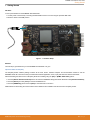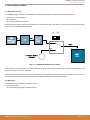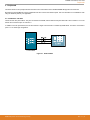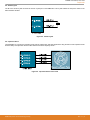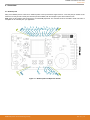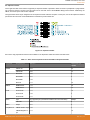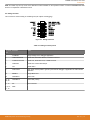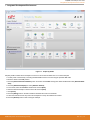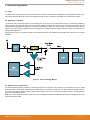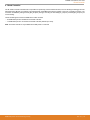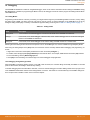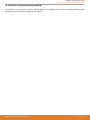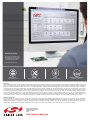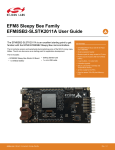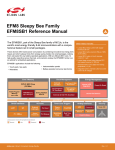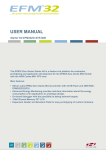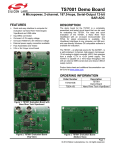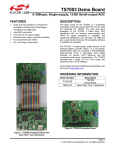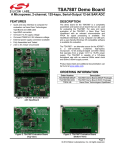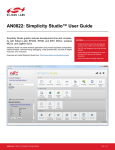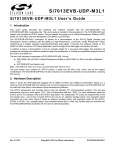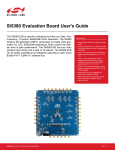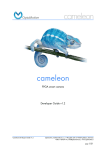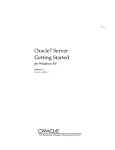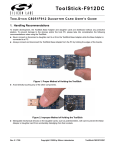Download EFM8 Sleepy Bee Family EFM8SB1
Transcript
EFM8 Sleepy Bee Family EFM8SB1-SLSTK2010A User Guide The EFM8SB1-SLSTK2010A is an excellent starting point to get familiar with the EFM8 EFM8SB1 Sleepy Bee microcontrollers. KEY FEATURES • EFM8SB10F8G MCU with 8 kB Flash and 512 bytes RAM. The kit contains sensors and peripherals demonstrating some of the MCU's many capabilities. The kit can also serve as a starting point for application development. • 20-pin expansion header. The kit includes: • Breakout pads for easy access to I/O pins. • EFM8SB1 Sleepy Bee Starter Kit Board • 1 x CR2032 battery • Getting Started card • 1 x mini USB cable • Power sources include USB and CR2032 battery. • 2 user buttons, 1 single-color LED. • 8-direction joystick. • Silicon Labs Si7021 Humidity and Temperature Sensor. • 4 Capacitive Sense touch pads arranged as a wheel and button. • 32 kHz crystal for the RTC. • Ultra low power 128x128 pixel MemoryLCD. silabs.com | Smart. Connected. Energy-friendly. Rev. 0.1 EFM8SB1-SLSTK2010A User Guide Getting Started 1. Getting Started Hardware To set up the hardware for the EFM8SB1-SLSTK2010A kit: 1. Provide power to the board by connecting the DBG USB connector to the PC using the provided USB cable. 2. Move the switch to the AEM position. Figure 1.1. Hardware Setup Software The first step to get started with your new EFM8SB1-SLSTK2010A is to go to http://www.silabs.com/simplicity The Simplicity Studio software package contains all the tools, drivers, software examples and documentation needed to use the EFM8SB1 Starter Kit. The board comes pre-loaded with a default application, Clock, to play with while the software downloads. After downloading the latest version of Simplicity Studio and installing using the [Full] or [EFM8 / C8051 8-bit] options: 1. Click the [Refresh detected hardware] button and select the EFM8SB1 Sleepy Bee Starter Kit Board under [Detected Hardware]. 2. Click the [Demos] tile under [Tools] to load the available demos. 3. Click the [PWM Blinky] demo and click [Start] to download and run the demo. Additional demos showcasing the various features of the EFM8 are also available under the same tile in Simplicity Studio. silabs.com | Smart. Connected. Energy-friendly. Rev. 0.1 | 1 EFM8SB1-SLSTK2010A User Guide Kit Block Diagram 2. Kit Block Diagram GPIO An overview of the EFM8SB1 Starter Kit is shown in the figure below. I2C / SMBus POWER UART EFM8SB1 Microcontroller CS0 ADC Board Controller Joystick Figure 2.1. EFM8SB1-SLSTK2010A Block Diagram silabs.com | Smart. Connected. Energy-friendly. Rev. 0.1 | 2 EFM8SB1-SLSTK2010A User Guide Kit Hardware Layout 3. Kit Hardware Layout The layout of the EFM8SB1 Starter Kit is shown below. Debug IN/OUT Connector 128x128 Pixel Memory LCD Reference Board Connector Kit USB Connector Direct Debug Connector Humidity and Temp Sensor EFM8SB1 MCU Expansion Header CR2032 Battery Holder EFM8 Reset Button User Push Buttons Power Source Select Joystick User LED Capacitive Touch Pads Figure 3.1. EFM8SB1-SLSTK2010A hardware layout The EFM8 device on the kit is connected to several peripherals. The table below shows all of the external connections to the MCU. Table 3.1. Kit MCU Connections MCU Port Pin Port Pin Assigned Function Primary Board Connec- Secondary Board Contion nection P0.0 GPIO BC - Enable P0.1 GPIO DISP - SPI CS P0.2 Capacitive Sense Input Capacitive Sense Button 1 (part of the wheel) P0.3 Capacitive Sense Input Capacitive Sense Button 2 (part of the wheel) P0.4 UART0 TX BC - UART_TX EXP12 P0.5 UART0 RX BC - UART_RX EXP14 P0.6 SPI0 SCK DISP - SPI CLK SPI CLK EXP8 P0.7 SPI0 MISO BC - REFCLK SPI MISO EXP6 P1.0 SPI0 MOSI DISP - SPI MOSI SPI MOSI EXP4 P1.1 PCA0 CEX0 / SPI0 NSS LED0 SPI CS EXP10 P1.2 SMBus0 SDA I2C SDA Push Button 0 (PB0)1 EXP16 P1.3 SMBus0 SCL I2C SCL Push Button 1 (PB1)1 EXP15 silabs.com | Smart. Connected. Energy-friendly. Expansion Port Connection (EXP) EXP3 Rev. 0.1 | 3 EFM8SB1-SLSTK2010A User Guide Kit Hardware Layout MCU Port Pin Port Pin Assigned Function Primary Board Connec- Secondary Board Contion nection Expansion Port Connection (EXP) P1.4 ADC Joystick P1.5 Capacitive Sense Input Capacitive Sense Button 3 (part of the wheel) P1.6 XTAL3 32 kHz crystal EXP53 P1.7 XTAL4 32 kHz crystal EXP73 P2.7 / C2D GPIO / C2D (for debug) Debug - C2D Capacitive Sense Button c (center button inside the wheel)2 DISP - Enable Note: 1. The pushbuttons are connected by default to the I2C bus connected to the Si7021 humidity sensor and the EXP header. Pressing a button during a transfer will interrupt the transfer. 2. The center Capacitive Sense button is not connected by default to P1.4. Instead, this pin is connected to the joystick. The board has an unpopulated 0 Ω resistor that can be used to connect the center button. 3. These pins are not connected to the expansion header by default. The board has 0 Ω resistors that can be moved to connect these signals to these pins. silabs.com | Smart. Connected. Energy-friendly. Rev. 0.1 | 4 EFM8SB1-SLSTK2010A User Guide Power Supply and Reset 4. Power Supply and Reset 4.1 MCU Power Selection The EFM8SB1 Sleepy Bee MCU on the EFM8SB1-SLSTK2010A is designed to be powered by three different sources: • Through the on-board debugger. • By a 3 V Battery. • An externally supplied power source. Selecting the power source is done with the slide switch in the lower left corner of the board. The figure shows how the different power sources can be selected with the slide switch. T BA M AE AEM BAT 8 Figure 4.1. EFM8SB1-SLSTK2010A Power Switch With the switch in the AEM position, an on-board low noise LDO with a fixed output voltage of 3.3 V is used to power the MCU. This LDO is powered from the "J-Link" USB cable. With the switch in the BAT position, a 20 mm coin cell battery in the CR2032 socket can be used to power the device. The device can also be powered from an external power supply using the VMCU and GND pins on the expansion header. 4.2 MCU Reset The EFM8 MCU can be reset by a few different sources: • The RESET button. • An external debugger by pulling the RSTb pin low. silabs.com | Smart. Connected. Energy-friendly. Rev. 0.1 | 5 EFM8SB1-SLSTK2010A User Guide Peripherals 5. Peripherals The starter kit has a set of peripherals that showcase some of the features of the EFM8 EFM8SB1 Sleepy Bee microcontroller. Be aware that most EFM8 I/O routed to peripherals are also routed to the breakout pads. This must be taken into consideration when using the breakout pads for your application. 5.1 Push Buttons and LEDs The kit has two user push buttons. They are connected to the EFM8, and are debounced by RC filters with a time constant of 1 ms. The buttons are connected to pins P1.2 and P1.3. In addition to the two push buttons, the kit also features a single-color LED that is controlled by EFM8 GPIO. The LED is connected to pin P1.1 in an active-high configuration. Figure 5.1. Buttons/LEDs silabs.com | Smart. Connected. Energy-friendly. Rev. 0.1 | 6 EFM8SB1-SLSTK2010A User Guide Peripherals 5.2 Joystick The kit has an analog joystick with 8 measureable positions. This joystick is connected to the EFM8 on the P1.4 pin and uses different resistor values to create voltages measurable by the ADC0. Figure 5.2. Joystick Table 5.1. Joystick Resistor Combinations Direction Resistors Combinations (kohm) Expected UIF_JOYSTICK Voltage (V)1 Center press 0.1 0.1 + 10 0.033 Up (N) 60.4 60.4 + 10 2.831 (N // E ) 21.34 = 21.34 + 10 (N // E ) + 10 2.247 33 33 + 10 2.533 (S // E ) 7.67 = 7.67 + 10 (S // E ) + 10 1.433 10 10 + 10 1.650 (S // W ) 6 = 6 + 10 (S // W ) + 10 1.238 15 15 + 10 1.980 (N // W ) 12.01 = 12.01 + 10 (N // W ) + 10 1.801 Up-Right (NE) Right (E) Down-Right (SE) Down (S) Down-Left (SW) Left (W) Up-Left (NW) Note: 1. These calculated values assume a VMCU of 3.3 V. silabs.com | Smart. Connected. Energy-friendly. Rev. 0.1 | 7 EFM8SB1-SLSTK2010A User Guide Peripherals 5.3 Memory LCD-TFT Display A 1.28-inch SHARP Memory LCD-TFT has been added to the board to enable interactive applications to be developed. The display has a high resolution of 128 by 128 pixels and consumes very little power. It is a reflective monochrome display, so each pixel can only be light or dark, and no backlight is needed in normal daylight conditions. The display interface consists of an SPI-compatible serial interface and some extra control signals. Data are sent to the display one line (128 bits) at a time. The Memory LCD-TFT display is shared with the kit Board Controller, allowing the Board Controller application to display useful information when the user application is not using the display. The EFM8 MCU always controls ownership of the display using the EFM_DISP_ENABLE signal: • 0: The Board Controller has control of the display. • 1: The user application (EFM8) has control of the display. Data are clocked in on EFM_DISP_MOSI (P1.0) when EFM_DISP_CS (P0.1) is high, and the clock is sent on EFM_DISP_SCLK (P0.6). The maximum supported clock speed is 1 MHz. Please refer to the display application information for details on driving the display: http://www.sharpmemorylcd.com/1-28-inch-memory-lcd.html P0.6 (SPI0) P1.0 (SPI0) P0.1 (GPIO) P2.7 (GPIO) EFM_DISP_ENABLE 0: BC controls display 1: EFM controls display 8 Figure 5.3. 128x128 Pixel Memory LCD 5.4 Humidity and Temperature Sensor The EFM8SB1-SLSTK2010A board includes a Silicon Labs Si7021 humidity and temperature sensor to enable datalogging applications. The EFM8 MCU communicates with this sensor over the I2C / SMBus hardware interface. Figure 5.4. Humidity and Temperature Sensor silabs.com | Smart. Connected. Energy-friendly. Rev. 0.1 | 8 EFM8SB1-SLSTK2010A User Guide Peripherals 5.5 32 kHz Crystal The kit has a 32 kHz crystal connected to the RTC crystal pins on the EFM8 MCU. This crystal enables the low power modes on the MCU that utilize the RTC. Figure 5.5. 32 kHz Crystal 5.6 Capacitive Sense The EFM8 MCU is connected to capacitive sense pads to enable button and slider applications using the Silicon Labs capacitive sense firmware library and Capacitive Sense Profiler software included in Simplicity Studio. Figure 5.6. Capacitive Sense Touch Pads silabs.com | Smart. Connected. Energy-friendly. Rev. 0.1 | 9 EFM8SB1-SLSTK2010A User Guide Connectors 6. Connectors 6.1 Breakout pads P0 . P0 0 . P0 1 .2 P0 .3 P0 P0 .4 . P0 5 .6 P0 .7 P1 . P1 0 .1 P1 . P1 2 .3 Many of the EFM8's pins are routed out to "breakout pads" at the top and bottom edges of the kit. A 2.54 mm pitch pin header can be soldered in for easy access to these pins. Most I/O pins are available, with the exception of pins used to drive the LCD. Note: Some of the breakout pads are shared by on-board EFM peripherals. The schematic must be consulted to make sure that it is acceptable to use a shared pin in your application. VM CU P2 .7 P1 P P1 P1 .7 1.6 .5 .4 Figure 6.1. Breakout pads and Expansion Header silabs.com | Smart. Connected. Energy-friendly. Rev. 0.1 | 10 EFM8SB1-SLSTK2010A User Guide Connectors 6.2 Expansion header On the right hand side of the board an angled 20-pin expansion header is provided to allow connection of peripherals or plugin boards. The connecter contains a number of I/O pins that can be used with most of the EFM8SB1 Sleepy Bee's features. Additionally, the VMCU, 3V3 and 5V power rails are also exported. The figure below shows the pin assignment of the expansion header. With the exception of a few pins, most of the Expansion Header's pins are the same as those on the EFM32 Gecko or EFM32 Tiny Gecko starter kits. Figure 6.2. Expansion Header Some of the chip peripheral functions that are available on the Expansion Header are listed in the table below. Table 6.1. Some of the Peripheral Functions Available on Expansion Header Peripheral Peripheral pin MCU Pin EXP Header pin number UART0 UART0 TX P0.4 12 UART0 RX P0.5 14 SPI0 SCK P0.6 8 SPI0 MISO P0.7 6 SPI0 MOSI P1.0 4 SPI0 CS P1.1 10 SMBus0 SDA P1.2 16 SMBus0 SCL P1.3 15 PCA0 CEX0 P1.1 10 PCA0 CEX1 P1.6 5 PCA0 CEX2 P1.7 7 Input Any supported pin (see Reference Manual for more information) Multiple CNVSTR P0.6 8 IREF0 Output P0.7 6 Comparator 0 CMP0P Positive Input P1.0 4 CMP0N Negative Input 10 SPI0 SMBus PCA0 ADC0 P1.1 silabs.com | Smart. Connected. Energy-friendly. Rev. 0.1 | 11 EFM8SB1-SLSTK2010A User Guide Connectors Note: This table only sums up some of the alternate functions available on the expansion header. Consult the EFM8SB10F8G data sheet for a complete list of alternate functions. 6.3 Debug connector This connector is used for Debug In and Debug Out (see chapter on Debugging). Figure 6.3. Debug Connector Table 6.2. Debug connector pinout Pin num- Function ber Note 1 VTARGET Target voltage on the debugged application. 2 TMS/SWDIO/C2D JTAG TMS, Serial Wire data I/O, or EFM8 C2 data I/O 4 TCK/SWCLK/C2CK JTAG TCK, Serial Wire clock, or EFM8 C2 clock 6 TDO/SWO JTAG TDO or Serial Wire Output 8 TDI JTAG data in 9 Cable detect This signal must be pulled to ground by the external debugger or application for cable insertion detection. 10 #RESET Target MCU reset 12 TRACECLK Trace clock 14, 16, 18, 20 TRACED0-3 Trace data (4 lines) 11, 13 NC Not Connected 3, 5, 15, 17, 19 GND silabs.com | Smart. Connected. Energy-friendly. Rev. 0.1 | 12 EFM8SB1-SLSTK2010A User Guide Connectors 6.4 Direct debug connector This connector is used for directly debugging the EFM8 using an external debug adapter (see chapter on Debugging). This is especially useful for debugging the MCU on the STK board when the part is battery powered or powered by an external supply. 1 C2CK C2D 3 Figure 6.4. Direct Debug Connector Table 6.3. Direct debug connector pinout Pin number Function Note 1 C2CK EFM8 C2 clock 2 C2D EFM8 C2 data I/O 3 GND 6.5 Reference board The top-right corner of the board includes a 20-pin reference board connector. The connecter contains some I/O pins that can be used with some of the EFM8 EFM8SB1 Sleepy Bee's features. Additionally, the 3V3 and 5V power rails are also exported. The figure below shows the pin assignment of the reference board header. Figure 6.5. Reference Board Header silabs.com | Smart. Connected. Energy-friendly. Rev. 0.1 | 13 EFM8SB1-SLSTK2010A User Guide Integrated Development Environment 7. Integrated Development Environment Figure 7.1. Simplicity Studio Simplicity Studio includes various examples in source form to use with the Starter Kit. To run these examples: 1. Provide power to the board by connecting the DBG USB connector to the PC using the provided USB cable. 2. Move the switch to the AEM position. 3. Click the [Refresh detected hardware] button and select the EFM8SB1 Sleepy Bee Starter Kit Board kit under [Detected Hardware]. 4. Click the [Software Examples] tile under [Software and Kits]. 5. In the wizard, select the EFM8SB1 Starter Kit kit and click [Next]. 6. Select the desired example or demo from the list and click [Next]. 7. Click [Finish]. 8. Click the [Debug] button in the IDE to build and download the code to the hardware. 9. Follow the instructions at the top of the main example file to set up the hardware as needed. 10. Click the [Resume] button to start running the example. silabs.com | Smart. Connected. Energy-friendly. Rev. 0.1 | 14 EFM8SB1-SLSTK2010A User Guide Advanced Energy Monitor 8. Advanced Energy Monitor 8.1 Usage The AEM (Advanced Energy Monitor) data is collected by the board controller and can be displayed by the energyAware Profiler, available through Simplicity Studio. By using the energyAware Profiler, current consumption and voltage can be measured in realtime. 8.2 AEM theory of operation In order to be able to accurately measure current ranging from 0.1 µA to 50 mA (114 dB dynamic range), a current sense amplifier is utilized together with a dual gain stage. The current sense amplifier measures the voltage drop over a small series resistor, and the gain stage further amplifies this voltage with two different gain settings to obtain two current ranges. The transition between these two ranges occurs around 250 µA. Digital filtering and averaging is done within the Board Controller before the samples are exported to the Energy Profiler application. During startup of the kit, an automatic calibration of the AEM is performed. This calibration compensates for the offset error in the sense amplifiers. 8 Figure 8.1. Advanced Energy Monitor 8.3 AEM accuracy and performance The Advanced Energy Monitor is capable of measuring currents in the range of 0.1 µA to 50 mA. For currents above 250 µA, the AEM is accurate within 0.1 mA. When measuring currents below 250 µA, the accuracy increases to 1 µA. Even though the absolute accuracy is 1 µA in the sub 250 µA range, the AEM is able to detect changes in the current consumption as small as 100 nA. The AEM produces 6250 current samples per second. Note: The current measurement will only be correct when powering the EFM8 from USB power through the debugger (power select switch set to DBG or AEM). silabs.com | Smart. Connected. Energy-friendly. Rev. 0.1 | 15 EFM8SB1-SLSTK2010A User Guide Board Controller 9. Board Controller The kit contains a board controller that is responsible for performing various board-level tasks, such as handling the debugger and the Advanced Energy Monitor. An interface is provided between the EFM8 and the board controller in the form of a UART connection. The connection is enabled by setting the EFM_BC_EN (P0.0) line high, and using the lines EFM_BC_TX (P0.4) and EFM_BC_RX (P0.5) for communicating. The BC enable signal connects the EFM8 to the board controller: • 0: EFM8 UART pins are isolated from the Board Controller. • 1: EFM8 UART pins are connected to the Board Controller (default upon reset). Note: The board controller is only available when USB power is connected. silabs.com | Smart. Connected. Energy-friendly. Rev. 0.1 | 16 EFM8SB1-SLSTK2010A User Guide Debugging 10. Debugging The EFM8SB1-SLSTK2010A contains an integrated debugger, which can be used to download code and debug the EFM8SB1 Sleepy Bee EFM8 MCU. In addition to programming the MCU on the kit, the debugger can also be used to program and debug external Silicon Labs EFM8 devices. 10.1 Debug Modes Programming external devices is done by connecting to a target board through the provided Debug IN/OUT Connector, and by setting the debug mode to [Out]. The same connector can also be used to connect an external debugger to the EFM8 MCU on the kit, by setting the debug mode to [In]. A summary of the different supported debug modes is given in Table 10.1 Debug modes on page 17. Table 10.1. Debug modes Mode Description Debug MCU In this mode the on-board debugger is connected to the EFM8 on the EFM8SB1-SLSTK2010A. Debug In In this mode, the on-board debugger is disconnected, and an external debugger can be connected to debug the EFM8 on the EFM8SB1-SLSTK2010A. Debug Out In this mode, the on-board debugger can be used to debug an EFM8 mounted on a custom board. Selecting the active debug mode is done with a drop-down menu in the Kit Manager tool, which is available through Simplicity Studio. When using the debug adapter in the [Out] mode, the end device must be manually detected before debugging and programming. To do this: 1. Right-click on the kit from the Simplicity Studio launch screen and select [Configure...]. 2. If needed, select the appropriate [Target Interface] for the external device. For example, EFM8 devices will use the [C2] selection. 3. In the same dialog, click the [Detect Target] button. 4. Click [OK] to close the dialog. The external target can now be debugged and programmed. 10.2 Debugging during battery operation When the EFM8 is powered by battery and the J-Link USB is still connected, the on-board debug functionality is available. If the USB power is disconnected, the Debug In mode will stop working. To enable debugging when the USB cable is removed, connect an external debugger to the MCU Debug Header in the top right corner of the EFM8SB1-SLSTK2010A instead of the Debug IN/OUT Connector. This header is connected directly to the EFM8's debug interface. The pinout of this header is shown in the Connectors chapter. silabs.com | Smart. Connected. Energy-friendly. Rev. 0.1 | 17 EFM8SB1-SLSTK2010A User Guide Kit Manager and Upgrades 11. Kit Manager and Upgrades The Kit Manager is a program that comes with Simplicity Studio. It can perform various kit and EFM8 specific tasks. 11.1 Kit Manager Operation This utility gives the ability to program the EFM8, upgrade the kit, lock and unlock devices and more. Some of the features will only work with Energy Micro kits, while other will work with a generic J-Link debugger connected. Figure 11.1. Kit Manager 11.2 Firmware Upgrades Upgrading the kit firmware is done through Simplicity Studio. Simplicity Studio will automatically check for new updates on startup. You can also use the Kit Manager for manual upgrades. Click the [Browse] button in the [Update Kit] section to select the correct file ending in ".emz". Then, click the [Install Package] button. silabs.com | Smart. Connected. Energy-friendly. Rev. 0.1 | 18 EFM8SB1-SLSTK2010A User Guide Schematics, Assembly Drawings and BOM 12. Schematics, Assembly Drawings and BOM The schematics, assembly drawings and bill of materials (BOM) for the EFM8SB1 Starter Kit board are available through Simplicity Studio when the kit documentation package has been installed. silabs.com | Smart. Connected. Energy-friendly. Rev. 0.1 | 19 Simpilcity Studio One-click access to MCU tools, documentation, software, source code libraries & more. Available for Windows, Mac and Linux! www.silabs.com/simplicity MCU Portfolio www.silabs.com/mcu SW/HW www.silabs.com/simplicity Quality www.silabs.com/quality Support and Community community.silabs.com Disclaimer Silicon Laboratories intends to provide customers with the latest, accurate, and in-depth documentation of all peripherals and modules available for system and software implementers using or intending to use the Silicon Laboratories products. Characterization data, available modules and peripherals, memory sizes and memory addresses refer to each specific device, and "Typical" parameters provided can and do vary in different applications. Application examples described herein are for illustrative purposes only. Silicon Laboratories reserves the right to make changes without further notice and limitation to product information, specifications, and descriptions herein, and does not give warranties as to the accuracy or completeness of the included information. Silicon Laboratories shall have no liability for the consequences of use of the information supplied herein. This document does not imply or express copyright licenses granted hereunder to design or fabricate any integrated circuits. The products must not be used within any Life Support System without the specific written consent of Silicon Laboratories. A "Life Support System" is any product or system intended to support or sustain life and/or health, which, if it fails, can be reasonably expected to result in significant personal injury or death. Silicon Laboratories products are generally not intended for military applications. Silicon Laboratories products shall under no circumstances be used in weapons of mass destruction including (but not limited to) nuclear, biological or chemical weapons, or missiles capable of delivering such weapons. Trademark Information Silicon Laboratories Inc., Silicon Laboratories, Silicon Labs, SiLabs and the Silicon Labs logo, CMEMS®, EFM, EFM32, EFR, Energy Micro, Energy Micro logo and combinations thereof, "the world’s most energy friendly microcontrollers", Ember®, EZLink®, EZMac®, EZRadio®, EZRadioPRO®, DSPLL®, ISOmodem ®, Precision32®, ProSLIC®, SiPHY®, USBXpress® and others are trademarks or registered trademarks of Silicon Laboratories Inc. ARM, CORTEX, Cortex-M3 and THUMB are trademarks or registered trademarks of ARM Holdings. Keil is a registered trademark of ARM Limited. All other products or brand names mentioned herein are trademarks of their respective holders. Silicon Laboratories Inc. 400 West Cesar Chavez Austin, TX 78701 USA http://www.silabs.com Mouser Electronics Authorized Distributor Click to View Pricing, Inventory, Delivery & Lifecycle Information: Silicon Laboratories: SLSTK2010A