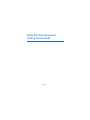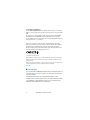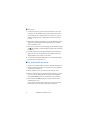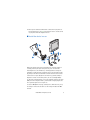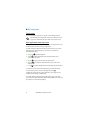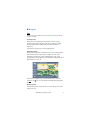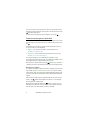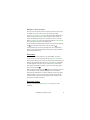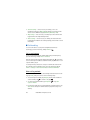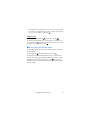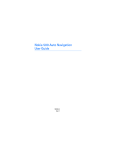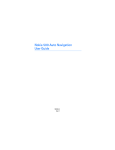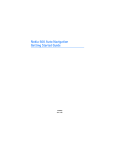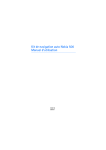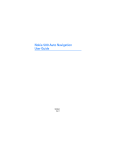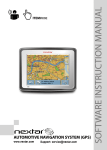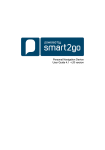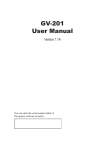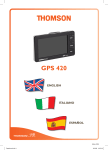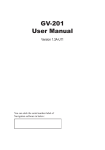Download Nokia 500 Cell Phone User Manual
Transcript
Nokia 500 Auto Navigation Getting Started Guide Issue 1 EN DECLARATION OF CONFORMITY Hereby, NOKIA CORPORATION declares that this PD-14 product is in compliance with the essential requirements and other relevant provisions of Directive 1999/ 5/EC. The product is in conformity with the limits defined in Directive 2004/104/EC (amending Directive 72/245/EEC), Annex I, paragraph 6.5, 6.6, 6.8 and 6.9. A copy of the Declaration of Conformity can be found at http://www.nokia.com/ phones/declaration_of_conformity/. At the time of production of this document, the FM transmitter part of this product is intended for use in the following countries: Belgium, Czech Republic, Denmark, Estonia, Finland, Germany, Iceland, Liechtenstein, Luxembourg, Norway, Portugal, Spain, Switzerland, Sweden, Turkey, United Kingdom. For the latest information, refer to http://www.nokia.com. © 2008 Nokia. All rights reserved. Nokia and Nokia Connecting People are registered trademarks of Nokia Corporation. Other product and company names mentioned herein may be trademarks or tradenames of their respective owners. Reproduction, transfer, distribution, or storage of part or all of the contents in this document in any form without the prior written permission of Nokia is prohibited. Issue 1 EN ■ Introduction You can use the Nokia 500 Auto Navigation device for GPS navigation in a car and outdoors. You can also make calls, view photos, watch videos, and listen to music. This guide briefly describes the setup and basic features of the navigation device. Before using the device, carefully read the user guide on the DVD that is supplied with the device. The user guide provides important safety and maintenance information. 2 © 2008 Nokia. All rights reserved. ■ Keys and parts 1 2 3 4 5 9 10 6 7 11 12 8 13 1. Cover of connector for an optional external GPS antenna 2. Power key 3. Cover of stereo audio-out connector 4. Indicator light 5. Touch screen 6. Volume down key 7. Menu key 8. Volume up key 9. Memory card with adapter 10.Memory card slot 11.Main power switch 12.Mini USB port/charger connector 13.Reset key © 2008 Nokia. All rights reserved. 3 ■ First use 1. To switch on the device, slide the main power switch to the right. In daily use, use the standby mode instead of switching the device off. This way the device starts up faster. To set the device to (or to exit) the standby mode, press and hold the power key for about 3 seconds. 2. When you are asked to calibrate the screen, tap and briefly press the displayed crosshair with your finger. Repeat this as the crosshair moves around the screen. 3. When you are asked to select the language, tap the desired language and . The language is used for display texts and spoken navigation instructions. 4. Carefully read and accept the displayed safety notice, and tap the right arrow. The Navigator application starts and the map view is displayed. Now you can start to use the device. 5. To set the date and time (including time zone and daylight saving), press the menu key, and tap Setup. ■ Set up Bluetooth connection 1. Switch on the navigation device and your compatible mobile phone. 2. Activate the Bluetooth feature on your phone. See the user guide of your phone for instructions. 3. On the navigation device, press the menu key, and tap Phone. 4. When the device asks you to start pairing from your phone, set your phone to search for Bluetooth devices, and select the navigation device (Nokia PND) from the list of found devices on your phone. 5. Enter the passcode 0000 on your phone to pair and connect the navigation device to it. In some phones you may need to make the connection separately after pairing. See the user guide of your phone for details. 4 © 2008 Nokia. All rights reserved. 6. When you are asked to download the contacts from your phone to the navigation device, tap Yes if you want to use the contacts saved in your phone with the navigation device. ■ Install the device in a car 2 3 5 4 1 6 Attach the mobile holder to the mounting device using the supplied screw (1), and snap the protection plate into place. To attach the mounting device to the windscreen, carefully push the locking lever toward the cup (2). Insert the navigation device into the mobile holder (3), and press the device backwards so that the two arms of the holder lock the device in place (4). (To release the device, push the arms.) To adjust the vertical or horizontal position, use the screws (5) and (6). To charge the internal battery, connect the supplied charger to the mini USB port on the navigation device, and insert the charger plug into the 12 V cigarette lighter socket of your car. To use the TMC (traffic message channel) service with the device, keep the charger connected to the device as the charger includes the TMC antenna. © 2008 Nokia. All rights reserved. 5 ■ Basic operation Touch screen To use most features of the device, tap the screen with your finger. Important: Avoid scratching the touch screen. Never use a pen or pencil or other sharp objects to write on the touch screen. Open applications from map screen When you switch on the device, the map screen is displayed. This screen shows the map view of the Navigator application. To show or hide the application menu, press the menu key. To open an application from the menu, tap its icon. The device includes the following applications: • Navigator ( ) for GPS navigation • Phone ( ) to make and answer calls using the mobile phone connected to the device • Music ( ) to play songs saved on the memory card • Gallery ( ) to view photos and watch video clips saved on the memory card • Setup ( ) to adjust settings and view information about the device To return to Navigator from other applications, press the menu key. To return to the previous screen in any application, tap . To adjust the volume for the current application, press (or press and hold) the volume up (+) or down (-) key. The status indicators displayed in the upper right corner of the map screen show the status of the GPS, Bluetooth, and TMC connection, and the charge level of the internal battery. 6 © 2008 Nokia. All rights reserved. ■ Navigator Map When the device has a GPS connection, Navigator shows your current location on a map. Tracking mode When you are not navigating to a destination, Navigator is in the tracking mode. In this mode, the map shows, for example, your GPS position and the number of GPS satellites to which the device is connected. To browse the map, tap it to go to the browsing mode. Navigation mode When you are navigating to a destination, Navigator is in the navigation mode. In this mode, the map shows, for example, the route to the destination, current street, next street (and distance to it), speed, estimated time of arrival, distance to the destination, and average speed (if this function is set to on). To browse the map, tap it to go to the browsing mode. To stop the navigation, tap . To access the functions available during navigation, tap . Browsing mode In the browsing mode, the bottom of the screen is orange, and north is always on the top. © 2008 Nokia. All rights reserved. 7 To select a location, zoom the map in or out if necessary, and move the map with your finger until the cursor points to the desired location. Tap and the desired option. To return to the tracking mode or the navigation screen, tap . Search for and navigate to a destination You can search for a destination, for example, to navigate to it, to show it on the map, or to save it for later use. To return to the previous screen, tap . To navigate to a destination, press the menu key, and tap Navigator > Destination and one of the following: • Address — you can enter the address of the destination. See “Navigate to an address,” p. 8. • POI search — you can search for the desired point of interest. See “Navigate to a point of interest,” p. 9. You can also navigate to a recently visited location (Recent), a previously saved location (Favourites), or an address saved with a name in your phonebook if it contains addresses (Contacts). After you have set up the destination, tap and Navigate. The device calculates the route to the destination and enters the navigation mode. Navigate to an address To search for an address to which you want to navigate, press the menu key, and tap Navigator > Destination > Address. To select the country, city (or postal code), street, and house number (optional), tap the fields one by one, and enter the information in this order using the displayed keypad. Enter characters until you have narrowed down the search to only one result, or tap and the desired address on the list. To scroll through the list, tap the up or down arrow. When you have found the address, tap in the Find address screen, and tap the desired option. You can navigate to the address, add it to a route (Via), save it as a bookmark, or view it on the map. 8 © 2008 Nokia. All rights reserved. Navigate to a point of interest You can search for a point of interest located near the desired location. To navigate to a point of interest, press the menu key, and tap Navigator > Destination > POI search. The starting point (usually your current location) of the search is shown at the top of the screen. To change the starting point, tap Where? and then Address to enter the address, Favourites to select a previously saved address, or GPS position to set your current location as the starting point. Tap the category and subcategory for the point of interest. Alternatively, tap , enter the name of the point of interest, and tap . A list of found points of interest is displayed. The list is sorted by the distance to the starting point. Tap the desired point of interest and the option that you want to use. Plan a route You can plan your route in advance, also without GPS connection. To plan a route, press the menu key, and tap Navigator > Destination. Select the start point for the route in the same way as a destination, and add it to the route (Via). When you tap Via, Destination list is displayed. To add a waypoint to the route, tap +, and select the location in the same way as a destination. To delete a stopover from the trip, tap the stopover on the list and . After you have set up the route, tap and Routing. After the route has been calculated, a route summary is displayed. To view a detailed waylist, tap the right arrow. To view the waypoints on the map, tap the right arrow again. To move to the previous or next waypoint, tap the arrow at the left or right side of the waypoint name. To return to the previous screen, tap the left arrow. Navigation settings Press the menu key, and tap Navigator > Settings and one of the following: © 2008 Nokia. All rights reserved. 9 • General settings — You can select, for example, a voice for navigation instructions (VoiceSkin), the distance unit, and how the device reacts to TMC messages (Automatic, Manual, or Off). • Map settings — You can select, for example, the 2D or 3D view and toggle between the night and day modes. • Route settings — You can select, for example, the desired mode of transportation and define the routing settings, such as allow or avoid motorways. ■ Call handling To connect the device to your phone using Bluetooth wireless technology, press the menu key, and tap Phone > . Call a saved contact To call a contact that you have downloaded from your mobile phone, press the menu key, and tap Phone > Contacts. Enter the desired name using the displayed keypad. Tap or the name list. To view the phone numbers saved with a name, tap the name. To call a phone number, tap it. To change the way contacts are sorted, or to download contacts from the currently connected mobile phone, press the menu key, and tap Phone > Settings > Sort order of contacts or Contacts download. Other calling methods To make a call, you can also use other dialling methods. Press the menu key, tap Phone, and proceed in one of the following ways: • To enter the phone number, tap Dial pad, and key in the number. To call the number, tap . To end the call, tap . • To call the last dialled number, tap Dial pad > register > Redial. , or tap Call • If your phone supports voice dialling with the navigation device, tap Voice dial to call a phone number saved in your phone using voice dialling. 10 © 2008 Nokia. All rights reserved. • To speed dial a phone number, tap Favourites to access the speed dial list. To make a call, tap the desired contact. To assign a new contact, tap <assign>. To change a contact, tap . Answer a call To answer an incoming call, tap . To reject the call, tap . To view the map and minimise the in-call options screen during a call, press the menu key. is displayed in the top right corner of the screen. To open the in-call options screen, tap . ■ Music player and FM transmitter To play songs that you have saved on the memory card, press the menu key, and tap Music. To play a song, tap , the desired folder and song, and . The device has an FM transmitter that you can use to listen to music from the Music application through your FM car radio system. The FM transmitter can also be used for phone calls. Tap to activate the transmitter, and select the desired frequency. Select the same frequency on your car radio. © 2008 Nokia. All rights reserved. 11