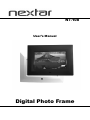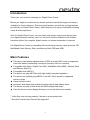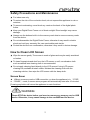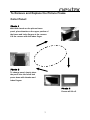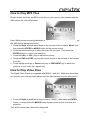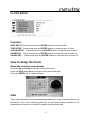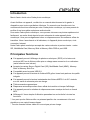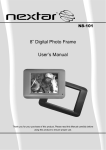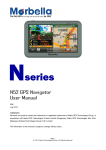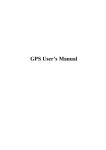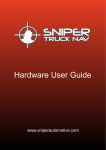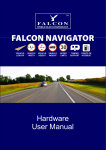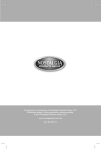Download Nextar N7-108 Digital Photo Frame User Manual
Transcript
N7-108 User’s Manual Digital Photo Frame Introduction Thank you very much for choosing our Digital Photo Frame. Before you begin to use this device, please read this manual thoroughly and keep it available for future reference. This manual will present you with the exciting features provided by our Digital Photo Frame, which allows you to enjoy unbelievably amazing visual & audio experience. With our Digital Photo Frame, you can easily and quickly view photos directly from your digital camera’s memory card. You can even create a slideshow with multiple transition effects. No computer, digital camera, or Internet connection is required. Our Digital Photo Frame is compatible with the following memory cards and ports: SD, MultiMedia Card, Memory Stick, and Memory Stick PRO and USB. Main Features ★ This device can display digital pictures (JPEG) and play MP3 music or supported video files without connecting a computer (memory card not included). ★ Compatible with Secure Digital Card (SD), MultiMedia Card (MMC), Memory Stick and Memory Stick Pro. ★ Compatible with USB 2.0 ★ The device can play MP3 files with high-quality integrated speakers. ★ The device can instantly play MEPG-1 and AVI* file(s) stored on supported memory cards. ★ ★ ★ ★ Handy remote control Automatic slide show with multiple transition effects and display times. The device can play a slide show with MP3 background music. User-friendly on-screen display allows you to access all functions easily. * Video files may not play properly if stored on a low-speed card. * Not all AVI format video files will be supported. 1 Safety Precautions and Maintenance ★ For indoor use only. ★ To reduce the risk of fire or electric shock, do not expose this appliance to rain or moisture. ★ To prevent overheating, never block any vents on the back of the digital photo frame. ★ Keep your Digital Photo Frame out of direct sunlight. Direct sunlight may cause damage. ★ Always use the buttons built in to the memory card slots to remove memory cards from the device. ★ Do not disassemble the Digital Photo Frame, otherwise it may result in electric shock and void your warranty. No user-serviceable parts inside. ★ Protect the device from condensation, otherwise it may result in device damage. How to Clean LCD Screen ★ Wipe the screen gently. The screen is made of glass and may be easily scratched or broken. ★ To clean fingerprints and dust from the LCD screen, a soft, non-abrasive cloth such as camera lens cleaning cloth is recommended. ★ Do not apply cleaning liquid directly to the LCD screen if using LCD screen cleaning kits, available at retail outlets. Moisten the cleaning cloth with the cleansing solution, then wipe the LCD screen with the damp cloth. Screen Saver ★ Without a memory card or USB connection, or when the appliance is in 「STOP」 or 「PAUSE」 mode, a screen saver program will automatically start after 10 minutes. Pressing any button will return the appliance to main functions. WARNING: Please STOP the device before you insert or remove any memory card or USB device. Otherwise, it may cause damage to the card/USB and the device. 2 To Remove and Replace the Picture Frame Color Panel: Photo 1 With both hands on the picture frame panel, place thumbs on the upper portion of the frame and index fingers at the corners. Lift the corners with the index finger. Photo 3 To change panel, simply place the panel over the frame and press down with thumbs and index fingers. Photo 2 Frame will lift off. 3 Preparation 1. Install the support bracket for the device. Plug the Digital Photo Frame power adaptor into a working electrical outlet. 2. Turn on the main power using the switch on the back of the Digital Photo Frame. Then press the「POWER」 button on the remote control or on the top of the Digital Photo Frame. How to Insert Memory Cards Your Digital Photo Frame is compatible with the following memory cards: ★ Secure Digital Card (SD) ★ Multimedia Card (MMC) ★ Memory Stick and Memory Stick Pro Insert the memory card with its label facing up. Do not try to force a memory card into the slot. If it is difficult to insert the card, you may be inserting the card incorrectly. Note: Only JPEG-format digital image files can be read by the Digital Photo Frame. The device may fail to read image files in other formats. 4 Key Features and Remote Control Key Functions: 1. POWER: Turn the device on / off. 2. ENTER: Press this button once to play the selected file. Press the button one more time, the display will return to the Root Menu. 3. PHOTO: Press this button to select the「PHOTO」 Mode available on the Main Menu. 4. MOVIE: Press this button to enter the 「VIDEO」Mode. 5. MUSIC: Press this button to enter the 「MUSIC」Mode. 6. USB: USB interface to connect to U disc/MP3 Player. 7. SD/MMC/MS CARD: Slots for SD/MMC/MS card insertion 8. DC IN: DC power Input 9. RESET 5 Remote Control MOVIE: Press this button to enter 「VIDEO」Mode. REPEAT: Press this button to activate all modes of the Repeat feature (chapter repeat, title repeat, folder repeat, etc.) 16:9/4:3: Press this button to choose the TFT LCD aspect ratios between 4:3 and 16:9. ROTATE: Press this button to adjust the viewing angle of the pictures. ZOOM: Press this button to enlarge the picture in increments of 2, 3, 4, 1/2, 1/3, 1/4, OFF. VIEW: Press this button to turn on the 6-picture-view function, displaying 6 small pictures for navigation. SETUP: Press this button to display the device’s setup menu. (Note: before you use the remote MENU: Press this button to display the control, please remove all plastic main menu. strips.) BACK MUSIC: Press this button to play POWER: Press this button to turn background MP3 music while displaying the device on/off. slide shows or pictures. SLIDE SHOW: Press this button to view the pictures one by one automatically. MUTE: Press this button to turn the sound on/off. CLOCK: Press this button to setup the time and the calendar. PHOTO: Press this button to enter Slide Show Mode available on the : Press “ the menu you want. main menu. MUSIC: Press this button to enter the Music Playback Mode. 6 ” buttons to select ENTER: Press “ENTER” for the settings menu. EXIT: Press ”EXIT” to return to the previous menu. VOLUME +/-: Press ”VOLUME +/-” to adjust the player’s volume. : Press this button once to freeze the playback picture. : Press this button once to halt playback (pre-stop). Press the button again to terminate playback function and return to the main menu. : Press “ ” to return to the previous title/chapter/track/picture. : Press “ ” to skip ahead to the next title/chapter/track/picture. How to Install and Replace Remote Control Battery 1. Hold the remote control with the buttons facing downward. 2. Hold the remote control cover with one hand and use the other hand to pull the battery tray out of the remote control cover. 3. Put a “CR2025” lithium battery into the battery tray with the positive “+” side facing up. 4. Push the battery tray back in. 7 Main Menu The screen will display as follows if the memory card has been correctly inserted. Make sure you have stored a song, photo, or video file on your memory card. PHOTO MUSIC VIDEO SETUP CLOCK Enter the Photo display mode directly Enter the music play mode directly Enter the video play mode directly Enter the setup mode directly Enter the clock mode directly Viewing your Pictures 1. Press the buttons either on the remote control or on the screen to operate the Digital Photo Frame. 2. Press the arrow keys on the remote control to navigate through the menu items displayed on the screen and select PHOTO. Press the Enter button to confirm the selection or simply press the PHOTO button to select the function. 3. Place the cursor on one picture and press the ENTER button to view the picture. 4. Press the SLIDE SHOW button on the remote control to enter Slide Show Mode. 5. Press the VIEW button while reviewing the photo list menu to enter a 6-picture-view and use the arrow keys to choose the picture you would like to see in a full-screen view. 6. Press the MENU button to return to the main menu and select SETUP to enter the Setup Mode. 7. Move the cursor to “Video Setup” by pressing the Right arrow Key. 8. Press the Down arrow Key and select “Time”. Press the Right arrow to adjust the time interval for viewing each picture in the Slide Show, and then press the ENTER button to confirm the setting. Press the SETUP button again to exit the Setup Menu. 8 How to Play MP3 Files Please ensure that there are MP3 music files on your memory card (please read the Q&A section for more information). Note: While pictures are being displayed, press the BACK MUSIC button once to hear the MP3 files as background music. 1. Press the Right and Left arrow Keys on the remote control to select “Music” and then press the ENTER or MUSIC button on the remote control. 2. Press the directional keys to select the music file you want. Then press the ENTER button to confirm your selection. 3. Press the VOL+ or VOL- keys to adjust the volume. 4. Press the FWD and REV keys on the remote control to fast forward or fast reverse the track. 5. Press the Up arrow key or Down arrow key or PREV/NEXT key to select the previous or next music file, respectively. How to Play Video Files The Digital Photo Frame is compatible with MPEG-1 and AVI*. Make sure these files are stored in your memory card (please read the Q&A section for more information). 1. Press the Right and Left arrow keys to select "VIDEO", then press the ENTER button, or simply press the MOVIE button on the remote control to confirm the selection. *Not all AVI format video files will be supported. 9 2. Press the arrow keys to select the video file you want to play, then press the ENTER button to confirm your selection. 3. Press the VOL+ or VOL- keys to adjust the volume. 4. Press the FWD and REV keys on the remote control to fast forward or fast reverse the track. 5. Press the Up arrow key or Down arrow key or PREV/NEXT key to select the previous or next video file, respectively. SETUP: Main menu: z z z z SYSTEM SETUP PHOTO SETUP VIDEO SETUP CLOCK SETUP Parameter settings Picture settings Video display settings Clock settings 10 SYSTEM SETUP Press the Right and Left arrow keys to navigate through the Setup Categories. Press the Up and Down arrow keys to navigate through setup function items. Press the Right and Left arrow keys to modify settings, and then press ENTER to confirm the settings. Operation: OSD LANGUAGE: OSD language settings. DEFAULT: Restores your Digital Photo Frame back to the factory default settings. S/W VERSION: Shows the current version of the software. PHOTO SETUP: EFFECT: Allows you to activate or deactivate the photo display effects. Press the Right or Left arrow keys and the ENTER button to turn OFF or ON (16 effects in total). FREQUENCY: Allows you to set the interval frequency with which the display will change the photos. Press the Right or Left arrow keys and the ENTER button to set the frame to DEFAULT and the interval: 10SECOND, 30SECOND, 1MINUTE, 30MINUTE, 1HOUR. 11 MUSIC: Allows you to turn on or off the background music while displaying photos. Press the Right or Left arrow keys and the ENTER button to turn the music ON or OFF. JPEG INFO: Allows you to adjust the JPEG photo ON/OFF settings. Press the Right or Left arrow keys and the ENTER button to turn ON or OFF. PLAY MODE:Allows you to adjust the order the photos will be displayed in. Press the Right or Left arrow keys and the ENTER button to switch the mode between NORMAL or RANDOM mode. VIDEO SETUP Operation: Press the Up and Down arrow keys to select functions. Press the Right and Left arrow keys to adjust the settings. Press the ENTER button to confirm your settings. Function: BRIGHTNESS: CONTRAST: HUE: SATURATION: SHARPNESS: Level of light Color contrast Color tone Color saturation adjust Color sharpness adjust *Not all AVI format video files will be supported 12 CLOCK SETUP Function: DATE SETUP: Press arrow keys and ENTER button to setup the date. TIME SETUP:Press arrow keys and ENTER button to setup the time of clock. ALARM SETUP: Press arrow keys and ENTER button to setup the time of alarm. POWER ON: Press arrow keys and ENTER button to setup the time of power on. POWER OFF: Press arrow keys and ENTER button to setup the time of power off. How to Setup the Clock Setup the local time and calendar Press the Up and Down arrow keys to select functions. Press the Right and Left arrow keys to select desired settings. Press the ENTER key to confirm settings. Q&A This chapter presents some troubleshooting problems you may encounter while using the device. Even if the following guide fails to solve your problem, please do not disassemble the device, but leave the repairs to professional staff. 13 Question Answer The Digital Photo Frame is compatible with Photo: JPEG photo, music, and video files in which formats? Music: MP3 Video: MPEG-1 and AVI*. What kinds of memory cards are compatible with Secure Digital Card (SD), Multimedia Card the Digital Frame? (MMC), SmartMedia Card, Memory Stick. How can I get MP3 music files? Use your personal computer and audio editing software to covert your music to MP3 format. Transfer the MP3 file to the memory card by using a Memory Card Reader. Is the Digital Photo Frame equipped with built-in NO. There is no built-in memory in the Digital memory? Photo Frame. All files must be stored on and read from the Memory Card or U Disc. Can I insert several memory cards into the Digital No. You can only insert one memory card into Photo Frame? the Digital Photo Frame at a time. Does it play all types of AVI video files? Not all AVI format video files will be supported. What is the optimal resolution of the display? 480 X 234 (RGB). Can the device play MPEG-1 files stored on a The device can play MPEG-1 video files stored memory card? on a compatible memory card. Can I rotate the picture displaying on the screen Yes, press the arrow keys on the remote control for better viewing? to rotate a picture to certain angles. Note: The rotated picture will return to its original status once you turn off the digital frame device. Can I adjust the color of the pictures? No. Most color settings are preset by the manufacturer. You can only adjust brightness and contrast. 14 Specifications Display: 7” TFT LCD 480 X 234 (RGB) Speakers (stereo) Power: AC Adapter; Input 100-240V; Output 12V 1-1.5A Environmental Requirements Operation: 0~35℃, Humidity 0~85% Storage: -20~60℃, Humidity 10~90% Accessories: AC Adapter Remote Control Warranty Card Registration Card Return Card USB Cable Manual 15 N7-108 Manuel de l’utilisateur Cadre photo numérique Introduction Merci d’avoir choisi notre Cadre photo numérique. Avant d’utiliser cet appareil, veuillez lire ce manuel attentivement et le garder à disposition pour toute consultation ultérieure. Ce manuel vous fera découvrir les nombreuses fonctions offertes par notre Cadre photo numérique, qui vous permet de profiter d’une incroyable expérience audiovisuelle. Avec notre Cadre photo numérique, vous pouvez visionner vos photos rapidement et facilement, en accès direct depuis la carte mémoire de votre appareil photo numérique. Vous pouvez également créer un diaporama avec de nombreux effets de transition. Vous n’avez besoin ni d’ordinateur, ni d’appareil photo numérique, ni de connexion Internet. Notre Cadre photo numérique accepte les cartes mémoire et ports suivants : cartes SD, MultiMedia Card, Memory Stick et Memory Stick PRO et port USB. Principales fonctions ★ Cet appareil permet l’affichage de photos numériques (JPEG) et la lecture de musique MP3 ou de fichiers vidéo pris en charge sans connexion à un ordinateur (carte mémoire non incluse). ★ Accepte les cartes Secure Digital Card (SD), MultiMedia Card (MMC), Memory Stick et Memory Stick Pro. ★ Compatible avec les ports USB 2.0. ★ Cet appareil permet la lecture de fichiers MP3 grâce à ses haut-parleurs de qualité intégrés. ★ Cet appareil permet la lecture instantanée des fichiers MEPG-1 et AVI* stockés sur une carte de mémoire prise en charge. ★ Télécommande ergonomique. ★ Diaporama automatique avec divers effets de transition et temps d’affichage. ★ Cet appareil permet la création de diaporamas avec musique de fond au format MP3. ★ Affichage à l’écran simple d’utilisation permettant un accès facile à toutes les fonctions. * Il se peut que les fichiers vidéo ne puissent pas être lus correctement s’ils sont stockés sur une carte à basse vitesse. * Tous les formats fichiers vidéo AVI ne sont pas pris en charge. 1 Précautions d’emploi et entretien ★ Utilisation en intérieur uniquement. ★ Afin de réduire les risques d’incendie ou de choc électrique, ne pas exposer cet appareil à la pluie ou à l’humidité. ★ Afin d’éviter la surchauffe, ne jamais obstruer les ventilations situées à l’arrière du Cadre photo numérique. ★ Laissez votre Cadre photo numérique à l’abri de la lumière directe du soleil ; celle-ci peut endommager l’appareil. ★ Utilisez toujours les boutons situés aux emplacements réservés aux cartes mémoire pour retirer la carte mémoire de l’appareil. ★ Ne désassemblez pas le Cadre photo numérique au risque de provoquer un choc électrique ou sous peine d’annulation de votre garantie. Ne contient pas de pièces réparables par l’utilisateur. ★ Protégez l’appareil de la condensation pour éviter de l’endommager. Nettoyage de l’écran LCD ★ Frottez délicatement l’écran. Celui-ci est en verre et risque de se rayer ou de se casser facilement. ★ Pour enlever les traces de doigts et la poussière de l’écran LCD, utilisez de préférence un chiffon doux et non abrasif comme ceux utilisés pour nettoyer les lentilles d’appareil photo. ★ En cas d’utilisation du kit de nettoyage pour écrans LCD disponible en magasins, n’appliquez pas le liquide directement sur l’écran LCD. Humidifiez le chiffon avec la solution de nettoyage et frottez l’écran LCD avec le chiffon imbibé. Économiseur d’écran ★ Lorsqu’il n’y a pas de carte mémoire ou de connexion USB, ou que l’appareil est en mode「STOP」ou「PAUSE」, un programme d’économiseur d’écran démarre automatiquement après 10 minutes. Appuyez sur n’importe quelle touche pour retourner aux fonctions principales. ATTENTION : ARRÊTEZ l’appareil avant l’insertion ou le retrait d’une carte mémoire ou d’une clé USB afin de ne pas endommager la carte, la clé ou encore l’appareil. 2 CHANGEMENT ET REMPLACEMENT du Cadre photo Panneau coloré: Photo 1 Avec vos deux mains positionnées sur le panneau du cadre photo, placez vos pouces sur la partie supérieure du cadre et vos index sur les coins. Soulevez les coins avec vos index. Photo 3 Pour changer de panneau, placez-le simplement sur le cadre and appuyez avec vos pouces et index. Photo 2 Le cadre se détachera 3 Préparation 1. Installez le support de l’appareil. Branchez l’adaptateur du Cadre photo numérique dans une prise électrique. 2. Mettez le bouton situé à l’arrière du Cadre photo numérique en position marche. Puis appuyez sur la touche 「POWER」 de la télécommande ou située sur le dessus du Cadre photo numérique. Insertion d’une carte mémoire Votre Cadre photo numérique est compatible avec les cartes mémoire suivantes : ★ Secure Digital Card (SD) ★ Multimedia Card (MMC) ★ Cartes Memory Stick et Memory Stick Pro Insérez la carte mémoire avec son étiquette placée sur le dessus. Ne forcez pas la carte mémoire dans l’emplacement. S’il s’avère difficile d’insérer la carte, il se peut que vous ne l’insériez pas correctement. NB : Seuls les fichiers d’images numériques au format JPEG peuvent être lus sur le Cadre photo numérique. Il se peut que l’appareil ne soit pas en mesure de lire des fichiers d’images aux autres formats. 4 Fonctions des touches et télécommande Fonctions des touches : 1. POWER : Met l’appareil sous / hors tension. 2. ENTER : Appuyez sur cette touche une fois pour lire le fichier sélectionné. Appuyez à nouveau pour que l’affichage retourne au Menu d’accueil. 3. PHOTO : Appuyez sur cette touche pour sélectionner le mode「PHOTO」 disponible dans le Menu principal. 4. MOVIE : Appuyez sur cette touche pour entrer en mode「VIDEO」. 5. MUSIC : Appuyez sur cette touche pour entrer en mode「AUDIO」. 6. USB : Interface USB pour la connexion d’un U disc/lecteur MP3. 7. SD/MMC/MS CARD : Emplacements pour l’insertion de la carte SD/MMC/MS 8. DC IN : Entrée de mise sous tension CC 9. RESET 10. 5 Télécommande MOVIE : Appuyez sur cette touche pour entrer en mode「VIDEO」. REPEAT : Appuyez sur cette touche pour activer tous les modes de la fonction Repeat (répétition de chapitre, de titre, de dossier, etc.) 16/9-4/3 : Appuyez sur cette touche pour sélectionner le format TFT LCD 4/3 ou 16/9. ROTATE : Appuyez sur cette touche pour régler l’angle de visualisation des images. ZOOM : Appuyez sur cette touche pour agrandir l’image par augmentations de 2 ; 3 ; 4 ; 1/2 ; 1/3 ; 1/4 ; AUCUN. VIEW : Appuyez sur cette touche pour activer la fonction 6-photos, qui affiche 6 photos en format réduit pour la plastiques avant d’utiliser votre navigation. SETUP : Appuyez sur cette touche pour que le menu de configuration s’affiche. télécommande.) MENU : Appuyez sur cette touche pour POWER : Appuyez sur cette touche afficher le menu principal. pour mettre l’appareil sous/hors BACK MUSIC : Appuyez sur cette tension. touche pour jouer de la musique de fond MUTE : Appuyez sur cette touche en format MP3 pendant le diaporama ou pour mettre le son on/off. l’affichage de photos. SLIDE SHOW : Appuyez sur cette touche pour faire défiler les photos automatiquement. (NB : retirez toutes les protections PHOTO : Appuyez sur cette touche pour entrer en mode Diaporama disponible dans le Menu principal. CLOCK: Appuyez sur cette touche pour régler l’heure et la date. MUSIC : Appuyez sur cette touche pour entrer en mode Lecture de : Appuyez sur les touches “ pour sélectionner le menu souhaité. musique. 6 ” ENTER: Appuyez sur “ENTER” pour le menu Paramètres. EXIT: Appuyez sur ”EXIT” pour retourner au menu précédent. VOLUME +/-: Appuyez sur ”VOLUME +/-” pour régler le volume du lecteur. : Appuyez une fois sur cette touche pour figer l’image en cours de lecture. : Appuyez une fois sur cette touche pour arrêter la lecture (pré-arrêt). Appuyez à nouveau sur la touche pour arrêter la fonction lecture et retourner au Menu principal. : Appuyez sur “ ” pour retourner au titre/chapitre ou à la piste/photo précédent(e). : Appuyez sur “ ” pour passer au titre/chapitre ou à la piste/photo suivant(e). Installation et remplacement de la batterie de la télécommande 1. Maintenez la télécommande touches vers le bas. 2. Maintenez le boîtier de la télécommande dans une main et utilisez votre main libre pour sortir le plateau de batterie du boîtier de la télécommande. 3. Placez une batterie lithium “CR2025” dans le plateau, signe positif “+” vers le haut. 4. Replacez le plateau à l’intérieur du boîtier. 7 Menu principal Si la carte mémoire a été correctement insérée, l’écran affiche les indications cidessous. Assurez-vous qu’il y ait une chanson, une photo ou un fichier vidéo sur votre carte mémoire. PHOTO MUSIC VIDEO SETUP CLOCK Entrez directement en mode Affichage photo Entrez directement en mode Lecture audio Entrez directement en mode Lecture vidéo Entrez directement en mode Configuration Entrez directement en mode Horloge Visionnage de photos 1. Appuyez sur les touches de la télécommande ou de l’écran pour faire fonctionner le Cadre photo numérique. 2. Appuyez sur les touches fléchées de la télécommande pour naviguer dans les options du menu affichées à l’écran et sélectionnez PHOTO. Appuyez sur la touche Enter pour confirmer la sélection ou appuyez à nouveau sur la touche PHOTO pour sélectionner cette fonction. 3. Placez le curseur sur la photo choisie et appuyez sur la touche ENTER pour la visualiser. 4. Appuyez sur la touche SLIDE SHOW de la télécommande pour entrer en mode Diaporama. 5. Appuyez sur la touche VIEW lors du défilement du menu présentant la liste de photos pour afficher 6 photos et choisissez celle à afficher en plein écran à l’aide des touches fléchées. 6. Appuyez sur la touche MENU pour retourner au menu principal et sélectionnez SETUP pour entrer en mode Configuration. 7. Déplacez le curseur sur “Video Setup” en pressant la touche Flèche droite. 8. Appuyez sur la touche Flèche bas et sélectionnez “Time”. Appuyez sur la touche Flèche droite pour régler le temps d’affichage de chacune des photos du diaporama, puis appuyez sur la touche ENTER pour confirmer ce paramétrage. Appuyez à nouveau sur la touche SETUP pour sortir du menu Configuration. 8 Lecture de fichiers MP3 Assurez-vous qu’il y ait des fichiers audio MP3 sur votre carte mémoire (veuillez lire la section Q&R pour plus de détails). NB : Durant l’affichage d’images, appuyez une fois sur la touche BACK MUSIC pour écouter les fichiers MP3 en musique de fond. 1. Appuyez sur les touches Flèche droite et gauche de la télécommande pour sélectionner “Music”, puis appuyez sur la touche ENTER ou MUSIC de la télécommande. 2. Appuyez sur les touches fléchées pour sélectionner le fichier audio souhaité. Puis appuyez sur la touche ENTER pour confirmer votre choix. 3. Appuyez sur la touche VOL+ ou VOL- pour régler le volume. 4. Appuyez sur les touches FWD et REV de la télécommande pour faire avance rapide ou retour rapide. 5. Appuyez sur la flèche haut ou la flèche bas ou sur la touche PREV/NEXT pour sélectionner le fichier audio précédent ou suivant, respectivement. Lecture de fichiers vidéo Le Cadre photo numérique est compatible MPEG-1 et AVI*. Assurez-vous qu’il y ait des fichiers vidéo sur votre carte mémoire (veuillez lire la section Q&R pour plus de détails). 1. Appuyez sur les flèches droite et gauche pour sélectionner "VIDEO", puis appuyez sur la touche ENTER, ou appuyez simplement sur la touche MOVIE de la télécommande pour confirmer votre choix. * Tous les formats fichiers vidéo AVI ne sont pas pris en charge. 9 2. Appuyez sur les flèches pour sélectionner le fichier vidéo souhaité, puis appuyez sur la touche ENTER pour confirmer votre choix. 3. Appuyez sur la touche VOL+ ou VOL- pour régler le volume. 4. Appuyez sur les touches FWD et REV de la télécommande pour faire avance rapide ou retour rapide. 5. Appuyez sur la flèche haut ou la flèche bas ou sur la touche PREV/NEXT pour sélectionner le fichier vidéo précédent ou suivant, respectivement. Configuration : Menu principal : z SYSTEM SETUP z PHOTO SETUP z VIDEO SETUP z CLOCK SETUP Paramétrage système Paramétrage de l’affichage photo Paramétrage de l’affichage vidéo Paramétrage de l’horloge 10 PARAMETRAGE SYSTEME Appuyez sur les flèches droite ou gauche pour naviguer à travers les catégories de paramétrage. Appuyez sur les flèches haut ou bas pour naviguer à travers les différentes fonctions de paramétrage. Appuyez sur les flèches droite ou gauche pour modifier la configuration et appuyez sur la touche ENTER pour confirmer les changements de configuration. Opération: OSD LANGUAGE: Paramétrage OSD de la langue. DEFAULT: Restaure la configuration initiale par défaut de votre Cadre photo. S/W VERSION: Affiche la version en cours du logiciel. CONFIGURATION DE L’AFFICHAGE PHOTO: EFFECT: Vous permet d’activer ou de désactiver les effets de l’affichage photo. Appuyez sur les flèches droite ou gauche ainsi que sur la touche ENTER pour les ACTIVER ou DESACTIVER (16 effets au total). FREQUENCY: Vous permet de paramétrer la fréquence à laquelle les photos changeront sur votre écran. Appuyez sur les flèches droite ou gauche ainsi que sur la touche ENTER pour configurer le cadre par DEFAUT et l’intervalle de temps: 10 SECONDES, 30 SECONDES, 1 MINUTE, 30 MINUTES, 1 HEURE. MUSIC: Vous permet d’activer ou de désactiver la musique de fond pendant l’affichage de photo. Appuyez sur les flèches droite ou gauche ainsi que sur le bouton ENTER pour ACTIVER ou DESACTIVER la musique. JPEG INFO: Vous permet d’ajuster les paramétrages photo JPEG d’activation ou de désactivation. Appuyez sur les flèches droite ou gauche ainsi que sur le bouton ENTER pour les ACTIVER ou DESACTIVER. 11 PLAY MODE:Vous permet de choisir l’ordre d’affichage des photos. Appuyez sur les flèches droite ou gauche ainsi que sur le bouton ENTER pour passer du mode NORMAL au mode RANDOM. CONFIGURATION DE L’AFFICHAGE VIDEO Opération: Appuyer sur les flèches haut ou bas pour sélectionner les fonctions. Appuyez sur les flèches droite ou gauche pour choisir les paramètres. Appuyez sur le bouton ENTER pour les valider. Fonction: BRIGHTNESS: Intensité de lumière CONTRAST: Contraste des couleurs HUE: Teinte SATURATION: Réglage de la saturation SHARPNESS: Réglage de la finesse * Tous les formats fichiers vidéo AVI ne sont pas pris en charge CONFIGURATION DE L’HORLOGE Fonction: DATE SETUP: Appuyez sur les flèches ainsi que sur la touche ENTER pour configurer la date. TIME SETUP : Appuyez sur les flèches ainsi que sur la touche ENTER pour configurer l’heure. ALARM SETUP: Appuyez sur les flèches ainsi que sur la touche ENTER pour 12 configurer l’alarme. POWER ON : Appuyez sur les flèches ainsi que sur la touche ENTER pour configurer l’heure de mise sous tension. POWER OFF : Appuyez sur les flèches ainsi que sur la touche ENTER pour configurer l’heure de mise hors tension. Comment configurer l’horloge Configuration de l’heure et date locales Appuyez sur les flèches haut ou bas pour sélectionner les fonctions. Appuyez sur les flèches gauche ou droite pour sélectionner la configuration souhaitée. Appuyez sur la touche ENTER pour valider. FAQ Ce chapitre présente certains problèmes que vous pourriez rencontrer lors de l’utilisation de cet appareil. Même si ce guide ne suffisait pas à vous aider, veuillez ne pas désassembler l’appareil mais laisser une équipe professionnelle effectuer les réparations. 13 Question Avec quels formats de fichiers photo, audio et vidéo le Cadre photo numérique est-il compatible ? Réponse Photo : JPEG Audio : MP3 Vidéo : MPEG-1 et AVI*. Quels types de carte mémoire sont compatibles Secure Digital Card (SD), Multimedia Card avec le Cadre photo numérique ? (MMC), SmartMedia Card, carte Memory Stick. Comment puis-je obtenir des fichiers audio MP3 ? Convertissez votre musique au format MP3 à l’aide de votre ordinateur ou d’un logiciel d’édition audio. Transférez le fichier MP3 sur votre carte mémoire en utilisant un Lecteur de carte mémoire. Le Cadre photo numérique est-il équipé d’une mémoire interne ? NON. Le Cadre photo numérique ne contient pas de mémoire interne. Tous les fichiers doivent être stockés et lus depuis une carte mémoire ou un U Disc. Puis-je insérer plusieurs cartes mémoire dans le Non. Vous ne pouvez insérer dans le Cadre Cadre photo numérique ? photo numérique qu’une seule carte mémoire à la fois. Le Cadre photo numérique lit-il tous les types de Tous les fichiers au format vidéo AVI ne sont fichiers vidéo AVI ? pas pris en charge. Quelle est la meilleure résolution de l’affichage ? 480 X 234 (RVB). L’appareil peut-il lire des fichiers MPEG-1 stockés sur une carte mémoire ? L’appareil peut lire des fichiers vidéo MPEG-1 stockés sur une carte mémoire compatible. Puis-je faire pivoter l’image affichée sur l’écran pour une meilleure visualisation ? Oui, appuyez sur les touches fléchées de la télécommande pour faire pivoter l’image à certains angles. NB : L’image qu’on aura fait pivoter retournera à son état d’origine à l’arrêt du Cadre photo numérique. Puis-je régler les couleurs des images ? Non. La plupart des options de couleurs sont paramétrées par le fabricant. Vous pouvez uniquement régler la luminosité et le contraste. 14 Fiche technique Affichage : 7” TFT LCD 480 X 234 (RVB) Haut-parleurs (stéréo) Alimentation : Adaptateur CA ; Entrée 100-240 V ; Sortie 9-12 V 1,5 A Conditions d’utilisation Appareil en fonctionnement : 0~35℃, Humidité 0~85% Appareil stocké : -20~60℃, Humidité 10~90% Accessoires : Adaptateur AC Télécommande Carte de garantie Carte d’enregistrement Carte de retour Câble USB Manuel 15