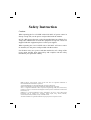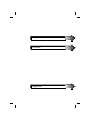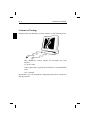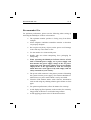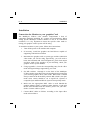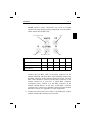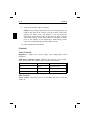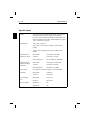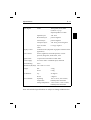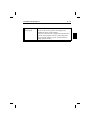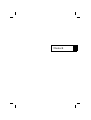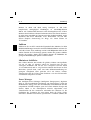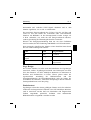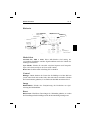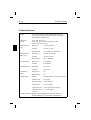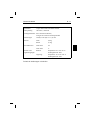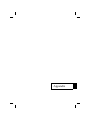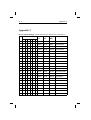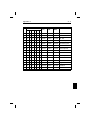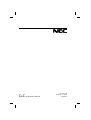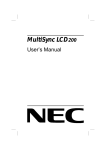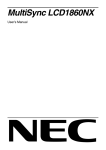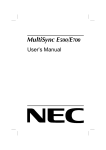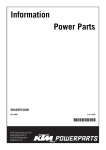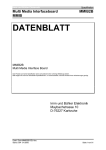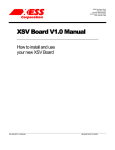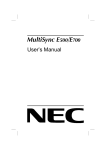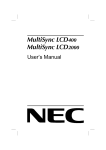Download NEC LCD300 Car Video System User Manual
Transcript
MultiSync LCD300 User’s Manual Declaration of the Importer We hereby certify that the Color monitor LA-1332JSW MultiSync LCD300 is in compliance with Council Directive 73/23/EEC: - EN 60950 Council Directive 89/336/EEC: - EN 55022 - EN 60555-2 - EN 60555-3 - EN 50082-1 (IEC 801-2) (IEC 801-3) (IEC 801-4) and marked with NEC Europe Ltd. Ismaning Office Steinheilstraße 4-6 D-85737 Ismaning, Germany Safety Instruction Caution: When operating the LA-1332JSW with a 220-240V AC power source in Europe except UK, use the power cord provided with the monitor. In UK, a BS approved power cord with moulded plug has a Black (five Amps) fuse installed for use with this equipment. If a power cord is not supplied with this equipment please contact your supplier. When operating the LA-1332JSW with a 220-240V AC Power source in Australia, use the power cord provided with the monitor. For all other cases, use a power cord that matches the AC voltage of the power outlet and has been approved by and complies with the safety standard of your particular country. IBM PC/XT/AT, PS/2, MCGA, VGA, 8514/A and XGA are registered trademarks of International Business Machines Corporation. Apple and Macintosh are registered trademarks of Apple Computer Inc. Microsoft and Windows are registered trademarks of the Microsoft Corporation. NEC is a registered trademark of NEC Corporation. ErgoDesign, IPM, OSM, ColorControl, OptiClear, CROMACLEAR and Advanced Digital Control System are trademarks of NEC Home Electronics, Ltd. MultiSync is a registered trademark of NEC Technologies, Inc in U.S., and of NEC Home Electronics, Ltd in Canada, U.K., Germany, France, Spain, Italy, Austria, Benelux, Switzerland, Denmark, Finland, Norway and Saudi Arabia. All other trademarks or registered trademarks are property of their respective owners. English Deutsch Français Español Italiano Appendix English Introduction to the NEC MultiSync LCD300 E-1 Introduction to the NEC MultiSync LCD300 Congratulations on your purchase of the NEC MultiSync LCD300 true color monitor! True Color Monitor The MultiSync LCD300 monitor incorporates NEC’s own l3" true color active matrix thin-film-transistor (TFT) liquid crystal display to provide superior display performance and a reduced footprint. Less than seven inches in depth, the MultiSync LCD300 monitor is ideal for environments with space and weight constraints that require superior image quality. A high resolution of 1280 x 1024 and a fine dot pitch of 0.20mm are ideal for displaying complex graphics and high definition images. The MultiSync LCD300 monitor also supports VGA graphics and text modes. The MultiSync LCD300 monitor incorporates easy-to-use digital controls to adjust positioning and image lock. This LCD monitor also carries the MultiSync brand name, ensuring greater compatibility with today’s sophisticated computer platforms. Analog Advantage Because NEC incorporates only its own patented analog LCD modules into its MultiSync LCD monitors, the MultiSync LCD300 monitor is capable of displaying over 16.7 million colors in a continuous spectrum, providing a truer repesentation of color. Like its analog predecessors based on CRT technology, the MultiSync LCD300 monitor displays a continuous gray scale and does not require the use of dithering techniques, a mainstay of digital LCD panels, to approximate intermediate shades of gray. In addition, the monitor’s high contrast LCD enhances color vibrancy and improves focus with no geometric distortion. Wider Compatibility Adapting the latest advances in satellite technology to the circuitry employed within the MultiSync LCD300 monitor, NEC provides wide range compatibility with today’s graphics driver technology. Because E-2 Introduction to the NEC MultiSync LCD300 the MultiSync LCD300 monitor is analog through and through, it does not require special analog to digital display or interface cards but can accept RGB input directly. Consequently, the same display cards that are used to drive the Multisync LCD300 monitor can also be used to drive standard CRT monitors. NEC’s MultiSync LCD300 monitor can be used with a wide range of systems such as IBM PC compatible computers, Macintosh and Power Macintosh, Sun workstations, Silicon Graphics workstations and other workstations and x-terminals. FullScan Capability Using NEC’s own FullScan Capability, all of the resolutions supported on the MultiSyn LCD300 monitor are displayed full screen, utilizing the most of the monitor’s large display area. Rather than displaying 640 x 480 resolution as a small box in the center of the MultiSync LCD300 monitor’s display, this VGA resolution is displayed full screen, allowing for greater visibility. Reduced Footprint The MultiSync LCD300 monitor offers nearly the same viewable image size as conventional 14-inch and 15-inch CRTs at 40% of the depth and 30% of the weight. With a depth of about 17cm and a weight of 4 kg, the reduced footprint of NEC’s MultiSync LCD monitor provides the ideal solution for environments requiring superior image quality but with size and weight limitations. And the monitor’s small footprint and low weight allow it to be moved or transported easily from one location to another. Low Power Consumption The MultiSync LCD300 monitor has been designed with NEC’s IPM (Intelligent Power Manager) System. When utilized with an Energy Star system or display card, the MultiSync LCD300’s IPM System is an innovative power saving utilily that complies with both the EPA’s Energy Star requirements and Europe’s NUTEK power management requirements. With a maximum power consumption of 40 watts, the MultiSync LCD300 monitor consumes over 50% less power than conventional CRTs and emits less heat. In its power saving mode, the MultiSync LCD300 monitor consumes less than 8 watts. All this Introduction to the NEC MultiSync LCD300 E-3 translates into energy savings, environmental protection, reduced emissions and reduced air conditioning costs of the work environment. The MultiSync LCD300 monitor follows the Video Electronics Standard Association (VESA) approved power-down signaling method. Endorsed by the EPA, VESA’s Display Power Management Signaling (DPMS) method is the power-down process a system should use to communicate to the monitor to save power. Power-down functions can be utilized only with an Energy Star system or display card which adheres to the VESA DPMS standard. By using the monitor’s horizontal and vertical SYNC signals, the monitor can be prompted into the different IPM modes. The following is the description of the LED indicator for the IPM power-saving modes: Mode LED Indicator Power Consumption ON Green Typical: 40 watts Standby & Suspend Amber Typical: less than 8 watts Power Switch OFF No Light No Power Used ErgoDesign Features The MultiSync LCD300 monitor utilizes NEC’s ErgoDesign features philosophy that adapts technology to the way you work, increasing productivity through enhancements in comfort and ease of use. ErgoDesign features include a low glare screen treatment, power and brightness controls that are positioned within easy reach, easy-to-use digital controls and a tilt base that easily adjusts to each individual’s preferred angle of vision. Reduced Emissions Incorporating NEC’s own Reduced Magnetic Field technology, the MultiSync LCD300 monitor has minimal field emissions and follows the strictest international magnetic field, alternating electric field and electrostatic guidelines. E-4 Contents of Package Contents of Package Included with your MultiSync LCD300 monitor are the following items: – NEC MultiSync LCD300 (Model LA-1332JSW) true color monitor. – AC power cable. – Video signal cable (15 pin mini D-sub male to 5 branched BNC male). – User’s manual. Remember to save the original box and packing materials to transport or ship this monitor. Recommended Use E-5 Recommended Use For optimum performance, please note the following when setting up and using the MultiSync LCD300 color monitor: • The optimum monitor position is facing away from direct sunlight. • Allow adequate ventilation around the monitor so that heat can properly dissipate. • Do not place any heavy objects on the power cord. Damage to the cord may cause shock or fire. • Use the monitor in a clean and dry area. • Handle with care when transporting. Save packaging for transporting. • When operating the MultiSync LCD300 with its AC125240V worldwide power supply, use a power supply cord that matches the power supply voltage of the AC power outlet being used. The power supply cord you use shall be employed one of the type H05VV-F with the earth pin, which must have been approved by and comply with the safety standards of your country. • The power cable connector is the primary means of detaching the system from the power supply. The monitor should be installed close to a power outlet which is easily accessible. • Clean the LCD monitor surface with a lint-free, non-abrasive cloth. Avoid using any cleaning solution, glass cleaner or tissue paper. • For optimum performance, allow 20 minutes for warm-up. • Avoid displaying fixed patterns on the monitor for extremely long periods of the time to avoid after-image effects. • Avoid applying pressure to the LCD monitor surface. E-6 Installation Installation Connection the Monitor to your graphics Card The MultiSync LCD300 color monitor complements a host of computing platforms including PC systems and workstations. When setting up the MultiSync LCD300 monitor to run in its 1280x1024 resolution, it is very important to know the specific video mode or timing your graphics card or system will be using. To attach the monitor to your system, follow these instructions: 1. Turn off the power to the monitor and computer. 2. If necessary, install the graphics card and drivers capable of supporting 1280x1024 resolution. 3. Determine the graphics card or system type and the 1280x1024 video mode you will be using. Specifically, you will need to know the horizontal and vertical frequencies, pixel clock output and Sync mode of the graphics. If you need help, check your graphics card or system manual. 4. Using Appendix 2, locate the corresponding entry for the video mode and signal timings supported by your card. 5. Set DIP switches 1 through 6 on the back of the MultiSync LCD300 monitor according to the switch settings that correspond to your selected graphics card’s video mode. DIP switch 7 should always remain in the down/OFF position. DIP switch 8, the Sync mode select switch, should be set to up/ON for separate or composite Sync and down/OFF for Sync on Green priority mode. 6. Make sure the appropriate BNC cable is used. Should the graphics adapter require a connector other than the 15 pin mini D-sub male included with the monitor, please call your NEC dealer. Connect cable to system. 7. Connect BNC cables as follows according to the input video mode selected above. Installation E-7 NOTE: Incorrect cable connections may result in irregular operation, damage display quality/components of LCD module, and/or shorten the module’s life. H Sync / Composite Sync Red V Sync Green / Sync on Green Blue Input Video Mode HS/CS VS R G/SYNC B Separate Sync O O O O O Composite Sync O X O O O Sync on Green X X O O O 0 – BNC connector is utilized; X - BNC connector is not utilized Connect the red BNC cable to the BNC connector on the monitor labeled R. The green BNC cable should be connected to the BNC connector on the monitor labeled G/SYNC. The blue BNC cable should be connected to the BNC connector on the monitor labeled B. If you have a fourth BNC connector (Composite Sync), connect it to the BNC connector on the monitor labeled HS/CS. If you have a fifth BNC connector (Vertical Sync), connect it to the BNC connector on the monitor labeled VS. Please see Appendix 1 for pin assignments. 8. Connect one end of the power cable to the MultiSync LCD300 monitor and the other end to the power outlet. E-8 Controls 9. Turn on the monitor and the computer. NOTE: If the settings and connections were made properly, the LED on the front of the LCD300 will show green. If the LED displays an amber color, the monitor is not receiving the appropriate input. Please make certain that the above settings were made properly. If the LED continues to display an amber color or the monitor is not displaying a stable image, please refer to the Troubleshooting section of this manual. 10. This completes the installation. Controls Front Controls Brightness: Adjusts the overall image and background screen brightness. LED Power Indicator Light: Indicates the monitor’s power mode. Each mode reduces the amount of power used by the monitor: Mode LED Indicator Power Consumption ON Green Typical: 40 watts Standby & Suspend Amber Typical: Less than 8 watts Power Switch OFF No Light No Power Used Side Control Power Switch: Turns the power on or off. When the power is on, the LED is lit. Controls E-9 Rear Controls SYNC mode select switch Reserve Mode Select High Resolution Select Switch: Switches are set based on supported input values as described in Appendix 2. SYNC Mode Select Switch: Allows selection between standard separate and composite SYNC modes (up/ON) and Sync on Green (down/OFF) priority mode. Reserve: This switch must remain in the off position. Control Display position (left/right, up/down): Horizontal/Vertical display adjustment. The display position is adjustable to the right or left and up or down by one pixel by pushing the button one time. The image is adjustable by multiple pixels in each direction by keeping constant pressure on the button. Image Lock Image lock: Adjustment for dot clock sampling. Jitter or flicker noise may be eliminated by pushing each button in (+) or ( – ) direction. Reset Reset: When pressed for over 5 seconds, this button resets the display position to the factory setting. E - 10 Specifications Specifications Display: 13-inch (32.9 cm viewable image size); active matrix; thin film transistor (TFT); liquid crystal display (LCD); 0.201 mm dot pitch; RGB vertical stripe color filter arrangement; 200 cd/m² white luminance, typical; 150:1 contrast ratio, typical Compatibility: 720 x 400: VGA text 640 x 480: VGA, 60 Hz or VESA 72 Hz vertical refresh 1280 x 1024 non-interlaced: under 72 Hz vertical refresh Synchronization Frequencies VGA: Synchronization Frequencies High Resolution: Horizontal: 31.0 kHz to 38.0 kHz Vertical: 55.0 Hz to 73.5 Hz Pixel Frequency: 25.175 MHz, 31.500 MHz Horizontal: 59.0 kHz to 78.125 kHz Vertical: 55.0 Hz to 76.0 Hz Pixel Frequency: 96 MHz to 126 MHz H Sync Jitter: Less than 5% of pixel frequency (recommended) Resolution: Horizontal: 1280 dots Vertical: 1024 lines Active Display Area: Horizontal: 257.3 mm Vertical: 205.8 mm Viewing Angles: Up/Down 20° Right/Left 30° Specifications Input Signal: E - 11 Video: Analog Red, Green, Blue (Video 0.7 Vp-p) Input Impedance:75 ohms Separate Sync: TTL level Horizontal Sync: positive/negative Vertical Sync: positive/negative Composite Sync: TTL level, positive/negative Sync on Green video: 0.3 Vp-p negative Display Colors: Unlimited colors (depends on graphics interface and/or application) User Controls Power, brightness, horizontal position, vertical position, image lock, mode select, reset Signal Cable: 15-pin mini D-sub male to 5 BNC male Power Supply: AC 100 to 240 V worldwide input, 50/60 Hz Current Rating: 0.8 A. Dimensions (W,H,D): 344 x 340 x 171 mm Weight: Tilt Rotation: Environmental: Net: 4.0 kg Gross: 6.0 kg Up: 25 degrees Down: 5 degrees Operating temperature: 10°C to 30°C, 50°F to 86°F; humidity 80% maximum Storage temperature: -10°C to 60°C, 14°F to 140°F, humidity 85% maximum Note: All technical specifications are subject to change without notice. E - 12 Troubleshooting/Support Troubleshooting/Support Problem Check These Items No picture - The signal cable should be completely connected to the video card/computer. - The video card should be completely seated in its slot. - Power Switch and computer power switch should be in the ON position. - Check BNC connectors to make certain that each connector has been attached correctly. - Check Mode select switches to make certain that they are in the correct position according to the Installation section of this manual. - Check to make sure that a supported mode has been selected on the graphics card or system being used. (Please consult graphics card or system manual to change graphics mode.) - Check the monitor and your video card with respect to compatibility and recommended signal timings. Image is unstable, unfocused or swimming is apparent - Signal cable should be completely attached to the computer. - Use the Image Lock controls to focus and adjust display. When the display mode will be changed, the Image Lock settings may need to be re-adjusted. - Check the monitor and your display card with respect to compatibility and recommended signal timings. - Check the Mode select switches for their correct position. LED on the monitor is not lit (no green or amber color can be seen) - Power Switch should be in the ON position and the power cord should be connected. - Make certain the computer is not in a power-saving mode (touch the keyboard or mouse). Display image is not Use Display Position adjustment controls located on centered the rear of the panel to adjust centering. Troubleshooting/Support E - 13 Display image is not - Check Mode select switches to make certain that sized properly they are in the correct position according to the Installation section of this manual. - Check to make sure that a supported mode has been selected on the graphics card or system being used. (Please consult graphics card or system manual to change graphics mode.) Deutsch Einleitung D-1 Einleitung Herzlichen Glückwunsch zum Kauf Ihres NEC MultiSync LCD300 Farbmonitors. Der NEC LCD300 Farbmonitor ist mit einer von NEC entwickelten vollfarbfähigen LCD-Anzeige von 33 cm Diagonale ausgestattet. Diese LCD-Anzeige ist in Aktiv Matrix Dünnfilmtechnologie (TFT) gefertigt. So verfügt der LCD Monitor über eine exzellente Bildqualität bei einer Gerätetiefe von weniger als 18 cm. Er eignet sich ideal für alle Anwendungsbereiche, in denen Einsparungen an den Abmessungen und am Gewicht eines Monitors gefordert werden, jedoch auf eine exzellente Bildqualität mit einer Auflösung von 1280 x 1024 Bildpunkten und einer Pixelgröße von 0,20 mm nicht verzichtet werden kann. Wie es sich für ein Gerät mit dem Namen MultiSync gehört, kann der Monitor auch VGA Grafik- und Textmodi darstellen. Der LCD300 Farbmonitor ist nach den NEC ErgoDesign Richtlinien entwickelt. Analog ist besser Durch die Nutzung von NEC eigenen Patenten in der Fertigung der vollanalogen LCD-Anzeige ist es möglich, jeden Bildpunkt mit über 16,7 Millionen unterschiedlichen Farbnuancen darzustellen. Ähnlich einem analogen Monitor mit Bildröhre können so auch kontinuierliche Grautöne und Verläufe ohne störende Rasterungen dargestellt werden. Die digitalen LCD’s können durch ihre limitierte Anzahl von darstellbaren Farben eine Reihe von Farben nur gerastert anzeigen. Zusätzlich bieten die von NEC gefertigten LCD-Anzeigen einen sehr hohen Kontrast, gute Farbbalance und ausgezeichnete Bildschärfe ohne Störungen der Bildgeometrie. Anschlußvielfalt Im LCD300 MultiSync Monitor werden nach dem neuesten Stand der Satellitentechnik gefertigte, hochmoderne Schaltkreise eingesetzt. So gewährleistet NEC eine weitgehende Kompatibilität zu den aktuellen Grafikkarten und Grafikkomponenten der Computeranbieter. Der LCD300 D-2 Einleitung Monitor ist durch und durch analog konzipiert, so daß keine komplizierten analog/digital Wandlungen zu Anschlußproblemen führen. Als Umkehrschluß können in allen Einsatzgebieten des LCD300 Monitors ohne Probleme alternativ Röhrenmonitore zum Einsatz kommen. So steht einem Anschluß an Computer nach dem Industriestandard, Apple Macintosh und Power Macintosh, sowie Workstations von Sun oder Silicon Graphics ebensowenig im Wege, wie einem Einsatz an X-Terminals. FullScan FullScan ist die von NEC entwickelte Eigenschaft eines Monitors, bei allen Bildschirmauflösungen immer die maximale Bildschirmfläche zu nutzen. So wird z.B. bei einer VGA Auflösung von 640 x 480 Bildpunkten nicht nur der mittlere Bereich der LCD-Anzeige genutzt, sondern der gesamte sichtbare Bereich der Anzeige. Durch diese Funktion können die Bildinhalte bei geringeren Bildauflösungen optimal vermittelt werden. Minimierte Stellfläche Der LCD300 Monitor hat beinahe die gleiche sichtbare Anzeigefläche wie ein 14" oder 15" Monitor; jedoch im Vergleich eine um 60% verringerte Stellfläche und ein um 70% verringertes Gewicht. Rund 17 cm Gehäusetiefe und ca. 4 kg Gewicht erlauben den Einsatz in allen Bereichen; speziell dann, wenn eine hohe Bildschirmauflösung bei geringem verfügbaren Platz gefordert wird. Als kleines, leichtes Arbeitsgerät kann der LCD300 ohne Probleme von einer Einsatzstelle zur nächsten transportiert werden. Power Manager Der Intelligent Power Manager (Intelligenter Energiesparer), abgekürzt IPM, ist eine fortschrittliche Einrichtung zum Energiesparen. Nach den Richtlinien des Energy Stars der amerikanischen Umweltbehörde und der europäischen NUTEK konzipiert, spart der LCD300 Monitor Energie und Kosten, indem er bei Arbeitspausen teilweise abgeschaltet wird. Verantwortlich für das stufenweise Abschalten des Monitors ist die Grafikkarte des Computers, die nach einem durch die VESA (Video Electronics Standard Association) spezifizierten Verfahren (DPMS) die Einleitung D-3 horizontalen und vertikalen SYNC-Signale abschaltet und so dem Monitor signalisiert, wie er sich zu verhalten hat. Der maximale Energieverbrauch des LCD300 liegt bei 40 Watt und somit bei etwa der Hälfte des Verbrauchs eines konventionellen Monitors mit Bildröhre. In den Stromsparmodi werden weniger als 8 Watt verbraucht, was nicht nur den Energieverbrauch reduziert, sondern gleichzeitig die Wärmeabgabe deutlich vermindert. Hinweis: Die Energiespareinrichtung kann nur von einer Grafikkarte aktiviert werden, die diese Funktion gemäß DPMS von VESA unterstützt. Dem Anwender signalisiert der Monitor seinen aktuellen Status durch die Netz LED nach folgender Tabelle: Modus LED Energieaufnahme ON grün ca. 40 Watt Stand by (Bereitschaft) und Suspend orange kleiner 8 Watt Ausgeschaltet aus (dunkel) Kein Stromverbrauch (ausgeschaltet) Ergo Design Der LCD300 Monitor ist strikt nach den Richtlinien des ErgoDesigns entwickelt worden. ErgoDesign beschreibt eine Philosophie mit dem Ziel, dem Benutzer von NEC MultiSync Monitoren ein Maximum an Komfort und Produktivität zu bieten. Hierzu gehört neben der ergonomischen Anordnung der Bedienelemente und den Einstellmöglichkeiten des Betrachtungswinkels auch der Schutz der Gesundheit des Benutzers, finanzielle Einsparungen durch normierte Stromsparfunktionen sowie Recycling. Emissionstest ErgoDesign steht neben einem gefälligen Gehäuse auch für reduzierte elektrische und magnetische Feldstärke. Die NEC MultiSync Monitore sind so entwickelt worden, daß von elektrischen und magnetischen Feldern ausgehende potentielle Gefahren einer andauernden Bildschirmarbeit weitgehend vermieden werden. D-4 Lieferumfang Lieferumfang Die folgende Übersicht zeigt den Lieferumfang Gerätes. Öffnen Sie vorsichtig die Verpackung Ihres Monitors und entnehmen Sie alle zum Monitor gehörenden Teile. Sollten Teile fehlen oder beschädigt sein, so wenden Sie sich bitte umgehend an Ihren NEC-Fachhändler. Karton und Verpackungsmaterial sollten Sie für einen späteren Transport Ihres Monitors aufbewahren. – NEC MultiSync LCD300 (LA-1332JSW) Farbmonitor – Netzkabel – Videosignalkabel (15 pin mini D-sub auf 5 BNC) – Bedienerhandbuch Aufstellen D-5 Aufstellen Um eine optimale Abbildungsqualität Ihres Monitors zu gewährleisten, sollten Sie folgende Punkte bei der Aufstellung des Monitors beachten: • Plazieren Sie den Monitor nicht in direktem Sonnenlicht. • Achten Sie darauf, daß die Lüftungsschlitze des Monitors nicht verdeckt sind, um eine optimale Wärmeabfuhr zu gewährleisten. • Stellen Sie keine schweren Gegenstände auf das Netzkabel des Monitors. Beschädigte Netzkabel können zu Brand oder Stromschlag führen. • Benutzen Sie den Monitor nur in trockener, sauberer Umgebung. • Transportieren Sie den Monitor mit der nötigen Vorsicht. • Der MultiSync LCD300 hat ein Universal-Netzteil und kann mit Netzspannungen von 125 V bis 240 V betrieben werden. Gundsätzlich sollten Sie zum Anschluß das mitgelieferte Netzkabel benutzen. Falls der Stecker dieses Netzkabels nicht für Ihre Steckdose geeignet ist, benutzen Sie bitte ein passendes Netzkabel des Types H05VV-F mit Schutzkontakt, das in Ihrem Land entsprechend den Sicherheits-Standards zugelassen ist. • Zur vollständigen Trennung vom Stromnetz ist der Netzbzw. Gerätestecker zu ziehen. • Schließen Sie den Monitor an eine Steckdose an, die sich leicht zugänglich, in der Nähe des Gerätes befinden muß. • Zur Reinigung der Display-Oberfläche benutzen Sie am besten ein weiches Tuch. Benutzen Sie keine Reinigungsflüssigkeit oder Papiertücher. • Um seine optimale Abbildungsleistung zu erreichen, benötigt der Monitor ca. 20 Minuten Zeit zur Aufwärmung. D-6 Installation • Vermeiden Sie die Darstellung sich nicht verändernder Abbildungsmuster über einen langen Zeitraum um Beeinträchtigungen der Displayqualität zu verhindern. • Vermeiden Sie Druckeinwirkungen auf die LCD-Oberfläche. Installation Anschluß des Monitors an die Grafikkarte Der MultiSync LCD300 Farbmonitor funktioniert an einer Reihe von Computerplattformen einschließlich PC´s und Workstations. Soll der Monitor in seiner 1280 x 1024 Auflösung betrieben werden, so ist es sehr wichtig, die Videomodi und das Zeitverhalten der verwendeten Grafikkarte genau zu kennen. Verfahren Sie wie folgt, um den LCD Monitor an ihr Computersystem anzuschließen. 1. Schalten Sie Monitor und Computersystem aus. 2. Wenn nötig, installieren Sie eine Grafikkarte und Grafiktreiber die eine Auflösung von 1280 x 1024 unterstützen. 3. Nehmen Sie das Benutzerhandbuch der Grafikkarte zur Hand und prüfen Sie, welchen Videomodus Sie in der Auflösung 1280 x 1024 nutzen. Zusätzlich sollten Sie die Werte für die horizontale und vertikale Synchronisation, den Pixeltakt und den Synchronisationsmodus kennen. 4. In der im Anhang aufgeführten Liste finden Sie eine Aufzählung der am meisten verbreiteten Grafikkarten und Systeme mit den dazu gehörenden Parametern. 5. Stellen Sie die DIP-Schalter 1 bis 6 des DIP-Schalterblocks an der Geräterückseite analog des entsprechenden Eintrags in der im Anhang aufgeführten Tabelle ein. Der DIP-Schalter 7 sollte immer in Position OFF (unten) verbleiben. Der DIP-Schalter 8 ist entsprechend der vom Grafiksystem gelieferten Sync-Signale bei Separate oder Composite Sync auf ON (oben) und bei Sync on Green Signalen auf OFF (unten) zu stellen Installation D-7 6. Stellen Sie sicher, daß ein entsprechendes BNC Kabel benutzt wird. Verlangt der Anschluß Ihres Grafiksystems einen anderen Stecker als den mitgelieferten 15 pin mini D-sub Stecker (VGA kompatibel), so wenden Sie sich bitte an ihren NEC Fachhändler. 7. Schließen Sie die Adern des BNC Kabels wie folgt an: Hinweis: Falsche Verkabelung kann zu Defekten beim LCD Modul, schlechter Bildqualität oder anderen Fehlfunktionen führen. H Sync / Composite Sync Rot V Sync Grün / Sync on Green Blau Eingangssignal-Modus HS/CS VS R G/SYNC B Separate Sync O O O O O Composite Sync O X O O O Sync on Green X X O O O O - BNC-Anschluß genutzt; X - BMC-Anschluß ungenutzt Schließen Sie die Kabelader für Rot an den BNC Anschluß mit der Bezeichnung R, die Ader für Grün an den Anschluß mit der Bezeichnung G/SYNC und die Ader für Blau an den Anschluß mit der Bezeichnung B an. Existiert eine vierte Kabelader (Composite Sync), so schließen Sie diese am Anschluß HS/CS an. Existiert auch noch eine fünfte Kabelader (vertical Sync), so schließen Sie diese am Anschluß VS an. Weitere Informationen zur Anschlußbelegung finden Sie im Anhang. D-8 Bedienelemente 8. Schließen Sie ein Ende des Netzkabels am LCD Monitor und das andere an einer ordnungsgemäß geerdeten Wandsteckdose in der Nähe des Systems an. 9. Schalten Sie Monitor und Computer ein. Hinweis: Wurde der LCD Monitor ordnungsgemäß installiert, so leuchtet die LED am Monitor grün. Leuchtet die LED amberfarben, so erhält der Monitor nicht die zum Betrieb notwendigen Eingangssignale. Prüfen Sie in diesem Fall die zuvor durchgeführten Schritte. Leuchtet die LED danach weiterhin amberfarben oder zeigt der Bildschirm kein stabiles Bild, so finden Sie weitere Hilfen im Abschnitt Hilfestellung bei Problemen. 10. Dies beendet die Installation. Bedienelemente Voderseite Helligkeit: Regelt die generelle Helligkeit der Abbildung und des Hintergrundes. Netz LED: Anzeige für den Status des Monitors. Modus LED Leistungsaufnahme ON grün ca. 40 Watt Stand by (Bereitschaft) und Suspend orange kleiner 8 Watt Ausgeschaltet aus (dunkel) Kein Stromverbrauch (ausgeschaltet) Rechte Seite Netzschalter: Schaltet das Gerät ein und aus. Ist das Gerät eingeschaltet, so leuchtet die Netz LED. Bedienelemente D-9 Rückseite Bildlage oben Bildlage unten Bildlage links Rücksetzen Bildlage rechts Bildstabilität + Bildstabilität - Sync Modus Reserviert Auswahl für 1280 x 1024 BNC Signaleingänge Mode Select Auswahl für 1280 x 1024: Diese DIP-Schalter sind analog der verwendeten Grafikkarte und des Signalverhaltens nach der Tabelle des Anhangs einzustellen. Sync Modus: Erlaubt die Auswahl zwischen Separate und Composite Sync (ON=oben) und Sync on Green (OFF=unten). Reserviert: Schalter muß in Stellung Off verbleiben. Control Bildlage: Durch drücken der Tasten für die Bildlage wird das Bild um jeweils einen Pixel nach rechts, links, oben oder unten verschoben. Werden die Tasten konstant gedrückt, so verschiebt sich das Bild um mehrere Pixel. Image Bildstabilität: Erlaubt eine Feinjustierung des Pixeltaktes zur Optimierung der Bildstabilität. Reset Rücksetzen: Wird dieser Taster länger als 5 Sekunden gedrückt, so werden die Einstellungen für die Bildlage auf die Werkseinstellung zurückgesetzt. D - 10 Technische Daten Technische Daten Anzeige 33 cm (13 Zoll) Aktive Matrix Dünnfilm Transistor (TFT) LCD-Anzeige, 0,201 mm Dot pitch, 200 cd/m² Leuchtstärke, Kontrast 150:1 Unterstützte Formate 720 x 400: VGA Text 640 x 480: VGA, 60 Hz oder VESA 72 Hz 1280 x 1024: unter 72 Hz Synchronisation VGA Horizontal 31,0 bis 38,0 kHz Vertikal 55,0 bis 73,5 Hz Pixelfrequenz 25,175 MHz, 31,500 MHz Horizontal 59,0 bis 78,125 kHz Vertikal 55,0 bis 76,0 Hz Pixelfrequenz 96 bis 126 MHz Horizontal 1280 Punkte Vertikal 1024 Punkte Horizontal 257,3 mm Vertikal 205,8 mm Betrachtungswinkel Oben/Unten 20° Rechts/Links 30° Eingangssignal Video: Analog RGB 0,7 Vss/75 Ohm positiv Separate Sync. TTL-Pegel Horizontal Sync. Positiv/Negativ Vertikal Sync. Positiv/Negativ Synchronisation 1280 x 1024 Max. Auflösung Sichtbarer Bereich Composite Sync. TTL-Pegel Positiv/Negativ. Composite Sync. 0,3 Vp-p Negativ on Green Darstellbare Farben Analoges Eingangssignal, unbegrenzte Anzahl von Farben (abhängig von der benutzten Grafikkarte) Technische Daten D - 11 Signalkabel 15 pin mini D-Sub auf 5 BNC-Stecker Nennspannung 100-240 V, 50/60 Hz Leistungsaufnahme Etwa 40 Watt im Betrieb, weniger als 8 Watt im Stromsparmodus Abmessungen 344 (B) x 340 (H) x 171 (T) mm Gewicht Netto 4,0 kg Brutto 6, 0 kg nach Oben 25° nach unten 5° Betrieb: Temperatur 10 °C bis +30 °C Feuchtigkeit max. 80% Lagerung: Temperatur -10 °C bis +60 °C Feuchtigkeit max. 85% Schwenkbereich Betriebs- und Lagerbedingungen Technische Änderungen vorbehalten D - 12 Hilfe bei Problemen Hilfe bei Problemen Überprüfen Sie die folgenden Kabelverbindungen und Einstellungen, bevor Sie Ihrem NEC-Fachhändler Ihr Problem schildern. Prüfen Sie bitte zuerst die Übereinstimmung von Signalverhalten und Anschlußbelegung anhand der Tabellen im Anhang. Problemstellung Notwendige Überprüfungen Kein Bild - Die Netzschalter von Monitor und Computer müssen in Stellung ON stehen. - Das Signalkabel muß fest mit dem Ausgang der Grafikkarte verbunden sein. - Überprüfen Sie den festen Sitz der Grafikkarte. - Prüfen Sie, ob die Signale der Grafikkarte vom Monitor verarbeitet werden können. - Überprüfen Sie die richtige Einstellung der Mode Select Schalter. - Prüfen Sie ob die BNC-Stecker auf der Rückseite des Displays richtig angeschlossen sind. Das Bild ist unstabil, - Das Signalkabel muß fest mit dem Ausgang der unscharf oder scheint zu Grafikkarte verbunden sein. schwimmen - Stellen Sie mit den Tasten “IMAGE” das Bild scharf und klar ein. Nach einem Wechsel der Bildschirmauflösung muß diese Einstellung eventuell wiederholt werden. - Prüfen Sie, ob der Grafikmodus der Grafikkarte vom Monitor verarbeitet werden kann. - Überprüfen Sie die richtige Einstellung der Mode Select Schalter. Die Netz LED leuchtet nicht oder leuchtet orange - Bringen Sie den Netzschalter des Monitors in die ON-Position. - Prüfen Sie die korrekte Installation des Netzkabels. - Stellen Sie sicher, das sich der Computer nicht in einem Stromsparmodus befindet (berühren Sie Maus oder Tastatur). Hilfe bei Problemen D - 13 Das Bild ist nicht mittig - Stellen Sie mit den Bildlage-Tasten die gewünschte vertikale- und horizontale Lage der Abbildung ein. Das Bild wird nicht in richtiger Größe dargestellt - Überprüfen Sie die richtige Einstellung der Mode Select Schalter. - Prüfen Sie ob der Grafikmodus der Grafikkarte vom Monitor verarbeitet werden kann. Appendix Appendix 1 A-1 Appendix 1 PIN ASSIGNMENTS BNC Separate SYNC Composite SYNC Sync on Green H/CS Horizontal Composite SYNC No Connection VS Vertical No Connection No Connection R Red Red Red G Green Green Green with SYNC B Blue Blue Blue A-2 Appendix 2 Appendix 2 Preset Signal Timings: Mode Selection (for DIP switch 1 through 6). DIP switches V-sync (Hz) H-sync (Hz) PixelClk (MHz) 1 2 3 4 5 6 0 0 0 0 0 0 0 60.026 63.988 96.750 VESA Proposed 1 X 0 0 0 0 0 60.037 64.119 99.000 VESA Proposed 2 0 X 0 0 0 0 60.076 63.920 101.250 VESA Proposed 3 X X 0 0 0 0 60.673 64.070 102.000 VESA Proposed 4 0 0 X 0 0 0 60.082 64.047 103.500 VESA Proposed 5 X 0 X 0 0 0 66.689 71.691 117.000 SUN Sparc Station 6 0 X X 0 0 0 60.083 64.169 105.750 VESA Proposed 7 X X X 0 0 0 60.394 64.320 106.900 NEC MultiSync 8 0 0 0 X 0 0 60.322 64.243 106.900 NEC MultiSync 9 X 0 0 X 0 0 59.929 64.603 107.500 NEC EWS4800 Low Ref 10 0 X 0 X 0 0 71.204 75.120 125.000 NEC EWS4800 High Ref 11 X X 0 X 0 0 70.668 75.120 125.000 Custom 1 12 0 0 X X 0 0 60.000 63.900 107.352 Silicon Graphics INDIGO 13 X 0 X X 0 0 60.020 63.981 108.000 VESA Proposed 14 0 X X X 0 0 69.303 74.292 126.000 NEC MultiSync 15 X X X X 0 0 59.326 63.775 108.163 Custom 2 16 0 0 0 0 X 0 59.979 63.338 108.181 HP 17 X 0 0 0 X 0 60.190 64.103 109.744 Diamond Stealth64 18 0 X 0 0 X 0 60.018 64.099 110.250 VESA Proposed 19 X X 0 0 X 0 59.994 63.953 110.000 Artist Graphics 20 0 0 X 0 X 0 60.054 63.657 110.000 STB 21 X 0 X 0 X 0 59.988 63.947 110.500 MIRO Proposed Appendix 2 A-3 DIP switches V-sync (Hz) H-sync (Hz) PixelClk (MHz) 1 2 3 4 5 6 22 0 X X 0 X 0 58.907 62.500 108.000 Chips & Tech 23 X X X 0 X 0 59.916 64.410 111.300 Custom 3 24 0 0 0 X X 0 59.821 63.291 112.405 S3 - 864 25 X 0 0 X X 0 60.748 65.000 115.440 Diamond ViperPCI 26 0 X 0 X X 0 58.521 62.500 100.000 NEC Desktop System 27 X X 0 X X 0 70.023 74.645 126.000 ATI 28 0 0 X X X 0 60.013 63.974 108.500 VESA Proposed 29 X 0 X X X 0 59.905 63.679 108.000 Custom 4 30 0 X X X X 0 59.938 63.953 110.000 ATI 31 X X X X X 0 60.014 64.095 108.000 Artist Graphics 32 0 0 0 0 0 X 60.070 64.095 108.000 NEC Standard 33 X 0 0 0 0 X 66.513 70.704 119.843 Custom 5 34 0 X 0 0 0 X 60.116 64.985 110.150 Digital Standard 35 X X 0 0 0 X 59.218 63.127 107.000 Number 9 36 0 0 X 0 0 X 59.984 63.343 108.000 Custom 6 DIP switch: 0 = off; X = on C&C for Human Potential LA-1332JSW Printed in Japan 78131501
This document in other languages
- Deutsch: NEC MultiSync® LCD 300