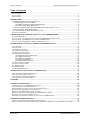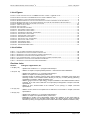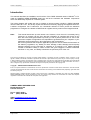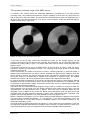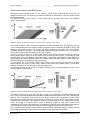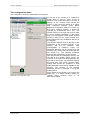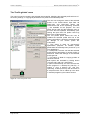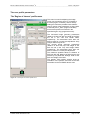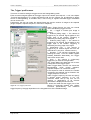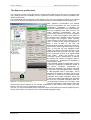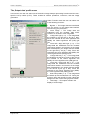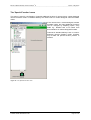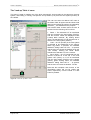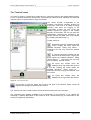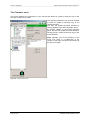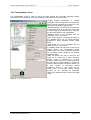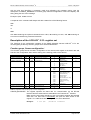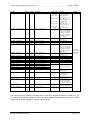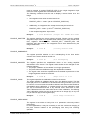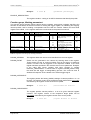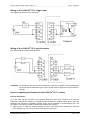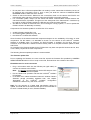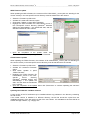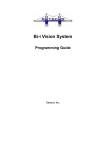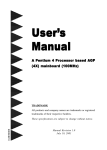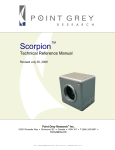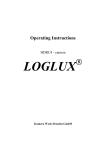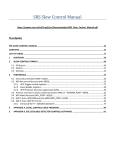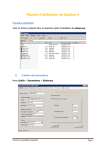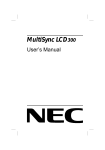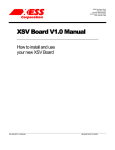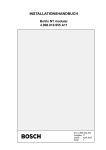Download LG Electronics 32CS560-ZD Flat Panel Television User Manual
Transcript
Manual CMOS Industrial Camera LOGLUX i5 CL Version 1.08 (July 2004) Version 1.08 (04/07) Manual: CMOS Industrial Camera LOGLUX i5 Table of Contents LIST OF FIGURES .............................................................................................................................................. 3 LIST OF TABLES ............................................................................................................................................... 3 REVISION INDEX ............................................................................................................................................... 3 INTRODUCTION .............................................................................................................................................. 4 THE CMOS INDUSTRIAL CAMERA LOGLUX I5 CL .............................................................................................. 5 The CMOS large-area sensor IBIS5 ........................................................................................................... 5 The dynamic (contrast) range of the IBIS5 sensor................................................................................... 6 The shutter modes of the IBIS5 sensor................................................................................................... 8 The look-up tables (LUTs) of the CMOS industrial camera LOGLUX i5 CL ................................................ 9 The CameraLink™ image data interface...................................................................................................... 9 THE COMPLETE LOGLUX I5 CL SET CAMERA SYSTEM ....................................................................................... 9 OPTIONAL ACCESSORIES ................................................................................................................................... 9 OPERATION OF THE COMPLETE LOGLUX I5 CL SET CAMERA SYSTEM ................................................ 10 SYSTEM REQUIREMENTS ................................................................................................................................. 10 INSTALLATION OF THE CAMERALINK™ PC PLUG- IN CARD MATRIX VISION MVTITAN-CL ........................................... 10 INSTALLATION OF THE CMOS INDUSTRIAL CAMERA LOGLUX I5 CL .................................................................... 11 INSTALLATION OF THE LOGLUX LUXWARE CONFIGURATION TOOL ....................................................................... 11 DESCRIPTION OF THE LOGLUX LUXWARE CONFIGURATION TOOL ...................................................... 12 THE PHILOSOPHY ........................................................................................................................................... 12 THE START MENU ........................................................................................................................................... 13 THE CONFIGURATION MENU.............................................................................................................................. 14 THE 'CAMERA GLOBALS' MENU ......................................................................................................................... 15 THE 'PROFILE GLOBALS' MENU ......................................................................................................................... 16 THE USER PROFILE PARAMETERS ...................................................................................................................... 17 The 'Region of Interest' profile menu .................................................................................................... 17 The ‚Trigger‘ profile menu .................................................................................................................... 18 The ‚Switchport‘ profile menu ............................................................................................................... 19 The ‚Sensor‘ profile menu .................................................................................................................... 21 The ‚Output data‘ profile menu ............................................................................................................. 22 THE 'SPECIAL FUNCTION' MENU........................................................................................................................ 23 THE 'LOOK-UP TABLE X' MENU.......................................................................................................................... 24 THE 'TERMINAL' MENU .................................................................................................................................... 25 THE 'FIRMWARE' MENU ................................................................................................................................... 26 THE 'FRAMEGRABBER ' MENU............................................................................................................................ 27 DESCRIPTION OF THE LOGLUX I5 CL REGISTER SET.............................................................................. 29 FUNCTION GROUP ‚CAMERA CONFIGURATION‘ ..................................................................................................... 29 FUNCTION GROUP ‚CAMERA PROFILES‘ .............................................................................................................. 30 FUNCTION GROUP ‚WORKING PARAMETERS‘ ....................................................................................................... 36 FUNCTION GROUP ‚LUT PROGRAMMING‘............................................................................................................ 37 GLOSSARY ................................................................................................................................................... 38 TECHNICAL SPECIFICATION ....................................................................................................................... 40 TECHNICAL DATA OF THE LOGLUX I5 CL (SURVEY) ........................................................................................... 40 PIN ASSIGNMENTS OF THE LOGLUX® I5 CL ...................................................................................................... 40 ® PIN ASSIGNMENT OF THE SPLIT CABLE FOR THE LOGLUX I5 CL .......................................................................... 40 ® WIRING OF THE LOGLUX I5 CL TRIGGER INPUT ............................................................................................... 41 WIRING OF THE LOGLUX® I5 CL SWITCH OUTPUTS ............................................................................................ 41 NOTES ON UPDATING THE FIRMWARE FOR THE LOGLUX® I5 CL CAMERA ............................................................... 41 ® CHOOSING A LENS FOR THE LOGLUX I5 CL .................................................................................................... 44 ® MATCHING THE FLANGE FOCAL LENGTH OF A LENS WITH THE LOGLUX I5 CL ........................................................ 44 FREQUENTLY ASKED QUESTIONS ............................................................................................................. 44 ADDING A NON-SUPPORTED CAMERALINK™ FRAMEGRABBER ................................................................................. 45 USING SOFTWARE-SUPPORTED FRAMEGRABBERS ON THE SERIAL COM PORT OF THE LOGLUX I5 CL CAMERA .......... 46 Page 2 of 46 KAMERA WERK DRESDEN GmbH Manual: CMOS Industrial Camera LOGLUX i5 Version 1.08 (04/07) List of figures FIGURE 1 : FRONT AND REAR VIEW OF THE CMOS INDUSTRIAL CAMERA LOGLUX I5 CL............................................ 5 FIGURE 2 : BLOCK DIAGRAM OF THE CMOS INDUSTRIAL CAMERA LOGLUX I5 CL ....................................................... 5 FIGURE 3 : EXAMPLE OF A VERY HIGH IMAGE CONTRAST RANGE ................................................................................... 6 FIGURE 4 : W ORKING PRINCIPLE OF THE ROLLING/CURTAIN SHUTTER AND THE IMAGING OF MOVING OBJECTS ...................... 8 FIGURE 5 : WORKING PRINCIPLE OF THE CENTRAL/SNAPSHOT SHUTTER AND THE IMAGING OF MOVING OBJECTS................... 8 FIGURE 6 : MATRIX VISION MVTITAN-CL PC PLUG-IN CARD ................................................................................... 10 FIGURE 1 : VIEW OF A SPLIT CABLE .................................................................................................................... 131 FIGURE 8 : THE START MENU ............................................................................................................................... 13 FIGURE 9 : THE CONFIGURATION MENU .................................................................................................................. 14 FIGURE 10 : THE 'CAMERA GLOBALS' MENU ........................................................................................................... 15 FIGURE 11 : THE 'PROFILE GLOBALS' MENU ........................................................................................................... 16 FIGURE 12 : THE 'REGION OF INTEREST ' PROFILE MENU ........................................................................................... 17 FIGURE 13 : THE ‚TRIGGER‘ PROFILE MENU ............................................................................................................ 18 FIGURE 15 : THE ‚EXPOSURE‘ PROFILE MENU ......................................................................................................... 20 FIGURE 16 : THE ‚SENSOR‘ PROFILE MENU ............................................................................................................ 21 FIGURE 17 : THE ‚OUTPUT DATA‘ PROFILE MENU ..................................................................................................... 22 FIGURE 19 : THE 'LOOK-UP TABLE X' MENU ............................................................................................................ 24 FIGURE 20 : THE 'TERMINAL' MENU....................................................................................................................... 25 FIGURE 21 : THE 'FIRMWARE' MENU...................................................................................................................... 26 FIGURE 22 : THE 'FRAMEGRABBER ' MENU .............................................................................................................. 27 List of tables TABLE 1 : TABLE 2 : TABLE 3 : TABLE 4 : TABLE 5 : TABLE 6 : TABLE 7 : LIST OF CAMERA CONFIGURATION INSTRUCTIONS ..................................................................................... 28 PARAMETER NOTATION FOR CAMERA CONFIGURATION .............................................................................. 28 REGISTERS OF THE FUNCTION GROUP 'CAMERA CONFIGURATION' ............................................................... 29 REGISTERS OF FUNCTION GROUP 'CAMERA PROFILES' .............................................................................. 31 LIST OF REGISTER INITIAL VALUES OF FUNCTION GROUP 'CAMERA CONFIGURATION' ........................................ 32 REGISTERS OF FUNCTION GROUP 'WORKING PARAMETERS' ....................................................................... 36 REGISTERS OF FUNCTION GROUP 'LUT PROGRAMMING ............................................................................. 37 Revision index Version Changes, supplements, etc. 1.05 (May `04) - Update of the LuxWare V. 1.1.3 program window dumps - Addition of chapter ‚Frequently asked questions‘ + instructions for INI modifications 1.06 (June `04) - Update of the LuxWare V. 1.2.1 program window dumps - Addition of chapter ‚The ‚Switchport‘ profile menu‘ - Complete revision of chapter ‚Function group ‚Camera profiles‘‘, integration of the trigger and switching module in the firmware-version camera [V.1.22 (uC), V.1.004 (FPGA)] (renaming and addition of registers, address relocations, etc.) - Addition of figure ‚View of a split cable‘ in chapter ‚Installation of the CMOS industrial camera ® ® LOGLUX i5 CL‘ and of item ‚LOGLUX i5 CL split cable pin assignment‘ in chapter ‚Technical specifications‘ - Addition of item ‚Technical data of the LOGLUX® i5 CL (survey)‘ in chapter ‚Technical specifications‘ 1.07 (July `04) ® - Addition of item ‚Notes on the update of the LOGLUX i5 CL firmware‘ in chapter ‚Technical specifications‘ 1.08 (July `04) - Update of the LuxWare V. 1.2.4 program window dumps - Addition of chapter ‘The ‚Special function’ profile menu’’ - Modification in chapter ’The ‚Framegrabber’ profile menu’ (addition of user initial setting of framegrabber time-out for controlled image capture via external trigger signal, functional extension by saving of image sequences and rename button label ‚Sequence’ instead of ‚AVI’) KAMERA WERK DRESDEN GmbH Page 3 of 46 Version 1.08 (04/07) Manual: CMOS Industrial Camera LOGLUX i5 Introduction This manual describes the installation and functions of the CMOS industrial camera LOGLUX i5 CL made by KAMERA WERK DRESDEN GmbH, as well as the software and hardware components which are additionally required for a camera system. The below chapters will enable the user to operate a camera system including a CMOS industrial camera LOGLUX i5 CL, and to fully exploit the camera functions by applying the supplied LOGLUX LuxWare configuration tool. Furthermore, the commands referred to herein permit the ambitious programmer to configure the camera at CMOS sensor register level by means of the integral terminal. Note: This manual was drawn up with utmost care. However, since the unit is constantly being improved, no guaranty can be given that the information is complete and correct at any time. We have made great efforts to provide you with a perfect product but in view of the numerous computer configurations it is impossible to guarantee that your computer or your application works trouble-free in all configurations and combinations. We cannot guarantee that a specific application purpose is served. Within the framework of the statutory regulations, any liability for direct damage, indirect damage and third-party damage resulting from the purchase or operation of a LOGLUX i5 CL CMOS industrial camera is excluded. Liability in cases of intent and gross negligence remains unaffected therefrom. In any case, our liability is limited to the purchase price of the unit. This manual is protected by copyright. All rights created thereby, in particular the right to translate, reprint or lecture, to use figures or tables, to broadcast, microfilm or reproduce the contents or parts thereof in any other way or to store it partly or wholly in data processing systems, are reserved. Also in individual cases, the manual or parts thereof are permitted to be reproduced only within the scope of the Copyright Act of the Federal Republic of Germany of September 9, 1965 as amended. As a rule, a fee is charged for any reproduction. Violations are subject to the penal provisions of the Copyright Act. Copyright KAMERA WERK DRESDEN GmbH 2004 Even if no express reference is made thereto, the use or reproduction of model or trade names mentioned in this manual does not justify the assumption that such names are free names within the meaning of the trademark and proprietary rights that could be used by everyone. Wherever direct or indirect reference is made in this manual to acts, regulations or standards (e.g. DIN, VDI, VDE), KAMERA WERK DRESDEN GmbH cannot guarantee that they are correct and up-to-date. We recommend to consult the complete regulations or standards as amended for the specific own application. KAMERA WERK DRESDEN GmbH Bismarckstrasse 56 D-01257 Dresden Phone (0351) 2806 0 Fax (0351) 2806 392 eMail [email protected] Web www.kamera-werk-dresden.de Page 4 of 46 KAMERA WERK DRESDEN GmbH Manual: CMOS Industrial Camera LOGLUX i5 Version 1.08 (04/07) The CMOS industrial camera LOGLUX i5 CL The CMOS industrial camera LOGLUX i5 CL is one of the latest and most modern products from the ‚industrial image processing CMOS camera‘ range of KAMERA WERK DRESDEN GmbH. The camera can be considered a logically consistent development of the well-known, universally applicable predecessor model LOGLUX HDRC4. Main features of the CMOS industrial camera LOGLUX i5 CL: • CMOS camera with free pixel selection Figure 2 : Front and rear view of the CMOS industrial camera (progressive scan) and CameraLink™ data LOGLUX i5 CL interface • Approx. 36 images/second (full frame), higher rates when a smaller frame size is used (up to approx. 1500 images/second are possible) • Resolution: 1280x1024 pixels, 10-bit greyscale • >100 dB contrast/dynamic range • Digital image data interface • Possibility to pre-process the image data by means of the integral LUTs (look-up tables) • Spectral working range from 400nm to 1000nm • Sturdy continuously cast aluminum casing with C-type lens mount • Possibility to configure and control the camera, and transfer the image data, by means of a cable connected to the host system (PC). FS VV SV Figure 3 : DS SE Block diagram of the CMOS industrial camera LOGLUX i5 CL The CMOS industrial camera LOGLUX i5 CL is based on a universal hardware concept which comprises a CMOS large-area image sensor (FS), pre-processing unit (VV), controller (SE), data interface (DS) and operating voltage supply (SV). In the pre-processing unit, the image data from the CMOS image sensor can be linked up in real time with one of three possible user-specific LUTs (look-up tables). In the process, the image data can be replaced by function values, e.g. arithmetic operations. By defining a greyscale threshold in a LUT, for example, the camera can be made to deliver the 'suitable' image material for a edge recognition. The camera firmware can be updated via an additional RS232 interface. Voltage is supplied from a plug-type power supply unit (24V/6W; comes with the unit) or an SPS DIN rail power supply unit (24V ±10%). The CMOS large-area sensor IBIS5 The sensor element used in the CMOS industrial camera LOGLUX i5 CL is a type IBIS5 CMOS image sensor made by Fillfactory (Mechelen/Belgium). It is a photo-optical component of the latest CMOS image sensor generation. Being a typical SOC (system-on-chip), the sensor does not only accommodate the sensor (pixel) elements proper, but also all peripheral analog and digital components required to deliver a noise-corrected 10-bit greyscale value as an output signal. Main features of the sensor are its high resolution of 1280 x 1024 pixels (XGA resolution), the wide dynamic (contrast) range of up to 100dB, the integrated FPN (fixed pattern noise) correction of the raw image data, and two shutter modes (rolling/curtain shutter and synchronous/snapshot shutter). As regards the conversion process, the IBIS5 is an integrating, photo-optical sensor. For more technical data please refer to the latest IBIS5 data sheet. The following paragraphs describe selected functions of the sensor. Understanding these functions is imperative to the proper use of the various functional units. KAMERA WERK DRESDEN GmbH Page 5 of 46 Version 1.08 (04/07) Manual: CMOS Industrial Camera LOGLUX i5 The dynamic (contrast) range of the IBIS5 sensor In contrast to, say, CMOS sensors for multimedia applications, the IBIS5 has a very wide dynamic (contrast) range. This parameter describes the sensor's capability to show both very bright and very dark image parts in the active frame. The figure shows a CD ROM whose surface is diagonally lit by a lamp from the front, with the LOGLUX i5 CL set for a normal (approx. 67dB) and extended (approx. 100dB) contrast range, respectively. Figure 4 : Example of a very high image contrast range In the photo on the left side, neither the manufacturer's name nor the storage capacity nor the maximum write speed can be read. On the right side, this information can be read without difficulty, provided the printing quality is good. The photos were taken with the same overall integration time (approx. 39ms). Two dynamic ranges can be set on the IBIS5 sensor. In the first range of approx. 67dB, the sensor exhibits an almost linear transmission function. The operating mode of the sensor is termed single integration slope mode: In the inactive state - the shutter of the sensor is 'closed' - a defined potential, i.e. electrical voltage, is applied to the individual sensor cell which is shown simplified as a light-sensitive capacitor. When the sensor shutter is 'opened', the photons hitting the sensor cell cause the potential to die away. When the sensor shutter is re-closed after a defined time (integration or exposure time), the residual potential of the sensor cell can be measured and translated into a digital numerical value. By several successive integrations of the sensor cell potential with respect to time applying different integration times, the second dynamic range - which is going to be described in more detail here - will be extended to approximately 100dB. This working mode of the sensor is called multiple integration slope mode and functions as follows: The basis is the above described single integration slope mode. In contrast to it, however, at least one more integration cycle is carried out in the multiple integration slope mode. After the expiry of the first integration time, an initial potential which is approx. 18% lower than the potential before the first integration cycle, is applied to the sensor cell. Before a third integration cycle and after the second integration time, this initial potential is reduced by approx. 34%; and before a fourth integration cycle and after the third integration time, the initial potential is reduced by approx. 54%. Before a subsequent integration cycle, the above-mentioned initial potential is applied to those pixels only which were completely discharged - i.e. over-exposed - in the previous integration cycle. The residual potentials of all the other pixels are separately added to the residual potentials of the subsequent integration cycles. This means that very bright pixels require at least two, in some cases even four integration cycles with the respective integration potentials and integration times, whereas very dark pixels may 'need' but a single initial potential in up to four integration times to deliver evaluable residual potentials. Page 6 of 46 KAMERA WERK DRESDEN GmbH Manual: CMOS Industrial Camera LOGLUX i5 Version 1.08 (04/07) Upon the completion of the last integration cycle, the residual potentials of the pixels are inverted and translated into digital numerical values. Please note that the multiple integration slope mode does not work when the rolling shutter mode is selected. There are four registers (PROFILE_INIT0 / PROFILE_INIT1 / PROFILE_INIT2 / PROFILE_INIT3) that allow the dynamic range of the IBIS5 sensor to be varied. They can be used to define both the number of integration cycles and the integration time for the individual integration cycles. A valid integration time is an integer number given in nanoseconds; if zero is entered in one of the above-mentioned registers, the associated integration cycles is skipped. Possible register settings are shown in the following examples: This is a typical example of the single integration slope mode. The only integration cycle is carried out at the highest initial potential in 38.885ms. The left photo of Figure 3 was taken with this setting. This is an example of the multiple integration slope mode. The first integration cycle is run at the third largest initial potential in 200µs. Thereafter, the second integration cycle is carried out at the lowest initial potential in 10µs. Because of the first ‚long‘ integration time, evaluable residual potentials are obtained for the dark pixels, whereas in general very low residual potentials, or none at all, are obtained for the bright pixels. As compared with the first integration cycle, slightly lower residual potentials are obtained for the dark pixels as a result of the second 'short' integration time, while the bright pixels now reach evaluable residual potential levels. This register setting is, thus, suitable for images with primarily dark regions. Another example of the multiple integration slope mode. Four integration cycles are carried out here, with the integration times being reduced by a power of ten each, starting from 35ms. By a clever selection of the integration time length, a dynamic (contrast) range of >100dB in the active frame can be implemented in four integration cycles. The right-hand photo in Figure 3 was taken with this setting. When taking highly dynamic images, variations of the register settings may be necessary to get optimum results. The following procedure is recommended for setting the register: First a suitable exposure time - preferably that in register PROFIL_INT3 - is set for the darkest region of the frame. Thereafter, integration cycles are added one by one, preferably starting with register PROFIL_INT2. The integration times of all integration cycles will then be summed up to give the previously determined optimum exposure time for the darkest image regions. Users of the LOGLUX LuxWare configuration tool are also recommended to apply the above procedure. However, they have to enter the individual integration times into input fields ‚Kneepoint 1...3‘ instead of directly into the registers PROFILE_INT0...2, and into input field ‚Remaining time‘ instead of directly into PROFIL_INT3, respectively. The overall integration time (current integration time) is displayed in input field ‚Remaining time‘. KAMERA WERK DRESDEN GmbH Page 7 of 46 Version 1.08 (04/07) Manual: CMOS Industrial Camera LOGLUX i5 The shutter modes of the IBIS5 sensor The IBIS5 has two shutter modes, viz. the rolling or curtain shutter mode and the synchronous or snapshot shutter mode. The working principles and resultant characteristics of the two shutter modes are described below. The working principle of the rolling or curtain shutter can be described by means of the following graphic representation: Figure 5 : Working principle of the rolling/curtain shutter and the imaging of moving objects As is shown in Figure 4 (left), an object is imaged by recording individual lines. The capturing of a line, in turn, is subdivided into three phases: resetting all pixels of a line, integrating all pixels of a line, and reading out all pixels of a line. The content of a picture element of an image is not fixed until the integration phase is completed. It should be noted that the integration phase for line 7, for example, will not start until the integration phase for line 1 is complete. When the camera is set to the ‚rolling/curtain shutter‘ mode and an attempt is made to capture a moving object whose motion vector is normal to the sensor line readout vector, it can easily be seen that the image of the moving object is distorted (Figure 4, right side). The degree of image distortion is determined by the relation between sensor line readout speed and object speed. In most cases, this distortion effect is unacceptable for image processing. For this reason, the ‚rolling/curtain shutter‘ mode should, where possible, only be used for imaging objects that do not move, or move slowly relative to the sensor line readout speed. In this case, however, the image can be captured at very high image rates. The working principle of the central or snapshot shutter mode can be described by means of the following graphic representation: Figure 6 : Working principle of the central/snapshot shutter and the imaging of moving objects As is obvious from Figure 5 (left side), the object is here, too, produced by recording individual image lines, and a line is also captured in three phases: resetting all picture elements of a line, integrating all pixels of a line, and reading out all pixels of a line. But in contrast to the ‚rolling/curtain shutter‘ mode, the reset and integration phases for all lines are connected up in terms of time. Only reading out the individual lines is separate. This approach reveals a big advantage over the ‚rolling/curtain shutter’ mode: The image of a moving object is free of distortions (Figure 5, right side). However, this advantage is at the price of the image rate: A comparison of Figures 4 and 5 (left sides) shows that the ‚central/snapshot shutter‘ mode does not permit a time-staggered readout of the sensor lines. The ‚central/snapshot shutter‘ mode should be used whenever undistorted images of moving objects are needed. Compared with the ‚rolling/curtain shutter’ mode, the image rate is lower. Page 8 of 46 KAMERA WERK DRESDEN GmbH Manual: CMOS Industrial Camera LOGLUX i5 Version 1.08 (04/07) The look-up tables (LUTs) of the CMOS industrial camera LOGLUX i5 CL The possibility of immediate real-time data manipulation in the camera is a great advantage of the CMOS industrial camera LOGLUX i5 CL. In addition to the fixed-programmed functions such as bit shifting operations, three user-specific, configurable look-up tables (LUTs) are available for the purpose. A LUT is a user-definable function value table in which a function value can be assigned to each of the 210, i.e. 1024, 10-bit greyscale values of the IBIS5 sensor. At a constant 12ns signal delay, this value assignment occurs almost in real time. Using the LUTs is explained in more detail in section „Function group ‚LUT programming‘“ of chapter „Description of the LUGLUX i5 CL register set“. The CameraLink™ image data interface For a fast and safe transmission of the image data from the camera to the host system (PC/IPC), two modern transmission concepts have been implemented in the CMOS industrial camera LOGLUX i5 CL. As an improved version of the LVDS (low voltage differential signal) technique, the CameraLink™ standard, which features a large transmission bandwidth and a very good transmission safety, is nowadays considered a quasi standard for data interfaces as used in industrial image processing. In addition to the image data transmission from the camera to the host system, it is also possible to control and configure the camera from the host system via up to four integral serial ports. A distance of up to 10m between the camera and host system can be bridged without any auxiliary devices (repeaters or the like) being necessary. For further technical data see the technical documentation of the CameraLink™ standard. The complete LOGLUX i5 CL SET camera system The LOGLUX i5 CL SET is a complete package designed to facilitate and speed up the understanding and operation of the CMOS industrial camera LOGLUX i5 CL. The package includes an industrial camera LOGLUX i5 CL (without lens), a PC plug-in card (MATRIX Vision MVtitan-CL), a general data cable, an RS-232 data cable (3m long each), a split adapter (for splitting up the power supply, RS-232, trigger input and switching outputs), a plug-in power supply unit (24V/6W), and a CD ROM with driver and software for the Microsoft Windows operating systems 2000 and XP. Optional accessories Various CMOS industrial camera LOGLUX i5 CL accessories are available from ourselves and third parties, among others lenses, customized data cables, DIN/EN rail power supplies, media converters, etc. Please see our current product range and links to other products on our website (www.kamerawerk-dresden.de) or get in touch with our marketing department (telephone +49 351 2806 218 and +49 351 2806 390; fax +49 351 2806 392). KAMERA WERK DRESDEN GmbH Page 9 of 46 Version 1.08 (04/07) Manual: CMOS Industrial Camera LOGLUX i5 Operation of the complete LOGLUX i5 CL SET camera system System requirements The following host system (PC/IPC) requirements must be met for a safe and proper operation of the complete LOGLUX i5 CL SET camera system: Minimum desktop PC system Pentium III or Athlon processor >1.0GHz 256MB PC133 >20GB hard disk with 1MB cache Motherboard with UDMA133-IDE interface PCI/AGP graphics card with nVidia400 or Radeon7000 chipset Min. 1 vacant PCI slot CRT monitor or LC display with min. contrast of 1:250 Operating system MS Windows 2000/XP Optimum desktop PC system Portable PC system (notebook) Pentium III/IV or AthlonXP mobile processor >2.0GHz 512MB PC400 >40GB hard disk with 2MB cache - Pentium III/IV or AthlonXP processor >2.0GHz 512MB PC400 2x80GB hard disk with 2MB cache in RAID0 mode Motherboard with RAID controller and FireWire interface PCI/AGP graphics card with Separate graphics solution with nVidia440 or Radeon9200 nVidianForce2 or Radeon chipset mobility chipset Min. 1 vacant PCI slot PCMCIA / FireWire interface CRT monitor or LC display with LC display with min. contrast of min. contrast of 1:500 1:250 Operating system MS Windows Operating system MS Windows 2000/XP 2000/XP The system requirements for IPC systems are similar to those for desktop PC systems; for reasons of the 'tougher' use conditions, more exclusive components may occasionally have to be chosen. For configuring an IPC system, just contact a systems house of your choice. With the exception of the real-time recording of large image data streams (e.g. AVI captures in full frame and at full frame rate), normal operation of the camera will be basically possible also with a minimum host system configuration, however, some difficulties might occur. In view of the numerous existing PC/IPC system configurations it is impossible to guarantee that the full scope of camera system functions can be used in every configuration. In any case, a sound basis of a successful start-up and trouble-free operation is a minimally equipped host system (only the graphics and framegrabber cards are installed) that meets the above-mentioned requirements and has a newly installed operating system. Installation of the CameraLink™ PC plug-in card MATRIX Vision MVtitan-CL ™ The type MVtitan-CL CameraLink PC plug-in card is a universally applicable and powerful framegrabbing card for any application. Its main components are an integral image processor (TM1300), a large memory for the software and data (8MB standard, optional: <=32MB), and two plug connectors for two base and one medium CameraLink™ ports. Please consult the manufacturer's manual when installing the PC plug-in card. Note: You need to have administrator rights for the respective PC if you want to install hardware or software components! Page 10 of 46 Figure 7 : MATRIX Vision MVtitan-CL PC plug-in card KAMERA WERK DRESDEN GmbH Manual: CMOS Industrial Camera LOGLUX i5 Version 1.08 (04/07) If no difficulties occurred during installation, the CameraLink™ MVtitan-CL PC plug-in card is properly installed. Note: In general, no re-registration with Microsoft, the maker of the Windows operating system, (Microsoft safety system) will be necessary. Please make sure you use drivers certified by Microsoft where possible. See also the information of the plug-in card manufacturer. Installation of the CMOS industrial camera LOGLUX i5 CL Once the CameraLink™ (see above) has been properly installed, the installation of the CMOS industrial camera LOGLUX i5 CL is very easy. First mount the CMOS industrial camera LOGLUX i5 CL in a safe and stable manner. Use the slot on the bottom of the camera housing and the associated keys for the purpose, where possible, as these allow safe fastening to various modular design systems having fitting counterparts. Once the CMOS industrial camera LOGLUX i5 CL has been safely mounted, connect the cables to the host system (PC or IPC). For the purpose, plug the properly laid RS-232 D-SUB 9-pole customized data cables into the to PC/IPC ⇒ corresponding electrical/mechanical ⇐ to camera D-SUB 9-pole connectors on the camera and into the CameraLink™ MVtitan-CL PC plug-in card of the PC or IPC. Then connect the split adapter (Fig. 7) to the 9-pole DSUB connector on the camera and to power supply ⇒ power supply unit (plug-type or DIN/EN 2-pole connector bus-bar power supply unit). Trigger inputs/ Furthermore, you may use the split switching outputs ⇒ adapter to link the camera up with an 4-pole connector optional triggering system, e.g. the switching output of a light barrier, in Figure 8 : View of a split cable order to trigger the framegrabbing process in an event-controlled mode. The same plug connector is provided with two additional switching outputs. Once the plug connectors and data cables have been safely connected, the operating voltage (24 V ±10%) can be applied to the camera. Caution: Always use the plug-type power supply unit supplied with the CMOS industrial camera LOGLUX i5 CL SET, or DIN bus-bar type 24V power supply units which are suitable for industrial control systems (PLCs)! Always connect the camera to a separate power supply! Readiness for operation is indicated by the continuously lit green status LED on the rear of the CMOS industrial camera LOGLUX i5 CL. The CMOS industrial camera LOGLUX i5 CL is now ready for operation. The next step is the installation of the ‚LOGLUX LuxWare‘ configuration tool. Installation of the LOGLUX LuxWare configuration tool Once the CMOS industrial camera LOGLUX i5 CL has been properly prepared, the installation of the LOGLUX LuxWare is very easy. After booting the PC and logging into the Windows operating system as administrator, the LOGLUX LuxWare software is automatically started after insertion of the CD ROM if you have activated the auto CD ROM start option on your computer. If not, start ‚Setup.exe‘ in the main directory of the CD ROM manually. In both cases, follow the instructions given by the installation software. KAMERA WERK DRESDEN GmbH Page 11 of 46 Version 1.08 (04/07) Manual: CMOS Industrial Camera LOGLUX i5 Description of the LOGLUX LuxWare configuration tool The philosophy The LOGLUX LuxWare configuration tool automatically finds the interfaces of the PC/IPC system and the cameras connected to the system. The user selects the camera to be configured. Owing to the logical tree structure principle applied, the complex functions of the IBIS5 CMOS image sensor used in the CMOS industrial camera LOGLUX i5 CL are easy to understand and handle. A plausibility check of the settings is made so that faulty operations are largely excluded. In many cases only a mouse is required for setting the parameters. Professional users have full access to all relevant sensor functions at register level by using a terminal program which is an integral part of the LOGLUX LuxWare. Moreover, this form of configuration is fully scriptable, i.e. all settings can be logged and stored as an ASCII file and transferred from one platform, e.g. Microsoft Windows, to another, e.g. UNIX/Linux. It is primarily the programmers who will benefit from this function. All camera settings can be stored in so-called user profiles which are re-loaded when needed. These user profiles remain stored in the camera itself even after disconnection from the power supply. It is a special feature of the CMOS industrial camera LOGLUX i5 CL that the user can manipulate the image data in the camera using up to three selectable look-up tables. The LUT load and storage functions required for the purpose are provided by the software. Page 12 of 46 KAMERA WERK DRESDEN GmbH Manual: CMOS Industrial Camera LOGLUX i5 Version 1.08 (04/07) The start menu When starting the software for the first time, a window will appear after some time that shows the image processing (IP) hardware of the PC which is connected to the existing framegrabber, FireWire and/or RS-232 ports. A query window will appear in all following program starts, asking the user if the IP hardware settings of the previous program start are to be used again or if an IP hardware scan as referred to above is to be made. When selecting the LOGLUX i5 CL cameras connected to the respective ports (the camera names are displayed), the following should be noted: Cameras plugged into RS-232 ports do not deliver a live image with the configuration tool. Where a camera image is needed, the viewing software of the framegrabber or a suitable third-party software should be used. Cameras connected to the other ports deliver an image right away when the configuration tool is activated. All the user has got to do is adjusting the image to a size that fits the desktop PC. A camera is activated by highlighting its name in the 'Camera selection' window and then clicking button 'Connect' . Should a camera not be found, another hardware scan can be started by clicking button 'Scan'. Pressing button 'Cancel' will end the program. Figure 9 : The start menu KAMERA WERK DRESDEN GmbH Page 13 of 46 Version 1.08 (04/07) Manual: CMOS Industrial Camera LOGLUX i5 The configuration menu The configuration window is subdivided into four panels. Figure 10 : The configuration menu Page 14 of 46 At the top of the window is a 'Disconnect' button which is used to return to the IP hardware scan. When the button is clicked, all settings of the currently used camera are stored. To the right of the button is an option field 'Advanced features' which allows additional configuration tools to be used, e.g. the built-in terminal program; it should be selected by experienced users only. The symbol buttons on the right side may be used to call up program information ('i') and online help ('?'); the snapshot button (flash symbol) serves to dump the live image window as a PNG graphics file in the installation directory of the program. The left side displays the tree structure of the parameters of the selected LOGLUX i5 CL camera and the IP hardware used (framegrabber or FireWire ports). The parameter branches can be opened ([+]) and closed ([-]) by clicking the tree nodes with the left mouse key. The selected parameter branches are highlighted in a color or bold. After the selection of a parameter branch in the left half of the window (green arrow), the contents of the branch will be displayed in the right half of the window. All parameter settings are made here, with menus, selection fields, shifting bars (mouse etc. operation) or input fields (keyboard entries) being available for the purpose. The function of the selected parameter branch is displayed in the green heading block. At the bottom of the window, to the right of the KWD logo, is a status indicator window for relevant output functions which is not permanently visible. KAMERA WERK DRESDEN GmbH Manual: CMOS Industrial Camera LOGLUX i5 Version 1.08 (04/07) The 'Camera globals' menu This menu is used for renaming the selected camera, setting the communication speed, selecting the camera profile, and displaying two camera temperature values. The user can change the name of the selected camera in the 'Camera Name' input field. All upper-case and lower-case letters and numerals as well as the separating character '_' are available. The new name will be valid, and the respective entry in the tree structure updated, immediately upon leaving the input field. The camera name may have up to 32 digit positions. The 'Baudrate' option allows the communication speed to be set. Once set, the speed will be immediately available. It should be noted that a baud rate of '9600' only is available when the camera is configured via the CameraLink™ interface. Under 'Active Profile', the user can select the camera profile to be used from four different, factory-set camera configurations. Selectable are all profiles visible in the tree structure. The currently used profile is displayed in the tree structure with a preceding green arrow. The 'Temperature' status field displays the temperature measured at the sensor in the camera. Figure 11 : The 'Camera globals' menu KAMERA WERK DRESDEN GmbH Page 15 of 46 Version 1.08 (04/07) Manual: CMOS Industrial Camera LOGLUX i5 The 'Profile globals' menu The menu is used for renaming the selected camera profile, initializing the selected profile with one of the factory settings, or copying all parameters of a profile to the selected profile. The user can change the name of the selected profile in the 'Profile Name' input field. All upper-case and lower-case letters and numerals as well as the separating character '_' are available for the purpose. The new name will be valid, and the respective entry in the tree structure updated, immediately upon leaving the input field. The profile name may have up to 32 digit positions The 'Init profile' option allows the user to initialize the selected profile with one of the factory-set profiles. It should be noted here that all settings of the chosen profile are overwritten! ⇒ This option is ideal for user-specific optimization purposes as suitable profile parameters have already been pre-set for up to four applications. In 'Load profile', the user can load the selected profile with all parameters of another profile. It should be noted that settings of the selected profile get lost! ⇒ This option is ideal for copying profiles of identical contents. Both options are activated by clicking button 'Init now' and 'Load now', respectively. In panel 'Profile backup', the user can store the active program in a backup file (.INI file) or restore it from a backup file (.INI file). Optionally, a backup file may also be stored in a script file which can be called up in the builtin terminal program by the restore function. Figure 12 : The 'Profile globals' menu Page 16 of 46 KAMERA WERK DRESDEN GmbH Manual: CMOS Industrial Camera LOGLUX i5 Version 1.08 (04/07) The user profile parameters The 'Region of Interest' profile menu This menu is used for adjusting the image region (on the sensor) which is of interest to the user (region of interest), and for directly setting the maximum possible frame readout rate by means of the parameters X_Size (width of the ROI) and Y_Size (height of the ROI) since sensor pixels are scanned in the specified region only (progressive scan). The horizontal image geometry parameters 'distance of ROI from left' and 'width of the ROI' are set in the 'Left' and 'Width' fields, respectively. The associated scroll bars can also be used for a coarse pre-adjustment. Only integer values may be set. The vertical image geometry parameters 'distance of ROI from top' and 'height of the ROI' are set in the 'Top' and 'Height' fields, respectively. The associated scroll bars can also be used for a coarse pre-adjustment. The maximum possible values of 'distance of ROI from left' and 'distance of ROI from top' are limited by the parameter settings 'width of the ROI' and 'height of the ROI'. The graphic 'ROI position' display gives an indication of the position and size of the ROI set relative to the full CMOS sensor area. Figure 13 : The 'Region of Interest' profile menu KAMERA WERK DRESDEN GmbH Page 17 of 46 Version 1.08 (04/07) Manual: CMOS Industrial Camera LOGLUX i5 The ‚Trigger‘ profile menu This menu is used for setting the trigger source and framegrabbing mode. Either an external signal applied to the trigger input of the camera (level step 0V ⇒ 24V, see chapter 'Technical specifications') or a trigger mechanism built into the camera can be selected as trigger source for framegrabbing. In the latter case, a free running or register-controlled trigger mechanism can be chosen from. Furthermore, the user can select the desired frame rate and the number of images to be captured (single snapshot, snapshot sequence, continuous "snapshot"). Under 'Trigger Source' the user can choose one of the following trigger sources: • Off → Trigger is inactive (live image is 'frozen'). • External (falling edge) → The camera is triggered by an external signal applied to the trigger input of the camera. Triggering is effected by the falling edge of the signal. • External (rising edge) → The camera is triggered by an external signal applied to the trigger input of the camera. Triggering is effected by the rising edge of the signal. • CameraLink CC1 → The camera is triggered by an external signal sent from the CameraLink™ port (CC1, camera control 1). • Register → The camera is triggered upon entering the value 1 into the camera register PARAM_TRIGGER. Alternatively, the 'Trigger now' button can be used. • Auto → The camera is continuously triggered by an internal clock generator. The 'Trigger Delay' box allows the user to enter a delay time for the trigger signal. Under 'Trigger Mode', the user can choose the framegrabbing mode (single snapshot, snapshot sequence or continuous mode). If the sequence mode is selected, the number of images to be captured can be entered in the 'Trigger sequence count' box. Under 'Trigger Frequency' the user can specify a desired trigger frequency in Hz. The maximum frame rate (in Hz) that can be reached in dependence of all relevant parameters is displayed below the box . It should be noted that the trigger port of the Figure 14 : The ‚Trigger‘ profile menu camera is electrically isolated (see chapter 'Technical specifications'). The maximum trigger frequency is largely dependent on the integration time of the individual image. Page 18 of 46 KAMERA WERK DRESDEN GmbH Manual: CMOS Industrial Camera LOGLUX i5 Version 1.08 (04/07) The ‚Switchport‘ profile menu This menu serves the setting of the signal sources, switch signal delay, switch signal length, and polarity of a switch signal using one of the two camera switchports (0 and 1). The source of a switch signal applied to a switchport is selected under ‘Switch signal source‘: • Off → No signal source is assigned to the selected switchport. • Trigger → The external trigger input of the camera is assigned to the selected switchport. • Start of integration → The event ‚Start of the integration cycle for one image‘ is assigned to the selected switchport. Note: In the rolling shutter mode, this option is ineffective as there is no controlled integration time available. • End of integration → The event ‚End of the integration cycle for one image‘ is assigned to the selected switchport. Note: In the rolling shutter mode, this option is ineffective as there is no controlled integration time available. • CameraLink CC2 → A signal applied to the CameraLink™ port (CC2, camera control 2) is assigned to the selected switchport. For the generation of this signal see your Framegrabber Manual or the CameraLink™ standard. • CameraLink CC3 → A signal applied to the CameraLink™ port (CC3, camera control 2) is assigned to the selected switchport. For the generation of this signal see your Framegrabber Manual or the CameraLink™ standard. • Register → The camera register PARAM_TRIGGER is assigned to the selected switchport. Entering the value 1 in this register will generate a switch pulse at the selected Figure 15 : The 'Switchport' profile menu switchport. Alternatively, the 'Set Switch' button can be used for the purpose. A switch delay (in milliseconds) for the selected switchport can be entered in the 'Switch signal delay' box. A switch signal pulse length (in milliseconds) can be entered in the 'Switch signal length' box for the selected switchport. The polarity of the switch signal at the selected switchport can be chosen under 'Switch signal polarity': • Low → The switch signal is low-active. • High → The switch signal is high-active. KAMERA WERK DRESDEN GmbH Page 19 of 46 Version 1.08 (04/07) Manual: CMOS Industrial Camera LOGLUX i5 The ‚Exposure‘ profile menu The conversion function of the camera in the central shutter mode is set in this menu; this means most of the settings will not be available until the 'Synchronous shutter (snapshot)' mode is activated in the 'Sensor' profile menu. For a reasonable and fast selection of the options in this menu, the respective chapter in the camera manual (The dynamic (contrast) range of the IBIS5 sensor) is recommended to be thoroughly read. With 'Exposure precalculation' and 'Manual exposure configuration' the user is given two independent possibilities of adjusting the conversion characteristic of the camera sensor. First the integration time base must be set under 'Exposure precalculation', with the choice being between the current integration time or a new total integration time ('User') or the maximum time possible under the current auto trigger rate ('Trigger'). When selecting 'User' the user must give the 'Total time' in ms. Then, by means of two functions (logarithm of base x, root of base x), the user can approximate the sensor conversion function for up to another three integration times to choose from. To this end, the user highlights under 'Mode' the desired conversion function to be approximated, and enters the value of the base of the conversion function to be approximated under 'Scale' . Finally, the accuracy of the conversion function approximation is defined by selecting the number of integration steps in the 'Slopes' box. All settings are activated by clicking button 'Apply'. Under 'Manual exposure configuration' the user is given the possibility to define the shape of the sensor conversion characteristic by entering the integration time number and value of up to three more integration steps. .Entering a valid integration time in 'Last slope' - this is absolutely necessary if the above option is not made use of - results in an exposure at a single integration time ('single integration slope'). By entering more valid integration times, exposure at up to four successive integration times can be implemented. Below the 'Last slope' input Figure 16 : The ‚Exposure‘ profile menu field are displayed the total exposure time and the frame rate which depends on the camera configuration in the currently used profile. The value shown in the figure can be considered a good value. The raw (i.e. not pre-processed) sensor greyscale value versus object light intensity diagram gives a survey of the sensor conversion function in the individual integration steps. Page 20 of 46 KAMERA WERK DRESDEN GmbH Manual: CMOS Industrial Camera LOGLUX i5 Version 1.08 (04/07) The ‚Sensor‘ profile menu Sensor-specific parameters are entered in this menu. These include the pixel clock rate, the shutter mode, the ADC amplification, and the gamma correction option. The pixel clock rate of the camera can be set in the 'Pixel clock' box. The frame readout time is displayed below the box. One of the two sensor shutter modes, i.e. synchronous shutter or rolling shutter, can be selected under 'Shutter'. Under 'Amplification' the user can set the amplification factor for the analog amplifier downstream of the sensor in 6 increments. Default is 1. Note: For the following reasons, the amplification factor should not be changed in industrial image processing applications: • The proper calibration of the camera is no longer guaranteed. • The pixel values are falsified through the amplification limitation. • The signal noise would be amplified and the desired improvement of the image brightness cannot be achieved. Figure 17 : The ‚Sensor‘ profile menu KAMERA WERK DRESDEN GmbH Page 21 of 46 Version 1.08 (04/07) Manual: CMOS Industrial Camera LOGLUX i5 The ‚Output data‘ profile menu In this menu, the user can select one of the built-in image data pre-processing functions and the userspecific look-up tables (LUTs). These include bit rotation operations, inversions, and test image generation. Under 'Transfer mode' the user can select one of the following functions: Figure 18 : The ‚Output data‘ profile menu Page 22 of 46 • Bypass → The image data are transferred from the sensor to the image data interface without being pre-processed. • Invert image → The image data are subtracted from the constant 1024 which results in an inversion of the image data. • n bit(s) shift right (1...9) → The image data are shifted to the right bit by bit (by n bits). Zeros are inserted at the most significant bits (MSB), the lowest significant bits (LSB) get lost. • invert and n bit(s) shift right (1...9) → The image data are subtracted from the constant 1024 which results in an inversion of the image data. Subsequently, the image data are shifted to the right bit by bit (by n bits). Zeros are inserted at the most significant bits (MSB), the lowest significant bits (LSB) get lost. • n bit(s) shift left (1...9) → The image data are shifted to the left bit by bit (by n bits). Zeros are inserted at the lowest significant bits (MSB), the most significant bits (LSB) get lost. • invert and n bit(s) shift left (1...9) → The image data are subtracted from the constant 1024 which results in an inversion of the image data. Subsequently, the image data are shifted to the left bit by bit (by n bits). Zeros are inserted at the lowest significant bits (MSB), the most significant bits (LSB) get lost. • User lookup table (1..3) → The image data are linked up with the selected LUT. During the process, 1024 user-specific function values are assigned to each of the 1024 greyscale values. • Test image → This option results in the display of a test image. KAMERA WERK DRESDEN GmbH Manual: CMOS Industrial Camera LOGLUX i5 Version 1.08 (04/07) The 'Special Function' menu This menu is used for configuration of special additional functions if camera has a custom-designed camera firmware inside. In standard delivery the camera has no custom-designed camera firmware inside. If the camera has a custom-designed camera firmware inside, the listed additional functions can be configure by adjusting option, entry fields e.g.. Details have to be taken from documentation of custom-designed firmware. Cameras in standard delivery have no customdesigned camera firmware inside, therefore only a label 'No special function present‘ is showed. Figure 19 : The ‚Special Function‘ menu KAMERA WERK DRESDEN GmbH Page 23 of 46 Version 1.08 (04/07) Manual: CMOS Industrial Camera LOGLUX i5 The 'Look-up Table x' menu This menu is used for loading one of the three user-specific look-up tables in the camera to the host system, and loading, or saving, user-specific look-up tables (LUT) from the host system (PC/IPC) to the camera. The user can enter the desired LUT name in the 'Name' field. All upper-case and lower-case letters and numerals as well as the separating character '_' are available for the purpose. The buttons under 'Actions' allow the user to choose from the following LUT functions: • Read → The selected LUT is transferred from the camera to the host system (PC/IPC), and the function values are displayed under 'Lookup table contents'. By clicking button 'Save', the transferred LUT can be saved as a text file in the host system (PC/IPC). • Load → A LUT (text file) in the host system is selected to be transferred to the camera. When the button is pressed, the standard Windows dialog 'Load LUT from ...' is opened, and the user can choose the desired file (in the .TXT format). Clicking the 'Write' button transfers the selected LUT to the camera. • Save / Write → A LUT transferred from the camera is saved as a text file in the host system LUT ('Save'), or a LUT is transferred from the host system (PC/IPC) to the camera ('Write'). When clicking 'Save', the standard Windows dialog 'Save LUT to ...' is opened, and the user can name the desired .TXT file. Note that the inscription and function of the 'Save/Write' button will not be visible and active, respectively, until the 'Read' or 'Load' button is pressed. Figure 20 : The 'Look-up table x' menu Page 24 of 46 KAMERA WERK DRESDEN GmbH Manual: CMOS Industrial Camera LOGLUX i5 Version 1.08 (04/07) The 'Terminal' menu This menu is used for configuring the LOGLUX i5 CL camera by means of the integral ASCII terminal. For the commands required to configure the camera see the camera manual. Selecting the 'Advanced features' option is a prerequisite for using the terminal. The ASCII terminal incorporated in the LuxWare configuration software divides into three parts. At the top is a toolbar including functions that serve the logging of the configuration process. All user inputs and camera outputs are logged in the window beneath. At the bottom, the user can enter the configuration commands as specified in the camera manual, and send them to the camera by actuating the ENTER key (↵). Toolbar functions: Displays a previously created and saved macro. Clicking the button opens the standard Windows dialog 'Play Macro ...' whereupon the user may choose the desired .LLM file. A command sequence entered from the terminal is saved as macro. Clicking the button opens the standard Windows dialog 'Record Macro ...' whereupon the user may give the desired .LLM file a name. All inputs and outputs which are displayed in the log window are saved in a text file. Clicking the button opens the standard Windows dialog 'Save as ...' whereupon the user may give the desired .LOG file a name. All inputs and outputs which are displayed in the log window are deleted. Figure 21 : The 'Terminal' menu This function is used for setting the font size and type of the terminal. Option 'Dump all' displays all messages generated by the camera. The 'Timeout' box can be used to select the serial communication time out in seconds. The commands and registers available for the configuration of the LOGLUX i5 CL camera are described in chapters 'Description of the LOGLUX i5 CL communication log' and 'Description of the LOGLUX register set' (see below). KAMERA WERK DRESDEN GmbH Page 25 of 46 Version 1.08 (04/07) Manual: CMOS Industrial Camera LOGLUX i5 The 'Firmware' menu This menu displays the components of your camera and allows an update or back-up copy of the firmware versions to be made. The 'Advanced features" box must be checked to make an update or back-up copy of the camera firmware. The user can update the MCU firmware by clicking 'Update' in the 'MCU Firmware' panel. By clicking 'Update' in the FPGA Firmware' panel, the user can update the FPGA firmware. Clicking 'Dump' creates a back-up copy of the FPGA firmware. Note: Improper use of the functions in this menu may result in a malfunction of the camera. In this case, the camera would have to be sent in for repair. Figure 22 : The 'Firmware' menu Page 26 of 46 KAMERA WERK DRESDEN GmbH Manual: CMOS Industrial Camera LOGLUX i5 Version 1.08 (04/07) The 'Framegrabber' menu The framegrabber menu is used for setting the data storage and greyscale histogram display parameters, and for grabbing a frame and creating an image file from the live image. Clicking 'Display framebuffer' or 'Display histogram' under 'Configuration' will display the frame currently captured by the camera, or the histogram of that frame, respectively. 'Show framebuffer as:' allows the current frame to be shown either as a greyscale, false-color or RGB image (only LOGLUX i5 CL camera), but the image data are not manipulated. 'Grabbing mode' is only available with the LOGLUX i5 CL color version. Under 'Grab image as:' the greyscale values of the grabbed frame can be choose between greyscale or bayer formated (colour) image datas. 'Grab image as:’ is only available with the LOGLUX i5 CL color version. In 'Grabber setup' user can enter a time-out for image capture via framegrabber within milliseconds. This option is primarily important for controlled picture capturing via external triggering signal. 'Save as:' allows the user to save the live image as an image file or video sequence (button 'Image' or 'Sequence') to a data medium. When storing it as a video sequence, the user has the choice between a continuous stream of frames (option 'Continous Stream') or a given number of successive frames ('Sequence length'). In both cases, the file stream (AVI or raw data format) storage process can be cancelled by repeatedly clicking the 'Sequence' button which now reads ‚Stop‘. Figure 23 : The 'Framegrabber' menu KAMERA WERK DRESDEN GmbH Page 27 of 46 Version 1.08 (04/07) Manual: CMOS Industrial Camera LOGLUX i5 Description of the LOGLUX i5 CL communication log The configuration data are exchanged between the host system (PC/IPC) and LOGLUX i5 CL camera by way of a line-oriented ASCII log. This method allows a platform-independent configuration of the camera from any terminal. All configuration commands consist of an command character string of up to four characters (letters) and of max. four parameters, depending on the command. Command and parameter are separated by a space character ($20, 'Space bar'). By actuating the ENTER key ($0D $0A) - alternatively, by appending a nil character ($00) - the configuration data are sent to the camera. A comment may be appended to the configuration data by using a semicolon; the characters following the semicolon are ignored as configuration data. The following commands are available: Syntax help ver w ADR VAL r ADR d ADR Command Help Version Description Displays a help text Displays the current software version Parameter none none ADR = [$0...$FFFFFFFF] Write register Writes value VAL to register ADR VAL = depends on register Read register Reads value from register ADR ADR = [$0...$FFFFFFFF] Reads register bank as from register ADR = [$0, $100, $200 ...] Dump register ADR (e.g. from the first register of a see following description of the function groups function group) Table 1 : List of camera configuration commands The following parameter notations are possible: Number system/data format Hexadecimal byte Binary byte Decimal byte Hexadecimal word Binary word Decimal word Hexadecimal long Binary long Syntax $B %B #B $W %W #W $L %L Decimal long Character string Character #L "String" 'C Value range $00...$FF %00000000...%11111111 #0...#255 $0000...$FFFF %0000000000000000...%1111111111111111 #0...#65535 $00000000...$FFFFFFFF %00000000000000000000000000000000... %11111111111111111111111111111111 #0...#4294967295 Max. 255 char. with ASCII codes $21...$7E Character with ASCII code $21...$7E Table 2 : Parameter notation for camera configuration The above notation method is applied both to parameters transmitted to the camera and to data output from the camera. In case of the parameters, left-hand zeros may be omitted. Strings up to a length of 32 characters are accepted. The camera responds to a command request in a chronological order. However, prior to or after the request for a command a message may be sent which is not related to that command. Every line of a message or response is closed with a cr character ($0D). Messages always have the following format: +Maskbyte String Page 28 of 46 KAMERA WERK DRESDEN GmbH Manual: CMOS Industrial Camera LOGLUX i5 Version 1.08 (04/07) with the plus sign identifying a message, mask byte allocating the message priority (see the description of CONFIG_MSGMASK in function group 'Camera configuration' in the next chapter), and String being the text of the message. Example: +$40 frame error A response to the command will always end with a status line of the following format: VAL OK or ERR with VAL containing the optional command return value, OK meaning no error, and ERR meaning an error has occurred during command execution. Description of the LOGLUX i5 CL register set The functions of the configuration registers of the CMOS industrial camera LOGLUX i5 CL are chronologically ordered by function groups which are described below. Function group ‚Camera configuration‘ This function group serves the basic configuration of the camera with regard to the baud rate and format of the configuration data, and the setting of the working profile of the camera. Register CONFIG_SIGNATURE CONFIG_BAUDRATE Address $00 $02 Format 1 byte Description no user access RS232 baud rate selection CONFIG_EOLTYPE $03 1 byte Line break type CONFIG_VERIFY $04 1 byte Hardware write verification CONFIG_MSGMASK $05 1 byte Message mask CONFIG_PROFILE CONFIG_DESCRIPION $06 $20 ... $3F 1 byte Working profile of sensor 32 bytes Camera description Value range 12 1 0 1 2 3 4 $00 $01 $FF $00 $01 $02 $03 $10 $20 $40 $80 $F0 $FF 1 ... 4 ASCII character set Meaning 115200 baud 9600 baud $0D0A (CRNL) $0D (CR) $0A0D (NLCR) $0A (NL) $00 (NULL) none EEPROM all messages no message debug messages only information only all information log error only host interface error only RS232 error only hardware error only all errors all messages profiles 1 ... 4 Default #1 #1 $FF $F0 #1 Camera_SN Table 3 : Registers of the function group 'Camera configuration' CONFIG_BAUDRATE The register specifies the baud rate for communication via the RS-232 ™ interface and the serial interface embedded in the CameraLink interface. Make sure the used serial interface of the host system supports the selected baud rate. The baud rate is immediately set upon the write access to the register. If no valid baud rate is configured, it is set to 9600 baud. Example: KAMERA WERK DRESDEN GmbH w $02 #12 ;baudrate 115kBaud Page 29 of 46 Version 1.08 (04/07) Manual: CMOS Industrial Camera LOGLUX i5 CONFIG_EOLTYPE The register specifies the end-of-line characters to be sent. The control character for carriage return (CR), new line (NL) or a combination thereof can be chosen. Example: CONFIG_VERIFY w $03 #0 The register specifies the initiation of the camera-internal hardware check. Example: CONFIG_MSGMASK w $07 $00 ;no hardware write check The register specifies the scope of messages to be output. This filter may be advantageously used for function verifications or debugging. Example: CONFIG_PROFILE ;line break character CR+NL w $08 $F0 ;show all errors only The register specifies the working profile of the sensor. A write access immediately results in the sensor being set to the parameters of the given working profile. Example: w $09 #1 ;working profile is profile 1 CONFIG_DESCRIPTION The register contains a string of 32 ASCII characters that identify the camera. The default setting is ‚Camera SN 630 xxx‘ (camera serial number). Function group ‚Camera profiles‘ This function group is used for setting the parameters of the four selectable camera sensor profiles, the parameters being the pixel clock rate, snapshot mode, trigger rate, trigger mode, video mode, look-up table used, region of interest, integration time modes (multiple slope mode settings), shutter mode and line and/or column subsampling. The camera profiles are located in the following register address ranges: Register address range $100 ... $1FF $200 ... $2FF $300 ... $3FF $400 ... $4FF Content of register address range Camera profile 1 Camera profile 2 Camera profile 3 Camera profile 4 As an example for camera profile 1, the following table shows all registers of this function group (for the other camera profiles: same register names, but different register address range): Register PROFILE_PIXELCLK PROFILE_TRGSOURCE Addr. $102 $103 Format 1 long 1 byte Description Pixel clock rate Trigger source PROFILE_TRGDELAY PROFILE_TRGRATE PROFILE_SMODE $104 $108 $10A 1 long 1 word 1 word Trigger delay Trigger rate Snapshot mode Page 30 of 46 Value range 207 ... 4.107 0 1 2 3 4 5 0 ... 232 1 ... 6500 0 1 2 ... 65535 Meaning Default Pixel clock rate in [Hz] no trigger trigger on H/L slope trigger on L/H slope L/H slope on CC1 See table trigger via T-register ‚Initial values Free running trigger of profile registers‘ delay time in [ns] trigger rate in [Hz] sequence mode single snapshot continuous mode Continued on next page ... KAMERA WERK DRESDEN GmbH Manual: CMOS Industrial Camera LOGLUX i5 Version 1.08 (04/07) Register PROFILE_TMMODE Addr. $10C Format 1 byte Decsription Look-up table (LUT) Value range $0000 $0100 $0201...$0209 $0601...$0603 $0700 0 1 2 3 4 5 6 0 1 0 ... 232 150 ... 232 0 1 2 3 4 5 6 0 1 0 ... 232 150 ... 232 2.x (x=0...638) 0 ... 1022 2.x (x=1...640) 1 ... 1023 Meaning no LUT invert image data shift image data 1...9 bits to right shift image data 1...9 bits to right and invert shift image data 1...9 bits to left shift image data 1...9 bits to left and invert user LUT 1...3 greyscale test chart off TRG Event Trig.Modul SOI Event Trig.Modul EOI Event Trig.Modul LH Slope CL-Sig CC2 LH Slope CL-Sig CC3 event register low active high active delay time in [ns] signal time in [ns] Aus TRG-Event Trig.Modul SOI Event Trig.Modul EOI Event Trig.Modul LH Slope CL-Sig CC2 LH Slope CL-Sig CC3 event register low active high active delay time in [ns] signal time in [ns] X coordinate in [pixel] Y coordinate in [pixel] ROI width in [pixel] ROI height in [pixel] 4000 ... 232 integration time in [ns] 0 1 0 1 2 3 0 ... 6 0 1 2 3 0 1 ASCII character set synchronous shutter rolling shutter no subsampling subsampling in X subsampling in Y subsampling in X+Y amplification fast calibration slow image calibration slow line calibration slow im./line calibration precharge line continuous precharging $0301...$0309 $0401...$0409 $0501...$0509 PROFILE_SW0SOURCE $10E 1 byte Source, switchport 0 PROFILE_SW0POL $10F 1 byte Polarity, switchport 0 PROFILE_SW0DELAY PROFILE_SW0LEN PROFILE_SW1SOURCE $110 $114 $118 1 long 1 long 1 byte Delay, switchport 0 Signal time,switchport 0 Source, switchport 1 PROFILE_SW1POL $119 1 byte Polarity, switchport 1 PROFILE_SW1DELAY PROFILE_SW1LEN PROFILE_XSTART PROFILE_YSTART PROFILE_WIDTH PROFILE_HEIGHT PROFILE_INT0 PROFILE_INT1 PROFILE_INT2 PROFILE_INT3 PROFILE_SHUTTER $11A $11E $130 $132 $134 $136 $138 $13C $140 $144 $148 1 long 1 long 1 word 1 word 1 word 1 word 1 long 1 long 1 long 1 long 1 byte Delay, switchport 1 Signal time, switchport 1 ROI X start position ROI Y start position ROI width ROI height Integration time, slope 1 Integration time, slope 2 Integration time, slope 3 Integration time, last slope Shutter principle PROFILE_SUBSAMPL $149 1 byte X/Y subsampling PROFILE_AMPLIFIER PROFILE_CALIB $14A $14B 1 byte 1 byte Amplification factor Calibration PROFILE_PRCHARGE $14C 1 byte Precharge PROFILE_DESCRPTN $150 ... $16F 32 bytes Profile description Default See table ‚Initial values of the profile registers‘ Table 4 : Registers of function group 'Camera profiles' The (factory-set) initial values of camera profile 1 have been compiled and listed in a table; they can be reloaded to the desired profile(s) by means of register PARAM_INITPROFILE (for the other camera profiles: same values, but different register address range): KAMERA WERK DRESDEN GmbH Page 31 of 46 Version 1.08 (04/07) Manual: CMOS Industrial Camera LOGLUX i5 Register Addr. Description PROFILE_PIXELCLK PROFILE_TRGSOURCE PROFILE_TRGDELAY PROFILE_TRGRATE PROFILE_SMODE PROFILE_TMMODE $102 $103 $104 $108 $10A $10C $10E $10F $110 $114 $118 $119 $11A $11E $130 $132 $134 $136 $138 $13C $140 $144 $148 $149 $14A $14B $14C $150 ... $16F PROFILE_SW0SOURCE PROFILE_SW0POL PROFILE_SW0DELAY PROFILE_SW0LEN PROFILE_SW1SOURCE PROFILE_SW1POL PROFILE_SW1DELAY PROFILE_SW1LEN PROFILE_XSTART PROFILE_YSTART PROFILE_WIDTH PROFILE_HEIGHT PROFILE_INT0 PROFILE_INT1 PROFILE_INT2 PROFILE_INT3 PROFILE_SHUTTER PROFILE_SUBSAMPL PROFILE_AMPLIFIER PROFILE_CALIB PROFILE_PRCHARGE PROFILE_DESCRPTN $x1 Pixel clock rate Trigger source Trigger delay Trigger rate Snapshot mode Look-up table (LUT) Source, switchport 0 Polarity, switchport 0 Delay, switchport 0 Sig. time, switchport 0 Source, switchport 0 Polarity, switchport 0 Delay, switchport 0 Sig.time, switchport 0 ROI X start position ROI Y start position ROI width ROI height Integration time slope 1 Integration time slope 2 Integration time slope 3 Integration time l slope Shutter principle X/Y subsampling Amplification factor Calibration Precharge Profile description 0 0 0 23.106 Single Integration Slope Initial profile value $x2 4.107 4 (free running trigger) 0 (0 ns) 10 Hz 0 (sequence mode) $0000 (no LUT) 0 (off) 1 (high active) 0 (0 ns) 1000 (1 us) 0 (off) 1 (high active) 0 (0 ns) 1000 (1 us) 0 0 1278 1023 0 0 2.107 3.106 0 (synchronous shutter) 0 (no subsampling) 0 (V=1.00) 0 = fast calibration 0 = precharge line Dual Integration Slope $x3 3.107 9.105 9.104 41.102 Quadruple Integration Slope Table 5 : List of register initial values of function group 'camera configuration' PROFILE_PIXELCLK The register specifies the frequency of the pixel clock in Hz. The pixel clock has an influence on a number of parameters, among them the image readout rate, and may lead to undesired effects, e.g. the fading of the last pixel read out, if unfavorably set. Example: w $102 #20000000 ;Pixel clock rate is 20 MHz PROFILE_TRGSOURCE The register describes the trigger source and the type of triggering. A single snapshot, snapshot sequence or continuous "snapshot" can be triggered by an external trigger signal, by signal CC1 (camera control 1) applied to the CameraLink interface, or by setting bit 0 (corresponds to a register value of 1) in the PARAM_TRIGGER register. This releases a clock generator which generates the trigger signals for the sensor at the desired frequency and in the desired number. In the case of autonomous camera systems which are not externally triggered, the camera can trigger itself during booting. Example: w $103 #3 ;Trigger via TRegister PROFILE_TRGDELAY The register specifies a delay of the trigger event in nanoseconds. The actual delay time is rounded to comply with the pixel clock accuracy (e.g. TRGDELAY = 80 ⇒ 75.76ns delay at 66 MHz pixel clock rate ). There is also a hardware-dependent delay in addition to the set delay time. Among others, this hardware-dependent delay is determined by the camera-internal electrical isolation of an optical coupling device (transmission time) or by the slope (edge steepness) of the 24V trigger signal. Example: Page 32 of 46 w $104 #1000 ;delay is 1us KAMERA WERK DRESDEN GmbH Manual: CMOS Industrial Camera LOGLUX i5 Version 1.08 (04/07) PROFILE_TRGRATE The register specifies the rate, or frequency, of framegrabbing (in Hz, or snapshots per second) after triggering for a sequence of snapshots or a continuous "snapshot" (video). Where the readout speed of an image is sufficiently low, the actual image rate corresponds to the framegrabbing rate, with the following condition having to be satisfied: PIXELCLK / (WIDTH * HEIGHT) < TRGRATE Otherwise, the framegrabbing rate is limited in dependence of the readout speed to the maximum possible framegrabbing rate value. Example: PROFILE_SMODE ;Image rate is 30 Hz This register specifies the framegrabbing mode of the camera triggering system. A single snapshot, sequence of snapshots or video can be generated upon triggering. Example: PROFILE_TMMODE w $108 #30 w $10A #1 ;Trigger for single snapshot Register PROFILE_TMMODE activates one of the available LUT functions serving the link-up with the incoming image data: • • • • • • The image data are subtracted from the constant 1024 which results in an inversion of the image data. The image data are shifted to the right bit by bit (by n bits). Zeros are inserted at the most significant bits (MSB), the lowest significant bits (LSB) get lost. The image data are subtracted from the constant 1024 which results in an inversion of the image data. Simultaneously, the image data are shifted to the right bit by bit (by n bits). Zeros are inserted at the most significant bits (MSB), the lowest significant bits (LSB) get lost. The image data are shifted to the left bit by bit (by n bits). Zeros are inserted at the lowest significant bits (MSB), the most significant bits (LSB) get lost. The image data are subtracted from the constant 1024 which results in an inversion of the image data. Simultaneously, the image data are shifted to the left bit by bit (by n bits). Zeros are inserted at the lowest significant bits (MSB), the most significant bits (LSB) get lost. A test image is displayed. The region of interest is subdivided into fixedsize squares, and each square is filled with a graduated greyscale extending from top left to bottom right. LUT’s ‚User LUT 1‘ to ‚User LUT 3‘ can be filled with user-specific function values (see „Function group ‚LUT programming‘“). Example: w $10C $0601 ;User LUT 1 is selected PROFILE_SW0SOURCE PROFILE_SW1SOURCE This register describes the source of switchport signal 0 or 1. A switchport signal may be generated by the trigger module upon the event ‚Trigger‘, ‚Start of Integration‘ (SOI) or ‚End of Integration‘ (EOI), or due to a rising slope of signal CC2 or CC3 (camera control 2/3) via the CameraLink interface. Note: Events SOI and EOI will not occur in the rolling shutter mode as there is no controlled integration time and, consequentially, no configured switchport activities. Example: KAMERA WERK DRESDEN GmbH w $10E #6 ;Switchport 0 upon event Reg. Page 33 of 46 Version 1.08 (04/07) Manual: CMOS Industrial Camera LOGLUX i5 PROFILE_SW0POL PROFILE_SW1POL The register describes the polarity of switchport signal 0 or 1. If register PROFILE_SWxSOURCE is set to OFF, the switchport level can be directly controlled by register PROFILE_SWxPOL. Example: w $119 #0 ;Switchport 1 is low-active PROFILE_SW0DELAY PROFILE_SW1DELAY This register specifies a delay time for switchport signal 0 or 1. The actual delay time is rounded to comply with the pixel clock accuracy (e.g. TRGDELAY = 80 ⇒ 75.76ns delay at 66 MHz pixel clock rate). There is also a hardware-dependent delay in addition to the set delay time. Among others, this hardware-dependent delay is determined by the camera-internal electrical isolation of an optocoupler (transmission time) or by the slope (edge steepness) of the 24V trigger signal. Example: PROFILE_SW0LEN PROFILE_SW1LEN ;Switchport 0 delay 10 us The register specifies a pulse length for switchport signal 0 or 1. The actual delay time is rounded to comply with the pixel clock accuracy (e.g. TRGDELAY = 80 ⇒ 75.76ns delay at 66 MHz pixel clock rate). Example: PROFILE_XSTART w $110 #10000 w $11E #100000 ;Switchport 1 PLength 100 us The register specifies the start position left of the visible sensor frame. The value must represent an even number of pixels and satisfy the condition PROFILE_XSTART < 1280 – PROFILE_WIDTH. Example: PROFILE_YSTART w $130 #100 ;X start coord. is 100 The register specifies the start position above the visible sensor frame. The value must satisfy the condition PROFILE_YSTART < 1024 – PROFILE_HEIGHT. Example: PROFILE_WIDTH w $132 #150 ;X start coord. is 150 The register specifies the width of the visible sensor frame. The value must represent an even number of pixels and satisfy the condition PROFILE_WIDTH < 1280 – PROFILE_XSTART. Example: PROFILE_HEIGHT w $134 #800 ;frame width is 800 pixels The register specifies the height of the visible sensor frame. The value must satisfy the condition PROFILE_HEIGHT < 1024 – PROFILE_YSTART Example: w $136 #600 ;frame height is 600 pixels PROFILE_INT0 / PROFILE_INT1 / PROFILE_INT2 / PROFILE_INT3 These registers specify the integration times for the individual integration sections in the multiple integration slope mode. The number of registers in which valid integration times have been entered - the entries must be unequal to zero - is also the number of integration sections. A valid integration time Page 34 of 46 KAMERA WERK DRESDEN GmbH Manual: CMOS Industrial Camera LOGLUX i5 Version 1.08 (04/07) must be entered in register PROFILE_INT3 for the single integration slope mode; the other registers are to be filled with zeros. The following conditions must be met to display a sensor frame as a live image: • No integration time value must be lower than: PROFILE_INTX >= 4000 * (40.106 / PROFILE_PIXELCLK) • Additionally, no integration time except the last may be lower than: PROFILE_INTX > 4000 * (3.52.1012 / PROFILE_PIXELCLK) in the multiple integration slope mode. Example: PROFILE_SHUTTER w $138 #24000000 ;single int. SMode with 24ms The register specifies the sensor shutter principle. Please note the multiple integration slope mode is not possible when selecting the rolling shutter and, thus, registers PROFILE_INT0, PROFILE_INT1, PROFILE_INT2 and PROFILE_INT3 are inactive. The integration time is here determined by the image readout rate. Example: w $148 #1 ;rolling shutter mode PROFILE_SUBSAMPLE The register specifies whether or not a subsampling of the lines and/or columns of the sensor shall be carried out. Example: PROFILE_AMLIFIER ;X/Y Subsampling The register specifies the amplification factor of the analog amplifier downstream of the sensor. The register value should not be changed for the following reasons: • The proper calibration of the camera is no longer guaranteed. • The pixel values are falsified through the amplification limitation. • The signal noise would be amplified and the desired improvement of the image brightness cannot be achieved. Example: PROFILE_CALIB w $149 #3 w $14A #1 ;Ampl.factor is 5.25 The register specifies the calibration routine for the sensor. The output amplifier is calibrated during every line blanking period. The fast mode (#0) can force a calibration to be carried out during one clock cycle. This is, however, not as accurate as would be desired, and thermal noise would be unavoidable during calibration; in contrast thereto, the slow calibration mode (#1...#3) is incremental and free of any thermal noise. Some 200 or more "slow" calibrations have the same effect as one "fast" calibration. The differing "slow" calibration modes may be set at the start of an image (#1) or any line not yet read out (#2) or both together (#3). Example: w $14B #1 ;slow image calibration PROFILE_PRECHARGE The register is set either to line-by-line or to permanent column-by-column precharging. In some applications, it may be necessary to use the continuous charging of the pixel columns instead of the precharging with every line scanning operation. KAMERA WERK DRESDEN GmbH Page 35 of 46 Version 1.08 (04/07) Manual: CMOS Industrial Camera LOGLUX i5 Example: w $14C #1 ;permanent precharging PROFILE_DESCRIPTION The register contains a string of 32 ASCII characters that identify the profile. Function group ‚Working parameters‘ This function group provides various camera service registers, among them registers specifying the firmware of the camera as well as functions for setting the trigger register, for initializing and copying camera profiles, and for reading a temperature sensor inside the camera. Please note that these registers are volatile, i.e. the register values are not saved when the power is turned off. Register PARAM_VERSION PARAM_EVENT PARAM_INITPROFILE Address $900 $904 $905 Format 1 long 1 byte 1 byte Description Value range Firmware version Event generation for trigger and switchport $01 $02 $04 Initializes a profile $1x ... 4x PARAM_COPYPROFIL $906 1 byte Copies a profile PARAM_TEMP0 PARAM_TEMP1 $908 $90A 1 word 1 word Temperature sensor 0 Temperature sensor 1 $x1 $x2 $x3 $1x ... $8x $x1 ... $x8 218 .. 398 218 .. 398 Meaning Write access releases a trigger signal, switchport 1 event or switchport 2 event Access read only write only Initializes profile 1 ... 4 with the write Init values for only Single integration slope mode Dual integration slope mode Quadr. integration slope mode Target profile 1 ... 4 write Source profile 1 ... 4 only Temperature in [Kelvin] read only Temperature in [Kelvin] read only Table 6 : Registers of function group 'Working parameters' PARAM_VERSION This register allows the camera to be identified from the host register. PARAM_EVENT Events can be generated in the camera by entering data in this register. These events are sent to various modules such as the trigger or switchport module. Functions can be triggered in the respective module if the event register had been specified in the module's event source parameter. Example: If the value $04 (event register) had been entered in register PROFILE_TRGSOURCE, a write access to register PARAM_EVENT using the value $01 will trigger a framegrabbing process. This could be done to simulate the response of the camera to an external trigger signal. PARAM_INITPROFILE The register permits the factory (default) settings of camera profiles 1 to 4 to be reset. The register content of the respective target profile will be irrevocably overwritten by the register content of the source profile. Example: w $905 $13 ;initializes P1 with P3 PARAM_COPYPROFILE The register permits camera profiles 1 to 8 to be given identical register contents. The register content of the respective target profile will be irrevocably overwritten by the register content of the source profile. Example: Page 36 of 46 w $906 $62 ;copies Profil2 to Profil6 KAMERA WERK DRESDEN GmbH Manual: CMOS Industrial Camera LOGLUX i5 Version 1.08 (04/07) PARAM_TEMP0 PARAM_TEMP1 Register PARAM_TEMP0 reads the temperature on the sensor board, and register PARAM_TEMP1 the temperature inside the camera. Example: r $908 ;reads the sensor temperature Function group ‚LUT programming‘ This function group is used for programming the three user-specific look-up tables available. Register TMFLASH1_WORD_0000 ... TMFLASH1_WORD_03FE TMFLASH1_DESCRIPTION TMFLASH1_ERASE_QUADLET TMFLASH2_WORD_0000 ... TMFLASH2_WORD_03FE TMFLASH2_DESCRIPTION TMFLASH2_ERASE_QUADLET TMFLASH3_WORD_0000 ... TMFLASH3_WORD_03FE TMFLASH3_DESCRIPTION TMFLASH3_ERASE_QUADLET Address $10000 ... $107FE $10800 $10820 $11000 ... $117FE $11800 $11820 $12000 ... $127FE $12800 $12820 Format 1024 words 256 bytes 1 long 1024 words 256 bytes 1 long 1024 words 256 bytes 1 long Description 1st function value of LUT1 ... 1024th function value of LUT1 Description of LUT1 Erase sequence for LUT1 1st function value of LUT2 ... 1024th function value of LUT2 Description of LUT2 Erase sequence for LUT2 1st function value of LUT3 ... 1024th function value ofLUT3 Description of LUT3 Erase sequence for LUT3 Value range $0000 ... $03FF $6C656473 $0000 ... $03FF $6C656473 $0000 ... $03FF Meaning Place where function value y allocated to greyscale value x is found ASCII character set Place where function value y allocated to greyscale value x is found ASCII character set Place where function value y allocated to greyscale value x is found ASCII character set $6C656473 Table 7 : Registers of function group 'LUT programming Three register banks ($10000 ... $107FE for LUT1, $11000 ... $117FE for LUT2 and $12000 ... $127FE for LUT3) are available for three user-specific LUTs. In addition to the function values y allocated to each of the possible 1024 greyscale values x of the sensor, also a description of the respective LUT functions is contained in these register banks. Prior to the word-wise filling of the LUTx with function values, the respective erase sequence must be entered into register TMFLASHx_ERASE_QUADLET. It is not possible to overwrite individual function values in a LUT. Example: w $10800 w $10000 w $10001 w $10002 ... w $107FC w $107FD w $107FE $6C656473 $03FE $03FD $03FC ;erase sequence for ;1st function value ;2nd function value ;3rd function value LUT1 LUT1 LUT1 LUT1 $0002 $0001 $0000 ;1022nd function value LUT1 ;1023rd function value LUT1 ;1024th function value LUT1 The example describes what function values need to be entered in the user-specific LUT1 to generate an inverted image (provided the missing function values are added in the above-mentioned manner). Programming aids are recommended to be used for the generation and programming of the function values. Two such aids are included in the software package for the CMOS industrial camera LOGLUX i5 CL. One is a MathCAD 2000 document which permits the function values to be easily generated and saved in a file by defining the corresponding mathematical functions. The other is a simple Delphi 6 program allowing the function values generated by the afore-mentioned document to be programmed into the camera 'in one go'. Should the MathCAD 2000 application not be available, any other suitable program can be used to generate the function values. In this case, if the above Delphi 6 program is intended to be used for programming, the function value file should have the following format: • The separating character for every function value is [CRNL, carriage return + new line]. This character has the same effect as actuating the ENTER key. • The file must comprise 1024 unsigned integer function values. • The value range must not exceed the limit 210-1 (1023). • The end of the file shall read [file name].LUT. KAMERA WERK DRESDEN GmbH Page 37 of 46 Version 1.08 (04/07) Manual: CMOS Industrial Camera LOGLUX i5 Glossary ADC Administrator ASCII Baud Baud rate BIOS Bit Byte CameraLink™ CD-ROM Chip set CMOS C mount dB Decibel DIN D-SUB ESD EN FireWire Firmware fixed pattern noise fps FPGA framegrabber Hz Interrupt IPC Linux LOGLUX long LSB LUT macro MCU MHz MSB OHCI Page 38 of 46 Analog to digital converter (Rights) administrator for PC systems at operating system level American standard code for information interchange see baud rate Unit: Baud, number of data units transferred in one second Basic input/output system, 'minimum' operating system for PC booting; allows, among others, settings to be made on available communication (e.g. integral FireWire) interfaces Smallest information unit in digital data processing, values '0' (low, L, off state) and '1' (high, H, on state) Combination of 8 bits to form an information unit, value range 28 (0...255) Parallel digital transmission standard Compact disc read-only memory, storage medium consisting of a metalcoated plastic disk with an information storage layer Set of large-scale integrated circuits in personal computers performing special functions, e.g. the provision of data communication interfaces Complementary metal oxide semiconductor, modern semiconductor technology used e.g. in optical sensors standardized mount for optical components, e.g. lenses see decibel logarithmic measure of a physical unit, e.g. the range of contrast K=20*log (max. contrast/min. contrast) [contrast range in full frame] Deutsche Industrie-Norm (German industrial standard) Standardized connector format with trapezoidal connector screen and two or three lines of male/female contacts for external PC ports, e.g. serial RS-232 interfaces Electrostatic discharge, ESD caused by electrostatic charging must be avoided when handling PC plug-in cards European standard Serial digital transmission standard, also known as IEEE1394a or iLink (Apple trademark) Operating software of camera function units Abbr. FPN, here: static image noise on sensors caused during production by random physical processes, results for example in an inhomogeneous grey of a homogeneously illuminated area Frames per second, frame rate Field programmable gate array, large-scale integrated electronic module comprising a large number of elementary logic elements which can be programmed to carry out complex functions Framegrabbing unit for electronic cameras, mostly in form of PCI plug-in cards for the PC 6 Hertz, unit of frequency (1 MHz = 10 Hz) (Purposeful) interruption, e.g. of data transmissions or program runs see PC Alternative PC operating system based on UNIX Product name and acronym derived from 'logarithmic' and 'light' [Greek: Lux] Here: data format comprising 4 bytes or 32 bits, value range: 232 Lowest significant bit of a larger information unit such as a byte Look-up table, value assignment table, e.g. greyscale image data Function unit, e.g. of camera control commands Microcontroller unit see Hz Highest significant bit of a larger information unit such as a byte Open host controller interface, standard interface for the unified connection of KAMERA WERK DRESDEN GmbH Manual: CMOS Industrial Camera LOGLUX i5 Version 1.08 (04/07) PC PCI progressive scan region of interest Register Register set ROI RS-232 SOC SPS subsampling system on chip Terminal Trigger unit UNIX word external devices to standardized PC ports Personal computer (IPC - industrial personal computer) Peripheral components interconnect, standard of a PC-internal data transmission process or physical plug-in unit connection (PCI slot) Here: Full-frame scan, principle of continuously scanning the sensor lines in ascending order without distinguishing between even and odd sensor lines (in contrast to the field scan) see ROI Place where device functions are found, e.g. in cameras, functionally and/or logically associated device functions combined in a register set see Register Region of interest, that part of the full frame which is of interest to the user Line standard for transmitting and receiving data via a serial interface based on the V.24 or V.28 standard System on chip, combination of large-scale integrated function units to form a complete functional system , e.g. on an optical sensor, that comprises all relevant function units, for a camera [German] ‘Speicherprogrammierbare Steuerung’, universal control unit used in automation processes Here: Method of scanning only every second sensor line or column, results in halving the spatial resolution of an image see SOC Here: a program for the remote transmission of data (here: of camera configuration commands) by ASCII-coded characters Here: Functional unit that triggers camera-relevant functions (start of image capturing, etc.), e.g. by feeding an external signal to the camera Dominating operating system for work stations and mainframe computers Here: Data format comprising 2 bytes or 16 bits, value range: 216 KAMERA WERK DRESDEN GmbH Page 39 of 46 Version 1.08 (04/07) Manual: CMOS Industrial Camera LOGLUX i5 Technical specification Technical data of the LOGLUX i5 CL (survey) Sensor format: Pixel size: ADC resolution: Image transfer rate: Shutter modes: 1280 x 1024 pixels 2 ( /3 in. sensor diagonal) freely selectable ROI 2 6.7 x 6.7µm 10 bit greyscale value Resolution fps 1280 x 1024 36 1024 x 768 58 320 x 240 445 Integral functions: Interfaces: - one 24VDC trigger port, electrically isolated rolling shutter - two 24VDC/max. 500mA switchports (low-side switch), electrically isolated central shutter Dynamic range: FPN: Sensitivity: S/N ratio: test image, three user-programmable LUTs, optional: target graticule, pixel binning, real-time matrix operations, etc. ™ - CameraLink (base) - RS-232 115kbaud, electrically isolated 64 dB linear, > 100 dB in multiple integration slope mode Power supply: 18...35 VDC < 0.2% RMS Power loss: <2 W Temp. range: 0...60°C (operation) Dimensions HxWxD (mm/without lens): Lens mount: 54 x 46 x 82 Weight: Scope of delivery: approx. 250g (without lens) camera with LuxWare software and manual (on CD-ROM) . 8.46 V/(lx s) in visible light and NIR 2 range (70 lx = 1 W/m ) 1600 : 1 Spectral range : 400...1000 nm Configuration: - 4 user-programmable camera profiles C mount - bootable with initial settings Pin assignments of the LOGLUX® i5 CL The mechanical and electrical parameters of the CameraLink™ connector ('DIGITAL OUT') correspond to the CameraLink™ standard specifications. More information can be found in the following documents and under www.ieee.org : • CameraLink™ Interface Standard Specification, Technical Communications, October 2000 • CameraLink™ Technology Brief, Basler Vision Technologies, March 2001 Assignment of pins of the 9-pole support connector ('COM / POWER / TRIG'): Front view Pin no. 1 2 3 4 Fitting female connector (example): product name: JEZ-9S made by JST 5 6 7 8 9 Signal name +24V Rx Tx GND_pwr GND_if Ext_Trig_in GND_pwr Ext_SW_out1 Ext_SW_out2 Function 24V power supply Serial reception Serial transmission Central ground (power supply) Serial signal ground Trigger signal input Central ground (trig./SW) 1st switch signal output 2nd switch signal output Pin assignment of the split cable for the LOGLUX® i5 CL Power supply: Trigger input/ switch outputs: Page 40 of 46 Binder 2-pin conn. → Binder 2-pin female c. type 712 (Order no. 99-0402-00-02) Pin 1: +24VDC Pin 2: GND Binder 4-pin conn. → Binder 4-pin female c. type 712 (Order no. 99-0410-00-04) Pin 1: Trigger input Pin 2: Switchport 0 Pin 3: Switchport 1 Pin 4 : GND KAMERA WERK DRESDEN GmbH Manual: CMOS Industrial Camera LOGLUX i5 Version 1.08 (04/07) Wiring of the LOGLUX® i5 CL trigger input The trigger input must be wired as follows: Wiring of the LOGLUX® i5 CL switch outputs The switch outputs must be wired as follows: CAUTION: The switches in the camera can be loaded to a maximum of 500mA! This should be taken into account when dimensioning the units to be switched (in dependence of the switching voltage). Notes on updating the firmware for the LOGLUX® i5 CL camera General information As is the case with all consumer and industrial goods that allow their functions to be serviced, improved or extended by software, the updating of the firmware is a sensible matter. Even if there are intelligent and safe ways of updating, operator errors can be remedied to a limited degree only. For this reason, the following should be noted when updating the firmware: • Take the time to read this chapter carefully and don't rush things when updating the firmware! Once damage has occurred, it will surely take longer to remedy it! KAMERA WERK DRESDEN GmbH Page 41 of 46 Version 1.08 (04/07) Manual: CMOS Industrial Camera LOGLUX i5 • Do not panic when a firmware update fails! It is certainly not the camera that is defective, but one of its functions will not properly work. In such a case, just send the camera to KAMERA WERK DRESDEN GmbH to take care of the trouble. • Create a 'safe environment': Make sure the connections made on the camera and PC/IPC are mechanically safe, and see to it that the camera and PC/IPC are properly powered. • For a firmware update, always use the safest and fastest communication method between the camera and PC/IPC, if possible. Though one of the serial ports of the CameraLink™ interface may be used for an MCU firmware update, the RS-232 port will be the better solution. • And last but not least an old thumb rule: ‚Do not change a running system!‘, i.e. do not update the firmware unless it is absolutely necessary. Components of a firmware update for a LOGLUX® i5 CL camera: • an MCU firmware update file (*.txt) • an FPGA firmware update file (*.bin), and • the LOGLUX® LuxWare PC software Some functions of the above-mentioned components depend on the availability of functions in other components. For this reason, it is advisable to check if a new version of the LOGLUX® LuxWare software is available when, for instance, the MCU firmware is updated. On the other hand, an extension of the LOGLUX® LuxWare functions usually calls for a complete firmware update of MCU and FPGA. An exception is the firmware update for the FPGA which may have user-specific functions and is, thus, not so closely coupled to the other components. The following firmware update procedure is recommended: The firmware update files Prior to updating the firmware, the user must first unpack the firmware files provided by KAMERA WERK DRESDEN GmbH in form of a zip or other file, and load them into a folder of his choice. Establishment of a serial connection • Plug a null modem cable into the RS-232 port (split cable!) to connect the camera to the PC/IPC. Note: It is strongly recommended to use the RS-232 port of the camera for a firmware update! • Putt he camera into operation and start the LOGLUX® LuxWare PC software. • In the start menu, select the desired camera in window ‘Camera Selection‘ (image processing hardware scan, see chapter ‘Description of the LOGLUX® LuxWare configuration software/The start menu‘), then click ‚Connect‘. Note: For the purpose of a faster data transmission during an update, the baud rate of the serial RS-232 port is recommended to be set to '115000' kbaud (in menu ‚Camera Globals‘). Page 42 of 46 KAMERA WERK DRESDEN GmbH Manual: CMOS Industrial Camera LOGLUX i5 Version 1.08 (04/07) MCU firmware update When updating the MCU firmware, the contents of file LOGLUXi5CL_xxx.txt (with xxx standing for the current version) in the user-specific source directory must be transferred to the camera. • • • • Select the ‚Firmware‘ profile menu. Activate the ‚Advanced Features‘ option. Click button ‚Update‘ in panel ‚MCU Firmware‘. Highlight the MCU firmware file LOGLUXi5CL_xxx.txt in the user-specific source directory (Windows® standard dialog) and acknowledge ⇒ the update will start, and the data are transferred to the camera. • Upon the completion of the update, either click ‚Disconnect‘ or continue operating the camera if desired. FPGA firmware update When updating the FPGA firmware, the contents of file LOGLUXi5CL_xxx.bin (with xxx standing for the current version) in the user-specific source directory must be transferred to the camera. • Select the ‚Firmware‘ profile menu. • Activate the ‚Advanced Features‘ option. • Click button ‚Update‘ in panel ‚FPGA Firmware'. • Highlight the FPGA firmware file LOGLUXi5CL_xxx.bin in the userspecific source directory (Windows® standard dialog) and acknowledge ⇒ the update will start, and the data are transferred to the camera. • Upon the completion of the update, either click ‚Disconnect‘ or continue operating the camera if desired. Updating the LOGLUX® LuxWare software A new version of the PC software may be installed without any problems in the directory containing the old version. If the newer version is installed in a different directory, the INI file should be copied from the installation directory of the old version to that of the new version. It is advisable to save this INI file to another storage medium, e.g. a floppy disc. KAMERA WERK DRESDEN GmbH Page 43 of 46 Version 1.08 (04/07) Manual: CMOS Industrial Camera LOGLUX i5 Choosing a lens for the LOGLUX® i5 CL The camera has a standardized C mount with a flange focal length (distance from the lens mounting flange to the active sensor surface) of 17.53mm, and an inch-system based thread 1-32UN-2A specification). The sensor size calls for CCTV lenses which are at least suitable for 2/3-inch sensors. In any case, high-quality lenses featuring a low distortion, high image resolution, high-grade antireflection coating, and good contrast ratio should be used for image processing purposes. Lenses as used in common surveillance equipment are not suitable for industrial image processing applications. Matching the flange focal length of a lens with the LOGLUX® i5 CL Production tolerances both of the lens and the optical camera system make it necessary to fine-adjust the flange focal length using the camera adjusting feature. Make the adjustment at full aperture. Set the focusing ring of the lens to „∞“ ('infinity'). Point the camera to a well structured, sufficiently distant subject (≥ 2000 x focal length). Make sure the lens is properly seated on the flange of the lens mount. First loosen the three setscrews on the circumference of the lens mount flange; for the purpose, use the supplied small hexagonal wrench (wrench size 0.9) and turn the setscrews out by one full rotation each. Then turn the lens with guide ring (!) out of the flange, or into the flange, until the subject is in optimum focus. Finally, retighten the setscrews applying not too much force. For more information, also with respect to using zoom lenses, see the website of PENTAX Europe GmbH (www.pentax.de). Frequently asked questions Question: What do I need the 'Advanced Features' option for? Answer: By means of this option, you have access to the terminal which is an integral part of the program, and to the functions in a camera firmware update. In order to avoid unintentional activation of the above-mentioned functions, the box is normally not checked. Question: What do the different framebuffer display modes mean? Answer: The 'Grey' option shows the eight lowermost bits (MSB) of a pixel. Option 'Blue enhanced' shows the lowermost nine bits (MSB) of a pixel and gives the black and white regions of a live image a green and red color, respectively. This allows an underexposure or overexposure of the image to be easier detected. The 'Pseudo grey' option shows 10.5-bit interpolated greyscale values (MSB) slightly differing from the exact RGB greyscale values. Here, too, the black and white regions are tinted green and red, respectively. Please note that the two latter modes require more computer power and may, thus, result in a lower image rate. Question: How can the 'Multiple integration slope mode' reasonably be configured? Answer: The best way is to start using an integration (exposure) time in such a way that - with the integration time as low as possible - the details which are of interest can just be safely discerned in the dark parts of the image. The time to be so determined is the total integration time for the specific image. When using the 'Exposure precalculation' function in the 'Exposure‘ configuration window of the active LuxWare profile, the user may adapt the transmission function of the sensor by carrying out an approximation to an exponential or root function. To this end, the previously determined total integration time is subdivided into up to four partial integration times. This can also be performed manually, i.e. the user can add up to four partial integration times to obtain the previously determined total integration time. Reasonably, the first partial integration time should be the longest time, and the last partial integration time should be the shortest time. Page 44 of 46 KAMERA WERK DRESDEN GmbH Manual: CMOS Industrial Camera LOGLUX i5 Version 1.08 (04/07) Question: In what format are the single images stored? Answer: The LuxWare configuration tool offers four standard formats for storing single camera frames: • *.TIFF format: the lowermost eight bits (MSB) per pixel are stored. • *.PNG format: In 8-bit images, the lowermost eight bits (MSB) of each pixel are stored; in 10/12/14/16-bit images, 16 bits (MSB) are stored. • *.PGM format: In 8-bit images, the lowermost eight bits (MSB) of each pixel are stored; in 10/12/14/16-bit images, 16 bits (MSB) are stored. In addition, the PGM file contains a file header in which, among others, the pixel format and the image geometry are stored. • *.PPM format: the RGB values are stored as ASCII data. Question: How does the LuxWare software communicate with the camera? Answer: The software uses a scriptable ASCII log; for the description see chapter 'Description of the LOGLUX i5 CL communication log'. Question: What does the error message „Invalid value read, maybe camera not initialised“ mean? Answer: A register read by the LuxWare configuration software contains an invalid value. In this case, you should initialize the active profile using the values of one of the pre-defined profiles, or copy the values of another profile to the active profile. Question: Is framegrabber 'xyz' supported? Answer: CameraLink™ framegrabbers are supported in two ways. KAMERA WERK DRESDEN GmbH offer several CameraLink™ framegrabbers which are supported by the LuxWare configuration tool. Other CameraLink™ framegrabbers may be used to configure the LOGLUX i5 CL camera by means of the INI file of the LuxWare configuration tool (see Adding a non-supported CameraLink™ framegrabber'). Question: Why does my supported framegrabber communicate so slowly or faultily? Answer: Depending on the framegrabber used, more or less faults occur as regards the framegrabber's support of the serial API. This may result in a slow-down of the communication or in a faulty communication with the camera. The remedy is to use the serial COM port of the LOGLUX i5 CL camera (see 'Using software-supported framegrabbers on the serial COM port of the LOGLUX i5 CL camera '). Question: My LOGLUX i5 CL camera is connected but not detected. Why? Answer: First check if the host system (PC/IPC) and camera as well as camera and power supply unit are properly connected. Moreover, make sure the system load on the hardware of the host system is as low as possible during the LOGLUX i5 CL search process since too heavy a load might result in an exceeding of the communication time. Adding a non-supported CameraLink™ framegrabber ™ If your CameraLink framegrabber is not supported by the LuxWare configuration tool, the INI file of the software may be used for configuring the LOGLUX i5 CL camera. To this end, modify the INI file 'LuxConfig.ini' - it is found in the same directory as the configuration tool - as follows, and add the following lines, using a simple text editor: [GenericCameraLinkDevice] InterfaceLibrary=clser<xxx>.dll MinPortId=<MinPort> MaxPortId=<MaxPort> Description=<My own powerful framegabber> Explanation of the individual lines: KAMERA WERK DRESDEN GmbH Page 45 of 46 Version 1.08 (04/07) Manual: CMOS Industrial Camera LOGLUX i5 • InterfaceLibrary: This is the name of the serial dynamic link library 'clser*.dll' of your framegrabber. If the library is not located in the installation folder of the configuration tool, the whole directory path must be specified. • MinPortId: This is the lowest supported CameraLink™ port (tap) identifier; see the framegrabber manual. • MaxPortId: This is the highest supported CameraLink™ port (tap) identifier, see the framegrabber manual. • Description: This is a freely chosen descriptor of the framegrabber used for identification purposes in the LuxWare configuration tool. Example (CameraLink™ framegrabber MVtitan-CL made by Matrix Vision): [GenericCameraLinkDevice] InterfaceLibrary=clsermv.dll MinPortId=0 MaxPortId=1 Description=MVTitan_CL Using software-supported framegrabbers on the serial COM port of the LOGLUX i5 CL camera For a very safe and very fast communication between the host system (PC/IPC) and camera, the serial COM port of the LOGLUX i5 CL camera is recommended to be used. However, it is a prerequisite that the CameraLink™ framegrabber is supported by the LuxWare configuration tool. An additional 9-pole null modem cable (RS-232 port of the split adapter cable) is here required to connect the camera to a vacant RS-232 (COM) port of the host system (PC/IPC). Furthermore, the INI file 'LuxConfig.ini', which is found in the same directory as the configuration software, needs to be modified as follows (with a simple text editor), and the following lines have to be added: [PortMapping] <Grabber>Tap<Id>=<COM-Port> Explanation: • Grabber stands for one of the supported framegrabbers. • Tap<Id> stands for the used framegrabber CameraLink™ port (on the MVtitan-CL of Fa. Matrix Vision this is, for example, '0' or '1'). • COM port stands for the used RS-232 (COM) port of the host system (PC/IPC). Example (CameraLink™ port 1 of the MVtitan-CL is 'mapped' with the COM1 port): [PortMapping] MVTitanCLTap1=1 Page 46 of 46 KAMERA WERK DRESDEN GmbH