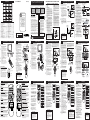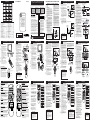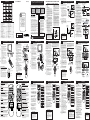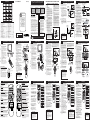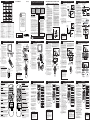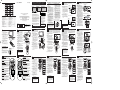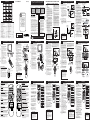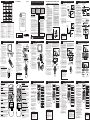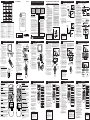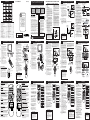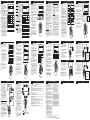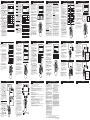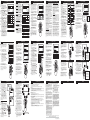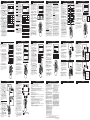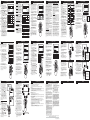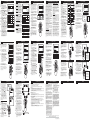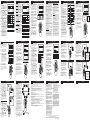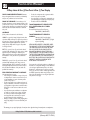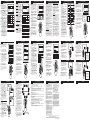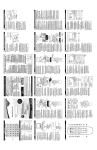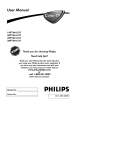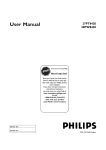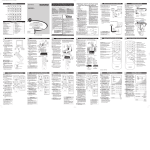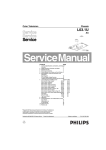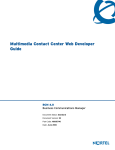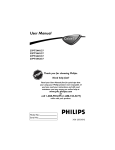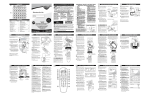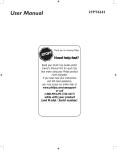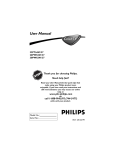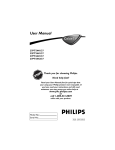Download NAD C440 Stereo System User Manual
Transcript
User Manual PANEL LAYOUT Side 1 MODEL REGISTRATION INFORMATION SAFETY INFO PANEL 1 COVER Side 2 LIMITED WARRANTY PANEL PANEL PANEL PANEL 2 3 PANEL PANEL 4 5 PANEL PANEL 6 7 14 PANEL PANEL 10 Registering your model with PHILIPS makes you eligible for all of the valuable benefits listed below, so don't miss out. Complete and return your Product Registration Card at once to ensure: PANEL 11 15 *Proof of Purchase Returning the enclosed card guarantees that your date of purchase will be on file, so no additional paperwork will be required from you to obtain warranty service. PANEL PANEL PANEL 12 13 16 PANEL PANEL PANEL PANEL PANEL 18 17 23 20 25 30 22 27 28 Panel Sequence and Panel Index PANEL INDEX Subject Panel No. Antenna Basic Connection . . . . . . . . . . .1 Audio/Video Connections AV Input Jacks . . . . . . . . . . . . . . . . . . . .4 Component Video Input Jacks . . . . . . . .7 Front (Side) Audio/Video Input Jacks . . .5 Headphone Jack . . . . . . . . . . . . . . . . . .5 AV Output Jacks . . . . . . . . . . . . . . . . . .8 S-Video Input Jacks . . . . . . . . . . . . . . . .6 AutoLock™ Controls Access Code . . . . . . . . . . . . . . . . . . . .19 Block All Channels . . . . . . . . . . . . . . . .21 Block Channels . . . . . . . . . . . . . . . . . .20 Clear All Blocked Channels . . . . . . . . .21 Movie Ratings . . . . . . . . . . . . . . . . . . .22 Other Blocking Options . . . . . . . . . . .24 TV Ratings . . . . . . . . . . . . . . . . . . . . . .23 Understanding AutoLock™ . . . . . . . . .18 Automcatically Programming TV . . . . . .13 3 1 2 BASIC TV AND REMOTE CONTROL OPERATION Press the VOLUME + button to increase the sound level, or the VOLUME – button to lower the sound level. 1 2 3 4 Press the CHANNEL UP + or DOWN – button to select TV channels. Point the remote control toward the remote sensor window on the TV when operating the TV with the remote. VO REMOTE CONTROL o load the supplied batteries into the remote: T L Back of Remote 1. Remove the battery compartment lid on the back of the remote. Battery Compartment 2-AA Batteries Battery Lid 3. Reattach the battery lid. REMOTE CONTROL BUTTON DESCRIPTIONS SLEEP Button Press the Sleep button to set the TV to automatically turn itself off after a set period of time. Press repeatedly to select 15, 30, 45, 60, 90, 120, 180, or 240 minutes. For Customer Use Enter below the Serial No. which is located on the rear of the cabinet. Retain this information for future reference. Model No. __________________________ Serial No. __________________________ 1 2 3 4 5 6 7 Visit our World Wide Web Site at http://www.usasupport.philips.com VIDEO Y L Pb Connect the VIDEO (yellow) cable to the VIDEO AV In jack on the back of the TV. Connect the AUDIO (red and white) cables to the AUDIO (left and right) AV In jacks on the rear of the TV. Connect the VIDEO (yellow) cable to the VIDEO OUT jack on the back of the VCR. Press the AV button on the remote control to select the AV channel.AV will appear in the upper left corner on the TV screen. With the VCR (or accessory device) ON and a prerecorded tape (CD, DVD, etc.) inserted, press the PLAY button to view the tape on the television. 1 R Audio Cables (Red & White) OUT R AUDIO 3 L OUT ANTENNA IN VIDEO ANTENNA OUT IN 2 4 VCR with Audio/Video Outputs 5 7 3 4 5 6 Connect the video (yellow) cable from the Video output on the Camera (or accessory device) to the Video (yellow) Input located on the SIDE of the TV. For Stereo Devices: Connect the audio cable (red and white) from the Audio Left and Right Outputs on the Camera to the Audio In (white) jack on the SIDE of the television. For Mono Devices: Connect one end of the audio cable from the Audio Out jack on the device to the Audio In (white) jack on the SIDE of the television. IN Back of Typical VCR Connect the AUDIO (red and white) cables to the AUDIO (left and right) OUT jacks on the rear of the VCR. Turn the VCR (accessory device) and the TV ON. AUDIO S-VIDEO Turn the TV and the accessory device ON. Press the AV button on the remote control to tune the TV to the side (or front) input jacks. “AV” will appear on the TV screen. Press the PLAY button on the accessory device to view playback, or to access the accessory device (camera, gaming unit, etc.). VOL REMOTE CONTROL BUTTON DESCRIPTIONS A/CH Button (Alternate Channel) Press to toggle between the last viewed channel and the channel presently being viewed. FROWNIE Button Allows you to delete channels from the “Quadra Surf” lists for the colored buttons.Works with all colored buttons. AUTO PICTURE Button Press repeatedly to choose from 5 different factory predefined picture settings. Choose from Personal (how you set the Picture Menu Adjustment controls), Movies (for movies), Sports (for any sporting event),Weak Signal (used when the signal being received is not great), or Multimedia (for video games). VOL 13. 14. 15. 16. STATUS/EXIT Button Press to display the current channel number. If the on-screen menu is displayed, press the Status/Exit button of remove it from the TV’s screen. ˙, ˝, ˚, and ¸ Buttons Press to navigate, select, and adjust controls within the on-screen menu.Also use the CURSOR ˚ or CURSOR ¸ to activate or deactivate the EXPAND 4:3 screen formatting control. CH(annel) + or CH(annel)- Buttons Press to select channels in ascending or descending order. NUMBERED (0-9) Buttons Press the numbered buttons to select TV channels or to enter certain values within the on-screen menu. For single channel entries, press the numbered button for the channel you desire.The TV will pause for a second or two before changing to the chosen channel. NOTE: This button is dedicated to TIMER features within certain TV models.This TV does not contain these TIMER features, therefore the button will have no functionality when pressed. 11 F 3 1 2 3 4 5 6 Press the MENU button on the remote control to show the on-screen menu. Press the CURSOR UP ˚ or DOWN ¸ buttons to scroll though the on-screen menu until the word INSTALL is highlighted. Press the CURSOR RIGHT ˙button to display the INSTALL menu features. Press the CURSOR UP ˚ or DOWN ¸buttons to scroll through the Install features until the word LANGUAGE is highlighted. Press the CURSOR RIGHT ˙button repeatedly to select English, Francais (French), or Español (Spanish). When finished, press the STATUS/EXIT button to remove the menu from the TV’s screen. HELPFUL HINT The Language contol only makes the TV’s on-screen MENU items appear in English, Spanish, or French text. It does not change the other onscreen text features such as Closed Caption (CC) TV shows. 19. 20. 21. 22. 1 Optional Headphones Video Cable Note to the CATV system installer: This reminder is provided to call the CATV system installer's attention to Article 820-40 of the NEC that provides guidelines for proper grounding and, in particular, specifies that the cable ground shall be connected to the grounding system of the building, as close to the point of cable entry as practical. 1 2 VIDEO L AUDIO R Jack Panel of Accessory Device Audio Cables 4 AUDIO VIDEO RIGHT LEFT 2 S-VIDEO VOL 5 3 BASIC ANTENNA AND CABLE CONNECTIONS our home’s signal input might come from a single (75 ohm) round cable, a Converter Box, or from an antenna. In either case the connection to the TV is very easy. 1 2 If your Cable TV signal or Antenna signal is a round cable (75 ohm) then you're ready to connect to the TV. If your antenna has flat twinlead wire (300 ohm), you first need to attach the antenna wires to the screws on a 300 to 75 ohm adapter. If you have a Cable Converter Box: Connect the Cable TV signal to the Cable Signal IN(put) plug on the Converter. Connect the Cable TV cable or Antenna cable (or 300 to 75 ohm adapter) to the 75Ω plug on the TV. If you have a Cable Converter Box: Connect the OUT(put) plug from the Converter to the 75Ω plug on the TV. GROUND CLAMP 2 f you cable signal uses a cable box or Cable Box (w/RF In/Outputs): decoder, follow the easy steps below to comCable Signal IN from the plete the connection. Cable Company Combination VHF/UHF Antenna (Outdoor or Indoor) AV out AV in CVI 75‰ VIDEO Y L S-VIDEO Pb AUDIO R Pr 300 to 75Ω Adapter Back of TV 1 2 75 ⍀ Twin Lead Wire 3 4 Connect other end of the SVIDEO CABLE to the S-VHS (SVideo) OUT jack on the back of the VCR.Then connect the other ends of the AUDIO (red and white) CABLES to the AUDIO (left and right) OUT jacks on the rear of the VCR. 1 2 (NEC SECTION 810-21) GROUND CLAMPS ELECTRIC SERVICE EQUIPMENT POWER SERVICE GROUNDING ELECTRODE SYSTEM (NEC ART 250, PART H) AV Out CVI 3 4 5 6 1 AV In Y L/Mono R Pb Pr COMPONENT VIDEO INPUT Audio Cables (Red & White) S-VIDEO Back of TV S-Video Cable L R AUDIO OUT VIDEO OUT S-VIDEO OUT ANT/CABLE OUT 2 2 Round Cable 75Ω Direct Cable Connection 4 4 VCR or External Accessory Device (with S-Video Output) AV out AV in CVI 75‰ VIDEO Y L Pb S-VIDEO AUDIO R Pr Press the CURSOR RIGHT ˙ button to display the INSTALL menu features. Press Press the CURSOR UP ˚ or DOWN ¸ buttons to scroll the Install features until the words TUNER MODE is highlighted. ˙ Press the CURSOR RIGHT˙ button to select either ANTENNA, CABLE, or AUTO mode. When finished, press the STATUS /EXIT button to remove the on-screen menu from the TV’s screen. Main Picture Sound Features Install R DVD-D OUT IR Brightness Color Picture Sharpness Tint More... Main Picture Sound Features Install VOL Language Tuner Mode Auto Program Channel Edit Install Language Tuner Mode Auto Program Channel Edit 6 3 5 English Antenna Install Language Tuner Mode Auto Program Channel Edit English Cable OR Install Language Tuner Mode Auto Program Channel Edit 3 4 English Auto 5 6 Press Press the Press the ˚ or DOWN ¸ CURSOR UP˚ buttons to scroll the Install features until the words AUTO PROGRAM are highlighted. Press the CURSOR RIGHT ˙ button to start the Auto Program scanning of channels. Auto Programming will store all available channels in the TV’s memory then tune to the lowest available channel when done. When finished, press the STATUS /EXIT button to remove the menu from the TV’s screen. CVI AV Out AV In 6 VIDEO Y L/Mono Pb AUDIO Pr COMPONENT VIDEO INPUT S-VIDEO AV in CVI VIDEO Y L CVI AV Out 2 AV In VIDEO S-VIDEO AUDIO R Componen t Video Cables (Green, Blue, Red) Pr COMPONENT VIDEO INPUT COMP VIDEO S-VIDEO Y VIDEO AUDIO Pb R OUT OUT OUT L Accessory Device Equipped with Component Video Outputs Audio Cables (Red & White) 4 AUDIO SYSTEM CONNECTION: Back of TV 1 AUDIO SYSTEM CONNECTION: 2 S-VIDEO Pr 3 he Audio/Video Output jacks are great for recording with a VCR or used to connect an external audio system for better sound reproduction. Pb AUDIO AV (AUDIO/VIDEO) OUT(PUT) CONNECTIONS T Y L/Mono 1 8 1 Back of TV Connect one end of the R(ight) and L(eft) AUDIO jacks on the TV to the R and L audio input jacks on your amplifier or sound system. Set the audio system’s volume to a normal listening level. Pb R Pr COMPONENT VIDEO INPUT 1 2 VOL 1 Turn the TV and audio system ON. To adjust the volume on the audio system, you will need to change the volume at the external audio system, not the television. R L AUX/TV INPUT PHONO INPUT 2 Back of TV 1 CVI AV Out AV In VIDEO Connect one end of the yellow Video Cable to the AV Out VIDEO plug. Connect the other end to the VIDEO IN plug on the second VCR. Connect one end of the red and white Audio cable from the AV Out AUDIO L and R plugs on the TV to the AUDIO IN plugs on the VCR. Y L/Mono Pb AUDIO R Video Cable Turn the Second VCR ON, insert a VHS tape and it’s ready to record what’s being viewed on the TV screen. Pr COMPONENT VIDEO INPUT 14 OUT OUT ANTENNA OUT VIDEO L AUDIO R IN IN OUT 2 R AUDIO 2 4 1 2 4 VOL Install Language Tuner Mode Auto Program Channel Edit 6 3 5 Auto Program Channel Auto Program Channel Auto Program Channel 1 2 3 4 5 6 14 Helpful Hints When CABLE is selected, channels 1125 are available. When ANTENNA is selected, channels 2-69 are available. When AUTO is selected, the TV will automatically set itself to the correct mode based on the type of signal it detects when the AUTO PROGRAM feature is activated. 7 8 9 Main Picture Sound Features Install Press the MENU button on the remote control to show the on-screen menu. Press the CURSOR UP ˚ or DOWN ¸ buttons to scroll though the on-screen menu until the word INSTALL is highlighted. Press the CURSOR RIGHT ˙ button to display the INSTALL menu features. Press the CURSOR UP ˚ or DOWN ¸ buttons to scroll through the Install features until the words CHANNEL EDIT are highlighted. 12 13 OUT ANTENNA IN VIDEO ANTENNA OUT IN 1st VCR (refer to panel 4 for proper connection) CHANNEL EDIT hannel Edit makes it easy for you to ADD or DELETE channels from the list of channels stored in the TV’s memory. Language Tuner Mode Auto Program Channel Edit L IN 3 C Main Picture Sound Features Install S-VIDEO Audio Cables ANTENNA IN 2nd VCR with Audio and Video Input Jacks Brightness Color Picture Sharpness Tint More... S-VIDEO Audio Cables (Red and White) NOTE: Refer to panel number 4 for the proper hookup of the first VCR. Follow the instructions on how to tune to the SECOND VCR CONNECTION: AV1 channel to view a pre-recorded tape. 3 Main Picture Sound Features Install AV In Y AUDIO The following steps allow you to connect a second VCR to record the program while your watching it. 5 CVI AV Out VIDEO L/Mono SECOND VCR CONNECTION: 4 Press the MENU button on the remote to show the on-screen menu. Press the CURSOR RIGHT ˙ button to display the INSTALL menu features. Pr OPTICAL SPDIF AV out NOTE: When using additional accessories, only one external source will be audible, as there is only one set of sound inputs. Component Video (CVI) input will dominate over all other inputs, including S-Video (S-VHS) and AV. When S-Video (S-VHS) is used, it will dominate over the AV input. Note: Make sure the antenna or cable signal connection has been completed before AUTO PROGRAM is activated. OR Pb TV PASSCARD 75Ω AUTOMATICALLY PROGRAM Press the Press the CURSOR ˚ or DOWN ¸ buttons UP˚ to scroll through the on-screen menu until the word INSTALL is highlighted. VIDEO OUT S-VIDEO Y AUDIO OUT USB IN R our TV can automatically set itself for local area (or Cable TV) channels.This makes it easy for you to select only the TV stations in your area when the CHANNEL (+), (–) buttons are pressed. 1 2 SPDIF L Pr Y 2 4 1 2 4 AUDIO IN CABLE IN TO TV/VCR Pb HELPFUL HINT Helpful Hints When CABLE is selected, channels 1125 are available. When ANTENNA is selected, channels 2-69 are available. When AUTO is selected, the TV will automatically set itself to the correct mode based on the type of signal it detects when the AUTO PROGRAM feature is activated. Jack Panel Back of TV 5 13 S-VIDEO AUDIO 4 6 75Ω Round Coaxial Cable The description for the component video connectors may differ depending on the DVD player or accessory digital source equipment used (for example,Y, Pb, Pr;Y, B-Y, R-Y;Y, Cr, Cb). Although abbreviations and terms may vary, the letters b and r stand for the blue and red color component signal connectors, and Y indicates the luminance signal. Refer to your DVD or digital accessory owner’s manual for definitions and connection details. HOW TO USE THE TUNER MODE CONTROL AV in CVI 5 75 VOL Now your ready to place a prerecorded video tape in the VCR and press the PLAY button. OPTICAL SPDIF 3 4 5 COMPONENT VIDEO (CVI) INPUT CONNECTIONS 2 Pr TV PASSCARD VIDEO HELPFUL HINT 1 VIDEO OUT L After using the AutoProgram Control, press the CH + and – buttons to scroll through all the channels stored in the television’s memory. omponent Video inputs provide for the highest possible color and picture resolution in the playback of digital signal source material, such as with DVD players. The color difference signals (Pb, Pr) and the luminance (Y) signal are connected and received separately, which allows for improved color bandwidth information (not possible when using composite video or SVideo connections). Connect the Component (Y, Pb, Pr) Video OUT jacks from the DVD player (or similar device) to the (Y, Pb, Pr) in(put) jack on the TV. When using the Component Video Inputs, it is best not to connect a signal to the AV in Video Jack. Connect the red and white AUDIO CABLES to the Audio (left and right) output jacks on the rear of the accessory device to the Audio (L and R) AV In Input Jacks on the TV. Turn the TV and the DVD (or digital accessory device) ON. Press the AV button or the CH + or CH – buttons to scroll the available channels until CVI appears in the upper left corner of the TV screen. Insert a DVD disc into the DVD player and press the PLAY button on the DVD Player. Pb R 3 4 5 3 Press the AV button or the CH + or CH – buttons on the remote to scroll the channels until SVHS appears in the upper left corner of the TV screen. Press the CURSOR UP ˚ or DOWN ¸ buttons to scroll through the on-screen menu until the word INSTALL is highlighted. USB IN S-VIDEO Y Pr 1 C SPDIF L AUDIO OUT Pb Back of TV 7 VIDEO Press the MENU button on the remote to show the on-screen menu. AUDIO IN R DVD-D OUT IR Y Cable signal coming from Cable Company GROUNDING CONDUCTORS 1 important for the TV to know what type of signal to look for (Cable TV or an Antenna). In the AUTO mode, when the AUTO PROGRAM feature is activated, the TV will automatically choose the correct mode. 1 2 3 CABLE IN AV out ANTENNA DISCHARGE UNIT NOTE: When using additional accessories, only one external source will be audible, as there is only one set of sound inputs. Component Video (CVI) input will dominate over all other inputs, including S-Video (S-VHS) and AV. When S-Video (S-VHS) is used, it will dominate over the AV input. he TUNER MODE control allows you to T change the TV’s input signal to either ANTENNA, CABLE, or AUTO mode. It’s 1 2 TO TV/VCR R Turn the VCR and the TV ON. 12 Cable Box (w/RF In/Outputs): This connection will be mono. Connect the Cable Company supplied cable to the signal IN(put) plug on the back of the Cable Box. Using a separate round coaxial cable, Jack Panel Back of Cable Box connect one end to the OUT(put) (TO TV) plug on the back of the Cable Box. 75 ⍀ Connect the other end of the round coaxial cable to the 75Ω input on the back of the television. Screw it down finger tight. Round 75Ω Jack Panel Back of TV NOTE: If applicable, set the OUTPUT Coaxial Cable CHANNEL SWITCH on the back of the cable box to CH 3 or 4.Tune the TV to the same channel and change channels at the cable box. In some cases, the cable box will Cable Box (w/Audio/Video Outputs): automatically tune to either channel 3 or 4, 24 change channels until the picture appears. Cable Box (w/Audio/Video Outputs): Cable Signal IN from the Cable This connection will supply Stereo sound. Company Connect the Cable Company Cable Box with A/V Outputs supplied cable to the cable signal IN(put) plug on the back of the Cable Box. Using a RCA type Video Cable, connect one end of the cable to the Audio Cables Video (or ANT, your cable box may be Video Cable L (White) & R (Red) labeled differently) Out jack on the (Yellow) cable box and the other end to the AV1 Video Input on the TV. Connect one end of the Audio Left and Right Cable to the left and right Audio Out L & R jacks on the cable box. Connect the other end to the AV In Audio L & R Input jacks on the TV. Jack Panel Back of TV NOTE: Use the AV button on the TV remote control to tune to the AV channel for the cable box signal. Once tuned, change channels at the cable box, not the television. 75‰ ANTENNA LEAD IN WIRE S-VIDEO (S-VHS) INPUT CONNECTIONS Connect one end of the SVIDEO CABLE to the S-VIDEO jack on the back of the TV.Then connect one end the AUDIO (red and white) CABLES to the AV In AUDIO L and R (left and right) jacks on the rear of the TV. CABLE BOX CONNECTIONS I Antenna Connection Example of Antenna Grounding as per NEC - National Electric Code AUDIO HOW TO USE THE LANGUAGE CONTROL or French and Spanish speaking TV owners an onscreen LANGUAGE option is present.With the LANGUAGE control you can set the TV’s on-screen menu to be shown in English, French, or Spanish. 18. Tilt/Stability - All televisions must comply with recommended international global safety standards for tilt and stability properties of its cabinet design. • Do not compromise these design standards by applying excessive pull force to the front, or top, of the cabinet which could ultimately overturn the product. • Also, do not endanger yourself, or children, by placing electronic equipment/toys on the top of the cabinet. Such items could unsuspectingly fall from the top of the set and cause product damage and/or personal injury. Wall or Ceiling Mounting - The appliance should be mounted to a wall or ceiling only as recommended by the manufacturer. Power Lines - An outdoor antenna should be located away from power lines. Outdoor Antenna Grounding - If an outside antenna is connected to the receiver, be sure the antenna system is grounded so as to provide some protection against voltage surges and built up static charges. Section 810 of the National Electric Code, ANSI/NFPA No. 70-1984, provides information with respect to proper grounding of the mast and supporting structure, grounding of the lead-in wire to an antenna discharge unit, size of grounding connectors, location of antennadischarge unit, connection to grounding electrodes, and requirements for the grounding electrode. See Figure below. Object and Liquid Entry - Care should be taken so that objects do not fall and liquids are not spilled into the enclosure through openings.comply with recommended international global safety standards for tilt and stability properties of its cabinet design. Battery Usage CAUTION - To prevent battery leakage that may result in bodily injury, property damage, or damage to the unit: • Install all batteries correctly, with + and - aligned as marked on the unit. • Do not mix batteries (old and new or carbon and alkaline, etc.). • Remove batteries when the unit is not used for a long time. 1 Y (NEC SECTION 810-20) 5 POWER Button Press to turn the TV on or off. VOL 11. 12. 17. NOTE: The accessory device must have an S-VIDEO OUT(put) jack in order for you to complete the connection on this page. All the AV channels can be selected by pressing the Channel + or – buttons. The AV channels can also be added to the QuadraSurf™ buttons for quick access. 10 10. he S(uper)-Video connection on the rear of the TV can provide you with better picture detail and clarity for the playback of accessory sources such as DBS (digital broadcast satellite), DVD (digital video discs), video games, and S-VHS VCR (video cassette recorder) tapes than the normal antenna picture connections. udio and Video Side Inputs are available for a quick connection of a VCR, to playback video from a camera, or attach a gaming device. Use the AV button on the remote control to tune these inputs. Pr Video Cable (Yellow) 9. Read these instructions. Keep these instructions. Heed all warnings. Follow all instructions. Do not use this apparatus near water. Clean only with a dry cloth. Do not block any of the ventilation openings. Install in accordance with the manufacturers instructions. Do not install near any heat sources such as radiators, heat registers, stoves, or other apparatus (including amplifiers) that produce heat. Do not defeat the safety purpose of the polarized or grounding-type plug. A polarized plug has two blades with one wider than the other. A grounding type plug has two blades and third grounding prong. The wide blade or third prong are provided for your safety.When the provided plug does not fit into your outlet, consult an electrician for replacement of the obsolete outlet. Protect the power cord from being walked on or pinched particularly at plugs, convenience receptacles, and the point where they exit from the apparatus. Only use attachments/accessories specified by the manufacturer. Use only with a cart, stand, tripod, bracket, or table specified by the manufacturer, or sold with the appara tus. When a cart is used, use caution when moving the cart/apparatus combination to avoid injury from tip-over. Unplug this apparatus during lightning storms or when unused for long periods of time. Refer all servicing to qualified service personnel. Servicing is required when the apparatus has been damaged in any way, such as powersupply cord or plug is damaged, liquid has been spilled or objects have fallen into apparatus, the apparatus has been exposed to rain or moisture, does not operate normally, or has been dropped. This product may contain lead and mercury. Disposal of these materials may be regulated due to environmental considerations. For disposal or recycling information, please contact your local authorities or the Electronic Industries Alliance: www.eiae.org Damage Requiring Service - The appliance should be serviced by qualified service personnel when: A. The power supply cord or the plug has been damaged; or B. Objects have fallen, or liquid has been spilled into the appliance; or C. The appliance has been exposed to rain; or D. The appliance does not appear to operate normally or exhibits a marked change in performance; or E. The appliance has been dropped, or the enclosure damaged. 6 T A 2 AV In CVI SIDE AV CONNECTIONS 5 1 Back of TV AV Out 8. s P.S. To get the most from your PHILIPS purchase, be sure to complete and return your Product Registration Card at once. AV (AUDIO/VIDEO) INPUT CONNECTION AUTO SOUND Button Press repeatedly to choose from different factory pre-defined sound settings. Choose from Personal (how you set the Sound Menu options),Voice (for programming with speaking only), Music (for musical type programs such as concerts), or Theatre (used when watching movies). MUTE Button Press the mute button to eliminate the sound being heard from the TV. “MUTE” will be displayed on the TV’s screen. Press again to restore the TV’s volume to it’s previous level. t As a member of the PHILIPS “family,” you’re entitled to protection by one of the most comprehensive warranties and outstanding service networks in the industry.What’s more, your purchase guarantees you’ll receive all the information and special offers for which you qualify, plus easy access to accessories from our convenient home shopping network. 3121 235 22411- English SMILEY Button Press to add channels to the “QuadraSurf” lists. Works with all colored buttons. VOL(ume) + or - Buttons Press the VOL + button to increase the TV’s sound level. Press the VOL – button to decrease the TV’s sound level. This “bolt of lightning” indicates uninsulated material within your unit may cause an electrical shock. For the safety of everyone in your household, please do not remove product covering. The “exclamation point” calls attention to features for which you should read the enclosed literature closely to prevent operating and maintenance problems. WARNING: To reduce the risk of fire or electric shock, this apparatus should not be exposed to rain or moisture and objects filled with liquids, such as vases, should not be placed on this apparatus. CAUTION: To prevent electric shock, match wide blade of plug to wide slot, fully insert. ATTENTION: Pour éviter les choc électriques, introduire la lame la plus large de la fiche dans la borne correspondante de la prise et pousser jusqu’au fond. Thank you for your confidence in PHILIPS.You’ve selected one of the best-built, best-backed products available today.We’ll do everything in our power to keep you happy with your purchase for many years to come. Serial No.: AV Button Press to select an accessory signal input from the front AV Inputs. CC Button Press to activate the Closed Captioning options. Repeatedly pressing the CC button will scroll the available options on the TV screen. Dear PHILIPS product owner: Model No.: QUADRASURF Buttons (Red, Green,Yellow, Blue) Allows you to store and surf up to 10 channels you choose for each colored button. MENU Button Press to display the on-screen menu. Also can be used to back out of the on-screen menu until it disappears from the TV’s screen. CAUTION: TO REDUCE THE RISK OF ELECTRIC SHOCK, DO NOT REMOVE COVER (OR BACK). NO USER-SERVICEABLE PARTS INSIDE. REFER SERVICING TO QUALIFIED SERVICE PERSONNEL. HELPFUL HINT 2. Place the batteries (2-AA) in the remote. Be sure the (+) and () ends of the batteries line up correctly (inside of case is marked.) 9 RISK OF ELECTRIC SHOCK DO NOT OPEN All of this is our way of saying welcome - and thanks for investing in a PHILIPS product. 4 T 1. 2. 3. 4. 5. 6. 7. CAUTION Congratulations on your purchase, and welcome to the “family!” Most importantly, you can count on our uncompromising commitment to your total satisfaction. he TV’s audio/video input jacks are for direct picture and sound connections between the TV and a VCR (or similar device) that has audio/video output jacks. Follow the easy steps below to connect an accessory device to the AV In Input Jacks located on the back of the TV. Press the POWER button to turn the TV ON. Note:You can also press any button on the front of the TV to turn the TV ON. Pressing both buttons at the same time will display the onscreen menu. Once in the menu, use these buttons to make adjustments or selections. 3 4 Subject Panel No. AutoPicture™ Control . . . . . . . . . . . . .26 AutoSound™ Control . . . . . . . . . . . . . .26 Basic Remote Operation . . . . . . . . . . . . .3 Basic Television Operation . . . . . . . . . . . .3 Cable Box Connection . . . . . . . . . . . . . .2 Channel Edit . . . . . . . . . . . . . . . . . . . . .14 Closed Captioning . . . . . . . . . . . . . . . . .25 Format Controls . . . . . . . . . . . . . . . . . .17 Language Controls . . . . . . . . . . . . . . . . .11 Limited Warranty . . . . . . . . . . . . . . . . . .30 Picture Menu Controls . . . . . . . . . . . . .15 QuadraSurf™ . . . . . . . . . . . . . . . . . .27-28 Remote Batteries . . . . . . . . . . . . . . . . . .3 Remote Control Button Descriptions 9-10 Sleeptimer . . . . . . . . . . . . . . . . . . . . . . .25 Sound Menu Controls . . . . . . . . . . . . . .16 Tuner Mode . . . . . . . . . . . . . . . . . . . . . .12 Troubleshooting . . . . . . . . . . . . . . . . . . .29 safetysymbols Read your Quick Use Guide and/or Owner's Manual first for quick tips T using your Philips product thatR make AR Ê more enjoyable. If you have read your instructions and still need assistance, you may access our online help at www.usasupport.philips.com or call LTO A1-888-PHILIPS (744-5477) while with your product (and Model / Serial number) 31 IMPORTANT SAFETY INSTRUCTIONS Read before operating equipment Know these Need help fast? PANEL PANEL PANEL PANEL PANEL 21 By registering your product, you'll receive notification directly from the manufacturer in the rare case of a product recall or safety defect. Registering your product guarantees that you'll receive all of the privileges to which you're entitled, including special money-saving offers. STOP PANEL 26 *Product Safety Notification *Additional Benefits of Product Ownership Thank you for choosing Philips. 29 24 PANEL PANEL PANEL PANEL 19 Return your Product Registration Card today to get the very most from your purchase. PANEL 9 8 27PT5445/37 Press the CURSOR RIGHT ˙ button to display the CHANNEL EDIT options. With the CHANNEL EDIT options displayed, and CHANNEL NO. highlighted; you can use the cursor buttons to scroll through all available channels that you wish to add (skipped OFF) or delete (Skipped ON) from the TV’s memory.You can also use the NUMBERED buttons to go directly to a specific numbered channel that you want to add or skip. Or, you can also use the CH+ or CH- to quickly scan through the channels that have not been skipped. Main Picture Sound Features Install 2 4 9 1 2 4 7 6 Brightness Color Picture Sharpness Tint More... VOL 3 5 8 6 8 Install Language Tuner Mode Auto Program Channel Edit Channel Edit Channel No. Skipped Language Tuner Mode Auto Program Channel Edit Channel No. Skipped 12 Channel Edit Channel No. Skipped On Channel Edit Channel No. Skipped Off Using the CURSOR DOWN ¸ button, scroll the menu to highlight the word SKIPPED. Now use the CURSOR RIGHT ˙ to toggle between ON or OFF. If ON is selected the channels is skipped when scrolling channels with the CH+ or CH- buttons. If OFF is selected the channels is not skipped when scrolling channels with the CH+ or CH- buttons. When finished, press the STATUS/EXIT button to remove the menu from the screen. HELPFUL HINTS An “X” appearing in front of any channel will indicate that channel has skip on.When the CH + or CH - buttons are used, those channels will be skipped. User Manual PANEL LAYOUT Side 1 MODEL REGISTRATION INFORMATION SAFETY INFO PANEL 1 COVER Side 2 LIMITED WARRANTY PANEL PANEL PANEL PANEL 2 3 PANEL PANEL 4 5 PANEL PANEL 6 7 14 PANEL PANEL 10 Registering your model with PHILIPS makes you eligible for all of the valuable benefits listed below, so don't miss out. Complete and return your Product Registration Card at once to ensure: PANEL 11 15 *Proof of Purchase Returning the enclosed card guarantees that your date of purchase will be on file, so no additional paperwork will be required from you to obtain warranty service. PANEL PANEL PANEL 12 13 16 PANEL PANEL PANEL PANEL PANEL 18 17 23 20 25 30 22 27 28 Panel Sequence and Panel Index PANEL INDEX Subject Panel No. Antenna Basic Connection . . . . . . . . . . .1 Audio/Video Connections AV Input Jacks . . . . . . . . . . . . . . . . . . . .4 Component Video Input Jacks . . . . . . . .7 Front (Side) Audio/Video Input Jacks . . .5 Headphone Jack . . . . . . . . . . . . . . . . . .5 AV Output Jacks . . . . . . . . . . . . . . . . . .8 S-Video Input Jacks . . . . . . . . . . . . . . . .6 AutoLock™ Controls Access Code . . . . . . . . . . . . . . . . . . . .19 Block All Channels . . . . . . . . . . . . . . . .21 Block Channels . . . . . . . . . . . . . . . . . .20 Clear All Blocked Channels . . . . . . . . .21 Movie Ratings . . . . . . . . . . . . . . . . . . .22 Other Blocking Options . . . . . . . . . . .24 TV Ratings . . . . . . . . . . . . . . . . . . . . . .23 Understanding AutoLock™ . . . . . . . . .18 Automcatically Programming TV . . . . . .13 3 1 2 BASIC TV AND REMOTE CONTROL OPERATION Press the VOLUME + button to increase the sound level, or the VOLUME – button to lower the sound level. 1 2 3 4 Press the CHANNEL UP + or DOWN – button to select TV channels. Point the remote control toward the remote sensor window on the TV when operating the TV with the remote. VO REMOTE CONTROL o load the supplied batteries into the remote: T L Back of Remote 1. Remove the battery compartment lid on the back of the remote. Battery Compartment 2-AA Batteries Battery Lid 3. Reattach the battery lid. REMOTE CONTROL BUTTON DESCRIPTIONS SLEEP Button Press the Sleep button to set the TV to automatically turn itself off after a set period of time. Press repeatedly to select 15, 30, 45, 60, 90, 120, 180, or 240 minutes. For Customer Use Enter below the Serial No. which is located on the rear of the cabinet. Retain this information for future reference. Model No. __________________________ Serial No. __________________________ 1 2 3 4 5 6 7 Visit our World Wide Web Site at http://www.usasupport.philips.com VIDEO Y L Pb Connect the VIDEO (yellow) cable to the VIDEO AV In jack on the back of the TV. Connect the AUDIO (red and white) cables to the AUDIO (left and right) AV In jacks on the rear of the TV. Connect the VIDEO (yellow) cable to the VIDEO OUT jack on the back of the VCR. Press the AV button on the remote control to select the AV channel.AV will appear in the upper left corner on the TV screen. With the VCR (or accessory device) ON and a prerecorded tape (CD, DVD, etc.) inserted, press the PLAY button to view the tape on the television. 1 R Audio Cables (Red & White) OUT R AUDIO 3 L OUT ANTENNA IN VIDEO ANTENNA OUT IN 2 4 VCR with Audio/Video Outputs 5 7 3 4 5 6 Connect the video (yellow) cable from the Video output on the Camera (or accessory device) to the Video (yellow) Input located on the SIDE of the TV. For Stereo Devices: Connect the audio cable (red and white) from the Audio Left and Right Outputs on the Camera to the Audio In (white) jack on the SIDE of the television. For Mono Devices: Connect one end of the audio cable from the Audio Out jack on the device to the Audio In (white) jack on the SIDE of the television. IN Back of Typical VCR Connect the AUDIO (red and white) cables to the AUDIO (left and right) OUT jacks on the rear of the VCR. Turn the VCR (accessory device) and the TV ON. AUDIO S-VIDEO Turn the TV and the accessory device ON. Press the AV button on the remote control to tune the TV to the side (or front) input jacks. “AV” will appear on the TV screen. Press the PLAY button on the accessory device to view playback, or to access the accessory device (camera, gaming unit, etc.). VOL REMOTE CONTROL BUTTON DESCRIPTIONS A/CH Button (Alternate Channel) Press to toggle between the last viewed channel and the channel presently being viewed. FROWNIE Button Allows you to delete channels from the “Quadra Surf” lists for the colored buttons.Works with all colored buttons. AUTO PICTURE Button Press repeatedly to choose from 5 different factory predefined picture settings. Choose from Personal (how you set the Picture Menu Adjustment controls), Movies (for movies), Sports (for any sporting event),Weak Signal (used when the signal being received is not great), or Multimedia (for video games). VOL 13. 14. 15. 16. STATUS/EXIT Button Press to display the current channel number. If the on-screen menu is displayed, press the Status/Exit button of remove it from the TV’s screen. ˙, ˝, ˚, and ¸ Buttons Press to navigate, select, and adjust controls within the on-screen menu.Also use the CURSOR ˚ or CURSOR ¸ to activate or deactivate the EXPAND 4:3 screen formatting control. CH(annel) + or CH(annel)- Buttons Press to select channels in ascending or descending order. NUMBERED (0-9) Buttons Press the numbered buttons to select TV channels or to enter certain values within the on-screen menu. For single channel entries, press the numbered button for the channel you desire.The TV will pause for a second or two before changing to the chosen channel. NOTE: This button is dedicated to TIMER features within certain TV models.This TV does not contain these TIMER features, therefore the button will have no functionality when pressed. 11 F 3 1 2 3 4 5 6 Press the MENU button on the remote control to show the on-screen menu. Press the CURSOR UP ˚ or DOWN ¸ buttons to scroll though the on-screen menu until the word INSTALL is highlighted. Press the CURSOR RIGHT ˙button to display the INSTALL menu features. Press the CURSOR UP ˚ or DOWN ¸buttons to scroll through the Install features until the word LANGUAGE is highlighted. Press the CURSOR RIGHT ˙button repeatedly to select English, Francais (French), or Español (Spanish). When finished, press the STATUS/EXIT button to remove the menu from the TV’s screen. HELPFUL HINT The Language contol only makes the TV’s on-screen MENU items appear in English, Spanish, or French text. It does not change the other onscreen text features such as Closed Caption (CC) TV shows. 19. 20. 21. 22. 1 Optional Headphones Video Cable Note to the CATV system installer: This reminder is provided to call the CATV system installer's attention to Article 820-40 of the NEC that provides guidelines for proper grounding and, in particular, specifies that the cable ground shall be connected to the grounding system of the building, as close to the point of cable entry as practical. 1 2 VIDEO L AUDIO R Jack Panel of Accessory Device Audio Cables 4 AUDIO VIDEO RIGHT LEFT 2 S-VIDEO VOL 5 3 BASIC ANTENNA AND CABLE CONNECTIONS our home’s signal input might come from a single (75 ohm) round cable, a Converter Box, or from an antenna. In either case the connection to the TV is very easy. 1 2 If your Cable TV signal or Antenna signal is a round cable (75 ohm) then you're ready to connect to the TV. If your antenna has flat twinlead wire (300 ohm), you first need to attach the antenna wires to the screws on a 300 to 75 ohm adapter. If you have a Cable Converter Box: Connect the Cable TV signal to the Cable Signal IN(put) plug on the Converter. Connect the Cable TV cable or Antenna cable (or 300 to 75 ohm adapter) to the 75Ω plug on the TV. If you have a Cable Converter Box: Connect the OUT(put) plug from the Converter to the 75Ω plug on the TV. GROUND CLAMP 2 f you cable signal uses a cable box or Cable Box (w/RF In/Outputs): decoder, follow the easy steps below to comCable Signal IN from the plete the connection. Cable Company Combination VHF/UHF Antenna (Outdoor or Indoor) AV out AV in CVI 75‰ VIDEO Y L S-VIDEO Pb AUDIO R Pr 300 to 75Ω Adapter Back of TV 1 2 75 ⍀ Twin Lead Wire 3 4 Connect other end of the SVIDEO CABLE to the S-VHS (SVideo) OUT jack on the back of the VCR.Then connect the other ends of the AUDIO (red and white) CABLES to the AUDIO (left and right) OUT jacks on the rear of the VCR. 1 2 (NEC SECTION 810-21) GROUND CLAMPS ELECTRIC SERVICE EQUIPMENT POWER SERVICE GROUNDING ELECTRODE SYSTEM (NEC ART 250, PART H) AV Out CVI 3 4 5 6 1 AV In Y L/Mono R Pb Pr COMPONENT VIDEO INPUT Audio Cables (Red & White) S-VIDEO Back of TV S-Video Cable L R AUDIO OUT VIDEO OUT S-VIDEO OUT ANT/CABLE OUT 2 2 Round Cable 75Ω Direct Cable Connection 4 4 VCR or External Accessory Device (with S-Video Output) AV out AV in CVI 75‰ VIDEO Y L Pb S-VIDEO AUDIO R Pr Press the CURSOR RIGHT ˙ button to display the INSTALL menu features. Press Press the CURSOR UP ˚ or DOWN ¸ buttons to scroll the Install features until the words TUNER MODE is highlighted. ˙ Press the CURSOR RIGHT˙ button to select either ANTENNA, CABLE, or AUTO mode. When finished, press the STATUS /EXIT button to remove the on-screen menu from the TV’s screen. Main Picture Sound Features Install R DVD-D OUT IR Brightness Color Picture Sharpness Tint More... Main Picture Sound Features Install VOL Language Tuner Mode Auto Program Channel Edit Install Language Tuner Mode Auto Program Channel Edit 6 3 5 English Antenna Install Language Tuner Mode Auto Program Channel Edit English Cable OR Install Language Tuner Mode Auto Program Channel Edit 3 4 English Auto 5 6 Press Press the Press the ˚ or DOWN ¸ CURSOR UP˚ buttons to scroll the Install features until the words AUTO PROGRAM are highlighted. Press the CURSOR RIGHT ˙ button to start the Auto Program scanning of channels. Auto Programming will store all available channels in the TV’s memory then tune to the lowest available channel when done. When finished, press the STATUS /EXIT button to remove the menu from the TV’s screen. CVI AV Out AV In 6 VIDEO Y L/Mono Pb AUDIO Pr COMPONENT VIDEO INPUT S-VIDEO AV in CVI VIDEO Y L CVI AV Out 2 AV In VIDEO S-VIDEO AUDIO R Componen t Video Cables (Green, Blue, Red) Pr COMPONENT VIDEO INPUT COMP VIDEO S-VIDEO Y VIDEO AUDIO Pb R OUT OUT OUT L Accessory Device Equipped with Component Video Outputs Audio Cables (Red & White) 4 AUDIO SYSTEM CONNECTION: Back of TV 1 AUDIO SYSTEM CONNECTION: 2 S-VIDEO Pr 3 he Audio/Video Output jacks are great for recording with a VCR or used to connect an external audio system for better sound reproduction. Pb AUDIO AV (AUDIO/VIDEO) OUT(PUT) CONNECTIONS T Y L/Mono 1 8 1 Back of TV Connect one end of the R(ight) and L(eft) AUDIO jacks on the TV to the R and L audio input jacks on your amplifier or sound system. Set the audio system’s volume to a normal listening level. Pb R Pr COMPONENT VIDEO INPUT 1 2 VOL 1 Turn the TV and audio system ON. To adjust the volume on the audio system, you will need to change the volume at the external audio system, not the television. R L AUX/TV INPUT PHONO INPUT 2 Back of TV 1 CVI AV Out AV In VIDEO Connect one end of the yellow Video Cable to the AV Out VIDEO plug. Connect the other end to the VIDEO IN plug on the second VCR. Connect one end of the red and white Audio cable from the AV Out AUDIO L and R plugs on the TV to the AUDIO IN plugs on the VCR. Y L/Mono Pb AUDIO R Video Cable Turn the Second VCR ON, insert a VHS tape and it’s ready to record what’s being viewed on the TV screen. Pr COMPONENT VIDEO INPUT 14 OUT OUT ANTENNA OUT VIDEO L AUDIO R IN IN OUT 2 R AUDIO 2 4 1 2 4 VOL Install Language Tuner Mode Auto Program Channel Edit 6 3 5 Auto Program Channel Auto Program Channel Auto Program Channel 1 2 3 4 5 6 14 Helpful Hints When CABLE is selected, channels 1125 are available. When ANTENNA is selected, channels 2-69 are available. When AUTO is selected, the TV will automatically set itself to the correct mode based on the type of signal it detects when the AUTO PROGRAM feature is activated. 7 8 9 Main Picture Sound Features Install Press the MENU button on the remote control to show the on-screen menu. Press the CURSOR UP ˚ or DOWN ¸ buttons to scroll though the on-screen menu until the word INSTALL is highlighted. Press the CURSOR RIGHT ˙ button to display the INSTALL menu features. Press the CURSOR UP ˚ or DOWN ¸ buttons to scroll through the Install features until the words CHANNEL EDIT are highlighted. 12 13 OUT ANTENNA IN VIDEO ANTENNA OUT IN 1st VCR (refer to panel 4 for proper connection) CHANNEL EDIT hannel Edit makes it easy for you to ADD or DELETE channels from the list of channels stored in the TV’s memory. Language Tuner Mode Auto Program Channel Edit L IN 3 C Main Picture Sound Features Install S-VIDEO Audio Cables ANTENNA IN 2nd VCR with Audio and Video Input Jacks Brightness Color Picture Sharpness Tint More... S-VIDEO Audio Cables (Red and White) NOTE: Refer to panel number 4 for the proper hookup of the first VCR. Follow the instructions on how to tune to the SECOND VCR CONNECTION: AV1 channel to view a pre-recorded tape. 3 Main Picture Sound Features Install AV In Y AUDIO The following steps allow you to connect a second VCR to record the program while your watching it. 5 CVI AV Out VIDEO L/Mono SECOND VCR CONNECTION: 4 Press the MENU button on the remote to show the on-screen menu. Press the CURSOR RIGHT ˙ button to display the INSTALL menu features. Pr OPTICAL SPDIF AV out NOTE: When using additional accessories, only one external source will be audible, as there is only one set of sound inputs. Component Video (CVI) input will dominate over all other inputs, including S-Video (S-VHS) and AV. When S-Video (S-VHS) is used, it will dominate over the AV input. Note: Make sure the antenna or cable signal connection has been completed before AUTO PROGRAM is activated. OR Pb TV PASSCARD 75Ω AUTOMATICALLY PROGRAM Press the Press the CURSOR ˚ or DOWN ¸ buttons UP˚ to scroll through the on-screen menu until the word INSTALL is highlighted. VIDEO OUT S-VIDEO Y AUDIO OUT USB IN R our TV can automatically set itself for local area (or Cable TV) channels.This makes it easy for you to select only the TV stations in your area when the CHANNEL (+), (–) buttons are pressed. 1 2 SPDIF L Pr Y 2 4 1 2 4 AUDIO IN CABLE IN TO TV/VCR Pb HELPFUL HINT Helpful Hints When CABLE is selected, channels 1125 are available. When ANTENNA is selected, channels 2-69 are available. When AUTO is selected, the TV will automatically set itself to the correct mode based on the type of signal it detects when the AUTO PROGRAM feature is activated. Jack Panel Back of TV 5 13 S-VIDEO AUDIO 4 6 75Ω Round Coaxial Cable The description for the component video connectors may differ depending on the DVD player or accessory digital source equipment used (for example,Y, Pb, Pr;Y, B-Y, R-Y;Y, Cr, Cb). Although abbreviations and terms may vary, the letters b and r stand for the blue and red color component signal connectors, and Y indicates the luminance signal. Refer to your DVD or digital accessory owner’s manual for definitions and connection details. HOW TO USE THE TUNER MODE CONTROL AV in CVI 5 75 VOL Now your ready to place a prerecorded video tape in the VCR and press the PLAY button. OPTICAL SPDIF 3 4 5 COMPONENT VIDEO (CVI) INPUT CONNECTIONS 2 Pr TV PASSCARD VIDEO HELPFUL HINT 1 VIDEO OUT L After using the AutoProgram Control, press the CH + and – buttons to scroll through all the channels stored in the television’s memory. omponent Video inputs provide for the highest possible color and picture resolution in the playback of digital signal source material, such as with DVD players. The color difference signals (Pb, Pr) and the luminance (Y) signal are connected and received separately, which allows for improved color bandwidth information (not possible when using composite video or SVideo connections). Connect the Component (Y, Pb, Pr) Video OUT jacks from the DVD player (or similar device) to the (Y, Pb, Pr) in(put) jack on the TV. When using the Component Video Inputs, it is best not to connect a signal to the AV in Video Jack. Connect the red and white AUDIO CABLES to the Audio (left and right) output jacks on the rear of the accessory device to the Audio (L and R) AV In Input Jacks on the TV. Turn the TV and the DVD (or digital accessory device) ON. Press the AV button or the CH + or CH – buttons to scroll the available channels until CVI appears in the upper left corner of the TV screen. Insert a DVD disc into the DVD player and press the PLAY button on the DVD Player. Pb R 3 4 5 3 Press the AV button or the CH + or CH – buttons on the remote to scroll the channels until SVHS appears in the upper left corner of the TV screen. Press the CURSOR UP ˚ or DOWN ¸ buttons to scroll through the on-screen menu until the word INSTALL is highlighted. USB IN S-VIDEO Y Pr 1 C SPDIF L AUDIO OUT Pb Back of TV 7 VIDEO Press the MENU button on the remote to show the on-screen menu. AUDIO IN R DVD-D OUT IR Y Cable signal coming from Cable Company GROUNDING CONDUCTORS 1 important for the TV to know what type of signal to look for (Cable TV or an Antenna). In the AUTO mode, when the AUTO PROGRAM feature is activated, the TV will automatically choose the correct mode. 1 2 3 CABLE IN AV out ANTENNA DISCHARGE UNIT NOTE: When using additional accessories, only one external source will be audible, as there is only one set of sound inputs. Component Video (CVI) input will dominate over all other inputs, including S-Video (S-VHS) and AV. When S-Video (S-VHS) is used, it will dominate over the AV input. he TUNER MODE control allows you to T change the TV’s input signal to either ANTENNA, CABLE, or AUTO mode. It’s 1 2 TO TV/VCR R Turn the VCR and the TV ON. 12 Cable Box (w/RF In/Outputs): This connection will be mono. Connect the Cable Company supplied cable to the signal IN(put) plug on the back of the Cable Box. Using a separate round coaxial cable, Jack Panel Back of Cable Box connect one end to the OUT(put) (TO TV) plug on the back of the Cable Box. 75 ⍀ Connect the other end of the round coaxial cable to the 75Ω input on the back of the television. Screw it down finger tight. Round 75Ω Jack Panel Back of TV NOTE: If applicable, set the OUTPUT Coaxial Cable CHANNEL SWITCH on the back of the cable box to CH 3 or 4.Tune the TV to the same channel and change channels at the cable box. In some cases, the cable box will Cable Box (w/Audio/Video Outputs): automatically tune to either channel 3 or 4, 24 change channels until the picture appears. Cable Box (w/Audio/Video Outputs): Cable Signal IN from the Cable This connection will supply Stereo sound. Company Connect the Cable Company Cable Box with A/V Outputs supplied cable to the cable signal IN(put) plug on the back of the Cable Box. Using a RCA type Video Cable, connect one end of the cable to the Audio Cables Video (or ANT, your cable box may be Video Cable L (White) & R (Red) labeled differently) Out jack on the (Yellow) cable box and the other end to the AV1 Video Input on the TV. Connect one end of the Audio Left and Right Cable to the left and right Audio Out L & R jacks on the cable box. Connect the other end to the AV In Audio L & R Input jacks on the TV. Jack Panel Back of TV NOTE: Use the AV button on the TV remote control to tune to the AV channel for the cable box signal. Once tuned, change channels at the cable box, not the television. 75‰ ANTENNA LEAD IN WIRE S-VIDEO (S-VHS) INPUT CONNECTIONS Connect one end of the SVIDEO CABLE to the S-VIDEO jack on the back of the TV.Then connect one end the AUDIO (red and white) CABLES to the AV In AUDIO L and R (left and right) jacks on the rear of the TV. CABLE BOX CONNECTIONS I Antenna Connection Example of Antenna Grounding as per NEC - National Electric Code AUDIO HOW TO USE THE LANGUAGE CONTROL or French and Spanish speaking TV owners an onscreen LANGUAGE option is present.With the LANGUAGE control you can set the TV’s on-screen menu to be shown in English, French, or Spanish. 18. Tilt/Stability - All televisions must comply with recommended international global safety standards for tilt and stability properties of its cabinet design. • Do not compromise these design standards by applying excessive pull force to the front, or top, of the cabinet which could ultimately overturn the product. • Also, do not endanger yourself, or children, by placing electronic equipment/toys on the top of the cabinet. Such items could unsuspectingly fall from the top of the set and cause product damage and/or personal injury. Wall or Ceiling Mounting - The appliance should be mounted to a wall or ceiling only as recommended by the manufacturer. Power Lines - An outdoor antenna should be located away from power lines. Outdoor Antenna Grounding - If an outside antenna is connected to the receiver, be sure the antenna system is grounded so as to provide some protection against voltage surges and built up static charges. Section 810 of the National Electric Code, ANSI/NFPA No. 70-1984, provides information with respect to proper grounding of the mast and supporting structure, grounding of the lead-in wire to an antenna discharge unit, size of grounding connectors, location of antennadischarge unit, connection to grounding electrodes, and requirements for the grounding electrode. See Figure below. Object and Liquid Entry - Care should be taken so that objects do not fall and liquids are not spilled into the enclosure through openings.comply with recommended international global safety standards for tilt and stability properties of its cabinet design. Battery Usage CAUTION - To prevent battery leakage that may result in bodily injury, property damage, or damage to the unit: • Install all batteries correctly, with + and - aligned as marked on the unit. • Do not mix batteries (old and new or carbon and alkaline, etc.). • Remove batteries when the unit is not used for a long time. 1 Y (NEC SECTION 810-20) 5 POWER Button Press to turn the TV on or off. VOL 11. 12. 17. NOTE: The accessory device must have an S-VIDEO OUT(put) jack in order for you to complete the connection on this page. All the AV channels can be selected by pressing the Channel + or – buttons. The AV channels can also be added to the QuadraSurf™ buttons for quick access. 10 10. he S(uper)-Video connection on the rear of the TV can provide you with better picture detail and clarity for the playback of accessory sources such as DBS (digital broadcast satellite), DVD (digital video discs), video games, and S-VHS VCR (video cassette recorder) tapes than the normal antenna picture connections. udio and Video Side Inputs are available for a quick connection of a VCR, to playback video from a camera, or attach a gaming device. Use the AV button on the remote control to tune these inputs. Pr Video Cable (Yellow) 9. Read these instructions. Keep these instructions. Heed all warnings. Follow all instructions. Do not use this apparatus near water. Clean only with a dry cloth. Do not block any of the ventilation openings. Install in accordance with the manufacturers instructions. Do not install near any heat sources such as radiators, heat registers, stoves, or other apparatus (including amplifiers) that produce heat. Do not defeat the safety purpose of the polarized or grounding-type plug. A polarized plug has two blades with one wider than the other. A grounding type plug has two blades and third grounding prong. The wide blade or third prong are provided for your safety.When the provided plug does not fit into your outlet, consult an electrician for replacement of the obsolete outlet. Protect the power cord from being walked on or pinched particularly at plugs, convenience receptacles, and the point where they exit from the apparatus. Only use attachments/accessories specified by the manufacturer. Use only with a cart, stand, tripod, bracket, or table specified by the manufacturer, or sold with the appara tus. When a cart is used, use caution when moving the cart/apparatus combination to avoid injury from tip-over. Unplug this apparatus during lightning storms or when unused for long periods of time. Refer all servicing to qualified service personnel. Servicing is required when the apparatus has been damaged in any way, such as powersupply cord or plug is damaged, liquid has been spilled or objects have fallen into apparatus, the apparatus has been exposed to rain or moisture, does not operate normally, or has been dropped. This product may contain lead and mercury. Disposal of these materials may be regulated due to environmental considerations. For disposal or recycling information, please contact your local authorities or the Electronic Industries Alliance: www.eiae.org Damage Requiring Service - The appliance should be serviced by qualified service personnel when: A. The power supply cord or the plug has been damaged; or B. Objects have fallen, or liquid has been spilled into the appliance; or C. The appliance has been exposed to rain; or D. The appliance does not appear to operate normally or exhibits a marked change in performance; or E. The appliance has been dropped, or the enclosure damaged. 6 T A 2 AV In CVI SIDE AV CONNECTIONS 5 1 Back of TV AV Out 8. s P.S. To get the most from your PHILIPS purchase, be sure to complete and return your Product Registration Card at once. AV (AUDIO/VIDEO) INPUT CONNECTION AUTO SOUND Button Press repeatedly to choose from different factory pre-defined sound settings. Choose from Personal (how you set the Sound Menu options),Voice (for programming with speaking only), Music (for musical type programs such as concerts), or Theatre (used when watching movies). MUTE Button Press the mute button to eliminate the sound being heard from the TV. “MUTE” will be displayed on the TV’s screen. Press again to restore the TV’s volume to it’s previous level. t As a member of the PHILIPS “family,” you’re entitled to protection by one of the most comprehensive warranties and outstanding service networks in the industry.What’s more, your purchase guarantees you’ll receive all the information and special offers for which you qualify, plus easy access to accessories from our convenient home shopping network. 3121 235 22411- English SMILEY Button Press to add channels to the “QuadraSurf” lists. Works with all colored buttons. VOL(ume) + or - Buttons Press the VOL + button to increase the TV’s sound level. Press the VOL – button to decrease the TV’s sound level. This “bolt of lightning” indicates uninsulated material within your unit may cause an electrical shock. For the safety of everyone in your household, please do not remove product covering. The “exclamation point” calls attention to features for which you should read the enclosed literature closely to prevent operating and maintenance problems. WARNING: To reduce the risk of fire or electric shock, this apparatus should not be exposed to rain or moisture and objects filled with liquids, such as vases, should not be placed on this apparatus. CAUTION: To prevent electric shock, match wide blade of plug to wide slot, fully insert. ATTENTION: Pour éviter les choc électriques, introduire la lame la plus large de la fiche dans la borne correspondante de la prise et pousser jusqu’au fond. Thank you for your confidence in PHILIPS.You’ve selected one of the best-built, best-backed products available today.We’ll do everything in our power to keep you happy with your purchase for many years to come. Serial No.: AV Button Press to select an accessory signal input from the front AV Inputs. CC Button Press to activate the Closed Captioning options. Repeatedly pressing the CC button will scroll the available options on the TV screen. Dear PHILIPS product owner: Model No.: QUADRASURF Buttons (Red, Green,Yellow, Blue) Allows you to store and surf up to 10 channels you choose for each colored button. MENU Button Press to display the on-screen menu. Also can be used to back out of the on-screen menu until it disappears from the TV’s screen. CAUTION: TO REDUCE THE RISK OF ELECTRIC SHOCK, DO NOT REMOVE COVER (OR BACK). NO USER-SERVICEABLE PARTS INSIDE. REFER SERVICING TO QUALIFIED SERVICE PERSONNEL. HELPFUL HINT 2. Place the batteries (2-AA) in the remote. Be sure the (+) and () ends of the batteries line up correctly (inside of case is marked.) 9 RISK OF ELECTRIC SHOCK DO NOT OPEN All of this is our way of saying welcome - and thanks for investing in a PHILIPS product. 4 T 1. 2. 3. 4. 5. 6. 7. CAUTION Congratulations on your purchase, and welcome to the “family!” Most importantly, you can count on our uncompromising commitment to your total satisfaction. he TV’s audio/video input jacks are for direct picture and sound connections between the TV and a VCR (or similar device) that has audio/video output jacks. Follow the easy steps below to connect an accessory device to the AV In Input Jacks located on the back of the TV. Press the POWER button to turn the TV ON. Note:You can also press any button on the front of the TV to turn the TV ON. Pressing both buttons at the same time will display the onscreen menu. Once in the menu, use these buttons to make adjustments or selections. 3 4 Subject Panel No. AutoPicture™ Control . . . . . . . . . . . . .26 AutoSound™ Control . . . . . . . . . . . . . .26 Basic Remote Operation . . . . . . . . . . . . .3 Basic Television Operation . . . . . . . . . . . .3 Cable Box Connection . . . . . . . . . . . . . .2 Channel Edit . . . . . . . . . . . . . . . . . . . . .14 Closed Captioning . . . . . . . . . . . . . . . . .25 Format Controls . . . . . . . . . . . . . . . . . .17 Language Controls . . . . . . . . . . . . . . . . .11 Limited Warranty . . . . . . . . . . . . . . . . . .30 Picture Menu Controls . . . . . . . . . . . . .15 QuadraSurf™ . . . . . . . . . . . . . . . . . .27-28 Remote Batteries . . . . . . . . . . . . . . . . . .3 Remote Control Button Descriptions 9-10 Sleeptimer . . . . . . . . . . . . . . . . . . . . . . .25 Sound Menu Controls . . . . . . . . . . . . . .16 Tuner Mode . . . . . . . . . . . . . . . . . . . . . .12 Troubleshooting . . . . . . . . . . . . . . . . . . .29 safetysymbols Read your Quick Use Guide and/or Owner's Manual first for quick tips T using your Philips product thatR make AR Ê more enjoyable. If you have read your instructions and still need assistance, you may access our online help at www.usasupport.philips.com or call LTO A1-888-PHILIPS (744-5477) while with your product (and Model / Serial number) 31 IMPORTANT SAFETY INSTRUCTIONS Read before operating equipment Know these Need help fast? PANEL PANEL PANEL PANEL PANEL 21 By registering your product, you'll receive notification directly from the manufacturer in the rare case of a product recall or safety defect. Registering your product guarantees that you'll receive all of the privileges to which you're entitled, including special money-saving offers. STOP PANEL 26 *Product Safety Notification *Additional Benefits of Product Ownership Thank you for choosing Philips. 29 24 PANEL PANEL PANEL PANEL 19 Return your Product Registration Card today to get the very most from your purchase. PANEL 9 8 27PT5445/37 Press the CURSOR RIGHT ˙ button to display the CHANNEL EDIT options. With the CHANNEL EDIT options displayed, and CHANNEL NO. highlighted; you can use the cursor buttons to scroll through all available channels that you wish to add (skipped OFF) or delete (Skipped ON) from the TV’s memory.You can also use the NUMBERED buttons to go directly to a specific numbered channel that you want to add or skip. Or, you can also use the CH+ or CH- to quickly scan through the channels that have not been skipped. Main Picture Sound Features Install 2 4 9 1 2 4 7 6 Brightness Color Picture Sharpness Tint More... VOL 3 5 8 6 8 Install Language Tuner Mode Auto Program Channel Edit Channel Edit Channel No. Skipped Language Tuner Mode Auto Program Channel Edit Channel No. Skipped 12 Channel Edit Channel No. Skipped On Channel Edit Channel No. Skipped Off Using the CURSOR DOWN ¸ button, scroll the menu to highlight the word SKIPPED. Now use the CURSOR RIGHT ˙ to toggle between ON or OFF. If ON is selected the channels is skipped when scrolling channels with the CH+ or CH- buttons. If OFF is selected the channels is not skipped when scrolling channels with the CH+ or CH- buttons. When finished, press the STATUS/EXIT button to remove the menu from the screen. HELPFUL HINTS An “X” appearing in front of any channel will indicate that channel has skip on.When the CH + or CH - buttons are used, those channels will be skipped. User Manual PANEL LAYOUT Side 1 MODEL REGISTRATION INFORMATION SAFETY INFO PANEL 1 COVER Side 2 LIMITED WARRANTY PANEL PANEL PANEL PANEL 2 3 PANEL PANEL 4 5 PANEL PANEL 6 7 14 PANEL PANEL 10 Registering your model with PHILIPS makes you eligible for all of the valuable benefits listed below, so don't miss out. Complete and return your Product Registration Card at once to ensure: PANEL 11 15 *Proof of Purchase Returning the enclosed card guarantees that your date of purchase will be on file, so no additional paperwork will be required from you to obtain warranty service. PANEL PANEL PANEL 12 13 16 PANEL PANEL PANEL PANEL PANEL 18 17 23 20 25 30 22 27 28 Panel Sequence and Panel Index PANEL INDEX Subject Panel No. Antenna Basic Connection . . . . . . . . . . .1 Audio/Video Connections AV Input Jacks . . . . . . . . . . . . . . . . . . . .4 Component Video Input Jacks . . . . . . . .7 Front (Side) Audio/Video Input Jacks . . .5 Headphone Jack . . . . . . . . . . . . . . . . . .5 AV Output Jacks . . . . . . . . . . . . . . . . . .8 S-Video Input Jacks . . . . . . . . . . . . . . . .6 AutoLock™ Controls Access Code . . . . . . . . . . . . . . . . . . . .19 Block All Channels . . . . . . . . . . . . . . . .21 Block Channels . . . . . . . . . . . . . . . . . .20 Clear All Blocked Channels . . . . . . . . .21 Movie Ratings . . . . . . . . . . . . . . . . . . .22 Other Blocking Options . . . . . . . . . . .24 TV Ratings . . . . . . . . . . . . . . . . . . . . . .23 Understanding AutoLock™ . . . . . . . . .18 Automcatically Programming TV . . . . . .13 3 1 2 BASIC TV AND REMOTE CONTROL OPERATION Press the VOLUME + button to increase the sound level, or the VOLUME – button to lower the sound level. 1 2 3 4 Press the CHANNEL UP + or DOWN – button to select TV channels. Point the remote control toward the remote sensor window on the TV when operating the TV with the remote. VO REMOTE CONTROL o load the supplied batteries into the remote: T L Back of Remote 1. Remove the battery compartment lid on the back of the remote. Battery Compartment 2-AA Batteries Battery Lid 3. Reattach the battery lid. REMOTE CONTROL BUTTON DESCRIPTIONS SLEEP Button Press the Sleep button to set the TV to automatically turn itself off after a set period of time. Press repeatedly to select 15, 30, 45, 60, 90, 120, 180, or 240 minutes. For Customer Use Enter below the Serial No. which is located on the rear of the cabinet. Retain this information for future reference. Model No. __________________________ Serial No. __________________________ 1 2 3 4 5 6 7 Visit our World Wide Web Site at http://www.usasupport.philips.com VIDEO Y L Pb Connect the VIDEO (yellow) cable to the VIDEO AV In jack on the back of the TV. Connect the AUDIO (red and white) cables to the AUDIO (left and right) AV In jacks on the rear of the TV. Connect the VIDEO (yellow) cable to the VIDEO OUT jack on the back of the VCR. Press the AV button on the remote control to select the AV channel.AV will appear in the upper left corner on the TV screen. With the VCR (or accessory device) ON and a prerecorded tape (CD, DVD, etc.) inserted, press the PLAY button to view the tape on the television. 1 R Audio Cables (Red & White) OUT R AUDIO 3 L OUT ANTENNA IN VIDEO ANTENNA OUT IN 2 4 VCR with Audio/Video Outputs 5 7 3 4 5 6 Connect the video (yellow) cable from the Video output on the Camera (or accessory device) to the Video (yellow) Input located on the SIDE of the TV. For Stereo Devices: Connect the audio cable (red and white) from the Audio Left and Right Outputs on the Camera to the Audio In (white) jack on the SIDE of the television. For Mono Devices: Connect one end of the audio cable from the Audio Out jack on the device to the Audio In (white) jack on the SIDE of the television. IN Back of Typical VCR Connect the AUDIO (red and white) cables to the AUDIO (left and right) OUT jacks on the rear of the VCR. Turn the VCR (accessory device) and the TV ON. AUDIO S-VIDEO Turn the TV and the accessory device ON. Press the AV button on the remote control to tune the TV to the side (or front) input jacks. “AV” will appear on the TV screen. Press the PLAY button on the accessory device to view playback, or to access the accessory device (camera, gaming unit, etc.). VOL REMOTE CONTROL BUTTON DESCRIPTIONS A/CH Button (Alternate Channel) Press to toggle between the last viewed channel and the channel presently being viewed. FROWNIE Button Allows you to delete channels from the “Quadra Surf” lists for the colored buttons.Works with all colored buttons. AUTO PICTURE Button Press repeatedly to choose from 5 different factory predefined picture settings. Choose from Personal (how you set the Picture Menu Adjustment controls), Movies (for movies), Sports (for any sporting event),Weak Signal (used when the signal being received is not great), or Multimedia (for video games). VOL 13. 14. 15. 16. STATUS/EXIT Button Press to display the current channel number. If the on-screen menu is displayed, press the Status/Exit button of remove it from the TV’s screen. ˙, ˝, ˚, and ¸ Buttons Press to navigate, select, and adjust controls within the on-screen menu.Also use the CURSOR ˚ or CURSOR ¸ to activate or deactivate the EXPAND 4:3 screen formatting control. CH(annel) + or CH(annel)- Buttons Press to select channels in ascending or descending order. NUMBERED (0-9) Buttons Press the numbered buttons to select TV channels or to enter certain values within the on-screen menu. For single channel entries, press the numbered button for the channel you desire.The TV will pause for a second or two before changing to the chosen channel. NOTE: This button is dedicated to TIMER features within certain TV models.This TV does not contain these TIMER features, therefore the button will have no functionality when pressed. 11 F 3 1 2 3 4 5 6 Press the MENU button on the remote control to show the on-screen menu. Press the CURSOR UP ˚ or DOWN ¸ buttons to scroll though the on-screen menu until the word INSTALL is highlighted. Press the CURSOR RIGHT ˙button to display the INSTALL menu features. Press the CURSOR UP ˚ or DOWN ¸buttons to scroll through the Install features until the word LANGUAGE is highlighted. Press the CURSOR RIGHT ˙button repeatedly to select English, Francais (French), or Español (Spanish). When finished, press the STATUS/EXIT button to remove the menu from the TV’s screen. HELPFUL HINT The Language contol only makes the TV’s on-screen MENU items appear in English, Spanish, or French text. It does not change the other onscreen text features such as Closed Caption (CC) TV shows. 19. 20. 21. 22. 1 Optional Headphones Video Cable Note to the CATV system installer: This reminder is provided to call the CATV system installer's attention to Article 820-40 of the NEC that provides guidelines for proper grounding and, in particular, specifies that the cable ground shall be connected to the grounding system of the building, as close to the point of cable entry as practical. 1 2 VIDEO L AUDIO R Jack Panel of Accessory Device Audio Cables 4 AUDIO VIDEO RIGHT LEFT 2 S-VIDEO VOL 5 3 BASIC ANTENNA AND CABLE CONNECTIONS our home’s signal input might come from a single (75 ohm) round cable, a Converter Box, or from an antenna. In either case the connection to the TV is very easy. 1 2 If your Cable TV signal or Antenna signal is a round cable (75 ohm) then you're ready to connect to the TV. If your antenna has flat twinlead wire (300 ohm), you first need to attach the antenna wires to the screws on a 300 to 75 ohm adapter. If you have a Cable Converter Box: Connect the Cable TV signal to the Cable Signal IN(put) plug on the Converter. Connect the Cable TV cable or Antenna cable (or 300 to 75 ohm adapter) to the 75Ω plug on the TV. If you have a Cable Converter Box: Connect the OUT(put) plug from the Converter to the 75Ω plug on the TV. GROUND CLAMP 2 f you cable signal uses a cable box or Cable Box (w/RF In/Outputs): decoder, follow the easy steps below to comCable Signal IN from the plete the connection. Cable Company Combination VHF/UHF Antenna (Outdoor or Indoor) AV out AV in CVI 75‰ VIDEO Y L S-VIDEO Pb AUDIO R Pr 300 to 75Ω Adapter Back of TV 1 2 75 ⍀ Twin Lead Wire 3 4 Connect other end of the SVIDEO CABLE to the S-VHS (SVideo) OUT jack on the back of the VCR.Then connect the other ends of the AUDIO (red and white) CABLES to the AUDIO (left and right) OUT jacks on the rear of the VCR. 1 2 (NEC SECTION 810-21) GROUND CLAMPS ELECTRIC SERVICE EQUIPMENT POWER SERVICE GROUNDING ELECTRODE SYSTEM (NEC ART 250, PART H) AV Out CVI 3 4 5 6 1 AV In Y L/Mono R Pb Pr COMPONENT VIDEO INPUT Audio Cables (Red & White) S-VIDEO Back of TV S-Video Cable L R AUDIO OUT VIDEO OUT S-VIDEO OUT ANT/CABLE OUT 2 2 Round Cable 75Ω Direct Cable Connection 4 4 VCR or External Accessory Device (with S-Video Output) AV out AV in CVI 75‰ VIDEO Y L Pb S-VIDEO AUDIO R Pr Press the CURSOR RIGHT ˙ button to display the INSTALL menu features. Press Press the CURSOR UP ˚ or DOWN ¸ buttons to scroll the Install features until the words TUNER MODE is highlighted. ˙ Press the CURSOR RIGHT˙ button to select either ANTENNA, CABLE, or AUTO mode. When finished, press the STATUS /EXIT button to remove the on-screen menu from the TV’s screen. Main Picture Sound Features Install R DVD-D OUT IR Brightness Color Picture Sharpness Tint More... Main Picture Sound Features Install VOL Language Tuner Mode Auto Program Channel Edit Install Language Tuner Mode Auto Program Channel Edit 6 3 5 English Antenna Install Language Tuner Mode Auto Program Channel Edit English Cable OR Install Language Tuner Mode Auto Program Channel Edit 3 4 English Auto 5 6 Press Press the Press the ˚ or DOWN ¸ CURSOR UP˚ buttons to scroll the Install features until the words AUTO PROGRAM are highlighted. Press the CURSOR RIGHT ˙ button to start the Auto Program scanning of channels. Auto Programming will store all available channels in the TV’s memory then tune to the lowest available channel when done. When finished, press the STATUS /EXIT button to remove the menu from the TV’s screen. CVI AV Out AV In 6 VIDEO Y L/Mono Pb AUDIO Pr COMPONENT VIDEO INPUT S-VIDEO AV in CVI VIDEO Y L CVI AV Out 2 AV In VIDEO S-VIDEO AUDIO R Componen t Video Cables (Green, Blue, Red) Pr COMPONENT VIDEO INPUT COMP VIDEO S-VIDEO Y VIDEO AUDIO Pb R OUT OUT OUT L Accessory Device Equipped with Component Video Outputs Audio Cables (Red & White) 4 AUDIO SYSTEM CONNECTION: Back of TV 1 AUDIO SYSTEM CONNECTION: 2 S-VIDEO Pr 3 he Audio/Video Output jacks are great for recording with a VCR or used to connect an external audio system for better sound reproduction. Pb AUDIO AV (AUDIO/VIDEO) OUT(PUT) CONNECTIONS T Y L/Mono 1 8 1 Back of TV Connect one end of the R(ight) and L(eft) AUDIO jacks on the TV to the R and L audio input jacks on your amplifier or sound system. Set the audio system’s volume to a normal listening level. Pb R Pr COMPONENT VIDEO INPUT 1 2 VOL 1 Turn the TV and audio system ON. To adjust the volume on the audio system, you will need to change the volume at the external audio system, not the television. R L AUX/TV INPUT PHONO INPUT 2 Back of TV 1 CVI AV Out AV In VIDEO Connect one end of the yellow Video Cable to the AV Out VIDEO plug. Connect the other end to the VIDEO IN plug on the second VCR. Connect one end of the red and white Audio cable from the AV Out AUDIO L and R plugs on the TV to the AUDIO IN plugs on the VCR. Y L/Mono Pb AUDIO R Video Cable Turn the Second VCR ON, insert a VHS tape and it’s ready to record what’s being viewed on the TV screen. Pr COMPONENT VIDEO INPUT 14 OUT OUT ANTENNA OUT VIDEO L AUDIO R IN IN OUT 2 R AUDIO 2 4 1 2 4 VOL Install Language Tuner Mode Auto Program Channel Edit 6 3 5 Auto Program Channel Auto Program Channel Auto Program Channel 1 2 3 4 5 6 14 Helpful Hints When CABLE is selected, channels 1125 are available. When ANTENNA is selected, channels 2-69 are available. When AUTO is selected, the TV will automatically set itself to the correct mode based on the type of signal it detects when the AUTO PROGRAM feature is activated. 7 8 9 Main Picture Sound Features Install Press the MENU button on the remote control to show the on-screen menu. Press the CURSOR UP ˚ or DOWN ¸ buttons to scroll though the on-screen menu until the word INSTALL is highlighted. Press the CURSOR RIGHT ˙ button to display the INSTALL menu features. Press the CURSOR UP ˚ or DOWN ¸ buttons to scroll through the Install features until the words CHANNEL EDIT are highlighted. 12 13 OUT ANTENNA IN VIDEO ANTENNA OUT IN 1st VCR (refer to panel 4 for proper connection) CHANNEL EDIT hannel Edit makes it easy for you to ADD or DELETE channels from the list of channels stored in the TV’s memory. Language Tuner Mode Auto Program Channel Edit L IN 3 C Main Picture Sound Features Install S-VIDEO Audio Cables ANTENNA IN 2nd VCR with Audio and Video Input Jacks Brightness Color Picture Sharpness Tint More... S-VIDEO Audio Cables (Red and White) NOTE: Refer to panel number 4 for the proper hookup of the first VCR. Follow the instructions on how to tune to the SECOND VCR CONNECTION: AV1 channel to view a pre-recorded tape. 3 Main Picture Sound Features Install AV In Y AUDIO The following steps allow you to connect a second VCR to record the program while your watching it. 5 CVI AV Out VIDEO L/Mono SECOND VCR CONNECTION: 4 Press the MENU button on the remote to show the on-screen menu. Press the CURSOR RIGHT ˙ button to display the INSTALL menu features. Pr OPTICAL SPDIF AV out NOTE: When using additional accessories, only one external source will be audible, as there is only one set of sound inputs. Component Video (CVI) input will dominate over all other inputs, including S-Video (S-VHS) and AV. When S-Video (S-VHS) is used, it will dominate over the AV input. Note: Make sure the antenna or cable signal connection has been completed before AUTO PROGRAM is activated. OR Pb TV PASSCARD 75Ω AUTOMATICALLY PROGRAM Press the Press the CURSOR ˚ or DOWN ¸ buttons UP˚ to scroll through the on-screen menu until the word INSTALL is highlighted. VIDEO OUT S-VIDEO Y AUDIO OUT USB IN R our TV can automatically set itself for local area (or Cable TV) channels.This makes it easy for you to select only the TV stations in your area when the CHANNEL (+), (–) buttons are pressed. 1 2 SPDIF L Pr Y 2 4 1 2 4 AUDIO IN CABLE IN TO TV/VCR Pb HELPFUL HINT Helpful Hints When CABLE is selected, channels 1125 are available. When ANTENNA is selected, channels 2-69 are available. When AUTO is selected, the TV will automatically set itself to the correct mode based on the type of signal it detects when the AUTO PROGRAM feature is activated. Jack Panel Back of TV 5 13 S-VIDEO AUDIO 4 6 75Ω Round Coaxial Cable The description for the component video connectors may differ depending on the DVD player or accessory digital source equipment used (for example,Y, Pb, Pr;Y, B-Y, R-Y;Y, Cr, Cb). Although abbreviations and terms may vary, the letters b and r stand for the blue and red color component signal connectors, and Y indicates the luminance signal. Refer to your DVD or digital accessory owner’s manual for definitions and connection details. HOW TO USE THE TUNER MODE CONTROL AV in CVI 5 75 VOL Now your ready to place a prerecorded video tape in the VCR and press the PLAY button. OPTICAL SPDIF 3 4 5 COMPONENT VIDEO (CVI) INPUT CONNECTIONS 2 Pr TV PASSCARD VIDEO HELPFUL HINT 1 VIDEO OUT L After using the AutoProgram Control, press the CH + and – buttons to scroll through all the channels stored in the television’s memory. omponent Video inputs provide for the highest possible color and picture resolution in the playback of digital signal source material, such as with DVD players. The color difference signals (Pb, Pr) and the luminance (Y) signal are connected and received separately, which allows for improved color bandwidth information (not possible when using composite video or SVideo connections). Connect the Component (Y, Pb, Pr) Video OUT jacks from the DVD player (or similar device) to the (Y, Pb, Pr) in(put) jack on the TV. When using the Component Video Inputs, it is best not to connect a signal to the AV in Video Jack. Connect the red and white AUDIO CABLES to the Audio (left and right) output jacks on the rear of the accessory device to the Audio (L and R) AV In Input Jacks on the TV. Turn the TV and the DVD (or digital accessory device) ON. Press the AV button or the CH + or CH – buttons to scroll the available channels until CVI appears in the upper left corner of the TV screen. Insert a DVD disc into the DVD player and press the PLAY button on the DVD Player. Pb R 3 4 5 3 Press the AV button or the CH + or CH – buttons on the remote to scroll the channels until SVHS appears in the upper left corner of the TV screen. Press the CURSOR UP ˚ or DOWN ¸ buttons to scroll through the on-screen menu until the word INSTALL is highlighted. USB IN S-VIDEO Y Pr 1 C SPDIF L AUDIO OUT Pb Back of TV 7 VIDEO Press the MENU button on the remote to show the on-screen menu. AUDIO IN R DVD-D OUT IR Y Cable signal coming from Cable Company GROUNDING CONDUCTORS 1 important for the TV to know what type of signal to look for (Cable TV or an Antenna). In the AUTO mode, when the AUTO PROGRAM feature is activated, the TV will automatically choose the correct mode. 1 2 3 CABLE IN AV out ANTENNA DISCHARGE UNIT NOTE: When using additional accessories, only one external source will be audible, as there is only one set of sound inputs. Component Video (CVI) input will dominate over all other inputs, including S-Video (S-VHS) and AV. When S-Video (S-VHS) is used, it will dominate over the AV input. he TUNER MODE control allows you to T change the TV’s input signal to either ANTENNA, CABLE, or AUTO mode. It’s 1 2 TO TV/VCR R Turn the VCR and the TV ON. 12 Cable Box (w/RF In/Outputs): This connection will be mono. Connect the Cable Company supplied cable to the signal IN(put) plug on the back of the Cable Box. Using a separate round coaxial cable, Jack Panel Back of Cable Box connect one end to the OUT(put) (TO TV) plug on the back of the Cable Box. 75 ⍀ Connect the other end of the round coaxial cable to the 75Ω input on the back of the television. Screw it down finger tight. Round 75Ω Jack Panel Back of TV NOTE: If applicable, set the OUTPUT Coaxial Cable CHANNEL SWITCH on the back of the cable box to CH 3 or 4.Tune the TV to the same channel and change channels at the cable box. In some cases, the cable box will Cable Box (w/Audio/Video Outputs): automatically tune to either channel 3 or 4, 24 change channels until the picture appears. Cable Box (w/Audio/Video Outputs): Cable Signal IN from the Cable This connection will supply Stereo sound. Company Connect the Cable Company Cable Box with A/V Outputs supplied cable to the cable signal IN(put) plug on the back of the Cable Box. Using a RCA type Video Cable, connect one end of the cable to the Audio Cables Video (or ANT, your cable box may be Video Cable L (White) & R (Red) labeled differently) Out jack on the (Yellow) cable box and the other end to the AV1 Video Input on the TV. Connect one end of the Audio Left and Right Cable to the left and right Audio Out L & R jacks on the cable box. Connect the other end to the AV In Audio L & R Input jacks on the TV. Jack Panel Back of TV NOTE: Use the AV button on the TV remote control to tune to the AV channel for the cable box signal. Once tuned, change channels at the cable box, not the television. 75‰ ANTENNA LEAD IN WIRE S-VIDEO (S-VHS) INPUT CONNECTIONS Connect one end of the SVIDEO CABLE to the S-VIDEO jack on the back of the TV.Then connect one end the AUDIO (red and white) CABLES to the AV In AUDIO L and R (left and right) jacks on the rear of the TV. CABLE BOX CONNECTIONS I Antenna Connection Example of Antenna Grounding as per NEC - National Electric Code AUDIO HOW TO USE THE LANGUAGE CONTROL or French and Spanish speaking TV owners an onscreen LANGUAGE option is present.With the LANGUAGE control you can set the TV’s on-screen menu to be shown in English, French, or Spanish. 18. Tilt/Stability - All televisions must comply with recommended international global safety standards for tilt and stability properties of its cabinet design. • Do not compromise these design standards by applying excessive pull force to the front, or top, of the cabinet which could ultimately overturn the product. • Also, do not endanger yourself, or children, by placing electronic equipment/toys on the top of the cabinet. Such items could unsuspectingly fall from the top of the set and cause product damage and/or personal injury. Wall or Ceiling Mounting - The appliance should be mounted to a wall or ceiling only as recommended by the manufacturer. Power Lines - An outdoor antenna should be located away from power lines. Outdoor Antenna Grounding - If an outside antenna is connected to the receiver, be sure the antenna system is grounded so as to provide some protection against voltage surges and built up static charges. Section 810 of the National Electric Code, ANSI/NFPA No. 70-1984, provides information with respect to proper grounding of the mast and supporting structure, grounding of the lead-in wire to an antenna discharge unit, size of grounding connectors, location of antennadischarge unit, connection to grounding electrodes, and requirements for the grounding electrode. See Figure below. Object and Liquid Entry - Care should be taken so that objects do not fall and liquids are not spilled into the enclosure through openings.comply with recommended international global safety standards for tilt and stability properties of its cabinet design. Battery Usage CAUTION - To prevent battery leakage that may result in bodily injury, property damage, or damage to the unit: • Install all batteries correctly, with + and - aligned as marked on the unit. • Do not mix batteries (old and new or carbon and alkaline, etc.). • Remove batteries when the unit is not used for a long time. 1 Y (NEC SECTION 810-20) 5 POWER Button Press to turn the TV on or off. VOL 11. 12. 17. NOTE: The accessory device must have an S-VIDEO OUT(put) jack in order for you to complete the connection on this page. All the AV channels can be selected by pressing the Channel + or – buttons. The AV channels can also be added to the QuadraSurf™ buttons for quick access. 10 10. he S(uper)-Video connection on the rear of the TV can provide you with better picture detail and clarity for the playback of accessory sources such as DBS (digital broadcast satellite), DVD (digital video discs), video games, and S-VHS VCR (video cassette recorder) tapes than the normal antenna picture connections. udio and Video Side Inputs are available for a quick connection of a VCR, to playback video from a camera, or attach a gaming device. Use the AV button on the remote control to tune these inputs. Pr Video Cable (Yellow) 9. Read these instructions. Keep these instructions. Heed all warnings. Follow all instructions. Do not use this apparatus near water. Clean only with a dry cloth. Do not block any of the ventilation openings. Install in accordance with the manufacturers instructions. Do not install near any heat sources such as radiators, heat registers, stoves, or other apparatus (including amplifiers) that produce heat. Do not defeat the safety purpose of the polarized or grounding-type plug. A polarized plug has two blades with one wider than the other. A grounding type plug has two blades and third grounding prong. The wide blade or third prong are provided for your safety.When the provided plug does not fit into your outlet, consult an electrician for replacement of the obsolete outlet. Protect the power cord from being walked on or pinched particularly at plugs, convenience receptacles, and the point where they exit from the apparatus. Only use attachments/accessories specified by the manufacturer. Use only with a cart, stand, tripod, bracket, or table specified by the manufacturer, or sold with the appara tus. When a cart is used, use caution when moving the cart/apparatus combination to avoid injury from tip-over. Unplug this apparatus during lightning storms or when unused for long periods of time. Refer all servicing to qualified service personnel. Servicing is required when the apparatus has been damaged in any way, such as powersupply cord or plug is damaged, liquid has been spilled or objects have fallen into apparatus, the apparatus has been exposed to rain or moisture, does not operate normally, or has been dropped. This product may contain lead and mercury. Disposal of these materials may be regulated due to environmental considerations. For disposal or recycling information, please contact your local authorities or the Electronic Industries Alliance: www.eiae.org Damage Requiring Service - The appliance should be serviced by qualified service personnel when: A. The power supply cord or the plug has been damaged; or B. Objects have fallen, or liquid has been spilled into the appliance; or C. The appliance has been exposed to rain; or D. The appliance does not appear to operate normally or exhibits a marked change in performance; or E. The appliance has been dropped, or the enclosure damaged. 6 T A 2 AV In CVI SIDE AV CONNECTIONS 5 1 Back of TV AV Out 8. s P.S. To get the most from your PHILIPS purchase, be sure to complete and return your Product Registration Card at once. AV (AUDIO/VIDEO) INPUT CONNECTION AUTO SOUND Button Press repeatedly to choose from different factory pre-defined sound settings. Choose from Personal (how you set the Sound Menu options),Voice (for programming with speaking only), Music (for musical type programs such as concerts), or Theatre (used when watching movies). MUTE Button Press the mute button to eliminate the sound being heard from the TV. “MUTE” will be displayed on the TV’s screen. Press again to restore the TV’s volume to it’s previous level. t As a member of the PHILIPS “family,” you’re entitled to protection by one of the most comprehensive warranties and outstanding service networks in the industry.What’s more, your purchase guarantees you’ll receive all the information and special offers for which you qualify, plus easy access to accessories from our convenient home shopping network. 3121 235 22411- English SMILEY Button Press to add channels to the “QuadraSurf” lists. Works with all colored buttons. VOL(ume) + or - Buttons Press the VOL + button to increase the TV’s sound level. Press the VOL – button to decrease the TV’s sound level. This “bolt of lightning” indicates uninsulated material within your unit may cause an electrical shock. For the safety of everyone in your household, please do not remove product covering. The “exclamation point” calls attention to features for which you should read the enclosed literature closely to prevent operating and maintenance problems. WARNING: To reduce the risk of fire or electric shock, this apparatus should not be exposed to rain or moisture and objects filled with liquids, such as vases, should not be placed on this apparatus. CAUTION: To prevent electric shock, match wide blade of plug to wide slot, fully insert. ATTENTION: Pour éviter les choc électriques, introduire la lame la plus large de la fiche dans la borne correspondante de la prise et pousser jusqu’au fond. Thank you for your confidence in PHILIPS.You’ve selected one of the best-built, best-backed products available today.We’ll do everything in our power to keep you happy with your purchase for many years to come. Serial No.: AV Button Press to select an accessory signal input from the front AV Inputs. CC Button Press to activate the Closed Captioning options. Repeatedly pressing the CC button will scroll the available options on the TV screen. Dear PHILIPS product owner: Model No.: QUADRASURF Buttons (Red, Green,Yellow, Blue) Allows you to store and surf up to 10 channels you choose for each colored button. MENU Button Press to display the on-screen menu. Also can be used to back out of the on-screen menu until it disappears from the TV’s screen. CAUTION: TO REDUCE THE RISK OF ELECTRIC SHOCK, DO NOT REMOVE COVER (OR BACK). NO USER-SERVICEABLE PARTS INSIDE. REFER SERVICING TO QUALIFIED SERVICE PERSONNEL. HELPFUL HINT 2. Place the batteries (2-AA) in the remote. Be sure the (+) and () ends of the batteries line up correctly (inside of case is marked.) 9 RISK OF ELECTRIC SHOCK DO NOT OPEN All of this is our way of saying welcome - and thanks for investing in a PHILIPS product. 4 T 1. 2. 3. 4. 5. 6. 7. CAUTION Congratulations on your purchase, and welcome to the “family!” Most importantly, you can count on our uncompromising commitment to your total satisfaction. he TV’s audio/video input jacks are for direct picture and sound connections between the TV and a VCR (or similar device) that has audio/video output jacks. Follow the easy steps below to connect an accessory device to the AV In Input Jacks located on the back of the TV. Press the POWER button to turn the TV ON. Note:You can also press any button on the front of the TV to turn the TV ON. Pressing both buttons at the same time will display the onscreen menu. Once in the menu, use these buttons to make adjustments or selections. 3 4 Subject Panel No. AutoPicture™ Control . . . . . . . . . . . . .26 AutoSound™ Control . . . . . . . . . . . . . .26 Basic Remote Operation . . . . . . . . . . . . .3 Basic Television Operation . . . . . . . . . . . .3 Cable Box Connection . . . . . . . . . . . . . .2 Channel Edit . . . . . . . . . . . . . . . . . . . . .14 Closed Captioning . . . . . . . . . . . . . . . . .25 Format Controls . . . . . . . . . . . . . . . . . .17 Language Controls . . . . . . . . . . . . . . . . .11 Limited Warranty . . . . . . . . . . . . . . . . . .30 Picture Menu Controls . . . . . . . . . . . . .15 QuadraSurf™ . . . . . . . . . . . . . . . . . .27-28 Remote Batteries . . . . . . . . . . . . . . . . . .3 Remote Control Button Descriptions 9-10 Sleeptimer . . . . . . . . . . . . . . . . . . . . . . .25 Sound Menu Controls . . . . . . . . . . . . . .16 Tuner Mode . . . . . . . . . . . . . . . . . . . . . .12 Troubleshooting . . . . . . . . . . . . . . . . . . .29 safetysymbols Read your Quick Use Guide and/or Owner's Manual first for quick tips T using your Philips product thatR make AR Ê more enjoyable. If you have read your instructions and still need assistance, you may access our online help at www.usasupport.philips.com or call LTO A1-888-PHILIPS (744-5477) while with your product (and Model / Serial number) 31 IMPORTANT SAFETY INSTRUCTIONS Read before operating equipment Know these Need help fast? PANEL PANEL PANEL PANEL PANEL 21 By registering your product, you'll receive notification directly from the manufacturer in the rare case of a product recall or safety defect. Registering your product guarantees that you'll receive all of the privileges to which you're entitled, including special money-saving offers. STOP PANEL 26 *Product Safety Notification *Additional Benefits of Product Ownership Thank you for choosing Philips. 29 24 PANEL PANEL PANEL PANEL 19 Return your Product Registration Card today to get the very most from your purchase. PANEL 9 8 27PT5445/37 Press the CURSOR RIGHT ˙ button to display the CHANNEL EDIT options. With the CHANNEL EDIT options displayed, and CHANNEL NO. highlighted; you can use the cursor buttons to scroll through all available channels that you wish to add (skipped OFF) or delete (Skipped ON) from the TV’s memory.You can also use the NUMBERED buttons to go directly to a specific numbered channel that you want to add or skip. Or, you can also use the CH+ or CH- to quickly scan through the channels that have not been skipped. Main Picture Sound Features Install 2 4 9 1 2 4 7 6 Brightness Color Picture Sharpness Tint More... VOL 3 5 8 6 8 Install Language Tuner Mode Auto Program Channel Edit Channel Edit Channel No. Skipped Language Tuner Mode Auto Program Channel Edit Channel No. Skipped 12 Channel Edit Channel No. Skipped On Channel Edit Channel No. Skipped Off Using the CURSOR DOWN ¸ button, scroll the menu to highlight the word SKIPPED. Now use the CURSOR RIGHT ˙ to toggle between ON or OFF. If ON is selected the channels is skipped when scrolling channels with the CH+ or CH- buttons. If OFF is selected the channels is not skipped when scrolling channels with the CH+ or CH- buttons. When finished, press the STATUS/EXIT button to remove the menu from the screen. HELPFUL HINTS An “X” appearing in front of any channel will indicate that channel has skip on.When the CH + or CH - buttons are used, those channels will be skipped. User Manual PANEL LAYOUT Side 1 MODEL REGISTRATION INFORMATION SAFETY INFO PANEL 1 COVER Side 2 LIMITED WARRANTY PANEL PANEL PANEL PANEL 2 3 PANEL PANEL 4 5 PANEL PANEL 6 7 14 PANEL PANEL 10 Registering your model with PHILIPS makes you eligible for all of the valuable benefits listed below, so don't miss out. Complete and return your Product Registration Card at once to ensure: PANEL 11 15 *Proof of Purchase Returning the enclosed card guarantees that your date of purchase will be on file, so no additional paperwork will be required from you to obtain warranty service. PANEL PANEL PANEL 12 13 16 PANEL PANEL PANEL PANEL PANEL 18 17 23 20 25 30 22 27 28 Panel Sequence and Panel Index PANEL INDEX Subject Panel No. Antenna Basic Connection . . . . . . . . . . .1 Audio/Video Connections AV Input Jacks . . . . . . . . . . . . . . . . . . . .4 Component Video Input Jacks . . . . . . . .7 Front (Side) Audio/Video Input Jacks . . .5 Headphone Jack . . . . . . . . . . . . . . . . . .5 AV Output Jacks . . . . . . . . . . . . . . . . . .8 S-Video Input Jacks . . . . . . . . . . . . . . . .6 AutoLock™ Controls Access Code . . . . . . . . . . . . . . . . . . . .19 Block All Channels . . . . . . . . . . . . . . . .21 Block Channels . . . . . . . . . . . . . . . . . .20 Clear All Blocked Channels . . . . . . . . .21 Movie Ratings . . . . . . . . . . . . . . . . . . .22 Other Blocking Options . . . . . . . . . . .24 TV Ratings . . . . . . . . . . . . . . . . . . . . . .23 Understanding AutoLock™ . . . . . . . . .18 Automcatically Programming TV . . . . . .13 3 1 2 BASIC TV AND REMOTE CONTROL OPERATION Press the VOLUME + button to increase the sound level, or the VOLUME – button to lower the sound level. 1 2 3 4 Press the CHANNEL UP + or DOWN – button to select TV channels. Point the remote control toward the remote sensor window on the TV when operating the TV with the remote. VO REMOTE CONTROL o load the supplied batteries into the remote: T L Back of Remote 1. Remove the battery compartment lid on the back of the remote. Battery Compartment 2-AA Batteries Battery Lid 3. Reattach the battery lid. REMOTE CONTROL BUTTON DESCRIPTIONS SLEEP Button Press the Sleep button to set the TV to automatically turn itself off after a set period of time. Press repeatedly to select 15, 30, 45, 60, 90, 120, 180, or 240 minutes. For Customer Use Enter below the Serial No. which is located on the rear of the cabinet. Retain this information for future reference. Model No. __________________________ Serial No. __________________________ 1 2 3 4 5 6 7 Visit our World Wide Web Site at http://www.usasupport.philips.com VIDEO Y L Pb Connect the VIDEO (yellow) cable to the VIDEO AV In jack on the back of the TV. Connect the AUDIO (red and white) cables to the AUDIO (left and right) AV In jacks on the rear of the TV. Connect the VIDEO (yellow) cable to the VIDEO OUT jack on the back of the VCR. Press the AV button on the remote control to select the AV channel.AV will appear in the upper left corner on the TV screen. With the VCR (or accessory device) ON and a prerecorded tape (CD, DVD, etc.) inserted, press the PLAY button to view the tape on the television. 1 R Audio Cables (Red & White) OUT R AUDIO 3 L OUT ANTENNA IN VIDEO ANTENNA OUT IN 2 4 VCR with Audio/Video Outputs 5 7 3 4 5 6 Connect the video (yellow) cable from the Video output on the Camera (or accessory device) to the Video (yellow) Input located on the SIDE of the TV. For Stereo Devices: Connect the audio cable (red and white) from the Audio Left and Right Outputs on the Camera to the Audio In (white) jack on the SIDE of the television. For Mono Devices: Connect one end of the audio cable from the Audio Out jack on the device to the Audio In (white) jack on the SIDE of the television. IN Back of Typical VCR Connect the AUDIO (red and white) cables to the AUDIO (left and right) OUT jacks on the rear of the VCR. Turn the VCR (accessory device) and the TV ON. AUDIO S-VIDEO Turn the TV and the accessory device ON. Press the AV button on the remote control to tune the TV to the side (or front) input jacks. “AV” will appear on the TV screen. Press the PLAY button on the accessory device to view playback, or to access the accessory device (camera, gaming unit, etc.). VOL REMOTE CONTROL BUTTON DESCRIPTIONS A/CH Button (Alternate Channel) Press to toggle between the last viewed channel and the channel presently being viewed. FROWNIE Button Allows you to delete channels from the “Quadra Surf” lists for the colored buttons.Works with all colored buttons. AUTO PICTURE Button Press repeatedly to choose from 5 different factory predefined picture settings. Choose from Personal (how you set the Picture Menu Adjustment controls), Movies (for movies), Sports (for any sporting event),Weak Signal (used when the signal being received is not great), or Multimedia (for video games). VOL 13. 14. 15. 16. STATUS/EXIT Button Press to display the current channel number. If the on-screen menu is displayed, press the Status/Exit button of remove it from the TV’s screen. ˙, ˝, ˚, and ¸ Buttons Press to navigate, select, and adjust controls within the on-screen menu.Also use the CURSOR ˚ or CURSOR ¸ to activate or deactivate the EXPAND 4:3 screen formatting control. CH(annel) + or CH(annel)- Buttons Press to select channels in ascending or descending order. NUMBERED (0-9) Buttons Press the numbered buttons to select TV channels or to enter certain values within the on-screen menu. For single channel entries, press the numbered button for the channel you desire.The TV will pause for a second or two before changing to the chosen channel. NOTE: This button is dedicated to TIMER features within certain TV models.This TV does not contain these TIMER features, therefore the button will have no functionality when pressed. 11 F 3 1 2 3 4 5 6 Press the MENU button on the remote control to show the on-screen menu. Press the CURSOR UP ˚ or DOWN ¸ buttons to scroll though the on-screen menu until the word INSTALL is highlighted. Press the CURSOR RIGHT ˙button to display the INSTALL menu features. Press the CURSOR UP ˚ or DOWN ¸buttons to scroll through the Install features until the word LANGUAGE is highlighted. Press the CURSOR RIGHT ˙button repeatedly to select English, Francais (French), or Español (Spanish). When finished, press the STATUS/EXIT button to remove the menu from the TV’s screen. HELPFUL HINT The Language contol only makes the TV’s on-screen MENU items appear in English, Spanish, or French text. It does not change the other onscreen text features such as Closed Caption (CC) TV shows. 19. 20. 21. 22. 1 Optional Headphones Video Cable Note to the CATV system installer: This reminder is provided to call the CATV system installer's attention to Article 820-40 of the NEC that provides guidelines for proper grounding and, in particular, specifies that the cable ground shall be connected to the grounding system of the building, as close to the point of cable entry as practical. 1 2 VIDEO L AUDIO R Jack Panel of Accessory Device Audio Cables 4 AUDIO VIDEO RIGHT LEFT 2 S-VIDEO VOL 5 3 BASIC ANTENNA AND CABLE CONNECTIONS our home’s signal input might come from a single (75 ohm) round cable, a Converter Box, or from an antenna. In either case the connection to the TV is very easy. 1 2 If your Cable TV signal or Antenna signal is a round cable (75 ohm) then you're ready to connect to the TV. If your antenna has flat twinlead wire (300 ohm), you first need to attach the antenna wires to the screws on a 300 to 75 ohm adapter. If you have a Cable Converter Box: Connect the Cable TV signal to the Cable Signal IN(put) plug on the Converter. Connect the Cable TV cable or Antenna cable (or 300 to 75 ohm adapter) to the 75Ω plug on the TV. If you have a Cable Converter Box: Connect the OUT(put) plug from the Converter to the 75Ω plug on the TV. GROUND CLAMP 2 f you cable signal uses a cable box or Cable Box (w/RF In/Outputs): decoder, follow the easy steps below to comCable Signal IN from the plete the connection. Cable Company Combination VHF/UHF Antenna (Outdoor or Indoor) AV out AV in CVI 75‰ VIDEO Y L S-VIDEO Pb AUDIO R Pr 300 to 75Ω Adapter Back of TV 1 2 75 ⍀ Twin Lead Wire 3 4 Connect other end of the SVIDEO CABLE to the S-VHS (SVideo) OUT jack on the back of the VCR.Then connect the other ends of the AUDIO (red and white) CABLES to the AUDIO (left and right) OUT jacks on the rear of the VCR. 1 2 (NEC SECTION 810-21) GROUND CLAMPS ELECTRIC SERVICE EQUIPMENT POWER SERVICE GROUNDING ELECTRODE SYSTEM (NEC ART 250, PART H) AV Out CVI 3 4 5 6 1 AV In Y L/Mono R Pb Pr COMPONENT VIDEO INPUT Audio Cables (Red & White) S-VIDEO Back of TV S-Video Cable L R AUDIO OUT VIDEO OUT S-VIDEO OUT ANT/CABLE OUT 2 2 Round Cable 75Ω Direct Cable Connection 4 4 VCR or External Accessory Device (with S-Video Output) AV out AV in CVI 75‰ VIDEO Y L Pb S-VIDEO AUDIO R Pr Press the CURSOR RIGHT ˙ button to display the INSTALL menu features. Press Press the CURSOR UP ˚ or DOWN ¸ buttons to scroll the Install features until the words TUNER MODE is highlighted. ˙ Press the CURSOR RIGHT˙ button to select either ANTENNA, CABLE, or AUTO mode. When finished, press the STATUS /EXIT button to remove the on-screen menu from the TV’s screen. Main Picture Sound Features Install R DVD-D OUT IR Brightness Color Picture Sharpness Tint More... Main Picture Sound Features Install VOL Language Tuner Mode Auto Program Channel Edit Install Language Tuner Mode Auto Program Channel Edit 6 3 5 English Antenna Install Language Tuner Mode Auto Program Channel Edit English Cable OR Install Language Tuner Mode Auto Program Channel Edit 3 4 English Auto 5 6 Press Press the Press the ˚ or DOWN ¸ CURSOR UP˚ buttons to scroll the Install features until the words AUTO PROGRAM are highlighted. Press the CURSOR RIGHT ˙ button to start the Auto Program scanning of channels. Auto Programming will store all available channels in the TV’s memory then tune to the lowest available channel when done. When finished, press the STATUS /EXIT button to remove the menu from the TV’s screen. CVI AV Out AV In 6 VIDEO Y L/Mono Pb AUDIO Pr COMPONENT VIDEO INPUT S-VIDEO AV in CVI VIDEO Y L CVI AV Out 2 AV In VIDEO S-VIDEO AUDIO R Componen t Video Cables (Green, Blue, Red) Pr COMPONENT VIDEO INPUT COMP VIDEO S-VIDEO Y VIDEO AUDIO Pb R OUT OUT OUT L Accessory Device Equipped with Component Video Outputs Audio Cables (Red & White) 4 AUDIO SYSTEM CONNECTION: Back of TV 1 AUDIO SYSTEM CONNECTION: 2 S-VIDEO Pr 3 he Audio/Video Output jacks are great for recording with a VCR or used to connect an external audio system for better sound reproduction. Pb AUDIO AV (AUDIO/VIDEO) OUT(PUT) CONNECTIONS T Y L/Mono 1 8 1 Back of TV Connect one end of the R(ight) and L(eft) AUDIO jacks on the TV to the R and L audio input jacks on your amplifier or sound system. Set the audio system’s volume to a normal listening level. Pb R Pr COMPONENT VIDEO INPUT 1 2 VOL 1 Turn the TV and audio system ON. To adjust the volume on the audio system, you will need to change the volume at the external audio system, not the television. R L AUX/TV INPUT PHONO INPUT 2 Back of TV 1 CVI AV Out AV In VIDEO Connect one end of the yellow Video Cable to the AV Out VIDEO plug. Connect the other end to the VIDEO IN plug on the second VCR. Connect one end of the red and white Audio cable from the AV Out AUDIO L and R plugs on the TV to the AUDIO IN plugs on the VCR. Y L/Mono Pb AUDIO R Video Cable Turn the Second VCR ON, insert a VHS tape and it’s ready to record what’s being viewed on the TV screen. Pr COMPONENT VIDEO INPUT 14 OUT OUT ANTENNA OUT VIDEO L AUDIO R IN IN OUT 2 R AUDIO 2 4 1 2 4 VOL Install Language Tuner Mode Auto Program Channel Edit 6 3 5 Auto Program Channel Auto Program Channel Auto Program Channel 1 2 3 4 5 6 14 Helpful Hints When CABLE is selected, channels 1125 are available. When ANTENNA is selected, channels 2-69 are available. When AUTO is selected, the TV will automatically set itself to the correct mode based on the type of signal it detects when the AUTO PROGRAM feature is activated. 7 8 9 Main Picture Sound Features Install Press the MENU button on the remote control to show the on-screen menu. Press the CURSOR UP ˚ or DOWN ¸ buttons to scroll though the on-screen menu until the word INSTALL is highlighted. Press the CURSOR RIGHT ˙ button to display the INSTALL menu features. Press the CURSOR UP ˚ or DOWN ¸ buttons to scroll through the Install features until the words CHANNEL EDIT are highlighted. 12 13 OUT ANTENNA IN VIDEO ANTENNA OUT IN 1st VCR (refer to panel 4 for proper connection) CHANNEL EDIT hannel Edit makes it easy for you to ADD or DELETE channels from the list of channels stored in the TV’s memory. Language Tuner Mode Auto Program Channel Edit L IN 3 C Main Picture Sound Features Install S-VIDEO Audio Cables ANTENNA IN 2nd VCR with Audio and Video Input Jacks Brightness Color Picture Sharpness Tint More... S-VIDEO Audio Cables (Red and White) NOTE: Refer to panel number 4 for the proper hookup of the first VCR. Follow the instructions on how to tune to the SECOND VCR CONNECTION: AV1 channel to view a pre-recorded tape. 3 Main Picture Sound Features Install AV In Y AUDIO The following steps allow you to connect a second VCR to record the program while your watching it. 5 CVI AV Out VIDEO L/Mono SECOND VCR CONNECTION: 4 Press the MENU button on the remote to show the on-screen menu. Press the CURSOR RIGHT ˙ button to display the INSTALL menu features. Pr OPTICAL SPDIF AV out NOTE: When using additional accessories, only one external source will be audible, as there is only one set of sound inputs. Component Video (CVI) input will dominate over all other inputs, including S-Video (S-VHS) and AV. When S-Video (S-VHS) is used, it will dominate over the AV input. Note: Make sure the antenna or cable signal connection has been completed before AUTO PROGRAM is activated. OR Pb TV PASSCARD 75Ω AUTOMATICALLY PROGRAM Press the Press the CURSOR ˚ or DOWN ¸ buttons UP˚ to scroll through the on-screen menu until the word INSTALL is highlighted. VIDEO OUT S-VIDEO Y AUDIO OUT USB IN R our TV can automatically set itself for local area (or Cable TV) channels.This makes it easy for you to select only the TV stations in your area when the CHANNEL (+), (–) buttons are pressed. 1 2 SPDIF L Pr Y 2 4 1 2 4 AUDIO IN CABLE IN TO TV/VCR Pb HELPFUL HINT Helpful Hints When CABLE is selected, channels 1125 are available. When ANTENNA is selected, channels 2-69 are available. When AUTO is selected, the TV will automatically set itself to the correct mode based on the type of signal it detects when the AUTO PROGRAM feature is activated. Jack Panel Back of TV 5 13 S-VIDEO AUDIO 4 6 75Ω Round Coaxial Cable The description for the component video connectors may differ depending on the DVD player or accessory digital source equipment used (for example,Y, Pb, Pr;Y, B-Y, R-Y;Y, Cr, Cb). Although abbreviations and terms may vary, the letters b and r stand for the blue and red color component signal connectors, and Y indicates the luminance signal. Refer to your DVD or digital accessory owner’s manual for definitions and connection details. HOW TO USE THE TUNER MODE CONTROL AV in CVI 5 75 VOL Now your ready to place a prerecorded video tape in the VCR and press the PLAY button. OPTICAL SPDIF 3 4 5 COMPONENT VIDEO (CVI) INPUT CONNECTIONS 2 Pr TV PASSCARD VIDEO HELPFUL HINT 1 VIDEO OUT L After using the AutoProgram Control, press the CH + and – buttons to scroll through all the channels stored in the television’s memory. omponent Video inputs provide for the highest possible color and picture resolution in the playback of digital signal source material, such as with DVD players. The color difference signals (Pb, Pr) and the luminance (Y) signal are connected and received separately, which allows for improved color bandwidth information (not possible when using composite video or SVideo connections). Connect the Component (Y, Pb, Pr) Video OUT jacks from the DVD player (or similar device) to the (Y, Pb, Pr) in(put) jack on the TV. When using the Component Video Inputs, it is best not to connect a signal to the AV in Video Jack. Connect the red and white AUDIO CABLES to the Audio (left and right) output jacks on the rear of the accessory device to the Audio (L and R) AV In Input Jacks on the TV. Turn the TV and the DVD (or digital accessory device) ON. Press the AV button or the CH + or CH – buttons to scroll the available channels until CVI appears in the upper left corner of the TV screen. Insert a DVD disc into the DVD player and press the PLAY button on the DVD Player. Pb R 3 4 5 3 Press the AV button or the CH + or CH – buttons on the remote to scroll the channels until SVHS appears in the upper left corner of the TV screen. Press the CURSOR UP ˚ or DOWN ¸ buttons to scroll through the on-screen menu until the word INSTALL is highlighted. USB IN S-VIDEO Y Pr 1 C SPDIF L AUDIO OUT Pb Back of TV 7 VIDEO Press the MENU button on the remote to show the on-screen menu. AUDIO IN R DVD-D OUT IR Y Cable signal coming from Cable Company GROUNDING CONDUCTORS 1 important for the TV to know what type of signal to look for (Cable TV or an Antenna). In the AUTO mode, when the AUTO PROGRAM feature is activated, the TV will automatically choose the correct mode. 1 2 3 CABLE IN AV out ANTENNA DISCHARGE UNIT NOTE: When using additional accessories, only one external source will be audible, as there is only one set of sound inputs. Component Video (CVI) input will dominate over all other inputs, including S-Video (S-VHS) and AV. When S-Video (S-VHS) is used, it will dominate over the AV input. he TUNER MODE control allows you to T change the TV’s input signal to either ANTENNA, CABLE, or AUTO mode. It’s 1 2 TO TV/VCR R Turn the VCR and the TV ON. 12 Cable Box (w/RF In/Outputs): This connection will be mono. Connect the Cable Company supplied cable to the signal IN(put) plug on the back of the Cable Box. Using a separate round coaxial cable, Jack Panel Back of Cable Box connect one end to the OUT(put) (TO TV) plug on the back of the Cable Box. 75 ⍀ Connect the other end of the round coaxial cable to the 75Ω input on the back of the television. Screw it down finger tight. Round 75Ω Jack Panel Back of TV NOTE: If applicable, set the OUTPUT Coaxial Cable CHANNEL SWITCH on the back of the cable box to CH 3 or 4.Tune the TV to the same channel and change channels at the cable box. In some cases, the cable box will Cable Box (w/Audio/Video Outputs): automatically tune to either channel 3 or 4, 24 change channels until the picture appears. Cable Box (w/Audio/Video Outputs): Cable Signal IN from the Cable This connection will supply Stereo sound. Company Connect the Cable Company Cable Box with A/V Outputs supplied cable to the cable signal IN(put) plug on the back of the Cable Box. Using a RCA type Video Cable, connect one end of the cable to the Audio Cables Video (or ANT, your cable box may be Video Cable L (White) & R (Red) labeled differently) Out jack on the (Yellow) cable box and the other end to the AV1 Video Input on the TV. Connect one end of the Audio Left and Right Cable to the left and right Audio Out L & R jacks on the cable box. Connect the other end to the AV In Audio L & R Input jacks on the TV. Jack Panel Back of TV NOTE: Use the AV button on the TV remote control to tune to the AV channel for the cable box signal. Once tuned, change channels at the cable box, not the television. 75‰ ANTENNA LEAD IN WIRE S-VIDEO (S-VHS) INPUT CONNECTIONS Connect one end of the SVIDEO CABLE to the S-VIDEO jack on the back of the TV.Then connect one end the AUDIO (red and white) CABLES to the AV In AUDIO L and R (left and right) jacks on the rear of the TV. CABLE BOX CONNECTIONS I Antenna Connection Example of Antenna Grounding as per NEC - National Electric Code AUDIO HOW TO USE THE LANGUAGE CONTROL or French and Spanish speaking TV owners an onscreen LANGUAGE option is present.With the LANGUAGE control you can set the TV’s on-screen menu to be shown in English, French, or Spanish. 18. Tilt/Stability - All televisions must comply with recommended international global safety standards for tilt and stability properties of its cabinet design. • Do not compromise these design standards by applying excessive pull force to the front, or top, of the cabinet which could ultimately overturn the product. • Also, do not endanger yourself, or children, by placing electronic equipment/toys on the top of the cabinet. Such items could unsuspectingly fall from the top of the set and cause product damage and/or personal injury. Wall or Ceiling Mounting - The appliance should be mounted to a wall or ceiling only as recommended by the manufacturer. Power Lines - An outdoor antenna should be located away from power lines. Outdoor Antenna Grounding - If an outside antenna is connected to the receiver, be sure the antenna system is grounded so as to provide some protection against voltage surges and built up static charges. Section 810 of the National Electric Code, ANSI/NFPA No. 70-1984, provides information with respect to proper grounding of the mast and supporting structure, grounding of the lead-in wire to an antenna discharge unit, size of grounding connectors, location of antennadischarge unit, connection to grounding electrodes, and requirements for the grounding electrode. See Figure below. Object and Liquid Entry - Care should be taken so that objects do not fall and liquids are not spilled into the enclosure through openings.comply with recommended international global safety standards for tilt and stability properties of its cabinet design. Battery Usage CAUTION - To prevent battery leakage that may result in bodily injury, property damage, or damage to the unit: • Install all batteries correctly, with + and - aligned as marked on the unit. • Do not mix batteries (old and new or carbon and alkaline, etc.). • Remove batteries when the unit is not used for a long time. 1 Y (NEC SECTION 810-20) 5 POWER Button Press to turn the TV on or off. VOL 11. 12. 17. NOTE: The accessory device must have an S-VIDEO OUT(put) jack in order for you to complete the connection on this page. All the AV channels can be selected by pressing the Channel + or – buttons. The AV channels can also be added to the QuadraSurf™ buttons for quick access. 10 10. he S(uper)-Video connection on the rear of the TV can provide you with better picture detail and clarity for the playback of accessory sources such as DBS (digital broadcast satellite), DVD (digital video discs), video games, and S-VHS VCR (video cassette recorder) tapes than the normal antenna picture connections. udio and Video Side Inputs are available for a quick connection of a VCR, to playback video from a camera, or attach a gaming device. Use the AV button on the remote control to tune these inputs. Pr Video Cable (Yellow) 9. Read these instructions. Keep these instructions. Heed all warnings. Follow all instructions. Do not use this apparatus near water. Clean only with a dry cloth. Do not block any of the ventilation openings. Install in accordance with the manufacturers instructions. Do not install near any heat sources such as radiators, heat registers, stoves, or other apparatus (including amplifiers) that produce heat. Do not defeat the safety purpose of the polarized or grounding-type plug. A polarized plug has two blades with one wider than the other. A grounding type plug has two blades and third grounding prong. The wide blade or third prong are provided for your safety.When the provided plug does not fit into your outlet, consult an electrician for replacement of the obsolete outlet. Protect the power cord from being walked on or pinched particularly at plugs, convenience receptacles, and the point where they exit from the apparatus. Only use attachments/accessories specified by the manufacturer. Use only with a cart, stand, tripod, bracket, or table specified by the manufacturer, or sold with the appara tus. When a cart is used, use caution when moving the cart/apparatus combination to avoid injury from tip-over. Unplug this apparatus during lightning storms or when unused for long periods of time. Refer all servicing to qualified service personnel. Servicing is required when the apparatus has been damaged in any way, such as powersupply cord or plug is damaged, liquid has been spilled or objects have fallen into apparatus, the apparatus has been exposed to rain or moisture, does not operate normally, or has been dropped. This product may contain lead and mercury. Disposal of these materials may be regulated due to environmental considerations. For disposal or recycling information, please contact your local authorities or the Electronic Industries Alliance: www.eiae.org Damage Requiring Service - The appliance should be serviced by qualified service personnel when: A. The power supply cord or the plug has been damaged; or B. Objects have fallen, or liquid has been spilled into the appliance; or C. The appliance has been exposed to rain; or D. The appliance does not appear to operate normally or exhibits a marked change in performance; or E. The appliance has been dropped, or the enclosure damaged. 6 T A 2 AV In CVI SIDE AV CONNECTIONS 5 1 Back of TV AV Out 8. s P.S. To get the most from your PHILIPS purchase, be sure to complete and return your Product Registration Card at once. AV (AUDIO/VIDEO) INPUT CONNECTION AUTO SOUND Button Press repeatedly to choose from different factory pre-defined sound settings. Choose from Personal (how you set the Sound Menu options),Voice (for programming with speaking only), Music (for musical type programs such as concerts), or Theatre (used when watching movies). MUTE Button Press the mute button to eliminate the sound being heard from the TV. “MUTE” will be displayed on the TV’s screen. Press again to restore the TV’s volume to it’s previous level. t As a member of the PHILIPS “family,” you’re entitled to protection by one of the most comprehensive warranties and outstanding service networks in the industry.What’s more, your purchase guarantees you’ll receive all the information and special offers for which you qualify, plus easy access to accessories from our convenient home shopping network. 3121 235 22411- English SMILEY Button Press to add channels to the “QuadraSurf” lists. Works with all colored buttons. VOL(ume) + or - Buttons Press the VOL + button to increase the TV’s sound level. Press the VOL – button to decrease the TV’s sound level. This “bolt of lightning” indicates uninsulated material within your unit may cause an electrical shock. For the safety of everyone in your household, please do not remove product covering. The “exclamation point” calls attention to features for which you should read the enclosed literature closely to prevent operating and maintenance problems. WARNING: To reduce the risk of fire or electric shock, this apparatus should not be exposed to rain or moisture and objects filled with liquids, such as vases, should not be placed on this apparatus. CAUTION: To prevent electric shock, match wide blade of plug to wide slot, fully insert. ATTENTION: Pour éviter les choc électriques, introduire la lame la plus large de la fiche dans la borne correspondante de la prise et pousser jusqu’au fond. Thank you for your confidence in PHILIPS.You’ve selected one of the best-built, best-backed products available today.We’ll do everything in our power to keep you happy with your purchase for many years to come. Serial No.: AV Button Press to select an accessory signal input from the front AV Inputs. CC Button Press to activate the Closed Captioning options. Repeatedly pressing the CC button will scroll the available options on the TV screen. Dear PHILIPS product owner: Model No.: QUADRASURF Buttons (Red, Green,Yellow, Blue) Allows you to store and surf up to 10 channels you choose for each colored button. MENU Button Press to display the on-screen menu. Also can be used to back out of the on-screen menu until it disappears from the TV’s screen. CAUTION: TO REDUCE THE RISK OF ELECTRIC SHOCK, DO NOT REMOVE COVER (OR BACK). NO USER-SERVICEABLE PARTS INSIDE. REFER SERVICING TO QUALIFIED SERVICE PERSONNEL. HELPFUL HINT 2. Place the batteries (2-AA) in the remote. Be sure the (+) and () ends of the batteries line up correctly (inside of case is marked.) 9 RISK OF ELECTRIC SHOCK DO NOT OPEN All of this is our way of saying welcome - and thanks for investing in a PHILIPS product. 4 T 1. 2. 3. 4. 5. 6. 7. CAUTION Congratulations on your purchase, and welcome to the “family!” Most importantly, you can count on our uncompromising commitment to your total satisfaction. he TV’s audio/video input jacks are for direct picture and sound connections between the TV and a VCR (or similar device) that has audio/video output jacks. Follow the easy steps below to connect an accessory device to the AV In Input Jacks located on the back of the TV. Press the POWER button to turn the TV ON. Note:You can also press any button on the front of the TV to turn the TV ON. Pressing both buttons at the same time will display the onscreen menu. Once in the menu, use these buttons to make adjustments or selections. 3 4 Subject Panel No. AutoPicture™ Control . . . . . . . . . . . . .26 AutoSound™ Control . . . . . . . . . . . . . .26 Basic Remote Operation . . . . . . . . . . . . .3 Basic Television Operation . . . . . . . . . . . .3 Cable Box Connection . . . . . . . . . . . . . .2 Channel Edit . . . . . . . . . . . . . . . . . . . . .14 Closed Captioning . . . . . . . . . . . . . . . . .25 Format Controls . . . . . . . . . . . . . . . . . .17 Language Controls . . . . . . . . . . . . . . . . .11 Limited Warranty . . . . . . . . . . . . . . . . . .30 Picture Menu Controls . . . . . . . . . . . . .15 QuadraSurf™ . . . . . . . . . . . . . . . . . .27-28 Remote Batteries . . . . . . . . . . . . . . . . . .3 Remote Control Button Descriptions 9-10 Sleeptimer . . . . . . . . . . . . . . . . . . . . . . .25 Sound Menu Controls . . . . . . . . . . . . . .16 Tuner Mode . . . . . . . . . . . . . . . . . . . . . .12 Troubleshooting . . . . . . . . . . . . . . . . . . .29 safetysymbols Read your Quick Use Guide and/or Owner's Manual first for quick tips T using your Philips product thatR make AR Ê more enjoyable. If you have read your instructions and still need assistance, you may access our online help at www.usasupport.philips.com or call LTO A1-888-PHILIPS (744-5477) while with your product (and Model / Serial number) 31 IMPORTANT SAFETY INSTRUCTIONS Read before operating equipment Know these Need help fast? PANEL PANEL PANEL PANEL PANEL 21 By registering your product, you'll receive notification directly from the manufacturer in the rare case of a product recall or safety defect. Registering your product guarantees that you'll receive all of the privileges to which you're entitled, including special money-saving offers. STOP PANEL 26 *Product Safety Notification *Additional Benefits of Product Ownership Thank you for choosing Philips. 29 24 PANEL PANEL PANEL PANEL 19 Return your Product Registration Card today to get the very most from your purchase. PANEL 9 8 27PT5445/37 Press the CURSOR RIGHT ˙ button to display the CHANNEL EDIT options. With the CHANNEL EDIT options displayed, and CHANNEL NO. highlighted; you can use the cursor buttons to scroll through all available channels that you wish to add (skipped OFF) or delete (Skipped ON) from the TV’s memory.You can also use the NUMBERED buttons to go directly to a specific numbered channel that you want to add or skip. Or, you can also use the CH+ or CH- to quickly scan through the channels that have not been skipped. Main Picture Sound Features Install 2 4 9 1 2 4 7 6 Brightness Color Picture Sharpness Tint More... VOL 3 5 8 6 8 Install Language Tuner Mode Auto Program Channel Edit Channel Edit Channel No. Skipped Language Tuner Mode Auto Program Channel Edit Channel No. Skipped 12 Channel Edit Channel No. Skipped On Channel Edit Channel No. Skipped Off Using the CURSOR DOWN ¸ button, scroll the menu to highlight the word SKIPPED. Now use the CURSOR RIGHT ˙ to toggle between ON or OFF. If ON is selected the channels is skipped when scrolling channels with the CH+ or CH- buttons. If OFF is selected the channels is not skipped when scrolling channels with the CH+ or CH- buttons. When finished, press the STATUS/EXIT button to remove the menu from the screen. HELPFUL HINTS An “X” appearing in front of any channel will indicate that channel has skip on.When the CH + or CH - buttons are used, those channels will be skipped. User Manual PANEL LAYOUT Side 1 MODEL REGISTRATION INFORMATION SAFETY INFO PANEL 1 COVER Side 2 LIMITED WARRANTY PANEL PANEL PANEL PANEL 2 3 PANEL PANEL 4 5 PANEL PANEL 6 7 14 PANEL PANEL 10 Registering your model with PHILIPS makes you eligible for all of the valuable benefits listed below, so don't miss out. Complete and return your Product Registration Card at once to ensure: PANEL 11 15 *Proof of Purchase Returning the enclosed card guarantees that your date of purchase will be on file, so no additional paperwork will be required from you to obtain warranty service. PANEL PANEL PANEL 12 13 16 PANEL PANEL PANEL PANEL PANEL 18 17 23 20 25 30 22 27 28 Panel Sequence and Panel Index PANEL INDEX Subject Panel No. Antenna Basic Connection . . . . . . . . . . .1 Audio/Video Connections AV Input Jacks . . . . . . . . . . . . . . . . . . . .4 Component Video Input Jacks . . . . . . . .7 Front (Side) Audio/Video Input Jacks . . .5 Headphone Jack . . . . . . . . . . . . . . . . . .5 AV Output Jacks . . . . . . . . . . . . . . . . . .8 S-Video Input Jacks . . . . . . . . . . . . . . . .6 AutoLock™ Controls Access Code . . . . . . . . . . . . . . . . . . . .19 Block All Channels . . . . . . . . . . . . . . . .21 Block Channels . . . . . . . . . . . . . . . . . .20 Clear All Blocked Channels . . . . . . . . .21 Movie Ratings . . . . . . . . . . . . . . . . . . .22 Other Blocking Options . . . . . . . . . . .24 TV Ratings . . . . . . . . . . . . . . . . . . . . . .23 Understanding AutoLock™ . . . . . . . . .18 Automcatically Programming TV . . . . . .13 3 1 2 BASIC TV AND REMOTE CONTROL OPERATION Press the VOLUME + button to increase the sound level, or the VOLUME – button to lower the sound level. 1 2 3 4 Press the CHANNEL UP + or DOWN – button to select TV channels. Point the remote control toward the remote sensor window on the TV when operating the TV with the remote. VO REMOTE CONTROL o load the supplied batteries into the remote: T L Back of Remote 1. Remove the battery compartment lid on the back of the remote. Battery Compartment 2-AA Batteries Battery Lid 3. Reattach the battery lid. REMOTE CONTROL BUTTON DESCRIPTIONS SLEEP Button Press the Sleep button to set the TV to automatically turn itself off after a set period of time. Press repeatedly to select 15, 30, 45, 60, 90, 120, 180, or 240 minutes. For Customer Use Enter below the Serial No. which is located on the rear of the cabinet. Retain this information for future reference. Model No. __________________________ Serial No. __________________________ 1 2 3 4 5 6 7 Visit our World Wide Web Site at http://www.usasupport.philips.com VIDEO Y L Pb Connect the VIDEO (yellow) cable to the VIDEO AV In jack on the back of the TV. Connect the AUDIO (red and white) cables to the AUDIO (left and right) AV In jacks on the rear of the TV. Connect the VIDEO (yellow) cable to the VIDEO OUT jack on the back of the VCR. Press the AV button on the remote control to select the AV channel.AV will appear in the upper left corner on the TV screen. With the VCR (or accessory device) ON and a prerecorded tape (CD, DVD, etc.) inserted, press the PLAY button to view the tape on the television. 1 R Audio Cables (Red & White) OUT R AUDIO 3 L OUT ANTENNA IN VIDEO ANTENNA OUT IN 2 4 VCR with Audio/Video Outputs 5 7 3 4 5 6 Connect the video (yellow) cable from the Video output on the Camera (or accessory device) to the Video (yellow) Input located on the SIDE of the TV. For Stereo Devices: Connect the audio cable (red and white) from the Audio Left and Right Outputs on the Camera to the Audio In (white) jack on the SIDE of the television. For Mono Devices: Connect one end of the audio cable from the Audio Out jack on the device to the Audio In (white) jack on the SIDE of the television. IN Back of Typical VCR Connect the AUDIO (red and white) cables to the AUDIO (left and right) OUT jacks on the rear of the VCR. Turn the VCR (accessory device) and the TV ON. AUDIO S-VIDEO Turn the TV and the accessory device ON. Press the AV button on the remote control to tune the TV to the side (or front) input jacks. “AV” will appear on the TV screen. Press the PLAY button on the accessory device to view playback, or to access the accessory device (camera, gaming unit, etc.). VOL REMOTE CONTROL BUTTON DESCRIPTIONS A/CH Button (Alternate Channel) Press to toggle between the last viewed channel and the channel presently being viewed. FROWNIE Button Allows you to delete channels from the “Quadra Surf” lists for the colored buttons.Works with all colored buttons. AUTO PICTURE Button Press repeatedly to choose from 5 different factory predefined picture settings. Choose from Personal (how you set the Picture Menu Adjustment controls), Movies (for movies), Sports (for any sporting event),Weak Signal (used when the signal being received is not great), or Multimedia (for video games). VOL 13. 14. 15. 16. STATUS/EXIT Button Press to display the current channel number. If the on-screen menu is displayed, press the Status/Exit button of remove it from the TV’s screen. ˙, ˝, ˚, and ¸ Buttons Press to navigate, select, and adjust controls within the on-screen menu.Also use the CURSOR ˚ or CURSOR ¸ to activate or deactivate the EXPAND 4:3 screen formatting control. CH(annel) + or CH(annel)- Buttons Press to select channels in ascending or descending order. NUMBERED (0-9) Buttons Press the numbered buttons to select TV channels or to enter certain values within the on-screen menu. For single channel entries, press the numbered button for the channel you desire.The TV will pause for a second or two before changing to the chosen channel. NOTE: This button is dedicated to TIMER features within certain TV models.This TV does not contain these TIMER features, therefore the button will have no functionality when pressed. 11 F 3 1 2 3 4 5 6 Press the MENU button on the remote control to show the on-screen menu. Press the CURSOR UP ˚ or DOWN ¸ buttons to scroll though the on-screen menu until the word INSTALL is highlighted. Press the CURSOR RIGHT ˙button to display the INSTALL menu features. Press the CURSOR UP ˚ or DOWN ¸buttons to scroll through the Install features until the word LANGUAGE is highlighted. Press the CURSOR RIGHT ˙button repeatedly to select English, Francais (French), or Español (Spanish). When finished, press the STATUS/EXIT button to remove the menu from the TV’s screen. HELPFUL HINT The Language contol only makes the TV’s on-screen MENU items appear in English, Spanish, or French text. It does not change the other onscreen text features such as Closed Caption (CC) TV shows. 19. 20. 21. 22. 1 Optional Headphones Video Cable Note to the CATV system installer: This reminder is provided to call the CATV system installer's attention to Article 820-40 of the NEC that provides guidelines for proper grounding and, in particular, specifies that the cable ground shall be connected to the grounding system of the building, as close to the point of cable entry as practical. 1 2 VIDEO L AUDIO R Jack Panel of Accessory Device Audio Cables 4 AUDIO VIDEO RIGHT LEFT 2 S-VIDEO VOL 5 3 BASIC ANTENNA AND CABLE CONNECTIONS our home’s signal input might come from a single (75 ohm) round cable, a Converter Box, or from an antenna. In either case the connection to the TV is very easy. 1 2 If your Cable TV signal or Antenna signal is a round cable (75 ohm) then you're ready to connect to the TV. If your antenna has flat twinlead wire (300 ohm), you first need to attach the antenna wires to the screws on a 300 to 75 ohm adapter. If you have a Cable Converter Box: Connect the Cable TV signal to the Cable Signal IN(put) plug on the Converter. Connect the Cable TV cable or Antenna cable (or 300 to 75 ohm adapter) to the 75Ω plug on the TV. If you have a Cable Converter Box: Connect the OUT(put) plug from the Converter to the 75Ω plug on the TV. GROUND CLAMP 2 f you cable signal uses a cable box or Cable Box (w/RF In/Outputs): decoder, follow the easy steps below to comCable Signal IN from the plete the connection. Cable Company Combination VHF/UHF Antenna (Outdoor or Indoor) AV out AV in CVI 75‰ VIDEO Y L S-VIDEO Pb AUDIO R Pr 300 to 75Ω Adapter Back of TV 1 2 75 ⍀ Twin Lead Wire 3 4 Connect other end of the SVIDEO CABLE to the S-VHS (SVideo) OUT jack on the back of the VCR.Then connect the other ends of the AUDIO (red and white) CABLES to the AUDIO (left and right) OUT jacks on the rear of the VCR. 1 2 (NEC SECTION 810-21) GROUND CLAMPS ELECTRIC SERVICE EQUIPMENT POWER SERVICE GROUNDING ELECTRODE SYSTEM (NEC ART 250, PART H) AV Out CVI 3 4 5 6 1 AV In Y L/Mono R Pb Pr COMPONENT VIDEO INPUT Audio Cables (Red & White) S-VIDEO Back of TV S-Video Cable L R AUDIO OUT VIDEO OUT S-VIDEO OUT ANT/CABLE OUT 2 2 Round Cable 75Ω Direct Cable Connection 4 4 VCR or External Accessory Device (with S-Video Output) AV out AV in CVI 75‰ VIDEO Y L Pb S-VIDEO AUDIO R Pr Press the CURSOR RIGHT ˙ button to display the INSTALL menu features. Press Press the CURSOR UP ˚ or DOWN ¸ buttons to scroll the Install features until the words TUNER MODE is highlighted. ˙ Press the CURSOR RIGHT˙ button to select either ANTENNA, CABLE, or AUTO mode. When finished, press the STATUS /EXIT button to remove the on-screen menu from the TV’s screen. Main Picture Sound Features Install R DVD-D OUT IR Brightness Color Picture Sharpness Tint More... Main Picture Sound Features Install VOL Language Tuner Mode Auto Program Channel Edit Install Language Tuner Mode Auto Program Channel Edit 6 3 5 English Antenna Install Language Tuner Mode Auto Program Channel Edit English Cable OR Install Language Tuner Mode Auto Program Channel Edit 3 4 English Auto 5 6 Press Press the Press the ˚ or DOWN ¸ CURSOR UP˚ buttons to scroll the Install features until the words AUTO PROGRAM are highlighted. Press the CURSOR RIGHT ˙ button to start the Auto Program scanning of channels. Auto Programming will store all available channels in the TV’s memory then tune to the lowest available channel when done. When finished, press the STATUS /EXIT button to remove the menu from the TV’s screen. CVI AV Out AV In 6 VIDEO Y L/Mono Pb AUDIO Pr COMPONENT VIDEO INPUT S-VIDEO AV in CVI VIDEO Y L CVI AV Out 2 AV In VIDEO S-VIDEO AUDIO R Componen t Video Cables (Green, Blue, Red) Pr COMPONENT VIDEO INPUT COMP VIDEO S-VIDEO Y VIDEO AUDIO Pb R OUT OUT OUT L Accessory Device Equipped with Component Video Outputs Audio Cables (Red & White) 4 AUDIO SYSTEM CONNECTION: Back of TV 1 AUDIO SYSTEM CONNECTION: 2 S-VIDEO Pr 3 he Audio/Video Output jacks are great for recording with a VCR or used to connect an external audio system for better sound reproduction. Pb AUDIO AV (AUDIO/VIDEO) OUT(PUT) CONNECTIONS T Y L/Mono 1 8 1 Back of TV Connect one end of the R(ight) and L(eft) AUDIO jacks on the TV to the R and L audio input jacks on your amplifier or sound system. Set the audio system’s volume to a normal listening level. Pb R Pr COMPONENT VIDEO INPUT 1 2 VOL 1 Turn the TV and audio system ON. To adjust the volume on the audio system, you will need to change the volume at the external audio system, not the television. R L AUX/TV INPUT PHONO INPUT 2 Back of TV 1 CVI AV Out AV In VIDEO Connect one end of the yellow Video Cable to the AV Out VIDEO plug. Connect the other end to the VIDEO IN plug on the second VCR. Connect one end of the red and white Audio cable from the AV Out AUDIO L and R plugs on the TV to the AUDIO IN plugs on the VCR. Y L/Mono Pb AUDIO R Video Cable Turn the Second VCR ON, insert a VHS tape and it’s ready to record what’s being viewed on the TV screen. Pr COMPONENT VIDEO INPUT 14 OUT OUT ANTENNA OUT VIDEO L AUDIO R IN IN OUT 2 R AUDIO 2 4 1 2 4 VOL Install Language Tuner Mode Auto Program Channel Edit 6 3 5 Auto Program Channel Auto Program Channel Auto Program Channel 1 2 3 4 5 6 14 Helpful Hints When CABLE is selected, channels 1125 are available. When ANTENNA is selected, channels 2-69 are available. When AUTO is selected, the TV will automatically set itself to the correct mode based on the type of signal it detects when the AUTO PROGRAM feature is activated. 7 8 9 Main Picture Sound Features Install Press the MENU button on the remote control to show the on-screen menu. Press the CURSOR UP ˚ or DOWN ¸ buttons to scroll though the on-screen menu until the word INSTALL is highlighted. Press the CURSOR RIGHT ˙ button to display the INSTALL menu features. Press the CURSOR UP ˚ or DOWN ¸ buttons to scroll through the Install features until the words CHANNEL EDIT are highlighted. 12 13 OUT ANTENNA IN VIDEO ANTENNA OUT IN 1st VCR (refer to panel 4 for proper connection) CHANNEL EDIT hannel Edit makes it easy for you to ADD or DELETE channels from the list of channels stored in the TV’s memory. Language Tuner Mode Auto Program Channel Edit L IN 3 C Main Picture Sound Features Install S-VIDEO Audio Cables ANTENNA IN 2nd VCR with Audio and Video Input Jacks Brightness Color Picture Sharpness Tint More... S-VIDEO Audio Cables (Red and White) NOTE: Refer to panel number 4 for the proper hookup of the first VCR. Follow the instructions on how to tune to the SECOND VCR CONNECTION: AV1 channel to view a pre-recorded tape. 3 Main Picture Sound Features Install AV In Y AUDIO The following steps allow you to connect a second VCR to record the program while your watching it. 5 CVI AV Out VIDEO L/Mono SECOND VCR CONNECTION: 4 Press the MENU button on the remote to show the on-screen menu. Press the CURSOR RIGHT ˙ button to display the INSTALL menu features. Pr OPTICAL SPDIF AV out NOTE: When using additional accessories, only one external source will be audible, as there is only one set of sound inputs. Component Video (CVI) input will dominate over all other inputs, including S-Video (S-VHS) and AV. When S-Video (S-VHS) is used, it will dominate over the AV input. Note: Make sure the antenna or cable signal connection has been completed before AUTO PROGRAM is activated. OR Pb TV PASSCARD 75Ω AUTOMATICALLY PROGRAM Press the Press the CURSOR ˚ or DOWN ¸ buttons UP˚ to scroll through the on-screen menu until the word INSTALL is highlighted. VIDEO OUT S-VIDEO Y AUDIO OUT USB IN R our TV can automatically set itself for local area (or Cable TV) channels.This makes it easy for you to select only the TV stations in your area when the CHANNEL (+), (–) buttons are pressed. 1 2 SPDIF L Pr Y 2 4 1 2 4 AUDIO IN CABLE IN TO TV/VCR Pb HELPFUL HINT Helpful Hints When CABLE is selected, channels 1125 are available. When ANTENNA is selected, channels 2-69 are available. When AUTO is selected, the TV will automatically set itself to the correct mode based on the type of signal it detects when the AUTO PROGRAM feature is activated. Jack Panel Back of TV 5 13 S-VIDEO AUDIO 4 6 75Ω Round Coaxial Cable The description for the component video connectors may differ depending on the DVD player or accessory digital source equipment used (for example,Y, Pb, Pr;Y, B-Y, R-Y;Y, Cr, Cb). Although abbreviations and terms may vary, the letters b and r stand for the blue and red color component signal connectors, and Y indicates the luminance signal. Refer to your DVD or digital accessory owner’s manual for definitions and connection details. HOW TO USE THE TUNER MODE CONTROL AV in CVI 5 75 VOL Now your ready to place a prerecorded video tape in the VCR and press the PLAY button. OPTICAL SPDIF 3 4 5 COMPONENT VIDEO (CVI) INPUT CONNECTIONS 2 Pr TV PASSCARD VIDEO HELPFUL HINT 1 VIDEO OUT L After using the AutoProgram Control, press the CH + and – buttons to scroll through all the channels stored in the television’s memory. omponent Video inputs provide for the highest possible color and picture resolution in the playback of digital signal source material, such as with DVD players. The color difference signals (Pb, Pr) and the luminance (Y) signal are connected and received separately, which allows for improved color bandwidth information (not possible when using composite video or SVideo connections). Connect the Component (Y, Pb, Pr) Video OUT jacks from the DVD player (or similar device) to the (Y, Pb, Pr) in(put) jack on the TV. When using the Component Video Inputs, it is best not to connect a signal to the AV in Video Jack. Connect the red and white AUDIO CABLES to the Audio (left and right) output jacks on the rear of the accessory device to the Audio (L and R) AV In Input Jacks on the TV. Turn the TV and the DVD (or digital accessory device) ON. Press the AV button or the CH + or CH – buttons to scroll the available channels until CVI appears in the upper left corner of the TV screen. Insert a DVD disc into the DVD player and press the PLAY button on the DVD Player. Pb R 3 4 5 3 Press the AV button or the CH + or CH – buttons on the remote to scroll the channels until SVHS appears in the upper left corner of the TV screen. Press the CURSOR UP ˚ or DOWN ¸ buttons to scroll through the on-screen menu until the word INSTALL is highlighted. USB IN S-VIDEO Y Pr 1 C SPDIF L AUDIO OUT Pb Back of TV 7 VIDEO Press the MENU button on the remote to show the on-screen menu. AUDIO IN R DVD-D OUT IR Y Cable signal coming from Cable Company GROUNDING CONDUCTORS 1 important for the TV to know what type of signal to look for (Cable TV or an Antenna). In the AUTO mode, when the AUTO PROGRAM feature is activated, the TV will automatically choose the correct mode. 1 2 3 CABLE IN AV out ANTENNA DISCHARGE UNIT NOTE: When using additional accessories, only one external source will be audible, as there is only one set of sound inputs. Component Video (CVI) input will dominate over all other inputs, including S-Video (S-VHS) and AV. When S-Video (S-VHS) is used, it will dominate over the AV input. he TUNER MODE control allows you to T change the TV’s input signal to either ANTENNA, CABLE, or AUTO mode. It’s 1 2 TO TV/VCR R Turn the VCR and the TV ON. 12 Cable Box (w/RF In/Outputs): This connection will be mono. Connect the Cable Company supplied cable to the signal IN(put) plug on the back of the Cable Box. Using a separate round coaxial cable, Jack Panel Back of Cable Box connect one end to the OUT(put) (TO TV) plug on the back of the Cable Box. 75 ⍀ Connect the other end of the round coaxial cable to the 75Ω input on the back of the television. Screw it down finger tight. Round 75Ω Jack Panel Back of TV NOTE: If applicable, set the OUTPUT Coaxial Cable CHANNEL SWITCH on the back of the cable box to CH 3 or 4.Tune the TV to the same channel and change channels at the cable box. In some cases, the cable box will Cable Box (w/Audio/Video Outputs): automatically tune to either channel 3 or 4, 24 change channels until the picture appears. Cable Box (w/Audio/Video Outputs): Cable Signal IN from the Cable This connection will supply Stereo sound. Company Connect the Cable Company Cable Box with A/V Outputs supplied cable to the cable signal IN(put) plug on the back of the Cable Box. Using a RCA type Video Cable, connect one end of the cable to the Audio Cables Video (or ANT, your cable box may be Video Cable L (White) & R (Red) labeled differently) Out jack on the (Yellow) cable box and the other end to the AV1 Video Input on the TV. Connect one end of the Audio Left and Right Cable to the left and right Audio Out L & R jacks on the cable box. Connect the other end to the AV In Audio L & R Input jacks on the TV. Jack Panel Back of TV NOTE: Use the AV button on the TV remote control to tune to the AV channel for the cable box signal. Once tuned, change channels at the cable box, not the television. 75‰ ANTENNA LEAD IN WIRE S-VIDEO (S-VHS) INPUT CONNECTIONS Connect one end of the SVIDEO CABLE to the S-VIDEO jack on the back of the TV.Then connect one end the AUDIO (red and white) CABLES to the AV In AUDIO L and R (left and right) jacks on the rear of the TV. CABLE BOX CONNECTIONS I Antenna Connection Example of Antenna Grounding as per NEC - National Electric Code AUDIO HOW TO USE THE LANGUAGE CONTROL or French and Spanish speaking TV owners an onscreen LANGUAGE option is present.With the LANGUAGE control you can set the TV’s on-screen menu to be shown in English, French, or Spanish. 18. Tilt/Stability - All televisions must comply with recommended international global safety standards for tilt and stability properties of its cabinet design. • Do not compromise these design standards by applying excessive pull force to the front, or top, of the cabinet which could ultimately overturn the product. • Also, do not endanger yourself, or children, by placing electronic equipment/toys on the top of the cabinet. Such items could unsuspectingly fall from the top of the set and cause product damage and/or personal injury. Wall or Ceiling Mounting - The appliance should be mounted to a wall or ceiling only as recommended by the manufacturer. Power Lines - An outdoor antenna should be located away from power lines. Outdoor Antenna Grounding - If an outside antenna is connected to the receiver, be sure the antenna system is grounded so as to provide some protection against voltage surges and built up static charges. Section 810 of the National Electric Code, ANSI/NFPA No. 70-1984, provides information with respect to proper grounding of the mast and supporting structure, grounding of the lead-in wire to an antenna discharge unit, size of grounding connectors, location of antennadischarge unit, connection to grounding electrodes, and requirements for the grounding electrode. See Figure below. Object and Liquid Entry - Care should be taken so that objects do not fall and liquids are not spilled into the enclosure through openings.comply with recommended international global safety standards for tilt and stability properties of its cabinet design. Battery Usage CAUTION - To prevent battery leakage that may result in bodily injury, property damage, or damage to the unit: • Install all batteries correctly, with + and - aligned as marked on the unit. • Do not mix batteries (old and new or carbon and alkaline, etc.). • Remove batteries when the unit is not used for a long time. 1 Y (NEC SECTION 810-20) 5 POWER Button Press to turn the TV on or off. VOL 11. 12. 17. NOTE: The accessory device must have an S-VIDEO OUT(put) jack in order for you to complete the connection on this page. All the AV channels can be selected by pressing the Channel + or – buttons. The AV channels can also be added to the QuadraSurf™ buttons for quick access. 10 10. he S(uper)-Video connection on the rear of the TV can provide you with better picture detail and clarity for the playback of accessory sources such as DBS (digital broadcast satellite), DVD (digital video discs), video games, and S-VHS VCR (video cassette recorder) tapes than the normal antenna picture connections. udio and Video Side Inputs are available for a quick connection of a VCR, to playback video from a camera, or attach a gaming device. Use the AV button on the remote control to tune these inputs. Pr Video Cable (Yellow) 9. Read these instructions. Keep these instructions. Heed all warnings. Follow all instructions. Do not use this apparatus near water. Clean only with a dry cloth. Do not block any of the ventilation openings. Install in accordance with the manufacturers instructions. Do not install near any heat sources such as radiators, heat registers, stoves, or other apparatus (including amplifiers) that produce heat. Do not defeat the safety purpose of the polarized or grounding-type plug. A polarized plug has two blades with one wider than the other. A grounding type plug has two blades and third grounding prong. The wide blade or third prong are provided for your safety.When the provided plug does not fit into your outlet, consult an electrician for replacement of the obsolete outlet. Protect the power cord from being walked on or pinched particularly at plugs, convenience receptacles, and the point where they exit from the apparatus. Only use attachments/accessories specified by the manufacturer. Use only with a cart, stand, tripod, bracket, or table specified by the manufacturer, or sold with the appara tus. When a cart is used, use caution when moving the cart/apparatus combination to avoid injury from tip-over. Unplug this apparatus during lightning storms or when unused for long periods of time. Refer all servicing to qualified service personnel. Servicing is required when the apparatus has been damaged in any way, such as powersupply cord or plug is damaged, liquid has been spilled or objects have fallen into apparatus, the apparatus has been exposed to rain or moisture, does not operate normally, or has been dropped. This product may contain lead and mercury. Disposal of these materials may be regulated due to environmental considerations. For disposal or recycling information, please contact your local authorities or the Electronic Industries Alliance: www.eiae.org Damage Requiring Service - The appliance should be serviced by qualified service personnel when: A. The power supply cord or the plug has been damaged; or B. Objects have fallen, or liquid has been spilled into the appliance; or C. The appliance has been exposed to rain; or D. The appliance does not appear to operate normally or exhibits a marked change in performance; or E. The appliance has been dropped, or the enclosure damaged. 6 T A 2 AV In CVI SIDE AV CONNECTIONS 5 1 Back of TV AV Out 8. s P.S. To get the most from your PHILIPS purchase, be sure to complete and return your Product Registration Card at once. AV (AUDIO/VIDEO) INPUT CONNECTION AUTO SOUND Button Press repeatedly to choose from different factory pre-defined sound settings. Choose from Personal (how you set the Sound Menu options),Voice (for programming with speaking only), Music (for musical type programs such as concerts), or Theatre (used when watching movies). MUTE Button Press the mute button to eliminate the sound being heard from the TV. “MUTE” will be displayed on the TV’s screen. Press again to restore the TV’s volume to it’s previous level. t As a member of the PHILIPS “family,” you’re entitled to protection by one of the most comprehensive warranties and outstanding service networks in the industry.What’s more, your purchase guarantees you’ll receive all the information and special offers for which you qualify, plus easy access to accessories from our convenient home shopping network. 3121 235 22411- English SMILEY Button Press to add channels to the “QuadraSurf” lists. Works with all colored buttons. VOL(ume) + or - Buttons Press the VOL + button to increase the TV’s sound level. Press the VOL – button to decrease the TV’s sound level. This “bolt of lightning” indicates uninsulated material within your unit may cause an electrical shock. For the safety of everyone in your household, please do not remove product covering. The “exclamation point” calls attention to features for which you should read the enclosed literature closely to prevent operating and maintenance problems. WARNING: To reduce the risk of fire or electric shock, this apparatus should not be exposed to rain or moisture and objects filled with liquids, such as vases, should not be placed on this apparatus. CAUTION: To prevent electric shock, match wide blade of plug to wide slot, fully insert. ATTENTION: Pour éviter les choc électriques, introduire la lame la plus large de la fiche dans la borne correspondante de la prise et pousser jusqu’au fond. Thank you for your confidence in PHILIPS.You’ve selected one of the best-built, best-backed products available today.We’ll do everything in our power to keep you happy with your purchase for many years to come. Serial No.: AV Button Press to select an accessory signal input from the front AV Inputs. CC Button Press to activate the Closed Captioning options. Repeatedly pressing the CC button will scroll the available options on the TV screen. Dear PHILIPS product owner: Model No.: QUADRASURF Buttons (Red, Green,Yellow, Blue) Allows you to store and surf up to 10 channels you choose for each colored button. MENU Button Press to display the on-screen menu. Also can be used to back out of the on-screen menu until it disappears from the TV’s screen. CAUTION: TO REDUCE THE RISK OF ELECTRIC SHOCK, DO NOT REMOVE COVER (OR BACK). NO USER-SERVICEABLE PARTS INSIDE. REFER SERVICING TO QUALIFIED SERVICE PERSONNEL. HELPFUL HINT 2. Place the batteries (2-AA) in the remote. Be sure the (+) and () ends of the batteries line up correctly (inside of case is marked.) 9 RISK OF ELECTRIC SHOCK DO NOT OPEN All of this is our way of saying welcome - and thanks for investing in a PHILIPS product. 4 T 1. 2. 3. 4. 5. 6. 7. CAUTION Congratulations on your purchase, and welcome to the “family!” Most importantly, you can count on our uncompromising commitment to your total satisfaction. he TV’s audio/video input jacks are for direct picture and sound connections between the TV and a VCR (or similar device) that has audio/video output jacks. Follow the easy steps below to connect an accessory device to the AV In Input Jacks located on the back of the TV. Press the POWER button to turn the TV ON. Note:You can also press any button on the front of the TV to turn the TV ON. Pressing both buttons at the same time will display the onscreen menu. Once in the menu, use these buttons to make adjustments or selections. 3 4 Subject Panel No. AutoPicture™ Control . . . . . . . . . . . . .26 AutoSound™ Control . . . . . . . . . . . . . .26 Basic Remote Operation . . . . . . . . . . . . .3 Basic Television Operation . . . . . . . . . . . .3 Cable Box Connection . . . . . . . . . . . . . .2 Channel Edit . . . . . . . . . . . . . . . . . . . . .14 Closed Captioning . . . . . . . . . . . . . . . . .25 Format Controls . . . . . . . . . . . . . . . . . .17 Language Controls . . . . . . . . . . . . . . . . .11 Limited Warranty . . . . . . . . . . . . . . . . . .30 Picture Menu Controls . . . . . . . . . . . . .15 QuadraSurf™ . . . . . . . . . . . . . . . . . .27-28 Remote Batteries . . . . . . . . . . . . . . . . . .3 Remote Control Button Descriptions 9-10 Sleeptimer . . . . . . . . . . . . . . . . . . . . . . .25 Sound Menu Controls . . . . . . . . . . . . . .16 Tuner Mode . . . . . . . . . . . . . . . . . . . . . .12 Troubleshooting . . . . . . . . . . . . . . . . . . .29 safetysymbols Read your Quick Use Guide and/or Owner's Manual first for quick tips T using your Philips product thatR make AR Ê more enjoyable. If you have read your instructions and still need assistance, you may access our online help at www.usasupport.philips.com or call LTO A1-888-PHILIPS (744-5477) while with your product (and Model / Serial number) 31 IMPORTANT SAFETY INSTRUCTIONS Read before operating equipment Know these Need help fast? PANEL PANEL PANEL PANEL PANEL 21 By registering your product, you'll receive notification directly from the manufacturer in the rare case of a product recall or safety defect. Registering your product guarantees that you'll receive all of the privileges to which you're entitled, including special money-saving offers. STOP PANEL 26 *Product Safety Notification *Additional Benefits of Product Ownership Thank you for choosing Philips. 29 24 PANEL PANEL PANEL PANEL 19 Return your Product Registration Card today to get the very most from your purchase. PANEL 9 8 27PT5445/37 Press the CURSOR RIGHT ˙ button to display the CHANNEL EDIT options. With the CHANNEL EDIT options displayed, and CHANNEL NO. highlighted; you can use the cursor buttons to scroll through all available channels that you wish to add (skipped OFF) or delete (Skipped ON) from the TV’s memory.You can also use the NUMBERED buttons to go directly to a specific numbered channel that you want to add or skip. Or, you can also use the CH+ or CH- to quickly scan through the channels that have not been skipped. Main Picture Sound Features Install 2 4 9 1 2 4 7 6 Brightness Color Picture Sharpness Tint More... VOL 3 5 8 6 8 Install Language Tuner Mode Auto Program Channel Edit Channel Edit Channel No. Skipped Language Tuner Mode Auto Program Channel Edit Channel No. Skipped 12 Channel Edit Channel No. Skipped On Channel Edit Channel No. Skipped Off Using the CURSOR DOWN ¸ button, scroll the menu to highlight the word SKIPPED. Now use the CURSOR RIGHT ˙ to toggle between ON or OFF. If ON is selected the channels is skipped when scrolling channels with the CH+ or CH- buttons. If OFF is selected the channels is not skipped when scrolling channels with the CH+ or CH- buttons. When finished, press the STATUS/EXIT button to remove the menu from the screen. HELPFUL HINTS An “X” appearing in front of any channel will indicate that channel has skip on.When the CH + or CH - buttons are used, those channels will be skipped. User Manual PANEL LAYOUT Side 1 MODEL REGISTRATION INFORMATION SAFETY INFO PANEL 1 COVER Side 2 LIMITED WARRANTY PANEL PANEL PANEL PANEL 2 3 PANEL PANEL 4 5 PANEL PANEL 6 7 14 PANEL PANEL 10 Registering your model with PHILIPS makes you eligible for all of the valuable benefits listed below, so don't miss out. Complete and return your Product Registration Card at once to ensure: PANEL 11 15 *Proof of Purchase Returning the enclosed card guarantees that your date of purchase will be on file, so no additional paperwork will be required from you to obtain warranty service. PANEL PANEL PANEL 12 13 16 PANEL PANEL PANEL PANEL PANEL 18 17 23 20 25 30 22 27 28 Panel Sequence and Panel Index PANEL INDEX Subject Panel No. Antenna Basic Connection . . . . . . . . . . .1 Audio/Video Connections AV Input Jacks . . . . . . . . . . . . . . . . . . . .4 Component Video Input Jacks . . . . . . . .7 Front (Side) Audio/Video Input Jacks . . .5 Headphone Jack . . . . . . . . . . . . . . . . . .5 AV Output Jacks . . . . . . . . . . . . . . . . . .8 S-Video Input Jacks . . . . . . . . . . . . . . . .6 AutoLock™ Controls Access Code . . . . . . . . . . . . . . . . . . . .19 Block All Channels . . . . . . . . . . . . . . . .21 Block Channels . . . . . . . . . . . . . . . . . .20 Clear All Blocked Channels . . . . . . . . .21 Movie Ratings . . . . . . . . . . . . . . . . . . .22 Other Blocking Options . . . . . . . . . . .24 TV Ratings . . . . . . . . . . . . . . . . . . . . . .23 Understanding AutoLock™ . . . . . . . . .18 Automcatically Programming TV . . . . . .13 3 1 2 BASIC TV AND REMOTE CONTROL OPERATION Press the VOLUME + button to increase the sound level, or the VOLUME – button to lower the sound level. 1 2 3 4 Press the CHANNEL UP + or DOWN – button to select TV channels. Point the remote control toward the remote sensor window on the TV when operating the TV with the remote. VO REMOTE CONTROL o load the supplied batteries into the remote: T L Back of Remote 1. Remove the battery compartment lid on the back of the remote. Battery Compartment 2-AA Batteries Battery Lid 3. Reattach the battery lid. REMOTE CONTROL BUTTON DESCRIPTIONS SLEEP Button Press the Sleep button to set the TV to automatically turn itself off after a set period of time. Press repeatedly to select 15, 30, 45, 60, 90, 120, 180, or 240 minutes. For Customer Use Enter below the Serial No. which is located on the rear of the cabinet. Retain this information for future reference. Model No. __________________________ Serial No. __________________________ 1 2 3 4 5 6 7 Visit our World Wide Web Site at http://www.usasupport.philips.com VIDEO Y L Pb Connect the VIDEO (yellow) cable to the VIDEO AV In jack on the back of the TV. Connect the AUDIO (red and white) cables to the AUDIO (left and right) AV In jacks on the rear of the TV. Connect the VIDEO (yellow) cable to the VIDEO OUT jack on the back of the VCR. Press the AV button on the remote control to select the AV channel.AV will appear in the upper left corner on the TV screen. With the VCR (or accessory device) ON and a prerecorded tape (CD, DVD, etc.) inserted, press the PLAY button to view the tape on the television. 1 R Audio Cables (Red & White) OUT R AUDIO 3 L OUT ANTENNA IN VIDEO ANTENNA OUT IN 2 4 VCR with Audio/Video Outputs 5 7 3 4 5 6 Connect the video (yellow) cable from the Video output on the Camera (or accessory device) to the Video (yellow) Input located on the SIDE of the TV. For Stereo Devices: Connect the audio cable (red and white) from the Audio Left and Right Outputs on the Camera to the Audio In (white) jack on the SIDE of the television. For Mono Devices: Connect one end of the audio cable from the Audio Out jack on the device to the Audio In (white) jack on the SIDE of the television. IN Back of Typical VCR Connect the AUDIO (red and white) cables to the AUDIO (left and right) OUT jacks on the rear of the VCR. Turn the VCR (accessory device) and the TV ON. AUDIO S-VIDEO Turn the TV and the accessory device ON. Press the AV button on the remote control to tune the TV to the side (or front) input jacks. “AV” will appear on the TV screen. Press the PLAY button on the accessory device to view playback, or to access the accessory device (camera, gaming unit, etc.). VOL REMOTE CONTROL BUTTON DESCRIPTIONS A/CH Button (Alternate Channel) Press to toggle between the last viewed channel and the channel presently being viewed. FROWNIE Button Allows you to delete channels from the “Quadra Surf” lists for the colored buttons.Works with all colored buttons. AUTO PICTURE Button Press repeatedly to choose from 5 different factory predefined picture settings. Choose from Personal (how you set the Picture Menu Adjustment controls), Movies (for movies), Sports (for any sporting event),Weak Signal (used when the signal being received is not great), or Multimedia (for video games). VOL 13. 14. 15. 16. STATUS/EXIT Button Press to display the current channel number. If the on-screen menu is displayed, press the Status/Exit button of remove it from the TV’s screen. ˙, ˝, ˚, and ¸ Buttons Press to navigate, select, and adjust controls within the on-screen menu.Also use the CURSOR ˚ or CURSOR ¸ to activate or deactivate the EXPAND 4:3 screen formatting control. CH(annel) + or CH(annel)- Buttons Press to select channels in ascending or descending order. NUMBERED (0-9) Buttons Press the numbered buttons to select TV channels or to enter certain values within the on-screen menu. For single channel entries, press the numbered button for the channel you desire.The TV will pause for a second or two before changing to the chosen channel. NOTE: This button is dedicated to TIMER features within certain TV models.This TV does not contain these TIMER features, therefore the button will have no functionality when pressed. 11 F 3 1 2 3 4 5 6 Press the MENU button on the remote control to show the on-screen menu. Press the CURSOR UP ˚ or DOWN ¸ buttons to scroll though the on-screen menu until the word INSTALL is highlighted. Press the CURSOR RIGHT ˙button to display the INSTALL menu features. Press the CURSOR UP ˚ or DOWN ¸buttons to scroll through the Install features until the word LANGUAGE is highlighted. Press the CURSOR RIGHT ˙button repeatedly to select English, Francais (French), or Español (Spanish). When finished, press the STATUS/EXIT button to remove the menu from the TV’s screen. HELPFUL HINT The Language contol only makes the TV’s on-screen MENU items appear in English, Spanish, or French text. It does not change the other onscreen text features such as Closed Caption (CC) TV shows. 19. 20. 21. 22. 1 Optional Headphones Video Cable Note to the CATV system installer: This reminder is provided to call the CATV system installer's attention to Article 820-40 of the NEC that provides guidelines for proper grounding and, in particular, specifies that the cable ground shall be connected to the grounding system of the building, as close to the point of cable entry as practical. 1 2 VIDEO L AUDIO R Jack Panel of Accessory Device Audio Cables 4 AUDIO VIDEO RIGHT LEFT 2 S-VIDEO VOL 5 3 BASIC ANTENNA AND CABLE CONNECTIONS our home’s signal input might come from a single (75 ohm) round cable, a Converter Box, or from an antenna. In either case the connection to the TV is very easy. 1 2 If your Cable TV signal or Antenna signal is a round cable (75 ohm) then you're ready to connect to the TV. If your antenna has flat twinlead wire (300 ohm), you first need to attach the antenna wires to the screws on a 300 to 75 ohm adapter. If you have a Cable Converter Box: Connect the Cable TV signal to the Cable Signal IN(put) plug on the Converter. Connect the Cable TV cable or Antenna cable (or 300 to 75 ohm adapter) to the 75Ω plug on the TV. If you have a Cable Converter Box: Connect the OUT(put) plug from the Converter to the 75Ω plug on the TV. GROUND CLAMP 2 f you cable signal uses a cable box or Cable Box (w/RF In/Outputs): decoder, follow the easy steps below to comCable Signal IN from the plete the connection. Cable Company Combination VHF/UHF Antenna (Outdoor or Indoor) AV out AV in CVI 75‰ VIDEO Y L S-VIDEO Pb AUDIO R Pr 300 to 75Ω Adapter Back of TV 1 2 75 ⍀ Twin Lead Wire 3 4 Connect other end of the SVIDEO CABLE to the S-VHS (SVideo) OUT jack on the back of the VCR.Then connect the other ends of the AUDIO (red and white) CABLES to the AUDIO (left and right) OUT jacks on the rear of the VCR. 1 2 (NEC SECTION 810-21) GROUND CLAMPS ELECTRIC SERVICE EQUIPMENT POWER SERVICE GROUNDING ELECTRODE SYSTEM (NEC ART 250, PART H) AV Out CVI 3 4 5 6 1 AV In Y L/Mono R Pb Pr COMPONENT VIDEO INPUT Audio Cables (Red & White) S-VIDEO Back of TV S-Video Cable L R AUDIO OUT VIDEO OUT S-VIDEO OUT ANT/CABLE OUT 2 2 Round Cable 75Ω Direct Cable Connection 4 4 VCR or External Accessory Device (with S-Video Output) AV out AV in CVI 75‰ VIDEO Y L Pb S-VIDEO AUDIO R Pr Press the CURSOR RIGHT ˙ button to display the INSTALL menu features. Press Press the CURSOR UP ˚ or DOWN ¸ buttons to scroll the Install features until the words TUNER MODE is highlighted. ˙ Press the CURSOR RIGHT˙ button to select either ANTENNA, CABLE, or AUTO mode. When finished, press the STATUS /EXIT button to remove the on-screen menu from the TV’s screen. Main Picture Sound Features Install R DVD-D OUT IR Brightness Color Picture Sharpness Tint More... Main Picture Sound Features Install VOL Language Tuner Mode Auto Program Channel Edit Install Language Tuner Mode Auto Program Channel Edit 6 3 5 English Antenna Install Language Tuner Mode Auto Program Channel Edit English Cable OR Install Language Tuner Mode Auto Program Channel Edit 3 4 English Auto 5 6 Press Press the Press the ˚ or DOWN ¸ CURSOR UP˚ buttons to scroll the Install features until the words AUTO PROGRAM are highlighted. Press the CURSOR RIGHT ˙ button to start the Auto Program scanning of channels. Auto Programming will store all available channels in the TV’s memory then tune to the lowest available channel when done. When finished, press the STATUS /EXIT button to remove the menu from the TV’s screen. CVI AV Out AV In 6 VIDEO Y L/Mono Pb AUDIO Pr COMPONENT VIDEO INPUT S-VIDEO AV in CVI VIDEO Y L CVI AV Out 2 AV In VIDEO S-VIDEO AUDIO R Componen t Video Cables (Green, Blue, Red) Pr COMPONENT VIDEO INPUT COMP VIDEO S-VIDEO Y VIDEO AUDIO Pb R OUT OUT OUT L Accessory Device Equipped with Component Video Outputs Audio Cables (Red & White) 4 AUDIO SYSTEM CONNECTION: Back of TV 1 AUDIO SYSTEM CONNECTION: 2 S-VIDEO Pr 3 he Audio/Video Output jacks are great for recording with a VCR or used to connect an external audio system for better sound reproduction. Pb AUDIO AV (AUDIO/VIDEO) OUT(PUT) CONNECTIONS T Y L/Mono 1 8 1 Back of TV Connect one end of the R(ight) and L(eft) AUDIO jacks on the TV to the R and L audio input jacks on your amplifier or sound system. Set the audio system’s volume to a normal listening level. Pb R Pr COMPONENT VIDEO INPUT 1 2 VOL 1 Turn the TV and audio system ON. To adjust the volume on the audio system, you will need to change the volume at the external audio system, not the television. R L AUX/TV INPUT PHONO INPUT 2 Back of TV 1 CVI AV Out AV In VIDEO Connect one end of the yellow Video Cable to the AV Out VIDEO plug. Connect the other end to the VIDEO IN plug on the second VCR. Connect one end of the red and white Audio cable from the AV Out AUDIO L and R plugs on the TV to the AUDIO IN plugs on the VCR. Y L/Mono Pb AUDIO R Video Cable Turn the Second VCR ON, insert a VHS tape and it’s ready to record what’s being viewed on the TV screen. Pr COMPONENT VIDEO INPUT 14 OUT OUT ANTENNA OUT VIDEO L AUDIO R IN IN OUT 2 R AUDIO 2 4 1 2 4 VOL Install Language Tuner Mode Auto Program Channel Edit 6 3 5 Auto Program Channel Auto Program Channel Auto Program Channel 1 2 3 4 5 6 14 Helpful Hints When CABLE is selected, channels 1125 are available. When ANTENNA is selected, channels 2-69 are available. When AUTO is selected, the TV will automatically set itself to the correct mode based on the type of signal it detects when the AUTO PROGRAM feature is activated. 7 8 9 Main Picture Sound Features Install Press the MENU button on the remote control to show the on-screen menu. Press the CURSOR UP ˚ or DOWN ¸ buttons to scroll though the on-screen menu until the word INSTALL is highlighted. Press the CURSOR RIGHT ˙ button to display the INSTALL menu features. Press the CURSOR UP ˚ or DOWN ¸ buttons to scroll through the Install features until the words CHANNEL EDIT are highlighted. 12 13 OUT ANTENNA IN VIDEO ANTENNA OUT IN 1st VCR (refer to panel 4 for proper connection) CHANNEL EDIT hannel Edit makes it easy for you to ADD or DELETE channels from the list of channels stored in the TV’s memory. Language Tuner Mode Auto Program Channel Edit L IN 3 C Main Picture Sound Features Install S-VIDEO Audio Cables ANTENNA IN 2nd VCR with Audio and Video Input Jacks Brightness Color Picture Sharpness Tint More... S-VIDEO Audio Cables (Red and White) NOTE: Refer to panel number 4 for the proper hookup of the first VCR. Follow the instructions on how to tune to the SECOND VCR CONNECTION: AV1 channel to view a pre-recorded tape. 3 Main Picture Sound Features Install AV In Y AUDIO The following steps allow you to connect a second VCR to record the program while your watching it. 5 CVI AV Out VIDEO L/Mono SECOND VCR CONNECTION: 4 Press the MENU button on the remote to show the on-screen menu. Press the CURSOR RIGHT ˙ button to display the INSTALL menu features. Pr OPTICAL SPDIF AV out NOTE: When using additional accessories, only one external source will be audible, as there is only one set of sound inputs. Component Video (CVI) input will dominate over all other inputs, including S-Video (S-VHS) and AV. When S-Video (S-VHS) is used, it will dominate over the AV input. Note: Make sure the antenna or cable signal connection has been completed before AUTO PROGRAM is activated. OR Pb TV PASSCARD 75Ω AUTOMATICALLY PROGRAM Press the Press the CURSOR ˚ or DOWN ¸ buttons UP˚ to scroll through the on-screen menu until the word INSTALL is highlighted. VIDEO OUT S-VIDEO Y AUDIO OUT USB IN R our TV can automatically set itself for local area (or Cable TV) channels.This makes it easy for you to select only the TV stations in your area when the CHANNEL (+), (–) buttons are pressed. 1 2 SPDIF L Pr Y 2 4 1 2 4 AUDIO IN CABLE IN TO TV/VCR Pb HELPFUL HINT Helpful Hints When CABLE is selected, channels 1125 are available. When ANTENNA is selected, channels 2-69 are available. When AUTO is selected, the TV will automatically set itself to the correct mode based on the type of signal it detects when the AUTO PROGRAM feature is activated. Jack Panel Back of TV 5 13 S-VIDEO AUDIO 4 6 75Ω Round Coaxial Cable The description for the component video connectors may differ depending on the DVD player or accessory digital source equipment used (for example,Y, Pb, Pr;Y, B-Y, R-Y;Y, Cr, Cb). Although abbreviations and terms may vary, the letters b and r stand for the blue and red color component signal connectors, and Y indicates the luminance signal. Refer to your DVD or digital accessory owner’s manual for definitions and connection details. HOW TO USE THE TUNER MODE CONTROL AV in CVI 5 75 VOL Now your ready to place a prerecorded video tape in the VCR and press the PLAY button. OPTICAL SPDIF 3 4 5 COMPONENT VIDEO (CVI) INPUT CONNECTIONS 2 Pr TV PASSCARD VIDEO HELPFUL HINT 1 VIDEO OUT L After using the AutoProgram Control, press the CH + and – buttons to scroll through all the channels stored in the television’s memory. omponent Video inputs provide for the highest possible color and picture resolution in the playback of digital signal source material, such as with DVD players. The color difference signals (Pb, Pr) and the luminance (Y) signal are connected and received separately, which allows for improved color bandwidth information (not possible when using composite video or SVideo connections). Connect the Component (Y, Pb, Pr) Video OUT jacks from the DVD player (or similar device) to the (Y, Pb, Pr) in(put) jack on the TV. When using the Component Video Inputs, it is best not to connect a signal to the AV in Video Jack. Connect the red and white AUDIO CABLES to the Audio (left and right) output jacks on the rear of the accessory device to the Audio (L and R) AV In Input Jacks on the TV. Turn the TV and the DVD (or digital accessory device) ON. Press the AV button or the CH + or CH – buttons to scroll the available channels until CVI appears in the upper left corner of the TV screen. Insert a DVD disc into the DVD player and press the PLAY button on the DVD Player. Pb R 3 4 5 3 Press the AV button or the CH + or CH – buttons on the remote to scroll the channels until SVHS appears in the upper left corner of the TV screen. Press the CURSOR UP ˚ or DOWN ¸ buttons to scroll through the on-screen menu until the word INSTALL is highlighted. USB IN S-VIDEO Y Pr 1 C SPDIF L AUDIO OUT Pb Back of TV 7 VIDEO Press the MENU button on the remote to show the on-screen menu. AUDIO IN R DVD-D OUT IR Y Cable signal coming from Cable Company GROUNDING CONDUCTORS 1 important for the TV to know what type of signal to look for (Cable TV or an Antenna). In the AUTO mode, when the AUTO PROGRAM feature is activated, the TV will automatically choose the correct mode. 1 2 3 CABLE IN AV out ANTENNA DISCHARGE UNIT NOTE: When using additional accessories, only one external source will be audible, as there is only one set of sound inputs. Component Video (CVI) input will dominate over all other inputs, including S-Video (S-VHS) and AV. When S-Video (S-VHS) is used, it will dominate over the AV input. he TUNER MODE control allows you to T change the TV’s input signal to either ANTENNA, CABLE, or AUTO mode. It’s 1 2 TO TV/VCR R Turn the VCR and the TV ON. 12 Cable Box (w/RF In/Outputs): This connection will be mono. Connect the Cable Company supplied cable to the signal IN(put) plug on the back of the Cable Box. Using a separate round coaxial cable, Jack Panel Back of Cable Box connect one end to the OUT(put) (TO TV) plug on the back of the Cable Box. 75 ⍀ Connect the other end of the round coaxial cable to the 75Ω input on the back of the television. Screw it down finger tight. Round 75Ω Jack Panel Back of TV NOTE: If applicable, set the OUTPUT Coaxial Cable CHANNEL SWITCH on the back of the cable box to CH 3 or 4.Tune the TV to the same channel and change channels at the cable box. In some cases, the cable box will Cable Box (w/Audio/Video Outputs): automatically tune to either channel 3 or 4, 24 change channels until the picture appears. Cable Box (w/Audio/Video Outputs): Cable Signal IN from the Cable This connection will supply Stereo sound. Company Connect the Cable Company Cable Box with A/V Outputs supplied cable to the cable signal IN(put) plug on the back of the Cable Box. Using a RCA type Video Cable, connect one end of the cable to the Audio Cables Video (or ANT, your cable box may be Video Cable L (White) & R (Red) labeled differently) Out jack on the (Yellow) cable box and the other end to the AV1 Video Input on the TV. Connect one end of the Audio Left and Right Cable to the left and right Audio Out L & R jacks on the cable box. Connect the other end to the AV In Audio L & R Input jacks on the TV. Jack Panel Back of TV NOTE: Use the AV button on the TV remote control to tune to the AV channel for the cable box signal. Once tuned, change channels at the cable box, not the television. 75‰ ANTENNA LEAD IN WIRE S-VIDEO (S-VHS) INPUT CONNECTIONS Connect one end of the SVIDEO CABLE to the S-VIDEO jack on the back of the TV.Then connect one end the AUDIO (red and white) CABLES to the AV In AUDIO L and R (left and right) jacks on the rear of the TV. CABLE BOX CONNECTIONS I Antenna Connection Example of Antenna Grounding as per NEC - National Electric Code AUDIO HOW TO USE THE LANGUAGE CONTROL or French and Spanish speaking TV owners an onscreen LANGUAGE option is present.With the LANGUAGE control you can set the TV’s on-screen menu to be shown in English, French, or Spanish. 18. Tilt/Stability - All televisions must comply with recommended international global safety standards for tilt and stability properties of its cabinet design. • Do not compromise these design standards by applying excessive pull force to the front, or top, of the cabinet which could ultimately overturn the product. • Also, do not endanger yourself, or children, by placing electronic equipment/toys on the top of the cabinet. Such items could unsuspectingly fall from the top of the set and cause product damage and/or personal injury. Wall or Ceiling Mounting - The appliance should be mounted to a wall or ceiling only as recommended by the manufacturer. Power Lines - An outdoor antenna should be located away from power lines. Outdoor Antenna Grounding - If an outside antenna is connected to the receiver, be sure the antenna system is grounded so as to provide some protection against voltage surges and built up static charges. Section 810 of the National Electric Code, ANSI/NFPA No. 70-1984, provides information with respect to proper grounding of the mast and supporting structure, grounding of the lead-in wire to an antenna discharge unit, size of grounding connectors, location of antennadischarge unit, connection to grounding electrodes, and requirements for the grounding electrode. See Figure below. Object and Liquid Entry - Care should be taken so that objects do not fall and liquids are not spilled into the enclosure through openings.comply with recommended international global safety standards for tilt and stability properties of its cabinet design. Battery Usage CAUTION - To prevent battery leakage that may result in bodily injury, property damage, or damage to the unit: • Install all batteries correctly, with + and - aligned as marked on the unit. • Do not mix batteries (old and new or carbon and alkaline, etc.). • Remove batteries when the unit is not used for a long time. 1 Y (NEC SECTION 810-20) 5 POWER Button Press to turn the TV on or off. VOL 11. 12. 17. NOTE: The accessory device must have an S-VIDEO OUT(put) jack in order for you to complete the connection on this page. All the AV channels can be selected by pressing the Channel + or – buttons. The AV channels can also be added to the QuadraSurf™ buttons for quick access. 10 10. he S(uper)-Video connection on the rear of the TV can provide you with better picture detail and clarity for the playback of accessory sources such as DBS (digital broadcast satellite), DVD (digital video discs), video games, and S-VHS VCR (video cassette recorder) tapes than the normal antenna picture connections. udio and Video Side Inputs are available for a quick connection of a VCR, to playback video from a camera, or attach a gaming device. Use the AV button on the remote control to tune these inputs. Pr Video Cable (Yellow) 9. Read these instructions. Keep these instructions. Heed all warnings. Follow all instructions. Do not use this apparatus near water. Clean only with a dry cloth. Do not block any of the ventilation openings. Install in accordance with the manufacturers instructions. Do not install near any heat sources such as radiators, heat registers, stoves, or other apparatus (including amplifiers) that produce heat. Do not defeat the safety purpose of the polarized or grounding-type plug. A polarized plug has two blades with one wider than the other. A grounding type plug has two blades and third grounding prong. The wide blade or third prong are provided for your safety.When the provided plug does not fit into your outlet, consult an electrician for replacement of the obsolete outlet. Protect the power cord from being walked on or pinched particularly at plugs, convenience receptacles, and the point where they exit from the apparatus. Only use attachments/accessories specified by the manufacturer. Use only with a cart, stand, tripod, bracket, or table specified by the manufacturer, or sold with the appara tus. When a cart is used, use caution when moving the cart/apparatus combination to avoid injury from tip-over. Unplug this apparatus during lightning storms or when unused for long periods of time. Refer all servicing to qualified service personnel. Servicing is required when the apparatus has been damaged in any way, such as powersupply cord or plug is damaged, liquid has been spilled or objects have fallen into apparatus, the apparatus has been exposed to rain or moisture, does not operate normally, or has been dropped. This product may contain lead and mercury. Disposal of these materials may be regulated due to environmental considerations. For disposal or recycling information, please contact your local authorities or the Electronic Industries Alliance: www.eiae.org Damage Requiring Service - The appliance should be serviced by qualified service personnel when: A. The power supply cord or the plug has been damaged; or B. Objects have fallen, or liquid has been spilled into the appliance; or C. The appliance has been exposed to rain; or D. The appliance does not appear to operate normally or exhibits a marked change in performance; or E. The appliance has been dropped, or the enclosure damaged. 6 T A 2 AV In CVI SIDE AV CONNECTIONS 5 1 Back of TV AV Out 8. s P.S. To get the most from your PHILIPS purchase, be sure to complete and return your Product Registration Card at once. AV (AUDIO/VIDEO) INPUT CONNECTION AUTO SOUND Button Press repeatedly to choose from different factory pre-defined sound settings. Choose from Personal (how you set the Sound Menu options),Voice (for programming with speaking only), Music (for musical type programs such as concerts), or Theatre (used when watching movies). MUTE Button Press the mute button to eliminate the sound being heard from the TV. “MUTE” will be displayed on the TV’s screen. Press again to restore the TV’s volume to it’s previous level. t As a member of the PHILIPS “family,” you’re entitled to protection by one of the most comprehensive warranties and outstanding service networks in the industry.What’s more, your purchase guarantees you’ll receive all the information and special offers for which you qualify, plus easy access to accessories from our convenient home shopping network. 3121 235 22411- English SMILEY Button Press to add channels to the “QuadraSurf” lists. Works with all colored buttons. VOL(ume) + or - Buttons Press the VOL + button to increase the TV’s sound level. Press the VOL – button to decrease the TV’s sound level. This “bolt of lightning” indicates uninsulated material within your unit may cause an electrical shock. For the safety of everyone in your household, please do not remove product covering. The “exclamation point” calls attention to features for which you should read the enclosed literature closely to prevent operating and maintenance problems. WARNING: To reduce the risk of fire or electric shock, this apparatus should not be exposed to rain or moisture and objects filled with liquids, such as vases, should not be placed on this apparatus. CAUTION: To prevent electric shock, match wide blade of plug to wide slot, fully insert. ATTENTION: Pour éviter les choc électriques, introduire la lame la plus large de la fiche dans la borne correspondante de la prise et pousser jusqu’au fond. Thank you for your confidence in PHILIPS.You’ve selected one of the best-built, best-backed products available today.We’ll do everything in our power to keep you happy with your purchase for many years to come. Serial No.: AV Button Press to select an accessory signal input from the front AV Inputs. CC Button Press to activate the Closed Captioning options. Repeatedly pressing the CC button will scroll the available options on the TV screen. Dear PHILIPS product owner: Model No.: QUADRASURF Buttons (Red, Green,Yellow, Blue) Allows you to store and surf up to 10 channels you choose for each colored button. MENU Button Press to display the on-screen menu. Also can be used to back out of the on-screen menu until it disappears from the TV’s screen. CAUTION: TO REDUCE THE RISK OF ELECTRIC SHOCK, DO NOT REMOVE COVER (OR BACK). NO USER-SERVICEABLE PARTS INSIDE. REFER SERVICING TO QUALIFIED SERVICE PERSONNEL. HELPFUL HINT 2. Place the batteries (2-AA) in the remote. Be sure the (+) and () ends of the batteries line up correctly (inside of case is marked.) 9 RISK OF ELECTRIC SHOCK DO NOT OPEN All of this is our way of saying welcome - and thanks for investing in a PHILIPS product. 4 T 1. 2. 3. 4. 5. 6. 7. CAUTION Congratulations on your purchase, and welcome to the “family!” Most importantly, you can count on our uncompromising commitment to your total satisfaction. he TV’s audio/video input jacks are for direct picture and sound connections between the TV and a VCR (or similar device) that has audio/video output jacks. Follow the easy steps below to connect an accessory device to the AV In Input Jacks located on the back of the TV. Press the POWER button to turn the TV ON. Note:You can also press any button on the front of the TV to turn the TV ON. Pressing both buttons at the same time will display the onscreen menu. Once in the menu, use these buttons to make adjustments or selections. 3 4 Subject Panel No. AutoPicture™ Control . . . . . . . . . . . . .26 AutoSound™ Control . . . . . . . . . . . . . .26 Basic Remote Operation . . . . . . . . . . . . .3 Basic Television Operation . . . . . . . . . . . .3 Cable Box Connection . . . . . . . . . . . . . .2 Channel Edit . . . . . . . . . . . . . . . . . . . . .14 Closed Captioning . . . . . . . . . . . . . . . . .25 Format Controls . . . . . . . . . . . . . . . . . .17 Language Controls . . . . . . . . . . . . . . . . .11 Limited Warranty . . . . . . . . . . . . . . . . . .30 Picture Menu Controls . . . . . . . . . . . . .15 QuadraSurf™ . . . . . . . . . . . . . . . . . .27-28 Remote Batteries . . . . . . . . . . . . . . . . . .3 Remote Control Button Descriptions 9-10 Sleeptimer . . . . . . . . . . . . . . . . . . . . . . .25 Sound Menu Controls . . . . . . . . . . . . . .16 Tuner Mode . . . . . . . . . . . . . . . . . . . . . .12 Troubleshooting . . . . . . . . . . . . . . . . . . .29 safetysymbols Read your Quick Use Guide and/or Owner's Manual first for quick tips T using your Philips product thatR make AR Ê more enjoyable. If you have read your instructions and still need assistance, you may access our online help at www.usasupport.philips.com or call LTO A1-888-PHILIPS (744-5477) while with your product (and Model / Serial number) 31 IMPORTANT SAFETY INSTRUCTIONS Read before operating equipment Know these Need help fast? PANEL PANEL PANEL PANEL PANEL 21 By registering your product, you'll receive notification directly from the manufacturer in the rare case of a product recall or safety defect. Registering your product guarantees that you'll receive all of the privileges to which you're entitled, including special money-saving offers. STOP PANEL 26 *Product Safety Notification *Additional Benefits of Product Ownership Thank you for choosing Philips. 29 24 PANEL PANEL PANEL PANEL 19 Return your Product Registration Card today to get the very most from your purchase. PANEL 9 8 27PT5445/37 Press the CURSOR RIGHT ˙ button to display the CHANNEL EDIT options. With the CHANNEL EDIT options displayed, and CHANNEL NO. highlighted; you can use the cursor buttons to scroll through all available channels that you wish to add (skipped OFF) or delete (Skipped ON) from the TV’s memory.You can also use the NUMBERED buttons to go directly to a specific numbered channel that you want to add or skip. Or, you can also use the CH+ or CH- to quickly scan through the channels that have not been skipped. Main Picture Sound Features Install 2 4 9 1 2 4 7 6 Brightness Color Picture Sharpness Tint More... VOL 3 5 8 6 8 Install Language Tuner Mode Auto Program Channel Edit Channel Edit Channel No. Skipped Language Tuner Mode Auto Program Channel Edit Channel No. Skipped 12 Channel Edit Channel No. Skipped On Channel Edit Channel No. Skipped Off Using the CURSOR DOWN ¸ button, scroll the menu to highlight the word SKIPPED. Now use the CURSOR RIGHT ˙ to toggle between ON or OFF. If ON is selected the channels is skipped when scrolling channels with the CH+ or CH- buttons. If OFF is selected the channels is not skipped when scrolling channels with the CH+ or CH- buttons. When finished, press the STATUS/EXIT button to remove the menu from the screen. HELPFUL HINTS An “X” appearing in front of any channel will indicate that channel has skip on.When the CH + or CH - buttons are used, those channels will be skipped. User Manual PANEL LAYOUT Side 1 MODEL REGISTRATION INFORMATION SAFETY INFO PANEL 1 COVER Side 2 LIMITED WARRANTY PANEL PANEL PANEL PANEL 2 3 PANEL PANEL 4 5 PANEL PANEL 6 7 14 PANEL PANEL 10 Registering your model with PHILIPS makes you eligible for all of the valuable benefits listed below, so don't miss out. Complete and return your Product Registration Card at once to ensure: PANEL 11 15 *Proof of Purchase Returning the enclosed card guarantees that your date of purchase will be on file, so no additional paperwork will be required from you to obtain warranty service. PANEL PANEL PANEL 12 13 16 PANEL PANEL PANEL PANEL PANEL 18 17 23 20 25 30 22 27 28 Panel Sequence and Panel Index PANEL INDEX Subject Panel No. Antenna Basic Connection . . . . . . . . . . .1 Audio/Video Connections AV Input Jacks . . . . . . . . . . . . . . . . . . . .4 Component Video Input Jacks . . . . . . . .7 Front (Side) Audio/Video Input Jacks . . .5 Headphone Jack . . . . . . . . . . . . . . . . . .5 AV Output Jacks . . . . . . . . . . . . . . . . . .8 S-Video Input Jacks . . . . . . . . . . . . . . . .6 AutoLock™ Controls Access Code . . . . . . . . . . . . . . . . . . . .19 Block All Channels . . . . . . . . . . . . . . . .21 Block Channels . . . . . . . . . . . . . . . . . .20 Clear All Blocked Channels . . . . . . . . .21 Movie Ratings . . . . . . . . . . . . . . . . . . .22 Other Blocking Options . . . . . . . . . . .24 TV Ratings . . . . . . . . . . . . . . . . . . . . . .23 Understanding AutoLock™ . . . . . . . . .18 Automcatically Programming TV . . . . . .13 3 1 2 BASIC TV AND REMOTE CONTROL OPERATION Press the VOLUME + button to increase the sound level, or the VOLUME – button to lower the sound level. 1 2 3 4 Press the CHANNEL UP + or DOWN – button to select TV channels. Point the remote control toward the remote sensor window on the TV when operating the TV with the remote. VO REMOTE CONTROL o load the supplied batteries into the remote: T L Back of Remote 1. Remove the battery compartment lid on the back of the remote. Battery Compartment 2-AA Batteries Battery Lid 3. Reattach the battery lid. REMOTE CONTROL BUTTON DESCRIPTIONS SLEEP Button Press the Sleep button to set the TV to automatically turn itself off after a set period of time. Press repeatedly to select 15, 30, 45, 60, 90, 120, 180, or 240 minutes. For Customer Use Enter below the Serial No. which is located on the rear of the cabinet. Retain this information for future reference. Model No. __________________________ Serial No. __________________________ 1 2 3 4 5 6 7 Visit our World Wide Web Site at http://www.usasupport.philips.com VIDEO Y L Pb Connect the VIDEO (yellow) cable to the VIDEO AV In jack on the back of the TV. Connect the AUDIO (red and white) cables to the AUDIO (left and right) AV In jacks on the rear of the TV. Connect the VIDEO (yellow) cable to the VIDEO OUT jack on the back of the VCR. Press the AV button on the remote control to select the AV channel.AV will appear in the upper left corner on the TV screen. With the VCR (or accessory device) ON and a prerecorded tape (CD, DVD, etc.) inserted, press the PLAY button to view the tape on the television. 1 R Audio Cables (Red & White) OUT R AUDIO 3 L OUT ANTENNA IN VIDEO ANTENNA OUT IN 2 4 VCR with Audio/Video Outputs 5 7 3 4 5 6 Connect the video (yellow) cable from the Video output on the Camera (or accessory device) to the Video (yellow) Input located on the SIDE of the TV. For Stereo Devices: Connect the audio cable (red and white) from the Audio Left and Right Outputs on the Camera to the Audio In (white) jack on the SIDE of the television. For Mono Devices: Connect one end of the audio cable from the Audio Out jack on the device to the Audio In (white) jack on the SIDE of the television. IN Back of Typical VCR Connect the AUDIO (red and white) cables to the AUDIO (left and right) OUT jacks on the rear of the VCR. Turn the VCR (accessory device) and the TV ON. AUDIO S-VIDEO Turn the TV and the accessory device ON. Press the AV button on the remote control to tune the TV to the side (or front) input jacks. “AV” will appear on the TV screen. Press the PLAY button on the accessory device to view playback, or to access the accessory device (camera, gaming unit, etc.). VOL REMOTE CONTROL BUTTON DESCRIPTIONS A/CH Button (Alternate Channel) Press to toggle between the last viewed channel and the channel presently being viewed. FROWNIE Button Allows you to delete channels from the “Quadra Surf” lists for the colored buttons.Works with all colored buttons. AUTO PICTURE Button Press repeatedly to choose from 5 different factory predefined picture settings. Choose from Personal (how you set the Picture Menu Adjustment controls), Movies (for movies), Sports (for any sporting event),Weak Signal (used when the signal being received is not great), or Multimedia (for video games). VOL 13. 14. 15. 16. STATUS/EXIT Button Press to display the current channel number. If the on-screen menu is displayed, press the Status/Exit button of remove it from the TV’s screen. ˙, ˝, ˚, and ¸ Buttons Press to navigate, select, and adjust controls within the on-screen menu.Also use the CURSOR ˚ or CURSOR ¸ to activate or deactivate the EXPAND 4:3 screen formatting control. CH(annel) + or CH(annel)- Buttons Press to select channels in ascending or descending order. NUMBERED (0-9) Buttons Press the numbered buttons to select TV channels or to enter certain values within the on-screen menu. For single channel entries, press the numbered button for the channel you desire.The TV will pause for a second or two before changing to the chosen channel. NOTE: This button is dedicated to TIMER features within certain TV models.This TV does not contain these TIMER features, therefore the button will have no functionality when pressed. 11 F 3 1 2 3 4 5 6 Press the MENU button on the remote control to show the on-screen menu. Press the CURSOR UP ˚ or DOWN ¸ buttons to scroll though the on-screen menu until the word INSTALL is highlighted. Press the CURSOR RIGHT ˙button to display the INSTALL menu features. Press the CURSOR UP ˚ or DOWN ¸buttons to scroll through the Install features until the word LANGUAGE is highlighted. Press the CURSOR RIGHT ˙button repeatedly to select English, Francais (French), or Español (Spanish). When finished, press the STATUS/EXIT button to remove the menu from the TV’s screen. HELPFUL HINT The Language contol only makes the TV’s on-screen MENU items appear in English, Spanish, or French text. It does not change the other onscreen text features such as Closed Caption (CC) TV shows. 19. 20. 21. 22. 1 Optional Headphones Video Cable Note to the CATV system installer: This reminder is provided to call the CATV system installer's attention to Article 820-40 of the NEC that provides guidelines for proper grounding and, in particular, specifies that the cable ground shall be connected to the grounding system of the building, as close to the point of cable entry as practical. 1 2 VIDEO L AUDIO R Jack Panel of Accessory Device Audio Cables 4 AUDIO VIDEO RIGHT LEFT 2 S-VIDEO VOL 5 3 BASIC ANTENNA AND CABLE CONNECTIONS our home’s signal input might come from a single (75 ohm) round cable, a Converter Box, or from an antenna. In either case the connection to the TV is very easy. 1 2 If your Cable TV signal or Antenna signal is a round cable (75 ohm) then you're ready to connect to the TV. If your antenna has flat twinlead wire (300 ohm), you first need to attach the antenna wires to the screws on a 300 to 75 ohm adapter. If you have a Cable Converter Box: Connect the Cable TV signal to the Cable Signal IN(put) plug on the Converter. Connect the Cable TV cable or Antenna cable (or 300 to 75 ohm adapter) to the 75Ω plug on the TV. If you have a Cable Converter Box: Connect the OUT(put) plug from the Converter to the 75Ω plug on the TV. GROUND CLAMP 2 f you cable signal uses a cable box or Cable Box (w/RF In/Outputs): decoder, follow the easy steps below to comCable Signal IN from the plete the connection. Cable Company Combination VHF/UHF Antenna (Outdoor or Indoor) AV out AV in CVI 75‰ VIDEO Y L S-VIDEO Pb AUDIO R Pr 300 to 75Ω Adapter Back of TV 1 2 75 ⍀ Twin Lead Wire 3 4 Connect other end of the SVIDEO CABLE to the S-VHS (SVideo) OUT jack on the back of the VCR.Then connect the other ends of the AUDIO (red and white) CABLES to the AUDIO (left and right) OUT jacks on the rear of the VCR. 1 2 (NEC SECTION 810-21) GROUND CLAMPS ELECTRIC SERVICE EQUIPMENT POWER SERVICE GROUNDING ELECTRODE SYSTEM (NEC ART 250, PART H) AV Out CVI 3 4 5 6 1 AV In Y L/Mono R Pb Pr COMPONENT VIDEO INPUT Audio Cables (Red & White) S-VIDEO Back of TV S-Video Cable L R AUDIO OUT VIDEO OUT S-VIDEO OUT ANT/CABLE OUT 2 2 Round Cable 75Ω Direct Cable Connection 4 4 VCR or External Accessory Device (with S-Video Output) AV out AV in CVI 75‰ VIDEO Y L Pb S-VIDEO AUDIO R Pr Press the CURSOR RIGHT ˙ button to display the INSTALL menu features. Press Press the CURSOR UP ˚ or DOWN ¸ buttons to scroll the Install features until the words TUNER MODE is highlighted. ˙ Press the CURSOR RIGHT˙ button to select either ANTENNA, CABLE, or AUTO mode. When finished, press the STATUS /EXIT button to remove the on-screen menu from the TV’s screen. Main Picture Sound Features Install R DVD-D OUT IR Brightness Color Picture Sharpness Tint More... Main Picture Sound Features Install VOL Language Tuner Mode Auto Program Channel Edit Install Language Tuner Mode Auto Program Channel Edit 6 3 5 English Antenna Install Language Tuner Mode Auto Program Channel Edit English Cable OR Install Language Tuner Mode Auto Program Channel Edit 3 4 English Auto 5 6 Press Press the Press the ˚ or DOWN ¸ CURSOR UP˚ buttons to scroll the Install features until the words AUTO PROGRAM are highlighted. Press the CURSOR RIGHT ˙ button to start the Auto Program scanning of channels. Auto Programming will store all available channels in the TV’s memory then tune to the lowest available channel when done. When finished, press the STATUS /EXIT button to remove the menu from the TV’s screen. CVI AV Out AV In 6 VIDEO Y L/Mono Pb AUDIO Pr COMPONENT VIDEO INPUT S-VIDEO AV in CVI VIDEO Y L CVI AV Out 2 AV In VIDEO S-VIDEO AUDIO R Componen t Video Cables (Green, Blue, Red) Pr COMPONENT VIDEO INPUT COMP VIDEO S-VIDEO Y VIDEO AUDIO Pb R OUT OUT OUT L Accessory Device Equipped with Component Video Outputs Audio Cables (Red & White) 4 AUDIO SYSTEM CONNECTION: Back of TV 1 AUDIO SYSTEM CONNECTION: 2 S-VIDEO Pr 3 he Audio/Video Output jacks are great for recording with a VCR or used to connect an external audio system for better sound reproduction. Pb AUDIO AV (AUDIO/VIDEO) OUT(PUT) CONNECTIONS T Y L/Mono 1 8 1 Back of TV Connect one end of the R(ight) and L(eft) AUDIO jacks on the TV to the R and L audio input jacks on your amplifier or sound system. Set the audio system’s volume to a normal listening level. Pb R Pr COMPONENT VIDEO INPUT 1 2 VOL 1 Turn the TV and audio system ON. To adjust the volume on the audio system, you will need to change the volume at the external audio system, not the television. R L AUX/TV INPUT PHONO INPUT 2 Back of TV 1 CVI AV Out AV In VIDEO Connect one end of the yellow Video Cable to the AV Out VIDEO plug. Connect the other end to the VIDEO IN plug on the second VCR. Connect one end of the red and white Audio cable from the AV Out AUDIO L and R plugs on the TV to the AUDIO IN plugs on the VCR. Y L/Mono Pb AUDIO R Video Cable Turn the Second VCR ON, insert a VHS tape and it’s ready to record what’s being viewed on the TV screen. Pr COMPONENT VIDEO INPUT 14 OUT OUT ANTENNA OUT VIDEO L AUDIO R IN IN OUT 2 R AUDIO 2 4 1 2 4 VOL Install Language Tuner Mode Auto Program Channel Edit 6 3 5 Auto Program Channel Auto Program Channel Auto Program Channel 1 2 3 4 5 6 14 Helpful Hints When CABLE is selected, channels 1125 are available. When ANTENNA is selected, channels 2-69 are available. When AUTO is selected, the TV will automatically set itself to the correct mode based on the type of signal it detects when the AUTO PROGRAM feature is activated. 7 8 9 Main Picture Sound Features Install Press the MENU button on the remote control to show the on-screen menu. Press the CURSOR UP ˚ or DOWN ¸ buttons to scroll though the on-screen menu until the word INSTALL is highlighted. Press the CURSOR RIGHT ˙ button to display the INSTALL menu features. Press the CURSOR UP ˚ or DOWN ¸ buttons to scroll through the Install features until the words CHANNEL EDIT are highlighted. 12 13 OUT ANTENNA IN VIDEO ANTENNA OUT IN 1st VCR (refer to panel 4 for proper connection) CHANNEL EDIT hannel Edit makes it easy for you to ADD or DELETE channels from the list of channels stored in the TV’s memory. Language Tuner Mode Auto Program Channel Edit L IN 3 C Main Picture Sound Features Install S-VIDEO Audio Cables ANTENNA IN 2nd VCR with Audio and Video Input Jacks Brightness Color Picture Sharpness Tint More... S-VIDEO Audio Cables (Red and White) NOTE: Refer to panel number 4 for the proper hookup of the first VCR. Follow the instructions on how to tune to the SECOND VCR CONNECTION: AV1 channel to view a pre-recorded tape. 3 Main Picture Sound Features Install AV In Y AUDIO The following steps allow you to connect a second VCR to record the program while your watching it. 5 CVI AV Out VIDEO L/Mono SECOND VCR CONNECTION: 4 Press the MENU button on the remote to show the on-screen menu. Press the CURSOR RIGHT ˙ button to display the INSTALL menu features. Pr OPTICAL SPDIF AV out NOTE: When using additional accessories, only one external source will be audible, as there is only one set of sound inputs. Component Video (CVI) input will dominate over all other inputs, including S-Video (S-VHS) and AV. When S-Video (S-VHS) is used, it will dominate over the AV input. Note: Make sure the antenna or cable signal connection has been completed before AUTO PROGRAM is activated. OR Pb TV PASSCARD 75Ω AUTOMATICALLY PROGRAM Press the Press the CURSOR ˚ or DOWN ¸ buttons UP˚ to scroll through the on-screen menu until the word INSTALL is highlighted. VIDEO OUT S-VIDEO Y AUDIO OUT USB IN R our TV can automatically set itself for local area (or Cable TV) channels.This makes it easy for you to select only the TV stations in your area when the CHANNEL (+), (–) buttons are pressed. 1 2 SPDIF L Pr Y 2 4 1 2 4 AUDIO IN CABLE IN TO TV/VCR Pb HELPFUL HINT Helpful Hints When CABLE is selected, channels 1125 are available. When ANTENNA is selected, channels 2-69 are available. When AUTO is selected, the TV will automatically set itself to the correct mode based on the type of signal it detects when the AUTO PROGRAM feature is activated. Jack Panel Back of TV 5 13 S-VIDEO AUDIO 4 6 75Ω Round Coaxial Cable The description for the component video connectors may differ depending on the DVD player or accessory digital source equipment used (for example,Y, Pb, Pr;Y, B-Y, R-Y;Y, Cr, Cb). Although abbreviations and terms may vary, the letters b and r stand for the blue and red color component signal connectors, and Y indicates the luminance signal. Refer to your DVD or digital accessory owner’s manual for definitions and connection details. HOW TO USE THE TUNER MODE CONTROL AV in CVI 5 75 VOL Now your ready to place a prerecorded video tape in the VCR and press the PLAY button. OPTICAL SPDIF 3 4 5 COMPONENT VIDEO (CVI) INPUT CONNECTIONS 2 Pr TV PASSCARD VIDEO HELPFUL HINT 1 VIDEO OUT L After using the AutoProgram Control, press the CH + and – buttons to scroll through all the channels stored in the television’s memory. omponent Video inputs provide for the highest possible color and picture resolution in the playback of digital signal source material, such as with DVD players. The color difference signals (Pb, Pr) and the luminance (Y) signal are connected and received separately, which allows for improved color bandwidth information (not possible when using composite video or SVideo connections). Connect the Component (Y, Pb, Pr) Video OUT jacks from the DVD player (or similar device) to the (Y, Pb, Pr) in(put) jack on the TV. When using the Component Video Inputs, it is best not to connect a signal to the AV in Video Jack. Connect the red and white AUDIO CABLES to the Audio (left and right) output jacks on the rear of the accessory device to the Audio (L and R) AV In Input Jacks on the TV. Turn the TV and the DVD (or digital accessory device) ON. Press the AV button or the CH + or CH – buttons to scroll the available channels until CVI appears in the upper left corner of the TV screen. Insert a DVD disc into the DVD player and press the PLAY button on the DVD Player. Pb R 3 4 5 3 Press the AV button or the CH + or CH – buttons on the remote to scroll the channels until SVHS appears in the upper left corner of the TV screen. Press the CURSOR UP ˚ or DOWN ¸ buttons to scroll through the on-screen menu until the word INSTALL is highlighted. USB IN S-VIDEO Y Pr 1 C SPDIF L AUDIO OUT Pb Back of TV 7 VIDEO Press the MENU button on the remote to show the on-screen menu. AUDIO IN R DVD-D OUT IR Y Cable signal coming from Cable Company GROUNDING CONDUCTORS 1 important for the TV to know what type of signal to look for (Cable TV or an Antenna). In the AUTO mode, when the AUTO PROGRAM feature is activated, the TV will automatically choose the correct mode. 1 2 3 CABLE IN AV out ANTENNA DISCHARGE UNIT NOTE: When using additional accessories, only one external source will be audible, as there is only one set of sound inputs. Component Video (CVI) input will dominate over all other inputs, including S-Video (S-VHS) and AV. When S-Video (S-VHS) is used, it will dominate over the AV input. he TUNER MODE control allows you to T change the TV’s input signal to either ANTENNA, CABLE, or AUTO mode. It’s 1 2 TO TV/VCR R Turn the VCR and the TV ON. 12 Cable Box (w/RF In/Outputs): This connection will be mono. Connect the Cable Company supplied cable to the signal IN(put) plug on the back of the Cable Box. Using a separate round coaxial cable, Jack Panel Back of Cable Box connect one end to the OUT(put) (TO TV) plug on the back of the Cable Box. 75 ⍀ Connect the other end of the round coaxial cable to the 75Ω input on the back of the television. Screw it down finger tight. Round 75Ω Jack Panel Back of TV NOTE: If applicable, set the OUTPUT Coaxial Cable CHANNEL SWITCH on the back of the cable box to CH 3 or 4.Tune the TV to the same channel and change channels at the cable box. In some cases, the cable box will Cable Box (w/Audio/Video Outputs): automatically tune to either channel 3 or 4, 24 change channels until the picture appears. Cable Box (w/Audio/Video Outputs): Cable Signal IN from the Cable This connection will supply Stereo sound. Company Connect the Cable Company Cable Box with A/V Outputs supplied cable to the cable signal IN(put) plug on the back of the Cable Box. Using a RCA type Video Cable, connect one end of the cable to the Audio Cables Video (or ANT, your cable box may be Video Cable L (White) & R (Red) labeled differently) Out jack on the (Yellow) cable box and the other end to the AV1 Video Input on the TV. Connect one end of the Audio Left and Right Cable to the left and right Audio Out L & R jacks on the cable box. Connect the other end to the AV In Audio L & R Input jacks on the TV. Jack Panel Back of TV NOTE: Use the AV button on the TV remote control to tune to the AV channel for the cable box signal. Once tuned, change channels at the cable box, not the television. 75‰ ANTENNA LEAD IN WIRE S-VIDEO (S-VHS) INPUT CONNECTIONS Connect one end of the SVIDEO CABLE to the S-VIDEO jack on the back of the TV.Then connect one end the AUDIO (red and white) CABLES to the AV In AUDIO L and R (left and right) jacks on the rear of the TV. CABLE BOX CONNECTIONS I Antenna Connection Example of Antenna Grounding as per NEC - National Electric Code AUDIO HOW TO USE THE LANGUAGE CONTROL or French and Spanish speaking TV owners an onscreen LANGUAGE option is present.With the LANGUAGE control you can set the TV’s on-screen menu to be shown in English, French, or Spanish. 18. Tilt/Stability - All televisions must comply with recommended international global safety standards for tilt and stability properties of its cabinet design. • Do not compromise these design standards by applying excessive pull force to the front, or top, of the cabinet which could ultimately overturn the product. • Also, do not endanger yourself, or children, by placing electronic equipment/toys on the top of the cabinet. Such items could unsuspectingly fall from the top of the set and cause product damage and/or personal injury. Wall or Ceiling Mounting - The appliance should be mounted to a wall or ceiling only as recommended by the manufacturer. Power Lines - An outdoor antenna should be located away from power lines. Outdoor Antenna Grounding - If an outside antenna is connected to the receiver, be sure the antenna system is grounded so as to provide some protection against voltage surges and built up static charges. Section 810 of the National Electric Code, ANSI/NFPA No. 70-1984, provides information with respect to proper grounding of the mast and supporting structure, grounding of the lead-in wire to an antenna discharge unit, size of grounding connectors, location of antennadischarge unit, connection to grounding electrodes, and requirements for the grounding electrode. See Figure below. Object and Liquid Entry - Care should be taken so that objects do not fall and liquids are not spilled into the enclosure through openings.comply with recommended international global safety standards for tilt and stability properties of its cabinet design. Battery Usage CAUTION - To prevent battery leakage that may result in bodily injury, property damage, or damage to the unit: • Install all batteries correctly, with + and - aligned as marked on the unit. • Do not mix batteries (old and new or carbon and alkaline, etc.). • Remove batteries when the unit is not used for a long time. 1 Y (NEC SECTION 810-20) 5 POWER Button Press to turn the TV on or off. VOL 11. 12. 17. NOTE: The accessory device must have an S-VIDEO OUT(put) jack in order for you to complete the connection on this page. All the AV channels can be selected by pressing the Channel + or – buttons. The AV channels can also be added to the QuadraSurf™ buttons for quick access. 10 10. he S(uper)-Video connection on the rear of the TV can provide you with better picture detail and clarity for the playback of accessory sources such as DBS (digital broadcast satellite), DVD (digital video discs), video games, and S-VHS VCR (video cassette recorder) tapes than the normal antenna picture connections. udio and Video Side Inputs are available for a quick connection of a VCR, to playback video from a camera, or attach a gaming device. Use the AV button on the remote control to tune these inputs. Pr Video Cable (Yellow) 9. Read these instructions. Keep these instructions. Heed all warnings. Follow all instructions. Do not use this apparatus near water. Clean only with a dry cloth. Do not block any of the ventilation openings. Install in accordance with the manufacturers instructions. Do not install near any heat sources such as radiators, heat registers, stoves, or other apparatus (including amplifiers) that produce heat. Do not defeat the safety purpose of the polarized or grounding-type plug. A polarized plug has two blades with one wider than the other. A grounding type plug has two blades and third grounding prong. The wide blade or third prong are provided for your safety.When the provided plug does not fit into your outlet, consult an electrician for replacement of the obsolete outlet. Protect the power cord from being walked on or pinched particularly at plugs, convenience receptacles, and the point where they exit from the apparatus. Only use attachments/accessories specified by the manufacturer. Use only with a cart, stand, tripod, bracket, or table specified by the manufacturer, or sold with the appara tus. When a cart is used, use caution when moving the cart/apparatus combination to avoid injury from tip-over. Unplug this apparatus during lightning storms or when unused for long periods of time. Refer all servicing to qualified service personnel. Servicing is required when the apparatus has been damaged in any way, such as powersupply cord or plug is damaged, liquid has been spilled or objects have fallen into apparatus, the apparatus has been exposed to rain or moisture, does not operate normally, or has been dropped. This product may contain lead and mercury. Disposal of these materials may be regulated due to environmental considerations. For disposal or recycling information, please contact your local authorities or the Electronic Industries Alliance: www.eiae.org Damage Requiring Service - The appliance should be serviced by qualified service personnel when: A. The power supply cord or the plug has been damaged; or B. Objects have fallen, or liquid has been spilled into the appliance; or C. The appliance has been exposed to rain; or D. The appliance does not appear to operate normally or exhibits a marked change in performance; or E. The appliance has been dropped, or the enclosure damaged. 6 T A 2 AV In CVI SIDE AV CONNECTIONS 5 1 Back of TV AV Out 8. s P.S. To get the most from your PHILIPS purchase, be sure to complete and return your Product Registration Card at once. AV (AUDIO/VIDEO) INPUT CONNECTION AUTO SOUND Button Press repeatedly to choose from different factory pre-defined sound settings. Choose from Personal (how you set the Sound Menu options),Voice (for programming with speaking only), Music (for musical type programs such as concerts), or Theatre (used when watching movies). MUTE Button Press the mute button to eliminate the sound being heard from the TV. “MUTE” will be displayed on the TV’s screen. Press again to restore the TV’s volume to it’s previous level. t As a member of the PHILIPS “family,” you’re entitled to protection by one of the most comprehensive warranties and outstanding service networks in the industry.What’s more, your purchase guarantees you’ll receive all the information and special offers for which you qualify, plus easy access to accessories from our convenient home shopping network. 3121 235 22411- English SMILEY Button Press to add channels to the “QuadraSurf” lists. Works with all colored buttons. VOL(ume) + or - Buttons Press the VOL + button to increase the TV’s sound level. Press the VOL – button to decrease the TV’s sound level. This “bolt of lightning” indicates uninsulated material within your unit may cause an electrical shock. For the safety of everyone in your household, please do not remove product covering. The “exclamation point” calls attention to features for which you should read the enclosed literature closely to prevent operating and maintenance problems. WARNING: To reduce the risk of fire or electric shock, this apparatus should not be exposed to rain or moisture and objects filled with liquids, such as vases, should not be placed on this apparatus. CAUTION: To prevent electric shock, match wide blade of plug to wide slot, fully insert. ATTENTION: Pour éviter les choc électriques, introduire la lame la plus large de la fiche dans la borne correspondante de la prise et pousser jusqu’au fond. Thank you for your confidence in PHILIPS.You’ve selected one of the best-built, best-backed products available today.We’ll do everything in our power to keep you happy with your purchase for many years to come. Serial No.: AV Button Press to select an accessory signal input from the front AV Inputs. CC Button Press to activate the Closed Captioning options. Repeatedly pressing the CC button will scroll the available options on the TV screen. Dear PHILIPS product owner: Model No.: QUADRASURF Buttons (Red, Green,Yellow, Blue) Allows you to store and surf up to 10 channels you choose for each colored button. MENU Button Press to display the on-screen menu. Also can be used to back out of the on-screen menu until it disappears from the TV’s screen. CAUTION: TO REDUCE THE RISK OF ELECTRIC SHOCK, DO NOT REMOVE COVER (OR BACK). NO USER-SERVICEABLE PARTS INSIDE. REFER SERVICING TO QUALIFIED SERVICE PERSONNEL. HELPFUL HINT 2. Place the batteries (2-AA) in the remote. Be sure the (+) and () ends of the batteries line up correctly (inside of case is marked.) 9 RISK OF ELECTRIC SHOCK DO NOT OPEN All of this is our way of saying welcome - and thanks for investing in a PHILIPS product. 4 T 1. 2. 3. 4. 5. 6. 7. CAUTION Congratulations on your purchase, and welcome to the “family!” Most importantly, you can count on our uncompromising commitment to your total satisfaction. he TV’s audio/video input jacks are for direct picture and sound connections between the TV and a VCR (or similar device) that has audio/video output jacks. Follow the easy steps below to connect an accessory device to the AV In Input Jacks located on the back of the TV. Press the POWER button to turn the TV ON. Note:You can also press any button on the front of the TV to turn the TV ON. Pressing both buttons at the same time will display the onscreen menu. Once in the menu, use these buttons to make adjustments or selections. 3 4 Subject Panel No. AutoPicture™ Control . . . . . . . . . . . . .26 AutoSound™ Control . . . . . . . . . . . . . .26 Basic Remote Operation . . . . . . . . . . . . .3 Basic Television Operation . . . . . . . . . . . .3 Cable Box Connection . . . . . . . . . . . . . .2 Channel Edit . . . . . . . . . . . . . . . . . . . . .14 Closed Captioning . . . . . . . . . . . . . . . . .25 Format Controls . . . . . . . . . . . . . . . . . .17 Language Controls . . . . . . . . . . . . . . . . .11 Limited Warranty . . . . . . . . . . . . . . . . . .30 Picture Menu Controls . . . . . . . . . . . . .15 QuadraSurf™ . . . . . . . . . . . . . . . . . .27-28 Remote Batteries . . . . . . . . . . . . . . . . . .3 Remote Control Button Descriptions 9-10 Sleeptimer . . . . . . . . . . . . . . . . . . . . . . .25 Sound Menu Controls . . . . . . . . . . . . . .16 Tuner Mode . . . . . . . . . . . . . . . . . . . . . .12 Troubleshooting . . . . . . . . . . . . . . . . . . .29 safetysymbols Read your Quick Use Guide and/or Owner's Manual first for quick tips T using your Philips product thatR make AR Ê more enjoyable. If you have read your instructions and still need assistance, you may access our online help at www.usasupport.philips.com or call LTO A1-888-PHILIPS (744-5477) while with your product (and Model / Serial number) 31 IMPORTANT SAFETY INSTRUCTIONS Read before operating equipment Know these Need help fast? PANEL PANEL PANEL PANEL PANEL 21 By registering your product, you'll receive notification directly from the manufacturer in the rare case of a product recall or safety defect. Registering your product guarantees that you'll receive all of the privileges to which you're entitled, including special money-saving offers. STOP PANEL 26 *Product Safety Notification *Additional Benefits of Product Ownership Thank you for choosing Philips. 29 24 PANEL PANEL PANEL PANEL 19 Return your Product Registration Card today to get the very most from your purchase. PANEL 9 8 27PT5445/37 Press the CURSOR RIGHT ˙ button to display the CHANNEL EDIT options. With the CHANNEL EDIT options displayed, and CHANNEL NO. highlighted; you can use the cursor buttons to scroll through all available channels that you wish to add (skipped OFF) or delete (Skipped ON) from the TV’s memory.You can also use the NUMBERED buttons to go directly to a specific numbered channel that you want to add or skip. Or, you can also use the CH+ or CH- to quickly scan through the channels that have not been skipped. Main Picture Sound Features Install 2 4 9 1 2 4 7 6 Brightness Color Picture Sharpness Tint More... VOL 3 5 8 6 8 Install Language Tuner Mode Auto Program Channel Edit Channel Edit Channel No. Skipped Language Tuner Mode Auto Program Channel Edit Channel No. Skipped 12 Channel Edit Channel No. Skipped On Channel Edit Channel No. Skipped Off Using the CURSOR DOWN ¸ button, scroll the menu to highlight the word SKIPPED. Now use the CURSOR RIGHT ˙ to toggle between ON or OFF. If ON is selected the channels is skipped when scrolling channels with the CH+ or CH- buttons. If OFF is selected the channels is not skipped when scrolling channels with the CH+ or CH- buttons. When finished, press the STATUS/EXIT button to remove the menu from the screen. HELPFUL HINTS An “X” appearing in front of any channel will indicate that channel has skip on.When the CH + or CH - buttons are used, those channels will be skipped. User Manual PANEL LAYOUT Side 1 MODEL REGISTRATION INFORMATION SAFETY INFO PANEL 1 COVER Side 2 LIMITED WARRANTY PANEL PANEL PANEL PANEL 2 3 PANEL PANEL 4 5 PANEL PANEL 6 7 14 PANEL PANEL 10 Registering your model with PHILIPS makes you eligible for all of the valuable benefits listed below, so don't miss out. Complete and return your Product Registration Card at once to ensure: PANEL 11 15 *Proof of Purchase Returning the enclosed card guarantees that your date of purchase will be on file, so no additional paperwork will be required from you to obtain warranty service. PANEL PANEL PANEL 12 13 16 PANEL PANEL PANEL PANEL PANEL 18 17 23 20 25 30 22 27 28 Panel Sequence and Panel Index PANEL INDEX Subject Panel No. Antenna Basic Connection . . . . . . . . . . .1 Audio/Video Connections AV Input Jacks . . . . . . . . . . . . . . . . . . . .4 Component Video Input Jacks . . . . . . . .7 Front (Side) Audio/Video Input Jacks . . .5 Headphone Jack . . . . . . . . . . . . . . . . . .5 AV Output Jacks . . . . . . . . . . . . . . . . . .8 S-Video Input Jacks . . . . . . . . . . . . . . . .6 AutoLock™ Controls Access Code . . . . . . . . . . . . . . . . . . . .19 Block All Channels . . . . . . . . . . . . . . . .21 Block Channels . . . . . . . . . . . . . . . . . .20 Clear All Blocked Channels . . . . . . . . .21 Movie Ratings . . . . . . . . . . . . . . . . . . .22 Other Blocking Options . . . . . . . . . . .24 TV Ratings . . . . . . . . . . . . . . . . . . . . . .23 Understanding AutoLock™ . . . . . . . . .18 Automcatically Programming TV . . . . . .13 3 1 2 BASIC TV AND REMOTE CONTROL OPERATION Press the VOLUME + button to increase the sound level, or the VOLUME – button to lower the sound level. 1 2 3 4 Press the CHANNEL UP + or DOWN – button to select TV channels. Point the remote control toward the remote sensor window on the TV when operating the TV with the remote. VO REMOTE CONTROL o load the supplied batteries into the remote: T L Back of Remote 1. Remove the battery compartment lid on the back of the remote. Battery Compartment 2-AA Batteries Battery Lid 3. Reattach the battery lid. REMOTE CONTROL BUTTON DESCRIPTIONS SLEEP Button Press the Sleep button to set the TV to automatically turn itself off after a set period of time. Press repeatedly to select 15, 30, 45, 60, 90, 120, 180, or 240 minutes. For Customer Use Enter below the Serial No. which is located on the rear of the cabinet. Retain this information for future reference. Model No. __________________________ Serial No. __________________________ 1 2 3 4 5 6 7 Visit our World Wide Web Site at http://www.usasupport.philips.com VIDEO Y L Pb Connect the VIDEO (yellow) cable to the VIDEO AV In jack on the back of the TV. Connect the AUDIO (red and white) cables to the AUDIO (left and right) AV In jacks on the rear of the TV. Connect the VIDEO (yellow) cable to the VIDEO OUT jack on the back of the VCR. Press the AV button on the remote control to select the AV channel.AV will appear in the upper left corner on the TV screen. With the VCR (or accessory device) ON and a prerecorded tape (CD, DVD, etc.) inserted, press the PLAY button to view the tape on the television. 1 R Audio Cables (Red & White) OUT R AUDIO 3 L OUT ANTENNA IN VIDEO ANTENNA OUT IN 2 4 VCR with Audio/Video Outputs 5 7 3 4 5 6 Connect the video (yellow) cable from the Video output on the Camera (or accessory device) to the Video (yellow) Input located on the SIDE of the TV. For Stereo Devices: Connect the audio cable (red and white) from the Audio Left and Right Outputs on the Camera to the Audio In (white) jack on the SIDE of the television. For Mono Devices: Connect one end of the audio cable from the Audio Out jack on the device to the Audio In (white) jack on the SIDE of the television. IN Back of Typical VCR Connect the AUDIO (red and white) cables to the AUDIO (left and right) OUT jacks on the rear of the VCR. Turn the VCR (accessory device) and the TV ON. AUDIO S-VIDEO Turn the TV and the accessory device ON. Press the AV button on the remote control to tune the TV to the side (or front) input jacks. “AV” will appear on the TV screen. Press the PLAY button on the accessory device to view playback, or to access the accessory device (camera, gaming unit, etc.). VOL REMOTE CONTROL BUTTON DESCRIPTIONS A/CH Button (Alternate Channel) Press to toggle between the last viewed channel and the channel presently being viewed. FROWNIE Button Allows you to delete channels from the “Quadra Surf” lists for the colored buttons.Works with all colored buttons. AUTO PICTURE Button Press repeatedly to choose from 5 different factory predefined picture settings. Choose from Personal (how you set the Picture Menu Adjustment controls), Movies (for movies), Sports (for any sporting event),Weak Signal (used when the signal being received is not great), or Multimedia (for video games). VOL 13. 14. 15. 16. STATUS/EXIT Button Press to display the current channel number. If the on-screen menu is displayed, press the Status/Exit button of remove it from the TV’s screen. ˙, ˝, ˚, and ¸ Buttons Press to navigate, select, and adjust controls within the on-screen menu.Also use the CURSOR ˚ or CURSOR ¸ to activate or deactivate the EXPAND 4:3 screen formatting control. CH(annel) + or CH(annel)- Buttons Press to select channels in ascending or descending order. NUMBERED (0-9) Buttons Press the numbered buttons to select TV channels or to enter certain values within the on-screen menu. For single channel entries, press the numbered button for the channel you desire.The TV will pause for a second or two before changing to the chosen channel. NOTE: This button is dedicated to TIMER features within certain TV models.This TV does not contain these TIMER features, therefore the button will have no functionality when pressed. 11 F 3 1 2 3 4 5 6 Press the MENU button on the remote control to show the on-screen menu. Press the CURSOR UP ˚ or DOWN ¸ buttons to scroll though the on-screen menu until the word INSTALL is highlighted. Press the CURSOR RIGHT ˙button to display the INSTALL menu features. Press the CURSOR UP ˚ or DOWN ¸buttons to scroll through the Install features until the word LANGUAGE is highlighted. Press the CURSOR RIGHT ˙button repeatedly to select English, Francais (French), or Español (Spanish). When finished, press the STATUS/EXIT button to remove the menu from the TV’s screen. HELPFUL HINT The Language contol only makes the TV’s on-screen MENU items appear in English, Spanish, or French text. It does not change the other onscreen text features such as Closed Caption (CC) TV shows. 19. 20. 21. 22. 1 Optional Headphones Video Cable Note to the CATV system installer: This reminder is provided to call the CATV system installer's attention to Article 820-40 of the NEC that provides guidelines for proper grounding and, in particular, specifies that the cable ground shall be connected to the grounding system of the building, as close to the point of cable entry as practical. 1 2 VIDEO L AUDIO R Jack Panel of Accessory Device Audio Cables 4 AUDIO VIDEO RIGHT LEFT 2 S-VIDEO VOL 5 3 BASIC ANTENNA AND CABLE CONNECTIONS our home’s signal input might come from a single (75 ohm) round cable, a Converter Box, or from an antenna. In either case the connection to the TV is very easy. 1 2 If your Cable TV signal or Antenna signal is a round cable (75 ohm) then you're ready to connect to the TV. If your antenna has flat twinlead wire (300 ohm), you first need to attach the antenna wires to the screws on a 300 to 75 ohm adapter. If you have a Cable Converter Box: Connect the Cable TV signal to the Cable Signal IN(put) plug on the Converter. Connect the Cable TV cable or Antenna cable (or 300 to 75 ohm adapter) to the 75Ω plug on the TV. If you have a Cable Converter Box: Connect the OUT(put) plug from the Converter to the 75Ω plug on the TV. GROUND CLAMP 2 f you cable signal uses a cable box or Cable Box (w/RF In/Outputs): decoder, follow the easy steps below to comCable Signal IN from the plete the connection. Cable Company Combination VHF/UHF Antenna (Outdoor or Indoor) AV out AV in CVI 75‰ VIDEO Y L S-VIDEO Pb AUDIO R Pr 300 to 75Ω Adapter Back of TV 1 2 75 ⍀ Twin Lead Wire 3 4 Connect other end of the SVIDEO CABLE to the S-VHS (SVideo) OUT jack on the back of the VCR.Then connect the other ends of the AUDIO (red and white) CABLES to the AUDIO (left and right) OUT jacks on the rear of the VCR. 1 2 (NEC SECTION 810-21) GROUND CLAMPS ELECTRIC SERVICE EQUIPMENT POWER SERVICE GROUNDING ELECTRODE SYSTEM (NEC ART 250, PART H) AV Out CVI 3 4 5 6 1 AV In Y L/Mono R Pb Pr COMPONENT VIDEO INPUT Audio Cables (Red & White) S-VIDEO Back of TV S-Video Cable L R AUDIO OUT VIDEO OUT S-VIDEO OUT ANT/CABLE OUT 2 2 Round Cable 75Ω Direct Cable Connection 4 4 VCR or External Accessory Device (with S-Video Output) AV out AV in CVI 75‰ VIDEO Y L Pb S-VIDEO AUDIO R Pr Press the CURSOR RIGHT ˙ button to display the INSTALL menu features. Press Press the CURSOR UP ˚ or DOWN ¸ buttons to scroll the Install features until the words TUNER MODE is highlighted. ˙ Press the CURSOR RIGHT˙ button to select either ANTENNA, CABLE, or AUTO mode. When finished, press the STATUS /EXIT button to remove the on-screen menu from the TV’s screen. Main Picture Sound Features Install R DVD-D OUT IR Brightness Color Picture Sharpness Tint More... Main Picture Sound Features Install VOL Language Tuner Mode Auto Program Channel Edit Install Language Tuner Mode Auto Program Channel Edit 6 3 5 English Antenna Install Language Tuner Mode Auto Program Channel Edit English Cable OR Install Language Tuner Mode Auto Program Channel Edit 3 4 English Auto 5 6 Press Press the Press the ˚ or DOWN ¸ CURSOR UP˚ buttons to scroll the Install features until the words AUTO PROGRAM are highlighted. Press the CURSOR RIGHT ˙ button to start the Auto Program scanning of channels. Auto Programming will store all available channels in the TV’s memory then tune to the lowest available channel when done. When finished, press the STATUS /EXIT button to remove the menu from the TV’s screen. CVI AV Out AV In 6 VIDEO Y L/Mono Pb AUDIO Pr COMPONENT VIDEO INPUT S-VIDEO AV in CVI VIDEO Y L CVI AV Out 2 AV In VIDEO S-VIDEO AUDIO R Componen t Video Cables (Green, Blue, Red) Pr COMPONENT VIDEO INPUT COMP VIDEO S-VIDEO Y VIDEO AUDIO Pb R OUT OUT OUT L Accessory Device Equipped with Component Video Outputs Audio Cables (Red & White) 4 AUDIO SYSTEM CONNECTION: Back of TV 1 AUDIO SYSTEM CONNECTION: 2 S-VIDEO Pr 3 he Audio/Video Output jacks are great for recording with a VCR or used to connect an external audio system for better sound reproduction. Pb AUDIO AV (AUDIO/VIDEO) OUT(PUT) CONNECTIONS T Y L/Mono 1 8 1 Back of TV Connect one end of the R(ight) and L(eft) AUDIO jacks on the TV to the R and L audio input jacks on your amplifier or sound system. Set the audio system’s volume to a normal listening level. Pb R Pr COMPONENT VIDEO INPUT 1 2 VOL 1 Turn the TV and audio system ON. To adjust the volume on the audio system, you will need to change the volume at the external audio system, not the television. R L AUX/TV INPUT PHONO INPUT 2 Back of TV 1 CVI AV Out AV In VIDEO Connect one end of the yellow Video Cable to the AV Out VIDEO plug. Connect the other end to the VIDEO IN plug on the second VCR. Connect one end of the red and white Audio cable from the AV Out AUDIO L and R plugs on the TV to the AUDIO IN plugs on the VCR. Y L/Mono Pb AUDIO R Video Cable Turn the Second VCR ON, insert a VHS tape and it’s ready to record what’s being viewed on the TV screen. Pr COMPONENT VIDEO INPUT 14 OUT OUT ANTENNA OUT VIDEO L AUDIO R IN IN OUT 2 R AUDIO 2 4 1 2 4 VOL Install Language Tuner Mode Auto Program Channel Edit 6 3 5 Auto Program Channel Auto Program Channel Auto Program Channel 1 2 3 4 5 6 14 Helpful Hints When CABLE is selected, channels 1125 are available. When ANTENNA is selected, channels 2-69 are available. When AUTO is selected, the TV will automatically set itself to the correct mode based on the type of signal it detects when the AUTO PROGRAM feature is activated. 7 8 9 Main Picture Sound Features Install Press the MENU button on the remote control to show the on-screen menu. Press the CURSOR UP ˚ or DOWN ¸ buttons to scroll though the on-screen menu until the word INSTALL is highlighted. Press the CURSOR RIGHT ˙ button to display the INSTALL menu features. Press the CURSOR UP ˚ or DOWN ¸ buttons to scroll through the Install features until the words CHANNEL EDIT are highlighted. 12 13 OUT ANTENNA IN VIDEO ANTENNA OUT IN 1st VCR (refer to panel 4 for proper connection) CHANNEL EDIT hannel Edit makes it easy for you to ADD or DELETE channels from the list of channels stored in the TV’s memory. Language Tuner Mode Auto Program Channel Edit L IN 3 C Main Picture Sound Features Install S-VIDEO Audio Cables ANTENNA IN 2nd VCR with Audio and Video Input Jacks Brightness Color Picture Sharpness Tint More... S-VIDEO Audio Cables (Red and White) NOTE: Refer to panel number 4 for the proper hookup of the first VCR. Follow the instructions on how to tune to the SECOND VCR CONNECTION: AV1 channel to view a pre-recorded tape. 3 Main Picture Sound Features Install AV In Y AUDIO The following steps allow you to connect a second VCR to record the program while your watching it. 5 CVI AV Out VIDEO L/Mono SECOND VCR CONNECTION: 4 Press the MENU button on the remote to show the on-screen menu. Press the CURSOR RIGHT ˙ button to display the INSTALL menu features. Pr OPTICAL SPDIF AV out NOTE: When using additional accessories, only one external source will be audible, as there is only one set of sound inputs. Component Video (CVI) input will dominate over all other inputs, including S-Video (S-VHS) and AV. When S-Video (S-VHS) is used, it will dominate over the AV input. Note: Make sure the antenna or cable signal connection has been completed before AUTO PROGRAM is activated. OR Pb TV PASSCARD 75Ω AUTOMATICALLY PROGRAM Press the Press the CURSOR ˚ or DOWN ¸ buttons UP˚ to scroll through the on-screen menu until the word INSTALL is highlighted. VIDEO OUT S-VIDEO Y AUDIO OUT USB IN R our TV can automatically set itself for local area (or Cable TV) channels.This makes it easy for you to select only the TV stations in your area when the CHANNEL (+), (–) buttons are pressed. 1 2 SPDIF L Pr Y 2 4 1 2 4 AUDIO IN CABLE IN TO TV/VCR Pb HELPFUL HINT Helpful Hints When CABLE is selected, channels 1125 are available. When ANTENNA is selected, channels 2-69 are available. When AUTO is selected, the TV will automatically set itself to the correct mode based on the type of signal it detects when the AUTO PROGRAM feature is activated. Jack Panel Back of TV 5 13 S-VIDEO AUDIO 4 6 75Ω Round Coaxial Cable The description for the component video connectors may differ depending on the DVD player or accessory digital source equipment used (for example,Y, Pb, Pr;Y, B-Y, R-Y;Y, Cr, Cb). Although abbreviations and terms may vary, the letters b and r stand for the blue and red color component signal connectors, and Y indicates the luminance signal. Refer to your DVD or digital accessory owner’s manual for definitions and connection details. HOW TO USE THE TUNER MODE CONTROL AV in CVI 5 75 VOL Now your ready to place a prerecorded video tape in the VCR and press the PLAY button. OPTICAL SPDIF 3 4 5 COMPONENT VIDEO (CVI) INPUT CONNECTIONS 2 Pr TV PASSCARD VIDEO HELPFUL HINT 1 VIDEO OUT L After using the AutoProgram Control, press the CH + and – buttons to scroll through all the channels stored in the television’s memory. omponent Video inputs provide for the highest possible color and picture resolution in the playback of digital signal source material, such as with DVD players. The color difference signals (Pb, Pr) and the luminance (Y) signal are connected and received separately, which allows for improved color bandwidth information (not possible when using composite video or SVideo connections). Connect the Component (Y, Pb, Pr) Video OUT jacks from the DVD player (or similar device) to the (Y, Pb, Pr) in(put) jack on the TV. When using the Component Video Inputs, it is best not to connect a signal to the AV in Video Jack. Connect the red and white AUDIO CABLES to the Audio (left and right) output jacks on the rear of the accessory device to the Audio (L and R) AV In Input Jacks on the TV. Turn the TV and the DVD (or digital accessory device) ON. Press the AV button or the CH + or CH – buttons to scroll the available channels until CVI appears in the upper left corner of the TV screen. Insert a DVD disc into the DVD player and press the PLAY button on the DVD Player. Pb R 3 4 5 3 Press the AV button or the CH + or CH – buttons on the remote to scroll the channels until SVHS appears in the upper left corner of the TV screen. Press the CURSOR UP ˚ or DOWN ¸ buttons to scroll through the on-screen menu until the word INSTALL is highlighted. USB IN S-VIDEO Y Pr 1 C SPDIF L AUDIO OUT Pb Back of TV 7 VIDEO Press the MENU button on the remote to show the on-screen menu. AUDIO IN R DVD-D OUT IR Y Cable signal coming from Cable Company GROUNDING CONDUCTORS 1 important for the TV to know what type of signal to look for (Cable TV or an Antenna). In the AUTO mode, when the AUTO PROGRAM feature is activated, the TV will automatically choose the correct mode. 1 2 3 CABLE IN AV out ANTENNA DISCHARGE UNIT NOTE: When using additional accessories, only one external source will be audible, as there is only one set of sound inputs. Component Video (CVI) input will dominate over all other inputs, including S-Video (S-VHS) and AV. When S-Video (S-VHS) is used, it will dominate over the AV input. he TUNER MODE control allows you to T change the TV’s input signal to either ANTENNA, CABLE, or AUTO mode. It’s 1 2 TO TV/VCR R Turn the VCR and the TV ON. 12 Cable Box (w/RF In/Outputs): This connection will be mono. Connect the Cable Company supplied cable to the signal IN(put) plug on the back of the Cable Box. Using a separate round coaxial cable, Jack Panel Back of Cable Box connect one end to the OUT(put) (TO TV) plug on the back of the Cable Box. 75 ⍀ Connect the other end of the round coaxial cable to the 75Ω input on the back of the television. Screw it down finger tight. Round 75Ω Jack Panel Back of TV NOTE: If applicable, set the OUTPUT Coaxial Cable CHANNEL SWITCH on the back of the cable box to CH 3 or 4.Tune the TV to the same channel and change channels at the cable box. In some cases, the cable box will Cable Box (w/Audio/Video Outputs): automatically tune to either channel 3 or 4, 24 change channels until the picture appears. Cable Box (w/Audio/Video Outputs): Cable Signal IN from the Cable This connection will supply Stereo sound. Company Connect the Cable Company Cable Box with A/V Outputs supplied cable to the cable signal IN(put) plug on the back of the Cable Box. Using a RCA type Video Cable, connect one end of the cable to the Audio Cables Video (or ANT, your cable box may be Video Cable L (White) & R (Red) labeled differently) Out jack on the (Yellow) cable box and the other end to the AV1 Video Input on the TV. Connect one end of the Audio Left and Right Cable to the left and right Audio Out L & R jacks on the cable box. Connect the other end to the AV In Audio L & R Input jacks on the TV. Jack Panel Back of TV NOTE: Use the AV button on the TV remote control to tune to the AV channel for the cable box signal. Once tuned, change channels at the cable box, not the television. 75‰ ANTENNA LEAD IN WIRE S-VIDEO (S-VHS) INPUT CONNECTIONS Connect one end of the SVIDEO CABLE to the S-VIDEO jack on the back of the TV.Then connect one end the AUDIO (red and white) CABLES to the AV In AUDIO L and R (left and right) jacks on the rear of the TV. CABLE BOX CONNECTIONS I Antenna Connection Example of Antenna Grounding as per NEC - National Electric Code AUDIO HOW TO USE THE LANGUAGE CONTROL or French and Spanish speaking TV owners an onscreen LANGUAGE option is present.With the LANGUAGE control you can set the TV’s on-screen menu to be shown in English, French, or Spanish. 18. Tilt/Stability - All televisions must comply with recommended international global safety standards for tilt and stability properties of its cabinet design. • Do not compromise these design standards by applying excessive pull force to the front, or top, of the cabinet which could ultimately overturn the product. • Also, do not endanger yourself, or children, by placing electronic equipment/toys on the top of the cabinet. Such items could unsuspectingly fall from the top of the set and cause product damage and/or personal injury. Wall or Ceiling Mounting - The appliance should be mounted to a wall or ceiling only as recommended by the manufacturer. Power Lines - An outdoor antenna should be located away from power lines. Outdoor Antenna Grounding - If an outside antenna is connected to the receiver, be sure the antenna system is grounded so as to provide some protection against voltage surges and built up static charges. Section 810 of the National Electric Code, ANSI/NFPA No. 70-1984, provides information with respect to proper grounding of the mast and supporting structure, grounding of the lead-in wire to an antenna discharge unit, size of grounding connectors, location of antennadischarge unit, connection to grounding electrodes, and requirements for the grounding electrode. See Figure below. Object and Liquid Entry - Care should be taken so that objects do not fall and liquids are not spilled into the enclosure through openings.comply with recommended international global safety standards for tilt and stability properties of its cabinet design. Battery Usage CAUTION - To prevent battery leakage that may result in bodily injury, property damage, or damage to the unit: • Install all batteries correctly, with + and - aligned as marked on the unit. • Do not mix batteries (old and new or carbon and alkaline, etc.). • Remove batteries when the unit is not used for a long time. 1 Y (NEC SECTION 810-20) 5 POWER Button Press to turn the TV on or off. VOL 11. 12. 17. NOTE: The accessory device must have an S-VIDEO OUT(put) jack in order for you to complete the connection on this page. All the AV channels can be selected by pressing the Channel + or – buttons. The AV channels can also be added to the QuadraSurf™ buttons for quick access. 10 10. he S(uper)-Video connection on the rear of the TV can provide you with better picture detail and clarity for the playback of accessory sources such as DBS (digital broadcast satellite), DVD (digital video discs), video games, and S-VHS VCR (video cassette recorder) tapes than the normal antenna picture connections. udio and Video Side Inputs are available for a quick connection of a VCR, to playback video from a camera, or attach a gaming device. Use the AV button on the remote control to tune these inputs. Pr Video Cable (Yellow) 9. Read these instructions. Keep these instructions. Heed all warnings. Follow all instructions. Do not use this apparatus near water. Clean only with a dry cloth. Do not block any of the ventilation openings. Install in accordance with the manufacturers instructions. Do not install near any heat sources such as radiators, heat registers, stoves, or other apparatus (including amplifiers) that produce heat. Do not defeat the safety purpose of the polarized or grounding-type plug. A polarized plug has two blades with one wider than the other. A grounding type plug has two blades and third grounding prong. The wide blade or third prong are provided for your safety.When the provided plug does not fit into your outlet, consult an electrician for replacement of the obsolete outlet. Protect the power cord from being walked on or pinched particularly at plugs, convenience receptacles, and the point where they exit from the apparatus. Only use attachments/accessories specified by the manufacturer. Use only with a cart, stand, tripod, bracket, or table specified by the manufacturer, or sold with the appara tus. When a cart is used, use caution when moving the cart/apparatus combination to avoid injury from tip-over. Unplug this apparatus during lightning storms or when unused for long periods of time. Refer all servicing to qualified service personnel. Servicing is required when the apparatus has been damaged in any way, such as powersupply cord or plug is damaged, liquid has been spilled or objects have fallen into apparatus, the apparatus has been exposed to rain or moisture, does not operate normally, or has been dropped. This product may contain lead and mercury. Disposal of these materials may be regulated due to environmental considerations. For disposal or recycling information, please contact your local authorities or the Electronic Industries Alliance: www.eiae.org Damage Requiring Service - The appliance should be serviced by qualified service personnel when: A. The power supply cord or the plug has been damaged; or B. Objects have fallen, or liquid has been spilled into the appliance; or C. The appliance has been exposed to rain; or D. The appliance does not appear to operate normally or exhibits a marked change in performance; or E. The appliance has been dropped, or the enclosure damaged. 6 T A 2 AV In CVI SIDE AV CONNECTIONS 5 1 Back of TV AV Out 8. s P.S. To get the most from your PHILIPS purchase, be sure to complete and return your Product Registration Card at once. AV (AUDIO/VIDEO) INPUT CONNECTION AUTO SOUND Button Press repeatedly to choose from different factory pre-defined sound settings. Choose from Personal (how you set the Sound Menu options),Voice (for programming with speaking only), Music (for musical type programs such as concerts), or Theatre (used when watching movies). MUTE Button Press the mute button to eliminate the sound being heard from the TV. “MUTE” will be displayed on the TV’s screen. Press again to restore the TV’s volume to it’s previous level. t As a member of the PHILIPS “family,” you’re entitled to protection by one of the most comprehensive warranties and outstanding service networks in the industry.What’s more, your purchase guarantees you’ll receive all the information and special offers for which you qualify, plus easy access to accessories from our convenient home shopping network. 3121 235 22411- English SMILEY Button Press to add channels to the “QuadraSurf” lists. Works with all colored buttons. VOL(ume) + or - Buttons Press the VOL + button to increase the TV’s sound level. Press the VOL – button to decrease the TV’s sound level. This “bolt of lightning” indicates uninsulated material within your unit may cause an electrical shock. For the safety of everyone in your household, please do not remove product covering. The “exclamation point” calls attention to features for which you should read the enclosed literature closely to prevent operating and maintenance problems. WARNING: To reduce the risk of fire or electric shock, this apparatus should not be exposed to rain or moisture and objects filled with liquids, such as vases, should not be placed on this apparatus. CAUTION: To prevent electric shock, match wide blade of plug to wide slot, fully insert. ATTENTION: Pour éviter les choc électriques, introduire la lame la plus large de la fiche dans la borne correspondante de la prise et pousser jusqu’au fond. Thank you for your confidence in PHILIPS.You’ve selected one of the best-built, best-backed products available today.We’ll do everything in our power to keep you happy with your purchase for many years to come. Serial No.: AV Button Press to select an accessory signal input from the front AV Inputs. CC Button Press to activate the Closed Captioning options. Repeatedly pressing the CC button will scroll the available options on the TV screen. Dear PHILIPS product owner: Model No.: QUADRASURF Buttons (Red, Green,Yellow, Blue) Allows you to store and surf up to 10 channels you choose for each colored button. MENU Button Press to display the on-screen menu. Also can be used to back out of the on-screen menu until it disappears from the TV’s screen. CAUTION: TO REDUCE THE RISK OF ELECTRIC SHOCK, DO NOT REMOVE COVER (OR BACK). NO USER-SERVICEABLE PARTS INSIDE. REFER SERVICING TO QUALIFIED SERVICE PERSONNEL. HELPFUL HINT 2. Place the batteries (2-AA) in the remote. Be sure the (+) and () ends of the batteries line up correctly (inside of case is marked.) 9 RISK OF ELECTRIC SHOCK DO NOT OPEN All of this is our way of saying welcome - and thanks for investing in a PHILIPS product. 4 T 1. 2. 3. 4. 5. 6. 7. CAUTION Congratulations on your purchase, and welcome to the “family!” Most importantly, you can count on our uncompromising commitment to your total satisfaction. he TV’s audio/video input jacks are for direct picture and sound connections between the TV and a VCR (or similar device) that has audio/video output jacks. Follow the easy steps below to connect an accessory device to the AV In Input Jacks located on the back of the TV. Press the POWER button to turn the TV ON. Note:You can also press any button on the front of the TV to turn the TV ON. Pressing both buttons at the same time will display the onscreen menu. Once in the menu, use these buttons to make adjustments or selections. 3 4 Subject Panel No. AutoPicture™ Control . . . . . . . . . . . . .26 AutoSound™ Control . . . . . . . . . . . . . .26 Basic Remote Operation . . . . . . . . . . . . .3 Basic Television Operation . . . . . . . . . . . .3 Cable Box Connection . . . . . . . . . . . . . .2 Channel Edit . . . . . . . . . . . . . . . . . . . . .14 Closed Captioning . . . . . . . . . . . . . . . . .25 Format Controls . . . . . . . . . . . . . . . . . .17 Language Controls . . . . . . . . . . . . . . . . .11 Limited Warranty . . . . . . . . . . . . . . . . . .30 Picture Menu Controls . . . . . . . . . . . . .15 QuadraSurf™ . . . . . . . . . . . . . . . . . .27-28 Remote Batteries . . . . . . . . . . . . . . . . . .3 Remote Control Button Descriptions 9-10 Sleeptimer . . . . . . . . . . . . . . . . . . . . . . .25 Sound Menu Controls . . . . . . . . . . . . . .16 Tuner Mode . . . . . . . . . . . . . . . . . . . . . .12 Troubleshooting . . . . . . . . . . . . . . . . . . .29 safetysymbols Read your Quick Use Guide and/or Owner's Manual first for quick tips T using your Philips product thatR make AR Ê more enjoyable. If you have read your instructions and still need assistance, you may access our online help at www.usasupport.philips.com or call LTO A1-888-PHILIPS (744-5477) while with your product (and Model / Serial number) 31 IMPORTANT SAFETY INSTRUCTIONS Read before operating equipment Know these Need help fast? PANEL PANEL PANEL PANEL PANEL 21 By registering your product, you'll receive notification directly from the manufacturer in the rare case of a product recall or safety defect. Registering your product guarantees that you'll receive all of the privileges to which you're entitled, including special money-saving offers. STOP PANEL 26 *Product Safety Notification *Additional Benefits of Product Ownership Thank you for choosing Philips. 29 24 PANEL PANEL PANEL PANEL 19 Return your Product Registration Card today to get the very most from your purchase. PANEL 9 8 27PT5445/37 Press the CURSOR RIGHT ˙ button to display the CHANNEL EDIT options. With the CHANNEL EDIT options displayed, and CHANNEL NO. highlighted; you can use the cursor buttons to scroll through all available channels that you wish to add (skipped OFF) or delete (Skipped ON) from the TV’s memory.You can also use the NUMBERED buttons to go directly to a specific numbered channel that you want to add or skip. Or, you can also use the CH+ or CH- to quickly scan through the channels that have not been skipped. Main Picture Sound Features Install 2 4 9 1 2 4 7 6 Brightness Color Picture Sharpness Tint More... VOL 3 5 8 6 8 Install Language Tuner Mode Auto Program Channel Edit Channel Edit Channel No. Skipped Language Tuner Mode Auto Program Channel Edit Channel No. Skipped 12 Channel Edit Channel No. Skipped On Channel Edit Channel No. Skipped Off Using the CURSOR DOWN ¸ button, scroll the menu to highlight the word SKIPPED. Now use the CURSOR RIGHT ˙ to toggle between ON or OFF. If ON is selected the channels is skipped when scrolling channels with the CH+ or CH- buttons. If OFF is selected the channels is not skipped when scrolling channels with the CH+ or CH- buttons. When finished, press the STATUS/EXIT button to remove the menu from the screen. HELPFUL HINTS An “X” appearing in front of any channel will indicate that channel has skip on.When the CH + or CH - buttons are used, those channels will be skipped. L03 English.qxd 5/4/05 4:18 PM Page 1 User Manual PANEL LAYOUT Side 1 MODEL REGISTRATION INFORMATION SAFETY INFO PANEL 1 COVER Side 2 PANEL PANEL PANEL PANEL 2 3 PANEL PANEL 4 5 PANEL PANEL 6 7 14 PANEL PANEL 10 PANEL 11 15 13 16 18 17 23 19 20 Panel Sequence and Panel Index 2 21 22 25 27 28 Registering your product guarantees that you'll receive all of the privileges to which you're entitled, including special money-saving offers. 8. 9. Subject Panel No. AutoPicture™ Control . . . . . . . . . . . . .25 AutoSound™ Control . . . . . . . . . . . . . .25 Basic Remote Operation . . . . . . . . . . . . .3 Basic Television Operation . . . . . . . . . . . .3 Cable Box Connection . . . . . . . . . . . . . .2 Channel Edit . . . . . . . . . . . . . . . . . . . . .14 Closed Caption Control . . . . . . . . . . . .25 Format Controls . . . . . . . . . . . . . . . . . .17 Language Controls . . . . . . . . . . . . . . . . .11 Limited Warranty . . . . . . . . . . . . . . . . . .30 Picture Menu Controls . . . . . . . . . . . . .15 QuadraSurf™ . . . . . . . . . . . . . . . . . .27-28 Remote Batteries . . . . . . . . . . . . . . . . . .3 Remote Control Button Descriptions 9-10 Sleeptimer . . . . . . . . . . . . . . . . . . . . . . .25 Sound Menu Controls . . . . . . . . . . .14-15 Tuner Mode . . . . . . . . . . . . . . . . . . . . . .16 Troubleshooting . . . . . . . . . . . . . . . . . . .29 2 3 4 Press the CHANNEL UP + or DOWN – button to select TV channels. Point the remote control toward the remote sensor window on the TV when operating the TV with the remote. L VO REMOTE CONTROL o load the supplied batteries into the remote: T Back of Remote 1. Remove the battery compartment lid on the back of the remote. Battery Compartment www.p4c.philips.com or call 1-888-PHILIPS (1-888-744-5477) 2-AA Batteries Battery Lid 3. Reattach the battery lid. REMOTE CONTROL BUTTON DESCRIPTIONS All of this is our way of saying welcome - and thanks for investing in a PHILIPS product. Serial No.: Visit our World Wide Web Site at http://www.philips.com 3121 235 22411- English 222 75 Ω AV Out 1 2 VIDEO Y L Connect the VIDEO (yellow) cable to the VIDEO AV In jack on the back of the TV. Connect the AUDIO (red and white) cables to the AUDIO (left and right) AV In jacks on the rear of the TV. 3 4 5 6 7 S-VIDEO Audio Cables (Red & White) Video Cable (Yellow) OUT 3 L OUT ANTENNA IN VIDEO ANTENNA OUT IN 2 4 Back of Typical VCR VCR with Audio/Video Outputs 5 7 3 4 5 6 VOL Connect the video (yellow) cable from the Video output on the Camera (or accessory device) to the Video (yellow) Input located on the SIDE of the TV. For Stereo Devices: Connect the audio cable (red and white) from the Audio Left and Right Outputs on the Camera to the Audio In (white) jack on the SIDE of the television. For Mono Devices: Connect one end of the audio cable from the Audio Out jack on the device to the Audio In (white) jack on the SIDE of the television. IN Press the AV button on the remote control to select the AV channel.AV will appear in the upper left corner on the TV screen. With the VCR (or accessory device) ON and a prerecorded tape (CD, DVD, etc.) inserted, press the PLAY button to view the tape on the television. 1 Pr Connect the AUDIO (red and white) cables to the AUDIO (left and right) OUT jacks on the rear of the VCR. Turn the VCR (accessory device) and the TV ON. AUDIO Turn the TV and the accessory device ON. Press the AV button on the remote control to tune the TV to the side (or front) input jacks. “AV” will appear on the TV screen. 3 REMOTE CONTROL BUTTON DESCRIPTIONS A/CH Button (Alternate Channel) Press to toggle between the last viewed channel and the channel presently being viewed. FROWNIE Button Allows you to delete channels from the “Quadra Surf” lists for the colored buttons.Works with all colored buttons. AUTO PICTURE Button Press repeatedly to choose from 5 different factory predefined picture settings. Choose from Personal (how you set the Picture Menu Adjustment controls), Movies (for movies), Sports (for any sporting event),Weak Signal (used when the signal being received is not great), or Multimedia (for video games). AUTO SOUND Button Press repeatedly to choose from different factory pre-defined sound settings. Choose from Personal (how you set the Sound Menu options),Voice (for programming with speaking only), Music (for musical type programs such as concerts), or Theatre (used when watching movies). VOL VOL STATUS/EXIT Button Press to display the current channel number. If the on-screen menu is displayed, press the Status/Exit button of remove it from the TV’s screen. 3, 4, 1, and 2 Buttons Press to navigate, select, and adjust controls within the on-screen menu.Also use the CURSOR 3 or CURSOR 4 to activate or deactivate the EXPAND 4:3 screen formatting control. CH(annel) + or CH(annel)- Buttons Press to select channels in ascending or descending order. MUTE Button Press the mute button to eliminate the sound being heard from the TV. “MUTE” will be displayed on the TV’s screen. Press again to restore the TV’s volume to it’s previous level. NUMBERED (0-9) Buttons Press the numbered buttons to select TV channels or to enter certain values within the on-screen menu. For single channel entries, press the numbered button for the channel you desire.The TV will pause for a second or two before changing to the chosen channel. SLEEP Button Press the Sleep button to set the TV to automatically turn itself off after a set period of time. Press repeatedly to select 15, 30, 45, 60, 90, 120, 180, or 240 minutes. NOTE: This button is dedicated to TIMER features within certain TV models.This TV does not contain these TIMER features, therefore the button will have no functionality when pressed. 11 F 1 Optional Headphones Video Cable 1 2 3 4 Press the MENU button on the remote control to show the on-screen menu. Press the CURSOR UP 3 or DOWN 4 buttons to scroll though the on-screen menu until the word INSTALL is highlighted. Press the CURSOR RIGHT 2 button to display the INSTALL menu features. Press the CURSOR UP 3 or DOWN 4 buttons to scroll through the Install features until the word LANGUAGE is highlighted. 5 Press the CURSOR RIGHT 2 button repeatedly to select English, Francais (French), or Espanol (Spanish). 6 When finished, press the STATUS/EXIT button to remove the menu from the TV’s screen. HELPFUL HINT The Language contol only makes the TV’s on-screen MENU items appear in English, Spanish, or French text. It does not change the other onscreen text features such as Closed Caption (CC) TV shows. 21. 22. L 1 AUDIO R Jack Panel of Accessory Device Audio Cables 4 AUDIO VIDEO RIGHT LEFT 2 S-VIDEO VOL 5 3 BASIC ANTENNA AND CABLE CONNECTIONS our home’s signal input might come from a single (75 ohm) round cable, a Converter Box, or from an antenna. In either case the connection to the TV is very easy. 1 2 If your Cable TV signal or Antenna signal is a round cable (75 ohm) then you're ready to connect to the TV. If your antenna has flat twinlead wire (300 ohm), you first need to attach the antenna wires to the screws on a 300 to 75 ohm adapter. If you have a Cable Converter Box: Connect the Cable TV signal to the Cable Signal IN(put) plug on the Converter. Connect the Cable TV cable or Antenna cable (or 300 to 75 ohm adapter) to the 75Ω plug on the TV. If you have a Cable Converter Box: Connect the OUT(put) plug from the Converter to the 75Ω plug on the TV. GROUND CLAMP 2 f you cable signal uses a cable box or Cable Box (w/RF In/Outputs): decoder, follow the easy steps below to comCable Signal IN from the plete the connection. Cable Company Combination VHF/UHF Antenna (Outdoor or Indoor) AV out AV in CVI 75Ω VIDEO Y L S-VIDEO Pb AUDIO R Pr 300 to 75Ω Adapter Back of TV 1 2 75 Ω Twin Lead Wire 3 4 Connect other end of the SVIDEO CABLE to the S-VHS (SVideo) OUT jack on the back of the VCR.Then connect the other ends of the AUDIO (red and white) CABLES to the AUDIO (left and right) OUT jacks on the rear of the VCR. (NEC SECTION 810-21) GROUND CLAMPS ELECTRIC SERVICE EQUIPMENT POWER SERVICE GROUNDING ELECTRODE SYSTEM (NEC ART 250, PART H) NOTE: When using additional accessories, only one external source will be audible, as there is only one set of sound inputs. Component Video (CVI) input will dominate over all other inputs, including S-Video (S-VHS) and AV. When S-Video (S-VHS) is used, it will dominate over the AV input. 1 AV Out CVI 1 AV In VIDEO Y L/Mono Pb R Pr COMPONENT VIDEO INPUT Audio Cables (Red & White) S-VIDEO Back of TV S-Video Cable L R AUDIO OUT VIDEO OUT S-VIDEO OUT ANT/CABLE OUT 2 2 Round Cable 75Ω Direct Cable Connection 5 3 4 4 VCR or External Accessory Device (with S-Video Output) AV out AV in CVI 75Ω VIDEO Y L Pb S-VIDEO AUDIO R Pr important for the TV to know what type of signal to look for (Cable TV or an Antenna). In the AUTO mode, when the AUTO PROGRAM feature is activated, the TV will automatically choose the correct mode. Press the MENU button on the remote to show the on-screen menu. 5 6 Press the CURSOR RIGHT button to select either ANTENNA, CABLE, or AUTO mode. Press CURSOR UP 3 or DOWN 4 buttons to scroll the Install features until the words TUNER MODE is highlighted. When finished, press the STATUS /EXIT button to remove the on-screen menu from the TV’s screen. Helpful Hints When CABLE is selected, channels 1125 are available. When ANTENNA is selected, channels 2-69 are available. When AUTO is selected, the TV will automatically set itself to the correct mode based on the type of signal it detects when the AUTO PROGRAM feature is activated. AUDIO IN CABLE IN TO TV/VCR Jack Panel Back of TV Main Picture Sound Features Install 2 4 1 2 4 VOL Language Tuner Mode Auto Program Channel Edit Install Language Tuner Mode Auto Program Channel Edit 6 3 English Antenna Install Language Tuner Mode Auto Program Channel Edit English Cable OR Install Language Tuner Mode Auto Program Channel Edit 3 4 English Auto 5 6 Press the CURSOR RIGHT 2 button to start the Auto Program scanning of channels. Auto Programming will store all available channels in the TV’s memory then tune to the lowest available channel when done. When finished, press the STATUS /EXIT button to remove the menu from the TV’s screen. 6 Pb Pr COMPONENT VIDEO INPUT S-VIDEO AV in CVI VIDEO L S-VIDEO AUDIO R NOTE: When using additional accessories, only one external source will be audible, as there is only one set of sound inputs. Component Video (CVI) input will dominate over all other inputs, including S-Video (S-VHS) and AV. When S-Video (S-VHS) is used, it will dominate over the AV input. CVI AV Out 2 AV In VIDEO R Componen t Video Cables (Green, Blue, Red) Pr COMPONENT VIDEO INPUT COMP VIDEO Y S-VIDEO VIDEO AUDIO OUT OUT OUT Pb R L Accessory Device Equipped with Component Video Outputs Audio Cables (Red & White) 4 AUDIO SYSTEM CONNECTION: Back of TV 1 AUDIO SYSTEM CONNECTION: 2 S-VIDEO Pr 3 he Audio/Video Output jacks are great for recording with a VCR or used to connect an external audio system for better sound reproduction. Pb AUDIO AV (AUDIO/VIDEO) OUT(PUT) CONNECTIONS T Y L/Mono 1 8 1 Back of TV Pb AUDIO R Pr COMPONENT VIDEO INPUT 1 2 VOL R L AUX/TV INPUT PHONO INPUT 2 SECOND VCR CONNECTION: Back of TV 1 AV Out Connect one end of the yellow Video Cable to the AV Out VIDEO plug. Connect the other end to the VIDEO IN plug on the second VCR. Connect one end of the red and white Audio cable from the AV Out AUDIO L and R plugs on the TV to the AUDIO IN plugs on the VCR. CVI AV In VIDEO Y L/Mono Pb AUDIO R Pr COMPONENT VIDEO INPUT Video Cable OUT ANTENNA IN OUT OUT ANTENNA OUT VIDEO L AUDIO R IN IN 2 hannel Edit makes it easy for you to ADD or DELETE channels from the list of channels stored in the TV’s memory. 2 4 1 2 4 VOL Install Language Tuner Mode Auto Program Channel Edit 6 3 Auto Program Channel 12 Auto Program Channel 13 Auto Program Channel 14 Helpful Hints When CABLE is selected, channels 1125 are available. When ANTENNA is selected, channels 2-69 are available. When AUTO is selected, the TV will automatically set itself to the correct mode based on the type of signal it detects when the AUTO PROGRAM feature is activated. 7 8 9 OUT ANTENNA IN VIDEO ANTENNA OUT IN 1st VCR (refer to panel 4 for proper connection) CHANNEL EDIT C 1 2 3 4 5 6 L Turn the Second VCR ON, insert a VHS tape and it’s ready to record what’s being viewed on the TV screen. 14 Language Tuner Mode Auto Program Channel Edit R AUDIO IN 2nd VCR with Audio and Video Input Jacks Main Picture Sound Features Install S-VIDEO Audio Cables 3 Brightness Color Picture Sharpness Tint More... S-VIDEO Audio Cables (Red and White) 1 Turn the TV and audio system ON. To adjust the volume on the audio system, you will need to change the volume at the external audio system, not the television. NOTE: Refer to panel number 4 for the proper hookup of the first VCR. Follow the instructions on how to tune to the AV channel to view a pre-recorded tape. 3 Main Picture Sound Features Install AV In Y L/Mono Connect one end of the R(ight) and L(eft) AUDIO jacks on the TV to the R and L audio input jacks on your amplifier or sound system. Set the audio system’s volume to a normal listening level. The following steps allow you to connect a second VCR to record the program while your watching it. 5 CVI AV Out VIDEO SECOND VCR CONNECTION: 4 Press the MENU button on the remote to show the on-screen menu. Press CURSOR UP 3 or DOWN 4 buttons to scroll the Install features until the words AUTO PROGRAM are highlighted. AV In Y Pr Note: Make sure the antenna or cable signal connection has been completed before AUTO PROGRAM is activated. Press the CURSOR RIGHT 2 button to display the INSTALL menu features. CVI AV Out VIDEO L/Mono Pb our TV can automatically set itself for local area (or Cable TV) channels.This makes it easy for you to select only the TV stations in your area when the CHANNEL (+), (–) buttons are pressed. OR Pr OPTICAL SPDIF AV out AUTOMATICALLY PROGRAM Press the CURSOR UP 3 or DOWN 4 buttons to scroll through the on-screen menu until the word INSTALL is highlighted. Pb TV PASSCARD Y HELPFUL HINT 1 2 VIDEO OUT S-VIDEO Y AUDIO OUT USB IN L 75 Y Brightness Color Picture Sharpness Tint More... SPDIF R DVD-D OUT IR AUDIO 75Ω Round Coaxial Cable The description for the component video connectors may differ depending on the DVD player or accessory digital source equipment used (for example,Y, Pb, Pr;Y, B-Y, R-Y;Y, Cr, Cb). Although abbreviations and terms may vary, the letters b and r stand for the blue and red color component signal connectors, and Y indicates the luminance signal. Refer to your DVD or digital accessory owner’s manual for definitions and connection details. Main Picture Sound Features Install S-VIDEO AUDIO 4 6 5 13 AV in CVI 5 75 Ω VOL HOW TO USE THE TUNER MODE CONTROL 3 4 3 4 5 COMPONENT VIDEO (CVI) INPUT CONNECTIONS 2 OPTICAL SPDIF VIDEO HELPFUL HINT 1 Pr TV PASSCARD L After using the AutoProgram Control, press the CH + and – buttons to scroll through all the channels stored in the television’s memory. omponent Video inputs provide for the highest possible color and picture resolution in the playback of digital signal source material, such as with DVD players. The color difference signals (Pb, Pr) and the luminance (Y) signal are connected and received separately, which allows for improved color bandwidth information (not possible when using composite video or SVideo connections). Connect the Component (Y, Pb, Pr) Video OUT jacks from the DVD player (or similar device) to the (Y, Pb, Pr) in(put) jack on the TV. When using the Component Video Inputs, it is best not to connect a signal to the AV in Video Jack. Connect the red and white AUDIO CABLES to the Audio (left and right) output jacks on the rear of the accessory device to the Audio (L and R) AV In Input Jacks on the TV. Turn the TV and the DVD (or digital accessory device) ON. Press the AV button or the CH + or CH – buttons to scroll the available channels until CVI appears in the upper left corner of the TV screen. Insert a DVD disc into the DVD player and press the PLAY button on the DVD Player. Pb R 1 C VIDEO OUT S-VIDEO Y Pr 3 4 Now your ready to place a prerecorded video tape in the VCR and press the PLAY button. Press the CURSOR RIGHT button to display the INSTALL menu features. USB IN L AUDIO OUT Pb Back of TV 7 SPDIF R DVD-D OUT IR Y Cable signal coming from Cable Company GROUNDING CONDUCTORS Press the AV button or the CH + or CH – buttons on the remote to scroll the channels until SVHS appears in the upper left corner of the TV screen. Press the CURSOR UP 3 or DOWN 4 buttons to scroll through the on-screen menu until the word INSTALL is highlighted. 1 2 3 AUDIO IN CABLE IN AV out ANTENNA DISCHARGE UNIT he TUNER MODE control allows you to T change the TV’s input signal to either ANTENNA, CABLE, or AUTO mode. It’s 1 2 1 2 TO TV/VCR R Turn the VCR and the TV ON. 12 Cable Box (w/RF In/Outputs): This connection will be mono. Connect the Cable Company supplied cable to the signal IN(put) plug on the back of the Cable Box. Using a separate round coaxial cable, Jack Panel Back of Cable Box connect one end to the OUT(put) (TO TV) plug on the back of the Cable Box. 75 Ω Connect the other end of the round coaxial cable to the 75Ω input on the back of the television. Screw it down finger tight. Round 75Ω Jack Panel Back of TV NOTE: If applicable, set the OUTPUT Coaxial Cable CHANNEL SWITCH on the back of the cable box to CH 3 or 4.Tune the TV to the same channel and change channels at the cable box. In some cases, the cable box will Cable Box (w/Audio/Video Outputs): automatically tune to either channel 3 or 4, change channels until the picture appears. 24 Cable Box (w/Audio/Video Outputs): Cable Signal IN from the Cable This connection will supply Stereo sound. Company Connect the Cable Company Cable Box with A/V Outputs supplied cable to the cable signal IN(put) plug on the back of the Cable Box. Using a RCA type Video Cable, connect one end of the cable to the Audio Cables Video (or ANT, your cable box may be Video Cable L (White) & R (Red) labeled differently) Out jack on the (Yellow) cable box and the other end to the AV1 Video Input on the TV. Connect one end of the Audio Left and Right Cable to the left and right Audio Out L & R jacks on the cable box. Connect the other end to the AV In Audio L & R Input jacks on the TV. Jack Panel Back of TV NOTE: Use the AV button on the TV remote control to tune to the AV channel for the cable box signal. Once tuned, change channels at the cable box, not the television. 75Ω ANTENNA LEAD IN WIRE S-VIDEO (S-VHS) INPUT CONNECTIONS Connect one end of the SVIDEO CABLE to the S-VIDEO jack on the back of the TV.Then connect one end the AUDIO (red and white) CABLES to the AV In AUDIO L and R (left and right) jacks on the rear of the TV. CABLE BOX CONNECTIONS I Antenna Connection Example of Antenna Grounding as per NEC - National Electric Code Note to the CATV system installer: This reminder is provided to call the CATV system installer's attention to Article 820-40 of the NEC that provides guidelines for proper grounding and, in particular, specifies that the cable ground shall be connected to the grounding system of the building, as close to the point of cable entry as practical. 2 VIDEO HOW TO USE THE LANGUAGE CONTROL or French and Spanish speaking TV owners an onscreen LANGUAGE option is present.With the LANGUAGE control you can set the TV’s on-screen menu to be shown in English, French, or Spanish. 20. 1 Y (NEC SECTION 810-20) 5 POWER Button Press to turn the TV on or off. SMILEY Button Press to add channels to the “QuadraSurf” lists. Works with all colored buttons. 16. 19. AUDIO All the AV channels can be selected by pressing the Channel + or – buttons. The AV channels can also be added to the QuadraSurf™ buttons for quick access. 10 15. 18. Tilt/Stability - All televisions must comply with recommended international global safety standards for tilt and stability properties of its cabinet design. • Do not compromise these design standards by applying excessive pull force to the front, or top, of the cabinet which could ultimately overturn the product. • Also, do not endanger yourself, or children, by placing electronic equipment/toys on the top of the cabinet. Such items could unsuspectingly fall from the top of the set and cause product damage and/or personal injury. Wall or Ceiling Mounting - The appliance should be mounted to a wall or ceiling only as recommended by the manufacturer. Power Lines - An outdoor antenna should be located away from power lines. Outdoor Antenna Grounding - If an outside antenna is connected to the receiver, be sure the antenna system is grounded so as to provide some protection against voltage surges and built up static charges. Section 810 of the National Electric Code, ANSI/NFPA No. 70-1984, provides information with respect to proper grounding of the mast and supporting structure, grounding of the lead-in wire to an antenna discharge unit, size of grounding connectors, location of antennadischarge unit, connection to grounding electrodes, and requirements for the grounding electrode. See Figure below. Object and Liquid Entry - Care should be taken so that objects do not fall and liquids are not spilled into the enclosure through openings.comply with recommended international global safety standards for tilt and stability properties of its cabinet design. Battery Usage CAUTION - To prevent battery leakage that may result in bodily injury, property damage, or damage to the unit: • Install all batteries correctly, with + and - aligned as marked on the unit. • Do not mix batteries (old and new or carbon and alkaline, etc.). • Remove batteries when the unit is not used for a long time. NOTE: The accessory device must have an S-VIDEO OUT(put) jack in order for you to complete the connection on this page. Press the PLAY button on the accessory device to view playback, or to access the accessory device (camera, gaming unit, etc.). NOTE: Side AV connection has priority over rear AV connection. 14. he S(uper)-Video connection on the rear of the TV can provide you with better picture detail and clarity for the playback of accessory sources such as DBS (digital broadcast satellite), DVD (digital video discs), video games, and S-VHS VCR (video cassette recorder) tapes than the normal antenna picture connections. udio and Video Side Inputs are available for a quick connection of a VCR, to playback video from a camera, or attach a gaming device. Use the AV button on the remote control to tune these inputs. R R AUDIO Connect the VIDEO (yellow) cable to the VIDEO OUT jack on the back of the VCR. 2 AV In CVI 13. 17. Read these instructions. Keep these instructions. Heed all warnings. Follow all instructions. Do not use this apparatus near water. Clean only with a dry cloth. Do not block any of the ventilation openings. Install in accordance with the manufacturers instructions. Do not install near any heat sources such as radiators, heat registers, stoves, or other apparatus (including amplifiers) that produce heat. Do not defeat the safety purpose of the polarized or grounding-type plug. A polarized plug has two blades with one wider than the other. A grounding type plug has two blades and third grounding prong. The wide blade or third prong are provided for your safety.When the provided plug does not fit into your outlet, consult an electrician for replacement of the obsolete outlet. Protect the power cord from being walked on or pinched particularly at plugs, convenience receptacles, and the point where they exit from the apparatus. Only use attachments/accessories specified by the manufacturer. Use only with a cart, stand, tripod, bracket, or table specified by the manufacturer, or sold with the appara tus. When a cart is used, use caution when moving the cart/apparatus combination to avoid injury from tip-over. Unplug this apparatus during lightning storms or when unused for long periods of time. Refer all servicing to qualified service personnel. Servicing is required when the apparatus has been damaged in any way, such as powersupply cord or plug is damaged, liquid has been spilled or objects have fallen into apparatus, the apparatus has been exposed to rain or moisture, does not operate normally, or has been dropped. This product may contain lead and mercury. Disposal of these materials may be regulated due to environmental considerations. For disposal or recycling information, please contact your local authorities or the Electronic Industries Alliance: www.eiae.org Damage Requiring Service - The appliance should be serviced by qualified service personnel when: A. The power supply cord or the plug has been damaged; or B. Objects have fallen, or liquid has been spilled into the appliance; or C. The appliance has been exposed to rain; or D. The appliance does not appear to operate normally or exhibits a marked change in performance; or E. The appliance has been dropped, or the enclosure damaged. 6 T A 1 Back of TV SIDE AV CONNECTIONS 5 AV (AUDIO/VIDEO) INPUT CONNECTION 4 T AV Button Press to select an accessory signal input from the front AV Inputs. VOL(ume) + or - Buttons Press the VOL + button to increase the TV’s sound level. Press the VOL – button to decrease the TV’s sound level. For Customer Use Enter below the Serial No. which is located on the rear of the cabinet. Retain this information for future reference. Model No. __________________________ Serial No. __________________________ P.S. To get the most from your PHILIPS purchase, be sure to complete and return your Product Registration Card at once. Model No.: 11. 12. s As a member of the PHILIPS “family,” you’re entitled to protection by one of the most comprehensive warranties and outstanding service networks in the industry.What’s more, your purchase guarantees you’ll receive all the information and special offers for which you qualify, plus easy access to accessories from our convenient home shopping network. Most importantly, you can count on our uncompromising commitment to your total satisfaction. while with your product. QUADRASURF Buttons (Red, Green,Yellow, Blue) Allows you to store and surf up to 10 channels you choose for each colored button. CC Button Press to activate the Closed Captioning options. Repeatedly pressing the CC button will scroll the available options on the TV screen. This “bolt of lightning” indicates uninsulated material within your unit may cause an electrical shock. For the safety of everyone in your household, please do not remove product covering. The “exclamation point” calls attention to features for which you should read the enclosed literature closely to prevent operating and maintenance problems. WARNING: To reduce the risk of fire or electric shock, this apparatus should not be exposed to rain or moisture and objects filled with liquids, such as vases, should not be placed on this apparatus. CAUTION: To prevent electric shock, match wide blade of plug to wide slot, fully insert. ATTENTION: Pour éviter les choc électriques, introduire la lame la plus large de la fiche dans la borne correspondante de la prise et pousser jusqu’au fond. t Thank you for your confidence in PHILIPS.You’ve selected one of the best-built, best-backed products available today.We’ll do everything in our power to keep you happy with your purchase for many years to come. HELPFUL HINT 2. Place the batteries (2-AA) in the remote. Be sure the (+) and () ends of the batteries line up correctly (inside of case is marked.) MENU Button Press to display the on-screen menu. Also can be used to back out of the on-screen menu until it disappears from the TV’s screen. Dear PHILIPS product owner: Pb 1 CAUTION: TO REDUCE THE RISK OF ELECTRIC SHOCK, DO NOT REMOVE COVER (OR BACK). NO USER-SERVICEABLE PARTS INSIDE. REFER SERVICING TO QUALIFIED SERVICE PERSONNEL. Read your User Manual first for quick tips that your using your Philips product more enjoyable. If you have read your instructions and still need assistance you may access or our online help at he TV’s audio/video input jacks are for direct picture and sound connections between the TV and a VCR (or similar device) that has audio/video output jacks. Follow the easy steps below to connect an accessory device to the AV In Input Jacks located on the back of the TV. Press the VOLUME + button to increase the sound level, or the VOLUME – button to lower the sound level. RISK OF ELECTRIC SHOCK DO NOT OPEN Thank you for choosing Philips. Need help fast? 10. CAUTION Congratulations on your purchase, and welcome to the “family!” 31 Press the POWER button to turn the TV ON. Note:You can also press any button on the front of the TV to turn the TV ON. 9 By registering your product, you'll receive notification directly from the manufacturer in the rare case of a product recall or safety defect. safetysymbols LIMITED WARRANTY (Panel 30) 26 BASIC TV AND REMOTE CONTROL OPERATION Pressing both buttons at the same time will display the onscreen menu. Once in the menu, use these buttons to make adjustments or selections. 3 4 Returning the enclosed card guarantees that your date of purchase will be on file, so no additional paperwork will be required from you to obtain warranty service. 1. 2. 3. 4. 5. 6. 7. Know these PANEL PANEL PANEL PANEL PANEL Subject Panel No. Antenna Basic Connection . . . . . . . . . . .1 Audio/Video Connections AV Input Jacks . . . . . . . . . . . . . . . . . . . .4 Component Video Input Jacks . . . . . . . .7 Front (Side) Audio/Video Input Jacks . . .5 Headphone Jack . . . . . . . . . . . . . . . . . .5 AV Output Jacks . . . . . . . . . . . . . . . . . .8 S-Video Input Jacks . . . . . . . . . . . . . . . .6 AutoLock™ Controls Access Code . . . . . . . . . . . . . . . . . . . .19 Block All Channels . . . . . . . . . . . . . . . .21 Block Channels . . . . . . . . . . . . . . . . . .20 Clear All Blocked Channels . . . . . . . . .21 Movie Ratings . . . . . . . . . . . . . . . . . . .22 Other Blocking Options . . . . . . . . . . .24 TV Ratings . . . . . . . . . . . . . . . . . . . . . .23 Understanding AutoLock™ . . . . . . . . .18 Automcatically Programming TV . . . . . .13 1 *Product Safety Notification 29 24 PANEL INDEX 3 *Additional Benefits of Product Ownership *Proof of Purchase IMPORTANT SAFETY INSTRUCTIONS Read before operating equipment PANEL PANEL PANEL PANEL PANEL PANEL PANEL PANEL PANEL PANEL 32 Registering your model with PHILIPS makes you eligible for all of the valuable benefits listed below, so don't miss out. Complete and return your Product Registration Card at once to ensure: PANEL PANEL PANEL 12 Return your Product Registration Card today to get the very most from your purchase. PANEL 9 8 27PT5445/37 Main Picture Sound Features Install Press the MENU button on the remote control to show the on-screen menu. Press the CURSOR UP 3 or DOWN 4 buttons to scroll though the on-screen menu until the word INSTALL is highlighted. Press the CURSOR RIGHT 2 button to display the INSTALL menu features. Press the CURSOR UP 3 or DOWN 4 buttons to scroll through the Install features until the words CHANNEL EDIT are highlighted. Press the CURSOR RIGHT 2 button to display the CHANNEL EDIT options. With the CHANNEL EDIT options displayed, and CHANNEL NO. highlighted; you can use the cursor buttons to scroll through all available channels that you wish to add (skipped OFF) or delete (Skipped ON) from the TV’s memory.You can also use the NUMBERED buttons to go directly to a specific numbered channel that you want to add or skip. Or, you can also use the CH+ or CH- to quickly scan through the channels that have not been skipped. Main Picture Sound Features Install 2 4 9 1 2 4 7 6 Brightness Color Picture Sharpness Tint More... VOL 3 5 8 6 8 Install Language Tuner Mode Auto Program Channel Edit Channel Edit Channel No. Skipped Language Tuner Mode Auto Program Channel Edit Channel No. Skipped 12 Channel Edit Channel No. Skipped On Channel Edit Channel No. Skipped Off Using the CURSOR DOWN 4 button, scroll the menu to highlight the word SKIPPED. Now use the CURSOR RIGHT 2 to toggle between ON or OFF. If ON is selected the channels is skipped when scrolling channels with the CH+ or CH- buttons. If OFF is selected the channels is not skipped when scrolling channels with the CH+ or CH- buttons. When finished, press the STATUS/EXIT button to remove the menu from the screen. HELPFUL HINTS An “X” appearing in front of any channel will indicate that channel has skip on.When the CH + or CH - buttons are used, those channels will be skipped. User Manual PANEL LAYOUT Side 1 MODEL REGISTRATION INFORMATION SAFETY INFO PANEL 1 COVER Side 2 LIMITED WARRANTY PANEL PANEL PANEL PANEL 2 3 PANEL PANEL 4 5 PANEL PANEL 6 7 14 PANEL PANEL 10 Registering your model with PHILIPS makes you eligible for all of the valuable benefits listed below, so don't miss out. Complete and return your Product Registration Card at once to ensure: PANEL 11 15 *Proof of Purchase Returning the enclosed card guarantees that your date of purchase will be on file, so no additional paperwork will be required from you to obtain warranty service. PANEL PANEL PANEL 12 13 16 PANEL PANEL PANEL PANEL PANEL 18 17 23 20 25 30 22 27 28 Panel Sequence and Panel Index PANEL INDEX Subject Panel No. Antenna Basic Connection . . . . . . . . . . .1 Audio/Video Connections AV Input Jacks . . . . . . . . . . . . . . . . . . . .4 Component Video Input Jacks . . . . . . . .7 Front (Side) Audio/Video Input Jacks . . .5 Headphone Jack . . . . . . . . . . . . . . . . . .5 AV Output Jacks . . . . . . . . . . . . . . . . . .8 S-Video Input Jacks . . . . . . . . . . . . . . . .6 AutoLock™ Controls Access Code . . . . . . . . . . . . . . . . . . . .19 Block All Channels . . . . . . . . . . . . . . . .21 Block Channels . . . . . . . . . . . . . . . . . .20 Clear All Blocked Channels . . . . . . . . .21 Movie Ratings . . . . . . . . . . . . . . . . . . .22 Other Blocking Options . . . . . . . . . . .24 TV Ratings . . . . . . . . . . . . . . . . . . . . . .23 Understanding AutoLock™ . . . . . . . . .18 Automcatically Programming TV . . . . . .13 3 1 2 BASIC TV AND REMOTE CONTROL OPERATION Press the VOLUME + button to increase the sound level, or the VOLUME – button to lower the sound level. 1 2 3 4 Press the CHANNEL UP + or DOWN – button to select TV channels. Point the remote control toward the remote sensor window on the TV when operating the TV with the remote. VO REMOTE CONTROL o load the supplied batteries into the remote: T L Back of Remote 1. Remove the battery compartment lid on the back of the remote. Battery Compartment 2-AA Batteries Battery Lid 3. Reattach the battery lid. REMOTE CONTROL BUTTON DESCRIPTIONS SLEEP Button Press the Sleep button to set the TV to automatically turn itself off after a set period of time. Press repeatedly to select 15, 30, 45, 60, 90, 120, 180, or 240 minutes. For Customer Use Enter below the Serial No. which is located on the rear of the cabinet. Retain this information for future reference. Model No. __________________________ Serial No. __________________________ 1 2 3 4 5 6 7 Visit our World Wide Web Site at http://www.usasupport.philips.com VIDEO Y L Pb Connect the VIDEO (yellow) cable to the VIDEO AV In jack on the back of the TV. Connect the AUDIO (red and white) cables to the AUDIO (left and right) AV In jacks on the rear of the TV. Connect the VIDEO (yellow) cable to the VIDEO OUT jack on the back of the VCR. Press the AV button on the remote control to select the AV channel.AV will appear in the upper left corner on the TV screen. With the VCR (or accessory device) ON and a prerecorded tape (CD, DVD, etc.) inserted, press the PLAY button to view the tape on the television. 1 R Audio Cables (Red & White) OUT R AUDIO 3 L OUT ANTENNA IN VIDEO ANTENNA OUT IN 2 4 VCR with Audio/Video Outputs 5 7 3 4 5 6 Connect the video (yellow) cable from the Video output on the Camera (or accessory device) to the Video (yellow) Input located on the SIDE of the TV. For Stereo Devices: Connect the audio cable (red and white) from the Audio Left and Right Outputs on the Camera to the Audio In (white) jack on the SIDE of the television. For Mono Devices: Connect one end of the audio cable from the Audio Out jack on the device to the Audio In (white) jack on the SIDE of the television. IN Back of Typical VCR Connect the AUDIO (red and white) cables to the AUDIO (left and right) OUT jacks on the rear of the VCR. Turn the VCR (accessory device) and the TV ON. AUDIO S-VIDEO Turn the TV and the accessory device ON. Press the AV button on the remote control to tune the TV to the side (or front) input jacks. “AV” will appear on the TV screen. Press the PLAY button on the accessory device to view playback, or to access the accessory device (camera, gaming unit, etc.). VOL REMOTE CONTROL BUTTON DESCRIPTIONS A/CH Button (Alternate Channel) Press to toggle between the last viewed channel and the channel presently being viewed. FROWNIE Button Allows you to delete channels from the “Quadra Surf” lists for the colored buttons.Works with all colored buttons. AUTO PICTURE Button Press repeatedly to choose from 5 different factory predefined picture settings. Choose from Personal (how you set the Picture Menu Adjustment controls), Movies (for movies), Sports (for any sporting event),Weak Signal (used when the signal being received is not great), or Multimedia (for video games). VOL 13. 14. 15. 16. STATUS/EXIT Button Press to display the current channel number. If the on-screen menu is displayed, press the Status/Exit button of remove it from the TV’s screen. ˙, ˝, ˚, and ¸ Buttons Press to navigate, select, and adjust controls within the on-screen menu.Also use the CURSOR ˚ or CURSOR ¸ to activate or deactivate the EXPAND 4:3 screen formatting control. CH(annel) + or CH(annel)- Buttons Press to select channels in ascending or descending order. NUMBERED (0-9) Buttons Press the numbered buttons to select TV channels or to enter certain values within the on-screen menu. For single channel entries, press the numbered button for the channel you desire.The TV will pause for a second or two before changing to the chosen channel. NOTE: This button is dedicated to TIMER features within certain TV models.This TV does not contain these TIMER features, therefore the button will have no functionality when pressed. 11 F 3 1 2 3 4 5 6 Press the MENU button on the remote control to show the on-screen menu. Press the CURSOR UP ˚ or DOWN ¸ buttons to scroll though the on-screen menu until the word INSTALL is highlighted. Press the CURSOR RIGHT ˙button to display the INSTALL menu features. Press the CURSOR UP ˚ or DOWN ¸buttons to scroll through the Install features until the word LANGUAGE is highlighted. Press the CURSOR RIGHT ˙button repeatedly to select English, Francais (French), or Español (Spanish). When finished, press the STATUS/EXIT button to remove the menu from the TV’s screen. HELPFUL HINT The Language contol only makes the TV’s on-screen MENU items appear in English, Spanish, or French text. It does not change the other onscreen text features such as Closed Caption (CC) TV shows. 19. 20. 21. 22. 1 Optional Headphones Video Cable Note to the CATV system installer: This reminder is provided to call the CATV system installer's attention to Article 820-40 of the NEC that provides guidelines for proper grounding and, in particular, specifies that the cable ground shall be connected to the grounding system of the building, as close to the point of cable entry as practical. 1 2 VIDEO L AUDIO R Jack Panel of Accessory Device Audio Cables 4 AUDIO VIDEO RIGHT LEFT 2 S-VIDEO VOL 5 3 BASIC ANTENNA AND CABLE CONNECTIONS our home’s signal input might come from a single (75 ohm) round cable, a Converter Box, or from an antenna. In either case the connection to the TV is very easy. 1 2 If your Cable TV signal or Antenna signal is a round cable (75 ohm) then you're ready to connect to the TV. If your antenna has flat twinlead wire (300 ohm), you first need to attach the antenna wires to the screws on a 300 to 75 ohm adapter. If you have a Cable Converter Box: Connect the Cable TV signal to the Cable Signal IN(put) plug on the Converter. Connect the Cable TV cable or Antenna cable (or 300 to 75 ohm adapter) to the 75Ω plug on the TV. If you have a Cable Converter Box: Connect the OUT(put) plug from the Converter to the 75Ω plug on the TV. GROUND CLAMP 2 f you cable signal uses a cable box or Cable Box (w/RF In/Outputs): decoder, follow the easy steps below to comCable Signal IN from the plete the connection. Cable Company Combination VHF/UHF Antenna (Outdoor or Indoor) AV out AV in CVI 75‰ VIDEO Y L S-VIDEO Pb AUDIO R Pr 300 to 75Ω Adapter Back of TV 1 2 75 ⍀ Twin Lead Wire 3 4 Connect other end of the SVIDEO CABLE to the S-VHS (SVideo) OUT jack on the back of the VCR.Then connect the other ends of the AUDIO (red and white) CABLES to the AUDIO (left and right) OUT jacks on the rear of the VCR. 1 2 (NEC SECTION 810-21) GROUND CLAMPS ELECTRIC SERVICE EQUIPMENT POWER SERVICE GROUNDING ELECTRODE SYSTEM (NEC ART 250, PART H) AV Out CVI 3 4 5 6 1 AV In Y L/Mono R Pb Pr COMPONENT VIDEO INPUT Audio Cables (Red & White) S-VIDEO Back of TV S-Video Cable L R AUDIO OUT VIDEO OUT S-VIDEO OUT ANT/CABLE OUT 2 2 Round Cable 75Ω Direct Cable Connection 4 4 VCR or External Accessory Device (with S-Video Output) AV out AV in CVI 75‰ VIDEO Y L Pb S-VIDEO AUDIO R Pr Press the CURSOR RIGHT ˙ button to display the INSTALL menu features. Press Press the CURSOR UP ˚ or DOWN ¸ buttons to scroll the Install features until the words TUNER MODE is highlighted. ˙ Press the CURSOR RIGHT˙ button to select either ANTENNA, CABLE, or AUTO mode. When finished, press the STATUS /EXIT button to remove the on-screen menu from the TV’s screen. Main Picture Sound Features Install R DVD-D OUT IR Brightness Color Picture Sharpness Tint More... Main Picture Sound Features Install VOL Language Tuner Mode Auto Program Channel Edit Install Language Tuner Mode Auto Program Channel Edit 6 3 5 English Antenna Install Language Tuner Mode Auto Program Channel Edit English Cable OR Install Language Tuner Mode Auto Program Channel Edit 3 4 English Auto 5 6 Press Press the Press the ˚ or DOWN ¸ CURSOR UP˚ buttons to scroll the Install features until the words AUTO PROGRAM are highlighted. Press the CURSOR RIGHT ˙ button to start the Auto Program scanning of channels. Auto Programming will store all available channels in the TV’s memory then tune to the lowest available channel when done. When finished, press the STATUS /EXIT button to remove the menu from the TV’s screen. CVI AV Out AV In 6 VIDEO Y L/Mono Pb AUDIO Pr COMPONENT VIDEO INPUT S-VIDEO AV in CVI VIDEO Y L CVI AV Out 2 AV In VIDEO S-VIDEO AUDIO R Componen t Video Cables (Green, Blue, Red) Pr COMPONENT VIDEO INPUT COMP VIDEO S-VIDEO Y VIDEO AUDIO Pb R OUT OUT OUT L Accessory Device Equipped with Component Video Outputs Audio Cables (Red & White) 4 AUDIO SYSTEM CONNECTION: Back of TV 1 AUDIO SYSTEM CONNECTION: 2 S-VIDEO Pr 3 he Audio/Video Output jacks are great for recording with a VCR or used to connect an external audio system for better sound reproduction. Pb AUDIO AV (AUDIO/VIDEO) OUT(PUT) CONNECTIONS T Y L/Mono 1 8 1 Back of TV Connect one end of the R(ight) and L(eft) AUDIO jacks on the TV to the R and L audio input jacks on your amplifier or sound system. Set the audio system’s volume to a normal listening level. Pb R Pr COMPONENT VIDEO INPUT 1 2 VOL 1 Turn the TV and audio system ON. To adjust the volume on the audio system, you will need to change the volume at the external audio system, not the television. R L AUX/TV INPUT PHONO INPUT 2 Back of TV 1 CVI AV Out AV In VIDEO Connect one end of the yellow Video Cable to the AV Out VIDEO plug. Connect the other end to the VIDEO IN plug on the second VCR. Connect one end of the red and white Audio cable from the AV Out AUDIO L and R plugs on the TV to the AUDIO IN plugs on the VCR. Y L/Mono Pb AUDIO R Video Cable Turn the Second VCR ON, insert a VHS tape and it’s ready to record what’s being viewed on the TV screen. Pr COMPONENT VIDEO INPUT 14 OUT OUT ANTENNA OUT VIDEO L AUDIO R IN IN OUT 2 R AUDIO 2 4 1 2 4 VOL Install Language Tuner Mode Auto Program Channel Edit 6 3 5 Auto Program Channel Auto Program Channel Auto Program Channel 1 2 3 4 5 6 14 Helpful Hints When CABLE is selected, channels 1125 are available. When ANTENNA is selected, channels 2-69 are available. When AUTO is selected, the TV will automatically set itself to the correct mode based on the type of signal it detects when the AUTO PROGRAM feature is activated. 7 8 9 Main Picture Sound Features Install Press the MENU button on the remote control to show the on-screen menu. Press the CURSOR UP ˚ or DOWN ¸ buttons to scroll though the on-screen menu until the word INSTALL is highlighted. Press the CURSOR RIGHT ˙ button to display the INSTALL menu features. Press the CURSOR UP ˚ or DOWN ¸ buttons to scroll through the Install features until the words CHANNEL EDIT are highlighted. 12 13 OUT ANTENNA IN VIDEO ANTENNA OUT IN 1st VCR (refer to panel 4 for proper connection) CHANNEL EDIT hannel Edit makes it easy for you to ADD or DELETE channels from the list of channels stored in the TV’s memory. Language Tuner Mode Auto Program Channel Edit L IN 3 C Main Picture Sound Features Install S-VIDEO Audio Cables ANTENNA IN 2nd VCR with Audio and Video Input Jacks Brightness Color Picture Sharpness Tint More... S-VIDEO Audio Cables (Red and White) NOTE: Refer to panel number 4 for the proper hookup of the first VCR. Follow the instructions on how to tune to the SECOND VCR CONNECTION: AV1 channel to view a pre-recorded tape. 3 Main Picture Sound Features Install AV In Y AUDIO The following steps allow you to connect a second VCR to record the program while your watching it. 5 CVI AV Out VIDEO L/Mono SECOND VCR CONNECTION: 4 Press the MENU button on the remote to show the on-screen menu. Press the CURSOR RIGHT ˙ button to display the INSTALL menu features. Pr OPTICAL SPDIF AV out NOTE: When using additional accessories, only one external source will be audible, as there is only one set of sound inputs. Component Video (CVI) input will dominate over all other inputs, including S-Video (S-VHS) and AV. When S-Video (S-VHS) is used, it will dominate over the AV input. Note: Make sure the antenna or cable signal connection has been completed before AUTO PROGRAM is activated. OR Pb TV PASSCARD 75Ω AUTOMATICALLY PROGRAM Press the Press the CURSOR ˚ or DOWN ¸ buttons UP˚ to scroll through the on-screen menu until the word INSTALL is highlighted. VIDEO OUT S-VIDEO Y AUDIO OUT USB IN R our TV can automatically set itself for local area (or Cable TV) channels.This makes it easy for you to select only the TV stations in your area when the CHANNEL (+), (–) buttons are pressed. 1 2 SPDIF L Pr Y 2 4 1 2 4 AUDIO IN CABLE IN TO TV/VCR Pb HELPFUL HINT Helpful Hints When CABLE is selected, channels 1125 are available. When ANTENNA is selected, channels 2-69 are available. When AUTO is selected, the TV will automatically set itself to the correct mode based on the type of signal it detects when the AUTO PROGRAM feature is activated. Jack Panel Back of TV 5 13 S-VIDEO AUDIO 4 6 75Ω Round Coaxial Cable The description for the component video connectors may differ depending on the DVD player or accessory digital source equipment used (for example,Y, Pb, Pr;Y, B-Y, R-Y;Y, Cr, Cb). Although abbreviations and terms may vary, the letters b and r stand for the blue and red color component signal connectors, and Y indicates the luminance signal. Refer to your DVD or digital accessory owner’s manual for definitions and connection details. HOW TO USE THE TUNER MODE CONTROL AV in CVI 5 75 VOL Now your ready to place a prerecorded video tape in the VCR and press the PLAY button. OPTICAL SPDIF 3 4 5 COMPONENT VIDEO (CVI) INPUT CONNECTIONS 2 Pr TV PASSCARD VIDEO HELPFUL HINT 1 VIDEO OUT L After using the AutoProgram Control, press the CH + and – buttons to scroll through all the channels stored in the television’s memory. omponent Video inputs provide for the highest possible color and picture resolution in the playback of digital signal source material, such as with DVD players. The color difference signals (Pb, Pr) and the luminance (Y) signal are connected and received separately, which allows for improved color bandwidth information (not possible when using composite video or SVideo connections). Connect the Component (Y, Pb, Pr) Video OUT jacks from the DVD player (or similar device) to the (Y, Pb, Pr) in(put) jack on the TV. When using the Component Video Inputs, it is best not to connect a signal to the AV in Video Jack. Connect the red and white AUDIO CABLES to the Audio (left and right) output jacks on the rear of the accessory device to the Audio (L and R) AV In Input Jacks on the TV. Turn the TV and the DVD (or digital accessory device) ON. Press the AV button or the CH + or CH – buttons to scroll the available channels until CVI appears in the upper left corner of the TV screen. Insert a DVD disc into the DVD player and press the PLAY button on the DVD Player. Pb R 3 4 5 3 Press the AV button or the CH + or CH – buttons on the remote to scroll the channels until SVHS appears in the upper left corner of the TV screen. Press the CURSOR UP ˚ or DOWN ¸ buttons to scroll through the on-screen menu until the word INSTALL is highlighted. USB IN S-VIDEO Y Pr 1 C SPDIF L AUDIO OUT Pb Back of TV 7 VIDEO Press the MENU button on the remote to show the on-screen menu. AUDIO IN R DVD-D OUT IR Y Cable signal coming from Cable Company GROUNDING CONDUCTORS 1 important for the TV to know what type of signal to look for (Cable TV or an Antenna). In the AUTO mode, when the AUTO PROGRAM feature is activated, the TV will automatically choose the correct mode. 1 2 3 CABLE IN AV out ANTENNA DISCHARGE UNIT NOTE: When using additional accessories, only one external source will be audible, as there is only one set of sound inputs. Component Video (CVI) input will dominate over all other inputs, including S-Video (S-VHS) and AV. When S-Video (S-VHS) is used, it will dominate over the AV input. he TUNER MODE control allows you to T change the TV’s input signal to either ANTENNA, CABLE, or AUTO mode. It’s 1 2 TO TV/VCR R Turn the VCR and the TV ON. 12 Cable Box (w/RF In/Outputs): This connection will be mono. Connect the Cable Company supplied cable to the signal IN(put) plug on the back of the Cable Box. Using a separate round coaxial cable, Jack Panel Back of Cable Box connect one end to the OUT(put) (TO TV) plug on the back of the Cable Box. 75 ⍀ Connect the other end of the round coaxial cable to the 75Ω input on the back of the television. Screw it down finger tight. Round 75Ω Jack Panel Back of TV NOTE: If applicable, set the OUTPUT Coaxial Cable CHANNEL SWITCH on the back of the cable box to CH 3 or 4.Tune the TV to the same channel and change channels at the cable box. In some cases, the cable box will Cable Box (w/Audio/Video Outputs): automatically tune to either channel 3 or 4, 24 change channels until the picture appears. Cable Box (w/Audio/Video Outputs): Cable Signal IN from the Cable This connection will supply Stereo sound. Company Connect the Cable Company Cable Box with A/V Outputs supplied cable to the cable signal IN(put) plug on the back of the Cable Box. Using a RCA type Video Cable, connect one end of the cable to the Audio Cables Video (or ANT, your cable box may be Video Cable L (White) & R (Red) labeled differently) Out jack on the (Yellow) cable box and the other end to the AV1 Video Input on the TV. Connect one end of the Audio Left and Right Cable to the left and right Audio Out L & R jacks on the cable box. Connect the other end to the AV In Audio L & R Input jacks on the TV. Jack Panel Back of TV NOTE: Use the AV button on the TV remote control to tune to the AV channel for the cable box signal. Once tuned, change channels at the cable box, not the television. 75‰ ANTENNA LEAD IN WIRE S-VIDEO (S-VHS) INPUT CONNECTIONS Connect one end of the SVIDEO CABLE to the S-VIDEO jack on the back of the TV.Then connect one end the AUDIO (red and white) CABLES to the AV In AUDIO L and R (left and right) jacks on the rear of the TV. CABLE BOX CONNECTIONS I Antenna Connection Example of Antenna Grounding as per NEC - National Electric Code AUDIO HOW TO USE THE LANGUAGE CONTROL or French and Spanish speaking TV owners an onscreen LANGUAGE option is present.With the LANGUAGE control you can set the TV’s on-screen menu to be shown in English, French, or Spanish. 18. Tilt/Stability - All televisions must comply with recommended international global safety standards for tilt and stability properties of its cabinet design. • Do not compromise these design standards by applying excessive pull force to the front, or top, of the cabinet which could ultimately overturn the product. • Also, do not endanger yourself, or children, by placing electronic equipment/toys on the top of the cabinet. Such items could unsuspectingly fall from the top of the set and cause product damage and/or personal injury. Wall or Ceiling Mounting - The appliance should be mounted to a wall or ceiling only as recommended by the manufacturer. Power Lines - An outdoor antenna should be located away from power lines. Outdoor Antenna Grounding - If an outside antenna is connected to the receiver, be sure the antenna system is grounded so as to provide some protection against voltage surges and built up static charges. Section 810 of the National Electric Code, ANSI/NFPA No. 70-1984, provides information with respect to proper grounding of the mast and supporting structure, grounding of the lead-in wire to an antenna discharge unit, size of grounding connectors, location of antennadischarge unit, connection to grounding electrodes, and requirements for the grounding electrode. See Figure below. Object and Liquid Entry - Care should be taken so that objects do not fall and liquids are not spilled into the enclosure through openings.comply with recommended international global safety standards for tilt and stability properties of its cabinet design. Battery Usage CAUTION - To prevent battery leakage that may result in bodily injury, property damage, or damage to the unit: • Install all batteries correctly, with + and - aligned as marked on the unit. • Do not mix batteries (old and new or carbon and alkaline, etc.). • Remove batteries when the unit is not used for a long time. 1 Y (NEC SECTION 810-20) 5 POWER Button Press to turn the TV on or off. VOL 11. 12. 17. NOTE: The accessory device must have an S-VIDEO OUT(put) jack in order for you to complete the connection on this page. All the AV channels can be selected by pressing the Channel + or – buttons. The AV channels can also be added to the QuadraSurf™ buttons for quick access. 10 10. he S(uper)-Video connection on the rear of the TV can provide you with better picture detail and clarity for the playback of accessory sources such as DBS (digital broadcast satellite), DVD (digital video discs), video games, and S-VHS VCR (video cassette recorder) tapes than the normal antenna picture connections. udio and Video Side Inputs are available for a quick connection of a VCR, to playback video from a camera, or attach a gaming device. Use the AV button on the remote control to tune these inputs. Pr Video Cable (Yellow) 9. Read these instructions. Keep these instructions. Heed all warnings. Follow all instructions. Do not use this apparatus near water. Clean only with a dry cloth. Do not block any of the ventilation openings. Install in accordance with the manufacturers instructions. Do not install near any heat sources such as radiators, heat registers, stoves, or other apparatus (including amplifiers) that produce heat. Do not defeat the safety purpose of the polarized or grounding-type plug. A polarized plug has two blades with one wider than the other. A grounding type plug has two blades and third grounding prong. The wide blade or third prong are provided for your safety.When the provided plug does not fit into your outlet, consult an electrician for replacement of the obsolete outlet. Protect the power cord from being walked on or pinched particularly at plugs, convenience receptacles, and the point where they exit from the apparatus. Only use attachments/accessories specified by the manufacturer. Use only with a cart, stand, tripod, bracket, or table specified by the manufacturer, or sold with the appara tus. When a cart is used, use caution when moving the cart/apparatus combination to avoid injury from tip-over. Unplug this apparatus during lightning storms or when unused for long periods of time. Refer all servicing to qualified service personnel. Servicing is required when the apparatus has been damaged in any way, such as powersupply cord or plug is damaged, liquid has been spilled or objects have fallen into apparatus, the apparatus has been exposed to rain or moisture, does not operate normally, or has been dropped. This product may contain lead and mercury. Disposal of these materials may be regulated due to environmental considerations. For disposal or recycling information, please contact your local authorities or the Electronic Industries Alliance: www.eiae.org Damage Requiring Service - The appliance should be serviced by qualified service personnel when: A. The power supply cord or the plug has been damaged; or B. Objects have fallen, or liquid has been spilled into the appliance; or C. The appliance has been exposed to rain; or D. The appliance does not appear to operate normally or exhibits a marked change in performance; or E. The appliance has been dropped, or the enclosure damaged. 6 T A 2 AV In CVI SIDE AV CONNECTIONS 5 1 Back of TV AV Out 8. s P.S. To get the most from your PHILIPS purchase, be sure to complete and return your Product Registration Card at once. AV (AUDIO/VIDEO) INPUT CONNECTION AUTO SOUND Button Press repeatedly to choose from different factory pre-defined sound settings. Choose from Personal (how you set the Sound Menu options),Voice (for programming with speaking only), Music (for musical type programs such as concerts), or Theatre (used when watching movies). MUTE Button Press the mute button to eliminate the sound being heard from the TV. “MUTE” will be displayed on the TV’s screen. Press again to restore the TV’s volume to it’s previous level. t As a member of the PHILIPS “family,” you’re entitled to protection by one of the most comprehensive warranties and outstanding service networks in the industry.What’s more, your purchase guarantees you’ll receive all the information and special offers for which you qualify, plus easy access to accessories from our convenient home shopping network. 3121 235 22411- English SMILEY Button Press to add channels to the “QuadraSurf” lists. Works with all colored buttons. VOL(ume) + or - Buttons Press the VOL + button to increase the TV’s sound level. Press the VOL – button to decrease the TV’s sound level. This “bolt of lightning” indicates uninsulated material within your unit may cause an electrical shock. For the safety of everyone in your household, please do not remove product covering. The “exclamation point” calls attention to features for which you should read the enclosed literature closely to prevent operating and maintenance problems. WARNING: To reduce the risk of fire or electric shock, this apparatus should not be exposed to rain or moisture and objects filled with liquids, such as vases, should not be placed on this apparatus. CAUTION: To prevent electric shock, match wide blade of plug to wide slot, fully insert. ATTENTION: Pour éviter les choc électriques, introduire la lame la plus large de la fiche dans la borne correspondante de la prise et pousser jusqu’au fond. Thank you for your confidence in PHILIPS.You’ve selected one of the best-built, best-backed products available today.We’ll do everything in our power to keep you happy with your purchase for many years to come. Serial No.: AV Button Press to select an accessory signal input from the front AV Inputs. CC Button Press to activate the Closed Captioning options. Repeatedly pressing the CC button will scroll the available options on the TV screen. Dear PHILIPS product owner: Model No.: QUADRASURF Buttons (Red, Green,Yellow, Blue) Allows you to store and surf up to 10 channels you choose for each colored button. MENU Button Press to display the on-screen menu. Also can be used to back out of the on-screen menu until it disappears from the TV’s screen. CAUTION: TO REDUCE THE RISK OF ELECTRIC SHOCK, DO NOT REMOVE COVER (OR BACK). NO USER-SERVICEABLE PARTS INSIDE. REFER SERVICING TO QUALIFIED SERVICE PERSONNEL. HELPFUL HINT 2. Place the batteries (2-AA) in the remote. Be sure the (+) and () ends of the batteries line up correctly (inside of case is marked.) 9 RISK OF ELECTRIC SHOCK DO NOT OPEN All of this is our way of saying welcome - and thanks for investing in a PHILIPS product. 4 T 1. 2. 3. 4. 5. 6. 7. CAUTION Congratulations on your purchase, and welcome to the “family!” Most importantly, you can count on our uncompromising commitment to your total satisfaction. he TV’s audio/video input jacks are for direct picture and sound connections between the TV and a VCR (or similar device) that has audio/video output jacks. Follow the easy steps below to connect an accessory device to the AV In Input Jacks located on the back of the TV. Press the POWER button to turn the TV ON. Note:You can also press any button on the front of the TV to turn the TV ON. Pressing both buttons at the same time will display the onscreen menu. Once in the menu, use these buttons to make adjustments or selections. 3 4 Subject Panel No. AutoPicture™ Control . . . . . . . . . . . . .26 AutoSound™ Control . . . . . . . . . . . . . .26 Basic Remote Operation . . . . . . . . . . . . .3 Basic Television Operation . . . . . . . . . . . .3 Cable Box Connection . . . . . . . . . . . . . .2 Channel Edit . . . . . . . . . . . . . . . . . . . . .14 Closed Captioning . . . . . . . . . . . . . . . . .25 Format Controls . . . . . . . . . . . . . . . . . .17 Language Controls . . . . . . . . . . . . . . . . .11 Limited Warranty . . . . . . . . . . . . . . . . . .30 Picture Menu Controls . . . . . . . . . . . . .15 QuadraSurf™ . . . . . . . . . . . . . . . . . .27-28 Remote Batteries . . . . . . . . . . . . . . . . . .3 Remote Control Button Descriptions 9-10 Sleeptimer . . . . . . . . . . . . . . . . . . . . . . .25 Sound Menu Controls . . . . . . . . . . . . . .16 Tuner Mode . . . . . . . . . . . . . . . . . . . . . .12 Troubleshooting . . . . . . . . . . . . . . . . . . .29 safetysymbols Read your Quick Use Guide and/or Owner's Manual first for quick tips T using your Philips product thatR make AR Ê more enjoyable. If you have read your instructions and still need assistance, you may access our online help at www.usasupport.philips.com or call LTO A1-888-PHILIPS (744-5477) while with your product (and Model / Serial number) 31 IMPORTANT SAFETY INSTRUCTIONS Read before operating equipment Know these Need help fast? PANEL PANEL PANEL PANEL PANEL 21 By registering your product, you'll receive notification directly from the manufacturer in the rare case of a product recall or safety defect. Registering your product guarantees that you'll receive all of the privileges to which you're entitled, including special money-saving offers. STOP PANEL 26 *Product Safety Notification *Additional Benefits of Product Ownership Thank you for choosing Philips. 29 24 PANEL PANEL PANEL PANEL 19 Return your Product Registration Card today to get the very most from your purchase. PANEL 9 8 27PT5445/37 Press the CURSOR RIGHT ˙ button to display the CHANNEL EDIT options. With the CHANNEL EDIT options displayed, and CHANNEL NO. highlighted; you can use the cursor buttons to scroll through all available channels that you wish to add (skipped OFF) or delete (Skipped ON) from the TV’s memory.You can also use the NUMBERED buttons to go directly to a specific numbered channel that you want to add or skip. Or, you can also use the CH+ or CH- to quickly scan through the channels that have not been skipped. Main Picture Sound Features Install 2 4 9 1 2 4 7 6 Brightness Color Picture Sharpness Tint More... VOL 3 5 8 6 8 Install Language Tuner Mode Auto Program Channel Edit Channel Edit Channel No. Skipped Language Tuner Mode Auto Program Channel Edit Channel No. Skipped 12 Channel Edit Channel No. Skipped On Channel Edit Channel No. Skipped Off Using the CURSOR DOWN ¸ button, scroll the menu to highlight the word SKIPPED. Now use the CURSOR RIGHT ˙ to toggle between ON or OFF. If ON is selected the channels is skipped when scrolling channels with the CH+ or CH- buttons. If OFF is selected the channels is not skipped when scrolling channels with the CH+ or CH- buttons. When finished, press the STATUS/EXIT button to remove the menu from the screen. HELPFUL HINTS An “X” appearing in front of any channel will indicate that channel has skip on.When the CH + or CH - buttons are used, those channels will be skipped. User Manual PANEL LAYOUT Side 1 MODEL REGISTRATION INFORMATION SAFETY INFO PANEL 1 COVER Side 2 LIMITED WARRANTY PANEL PANEL PANEL PANEL 2 3 PANEL PANEL 4 5 PANEL PANEL 6 7 14 PANEL PANEL 10 Registering your model with PHILIPS makes you eligible for all of the valuable benefits listed below, so don't miss out. Complete and return your Product Registration Card at once to ensure: PANEL 11 15 *Proof of Purchase Returning the enclosed card guarantees that your date of purchase will be on file, so no additional paperwork will be required from you to obtain warranty service. PANEL PANEL PANEL 12 13 16 PANEL PANEL PANEL PANEL PANEL 18 17 23 20 25 30 22 27 28 Panel Sequence and Panel Index PANEL INDEX Subject Panel No. Antenna Basic Connection . . . . . . . . . . .1 Audio/Video Connections AV Input Jacks . . . . . . . . . . . . . . . . . . . .4 Component Video Input Jacks . . . . . . . .7 Front (Side) Audio/Video Input Jacks . . .5 Headphone Jack . . . . . . . . . . . . . . . . . .5 AV Output Jacks . . . . . . . . . . . . . . . . . .8 S-Video Input Jacks . . . . . . . . . . . . . . . .6 AutoLock™ Controls Access Code . . . . . . . . . . . . . . . . . . . .19 Block All Channels . . . . . . . . . . . . . . . .21 Block Channels . . . . . . . . . . . . . . . . . .20 Clear All Blocked Channels . . . . . . . . .21 Movie Ratings . . . . . . . . . . . . . . . . . . .22 Other Blocking Options . . . . . . . . . . .24 TV Ratings . . . . . . . . . . . . . . . . . . . . . .23 Understanding AutoLock™ . . . . . . . . .18 Automcatically Programming TV . . . . . .13 3 1 2 BASIC TV AND REMOTE CONTROL OPERATION Press the VOLUME + button to increase the sound level, or the VOLUME – button to lower the sound level. 1 2 3 4 Press the CHANNEL UP + or DOWN – button to select TV channels. Point the remote control toward the remote sensor window on the TV when operating the TV with the remote. VO REMOTE CONTROL o load the supplied batteries into the remote: T L Back of Remote 1. Remove the battery compartment lid on the back of the remote. Battery Compartment 2-AA Batteries Battery Lid 3. Reattach the battery lid. REMOTE CONTROL BUTTON DESCRIPTIONS SLEEP Button Press the Sleep button to set the TV to automatically turn itself off after a set period of time. Press repeatedly to select 15, 30, 45, 60, 90, 120, 180, or 240 minutes. For Customer Use Enter below the Serial No. which is located on the rear of the cabinet. Retain this information for future reference. Model No. __________________________ Serial No. __________________________ 1 2 3 4 5 6 7 Visit our World Wide Web Site at http://www.usasupport.philips.com VIDEO Y L Pb Connect the VIDEO (yellow) cable to the VIDEO AV In jack on the back of the TV. Connect the AUDIO (red and white) cables to the AUDIO (left and right) AV In jacks on the rear of the TV. Connect the VIDEO (yellow) cable to the VIDEO OUT jack on the back of the VCR. Press the AV button on the remote control to select the AV channel.AV will appear in the upper left corner on the TV screen. With the VCR (or accessory device) ON and a prerecorded tape (CD, DVD, etc.) inserted, press the PLAY button to view the tape on the television. 1 R Audio Cables (Red & White) OUT R AUDIO 3 L OUT ANTENNA IN VIDEO ANTENNA OUT IN 2 4 VCR with Audio/Video Outputs 5 7 3 4 5 6 Connect the video (yellow) cable from the Video output on the Camera (or accessory device) to the Video (yellow) Input located on the SIDE of the TV. For Stereo Devices: Connect the audio cable (red and white) from the Audio Left and Right Outputs on the Camera to the Audio In (white) jack on the SIDE of the television. For Mono Devices: Connect one end of the audio cable from the Audio Out jack on the device to the Audio In (white) jack on the SIDE of the television. IN Back of Typical VCR Connect the AUDIO (red and white) cables to the AUDIO (left and right) OUT jacks on the rear of the VCR. Turn the VCR (accessory device) and the TV ON. AUDIO S-VIDEO Turn the TV and the accessory device ON. Press the AV button on the remote control to tune the TV to the side (or front) input jacks. “AV” will appear on the TV screen. Press the PLAY button on the accessory device to view playback, or to access the accessory device (camera, gaming unit, etc.). VOL REMOTE CONTROL BUTTON DESCRIPTIONS A/CH Button (Alternate Channel) Press to toggle between the last viewed channel and the channel presently being viewed. FROWNIE Button Allows you to delete channels from the “Quadra Surf” lists for the colored buttons.Works with all colored buttons. AUTO PICTURE Button Press repeatedly to choose from 5 different factory predefined picture settings. Choose from Personal (how you set the Picture Menu Adjustment controls), Movies (for movies), Sports (for any sporting event),Weak Signal (used when the signal being received is not great), or Multimedia (for video games). VOL 13. 14. 15. 16. STATUS/EXIT Button Press to display the current channel number. If the on-screen menu is displayed, press the Status/Exit button of remove it from the TV’s screen. ˙, ˝, ˚, and ¸ Buttons Press to navigate, select, and adjust controls within the on-screen menu.Also use the CURSOR ˚ or CURSOR ¸ to activate or deactivate the EXPAND 4:3 screen formatting control. CH(annel) + or CH(annel)- Buttons Press to select channels in ascending or descending order. NUMBERED (0-9) Buttons Press the numbered buttons to select TV channels or to enter certain values within the on-screen menu. For single channel entries, press the numbered button for the channel you desire.The TV will pause for a second or two before changing to the chosen channel. NOTE: This button is dedicated to TIMER features within certain TV models.This TV does not contain these TIMER features, therefore the button will have no functionality when pressed. 11 F 3 1 2 3 4 5 6 Press the MENU button on the remote control to show the on-screen menu. Press the CURSOR UP ˚ or DOWN ¸ buttons to scroll though the on-screen menu until the word INSTALL is highlighted. Press the CURSOR RIGHT ˙button to display the INSTALL menu features. Press the CURSOR UP ˚ or DOWN ¸buttons to scroll through the Install features until the word LANGUAGE is highlighted. Press the CURSOR RIGHT ˙button repeatedly to select English, Francais (French), or Español (Spanish). When finished, press the STATUS/EXIT button to remove the menu from the TV’s screen. HELPFUL HINT The Language contol only makes the TV’s on-screen MENU items appear in English, Spanish, or French text. It does not change the other onscreen text features such as Closed Caption (CC) TV shows. 19. 20. 21. 22. 1 Optional Headphones Video Cable Note to the CATV system installer: This reminder is provided to call the CATV system installer's attention to Article 820-40 of the NEC that provides guidelines for proper grounding and, in particular, specifies that the cable ground shall be connected to the grounding system of the building, as close to the point of cable entry as practical. 1 2 VIDEO L AUDIO R Jack Panel of Accessory Device Audio Cables 4 AUDIO VIDEO RIGHT LEFT 2 S-VIDEO VOL 5 3 BASIC ANTENNA AND CABLE CONNECTIONS our home’s signal input might come from a single (75 ohm) round cable, a Converter Box, or from an antenna. In either case the connection to the TV is very easy. 1 2 If your Cable TV signal or Antenna signal is a round cable (75 ohm) then you're ready to connect to the TV. If your antenna has flat twinlead wire (300 ohm), you first need to attach the antenna wires to the screws on a 300 to 75 ohm adapter. If you have a Cable Converter Box: Connect the Cable TV signal to the Cable Signal IN(put) plug on the Converter. Connect the Cable TV cable or Antenna cable (or 300 to 75 ohm adapter) to the 75Ω plug on the TV. If you have a Cable Converter Box: Connect the OUT(put) plug from the Converter to the 75Ω plug on the TV. GROUND CLAMP 2 f you cable signal uses a cable box or Cable Box (w/RF In/Outputs): decoder, follow the easy steps below to comCable Signal IN from the plete the connection. Cable Company Combination VHF/UHF Antenna (Outdoor or Indoor) AV out AV in CVI 75‰ VIDEO Y L S-VIDEO Pb AUDIO R Pr 300 to 75Ω Adapter Back of TV 1 2 75 ⍀ Twin Lead Wire 3 4 Connect other end of the SVIDEO CABLE to the S-VHS (SVideo) OUT jack on the back of the VCR.Then connect the other ends of the AUDIO (red and white) CABLES to the AUDIO (left and right) OUT jacks on the rear of the VCR. 1 2 (NEC SECTION 810-21) GROUND CLAMPS ELECTRIC SERVICE EQUIPMENT POWER SERVICE GROUNDING ELECTRODE SYSTEM (NEC ART 250, PART H) AV Out CVI 3 4 5 6 1 AV In Y L/Mono R Pb Pr COMPONENT VIDEO INPUT Audio Cables (Red & White) S-VIDEO Back of TV S-Video Cable L R AUDIO OUT VIDEO OUT S-VIDEO OUT ANT/CABLE OUT 2 2 Round Cable 75Ω Direct Cable Connection 4 4 VCR or External Accessory Device (with S-Video Output) AV out AV in CVI 75‰ VIDEO Y L Pb S-VIDEO AUDIO R Pr Press the CURSOR RIGHT ˙ button to display the INSTALL menu features. Press Press the CURSOR UP ˚ or DOWN ¸ buttons to scroll the Install features until the words TUNER MODE is highlighted. ˙ Press the CURSOR RIGHT˙ button to select either ANTENNA, CABLE, or AUTO mode. When finished, press the STATUS /EXIT button to remove the on-screen menu from the TV’s screen. Main Picture Sound Features Install R DVD-D OUT IR Brightness Color Picture Sharpness Tint More... Main Picture Sound Features Install VOL Language Tuner Mode Auto Program Channel Edit Install Language Tuner Mode Auto Program Channel Edit 6 3 5 English Antenna Install Language Tuner Mode Auto Program Channel Edit English Cable OR Install Language Tuner Mode Auto Program Channel Edit 3 4 English Auto 5 6 Press Press the Press the ˚ or DOWN ¸ CURSOR UP˚ buttons to scroll the Install features until the words AUTO PROGRAM are highlighted. Press the CURSOR RIGHT ˙ button to start the Auto Program scanning of channels. Auto Programming will store all available channels in the TV’s memory then tune to the lowest available channel when done. When finished, press the STATUS /EXIT button to remove the menu from the TV’s screen. CVI AV Out AV In 6 VIDEO Y L/Mono Pb AUDIO Pr COMPONENT VIDEO INPUT S-VIDEO AV in CVI VIDEO Y L CVI AV Out 2 AV In VIDEO S-VIDEO AUDIO R Componen t Video Cables (Green, Blue, Red) Pr COMPONENT VIDEO INPUT COMP VIDEO S-VIDEO Y VIDEO AUDIO Pb R OUT OUT OUT L Accessory Device Equipped with Component Video Outputs Audio Cables (Red & White) 4 AUDIO SYSTEM CONNECTION: Back of TV 1 AUDIO SYSTEM CONNECTION: 2 S-VIDEO Pr 3 he Audio/Video Output jacks are great for recording with a VCR or used to connect an external audio system for better sound reproduction. Pb AUDIO AV (AUDIO/VIDEO) OUT(PUT) CONNECTIONS T Y L/Mono 1 8 1 Back of TV Connect one end of the R(ight) and L(eft) AUDIO jacks on the TV to the R and L audio input jacks on your amplifier or sound system. Set the audio system’s volume to a normal listening level. Pb R Pr COMPONENT VIDEO INPUT 1 2 VOL 1 Turn the TV and audio system ON. To adjust the volume on the audio system, you will need to change the volume at the external audio system, not the television. R L AUX/TV INPUT PHONO INPUT 2 Back of TV 1 CVI AV Out AV In VIDEO Connect one end of the yellow Video Cable to the AV Out VIDEO plug. Connect the other end to the VIDEO IN plug on the second VCR. Connect one end of the red and white Audio cable from the AV Out AUDIO L and R plugs on the TV to the AUDIO IN plugs on the VCR. Y L/Mono Pb AUDIO R Video Cable Turn the Second VCR ON, insert a VHS tape and it’s ready to record what’s being viewed on the TV screen. Pr COMPONENT VIDEO INPUT 14 OUT OUT ANTENNA OUT VIDEO L AUDIO R IN IN OUT 2 R AUDIO 2 4 1 2 4 VOL Install Language Tuner Mode Auto Program Channel Edit 6 3 5 Auto Program Channel Auto Program Channel Auto Program Channel 1 2 3 4 5 6 14 Helpful Hints When CABLE is selected, channels 1125 are available. When ANTENNA is selected, channels 2-69 are available. When AUTO is selected, the TV will automatically set itself to the correct mode based on the type of signal it detects when the AUTO PROGRAM feature is activated. 7 8 9 Main Picture Sound Features Install Press the MENU button on the remote control to show the on-screen menu. Press the CURSOR UP ˚ or DOWN ¸ buttons to scroll though the on-screen menu until the word INSTALL is highlighted. Press the CURSOR RIGHT ˙ button to display the INSTALL menu features. Press the CURSOR UP ˚ or DOWN ¸ buttons to scroll through the Install features until the words CHANNEL EDIT are highlighted. 12 13 OUT ANTENNA IN VIDEO ANTENNA OUT IN 1st VCR (refer to panel 4 for proper connection) CHANNEL EDIT hannel Edit makes it easy for you to ADD or DELETE channels from the list of channels stored in the TV’s memory. Language Tuner Mode Auto Program Channel Edit L IN 3 C Main Picture Sound Features Install S-VIDEO Audio Cables ANTENNA IN 2nd VCR with Audio and Video Input Jacks Brightness Color Picture Sharpness Tint More... S-VIDEO Audio Cables (Red and White) NOTE: Refer to panel number 4 for the proper hookup of the first VCR. Follow the instructions on how to tune to the SECOND VCR CONNECTION: AV1 channel to view a pre-recorded tape. 3 Main Picture Sound Features Install AV In Y AUDIO The following steps allow you to connect a second VCR to record the program while your watching it. 5 CVI AV Out VIDEO L/Mono SECOND VCR CONNECTION: 4 Press the MENU button on the remote to show the on-screen menu. Press the CURSOR RIGHT ˙ button to display the INSTALL menu features. Pr OPTICAL SPDIF AV out NOTE: When using additional accessories, only one external source will be audible, as there is only one set of sound inputs. Component Video (CVI) input will dominate over all other inputs, including S-Video (S-VHS) and AV. When S-Video (S-VHS) is used, it will dominate over the AV input. Note: Make sure the antenna or cable signal connection has been completed before AUTO PROGRAM is activated. OR Pb TV PASSCARD 75Ω AUTOMATICALLY PROGRAM Press the Press the CURSOR ˚ or DOWN ¸ buttons UP˚ to scroll through the on-screen menu until the word INSTALL is highlighted. VIDEO OUT S-VIDEO Y AUDIO OUT USB IN R our TV can automatically set itself for local area (or Cable TV) channels.This makes it easy for you to select only the TV stations in your area when the CHANNEL (+), (–) buttons are pressed. 1 2 SPDIF L Pr Y 2 4 1 2 4 AUDIO IN CABLE IN TO TV/VCR Pb HELPFUL HINT Helpful Hints When CABLE is selected, channels 1125 are available. When ANTENNA is selected, channels 2-69 are available. When AUTO is selected, the TV will automatically set itself to the correct mode based on the type of signal it detects when the AUTO PROGRAM feature is activated. Jack Panel Back of TV 5 13 S-VIDEO AUDIO 4 6 75Ω Round Coaxial Cable The description for the component video connectors may differ depending on the DVD player or accessory digital source equipment used (for example,Y, Pb, Pr;Y, B-Y, R-Y;Y, Cr, Cb). Although abbreviations and terms may vary, the letters b and r stand for the blue and red color component signal connectors, and Y indicates the luminance signal. Refer to your DVD or digital accessory owner’s manual for definitions and connection details. HOW TO USE THE TUNER MODE CONTROL AV in CVI 5 75 VOL Now your ready to place a prerecorded video tape in the VCR and press the PLAY button. OPTICAL SPDIF 3 4 5 COMPONENT VIDEO (CVI) INPUT CONNECTIONS 2 Pr TV PASSCARD VIDEO HELPFUL HINT 1 VIDEO OUT L After using the AutoProgram Control, press the CH + and – buttons to scroll through all the channels stored in the television’s memory. omponent Video inputs provide for the highest possible color and picture resolution in the playback of digital signal source material, such as with DVD players. The color difference signals (Pb, Pr) and the luminance (Y) signal are connected and received separately, which allows for improved color bandwidth information (not possible when using composite video or SVideo connections). Connect the Component (Y, Pb, Pr) Video OUT jacks from the DVD player (or similar device) to the (Y, Pb, Pr) in(put) jack on the TV. When using the Component Video Inputs, it is best not to connect a signal to the AV in Video Jack. Connect the red and white AUDIO CABLES to the Audio (left and right) output jacks on the rear of the accessory device to the Audio (L and R) AV In Input Jacks on the TV. Turn the TV and the DVD (or digital accessory device) ON. Press the AV button or the CH + or CH – buttons to scroll the available channels until CVI appears in the upper left corner of the TV screen. Insert a DVD disc into the DVD player and press the PLAY button on the DVD Player. Pb R 3 4 5 3 Press the AV button or the CH + or CH – buttons on the remote to scroll the channels until SVHS appears in the upper left corner of the TV screen. Press the CURSOR UP ˚ or DOWN ¸ buttons to scroll through the on-screen menu until the word INSTALL is highlighted. USB IN S-VIDEO Y Pr 1 C SPDIF L AUDIO OUT Pb Back of TV 7 VIDEO Press the MENU button on the remote to show the on-screen menu. AUDIO IN R DVD-D OUT IR Y Cable signal coming from Cable Company GROUNDING CONDUCTORS 1 important for the TV to know what type of signal to look for (Cable TV or an Antenna). In the AUTO mode, when the AUTO PROGRAM feature is activated, the TV will automatically choose the correct mode. 1 2 3 CABLE IN AV out ANTENNA DISCHARGE UNIT NOTE: When using additional accessories, only one external source will be audible, as there is only one set of sound inputs. Component Video (CVI) input will dominate over all other inputs, including S-Video (S-VHS) and AV. When S-Video (S-VHS) is used, it will dominate over the AV input. he TUNER MODE control allows you to T change the TV’s input signal to either ANTENNA, CABLE, or AUTO mode. It’s 1 2 TO TV/VCR R Turn the VCR and the TV ON. 12 Cable Box (w/RF In/Outputs): This connection will be mono. Connect the Cable Company supplied cable to the signal IN(put) plug on the back of the Cable Box. Using a separate round coaxial cable, Jack Panel Back of Cable Box connect one end to the OUT(put) (TO TV) plug on the back of the Cable Box. 75 ⍀ Connect the other end of the round coaxial cable to the 75Ω input on the back of the television. Screw it down finger tight. Round 75Ω Jack Panel Back of TV NOTE: If applicable, set the OUTPUT Coaxial Cable CHANNEL SWITCH on the back of the cable box to CH 3 or 4.Tune the TV to the same channel and change channels at the cable box. In some cases, the cable box will Cable Box (w/Audio/Video Outputs): automatically tune to either channel 3 or 4, 24 change channels until the picture appears. Cable Box (w/Audio/Video Outputs): Cable Signal IN from the Cable This connection will supply Stereo sound. Company Connect the Cable Company Cable Box with A/V Outputs supplied cable to the cable signal IN(put) plug on the back of the Cable Box. Using a RCA type Video Cable, connect one end of the cable to the Audio Cables Video (or ANT, your cable box may be Video Cable L (White) & R (Red) labeled differently) Out jack on the (Yellow) cable box and the other end to the AV1 Video Input on the TV. Connect one end of the Audio Left and Right Cable to the left and right Audio Out L & R jacks on the cable box. Connect the other end to the AV In Audio L & R Input jacks on the TV. Jack Panel Back of TV NOTE: Use the AV button on the TV remote control to tune to the AV channel for the cable box signal. Once tuned, change channels at the cable box, not the television. 75‰ ANTENNA LEAD IN WIRE S-VIDEO (S-VHS) INPUT CONNECTIONS Connect one end of the SVIDEO CABLE to the S-VIDEO jack on the back of the TV.Then connect one end the AUDIO (red and white) CABLES to the AV In AUDIO L and R (left and right) jacks on the rear of the TV. CABLE BOX CONNECTIONS I Antenna Connection Example of Antenna Grounding as per NEC - National Electric Code AUDIO HOW TO USE THE LANGUAGE CONTROL or French and Spanish speaking TV owners an onscreen LANGUAGE option is present.With the LANGUAGE control you can set the TV’s on-screen menu to be shown in English, French, or Spanish. 18. Tilt/Stability - All televisions must comply with recommended international global safety standards for tilt and stability properties of its cabinet design. • Do not compromise these design standards by applying excessive pull force to the front, or top, of the cabinet which could ultimately overturn the product. • Also, do not endanger yourself, or children, by placing electronic equipment/toys on the top of the cabinet. Such items could unsuspectingly fall from the top of the set and cause product damage and/or personal injury. Wall or Ceiling Mounting - The appliance should be mounted to a wall or ceiling only as recommended by the manufacturer. Power Lines - An outdoor antenna should be located away from power lines. Outdoor Antenna Grounding - If an outside antenna is connected to the receiver, be sure the antenna system is grounded so as to provide some protection against voltage surges and built up static charges. Section 810 of the National Electric Code, ANSI/NFPA No. 70-1984, provides information with respect to proper grounding of the mast and supporting structure, grounding of the lead-in wire to an antenna discharge unit, size of grounding connectors, location of antennadischarge unit, connection to grounding electrodes, and requirements for the grounding electrode. See Figure below. Object and Liquid Entry - Care should be taken so that objects do not fall and liquids are not spilled into the enclosure through openings.comply with recommended international global safety standards for tilt and stability properties of its cabinet design. Battery Usage CAUTION - To prevent battery leakage that may result in bodily injury, property damage, or damage to the unit: • Install all batteries correctly, with + and - aligned as marked on the unit. • Do not mix batteries (old and new or carbon and alkaline, etc.). • Remove batteries when the unit is not used for a long time. 1 Y (NEC SECTION 810-20) 5 POWER Button Press to turn the TV on or off. VOL 11. 12. 17. NOTE: The accessory device must have an S-VIDEO OUT(put) jack in order for you to complete the connection on this page. All the AV channels can be selected by pressing the Channel + or – buttons. The AV channels can also be added to the QuadraSurf™ buttons for quick access. 10 10. he S(uper)-Video connection on the rear of the TV can provide you with better picture detail and clarity for the playback of accessory sources such as DBS (digital broadcast satellite), DVD (digital video discs), video games, and S-VHS VCR (video cassette recorder) tapes than the normal antenna picture connections. udio and Video Side Inputs are available for a quick connection of a VCR, to playback video from a camera, or attach a gaming device. Use the AV button on the remote control to tune these inputs. Pr Video Cable (Yellow) 9. Read these instructions. Keep these instructions. Heed all warnings. Follow all instructions. Do not use this apparatus near water. Clean only with a dry cloth. Do not block any of the ventilation openings. Install in accordance with the manufacturers instructions. Do not install near any heat sources such as radiators, heat registers, stoves, or other apparatus (including amplifiers) that produce heat. Do not defeat the safety purpose of the polarized or grounding-type plug. A polarized plug has two blades with one wider than the other. A grounding type plug has two blades and third grounding prong. The wide blade or third prong are provided for your safety.When the provided plug does not fit into your outlet, consult an electrician for replacement of the obsolete outlet. Protect the power cord from being walked on or pinched particularly at plugs, convenience receptacles, and the point where they exit from the apparatus. Only use attachments/accessories specified by the manufacturer. Use only with a cart, stand, tripod, bracket, or table specified by the manufacturer, or sold with the appara tus. When a cart is used, use caution when moving the cart/apparatus combination to avoid injury from tip-over. Unplug this apparatus during lightning storms or when unused for long periods of time. Refer all servicing to qualified service personnel. Servicing is required when the apparatus has been damaged in any way, such as powersupply cord or plug is damaged, liquid has been spilled or objects have fallen into apparatus, the apparatus has been exposed to rain or moisture, does not operate normally, or has been dropped. This product may contain lead and mercury. Disposal of these materials may be regulated due to environmental considerations. For disposal or recycling information, please contact your local authorities or the Electronic Industries Alliance: www.eiae.org Damage Requiring Service - The appliance should be serviced by qualified service personnel when: A. The power supply cord or the plug has been damaged; or B. Objects have fallen, or liquid has been spilled into the appliance; or C. The appliance has been exposed to rain; or D. The appliance does not appear to operate normally or exhibits a marked change in performance; or E. The appliance has been dropped, or the enclosure damaged. 6 T A 2 AV In CVI SIDE AV CONNECTIONS 5 1 Back of TV AV Out 8. s P.S. To get the most from your PHILIPS purchase, be sure to complete and return your Product Registration Card at once. AV (AUDIO/VIDEO) INPUT CONNECTION AUTO SOUND Button Press repeatedly to choose from different factory pre-defined sound settings. Choose from Personal (how you set the Sound Menu options),Voice (for programming with speaking only), Music (for musical type programs such as concerts), or Theatre (used when watching movies). MUTE Button Press the mute button to eliminate the sound being heard from the TV. “MUTE” will be displayed on the TV’s screen. Press again to restore the TV’s volume to it’s previous level. t As a member of the PHILIPS “family,” you’re entitled to protection by one of the most comprehensive warranties and outstanding service networks in the industry.What’s more, your purchase guarantees you’ll receive all the information and special offers for which you qualify, plus easy access to accessories from our convenient home shopping network. 3121 235 22411- English SMILEY Button Press to add channels to the “QuadraSurf” lists. Works with all colored buttons. VOL(ume) + or - Buttons Press the VOL + button to increase the TV’s sound level. Press the VOL – button to decrease the TV’s sound level. This “bolt of lightning” indicates uninsulated material within your unit may cause an electrical shock. For the safety of everyone in your household, please do not remove product covering. The “exclamation point” calls attention to features for which you should read the enclosed literature closely to prevent operating and maintenance problems. WARNING: To reduce the risk of fire or electric shock, this apparatus should not be exposed to rain or moisture and objects filled with liquids, such as vases, should not be placed on this apparatus. CAUTION: To prevent electric shock, match wide blade of plug to wide slot, fully insert. ATTENTION: Pour éviter les choc électriques, introduire la lame la plus large de la fiche dans la borne correspondante de la prise et pousser jusqu’au fond. Thank you for your confidence in PHILIPS.You’ve selected one of the best-built, best-backed products available today.We’ll do everything in our power to keep you happy with your purchase for many years to come. Serial No.: AV Button Press to select an accessory signal input from the front AV Inputs. CC Button Press to activate the Closed Captioning options. Repeatedly pressing the CC button will scroll the available options on the TV screen. Dear PHILIPS product owner: Model No.: QUADRASURF Buttons (Red, Green,Yellow, Blue) Allows you to store and surf up to 10 channels you choose for each colored button. MENU Button Press to display the on-screen menu. Also can be used to back out of the on-screen menu until it disappears from the TV’s screen. CAUTION: TO REDUCE THE RISK OF ELECTRIC SHOCK, DO NOT REMOVE COVER (OR BACK). NO USER-SERVICEABLE PARTS INSIDE. REFER SERVICING TO QUALIFIED SERVICE PERSONNEL. HELPFUL HINT 2. Place the batteries (2-AA) in the remote. Be sure the (+) and () ends of the batteries line up correctly (inside of case is marked.) 9 RISK OF ELECTRIC SHOCK DO NOT OPEN All of this is our way of saying welcome - and thanks for investing in a PHILIPS product. 4 T 1. 2. 3. 4. 5. 6. 7. CAUTION Congratulations on your purchase, and welcome to the “family!” Most importantly, you can count on our uncompromising commitment to your total satisfaction. he TV’s audio/video input jacks are for direct picture and sound connections between the TV and a VCR (or similar device) that has audio/video output jacks. Follow the easy steps below to connect an accessory device to the AV In Input Jacks located on the back of the TV. Press the POWER button to turn the TV ON. Note:You can also press any button on the front of the TV to turn the TV ON. Pressing both buttons at the same time will display the onscreen menu. Once in the menu, use these buttons to make adjustments or selections. 3 4 Subject Panel No. AutoPicture™ Control . . . . . . . . . . . . .26 AutoSound™ Control . . . . . . . . . . . . . .26 Basic Remote Operation . . . . . . . . . . . . .3 Basic Television Operation . . . . . . . . . . . .3 Cable Box Connection . . . . . . . . . . . . . .2 Channel Edit . . . . . . . . . . . . . . . . . . . . .14 Closed Captioning . . . . . . . . . . . . . . . . .25 Format Controls . . . . . . . . . . . . . . . . . .17 Language Controls . . . . . . . . . . . . . . . . .11 Limited Warranty . . . . . . . . . . . . . . . . . .30 Picture Menu Controls . . . . . . . . . . . . .15 QuadraSurf™ . . . . . . . . . . . . . . . . . .27-28 Remote Batteries . . . . . . . . . . . . . . . . . .3 Remote Control Button Descriptions 9-10 Sleeptimer . . . . . . . . . . . . . . . . . . . . . . .25 Sound Menu Controls . . . . . . . . . . . . . .16 Tuner Mode . . . . . . . . . . . . . . . . . . . . . .12 Troubleshooting . . . . . . . . . . . . . . . . . . .29 safetysymbols Read your Quick Use Guide and/or Owner's Manual first for quick tips T using your Philips product thatR make AR Ê more enjoyable. If you have read your instructions and still need assistance, you may access our online help at www.usasupport.philips.com or call LTO A1-888-PHILIPS (744-5477) while with your product (and Model / Serial number) 31 IMPORTANT SAFETY INSTRUCTIONS Read before operating equipment Know these Need help fast? PANEL PANEL PANEL PANEL PANEL 21 By registering your product, you'll receive notification directly from the manufacturer in the rare case of a product recall or safety defect. Registering your product guarantees that you'll receive all of the privileges to which you're entitled, including special money-saving offers. STOP PANEL 26 *Product Safety Notification *Additional Benefits of Product Ownership Thank you for choosing Philips. 29 24 PANEL PANEL PANEL PANEL 19 Return your Product Registration Card today to get the very most from your purchase. PANEL 9 8 27PT5445/37 Press the CURSOR RIGHT ˙ button to display the CHANNEL EDIT options. With the CHANNEL EDIT options displayed, and CHANNEL NO. highlighted; you can use the cursor buttons to scroll through all available channels that you wish to add (skipped OFF) or delete (Skipped ON) from the TV’s memory.You can also use the NUMBERED buttons to go directly to a specific numbered channel that you want to add or skip. Or, you can also use the CH+ or CH- to quickly scan through the channels that have not been skipped. Main Picture Sound Features Install 2 4 9 1 2 4 7 6 Brightness Color Picture Sharpness Tint More... VOL 3 5 8 6 8 Install Language Tuner Mode Auto Program Channel Edit Channel Edit Channel No. Skipped Language Tuner Mode Auto Program Channel Edit Channel No. Skipped 12 Channel Edit Channel No. Skipped On Channel Edit Channel No. Skipped Off Using the CURSOR DOWN ¸ button, scroll the menu to highlight the word SKIPPED. Now use the CURSOR RIGHT ˙ to toggle between ON or OFF. If ON is selected the channels is skipped when scrolling channels with the CH+ or CH- buttons. If OFF is selected the channels is not skipped when scrolling channels with the CH+ or CH- buttons. When finished, press the STATUS/EXIT button to remove the menu from the screen. HELPFUL HINTS An “X” appearing in front of any channel will indicate that channel has skip on.When the CH + or CH - buttons are used, those channels will be skipped. L03 English.qxd 4/25/05 7:20 PM Page 1 User Manual PANEL LAYOUT Side 1 MODEL REGISTRATION INFORMATION SAFETY INFO PANEL 1 COVER Side 2 PANEL PANEL PANEL PANEL 2 3 PANEL PANEL 4 5 PANEL PANEL 6 7 14 PANEL PANEL 10 PANEL 11 15 13 16 18 17 23 19 20 Panel Sequence and Panel Index 2 21 22 25 27 28 Registering your product guarantees that you'll receive all of the privileges to which you're entitled, including special money-saving offers. 8. 9. Subject Panel No. AutoPicture™ Control . . . . . . . . . . . . .25 AutoSound™ Control . . . . . . . . . . . . . .25 Basic Remote Operation . . . . . . . . . . . . .3 Basic Television Operation . . . . . . . . . . . .3 Cable Box Connection . . . . . . . . . . . . . .2 Channel Edit . . . . . . . . . . . . . . . . . . . . .14 Closed Caption Control . . . . . . . . . . . .25 Format Controls . . . . . . . . . . . . . . . . . .17 Language Controls . . . . . . . . . . . . . . . . .11 Limited Warranty . . . . . . . . . . . . . . . . . .30 Picture Menu Controls . . . . . . . . . . . . .15 QuadraSurf™ . . . . . . . . . . . . . . . . . .27-28 Remote Batteries . . . . . . . . . . . . . . . . . .3 Remote Control Button Descriptions 9-10 Sleeptimer . . . . . . . . . . . . . . . . . . . . . . .25 Sound Menu Controls . . . . . . . . . . .14-15 Tuner Mode . . . . . . . . . . . . . . . . . . . . . .16 Troubleshooting . . . . . . . . . . . . . . . . . . .29 2 3 4 Press the CHANNEL UP + or DOWN – button to select TV channels. Point the remote control toward the remote sensor window on the TV when operating the TV with the remote. L VO REMOTE CONTROL o load the supplied batteries into the remote: T Back of Remote 1. Remove the battery compartment lid on the back of the remote. Battery Compartment www.p4c.philips.com or call 1-888-PHILIPS (1-888-744-5477) 2-AA Batteries Battery Lid 3. Reattach the battery lid. REMOTE CONTROL BUTTON DESCRIPTIONS All of this is our way of saying welcome - and thanks for investing in a PHILIPS product. Serial No.: Visit our World Wide Web Site at http://www.philips.com 3121 235 22411- English 222 75 Ω AV Out 1 2 VIDEO Y L Connect the VIDEO (yellow) cable to the VIDEO AV In jack on the back of the TV. Connect the AUDIO (red and white) cables to the AUDIO (left and right) AV In jacks on the rear of the TV. 3 4 5 6 7 S-VIDEO Audio Cables (Red & White) Video Cable (Yellow) OUT 3 L OUT ANTENNA IN VIDEO ANTENNA OUT IN 2 4 Back of Typical VCR VCR with Audio/Video Outputs 5 7 3 4 5 6 VOL Connect the video (yellow) cable from the Video output on the Camera (or accessory device) to the Video (yellow) Input located on the SIDE of the TV. For Stereo Devices: Connect the audio cable (red and white) from the Audio Left and Right Outputs on the Camera to the Audio In (white) jack on the SIDE of the television. For Mono Devices: Connect one end of the audio cable from the Audio Out jack on the device to the Audio In (white) jack on the SIDE of the television. IN Press the AV button on the remote control to select the AV channel.AV will appear in the upper left corner on the TV screen. With the VCR (or accessory device) ON and a prerecorded tape (CD, DVD, etc.) inserted, press the PLAY button to view the tape on the television. 1 Pr Connect the AUDIO (red and white) cables to the AUDIO (left and right) OUT jacks on the rear of the VCR. Turn the VCR (accessory device) and the TV ON. AUDIO Turn the TV and the accessory device ON. Press the AV button on the remote control to tune the TV to the side (or front) input jacks. “AV” will appear on the TV screen. 3 REMOTE CONTROL BUTTON DESCRIPTIONS A/CH Button (Alternate Channel) Press to toggle between the last viewed channel and the channel presently being viewed. FROWNIE Button Allows you to delete channels from the “Quadra Surf” lists for the colored buttons.Works with all colored buttons. AUTO PICTURE Button Press repeatedly to choose from 5 different factory predefined picture settings. Choose from Personal (how you set the Picture Menu Adjustment controls), Movies (for movies), Sports (for any sporting event),Weak Signal (used when the signal being received is not great), or Multimedia (for video games). AUTO SOUND Button Press repeatedly to choose from different factory pre-defined sound settings. Choose from Personal (how you set the Sound Menu options),Voice (for programming with speaking only), Music (for musical type programs such as concerts), or Theatre (used when watching movies). VOL VOL STATUS/EXIT Button Press to display the current channel number. If the on-screen menu is displayed, press the Status/Exit button of remove it from the TV’s screen. 3, 4, 1, and 2 Buttons Press to navigate, select, and adjust controls within the on-screen menu.Also use the CURSOR 3 or CURSOR 4 to activate or deactivate the EXPAND 4:3 screen formatting control. CH(annel) + or CH(annel)- Buttons Press to select channels in ascending or descending order. MUTE Button Press the mute button to eliminate the sound being heard from the TV. “MUTE” will be displayed on the TV’s screen. Press again to restore the TV’s volume to it’s previous level. NUMBERED (0-9) Buttons Press the numbered buttons to select TV channels or to enter certain values within the on-screen menu. For single channel entries, press the numbered button for the channel you desire.The TV will pause for a second or two before changing to the chosen channel. SLEEP Button Press the Sleep button to set the TV to automatically turn itself off after a set period of time. Press repeatedly to select 15, 30, 45, 60, 90, 120, 180, or 240 minutes. NOTE: This button is dedicated to TIMER features within certain TV models.This TV does not contain these TIMER features, therefore the button will have no functionality when pressed. 11 F 1 Optional Headphones Video Cable 1 2 3 4 Press the MENU button on the remote control to show the on-screen menu. Press the CURSOR UP 3 or DOWN 4 buttons to scroll though the on-screen menu until the word INSTALL is highlighted. Press the CURSOR RIGHT 2 button to display the INSTALL menu features. Press the CURSOR UP 3 or DOWN 4 buttons to scroll through the Install features until the word LANGUAGE is highlighted. 5 Press the CURSOR RIGHT 2 button repeatedly to select English, Francais (French), or Espanol (Spanish). 6 When finished, press the STATUS/EXIT button to remove the menu from the TV’s screen. HELPFUL HINT The Language contol only makes the TV’s on-screen MENU items appear in English, Spanish, or French text. It does not change the other onscreen text features such as Closed Caption (CC) TV shows. 21. 22. L 1 AUDIO R Jack Panel of Accessory Device Audio Cables 4 AUDIO VIDEO RIGHT LEFT 2 S-VIDEO VOL 5 3 BASIC ANTENNA AND CABLE CONNECTIONS our home’s signal input might come from a single (75 ohm) round cable, a Converter Box, or from an antenna. In either case the connection to the TV is very easy. 1 2 If your Cable TV signal or Antenna signal is a round cable (75 ohm) then you're ready to connect to the TV. If your antenna has flat twinlead wire (300 ohm), you first need to attach the antenna wires to the screws on a 300 to 75 ohm adapter. If you have a Cable Converter Box: Connect the Cable TV signal to the Cable Signal IN(put) plug on the Converter. Connect the Cable TV cable or Antenna cable (or 300 to 75 ohm adapter) to the 75Ω plug on the TV. If you have a Cable Converter Box: Connect the OUT(put) plug from the Converter to the 75Ω plug on the TV. GROUND CLAMP 2 f you cable signal uses a cable box or Cable Box (w/RF In/Outputs): decoder, follow the easy steps below to comCable Signal IN from the plete the connection. Cable Company Combination VHF/UHF Antenna (Outdoor or Indoor) AV out AV in CVI 75Ω VIDEO Y L S-VIDEO Pb AUDIO R Pr 300 to 75Ω Adapter Back of TV 1 2 75 Ω Twin Lead Wire 3 4 Connect other end of the SVIDEO CABLE to the S-VHS (SVideo) OUT jack on the back of the VCR.Then connect the other ends of the AUDIO (red and white) CABLES to the AUDIO (left and right) OUT jacks on the rear of the VCR. (NEC SECTION 810-21) GROUND CLAMPS ELECTRIC SERVICE EQUIPMENT POWER SERVICE GROUNDING ELECTRODE SYSTEM (NEC ART 250, PART H) NOTE: When using additional accessories, only one external source will be audible, as there is only one set of sound inputs. Component Video (CVI) input will dominate over all other inputs, including S-Video (S-VHS) and AV. When S-Video (S-VHS) is used, it will dominate over the AV input. 1 AV Out CVI 1 AV In VIDEO Y L/Mono Pb R Pr COMPONENT VIDEO INPUT Audio Cables (Red & White) S-VIDEO Back of TV S-Video Cable L R AUDIO OUT VIDEO OUT S-VIDEO OUT ANT/CABLE OUT 2 2 Round Cable 75Ω Direct Cable Connection 5 3 4 4 VCR or External Accessory Device (with S-Video Output) AV out AV in CVI 75Ω VIDEO Y L Pb S-VIDEO AUDIO R Pr important for the TV to know what type of signal to look for (Cable TV or an Antenna). In the AUTO mode, when the AUTO PROGRAM feature is activated, the TV will automatically choose the correct mode. Press the MENU button on the remote to show the on-screen menu. 5 6 Press the CURSOR RIGHT button to select either ANTENNA, CABLE, or AUTO mode. Press CURSOR UP 3 or DOWN 4 buttons to scroll the Install features until the words TUNER MODE is highlighted. When finished, press the STATUS /EXIT button to remove the on-screen menu from the TV’s screen. Helpful Hints When CABLE is selected, channels 1125 are available. When ANTENNA is selected, channels 2-69 are available. When AUTO is selected, the TV will automatically set itself to the correct mode based on the type of signal it detects when the AUTO PROGRAM feature is activated. AUDIO IN CABLE IN TO TV/VCR Jack Panel Back of TV Main Picture Sound Features Install 2 4 1 2 4 VOL Language Tuner Mode Auto Program Channel Edit Install Language Tuner Mode Auto Program Channel Edit 6 3 English Antenna Install Language Tuner Mode Auto Program Channel Edit English Cable OR Install Language Tuner Mode Auto Program Channel Edit 3 4 English Auto 5 6 Press the CURSOR RIGHT 2 button to start the Auto Program scanning of channels. Auto Programming will store all available channels in the TV’s memory then tune to the lowest available channel when done. When finished, press the STATUS /EXIT button to remove the menu from the TV’s screen. 6 Pb Pr COMPONENT VIDEO INPUT S-VIDEO AV in CVI VIDEO L S-VIDEO AUDIO R NOTE: When using additional accessories, only one external source will be audible, as there is only one set of sound inputs. Component Video (CVI) input will dominate over all other inputs, including S-Video (S-VHS) and AV. When S-Video (S-VHS) is used, it will dominate over the AV input. CVI AV Out 2 AV In VIDEO R Componen t Video Cables (Green, Blue, Red) Pr COMPONENT VIDEO INPUT COMP VIDEO Y S-VIDEO VIDEO AUDIO OUT OUT OUT Pb R L Accessory Device Equipped with Component Video Outputs Audio Cables (Red & White) 4 AUDIO SYSTEM CONNECTION: Back of TV 1 AUDIO SYSTEM CONNECTION: 2 S-VIDEO Pr 3 he Audio/Video Output jacks are great for recording with a VCR or used to connect an external audio system for better sound reproduction. Pb AUDIO AV (AUDIO/VIDEO) OUT(PUT) CONNECTIONS T Y L/Mono 1 8 1 Back of TV Pb AUDIO R Pr COMPONENT VIDEO INPUT 1 2 VOL R L AUX/TV INPUT PHONO INPUT 2 SECOND VCR CONNECTION: Back of TV 1 AV Out Connect one end of the yellow Video Cable to the AV Out VIDEO plug. Connect the other end to the VIDEO IN plug on the second VCR. Connect one end of the red and white Audio cable from the AV Out AUDIO L and R plugs on the TV to the AUDIO IN plugs on the VCR. CVI AV In VIDEO Y L/Mono Pb AUDIO R Pr COMPONENT VIDEO INPUT Video Cable OUT ANTENNA IN OUT OUT ANTENNA OUT VIDEO L AUDIO R IN IN 2 hannel Edit makes it easy for you to ADD or DELETE channels from the list of channels stored in the TV’s memory. 2 4 1 2 4 VOL Install Language Tuner Mode Auto Program Channel Edit 6 3 Auto Program Channel 12 Auto Program Channel 13 Auto Program Channel 14 Helpful Hints When CABLE is selected, channels 1125 are available. When ANTENNA is selected, channels 2-69 are available. When AUTO is selected, the TV will automatically set itself to the correct mode based on the type of signal it detects when the AUTO PROGRAM feature is activated. 7 8 9 OUT ANTENNA IN VIDEO ANTENNA OUT IN 1st VCR (refer to panel 4 for proper connection) CHANNEL EDIT C 1 2 3 4 5 6 L Turn the Second VCR ON, insert a VHS tape and it’s ready to record what’s being viewed on the TV screen. 14 Language Tuner Mode Auto Program Channel Edit R AUDIO IN 2nd VCR with Audio and Video Input Jacks Main Picture Sound Features Install S-VIDEO Audio Cables 3 Brightness Color Picture Sharpness Tint More... S-VIDEO Audio Cables (Red and White) 1 Turn the TV and audio system ON. To adjust the volume on the audio system, you will need to change the volume at the external audio system, not the television. NOTE: Refer to panel number 4 for the proper hookup of the first VCR. Follow the instructions on how to tune to the AV channel to view a pre-recorded tape. 3 Main Picture Sound Features Install AV In Y L/Mono Connect one end of the R(ight) and L(eft) AUDIO jacks on the TV to the R and L audio input jacks on your amplifier or sound system. Set the audio system’s volume to a normal listening level. The following steps allow you to connect a second VCR to record the program while your watching it. 5 CVI AV Out VIDEO SECOND VCR CONNECTION: 4 Press the MENU button on the remote to show the on-screen menu. Press CURSOR UP 3 or DOWN 4 buttons to scroll the Install features until the words AUTO PROGRAM are highlighted. AV In Y Pr Note: Make sure the antenna or cable signal connection has been completed before AUTO PROGRAM is activated. Press the CURSOR RIGHT 2 button to display the INSTALL menu features. CVI AV Out VIDEO L/Mono Pb our TV can automatically set itself for local area (or Cable TV) channels.This makes it easy for you to select only the TV stations in your area when the CHANNEL (+), (–) buttons are pressed. OR Pr OPTICAL SPDIF AV out AUTOMATICALLY PROGRAM Press the CURSOR UP 3 or DOWN 4 buttons to scroll through the on-screen menu until the word INSTALL is highlighted. Pb TV PASSCARD Y HELPFUL HINT 1 2 VIDEO OUT S-VIDEO Y AUDIO OUT USB IN L 75 Y Brightness Color Picture Sharpness Tint More... SPDIF R DVD-D OUT IR AUDIO 75Ω Round Coaxial Cable The description for the component video connectors may differ depending on the DVD player or accessory digital source equipment used (for example,Y, Pb, Pr;Y, B-Y, R-Y;Y, Cr, Cb). Although abbreviations and terms may vary, the letters b and r stand for the blue and red color component signal connectors, and Y indicates the luminance signal. Refer to your DVD or digital accessory owner’s manual for definitions and connection details. Main Picture Sound Features Install S-VIDEO AUDIO 4 6 5 13 AV in CVI 5 75 Ω VOL HOW TO USE THE TUNER MODE CONTROL 3 4 3 4 5 COMPONENT VIDEO (CVI) INPUT CONNECTIONS 2 OPTICAL SPDIF VIDEO HELPFUL HINT 1 Pr TV PASSCARD L After using the AutoProgram Control, press the CH + and – buttons to scroll through all the channels stored in the television’s memory. omponent Video inputs provide for the highest possible color and picture resolution in the playback of digital signal source material, such as with DVD players. The color difference signals (Pb, Pr) and the luminance (Y) signal are connected and received separately, which allows for improved color bandwidth information (not possible when using composite video or SVideo connections). Connect the Component (Y, Pb, Pr) Video OUT jacks from the DVD player (or similar device) to the (Y, Pb, Pr) in(put) jack on the TV. When using the Component Video Inputs, it is best not to connect a signal to the AV in Video Jack. Connect the red and white AUDIO CABLES to the Audio (left and right) output jacks on the rear of the accessory device to the Audio (L and R) AV In Input Jacks on the TV. Turn the TV and the DVD (or digital accessory device) ON. Press the AV button or the CH + or CH – buttons to scroll the available channels until CVI appears in the upper left corner of the TV screen. Insert a DVD disc into the DVD player and press the PLAY button on the DVD Player. Pb R 1 C VIDEO OUT S-VIDEO Y Pr 3 4 Now your ready to place a prerecorded video tape in the VCR and press the PLAY button. Press the CURSOR RIGHT button to display the INSTALL menu features. USB IN L AUDIO OUT Pb Back of TV 7 SPDIF R DVD-D OUT IR Y Cable signal coming from Cable Company GROUNDING CONDUCTORS Press the AV button or the CH + or CH – buttons on the remote to scroll the channels until SVHS appears in the upper left corner of the TV screen. Press the CURSOR UP 3 or DOWN 4 buttons to scroll through the on-screen menu until the word INSTALL is highlighted. 1 2 3 AUDIO IN CABLE IN AV out ANTENNA DISCHARGE UNIT he TUNER MODE control allows you to T change the TV’s input signal to either ANTENNA, CABLE, or AUTO mode. It’s 1 2 1 2 TO TV/VCR R Turn the VCR and the TV ON. 12 Cable Box (w/RF In/Outputs): This connection will be mono. Connect the Cable Company supplied cable to the signal IN(put) plug on the back of the Cable Box. Using a separate round coaxial cable, Jack Panel Back of Cable Box connect one end to the OUT(put) (TO TV) plug on the back of the Cable Box. 75 Ω Connect the other end of the round coaxial cable to the 75Ω input on the back of the television. Screw it down finger tight. Round 75Ω Jack Panel Back of TV NOTE: If applicable, set the OUTPUT Coaxial Cable CHANNEL SWITCH on the back of the cable box to CH 3 or 4.Tune the TV to the same channel and change channels at the cable box. In some cases, the cable box will Cable Box (w/Audio/Video Outputs): automatically tune to either channel 3 or 4, change channels until the picture appears. 24 Cable Box (w/Audio/Video Outputs): Cable Signal IN from the Cable This connection will supply Stereo sound. Company Connect the Cable Company Cable Box with A/V Outputs supplied cable to the cable signal IN(put) plug on the back of the Cable Box. Using a RCA type Video Cable, connect one end of the cable to the Audio Cables Video (or ANT, your cable box may be Video Cable L (White) & R (Red) labeled differently) Out jack on the (Yellow) cable box and the other end to the AV1 Video Input on the TV. Connect one end of the Audio Left and Right Cable to the left and right Audio Out L & R jacks on the cable box. Connect the other end to the AV In Audio L & R Input jacks on the TV. Jack Panel Back of TV NOTE: Use the AV button on the TV remote control to tune to the AV channel for the cable box signal. Once tuned, change channels at the cable box, not the television. 75Ω ANTENNA LEAD IN WIRE S-VIDEO (S-VHS) INPUT CONNECTIONS Connect one end of the SVIDEO CABLE to the S-VIDEO jack on the back of the TV.Then connect one end the AUDIO (red and white) CABLES to the AV In AUDIO L and R (left and right) jacks on the rear of the TV. CABLE BOX CONNECTIONS I Antenna Connection Example of Antenna Grounding as per NEC - National Electric Code Note to the CATV system installer: This reminder is provided to call the CATV system installer's attention to Article 820-40 of the NEC that provides guidelines for proper grounding and, in particular, specifies that the cable ground shall be connected to the grounding system of the building, as close to the point of cable entry as practical. 2 VIDEO HOW TO USE THE LANGUAGE CONTROL or French and Spanish speaking TV owners an onscreen LANGUAGE option is present.With the LANGUAGE control you can set the TV’s on-screen menu to be shown in English, French, or Spanish. 20. 1 Y (NEC SECTION 810-20) 5 POWER Button Press to turn the TV on or off. SMILEY Button Press to add channels to the “QuadraSurf” lists. Works with all colored buttons. 16. 19. AUDIO All the AV channels can be selected by pressing the Channel + or – buttons. The AV channels can also be added to the QuadraSurf™ buttons for quick access. 10 15. 18. Tilt/Stability - All televisions must comply with recommended international global safety standards for tilt and stability properties of its cabinet design. • Do not compromise these design standards by applying excessive pull force to the front, or top, of the cabinet which could ultimately overturn the product. • Also, do not endanger yourself, or children, by placing electronic equipment/toys on the top of the cabinet. Such items could unsuspectingly fall from the top of the set and cause product damage and/or personal injury. Wall or Ceiling Mounting - The appliance should be mounted to a wall or ceiling only as recommended by the manufacturer. Power Lines - An outdoor antenna should be located away from power lines. Outdoor Antenna Grounding - If an outside antenna is connected to the receiver, be sure the antenna system is grounded so as to provide some protection against voltage surges and built up static charges. Section 810 of the National Electric Code, ANSI/NFPA No. 70-1984, provides information with respect to proper grounding of the mast and supporting structure, grounding of the lead-in wire to an antenna discharge unit, size of grounding connectors, location of antennadischarge unit, connection to grounding electrodes, and requirements for the grounding electrode. See Figure below. Object and Liquid Entry - Care should be taken so that objects do not fall and liquids are not spilled into the enclosure through openings.comply with recommended international global safety standards for tilt and stability properties of its cabinet design. Battery Usage CAUTION - To prevent battery leakage that may result in bodily injury, property damage, or damage to the unit: • Install all batteries correctly, with + and - aligned as marked on the unit. • Do not mix batteries (old and new or carbon and alkaline, etc.). • Remove batteries when the unit is not used for a long time. NOTE: The accessory device must have an S-VIDEO OUT(put) jack in order for you to complete the connection on this page. Press the PLAY button on the accessory device to view playback, or to access the accessory device (camera, gaming unit, etc.). The connection lateral AV prefers over the back AV entry. 14. he S(uper)-Video connection on the rear of the TV can provide you with better picture detail and clarity for the playback of accessory sources such as DBS (digital broadcast satellite), DVD (digital video discs), video games, and S-VHS VCR (video cassette recorder) tapes than the normal antenna picture connections. udio and Video Side Inputs are available for a quick connection of a VCR, to playback video from a camera, or attach a gaming device. Use the AV button on the remote control to tune these inputs. R R AUDIO Connect the VIDEO (yellow) cable to the VIDEO OUT jack on the back of the VCR. 2 AV In CVI 13. 17. Read these instructions. Keep these instructions. Heed all warnings. Follow all instructions. Do not use this apparatus near water. Clean only with a dry cloth. Do not block any of the ventilation openings. Install in accordance with the manufacturers instructions. Do not install near any heat sources such as radiators, heat registers, stoves, or other apparatus (including amplifiers) that produce heat. Do not defeat the safety purpose of the polarized or grounding-type plug. A polarized plug has two blades with one wider than the other. A grounding type plug has two blades and third grounding prong. The wide blade or third prong are provided for your safety.When the provided plug does not fit into your outlet, consult an electrician for replacement of the obsolete outlet. Protect the power cord from being walked on or pinched particularly at plugs, convenience receptacles, and the point where they exit from the apparatus. Only use attachments/accessories specified by the manufacturer. Use only with a cart, stand, tripod, bracket, or table specified by the manufacturer, or sold with the appara tus. When a cart is used, use caution when moving the cart/apparatus combination to avoid injury from tip-over. Unplug this apparatus during lightning storms or when unused for long periods of time. Refer all servicing to qualified service personnel. Servicing is required when the apparatus has been damaged in any way, such as powersupply cord or plug is damaged, liquid has been spilled or objects have fallen into apparatus, the apparatus has been exposed to rain or moisture, does not operate normally, or has been dropped. This product may contain lead and mercury. Disposal of these materials may be regulated due to environmental considerations. For disposal or recycling information, please contact your local authorities or the Electronic Industries Alliance: www.eiae.org Damage Requiring Service - The appliance should be serviced by qualified service personnel when: A. The power supply cord or the plug has been damaged; or B. Objects have fallen, or liquid has been spilled into the appliance; or C. The appliance has been exposed to rain; or D. The appliance does not appear to operate normally or exhibits a marked change in performance; or E. The appliance has been dropped, or the enclosure damaged. 6 T A 1 Back of TV SIDE AV CONNECTIONS 5 AV (AUDIO/VIDEO) INPUT CONNECTION 4 T AV Button Press to select an accessory signal input from the front AV Inputs. VOL(ume) + or - Buttons Press the VOL + button to increase the TV’s sound level. Press the VOL – button to decrease the TV’s sound level. For Customer Use Enter below the Serial No. which is located on the rear of the cabinet. Retain this information for future reference. Model No. __________________________ Serial No. __________________________ P.S. To get the most from your PHILIPS purchase, be sure to complete and return your Product Registration Card at once. Model No.: 11. 12. s As a member of the PHILIPS “family,” you’re entitled to protection by one of the most comprehensive warranties and outstanding service networks in the industry.What’s more, your purchase guarantees you’ll receive all the information and special offers for which you qualify, plus easy access to accessories from our convenient home shopping network. Most importantly, you can count on our uncompromising commitment to your total satisfaction. while with your product. QUADRASURF Buttons (Red, Green,Yellow, Blue) Allows you to store and surf up to 10 channels you choose for each colored button. CC Button Press to activate the Closed Captioning options. Repeatedly pressing the CC button will scroll the available options on the TV screen. This “bolt of lightning” indicates uninsulated material within your unit may cause an electrical shock. For the safety of everyone in your household, please do not remove product covering. The “exclamation point” calls attention to features for which you should read the enclosed literature closely to prevent operating and maintenance problems. WARNING: To reduce the risk of fire or electric shock, this apparatus should not be exposed to rain or moisture and objects filled with liquids, such as vases, should not be placed on this apparatus. CAUTION: To prevent electric shock, match wide blade of plug to wide slot, fully insert. ATTENTION: Pour éviter les choc électriques, introduire la lame la plus large de la fiche dans la borne correspondante de la prise et pousser jusqu’au fond. t Thank you for your confidence in PHILIPS.You’ve selected one of the best-built, best-backed products available today.We’ll do everything in our power to keep you happy with your purchase for many years to come. HELPFUL HINT 2. Place the batteries (2-AA) in the remote. Be sure the (+) and () ends of the batteries line up correctly (inside of case is marked.) MENU Button Press to display the on-screen menu. Also can be used to back out of the on-screen menu until it disappears from the TV’s screen. Dear PHILIPS product owner: Pb 1 CAUTION: TO REDUCE THE RISK OF ELECTRIC SHOCK, DO NOT REMOVE COVER (OR BACK). NO USER-SERVICEABLE PARTS INSIDE. REFER SERVICING TO QUALIFIED SERVICE PERSONNEL. Read your User Manual first for quick tips that your using your Philips product more enjoyable. If you have read your instructions and still need assistance you may access or our online help at he TV’s audio/video input jacks are for direct picture and sound connections between the TV and a VCR (or similar device) that has audio/video output jacks. Follow the easy steps below to connect an accessory device to the AV In Input Jacks located on the back of the TV. Press the VOLUME + button to increase the sound level, or the VOLUME – button to lower the sound level. RISK OF ELECTRIC SHOCK DO NOT OPEN Thank you for choosing Philips. Need help fast? 10. CAUTION Congratulations on your purchase, and welcome to the “family!” 31 Press the POWER button to turn the TV ON. Note:You can also press any button on the front of the TV to turn the TV ON. 9 By registering your product, you'll receive notification directly from the manufacturer in the rare case of a product recall or safety defect. safetysymbols LIMITED WARRANTY (Panel 30) 26 BASIC TV AND REMOTE CONTROL OPERATION Pressing both buttons at the same time will display the onscreen menu. Once in the menu, use these buttons to make adjustments or selections. 3 4 Returning the enclosed card guarantees that your date of purchase will be on file, so no additional paperwork will be required from you to obtain warranty service. 1. 2. 3. 4. 5. 6. 7. Know these PANEL PANEL PANEL PANEL PANEL Subject Panel No. Antenna Basic Connection . . . . . . . . . . .1 Audio/Video Connections AV Input Jacks . . . . . . . . . . . . . . . . . . . .4 Component Video Input Jacks . . . . . . . .7 Front (Side) Audio/Video Input Jacks . . .5 Headphone Jack . . . . . . . . . . . . . . . . . .5 AV Output Jacks . . . . . . . . . . . . . . . . . .8 S-Video Input Jacks . . . . . . . . . . . . . . . .6 AutoLock™ Controls Access Code . . . . . . . . . . . . . . . . . . . .19 Block All Channels . . . . . . . . . . . . . . . .21 Block Channels . . . . . . . . . . . . . . . . . .20 Clear All Blocked Channels . . . . . . . . .21 Movie Ratings . . . . . . . . . . . . . . . . . . .22 Other Blocking Options . . . . . . . . . . .24 TV Ratings . . . . . . . . . . . . . . . . . . . . . .23 Understanding AutoLock™ . . . . . . . . .18 Automcatically Programming TV . . . . . .13 1 *Product Safety Notification 29 24 PANEL INDEX 3 *Additional Benefits of Product Ownership *Proof of Purchase IMPORTANT SAFETY INSTRUCTIONS Read before operating equipment PANEL PANEL PANEL PANEL PANEL PANEL PANEL PANEL PANEL PANEL 32 Registering your model with PHILIPS makes you eligible for all of the valuable benefits listed below, so don't miss out. Complete and return your Product Registration Card at once to ensure: PANEL PANEL PANEL 12 Return your Product Registration Card today to get the very most from your purchase. PANEL 9 8 27PT5445/37 Main Picture Sound Features Install Press the MENU button on the remote control to show the on-screen menu. Press the CURSOR UP 3 or DOWN 4 buttons to scroll though the on-screen menu until the word INSTALL is highlighted. Press the CURSOR RIGHT 2 button to display the INSTALL menu features. Press the CURSOR UP 3 or DOWN 4 buttons to scroll through the Install features until the words CHANNEL EDIT are highlighted. Press the CURSOR RIGHT 2 button to display the CHANNEL EDIT options. With the CHANNEL EDIT options displayed, and CHANNEL NO. highlighted; you can use the cursor buttons to scroll through all available channels that you wish to add (skipped OFF) or delete (Skipped ON) from the TV’s memory.You can also use the NUMBERED buttons to go directly to a specific numbered channel that you want to add or skip. Or, you can also use the CH+ or CH- to quickly scan through the channels that have not been skipped. Main Picture Sound Features Install 2 4 9 1 2 4 7 6 Brightness Color Picture Sharpness Tint More... VOL 3 5 8 6 8 Install Language Tuner Mode Auto Program Channel Edit Channel Edit Channel No. Skipped Language Tuner Mode Auto Program Channel Edit Channel No. Skipped 12 Channel Edit Channel No. Skipped On Channel Edit Channel No. Skipped Off Using the CURSOR DOWN 4 button, scroll the menu to highlight the word SKIPPED. Now use the CURSOR RIGHT 2 to toggle between ON or OFF. If ON is selected the channels is skipped when scrolling channels with the CH+ or CH- buttons. If OFF is selected the channels is not skipped when scrolling channels with the CH+ or CH- buttons. When finished, press the STATUS/EXIT button to remove the menu from the screen. HELPFUL HINTS An “X” appearing in front of any channel will indicate that channel has skip on.When the CH + or CH - buttons are used, those channels will be skipped. User Manual PANEL LAYOUT Side 1 MODEL REGISTRATION INFORMATION SAFETY INFO PANEL 1 COVER Side 2 LIMITED WARRANTY PANEL PANEL PANEL PANEL 2 3 PANEL PANEL 4 5 PANEL PANEL 6 7 14 PANEL PANEL 10 Registering your model with PHILIPS makes you eligible for all of the valuable benefits listed below, so don't miss out. Complete and return your Product Registration Card at once to ensure: PANEL 11 15 *Proof of Purchase Returning the enclosed card guarantees that your date of purchase will be on file, so no additional paperwork will be required from you to obtain warranty service. PANEL PANEL PANEL 12 13 16 PANEL PANEL PANEL PANEL PANEL 18 17 23 20 25 30 22 27 28 Panel Sequence and Panel Index PANEL INDEX Subject Panel No. Antenna Basic Connection . . . . . . . . . . .1 Audio/Video Connections AV Input Jacks . . . . . . . . . . . . . . . . . . . .4 Component Video Input Jacks . . . . . . . .7 Front (Side) Audio/Video Input Jacks . . .5 Headphone Jack . . . . . . . . . . . . . . . . . .5 AV Output Jacks . . . . . . . . . . . . . . . . . .8 S-Video Input Jacks . . . . . . . . . . . . . . . .6 AutoLock™ Controls Access Code . . . . . . . . . . . . . . . . . . . .19 Block All Channels . . . . . . . . . . . . . . . .21 Block Channels . . . . . . . . . . . . . . . . . .20 Clear All Blocked Channels . . . . . . . . .21 Movie Ratings . . . . . . . . . . . . . . . . . . .22 Other Blocking Options . . . . . . . . . . .24 TV Ratings . . . . . . . . . . . . . . . . . . . . . .23 Understanding AutoLock™ . . . . . . . . .18 Automcatically Programming TV . . . . . .13 3 1 2 BASIC TV AND REMOTE CONTROL OPERATION Press the VOLUME + button to increase the sound level, or the VOLUME – button to lower the sound level. 1 2 3 4 Press the CHANNEL UP + or DOWN – button to select TV channels. Point the remote control toward the remote sensor window on the TV when operating the TV with the remote. VO REMOTE CONTROL o load the supplied batteries into the remote: T L Back of Remote 1. Remove the battery compartment lid on the back of the remote. Battery Compartment 2-AA Batteries Battery Lid 3. Reattach the battery lid. REMOTE CONTROL BUTTON DESCRIPTIONS SLEEP Button Press the Sleep button to set the TV to automatically turn itself off after a set period of time. Press repeatedly to select 15, 30, 45, 60, 90, 120, 180, or 240 minutes. For Customer Use Enter below the Serial No. which is located on the rear of the cabinet. Retain this information for future reference. Model No. __________________________ Serial No. __________________________ 1 2 3 4 5 6 7 Visit our World Wide Web Site at http://www.usasupport.philips.com VIDEO Y L Pb Connect the VIDEO (yellow) cable to the VIDEO AV In jack on the back of the TV. Connect the AUDIO (red and white) cables to the AUDIO (left and right) AV In jacks on the rear of the TV. Connect the VIDEO (yellow) cable to the VIDEO OUT jack on the back of the VCR. Press the AV button on the remote control to select the AV channel.AV will appear in the upper left corner on the TV screen. With the VCR (or accessory device) ON and a prerecorded tape (CD, DVD, etc.) inserted, press the PLAY button to view the tape on the television. 1 R Audio Cables (Red & White) OUT R AUDIO 3 L OUT ANTENNA IN VIDEO ANTENNA OUT IN 2 4 VCR with Audio/Video Outputs 5 7 3 4 5 6 Connect the video (yellow) cable from the Video output on the Camera (or accessory device) to the Video (yellow) Input located on the SIDE of the TV. For Stereo Devices: Connect the audio cable (red and white) from the Audio Left and Right Outputs on the Camera to the Audio In (white) jack on the SIDE of the television. For Mono Devices: Connect one end of the audio cable from the Audio Out jack on the device to the Audio In (white) jack on the SIDE of the television. IN Back of Typical VCR Connect the AUDIO (red and white) cables to the AUDIO (left and right) OUT jacks on the rear of the VCR. Turn the VCR (accessory device) and the TV ON. AUDIO S-VIDEO Turn the TV and the accessory device ON. Press the AV button on the remote control to tune the TV to the side (or front) input jacks. “AV” will appear on the TV screen. Press the PLAY button on the accessory device to view playback, or to access the accessory device (camera, gaming unit, etc.). VOL REMOTE CONTROL BUTTON DESCRIPTIONS A/CH Button (Alternate Channel) Press to toggle between the last viewed channel and the channel presently being viewed. FROWNIE Button Allows you to delete channels from the “Quadra Surf” lists for the colored buttons.Works with all colored buttons. AUTO PICTURE Button Press repeatedly to choose from 5 different factory predefined picture settings. Choose from Personal (how you set the Picture Menu Adjustment controls), Movies (for movies), Sports (for any sporting event),Weak Signal (used when the signal being received is not great), or Multimedia (for video games). VOL 13. 14. 15. 16. STATUS/EXIT Button Press to display the current channel number. If the on-screen menu is displayed, press the Status/Exit button of remove it from the TV’s screen. ˙, ˝, ˚, and ¸ Buttons Press to navigate, select, and adjust controls within the on-screen menu.Also use the CURSOR ˚ or CURSOR ¸ to activate or deactivate the EXPAND 4:3 screen formatting control. CH(annel) + or CH(annel)- Buttons Press to select channels in ascending or descending order. NUMBERED (0-9) Buttons Press the numbered buttons to select TV channels or to enter certain values within the on-screen menu. For single channel entries, press the numbered button for the channel you desire.The TV will pause for a second or two before changing to the chosen channel. NOTE: This button is dedicated to TIMER features within certain TV models.This TV does not contain these TIMER features, therefore the button will have no functionality when pressed. 11 F 3 1 2 3 4 5 6 Press the MENU button on the remote control to show the on-screen menu. Press the CURSOR UP ˚ or DOWN ¸ buttons to scroll though the on-screen menu until the word INSTALL is highlighted. Press the CURSOR RIGHT ˙button to display the INSTALL menu features. Press the CURSOR UP ˚ or DOWN ¸buttons to scroll through the Install features until the word LANGUAGE is highlighted. Press the CURSOR RIGHT ˙button repeatedly to select English, Francais (French), or Español (Spanish). When finished, press the STATUS/EXIT button to remove the menu from the TV’s screen. HELPFUL HINT The Language contol only makes the TV’s on-screen MENU items appear in English, Spanish, or French text. It does not change the other onscreen text features such as Closed Caption (CC) TV shows. 19. 20. 21. 22. 1 Optional Headphones Video Cable Note to the CATV system installer: This reminder is provided to call the CATV system installer's attention to Article 820-40 of the NEC that provides guidelines for proper grounding and, in particular, specifies that the cable ground shall be connected to the grounding system of the building, as close to the point of cable entry as practical. 1 2 VIDEO L AUDIO R Jack Panel of Accessory Device Audio Cables 4 AUDIO VIDEO RIGHT LEFT 2 S-VIDEO VOL 5 3 BASIC ANTENNA AND CABLE CONNECTIONS our home’s signal input might come from a single (75 ohm) round cable, a Converter Box, or from an antenna. In either case the connection to the TV is very easy. 1 2 If your Cable TV signal or Antenna signal is a round cable (75 ohm) then you're ready to connect to the TV. If your antenna has flat twinlead wire (300 ohm), you first need to attach the antenna wires to the screws on a 300 to 75 ohm adapter. If you have a Cable Converter Box: Connect the Cable TV signal to the Cable Signal IN(put) plug on the Converter. Connect the Cable TV cable or Antenna cable (or 300 to 75 ohm adapter) to the 75Ω plug on the TV. If you have a Cable Converter Box: Connect the OUT(put) plug from the Converter to the 75Ω plug on the TV. GROUND CLAMP 2 f you cable signal uses a cable box or Cable Box (w/RF In/Outputs): decoder, follow the easy steps below to comCable Signal IN from the plete the connection. Cable Company Combination VHF/UHF Antenna (Outdoor or Indoor) AV out AV in CVI 75‰ VIDEO Y L S-VIDEO Pb AUDIO R Pr 300 to 75Ω Adapter Back of TV 1 2 75 ⍀ Twin Lead Wire 3 4 Connect other end of the SVIDEO CABLE to the S-VHS (SVideo) OUT jack on the back of the VCR.Then connect the other ends of the AUDIO (red and white) CABLES to the AUDIO (left and right) OUT jacks on the rear of the VCR. 1 2 (NEC SECTION 810-21) GROUND CLAMPS ELECTRIC SERVICE EQUIPMENT POWER SERVICE GROUNDING ELECTRODE SYSTEM (NEC ART 250, PART H) AV Out CVI 3 4 5 6 1 AV In Y L/Mono R Pb Pr COMPONENT VIDEO INPUT Audio Cables (Red & White) S-VIDEO Back of TV S-Video Cable L R AUDIO OUT VIDEO OUT S-VIDEO OUT ANT/CABLE OUT 2 2 Round Cable 75Ω Direct Cable Connection 4 4 VCR or External Accessory Device (with S-Video Output) AV out AV in CVI 75‰ VIDEO Y L Pb S-VIDEO AUDIO R Pr Press the CURSOR RIGHT ˙ button to display the INSTALL menu features. Press Press the CURSOR UP ˚ or DOWN ¸ buttons to scroll the Install features until the words TUNER MODE is highlighted. ˙ Press the CURSOR RIGHT˙ button to select either ANTENNA, CABLE, or AUTO mode. When finished, press the STATUS /EXIT button to remove the on-screen menu from the TV’s screen. Main Picture Sound Features Install R DVD-D OUT IR Brightness Color Picture Sharpness Tint More... Main Picture Sound Features Install VOL Language Tuner Mode Auto Program Channel Edit Install Language Tuner Mode Auto Program Channel Edit 6 3 5 English Antenna Install Language Tuner Mode Auto Program Channel Edit English Cable OR Install Language Tuner Mode Auto Program Channel Edit 3 4 English Auto 5 6 Press Press the Press the ˚ or DOWN ¸ CURSOR UP˚ buttons to scroll the Install features until the words AUTO PROGRAM are highlighted. Press the CURSOR RIGHT ˙ button to start the Auto Program scanning of channels. Auto Programming will store all available channels in the TV’s memory then tune to the lowest available channel when done. When finished, press the STATUS /EXIT button to remove the menu from the TV’s screen. CVI AV Out AV In 6 VIDEO Y L/Mono Pb AUDIO Pr COMPONENT VIDEO INPUT S-VIDEO AV in CVI VIDEO Y L CVI AV Out 2 AV In VIDEO S-VIDEO AUDIO R Componen t Video Cables (Green, Blue, Red) Pr COMPONENT VIDEO INPUT COMP VIDEO S-VIDEO Y VIDEO AUDIO Pb R OUT OUT OUT L Accessory Device Equipped with Component Video Outputs Audio Cables (Red & White) 4 AUDIO SYSTEM CONNECTION: Back of TV 1 AUDIO SYSTEM CONNECTION: 2 S-VIDEO Pr 3 he Audio/Video Output jacks are great for recording with a VCR or used to connect an external audio system for better sound reproduction. Pb AUDIO AV (AUDIO/VIDEO) OUT(PUT) CONNECTIONS T Y L/Mono 1 8 1 Back of TV Connect one end of the R(ight) and L(eft) AUDIO jacks on the TV to the R and L audio input jacks on your amplifier or sound system. Set the audio system’s volume to a normal listening level. Pb R Pr COMPONENT VIDEO INPUT 1 2 VOL 1 Turn the TV and audio system ON. To adjust the volume on the audio system, you will need to change the volume at the external audio system, not the television. R L AUX/TV INPUT PHONO INPUT 2 Back of TV 1 CVI AV Out AV In VIDEO Connect one end of the yellow Video Cable to the AV Out VIDEO plug. Connect the other end to the VIDEO IN plug on the second VCR. Connect one end of the red and white Audio cable from the AV Out AUDIO L and R plugs on the TV to the AUDIO IN plugs on the VCR. Y L/Mono Pb AUDIO R Video Cable Turn the Second VCR ON, insert a VHS tape and it’s ready to record what’s being viewed on the TV screen. Pr COMPONENT VIDEO INPUT 14 OUT OUT ANTENNA OUT VIDEO L AUDIO R IN IN OUT 2 R AUDIO 2 4 1 2 4 VOL Install Language Tuner Mode Auto Program Channel Edit 6 3 5 Auto Program Channel Auto Program Channel Auto Program Channel 1 2 3 4 5 6 14 Helpful Hints When CABLE is selected, channels 1125 are available. When ANTENNA is selected, channels 2-69 are available. When AUTO is selected, the TV will automatically set itself to the correct mode based on the type of signal it detects when the AUTO PROGRAM feature is activated. 7 8 9 Main Picture Sound Features Install Press the MENU button on the remote control to show the on-screen menu. Press the CURSOR UP ˚ or DOWN ¸ buttons to scroll though the on-screen menu until the word INSTALL is highlighted. Press the CURSOR RIGHT ˙ button to display the INSTALL menu features. Press the CURSOR UP ˚ or DOWN ¸ buttons to scroll through the Install features until the words CHANNEL EDIT are highlighted. 12 13 OUT ANTENNA IN VIDEO ANTENNA OUT IN 1st VCR (refer to panel 4 for proper connection) CHANNEL EDIT hannel Edit makes it easy for you to ADD or DELETE channels from the list of channels stored in the TV’s memory. Language Tuner Mode Auto Program Channel Edit L IN 3 C Main Picture Sound Features Install S-VIDEO Audio Cables ANTENNA IN 2nd VCR with Audio and Video Input Jacks Brightness Color Picture Sharpness Tint More... S-VIDEO Audio Cables (Red and White) NOTE: Refer to panel number 4 for the proper hookup of the first VCR. Follow the instructions on how to tune to the SECOND VCR CONNECTION: AV1 channel to view a pre-recorded tape. 3 Main Picture Sound Features Install AV In Y AUDIO The following steps allow you to connect a second VCR to record the program while your watching it. 5 CVI AV Out VIDEO L/Mono SECOND VCR CONNECTION: 4 Press the MENU button on the remote to show the on-screen menu. Press the CURSOR RIGHT ˙ button to display the INSTALL menu features. Pr OPTICAL SPDIF AV out NOTE: When using additional accessories, only one external source will be audible, as there is only one set of sound inputs. Component Video (CVI) input will dominate over all other inputs, including S-Video (S-VHS) and AV. When S-Video (S-VHS) is used, it will dominate over the AV input. Note: Make sure the antenna or cable signal connection has been completed before AUTO PROGRAM is activated. OR Pb TV PASSCARD 75Ω AUTOMATICALLY PROGRAM Press the Press the CURSOR ˚ or DOWN ¸ buttons UP˚ to scroll through the on-screen menu until the word INSTALL is highlighted. VIDEO OUT S-VIDEO Y AUDIO OUT USB IN R our TV can automatically set itself for local area (or Cable TV) channels.This makes it easy for you to select only the TV stations in your area when the CHANNEL (+), (–) buttons are pressed. 1 2 SPDIF L Pr Y 2 4 1 2 4 AUDIO IN CABLE IN TO TV/VCR Pb HELPFUL HINT Helpful Hints When CABLE is selected, channels 1125 are available. When ANTENNA is selected, channels 2-69 are available. When AUTO is selected, the TV will automatically set itself to the correct mode based on the type of signal it detects when the AUTO PROGRAM feature is activated. Jack Panel Back of TV 5 13 S-VIDEO AUDIO 4 6 75Ω Round Coaxial Cable The description for the component video connectors may differ depending on the DVD player or accessory digital source equipment used (for example,Y, Pb, Pr;Y, B-Y, R-Y;Y, Cr, Cb). Although abbreviations and terms may vary, the letters b and r stand for the blue and red color component signal connectors, and Y indicates the luminance signal. Refer to your DVD or digital accessory owner’s manual for definitions and connection details. HOW TO USE THE TUNER MODE CONTROL AV in CVI 5 75 VOL Now your ready to place a prerecorded video tape in the VCR and press the PLAY button. OPTICAL SPDIF 3 4 5 COMPONENT VIDEO (CVI) INPUT CONNECTIONS 2 Pr TV PASSCARD VIDEO HELPFUL HINT 1 VIDEO OUT L After using the AutoProgram Control, press the CH + and – buttons to scroll through all the channels stored in the television’s memory. omponent Video inputs provide for the highest possible color and picture resolution in the playback of digital signal source material, such as with DVD players. The color difference signals (Pb, Pr) and the luminance (Y) signal are connected and received separately, which allows for improved color bandwidth information (not possible when using composite video or SVideo connections). Connect the Component (Y, Pb, Pr) Video OUT jacks from the DVD player (or similar device) to the (Y, Pb, Pr) in(put) jack on the TV. When using the Component Video Inputs, it is best not to connect a signal to the AV in Video Jack. Connect the red and white AUDIO CABLES to the Audio (left and right) output jacks on the rear of the accessory device to the Audio (L and R) AV In Input Jacks on the TV. Turn the TV and the DVD (or digital accessory device) ON. Press the AV button or the CH + or CH – buttons to scroll the available channels until CVI appears in the upper left corner of the TV screen. Insert a DVD disc into the DVD player and press the PLAY button on the DVD Player. Pb R 3 4 5 3 Press the AV button or the CH + or CH – buttons on the remote to scroll the channels until SVHS appears in the upper left corner of the TV screen. Press the CURSOR UP ˚ or DOWN ¸ buttons to scroll through the on-screen menu until the word INSTALL is highlighted. USB IN S-VIDEO Y Pr 1 C SPDIF L AUDIO OUT Pb Back of TV 7 VIDEO Press the MENU button on the remote to show the on-screen menu. AUDIO IN R DVD-D OUT IR Y Cable signal coming from Cable Company GROUNDING CONDUCTORS 1 important for the TV to know what type of signal to look for (Cable TV or an Antenna). In the AUTO mode, when the AUTO PROGRAM feature is activated, the TV will automatically choose the correct mode. 1 2 3 CABLE IN AV out ANTENNA DISCHARGE UNIT NOTE: When using additional accessories, only one external source will be audible, as there is only one set of sound inputs. Component Video (CVI) input will dominate over all other inputs, including S-Video (S-VHS) and AV. When S-Video (S-VHS) is used, it will dominate over the AV input. he TUNER MODE control allows you to T change the TV’s input signal to either ANTENNA, CABLE, or AUTO mode. It’s 1 2 TO TV/VCR R Turn the VCR and the TV ON. 12 Cable Box (w/RF In/Outputs): This connection will be mono. Connect the Cable Company supplied cable to the signal IN(put) plug on the back of the Cable Box. Using a separate round coaxial cable, Jack Panel Back of Cable Box connect one end to the OUT(put) (TO TV) plug on the back of the Cable Box. 75 ⍀ Connect the other end of the round coaxial cable to the 75Ω input on the back of the television. Screw it down finger tight. Round 75Ω Jack Panel Back of TV NOTE: If applicable, set the OUTPUT Coaxial Cable CHANNEL SWITCH on the back of the cable box to CH 3 or 4.Tune the TV to the same channel and change channels at the cable box. In some cases, the cable box will Cable Box (w/Audio/Video Outputs): automatically tune to either channel 3 or 4, 24 change channels until the picture appears. Cable Box (w/Audio/Video Outputs): Cable Signal IN from the Cable This connection will supply Stereo sound. Company Connect the Cable Company Cable Box with A/V Outputs supplied cable to the cable signal IN(put) plug on the back of the Cable Box. Using a RCA type Video Cable, connect one end of the cable to the Audio Cables Video (or ANT, your cable box may be Video Cable L (White) & R (Red) labeled differently) Out jack on the (Yellow) cable box and the other end to the AV1 Video Input on the TV. Connect one end of the Audio Left and Right Cable to the left and right Audio Out L & R jacks on the cable box. Connect the other end to the AV In Audio L & R Input jacks on the TV. Jack Panel Back of TV NOTE: Use the AV button on the TV remote control to tune to the AV channel for the cable box signal. Once tuned, change channels at the cable box, not the television. 75‰ ANTENNA LEAD IN WIRE S-VIDEO (S-VHS) INPUT CONNECTIONS Connect one end of the SVIDEO CABLE to the S-VIDEO jack on the back of the TV.Then connect one end the AUDIO (red and white) CABLES to the AV In AUDIO L and R (left and right) jacks on the rear of the TV. CABLE BOX CONNECTIONS I Antenna Connection Example of Antenna Grounding as per NEC - National Electric Code AUDIO HOW TO USE THE LANGUAGE CONTROL or French and Spanish speaking TV owners an onscreen LANGUAGE option is present.With the LANGUAGE control you can set the TV’s on-screen menu to be shown in English, French, or Spanish. 18. Tilt/Stability - All televisions must comply with recommended international global safety standards for tilt and stability properties of its cabinet design. • Do not compromise these design standards by applying excessive pull force to the front, or top, of the cabinet which could ultimately overturn the product. • Also, do not endanger yourself, or children, by placing electronic equipment/toys on the top of the cabinet. Such items could unsuspectingly fall from the top of the set and cause product damage and/or personal injury. Wall or Ceiling Mounting - The appliance should be mounted to a wall or ceiling only as recommended by the manufacturer. Power Lines - An outdoor antenna should be located away from power lines. Outdoor Antenna Grounding - If an outside antenna is connected to the receiver, be sure the antenna system is grounded so as to provide some protection against voltage surges and built up static charges. Section 810 of the National Electric Code, ANSI/NFPA No. 70-1984, provides information with respect to proper grounding of the mast and supporting structure, grounding of the lead-in wire to an antenna discharge unit, size of grounding connectors, location of antennadischarge unit, connection to grounding electrodes, and requirements for the grounding electrode. See Figure below. Object and Liquid Entry - Care should be taken so that objects do not fall and liquids are not spilled into the enclosure through openings.comply with recommended international global safety standards for tilt and stability properties of its cabinet design. Battery Usage CAUTION - To prevent battery leakage that may result in bodily injury, property damage, or damage to the unit: • Install all batteries correctly, with + and - aligned as marked on the unit. • Do not mix batteries (old and new or carbon and alkaline, etc.). • Remove batteries when the unit is not used for a long time. 1 Y (NEC SECTION 810-20) 5 POWER Button Press to turn the TV on or off. VOL 11. 12. 17. NOTE: The accessory device must have an S-VIDEO OUT(put) jack in order for you to complete the connection on this page. All the AV channels can be selected by pressing the Channel + or – buttons. The AV channels can also be added to the QuadraSurf™ buttons for quick access. 10 10. he S(uper)-Video connection on the rear of the TV can provide you with better picture detail and clarity for the playback of accessory sources such as DBS (digital broadcast satellite), DVD (digital video discs), video games, and S-VHS VCR (video cassette recorder) tapes than the normal antenna picture connections. udio and Video Side Inputs are available for a quick connection of a VCR, to playback video from a camera, or attach a gaming device. Use the AV button on the remote control to tune these inputs. Pr Video Cable (Yellow) 9. Read these instructions. Keep these instructions. Heed all warnings. Follow all instructions. Do not use this apparatus near water. Clean only with a dry cloth. Do not block any of the ventilation openings. Install in accordance with the manufacturers instructions. Do not install near any heat sources such as radiators, heat registers, stoves, or other apparatus (including amplifiers) that produce heat. Do not defeat the safety purpose of the polarized or grounding-type plug. A polarized plug has two blades with one wider than the other. A grounding type plug has two blades and third grounding prong. The wide blade or third prong are provided for your safety.When the provided plug does not fit into your outlet, consult an electrician for replacement of the obsolete outlet. Protect the power cord from being walked on or pinched particularly at plugs, convenience receptacles, and the point where they exit from the apparatus. Only use attachments/accessories specified by the manufacturer. Use only with a cart, stand, tripod, bracket, or table specified by the manufacturer, or sold with the appara tus. When a cart is used, use caution when moving the cart/apparatus combination to avoid injury from tip-over. Unplug this apparatus during lightning storms or when unused for long periods of time. Refer all servicing to qualified service personnel. Servicing is required when the apparatus has been damaged in any way, such as powersupply cord or plug is damaged, liquid has been spilled or objects have fallen into apparatus, the apparatus has been exposed to rain or moisture, does not operate normally, or has been dropped. This product may contain lead and mercury. Disposal of these materials may be regulated due to environmental considerations. For disposal or recycling information, please contact your local authorities or the Electronic Industries Alliance: www.eiae.org Damage Requiring Service - The appliance should be serviced by qualified service personnel when: A. The power supply cord or the plug has been damaged; or B. Objects have fallen, or liquid has been spilled into the appliance; or C. The appliance has been exposed to rain; or D. The appliance does not appear to operate normally or exhibits a marked change in performance; or E. The appliance has been dropped, or the enclosure damaged. 6 T A 2 AV In CVI SIDE AV CONNECTIONS 5 1 Back of TV AV Out 8. s P.S. To get the most from your PHILIPS purchase, be sure to complete and return your Product Registration Card at once. AV (AUDIO/VIDEO) INPUT CONNECTION AUTO SOUND Button Press repeatedly to choose from different factory pre-defined sound settings. Choose from Personal (how you set the Sound Menu options),Voice (for programming with speaking only), Music (for musical type programs such as concerts), or Theatre (used when watching movies). MUTE Button Press the mute button to eliminate the sound being heard from the TV. “MUTE” will be displayed on the TV’s screen. Press again to restore the TV’s volume to it’s previous level. t As a member of the PHILIPS “family,” you’re entitled to protection by one of the most comprehensive warranties and outstanding service networks in the industry.What’s more, your purchase guarantees you’ll receive all the information and special offers for which you qualify, plus easy access to accessories from our convenient home shopping network. 3121 235 22411- English SMILEY Button Press to add channels to the “QuadraSurf” lists. Works with all colored buttons. VOL(ume) + or - Buttons Press the VOL + button to increase the TV’s sound level. Press the VOL – button to decrease the TV’s sound level. This “bolt of lightning” indicates uninsulated material within your unit may cause an electrical shock. For the safety of everyone in your household, please do not remove product covering. The “exclamation point” calls attention to features for which you should read the enclosed literature closely to prevent operating and maintenance problems. WARNING: To reduce the risk of fire or electric shock, this apparatus should not be exposed to rain or moisture and objects filled with liquids, such as vases, should not be placed on this apparatus. CAUTION: To prevent electric shock, match wide blade of plug to wide slot, fully insert. ATTENTION: Pour éviter les choc électriques, introduire la lame la plus large de la fiche dans la borne correspondante de la prise et pousser jusqu’au fond. Thank you for your confidence in PHILIPS.You’ve selected one of the best-built, best-backed products available today.We’ll do everything in our power to keep you happy with your purchase for many years to come. Serial No.: AV Button Press to select an accessory signal input from the front AV Inputs. CC Button Press to activate the Closed Captioning options. Repeatedly pressing the CC button will scroll the available options on the TV screen. Dear PHILIPS product owner: Model No.: QUADRASURF Buttons (Red, Green,Yellow, Blue) Allows you to store and surf up to 10 channels you choose for each colored button. MENU Button Press to display the on-screen menu. Also can be used to back out of the on-screen menu until it disappears from the TV’s screen. CAUTION: TO REDUCE THE RISK OF ELECTRIC SHOCK, DO NOT REMOVE COVER (OR BACK). NO USER-SERVICEABLE PARTS INSIDE. REFER SERVICING TO QUALIFIED SERVICE PERSONNEL. HELPFUL HINT 2. Place the batteries (2-AA) in the remote. Be sure the (+) and () ends of the batteries line up correctly (inside of case is marked.) 9 RISK OF ELECTRIC SHOCK DO NOT OPEN All of this is our way of saying welcome - and thanks for investing in a PHILIPS product. 4 T 1. 2. 3. 4. 5. 6. 7. CAUTION Congratulations on your purchase, and welcome to the “family!” Most importantly, you can count on our uncompromising commitment to your total satisfaction. he TV’s audio/video input jacks are for direct picture and sound connections between the TV and a VCR (or similar device) that has audio/video output jacks. Follow the easy steps below to connect an accessory device to the AV In Input Jacks located on the back of the TV. Press the POWER button to turn the TV ON. Note:You can also press any button on the front of the TV to turn the TV ON. Pressing both buttons at the same time will display the onscreen menu. Once in the menu, use these buttons to make adjustments or selections. 3 4 Subject Panel No. AutoPicture™ Control . . . . . . . . . . . . .26 AutoSound™ Control . . . . . . . . . . . . . .26 Basic Remote Operation . . . . . . . . . . . . .3 Basic Television Operation . . . . . . . . . . . .3 Cable Box Connection . . . . . . . . . . . . . .2 Channel Edit . . . . . . . . . . . . . . . . . . . . .14 Closed Captioning . . . . . . . . . . . . . . . . .25 Format Controls . . . . . . . . . . . . . . . . . .17 Language Controls . . . . . . . . . . . . . . . . .11 Limited Warranty . . . . . . . . . . . . . . . . . .30 Picture Menu Controls . . . . . . . . . . . . .15 QuadraSurf™ . . . . . . . . . . . . . . . . . .27-28 Remote Batteries . . . . . . . . . . . . . . . . . .3 Remote Control Button Descriptions 9-10 Sleeptimer . . . . . . . . . . . . . . . . . . . . . . .25 Sound Menu Controls . . . . . . . . . . . . . .16 Tuner Mode . . . . . . . . . . . . . . . . . . . . . .12 Troubleshooting . . . . . . . . . . . . . . . . . . .29 safetysymbols Read your Quick Use Guide and/or Owner's Manual first for quick tips T using your Philips product thatR make AR Ê more enjoyable. If you have read your instructions and still need assistance, you may access our online help at www.usasupport.philips.com or call LTO A1-888-PHILIPS (744-5477) while with your product (and Model / Serial number) 31 IMPORTANT SAFETY INSTRUCTIONS Read before operating equipment Know these Need help fast? PANEL PANEL PANEL PANEL PANEL 21 By registering your product, you'll receive notification directly from the manufacturer in the rare case of a product recall or safety defect. Registering your product guarantees that you'll receive all of the privileges to which you're entitled, including special money-saving offers. STOP PANEL 26 *Product Safety Notification *Additional Benefits of Product Ownership Thank you for choosing Philips. 29 24 PANEL PANEL PANEL PANEL 19 Return your Product Registration Card today to get the very most from your purchase. PANEL 9 8 27PT5445/37 Press the CURSOR RIGHT ˙ button to display the CHANNEL EDIT options. With the CHANNEL EDIT options displayed, and CHANNEL NO. highlighted; you can use the cursor buttons to scroll through all available channels that you wish to add (skipped OFF) or delete (Skipped ON) from the TV’s memory.You can also use the NUMBERED buttons to go directly to a specific numbered channel that you want to add or skip. Or, you can also use the CH+ or CH- to quickly scan through the channels that have not been skipped. Main Picture Sound Features Install 2 4 9 1 2 4 7 6 Brightness Color Picture Sharpness Tint More... VOL 3 5 8 6 8 Install Language Tuner Mode Auto Program Channel Edit Channel Edit Channel No. Skipped Language Tuner Mode Auto Program Channel Edit Channel No. Skipped 12 Channel Edit Channel No. Skipped On Channel Edit Channel No. Skipped Off Using the CURSOR DOWN ¸ button, scroll the menu to highlight the word SKIPPED. Now use the CURSOR RIGHT ˙ to toggle between ON or OFF. If ON is selected the channels is skipped when scrolling channels with the CH+ or CH- buttons. If OFF is selected the channels is not skipped when scrolling channels with the CH+ or CH- buttons. When finished, press the STATUS/EXIT button to remove the menu from the screen. HELPFUL HINTS An “X” appearing in front of any channel will indicate that channel has skip on.When the CH + or CH - buttons are used, those channels will be skipped. User Manual PANEL LAYOUT Side 1 MODEL REGISTRATION INFORMATION SAFETY INFO PANEL 1 COVER Side 2 LIMITED WARRANTY PANEL PANEL PANEL PANEL 2 3 PANEL PANEL 4 5 PANEL PANEL 6 7 14 PANEL PANEL 10 Registering your model with PHILIPS makes you eligible for all of the valuable benefits listed below, so don't miss out. Complete and return your Product Registration Card at once to ensure: PANEL 11 15 *Proof of Purchase Returning the enclosed card guarantees that your date of purchase will be on file, so no additional paperwork will be required from you to obtain warranty service. PANEL PANEL PANEL 12 13 16 PANEL PANEL PANEL PANEL PANEL 18 17 23 20 25 30 22 27 28 Panel Sequence and Panel Index PANEL INDEX Subject Panel No. Antenna Basic Connection . . . . . . . . . . .1 Audio/Video Connections AV Input Jacks . . . . . . . . . . . . . . . . . . . .4 Component Video Input Jacks . . . . . . . .7 Front (Side) Audio/Video Input Jacks . . .5 Headphone Jack . . . . . . . . . . . . . . . . . .5 AV Output Jacks . . . . . . . . . . . . . . . . . .8 S-Video Input Jacks . . . . . . . . . . . . . . . .6 AutoLock™ Controls Access Code . . . . . . . . . . . . . . . . . . . .19 Block All Channels . . . . . . . . . . . . . . . .21 Block Channels . . . . . . . . . . . . . . . . . .20 Clear All Blocked Channels . . . . . . . . .21 Movie Ratings . . . . . . . . . . . . . . . . . . .22 Other Blocking Options . . . . . . . . . . .24 TV Ratings . . . . . . . . . . . . . . . . . . . . . .23 Understanding AutoLock™ . . . . . . . . .18 Automcatically Programming TV . . . . . .13 3 1 2 BASIC TV AND REMOTE CONTROL OPERATION Press the VOLUME + button to increase the sound level, or the VOLUME – button to lower the sound level. 1 2 3 4 Press the CHANNEL UP + or DOWN – button to select TV channels. Point the remote control toward the remote sensor window on the TV when operating the TV with the remote. VO REMOTE CONTROL o load the supplied batteries into the remote: T L Back of Remote 1. Remove the battery compartment lid on the back of the remote. Battery Compartment 2-AA Batteries Battery Lid 3. Reattach the battery lid. REMOTE CONTROL BUTTON DESCRIPTIONS SLEEP Button Press the Sleep button to set the TV to automatically turn itself off after a set period of time. Press repeatedly to select 15, 30, 45, 60, 90, 120, 180, or 240 minutes. For Customer Use Enter below the Serial No. which is located on the rear of the cabinet. Retain this information for future reference. Model No. __________________________ Serial No. __________________________ 1 2 3 4 5 6 7 Visit our World Wide Web Site at http://www.usasupport.philips.com VIDEO Y L Pb Connect the VIDEO (yellow) cable to the VIDEO AV In jack on the back of the TV. Connect the AUDIO (red and white) cables to the AUDIO (left and right) AV In jacks on the rear of the TV. Connect the VIDEO (yellow) cable to the VIDEO OUT jack on the back of the VCR. Press the AV button on the remote control to select the AV channel.AV will appear in the upper left corner on the TV screen. With the VCR (or accessory device) ON and a prerecorded tape (CD, DVD, etc.) inserted, press the PLAY button to view the tape on the television. 1 R Audio Cables (Red & White) OUT R AUDIO 3 L OUT ANTENNA IN VIDEO ANTENNA OUT IN 2 4 VCR with Audio/Video Outputs 5 7 3 4 5 6 Connect the video (yellow) cable from the Video output on the Camera (or accessory device) to the Video (yellow) Input located on the SIDE of the TV. For Stereo Devices: Connect the audio cable (red and white) from the Audio Left and Right Outputs on the Camera to the Audio In (white) jack on the SIDE of the television. For Mono Devices: Connect one end of the audio cable from the Audio Out jack on the device to the Audio In (white) jack on the SIDE of the television. IN Back of Typical VCR Connect the AUDIO (red and white) cables to the AUDIO (left and right) OUT jacks on the rear of the VCR. Turn the VCR (accessory device) and the TV ON. AUDIO S-VIDEO Turn the TV and the accessory device ON. Press the AV button on the remote control to tune the TV to the side (or front) input jacks. “AV” will appear on the TV screen. Press the PLAY button on the accessory device to view playback, or to access the accessory device (camera, gaming unit, etc.). VOL REMOTE CONTROL BUTTON DESCRIPTIONS A/CH Button (Alternate Channel) Press to toggle between the last viewed channel and the channel presently being viewed. FROWNIE Button Allows you to delete channels from the “Quadra Surf” lists for the colored buttons.Works with all colored buttons. AUTO PICTURE Button Press repeatedly to choose from 5 different factory predefined picture settings. Choose from Personal (how you set the Picture Menu Adjustment controls), Movies (for movies), Sports (for any sporting event),Weak Signal (used when the signal being received is not great), or Multimedia (for video games). VOL 13. 14. 15. 16. STATUS/EXIT Button Press to display the current channel number. If the on-screen menu is displayed, press the Status/Exit button of remove it from the TV’s screen. ˙, ˝, ˚, and ¸ Buttons Press to navigate, select, and adjust controls within the on-screen menu.Also use the CURSOR ˚ or CURSOR ¸ to activate or deactivate the EXPAND 4:3 screen formatting control. CH(annel) + or CH(annel)- Buttons Press to select channels in ascending or descending order. NUMBERED (0-9) Buttons Press the numbered buttons to select TV channels or to enter certain values within the on-screen menu. For single channel entries, press the numbered button for the channel you desire.The TV will pause for a second or two before changing to the chosen channel. NOTE: This button is dedicated to TIMER features within certain TV models.This TV does not contain these TIMER features, therefore the button will have no functionality when pressed. 11 F 3 1 2 3 4 5 6 Press the MENU button on the remote control to show the on-screen menu. Press the CURSOR UP ˚ or DOWN ¸ buttons to scroll though the on-screen menu until the word INSTALL is highlighted. Press the CURSOR RIGHT ˙button to display the INSTALL menu features. Press the CURSOR UP ˚ or DOWN ¸buttons to scroll through the Install features until the word LANGUAGE is highlighted. Press the CURSOR RIGHT ˙button repeatedly to select English, Francais (French), or Español (Spanish). When finished, press the STATUS/EXIT button to remove the menu from the TV’s screen. HELPFUL HINT The Language contol only makes the TV’s on-screen MENU items appear in English, Spanish, or French text. It does not change the other onscreen text features such as Closed Caption (CC) TV shows. 19. 20. 21. 22. 1 Optional Headphones Video Cable Note to the CATV system installer: This reminder is provided to call the CATV system installer's attention to Article 820-40 of the NEC that provides guidelines for proper grounding and, in particular, specifies that the cable ground shall be connected to the grounding system of the building, as close to the point of cable entry as practical. 1 2 VIDEO L AUDIO R Jack Panel of Accessory Device Audio Cables 4 AUDIO VIDEO RIGHT LEFT 2 S-VIDEO VOL 5 3 BASIC ANTENNA AND CABLE CONNECTIONS our home’s signal input might come from a single (75 ohm) round cable, a Converter Box, or from an antenna. In either case the connection to the TV is very easy. 1 2 If your Cable TV signal or Antenna signal is a round cable (75 ohm) then you're ready to connect to the TV. If your antenna has flat twinlead wire (300 ohm), you first need to attach the antenna wires to the screws on a 300 to 75 ohm adapter. If you have a Cable Converter Box: Connect the Cable TV signal to the Cable Signal IN(put) plug on the Converter. Connect the Cable TV cable or Antenna cable (or 300 to 75 ohm adapter) to the 75Ω plug on the TV. If you have a Cable Converter Box: Connect the OUT(put) plug from the Converter to the 75Ω plug on the TV. GROUND CLAMP 2 f you cable signal uses a cable box or Cable Box (w/RF In/Outputs): decoder, follow the easy steps below to comCable Signal IN from the plete the connection. Cable Company Combination VHF/UHF Antenna (Outdoor or Indoor) AV out AV in CVI 75‰ VIDEO Y L S-VIDEO Pb AUDIO R Pr 300 to 75Ω Adapter Back of TV 1 2 75 ⍀ Twin Lead Wire 3 4 Connect other end of the SVIDEO CABLE to the S-VHS (SVideo) OUT jack on the back of the VCR.Then connect the other ends of the AUDIO (red and white) CABLES to the AUDIO (left and right) OUT jacks on the rear of the VCR. 1 2 (NEC SECTION 810-21) GROUND CLAMPS ELECTRIC SERVICE EQUIPMENT POWER SERVICE GROUNDING ELECTRODE SYSTEM (NEC ART 250, PART H) AV Out CVI 3 4 5 6 1 AV In Y L/Mono R Pb Pr COMPONENT VIDEO INPUT Audio Cables (Red & White) S-VIDEO Back of TV S-Video Cable L R AUDIO OUT VIDEO OUT S-VIDEO OUT ANT/CABLE OUT 2 2 Round Cable 75Ω Direct Cable Connection 4 4 VCR or External Accessory Device (with S-Video Output) AV out AV in CVI 75‰ VIDEO Y L Pb S-VIDEO AUDIO R Pr Press the CURSOR RIGHT ˙ button to display the INSTALL menu features. Press Press the CURSOR UP ˚ or DOWN ¸ buttons to scroll the Install features until the words TUNER MODE is highlighted. ˙ Press the CURSOR RIGHT˙ button to select either ANTENNA, CABLE, or AUTO mode. When finished, press the STATUS /EXIT button to remove the on-screen menu from the TV’s screen. Main Picture Sound Features Install R DVD-D OUT IR Brightness Color Picture Sharpness Tint More... Main Picture Sound Features Install VOL Language Tuner Mode Auto Program Channel Edit Install Language Tuner Mode Auto Program Channel Edit 6 3 5 English Antenna Install Language Tuner Mode Auto Program Channel Edit English Cable OR Install Language Tuner Mode Auto Program Channel Edit 3 4 English Auto 5 6 Press Press the Press the ˚ or DOWN ¸ CURSOR UP˚ buttons to scroll the Install features until the words AUTO PROGRAM are highlighted. Press the CURSOR RIGHT ˙ button to start the Auto Program scanning of channels. Auto Programming will store all available channels in the TV’s memory then tune to the lowest available channel when done. When finished, press the STATUS /EXIT button to remove the menu from the TV’s screen. CVI AV Out AV In 6 VIDEO Y L/Mono Pb AUDIO Pr COMPONENT VIDEO INPUT S-VIDEO AV in CVI VIDEO Y L CVI AV Out 2 AV In VIDEO S-VIDEO AUDIO R Componen t Video Cables (Green, Blue, Red) Pr COMPONENT VIDEO INPUT COMP VIDEO S-VIDEO Y VIDEO AUDIO Pb R OUT OUT OUT L Accessory Device Equipped with Component Video Outputs Audio Cables (Red & White) 4 AUDIO SYSTEM CONNECTION: Back of TV 1 AUDIO SYSTEM CONNECTION: 2 S-VIDEO Pr 3 he Audio/Video Output jacks are great for recording with a VCR or used to connect an external audio system for better sound reproduction. Pb AUDIO AV (AUDIO/VIDEO) OUT(PUT) CONNECTIONS T Y L/Mono 1 8 1 Back of TV Connect one end of the R(ight) and L(eft) AUDIO jacks on the TV to the R and L audio input jacks on your amplifier or sound system. Set the audio system’s volume to a normal listening level. Pb R Pr COMPONENT VIDEO INPUT 1 2 VOL 1 Turn the TV and audio system ON. To adjust the volume on the audio system, you will need to change the volume at the external audio system, not the television. R L AUX/TV INPUT PHONO INPUT 2 Back of TV 1 CVI AV Out AV In VIDEO Connect one end of the yellow Video Cable to the AV Out VIDEO plug. Connect the other end to the VIDEO IN plug on the second VCR. Connect one end of the red and white Audio cable from the AV Out AUDIO L and R plugs on the TV to the AUDIO IN plugs on the VCR. Y L/Mono Pb AUDIO R Video Cable Turn the Second VCR ON, insert a VHS tape and it’s ready to record what’s being viewed on the TV screen. Pr COMPONENT VIDEO INPUT 14 OUT OUT ANTENNA OUT VIDEO L AUDIO R IN IN OUT 2 R AUDIO 2 4 1 2 4 VOL Install Language Tuner Mode Auto Program Channel Edit 6 3 5 Auto Program Channel Auto Program Channel Auto Program Channel 1 2 3 4 5 6 14 Helpful Hints When CABLE is selected, channels 1125 are available. When ANTENNA is selected, channels 2-69 are available. When AUTO is selected, the TV will automatically set itself to the correct mode based on the type of signal it detects when the AUTO PROGRAM feature is activated. 7 8 9 Main Picture Sound Features Install Press the MENU button on the remote control to show the on-screen menu. Press the CURSOR UP ˚ or DOWN ¸ buttons to scroll though the on-screen menu until the word INSTALL is highlighted. Press the CURSOR RIGHT ˙ button to display the INSTALL menu features. Press the CURSOR UP ˚ or DOWN ¸ buttons to scroll through the Install features until the words CHANNEL EDIT are highlighted. 12 13 OUT ANTENNA IN VIDEO ANTENNA OUT IN 1st VCR (refer to panel 4 for proper connection) CHANNEL EDIT hannel Edit makes it easy for you to ADD or DELETE channels from the list of channels stored in the TV’s memory. Language Tuner Mode Auto Program Channel Edit L IN 3 C Main Picture Sound Features Install S-VIDEO Audio Cables ANTENNA IN 2nd VCR with Audio and Video Input Jacks Brightness Color Picture Sharpness Tint More... S-VIDEO Audio Cables (Red and White) NOTE: Refer to panel number 4 for the proper hookup of the first VCR. Follow the instructions on how to tune to the SECOND VCR CONNECTION: AV1 channel to view a pre-recorded tape. 3 Main Picture Sound Features Install AV In Y AUDIO The following steps allow you to connect a second VCR to record the program while your watching it. 5 CVI AV Out VIDEO L/Mono SECOND VCR CONNECTION: 4 Press the MENU button on the remote to show the on-screen menu. Press the CURSOR RIGHT ˙ button to display the INSTALL menu features. Pr OPTICAL SPDIF AV out NOTE: When using additional accessories, only one external source will be audible, as there is only one set of sound inputs. Component Video (CVI) input will dominate over all other inputs, including S-Video (S-VHS) and AV. When S-Video (S-VHS) is used, it will dominate over the AV input. Note: Make sure the antenna or cable signal connection has been completed before AUTO PROGRAM is activated. OR Pb TV PASSCARD 75Ω AUTOMATICALLY PROGRAM Press the Press the CURSOR ˚ or DOWN ¸ buttons UP˚ to scroll through the on-screen menu until the word INSTALL is highlighted. VIDEO OUT S-VIDEO Y AUDIO OUT USB IN R our TV can automatically set itself for local area (or Cable TV) channels.This makes it easy for you to select only the TV stations in your area when the CHANNEL (+), (–) buttons are pressed. 1 2 SPDIF L Pr Y 2 4 1 2 4 AUDIO IN CABLE IN TO TV/VCR Pb HELPFUL HINT Helpful Hints When CABLE is selected, channels 1125 are available. When ANTENNA is selected, channels 2-69 are available. When AUTO is selected, the TV will automatically set itself to the correct mode based on the type of signal it detects when the AUTO PROGRAM feature is activated. Jack Panel Back of TV 5 13 S-VIDEO AUDIO 4 6 75Ω Round Coaxial Cable The description for the component video connectors may differ depending on the DVD player or accessory digital source equipment used (for example,Y, Pb, Pr;Y, B-Y, R-Y;Y, Cr, Cb). Although abbreviations and terms may vary, the letters b and r stand for the blue and red color component signal connectors, and Y indicates the luminance signal. Refer to your DVD or digital accessory owner’s manual for definitions and connection details. HOW TO USE THE TUNER MODE CONTROL AV in CVI 5 75 VOL Now your ready to place a prerecorded video tape in the VCR and press the PLAY button. OPTICAL SPDIF 3 4 5 COMPONENT VIDEO (CVI) INPUT CONNECTIONS 2 Pr TV PASSCARD VIDEO HELPFUL HINT 1 VIDEO OUT L After using the AutoProgram Control, press the CH + and – buttons to scroll through all the channels stored in the television’s memory. omponent Video inputs provide for the highest possible color and picture resolution in the playback of digital signal source material, such as with DVD players. The color difference signals (Pb, Pr) and the luminance (Y) signal are connected and received separately, which allows for improved color bandwidth information (not possible when using composite video or SVideo connections). Connect the Component (Y, Pb, Pr) Video OUT jacks from the DVD player (or similar device) to the (Y, Pb, Pr) in(put) jack on the TV. When using the Component Video Inputs, it is best not to connect a signal to the AV in Video Jack. Connect the red and white AUDIO CABLES to the Audio (left and right) output jacks on the rear of the accessory device to the Audio (L and R) AV In Input Jacks on the TV. Turn the TV and the DVD (or digital accessory device) ON. Press the AV button or the CH + or CH – buttons to scroll the available channels until CVI appears in the upper left corner of the TV screen. Insert a DVD disc into the DVD player and press the PLAY button on the DVD Player. Pb R 3 4 5 3 Press the AV button or the CH + or CH – buttons on the remote to scroll the channels until SVHS appears in the upper left corner of the TV screen. Press the CURSOR UP ˚ or DOWN ¸ buttons to scroll through the on-screen menu until the word INSTALL is highlighted. USB IN S-VIDEO Y Pr 1 C SPDIF L AUDIO OUT Pb Back of TV 7 VIDEO Press the MENU button on the remote to show the on-screen menu. AUDIO IN R DVD-D OUT IR Y Cable signal coming from Cable Company GROUNDING CONDUCTORS 1 important for the TV to know what type of signal to look for (Cable TV or an Antenna). In the AUTO mode, when the AUTO PROGRAM feature is activated, the TV will automatically choose the correct mode. 1 2 3 CABLE IN AV out ANTENNA DISCHARGE UNIT NOTE: When using additional accessories, only one external source will be audible, as there is only one set of sound inputs. Component Video (CVI) input will dominate over all other inputs, including S-Video (S-VHS) and AV. When S-Video (S-VHS) is used, it will dominate over the AV input. he TUNER MODE control allows you to T change the TV’s input signal to either ANTENNA, CABLE, or AUTO mode. It’s 1 2 TO TV/VCR R Turn the VCR and the TV ON. 12 Cable Box (w/RF In/Outputs): This connection will be mono. Connect the Cable Company supplied cable to the signal IN(put) plug on the back of the Cable Box. Using a separate round coaxial cable, Jack Panel Back of Cable Box connect one end to the OUT(put) (TO TV) plug on the back of the Cable Box. 75 ⍀ Connect the other end of the round coaxial cable to the 75Ω input on the back of the television. Screw it down finger tight. Round 75Ω Jack Panel Back of TV NOTE: If applicable, set the OUTPUT Coaxial Cable CHANNEL SWITCH on the back of the cable box to CH 3 or 4.Tune the TV to the same channel and change channels at the cable box. In some cases, the cable box will Cable Box (w/Audio/Video Outputs): automatically tune to either channel 3 or 4, 24 change channels until the picture appears. Cable Box (w/Audio/Video Outputs): Cable Signal IN from the Cable This connection will supply Stereo sound. Company Connect the Cable Company Cable Box with A/V Outputs supplied cable to the cable signal IN(put) plug on the back of the Cable Box. Using a RCA type Video Cable, connect one end of the cable to the Audio Cables Video (or ANT, your cable box may be Video Cable L (White) & R (Red) labeled differently) Out jack on the (Yellow) cable box and the other end to the AV1 Video Input on the TV. Connect one end of the Audio Left and Right Cable to the left and right Audio Out L & R jacks on the cable box. Connect the other end to the AV In Audio L & R Input jacks on the TV. Jack Panel Back of TV NOTE: Use the AV button on the TV remote control to tune to the AV channel for the cable box signal. Once tuned, change channels at the cable box, not the television. 75‰ ANTENNA LEAD IN WIRE S-VIDEO (S-VHS) INPUT CONNECTIONS Connect one end of the SVIDEO CABLE to the S-VIDEO jack on the back of the TV.Then connect one end the AUDIO (red and white) CABLES to the AV In AUDIO L and R (left and right) jacks on the rear of the TV. CABLE BOX CONNECTIONS I Antenna Connection Example of Antenna Grounding as per NEC - National Electric Code AUDIO HOW TO USE THE LANGUAGE CONTROL or French and Spanish speaking TV owners an onscreen LANGUAGE option is present.With the LANGUAGE control you can set the TV’s on-screen menu to be shown in English, French, or Spanish. 18. Tilt/Stability - All televisions must comply with recommended international global safety standards for tilt and stability properties of its cabinet design. • Do not compromise these design standards by applying excessive pull force to the front, or top, of the cabinet which could ultimately overturn the product. • Also, do not endanger yourself, or children, by placing electronic equipment/toys on the top of the cabinet. Such items could unsuspectingly fall from the top of the set and cause product damage and/or personal injury. Wall or Ceiling Mounting - The appliance should be mounted to a wall or ceiling only as recommended by the manufacturer. Power Lines - An outdoor antenna should be located away from power lines. Outdoor Antenna Grounding - If an outside antenna is connected to the receiver, be sure the antenna system is grounded so as to provide some protection against voltage surges and built up static charges. Section 810 of the National Electric Code, ANSI/NFPA No. 70-1984, provides information with respect to proper grounding of the mast and supporting structure, grounding of the lead-in wire to an antenna discharge unit, size of grounding connectors, location of antennadischarge unit, connection to grounding electrodes, and requirements for the grounding electrode. See Figure below. Object and Liquid Entry - Care should be taken so that objects do not fall and liquids are not spilled into the enclosure through openings.comply with recommended international global safety standards for tilt and stability properties of its cabinet design. Battery Usage CAUTION - To prevent battery leakage that may result in bodily injury, property damage, or damage to the unit: • Install all batteries correctly, with + and - aligned as marked on the unit. • Do not mix batteries (old and new or carbon and alkaline, etc.). • Remove batteries when the unit is not used for a long time. 1 Y (NEC SECTION 810-20) 5 POWER Button Press to turn the TV on or off. VOL 11. 12. 17. NOTE: The accessory device must have an S-VIDEO OUT(put) jack in order for you to complete the connection on this page. All the AV channels can be selected by pressing the Channel + or – buttons. The AV channels can also be added to the QuadraSurf™ buttons for quick access. 10 10. he S(uper)-Video connection on the rear of the TV can provide you with better picture detail and clarity for the playback of accessory sources such as DBS (digital broadcast satellite), DVD (digital video discs), video games, and S-VHS VCR (video cassette recorder) tapes than the normal antenna picture connections. udio and Video Side Inputs are available for a quick connection of a VCR, to playback video from a camera, or attach a gaming device. Use the AV button on the remote control to tune these inputs. Pr Video Cable (Yellow) 9. Read these instructions. Keep these instructions. Heed all warnings. Follow all instructions. Do not use this apparatus near water. Clean only with a dry cloth. Do not block any of the ventilation openings. Install in accordance with the manufacturers instructions. Do not install near any heat sources such as radiators, heat registers, stoves, or other apparatus (including amplifiers) that produce heat. Do not defeat the safety purpose of the polarized or grounding-type plug. A polarized plug has two blades with one wider than the other. A grounding type plug has two blades and third grounding prong. The wide blade or third prong are provided for your safety.When the provided plug does not fit into your outlet, consult an electrician for replacement of the obsolete outlet. Protect the power cord from being walked on or pinched particularly at plugs, convenience receptacles, and the point where they exit from the apparatus. Only use attachments/accessories specified by the manufacturer. Use only with a cart, stand, tripod, bracket, or table specified by the manufacturer, or sold with the appara tus. When a cart is used, use caution when moving the cart/apparatus combination to avoid injury from tip-over. Unplug this apparatus during lightning storms or when unused for long periods of time. Refer all servicing to qualified service personnel. Servicing is required when the apparatus has been damaged in any way, such as powersupply cord or plug is damaged, liquid has been spilled or objects have fallen into apparatus, the apparatus has been exposed to rain or moisture, does not operate normally, or has been dropped. This product may contain lead and mercury. Disposal of these materials may be regulated due to environmental considerations. For disposal or recycling information, please contact your local authorities or the Electronic Industries Alliance: www.eiae.org Damage Requiring Service - The appliance should be serviced by qualified service personnel when: A. The power supply cord or the plug has been damaged; or B. Objects have fallen, or liquid has been spilled into the appliance; or C. The appliance has been exposed to rain; or D. The appliance does not appear to operate normally or exhibits a marked change in performance; or E. The appliance has been dropped, or the enclosure damaged. 6 T A 2 AV In CVI SIDE AV CONNECTIONS 5 1 Back of TV AV Out 8. s P.S. To get the most from your PHILIPS purchase, be sure to complete and return your Product Registration Card at once. AV (AUDIO/VIDEO) INPUT CONNECTION AUTO SOUND Button Press repeatedly to choose from different factory pre-defined sound settings. Choose from Personal (how you set the Sound Menu options),Voice (for programming with speaking only), Music (for musical type programs such as concerts), or Theatre (used when watching movies). MUTE Button Press the mute button to eliminate the sound being heard from the TV. “MUTE” will be displayed on the TV’s screen. Press again to restore the TV’s volume to it’s previous level. t As a member of the PHILIPS “family,” you’re entitled to protection by one of the most comprehensive warranties and outstanding service networks in the industry.What’s more, your purchase guarantees you’ll receive all the information and special offers for which you qualify, plus easy access to accessories from our convenient home shopping network. 3121 235 22411- English SMILEY Button Press to add channels to the “QuadraSurf” lists. Works with all colored buttons. VOL(ume) + or - Buttons Press the VOL + button to increase the TV’s sound level. Press the VOL – button to decrease the TV’s sound level. This “bolt of lightning” indicates uninsulated material within your unit may cause an electrical shock. For the safety of everyone in your household, please do not remove product covering. The “exclamation point” calls attention to features for which you should read the enclosed literature closely to prevent operating and maintenance problems. WARNING: To reduce the risk of fire or electric shock, this apparatus should not be exposed to rain or moisture and objects filled with liquids, such as vases, should not be placed on this apparatus. CAUTION: To prevent electric shock, match wide blade of plug to wide slot, fully insert. ATTENTION: Pour éviter les choc électriques, introduire la lame la plus large de la fiche dans la borne correspondante de la prise et pousser jusqu’au fond. Thank you for your confidence in PHILIPS.You’ve selected one of the best-built, best-backed products available today.We’ll do everything in our power to keep you happy with your purchase for many years to come. Serial No.: AV Button Press to select an accessory signal input from the front AV Inputs. CC Button Press to activate the Closed Captioning options. Repeatedly pressing the CC button will scroll the available options on the TV screen. Dear PHILIPS product owner: Model No.: QUADRASURF Buttons (Red, Green,Yellow, Blue) Allows you to store and surf up to 10 channels you choose for each colored button. MENU Button Press to display the on-screen menu. Also can be used to back out of the on-screen menu until it disappears from the TV’s screen. CAUTION: TO REDUCE THE RISK OF ELECTRIC SHOCK, DO NOT REMOVE COVER (OR BACK). NO USER-SERVICEABLE PARTS INSIDE. REFER SERVICING TO QUALIFIED SERVICE PERSONNEL. HELPFUL HINT 2. Place the batteries (2-AA) in the remote. Be sure the (+) and () ends of the batteries line up correctly (inside of case is marked.) 9 RISK OF ELECTRIC SHOCK DO NOT OPEN All of this is our way of saying welcome - and thanks for investing in a PHILIPS product. 4 T 1. 2. 3. 4. 5. 6. 7. CAUTION Congratulations on your purchase, and welcome to the “family!” Most importantly, you can count on our uncompromising commitment to your total satisfaction. he TV’s audio/video input jacks are for direct picture and sound connections between the TV and a VCR (or similar device) that has audio/video output jacks. Follow the easy steps below to connect an accessory device to the AV In Input Jacks located on the back of the TV. Press the POWER button to turn the TV ON. Note:You can also press any button on the front of the TV to turn the TV ON. Pressing both buttons at the same time will display the onscreen menu. Once in the menu, use these buttons to make adjustments or selections. 3 4 Subject Panel No. AutoPicture™ Control . . . . . . . . . . . . .26 AutoSound™ Control . . . . . . . . . . . . . .26 Basic Remote Operation . . . . . . . . . . . . .3 Basic Television Operation . . . . . . . . . . . .3 Cable Box Connection . . . . . . . . . . . . . .2 Channel Edit . . . . . . . . . . . . . . . . . . . . .14 Closed Captioning . . . . . . . . . . . . . . . . .25 Format Controls . . . . . . . . . . . . . . . . . .17 Language Controls . . . . . . . . . . . . . . . . .11 Limited Warranty . . . . . . . . . . . . . . . . . .30 Picture Menu Controls . . . . . . . . . . . . .15 QuadraSurf™ . . . . . . . . . . . . . . . . . .27-28 Remote Batteries . . . . . . . . . . . . . . . . . .3 Remote Control Button Descriptions 9-10 Sleeptimer . . . . . . . . . . . . . . . . . . . . . . .25 Sound Menu Controls . . . . . . . . . . . . . .16 Tuner Mode . . . . . . . . . . . . . . . . . . . . . .12 Troubleshooting . . . . . . . . . . . . . . . . . . .29 safetysymbols Read your Quick Use Guide and/or Owner's Manual first for quick tips T using your Philips product thatR make AR Ê more enjoyable. If you have read your instructions and still need assistance, you may access our online help at www.usasupport.philips.com or call LTO A1-888-PHILIPS (744-5477) while with your product (and Model / Serial number) 31 IMPORTANT SAFETY INSTRUCTIONS Read before operating equipment Know these Need help fast? PANEL PANEL PANEL PANEL PANEL 21 By registering your product, you'll receive notification directly from the manufacturer in the rare case of a product recall or safety defect. Registering your product guarantees that you'll receive all of the privileges to which you're entitled, including special money-saving offers. STOP PANEL 26 *Product Safety Notification *Additional Benefits of Product Ownership Thank you for choosing Philips. 29 24 PANEL PANEL PANEL PANEL 19 Return your Product Registration Card today to get the very most from your purchase. PANEL 9 8 27PT5445/37 Press the CURSOR RIGHT ˙ button to display the CHANNEL EDIT options. With the CHANNEL EDIT options displayed, and CHANNEL NO. highlighted; you can use the cursor buttons to scroll through all available channels that you wish to add (skipped OFF) or delete (Skipped ON) from the TV’s memory.You can also use the NUMBERED buttons to go directly to a specific numbered channel that you want to add or skip. Or, you can also use the CH+ or CH- to quickly scan through the channels that have not been skipped. Main Picture Sound Features Install 2 4 9 1 2 4 7 6 Brightness Color Picture Sharpness Tint More... VOL 3 5 8 6 8 Install Language Tuner Mode Auto Program Channel Edit Channel Edit Channel No. Skipped Language Tuner Mode Auto Program Channel Edit Channel No. Skipped 12 Channel Edit Channel No. Skipped On Channel Edit Channel No. Skipped Off Using the CURSOR DOWN ¸ button, scroll the menu to highlight the word SKIPPED. Now use the CURSOR RIGHT ˙ to toggle between ON or OFF. If ON is selected the channels is skipped when scrolling channels with the CH+ or CH- buttons. If OFF is selected the channels is not skipped when scrolling channels with the CH+ or CH- buttons. When finished, press the STATUS/EXIT button to remove the menu from the screen. HELPFUL HINTS An “X” appearing in front of any channel will indicate that channel has skip on.When the CH + or CH - buttons are used, those channels will be skipped. User Manual PANEL LAYOUT Side 1 MODEL REGISTRATION INFORMATION SAFETY INFO PANEL 1 COVER Side 2 LIMITED WARRANTY PANEL PANEL PANEL PANEL 2 3 PANEL PANEL 4 5 PANEL PANEL 6 7 14 PANEL PANEL 10 Registering your model with PHILIPS makes you eligible for all of the valuable benefits listed below, so don't miss out. Complete and return your Product Registration Card at once to ensure: PANEL 11 15 *Proof of Purchase Returning the enclosed card guarantees that your date of purchase will be on file, so no additional paperwork will be required from you to obtain warranty service. PANEL PANEL PANEL 12 13 16 PANEL PANEL PANEL PANEL PANEL 18 17 23 20 25 30 22 27 28 Panel Sequence and Panel Index PANEL INDEX Subject Panel No. Antenna Basic Connection . . . . . . . . . . .1 Audio/Video Connections AV Input Jacks . . . . . . . . . . . . . . . . . . . .4 Component Video Input Jacks . . . . . . . .7 Front (Side) Audio/Video Input Jacks . . .5 Headphone Jack . . . . . . . . . . . . . . . . . .5 AV Output Jacks . . . . . . . . . . . . . . . . . .8 S-Video Input Jacks . . . . . . . . . . . . . . . .6 AutoLock™ Controls Access Code . . . . . . . . . . . . . . . . . . . .19 Block All Channels . . . . . . . . . . . . . . . .21 Block Channels . . . . . . . . . . . . . . . . . .20 Clear All Blocked Channels . . . . . . . . .21 Movie Ratings . . . . . . . . . . . . . . . . . . .22 Other Blocking Options . . . . . . . . . . .24 TV Ratings . . . . . . . . . . . . . . . . . . . . . .23 Understanding AutoLock™ . . . . . . . . .18 Automcatically Programming TV . . . . . .13 3 1 2 BASIC TV AND REMOTE CONTROL OPERATION Press the VOLUME + button to increase the sound level, or the VOLUME – button to lower the sound level. 1 2 3 4 Press the CHANNEL UP + or DOWN – button to select TV channels. Point the remote control toward the remote sensor window on the TV when operating the TV with the remote. VO REMOTE CONTROL o load the supplied batteries into the remote: T L Back of Remote 1. Remove the battery compartment lid on the back of the remote. Battery Compartment 2-AA Batteries Battery Lid 3. Reattach the battery lid. REMOTE CONTROL BUTTON DESCRIPTIONS SLEEP Button Press the Sleep button to set the TV to automatically turn itself off after a set period of time. Press repeatedly to select 15, 30, 45, 60, 90, 120, 180, or 240 minutes. For Customer Use Enter below the Serial No. which is located on the rear of the cabinet. Retain this information for future reference. Model No. __________________________ Serial No. __________________________ 1 2 3 4 5 6 7 Visit our World Wide Web Site at http://www.usasupport.philips.com VIDEO Y L Pb Connect the VIDEO (yellow) cable to the VIDEO AV In jack on the back of the TV. Connect the AUDIO (red and white) cables to the AUDIO (left and right) AV In jacks on the rear of the TV. Connect the VIDEO (yellow) cable to the VIDEO OUT jack on the back of the VCR. Press the AV button on the remote control to select the AV channel.AV will appear in the upper left corner on the TV screen. With the VCR (or accessory device) ON and a prerecorded tape (CD, DVD, etc.) inserted, press the PLAY button to view the tape on the television. 1 R Audio Cables (Red & White) OUT R AUDIO 3 L OUT ANTENNA IN VIDEO ANTENNA OUT IN 2 4 VCR with Audio/Video Outputs 5 7 3 4 5 6 Connect the video (yellow) cable from the Video output on the Camera (or accessory device) to the Video (yellow) Input located on the SIDE of the TV. For Stereo Devices: Connect the audio cable (red and white) from the Audio Left and Right Outputs on the Camera to the Audio In (white) jack on the SIDE of the television. For Mono Devices: Connect one end of the audio cable from the Audio Out jack on the device to the Audio In (white) jack on the SIDE of the television. IN Back of Typical VCR Connect the AUDIO (red and white) cables to the AUDIO (left and right) OUT jacks on the rear of the VCR. Turn the VCR (accessory device) and the TV ON. AUDIO S-VIDEO Turn the TV and the accessory device ON. Press the AV button on the remote control to tune the TV to the side (or front) input jacks. “AV” will appear on the TV screen. Press the PLAY button on the accessory device to view playback, or to access the accessory device (camera, gaming unit, etc.). VOL REMOTE CONTROL BUTTON DESCRIPTIONS A/CH Button (Alternate Channel) Press to toggle between the last viewed channel and the channel presently being viewed. FROWNIE Button Allows you to delete channels from the “Quadra Surf” lists for the colored buttons.Works with all colored buttons. AUTO PICTURE Button Press repeatedly to choose from 5 different factory predefined picture settings. Choose from Personal (how you set the Picture Menu Adjustment controls), Movies (for movies), Sports (for any sporting event),Weak Signal (used when the signal being received is not great), or Multimedia (for video games). VOL 13. 14. 15. 16. STATUS/EXIT Button Press to display the current channel number. If the on-screen menu is displayed, press the Status/Exit button of remove it from the TV’s screen. ˙, ˝, ˚, and ¸ Buttons Press to navigate, select, and adjust controls within the on-screen menu.Also use the CURSOR ˚ or CURSOR ¸ to activate or deactivate the EXPAND 4:3 screen formatting control. CH(annel) + or CH(annel)- Buttons Press to select channels in ascending or descending order. NUMBERED (0-9) Buttons Press the numbered buttons to select TV channels or to enter certain values within the on-screen menu. For single channel entries, press the numbered button for the channel you desire.The TV will pause for a second or two before changing to the chosen channel. NOTE: This button is dedicated to TIMER features within certain TV models.This TV does not contain these TIMER features, therefore the button will have no functionality when pressed. 11 F 3 1 2 3 4 5 6 Press the MENU button on the remote control to show the on-screen menu. Press the CURSOR UP ˚ or DOWN ¸ buttons to scroll though the on-screen menu until the word INSTALL is highlighted. Press the CURSOR RIGHT ˙button to display the INSTALL menu features. Press the CURSOR UP ˚ or DOWN ¸buttons to scroll through the Install features until the word LANGUAGE is highlighted. Press the CURSOR RIGHT ˙button repeatedly to select English, Francais (French), or Español (Spanish). When finished, press the STATUS/EXIT button to remove the menu from the TV’s screen. HELPFUL HINT The Language contol only makes the TV’s on-screen MENU items appear in English, Spanish, or French text. It does not change the other onscreen text features such as Closed Caption (CC) TV shows. 19. 20. 21. 22. 1 Optional Headphones Video Cable Note to the CATV system installer: This reminder is provided to call the CATV system installer's attention to Article 820-40 of the NEC that provides guidelines for proper grounding and, in particular, specifies that the cable ground shall be connected to the grounding system of the building, as close to the point of cable entry as practical. 1 2 VIDEO L AUDIO R Jack Panel of Accessory Device Audio Cables 4 AUDIO VIDEO RIGHT LEFT 2 S-VIDEO VOL 5 3 BASIC ANTENNA AND CABLE CONNECTIONS our home’s signal input might come from a single (75 ohm) round cable, a Converter Box, or from an antenna. In either case the connection to the TV is very easy. 1 2 If your Cable TV signal or Antenna signal is a round cable (75 ohm) then you're ready to connect to the TV. If your antenna has flat twinlead wire (300 ohm), you first need to attach the antenna wires to the screws on a 300 to 75 ohm adapter. If you have a Cable Converter Box: Connect the Cable TV signal to the Cable Signal IN(put) plug on the Converter. Connect the Cable TV cable or Antenna cable (or 300 to 75 ohm adapter) to the 75Ω plug on the TV. If you have a Cable Converter Box: Connect the OUT(put) plug from the Converter to the 75Ω plug on the TV. GROUND CLAMP 2 f you cable signal uses a cable box or Cable Box (w/RF In/Outputs): decoder, follow the easy steps below to comCable Signal IN from the plete the connection. Cable Company Combination VHF/UHF Antenna (Outdoor or Indoor) AV out AV in CVI 75‰ VIDEO Y L S-VIDEO Pb AUDIO R Pr 300 to 75Ω Adapter Back of TV 1 2 75 ⍀ Twin Lead Wire 3 4 Connect other end of the SVIDEO CABLE to the S-VHS (SVideo) OUT jack on the back of the VCR.Then connect the other ends of the AUDIO (red and white) CABLES to the AUDIO (left and right) OUT jacks on the rear of the VCR. 1 2 (NEC SECTION 810-21) GROUND CLAMPS ELECTRIC SERVICE EQUIPMENT POWER SERVICE GROUNDING ELECTRODE SYSTEM (NEC ART 250, PART H) AV Out CVI 3 4 5 6 1 AV In Y L/Mono R Pb Pr COMPONENT VIDEO INPUT Audio Cables (Red & White) S-VIDEO Back of TV S-Video Cable L R AUDIO OUT VIDEO OUT S-VIDEO OUT ANT/CABLE OUT 2 2 Round Cable 75Ω Direct Cable Connection 4 4 VCR or External Accessory Device (with S-Video Output) AV out AV in CVI 75‰ VIDEO Y L Pb S-VIDEO AUDIO R Pr Press the CURSOR RIGHT ˙ button to display the INSTALL menu features. Press Press the CURSOR UP ˚ or DOWN ¸ buttons to scroll the Install features until the words TUNER MODE is highlighted. ˙ Press the CURSOR RIGHT˙ button to select either ANTENNA, CABLE, or AUTO mode. When finished, press the STATUS /EXIT button to remove the on-screen menu from the TV’s screen. Main Picture Sound Features Install R DVD-D OUT IR Brightness Color Picture Sharpness Tint More... Main Picture Sound Features Install VOL Language Tuner Mode Auto Program Channel Edit Install Language Tuner Mode Auto Program Channel Edit 6 3 5 English Antenna Install Language Tuner Mode Auto Program Channel Edit English Cable OR Install Language Tuner Mode Auto Program Channel Edit 3 4 English Auto 5 6 Press Press the Press the ˚ or DOWN ¸ CURSOR UP˚ buttons to scroll the Install features until the words AUTO PROGRAM are highlighted. Press the CURSOR RIGHT ˙ button to start the Auto Program scanning of channels. Auto Programming will store all available channels in the TV’s memory then tune to the lowest available channel when done. When finished, press the STATUS /EXIT button to remove the menu from the TV’s screen. CVI AV Out AV In 6 VIDEO Y L/Mono Pb AUDIO Pr COMPONENT VIDEO INPUT S-VIDEO AV in CVI VIDEO Y L CVI AV Out 2 AV In VIDEO S-VIDEO AUDIO R Componen t Video Cables (Green, Blue, Red) Pr COMPONENT VIDEO INPUT COMP VIDEO S-VIDEO Y VIDEO AUDIO Pb R OUT OUT OUT L Accessory Device Equipped with Component Video Outputs Audio Cables (Red & White) 4 AUDIO SYSTEM CONNECTION: Back of TV 1 AUDIO SYSTEM CONNECTION: 2 S-VIDEO Pr 3 he Audio/Video Output jacks are great for recording with a VCR or used to connect an external audio system for better sound reproduction. Pb AUDIO AV (AUDIO/VIDEO) OUT(PUT) CONNECTIONS T Y L/Mono 1 8 1 Back of TV Connect one end of the R(ight) and L(eft) AUDIO jacks on the TV to the R and L audio input jacks on your amplifier or sound system. Set the audio system’s volume to a normal listening level. Pb R Pr COMPONENT VIDEO INPUT 1 2 VOL 1 Turn the TV and audio system ON. To adjust the volume on the audio system, you will need to change the volume at the external audio system, not the television. R L AUX/TV INPUT PHONO INPUT 2 Back of TV 1 CVI AV Out AV In VIDEO Connect one end of the yellow Video Cable to the AV Out VIDEO plug. Connect the other end to the VIDEO IN plug on the second VCR. Connect one end of the red and white Audio cable from the AV Out AUDIO L and R plugs on the TV to the AUDIO IN plugs on the VCR. Y L/Mono Pb AUDIO R Video Cable Turn the Second VCR ON, insert a VHS tape and it’s ready to record what’s being viewed on the TV screen. Pr COMPONENT VIDEO INPUT 14 OUT OUT ANTENNA OUT VIDEO L AUDIO R IN IN OUT 2 R AUDIO 2 4 1 2 4 VOL Install Language Tuner Mode Auto Program Channel Edit 6 3 5 Auto Program Channel Auto Program Channel Auto Program Channel 1 2 3 4 5 6 14 Helpful Hints When CABLE is selected, channels 1125 are available. When ANTENNA is selected, channels 2-69 are available. When AUTO is selected, the TV will automatically set itself to the correct mode based on the type of signal it detects when the AUTO PROGRAM feature is activated. 7 8 9 Main Picture Sound Features Install Press the MENU button on the remote control to show the on-screen menu. Press the CURSOR UP ˚ or DOWN ¸ buttons to scroll though the on-screen menu until the word INSTALL is highlighted. Press the CURSOR RIGHT ˙ button to display the INSTALL menu features. Press the CURSOR UP ˚ or DOWN ¸ buttons to scroll through the Install features until the words CHANNEL EDIT are highlighted. 12 13 OUT ANTENNA IN VIDEO ANTENNA OUT IN 1st VCR (refer to panel 4 for proper connection) CHANNEL EDIT hannel Edit makes it easy for you to ADD or DELETE channels from the list of channels stored in the TV’s memory. Language Tuner Mode Auto Program Channel Edit L IN 3 C Main Picture Sound Features Install S-VIDEO Audio Cables ANTENNA IN 2nd VCR with Audio and Video Input Jacks Brightness Color Picture Sharpness Tint More... S-VIDEO Audio Cables (Red and White) NOTE: Refer to panel number 4 for the proper hookup of the first VCR. Follow the instructions on how to tune to the SECOND VCR CONNECTION: AV1 channel to view a pre-recorded tape. 3 Main Picture Sound Features Install AV In Y AUDIO The following steps allow you to connect a second VCR to record the program while your watching it. 5 CVI AV Out VIDEO L/Mono SECOND VCR CONNECTION: 4 Press the MENU button on the remote to show the on-screen menu. Press the CURSOR RIGHT ˙ button to display the INSTALL menu features. Pr OPTICAL SPDIF AV out NOTE: When using additional accessories, only one external source will be audible, as there is only one set of sound inputs. Component Video (CVI) input will dominate over all other inputs, including S-Video (S-VHS) and AV. When S-Video (S-VHS) is used, it will dominate over the AV input. Note: Make sure the antenna or cable signal connection has been completed before AUTO PROGRAM is activated. OR Pb TV PASSCARD 75Ω AUTOMATICALLY PROGRAM Press the Press the CURSOR ˚ or DOWN ¸ buttons UP˚ to scroll through the on-screen menu until the word INSTALL is highlighted. VIDEO OUT S-VIDEO Y AUDIO OUT USB IN R our TV can automatically set itself for local area (or Cable TV) channels.This makes it easy for you to select only the TV stations in your area when the CHANNEL (+), (–) buttons are pressed. 1 2 SPDIF L Pr Y 2 4 1 2 4 AUDIO IN CABLE IN TO TV/VCR Pb HELPFUL HINT Helpful Hints When CABLE is selected, channels 1125 are available. When ANTENNA is selected, channels 2-69 are available. When AUTO is selected, the TV will automatically set itself to the correct mode based on the type of signal it detects when the AUTO PROGRAM feature is activated. Jack Panel Back of TV 5 13 S-VIDEO AUDIO 4 6 75Ω Round Coaxial Cable The description for the component video connectors may differ depending on the DVD player or accessory digital source equipment used (for example,Y, Pb, Pr;Y, B-Y, R-Y;Y, Cr, Cb). Although abbreviations and terms may vary, the letters b and r stand for the blue and red color component signal connectors, and Y indicates the luminance signal. Refer to your DVD or digital accessory owner’s manual for definitions and connection details. HOW TO USE THE TUNER MODE CONTROL AV in CVI 5 75 VOL Now your ready to place a prerecorded video tape in the VCR and press the PLAY button. OPTICAL SPDIF 3 4 5 COMPONENT VIDEO (CVI) INPUT CONNECTIONS 2 Pr TV PASSCARD VIDEO HELPFUL HINT 1 VIDEO OUT L After using the AutoProgram Control, press the CH + and – buttons to scroll through all the channels stored in the television’s memory. omponent Video inputs provide for the highest possible color and picture resolution in the playback of digital signal source material, such as with DVD players. The color difference signals (Pb, Pr) and the luminance (Y) signal are connected and received separately, which allows for improved color bandwidth information (not possible when using composite video or SVideo connections). Connect the Component (Y, Pb, Pr) Video OUT jacks from the DVD player (or similar device) to the (Y, Pb, Pr) in(put) jack on the TV. When using the Component Video Inputs, it is best not to connect a signal to the AV in Video Jack. Connect the red and white AUDIO CABLES to the Audio (left and right) output jacks on the rear of the accessory device to the Audio (L and R) AV In Input Jacks on the TV. Turn the TV and the DVD (or digital accessory device) ON. Press the AV button or the CH + or CH – buttons to scroll the available channels until CVI appears in the upper left corner of the TV screen. Insert a DVD disc into the DVD player and press the PLAY button on the DVD Player. Pb R 3 4 5 3 Press the AV button or the CH + or CH – buttons on the remote to scroll the channels until SVHS appears in the upper left corner of the TV screen. Press the CURSOR UP ˚ or DOWN ¸ buttons to scroll through the on-screen menu until the word INSTALL is highlighted. USB IN S-VIDEO Y Pr 1 C SPDIF L AUDIO OUT Pb Back of TV 7 VIDEO Press the MENU button on the remote to show the on-screen menu. AUDIO IN R DVD-D OUT IR Y Cable signal coming from Cable Company GROUNDING CONDUCTORS 1 important for the TV to know what type of signal to look for (Cable TV or an Antenna). In the AUTO mode, when the AUTO PROGRAM feature is activated, the TV will automatically choose the correct mode. 1 2 3 CABLE IN AV out ANTENNA DISCHARGE UNIT NOTE: When using additional accessories, only one external source will be audible, as there is only one set of sound inputs. Component Video (CVI) input will dominate over all other inputs, including S-Video (S-VHS) and AV. When S-Video (S-VHS) is used, it will dominate over the AV input. he TUNER MODE control allows you to T change the TV’s input signal to either ANTENNA, CABLE, or AUTO mode. It’s 1 2 TO TV/VCR R Turn the VCR and the TV ON. 12 Cable Box (w/RF In/Outputs): This connection will be mono. Connect the Cable Company supplied cable to the signal IN(put) plug on the back of the Cable Box. Using a separate round coaxial cable, Jack Panel Back of Cable Box connect one end to the OUT(put) (TO TV) plug on the back of the Cable Box. 75 ⍀ Connect the other end of the round coaxial cable to the 75Ω input on the back of the television. Screw it down finger tight. Round 75Ω Jack Panel Back of TV NOTE: If applicable, set the OUTPUT Coaxial Cable CHANNEL SWITCH on the back of the cable box to CH 3 or 4.Tune the TV to the same channel and change channels at the cable box. In some cases, the cable box will Cable Box (w/Audio/Video Outputs): automatically tune to either channel 3 or 4, 24 change channels until the picture appears. Cable Box (w/Audio/Video Outputs): Cable Signal IN from the Cable This connection will supply Stereo sound. Company Connect the Cable Company Cable Box with A/V Outputs supplied cable to the cable signal IN(put) plug on the back of the Cable Box. Using a RCA type Video Cable, connect one end of the cable to the Audio Cables Video (or ANT, your cable box may be Video Cable L (White) & R (Red) labeled differently) Out jack on the (Yellow) cable box and the other end to the AV1 Video Input on the TV. Connect one end of the Audio Left and Right Cable to the left and right Audio Out L & R jacks on the cable box. Connect the other end to the AV In Audio L & R Input jacks on the TV. Jack Panel Back of TV NOTE: Use the AV button on the TV remote control to tune to the AV channel for the cable box signal. Once tuned, change channels at the cable box, not the television. 75‰ ANTENNA LEAD IN WIRE S-VIDEO (S-VHS) INPUT CONNECTIONS Connect one end of the SVIDEO CABLE to the S-VIDEO jack on the back of the TV.Then connect one end the AUDIO (red and white) CABLES to the AV In AUDIO L and R (left and right) jacks on the rear of the TV. CABLE BOX CONNECTIONS I Antenna Connection Example of Antenna Grounding as per NEC - National Electric Code AUDIO HOW TO USE THE LANGUAGE CONTROL or French and Spanish speaking TV owners an onscreen LANGUAGE option is present.With the LANGUAGE control you can set the TV’s on-screen menu to be shown in English, French, or Spanish. 18. Tilt/Stability - All televisions must comply with recommended international global safety standards for tilt and stability properties of its cabinet design. • Do not compromise these design standards by applying excessive pull force to the front, or top, of the cabinet which could ultimately overturn the product. • Also, do not endanger yourself, or children, by placing electronic equipment/toys on the top of the cabinet. Such items could unsuspectingly fall from the top of the set and cause product damage and/or personal injury. Wall or Ceiling Mounting - The appliance should be mounted to a wall or ceiling only as recommended by the manufacturer. Power Lines - An outdoor antenna should be located away from power lines. Outdoor Antenna Grounding - If an outside antenna is connected to the receiver, be sure the antenna system is grounded so as to provide some protection against voltage surges and built up static charges. Section 810 of the National Electric Code, ANSI/NFPA No. 70-1984, provides information with respect to proper grounding of the mast and supporting structure, grounding of the lead-in wire to an antenna discharge unit, size of grounding connectors, location of antennadischarge unit, connection to grounding electrodes, and requirements for the grounding electrode. See Figure below. Object and Liquid Entry - Care should be taken so that objects do not fall and liquids are not spilled into the enclosure through openings.comply with recommended international global safety standards for tilt and stability properties of its cabinet design. Battery Usage CAUTION - To prevent battery leakage that may result in bodily injury, property damage, or damage to the unit: • Install all batteries correctly, with + and - aligned as marked on the unit. • Do not mix batteries (old and new or carbon and alkaline, etc.). • Remove batteries when the unit is not used for a long time. 1 Y (NEC SECTION 810-20) 5 POWER Button Press to turn the TV on or off. VOL 11. 12. 17. NOTE: The accessory device must have an S-VIDEO OUT(put) jack in order for you to complete the connection on this page. All the AV channels can be selected by pressing the Channel + or – buttons. The AV channels can also be added to the QuadraSurf™ buttons for quick access. 10 10. he S(uper)-Video connection on the rear of the TV can provide you with better picture detail and clarity for the playback of accessory sources such as DBS (digital broadcast satellite), DVD (digital video discs), video games, and S-VHS VCR (video cassette recorder) tapes than the normal antenna picture connections. udio and Video Side Inputs are available for a quick connection of a VCR, to playback video from a camera, or attach a gaming device. Use the AV button on the remote control to tune these inputs. Pr Video Cable (Yellow) 9. Read these instructions. Keep these instructions. Heed all warnings. Follow all instructions. Do not use this apparatus near water. Clean only with a dry cloth. Do not block any of the ventilation openings. Install in accordance with the manufacturers instructions. Do not install near any heat sources such as radiators, heat registers, stoves, or other apparatus (including amplifiers) that produce heat. Do not defeat the safety purpose of the polarized or grounding-type plug. A polarized plug has two blades with one wider than the other. A grounding type plug has two blades and third grounding prong. The wide blade or third prong are provided for your safety.When the provided plug does not fit into your outlet, consult an electrician for replacement of the obsolete outlet. Protect the power cord from being walked on or pinched particularly at plugs, convenience receptacles, and the point where they exit from the apparatus. Only use attachments/accessories specified by the manufacturer. Use only with a cart, stand, tripod, bracket, or table specified by the manufacturer, or sold with the appara tus. When a cart is used, use caution when moving the cart/apparatus combination to avoid injury from tip-over. Unplug this apparatus during lightning storms or when unused for long periods of time. Refer all servicing to qualified service personnel. Servicing is required when the apparatus has been damaged in any way, such as powersupply cord or plug is damaged, liquid has been spilled or objects have fallen into apparatus, the apparatus has been exposed to rain or moisture, does not operate normally, or has been dropped. This product may contain lead and mercury. Disposal of these materials may be regulated due to environmental considerations. For disposal or recycling information, please contact your local authorities or the Electronic Industries Alliance: www.eiae.org Damage Requiring Service - The appliance should be serviced by qualified service personnel when: A. The power supply cord or the plug has been damaged; or B. Objects have fallen, or liquid has been spilled into the appliance; or C. The appliance has been exposed to rain; or D. The appliance does not appear to operate normally or exhibits a marked change in performance; or E. The appliance has been dropped, or the enclosure damaged. 6 T A 2 AV In CVI SIDE AV CONNECTIONS 5 1 Back of TV AV Out 8. s P.S. To get the most from your PHILIPS purchase, be sure to complete and return your Product Registration Card at once. AV (AUDIO/VIDEO) INPUT CONNECTION AUTO SOUND Button Press repeatedly to choose from different factory pre-defined sound settings. Choose from Personal (how you set the Sound Menu options),Voice (for programming with speaking only), Music (for musical type programs such as concerts), or Theatre (used when watching movies). MUTE Button Press the mute button to eliminate the sound being heard from the TV. “MUTE” will be displayed on the TV’s screen. Press again to restore the TV’s volume to it’s previous level. t As a member of the PHILIPS “family,” you’re entitled to protection by one of the most comprehensive warranties and outstanding service networks in the industry.What’s more, your purchase guarantees you’ll receive all the information and special offers for which you qualify, plus easy access to accessories from our convenient home shopping network. 3121 235 22411- English SMILEY Button Press to add channels to the “QuadraSurf” lists. Works with all colored buttons. VOL(ume) + or - Buttons Press the VOL + button to increase the TV’s sound level. Press the VOL – button to decrease the TV’s sound level. This “bolt of lightning” indicates uninsulated material within your unit may cause an electrical shock. For the safety of everyone in your household, please do not remove product covering. The “exclamation point” calls attention to features for which you should read the enclosed literature closely to prevent operating and maintenance problems. WARNING: To reduce the risk of fire or electric shock, this apparatus should not be exposed to rain or moisture and objects filled with liquids, such as vases, should not be placed on this apparatus. CAUTION: To prevent electric shock, match wide blade of plug to wide slot, fully insert. ATTENTION: Pour éviter les choc électriques, introduire la lame la plus large de la fiche dans la borne correspondante de la prise et pousser jusqu’au fond. Thank you for your confidence in PHILIPS.You’ve selected one of the best-built, best-backed products available today.We’ll do everything in our power to keep you happy with your purchase for many years to come. Serial No.: AV Button Press to select an accessory signal input from the front AV Inputs. CC Button Press to activate the Closed Captioning options. Repeatedly pressing the CC button will scroll the available options on the TV screen. Dear PHILIPS product owner: Model No.: QUADRASURF Buttons (Red, Green,Yellow, Blue) Allows you to store and surf up to 10 channels you choose for each colored button. MENU Button Press to display the on-screen menu. Also can be used to back out of the on-screen menu until it disappears from the TV’s screen. CAUTION: TO REDUCE THE RISK OF ELECTRIC SHOCK, DO NOT REMOVE COVER (OR BACK). NO USER-SERVICEABLE PARTS INSIDE. REFER SERVICING TO QUALIFIED SERVICE PERSONNEL. HELPFUL HINT 2. Place the batteries (2-AA) in the remote. Be sure the (+) and () ends of the batteries line up correctly (inside of case is marked.) 9 RISK OF ELECTRIC SHOCK DO NOT OPEN All of this is our way of saying welcome - and thanks for investing in a PHILIPS product. 4 T 1. 2. 3. 4. 5. 6. 7. CAUTION Congratulations on your purchase, and welcome to the “family!” Most importantly, you can count on our uncompromising commitment to your total satisfaction. he TV’s audio/video input jacks are for direct picture and sound connections between the TV and a VCR (or similar device) that has audio/video output jacks. Follow the easy steps below to connect an accessory device to the AV In Input Jacks located on the back of the TV. Press the POWER button to turn the TV ON. Note:You can also press any button on the front of the TV to turn the TV ON. Pressing both buttons at the same time will display the onscreen menu. Once in the menu, use these buttons to make adjustments or selections. 3 4 Subject Panel No. AutoPicture™ Control . . . . . . . . . . . . .26 AutoSound™ Control . . . . . . . . . . . . . .26 Basic Remote Operation . . . . . . . . . . . . .3 Basic Television Operation . . . . . . . . . . . .3 Cable Box Connection . . . . . . . . . . . . . .2 Channel Edit . . . . . . . . . . . . . . . . . . . . .14 Closed Captioning . . . . . . . . . . . . . . . . .25 Format Controls . . . . . . . . . . . . . . . . . .17 Language Controls . . . . . . . . . . . . . . . . .11 Limited Warranty . . . . . . . . . . . . . . . . . .30 Picture Menu Controls . . . . . . . . . . . . .15 QuadraSurf™ . . . . . . . . . . . . . . . . . .27-28 Remote Batteries . . . . . . . . . . . . . . . . . .3 Remote Control Button Descriptions 9-10 Sleeptimer . . . . . . . . . . . . . . . . . . . . . . .25 Sound Menu Controls . . . . . . . . . . . . . .16 Tuner Mode . . . . . . . . . . . . . . . . . . . . . .12 Troubleshooting . . . . . . . . . . . . . . . . . . .29 safetysymbols Read your Quick Use Guide and/or Owner's Manual first for quick tips T using your Philips product thatR make AR Ê more enjoyable. If you have read your instructions and still need assistance, you may access our online help at www.usasupport.philips.com or call LTO A1-888-PHILIPS (744-5477) while with your product (and Model / Serial number) 31 IMPORTANT SAFETY INSTRUCTIONS Read before operating equipment Know these Need help fast? PANEL PANEL PANEL PANEL PANEL 21 By registering your product, you'll receive notification directly from the manufacturer in the rare case of a product recall or safety defect. Registering your product guarantees that you'll receive all of the privileges to which you're entitled, including special money-saving offers. STOP PANEL 26 *Product Safety Notification *Additional Benefits of Product Ownership Thank you for choosing Philips. 29 24 PANEL PANEL PANEL PANEL 19 Return your Product Registration Card today to get the very most from your purchase. PANEL 9 8 27PT5445/37 Press the CURSOR RIGHT ˙ button to display the CHANNEL EDIT options. With the CHANNEL EDIT options displayed, and CHANNEL NO. highlighted; you can use the cursor buttons to scroll through all available channels that you wish to add (skipped OFF) or delete (Skipped ON) from the TV’s memory.You can also use the NUMBERED buttons to go directly to a specific numbered channel that you want to add or skip. Or, you can also use the CH+ or CH- to quickly scan through the channels that have not been skipped. Main Picture Sound Features Install 2 4 9 1 2 4 7 6 Brightness Color Picture Sharpness Tint More... VOL 3 5 8 6 8 Install Language Tuner Mode Auto Program Channel Edit Channel Edit Channel No. Skipped Language Tuner Mode Auto Program Channel Edit Channel No. Skipped 12 Channel Edit Channel No. Skipped On Channel Edit Channel No. Skipped Off Using the CURSOR DOWN ¸ button, scroll the menu to highlight the word SKIPPED. Now use the CURSOR RIGHT ˙ to toggle between ON or OFF. If ON is selected the channels is skipped when scrolling channels with the CH+ or CH- buttons. If OFF is selected the channels is not skipped when scrolling channels with the CH+ or CH- buttons. When finished, press the STATUS/EXIT button to remove the menu from the screen. HELPFUL HINTS An “X” appearing in front of any channel will indicate that channel has skip on.When the CH + or CH - buttons are used, those channels will be skipped. User Manual PANEL LAYOUT Side 1 MODEL REGISTRATION INFORMATION SAFETY INFO PANEL 1 COVER Side 2 LIMITED WARRANTY PANEL PANEL PANEL PANEL 2 3 PANEL PANEL 4 5 PANEL PANEL 6 7 14 PANEL PANEL 10 Registering your model with PHILIPS makes you eligible for all of the valuable benefits listed below, so don't miss out. Complete and return your Product Registration Card at once to ensure: PANEL 11 15 *Proof of Purchase Returning the enclosed card guarantees that your date of purchase will be on file, so no additional paperwork will be required from you to obtain warranty service. PANEL PANEL PANEL 12 13 16 PANEL PANEL PANEL PANEL PANEL 18 17 23 20 25 30 22 27 28 Panel Sequence and Panel Index PANEL INDEX Subject Panel No. Antenna Basic Connection . . . . . . . . . . .1 Audio/Video Connections AV Input Jacks . . . . . . . . . . . . . . . . . . . .4 Component Video Input Jacks . . . . . . . .7 Front (Side) Audio/Video Input Jacks . . .5 Headphone Jack . . . . . . . . . . . . . . . . . .5 AV Output Jacks . . . . . . . . . . . . . . . . . .8 S-Video Input Jacks . . . . . . . . . . . . . . . .6 AutoLock™ Controls Access Code . . . . . . . . . . . . . . . . . . . .19 Block All Channels . . . . . . . . . . . . . . . .21 Block Channels . . . . . . . . . . . . . . . . . .20 Clear All Blocked Channels . . . . . . . . .21 Movie Ratings . . . . . . . . . . . . . . . . . . .22 Other Blocking Options . . . . . . . . . . .24 TV Ratings . . . . . . . . . . . . . . . . . . . . . .23 Understanding AutoLock™ . . . . . . . . .18 Automcatically Programming TV . . . . . .13 3 1 2 BASIC TV AND REMOTE CONTROL OPERATION Press the VOLUME + button to increase the sound level, or the VOLUME – button to lower the sound level. 1 2 3 4 Press the CHANNEL UP + or DOWN – button to select TV channels. Point the remote control toward the remote sensor window on the TV when operating the TV with the remote. VO REMOTE CONTROL o load the supplied batteries into the remote: T L Back of Remote 1. Remove the battery compartment lid on the back of the remote. Battery Compartment 2-AA Batteries Battery Lid 3. Reattach the battery lid. REMOTE CONTROL BUTTON DESCRIPTIONS SLEEP Button Press the Sleep button to set the TV to automatically turn itself off after a set period of time. Press repeatedly to select 15, 30, 45, 60, 90, 120, 180, or 240 minutes. For Customer Use Enter below the Serial No. which is located on the rear of the cabinet. Retain this information for future reference. Model No. __________________________ Serial No. __________________________ 1 2 3 4 5 6 7 Visit our World Wide Web Site at http://www.usasupport.philips.com VIDEO Y L Pb Connect the VIDEO (yellow) cable to the VIDEO AV In jack on the back of the TV. Connect the AUDIO (red and white) cables to the AUDIO (left and right) AV In jacks on the rear of the TV. Connect the VIDEO (yellow) cable to the VIDEO OUT jack on the back of the VCR. Press the AV button on the remote control to select the AV channel.AV will appear in the upper left corner on the TV screen. With the VCR (or accessory device) ON and a prerecorded tape (CD, DVD, etc.) inserted, press the PLAY button to view the tape on the television. 1 R Audio Cables (Red & White) OUT R AUDIO 3 L OUT ANTENNA IN VIDEO ANTENNA OUT IN 2 4 VCR with Audio/Video Outputs 5 7 3 4 5 6 Connect the video (yellow) cable from the Video output on the Camera (or accessory device) to the Video (yellow) Input located on the SIDE of the TV. For Stereo Devices: Connect the audio cable (red and white) from the Audio Left and Right Outputs on the Camera to the Audio In (white) jack on the SIDE of the television. For Mono Devices: Connect one end of the audio cable from the Audio Out jack on the device to the Audio In (white) jack on the SIDE of the television. IN Back of Typical VCR Connect the AUDIO (red and white) cables to the AUDIO (left and right) OUT jacks on the rear of the VCR. Turn the VCR (accessory device) and the TV ON. AUDIO S-VIDEO Turn the TV and the accessory device ON. Press the AV button on the remote control to tune the TV to the side (or front) input jacks. “AV” will appear on the TV screen. Press the PLAY button on the accessory device to view playback, or to access the accessory device (camera, gaming unit, etc.). VOL REMOTE CONTROL BUTTON DESCRIPTIONS A/CH Button (Alternate Channel) Press to toggle between the last viewed channel and the channel presently being viewed. FROWNIE Button Allows you to delete channels from the “Quadra Surf” lists for the colored buttons.Works with all colored buttons. AUTO PICTURE Button Press repeatedly to choose from 5 different factory predefined picture settings. Choose from Personal (how you set the Picture Menu Adjustment controls), Movies (for movies), Sports (for any sporting event),Weak Signal (used when the signal being received is not great), or Multimedia (for video games). VOL 13. 14. 15. 16. STATUS/EXIT Button Press to display the current channel number. If the on-screen menu is displayed, press the Status/Exit button of remove it from the TV’s screen. ˙, ˝, ˚, and ¸ Buttons Press to navigate, select, and adjust controls within the on-screen menu.Also use the CURSOR ˚ or CURSOR ¸ to activate or deactivate the EXPAND 4:3 screen formatting control. CH(annel) + or CH(annel)- Buttons Press to select channels in ascending or descending order. NUMBERED (0-9) Buttons Press the numbered buttons to select TV channels or to enter certain values within the on-screen menu. For single channel entries, press the numbered button for the channel you desire.The TV will pause for a second or two before changing to the chosen channel. NOTE: This button is dedicated to TIMER features within certain TV models.This TV does not contain these TIMER features, therefore the button will have no functionality when pressed. 11 F 3 1 2 3 4 5 6 Press the MENU button on the remote control to show the on-screen menu. Press the CURSOR UP ˚ or DOWN ¸ buttons to scroll though the on-screen menu until the word INSTALL is highlighted. Press the CURSOR RIGHT ˙button to display the INSTALL menu features. Press the CURSOR UP ˚ or DOWN ¸buttons to scroll through the Install features until the word LANGUAGE is highlighted. Press the CURSOR RIGHT ˙button repeatedly to select English, Francais (French), or Español (Spanish). When finished, press the STATUS/EXIT button to remove the menu from the TV’s screen. HELPFUL HINT The Language contol only makes the TV’s on-screen MENU items appear in English, Spanish, or French text. It does not change the other onscreen text features such as Closed Caption (CC) TV shows. 19. 20. 21. 22. 1 Optional Headphones Video Cable Note to the CATV system installer: This reminder is provided to call the CATV system installer's attention to Article 820-40 of the NEC that provides guidelines for proper grounding and, in particular, specifies that the cable ground shall be connected to the grounding system of the building, as close to the point of cable entry as practical. 1 2 VIDEO L AUDIO R Jack Panel of Accessory Device Audio Cables 4 AUDIO VIDEO RIGHT LEFT 2 S-VIDEO VOL 5 3 BASIC ANTENNA AND CABLE CONNECTIONS our home’s signal input might come from a single (75 ohm) round cable, a Converter Box, or from an antenna. In either case the connection to the TV is very easy. 1 2 If your Cable TV signal or Antenna signal is a round cable (75 ohm) then you're ready to connect to the TV. If your antenna has flat twinlead wire (300 ohm), you first need to attach the antenna wires to the screws on a 300 to 75 ohm adapter. If you have a Cable Converter Box: Connect the Cable TV signal to the Cable Signal IN(put) plug on the Converter. Connect the Cable TV cable or Antenna cable (or 300 to 75 ohm adapter) to the 75Ω plug on the TV. If you have a Cable Converter Box: Connect the OUT(put) plug from the Converter to the 75Ω plug on the TV. GROUND CLAMP 2 f you cable signal uses a cable box or Cable Box (w/RF In/Outputs): decoder, follow the easy steps below to comCable Signal IN from the plete the connection. Cable Company Combination VHF/UHF Antenna (Outdoor or Indoor) AV out AV in CVI 75‰ VIDEO Y L S-VIDEO Pb AUDIO R Pr 300 to 75Ω Adapter Back of TV 1 2 75 ⍀ Twin Lead Wire 3 4 Connect other end of the SVIDEO CABLE to the S-VHS (SVideo) OUT jack on the back of the VCR.Then connect the other ends of the AUDIO (red and white) CABLES to the AUDIO (left and right) OUT jacks on the rear of the VCR. 1 2 (NEC SECTION 810-21) GROUND CLAMPS ELECTRIC SERVICE EQUIPMENT POWER SERVICE GROUNDING ELECTRODE SYSTEM (NEC ART 250, PART H) AV Out CVI 3 4 5 6 1 AV In Y L/Mono R Pb Pr COMPONENT VIDEO INPUT Audio Cables (Red & White) S-VIDEO Back of TV S-Video Cable L R AUDIO OUT VIDEO OUT S-VIDEO OUT ANT/CABLE OUT 2 2 Round Cable 75Ω Direct Cable Connection 4 4 VCR or External Accessory Device (with S-Video Output) AV out AV in CVI 75‰ VIDEO Y L Pb S-VIDEO AUDIO R Pr Press the CURSOR RIGHT ˙ button to display the INSTALL menu features. Press Press the CURSOR UP ˚ or DOWN ¸ buttons to scroll the Install features until the words TUNER MODE is highlighted. ˙ Press the CURSOR RIGHT˙ button to select either ANTENNA, CABLE, or AUTO mode. When finished, press the STATUS /EXIT button to remove the on-screen menu from the TV’s screen. Main Picture Sound Features Install R DVD-D OUT IR Brightness Color Picture Sharpness Tint More... Main Picture Sound Features Install VOL Language Tuner Mode Auto Program Channel Edit Install Language Tuner Mode Auto Program Channel Edit 6 3 5 English Antenna Install Language Tuner Mode Auto Program Channel Edit English Cable OR Install Language Tuner Mode Auto Program Channel Edit 3 4 English Auto 5 6 Press Press the Press the ˚ or DOWN ¸ CURSOR UP˚ buttons to scroll the Install features until the words AUTO PROGRAM are highlighted. Press the CURSOR RIGHT ˙ button to start the Auto Program scanning of channels. Auto Programming will store all available channels in the TV’s memory then tune to the lowest available channel when done. When finished, press the STATUS /EXIT button to remove the menu from the TV’s screen. CVI AV Out AV In 6 VIDEO Y L/Mono Pb AUDIO Pr COMPONENT VIDEO INPUT S-VIDEO AV in CVI VIDEO Y L CVI AV Out 2 AV In VIDEO S-VIDEO AUDIO R Componen t Video Cables (Green, Blue, Red) Pr COMPONENT VIDEO INPUT COMP VIDEO S-VIDEO Y VIDEO AUDIO Pb R OUT OUT OUT L Accessory Device Equipped with Component Video Outputs Audio Cables (Red & White) 4 AUDIO SYSTEM CONNECTION: Back of TV 1 AUDIO SYSTEM CONNECTION: 2 S-VIDEO Pr 3 he Audio/Video Output jacks are great for recording with a VCR or used to connect an external audio system for better sound reproduction. Pb AUDIO AV (AUDIO/VIDEO) OUT(PUT) CONNECTIONS T Y L/Mono 1 8 1 Back of TV Connect one end of the R(ight) and L(eft) AUDIO jacks on the TV to the R and L audio input jacks on your amplifier or sound system. Set the audio system’s volume to a normal listening level. Pb R Pr COMPONENT VIDEO INPUT 1 2 VOL 1 Turn the TV and audio system ON. To adjust the volume on the audio system, you will need to change the volume at the external audio system, not the television. R L AUX/TV INPUT PHONO INPUT 2 Back of TV 1 CVI AV Out AV In VIDEO Connect one end of the yellow Video Cable to the AV Out VIDEO plug. Connect the other end to the VIDEO IN plug on the second VCR. Connect one end of the red and white Audio cable from the AV Out AUDIO L and R plugs on the TV to the AUDIO IN plugs on the VCR. Y L/Mono Pb AUDIO R Video Cable Turn the Second VCR ON, insert a VHS tape and it’s ready to record what’s being viewed on the TV screen. Pr COMPONENT VIDEO INPUT 14 OUT OUT ANTENNA OUT VIDEO L AUDIO R IN IN OUT 2 R AUDIO 2 4 1 2 4 VOL Install Language Tuner Mode Auto Program Channel Edit 6 3 5 Auto Program Channel Auto Program Channel Auto Program Channel 1 2 3 4 5 6 14 Helpful Hints When CABLE is selected, channels 1125 are available. When ANTENNA is selected, channels 2-69 are available. When AUTO is selected, the TV will automatically set itself to the correct mode based on the type of signal it detects when the AUTO PROGRAM feature is activated. 7 8 9 Main Picture Sound Features Install Press the MENU button on the remote control to show the on-screen menu. Press the CURSOR UP ˚ or DOWN ¸ buttons to scroll though the on-screen menu until the word INSTALL is highlighted. Press the CURSOR RIGHT ˙ button to display the INSTALL menu features. Press the CURSOR UP ˚ or DOWN ¸ buttons to scroll through the Install features until the words CHANNEL EDIT are highlighted. 12 13 OUT ANTENNA IN VIDEO ANTENNA OUT IN 1st VCR (refer to panel 4 for proper connection) CHANNEL EDIT hannel Edit makes it easy for you to ADD or DELETE channels from the list of channels stored in the TV’s memory. Language Tuner Mode Auto Program Channel Edit L IN 3 C Main Picture Sound Features Install S-VIDEO Audio Cables ANTENNA IN 2nd VCR with Audio and Video Input Jacks Brightness Color Picture Sharpness Tint More... S-VIDEO Audio Cables (Red and White) NOTE: Refer to panel number 4 for the proper hookup of the first VCR. Follow the instructions on how to tune to the SECOND VCR CONNECTION: AV1 channel to view a pre-recorded tape. 3 Main Picture Sound Features Install AV In Y AUDIO The following steps allow you to connect a second VCR to record the program while your watching it. 5 CVI AV Out VIDEO L/Mono SECOND VCR CONNECTION: 4 Press the MENU button on the remote to show the on-screen menu. Press the CURSOR RIGHT ˙ button to display the INSTALL menu features. Pr OPTICAL SPDIF AV out NOTE: When using additional accessories, only one external source will be audible, as there is only one set of sound inputs. Component Video (CVI) input will dominate over all other inputs, including S-Video (S-VHS) and AV. When S-Video (S-VHS) is used, it will dominate over the AV input. Note: Make sure the antenna or cable signal connection has been completed before AUTO PROGRAM is activated. OR Pb TV PASSCARD 75Ω AUTOMATICALLY PROGRAM Press the Press the CURSOR ˚ or DOWN ¸ buttons UP˚ to scroll through the on-screen menu until the word INSTALL is highlighted. VIDEO OUT S-VIDEO Y AUDIO OUT USB IN R our TV can automatically set itself for local area (or Cable TV) channels.This makes it easy for you to select only the TV stations in your area when the CHANNEL (+), (–) buttons are pressed. 1 2 SPDIF L Pr Y 2 4 1 2 4 AUDIO IN CABLE IN TO TV/VCR Pb HELPFUL HINT Helpful Hints When CABLE is selected, channels 1125 are available. When ANTENNA is selected, channels 2-69 are available. When AUTO is selected, the TV will automatically set itself to the correct mode based on the type of signal it detects when the AUTO PROGRAM feature is activated. Jack Panel Back of TV 5 13 S-VIDEO AUDIO 4 6 75Ω Round Coaxial Cable The description for the component video connectors may differ depending on the DVD player or accessory digital source equipment used (for example,Y, Pb, Pr;Y, B-Y, R-Y;Y, Cr, Cb). Although abbreviations and terms may vary, the letters b and r stand for the blue and red color component signal connectors, and Y indicates the luminance signal. Refer to your DVD or digital accessory owner’s manual for definitions and connection details. HOW TO USE THE TUNER MODE CONTROL AV in CVI 5 75 VOL Now your ready to place a prerecorded video tape in the VCR and press the PLAY button. OPTICAL SPDIF 3 4 5 COMPONENT VIDEO (CVI) INPUT CONNECTIONS 2 Pr TV PASSCARD VIDEO HELPFUL HINT 1 VIDEO OUT L After using the AutoProgram Control, press the CH + and – buttons to scroll through all the channels stored in the television’s memory. omponent Video inputs provide for the highest possible color and picture resolution in the playback of digital signal source material, such as with DVD players. The color difference signals (Pb, Pr) and the luminance (Y) signal are connected and received separately, which allows for improved color bandwidth information (not possible when using composite video or SVideo connections). Connect the Component (Y, Pb, Pr) Video OUT jacks from the DVD player (or similar device) to the (Y, Pb, Pr) in(put) jack on the TV. When using the Component Video Inputs, it is best not to connect a signal to the AV in Video Jack. Connect the red and white AUDIO CABLES to the Audio (left and right) output jacks on the rear of the accessory device to the Audio (L and R) AV In Input Jacks on the TV. Turn the TV and the DVD (or digital accessory device) ON. Press the AV button or the CH + or CH – buttons to scroll the available channels until CVI appears in the upper left corner of the TV screen. Insert a DVD disc into the DVD player and press the PLAY button on the DVD Player. Pb R 3 4 5 3 Press the AV button or the CH + or CH – buttons on the remote to scroll the channels until SVHS appears in the upper left corner of the TV screen. Press the CURSOR UP ˚ or DOWN ¸ buttons to scroll through the on-screen menu until the word INSTALL is highlighted. USB IN S-VIDEO Y Pr 1 C SPDIF L AUDIO OUT Pb Back of TV 7 VIDEO Press the MENU button on the remote to show the on-screen menu. AUDIO IN R DVD-D OUT IR Y Cable signal coming from Cable Company GROUNDING CONDUCTORS 1 important for the TV to know what type of signal to look for (Cable TV or an Antenna). In the AUTO mode, when the AUTO PROGRAM feature is activated, the TV will automatically choose the correct mode. 1 2 3 CABLE IN AV out ANTENNA DISCHARGE UNIT NOTE: When using additional accessories, only one external source will be audible, as there is only one set of sound inputs. Component Video (CVI) input will dominate over all other inputs, including S-Video (S-VHS) and AV. When S-Video (S-VHS) is used, it will dominate over the AV input. he TUNER MODE control allows you to T change the TV’s input signal to either ANTENNA, CABLE, or AUTO mode. It’s 1 2 TO TV/VCR R Turn the VCR and the TV ON. 12 Cable Box (w/RF In/Outputs): This connection will be mono. Connect the Cable Company supplied cable to the signal IN(put) plug on the back of the Cable Box. Using a separate round coaxial cable, Jack Panel Back of Cable Box connect one end to the OUT(put) (TO TV) plug on the back of the Cable Box. 75 ⍀ Connect the other end of the round coaxial cable to the 75Ω input on the back of the television. Screw it down finger tight. Round 75Ω Jack Panel Back of TV NOTE: If applicable, set the OUTPUT Coaxial Cable CHANNEL SWITCH on the back of the cable box to CH 3 or 4.Tune the TV to the same channel and change channels at the cable box. In some cases, the cable box will Cable Box (w/Audio/Video Outputs): automatically tune to either channel 3 or 4, 24 change channels until the picture appears. Cable Box (w/Audio/Video Outputs): Cable Signal IN from the Cable This connection will supply Stereo sound. Company Connect the Cable Company Cable Box with A/V Outputs supplied cable to the cable signal IN(put) plug on the back of the Cable Box. Using a RCA type Video Cable, connect one end of the cable to the Audio Cables Video (or ANT, your cable box may be Video Cable L (White) & R (Red) labeled differently) Out jack on the (Yellow) cable box and the other end to the AV1 Video Input on the TV. Connect one end of the Audio Left and Right Cable to the left and right Audio Out L & R jacks on the cable box. Connect the other end to the AV In Audio L & R Input jacks on the TV. Jack Panel Back of TV NOTE: Use the AV button on the TV remote control to tune to the AV channel for the cable box signal. Once tuned, change channels at the cable box, not the television. 75‰ ANTENNA LEAD IN WIRE S-VIDEO (S-VHS) INPUT CONNECTIONS Connect one end of the SVIDEO CABLE to the S-VIDEO jack on the back of the TV.Then connect one end the AUDIO (red and white) CABLES to the AV In AUDIO L and R (left and right) jacks on the rear of the TV. CABLE BOX CONNECTIONS I Antenna Connection Example of Antenna Grounding as per NEC - National Electric Code AUDIO HOW TO USE THE LANGUAGE CONTROL or French and Spanish speaking TV owners an onscreen LANGUAGE option is present.With the LANGUAGE control you can set the TV’s on-screen menu to be shown in English, French, or Spanish. 18. Tilt/Stability - All televisions must comply with recommended international global safety standards for tilt and stability properties of its cabinet design. • Do not compromise these design standards by applying excessive pull force to the front, or top, of the cabinet which could ultimately overturn the product. • Also, do not endanger yourself, or children, by placing electronic equipment/toys on the top of the cabinet. Such items could unsuspectingly fall from the top of the set and cause product damage and/or personal injury. Wall or Ceiling Mounting - The appliance should be mounted to a wall or ceiling only as recommended by the manufacturer. Power Lines - An outdoor antenna should be located away from power lines. Outdoor Antenna Grounding - If an outside antenna is connected to the receiver, be sure the antenna system is grounded so as to provide some protection against voltage surges and built up static charges. Section 810 of the National Electric Code, ANSI/NFPA No. 70-1984, provides information with respect to proper grounding of the mast and supporting structure, grounding of the lead-in wire to an antenna discharge unit, size of grounding connectors, location of antennadischarge unit, connection to grounding electrodes, and requirements for the grounding electrode. See Figure below. Object and Liquid Entry - Care should be taken so that objects do not fall and liquids are not spilled into the enclosure through openings.comply with recommended international global safety standards for tilt and stability properties of its cabinet design. Battery Usage CAUTION - To prevent battery leakage that may result in bodily injury, property damage, or damage to the unit: • Install all batteries correctly, with + and - aligned as marked on the unit. • Do not mix batteries (old and new or carbon and alkaline, etc.). • Remove batteries when the unit is not used for a long time. 1 Y (NEC SECTION 810-20) 5 POWER Button Press to turn the TV on or off. VOL 11. 12. 17. NOTE: The accessory device must have an S-VIDEO OUT(put) jack in order for you to complete the connection on this page. All the AV channels can be selected by pressing the Channel + or – buttons. The AV channels can also be added to the QuadraSurf™ buttons for quick access. 10 10. he S(uper)-Video connection on the rear of the TV can provide you with better picture detail and clarity for the playback of accessory sources such as DBS (digital broadcast satellite), DVD (digital video discs), video games, and S-VHS VCR (video cassette recorder) tapes than the normal antenna picture connections. udio and Video Side Inputs are available for a quick connection of a VCR, to playback video from a camera, or attach a gaming device. Use the AV button on the remote control to tune these inputs. Pr Video Cable (Yellow) 9. Read these instructions. Keep these instructions. Heed all warnings. Follow all instructions. Do not use this apparatus near water. Clean only with a dry cloth. Do not block any of the ventilation openings. Install in accordance with the manufacturers instructions. Do not install near any heat sources such as radiators, heat registers, stoves, or other apparatus (including amplifiers) that produce heat. Do not defeat the safety purpose of the polarized or grounding-type plug. A polarized plug has two blades with one wider than the other. A grounding type plug has two blades and third grounding prong. The wide blade or third prong are provided for your safety.When the provided plug does not fit into your outlet, consult an electrician for replacement of the obsolete outlet. Protect the power cord from being walked on or pinched particularly at plugs, convenience receptacles, and the point where they exit from the apparatus. Only use attachments/accessories specified by the manufacturer. Use only with a cart, stand, tripod, bracket, or table specified by the manufacturer, or sold with the appara tus. When a cart is used, use caution when moving the cart/apparatus combination to avoid injury from tip-over. Unplug this apparatus during lightning storms or when unused for long periods of time. Refer all servicing to qualified service personnel. Servicing is required when the apparatus has been damaged in any way, such as powersupply cord or plug is damaged, liquid has been spilled or objects have fallen into apparatus, the apparatus has been exposed to rain or moisture, does not operate normally, or has been dropped. This product may contain lead and mercury. Disposal of these materials may be regulated due to environmental considerations. For disposal or recycling information, please contact your local authorities or the Electronic Industries Alliance: www.eiae.org Damage Requiring Service - The appliance should be serviced by qualified service personnel when: A. The power supply cord or the plug has been damaged; or B. Objects have fallen, or liquid has been spilled into the appliance; or C. The appliance has been exposed to rain; or D. The appliance does not appear to operate normally or exhibits a marked change in performance; or E. The appliance has been dropped, or the enclosure damaged. 6 T A 2 AV In CVI SIDE AV CONNECTIONS 5 1 Back of TV AV Out 8. s P.S. To get the most from your PHILIPS purchase, be sure to complete and return your Product Registration Card at once. AV (AUDIO/VIDEO) INPUT CONNECTION AUTO SOUND Button Press repeatedly to choose from different factory pre-defined sound settings. Choose from Personal (how you set the Sound Menu options),Voice (for programming with speaking only), Music (for musical type programs such as concerts), or Theatre (used when watching movies). MUTE Button Press the mute button to eliminate the sound being heard from the TV. “MUTE” will be displayed on the TV’s screen. Press again to restore the TV’s volume to it’s previous level. t As a member of the PHILIPS “family,” you’re entitled to protection by one of the most comprehensive warranties and outstanding service networks in the industry.What’s more, your purchase guarantees you’ll receive all the information and special offers for which you qualify, plus easy access to accessories from our convenient home shopping network. 3121 235 22411- English SMILEY Button Press to add channels to the “QuadraSurf” lists. Works with all colored buttons. VOL(ume) + or - Buttons Press the VOL + button to increase the TV’s sound level. Press the VOL – button to decrease the TV’s sound level. This “bolt of lightning” indicates uninsulated material within your unit may cause an electrical shock. For the safety of everyone in your household, please do not remove product covering. The “exclamation point” calls attention to features for which you should read the enclosed literature closely to prevent operating and maintenance problems. WARNING: To reduce the risk of fire or electric shock, this apparatus should not be exposed to rain or moisture and objects filled with liquids, such as vases, should not be placed on this apparatus. CAUTION: To prevent electric shock, match wide blade of plug to wide slot, fully insert. ATTENTION: Pour éviter les choc électriques, introduire la lame la plus large de la fiche dans la borne correspondante de la prise et pousser jusqu’au fond. Thank you for your confidence in PHILIPS.You’ve selected one of the best-built, best-backed products available today.We’ll do everything in our power to keep you happy with your purchase for many years to come. Serial No.: AV Button Press to select an accessory signal input from the front AV Inputs. CC Button Press to activate the Closed Captioning options. Repeatedly pressing the CC button will scroll the available options on the TV screen. Dear PHILIPS product owner: Model No.: QUADRASURF Buttons (Red, Green,Yellow, Blue) Allows you to store and surf up to 10 channels you choose for each colored button. MENU Button Press to display the on-screen menu. Also can be used to back out of the on-screen menu until it disappears from the TV’s screen. CAUTION: TO REDUCE THE RISK OF ELECTRIC SHOCK, DO NOT REMOVE COVER (OR BACK). NO USER-SERVICEABLE PARTS INSIDE. REFER SERVICING TO QUALIFIED SERVICE PERSONNEL. HELPFUL HINT 2. Place the batteries (2-AA) in the remote. Be sure the (+) and () ends of the batteries line up correctly (inside of case is marked.) 9 RISK OF ELECTRIC SHOCK DO NOT OPEN All of this is our way of saying welcome - and thanks for investing in a PHILIPS product. 4 T 1. 2. 3. 4. 5. 6. 7. CAUTION Congratulations on your purchase, and welcome to the “family!” Most importantly, you can count on our uncompromising commitment to your total satisfaction. he TV’s audio/video input jacks are for direct picture and sound connections between the TV and a VCR (or similar device) that has audio/video output jacks. Follow the easy steps below to connect an accessory device to the AV In Input Jacks located on the back of the TV. Press the POWER button to turn the TV ON. Note:You can also press any button on the front of the TV to turn the TV ON. Pressing both buttons at the same time will display the onscreen menu. Once in the menu, use these buttons to make adjustments or selections. 3 4 Subject Panel No. AutoPicture™ Control . . . . . . . . . . . . .26 AutoSound™ Control . . . . . . . . . . . . . .26 Basic Remote Operation . . . . . . . . . . . . .3 Basic Television Operation . . . . . . . . . . . .3 Cable Box Connection . . . . . . . . . . . . . .2 Channel Edit . . . . . . . . . . . . . . . . . . . . .14 Closed Captioning . . . . . . . . . . . . . . . . .25 Format Controls . . . . . . . . . . . . . . . . . .17 Language Controls . . . . . . . . . . . . . . . . .11 Limited Warranty . . . . . . . . . . . . . . . . . .30 Picture Menu Controls . . . . . . . . . . . . .15 QuadraSurf™ . . . . . . . . . . . . . . . . . .27-28 Remote Batteries . . . . . . . . . . . . . . . . . .3 Remote Control Button Descriptions 9-10 Sleeptimer . . . . . . . . . . . . . . . . . . . . . . .25 Sound Menu Controls . . . . . . . . . . . . . .16 Tuner Mode . . . . . . . . . . . . . . . . . . . . . .12 Troubleshooting . . . . . . . . . . . . . . . . . . .29 safetysymbols Read your Quick Use Guide and/or Owner's Manual first for quick tips T using your Philips product thatR make AR Ê more enjoyable. If you have read your instructions and still need assistance, you may access our online help at www.usasupport.philips.com or call LTO A1-888-PHILIPS (744-5477) while with your product (and Model / Serial number) 31 IMPORTANT SAFETY INSTRUCTIONS Read before operating equipment Know these Need help fast? PANEL PANEL PANEL PANEL PANEL 21 By registering your product, you'll receive notification directly from the manufacturer in the rare case of a product recall or safety defect. Registering your product guarantees that you'll receive all of the privileges to which you're entitled, including special money-saving offers. STOP PANEL 26 *Product Safety Notification *Additional Benefits of Product Ownership Thank you for choosing Philips. 29 24 PANEL PANEL PANEL PANEL 19 Return your Product Registration Card today to get the very most from your purchase. PANEL 9 8 27PT5445/37 Press the CURSOR RIGHT ˙ button to display the CHANNEL EDIT options. With the CHANNEL EDIT options displayed, and CHANNEL NO. highlighted; you can use the cursor buttons to scroll through all available channels that you wish to add (skipped OFF) or delete (Skipped ON) from the TV’s memory.You can also use the NUMBERED buttons to go directly to a specific numbered channel that you want to add or skip. Or, you can also use the CH+ or CH- to quickly scan through the channels that have not been skipped. Main Picture Sound Features Install 2 4 9 1 2 4 7 6 Brightness Color Picture Sharpness Tint More... VOL 3 5 8 6 8 Install Language Tuner Mode Auto Program Channel Edit Channel Edit Channel No. Skipped Language Tuner Mode Auto Program Channel Edit Channel No. Skipped 12 Channel Edit Channel No. Skipped On Channel Edit Channel No. Skipped Off Using the CURSOR DOWN ¸ button, scroll the menu to highlight the word SKIPPED. Now use the CURSOR RIGHT ˙ to toggle between ON or OFF. If ON is selected the channels is skipped when scrolling channels with the CH+ or CH- buttons. If OFF is selected the channels is not skipped when scrolling channels with the CH+ or CH- buttons. When finished, press the STATUS/EXIT button to remove the menu from the screen. HELPFUL HINTS An “X” appearing in front of any channel will indicate that channel has skip on.When the CH + or CH - buttons are used, those channels will be skipped. User Manual PANEL LAYOUT Side 1 MODEL REGISTRATION INFORMATION SAFETY INFO PANEL 1 COVER Side 2 LIMITED WARRANTY PANEL PANEL PANEL PANEL 2 3 PANEL PANEL 4 5 PANEL PANEL 6 7 14 PANEL PANEL 10 Registering your model with PHILIPS makes you eligible for all of the valuable benefits listed below, so don't miss out. Complete and return your Product Registration Card at once to ensure: PANEL 11 15 *Proof of Purchase Returning the enclosed card guarantees that your date of purchase will be on file, so no additional paperwork will be required from you to obtain warranty service. PANEL PANEL PANEL 12 13 16 PANEL PANEL PANEL PANEL PANEL 18 17 23 20 25 30 22 27 28 Panel Sequence and Panel Index PANEL INDEX Subject Panel No. Antenna Basic Connection . . . . . . . . . . .1 Audio/Video Connections AV Input Jacks . . . . . . . . . . . . . . . . . . . .4 Component Video Input Jacks . . . . . . . .7 Front (Side) Audio/Video Input Jacks . . .5 Headphone Jack . . . . . . . . . . . . . . . . . .5 AV Output Jacks . . . . . . . . . . . . . . . . . .8 S-Video Input Jacks . . . . . . . . . . . . . . . .6 AutoLock™ Controls Access Code . . . . . . . . . . . . . . . . . . . .19 Block All Channels . . . . . . . . . . . . . . . .21 Block Channels . . . . . . . . . . . . . . . . . .20 Clear All Blocked Channels . . . . . . . . .21 Movie Ratings . . . . . . . . . . . . . . . . . . .22 Other Blocking Options . . . . . . . . . . .24 TV Ratings . . . . . . . . . . . . . . . . . . . . . .23 Understanding AutoLock™ . . . . . . . . .18 Automcatically Programming TV . . . . . .13 3 1 2 BASIC TV AND REMOTE CONTROL OPERATION Press the VOLUME + button to increase the sound level, or the VOLUME – button to lower the sound level. 1 2 3 4 Press the CHANNEL UP + or DOWN – button to select TV channels. Point the remote control toward the remote sensor window on the TV when operating the TV with the remote. VO REMOTE CONTROL o load the supplied batteries into the remote: T L Back of Remote 1. Remove the battery compartment lid on the back of the remote. Battery Compartment 2-AA Batteries Battery Lid 3. Reattach the battery lid. REMOTE CONTROL BUTTON DESCRIPTIONS SLEEP Button Press the Sleep button to set the TV to automatically turn itself off after a set period of time. Press repeatedly to select 15, 30, 45, 60, 90, 120, 180, or 240 minutes. For Customer Use Enter below the Serial No. which is located on the rear of the cabinet. Retain this information for future reference. Model No. __________________________ Serial No. __________________________ 1 2 3 4 5 6 7 Visit our World Wide Web Site at http://www.usasupport.philips.com VIDEO Y L Pb Connect the VIDEO (yellow) cable to the VIDEO AV In jack on the back of the TV. Connect the AUDIO (red and white) cables to the AUDIO (left and right) AV In jacks on the rear of the TV. Connect the VIDEO (yellow) cable to the VIDEO OUT jack on the back of the VCR. Press the AV button on the remote control to select the AV channel.AV will appear in the upper left corner on the TV screen. With the VCR (or accessory device) ON and a prerecorded tape (CD, DVD, etc.) inserted, press the PLAY button to view the tape on the television. 1 R Audio Cables (Red & White) OUT R AUDIO 3 L OUT ANTENNA IN VIDEO ANTENNA OUT IN 2 4 VCR with Audio/Video Outputs 5 7 3 4 5 6 Connect the video (yellow) cable from the Video output on the Camera (or accessory device) to the Video (yellow) Input located on the SIDE of the TV. For Stereo Devices: Connect the audio cable (red and white) from the Audio Left and Right Outputs on the Camera to the Audio In (white) jack on the SIDE of the television. For Mono Devices: Connect one end of the audio cable from the Audio Out jack on the device to the Audio In (white) jack on the SIDE of the television. IN Back of Typical VCR Connect the AUDIO (red and white) cables to the AUDIO (left and right) OUT jacks on the rear of the VCR. Turn the VCR (accessory device) and the TV ON. AUDIO S-VIDEO Turn the TV and the accessory device ON. Press the AV button on the remote control to tune the TV to the side (or front) input jacks. “AV” will appear on the TV screen. Press the PLAY button on the accessory device to view playback, or to access the accessory device (camera, gaming unit, etc.). VOL REMOTE CONTROL BUTTON DESCRIPTIONS A/CH Button (Alternate Channel) Press to toggle between the last viewed channel and the channel presently being viewed. FROWNIE Button Allows you to delete channels from the “Quadra Surf” lists for the colored buttons.Works with all colored buttons. AUTO PICTURE Button Press repeatedly to choose from 5 different factory predefined picture settings. Choose from Personal (how you set the Picture Menu Adjustment controls), Movies (for movies), Sports (for any sporting event),Weak Signal (used when the signal being received is not great), or Multimedia (for video games). VOL 13. 14. 15. 16. STATUS/EXIT Button Press to display the current channel number. If the on-screen menu is displayed, press the Status/Exit button of remove it from the TV’s screen. ˙, ˝, ˚, and ¸ Buttons Press to navigate, select, and adjust controls within the on-screen menu.Also use the CURSOR ˚ or CURSOR ¸ to activate or deactivate the EXPAND 4:3 screen formatting control. CH(annel) + or CH(annel)- Buttons Press to select channels in ascending or descending order. NUMBERED (0-9) Buttons Press the numbered buttons to select TV channels or to enter certain values within the on-screen menu. For single channel entries, press the numbered button for the channel you desire.The TV will pause for a second or two before changing to the chosen channel. NOTE: This button is dedicated to TIMER features within certain TV models.This TV does not contain these TIMER features, therefore the button will have no functionality when pressed. 11 F 3 1 2 3 4 5 6 Press the MENU button on the remote control to show the on-screen menu. Press the CURSOR UP ˚ or DOWN ¸ buttons to scroll though the on-screen menu until the word INSTALL is highlighted. Press the CURSOR RIGHT ˙button to display the INSTALL menu features. Press the CURSOR UP ˚ or DOWN ¸buttons to scroll through the Install features until the word LANGUAGE is highlighted. Press the CURSOR RIGHT ˙button repeatedly to select English, Francais (French), or Español (Spanish). When finished, press the STATUS/EXIT button to remove the menu from the TV’s screen. HELPFUL HINT The Language contol only makes the TV’s on-screen MENU items appear in English, Spanish, or French text. It does not change the other onscreen text features such as Closed Caption (CC) TV shows. 19. 20. 21. 22. 1 Optional Headphones Video Cable Note to the CATV system installer: This reminder is provided to call the CATV system installer's attention to Article 820-40 of the NEC that provides guidelines for proper grounding and, in particular, specifies that the cable ground shall be connected to the grounding system of the building, as close to the point of cable entry as practical. 1 2 VIDEO L AUDIO R Jack Panel of Accessory Device Audio Cables 4 AUDIO VIDEO RIGHT LEFT 2 S-VIDEO VOL 5 3 BASIC ANTENNA AND CABLE CONNECTIONS our home’s signal input might come from a single (75 ohm) round cable, a Converter Box, or from an antenna. In either case the connection to the TV is very easy. 1 2 If your Cable TV signal or Antenna signal is a round cable (75 ohm) then you're ready to connect to the TV. If your antenna has flat twinlead wire (300 ohm), you first need to attach the antenna wires to the screws on a 300 to 75 ohm adapter. If you have a Cable Converter Box: Connect the Cable TV signal to the Cable Signal IN(put) plug on the Converter. Connect the Cable TV cable or Antenna cable (or 300 to 75 ohm adapter) to the 75Ω plug on the TV. If you have a Cable Converter Box: Connect the OUT(put) plug from the Converter to the 75Ω plug on the TV. GROUND CLAMP 2 f you cable signal uses a cable box or Cable Box (w/RF In/Outputs): decoder, follow the easy steps below to comCable Signal IN from the plete the connection. Cable Company Combination VHF/UHF Antenna (Outdoor or Indoor) AV out AV in CVI 75‰ VIDEO Y L S-VIDEO Pb AUDIO R Pr 300 to 75Ω Adapter Back of TV 1 2 75 ⍀ Twin Lead Wire 3 4 Connect other end of the SVIDEO CABLE to the S-VHS (SVideo) OUT jack on the back of the VCR.Then connect the other ends of the AUDIO (red and white) CABLES to the AUDIO (left and right) OUT jacks on the rear of the VCR. 1 2 (NEC SECTION 810-21) GROUND CLAMPS ELECTRIC SERVICE EQUIPMENT POWER SERVICE GROUNDING ELECTRODE SYSTEM (NEC ART 250, PART H) AV Out CVI 3 4 5 6 1 AV In Y L/Mono R Pb Pr COMPONENT VIDEO INPUT Audio Cables (Red & White) S-VIDEO Back of TV S-Video Cable L R AUDIO OUT VIDEO OUT S-VIDEO OUT ANT/CABLE OUT 2 2 Round Cable 75Ω Direct Cable Connection 4 4 VCR or External Accessory Device (with S-Video Output) AV out AV in CVI 75‰ VIDEO Y L Pb S-VIDEO AUDIO R Pr Press the CURSOR RIGHT ˙ button to display the INSTALL menu features. Press Press the CURSOR UP ˚ or DOWN ¸ buttons to scroll the Install features until the words TUNER MODE is highlighted. ˙ Press the CURSOR RIGHT˙ button to select either ANTENNA, CABLE, or AUTO mode. When finished, press the STATUS /EXIT button to remove the on-screen menu from the TV’s screen. Main Picture Sound Features Install R DVD-D OUT IR Brightness Color Picture Sharpness Tint More... Main Picture Sound Features Install VOL Language Tuner Mode Auto Program Channel Edit Install Language Tuner Mode Auto Program Channel Edit 6 3 5 English Antenna Install Language Tuner Mode Auto Program Channel Edit English Cable OR Install Language Tuner Mode Auto Program Channel Edit 3 4 English Auto 5 6 Press Press the Press the ˚ or DOWN ¸ CURSOR UP˚ buttons to scroll the Install features until the words AUTO PROGRAM are highlighted. Press the CURSOR RIGHT ˙ button to start the Auto Program scanning of channels. Auto Programming will store all available channels in the TV’s memory then tune to the lowest available channel when done. When finished, press the STATUS /EXIT button to remove the menu from the TV’s screen. CVI AV Out AV In 6 VIDEO Y L/Mono Pb AUDIO Pr COMPONENT VIDEO INPUT S-VIDEO AV in CVI VIDEO Y L CVI AV Out 2 AV In VIDEO S-VIDEO AUDIO R Componen t Video Cables (Green, Blue, Red) Pr COMPONENT VIDEO INPUT COMP VIDEO S-VIDEO Y VIDEO AUDIO Pb R OUT OUT OUT L Accessory Device Equipped with Component Video Outputs Audio Cables (Red & White) 4 AUDIO SYSTEM CONNECTION: Back of TV 1 AUDIO SYSTEM CONNECTION: 2 S-VIDEO Pr 3 he Audio/Video Output jacks are great for recording with a VCR or used to connect an external audio system for better sound reproduction. Pb AUDIO AV (AUDIO/VIDEO) OUT(PUT) CONNECTIONS T Y L/Mono 1 8 1 Back of TV Connect one end of the R(ight) and L(eft) AUDIO jacks on the TV to the R and L audio input jacks on your amplifier or sound system. Set the audio system’s volume to a normal listening level. Pb R Pr COMPONENT VIDEO INPUT 1 2 VOL 1 Turn the TV and audio system ON. To adjust the volume on the audio system, you will need to change the volume at the external audio system, not the television. R L AUX/TV INPUT PHONO INPUT 2 Back of TV 1 CVI AV Out AV In VIDEO Connect one end of the yellow Video Cable to the AV Out VIDEO plug. Connect the other end to the VIDEO IN plug on the second VCR. Connect one end of the red and white Audio cable from the AV Out AUDIO L and R plugs on the TV to the AUDIO IN plugs on the VCR. Y L/Mono Pb AUDIO R Video Cable Turn the Second VCR ON, insert a VHS tape and it’s ready to record what’s being viewed on the TV screen. Pr COMPONENT VIDEO INPUT 14 OUT OUT ANTENNA OUT VIDEO L AUDIO R IN IN OUT 2 R AUDIO 2 4 1 2 4 VOL Install Language Tuner Mode Auto Program Channel Edit 6 3 5 Auto Program Channel Auto Program Channel Auto Program Channel 1 2 3 4 5 6 14 Helpful Hints When CABLE is selected, channels 1125 are available. When ANTENNA is selected, channels 2-69 are available. When AUTO is selected, the TV will automatically set itself to the correct mode based on the type of signal it detects when the AUTO PROGRAM feature is activated. 7 8 9 Main Picture Sound Features Install Press the MENU button on the remote control to show the on-screen menu. Press the CURSOR UP ˚ or DOWN ¸ buttons to scroll though the on-screen menu until the word INSTALL is highlighted. Press the CURSOR RIGHT ˙ button to display the INSTALL menu features. Press the CURSOR UP ˚ or DOWN ¸ buttons to scroll through the Install features until the words CHANNEL EDIT are highlighted. 12 13 OUT ANTENNA IN VIDEO ANTENNA OUT IN 1st VCR (refer to panel 4 for proper connection) CHANNEL EDIT hannel Edit makes it easy for you to ADD or DELETE channels from the list of channels stored in the TV’s memory. Language Tuner Mode Auto Program Channel Edit L IN 3 C Main Picture Sound Features Install S-VIDEO Audio Cables ANTENNA IN 2nd VCR with Audio and Video Input Jacks Brightness Color Picture Sharpness Tint More... S-VIDEO Audio Cables (Red and White) NOTE: Refer to panel number 4 for the proper hookup of the first VCR. Follow the instructions on how to tune to the SECOND VCR CONNECTION: AV1 channel to view a pre-recorded tape. 3 Main Picture Sound Features Install AV In Y AUDIO The following steps allow you to connect a second VCR to record the program while your watching it. 5 CVI AV Out VIDEO L/Mono SECOND VCR CONNECTION: 4 Press the MENU button on the remote to show the on-screen menu. Press the CURSOR RIGHT ˙ button to display the INSTALL menu features. Pr OPTICAL SPDIF AV out NOTE: When using additional accessories, only one external source will be audible, as there is only one set of sound inputs. Component Video (CVI) input will dominate over all other inputs, including S-Video (S-VHS) and AV. When S-Video (S-VHS) is used, it will dominate over the AV input. Note: Make sure the antenna or cable signal connection has been completed before AUTO PROGRAM is activated. OR Pb TV PASSCARD 75Ω AUTOMATICALLY PROGRAM Press the Press the CURSOR ˚ or DOWN ¸ buttons UP˚ to scroll through the on-screen menu until the word INSTALL is highlighted. VIDEO OUT S-VIDEO Y AUDIO OUT USB IN R our TV can automatically set itself for local area (or Cable TV) channels.This makes it easy for you to select only the TV stations in your area when the CHANNEL (+), (–) buttons are pressed. 1 2 SPDIF L Pr Y 2 4 1 2 4 AUDIO IN CABLE IN TO TV/VCR Pb HELPFUL HINT Helpful Hints When CABLE is selected, channels 1125 are available. When ANTENNA is selected, channels 2-69 are available. When AUTO is selected, the TV will automatically set itself to the correct mode based on the type of signal it detects when the AUTO PROGRAM feature is activated. Jack Panel Back of TV 5 13 S-VIDEO AUDIO 4 6 75Ω Round Coaxial Cable The description for the component video connectors may differ depending on the DVD player or accessory digital source equipment used (for example,Y, Pb, Pr;Y, B-Y, R-Y;Y, Cr, Cb). Although abbreviations and terms may vary, the letters b and r stand for the blue and red color component signal connectors, and Y indicates the luminance signal. Refer to your DVD or digital accessory owner’s manual for definitions and connection details. HOW TO USE THE TUNER MODE CONTROL AV in CVI 5 75 VOL Now your ready to place a prerecorded video tape in the VCR and press the PLAY button. OPTICAL SPDIF 3 4 5 COMPONENT VIDEO (CVI) INPUT CONNECTIONS 2 Pr TV PASSCARD VIDEO HELPFUL HINT 1 VIDEO OUT L After using the AutoProgram Control, press the CH + and – buttons to scroll through all the channels stored in the television’s memory. omponent Video inputs provide for the highest possible color and picture resolution in the playback of digital signal source material, such as with DVD players. The color difference signals (Pb, Pr) and the luminance (Y) signal are connected and received separately, which allows for improved color bandwidth information (not possible when using composite video or SVideo connections). Connect the Component (Y, Pb, Pr) Video OUT jacks from the DVD player (or similar device) to the (Y, Pb, Pr) in(put) jack on the TV. When using the Component Video Inputs, it is best not to connect a signal to the AV in Video Jack. Connect the red and white AUDIO CABLES to the Audio (left and right) output jacks on the rear of the accessory device to the Audio (L and R) AV In Input Jacks on the TV. Turn the TV and the DVD (or digital accessory device) ON. Press the AV button or the CH + or CH – buttons to scroll the available channels until CVI appears in the upper left corner of the TV screen. Insert a DVD disc into the DVD player and press the PLAY button on the DVD Player. Pb R 3 4 5 3 Press the AV button or the CH + or CH – buttons on the remote to scroll the channels until SVHS appears in the upper left corner of the TV screen. Press the CURSOR UP ˚ or DOWN ¸ buttons to scroll through the on-screen menu until the word INSTALL is highlighted. USB IN S-VIDEO Y Pr 1 C SPDIF L AUDIO OUT Pb Back of TV 7 VIDEO Press the MENU button on the remote to show the on-screen menu. AUDIO IN R DVD-D OUT IR Y Cable signal coming from Cable Company GROUNDING CONDUCTORS 1 important for the TV to know what type of signal to look for (Cable TV or an Antenna). In the AUTO mode, when the AUTO PROGRAM feature is activated, the TV will automatically choose the correct mode. 1 2 3 CABLE IN AV out ANTENNA DISCHARGE UNIT NOTE: When using additional accessories, only one external source will be audible, as there is only one set of sound inputs. Component Video (CVI) input will dominate over all other inputs, including S-Video (S-VHS) and AV. When S-Video (S-VHS) is used, it will dominate over the AV input. he TUNER MODE control allows you to T change the TV’s input signal to either ANTENNA, CABLE, or AUTO mode. It’s 1 2 TO TV/VCR R Turn the VCR and the TV ON. 12 Cable Box (w/RF In/Outputs): This connection will be mono. Connect the Cable Company supplied cable to the signal IN(put) plug on the back of the Cable Box. Using a separate round coaxial cable, Jack Panel Back of Cable Box connect one end to the OUT(put) (TO TV) plug on the back of the Cable Box. 75 ⍀ Connect the other end of the round coaxial cable to the 75Ω input on the back of the television. Screw it down finger tight. Round 75Ω Jack Panel Back of TV NOTE: If applicable, set the OUTPUT Coaxial Cable CHANNEL SWITCH on the back of the cable box to CH 3 or 4.Tune the TV to the same channel and change channels at the cable box. In some cases, the cable box will Cable Box (w/Audio/Video Outputs): automatically tune to either channel 3 or 4, 24 change channels until the picture appears. Cable Box (w/Audio/Video Outputs): Cable Signal IN from the Cable This connection will supply Stereo sound. Company Connect the Cable Company Cable Box with A/V Outputs supplied cable to the cable signal IN(put) plug on the back of the Cable Box. Using a RCA type Video Cable, connect one end of the cable to the Audio Cables Video (or ANT, your cable box may be Video Cable L (White) & R (Red) labeled differently) Out jack on the (Yellow) cable box and the other end to the AV1 Video Input on the TV. Connect one end of the Audio Left and Right Cable to the left and right Audio Out L & R jacks on the cable box. Connect the other end to the AV In Audio L & R Input jacks on the TV. Jack Panel Back of TV NOTE: Use the AV button on the TV remote control to tune to the AV channel for the cable box signal. Once tuned, change channels at the cable box, not the television. 75‰ ANTENNA LEAD IN WIRE S-VIDEO (S-VHS) INPUT CONNECTIONS Connect one end of the SVIDEO CABLE to the S-VIDEO jack on the back of the TV.Then connect one end the AUDIO (red and white) CABLES to the AV In AUDIO L and R (left and right) jacks on the rear of the TV. CABLE BOX CONNECTIONS I Antenna Connection Example of Antenna Grounding as per NEC - National Electric Code AUDIO HOW TO USE THE LANGUAGE CONTROL or French and Spanish speaking TV owners an onscreen LANGUAGE option is present.With the LANGUAGE control you can set the TV’s on-screen menu to be shown in English, French, or Spanish. 18. Tilt/Stability - All televisions must comply with recommended international global safety standards for tilt and stability properties of its cabinet design. • Do not compromise these design standards by applying excessive pull force to the front, or top, of the cabinet which could ultimately overturn the product. • Also, do not endanger yourself, or children, by placing electronic equipment/toys on the top of the cabinet. Such items could unsuspectingly fall from the top of the set and cause product damage and/or personal injury. Wall or Ceiling Mounting - The appliance should be mounted to a wall or ceiling only as recommended by the manufacturer. Power Lines - An outdoor antenna should be located away from power lines. Outdoor Antenna Grounding - If an outside antenna is connected to the receiver, be sure the antenna system is grounded so as to provide some protection against voltage surges and built up static charges. Section 810 of the National Electric Code, ANSI/NFPA No. 70-1984, provides information with respect to proper grounding of the mast and supporting structure, grounding of the lead-in wire to an antenna discharge unit, size of grounding connectors, location of antennadischarge unit, connection to grounding electrodes, and requirements for the grounding electrode. See Figure below. Object and Liquid Entry - Care should be taken so that objects do not fall and liquids are not spilled into the enclosure through openings.comply with recommended international global safety standards for tilt and stability properties of its cabinet design. Battery Usage CAUTION - To prevent battery leakage that may result in bodily injury, property damage, or damage to the unit: • Install all batteries correctly, with + and - aligned as marked on the unit. • Do not mix batteries (old and new or carbon and alkaline, etc.). • Remove batteries when the unit is not used for a long time. 1 Y (NEC SECTION 810-20) 5 POWER Button Press to turn the TV on or off. VOL 11. 12. 17. NOTE: The accessory device must have an S-VIDEO OUT(put) jack in order for you to complete the connection on this page. All the AV channels can be selected by pressing the Channel + or – buttons. The AV channels can also be added to the QuadraSurf™ buttons for quick access. 10 10. he S(uper)-Video connection on the rear of the TV can provide you with better picture detail and clarity for the playback of accessory sources such as DBS (digital broadcast satellite), DVD (digital video discs), video games, and S-VHS VCR (video cassette recorder) tapes than the normal antenna picture connections. udio and Video Side Inputs are available for a quick connection of a VCR, to playback video from a camera, or attach a gaming device. Use the AV button on the remote control to tune these inputs. Pr Video Cable (Yellow) 9. Read these instructions. Keep these instructions. Heed all warnings. Follow all instructions. Do not use this apparatus near water. Clean only with a dry cloth. Do not block any of the ventilation openings. Install in accordance with the manufacturers instructions. Do not install near any heat sources such as radiators, heat registers, stoves, or other apparatus (including amplifiers) that produce heat. Do not defeat the safety purpose of the polarized or grounding-type plug. A polarized plug has two blades with one wider than the other. A grounding type plug has two blades and third grounding prong. The wide blade or third prong are provided for your safety.When the provided plug does not fit into your outlet, consult an electrician for replacement of the obsolete outlet. Protect the power cord from being walked on or pinched particularly at plugs, convenience receptacles, and the point where they exit from the apparatus. Only use attachments/accessories specified by the manufacturer. Use only with a cart, stand, tripod, bracket, or table specified by the manufacturer, or sold with the appara tus. When a cart is used, use caution when moving the cart/apparatus combination to avoid injury from tip-over. Unplug this apparatus during lightning storms or when unused for long periods of time. Refer all servicing to qualified service personnel. Servicing is required when the apparatus has been damaged in any way, such as powersupply cord or plug is damaged, liquid has been spilled or objects have fallen into apparatus, the apparatus has been exposed to rain or moisture, does not operate normally, or has been dropped. This product may contain lead and mercury. Disposal of these materials may be regulated due to environmental considerations. For disposal or recycling information, please contact your local authorities or the Electronic Industries Alliance: www.eiae.org Damage Requiring Service - The appliance should be serviced by qualified service personnel when: A. The power supply cord or the plug has been damaged; or B. Objects have fallen, or liquid has been spilled into the appliance; or C. The appliance has been exposed to rain; or D. The appliance does not appear to operate normally or exhibits a marked change in performance; or E. The appliance has been dropped, or the enclosure damaged. 6 T A 2 AV In CVI SIDE AV CONNECTIONS 5 1 Back of TV AV Out 8. s P.S. To get the most from your PHILIPS purchase, be sure to complete and return your Product Registration Card at once. AV (AUDIO/VIDEO) INPUT CONNECTION AUTO SOUND Button Press repeatedly to choose from different factory pre-defined sound settings. Choose from Personal (how you set the Sound Menu options),Voice (for programming with speaking only), Music (for musical type programs such as concerts), or Theatre (used when watching movies). MUTE Button Press the mute button to eliminate the sound being heard from the TV. “MUTE” will be displayed on the TV’s screen. Press again to restore the TV’s volume to it’s previous level. t As a member of the PHILIPS “family,” you’re entitled to protection by one of the most comprehensive warranties and outstanding service networks in the industry.What’s more, your purchase guarantees you’ll receive all the information and special offers for which you qualify, plus easy access to accessories from our convenient home shopping network. 3121 235 22411- English SMILEY Button Press to add channels to the “QuadraSurf” lists. Works with all colored buttons. VOL(ume) + or - Buttons Press the VOL + button to increase the TV’s sound level. Press the VOL – button to decrease the TV’s sound level. This “bolt of lightning” indicates uninsulated material within your unit may cause an electrical shock. For the safety of everyone in your household, please do not remove product covering. The “exclamation point” calls attention to features for which you should read the enclosed literature closely to prevent operating and maintenance problems. WARNING: To reduce the risk of fire or electric shock, this apparatus should not be exposed to rain or moisture and objects filled with liquids, such as vases, should not be placed on this apparatus. CAUTION: To prevent electric shock, match wide blade of plug to wide slot, fully insert. ATTENTION: Pour éviter les choc électriques, introduire la lame la plus large de la fiche dans la borne correspondante de la prise et pousser jusqu’au fond. Thank you for your confidence in PHILIPS.You’ve selected one of the best-built, best-backed products available today.We’ll do everything in our power to keep you happy with your purchase for many years to come. Serial No.: AV Button Press to select an accessory signal input from the front AV Inputs. CC Button Press to activate the Closed Captioning options. Repeatedly pressing the CC button will scroll the available options on the TV screen. Dear PHILIPS product owner: Model No.: QUADRASURF Buttons (Red, Green,Yellow, Blue) Allows you to store and surf up to 10 channels you choose for each colored button. MENU Button Press to display the on-screen menu. Also can be used to back out of the on-screen menu until it disappears from the TV’s screen. CAUTION: TO REDUCE THE RISK OF ELECTRIC SHOCK, DO NOT REMOVE COVER (OR BACK). NO USER-SERVICEABLE PARTS INSIDE. REFER SERVICING TO QUALIFIED SERVICE PERSONNEL. HELPFUL HINT 2. Place the batteries (2-AA) in the remote. Be sure the (+) and () ends of the batteries line up correctly (inside of case is marked.) 9 RISK OF ELECTRIC SHOCK DO NOT OPEN All of this is our way of saying welcome - and thanks for investing in a PHILIPS product. 4 T 1. 2. 3. 4. 5. 6. 7. CAUTION Congratulations on your purchase, and welcome to the “family!” Most importantly, you can count on our uncompromising commitment to your total satisfaction. he TV’s audio/video input jacks are for direct picture and sound connections between the TV and a VCR (or similar device) that has audio/video output jacks. Follow the easy steps below to connect an accessory device to the AV In Input Jacks located on the back of the TV. Press the POWER button to turn the TV ON. Note:You can also press any button on the front of the TV to turn the TV ON. Pressing both buttons at the same time will display the onscreen menu. Once in the menu, use these buttons to make adjustments or selections. 3 4 Subject Panel No. AutoPicture™ Control . . . . . . . . . . . . .26 AutoSound™ Control . . . . . . . . . . . . . .26 Basic Remote Operation . . . . . . . . . . . . .3 Basic Television Operation . . . . . . . . . . . .3 Cable Box Connection . . . . . . . . . . . . . .2 Channel Edit . . . . . . . . . . . . . . . . . . . . .14 Closed Captioning . . . . . . . . . . . . . . . . .25 Format Controls . . . . . . . . . . . . . . . . . .17 Language Controls . . . . . . . . . . . . . . . . .11 Limited Warranty . . . . . . . . . . . . . . . . . .30 Picture Menu Controls . . . . . . . . . . . . .15 QuadraSurf™ . . . . . . . . . . . . . . . . . .27-28 Remote Batteries . . . . . . . . . . . . . . . . . .3 Remote Control Button Descriptions 9-10 Sleeptimer . . . . . . . . . . . . . . . . . . . . . . .25 Sound Menu Controls . . . . . . . . . . . . . .16 Tuner Mode . . . . . . . . . . . . . . . . . . . . . .12 Troubleshooting . . . . . . . . . . . . . . . . . . .29 safetysymbols Read your Quick Use Guide and/or Owner's Manual first for quick tips T using your Philips product thatR make AR Ê more enjoyable. If you have read your instructions and still need assistance, you may access our online help at www.usasupport.philips.com or call LTO A1-888-PHILIPS (744-5477) while with your product (and Model / Serial number) 31 IMPORTANT SAFETY INSTRUCTIONS Read before operating equipment Know these Need help fast? PANEL PANEL PANEL PANEL PANEL 21 By registering your product, you'll receive notification directly from the manufacturer in the rare case of a product recall or safety defect. Registering your product guarantees that you'll receive all of the privileges to which you're entitled, including special money-saving offers. STOP PANEL 26 *Product Safety Notification *Additional Benefits of Product Ownership Thank you for choosing Philips. 29 24 PANEL PANEL PANEL PANEL 19 Return your Product Registration Card today to get the very most from your purchase. PANEL 9 8 27PT5445/37 Press the CURSOR RIGHT ˙ button to display the CHANNEL EDIT options. With the CHANNEL EDIT options displayed, and CHANNEL NO. highlighted; you can use the cursor buttons to scroll through all available channels that you wish to add (skipped OFF) or delete (Skipped ON) from the TV’s memory.You can also use the NUMBERED buttons to go directly to a specific numbered channel that you want to add or skip. Or, you can also use the CH+ or CH- to quickly scan through the channels that have not been skipped. Main Picture Sound Features Install 2 4 9 1 2 4 7 6 Brightness Color Picture Sharpness Tint More... VOL 3 5 8 6 8 Install Language Tuner Mode Auto Program Channel Edit Channel Edit Channel No. Skipped Language Tuner Mode Auto Program Channel Edit Channel No. Skipped 12 Channel Edit Channel No. Skipped On Channel Edit Channel No. Skipped Off Using the CURSOR DOWN ¸ button, scroll the menu to highlight the word SKIPPED. Now use the CURSOR RIGHT ˙ to toggle between ON or OFF. If ON is selected the channels is skipped when scrolling channels with the CH+ or CH- buttons. If OFF is selected the channels is not skipped when scrolling channels with the CH+ or CH- buttons. When finished, press the STATUS/EXIT button to remove the menu from the screen. HELPFUL HINTS An “X” appearing in front of any channel will indicate that channel has skip on.When the CH + or CH - buttons are used, those channels will be skipped. User Manual PANEL LAYOUT Side 1 MODEL REGISTRATION INFORMATION SAFETY INFO PANEL 1 COVER Side 2 LIMITED WARRANTY PANEL PANEL PANEL PANEL 2 3 PANEL PANEL 4 5 PANEL PANEL 6 7 14 PANEL PANEL 10 Registering your model with PHILIPS makes you eligible for all of the valuable benefits listed below, so don't miss out. Complete and return your Product Registration Card at once to ensure: PANEL 11 15 *Proof of Purchase Returning the enclosed card guarantees that your date of purchase will be on file, so no additional paperwork will be required from you to obtain warranty service. PANEL PANEL PANEL 12 13 16 PANEL PANEL PANEL PANEL PANEL 18 17 23 20 25 30 22 27 28 Panel Sequence and Panel Index PANEL INDEX Subject Panel No. Antenna Basic Connection . . . . . . . . . . .1 Audio/Video Connections AV Input Jacks . . . . . . . . . . . . . . . . . . . .4 Component Video Input Jacks . . . . . . . .7 Front (Side) Audio/Video Input Jacks . . .5 Headphone Jack . . . . . . . . . . . . . . . . . .5 AV Output Jacks . . . . . . . . . . . . . . . . . .8 S-Video Input Jacks . . . . . . . . . . . . . . . .6 AutoLock™ Controls Access Code . . . . . . . . . . . . . . . . . . . .19 Block All Channels . . . . . . . . . . . . . . . .21 Block Channels . . . . . . . . . . . . . . . . . .20 Clear All Blocked Channels . . . . . . . . .21 Movie Ratings . . . . . . . . . . . . . . . . . . .22 Other Blocking Options . . . . . . . . . . .24 TV Ratings . . . . . . . . . . . . . . . . . . . . . .23 Understanding AutoLock™ . . . . . . . . .18 Automcatically Programming TV . . . . . .13 3 1 2 BASIC TV AND REMOTE CONTROL OPERATION Press the VOLUME + button to increase the sound level, or the VOLUME – button to lower the sound level. 1 2 3 4 Press the CHANNEL UP + or DOWN – button to select TV channels. Point the remote control toward the remote sensor window on the TV when operating the TV with the remote. VO REMOTE CONTROL o load the supplied batteries into the remote: T L Back of Remote 1. Remove the battery compartment lid on the back of the remote. Battery Compartment 2-AA Batteries Battery Lid 3. Reattach the battery lid. REMOTE CONTROL BUTTON DESCRIPTIONS SLEEP Button Press the Sleep button to set the TV to automatically turn itself off after a set period of time. Press repeatedly to select 15, 30, 45, 60, 90, 120, 180, or 240 minutes. For Customer Use Enter below the Serial No. which is located on the rear of the cabinet. Retain this information for future reference. Model No. __________________________ Serial No. __________________________ 1 2 3 4 5 6 7 Visit our World Wide Web Site at http://www.usasupport.philips.com VIDEO Y L Pb Connect the VIDEO (yellow) cable to the VIDEO AV In jack on the back of the TV. Connect the AUDIO (red and white) cables to the AUDIO (left and right) AV In jacks on the rear of the TV. Connect the VIDEO (yellow) cable to the VIDEO OUT jack on the back of the VCR. Press the AV button on the remote control to select the AV channel.AV will appear in the upper left corner on the TV screen. With the VCR (or accessory device) ON and a prerecorded tape (CD, DVD, etc.) inserted, press the PLAY button to view the tape on the television. 1 R Audio Cables (Red & White) OUT R AUDIO 3 L OUT ANTENNA IN VIDEO ANTENNA OUT IN 2 4 VCR with Audio/Video Outputs 5 7 3 4 5 6 Connect the video (yellow) cable from the Video output on the Camera (or accessory device) to the Video (yellow) Input located on the SIDE of the TV. For Stereo Devices: Connect the audio cable (red and white) from the Audio Left and Right Outputs on the Camera to the Audio In (white) jack on the SIDE of the television. For Mono Devices: Connect one end of the audio cable from the Audio Out jack on the device to the Audio In (white) jack on the SIDE of the television. IN Back of Typical VCR Connect the AUDIO (red and white) cables to the AUDIO (left and right) OUT jacks on the rear of the VCR. Turn the VCR (accessory device) and the TV ON. AUDIO S-VIDEO Turn the TV and the accessory device ON. Press the AV button on the remote control to tune the TV to the side (or front) input jacks. “AV” will appear on the TV screen. Press the PLAY button on the accessory device to view playback, or to access the accessory device (camera, gaming unit, etc.). VOL REMOTE CONTROL BUTTON DESCRIPTIONS A/CH Button (Alternate Channel) Press to toggle between the last viewed channel and the channel presently being viewed. FROWNIE Button Allows you to delete channels from the “Quadra Surf” lists for the colored buttons.Works with all colored buttons. AUTO PICTURE Button Press repeatedly to choose from 5 different factory predefined picture settings. Choose from Personal (how you set the Picture Menu Adjustment controls), Movies (for movies), Sports (for any sporting event),Weak Signal (used when the signal being received is not great), or Multimedia (for video games). VOL 13. 14. 15. 16. STATUS/EXIT Button Press to display the current channel number. If the on-screen menu is displayed, press the Status/Exit button of remove it from the TV’s screen. ˙, ˝, ˚, and ¸ Buttons Press to navigate, select, and adjust controls within the on-screen menu.Also use the CURSOR ˚ or CURSOR ¸ to activate or deactivate the EXPAND 4:3 screen formatting control. CH(annel) + or CH(annel)- Buttons Press to select channels in ascending or descending order. NUMBERED (0-9) Buttons Press the numbered buttons to select TV channels or to enter certain values within the on-screen menu. For single channel entries, press the numbered button for the channel you desire.The TV will pause for a second or two before changing to the chosen channel. NOTE: This button is dedicated to TIMER features within certain TV models.This TV does not contain these TIMER features, therefore the button will have no functionality when pressed. 11 F 3 1 2 3 4 5 6 Press the MENU button on the remote control to show the on-screen menu. Press the CURSOR UP ˚ or DOWN ¸ buttons to scroll though the on-screen menu until the word INSTALL is highlighted. Press the CURSOR RIGHT ˙button to display the INSTALL menu features. Press the CURSOR UP ˚ or DOWN ¸buttons to scroll through the Install features until the word LANGUAGE is highlighted. Press the CURSOR RIGHT ˙button repeatedly to select English, Francais (French), or Español (Spanish). When finished, press the STATUS/EXIT button to remove the menu from the TV’s screen. HELPFUL HINT The Language contol only makes the TV’s on-screen MENU items appear in English, Spanish, or French text. It does not change the other onscreen text features such as Closed Caption (CC) TV shows. 19. 20. 21. 22. 1 Optional Headphones Video Cable Note to the CATV system installer: This reminder is provided to call the CATV system installer's attention to Article 820-40 of the NEC that provides guidelines for proper grounding and, in particular, specifies that the cable ground shall be connected to the grounding system of the building, as close to the point of cable entry as practical. 1 2 VIDEO L AUDIO R Jack Panel of Accessory Device Audio Cables 4 AUDIO VIDEO RIGHT LEFT 2 S-VIDEO VOL 5 3 BASIC ANTENNA AND CABLE CONNECTIONS our home’s signal input might come from a single (75 ohm) round cable, a Converter Box, or from an antenna. In either case the connection to the TV is very easy. 1 2 If your Cable TV signal or Antenna signal is a round cable (75 ohm) then you're ready to connect to the TV. If your antenna has flat twinlead wire (300 ohm), you first need to attach the antenna wires to the screws on a 300 to 75 ohm adapter. If you have a Cable Converter Box: Connect the Cable TV signal to the Cable Signal IN(put) plug on the Converter. Connect the Cable TV cable or Antenna cable (or 300 to 75 ohm adapter) to the 75Ω plug on the TV. If you have a Cable Converter Box: Connect the OUT(put) plug from the Converter to the 75Ω plug on the TV. GROUND CLAMP 2 f you cable signal uses a cable box or Cable Box (w/RF In/Outputs): decoder, follow the easy steps below to comCable Signal IN from the plete the connection. Cable Company Combination VHF/UHF Antenna (Outdoor or Indoor) AV out AV in CVI 75‰ VIDEO Y L S-VIDEO Pb AUDIO R Pr 300 to 75Ω Adapter Back of TV 1 2 75 ⍀ Twin Lead Wire 3 4 Connect other end of the SVIDEO CABLE to the S-VHS (SVideo) OUT jack on the back of the VCR.Then connect the other ends of the AUDIO (red and white) CABLES to the AUDIO (left and right) OUT jacks on the rear of the VCR. 1 2 (NEC SECTION 810-21) GROUND CLAMPS ELECTRIC SERVICE EQUIPMENT POWER SERVICE GROUNDING ELECTRODE SYSTEM (NEC ART 250, PART H) AV Out CVI 3 4 5 6 1 AV In Y L/Mono R Pb Pr COMPONENT VIDEO INPUT Audio Cables (Red & White) S-VIDEO Back of TV S-Video Cable L R AUDIO OUT VIDEO OUT S-VIDEO OUT ANT/CABLE OUT 2 2 Round Cable 75Ω Direct Cable Connection 4 4 VCR or External Accessory Device (with S-Video Output) AV out AV in CVI 75‰ VIDEO Y L Pb S-VIDEO AUDIO R Pr Press the CURSOR RIGHT ˙ button to display the INSTALL menu features. Press Press the CURSOR UP ˚ or DOWN ¸ buttons to scroll the Install features until the words TUNER MODE is highlighted. ˙ Press the CURSOR RIGHT˙ button to select either ANTENNA, CABLE, or AUTO mode. When finished, press the STATUS /EXIT button to remove the on-screen menu from the TV’s screen. Main Picture Sound Features Install R DVD-D OUT IR Brightness Color Picture Sharpness Tint More... Main Picture Sound Features Install VOL Language Tuner Mode Auto Program Channel Edit Install Language Tuner Mode Auto Program Channel Edit 6 3 5 English Antenna Install Language Tuner Mode Auto Program Channel Edit English Cable OR Install Language Tuner Mode Auto Program Channel Edit 3 4 English Auto 5 6 Press Press the Press the ˚ or DOWN ¸ CURSOR UP˚ buttons to scroll the Install features until the words AUTO PROGRAM are highlighted. Press the CURSOR RIGHT ˙ button to start the Auto Program scanning of channels. Auto Programming will store all available channels in the TV’s memory then tune to the lowest available channel when done. When finished, press the STATUS /EXIT button to remove the menu from the TV’s screen. CVI AV Out AV In 6 VIDEO Y L/Mono Pb AUDIO Pr COMPONENT VIDEO INPUT S-VIDEO AV in CVI VIDEO Y L CVI AV Out 2 AV In VIDEO S-VIDEO AUDIO R Componen t Video Cables (Green, Blue, Red) Pr COMPONENT VIDEO INPUT COMP VIDEO S-VIDEO Y VIDEO AUDIO Pb R OUT OUT OUT L Accessory Device Equipped with Component Video Outputs Audio Cables (Red & White) 4 AUDIO SYSTEM CONNECTION: Back of TV 1 AUDIO SYSTEM CONNECTION: 2 S-VIDEO Pr 3 he Audio/Video Output jacks are great for recording with a VCR or used to connect an external audio system for better sound reproduction. Pb AUDIO AV (AUDIO/VIDEO) OUT(PUT) CONNECTIONS T Y L/Mono 1 8 1 Back of TV Connect one end of the R(ight) and L(eft) AUDIO jacks on the TV to the R and L audio input jacks on your amplifier or sound system. Set the audio system’s volume to a normal listening level. Pb R Pr COMPONENT VIDEO INPUT 1 2 VOL 1 Turn the TV and audio system ON. To adjust the volume on the audio system, you will need to change the volume at the external audio system, not the television. R L AUX/TV INPUT PHONO INPUT 2 Back of TV 1 CVI AV Out AV In VIDEO Connect one end of the yellow Video Cable to the AV Out VIDEO plug. Connect the other end to the VIDEO IN plug on the second VCR. Connect one end of the red and white Audio cable from the AV Out AUDIO L and R plugs on the TV to the AUDIO IN plugs on the VCR. Y L/Mono Pb AUDIO R Video Cable Turn the Second VCR ON, insert a VHS tape and it’s ready to record what’s being viewed on the TV screen. Pr COMPONENT VIDEO INPUT 14 OUT OUT ANTENNA OUT VIDEO L AUDIO R IN IN OUT 2 R AUDIO 2 4 1 2 4 VOL Install Language Tuner Mode Auto Program Channel Edit 6 3 5 Auto Program Channel Auto Program Channel Auto Program Channel 1 2 3 4 5 6 14 Helpful Hints When CABLE is selected, channels 1125 are available. When ANTENNA is selected, channels 2-69 are available. When AUTO is selected, the TV will automatically set itself to the correct mode based on the type of signal it detects when the AUTO PROGRAM feature is activated. 7 8 9 Main Picture Sound Features Install Press the MENU button on the remote control to show the on-screen menu. Press the CURSOR UP ˚ or DOWN ¸ buttons to scroll though the on-screen menu until the word INSTALL is highlighted. Press the CURSOR RIGHT ˙ button to display the INSTALL menu features. Press the CURSOR UP ˚ or DOWN ¸ buttons to scroll through the Install features until the words CHANNEL EDIT are highlighted. 12 13 OUT ANTENNA IN VIDEO ANTENNA OUT IN 1st VCR (refer to panel 4 for proper connection) CHANNEL EDIT hannel Edit makes it easy for you to ADD or DELETE channels from the list of channels stored in the TV’s memory. Language Tuner Mode Auto Program Channel Edit L IN 3 C Main Picture Sound Features Install S-VIDEO Audio Cables ANTENNA IN 2nd VCR with Audio and Video Input Jacks Brightness Color Picture Sharpness Tint More... S-VIDEO Audio Cables (Red and White) NOTE: Refer to panel number 4 for the proper hookup of the first VCR. Follow the instructions on how to tune to the SECOND VCR CONNECTION: AV1 channel to view a pre-recorded tape. 3 Main Picture Sound Features Install AV In Y AUDIO The following steps allow you to connect a second VCR to record the program while your watching it. 5 CVI AV Out VIDEO L/Mono SECOND VCR CONNECTION: 4 Press the MENU button on the remote to show the on-screen menu. Press the CURSOR RIGHT ˙ button to display the INSTALL menu features. Pr OPTICAL SPDIF AV out NOTE: When using additional accessories, only one external source will be audible, as there is only one set of sound inputs. Component Video (CVI) input will dominate over all other inputs, including S-Video (S-VHS) and AV. When S-Video (S-VHS) is used, it will dominate over the AV input. Note: Make sure the antenna or cable signal connection has been completed before AUTO PROGRAM is activated. OR Pb TV PASSCARD 75Ω AUTOMATICALLY PROGRAM Press the Press the CURSOR ˚ or DOWN ¸ buttons UP˚ to scroll through the on-screen menu until the word INSTALL is highlighted. VIDEO OUT S-VIDEO Y AUDIO OUT USB IN R our TV can automatically set itself for local area (or Cable TV) channels.This makes it easy for you to select only the TV stations in your area when the CHANNEL (+), (–) buttons are pressed. 1 2 SPDIF L Pr Y 2 4 1 2 4 AUDIO IN CABLE IN TO TV/VCR Pb HELPFUL HINT Helpful Hints When CABLE is selected, channels 1125 are available. When ANTENNA is selected, channels 2-69 are available. When AUTO is selected, the TV will automatically set itself to the correct mode based on the type of signal it detects when the AUTO PROGRAM feature is activated. Jack Panel Back of TV 5 13 S-VIDEO AUDIO 4 6 75Ω Round Coaxial Cable The description for the component video connectors may differ depending on the DVD player or accessory digital source equipment used (for example,Y, Pb, Pr;Y, B-Y, R-Y;Y, Cr, Cb). Although abbreviations and terms may vary, the letters b and r stand for the blue and red color component signal connectors, and Y indicates the luminance signal. Refer to your DVD or digital accessory owner’s manual for definitions and connection details. HOW TO USE THE TUNER MODE CONTROL AV in CVI 5 75 VOL Now your ready to place a prerecorded video tape in the VCR and press the PLAY button. OPTICAL SPDIF 3 4 5 COMPONENT VIDEO (CVI) INPUT CONNECTIONS 2 Pr TV PASSCARD VIDEO HELPFUL HINT 1 VIDEO OUT L After using the AutoProgram Control, press the CH + and – buttons to scroll through all the channels stored in the television’s memory. omponent Video inputs provide for the highest possible color and picture resolution in the playback of digital signal source material, such as with DVD players. The color difference signals (Pb, Pr) and the luminance (Y) signal are connected and received separately, which allows for improved color bandwidth information (not possible when using composite video or SVideo connections). Connect the Component (Y, Pb, Pr) Video OUT jacks from the DVD player (or similar device) to the (Y, Pb, Pr) in(put) jack on the TV. When using the Component Video Inputs, it is best not to connect a signal to the AV in Video Jack. Connect the red and white AUDIO CABLES to the Audio (left and right) output jacks on the rear of the accessory device to the Audio (L and R) AV In Input Jacks on the TV. Turn the TV and the DVD (or digital accessory device) ON. Press the AV button or the CH + or CH – buttons to scroll the available channels until CVI appears in the upper left corner of the TV screen. Insert a DVD disc into the DVD player and press the PLAY button on the DVD Player. Pb R 3 4 5 3 Press the AV button or the CH + or CH – buttons on the remote to scroll the channels until SVHS appears in the upper left corner of the TV screen. Press the CURSOR UP ˚ or DOWN ¸ buttons to scroll through the on-screen menu until the word INSTALL is highlighted. USB IN S-VIDEO Y Pr 1 C SPDIF L AUDIO OUT Pb Back of TV 7 VIDEO Press the MENU button on the remote to show the on-screen menu. AUDIO IN R DVD-D OUT IR Y Cable signal coming from Cable Company GROUNDING CONDUCTORS 1 important for the TV to know what type of signal to look for (Cable TV or an Antenna). In the AUTO mode, when the AUTO PROGRAM feature is activated, the TV will automatically choose the correct mode. 1 2 3 CABLE IN AV out ANTENNA DISCHARGE UNIT NOTE: When using additional accessories, only one external source will be audible, as there is only one set of sound inputs. Component Video (CVI) input will dominate over all other inputs, including S-Video (S-VHS) and AV. When S-Video (S-VHS) is used, it will dominate over the AV input. he TUNER MODE control allows you to T change the TV’s input signal to either ANTENNA, CABLE, or AUTO mode. It’s 1 2 TO TV/VCR R Turn the VCR and the TV ON. 12 Cable Box (w/RF In/Outputs): This connection will be mono. Connect the Cable Company supplied cable to the signal IN(put) plug on the back of the Cable Box. Using a separate round coaxial cable, Jack Panel Back of Cable Box connect one end to the OUT(put) (TO TV) plug on the back of the Cable Box. 75 ⍀ Connect the other end of the round coaxial cable to the 75Ω input on the back of the television. Screw it down finger tight. Round 75Ω Jack Panel Back of TV NOTE: If applicable, set the OUTPUT Coaxial Cable CHANNEL SWITCH on the back of the cable box to CH 3 or 4.Tune the TV to the same channel and change channels at the cable box. In some cases, the cable box will Cable Box (w/Audio/Video Outputs): automatically tune to either channel 3 or 4, 24 change channels until the picture appears. Cable Box (w/Audio/Video Outputs): Cable Signal IN from the Cable This connection will supply Stereo sound. Company Connect the Cable Company Cable Box with A/V Outputs supplied cable to the cable signal IN(put) plug on the back of the Cable Box. Using a RCA type Video Cable, connect one end of the cable to the Audio Cables Video (or ANT, your cable box may be Video Cable L (White) & R (Red) labeled differently) Out jack on the (Yellow) cable box and the other end to the AV1 Video Input on the TV. Connect one end of the Audio Left and Right Cable to the left and right Audio Out L & R jacks on the cable box. Connect the other end to the AV In Audio L & R Input jacks on the TV. Jack Panel Back of TV NOTE: Use the AV button on the TV remote control to tune to the AV channel for the cable box signal. Once tuned, change channels at the cable box, not the television. 75‰ ANTENNA LEAD IN WIRE S-VIDEO (S-VHS) INPUT CONNECTIONS Connect one end of the SVIDEO CABLE to the S-VIDEO jack on the back of the TV.Then connect one end the AUDIO (red and white) CABLES to the AV In AUDIO L and R (left and right) jacks on the rear of the TV. CABLE BOX CONNECTIONS I Antenna Connection Example of Antenna Grounding as per NEC - National Electric Code AUDIO HOW TO USE THE LANGUAGE CONTROL or French and Spanish speaking TV owners an onscreen LANGUAGE option is present.With the LANGUAGE control you can set the TV’s on-screen menu to be shown in English, French, or Spanish. 18. Tilt/Stability - All televisions must comply with recommended international global safety standards for tilt and stability properties of its cabinet design. • Do not compromise these design standards by applying excessive pull force to the front, or top, of the cabinet which could ultimately overturn the product. • Also, do not endanger yourself, or children, by placing electronic equipment/toys on the top of the cabinet. Such items could unsuspectingly fall from the top of the set and cause product damage and/or personal injury. Wall or Ceiling Mounting - The appliance should be mounted to a wall or ceiling only as recommended by the manufacturer. Power Lines - An outdoor antenna should be located away from power lines. Outdoor Antenna Grounding - If an outside antenna is connected to the receiver, be sure the antenna system is grounded so as to provide some protection against voltage surges and built up static charges. Section 810 of the National Electric Code, ANSI/NFPA No. 70-1984, provides information with respect to proper grounding of the mast and supporting structure, grounding of the lead-in wire to an antenna discharge unit, size of grounding connectors, location of antennadischarge unit, connection to grounding electrodes, and requirements for the grounding electrode. See Figure below. Object and Liquid Entry - Care should be taken so that objects do not fall and liquids are not spilled into the enclosure through openings.comply with recommended international global safety standards for tilt and stability properties of its cabinet design. Battery Usage CAUTION - To prevent battery leakage that may result in bodily injury, property damage, or damage to the unit: • Install all batteries correctly, with + and - aligned as marked on the unit. • Do not mix batteries (old and new or carbon and alkaline, etc.). • Remove batteries when the unit is not used for a long time. 1 Y (NEC SECTION 810-20) 5 POWER Button Press to turn the TV on or off. VOL 11. 12. 17. NOTE: The accessory device must have an S-VIDEO OUT(put) jack in order for you to complete the connection on this page. All the AV channels can be selected by pressing the Channel + or – buttons. The AV channels can also be added to the QuadraSurf™ buttons for quick access. 10 10. he S(uper)-Video connection on the rear of the TV can provide you with better picture detail and clarity for the playback of accessory sources such as DBS (digital broadcast satellite), DVD (digital video discs), video games, and S-VHS VCR (video cassette recorder) tapes than the normal antenna picture connections. udio and Video Side Inputs are available for a quick connection of a VCR, to playback video from a camera, or attach a gaming device. Use the AV button on the remote control to tune these inputs. Pr Video Cable (Yellow) 9. Read these instructions. Keep these instructions. Heed all warnings. Follow all instructions. Do not use this apparatus near water. Clean only with a dry cloth. Do not block any of the ventilation openings. Install in accordance with the manufacturers instructions. Do not install near any heat sources such as radiators, heat registers, stoves, or other apparatus (including amplifiers) that produce heat. Do not defeat the safety purpose of the polarized or grounding-type plug. A polarized plug has two blades with one wider than the other. A grounding type plug has two blades and third grounding prong. The wide blade or third prong are provided for your safety.When the provided plug does not fit into your outlet, consult an electrician for replacement of the obsolete outlet. Protect the power cord from being walked on or pinched particularly at plugs, convenience receptacles, and the point where they exit from the apparatus. Only use attachments/accessories specified by the manufacturer. Use only with a cart, stand, tripod, bracket, or table specified by the manufacturer, or sold with the appara tus. When a cart is used, use caution when moving the cart/apparatus combination to avoid injury from tip-over. Unplug this apparatus during lightning storms or when unused for long periods of time. Refer all servicing to qualified service personnel. Servicing is required when the apparatus has been damaged in any way, such as powersupply cord or plug is damaged, liquid has been spilled or objects have fallen into apparatus, the apparatus has been exposed to rain or moisture, does not operate normally, or has been dropped. This product may contain lead and mercury. Disposal of these materials may be regulated due to environmental considerations. For disposal or recycling information, please contact your local authorities or the Electronic Industries Alliance: www.eiae.org Damage Requiring Service - The appliance should be serviced by qualified service personnel when: A. The power supply cord or the plug has been damaged; or B. Objects have fallen, or liquid has been spilled into the appliance; or C. The appliance has been exposed to rain; or D. The appliance does not appear to operate normally or exhibits a marked change in performance; or E. The appliance has been dropped, or the enclosure damaged. 6 T A 2 AV In CVI SIDE AV CONNECTIONS 5 1 Back of TV AV Out 8. s P.S. To get the most from your PHILIPS purchase, be sure to complete and return your Product Registration Card at once. AV (AUDIO/VIDEO) INPUT CONNECTION AUTO SOUND Button Press repeatedly to choose from different factory pre-defined sound settings. Choose from Personal (how you set the Sound Menu options),Voice (for programming with speaking only), Music (for musical type programs such as concerts), or Theatre (used when watching movies). MUTE Button Press the mute button to eliminate the sound being heard from the TV. “MUTE” will be displayed on the TV’s screen. Press again to restore the TV’s volume to it’s previous level. t As a member of the PHILIPS “family,” you’re entitled to protection by one of the most comprehensive warranties and outstanding service networks in the industry.What’s more, your purchase guarantees you’ll receive all the information and special offers for which you qualify, plus easy access to accessories from our convenient home shopping network. 3121 235 22411- English SMILEY Button Press to add channels to the “QuadraSurf” lists. Works with all colored buttons. VOL(ume) + or - Buttons Press the VOL + button to increase the TV’s sound level. Press the VOL – button to decrease the TV’s sound level. This “bolt of lightning” indicates uninsulated material within your unit may cause an electrical shock. For the safety of everyone in your household, please do not remove product covering. The “exclamation point” calls attention to features for which you should read the enclosed literature closely to prevent operating and maintenance problems. WARNING: To reduce the risk of fire or electric shock, this apparatus should not be exposed to rain or moisture and objects filled with liquids, such as vases, should not be placed on this apparatus. CAUTION: To prevent electric shock, match wide blade of plug to wide slot, fully insert. ATTENTION: Pour éviter les choc électriques, introduire la lame la plus large de la fiche dans la borne correspondante de la prise et pousser jusqu’au fond. Thank you for your confidence in PHILIPS.You’ve selected one of the best-built, best-backed products available today.We’ll do everything in our power to keep you happy with your purchase for many years to come. Serial No.: AV Button Press to select an accessory signal input from the front AV Inputs. CC Button Press to activate the Closed Captioning options. Repeatedly pressing the CC button will scroll the available options on the TV screen. Dear PHILIPS product owner: Model No.: QUADRASURF Buttons (Red, Green,Yellow, Blue) Allows you to store and surf up to 10 channels you choose for each colored button. MENU Button Press to display the on-screen menu. Also can be used to back out of the on-screen menu until it disappears from the TV’s screen. CAUTION: TO REDUCE THE RISK OF ELECTRIC SHOCK, DO NOT REMOVE COVER (OR BACK). NO USER-SERVICEABLE PARTS INSIDE. REFER SERVICING TO QUALIFIED SERVICE PERSONNEL. HELPFUL HINT 2. Place the batteries (2-AA) in the remote. Be sure the (+) and () ends of the batteries line up correctly (inside of case is marked.) 9 RISK OF ELECTRIC SHOCK DO NOT OPEN All of this is our way of saying welcome - and thanks for investing in a PHILIPS product. 4 T 1. 2. 3. 4. 5. 6. 7. CAUTION Congratulations on your purchase, and welcome to the “family!” Most importantly, you can count on our uncompromising commitment to your total satisfaction. he TV’s audio/video input jacks are for direct picture and sound connections between the TV and a VCR (or similar device) that has audio/video output jacks. Follow the easy steps below to connect an accessory device to the AV In Input Jacks located on the back of the TV. Press the POWER button to turn the TV ON. Note:You can also press any button on the front of the TV to turn the TV ON. Pressing both buttons at the same time will display the onscreen menu. Once in the menu, use these buttons to make adjustments or selections. 3 4 Subject Panel No. AutoPicture™ Control . . . . . . . . . . . . .26 AutoSound™ Control . . . . . . . . . . . . . .26 Basic Remote Operation . . . . . . . . . . . . .3 Basic Television Operation . . . . . . . . . . . .3 Cable Box Connection . . . . . . . . . . . . . .2 Channel Edit . . . . . . . . . . . . . . . . . . . . .14 Closed Captioning . . . . . . . . . . . . . . . . .25 Format Controls . . . . . . . . . . . . . . . . . .17 Language Controls . . . . . . . . . . . . . . . . .11 Limited Warranty . . . . . . . . . . . . . . . . . .30 Picture Menu Controls . . . . . . . . . . . . .15 QuadraSurf™ . . . . . . . . . . . . . . . . . .27-28 Remote Batteries . . . . . . . . . . . . . . . . . .3 Remote Control Button Descriptions 9-10 Sleeptimer . . . . . . . . . . . . . . . . . . . . . . .25 Sound Menu Controls . . . . . . . . . . . . . .16 Tuner Mode . . . . . . . . . . . . . . . . . . . . . .12 Troubleshooting . . . . . . . . . . . . . . . . . . .29 safetysymbols Read your Quick Use Guide and/or Owner's Manual first for quick tips T using your Philips product thatR make AR Ê more enjoyable. If you have read your instructions and still need assistance, you may access our online help at www.usasupport.philips.com or call LTO A1-888-PHILIPS (744-5477) while with your product (and Model / Serial number) 31 IMPORTANT SAFETY INSTRUCTIONS Read before operating equipment Know these Need help fast? PANEL PANEL PANEL PANEL PANEL 21 By registering your product, you'll receive notification directly from the manufacturer in the rare case of a product recall or safety defect. Registering your product guarantees that you'll receive all of the privileges to which you're entitled, including special money-saving offers. STOP PANEL 26 *Product Safety Notification *Additional Benefits of Product Ownership Thank you for choosing Philips. 29 24 PANEL PANEL PANEL PANEL 19 Return your Product Registration Card today to get the very most from your purchase. PANEL 9 8 27PT5445/37 Press the CURSOR RIGHT ˙ button to display the CHANNEL EDIT options. With the CHANNEL EDIT options displayed, and CHANNEL NO. highlighted; you can use the cursor buttons to scroll through all available channels that you wish to add (skipped OFF) or delete (Skipped ON) from the TV’s memory.You can also use the NUMBERED buttons to go directly to a specific numbered channel that you want to add or skip. Or, you can also use the CH+ or CH- to quickly scan through the channels that have not been skipped. Main Picture Sound Features Install 2 4 9 1 2 4 7 6 Brightness Color Picture Sharpness Tint More... VOL 3 5 8 6 8 Install Language Tuner Mode Auto Program Channel Edit Channel Edit Channel No. Skipped Language Tuner Mode Auto Program Channel Edit Channel No. Skipped 12 Channel Edit Channel No. Skipped On Channel Edit Channel No. Skipped Off Using the CURSOR DOWN ¸ button, scroll the menu to highlight the word SKIPPED. Now use the CURSOR RIGHT ˙ to toggle between ON or OFF. If ON is selected the channels is skipped when scrolling channels with the CH+ or CH- buttons. If OFF is selected the channels is not skipped when scrolling channels with the CH+ or CH- buttons. When finished, press the STATUS/EXIT button to remove the menu from the screen. HELPFUL HINTS An “X” appearing in front of any channel will indicate that channel has skip on.When the CH + or CH - buttons are used, those channels will be skipped. 15 PICTURE MENU CONTROLS 16 2 3 4 5 6 7 Picture Brightness Color Picture Sharpness Tint Color Temp. BRIGHTNESS CONTROL : Press the CURSOR RIGHT ˙ or LEFT ˝ buttons until the darkest parts of the picture are as bright as you prefer. COLOR CONTROL : Press the CURSOR RIGHT ˙ or LEFT ˝ buttonsto add or eliminate color. PICTURE CONTROL : Press the CURSOR RIGHT ˙ or LEFT ˝ buttons until lightest parts of the picture show good detail. SHARPNESS CONTROL : Press the CURSOR RIGHT ˙ or LEFT ˝ buttons to improve detail in the picture. TINT CONTROL : Press the CURSOR RIGHT ˙ or LEFT ˝ buttons to obtain natural skin tones. COLOR TEMP CONTROL : Press the CURSOR RIGHT ˙ or LEFT ˝ buttonsbuttons to select NORMAL, COOL, or WARM picture preferences. (NORMAL will keep the whites, white; COOL will make the whites, bluish; and WARM will make the whites, reddish.) CONTRAST + CONTROL : Press the CURSOR RIGHT ˙ or LEFT ˝ buttons to toggle the control On or OFF.The Contrast + control helps to “sharpen” the picture quality.The black portions of the picture become richer in darkness and the whites become brighter. 21 A 50 65 50 Picture 50 Sharpness 50 Tint Color Temp. Normal Warm or Cool On Contrast + AutoLock Block Channel Setup Code Clear All Block All Movie Rating TV Rating Clear ?Stop Time Channel Activate Display Cleared AutoLock Block Channel Setup Code Clear All Block All Movie Rating TV Rating 1 3 2 1 Press the FROWNIE face button again to confirm your decision to remove the channel from the Surf list. Repeat steps 4-6 to remove other channels from Surf lists. Incr. Surround Spatial or Mono Incr. Surround or Stereo On or Off Ultra Bass Mono or Stereo 2 12 Select List! 12 12 Added! AutoLock Block Channel Setup Code Clear All Block All Movie Rating TV Rating Movie Rating G PG PG-13 R NC-17 X 12 3 Repeatedly pressing the same COLORED button while the “smiley” face appears will tune all the programmed channels. Pressing the COLORED button again will return you to the first channel in the list. Remove Item? - Press 12 3 4 2 VOL 5 6 1 Repeat steps 1-3 for the other three COLORED buttons (Surf lists) if desired. Any time the “smiley” face appears with the channel number, pressing the “frownie” face button will allow you to remove it from the list (see the previous page for more details). Press the CURSOR RIGHT ˙ or LEFT ˝ buttons to select one of the two options 4:3 or Expand 4:3. 4:3 - Standard format for the TV. Expand 4:3 - Enlarges the picture to fill out the entire screen area, eliminating the “letter box” effect. When finished, press the STATUS /EXIT button to remove the menu from the TV’s screen. 4:3 Expand Format 4:3 Expand 4:3 1 5 6 3 5 VOL 2 4 Note: The Expand 4:3 format can also be activated using the CURSOR UP ˚ or DOWN ¸ buttons when the onscreen menu is not being displayed. Pressing these buttons will toggle the standard 4:3 format and the Expand 4:3 format. 24 5 2 4 1 3 VOL 6 29 99 18 22 56 28 41 39 1 2 3 35 5 5 12 TV Rating TV-Y TV-Y7 TV-G TV-PG TV-14 TV-MA Off 1 On TV-Y Block All, FV TV-Y7 Remove Item? - Press 2 Off TV-G TV-PG Block All, V, S, L, D TV-14 Block All, V, S, L, D TV-MA Block All, V, S, L 1 3 5 1 3 5 VOL 2 4 6 TROUBLESHOOTING No Picture • Check antenna connections. Are they properly secured to the TV's ANT 75Ω plug? • Check the TUNER MODE control for the correct tuner setting. • Try running the Auto Program feature to find all available channels. • Press the AV button on the remote to make sure the correct signal source is selected (FRONT or Current Channel). No Sound • Check the VOLUME buttons. • Check the MUTE button on the remote control. • If you’re attempting to hook up auxiliary equipment, check the audio jack connections located on the front of the TV. Remote Does Not Work • Check the batteries. If necessary, replace them with AA Heavy Duty (Zinc Chloride) or Alkaline batteries. • Clean the remote control and the remote control sensor window on the TV. • Check the TV power cord. Unplug the TV, wait 10 seconds, then reinsert the plug into the outlet and push the POWER button again. • Be sure the fuse is not blown on the AC power strip, if one is being used. • Check to be sure the TV outlet is not on a wall switch. TV Displays Wrong Channel or No Channels Above 13 • Repeat channel selection. • Add the desired channel numbers (using the CHANNEL EDIT control) into the TV’s memory. • Check to be sure the TUNER MODES are set to the CABLE option and run the Auto Program feature to find all available channels. VOL TV RATINGS TV-Y -- Designed for a very young audience, including children ages 2-6. TV-Y7 -- It may be appropriate for children age 7 and above who have acquired the development skills needed to distinguish between make-believe and reality. TV-G -- Suitable for most audiences, this type of programming contains little or no violence, no strong language, and little or no sexual dialogue or situations. TV-PG -- This program contains material that parents may find unsuitable for younger children. Could contain Moderate violence (V), some sexual situations (S), infrequent coarse language (L), or some suggestive dialogue (D). TV-14 -- This program contains some material that many parents would find unsuitable for children under 14 years of age.This type of programming contains one or more of the following: intense violence (V), intense sexual situations (S), strong coarse language (L), or intensely suggestive dialogue (D). Unrated On No Rating On Blocking On Access Code XXXX Features AutoLock Format Features AutoLock Format Access Code XXXX Incorrect Features AutoLock Format OffStop Time Channel Activate Display 2 4 1 The screen will ask you to enter a “New Code.” Enter a “new” 4 digit code using the NUMBERED buttons. The screen will then ask you to CONFIRM the code you just entered. Enter your new code again.“XXXX” will appear when you enter your new code and then display the AutoLock™ menu options. New Code ---- AutoLock Block Channel Setup Code Clear All Block All Movie Rating TV Rating Confirm Code XXXX Using the NUMBERED buttons, enter 0, 7, 1, 1. “XXXX” appears on the Access Code screen as you press the numbered buttons. 1 2 4 1 3 VOL Press the CC button repeatedly to choose from the four Closed Caption options (CC Off, CC1, CC2, CC Mute). • 2 Press the CURSOR RIGHT ˙ button to turn blocking ON or OFF for that channel.When ON is selected the channel will be blocked. 3 Press the CH + or CH – button to select other channels you wish to block. Repeat step 2 to block the new channel. 4 When finished, press the STATUS/EXIT button to remove the menu from the screen. 2 2 4 1 26 tion of receipt can be provided. A product used for commercial or institutional purposes (including but not limited to rental purposes). Products sold AS IS or RENEWED. TO OBTAIN WARRANTY SERVICE IN THE U.S.A., PUERTO RICO, OR U.S.VIRGIN ISLANDS… Contact Philips Customer Care Center at: 1-888-PHILIPS (1-888-744-5477) TO OBTAIN WARRANTY SERVICE IN CANADA… 1-800-661-6162 (French Speaking) 1-888-PHILIPS (1-888-744-5477) - (English or Spanish Speaking) REPAIR OR REPLACEMENT AS PROVIDED UNDER THIS WARRANTY IS THE EXCLUSIVE REMEDY FOR THE CONSUMER. PHILIPS SHALL NOT BE LIABLE FOR ANY INCIDENTAL OR CONSEQUENTIAL DAMAGES FOR BREACH OF ANY EXPRESS OR IMPLIED WARRANTY ON THIS PRODUCT. EXCEPT TO THE EXTENT PROHIBITED BY APPLICABLE LAW, ANY IMPLIED WARRANTY OF MERCHANTABILITY OR FITNESS FOR A PARTICULAR PURPOSE ON THIS PRODUCT IS LIMITED IN DURATION TO THE DURATION OF THIS WARRANTY. Some states do not allow the exclusions or limitation of incidental or consequential damages, or allow limitations on how long an implied warranty lasts, so the above limitations or exclusions may not apply to you. In addition, if you enter into a service contract agreement with the PHILIPS partnership within ninety (90) days of the date of sale, the limitation on how long an implied warranty lasts does not apply. This warranty gives you specific legal rights. You may have other rights which vary from state/province to state/province. Philips, P.O. Box 671539, Marietta, GA. 30006-0026 (Warranty: 4835 710 27400) OffStop Time Channel Activate Display On Enter your Access Code to view a tuned channel that is blocked with Block Channel. 1 4 3 5 6 7 VOL 2 3 AUTO PICTURE hether you’re watching a movie or a sporting event, your TV has automatic video control settings matched for your current program source or content. W CC Off CC Off CC1 CC2 1 CC Mute 1 2 3 2 VOL Press the AUTO PICTURE button on the remote control.The current Auto Picture setting will be displayed on the screen. Press the AUTO PICTURE button repeatedly to select either PERSONAL, MOVIES, SPORTS, WEAK SIGNAL, or MULTIMEDIA picture settings. Personal Movies Sports Weak Signal Multimedia 1 2 VOL NOTE: The way you choose to set the Picture Menu Controls will become your PERSONAL setting. MOVIES - Preset picture options for watching Video Tapes, or DVDs. SPORTS - Preset picture options for watching sporting events. WEAK SIGNAL - Preset picture options for watching programs where the reception is not at its best. MULTIMEDIA - Preset picture options for use with video gaming. AUTO SOUND he Auto Sound feature allows the listener to select between four different factory set sound options. T Press the SLEEP button on the remote control and the SLEEP OFF display will appear on the screen. 1 Sleep Off Press the SLEEP button repeatedly to pick the amount of time (15, 30, 45, 60, 90, 120, 180, or 240 minutes) before the TV will turn itself off. 31 Channel 12 Blocked By AutoLock Channel Blocking Access Code ---- VOL When finished, press the STATUS /EXIT button to remove the menu from the TV’s screen. NOTE: An on-screen count down will appear during the last minute before the TV shuts itself off. If any button is pressed during the last minute of the countdown, the Sleeptimer setting will be cancelled. • 1 Press the CURSOR UP ˚ or DOWN ¸ buttons until the words BLOCK CHANNELS are highlighted. AutoLock Block Channel Setup Code Clear All Block All Movie Rating TV Rating NOTE: If you ever forget your code, the 0, 7, 1, 1 code is the factory default and can be used to enter and create a new access code. CLOSED CAPTIONING Press the CC button on the remote to display the current Closed Caption setting. fter your personal access code has been set (see previous page), you are now ready to select the channels or the A/V Inputs you want to block out or censor. Once you’ve entered your access code and the AutoLock™ features are displayed on the screen: Block Channel “INCORRECT CODE” will appear on the screen, and you will need to enter 0, 7, 1, 1 again. 7 Features AutoLock Format Access Code ---- Y 90 Days Labor & One (1) Year Parts & Two (2) Years Display EXCLUDED FROM WARRANTY COVERAGE Your warranty does not cover: • Labor charges for installation or setup of the product, adjustment of customer controls on the product, and installation or repair of antenna systems outside of the product. • Product repair and/or part replacement because of improper installation, connections to improper voltage supply, abuse, neglect, misuse, accident, unauthorized repair or other cause not within the control of Philips. • A product that requires modification or adaptation to enable it to operate in any country other than the country for which it was designed, manufactured, approved and/or authorized, or repair of products damaged by these modifications. • Damage occurring to product during shipping when improperly packaged or cost associated with packaging. • Product lost in shipment and no signature verifica- Features AutoLock Format BLOCK CHANNELS A SLEEPTIMER PHILIPS LIMITED WARRANTY DISPLAY: For a period of two (2) years from the date of purchase, Philips will supply, at no charge, a new or rebuilt active display device in exchange for the defective display. Philips authorized service centers will provide removal and installation of the parts under the specified labor warranty. 5 6 Press the MENU button on the remote to display the on-screen menu. Press the CURSOR UP ˚ or DOWN ¸ buttons until the word FEATURES is highlighted. Press the CURSOR RIGHT ˙ button to display the FEATURES menu options. Press the CURSOR UP ˚ or DOWN ¸ buttons until the words AUTOLOCK™ are highlighted. Press the CURSOR RIGHT ˙ button. The screen will read, “ACCESS CODE - - - - .” our TV can be set to automatically turn itself off at a given amount of time. When highlighted, each feature can be turned ON or OFF using the CURSOR RIGHT ˙ or the CURSOR LEFT ˝ buttons on the remote. PARTS: For a period of one (1) year from the date of purchase, Philips will supply at no charge, new or rebuilt replacement parts in exchange for defective parts. Philips authorized service centers will provide removal and installation of the part under the specified labor warranty. 1 2 3 4 3 4 Press the CURSOR UP ˚ or DOWN ¸ buttons to highlight the desired feature. LABOR: For a period of ninety (90) days from the date of purchase, Philips will repair or replace the product, at its option, at no charge, or pay the labor charges to any Philips authorized repair facility. After the period of ninety (90) days, Philips will no longer be responsible for charges incurred. Timer Start Time Stop Time Channel Activate Display First, let’s start by learning how to set a personal access code: 1 2 1 3 NO RATING: ALL programming with NO content advisory data can be blocked if set to ON and the BLOCKING feature is set to OFF. COVERAGE: (If the product is determined to be defective) Features AutoLock Format AutoLock Format losed Captioning (CC) allows you to read the voice content of television programs on the TV screen. Designed to help the hearing impaired, this feature uses onscreen “text boxes” to show dialogue and conversations while the TV program is in progress. AutoLock Setup Code Clear All Block All Movie Rating TV Rating Block Options UNRATED: ALL unrated programs based on the Movie Ratings or Parental (TV) Guidelines can be blocked if this feature is set to ON and the BLOCKING feature is set to OFF. PROOF OF PURCHASE: You must have proof of the date of purchase to receive warranted repair on the product. A sales receipt or other document showing the product and the date that you purchased the product as well as the authorized retailer included, is considered such proof. Main Picture Sound Features Install 20 C Press the CURSOR RIGHT ˙ button to display the Blocking Options (BLOCKING, UNRATED, or NO RATING) menu. PHILIPS CONSUMER ELECTRONICS warrants this product against defect in material or workmanship, subject to any conditions set forth as follows: ver the next few panels you’ll learn how to block channels and get a better understanding of the rating terms for certain programming. O 25 BLOCKING OPTIONS Press the CURSOR UP ˚ or DOWN ¸ buttons until the words BLOCKING OPTIONS are highlighted. 30 SETTING UP AN ACCESS CODE Proceed to the next panel to learn more... BLOCKING: Might be called the “master switch” for AutoLock™.When ON, ALL blocking/censoring will take place. When OFF,ALL blocking is disabled. 3 4 19 TV-MA -- This program is specifically designed to be viewed by adults and therefore may be unsuitable for children under 17.This type of programming contains one or more of the following: graphic violence (V), explicit sexual situations (S), or crude indecent language (L). utoLock™ offers the viewer other blocking features as well.With these Blocking Options, the censoring can be turned ON or OFF. Once you’ve entered your access code and the AutoLock™ features are displayed on the screen: No Power • Check the TV power cord. Unplug the TV, wait 10 seconds, then reinsert the plug into the outlet and push the POWER button again. • Check that the outlet is not on a wall switch. • Be sure the fuse is not blown on the AC power strip, if one is being used. 12 10 MOVIE RATINGS Continued R: Restricted - This is programming is specifically designed for adults. Anyone under the age of 17 should only view this programming with an accompanying parent or adult guardian. NC-17: No one under the age of 17 will be admitted. - This type of programming should be viewed by adults only. X:Adults Only - This type of programming contains one or more of the following: very graphic violence, very graphic and explicit or indecent sexual acts, very coarse and intensely suggestive language. A 4 If the TV-Y7,TV-PG,TV-14 or TV-MA sub-menu is accessed, press the CURSOR UP ˚ or DOWN ¸ buttons to select one of the options (Block All,V, S, L, D, or FV). Press the CURSOR RIGHT ˙ button on the remote to turn the option ON or OFF. he AutoLock™ feature is an integrated circuit that receives and processes data sent by broadcasters, or other program providers, that contain program content advisories.When programmed by the viewer, a TV with AutoLock™ can respond to the content advisories and block program content that may be found objectionable (such as offensive language, violence, sexual situations, etc.).This is a great feature to censor the type of viewing children may watch. AutoLock™ offers various BLOCKING controls from which to choose: Access Code - An Access Code must be set to prevent children from unblocking questionable or censored programming set by their parents. Channel Block - After an access code has been programmed, you can block individual channels including the A/V inputs. Clear All - Allows you clear all channels being blocked from your viewing set with the Channel Block Control. Block All - Allows you to block ALL channels and A/V inputs at one time. Movie Ratings - Certain blocking options exist which will block programming based on ratings patterned by the Motion Pictures Association of America. TV Ratings - Just like the Movie Ratings, programs can be blocked from viewing using standard TV ratings set by TV broadcasters. MOVIE RATINGS G: General Audience - All ages admitted. Most parents would find this program suitable for all ages. PG: Parental Guidance Suggested - This programming contains material that parents may find unsuitable for younger children. PG-13: Parents Strongly Cautioned - This programming contains material that parents may find unsuitable for children under the age of 13. TV RATINGS NOTE: Some TV RATING options also have sub-ratings.The ratings of TV-Y7,TV-PG,TV14,TV-MA can be customized to block V (violence), FV (fantasy violence), S (sexual situations), L (coarse language), or D (suggestive dialogue). Press the CURSOR RIGHT ˙ button on the remote to turn the TVY or TV-G rating ON or OFF. Or, press the CURSOR RIGHT ˙ button to enter the sub-menus for the TV-Y7,TV-PG,TV-14 or TV-MA ratings. 1 3 If the “smiley” face disappears from the screen and the same COLORED button is pressed, the surf channels will be displayed starting with the FIRST programmed channel again. 4 5 Press the CURSOR DOWN ¸ button until the word Format is highlighted. 3 Off QUADRASURF 2 Press the CURSOR RIGHT ˙ button to display the Features menu options (AutoLock or Format). 1 2 On Use the CURSOR RIGHT ˙ button on the remote to turn the rating option ON or OFF. While the colored “smiley” face still appears on the screen, press the same COLORED button on the remote to tune the second channel programmed for that specific surf list. Press the CURSOR DOWN ¸ button until the word Features is highlighted. Once you’ve entered your access code and the AutoLock™ features are displayed on the screen: Press the CURSOR UP ˚ or DOWN ¸ buttons to highlight the words TV RATING. Press the CURSOR RIGHT ˙ button to display the TV RATING options (TV-Y,TV-Y7,TV-G,TV-PG, TV-14, or TV-MA). Press the CURSOR UP ˚ or DOWN ¸ buttons to highlight any of the TV Rating options. When highlighted, all these options can be turned ON (which will allow blocking) or OFF (which will allow viewing). G PG PG-13 R NC-17 X G When a rating level is chosen to be blocked, any higher level rating will also be blocked from viewing. (i.e.: If “R” is selected to be blocked, NC-17 and X will automatically be blocked.) 1 6 4:3 he AutoLock™ feature can block programming based on the TV Industry ratings. Press the CURSOR UP ˚ or DOWN ¸ buttons to highlight any of the Movie Rating options. When highlighted, all these options can be turned ON (which will allow blocking) or OFF (which will allow viewing). Press one of the pre-programmed COLORED buttons on the remote (Red, Green,Yellow or Blue).The screen will display a smiley face with the first programmed channel for that surf list. 4 5 Features AutoLock Format T Press the CURSOR RIGHT ˙ button to display the MOVIE RATING options (G, PG, PG-13, R, NC17, or X). Assuming channels have now been added to the four Quadra Surf lists (the four colored buttons, see the previous page), let’s review how the feature works. 1 2 3 UNDERSTANDING AUTOLOCK CONTROLS 18 T Press the MENU button on the remote to display the on-screen menu. 23 MOVIE RATINGS he Quadra Surf buttons on your remote control allow you to store up to 10 channels per button (40 total).You can even program the A/V Input channels for each button making them a “source” button. To remove a channel from one of the SURF lists; 6 Incr. Surround Press the CURSOR UP ˚ or DOWN ¸ buttons to highlight the words MOVIE RATING. 28 Press the corresponding COLORED (Red, Green,Yellow or Blue) button to add the channel to that button’s Surf list. (Up to ten channels per button can be stored.) While the “Smiley” face channel indicator is displayed, press the FROWNIE face button. The screen will read, “Remove item? - Press .” On or Off T Repeat steps 1 through 3 to add additional channels (up to 10) to each of the the SURF lists. 5 R AVL NOTE: If you ever forget your code, the 0, 7, 1, 1 code is the factory default and can be used to enter and create a new access code. QUADRASURF Press the COLORED Quadra Surf button until the desired channel appears.The screen will display the channel number with a colored “Smiley” face to indicate the Colored button it relates to. 1 4 VOL 4 L Balance he AutoLock™ feature can block programming based on the Movie Industry ratings. Once you’ve entered your access code and the AutoLock™ features are displayed on the screen: On NOTE: If you ever forget your code, the 0, 7, 1, 1 code is the factory default and can be used to enter and create a new access code. 2 3 22 3 Off When finished, press the STATUS/EXIT button to remove the menu from the screen. Press the SMILEY button on the remote control to ADD the channel to one of the SURF lists. 7 SOUND: Press the CURSOR RIGHT ˙ or LEFT ˝ buttons to select between Stereo or Mono settings. Note: If Stereo is not present on a selected show and the TV is placed in the Stereo mode, the sound coming from the TV will remain in the Mono mode. 50 Bass T Block All Press the CHANNEL (+) or (–) buttons (or the NUMBER buttons) to select a channel to add to one of the SURF lists. 6 50 Treble Sound If CLEAR ALL is selected, press the CURSOR RIGHT ˙ button to clear all blocked channels. All channels will be viewable. 1 INCR. SURROUND: Press the CURSOR RIGHT ˙ or LEFT ˝ buttons to select between Incr. Surround or Stereo settings (If Stereo), or select Spatial or Mono (If Mono). ULTRA BASS: Press the CURSOR RIGHT ˙ or LEFT ˝ buttons to turn Ultra Bass On or Off. Ultra Bass will enhance the low frequency sound. Off Press the CURSOR UP ˚ or DOWN ¸ buttons to select either CLEAR ALL or BLOCK ALL. he QuadraSurf™ control allows you set up four different personal channel Surf lists using the colored buttons (on the remote control), each holding up to ten channels in its quick viewing“list.” 5 0 BLOCK/CLEAR ALL CHANNELS AT THE SAME TIME 27 T AVL : (Auto Volume Leveler) Press the CURSOR RIGHT ˙ or LEFT ˝ buttons to turn the control On or Off.When On,AVL will level out the sound being heard when sudden changes in volume occur during commercial breaks or channel changes. any times while watching movies from a DVD player the image is shown in “letter box” format.This is the format that is shown in movie theaters. when shown on a TV screen, the image will have areas of black on top and bottom of the screen. Treble Bass Balance AVL Incr. Surround More... BALANCE: : Press the CURSOR RIGHT ˙ or LEFT ˝ buttons to adjust the level of sound coming from the left and right speakers. Color If BLOCK ALL is selected, press the CURSOR RIGHT ˙ button to turn the control ON or OFF.When ON is selected, ALL available channels will be blocked from viewing. 3 Main Picture Sound Features Install BASS : Press the CURSOR RIGHT ˙ or LEFT ˝ buttons to adjust the control.The control will enhance the low frequency sounds. Clear All 2 1 2 3 4 THE 4:3 EXPAND FORMAT CONTROL M TREBLE: : Press the CURSOR RIGHT ˙ or LEFT ˝ buttons to adjust the control.The control will enhance the high frequency sounds. Brightness fter blocking specific channels there may come a time when you want to block or clear all the channels at the same time. Once you’ve entered your access code and the AutoLock™ features are displayed on the screen: 1 17 o adjust your TV sound, select and use the Menu Controls listed below: TSound o adjust your TV picture controls, select a channel and use the Picture Menu Controls listed below: T 1 SOUND MENU CONTROLS Sleep 15 Sleep 30 Sleep 45 Sleep 60 Sleep 90 Sleep 120 1 2 VOL Sleep 180 Sleep 240 2 Press the AUTO SOUND button on the remote control.The current Auto Sound setting will appear in the middle of the screen. Press the AUTO SOUND button repeatedly to toggle between the four settings. (PERSONAL, MUSIC, VOICE, or THEATRE) NOTE: The way you choose to set the Sound Menu Controls will become your PERSONAL setting. Personal Voice Music Theatre 1 2 VOL Sleep off VOICE - Preset sound options for programming where heavy dialogue is present. MUSIC - Preset sound options for musical programming where there is little dialogue. THEATRE - Preset sound options for watching movies. NOTES 32 NOTES L03 English.qxd 4/25/05 7:20 PM Page 2 15 PICTURE MENU CONTROLS 16 2 3 4 5 6 7 Picture Brightness Color Picture Sharpness Tint Color Temp. BRIGHTNESS CONTROL Press the CURSOR RIGHT 2 or LEFT 1 buttons until the darkest parts of the picture are as bright as you prefer. COLOR CONTROL - Press the CURSOR RIGHT 2 or LEFT 1 buttons to add or eliminate color. PICTURE CONTROL - Press the CURSOR RIGHT 2 or LEFT 1 buttons until lightest parts of the picture show good detail. SHARPNESS CONTROL - CURSOR RIGHT 2 or LEFT 1 buttons to improve detail in the picture. TINT CONTROL - Press the CURSOR RIGHT 2 or LEFT 1 buttons to obtain natural skin tones. COLOR TEMP CONTROL Press the CURSOR RIGHT 2 or LEFT 1 buttons to select NORMAL, COOL, or WARM picture preferences. (NORMAL will keep the whites, white; COOL will make the whites, bluish; and WARM will make the whites, reddish.) CONTRAST + CONTROL Press the CURSOR RIGHT 2 or LEFT 1 buttons to toggle the control On or OFF.The Contrast + control helps to “sharpen” the picture quality.The black portions of the picture become richer in darkness and the whites become brighter. 21 A 2 65 50 Picture 50 Sharpness 50 Tint 0 Color Temp. Normal Warm or Cool AutoLock Block Channel Setup Code Clear All Block All Movie Rating TV Rating Clear ?Stop Time Channel Activate Display Cleared Clear All 1 3 2 6 Repeat steps 4-6 to remove other channels from Surf lists. Incr. Surround or Stereo Mono or Stereo Select List! 12 12 Added! AutoLock Block Channel Setup Code Clear All Block All Movie Rating TV Rating Movie Rating G PG PG-13 R NC-17 X 3 Off 4 5 2 4 1 3 VOL 6 12 3 Repeatedly pressing the same COLORED button while the “smiley” face appears will tune all the programmed channels. Pressing the COLORED button again will return you to the first channel in the list. Remove Item? - Press 12 3 4 2 VOL 5 6 1 Repeat steps 1-3 for the other three COLORED buttons (Surf lists) if desired. Any time the “smiley” face appears with the channel number, pressing the “frownie” face button will allow you to remove it from the list (see the previous page for more details). When finished, press the STATUS /EXIT button to remove the menu from the TV’s screen. 4:3 Expand 4:3 1 5 6 3 5 VOL 2 4 TV RATINGS 99 18 22 56 28 41 39 1 2 3 35 5 Press the CURSOR RIGHT 2 button to display the TV RATING options (TV-Y,TV-Y7,TV-G,TV-PG, TV-14, or TV-MA). Press the CURSOR UP 3 or DOWN 4 buttons to highlight any of the TV Rating options. When highlighted, all these options can be turned ON (which will allow blocking) or OFF (which will allow viewing). TV Rating TV-Y TV-Y7 TV-G TV-PG TV-14 TV-MA Press the CURSOR RIGHT 2 button on the remote to turn the option ON or OFF. VOL Remove Item? - Press TV RATINGS TV-Y -- Designed for a very young audience, including children ages 2-6. TV-Y7 -- It may be appropriate for children age 7 and above who have acquired the development skills needed to distinguish between make-believe and reality. TV-G -- Suitable for most audiences, this type of programming contains little or no violence, no strong language, and little or no sexual dialogue or situations. TV-PG -- This program contains material that parents may find unsuitable for younger children. Could contain Moderate violence (V), some sexual situations (S), infrequent coarse language (L), or some suggestive dialogue (D). TV-14 -- This program contains some material that many parents would find unsuitable for children under 14 years of age.This type of programming contains one or more of the following: intense violence (V), intense sexual situations (S), strong coarse language (L), or intensely suggestive dialogue (D). 1 On Block All, FV TV-Y7 Off TV-G TV-PG Block All, V, S, L, D TV-14 Block All, V, S, L, D TV-MA Block All, V, S, L 1 3 5 1 3 5 VOL 2 TROUBLESHOOTING No Picture • Check antenna connections. Are they properly secured to the TV's ANT 75Ω plug? • Check the TUNER MODE control for the correct tuner setting. • Try running the Auto Program feature to find all available channels. • Press the AV button on the remote to make sure the correct signal source is selected (FRONT or Current Channel). UNRATED: ALL unrated programs based on the Movie Ratings or Parental (TV) Guidelines can be blocked if this feature is set to ON and the BLOCKING feature is set to OFF. No Sound • Check the VOLUME buttons. • Check the MUTE button on the remote control. • If you’re attempting to hook up auxiliary equipment, check the audio jack connections located on the front of the TV. Remote Does Not Work • Check the batteries. If necessary, replace them with AA Heavy Duty (Zinc Chloride) or Alkaline batteries. • Clean the remote control and the remote control sensor window on the TV. • Check the TV power cord. Unplug the TV, wait 10 seconds, then reinsert the plug into the outlet and push the POWER button again. • Be sure the fuse is not blown on the AC power strip, if one is being used. • Check to be sure the TV outlet is not on a wall switch. Blocking On Unrated On No Rating On 4 2 4 1 3 VOL EXCLUDED FROM WARRANTY COVERAGE Your warranty does not cover: • Labor charges for installation or setup of the product, adjustment of customer controls on the product, and installation or repair of antenna systems outside of the product. • Product repair and/or part replacement because of improper installation, connections to improper voltage supply, abuse, neglect, misuse, accident, unauthorized repair or other cause not within the control of Philips. • A product that requires modification or adaptation to enable it to operate in any country other than the country for which it was designed, manufactured, approved and/or authorized, or repair of products damaged by these modifications. • Damage occurring to product during shipping when improperly packaged or cost associated with packaging. • Product lost in shipment and no signature verifica- Features AutoLock Format Press the CURSOR RIGHT 2 button to display the FEATURES menu options. Access Code XXXX Features AutoLock Format Press the CURSOR UP 3 or DOWN 4 buttons until the words AUTOLOCK™ are highlighted. Press the CURSOR RIGHT 2 button. The screen will read, “ACCESS CODE - - - - .” Features AutoLock Format Features AutoLock Format Access Code XXXX Incorrect Confirm Code XXXX 3 When finished, press the STATUS /EXIT button to remove the menu from the TV’s screen. • 2 Press the CURSOR RIGHT 2 button to turn blocking ON or OFF for that channel.When ON is selected the channel will be blocked. 3 Press the CH + or CH – button to select other channels you wish to block. Repeat step 9 to block the new channel. 4 When finished, press the STATUS/EXIT button to remove the menu from the screen. 1 Press the SLEEP button on the remote control and the SLEEP timer display will appear on the screen. 2 Press the SLEEP button repeatedly to pick the amount of time (15, 30, 45, 60, 90, 120, 180, or 240 minutes) before the TV will turn itself off. tion of receipt can be provided. A product used for commercial or institutional purposes (including but not limited to rental purposes). Products sold AS IS or RENEWED. TO OBTAIN WARRANTY SERVICE IN THE U.S.A., PUERTO RICO, OR U.S.VIRGIN ISLANDS… Contact Philips Customer Care Center at: 1-888-PHILIPS (1-888-744-5477) TO OBTAIN WARRANTY SERVICE IN CANADA… 1-800-661-6162 (French Speaking) 1-888-PHILIPS (1-888-744-5477) - (English or Spanish Speaking) REPAIR OR REPLACEMENT AS PROVIDED UNDER THIS WARRANTY IS THE EXCLUSIVE REMEDY FOR THE CONSUMER. PHILIPS SHALL NOT BE LIABLE FOR ANY INCIDENTAL OR CONSEQUENTIAL DAMAGES FOR BREACH OF ANY EXPRESS OR IMPLIED WARRANTY ON THIS PRODUCT. EXCEPT TO THE EXTENT PROHIBITED BY APPLICABLE LAW, ANY IMPLIED WARRANTY OF MERCHANTABILITY OR FITNESS FOR A PARTICULAR PURPOSE ON THIS PRODUCT IS LIMITED IN DURATION TO THE DURATION OF THIS WARRANTY. Some states do not allow the exclusions or limitation of incidental or consequential damages, or allow limitations on how long an implied warranty lasts, so the above limitations or exclusions may not apply to you. In addition, if you enter into a service contract agreement with the PHILIPS partnership within ninety (90) days of the date of sale, the limitation on how long an implied warranty lasts does not apply. This warranty gives you specific legal rights. You may have other rights which vary from state/province to state/province. Philips, P.O. Box 671539, Marietta, GA. 30006-0026 (Warranty: 4835 710 27400) 31 Channel 12 Blocked By AutoLock Channel Blocking Access Code ---- 1 3 5 6 7 VOL 2 4 26 OffStop Time Channel Activate Display On Enter your Access Code to view a tuned channel that is blocked with Block Channel. 1 4 VOL 2 3 AUTO PICTURE hether you’re watching a movie or a sporting event, your TV has automatic video control settings matched for your current program source or content. W CC Off CC Off CC1 CC2 CC Mute Press the CC button repeatedly to choose from the four Closed Caption options (CC Off, CC1, CC2, CC Mute). Press the CURSOR UP 3 or DOWN 4 buttons until the words BLOCK CHANNELS are highlighted. AutoLock Block Channel Setup Code Clear All Block All Movie Rating TV Rating NOTE: If you ever forget your code, the 0, 7, 1, 1 code is the factory default and can be used to enter and create a new access code. CLOSED CAPTIONING Press the CC button on the remote to display the current Closed Caption setting. 1 OffStop Time Channel Activate Display 2 4 1 The screen will ask you to enter a “New Code.” Enter a “new” 4 digit code using the NUMBERED buttons. The screen will then ask you to CONFIRM the code you just entered. Enter your new code again.“XXXX” will appear when you enter your new code and then display the AutoLock™ menu options. New Code ---- AutoLock Block Channel Setup Code Clear All Block All Movie Rating TV Rating Using the NUMBERED buttons, enter 0, 7, 1, 1. “XXXX” appears on the Access Code screen as you press the numbered buttons. 1 2 fter your personal access code has been set (see previous page), you are now ready to select the channels or the A/V Inputs you want to block out or censor. Once you’ve entered your access code and the AutoLock™ features are displayed on the screen: Block Channel “INCORRECT CODE” will appear on the screen, and you will need to enter 0, 7, 1, 1 again. 7 Features AutoLock Format Access Code ---- Press the CURSOR UP 3 or DOWN 4 buttons until the word FEATURES is highlighted. 1 2 3 1 2 Press the AUTO PICTURE button on the remote control.The current Auto Picture setting will be displayed on the screen. Press the AUTO PICTURE button repeatedly to select either PERSONAL, MOVIES, SPORTS, WEAK SIGNAL, or MULTIMEDIA picture settings. Personal Movies Sports Weak Signal Multimedia 1 2 VOL NOTE: The way you choose to set the Picture Menu Controls will become your PERSONAL setting. VOL MOVIES - Preset picture options for watching Video Tapes, or DVDs. SPORTS - Preset picture options for watching sporting events. WEAK SIGNAL - Preset picture options for watching programs where the reception is not at its best. MULTIMEDIA - Preset picture options for use with video gaming. AUTO SOUND he Auto Sound feature allows the listener to select between four different factory set sound options. T 1 Sleep 15 Sleep 15 Sleep 30 Sleep 45 NOTE: An on-screen count down will appear during the last minute before the TV shuts itself off. If any button is pressed during the last minute of the countdown, the Sleeptimer setting will be cancelled. • DISPLAY: For a period of two (2) years from the date of purchase, Philips will supply, at no charge, a new or rebuilt active display device in exchange for the defective display. Philips authorized service centers will provide removal and installation of the parts under the specified labor warranty. 5 6 Press the MENU button on the remote to display the on-screen menu. Sleep 60 90 Days Labor & One (1) Year Parts & Two (2) Years Display PARTS: For a period of one (1) year from the date of purchase, Philips will supply at no charge, new or rebuilt replacement parts in exchange for defective parts. Philips authorized service centers will provide removal and installation of the part under the specified labor warranty. 1 2 3 4 our TV can be set to automatically turn itself off at a given amount of time. PHILIPS LIMITED WARRANTY LABOR: For a period of ninety (90) days from the date of purchase, Philips will repair or replace the product, at its option, at no charge, or pay the labor charges to any Philips authorized repair facility. After the period of ninety (90) days, Philips will no longer be responsible for charges incurred. First, let’s start by learning how to set a personal access code: Y When highlighted, each feature can be turned ON or OFF using the CURSOR RIGHT 2 or the CURSOR LEFT 1 buttons on the remote. COVERAGE: (If the product is determined to be defective) Timer Start Time Stop Time Channel Activate Display BLOCK CHANNELS A SLEEPTIMER 1 3 Press the CURSOR UP 3 or DOWN 4 buttons to highlight the desired feature. PROOF OF PURCHASE: You must have proof of the date of purchase to receive warranted repair on the product. A sales receipt or other document showing the product and the date that you purchased the product as well as the authorized retailer included, is considered such proof. Features AutoLock Format AutoLock Format losed Captioning (CC) allows you to read the voice content of television programs on the TV screen. Designed to help the hearing impaired, this feature uses onscreen “text boxes” to show dialogue and conversations while the TV program is in progress. AutoLock Setup Code Clear All Block All Movie Rating TV Rating Block Options Press the CURSOR RIGHT 2 button to display the Blocking Options (BLOCKING, UNRATED, or NO RATING) menu. PHILIPS CONSUMER ELECTRONICS warrants this product against defect in material or workmanship, subject to any conditions set forth as follows: Main Picture Sound Features Install 20 C Press the CURSOR UP 3 or DOWN 4 buttons until the words BLOCKING OPTIONS are highlighted. 30 ver the next few panels you’ll learn how to block channels and get a better understanding of the rating terms for certain programming. O 25 BLOCKING OPTIONS BLOCKING: Might be called the “master switch” for AutoLock™.When ON, ALL blocking/censoring will take place. When OFF,ALL blocking is disabled. 3 4 SETTING UP AN ACCESS CODE Proceed to the next panel to learn more... NO RATING: ALL programming with NO content advisory data can be blocked if set to ON and the BLOCKING feature is set to OFF. 2 4 6 19 TV-MA -- This program is specifically designed to be viewed by adults and therefore may be unsuitable for children under 17.This type of programming contains one or more of the following: graphic violence (V), explicit sexual situations (S), or crude indecent language (L). utoLock™ offers the viewer other blocking features as well.With these Blocking Options, the censoring can be turned ON or OFF. Once you’ve entered your access code and the AutoLock™ features are displayed on the screen: Off TV-Y Press the CURSOR RIGHT 2 button on the remote to turn the TVY or TV-G rating ON or OFF. Or, press the CURSOR RIGHT 2 button to enter the sub-menus for the TVY7,TV-PG,TV-14 or TV-MA ratings. If the TV-Y7,TV-PG,TV-14 or TV-MA sub-menu is accessed, press the CURSOR UP 3 or DOWN 4 buttons to select one of the options (Block All,V, S, L, D, or FV). MOVIE RATINGS G: General Audience - All ages admitted. Most parents would find this program suitable for all ages. PG: Parental Guidance Suggested - This programming contains material that parents may find unsuitable for younger children. PG-13: Parents Strongly Cautioned - This programming contains material that parents may find unsuitable for children under the age of 13. MOVIE RATINGS Continued R: Restricted - This is programming is specifically designed for adults. Anyone under the age of 17 should only view this programming with an accompanying parent or adult guardian. NC-17: No one under the age of 17 will be admitted. - This type of programming should be viewed by adults only. X:Adults Only - This type of programming contains one or more of the following: very graphic violence, very graphic and explicit or indecent sexual acts, very coarse and intensely suggestive language. A TV Displays Wrong Channel or No Channels Above 13 • Repeat channel selection. • Add the desired channel numbers (using the CHANNEL EDIT control) into the TV’s memory. • Check to be sure the TUNER MODES are set to the CABLE option and run the Auto Program feature to find all available channels. 5 12 Press the CURSOR UP 3 or DOWN 4 buttons to highlight the words TV RATING. he AutoLock™ feature is an integrated circuit that receives and processes data sent by broadcasters, or other program providers, that contain program content advisories.When programmed by the viewer, a TV with AutoLock™ can respond to the content advisories and block program content that may be found objectionable (such as offensive language, violence, sexual situations, etc.).This is a great feature to censor the type of viewing children may watch. AutoLock™ offers various BLOCKING controls from which to choose: Access Code - An Access Code must be set to prevent children from unblocking questionable or censored programming set by their parents. Channel Block - After an access code has been programmed, you can block individual channels including the A/V inputs. Clear All - Allows you clear all channels being blocked from your viewing set with the Channel Block Control. Block All - Allows you to block ALL channels and A/V inputs at one time. Movie Ratings - Certain blocking options exist which will block programming based on ratings patterned by the Motion Pictures Association of America. TV Ratings - Just like the Movie Ratings, programs can be blocked from viewing using standard TV ratings set by TV broadcasters. 24 No Power • Check the TV power cord. Unplug the TV, wait 10 seconds, then reinsert the plug into the outlet and push the POWER button again. • Check that the outlet is not on a wall switch. • Be sure the fuse is not blown on the AC power strip, if one is being used. 12 10 If the “smiley” face disappears from the screen and the same COLORED button is pressed, the surf channels will be displayed starting with the FIRST programmed channel again. 4 5 Press the CURSOR RIGHT 2 or LEFT 1 buttons to select one of the two options 4:3 or Expand 4:3. 4:3 - Standard format for the TV. Expand 4:3 - Enlarges the picture to fill out the entire screen area, eliminating the “letter box” effect. 29 QUADRASURF 2 Press the CURSOR DOWN 4 button until the word Format is highlighted. NOTE: Some TV RATING options also have sub-ratings.The ratings of TV-Y7,TV-PG,TV14,TV-MA can be customized to block V (violence), FV (fantasy violence), S (sexual situations), L (coarse language), or D (suggestive dialogue). 1 3 NOTE: If you ever forget your code, the 0, 7, 1, 1 code is the factory default and can be used to enter and create a new access code. While the colored “smiley” face still appears on the screen, press the same COLORED button on the remote to tune the second channel programmed for that specific surf list. 4:3 Expand Format Note: The Expand 4:3 format can also be activated using the CURSOR UP 3 or DOWN 4 buttons when the onscreen menu is not being displayed. Pressing these buttons will toggle the standard 4:3 format and the Expand 4:3 format. 1 2 On When a rating level is chosen to be blocked, any higher level rating will also be blocked from viewing. (i.e.: If “R” is selected to be blocked, NC-17 and X will automatically be blocked.) 1 Press the CURSOR DOWN 4 button until the word Features is highlighted. Once you’ve entered your access code and the AutoLock™ features are displayed on the screen: G PG PG-13 R NC-17 X G Use the CURSOR RIGHT 2 button on the remote to turn the rating option ON or OFF. Press one of the pre-programmed COLORED buttons on the remote (Red, Green,Yellow or Blue).The screen will display a smiley face with the first programmed channel for that surf list. 6 4:3 he AutoLock™ feature can block programming based on the TV Industry ratings. Press the CURSOR UP 3 or DOWN 4 buttons to highlight any of the Movie Rating options. When highlighted, all these options can be turned ON (which will allow blocking) or OFF (which will allow viewing). Assuming channels have now been added to the four Quadra Surf lists (the four colored buttons, see the previous page), let’s review how the feature works. 4 5 Features AutoLock Format Press the MENU button on the remote to display the on-screen menu. Press the CURSOR RIGHT 2 button to display the Features menu options (AutoLock or Format). UNDERSTANDING AUTOLOCK CONTROLS 18 T T he Quadra Surf buttons on your remote control allow you to store up to 10 channels per button (40 total).You can even program the A/V Input channels for each button making them a “source” button. 12 1 2 3 23 T Press the corresponding COLORED (Red, Green,Yellow or Blue) button to add the channel to that button’s Surf list. (Up to ten channels per button can be stored.) Press the FROWNIE face button again to confirm your decision to remove the channel from the Surf list. 2 Press the CURSOR RIGHT 2 button to display the MOVIE RATING options (G, PG, PG-13, R, NC17, or X). 28 To remove a channel from one of the SURF lists; 5 1 4 On QUADRASURF While the “Smiley” face channel indicator is displayed, press the FROWNIE face button. The screen will read, “Remove item? - Press .” Incr. Surround Spatial or Mono MOVIE RATINGS Press the CURSOR UP 3 or DOWN 4 buttons to highlight the words MOVIE RATING. Off Block All Repeat steps 1 through 3 to add additional channels (up to 10) to each of the the SURF lists. 4 22 3 AutoLock Block Channel Setup Code Clear All Block All Movie Rating TV Rating 1 Press the COLORED Quadra Surf button until the desired channel appears.The screen will display the channel number with a colored “Smiley” face to indicate the Colored button it relates to. On or Off Incr. Surround he AutoLock™ feature can block programming based on the Movie Industry ratings. Once you’ve entered your access code and the AutoLock™ features are displayed on the screen: VOL 2 3 R AVL T NOTE: If you ever forget your code, the 0, 7, 1, 1 code is the factory default and can be used to enter and create a new access code. Press the SMILEY button on the remote control to ADD the channel to one of the SURF lists. L Balance Sound When finished, press the STATUS/EXIT button to remove the menu from the screen. 1 6 SOUND: Press the CURSOR RIGHT 2 or LEFT 1 buttons to select between Stereo or Mono settings. Note: If Stereo is not present on a selected show and the TV is placed in the Stereo mode, the sound coming from the TV will remain in the Mono mode. 50 Bass Off If CLEAR ALL is selected, press the CURSOR RIGHT 2 button to clear all blocked channels. All channels will be viewable. Press the CHANNEL (+) or (–) buttons (or the NUMBER buttons) to select a channel to add to one of the SURF lists. 5 INCR. SURROUND: Press the CURSOR RIGHT 2 or LEFT 1 buttons to select between Incr. Surround or Stereo settings (If Stereo), or select Spatial or Mono (If Mono). 50 Treble On Contrast + Press the CURSOR UP 3 or DOWN 4 buttons to select either CLEAR ALL or BLOCK ALL. he QuadraSurf™ control allows you set up four different personal channel Surf lists using the colored buttons (on the remote control), each holding up to ten channels in its quick viewing“list.” AVL: (Auto Volume Leveler) Press the CURSOR RIGHT 2 or LEFT 1 buttons to turn the control On or Off.When On,AVL will level out the sound being heard when sudden changes in volume occur during commercial breaks or channel changes. any times while watching movies from a DVD player the image is shown in “letter box” format.This is the format that is shown in movie theaters. when shown on a TV screen, the image will have areas of black on top and bottom of the screen. Treble Bass Balance AVL Incr. Surround More... BALANCE: Press the CURSOR RIGHT 2 or LEFT 1 buttons to adjust the level of sound coming from the left and right speakers. BLOCK/CLEAR ALL CHANNELS AT THE SAME TIME 27 T Main Picture Sound Features Install BASS: Press the CURSOR RIGHT 2 or LEFT 1 buttons to adjust the control.The control will enhance the low frequency sounds. Color If BLOCK ALL is selected, press the CURSOR RIGHT 2 button to turn the control ON or OFF.When ON is selected, ALL available channels will be blocked from viewing. 3 1 2 3 4 THE 4:3 EXPAND FORMAT CONTROL M TREBLE: Press the CURSOR RIGHT 2 or LEFT 1 buttons to adjust the control.The control will enhance the high frequency sounds. 50 Brightness fter blocking specific channels there may come a time when you want to block or clear all the channels at the same time. Once you’ve entered your access code and the AutoLock™ features are displayed on the screen: 1 17 o adjust your TV sound, select and use the Menu Controls listed below: TSound o adjust your TV picture controls, select a channel and use the Picture Menu Controls listed below: T 1 SOUND MENU CONTROLS Sleep 90 1 2 NOTES Press the AUTO SOUND button repeatedly to toggle between the four settings. (PERSONAL, MUSIC, VOICE, or THEATRE) NOTE: The way you choose to set the Sound Menu Controls will become your PERSONAL setting. Personal Voice Music Theatre 1 2 VOL VOICE - Preset sound options for programming where heavy dialogue is present. Sleep 240 MUSIC - Preset sound options for musical programming where there is little dialogue. Sleep off THEATRE - Preset sound options for watching movies. Sleep 120 VOL 2 Press the AUTO SOUND button on the remote control.The current Auto Sound setting will appear in the middle of the screen. Sleep 180 32 NOTES 15 PICTURE MENU CONTROLS 16 2 3 4 5 6 7 Picture Brightness Color Picture Sharpness Tint Color Temp. BRIGHTNESS CONTROL : Press the CURSOR RIGHT ˙ or LEFT ˝ buttons until the darkest parts of the picture are as bright as you prefer. COLOR CONTROL : Press the CURSOR RIGHT ˙ or LEFT ˝ buttonsto add or eliminate color. PICTURE CONTROL : Press the CURSOR RIGHT ˙ or LEFT ˝ buttons until lightest parts of the picture show good detail. SHARPNESS CONTROL : Press the CURSOR RIGHT ˙ or LEFT ˝ buttons to improve detail in the picture. TINT CONTROL : Press the CURSOR RIGHT ˙ or LEFT ˝ buttons to obtain natural skin tones. COLOR TEMP CONTROL : Press the CURSOR RIGHT ˙ or LEFT ˝ buttonsbuttons to select NORMAL, COOL, or WARM picture preferences. (NORMAL will keep the whites, white; COOL will make the whites, bluish; and WARM will make the whites, reddish.) CONTRAST + CONTROL : Press the CURSOR RIGHT ˙ or LEFT ˝ buttons to toggle the control On or OFF.The Contrast + control helps to “sharpen” the picture quality.The black portions of the picture become richer in darkness and the whites become brighter. 21 A 50 65 50 Picture 50 Sharpness 50 Tint Color Temp. Normal Warm or Cool On Contrast + AutoLock Block Channel Setup Code Clear All Block All Movie Rating TV Rating Clear ?Stop Time Channel Activate Display Cleared AutoLock Block Channel Setup Code Clear All Block All Movie Rating TV Rating 1 3 2 1 Press the FROWNIE face button again to confirm your decision to remove the channel from the Surf list. Repeat steps 4-6 to remove other channels from Surf lists. Incr. Surround Spatial or Mono Incr. Surround or Stereo On or Off Ultra Bass Mono or Stereo 2 12 Select List! 12 12 Added! AutoLock Block Channel Setup Code Clear All Block All Movie Rating TV Rating Movie Rating G PG PG-13 R NC-17 X 12 3 Repeatedly pressing the same COLORED button while the “smiley” face appears will tune all the programmed channels. Pressing the COLORED button again will return you to the first channel in the list. Remove Item? - Press 12 3 4 2 VOL 5 6 1 Repeat steps 1-3 for the other three COLORED buttons (Surf lists) if desired. Any time the “smiley” face appears with the channel number, pressing the “frownie” face button will allow you to remove it from the list (see the previous page for more details). Press the CURSOR RIGHT ˙ or LEFT ˝ buttons to select one of the two options 4:3 or Expand 4:3. 4:3 - Standard format for the TV. Expand 4:3 - Enlarges the picture to fill out the entire screen area, eliminating the “letter box” effect. When finished, press the STATUS /EXIT button to remove the menu from the TV’s screen. 4:3 Expand Format 4:3 Expand 4:3 1 5 6 3 5 VOL 2 4 Note: The Expand 4:3 format can also be activated using the CURSOR UP ˚ or DOWN ¸ buttons when the onscreen menu is not being displayed. Pressing these buttons will toggle the standard 4:3 format and the Expand 4:3 format. 24 5 2 4 1 3 VOL 6 29 99 18 22 56 28 41 39 1 2 3 35 5 5 12 TV Rating TV-Y TV-Y7 TV-G TV-PG TV-14 TV-MA Off 1 On TV-Y Block All, FV TV-Y7 Remove Item? - Press 2 Off TV-G TV-PG Block All, V, S, L, D TV-14 Block All, V, S, L, D TV-MA Block All, V, S, L 1 3 5 1 3 5 VOL 2 4 6 TROUBLESHOOTING No Picture • Check antenna connections. Are they properly secured to the TV's ANT 75Ω plug? • Check the TUNER MODE control for the correct tuner setting. • Try running the Auto Program feature to find all available channels. • Press the AV button on the remote to make sure the correct signal source is selected (FRONT or Current Channel). No Sound • Check the VOLUME buttons. • Check the MUTE button on the remote control. • If you’re attempting to hook up auxiliary equipment, check the audio jack connections located on the front of the TV. Remote Does Not Work • Check the batteries. If necessary, replace them with AA Heavy Duty (Zinc Chloride) or Alkaline batteries. • Clean the remote control and the remote control sensor window on the TV. • Check the TV power cord. Unplug the TV, wait 10 seconds, then reinsert the plug into the outlet and push the POWER button again. • Be sure the fuse is not blown on the AC power strip, if one is being used. • Check to be sure the TV outlet is not on a wall switch. TV Displays Wrong Channel or No Channels Above 13 • Repeat channel selection. • Add the desired channel numbers (using the CHANNEL EDIT control) into the TV’s memory. • Check to be sure the TUNER MODES are set to the CABLE option and run the Auto Program feature to find all available channels. VOL TV RATINGS TV-Y -- Designed for a very young audience, including children ages 2-6. TV-Y7 -- It may be appropriate for children age 7 and above who have acquired the development skills needed to distinguish between make-believe and reality. TV-G -- Suitable for most audiences, this type of programming contains little or no violence, no strong language, and little or no sexual dialogue or situations. TV-PG -- This program contains material that parents may find unsuitable for younger children. Could contain Moderate violence (V), some sexual situations (S), infrequent coarse language (L), or some suggestive dialogue (D). TV-14 -- This program contains some material that many parents would find unsuitable for children under 14 years of age.This type of programming contains one or more of the following: intense violence (V), intense sexual situations (S), strong coarse language (L), or intensely suggestive dialogue (D). Unrated On No Rating On Blocking On Access Code XXXX Features AutoLock Format Features AutoLock Format Access Code XXXX Incorrect Features AutoLock Format OffStop Time Channel Activate Display 2 4 1 The screen will ask you to enter a “New Code.” Enter a “new” 4 digit code using the NUMBERED buttons. The screen will then ask you to CONFIRM the code you just entered. Enter your new code again.“XXXX” will appear when you enter your new code and then display the AutoLock™ menu options. New Code ---- AutoLock Block Channel Setup Code Clear All Block All Movie Rating TV Rating Confirm Code XXXX Using the NUMBERED buttons, enter 0, 7, 1, 1. “XXXX” appears on the Access Code screen as you press the numbered buttons. 1 2 4 1 3 VOL Press the CC button repeatedly to choose from the four Closed Caption options (CC Off, CC1, CC2, CC Mute). • 2 Press the CURSOR RIGHT ˙ button to turn blocking ON or OFF for that channel.When ON is selected the channel will be blocked. 3 Press the CH + or CH – button to select other channels you wish to block. Repeat step 2 to block the new channel. 4 When finished, press the STATUS/EXIT button to remove the menu from the screen. 2 2 4 1 26 tion of receipt can be provided. A product used for commercial or institutional purposes (including but not limited to rental purposes). Products sold AS IS or RENEWED. TO OBTAIN WARRANTY SERVICE IN THE U.S.A., PUERTO RICO, OR U.S.VIRGIN ISLANDS… Contact Philips Customer Care Center at: 1-888-PHILIPS (1-888-744-5477) TO OBTAIN WARRANTY SERVICE IN CANADA… 1-800-661-6162 (French Speaking) 1-888-PHILIPS (1-888-744-5477) - (English or Spanish Speaking) REPAIR OR REPLACEMENT AS PROVIDED UNDER THIS WARRANTY IS THE EXCLUSIVE REMEDY FOR THE CONSUMER. PHILIPS SHALL NOT BE LIABLE FOR ANY INCIDENTAL OR CONSEQUENTIAL DAMAGES FOR BREACH OF ANY EXPRESS OR IMPLIED WARRANTY ON THIS PRODUCT. EXCEPT TO THE EXTENT PROHIBITED BY APPLICABLE LAW, ANY IMPLIED WARRANTY OF MERCHANTABILITY OR FITNESS FOR A PARTICULAR PURPOSE ON THIS PRODUCT IS LIMITED IN DURATION TO THE DURATION OF THIS WARRANTY. Some states do not allow the exclusions or limitation of incidental or consequential damages, or allow limitations on how long an implied warranty lasts, so the above limitations or exclusions may not apply to you. In addition, if you enter into a service contract agreement with the PHILIPS partnership within ninety (90) days of the date of sale, the limitation on how long an implied warranty lasts does not apply. This warranty gives you specific legal rights. You may have other rights which vary from state/province to state/province. Philips, P.O. Box 671539, Marietta, GA. 30006-0026 (Warranty: 4835 710 27400) OffStop Time Channel Activate Display On Enter your Access Code to view a tuned channel that is blocked with Block Channel. 1 4 3 5 6 7 VOL 2 3 AUTO PICTURE hether you’re watching a movie or a sporting event, your TV has automatic video control settings matched for your current program source or content. W CC Off CC Off CC1 CC2 1 CC Mute 1 2 3 2 VOL Press the AUTO PICTURE button on the remote control.The current Auto Picture setting will be displayed on the screen. Press the AUTO PICTURE button repeatedly to select either PERSONAL, MOVIES, SPORTS, WEAK SIGNAL, or MULTIMEDIA picture settings. Personal Movies Sports Weak Signal Multimedia 1 2 VOL NOTE: The way you choose to set the Picture Menu Controls will become your PERSONAL setting. MOVIES - Preset picture options for watching Video Tapes, or DVDs. SPORTS - Preset picture options for watching sporting events. WEAK SIGNAL - Preset picture options for watching programs where the reception is not at its best. MULTIMEDIA - Preset picture options for use with video gaming. AUTO SOUND he Auto Sound feature allows the listener to select between four different factory set sound options. T Press the SLEEP button on the remote control and the SLEEP OFF display will appear on the screen. 1 Sleep Off Press the SLEEP button repeatedly to pick the amount of time (15, 30, 45, 60, 90, 120, 180, or 240 minutes) before the TV will turn itself off. 31 Channel 12 Blocked By AutoLock Channel Blocking Access Code ---- VOL When finished, press the STATUS /EXIT button to remove the menu from the TV’s screen. NOTE: An on-screen count down will appear during the last minute before the TV shuts itself off. If any button is pressed during the last minute of the countdown, the Sleeptimer setting will be cancelled. • 1 Press the CURSOR UP ˚ or DOWN ¸ buttons until the words BLOCK CHANNELS are highlighted. AutoLock Block Channel Setup Code Clear All Block All Movie Rating TV Rating NOTE: If you ever forget your code, the 0, 7, 1, 1 code is the factory default and can be used to enter and create a new access code. CLOSED CAPTIONING Press the CC button on the remote to display the current Closed Caption setting. fter your personal access code has been set (see previous page), you are now ready to select the channels or the A/V Inputs you want to block out or censor. Once you’ve entered your access code and the AutoLock™ features are displayed on the screen: Block Channel “INCORRECT CODE” will appear on the screen, and you will need to enter 0, 7, 1, 1 again. 7 Features AutoLock Format Access Code ---- Y 90 Days Labor & One (1) Year Parts & Two (2) Years Display EXCLUDED FROM WARRANTY COVERAGE Your warranty does not cover: • Labor charges for installation or setup of the product, adjustment of customer controls on the product, and installation or repair of antenna systems outside of the product. • Product repair and/or part replacement because of improper installation, connections to improper voltage supply, abuse, neglect, misuse, accident, unauthorized repair or other cause not within the control of Philips. • A product that requires modification or adaptation to enable it to operate in any country other than the country for which it was designed, manufactured, approved and/or authorized, or repair of products damaged by these modifications. • Damage occurring to product during shipping when improperly packaged or cost associated with packaging. • Product lost in shipment and no signature verifica- Features AutoLock Format BLOCK CHANNELS A SLEEPTIMER PHILIPS LIMITED WARRANTY DISPLAY: For a period of two (2) years from the date of purchase, Philips will supply, at no charge, a new or rebuilt active display device in exchange for the defective display. Philips authorized service centers will provide removal and installation of the parts under the specified labor warranty. 5 6 Press the MENU button on the remote to display the on-screen menu. Press the CURSOR UP ˚ or DOWN ¸ buttons until the word FEATURES is highlighted. Press the CURSOR RIGHT ˙ button to display the FEATURES menu options. Press the CURSOR UP ˚ or DOWN ¸ buttons until the words AUTOLOCK™ are highlighted. Press the CURSOR RIGHT ˙ button. The screen will read, “ACCESS CODE - - - - .” our TV can be set to automatically turn itself off at a given amount of time. When highlighted, each feature can be turned ON or OFF using the CURSOR RIGHT ˙ or the CURSOR LEFT ˝ buttons on the remote. PARTS: For a period of one (1) year from the date of purchase, Philips will supply at no charge, new or rebuilt replacement parts in exchange for defective parts. Philips authorized service centers will provide removal and installation of the part under the specified labor warranty. 1 2 3 4 3 4 Press the CURSOR UP ˚ or DOWN ¸ buttons to highlight the desired feature. LABOR: For a period of ninety (90) days from the date of purchase, Philips will repair or replace the product, at its option, at no charge, or pay the labor charges to any Philips authorized repair facility. After the period of ninety (90) days, Philips will no longer be responsible for charges incurred. Timer Start Time Stop Time Channel Activate Display First, let’s start by learning how to set a personal access code: 1 2 1 3 NO RATING: ALL programming with NO content advisory data can be blocked if set to ON and the BLOCKING feature is set to OFF. COVERAGE: (If the product is determined to be defective) Features AutoLock Format AutoLock Format losed Captioning (CC) allows you to read the voice content of television programs on the TV screen. Designed to help the hearing impaired, this feature uses onscreen “text boxes” to show dialogue and conversations while the TV program is in progress. AutoLock Setup Code Clear All Block All Movie Rating TV Rating Block Options UNRATED: ALL unrated programs based on the Movie Ratings or Parental (TV) Guidelines can be blocked if this feature is set to ON and the BLOCKING feature is set to OFF. PROOF OF PURCHASE: You must have proof of the date of purchase to receive warranted repair on the product. A sales receipt or other document showing the product and the date that you purchased the product as well as the authorized retailer included, is considered such proof. Main Picture Sound Features Install 20 C Press the CURSOR RIGHT ˙ button to display the Blocking Options (BLOCKING, UNRATED, or NO RATING) menu. PHILIPS CONSUMER ELECTRONICS warrants this product against defect in material or workmanship, subject to any conditions set forth as follows: ver the next few panels you’ll learn how to block channels and get a better understanding of the rating terms for certain programming. O 25 BLOCKING OPTIONS Press the CURSOR UP ˚ or DOWN ¸ buttons until the words BLOCKING OPTIONS are highlighted. 30 SETTING UP AN ACCESS CODE Proceed to the next panel to learn more... BLOCKING: Might be called the “master switch” for AutoLock™.When ON, ALL blocking/censoring will take place. When OFF,ALL blocking is disabled. 3 4 19 TV-MA -- This program is specifically designed to be viewed by adults and therefore may be unsuitable for children under 17.This type of programming contains one or more of the following: graphic violence (V), explicit sexual situations (S), or crude indecent language (L). utoLock™ offers the viewer other blocking features as well.With these Blocking Options, the censoring can be turned ON or OFF. Once you’ve entered your access code and the AutoLock™ features are displayed on the screen: No Power • Check the TV power cord. Unplug the TV, wait 10 seconds, then reinsert the plug into the outlet and push the POWER button again. • Check that the outlet is not on a wall switch. • Be sure the fuse is not blown on the AC power strip, if one is being used. 12 10 MOVIE RATINGS Continued R: Restricted - This is programming is specifically designed for adults. Anyone under the age of 17 should only view this programming with an accompanying parent or adult guardian. NC-17: No one under the age of 17 will be admitted. - This type of programming should be viewed by adults only. X:Adults Only - This type of programming contains one or more of the following: very graphic violence, very graphic and explicit or indecent sexual acts, very coarse and intensely suggestive language. A 4 If the TV-Y7,TV-PG,TV-14 or TV-MA sub-menu is accessed, press the CURSOR UP ˚ or DOWN ¸ buttons to select one of the options (Block All,V, S, L, D, or FV). Press the CURSOR RIGHT ˙ button on the remote to turn the option ON or OFF. he AutoLock™ feature is an integrated circuit that receives and processes data sent by broadcasters, or other program providers, that contain program content advisories.When programmed by the viewer, a TV with AutoLock™ can respond to the content advisories and block program content that may be found objectionable (such as offensive language, violence, sexual situations, etc.).This is a great feature to censor the type of viewing children may watch. AutoLock™ offers various BLOCKING controls from which to choose: Access Code - An Access Code must be set to prevent children from unblocking questionable or censored programming set by their parents. Channel Block - After an access code has been programmed, you can block individual channels including the A/V inputs. Clear All - Allows you clear all channels being blocked from your viewing set with the Channel Block Control. Block All - Allows you to block ALL channels and A/V inputs at one time. Movie Ratings - Certain blocking options exist which will block programming based on ratings patterned by the Motion Pictures Association of America. TV Ratings - Just like the Movie Ratings, programs can be blocked from viewing using standard TV ratings set by TV broadcasters. MOVIE RATINGS G: General Audience - All ages admitted. Most parents would find this program suitable for all ages. PG: Parental Guidance Suggested - This programming contains material that parents may find unsuitable for younger children. PG-13: Parents Strongly Cautioned - This programming contains material that parents may find unsuitable for children under the age of 13. TV RATINGS NOTE: Some TV RATING options also have sub-ratings.The ratings of TV-Y7,TV-PG,TV14,TV-MA can be customized to block V (violence), FV (fantasy violence), S (sexual situations), L (coarse language), or D (suggestive dialogue). Press the CURSOR RIGHT ˙ button on the remote to turn the TVY or TV-G rating ON or OFF. Or, press the CURSOR RIGHT ˙ button to enter the sub-menus for the TV-Y7,TV-PG,TV-14 or TV-MA ratings. 1 3 If the “smiley” face disappears from the screen and the same COLORED button is pressed, the surf channels will be displayed starting with the FIRST programmed channel again. 4 5 Press the CURSOR DOWN ¸ button until the word Format is highlighted. 3 Off QUADRASURF 2 Press the CURSOR RIGHT ˙ button to display the Features menu options (AutoLock or Format). 1 2 On Use the CURSOR RIGHT ˙ button on the remote to turn the rating option ON or OFF. While the colored “smiley” face still appears on the screen, press the same COLORED button on the remote to tune the second channel programmed for that specific surf list. Press the CURSOR DOWN ¸ button until the word Features is highlighted. Once you’ve entered your access code and the AutoLock™ features are displayed on the screen: Press the CURSOR UP ˚ or DOWN ¸ buttons to highlight the words TV RATING. Press the CURSOR RIGHT ˙ button to display the TV RATING options (TV-Y,TV-Y7,TV-G,TV-PG, TV-14, or TV-MA). Press the CURSOR UP ˚ or DOWN ¸ buttons to highlight any of the TV Rating options. When highlighted, all these options can be turned ON (which will allow blocking) or OFF (which will allow viewing). G PG PG-13 R NC-17 X G When a rating level is chosen to be blocked, any higher level rating will also be blocked from viewing. (i.e.: If “R” is selected to be blocked, NC-17 and X will automatically be blocked.) 1 6 4:3 he AutoLock™ feature can block programming based on the TV Industry ratings. Press the CURSOR UP ˚ or DOWN ¸ buttons to highlight any of the Movie Rating options. When highlighted, all these options can be turned ON (which will allow blocking) or OFF (which will allow viewing). Press one of the pre-programmed COLORED buttons on the remote (Red, Green,Yellow or Blue).The screen will display a smiley face with the first programmed channel for that surf list. 4 5 Features AutoLock Format T Press the CURSOR RIGHT ˙ button to display the MOVIE RATING options (G, PG, PG-13, R, NC17, or X). Assuming channels have now been added to the four Quadra Surf lists (the four colored buttons, see the previous page), let’s review how the feature works. 1 2 3 UNDERSTANDING AUTOLOCK CONTROLS 18 T Press the MENU button on the remote to display the on-screen menu. 23 MOVIE RATINGS he Quadra Surf buttons on your remote control allow you to store up to 10 channels per button (40 total).You can even program the A/V Input channels for each button making them a “source” button. To remove a channel from one of the SURF lists; 6 Incr. Surround Press the CURSOR UP ˚ or DOWN ¸ buttons to highlight the words MOVIE RATING. 28 Press the corresponding COLORED (Red, Green,Yellow or Blue) button to add the channel to that button’s Surf list. (Up to ten channels per button can be stored.) While the “Smiley” face channel indicator is displayed, press the FROWNIE face button. The screen will read, “Remove item? - Press .” On or Off T Repeat steps 1 through 3 to add additional channels (up to 10) to each of the the SURF lists. 5 R AVL NOTE: If you ever forget your code, the 0, 7, 1, 1 code is the factory default and can be used to enter and create a new access code. QUADRASURF Press the COLORED Quadra Surf button until the desired channel appears.The screen will display the channel number with a colored “Smiley” face to indicate the Colored button it relates to. 1 4 VOL 4 L Balance he AutoLock™ feature can block programming based on the Movie Industry ratings. Once you’ve entered your access code and the AutoLock™ features are displayed on the screen: On NOTE: If you ever forget your code, the 0, 7, 1, 1 code is the factory default and can be used to enter and create a new access code. 2 3 22 3 Off When finished, press the STATUS/EXIT button to remove the menu from the screen. Press the SMILEY button on the remote control to ADD the channel to one of the SURF lists. 7 SOUND: Press the CURSOR RIGHT ˙ or LEFT ˝ buttons to select between Stereo or Mono settings. Note: If Stereo is not present on a selected show and the TV is placed in the Stereo mode, the sound coming from the TV will remain in the Mono mode. 50 Bass T Block All Press the CHANNEL (+) or (–) buttons (or the NUMBER buttons) to select a channel to add to one of the SURF lists. 6 50 Treble Sound If CLEAR ALL is selected, press the CURSOR RIGHT ˙ button to clear all blocked channels. All channels will be viewable. 1 INCR. SURROUND: Press the CURSOR RIGHT ˙ or LEFT ˝ buttons to select between Incr. Surround or Stereo settings (If Stereo), or select Spatial or Mono (If Mono). ULTRA BASS: Press the CURSOR RIGHT ˙ or LEFT ˝ buttons to turn Ultra Bass On or Off. Ultra Bass will enhance the low frequency sound. Off Press the CURSOR UP ˚ or DOWN ¸ buttons to select either CLEAR ALL or BLOCK ALL. he QuadraSurf™ control allows you set up four different personal channel Surf lists using the colored buttons (on the remote control), each holding up to ten channels in its quick viewing“list.” 5 0 BLOCK/CLEAR ALL CHANNELS AT THE SAME TIME 27 T AVL : (Auto Volume Leveler) Press the CURSOR RIGHT ˙ or LEFT ˝ buttons to turn the control On or Off.When On,AVL will level out the sound being heard when sudden changes in volume occur during commercial breaks or channel changes. any times while watching movies from a DVD player the image is shown in “letter box” format.This is the format that is shown in movie theaters. when shown on a TV screen, the image will have areas of black on top and bottom of the screen. Treble Bass Balance AVL Incr. Surround More... BALANCE: : Press the CURSOR RIGHT ˙ or LEFT ˝ buttons to adjust the level of sound coming from the left and right speakers. Color If BLOCK ALL is selected, press the CURSOR RIGHT ˙ button to turn the control ON or OFF.When ON is selected, ALL available channels will be blocked from viewing. 3 Main Picture Sound Features Install BASS : Press the CURSOR RIGHT ˙ or LEFT ˝ buttons to adjust the control.The control will enhance the low frequency sounds. Clear All 2 1 2 3 4 THE 4:3 EXPAND FORMAT CONTROL M TREBLE: : Press the CURSOR RIGHT ˙ or LEFT ˝ buttons to adjust the control.The control will enhance the high frequency sounds. Brightness fter blocking specific channels there may come a time when you want to block or clear all the channels at the same time. Once you’ve entered your access code and the AutoLock™ features are displayed on the screen: 1 17 o adjust your TV sound, select and use the Menu Controls listed below: TSound o adjust your TV picture controls, select a channel and use the Picture Menu Controls listed below: T 1 SOUND MENU CONTROLS Sleep 15 Sleep 30 Sleep 45 Sleep 60 Sleep 90 Sleep 120 1 2 VOL Sleep 180 Sleep 240 2 Press the AUTO SOUND button on the remote control.The current Auto Sound setting will appear in the middle of the screen. Press the AUTO SOUND button repeatedly to toggle between the four settings. (PERSONAL, MUSIC, VOICE, or THEATRE) NOTE: The way you choose to set the Sound Menu Controls will become your PERSONAL setting. Personal Voice Music Theatre 1 2 VOL Sleep off VOICE - Preset sound options for programming where heavy dialogue is present. MUSIC - Preset sound options for musical programming where there is little dialogue. THEATRE - Preset sound options for watching movies. NOTES 32 NOTES 15 PICTURE MENU CONTROLS 16 2 3 4 5 6 7 Picture Brightness Color Picture Sharpness Tint Color Temp. BRIGHTNESS CONTROL : Press the CURSOR RIGHT ˙ or LEFT ˝ buttons until the darkest parts of the picture are as bright as you prefer. COLOR CONTROL : Press the CURSOR RIGHT ˙ or LEFT ˝ buttonsto add or eliminate color. PICTURE CONTROL : Press the CURSOR RIGHT ˙ or LEFT ˝ buttons until lightest parts of the picture show good detail. SHARPNESS CONTROL : Press the CURSOR RIGHT ˙ or LEFT ˝ buttons to improve detail in the picture. TINT CONTROL : Press the CURSOR RIGHT ˙ or LEFT ˝ buttons to obtain natural skin tones. COLOR TEMP CONTROL : Press the CURSOR RIGHT ˙ or LEFT ˝ buttonsbuttons to select NORMAL, COOL, or WARM picture preferences. (NORMAL will keep the whites, white; COOL will make the whites, bluish; and WARM will make the whites, reddish.) CONTRAST + CONTROL : Press the CURSOR RIGHT ˙ or LEFT ˝ buttons to toggle the control On or OFF.The Contrast + control helps to “sharpen” the picture quality.The black portions of the picture become richer in darkness and the whites become brighter. 21 A 50 65 50 Picture 50 Sharpness 50 Tint Color Temp. Normal Warm or Cool On Contrast + AutoLock Block Channel Setup Code Clear All Block All Movie Rating TV Rating Clear ?Stop Time Channel Activate Display Cleared AutoLock Block Channel Setup Code Clear All Block All Movie Rating TV Rating 1 3 2 1 Press the FROWNIE face button again to confirm your decision to remove the channel from the Surf list. Repeat steps 4-6 to remove other channels from Surf lists. Incr. Surround Spatial or Mono Incr. Surround or Stereo On or Off Ultra Bass Mono or Stereo 2 12 Select List! 12 12 Added! AutoLock Block Channel Setup Code Clear All Block All Movie Rating TV Rating Movie Rating G PG PG-13 R NC-17 X 12 3 Repeatedly pressing the same COLORED button while the “smiley” face appears will tune all the programmed channels. Pressing the COLORED button again will return you to the first channel in the list. Remove Item? - Press 12 3 4 2 VOL 5 6 1 Repeat steps 1-3 for the other three COLORED buttons (Surf lists) if desired. Any time the “smiley” face appears with the channel number, pressing the “frownie” face button will allow you to remove it from the list (see the previous page for more details). Press the CURSOR RIGHT ˙ or LEFT ˝ buttons to select one of the two options 4:3 or Expand 4:3. 4:3 - Standard format for the TV. Expand 4:3 - Enlarges the picture to fill out the entire screen area, eliminating the “letter box” effect. When finished, press the STATUS /EXIT button to remove the menu from the TV’s screen. 4:3 Expand Format 4:3 Expand 4:3 1 5 6 3 5 VOL 2 4 Note: The Expand 4:3 format can also be activated using the CURSOR UP ˚ or DOWN ¸ buttons when the onscreen menu is not being displayed. Pressing these buttons will toggle the standard 4:3 format and the Expand 4:3 format. 24 5 2 4 1 3 VOL 6 29 99 18 22 56 28 41 39 1 2 3 35 5 5 12 TV Rating TV-Y TV-Y7 TV-G TV-PG TV-14 TV-MA Off 1 On TV-Y Block All, FV TV-Y7 Remove Item? - Press 2 Off TV-G TV-PG Block All, V, S, L, D TV-14 Block All, V, S, L, D TV-MA Block All, V, S, L 1 3 5 1 3 5 VOL 2 4 6 TROUBLESHOOTING No Picture • Check antenna connections. Are they properly secured to the TV's ANT 75Ω plug? • Check the TUNER MODE control for the correct tuner setting. • Try running the Auto Program feature to find all available channels. • Press the AV button on the remote to make sure the correct signal source is selected (FRONT or Current Channel). No Sound • Check the VOLUME buttons. • Check the MUTE button on the remote control. • If you’re attempting to hook up auxiliary equipment, check the audio jack connections located on the front of the TV. Remote Does Not Work • Check the batteries. If necessary, replace them with AA Heavy Duty (Zinc Chloride) or Alkaline batteries. • Clean the remote control and the remote control sensor window on the TV. • Check the TV power cord. Unplug the TV, wait 10 seconds, then reinsert the plug into the outlet and push the POWER button again. • Be sure the fuse is not blown on the AC power strip, if one is being used. • Check to be sure the TV outlet is not on a wall switch. TV Displays Wrong Channel or No Channels Above 13 • Repeat channel selection. • Add the desired channel numbers (using the CHANNEL EDIT control) into the TV’s memory. • Check to be sure the TUNER MODES are set to the CABLE option and run the Auto Program feature to find all available channels. VOL TV RATINGS TV-Y -- Designed for a very young audience, including children ages 2-6. TV-Y7 -- It may be appropriate for children age 7 and above who have acquired the development skills needed to distinguish between make-believe and reality. TV-G -- Suitable for most audiences, this type of programming contains little or no violence, no strong language, and little or no sexual dialogue or situations. TV-PG -- This program contains material that parents may find unsuitable for younger children. Could contain Moderate violence (V), some sexual situations (S), infrequent coarse language (L), or some suggestive dialogue (D). TV-14 -- This program contains some material that many parents would find unsuitable for children under 14 years of age.This type of programming contains one or more of the following: intense violence (V), intense sexual situations (S), strong coarse language (L), or intensely suggestive dialogue (D). Unrated On No Rating On Blocking On Access Code XXXX Features AutoLock Format Features AutoLock Format Access Code XXXX Incorrect Features AutoLock Format OffStop Time Channel Activate Display 2 4 1 The screen will ask you to enter a “New Code.” Enter a “new” 4 digit code using the NUMBERED buttons. The screen will then ask you to CONFIRM the code you just entered. Enter your new code again.“XXXX” will appear when you enter your new code and then display the AutoLock™ menu options. New Code ---- AutoLock Block Channel Setup Code Clear All Block All Movie Rating TV Rating Confirm Code XXXX Using the NUMBERED buttons, enter 0, 7, 1, 1. “XXXX” appears on the Access Code screen as you press the numbered buttons. 1 2 4 1 3 VOL Press the CC button repeatedly to choose from the four Closed Caption options (CC Off, CC1, CC2, CC Mute). • 2 Press the CURSOR RIGHT ˙ button to turn blocking ON or OFF for that channel.When ON is selected the channel will be blocked. 3 Press the CH + or CH – button to select other channels you wish to block. Repeat step 2 to block the new channel. 4 When finished, press the STATUS/EXIT button to remove the menu from the screen. 2 2 4 1 26 tion of receipt can be provided. A product used for commercial or institutional purposes (including but not limited to rental purposes). Products sold AS IS or RENEWED. TO OBTAIN WARRANTY SERVICE IN THE U.S.A., PUERTO RICO, OR U.S.VIRGIN ISLANDS… Contact Philips Customer Care Center at: 1-888-PHILIPS (1-888-744-5477) TO OBTAIN WARRANTY SERVICE IN CANADA… 1-800-661-6162 (French Speaking) 1-888-PHILIPS (1-888-744-5477) - (English or Spanish Speaking) REPAIR OR REPLACEMENT AS PROVIDED UNDER THIS WARRANTY IS THE EXCLUSIVE REMEDY FOR THE CONSUMER. PHILIPS SHALL NOT BE LIABLE FOR ANY INCIDENTAL OR CONSEQUENTIAL DAMAGES FOR BREACH OF ANY EXPRESS OR IMPLIED WARRANTY ON THIS PRODUCT. EXCEPT TO THE EXTENT PROHIBITED BY APPLICABLE LAW, ANY IMPLIED WARRANTY OF MERCHANTABILITY OR FITNESS FOR A PARTICULAR PURPOSE ON THIS PRODUCT IS LIMITED IN DURATION TO THE DURATION OF THIS WARRANTY. Some states do not allow the exclusions or limitation of incidental or consequential damages, or allow limitations on how long an implied warranty lasts, so the above limitations or exclusions may not apply to you. In addition, if you enter into a service contract agreement with the PHILIPS partnership within ninety (90) days of the date of sale, the limitation on how long an implied warranty lasts does not apply. This warranty gives you specific legal rights. You may have other rights which vary from state/province to state/province. Philips, P.O. Box 671539, Marietta, GA. 30006-0026 (Warranty: 4835 710 27400) OffStop Time Channel Activate Display On Enter your Access Code to view a tuned channel that is blocked with Block Channel. 1 4 3 5 6 7 VOL 2 3 AUTO PICTURE hether you’re watching a movie or a sporting event, your TV has automatic video control settings matched for your current program source or content. W CC Off CC Off CC1 CC2 1 CC Mute 1 2 3 2 VOL Press the AUTO PICTURE button on the remote control.The current Auto Picture setting will be displayed on the screen. Press the AUTO PICTURE button repeatedly to select either PERSONAL, MOVIES, SPORTS, WEAK SIGNAL, or MULTIMEDIA picture settings. Personal Movies Sports Weak Signal Multimedia 1 2 VOL NOTE: The way you choose to set the Picture Menu Controls will become your PERSONAL setting. MOVIES - Preset picture options for watching Video Tapes, or DVDs. SPORTS - Preset picture options for watching sporting events. WEAK SIGNAL - Preset picture options for watching programs where the reception is not at its best. MULTIMEDIA - Preset picture options for use with video gaming. AUTO SOUND he Auto Sound feature allows the listener to select between four different factory set sound options. T Press the SLEEP button on the remote control and the SLEEP OFF display will appear on the screen. 1 Sleep Off Press the SLEEP button repeatedly to pick the amount of time (15, 30, 45, 60, 90, 120, 180, or 240 minutes) before the TV will turn itself off. 31 Channel 12 Blocked By AutoLock Channel Blocking Access Code ---- VOL When finished, press the STATUS /EXIT button to remove the menu from the TV’s screen. NOTE: An on-screen count down will appear during the last minute before the TV shuts itself off. If any button is pressed during the last minute of the countdown, the Sleeptimer setting will be cancelled. • 1 Press the CURSOR UP ˚ or DOWN ¸ buttons until the words BLOCK CHANNELS are highlighted. AutoLock Block Channel Setup Code Clear All Block All Movie Rating TV Rating NOTE: If you ever forget your code, the 0, 7, 1, 1 code is the factory default and can be used to enter and create a new access code. CLOSED CAPTIONING Press the CC button on the remote to display the current Closed Caption setting. fter your personal access code has been set (see previous page), you are now ready to select the channels or the A/V Inputs you want to block out or censor. Once you’ve entered your access code and the AutoLock™ features are displayed on the screen: Block Channel “INCORRECT CODE” will appear on the screen, and you will need to enter 0, 7, 1, 1 again. 7 Features AutoLock Format Access Code ---- Y 90 Days Labor & One (1) Year Parts & Two (2) Years Display EXCLUDED FROM WARRANTY COVERAGE Your warranty does not cover: • Labor charges for installation or setup of the product, adjustment of customer controls on the product, and installation or repair of antenna systems outside of the product. • Product repair and/or part replacement because of improper installation, connections to improper voltage supply, abuse, neglect, misuse, accident, unauthorized repair or other cause not within the control of Philips. • A product that requires modification or adaptation to enable it to operate in any country other than the country for which it was designed, manufactured, approved and/or authorized, or repair of products damaged by these modifications. • Damage occurring to product during shipping when improperly packaged or cost associated with packaging. • Product lost in shipment and no signature verifica- Features AutoLock Format BLOCK CHANNELS A SLEEPTIMER PHILIPS LIMITED WARRANTY DISPLAY: For a period of two (2) years from the date of purchase, Philips will supply, at no charge, a new or rebuilt active display device in exchange for the defective display. Philips authorized service centers will provide removal and installation of the parts under the specified labor warranty. 5 6 Press the MENU button on the remote to display the on-screen menu. Press the CURSOR UP ˚ or DOWN ¸ buttons until the word FEATURES is highlighted. Press the CURSOR RIGHT ˙ button to display the FEATURES menu options. Press the CURSOR UP ˚ or DOWN ¸ buttons until the words AUTOLOCK™ are highlighted. Press the CURSOR RIGHT ˙ button. The screen will read, “ACCESS CODE - - - - .” our TV can be set to automatically turn itself off at a given amount of time. When highlighted, each feature can be turned ON or OFF using the CURSOR RIGHT ˙ or the CURSOR LEFT ˝ buttons on the remote. PARTS: For a period of one (1) year from the date of purchase, Philips will supply at no charge, new or rebuilt replacement parts in exchange for defective parts. Philips authorized service centers will provide removal and installation of the part under the specified labor warranty. 1 2 3 4 3 4 Press the CURSOR UP ˚ or DOWN ¸ buttons to highlight the desired feature. LABOR: For a period of ninety (90) days from the date of purchase, Philips will repair or replace the product, at its option, at no charge, or pay the labor charges to any Philips authorized repair facility. After the period of ninety (90) days, Philips will no longer be responsible for charges incurred. Timer Start Time Stop Time Channel Activate Display First, let’s start by learning how to set a personal access code: 1 2 1 3 NO RATING: ALL programming with NO content advisory data can be blocked if set to ON and the BLOCKING feature is set to OFF. COVERAGE: (If the product is determined to be defective) Features AutoLock Format AutoLock Format losed Captioning (CC) allows you to read the voice content of television programs on the TV screen. Designed to help the hearing impaired, this feature uses onscreen “text boxes” to show dialogue and conversations while the TV program is in progress. AutoLock Setup Code Clear All Block All Movie Rating TV Rating Block Options UNRATED: ALL unrated programs based on the Movie Ratings or Parental (TV) Guidelines can be blocked if this feature is set to ON and the BLOCKING feature is set to OFF. PROOF OF PURCHASE: You must have proof of the date of purchase to receive warranted repair on the product. A sales receipt or other document showing the product and the date that you purchased the product as well as the authorized retailer included, is considered such proof. Main Picture Sound Features Install 20 C Press the CURSOR RIGHT ˙ button to display the Blocking Options (BLOCKING, UNRATED, or NO RATING) menu. PHILIPS CONSUMER ELECTRONICS warrants this product against defect in material or workmanship, subject to any conditions set forth as follows: ver the next few panels you’ll learn how to block channels and get a better understanding of the rating terms for certain programming. O 25 BLOCKING OPTIONS Press the CURSOR UP ˚ or DOWN ¸ buttons until the words BLOCKING OPTIONS are highlighted. 30 SETTING UP AN ACCESS CODE Proceed to the next panel to learn more... BLOCKING: Might be called the “master switch” for AutoLock™.When ON, ALL blocking/censoring will take place. When OFF,ALL blocking is disabled. 3 4 19 TV-MA -- This program is specifically designed to be viewed by adults and therefore may be unsuitable for children under 17.This type of programming contains one or more of the following: graphic violence (V), explicit sexual situations (S), or crude indecent language (L). utoLock™ offers the viewer other blocking features as well.With these Blocking Options, the censoring can be turned ON or OFF. Once you’ve entered your access code and the AutoLock™ features are displayed on the screen: No Power • Check the TV power cord. Unplug the TV, wait 10 seconds, then reinsert the plug into the outlet and push the POWER button again. • Check that the outlet is not on a wall switch. • Be sure the fuse is not blown on the AC power strip, if one is being used. 12 10 MOVIE RATINGS Continued R: Restricted - This is programming is specifically designed for adults. Anyone under the age of 17 should only view this programming with an accompanying parent or adult guardian. NC-17: No one under the age of 17 will be admitted. - This type of programming should be viewed by adults only. X:Adults Only - This type of programming contains one or more of the following: very graphic violence, very graphic and explicit or indecent sexual acts, very coarse and intensely suggestive language. A 4 If the TV-Y7,TV-PG,TV-14 or TV-MA sub-menu is accessed, press the CURSOR UP ˚ or DOWN ¸ buttons to select one of the options (Block All,V, S, L, D, or FV). Press the CURSOR RIGHT ˙ button on the remote to turn the option ON or OFF. he AutoLock™ feature is an integrated circuit that receives and processes data sent by broadcasters, or other program providers, that contain program content advisories.When programmed by the viewer, a TV with AutoLock™ can respond to the content advisories and block program content that may be found objectionable (such as offensive language, violence, sexual situations, etc.).This is a great feature to censor the type of viewing children may watch. AutoLock™ offers various BLOCKING controls from which to choose: Access Code - An Access Code must be set to prevent children from unblocking questionable or censored programming set by their parents. Channel Block - After an access code has been programmed, you can block individual channels including the A/V inputs. Clear All - Allows you clear all channels being blocked from your viewing set with the Channel Block Control. Block All - Allows you to block ALL channels and A/V inputs at one time. Movie Ratings - Certain blocking options exist which will block programming based on ratings patterned by the Motion Pictures Association of America. TV Ratings - Just like the Movie Ratings, programs can be blocked from viewing using standard TV ratings set by TV broadcasters. MOVIE RATINGS G: General Audience - All ages admitted. Most parents would find this program suitable for all ages. PG: Parental Guidance Suggested - This programming contains material that parents may find unsuitable for younger children. PG-13: Parents Strongly Cautioned - This programming contains material that parents may find unsuitable for children under the age of 13. TV RATINGS NOTE: Some TV RATING options also have sub-ratings.The ratings of TV-Y7,TV-PG,TV14,TV-MA can be customized to block V (violence), FV (fantasy violence), S (sexual situations), L (coarse language), or D (suggestive dialogue). Press the CURSOR RIGHT ˙ button on the remote to turn the TVY or TV-G rating ON or OFF. Or, press the CURSOR RIGHT ˙ button to enter the sub-menus for the TV-Y7,TV-PG,TV-14 or TV-MA ratings. 1 3 If the “smiley” face disappears from the screen and the same COLORED button is pressed, the surf channels will be displayed starting with the FIRST programmed channel again. 4 5 Press the CURSOR DOWN ¸ button until the word Format is highlighted. 3 Off QUADRASURF 2 Press the CURSOR RIGHT ˙ button to display the Features menu options (AutoLock or Format). 1 2 On Use the CURSOR RIGHT ˙ button on the remote to turn the rating option ON or OFF. While the colored “smiley” face still appears on the screen, press the same COLORED button on the remote to tune the second channel programmed for that specific surf list. Press the CURSOR DOWN ¸ button until the word Features is highlighted. Once you’ve entered your access code and the AutoLock™ features are displayed on the screen: Press the CURSOR UP ˚ or DOWN ¸ buttons to highlight the words TV RATING. Press the CURSOR RIGHT ˙ button to display the TV RATING options (TV-Y,TV-Y7,TV-G,TV-PG, TV-14, or TV-MA). Press the CURSOR UP ˚ or DOWN ¸ buttons to highlight any of the TV Rating options. When highlighted, all these options can be turned ON (which will allow blocking) or OFF (which will allow viewing). G PG PG-13 R NC-17 X G When a rating level is chosen to be blocked, any higher level rating will also be blocked from viewing. (i.e.: If “R” is selected to be blocked, NC-17 and X will automatically be blocked.) 1 6 4:3 he AutoLock™ feature can block programming based on the TV Industry ratings. Press the CURSOR UP ˚ or DOWN ¸ buttons to highlight any of the Movie Rating options. When highlighted, all these options can be turned ON (which will allow blocking) or OFF (which will allow viewing). Press one of the pre-programmed COLORED buttons on the remote (Red, Green,Yellow or Blue).The screen will display a smiley face with the first programmed channel for that surf list. 4 5 Features AutoLock Format T Press the CURSOR RIGHT ˙ button to display the MOVIE RATING options (G, PG, PG-13, R, NC17, or X). Assuming channels have now been added to the four Quadra Surf lists (the four colored buttons, see the previous page), let’s review how the feature works. 1 2 3 UNDERSTANDING AUTOLOCK CONTROLS 18 T Press the MENU button on the remote to display the on-screen menu. 23 MOVIE RATINGS he Quadra Surf buttons on your remote control allow you to store up to 10 channels per button (40 total).You can even program the A/V Input channels for each button making them a “source” button. To remove a channel from one of the SURF lists; 6 Incr. Surround Press the CURSOR UP ˚ or DOWN ¸ buttons to highlight the words MOVIE RATING. 28 Press the corresponding COLORED (Red, Green,Yellow or Blue) button to add the channel to that button’s Surf list. (Up to ten channels per button can be stored.) While the “Smiley” face channel indicator is displayed, press the FROWNIE face button. The screen will read, “Remove item? - Press .” On or Off T Repeat steps 1 through 3 to add additional channels (up to 10) to each of the the SURF lists. 5 R AVL NOTE: If you ever forget your code, the 0, 7, 1, 1 code is the factory default and can be used to enter and create a new access code. QUADRASURF Press the COLORED Quadra Surf button until the desired channel appears.The screen will display the channel number with a colored “Smiley” face to indicate the Colored button it relates to. 1 4 VOL 4 L Balance he AutoLock™ feature can block programming based on the Movie Industry ratings. Once you’ve entered your access code and the AutoLock™ features are displayed on the screen: On NOTE: If you ever forget your code, the 0, 7, 1, 1 code is the factory default and can be used to enter and create a new access code. 2 3 22 3 Off When finished, press the STATUS/EXIT button to remove the menu from the screen. Press the SMILEY button on the remote control to ADD the channel to one of the SURF lists. 7 SOUND: Press the CURSOR RIGHT ˙ or LEFT ˝ buttons to select between Stereo or Mono settings. Note: If Stereo is not present on a selected show and the TV is placed in the Stereo mode, the sound coming from the TV will remain in the Mono mode. 50 Bass T Block All Press the CHANNEL (+) or (–) buttons (or the NUMBER buttons) to select a channel to add to one of the SURF lists. 6 50 Treble Sound If CLEAR ALL is selected, press the CURSOR RIGHT ˙ button to clear all blocked channels. All channels will be viewable. 1 INCR. SURROUND: Press the CURSOR RIGHT ˙ or LEFT ˝ buttons to select between Incr. Surround or Stereo settings (If Stereo), or select Spatial or Mono (If Mono). ULTRA BASS: Press the CURSOR RIGHT ˙ or LEFT ˝ buttons to turn Ultra Bass On or Off. Ultra Bass will enhance the low frequency sound. Off Press the CURSOR UP ˚ or DOWN ¸ buttons to select either CLEAR ALL or BLOCK ALL. he QuadraSurf™ control allows you set up four different personal channel Surf lists using the colored buttons (on the remote control), each holding up to ten channels in its quick viewing“list.” 5 0 BLOCK/CLEAR ALL CHANNELS AT THE SAME TIME 27 T AVL : (Auto Volume Leveler) Press the CURSOR RIGHT ˙ or LEFT ˝ buttons to turn the control On or Off.When On,AVL will level out the sound being heard when sudden changes in volume occur during commercial breaks or channel changes. any times while watching movies from a DVD player the image is shown in “letter box” format.This is the format that is shown in movie theaters. when shown on a TV screen, the image will have areas of black on top and bottom of the screen. Treble Bass Balance AVL Incr. Surround More... BALANCE: : Press the CURSOR RIGHT ˙ or LEFT ˝ buttons to adjust the level of sound coming from the left and right speakers. Color If BLOCK ALL is selected, press the CURSOR RIGHT ˙ button to turn the control ON or OFF.When ON is selected, ALL available channels will be blocked from viewing. 3 Main Picture Sound Features Install BASS : Press the CURSOR RIGHT ˙ or LEFT ˝ buttons to adjust the control.The control will enhance the low frequency sounds. Clear All 2 1 2 3 4 THE 4:3 EXPAND FORMAT CONTROL M TREBLE: : Press the CURSOR RIGHT ˙ or LEFT ˝ buttons to adjust the control.The control will enhance the high frequency sounds. Brightness fter blocking specific channels there may come a time when you want to block or clear all the channels at the same time. Once you’ve entered your access code and the AutoLock™ features are displayed on the screen: 1 17 o adjust your TV sound, select and use the Menu Controls listed below: TSound o adjust your TV picture controls, select a channel and use the Picture Menu Controls listed below: T 1 SOUND MENU CONTROLS Sleep 15 Sleep 30 Sleep 45 Sleep 60 Sleep 90 Sleep 120 1 2 VOL Sleep 180 Sleep 240 2 Press the AUTO SOUND button on the remote control.The current Auto Sound setting will appear in the middle of the screen. Press the AUTO SOUND button repeatedly to toggle between the four settings. (PERSONAL, MUSIC, VOICE, or THEATRE) NOTE: The way you choose to set the Sound Menu Controls will become your PERSONAL setting. Personal Voice Music Theatre 1 2 VOL Sleep off VOICE - Preset sound options for programming where heavy dialogue is present. MUSIC - Preset sound options for musical programming where there is little dialogue. THEATRE - Preset sound options for watching movies. NOTES 32 NOTES 15 PICTURE MENU CONTROLS 16 2 3 4 5 6 7 Picture Brightness Color Picture Sharpness Tint Color Temp. BRIGHTNESS CONTROL : Press the CURSOR RIGHT ˙ or LEFT ˝ buttons until the darkest parts of the picture are as bright as you prefer. COLOR CONTROL : Press the CURSOR RIGHT ˙ or LEFT ˝ buttonsto add or eliminate color. PICTURE CONTROL : Press the CURSOR RIGHT ˙ or LEFT ˝ buttons until lightest parts of the picture show good detail. SHARPNESS CONTROL : Press the CURSOR RIGHT ˙ or LEFT ˝ buttons to improve detail in the picture. TINT CONTROL : Press the CURSOR RIGHT ˙ or LEFT ˝ buttons to obtain natural skin tones. COLOR TEMP CONTROL : Press the CURSOR RIGHT ˙ or LEFT ˝ buttonsbuttons to select NORMAL, COOL, or WARM picture preferences. (NORMAL will keep the whites, white; COOL will make the whites, bluish; and WARM will make the whites, reddish.) CONTRAST + CONTROL : Press the CURSOR RIGHT ˙ or LEFT ˝ buttons to toggle the control On or OFF.The Contrast + control helps to “sharpen” the picture quality.The black portions of the picture become richer in darkness and the whites become brighter. 21 A 50 65 50 Picture 50 Sharpness 50 Tint Color Temp. Normal Warm or Cool On Contrast + AutoLock Block Channel Setup Code Clear All Block All Movie Rating TV Rating Clear ?Stop Time Channel Activate Display Cleared AutoLock Block Channel Setup Code Clear All Block All Movie Rating TV Rating 1 3 2 1 Press the FROWNIE face button again to confirm your decision to remove the channel from the Surf list. Repeat steps 4-6 to remove other channels from Surf lists. Incr. Surround Spatial or Mono Incr. Surround or Stereo On or Off Ultra Bass Mono or Stereo 2 12 Select List! 12 12 Added! AutoLock Block Channel Setup Code Clear All Block All Movie Rating TV Rating Movie Rating G PG PG-13 R NC-17 X 12 3 Repeatedly pressing the same COLORED button while the “smiley” face appears will tune all the programmed channels. Pressing the COLORED button again will return you to the first channel in the list. Remove Item? - Press 12 3 4 2 VOL 5 6 1 Repeat steps 1-3 for the other three COLORED buttons (Surf lists) if desired. Any time the “smiley” face appears with the channel number, pressing the “frownie” face button will allow you to remove it from the list (see the previous page for more details). Press the CURSOR RIGHT ˙ or LEFT ˝ buttons to select one of the two options 4:3 or Expand 4:3. 4:3 - Standard format for the TV. Expand 4:3 - Enlarges the picture to fill out the entire screen area, eliminating the “letter box” effect. When finished, press the STATUS /EXIT button to remove the menu from the TV’s screen. 4:3 Expand Format 4:3 Expand 4:3 1 5 6 3 5 VOL 2 4 Note: The Expand 4:3 format can also be activated using the CURSOR UP ˚ or DOWN ¸ buttons when the onscreen menu is not being displayed. Pressing these buttons will toggle the standard 4:3 format and the Expand 4:3 format. 24 5 2 4 1 3 VOL 6 29 99 18 22 56 28 41 39 1 2 3 35 5 5 12 TV Rating TV-Y TV-Y7 TV-G TV-PG TV-14 TV-MA Off 1 On TV-Y Block All, FV TV-Y7 Remove Item? - Press 2 Off TV-G TV-PG Block All, V, S, L, D TV-14 Block All, V, S, L, D TV-MA Block All, V, S, L 1 3 5 1 3 5 VOL 2 4 6 TROUBLESHOOTING No Picture • Check antenna connections. Are they properly secured to the TV's ANT 75Ω plug? • Check the TUNER MODE control for the correct tuner setting. • Try running the Auto Program feature to find all available channels. • Press the AV button on the remote to make sure the correct signal source is selected (FRONT or Current Channel). No Sound • Check the VOLUME buttons. • Check the MUTE button on the remote control. • If you’re attempting to hook up auxiliary equipment, check the audio jack connections located on the front of the TV. Remote Does Not Work • Check the batteries. If necessary, replace them with AA Heavy Duty (Zinc Chloride) or Alkaline batteries. • Clean the remote control and the remote control sensor window on the TV. • Check the TV power cord. Unplug the TV, wait 10 seconds, then reinsert the plug into the outlet and push the POWER button again. • Be sure the fuse is not blown on the AC power strip, if one is being used. • Check to be sure the TV outlet is not on a wall switch. TV Displays Wrong Channel or No Channels Above 13 • Repeat channel selection. • Add the desired channel numbers (using the CHANNEL EDIT control) into the TV’s memory. • Check to be sure the TUNER MODES are set to the CABLE option and run the Auto Program feature to find all available channels. VOL TV RATINGS TV-Y -- Designed for a very young audience, including children ages 2-6. TV-Y7 -- It may be appropriate for children age 7 and above who have acquired the development skills needed to distinguish between make-believe and reality. TV-G -- Suitable for most audiences, this type of programming contains little or no violence, no strong language, and little or no sexual dialogue or situations. TV-PG -- This program contains material that parents may find unsuitable for younger children. Could contain Moderate violence (V), some sexual situations (S), infrequent coarse language (L), or some suggestive dialogue (D). TV-14 -- This program contains some material that many parents would find unsuitable for children under 14 years of age.This type of programming contains one or more of the following: intense violence (V), intense sexual situations (S), strong coarse language (L), or intensely suggestive dialogue (D). Unrated On No Rating On Blocking On Access Code XXXX Features AutoLock Format Features AutoLock Format Access Code XXXX Incorrect Features AutoLock Format OffStop Time Channel Activate Display 2 4 1 The screen will ask you to enter a “New Code.” Enter a “new” 4 digit code using the NUMBERED buttons. The screen will then ask you to CONFIRM the code you just entered. Enter your new code again.“XXXX” will appear when you enter your new code and then display the AutoLock™ menu options. New Code ---- AutoLock Block Channel Setup Code Clear All Block All Movie Rating TV Rating Confirm Code XXXX Using the NUMBERED buttons, enter 0, 7, 1, 1. “XXXX” appears on the Access Code screen as you press the numbered buttons. 1 2 4 1 3 VOL Press the CC button repeatedly to choose from the four Closed Caption options (CC Off, CC1, CC2, CC Mute). • 2 Press the CURSOR RIGHT ˙ button to turn blocking ON or OFF for that channel.When ON is selected the channel will be blocked. 3 Press the CH + or CH – button to select other channels you wish to block. Repeat step 2 to block the new channel. 4 When finished, press the STATUS/EXIT button to remove the menu from the screen. 2 2 4 1 26 tion of receipt can be provided. A product used for commercial or institutional purposes (including but not limited to rental purposes). Products sold AS IS or RENEWED. TO OBTAIN WARRANTY SERVICE IN THE U.S.A., PUERTO RICO, OR U.S.VIRGIN ISLANDS… Contact Philips Customer Care Center at: 1-888-PHILIPS (1-888-744-5477) TO OBTAIN WARRANTY SERVICE IN CANADA… 1-800-661-6162 (French Speaking) 1-888-PHILIPS (1-888-744-5477) - (English or Spanish Speaking) REPAIR OR REPLACEMENT AS PROVIDED UNDER THIS WARRANTY IS THE EXCLUSIVE REMEDY FOR THE CONSUMER. PHILIPS SHALL NOT BE LIABLE FOR ANY INCIDENTAL OR CONSEQUENTIAL DAMAGES FOR BREACH OF ANY EXPRESS OR IMPLIED WARRANTY ON THIS PRODUCT. EXCEPT TO THE EXTENT PROHIBITED BY APPLICABLE LAW, ANY IMPLIED WARRANTY OF MERCHANTABILITY OR FITNESS FOR A PARTICULAR PURPOSE ON THIS PRODUCT IS LIMITED IN DURATION TO THE DURATION OF THIS WARRANTY. Some states do not allow the exclusions or limitation of incidental or consequential damages, or allow limitations on how long an implied warranty lasts, so the above limitations or exclusions may not apply to you. In addition, if you enter into a service contract agreement with the PHILIPS partnership within ninety (90) days of the date of sale, the limitation on how long an implied warranty lasts does not apply. This warranty gives you specific legal rights. You may have other rights which vary from state/province to state/province. Philips, P.O. Box 671539, Marietta, GA. 30006-0026 (Warranty: 4835 710 27400) OffStop Time Channel Activate Display On Enter your Access Code to view a tuned channel that is blocked with Block Channel. 1 4 3 5 6 7 VOL 2 3 AUTO PICTURE hether you’re watching a movie or a sporting event, your TV has automatic video control settings matched for your current program source or content. W CC Off CC Off CC1 CC2 1 CC Mute 1 2 3 2 VOL Press the AUTO PICTURE button on the remote control.The current Auto Picture setting will be displayed on the screen. Press the AUTO PICTURE button repeatedly to select either PERSONAL, MOVIES, SPORTS, WEAK SIGNAL, or MULTIMEDIA picture settings. Personal Movies Sports Weak Signal Multimedia 1 2 VOL NOTE: The way you choose to set the Picture Menu Controls will become your PERSONAL setting. MOVIES - Preset picture options for watching Video Tapes, or DVDs. SPORTS - Preset picture options for watching sporting events. WEAK SIGNAL - Preset picture options for watching programs where the reception is not at its best. MULTIMEDIA - Preset picture options for use with video gaming. AUTO SOUND he Auto Sound feature allows the listener to select between four different factory set sound options. T Press the SLEEP button on the remote control and the SLEEP OFF display will appear on the screen. 1 Sleep Off Press the SLEEP button repeatedly to pick the amount of time (15, 30, 45, 60, 90, 120, 180, or 240 minutes) before the TV will turn itself off. 31 Channel 12 Blocked By AutoLock Channel Blocking Access Code ---- VOL When finished, press the STATUS /EXIT button to remove the menu from the TV’s screen. NOTE: An on-screen count down will appear during the last minute before the TV shuts itself off. If any button is pressed during the last minute of the countdown, the Sleeptimer setting will be cancelled. • 1 Press the CURSOR UP ˚ or DOWN ¸ buttons until the words BLOCK CHANNELS are highlighted. AutoLock Block Channel Setup Code Clear All Block All Movie Rating TV Rating NOTE: If you ever forget your code, the 0, 7, 1, 1 code is the factory default and can be used to enter and create a new access code. CLOSED CAPTIONING Press the CC button on the remote to display the current Closed Caption setting. fter your personal access code has been set (see previous page), you are now ready to select the channels or the A/V Inputs you want to block out or censor. Once you’ve entered your access code and the AutoLock™ features are displayed on the screen: Block Channel “INCORRECT CODE” will appear on the screen, and you will need to enter 0, 7, 1, 1 again. 7 Features AutoLock Format Access Code ---- Y 90 Days Labor & One (1) Year Parts & Two (2) Years Display EXCLUDED FROM WARRANTY COVERAGE Your warranty does not cover: • Labor charges for installation or setup of the product, adjustment of customer controls on the product, and installation or repair of antenna systems outside of the product. • Product repair and/or part replacement because of improper installation, connections to improper voltage supply, abuse, neglect, misuse, accident, unauthorized repair or other cause not within the control of Philips. • A product that requires modification or adaptation to enable it to operate in any country other than the country for which it was designed, manufactured, approved and/or authorized, or repair of products damaged by these modifications. • Damage occurring to product during shipping when improperly packaged or cost associated with packaging. • Product lost in shipment and no signature verifica- Features AutoLock Format BLOCK CHANNELS A SLEEPTIMER PHILIPS LIMITED WARRANTY DISPLAY: For a period of two (2) years from the date of purchase, Philips will supply, at no charge, a new or rebuilt active display device in exchange for the defective display. Philips authorized service centers will provide removal and installation of the parts under the specified labor warranty. 5 6 Press the MENU button on the remote to display the on-screen menu. Press the CURSOR UP ˚ or DOWN ¸ buttons until the word FEATURES is highlighted. Press the CURSOR RIGHT ˙ button to display the FEATURES menu options. Press the CURSOR UP ˚ or DOWN ¸ buttons until the words AUTOLOCK™ are highlighted. Press the CURSOR RIGHT ˙ button. The screen will read, “ACCESS CODE - - - - .” our TV can be set to automatically turn itself off at a given amount of time. When highlighted, each feature can be turned ON or OFF using the CURSOR RIGHT ˙ or the CURSOR LEFT ˝ buttons on the remote. PARTS: For a period of one (1) year from the date of purchase, Philips will supply at no charge, new or rebuilt replacement parts in exchange for defective parts. Philips authorized service centers will provide removal and installation of the part under the specified labor warranty. 1 2 3 4 3 4 Press the CURSOR UP ˚ or DOWN ¸ buttons to highlight the desired feature. LABOR: For a period of ninety (90) days from the date of purchase, Philips will repair or replace the product, at its option, at no charge, or pay the labor charges to any Philips authorized repair facility. After the period of ninety (90) days, Philips will no longer be responsible for charges incurred. Timer Start Time Stop Time Channel Activate Display First, let’s start by learning how to set a personal access code: 1 2 1 3 NO RATING: ALL programming with NO content advisory data can be blocked if set to ON and the BLOCKING feature is set to OFF. COVERAGE: (If the product is determined to be defective) Features AutoLock Format AutoLock Format losed Captioning (CC) allows you to read the voice content of television programs on the TV screen. Designed to help the hearing impaired, this feature uses onscreen “text boxes” to show dialogue and conversations while the TV program is in progress. AutoLock Setup Code Clear All Block All Movie Rating TV Rating Block Options UNRATED: ALL unrated programs based on the Movie Ratings or Parental (TV) Guidelines can be blocked if this feature is set to ON and the BLOCKING feature is set to OFF. PROOF OF PURCHASE: You must have proof of the date of purchase to receive warranted repair on the product. A sales receipt or other document showing the product and the date that you purchased the product as well as the authorized retailer included, is considered such proof. Main Picture Sound Features Install 20 C Press the CURSOR RIGHT ˙ button to display the Blocking Options (BLOCKING, UNRATED, or NO RATING) menu. PHILIPS CONSUMER ELECTRONICS warrants this product against defect in material or workmanship, subject to any conditions set forth as follows: ver the next few panels you’ll learn how to block channels and get a better understanding of the rating terms for certain programming. O 25 BLOCKING OPTIONS Press the CURSOR UP ˚ or DOWN ¸ buttons until the words BLOCKING OPTIONS are highlighted. 30 SETTING UP AN ACCESS CODE Proceed to the next panel to learn more... BLOCKING: Might be called the “master switch” for AutoLock™.When ON, ALL blocking/censoring will take place. When OFF,ALL blocking is disabled. 3 4 19 TV-MA -- This program is specifically designed to be viewed by adults and therefore may be unsuitable for children under 17.This type of programming contains one or more of the following: graphic violence (V), explicit sexual situations (S), or crude indecent language (L). utoLock™ offers the viewer other blocking features as well.With these Blocking Options, the censoring can be turned ON or OFF. Once you’ve entered your access code and the AutoLock™ features are displayed on the screen: No Power • Check the TV power cord. Unplug the TV, wait 10 seconds, then reinsert the plug into the outlet and push the POWER button again. • Check that the outlet is not on a wall switch. • Be sure the fuse is not blown on the AC power strip, if one is being used. 12 10 MOVIE RATINGS Continued R: Restricted - This is programming is specifically designed for adults. Anyone under the age of 17 should only view this programming with an accompanying parent or adult guardian. NC-17: No one under the age of 17 will be admitted. - This type of programming should be viewed by adults only. X:Adults Only - This type of programming contains one or more of the following: very graphic violence, very graphic and explicit or indecent sexual acts, very coarse and intensely suggestive language. A 4 If the TV-Y7,TV-PG,TV-14 or TV-MA sub-menu is accessed, press the CURSOR UP ˚ or DOWN ¸ buttons to select one of the options (Block All,V, S, L, D, or FV). Press the CURSOR RIGHT ˙ button on the remote to turn the option ON or OFF. he AutoLock™ feature is an integrated circuit that receives and processes data sent by broadcasters, or other program providers, that contain program content advisories.When programmed by the viewer, a TV with AutoLock™ can respond to the content advisories and block program content that may be found objectionable (such as offensive language, violence, sexual situations, etc.).This is a great feature to censor the type of viewing children may watch. AutoLock™ offers various BLOCKING controls from which to choose: Access Code - An Access Code must be set to prevent children from unblocking questionable or censored programming set by their parents. Channel Block - After an access code has been programmed, you can block individual channels including the A/V inputs. Clear All - Allows you clear all channels being blocked from your viewing set with the Channel Block Control. Block All - Allows you to block ALL channels and A/V inputs at one time. Movie Ratings - Certain blocking options exist which will block programming based on ratings patterned by the Motion Pictures Association of America. TV Ratings - Just like the Movie Ratings, programs can be blocked from viewing using standard TV ratings set by TV broadcasters. MOVIE RATINGS G: General Audience - All ages admitted. Most parents would find this program suitable for all ages. PG: Parental Guidance Suggested - This programming contains material that parents may find unsuitable for younger children. PG-13: Parents Strongly Cautioned - This programming contains material that parents may find unsuitable for children under the age of 13. TV RATINGS NOTE: Some TV RATING options also have sub-ratings.The ratings of TV-Y7,TV-PG,TV14,TV-MA can be customized to block V (violence), FV (fantasy violence), S (sexual situations), L (coarse language), or D (suggestive dialogue). Press the CURSOR RIGHT ˙ button on the remote to turn the TVY or TV-G rating ON or OFF. Or, press the CURSOR RIGHT ˙ button to enter the sub-menus for the TV-Y7,TV-PG,TV-14 or TV-MA ratings. 1 3 If the “smiley” face disappears from the screen and the same COLORED button is pressed, the surf channels will be displayed starting with the FIRST programmed channel again. 4 5 Press the CURSOR DOWN ¸ button until the word Format is highlighted. 3 Off QUADRASURF 2 Press the CURSOR RIGHT ˙ button to display the Features menu options (AutoLock or Format). 1 2 On Use the CURSOR RIGHT ˙ button on the remote to turn the rating option ON or OFF. While the colored “smiley” face still appears on the screen, press the same COLORED button on the remote to tune the second channel programmed for that specific surf list. Press the CURSOR DOWN ¸ button until the word Features is highlighted. Once you’ve entered your access code and the AutoLock™ features are displayed on the screen: Press the CURSOR UP ˚ or DOWN ¸ buttons to highlight the words TV RATING. Press the CURSOR RIGHT ˙ button to display the TV RATING options (TV-Y,TV-Y7,TV-G,TV-PG, TV-14, or TV-MA). Press the CURSOR UP ˚ or DOWN ¸ buttons to highlight any of the TV Rating options. When highlighted, all these options can be turned ON (which will allow blocking) or OFF (which will allow viewing). G PG PG-13 R NC-17 X G When a rating level is chosen to be blocked, any higher level rating will also be blocked from viewing. (i.e.: If “R” is selected to be blocked, NC-17 and X will automatically be blocked.) 1 6 4:3 he AutoLock™ feature can block programming based on the TV Industry ratings. Press the CURSOR UP ˚ or DOWN ¸ buttons to highlight any of the Movie Rating options. When highlighted, all these options can be turned ON (which will allow blocking) or OFF (which will allow viewing). Press one of the pre-programmed COLORED buttons on the remote (Red, Green,Yellow or Blue).The screen will display a smiley face with the first programmed channel for that surf list. 4 5 Features AutoLock Format T Press the CURSOR RIGHT ˙ button to display the MOVIE RATING options (G, PG, PG-13, R, NC17, or X). Assuming channels have now been added to the four Quadra Surf lists (the four colored buttons, see the previous page), let’s review how the feature works. 1 2 3 UNDERSTANDING AUTOLOCK CONTROLS 18 T Press the MENU button on the remote to display the on-screen menu. 23 MOVIE RATINGS he Quadra Surf buttons on your remote control allow you to store up to 10 channels per button (40 total).You can even program the A/V Input channels for each button making them a “source” button. To remove a channel from one of the SURF lists; 6 Incr. Surround Press the CURSOR UP ˚ or DOWN ¸ buttons to highlight the words MOVIE RATING. 28 Press the corresponding COLORED (Red, Green,Yellow or Blue) button to add the channel to that button’s Surf list. (Up to ten channels per button can be stored.) While the “Smiley” face channel indicator is displayed, press the FROWNIE face button. The screen will read, “Remove item? - Press .” On or Off T Repeat steps 1 through 3 to add additional channels (up to 10) to each of the the SURF lists. 5 R AVL NOTE: If you ever forget your code, the 0, 7, 1, 1 code is the factory default and can be used to enter and create a new access code. QUADRASURF Press the COLORED Quadra Surf button until the desired channel appears.The screen will display the channel number with a colored “Smiley” face to indicate the Colored button it relates to. 1 4 VOL 4 L Balance he AutoLock™ feature can block programming based on the Movie Industry ratings. Once you’ve entered your access code and the AutoLock™ features are displayed on the screen: On NOTE: If you ever forget your code, the 0, 7, 1, 1 code is the factory default and can be used to enter and create a new access code. 2 3 22 3 Off When finished, press the STATUS/EXIT button to remove the menu from the screen. Press the SMILEY button on the remote control to ADD the channel to one of the SURF lists. 7 SOUND: Press the CURSOR RIGHT ˙ or LEFT ˝ buttons to select between Stereo or Mono settings. Note: If Stereo is not present on a selected show and the TV is placed in the Stereo mode, the sound coming from the TV will remain in the Mono mode. 50 Bass T Block All Press the CHANNEL (+) or (–) buttons (or the NUMBER buttons) to select a channel to add to one of the SURF lists. 6 50 Treble Sound If CLEAR ALL is selected, press the CURSOR RIGHT ˙ button to clear all blocked channels. All channels will be viewable. 1 INCR. SURROUND: Press the CURSOR RIGHT ˙ or LEFT ˝ buttons to select between Incr. Surround or Stereo settings (If Stereo), or select Spatial or Mono (If Mono). ULTRA BASS: Press the CURSOR RIGHT ˙ or LEFT ˝ buttons to turn Ultra Bass On or Off. Ultra Bass will enhance the low frequency sound. Off Press the CURSOR UP ˚ or DOWN ¸ buttons to select either CLEAR ALL or BLOCK ALL. he QuadraSurf™ control allows you set up four different personal channel Surf lists using the colored buttons (on the remote control), each holding up to ten channels in its quick viewing“list.” 5 0 BLOCK/CLEAR ALL CHANNELS AT THE SAME TIME 27 T AVL : (Auto Volume Leveler) Press the CURSOR RIGHT ˙ or LEFT ˝ buttons to turn the control On or Off.When On,AVL will level out the sound being heard when sudden changes in volume occur during commercial breaks or channel changes. any times while watching movies from a DVD player the image is shown in “letter box” format.This is the format that is shown in movie theaters. when shown on a TV screen, the image will have areas of black on top and bottom of the screen. Treble Bass Balance AVL Incr. Surround More... BALANCE: : Press the CURSOR RIGHT ˙ or LEFT ˝ buttons to adjust the level of sound coming from the left and right speakers. Color If BLOCK ALL is selected, press the CURSOR RIGHT ˙ button to turn the control ON or OFF.When ON is selected, ALL available channels will be blocked from viewing. 3 Main Picture Sound Features Install BASS : Press the CURSOR RIGHT ˙ or LEFT ˝ buttons to adjust the control.The control will enhance the low frequency sounds. Clear All 2 1 2 3 4 THE 4:3 EXPAND FORMAT CONTROL M TREBLE: : Press the CURSOR RIGHT ˙ or LEFT ˝ buttons to adjust the control.The control will enhance the high frequency sounds. Brightness fter blocking specific channels there may come a time when you want to block or clear all the channels at the same time. Once you’ve entered your access code and the AutoLock™ features are displayed on the screen: 1 17 o adjust your TV sound, select and use the Menu Controls listed below: TSound o adjust your TV picture controls, select a channel and use the Picture Menu Controls listed below: T 1 SOUND MENU CONTROLS Sleep 15 Sleep 30 Sleep 45 Sleep 60 Sleep 90 Sleep 120 1 2 VOL Sleep 180 Sleep 240 2 Press the AUTO SOUND button on the remote control.The current Auto Sound setting will appear in the middle of the screen. Press the AUTO SOUND button repeatedly to toggle between the four settings. (PERSONAL, MUSIC, VOICE, or THEATRE) NOTE: The way you choose to set the Sound Menu Controls will become your PERSONAL setting. Personal Voice Music Theatre 1 2 VOL Sleep off VOICE - Preset sound options for programming where heavy dialogue is present. MUSIC - Preset sound options for musical programming where there is little dialogue. THEATRE - Preset sound options for watching movies. NOTES 32 NOTES 15 PICTURE MENU CONTROLS 16 2 3 4 5 6 7 Picture Brightness Color Picture Sharpness Tint Color Temp. BRIGHTNESS CONTROL : Press the CURSOR RIGHT ˙ or LEFT ˝ buttons until the darkest parts of the picture are as bright as you prefer. COLOR CONTROL : Press the CURSOR RIGHT ˙ or LEFT ˝ buttonsto add or eliminate color. PICTURE CONTROL : Press the CURSOR RIGHT ˙ or LEFT ˝ buttons until lightest parts of the picture show good detail. SHARPNESS CONTROL : Press the CURSOR RIGHT ˙ or LEFT ˝ buttons to improve detail in the picture. TINT CONTROL : Press the CURSOR RIGHT ˙ or LEFT ˝ buttons to obtain natural skin tones. COLOR TEMP CONTROL : Press the CURSOR RIGHT ˙ or LEFT ˝ buttonsbuttons to select NORMAL, COOL, or WARM picture preferences. (NORMAL will keep the whites, white; COOL will make the whites, bluish; and WARM will make the whites, reddish.) CONTRAST + CONTROL : Press the CURSOR RIGHT ˙ or LEFT ˝ buttons to toggle the control On or OFF.The Contrast + control helps to “sharpen” the picture quality.The black portions of the picture become richer in darkness and the whites become brighter. 21 A 50 65 50 Picture 50 Sharpness 50 Tint Color Temp. Normal Warm or Cool On Contrast + AutoLock Block Channel Setup Code Clear All Block All Movie Rating TV Rating Clear ?Stop Time Channel Activate Display Cleared AutoLock Block Channel Setup Code Clear All Block All Movie Rating TV Rating 1 3 2 1 Press the FROWNIE face button again to confirm your decision to remove the channel from the Surf list. Repeat steps 4-6 to remove other channels from Surf lists. Incr. Surround Spatial or Mono Incr. Surround or Stereo On or Off Ultra Bass Mono or Stereo 2 12 Select List! 12 12 Added! AutoLock Block Channel Setup Code Clear All Block All Movie Rating TV Rating Movie Rating G PG PG-13 R NC-17 X 12 3 Repeatedly pressing the same COLORED button while the “smiley” face appears will tune all the programmed channels. Pressing the COLORED button again will return you to the first channel in the list. Remove Item? - Press 12 3 4 2 VOL 5 6 1 Repeat steps 1-3 for the other three COLORED buttons (Surf lists) if desired. Any time the “smiley” face appears with the channel number, pressing the “frownie” face button will allow you to remove it from the list (see the previous page for more details). Press the CURSOR RIGHT ˙ or LEFT ˝ buttons to select one of the two options 4:3 or Expand 4:3. 4:3 - Standard format for the TV. Expand 4:3 - Enlarges the picture to fill out the entire screen area, eliminating the “letter box” effect. When finished, press the STATUS /EXIT button to remove the menu from the TV’s screen. 4:3 Expand Format 4:3 Expand 4:3 1 5 6 3 5 VOL 2 4 Note: The Expand 4:3 format can also be activated using the CURSOR UP ˚ or DOWN ¸ buttons when the onscreen menu is not being displayed. Pressing these buttons will toggle the standard 4:3 format and the Expand 4:3 format. 24 5 2 4 1 3 VOL 6 29 99 18 22 56 28 41 39 1 2 3 35 5 5 12 TV Rating TV-Y TV-Y7 TV-G TV-PG TV-14 TV-MA Off 1 On TV-Y Block All, FV TV-Y7 Remove Item? - Press 2 Off TV-G TV-PG Block All, V, S, L, D TV-14 Block All, V, S, L, D TV-MA Block All, V, S, L 1 3 5 1 3 5 VOL 2 4 6 TROUBLESHOOTING No Picture • Check antenna connections. Are they properly secured to the TV's ANT 75Ω plug? • Check the TUNER MODE control for the correct tuner setting. • Try running the Auto Program feature to find all available channels. • Press the AV button on the remote to make sure the correct signal source is selected (FRONT or Current Channel). No Sound • Check the VOLUME buttons. • Check the MUTE button on the remote control. • If you’re attempting to hook up auxiliary equipment, check the audio jack connections located on the front of the TV. Remote Does Not Work • Check the batteries. If necessary, replace them with AA Heavy Duty (Zinc Chloride) or Alkaline batteries. • Clean the remote control and the remote control sensor window on the TV. • Check the TV power cord. Unplug the TV, wait 10 seconds, then reinsert the plug into the outlet and push the POWER button again. • Be sure the fuse is not blown on the AC power strip, if one is being used. • Check to be sure the TV outlet is not on a wall switch. TV Displays Wrong Channel or No Channels Above 13 • Repeat channel selection. • Add the desired channel numbers (using the CHANNEL EDIT control) into the TV’s memory. • Check to be sure the TUNER MODES are set to the CABLE option and run the Auto Program feature to find all available channels. VOL TV RATINGS TV-Y -- Designed for a very young audience, including children ages 2-6. TV-Y7 -- It may be appropriate for children age 7 and above who have acquired the development skills needed to distinguish between make-believe and reality. TV-G -- Suitable for most audiences, this type of programming contains little or no violence, no strong language, and little or no sexual dialogue or situations. TV-PG -- This program contains material that parents may find unsuitable for younger children. Could contain Moderate violence (V), some sexual situations (S), infrequent coarse language (L), or some suggestive dialogue (D). TV-14 -- This program contains some material that many parents would find unsuitable for children under 14 years of age.This type of programming contains one or more of the following: intense violence (V), intense sexual situations (S), strong coarse language (L), or intensely suggestive dialogue (D). Unrated On No Rating On Blocking On Access Code XXXX Features AutoLock Format Features AutoLock Format Access Code XXXX Incorrect Features AutoLock Format OffStop Time Channel Activate Display 2 4 1 The screen will ask you to enter a “New Code.” Enter a “new” 4 digit code using the NUMBERED buttons. The screen will then ask you to CONFIRM the code you just entered. Enter your new code again.“XXXX” will appear when you enter your new code and then display the AutoLock™ menu options. New Code ---- AutoLock Block Channel Setup Code Clear All Block All Movie Rating TV Rating Confirm Code XXXX Using the NUMBERED buttons, enter 0, 7, 1, 1. “XXXX” appears on the Access Code screen as you press the numbered buttons. 1 2 4 1 3 VOL Press the CC button repeatedly to choose from the four Closed Caption options (CC Off, CC1, CC2, CC Mute). • 2 Press the CURSOR RIGHT ˙ button to turn blocking ON or OFF for that channel.When ON is selected the channel will be blocked. 3 Press the CH + or CH – button to select other channels you wish to block. Repeat step 2 to block the new channel. 4 When finished, press the STATUS/EXIT button to remove the menu from the screen. 2 2 4 1 26 tion of receipt can be provided. A product used for commercial or institutional purposes (including but not limited to rental purposes). Products sold AS IS or RENEWED. TO OBTAIN WARRANTY SERVICE IN THE U.S.A., PUERTO RICO, OR U.S.VIRGIN ISLANDS… Contact Philips Customer Care Center at: 1-888-PHILIPS (1-888-744-5477) TO OBTAIN WARRANTY SERVICE IN CANADA… 1-800-661-6162 (French Speaking) 1-888-PHILIPS (1-888-744-5477) - (English or Spanish Speaking) REPAIR OR REPLACEMENT AS PROVIDED UNDER THIS WARRANTY IS THE EXCLUSIVE REMEDY FOR THE CONSUMER. PHILIPS SHALL NOT BE LIABLE FOR ANY INCIDENTAL OR CONSEQUENTIAL DAMAGES FOR BREACH OF ANY EXPRESS OR IMPLIED WARRANTY ON THIS PRODUCT. EXCEPT TO THE EXTENT PROHIBITED BY APPLICABLE LAW, ANY IMPLIED WARRANTY OF MERCHANTABILITY OR FITNESS FOR A PARTICULAR PURPOSE ON THIS PRODUCT IS LIMITED IN DURATION TO THE DURATION OF THIS WARRANTY. Some states do not allow the exclusions or limitation of incidental or consequential damages, or allow limitations on how long an implied warranty lasts, so the above limitations or exclusions may not apply to you. In addition, if you enter into a service contract agreement with the PHILIPS partnership within ninety (90) days of the date of sale, the limitation on how long an implied warranty lasts does not apply. This warranty gives you specific legal rights. You may have other rights which vary from state/province to state/province. Philips, P.O. Box 671539, Marietta, GA. 30006-0026 (Warranty: 4835 710 27400) OffStop Time Channel Activate Display On Enter your Access Code to view a tuned channel that is blocked with Block Channel. 1 4 3 5 6 7 VOL 2 3 AUTO PICTURE hether you’re watching a movie or a sporting event, your TV has automatic video control settings matched for your current program source or content. W CC Off CC Off CC1 CC2 1 CC Mute 1 2 3 2 VOL Press the AUTO PICTURE button on the remote control.The current Auto Picture setting will be displayed on the screen. Press the AUTO PICTURE button repeatedly to select either PERSONAL, MOVIES, SPORTS, WEAK SIGNAL, or MULTIMEDIA picture settings. Personal Movies Sports Weak Signal Multimedia 1 2 VOL NOTE: The way you choose to set the Picture Menu Controls will become your PERSONAL setting. MOVIES - Preset picture options for watching Video Tapes, or DVDs. SPORTS - Preset picture options for watching sporting events. WEAK SIGNAL - Preset picture options for watching programs where the reception is not at its best. MULTIMEDIA - Preset picture options for use with video gaming. AUTO SOUND he Auto Sound feature allows the listener to select between four different factory set sound options. T Press the SLEEP button on the remote control and the SLEEP OFF display will appear on the screen. 1 Sleep Off Press the SLEEP button repeatedly to pick the amount of time (15, 30, 45, 60, 90, 120, 180, or 240 minutes) before the TV will turn itself off. 31 Channel 12 Blocked By AutoLock Channel Blocking Access Code ---- VOL When finished, press the STATUS /EXIT button to remove the menu from the TV’s screen. NOTE: An on-screen count down will appear during the last minute before the TV shuts itself off. If any button is pressed during the last minute of the countdown, the Sleeptimer setting will be cancelled. • 1 Press the CURSOR UP ˚ or DOWN ¸ buttons until the words BLOCK CHANNELS are highlighted. AutoLock Block Channel Setup Code Clear All Block All Movie Rating TV Rating NOTE: If you ever forget your code, the 0, 7, 1, 1 code is the factory default and can be used to enter and create a new access code. CLOSED CAPTIONING Press the CC button on the remote to display the current Closed Caption setting. fter your personal access code has been set (see previous page), you are now ready to select the channels or the A/V Inputs you want to block out or censor. Once you’ve entered your access code and the AutoLock™ features are displayed on the screen: Block Channel “INCORRECT CODE” will appear on the screen, and you will need to enter 0, 7, 1, 1 again. 7 Features AutoLock Format Access Code ---- Y 90 Days Labor & One (1) Year Parts & Two (2) Years Display EXCLUDED FROM WARRANTY COVERAGE Your warranty does not cover: • Labor charges for installation or setup of the product, adjustment of customer controls on the product, and installation or repair of antenna systems outside of the product. • Product repair and/or part replacement because of improper installation, connections to improper voltage supply, abuse, neglect, misuse, accident, unauthorized repair or other cause not within the control of Philips. • A product that requires modification or adaptation to enable it to operate in any country other than the country for which it was designed, manufactured, approved and/or authorized, or repair of products damaged by these modifications. • Damage occurring to product during shipping when improperly packaged or cost associated with packaging. • Product lost in shipment and no signature verifica- Features AutoLock Format BLOCK CHANNELS A SLEEPTIMER PHILIPS LIMITED WARRANTY DISPLAY: For a period of two (2) years from the date of purchase, Philips will supply, at no charge, a new or rebuilt active display device in exchange for the defective display. Philips authorized service centers will provide removal and installation of the parts under the specified labor warranty. 5 6 Press the MENU button on the remote to display the on-screen menu. Press the CURSOR UP ˚ or DOWN ¸ buttons until the word FEATURES is highlighted. Press the CURSOR RIGHT ˙ button to display the FEATURES menu options. Press the CURSOR UP ˚ or DOWN ¸ buttons until the words AUTOLOCK™ are highlighted. Press the CURSOR RIGHT ˙ button. The screen will read, “ACCESS CODE - - - - .” our TV can be set to automatically turn itself off at a given amount of time. When highlighted, each feature can be turned ON or OFF using the CURSOR RIGHT ˙ or the CURSOR LEFT ˝ buttons on the remote. PARTS: For a period of one (1) year from the date of purchase, Philips will supply at no charge, new or rebuilt replacement parts in exchange for defective parts. Philips authorized service centers will provide removal and installation of the part under the specified labor warranty. 1 2 3 4 3 4 Press the CURSOR UP ˚ or DOWN ¸ buttons to highlight the desired feature. LABOR: For a period of ninety (90) days from the date of purchase, Philips will repair or replace the product, at its option, at no charge, or pay the labor charges to any Philips authorized repair facility. After the period of ninety (90) days, Philips will no longer be responsible for charges incurred. Timer Start Time Stop Time Channel Activate Display First, let’s start by learning how to set a personal access code: 1 2 1 3 NO RATING: ALL programming with NO content advisory data can be blocked if set to ON and the BLOCKING feature is set to OFF. COVERAGE: (If the product is determined to be defective) Features AutoLock Format AutoLock Format losed Captioning (CC) allows you to read the voice content of television programs on the TV screen. Designed to help the hearing impaired, this feature uses onscreen “text boxes” to show dialogue and conversations while the TV program is in progress. AutoLock Setup Code Clear All Block All Movie Rating TV Rating Block Options UNRATED: ALL unrated programs based on the Movie Ratings or Parental (TV) Guidelines can be blocked if this feature is set to ON and the BLOCKING feature is set to OFF. PROOF OF PURCHASE: You must have proof of the date of purchase to receive warranted repair on the product. A sales receipt or other document showing the product and the date that you purchased the product as well as the authorized retailer included, is considered such proof. Main Picture Sound Features Install 20 C Press the CURSOR RIGHT ˙ button to display the Blocking Options (BLOCKING, UNRATED, or NO RATING) menu. PHILIPS CONSUMER ELECTRONICS warrants this product against defect in material or workmanship, subject to any conditions set forth as follows: ver the next few panels you’ll learn how to block channels and get a better understanding of the rating terms for certain programming. O 25 BLOCKING OPTIONS Press the CURSOR UP ˚ or DOWN ¸ buttons until the words BLOCKING OPTIONS are highlighted. 30 SETTING UP AN ACCESS CODE Proceed to the next panel to learn more... BLOCKING: Might be called the “master switch” for AutoLock™.When ON, ALL blocking/censoring will take place. When OFF,ALL blocking is disabled. 3 4 19 TV-MA -- This program is specifically designed to be viewed by adults and therefore may be unsuitable for children under 17.This type of programming contains one or more of the following: graphic violence (V), explicit sexual situations (S), or crude indecent language (L). utoLock™ offers the viewer other blocking features as well.With these Blocking Options, the censoring can be turned ON or OFF. Once you’ve entered your access code and the AutoLock™ features are displayed on the screen: No Power • Check the TV power cord. Unplug the TV, wait 10 seconds, then reinsert the plug into the outlet and push the POWER button again. • Check that the outlet is not on a wall switch. • Be sure the fuse is not blown on the AC power strip, if one is being used. 12 10 MOVIE RATINGS Continued R: Restricted - This is programming is specifically designed for adults. Anyone under the age of 17 should only view this programming with an accompanying parent or adult guardian. NC-17: No one under the age of 17 will be admitted. - This type of programming should be viewed by adults only. X:Adults Only - This type of programming contains one or more of the following: very graphic violence, very graphic and explicit or indecent sexual acts, very coarse and intensely suggestive language. A 4 If the TV-Y7,TV-PG,TV-14 or TV-MA sub-menu is accessed, press the CURSOR UP ˚ or DOWN ¸ buttons to select one of the options (Block All,V, S, L, D, or FV). Press the CURSOR RIGHT ˙ button on the remote to turn the option ON or OFF. he AutoLock™ feature is an integrated circuit that receives and processes data sent by broadcasters, or other program providers, that contain program content advisories.When programmed by the viewer, a TV with AutoLock™ can respond to the content advisories and block program content that may be found objectionable (such as offensive language, violence, sexual situations, etc.).This is a great feature to censor the type of viewing children may watch. AutoLock™ offers various BLOCKING controls from which to choose: Access Code - An Access Code must be set to prevent children from unblocking questionable or censored programming set by their parents. Channel Block - After an access code has been programmed, you can block individual channels including the A/V inputs. Clear All - Allows you clear all channels being blocked from your viewing set with the Channel Block Control. Block All - Allows you to block ALL channels and A/V inputs at one time. Movie Ratings - Certain blocking options exist which will block programming based on ratings patterned by the Motion Pictures Association of America. TV Ratings - Just like the Movie Ratings, programs can be blocked from viewing using standard TV ratings set by TV broadcasters. MOVIE RATINGS G: General Audience - All ages admitted. Most parents would find this program suitable for all ages. PG: Parental Guidance Suggested - This programming contains material that parents may find unsuitable for younger children. PG-13: Parents Strongly Cautioned - This programming contains material that parents may find unsuitable for children under the age of 13. TV RATINGS NOTE: Some TV RATING options also have sub-ratings.The ratings of TV-Y7,TV-PG,TV14,TV-MA can be customized to block V (violence), FV (fantasy violence), S (sexual situations), L (coarse language), or D (suggestive dialogue). Press the CURSOR RIGHT ˙ button on the remote to turn the TVY or TV-G rating ON or OFF. Or, press the CURSOR RIGHT ˙ button to enter the sub-menus for the TV-Y7,TV-PG,TV-14 or TV-MA ratings. 1 3 If the “smiley” face disappears from the screen and the same COLORED button is pressed, the surf channels will be displayed starting with the FIRST programmed channel again. 4 5 Press the CURSOR DOWN ¸ button until the word Format is highlighted. 3 Off QUADRASURF 2 Press the CURSOR RIGHT ˙ button to display the Features menu options (AutoLock or Format). 1 2 On Use the CURSOR RIGHT ˙ button on the remote to turn the rating option ON or OFF. While the colored “smiley” face still appears on the screen, press the same COLORED button on the remote to tune the second channel programmed for that specific surf list. Press the CURSOR DOWN ¸ button until the word Features is highlighted. Once you’ve entered your access code and the AutoLock™ features are displayed on the screen: Press the CURSOR UP ˚ or DOWN ¸ buttons to highlight the words TV RATING. Press the CURSOR RIGHT ˙ button to display the TV RATING options (TV-Y,TV-Y7,TV-G,TV-PG, TV-14, or TV-MA). Press the CURSOR UP ˚ or DOWN ¸ buttons to highlight any of the TV Rating options. When highlighted, all these options can be turned ON (which will allow blocking) or OFF (which will allow viewing). G PG PG-13 R NC-17 X G When a rating level is chosen to be blocked, any higher level rating will also be blocked from viewing. (i.e.: If “R” is selected to be blocked, NC-17 and X will automatically be blocked.) 1 6 4:3 he AutoLock™ feature can block programming based on the TV Industry ratings. Press the CURSOR UP ˚ or DOWN ¸ buttons to highlight any of the Movie Rating options. When highlighted, all these options can be turned ON (which will allow blocking) or OFF (which will allow viewing). Press one of the pre-programmed COLORED buttons on the remote (Red, Green,Yellow or Blue).The screen will display a smiley face with the first programmed channel for that surf list. 4 5 Features AutoLock Format T Press the CURSOR RIGHT ˙ button to display the MOVIE RATING options (G, PG, PG-13, R, NC17, or X). Assuming channels have now been added to the four Quadra Surf lists (the four colored buttons, see the previous page), let’s review how the feature works. 1 2 3 UNDERSTANDING AUTOLOCK CONTROLS 18 T Press the MENU button on the remote to display the on-screen menu. 23 MOVIE RATINGS he Quadra Surf buttons on your remote control allow you to store up to 10 channels per button (40 total).You can even program the A/V Input channels for each button making them a “source” button. To remove a channel from one of the SURF lists; 6 Incr. Surround Press the CURSOR UP ˚ or DOWN ¸ buttons to highlight the words MOVIE RATING. 28 Press the corresponding COLORED (Red, Green,Yellow or Blue) button to add the channel to that button’s Surf list. (Up to ten channels per button can be stored.) While the “Smiley” face channel indicator is displayed, press the FROWNIE face button. The screen will read, “Remove item? - Press .” On or Off T Repeat steps 1 through 3 to add additional channels (up to 10) to each of the the SURF lists. 5 R AVL NOTE: If you ever forget your code, the 0, 7, 1, 1 code is the factory default and can be used to enter and create a new access code. QUADRASURF Press the COLORED Quadra Surf button until the desired channel appears.The screen will display the channel number with a colored “Smiley” face to indicate the Colored button it relates to. 1 4 VOL 4 L Balance he AutoLock™ feature can block programming based on the Movie Industry ratings. Once you’ve entered your access code and the AutoLock™ features are displayed on the screen: On NOTE: If you ever forget your code, the 0, 7, 1, 1 code is the factory default and can be used to enter and create a new access code. 2 3 22 3 Off When finished, press the STATUS/EXIT button to remove the menu from the screen. Press the SMILEY button on the remote control to ADD the channel to one of the SURF lists. 7 SOUND: Press the CURSOR RIGHT ˙ or LEFT ˝ buttons to select between Stereo or Mono settings. Note: If Stereo is not present on a selected show and the TV is placed in the Stereo mode, the sound coming from the TV will remain in the Mono mode. 50 Bass T Block All Press the CHANNEL (+) or (–) buttons (or the NUMBER buttons) to select a channel to add to one of the SURF lists. 6 50 Treble Sound If CLEAR ALL is selected, press the CURSOR RIGHT ˙ button to clear all blocked channels. All channels will be viewable. 1 INCR. SURROUND: Press the CURSOR RIGHT ˙ or LEFT ˝ buttons to select between Incr. Surround or Stereo settings (If Stereo), or select Spatial or Mono (If Mono). ULTRA BASS: Press the CURSOR RIGHT ˙ or LEFT ˝ buttons to turn Ultra Bass On or Off. Ultra Bass will enhance the low frequency sound. Off Press the CURSOR UP ˚ or DOWN ¸ buttons to select either CLEAR ALL or BLOCK ALL. he QuadraSurf™ control allows you set up four different personal channel Surf lists using the colored buttons (on the remote control), each holding up to ten channels in its quick viewing“list.” 5 0 BLOCK/CLEAR ALL CHANNELS AT THE SAME TIME 27 T AVL : (Auto Volume Leveler) Press the CURSOR RIGHT ˙ or LEFT ˝ buttons to turn the control On or Off.When On,AVL will level out the sound being heard when sudden changes in volume occur during commercial breaks or channel changes. any times while watching movies from a DVD player the image is shown in “letter box” format.This is the format that is shown in movie theaters. when shown on a TV screen, the image will have areas of black on top and bottom of the screen. Treble Bass Balance AVL Incr. Surround More... BALANCE: : Press the CURSOR RIGHT ˙ or LEFT ˝ buttons to adjust the level of sound coming from the left and right speakers. Color If BLOCK ALL is selected, press the CURSOR RIGHT ˙ button to turn the control ON or OFF.When ON is selected, ALL available channels will be blocked from viewing. 3 Main Picture Sound Features Install BASS : Press the CURSOR RIGHT ˙ or LEFT ˝ buttons to adjust the control.The control will enhance the low frequency sounds. Clear All 2 1 2 3 4 THE 4:3 EXPAND FORMAT CONTROL M TREBLE: : Press the CURSOR RIGHT ˙ or LEFT ˝ buttons to adjust the control.The control will enhance the high frequency sounds. Brightness fter blocking specific channels there may come a time when you want to block or clear all the channels at the same time. Once you’ve entered your access code and the AutoLock™ features are displayed on the screen: 1 17 o adjust your TV sound, select and use the Menu Controls listed below: TSound o adjust your TV picture controls, select a channel and use the Picture Menu Controls listed below: T 1 SOUND MENU CONTROLS Sleep 15 Sleep 30 Sleep 45 Sleep 60 Sleep 90 Sleep 120 1 2 VOL Sleep 180 Sleep 240 2 Press the AUTO SOUND button on the remote control.The current Auto Sound setting will appear in the middle of the screen. Press the AUTO SOUND button repeatedly to toggle between the four settings. (PERSONAL, MUSIC, VOICE, or THEATRE) NOTE: The way you choose to set the Sound Menu Controls will become your PERSONAL setting. Personal Voice Music Theatre 1 2 VOL Sleep off VOICE - Preset sound options for programming where heavy dialogue is present. MUSIC - Preset sound options for musical programming where there is little dialogue. THEATRE - Preset sound options for watching movies. NOTES 32 NOTES 15 PICTURE MENU CONTROLS 16 2 3 4 5 6 7 Picture Brightness Color Picture Sharpness Tint Color Temp. BRIGHTNESS CONTROL : Press the CURSOR RIGHT ˙ or LEFT ˝ buttons until the darkest parts of the picture are as bright as you prefer. COLOR CONTROL : Press the CURSOR RIGHT ˙ or LEFT ˝ buttonsto add or eliminate color. PICTURE CONTROL : Press the CURSOR RIGHT ˙ or LEFT ˝ buttons until lightest parts of the picture show good detail. SHARPNESS CONTROL : Press the CURSOR RIGHT ˙ or LEFT ˝ buttons to improve detail in the picture. TINT CONTROL : Press the CURSOR RIGHT ˙ or LEFT ˝ buttons to obtain natural skin tones. COLOR TEMP CONTROL : Press the CURSOR RIGHT ˙ or LEFT ˝ buttonsbuttons to select NORMAL, COOL, or WARM picture preferences. (NORMAL will keep the whites, white; COOL will make the whites, bluish; and WARM will make the whites, reddish.) CONTRAST + CONTROL : Press the CURSOR RIGHT ˙ or LEFT ˝ buttons to toggle the control On or OFF.The Contrast + control helps to “sharpen” the picture quality.The black portions of the picture become richer in darkness and the whites become brighter. 21 A 50 65 50 Picture 50 Sharpness 50 Tint Color Temp. Normal Warm or Cool On Contrast + AutoLock Block Channel Setup Code Clear All Block All Movie Rating TV Rating Clear ?Stop Time Channel Activate Display Cleared AutoLock Block Channel Setup Code Clear All Block All Movie Rating TV Rating 1 3 2 1 Press the FROWNIE face button again to confirm your decision to remove the channel from the Surf list. Repeat steps 4-6 to remove other channels from Surf lists. Incr. Surround Spatial or Mono Incr. Surround or Stereo On or Off Ultra Bass Mono or Stereo 2 12 Select List! 12 12 Added! AutoLock Block Channel Setup Code Clear All Block All Movie Rating TV Rating Movie Rating G PG PG-13 R NC-17 X 12 3 Repeatedly pressing the same COLORED button while the “smiley” face appears will tune all the programmed channels. Pressing the COLORED button again will return you to the first channel in the list. Remove Item? - Press 12 3 4 2 VOL 5 6 1 Repeat steps 1-3 for the other three COLORED buttons (Surf lists) if desired. Any time the “smiley” face appears with the channel number, pressing the “frownie” face button will allow you to remove it from the list (see the previous page for more details). Press the CURSOR RIGHT ˙ or LEFT ˝ buttons to select one of the two options 4:3 or Expand 4:3. 4:3 - Standard format for the TV. Expand 4:3 - Enlarges the picture to fill out the entire screen area, eliminating the “letter box” effect. When finished, press the STATUS /EXIT button to remove the menu from the TV’s screen. 4:3 Expand Format 4:3 Expand 4:3 1 5 6 3 5 VOL 2 4 Note: The Expand 4:3 format can also be activated using the CURSOR UP ˚ or DOWN ¸ buttons when the onscreen menu is not being displayed. Pressing these buttons will toggle the standard 4:3 format and the Expand 4:3 format. 24 5 2 4 1 3 VOL 6 29 99 18 22 56 28 41 39 1 2 3 35 5 5 12 TV Rating TV-Y TV-Y7 TV-G TV-PG TV-14 TV-MA Off 1 On TV-Y Block All, FV TV-Y7 Remove Item? - Press 2 Off TV-G TV-PG Block All, V, S, L, D TV-14 Block All, V, S, L, D TV-MA Block All, V, S, L 1 3 5 1 3 5 VOL 2 4 6 TROUBLESHOOTING No Picture • Check antenna connections. Are they properly secured to the TV's ANT 75Ω plug? • Check the TUNER MODE control for the correct tuner setting. • Try running the Auto Program feature to find all available channels. • Press the AV button on the remote to make sure the correct signal source is selected (FRONT or Current Channel). No Sound • Check the VOLUME buttons. • Check the MUTE button on the remote control. • If you’re attempting to hook up auxiliary equipment, check the audio jack connections located on the front of the TV. Remote Does Not Work • Check the batteries. If necessary, replace them with AA Heavy Duty (Zinc Chloride) or Alkaline batteries. • Clean the remote control and the remote control sensor window on the TV. • Check the TV power cord. Unplug the TV, wait 10 seconds, then reinsert the plug into the outlet and push the POWER button again. • Be sure the fuse is not blown on the AC power strip, if one is being used. • Check to be sure the TV outlet is not on a wall switch. TV Displays Wrong Channel or No Channels Above 13 • Repeat channel selection. • Add the desired channel numbers (using the CHANNEL EDIT control) into the TV’s memory. • Check to be sure the TUNER MODES are set to the CABLE option and run the Auto Program feature to find all available channels. VOL TV RATINGS TV-Y -- Designed for a very young audience, including children ages 2-6. TV-Y7 -- It may be appropriate for children age 7 and above who have acquired the development skills needed to distinguish between make-believe and reality. TV-G -- Suitable for most audiences, this type of programming contains little or no violence, no strong language, and little or no sexual dialogue or situations. TV-PG -- This program contains material that parents may find unsuitable for younger children. Could contain Moderate violence (V), some sexual situations (S), infrequent coarse language (L), or some suggestive dialogue (D). TV-14 -- This program contains some material that many parents would find unsuitable for children under 14 years of age.This type of programming contains one or more of the following: intense violence (V), intense sexual situations (S), strong coarse language (L), or intensely suggestive dialogue (D). Unrated On No Rating On Blocking On Access Code XXXX Features AutoLock Format Features AutoLock Format Access Code XXXX Incorrect Features AutoLock Format OffStop Time Channel Activate Display 2 4 1 The screen will ask you to enter a “New Code.” Enter a “new” 4 digit code using the NUMBERED buttons. The screen will then ask you to CONFIRM the code you just entered. Enter your new code again.“XXXX” will appear when you enter your new code and then display the AutoLock™ menu options. New Code ---- AutoLock Block Channel Setup Code Clear All Block All Movie Rating TV Rating Confirm Code XXXX Using the NUMBERED buttons, enter 0, 7, 1, 1. “XXXX” appears on the Access Code screen as you press the numbered buttons. 1 2 4 1 3 VOL Press the CC button repeatedly to choose from the four Closed Caption options (CC Off, CC1, CC2, CC Mute). • 2 Press the CURSOR RIGHT ˙ button to turn blocking ON or OFF for that channel.When ON is selected the channel will be blocked. 3 Press the CH + or CH – button to select other channels you wish to block. Repeat step 2 to block the new channel. 4 When finished, press the STATUS/EXIT button to remove the menu from the screen. 2 2 4 1 26 tion of receipt can be provided. A product used for commercial or institutional purposes (including but not limited to rental purposes). Products sold AS IS or RENEWED. TO OBTAIN WARRANTY SERVICE IN THE U.S.A., PUERTO RICO, OR U.S.VIRGIN ISLANDS… Contact Philips Customer Care Center at: 1-888-PHILIPS (1-888-744-5477) TO OBTAIN WARRANTY SERVICE IN CANADA… 1-800-661-6162 (French Speaking) 1-888-PHILIPS (1-888-744-5477) - (English or Spanish Speaking) REPAIR OR REPLACEMENT AS PROVIDED UNDER THIS WARRANTY IS THE EXCLUSIVE REMEDY FOR THE CONSUMER. PHILIPS SHALL NOT BE LIABLE FOR ANY INCIDENTAL OR CONSEQUENTIAL DAMAGES FOR BREACH OF ANY EXPRESS OR IMPLIED WARRANTY ON THIS PRODUCT. EXCEPT TO THE EXTENT PROHIBITED BY APPLICABLE LAW, ANY IMPLIED WARRANTY OF MERCHANTABILITY OR FITNESS FOR A PARTICULAR PURPOSE ON THIS PRODUCT IS LIMITED IN DURATION TO THE DURATION OF THIS WARRANTY. Some states do not allow the exclusions or limitation of incidental or consequential damages, or allow limitations on how long an implied warranty lasts, so the above limitations or exclusions may not apply to you. In addition, if you enter into a service contract agreement with the PHILIPS partnership within ninety (90) days of the date of sale, the limitation on how long an implied warranty lasts does not apply. This warranty gives you specific legal rights. You may have other rights which vary from state/province to state/province. Philips, P.O. Box 671539, Marietta, GA. 30006-0026 (Warranty: 4835 710 27400) OffStop Time Channel Activate Display On Enter your Access Code to view a tuned channel that is blocked with Block Channel. 1 4 3 5 6 7 VOL 2 3 AUTO PICTURE hether you’re watching a movie or a sporting event, your TV has automatic video control settings matched for your current program source or content. W CC Off CC Off CC1 CC2 1 CC Mute 1 2 3 2 VOL Press the AUTO PICTURE button on the remote control.The current Auto Picture setting will be displayed on the screen. Press the AUTO PICTURE button repeatedly to select either PERSONAL, MOVIES, SPORTS, WEAK SIGNAL, or MULTIMEDIA picture settings. Personal Movies Sports Weak Signal Multimedia 1 2 VOL NOTE: The way you choose to set the Picture Menu Controls will become your PERSONAL setting. MOVIES - Preset picture options for watching Video Tapes, or DVDs. SPORTS - Preset picture options for watching sporting events. WEAK SIGNAL - Preset picture options for watching programs where the reception is not at its best. MULTIMEDIA - Preset picture options for use with video gaming. AUTO SOUND he Auto Sound feature allows the listener to select between four different factory set sound options. T Press the SLEEP button on the remote control and the SLEEP OFF display will appear on the screen. 1 Sleep Off Press the SLEEP button repeatedly to pick the amount of time (15, 30, 45, 60, 90, 120, 180, or 240 minutes) before the TV will turn itself off. 31 Channel 12 Blocked By AutoLock Channel Blocking Access Code ---- VOL When finished, press the STATUS /EXIT button to remove the menu from the TV’s screen. NOTE: An on-screen count down will appear during the last minute before the TV shuts itself off. If any button is pressed during the last minute of the countdown, the Sleeptimer setting will be cancelled. • 1 Press the CURSOR UP ˚ or DOWN ¸ buttons until the words BLOCK CHANNELS are highlighted. AutoLock Block Channel Setup Code Clear All Block All Movie Rating TV Rating NOTE: If you ever forget your code, the 0, 7, 1, 1 code is the factory default and can be used to enter and create a new access code. CLOSED CAPTIONING Press the CC button on the remote to display the current Closed Caption setting. fter your personal access code has been set (see previous page), you are now ready to select the channels or the A/V Inputs you want to block out or censor. Once you’ve entered your access code and the AutoLock™ features are displayed on the screen: Block Channel “INCORRECT CODE” will appear on the screen, and you will need to enter 0, 7, 1, 1 again. 7 Features AutoLock Format Access Code ---- Y 90 Days Labor & One (1) Year Parts & Two (2) Years Display EXCLUDED FROM WARRANTY COVERAGE Your warranty does not cover: • Labor charges for installation or setup of the product, adjustment of customer controls on the product, and installation or repair of antenna systems outside of the product. • Product repair and/or part replacement because of improper installation, connections to improper voltage supply, abuse, neglect, misuse, accident, unauthorized repair or other cause not within the control of Philips. • A product that requires modification or adaptation to enable it to operate in any country other than the country for which it was designed, manufactured, approved and/or authorized, or repair of products damaged by these modifications. • Damage occurring to product during shipping when improperly packaged or cost associated with packaging. • Product lost in shipment and no signature verifica- Features AutoLock Format BLOCK CHANNELS A SLEEPTIMER PHILIPS LIMITED WARRANTY DISPLAY: For a period of two (2) years from the date of purchase, Philips will supply, at no charge, a new or rebuilt active display device in exchange for the defective display. Philips authorized service centers will provide removal and installation of the parts under the specified labor warranty. 5 6 Press the MENU button on the remote to display the on-screen menu. Press the CURSOR UP ˚ or DOWN ¸ buttons until the word FEATURES is highlighted. Press the CURSOR RIGHT ˙ button to display the FEATURES menu options. Press the CURSOR UP ˚ or DOWN ¸ buttons until the words AUTOLOCK™ are highlighted. Press the CURSOR RIGHT ˙ button. The screen will read, “ACCESS CODE - - - - .” our TV can be set to automatically turn itself off at a given amount of time. When highlighted, each feature can be turned ON or OFF using the CURSOR RIGHT ˙ or the CURSOR LEFT ˝ buttons on the remote. PARTS: For a period of one (1) year from the date of purchase, Philips will supply at no charge, new or rebuilt replacement parts in exchange for defective parts. Philips authorized service centers will provide removal and installation of the part under the specified labor warranty. 1 2 3 4 3 4 Press the CURSOR UP ˚ or DOWN ¸ buttons to highlight the desired feature. LABOR: For a period of ninety (90) days from the date of purchase, Philips will repair or replace the product, at its option, at no charge, or pay the labor charges to any Philips authorized repair facility. After the period of ninety (90) days, Philips will no longer be responsible for charges incurred. Timer Start Time Stop Time Channel Activate Display First, let’s start by learning how to set a personal access code: 1 2 1 3 NO RATING: ALL programming with NO content advisory data can be blocked if set to ON and the BLOCKING feature is set to OFF. COVERAGE: (If the product is determined to be defective) Features AutoLock Format AutoLock Format losed Captioning (CC) allows you to read the voice content of television programs on the TV screen. Designed to help the hearing impaired, this feature uses onscreen “text boxes” to show dialogue and conversations while the TV program is in progress. AutoLock Setup Code Clear All Block All Movie Rating TV Rating Block Options UNRATED: ALL unrated programs based on the Movie Ratings or Parental (TV) Guidelines can be blocked if this feature is set to ON and the BLOCKING feature is set to OFF. PROOF OF PURCHASE: You must have proof of the date of purchase to receive warranted repair on the product. A sales receipt or other document showing the product and the date that you purchased the product as well as the authorized retailer included, is considered such proof. Main Picture Sound Features Install 20 C Press the CURSOR RIGHT ˙ button to display the Blocking Options (BLOCKING, UNRATED, or NO RATING) menu. PHILIPS CONSUMER ELECTRONICS warrants this product against defect in material or workmanship, subject to any conditions set forth as follows: ver the next few panels you’ll learn how to block channels and get a better understanding of the rating terms for certain programming. O 25 BLOCKING OPTIONS Press the CURSOR UP ˚ or DOWN ¸ buttons until the words BLOCKING OPTIONS are highlighted. 30 SETTING UP AN ACCESS CODE Proceed to the next panel to learn more... BLOCKING: Might be called the “master switch” for AutoLock™.When ON, ALL blocking/censoring will take place. When OFF,ALL blocking is disabled. 3 4 19 TV-MA -- This program is specifically designed to be viewed by adults and therefore may be unsuitable for children under 17.This type of programming contains one or more of the following: graphic violence (V), explicit sexual situations (S), or crude indecent language (L). utoLock™ offers the viewer other blocking features as well.With these Blocking Options, the censoring can be turned ON or OFF. Once you’ve entered your access code and the AutoLock™ features are displayed on the screen: No Power • Check the TV power cord. Unplug the TV, wait 10 seconds, then reinsert the plug into the outlet and push the POWER button again. • Check that the outlet is not on a wall switch. • Be sure the fuse is not blown on the AC power strip, if one is being used. 12 10 MOVIE RATINGS Continued R: Restricted - This is programming is specifically designed for adults. Anyone under the age of 17 should only view this programming with an accompanying parent or adult guardian. NC-17: No one under the age of 17 will be admitted. - This type of programming should be viewed by adults only. X:Adults Only - This type of programming contains one or more of the following: very graphic violence, very graphic and explicit or indecent sexual acts, very coarse and intensely suggestive language. A 4 If the TV-Y7,TV-PG,TV-14 or TV-MA sub-menu is accessed, press the CURSOR UP ˚ or DOWN ¸ buttons to select one of the options (Block All,V, S, L, D, or FV). Press the CURSOR RIGHT ˙ button on the remote to turn the option ON or OFF. he AutoLock™ feature is an integrated circuit that receives and processes data sent by broadcasters, or other program providers, that contain program content advisories.When programmed by the viewer, a TV with AutoLock™ can respond to the content advisories and block program content that may be found objectionable (such as offensive language, violence, sexual situations, etc.).This is a great feature to censor the type of viewing children may watch. AutoLock™ offers various BLOCKING controls from which to choose: Access Code - An Access Code must be set to prevent children from unblocking questionable or censored programming set by their parents. Channel Block - After an access code has been programmed, you can block individual channels including the A/V inputs. Clear All - Allows you clear all channels being blocked from your viewing set with the Channel Block Control. Block All - Allows you to block ALL channels and A/V inputs at one time. Movie Ratings - Certain blocking options exist which will block programming based on ratings patterned by the Motion Pictures Association of America. TV Ratings - Just like the Movie Ratings, programs can be blocked from viewing using standard TV ratings set by TV broadcasters. MOVIE RATINGS G: General Audience - All ages admitted. Most parents would find this program suitable for all ages. PG: Parental Guidance Suggested - This programming contains material that parents may find unsuitable for younger children. PG-13: Parents Strongly Cautioned - This programming contains material that parents may find unsuitable for children under the age of 13. TV RATINGS NOTE: Some TV RATING options also have sub-ratings.The ratings of TV-Y7,TV-PG,TV14,TV-MA can be customized to block V (violence), FV (fantasy violence), S (sexual situations), L (coarse language), or D (suggestive dialogue). Press the CURSOR RIGHT ˙ button on the remote to turn the TVY or TV-G rating ON or OFF. Or, press the CURSOR RIGHT ˙ button to enter the sub-menus for the TV-Y7,TV-PG,TV-14 or TV-MA ratings. 1 3 If the “smiley” face disappears from the screen and the same COLORED button is pressed, the surf channels will be displayed starting with the FIRST programmed channel again. 4 5 Press the CURSOR DOWN ¸ button until the word Format is highlighted. 3 Off QUADRASURF 2 Press the CURSOR RIGHT ˙ button to display the Features menu options (AutoLock or Format). 1 2 On Use the CURSOR RIGHT ˙ button on the remote to turn the rating option ON or OFF. While the colored “smiley” face still appears on the screen, press the same COLORED button on the remote to tune the second channel programmed for that specific surf list. Press the CURSOR DOWN ¸ button until the word Features is highlighted. Once you’ve entered your access code and the AutoLock™ features are displayed on the screen: Press the CURSOR UP ˚ or DOWN ¸ buttons to highlight the words TV RATING. Press the CURSOR RIGHT ˙ button to display the TV RATING options (TV-Y,TV-Y7,TV-G,TV-PG, TV-14, or TV-MA). Press the CURSOR UP ˚ or DOWN ¸ buttons to highlight any of the TV Rating options. When highlighted, all these options can be turned ON (which will allow blocking) or OFF (which will allow viewing). G PG PG-13 R NC-17 X G When a rating level is chosen to be blocked, any higher level rating will also be blocked from viewing. (i.e.: If “R” is selected to be blocked, NC-17 and X will automatically be blocked.) 1 6 4:3 he AutoLock™ feature can block programming based on the TV Industry ratings. Press the CURSOR UP ˚ or DOWN ¸ buttons to highlight any of the Movie Rating options. When highlighted, all these options can be turned ON (which will allow blocking) or OFF (which will allow viewing). Press one of the pre-programmed COLORED buttons on the remote (Red, Green,Yellow or Blue).The screen will display a smiley face with the first programmed channel for that surf list. 4 5 Features AutoLock Format T Press the CURSOR RIGHT ˙ button to display the MOVIE RATING options (G, PG, PG-13, R, NC17, or X). Assuming channels have now been added to the four Quadra Surf lists (the four colored buttons, see the previous page), let’s review how the feature works. 1 2 3 UNDERSTANDING AUTOLOCK CONTROLS 18 T Press the MENU button on the remote to display the on-screen menu. 23 MOVIE RATINGS he Quadra Surf buttons on your remote control allow you to store up to 10 channels per button (40 total).You can even program the A/V Input channels for each button making them a “source” button. To remove a channel from one of the SURF lists; 6 Incr. Surround Press the CURSOR UP ˚ or DOWN ¸ buttons to highlight the words MOVIE RATING. 28 Press the corresponding COLORED (Red, Green,Yellow or Blue) button to add the channel to that button’s Surf list. (Up to ten channels per button can be stored.) While the “Smiley” face channel indicator is displayed, press the FROWNIE face button. The screen will read, “Remove item? - Press .” On or Off T Repeat steps 1 through 3 to add additional channels (up to 10) to each of the the SURF lists. 5 R AVL NOTE: If you ever forget your code, the 0, 7, 1, 1 code is the factory default and can be used to enter and create a new access code. QUADRASURF Press the COLORED Quadra Surf button until the desired channel appears.The screen will display the channel number with a colored “Smiley” face to indicate the Colored button it relates to. 1 4 VOL 4 L Balance he AutoLock™ feature can block programming based on the Movie Industry ratings. Once you’ve entered your access code and the AutoLock™ features are displayed on the screen: On NOTE: If you ever forget your code, the 0, 7, 1, 1 code is the factory default and can be used to enter and create a new access code. 2 3 22 3 Off When finished, press the STATUS/EXIT button to remove the menu from the screen. Press the SMILEY button on the remote control to ADD the channel to one of the SURF lists. 7 SOUND: Press the CURSOR RIGHT ˙ or LEFT ˝ buttons to select between Stereo or Mono settings. Note: If Stereo is not present on a selected show and the TV is placed in the Stereo mode, the sound coming from the TV will remain in the Mono mode. 50 Bass T Block All Press the CHANNEL (+) or (–) buttons (or the NUMBER buttons) to select a channel to add to one of the SURF lists. 6 50 Treble Sound If CLEAR ALL is selected, press the CURSOR RIGHT ˙ button to clear all blocked channels. All channels will be viewable. 1 INCR. SURROUND: Press the CURSOR RIGHT ˙ or LEFT ˝ buttons to select between Incr. Surround or Stereo settings (If Stereo), or select Spatial or Mono (If Mono). ULTRA BASS: Press the CURSOR RIGHT ˙ or LEFT ˝ buttons to turn Ultra Bass On or Off. Ultra Bass will enhance the low frequency sound. Off Press the CURSOR UP ˚ or DOWN ¸ buttons to select either CLEAR ALL or BLOCK ALL. he QuadraSurf™ control allows you set up four different personal channel Surf lists using the colored buttons (on the remote control), each holding up to ten channels in its quick viewing“list.” 5 0 BLOCK/CLEAR ALL CHANNELS AT THE SAME TIME 27 T AVL : (Auto Volume Leveler) Press the CURSOR RIGHT ˙ or LEFT ˝ buttons to turn the control On or Off.When On,AVL will level out the sound being heard when sudden changes in volume occur during commercial breaks or channel changes. any times while watching movies from a DVD player the image is shown in “letter box” format.This is the format that is shown in movie theaters. when shown on a TV screen, the image will have areas of black on top and bottom of the screen. Treble Bass Balance AVL Incr. Surround More... BALANCE: : Press the CURSOR RIGHT ˙ or LEFT ˝ buttons to adjust the level of sound coming from the left and right speakers. Color If BLOCK ALL is selected, press the CURSOR RIGHT ˙ button to turn the control ON or OFF.When ON is selected, ALL available channels will be blocked from viewing. 3 Main Picture Sound Features Install BASS : Press the CURSOR RIGHT ˙ or LEFT ˝ buttons to adjust the control.The control will enhance the low frequency sounds. Clear All 2 1 2 3 4 THE 4:3 EXPAND FORMAT CONTROL M TREBLE: : Press the CURSOR RIGHT ˙ or LEFT ˝ buttons to adjust the control.The control will enhance the high frequency sounds. Brightness fter blocking specific channels there may come a time when you want to block or clear all the channels at the same time. Once you’ve entered your access code and the AutoLock™ features are displayed on the screen: 1 17 o adjust your TV sound, select and use the Menu Controls listed below: TSound o adjust your TV picture controls, select a channel and use the Picture Menu Controls listed below: T 1 SOUND MENU CONTROLS Sleep 15 Sleep 30 Sleep 45 Sleep 60 Sleep 90 Sleep 120 1 2 VOL Sleep 180 Sleep 240 2 Press the AUTO SOUND button on the remote control.The current Auto Sound setting will appear in the middle of the screen. Press the AUTO SOUND button repeatedly to toggle between the four settings. (PERSONAL, MUSIC, VOICE, or THEATRE) NOTE: The way you choose to set the Sound Menu Controls will become your PERSONAL setting. Personal Voice Music Theatre 1 2 VOL Sleep off VOICE - Preset sound options for programming where heavy dialogue is present. MUSIC - Preset sound options for musical programming where there is little dialogue. THEATRE - Preset sound options for watching movies. NOTES 32 NOTES 15 PICTURE MENU CONTROLS 16 2 3 4 5 6 7 Picture Brightness Color Picture Sharpness Tint Color Temp. BRIGHTNESS CONTROL : Press the CURSOR RIGHT ˙ or LEFT ˝ buttons until the darkest parts of the picture are as bright as you prefer. COLOR CONTROL : Press the CURSOR RIGHT ˙ or LEFT ˝ buttonsto add or eliminate color. PICTURE CONTROL : Press the CURSOR RIGHT ˙ or LEFT ˝ buttons until lightest parts of the picture show good detail. SHARPNESS CONTROL : Press the CURSOR RIGHT ˙ or LEFT ˝ buttons to improve detail in the picture. TINT CONTROL : Press the CURSOR RIGHT ˙ or LEFT ˝ buttons to obtain natural skin tones. COLOR TEMP CONTROL : Press the CURSOR RIGHT ˙ or LEFT ˝ buttonsbuttons to select NORMAL, COOL, or WARM picture preferences. (NORMAL will keep the whites, white; COOL will make the whites, bluish; and WARM will make the whites, reddish.) CONTRAST + CONTROL : Press the CURSOR RIGHT ˙ or LEFT ˝ buttons to toggle the control On or OFF.The Contrast + control helps to “sharpen” the picture quality.The black portions of the picture become richer in darkness and the whites become brighter. 21 A 50 65 50 Picture 50 Sharpness 50 Tint Color Temp. Normal Warm or Cool On Contrast + AutoLock Block Channel Setup Code Clear All Block All Movie Rating TV Rating Clear ?Stop Time Channel Activate Display Cleared AutoLock Block Channel Setup Code Clear All Block All Movie Rating TV Rating 1 3 2 1 Press the FROWNIE face button again to confirm your decision to remove the channel from the Surf list. Repeat steps 4-6 to remove other channels from Surf lists. Incr. Surround Spatial or Mono Incr. Surround or Stereo On or Off Ultra Bass Mono or Stereo 2 12 Select List! 12 12 Added! AutoLock Block Channel Setup Code Clear All Block All Movie Rating TV Rating Movie Rating G PG PG-13 R NC-17 X 12 3 Repeatedly pressing the same COLORED button while the “smiley” face appears will tune all the programmed channels. Pressing the COLORED button again will return you to the first channel in the list. Remove Item? - Press 12 3 4 2 VOL 5 6 1 Repeat steps 1-3 for the other three COLORED buttons (Surf lists) if desired. Any time the “smiley” face appears with the channel number, pressing the “frownie” face button will allow you to remove it from the list (see the previous page for more details). Press the CURSOR RIGHT ˙ or LEFT ˝ buttons to select one of the two options 4:3 or Expand 4:3. 4:3 - Standard format for the TV. Expand 4:3 - Enlarges the picture to fill out the entire screen area, eliminating the “letter box” effect. When finished, press the STATUS /EXIT button to remove the menu from the TV’s screen. 4:3 Expand Format 4:3 Expand 4:3 1 5 6 3 5 VOL 2 4 Note: The Expand 4:3 format can also be activated using the CURSOR UP ˚ or DOWN ¸ buttons when the onscreen menu is not being displayed. Pressing these buttons will toggle the standard 4:3 format and the Expand 4:3 format. 24 5 2 4 1 3 VOL 6 29 99 18 22 56 28 41 39 1 2 3 35 5 5 12 TV Rating TV-Y TV-Y7 TV-G TV-PG TV-14 TV-MA Off 1 On TV-Y Block All, FV TV-Y7 Remove Item? - Press 2 Off TV-G TV-PG Block All, V, S, L, D TV-14 Block All, V, S, L, D TV-MA Block All, V, S, L 1 3 5 1 3 5 VOL 2 4 6 TROUBLESHOOTING No Picture • Check antenna connections. Are they properly secured to the TV's ANT 75Ω plug? • Check the TUNER MODE control for the correct tuner setting. • Try running the Auto Program feature to find all available channels. • Press the AV button on the remote to make sure the correct signal source is selected (FRONT or Current Channel). No Sound • Check the VOLUME buttons. • Check the MUTE button on the remote control. • If you’re attempting to hook up auxiliary equipment, check the audio jack connections located on the front of the TV. Remote Does Not Work • Check the batteries. If necessary, replace them with AA Heavy Duty (Zinc Chloride) or Alkaline batteries. • Clean the remote control and the remote control sensor window on the TV. • Check the TV power cord. Unplug the TV, wait 10 seconds, then reinsert the plug into the outlet and push the POWER button again. • Be sure the fuse is not blown on the AC power strip, if one is being used. • Check to be sure the TV outlet is not on a wall switch. TV Displays Wrong Channel or No Channels Above 13 • Repeat channel selection. • Add the desired channel numbers (using the CHANNEL EDIT control) into the TV’s memory. • Check to be sure the TUNER MODES are set to the CABLE option and run the Auto Program feature to find all available channels. VOL TV RATINGS TV-Y -- Designed for a very young audience, including children ages 2-6. TV-Y7 -- It may be appropriate for children age 7 and above who have acquired the development skills needed to distinguish between make-believe and reality. TV-G -- Suitable for most audiences, this type of programming contains little or no violence, no strong language, and little or no sexual dialogue or situations. TV-PG -- This program contains material that parents may find unsuitable for younger children. Could contain Moderate violence (V), some sexual situations (S), infrequent coarse language (L), or some suggestive dialogue (D). TV-14 -- This program contains some material that many parents would find unsuitable for children under 14 years of age.This type of programming contains one or more of the following: intense violence (V), intense sexual situations (S), strong coarse language (L), or intensely suggestive dialogue (D). Unrated On No Rating On Blocking On Access Code XXXX Features AutoLock Format Features AutoLock Format Access Code XXXX Incorrect Features AutoLock Format OffStop Time Channel Activate Display 2 4 1 The screen will ask you to enter a “New Code.” Enter a “new” 4 digit code using the NUMBERED buttons. The screen will then ask you to CONFIRM the code you just entered. Enter your new code again.“XXXX” will appear when you enter your new code and then display the AutoLock™ menu options. New Code ---- AutoLock Block Channel Setup Code Clear All Block All Movie Rating TV Rating Confirm Code XXXX Using the NUMBERED buttons, enter 0, 7, 1, 1. “XXXX” appears on the Access Code screen as you press the numbered buttons. 1 2 4 1 3 VOL Press the CC button repeatedly to choose from the four Closed Caption options (CC Off, CC1, CC2, CC Mute). • 2 Press the CURSOR RIGHT ˙ button to turn blocking ON or OFF for that channel.When ON is selected the channel will be blocked. 3 Press the CH + or CH – button to select other channels you wish to block. Repeat step 2 to block the new channel. 4 When finished, press the STATUS/EXIT button to remove the menu from the screen. 2 2 4 1 26 tion of receipt can be provided. A product used for commercial or institutional purposes (including but not limited to rental purposes). Products sold AS IS or RENEWED. TO OBTAIN WARRANTY SERVICE IN THE U.S.A., PUERTO RICO, OR U.S.VIRGIN ISLANDS… Contact Philips Customer Care Center at: 1-888-PHILIPS (1-888-744-5477) TO OBTAIN WARRANTY SERVICE IN CANADA… 1-800-661-6162 (French Speaking) 1-888-PHILIPS (1-888-744-5477) - (English or Spanish Speaking) REPAIR OR REPLACEMENT AS PROVIDED UNDER THIS WARRANTY IS THE EXCLUSIVE REMEDY FOR THE CONSUMER. PHILIPS SHALL NOT BE LIABLE FOR ANY INCIDENTAL OR CONSEQUENTIAL DAMAGES FOR BREACH OF ANY EXPRESS OR IMPLIED WARRANTY ON THIS PRODUCT. EXCEPT TO THE EXTENT PROHIBITED BY APPLICABLE LAW, ANY IMPLIED WARRANTY OF MERCHANTABILITY OR FITNESS FOR A PARTICULAR PURPOSE ON THIS PRODUCT IS LIMITED IN DURATION TO THE DURATION OF THIS WARRANTY. Some states do not allow the exclusions or limitation of incidental or consequential damages, or allow limitations on how long an implied warranty lasts, so the above limitations or exclusions may not apply to you. In addition, if you enter into a service contract agreement with the PHILIPS partnership within ninety (90) days of the date of sale, the limitation on how long an implied warranty lasts does not apply. This warranty gives you specific legal rights. You may have other rights which vary from state/province to state/province. Philips, P.O. Box 671539, Marietta, GA. 30006-0026 (Warranty: 4835 710 27400) OffStop Time Channel Activate Display On Enter your Access Code to view a tuned channel that is blocked with Block Channel. 1 4 3 5 6 7 VOL 2 3 AUTO PICTURE hether you’re watching a movie or a sporting event, your TV has automatic video control settings matched for your current program source or content. W CC Off CC Off CC1 CC2 1 CC Mute 1 2 3 2 VOL Press the AUTO PICTURE button on the remote control.The current Auto Picture setting will be displayed on the screen. Press the AUTO PICTURE button repeatedly to select either PERSONAL, MOVIES, SPORTS, WEAK SIGNAL, or MULTIMEDIA picture settings. Personal Movies Sports Weak Signal Multimedia 1 2 VOL NOTE: The way you choose to set the Picture Menu Controls will become your PERSONAL setting. MOVIES - Preset picture options for watching Video Tapes, or DVDs. SPORTS - Preset picture options for watching sporting events. WEAK SIGNAL - Preset picture options for watching programs where the reception is not at its best. MULTIMEDIA - Preset picture options for use with video gaming. AUTO SOUND he Auto Sound feature allows the listener to select between four different factory set sound options. T Press the SLEEP button on the remote control and the SLEEP OFF display will appear on the screen. 1 Sleep Off Press the SLEEP button repeatedly to pick the amount of time (15, 30, 45, 60, 90, 120, 180, or 240 minutes) before the TV will turn itself off. 31 Channel 12 Blocked By AutoLock Channel Blocking Access Code ---- VOL When finished, press the STATUS /EXIT button to remove the menu from the TV’s screen. NOTE: An on-screen count down will appear during the last minute before the TV shuts itself off. If any button is pressed during the last minute of the countdown, the Sleeptimer setting will be cancelled. • 1 Press the CURSOR UP ˚ or DOWN ¸ buttons until the words BLOCK CHANNELS are highlighted. AutoLock Block Channel Setup Code Clear All Block All Movie Rating TV Rating NOTE: If you ever forget your code, the 0, 7, 1, 1 code is the factory default and can be used to enter and create a new access code. CLOSED CAPTIONING Press the CC button on the remote to display the current Closed Caption setting. fter your personal access code has been set (see previous page), you are now ready to select the channels or the A/V Inputs you want to block out or censor. Once you’ve entered your access code and the AutoLock™ features are displayed on the screen: Block Channel “INCORRECT CODE” will appear on the screen, and you will need to enter 0, 7, 1, 1 again. 7 Features AutoLock Format Access Code ---- Y 90 Days Labor & One (1) Year Parts & Two (2) Years Display EXCLUDED FROM WARRANTY COVERAGE Your warranty does not cover: • Labor charges for installation or setup of the product, adjustment of customer controls on the product, and installation or repair of antenna systems outside of the product. • Product repair and/or part replacement because of improper installation, connections to improper voltage supply, abuse, neglect, misuse, accident, unauthorized repair or other cause not within the control of Philips. • A product that requires modification or adaptation to enable it to operate in any country other than the country for which it was designed, manufactured, approved and/or authorized, or repair of products damaged by these modifications. • Damage occurring to product during shipping when improperly packaged or cost associated with packaging. • Product lost in shipment and no signature verifica- Features AutoLock Format BLOCK CHANNELS A SLEEPTIMER PHILIPS LIMITED WARRANTY DISPLAY: For a period of two (2) years from the date of purchase, Philips will supply, at no charge, a new or rebuilt active display device in exchange for the defective display. Philips authorized service centers will provide removal and installation of the parts under the specified labor warranty. 5 6 Press the MENU button on the remote to display the on-screen menu. Press the CURSOR UP ˚ or DOWN ¸ buttons until the word FEATURES is highlighted. Press the CURSOR RIGHT ˙ button to display the FEATURES menu options. Press the CURSOR UP ˚ or DOWN ¸ buttons until the words AUTOLOCK™ are highlighted. Press the CURSOR RIGHT ˙ button. The screen will read, “ACCESS CODE - - - - .” our TV can be set to automatically turn itself off at a given amount of time. When highlighted, each feature can be turned ON or OFF using the CURSOR RIGHT ˙ or the CURSOR LEFT ˝ buttons on the remote. PARTS: For a period of one (1) year from the date of purchase, Philips will supply at no charge, new or rebuilt replacement parts in exchange for defective parts. Philips authorized service centers will provide removal and installation of the part under the specified labor warranty. 1 2 3 4 3 4 Press the CURSOR UP ˚ or DOWN ¸ buttons to highlight the desired feature. LABOR: For a period of ninety (90) days from the date of purchase, Philips will repair or replace the product, at its option, at no charge, or pay the labor charges to any Philips authorized repair facility. After the period of ninety (90) days, Philips will no longer be responsible for charges incurred. Timer Start Time Stop Time Channel Activate Display First, let’s start by learning how to set a personal access code: 1 2 1 3 NO RATING: ALL programming with NO content advisory data can be blocked if set to ON and the BLOCKING feature is set to OFF. COVERAGE: (If the product is determined to be defective) Features AutoLock Format AutoLock Format losed Captioning (CC) allows you to read the voice content of television programs on the TV screen. Designed to help the hearing impaired, this feature uses onscreen “text boxes” to show dialogue and conversations while the TV program is in progress. AutoLock Setup Code Clear All Block All Movie Rating TV Rating Block Options UNRATED: ALL unrated programs based on the Movie Ratings or Parental (TV) Guidelines can be blocked if this feature is set to ON and the BLOCKING feature is set to OFF. PROOF OF PURCHASE: You must have proof of the date of purchase to receive warranted repair on the product. A sales receipt or other document showing the product and the date that you purchased the product as well as the authorized retailer included, is considered such proof. Main Picture Sound Features Install 20 C Press the CURSOR RIGHT ˙ button to display the Blocking Options (BLOCKING, UNRATED, or NO RATING) menu. PHILIPS CONSUMER ELECTRONICS warrants this product against defect in material or workmanship, subject to any conditions set forth as follows: ver the next few panels you’ll learn how to block channels and get a better understanding of the rating terms for certain programming. O 25 BLOCKING OPTIONS Press the CURSOR UP ˚ or DOWN ¸ buttons until the words BLOCKING OPTIONS are highlighted. 30 SETTING UP AN ACCESS CODE Proceed to the next panel to learn more... BLOCKING: Might be called the “master switch” for AutoLock™.When ON, ALL blocking/censoring will take place. When OFF,ALL blocking is disabled. 3 4 19 TV-MA -- This program is specifically designed to be viewed by adults and therefore may be unsuitable for children under 17.This type of programming contains one or more of the following: graphic violence (V), explicit sexual situations (S), or crude indecent language (L). utoLock™ offers the viewer other blocking features as well.With these Blocking Options, the censoring can be turned ON or OFF. Once you’ve entered your access code and the AutoLock™ features are displayed on the screen: No Power • Check the TV power cord. Unplug the TV, wait 10 seconds, then reinsert the plug into the outlet and push the POWER button again. • Check that the outlet is not on a wall switch. • Be sure the fuse is not blown on the AC power strip, if one is being used. 12 10 MOVIE RATINGS Continued R: Restricted - This is programming is specifically designed for adults. Anyone under the age of 17 should only view this programming with an accompanying parent or adult guardian. NC-17: No one under the age of 17 will be admitted. - This type of programming should be viewed by adults only. X:Adults Only - This type of programming contains one or more of the following: very graphic violence, very graphic and explicit or indecent sexual acts, very coarse and intensely suggestive language. A 4 If the TV-Y7,TV-PG,TV-14 or TV-MA sub-menu is accessed, press the CURSOR UP ˚ or DOWN ¸ buttons to select one of the options (Block All,V, S, L, D, or FV). Press the CURSOR RIGHT ˙ button on the remote to turn the option ON or OFF. he AutoLock™ feature is an integrated circuit that receives and processes data sent by broadcasters, or other program providers, that contain program content advisories.When programmed by the viewer, a TV with AutoLock™ can respond to the content advisories and block program content that may be found objectionable (such as offensive language, violence, sexual situations, etc.).This is a great feature to censor the type of viewing children may watch. AutoLock™ offers various BLOCKING controls from which to choose: Access Code - An Access Code must be set to prevent children from unblocking questionable or censored programming set by their parents. Channel Block - After an access code has been programmed, you can block individual channels including the A/V inputs. Clear All - Allows you clear all channels being blocked from your viewing set with the Channel Block Control. Block All - Allows you to block ALL channels and A/V inputs at one time. Movie Ratings - Certain blocking options exist which will block programming based on ratings patterned by the Motion Pictures Association of America. TV Ratings - Just like the Movie Ratings, programs can be blocked from viewing using standard TV ratings set by TV broadcasters. MOVIE RATINGS G: General Audience - All ages admitted. Most parents would find this program suitable for all ages. PG: Parental Guidance Suggested - This programming contains material that parents may find unsuitable for younger children. PG-13: Parents Strongly Cautioned - This programming contains material that parents may find unsuitable for children under the age of 13. TV RATINGS NOTE: Some TV RATING options also have sub-ratings.The ratings of TV-Y7,TV-PG,TV14,TV-MA can be customized to block V (violence), FV (fantasy violence), S (sexual situations), L (coarse language), or D (suggestive dialogue). Press the CURSOR RIGHT ˙ button on the remote to turn the TVY or TV-G rating ON or OFF. Or, press the CURSOR RIGHT ˙ button to enter the sub-menus for the TV-Y7,TV-PG,TV-14 or TV-MA ratings. 1 3 If the “smiley” face disappears from the screen and the same COLORED button is pressed, the surf channels will be displayed starting with the FIRST programmed channel again. 4 5 Press the CURSOR DOWN ¸ button until the word Format is highlighted. 3 Off QUADRASURF 2 Press the CURSOR RIGHT ˙ button to display the Features menu options (AutoLock or Format). 1 2 On Use the CURSOR RIGHT ˙ button on the remote to turn the rating option ON or OFF. While the colored “smiley” face still appears on the screen, press the same COLORED button on the remote to tune the second channel programmed for that specific surf list. Press the CURSOR DOWN ¸ button until the word Features is highlighted. Once you’ve entered your access code and the AutoLock™ features are displayed on the screen: Press the CURSOR UP ˚ or DOWN ¸ buttons to highlight the words TV RATING. Press the CURSOR RIGHT ˙ button to display the TV RATING options (TV-Y,TV-Y7,TV-G,TV-PG, TV-14, or TV-MA). Press the CURSOR UP ˚ or DOWN ¸ buttons to highlight any of the TV Rating options. When highlighted, all these options can be turned ON (which will allow blocking) or OFF (which will allow viewing). G PG PG-13 R NC-17 X G When a rating level is chosen to be blocked, any higher level rating will also be blocked from viewing. (i.e.: If “R” is selected to be blocked, NC-17 and X will automatically be blocked.) 1 6 4:3 he AutoLock™ feature can block programming based on the TV Industry ratings. Press the CURSOR UP ˚ or DOWN ¸ buttons to highlight any of the Movie Rating options. When highlighted, all these options can be turned ON (which will allow blocking) or OFF (which will allow viewing). Press one of the pre-programmed COLORED buttons on the remote (Red, Green,Yellow or Blue).The screen will display a smiley face with the first programmed channel for that surf list. 4 5 Features AutoLock Format T Press the CURSOR RIGHT ˙ button to display the MOVIE RATING options (G, PG, PG-13, R, NC17, or X). Assuming channels have now been added to the four Quadra Surf lists (the four colored buttons, see the previous page), let’s review how the feature works. 1 2 3 UNDERSTANDING AUTOLOCK CONTROLS 18 T Press the MENU button on the remote to display the on-screen menu. 23 MOVIE RATINGS he Quadra Surf buttons on your remote control allow you to store up to 10 channels per button (40 total).You can even program the A/V Input channels for each button making them a “source” button. To remove a channel from one of the SURF lists; 6 Incr. Surround Press the CURSOR UP ˚ or DOWN ¸ buttons to highlight the words MOVIE RATING. 28 Press the corresponding COLORED (Red, Green,Yellow or Blue) button to add the channel to that button’s Surf list. (Up to ten channels per button can be stored.) While the “Smiley” face channel indicator is displayed, press the FROWNIE face button. The screen will read, “Remove item? - Press .” On or Off T Repeat steps 1 through 3 to add additional channels (up to 10) to each of the the SURF lists. 5 R AVL NOTE: If you ever forget your code, the 0, 7, 1, 1 code is the factory default and can be used to enter and create a new access code. QUADRASURF Press the COLORED Quadra Surf button until the desired channel appears.The screen will display the channel number with a colored “Smiley” face to indicate the Colored button it relates to. 1 4 VOL 4 L Balance he AutoLock™ feature can block programming based on the Movie Industry ratings. Once you’ve entered your access code and the AutoLock™ features are displayed on the screen: On NOTE: If you ever forget your code, the 0, 7, 1, 1 code is the factory default and can be used to enter and create a new access code. 2 3 22 3 Off When finished, press the STATUS/EXIT button to remove the menu from the screen. Press the SMILEY button on the remote control to ADD the channel to one of the SURF lists. 7 SOUND: Press the CURSOR RIGHT ˙ or LEFT ˝ buttons to select between Stereo or Mono settings. Note: If Stereo is not present on a selected show and the TV is placed in the Stereo mode, the sound coming from the TV will remain in the Mono mode. 50 Bass T Block All Press the CHANNEL (+) or (–) buttons (or the NUMBER buttons) to select a channel to add to one of the SURF lists. 6 50 Treble Sound If CLEAR ALL is selected, press the CURSOR RIGHT ˙ button to clear all blocked channels. All channels will be viewable. 1 INCR. SURROUND: Press the CURSOR RIGHT ˙ or LEFT ˝ buttons to select between Incr. Surround or Stereo settings (If Stereo), or select Spatial or Mono (If Mono). ULTRA BASS: Press the CURSOR RIGHT ˙ or LEFT ˝ buttons to turn Ultra Bass On or Off. Ultra Bass will enhance the low frequency sound. Off Press the CURSOR UP ˚ or DOWN ¸ buttons to select either CLEAR ALL or BLOCK ALL. he QuadraSurf™ control allows you set up four different personal channel Surf lists using the colored buttons (on the remote control), each holding up to ten channels in its quick viewing“list.” 5 0 BLOCK/CLEAR ALL CHANNELS AT THE SAME TIME 27 T AVL : (Auto Volume Leveler) Press the CURSOR RIGHT ˙ or LEFT ˝ buttons to turn the control On or Off.When On,AVL will level out the sound being heard when sudden changes in volume occur during commercial breaks or channel changes. any times while watching movies from a DVD player the image is shown in “letter box” format.This is the format that is shown in movie theaters. when shown on a TV screen, the image will have areas of black on top and bottom of the screen. Treble Bass Balance AVL Incr. Surround More... BALANCE: : Press the CURSOR RIGHT ˙ or LEFT ˝ buttons to adjust the level of sound coming from the left and right speakers. Color If BLOCK ALL is selected, press the CURSOR RIGHT ˙ button to turn the control ON or OFF.When ON is selected, ALL available channels will be blocked from viewing. 3 Main Picture Sound Features Install BASS : Press the CURSOR RIGHT ˙ or LEFT ˝ buttons to adjust the control.The control will enhance the low frequency sounds. Clear All 2 1 2 3 4 THE 4:3 EXPAND FORMAT CONTROL M TREBLE: : Press the CURSOR RIGHT ˙ or LEFT ˝ buttons to adjust the control.The control will enhance the high frequency sounds. Brightness fter blocking specific channels there may come a time when you want to block or clear all the channels at the same time. Once you’ve entered your access code and the AutoLock™ features are displayed on the screen: 1 17 o adjust your TV sound, select and use the Menu Controls listed below: TSound o adjust your TV picture controls, select a channel and use the Picture Menu Controls listed below: T 1 SOUND MENU CONTROLS Sleep 15 Sleep 30 Sleep 45 Sleep 60 Sleep 90 Sleep 120 1 2 VOL Sleep 180 Sleep 240 2 Press the AUTO SOUND button on the remote control.The current Auto Sound setting will appear in the middle of the screen. Press the AUTO SOUND button repeatedly to toggle between the four settings. (PERSONAL, MUSIC, VOICE, or THEATRE) NOTE: The way you choose to set the Sound Menu Controls will become your PERSONAL setting. Personal Voice Music Theatre 1 2 VOL Sleep off VOICE - Preset sound options for programming where heavy dialogue is present. MUSIC - Preset sound options for musical programming where there is little dialogue. THEATRE - Preset sound options for watching movies. NOTES 32 NOTES 15 PICTURE MENU CONTROLS 16 2 3 4 5 6 7 Picture Brightness Color Picture Sharpness Tint Color Temp. BRIGHTNESS CONTROL : Press the CURSOR RIGHT ˙ or LEFT ˝ buttons until the darkest parts of the picture are as bright as you prefer. COLOR CONTROL : Press the CURSOR RIGHT ˙ or LEFT ˝ buttonsto add or eliminate color. PICTURE CONTROL : Press the CURSOR RIGHT ˙ or LEFT ˝ buttons until lightest parts of the picture show good detail. SHARPNESS CONTROL : Press the CURSOR RIGHT ˙ or LEFT ˝ buttons to improve detail in the picture. TINT CONTROL : Press the CURSOR RIGHT ˙ or LEFT ˝ buttons to obtain natural skin tones. COLOR TEMP CONTROL : Press the CURSOR RIGHT ˙ or LEFT ˝ buttonsbuttons to select NORMAL, COOL, or WARM picture preferences. (NORMAL will keep the whites, white; COOL will make the whites, bluish; and WARM will make the whites, reddish.) CONTRAST + CONTROL : Press the CURSOR RIGHT ˙ or LEFT ˝ buttons to toggle the control On or OFF.The Contrast + control helps to “sharpen” the picture quality.The black portions of the picture become richer in darkness and the whites become brighter. 21 A 50 65 50 Picture 50 Sharpness 50 Tint Color Temp. Normal Warm or Cool On Contrast + AutoLock Block Channel Setup Code Clear All Block All Movie Rating TV Rating Clear ?Stop Time Channel Activate Display Cleared AutoLock Block Channel Setup Code Clear All Block All Movie Rating TV Rating 1 3 2 1 Press the FROWNIE face button again to confirm your decision to remove the channel from the Surf list. Repeat steps 4-6 to remove other channels from Surf lists. Incr. Surround Spatial or Mono Incr. Surround or Stereo On or Off Ultra Bass Mono or Stereo 2 12 Select List! 12 12 Added! AutoLock Block Channel Setup Code Clear All Block All Movie Rating TV Rating Movie Rating G PG PG-13 R NC-17 X 12 3 Repeatedly pressing the same COLORED button while the “smiley” face appears will tune all the programmed channels. Pressing the COLORED button again will return you to the first channel in the list. Remove Item? - Press 12 3 4 2 VOL 5 6 1 Repeat steps 1-3 for the other three COLORED buttons (Surf lists) if desired. Any time the “smiley” face appears with the channel number, pressing the “frownie” face button will allow you to remove it from the list (see the previous page for more details). Press the CURSOR RIGHT ˙ or LEFT ˝ buttons to select one of the two options 4:3 or Expand 4:3. 4:3 - Standard format for the TV. Expand 4:3 - Enlarges the picture to fill out the entire screen area, eliminating the “letter box” effect. When finished, press the STATUS /EXIT button to remove the menu from the TV’s screen. 4:3 Expand Format 4:3 Expand 4:3 1 5 6 3 5 VOL 2 4 Note: The Expand 4:3 format can also be activated using the CURSOR UP ˚ or DOWN ¸ buttons when the onscreen menu is not being displayed. Pressing these buttons will toggle the standard 4:3 format and the Expand 4:3 format. 24 5 2 4 1 3 VOL 6 29 99 18 22 56 28 41 39 1 2 3 35 5 5 12 TV Rating TV-Y TV-Y7 TV-G TV-PG TV-14 TV-MA Off 1 On TV-Y Block All, FV TV-Y7 Remove Item? - Press 2 Off TV-G TV-PG Block All, V, S, L, D TV-14 Block All, V, S, L, D TV-MA Block All, V, S, L 1 3 5 1 3 5 VOL 2 4 6 TROUBLESHOOTING No Picture • Check antenna connections. Are they properly secured to the TV's ANT 75Ω plug? • Check the TUNER MODE control for the correct tuner setting. • Try running the Auto Program feature to find all available channels. • Press the AV button on the remote to make sure the correct signal source is selected (FRONT or Current Channel). No Sound • Check the VOLUME buttons. • Check the MUTE button on the remote control. • If you’re attempting to hook up auxiliary equipment, check the audio jack connections located on the front of the TV. Remote Does Not Work • Check the batteries. If necessary, replace them with AA Heavy Duty (Zinc Chloride) or Alkaline batteries. • Clean the remote control and the remote control sensor window on the TV. • Check the TV power cord. Unplug the TV, wait 10 seconds, then reinsert the plug into the outlet and push the POWER button again. • Be sure the fuse is not blown on the AC power strip, if one is being used. • Check to be sure the TV outlet is not on a wall switch. TV Displays Wrong Channel or No Channels Above 13 • Repeat channel selection. • Add the desired channel numbers (using the CHANNEL EDIT control) into the TV’s memory. • Check to be sure the TUNER MODES are set to the CABLE option and run the Auto Program feature to find all available channels. VOL TV RATINGS TV-Y -- Designed for a very young audience, including children ages 2-6. TV-Y7 -- It may be appropriate for children age 7 and above who have acquired the development skills needed to distinguish between make-believe and reality. TV-G -- Suitable for most audiences, this type of programming contains little or no violence, no strong language, and little or no sexual dialogue or situations. TV-PG -- This program contains material that parents may find unsuitable for younger children. Could contain Moderate violence (V), some sexual situations (S), infrequent coarse language (L), or some suggestive dialogue (D). TV-14 -- This program contains some material that many parents would find unsuitable for children under 14 years of age.This type of programming contains one or more of the following: intense violence (V), intense sexual situations (S), strong coarse language (L), or intensely suggestive dialogue (D). Unrated On No Rating On Blocking On Access Code XXXX Features AutoLock Format Features AutoLock Format Access Code XXXX Incorrect Features AutoLock Format OffStop Time Channel Activate Display 2 4 1 The screen will ask you to enter a “New Code.” Enter a “new” 4 digit code using the NUMBERED buttons. The screen will then ask you to CONFIRM the code you just entered. Enter your new code again.“XXXX” will appear when you enter your new code and then display the AutoLock™ menu options. New Code ---- AutoLock Block Channel Setup Code Clear All Block All Movie Rating TV Rating Confirm Code XXXX Using the NUMBERED buttons, enter 0, 7, 1, 1. “XXXX” appears on the Access Code screen as you press the numbered buttons. 1 2 4 1 3 VOL Press the CC button repeatedly to choose from the four Closed Caption options (CC Off, CC1, CC2, CC Mute). • 2 Press the CURSOR RIGHT ˙ button to turn blocking ON or OFF for that channel.When ON is selected the channel will be blocked. 3 Press the CH + or CH – button to select other channels you wish to block. Repeat step 2 to block the new channel. 4 When finished, press the STATUS/EXIT button to remove the menu from the screen. 2 2 4 1 26 tion of receipt can be provided. A product used for commercial or institutional purposes (including but not limited to rental purposes). Products sold AS IS or RENEWED. TO OBTAIN WARRANTY SERVICE IN THE U.S.A., PUERTO RICO, OR U.S.VIRGIN ISLANDS… Contact Philips Customer Care Center at: 1-888-PHILIPS (1-888-744-5477) TO OBTAIN WARRANTY SERVICE IN CANADA… 1-800-661-6162 (French Speaking) 1-888-PHILIPS (1-888-744-5477) - (English or Spanish Speaking) REPAIR OR REPLACEMENT AS PROVIDED UNDER THIS WARRANTY IS THE EXCLUSIVE REMEDY FOR THE CONSUMER. PHILIPS SHALL NOT BE LIABLE FOR ANY INCIDENTAL OR CONSEQUENTIAL DAMAGES FOR BREACH OF ANY EXPRESS OR IMPLIED WARRANTY ON THIS PRODUCT. EXCEPT TO THE EXTENT PROHIBITED BY APPLICABLE LAW, ANY IMPLIED WARRANTY OF MERCHANTABILITY OR FITNESS FOR A PARTICULAR PURPOSE ON THIS PRODUCT IS LIMITED IN DURATION TO THE DURATION OF THIS WARRANTY. Some states do not allow the exclusions or limitation of incidental or consequential damages, or allow limitations on how long an implied warranty lasts, so the above limitations or exclusions may not apply to you. In addition, if you enter into a service contract agreement with the PHILIPS partnership within ninety (90) days of the date of sale, the limitation on how long an implied warranty lasts does not apply. This warranty gives you specific legal rights. You may have other rights which vary from state/province to state/province. Philips, P.O. Box 671539, Marietta, GA. 30006-0026 (Warranty: 4835 710 27400) OffStop Time Channel Activate Display On Enter your Access Code to view a tuned channel that is blocked with Block Channel. 1 4 3 5 6 7 VOL 2 3 AUTO PICTURE hether you’re watching a movie or a sporting event, your TV has automatic video control settings matched for your current program source or content. W CC Off CC Off CC1 CC2 1 CC Mute 1 2 3 2 VOL Press the AUTO PICTURE button on the remote control.The current Auto Picture setting will be displayed on the screen. Press the AUTO PICTURE button repeatedly to select either PERSONAL, MOVIES, SPORTS, WEAK SIGNAL, or MULTIMEDIA picture settings. Personal Movies Sports Weak Signal Multimedia 1 2 VOL NOTE: The way you choose to set the Picture Menu Controls will become your PERSONAL setting. MOVIES - Preset picture options for watching Video Tapes, or DVDs. SPORTS - Preset picture options for watching sporting events. WEAK SIGNAL - Preset picture options for watching programs where the reception is not at its best. MULTIMEDIA - Preset picture options for use with video gaming. AUTO SOUND he Auto Sound feature allows the listener to select between four different factory set sound options. T Press the SLEEP button on the remote control and the SLEEP OFF display will appear on the screen. 1 Sleep Off Press the SLEEP button repeatedly to pick the amount of time (15, 30, 45, 60, 90, 120, 180, or 240 minutes) before the TV will turn itself off. 31 Channel 12 Blocked By AutoLock Channel Blocking Access Code ---- VOL When finished, press the STATUS /EXIT button to remove the menu from the TV’s screen. NOTE: An on-screen count down will appear during the last minute before the TV shuts itself off. If any button is pressed during the last minute of the countdown, the Sleeptimer setting will be cancelled. • 1 Press the CURSOR UP ˚ or DOWN ¸ buttons until the words BLOCK CHANNELS are highlighted. AutoLock Block Channel Setup Code Clear All Block All Movie Rating TV Rating NOTE: If you ever forget your code, the 0, 7, 1, 1 code is the factory default and can be used to enter and create a new access code. CLOSED CAPTIONING Press the CC button on the remote to display the current Closed Caption setting. fter your personal access code has been set (see previous page), you are now ready to select the channels or the A/V Inputs you want to block out or censor. Once you’ve entered your access code and the AutoLock™ features are displayed on the screen: Block Channel “INCORRECT CODE” will appear on the screen, and you will need to enter 0, 7, 1, 1 again. 7 Features AutoLock Format Access Code ---- Y 90 Days Labor & One (1) Year Parts & Two (2) Years Display EXCLUDED FROM WARRANTY COVERAGE Your warranty does not cover: • Labor charges for installation or setup of the product, adjustment of customer controls on the product, and installation or repair of antenna systems outside of the product. • Product repair and/or part replacement because of improper installation, connections to improper voltage supply, abuse, neglect, misuse, accident, unauthorized repair or other cause not within the control of Philips. • A product that requires modification or adaptation to enable it to operate in any country other than the country for which it was designed, manufactured, approved and/or authorized, or repair of products damaged by these modifications. • Damage occurring to product during shipping when improperly packaged or cost associated with packaging. • Product lost in shipment and no signature verifica- Features AutoLock Format BLOCK CHANNELS A SLEEPTIMER PHILIPS LIMITED WARRANTY DISPLAY: For a period of two (2) years from the date of purchase, Philips will supply, at no charge, a new or rebuilt active display device in exchange for the defective display. Philips authorized service centers will provide removal and installation of the parts under the specified labor warranty. 5 6 Press the MENU button on the remote to display the on-screen menu. Press the CURSOR UP ˚ or DOWN ¸ buttons until the word FEATURES is highlighted. Press the CURSOR RIGHT ˙ button to display the FEATURES menu options. Press the CURSOR UP ˚ or DOWN ¸ buttons until the words AUTOLOCK™ are highlighted. Press the CURSOR RIGHT ˙ button. The screen will read, “ACCESS CODE - - - - .” our TV can be set to automatically turn itself off at a given amount of time. When highlighted, each feature can be turned ON or OFF using the CURSOR RIGHT ˙ or the CURSOR LEFT ˝ buttons on the remote. PARTS: For a period of one (1) year from the date of purchase, Philips will supply at no charge, new or rebuilt replacement parts in exchange for defective parts. Philips authorized service centers will provide removal and installation of the part under the specified labor warranty. 1 2 3 4 3 4 Press the CURSOR UP ˚ or DOWN ¸ buttons to highlight the desired feature. LABOR: For a period of ninety (90) days from the date of purchase, Philips will repair or replace the product, at its option, at no charge, or pay the labor charges to any Philips authorized repair facility. After the period of ninety (90) days, Philips will no longer be responsible for charges incurred. Timer Start Time Stop Time Channel Activate Display First, let’s start by learning how to set a personal access code: 1 2 1 3 NO RATING: ALL programming with NO content advisory data can be blocked if set to ON and the BLOCKING feature is set to OFF. COVERAGE: (If the product is determined to be defective) Features AutoLock Format AutoLock Format losed Captioning (CC) allows you to read the voice content of television programs on the TV screen. Designed to help the hearing impaired, this feature uses onscreen “text boxes” to show dialogue and conversations while the TV program is in progress. AutoLock Setup Code Clear All Block All Movie Rating TV Rating Block Options UNRATED: ALL unrated programs based on the Movie Ratings or Parental (TV) Guidelines can be blocked if this feature is set to ON and the BLOCKING feature is set to OFF. PROOF OF PURCHASE: You must have proof of the date of purchase to receive warranted repair on the product. A sales receipt or other document showing the product and the date that you purchased the product as well as the authorized retailer included, is considered such proof. Main Picture Sound Features Install 20 C Press the CURSOR RIGHT ˙ button to display the Blocking Options (BLOCKING, UNRATED, or NO RATING) menu. PHILIPS CONSUMER ELECTRONICS warrants this product against defect in material or workmanship, subject to any conditions set forth as follows: ver the next few panels you’ll learn how to block channels and get a better understanding of the rating terms for certain programming. O 25 BLOCKING OPTIONS Press the CURSOR UP ˚ or DOWN ¸ buttons until the words BLOCKING OPTIONS are highlighted. 30 SETTING UP AN ACCESS CODE Proceed to the next panel to learn more... BLOCKING: Might be called the “master switch” for AutoLock™.When ON, ALL blocking/censoring will take place. When OFF,ALL blocking is disabled. 3 4 19 TV-MA -- This program is specifically designed to be viewed by adults and therefore may be unsuitable for children under 17.This type of programming contains one or more of the following: graphic violence (V), explicit sexual situations (S), or crude indecent language (L). utoLock™ offers the viewer other blocking features as well.With these Blocking Options, the censoring can be turned ON or OFF. Once you’ve entered your access code and the AutoLock™ features are displayed on the screen: No Power • Check the TV power cord. Unplug the TV, wait 10 seconds, then reinsert the plug into the outlet and push the POWER button again. • Check that the outlet is not on a wall switch. • Be sure the fuse is not blown on the AC power strip, if one is being used. 12 10 MOVIE RATINGS Continued R: Restricted - This is programming is specifically designed for adults. Anyone under the age of 17 should only view this programming with an accompanying parent or adult guardian. NC-17: No one under the age of 17 will be admitted. - This type of programming should be viewed by adults only. X:Adults Only - This type of programming contains one or more of the following: very graphic violence, very graphic and explicit or indecent sexual acts, very coarse and intensely suggestive language. A 4 If the TV-Y7,TV-PG,TV-14 or TV-MA sub-menu is accessed, press the CURSOR UP ˚ or DOWN ¸ buttons to select one of the options (Block All,V, S, L, D, or FV). Press the CURSOR RIGHT ˙ button on the remote to turn the option ON or OFF. he AutoLock™ feature is an integrated circuit that receives and processes data sent by broadcasters, or other program providers, that contain program content advisories.When programmed by the viewer, a TV with AutoLock™ can respond to the content advisories and block program content that may be found objectionable (such as offensive language, violence, sexual situations, etc.).This is a great feature to censor the type of viewing children may watch. AutoLock™ offers various BLOCKING controls from which to choose: Access Code - An Access Code must be set to prevent children from unblocking questionable or censored programming set by their parents. Channel Block - After an access code has been programmed, you can block individual channels including the A/V inputs. Clear All - Allows you clear all channels being blocked from your viewing set with the Channel Block Control. Block All - Allows you to block ALL channels and A/V inputs at one time. Movie Ratings - Certain blocking options exist which will block programming based on ratings patterned by the Motion Pictures Association of America. TV Ratings - Just like the Movie Ratings, programs can be blocked from viewing using standard TV ratings set by TV broadcasters. MOVIE RATINGS G: General Audience - All ages admitted. Most parents would find this program suitable for all ages. PG: Parental Guidance Suggested - This programming contains material that parents may find unsuitable for younger children. PG-13: Parents Strongly Cautioned - This programming contains material that parents may find unsuitable for children under the age of 13. TV RATINGS NOTE: Some TV RATING options also have sub-ratings.The ratings of TV-Y7,TV-PG,TV14,TV-MA can be customized to block V (violence), FV (fantasy violence), S (sexual situations), L (coarse language), or D (suggestive dialogue). Press the CURSOR RIGHT ˙ button on the remote to turn the TVY or TV-G rating ON or OFF. Or, press the CURSOR RIGHT ˙ button to enter the sub-menus for the TV-Y7,TV-PG,TV-14 or TV-MA ratings. 1 3 If the “smiley” face disappears from the screen and the same COLORED button is pressed, the surf channels will be displayed starting with the FIRST programmed channel again. 4 5 Press the CURSOR DOWN ¸ button until the word Format is highlighted. 3 Off QUADRASURF 2 Press the CURSOR RIGHT ˙ button to display the Features menu options (AutoLock or Format). 1 2 On Use the CURSOR RIGHT ˙ button on the remote to turn the rating option ON or OFF. While the colored “smiley” face still appears on the screen, press the same COLORED button on the remote to tune the second channel programmed for that specific surf list. Press the CURSOR DOWN ¸ button until the word Features is highlighted. Once you’ve entered your access code and the AutoLock™ features are displayed on the screen: Press the CURSOR UP ˚ or DOWN ¸ buttons to highlight the words TV RATING. Press the CURSOR RIGHT ˙ button to display the TV RATING options (TV-Y,TV-Y7,TV-G,TV-PG, TV-14, or TV-MA). Press the CURSOR UP ˚ or DOWN ¸ buttons to highlight any of the TV Rating options. When highlighted, all these options can be turned ON (which will allow blocking) or OFF (which will allow viewing). G PG PG-13 R NC-17 X G When a rating level is chosen to be blocked, any higher level rating will also be blocked from viewing. (i.e.: If “R” is selected to be blocked, NC-17 and X will automatically be blocked.) 1 6 4:3 he AutoLock™ feature can block programming based on the TV Industry ratings. Press the CURSOR UP ˚ or DOWN ¸ buttons to highlight any of the Movie Rating options. When highlighted, all these options can be turned ON (which will allow blocking) or OFF (which will allow viewing). Press one of the pre-programmed COLORED buttons on the remote (Red, Green,Yellow or Blue).The screen will display a smiley face with the first programmed channel for that surf list. 4 5 Features AutoLock Format T Press the CURSOR RIGHT ˙ button to display the MOVIE RATING options (G, PG, PG-13, R, NC17, or X). Assuming channels have now been added to the four Quadra Surf lists (the four colored buttons, see the previous page), let’s review how the feature works. 1 2 3 UNDERSTANDING AUTOLOCK CONTROLS 18 T Press the MENU button on the remote to display the on-screen menu. 23 MOVIE RATINGS he Quadra Surf buttons on your remote control allow you to store up to 10 channels per button (40 total).You can even program the A/V Input channels for each button making them a “source” button. To remove a channel from one of the SURF lists; 6 Incr. Surround Press the CURSOR UP ˚ or DOWN ¸ buttons to highlight the words MOVIE RATING. 28 Press the corresponding COLORED (Red, Green,Yellow or Blue) button to add the channel to that button’s Surf list. (Up to ten channels per button can be stored.) While the “Smiley” face channel indicator is displayed, press the FROWNIE face button. The screen will read, “Remove item? - Press .” On or Off T Repeat steps 1 through 3 to add additional channels (up to 10) to each of the the SURF lists. 5 R AVL NOTE: If you ever forget your code, the 0, 7, 1, 1 code is the factory default and can be used to enter and create a new access code. QUADRASURF Press the COLORED Quadra Surf button until the desired channel appears.The screen will display the channel number with a colored “Smiley” face to indicate the Colored button it relates to. 1 4 VOL 4 L Balance he AutoLock™ feature can block programming based on the Movie Industry ratings. Once you’ve entered your access code and the AutoLock™ features are displayed on the screen: On NOTE: If you ever forget your code, the 0, 7, 1, 1 code is the factory default and can be used to enter and create a new access code. 2 3 22 3 Off When finished, press the STATUS/EXIT button to remove the menu from the screen. Press the SMILEY button on the remote control to ADD the channel to one of the SURF lists. 7 SOUND: Press the CURSOR RIGHT ˙ or LEFT ˝ buttons to select between Stereo or Mono settings. Note: If Stereo is not present on a selected show and the TV is placed in the Stereo mode, the sound coming from the TV will remain in the Mono mode. 50 Bass T Block All Press the CHANNEL (+) or (–) buttons (or the NUMBER buttons) to select a channel to add to one of the SURF lists. 6 50 Treble Sound If CLEAR ALL is selected, press the CURSOR RIGHT ˙ button to clear all blocked channels. All channels will be viewable. 1 INCR. SURROUND: Press the CURSOR RIGHT ˙ or LEFT ˝ buttons to select between Incr. Surround or Stereo settings (If Stereo), or select Spatial or Mono (If Mono). ULTRA BASS: Press the CURSOR RIGHT ˙ or LEFT ˝ buttons to turn Ultra Bass On or Off. Ultra Bass will enhance the low frequency sound. Off Press the CURSOR UP ˚ or DOWN ¸ buttons to select either CLEAR ALL or BLOCK ALL. he QuadraSurf™ control allows you set up four different personal channel Surf lists using the colored buttons (on the remote control), each holding up to ten channels in its quick viewing“list.” 5 0 BLOCK/CLEAR ALL CHANNELS AT THE SAME TIME 27 T AVL : (Auto Volume Leveler) Press the CURSOR RIGHT ˙ or LEFT ˝ buttons to turn the control On or Off.When On,AVL will level out the sound being heard when sudden changes in volume occur during commercial breaks or channel changes. any times while watching movies from a DVD player the image is shown in “letter box” format.This is the format that is shown in movie theaters. when shown on a TV screen, the image will have areas of black on top and bottom of the screen. Treble Bass Balance AVL Incr. Surround More... BALANCE: : Press the CURSOR RIGHT ˙ or LEFT ˝ buttons to adjust the level of sound coming from the left and right speakers. Color If BLOCK ALL is selected, press the CURSOR RIGHT ˙ button to turn the control ON or OFF.When ON is selected, ALL available channels will be blocked from viewing. 3 Main Picture Sound Features Install BASS : Press the CURSOR RIGHT ˙ or LEFT ˝ buttons to adjust the control.The control will enhance the low frequency sounds. Clear All 2 1 2 3 4 THE 4:3 EXPAND FORMAT CONTROL M TREBLE: : Press the CURSOR RIGHT ˙ or LEFT ˝ buttons to adjust the control.The control will enhance the high frequency sounds. Brightness fter blocking specific channels there may come a time when you want to block or clear all the channels at the same time. Once you’ve entered your access code and the AutoLock™ features are displayed on the screen: 1 17 o adjust your TV sound, select and use the Menu Controls listed below: TSound o adjust your TV picture controls, select a channel and use the Picture Menu Controls listed below: T 1 SOUND MENU CONTROLS Sleep 15 Sleep 30 Sleep 45 Sleep 60 Sleep 90 Sleep 120 1 2 VOL Sleep 180 Sleep 240 2 Press the AUTO SOUND button on the remote control.The current Auto Sound setting will appear in the middle of the screen. Press the AUTO SOUND button repeatedly to toggle between the four settings. (PERSONAL, MUSIC, VOICE, or THEATRE) NOTE: The way you choose to set the Sound Menu Controls will become your PERSONAL setting. Personal Voice Music Theatre 1 2 VOL Sleep off VOICE - Preset sound options for programming where heavy dialogue is present. MUSIC - Preset sound options for musical programming where there is little dialogue. THEATRE - Preset sound options for watching movies. NOTES 32 NOTES 15 PICTURE MENU CONTROLS 16 2 3 4 5 6 7 Picture Brightness Color Picture Sharpness Tint Color Temp. BRIGHTNESS CONTROL : Press the CURSOR RIGHT ˙ or LEFT ˝ buttons until the darkest parts of the picture are as bright as you prefer. COLOR CONTROL : Press the CURSOR RIGHT ˙ or LEFT ˝ buttonsto add or eliminate color. PICTURE CONTROL : Press the CURSOR RIGHT ˙ or LEFT ˝ buttons until lightest parts of the picture show good detail. SHARPNESS CONTROL : Press the CURSOR RIGHT ˙ or LEFT ˝ buttons to improve detail in the picture. TINT CONTROL : Press the CURSOR RIGHT ˙ or LEFT ˝ buttons to obtain natural skin tones. COLOR TEMP CONTROL : Press the CURSOR RIGHT ˙ or LEFT ˝ buttonsbuttons to select NORMAL, COOL, or WARM picture preferences. (NORMAL will keep the whites, white; COOL will make the whites, bluish; and WARM will make the whites, reddish.) CONTRAST + CONTROL : Press the CURSOR RIGHT ˙ or LEFT ˝ buttons to toggle the control On or OFF.The Contrast + control helps to “sharpen” the picture quality.The black portions of the picture become richer in darkness and the whites become brighter. 21 A 50 65 50 Picture 50 Sharpness 50 Tint Color Temp. Normal Warm or Cool On Contrast + AutoLock Block Channel Setup Code Clear All Block All Movie Rating TV Rating Clear ?Stop Time Channel Activate Display Cleared AutoLock Block Channel Setup Code Clear All Block All Movie Rating TV Rating 1 3 2 1 Press the FROWNIE face button again to confirm your decision to remove the channel from the Surf list. Repeat steps 4-6 to remove other channels from Surf lists. Incr. Surround Spatial or Mono Incr. Surround or Stereo On or Off Ultra Bass Mono or Stereo 2 12 Select List! 12 12 Added! AutoLock Block Channel Setup Code Clear All Block All Movie Rating TV Rating Movie Rating G PG PG-13 R NC-17 X 12 3 Repeatedly pressing the same COLORED button while the “smiley” face appears will tune all the programmed channels. Pressing the COLORED button again will return you to the first channel in the list. Remove Item? - Press 12 3 4 2 VOL 5 6 1 Repeat steps 1-3 for the other three COLORED buttons (Surf lists) if desired. Any time the “smiley” face appears with the channel number, pressing the “frownie” face button will allow you to remove it from the list (see the previous page for more details). Press the CURSOR RIGHT ˙ or LEFT ˝ buttons to select one of the two options 4:3 or Expand 4:3. 4:3 - Standard format for the TV. Expand 4:3 - Enlarges the picture to fill out the entire screen area, eliminating the “letter box” effect. When finished, press the STATUS /EXIT button to remove the menu from the TV’s screen. 4:3 Expand Format 4:3 Expand 4:3 1 5 6 3 5 VOL 2 4 Note: The Expand 4:3 format can also be activated using the CURSOR UP ˚ or DOWN ¸ buttons when the onscreen menu is not being displayed. Pressing these buttons will toggle the standard 4:3 format and the Expand 4:3 format. 24 5 2 4 1 3 VOL 6 29 99 18 22 56 28 41 39 1 2 3 35 5 5 12 TV Rating TV-Y TV-Y7 TV-G TV-PG TV-14 TV-MA Off 1 On TV-Y Block All, FV TV-Y7 Remove Item? - Press 2 Off TV-G TV-PG Block All, V, S, L, D TV-14 Block All, V, S, L, D TV-MA Block All, V, S, L 1 3 5 1 3 5 VOL 2 4 6 TROUBLESHOOTING No Picture • Check antenna connections. Are they properly secured to the TV's ANT 75Ω plug? • Check the TUNER MODE control for the correct tuner setting. • Try running the Auto Program feature to find all available channels. • Press the AV button on the remote to make sure the correct signal source is selected (FRONT or Current Channel). No Sound • Check the VOLUME buttons. • Check the MUTE button on the remote control. • If you’re attempting to hook up auxiliary equipment, check the audio jack connections located on the front of the TV. Remote Does Not Work • Check the batteries. If necessary, replace them with AA Heavy Duty (Zinc Chloride) or Alkaline batteries. • Clean the remote control and the remote control sensor window on the TV. • Check the TV power cord. Unplug the TV, wait 10 seconds, then reinsert the plug into the outlet and push the POWER button again. • Be sure the fuse is not blown on the AC power strip, if one is being used. • Check to be sure the TV outlet is not on a wall switch. TV Displays Wrong Channel or No Channels Above 13 • Repeat channel selection. • Add the desired channel numbers (using the CHANNEL EDIT control) into the TV’s memory. • Check to be sure the TUNER MODES are set to the CABLE option and run the Auto Program feature to find all available channels. VOL TV RATINGS TV-Y -- Designed for a very young audience, including children ages 2-6. TV-Y7 -- It may be appropriate for children age 7 and above who have acquired the development skills needed to distinguish between make-believe and reality. TV-G -- Suitable for most audiences, this type of programming contains little or no violence, no strong language, and little or no sexual dialogue or situations. TV-PG -- This program contains material that parents may find unsuitable for younger children. Could contain Moderate violence (V), some sexual situations (S), infrequent coarse language (L), or some suggestive dialogue (D). TV-14 -- This program contains some material that many parents would find unsuitable for children under 14 years of age.This type of programming contains one or more of the following: intense violence (V), intense sexual situations (S), strong coarse language (L), or intensely suggestive dialogue (D). Unrated On No Rating On Blocking On Access Code XXXX Features AutoLock Format Features AutoLock Format Access Code XXXX Incorrect Features AutoLock Format OffStop Time Channel Activate Display 2 4 1 The screen will ask you to enter a “New Code.” Enter a “new” 4 digit code using the NUMBERED buttons. The screen will then ask you to CONFIRM the code you just entered. Enter your new code again.“XXXX” will appear when you enter your new code and then display the AutoLock™ menu options. New Code ---- AutoLock Block Channel Setup Code Clear All Block All Movie Rating TV Rating Confirm Code XXXX Using the NUMBERED buttons, enter 0, 7, 1, 1. “XXXX” appears on the Access Code screen as you press the numbered buttons. 1 2 4 1 3 VOL Press the CC button repeatedly to choose from the four Closed Caption options (CC Off, CC1, CC2, CC Mute). • 2 Press the CURSOR RIGHT ˙ button to turn blocking ON or OFF for that channel.When ON is selected the channel will be blocked. 3 Press the CH + or CH – button to select other channels you wish to block. Repeat step 2 to block the new channel. 4 When finished, press the STATUS/EXIT button to remove the menu from the screen. 2 2 4 1 26 tion of receipt can be provided. A product used for commercial or institutional purposes (including but not limited to rental purposes). Products sold AS IS or RENEWED. TO OBTAIN WARRANTY SERVICE IN THE U.S.A., PUERTO RICO, OR U.S.VIRGIN ISLANDS… Contact Philips Customer Care Center at: 1-888-PHILIPS (1-888-744-5477) TO OBTAIN WARRANTY SERVICE IN CANADA… 1-800-661-6162 (French Speaking) 1-888-PHILIPS (1-888-744-5477) - (English or Spanish Speaking) REPAIR OR REPLACEMENT AS PROVIDED UNDER THIS WARRANTY IS THE EXCLUSIVE REMEDY FOR THE CONSUMER. PHILIPS SHALL NOT BE LIABLE FOR ANY INCIDENTAL OR CONSEQUENTIAL DAMAGES FOR BREACH OF ANY EXPRESS OR IMPLIED WARRANTY ON THIS PRODUCT. EXCEPT TO THE EXTENT PROHIBITED BY APPLICABLE LAW, ANY IMPLIED WARRANTY OF MERCHANTABILITY OR FITNESS FOR A PARTICULAR PURPOSE ON THIS PRODUCT IS LIMITED IN DURATION TO THE DURATION OF THIS WARRANTY. Some states do not allow the exclusions or limitation of incidental or consequential damages, or allow limitations on how long an implied warranty lasts, so the above limitations or exclusions may not apply to you. In addition, if you enter into a service contract agreement with the PHILIPS partnership within ninety (90) days of the date of sale, the limitation on how long an implied warranty lasts does not apply. This warranty gives you specific legal rights. You may have other rights which vary from state/province to state/province. Philips, P.O. Box 671539, Marietta, GA. 30006-0026 (Warranty: 4835 710 27400) OffStop Time Channel Activate Display On Enter your Access Code to view a tuned channel that is blocked with Block Channel. 1 4 3 5 6 7 VOL 2 3 AUTO PICTURE hether you’re watching a movie or a sporting event, your TV has automatic video control settings matched for your current program source or content. W CC Off CC Off CC1 CC2 1 CC Mute 1 2 3 2 VOL Press the AUTO PICTURE button on the remote control.The current Auto Picture setting will be displayed on the screen. Press the AUTO PICTURE button repeatedly to select either PERSONAL, MOVIES, SPORTS, WEAK SIGNAL, or MULTIMEDIA picture settings. Personal Movies Sports Weak Signal Multimedia 1 2 VOL NOTE: The way you choose to set the Picture Menu Controls will become your PERSONAL setting. MOVIES - Preset picture options for watching Video Tapes, or DVDs. SPORTS - Preset picture options for watching sporting events. WEAK SIGNAL - Preset picture options for watching programs where the reception is not at its best. MULTIMEDIA - Preset picture options for use with video gaming. AUTO SOUND he Auto Sound feature allows the listener to select between four different factory set sound options. T Press the SLEEP button on the remote control and the SLEEP OFF display will appear on the screen. 1 Sleep Off Press the SLEEP button repeatedly to pick the amount of time (15, 30, 45, 60, 90, 120, 180, or 240 minutes) before the TV will turn itself off. 31 Channel 12 Blocked By AutoLock Channel Blocking Access Code ---- VOL When finished, press the STATUS /EXIT button to remove the menu from the TV’s screen. NOTE: An on-screen count down will appear during the last minute before the TV shuts itself off. If any button is pressed during the last minute of the countdown, the Sleeptimer setting will be cancelled. • 1 Press the CURSOR UP ˚ or DOWN ¸ buttons until the words BLOCK CHANNELS are highlighted. AutoLock Block Channel Setup Code Clear All Block All Movie Rating TV Rating NOTE: If you ever forget your code, the 0, 7, 1, 1 code is the factory default and can be used to enter and create a new access code. CLOSED CAPTIONING Press the CC button on the remote to display the current Closed Caption setting. fter your personal access code has been set (see previous page), you are now ready to select the channels or the A/V Inputs you want to block out or censor. Once you’ve entered your access code and the AutoLock™ features are displayed on the screen: Block Channel “INCORRECT CODE” will appear on the screen, and you will need to enter 0, 7, 1, 1 again. 7 Features AutoLock Format Access Code ---- Y 90 Days Labor & One (1) Year Parts & Two (2) Years Display EXCLUDED FROM WARRANTY COVERAGE Your warranty does not cover: • Labor charges for installation or setup of the product, adjustment of customer controls on the product, and installation or repair of antenna systems outside of the product. • Product repair and/or part replacement because of improper installation, connections to improper voltage supply, abuse, neglect, misuse, accident, unauthorized repair or other cause not within the control of Philips. • A product that requires modification or adaptation to enable it to operate in any country other than the country for which it was designed, manufactured, approved and/or authorized, or repair of products damaged by these modifications. • Damage occurring to product during shipping when improperly packaged or cost associated with packaging. • Product lost in shipment and no signature verifica- Features AutoLock Format BLOCK CHANNELS A SLEEPTIMER PHILIPS LIMITED WARRANTY DISPLAY: For a period of two (2) years from the date of purchase, Philips will supply, at no charge, a new or rebuilt active display device in exchange for the defective display. Philips authorized service centers will provide removal and installation of the parts under the specified labor warranty. 5 6 Press the MENU button on the remote to display the on-screen menu. Press the CURSOR UP ˚ or DOWN ¸ buttons until the word FEATURES is highlighted. Press the CURSOR RIGHT ˙ button to display the FEATURES menu options. Press the CURSOR UP ˚ or DOWN ¸ buttons until the words AUTOLOCK™ are highlighted. Press the CURSOR RIGHT ˙ button. The screen will read, “ACCESS CODE - - - - .” our TV can be set to automatically turn itself off at a given amount of time. When highlighted, each feature can be turned ON or OFF using the CURSOR RIGHT ˙ or the CURSOR LEFT ˝ buttons on the remote. PARTS: For a period of one (1) year from the date of purchase, Philips will supply at no charge, new or rebuilt replacement parts in exchange for defective parts. Philips authorized service centers will provide removal and installation of the part under the specified labor warranty. 1 2 3 4 3 4 Press the CURSOR UP ˚ or DOWN ¸ buttons to highlight the desired feature. LABOR: For a period of ninety (90) days from the date of purchase, Philips will repair or replace the product, at its option, at no charge, or pay the labor charges to any Philips authorized repair facility. After the period of ninety (90) days, Philips will no longer be responsible for charges incurred. Timer Start Time Stop Time Channel Activate Display First, let’s start by learning how to set a personal access code: 1 2 1 3 NO RATING: ALL programming with NO content advisory data can be blocked if set to ON and the BLOCKING feature is set to OFF. COVERAGE: (If the product is determined to be defective) Features AutoLock Format AutoLock Format losed Captioning (CC) allows you to read the voice content of television programs on the TV screen. Designed to help the hearing impaired, this feature uses onscreen “text boxes” to show dialogue and conversations while the TV program is in progress. AutoLock Setup Code Clear All Block All Movie Rating TV Rating Block Options UNRATED: ALL unrated programs based on the Movie Ratings or Parental (TV) Guidelines can be blocked if this feature is set to ON and the BLOCKING feature is set to OFF. PROOF OF PURCHASE: You must have proof of the date of purchase to receive warranted repair on the product. A sales receipt or other document showing the product and the date that you purchased the product as well as the authorized retailer included, is considered such proof. Main Picture Sound Features Install 20 C Press the CURSOR RIGHT ˙ button to display the Blocking Options (BLOCKING, UNRATED, or NO RATING) menu. PHILIPS CONSUMER ELECTRONICS warrants this product against defect in material or workmanship, subject to any conditions set forth as follows: ver the next few panels you’ll learn how to block channels and get a better understanding of the rating terms for certain programming. O 25 BLOCKING OPTIONS Press the CURSOR UP ˚ or DOWN ¸ buttons until the words BLOCKING OPTIONS are highlighted. 30 SETTING UP AN ACCESS CODE Proceed to the next panel to learn more... BLOCKING: Might be called the “master switch” for AutoLock™.When ON, ALL blocking/censoring will take place. When OFF,ALL blocking is disabled. 3 4 19 TV-MA -- This program is specifically designed to be viewed by adults and therefore may be unsuitable for children under 17.This type of programming contains one or more of the following: graphic violence (V), explicit sexual situations (S), or crude indecent language (L). utoLock™ offers the viewer other blocking features as well.With these Blocking Options, the censoring can be turned ON or OFF. Once you’ve entered your access code and the AutoLock™ features are displayed on the screen: No Power • Check the TV power cord. Unplug the TV, wait 10 seconds, then reinsert the plug into the outlet and push the POWER button again. • Check that the outlet is not on a wall switch. • Be sure the fuse is not blown on the AC power strip, if one is being used. 12 10 MOVIE RATINGS Continued R: Restricted - This is programming is specifically designed for adults. Anyone under the age of 17 should only view this programming with an accompanying parent or adult guardian. NC-17: No one under the age of 17 will be admitted. - This type of programming should be viewed by adults only. X:Adults Only - This type of programming contains one or more of the following: very graphic violence, very graphic and explicit or indecent sexual acts, very coarse and intensely suggestive language. A 4 If the TV-Y7,TV-PG,TV-14 or TV-MA sub-menu is accessed, press the CURSOR UP ˚ or DOWN ¸ buttons to select one of the options (Block All,V, S, L, D, or FV). Press the CURSOR RIGHT ˙ button on the remote to turn the option ON or OFF. he AutoLock™ feature is an integrated circuit that receives and processes data sent by broadcasters, or other program providers, that contain program content advisories.When programmed by the viewer, a TV with AutoLock™ can respond to the content advisories and block program content that may be found objectionable (such as offensive language, violence, sexual situations, etc.).This is a great feature to censor the type of viewing children may watch. AutoLock™ offers various BLOCKING controls from which to choose: Access Code - An Access Code must be set to prevent children from unblocking questionable or censored programming set by their parents. Channel Block - After an access code has been programmed, you can block individual channels including the A/V inputs. Clear All - Allows you clear all channels being blocked from your viewing set with the Channel Block Control. Block All - Allows you to block ALL channels and A/V inputs at one time. Movie Ratings - Certain blocking options exist which will block programming based on ratings patterned by the Motion Pictures Association of America. TV Ratings - Just like the Movie Ratings, programs can be blocked from viewing using standard TV ratings set by TV broadcasters. MOVIE RATINGS G: General Audience - All ages admitted. Most parents would find this program suitable for all ages. PG: Parental Guidance Suggested - This programming contains material that parents may find unsuitable for younger children. PG-13: Parents Strongly Cautioned - This programming contains material that parents may find unsuitable for children under the age of 13. TV RATINGS NOTE: Some TV RATING options also have sub-ratings.The ratings of TV-Y7,TV-PG,TV14,TV-MA can be customized to block V (violence), FV (fantasy violence), S (sexual situations), L (coarse language), or D (suggestive dialogue). Press the CURSOR RIGHT ˙ button on the remote to turn the TVY or TV-G rating ON or OFF. Or, press the CURSOR RIGHT ˙ button to enter the sub-menus for the TV-Y7,TV-PG,TV-14 or TV-MA ratings. 1 3 If the “smiley” face disappears from the screen and the same COLORED button is pressed, the surf channels will be displayed starting with the FIRST programmed channel again. 4 5 Press the CURSOR DOWN ¸ button until the word Format is highlighted. 3 Off QUADRASURF 2 Press the CURSOR RIGHT ˙ button to display the Features menu options (AutoLock or Format). 1 2 On Use the CURSOR RIGHT ˙ button on the remote to turn the rating option ON or OFF. While the colored “smiley” face still appears on the screen, press the same COLORED button on the remote to tune the second channel programmed for that specific surf list. Press the CURSOR DOWN ¸ button until the word Features is highlighted. Once you’ve entered your access code and the AutoLock™ features are displayed on the screen: Press the CURSOR UP ˚ or DOWN ¸ buttons to highlight the words TV RATING. Press the CURSOR RIGHT ˙ button to display the TV RATING options (TV-Y,TV-Y7,TV-G,TV-PG, TV-14, or TV-MA). Press the CURSOR UP ˚ or DOWN ¸ buttons to highlight any of the TV Rating options. When highlighted, all these options can be turned ON (which will allow blocking) or OFF (which will allow viewing). G PG PG-13 R NC-17 X G When a rating level is chosen to be blocked, any higher level rating will also be blocked from viewing. (i.e.: If “R” is selected to be blocked, NC-17 and X will automatically be blocked.) 1 6 4:3 he AutoLock™ feature can block programming based on the TV Industry ratings. Press the CURSOR UP ˚ or DOWN ¸ buttons to highlight any of the Movie Rating options. When highlighted, all these options can be turned ON (which will allow blocking) or OFF (which will allow viewing). Press one of the pre-programmed COLORED buttons on the remote (Red, Green,Yellow or Blue).The screen will display a smiley face with the first programmed channel for that surf list. 4 5 Features AutoLock Format T Press the CURSOR RIGHT ˙ button to display the MOVIE RATING options (G, PG, PG-13, R, NC17, or X). Assuming channels have now been added to the four Quadra Surf lists (the four colored buttons, see the previous page), let’s review how the feature works. 1 2 3 UNDERSTANDING AUTOLOCK CONTROLS 18 T Press the MENU button on the remote to display the on-screen menu. 23 MOVIE RATINGS he Quadra Surf buttons on your remote control allow you to store up to 10 channels per button (40 total).You can even program the A/V Input channels for each button making them a “source” button. To remove a channel from one of the SURF lists; 6 Incr. Surround Press the CURSOR UP ˚ or DOWN ¸ buttons to highlight the words MOVIE RATING. 28 Press the corresponding COLORED (Red, Green,Yellow or Blue) button to add the channel to that button’s Surf list. (Up to ten channels per button can be stored.) While the “Smiley” face channel indicator is displayed, press the FROWNIE face button. The screen will read, “Remove item? - Press .” On or Off T Repeat steps 1 through 3 to add additional channels (up to 10) to each of the the SURF lists. 5 R AVL NOTE: If you ever forget your code, the 0, 7, 1, 1 code is the factory default and can be used to enter and create a new access code. QUADRASURF Press the COLORED Quadra Surf button until the desired channel appears.The screen will display the channel number with a colored “Smiley” face to indicate the Colored button it relates to. 1 4 VOL 4 L Balance he AutoLock™ feature can block programming based on the Movie Industry ratings. Once you’ve entered your access code and the AutoLock™ features are displayed on the screen: On NOTE: If you ever forget your code, the 0, 7, 1, 1 code is the factory default and can be used to enter and create a new access code. 2 3 22 3 Off When finished, press the STATUS/EXIT button to remove the menu from the screen. Press the SMILEY button on the remote control to ADD the channel to one of the SURF lists. 7 SOUND: Press the CURSOR RIGHT ˙ or LEFT ˝ buttons to select between Stereo or Mono settings. Note: If Stereo is not present on a selected show and the TV is placed in the Stereo mode, the sound coming from the TV will remain in the Mono mode. 50 Bass T Block All Press the CHANNEL (+) or (–) buttons (or the NUMBER buttons) to select a channel to add to one of the SURF lists. 6 50 Treble Sound If CLEAR ALL is selected, press the CURSOR RIGHT ˙ button to clear all blocked channels. All channels will be viewable. 1 INCR. SURROUND: Press the CURSOR RIGHT ˙ or LEFT ˝ buttons to select between Incr. Surround or Stereo settings (If Stereo), or select Spatial or Mono (If Mono). ULTRA BASS: Press the CURSOR RIGHT ˙ or LEFT ˝ buttons to turn Ultra Bass On or Off. Ultra Bass will enhance the low frequency sound. Off Press the CURSOR UP ˚ or DOWN ¸ buttons to select either CLEAR ALL or BLOCK ALL. he QuadraSurf™ control allows you set up four different personal channel Surf lists using the colored buttons (on the remote control), each holding up to ten channels in its quick viewing“list.” 5 0 BLOCK/CLEAR ALL CHANNELS AT THE SAME TIME 27 T AVL : (Auto Volume Leveler) Press the CURSOR RIGHT ˙ or LEFT ˝ buttons to turn the control On or Off.When On,AVL will level out the sound being heard when sudden changes in volume occur during commercial breaks or channel changes. any times while watching movies from a DVD player the image is shown in “letter box” format.This is the format that is shown in movie theaters. when shown on a TV screen, the image will have areas of black on top and bottom of the screen. Treble Bass Balance AVL Incr. Surround More... BALANCE: : Press the CURSOR RIGHT ˙ or LEFT ˝ buttons to adjust the level of sound coming from the left and right speakers. Color If BLOCK ALL is selected, press the CURSOR RIGHT ˙ button to turn the control ON or OFF.When ON is selected, ALL available channels will be blocked from viewing. 3 Main Picture Sound Features Install BASS : Press the CURSOR RIGHT ˙ or LEFT ˝ buttons to adjust the control.The control will enhance the low frequency sounds. Clear All 2 1 2 3 4 THE 4:3 EXPAND FORMAT CONTROL M TREBLE: : Press the CURSOR RIGHT ˙ or LEFT ˝ buttons to adjust the control.The control will enhance the high frequency sounds. Brightness fter blocking specific channels there may come a time when you want to block or clear all the channels at the same time. Once you’ve entered your access code and the AutoLock™ features are displayed on the screen: 1 17 o adjust your TV sound, select and use the Menu Controls listed below: TSound o adjust your TV picture controls, select a channel and use the Picture Menu Controls listed below: T 1 SOUND MENU CONTROLS Sleep 15 Sleep 30 Sleep 45 Sleep 60 Sleep 90 Sleep 120 1 2 VOL Sleep 180 Sleep 240 2 Press the AUTO SOUND button on the remote control.The current Auto Sound setting will appear in the middle of the screen. Press the AUTO SOUND button repeatedly to toggle between the four settings. (PERSONAL, MUSIC, VOICE, or THEATRE) NOTE: The way you choose to set the Sound Menu Controls will become your PERSONAL setting. Personal Voice Music Theatre 1 2 VOL Sleep off VOICE - Preset sound options for programming where heavy dialogue is present. MUSIC - Preset sound options for musical programming where there is little dialogue. THEATRE - Preset sound options for watching movies. NOTES 32 NOTES 15 PICTURE MENU CONTROLS 16 2 3 4 5 6 7 Picture Brightness Color Picture Sharpness Tint Color Temp. BRIGHTNESS CONTROL : Press the CURSOR RIGHT ˙ or LEFT ˝ buttons until the darkest parts of the picture are as bright as you prefer. COLOR CONTROL : Press the CURSOR RIGHT ˙ or LEFT ˝ buttonsto add or eliminate color. PICTURE CONTROL : Press the CURSOR RIGHT ˙ or LEFT ˝ buttons until lightest parts of the picture show good detail. SHARPNESS CONTROL : Press the CURSOR RIGHT ˙ or LEFT ˝ buttons to improve detail in the picture. TINT CONTROL : Press the CURSOR RIGHT ˙ or LEFT ˝ buttons to obtain natural skin tones. COLOR TEMP CONTROL : Press the CURSOR RIGHT ˙ or LEFT ˝ buttonsbuttons to select NORMAL, COOL, or WARM picture preferences. (NORMAL will keep the whites, white; COOL will make the whites, bluish; and WARM will make the whites, reddish.) CONTRAST + CONTROL : Press the CURSOR RIGHT ˙ or LEFT ˝ buttons to toggle the control On or OFF.The Contrast + control helps to “sharpen” the picture quality.The black portions of the picture become richer in darkness and the whites become brighter. 21 A 50 65 50 Picture 50 Sharpness 50 Tint Color Temp. Normal Warm or Cool On Contrast + AutoLock Block Channel Setup Code Clear All Block All Movie Rating TV Rating Clear ?Stop Time Channel Activate Display Cleared AutoLock Block Channel Setup Code Clear All Block All Movie Rating TV Rating 1 3 2 1 Press the FROWNIE face button again to confirm your decision to remove the channel from the Surf list. Repeat steps 4-6 to remove other channels from Surf lists. Incr. Surround Spatial or Mono Incr. Surround or Stereo On or Off Ultra Bass Mono or Stereo 2 12 Select List! 12 12 Added! AutoLock Block Channel Setup Code Clear All Block All Movie Rating TV Rating Movie Rating G PG PG-13 R NC-17 X 12 3 Repeatedly pressing the same COLORED button while the “smiley” face appears will tune all the programmed channels. Pressing the COLORED button again will return you to the first channel in the list. Remove Item? - Press 12 3 4 2 VOL 5 6 1 Repeat steps 1-3 for the other three COLORED buttons (Surf lists) if desired. Any time the “smiley” face appears with the channel number, pressing the “frownie” face button will allow you to remove it from the list (see the previous page for more details). Press the CURSOR RIGHT ˙ or LEFT ˝ buttons to select one of the two options 4:3 or Expand 4:3. 4:3 - Standard format for the TV. Expand 4:3 - Enlarges the picture to fill out the entire screen area, eliminating the “letter box” effect. When finished, press the STATUS /EXIT button to remove the menu from the TV’s screen. 4:3 Expand Format 4:3 Expand 4:3 1 5 6 3 5 VOL 2 4 Note: The Expand 4:3 format can also be activated using the CURSOR UP ˚ or DOWN ¸ buttons when the onscreen menu is not being displayed. Pressing these buttons will toggle the standard 4:3 format and the Expand 4:3 format. 24 5 2 4 1 3 VOL 6 29 99 18 22 56 28 41 39 1 2 3 35 5 5 12 TV Rating TV-Y TV-Y7 TV-G TV-PG TV-14 TV-MA Off 1 On TV-Y Block All, FV TV-Y7 Remove Item? - Press 2 Off TV-G TV-PG Block All, V, S, L, D TV-14 Block All, V, S, L, D TV-MA Block All, V, S, L 1 3 5 1 3 5 VOL 2 4 6 TROUBLESHOOTING No Picture • Check antenna connections. Are they properly secured to the TV's ANT 75Ω plug? • Check the TUNER MODE control for the correct tuner setting. • Try running the Auto Program feature to find all available channels. • Press the AV button on the remote to make sure the correct signal source is selected (FRONT or Current Channel). No Sound • Check the VOLUME buttons. • Check the MUTE button on the remote control. • If you’re attempting to hook up auxiliary equipment, check the audio jack connections located on the front of the TV. Remote Does Not Work • Check the batteries. If necessary, replace them with AA Heavy Duty (Zinc Chloride) or Alkaline batteries. • Clean the remote control and the remote control sensor window on the TV. • Check the TV power cord. Unplug the TV, wait 10 seconds, then reinsert the plug into the outlet and push the POWER button again. • Be sure the fuse is not blown on the AC power strip, if one is being used. • Check to be sure the TV outlet is not on a wall switch. TV Displays Wrong Channel or No Channels Above 13 • Repeat channel selection. • Add the desired channel numbers (using the CHANNEL EDIT control) into the TV’s memory. • Check to be sure the TUNER MODES are set to the CABLE option and run the Auto Program feature to find all available channels. VOL TV RATINGS TV-Y -- Designed for a very young audience, including children ages 2-6. TV-Y7 -- It may be appropriate for children age 7 and above who have acquired the development skills needed to distinguish between make-believe and reality. TV-G -- Suitable for most audiences, this type of programming contains little or no violence, no strong language, and little or no sexual dialogue or situations. TV-PG -- This program contains material that parents may find unsuitable for younger children. Could contain Moderate violence (V), some sexual situations (S), infrequent coarse language (L), or some suggestive dialogue (D). TV-14 -- This program contains some material that many parents would find unsuitable for children under 14 years of age.This type of programming contains one or more of the following: intense violence (V), intense sexual situations (S), strong coarse language (L), or intensely suggestive dialogue (D). Unrated On No Rating On Blocking On Access Code XXXX Features AutoLock Format Features AutoLock Format Access Code XXXX Incorrect Features AutoLock Format OffStop Time Channel Activate Display 2 4 1 The screen will ask you to enter a “New Code.” Enter a “new” 4 digit code using the NUMBERED buttons. The screen will then ask you to CONFIRM the code you just entered. Enter your new code again.“XXXX” will appear when you enter your new code and then display the AutoLock™ menu options. New Code ---- AutoLock Block Channel Setup Code Clear All Block All Movie Rating TV Rating Confirm Code XXXX Using the NUMBERED buttons, enter 0, 7, 1, 1. “XXXX” appears on the Access Code screen as you press the numbered buttons. 1 2 4 1 3 VOL Press the CC button repeatedly to choose from the four Closed Caption options (CC Off, CC1, CC2, CC Mute). • 2 Press the CURSOR RIGHT ˙ button to turn blocking ON or OFF for that channel.When ON is selected the channel will be blocked. 3 Press the CH + or CH – button to select other channels you wish to block. Repeat step 2 to block the new channel. 4 When finished, press the STATUS/EXIT button to remove the menu from the screen. 2 2 4 1 26 tion of receipt can be provided. A product used for commercial or institutional purposes (including but not limited to rental purposes). Products sold AS IS or RENEWED. TO OBTAIN WARRANTY SERVICE IN THE U.S.A., PUERTO RICO, OR U.S.VIRGIN ISLANDS… Contact Philips Customer Care Center at: 1-888-PHILIPS (1-888-744-5477) TO OBTAIN WARRANTY SERVICE IN CANADA… 1-800-661-6162 (French Speaking) 1-888-PHILIPS (1-888-744-5477) - (English or Spanish Speaking) REPAIR OR REPLACEMENT AS PROVIDED UNDER THIS WARRANTY IS THE EXCLUSIVE REMEDY FOR THE CONSUMER. PHILIPS SHALL NOT BE LIABLE FOR ANY INCIDENTAL OR CONSEQUENTIAL DAMAGES FOR BREACH OF ANY EXPRESS OR IMPLIED WARRANTY ON THIS PRODUCT. EXCEPT TO THE EXTENT PROHIBITED BY APPLICABLE LAW, ANY IMPLIED WARRANTY OF MERCHANTABILITY OR FITNESS FOR A PARTICULAR PURPOSE ON THIS PRODUCT IS LIMITED IN DURATION TO THE DURATION OF THIS WARRANTY. Some states do not allow the exclusions or limitation of incidental or consequential damages, or allow limitations on how long an implied warranty lasts, so the above limitations or exclusions may not apply to you. In addition, if you enter into a service contract agreement with the PHILIPS partnership within ninety (90) days of the date of sale, the limitation on how long an implied warranty lasts does not apply. This warranty gives you specific legal rights. You may have other rights which vary from state/province to state/province. Philips, P.O. Box 671539, Marietta, GA. 30006-0026 (Warranty: 4835 710 27400) OffStop Time Channel Activate Display On Enter your Access Code to view a tuned channel that is blocked with Block Channel. 1 4 3 5 6 7 VOL 2 3 AUTO PICTURE hether you’re watching a movie or a sporting event, your TV has automatic video control settings matched for your current program source or content. W CC Off CC Off CC1 CC2 1 CC Mute 1 2 3 2 VOL Press the AUTO PICTURE button on the remote control.The current Auto Picture setting will be displayed on the screen. Press the AUTO PICTURE button repeatedly to select either PERSONAL, MOVIES, SPORTS, WEAK SIGNAL, or MULTIMEDIA picture settings. Personal Movies Sports Weak Signal Multimedia 1 2 VOL NOTE: The way you choose to set the Picture Menu Controls will become your PERSONAL setting. MOVIES - Preset picture options for watching Video Tapes, or DVDs. SPORTS - Preset picture options for watching sporting events. WEAK SIGNAL - Preset picture options for watching programs where the reception is not at its best. MULTIMEDIA - Preset picture options for use with video gaming. AUTO SOUND he Auto Sound feature allows the listener to select between four different factory set sound options. T Press the SLEEP button on the remote control and the SLEEP OFF display will appear on the screen. 1 Sleep Off Press the SLEEP button repeatedly to pick the amount of time (15, 30, 45, 60, 90, 120, 180, or 240 minutes) before the TV will turn itself off. 31 Channel 12 Blocked By AutoLock Channel Blocking Access Code ---- VOL When finished, press the STATUS /EXIT button to remove the menu from the TV’s screen. NOTE: An on-screen count down will appear during the last minute before the TV shuts itself off. If any button is pressed during the last minute of the countdown, the Sleeptimer setting will be cancelled. • 1 Press the CURSOR UP ˚ or DOWN ¸ buttons until the words BLOCK CHANNELS are highlighted. AutoLock Block Channel Setup Code Clear All Block All Movie Rating TV Rating NOTE: If you ever forget your code, the 0, 7, 1, 1 code is the factory default and can be used to enter and create a new access code. CLOSED CAPTIONING Press the CC button on the remote to display the current Closed Caption setting. fter your personal access code has been set (see previous page), you are now ready to select the channels or the A/V Inputs you want to block out or censor. Once you’ve entered your access code and the AutoLock™ features are displayed on the screen: Block Channel “INCORRECT CODE” will appear on the screen, and you will need to enter 0, 7, 1, 1 again. 7 Features AutoLock Format Access Code ---- Y 90 Days Labor & One (1) Year Parts & Two (2) Years Display EXCLUDED FROM WARRANTY COVERAGE Your warranty does not cover: • Labor charges for installation or setup of the product, adjustment of customer controls on the product, and installation or repair of antenna systems outside of the product. • Product repair and/or part replacement because of improper installation, connections to improper voltage supply, abuse, neglect, misuse, accident, unauthorized repair or other cause not within the control of Philips. • A product that requires modification or adaptation to enable it to operate in any country other than the country for which it was designed, manufactured, approved and/or authorized, or repair of products damaged by these modifications. • Damage occurring to product during shipping when improperly packaged or cost associated with packaging. • Product lost in shipment and no signature verifica- Features AutoLock Format BLOCK CHANNELS A SLEEPTIMER PHILIPS LIMITED WARRANTY DISPLAY: For a period of two (2) years from the date of purchase, Philips will supply, at no charge, a new or rebuilt active display device in exchange for the defective display. Philips authorized service centers will provide removal and installation of the parts under the specified labor warranty. 5 6 Press the MENU button on the remote to display the on-screen menu. Press the CURSOR UP ˚ or DOWN ¸ buttons until the word FEATURES is highlighted. Press the CURSOR RIGHT ˙ button to display the FEATURES menu options. Press the CURSOR UP ˚ or DOWN ¸ buttons until the words AUTOLOCK™ are highlighted. Press the CURSOR RIGHT ˙ button. The screen will read, “ACCESS CODE - - - - .” our TV can be set to automatically turn itself off at a given amount of time. When highlighted, each feature can be turned ON or OFF using the CURSOR RIGHT ˙ or the CURSOR LEFT ˝ buttons on the remote. PARTS: For a period of one (1) year from the date of purchase, Philips will supply at no charge, new or rebuilt replacement parts in exchange for defective parts. Philips authorized service centers will provide removal and installation of the part under the specified labor warranty. 1 2 3 4 3 4 Press the CURSOR UP ˚ or DOWN ¸ buttons to highlight the desired feature. LABOR: For a period of ninety (90) days from the date of purchase, Philips will repair or replace the product, at its option, at no charge, or pay the labor charges to any Philips authorized repair facility. After the period of ninety (90) days, Philips will no longer be responsible for charges incurred. Timer Start Time Stop Time Channel Activate Display First, let’s start by learning how to set a personal access code: 1 2 1 3 NO RATING: ALL programming with NO content advisory data can be blocked if set to ON and the BLOCKING feature is set to OFF. COVERAGE: (If the product is determined to be defective) Features AutoLock Format AutoLock Format losed Captioning (CC) allows you to read the voice content of television programs on the TV screen. Designed to help the hearing impaired, this feature uses onscreen “text boxes” to show dialogue and conversations while the TV program is in progress. AutoLock Setup Code Clear All Block All Movie Rating TV Rating Block Options UNRATED: ALL unrated programs based on the Movie Ratings or Parental (TV) Guidelines can be blocked if this feature is set to ON and the BLOCKING feature is set to OFF. PROOF OF PURCHASE: You must have proof of the date of purchase to receive warranted repair on the product. A sales receipt or other document showing the product and the date that you purchased the product as well as the authorized retailer included, is considered such proof. Main Picture Sound Features Install 20 C Press the CURSOR RIGHT ˙ button to display the Blocking Options (BLOCKING, UNRATED, or NO RATING) menu. PHILIPS CONSUMER ELECTRONICS warrants this product against defect in material or workmanship, subject to any conditions set forth as follows: ver the next few panels you’ll learn how to block channels and get a better understanding of the rating terms for certain programming. O 25 BLOCKING OPTIONS Press the CURSOR UP ˚ or DOWN ¸ buttons until the words BLOCKING OPTIONS are highlighted. 30 SETTING UP AN ACCESS CODE Proceed to the next panel to learn more... BLOCKING: Might be called the “master switch” for AutoLock™.When ON, ALL blocking/censoring will take place. When OFF,ALL blocking is disabled. 3 4 19 TV-MA -- This program is specifically designed to be viewed by adults and therefore may be unsuitable for children under 17.This type of programming contains one or more of the following: graphic violence (V), explicit sexual situations (S), or crude indecent language (L). utoLock™ offers the viewer other blocking features as well.With these Blocking Options, the censoring can be turned ON or OFF. Once you’ve entered your access code and the AutoLock™ features are displayed on the screen: No Power • Check the TV power cord. Unplug the TV, wait 10 seconds, then reinsert the plug into the outlet and push the POWER button again. • Check that the outlet is not on a wall switch. • Be sure the fuse is not blown on the AC power strip, if one is being used. 12 10 MOVIE RATINGS Continued R: Restricted - This is programming is specifically designed for adults. Anyone under the age of 17 should only view this programming with an accompanying parent or adult guardian. NC-17: No one under the age of 17 will be admitted. - This type of programming should be viewed by adults only. X:Adults Only - This type of programming contains one or more of the following: very graphic violence, very graphic and explicit or indecent sexual acts, very coarse and intensely suggestive language. A 4 If the TV-Y7,TV-PG,TV-14 or TV-MA sub-menu is accessed, press the CURSOR UP ˚ or DOWN ¸ buttons to select one of the options (Block All,V, S, L, D, or FV). Press the CURSOR RIGHT ˙ button on the remote to turn the option ON or OFF. he AutoLock™ feature is an integrated circuit that receives and processes data sent by broadcasters, or other program providers, that contain program content advisories.When programmed by the viewer, a TV with AutoLock™ can respond to the content advisories and block program content that may be found objectionable (such as offensive language, violence, sexual situations, etc.).This is a great feature to censor the type of viewing children may watch. AutoLock™ offers various BLOCKING controls from which to choose: Access Code - An Access Code must be set to prevent children from unblocking questionable or censored programming set by their parents. Channel Block - After an access code has been programmed, you can block individual channels including the A/V inputs. Clear All - Allows you clear all channels being blocked from your viewing set with the Channel Block Control. Block All - Allows you to block ALL channels and A/V inputs at one time. Movie Ratings - Certain blocking options exist which will block programming based on ratings patterned by the Motion Pictures Association of America. TV Ratings - Just like the Movie Ratings, programs can be blocked from viewing using standard TV ratings set by TV broadcasters. MOVIE RATINGS G: General Audience - All ages admitted. Most parents would find this program suitable for all ages. PG: Parental Guidance Suggested - This programming contains material that parents may find unsuitable for younger children. PG-13: Parents Strongly Cautioned - This programming contains material that parents may find unsuitable for children under the age of 13. TV RATINGS NOTE: Some TV RATING options also have sub-ratings.The ratings of TV-Y7,TV-PG,TV14,TV-MA can be customized to block V (violence), FV (fantasy violence), S (sexual situations), L (coarse language), or D (suggestive dialogue). Press the CURSOR RIGHT ˙ button on the remote to turn the TVY or TV-G rating ON or OFF. Or, press the CURSOR RIGHT ˙ button to enter the sub-menus for the TV-Y7,TV-PG,TV-14 or TV-MA ratings. 1 3 If the “smiley” face disappears from the screen and the same COLORED button is pressed, the surf channels will be displayed starting with the FIRST programmed channel again. 4 5 Press the CURSOR DOWN ¸ button until the word Format is highlighted. 3 Off QUADRASURF 2 Press the CURSOR RIGHT ˙ button to display the Features menu options (AutoLock or Format). 1 2 On Use the CURSOR RIGHT ˙ button on the remote to turn the rating option ON or OFF. While the colored “smiley” face still appears on the screen, press the same COLORED button on the remote to tune the second channel programmed for that specific surf list. Press the CURSOR DOWN ¸ button until the word Features is highlighted. Once you’ve entered your access code and the AutoLock™ features are displayed on the screen: Press the CURSOR UP ˚ or DOWN ¸ buttons to highlight the words TV RATING. Press the CURSOR RIGHT ˙ button to display the TV RATING options (TV-Y,TV-Y7,TV-G,TV-PG, TV-14, or TV-MA). Press the CURSOR UP ˚ or DOWN ¸ buttons to highlight any of the TV Rating options. When highlighted, all these options can be turned ON (which will allow blocking) or OFF (which will allow viewing). G PG PG-13 R NC-17 X G When a rating level is chosen to be blocked, any higher level rating will also be blocked from viewing. (i.e.: If “R” is selected to be blocked, NC-17 and X will automatically be blocked.) 1 6 4:3 he AutoLock™ feature can block programming based on the TV Industry ratings. Press the CURSOR UP ˚ or DOWN ¸ buttons to highlight any of the Movie Rating options. When highlighted, all these options can be turned ON (which will allow blocking) or OFF (which will allow viewing). Press one of the pre-programmed COLORED buttons on the remote (Red, Green,Yellow or Blue).The screen will display a smiley face with the first programmed channel for that surf list. 4 5 Features AutoLock Format T Press the CURSOR RIGHT ˙ button to display the MOVIE RATING options (G, PG, PG-13, R, NC17, or X). Assuming channels have now been added to the four Quadra Surf lists (the four colored buttons, see the previous page), let’s review how the feature works. 1 2 3 UNDERSTANDING AUTOLOCK CONTROLS 18 T Press the MENU button on the remote to display the on-screen menu. 23 MOVIE RATINGS he Quadra Surf buttons on your remote control allow you to store up to 10 channels per button (40 total).You can even program the A/V Input channels for each button making them a “source” button. To remove a channel from one of the SURF lists; 6 Incr. Surround Press the CURSOR UP ˚ or DOWN ¸ buttons to highlight the words MOVIE RATING. 28 Press the corresponding COLORED (Red, Green,Yellow or Blue) button to add the channel to that button’s Surf list. (Up to ten channels per button can be stored.) While the “Smiley” face channel indicator is displayed, press the FROWNIE face button. The screen will read, “Remove item? - Press .” On or Off T Repeat steps 1 through 3 to add additional channels (up to 10) to each of the the SURF lists. 5 R AVL NOTE: If you ever forget your code, the 0, 7, 1, 1 code is the factory default and can be used to enter and create a new access code. QUADRASURF Press the COLORED Quadra Surf button until the desired channel appears.The screen will display the channel number with a colored “Smiley” face to indicate the Colored button it relates to. 1 4 VOL 4 L Balance he AutoLock™ feature can block programming based on the Movie Industry ratings. Once you’ve entered your access code and the AutoLock™ features are displayed on the screen: On NOTE: If you ever forget your code, the 0, 7, 1, 1 code is the factory default and can be used to enter and create a new access code. 2 3 22 3 Off When finished, press the STATUS/EXIT button to remove the menu from the screen. Press the SMILEY button on the remote control to ADD the channel to one of the SURF lists. 7 SOUND: Press the CURSOR RIGHT ˙ or LEFT ˝ buttons to select between Stereo or Mono settings. Note: If Stereo is not present on a selected show and the TV is placed in the Stereo mode, the sound coming from the TV will remain in the Mono mode. 50 Bass T Block All Press the CHANNEL (+) or (–) buttons (or the NUMBER buttons) to select a channel to add to one of the SURF lists. 6 50 Treble Sound If CLEAR ALL is selected, press the CURSOR RIGHT ˙ button to clear all blocked channels. All channels will be viewable. 1 INCR. SURROUND: Press the CURSOR RIGHT ˙ or LEFT ˝ buttons to select between Incr. Surround or Stereo settings (If Stereo), or select Spatial or Mono (If Mono). ULTRA BASS: Press the CURSOR RIGHT ˙ or LEFT ˝ buttons to turn Ultra Bass On or Off. Ultra Bass will enhance the low frequency sound. Off Press the CURSOR UP ˚ or DOWN ¸ buttons to select either CLEAR ALL or BLOCK ALL. he QuadraSurf™ control allows you set up four different personal channel Surf lists using the colored buttons (on the remote control), each holding up to ten channels in its quick viewing“list.” 5 0 BLOCK/CLEAR ALL CHANNELS AT THE SAME TIME 27 T AVL : (Auto Volume Leveler) Press the CURSOR RIGHT ˙ or LEFT ˝ buttons to turn the control On or Off.When On,AVL will level out the sound being heard when sudden changes in volume occur during commercial breaks or channel changes. any times while watching movies from a DVD player the image is shown in “letter box” format.This is the format that is shown in movie theaters. when shown on a TV screen, the image will have areas of black on top and bottom of the screen. Treble Bass Balance AVL Incr. Surround More... BALANCE: : Press the CURSOR RIGHT ˙ or LEFT ˝ buttons to adjust the level of sound coming from the left and right speakers. Color If BLOCK ALL is selected, press the CURSOR RIGHT ˙ button to turn the control ON or OFF.When ON is selected, ALL available channels will be blocked from viewing. 3 Main Picture Sound Features Install BASS : Press the CURSOR RIGHT ˙ or LEFT ˝ buttons to adjust the control.The control will enhance the low frequency sounds. Clear All 2 1 2 3 4 THE 4:3 EXPAND FORMAT CONTROL M TREBLE: : Press the CURSOR RIGHT ˙ or LEFT ˝ buttons to adjust the control.The control will enhance the high frequency sounds. Brightness fter blocking specific channels there may come a time when you want to block or clear all the channels at the same time. Once you’ve entered your access code and the AutoLock™ features are displayed on the screen: 1 17 o adjust your TV sound, select and use the Menu Controls listed below: TSound o adjust your TV picture controls, select a channel and use the Picture Menu Controls listed below: T 1 SOUND MENU CONTROLS Sleep 15 Sleep 30 Sleep 45 Sleep 60 Sleep 90 Sleep 120 1 2 VOL Sleep 180 Sleep 240 2 Press the AUTO SOUND button on the remote control.The current Auto Sound setting will appear in the middle of the screen. Press the AUTO SOUND button repeatedly to toggle between the four settings. (PERSONAL, MUSIC, VOICE, or THEATRE) NOTE: The way you choose to set the Sound Menu Controls will become your PERSONAL setting. Personal Voice Music Theatre 1 2 VOL Sleep off VOICE - Preset sound options for programming where heavy dialogue is present. MUSIC - Preset sound options for musical programming where there is little dialogue. THEATRE - Preset sound options for watching movies. NOTES 32 NOTES 15 PICTURE MENU CONTROLS 16 2 3 4 5 6 7 Picture Brightness Color Picture Sharpness Tint Color Temp. BRIGHTNESS CONTROL : Press the CURSOR RIGHT ˙ or LEFT ˝ buttons until the darkest parts of the picture are as bright as you prefer. COLOR CONTROL : Press the CURSOR RIGHT ˙ or LEFT ˝ buttonsto add or eliminate color. PICTURE CONTROL : Press the CURSOR RIGHT ˙ or LEFT ˝ buttons until lightest parts of the picture show good detail. SHARPNESS CONTROL : Press the CURSOR RIGHT ˙ or LEFT ˝ buttons to improve detail in the picture. TINT CONTROL : Press the CURSOR RIGHT ˙ or LEFT ˝ buttons to obtain natural skin tones. COLOR TEMP CONTROL : Press the CURSOR RIGHT ˙ or LEFT ˝ buttonsbuttons to select NORMAL, COOL, or WARM picture preferences. (NORMAL will keep the whites, white; COOL will make the whites, bluish; and WARM will make the whites, reddish.) CONTRAST + CONTROL : Press the CURSOR RIGHT ˙ or LEFT ˝ buttons to toggle the control On or OFF.The Contrast + control helps to “sharpen” the picture quality.The black portions of the picture become richer in darkness and the whites become brighter. 21 A 50 65 50 Picture 50 Sharpness 50 Tint Color Temp. Normal Warm or Cool On Contrast + AutoLock Block Channel Setup Code Clear All Block All Movie Rating TV Rating Clear ?Stop Time Channel Activate Display Cleared AutoLock Block Channel Setup Code Clear All Block All Movie Rating TV Rating 1 3 2 1 Press the FROWNIE face button again to confirm your decision to remove the channel from the Surf list. Repeat steps 4-6 to remove other channels from Surf lists. Incr. Surround Spatial or Mono Incr. Surround or Stereo On or Off Ultra Bass Mono or Stereo 2 12 Select List! 12 12 Added! AutoLock Block Channel Setup Code Clear All Block All Movie Rating TV Rating Movie Rating G PG PG-13 R NC-17 X 12 3 Repeatedly pressing the same COLORED button while the “smiley” face appears will tune all the programmed channels. Pressing the COLORED button again will return you to the first channel in the list. Remove Item? - Press 12 3 4 2 VOL 5 6 1 Repeat steps 1-3 for the other three COLORED buttons (Surf lists) if desired. Any time the “smiley” face appears with the channel number, pressing the “frownie” face button will allow you to remove it from the list (see the previous page for more details). Press the CURSOR RIGHT ˙ or LEFT ˝ buttons to select one of the two options 4:3 or Expand 4:3. 4:3 - Standard format for the TV. Expand 4:3 - Enlarges the picture to fill out the entire screen area, eliminating the “letter box” effect. When finished, press the STATUS /EXIT button to remove the menu from the TV’s screen. 4:3 Expand Format 4:3 Expand 4:3 1 5 6 3 5 VOL 2 4 Note: The Expand 4:3 format can also be activated using the CURSOR UP ˚ or DOWN ¸ buttons when the onscreen menu is not being displayed. Pressing these buttons will toggle the standard 4:3 format and the Expand 4:3 format. 24 5 2 4 1 3 VOL 6 29 99 18 22 56 28 41 39 1 2 3 35 5 5 12 TV Rating TV-Y TV-Y7 TV-G TV-PG TV-14 TV-MA Off 1 On TV-Y Block All, FV TV-Y7 Remove Item? - Press 2 Off TV-G TV-PG Block All, V, S, L, D TV-14 Block All, V, S, L, D TV-MA Block All, V, S, L 1 3 5 1 3 5 VOL 2 4 6 TROUBLESHOOTING No Picture • Check antenna connections. Are they properly secured to the TV's ANT 75Ω plug? • Check the TUNER MODE control for the correct tuner setting. • Try running the Auto Program feature to find all available channels. • Press the AV button on the remote to make sure the correct signal source is selected (FRONT or Current Channel). No Sound • Check the VOLUME buttons. • Check the MUTE button on the remote control. • If you’re attempting to hook up auxiliary equipment, check the audio jack connections located on the front of the TV. Remote Does Not Work • Check the batteries. If necessary, replace them with AA Heavy Duty (Zinc Chloride) or Alkaline batteries. • Clean the remote control and the remote control sensor window on the TV. • Check the TV power cord. Unplug the TV, wait 10 seconds, then reinsert the plug into the outlet and push the POWER button again. • Be sure the fuse is not blown on the AC power strip, if one is being used. • Check to be sure the TV outlet is not on a wall switch. TV Displays Wrong Channel or No Channels Above 13 • Repeat channel selection. • Add the desired channel numbers (using the CHANNEL EDIT control) into the TV’s memory. • Check to be sure the TUNER MODES are set to the CABLE option and run the Auto Program feature to find all available channels. VOL TV RATINGS TV-Y -- Designed for a very young audience, including children ages 2-6. TV-Y7 -- It may be appropriate for children age 7 and above who have acquired the development skills needed to distinguish between make-believe and reality. TV-G -- Suitable for most audiences, this type of programming contains little or no violence, no strong language, and little or no sexual dialogue or situations. TV-PG -- This program contains material that parents may find unsuitable for younger children. Could contain Moderate violence (V), some sexual situations (S), infrequent coarse language (L), or some suggestive dialogue (D). TV-14 -- This program contains some material that many parents would find unsuitable for children under 14 years of age.This type of programming contains one or more of the following: intense violence (V), intense sexual situations (S), strong coarse language (L), or intensely suggestive dialogue (D). Unrated On No Rating On Blocking On Access Code XXXX Features AutoLock Format Features AutoLock Format Access Code XXXX Incorrect Features AutoLock Format OffStop Time Channel Activate Display 2 4 1 The screen will ask you to enter a “New Code.” Enter a “new” 4 digit code using the NUMBERED buttons. The screen will then ask you to CONFIRM the code you just entered. Enter your new code again.“XXXX” will appear when you enter your new code and then display the AutoLock™ menu options. New Code ---- AutoLock Block Channel Setup Code Clear All Block All Movie Rating TV Rating Confirm Code XXXX Using the NUMBERED buttons, enter 0, 7, 1, 1. “XXXX” appears on the Access Code screen as you press the numbered buttons. 1 2 4 1 3 VOL Press the CC button repeatedly to choose from the four Closed Caption options (CC Off, CC1, CC2, CC Mute). • 2 Press the CURSOR RIGHT ˙ button to turn blocking ON or OFF for that channel.When ON is selected the channel will be blocked. 3 Press the CH + or CH – button to select other channels you wish to block. Repeat step 2 to block the new channel. 4 When finished, press the STATUS/EXIT button to remove the menu from the screen. 2 2 4 1 26 tion of receipt can be provided. A product used for commercial or institutional purposes (including but not limited to rental purposes). Products sold AS IS or RENEWED. TO OBTAIN WARRANTY SERVICE IN THE U.S.A., PUERTO RICO, OR U.S.VIRGIN ISLANDS… Contact Philips Customer Care Center at: 1-888-PHILIPS (1-888-744-5477) TO OBTAIN WARRANTY SERVICE IN CANADA… 1-800-661-6162 (French Speaking) 1-888-PHILIPS (1-888-744-5477) - (English or Spanish Speaking) REPAIR OR REPLACEMENT AS PROVIDED UNDER THIS WARRANTY IS THE EXCLUSIVE REMEDY FOR THE CONSUMER. PHILIPS SHALL NOT BE LIABLE FOR ANY INCIDENTAL OR CONSEQUENTIAL DAMAGES FOR BREACH OF ANY EXPRESS OR IMPLIED WARRANTY ON THIS PRODUCT. EXCEPT TO THE EXTENT PROHIBITED BY APPLICABLE LAW, ANY IMPLIED WARRANTY OF MERCHANTABILITY OR FITNESS FOR A PARTICULAR PURPOSE ON THIS PRODUCT IS LIMITED IN DURATION TO THE DURATION OF THIS WARRANTY. Some states do not allow the exclusions or limitation of incidental or consequential damages, or allow limitations on how long an implied warranty lasts, so the above limitations or exclusions may not apply to you. In addition, if you enter into a service contract agreement with the PHILIPS partnership within ninety (90) days of the date of sale, the limitation on how long an implied warranty lasts does not apply. This warranty gives you specific legal rights. You may have other rights which vary from state/province to state/province. Philips, P.O. Box 671539, Marietta, GA. 30006-0026 (Warranty: 4835 710 27400) OffStop Time Channel Activate Display On Enter your Access Code to view a tuned channel that is blocked with Block Channel. 1 4 3 5 6 7 VOL 2 3 AUTO PICTURE hether you’re watching a movie or a sporting event, your TV has automatic video control settings matched for your current program source or content. W CC Off CC Off CC1 CC2 1 CC Mute 1 2 3 2 VOL Press the AUTO PICTURE button on the remote control.The current Auto Picture setting will be displayed on the screen. Press the AUTO PICTURE button repeatedly to select either PERSONAL, MOVIES, SPORTS, WEAK SIGNAL, or MULTIMEDIA picture settings. Personal Movies Sports Weak Signal Multimedia 1 2 VOL NOTE: The way you choose to set the Picture Menu Controls will become your PERSONAL setting. MOVIES - Preset picture options for watching Video Tapes, or DVDs. SPORTS - Preset picture options for watching sporting events. WEAK SIGNAL - Preset picture options for watching programs where the reception is not at its best. MULTIMEDIA - Preset picture options for use with video gaming. AUTO SOUND he Auto Sound feature allows the listener to select between four different factory set sound options. T Press the SLEEP button on the remote control and the SLEEP OFF display will appear on the screen. 1 Sleep Off Press the SLEEP button repeatedly to pick the amount of time (15, 30, 45, 60, 90, 120, 180, or 240 minutes) before the TV will turn itself off. 31 Channel 12 Blocked By AutoLock Channel Blocking Access Code ---- VOL When finished, press the STATUS /EXIT button to remove the menu from the TV’s screen. NOTE: An on-screen count down will appear during the last minute before the TV shuts itself off. If any button is pressed during the last minute of the countdown, the Sleeptimer setting will be cancelled. • 1 Press the CURSOR UP ˚ or DOWN ¸ buttons until the words BLOCK CHANNELS are highlighted. AutoLock Block Channel Setup Code Clear All Block All Movie Rating TV Rating NOTE: If you ever forget your code, the 0, 7, 1, 1 code is the factory default and can be used to enter and create a new access code. CLOSED CAPTIONING Press the CC button on the remote to display the current Closed Caption setting. fter your personal access code has been set (see previous page), you are now ready to select the channels or the A/V Inputs you want to block out or censor. Once you’ve entered your access code and the AutoLock™ features are displayed on the screen: Block Channel “INCORRECT CODE” will appear on the screen, and you will need to enter 0, 7, 1, 1 again. 7 Features AutoLock Format Access Code ---- Y 90 Days Labor & One (1) Year Parts & Two (2) Years Display EXCLUDED FROM WARRANTY COVERAGE Your warranty does not cover: • Labor charges for installation or setup of the product, adjustment of customer controls on the product, and installation or repair of antenna systems outside of the product. • Product repair and/or part replacement because of improper installation, connections to improper voltage supply, abuse, neglect, misuse, accident, unauthorized repair or other cause not within the control of Philips. • A product that requires modification or adaptation to enable it to operate in any country other than the country for which it was designed, manufactured, approved and/or authorized, or repair of products damaged by these modifications. • Damage occurring to product during shipping when improperly packaged or cost associated with packaging. • Product lost in shipment and no signature verifica- Features AutoLock Format BLOCK CHANNELS A SLEEPTIMER PHILIPS LIMITED WARRANTY DISPLAY: For a period of two (2) years from the date of purchase, Philips will supply, at no charge, a new or rebuilt active display device in exchange for the defective display. Philips authorized service centers will provide removal and installation of the parts under the specified labor warranty. 5 6 Press the MENU button on the remote to display the on-screen menu. Press the CURSOR UP ˚ or DOWN ¸ buttons until the word FEATURES is highlighted. Press the CURSOR RIGHT ˙ button to display the FEATURES menu options. Press the CURSOR UP ˚ or DOWN ¸ buttons until the words AUTOLOCK™ are highlighted. Press the CURSOR RIGHT ˙ button. The screen will read, “ACCESS CODE - - - - .” our TV can be set to automatically turn itself off at a given amount of time. When highlighted, each feature can be turned ON or OFF using the CURSOR RIGHT ˙ or the CURSOR LEFT ˝ buttons on the remote. PARTS: For a period of one (1) year from the date of purchase, Philips will supply at no charge, new or rebuilt replacement parts in exchange for defective parts. Philips authorized service centers will provide removal and installation of the part under the specified labor warranty. 1 2 3 4 3 4 Press the CURSOR UP ˚ or DOWN ¸ buttons to highlight the desired feature. LABOR: For a period of ninety (90) days from the date of purchase, Philips will repair or replace the product, at its option, at no charge, or pay the labor charges to any Philips authorized repair facility. After the period of ninety (90) days, Philips will no longer be responsible for charges incurred. Timer Start Time Stop Time Channel Activate Display First, let’s start by learning how to set a personal access code: 1 2 1 3 NO RATING: ALL programming with NO content advisory data can be blocked if set to ON and the BLOCKING feature is set to OFF. COVERAGE: (If the product is determined to be defective) Features AutoLock Format AutoLock Format losed Captioning (CC) allows you to read the voice content of television programs on the TV screen. Designed to help the hearing impaired, this feature uses onscreen “text boxes” to show dialogue and conversations while the TV program is in progress. AutoLock Setup Code Clear All Block All Movie Rating TV Rating Block Options UNRATED: ALL unrated programs based on the Movie Ratings or Parental (TV) Guidelines can be blocked if this feature is set to ON and the BLOCKING feature is set to OFF. PROOF OF PURCHASE: You must have proof of the date of purchase to receive warranted repair on the product. A sales receipt or other document showing the product and the date that you purchased the product as well as the authorized retailer included, is considered such proof. Main Picture Sound Features Install 20 C Press the CURSOR RIGHT ˙ button to display the Blocking Options (BLOCKING, UNRATED, or NO RATING) menu. PHILIPS CONSUMER ELECTRONICS warrants this product against defect in material or workmanship, subject to any conditions set forth as follows: ver the next few panels you’ll learn how to block channels and get a better understanding of the rating terms for certain programming. O 25 BLOCKING OPTIONS Press the CURSOR UP ˚ or DOWN ¸ buttons until the words BLOCKING OPTIONS are highlighted. 30 SETTING UP AN ACCESS CODE Proceed to the next panel to learn more... BLOCKING: Might be called the “master switch” for AutoLock™.When ON, ALL blocking/censoring will take place. When OFF,ALL blocking is disabled. 3 4 19 TV-MA -- This program is specifically designed to be viewed by adults and therefore may be unsuitable for children under 17.This type of programming contains one or more of the following: graphic violence (V), explicit sexual situations (S), or crude indecent language (L). utoLock™ offers the viewer other blocking features as well.With these Blocking Options, the censoring can be turned ON or OFF. Once you’ve entered your access code and the AutoLock™ features are displayed on the screen: No Power • Check the TV power cord. Unplug the TV, wait 10 seconds, then reinsert the plug into the outlet and push the POWER button again. • Check that the outlet is not on a wall switch. • Be sure the fuse is not blown on the AC power strip, if one is being used. 12 10 MOVIE RATINGS Continued R: Restricted - This is programming is specifically designed for adults. Anyone under the age of 17 should only view this programming with an accompanying parent or adult guardian. NC-17: No one under the age of 17 will be admitted. - This type of programming should be viewed by adults only. X:Adults Only - This type of programming contains one or more of the following: very graphic violence, very graphic and explicit or indecent sexual acts, very coarse and intensely suggestive language. A 4 If the TV-Y7,TV-PG,TV-14 or TV-MA sub-menu is accessed, press the CURSOR UP ˚ or DOWN ¸ buttons to select one of the options (Block All,V, S, L, D, or FV). Press the CURSOR RIGHT ˙ button on the remote to turn the option ON or OFF. he AutoLock™ feature is an integrated circuit that receives and processes data sent by broadcasters, or other program providers, that contain program content advisories.When programmed by the viewer, a TV with AutoLock™ can respond to the content advisories and block program content that may be found objectionable (such as offensive language, violence, sexual situations, etc.).This is a great feature to censor the type of viewing children may watch. AutoLock™ offers various BLOCKING controls from which to choose: Access Code - An Access Code must be set to prevent children from unblocking questionable or censored programming set by their parents. Channel Block - After an access code has been programmed, you can block individual channels including the A/V inputs. Clear All - Allows you clear all channels being blocked from your viewing set with the Channel Block Control. Block All - Allows you to block ALL channels and A/V inputs at one time. Movie Ratings - Certain blocking options exist which will block programming based on ratings patterned by the Motion Pictures Association of America. TV Ratings - Just like the Movie Ratings, programs can be blocked from viewing using standard TV ratings set by TV broadcasters. MOVIE RATINGS G: General Audience - All ages admitted. Most parents would find this program suitable for all ages. PG: Parental Guidance Suggested - This programming contains material that parents may find unsuitable for younger children. PG-13: Parents Strongly Cautioned - This programming contains material that parents may find unsuitable for children under the age of 13. TV RATINGS NOTE: Some TV RATING options also have sub-ratings.The ratings of TV-Y7,TV-PG,TV14,TV-MA can be customized to block V (violence), FV (fantasy violence), S (sexual situations), L (coarse language), or D (suggestive dialogue). Press the CURSOR RIGHT ˙ button on the remote to turn the TVY or TV-G rating ON or OFF. Or, press the CURSOR RIGHT ˙ button to enter the sub-menus for the TV-Y7,TV-PG,TV-14 or TV-MA ratings. 1 3 If the “smiley” face disappears from the screen and the same COLORED button is pressed, the surf channels will be displayed starting with the FIRST programmed channel again. 4 5 Press the CURSOR DOWN ¸ button until the word Format is highlighted. 3 Off QUADRASURF 2 Press the CURSOR RIGHT ˙ button to display the Features menu options (AutoLock or Format). 1 2 On Use the CURSOR RIGHT ˙ button on the remote to turn the rating option ON or OFF. While the colored “smiley” face still appears on the screen, press the same COLORED button on the remote to tune the second channel programmed for that specific surf list. Press the CURSOR DOWN ¸ button until the word Features is highlighted. Once you’ve entered your access code and the AutoLock™ features are displayed on the screen: Press the CURSOR UP ˚ or DOWN ¸ buttons to highlight the words TV RATING. Press the CURSOR RIGHT ˙ button to display the TV RATING options (TV-Y,TV-Y7,TV-G,TV-PG, TV-14, or TV-MA). Press the CURSOR UP ˚ or DOWN ¸ buttons to highlight any of the TV Rating options. When highlighted, all these options can be turned ON (which will allow blocking) or OFF (which will allow viewing). G PG PG-13 R NC-17 X G When a rating level is chosen to be blocked, any higher level rating will also be blocked from viewing. (i.e.: If “R” is selected to be blocked, NC-17 and X will automatically be blocked.) 1 6 4:3 he AutoLock™ feature can block programming based on the TV Industry ratings. Press the CURSOR UP ˚ or DOWN ¸ buttons to highlight any of the Movie Rating options. When highlighted, all these options can be turned ON (which will allow blocking) or OFF (which will allow viewing). Press one of the pre-programmed COLORED buttons on the remote (Red, Green,Yellow or Blue).The screen will display a smiley face with the first programmed channel for that surf list. 4 5 Features AutoLock Format T Press the CURSOR RIGHT ˙ button to display the MOVIE RATING options (G, PG, PG-13, R, NC17, or X). Assuming channels have now been added to the four Quadra Surf lists (the four colored buttons, see the previous page), let’s review how the feature works. 1 2 3 UNDERSTANDING AUTOLOCK CONTROLS 18 T Press the MENU button on the remote to display the on-screen menu. 23 MOVIE RATINGS he Quadra Surf buttons on your remote control allow you to store up to 10 channels per button (40 total).You can even program the A/V Input channels for each button making them a “source” button. To remove a channel from one of the SURF lists; 6 Incr. Surround Press the CURSOR UP ˚ or DOWN ¸ buttons to highlight the words MOVIE RATING. 28 Press the corresponding COLORED (Red, Green,Yellow or Blue) button to add the channel to that button’s Surf list. (Up to ten channels per button can be stored.) While the “Smiley” face channel indicator is displayed, press the FROWNIE face button. The screen will read, “Remove item? - Press .” On or Off T Repeat steps 1 through 3 to add additional channels (up to 10) to each of the the SURF lists. 5 R AVL NOTE: If you ever forget your code, the 0, 7, 1, 1 code is the factory default and can be used to enter and create a new access code. QUADRASURF Press the COLORED Quadra Surf button until the desired channel appears.The screen will display the channel number with a colored “Smiley” face to indicate the Colored button it relates to. 1 4 VOL 4 L Balance he AutoLock™ feature can block programming based on the Movie Industry ratings. Once you’ve entered your access code and the AutoLock™ features are displayed on the screen: On NOTE: If you ever forget your code, the 0, 7, 1, 1 code is the factory default and can be used to enter and create a new access code. 2 3 22 3 Off When finished, press the STATUS/EXIT button to remove the menu from the screen. Press the SMILEY button on the remote control to ADD the channel to one of the SURF lists. 7 SOUND: Press the CURSOR RIGHT ˙ or LEFT ˝ buttons to select between Stereo or Mono settings. Note: If Stereo is not present on a selected show and the TV is placed in the Stereo mode, the sound coming from the TV will remain in the Mono mode. 50 Bass T Block All Press the CHANNEL (+) or (–) buttons (or the NUMBER buttons) to select a channel to add to one of the SURF lists. 6 50 Treble Sound If CLEAR ALL is selected, press the CURSOR RIGHT ˙ button to clear all blocked channels. All channels will be viewable. 1 INCR. SURROUND: Press the CURSOR RIGHT ˙ or LEFT ˝ buttons to select between Incr. Surround or Stereo settings (If Stereo), or select Spatial or Mono (If Mono). ULTRA BASS: Press the CURSOR RIGHT ˙ or LEFT ˝ buttons to turn Ultra Bass On or Off. Ultra Bass will enhance the low frequency sound. Off Press the CURSOR UP ˚ or DOWN ¸ buttons to select either CLEAR ALL or BLOCK ALL. he QuadraSurf™ control allows you set up four different personal channel Surf lists using the colored buttons (on the remote control), each holding up to ten channels in its quick viewing“list.” 5 0 BLOCK/CLEAR ALL CHANNELS AT THE SAME TIME 27 T AVL : (Auto Volume Leveler) Press the CURSOR RIGHT ˙ or LEFT ˝ buttons to turn the control On or Off.When On,AVL will level out the sound being heard when sudden changes in volume occur during commercial breaks or channel changes. any times while watching movies from a DVD player the image is shown in “letter box” format.This is the format that is shown in movie theaters. when shown on a TV screen, the image will have areas of black on top and bottom of the screen. Treble Bass Balance AVL Incr. Surround More... BALANCE: : Press the CURSOR RIGHT ˙ or LEFT ˝ buttons to adjust the level of sound coming from the left and right speakers. Color If BLOCK ALL is selected, press the CURSOR RIGHT ˙ button to turn the control ON or OFF.When ON is selected, ALL available channels will be blocked from viewing. 3 Main Picture Sound Features Install BASS : Press the CURSOR RIGHT ˙ or LEFT ˝ buttons to adjust the control.The control will enhance the low frequency sounds. Clear All 2 1 2 3 4 THE 4:3 EXPAND FORMAT CONTROL M TREBLE: : Press the CURSOR RIGHT ˙ or LEFT ˝ buttons to adjust the control.The control will enhance the high frequency sounds. Brightness fter blocking specific channels there may come a time when you want to block or clear all the channels at the same time. Once you’ve entered your access code and the AutoLock™ features are displayed on the screen: 1 17 o adjust your TV sound, select and use the Menu Controls listed below: TSound o adjust your TV picture controls, select a channel and use the Picture Menu Controls listed below: T 1 SOUND MENU CONTROLS Sleep 15 Sleep 30 Sleep 45 Sleep 60 Sleep 90 Sleep 120 1 2 VOL Sleep 180 Sleep 240 2 Press the AUTO SOUND button on the remote control.The current Auto Sound setting will appear in the middle of the screen. Press the AUTO SOUND button repeatedly to toggle between the four settings. (PERSONAL, MUSIC, VOICE, or THEATRE) NOTE: The way you choose to set the Sound Menu Controls will become your PERSONAL setting. Personal Voice Music Theatre 1 2 VOL Sleep off VOICE - Preset sound options for programming where heavy dialogue is present. MUSIC - Preset sound options for musical programming where there is little dialogue. THEATRE - Preset sound options for watching movies. NOTES 32 NOTES 15 PICTURE MENU CONTROLS 16 2 3 4 5 6 7 Picture Brightness Color Picture Sharpness Tint Color Temp. BRIGHTNESS CONTROL : Press the CURSOR RIGHT ˙ or LEFT ˝ buttons until the darkest parts of the picture are as bright as you prefer. COLOR CONTROL : Press the CURSOR RIGHT ˙ or LEFT ˝ buttonsto add or eliminate color. PICTURE CONTROL : Press the CURSOR RIGHT ˙ or LEFT ˝ buttons until lightest parts of the picture show good detail. SHARPNESS CONTROL : Press the CURSOR RIGHT ˙ or LEFT ˝ buttons to improve detail in the picture. TINT CONTROL : Press the CURSOR RIGHT ˙ or LEFT ˝ buttons to obtain natural skin tones. COLOR TEMP CONTROL : Press the CURSOR RIGHT ˙ or LEFT ˝ buttonsbuttons to select NORMAL, COOL, or WARM picture preferences. (NORMAL will keep the whites, white; COOL will make the whites, bluish; and WARM will make the whites, reddish.) CONTRAST + CONTROL : Press the CURSOR RIGHT ˙ or LEFT ˝ buttons to toggle the control On or OFF.The Contrast + control helps to “sharpen” the picture quality.The black portions of the picture become richer in darkness and the whites become brighter. 21 A 50 65 50 Picture 50 Sharpness 50 Tint Color Temp. Normal Warm or Cool On Contrast + AutoLock Block Channel Setup Code Clear All Block All Movie Rating TV Rating Clear ?Stop Time Channel Activate Display Cleared AutoLock Block Channel Setup Code Clear All Block All Movie Rating TV Rating 1 3 2 1 Press the FROWNIE face button again to confirm your decision to remove the channel from the Surf list. Repeat steps 4-6 to remove other channels from Surf lists. Incr. Surround Spatial or Mono Incr. Surround or Stereo On or Off Ultra Bass Mono or Stereo 2 12 Select List! 12 12 Added! AutoLock Block Channel Setup Code Clear All Block All Movie Rating TV Rating Movie Rating G PG PG-13 R NC-17 X 12 3 Repeatedly pressing the same COLORED button while the “smiley” face appears will tune all the programmed channels. Pressing the COLORED button again will return you to the first channel in the list. Remove Item? - Press 12 3 4 2 VOL 5 6 1 Repeat steps 1-3 for the other three COLORED buttons (Surf lists) if desired. Any time the “smiley” face appears with the channel number, pressing the “frownie” face button will allow you to remove it from the list (see the previous page for more details). Press the CURSOR RIGHT ˙ or LEFT ˝ buttons to select one of the two options 4:3 or Expand 4:3. 4:3 - Standard format for the TV. Expand 4:3 - Enlarges the picture to fill out the entire screen area, eliminating the “letter box” effect. When finished, press the STATUS /EXIT button to remove the menu from the TV’s screen. 4:3 Expand Format 4:3 Expand 4:3 1 5 6 3 5 VOL 2 4 Note: The Expand 4:3 format can also be activated using the CURSOR UP ˚ or DOWN ¸ buttons when the onscreen menu is not being displayed. Pressing these buttons will toggle the standard 4:3 format and the Expand 4:3 format. 24 5 2 4 1 3 VOL 6 29 99 18 22 56 28 41 39 1 2 3 35 5 5 12 TV Rating TV-Y TV-Y7 TV-G TV-PG TV-14 TV-MA Off 1 On TV-Y Block All, FV TV-Y7 Remove Item? - Press 2 Off TV-G TV-PG Block All, V, S, L, D TV-14 Block All, V, S, L, D TV-MA Block All, V, S, L 1 3 5 1 3 5 VOL 2 4 6 TROUBLESHOOTING No Picture • Check antenna connections. Are they properly secured to the TV's ANT 75Ω plug? • Check the TUNER MODE control for the correct tuner setting. • Try running the Auto Program feature to find all available channels. • Press the AV button on the remote to make sure the correct signal source is selected (FRONT or Current Channel). No Sound • Check the VOLUME buttons. • Check the MUTE button on the remote control. • If you’re attempting to hook up auxiliary equipment, check the audio jack connections located on the front of the TV. Remote Does Not Work • Check the batteries. If necessary, replace them with AA Heavy Duty (Zinc Chloride) or Alkaline batteries. • Clean the remote control and the remote control sensor window on the TV. • Check the TV power cord. Unplug the TV, wait 10 seconds, then reinsert the plug into the outlet and push the POWER button again. • Be sure the fuse is not blown on the AC power strip, if one is being used. • Check to be sure the TV outlet is not on a wall switch. TV Displays Wrong Channel or No Channels Above 13 • Repeat channel selection. • Add the desired channel numbers (using the CHANNEL EDIT control) into the TV’s memory. • Check to be sure the TUNER MODES are set to the CABLE option and run the Auto Program feature to find all available channels. VOL TV RATINGS TV-Y -- Designed for a very young audience, including children ages 2-6. TV-Y7 -- It may be appropriate for children age 7 and above who have acquired the development skills needed to distinguish between make-believe and reality. TV-G -- Suitable for most audiences, this type of programming contains little or no violence, no strong language, and little or no sexual dialogue or situations. TV-PG -- This program contains material that parents may find unsuitable for younger children. Could contain Moderate violence (V), some sexual situations (S), infrequent coarse language (L), or some suggestive dialogue (D). TV-14 -- This program contains some material that many parents would find unsuitable for children under 14 years of age.This type of programming contains one or more of the following: intense violence (V), intense sexual situations (S), strong coarse language (L), or intensely suggestive dialogue (D). Unrated On No Rating On Blocking On Access Code XXXX Features AutoLock Format Features AutoLock Format Access Code XXXX Incorrect Features AutoLock Format OffStop Time Channel Activate Display 2 4 1 The screen will ask you to enter a “New Code.” Enter a “new” 4 digit code using the NUMBERED buttons. The screen will then ask you to CONFIRM the code you just entered. Enter your new code again.“XXXX” will appear when you enter your new code and then display the AutoLock™ menu options. New Code ---- AutoLock Block Channel Setup Code Clear All Block All Movie Rating TV Rating Confirm Code XXXX Using the NUMBERED buttons, enter 0, 7, 1, 1. “XXXX” appears on the Access Code screen as you press the numbered buttons. 1 2 4 1 3 VOL Press the CC button repeatedly to choose from the four Closed Caption options (CC Off, CC1, CC2, CC Mute). • 2 Press the CURSOR RIGHT ˙ button to turn blocking ON or OFF for that channel.When ON is selected the channel will be blocked. 3 Press the CH + or CH – button to select other channels you wish to block. Repeat step 2 to block the new channel. 4 When finished, press the STATUS/EXIT button to remove the menu from the screen. 2 2 4 1 26 tion of receipt can be provided. A product used for commercial or institutional purposes (including but not limited to rental purposes). Products sold AS IS or RENEWED. TO OBTAIN WARRANTY SERVICE IN THE U.S.A., PUERTO RICO, OR U.S.VIRGIN ISLANDS… Contact Philips Customer Care Center at: 1-888-PHILIPS (1-888-744-5477) TO OBTAIN WARRANTY SERVICE IN CANADA… 1-800-661-6162 (French Speaking) 1-888-PHILIPS (1-888-744-5477) - (English or Spanish Speaking) REPAIR OR REPLACEMENT AS PROVIDED UNDER THIS WARRANTY IS THE EXCLUSIVE REMEDY FOR THE CONSUMER. PHILIPS SHALL NOT BE LIABLE FOR ANY INCIDENTAL OR CONSEQUENTIAL DAMAGES FOR BREACH OF ANY EXPRESS OR IMPLIED WARRANTY ON THIS PRODUCT. EXCEPT TO THE EXTENT PROHIBITED BY APPLICABLE LAW, ANY IMPLIED WARRANTY OF MERCHANTABILITY OR FITNESS FOR A PARTICULAR PURPOSE ON THIS PRODUCT IS LIMITED IN DURATION TO THE DURATION OF THIS WARRANTY. Some states do not allow the exclusions or limitation of incidental or consequential damages, or allow limitations on how long an implied warranty lasts, so the above limitations or exclusions may not apply to you. In addition, if you enter into a service contract agreement with the PHILIPS partnership within ninety (90) days of the date of sale, the limitation on how long an implied warranty lasts does not apply. This warranty gives you specific legal rights. You may have other rights which vary from state/province to state/province. Philips, P.O. Box 671539, Marietta, GA. 30006-0026 (Warranty: 4835 710 27400) OffStop Time Channel Activate Display On Enter your Access Code to view a tuned channel that is blocked with Block Channel. 1 4 3 5 6 7 VOL 2 3 AUTO PICTURE hether you’re watching a movie or a sporting event, your TV has automatic video control settings matched for your current program source or content. W CC Off CC Off CC1 CC2 1 CC Mute 1 2 3 2 VOL Press the AUTO PICTURE button on the remote control.The current Auto Picture setting will be displayed on the screen. Press the AUTO PICTURE button repeatedly to select either PERSONAL, MOVIES, SPORTS, WEAK SIGNAL, or MULTIMEDIA picture settings. Personal Movies Sports Weak Signal Multimedia 1 2 VOL NOTE: The way you choose to set the Picture Menu Controls will become your PERSONAL setting. MOVIES - Preset picture options for watching Video Tapes, or DVDs. SPORTS - Preset picture options for watching sporting events. WEAK SIGNAL - Preset picture options for watching programs where the reception is not at its best. MULTIMEDIA - Preset picture options for use with video gaming. AUTO SOUND he Auto Sound feature allows the listener to select between four different factory set sound options. T Press the SLEEP button on the remote control and the SLEEP OFF display will appear on the screen. 1 Sleep Off Press the SLEEP button repeatedly to pick the amount of time (15, 30, 45, 60, 90, 120, 180, or 240 minutes) before the TV will turn itself off. 31 Channel 12 Blocked By AutoLock Channel Blocking Access Code ---- VOL When finished, press the STATUS /EXIT button to remove the menu from the TV’s screen. NOTE: An on-screen count down will appear during the last minute before the TV shuts itself off. If any button is pressed during the last minute of the countdown, the Sleeptimer setting will be cancelled. • 1 Press the CURSOR UP ˚ or DOWN ¸ buttons until the words BLOCK CHANNELS are highlighted. AutoLock Block Channel Setup Code Clear All Block All Movie Rating TV Rating NOTE: If you ever forget your code, the 0, 7, 1, 1 code is the factory default and can be used to enter and create a new access code. CLOSED CAPTIONING Press the CC button on the remote to display the current Closed Caption setting. fter your personal access code has been set (see previous page), you are now ready to select the channels or the A/V Inputs you want to block out or censor. Once you’ve entered your access code and the AutoLock™ features are displayed on the screen: Block Channel “INCORRECT CODE” will appear on the screen, and you will need to enter 0, 7, 1, 1 again. 7 Features AutoLock Format Access Code ---- Y 90 Days Labor & One (1) Year Parts & Two (2) Years Display EXCLUDED FROM WARRANTY COVERAGE Your warranty does not cover: • Labor charges for installation or setup of the product, adjustment of customer controls on the product, and installation or repair of antenna systems outside of the product. • Product repair and/or part replacement because of improper installation, connections to improper voltage supply, abuse, neglect, misuse, accident, unauthorized repair or other cause not within the control of Philips. • A product that requires modification or adaptation to enable it to operate in any country other than the country for which it was designed, manufactured, approved and/or authorized, or repair of products damaged by these modifications. • Damage occurring to product during shipping when improperly packaged or cost associated with packaging. • Product lost in shipment and no signature verifica- Features AutoLock Format BLOCK CHANNELS A SLEEPTIMER PHILIPS LIMITED WARRANTY DISPLAY: For a period of two (2) years from the date of purchase, Philips will supply, at no charge, a new or rebuilt active display device in exchange for the defective display. Philips authorized service centers will provide removal and installation of the parts under the specified labor warranty. 5 6 Press the MENU button on the remote to display the on-screen menu. Press the CURSOR UP ˚ or DOWN ¸ buttons until the word FEATURES is highlighted. Press the CURSOR RIGHT ˙ button to display the FEATURES menu options. Press the CURSOR UP ˚ or DOWN ¸ buttons until the words AUTOLOCK™ are highlighted. Press the CURSOR RIGHT ˙ button. The screen will read, “ACCESS CODE - - - - .” our TV can be set to automatically turn itself off at a given amount of time. When highlighted, each feature can be turned ON or OFF using the CURSOR RIGHT ˙ or the CURSOR LEFT ˝ buttons on the remote. PARTS: For a period of one (1) year from the date of purchase, Philips will supply at no charge, new or rebuilt replacement parts in exchange for defective parts. Philips authorized service centers will provide removal and installation of the part under the specified labor warranty. 1 2 3 4 3 4 Press the CURSOR UP ˚ or DOWN ¸ buttons to highlight the desired feature. LABOR: For a period of ninety (90) days from the date of purchase, Philips will repair or replace the product, at its option, at no charge, or pay the labor charges to any Philips authorized repair facility. After the period of ninety (90) days, Philips will no longer be responsible for charges incurred. Timer Start Time Stop Time Channel Activate Display First, let’s start by learning how to set a personal access code: 1 2 1 3 NO RATING: ALL programming with NO content advisory data can be blocked if set to ON and the BLOCKING feature is set to OFF. COVERAGE: (If the product is determined to be defective) Features AutoLock Format AutoLock Format losed Captioning (CC) allows you to read the voice content of television programs on the TV screen. Designed to help the hearing impaired, this feature uses onscreen “text boxes” to show dialogue and conversations while the TV program is in progress. AutoLock Setup Code Clear All Block All Movie Rating TV Rating Block Options UNRATED: ALL unrated programs based on the Movie Ratings or Parental (TV) Guidelines can be blocked if this feature is set to ON and the BLOCKING feature is set to OFF. PROOF OF PURCHASE: You must have proof of the date of purchase to receive warranted repair on the product. A sales receipt or other document showing the product and the date that you purchased the product as well as the authorized retailer included, is considered such proof. Main Picture Sound Features Install 20 C Press the CURSOR RIGHT ˙ button to display the Blocking Options (BLOCKING, UNRATED, or NO RATING) menu. PHILIPS CONSUMER ELECTRONICS warrants this product against defect in material or workmanship, subject to any conditions set forth as follows: ver the next few panels you’ll learn how to block channels and get a better understanding of the rating terms for certain programming. O 25 BLOCKING OPTIONS Press the CURSOR UP ˚ or DOWN ¸ buttons until the words BLOCKING OPTIONS are highlighted. 30 SETTING UP AN ACCESS CODE Proceed to the next panel to learn more... BLOCKING: Might be called the “master switch” for AutoLock™.When ON, ALL blocking/censoring will take place. When OFF,ALL blocking is disabled. 3 4 19 TV-MA -- This program is specifically designed to be viewed by adults and therefore may be unsuitable for children under 17.This type of programming contains one or more of the following: graphic violence (V), explicit sexual situations (S), or crude indecent language (L). utoLock™ offers the viewer other blocking features as well.With these Blocking Options, the censoring can be turned ON or OFF. Once you’ve entered your access code and the AutoLock™ features are displayed on the screen: No Power • Check the TV power cord. Unplug the TV, wait 10 seconds, then reinsert the plug into the outlet and push the POWER button again. • Check that the outlet is not on a wall switch. • Be sure the fuse is not blown on the AC power strip, if one is being used. 12 10 MOVIE RATINGS Continued R: Restricted - This is programming is specifically designed for adults. Anyone under the age of 17 should only view this programming with an accompanying parent or adult guardian. NC-17: No one under the age of 17 will be admitted. - This type of programming should be viewed by adults only. X:Adults Only - This type of programming contains one or more of the following: very graphic violence, very graphic and explicit or indecent sexual acts, very coarse and intensely suggestive language. A 4 If the TV-Y7,TV-PG,TV-14 or TV-MA sub-menu is accessed, press the CURSOR UP ˚ or DOWN ¸ buttons to select one of the options (Block All,V, S, L, D, or FV). Press the CURSOR RIGHT ˙ button on the remote to turn the option ON or OFF. he AutoLock™ feature is an integrated circuit that receives and processes data sent by broadcasters, or other program providers, that contain program content advisories.When programmed by the viewer, a TV with AutoLock™ can respond to the content advisories and block program content that may be found objectionable (such as offensive language, violence, sexual situations, etc.).This is a great feature to censor the type of viewing children may watch. AutoLock™ offers various BLOCKING controls from which to choose: Access Code - An Access Code must be set to prevent children from unblocking questionable or censored programming set by their parents. Channel Block - After an access code has been programmed, you can block individual channels including the A/V inputs. Clear All - Allows you clear all channels being blocked from your viewing set with the Channel Block Control. Block All - Allows you to block ALL channels and A/V inputs at one time. Movie Ratings - Certain blocking options exist which will block programming based on ratings patterned by the Motion Pictures Association of America. TV Ratings - Just like the Movie Ratings, programs can be blocked from viewing using standard TV ratings set by TV broadcasters. MOVIE RATINGS G: General Audience - All ages admitted. Most parents would find this program suitable for all ages. PG: Parental Guidance Suggested - This programming contains material that parents may find unsuitable for younger children. PG-13: Parents Strongly Cautioned - This programming contains material that parents may find unsuitable for children under the age of 13. TV RATINGS NOTE: Some TV RATING options also have sub-ratings.The ratings of TV-Y7,TV-PG,TV14,TV-MA can be customized to block V (violence), FV (fantasy violence), S (sexual situations), L (coarse language), or D (suggestive dialogue). Press the CURSOR RIGHT ˙ button on the remote to turn the TVY or TV-G rating ON or OFF. Or, press the CURSOR RIGHT ˙ button to enter the sub-menus for the TV-Y7,TV-PG,TV-14 or TV-MA ratings. 1 3 If the “smiley” face disappears from the screen and the same COLORED button is pressed, the surf channels will be displayed starting with the FIRST programmed channel again. 4 5 Press the CURSOR DOWN ¸ button until the word Format is highlighted. 3 Off QUADRASURF 2 Press the CURSOR RIGHT ˙ button to display the Features menu options (AutoLock or Format). 1 2 On Use the CURSOR RIGHT ˙ button on the remote to turn the rating option ON or OFF. While the colored “smiley” face still appears on the screen, press the same COLORED button on the remote to tune the second channel programmed for that specific surf list. Press the CURSOR DOWN ¸ button until the word Features is highlighted. Once you’ve entered your access code and the AutoLock™ features are displayed on the screen: Press the CURSOR UP ˚ or DOWN ¸ buttons to highlight the words TV RATING. Press the CURSOR RIGHT ˙ button to display the TV RATING options (TV-Y,TV-Y7,TV-G,TV-PG, TV-14, or TV-MA). Press the CURSOR UP ˚ or DOWN ¸ buttons to highlight any of the TV Rating options. When highlighted, all these options can be turned ON (which will allow blocking) or OFF (which will allow viewing). G PG PG-13 R NC-17 X G When a rating level is chosen to be blocked, any higher level rating will also be blocked from viewing. (i.e.: If “R” is selected to be blocked, NC-17 and X will automatically be blocked.) 1 6 4:3 he AutoLock™ feature can block programming based on the TV Industry ratings. Press the CURSOR UP ˚ or DOWN ¸ buttons to highlight any of the Movie Rating options. When highlighted, all these options can be turned ON (which will allow blocking) or OFF (which will allow viewing). Press one of the pre-programmed COLORED buttons on the remote (Red, Green,Yellow or Blue).The screen will display a smiley face with the first programmed channel for that surf list. 4 5 Features AutoLock Format T Press the CURSOR RIGHT ˙ button to display the MOVIE RATING options (G, PG, PG-13, R, NC17, or X). Assuming channels have now been added to the four Quadra Surf lists (the four colored buttons, see the previous page), let’s review how the feature works. 1 2 3 UNDERSTANDING AUTOLOCK CONTROLS 18 T Press the MENU button on the remote to display the on-screen menu. 23 MOVIE RATINGS he Quadra Surf buttons on your remote control allow you to store up to 10 channels per button (40 total).You can even program the A/V Input channels for each button making them a “source” button. To remove a channel from one of the SURF lists; 6 Incr. Surround Press the CURSOR UP ˚ or DOWN ¸ buttons to highlight the words MOVIE RATING. 28 Press the corresponding COLORED (Red, Green,Yellow or Blue) button to add the channel to that button’s Surf list. (Up to ten channels per button can be stored.) While the “Smiley” face channel indicator is displayed, press the FROWNIE face button. The screen will read, “Remove item? - Press .” On or Off T Repeat steps 1 through 3 to add additional channels (up to 10) to each of the the SURF lists. 5 R AVL NOTE: If you ever forget your code, the 0, 7, 1, 1 code is the factory default and can be used to enter and create a new access code. QUADRASURF Press the COLORED Quadra Surf button until the desired channel appears.The screen will display the channel number with a colored “Smiley” face to indicate the Colored button it relates to. 1 4 VOL 4 L Balance he AutoLock™ feature can block programming based on the Movie Industry ratings. Once you’ve entered your access code and the AutoLock™ features are displayed on the screen: On NOTE: If you ever forget your code, the 0, 7, 1, 1 code is the factory default and can be used to enter and create a new access code. 2 3 22 3 Off When finished, press the STATUS/EXIT button to remove the menu from the screen. Press the SMILEY button on the remote control to ADD the channel to one of the SURF lists. 7 SOUND: Press the CURSOR RIGHT ˙ or LEFT ˝ buttons to select between Stereo or Mono settings. Note: If Stereo is not present on a selected show and the TV is placed in the Stereo mode, the sound coming from the TV will remain in the Mono mode. 50 Bass T Block All Press the CHANNEL (+) or (–) buttons (or the NUMBER buttons) to select a channel to add to one of the SURF lists. 6 50 Treble Sound If CLEAR ALL is selected, press the CURSOR RIGHT ˙ button to clear all blocked channels. All channels will be viewable. 1 INCR. SURROUND: Press the CURSOR RIGHT ˙ or LEFT ˝ buttons to select between Incr. Surround or Stereo settings (If Stereo), or select Spatial or Mono (If Mono). ULTRA BASS: Press the CURSOR RIGHT ˙ or LEFT ˝ buttons to turn Ultra Bass On or Off. Ultra Bass will enhance the low frequency sound. Off Press the CURSOR UP ˚ or DOWN ¸ buttons to select either CLEAR ALL or BLOCK ALL. he QuadraSurf™ control allows you set up four different personal channel Surf lists using the colored buttons (on the remote control), each holding up to ten channels in its quick viewing“list.” 5 0 BLOCK/CLEAR ALL CHANNELS AT THE SAME TIME 27 T AVL : (Auto Volume Leveler) Press the CURSOR RIGHT ˙ or LEFT ˝ buttons to turn the control On or Off.When On,AVL will level out the sound being heard when sudden changes in volume occur during commercial breaks or channel changes. any times while watching movies from a DVD player the image is shown in “letter box” format.This is the format that is shown in movie theaters. when shown on a TV screen, the image will have areas of black on top and bottom of the screen. Treble Bass Balance AVL Incr. Surround More... BALANCE: : Press the CURSOR RIGHT ˙ or LEFT ˝ buttons to adjust the level of sound coming from the left and right speakers. Color If BLOCK ALL is selected, press the CURSOR RIGHT ˙ button to turn the control ON or OFF.When ON is selected, ALL available channels will be blocked from viewing. 3 Main Picture Sound Features Install BASS : Press the CURSOR RIGHT ˙ or LEFT ˝ buttons to adjust the control.The control will enhance the low frequency sounds. Clear All 2 1 2 3 4 THE 4:3 EXPAND FORMAT CONTROL M TREBLE: : Press the CURSOR RIGHT ˙ or LEFT ˝ buttons to adjust the control.The control will enhance the high frequency sounds. Brightness fter blocking specific channels there may come a time when you want to block or clear all the channels at the same time. Once you’ve entered your access code and the AutoLock™ features are displayed on the screen: 1 17 o adjust your TV sound, select and use the Menu Controls listed below: TSound o adjust your TV picture controls, select a channel and use the Picture Menu Controls listed below: T 1 SOUND MENU CONTROLS Sleep 15 Sleep 30 Sleep 45 Sleep 60 Sleep 90 Sleep 120 1 2 VOL Sleep 180 Sleep 240 2 Press the AUTO SOUND button on the remote control.The current Auto Sound setting will appear in the middle of the screen. Press the AUTO SOUND button repeatedly to toggle between the four settings. (PERSONAL, MUSIC, VOICE, or THEATRE) NOTE: The way you choose to set the Sound Menu Controls will become your PERSONAL setting. Personal Voice Music Theatre 1 2 VOL Sleep off VOICE - Preset sound options for programming where heavy dialogue is present. MUSIC - Preset sound options for musical programming where there is little dialogue. THEATRE - Preset sound options for watching movies. NOTES 32 NOTES 15 PICTURE MENU CONTROLS 16 2 3 4 5 6 7 Picture Brightness Color Picture Sharpness Tint Color Temp. BRIGHTNESS CONTROL : Press the CURSOR RIGHT ˙ or LEFT ˝ buttons until the darkest parts of the picture are as bright as you prefer. COLOR CONTROL : Press the CURSOR RIGHT ˙ or LEFT ˝ buttonsto add or eliminate color. PICTURE CONTROL : Press the CURSOR RIGHT ˙ or LEFT ˝ buttons until lightest parts of the picture show good detail. SHARPNESS CONTROL : Press the CURSOR RIGHT ˙ or LEFT ˝ buttons to improve detail in the picture. TINT CONTROL : Press the CURSOR RIGHT ˙ or LEFT ˝ buttons to obtain natural skin tones. COLOR TEMP CONTROL : Press the CURSOR RIGHT ˙ or LEFT ˝ buttonsbuttons to select NORMAL, COOL, or WARM picture preferences. (NORMAL will keep the whites, white; COOL will make the whites, bluish; and WARM will make the whites, reddish.) CONTRAST + CONTROL : Press the CURSOR RIGHT ˙ or LEFT ˝ buttons to toggle the control On or OFF.The Contrast + control helps to “sharpen” the picture quality.The black portions of the picture become richer in darkness and the whites become brighter. 21 A 50 65 50 Picture 50 Sharpness 50 Tint Color Temp. Normal Warm or Cool On Contrast + AutoLock Block Channel Setup Code Clear All Block All Movie Rating TV Rating Clear ?Stop Time Channel Activate Display Cleared AutoLock Block Channel Setup Code Clear All Block All Movie Rating TV Rating 1 3 2 1 Press the FROWNIE face button again to confirm your decision to remove the channel from the Surf list. Repeat steps 4-6 to remove other channels from Surf lists. Incr. Surround Spatial or Mono Incr. Surround or Stereo On or Off Ultra Bass Mono or Stereo 2 12 Select List! 12 12 Added! AutoLock Block Channel Setup Code Clear All Block All Movie Rating TV Rating Movie Rating G PG PG-13 R NC-17 X 12 3 Repeatedly pressing the same COLORED button while the “smiley” face appears will tune all the programmed channels. Pressing the COLORED button again will return you to the first channel in the list. Remove Item? - Press 12 3 4 2 VOL 5 6 1 Repeat steps 1-3 for the other three COLORED buttons (Surf lists) if desired. Any time the “smiley” face appears with the channel number, pressing the “frownie” face button will allow you to remove it from the list (see the previous page for more details). Press the CURSOR RIGHT ˙ or LEFT ˝ buttons to select one of the two options 4:3 or Expand 4:3. 4:3 - Standard format for the TV. Expand 4:3 - Enlarges the picture to fill out the entire screen area, eliminating the “letter box” effect. When finished, press the STATUS /EXIT button to remove the menu from the TV’s screen. 4:3 Expand Format 4:3 Expand 4:3 1 5 6 3 5 VOL 2 4 Note: The Expand 4:3 format can also be activated using the CURSOR UP ˚ or DOWN ¸ buttons when the onscreen menu is not being displayed. Pressing these buttons will toggle the standard 4:3 format and the Expand 4:3 format. 24 5 2 4 1 3 VOL 6 29 99 18 22 56 28 41 39 1 2 3 35 5 5 12 TV Rating TV-Y TV-Y7 TV-G TV-PG TV-14 TV-MA Off 1 On TV-Y Block All, FV TV-Y7 Remove Item? - Press 2 Off TV-G TV-PG Block All, V, S, L, D TV-14 Block All, V, S, L, D TV-MA Block All, V, S, L 1 3 5 1 3 5 VOL 2 4 6 TROUBLESHOOTING No Picture • Check antenna connections. Are they properly secured to the TV's ANT 75Ω plug? • Check the TUNER MODE control for the correct tuner setting. • Try running the Auto Program feature to find all available channels. • Press the AV button on the remote to make sure the correct signal source is selected (FRONT or Current Channel). No Sound • Check the VOLUME buttons. • Check the MUTE button on the remote control. • If you’re attempting to hook up auxiliary equipment, check the audio jack connections located on the front of the TV. Remote Does Not Work • Check the batteries. If necessary, replace them with AA Heavy Duty (Zinc Chloride) or Alkaline batteries. • Clean the remote control and the remote control sensor window on the TV. • Check the TV power cord. Unplug the TV, wait 10 seconds, then reinsert the plug into the outlet and push the POWER button again. • Be sure the fuse is not blown on the AC power strip, if one is being used. • Check to be sure the TV outlet is not on a wall switch. TV Displays Wrong Channel or No Channels Above 13 • Repeat channel selection. • Add the desired channel numbers (using the CHANNEL EDIT control) into the TV’s memory. • Check to be sure the TUNER MODES are set to the CABLE option and run the Auto Program feature to find all available channels. VOL TV RATINGS TV-Y -- Designed for a very young audience, including children ages 2-6. TV-Y7 -- It may be appropriate for children age 7 and above who have acquired the development skills needed to distinguish between make-believe and reality. TV-G -- Suitable for most audiences, this type of programming contains little or no violence, no strong language, and little or no sexual dialogue or situations. TV-PG -- This program contains material that parents may find unsuitable for younger children. Could contain Moderate violence (V), some sexual situations (S), infrequent coarse language (L), or some suggestive dialogue (D). TV-14 -- This program contains some material that many parents would find unsuitable for children under 14 years of age.This type of programming contains one or more of the following: intense violence (V), intense sexual situations (S), strong coarse language (L), or intensely suggestive dialogue (D). Unrated On No Rating On Blocking On Access Code XXXX Features AutoLock Format Features AutoLock Format Access Code XXXX Incorrect Features AutoLock Format OffStop Time Channel Activate Display 2 4 1 The screen will ask you to enter a “New Code.” Enter a “new” 4 digit code using the NUMBERED buttons. The screen will then ask you to CONFIRM the code you just entered. Enter your new code again.“XXXX” will appear when you enter your new code and then display the AutoLock™ menu options. New Code ---- AutoLock Block Channel Setup Code Clear All Block All Movie Rating TV Rating Confirm Code XXXX Using the NUMBERED buttons, enter 0, 7, 1, 1. “XXXX” appears on the Access Code screen as you press the numbered buttons. 1 2 4 1 3 VOL Press the CC button repeatedly to choose from the four Closed Caption options (CC Off, CC1, CC2, CC Mute). • 2 Press the CURSOR RIGHT ˙ button to turn blocking ON or OFF for that channel.When ON is selected the channel will be blocked. 3 Press the CH + or CH – button to select other channels you wish to block. Repeat step 2 to block the new channel. 4 When finished, press the STATUS/EXIT button to remove the menu from the screen. 2 2 4 1 26 tion of receipt can be provided. A product used for commercial or institutional purposes (including but not limited to rental purposes). Products sold AS IS or RENEWED. TO OBTAIN WARRANTY SERVICE IN THE U.S.A., PUERTO RICO, OR U.S.VIRGIN ISLANDS… Contact Philips Customer Care Center at: 1-888-PHILIPS (1-888-744-5477) TO OBTAIN WARRANTY SERVICE IN CANADA… 1-800-661-6162 (French Speaking) 1-888-PHILIPS (1-888-744-5477) - (English or Spanish Speaking) REPAIR OR REPLACEMENT AS PROVIDED UNDER THIS WARRANTY IS THE EXCLUSIVE REMEDY FOR THE CONSUMER. PHILIPS SHALL NOT BE LIABLE FOR ANY INCIDENTAL OR CONSEQUENTIAL DAMAGES FOR BREACH OF ANY EXPRESS OR IMPLIED WARRANTY ON THIS PRODUCT. EXCEPT TO THE EXTENT PROHIBITED BY APPLICABLE LAW, ANY IMPLIED WARRANTY OF MERCHANTABILITY OR FITNESS FOR A PARTICULAR PURPOSE ON THIS PRODUCT IS LIMITED IN DURATION TO THE DURATION OF THIS WARRANTY. Some states do not allow the exclusions or limitation of incidental or consequential damages, or allow limitations on how long an implied warranty lasts, so the above limitations or exclusions may not apply to you. In addition, if you enter into a service contract agreement with the PHILIPS partnership within ninety (90) days of the date of sale, the limitation on how long an implied warranty lasts does not apply. This warranty gives you specific legal rights. You may have other rights which vary from state/province to state/province. Philips, P.O. Box 671539, Marietta, GA. 30006-0026 (Warranty: 4835 710 27400) OffStop Time Channel Activate Display On Enter your Access Code to view a tuned channel that is blocked with Block Channel. 1 4 3 5 6 7 VOL 2 3 AUTO PICTURE hether you’re watching a movie or a sporting event, your TV has automatic video control settings matched for your current program source or content. W CC Off CC Off CC1 CC2 1 CC Mute 1 2 3 2 VOL Press the AUTO PICTURE button on the remote control.The current Auto Picture setting will be displayed on the screen. Press the AUTO PICTURE button repeatedly to select either PERSONAL, MOVIES, SPORTS, WEAK SIGNAL, or MULTIMEDIA picture settings. Personal Movies Sports Weak Signal Multimedia 1 2 VOL NOTE: The way you choose to set the Picture Menu Controls will become your PERSONAL setting. MOVIES - Preset picture options for watching Video Tapes, or DVDs. SPORTS - Preset picture options for watching sporting events. WEAK SIGNAL - Preset picture options for watching programs where the reception is not at its best. MULTIMEDIA - Preset picture options for use with video gaming. AUTO SOUND he Auto Sound feature allows the listener to select between four different factory set sound options. T Press the SLEEP button on the remote control and the SLEEP OFF display will appear on the screen. 1 Sleep Off Press the SLEEP button repeatedly to pick the amount of time (15, 30, 45, 60, 90, 120, 180, or 240 minutes) before the TV will turn itself off. 31 Channel 12 Blocked By AutoLock Channel Blocking Access Code ---- VOL When finished, press the STATUS /EXIT button to remove the menu from the TV’s screen. NOTE: An on-screen count down will appear during the last minute before the TV shuts itself off. If any button is pressed during the last minute of the countdown, the Sleeptimer setting will be cancelled. • 1 Press the CURSOR UP ˚ or DOWN ¸ buttons until the words BLOCK CHANNELS are highlighted. AutoLock Block Channel Setup Code Clear All Block All Movie Rating TV Rating NOTE: If you ever forget your code, the 0, 7, 1, 1 code is the factory default and can be used to enter and create a new access code. CLOSED CAPTIONING Press the CC button on the remote to display the current Closed Caption setting. fter your personal access code has been set (see previous page), you are now ready to select the channels or the A/V Inputs you want to block out or censor. Once you’ve entered your access code and the AutoLock™ features are displayed on the screen: Block Channel “INCORRECT CODE” will appear on the screen, and you will need to enter 0, 7, 1, 1 again. 7 Features AutoLock Format Access Code ---- Y 90 Days Labor & One (1) Year Parts & Two (2) Years Display EXCLUDED FROM WARRANTY COVERAGE Your warranty does not cover: • Labor charges for installation or setup of the product, adjustment of customer controls on the product, and installation or repair of antenna systems outside of the product. • Product repair and/or part replacement because of improper installation, connections to improper voltage supply, abuse, neglect, misuse, accident, unauthorized repair or other cause not within the control of Philips. • A product that requires modification or adaptation to enable it to operate in any country other than the country for which it was designed, manufactured, approved and/or authorized, or repair of products damaged by these modifications. • Damage occurring to product during shipping when improperly packaged or cost associated with packaging. • Product lost in shipment and no signature verifica- Features AutoLock Format BLOCK CHANNELS A SLEEPTIMER PHILIPS LIMITED WARRANTY DISPLAY: For a period of two (2) years from the date of purchase, Philips will supply, at no charge, a new or rebuilt active display device in exchange for the defective display. Philips authorized service centers will provide removal and installation of the parts under the specified labor warranty. 5 6 Press the MENU button on the remote to display the on-screen menu. Press the CURSOR UP ˚ or DOWN ¸ buttons until the word FEATURES is highlighted. Press the CURSOR RIGHT ˙ button to display the FEATURES menu options. Press the CURSOR UP ˚ or DOWN ¸ buttons until the words AUTOLOCK™ are highlighted. Press the CURSOR RIGHT ˙ button. The screen will read, “ACCESS CODE - - - - .” our TV can be set to automatically turn itself off at a given amount of time. When highlighted, each feature can be turned ON or OFF using the CURSOR RIGHT ˙ or the CURSOR LEFT ˝ buttons on the remote. PARTS: For a period of one (1) year from the date of purchase, Philips will supply at no charge, new or rebuilt replacement parts in exchange for defective parts. Philips authorized service centers will provide removal and installation of the part under the specified labor warranty. 1 2 3 4 3 4 Press the CURSOR UP ˚ or DOWN ¸ buttons to highlight the desired feature. LABOR: For a period of ninety (90) days from the date of purchase, Philips will repair or replace the product, at its option, at no charge, or pay the labor charges to any Philips authorized repair facility. After the period of ninety (90) days, Philips will no longer be responsible for charges incurred. Timer Start Time Stop Time Channel Activate Display First, let’s start by learning how to set a personal access code: 1 2 1 3 NO RATING: ALL programming with NO content advisory data can be blocked if set to ON and the BLOCKING feature is set to OFF. COVERAGE: (If the product is determined to be defective) Features AutoLock Format AutoLock Format losed Captioning (CC) allows you to read the voice content of television programs on the TV screen. Designed to help the hearing impaired, this feature uses onscreen “text boxes” to show dialogue and conversations while the TV program is in progress. AutoLock Setup Code Clear All Block All Movie Rating TV Rating Block Options UNRATED: ALL unrated programs based on the Movie Ratings or Parental (TV) Guidelines can be blocked if this feature is set to ON and the BLOCKING feature is set to OFF. PROOF OF PURCHASE: You must have proof of the date of purchase to receive warranted repair on the product. A sales receipt or other document showing the product and the date that you purchased the product as well as the authorized retailer included, is considered such proof. Main Picture Sound Features Install 20 C Press the CURSOR RIGHT ˙ button to display the Blocking Options (BLOCKING, UNRATED, or NO RATING) menu. PHILIPS CONSUMER ELECTRONICS warrants this product against defect in material or workmanship, subject to any conditions set forth as follows: ver the next few panels you’ll learn how to block channels and get a better understanding of the rating terms for certain programming. O 25 BLOCKING OPTIONS Press the CURSOR UP ˚ or DOWN ¸ buttons until the words BLOCKING OPTIONS are highlighted. 30 SETTING UP AN ACCESS CODE Proceed to the next panel to learn more... BLOCKING: Might be called the “master switch” for AutoLock™.When ON, ALL blocking/censoring will take place. When OFF,ALL blocking is disabled. 3 4 19 TV-MA -- This program is specifically designed to be viewed by adults and therefore may be unsuitable for children under 17.This type of programming contains one or more of the following: graphic violence (V), explicit sexual situations (S), or crude indecent language (L). utoLock™ offers the viewer other blocking features as well.With these Blocking Options, the censoring can be turned ON or OFF. Once you’ve entered your access code and the AutoLock™ features are displayed on the screen: No Power • Check the TV power cord. Unplug the TV, wait 10 seconds, then reinsert the plug into the outlet and push the POWER button again. • Check that the outlet is not on a wall switch. • Be sure the fuse is not blown on the AC power strip, if one is being used. 12 10 MOVIE RATINGS Continued R: Restricted - This is programming is specifically designed for adults. Anyone under the age of 17 should only view this programming with an accompanying parent or adult guardian. NC-17: No one under the age of 17 will be admitted. - This type of programming should be viewed by adults only. X:Adults Only - This type of programming contains one or more of the following: very graphic violence, very graphic and explicit or indecent sexual acts, very coarse and intensely suggestive language. A 4 If the TV-Y7,TV-PG,TV-14 or TV-MA sub-menu is accessed, press the CURSOR UP ˚ or DOWN ¸ buttons to select one of the options (Block All,V, S, L, D, or FV). Press the CURSOR RIGHT ˙ button on the remote to turn the option ON or OFF. he AutoLock™ feature is an integrated circuit that receives and processes data sent by broadcasters, or other program providers, that contain program content advisories.When programmed by the viewer, a TV with AutoLock™ can respond to the content advisories and block program content that may be found objectionable (such as offensive language, violence, sexual situations, etc.).This is a great feature to censor the type of viewing children may watch. AutoLock™ offers various BLOCKING controls from which to choose: Access Code - An Access Code must be set to prevent children from unblocking questionable or censored programming set by their parents. Channel Block - After an access code has been programmed, you can block individual channels including the A/V inputs. Clear All - Allows you clear all channels being blocked from your viewing set with the Channel Block Control. Block All - Allows you to block ALL channels and A/V inputs at one time. Movie Ratings - Certain blocking options exist which will block programming based on ratings patterned by the Motion Pictures Association of America. TV Ratings - Just like the Movie Ratings, programs can be blocked from viewing using standard TV ratings set by TV broadcasters. MOVIE RATINGS G: General Audience - All ages admitted. Most parents would find this program suitable for all ages. PG: Parental Guidance Suggested - This programming contains material that parents may find unsuitable for younger children. PG-13: Parents Strongly Cautioned - This programming contains material that parents may find unsuitable for children under the age of 13. TV RATINGS NOTE: Some TV RATING options also have sub-ratings.The ratings of TV-Y7,TV-PG,TV14,TV-MA can be customized to block V (violence), FV (fantasy violence), S (sexual situations), L (coarse language), or D (suggestive dialogue). Press the CURSOR RIGHT ˙ button on the remote to turn the TVY or TV-G rating ON or OFF. Or, press the CURSOR RIGHT ˙ button to enter the sub-menus for the TV-Y7,TV-PG,TV-14 or TV-MA ratings. 1 3 If the “smiley” face disappears from the screen and the same COLORED button is pressed, the surf channels will be displayed starting with the FIRST programmed channel again. 4 5 Press the CURSOR DOWN ¸ button until the word Format is highlighted. 3 Off QUADRASURF 2 Press the CURSOR RIGHT ˙ button to display the Features menu options (AutoLock or Format). 1 2 On Use the CURSOR RIGHT ˙ button on the remote to turn the rating option ON or OFF. While the colored “smiley” face still appears on the screen, press the same COLORED button on the remote to tune the second channel programmed for that specific surf list. Press the CURSOR DOWN ¸ button until the word Features is highlighted. Once you’ve entered your access code and the AutoLock™ features are displayed on the screen: Press the CURSOR UP ˚ or DOWN ¸ buttons to highlight the words TV RATING. Press the CURSOR RIGHT ˙ button to display the TV RATING options (TV-Y,TV-Y7,TV-G,TV-PG, TV-14, or TV-MA). Press the CURSOR UP ˚ or DOWN ¸ buttons to highlight any of the TV Rating options. When highlighted, all these options can be turned ON (which will allow blocking) or OFF (which will allow viewing). G PG PG-13 R NC-17 X G When a rating level is chosen to be blocked, any higher level rating will also be blocked from viewing. (i.e.: If “R” is selected to be blocked, NC-17 and X will automatically be blocked.) 1 6 4:3 he AutoLock™ feature can block programming based on the TV Industry ratings. Press the CURSOR UP ˚ or DOWN ¸ buttons to highlight any of the Movie Rating options. When highlighted, all these options can be turned ON (which will allow blocking) or OFF (which will allow viewing). Press one of the pre-programmed COLORED buttons on the remote (Red, Green,Yellow or Blue).The screen will display a smiley face with the first programmed channel for that surf list. 4 5 Features AutoLock Format T Press the CURSOR RIGHT ˙ button to display the MOVIE RATING options (G, PG, PG-13, R, NC17, or X). Assuming channels have now been added to the four Quadra Surf lists (the four colored buttons, see the previous page), let’s review how the feature works. 1 2 3 UNDERSTANDING AUTOLOCK CONTROLS 18 T Press the MENU button on the remote to display the on-screen menu. 23 MOVIE RATINGS he Quadra Surf buttons on your remote control allow you to store up to 10 channels per button (40 total).You can even program the A/V Input channels for each button making them a “source” button. To remove a channel from one of the SURF lists; 6 Incr. Surround Press the CURSOR UP ˚ or DOWN ¸ buttons to highlight the words MOVIE RATING. 28 Press the corresponding COLORED (Red, Green,Yellow or Blue) button to add the channel to that button’s Surf list. (Up to ten channels per button can be stored.) While the “Smiley” face channel indicator is displayed, press the FROWNIE face button. The screen will read, “Remove item? - Press .” On or Off T Repeat steps 1 through 3 to add additional channels (up to 10) to each of the the SURF lists. 5 R AVL NOTE: If you ever forget your code, the 0, 7, 1, 1 code is the factory default and can be used to enter and create a new access code. QUADRASURF Press the COLORED Quadra Surf button until the desired channel appears.The screen will display the channel number with a colored “Smiley” face to indicate the Colored button it relates to. 1 4 VOL 4 L Balance he AutoLock™ feature can block programming based on the Movie Industry ratings. Once you’ve entered your access code and the AutoLock™ features are displayed on the screen: On NOTE: If you ever forget your code, the 0, 7, 1, 1 code is the factory default and can be used to enter and create a new access code. 2 3 22 3 Off When finished, press the STATUS/EXIT button to remove the menu from the screen. Press the SMILEY button on the remote control to ADD the channel to one of the SURF lists. 7 SOUND: Press the CURSOR RIGHT ˙ or LEFT ˝ buttons to select between Stereo or Mono settings. Note: If Stereo is not present on a selected show and the TV is placed in the Stereo mode, the sound coming from the TV will remain in the Mono mode. 50 Bass T Block All Press the CHANNEL (+) or (–) buttons (or the NUMBER buttons) to select a channel to add to one of the SURF lists. 6 50 Treble Sound If CLEAR ALL is selected, press the CURSOR RIGHT ˙ button to clear all blocked channels. All channels will be viewable. 1 INCR. SURROUND: Press the CURSOR RIGHT ˙ or LEFT ˝ buttons to select between Incr. Surround or Stereo settings (If Stereo), or select Spatial or Mono (If Mono). ULTRA BASS: Press the CURSOR RIGHT ˙ or LEFT ˝ buttons to turn Ultra Bass On or Off. Ultra Bass will enhance the low frequency sound. Off Press the CURSOR UP ˚ or DOWN ¸ buttons to select either CLEAR ALL or BLOCK ALL. he QuadraSurf™ control allows you set up four different personal channel Surf lists using the colored buttons (on the remote control), each holding up to ten channels in its quick viewing“list.” 5 0 BLOCK/CLEAR ALL CHANNELS AT THE SAME TIME 27 T AVL : (Auto Volume Leveler) Press the CURSOR RIGHT ˙ or LEFT ˝ buttons to turn the control On or Off.When On,AVL will level out the sound being heard when sudden changes in volume occur during commercial breaks or channel changes. any times while watching movies from a DVD player the image is shown in “letter box” format.This is the format that is shown in movie theaters. when shown on a TV screen, the image will have areas of black on top and bottom of the screen. Treble Bass Balance AVL Incr. Surround More... BALANCE: : Press the CURSOR RIGHT ˙ or LEFT ˝ buttons to adjust the level of sound coming from the left and right speakers. Color If BLOCK ALL is selected, press the CURSOR RIGHT ˙ button to turn the control ON or OFF.When ON is selected, ALL available channels will be blocked from viewing. 3 Main Picture Sound Features Install BASS : Press the CURSOR RIGHT ˙ or LEFT ˝ buttons to adjust the control.The control will enhance the low frequency sounds. Clear All 2 1 2 3 4 THE 4:3 EXPAND FORMAT CONTROL M TREBLE: : Press the CURSOR RIGHT ˙ or LEFT ˝ buttons to adjust the control.The control will enhance the high frequency sounds. Brightness fter blocking specific channels there may come a time when you want to block or clear all the channels at the same time. Once you’ve entered your access code and the AutoLock™ features are displayed on the screen: 1 17 o adjust your TV sound, select and use the Menu Controls listed below: TSound o adjust your TV picture controls, select a channel and use the Picture Menu Controls listed below: T 1 SOUND MENU CONTROLS Sleep 15 Sleep 30 Sleep 45 Sleep 60 Sleep 90 Sleep 120 1 2 VOL Sleep 180 Sleep 240 2 Press the AUTO SOUND button on the remote control.The current Auto Sound setting will appear in the middle of the screen. Press the AUTO SOUND button repeatedly to toggle between the four settings. (PERSONAL, MUSIC, VOICE, or THEATRE) NOTE: The way you choose to set the Sound Menu Controls will become your PERSONAL setting. Personal Voice Music Theatre 1 2 VOL Sleep off VOICE - Preset sound options for programming where heavy dialogue is present. MUSIC - Preset sound options for musical programming where there is little dialogue. THEATRE - Preset sound options for watching movies. NOTES 32 NOTES 15 PICTURE MENU CONTROLS 16 2 3 4 5 6 7 Picture Brightness Color Picture Sharpness Tint Color Temp. BRIGHTNESS CONTROL : Press the CURSOR RIGHT ˙ or LEFT ˝ buttons until the darkest parts of the picture are as bright as you prefer. COLOR CONTROL : Press the CURSOR RIGHT ˙ or LEFT ˝ buttonsto add or eliminate color. PICTURE CONTROL : Press the CURSOR RIGHT ˙ or LEFT ˝ buttons until lightest parts of the picture show good detail. SHARPNESS CONTROL : Press the CURSOR RIGHT ˙ or LEFT ˝ buttons to improve detail in the picture. TINT CONTROL : Press the CURSOR RIGHT ˙ or LEFT ˝ buttons to obtain natural skin tones. COLOR TEMP CONTROL : Press the CURSOR RIGHT ˙ or LEFT ˝ buttonsbuttons to select NORMAL, COOL, or WARM picture preferences. (NORMAL will keep the whites, white; COOL will make the whites, bluish; and WARM will make the whites, reddish.) CONTRAST + CONTROL : Press the CURSOR RIGHT ˙ or LEFT ˝ buttons to toggle the control On or OFF.The Contrast + control helps to “sharpen” the picture quality.The black portions of the picture become richer in darkness and the whites become brighter. 21 A 50 65 50 Picture 50 Sharpness 50 Tint Color Temp. Normal Warm or Cool On Contrast + AutoLock Block Channel Setup Code Clear All Block All Movie Rating TV Rating Clear ?Stop Time Channel Activate Display Cleared AutoLock Block Channel Setup Code Clear All Block All Movie Rating TV Rating 1 3 2 1 Press the FROWNIE face button again to confirm your decision to remove the channel from the Surf list. Repeat steps 4-6 to remove other channels from Surf lists. Incr. Surround Spatial or Mono Incr. Surround or Stereo On or Off Ultra Bass Mono or Stereo 2 12 Select List! 12 12 Added! AutoLock Block Channel Setup Code Clear All Block All Movie Rating TV Rating Movie Rating G PG PG-13 R NC-17 X 12 3 Repeatedly pressing the same COLORED button while the “smiley” face appears will tune all the programmed channels. Pressing the COLORED button again will return you to the first channel in the list. Remove Item? - Press 12 3 4 2 VOL 5 6 1 Repeat steps 1-3 for the other three COLORED buttons (Surf lists) if desired. Any time the “smiley” face appears with the channel number, pressing the “frownie” face button will allow you to remove it from the list (see the previous page for more details). Press the CURSOR RIGHT ˙ or LEFT ˝ buttons to select one of the two options 4:3 or Expand 4:3. 4:3 - Standard format for the TV. Expand 4:3 - Enlarges the picture to fill out the entire screen area, eliminating the “letter box” effect. When finished, press the STATUS /EXIT button to remove the menu from the TV’s screen. 4:3 Expand Format 4:3 Expand 4:3 1 5 6 3 5 VOL 2 4 Note: The Expand 4:3 format can also be activated using the CURSOR UP ˚ or DOWN ¸ buttons when the onscreen menu is not being displayed. Pressing these buttons will toggle the standard 4:3 format and the Expand 4:3 format. 24 5 2 4 1 3 VOL 6 29 99 18 22 56 28 41 39 1 2 3 35 5 5 12 TV Rating TV-Y TV-Y7 TV-G TV-PG TV-14 TV-MA Off 1 On TV-Y Block All, FV TV-Y7 Remove Item? - Press 2 Off TV-G TV-PG Block All, V, S, L, D TV-14 Block All, V, S, L, D TV-MA Block All, V, S, L 1 3 5 1 3 5 VOL 2 4 6 TROUBLESHOOTING No Picture • Check antenna connections. Are they properly secured to the TV's ANT 75Ω plug? • Check the TUNER MODE control for the correct tuner setting. • Try running the Auto Program feature to find all available channels. • Press the AV button on the remote to make sure the correct signal source is selected (FRONT or Current Channel). No Sound • Check the VOLUME buttons. • Check the MUTE button on the remote control. • If you’re attempting to hook up auxiliary equipment, check the audio jack connections located on the front of the TV. Remote Does Not Work • Check the batteries. If necessary, replace them with AA Heavy Duty (Zinc Chloride) or Alkaline batteries. • Clean the remote control and the remote control sensor window on the TV. • Check the TV power cord. Unplug the TV, wait 10 seconds, then reinsert the plug into the outlet and push the POWER button again. • Be sure the fuse is not blown on the AC power strip, if one is being used. • Check to be sure the TV outlet is not on a wall switch. TV Displays Wrong Channel or No Channels Above 13 • Repeat channel selection. • Add the desired channel numbers (using the CHANNEL EDIT control) into the TV’s memory. • Check to be sure the TUNER MODES are set to the CABLE option and run the Auto Program feature to find all available channels. VOL TV RATINGS TV-Y -- Designed for a very young audience, including children ages 2-6. TV-Y7 -- It may be appropriate for children age 7 and above who have acquired the development skills needed to distinguish between make-believe and reality. TV-G -- Suitable for most audiences, this type of programming contains little or no violence, no strong language, and little or no sexual dialogue or situations. TV-PG -- This program contains material that parents may find unsuitable for younger children. Could contain Moderate violence (V), some sexual situations (S), infrequent coarse language (L), or some suggestive dialogue (D). TV-14 -- This program contains some material that many parents would find unsuitable for children under 14 years of age.This type of programming contains one or more of the following: intense violence (V), intense sexual situations (S), strong coarse language (L), or intensely suggestive dialogue (D). Unrated On No Rating On Blocking On Access Code XXXX Features AutoLock Format Features AutoLock Format Access Code XXXX Incorrect Features AutoLock Format OffStop Time Channel Activate Display 2 4 1 The screen will ask you to enter a “New Code.” Enter a “new” 4 digit code using the NUMBERED buttons. The screen will then ask you to CONFIRM the code you just entered. Enter your new code again.“XXXX” will appear when you enter your new code and then display the AutoLock™ menu options. New Code ---- AutoLock Block Channel Setup Code Clear All Block All Movie Rating TV Rating Confirm Code XXXX Using the NUMBERED buttons, enter 0, 7, 1, 1. “XXXX” appears on the Access Code screen as you press the numbered buttons. 1 2 4 1 3 VOL Press the CC button repeatedly to choose from the four Closed Caption options (CC Off, CC1, CC2, CC Mute). • 2 Press the CURSOR RIGHT ˙ button to turn blocking ON or OFF for that channel.When ON is selected the channel will be blocked. 3 Press the CH + or CH – button to select other channels you wish to block. Repeat step 2 to block the new channel. 4 When finished, press the STATUS/EXIT button to remove the menu from the screen. 2 2 4 1 26 tion of receipt can be provided. A product used for commercial or institutional purposes (including but not limited to rental purposes). Products sold AS IS or RENEWED. TO OBTAIN WARRANTY SERVICE IN THE U.S.A., PUERTO RICO, OR U.S.VIRGIN ISLANDS… Contact Philips Customer Care Center at: 1-888-PHILIPS (1-888-744-5477) TO OBTAIN WARRANTY SERVICE IN CANADA… 1-800-661-6162 (French Speaking) 1-888-PHILIPS (1-888-744-5477) - (English or Spanish Speaking) REPAIR OR REPLACEMENT AS PROVIDED UNDER THIS WARRANTY IS THE EXCLUSIVE REMEDY FOR THE CONSUMER. PHILIPS SHALL NOT BE LIABLE FOR ANY INCIDENTAL OR CONSEQUENTIAL DAMAGES FOR BREACH OF ANY EXPRESS OR IMPLIED WARRANTY ON THIS PRODUCT. EXCEPT TO THE EXTENT PROHIBITED BY APPLICABLE LAW, ANY IMPLIED WARRANTY OF MERCHANTABILITY OR FITNESS FOR A PARTICULAR PURPOSE ON THIS PRODUCT IS LIMITED IN DURATION TO THE DURATION OF THIS WARRANTY. Some states do not allow the exclusions or limitation of incidental or consequential damages, or allow limitations on how long an implied warranty lasts, so the above limitations or exclusions may not apply to you. In addition, if you enter into a service contract agreement with the PHILIPS partnership within ninety (90) days of the date of sale, the limitation on how long an implied warranty lasts does not apply. This warranty gives you specific legal rights. You may have other rights which vary from state/province to state/province. Philips, P.O. Box 671539, Marietta, GA. 30006-0026 (Warranty: 4835 710 27400) OffStop Time Channel Activate Display On Enter your Access Code to view a tuned channel that is blocked with Block Channel. 1 4 3 5 6 7 VOL 2 3 AUTO PICTURE hether you’re watching a movie or a sporting event, your TV has automatic video control settings matched for your current program source or content. W CC Off CC Off CC1 CC2 1 CC Mute 1 2 3 2 VOL Press the AUTO PICTURE button on the remote control.The current Auto Picture setting will be displayed on the screen. Press the AUTO PICTURE button repeatedly to select either PERSONAL, MOVIES, SPORTS, WEAK SIGNAL, or MULTIMEDIA picture settings. Personal Movies Sports Weak Signal Multimedia 1 2 VOL NOTE: The way you choose to set the Picture Menu Controls will become your PERSONAL setting. MOVIES - Preset picture options for watching Video Tapes, or DVDs. SPORTS - Preset picture options for watching sporting events. WEAK SIGNAL - Preset picture options for watching programs where the reception is not at its best. MULTIMEDIA - Preset picture options for use with video gaming. AUTO SOUND he Auto Sound feature allows the listener to select between four different factory set sound options. T Press the SLEEP button on the remote control and the SLEEP OFF display will appear on the screen. 1 Sleep Off Press the SLEEP button repeatedly to pick the amount of time (15, 30, 45, 60, 90, 120, 180, or 240 minutes) before the TV will turn itself off. 31 Channel 12 Blocked By AutoLock Channel Blocking Access Code ---- VOL When finished, press the STATUS /EXIT button to remove the menu from the TV’s screen. NOTE: An on-screen count down will appear during the last minute before the TV shuts itself off. If any button is pressed during the last minute of the countdown, the Sleeptimer setting will be cancelled. • 1 Press the CURSOR UP ˚ or DOWN ¸ buttons until the words BLOCK CHANNELS are highlighted. AutoLock Block Channel Setup Code Clear All Block All Movie Rating TV Rating NOTE: If you ever forget your code, the 0, 7, 1, 1 code is the factory default and can be used to enter and create a new access code. CLOSED CAPTIONING Press the CC button on the remote to display the current Closed Caption setting. fter your personal access code has been set (see previous page), you are now ready to select the channels or the A/V Inputs you want to block out or censor. Once you’ve entered your access code and the AutoLock™ features are displayed on the screen: Block Channel “INCORRECT CODE” will appear on the screen, and you will need to enter 0, 7, 1, 1 again. 7 Features AutoLock Format Access Code ---- Y 90 Days Labor & One (1) Year Parts & Two (2) Years Display EXCLUDED FROM WARRANTY COVERAGE Your warranty does not cover: • Labor charges for installation or setup of the product, adjustment of customer controls on the product, and installation or repair of antenna systems outside of the product. • Product repair and/or part replacement because of improper installation, connections to improper voltage supply, abuse, neglect, misuse, accident, unauthorized repair or other cause not within the control of Philips. • A product that requires modification or adaptation to enable it to operate in any country other than the country for which it was designed, manufactured, approved and/or authorized, or repair of products damaged by these modifications. • Damage occurring to product during shipping when improperly packaged or cost associated with packaging. • Product lost in shipment and no signature verifica- Features AutoLock Format BLOCK CHANNELS A SLEEPTIMER PHILIPS LIMITED WARRANTY DISPLAY: For a period of two (2) years from the date of purchase, Philips will supply, at no charge, a new or rebuilt active display device in exchange for the defective display. Philips authorized service centers will provide removal and installation of the parts under the specified labor warranty. 5 6 Press the MENU button on the remote to display the on-screen menu. Press the CURSOR UP ˚ or DOWN ¸ buttons until the word FEATURES is highlighted. Press the CURSOR RIGHT ˙ button to display the FEATURES menu options. Press the CURSOR UP ˚ or DOWN ¸ buttons until the words AUTOLOCK™ are highlighted. Press the CURSOR RIGHT ˙ button. The screen will read, “ACCESS CODE - - - - .” our TV can be set to automatically turn itself off at a given amount of time. When highlighted, each feature can be turned ON or OFF using the CURSOR RIGHT ˙ or the CURSOR LEFT ˝ buttons on the remote. PARTS: For a period of one (1) year from the date of purchase, Philips will supply at no charge, new or rebuilt replacement parts in exchange for defective parts. Philips authorized service centers will provide removal and installation of the part under the specified labor warranty. 1 2 3 4 3 4 Press the CURSOR UP ˚ or DOWN ¸ buttons to highlight the desired feature. LABOR: For a period of ninety (90) days from the date of purchase, Philips will repair or replace the product, at its option, at no charge, or pay the labor charges to any Philips authorized repair facility. After the period of ninety (90) days, Philips will no longer be responsible for charges incurred. Timer Start Time Stop Time Channel Activate Display First, let’s start by learning how to set a personal access code: 1 2 1 3 NO RATING: ALL programming with NO content advisory data can be blocked if set to ON and the BLOCKING feature is set to OFF. COVERAGE: (If the product is determined to be defective) Features AutoLock Format AutoLock Format losed Captioning (CC) allows you to read the voice content of television programs on the TV screen. Designed to help the hearing impaired, this feature uses onscreen “text boxes” to show dialogue and conversations while the TV program is in progress. AutoLock Setup Code Clear All Block All Movie Rating TV Rating Block Options UNRATED: ALL unrated programs based on the Movie Ratings or Parental (TV) Guidelines can be blocked if this feature is set to ON and the BLOCKING feature is set to OFF. PROOF OF PURCHASE: You must have proof of the date of purchase to receive warranted repair on the product. A sales receipt or other document showing the product and the date that you purchased the product as well as the authorized retailer included, is considered such proof. Main Picture Sound Features Install 20 C Press the CURSOR RIGHT ˙ button to display the Blocking Options (BLOCKING, UNRATED, or NO RATING) menu. PHILIPS CONSUMER ELECTRONICS warrants this product against defect in material or workmanship, subject to any conditions set forth as follows: ver the next few panels you’ll learn how to block channels and get a better understanding of the rating terms for certain programming. O 25 BLOCKING OPTIONS Press the CURSOR UP ˚ or DOWN ¸ buttons until the words BLOCKING OPTIONS are highlighted. 30 SETTING UP AN ACCESS CODE Proceed to the next panel to learn more... BLOCKING: Might be called the “master switch” for AutoLock™.When ON, ALL blocking/censoring will take place. When OFF,ALL blocking is disabled. 3 4 19 TV-MA -- This program is specifically designed to be viewed by adults and therefore may be unsuitable for children under 17.This type of programming contains one or more of the following: graphic violence (V), explicit sexual situations (S), or crude indecent language (L). utoLock™ offers the viewer other blocking features as well.With these Blocking Options, the censoring can be turned ON or OFF. Once you’ve entered your access code and the AutoLock™ features are displayed on the screen: No Power • Check the TV power cord. Unplug the TV, wait 10 seconds, then reinsert the plug into the outlet and push the POWER button again. • Check that the outlet is not on a wall switch. • Be sure the fuse is not blown on the AC power strip, if one is being used. 12 10 MOVIE RATINGS Continued R: Restricted - This is programming is specifically designed for adults. Anyone under the age of 17 should only view this programming with an accompanying parent or adult guardian. NC-17: No one under the age of 17 will be admitted. - This type of programming should be viewed by adults only. X:Adults Only - This type of programming contains one or more of the following: very graphic violence, very graphic and explicit or indecent sexual acts, very coarse and intensely suggestive language. A 4 If the TV-Y7,TV-PG,TV-14 or TV-MA sub-menu is accessed, press the CURSOR UP ˚ or DOWN ¸ buttons to select one of the options (Block All,V, S, L, D, or FV). Press the CURSOR RIGHT ˙ button on the remote to turn the option ON or OFF. he AutoLock™ feature is an integrated circuit that receives and processes data sent by broadcasters, or other program providers, that contain program content advisories.When programmed by the viewer, a TV with AutoLock™ can respond to the content advisories and block program content that may be found objectionable (such as offensive language, violence, sexual situations, etc.).This is a great feature to censor the type of viewing children may watch. AutoLock™ offers various BLOCKING controls from which to choose: Access Code - An Access Code must be set to prevent children from unblocking questionable or censored programming set by their parents. Channel Block - After an access code has been programmed, you can block individual channels including the A/V inputs. Clear All - Allows you clear all channels being blocked from your viewing set with the Channel Block Control. Block All - Allows you to block ALL channels and A/V inputs at one time. Movie Ratings - Certain blocking options exist which will block programming based on ratings patterned by the Motion Pictures Association of America. TV Ratings - Just like the Movie Ratings, programs can be blocked from viewing using standard TV ratings set by TV broadcasters. MOVIE RATINGS G: General Audience - All ages admitted. Most parents would find this program suitable for all ages. PG: Parental Guidance Suggested - This programming contains material that parents may find unsuitable for younger children. PG-13: Parents Strongly Cautioned - This programming contains material that parents may find unsuitable for children under the age of 13. TV RATINGS NOTE: Some TV RATING options also have sub-ratings.The ratings of TV-Y7,TV-PG,TV14,TV-MA can be customized to block V (violence), FV (fantasy violence), S (sexual situations), L (coarse language), or D (suggestive dialogue). Press the CURSOR RIGHT ˙ button on the remote to turn the TVY or TV-G rating ON or OFF. Or, press the CURSOR RIGHT ˙ button to enter the sub-menus for the TV-Y7,TV-PG,TV-14 or TV-MA ratings. 1 3 If the “smiley” face disappears from the screen and the same COLORED button is pressed, the surf channels will be displayed starting with the FIRST programmed channel again. 4 5 Press the CURSOR DOWN ¸ button until the word Format is highlighted. 3 Off QUADRASURF 2 Press the CURSOR RIGHT ˙ button to display the Features menu options (AutoLock or Format). 1 2 On Use the CURSOR RIGHT ˙ button on the remote to turn the rating option ON or OFF. While the colored “smiley” face still appears on the screen, press the same COLORED button on the remote to tune the second channel programmed for that specific surf list. Press the CURSOR DOWN ¸ button until the word Features is highlighted. Once you’ve entered your access code and the AutoLock™ features are displayed on the screen: Press the CURSOR UP ˚ or DOWN ¸ buttons to highlight the words TV RATING. Press the CURSOR RIGHT ˙ button to display the TV RATING options (TV-Y,TV-Y7,TV-G,TV-PG, TV-14, or TV-MA). Press the CURSOR UP ˚ or DOWN ¸ buttons to highlight any of the TV Rating options. When highlighted, all these options can be turned ON (which will allow blocking) or OFF (which will allow viewing). G PG PG-13 R NC-17 X G When a rating level is chosen to be blocked, any higher level rating will also be blocked from viewing. (i.e.: If “R” is selected to be blocked, NC-17 and X will automatically be blocked.) 1 6 4:3 he AutoLock™ feature can block programming based on the TV Industry ratings. Press the CURSOR UP ˚ or DOWN ¸ buttons to highlight any of the Movie Rating options. When highlighted, all these options can be turned ON (which will allow blocking) or OFF (which will allow viewing). Press one of the pre-programmed COLORED buttons on the remote (Red, Green,Yellow or Blue).The screen will display a smiley face with the first programmed channel for that surf list. 4 5 Features AutoLock Format T Press the CURSOR RIGHT ˙ button to display the MOVIE RATING options (G, PG, PG-13, R, NC17, or X). Assuming channels have now been added to the four Quadra Surf lists (the four colored buttons, see the previous page), let’s review how the feature works. 1 2 3 UNDERSTANDING AUTOLOCK CONTROLS 18 T Press the MENU button on the remote to display the on-screen menu. 23 MOVIE RATINGS he Quadra Surf buttons on your remote control allow you to store up to 10 channels per button (40 total).You can even program the A/V Input channels for each button making them a “source” button. To remove a channel from one of the SURF lists; 6 Incr. Surround Press the CURSOR UP ˚ or DOWN ¸ buttons to highlight the words MOVIE RATING. 28 Press the corresponding COLORED (Red, Green,Yellow or Blue) button to add the channel to that button’s Surf list. (Up to ten channels per button can be stored.) While the “Smiley” face channel indicator is displayed, press the FROWNIE face button. The screen will read, “Remove item? - Press .” On or Off T Repeat steps 1 through 3 to add additional channels (up to 10) to each of the the SURF lists. 5 R AVL NOTE: If you ever forget your code, the 0, 7, 1, 1 code is the factory default and can be used to enter and create a new access code. QUADRASURF Press the COLORED Quadra Surf button until the desired channel appears.The screen will display the channel number with a colored “Smiley” face to indicate the Colored button it relates to. 1 4 VOL 4 L Balance he AutoLock™ feature can block programming based on the Movie Industry ratings. Once you’ve entered your access code and the AutoLock™ features are displayed on the screen: On NOTE: If you ever forget your code, the 0, 7, 1, 1 code is the factory default and can be used to enter and create a new access code. 2 3 22 3 Off When finished, press the STATUS/EXIT button to remove the menu from the screen. Press the SMILEY button on the remote control to ADD the channel to one of the SURF lists. 7 SOUND: Press the CURSOR RIGHT ˙ or LEFT ˝ buttons to select between Stereo or Mono settings. Note: If Stereo is not present on a selected show and the TV is placed in the Stereo mode, the sound coming from the TV will remain in the Mono mode. 50 Bass T Block All Press the CHANNEL (+) or (–) buttons (or the NUMBER buttons) to select a channel to add to one of the SURF lists. 6 50 Treble Sound If CLEAR ALL is selected, press the CURSOR RIGHT ˙ button to clear all blocked channels. All channels will be viewable. 1 INCR. SURROUND: Press the CURSOR RIGHT ˙ or LEFT ˝ buttons to select between Incr. Surround or Stereo settings (If Stereo), or select Spatial or Mono (If Mono). ULTRA BASS: Press the CURSOR RIGHT ˙ or LEFT ˝ buttons to turn Ultra Bass On or Off. Ultra Bass will enhance the low frequency sound. Off Press the CURSOR UP ˚ or DOWN ¸ buttons to select either CLEAR ALL or BLOCK ALL. he QuadraSurf™ control allows you set up four different personal channel Surf lists using the colored buttons (on the remote control), each holding up to ten channels in its quick viewing“list.” 5 0 BLOCK/CLEAR ALL CHANNELS AT THE SAME TIME 27 T AVL : (Auto Volume Leveler) Press the CURSOR RIGHT ˙ or LEFT ˝ buttons to turn the control On or Off.When On,AVL will level out the sound being heard when sudden changes in volume occur during commercial breaks or channel changes. any times while watching movies from a DVD player the image is shown in “letter box” format.This is the format that is shown in movie theaters. when shown on a TV screen, the image will have areas of black on top and bottom of the screen. Treble Bass Balance AVL Incr. Surround More... BALANCE: : Press the CURSOR RIGHT ˙ or LEFT ˝ buttons to adjust the level of sound coming from the left and right speakers. Color If BLOCK ALL is selected, press the CURSOR RIGHT ˙ button to turn the control ON or OFF.When ON is selected, ALL available channels will be blocked from viewing. 3 Main Picture Sound Features Install BASS : Press the CURSOR RIGHT ˙ or LEFT ˝ buttons to adjust the control.The control will enhance the low frequency sounds. Clear All 2 1 2 3 4 THE 4:3 EXPAND FORMAT CONTROL M TREBLE: : Press the CURSOR RIGHT ˙ or LEFT ˝ buttons to adjust the control.The control will enhance the high frequency sounds. Brightness fter blocking specific channels there may come a time when you want to block or clear all the channels at the same time. Once you’ve entered your access code and the AutoLock™ features are displayed on the screen: 1 17 o adjust your TV sound, select and use the Menu Controls listed below: TSound o adjust your TV picture controls, select a channel and use the Picture Menu Controls listed below: T 1 SOUND MENU CONTROLS Sleep 15 Sleep 30 Sleep 45 Sleep 60 Sleep 90 Sleep 120 1 2 VOL Sleep 180 Sleep 240 2 Press the AUTO SOUND button on the remote control.The current Auto Sound setting will appear in the middle of the screen. Press the AUTO SOUND button repeatedly to toggle between the four settings. (PERSONAL, MUSIC, VOICE, or THEATRE) NOTE: The way you choose to set the Sound Menu Controls will become your PERSONAL setting. Personal Voice Music Theatre 1 2 VOL Sleep off VOICE - Preset sound options for programming where heavy dialogue is present. MUSIC - Preset sound options for musical programming where there is little dialogue. THEATRE - Preset sound options for watching movies. NOTES 32 NOTES 30 PHILIPS LIMITED WARRANTY 90 Days Labor & One (1) Year Parts & One (1) Year Display PHILIPS CONSUMER ELECTRONICS warrants this product against defect in material or workmanship, subject to any conditions set forth as follows: • PROOF OF PURCHASE: You must have proof of the date of purchase to receive warranted repair on the product. A sales receipt or other document showing the product and the date that you purchased the product as well as the authorized retailer included, is considered such proof. • COVERAGE: (If the product is determined to be defective) LABOR: For a period of ninety (90) days from the date of purchase, Philips will repair or replace the product, at its option, at no charge, or pay the labor charges to any Philips authorized repair facility. After the period of ninety (90) days, Philips will no longer be responsible for charges incurred. PARTS: For a period of one (1) year from the date of purchase, Philips will supply at no charge, new or rebuilt replacement parts in exchange for defective parts. Philips authorized service centers will provide removal and installation of the part under the specified labor warranty. DISPLAY: For a period of one (1) year from the date of purchase, Philips will supply, at no charge, a new or rebuilt active display device in exchange for the defective display. Philips authorized service centers will provide removal and installation of the parts under the specified labor warranty. EXCLUDED FROM WARRANTY COVERAGE Your warranty does not cover: • Labor charges for installation or setup of the product, adjustment of customer controls on the product, and installation or repair of antenna systems outside of the product. • Product repair and/or part replacement because of improper installation, connections to improper voltage supply, abuse, neglect, misuse, accident, unauthorized repair or other cause not within the control of Philips. • A product that requires modification or adaptation to enable it to operate in any country other than the country for which it was designed, manufactured, approved and/or authorized, or repair of products damaged by these modifications. • Damage occurring to product during shipping when improperly packaged or cost associated with packaging. • Product lost in shipment and no signature verification of receipt can be provided. A product used for commercial or institutional purposes (including but not limited to rental purposes). Products sold AS IS or RENEWED. TO OBTAIN WARRANTY SERVICE IN THE U.S.A., PUERTO RICO, OR U.S.VIRGIN ISLANDS… Contact Philips Customer Care Center at: 1-888-PHILIPS (1-888-744-5477) TO OBTAIN WARRANTY SERVICE IN CANADA… 1-800-661-6162 (French Speaking) 1-888-PHILIPS (1-888-744-5477) - (English or Spanish Speaking) REPAIR OR REPLACEMENT AS PROVIDED UNDER THIS WARRANTY IS THE EXCLUSIVE REMEDY FOR THE CONSUMER. PHILIPS SHALL NOT BE LIABLE FOR ANY INCIDENTAL OR CONSEQUENTIAL DAMAGES FOR BREACH OF ANY EXPRESS OR IMPLIED WARRANTY ON THIS PRODUCT. EXCEPT TO THE EXTENT PROHIBITED BY APPLICABLE LAW, ANY IMPLIED WARRANTY OF MERCHANTABILITY OR FITNESS FOR A PARTICULAR PURPOSE ON THIS PRODUCT IS LIMITED IN DURATION TO THE DURATION OF THIS WARRANTY. Some states do not allow the exclusions or limitation of incidental or consequential damages, or allow limitations on how long an implied warranty lasts, so the above limitations or exclusions may not apply to you. In addition, if you enter into a service contract agreement with the PHILIPS partnership within ninety (90) days of the date of sale, the limitation on how long an implied warranty lasts does not apply. This warranty gives you specific legal rights. You may have other rights which vary from state/province to state/province. Philips, P.O. Box 671539, Marietta, GA. 30006-0026 (Warranty: 4835 710 27400) 15 PICTURE MENU CONTROLS 16 2 3 4 5 6 7 Picture Brightness Color Picture Sharpness Tint Color Temp. BRIGHTNESS CONTROL : Press the CURSOR RIGHT ˙ or LEFT ˝ buttons until the darkest parts of the picture are as bright as you prefer. COLOR CONTROL : Press the CURSOR RIGHT ˙ or LEFT ˝ buttonsto add or eliminate color. PICTURE CONTROL : Press the CURSOR RIGHT ˙ or LEFT ˝ buttons until lightest parts of the picture show good detail. SHARPNESS CONTROL : Press the CURSOR RIGHT ˙ or LEFT ˝ buttons to improve detail in the picture. TINT CONTROL : Press the CURSOR RIGHT ˙ or LEFT ˝ buttons to obtain natural skin tones. COLOR TEMP CONTROL : Press the CURSOR RIGHT ˙ or LEFT ˝ buttonsbuttons to select NORMAL, COOL, or WARM picture preferences. (NORMAL will keep the whites, white; COOL will make the whites, bluish; and WARM will make the whites, reddish.) CONTRAST + CONTROL : Press the CURSOR RIGHT ˙ or LEFT ˝ buttons to toggle the control On or OFF.The Contrast + control helps to “sharpen” the picture quality.The black portions of the picture become richer in darkness and the whites become brighter. 21 A 50 65 50 Picture 50 Sharpness 50 Tint Color Temp. Normal Warm or Cool On Contrast + AutoLock Block Channel Setup Code Clear All Block All Movie Rating TV Rating Clear ?Stop Time Channel Activate Display Cleared AutoLock Block Channel Setup Code Clear All Block All Movie Rating TV Rating 1 3 2 1 Press the FROWNIE face button again to confirm your decision to remove the channel from the Surf list. Repeat steps 4-6 to remove other channels from Surf lists. Incr. Surround Spatial or Mono Incr. Surround or Stereo On or Off Ultra Bass Mono or Stereo 2 12 Select List! 12 12 Added! AutoLock Block Channel Setup Code Clear All Block All Movie Rating TV Rating Movie Rating G PG PG-13 R NC-17 X 12 3 Repeatedly pressing the same COLORED button while the “smiley” face appears will tune all the programmed channels. Pressing the COLORED button again will return you to the first channel in the list. Remove Item? - Press 12 3 4 2 VOL 5 6 1 Repeat steps 1-3 for the other three COLORED buttons (Surf lists) if desired. Any time the “smiley” face appears with the channel number, pressing the “frownie” face button will allow you to remove it from the list (see the previous page for more details). Press the CURSOR RIGHT ˙ or LEFT ˝ buttons to select one of the two options 4:3 or Expand 4:3. 4:3 - Standard format for the TV. Expand 4:3 - Enlarges the picture to fill out the entire screen area, eliminating the “letter box” effect. When finished, press the STATUS /EXIT button to remove the menu from the TV’s screen. 4:3 Expand Format 4:3 Expand 4:3 1 5 6 3 5 VOL 2 4 Note: The Expand 4:3 format can also be activated using the CURSOR UP ˚ or DOWN ¸ buttons when the onscreen menu is not being displayed. Pressing these buttons will toggle the standard 4:3 format and the Expand 4:3 format. 24 5 2 4 1 3 VOL 6 29 99 18 22 56 28 41 39 1 2 3 35 5 5 12 TV Rating TV-Y TV-Y7 TV-G TV-PG TV-14 TV-MA Off 1 On TV-Y Block All, FV TV-Y7 Remove Item? - Press 2 Off TV-G TV-PG Block All, V, S, L, D TV-14 Block All, V, S, L, D TV-MA Block All, V, S, L 1 3 5 1 3 5 VOL 2 4 6 TROUBLESHOOTING No Picture • Check antenna connections. Are they properly secured to the TV's ANT 75Ω plug? • Check the TUNER MODE control for the correct tuner setting. • Try running the Auto Program feature to find all available channels. • Press the AV button on the remote to make sure the correct signal source is selected (FRONT or Current Channel). No Sound • Check the VOLUME buttons. • Check the MUTE button on the remote control. • If you’re attempting to hook up auxiliary equipment, check the audio jack connections located on the front of the TV. Remote Does Not Work • Check the batteries. If necessary, replace them with AA Heavy Duty (Zinc Chloride) or Alkaline batteries. • Clean the remote control and the remote control sensor window on the TV. • Check the TV power cord. Unplug the TV, wait 10 seconds, then reinsert the plug into the outlet and push the POWER button again. • Be sure the fuse is not blown on the AC power strip, if one is being used. • Check to be sure the TV outlet is not on a wall switch. TV Displays Wrong Channel or No Channels Above 13 • Repeat channel selection. • Add the desired channel numbers (using the CHANNEL EDIT control) into the TV’s memory. • Check to be sure the TUNER MODES are set to the CABLE option and run the Auto Program feature to find all available channels. VOL TV RATINGS TV-Y -- Designed for a very young audience, including children ages 2-6. TV-Y7 -- It may be appropriate for children age 7 and above who have acquired the development skills needed to distinguish between make-believe and reality. TV-G -- Suitable for most audiences, this type of programming contains little or no violence, no strong language, and little or no sexual dialogue or situations. TV-PG -- This program contains material that parents may find unsuitable for younger children. Could contain Moderate violence (V), some sexual situations (S), infrequent coarse language (L), or some suggestive dialogue (D). TV-14 -- This program contains some material that many parents would find unsuitable for children under 14 years of age.This type of programming contains one or more of the following: intense violence (V), intense sexual situations (S), strong coarse language (L), or intensely suggestive dialogue (D). Unrated On No Rating On Blocking On Access Code XXXX Features AutoLock Format Features AutoLock Format Access Code XXXX Incorrect Features AutoLock Format OffStop Time Channel Activate Display 2 4 1 The screen will ask you to enter a “New Code.” Enter a “new” 4 digit code using the NUMBERED buttons. The screen will then ask you to CONFIRM the code you just entered. Enter your new code again.“XXXX” will appear when you enter your new code and then display the AutoLock™ menu options. New Code ---- AutoLock Block Channel Setup Code Clear All Block All Movie Rating TV Rating Confirm Code XXXX Using the NUMBERED buttons, enter 0, 7, 1, 1. “XXXX” appears on the Access Code screen as you press the numbered buttons. 1 2 4 1 3 VOL Press the CC button repeatedly to choose from the four Closed Caption options (CC Off, CC1, CC2, CC Mute). • 2 Press the CURSOR RIGHT ˙ button to turn blocking ON or OFF for that channel.When ON is selected the channel will be blocked. 3 Press the CH + or CH – button to select other channels you wish to block. Repeat step 2 to block the new channel. 4 When finished, press the STATUS/EXIT button to remove the menu from the screen. 2 2 4 1 26 tion of receipt can be provided. A product used for commercial or institutional purposes (including but not limited to rental purposes). Products sold AS IS or RENEWED. TO OBTAIN WARRANTY SERVICE IN THE U.S.A., PUERTO RICO, OR U.S.VIRGIN ISLANDS… Contact Philips Customer Care Center at: 1-888-PHILIPS (1-888-744-5477) TO OBTAIN WARRANTY SERVICE IN CANADA… 1-800-661-6162 (French Speaking) 1-888-PHILIPS (1-888-744-5477) - (English or Spanish Speaking) REPAIR OR REPLACEMENT AS PROVIDED UNDER THIS WARRANTY IS THE EXCLUSIVE REMEDY FOR THE CONSUMER. PHILIPS SHALL NOT BE LIABLE FOR ANY INCIDENTAL OR CONSEQUENTIAL DAMAGES FOR BREACH OF ANY EXPRESS OR IMPLIED WARRANTY ON THIS PRODUCT. EXCEPT TO THE EXTENT PROHIBITED BY APPLICABLE LAW, ANY IMPLIED WARRANTY OF MERCHANTABILITY OR FITNESS FOR A PARTICULAR PURPOSE ON THIS PRODUCT IS LIMITED IN DURATION TO THE DURATION OF THIS WARRANTY. Some states do not allow the exclusions or limitation of incidental or consequential damages, or allow limitations on how long an implied warranty lasts, so the above limitations or exclusions may not apply to you. In addition, if you enter into a service contract agreement with the PHILIPS partnership within ninety (90) days of the date of sale, the limitation on how long an implied warranty lasts does not apply. This warranty gives you specific legal rights. You may have other rights which vary from state/province to state/province. Philips, P.O. Box 671539, Marietta, GA. 30006-0026 (Warranty: 4835 710 27400) OffStop Time Channel Activate Display On Enter your Access Code to view a tuned channel that is blocked with Block Channel. 1 4 3 5 6 7 VOL 2 3 AUTO PICTURE hether you’re watching a movie or a sporting event, your TV has automatic video control settings matched for your current program source or content. W CC Off CC Off CC1 CC2 1 CC Mute 1 2 3 2 VOL Press the AUTO PICTURE button on the remote control.The current Auto Picture setting will be displayed on the screen. Press the AUTO PICTURE button repeatedly to select either PERSONAL, MOVIES, SPORTS, WEAK SIGNAL, or MULTIMEDIA picture settings. Personal Movies Sports Weak Signal Multimedia 1 2 VOL NOTE: The way you choose to set the Picture Menu Controls will become your PERSONAL setting. MOVIES - Preset picture options for watching Video Tapes, or DVDs. SPORTS - Preset picture options for watching sporting events. WEAK SIGNAL - Preset picture options for watching programs where the reception is not at its best. MULTIMEDIA - Preset picture options for use with video gaming. AUTO SOUND he Auto Sound feature allows the listener to select between four different factory set sound options. T Press the SLEEP button on the remote control and the SLEEP OFF display will appear on the screen. 1 Sleep Off Press the SLEEP button repeatedly to pick the amount of time (15, 30, 45, 60, 90, 120, 180, or 240 minutes) before the TV will turn itself off. 31 Channel 12 Blocked By AutoLock Channel Blocking Access Code ---- VOL When finished, press the STATUS /EXIT button to remove the menu from the TV’s screen. NOTE: An on-screen count down will appear during the last minute before the TV shuts itself off. If any button is pressed during the last minute of the countdown, the Sleeptimer setting will be cancelled. • 1 Press the CURSOR UP ˚ or DOWN ¸ buttons until the words BLOCK CHANNELS are highlighted. AutoLock Block Channel Setup Code Clear All Block All Movie Rating TV Rating NOTE: If you ever forget your code, the 0, 7, 1, 1 code is the factory default and can be used to enter and create a new access code. CLOSED CAPTIONING Press the CC button on the remote to display the current Closed Caption setting. fter your personal access code has been set (see previous page), you are now ready to select the channels or the A/V Inputs you want to block out or censor. Once you’ve entered your access code and the AutoLock™ features are displayed on the screen: Block Channel “INCORRECT CODE” will appear on the screen, and you will need to enter 0, 7, 1, 1 again. 7 Features AutoLock Format Access Code ---- Y 90 Days Labor & One (1) Year Parts & Two (2) Years Display EXCLUDED FROM WARRANTY COVERAGE Your warranty does not cover: • Labor charges for installation or setup of the product, adjustment of customer controls on the product, and installation or repair of antenna systems outside of the product. • Product repair and/or part replacement because of improper installation, connections to improper voltage supply, abuse, neglect, misuse, accident, unauthorized repair or other cause not within the control of Philips. • A product that requires modification or adaptation to enable it to operate in any country other than the country for which it was designed, manufactured, approved and/or authorized, or repair of products damaged by these modifications. • Damage occurring to product during shipping when improperly packaged or cost associated with packaging. • Product lost in shipment and no signature verifica- Features AutoLock Format BLOCK CHANNELS A SLEEPTIMER PHILIPS LIMITED WARRANTY DISPLAY: For a period of two (2) years from the date of purchase, Philips will supply, at no charge, a new or rebuilt active display device in exchange for the defective display. Philips authorized service centers will provide removal and installation of the parts under the specified labor warranty. 5 6 Press the MENU button on the remote to display the on-screen menu. Press the CURSOR UP ˚ or DOWN ¸ buttons until the word FEATURES is highlighted. Press the CURSOR RIGHT ˙ button to display the FEATURES menu options. Press the CURSOR UP ˚ or DOWN ¸ buttons until the words AUTOLOCK™ are highlighted. Press the CURSOR RIGHT ˙ button. The screen will read, “ACCESS CODE - - - - .” our TV can be set to automatically turn itself off at a given amount of time. When highlighted, each feature can be turned ON or OFF using the CURSOR RIGHT ˙ or the CURSOR LEFT ˝ buttons on the remote. PARTS: For a period of one (1) year from the date of purchase, Philips will supply at no charge, new or rebuilt replacement parts in exchange for defective parts. Philips authorized service centers will provide removal and installation of the part under the specified labor warranty. 1 2 3 4 3 4 Press the CURSOR UP ˚ or DOWN ¸ buttons to highlight the desired feature. LABOR: For a period of ninety (90) days from the date of purchase, Philips will repair or replace the product, at its option, at no charge, or pay the labor charges to any Philips authorized repair facility. After the period of ninety (90) days, Philips will no longer be responsible for charges incurred. Timer Start Time Stop Time Channel Activate Display First, let’s start by learning how to set a personal access code: 1 2 1 3 NO RATING: ALL programming with NO content advisory data can be blocked if set to ON and the BLOCKING feature is set to OFF. COVERAGE: (If the product is determined to be defective) Features AutoLock Format AutoLock Format losed Captioning (CC) allows you to read the voice content of television programs on the TV screen. Designed to help the hearing impaired, this feature uses onscreen “text boxes” to show dialogue and conversations while the TV program is in progress. AutoLock Setup Code Clear All Block All Movie Rating TV Rating Block Options UNRATED: ALL unrated programs based on the Movie Ratings or Parental (TV) Guidelines can be blocked if this feature is set to ON and the BLOCKING feature is set to OFF. PROOF OF PURCHASE: You must have proof of the date of purchase to receive warranted repair on the product. A sales receipt or other document showing the product and the date that you purchased the product as well as the authorized retailer included, is considered such proof. Main Picture Sound Features Install 20 C Press the CURSOR RIGHT ˙ button to display the Blocking Options (BLOCKING, UNRATED, or NO RATING) menu. PHILIPS CONSUMER ELECTRONICS warrants this product against defect in material or workmanship, subject to any conditions set forth as follows: ver the next few panels you’ll learn how to block channels and get a better understanding of the rating terms for certain programming. O 25 BLOCKING OPTIONS Press the CURSOR UP ˚ or DOWN ¸ buttons until the words BLOCKING OPTIONS are highlighted. 30 SETTING UP AN ACCESS CODE Proceed to the next panel to learn more... BLOCKING: Might be called the “master switch” for AutoLock™.When ON, ALL blocking/censoring will take place. When OFF,ALL blocking is disabled. 3 4 19 TV-MA -- This program is specifically designed to be viewed by adults and therefore may be unsuitable for children under 17.This type of programming contains one or more of the following: graphic violence (V), explicit sexual situations (S), or crude indecent language (L). utoLock™ offers the viewer other blocking features as well.With these Blocking Options, the censoring can be turned ON or OFF. Once you’ve entered your access code and the AutoLock™ features are displayed on the screen: No Power • Check the TV power cord. Unplug the TV, wait 10 seconds, then reinsert the plug into the outlet and push the POWER button again. • Check that the outlet is not on a wall switch. • Be sure the fuse is not blown on the AC power strip, if one is being used. 12 10 MOVIE RATINGS Continued R: Restricted - This is programming is specifically designed for adults. Anyone under the age of 17 should only view this programming with an accompanying parent or adult guardian. NC-17: No one under the age of 17 will be admitted. - This type of programming should be viewed by adults only. X:Adults Only - This type of programming contains one or more of the following: very graphic violence, very graphic and explicit or indecent sexual acts, very coarse and intensely suggestive language. A 4 If the TV-Y7,TV-PG,TV-14 or TV-MA sub-menu is accessed, press the CURSOR UP ˚ or DOWN ¸ buttons to select one of the options (Block All,V, S, L, D, or FV). Press the CURSOR RIGHT ˙ button on the remote to turn the option ON or OFF. he AutoLock™ feature is an integrated circuit that receives and processes data sent by broadcasters, or other program providers, that contain program content advisories.When programmed by the viewer, a TV with AutoLock™ can respond to the content advisories and block program content that may be found objectionable (such as offensive language, violence, sexual situations, etc.).This is a great feature to censor the type of viewing children may watch. AutoLock™ offers various BLOCKING controls from which to choose: Access Code - An Access Code must be set to prevent children from unblocking questionable or censored programming set by their parents. Channel Block - After an access code has been programmed, you can block individual channels including the A/V inputs. Clear All - Allows you clear all channels being blocked from your viewing set with the Channel Block Control. Block All - Allows you to block ALL channels and A/V inputs at one time. Movie Ratings - Certain blocking options exist which will block programming based on ratings patterned by the Motion Pictures Association of America. TV Ratings - Just like the Movie Ratings, programs can be blocked from viewing using standard TV ratings set by TV broadcasters. MOVIE RATINGS G: General Audience - All ages admitted. Most parents would find this program suitable for all ages. PG: Parental Guidance Suggested - This programming contains material that parents may find unsuitable for younger children. PG-13: Parents Strongly Cautioned - This programming contains material that parents may find unsuitable for children under the age of 13. TV RATINGS NOTE: Some TV RATING options also have sub-ratings.The ratings of TV-Y7,TV-PG,TV14,TV-MA can be customized to block V (violence), FV (fantasy violence), S (sexual situations), L (coarse language), or D (suggestive dialogue). Press the CURSOR RIGHT ˙ button on the remote to turn the TVY or TV-G rating ON or OFF. Or, press the CURSOR RIGHT ˙ button to enter the sub-menus for the TV-Y7,TV-PG,TV-14 or TV-MA ratings. 1 3 If the “smiley” face disappears from the screen and the same COLORED button is pressed, the surf channels will be displayed starting with the FIRST programmed channel again. 4 5 Press the CURSOR DOWN ¸ button until the word Format is highlighted. 3 Off QUADRASURF 2 Press the CURSOR RIGHT ˙ button to display the Features menu options (AutoLock or Format). 1 2 On Use the CURSOR RIGHT ˙ button on the remote to turn the rating option ON or OFF. While the colored “smiley” face still appears on the screen, press the same COLORED button on the remote to tune the second channel programmed for that specific surf list. Press the CURSOR DOWN ¸ button until the word Features is highlighted. Once you’ve entered your access code and the AutoLock™ features are displayed on the screen: Press the CURSOR UP ˚ or DOWN ¸ buttons to highlight the words TV RATING. Press the CURSOR RIGHT ˙ button to display the TV RATING options (TV-Y,TV-Y7,TV-G,TV-PG, TV-14, or TV-MA). Press the CURSOR UP ˚ or DOWN ¸ buttons to highlight any of the TV Rating options. When highlighted, all these options can be turned ON (which will allow blocking) or OFF (which will allow viewing). G PG PG-13 R NC-17 X G When a rating level is chosen to be blocked, any higher level rating will also be blocked from viewing. (i.e.: If “R” is selected to be blocked, NC-17 and X will automatically be blocked.) 1 6 4:3 he AutoLock™ feature can block programming based on the TV Industry ratings. Press the CURSOR UP ˚ or DOWN ¸ buttons to highlight any of the Movie Rating options. When highlighted, all these options can be turned ON (which will allow blocking) or OFF (which will allow viewing). Press one of the pre-programmed COLORED buttons on the remote (Red, Green,Yellow or Blue).The screen will display a smiley face with the first programmed channel for that surf list. 4 5 Features AutoLock Format T Press the CURSOR RIGHT ˙ button to display the MOVIE RATING options (G, PG, PG-13, R, NC17, or X). Assuming channels have now been added to the four Quadra Surf lists (the four colored buttons, see the previous page), let’s review how the feature works. 1 2 3 UNDERSTANDING AUTOLOCK CONTROLS 18 T Press the MENU button on the remote to display the on-screen menu. 23 MOVIE RATINGS he Quadra Surf buttons on your remote control allow you to store up to 10 channels per button (40 total).You can even program the A/V Input channels for each button making them a “source” button. To remove a channel from one of the SURF lists; 6 Incr. Surround Press the CURSOR UP ˚ or DOWN ¸ buttons to highlight the words MOVIE RATING. 28 Press the corresponding COLORED (Red, Green,Yellow or Blue) button to add the channel to that button’s Surf list. (Up to ten channels per button can be stored.) While the “Smiley” face channel indicator is displayed, press the FROWNIE face button. The screen will read, “Remove item? - Press .” On or Off T Repeat steps 1 through 3 to add additional channels (up to 10) to each of the the SURF lists. 5 R AVL NOTE: If you ever forget your code, the 0, 7, 1, 1 code is the factory default and can be used to enter and create a new access code. QUADRASURF Press the COLORED Quadra Surf button until the desired channel appears.The screen will display the channel number with a colored “Smiley” face to indicate the Colored button it relates to. 1 4 VOL 4 L Balance he AutoLock™ feature can block programming based on the Movie Industry ratings. Once you’ve entered your access code and the AutoLock™ features are displayed on the screen: On NOTE: If you ever forget your code, the 0, 7, 1, 1 code is the factory default and can be used to enter and create a new access code. 2 3 22 3 Off When finished, press the STATUS/EXIT button to remove the menu from the screen. Press the SMILEY button on the remote control to ADD the channel to one of the SURF lists. 7 SOUND: Press the CURSOR RIGHT ˙ or LEFT ˝ buttons to select between Stereo or Mono settings. Note: If Stereo is not present on a selected show and the TV is placed in the Stereo mode, the sound coming from the TV will remain in the Mono mode. 50 Bass T Block All Press the CHANNEL (+) or (–) buttons (or the NUMBER buttons) to select a channel to add to one of the SURF lists. 6 50 Treble Sound If CLEAR ALL is selected, press the CURSOR RIGHT ˙ button to clear all blocked channels. All channels will be viewable. 1 INCR. SURROUND: Press the CURSOR RIGHT ˙ or LEFT ˝ buttons to select between Incr. Surround or Stereo settings (If Stereo), or select Spatial or Mono (If Mono). ULTRA BASS: Press the CURSOR RIGHT ˙ or LEFT ˝ buttons to turn Ultra Bass On or Off. Ultra Bass will enhance the low frequency sound. Off Press the CURSOR UP ˚ or DOWN ¸ buttons to select either CLEAR ALL or BLOCK ALL. he QuadraSurf™ control allows you set up four different personal channel Surf lists using the colored buttons (on the remote control), each holding up to ten channels in its quick viewing“list.” 5 0 BLOCK/CLEAR ALL CHANNELS AT THE SAME TIME 27 T AVL : (Auto Volume Leveler) Press the CURSOR RIGHT ˙ or LEFT ˝ buttons to turn the control On or Off.When On,AVL will level out the sound being heard when sudden changes in volume occur during commercial breaks or channel changes. any times while watching movies from a DVD player the image is shown in “letter box” format.This is the format that is shown in movie theaters. when shown on a TV screen, the image will have areas of black on top and bottom of the screen. Treble Bass Balance AVL Incr. Surround More... BALANCE: : Press the CURSOR RIGHT ˙ or LEFT ˝ buttons to adjust the level of sound coming from the left and right speakers. Color If BLOCK ALL is selected, press the CURSOR RIGHT ˙ button to turn the control ON or OFF.When ON is selected, ALL available channels will be blocked from viewing. 3 Main Picture Sound Features Install BASS : Press the CURSOR RIGHT ˙ or LEFT ˝ buttons to adjust the control.The control will enhance the low frequency sounds. Clear All 2 1 2 3 4 THE 4:3 EXPAND FORMAT CONTROL M TREBLE: : Press the CURSOR RIGHT ˙ or LEFT ˝ buttons to adjust the control.The control will enhance the high frequency sounds. Brightness fter blocking specific channels there may come a time when you want to block or clear all the channels at the same time. Once you’ve entered your access code and the AutoLock™ features are displayed on the screen: 1 17 o adjust your TV sound, select and use the Menu Controls listed below: TSound o adjust your TV picture controls, select a channel and use the Picture Menu Controls listed below: T 1 SOUND MENU CONTROLS Sleep 15 Sleep 30 Sleep 45 Sleep 60 Sleep 90 Sleep 120 1 2 VOL Sleep 180 Sleep 240 2 Press the AUTO SOUND button on the remote control.The current Auto Sound setting will appear in the middle of the screen. Press the AUTO SOUND button repeatedly to toggle between the four settings. (PERSONAL, MUSIC, VOICE, or THEATRE) NOTE: The way you choose to set the Sound Menu Controls will become your PERSONAL setting. Personal Voice Music Theatre 1 2 VOL Sleep off VOICE - Preset sound options for programming where heavy dialogue is present. MUSIC - Preset sound options for musical programming where there is little dialogue. THEATRE - Preset sound options for watching movies. NOTES 32 NOTES 15 PICTURE MENU CONTROLS 16 2 3 4 5 6 7 Picture Brightness Color Picture Sharpness Tint Color Temp. BRIGHTNESS CONTROL : Press the CURSOR RIGHT ˙ or LEFT ˝ buttons until the darkest parts of the picture are as bright as you prefer. COLOR CONTROL : Press the CURSOR RIGHT ˙ or LEFT ˝ buttonsto add or eliminate color. PICTURE CONTROL : Press the CURSOR RIGHT ˙ or LEFT ˝ buttons until lightest parts of the picture show good detail. SHARPNESS CONTROL : Press the CURSOR RIGHT ˙ or LEFT ˝ buttons to improve detail in the picture. TINT CONTROL : Press the CURSOR RIGHT ˙ or LEFT ˝ buttons to obtain natural skin tones. COLOR TEMP CONTROL : Press the CURSOR RIGHT ˙ or LEFT ˝ buttonsbuttons to select NORMAL, COOL, or WARM picture preferences. (NORMAL will keep the whites, white; COOL will make the whites, bluish; and WARM will make the whites, reddish.) CONTRAST + CONTROL : Press the CURSOR RIGHT ˙ or LEFT ˝ buttons to toggle the control On or OFF.The Contrast + control helps to “sharpen” the picture quality.The black portions of the picture become richer in darkness and the whites become brighter. 21 A 50 65 50 Picture 50 Sharpness 50 Tint Color Temp. Normal Warm or Cool On Contrast + AutoLock Block Channel Setup Code Clear All Block All Movie Rating TV Rating Clear ?Stop Time Channel Activate Display Cleared AutoLock Block Channel Setup Code Clear All Block All Movie Rating TV Rating 1 3 2 1 Press the FROWNIE face button again to confirm your decision to remove the channel from the Surf list. Repeat steps 4-6 to remove other channels from Surf lists. Incr. Surround Spatial or Mono Incr. Surround or Stereo On or Off Ultra Bass Mono or Stereo 2 12 Select List! 12 12 Added! AutoLock Block Channel Setup Code Clear All Block All Movie Rating TV Rating Movie Rating G PG PG-13 R NC-17 X 12 3 Repeatedly pressing the same COLORED button while the “smiley” face appears will tune all the programmed channels. Pressing the COLORED button again will return you to the first channel in the list. Remove Item? - Press 12 3 4 2 VOL 5 6 1 Repeat steps 1-3 for the other three COLORED buttons (Surf lists) if desired. Any time the “smiley” face appears with the channel number, pressing the “frownie” face button will allow you to remove it from the list (see the previous page for more details). Press the CURSOR RIGHT ˙ or LEFT ˝ buttons to select one of the two options 4:3 or Expand 4:3. 4:3 - Standard format for the TV. Expand 4:3 - Enlarges the picture to fill out the entire screen area, eliminating the “letter box” effect. When finished, press the STATUS /EXIT button to remove the menu from the TV’s screen. 4:3 Expand Format 4:3 Expand 4:3 1 5 6 3 5 VOL 2 4 Note: The Expand 4:3 format can also be activated using the CURSOR UP ˚ or DOWN ¸ buttons when the onscreen menu is not being displayed. Pressing these buttons will toggle the standard 4:3 format and the Expand 4:3 format. 24 5 2 4 1 3 VOL 6 29 99 18 22 56 28 41 39 1 2 3 35 5 5 12 TV Rating TV-Y TV-Y7 TV-G TV-PG TV-14 TV-MA Off 1 On TV-Y Block All, FV TV-Y7 Remove Item? - Press 2 Off TV-G TV-PG Block All, V, S, L, D TV-14 Block All, V, S, L, D TV-MA Block All, V, S, L 1 3 5 1 3 5 VOL 2 4 6 TROUBLESHOOTING No Picture • Check antenna connections. Are they properly secured to the TV's ANT 75Ω plug? • Check the TUNER MODE control for the correct tuner setting. • Try running the Auto Program feature to find all available channels. • Press the AV button on the remote to make sure the correct signal source is selected (FRONT or Current Channel). No Sound • Check the VOLUME buttons. • Check the MUTE button on the remote control. • If you’re attempting to hook up auxiliary equipment, check the audio jack connections located on the front of the TV. Remote Does Not Work • Check the batteries. If necessary, replace them with AA Heavy Duty (Zinc Chloride) or Alkaline batteries. • Clean the remote control and the remote control sensor window on the TV. • Check the TV power cord. Unplug the TV, wait 10 seconds, then reinsert the plug into the outlet and push the POWER button again. • Be sure the fuse is not blown on the AC power strip, if one is being used. • Check to be sure the TV outlet is not on a wall switch. TV Displays Wrong Channel or No Channels Above 13 • Repeat channel selection. • Add the desired channel numbers (using the CHANNEL EDIT control) into the TV’s memory. • Check to be sure the TUNER MODES are set to the CABLE option and run the Auto Program feature to find all available channels. VOL TV RATINGS TV-Y -- Designed for a very young audience, including children ages 2-6. TV-Y7 -- It may be appropriate for children age 7 and above who have acquired the development skills needed to distinguish between make-believe and reality. TV-G -- Suitable for most audiences, this type of programming contains little or no violence, no strong language, and little or no sexual dialogue or situations. TV-PG -- This program contains material that parents may find unsuitable for younger children. Could contain Moderate violence (V), some sexual situations (S), infrequent coarse language (L), or some suggestive dialogue (D). TV-14 -- This program contains some material that many parents would find unsuitable for children under 14 years of age.This type of programming contains one or more of the following: intense violence (V), intense sexual situations (S), strong coarse language (L), or intensely suggestive dialogue (D). Unrated On No Rating On Blocking On Access Code XXXX Features AutoLock Format Features AutoLock Format Access Code XXXX Incorrect Features AutoLock Format OffStop Time Channel Activate Display 2 4 1 The screen will ask you to enter a “New Code.” Enter a “new” 4 digit code using the NUMBERED buttons. The screen will then ask you to CONFIRM the code you just entered. Enter your new code again.“XXXX” will appear when you enter your new code and then display the AutoLock™ menu options. New Code ---- AutoLock Block Channel Setup Code Clear All Block All Movie Rating TV Rating Confirm Code XXXX Using the NUMBERED buttons, enter 0, 7, 1, 1. “XXXX” appears on the Access Code screen as you press the numbered buttons. 1 2 4 1 3 VOL Press the CC button repeatedly to choose from the four Closed Caption options (CC Off, CC1, CC2, CC Mute). • 2 Press the CURSOR RIGHT ˙ button to turn blocking ON or OFF for that channel.When ON is selected the channel will be blocked. 3 Press the CH + or CH – button to select other channels you wish to block. Repeat step 2 to block the new channel. 4 When finished, press the STATUS/EXIT button to remove the menu from the screen. 2 2 4 1 26 tion of receipt can be provided. A product used for commercial or institutional purposes (including but not limited to rental purposes). Products sold AS IS or RENEWED. TO OBTAIN WARRANTY SERVICE IN THE U.S.A., PUERTO RICO, OR U.S.VIRGIN ISLANDS… Contact Philips Customer Care Center at: 1-888-PHILIPS (1-888-744-5477) TO OBTAIN WARRANTY SERVICE IN CANADA… 1-800-661-6162 (French Speaking) 1-888-PHILIPS (1-888-744-5477) - (English or Spanish Speaking) REPAIR OR REPLACEMENT AS PROVIDED UNDER THIS WARRANTY IS THE EXCLUSIVE REMEDY FOR THE CONSUMER. PHILIPS SHALL NOT BE LIABLE FOR ANY INCIDENTAL OR CONSEQUENTIAL DAMAGES FOR BREACH OF ANY EXPRESS OR IMPLIED WARRANTY ON THIS PRODUCT. EXCEPT TO THE EXTENT PROHIBITED BY APPLICABLE LAW, ANY IMPLIED WARRANTY OF MERCHANTABILITY OR FITNESS FOR A PARTICULAR PURPOSE ON THIS PRODUCT IS LIMITED IN DURATION TO THE DURATION OF THIS WARRANTY. Some states do not allow the exclusions or limitation of incidental or consequential damages, or allow limitations on how long an implied warranty lasts, so the above limitations or exclusions may not apply to you. In addition, if you enter into a service contract agreement with the PHILIPS partnership within ninety (90) days of the date of sale, the limitation on how long an implied warranty lasts does not apply. This warranty gives you specific legal rights. You may have other rights which vary from state/province to state/province. Philips, P.O. Box 671539, Marietta, GA. 30006-0026 (Warranty: 4835 710 27400) OffStop Time Channel Activate Display On Enter your Access Code to view a tuned channel that is blocked with Block Channel. 1 4 3 5 6 7 VOL 2 3 AUTO PICTURE hether you’re watching a movie or a sporting event, your TV has automatic video control settings matched for your current program source or content. W CC Off CC Off CC1 CC2 1 CC Mute 1 2 3 2 VOL Press the AUTO PICTURE button on the remote control.The current Auto Picture setting will be displayed on the screen. Press the AUTO PICTURE button repeatedly to select either PERSONAL, MOVIES, SPORTS, WEAK SIGNAL, or MULTIMEDIA picture settings. Personal Movies Sports Weak Signal Multimedia 1 2 VOL NOTE: The way you choose to set the Picture Menu Controls will become your PERSONAL setting. MOVIES - Preset picture options for watching Video Tapes, or DVDs. SPORTS - Preset picture options for watching sporting events. WEAK SIGNAL - Preset picture options for watching programs where the reception is not at its best. MULTIMEDIA - Preset picture options for use with video gaming. AUTO SOUND he Auto Sound feature allows the listener to select between four different factory set sound options. T Press the SLEEP button on the remote control and the SLEEP OFF display will appear on the screen. 1 Sleep Off Press the SLEEP button repeatedly to pick the amount of time (15, 30, 45, 60, 90, 120, 180, or 240 minutes) before the TV will turn itself off. 31 Channel 12 Blocked By AutoLock Channel Blocking Access Code ---- VOL When finished, press the STATUS /EXIT button to remove the menu from the TV’s screen. NOTE: An on-screen count down will appear during the last minute before the TV shuts itself off. If any button is pressed during the last minute of the countdown, the Sleeptimer setting will be cancelled. • 1 Press the CURSOR UP ˚ or DOWN ¸ buttons until the words BLOCK CHANNELS are highlighted. AutoLock Block Channel Setup Code Clear All Block All Movie Rating TV Rating NOTE: If you ever forget your code, the 0, 7, 1, 1 code is the factory default and can be used to enter and create a new access code. CLOSED CAPTIONING Press the CC button on the remote to display the current Closed Caption setting. fter your personal access code has been set (see previous page), you are now ready to select the channels or the A/V Inputs you want to block out or censor. Once you’ve entered your access code and the AutoLock™ features are displayed on the screen: Block Channel “INCORRECT CODE” will appear on the screen, and you will need to enter 0, 7, 1, 1 again. 7 Features AutoLock Format Access Code ---- Y 90 Days Labor & One (1) Year Parts & Two (2) Years Display EXCLUDED FROM WARRANTY COVERAGE Your warranty does not cover: • Labor charges for installation or setup of the product, adjustment of customer controls on the product, and installation or repair of antenna systems outside of the product. • Product repair and/or part replacement because of improper installation, connections to improper voltage supply, abuse, neglect, misuse, accident, unauthorized repair or other cause not within the control of Philips. • A product that requires modification or adaptation to enable it to operate in any country other than the country for which it was designed, manufactured, approved and/or authorized, or repair of products damaged by these modifications. • Damage occurring to product during shipping when improperly packaged or cost associated with packaging. • Product lost in shipment and no signature verifica- Features AutoLock Format BLOCK CHANNELS A SLEEPTIMER PHILIPS LIMITED WARRANTY DISPLAY: For a period of two (2) years from the date of purchase, Philips will supply, at no charge, a new or rebuilt active display device in exchange for the defective display. Philips authorized service centers will provide removal and installation of the parts under the specified labor warranty. 5 6 Press the MENU button on the remote to display the on-screen menu. Press the CURSOR UP ˚ or DOWN ¸ buttons until the word FEATURES is highlighted. Press the CURSOR RIGHT ˙ button to display the FEATURES menu options. Press the CURSOR UP ˚ or DOWN ¸ buttons until the words AUTOLOCK™ are highlighted. Press the CURSOR RIGHT ˙ button. The screen will read, “ACCESS CODE - - - - .” our TV can be set to automatically turn itself off at a given amount of time. When highlighted, each feature can be turned ON or OFF using the CURSOR RIGHT ˙ or the CURSOR LEFT ˝ buttons on the remote. PARTS: For a period of one (1) year from the date of purchase, Philips will supply at no charge, new or rebuilt replacement parts in exchange for defective parts. Philips authorized service centers will provide removal and installation of the part under the specified labor warranty. 1 2 3 4 3 4 Press the CURSOR UP ˚ or DOWN ¸ buttons to highlight the desired feature. LABOR: For a period of ninety (90) days from the date of purchase, Philips will repair or replace the product, at its option, at no charge, or pay the labor charges to any Philips authorized repair facility. After the period of ninety (90) days, Philips will no longer be responsible for charges incurred. Timer Start Time Stop Time Channel Activate Display First, let’s start by learning how to set a personal access code: 1 2 1 3 NO RATING: ALL programming with NO content advisory data can be blocked if set to ON and the BLOCKING feature is set to OFF. COVERAGE: (If the product is determined to be defective) Features AutoLock Format AutoLock Format losed Captioning (CC) allows you to read the voice content of television programs on the TV screen. Designed to help the hearing impaired, this feature uses onscreen “text boxes” to show dialogue and conversations while the TV program is in progress. AutoLock Setup Code Clear All Block All Movie Rating TV Rating Block Options UNRATED: ALL unrated programs based on the Movie Ratings or Parental (TV) Guidelines can be blocked if this feature is set to ON and the BLOCKING feature is set to OFF. PROOF OF PURCHASE: You must have proof of the date of purchase to receive warranted repair on the product. A sales receipt or other document showing the product and the date that you purchased the product as well as the authorized retailer included, is considered such proof. Main Picture Sound Features Install 20 C Press the CURSOR RIGHT ˙ button to display the Blocking Options (BLOCKING, UNRATED, or NO RATING) menu. PHILIPS CONSUMER ELECTRONICS warrants this product against defect in material or workmanship, subject to any conditions set forth as follows: ver the next few panels you’ll learn how to block channels and get a better understanding of the rating terms for certain programming. O 25 BLOCKING OPTIONS Press the CURSOR UP ˚ or DOWN ¸ buttons until the words BLOCKING OPTIONS are highlighted. 30 SETTING UP AN ACCESS CODE Proceed to the next panel to learn more... BLOCKING: Might be called the “master switch” for AutoLock™.When ON, ALL blocking/censoring will take place. When OFF,ALL blocking is disabled. 3 4 19 TV-MA -- This program is specifically designed to be viewed by adults and therefore may be unsuitable for children under 17.This type of programming contains one or more of the following: graphic violence (V), explicit sexual situations (S), or crude indecent language (L). utoLock™ offers the viewer other blocking features as well.With these Blocking Options, the censoring can be turned ON or OFF. Once you’ve entered your access code and the AutoLock™ features are displayed on the screen: No Power • Check the TV power cord. Unplug the TV, wait 10 seconds, then reinsert the plug into the outlet and push the POWER button again. • Check that the outlet is not on a wall switch. • Be sure the fuse is not blown on the AC power strip, if one is being used. 12 10 MOVIE RATINGS Continued R: Restricted - This is programming is specifically designed for adults. Anyone under the age of 17 should only view this programming with an accompanying parent or adult guardian. NC-17: No one under the age of 17 will be admitted. - This type of programming should be viewed by adults only. X:Adults Only - This type of programming contains one or more of the following: very graphic violence, very graphic and explicit or indecent sexual acts, very coarse and intensely suggestive language. A 4 If the TV-Y7,TV-PG,TV-14 or TV-MA sub-menu is accessed, press the CURSOR UP ˚ or DOWN ¸ buttons to select one of the options (Block All,V, S, L, D, or FV). Press the CURSOR RIGHT ˙ button on the remote to turn the option ON or OFF. he AutoLock™ feature is an integrated circuit that receives and processes data sent by broadcasters, or other program providers, that contain program content advisories.When programmed by the viewer, a TV with AutoLock™ can respond to the content advisories and block program content that may be found objectionable (such as offensive language, violence, sexual situations, etc.).This is a great feature to censor the type of viewing children may watch. AutoLock™ offers various BLOCKING controls from which to choose: Access Code - An Access Code must be set to prevent children from unblocking questionable or censored programming set by their parents. Channel Block - After an access code has been programmed, you can block individual channels including the A/V inputs. Clear All - Allows you clear all channels being blocked from your viewing set with the Channel Block Control. Block All - Allows you to block ALL channels and A/V inputs at one time. Movie Ratings - Certain blocking options exist which will block programming based on ratings patterned by the Motion Pictures Association of America. TV Ratings - Just like the Movie Ratings, programs can be blocked from viewing using standard TV ratings set by TV broadcasters. MOVIE RATINGS G: General Audience - All ages admitted. Most parents would find this program suitable for all ages. PG: Parental Guidance Suggested - This programming contains material that parents may find unsuitable for younger children. PG-13: Parents Strongly Cautioned - This programming contains material that parents may find unsuitable for children under the age of 13. TV RATINGS NOTE: Some TV RATING options also have sub-ratings.The ratings of TV-Y7,TV-PG,TV14,TV-MA can be customized to block V (violence), FV (fantasy violence), S (sexual situations), L (coarse language), or D (suggestive dialogue). Press the CURSOR RIGHT ˙ button on the remote to turn the TVY or TV-G rating ON or OFF. Or, press the CURSOR RIGHT ˙ button to enter the sub-menus for the TV-Y7,TV-PG,TV-14 or TV-MA ratings. 1 3 If the “smiley” face disappears from the screen and the same COLORED button is pressed, the surf channels will be displayed starting with the FIRST programmed channel again. 4 5 Press the CURSOR DOWN ¸ button until the word Format is highlighted. 3 Off QUADRASURF 2 Press the CURSOR RIGHT ˙ button to display the Features menu options (AutoLock or Format). 1 2 On Use the CURSOR RIGHT ˙ button on the remote to turn the rating option ON or OFF. While the colored “smiley” face still appears on the screen, press the same COLORED button on the remote to tune the second channel programmed for that specific surf list. Press the CURSOR DOWN ¸ button until the word Features is highlighted. Once you’ve entered your access code and the AutoLock™ features are displayed on the screen: Press the CURSOR UP ˚ or DOWN ¸ buttons to highlight the words TV RATING. Press the CURSOR RIGHT ˙ button to display the TV RATING options (TV-Y,TV-Y7,TV-G,TV-PG, TV-14, or TV-MA). Press the CURSOR UP ˚ or DOWN ¸ buttons to highlight any of the TV Rating options. When highlighted, all these options can be turned ON (which will allow blocking) or OFF (which will allow viewing). G PG PG-13 R NC-17 X G When a rating level is chosen to be blocked, any higher level rating will also be blocked from viewing. (i.e.: If “R” is selected to be blocked, NC-17 and X will automatically be blocked.) 1 6 4:3 he AutoLock™ feature can block programming based on the TV Industry ratings. Press the CURSOR UP ˚ or DOWN ¸ buttons to highlight any of the Movie Rating options. When highlighted, all these options can be turned ON (which will allow blocking) or OFF (which will allow viewing). Press one of the pre-programmed COLORED buttons on the remote (Red, Green,Yellow or Blue).The screen will display a smiley face with the first programmed channel for that surf list. 4 5 Features AutoLock Format T Press the CURSOR RIGHT ˙ button to display the MOVIE RATING options (G, PG, PG-13, R, NC17, or X). Assuming channels have now been added to the four Quadra Surf lists (the four colored buttons, see the previous page), let’s review how the feature works. 1 2 3 UNDERSTANDING AUTOLOCK CONTROLS 18 T Press the MENU button on the remote to display the on-screen menu. 23 MOVIE RATINGS he Quadra Surf buttons on your remote control allow you to store up to 10 channels per button (40 total).You can even program the A/V Input channels for each button making them a “source” button. To remove a channel from one of the SURF lists; 6 Incr. Surround Press the CURSOR UP ˚ or DOWN ¸ buttons to highlight the words MOVIE RATING. 28 Press the corresponding COLORED (Red, Green,Yellow or Blue) button to add the channel to that button’s Surf list. (Up to ten channels per button can be stored.) While the “Smiley” face channel indicator is displayed, press the FROWNIE face button. The screen will read, “Remove item? - Press .” On or Off T Repeat steps 1 through 3 to add additional channels (up to 10) to each of the the SURF lists. 5 R AVL NOTE: If you ever forget your code, the 0, 7, 1, 1 code is the factory default and can be used to enter and create a new access code. QUADRASURF Press the COLORED Quadra Surf button until the desired channel appears.The screen will display the channel number with a colored “Smiley” face to indicate the Colored button it relates to. 1 4 VOL 4 L Balance he AutoLock™ feature can block programming based on the Movie Industry ratings. Once you’ve entered your access code and the AutoLock™ features are displayed on the screen: On NOTE: If you ever forget your code, the 0, 7, 1, 1 code is the factory default and can be used to enter and create a new access code. 2 3 22 3 Off When finished, press the STATUS/EXIT button to remove the menu from the screen. Press the SMILEY button on the remote control to ADD the channel to one of the SURF lists. 7 SOUND: Press the CURSOR RIGHT ˙ or LEFT ˝ buttons to select between Stereo or Mono settings. Note: If Stereo is not present on a selected show and the TV is placed in the Stereo mode, the sound coming from the TV will remain in the Mono mode. 50 Bass T Block All Press the CHANNEL (+) or (–) buttons (or the NUMBER buttons) to select a channel to add to one of the SURF lists. 6 50 Treble Sound If CLEAR ALL is selected, press the CURSOR RIGHT ˙ button to clear all blocked channels. All channels will be viewable. 1 INCR. SURROUND: Press the CURSOR RIGHT ˙ or LEFT ˝ buttons to select between Incr. Surround or Stereo settings (If Stereo), or select Spatial or Mono (If Mono). ULTRA BASS: Press the CURSOR RIGHT ˙ or LEFT ˝ buttons to turn Ultra Bass On or Off. Ultra Bass will enhance the low frequency sound. Off Press the CURSOR UP ˚ or DOWN ¸ buttons to select either CLEAR ALL or BLOCK ALL. he QuadraSurf™ control allows you set up four different personal channel Surf lists using the colored buttons (on the remote control), each holding up to ten channels in its quick viewing“list.” 5 0 BLOCK/CLEAR ALL CHANNELS AT THE SAME TIME 27 T AVL : (Auto Volume Leveler) Press the CURSOR RIGHT ˙ or LEFT ˝ buttons to turn the control On or Off.When On,AVL will level out the sound being heard when sudden changes in volume occur during commercial breaks or channel changes. any times while watching movies from a DVD player the image is shown in “letter box” format.This is the format that is shown in movie theaters. when shown on a TV screen, the image will have areas of black on top and bottom of the screen. Treble Bass Balance AVL Incr. Surround More... BALANCE: : Press the CURSOR RIGHT ˙ or LEFT ˝ buttons to adjust the level of sound coming from the left and right speakers. Color If BLOCK ALL is selected, press the CURSOR RIGHT ˙ button to turn the control ON or OFF.When ON is selected, ALL available channels will be blocked from viewing. 3 Main Picture Sound Features Install BASS : Press the CURSOR RIGHT ˙ or LEFT ˝ buttons to adjust the control.The control will enhance the low frequency sounds. Clear All 2 1 2 3 4 THE 4:3 EXPAND FORMAT CONTROL M TREBLE: : Press the CURSOR RIGHT ˙ or LEFT ˝ buttons to adjust the control.The control will enhance the high frequenc