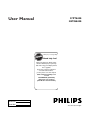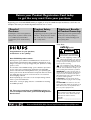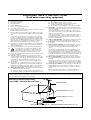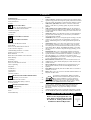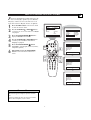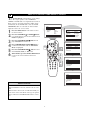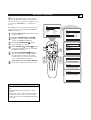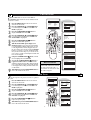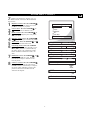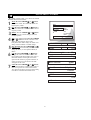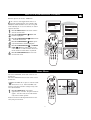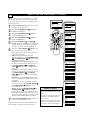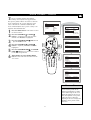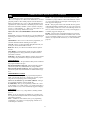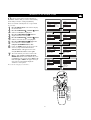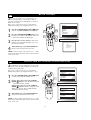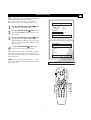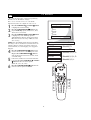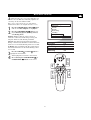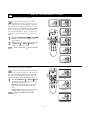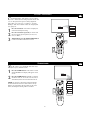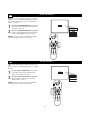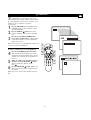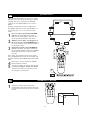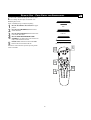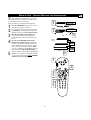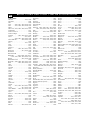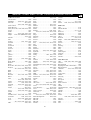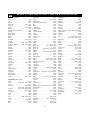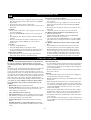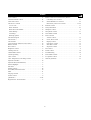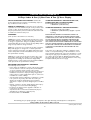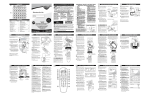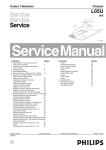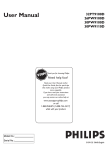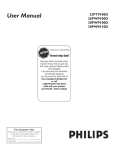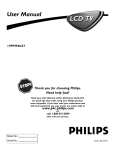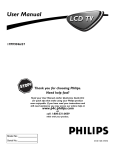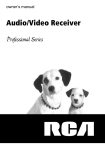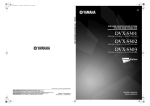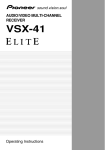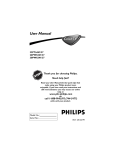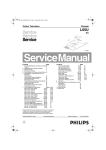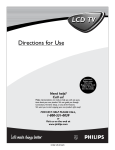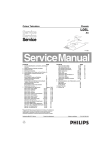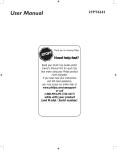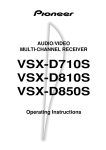Download Philips 30PF9975 Flat Panel Television User Manual
Transcript
User Manual 27PT8420 30PW8420 Thank you for choosing Philips. STOP Need help fast? Read your Quick Use Guide and/or Owner's Manual first for quick tips T using your Philips product thatR make AR Ê more enjoyable. If you have read your instructions and still need assistance, you may access our online help at www.usasupport.philips.com or call LTO A1-888-PHILIPS (744-5477) while with your product (and Model / Serial number) Model No.: Serial No.: 3139 125 33662- English Return your Product Registration Card today to get the very most from your purchase. Registering your model with PHILIPS makes you eligible for all of the valuable benefits listed below, so don't miss out. Complete and return your Product Registration Card at once to ensure: *Proof of Purchase *Product Safety Notification *Additional Benefits of Product Ownership Returning the enclosed card guarantees that your date of purchase will be on file, so no additional paperwork will be required from you to obtain warranty service. By registering your product, you'll receive notification - directly from the manufacturer - in the rare case of a product recall or safety defect. Registering your product guarantees that you'll receive all of the privileges to which you're entitled, including special money-saving offers. Know these safetysymbols CAUTION RISK OF ELECTRIC SHOCK DO NOT OPEN Congratulations on your purchase, and welcome to the “family!” CAUTION: TO REDUCE THE RISK OF ELECTRIC SHOCK, DO NOT REMOVE COVER (OR BACK). NO USER-SERVICEABLE PARTS INSIDE. REFER SERVICING TO QUALIFIED SERVICE PERSONNEL. Dear PHILIPS product owner: Thank you for your confidence in PHILIPS.You’ve selected one of the best-built, best-backed products available today.We’ll do everything in our power to keep you happy with your purchase for many years to come. As a member of the PHILIPS “family,” you’re entitled to protection by one of the most comprehensive warranties and outstanding service networks in the industry.What’s more, your purchase guarantees you’ll receive all the information and special offers for which you qualify, plus easy access to accessories from our convenient home shopping network. Most importantly, you can count on our uncompromising commitment to your total satisfaction. All of this is our way of saying welcome - and thanks for investing in a PHILIPS product. P.S. To get the most from your PHILIPS purchase, be sure to complete and return your Product Registration Card at once. This “bolt of lightning” indicates unint sulated material within your unit may cause an electrical shock. For the safety of everyone in your household, please do not remove product covering. The “exclamation point” calls attention to features for which you should read the enclosed literature closely to prevent operating and maintenance problems. WARNING: To reduce the risk of fire or electric shock, this apparatus should not be exposed to rain or moisture and objects filled with liquids, such as vases, should not be placed on this apparatus. CAUTION: To prevent electric shock, match wide blade of plug to wide slot, fully insert. ATTENTION: Pour éviter les choc électriques, introduire la lame la plus large de la fiche dans la borne correspondante de la prise et pousser jusqu’au fond. s For Customer Use Enter below the Serial No. which is located on the rear of the cabinet. Retain this information for future reference. Model No.__________________________ Serial No. ________________________ Visit our World Wide Web Site at http://www.usasupport.philips.com 2 IMPORTANT SAFETY INSTRUCTIONS Read before operating equipment 1. 2. 3. 4. 5. 6. 7. 8. 9. 10. 11. 12. 13. 14. 15. 16. Read these instructions. Keep these instructions. Heed all warnings. Follow all instructions. Do not use this apparatus near water. Clean only with a dry cloth. Do not block any of the ventilation openings. Install in accordance with the manufacturers instructions. Do not install near any heat sources such as radiators, heat registers, stoves, or other apparatus (including amplifiers) that produce heat. Do not defeat the safety purpose of the polarized or groundingtype plug. A polarized plug has two blades with one wider than the other. A grounding type plug has two blades and third grounding prong. The wide blade or third prong are provided for your safety. When the provided plug does not fit into your outlet, consult an electrician for replacement of the obsolete outlet. Protect the power cord from being walked on or pinched particularly at plugs, convenience receptacles, and the point where they exit from the apparatus. Only use attachments/accessories specified by the manufacturer. Use only with a cart, stand, tripod, bracket, or table specified by the manufacturer, or sold with the apparatus. When a cart is used, use caution when moving the cart/apparatus combination to avoid injury from tip-over. Unplug this apparatus during lightning storms or when unused for long periods of time. Refer all servicing to qualified service personnel. Servicing is required when the apparatus has been damaged in any way, such as power-supply cord or plug is damaged, liquid has been spilled or objects have fallen into apparatus, the apparatus has been exposed to rain or moisture, does not operate normally, or has been dropped. This product may contain lead and mercury. Disposal of these materials may be regulated due to environmental considerations. For disposal or recycling information, please contact your local authorities or the Electronic Industries Alliance: www.eiae.org Damage Requiring Service - The appliance should be serviced by qualified service personnel when: A. The power supply cord or the plug has been damaged; or B. Objects have fallen, or liquid has been spilled into the appli- ance; or The appliance has been exposed to rain; or The appliance does not appear to operate normally or exhibits a marked change in performance; or E. The appliance has been dropped, or the enclosure damaged. Tilt/Stability - All televisions must comply with recommended international global safety standards for tilt and stability properties of its cabinet design. • Do not compromise these design standards by applying excessive pull force to the front, or top, of the cabinet which could ultimately overturn the product. • Also, do not endanger yourself, or children, by placing electronic equipment/toys on the top of the cabinet. Such items could unsuspectingly fall from the top of the set and cause product damage and/or personal injury. Wall or Ceiling Mounting - The appliance should be mounted to a wall or ceiling only as recommended by the manufacturer. Power Lines - An outdoor antenna should be located away from power lines. Outdoor Antenna Grounding - If an outside antenna is connected to the receiver, be sure the antenna system is grounded so as to provide some protection against voltage surges and built up static charges. Section 810 of the National Electric Code, ANSI/NFPA No. 701984, provides information with respect to proper grounding of the mast and supporting structure, grounding of the lead-in wire to an antenna discharge unit, size of grounding connectors, location of antenna-discharge unit, connection to grounding electrodes, and requirements for the grounding electrode. See Figure below. Object and Liquid Entry - Care should be taken so that objects do not fall and liquids are not spilled into the enclosure through openings. a) Warning: To reduce the risk of fire or electric shock, this apparatus should not be exposed to rain or moisture and objects filled with liquids, such as vases, should not be placed on this apparatus. Battery Usage CAUTION - To prevent battery leakage that may result in bodily injury, property damage, or damage to the unit: • Install all batteries correctly, with + and - aligned as marked on the unit. • Do not mix batteries (old and new or carbon and alkaline, etc.). • Remove batteries when the unit is not used for a long time. C. D. 17. 18. 19. 20. 21. 22. Note to the CATV system installer: This reminder is provided to call the CATV system installer's attention to Article 820-40 of the NEC that provides guidelines for proper grounding and, in particular, specifies that the cable ground shall be connected to the grounding system of the building, as close to the point of cable entry as practical. Example of Antenna Grounding as per NEC - National Electric Code GROUND CLAMP ANTENNA LEAD IN WIRE ANTENNA DISCHARGE UNIT (NEC SECTION 810-20) GROUNDING CONDUCTORS (NEC SECTION 810-21) GROUND CLAMPS POWER SERVICE GROUNDING ELECTRODE SYSTEM (NEC ART 250, PART H) ELECTRIC SERVICE EQUIPMENT 3 CONTENTS INTRODUCTION Features Active Control™ continuously measures and corrects all incoming signals to help provide the best picture quality. This feature monitors and corrects both the sharpness control and noise reduction control. Audio/Video Jack Panel allows direct connections with VCRs, DVDs, or other devices, providing quality TV picture and sound playback. Audio Volume Leveler (AVL) Control keeps the TV sound at an even level. Peaks and valleys that occur during program changes or commercial breaks are reduced, making for a more consistent, comfortable sound. AutoLock™ allows you to block the viewing of certain channels or programs with certain ratings if you do not want your children to view inappropriate materials. AutoPicture™ allows you to change the picture settings (color, tint, contrast, etc.) for various types of programming, such as sports, movies, multimedia (games), or weak signals with the push of one button. AutoSound™ allows you to select from four factory-set controls and a personal control that you set according to your own preferences through the onscreen Sound menu. The four factory-set controls (Speech, Movie, Music, and Multimedia) enable you to tailor the TV sound so as to enhance the particular programming you are watching. Channel Edit allows you to add or delete channels from the list stored in the TV’s memory. Channel Edit makes it easy to limit or expand the number of channels that are available to you when you press the Channel (+) or (–) buttons on your remote control. Closed Captioning allows the viewer to read TV program dialogue or voice conversations as onscreen text. Infrared Remote Control works your TV and other remote-controlled devices, such as VCRs, DVD players, cable converters, and satellite receivers. Onscreen Menu shows helpful messages and instructions for setting TV feature controls (can be viewed in English, French, or Spanish). Sleep Timer automatically turns the TV OFF after a set amount of time that you choose. Timer allows you to set your TV to turn itself ON and OFF once or daily like an alarm clock. Welcome/Registration of Your TV . . . . . . . . . . . . . . . . . . . . .2 Safety/Precautions . . . . . . . . . . . . . . . . . . . . . . . . . . . . . . .2–3 Features . . . . . . . . . . . . . . . . . . . . . . . . . . . . . . . . . . . . . . . . .4 INSTALLATION MENU How to use the Language Controls . . . . . . . . . . . . . . .5 How to use the Tuner Mode Controls . . . . . . . . . . . . . . . . . . .6 Automatic Program . . . . . . . . . . . . . . . . . . . . . . . . . . . . . . . .7 Channel Edit . . . . . . . . . . . . . . . . . . . . . . . . . . . . . . . . . . . . .8 Fine Tune . . . . . . . . . . . . . . . . . . . . . . . . . . . . . . . . . . . . . . . .8 PICTURE MENU CONTROLS . . . . . . . . . . . . . . . . . . .9 SOUND MENU CONTROLS . . . . . . . . . . . . . . . . . . .10 How to use the Rotation Control . . . . . . . . . . . . . . . . . . . . .11 Demo Mode . . . . . . . . . . . . . . . . . . . . . . . . . . . . . . . . . . . . .11 How to use the Timer Menu Controls . . . . . . . . . . . . . . . . . .12 Active Control™ Options . . . . . . . . . . . . . . . . . . . . . . . . . . .13 Understanding AutoLock™ Controls . . . . . . . . . . . . . . . . . .14 Setting Up an Access Code . . . . . . . . . . . . . . . . . . . . . . . . . .15 Block Channels . . . . . . . . . . . . . . . . . . . . . . . . . . . . . . . . . .16 Block/Clear All Channels at the same time . . . . . . . . . . . . . .16 Movie Ratings . . . . . . . . . . . . . . . . . . . . . . . . . . . . . . . . . . .17 TV Ratings . . . . . . . . . . . . . . . . . . . . . . . . . . . . . . . . . . . . . .18 Blocking Options . . . . . . . . . . . . . . . . . . . . . . . . . . . . . . . . .19 How to use the Format Controls . . . . . . . . . . . . . . . . . . . . . .20 Close Captioning . . . . . . . . . . . . . . . . . . . . . . . . . . . . . . . . .21 Sleeptimer . . . . . . . . . . . . . . . . . . . . . . . . . . . . . . . . . . . . . .21 AutoPicture™ . . . . . . . . . . . . . . . . . . . . . . . . . . . . . . . . . . .22 AutoSound™ . . . . . . . . . . . . . . . . . . . . . . . . . . . . . . . . . . .22 Quadrasurf™ . . . . . . . . . . . . . . . . . . . . . . . . . . . . . . . . . . . .23 Alternate Channel . . . . . . . . . . . . . . . . . . . . . . . . . . . . . . . .24 As an Energy Star® Partner, Philips Consumer Electronics has determined this product meets the Energy Star® guidelines for energy efficiency. Energy Star® is a U.S. registered mark. Using products with the Energy Star® label can save energy. Saving energy reduces air pollution and lowers utility bills. REMOTE CONTROL RELATED FEATURES Code-Entry for Accessories . . . . . . . . . . . . . . . . . . .25 Search Method for Accessories . . . . . . . . . . . . . . . . . . . . . . .26 Remote Control Direct Entry Codes for Accessory Device . . . . . . . . . . . . . . . . . . . . . . . . . . . . . .27-29 Active Control, AutoPicture, AutoSound, AutoChron, and Incredible Surround are trademarks of Philips Consumer Electronics Company. Copyright 2001 Philips Consumer Electronics. *Manufactured under license from Dolby Laboratories. “Dolby” and the double-D symbol are trademarks of Dolby Laboratories. IMPORTANT INFORMATION Troubleshooting . . . . . . . . . . . . . . . . . . . . . . . . . . . .30 Cleaning and Care . . . . . . . . . . . . . . . . . . . . . . . . . . . . . . . .30 Index . . . . . . . . . . . . . . . . . . . . . . . . . . . . . . . . . . . . . . . . . .31 Limited Warranty . . . . . . . . . . . . . . . . . . . . . . . . . . . . . . . . .32 QUICK USE AND SETUP GUIDE Refer to the simple Quick Use and Setup Guide (supplied with your TV) for details on making Connections and Remote Control Operation. Quick Use and Hookup Guide Guía Rápida de Uso y Configuración Guide d’Utilisation Rapide 27PT8420 29PT8422 30PW8420 32PW8422 3139 125 33671 4 HOW TO USE THE LANGUAGE CONTROL F or French and Spanish speaking TV owners an onscreen Language option is present. With the Language control you can set the TV’s on-screen menu to be shown in English, French, or Spanish. 1 2 3 4 5 6 Press the MENU button on the remote control to show the onscreen menu. Main Picture Sound Features Install Press the CURSOR UP q or DOWN u buttons to scroll though the onscreen menu until the word Install is highlighted. Brightness Color Picture Sharpness Tint More... Main Picture Sound Features Install Press the CURSOR RIGHT r button to display the Install menu features. Language Tuner Mode Auto Program Channel Edit Fine Tune Press the CURSOR UP q or DOWN u buttons to scroll through the Install features until the word Language is highlighted. Press the CURSOR RIGHT r button repeatedly to select English, Francais (French), or Español (Spanish). 2 4 6 1 When finished, press the STATUS/EXIT button to remove the menu from the TV’s screen. 2 4 Install Language Tuner Mode Auto Program Channel Edit Fine Tune English OR VOL 3 5 Instalar Idioma Sintonía Auto Programa Editar Canal Sintonía Fina Español OR Installation Langue Mode synt. Progr. auto. Éditer progr. Mise au point HELPFUL HINT The Language control only makes the TV’s on-screen Menu items appear in English, Spanish, or French text. It does not change the other on-screen text features such as Closed Caption (CC) TV shows. 5 Français HOW TO USE THE TUNER MODE CONTROL T he TUNER MODE control allows you to change the TV’s input signal to either ANTENNA, CABLE, or AUTO mode. It’s important for the TV to know what type of signal to look for (Cable TV or an Antenna). In the AUTO mode, when the AUTO PROGRAM feature is activated, the TV will automatically choose the correct mode. 1 2 3 4 5 6 Main Picture Sound Features Install Press the MENU button on the remote to show the onscreen menu. Press the CURSOR UP q or DOWN u buttons to scroll through the onscreen menu until the word Install is highlighted. Brightness Color Picture Sharpness Tint More... Main Picture Sound Features Install Language Tuner Mode Auto Program Channel Edit Fine Tune Press the CURSOR RIGHT r button to dis play the Install menu features. Press CURSOR UP q or DOWN u buttons to scroll the Install features until the words Tuner Mode is highlighted. 2 4 1 Press the CURSOR RIGHT r button to select either Antenna, Cable, or Auto mode. When finished, press the STATUS /EXIT button to remove the onscreen menu from the TV’s screen. VOL 6 3 5 2 4 Install Language Tuner Mode Auto Program Channel Edit Fine Tune English Antenna OR Install Language Tuner Mode Auto Program Channel Edit Fine Tune English Cable OR Install Language Tuner Mode Auto Program Channel Edit Fine Tune HELPFUL HINTS When CABLE is selected, channels 1-125 are available. When ANTENNA is selected, channels 2-69 are available. When AUTO is selected, the TV will automatically set itself to the correct mode based on the type of signal it detects when the AUTO PROGRAM feature is activated. 6 English Auto AUTOMATIC PROGRAM Y our TV can automatically set itself for local area (or Cable TV) channels. This makes it easy for you to select only the TV stations in your area when the CHANNEL (+), (–) buttons are pressed. Main Picture Sound Features Install Note: Make sure the antenna or cable signal connection has been completed before AUTO PROGRAM is activated. 1 2 3 4 5 6 Press the MENU button on the remote to show the onscreen menu. Brightness Color Picture Sharpness Tint More... Main Picture Sound Features Install Press the CURSOR UP q or DOWN u buttons to scroll through the onscreen menu until the word Install is highlighted. Language Tuner Mode Auto Program Channel Edit Fine Tune Press the CURSOR RIGHT r button to display the Install menu features. Press CURSOR UP q or DOWN u buttons to scroll the Install features until the words Auto Program are highlighted. Press the CURSOR RIGHT r button to start the Auto Program scanning of channels. Auto Programming will store all available channels in the TV’s memory then tune to the lowest available channel when done. When finished, press the STATUS /EXIT button to remove the menu from the TV’s screen. 2 4 6 1 2 4 HELPFUL HINTS When CABLE is selected, channels 1-125 are available. When ANTENNA is selected, channels 2-69 are available. When AUTO is selected, the TV will automatically set itself to the correct mode based on the type of signal it detects when the AUTO PROGRAM feature is activated. 7 VOL 3 5 Install Language Tuner Mode Auto Program Channel Edit Fine Tune Auto Program Channel 12 Auto Program Channel 13 Auto Program Channel 14 CHANNEL EDIT C hannel Edit makes it easy for you to ADD or DELETE channels from the list of channels stored in the TV’s memory. 1 2 3 4 5 6 7 8 9 Main Picture Sound Features Install Press the MENU button on the remote control to show the onscreen menu. Press the CURSOR UP q or DOWN u buttons to scroll through the onscreen menu until the word Install is highlighted. Press the CURSOR RIGHT r button to display the Install menu features. Press the CURSOR UP q or DOWN u buttons to scroll through the Install features until the words Channel Edit are highlighted. 1 Press the CURSOR RIGHT r button to display the Channel Edit options. 2 4 7 6 With the Channel Edit options displayed, and Channel highlighted; you can use the cursor buttons to scroll through all available channels that you wish to add (skipped OFF) or delete (Skipped ON) from the TV’s memory. You can also use the NUMBERED buttons to go directly to a specific numbered channel that you want to add or skip. Or, you can also use the CH+ or CH- to quickly scan through the channels that have not been skipped. VOL Brightness Color Picture Sharpness Tint More... Main Picture Sound Features Install 2 4 9 3 5 8 6 8 Install Language Tuner Mode Auto Program Channel Edit Fine Tune Channel Edit Channel Skipped Using the CURSOR DOWN u button, scroll the menu to highlight the word SKIPPED. Now use the CURSOR RIGHT r button to toggle between On or Off. If ON is selected the channels is skipped when scrolling channels with the CH+ or CH- buttons. If OFF is selected the channels is not skipped when scrolling channels with the CH+ or CH- buttons. When finished, press the STATUS/EXIT button to remove the menu from the screen. HELPFUL HINTS An “X” appearing in front of any channel will indicate that channel has skip on. When the CH + or CH - buttons are used, those channels will be skipped. ine tune improves the picture when the reception is poor. 1 2 3 4 5 6 Main Picture Sound Features Install Press the MENU button on the remote control to show the onscreen menu. Brightness Color Picture Sharpness Tint More... Press the CURSOR RIGHT r button to display the Install menu features. 2 4 6 1 Press the CURSOR UP q or DOWN u buttons to scroll through the Install features until the words Fine Tune are highlighted. Press the CURSOR RIGHT r button to improve the picture quality. 2 4 When finished, press the STATUS/EXIT button to remove the menu from the screen. 8 VOL 3 5 12 On Channel Edit Channel Skipped Off Main Picture Sound Features Install Press the CURSOR UP q or DOWN u buttons to scroll through the onscreen menu until the word Install is highlighted. Channel Skipped Channel Edit Channel Skipped FINE TUNE F Language Tuner Mode Auto Program Channel Edit Fine Tune Install Language Tuner Mode Auto Program Channel Edit Fine Tune Language Tuner Mode Auto Program Channel Edit Fine Tune Channel Skipped 0 Install Language Tuner Mode Auto Program Channel Edit Fine Tune Channel Skipped 20 PICTURE MENU CONTROLS T o adjust your TV picture controls, select a channel and use the Picture Menu Controls listed below: 1 2 3 4 5 6 7 8 Brightness Control - Press the CURSOR r or s buttons until the darkest parts of the picture are as bright as you prefer. Picture Brightness Color Picture Sharpness Tint Color Temp. Color Control - Press the CURSOR r or s buttons to add or eliminate color. Picture Control - Press the CURSOR r or s buttons until lightest parts of the picture show good detail. 50 Sharpness Control - Press the CURSOR r or s buttons to improve detail in the picture. Tint Control - Press the CURSOR r or s buttons to obtain natural skin tones. Brightness 65 Color Temp Control - Press the CURSOR r or s buttons to select Normal, Cool, or Warm picture preferences. (Normal will keep the whites, white; Cool will make the whites, bluish; and Warm will make the whites, reddish.) Color 50 Picture 50 Sharpness 7 DNR Control - Press the CURSOR r or s buttons to turn DNR On or Off. Dynamic Noise Reduction helps to eliminate “noise” from the picture. Tint Color Temp. Contrast + Control - Press the CURSOR r or s buttons to toggle the control On or OFF. The Contrast + control helps to “sharpen” the picture quality. The black portions of the picture become richer in darkness and the whites become brighter. DNR 0 Normal Warm or Cool On Off Contrast + On Off 9 SOUND MENU CONTROLS T o adjust your TV sound, select and use the Sound Menu Controls listed below: 1 2 3 4 5 6 7 Treble: Press the CURSOR r or s buttons to adjust the control. The control will enhance the high frequency sounds. Main Picture Sound Features Install Bass: Press the CURSOR r or s buttons to adjust the control. The control will enhance the low frequency sounds. Balance: Press the CURSOR r or s buttons to adjust the level of sound coming from the left and right speakers. AVL: (Auto Volume Leveler) Press the CURSOR r or s buttons to turn the control On or Off. When On, AVL will level out the sound being heard when sudden changes in volume occur during commercial breaks or channel changes. Incr. Surround: Press the CURSOR r or s buttons to select between Dolby Virtual or Stereo settings (If Stereo), or select Spatial or Mono (If Mono). Treble 50 Bass 50 Balance SAP: Press the CURSOR r or s buttons to toggle this control to On or Off. SAP is short for Secondary Audio Programming and is sent as a third audio channel, a SAP signal can be heard apart from the current TV program sound.Note: If SAP is not present on a selected show No SAP will appear on the screen. AVL Incr. Surround Sound: Press the CURSOR r or s buttons to select between Stereo or Mono settings. Note: If Stereo is not present on a selected show and the TV is placed in the Stereo mode, the sound coming from the TV will remain in the Mono mode. Incr. Surround SAP Sound 10 Treble Bass Balance AVL Incr. Surround More... L R On or Off Spatial or Mono Dolby Virtual or Stereo On or Off Mono or Stereo HOW TO USE THE ROTATION CONTROLS Rotation Options for model: 30PW8420 I n rare cases the video supplied to the TV screen might show slightly tilted one way or another. The Tilt Adjust control will allow you to correct the problem by adjusting the screen in a clockwise or counterclockwise direction. 1 2 3 4 5 6 Main Picture Sound Features Install Main Picture Sound Features Install Press the MENU button on the remote control to show the onscreen menu. Timer Rotation AutoLock Active Control Digi. Pic. Demo Press the CURSOR DOWN u buttons until Features is highlighted. Press the CURSOR RIGHT r button and the menu will shift to the left. Press the CURSOR DOWN u buttons repeatedly until the Rotation control is highlighted. Press the CURSOR RIGHT r or CURSOR LEFT s buttons to rotate the picture on the screen clockwise or counter clockwise. Please note that the amount of rotation will be very minimal. Press the STATUS/EXIT button to remove the menu from the screen. 6 1 5 2 4 VOL DEMO MODE For model 27PT8420, demo mode works in 4:3 format only. For model 30PW8420, demo mode works in 16:9 format only. W ith Demo Mode On, a split screen demo will be shown on the screen. The Demo Mode will show the right side with show a sharper image with more natural motion. 1 Brightness Color Picture Sharpness Tint More... 1 Press the MUTE button on the remote approximately 3-4 seconds. The split screen demo appears. After 20 seconds, the TV will automatically return to normal operation. Note: You can also turn the Digital Picture Demo On or Off by using onscreen menu. 11 VOL 3 5 Features Timer Rotation AutoLock Active Control Digi. Pic. Demo 0 HOW TO USE THE TIMER MENU CONTROLS Y our television comes with an onscreen clock. The TV can also be set to turn on or off at a specific time and tune to a specific channel when it powers itself on. 1 2 3 4 5 6 7 Main Picture Sound Features Install Press the MENU button on the remote control to display the onscreen menu. Brightness Color Picture Sharpness Tint More... Main Picture Sound Features Install Timer Rotation AutoLock Active Control Digi. Pic. Demo Press the CURSOR DOWN u button until Features is highlighted. Press the CURSOR RIGHT r button to display the Features menu. 1 Press the CURSOR RIGHT r button to display the Timer menu. 6 Press the CURSOR UP q or DOWN u buttons repeatedly to highlight one of the Timer controls. These controls are Time, Start Time, Stop Time, Channel, Activate, and Display. 2 5 Press the CURSOR RIGHT r button to dis play the menu for the selected item. 6 Make adjustments to the selected items by following the steps below. Time: Enter the current time using the Numbered buttons. Use the CURSOR RIGHT r or CURSOR LEFT s buttons to toggle the AM and PM setting. Start Time: Use the numbered buttons to enter the time you want the TV to turn itself On. Use the CURSOR RIGHT r or CURSOR LEFT s buttons to toggle the AM and PM setting. Stop Time: Use the numbered buttons to enter the time you want the TV to turn itself Off. Use the CURSOR RIGHT r or CURSOR LEFT s buttons to toggle the AM and PM setting. Channel: Use the NUMBERED buttons or the CH + or CH- buttons to enter the desired startup channel. Activate: Set the timer to turn itself On or Off Once or Daily. Press the CURSOR RIGHT r or CURSOR LEFT s buttons to select Once, Daily, or Off. Display: Press the CURSOR RIGHT r or CURSOR LEFT s buttons to toggle between On or Off. If On is selected, the time will be displayed all the time when the TV is on. When Off is selected, the time will only appear when the STATUS/EXIT button is pressed. Press the STATUS/EXIT button to remove the onscreen menu from the TV screen. NOTE: You can also press the CLOCK button on the remote control to go directly to the Timer menu. 5 7 VOL 3 4 6 6 Features Timer Rotation AutoLock Active Control Digi. Pic Demo Timer Time Start Time Stop Time Channel Activate Display Time Start Time Stop Time Channel Activate Display --:-- AM Time 10:35 AM Timer Time Start Time Stop Time Channel Activate Display 10:35 AM Timer Time Start Time Stop Time Channel Activate Display 10:35 AM Timer Time Start Time Stop Time Channel Activate Display HELPFUL HINTS Remember, be sure to press “0” and then the hour number for single digit entries. You can get to the Clock setting by pressing the Clock button on the remote control. The TV’s clock settings may be lost when the TV is unplugged or when AC power to the set is interrupted. 12 2 Timer Time Start Time Stop Time Channel Activate Display Off OR Activate Daily OR Activate Once Timer Time Start Time Stop Time Channel Activate Display On OR Display Off ACTIVE CONTROL™ OPTIONS T he Active Control monitors and adjusts incoming video signals to help provide the best picture quality. When you choose to turn the Active Control On, the picture sharpness and noise reduction are controlled automatically. Active Control adjusts these picture settings continuously and automatically. 1 2 3 4 5 6 - Main Picture Sound Features Install Press the MENU button on the remote to show the onscreen menu. Brightness Color Picture Sharpness Tint More... Main Picture Sound Features Install Timer Rotation AutoLock Active Control Digi. Pic. Demo Press the CURSOR UP q or DOWN u buttons to scroll through the onscreen menu until the word Features is highlighted. Press the CURSOR RIGHT r button to dis play the Features menu. Press the CURSOR UP q or DOWN u buttons to repeatedly until Active Control is highlighted. 1 Press the CURSOR RIGHT r or CURSOR LEFT s buttons to toggle the Active Control to On, Off, or Light Sensor 5 2 4 When finished, press the STATUS /EXIT button to remove the onscreen menu from the TV’s screen. 2 4 6 Features Timer Rotation AutoLock Active Control Digi. Pic. Demo On OR VOL 3 5 Features Timer Rotation AutoLock Active Control Digi. Pic. Demo Off OR Features Timer Rotation AutoLock Active Control Digi. Pic. Demo Light Sensor HELPFUL HINTS When the option “Light Sensor” is selected, the picture will be adjusted automatically according to the ambient light of the room. When the lighting in the room is dim, the brightness of the picture will be decreased. When the lightning in the room is bright, the brightness of the picture will be increased. 13 UNDERSTANDING AUTOLOCK™ CONTROLS TV-PG -- This program contains material that parents may find unsuitable for younger children. Could contain Moderate violence (V), some sexual situations (S), infrequent coarse language (L), or some suggestive dialogue (D). T he AutoLock™ feature is an integrated circuit that receives and processes data sent by broadcasters, or other program providers, that contain program content advisories. When programmed by the viewer, a TV with AutoLock™ can respond to the content advisories and block program content that may be found objectionable (such as offensive language, violence, sexual situations, etc.). This is a great feature to censor the type of viewing children may watch. TV-14 -- This program contains some material that many parents would find unsuitable for children under 14 years of age. This type of programming contains one or more of the following: intense violence (V), intense sexual situations (S), strong coarse language (L), or intensely suggestive dialogue (D). AutoLock™ offers various BLOCKING controls from which to choose: TV-MA -- This program is specifically designed to be viewed by adults and therefore may be unsuitable for children under 17. This type of programming contains one or more of the following: graphic violence (V), explicit sexual situations (S), or crude indecent language (L). Access Code - An Access Code must be set to prevent children from unblocking questionable or censored programming set by their parents. Channel Block - After an access code has been programmed, you can block individual channels including the A/V inputs. Clear All - Allows you clear all channels being blocked from your viewing set with the Channel Block Control. Block All - Allows you to block ALL channels and A/V inputs at one time. Movie Ratings - Certain blocking options exist which will block programming based on ratings patterned by the Motion Pictures Association of America. TV Ratings - Just like the Movie Ratings, programs can be blocked from viewing using standard TV ratings set by TV broadcasters. MOVIE RATINGS G: General Audience - All ages admitted. Most parents would find this program suitable for all ages. PG: Parental Guidance Suggested - This programming contains material that parents may find unsuitable for younger children. PG-13: Parents Strongly Cautioned - This programming contains material that parents may find unsuitable for children under the age of 13. MOVIE RATINGS Continued R: Restricted - This is programming is specifically designed for adults. Anyone under the age of 17 should only view this programming with an accompanying parent or adult guardian. NC-17: No one under the age of 17 will be admitted. - This type of programming should be viewed by adults only. X: Adults Only - This type of programming contains one or more of the following: very graphic violence, very graphic and explicit or indecent sexual acts, very coarse and intensely suggestive language. TV RATINGS TV-Y -- Designed for a very young audience, including children ages 2-6. TV-Y7 -- It may be appropriate for children age 7 and above who have acquired the development skills needed to distinguish between make-believe and reality. TV-G -- Suitable for most audiences, this type of programming contains little or no violence, no strong language, and little or no sexual dialogue or situations. 14 SETTING UP AN ACCESS CODE O ver the next few panels you’ll learn how to block channels and get a better understanding of the rating terms for certain programming. Main Picture Sound Features Install First, let’s start by learning how to set a personal access code: 1 2 3 4 5 6 Press the MENU button on the remote to display the onscreen menu. Features Timer Rotation AutoLock Active Control Digi. Pic. Demo Timer Start Time Stop Time Channel Activate Display Press the CURSOR UP q or DOWN u buttons until the word Features is highlighted. Press the CURSOR RIGHT r button to display the Features menu options. Features Timer Rotation AutoLock Active Control Digi. Pic. Demo Press the CURSOR UP q or DOWN u buttons until the words Auto Lock™ are highlighted. Access Code ---- Features Timer Rotation AutoLock Active Control Digi. Pic. Demo Access Code XXXX Press the CURSOR RIGHT r button. The screen will read, “Access Code - - - - .” Using the NUMBERED buttons, enter 0, 7, 1, 1. “XXXX” appears on the Access Code screen as you press the numbered buttons. Features Timer Access Code Rotation XXXX AutoLock Incorrect Active Control Digi. Pic. Demo “Incorrect Code” will appear on the screen, and you will need to enter 0, 7, 1, 1 again. 7 Timer Rotation AutoLock Active Control Digi. Pic. Demo The screen will ask you to enter a “New Code.” Enter a “new” 4 digit code using the NUMBERED buttons. The screen will then ask you to CONFIRM the code you just entered. Enter your new code again. “XXXX” will appear when you enter your new code and then display the AutoLock™ menu options. Features Timer Rotation AutoLock Active Control Digi. Pic. Demo Proceed to the next page to learn more... AutoLock Block Channel Setup Code Clear All Block All Movie Rating TV Rating Confirm Code XXXX 2 4 1 2 4 Features Timer Rotation AutoLock Active Control Digi. Pic. Demo VOL 3 5 6 7 15 New Code ---- OffStop Time Channel Activate Display BLOCK CHANNELS A fter your personal access code has been set (see previous page), you are now ready to select the channels or the A/V Inputs you want to block out or censor. Once you’ve entered your access code and the AutoLock™ features are displayed on the screen: 1 2 3 4 Press the CURSOR UP q or DOWN u buttons until the words Block Channel are highlighted. Press the CURSOR RIGHT r button to turn blocking ON or OFF for that channel. When ON is selected the channel will be blocked. 4 1 1 VOL Press the CH + or CH – button to select other channels you wish to block. Repeat steps 2-3 to block the new channel. 2 3 AutoLock Block Channel Setup Code Clear All Block All Movie Rating TV Rating OffStop Time Channel Activate Display On Block Channel Channel 12 Blocked By AutoLock Channel Blocking Access Code ---- When finished, press the STATUS/EXIT button to remove the menu from the screen. NOTE: If you ever forget your code, the 0, 7, 1, 1 code is the factory default and can be used to enter and create a new access code. BLOCK/CLEAR ALL CHANNELS AT THE SAME TIME A fter blocking specific channels there may come a time when you want to block or clear all the channels at the same time. Once you’ve entered your access code and the AutoLock™ features are displayed on the screen: 1 2 Press the CURSOR UP q or DOWN u buttons to select either Clear All or Block All. If Clear All is selected, press the CURSOR RIGHT r button to clear all blocked channels. All channels will be viewable. 3 1 1 VOL If Block All is selected, press the CURSOR RIGHT r button to turn the control On or Off. When On is selected, ALL available channels will be blocked from viewing. 3 2 AutoLock Block Channel Setup Code Clear All Block All Movie Rating TV Rating NOTE: If you ever forget your code, the 0, 7, 1, 1 code is the factory default and can be used to enter and create a new access code. Block All 16 Cleared Clear All AutoLock Block Channel Setup Code Clear All Block All Movie Rating TV Rating When finished, press the STATUS/EXIT button to remove the menu from the screen. Clear ?Stop Time Channel Activate Display Off On MOVIE RATINGS T he AutoLock™ feature can block programming based on the Movie Industry ratings. Once you’ve entered your access code and the AutoLock™ features are displayed on the screen: 1 2 3 4 AutoLock Block Channel Setup Code Clear All Block All Movie Rating TV Rating Press the CURSOR UP q or DOWN u buttons to highlight the words Movie Rating. Press the CURSOR RIGHT r button to display the Movie Rating options (G, PG, PG-13, R, NC17, or X). Press the CURSOR UP q or DOWN u buttons to highlight any of the Movie Rating options. When highlighted, all these options can be turned On (which will allow blocking) or Off (which will allow viewing). Movie Rating G PG PG-13 R NC-17 X Use the CURSOR RIGHT r button on the remote to turn the rating option On or Off. When a rating level is chosen to be blocked, any higher level rating will also be blocked from viewing. (i.e.: If “R” is selected to be blocked, NC-17 and X will automatically be blocked.) NOTE: If you ever forget your code, the 0, 7, 1, 1 code is the factory default and can be used to enter and create a new access code. G PG PG-13 R NC-17 X Off G On 1 3 1 3 VOL 17 2 4 TV RATINGS T he AutoLock™ feature can block programming based on the TV Industry ratings. Once you’ve entered your access code and the AutoLock™ features are displayed on the screen: 1 2 3 TV Rating TV-Y TV-Y7 TV-G TV-PG TV-14 TV-MA Press the CURSOR UP q or DOWN u buttons to highlight the words TV Rating. Press the CURSOR RIGHT r button to display the TV Rating options (TV-Y, TV-Y7, TV-G, TV-PG, TV-14, or TV-MA). Press the CURSOR UP q or DOWN u buttons to highlight any of the TV Rating options. When highlighted, all these options can be turned On (which will allow blocking) or Off (which will allow viewing). NOTE: Some TV RATING options also have sub-ratings. The ratings of TV-Y7, TV-PG, TV-14, TV-MA can be customized to block V (violence), FV (fantasy violence), S (sexual situations), L (coarse language), or D (suggestive dialogue). 4 5 6 Off On TV-Y Block All, FV TV-Y7 Off TV-G Press the CURSOR RIGHT r button on the emote to turn the TV-Y or TV-G rating On or Off. Or, press the CURSOR RIGHT r button to enter the sub-menus for the TV-Y7, TV-PG, TV-14 or TV-MA ratings. If the TV-Y7, TV-PG, TV-14 or TV-MA sub-menu is accessed, press the CURSOR UP q or DOWN u buttons to select one of the options (Block All, V, S, L, D, or FV). Press the CURSOR RIGHT r button on the remote to turn the option ON or OFF. TV-PG Block All, V, S, L, D TV-14 Block All, V, S, L, D TV-MA Block All, V, S, L 1 3 5 1 3 5 18 VOL 2 4 6 BLOCKING OPTIONS A utoLock™ offers the viewer other blocking features as well. With these Blocking Options, the censoring can be turned ON or OFF. Once you’ve entered your access code and the AutoLock™ features are displayed on the screen: 1 2 AutoLock Setup Code Clear All Block All Movie Rating TV Rating Block Options Press the CURSOR UP q or DOWN u buttons until the words Block Options are highlighted. Press the CURSOR RIGHT r button to display the Blocking Options (Blocking, Unrated, or No Rating) menu. Blocking: Might be called the “master switch” for AutoLock™. When On, ALL blocking/censoring will take place. When Off, ALL blocking is disabled. Unrated: ALL unrated programs based on the Movie Ratings or Parental (TV) Guidelines can be blocked if this feature is set to On and the Blocking feature is set to OFF. No Rating: ALL programming with NO content advisory data can be blocked if set to On and the Blocking feature is set to OFF. Unrated On No Rating On Blocking On Press the CURSOR q or DOWN u buttons to highlight the desired feature. 3 4 When highlighted, each feature can be turned On or Off using the CURSOR RIGHT r or CURSOR LEFT s buttons on the remote. 1 3 4 1 3 19 VOL 2 4 HOW TO USE THE FORMAT CONTROL Format Options for models: 30PW8420 M any times while watching movies from a DVD player the image is shown in “letter box” format. This is the format that is shown in movie theaters. when shown on a TV screen, the image will have areas of black on top and bottom of the screen. After the desired format has been selected you can shift or “nudge” the picture by pressing the cursor to move the picture up or down. 1 2 4:3 Zoom 14:9 Zoom 16:9 2 Press the CURSOR RIGHT r or LEFT s buttons to select one of the toggle the screen format options. 1 DEMO 2 While in the format options, you can press the CURSOR UP q or DOWN u buttons to “nudge” the picture up or down. NOTE: “Nudge” works when appear on the TV screen. VOL 1 CLOCK Subtitle Zoom Super Zoom Widescreen Format Options for models: 27PT8420 M any times while watching movies from a DVD player the image is shown in “letter box” format. This is the format that is shown in movie theaters. when shown on a TV screen, the image will have areas of black on top and bottom of the screen. 1 4:3 Press the CURSOR UP q or DOWN u buttons to select one of the two options 4:3 or Expand 4:3. 4:3 - Standard format for the TV. Expand 4:3 - Enlarges the picture to fill out the entire screen area, eliminating the “letter box” effect. Compress 16:9 - Allows movies to be viewed in their full width (known as letter-box style). NOTE: “Nudge” is not functional in models 27PT8420. 1 VOL 1 Expand 4:3 Compress 16:9 20 CLOSE CAPTIONING C losed Captioning (CC) allows you to read the voice content of television programs on the TV screen. Designed to help the hearing impaired, this feature uses onscreen “text boxes” to show dialogue and conversations while the TV program is in progress. 1 2 3 CC Off CC Off Press the CC button on the remote to display the current Closed Caption setting. CC1 CC2 Press the CC button repeatedly to choose from the four Closed Caption options (CC Off, CC1, CC2, CC Mute). CC Mute When finished, press the STATUS /EXIT button to remove the menu from the TV’s screen. 3 VOL 1 2 SLEEPTIMER Y our TV can be set to automatically turn itself off at a given amount of time. 1 2 Press the SLEEP button on the remote control and the SLEEP timer display will appear on the screen. Sleep off Press the SLEEP button repeatedly to pick the amount of time (15, 30, 45, 60, 90, 120, 180, or 240 minutes) before the TV will turn itself off. Sleep 15 Sleep 30 NOTE: An onscreen count down will appear during the last minute before the TV shuts itself off. If any button is pressed during the last minute of the countdown, the Sleeptimer setting will be cancelled. Sleep 45 Sleep 60 Sleep 90 1 2 21 Sleep 120 VOL Sleep 180 Sleep 240 AUTO PICTURE™ W hether you’re watching a movie or a sporting event, your TV has automatic video control settings matched for your current program source or content. 1 2 Press the AUTO PICTURE button on the remote control. The current Auto Picture setting will be displayed on the screen. Press the AUTO PICTURE button repeatedly to select either Personal, Movies, Sports, Weak Signal, or MULTIMEDIA picture settings. NOTE: The way you choose to set the Picture Menu Controls will become your Personal setting. 1 2 VOL AUTO SOUND™ T he Auto Sound feature allows the listener to select between four different factory set sound options. 1 2 Press the AUTO SOUND button on the remote control. The current Auto Sound setting will appear in the middle of the screen. Personal Theatre Press the AUTO SOUND button repeatedly to toggle between the four settings. (Personal, Theatre, Music, or Voice) Music Voice NOTE: The way you choose to set the Sound Menu Controls will become your Personal setting. 1 2 22 VOL QUADRASURF™ T he QuadraSurf™ control allows you set up four different personal channel Surf lists using the colored buttons (on the remote control), each holding up to ten channels in its quick viewing“list.” 1 2 3 Press the CHANNEL (+) or (–) buttons (or the NUMBER buttons) to select a channel to add to one of the SURF lists. Press the SMILEY button on the remote control to ADD the channel to one of the SURF lists. Press the corresponding COLORED (Red, Green, Yellow or Blue) button to add the channel to that button’s Surf list. (Up to ten channels per button can be stored.) Repeat steps 1 through 3 to add additional channels (up to 10) to each of the the SURF lists. To remove a channel from one of the SURF lists; 4 5 6 Press the COLORED Quadra Surf button until the desired channel appears. The screen will display the channel number with a colored “Smiley” face to indicate the Colored button it relates to. 3 4 2 5 6 VOL While the “Smiley” face channel indicator is displayed, press the FROWNIE button. The screen will read, “Remove item? Press .” 1 Press the FROWNIE button again to con firm your decision to remove the channel from the Surf list. Repeat steps 4-6 to remove other channels from Surf lists. 23 QUADRASURF™ T he Quadra Surf buttons on your remote control allow you to store up to 10 channels per button (40 total). You can even program the A/V Input channels for each button making them a “source” button. Assuming channels have now been added to the four Quadra Surf lists (the four colored buttons, see the previous page), let’s review how the feature works. 1 2 3 99 18 22 56 Press one of the pre-programmed COLORED buttons on the remote (Red, Green, Yellow or Blue). The screen will display a smiley face with the first programmed channel for that surf list. 28 41 While the colored “smiley” face still appears on the screen, press the same COLORED button on the remote to tune the second channel programmed for that specific surf list. 35 39 Repeatedly pressing the same COLORED but ton while the “smiley” face appears will tune all the programmed channels. Pressing the COLORED button again will return you to the first channel in the list. 1 2 3 If the “smiley” face disappears from the screen and the same COLORED button is pressed, the surf channels will be displayed starting with the FIRST programmed channel again. 4 5 12 10 5 VOL Repeat steps 1-3 for the other three COLORED buttons (Surf lists) if desired. Any time the “smiley” face appears with the channel number, pressing the “frownie” face button will allow you to remove it from the list (see the previous page for more details). 5 ALTERNATE CHANNEL 1 Your remote also has an A/CH (Alternate Channel) button. Pressing this button will toggle between the Current and one previously selected channel. VOL 8 12 1 24 REMOTE USE - CODE ENTRY FOR ACCESSORIES f your remote control will not operate your accessory devices, look up the four-digit code listed by your brand on panels 27-29. I Please read through steps 1-5 before beginning. 1 2 3 4 5 Place the TV/VCR/ACC Mode Switch in the proper position. VCR Press the VCR • RECORD button on the remote control and release. Press the AUTO SOUND button on the remote with in 30 seconds, then release. Cable Box Enter the FOUR-DIGIT REMOTE CODE NUMBER for your desired device. The remote is now ready to send commands to the unit. Point the remote at the Device. Press the POWER button on the remote to turn the unit ON. DBS or other Accessory Device If this doesn’t work the first time, repeat the steps using another remote code number. 5 1 3 VOL 2 25 4 REMOTE USE - SERACH METHOD FOR ACCESSORIES T he Search Method of programming your remote can take as long as 12 minutes to perform so we recommend you use it as a last resort. 1 Please read all the steps below before beginning. 1 2 3 4 5 STOP STOP Press the POWER button on the device your are attempting to program to turn it ON. DVD If programming a VCR or DVD type product that has a STOP play command, place a VCR Tape or DVD disc into the device. Press the PLAY button. Place the TV/VCR/ACC Mode Switch in the proper position. VCR for programming Video Cassette Recorders or ACC for all other accessory devices. Press the VCR • RECORD and the AUTO SOUND buttons simultaneously and hold them down. As you continue to hold down buttons, the remote will run through its programmed code list with a command for the VCR or DVD to STOP play. Or, for Cable Boxes and Satellite Receivers the command will be to CHANGE CHANNELS. STOP 2 STOP 5 VCR Satellite System 07 07 Cable Box 08 08 5 When the STOP command happens release the two buttons. Or for Cable Boxes and Satellite Receivers, as soon as the channel changes ONCE, IMMEDIATELY release the two buttons. 3 2 4 5 4 5 26 VOL REMOTE CONTROL DIRECT ENTRY CODES FOR ACCESSORY DEVICES VCR CODES Admiral . . . . . . . . . . . . . . . . .2027, 2052 Adventura . . . . . . . . . . . . . . . . . . . .2001 Aiko . . . . . . . . . . . . . . . . . . . . . . . .2059 Aiwa . . . . .2001, 2017, 2062, 2070, 2072 Akai . . . . .2021, 2029, 2038, 2060, 2063 Akiba . . . . . . . . . . . . . . . . . . . . . . .2034 Alba 2011, 2034, 2052, 2059, 2063, 2072 Ambassador . . . . . . . . . . . . . . . . . .2011 American Action . . . . . . . . . . . . . . .2059 American High . . . . . . . . . . . . . . . .2015 Amstrad . . . . . . .2001, 2059, 2067, 2068 Anam . . . . . . . . . . . . . . . . . .2017, 2042, . . . . . . . . 2054, 2057, 2059, 2082, 2084 Anam National . . . . . . .2042, 2054, 2087 Anitech . . . . . . . . . . . . . . . . . . . . . .2034 Asa . . . . . . . . . . . . . . . . . . . .2017, 2035 Asha . . . . . . . . . . . . . . . . . . . . . . . .2057 Asuka . . . . . . . . . . . . . . . . . . . . . . .2017 Audiovox . . . . . . . . . . . . . . . . . . . .2017 Baird . . . . . . . . .2001, 2021, 2037, 2039 Basic Line . . . . . . . . . .2011, 2034, 2059 Beaumark . . . . . . . . . . . . . . . . . . . .2057 Bell & Howell . . . . . . . . . . . . . . . . .2037 Blaupunkt . . . . .2003, 2005, 2010, 2014, . . . 2041, 2042, 2048, 2054, 2055, 2075 Brandt . . . . . . . . . . . . .2047, 2064, 2065 Brandt Electronic . . . . . . . . . . . . . .2021 Broksonic .2002, 2040, 2046, 2052, 2078 Bush . . . . . . . . . .2034, 2052, 2059, 2072 Calix . . . . . . . . . . . . . . . . . . . . . . . .2017 Canon . . . . . . . . . . . . . . . . . . . . . . .2015 Capehart . . . . . . . . . . . . . . . . . . . . .2011 Carver . . . . . . . . . . . . . . . . . . . . . . .2035 Catron . . . . . . . . . . . . . . . . . . . . . . .2011 CCE . . . . . . . . . . . . . . . . . . .2034, 2059 CGE . . . . . . . . . . . . . . . . . . . . . . . .2001 Cimline . . . . . . . . . . . . . . . . . . . . . .2034 Cineral . . . . . . . . . . . . . . . . . . . . . .2059 Citizen . . . . . . . . . . . . . . . . . .2017, 2059 Clatronic . . . . . . . . . . . . . . . . . . . . .2011 Colt . . . . . . . . . . . . . . . . . . . . . . . . .2034 Combitech . . . . . . . . . . . . . . . . . . . .2072 Condor . . . . . . . . . . . . . . . . . . . . . .2011 Craig . . . .2017, 2026, 2034, 2057, 2058 Crown . . . . . . . . . . . . .2011, 2034, 2059 Curtis Mathes . . .2015, 2021, 2032, 2042 Cybernex . . . . . . . . . . . . . . . . . . . . .2057 Cyrus . . . . . . . . . . . . . . . . . . . . . . .2035 Daewoo . .2011, 2024, 2025, 2059, 2083 Dansai . . . . . . . . . . . . . . . . . . . . . . .2034 Daytron . . . . . . . . . . . . . . . . . . . . . .2011 De Graaf . . . . . . . . . . . . . . . .2022, 2043 Decca . . . . . . . . . . . . . . . . . .2001, 2035 Denon . . . . . . . . . . . . . . . . . . . . . . .2022 Dual . . . . . . . . . . . . . . . . . . . . . . . .2021 Dumont . . . . . . . . . . . .2001, 2035, 2037 Dynatech . . . . . . . . . . . . . . . . . . . . .2001 Elbe . . . . . . . . . . . . . . . . . . . . . . . .2018 Elcatech . . . . . . . . . . . . . . . . . . . . .2034 Electrohome . . . . . . . . . . . . . . . . . .2017 Electrophonic . . . . . . . . . . . . . . . . .2017 Emerex . . . . . . . . . . . . . . . . . . . . . .2012 Emerson .2001, 2002, 2017, 2023, 2040, . . . .2046, 2051, 2052, 2059, 2078, 2083 ESC . . . . . . . . . . . . . . . . . . . .2057, 2059 Ferguson . . . . . .2021, 2039, 2064, 2065 Fidelity . . . . . . . . . . . . . . . . . . . . . .2001 Finlandia . . . . . . . . . . . . . . . .2035, 2037 Finlux . . . . . . . . .2001, 2022, 2035, 2037 Firstline . .2017, 2023, 2024, 2034, 2052 Fisher . . . . . . . . .2025, 2026, 2030, 2037 Frontech . . . . . . . . . . . . . . . . . . . . .2011 Fuji . . . . . . . . . . . . . . . . . . . . . . . . .2015 Funai . . . . . . . . . . . . . . . . . . . . . . . .2001 Garrard . . . . . . . . . . . . . . . . . . . . . .2001 GE . . . . . . . . . . .2015, 2027, 2032, 2057 GEC . . . . . . . . . . . . . . . . . . . . . . . .2035 General . . . . . . . . . . . . . . . . . . . . . .2011 Go Video . . . . . . . . . . . . . . . .2077, 2081 Goldhand . . . . . . . . . . . . . . . . . . . .2034 Goldstar . . . . . . .2017, 2018, 2053, 2079 Goodmans 2001, 2017, 2034, 2059, 2075 Gradiente . . . . . . . . . . . . . . . .2001, 2008 Graetz . . . . . . . .2005, 2021, 2037, 2057 Granada . . . . . . . . . . . .2025, 2035, 2037 Grandin . . . . . . . . . . . .2001, 2017, 2034 Grundig . .2003, 2005, 2007, 2010, 2034, .2035, 2048, 2050, 2054, 2069, 2071, 2075 Hanseatic . . . . . . . . . . . . . . . . . . . .2017 Harley Davidson . . . . . . . . . . . . . . .2001 Harman/Kardon . . . . . . . . . . .2018, 2035 Harwood . . . . . . . . . . . . . . . . . . . . .2034 HCM . . . . . . . . . . . . . . . . . . . . . . . .2034 Headquarter . . . . . . . . . . . . . . . . . . .2025 Hinari . . . . . . . . .2004, 2034, 2057, 2072 Hi-Q . . . . . . . . . . . . . . . . . . . . . . . .2026 Hitachi 2001, 2004, 2021, 2022, 2043, 2057 Hughes Network Systems . . . . . . . .2022 Hypson . . . . . . . . . . . . . . . . . . . . . .2034 Imperial . . . . . . . . . . . . . . . . . . . . .2001 Ingersol . . . . . . . . . . . . . . . . . . . . . .2004 Interfunk . . . . . . . . . . . . . . . . . . . . .2035 ITT . . . . . . . . . . . . . . .2005, 2021, 2025, . . . . . . . . . . . . . .2037, 2038, 2057, 2074 ITV . . . . . . . . . . . . . . . . . . . .2017, 2059 Jensen . . . . . . . . . . . . . . . . . . . . . . .2021 JVC . . . . . . . . . . . . . .2008, 2021, 2033, . . . . . . . . . . . . . .2049, 2050, 2074, 2080 Kaisui . . . . . . . . . . . . . . . . . . . . . . .2034 KEC . . . . . . . . . . . . . . . . . . .2017, 2059 Kendo . . . . . . . . . . . . . . . . . .2038, 2052 Kenwood . . . . . . . . . . .2018, 2021, 2033 KLH . . . . . . . . . . . . . . . . . . . . . . . .2034 27 Kodak . . . . . . . . . . . . . . . . . .2015, 2017 Korpel . . . . . . . . . . . . . . . . . . . . . . .2034 Layco . . . . . . . . . . . . . . . . . . . . . . .2034 Lenco . . . . . . . . . . . . . . . . . . . . . . .2059 LG . . . . . . . . . . . . . . . . . . . . . . . . .2079 Lloyd's . . . . . . . . . . . . . . . . . .2001, 2051 Loewe . . . . . . . .2004, 2005, 2017, 2035 Logik . . . . . . . . . . . . . .2004, 2034, 2057 Luxor . . . .2023, 2025, 2027, 2037, 2038 LXI . . . . . . . . . . . . . . . . . . . . . . . . .2017 M Electronic . . . . . . . . . . . . . . . . . .2001 Magnasonic . . . . . . . . . . . . . . . . . . .2059 Magnavox . . . . .2001, 2015, 2019, 2035 Magnin . . . . . . . . . . . . . . . . . . . . . .2057 Manesth . . . . . . . . . . . . . . . . .2024, 2034 Marantz . . . . . . .2003, 2005, 2015, 2035 Marta . . . . . . . . . . . . . . . . . . . . . . .2017 Matsui .2004, 2016, 2036, 2052, 2070, 2072 Matsushita . . . . . . . . . .2015, 2042, 2055 Mei . . . . . . . . . . . . . . . . . . . . . . . . .2015 Melectronic . . . . . . . . . . . . . . . . . . .2018 Memorex . . . . . . . . . .2001, 2015, 2017, . . . . . . . .2019, 2025, 2026, 2027, 2037, . . . .2052, 2057, 2062, 2085, 2087, 2088 Memphis . . . . . . . . . . . . . . . . . . . . .2034 Metz . . . . . . . . . . . . . .2003, 2005, 2017, . . . . . . . . . . . . . 2042, 2048, 2055, 2069 MGA . . . . . . . . . . . . . . . . . . .2023, 2057 MGN Technology . . . . . . . . . . . . . .2057 Mincrva . . . . . . . . . . . . . . . . . . . . . .2048 Minerva . . . . . . . . . . . .2005, 2010, 2048 Minolta . . . . . . . . . . . . . . . . . . . . . .2022 Mitsubishi .2023, 2027, 2033, 2035, 2045 Motorola . . . . . . . . . . . . . . . .2015, 2027 MTC . . . . . . . . . . . . . . . . . . .2001, 2057 Multitech . . . . . . . . . . . . . . . .2001, 2034 Murphy . . . . . . . . . . . . . . . . . . . . . .2001 NAD . . . . . . . . . . . . . . . . . . . . . . . .2031 National . . . . . . . . . . . . . . . . . . . . .2054 NEC . . . . .2018, 2020, 2021, 2033, 2037 Neckermann . . . . . . . . . . . . . . . . . .2035 Nesco . . . . . . . . . . . . . . . . . . . . . . .2034 Nikko . . . . . . . . . . . . . . . . . . . . . . .2017 Nikon . . . . . . . . . . . . . . . . . . . . . . .2014 Noblex . . . . . . . . . . . . . . . . . . . . . .2057 Nokia . . . . . . . . .2025, 2037, 2038, 2057 Nokia . . . .2021, 2025, 2037, 2038, 2057 Nordmende .2021, 2061, 2064, 2065, 2074 Oceanic . . . . . . . . . . . . . . . . .2001, 2021 Okano . . . . . . . . . . . . . . . . . .2063, 2070 Olympus . . . . . . . . . . . . . . . .2015, 2054 Optimus . . . . . . . . . . .2017, 2027, 2031, . . . 2037, 2042, 2077, 2086, 2087, 2088 Orion . . . . . . . . . . . . .2002, 2004, 2016, . . . .2036, 2046, 2052, 2070, 2072, 2078 Osaki . . . . . . . . . . . . . .2001, 2017, 2034 REMOTE CONTROL DIRECT ENTRY CODES FOR ACCESSORY DEVICES VCR Codes Cont’d Otto Versand . . . . . . . . . . . . . . . . . .2035 Palladium . . . . . .2005, 2017, 2021, 2034 Panasonic . . . . . . . . . . . . . . .2015, 2042, . . . . . . . . . . . . .2053, 2054, 2055, 2087 Pathe Cinema . . . . . . . . . . . . . . . . .2016 Pathe Marconi . . . . . . . . . . . . . . . . .2021 Penny 2015, 2017, 2018, 2020, 2022, 2057 Pentax . . . . . . . . . . . . . . . . . . . . . . .2022 Perdio . . . . . . . . . . . . . . . . . . . . . . .2001 Philco . . . . . . . .2015, 2018, 2052, 2078 Philips . . .2015, 2035 (DEFAULT VCR), . . . . . . . . . . . . . . . . . . . . . . .2074, 2075 Phonola . . . . . . . . . . . . . . . . . . . . .2035 Pilot . . . . . . . . . . . . . . . . . . . . . . . .2017 Pioneer . . . . . . . . . . . .2031, 2033, 2035 Portland . . . . . . . . . . . . . . . . . . . . .2011 Profex . . . . . . . . . . . . . . . . . . . . . . .2066 Profitronic . . . . . . . . . . . . . . . . . . .2057 Proline . . . . . . . . . . . . . . . . . . . . . .2001 Proscan . . . . . . . . . . . . . . . . . . . . . .2032 Protec . . . . . . . . . . . . . . . . . . . . . . .2034 Pulsar . . . . . . . . . . . . . . . . . . . . . . .2019 Pye . . . . . . . . . . . . . . . . . . . . . . . . .2035 Quarter . . . . . . . . . . . . . . . . . . . . . .2025 Quartz . . . . . . . . . . . . . . . . . . . . . . .2025 Quasar . . . . . . . . . . . . .2015, 2042, 2087 Quelle . . . . . . . . . . . . . . . . . . . . . . .2035 Radio Shack . . . . . . . . . . . . .2001, 2085 Radiola . . . . . . . . . . . . . . . . . . . . . .2035 Radix . . . . . . . . . . . . . . . . . . . . . . .2017 RCA 2015, 2022, 2027, 2032, 2038, 2057 Realistic . . . . . . . . . . . . . . . .2001, 2015, . . . . . . . .2017, 2025, 2026, 2027, 2037 REX . . . . . . . . . . . . . . . . . . .2021, 2074 RFT . . . . . . . . . . . . . . . . . . . . . . . .2075 Ricoh . . . . . . . . . . . . . . . . . . . . . . .2014 Roadstar . . . . . .2017, 2034, 2057, 2059 Runco . . . . . . . . . . . . . . . . . . . . . . .2019 Saba . . . . . . . . . . . . . .2021, 2049, 2050, . . . . . . . . . . . . . 2061, 2064, 2065, 2074 Saisho . . . . . . . .2004, 2016, 2036, 2052 Salora . . . . . . . . . . . . .2023, 2025, 2038 Samsung . . . . . .2024, 2057, 2076, 2077 Sanky . . . . . . . . . . . . . . . . . .2019, 2027 Sansui . . . . . . . . . . . . . . . . .2001, 2021, . . . . . . . . . . . . .2033, 2052, 2058, 2078 Sanyo . . . . . . . . .2025, 2026, 2037, 2057 Saville . . . . . . . . . . . . . . . . . . . . . .2072 SBR . . . . . . . . . . . . . . . . . . . . . . . .2035 Schaub Lorenz . .2001, 2005, 2021, 2037 Schneider . . . . . . . . . .2001, 2034, 2035 Scott . . . . . . . . .2023, 2024, 2040, 2046 Sears . . . . . . . . . . . . . . . . . .2001, 2015, . . . . . . . .2017, 2022, 2025, 2026, 2037 SEG . . . . . . . . . . . . . . . . . . .2057, 2066 SEI . . . . . . . . . . . . . . . . . . . .2004, 2035 Seleco . . . . . . . . . . . . . . . . . . . . . . .2021 Semp . . . . . . . . . . . . . . . . . . . . . . .2024 Sentra . . . . . . . . . . . . . . . . . . . . . . .2011 Sharp . . . . . . . . . . . . . . . . . .2027, 2073 Shintom . . . . . . . . . . . . . . . .2034, 2037 Shogun . . . . . . . . . . . . . . . . . . . . . .2057 Shorai . . . . . . . . . . . . . . . . . . . . . . .2004 Siemens . . . . . . . . . . . . . . . .2003, 2005, . . . .2010, 2017, 2030, 2035, 2037, 2048 Silva . . . . . . . . . . . . . . . . . . . . . . . .2017 Singer . . . . . . . . . . . . . . . . . .2024, 2034 Sinudyne . . . . . . . . . . . . . . . .2004, 2035 Solavox . . . . . . . . . . . . . . . . . . . . . .2011 Sonolor . . . . . . . . . . . . . . . . . . . . . .2025 Sontec . . . . . . . . . . . . . . . . . . . . . . .2017 Sony . . . . .2001, 2012, 2013, 2014, 2015 STS . . . . . . . . . . . . . . . . . . . . . . . .2022 Sunkai . . . . . . . . . . . . . . . . . . . . . .2070 Sunstar . . . . . . . . . . . . . . . . . . . . . .2001 Suntronic . . . . . . . . . . . . . . . . . . . .2001 Sylvania . . . . . . .2001, 2015, 2023, 2035 Symhonic . . . . . . . . . . . . . . . . . . . .2001 Tashiko . . . . . . . . . . . . . . . . . . . . . .2001 Tatung . . . . . . . . . . . . .2001, 2021, 2035 Teac . . . . . . . . . . . . . . . . . . .2001, 2021 TEC . . . . . . . . . . . . . . . . . . . . . . . .2011 Technics . . . . . . . . . . .2015, 2042, 2054 Teknika . . . . . . .2001, 2015, 2007, 2017 Teleavia . . . . . . . . . . . . . . . . . . . . .2021 Telefunken 2021, 2047, 2058, 2064, 2074 Tenosal . . . . . . . . . . . . . . . . . . . . . .2034 Tensai . . . . . . . . . . . . . . . . . .2001, 2066 Thomas . . . . . . . . . . . . . . . . . . . . . .2001 Thomson . . . . . . . . . . .2021, 2064, 2074 Thorn . . . . . . . . . . . . .2016, 2021, 2037 TMK . . . . . . . . . . . . . . . . . . .2051, 2057 Toshiba . .2021, 2023, 2024, 2035, 2074 Totelevision . . . . . . . . . . . . . .2017, 2057 Towada . . . . . . . . . . . . . . . . . . . . . .2066 Uher . . . . . . . . . . . . . . . . . . . . . . . .2057 Unitech . . . . . . . . . . . . . . . . . . . . . .2057 Universum . . . . . . . . .2001, 2006, 2010, . . . .2017, 2035, 2038, 2048, 2057, 2067 Vector . . . . . . . . . . . . . . . . . . . . . . .2024 Vector Research . . . . . . . . . .2018, 2020 Victor . . . . . . . . . . . . .2008, 2021, 2033 Video Concepts . . . . . . . . . . .2020, 2024 Videosonic . . . . . . . . . . . . . . . . . . .2057 Wards . . . . . . . . . . . . .2001, 2015, 2022, . . . .2026, 2027, 2032, 2034, 2035, 2057 White Westinghouse . . . . . . .2052, 2059 XR-1000 . . . . . . . . . . . . . . . . . . . . .2001 XR-1001 . . . . . . . . . . . . . . . . . . . . .2015 XR-1002 . . . . . . . . . . . . . . . . . . . . .2034 Yamaha . . . . . . . . . . . . . . . . . . . . . .2018 28 Yamishi . . . . . . . . . . . . . . . . . . . . .2034 Yokan . . . . . . . . . . . . . . . . . . . . . . .2034 Yoko . . . . . . . . . . . . . . . . . . .2011, 2057 Zenith . . .2001, 2014, 2019, 2052, 2078 DVD Codes Akai . . . . . . . . . . . . . . . . . . . . . . . .5316 Harman/Kardon . . . . . . . . . . . . . . .5314 JVC . . . . . . . . . . . . . . . . . . . .5311, 5318 Kenwood . . . . . . . . . . . . . . . . . . . .5307 Magnavox . . . . . . . . . . . . . . . . . . . .5302 Mitsubishi . . . . . . . . . . . . . . . . . . . .5303 Onkyo . . . . . . . . . . . . .5302, 5317, 5319 Panasoni . . . . . . . . . . . . . . . .5301, 5322 Philips . . .5302, 5308 (DEFAULT DVD) Pioneer . . . . . . . . . . . .5305, 5312, 5321 Proscan . . . . . . . . . . . . . . . . . . . . . .5304 RCA . . . . . . . . . . . . . . . . . . . . . . . .5304 Samsung . . . . . . . . . . . . . . . . . . . . .5313 Sharp . . . . . . . . . . . . . . . . . . . . . . .5320 Sony . . . . . . . . . . . . . . . . . . . . . . . .5306 Technics . . . . . . . . . . . . . . . . . . . . .5301 Theta Digital . . . . . . . . . . . . . . . . . .5312 Thomson . . . . . . . . . . . . . . . . . . . . .5310 Toshiba . . . . . . . . . . . . . . . . . . . . . .5302 Yamaha . . . . . . . . . . . . . . . . .5301, 5309 Cable Box Codes ABC . . . . .3002, 3003, 3004, 3006, 3008 Andover . . . . . . . . . . . . . . . . . . . . .3037 Bell & Howell . . . . . . . . . . . . . . . .3006 Birgmingham Cable Communication . . .3020 British Telecom . . . . . . . . . . .3002, 3012 Cabletime . . . . .3016, 3019, 3025, 3029 Clyde . . . . . . . . . . . . . . . . . . . . . . .3011 Contec . . . . . . . . . . . . . . . . . . . . . .3009 Cryptovision . . . . . . . . . . . . . . . . . .3038 Daehan . . . . . . . . . . . . . . . . . . . . . .3043 Daeryung . . . . . . . . . . . . . . . . . . . .3003 Decsat . . . . . . . . . . . . . . . . . . . . . . .3027 Everquesst . . . . . . . . . . . . . . . . . . .3007 Filmnet . . . . . . . . . . . . . . . . . . . . . .3028 France Telecom . . . . . . . . . . . . . . .3030 GEC . . . . . . . . . . . . . . . . . . . . . . . .3011 Gemini . . . . . . . . . . . . . . . . . . . . . .3007 General Instrument . .3004, 3020, 3031, 3046 Goldstar . . . . . . . . . . . . . . . .3014, 3047 Grundig . . . . . . . . . . . . . . . . . . . . .3035 Hitachi . . . . . . . . . . . . . . . . . . . . . .3004 Jasco . . . . . . . . . . . . . . . . . . . . . . . .3007 Jerrold . . . . . . . . . . . .3002, 3004, 3005, . . . . . . . .3006, 3007, 3020, 3031, 3046 LG Alps . . . . . . . . . . . . . . . . . . . . .3044 Memorex . . . . . . . . . . . . . . . . . . . .3001 Mnet . . . . . . . . . . . . . . . . . . .3009, 3028 Now . . . . . . . . . . . . . . . . . . . . . . . .3041 REMOTE CONTROL DIRECT ENTRY CODES FOR ACCESSORY DEVICES Cable Box Codes Now . . . . . . . . . . . . . . . . . . . . . . . .3041 Oak . . . . . . . . . . . . . . . . . . . . . . . . .3009 Pacific . . . . . . . . . . . . . . . . . . . . . .3039 Panasonic . . . . . . . . . . . . . . .3001, 3013 Paragon . . . . . . . . . . . . . . . . . . . . .3001 Pioneer . . . . . . . . . . . . . . . . .3014, 3036 Pulsar . . . . . . . . . . . . . . . . . . . . . . .3001 PVP Stereo Visual Matrix . . . . . . . .3002 Quasar . . . . . . . . . . . . . . . . . . . . . .3001 Radio Shack . . . . . . . . . . . . . . . . . .3007 Rembrandt . . . . . . . . . . . . . . . . . . .3004 Runco . . . . . . . . . . . . . . . . . . . . . . .3001 Salora . . . . . . . . . . . . . . . . . . . . . . .3026 Samsung . . . . . . . . . . . . . . . .3014, 3040 Satbox . . . . . . . . . . . . . . . . . . . . . .3024 Scientific . . . . . . . . . . .3003, 3032, 3049 Scientific Atlanta . . . . .3003, 3008, 3021 Seawoo . . . . . . . . . . . . . . . . . . . . . .3045 Signal . . . . . . . . . . . . . . . . . . . . . . .3007 Signature . . . . . . . . . . . . . . . . . . . .3004 Starcom . . . . . . . . . . . . . . . . .3002, 3007 Stargate . . . . . . . . . . . . . . . . . . . . .3007 Starquest . . . . . . . . . . . . . . . . . . . . .3007 STS . . . . . . . . . . . . . . . . . . . . . . . .3015 Taihan . . . . . . . . . . . . . . . . . . . . . . .3043 Tele+1 . . . . . . . . . . . . . . . . . . . . . .3028 Teleservice . . . . . . . . . . . . . . . . . . .3022 Tocom . . . . . . . . . . . . . . . . . . . . . .3005 Tongkook . . . . . . . . . . . . . . .3042, 3048 Toshiba . . . . . . . . . . . . . . . . . . . . . .3001 Tudi . . . . . . . . . . . . . . . . . . . . . . . .3023 Tusa . . . . . . . . . . . . . . . . . . . . . . . .3007 United Cable . . . . . . . . . . . . . . . . . .3002 Videoway . . . . . . . . . . . . . . . . . . . .3017 Visicable+ . . . . . . . . . . . . . . . . . . . .3033 Westminster . . . . . . . . . . . . . . . . . .3012 Wolsey Gene . . . . . . . . . . . . . . . . . .3037 Zenith . . . . . . . . . . . . . . . . . .3001, 3034 Satellite Receiver Codes Absat . . . . . . . . . . . . . . . . . . . . . . .4006 Alba . . . . . . . . . .4029, 4034, 4037, 4052 Aldes . . . . . . . . . . . . . . . . . . . . . . .4019 Amstrad . . . . . . . . . . . . . . . .4003, 4016, . . . . . . . . . . . . .4025, 4038, 4039, 4042 Ankard . . . . . . . .4013, 4019, 4030, 4044 Anttron . . . . . . . . . . . . . . . . .4009, 4034 Armstrong . . . . . . . . . . . . . . . . . . .4015 AST . . . . . . . . . . . . . . . . . . . . . . . .4027 Astra . . . . . . . . . . . . . . . . . . . . . . . .4005 Astro . . . . . . . . . . . . . .4008, 4039, 4045 Avalon . . . . . . . . . . . . . . . . . . . . . .4031 Axis . . . . . . . . . . . . . . . . . . .4030, 4046 Beko . . . . . . . . . . . . . . . . . . . . . . . .4010 Best . . . . . . . . . . . . . . . . . . . . . . . .4030 Blaupunkt . . . . . . . . . . . . . . . . . . . .4008 Boca . . . . . . . . . . . . . . . . . . .4015, 4043 Brain Wave . . . . . . . . . . . . . . . . . . .4022 British Sky Broadcasting . . . . . . . .4058 BT . . . . . . . . . . . . . . . . . . . . . . . . .4053 Bush . . . . . . . . . . . . . . . . . . . . . . . .4002 Cambridge . . . . . . . . . . . . . . . . . . .4024 Canal Satellite . . . . . . . . . . . . . . . .4059 Canal+ . . . . . . . . . . . . . . . . . . . . . .4059 Channel Master . . . . . . . . . . . . . . . .4029 CNT . . . . . . . . . . . . . . . . . . . . . . . .4045 Comlink . . . . . . . . . . . . . . . . . . . . .4019 Connexions . . . . . . . . . . . . . . . . . . .4031 Crown . . . . . . . . . . . . . . . . . . . . . . .4015 Cyrus . . . . . . . . . . . . . . . . . . . . . . .4011 D-Box . . . . . . . . . . . . . . . . . . . . . . .4054 DDC . . . . . . . . . . . . . . . . . . . . . . . .4029 DNT . . . . . . . . . . . . . . . . . . .4011, 4031 Echostar . . . . . . . . . . .4031, 4036, 4061 Emanon . . . . . . . . . . . . . . . . . . . . .4034 Ferguson . . . . . .4002, 4009, 4010, 4023 Fidelity . . . . . . . . . . . . . . . . . . . . . .4016 Finlux . . . . . . . .4005, 4024, 4032, 4037 Fracarro . . . . . . . . . . . . . . . . . . . . .4061 Freecom . . . . . . . . . . . . . . . . . . . . .4034 FTE Humax . . . . . . . . . . . . . . . . . .4060 Fube . . . . . . . . . . . . . .4030, 4031, 4034 Galaxis . . . . . . . . . . . .4019, 4057, 4060 General Instrument . . . . . . . . . . . . .4012 Gold Box . . . . . . . . . . . . . . . . . . . .4059 Gooding . . . . . . . . . . . . . . . . . . . . .4048 Goodmans . . . . . . . . . . . . . . . . . . .4010 Grundig . . . . . . . . . . . .4008, 4010, 4048 G-sat . . . . . . . . . . . . . . . . . . . . . . . .4009 Hinari . . . . . . . . . . . . . . . . . . . . . . .4009 Hirschimann . .4008, 4032, 4039, 4040, 4049 Hitachi . . . . . . . . . . . . . . . . . . . . . .4037 Houston . . . . . . . . . . . . . . . . . . . . .4053 Huth . . . . . . . . .4013, 4015, 4019, 4026 Intervision . . . . . . . . . . . . . . . . . . .4050 Invideo . . . . . . . . . . . . . . . . . . . . . .4061 ITT . . . . . . . . . . . . . . . . . . . . . . . . .4005 Johansson . . . . . . . . . . . . . . . . . . . .4022 JVC . . . . . . . . . . . . . . . . . . . . . . . .4048 Kathrein .4004, 4006, 4008, 4011, 4035, 4041 Kreiselmeyer . . . . . . . . . . . . . . . . .4008 Kyostar . . . . . . . . . . . . . . . . . . . . . .4034 La Sat . . . . . . . . . . . . . . . . . .4043, 4045 Lenco . . . . . . . . . . . . . . . . . . . . . . .4034 Lennox . . . . . . . . . . . . . . . . . . . . . .4050 Lupus . . . . . . . . . . . . . . . . . . . . . . .4030 Luxor . . . . . . . . . . . . . . . . . .4005, 4049 Manhattan . . . . . . . . . .4037, 4045, 4050 Marantz . . . . . . . . . . . . . . . . . . . . .4011 Maspro . . . . . . . . . . . . . . . . .4004, 4023 Matsui . . . . . . . . . . . . . . . . . .4024, 4048 29 Mediamarkt . . . . . . . . . . . . . . . . . .4015 Mediasat . . . . . . . . . . . . . . . . . . . . .4059 Minerva . . . . . . . . . . . . . . . . . . . . .4048 Morgan's . . . . . . . . . . . . . . . .4015, 4043 Navex . . . . . . . . . . . . . . . . . . . . . . .4022 Neuhaus . . . . . . . . . . . . . . . . . . . . .4039 Neusat . . . . . . . . . . . . . . . . . . . . . .4057 Newhaus . . . . . . . . . . . . . . . . . . . . .4013 Nokia .4005, 4032, 4037, 4049, 4054, 4063 Nordmende . . . . . . . . . . . . . . . . . . .4029 Orbitech . . . . . . . . . . . . . . . . . . . . .4039 Oxford . . . . . . . . . . . . . . . . . . . . . .4024 Pace . . . . . . . . . . . . . .4002, 4009, 4014, . . . . . . . . . . . . .4023, 4037, 4055, 4058 Palladium . . . . . . . . . . . . . . . . . . . .4048 Palsat . . . . . . . . . . . . . . . . . . . . . . .4039 Panda . . . . . . . . . . . . . . . . . . . . . . .4037 Philips . . . . . . . . . . . . . . . . .4007, 4011, . . . . . . . . . . . . .4020, 4037, 4048, 4059 Phonotrend . . . . . . . . . . . . . .4019, 4050 Pioneer . . . . . . . . . . . . . . . . .4021, 4059 Planet . . . . . . . . . . . . . . . . . . . . . . .4061 Promax . . . . . . . . . . . . . . . . . . . . . .4037 Prosat . . . . . . . . . . . . . . . . . . . . . . .4019 Quadral . . . . . . . . . . . . . . . . .4029, 4044 Radiola . . . . . . . . . . . . . . . . . . . . . .4011 Radix . . . . . . . . . . . . . . . . . .4031, 4064 RFT . . . . . . . . . . . . . . .4011, 4013, 4019 Saba . . . . . . . . . . . . . . . . . . .4023, 4045 Sabre . . . . . . . . . . . . . . . . . . . . . . .4037 Sagem . . . . . . . . . . . . . . . . . . . . . . .4056 Salora . . . . . . . . . . . . . . . . . . . . . . .4005 SAT . . . . . . . . . . . . . . . . . . . .4027, 4038 Satcom . . . . . . . . . . . . . . . . .4026, 4051 Satec . . . . . . . . . . . . . . . . . . . . . . . .4009 Satmaster . . . . . . . . . . . . . . . . . . . .4026 Satpartner . . . . .4022, 4034, 4040, 4045 Schwaiger . . . . . . . . . . . . . . .4009, 4041 Seemann . . . . . . . . . . . . . . . .4031, 4046 SEG . . . . . . . . . . . . . . . . . . .4030, 4034 Siemens . . . . . . . . . . . . . . . . . . . . .4008 Skymaster . . . . . . . . . .4019, 4044, 4051 Sony . . . . . . . . . . . . . . . . . . .4017, 4018 Strong . . . . . . . . . . . . . . . . . . . . . . .4062 Sunstar . . . . . . . . . . . . . . . . . . . . . .4043 Tantec . . . . . . . . . . . . . . . . . .4023, 4037 Techniland . . . . . . . . . . . . . . . . . . .4026 Technisat . . . . . . . . . . . . . . . .4001, 4039 Telefunken . . . . . . . . . . . . . . . . . . .4034 Teleka . . . . . . . . . . . . . . . . . .4015, 4052 TROUBLESHOOTING TIPS Remote Does Not Work Continued • Clean the remote control and the remote control sensor window on the TV. • Check the TV power cord. Unplug the TV, wait 10 seconds, then reinsert the plug into the outlet and push the POWER button again. • Be sure the fuse is not blown on the AC power strip, if one is being used. • Check to be sure the TV outlet is not on a wall switch. TV Displays Wrong Channel or No Channels Above 13 • Repeat channel selection. • Add the desired channel numbers (using the CHANNEL EDIT control) into the TV’s memory. • Check to be sure the TUNER MODES are set to the CABLE option and run the Auto Program feature to find all available channels. TV Displays white lines in letterbox when viewing a DVD disc • Some DVD Discs are encoded with as much as 30% more video information to give the best possible picture quality. With the DVD Player in the 16:9 picture format, the playback of this type of disc with extra video information, can produce a number of small white lines in the upper portion of the black letterbox area. With some of these discs, this situation is unavoidable and it does not require a service call. No Power • Check the TV power cord. Unplug the TV, wait 10 seconds, then reinsert the plug into the outlet and push the POWER button again. • Check that the outlet is not on a wall switch. • Be sure the fuse is not blown on the AC power strip, if one is being used. No Picture • Check antenna connections. Are they properly secured to the TV's ANT 75Ω plug? • Check the TUNER MODE control for the correct tuner setting. • Try running the Auto Program feature to find all available channels. • Press the AV button on the remote to make sure the correct signal source is selected (FRONT, AV1, AV2, Current Channel, etc.). No Sound • Check the VOLUME buttons. • Check the MUTE button on the remote control. • If you’re attempting to hook up auxiliary equipment, check the audio jack connections located on the front of the TV. Remote Does Not Work • Check the batteries. If necessary, replace them with AA Heavy Duty (Zinc Chloride) or Alkaline batteries. CLEANING AND CARE WARNING Concerning Stationary Images on the TV Screen: Placement of the TV • To avoid cabinet warping, cabinet color changes, and increased chance of set failure, do not place the TV where temperatures can become excessively hot; for example, in direct sunlight or near a heating appliance. • Be sure to allow a free flow of air to and from the perforated back cover of the set. Cleaning • To avoid possible shock hazard, be sure the TV is unplugged from the electrical outlet before cleaning. • Regularly dust the TV with a dry, nonscratching duster to keep the TV clean. • When cleaning the TV, take care not to scratch or damage the screen surface. Avoid wearing jewelry or using anything abrasive. Do not use household cleaners. Wipe the front screen with a clean cloth dampened with water. Use even, easy, vertical strokes when cleaning. • Gently wipe the cabinet surfaces with a clean cloth or sponge dampened in a solution of cool, clear water and a mild soap or detergent. Use a clean, dry cloth to dry the wiped surfaces. • Occasionally vacuum the ventilation holes or slots in the back cover of the set. • Never use thinners, insecticide sprays, or other chemicals on or near the cabinet, as they might cause permanent marring of the cabinet finish. Do not leave stationary or letterbox images on screen for extended periods of time. This can cause uneven picture-tube aging. Normal use of the TV should involve the showing of pictures that contain constantly moving and changing images that fill the screen. Be careful not to leave nonmoving images on screen for extended periods of time, or to display the same images on screen too frequently, because subtle ghost images can be left on the picture tubes. Sources of stationary images may be DVD disks, laser disks, video games, CD-i disks, videotapes, digital television boxes, broadcast channels, cable channels, satellite channels, and others. Here are some examples of stationary images (this is not an all-inclusive list; you may encounter others in your viewing): • DVD menus—listings of DVD disk content • Letterbox black bars—shown at the top and bottom of the TV screen when a wide screen (16:9) movie is viewed on a TV with standard (4:3) aspect ratio. • Video-game images and scoreboards • Television station logos—present a problem if they are bright and stationary; moving or low-contrast graphics are less likely to cause uneven aging of the picture tube • Stock-market tickers—presented at the bottom of the TV screen • Shopping channel logos and pricing displays—bright and shown constantly or repeatedly in the same location on the TV screen. 30 INDEX Active Control . . . . . . . . . . . . . . . . . . . . . . . . . . . . . . . . . . .13 Alternate Channel Control . . . . . . . . . . . . . . . . . . . . . . . . . .24 Audio Out Control . . . . . . . . . . . . . . . . . . . . . . . . . . . . . . . .10 AutoLock™ Controls Access Code . . . . . . . . . . . . . . . . . . . . . . . . . . . . . . . . . . .15 Block Channels . . . . . . . . . . . . . . . . . . . . . . . . . . . . . . . . .16 Block/Clear All Channels . . . . . . . . . . . . . . . . . . . . . . . . .16 Movie Ratings . . . . . . . . . . . . . . . . . . . . . . . . . . . . . . . . . .17 TV Ratings . . . . . . . . . . . . . . . . . . . . . . . . . . . . . . . . . . . .18 Blocking Options . . . . . . . . . . . . . . . . . . . . . . . . . . . . . . . .19 Automatic Program . . . . . . . . . . . . . . . . . . . . . . . . . . . . . . . .7 Auto Picture™ . . . . . . . . . . . . . . . . . . . . . . . . . . . . . . . . . . .22 Auto Sound™ . . . . . . . . . . . . . . . . . . . . . . . . . . . . . . . . . . . .22 AVL (Automatic Volume Leveler) Control . . . . . . . . . . . . . .10 Balance Control . . . . . . . . . . . . . . . . . . . . . . . . . . . . . . . . . .10 Bass Control . . . . . . . . . . . . . . . . . . . . . . . . . . . . . . . . . . . . .10 Brightness Control . . . . . . . . . . . . . . . . . . . . . . . . . . . . . . . . .9 Cleaning and Care . . . . . . . . . . . . . . . . . . . . . . . . . . . . . . . .30 Channel Edit Cotnrols . . . . . . . . . . . . . . . . . . . . . . . . . . . . . . .8 Closed Captioning . . . . . . . . . . . . . . . . . . . . . . . . . . . . . . . .21 Color Control . . . . . . . . . . . . . . . . . . . . . . . . . . . . . . . . . . . . .9 Color Temperature (Color Temp) Control . . . . . . . . . . . . . . . .9 Dynamic Ultra Bass . . . . . . . . . . . . . . . . . . . . . . . . . . . . . . .10 Dynamic NR (Noise Reduction) . . . . . . . . . . . . . . . . . . . . . . .9 Feature Highlights . . . . . . . . . . . . . . . . . . . . . . . . . . . . . . . . .4 Fine Tune . . . . . . . . . . . . . . . . . . . . . . . . . . . . . . . . . . . . . . . .8 Format Controls . . . . . . . . . . . . . . . . . . . . . . . . . . . . . . . . . .20 Incr.(edible) Surround Control . . . . . . . . . . . . . . . . . . . . . . .10 Index . . . . . . . . . . . . . . . . . . . . . . . . . . . . . . . . . . . . . . . . . .31 Language Control . . . . . . . . . . . . . . . . . . . . . . . . . . . . . . . . . .5 Picture Control . . . . . . . . . . . . . . . . . . . . . . . . . . . . . . . . . . . .9 Quadrasurf™ . . . . . . . . . . . . . . . . . . . . . . . . . . . . . . . . . .23-24 Registration of TV Information . . . . . . . . . . . . . . . . . . . . . . . .2 Remote Control Use with Accessory Devices Code-Entry for Accessories . . . . . . . . . . . . . . . . . . . . . . . .25 Search Method for Accessories . . . . . . . . . . . . . . . . . . . . .26 Direct-Entry Code for Accessories . . . . . . . . . . . . . . . .27-29 Rotation Control . . . . . . . . . . . . . . . . . . . . . . . . . . . . . . . . . .11 Safety Information . . . . . . . . . . . . . . . . . . . . . . . . . . . . . . . .2-3 Sharpness Control . . . . . . . . . . . . . . . . . . . . . . . . . . . . . . . . . .9 Sleep Timer Control . . . . . . . . . . . . . . . . . . . . . . . . . . . . . . .21 Stereo/Mono Control . . . . . . . . . . . . . . . . . . . . . . . . . . . . . .10 Timer Controls Activate Control . . . . . . . . . . . . . . . . . . . . . . . . . . . . . . . . .12 Clock, Time Control . . . . . . . . . . . . . . . . . . . . . . . . . . . . .12 Display Control . . . . . . . . . . . . . . . . . . . . . . . . . . . . . . . . .12 Progam No. Control . . . . . . . . . . . . . . . . . . . . . . . . . . . . . .12 Start Time Control . . . . . . . . . . . . . . . . . . . . . . . . . . . . . . .12 Stop Time Control . . . . . . . . . . . . . . . . . . . . . . . . . . . . . . .12 Tint Control . . . . . . . . . . . . . . . . . . . . . . . . . . . . . . . . . . . . . .9 Treble Control . . . . . . . . . . . . . . . . . . . . . . . . . . . . . . . . . . .10 Troubleshooting . . . . . . . . . . . . . . . . . . . . . . . . . . . . . . . . . .30 Tuner Mode Controls . . . . . . . . . . . . . . . . . . . . . . . . . . . . . . .5 TV Speaker Control . . . . . . . . . . . . . . . . . . . . . . . . . . . . . . .10 Warranty (Limited) . . . . . . . . . . . . . . . . . . . . . . . . . . . . . . . .32 31 PHILIPS LIMITED WARRANTY 90 Days Labor & One (1) Year Parts & Two (2) Years Display PHILIPS CONSUMER ELECTRONICS warrants this product against defect in material or workmanship, subject to any conditions set forth as follows: TO OBTAIN WARRANTY SERVICE IN THE U.S.A., PUERTO RICO, OR U.S.VIRGIN ISLANDS… Contact Philips Customer Care Center at: 1-888-PHILIPS (1-888-744-5477) PROOF OF PURCHASE: You must have proof of the date of purchase to receive warranted repair on the product. A sales receipt or other document showing the product and the date that you purchased the product as well as the authorized retailer included, is considered such proof. TO OBTAIN WARRANTY SERVICE IN CANADA… 1-800-661-6162 (French Speaking) 1-888-PHILIPS (1-888-744-5477) - (English or Spanish Speaking) COVERAGE: (If the product is determined to be defective) REPAIR OR REPLACEMENT AS PROVIDED UNDER THIS WARRANTY IS THE EXCLUSIVE REMEDY FOR THE CONSUMER. PHILIPS SHALL NOT BE LIABLE FOR ANY INCIDENTAL OR CONSEQUENTIAL DAMAGES FOR BREACH OF ANY EXPRESS OR IMPLIED WARRANTY ON THIS PRODUCT. EXCEPT TO THE EXTENT PROHIBITED BY APPLICABLE LAW, ANY IMPLIED WARRANTY OF MERCHANTABILITY OR FITNESS FOR A PARTICULAR PURPOSE ON THIS PRODUCT IS LIMITED IN DURATION TO THE DURATION OF THIS WARRANTY. LABOR: For a period of ninety (90) days from the date of purchase, Philips will repair or replace the product, at its option, at no charge, or pay the labor charges to any Philips authorized repair facility. After the period of ninety (90) days, Philips will no longer be responsible for charges incurred. PARTS: For a period of one (1) year from the date of purchase, Philips will supply at no charge, new or rebuilt replacement parts in exchange for defective parts. Philips authorized service centers will provide removal and installation of the part under the specified labor warranty. Some states do not allow the exclusions or limitation of incidental or consequential damages, or allow limitations on how long an implied warranty lasts, so the above limitations or exclusions may not apply to you. In addition, if you enter into a service contract agreement with the PHILIPS partnership within ninety (90) days of the date of sale, the limitation on how long an implied warranty lasts does not apply. DISPLAY: For a period of two (2) years from the date of purchase, Philips will supply, at no charge, a new or rebuilt active display device in exchange for the defective display. Philips authorized service centers will provide removal and installation of the parts under the specified labor warranty. EXCLUDED FROM WARRANTY COVERAGE Your warranty does not cover: • Labor charges for installation or setup of the product, adjustment of customer controls on the product, and installation or repair of antenna systems outside of the product. • Product repair and/or part replacement because of improper installation, connections to improper voltage supply, abuse, neglect, misuse, accident, unauthorized repair or other cause not within the control of Philips. • A product that requires modification or adaptation to enable it to operate in any country other than the country for which it was designed, manufactured, approved and/or authorized, or repair of products damaged by these modifications. • Damage occurring to product during shipping when improperly packaged or cost associated with packaging. • Product lost in shipment and no signature verification of receipt can be provided. • A product used for commercial or institutional purposes (including but not limited to rental purposes). • Products sold AS IS or RENEWED. This warranty gives you specific legal rights. You may have other rights which vary from state/province to state/province. Philips, P.O. Box 671539, Marietta, GA. 30006-0026 (Warranty: 4835 710 27400) 32 Specifications are subject to change without notice. Trademarks are the property of Koninklijke Philips Electronics N.V. or their respective owners. 2005 © Koninklijke Philips Electronics N.V. All rights reserved. www.philips.com 3139 125 33662