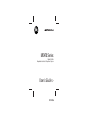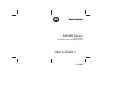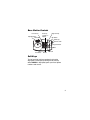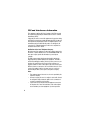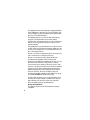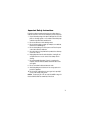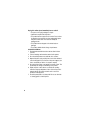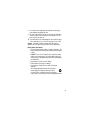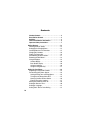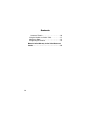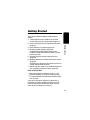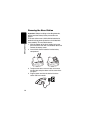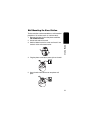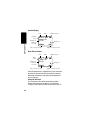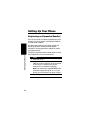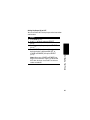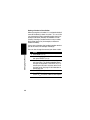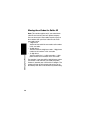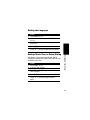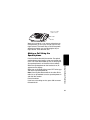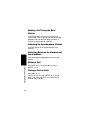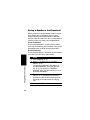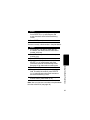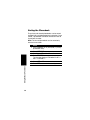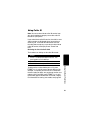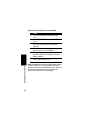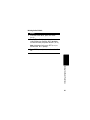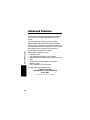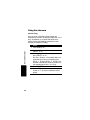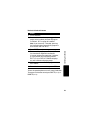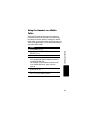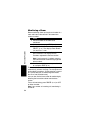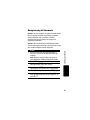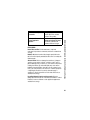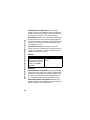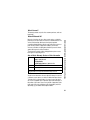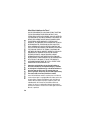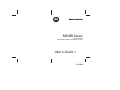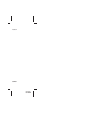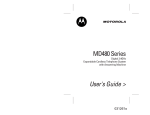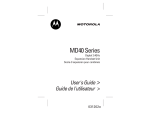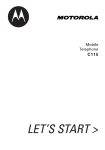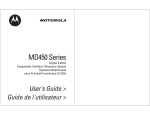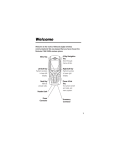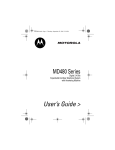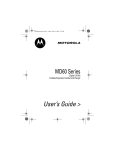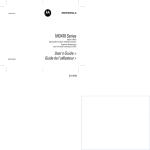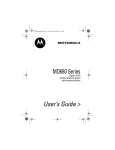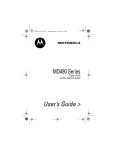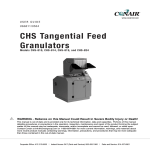Download Motorola MC68HC05RC8 Computer Hardware User Manual
Transcript
MD470 Series Digital 2.4GHz Expandable Cordless Telephone System User's Guide > 031280o MD450 Series Digital 2.4GHz Expandable Cordless Telephone System User's Guide > 031068o NA RY Congratulations on your purchase of a Motorola product! Product registration is an important step. Registering helps us facilitate warranty service and permits us to contact you if your Motorola product requires an update or other service. To register your product online, visit: www.motorola.com/warranty/cordless Please retain your original dated sales receipt for your records. For warranty service of your Motorola product, you will need to provide a copy of your dated sales receipt to confirm warranty status. Registration is not required for warranty coverage. PR EL IM I For a large-print version of this guide, or for productrelated questions, please call: 1-800-353-2729 in the USA 1-888-390-6456 TTY (Text Telephone) On the Web: www.motorola.com/cordless MOTOROLA and the Stylized M Logo are registered in the US Patent & Trademark Office. All other product or service names are the property of their respective owners. © Motorola, Inc. 2003 6881042B95-A 1 Handset Controls NA RY Raise volume Scroll up or down on display Lower volume Left soft key Right soft key Turn handset on to make a call Turn handset off to hang up Earphone jack PR EL Microphone Redial IM I Talk handsfree using speakerphone 2 Use handset as intercom Base Station Controls Left soft key Scroll up or down on display Off button Volume up Volume down NA RY Speakerphone On button Right soft key in use/ voice mail charge/ page page Page handsets mute Mute Handsfree Redial IM I Soft Keys Intercom PR EL The left and right soft keys perform the function displayed. For example, pressing the left soft key while PHONEBK is displayed, opens your list of phone numbers and names. 3 FCC and Interference Information PR EL IM I NA RY This equipment complies with Parts 15 and 68 of the FCC rules and the requirements adopted by the Administrative Council for Terminal Attachments (ACTA). A plug and jack used to connect this equipment to the premises wiring and telephone network must comply with applicable FCC Part 68 rules and requirements adopted by the ACTA. A compliant telephone cord and modular plug is provided with this product. It is designed to be connected to a compatible modular jack that is also compliant. See installation instructions for details. Notification of the Local Telephone Company On the bottom of this equipment is a label that contains, among other information, a product identifier in the form US:AAAEQ##TXXXX. You must, upon request, provide this information to your telephone company. The digits represented by ## in the product identifier indicate the Ringer Equivalency Number (REN) for this equipment. The REN is useful in determining the number of devices you may connect to your telephone line and still have all of these devices ring when your telephone number is called. In most (but not all) areas, the sum of the RENs of all devices connected to one line should not exceed 5. To be certain of the number of devices you may connect to your line as determined by the REN, contact your local telephone company. Notes: • This equipment may not be used on coin service provided by the telephone company. • Connection to party line service is subject to state tariffs. Contact the state public utility commission, public service commission or corporation commission for information. • If your home has specially wired alarm equipment connected to the telephone line, ensure the installation of this cordless phone does not disable your alarm equipment. If you have questions 4 PR EL IM I NA RY about what will disable alarm equipment, consult your telephone company or a qualified installer. • Notice must be given to the telephone company upon permanent disconnection of your telephone from your line. • The FCC requires that you connect your cordless telephone to the nationwide telephone network through a modular telephone jack (USOC RJ11C/RJ11W or RJ14C/RJ14W). Rights of the Telephone Company Should your equipment cause trouble on your line which may harm the telephone network, the telephone company shall, where practicable, notify you that temporary discontinuance of service may be required. Where prior notice is not practical and the circumstances warrant such action, the telephone company may temporarily disconnect service immediately. In case of such temporary discontinuance, the telephone company must: 1. Promptly notify you of such temporary discontinuance; 2. Afford you the opportunity to correct the situation; 3. Inform you of your right to bring a complaint to the Commission pursuant to procedures set forth in Subpart E of Part 68, FCC Rules and Regulations. The telephone company may make changes in its facilities, equipment, operations, or procedures that could affect the operation of the equipment. If this happens, the telephone company will provide advance notice in order for you to make necessary modifications to maintain uninterrupted service. Interference Information This device complies with Part 15 of the FCC Rules. Operation is subject to the following two conditions: 1. This device may not cause harmful interference. 2. This device must accept any interference received, including interference that may cause undesired operation. 5 PR EL IM I NA RY This equipment has been tested and found to comply with the limits for a Class B digital device, pursuant to Part 15 of the FCC Rules. These limits are designed to provide reasonable protection against harmful interference in a residential installation. This equipment generates, uses, and can radiate radio frequency energy and, if not installed and used in accordance with the instructions, may cause harmful interference to radio communications. However, there is no guarantee that interference will not occur in a particular installation. If this equipment does cause harmful interference to radio or television reception, which can be determined by turning the equipment on and off, the user is encouraged to try to correct the interference with one or more of the following measures: Reorient or relocate the receiving antenna (that is, the antenna for the radio or television that is “receiving” the interference). Reorient or relocate and increase the separation between the telecommunications equipment and the receiving antenna. Connect the telecommunications equipment into an outlet on a circuit different from that to which the receiving antenna is connected. If these measures do not eliminate the interference, please consult your dealer or an experienced radio/television technician for additional suggestions. Also, the Federal Communications Commission has prepared a helpful booklet, “How to Identify and Resolve Radio/TV Interference Problems.” This booklet is available from the U.S. Government Printing Office, Washington, D.C. 20402. Please specify stock number 004-000-00345-4 when ordering copies. The FCC requires this product to be serviced only by Motorola or its authorized service agents. Changes or modifications not expressly approved by Motorola could void not only the user's authority to operate the equipment, but also the limited warranty. Hearing Aid Compatibility This telephone system meets the FCC standards for hearing aid compatibility. 6 Important Safety Instructions PR EL IM I NA RY Follow these safety precautions when using your cordless phone to reduce the risk of fire, electric shock, and injury to persons or property: 1. Keep all slits and openings of the phone unblocked. Do not set the phone on a heating register or over a radiator. Ensure that proper ventilation is provided at the installation site. 2. Do not use while wet or while standing in water. 3. Do not use this product near water (for example, near a bath tub, kitchen sink, or swimming pool). 4. Do not allow anything to rest on the power cord. Place the power cord so that it will not be walked on. 5. Never insert objects of any kind into the product slits as that may result in fire or shock. 6. Unplug this product from the wall outlet before cleaning. Do not use liquid cleaners or aerosol cleaners. Use a damp cloth for cleaning. 7. Do not disassemble this product. If service or repair work is required, contact the Motorola address found in the back of this user’s guide. 8. Do not overload wall outlets and extension cords. 9. Avoid using during an electrical storm. Use a surge protector to protect the equipment. 10. Do not use this cordless phone to report a gas leak, especially if you are in the vicinity of the gas line. Caution: To reduce the risk of fire, use only No. 26 AWG or larger UL Listed or CSA Certified Telecommunication Line Cord. 7 PR EL IM I NA RY Unplug this cordless phone immediately from an outlet if: • The power cord or plug is damaged or frayed. • Liquid has been spilled into the product. • The product has been exposed to rain or water. Do not retrieve the handset or base until after you have unplugged the power and phone from the wall. Then retrieve the unit by the unplugged cords. • The product has been dropped or the cabinet has been damaged. • The product exhibits a distinct change in performance. Installation Guidelines 1. Read and understand all instructions and save them for future reference. 2. Follow all warnings and instructions marked on the product. 3. Do not install this product near a bath tub, sink, or shower. 4. Operate this phone using only the power source that is indicated on the marking label. If you are unsure of the power supply to your home, consult with your dealer or local power company. 5. Do not place this product on an unstable cart, stand, or table. This product may fall, causing serious damage to the product. 6. Adjust only those controls that are covered by the operating instructions. Improper adjustment of other controls may result in damage and will often require extensive work to restore the product to normal operation. 7. Clean this product with a soft, damp cloth. Do not use chemicals or cleaning agents to clean this phone. 8 PR EL IM I NA RY 8. Use only the power supply that came with this unit. Using other power supplies may damage the unit. 9. Because cordless phones operate on electricity, you should have at least one phone in your home that is not cordless in case the power in your home goes out. 10. To avoid interference to nearby appliances, do not place the base of the cordless phone on or near a TV, microwave oven, or VCR. Caution: To maintain compliance with the FCC’s RF exposure guidelines, place the base unit at least 20 cm from nearby persons. Battery Safety Instructions • Do not burn, disassemble, mutilate, or puncture the battery. The battery contains toxic materials that could be released, resulting in injury. • Caution: There is a risk of explosion if you replace the battery with an incorrect battery type. Use only the battery that came with your phone or an authorized replacement recommended by the manufacturer. • Keep batteries out of the reach of children. • Remove batteries if storing over 30 days. • Do not dispose of batteries in fire, which could result in explosion. • The rechargeable batteries that power this product must be disposed of properly and may need to be recycled. Refer to your battery’s label for battery type. Contact your local recycling center for proper disposal methods. ITC03-201 9 Contents NA RY Handset Controls . . . . . . . . . . . . . . . . . . . . . . . . . . . . Base Station Controls . . . . . . . . . . . . . . . . . . . . . . . . Soft Keys . . . . . . . . . . . . . . . . . . . . . . . . . . . . . . . . . . FCC and Interference Information. . . . . . . . . . . . . . . Important Safety Instructions . . . . . . . . . . . . . . . . . . 13 14 15 15 16 16 17 19 19 20 20 20 21 Setting Up Your Phone . . . . . . . . . . . . . . . . . . . . . . . . Registering an Expansion Handset . . . . . . . . . . . . . . Personalizing Your Phone System . . . . . . . . . . . . . . . Setting the Ring Tone and Ring Volume . . . . . . . . Turning the Key Beeps ON or OFF . . . . . . . . . . . . Naming a Handset or Base Station . . . . . . . . . . . . Entering Text on the Handset . . . . . . . . . . . . . . . . . Storing Area Codes for Caller ID . . . . . . . . . . . . . . . . Setting the Date and Time . . . . . . . . . . . . . . . . . . . . . Setting the Language . . . . . . . . . . . . . . . . . . . . . . . . Setting Touch Tone or Pulse Dialing . . . . . . . . . . . . . 22 22 23 23 25 26 27 28 30 31 31 EL IM I Getting Started . . . . . . . . . . . . . . . . . . . . . . . . . . . . . . . Powering the Base Station . . . . . . . . . . . . . . . . . . . . Setting Up the Charging Bases . . . . . . . . . . . . . . . . . Installing Batteries in the Handsets . . . . . . . . . . . . . . Charging the Handsets . . . . . . . . . . . . . . . . . . . . . . . Phone Line Connection . . . . . . . . . . . . . . . . . . . . . . . Wall Mounting the Base Station . . . . . . . . . . . . . . . . . Removing the Wall Mount . . . . . . . . . . . . . . . . . . . . . Using the Displays . . . . . . . . . . . . . . . . . . . . . . . . . . . Handset Display . . . . . . . . . . . . . . . . . . . . . . . . . . . Base Station Display . . . . . . . . . . . . . . . . . . . . . . . Using the Soft Keys . . . . . . . . . . . . . . . . . . . . . . . . Using the Navigation Key . . . . . . . . . . . . . . . . . . . . PR 10 2 3 3 4 7 EL IM I NA RY Using the Basic Functions . . . . . . . . . . . . . . . . . . . . . 32 Making a Call . . . . . . . . . . . . . . . . . . . . . . . . . . . . . . . 32 Adjusting the Volume During a Call . . . . . . . . . . . . . . 32 Making a Call Using the Speakerphone . . . . . . . . . . 33 Making a Call Using the Base Station . . . . . . . . . . . . 34 Adjusting the Speakerphone Volume . . . . . . . . . . . . . 34 Switching Between the Handset and Speakerphone . 34 Muting a Call . . . . . . . . . . . . . . . . . . . . . . . . . . . . . . . 34 Putting a Call on Hold . . . . . . . . . . . . . . . . . . . . . . . . 34 Redialing a Number . . . . . . . . . . . . . . . . . . . . . . . . . . 35 Finding a Lost or Misplaced Handset . . . . . . . . . . . . . 35 Saving a Number in the Phonebook . . . . . . . . . . . . . 36 Private Phonebooks . . . . . . . . . . . . . . . . . . . . . . . . 36 Shared Phonebooks . . . . . . . . . . . . . . . . . . . . . . . . 36 Sorting the Phonebook . . . . . . . . . . . . . . . . . . . . . . . 37 Calling a Number from the Phonebook . . . . . . . . . . . 39 Editing a Phonebook Entry . . . . . . . . . . . . . . . . . . . . 39 Deleting a Phonebook Entry . . . . . . . . . . . . . . . . . . . 41 Inserting Pauses in a Number . . . . . . . . . . . . . . . . . . 41 Automated Dialing . . . . . . . . . . . . . . . . . . . . . . . . . . . 42 Using Caller ID . . . . . . . . . . . . . . . . . . . . . . . . . . . . . . 43 Reviewing the List of Caller ID Calls . . . . . . . . . . . 43 Storing a Caller ID Number in the Phonebook . . . . 44 Deleting Caller ID Calls . . . . . . . . . . . . . . . . . . . . . 45 PR Advanced Features . . . . . . . . . . . . . . . . . . . . . . . . . . . 46 Conference Calling . . . . . . . . . . . . . . . . . . . . . . . . . . 47 Using the Intercom . . . . . . . . . . . . . . . . . . . . . . . . . . . 48 Intercom Setup . . . . . . . . . . . . . . . . . . . . . . . . . . . . 48 Handset to Handset Intercom . . . . . . . . . . . . . . . . . 49 Transferring a Call from One Handset to Another . . . 50 Unannounced Transfer . . . . . . . . . . . . . . . . . . . . . . 50 11 Contents NA RY Announced Transfer . . . . . . . . . . . . . . . . . . . . . . . . Using the Handset as a Walkie-Talkie . . . . . . . . . . . . Monitoring a Room . . . . . . . . . . . . . . . . . . . . . . . . . . Deregistering All Handsets . . . . . . . . . . . . . . . . . . . . 50 51 52 53 PR EL IM I Motorola Limited Warranty for the United States and Canada . . . . . . . . . . . . . . . . . . . . . . . . . . . . . . . . . . . . . 54 12 Getting Started NA RY EL IM I Getting Started To set up your Motorola digital cordless phone system: 1. Install optional backup batteries in the base station and plug into a power outlet (page 14). 2. Plug in charging bases for expansion handsets (page 15). 3. Install batteries in handsets (page 15). 4. Charge handset batteries (page 16). A rechargeable NiCd battery powers each handset. Charge the battery for about 12 hours before initial use. 5. Connect the base station to the phone line (page 16). 6. Register expansion handsets to the base station (page 22). Handsets that come with your phone system are already registered to the base. 7. Set the ring tone, date, time, and other features of your handset(s) and base station (page 23). Place the Base Station: PR • Away from electrical appliances such as a TV, personal computer, or another cordless phone. • In a high and central location with no obstructions, such as walls. If you hear noise while using the handset near a microwave or another cordless phone’s base unit, move away from the microwave or base unit and closer to your handset’s base station. 13 NA RY Important: Before installing or handling batteries, please read the Battery Safety Instructions on page 9. The base station uses 4 AAA alkaline batteries for optional backup power (batteries are included with some models). To install the batteries: 1. With the bottom of the base station facing you, press the cover latch with a screwdriver to lift and remove the battery cover. 2. Insert 4 AAA alkaline batteries into the battery compartment. EL IM I Getting Started Powering the Base Station PR 3. To replace the cover, insert the tabs of the cover into the slots and press down until the cover clicks into place. 4. Plug the power cord into the back of the base station and into an outlet. 14 Setting Up the Charging Bases NA RY If you have expansion handsets, they do not need to be plugged into a phone line. Simply plug the power cord into the back of the charging base and into an outlet wherever you want to place the handset. Installing Batteries in the Handsets Black Red PR EL IM I Getting Started Important: Before installing or handling batteries, read the Battery Safety Instructions on page 9. 1. Remove the battery cover by pressing on the recess and sliding down and off the handset. 2. Plug the connector into the receptacle. 3. Insert the battery into the compartment. 4. Slide and snap the battery cover back into place. 15 Charging the Handsets Getting Started NA RY Place the handset in the base station or charging base. The charging LED is solid red when the handset is charging. For the initial charge, charge the battery for at least 12 hours. IM I charge Phone Line Connection PR EL Do not connect the base station to the phone line until the handset is fully charged. 16 Wall Mounting the Base Station NA RY Getting Started The base station can be mounted on a wall instead of placed on a flat surface such as a table or desk. 1. Remove the twist-tie from the phone cord. Do not unfold the cord. 2. Untuck both ends of the cord. 3. Hold the folded cord at the center and insert it into the back of the wall mount bracket. EL IM I 4. Plug the phone cord into the phone jack on the wall. PR 5. Hang the wall mount bracket on the phone wall plate. 17 Getting Started NA RY 6. Plug the other end of the phone cord into the back of the base station. 7. Plug the power cord into a power outlet if it is not already plugged in. PR EL IM I 8. Insert the guide rail on the wall mount into the slot on the bottom of the base station and push until it snaps into place. 18 Removing the Base Station and Wall Mount Push up on the wall mount to dislodge it and the base station from the phone wall plate. Press the release tab located above the bottom screw hole on the wall mount. Using the Displays PR EL IM I Your phone has a display on the handset and the base station. When they are not in use, the display shows the standby screen. Getting Started NA RY Removing the Base Station from the Wall Mount 19 Handset Display Time 04:26 PM 09/26 Handset (1) 6 Calls ^ PHONEBK Right soft key function Base Station Display Time Date Battery meter 04:26 PM 09/26 Handset (1) 6 Calls 9 ^ PHONEBK EL Number of Caller ID records Left soft key function Ringer off MENU Left soft key function Base name 9 IM I Getting Started Number of Caller ID records Battery meter NA RY Handset name Date Ringer off MENU Right soft key function PR Caller ID information is supplied only if you subscribe to caller ID service from your local phone company. When the handset or base station speakerphone is on, V displays. Using the Soft Keys The 2 soft keys are used to select the functions shown above them on the display. The functions change as you move from one screen to the next. In 20 this guide, soft key functions are shown as the function name followed by a, for example, CHANGE (a). Handset Display Right soft key function Right soft key Base Station Display Left soft key function Right soft key IM I Left soft key Right soft key function Getting Started Left soft key NA RY Left soft key function Using the Navigation Key PR EL c is used to scroll up and down through menu items, a list of settings, caller ID and redial lists, and the phonebook. On the handset display, points to the currently Caller ID Log selected item, and b Ringer indicates there are more items Loc Area Codes above and below the currently BACK SELECT selected item. Press c to scroll up or down on the display. 21 Setting Up Your Phone Registering an Expansion Handset EL IM IN AR Y You can have up to 4 handsets registered to a base station.If you try to register a 5th handset, Unable to Register displays. Handsets that come with your phone system are already registered. You only need to register handsets if you buy expansion handsets to add to your phone system. Action 1 Press OK (a). 2 Within 5 seconds of step 1, press and hold PAGE on the base station for at least 6 seconds or until you hear a long beep and see the handset name, for example, Handset(2). Note: You must press and hold PAGE within 5 seconds after pressing OK (a). If you do not, you will need to start again at step 1. 3 Press OK (a) to return to the standby screen. PR Setting Up Your Phone To register a new expansion handset that has never been registered to a base station before: 22 Personalizing Your Phone System Setting the Ring Tone and Ring Volume Y You can personalize each handset and base station by setting unique ring tones, adjusting the ring tone volume for day and night time, and assigning a name so you can distinguish one handset from another. PR Action 1 Press MENU (a). 2 Scroll to Ringer and press SELECT (a). 3 The Day Volume displays. This is the ringer volume from 6 am to 9 pm. Press CHANGE (a) to scroll through the settings (off, low, medium, high). Each volume level plays as you press CHANGE (a). Stop at the volume level you want to set. 4 Scroll down (c) to advance to the Night Volume. This is the ringer volume from 9 pm to 6 am. Press CHANGE (a) to scroll through the settings. Each volume level plays as you press CHANGE (a). Stop at the volume level you want to set. 5 Scroll down (c) to advance to the Ring Tone. This is the ring sound for incoming calls. Setting Up Your Phone EL IM IN AR Your can set a ring tone for incoming calls from numbers that are stored in the phonebook, and a different ring tone for other incoming calls. The phonebook ring tone works only if you subscribe to caller ID service. 23 EL IM IN AR Note: The private phonebook is stored in each handset. 8 Press CHANGE (a) to scroll through the phonebook tones. Each tone plays as you select CHANGE (a). Stop at the phonebook tone you want to set. 9 Press DONE (a). 10 Press EXIT (a) to return to the standby screen, or c to scroll to a different menu option. PR Setting Up Your Phone Y Action 6 Press CHANGE (a) to scroll through the ring tones. Each tone plays as you select CHANGE (a). Stop at the ring tone you want to set. 7 Scroll down (c) to advance to the Phonebook Tone. This is the sound for incoming calls from numbers stored in your private phonebook. You must subscribe to caller ID service for this ring tone to work. 24 Setting Key Beeps ON or OFF You can turn ON or OFF the key beeps on the base station and handsets. PR Note: When set to LINKED to RINGER, key beeps are ON when the ringer is set to ON and OFF when the ringer is set to OFF on the base station or handsets. Setting Up Your Phone EL IM IN AR Y Action 1 Press MENU (a). 2 Scroll (c) to Ringer and press SELECT (a). 3 Scroll (c) to Key Beeps and press SELECT (a). 4 Press CHANGE (a) to scroll through until the desired selection is displayed (ON, OFF, or LINKED to RINGER), then press SELECT (a). 25 Naming a Handset or Base Station EL IM IN AR Y When you register a handset, it is assigned a default name of Handset(x), where x can be 1, 2, 3, or 4. You can change the name to something more useful, for example a location (Kitchen) or someone’s name (Susan). Naming a handset makes it easy to select the handset from a list (for example, to intercom another handset). If you name a handset, the handset number remains part of the name, for example, Kitchen(2). Action 1 Press MENU (a). 2 Scroll to Name handset or Name base, then press SELECT (a). 3 Use the keypad to enter the new name (up to12 characters). The flashing underline shows the input cursor position. Press DELETE (a) to backspace and erase characters to the left of the input cursor. See page 27 for information on how to enter text. 4 Press DONE (a). 5 Press EXIT (a) to return to the standby screen, or c to scroll to a different menu option. PR Setting Up Your Phone You can also change the name of your base station. 26 Entering Text on the Handset Press each button on the keypad the indicated number of times to enter text, numbers, and other characters. For example, to enter R, press the 7 button 3 times. Y 5 1 2 3 4 5 6 7 8 9 PR EL IM IN AR 1 space A D G J M P T W Setting Up Your Phone Button 1 2 3 4 5 6 7 8 9 Number of Presses 2 3 4 – * , B C ( E F ) H I # K L / N O ‘ Q R S U V ? X Y Z 27 Storing Area Codes for Caller ID Note: This section applies only if you subscribe to caller ID service from your local phone company. EL IM IN AR For example, if you store 954 in 10-digit format, when you receive a call from that area code, the phone number is stored in your call list with all 10 digits. The number will then be in the correct format for you to dial directly from the call list without any reformatting. PR Setting Up Your Phone Y You can store up to 5 area codes to make it easy to dial numbers from your list of caller ID calls. Each area code can be: • 7-digit format You do not have to dial the area code to call numbers in this area code. • 10-digit format You have to dial the 3-digit area code + 7-digit phone number to call numbers in this area code. • 11-digit format You have to dial the 1 + 3-digit area code + 7-digit phone number to call numbers in this area code. 28 PR Setting Up Your Phone EL IM IN AR Y Action 1 Press MENU (a). 2 Scroll to Loc area code and press SELECT (a). 3 Enter the first area code. 4 Press FORMAT (a) to scroll through the formats. Stop at the format you want to set for the area code, then scroll down (c) to move to the next area code. 5 Repeat steps 3 and 4 to store up to 4 more area codes. When you are finished, press DONE (a). 6 Press EXIT (a) to return to the standby screen, or c to scroll to a different menu option. 29 Setting the Date and Time 7 8 9 10 11 EL IM IN AR 5 6 Note: This applies only if using a 12-hour clock. Scroll down (c) to move the next field. Press CHANGE (a) to change the time format (12- or 24-hour clock). Scroll down (c) to move to the next field. Press CHANGE (a) to select date format (MM/DD or DD/MM). Scroll down (c) to move the next field. Enter the current date. Press DONE (a). Press EXIT (a) to return to the standby screen, or c to scroll to a different menu option. PR Setting Up Your Phone Y Action 1 Press MENU (a). 2 Scroll to Date/Time and press SELECT (a). 3 Enter the time (2 digits are required for the hour and 2 digits for the minutes, so use a leading 0 for 1-digit values). 4 Press AM/PM (a) to switch between am and pm. 30 Setting the Language Setting Touch Tone or Pulse Dialing Your phone is set to touch tone dialing. Do not change this setting unless touch tone service is not available in your area. 4 5 PR 1 2 3 Action Press MENU (a). Scroll to Tone/Pulse. Press c or CHANGE (a) to switch between Tone and Pulse. Press DONE (a). Press EXIT (a) to return to the standby screen, or c to scroll to a different menu option. Setting Up Your Phone EL IM IN AR Y Action 1 Press MENU (a). 2 Scroll to Language and press SELECT (a). 3 Press c until points to the language you want to set. 4 Press DONE (a). 5 Press EXIT (a) to return to the standby screen, or c to scroll to a different menu option. 31 Using the Basic Functions Making a Call EL IM IN AR Y Press ON. When you hear the dial tone, dial the number. or Enter the phone number, then press ON. This lets you see the phone number on the display before the number is dialed. During a call, a timer on the display shows the amount of time on the call. When you are finished talking, press OFF to hang up. Press ON or Handsfree to answer using the speakerphone. If you have call waiting service, press ON to answer the second call. 32 Press to make caller’s voice Louder PR Using the Basic Functions Adjusting the Volume During a Call Softer Press to make caller’s voice Louder IN AR Y Softer When you are not on a call, use the volume keys to change the day (6 am–9 pm) or night (9 pm–6 am) ringer volume. The time of day as set on the phone determines whether you are adjusting the day or night volume. To set the time, see. Making a Call Using the Speakerphone EL IM PR Press Handsfree. If you have call waiting service, press ON to answer the second call. Using the Basic Functions Press Handsfree then dial the number. For optimal speakerphone sound quality, make sure the belt clip is on. This raises the handset up so it is not lying flat (the speakerphone is on the back of the handset). When the speakerphone on the handset is on, V appears on the display. When you are finished talking, press OFF to hang up and turn the speakerphone off. Note: Pressing Handsfree while in the caller ID list, redial list, or phonebook turns the speakerphone on and dials the number. 33 Making a Call Using the Base Station IN AR Y The procedure for making a call using the base station is the same as making one from the handset. However, when you dial from the base station, it functions in speakerphone mode only. Adjusting the Speakerphone Volume Press the volume up or volume down key (see page 32). Switching Between the Handset and Speakerphone EL IM Press Handsfree to toggle between handset and speaker. 34 Press MUTE (a). To unmute the call, press UNMUTE (a). Putting a Call on Hold Press HOLD (a). To return to the call, press UNHOLD (a) or ON. When a call is on hold, you can use the intercom features (see page 48). PR Using the Basic Functions Muting a Call Redialing a Number Action 1 Press ON. 2 Press Redial. IN AR Y To redial the most recently dialed number: To redial one of the last 5 numbers you dialed: EL IM Action 1 Press Redial. 2 Press c until points to the number you want to redial. 3 Press Dial (a) or ON or Handsfree. If a number in the redial list matches a number in your phonebook, the phonebook name and number display in the redial list instead of just the phone number. PR Press PAGE on the base station. All handsets registered to the base station will start beeping. Press Off, EXIT (a), or OK (a) on a handset to stop paging that handset, or press PAGE on the base station to stop paging all handsets. Using the Basic Functions Finding a Lost or Misplaced Handset 35 Saving a Number in the Phonebook Private Phonebooks IN AR Y Storing numbers in the phonebook makes it easy to dial numbers you call frequently. You can enter numbers directly into the phonebook or add them from the caller ID or redial list. You can also select to save the number in private or shared phonebook. The private phonebook is unique to each handset and is not accessible by other handsets. Each private phonebook stores up to 50 names and numbers. Shared Phonebooks 36 EL IM Action 1 Press PHONEBK (a). 2 Scroll (c) to (New Entry) and press SELECT (a). The private phonebook is the default. To change phonebooks, press the right soft key (a). For example, if SHARED is displayed, press the right soft key (a) to enter that phonebook. 3 Enter the name (up to 12 characters). Press DELETE (a) to backspace and erase characters to the left of the blinking cursor. See page 27 for information on entering text. 4 Scroll down (c). PR Using the Basic Functions The shared phonebook is accessible by all handsets and stores up to 49 names and numbers. IN AR Y Action 5 Enter the phone number (up to 24 digits). Press DELETE (a) to backspace and erase characters to the left of the blinking cursor. 6 Press DONE (a). To store a recently called number in the phonebook: EL IM PR Note: You can also store a number in the phonebook from the caller ID list (see page 44). Using the Basic Functions Action 1 Press Redial. The display shows the last 5 numbers you dialed, with the most recent number at the top. 2 Press c until points to the number you want to save. 3 Press STORE (a). 4 Enter the name (up to 12 characters). Press DELETE (a) to backspace and erase characters to the left of the blinking cursor. See page 27 for information on entering text. 5 Scroll down (c). 6 The phone number displays in the Number: field. To modify the number, press DELETE (a) to backspace and erase characters to the left of the blinking cursor. 7 When the phone number is correct as you want to store it, press DONE (a). 37 Sorting the Phonebook IN AR Y The private and shared phonebooks can be sorted alphabetically and independently of each other. Once sorted, a phonebook cannot be unsorted or reset to its previous list order. Note: The shared phonebook can be sorted only from the base station. 38 EL IM PR Using the Basic Functions Action 1 Press PHONEBK (a) and scroll (c) to any phonebook entry. 2 Select OPTIONS. 3 Scroll down (c) to Sort Phonebk. 4 Press SELECT. The handset displays “ Alphabetically sort phonebk?” 5 Select YES or NO. 6 Press OFF to return to the standby screen. Calling a Number from the Phonebook IN AR Y Action 1 Press PHONEBK (a). 2 Press c until points to the entry you want to call. Note: You can also search numerically by pressing the number(s) of the phone entry you want to dial. 3 Press ON or Handsfree. Note: To perform a speed dial, press PHONEBK, the location number, then press ON. EL IM Editing a Phonebook Entry When editing a phonebook entry, you can change uppercase letters to lowercase letters. PR Using the Basic Functions Action 1 Press PHONEBK (a). 2 Press c until points to the entry you want to edit. 3 Press OPTIONS (a). 4 Scroll to Edit and press SELECT (a). 39 Action 5 To modify the name, press DELETE (a) to backspace and erase characters to the left of the blinking cursor. See page 27 for information on entering text. 40 EL IM PR Using the Basic Functions IN AR Y Note: The first letter of the entry is an uppercase letter. To change the entry from uppercase to lowercase, press * . A flashing square indicates that you are in the uppercase text entry mode. A flashing _ indicates that you are in the lowercase text entry mode. 6 Scroll down (c) to move to the phone number field. 7 Modify the number. 8 Press DONE (a). Deleting a Phonebook Entry IN AR Y Action 1 Press PHONEBK (a). 2 Press c until points to the entry you want to delete. 3 Press OPTIONS (a). 4 Scroll to Delete and press SELECT (a). Inserting Pauses in a Number PR Using the Basic Functions EL IM At the position where you want to insert a pause, press # twice, P displays. When you call a number with a pause, the phone waits 3 seconds before transmitting the next digits in the dialing sequence. This is useful, for example, when you have to dial 9 to get a dial tone or for going into a voicemail system. 41 Automated Dialing IN AR Y You can retrieve previously entered information from the phonebook (such as a PIN or credit card number) during a phone call without having to re-enter the numbers. 42 EL IM Note: This function is useful when using automated response systems. For example, you could access your bank account number, by dialing the bank’s telephone number, entering your account number (using Automated Dialing) and PIN (using Automated Dialing). Then, you can enter your most frequently used prompt, for example, balance inquiry. PR Using the Basic Functions Action 1 While on a call, Press c until points to the entry you want to recall. 2 Press DIAL. 3 Repeat steps 1 and 2 as often as necessary. Using Caller ID Note: You must subscribe to caller ID service from your local telephone company to use the caller ID features of your phone. IN AR Y If you subscribe to caller ID service, the caller’s name and/or number are displayed when you receive an incoming call. If no caller ID information was sent from the phone company, or you do not subscribe to caller ID service, the display shows Incoming Call. Reviewing the List of Caller ID Calls The handset can hold up to 40 caller ID records. PR To reformat the number before you call it, press FORMAT (a) until the correct format displays. For example, if a number you want to call is stored with the area code (10 digits), but you do not use the area code to call this number, press FORMAT (a) until the number appears without the area code (7 digits). For information on storing area codes, see page 28. Using the Basic Functions EL IM Action 1 Press c to enter the recent calls list. The most recent call is listed first. 2 Press c to review more calls. 3 To call the number, press ON or Handsfree. 43 Storing a Caller ID Number in the Phonebook 44 EL IM Note: To modify the name or number before storing it, press DELETE (a) to backspace and erase characters to the left of the blinking cursor. Then use the keypad to enter the name or number. See page 27 for information on entering text. PR Using the Basic Functions IN AR Y Action 1 From the caller ID list, press OPTIONS (a). 2 Scroll (c) to STORE and press SELECT (a). 3 The caller’s name displays in the Name: field. You can modify the name before storing it. 4 When the name is correct as you want to store it, press c to scroll down. 5 The caller’s phone number displays in the Number: field.You can modify the number before storing it. 6 When number is correct as you want to store it, press DONE (a). Deleting Caller ID Calls IN AR Y Action 1 From the caller ID list, press OPTIONS (a). 2 Scroll (c) to Delete (to delete the current caller ID entry) or Delete All (to delete all caller ID calls) and press SELECT (a). PR Using the Basic Functions EL IM Note: If deleting all calls, press YES (a) at the Delete All? prompt. 3 Press BACK (a) to return to the caller ID list. 45 Y Advanced Features EL IM INA R To use some of the advanced features, you need at least 2 (up to 4) handsets registered to the base station. With multiple handsets, you can: • Conference call • Talk handset to handset on the intercom • Set up handsets to automatically answer intercom calls • Transfer calls from one handset to another • Monitor a room • Use 2 handsets as walkie-talkies To order expansion handsets, call: 1-800-353-2729 USA 1-888-390-6456 TTY (Text Telephone) On the Web: www.motorola.com/cordless PR Advanced Features You can expand your phone system by adding Motorola MD Series expansion cordless handsets (up to a total of 4 handsets). Expansion handsets do not require connection to a phone line. You can place the handset and its charging base anywhere a standard electrical outlet is available. 46 Conference Calling Y If one handset is already on a call, the display on other handsets registered to the same base station shows Line in use. Action To connect a second handset to a call, press ON or Handsfree on the second handset. To join a conference call, press ON from the base station. PR To disconnect from the conference call, press OFF on either or both handsets. Advanced Features EL IM INA R Once a second handset is added to the call, the display on all handsets shows On conference. A maximum of 2 handsets can be on a conference call at the same time. 47 Using the Intercom Intercom Setup EL IM INA R Action 1 Press MENU(a). 2 Scroll to Intercom Setup and press SELECT (a). 3 Scroll to one of the answering options and press SELECT (a): No Auto Answer - the handset does not automatically answer an intercom page. After 1 Ring or After 3 Rings - the handset automatically answers and turns on the speakerphone after 1 or 3 rings. 4 Press SELECT (a). 5 Press EXIT(a) to return to the standby screen, or c to scroll to a different menu option. PR Advanced Features Y You can set up a handset or base station so it automatically answers an intercom page after 1 or 3 rings. All handsets are set to No Auto Answer at the factory. Perform the following procedure on each handset to change this setting. 48 Handset to Handset Intercom Note: If you have only 1 handset, pressing the Intercom button automatically pages the base station and vice-versa. 3 Press PAGE (a). 4 To answer the page, press OK (a). The first handset to respond is connected. If no one answers the page after 2 minutes, or if the person you are paging presses EXIT (a) or OFF, No Answer displays on your handset and paging stops. 5 When someone answers the page, talk into the handset. 6 To end the intercom session, press OFF. Advanced Features EL IM INA R Y Action 1 Press Intercom. 2 From the list of handsets, press c until points to the handset you want to page, or to Select All to page all handsets. PR To turn the speakerphone on or off, press Handsfree. To mute or unmute the sound, press MUTE (a) or UNMUTE (a). 49 Unannounced Transfer Y Transferring a Call from One Handset to Another EL IM INA R Advanced Features Action 1 Press HOLD (a). 2 Press Intercom. 3 Scroll to the handset you want to transfer the call to and press PAGE (a). Note: If you have only 1 handset, pressing the Intercom button automatically pages the other handset, and vice-versa. 4 Press OFF to hang up. The call is transferred to the other handset. Announced Transfer PR Action 1 Follow steps 1 through 3 above. 2 To answer the page on the other handset, press OK (a). 3 Tell the person on the other handset that you are transferring a call, then press UNHOLD (a). The call is transferred to the other handset and all three individuals are on the call. 4 Press OFF (a) to hang up the second handset. 50 Using the Handset as a WalkieTalkie PR Action 1 Press MENU (a). 2 Scroll to Walkie-Talkie and press SELECT (a). 3 Press Intercom on one of the handsets. 4 Press the number on the handset keypad that corresponds to the handset you want to use walkie-talkie with. For example, if the handset you want to talk to is named Kitchen(2), press 2 on the keypad. 5 To answer the page on the other handset, press OK (a). 6 To end the walkie-talkie session, press EXIT (a) on either handset. Advanced Features EL IM INA R Y The walkie-talkie feature lets you talk handset to handset even when the handsets are out of range from the base station. When a handset is in walkietalkie mode, you cannot make or receive phone calls You must complete steps 1 and 2 for both handsets to use walkie-talkie mode. 51 Monitoring a Room Action 1 Place a handset in the room to be monitored. 2 On that handset, press MENU (a). 3 Scroll to Monitor Room and press SELECT (a). The display shows Ready to monitor room. 4 On the handset you want to listen from, press Intercom. The display lists the handsets registered to the base station. EL IM INA R Advanced Features Y Room monitoring allows you to place a handset in a room and listen to the sounds in that room from another handset. Note: If you have only 1 handset, pressing the Intercom button automatically pages the other handset. 5 Scroll to the handset you set up monitoring on and press PAGE (a). PR The handset that was set up for monitoring automatically answers the page. The microphone on that handset is turned on, and the speaker is turned off. The handset you are monitoring from shows Monitoring (handset name). You can also use the base station for monitoring by following the instructions above from the base station. To turn off monitoring, press CANCEL (a) or OFF on either handset. Note: If you answer an incoming call, monitoring is turned off. 52 Deregistering All Handsets EL IM INA R Y Caution: You can deregister all registered handsets from the base station and render your cordless telephone system inoperable until at least one handset is reregistered to the base station (see page 22 for registration information). Caution: Read and perform the following instructions carefully. Missing or performing a step incorrectly renders your cordless telephone system inoperable. PR Advanced Features Action 1 Delete or listen to all voice mail messages, if necessary, to clear the IN USE/Voice Mail light indicator. Note: Skip this step if it does not apply to your MD Series cordless telephone model. 2 Press OFF on the base and on each handset. 3 Press and hold PAGE on the base until the IN USE light flashes slowly, then release. 4 Press and hold PAGE again until the IN USE light begins to flash quickly, then release PAGE. 5 Quickly and fully press and release PAGE again. 6 Please register handset displays. Press OK to begin the registration process (see page 22), or press EXIT. 53 Motorola Limited Warranty 54 EL IM INA R Subject to the exclusions contained below, Motorola, Inc. warrants its telephones, pagers, messaging devices, and consumer two-way radios that operate via Family Radio Service or General Mobile Radio Service (“Products”), Motorola-branded or certified accessories sold for use with these Products (“Accessories”) and Motorola software contained on CD-ROMS or other tangible media and sold for use with these Products (“Software”) to be free from defects in materials and workmanship under normal consumer usage for the period(s) outlined below. This limited warranty is a consumer's exclusive remedy, and applies as follows to new Motorola Products, Accessories and Software purchased by consumers in the United States or Canada, which are accompanied by this written warranty Products and Accessories Products Covered Products and Accessories as defined above, unless otherwise provided for below. Length of Coverage One (1) year from the date of purchase by the first consumer purchaser of the product unless otherwise provided for below. Decorative Accessories and Limited lifetime warranty for the Cases. Decorative covers, lifetime of ownership by the first bezels, PhoneWrap™ covers consumer purchaser of the product. and cases. Monaural Headsets. Ear Limited lifetime warranty for the buds and boom headsets that lifetime of ownership by the first transmit mono sound through consumer purchaser of the product. a wired connection. PR Motorola Limited Warranty for the United States and Canada What Does this Warranty Cover? Y Motorola Limited Warranty for the United States and Canada EL IM INA R EXCLUSIONS Normal Wear and Tear. Periodic maintenance, repair and replacement of parts due to normal wear and tear are excluded from coverage. Batteries. Only batteries whose fully charged capacity falls below 80% of their rated capacity and batteries that leak are covered by this limited warranty. PR Abuse & Misuse. Defects or damage that result from: (a) improper operation, storage, misuse or abuse, accident or neglect, such as physical damage (cracks, scratches, etc.) to the surface of the product resulting from misuse; (b) contact with liquid, water, rain, extreme humidity or heavy perspiration, sand, dirt or the like, extreme heat, or food; (c) use of the Products or Accessories for commercial purposes or subjecting the Product or Accessory to abnormal usage or conditions; or (d) other acts which are not the fault of Motorola, are excluded from coverage. Use of Non-Motorola Products and Accessories. Defects or damage that result from the use of Non-Motorola branded or certified Products, Accessories, Software or other peripheral equipment are excluded from coverage. Motorola Limited Warranty for the United States and Canada Products and Accessories that are Repaired or Replaced Length of Coverage Ninety (90) days from the date of purchase by the first consumer purchaser of the product. The balance of the original warranty or for ninety (90) days from the date returned to the consumer, whichever is longer. Y Products Covered Consumer Two-Way Radio Accessories 55 EL IM INA R Altered Products. Products or Accessories with (a) serial numbers or date tags that have been removed, altered or obliterated; (b) broken seals or that show evidence of tampering; (c) mismatched board serial numbers; or (d) nonconforming or non-Motorola housings, or parts, are excluded from coverage. Communication Services. Defects, damages, or the failure of Products, Accessories or Software due to any communication service or signal you may subscribe to or use with the Products, Accessories or Software is excluded from coverage. Software Products Covered Software. Applies only to physical defects in the media that embodies the copy of the software (e.g. CD-ROM, or floppy disk). Exclusions Length of Coverage Ninety (90) days from the date of purchase Software Embodied in Physical Media. No warranty is made that the software will meet your requirements or will work in combination with any hardware or software applications provided by third parties, that the operation of the software products will be uninterrupted or error free, or that all defects in the software products will be corrected. PR Motorola Limited Warranty for the United States and Canada Y Unauthorized Service or Modification. Defects or damages resulting from service, testing, adjustment, installation, maintenance, alteration, or modification in any way by someone other than Motorola, or its authorized service centers, are excluded from coverage. Software NOT Embodied in Physical Media. Software that is not embodied in physical media (e.g. software that is downloaded from the internet), is provided “as is” and without warranty. 56 Who is Covered? What will Motorola Do? Y This warranty extends only to the first consumer purchaser, and is not transferable. EL IM INA R To avoid losing such data, software and applications please create a back up prior to requesting service. How to Obtain Warranty Service or Other Information Phones 1-800-331-6456 Pagers 1-800-548-9954 Two-Way Radios and Messaging Devices 1-800-353-2729 Canada All Products 1-800-461-4575 TTY 1-888-390-6456 For Accessories and Software, please call the telephone number designated above for the product with which they are used. PR USA You will receive instructions on how to ship the Products, Accessories or Software, at your expense, to a Motorola Authorized Repair Center. To obtain service, you must include: (a) a copy of your receipt, bill of sale or other comparable proof of purchase; (b) a written description of the problem; (c) the name of your service provider, if applicable; (d) the name and location of the installation facility (if applicable) and, most importantly; (e) your address and telephone number. Motorola Limited Warranty for the United States and Canada Motorola, at its option, will at no charge repair, replace or refund the purchase price of any Products, Accessories or Software that does not conform to this warranty. We may use functionally equivalent reconditioned/refurbished/pre-owned or new Products, Accessories or parts. No data, software or applications added to your Product, Accessory or Software, including but not limited to personal contacts, games and ringer tones, will be reinstalled. 57 What Other Limitations Are There? 58 EL IM INA R Some states and jurisdictions do not allow the limitation or exclusion of incidental or consequential damages, or limitation on the length of an implied warranty, so the above limitations or exclusions may not apply to you. This warranty gives you specific legal rights, and you may also have other rights that vary from state to state or from one jurisdiction to another. PR Motorola Limited Warranty for the United States and Canada Y ANY IMPLIED WARRANTIES, INCLUDING WITHOUT LIMITATION THE IMPLIED WARRANTIES OF MERCHANTABILITY AND FITNESS FOR A PARTICULAR PURPOSE, SHALL BE LIMITED TO THE DURATION OF THIS LIMITED WARRANTY, OTHERWISE THE REPAIR, REPLACEMENT, OR REFUND AS PROVIDED UNDER THIS EXPRESS LIMITED WARRANTY IS THE EXCLUSIVE REMEDY OF THE CONSUMER, AND IS PROVIDED IN LIEU OF ALL OTHER WARRANTIES, EXPRESS OR IMPLIED. IN NO EVENT SHALL MOTOROLA BE LIABLE, WHETHER IN CONTRACT OR TORT (INCLUDING NEGLIGENCE) FOR DAMAGES IN EXCESS OF THE PURCHASE PRICE OF THE PRODUCT, ACCESSORY OR SOFTWARE, OR FOR ANY INDIRECT, INCIDENTAL, SPECIAL OR CONSEQUENTIAL DAMAGES OF ANY KIND, OR LOSS OF REVENUE OR PROFITS, LOSS OF BUSINESS, LOSS OF INFORMATION OR DATA, SOFTWARE OR APPLICATIONS OR OTHER FINANCIAL LOSS ARISING OUT OF OR IN CONNECTION WITH THE ABILITY OR INABILITY TO USE THE PRODUCTS, ACCESSORIES OR SOFTWARE TO THE FULL EXTENT THESE DAMAGES MAY BE DISCLAIMED BY LAW. Laws in the United States and other countries preserve for Motorola certain exclusive rights for copyrighted Motorola software such as the exclusive rights to reproduce and distribute copies of the Motorola software. Motorola software may only be copied into, used in, and redistributed with, the Products associated with such Motorola software. No other use, including without limitation disassembly of such Motorola software or exercise of the exclusive rights reserved for Motorola, is permitted. MD450 Series Digital 2.4GHz Expandable Cordless Telephone System User's Guide > 031068o motorola.com 6881042B95-A 031280o