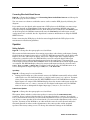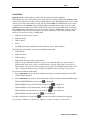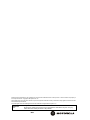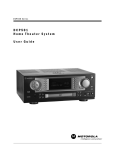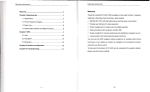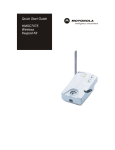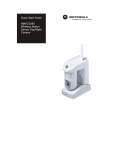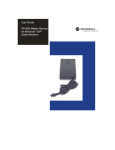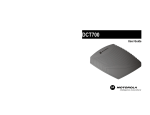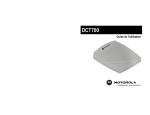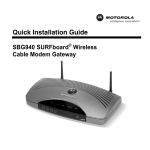Download Motorola DCP501 Stereo System User Manual
Transcript
DCP501 DCP501 User Guide Addendum 495993-001 This addendum updates information in your DCP501 User Guide. Please reference these changes when using the User Guide. We apologize for any inconvenience that these updates may have caused you. Introduction Disc Information Page 5 — In the list of CD-ROM and DVD formats, change the first item and add the second item shown below: DVD+R/DVD-RAM (The DCP501 can play DVD-R format). SACD (SuperAudio CD) Page 5 — Remove VSD from the list of unsupported disc formats. DCP501 Display Page 9 — Change items 5, 9, and 10 to read as follows: 5 On indicates Dolby 3 Channel Stereo is the currently selected audio mode. On indicates standard 2 Channel Stereo is the currently selected audio mode. 9 Tuner: On indicates the tuned signal received is strong. Flashing indicates a weak FM signal. 10 Tuner: On indicates the tuned FM signal received is transmitting in stereo. Page 10 — Change item 18 to read as follows: 18 DVD: REPEAT turns on to indicate Disc Repeat, and flashes TITLE or CHAPTER to indicate Title or Chapter Repeat. CD: REPEAT turns on to indicate Disc Repeat, and flashes TRACK to indicate Track Repeat. Operating the Remote Control Page 18 — Change item 34 to read as follows: 34 INFO CATV source: CATV Application controlled. DVD/CD source: Display DVD/CD Info Banners. DCP501 User Guide Addendum 2 DCP501 Installation Audio Connections for Your VCR Page 38 — use the drawing below in place of the one found in your user guide for connecting a mono VCR to the DCP501. Figure 19 Mono VCR audio connections DCP501 MODEL NO.: DCP 501 À LA PLUIE NI À L’HUM IDITE”. VCR (monaural) OUTPUT CABLE/ ANTENNA IN AUDIO Cable(s) you will need: INPUT VIDEO AUDIO VIDEO To TV Audio DCP501 User Guide Addendum DCP501 3 Connecting Other Audio/Visual Sources Page 39 — Change the heading to read Connecting Other Audio/Video Sources and change the text on the page to read as follows: You can connect an alternate audio/video source such as another DVD player by following the diagram. If you wish to use the digital audio output from a DVD player to the DCP501, you must assign either the Optical1 or Coaxial digital audio input to the corresponding DCP501 video input source by using the INPUT SETUP screens. If the DVD player is connected to the VIDEO2 inputs on the front panel, the DCP501 automatically uses the OPTICAL2 digital audio input over the analog input if it is available. See the “Operations” section for information on using the INPUT SETUP screens. Before connecting the DVD player, check the manual supplied with the DVD player for the manufacturer’s installation guidelines. Operation Setting Up Audio Page 46 — Change the first paragraph to read as follows: This section includes information about setting up speakers and selecting audio inputs. During playback from an external source such as a VCR, the DCP501 automatically selects which audio input to use. If the audio input is digital, always use a digital input. Once a digital input is assigned to a particular source, the DCP501 always uses the assigned digital audio input instead of the analog audio input if both are present for the same source. You must select various input sources from the INPUT SETUP menu so the DCP501 knows which digital inputs are assigned. The DCP501 display shows the current audio input used by the selected source: O P T 1 , O P T 2 , C O A X , or A N A L O G . For digital audio inputs only, the DCP501 turns on an icon to distinguish the digital input type: P C M , D T S , or D D I G I T A L . Input Setup Page 48 — Change step 7 to read as follows: 1 During playback from one of the external sources, the DCP501 automatically selects which audio input to use. The DCP501 defaults to a digital audio input if one is present. You must select various input sources from the INPUT SETUP menu so the DCP501 knows which digital inputs are assigned. The DCP501 display shows the current audio input used by the selected source: O P T 1 , C O A X , or A N A L O G . For digital audio inputs only, the DCP501 turns on an icon to distinguish the digital input type, P C M , d t s , or D D I G I T A L . Subwoofer and Speakers Page 49 — Change the first paragraph to read as follows: This option defines whether a subwoofer speaker is connected to the AUDIO-PREOUT-SUB connector. If N O is selected, Speaker Size for all speakers defaults to L A R G E . If you do not have a surround mode selected, you cannot make adjustments to the rear speakers. Similarly, if you do have a center speaker in the selected mode, you cannot make adjustments to the center speaker. You must set the DCP501 to an audio mode that uses the center channel and/or the surround channels in order to make adjustments to the center speaker and/or surround speakers. The factory setting is Y E S . To change the subwoofer settings on the DCP501: DCP501 User Guide Addendum 4 DCP501 Subwoofer Setup Page 51 — Change step 11 to read as follows: 11 Press CURSOR left/right (< < >) to raise or lower the crossover frequency to 6 0 H z , 8 0 H z , 1 0 0 H z , or 1 2 0 H z . If the subwoofer has its own adjustment for crossover frequency, the DCP501 menu setting should be set to the same (or closest) value. Test Tone Adjust Page 62 — Add the following bulleted item: You can be in any audio mode except stereo to enter the Test Tone Adjust menu. You can only adjust the test tone levels for the speakers that are used in the audio mode you have selected. For example, Dolby 3 Channel Stereo uses left, right, and center speakers. You can adjust the test tones for these three speakers, but not for either of the surround speakers. In any of the full surround modes, you can adjust all five test tone levels (left, right, center, right surround, left surround). You are not allowed to adjust any of the test tones when stereo mode is selected. Page 62 —Change the first sentence in the second paragraph as follows: As the tone is played through each speaker, the current setting flashes. Use the DCP501 remote < >) to adjust the volume level of each speaker so that control or front panel CURSOR left/right (< all speaker volumes sound the same. Page 64 — Change step 7 to read as follows: 7 Press your remote control CURSOR left/right (< < >) to adjust the volume level for the center speaker. In this example, - 2 d b flashes. Using Cable TV Record Page 73 —Change the first paragraph to read as follows: The DCP501 does not have record capability, but it allows you to watch one source like a DVD while recording a cable TV channel on a VCR or PVR. This is known as the CATV RECORD feature. The current listening/viewing source is always selected on the DCP501 front panel or with the DCP501 remote control. The factory setting for the CATV RECORD feature is O F F . The R E C icon turns on the DCP501 display to notify you that the record output source has been manually set. To record Cable TV while listening/viewing one of the other sources: Page 75 — In step 8, add the following sentence: 8 The TAPE outputs will only carry the audio from the Cable TV channel. DCP501 User Guide Addendum DCP501 5 Sound Effects Page 80 and 81 — Disregard the existing text and replace with the following: The DCP501 has many sound effects that can be selected and stored. When the SOURCE is CATV, cable TV providers may be using analog or Dolby Digital audio. The DCP501 allows you to select and store a favorite sound effect for each. On any other SOURCE, the DCP501 stores one analog sound effect for each SOURCE and one Dolby Digital sound effect that is used on all non-CATV SOURCES. Stored sound effects will be automatically selected by the DCP501 when returning to that SOURCE. Some sound effects can only be used on analog (or PCM) audio, and some only on Dolby Digital audio. The dts sound effect can only be used on dts audio. The following sound effects can be used on analog (or PCM) audio. Dolby Pro Logic II (movie, music) Dolby Pro Logic Dolby 3-Stereo Stereo Six DSP sound effects (Stadium, Concert, Theater, Arena, Club, Church) The following sound effects can be used on Dolby Digital audio: Dolby Digital Dolby D+3Stereo Dolby D+Stereo Dolby D+PL II (movie, music, & emulation) Dolby Pro Logic II (Dolby D+PL II) is a special case. Dolby D+PL II can only be used on Dolby Digital audio if the signal is a Dolby Digital 2.0 signal. Sound effects selected on a Dolby Digital 2.0 signal are stored separately from other selected Dolby Digital audio sound effects, and will be automatically selected by the DCP501 when returning to that signal. To operate the DCP501 audio mode: 1 Press AUDIO MODE and the currently selected surround sound mode is displayed on the TV and the DCP501 display. 2 Press AUDIO MODE repeatedly to cycle through all available surround sound and DSP modes. When DOLBY DIGITAL is selected, the is displayed. When DOLBY Pro Logic II Surround is selected, the When DOLBY Pro Logic Surround is selected, the When DOLBY 3 Channel Stereo is selected, the When DTS Surround is selected, the If a DSP sound mode is selected, the is displayed. icon is displayed. icon is displayed. icon is displayed. icon turns on and the sound mode is displayed: S T A D I U M , C O N C E R T , T H E A T E R , A R E N A , C L U B , C H U R C H , or S T E R E O . DCP501 User Guide Addendum 6 DCP501 Using the DCP501 DVD/CD Player Page 84 — Change step 1 to read as follows: 1 Press SOURCE to display the DVD/CD icon (Note: There is no DVD/CD icon. DVD is displayed on the on-screen display and R E A D I N G is displayed on the DCP501 front panel). If no disc is present, the message N O D I S C is displayed. Page 84 — Add the following information to the table: Media Type Icon displayed With a DVD: The DVD navigation menu may be displayed on the TV/monitor if the current Source is DVD/CD. If the DVD player was in resume mode, the DVD starts playing at the point where it was stopped and the navigation menu is not displayed. Some DVDs require you to press STOP ( ) before you can press MENU to display the navigation menu. Other DVDs immediately start a movie without showing the navigation menu. Resume Play Page 85 — Change the last sentence in step 5 to read follows: 5 Resume PLAY mode stops a DVD or CD and allows you to continue playback later from where you left off unless you turn off the DCP501. Using the DVD Banner Display Page 86 — Change the last sentence in the third paragraph to read as follows: For example, if you select the S u b t i t l e icon, you cannot change the subtitle language unless the author of the disc created the disc with multiple subtitle languages. Using the CD Banner Display Page 93 — Change the text above the Banner Display to read as follows. Track Introscan Bookmarks Elapsed Time Disc Type DVD Setup Page 104 — Add the following sentence to step 13. 13 The DCP501 cannot prevent the playback of DVD titles that do not have a rating level encoded onto the disc, regardless of the desired rating level setting on the DCP501. Page 107 — After step 30, add the following: If you enter the DVD Setup menu while watching a DVD, the DVD player automatically stops in resume mode, which enables you to continue viewing the movie at the point where it was halted. After finishing your changes in the DVD Setup, exit the menus. Press PLAY PAUSE on the front panel or the play button (►) on the DCP501 remote control to continue playing your DVD from where you left off. Do not press STOP on the front panel or on the DCP501 remote control or the DVD player will stop playback completely. DCP501 User Guide Addendum DCP501 7 Troubleshooting AUDIO Page 111 — Under AUDIO, delete the text as indicated below: There is no sound or very little sound from the speakers. The DCP501 shuts down the speaker amplifier circuits if they have been overdriven and become too hot. Allow the unit to cool down and then check for sound output. Page 111 — Under AUDIO, add the following text: AUDIO There is no sound or very little sound from the speakers. If the front panel displays O V E R L O A D , one of two things has happened: 1 2 If the DCP501 detects the speakers have a short circuit, it shuts down the amplifiers. Switch the DCP501 off, remove the short circuit, and turn the DCP501 back on. The DCP501 should now work as normal. If O V E R L O A D is still displayed, a short circuit condition remains. If the maximum amplifier output power is exceeded, the DCP501 shuts down the amplifiers. Turn down the volume a little and switch the DCP501 off and then switch the DCP501 back on and the DCP501 should now work as normal. If O V E R L O A D is still displayed, turn the volume down some more. Page 112 — Under VIDEO, delete the items as indicated below. VIDEO The picture is not in color. The picture appears discolored or improperly tinted. Replace the Component video cable(s) (DCP 503 only). Replace the Component video cable(s) (DCP 503 only). DCP501 User Guide Addendum Motorola and the stylized M logo are registered in the US Patent and Trademark Office. All other product or service marks are the property of their respective owners. Copyright © 2002 by Motorola, Inc. Dolby Digital, Dolby Surround and the double-D symbol are registered trademarks of Dolby Laboratories; Dolby Digital is manufactured under license from Dolby Laboratories. DTS, DTS Digital Sound and DTS Digital Surround are trademarks of Digital Theater Systems, Inc. 495993-001 4/02 All rights reserved. No part of the contents of this manual may be reproduced or transmitted in any form or by any means without the written permission of the publisher. MGBI