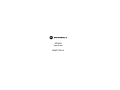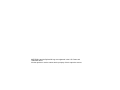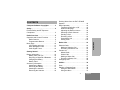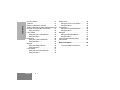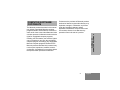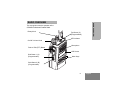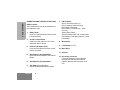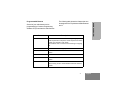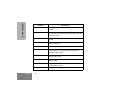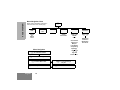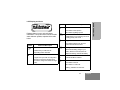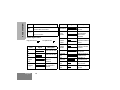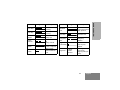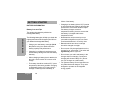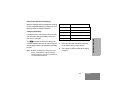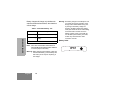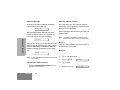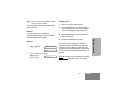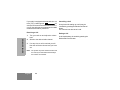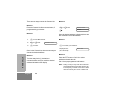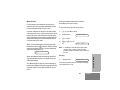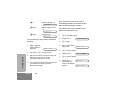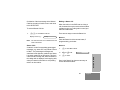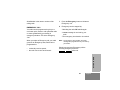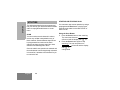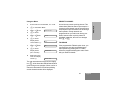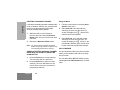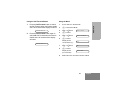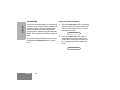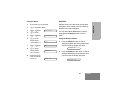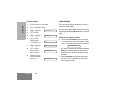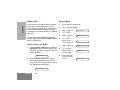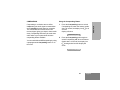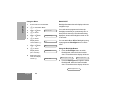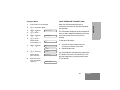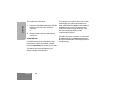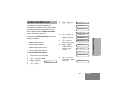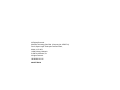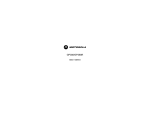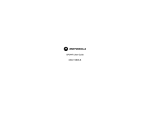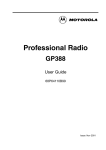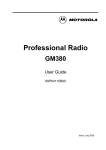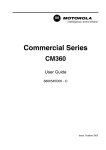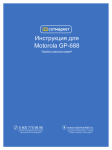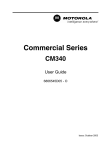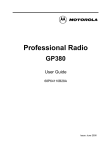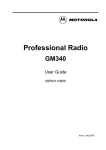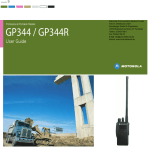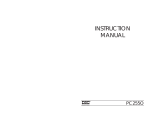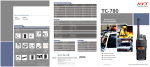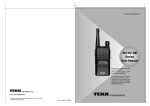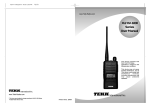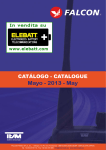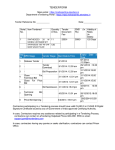Download Motorola C1213A Cordless Telephone User Manual
Transcript
M GP366R User Guide 6866577D03-A MOTOROLA and the Stylized M Logo are registered in the U.S. Patent and Trademark Office. All other product or service names are the property of their respective owners. CONTENTS Computer Software Copyrights . . . . . . . 3 Safety . . . . . . . . . . . . . . . . . . . . . . . . . . . . 4 Product Safety and RF Exposure Compliance . . . . . . . . . . . . . . . . . . . . . . . . 4 Radio Overview . . . . . . . . . . . . . . . . . . . . 5 Getting Started . . . . . . . . . . . . . . . . . . . . 14 Battery Information. . . . . . . . . . . . . . . . . . Battery Care and Tips . . . . . . . . . . . . . Recycling or Disposal of Batteries . . . Charging the Battery . . . . . . . . . . . . . . Battery Label . . . . . . . . . . . . . . . . . . . . Accessory Information . . . . . . . . . . . . . . . Attaching the Battery. . . . . . . . . . . . . . Removing the Battery . . . . . . . . . . . . . Attaching the Antenna. . . . . . . . . . . . . Removing the Antenna . . . . . . . . . . . . 14 14 15 15 16 17 17 17 18 18 Radio Calls . . . . . . . . . . . . . . . . . . . . . . . 23 Selective Calls . . . . . . . . . . . . . . . . . . . . . Making a Selective Call . . . . . . . . . . . Receiving a Selective Call . . . . . . . . . Contact List . . . . . . . . . . . . . . . . . . . . . . . Missed Calls . . . . . . . . . . . . . . . . . . . . Status Calls . . . . . . . . . . . . . . . . . . . . Making a Status Call. . . . . . . . . . . . . . Receiving a Status Call . . . . . . . . . . . Emergency Call . . . . . . . . . . . . . . . . . . . . 23 23 23 23 25 27 27 28 29 Utilities . . . . . . . . . . . . . . . . . . . . . . . . . . 30 Scan . . . . . . . . . . . . . . . . . . . . . . . . . . . . Starting or Stopping Scan . . . . . . . . . . . . Using the Scan Button . . . . . . . . . . . . Using the Menu . . . . . . . . . . . . . . . . . 1 30 30 30 31 English CONTENTS Operation and Control Functions . . . . . . . . 6 Radio Controls . . . . . . . . . . . . . . . . . . . 6 Programmable Buttons . . . . . . . . . . . . . 7 Menu Keys . . . . . . . . . . . . . . . . . . . . . . . . 10 LCD Display and Icons . . . . . . . . . . . . 11 Menu Navigation Chart . . . . . . . . . . . . 11 Audio Signal Tones . . . . . . . . . . . . . . . 12 Draining Water from the IP67 GP366R Speaker . . . . . . . . . . . . . . . . . . . . . . . . . . 19 Radio Operation . . . . . . . . . . . . . . . . . . . 19 Turning the Radio On or Off . . . . . . . . 19 Radio On Message. . . . . . . . . . . . . . . 20 Adjusting the Radio’s Volume. . . . . . . 20 Selecting a Radio Channel . . . . . . . . . 20 Sending a Call . . . . . . . . . . . . . . . . . . 21 Receiving a Call . . . . . . . . . . . . . . . . . 22 Cancelling a Call. . . . . . . . . . . . . . . . . 22 Ending a Cal . . . . . . . . . . . . . . . . . . . . l 22 CONTENTS Priority Channel . . . . . . . . . . . . . . . . . . . . 31 Talkback. . . . . . . . . . . . . . . . . . . . . . . . . . 31 Deleting a Nuisance Channel. . . . . . . . . . 32 Adding a Deleted Nuisance Channel Back Into the Scan List Using the Scan Button . . . . 32 Using the Menu . . . . . . . . . . . . . . . . . . 32 Call Forward. . . . . . . . . . . . . . . . . . . . . . . 32 Using the Call Forward Button . . . . . . 33 Using the Menu . . . . . . . . . . . . . . . . . . 33 talkaround . . . . . . . . . . . . . . . . . . . . . . . . 34 Using the Talkaround Button. . . . . . . . 34 Using the Menu . . . . . . . . . . . . . . . . . . 35 Whisper . . . . . . . . . . . . . . . . . . . . . . . . . . 35 Using the Whisper Button . . . . . . . . . . 36 Using the Menu . . . . . . . . . . . . . . . . . . 36 Lone Worker. . . . . . . . . . . . . . . . . . . . . . . 37 Using the Lone Worker Button . . . . . . 37 Using the Menu . . . . . . . . . . . . . . . . . . 38 English 2 Power Level. . . . . . . . . . . . . . . . . . . . . . . Using the Power Level Button . . . . . . Using the Menu . . . . . . . . . . . . . . . . . Companding . . . . . . . . . . . . . . . . . . . . . . Using the Companding Button . . . . . . Using the Menu . . . . . . . . . . . . . . . . . Backlight . . . . . . . . . . . . . . . . . . . . . . . . . Using the Backlight Button . . . . . . . . . Using the Menu . . . . . . . . . . . . . . . . . voice operated transmit (VOX) . . . . . . . . Stun/Unstun . . . . . . . . . . . . . . . . . . . . . . . 38 38 39 39 40 40 41 41 42 42 43 Radio Information . . . . . . . . . . . . . . . . . 44 To access Radio Information . . . . . . . 44 COMPUTER SOFTWARE COPYRIGHTS COMPUTER SOFTWARE COPYRIGHTS The Motorola products described in this manual may include copyrighted Motorola computer programs stored in semiconductor memories or other media. Laws in the United States and other countries preserve for Motorola certain exclusive rights for copyrighted computer programs, including, but not limited to, the exclusive right to copy or reproduce in any form the copyrighted computer program. Accordingly, any copyrighted Motorola computer programs contained in the Motorola products described in this manual may not be copied, reproduced, modified, reverseengineered, or distributed in any manner without the express written permission of Motorola. Furthermore, the purchase of Motorola products shall not be deemed to grant either directly or by implication, estoppel, or otherwise, any license under the copyrights, patents or patent applications of Motorola, except for the normal non-exclusive license to use that arises by operation of law in the sale of a product. 3 English SAFETY PRODUCT SAFETY AND RF EXPOSURE COMPLIANCE ! Caution Before using this product, read the operating instructions for safe usage contained in the Product Safety and RF Exposure booklet enclosed with your radio. SAFETY ATTENTION! This radio is restricted to occupational use only to satisfy FCC RF energy exposure requirements. Before using this product, read the RF energy awareness information and operating instructions in the Product Safety and RF Exposure booklet enclosed with your radio (Motorola Publication part number 6864117B25) to ensure compliance with RF energy exposure limits. English 4 For a list of Motorola-approved antennas, batteries, and other accessories, visit the following web site which lists approved accessories: http://www.motorola.comgovernmentandenterprise RADIO OVERVIEW RADIO OVERVIEW This user guide covers the operation of the GP366R Professional Portable Radio. Rotary Knob On-Off / Volume Knob Top Button (C) (Programmable) LED Indicator Microphone Push-to-Talk (PTT) Button LCD Screen Side Button 1 (A) (Programmable) Menu Keys Side Button 2 (B) (Programmable) 5 English RADIO OVERVIEW OPERATION AND CONTROL FUNCTIONS 7. LED Indicator Green: Successful power up. Green Flashing: Radio scanning. Red: Radio transmitting. Red Flashing: Channel busy - when receiving. Yellow: Radio called. Yellow Flashing: Radio call reminder alert. Red Flashing: Low battery warning - when transmitting. 8. Microphone 9. LCD Display (1 Line) Radio Controls The numbers below refer to the illustrations on the inside front cover. 1. Rotary Knob Used as a channel selector and for multifunction scrolling. 2. On-Off / Volume Knob Used to turn the radio on or off, and to adjust the radio’s volume. 3. 4. Push-to-Talk Button (PTT) Press and hold down this button to talk, release it to listen. Side Button 1 (Programmable) Recommended for Monitor/ Call Cancel Button. 5. Side Button 2 (Programmable) 6. Top Button (programmable) Recommended as Emergency button. English 6 10. Menu Keys 11. Antenna 12. Accessory Connector Connects headsets, remote speaker/ microphones and other accessories. Replace attached dust cap when not in use. Programmable Buttons Feature Description Monitor/Cancel Monitor allows user to select between signalling squelch, carrier squelch and unsquelch, and to suspend scan when landed on a channel in scan mode. Cancel allows user to cancel current incoming or outgoing call. Radio Call To make an individual or group selective call. Missed Call List Allows user direct access into the Missed Call List menu feature. Contact List Allows user direct access into Contact List menu feature. Status List Allows user direct access into Status List menu feature. Channel Allows user direct access into the Channel mode. The rotary knob (1) is set to increment/decrement the channel number. 7 English RADIO OVERVIEW Several of your radio buttons can be programmed (by Customer Programming Software CPS) to activate the radio features. The following table shows the features that can be assigned to the Top button and Side Buttons 1 and 2. RADIO OVERVIEW Feature English Description Scan On/Off To toggle between start and stop of the scan operation. Nuisance Delete To delete a nuisance (unwanted) channel when scanning, with exception of priority channel, last channel in scan list and home channel. Power Level To toggle the radio’s transmit power level between High and Low. Talkaround On/Off To talk directly with another radio without going through a system or despatcher. Emergency Activates emergency alarm sequence. Lone Worker To identify user as a lone worker. Radio enters emergency sequence unless user responds, when prompted, by pressing any radio button. Call Forward To transfer calls automatically to another radio if user is unable to take the call. Whisper To increase the gain of the radio microphone to allow user to speak quietly. Companding On/Off To toggle between compression/expansion of audio signal and normal audio signal. Backlight To toggle the display backlight on and off. 8 Menu Keys Exit Key x Up x + c d e f Down Right Left Used to move up to the next higher Menu level. When the top level menu is selected, this key is used to exit the Menu Mode. Up Key + Used for scrolling when in Menu Mode. Menu/Select Key c Used to enter the Menu Mode. When you are in the Menu Mode, this key is also used to make menu selections. Down Key e Used for scrolling when in Menu Mode. Right Key f Note: When the radio is in the IDLE STATE, pressing any of the six menu keys causes the radio to enter the Menu mode. Used as More key to provide additional information. Left Key d Used as a destructive backspace key when editing. 9 English RADIO OVERVIEW Exit Menu/ Select RADIO OVERVIEW Menu Navigation Chart (Refer to Menu Navigation guidelines— lower, left-hand corner of this page) c + e Missed Calls Contact List Status Channel Utilities Radio Information select/ ID status/ voice/ select select select/ Channel No. + e + e Scan SW Version CP Version SW Part No. CP Part No. Menu Navigation on/off Call Forward Talkaround Whisper Lone Worker Companding Backlight + e c to enter Menu Mode. high/low Power Level + or e to scroll through the list. c to select Menu item. + or e to scroll through sub-list. x to return to previous menu level. c to select sub-menu item. English 10 LCD Display and Icons C Displays channel, menu, and radio status information. The top two screen rows show radio status indicator symbols, explained in the table below: Symbol A H Scan Indicator Indicates that you are scanning. The dot is lit during priority scan mode. L Keypad Lock Indicator On indicates that the menu keys are locked. Off indicates unlocked. P Power Level Indicator “L” lights when your radio is configured to transmit in Low Power. “H” lights when your radio is configured to transmit in High Power. Battery Level Indicator Shows the remaining charge in your battery, based on how many bars are displayed.Flashing, indicates flat battery. Indicates that your radio has the companding feature activated. B Monitor Indicator On indicates carrier squelch. Off indicates signalling squelch. Name and Description XPAND™ Indicator Name and Description D DTMF Indicator Indicates DTMF is enabled. Q Missed Call Indicator On indicates call in list. Off indicates no calls in list. Flashing, indicates new call in list. 11 English RADIO OVERVIEW Symbol RADIO OVERVIEW Symbol J Name and Description Talkaround Indicator Indicates talkaround enabled. Tone Audio Signal Tones High pitched tone Tone Low pitched tone Signal Description Description Call Failed Call failed to connect. Force Monitor Radio must monitor channel before transmission permitted. Button Feature Enable Any option button pressed to enable a feature. Button Feature Disable Any option button pressed to disable a feature. ! Timer Shows the call time. Signal Power up OK Radio self-test OK. Group Call Radio receives a Group Call. Power up Fail Radio self-test fail. Individual Call Radio receives an Individual Call. Button/ Keypad Error Button/menu key press not permitted. Call Reminder Reminder of unanswered call. Engaged Channel busy or not permitted to transmit. TOT PreAlert Warns of expiry of time out timer. Monitor Alert Alerts to change of squelch. English 12 Signal Description Scan Start Radio starts scanning. Scan Stop Radio stops scanning. Priority Call Decode Radio detects a priority call. Priority Channel Radio landed on the priority channel. Lone Worker Reminds lone worker to respond. Low Battery Battery below receive threshold level. Tone Signal Description Hardware Error Hardware error, tone continues until valid operation. Channel Free Beep Indicates current channel is free. Incoming Emergency Alert Indicates an emergency situation. Keypad Acknowledg e Confidence tone when any key pressed. Ringtones English/ French/ General Incoming calls (high tones), outgoing calls (low tones). 13 English RADIO OVERVIEW Tone GETTING STARTED BATTERY INFORMATION failure of the battery. • Charging a hot battery (above 35°C) results in reduced discharge capacity, affecting the performance of the radio. Motorola rapidrate battery chargers contain a temperature-sensing circuit to ensure that the battery is charged within these temperature limits. • New batteries can be stored up to two years without significant cycle loss. Store new/unused batteries in a cool dry area. • Batteries which have been in storage should be charged overnight. • Do not return fully charged batteries to the charger for an “extra boost”. This action will significantly reduce cycle life. • Do not leave your radio and battery in the charger when not charging. Continuous charging will shorten battery life. (Do not use your charger as a radio stand.) • For optimum battery life and operation use only Motorola brand chargers. They were designed to operate as an integrated energy system. Battery Care and Tips GETTING STARTED This product is powered by a lithium-ion rechargeable battery. The following battery tips will help you obtain the highest performance and longest cycle life from your Motorola rechargeable battery. • • Charge your new battery overnight (14-16 hrs) before using it to obtain maximum battery capacity and performance. Charging in non-Motorola equipment may lead to battery damage and void the battery warranty. • When charging a battery that is attached to the radio, turn the radio off to ensure a full charge. • The battery should be at about 25°C (room temperature) whenever possible. Charging a cold battery (below 10°C) may result in leakage of electrolyte and ultimately, in English 14 Recycling or Disposal of Batteries Motorola endorses and encourages the recycling of all re-chargeable batteries. Contact your local Motorola dealer for further information. Charging the Battery The P icon flashes when the battery is flat and the hardware error tone will sound. This icon will only appear when a genuine Motorola battery is used. Note: Batteries are shipped uncharged from the factory. New batteries could prematurely indicate full charge, charge a new battery for 14-16 hrs before initial use. Status Red Battery is charging Green Battery is fully charged Flashing Red * Battery is unchargeable Flashing Yellow Charger is getting ready to charge Flashing Green Battery is 90% charged * Battery is damaged. Please contact your dealer. 1. Place the radio with the battery attached, or the battery alone, in the charger. 2. The charger’s LED indicates the charging progress. 15 English GETTING STARTED If a battery is new, or its charge level is very low, you will need to charge the battery before you can use it in your radio. Charger LED Battery chargers will charge only the Motorola authorized batteries listed below; other batteries will not charge. GETTING STARTED Table 1: IP67 Radio Battery List Part No. Description PMNN4073_ Li-Ion FM IP67 Standard Battery PMNN4074_ Li-Ion Non-FM IP67 Standard Battery Do not use IP54 batteries with IP67 radio. Note: IP67 water submersible radios MUST be fitted with Motorola authorized IP67 batteries to ensure proper functionality. Warning: When charging a IP67 battery, make sure that the IP67 battery (or IP67 battery with IP67 radio) is not wet prior to placing in the charger. English 16 Warning: The battery charger is not waterproof. For your safety and proper operation of the charger, IP67 radios MUST be dry prior to placing in the battery charger for charging. Do NOT operate the charger, when your hands are wet or while holding a wet IP67 radio. Do NOT touch the battery contacts, when your hands are wet. Do NOT put the battery into water, as this may cause the IP67 metal contacts to corrode. Battery Label IP67 ACCESSORY INFORMATION Attaching the Battery Removing the Battery GETTING STARTED Slots 1. 2. Fit the extensions at the bottom of the battery into the slots at the bottom of the radio’s body. Press the top part of the battery towards the radio until you hear a click. 1. Turn off the radio, if it is turned on. 2. Slide the battery latches, on both sides of the battery, downwards. 3. Pull the top part of the battery away from the radio’s body, and remove the battery. 17 English GETTING STARTED Attaching the Antenna 1. Align the threaded end of the antenna with the radio’s antenna connector. 2. Turn the antenna clockwise to fasten it. English 18 Removing the Antenna 1. Turn the antenna counterclockwise until you can remove it. DRAINING WATER FROM THE IP67 GP366R SPEAKER RADIO OPERATION Turning the Radio On or Off • If you accidentally drop your GP366R radio into water, pick up the radio, and gently tap the radio (as shown above) to remove the water from the speaker grille and microphone port before using it. ON OFF To turn the radio on, turn the On-Off/ Volume Control knob clockwise. To turn the radio off, turn the On-Off/ Volume Control knob counterclockwise until you hear a click. Warning: Do not submerge your radio for any longer than 30 minutes and no deeper than 1 metre. If these limits are exceeded then your radio could be permanently damaged. 19 English GETTING STARTED • Radio On Message Selecting a Radio Channel At power up the radio will display a message customized by your dealer, e.g.: Your radio offers up to 255 channels, however some may not be programmed. Check with your dealer for more information. Radio On GETTING STARTED After this text has been displayed, the radio perform a self test routine. On completion of a successful self test the radio will display: Channel This may be a number or an alias and will be the channel currently selected by the rotary channel selector. Alternatively, if required the radio may display a message customized by your dealer, e.g. Before selecting a channel ensure your radio is in channel mode. Note: The rotary knob default is channel mode. There are two ways to enter channel mode: Method 1 Press the Channel Mode direct access button, if programmed by your dealer. Method 2 Ready Note: If your radio fails the self test routine consult your dealer. Adjusting the Radio’s Volume • Turn the On-Off/Volume Control knob to adjust the volume level. English 20 1 c to enter Menu Mode 2 + or e until: 3 c to select 4 Display shows e.g.: Channel Chan: 05 Note: After a short period of inactivity the radio returns to the IDLE STATE. Once in channel mode, there are two ways to select a channel: Sending a Call Select the desired radio channel. 2. Press the PTT button and speak clearly into the microphone.Your mouth should be 2.5 to 5 cm away from the microphone. 3. When transmitting, the red indicator will light continuously. 4. Release the PTT button to listen. Method 1 Turn the rotary knob (1) clockwise or counterclockwise until you reach the desired channel indicated on the display. Method 2 1 + or e until: 2 c to confirm your selection. Display shows: (for 2 seconds) Channel Number or Alias Selected Your radio may be configured for ‘Transmit Inhibit’ under certain conditions (e.g. when the channel is in use by others) in which case, the channel busy tone will sound when you press the PTT or call button to indicate that transmission is inhibited. When the channel is free, the Channel Free beep will sound, and you can make a call. 21 English GETTING STARTED 1. GETTING STARTED If your radio is equipped with a transmit time out timer (TOT), a warning tone will sound a few seconds before the transmission is cut off. Your radio may be programmed to inhibit retransmission within a preset time. Cancelling a Call Receiving a Call Ending a Call 1. Turn your radio on and adjust the volume level. 2. Switch to the desired radio channel. 3. If, at any time, a call is received you will hear the call at the volume level you have set. Note: The system may have a limited call time and the call may be terminated automatically if this call time is exceeded. English 22 At any time while setting up a call it may be cancelled by pressing the Monitor/Call Cancel button. The call timer can also cancel a call. A call should always be ended by pressing the Monitor/Call Cancel button. RADIO CALLS To answer the call: SELECTIVE CALLS 1. Press the PTT button or Call button. Making a Selective Call 2. The call will terminate automatically when the conversation has ended or press the Monitor button. You can make a selective call to a particular radio, known as an individual call, or a group of radios, known as a group call. You can make calls by using the Contact List, the Missed Calls List. Your radio has a call timer which shows the time used on an incoming or outgoing selective call e.g. Receiving a Selective Call When you receive a selective call, you will hear either, an individual call alert tone , or a group call alert tone . Display shows: Addr: 234 01:22 CONTACT LIST When the radio is in the IDLE state or during a call, the contact list may be used to give access to up to 255 preprogrammed numbers accessed via the menu. Depending on the way your radio is programmed, the radio will display either the alpha alias (name) or the number to be dialled. 23 English RADIO CALLS The LED Indicator will light (yellow) and the display will show the alias (name) or number (address) of the calling radio e.g. Display shows: There are two ways to enter the Contact List: Method 2 Method 1 Press the Contact List direct access button, if programmed by your dealer. Method 2 f Alpha Alias Number Once the desired address is displayed, there are two methods to select the address: 1 c to enter Menu Mode. 2 + or e until: 3 c to select Method 1 Contact List Once in the Contact List, there are two ways to choose the desired address: c to confirm your selection. Display shows: (for 2 seconds) Selected Method 2 Method 1 RADIO CALLS + or e until: Turn the rotary knob (1) clockwise or counterclockwise until you reach the desired address indicated on the display. Press the PTT button or Call 1-4 to select address and make the call. Call 1-4 are preprogrammed call buttons. Note: During a call you may enter the contact list as described above and make another call to a third party, or initiate a new call. In either case the call may be a voice or status call. English 24 Missed Calls If a call remains unanswered, the call will be stored by the radio, provided that Missed Calls has been programmed into your radio. Up to ten calls can be stored. If the same radio calls more than once, only the most recent call is stored. When ten calls have been stored by the radio, depending on the radio programming, the eleventh call received may overwrite the first or not be stored by the radio. When a new call has been stored by the radio, the Missed Call icon Q will flash and the display will show the alias (name) or number (address) of the last calling radio e.g: 234 The Missed Call List can be entered directly by pressing the Missed Call button (if programmed) when the radio is in the IDLE STATE or via the menu. To view the calls in the list via the menu: 1 c to enter Menu Mode. 2 Display shows: 3 c to select 4 + or e to scroll list: Missed Calls Addr: Alias Note: In the Missed Calls list some alpha alias/ numbers may contain a suffix S, which indicates a status message associated with the call. Example: 1 Display shows Reception S If the displays shows S there is a status message associated with the call. 25 English RADIO CALLS When the Missed Calls list has been read and any missed calls retained, the Missed Call icon will be illuminated. If using the Missed Call button, follow the procedures from step 3 below. f Displays message e.g. On Break On a successful call set- up, the entry is automatically deleted from the stack together with any associated status message. f again Displays status number e.g. Status 04 Unanswered calls may be deleted from the Missed Call list at any time by : f again Display shows Reception S You can call back to any number in the Missed Call list by: 1 2 RADIO CALLS 3 4 + or e until desired number is displayed: Addr: Alias PTT button or c to make the call. After the call is set-up, press PTT button and talk with your mouth 2.5-5 cm from microphone. Release PTT to listen. The call will terminate automatically when the conversation has ended or press the Monitor/Cancel button. English 26 1 c to enter Menu Mode. 2 Display shows: 3 c to select 4 + or e to select entry in list: 5 x to request deletion. 6 Display shows: 7 c to confirm deletion. 8 Display shows momentarily, then returns to the Missed Calls list: Missed Calls Addr: Alias Delete? ✔/ ✖ Deleted Addr: Alias On deletion of the last message in the Missed Calls list, the radio will exit the menu and return to the IDLE STATE. To exit the Missed Call List: 1 Making a Status Call When the radio is in the IDLE state or during a call, the status list may be used to select a status message to reply to a calling radio or send your status to another radio. xx to exit Missed Call List. There are two ways to enter the Status List: Display shows e.g.: Method 1 Ready Note: The calls in the list are not deleted when the radio is turned off. Status Calls Method 2 1 c to enter Menu Mode. 2 + or e until: 3 c to select Status Once in the Status List, there are two ways to choose the desired status: 27 English RADIO CALLS A status is a code for transmitting prearranged messages, e.g. status “05” may indicate “Return to Base”. The prearranged messages and associated code digits are contained in a Status List which contains up to 255 entries. This list is used for both incoming calls, when the status of the calling radio is displayed, and outgoing calls, when your status is sent either to a requesting radio or to other radios. Press the Status List direct access button, if programmed by your dealer. Method 1 Turn the rotary knob (1) clockwise or counterclockwise until you reach the desired status indicated on the display. Method 2 + or e until: f Message Alias (e.g On Break) Number (e.g. 04) Once the desired status is displayed, there are two methods to select the status: Method 1 RADIO CALLS To send status message to another radio, select radio Alias/ID from Contact List via menu and send as detailed. Receiving a Status Call Your radio receives a Status Call when: 1 Individual Call alert sounds 2 Display shows: or c to confirm your selection. Display shows: (for 2 seconds) Selected Method 2 Press the PTT button or Call 1-4 to select and make the call. Call 1-4 are preprogrammed call buttons. English Note: During a call you may enter the status list as described above and make another status call to a third party or initiate a new status call. 28 Stat: On Break Stat: 04 alternating with Alias/Number Where Status message “04” / “On Break” is example status message. Note that status number (04) only will be displayed if associated message is not programmed into your radio. Alias/Number is the name or number of the calling radio. EMERGENCY CALL Your radio can be programmed to give you a one-button quick access to call a particular radio or centre (predefined by your dealer) in emergency situations. This is the Emergency Call. When you make an Emergency call, your radio goes into an Emergency state, which can be programmed to: • continually receive speech, • the radio can receive and transmit. 1. Press the Emergency button to initiate an Emergency call. 2. Emergency can be stopped by: •Switching the radio Off and On again. •A reset message is received by your radio. •The emergency time duration is reached. Note: The emergency time duration and reset message are programmed into your radio by your dealer. Should you receive an Emergency call the incoming emergency alert tone will sound. RADIO CALLS 29 English UTILITIES UTILITIES STARTING OR STOPPING SCAN The utilities described below are programmed into your radio by your dealer and are accessible either via a programmable button or via the menu. You can start or stop a scan operation by using a preprogrammed Scan button or via the menu, either when the radio is in the IDLE STATE or when in a call. SCAN Using the Scan Button You can monitor several channels in order to receive any call that is transmitted on any of these channels. Sixteen different channels can be programmed into each scan list. Each channel can share the same scan list or have different scan lists assigned to them. Once the radio’s scan operation is activated and the radio detects a call coming through a channel in its scan list, it switches to that channel for you to receive the call. English 30 1. Press the Scan button to start scanning. The scan start alert tone will sound and the display icon G lit . 2. Press the Scan button again to stop scanning. The scan stop alert tone will sound and the display icon G is extinguished. PRIORITY CHANNEL 1 Ensure radio is in IDLE STATE, or in a call. 2 c to enter Menu Mode. 3 + or e until: 4 c to select 5 + or e until: 6 c to select A scan list may contain a priority channel. This means that a particular channel (for example, a commonly used channel) may be checked more frequently than other channels in the list during a scan operation. Priority channels are programmed into your radio scan lists by your dealer, however when a priority channel is included in a scan list, the scan icon changes from G to H. Utilities Scan Display shows current status e.g. : Off 7 + or e until: On 8 c to select Display shows: (for 2 seconds) 9 Radio exits menu mode and display shows e.g.: Selected TALKBACK If the programmable Talkback option is set, you can respond to any calls received during the scan operation by pressing the PTT button before the programmed hang-time ends. Check with your dealer for details. Chan: 05 The scan start alert tone will sound, the display icon G will be lit and the LED indicator will blink green during a scan operation. When a call on a channel is detected the LED will stop blinking and the channel number will be displayed. 31 English UTILITIES Using the Menu UTILITIES DELETING A NUISANCE CHANNEL Using the Menu If a channel continually generates unwanted calls/ noise (a “nuisance” channel), you can temporarily remove it from the scan list by performing a Nuisance Channel Delete operation: 1. Follow the instructions for selecting Scan On/Off via the menu 2. Select Scan Off. Your radio will stop scanning, the scan stop alert tone will sound, the display icon G and the LED indicator will be extinguished. 3. Select Scan On. Your radio will re-start scanning, the scan start alert tone will sound, the display icon G will be lit , the LED indicator will blink green and the scan list will contain all programmed channels. 1. 2. While the radio is on the Nuisance Channel, press and hold the Nuisance Delete button until you hear the scan start alert tone. Release the Nuisance Delete button. Note: You cannot perform a Nuisance Channel Delete on a priority channel or if there is only one remaining channel in the scan list. CALL FORWARD ADDING A DELETED NUISANCE CHANNEL BACK INTO THE SCAN LIST USING THE SCAN BUTTON You can call forward calls to your radio to another radio if you are unable to take calls or are away from your radio. 1. Press the Scan button to stop scanning. The scan stop alert tone will sound. 2. Press the Scan button again to re-start scanning. The scan start alert tone will sound, and the scan list will contain all programmed channels. English 32 You can switch On or Off Call Forward by using a preprogrammed Call Forward button or via the menu. Using the Menu 1. 1 Ensure radio is in IDLE STATE. 2 c to enter Menu Mode. 3 + or e until: 4 c to select 5 + or e until: 6 c to select Press the Call Forward button to switch on Call Forward, when the feature enable alert will sound and the display will show: Forwarded On 2. Press the Call Forward button again to switch off Call Forward when the feature disable alert will sound and the display will show: Utilities Call Forward Display shows current status e.g. : Off 7 + or e until: On 8 c to select Forwarded Off Display shows: (for 2 seconds) 9 UTILITIES Using the Call Forward Button Selected Radio exits menu and returns to IDLE STATE. 33 English UTILITIES TALKAROUND Using the Talkaround Button In your communications network, you may be using a system to cover a larger area than is possible with your radio. However, you can communicate with another radio within your radio’s range without going through the system by using the Talkaround feature. This is especially useful when the system is down. 1. You can switch On or Off Talkaround by using a preprogrammed Talkaround button or via the menu. Press the Talkaround button to switch on Talkaround when the feature enable alert will sound, the display icon J is lit and the display will show: Talkaround On 2. Press the Talkaround button again to switch off Talkaround when the feature disable alert will sound, the display icon J is extinguished and the display will show: Talkaround Off English 34 WHISPER 1 Ensure radio is in IDLE STATE. 2 c to enter Menu Mode. Whisper allows you to talk quietly into the radio microphone when making a call, by increasing the gain of the radio microphone. 3 + or e until: 4 c to select 5 + or e until: 6 c to select Utilities Talkaround Using the Whisper Button Display shows current status e.g. : Off 7 + or e until: On 8 c to select Display shows: (for 2 seconds) 9 Radio exits menu mode and display shows e.g.: You can switch On or Off Whisper by using a preprogrammed Whisper button or via the menu. 1. Press the Whisper button to switch Whisper on, when the feature enable alert will sound and the display will show: Whisper On Selected Chan: 05 2. Press the Whisper button again to switch Whisper off, when the feature disable alert will sound and the display will show: Whisper Off 35 English UTILITIES Using the Menu UTILITIES Using the Menu LONE WORKER 1 Ensure radio is in IDLE STATE. 2 c to enter Menu Mode. The Lone Worker feature enables you to work alone with added safety. 3 + or e until: 4 c to select 5 + or e until: 6 c to select Utilities Whisper Off 7 + or e until: On 8 c to select 9 Radio exits menu mode and display shows e.g.: English 36 Using the Lone Worker Button 1. Display shows current status e.g. : Display shows: (for 2 seconds) You can switch On or Off Lone Worker by using a preprogrammed Lone Worker button or via the menu. Lone Wkr On • You will be reminded at intervals that Lone Worker is switched on by a high pitched alert tone (Lone Worker Reminder) being sounded. • Press any button to respond and cancel the alert, if you do not the radio will enter the Emergency state. Selected Chan: 05 Press the Lone Worker button to switch Lone Worker on, when the feature enable alert will sound and the display will show: 2. Lone Wkr Off 3. You may also switch off Lone Worker by changing the channel or switching radio off and on again. Using the Menu 1 Ensure radio is in IDLE STATE. 2 c to enter Menu Mode. 3 + or e until: 4 c to select 5 + or e until: 6 c to select Utilities Lone Worker Display shows current status e.g. : Off 7 + or e until: On 8 c to select Display shows: (for 2 seconds) 9 Radio exits menu mode and display shows e.g.: UTILITIES Press the Lone Worker button again to switch Lone Worker off, when the feature disable alert will sound and the display will show: Selected Chan: 05 37 English UTILITIES POWER LEVEL Using the Menu You can transmit your calls at different transmit power levels. A higher level means you can reach a radio that is farther away. A lower power level conserves battery power. Use the high power setting only when necessary, to conserve battery life. 1 Ensure radio is in IDLE STATE. 2 c to enter Menu Mode. 3 + or e until: 4 c to select 5 + or e until: 6 c to select You can switch between high and low power levels by using a preprogrammed Power Level button or via the menu. Using the Power Level Button 1. Press the Power Level button to switch to high power when the feature enable alert will sound, the display icon H is lit and the display will show: High Power 2. Press the Power Level button again to switch to low power when the feature disable alert will sound, the display icon L is lit and the display will show: Low Power English 38 Utilities Power Level Display shows current status e.g. : Low 7 + or e until: High 8 c to select Display shows: (for 2 seconds) 9 Radio exits menu mode and display shows e.g.: Selected Chan: 05 Using the Companding Button Companding is a collective term to define compressing the audio signal on transmission and expanding the audio signal on reception. The overall effect is to reduce noise in the received signal, giving you crisper, clearer audio clarity. Companding should only be used when other radios in your system have the same companding feature available. 1. You can switch On or Off Companding by using a preprogrammed Companding button or via the menu. Press the Companding button to switch Companding on, when the feature enable alert will sound, the display icon A is lit and the display will show: Companding On 2. Press the Companding button again to switch Companding off, when the feature disable alert will sound, the display icon A extinguished and the display will show: Companding Off 39 English UTILITIES COMPANDING UTILITIES Using the Menu BACKLIGHT 1 Ensure radio is in IDLE STATE. 2 c to enter Menu Mode. Backlight illuminates the radio display and menu navigation keys. 3 + or e until: 4 c to select 5 + or e until: 6 c to select Utilities Companding Display shows current status e.g. : Off 7 + or e until: On 8 c to select Display shows: (for 2 seconds) 9 Radio exits menu mode and display shows e.g.: Your radio can be programmed to have the backlight permanently on, permanently off or a timed period, when any new information being displayed, causes the backlight to remain on for 10 seconds. You can switch On or Off the Backlight by using a preprogrammed Backlight button or via the menu. Using the Backlight Button Selected 1. Press the Backlight button to switch Backlight on, when the feature enable alert will sound and the display will show: orBacklight Tmd Chan: 05 2. Backlight On Press the Backlight button again to switch Backlight off, when the feature disable alert will sound and the display will show: Backlight Off English 40 VOICE OPERATED TRANSMIT (VOX) 1 Ensure radio is in IDLE STATE. 2 c to enter Menu Mode. When the VOX headset/microphone is connected, your radio may be used with handsfree operation. 3 + or e until: 4 c to select 5 + or e until: 6 c to select 7 8 9 Utilities Backlight Display shows current status e.g. : Off + or e until: On or Timed c to select e.g.: Timed Display shows: (for 2 seconds) Selected Radio exits menu mode and display shows e.g.: The VOX feature intelligently senses background noise, so that it adapts automatically to the noise level in the environment in which you are working. To start the VOX feature: 1. Connect the VOX headset onto the accessory connector of the radio. 2. Switch On the radio. You can disable the VOX feature by pressing the PTT button on the radio. This allows you to use the VOX headset but you must press the radio PTT to transmit. Chan: 05 41 English UTILITIES Using the Menu UTILITIES To re-enable the VOX feature: 1. Switch the radio Off and On again with the headset connected to the accessory connector or, 2. Change channel with the VOX headset connected. STUN/UNSTUN For added security and to avoid abuse of the radio system in which you operate, a feature known as Stun/Unstun is included in your radio. This feature can only be activated by your system manager or administrator. English 42 For example, if your radio is stolen and is being used illegally, your system administrator can send a signal which will stun the radio making it incapable of being used. This feature is also useful if the system is being abused by a user who is not complying with the correct communications protocol. The radio can only be unstunned, i.e. returned to operational use, by an unstun signal sent from the system administrator or returning the radio for reprogramming. RADIO INFORMATION 5 + or e until: To enable you and your dealer/system administrator to establish, quickly, the software and radio parameters programmed into your radio, a feature known as Radio Information can be accessed via the menu. 6 • Codeplug (CP) version • Software (SW) part number • Codeplug (CP) part number Ensure radio is in IDLE STATE. 2 c to enter Menu Mode. 3 + or e until: 4 c to select Radio Info Part No Part No SW Version Display shows e.g. : D02.00.01 7 x to return to previous menu level: SW Version 8 + or e for further selections following steps 6 and 7: To access Radio Information 1 Version 9 x x to exit menu mode , display shows e.g.: SW or CP or SW or CP RADIO INFORMATION Software (SW) version Version c to select e.g.: On selection of Radio Information, your radio display will indicate: • SW or CP or SW or CP Version Version Part No Part No Chan: 05 43 English All Rights Reserved. Motorola Technology Sdn. Bhd. (Company No. 455657-H). Plot 2, Bayan Lepas Technoplex Industrial Park, Mukim 12, S.W.D. 11900 Penang, Malaysia. © 2007 by Motorola, Inc. All rights reserved. *6866577D03* 6866577D03-A