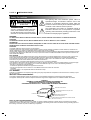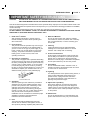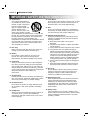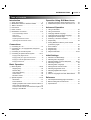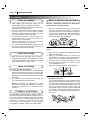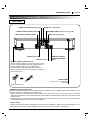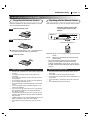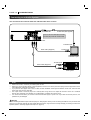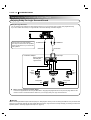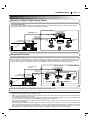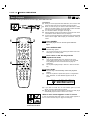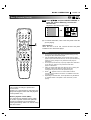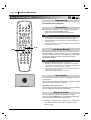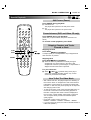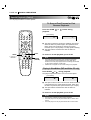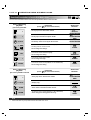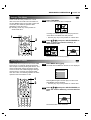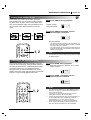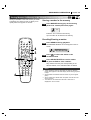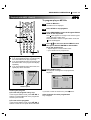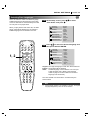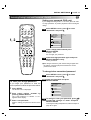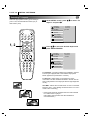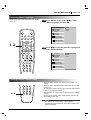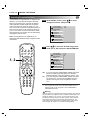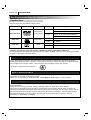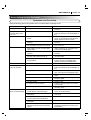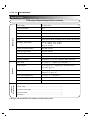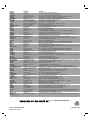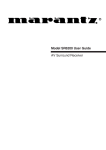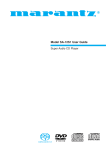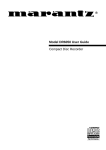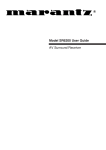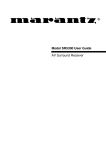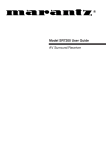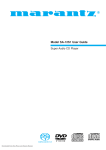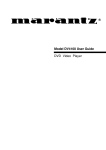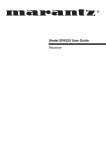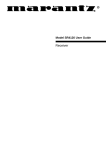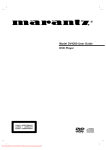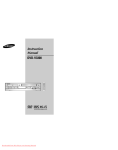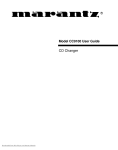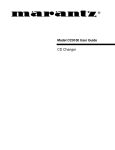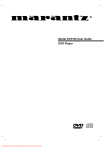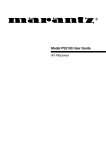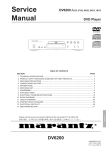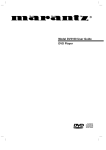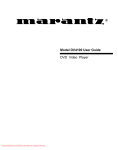Download Marantz DV6200 DVD Player User Manual
Transcript
Model DV6200 User Guide DVD Player PAGE 2 INTRODUCTION Safety Precautions The lightning flash with arrowhead symbol, within an equilateral triangle, is intended to alert the user to the presence of uninsulated ‘dangerous voltage’ within the product’s enclosure that may be of sufficient magnitude to constitute a risk of electric shock to persons. CAUTION RISK OF ELECTRIC SHOCK DO NOT OPEN AVERTISSEMENT RISQUE DE CHOC ELECTRIQUE NE PAS OUVRIR The exclamation point within an equilateral triangle is intended to alert the user to the presence of important operating and maintenance (servicing) instructions in the literature accompanying the appliance. CAUTION : TO REDUCE THE RISK OF ELECTRIC SHOCK, DO NOT REMOVE COVER (OR BACK). NO USER SERVICEABLE PARTS INSIDE. REFER SERVICING TO QUALIFIED SERVICE PERSONNEL. WARNING: TO REDUCE THE RISK OF FIRE OR ELECTRIC SHOCK, DO NOT EXPOSE THIS PRODUCT TO RAIN OR MOISTURE. CAUTION: TO PREVENT ELECTRIC SHOCK, MATCH WIDE BLADE OF PLUG TO WIDE SLOT, FULLY INSERT. ATTENTION: POUR EVITER LES CHOCS ELECTRIQUE, INTRODUIRE LA LAME LA PLUS LARGE DE LA FICHE DANS LA BORNE CORRESPONDANTE DE LA PRISE ET POUSSER JUSQU’AU FOUD. CAUTION: This Digital Video Disc Player employs a Laser System. To ensure proper use of this product, please read this owner’s manual carefully and retain for future reference, should the unit require maintenance, contact an authorized service location-see service procedure. Use of controls, adjustments or the performance of procedures other than those specified may result herein hazardous radiation exposure. To prevent direct exposure to laser beam, do not try to open the enclosure. Visible laser radiation when open the enclosure. DO NOT STARE INTO BEAM. FCC NOTICE: This equipment has been tested and found to comply with the limits for a Class B digital device, pursuant to part 15 of the FCC Rules. These limits are designed to provide reasonable protection against harmful interference in a residential installation This equipment generates, uses, and can radiate radio frequency energy and, if not installed and used in accordance with the instructions, may cause harmful interference to radio communications. However, there is no guarantee that interference will not occur in a particular installation. If this equipment does cause harmful interference to radio or television reception, which can be determined by turning the equipment off and on, the user is encouraged to try to correct the interference by one or more of the following measures: - Reorient or relocate the receiving antenna. - Increase the separation between the equipment and receiver. - Connect the equipment into an outlet on a circuit different from that to which the receiver is connected. - Consult the dealer or an experienced radio/TV technician for help. FCC WARNING: Changes or modifications not expressly approved by the party responsible for compliance could void the user’s authority to operate the equipment. INDUSTRY CANADA REQUIREMENT : This Class B digital apparatus meets all requirements of the Canadian Interference-Causing Equipment Regulations. Cet appareil numéruque de la classe B respecte toutes les exigences du Règlement sur le matériel brouilleur du Canada. FIGURE 1 EXAMPLE OF ANTENNA GROUNDING ACCORDING TO NATIONAL ELECTRICAL CODE INSTRUCTIONS CONTAINED IN ARTICLE 810 - “RADIO AND TELEVISION EQUIPMENT” ANTENNA LEAD IN WIRE GROUND CLAMP ELECTRIC SERVICE EQUIPMENT GROUND CLAMP ANTENNA DISCHARGE UNIT (NEC SECTION 810-20) GROUNDING CONDUCTORS (NEC SECTION 810-21) POWER SERVICE GROUNDING ELECTRODE SYSTEM (NEC ART 250, PART H) NOTE TO CATV SYSTEM INSTALLER: This reminder is provided to call the CATV (Cable-TV) system installer’s attention to Article 820-40 of the NEC, that provides guidelines for proper grounding and, in particular, specified that the cable ground shall be connected to the grounding system of the building, as close to the point of cable entry as practical. INTRODUCTION PAGE 3 IMPORTANT SAFETY INSTRUCTIONS CAUTION: PLEASE READ AND OBSERVE ALL WARNINGS AND INSTRUCTIONS IN THIS OWNER’S MANUAL AND THOSE MARKED ON THE UNIT. RETAIN THIS BOOKLET FOR FUTURE REFERENCE. This set has been designed and manufactured to assure personal safety. Improper use can result in electric shock or fire hazard. The safeguards incorporated in this unit will protect you if you observe the following procedures for installation, use and servicing. This unit is fully transistorized and does not contain any parts that can be repaired by the user. DO NOT REMOVE THE CABINET COVER, OR YOU MAY BE EXPOSED TO DANGEROUS VOLTAGE. REFER SERVICING TO QUALIFIED SERVICE PERSONNEL ONLY. 1. Read owner’s manual After unpacking this product, read the owner’s manual carefully, and follow all the operating and other instructions. 2. Power Sources This product should be operated only from the type of power source indicated on the marking label. If you are not sure of the type of power supply in your home, consult your product dealer or local power company. For products intended to operate from battery power, or other sources, refer to the operating instructions. 3. Grounding or Polarization This product is equipped with a polarized alternating current line plug (a plug having one blade wider than the other). This plug will fit into the power outlet only one way. This is a safety feature. If you are unable to insert the plug fully into the outlet, try reversing the plug. If the plug should still fail to fit, contact your electrician to replace your obsolete outlet. Do not defeat the safety purpose of the polarized plug. AC POLARIZED PLUG 4. Ventilation Slots and openings in the cabinet are provided for ventilation and to ensure reliable operation of the product and to protect it from overheating. These openings must not be blocked or covered. The openings should never be blocked by placing the product on a bed, sofa, rug or other similar surface. This product should not be placed in a built-in installation such as a bookcase or rack unless proper ventilation is provided or the manufacturer’s instructions have been adhered to. 5. Heat The product should be situated away from heat sources such as radiators, heat registers, stoves, or other products (including amplifiers) that produce heat. 6. Water and Moisture Do not use this product near water-for example, near a bath tub, wash bowl, kitchen sink. or laundry tub; in a wet basement; or near a swimming pool and the like. 7. Cleaning Unplug this product from the wall outlet before cleaning. Do not use liquid cleaners or aerosol cleaners. Use a damp cloth for cleaning. 8. Power-Cord Protection Power-supply cords should be routed so that they are not likely to be walked on or pinched by items placed upon or against them, playing particular attention to cords at plugs, convenience receptacles, and the point where they exit from the product. 9. Overloading Do not overload wall outlets, extension cords, or integral convenience receptacles as this can result in a risk of fire or electric shock. 10. Lightning For added protection of this product during storms, or when it is left unattended and unused for long periods of time, unplug it from the wall outlet. This will prevent damage to the product due to lightning and power-line surges. 11. Object and Liquid Entry Never push objects of any kind into this product through openings as they may touch dangerous voltage points or short-out parts that could result in a fire or electric shock. Never spill liquid of any kind on the product. 12. Attachments Do not use attachments not recommended by the product manufacturer as they may cause hazards. PAGE 4 INTRODUCTION IMPORTANT SAFETY INSTRUCTIONS (Cont’d) 13. Accessories Do not place this product on an unstable cart, stand, tripod, bracket, or table. The product may fall, causing serious injury to a child or adult, and serious damage to the product. Use only with a cart, stand, tripod, bracket, or table recommended by the manufacturer, or sold with the product. Any mounting of the product should follow the manufacturer’s instructions, and should use a mounting accessory recommended by the manufacturer. A product and cart combination should be moved with care. Quick stops, excessive force, and uneven surfaces may cause the product and cart combination to overturn. 14. Disc Tray Keep your fingers well clear of the disc tray as it is closing. It may cause serious personal injury. 15. Burden Do not place a heavy object on or step on the product. The object may fall, causing serious personal injury and serious damage to the product. 16. Connecting When you connect the product to other equipment, turn off the power and unplug all of the equipment from the wall outlet. Failure to do so may cause an electric shock and serious personal injury. Read the owner’s manual of the other equipment carefully and follow the instructions when making any connections. 17. Sound Volume Reduce the volume to the minimum level before you turn on the product. Otherwise, sudden high volume sound may cause hearing or speaker damage. 18. Sound Distortion Do not allow the product to output distorted sound for a longtime. It may cause speaker overheating and fire. 19. Headphones When you use the headphones, keep the volume at a moderate level. If you use the headphones continuously with high volume sound, it may cause hearing damage. 20. Laser Beam Do not look into the opening of the disc tray or ventilation opening of the product to see the source of the laser beam. It may cause sight damage. 21. Disc Do not use a cracked, deformed, or repaired disc. These discs are easily broken and may cause serious personal injury and product malfunction. 22. Damage Requiring Service Unplug this product from the wall outlet and refer servicing to qualified service personnel under the following conditions: a) When the power-supply cord or plug is damaged. b) If liquid has been spilled, or objects have fallen into the product. c) If the product has been exposed to rain or water. d) If the product does not operate normally by following the operating instructions. Adjust only those controls that are covered by the operating instructions as an improper adjustment of other controls may result in damage and will often require extensive work by a qualified technician to restore the product to its normal operation. e) If the product has been dropped or damaged in any way. f) When the product exhibits a distinct change in performance-this indicates a need for service. 23. Servicing Do not attempt to service this product yourself as opening or removing covers may expose you to dangerous voltage or other hazards. Refer all servicing to qualified service personnel. 24. Replacement parts When replacement parts are required, be sure the service technician has used replacement parts specified by the manufacturer or have the same characteristics as the original part. Unauthorized substitutions may result in fire, electric shock, or other hazards. 25. Safety Check Upon completion of any service or repairs to this product, ask the service technician to perform safety checks to determine that the product is in proper operating condition. INTRODUCTION PAGE 5 Table of Contents Introduction Operation Using GUI Menu Icons ❏ Safety Precautions. . . . . . . . . . . . . . . . . . . . . . . . 2 IMPORTANT SAFETY INSTRUCTIONS . . . . . . 3-4 Table of Contents. . . . . . . . . . . . . . . . . . . . . . . . . 5 Precautions . . . . . . . . . . . . . . . . . . . . . . . . . . . . . 6 Notes on Discs . . . . . . . . . . . . . . . . . . . . . . . . . . 7 Identification of Controls . . . . . . . . . . . . . . . . . 8-11 ❏ Front Panel/Display Window . . . . . . . . . . . . . . . . . . . . 8 ❏ Rear Panel . . . . . . . . . . . . . . . . . . . . . . . . . . . . . . . . . 9 ❏ Remote Control . . . . . . . . . . . . . . . . . . . . . . . . . . . . . 10 ❏ Preparing the Remote Control . . . . . . . . . . . . . . . . . . 11 ❏ Operating with the Remote Control . . . . . . . . . . . . . . 11 ❏ ❏ ❏ ❏ ❏ ❏ ❏ Advanced Operation ❏ ❏ ❏ Connections ❏ Connecting to a TV . . . . . . . . . . . . . . . . . . . . . . 12 ❏ Connecting to a TV equipped with component video inputs . . . . . . . . . . . . . . . . . . . . . . . . . . . . 13 ❏ Connecting to an Audio System . . . . . . . . . . . . . 14 ❏ Connecting to Optional Audio System . . . . . . 15-17 General Information about GUI Menu Icons . . . . 23 Detailed Description of each GUI Menu Icon . . . 24 ❏ ❏ ❏ ❏ Using a Title Menu . . . . . . . . . . . . . . . . . . . . . . . 25 Using a DVD Menu . . . . . . . . . . . . . . . . . . . . . . 25 Changing Subtitle Language . . . . . . . . . . . . . . . 26 Changing Audio Soundtrack Language. . . . . . . . 26 Viewing from another Angle . . . . . . . . . . . . . . . . 27 Producing a 3D Surround Effect . . . . . . . . . . . . . 27 Repeat Play . . . . . . . . . . . . . . . . . . . . . . . . . . . . 28 Storing Markers in Memory to be Viewed (Listened to) again . . . . . . . . . . . . . . . . . . . . . . . 29 Zoom Feature . . . . . . . . . . . . . . . . . . . . . . . . . . 30 Random Play . . . . . . . . . . . . . . . . . . . . . . . . . . . 30 Program Play . . . . . . . . . . . . . . . . . . . . . . . . . . . 31 Playback with MP3 . . . . . . . . . . . . . . . . . . . . 32-33 Enjoying Dolby Digital Sound. . . . . . . . . . . . . . . . . . . 15 Initial Settings Enjoying Dolby Pro Logic Surround Sound . . . . . . . . 16 ❏ Enjoying 2 Channel Digital Stereo Sound. . . . . . . . . . 17 ❏ Enjoying DTS Sound . . . . . . . . . . . . . . . . . . . . . . . . . 17 ❏ ❏ Basic Operation ❏ ❏ ❏ Basic Playback . . . . . . . . . . . . . . . . . . . . . . . 18-20 Stopping Play. . . . . . . . . . . . . . . . . . . . . . . . . . 20 Resume Play . . . . . . . . . . . . . . . . . . . . . . . . . . 20 Last Scene Memory . . . . . . . . . . . . . . . . . . . . . 20 Screen Saver . . . . . . . . . . . . . . . . . . . . . . . . . . 20 Dimmer Function . . . . . . . . . . . . . . . . . . . . . . . 20 ❏ Special Playback. . . . . . . . . . . . . . . . . . . . . . 21-22 Still Picture. . . . . . . . . . . . . . . . . . . . . . . . . . . . 21 Frame Advance . . . . . . . . . . . . . . . . . . . . . . . . 21 Skipping Chapters and Tracks Forward or Back. 21 How to Set the Video Mode . . . . . . . . . . . . . . . 21 To Scan at Fast Forward or Fast Reverse Playback . 22 Playing in Slow-Motion . . . . . . . . . . . . . . . . . . . 22 ❏ ❏ ❏ ❏ Selection of Initial Settings . . . . . . . . . . . . . . . . . 34 Selecting Disc Languages . . . . . . . . . . . . . . . . . 35 Selecting Rating Level and Password . . . . . . 36-37 Selecting TV Aspect . . . . . . . . . . . . . . . . . . . . . . 38 Selecting Menu Language . . . . . . . . . . . . . . . . . 39 Setting Remote Control Codes . . . . . . . . . . . . . . 39 Selecting Progressive Scan . . . . . . . . . . . . . . . . 40 Selecting Digital Audio Output . . . . . . . . . . . . . . 41 Others . . . . . . . . . . . . . . . . . . . . . . . . . . . . . . . . 42 Table of Languages and Their Abbreviations . . . 43 Reference ❏ Disc Requirements/Copyright Information . . . . . . 44 Before Calling Service Personnel . . . . . . . . . . . . 45 ❏ Specifications. . . . . . . . . . . . . . . . . . . . . . . . . . . 46 ❏ PAGE 6 INTRODUCTION Precautions Notes on handling ❏ ❏ ❏ ❏ ❏ When shipping the DVD player, always use the original shipping carton and packing materials. For maximum protection, repack the unit as it was originally packed at the factory. Do not use volatile liquids, such as insect spray, near the DVD player. Do not leave rubber or plastic products in contact with the DVD player for a long time. They will leave marks on the finish. The top and rear panels of the DVD player may become warm after a long period of use. This is normal and not a malfunction. When the DVD player is not in use, be sure to remove the disc and turn off the power. If you do not use the DVD player for a long period, the unit may not function properly in the future. Turn on and use the DVD player occasionally. Notes on Locating ❏ Notes on Moisture Condensation Moisture condensation damages the DVD player. Please read the following carefully. Moisture condensation occurs, for example, when you pour a cold drink into a glass on a warm day. Drops of water form on the outside of the glass. In the same way, moisture may condense on the optical pick-up lens inside this unit, one of the most crucial internal parts of the DVD player. Exa Notes on Cleaning Use a soft, dry cloth for cleaning. ❏ For stubborn dirt, soak the cloth in a weak detergent solution, wring well and wipe. Use a dry cloth to wipe it dry. Do not use any type of solvent, such as thinner and benzine, as they may damage the surface of the DVD player. ❏ If you use a chemical saturated cloth to clean the unit, follow that product’s instructions. Warning: Cleaning and adjustment of lenses and/or other components of playback mechanism should be performed by a qualified service technician. To Obtain a Clear Picture The DVD player is a high technology, precision device. If the optical pick-up lens and disc drive parts are dirty or worn down, the picture quality becomes poor. To obtain a clear picture, we recommend regular inspection and maintenance (cleaning or parts replacement) every 1,000 hours of use depending on the operating environment. For details, contact your nearest dealer. Optical p lens pick-u Moisture condensation occurs during the following cases. ❏ ❏ When you place this DVD player near a TV, radio, or VCR, the playback picture may become poor and the sound may be distorted. In this case, move the DVD player away from the TV, radio, or VCR. mples of moistur e ensation cond ❏ ❏ When you bring the DVD player directly from a cold place to a warm place. When you use the DVD player in a room where you just turned on the heater, or a place where the cold wind from the air conditioner directly hits the unit. In summer, when you use the DVD player in a hot and humid place just after you move the unit from an air conditioned room. When you use the DVD player in a humid place. It’ s to o wa rm ! ❏ Do not use the DVD player when moisture condensation may occur. If you use the DVD player in such a situation, it may damage discs and internal parts. Remove the disc, connect the power cord of the DVD player to the wall outlet, turn on the DVD player and leave it “ON” for two or three hours. After two or three hours, the DVD player will have warmed up and evaporated any moisture. Keep the DVD player connected to the wall outlet and moisture condensation will seldom occur. Wa it! INTRODUCTION PAGE 7 Notes on Discs This section shows you how to handle, clean, and store discs. On Handling Discs ❍ Do not touch the playback side of the disc. On Storing Discs ❍ ❍ ❍ ❍ Do not attach paper or tape to discs. On Cleaning Discs ❍ ❍ ❍ Do not store discs in a place subject to direct sunlight or near heat sources. Do not store discs in places subject to moisture and dust such as a bathroom or near a humidifier. Store discs vertically in a case. Stacking or placing objects on discs outside of their case may cause warping. Fingerprints and dust on the disc cause picture and sound deterioration. Wipe the disc from the center outward with a soft cloth. Always keep the disc clean. If you cannot wipe off the dust with a soft cloth, wipe the disc lightly with a slightly moistened soft cloth and finish with a dry cloth. Do not use any type of solvents such as thinner, benzine, commercially available cleaners or anti-static spray for vinyl LPs. They may damage the disc. About This Owner’s Manual ❍ ❍ ❍ This owner’s manual explains the basic instructions of this DVD player. Some DVD video discs have functions that may not be explained in this owner’s manual. Therefore, some instructions may differ from this owner’s manual, and there may be extra instructions. In this case, follow the instructions displayed on the TV screen or package. “ ” may appear on the TV screen during operation. This icon means the function explained in this owner’s manual is not available on that specific DVD video disc. PAGE 8 INTRODUCTION Identification of Controls Front Panel PLAY button Disc tray POWER indicator STOP button PAUSE button OPEN/CLOSE button Display window POWER button Remote sensor DISPLAY WINDOW OFF Indicator DIMMER button SKIP/SCAN buttons Display Window MP3 indicator PROGRAM indicator RANDOM indicator Video CD indicator Repeat playback mode indicators CD indicator DVD indicator MP3 VCD CD DVD TITLE CHP/TRK PROG. RANDOM ALL A B Total playing time/elapsed time indicators Operating status indicator Angle icon indicator Chapter/Track number indicator Title number indicator INTRODUCTION PAGE 9 Identification of Controls (Cont’d) Rear Panel *REMOTE CONTROL IN/OUT jacks AUDIO OUT 2 (L/R) jacks COAXIAL DIGITAL AUDIO OUT jack COMPONENT VIDEO OUT (CB, CR, Y) jacks VIDEO OUTPUT SELECT Switch AUDIO OUT 1 (L/R) jacks S-VIDEO OUT jack VIDEO OUT jack **REMOTE CONTROL INTERNAL/EXTERNAL Switch OPTICAL DIGITAL AUDIO OUT jack Remove the dust protection cap from the connector and connect the optical digital cable (not supplied) firmly so that the configurations of both the cable and the connector match. Keep the dust protection cap and always reattach the cap when not using the connector to protect against dust. POWER CORD Connect to an AC 120V, 60Hz outlet only. Dust protection cap *REMOTE CONTROL IN/OUT jacks By connecting this DVD player to another Marantz audio component using a supplied System Control cable, you can remotely operate the components as a single system. • When connecting to component with a remote sensor (such as the SR-14, SR-18, SR-19), be sure to connect the "REMOTE CONTROL IN" jack of this DVD player to the "REMOTE CONTROL OUT" jack of the component with the remote sensor. • When connecting to component which is not equipped with a remote sensor, be sure to connect the component to the "REMOTE CONTROL OUT" jack of this DVD player. **Remote switch • When using this DVD player independently, set this switch to "INTERNAL". When using this DVD player in a system with a Marantz tuner or timer equipped with a remote sensor, set the switch to "EXTERNAL". PAGE 10 INTRODUCTION Identification of Controls (Cont’d) REMOTE CONTROL You will find instructions for each of the remote control functions in the appropriate sections of this instruction manual. POWER button OPEN/CLOSE button REPEAT button A-B button POWER OPEN/CLOSE RANDOM button SETUP button SETUP REPEAT A-B RANDOM AUDIO SUBTITLE ANGLE SURR. SUBTITLE button ANGLE button SURR. button AUDIO button TOP MENU MENU *MENU button ***TOP MENU button **ARROW buttons SELECT/ENTER button SELECT /ENTER RETURN button OSD button OSD RETURN MARKER-SEARCH buttons ZOOM button ZOOM SCAN ( / MARKER — SEARCH PLAY button ) buttons SCAN STOP button PLAY SKIP SKIP ( STOP PAUSE button PAUSE SLOW / ) buttons SLOW (F V / V G) buttons PROGRAM button Number buttons 1 2 3 4 5 6 7 8 CLEAR button CLEAR ***TOP MENU button Use the TOP MENU button to display the title screen included on DVD video discs. To operate a menu screen, follow the instructions in “Using a Title Menu” (page 25). 9 PROGRAM 0 *MENU button Use the MENU button to display the menu screen included on DVD video discs. To operate a menu screen, follow the instructions in “Using a DVD Menu” (page 25). ** Directional arrow buttons (up, down, left, right) for use in highlighting a selection on a GUI menu screen, TITLE and MENU screen. • This remote control supports two remote control codes: C1 and C2. • When the unit is shipped from the factory, the remote control is set to C1. • To set the remote control to C2, hold down both the STOP button and "2" number button on the remote control for at least five seconds. (If the batteries in the remote control are replaced while the remote control is set to C2, the setting will revert C1.) • To set the remote control back to C1, hold down both the STOP button and "1" number button on the remote control for at least five seconds. • Also set the remote control codes of the player to the same setting as the remote control. (This setting is set to C1, when the unit is shipped from the factory.) INTRODUCTION PAGE 11 Identification of Controls (Cont’d) Preparing the Remote Control Insert the batteries into the remote control so you can use it to operate the DVD player. 1 Open the battery cover. 2 Insert batteries (AAA size). Operating with the Remote Control This section shows you how to use the remote control. Point the remote control at the remote sensor and press the buttons. 30° 30° Within about 17 ft (about 5 m) POWER OPEN/CLOSE SETUP REPEAT A-B RANDOM AUDIO SUBTITLE ANGLE SURR. TOP MENU ● Make sure to match the + and - on the batteries to the marks inside the battery compartment. 3 Close the cover. Distance: About 17 ft (5 m) from the front of the remote sensor Angle: About 30° in each direction of the front of the remote sensor * Do not expose the remote sensor of the DVD player to a strong light source such as direct sunlight or illumination. If you do so, you may not be able to operate the DVD player with the remote control. Notes on batteries ❍ ❍ ❍ ❍ ❍ ❍ ❍ ❍ ❍ ❍ Improper use of batteries may cause battery leakage and corrosion. To operate the remote control correctly, follow the instructions. Do not insert the batteries into the remote control in the wrong direction. Do not charge, heat, open, or short-circuit the batteries. Do not throw the batteries into fire. Do not leave dead or exhausted batteries in the remote control. Do not use different types of batteries together, or mix old and new batteries. If you do not use the remote control for a long period of time, remove the batteries to avoid possible damage from battery corrosion. If the remote control does not function correctly or if the operating range becomes reduced, replace all batteries with new ones. If battery leakage occurs, wipe the battery liquid from the battery compartment, then insert new batteries. The batteries should last about one year with normal use. MENU SELECT /ENTER Notes on the remote control ❍ ❍ ❍ ❍ ❍ Point the remote control at the remote sensor on the DVD player. Do not drop or give the remote control a shock. Do not leave the remote control near an extremely hot or humid place. Do not spill water or put anything wet on the remote control. Do not disassemble the remote control. PAGE 12 CONNECTIONS Connecting to a TV Connect the DVD player to your TV. VIDEO OUTPUT SELECT switch Audio/Video cable (supplied) To AUDIO OUT (L/R)/VIDEO OUT To S-VIDEO OUT When using S-VIDEO OUT jack, set the VIDEO OUTPUT switch to S-VIDEO. To video input To audio inputs S-video cable (not supplied) To S-video input If the TV has an S-video input, connect the DVD player with the S-video cable. TV or monitor with audio/video inputs Notes ❍ ❍ ❍ Refer to the owner’s manual of your TV as well. Before you connect the DVD player to your TV, be sure to turn off the power and unplug both units from the wall outlet before making any connections. Connect the DVD player to your TV directly. If you connect the DVD player to a VCR, the playback picture will be distorted because DVD video discs are copy protected. Warning Do not set the Digital Audio Output of this DVD player to “Dolby Digital” unless you are connecting the DIGITAL OUT jack of this DVD player to an AV decoder that has the Dolby Digital decoding function. High volume sound may damage your hearing as well as the speakers (Refer to “Selecting Digital Audio Output” on page 41). CONNECTIONS PAGE 13 Connecting to a TV equipped with component video inputs Connect the DVD player to your TV equipped with component video inputs (RCA type). PROGRESSIVE (ColorStream®Pro): Some TVs or monitors are equipped with component video inputs that are capable of reproducing a progressively scanned video signal. Connecting to these inputs allows you to view the highest quality pictures with less flicker. INTERACED (ColorStream®): Some TVs or monitors are equipped with component video inputs. Connecting to these inputs allows you to enjoy higher quality picture playback. ■ To switch the output signal (Progressive/Interaced) Set the Progressive to “On” on the SETUP menu for Progressive signal, or set the Progressive to “Off” on the SETUP menu for Interaced video signal. VIDEO OUTPUT SELECT switch To AUDIO OUT (L/R) Audio cable (Supplied) To COMPONENT VIDEO OUT (CB, CR, Y) When using COMPONENT VIDEO OUT jack, set the VIDEO OUTPUT SELECT switch to COMPONENT. To audio inputs To component video inputs Video cable (CB, CR, Y) (Not supplied) TV or monitor with component video inputs (interace or progressive) Notes ❍ ❍ ❍ ❍ Refer to the owner’s manual of your TV as well. Before you connect the DVD player to your TV, be sure to turn off the power and unplug both units from the wall outlet before making any connections. Actual labels for component video inputs may vary depending on the TV manufacturer. (ex. Y, R-Y, B-Y or Y, CB, CR) In some TVs or monitors, the color levels of the playback picture may be reduced slightly or the tint may change. In such a case, adjust the TV or monitor for optimum performance. PAGE 14 CONNECTIONS Connecting to an Audio System You can listen to the sound of audio CDs and DVD video discs in stereo. S-video cable (Not supplied) To S-VIDEO OUT If the TV has an S-video input, connect the DVD player with the S-video cable. To AUDIO OUT (L/R) To VIDEO OUT To S-video input Video cable (Supplied) To video input TV or monitor with audio/video inputs To audio inputs Audio cable (Supplied) Audio system Notes ❍ ❍ ❍ ❍ ❍ Refer to the owner’s manual of your audio system as well. Before you connect the DVD player to other equipment, be sure to turn off the power and unplug all of the equipment from the wall outlet before making any connections. If you place the DVD player near a tuner or radio, the radio broadcast sound might be distorted. In this case, move the DVD player away from the tuner and radio. The output sound of the DVD player has a wide dynamic range. Be sure to adjust the receiver’s volume to a moderate listening level. Otherwise, the speakers may be damaged by a sudden high volume sound. Turn off the receiver before you connect or disconnect the DVD player’s power cord. If you leave the receiver power on, the speakers may be damaged. Warning Do not set the Digital Audio Output of this DVD player to “Dolby Digital” unless you are connecting the DIGITAL OUT jack of this DVD player to an AV decoder that has the Dolby Digital decoding function. High volume sound may damage your hearing as well as the speakers (Refer to “Selecting Digital Audio Output” on page 41). CONNECTIONS PAGE 15 Connecting to Optional Audio System Enjoying Dolby Digital Sound You can enjoy the high quality dynamic sound of Dolby Digital, Dolby Pro Logic, and 2 Channel Digital Stereo. Dolby Digital Dolby Digital is the surround sound technology used in theatres showing the latest movies, and is now available to reproduce this realistic effect in the home. You can enjoy motion picture and live concert DVD video discs with this dynamic realistic sound by connecting the DVD player to a 6 channel receiver equipped with a Dolby Digital decoder or Dolby Digital processor. To DIGITAL OUT (COAXIAL or OPTICAL) To S-VIDEO OUT or VIDEO OUT 75 ohm coaxial cable or optical cable Receiver equipped with a Dolby Digital decoder To enjoy Dolby Digital sound from this DVD player you need the following: S-Video cable or Video cable Connection example To digital audio input To S-video Input or Video Input Front speaker (left) Front speaker (right) Center speaker ● DVD recorded in Dolby Digital ● 6 channel receiver equipped with a Dolby Digital decoder, or Dolby Digital processor and power receiver Sub woofer Rear speaker (left surround) Rear speaker (right surround) ● 5 speakers and 1 sub woofer To enjoy Dolby Digital sound You need to select “Dolby Digital” on the SETUP menu. * Manufactured under license from Dolby Laboratories. “Dolby”, “Pro Logic”, and the double-D symbol are trademarks of Dolby Laboratories. Confidential Unpublished works. Copyright 1992-1997 Dolby Laboratories. All rights reserved. Notes ❍ ❍ ❍ ❍ Refer to the owner’s manual of your audio equipment as well. Before you connect the DVD player to other equipment, be sure to turn off the power and unplug all of the equipment from the wall outlet before making any connections. The output sound of the DVD player has a wide dynamic range. Be sure to adjust the receiver’s volume to a moderate listening level. Otherwise, the speakers may be damaged by a sudden high volume sound. Turn off the receiver before you connect or disconnect the DVD player’s power cord. If you leave the receiver power on, the speakers may be damaged. PAGE 16 CONNECTIONS Connecting to Optional Audio System (Cont’d) Enjoying Dolby Pro Logic Surround Sound Dolby Pro Logic Surround You can still enjoy the excitement of Surround Sound even if your A/V receiver does not offer Dolby Digital decoding. If your A/V receiver has a Dolby Pro Logic decoder, refer to the following connection diagram. Connect one or two rear speakers. The output sound from the rear speakers will be monaural even if you connect two rear speakers. To VIDEO OUT To AUDIO OUT Audio cable Video cable To audio input Connection example Receiver equipped with Dolby Pro Logic Surround To video input Center speaker Front speaker (right) Front speaker (left) TV Rear speaker (left) ● Rear speaker (right) With a receiver equipped with Dolby Digital Connect the equipment the same way as described in “Enjoying Dolby Digital Sound” on the previous page. Refer to that receiver’s owner’s manual and set the receiver so you can enjoy Dolby Pro Logic Surround sound. Warning Do not set the Digital Audio Output of this DVD player to “Dolby Digital” unless you are connecting the DIGITAL OUT jack of this DVD player to an AV decoder that has the Dolby Digital decoding function. High volume sound may damage your hearing as well as the speakers (Refer to “Selecting Digital Audio Output” on page 41). CONNECTIONS PAGE 17 Connecting to Optional Audio System (Cont’d) Enjoying 2 Channel Digital Stereo Sound 2 Channel Digital Stereo You can enjoy the dynamic sound of 2 Channel Digital Stereo by connecting this DVD player to a receiver equipped with a digital audio input and speaker system (right and left front speakers). Connection example Receiver equipped with a digital audio input 75 ohm coaxial cable or optical cable To digital audio input To S-video Input or Video Input S-Video cable or Video cable To DIGITAL OUT (COAXIAL or OPTICAL) To S-VIDEO OUT or VIDEO OUT Front speaker (left) Front speaker (right) TV Enjoying DTS Sound Introducing DTS Digital SurroundTM...the finest technology ever invented to transform existing "home theatre" systems into six discrete channels of exceptionally clear, better-than-compact disc, digital audio performance. And DTS Digital Surround is the only 5.1 surround sound format that can deliver this revolutionary 3-dimensional experience through new music recordings on compact discs, original 5.1 soundtracks on motion picture laserdiscs, and soon, a wide variety of products on DVD. Connection example Receiver equipped with a DTS decoder 75 ohm coaxial cable or optical cable To digital audio input To S-video Input or Video Input To DIGITAL OUT (COAXIAL or OPTICAL) S-Video cable or Video cable To S-VIDEO OUT or VIDEO OUT Front speaker (left) Front speaker (right) Center speaker Sub woofer Rear speaker (left surround) Rear speaker (right surround) “DTS” and “DTS Digital Out” are trademarks of Digital Theater Systems, Inc. Notes ❍ ❍ ❍ ❍ ❍ Refer to the owner’s manual of your receiver as well. Before you connect the DVD player to other equipment, be sure to turn off the power and unplug all of the equipment from the wall outlet before making any connections. The output sound of the DVD player has a wide dynamic range. Be sure to adjust the receiver’s volume to a moderate listening level. Otherwise, the speakers may be damaged by a sudden high volume sound. Turn off the receiver before you connect or disconnect the DVD player’s power cord. If you leave the receiver power on, the speakers may be damaged. When playing DTS-encoded discs (DVD video discs and audio CDs), excessive noise may be output from the analog stereo jacks. To avoid possible damage to the audio system, you should take proper precautions when the AUDIO OUT jacks of the DVD video player is connnected to an amplification system. To enjoy DTS Digital Surround plaback, an external 5.1 channel DTS Digital Surround decoder system must be connected to the DIGITAL OUT jack of the DVD video player. PAGE 18 BASIC OPERATION Basic Playback This section shows you the basics on how to play back a DVD video disc. Preparations ● When you want to play back DVD video discs, turn on the TV and select the video input source connected to the DVD player. ● When you want to enjoy the sound of DVD video discs or audio CDs from the audio system, turn on the audio system and select the input source connected to the DVD player. ● For connection details, see pages 12 through 17. ● Set the playback picture size according to the aspect ratio of the connected TV via the SETUP menu (TV Aspect). ● If you do not have the necessary equipment to enjoy Dolby Digital sound, set the Digital Audio Output (via the SETUP menu) to “PCM”. 3 1 POWER OPEN/CLOSE SETUP REPEAT A-B RANDOM AUDIO SUBTITLE ANGLE SURR. TOP MENU 2 MENU 1 Press POWER. 2 Press OPEN/CLOSE. ● The DVD player turns on and the power indicator lights. The disc tray opens. You can open the disc tray by pressing this button even if the DVD player is in standby mode. SELECT /ENTER OSD 3 RETURN ● ZOOM 4 There are two different disc sizes. Place the disc in the correct guide on the disc tray. If the disc is out of the guide, it may damage the disc and cause the DVD player to malfunction. Do not place anything except 3” discs or 5” discs on the disc tray. MARKER — SEARCH SCAN PLAY SKIP ● STOP PAUSE SLOW 4 1 2 3 4 5 6 7 8 CLEAR ● 9 Place a disc on the disc tray with the playback side down. Press PLAY. The disc tray is automatically closed and playback begins. If the disc is placed in upside down (and it is a single sided disc), “NO DISC” or “DISC ERROR” appears on the TV screen. PROGRAM 0 MP3 VCD CD DVD TITLE CHP/TRK PROG. RANDOM ALL A B Operating status indicator ● ● If you insert an audio CD, the CD indicator lights up on the display. The title number does not appear. After playing back all of the chapters in the title, the DVD player automatically stops and returns to the menu screen. When a menu screen appears on the TV screen. In case of interactive DVDs with control, a menu screen appears on the TV screen. Perform step 5 on page 19 to start play. Example of interactive DVD On-Screen Menu BASIC OPERATION PAGE 19 Basic Playback (Cont’d) 5 Press D/E/F/G and press SELECT/ENTER, or press the numeric button(s), to select the desired item. Playback of the selected item begins. POWER 1 2 OPEN/CLOSE SETUP REPEAT A-B RANDOM AUDIO SUBTITLE ANGLE SURR. TOP MENU 3 4 Example of interactive DVD On-Screen Menu MENU ● 5 SELECT /ENTER OSD RETURN ZOOM OR For further information, refer to the disc jacket of the disc you are playing. After operation When the unit is not in use, remove the disc and press POWER to turn off the DVD player. MARKER — SEARCH SCAN PLAY Notes SKIP ❍ STOP PAUSE SLOW 1 2 3 4 5 6 7 8 CLEAR 9 ❍ ❍ ❍ PROGRAM 0 ❍ ❍ Video CD This contains recordings of pictures and sound whose quality is on a par with that of video tape. This player also supports Video CDs with playback control (Version 2.0). What is playback control (PBC)? If a Video CD has “playback control” written on its disc or jacket, it means that particular scenes or information can be selected for viewing interactively with the TV monitor using the menu screen. Do not move the DVD player during playback. Doing so may damage the disc and the DVD player. Use the OPEN/CLOSE button on the remote control or DVD player to open and close the disc tray. Do not push the disc tray while it is moving. Doing so may cause the DVD player to malfunction. Do not push up the disc tray or put any objects other than discs on the disc tray. Doing so may cause the DVD video player to malfunction. Keep your fingers well clear of the disc tray as it is closing. Be especially careful with children’s fingers around the closing disc tray as there is a risk of personal injury. When “ ” appears on the TV screen while a button is pressed, it means that this function is not available on the disc you are playing. Depending on the DVD disc, some operations may be different or restricted. Refer to the jacket or case of the disc you are playing. PAGE 20 BASIC OPERATION Basic Playback (Cont’d) Stopping Play POWER Press STOP during playback. OPEN/CLOSE SETUP REPEAT A-B RANDOM AUDIO SUBTITLE ANGLE SURR. TOP MENU Resume Play ● When play is stopped, the unit records the point where STOP was pressed (RESUME function). Press PLAY and play will resume from this point. MENU Notes ❍ SELECT /ENTER OSD ❍ RETURN ZOOM ❍ MARKER — SEARCH SCAN PLAY This operation works only with discs for which the elapsed playing time appears in the DVD display window during stop. Resume function will be cleared when the STOP is pressed on the STOP mode. The Resume function may not be available on some DVD discs or Video CDs (version 2.0). SKIP PLAY STOP Last Scene Memory STOP PAUSE SLOW 1 2 3 4 5 6 7 8 CLEAR This player memorizes last scene for the last disc you have watched. Settings remain in memory even if you remove the disc from the player or switch off the player. If you load a disc that has its settings memorized, Latest Stop Position is automatically recalled. 9 Notes PROGRAM 0 ❍ ❍ ❍ ❍ ❍ Settings are stored in memory for use any time. Switching of the audio mode, etc., is automatic on some discs. This player does not memorize if you switch off the player when a DVD or title menu appears on the TV screen. The last scene memory function will be cleared when the STOP is pressed on the STOP mode. It does not work with Video CD (version 2.0). Screen Saver The screen saver is useful to prevent your display from becoming damaged. The screen saver picture appears when you leave the DVD player in stop mode for about 5 minutes. Screen Saver Automatic power off function After the Screen Saver has been engaged for about 5 minutes, the DVD player will automatically turn itself off. Dimmer Function You can control the Display Window's light in 3 steps. Each you press DIMMER button, the Display Window's light of this unit will be changed in following order. Normal Light → Dimmer Light → Display Off → Normal Light • If you select the Display Off mode, the DISPLAY OFF indicator lights. BASIC OPERATION PAGE 21 Special Playback Still Picture (Pause) Press PAUSE during playback. ● POWER DVD/Video CD The player will be placed in the still picture mode. ● CD The player will be placed in the pause mode. OPEN/CLOSE SETUP REPEAT A-B RANDOM AUDIO SUBTITLE ANGLE SURR. TOP MENU Frame Advance (DVD and Video CD only) MENU Press PAUSE during still playback. (Each time you press PAUSE, the picture advances one frame) SELECT /ENTER To resume normal playback, press PLAY. OSD RETURN ZOOM Skipping Chapters and Tracks Forward or Back MARKER — SEARCH SCAN PLAY SKIP PLAY SKIP ( / STOP STOP PAUSE SLOW PAUSE 1 2 3 4 5 6 7 8 9 CLEAR PROGRAM 0 ) Skipping forward Press SKIP during playback. A chapter (DVD) or a track (CD/Video CD) is skipped each time the button is pressed. Skipping back Press SKIP during playback. ● When the button is pressed once midway through a chapter/track, the player returns to the start of that chapter/track. When it is pressed again, a chapter/track is skipped each time the button is pressed. For your reference: ● When SKIP is pressed during menu play of video CDs equipped with PBC (Version 2.0), a menu screen may sometimes be recalled. How To Set The Video Mode • With certain DVD disc, the playback picture is flickering or Dot Crawl is shown on straight lines. That means Vertical interpolation or De-interlace is not perfectly matched with DVD disc. In that case, the picture quality can be improved with changing video mode. • To change the video mode, press and hold OSD button on the remote control about 3 seconds during playback of DVD disc. Changed video mode number is displayed on the TV screen. Check whether video quality is improved. You can repeat above procedure until desired picture quality appear. • Procedure of video mode is changed; MODE2 → MODE3 → MODE4 → MODE5 → MODE1. • If you turn off the the power, the video mode will be back to initial state (MODE1). PAGE 22 BASIC OPERATION Special Playback (Cont’d) You can play back discs at various speeds. To Scan at Fast Forward or Fast Reverse Playback. Press the SCAN playback. POWER or OPEN/CLOSE SETUP REPEAT A-B RANDOM AUDIO SUBTITLE ANGLE SURR. [TV screen] FF X2 TOP MENU OSD ● The speed of advance (reverse) is relatively slow at first. When the button is pressed again, the speed becomes faster. (Each time the button is pressed, the speed increases up to 4 steps (DVD) or 3 steps (Video CD/CD).) ● The speed will be retained even after the button is released. RETURN ZOOM MARKER — SEARCH SCAN SCAN / PLAY SKIP PLAY To return to normal playback, press PLAY. SLOW (F V / V G) ❍ STOP ) GG X2 MENU SELECT /ENTER ( button during PAUSE SLOW 1 2 3 4 5 6 7 8 CLEAR 9 Note ❍ The DVD player does not play back sound during the high speed reverse and forward playback of DVD video discs. However, the DVD player plays back sound during fast forward or fast reverse playback of audio CDs. Subtitles do not appear on the screen during scan playback. PROGRAM 0 Playing in Slow-Motion (DVD and Video CD only) Press SLOW F V or V G during playback. The playback speed becomes 1/16 of the normal speed. [TV screen] FV 1/16 V G 1/16 ● The speed of slow-motion is slow at first. When the button is pressed again, the speed becomes faster. (Each time the button is pressed, the speed increase up to 4 steps.) ● The speed will be retained even after the button is released. To return to normal playback, press PLAY. Notes ❍ ❍ ❍ The sound is muted during slow-motion playback. The DVD player can not play back Video CDs in reverse slow motion. The DVD player can not play back Audio CDs in slow motion. OPERATION USING GUI MENU ICONS PAGE 23 General Information about GUI Menu Icons This unit features GUI Menu Icons showing disc information (title/chapter/track number, elapsed playing time, audio/subtitle language, angle, and sound) and player information (repeat play, play mode, marker, etc.). Some icons only show the indicated information. Other icons allow the settings to be changed. Common procedures 1 ● Title function can be accessed from the stop mode. 2 POWER REPEAT A-B RANDOM AUDIO SUBTITLE ANGLE SURR. 3 TOP MENU Press F/G to select the desired setting. MENU ● When numbers are displayed (e.g. title number), the numeric buttons can also be used for setting instead of F/G. ● For some functions, the setting will be registered immediately; for others, SELECT/ENTER must be pressed. 2, 3 SELECT /ENTER 1 Press D/E to select the desired item. ● The current selected item is indicated by a yellow frame on its GUI menu icons. OPEN/CLOSE SETUP Press OSD during playback. OSD RETURN ZOOM MARKER — SEARCH SCAN PLAY To clear the GUI Menu Icons, press OSD again. SKIP STOP PAUSE SLOW Examples of GUI Menu Icons. (The screens may differ depending on the disc contents.) 1 1 1/9 0:16:57 1 ENG D 6 CH 1 OFF 0:16:57 0:16:57 1 STER. STER. NORM. NORM. NORM. (DVD GUI) CHAPT (CD/Video CD GUI) PBC A (Video CD (Version 2.0)) B OFF (DVD and CD GUI) PAGE 24 OPERATION USING GUI MENU ICONS Detailed Description of each GUI Menu Icon You can view information about a disc and its operational status on the TV screen. Press OSD during playback. [TV screen] DVD GUI 1 1 0:16:57 1 ENG D 6 CH OFF 1 NORM. Press OSD during playback. [TV screen] CD/Video CD GUI FUNCTION (Press D/E to select desired item) To show the current title number and to jump to the desired title number To show the current chapter number and to jump to the desired chapter number To show the elapsed time and directly select scenes by the desired time. To show the current audio soundtrack language, encoding method, channel number and to change the settings. To show the current subtitles language and to change the setting. F/G, or Numeric SELECT/ENTER F/G, or Numeric SELECT/ENTER SKIP Numeric SELECT/ENTER F/G, AUDIO F/G, SUBTITLE To show the current angle number and to change the angle. F/G, ANGLE To show the current sound (NORMAL or 3D SURROUND) and to change the setting. F/G, SURR. FUNCTION (Press D/E to select desired item) To show the current track number 1 SELECTION METHOD and to jump to the desired track number SELECTION METHOD F/G, or Numeric SELECT/ENTER SKIP To show the elapsed time. 0:16:57 (Display only) To show the current audio (STEREO, LEFT, RIGHT) STER. NORM. and to select to the desired audio channel. To show the current sound (NORMAL or 3D SURROUND) and to change the setting (Audio CD only). Note ❍ Some DVD discs may not provide all of the above GUI menu icons. F/G, AUDIO F/G, SURR. ADVANCED OPERATION PAGE 25 Using a Title Menu Some movie discs may contain two or more titles. If the disc has a title menu recorded on it, the TOP MENU button can be used to select the movie title. (The details of operation differ depending on the disc used.) ● Selecting a title may not be possible on certain DVD discs. 1 TOP MENU 1 2 OSD 2 RETURN ZOOM A list of the titles on the disc is displayed. Pressing TOP MENU again to resume play from the scene when TOP MENU was first pressed. • Resume play may not be possible on certain discs. MENU SELECT /ENTER Press TOP MENU. Press D/E/F/G and press SELECT/ENTER or PLAY, or press the numeric button(s), to select desired title. MARKER — SEARCH SCAN SKIP PLAY STOP PAUSE 2 SLOW The selected title now starts playing. Using a DVD Menu Some DVDs have unique menu structures called DVD menus. For example, DVDs programmed with complex contents provide guide menus, and those recorded with various languages provide menus for audio and subtitle language. Although the DVD menu’s contents and operation differ from disc to disc, the following explains the basic operation when this feature is used. TOP MENU MENU SELECT /ENTER OSD 1 Press MENU during play. The DVD menu available on the disc is now displayed. 1 2 3 4 1 2 Pressing MENU again resumes play from the scene when MENU was first pressed. • Resume play may not be possible on certain discs. RETURN ZOOM 2 MARKER — SEARCH SCAN PLAY SKIP Press D/E/F/G and press SELECT/ENTER, or press the numeric button(s), to select desired item. STOP PAUSE SLOW 1 2 3 4 5 6 7 8 CLEAR 9 PROGRAM 0 The selected item is now executed. PAGE 26 ADVANCED OPERATION Changing Subtitle Language It is possible to change the subtitle language to a different language from the one selected at the initial settings. (See page 35 for further info.) This operation works only with discs on which multiple subtitle languages are recorded. SETUP REPEAT A-B RANDOM AUDIO SUBTITLE ANGLE SURR. 1 Press SUBTITLE during playback. When no subtitles are recorded, “OFF” will be displayed instead of the language number. OFF 1, 2 TOP MENU MENU 2 Number of the subtitle language being played back is shown. Notes ❍ ❍ ❍ ❍ In some cases, the subtitle language is not changed to the selected one immediately. When a disc supporting the closed caption is played, the subtitle and the closed caption may overlap each other on the TV screen. In this case, turn the subtitle off. When the desired language is not selected even after pressing the button several times, it means that the language is not available on the disc. When the power is turned on or the disc is removed, subtitles appears in the language selected at the initial settings. If this language is not recorded on the disc, the disc’s priority language appears. Press SUBTITLE repeatedly until the desired language is selected. 1 ENG To eliminate the On Screen Subtitles. Press SUBTITLE repeatedly to select OFF at step 2. Changing Audio Soundtrack Language It is possible to change the audio soundtrack language (or encoding method, channel number) to a different language from the one selected at the initial settings in case of DVD disc. (See page 35 for further info.) This operation works only with discs on which multiple audio soundtrack languages are recorded. And it is possible to change the audio channel in case of audio CD. 1, 2 SETUP REPEAT A-B RANDOM AUDIO SUBTITLE ANGLE SURR. TOP MENU ❍ ❍ 1 When the desired language is not selected even after pressing the button several times, it means that the language is not available on the disc. When the power is turned on or the disc is removed, the language heard is the one selected at the initial settings. If this language is not recorded on the disc, only the available language on the disc will be heard. Some discs may not respond to Audio feature. Number of the audio soundtrack language being played back. 1 ENG D 6 CH 2 MENU Notes ❍ • DVD Press AUDIO during play. Press AUDIO repeatedly until the desired language (or encoding method, channel number) is selected. 2 FRE D 6 CH • CD/Video CD 1 Press AUDIO during play. STER. 2 Press AUDIO repeatedly until the desired sound is selected. LEFT ADVANCED OPERATION PAGE 27 Viewing from another Angle Some DVDs may contain scenes which have been shot simultaneously from a number of different angles. For these discs, the same scene can be viewed from each of these different angles using the ANGLE button. (The recorded angles differ depending on the disc used.) 1 Number of angle being played back. 2 1 2 Press ANGLE during playback. 3 1 Press ANGLE repeatedly until the desired angle is selected. 2 POWER For your reference • The ANGLE indicator will blink in the DVD display window at scenes recorded at different angles to indicate that angle switching is possible. • The angle number can be programmed beforehand; the angle will be switched to the selected number when the ANGLE indicator blinks. OPEN/CLOSE SETUP REPEAT A-B RANDOM AUDIO SUBTITLE ANGLE SURR. TOP MENU MENU 1, 2 Note This function only works for discs having scenes recorded at different angles. ❍ Producing a 3D Surround Effect This unit can produce a 3D Surround effect, using 3D Surround Sound technology, which simulates multi-channel audio playback from two conventional stereo speakers instead of the five or more speakers normally required to listen to multi-channel audio from a home theatre. This feature works with DVD discs encoded with Dolby Pro Logic and Dolby Digital audio tracks. 1 Press SURR. during playback. Each time this button is pressed, the TV screen display changes. NORM. 2 Press SURR. repeatedly until the desired sound is selected. 3D SUR POWER OPEN/CLOSE SETUP REPEAT A-B RANDOM AUDIO SUBTITLE ANGLE SURR. TOP MENU MENU Notes 1, 2 ❍ ❍ ❍ SELECT /ENTER OSD RETURN ❍ This 3D Surround effect may not be available on some DVD discs or audio CD, such as those recorded with a mono audio soundtrack. Turn off the TV surround sound and other surround effects when using this 3D surround effect. For best 3D Surround effect using only two speakers it is recommended that the two speakers be positioned approximately 8’ to 10’ apart, and the listening position should be 8’ to 10’ away from the speakers. During linear PCM playback (sampling frequency 96 kHz), the 3D Surround effect may not be available. PAGE 28 ADVANCED OPERATION Repeat Play Repeating viewing (listening) Repeating sections between two specific points (A-B repeat) Press REPEAT during playback. Each time this button is pressed, the TV screen changes as shown below and the disc will repeat a chapter or title (DVD) or a track (CD/Video CD). 1 Press A-B during play at the point where repeat play is to start (A). A • DVD Repeat of chapter being played • You can select “OFF” at this step by pressing CLEAR. CHAPT Repeat of title being played * 2 TITLE Press A-B during play at the point where repeat play is to be concluded (B). OFF Cancel repeat mode (normal play) A Repeat play of the selection between points A and B starts. • CD/Video CD Repeat of track being played B TRACK To return to normal play ALL Repeat of entire disc contents Press A-B once “OFF” is displayed. OFF OFF Cancel repeat mode (normal play) Notes To enjoy program repeat play (CD/Video CD) If REPEAT is pressed during program play, repeat play is operated as below. Repeat of the current programmed track Repeat of all programs ❍ ❍ ❍ TRACK ❍ ALL OFF Cancel repeat mode (Program play) To return to normal play Press REPEAT several times until “OFF” is displayed. Repeat play works only with discs for which the elapsed playing time appears in the DVD display window during playback. Repeat play may not work correctly with some DVDs and some Video CDs. A-B repeat play works only within a title DVD or a track CD/Video CD. Some subtitles recorded around point A or B may fail to appear (DVD). ADVANCED OPERATION PAGE 29 Storing Markers in Memory to be Viewed (Listened to) again Storing a MARKER in the DVD memory is similar to marking your page in a book. It allows you to quickly return to any point on the disc. Storing a marker in the memory 1 Press MARKER during play at the starting point to be viewed (listened to) again. 1/9 Indicates “1/9” is stored in the memory. Up to 9 marks can be stored in the memory. Recalling/Clearing a marker POWER OPEN/CLOSE SETUP REPEAT A-B RANDOM AUDIO SUBTITLE ANGLE SURR. TOP MENU MENU SELECT /ENTER OSD 1 4 3 RETURN ZOOM MARKER — SEARCH SCAN PLAY SKIP STOP PAUSE 4 2 SLOW 1 2 3 4 5 6 7 8 CLEAR 9 PROGRAM 0 2 Press SEARCH during playback. The MARKER SEARCH menu will appear on the TV screen. MARKER SEARCH 1 2 3 4 5 6 7 8 9 3 Press F/G to select the marker to be recalled/cleared. 4 Press SELECT/ENTER to recall a marker. Or press CLEAR to clear a marker. Play resumes from the point corresponding to the selected marker, or the selected marker is cleared. Notes ❍ These operations work only with discs for which the elapsed playing time appears in the DVD display window during playback or stop. ❍ Some subtitles recorded around the marker may fail to appear (DVD). ❍ All the markers are cleared when the power is turned off or the disc is removed. ❍ The marker is not stored when the DVD or title menu is displayed on the TV screen. PAGE 30 ADVANCED OPERATION Zoom Feature The Zoom function allows you to enlarge the video image and to move through the enlarged image. 1 Press ZOOM during playback or still playback to activate the Zoom function. If you further press ZOOM repeatedly, the magnification level increases (6 steps). 2 SELECT /ENTER OSD 1 RETURN ZOOM 2 Press D/E/F/G buttons to move through the zoomed picture. 3 Press CLEAR to resume normal playback. MARKER — SEARCH SCAN PLAY SKIP Notes STOP PAUSE SLOW 1 2 3 4 5 6 7 8 CLEAR 3 Some discs may not respond to the Zoom feature. Zoom does not work on subtitles or menus included on DVD video discs. ❍ ❍ 9 PROGRAM 0 Random Play Note: This function only works with karaoke DVD, Audio CD and Video CD. Random does not work with DVD movie discs. Random play (Karaoke DVD, Video CD or CD) 1 You can playback titles or tracks in random order. (Random playback) The DVD player automatically selects the titles on a DVD video karaoke disc only and plays them back randomly. The DVD player automatically starts random playback and the RANDOM indicator in the DVD display window appears. 2 POWER OPEN/CLOSE SETUP REPEAT A-B RANDOM AUDIO SUBTITLE ANGLE SURR. TOP MENU Press RANDOM during normal playback or stop mode. To resume normal playback, press RANDOM. The RANDOM indicator in the DVD display window disappears. 1, 2 Notes MENU ❍ Random playback may not be possible on certain discs. ❍ If you press the SKIP or button during random playback, the DVD player goes to another track randomly and starts playback. ADVANCED OPERATION PAGE 31 Program Play The player plays the tracks on the disc in the order you specify. 1 Note: Program play function is possible only with audio CDs. It does not work with DVD movie discs and Video CDs (Version 2.0). Press PROGRAM on the stop mode. The program playback screen appears on the TV screen. Program Step 1 Total Time 0:00:00 Clear All • To exit the screen, press PROGRAM or RETURN. POWER OPEN/CLOSE SETUP REPEAT A-B RANDOM AUDIO SUBTITLE ANGLE SURR. 2 Press D/E/F/G and press the numeric button(s), to select the desired track number. Program TOP MENU MENU 1 5 19 2 Step 8 Total Time 0:08:32 SELECT /ENTER OSD RETURN ZOOM 3 Clear All MARKER — SEARCH SCAN PLAY • Repeat step 2 to select another track. • Up to 20 tracks can be programmed. SKIP STOP PAUSE 3 SLOW 1 2 3 4 5 6 7 8 9 CLEAR PROGRAM 0 Press PLAY to exit the screen. The selected track is stored in the memory and play now begins in the programmed sequence. 2 After playback of all tracks programmed 1 Clearing the program Play is stopped. ● To clear the programmed tracks one by one Press D/E/F/G to select the unwanted number and then press CLEAR. ● To clear all the programmed tracks Press D/E/F/G to select “Clear All” and then press SELECT/ENTER. Press PROGRAM or RETURN to exit the screen. (The programs are also cleared when the power is turned off or the disc is removed.) PAGE 32 ADVANCED OPERATION Playback with MP3 To play an MP3 file TOP MENU 2 MENU 1 Load an MP3 disc. The MP3 menu is displayed MP3 SELECT /ENTER Program MP3-1 TRACK 1.mp3 OSD TRACK 2.mp3 RETURN TRACK 3.mp3 TRACK 4.mp3 ZOOM MARKER — SEARCH TRACK 5.mp3 TRACK 6.mp3 SCAN 2 PLAY SKIP TRACK 7.mp3 TRACK 8.mp3 TRACK 9.mp3 STOP 2 To play an MP3 file repeatedly Clear All Press D/E button to select the desired MP3 file and then press PLAY to start playback of the file. ● If you press REPEAT once during play, the current MP3 file will play repeatedly. ● If you press REPEAT twice during play, the all MP3 files on the disc will play repeatedly. ● If you press REPEAT three times, the repeat play will be cancelled. MP3 Program MP3-1 TRACK 1.mp3 TRACK 2.mp3 TRACK 3.mp3 TRACK 4.mp3 TRACK 5.mp3 TRACK 6.mp3 MP3 MP3-1 Prog MP3 Progr MP3-1 TRACK 7.mp3 TRACK 8.mp3 TRACK 9.mp3 TRACK 1.mp3 TRACK 1.mp3 TRACK 2.mp3 TRACK 2.mp3 TRACK 3.mp3 TRACK 3.mp3 TRACK 4.mp3 TRACK 4.mp3 TRACK 5.mp3 TRACK 5.mp3 TRACK 6.mp3 TRACK 6.mp3 TRACK 7.mp3 TRACK 7.mp3 TRACK 8.mp3 TRACK 8.mp3 TRACK 9.mp3 TRACK 9.mp3 REPEAT symbol Notes ❍ The file name is only displayed in English. ❍ If there is an impossible code to display, it will be displayed underlined (_) instead of English. ❍ This unit can play up to 200 files per disc. A disc recorded with more than 200 files cannot be played. ❍ Disc format is compatible with ISO9660 only. ❍ If you record MP3 files using the software which cannot create a FILE SYSTEM, for example “Direct-CD” etc., it is impossible to playback MP3 files. We therefore recommend that you use “Easy-CD Creator”, which creates an ISO9660 file system. ❍ A single session disc requires MP3 files in the first track. If there is no MP3 file in the 1st track, it cannot playback MP3 files. If you wish to playback MP3 files, format all the data in the disc or use a new one. ❍ If there are already data files which are not MP3 files on the CD-R disc, please, do not use that disc; use a new one instead. However, if the disc is a CD-RW disc, this does not apply. Clear All For your reference or SKIP to play the next file or previous • Press SKIP file during playback. • Press OSD to move to the next page. • Press PAUSE to enter the pause mode, press PLAY or PAUSE again to return to normal playback. • Press STOP to stop the playback. ADVANCED OPERATION PAGE 33 Playback with MP3 (Cont’d) TOP MENU 4 1 Load an MP3 disc. 2 Press STOP to stop playback. 3 Press PROGRAM to enter the Program Edition mode in the stop mode. SELECT /ENTER OSD RETURN ZOOM 5 2 To program play an MP3 file MENU MARKER — SEARCH SCAN SKIP PLAY The E mark appears on the right of the word Program on the right side of MP3 menu. Press RETURN to exit the Program Edition mode, the E mark will disappear. STOP PAUSE SLOW 1 2 3 4 5 6 7 8 4 PROGRAM 0 Press D/E to select the desired MP3 file and then press SELECT/ENTER to add the MP3 file to the program list. • Repeat steps 4 to select another track. • Up to 60 files can be programmed. 9 CLEAR The MP3 menu is displayed. 3 MP3 MP3-1 To play an MP3 file repeatedly ● If you press REPEAT button once during play, the current MP3 file will play repeatedly. ● If you press REPEAT button twice during play, the all MP3 files on the program list will play repeatedly. ● If you press REPEAT button three times, the repeat play will be cancelled. Program TRACK 2.mp3 TRACK 2.mp3 TRACK 7.mp3 TRACK 7.mp3 TRACK 6.mp3 TRACK 6.mp3 TRACK 9.mp3 TRACK 9.mp3 E TRACK 2.mp3 TRACK 1.mp3 TRACK 7.mp3 TRACK 2.mp3 TRACK 6.mp3 TRACK 3.mp3 TRACK 9.mp3 TRACK 4.mp3 TRACK 5.mp3 TRACK 6.mp3 TRACK 7.mp3 TRACK 8.mp3 TRACK 9.mp3 5 Program Program Clear All Press PLAY to play. The playback now begins in the programmed sequence. MP3 MP3-1 Program TRACK 2.mp3 TRACK 1.mp3 TRACK 7.mp3 TRACK 2.mp3 TRACK 6.mp3 TRACK 3.mp3 TRACK 9.mp3 TRACK 4.mp3 Clear All TRACK 5.mp3 Clear All TRACK 6.mp3 TRACK 7.mp3 TRACK 8.mp3 REPEAT symbol Clearing the program ● Clear All If you want to enter the main menu, press F button. To clear the program one by one In the Program Edition mode, press D/E/F/G to select the unwanted MP3 file on the program list and then press CLEAR. ● TRACK 9.mp3 To clear all the programs In the Program Edition mode, press D/E/F/G to select the “Clear All” and press SELECT/ENTER. After playback all tracks programmed Play is stopped. PAGE 34 INITIAL SETTINGS Selection of Initial Settings Once the initial settings have been completed, the player can always be operated under the same conditions (especially with DVD discs). The settings will be retained in the memory until they are changed, even if the power is switched off. POWER 1 Selection of initial settings 1 Press SETUP in the stop or playback mode. The SETUP menu is displayed. Disc Audio Original Disc Subtitle English Disc Menu French Rating German Password Spanish TV Aspect Italian Menu Language Chinese Progressive Scan Polish Digital Audio Output Hungarian 5.1 Speaker Setup Russian Others Other — — — — OPEN/CLOSE SETUP REPEAT A-B RANDOM AUDIO SUBTITLE ANGLE SURR. TOP MENU 2, 3 2 The screen will show the current setting for the selected item, and the alternate setting(s). MENU • Disc Audio (see page 35.) • Disc Subtitle (see page 35.) • Disc Menu (see page 35.) • Rating (see page 36.) • Password (see page 37.) • TV Aspect (see page 38.) • Menu Language (see page 39.) • Progressive Scan (see page 40.) • Digital Audio Output (see page 41.) • Others (see page 42.) SELECT /ENTER OSD RETURN ZOOM MARKER — SEARCH SCAN PLAY SKIP STOP PAUSE Press D/E to select the desired item. SLOW 3 1 2 3 4 5 6 7 8 CLEAR 9 PROGRAM 0 Press G and then D/E to select the desired setting and press SELECT/ENTER. • Some items require additional steps. (See the respective page.) When the alternate setting is selected the screen returns to the Initial Settings display. To exit SETUP menu Press SETUP, RETURN or PLAY. INITIAL SETTINGS PAGE 35 Selecting Disc Languages This is to select the audio soundtrack language, subtitle language and the language used in title menus or DVD menus which will always be used for every disc to be played back. 1 At the setup screen, press D/E to select “Disc Audio” and press G. When you play back a DVD video disc, the DVD player automatically displays the pre-selected subtitle language if it is included on the disc. POWER Disc Audio Original Disc Subtitle English Disc Menu French Rating German Password Spanish TV Aspect Italian Menu Language Chinese Progressive Scan Polish Digital Audio Output Hungarian 5.1 Speaker Setup Russian Others Other — — — — OPEN/CLOSE SETUP REPEAT A-B RANDOM AUDIO SUBTITLE ANGLE SURR. TOP MENU 1, 2 2 Press D/E to select the desired language and then press SELECT/ENTER. MENU SELECT /ENTER OSD RETURN ZOOM MARKER — SEARCH SCAN PLAY SLOW 1 2 3 4 5 6 7 8 9 CLEAR Original Disc Subtitle English Disc Menu French Rating German Password Spanish TV Aspect Italian Menu Language Chinese Progressive Scan Polish Digital Audio Output Hungarian 5.1 Speaker Setup Russian Others Other — — — — SKIP STOP PAUSE Disc Audio Original :The original language of each disc will be selected. English : The English will be Selected. Other : Another language can be selected. You can input 4-digit language code. (Refer to the language codes on page 43. Press CLEAR if an incorrect language code is entered.) The “Disc Subtitle” and “Disc Menu” are selected by the same method. PROGRAM 0 Note ❍ If the language selected is not available on the disc, the original language designated by each disc will be selected. PAGE 36 INITIAL SETTINGS Selecting Rating Level and Password This is to prohibit the playing of specified DVDs which are unsuitable for children. ● Some DVD discs contain a restriction level which enables parents to remove scenes or prevent playback of discs by children. DVD players are equipped with a password designed to prevent children from changing the level. POWER Selecting rating level (DVD only) 1 At the SETUP screen, press “Rating” and press G. D/E Disc Audio 8 Disc Subtitle 7 Disc Menu 6 Rating 5 Password 4 TV Aspect 3 Menu Language 2 Progressive Scan 1 Digital Audio Output Unlock to select 5.1 Speaker Setup OPEN/CLOSE Others SETUP REPEAT A-B RANDOM AUDIO SUBTITLE ANGLE SURR. 2 TOP MENU 1, 2 MENU SELECT /ENTER OSD RETURN ZOOM MARKER — SEARCH SCAN PLAY SKIP STOP Press D/E to select the desired level and press SELECT/ENTER. Disc Audio 8 Blocked Disc Subtitle 7 Blocked Disc Menu 6 Rating 5 Password 4 TV Aspect 3 Menu Language 2 Progressive Scan 1 Digital Audio Output Unlock 5.1 Speaker Setup PAUSE SLOW 1 2 3 4 5 6 7 8 CLEAR 9 Others You cannot play DVD video discs rated higher than the level you selected unless you cancel the parental lock function. For example, when you select level 7, discs rated higher than level 7 are blocked and cannot be played. PROGRAM 0 The parent lock level is equivalent to the following USA movie ratings. Level 7: NC-17 Level 3: PG Level 6: R Level 1: G Level 4: PG 13 • Some titles do not match with the rating level described as above. If you change the level and enter a password, playback of all DVDs with ratings higher than your selection will be blocked, unless the correct password is entered again. For example: if you change the level to “5”, the DVD player will not play discs with ratings of “6”, “7” or “8” unless the correct password is entered on the remote control. INITIAL SETTINGS PAGE 37 Selecting Rating Level and Password (Cont’d) Setting your password (DVD only) If you change the rating level to “7” or lower, you must enter a 4-digit “password” to prevent playback of discs with higher ratings. POWER OPEN/CLOSE SETUP REPEAT A-B RANDOM AUDIO SUBTITLE ANGLE SURR. TOP MENU 1 MENU At the SETUP screen, press “Password” and press G. Disc Audio New Disc Subtitle ———— E to select Disc Menu Rating 1, 2 Password TV Aspect SELECT /ENTER Menu Language Progressive Scan OSD Digital Audio Output RETURN 5.1 Speaker Setup ZOOM Others MARKER — SEARCH SCAN PLAY SKIP 2 STOP PAUSE Example : 1234 Do not forget your password. SLOW 1 2 3 4 5 6 7 8 CLEAR 9 PROGRAM 0 Input a 4-digit password and press SELECT/ENTER. 3 Input the 4-digit password again and press SELECT/ENTER to verify. Setting is finished. ● The rating is locked. Any disc whose rating is higher than the setting, cannot be played back unless the correct password is entered. To change/clear memorized password 1 2 To clear your 4-digit password If you forget your password, to clear the current password, follow the procedure below. 1 At the SETUP screen, press E to select “Password” and press G. Input your password and press SELECT/ENTER. Disc Audio Change Disc Subtitle Clear Disc Menu Rating Press SETUP. Password The SETUP menu is displayed. TV Aspect Menu Language 2 Progressive Scan Enter 6-digit number “210499” by pressing number buttons. The 4-digit password is cleared. “P CLr” appears on the display. 3 Enter a new password. Refer to “Setting your password” section on the right. Digital Audio Output 5.1 Speaker Setup Others 3 To change or clear your password, press D/E to select the “Change” or “Clear” and press SELECT/ENTER. To change the rating level/password, follow the steps on page 36-37 again. PAGE 38 INITIAL SETTINGS Selecting TV Aspect Select the appropriate screen type according to your TV set; conventional size screen (4:3) or wide-screen (16:9). 1 At the SETUP screen, press D/E to select “TV Aspect” and press G. Disc Audio 4:3 Letterbox Disc Subtitle 4:3 Panscan Disc Menu 16:9 Wide Rating POWER OPEN/CLOSE Password TV Aspect SETUP REPEAT A-B RANDOM AUDIO SUBTITLE ANGLE SURR. Menu Language Progressive Scan Digital Audio Output 5.1 Speaker Setup TOP MENU MENU Others 1, 2 SELECT /ENTER 2 OSD RETURN ZOOM Press D/E to select the desired Aspect and press SELECT/ENTER. MARKER — SEARCH SCAN PLAY SKIP STOP Disc Audio 4:3 Letterbox Disc Subtitle 4:3 Panscan Disc Menu 16:9 Wide Rating PAUSE SLOW Password TV Aspect Menu Language 1 2 3 4 5 6 7 8 9 Progressive Scan Digital Audio Output 5.1 Speaker Setup CLEAR Others PROGRAM 0 4:3 Letterbox : The video material not formatted in the Pan & Scan style is played back in the letterbox style (black bands appear at top and bottom of screen). 4:3 Panscan : Select when a conventional TV set is connected. The video material formatted in the Pan & Scan style is played back in that style (the left and right edges are cut off). 16:9 Wide : Select when a wide-screen TV set is connected. Played in “FULL” size. (Setting the wide-screen TV to “FULL” mode is also necessary.) 4:3 Letterbox Cut Off * Each screen shows an example when the video material for a wide-screen is played. (This setting does not affect the video material for conventional size.) 4:3 Panscan 16:9 Wide INITIAL SETTINGS PAGE 39 Selecting Menu Language Selects language for SETUP menus and displays on the TV. POWER 1 OPEN/CLOSE At the SETUP screen, press D/E to select “Menu Language” and press G. Disc Audio English Disc Subtitle Spanish Disc Menu French Rating Password SETUP REPEAT A-B RANDOM AUDIO SUBTITLE ANGLE SURR. TV Aspect Menu Language Progressive Scan Digital Audio Output TOP MENU MENU 5.1 Speaker Setup Others 1, 2 SELECT /ENTER OSD 2 RETURN ZOOM Press D/E to select the desired Language and press SELECT/ENTER. MARKER — SEARCH SCAN PLAY SKIP STOP Disc Audio English Disc Subtitle Spanish Disc Menu French Rating PAUSE SLOW Password TV Aspect 1 2 3 4 5 6 7 8 9 Menu Language Progressive Scan Digital Audio Output 5.1 Speaker Setup CLEAR Others PROGRAM 0 Setting Remote Control Codes 1 2 3 4 5 6 7 8 CLEAR CLEAR 9 PROGRAM 0 • This DVD player support two remote control codes : C1 and C2. • When the unit is shipped from the factory, the remote code is set to C1. • To change the remote control cods, press and hold CLEAR button for at least five seconds. • Changed Remote control codes is displayed in the Display window. • Set the remote control codes of the Remote control to the same setting (page 10). ❍ ❍ Notes This setting can not be used if a disc is playing. If a DVD has been loaded, be sure to press STOP twice before proceeding. PAGE 40 INITIAL SETTINGS Selecting Progressive Scan If your television is high-definition or “digital ready” television, you may take advantage of the DVD Player’s progressive scan output for the highest video resolution possible. Make the component video connections as shown on page 13 or you may connect the component video jacks directly to the component video or HD component inputs on your TV or monitor. Once the connection is made, the progressive scan circuitry must be activated by changing the SETUP menu. 1 At the SETUP screen, press D/E to select “Progressive Scan” and press G. Disco De Audio Off Disco De Subtitulo On Disco De Menu Indice Contrasena Aspecto TV Menu De Idioma Progressive Scan Note: The progressive scan capability is not operational with standard analog component video connections. Salida De Audio Digital 5.1 Attavoces Setup Otros POWER OPEN/CLOSE SETUP REPEAT A-B RANDOM AUDIO SUBTITLE ANGLE SURR. TOP MENU 2 Press D/E to select the desired Progressive mode (On or Off) and press SELECT/ENTER. MENU Disco De Audio Off Disco De Subtitulo On Disco De Menu Indice 1, 2 Contrasena SELECT /ENTER Aspecto TV Menu De Idioma OSD Progressive Scan RETURN Salida De Audio Digital ZOOM 5.1 Attavoces Setup MARKER — SEARCH SCAN PLAY Otros SKIP STOP Off: PAUSE SLOW 1 2 3 4 5 6 7 8 CLEAR On: 9 Notes PROGRAM 0 If you are using the COMPONENT VIDEO OUT jacks, but are connecting the DVD player to a standard (analog) television, set the Progressive mode to “Off”. If you are using the COMPONENT VIDEO OUT jacks for connection to a TV that is compatible with a progressive scan signal, set the Progressive mode to “On”. ❍ The Progressive function only works when VIDEO OUTPUT SELECT switch on the rear panel is set to COMPONENT/ PROGRESSIVE SCAN. Warning Once the setting for progressive scan output is entered, an image will only be visible on a progressive scan compatible video display. If you change the setting to “On” in error, you must reset the unit by first pressing the STOP to stop any disc that is playing. Next, press the STOP again and hold it for five seconds before releasing it. The video output will be restored to the standard setting, and a picture will once again be visible on a conventional analog display. INITIAL SETTINGS PAGE 41 Selecting Digital Audio Output Each DVD disc has a variety of audio output options. Set the player’s Digital Audio Output according to the type of audio system you use. 1 At the SETUP screen, press D/E to select Digital Audio Output and press G. Disc Audio DOLBY DIGITAL Disc Subtitle Stream/PCM Disc Menu PCM /PCM Rating Password POWER OPEN/CLOSE SETUP REPEAT A-B RANDOM AUDIO SUBTITLE ANGLE SURR. Sample Freq. TV Aspect 48 KHz Menu Language 96KHz Progressive Scan Digital Audio Output 5.1 Speaker Setup Others TOP MENU MENU 2 1, 2 SELECT /ENTER Press D/E to select the desired output and press SELECT/ENTER. You can select Digital Audio Output or Sampling Frequency item by pressing SELECT/ENTER. OSD RETURN ZOOM ■ Digital Audio Output DOLBY DIGITAL/PCM: Select “DOLBY DIGITAL/PCM” if MARKER — SEARCH SCAN PLAY an active digital output is supplied to a Dolby Digital decoder, (or an amplifier or other equipment with Dolby Digital decoder). SKIP STOP PAUSE Stream/PCM: Select “Stream/PCM” if an active SLOW digital output is supplied to an amplifier or other equipment with DTS decoder, Dolby Digital decoder and MPEG decoder. 1 2 3 4 5 6 PCM: Select “PCM” if an active digital output is 7 8 9 supplied to an amplifier or other equipment with linear PCM only (or MD recorder or DAT deck). CLEAR PROGRAM 0 ■ OUTPUT Playback Disc Stream/PCM Dolby Digital/ PCM PCM only 96 kHz Linear PCM DVD PCM PCM PCM DTS DVD DTS bit Stream DTS bit Stream DTS bit Stream Dolby Digital DVD Dolby Digital bit Stream Dolby Digital bit Stream PCM MPEG DVD MPEG bit Stream PCM PCM Audio CD/ Video CD PCM PCM PCM DTS Audio CD DTS bit Stream DTS bit Stream DTS bit Stream Sampling Frequency To change the Sample Frequency setting, first select the desired digital audio output type as indicated above. If your A/V receiver or surround processor is NOT capable of handling 96kHz signals, select the 48kHz option. When this choice is made, this unit will automatically convert any 96kHz signals to a 48kHz output so that your system is capable of decoding them. If your A/V receiver or surround processor is capable of handling 96kHz signals, select the 96kHz option. When this choice is made, this unit will pass each type of signal through without any further processing. Notes ❍ ❍ If an active digital audio output signal is supplied to a receiver or other equipment without a corresponding digital decoding capability, a very loud noise may be produced which could permanently damage the speakers. The DTS DVD disc sound is played back only when the DVD player is connected to a receiver with a DTS decoder. PAGE 42 INITIAL SETTINGS Others The DRC, Vocal, PBC and Video settings can be changed. POWER 1 At the SETUP screen, press D/E to select “Others” and press G. OPEN/CLOSE Disc Audio DRC On Disc Subtitle Vocal On Disc Menu PBC On Rating Video On Password SETUP REPEAT A-B RANDOM AUDIO SUBTITLE ANGLE SURR. TV Aspect Menu Language Progressive Scan Digital Audio Output TOP MENU MENU 5.1 Speaker Setup Others 1, 2 SELECT /ENTER 2 OSD RETURN ZOOM The setting of the selected item are changed between On and Off. MARKER — SEARCH SCAN PLAY SKIP ■ SLOW 1 2 3 4 5 6 7 8 9 ■ CLEAR Vocal On/Off Set to On only when a multi-channel karaoke DVD is being played. The karaoke channels on the disc will then be mixed into a normal stereo sound. PROGRAM 0 ■ PBC On/Off Set Playback Control (PBC) to On or Off On: Video CDs with PBC are played back according to the PBC. Off: Video CDs with PBC are played back in the same way Audio CDs. About DRC (Dynamic Range Compression) With the DVD format you have the opportunity to hear a program’s soundtrack in the most accurate and realistic presentation possible, thanks to the use of digital audio technology. However, in certain instances you may wish to slightly compress the dynamic range of the audio output (the difference between the loudest sounds and the quietest ones) so that you may listen to a movie at a lower volume without losing dialogue intelligibility. DRC (Dynamic Range Compression) On/Off On: Select this option to turn on the Dynamic Range Compression circuitry so that the dialogue remains clear even at low volume levels. Off: Select this option to turn off the Dynamic Range Compression and have the soundtrack presented exactly as it was created. STOP PAUSE Press D/E to select the desired items and press SELECT/ENTER. ■ Video On/Off Setting this option to Off is one of the best ways to achieve optimum sound quality from Audio CD playback and video output will be cut. Notes ❍ ❍ ❍ The DRC function works only during playback of Dolby Digital recorded discs. The level of Dynamic Range Compression may differ depending on the DVD disc. When playing karaoke, connect appropriate audio equipment (such as an amplifier) to the DVD video player. INITIAL SETTINGS PAGE 43 Table of Language and Their Abbreviations Enter the appropriate code number for the initial settings “Audio”, “Subtitle” and/or “Menu” (See page 35). Code Language Code Language Code Language Code Language 6565 Afar 7079 Faroese 7678 Lingala 8375 Slovak 6566 Abkhazian 7082 French 7679 Laothian 8376 Slovenian 6570 Afrikaans 7089 Frisian 7684 Lithuanian 8377 Samoan 6577 Ameharic 7165 Irish 7686 Latvian, Lettish 8378 Shona 6582 Arabic 7168 Scots Gaelic 7771 Malagasy 8379 Somali 6583 Assamese 7176 Galician 7773 Maori 8381 Albanian 6588 Aymara 7178 Guarani 7775 Macedonian 8382 Serbian 6590 Azerbaijani 7185 Gujarati 7776 Malayalam 8385 Sundanese 6665 Bashkir 7265 Hausa 7778 Mongolian 8386 Swedish 6669 Byelorussian 7273 Hindi 7779 Moldavian 8387 Swahili 6671 Bulgarian 7282 Croatian 7782 Marathi 8465 Tamil 6672 Bihari 7285 Hungarian 7783 Malay 8469 Telugu 6678 Bengali; Bangla 7289 Armenian 7784 Maltese 8471 Tajik 6679 Tibetan 7365 Interlingua 7789 Burmese 8472 Thai 6682 Breton 7378 Indonesian 7865 Nauru 8473 Tigrinya 6765 Catalan 7383 Icelandic 7869 Nepali 8475 Turkmen 6779 Corsican 7384 Italian 7876 Dutch 8476 Tagalog 6783 Czech 7387 Hebrew 7879 Norwegian 8479 Tonga 6789 Welsh 7465 Japanese 7982 Oriya 8482 Turkish 6865 Danish 7473 Yiddish 8065 Panjabi 8484 Tatar 6869 German 7487 Javanese 8076 Polish 8487 Twi 6890 Bhutani 7565 Georgian 8083 Pashto, Pushto 8575 Ukrainian 6976 Greek 7575 Kazakh 8084 Portuguese 8582 Urdu 6978 English 7576 Greenlandic 8185 Quechua 8590 Uzbek 6979 Esperanto 7577 Cambodian 8277 Rhaeto-Romance 8673 Vietnamese 6983 Spanish 7578 Kannada 8279 Rumanian 8679 Volapük 6984 Estonian 7579 Korean 8285 Russian 8779 Wolof 6985 Basque 7583 Kashmiri 8365 Sanskrit 8872 Xhosa 7065 Persian 7585 Kurdish 8368 Sindhi 8979 Yoruba 7073 Finnish 7589 Kirghiz 8372 Serbo-Croatian 9072 Chinese 7074 Fiji 7665 Latin 8373 Singhalese 9085 Zulu PAGE 44 REFERENCE Disc Requirements/Copyright Information Playable Discs This DVD player can play back the following discs. Disc mark Contents Disc size 12 cm DVD video discs Audio+Video (moving pictures) Maximum playback time Approx. 4 hours (single sided disc) Approx. 8 hours (double sided disc) 8 cm Approx. 80 minutes (single sided disc) Approx. 160 minutes (double sided disc) Video CDs Audio+Video Audio CDs Audio 12 cm 74 minutes 8 cm 20 minutes 12 cm 74 minutes 8 cm 20 minutes In addition, this unit can play back a CD-R or CD-RW that contains audio titles or MP3 files. You cannot playback discs other than those listed above. (HDCD, CD-ROM, CD-Extra, CD-G, photo CD, and CD-i discs can not be played on this DVD player.) Region Management Information Region Management Information: This DVD Player is designed and manufactured to respond to the Region Management Information that is recorded on a DVD disc. If the Region number described on the DVD disc does not correspond to the Region number of this DVD player, this DVD player cannot play that disc. The Region number of this DVD player is 1. 1 Notes on Unauthorized Discs You may not be able to play back some DVD video discs on this player if they were purchased from outside your geographic area or made for business purposes. When you try to play back an unauthorized disc, “Check Regional Code” appears on the TV screen. Notes on Copyright It is forbidden by law to copy, broadcast, show, broadcast on cable, play in public, and rent copyrighted material without permission. DVD video discs are copy protected, and any recordings made from these discs will be distorted. This product incorporates copyright protection technology that is protected by method claims of certain U.S. patents and other intellectual property rights owned by Macrovision Corporation and other rights owners. Use of this copyright protection technology must be authorized by Macrovision Corporation, and is intended for home and other limited viewing uses only, unless otherwise authorized by Macrovision Corporation. Reverse engineering or disassembly is prohibited. REFERENCE PAGE 45 Before Calling Service Personnel Symptoms and Correction Check the following guide for the possible cause of a problem before contacting service. Symptom Cause Correction No power. • The power cord is disconnected. • Plug the power cord into the wall outlet securely. The power is on, but the DVD player does not work. • No disc is inserted. • Insert a disc. (Check that the DVD or, audio CD indicator in the DVD display is lit.) No picture. • The TV is not set to receive DVD signal output. • Select the appropriate video input mode on the TV so the picture from the DVD player appears on the TV screen. • The video cable is not connected securely. • Connect the video cable into the jacks securely. • The connected TV power is turned off. • Turn on the TV. • The equipment connected with the audio cable is not set to receive DVD signal output. • Select the correct input mode of the audio receiver so you can listen to the sound from the DVD player. • The audio cables are not connected securely. • Connect the audio cable into the jacks securely. • The power of the equipment connected with the audio cable is turned off. • Turn on the equipment connected with the audio cable. • The Digital Audio Output is set to the wrong position. • Set the Digital Audio Output to the correct position, then turn on the DVD player again by pressing the POWER button. The playback picture is poor. • The disc is dirty. • Clean the disc. The DVD player does not start playback. • No disc is inserted. • Insert a disc. (Check that the DVD, or audio CD indicator in the DVD display is lit.) • An unplayable disc is inserted. • Insert a playable disc. (Check the disc type, color system and Regional code.) • The disc is placed upside down. • Place the disc with the playback side down. • The disc is not placed within the guide. • Place the disc on the disc tray correctly inside the guide. • The disc is dirty. • Clean the disc. • A menu is on the TV screen. • Press the SETUP button to turn off the menu screen. • The Rating level is set. • Cancel the Rating function or change the rating level. • The remote control is not pointed at the remote sensor of the DVD player. • Point the remote control at the remote sensor of the DVD player. • The remote control is too far from the DVD player. • Operate the remote control within about 17 ft (5 m). • There is an obstacle in the path of the remote control and the DVD player. • Remove the obstacle. • The batteries in the remote control are exhausted. • Replace the batteries with new ones. • Remote control code is different between the DVD player and Remote control. • Set the remote control codes of both DVD player and Remote control to the same setting. No sound. The remote control does not work properly. PAGE 46 REFERENCE Specifications [Supplied Accessories] [Outputs] [DVD player] DVD player/Outputs/Supplied Accessories Power supply AC 120V, 60 Hz Power consumption 16 W Weight 7.7 lbs (3.5 kg) External dimensions (W X H X D) 17.3” X 3.5” X 10.0” (440 x 88 x 254 mm) Signal system NTSC Laser Semiconductor laser, wavelength 650 nm (DVD), 780 nm (CD) Frequency range (audio) DVD: fs = 96 kHz 4 Hz - 44 kHz fs = 48 kHz 4 Hz - 22 kHz CD: 4 Hz - 20 kHz Signal-to-noise ratio (audio) More than 105 dB Dynamic range (audio) More than 100 dB Harmonic distortion (audio) 0.003 % Wow and flutter Below measurable level (less than + 0.001 % (W.PEAK)) Operating conditions Temperature: 41°F to 95°F, Operation status: Horizontal Video output 1.0 V (p-p), 75 Ω, negative sync., RCA jack x 1 S-video output (Y) 1.0 V (p-p), 75 Ω, negative sync., Mini DIN 4-pin x 1 (C) 0.286 V (p-p), 75 Ω Component video output (Y) 1.0 V (p-p), 75 Ω, negative sync., RCA jack x 1 (CB)/(CR) 0.7 V (p-p), 75 Ω Audio output (digital audio) 0.5 V (p-p), 75 Ω, RCA jack x 1 Audio output (optical audio) Optical connector x 1 Audio output (analog audio) 2.0 Vrms(1 KHz, 0 dB), 330 Ω, RCA jack (L, R) x 2 ● Video cable ................................................................................................1 ● Audio cable ................................................................................................1 ● System Control cable.................................................................................1 ● Remote control...........................................................................................1 ● Batteries .....................................................................................................2 ❋ Designs and specifications are subject to change without notice. COUNTRY ALGERIE ARMENIA AUSTRALIA AUSTRIA BAHREIN BANGLADESH BELGIUM BULGARIA CANADA CHINA CYPRUS CZECH REPUBLIC DENMARK DUBAI EGYPT ESTONIA F.Y.R.O.M. FINLAND FRANCE GERMANY GREECE HEADQUARTERS EUROPE: HONG KONG HUNGARY ICELAND INDIA IRAN IRELAND ISRAEL ITALY IVORY COAST JAPAN KOREA KUWAIT LATVIA LEBANON LITHUANIA MALAYSIA MALTA MAURITIUS MILITARY MARKET EUROPE NETHERLANDS NEW ZEALAND NORWAY OMAN POLAND PORTUGAL PROFESSIONAL EUROPE PROFESSIONAL U.S.A. QATAR REUNION ROMANIA RUSSIA SAUDI ARABIA SINGAPORE SLOVAKIA SLOVENIA SOUTH AFRICA SPAIN SRI LANKA SWEDEN SWITZERLAND SYRIA TAHITI TAIWAN THAILAND TUNESIA TURKEY U.K. U.S.A. YUGOSLAVIA EXPORT www.marantz.com COMPANY ADDRESS Azur 2000 8, Lotissement Ben Hatadi, Alger, Algerie NGYIG Ltd. 47 A/75 St. Lalaiants, 375000 Yerevan, Armenia Jamo Australia Pty. Ltd., 24 Lionel Road, Mt. Waverley, VIC 3149, Australia Huber & Prohaska GmbH Taborstraße 95 / Ladestraße 1, Gebäude Hangartner, A-1200 Wien, Austria Ambassador Stores P.O. Box 237,141, Government Avenue, Manama,Bahrein Target 1078, Ramjoy Mohanja Lane Asadgonj, Chittagong 4000, Bangladesh Van der Heyden Audio N.V. Brusselbaan 278, 9320 Erembodegem, Belgium Ariescommerce GmbH Makedonia Blvd. 16, 1606 Sofia, Bulgaria Lenbrook Industries Limited 633 Granite Court, Pickering, Ontario Guang Chang Audio International Co., Ltd. No.38 Yushan Road, ShiQiao, Pan Yu, Guang Dong, China Empire Hifi systems Ltd. P.O. Box 5604, Nicosia, Cyprus Audio International Sokolska 41, 67902 Rajecko, OKR,Blansko, Czech Republic Audio Nord Dali Allé 1, 9610 Noerager, Denmark V.V.& SONS P.O. Box 105, Dubai, U.A.E. Solimco 9, El Attibaa St. Doki, Cairo, Egypt HiFi Club Estonia Ehte 4, 90503 Haapsalu, Estonia T.P. KODI ul.Cedomir Kantargiev 21a, Skopje, Former Yugoslavian Republic of Macedonija Audio Nord Uudenmaankatu 4-6, Helsinki SF-00120, Finland Marantz France A division of Marantz Europe B.V., P.O. Box 301, 92 156 Suresnes Cedex, France Marantz Deutschland Hakenbusch 3, 49078 Osnabrück, Germany Adamco S.A. 188, Hippocratous Street, 11471 Athens, Greece Marantz Europe B.V. Building SFF-2, P.O. Box 80002, 5600 JB Eindhoven, The Netherlands Marantz Asia Ltd. Unit 1706, Metroplaza II, 223 Hing Fong Road, Kwai Fong, N.T., Kowloon, Hong Kong Infovox Ltd. Terez Krt.31, 1067 Budapest, Hungary ID Electronics Ltd. Armula 38, 108 Reykjavik, Iceland NOVA Audio Private 8,Punam Co-op.Society 29/30 Road#5, Union Park MUMBAI 400052, India Home Co. 5th floor no 878 Philips Building Enghelab ave, P.O. 11365/7844 Tehran, Iran Marantz Ireland Clonskeagh, Dublin 14, Ireland Elmor Ltd. 52 Heh Beiyar Street, Kikar Hamedina, Tel Aviv, Israel Marantz Italy Via Casati 23, 20052 Monza (Milano), Italy, Servizio Consumatori 1678-20026, Numero Verde Hifivoir B.P. 2428, Abidjan 01, Ivory Coast Marantz Japan Inc. 35-1 Sagami Ohno 7-Chome, Sagamihara-shi, Kanagawa 228-8505, Japan Mk Enterprises Ltd. 121-210, 2F Shinhan Bldg., 247-17 Seokyo-dong, Mapo-ku, Seoul, Korea alAlamiah Electronics Intl. P.O. Box 8196, Salmiah 22052, Kuwait Ace Ltd. 61, LacPlesa Str., Riga LV 1011, Latvia AZ Electronics S.A., 1, P.O. Box 11 2833, Beirut, Lebanon Accapella Ltd. Ausros, Vartu G/5, Pasazo SKG., 2001 Vilnius, Lithuania Wo Kee Hong Electronics Sdn. Bhd. Suite 8.1, Level 8, Menara Genesis, No. 33, Jalan Sultan Ismail, 50250 Kuala Lumpur, Malaysia Doneo Co Ltd. 78 The Strand, Sliema SLM07, Malta SKR Electronics Ltd. P.O. Box 685, Bell Village, Port Louis, Mauritius PASCO GmbH PO BOX 1280, Sandhausen 69200, Germany Marantz Domestic Sales A division of Marantz Europe B.V., Building SFF2, P.O. Box 80002, 5600 JB Eindhoven, The Netherlands Wildash Audio Systems 14 Malvern Road, Mt. Albert, Auckland, New Zealand Audio Nord Sandkerveien 64, Oslo 0483, Norway Mustafa & Jawad Trading CO. P.O. Box 1918, Ruwi, Oman Philips Polska Sp. z.o.o. Al.Jerozolimskie 195b, 02 222 Warszawa, Poland Corel2 Comércio de Electrónica Lda., Av. Luís Bívar, No 85 A, 1050 Lisboa, Portugal Marantz Professional Products Kingsbridge House, Padbury Oaks, 575-583 Bath Road, Longford, Middlesex UB7 0EH, U.K. Marantz Professional Products Distributed by: Superscope Technologies Inc., 1000 Corporate Blvd. Ste.D, Aurora, Illino Almana & Partners W.W.L. P.O. Box 49, Doha, Qatar Vision + 180 Rue du Marechal Leclerc, 97400 Saint Denis, Ile de la Reunion Nova Music Entertainment 5, Zagazului Str. Bl.1G,apt.18, sector 1,Bucharest, Romania Absolute Audio 7/2, Montazhnaya Street, 107497 Moscow, Russia Adawlia Univ. Electr. Apl P.O. Box 2154, Alkhobar 31952, Saudi Arabia Wo Kee Hong Distribution PTE Ltd. 130 Joo Seng Road, #03-02 Olivine Building, Singapore 368357 Bis Audio s.r.o. Nam. SNP 10, 96001 Zvolem, Slovakia Bofex Smartinska 152, HALA V/3, 61000 Ljubljana, Slovenia Coherent Imports (PTY) Ltd. P.O. Box 1614, Alberton, 1450, South Africa Marantz Spain Martinez Villergas 2, Apartado 2065, Madrid 28027, Spain The listening Room Mezzanine Floor, The Landmark 385, Galle Road, Colombo - 3, Sri Lanka Audio Nord Almedalsvagen 4, Gotenborg 402-23, Sweden Sound Company AG Postfach, 8010 Zürich, Switzerland Hamzeh & Partners Hafez Ibrahim Str. No 117, Damascus Shalan, Syria Covecolor Av. Prince Hinoi, Cours de l'union sacré, P.O. Box 2334, Papeete, Tahiti Pai-Yuing Co. Ltd. 6th No 148 Sung Kiang Road, Taipei 10429, Taiwan R.O.C. MRZ Standard Co. Ltd. 746-750 Mahachai Road, Wangburapa, Bangkok 10200, Thailand Societe EDEVIG 40, Avenue du Golfe Arabe, El Menzah, 1004, Tunesia Türk Philips Ticaret A.S. Yukari Dudullu Organize sanayi Bolgesi, 2.Cadde no.28, 81260 Umraniye-Istanbul, Turkey Marantz Hifi UK Ltd. Kingsbridge House, Padbury Oaks, 575-583 Bath Road, Longford, Middlesex UB7 0EH, U.K. Marantz America Inc. 1100 Maplewood Drive Itasca, IL 60143, U.S.A. ITM Company Omladinskih Brigada 86, 11070 Belgrade, Yugoslavia Marantz Domestic Sales A division of Marantz Europe BV,Building SFF2, P.O. Box 80002, 5600 JB Eindhoven, The Netherlands is a registered trademark. P/NO: 3834RS0023R Printed in Korea 345W851250