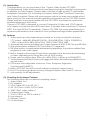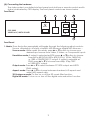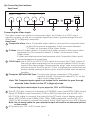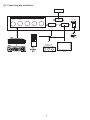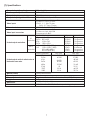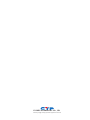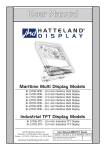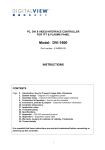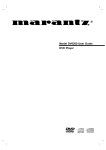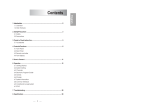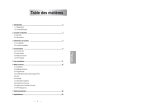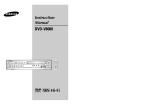Download Cypress CSC-1200T User manual
Transcript
(1). Introduction Congratulations on your purchase of the Cypress Video Scaler CSC-200P. Our professional Video Scaler products have been serving the industry for many years. In addition to Video Scalers, Cypress offers a full line of high quality PC multimedia, Standards Converters, DV-to-Analog Converters,Video Mixer, Time Base Correctors, and Video Processors. Please visit www.cypress.com.tw to learn more details about these products. This manual includes operation information on the CSC-200P model. Please read this to become familiar with the CSC-200P. and keep the manual for possible reference in the future. Cypress's CSC-200P is designed to convert Composite S-Video and YCbCr signals to a variety of computer and HDTV resolutions. It handles video input from TV systems NTSC, PAL and SECAM TV standards. Cypress CSC-200P has many great features to enhance performance and is ideal for use in professional large screen presentation. (2). Features 1. Video inputs are de-interlaced and scaled up to output resolution as below * PC output : 640x 480, 800x 600 (SVGA), 1024 x768 (XGA), 1280 x 1024(SXGA), * HDTV output: 852 x 480p, 852 x 576p, 1280 x 720p,1920 x 1080i 2. Automatically accommodates input video systems of NTSC 3.58, PAL and SECAM. 3. High performance adaptive 3D Comb filter Y/C separator. 4. Per-pixel motion compensated deinterlacing algorithms to produce artifact-free progressive scan video signal. 5. Built in Adaptive film mode 3:2 pull-down provides clear and crisp de-interlacing of video originating from 24 fps film,such as DVD movies. 6. Frame rate conversion from 50Hz up to 60Hz (PAL), or 60Hz up to 60Hz(NTSC) 7. Vertical temporal filter(VT) removes jaggy and other de-interlacing artifacts from normal video. 8. OSD menu with adjustable control on Color, Sharpness, Brightness, Contrast and Tint(NTSC). 9. Built-in DCTI/DLTI circuit for color/luminance transient improvement. 10. The PC loop-through allows for easy change between video and PC source. 11. Last memory for all adjustments. (3). Checking the Package Contents The following items are contained in shipping carton: 1. Video Scaler Unit 2. DC adaptor 3. VGA Cable-HD 15 to HD 15 x 1 4. HD-15 D-Sub to YPbPr 3-RCA Cable 5. 1BNC-1BNC video cable x 1 6. S-Video Input Cable 7. YCbCr 3-RCA- to 3-RCA cable x 1 8. User Manual 9. Remote Control 10. 2 x 4A battery 1 (4). Connecting the hardware The video scaler is controlled via front panel push buttons or remote control and its status is indicated by OSD display. The front panel controls are shown below. Front Panel 5 4 3 1 Mode Picture Power CSC-200P VIDEO to PC/HDTV SCALER 2 Front Panel 1. Mode: Press the button repeatedly will toggle through the following adjust controls: Source ResolutionOutput Aspect3D EnhanceDigital NRSources.... Source mode: While under this mode, press or button to choose your desired input source from Video, S-Video, or Component inputs. Resolution mode: If output is selected as RGB, press or button to choose from 640 x 480(VGA), 800 x 600 (SVGA), 1024 x 768(XGA), or 1280 x 1024(SXGA) PC output. If output is selected as YPbPr press or to choose from 480p, 576p,720P or 1080i HDTV output. Output mode: Press or to select between PC RGB output and HDTV YPbPr output. Aspect mode: Press or to choose between standard, 4:3 aspect and wide(16:9) aspect ratio. 3D Enchance mode: To turn on or off the 3D comb filter function. Digital NR mode: To turn on or turn off the digital noise reduction function. 2 (4). Connecting the hardware Front Panel 2. Picture: Press the button to toggle through picture adjust parameters as follows: ContrastBright Color Tint Sharpness Contrast Contrast: Press or to adjust contrast level. The range of adjustment is 0~63. Factory default value is 58. Bright: Press or to adjust Brightness level. The range of adjustment is 0~63. Factory default value is 31. Color: Press or to adjust color level. The range of adjustment is 0~63. Factory default value is 31. Tint: Press or to adjust NTSC Tint level. The range of adjustment is 0~63. Factory defaults value is 31. Sharpness: Press or to adjust sharpness level. The range of adjustment is 0~63. Factory defaults at 10. 3. , : Press to toggle through various adjust controls or to alter setting value. 4. IR Sensor: Infrared remote control sensor. 5. Power and LED button: Press once to power on the unit, press again to turn off. Note: * Under picture adjust mode, press and simutaneously will revert the selected parameter back to factory preset value. Press both buttons for over 5 seconds. will revert all picture parameters back to their factory preset values. 6. Front Panel Lockout- Under certain circumstances it may be desirable to disable the front panel controls. For example, to prevent unauthorized or accidental changes to the setting while the unit is in use. To disable the front panel controls use RS-232 to set the front panel lockout to ON position. 3 (4). Connecting the hardware Rear Panel INPUT S-VIDEO 2 VIDEO 1 Y Cb Cr DC 12V + 3 PC IN RGB/YPbPr OUTPUT 4 5 6 Connecting the Video inputs The video scaler can accept a composite video, an S-Video or a YCbCr input signal for scaling, as well as a computer signal input that is passed through the unit when the PC in (Bypass) is selected. Rear Panel 1 . Composite Video: Use a Composite video cable to connect the composite video output of the source equipment to the connector labeled "C-Video" on the back of the Video Scaler. 2 . S-Video: Use a S-Video cable to connect the S-Video output of the source video equipment to the connector labled " S-Video" on the back of the Video Scaler. S-Video provides improved performance over Composite Video and is recommended over composite. 3 . YCbCr input: Use a 3 RCA-to-3 RCA YCbCr cable to connect the YCbCr output of the source video equipment to the connectors labled YCbCr on the back of the video scaler. Please note the plugs' color have to match with the color of the RCA Jacks. YCbCr component provides the best picture quality among all three inputs, and should be used whenever possible. 4 . Computer RGB with H&V Sync: Connect the source computer's VGA output signal to the HD 15 connector labled "PC In" on the back of the Video Scaler. Note: This Computer inputs signal is not sclaed, but is available for pass-through when the Video Scaler is in the PC In (Bypass) mode. Connecting the scaled output to your projector, PDP, or LCD Display 5 . The HD-15 D-Sub connector is shared by PC/RGBHV output and HDTV/YPbPr output. When PC/RGBHV output resoultion (VGA to SXGA) is selected, use the HD-15 to HD-15 VGA cable to connect the output to the PC input of your display monitor. When HDTV/YPbPr output (480p, 576p, 720p, 1080i) is selected, use the HD-15 to YPbPr 3 x RCA cable to connect the output to the YPbPr input of your HDTV display. Note: Use of wrong cable for your selected output will result in an abnormal picture on the screen. 6 . DC power jack: 12V 1A DC power input. 4 (5). Connecting and Installation Control In RS 232 INPUT S-VIDEO VIDEO Y Cb Cr DC 12V + PC IN RGB/YPbPr OUTPUT DC Adaptor HDTV 5 (6). Remote Control 1. Power: Power ON/OFF button. 2. Display: Press the button to enable or disable the on screen display of the resolution information. 3. C-Video: Press the button to select composite video as input source. 4. S-Video: Press the button to select S-Video as input source. 5. YCbCr: Press the button to select YCbCr as input source. 6. PC: Press the button to select PC input looping through to the output. 7. VGA: Press the button to select 640 x 480 as output resolution. 8. SVGA: Press the button to select 800 x 600 as output resolution. 9. XGA: Press the button to select 1024 x 768 as output resolution. 10. SXGA: Press the button to select 1280 x 1024 as output resolution. 11. 480p: Press the button to select 852 x 480p as output resolution. 12. 576p: Press the button to select 852 x 576p as output resolution. 13. 720p: Press the button to select 1280 x 720p as output resolution. 14. 1080i: Press the button to select 1920 x 1080i (interaced) as output resolution. 15. Aspect ratio: Press the button to switch between standard, 4:3 and wide (16:9)aspect ratio. 16 IR-Set: When IR sensor is turned off by RS-232, Press this button for over 15 seconds will turn on the IR sensor. 17. 3D: Press to turn ON/OFF the 3D enhance. 18. NR: Press to turn ON/OFF digital noise reduction. 19. Mode: Same as "mode" button on front panel. press to toggle through 2 15 8 11 9 1 Source ResolutionOutput Aspect3D EnhanceDigital NR Source 20. Picture: Same as picture button on front panel. Press to toggle through Contrast Bright 3 7 Color Tint Sharpness Contrast 10 4 21. Reset: Press this button will revert picture 13 14 adjust back to factory preset value. 12 5 16 6 17 18 19 20 21 6 (7). Specifications Computer input (Loop thru) Max computer input resolution Computer input connector type Computer input signal level Video inputs Video standard Video input connectors Scaled output resolutions RGB with HV Sync 1600 x 1200 HD 15 Female RGB @ 0.7V, H&V Sync @ TTL Composite Video @ 1 Vp-p 75 ohm S-Video @ 1 Vp-p 75 ohm YCbCr Y : 1 Vpp 75 ohm CbCr : 0.7 Vp-p 75 ohm NTSC 3.58, PAL B/D/G/I, SECAM Composite video on BNC S-Video on 4-pin Mini-DIN Component on BNC Pixels VGA 640 x 480 PC SVGA 800 x 600 Resolution XGA 1024 x 768 SXGA 1280 x 1024 16:9 HDTV 16:9 Resolution 1280 x 720p (720p) 1920 x 1080i (1080i) 852 x 480p(480p) 852 x 576p(576p) Output resolution Vert. (Hz) Scaled output vertical refresh rates & Horizontal scan rates Manual control IR remote control Video adjustments Weight Dimensions Power source VGA SVGA XGA SXGA 480p 576p 720P 1080i 59.94 60.320 60.000 60.020 59.940 50 59.94 59.94 Format RGBHV RGBHV RGBHV RGBHV YPbPr YPbPr YPbPr YPbPr Scan Progressive Progressive Progressive Progressive Progressive Interlaced Progressive Progressive Hori. (Hz) 31.469 37.880 48.360 63.981 31.469 31.25 44.995 33.716 Front panel buttons Yes Brightness, Contrast, Color Saturation, Tint (NTSC), Sharpness 1 Kgs 204(D)x 154 (W) x 46(H)mm 100~240VAC to DC 12V/1A Desktop switching adaptor 7 8 9 CYPRESS TECHNOLOGY CO., LTD. Home page: http://www.cypress.com.tw