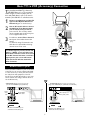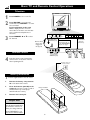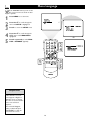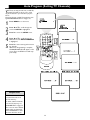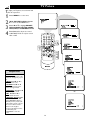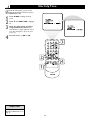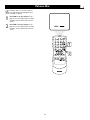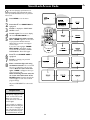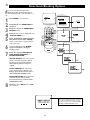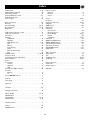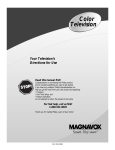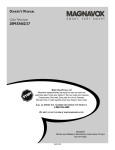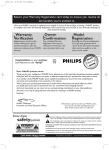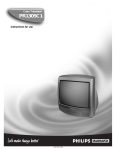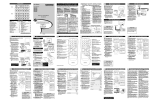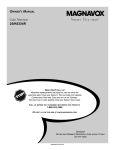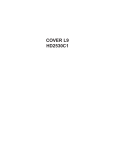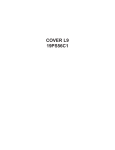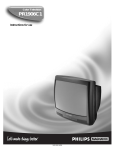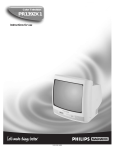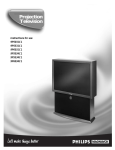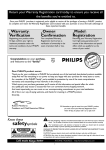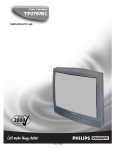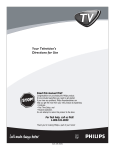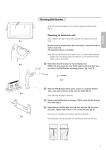Download 2 Press
Transcript
OWNER’S MANUAL Color Television 13MT143S 20MT133S 20MS233S NEED HELP? CALL US! MAGNAVOX REPRESENTATIVES ARE READY TO HELP YOU WITH ANY QUESTIONS ABOUT YOUR NEW PRODUCT. WE CAN GUIDE YOU THROUGH CONNECTIONS, FIRST-TIME SETUP, AND ANY OF THE FEATURES. WE WANT YOU TO START ENJOYING YOUR NEW PRODUCT RIGHT AWAY. CALL US BEFORE YOU CONSIDER RETURNING THE PRODUCT. 1-800-705-2000 OR VISIT US ON THE WEB AT WWW.MAGNAVOX.COM IMPORTANT! RETURN YOUR WARRANTY REGISTRATION C ARD WITHIN 10 SEE WHY INSIDE. IB8398E002 DAYS. Return your Warranty Registration card today to ensure you receive all the benefits you’re entitled to. Once your MAGNAVOX purchase is registered, you’re eligible to receive all the privileges of owning a MAGNAVOX product. So complete and return the Warranty Registration Card enclosed with your purchase at once. And take advantage of these important benefits. Owner Confirmation Model Registration Registering your product within 10 days confirms your right to maximum protection under the terms and conditions of your MAGNAVOX warranty. Your completed Warranty Registration Card serves as verification of ownership in the event of product theft or loss. Returning your Warranty Registration Card right away guarantees you’ll receive all the information and special offers which you qualify for as the owner of your model. S REG safetysymbols D ! y r r Hu IT AY S EEDED W Congratulations on your purchase, and welcome to the “family!” Know these ATION TR N I Warranty Verification HIN 10 Dear MAGNAVOX product owner: Thank you for your confidence in MAGNAVOX.You’ve selected one of the best-built, best-backed products available today.We’ll do everything in our power to keep you happy with your purchase for many years to come. As a member of the MAGNAVOX “family,” you’re entitled to protection by one of the most comprehensive warranties and outstanding service networks in the industry. What’s more, your purchase guarantees you’ll receive all the information and special offers for which you qualify, plus easy access to accessories from our convenient home shopping network. Most importantly, you can count on our uncompromising commitment to your total satisfaction. All of this is our way of saying welcome-and thanks for investing in a MAGNAVOX product. P.S. Remember, to get the most from your MAGNAVOX product, you must return your Warranty Registration Card within 10 days. So please mail it to us right now! “bolt of lightning” indicates t This uninsulated material within your unit may cause an electrical shock. For the safety of everyone in your household, please do not remove product covering. The “exclamation point” calls attention to features for which you should read the enclosed literature closely to prevent operating and maintenance problems. WARNING: TO PREVENT FIRE OR SHOCK HAZARD, DO NOT EXPOSE THIS EQUIPMENT TO RAIN OR MOISTURE. CAUTION: To prevent electric shock, match wide blade of plug to wide slot, fully insert. ATTENTION: Pour éviter les choc électriques, introduire la lame la plus large de la fiche dans la borne correspondante de la prise et pousser jusqu’au fond. s For Customer Use Enter below the Serial No. which is located on the rear of the cabinet. Retain this information for future reference. Model No.________________________ Serial No. ________________________ Visit our World Wide Web Site at http://www.magnavox.com 2 IMPORTANT SAFETY INSTRUCTIONS Read before operating equipment B. Objects have fallen or liquid has been spilled into the appliance; C. The appliance has been exposed to rain; D. The appliance does not appear to operate normally or exhibits a marked change in performance; E. The appliance has been dropped or the enclosure damaged. 17. Tilt/Stability - All televisions must comply with recommended international global safety standards for tilt and stability properties of its cabinet design. • Do not compromise these design standards by applying excessive pull force to the front, or top, of the cabinet, which could ultimately overturn the product. • Also, do not endanger yourself, or children, by placing electronic equipment/toys on the top of the cabinet. Such items could unsuspectingly fall from the top of the set and cause product damage and/or personal injury. 18. Wall or Ceiling Mounting - The appliance should be mounted to a wall or ceiling only as recommended by the manufacturer. 19. Power Lines - An outdoor antenna should be located away from power lines. 20. Outdoor Antenna Grounding - If an outside antenna is connected to the receiver, be sure the antenna system is grounded so as to provide some protection against voltage surges and built up static charges. Section 810 of the National Electrical Code, ANSI/NFPA No. 701984, provides information with respect to proper grounding of the mast and supporting structure, grounding of the lead-in wire to an antenna discharge unit, size of grounding connectors, location of antenna-discharge unit, connection to grounding electrodes, and requirements for the grounding electrode. See Figure below. 21. Object and Liquid Entry - Care should be taken so that objects do not fall and liquids are not spilled into the enclosure through openings. 22. Battery usage CAUTION - To prevent battery leakage that may result in bodily injury, property damage, or damage to the unit: • Install all batteries correctly, with + and - aligned as marked on the unit. • Do not mix batteries (old and new or carbon and alkaline, etc.). • Remove batteries when the unit is not used for a long time. 1. 2. 3. 4. 5. 6. 7. Read these instructions. Keep these instructions. Heed all warnings. Follow all instructions. Do not use this apparatus near water. Clean only with a dry cloth. Do not block any of the ventilation openings. Install in accordance with the manufacturer’s instructions. 8. Do not install near any heat sources such as radiators, heat registers, stoves, or other apparatus (including amplifiers) that produce heat. 9. Do not defeat the safety purpose of the polarized or groundingtype plug. A polarized plug has two blades with one wider than the other. A grounding type plug has two blades and a third grounding prong.The wide blade or third prong are provided for your safety. When the provided plug does not fit into your outlet, consult an electrician for replacement of the obsolete outlet. 10. Protect the power cord from being walked on or pinched, particularly at plugs, convenience receptacles, and the point where they exit from the apparatus. 11. Only use attachments/accessories specified by the manufacturer. 12. Use only with a cart, stand, tripod, bracket, or table specified by the manufacturer or sold with the apparatus.When a cart is used, use caution when moving the cart/apparatus combination to avoid injury from tip-over. 13. Unplug this apparatus during lightning storms or when unused for long periods of time. 14. Refer all servicing to qualified service personnel. Servicing is required when the apparatus has been damaged in any way, such as if the power-supply cord or plug is damaged, liquid has been spilled or objects have fallen into the apparatus, or if the apparatus has been exposed to rain or moisture, does not operate normally, or has been dropped. 15. This product may contain lead and mercury. Disposal of these materials may be regulated due to environmental considerations. For disposal or recycling information, please contact your local authorities or the Electronic Industries Alliance (www.eiae.org). 16. Damage Requiring Service - The appliance should be serviced by qualified service personnel when: A. The power supply cord or the plug has been damaged; Note to the Cable TV system installer: This reminder is provided to call the Cable TV system installer's attention to Article 820-40 of the NEC that provides guidelines for proper grounding and, in particular, specifies that the cable ground shall be connected to the grounding system of the building, as close to the point of cable entry as practical. Example of Antenna Grounding as per NEC - National Electrical Code 3 Table of Contents Introduction Welcome/TV Registration . . . . . . . . . . . . . Safety/Precautions . . . . . . . . . . . . . . . . . . . Table of Contents . . . . . . . . . . . . . . . . . . . Features . . . . . . . . . . . . . . . . . . . . . . . . . . . Basic Cable TV Connection . . . . . . . . . . . . Basic Antenna Connection . . . . . . . . . . . . . Basic TV to VCR (Accessory) Connection . Basic TV and Remote Control Operations Remote Control . . . . . . . . . . . . . . . . . . . . . . . . . . . . . . . . . . . . . . . . . . . . . . . . . . . . . . . . . . . . . . . . . . . . . . . . . . . . . . . . . . . . . . . . . . . . . . . . . . . . . . . . . . . .10 .11 .12 .13 Here are a few of the special features built into your new Color Television. .2 .3 .4 .4 .5 .6 .7 .8 .9 SmartLock™: Allows you to block the viewing of certain channels if you do not want your children viewing inappropriate material. Remote Control: Works your TV. Standard broadcast (VHF/UHF) or Cable TV (CATV) channel capability Closed Captioning: Allows you to read TV program dialog or voice conversations as on-screen text. Setup Menus Menu Language . . . . . . . . . . . . . . . . Cable TV Control . . . . . . . . . . . . . . Auto Program (Setting TV Channels) Channel Edit . . . . . . . . . . . . . . . . . . . . . . . . . . . . . . . . . . . . . . Automatic Channel Programming: Quick and easy selection of stations available in your area. On-screen Features: Helpful messages (in English or Spanish) for setting TV controls. Sleep Timer: Turns off the TV at a preset time. SmartPicture™: Lets you set the picture’s color, tint, contrast, etc., for various types of programming with the push of one button. Multiple settings are available, including Sports, Movies,Weak Signals, or Personal, which sets the picture controls as you want. On-screen Menus TV Picture . . . . . . . . Clock . . . . . . . . . . . . On-Timer . . . . . . . . Start-Up Channel . . . Start-Up Time . . . . . Closed Captions . . . Sleep Timer . . . . . . . Stereo Programming Volume Bar . . . . . . . . . . . . . . . . . . . . . . . . . . . . . . . . . . . . . . . . . . . . . . . . . . . . . . . . . . . . . . . . . . . . . . . . . . . . . . . . . . . . . . . . . . . . . . . . . . . . . . . . . . . . . . . . . . . . . . . . . . . . . . . . . . . . . . . . . . . . . . . . . . . . . . . . . . . . . . . . . . . . . . . . . . . . . . . . . . . . . . . . . . . . . . . . . . . . . . . . . . . . . . . . . . . . . . .14 .15 .16 .17 .18 .19 .20 .21 .22 .... .... .... ... .... .... . . . . . . . . . . . . . . . . . . .23 .24 .25 .26 .27 .28 SmartSound™: Reduces volume highs and lows that occur during program changes or commercials. SmartSound provides a steady sound level. SmartLock™ Understanding SmartLock . . . . . . . . . . . . SmartLock Access Code . . . . . . . . . . . . . SmartLock Blocking Options . . . . . . . . . . Blocking Programming with Movie Ratings Blocking Programming with TV Ratings . . SmartLock Review . . . . . . . . . . . . . . . . . . Remote Control Operations SmartPicture™ . . . . . . . . . . . . . . . . . . . . . . . . . . . .29 SmartSound™ . . . . . . . . . . . . . . . . . . . . . . . . . . . . .30 SmartSurf™ (Alternating Channels) . . . . . . . . . . . . .31 General Information Troubleshooting . . . . . . . . . . . . . . . . . . . . . . . . .32-33 Cleaning and Care . . . . . . . . . . . . . . . . . . . . . . . . . .33 Glossary . . . . . . . . . . . . . . . . . . . . . . . . . . . . . . . . .33 Index . . . . . . . . . . . . . . . . . . . . . . . . . . . . . . . . . . . .34 Factory Service Locations . . . . . . . . . . . . . . . . . .35-36 Warranty . . . . . . . . . . . . . . . . . . . . . . . . . . . . . . . . .37 SmartPicture™, SmartSound™, SmartSurf™, and SmartLock™ are registered trademarks of Philips Consumer Electronics North America. Copyright © 2002. All rights reserved. 4 NOTE:This owner's manual explains multiple models. Not all features and drawings in this manual will match your TV.This is normal and does not require dealer contact or a service request. Basic Cable TV Connection he Cable TV signal into your home may be T a single cable (75 ohm) or may include a Cable Converter Box. In either case, the connection to the TV is easy. 1 If your Cable TV signal is a single round cable (75 ohm), you're ready to connect it to the TV. Go to step 2. If you have a Cable Box: Connect the Cable TV signal to the IN jack on the Cable Box. 2 Connect the Cable TV cable directly to the 75Ω jack on the TV. Or, if you have a Cable Box: Connect the OUT jack of the Cable Box to the 75Ω jack on the TV using an RF coaxial cable (not supplied with the TV). 75Ω Rear of TV Cable TV Company Cable TV Signal 75Ω Cable TV Signal RF Coaxial Cable 75Ω Cable Box Helpful Hints If you are using Cable TV, set CABLE to YES. Refer to the Cable TV Control section on page 11 to tune Cable TV channels. To select only the channels on your Cable TV system, see Auto Program on page 12. If you use a Cable Box, set the TV to the same channel as the CH 3/4 switch on the Cable Box. Change channels at the Cable Box. Your Cable Box may have separate Audio and Video Out jacks instead. If so, use audio and video cables to connect the AUDIO/VIDEO OUT jacks of the Cable Box to the AUDIO/VIDEO IN jacks on the front of the TV. Set the TV to its AV channel. Change TV channels at the Cable Box. To get to the TV’s AV channel, go to your lowest available channel, then change channels down until you see AV on the TV screen. An RF coaxial cable (to connect the Cable Box to the TV) may be supplied by the Cable TV company. It is not supplied with the TV. 5 Basic Antenna Connection combination antenna receives normal A broadcast channels (VHF 2-13 and UHF 14-69).Your connection is easy since there is only one 75Ω (ohm) antenna plug on the back of your TV - and that’s where the antenna goes. 1 2 If your antenna has a round cable (75 ohm) on the end, then you're ready to connect it to the TV. Go to step 2. If your antenna has flat twin-lead wire (300 ohm), you first need to attach the antenna wires to the screws on a 300 to 75 ohm adapter (not supplied with TV). Push the round end of the adapter or antenna cable onto the 75Ω jack on the rear of the TV. If the round end of the antenna cable is threaded, screw it down tight. 75Ω Rear of TV Combination VHF/UHF Antenna (Outdoor or Indoor) 300 to 75Ω Adapter Twin Lead Wire If no Video Signal is present, the TV will display a “BLUE” screen and shut itself off in about 5 minutes. If the TV is tuned to the AV channel and there is no Video Signal present, the screen will remain black and the TV will shut itself off in about 5 minutes. 75Ω Round Cable 75Ω If you have separate UHF and VHF antennas, you need an optional combiner to connect the antennas to the TV. UHF Antenna U/V Combiner VHF Antenna 75Ω Rear of TV 75-300 Ohm Adapter VHF Antenna Helpful Hints If you are not using Cable TV, set CABLE to NO. See the Cable TV Control section on page 11. To set the TV to select only the channel numbers in your area, see Auto Program on page 12. 6 Basic TV to VCR (Accessory) Connection he basic Antenna/Cable TV to Accessory T (VCR, DVD Player, etc.) to TV connection is shown at right. For other hookups (such as those with Cable Boxes), refer to the owner’s manual of the Cable Box or other Accessories. 1 2 Connect your Antenna or Cable TV signal to the IN (from Antenna or Antenna In) jack on the Accessory. 3 For VCR use, set the TV to channel 3 or 4 (same as the VCR’s Channel 3/4 switch). To watch TV, change TV channels at the VCR. Or, turn off the VCR and change channels at the TV as usual. Ω Rear of TV Use an RF coaxial cable to connect the OUT (to TV or Antenna Out) jack on the Accessory to the 75Ω jack on the TV. The necessary cables may be supplied with the Accessory, but are not supplied with the TV. Ω RF coaxial cable (75Ω) If no Video Signal is present, the TV will display a “BLUE” screen and shut itself off in about 5 minutes. If the TV is tuned to the AV channel and there is no Video Signal present, the screen will remain black and the TV will shut itself off in about 5 minutes. Cable TV signal or antenna VCR, etc. Audio/Video In jacks There are Audio and Video In jacks on the front of the TV. You can connect a Camcorder,VCR, or other accessory to these jacks, then watch the video from that equipment on the TV. Set the TV to the AV channel. (Go to your lowest TV channel, then change channels down to see the AV channel.) AUDIO/VIDEO IN jacks on front of non-stereo TV (single white AUDIO IN jack) (13MT143S and 20MT133S) AUDIO/VIDEO IN jacks on front of Stereo TV (red and white AUDIO IN jacks) (20MS233S) MENU VIDEO Yellow Video cable AUDIO Red and White Audio cables – VOLUME + CHANNEL POWER Yellow (video) and White (audio) cables ANTENNA IN OUT OUT ANTENNA OUT VIDEO AUDIO IN IN MENU VIDEO VCR, Camcorder, DVD Player, etc. with Audio and Video Out jacks VCR, Camcorder, DVD Player, etc. with Audio and Video Out jacks 7 AUDIO – VOLUME + CHANNEL POWER Basic TV and Remote Control Operations Television 1 2 3 Press POWER to turn on the TV. Press VOLUME + to increase the sound level. Press VOLUME – to lower the sound level. Press both buttons at the same time to display the TV’s on-screen menu. Once in the menu, use these buttons to make menu adjustments or selections. MENU VIDEO – VOLUME + CHANNEL POWER MENU Press CHANNEL ;8 or 9 to select TV channels. VIDEO AUDIO Non-Stereo models (white AUDIO IN jack) Connect headphones (not supplied) to the ; jack. Remote Control 4 AUDIO – VOLUME + POWER CHANNEL Remote Sensors (point the remote here) Connect a VCR, DVD Player, Camcorder, etc. to the AUDIO/VIDEO IN jacks. See page 7. Stereo models (red and white AUDIO IN jacks) Point the remote control toward the remote sensor on the front of the TV when operating the TV. Remote sensor on remote control ER 3 2 1 Battery Installation T 1. POW CH+ 6 5 4 7 o load the supplied batteries into the remote: CH– 9 8 A/CH + VOL CC – VOL 0 TUS STA U MEN E MUT EXIT 2. Place the batteries (two AA) in the remote. Be sure the (+) and (-) ends of the batteries line up correctly (as marked inside the remote). 3. Reattach the battery lid. RT EP Remove the battery compartment lid on the back of the remote. SMA SLE F K LOC C Battery Installation Helpful Hints The current channel number will appear briefly when you first turn on the TV or when you change channels. Press STATUS/EXIT to see the current channel number. 8 SUR RE PICTU ND SOU Remote Control VOL (volume) +/- Buttons Press to adjust the TV sound level. POWER Button Press to turn the TV on or off. Number Buttons Press to select TV channels. For single-digit channels, press the number of the channel you desire.The TV will pause for a few seconds, then change to the selected channel. CH (channel) +/– Buttons Press to change TV channels. CC Button Press to select Closed Captions. Details are on page 19. A/CH (alternate channel) Button Press to switch between the current channel and the previous channel. STATUS/EXIT Button Press to see the channel number and the time on the screen. Press to clear the screen after adjusting the controls. Cursor 89; - Buttons Press to select or adjust menu items. SLEEP Button Press to set the TV to automatically turn itself off. Details are on page 20. MENU Button Press to access or remove the TV’s on-screen menu. MUTE Button Press to turn off or restore the TV sound. CLOCK Button Press to access the Clock menu, where you can set the clock or the On-Timer. Details are on pages 15-18. SURF Button Press to select up to five previously viewed channels. Details are on page 31. SMART PICTURE Button Press to select a Smart Picture option (factory-preset picture controls for different types of video sources and programs). Details are on page 29. SMART SOUND Button Press to control the volume level during program and commercial changes.This provides a more even sound level. Details are on page 30. 9 Menu Language W ith the LANGUAGE control, you can set the TV’s on-screen menu to be shown in either English or Spanish. 1 2 3 4 5 Press MENU to see the menu. Press 8 or 9 to scroll through the menu until SETUP is highlighted. Press : to enter the SETUP menu. Press 8 or 9 to scroll through the SETUP menu until LANGUAGE is highlighted. OR Press : repeatedly to select ENGLISH or ESPANOL (Spanish). EXIT Helpful Hints The Language control only makes the TV’s on-screen menus appear in English or Spanish. It does not change the other on-screen text features, such as Closed Captions. The menu will disappear when you finish. Or, press STATUS/EXIT to clear the menu from the screen. 10 Cable TV Control I t’s important for the TV to know what type of signal - Cable TV or a normal Antenna - you are using. To tell the TV whether you are using a Cable TV signal, set CABLE to YES or NO as follows. 1 2 3 4 5 Press MENU to see the menu. Press 8 or 9 to scroll through the menu until SETUP is highlighted. Press : to enter the SETUP menu. Press 8 or 9 to scroll through the SETUP menu until CABLE is highlighted. Press : to turn CABLE YES or NO. VOL+ EXIT Helpful Hints When CABLE is YES, channels 1-125 are available. When CABLE is NO, only channels 2-69 are available. The menu will disappear when you finish. Or, press STATUS/EXIT to clear the menu from the screen. 11 Auto Program (Setting TV Channels) Y our TV can set itself for local area (or Cable TV) channels.This makes it easy for you to select only the TV stations in your area when you press CH +/-. Connect an Antenna or Cable TV signal before starting AUTO PROGRAM. Details are on pages 5-6. 1 2 3 4 5 Press MENU to see the menu. Press 8 or 9 to scroll through the menu until SETUP is highlighted. Press : to enter the SETUP menu. Press 8 or 9 to scroll through the SETUP menu until AUTO PROGRAM is highlighted. 7 8 9 VOL+ Press : to start scanning and memorizing channels. When Auto Programming is complete, CHANNELS ARE SET will appear on the screen.Then the SETUP menu will reappear briefly. EXIT Helpful Hints Press the CH +/- buttons to see which channels are in the TV’s memory. To delete unwanted channels from the TV’s memory, see CHANNEL EDIT on page 13. The on-screen menu will disappear when you finish. Or, press STATUS/EXIT to clear the menu from the screen. 12 Channel Edit C hannel Edit makes it easy for you to save or delete channels in the list of channels in the TV’s memory. 1 2 3 4 5 6 Using the Number buttons, select the channel you wish to save or delete. Press MENU to see the menu. Press 8 or 9 to scroll through the menu until SETUP is highlighted. Press : to enter the SETUP menu. Press 8 or 9 to scroll through the SETUP menu until CHANNEL EDIT is highlighted. Press : to choose SAVED or DELETED. Choose SAVED to add the channel to the TV’s memory. It will be available using the CH +/– buttons. Choose DELETED to remove the present channel from the TV memory. VOL+ EXIT Helpful Hint To clear the menu press STATUS/EXIT. Or, wait a few seconds after you finish your adjustment; the menu will disappear automatically. 13 TV Picture T o adjust your TV picture, select a channel and follow the steps below. 1 2 3 4 Press MENU to see the menu. With PICTURE highlighted, press : to enter the PICTURE menu. Press 8 or 9 to highlight BRIGHTNESS, COLOR, PICTURE, SHARPNESS,TINT, or CONTRAST PLUS. Press : or ; to adjust the control. CONTRAST PLUS can only be turned ON or OFF. EXIT Helpful Hints BRIGHTNESS Press - or ; until the darkest parts of the picture are as bright as you prefer. COLOR Press - or ; to add or eliminate color. PICTURE Press - or ; until the lightest parts of the picture show good detail. SHARPNESS Press - or ; to improve picture detail. OR TINT Press - or ; to obtain natural skin tones. CONTRAST PLUS Press or ; to choose ON or OFF. Setting CONTRAST PLUS to ON sharpens the picture quality.The black portions of the picture become darker and the whites become brighter. The menu will disappear when you finish. Or, press STATUS/EXIT to clear the menu. 14 Clock Y our TV has an on-screen clock. During normal operation, the clock appears when you press STATUS/EXIT or change channels. 1 2 3 Press CLOCK to see the Clock menu. SET CLOCK will be highlighted. Enter the current time using the Number buttons. If the first number is a single digit, first enter a zero, then the digit (i.e., press “0,” then press “8”). Press : or ; to set either AM or PM. OR 3 7 Helpful Hints To remove the menu, press STATUS/EXIT. Or, wait a few seconds and the menu will disappear automatically. If the power fails, you must reset the clock. If the time is not set, it will not appear on the TV screen. 15 8 On-Timer J ust like an alarm clock, you can set the TV to turn itself on at the same time everyday. 1 2 3 Press CLOCK to display the Clock menu. Press 9 until TIMER ACTIVE is highlighted. Press : or ; to select ON (if activating the Timer) or OFF (if deactivating the Timer). SLEEP Helpful Hints Remember, set the clock to the current time as described on page 15.Then, set the time you want the TV to turn on using START TIME as described on page 18. The menu will disappear when you finish. Or, press STATUS/EXIT to clear the menu from the screen. 16 Start-Up Channel U sed with the Timer feature, you can select a specific channel that the TV will tune to when the TV turns itself on.Timer details are on page 16. 1 2 3 Press CLOCK to see the Clock menu. Press 9 until CHANNEL is highlighted. Press the Number buttons to enter the channel you would like the TV to start on. Or, use CH +/– to select a channel. 17 Start-Up Time U sed with the Timer feature, you can select a specific time at which the TV will turn itself on when TIMER ACTIVE is ON. 1 2 3 4 Press CLOCK to display the Clock menu. Press 9 until START TIME is highlighted. Enter the time to turn on the TV using the Number buttons. If the first number is a single digit, first enter a zero, then the digit (i.e., press “0,” then press “8”). Press : or ; to set AM or PM. Helpful Hint Remember to set TIMER ACTIVE to ON. Details are on page 16. 18 Closed Captions C losed Captioning (CC) lets you read the voice content of TV programs on the TV screen. Designed to help the hearing impaired, this feature uses on-screen text boxes to show dialog and conversations during TV programming. 1 2 3 4 Press MENU to see the menu. Press 8 or 9 until CC (Closed Caption) is highlighted. Press : to select the Closed Caption option you want (CC-OFF, CC-1, CC-2, or CC-MUTE). Dialog and descriptions for the action on the TV program will appear on the screen. Or, you also can set Closed Captions by pressing the CC button. Press CC repeatedly to select: CC-OFF, CC-1, CC-2, or CC-MUTE. CC MUTE sets the TV to show Closed Captions automatically when you press the MUTE button. MUTE will appear on the screen.The TV volume will be disabled until you press MUTE again to restore the sound. EXIT Helpful Hints The menu disappears when you finish. Or, press STATUS/EXIT to clear the menu from the screen. CAPTION Example Not all TV programs and commercials are broadcast with Closed Caption information. Neither are all Closed Caption modes transmitted by a station for a closed caption program. See your TV listings for the stations and times of Closed Caption shows. 19 Sleep Timer H ave you ever fallen asleep in front of the TV, only to have it wake you up at two in the morning with a test pattern screeching in your ears? Well, your TV can save you all that trouble by automatically turning itself off. 1 2 Press SLEEP. The SLEEP display will appear on the screen. Press SLEEP repeatedly to pick the amount of time (in 15 minute increments up to 90 minutes) before the TV will turn itself off. An on-screen countdown will appear during the last minute before the TV turns off. EXIT After setting the SLEEP timer, press SLEEP to see the time remaining before the TV turns off. During the last minute before the TV shuts off, an on-screen countdown will appear. Pressing any button during the last minute will cancel the SLEEP timer. During the last 10 seconds before the TV turns off, GOODBYE will appear on the screen. 20 Stereo Programming (20MS233S only) I f your TV detects a stereo signal, it will set itself to receive the stereo sound automatically. However, there may be occasions when you want to set the TV to mono (single-channel sound instead of stereo). Follow these steps to change the STEREO control. 1 2 3 Press MENU to show the on-screen menu. Press 9 until STEREO is highlighted. Press : or ; to choose YES or NO. YES sets the TV to receive stereo sound automatically when it is available in the current TV broadcast. NO sets the TV to receive all sound in monaural (single-channel) format. You can change a stereo signal to Mono, but you cannot change a Mono signal to stereo. Helpful Hints If Stereo sound is not available on the current TV program and STEREO is set to YES, the TV will automatically transmit monaural sound. STEREO will appear in the TV’s menu only if you have the 20MS233S stereo model. 21 Volume Bar U se the Volume Bar to see the TV’s volume on the screen.The Volume Bar will appear when you press the VOL +/- buttons. 1 2 Press VOL + on the remote to display the on-screen Volume Bar. Pressing the VOL + button will increase the TV sound. Press VOL – on the remote to display the on-screen Volume Bar. Pressing the VOL – button will decrease the TV sound. 22 Understanding SmartLock S martLock processes program content advisories from broadcasters. SmartLock can respond to the content advisories and block objectionable content (offensive language, violence, sexual situations, etc.).This is a great feature to censor the type of programming children watch. SmartLock offers various blocking options from which to choose: MASTER DISABLE: This is the "master switch" for SmartLock.When ON, all blocking/censoring is disabled.When OFF, all blocking (that you have set) will take place. BLOCK UNRATED: All unrated programs (based on Movie Ratings or TV Ratings) will be blocked if this feature is ON and MASTER DISABLE is OFF. BLOCK NO RATINGS: All programming with no content advisory data will be blocked if this feature is ON and MASTER DISABLE is OFF. After you set an access code, you can block up to six ratings in TV Ratings or Movie Ratings.These ratings are set by the Motion Pictures Association of America and TV broadcasters. Movie Ratings TV Ratings (Motion Picture Association of America) (TV Broadcasters) G: General Audience - All ages admitted. Most parents would find this program suitable for all ages.This type of programming contains little or no violence, no strong language, and little or no sexual dialog or situations. TV-Y (All children - Appropriate for all children.) Designed for a very young audience, including children ages 2-6.This type of programming is not expected to frighten younger children. PG: Parental Guidance Suggested This programming contains material that parents may find unsuitable for younger children. It may contain one or more of the following: moderate violence, some sexual situations, infrequent coarse language, or some suggestive dialog. PG-13: Parents Strongly Cautioned - This programming contains material that parents may find unsuitable for children under the age of 13. It contains one or more of the following: violence, sexual situations, coarse language, or suggestive dialog. R: Restricted -This programming is specifically designed for adults. Anyone under the age of 17 should only view this programming with an accompanying parent or adult guardian. It contains one or more of the following: intense violence, intense sexual situations, strong coarse language, or intensely suggestive dialog. NC 17: No children under the age of 17 will be admitted. - This type of programming should be viewed by adults only. It contains graphic violence, explicit sex, or crude, indecent language. X: Adults Only - This type of programming contains one or more of the following: very graphic violence, very graphic and explicit or indecent sexual acts, very coarse and intensely suggestive language. 23 TV-Y7 (Directed to Older Children - Designed for children age 7 and above.) It may be more appropriate for children who can distinguish between make-believe and reality.This programming may include mild fantasy and comic violence (FV or fantasy violence). TV-G (General Audience - Most parents would find this programming suitable for all ages.) This type of programming contains little or no violence, no strong language, and little or no sexual dialog or situations. TV-PG (Parental Guidance Suggested - Contains material that parents may find unsuitable for younger children.) This type of programming contains one or more of the following: Moderate violence (V), some sexual situations (S), infrequent coarse language (L), or some suggestive dialog (D). TV-14 (Parents Strongly Cautioned - Contains some material that many parents would find unsuitable for children under 14 years of age.) This type of programming contains one or more of the following: intense violence (V), intense sexual situations (S), strong coarse language (L), or intensely suggestive dialog (D). TV-MA (Mature Audience Only Specifically designed to be viewed by adults and may be unsuitable for children under 17.) This type of programming contains one or more of the following: graphic violence (V), explicit sexual situations (S), or crude, indecent language (L). SmartLock Access Code O ver the next few pages you’ll learn how to block programs and understand the rating terms for certain broadcasts. First, set a personal access code. 1 2 3 4 5 Press MENU to see the menu. 6 7 8 Press 9 until CHANGE CODE is highlighted. Press 8 or 9 until SMARTLOCK is highlighted. Press : to display the SMARTLOCK REVIEW screen. CH+ 9 Press : again. The on-screen display will read “ACCESS CODE ----.” EXIT Use the Number buttons to enter 0711. “XXXX” appears on the screen as you press the Number buttons. When 0711 is entered correctly, proceed to step 6. If you enter a wrong digit, “INCORRECT CODE” will appear on the screen.You will be asked to “PLEASE ENTER AGAIN.” Enter 0711 again. Press : to change your personal Access Code. Enter a new four-digit code using the Number buttons. The screen will ask you to confirm the code you just entered. Enter the same new code again. “XXXX” will appear when you enter your new code. After confirming the new code, the on-screen menu will return to the BLOCK option. Continue through the next few pages to learn how to block program ratings. Or, press STATUS/EXIT to remove the menus. Helpful Hints To restore the default access code (0711), unplug the TV’s power cord for 10 seconds. When you restore the power, the access code will be 0711 again. It isn’t possible to unblock a channel without knowing the access code or changing it. If your code changes, someone else has altered it and possibly viewed blocked channels. 24 SmartLock Blocking Options A fter you set your personal access code, SmartLock provides special blocking options. Use these blocking options to turn censoring on or off. 1 2 3 4 5 6 7 Press MENU to see the menu. Press 8 or 9 until SMARTLOCK is highlighted. Press : to display the SMARTLOCK REVIEW screen. 9 Press :. The on-screen display will read “ACCESS CODE ----.” VOL– EXIT Press the Number buttons to enter the correct access code. “XXXX” shows on the screen to protect the privacy of the code. The menu will appear with BLOCK highlighted. Press : to display the blocking options. Press 9 to highlight MASTER DISABLE, BLOCK UNRATED, or BLOCK NO RATING. MASTER DISABLE: This is the "master switch" for SmartLock.When ON, all blocking/censoring is disabled.When OFF, specifically blocked settings are enabled. BLOCK UNRATED: All unrated programs (based on Movie Ratings or TV Ratings) will be blocked if this feature is ON and MASTER DISABLE is OFF. BLOCK NO RATING: All programming with NO content advisory can be blocked if this feature is ON and MASTER DISABLE is OFF. 8 Press : to select ON (block) or OFF (do not block). If BLOCK UNRATED or BLOCK NO RATING is ON, all unrated programs and programs containing no content advisory will display this message.To watch the channel, enter your access code. Or, set BLOCK UNRATED and BLOCK NO RATING to OFF. 25 Blocking Programming with Movie Ratings T here are two types of ratings for SmartLock. One is based on movie industry ratings.The other is based on TV industry ratings. Both can be used to censor programming. Let’s first look at Movie Ratings. 1 2 3 4 5 6 7 8 Press MENU to see the menu. Press 8 or 9 until SMARTLOCK is highlighted. Press : to display the SMARTLOCK REVIEW screen. Press :. “ACCESS CODE – – – –” will appear. 9 Press the Number buttons to enter your Access Code. EXIT With BLOCK highlighted, press :. With MOVIE RATINGS highlighted, press : to see the Movie Rating options: (G, PG, PG-13, R, NC 17, or X). When highlighted, these options can be turned ON (which will block viewing) or OFF (which will allow viewing). Press : or ; to turn the rating ON or OFF. Helpful Hint Blocking any rating (ON) will block all the higher ratings automatically. For example, if R is blocked manually, NC 17 and X will be blocked automatically. To turn a rating OFF, set each rating individually. A message appears when programming is blocked by Movie Ratings. To watch the programming, turn OFF the Movie Rating or enter your access code. Entering the code will unblock all Movie Ratings until you turn off the TV. Then the blocked ratings will reset to ON. 26 Blocking Programming with TV Ratings S ome program ratings are based on TV industry ratings as described below. 1 2 3 4 5 6 7 8 9 Press MENU to see the menu. Press 8 or 9 until SMARTLOCK is highlighted. Press : to display the SMARTLOCK REVIEW screen. Press :. “ACCESS CODE – – – –” will appear. Press the Number buttons to enter your Access Code. 5 1 With BLOCK highlighted, press :. Press 8 or 9 to highlight TV RATINGS. 3 4 6 8 9 2 7 Press : to display the TV Rating options (TV-Y,TV-Y7,TV-G,TV-PG, TV-14, or TV-MA). When highlighted,TV-Y and TV-G can be turned ON (which will block viewing) or OFF (which will allow viewing). TV-Y7,TV-PG,TV-14, and TV-MA can be customized to block V (violence), FV (fantasy violence), S (sexual situations), L (coarse language), or D (suggestive dialog). Press : or ; to turn each sub-rating ON or OFF. TV RATING SUB-MENUS Helpful Hint Setting any rating to BLOCK will block all higher ratings automatically. 27 SmartLock Review N ow that you’ve learned how to block viewing using the Movie Ratings or TV Ratings, let’s review what you’ve done. SmartLock Review allows you to see what you have blocked.Whenever SmartLock is accessed, a review screen will show what ratings or blocking options are on. 1 2 3 Press MENU to see the menu. Press 8 or 9 to highlight SMARTLOCK. Press : to display the SMARTLOCK REVIEW screen.This menu will display blocked Movie Ratings or TV Ratings, along with the status of BLOCK UNRATED and BLOCK NO RATING. If MASTER DISABLE is ON, the SMARTLOCK REVIEW screen will not appear. EXIT 28 SmartPicture W hether you’re watching a movie or a video game, your TV has automatic picture settings matched for your current program. SmartPicture resets your TV’s video settings for different types of programs and viewing conditions. Each SmartPicture setting is preset at the factory to automatically adjust the TV’s Brightness, Color, Picture, Sharpness, Tint, and Contrast Plus. 1 2 Press SMART PICTURE on the remote control.The current SmartPicture setting will appear in the middle of the screen. Press SMART PICTURE repeatedly to select either PERSONAL, MOVIES, SPORTS, or WEAK SIGNAL. The PERSONAL setting is what you specify with the PICTURE options in the menu.This is the only SmartPicture setting you can change. (Details are on page 14.) All other settings are set at the factory during production. 29 SmartSound I n many cases, the volume levels of broadcast programming and commercials are not the same.With SmartSound, you can have the TV level the sound. This provides a more consistent sound by reducing the peaks and valleys that occur during program changes or commercial breaks. 1 2 Press SMART SOUND on the remote control.The current SmartSound setting will appear in the middle of the screen (ON or OFF). Press SMART SOUND repeatedly to toggle between ON or OFF. 30 SmartSurf (Alternating Channels) A series of previously viewed channels can be selected with the SURF button. Switch between different TV programs that currently interest you. SmartSurf lets you set up to five channels in its quick viewing list. 1 2 3 Press CH +/– (or the Number buttons) to select a channel to add to the SURF list. Press SURF while the channel number appears. Press : to add the channel to the SURF list. Repeat steps 1 through 3 to add additional channels (up to five) to the SURF list. To remove a channel from the SURF list, choose the channel with the Number buttons and press SURF while the channel number appears.Then press :; the channel will be deleted from the SURF list. A/CH Button Your remote has an A/CH (Alternate Channel) button. Press A/CH to toggle between the current and the previous channel. Press SURF repeatedly during TV viewing to scan through the channels in the SURF list. 31 Troubleshooting If you have questions about your television, please read this troubleshooting section before calling for service.These tips can save you time and money. Charges for TV installation and adjustment of customer controls are not covered under this television’s warranty. CAUTION: A video source (such as a video game, Compact Disc Interactive - CDI, or TV channel logo) that shows a constant non-moving pattern on the TV screen can damage the picture tube. When your TV is used continuously with such a source, the non-moving pattern could become permanently etched on the picture tube. When not in use, turn the video source OFF. Regularly alternate the use of such video sources with normal TV viewing. No Power ... Check the television power cord. Unplug the cord for 10 seconds. Reinsert the plug into the AC outlet and press the POWER button on the TV or remote. Check the wall outlet for power. Make sure the outlet is not connected to a wall switch that has been turned off. Be sure a fuse or circuit breaker hasn’t blown or tripped. If using an AC power strip or surge suppressor, check for a blown fuse. No Picture ... First check the antenna/Cable TV connection to the back of the television. Is it secured properly to the television’s 75Ω jack? Check CABLE for the correct setting. If Cable TV channels are present, set CABLE to YES. If you are using a typical antenna, set CABLE to NO. Details are on page 11. Use Auto Program to add channels to the TV’s memory. Details are on page 12. No Sound ... Check the Volume by pressing VOLUME + on the TV or VOL + on the remote. Press MUTE on the remote to restore the sound. The remote control is not working. Check the batteries in the remote control. Replace with AA heavy duty (zinc chloride) or alkaline batteries if necessary. Details are on page eight. Point the remote toward the front of the television when sending commands. Clean the remote sensor on the tip of the remote control. Details are on page eight. Unplug the TV’s power cord from the wall outlet.Wait 10 seconds and reinsert the plug into an outlet.Turn on the TV again and try the remote again. Check to see if there is any damage to the remote control. Look for cracks or acid from old batteries.The remote may have to be replaced. 32 Troubleshooting TV will not display any channels above 13. Select the channel again. Set CABLE to YES if you have Cable TV. Details are on page 11. Use AUTO PROGRAM to add all available channels to the television’s memory. Details are on page 12. Save the channel(s) in the TV’s memory using CHANNEL EDIT. Details are on page 13. You cannot remember the Access Code for SMARTLOCK. You can use the default code if you forget your personal access code. Press 0, 7, 1, 1 to enter the SMARTLOCK feature and set a new personal access code. Details are on page 24. Cleaning and Care • To avoid possible shock hazard, unplug the TV from the electrical outlet before cleaning. • When cleaning the TV screen, take care not to scratch or damage the screen surface (avoid wearing jewelry or using anything abrasive).Wipe the front screen with a clean cloth dampened with water. Use even, easy, vertical strokes when cleaning. • Gently wipe the cabinet surfaces with a clean cloth or sponge dampened in a solution of cool clear water. Use a clean dry cloth to dry the wiped surfaces. • Never use thinners, insecticide sprays, or other chemicals on or near the cabinet.They might cause permanent marring of the cabinet finish. Glossary On-screen Displays (OSD) • The wording or messages generated by the television to help the user with specific feature controls (color adjustment, programming, etc.). Audio/Video Inputs • Located on the front of the TV, these connectors (RCA phono type plug) are used for the input of audio and video signals. Designed for use with VCRs (or other accessories) in order to receive higher picture resolution and offer sound connection options. Programming • Adding or deleting channel numbers into the Television’s memory.The TV remembers only the locally available or desired channel numbers and skips over any unwanted channel numbers. Closed Caption • Broadcast standard which allows you to read the voice content of television programs on the TV screen. Designed to help the hearing impaired, this feature uses onscreen text boxes to show dialog and conversations while the TV program is in progress. Remote Sensor • An area on the front of theTV that receives signals from the remote control. Twin Lead Wire • The more commonly used name for the twostrand, 300 Ohm antenna wire used with many indoor and outdoor antenna systems. In many cases, this type of antenna wire requires an additional adapter (or balun) in order to connect to the 75 Ohm IN jacks of more recent Televisions and VCRs. Coaxial Cable • A single solid antenna wire normally matched with a metal (F-type) connector that connects directly to a 75 Ohm IN jack on a TV or VCR. Menu • An on-screen listing of features that are available for adjustments. 33 Index A/CH button . . . . . . . . . . . . . . . . . . . . . . . . . . . . . . . . . .9, 31 Adding/deleting channels . . . . . . . . . . . . . . . . . . . . . . . . . . .13 Alternating channels . . . . . . . . . . . . . . . . . . . . . . . . . . . . . . .31 Antenna/Cable TV hookup . . . . . . . . . . . . . . . . . . . . . . . . .5-7 Audio/Video In jacks . . . . . . . . . . . . . . . . . . . . . . . . . . . . . . . .7 Auto Program . . . . . . . . . . . . . . . . . . . . . . . . . . . . . . . . . . .12 Basic connections . . . . . . . . . . . . . . . . . . . . . . . . . . . . . . . .5-7 Batteries . . . . . . . . . . . . . . . . . . . . . . . . . . . . . . . . . . . . . . . . .8 Block No Rating . . . . . . . . . . . . . . . . . . . . . . . . . . . . . . .23, 25 Block Unrated . . . . . . . . . . . . . . . . . . . . . . . . . . . . . . . . .23, 25 Brightness . . . . . . . . . . . . . . . . . . . . . . . . . . . . . . . . . . . . . . .14 Cable (tuning channels) control . . . . . . . . . . . . . . . . . . . . . .11 Cable TV connections . . . . . . . . . . . . . . . . . . . . . . . . . . . . . . .5 CC button . . . . . . . . . . . . . . . . . . . . . . . . . . . . . . . . . . . .9, 19 Channel Add/Delete . . . . . . . . . . . . . . . . . . . . . . . . . . . . . . . . . . .13 Alternate . . . . . . . . . . . . . . . . . . . . . . . . . . . . . . . . . . . . .31 (CH) Buttons (+/-) . . . . . . . . . . . . . . . . . . . . . . . . . . .9, 31 Edit . . . . . . . . . . . . . . . . . . . . . . . . . . . . . . . . . . . . . . . . .13 Memory . . . . . . . . . . . . . . . . . . . . . . . . . . . . . . . . . . . . .12 Programming . . . . . . . . . . . . . . . . . . . . . . . . . . . . . . . . . .12 Setup . . . . . . . . . . . . . . . . . . . . . . . . . . . . . . . . . . . . . . . .12 Start-up (with Timer) . . . . . . . . . . . . . . . . . . . . . . . . . . .17 Surf . . . . . . . . . . . . . . . . . . . . . . . . . . . . . . . . . . . . . . . . .31 CLOCK button . . . . . . . . . . . . . . . . . . . . . . . . . . . . . .9, 15-18 Clock (set time) . . . . . . . . . . . . . . . . . . . . . . . . . . . . . . . . . .15 Clock Start-up time (with Timer) . . . . . . . . . . . . . . . . . . . . .18 Closed Captions . . . . . . . . . . . . . . . . . . . . . . . . . . . . . . . . . .19 Color . . . . . . . . . . . . . . . . . . . . . . . . . . . . . . . . . . . . . . . . . .14 Connections Antenna . . . . . . . . . . . . . . . . . . . . . . . . . . . . . . . . . . . . . .6 Cable TV . . . . . . . . . . . . . . . . . . . . . . . . . . . . . . . . . . . . . .5 VCR . . . . . . . . . . . . . . . . . . . . . . . . . . . . . . . . . . . . . . . . .7 Contrast Plus (Black Stretch) . . . . . . . . . . . . . . . . . . . . . . . .14 Controls Remote . . . . . . . . . . . . . . . . . . . . . . . . . . . . . . . . . . . . . . .9 TV . . . . . . . . . . . . . . . . . . . . . . . . . . . . . . . . . . . . . . . . . . .8 Cursor 89; - buttons . . . . . . . . . . . . . . . . . . . . . . . . . . . .9 Remote control Batteries . . . . . . . . . . . . . . . . . . . . . . . . . . . . . . . . . . . . . .8 Buttons . . . . . . . . . . . . . . . . . . . . . . . . . . . . . . . . . . . . . . .9 Sensor . . . . . . . . . . . . . . . . . . . . . . . . . . . . . . . . . . . . . . . .8 Service . . . . . . . . . . . . . . . . . . . . . . . . . . . . . . . . . . . . . .35-37 Set Clock . . . . . . . . . . . . . . . . . . . . . . . . . . . . . . . . . . . . . . .15 Setup, First-Time Use . . . . . . . . . . . . . . . . . . . . . . . . . . .10-12 Sharpness . . . . . . . . . . . . . . . . . . . . . . . . . . . . . . . . . . . . . . .14 SLEEP button . . . . . . . . . . . . . . . . . . . . . . . . . . . . . . . . . .9, 20 Sleep Timer . . . . . . . . . . . . . . . . . . . . . . . . . . . . . . . . . . . . .20 SmartLock Access Code . . . . . . . . . . . . . . . . . . . . . . . . . . . . . . . . . .24 Blocking options . . . . . . . . . . . . . . . . . . . . . . . . . . . . . . .25 Movie Ratings . . . . . . . . . . . . . . . . . . . . . . . . . . . . . .23, 26 Review . . . . . . . . . . . . . . . . . . . . . . . . . . . . . . . . . . . . . .28 TV Ratings . . . . . . . . . . . . . . . . . . . . . . . . . . . . . . . . .23, 27 SmartSurf . . . . . . . . . . . . . . . . . . . . . . . . . . . . . . . . . . . . . . .31 SMART PICTURE button . . . . . . . . . . . . . . . . . . . . . . . . .9, 29 SMART SOUND button . . . . . . . . . . . . . . . . . . . . . . . . . .9, 30 Start Channel (for Timer) . . . . . . . . . . . . . . . . . . . . . . . . . . .17 Start Time (for Timer) . . . . . . . . . . . . . . . . . . . . . . . . . . . . .18 STATUS/EXIT button . . . . . . . . . . . . . . . . . . . . . . . . . . . .9, 15 SURF button . . . . . . . . . . . . . . . . . . . . . . . . . . . . . . . . . . .9, 31 Table of contents . . . . . . . . . . . . . . . . . . . . . . . . . . . . . . . . . .4 Timer Active . . . . . . . . . . . . . . . . . . . . . . . . . . . . . . . . . . . . .16 Tint . . . . . . . . . . . . . . . . . . . . . . . . . . . . . . . . . . . . . . . . . . .14 Troubleshooting . . . . . . . . . . . . . . . . . . . . . . . . . . . . . . . .32-33 TV Ratings . . . . . . . . . . . . . . . . . . . . . . . . . . . . . . . . . . .23, 27 VCR connections . . . . . . . . . . . . . . . . . . . . . . . . . . . . . . . . . .7 Volume Bar . . . . . . . . . . . . . . . . . . . . . . . . . . . . . . . . . . . . . .22 Volume buttons . . . . . . . . . . . . . . . . . . . . . . . . . . . . . . . . .9, 22 Warranty . . . . . . . . . . . . . . . . . . . . . . . . . . . . . . . . . . . . . . .37 Features . . . . . . . . . . . . . . . . . . . . . . . . . . . . . . . . . . . . . . . . .4 Front panel . . . . . . . . . . . . . . . . . . . . . . . . . . . . . . . . . . . . . . .8 Glossary . . . . . . . . . . . . . . . . . . . . . . . . . . . . . . . . . . . . . . . .33 Hookups . . . . . . . . . . . . . . . . . . . . . . . . . . . . . . . . . . . . . . .5-7 Language (of menus) . . . . . . . . . . . . . . . . . . . . . . . . . . . . . . .10 Master Disable . . . . . . . . . . . . . . . . . . . . . . . . . . . . . . . .23, 25 MENU button . . . . . . . . . . . . . . . . . . . . . . . . . . . . . . . . . . . .9 Movie Ratings . . . . . . . . . . . . . . . . . . . . . . . . . . . . . . . . .23, 26 MUTE button . . . . . . . . . . . . . . . . . . . . . . . . . . . . . . . . . .9, 19 Number buttons . . . . . . . . . . . . . . . . . . . . . . . . . . . . . . . . . .9 Picture . . . . . . . . . . . . . . . . . . . . . . . . . . . . . . . . . . . . . . . . .14 POWER button . . . . . . . . . . . . . . . . . . . . . . . . . . . . . . . . .8, 9 34 FACTORY SERVICE LOCATIONS NOTE: Magnavox has chosen Philips Factory Service as its preferred, authorized servicer. Please contact a Philips Factory Service Center. If you reside in one of our Philips Factory Service Branch areas, you can contact the nearest Service Branch to obtain efficient and expedient repair for your product. If your product is In-Warranty, you should have proof-of-purchase to ensure No Charge Service. For Out-of-Warranty service, call the location nearest you. NOTA: Si vous résidez dans une des régions desservies par une succursale de service après vente du fabricant Philips (voir liste ci-dessous), vous pourrez contacter la branche de service après vente la plus près de chez vous pour obtenir un service après vente rapide et efficace. Si le produit est sous garantie, il suffira de présenter une preuve d`achat pour bénéficier d'un service sans frais. Pour les produits non couverts par la garantie, contactez le centre le plus près de chez vous. NOTA: Si Ud. reside en una de nuestras zonas para sucursales Philips de servicio al de fábrica (ver directorio más abajo), Ud. puede comunicarse con la sucursal de servicio más cercana para obtener una reparación oportuna y eficaz de su producto. Si su producto está todavía bajo garantía, Ud. debe presentar comprobante de compra para no ocasionar ningunos cargos por servicio. Para servicio después del vencimiento de la garantía, llame al lugar más cercano de los abajo indicados. In Canada To obtain efficient and expedient carry-in, mail-in, or in-home service for your product, please contact Magnavox at: 1-800-661-6162 (French speaking) 1-800-705-2000 (English or Spanish speaking) Au Canada Comment obtenir le service après-vente pour les produits apportés ou envoyés par la poste à notre centre de service ou le service à domicile, veuillez contacter Magnavox á: 1-800-661-6162 (Francophone) 1-800-705-2000 (Anglais ou Espagnol) En el Canadá Cómo recibir servicio efficiente para su producto, en persona, por correo o a domicillo, favor de comunicarse con Magnavox al: 1-800-661-6162 (francófono) 1-800-705-2000 (Inglés o Español)) Rev. GG - 11/20/2002 EL6540E001 FACTORY SERVICE LOCATIONS QUALITY SERVICE IS AS CLOSE AS YOUR TELEPHONE! SIMPLY LOOK OVER THE LIST BELOW FOR THE NUMBER OF A FACTORY SERVICE CENTER NEAR YOU. MAGNAVOX HAS CHOSEN PHILIPS FACTORY SERVICE AS ITS PREFERRED, AUTHORIZED SERVICER. YOUR PRODUCT WILL RECEIVE EFFICIENT AND EXPEDIENT CARRY-IN, MAIL-IN, OR IN-HOME SERVICE, AND YOU WILL RECEIVE PEACE OF MIND, KNOWING YOUR PRODUCT IS BEING GIVEN THE EXPERT ATTENTION OF PHILIPS’ FACTORY SERVICE. COMMENT OBTENIR NOTRE SERVICE APRÉS VENTE RAPIDE ET EFFICACE SOIT PAR COURRIER, Á DOMICILE, OU EN SE PRÉSENTANT Á UN CENTRE DE SERVICE PHILIPS. PLUS DE 600 CENTRES DE RÉCEPTION DE PRODUITS À RÉPARER À TRAVERS LE PAYS: CONTACTER LE CENTRE DE SERVICE AUX CONSOMMATEURS LE PLUS PROCHE POUR SAVOIR L’EMPLACEMENT DE CES DÉPÔTS DANS UN RAYON DE 50 À 75 MILES (80 KM À 120 KM) DU CENTRE DE SERVICE LOCAL. CÓMO OBTENER UN SERVICIO OPORTUNOY EFICIENTE POR CORREO, EN CASA O EN PERSONA PARA SU PRODUCTO A TRAV´S DE UN CENTRO PHILIPS DE SERVICIO. MAS DE 600 SITIOS POR TODO EL PAIS PARA LA RECEPCION DE PRODUCTOS NECESITADOS DE REPARACIONES: COMUNICARSE CON EL CENTRO DE SERVICIO DE FABRICA MAS CERCANO PARA ESTOS LUGARES DENTRO DE UN RADIO DE 80 A 120 KM (50 A 75 MILLAS) DEL CENTRO DE SERVICIO LOCAL. ATLANTA Philips Factory Service 550 Franklin Road., Suite F Marietta, GA 30067 800-273-1501 CLEVELAND Philips Factory Service 950 Keynote Circle Brooklyn Heights, OH 44131 800-331-7037 CHICAGO Philips Factory Service 1279 W. Hamilton Pkwy. Itasca, IL 60143 800-531-2922 TAMPA Philips Factory Service 1911 US Highway 301 North, Suite 100 Tampa, FL 33619 800-442-2027 DETROIT Philips Factory Service 25173 Dequindre Madison Heights, MI 48071 800-438-1398 KNOXVILLE Philips Factory Service One Philips Drive Knoxville,TN 37914 800-821-1767 SAN FRANCISCO Philips Factory Service 681 East Brokaw Rd. San Jose, CA 95112 800-300-9013 DALLAS Philips Factory Service 415 N. Main Street, #107 Euless,TX 76040 800-952-3254 PHILADELPHIA Philips Factory Service 352 Dunks Ferry Rd. Bensalem, PA 19020 800-847-9320 HOUSTON Philips Factory Service 1110 N. Post Oak Rd., Suite 100 Houston,TX 77055 800-952-3254 LOS ANGELES Philips Factory Service 20930 Bonita, Ste.V Carson, CA 90746 800-300-9013 LIMITED WARRANTY COLOR TELEVISION 90 Days Free Labor One Year Parts Exchange This product must be carried in for service. WHO IS COVERED? MAKE SURE YOU KEEP... You must have proof of purchase to receive warranty service. A sales receipt or other document showing that you purchased the product is considered proof of purchase. Please keep your sales receipt or other document showing proof of purchase. Attach it to this owner’s manual and keep both nearby. Also keep the original box and packing material in case you need to return your product. WHAT IS COVERED? Warranty coverage begins the day you buy your product. For 90 days thereafter, all parts will be repaired or replaced free, and labor is free. From 90 days to one year from the day of purchase, all parts will be repaired or replaced free, but you pay for all labor charges. After one year from the day of purchase, you pay for the replacement or repair of all parts, and for all labor charges. All parts, including repaired and replaced parts, are covered only for the original warranty period. When the warranty on the product expires, the warranty on all replaced and repaired parts also expires. BEFORE REQUESTING SERVICE... WHAT IS EXCLUDED? (In U.S.A., Puerto Rico, and U.S.Virgin Islands, all implied warranties, including implied warranties of merchantability and fitness for a particular purpose, are limited in duration to the duration of this express warranty. But, because some states do not allow limitations on how long an implied warranty may last, this limitation may not apply to you.) Please check your owner’s manual before requesting service. Adjustments of the controls discussed there may save you a service call. TO GET WARRANTY SERVICE IN U.S.A., PUERTO RICO, OR U.S. VIRGIN ISLANDS... Contact a Magnavox factory service center (see enclosed list) or authorized service center to arrange repair. Your warranty does not cover: • labor charges for installation or setup of the product, adjustment of customer controls on the product, and installation or repair of antenna systems outside of the product. • product repair and/or part replacement because of misuse, accident, unauthorized repair or other cause not within the control of Magnavox. • reception problems caused by signal conditions or cable or antenna systems outside the unit. • a product that requires modification or adaptation to enable it to operate in any country other than the country for which it was designed, manufactured, approved and/or authorized, or repair of products damaged by these modifications. • incidental or consequential damages resulting from the product. (Some states do not allow the exclusion of incidental or consequential damages, so the above exclusion may not apply to you. This includes, but is not limited to, prerecorded material, whether copyrighted or not copyrighted.) • a product used for commercial or institutional purposes. TO GET WARRANTY SERVICE IN CANADA... Please contact Magnavox at: 1-800-705-2000 (In Canada, this warranty is given in lieu of all other warranties. No other warranties are expressed or implied, including any implied warranties of merchantability or fitness for a particular purpose. Magnavox is not liable under any circumstances for any direct, indirect, special, incidental or consequential damages, howsoever incurred, even if notified of the possibility of such damages.) REMEMBER... Please record below the model and serial numbers found on the product. Also, please fill out and mail your warranty registration card promptly. It will be easier for us to notify you if necessary. WHERE IS SERVICE AVAILABLE? MODEL # ________________________________________________ Warranty service is available in all countries where the product is officially distributed by Magnavox. In countries where Magnavox does not distribute the product, the local Magnavox service organization will attempt to provide service (although there may be a delay if the appropriate spare parts and technical manual(s) are not readily available). SERIAL # ________________________________________________ This warranty gives you specific legal rights.You may have other rights which vary from state/province to state/province. Magnavox, P.O. Box 520890, Miami, FL 33152 (402) 536-4171 EL6541E001 Printed in China 37