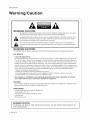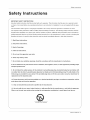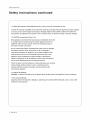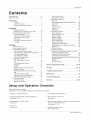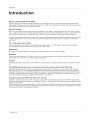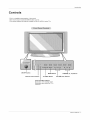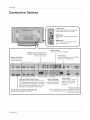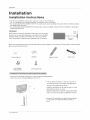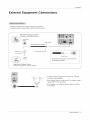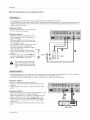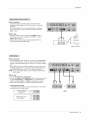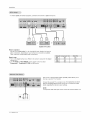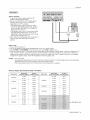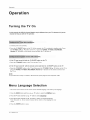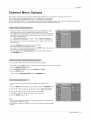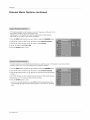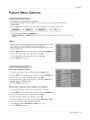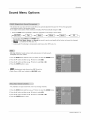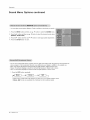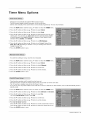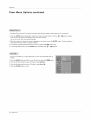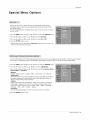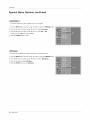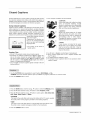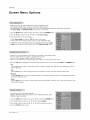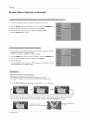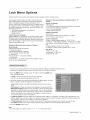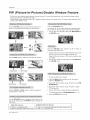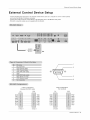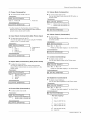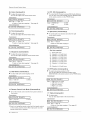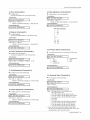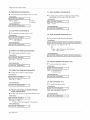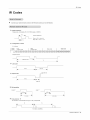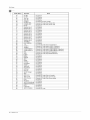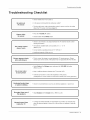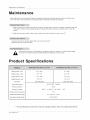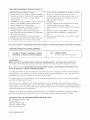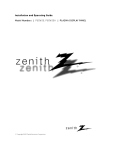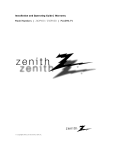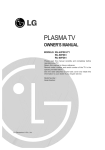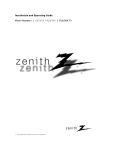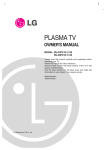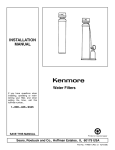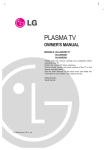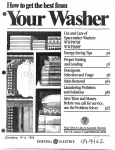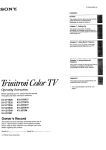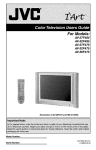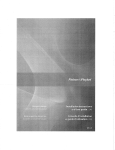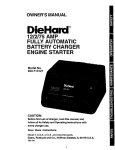Download LG Electronics RU-42PX10C Flat Panel Television User Manual
Transcript
PLASMATV
MODELS:
RU-42PX10/10C/10H/11/11C/11H
RU-50PX10/10C/10H/11/110/11
read this manual carefully and completely
H
before
for future reference.
_er and serial number of the TV in the
the back cover and relate this
require service,
Waming/Caution
arning/Caut
•
iiLJ_.........
i
on
WARNING/CAUTION
WARNING/CAUTION:
TO REDUCE THE RISK OF ELECTRIC SHOCK DO NOT REMOVE COVER (OR BACK). NO USER
SERVICEABLE PARTS INSIDE. REFER TO QUALIFIED SERVICE PERSONNEL.
The lightning flash with arrowhead
the presence of uninsulated
symbol, within an equilateral triangle, is intended to alert the user to
"dangerous
voltage" within the product's enclosure that may be of suffi-
cient magnitude
to constitute
a risk of electric shock to persons.
The exclamation
point within an equilateral
important operating and maintenance
ance.
triangle is intended to alert the user to the presence
(servicing) instructions in the literature accompanying
of
the appli-
WARNING/CAUTION:
TO PREVENT FIRE OR SHOCK HAZARDS,
DO NOT EXPOSE THIS PRODUCT TO RAIN OR MOISTURE.
Foe NOTICE
A Class
B digital
This equipment
device
has been tested and found to comply with the limits for a Class B digital device, pursuant to Part
15 of the FCC Rules. These limits are designed to provide reasonable
a residential
installation. This equipment
installed and used in accordance
However, there is no guarantee
generates,
protection against harmful interference in
uses and can radiate radio frequency
energy and, if not
with the instructions, may cause harmful interference to radio communications.
that interference will not occur in a particular
installation. If this equipment
cause harmful interference to radio or television reception, which can be determined
does
by turning the equipment
off
and on, the user is encouraged to try to correct the interference by one or more of the following measures:
- Reorient or relocate the receiving antenna.
- Increase the separation between the equipment and receiver.
- Connect the equipment into an outlet on a circuit different from that to which the receiver is connected.
- Consult the dealer or an experienced radio/TV technician for help.
• Any changes or modifications
not expressly approved by the party responsible
ance could void the user's authority to operate the equipment.
for compli=
CAUTION:
Do not attempt to modify this product in any way without written authorization from LG Electronics. Unauthorized modification could void the user's authority to operate this product.
COMPLIANCE:
The responsible party for this product's compliance is:
LG Electronics U.S.A., Inc
1000 Sylvan Avenue, Englewood Cliffs, NJ 07632
1-800-243-0000
http://www.lgusa.com
WARNING/CAUTION
TO REDUCE
RAIN
2
THE
RISK OF FIRE AND
OR MOISTURE.
Plasma TV
ELECTRIC
SHOCK,
DO NOT
EXPOSE
THIS
PRODUCT
TO
Safety
Instructions
!nstruc|i,
ons
f
IMPORTANT
SAFETY INSTRUCTIONS
important safety instructions shall be provided with each apparatus. This information
shall be given in a separate booklet
or sheet, or be located before any operating instructions
ratus.
in an instruction
This information
to the country where the apparatus is intended to be used.
shall be given in a language acceptable
The important safety instructions shall be entitled "important
included where applicable,
and, when used, shall be verbatim
Safety instructions".
The following safety instructions shall be
as follows. Additional
adding statements after the end of the following safety instruction
illustrates the intent of a specific safety instruction
for installation for use and supplied with the appa-
safety information
list. At the manufacturer's
may be placed immediately
may be included by
option, a picture or drawing that
adjacent to that safety instruction
:
1. Head these instructions.
2. Keep these instructions.
3. Heed all warnings.
4. Follow all instructions.
5. Do not use this apparatus
near water.
6. Clean only with dry cloth.
7. Do not block
any ventilation
openings.
8. Do not install near any heat sources
tiers)that
third
with the manufacturer's
such as radiators, heat registers, stoves,
instructions.
or other apparatus
(including
ampii-
produce heat.
9. Do not defeat the safety
one wider
Install in accordance
purpose of the polarized
than the other. A grounding
or grounding-type
type plug has two blades
plug. A polarized plug has two blades with
and a third grounding
prong, The wide blade or the
prong are provided for your safety, if the provided plug does not fit into your outlet, consult
replacement
of the obsolete
an electrician
for
outlet.
10. Protect the power cord from being walked
on or pinched particularly
at plugs, convenience
receptacles,
and the
point where they exit from the apparatus.
11. Only use attachments/accessories
specified
12. Use only with the cart, stand, tripod,
When a cart is used, use caution
bracket,
when moving
by the manufacturer.
or table specified
the cart/apparatus
by the manufacturer,
combination
or sold with the apparatus.
to avoid injury from tip-over.
Q
PORTABLE CART WARNING
Owner's Manual
3
Safety
Instructions
Instructions
13. Unplug this apparatus
contin ued
during lightning storms or when
14. Refer all servicing to qualified service personnel.
in any way, such as power-supply
the apparatus,
15. CAUTION
concerning
Most appliances
additional
or branch circuits. Check
has been damaged
have fallen
into
or has been dropped.
circuit; that
powers only that appliance and has no
the specification
page of
manual to be certain.
Do not overload
wall outlets.
extension
Overloaded
cords, frayed
result in electric
wall outlets,
Any of these conditions
shock or fire. Periodically
appliance, and if its appearance
it, discontinue
examine
could
the cord of your
indicates damage or deterioration,
use of the appliance,
with an exact replacement
loose or damaged
power cords, or damaged or
cracked wire insulation are dangerous.
unplug
liquid has been spilled or objects
they be placed upon a dedicated
circuit which
wall outlets,
is required when the apparatus
the Power Cord :
recommend
outlets
for long periods of time.
to rain or moisture, does not operate normally,
is, a single outlet
this owner's
Servicing
cord or plug is damaged,
the apparatus has exposed
unused
and have the cord replaced
part by an authorized servicer.
Protect the power cord from physical or mechanical
abuse, such as being
twisted,
upon.
kinked, pinched, closed
particular attention
in a door, or walked
to plugs, wall outlets,
Pay
and the point where the
cord exits the appliance.
16. Outdoor
Use Marking :
WARNING - To Reduce The Risk Of Fire Or Electric
17. Wet Location Marking
Apparatus
Shock,
Do Not Expose
This Appliance
To Rain Or Moisture.
:
shall not be exposed to dripping or splashing and no objects
filled with liquids,
such as vases, shall
be placed on the apparatus.
....
4
j
Plasma TV
Introduction
Contents
Warning/Caution
................................
Safety instructions .............................
2
3-4
On/Off Timer Setup
.....................
Sleep Timer / Auto Off ....................
Special Menu Features
Key Lock .............................
ISM (image Sticking Minimization) Method
Low Power ............................
XD Demo .............................
introduction
Controls
...............................
7
Connection Options
......................
Remote Control Key Functions ..............
8
9
10
Attaching the TV assembly to the wall ........
External Equipment Connections
.............
Antenna Connection .....................
10
11
11
VCR Setup / Cable TV Setup ..............
External AJV Source Setup ................
DVD Setup ............................
DTV Setup / Monitor Out Setup .............
PC Setup .............................
Operation
Turning the TV On ........................
Menu Language Selection ..................
Channel Menu Options
Auto Program: Channel Search .............
Manual Program: Adding/Deleting Channels
Fine Tuning Adjustment
..................
Signal Reception Booster .................
Favorite Channels Setup ..................
Picture Menu Options
APC (Auto Picture Control) ................
XD ..................................
12
13
13
14
15
17
. . .17
17
18
18
19
19
25
25
26
26
27
27
27
Auto Adjustment
.......................
Setting Picture Format ...................
Screen Position ........................
28
28
28
Manual Configure .......................
Setting VGA Mode ......................
Screen Adjustments
.....................
Cinema Mode Setup .....................
Luminance Noise Reduction ...............
29
29
29
29
30
initializing (Reset to original factory value) .....
Split Zoom ............................
Lock Menu Options
Parental Lock Setup .....................
PIP (Picture-ln-Picture)/Double
Window Feature
Watching PIP/Double Window ..............
Swapping the PIP/Double Window ..........
TV Program selection for PIP ..............
Selectingan InputSignalSource for PIP/DoubleWindow
Moving the PIP .........................
PIP Size ..............................
16
16
Color Temperature Control ................
Fleshtone .............................
sRGB ................................
....
Closed Captions ........................
Captions ..............................
Caption/Text ...........................
Screen Menu Features
installation
installation instruction ......................
23
24
PIP Transparency
19
20
20
External
Manual Picture Control (Off option) ..........
Sound Menu Options
DASP (Digital Auto Sound Processing) .......
BBE .................................
20
IR Codes
21
21
Troubleshooting
AVL (Auto Volume Leveler) ................
Manual Sound Control (Off option) ..........
Stereo/SAP Broadcasts Setup .............
Timer Menu Options
Auto Clock Setup .......................
Manual Clock Setup .....................
21
22
22
Maintenance
23
23
Warranty
Control
.......................
Device Setup
Checklist
32
32
32
.32
32
32
33~38
39~40
......................
.................................
Product Specifications
31
32
................
................................
30
30
.........................
.................................
41
42
42
43~44
Setup and
Setup and Operation Checklist
(See pages 11-15 for available connection
and operational
setup options.)
1. Unpack TV and all accessories.
5. Turn video source equipment
2. Connect all external video and audio equipment.
see pages 12 - 14.
6. Select viewing source for TV.
See page 9.
3 install batteries in remote control.
7. Fine-tune source image and sound to your personal preference or as required by source.
See pages 19 - 22.
See page 9.
on.
4. Turn TV on.
See page 16.
8. Additional features set up
See Contents above.
Owner's Manual
5
Introduction
ntroduc|ion
What is a Plasma Display Panel (PDP)?
A plasma display panel isthe latest display technology. It is currently the best way to achieve flat panel displays with excellent
image quality and large screen sizes, that are easily viewable. The PDP can be thought of as a descendant of the neon lamp and
it can be also be viewed as a series of fluorescent lamps.
How
does
it work?
PDP is an array of cells, known as pixels, which are comprised of 3 sub pixels, corresponding to the colors red, green, and blue.
Gas in a plasma state is used to react with phosphors in each sub-pixel to produce colored light (red, green, or blue). These phosphors are the same types used in Cathode Ray Tube (CRT) devices such as televisions and common computer monitors.
You get the rich, dynamic colors that you expect. Each sub-pixel is individually controlled by advanced electronics to produce over
16 million different colors. All of this means that you get perfect images that are easily viewable in a display that is less than 5
inches thick.
160 ° = Wide
angle
range
of vision
Your flat panel plasma screen offers an exceptionally broad viewing angle -- over 160 degrees. This means that the display is
clear and visible to viewers anywhere in the room who can see the screen.
Wide Screen
The screen of the Plasma Display is so wide that your viewing experience is as if you are in a theater.
Multimedia
Connect your plasma display to a PC and you can use it for conferencing,
feature allows you to view your PC and video images simultaneously.
games, and Internet browsing.
The Picture-in-Picture
Versatile
The light weight and thin size makes it easy to install your plasma display in a variety of locations where conventional
fit.
The
PDP Manufacturing
Process:
a few
minute
colored
dots
may
be present
TVs will not
on the PDP screen
The PDP (Plasma Display Panel), which is the display device of this product is composed of 0.9 to 2.2 million cells. A few cell
defects will normally occur in the PDP manufacturing process. Several tiny, minute colored dots visible on the screen should be
acceptable. This also occurs in other PDP manufacturers' products. The tiny dots appearing does not mean that this PDP is defective. Thus a few cell defects are not sufficient cause for the PDP to be exchanged or returned. Our production technology minimizes these cell defects during the manufacture and operation of this product.
Cooling
Fan Noise
(RLI=50PX10/10C/10H/11/110/11H
only)
In the same way that a fan is used in a PC computer to keep the CPU
cooling fans to cool the Monitor and improve its reliability. Therefore, a
ing and cooling the PDR
The fan noise doesn't have any negative effect on the PDP's efficiency
operation of this product. We hope you understand that a certain level
cient cause for the PDP to be exchanged or returned.
6
Plasma TV
(Central Processing Unit) cool, the PDP is equipped with
certain level of noise could occur while the fans are operator reliability. The noise from these fans is normal during the
of noise from the cooling fans is acceptable and is not suffi-
Introduction
- This is a simplified representation of front panel.
Here shown may be somewhat different from your TV.
- This manual explains the features available on the RU-42PX10 series TVs.
ON/OFF Button
Remote Control
MENU Button
Sensor
TV/VIDEO
Button
CHANNEL
VOLUME
(T, A) Buttons
(41,_) Buttons
Power Standby Indicator
Illuminates red in standby mode,
Illuminates green when the TV is
turned on.
Owner's Manual
7
Introduction
Con nection
Opt ions
S-VIDEO
input
picture quality than the video input.
VIDEO input
Connects the video signal from a video
device.
AUDIO Input
Use to connect to hear stereo sound
from an external device.
Monitor Output
Connect a second TV or Monitor.
DVD/DTV input (Component 1-2)
Connect a component video/audio
device to these jacks.
Remote Control
Port
S-Video Input
Connect S-Video out from an S-VIDEO
device to the S-VIDEO input.
Connect your wired
remote control here.
iiiiiiiiHiii_'
11iiii_!ii_ii!ii
ili¸
!i/i/iiiiii!ii iii/ii!iii
iiiiiiiiiiiiiii
i_!i;iiii/iii!iiiiiiiiii!iii
¸iii!iiiiii_iiiiii!i;iiii_iiiiii//iiiliiii//!!iiiii//i;iiiiiii
iiii!ii
i iiiii i! iiii@iii
!
I
I
RGB Input/Audio Input/DVl Input
Connect the monitor output connector from a
PC to the appropriate input port. If you want to
use RGB/DVI audio, we strongly recommend
that you use the cable that has a core, or the
EMI filter core along with separate cable.
Audio/Video input 1
Connect audio/video
output from an external
device to these jacks.
Antenna input
Connect cable or antenna
signals to the TV, either
directly or through your
cable box.
Power Cord Socket
RS-2320 iNPUT (CONTROL/SERVICE)
Connect to the RS-232C port on a PC.
8
Plasma TV
PORT
This TV operates on AC power. The voltage is indicated
on the Specifications page. Never attempt to operate
the TV on DC power.
Introduction
Co n t r o I K e y F Un Ct i On S
- When using the remote control, aim it at the remote control sensor on the TV.
MUTE _
Switches the sound on or off.
POWER
Turns your TV on or off.
TVVIDEO
Selects: TV, Video 1-2, Component
1-2, RGB, and DVI input sources.
MTS
Selects the MTS sound: Mono, Stereo,
or SAP.
MULTIMEDIA
Selects: Component
1-2, RGB, and
MENU
DVI input sources._
CAPTION
Selects CAPTION mode.
Brings up the main menu to the screen.
ARC
Changes the picture format.
VOLUME UP/DOWN
Increases/decreases
the sound level.
Selects a menu item.
Switches the set on from standby
CHANNEL UP/DOWN
Selects available channels found with
NUMBER
Auto program. Adjusts menu settings.
ENTER
Accepts your selection
or displays the
current mode.
_
J
Use to scroll the favorite channel list.
APe--- ----__
Adjusts the factory preset picture according
to the room.
buttons
EVIEW
Tunes
to the last channel viewed.
DASP
Selects the sound appropriate
gram's character.
for the pro-
SLEEP
Sets the sleep timer.
PIP/DW_
Switches between PiP and Double
Window modes.
Changes to next lower/higher PIP channel.
PiP INPUT
SPLIT
Enlarges the picture with regular ration.
WIN.
Selects the input source for the sub picture.
A.PROG (AUTO PROGRAM)
Searches for available channels.
Adjusts the sub picture size.
Moves the sub picture in pip mode.
MEMORY/ERASE
Memorizes or erases selected channel.
SWAP /
Exchanges the main/sub images.
installing Batteries
, Open the battery compartment cover on the back side and install the batteries
matching correct polarity (+ with +, - with -).
, Install two 1.5V AAA batteries. Don't mix old or used batteries with new ones.
Replace cover.
Owner's Manual
9
Installation
!nstaL!ation
Installation
Instructions
The TV can be installed in various ways such as on a wall, or on a desktop etc.
The TV is designed to be mounted horizontally. The speakers shown are optional.
It is recommended that RU-42/50PX10/10C/11/11C
model only be used at an altitude of less than 3281 feet (lO00m) to get the
best quality picture and sound.
It is recommended that RU-42/50PX10H/11H
model only be used at an altitude of less than 6561 feet (200Ore) to get the best
quality picture and sound.
GROUNDING
Power
Supply
Ensure that you connect the grounding / earth wire to prevent possible
electric shock. If grounding methods are not possible, have a qualified
electrician install a separate circuit breaker. Do not try to ground the
unit by connecting it to telephone wires, lightening rods, or gas pipes.
Ensure that the following accessories
where you purchased the product.
Short-circuit
Breaker
are included with your plasma display. If an accessory
is missing, please contact the dealer
[
....................................
J
Owner's Manual
Batteries
2-TV brackets
2-Wall brackets
Remote Control
Power Cord
2-TV bracket bolts
Secure the set assembly by joining it to a wall by using the TV/VVall brackets.
Here shown may be somewhat different from your TV.
If the set will be mounted on a desk top, insert the 2TV bracket bolts with 2-TV brackets and tighten them
/
\
securely in the upper holes as shown.
Install the wall brackets on the wall with bolts, (not supplied with the product), as shown.
Match the height of the TV brackets and the wall brackets.
Check to be sure the brackets are tightened securely.
Secure the TV assembly to the wall with strong strings
or wire cables, (not supplied with the product), as
shown.
10
Plasma TV
Installation
Eq Ui p m e nt: C o n n ect i o n s
Antenna or Cable Service without a Cable Box Connections
For optimum picture quality, adjust antenna direction if needed.
f
Multi-family
Dwellings/Apartments
(Connect to wall antenna socket)
J¢i_
_
wall
_j_-_
J
antenna
socket
_J_
Bronze Wire
I
RF coaxial wire (75 ohm)
I
I
i
VHF antenna
UHF antenna
_
.......
J
Turn clockwise to tighten.
?
outdoor
antenna
Bronze Wire
Be careful not to bend the bronze wire when
connecting
the antenna.
Single-family Dwellings/Houses
(Connect to wall jack for outdoor antenna)
To improve picture quality in a poor signal area, purchase
and install a signal amplifier.
If the antenna needs to be split for two TV's, install a "2-Way
Signal Splitter" in the connections.
If the antenna is not installed properly, contact your dealer
for assistance.
Owner's Manual
11
Installation
NOTE: All cables shown are not included with the TV
- To avoid picture noise (interference), leave an adequate distance between the VCR and TV
Use the ISM Method (on the Option menu) feature to avoid having a fixed image remain on the screen for a long period of time.
Typically a frozen still picture from a VCR. If the 4:3 picture format is used; the fixed images on the sides of the screen may
remain visible on the screen.
Connection
Option 1
Set VCR output switch to 3 or 4 and then tune
TV to the same channel number.
Connection
Option
2
1. Connect the audio and video cables from the
VCR's output jacks to the TV input jacks, as
shown in the figure.
When connecting the TV to VCR, match the
jack colors (Video = yellow, Audio Left = white,
and Audio Right = red).
If you connect an S-VIDEO output from VCR to
the S-VIDEO input, the picture quality is
improved; compared to connecting a regular
VCR to the Video input.
2. Insert a video tape into the VCR and press
PLAY on the VCR. (Refer to the VCR owner's
manual.)
3. Select the input source by the TV/VlDEO but-
I*
|
ton on the remote control. (If connected to A!V
INPUT 1, select Video 1 input source)
Do not connect to both Video and SVideo at the same time. In the event
that you connect both Video and the
S-Video cables, only the S-Video will
work.)
- After subscribing to a cable TV service from a local provider you can watch cable TV programming.
programming unless a TV tuner device or cable TV converter box is connected to the TV.
For further information regarding cable TV service, contact your local cable TV service provider(s).
The TV cannot display TV
Connection
Option
1
1. Select 3 or 4 with channel switch on cable box.
2. Tune the TV channel to the same selected output channel on
cable box.
3. Select channels at the cable box or with the cable box remote
control.
Connection
Option 2
1. Connect the audio and video cables from the Cable Box's output
jacks to the TV input jacks, as shown in the figure.
When connecting the TV to a Cable Box, match the jack colors
(Video = yellow, Audio Left = white, and Audio Right = red).
2. Select the input source by using the TV/VlDEO button on the
remote control. (If connected to AN INPUT 1, select Video 1
input source)
3. Select your desired channel with the remote control for cable
box.
Cable Box
12
Plasma TV
Installation
HOW tO connect
Connect the audio and video cables from the external
equipment's output jacks to the TV input jacks, as shown in
the figure.
When connecting the TV to external equipment, match the
jack colors (Video = yellow, Audio Left = white, and Audio
Right = red).
HOW tO use
1. Select the input source by using the TV/VIDEO button on
the remote control. (If connected to A!V INPUT 1, select
Video 1 input source).
2. Operate the corresponding external equipment. Refer to
external equipment operating guide.
Camcorder
Video Game Set
HOW tO connect
1. Connect the DVD video outputs (Y, PB, PR) to the COMPONENT
(Y, PB, PR) INPUT jacks on the TV and connect the DVD audio
outputs to the AUDIO INPUT jacks on the TV, as shown in the figu re.
2. If your DVD only has an S-Video output jack, connect this to the
S-VIDEO input on the TV and connect the DVD audio outputs to
the AUDIO INPUT jacks on the TV, as shown in the figure.
NOTE: If your DVD player does not have component video output,
use S-Video.
HOW tO use
1. Turn on the DVD player, insert a DVD.
2. Use the TV/VIDEO or MULTIMEDIA button on the remote control
to select Component
1 or Component
2. (If connected to SVIDEO, select the Video 1 or Video 2 external input source.)
3. Refer to the DVD player's manual for operating instructions.
Component
input ports
To get better picture quality, connect a DVD player to the component input ports as shown below.
Component ports
on the TV
or
DVD
Video output ports
on DVD player
Owner's Manual
13
Installation
-
To watch digitally broadcast programs, purchase
and connect a digital set-top box.
or
or
Digital
Set-top Box
How to connect
Use the TV's COMPONENT (Y, PB, PR) INPUT jacks, RGB or DVl port for
video connections, depending on your set-top box connections available.
Then, make the corresponding audio connections.
HOW tO USe
Signal
480i
1. Turn on the digital set-top box. (Refer to the owner's manual for the digital
set-top box.)
2. Use TV/VlDEO or MULTiMEDiA on the remote control to select
480p
720p
1080i
Component
1, Component
Component
Yes
Yes
Yes
Yes
1/2
RGB,DVI
No
Yes
Yes
Yes
2, RGB, or DVl source.
The TV has a special signal output capability which allows you to
hook up a second TV or monitor.
Connect the second TV or monitor to the TV's MONITOR OUTPUT.
See the Operating Manual of the second TV or monitor for further
details regarding that device's input settings.
NOTE
Component, RGB, DVI input sources cannot be used for Monitor out.
14
Plasma TV
Operation
HOW to connect
1. To get the best picture quality, adjust the PC
graphics card to 640x 480, 60Hz.
2. Use the TV's RGB INPUT or DVl (Digital Visual
Interface) INPUT port for video connections,
depending on your PC connector.
. If the graphic card on the PC does not output
analog and digital RGB simultaneously, connect
only one of either RGB INPUT or DVl INPUT to
display the PC on the TV.
. If the graphic card on the PC does output analog
and digital RGB simultaneously, set the TV to
either RGB or DVl; (the other mode is set to Plug
and Play automatically by the TV.)
3. Then, make the corresponding audio connection. If
using a sound card, adjust the PC sound as
required.
HOW to use
1. Turn on the PC and the TV.
2. Turn on the display by pressing the POWER button on the TV's remote control.
3. Use TV/VlDEO or MULTiMEDiA on the remote control to select RGB, or OVl source.
4. Check the image on your TV. There may be noise associated with the resolution, vertical pattern, contrast or brightness in PC
mode. If noise is present, change the PC mode to another resolution, change the refresh rate to another rate or adjust the
brightness and contrast on the menu until the picture is clear. If the refresh rate of the PC graphic card can not be changed,
change the PC graphic card or consult the manufacturer of the PC graphic card.
NOTES:
. Use a DVl cable.
. Avoid keeping a fixed image on the TV's screen for a long period of time. The fixed image may become permanently
imprinted on the screen. Use the Orbiter screen saver when possible.
The synchronization input form for Horizontal and Vertical frequencies is separate.
Monitor Display Specifications
Resolution
640x350
Horizontal
Frequency(KHz)
(RGB / OVl Mode)
Vertical
Frequency(Hz)
Resolution
Horizontal
Frequency(KHz)
Vertical
Frequency(Hz)
31.468
70.09
35.156
56.25
37.861
85.08
37.879
60.31
31.469
70.08
48.077
72.18
37.927
85.03
46.875
75.00
31.469
59.94
53.674
85.06
35.000
66.66
49.725
74.55
37.861
72.80
48.363
60.00
37.500
75.00
56.476
70.06
43.269
85.00
60.023
75.02
31.500
60.00
68.677
85.00
37.799
70.00
39.375
75.00
31.500
60.00
37.799
70.00
39.375
75.00
800x600
720x400
640x480
848x480
852x480
832x624
1024x768
_,_
RGB Mode Only
ii'i i!i i!i i! ilili
Owner's Manual
15
Operation
Operation
Turning the TV On
* in this manual, the OSD (On Screen Display) may be different from your TV's because it is just an
example to help you with the TV operation.
1. Connect power cord correctly.
2. Press the O ON/OFF button on the TV. At this moment, the TV is switched to standby mode. Press
the TV/VIDEO, OH (A / T) button on the TV or press the POWER, TV/VIDEO, MULTiMEDiA,
Number (0 ~ 9) button on the remote control and then the TV will turn on.
1. if the TV was turned
off with the •
.
button on the TV to turn the TV on.
Press the OON/OFF
2. if the TV was turned
.
off
ON/OFF button
with the remote control
on the TV
and then the (_) ON/OFF button
on the TV
Press the ([DON/OFF button on the TV and then press the TV/VIDEO, CH (A / V') button on the TV or
press the POWER, TV/VIDEO, MULTiMEDiA, Number (0 ~ 9) button on the remote control to turn
the TV on.
NOTE
. If you intend to be away on vacation, disconnect the power plug from the wall power outlet.
M e n u La n g u ag e Se Ie c t io n
- The menus can be shown on the screen in the selected language.
First select your language.
1. Press the MENU button and then use _, / T button to select the SPECIAL
menu.
2. Press the _ button and then use _, / _" button to select Language.
3. Press the _ button and then use A / T button to select your desired language.
From this point on, the on-screen menus will be shown in the language of your
choice.
4. Press the ENTER button to save.
16
Plasma TV
Operation
M e n u 0 p t i0 n S
Auto Program should be used to memorize all the active channels in your area before you are able to use the TV.
There are two ways of storing channels in the TV's memory. You can use either.
One is called AUTO PROGRAM and the other is called MANUAL PROGRAM.
In AUTO PROGRAM mode, the TV will memorize the channels in ascending numerical order. If there are additional
want to add or delete, you can manually add or delete those channels with Manual Program.
channels you
- Redo Auto Program if the Plasma Display is ever moved to another location.
- Auto Program will search for channels only through the ANT IN jack.
- If channels numbers for broadcast over-the air TV and cable TV are duplicated
where different channels have the same number, press the same number buttons again to toggle between:
J
BroadcastTV Channels
]_
J Cable TV Channels
]
(Forexample,press 17 togo to thechannel,press 17 again togo tothe duplicated channel.)
1. Press the A.PROG button and then press the I_ button.
AUTO PROGRAM starts the channel search.
If you want to stop auto programming, press the ENTER button. Only the channels found up to at that time are memorized.
You can also select the Auto progra_
option and do a channel search in
the CHANNEL
menu.
You can add or delete channels from the channel scan manually.
1. Use the A / _" or NUMBER buttons to select the channel number you want to add or delete.
2. Press the MEMORY/ERASE
3. Use the MEMORY/ERASE
button.
button to select Memory
or Erase.
4. Press the ENTER button.
You can also do Manual
program
with the CHANNEL
menu.
Use this function to correct the picture's instability and condition if it is
poor.
1. Press the MENU button and then use A/T
button to select the CHANNEL
2. Press the I_ button and then use A / _" button to select Manual
menu.
program.
3. Press the I_ button and then use A / T button to select Fine.
4. Use the _ / I_ button to adjust the picture to your preference.
5. Press the ENTER button to save.
Notes
, To remove fine tuning from a channel, reprogram the finely-tuned channel with
Auto program or Manual Program.
, If a finely-tuned channel is memorized, the color of the channel number changes
to yellow.
Owner's Manual
17
Operation
C h a n ne I M e n u 0 p t io ns c o n t in u e d
- If TV signal reception is poor because you are in a fringe area, set Booster to On.
If the picture condition is good, set Booster to Off.
- Adjustments for one channel don't affect the adjustment for other channels.
Set booster to on or off for each channel separately.
1. Press the MENU button and then use A/T
2. Press the _
button to select the CHANNEL
button and then use A / T button to select Manual
menu.
program.
3. Press the _" button and then use A / _' button to select Booster.
4. Use 41 / _
button to select On or Off.
5. Press the ENTER button to save.
- Favorite Channels is a convenient feature that lets you quickly scan up to 8 channels of your choice without
having to wait for the TV to scan through all the in-between channels.
1. Press the MENU button and then use A/T
button to select the CHANNEL
2. Press the _ button and then use A / T button to select favorite
menu.
channel.
3. Press the _ button and then use A / _" button to select the first favorite channel
position.
4. Use the 4/1_ button to set the desired channel number for first favorite channel.
5. Repeat steps 3 to 4 to memorize other favorite channels.
6. Press the ENTER button to save.
. To tune to a favorite channel, press the FCR (Favorite Channel Review) button repeatedly. The eight favorite channels appear on the screen in numerical
order.
18
Plasma TV
Operation
Picture Menu Opt:ions
- APC adjusts the TV to the best picture appearance.
- If adjusting picture options (contrast, brightness, color, sharpness,
changes to Off.
or tint) manually, APC automatically
1. Press the APe button repeatedly to select the picture appearance
setup option as shown below.
, You can also adjust APC in the PICTURE menu.
, Daylight, Optimum, and Night time settings are preset for good picture quality at the factory and cannot be
changed.
XD is LG Electronic's unique picture improving technology to display a real HD
source through an advanced digital signal processing algorithm.
When selecting APC options (Daylight, Optimum and Night time), XD is automatically change to On.
1. Press the MENU button and then use _, / T button to select the PICTURE menu.
2. Press the _
button and then use _, / _" button to select XD.
3. Press the _ button and then use _, / _" button to set On or Off.
4. Press the ENTER button to save.
Auto
Color
Temperature
Control
To initialize values (reset to default settings), select the Normal
1. Press the MENU button and then use _,/_"
2. Press the _
option.
button to select the PICTURE menu.
button and then use _, / _" button to select ACC.
3. Press the _ button and then use _t, / V button to select either: Cool (Preset),
Normal (Default), or Warm (Preset).
4. Press the ENTER button to save.
Manual
Color
Temperature
Control
(ACC
set to Off option)
You can adjust red, green, or blue to any color temperature
1. Press the MENU button and then use A/_"
you prefer.
button to select the PICTURE menu.
2. Press the I_ button and then use A / _" button to select ACC.
3. Press the I_ button and then use A / _" button to select Off.
4. Press the I_ button and then use A / T button to select Red, Green
5. Use the ,,I / I_ button to make appropriate
, The adjustment
or Blue.
adjustments.
range of Red, Green, and Blue is -30 - +30.
6. Press the ENTER button to save.
Owner's Manual
19
Operation
Picture
Menu Options
continued
Use Fleshtone to select the desired skin color option.
1. Press the MENU button and then use _,/T
button to select the PICTURE menu.
2. Press the I_ button and then use A / T button to select Fleshtone.
3. Press the _ button and then use ",_/ _ button to make appropriate
, The adjustment
adjustments.
range is 0 - 3.
4. Press the ENTER button to save.
If the TV is connected to external equipment
adjust for the color difference.
1. Press the MENU button and then use _,/T
2. Press the _
using sRGB, set sRGB to On to
button to select the PICTURE menu.
button and then use _, / _" button to select sRGB.
3. Press the _ button and then use _, / _" button to select On or Off.
4. Press the ENTER button to save.
- You can adjust picture contrast, brightness, color, sharpness,
to the levels you prefer.
1. Press the MENU button and then use _,/T
and tint options
button to select the PICTURE menu.
2. Press the I_ button and then use A / V"button to select the desired picture option
(Contrast, Brightness, Color, Sharpness, Tint).
3. Press the _ button and then use ",_/ _ button to make appropriate
4. Press the ENTER button to save.
20
Plasma TV
adjustments.
Operation
So u nd M e n u 0 pt io ns
- This function lets you enjoy the best sound without any special adjustment because the TV has the appropriate
sound options based on the program content.
If you adjust sound options (Treble and Bass) manually, DASP automatically changes to Off.
1. Press the DASP button repeatedly
[__D=_[SRSTSXTI._._._._.._[
F,a,
to select the appropriate sound setup as shown below.
I____.._[
Music
I___.__I_[
Movie
_1
Spo,,s
I______1
Off
]___]
, You can also adjust DASP in the SOUND menu.
, SRS TSXT, Flat, Music, Movie, and Sports are preset for good sound quality at the factory and cannot be changed.
, $R$(II)
is a trademark of SRS Labs, Inc.
,
_fu_uNuund
XT technology
is incorporated
under license from SRS Labs, Inc.
BBE High Definition Sound restores clarity and presence
intelligibility and music realism.
for better speech
1. Press the MENU button and then use A / _" button to select the SOUND menu.
2. Press the 1_ button and then use A / T button to select 13BE.
3. Press the I_ button and then use A / _" button to select On or Off.
4. Press the ENTER button to save.
,
_BR_
Manufactured
under license from BBE Sound, Inc.
, Treble, Bass or BBE aren't suitable for SRS TSXT mode.
- AVL maintains an equal sound level; even if you change channels.
1. Press the MENU button and then use _, / T button to select the SOUND
menu.
2. Press the _ button and then use _, / _" button to select AVL.
3. Press the _ button and then use _, / _" button to select On or Off.
4. Press the ENTER button to save.
Owner's Manual
21
Operation
Sound Menu Options
continued
- You can adjust sound options Balance, Treble, and Bass to the levels you prefer.
1. Press the MENU button and then use _, / _" button to select the SOUND menu.
2. Press the _" button and then use _, / _" button to select the desired sound option
(Balance, Treble, Bass).
3. Press the _ button and then use ",_/ _ button to make appropriate
adjustments.
4. Press the ENTER button to save.
The TV can receive MTS stereo programs and any SAP (Secondary Audio Program) that accompanies the
stereo program; if the broadcaster transmits one additional sound signal in addition to the original one.
Mono: The primary language is heard from left and right speakers. Signal mode is mono.
Stereo: The primary language is heard from left and right speakers. Signal mode is stereo.
SAP: The secondary language is heard from left and right speakers in mono sound.
1. Press the MTS button repeatedly.
r4-ooo
l-q
. Select mono sound mode if the signal is not clear or in poor signal
. Stereo, SAP modes are available only if included on the broadcast
22
Plasma TV
reception
signal.
areas.
Operation
Ti met Menu
Opt ions
Set the time automatically through the PBS broadcast signal.
ThePBS channel signal includes information for the current time.
Set the clock manually, if the current time is set incorrectly programed
by the auto clock function.
1. Press the MENU button and then use A / T button to select the TIMER menu.
2. Press the I_ button and then use A / _" button to select Clock.
3. Press the I_ button and then use A / _" button to select Auto.
4. Press the 1_ button and then use _ / _' button to select the time zone for your
viewing area. Your choices are: Auto, EST. (Eastern Standard Time), C.S.T.
(Central Standard Time), M.S.T. (Mountain Standard Time), P.S.T. (Pacific
Standard Time), Alaska,
and Hawaii.
5. Press the I_ button and then use A / _" button to set PBS Channel
6. Press the I_ button and then use A / T button to set Daylight Saving Time
Auto, On or Off, depending on whether or not your viewing area observes
Daylight Saving Time.
7. Press the ENTER button to save.
If current time setting is wrong, reset the clock manually.
1. Press the MENU button and then use A / _" button to select the TIMER
menu.
2. Press the 1_ button and then use A / _" button to select Clock.
3. Press the I_ button and then use A / _" button to selectt Manual.
4. Press the 1_ button and then use A / _" button to set the hour.
5. Press the I_ button and then use A / T button to set the minutes.
6. Press the ENTER button to save.
Timer function operates only if current time has been set.
Off-Timer function overrides On-Timer function if they are set both set to the same time.
The TV must be in standby mode for the On-Timer to work.
If you do not press any button within 2 hours after the TV turns on with the On Timer function, the TV will automatically
standby mode.
revert to
1. Press the MENU button and then use _, / T button to select the TIMER menu.
2. Press the _
button and then use _, / T button to select Off time_t or On time_t.
3. Press the I_ button and then use A / T button to select On.
. To cancel On/Off time_t function, select Off.
4. Press the I_ button and then use A / _" button to set the hour.
5. Press the I_ button and then use A / T button to set the minutes.
6. For only On timer
function
Press the _," button and then use _, / _" button to set the sound level at turn-on.
Press the _," button and then use _, / _" button to select the channel at turn-on.
7. Press the ENTER button to save.
Owner's Manual
23
Operation
Ti m e r Me n u 0 Pt io n s co n t in ued
- The Sleep -Iqmer turns the TV off at the preset time. Note that this setting is cleared when the TV is turned off.
1. Press the SLEEP button repeatedly to select the number of preset minutes. First the
_zz
_n
option appears
on the screen, followed by the following sleep timer turn off times:
10, 20, 30, 60, 90, 120, 180, and 240 minutes.
2. When the number of minutes you want is displayed on the screen, press the ENTER button. The timer begins to
count down from the number of minutes selected.
3. To check the remaining minutes before the TV turns off, press the SLEEP button once.
4. To cancel the Sleep -Iqmer, press the SLEEP button repeatedly until _z___ M_
If set to on and there is no input signal, the TV turns off automatically
minutes.
appears.
after 10
1. Press the MENU button and then use A / T button to select the TIMER menu.
2. Press the _ button and then use _, / T button to select Auto of_.
3. Press the _ button and then use _, / T button to select On or O_f.
4. Press the ENTER button to save.
24
Plasma TV
Operation
M e n u Opti o ns
The TV can be set up so that it can only be used with the remote control.
This feature can be used to prevent unauthorized viewing by locking out the
front panel controls.
This TV is programmed to remember which option it was last set to even if you
turn the TV off.
1. Press the MENU button and then use A / T button to select the SPECIAl, menu.
2. Press the I_ button and then use A / _' button to select Key lock.
3. Press the I_ button and then use A / _' button to select On or Off.
4. Press the ENTER button to save.
. With the Key lock On, the display ' ,/_E:ey lock'
button on the front panel is pressed.
appears on the screen if any
A frozen still picture from a PC/video game displayed on the screen for prolonged periods will result in a ghost image remaining
even when you change the image. Avoid allowing a fixed image to remain on the TV's screen for a long period of time.
1. Press the MENU button and then use _,/T
button to select the SPECIAL menu.
2. Press the I_ button and then use A / T button to select ISM Method.
3. Press the 1_ button and then use _, / T button to select either Normal,
wash, Orbite_t or lnve_tsion.
White
=' N'o=l:ltta|
If image sticking is never a problem, ISM is not necessary - set to Normal.
. White wash
White Wash removes permanent images from the screen. Note: An excessive
permanent image may be impossible to clear entirely with White Wash. To
return to normal viewing, press any button.
. Oitbite_t
Orbiter may help prevent ghost images. However, it is best not to allow any
fixed image to remain on the screen. To avoid a permanent image on the
screen, the image will move every 2 minutes: Right -_ Right -_ Downside -_
Downside -_ Left -_ Left -_ Upside -_ Upside.
Inve]tsion
Inversion will automatically invert the TV panel color every 30 minutes.
4. Press the ENTER button to save.
Owner's Manual
25
Operation
Special
Menu Options
continued
- Low power reduces the plasma display power consumption.
1. Press the MENU button and then use _,/T
button to select the SPECIAL menu.
2. Press the 1_ button and then use _, / V button to select Low power.
3. Press the _ button and then use _, / V button to select On or Off.
. When you select On, the screen darkens.
4. Press the ENTER button to save.
- Use it to see the difference
between XD Demo on and XD Demo off.
1. Press the MENU button and then use _,/T
button to select the SPECIAL menu.
2. Press the _ button and then use _, / V button to select ,Xn
3. Press the 1_ button to begin XD Demo.
4. Press the MENU button to stop XD Demo.
26
Plasma TV
Demo.
Operation
Closed Captions
Closed captioning is a process which converts the audio portion
of a television program into written words which then appear as
subtitles on the television screen. Closed captions allow viewers
to read the dialogue and narration of television programs.
1. Poor reception conditions are encountered:
• iGNiTiON:
Picture may flutter, drift, suffer from black
spots, or horizontal streaking.
Usually
caused by interference from automobile
ignition systems, neon lamps, electrical
drills, and other electrical appliances.
Using Closed Captions
Captions are the subtitles of the dialogue and narration of television programs. For prerecorded programs, program dialogue
can be arranged into captions in advance. Its possible to caption
a live program by using a process called real-time captioning,
which creates captions instantly. Real-time captioning is normally done by professional reporters using a machine shorthand
system and computer for translation into English.
Captioning is an effective system for the hearing-impaired,
and it can also aid in teaching
language skills.
*The picture at left shows
typical caption.
* GHOSTS:
Ghosts are caused when the TV signal
splits and follows two paths. One is the
direct path and the other is reflected off
tall buildings,
hills or other objects.
Changing the direction or position of the
antenna may improve reception.
* SNOW:
If your receiver is located at the weak,
fringe area of a TV signal, your picture
may be marred by small dots. It may be
necessary to install a special antenna to
improve the picture.
a
Caption Tips
* Not all TV broadcasts include closed caption signals.
* Sometimes TV stations broadcast four different caption signals on the same channel. By selecting CC 1 to CC 2, you
can choose which signal you view. CC 1 is usually the signal
with the captions, while Another mode might show demonstration or programming information.
* Your TV might not receive caption signals normally in the following situations.
2. An old, bad, or illegally recorded tape is being played.
3. Strong, random signals from a car or airplane interfere with
the TV signal.
4. The signal from the antenna is weak.
5. The program wasn't captioned when it was produced, transmitted, or taped.
1. Use the CAPTION button repeatedly to select Caption Off, EZ Mute, or On.
* EZ Mute shows the selected captions option (if available on program) when the TV sound is muted
2. Press the ENTER button to save.
1. Press the MENU button and then use _,/T
2. Press the _
button to select the SPECIAL menu.
button and then use _, / _" button to select Caption
/ Text.
3. Press the I_ button and then use A / _' button to select caption: CC1, CC2, CC3,
CC4, Textl, Text2, Text3, or Text4.
CAPTION
The term for the words that scroll across the bottom of the TV screen; usually
the audio portion of the program provided for the hearing impaired.
* TEXT
The term for the words that appear in a large black frame and almost cover
the entire screen; usually messages
provided by the broadcaster.
4. Press the ENTER button to save.
Owner's Manual
27
Operation
Me nu 0 pt ions
RGB (PC) mode only; This function doesn't work for RGB-DTV mode.
- Automatically adjusts picture position and minimizes image shaking.
- After adjustment, if the image is still not correct, your TV is functioning properly but needs further adjustment.
- The Auto con|ig, and Manual con|ig, are not active in DVl mode.
1. Press the MENU button and then use _, / T button to select the SCREEN menu.
2. Press the _ button and then use _, / _" button to select Auto con|ig..
3. Press the _ button to run Auto configure.
* When Auto config, has finished, OK will be shown on screen.
* If the position of the image is still not correct, try Auto adjustment again.
4. In RGB (PC) mode, if the image needs to be adjusted more after using Auto
config., you can make further adjustments with the Manual config, option.
-
Caution: If a 4:3 fixed image is on the screen for a long time, it may remain visible.
Set every aspect ratio for TV, Video, Component 480i sources.
Use 4:3, or 16:9 for other RGB-PC and DVI-PC sources.
Horizon is not available for Component (480p,720p,1080i), DTV (480p,720p,1080i) sources.
1. Press the ARC button repeatedly to select the desired picture format. You can also adjust ARC in the SCREEN menu.
* 4:3
Choose 4:3 when you want to view a picture with an original 4:3 aspect ratio, with black bars appearing at both the
left and right sides.
* 16:9
Choose 16:9 when you want to adjust the picture horizontally,
in a linear proportion to fill the entire screen.
* Horizon
Choose Horizon when you want to adjust the picture in a non-linear proportion,
to create a spectacular view.
that is, more enlarged at both sides,
* ZO0_
- Choose Zoom when you want to view the picture without any alteration.
picture will be cropped.
- This function works in the following modes:
RGB-PC, RGB-DTV (480p,72Op,1080i), DVI-DTV (480p,72Op,1080i),
PONENT (480p,720p,1080i).
However, the top and bottom portions of the
COM-
1. Press the MENU button and then use _, / T button to select the SCREEN menu.
2. Press the _ button and then use _, / _" button to select Position.
3. Press the _ button and then use _, / _" / ",_/ _ button to adjust the position.
4. Press the ENTER button to save.
28
Plasma TV
Operation
If the image still isn't clear after auto adjustment
still jittery, adjust the picture Phase manually.
- To correct the screen size, adjust Clock.
and especially
if characters
are
1. Press the MENU button and then use A / T button to select the SCREEN menu.
2. Press the I_ button and then use A / _" button to select Manual
config..
3. Press the I_ button and then use A / _' button to to select Phase
4. Use the 4/1_
or Clock.
button to make appropriate adjustments.
The Phase adjustment range is 0 - 30.
The Clock adjustment range is -127 - +128.
5. Press the ENTER button to save.
To see a normal picture, match the resolution of RGB mode and selection of
VGA mode.
1. Press the MENU button and then use A / T button to select the SCREEN menu.
2. Press the I_ button and then use A / _" button to select VGA Mode.
3. Press the I_ button and then use A /_" button to select the desired VGA resolution.
4. Press the ENTER button to save.
Use this function to correct jittering or picture instability while viewing a video
tape.
1. Press the MENU button and then use A / T button to select the SCREEN menu.
2. Press the I_ button and then use A / T button to select Screen adj..
3. Press the I_ button and then use A / _" button to select TV or VCR.
, Select the VCR option if watching a VCR.
, Select the TV option for other equipment. (Except VCR)
4. Press the ENTER button to save.
Sets up the TV for the best picture appearance
for viewing movies.
1. Press the MENU button and then use A / T button to select the SPECIAL menu.
2. Press the _
button and then use A / _' button to select Cinema..
3. Press the _
button and then use A / _' button to select On or Off.
4. Press the ENTER button to save.
Owner's Manual
29
Operation
Screen Menu Options
continued
- Use YNR to reduce the picture noise that may appear on the screen.
1. Press the MENU button and then use _, / T button to select the SCREEN menu.
2. Press the _ button and then use _, / _" button to select YNR.
3. Press the _ button and then use _, / _" button to select On or Off.
4. Press the ENTER button to save.
Reset is unique to each function: Manual config., Position, Split zoom, PIP position and sub picture size for double window.
Use the Reset option to initialize the adjusted settings.
1. Press the MENU button and then use _, / T button to select the SCREEN menu.
2. Press the _ button and then use _, / _" button to select Reset.
3. Press the _ button.
.You can initialize Position, Split zoom, PIP Transparency,
and sub picture size for double window.
-
PIP position, PIP size
Enlarges the picture in correct proportions.
Split Zoom can be used for all input sources.
In 2-Split Zoom mode, you can only move the image up or down.
If an image is enlarged, a section can be viewed without using Split Zoom.
1. Press the SPLIT ZOOM button repeatedly to select either 2, 4, or 9 Split Zoom.
======.]_
2. Press the number button corresponding
ture using the A, / T / ",_/ _
to the section you wish to enlarge. You can move within the enlarged pic-
button. To return to normal viewing, press the SPLIT ZOOM button again.
Example of choosing 5.
30
Plasma
TV
Section 5 is enlarged to fill
the screen.
Operation
Lo c k M e n u
Parental Control can be used to block specific channels,
ratings and other viewing sources.
The Parental Control Function (V-Chip) is used to block program viewing based on the ratings sent by the broadcasting
station. The default setting is to allow all programs to be
viewed. Viewing can be blocked by the type of program and by
the categories chosen to be blocked. It is also possible to block
all program viewing for a time period. To use this function, the
following must be done :
1. Set ratings and categories to be blocked.
2. Specify a password
3. Enable the lock
V-Chip rating and categories
Rating guidelines are provided by broadcasting stations. Most
television programs and television movies can be blocked by
TV Rating and/or Individual Categories. Movies that have been
shown at the theaters or direct-to-video movies use the Movie
Rating System (MPAA) only.
Ratings for Movies previously
shown in theaters:
Movie Ratings :
, Blocking Off (Permits all programs)
, G (General audience)
, PG (Parental guidance suggested)
, PG-13 (Parents strongly cautioned)
, R (Restricted)
, NC-17 (No one 17 and under admitted)
, X (Adult only)
If you set PG-13 : G and PG movies will be available,
R, NC-17 and X will be blocked.
Ratings for Television
movies :
programs including made-for-TV
General TV Ratings:
, Blocking Off
, TV-G (general audience) (individual categories
, TV-PG (parental guidance suggested)
, TV-14 (14 years and older)
, TV-MA (mature audience)
do not apply)
Children TV Ratings:
, Blocking Off
* TV-Y (youth) (individual content categories do not apply)
, TV-Y7 (youth, 7 years and up)
Content Categories:
, Dialog - sexual dialogue (applies to TV-PG, TV-14)
, Language - adult language (applies to TV-PG, TV-14, TV-MA)
, Sex scenes - sexual situations (applies to TV-PG, TV-14, TVMA)
, Violence (applies to TV-PG, TV-14, TV-MA)
, F Violence - fantasy violence (applies only to TV-Y7)
Aux. Block
, Video 1, 2 (On, Off)
, Component 1,2 (On, Off)
, RGB, DVI (On, Off)
PG-13,
Lets you set up blocking schemes to block specific channels, ratings, and external viewing sources.
A password is required to gain access to this menu if the Lock System is turned on
1. Press the MENU button and then use ,& / T button to select the LOCK menu.
Then, press the _ button
If Lock is already set, enter the password as requested.
The TV is set up with the initial password "0-0-0-0".
2. Use the ,_, / T button to choose from the following Lock Menu options. Once the
option is selected, change the settings to your preference.
Lock on/off: Activates or disables the blocking scheme you set up previously.
Set Password: Change the password by inputting a new password twice.
, MPAA (Movie Rating): Blocks movies according to the movie ratings limits
specified, so children cannot view certain movies. You can set the ratings
limit by blocking out all the movies with the ratings above a specified level.
Keep in mind that the movie ratings limit only applies to movies shown on
TV, not TV programs, such as soap operas.
, TV Rating-Children:
Prevents children from watching certain children's TV programs, according to the ratings limit set. The
children rating does not apply to other TV programs. Unless you block certain TV programs intended for mature audiences in
the TV Rating - sub menu, your children can view those programs.
TV Rating-General:
Based on the ratings, blocks certain TV programs that you and your family do not want to view.
Aux. Block: Enables you to select a source to block from the external source devices you have hooked up.
3. Press the ENTER button to save.
Note
, If you ever forget your password,
key in '7', '7', '7', '7' on the remote control.
Owner's Manual
31
Operation
PiP (Pier ure-ln-Piet
ure)/Double
Window Feature
- PIP lets you view 2 different inputs pictures (sources) on your TV screen at the same time. One source will be large, and the
other source will show a smaller inset image.
- Double Window mode splits the screen into 2, allowing 2 picture sources to be shown on the TV screen at the same time. Each
source is given half the screen.
Press the PIP/DW button to access the sub picture. Each
press of PIP changes the PIP options as shown below.
Press the POSITION button.
Press the _, / T / ",_/ _ button repeatedly until desired position is achieved. The sub picture moves up/down/left/right.
.
You can also move the PIP position with Win.position
the PIP/DW'
in
menu.
======.._
f
_I=E.====
Press the WIN.SIZE
button and then use ",_ /_," button to
change the sub picture size.
Using the Win.size function in Double Window
mode, main
and sub picture sizes are changed simultaneously.
Using the Win.size function in PIP mode, sub picture size
Use the SWAP button to switch the main and sub pictures.
is changed.
You can also change the sub picture size with Win.size
the PIP/DW
I Main Picture
I
in
menu.
[ Sub Picture
To make the PIP clear or opaque
1. Press the MENU button and then use _, / _" button to
select the
Main Picture
]
[Sub
PIP/DW
menu.
2. Press the _" button and then use _, / _" button to select PIP
Transparency.
Picture ]
3. Press the _- button and then use A / T button to adjust
PIP transparency.
Press the PIPCH+ / PIPCH- button to select a channel for
the sub picture in PIP mode.
4. Use the ",_/ _ button to make appropriate
The adjustment
range of PIP Transparency
5. Press the ENTER button to save.
Use the PIP INPUT button to select the input source for the
sub picture. Each press of PIP INPUT button changes the
PIP source.
Main Picture Source
TV, Video 1-2, Component 480i
Component 480p/720p/1080i,
RGB and DVl
32
Plasma TV
adjustments.
Available Sub Picture Sources
TV, Video 1-2, Component 480i/480p/720p/1080i,
TV, Video 1-2, Component 480i
RGB and DVl
is 0 - 10.
External
Control
Device
Setup
Control Device Setup
Connect the RS-232C input jack to an external control device (such as a computer or an AN control system)
and control the Monitor's functions externally.
Connect the serial port of the control device to the RS-232C jack on the Monitor back panel.
RS-232C connection cables are not supplied with the Monitor.
PC
1
No.
Pin name
2
RXD (Receive data)
3
1
4
TXD (Transmit data)
No connection
DTR
(DTE side ready)
5
GND
6
DSR (DCE side ready)
7
RTS (Ready to send)
8
9
CTS (Clear to send)
No Connection
@
{_d(_O000_(])/_
\
RXD
TXD
GND
DTR
DSR
RTS
CTS
PDP
TXD
RXD
GND
iliiiiiiiiiiiiiiiiiiiiiiiiiiii!ii6i!i!i!i!i!i!i!i!;i;_i_!
DSR
DTR
CTS
RTS
D-Sub 9
D-Sub
5
\
_
3-Wire Configurations
(Not standard)
7-Wire Configurations
(Standard RS-232C cable)
PC
@
PC
PDP
TXD
RXD
GND
DTR
DSR
RTS
CTS
RXD
TXD
GND
DTR
DSR
RTS
CTS
D-Sub 9
D-Sub 9
Owner's Manual
33
External
Control
Device
Setup
- Use this function to specify a monitor ID number.
- Refer to 'Real Data Mapping 1'. See page 35.
1. Press the MENU button and then use A/T
button to select the SPECIAl, menu.
2. Press the I_ button and then use A / _" button to select Set ID.
3. Press the I_ button and then use 4 / 1_ button to adjust Set ID to choose the
desired monitor ID number. The adjustment range of Set ID is 1 - 99.
4. Press the ENTER button to save.
. Baud rate :9600 bps (UART)
Stop bit : 1 bit
Communication
. Data length : 8 bits
. Parity : None
code : ASCII code
* Use a crossed (reverse) cable.
Transmission
COMMAND 1 COMMAND 2
DATA
(Hexadecimal)
__Commandl][Command2][
][Set ID][ ][Uata][Cr]
]
* [Command 1]: First command to control PDP set. (j, k or m)
* [Command 2]: Second command to control PDP set.
* [Set [D]: You can adjust the set [D to choose desired monitor
ID number in Special menu. Adjustment range is 1
- 99. When selecting Set [D '0', every connected
PDP set is controlled. Set ID is indicated as deci-
01. Power
k
a
0- 1
02. Input Select
03. Aspect Ratio
04. Screen Mute
k
k
k
b
c
d
0- 6
0- 3
0- 1
05. Volume Mute
k
e
0- 1
06. Volume Control
k
f
0 - 64
07. Contrast
k
g
0 - 64
_htness
09. Color
k
k
h
i
0 - 64
0 - 64
10. _nt
k
i
0 - 64
11. Sharpness
12. OSD Select
k
k
k
I
0 - 64
0- 1
13. Remote Control Lock Mode k
m
0- 1
14. PIP/DW
k
n
0- 3
15. Split Zoom
k
1_
0 -99
LCommand2][
16. PIP Position
17. Treble
k
k
q
r
0- 3
0 - 64
18. Bass
k
s
0 - 64
19. Balance
k
t
0 - 64
20. Color Temperature
k
u
0- 3
* The Monitor transmits ACK (acknowledgement)
based on
this format when receiving normal data. At this time, if the
data is data read mode, it indicates present status data. If
the data is data write mode, it returns the data of the PC
computer.
21. Red Adjustment
k
v
0 - 3C
22. Green Adjustment
k
w
0 - 3C
23. Blue Adjustment
k
$
0 - 3C
24. PIP Input Source
25. Abnormal State
k
k
_
z
0- 6
0- a
26. ISM Method
J
iA
0- 3
27. Low Power
j
g
0- 1
28. Orbiter ]qme Setting
j
r
1 - FE
29. Orbiter Pixel Setting
j
s
1-9
30. Picture Size
j
t
0 -14
31. Auto Config
j
u
1
mal (1-99) on menu and as Hexa decimal
(OxO-Ox63) on transmission/receiving
protocol.
* [DATA]: To transmit command data.
Transmit 'FF' data to read status of command.
* [Cr]: Carriage Return
ASCII code 'OxOD'
* [
]: ASCII code 'space (Ox20)'
OK A cknowledgement
m
a
01 - 7D
33. Channel Add/Del
m
b
0 - 1
34. Key
m
c
Key code
34
Plasma TV
0
i
Error Acknowledqement
__Command2][
][Set [U][ ][NG][Uata][x]
[
* The Monitor transmits ACK (acknowledgement)
based on
this format when receiving abnormal data from non-viable
functions or communication errors.
Data
1: Illegal Code
2: Not supported function
3: Wait more time
COM- COMDATA0
DATA1
DATA2
DATA3
MAND1 MAND2 (Hexadecimal)(Hexadecimal)(Hexadecimal)(Hexadecimal)
32. Tune Command
][Set IU][ ][OK][Uata][x]
0
mainsub/TuneBand
External Control Device Setup
05. Volume Mute (Command2:e)
01. Power (Command2:a)
To control Power On/Off of the TV.
I_ To control volume mute on/off.
You can also adjust mute using the MUTE button on
remote control.
Transmission
Transmission
[[k][a][
Data
][Set ID][ ][Data][Cr]
i
0 • Power Off
1 • Power On
I[k][e][
Acknowledgement
Data
i[a][ ][Set ID][ ][OK][Data][x]
Acknowledgement
I[e][
][Set ID][ ][OK][Data][x]
06. Volume
02. input
Select
(Command2:b)
(Main
Picture
input)
To select input source for the TV.
You can also select an input source using the TV/VIDEO
button on the TV's remote control.
Transmission
I[k][b][
][Set ID][ ][Uata][Cr]
m
Data
4 • Component
5 • RGB
6 • DVI
3 : Component
Control
]
(Command2:f)
To adjust volume.
You can also adjust volume with the volume buttons
on remote control.
Transmission
[[k][f][ ][Set ID][ ][Data][Cr]
1
0 :TV
1 : Video 1
2 : Video 2
]
0 : Volume mute on (Volume off)
1 : Volume mute off (Volume on)
i
* In a like manner, if other functions transmit 'FF' data
based on this format, Acknowledgement
data feedback
presents status about each function.
][Set IU][ ][Uata][Cr]
Data
2
1
I
Min:O-Max:64
® Refer to 'Real data mapping
1' as shown below.
Acknowledgement
[[f][ ][Set ID][ ][OK][Data][x]
I
Acknowledgement
I[b][
][Set ID][ ][OK][Data][x]
L
07. Contrast
(Command2:g)
To adjust screen contrast.
You can also adjust contrast
03. Aspect Ratio (Command2:c)
(Main picture format)
I_ To adjust the screen format.
You can also adjust the screen format using the ARC
(Aspect Ratio Control) button on remote control or in the
Screen menu.
Transmission
I[k][g][
][Set ID][ ][Data][Cr]
Data
Min:O-Max:64
[[k][c][
[[g][ ][Set IU][ ][OK][Uata][x]
Data
][Set IU][ ][Uata][Cr]
0
1
2
3
:
:
:
:
i
Normal screen (4:3)
Wide screen (16:9)
Horizon
Zoom
in the Picture menu.
Transmission
]
® Refer to 'Real data mapping
08. Brightness
1
(Command2:h)
To adjust screen brightness.
You can also adjust brightness
Acknowledgement
[[c][ ][Set ID][ ][OK][Data][x]
!
Mute
(Command2:d)
Acknowledgement
Transmission
Data
i[h][ ][Set IU][ ][OK][Uata][x]
I
0 : Screen mute off (Picture on)
1 : Screen mute on (Picture off)
Acknowledgement
[[d][
][Set IU][ ][OK][Uata][x]
I
® Refer to 'Real data mapping 1' as shown below.
To select screen mute on/off.
[[k][d][ ][Set ID][ ][Data][Cr]
in the Picture menu.
Transmission
[[k][h][ ][Set ID][ ][Data][Cr]
Data Min:O_Max:64
04. Screen
1' as shown below.
Acknowledqement
* Real data mapping
i
1
0
Step 0
A
Step 10 (SET ID 10)
F
10
Step 15 (SET ID 15)
Step 16 (SET ID 16)
63
64
Step 99 (SET ID 99)
Step 100
I
Owner's Manual
35
External
Control
Device
Setup
09. Color (Command2:i)
14. PIP / DW
To adjust the screen color.
You can also adjust color in the Picture menu.
(Command2:n)
To control the PIP (Picture In picture)/DW (Double Window).
You can also control the PIP/DW using the PIP/DW button
on the remote control or in the PIP/DW menu.
Transmission
Transmission
[[k][i][
Data
][Set IU][ ][Uata][Cr]
Min:O-Max:64
1
I[k][n][ ][Set IU][ ][Uata][Cr]
Data O: PIP/DW off
1: PIP
® Refer to 'Real data mapping 1 '. See page 35.
Acknowledqement
[i_
][Set ID][ ][OK][Data][x]
1
Acknowledgement
i[n][
10. Tint
(Command2:j)
I
2: DWl
3:DW2
][Set IU][ ][OK][Uata][x]
15. Split
Zoom
i
(Command2:p)
I_ To adjust the screen tint.
You can also adjust tint in the Picture menu.
I_ To operate split zoom function and select the split
zoom section number.
Transmission
Transmission
I[k][j][
][Set ID][ ][Data][Cr]
Data
Red:O-Green:64
I
i[k][p][
][Set ID][ ][Data][Cr]
Data
Min: 0 - Max:99
® Refer to 'Real data mapping 1 '. See page 35.
Acknowledgement
]
® Refer to 'Real data mapping 2'.
Acknowledgement
][Set ID][ ][OK][Data][x]
1
I[p][ ][Set ID][ ][OK][Data][x]
1
Real data mapping 2
11. Sharpness
(Command2:k)
0 : Reset split zoom
I_ To adjust the screen sharpness.
You can also adjust sharpness in the Picture menu.
Transmission
I[k][k][ ][Set ID][ ][Data][Cr]
Data Min: 0 _ Max: 64
i
® Refer to 'Real data mapping
1'. See page 35.
21 : Selection
24: Selection
41 : Selection
1 of 2 split zoom
4 of 2 split zoom
1 of 4 split zoom
42: Selection
44: Selection
45: Selection
2 of 4 split zoom
4 of 4 split zoom
5 of 4 split zoom
91 : Selection
1 of 9 split zoom
99: Selection
9 of 9 split zoom
Acknowledqement
i[k][
][Set ID][ ][OK][Data][x]
1
16. PIP Position
(Command2:q)
I_ To select OSD (On Screen Display) on/off.
I_ To select sub picture position for PIP.
You can also adjust the sub picture position using
WIN.POSITION on the remote control or in the PIP/DW menu.
Transmission
Transmission
12. OSD Select
(Command2:l)
[[k][I][ ][Set ID][ ][Data][Cr]
Data O: OSD off
i
1: OSD on
I[k][q][
][Set ID][ ][Data][Cr]
Data O: Right down on screen
1: Left down on screen
Acknowledqement
[[I][ ][Set IU][ ][OK][Uata][x]
2: Left up on screen
3: Right up on screen
]
Acknowledqement
13. Remote
Control
Lock
Mode (Command2:m)
I[q][
][Set ID][ ][OK][Data][x]
L
I_ To lock the remote control and the front panel controls on
the monitor.
Transmission
I[k][m][
][Set ID][ ][Data][Cr]
Data O: Lock off
i
1: Lock on
Acknowledqement
i[m][
][Set ID][ ][OK][Data][x]
i
® If you're not using the remote control and front panel controls
on the monitor, use this mode. When main power is on/off,
remote control lock is released.
36
Plasma TV
17. Treble
(Command2:r)
I_ To adjust treble.
You can also adjust treble in the Sound menu.
Transmission
I[k][r][
][Set ID][ ][Data][Cr]
Data
Min: 0 _ Max: 64
® Refer to 'Real data mapping
1
1'. See page 35.
Acknowledgement
I[r][ ][Set ID][ ][OK][Data][x]
I
External Control Device Setup
18. Bass
(Command2:s)
23. Blue
To adjust bass.
You can also adjust bass in the Sound menu.
Adjustment
(Command2:$)
To adjust blue in color temperature.
Transmission
Transmission
i[k][s][
Data
][Set IU][ ][Uata][Cr]
i
Min: 0 - Max: 64
® Refer to 'Real data mapping 1 '. See page 35.
Acknowledgement
i[s][
i[k][$][
][Set IU][ ][Uata][Cr]
Data
Min: 0 _ Max: 3C
® Refer to 'Real data mapping 3' as shown below.
Acknowledqement
i[$][
][Set ID][ ][OK][Data][x]
1
][Set ID][ ][OK][Data][x]
I
i
* Real data mapping
19. Balance
(Command2:t)
To adjust balance.
You can also adjust balance in the Sound menu.
1E:O
!
3A : +28
Transmission
i[k][t][
][Set ID][ ][Data][Cr]
Data
Min: 0 - Max: 64
3
0 :-30
1 : -29
2 :-28
i
3B : +29
3C : +30
® Refer to 'Real data mapping 1 '. See page 35.
Acknowledgement
i[t][ ][Set ID][ ][OK][Data][x]
i
24. PIP Input Select (Command2:y)
20. Color
Temperature
(Command2:u)
To adjust color temperature.
You can also adjust ACC in the Picture menu.
To select inputsource for sub picture in PIP mode.
Transmission
I[k][y][
Transmission
I[k][u][ ][Set ID][ ][Data][Cr]
Data O: Cool
1: Normal
I
2: Warm
3: Off
I
][Set ID][ ][Data][Cr]
Data 0 :TV
1 : Video 1
2 : Video 2
4 • Component 2
5 • RGB
8 • DVI
3 : Component 1
Acknowledqement
i[u][ ][Set IU][ ][OK][Uata][x]
i
Acknowledgement
I[Y][ ][Set ID][ ][OK][Data][x]
I_
21. Red Adjustment
(Command2:v)
To adjust red in color temperature.
Transmission
25. Abnormal
i[k][v][
][Set ID][ ][Data][Cr]
Data
Min: 0 _ Max: 3C
i
State
(Command2:z)
To recognize an abnormal state.
Transmission
® Refer to 'Real data mapping 3' as shown right.
Acknowledgement
![v][ ][Set ID][ ][OK][Data][x]
!
i[k][z][
][Set ID][ ][FF][Cr]
Data
FF:Read
]
Acknowledqement
22. Green
Adjustment
(Command2:w)
To adjust green in color temperature.
Transmission
i[k][w][
Data
][Set ID][ ][Data][Cr]
i
Min: 0 _ Max: 3C
® Refer to 'Real data mapping 3' as shown right.
Acknowledqement
i[w][
][Set ID][ ][OK][Data][x]
i
I[z][ ][Set ID][ ][OK][Data][x]
]
Data O: Normal (Power on and signal exist)
1: No signal (Power on).
2: Turn the monitor off with remote control.
3:
4:
5:
6:
7:
8:
9:
a:
Turn the monitor
Turn the monitor
5V down.
AC down.
Turn the monitor
Turn the monitor
Turn the monitor
Turn the monitor
off with Sleep Time function.
off with RS-232C function.
off
off
off
off
with
with
with
with
Fan Alarm function.
Off Time function.
Auto Off function.
On Time function.
(If you do not press any button within 2 hours after
the TV turns on with the On Timer function, the TV will
automatically revert to standby mode.)
Owner's Manual
37
External
Control
Device
Setup
26. ISM Method (Command2:p)
31. Auto Configure
(Command2:u)
To avoid having a fixed image remain on screen.
I_ To adjust picture position and minimize image shaking
automatically. It works only in RGB (PC) mode.
Transmission
[[j][p][
][Set Ia][
Data
O: Normal
1 : White wash
][Uata][Cr]
]
Transmission
2: Orbiter
3: Inversion
Acknowledgement
i[p] [ ][Set IU][ ][OK][Uata][x]
1
_][u][
][Set IU][ ][Uata][Cr]
Data
1: To set
1
Acknowledqement
i[u][ ][Set IU][ ][OK][Uata][x]
27. Low
Power
]
(Command2:q)
To control the low power function on/off.
32. Tune command
Transmission
[[j][q][
][Set ID][ ][Data][Cr]
Data
O: Low power off
1 : Low power on
]
Transmission
i[m][a][
i[q] [ ][Set IU][ ][OK][Uata][x]
Time
Setting
Data
1
To adjust orbiter operation time term.
][Set ID][ ][DataO][
Data
Min: 1 - Max: FE
33. Channel
Pixel Setting
Add/Del
(Command: m b)
Transmission
(Command2:s)
Data
][Set IU][ ][Uata][Cr]
Acknowledqement
Transmission
[_][s][ ][Set IU][ ][Uata][Cr]
[[b][ ][Set IU][ ][OK][Uata][x]
1
-Max:9
34. Key (Command:
Acknowledqement
m c)
To send IR remote key code
[_
][Set IU][ ][OK][Uata][x]
1
Transmission
i[m][c][
30. Picture
mode
Size
Setting
for Double
Window
(Command2:t)
To adjust main window size in Double Window mode.
Transmission
I[j][t][ ][Set IU][ ][Uata][Cr]
Data
I
O: Channel Memory
1: Channel Erase
I_ To adjust pixei number in orbiter function.
Min:l
][Data2][
To add and delete the channels
i
I[m][b][
Data
][Data1][
i
][Set IU][ ][OK][Uata][x]
Min: 0 _ Max: 14
[_
][Set ID][ ][OK][Data][x]
38
Plasma TV
Data
See page 35.
1
][Set ID][ ][Data][Cr]
Key code: Refer to page 40.
Acknowledgement
i[c][
I
® Refer to 'Real data mapping1'.
Acknowledgement
][Data3][Cr]
Acknowledgement
Acknowledqement
29. Orbiter
][Data2][
3: High -_ Main Channel: O, Sub Channel: 1
Low -_ Air: O, CATV: 1
i[a][ ][Set IU][ ][OK][UataO][
][Set ID][ ][Data][Cr]
i[r][
][Data1][
O: Air: 02 _ 45, Cable: 01, OE _ 7D
1:0
2:0
(Command2:r)
Transmission
_][r][
m a)
I_ Tune channel to following physical number
Acknowledgement
28. Orbiter
(Command:
][Set ID][ ][OK][Data][x]
]
][Uatag][x]
i
IR Codes
IR Cod es
Connect your wired remote control to the Remote Control port on the Monitor.
Output waveform
Single pulse, modulated with 37.917KHz
signal at 455KHz
Tc
Carrier frequency
m_--]mjm[m
FOAR= lfrc = fOSC/12
Duty ratio = T1/Tc = 1/3
I-,.,-tTt
Configuration
of frame
" 1st frame
I Lead
_e
Low
High
,
I
Data code
custom code
custom coae
I
CO C1 C2 C3 C4 C5 C6 C7 CO C1 C2 C3 C4 C5 C6 C7JDO D1 D2 D3 D4 D5 D6 D7
o Repeat frame
__J
[mlq
_
T_
Repeat code
Lead code
__J
9 ms
Repeat code
-0.55 ms
__J
2.25 ms
Bit description
o Bit "0"
mJ m]
o Bit "1"
ms
Frame interval
: Tf
The waveform is transmitted
as long as a key is depressed.
Tf
m[ m]
Tf
!_!
Tf=108ms
@455KHz
Owner's Manual
39
IRCodes
Code(Hexa)
OO
01
02
03
08
C4
C5
09
10
11
12
13
14
15
16
17
18
19
OB
98
D6
5A
DO
BF
D4
C6
D5
OE
43
44
4D
52
60
61
63
64
62
71
72
7B
79
76
77
AF
1E
1A
54
55
0A
39
99
40
Plasma TV
Function
CH (_,)
CH (_')
VOL (_)
VOL (4)
POWER
POWER ON
POWER OFF
MUTE
Number Key 0
Number Key 1
Number Key 2
Number Key 3
Number Key 4
Number Key 5
Number Key 6
Number Key 7
Number Key 8
Number Key 9
TV/VlDEO
MULTIMEDIA
TV
VIDE01
VIDE02
COMPONENT1
COMPONENT2
DVl
RGB
SLEEP
MENU
ENTER
APC
DASP
PIP/DW
PIP INPUT
SWAP
WIN.SIZE
POSITION
PIP CH+
PIP CHSPLIT ZOOM
ARC
ARC (4:3)
ARC (16:9)
ARC (Zoom)
FCR
REVIEW
AUTO PROGRAM
MEMORY/ERASE
MTS
CAPTION
AUTO CONFIG
Note
R/C Button
R/C Button
R/C Button
R/C Button
R/C Button (Power On/Off)
Discrete IR Code (Only Power On)
Discrete IR Code (Only Power Off)
R/C Button
R/C Button
R/C Button
R/C Button
R/C Button
R/C Button
R/C Button
R/C Button
R/C Button
R/C Button
R/C Button
R/C Button
R/C Button
Discrete IR Code (Input TV Selection)
Discrete IR Code (Input VIDE01 Selection)
Discrete IR Code (Input VIDE02 Selection)
Discrete IR Code (Input COMPONENT1 Selection)
Discrete IR Code (Input COMPONENT2 Selection)
Discrete IR Code (Input DVl Selection)
Discrete IR Code (Input RGB Selection)
R/C Button
R/C Button
R/C Button
R/C Button
R/C Button
R/C Button
R/C Button
R/C Button
R/C Button
R/C Button
R/C Button
R/C Button
R/C Button
R/C Button
Discrete IR Code (Only 4:3 mode)
Discrete IR Code (Only 16:9 mode)
Discrete IR Code (Only Zoom mode)
R/C Button
R/C Button
R/C Button
R/C Button
R/C Button
R/C Button
Discrete IR Code
Troubleshooting
Checklist
Tr ou bIes hoot in g C hec k Iist
iiii
!i
if'
i¸!
i
.o p_ct°ro
,
Check whether the TV is turned on.
,
Is the power cord inserted into wall power outlet?
• Test the wall power outlet, plug another product's power cord into the outlet
.o,ou.
where the TV's power cord was plugged in.
• Press the VOLUME
No sound
_i_i
i_ i
ii _i i i_i
ii
doesn
|
/
.
Sound muted? Press MUTE button.
,
Check to see if there is any object between the TV and the remote control
causing obstruction.
_
Theremotecontrol
(1_) button.
,
Are batteries installed with correct polarity (+ to +, - to -)?
(Refer to p.9)
"t work
• Correct remote operating mode set: TV, VCR etc.?
,
Install new batteries. (Refer to p.9)
.j
• This is normal, the image is muted during the TV startup process. Please
after
switchin
on
contact your service center, if the picture has not appeared after five minutes.
Select Colo:_' in the Pictul'e
(Refer to p.20)
No or poor co!or.
or poor picture
menu and press the VOLUME
(1_) button.
Keep a sufficient distance between the TV and the VCR.
• Activate any function to restore the brightness of the picture.
(If still picture is on the screen for more than 5 minutes, the screen gets dark.)
/
i/
¸¸¸¸¸¸i¸¸¸¸¸¸¸¸¸¸¸¸¸¸¸¸
'°....•
No output
the
from
one of
Check for local interference
such as an electrical appliance
,
Adjust Balance
,
A change in ambient humidity or temperature
or power tool.
|
in the Sound menu. (Refer to p.22)
|
speakers
unusual
souna trom
i.....:.J.. ,=_ -rw
may result in an unusual noise
when the plasma display is turned on or off and does not indicate a fault with
|
|
Owner's Manual
41
Maintenance
&Specification
......................
8i n|:enance
- Early malfunctions can be prevented. Careful and regular cleaning can extend the amount of time you will have your
new TV. Be sure to turn the power off and unplug the power cord before you begin any cleaning.
1. Here's a great way to keep the dust off your screen for a while. Wet a soft cloth in a mixture of lukewarm water and
a little fabric softener or dish washing detergent. Wring the cloth until it's almost dry, and then use it to wipe the
screen.
2. Make sure the excess water is off the screen, and then let it air-dry before you turn on your TV.
To remove dirt or dust, wipe the cabinet with a soft, dry, lint-free cloth.
Please be sure not to use a wet cloth.
If you expect to leave your TV dormant for a long time (such as a vacation), it's a good idea to unplug
the power cord to protect against possible damage from lightning or power surges.
Product
Speci fications
Width (inches / mm)
47.6
55 / 1400
/ 1210
Height (inches / mm)
27.6 / 701
32.3 / 821
Depth (inches / mm)
11.6 / 295
12.4 / 315
Weight (pounds / kg)
76 / 34.6
115 / 52.2
Resolution
852 x 480 (Dot)
Power requirement
1366 x 768 (Dot)
AC100-240V
- 50/60Hz
Television System
NTSC
Program Coverage
VHF 2 - 13, UHF 14 _ 69, CATV 1 _ 125
External Antenna Impedance
75 f2
Operating Temperature Range
32 _ 104°F (0 _ 40°C)
Operating
Humidity Range
The specifications
42
Plasma TV
Less than 80%
shown above may be changed without notice for quality improvement.
Your LG Plasma
proves
TV will be repaired
to be defective
in material
listed
below,
effective
ranty
is good
only to the original
ing Alaska,
Hawaii,
from
PERIOD:
LABOR
PARTS:
and
model
the date
or factory
Replacement
remaining
from
the terms
use, during
of original
of the product
of Purchase.
a new,
at LGE's option,
Parts are warranted
unit's
OF WARRANTY:
as evidence
required
to submit
of delivery
THIS
when
tf
for the
warranty
EXTENT
a legible copy
IS IN
ANY IMPLIED
WARRANTY
PERIOD
LIABLE
ANY
NATUREr
DATA,
the
warranty
lasts,
OF ANY
ABOVE.
compliance
of your
with
This war-
States,
includ-
above
manufacturer's
Service:
Please
bill of sale or delivery
of the
Date
of Purchase
retain
dealer's
ticket
as evidence
for proof
of warranty,
and submit
a copy
vice person
vided.
at the time warranty
of the bill of sale to the ser-
call 1-800-243-0000
LGE Authorized
our website
service
is pro-
to locate your
Service Center.
at:
of pixels
that
MANUFACTURER
specifications,
NOR
INDIRECT,
LOST
LOST
CONTRACT,
or consequential
may
vary from
ITS
to you.
DURATION
U.S.
WITHOUT
PURPOSE.
TO THE
TO THE EXPRESS
DISTRIBUTOR
SHALL
DAMAGES
OR CORRUPTED
BE
OF ANY
PROGRAMMING
OR OTHERWISE.
Some
or limitations
on how
This warranty
gives
OR
states
do
long an implied
you
specific
legal
to state.
TV contains
about
one million
do not function
normally.
indicating
any pixel defects
that
INCLUDING
OR PUNITIVE
TORT,
damages
not apply
state
IN
SPECIAL,
PROFITS,
IN
Your Plasma
that
OR IMPLIED,
FOR A PARTICULAR
BY LAW1 IT IS LIMITED
or limitation
rights
EXPRESS
OR FITNESS
BASED
of incidental
exclusion
number
THE
WHETHER
FUNCTIONALITY:
a small
IS HANDLED:
http://www.lgservice.corn
WARRANTY1
IS REQUIRED
LIMITATION,
DAMAGE
or limitation
so the
OTHER
Your display
individual
pixels.
Plasma
has been inspected
do not effect
TV
and isin
the operation
or use
display.
IMPORTANT:
Please fill out and mail in your
product
This information
lem that
of the product.
dated
Visit
You will be
CONSEQUENTIALr
WITHOUT
OTHER
PIXEL
contain
if it
Period")
bill of sale or proof
NEITHER
and you may also have other
typically
("Warranty
used in the United
SERVICE
Please
nearest
period
OF MERCHANTABILITY
INCIDENTAL,
exclusion
CONCERNING
purchase
when
at LGE's option,
period
service.
WARRANTY
INCLUDING
OR ANY
not allow
rights
LIEU
date.
of your
warranty
ANY WARRANTY
FOR
warranty,
period.
Your warranty
of the purchase
requesting
WARRANTY
LIMITATION,
only
In-Home
substitute
begins on the date of sale to the original consumer/end
user.
KEEP THE DEALER'S DATED BILL OF SALE OR PROOF OF
DELIVERY
of this
the warranty
consumer
and effective
may be new or remanufac-
of the original
DATE
Date
with
unit,
and Repair
portion
the
or replaced
used in the repair
Units
EFFECTIVE
with
normal
of Purchase")
purchaser
2 YEARS
reconditioned
parts
("Date
under
HOW
will be repaired
repaired,
tured.
in accordance
and U.S. Territories.
WARRANTY
Your unit
or replaced
OF workmanship
online.
could
affect
you.
will allow
Product
Registration
us to reach you promptly
Card or go to www.lgservice.com
should
we discover
a safety
to register
or reliability
your
prob-
THIS
LIMITED
® damage
WARRANTY
caused
® service
including
or transit
as a result
of improper
incorrect
the
NOT APPLY
in shipping
required
consult
DOES
or insufficient
owner's
manual
gence,
installation,
AC supply
for
TO:
power
(please
ited
verters,
repair
cable
other
company
caused
® damage
caused
® any
panel
into
that
any
other
equipment,
con-
or
or
system
on the
due
to
INTERACTIVE
obtain
water
or
our
include
power
or to acts
control.
but
surges,
are
not
power
lim-
out-
damage.)
replacement
purchased
® product
or incorporated
remote
have
control.
damage),
misuse,
of warranted
service
parts
by other
centers.
or serviced
where
been
outside
of the
coverage
the
original
removed,
factory
defaced
serial
numbers
or changed
in any
customer
sold
and
labeled
as "as
is,
where
is"
or sim-
disclaimer.
these
excluded
circumstances
shall
be borne
by the
consumer,
NUMBERS:
assistance,
or Dealer
ilar
loss
negli-
under
CENTER
® product
failure,
abuse,
or replacement
information
control
strike,
storage,
way.
cosmetic
cost of repair
our
or
beyond
area.
components
modified
beyond
lightning
LGE authorized
® units
adjustments
been
other
burn-in
® repair
than
controls,
causes
and
® image
product
injury
CUSTOMER
cable
system
consumer
by
(including
personal
To
on
improper
of batteries
® damage
The
supplied
by
has
other
® replacement
systems,
in a video
or adjustment
damage
or
of antenna
components
® set-up
to
ages
or
maintenance
or
(Causes
supply
requirements)
® installation
improper
of nature
Call
product
or Service
1-800-243-0000
locations
24 hours
a day, 365
days per year
FOR SERVICE:
Before
call for
warranty
For warranty
you
service
information,
When
calling
for service,
chase
or the
date
If a replacement
the
be
LGE Service
charged
is required,
against
unit
LG_Brand
Parts and service
Other
warranty
owned
have
the
under
is received,
Service
service,
and operated
To assure
proper
returning
any product
credit
THE
LGE Customer
Interactive
Record
Huntsville,
Alabama
Road
35824
http ://www.lgservice.com
P/NO " 3828VA0470A(_
circumstances
number
number,
within
you
as surety
10 working
use the
carton
may
avoid
Center
serial
may
for
be
a service
telephone
number
asked
advanced
and
call,
number.
the
date
of
pur-
to
provide
shipment.
a reserve
Your
deposit
credit
card
will
to
not
days.
and packaging
the LGE warranty
from
that
are LGE's responsibility
will be at the owner's
LGE Customer
unnecessary
LGE Service
LGE CUSTOMER
P.O. Box 240007
model
- you
Interactive
unit
in returning
the defective
expense.
Interactive
Center.
and will
If you have
Service
be provided
problems
may
without
in obtaining
be provided
satisfactory
by independently
organizations.
and avoid
to the
TO CONTACT
201 ]ames
with
or call the
service
guide
available,
some
please
requirements
write
product
card
unit
operating
the LGE Customer
Center.
in accordance
service
your
a credit
defective
your
contact
installation
unit
If a replacement
charge.
please
Center
return
check
please
of original
if you
unit to the
service,
Center
charges,
Center.
SERVICE
Contact
CENTER
you must
obtain
the Customer
BY MAIL:
an LGE Return
Interactive
Authorization
Center
for details.
before