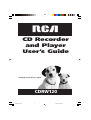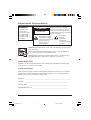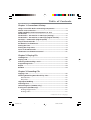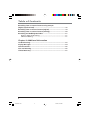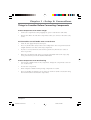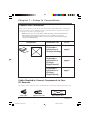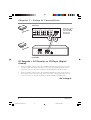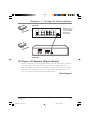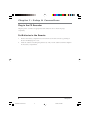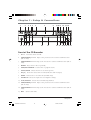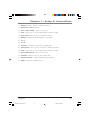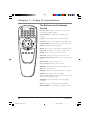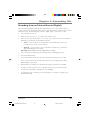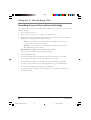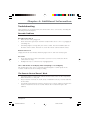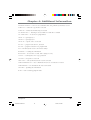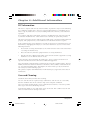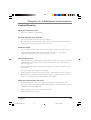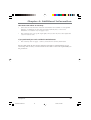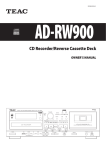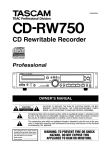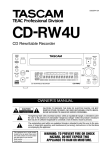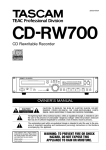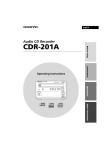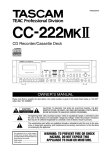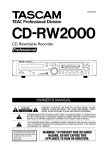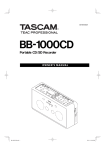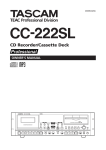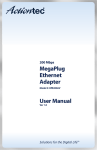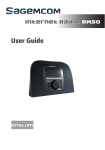Download LG Electronics DLE2101W Clothes Dryer User Manual
Transcript
CD Recorder and Player User’s Guide Changing Entertainment. Again. CDRW120 15920520. Cover 1 9/24/02, 3:54 PM Important Information WARNING To reduce the risk of fire or electric shock, do not expose this product or AC charger to rain or moisture. WARNING RISK OF ELECTRIC SHOCK DO NOT OPEN To reduce the risk of electric shock, do not remove cover (or back). No user serviceable parts inside. Refer servicing to qualified service personnel. This symbol indicates "dangerous voltage" inside the product that presents a risk of electric shock or personal injury. This symbol indicates important instructions accompanying the product. Caution: To prevent electric shock, match wide blade of plug to wide slot, fully insert. Refer to the identification/rating label located on the back panel of your product for its proper operating voltage. FCC Regulations state that unauthorized changes or modifications to this equipment may void the user’s authority to operate it. Product Registration Please fill out the product registration card and return it immediately. Returning the card allows us to contact you if needed. Product Information Keep your sales receipt to obtain warranty parts and service and for proof of purchase. Attach it here and record the serial and model numbers in case you need them. The numbers are located on the back of the product. Model No. _____________________________________________________________________ Serial No. ______________________________________________________________________ Purchase Date: _________________________________________________________________ Dealer/Address/Phone: __________________________________________________________ i 15920520. Cover 2 9/24/02, 3:54 PM Table of Contents Table of Contents Chapter 1: Connections & Setup Things to Consider Before Connecting Components ........................... 3 Choose Your Connection ........................................................................ 4 Cables Needed to Connect Components to Your CD Recorder ............................................................................................ 4 CD Recorder + A/V Receiver or CD Player (Analog) ............................. 5 CD Recorder + A/V Receiver or CD Player (Digital Coaxial) ................. 6 CD Player + CD Recorder (Digital Optical) ............................................ 7 Plug in the CD Recorder ......................................................................... 8 Put Batteries in the Remote ................................................................... 8 Setting the Time ..................................................................................... 9 Setting the Sleep Timer .......................................................................... 9 Front of the CD Recorder ..................................................................... 10 The Buttons on the Remote Control ................................................... 12 Chapter 2: Playing CDs Loading Discs ........................................................................................ 13 Playing a CD .......................................................................................... 13 Selecting and Searching a Track .......................................................... 13 Programming Tracks ............................................................................. 13 Repeat ................................................................................................... 14 Random ................................................................................................. 14 Chapter 3: Recording CDs Copying a CD ........................................................................................ 15 Checking Remaining Record and Play Time ........................................ 15 Record Time .................................................................................... 15 Play Time ......................................................................................... 15 High-Speed Dubbing ............................................................................ 16 Finalizing Discs ...................................................................................... 16 Unfinalizing Discs (CD-RWs only) ........................................................ 17 Erasing Discs (CD-RWs only) ................................................................ 17 Erasing Single Tracks ...................................................................... 17 Erasing a Disc .................................................................................. 17 (continued on the next page) 1 15920520. TOC 1 9/24/02, 3:54 PM Table of Contents Recording from an External Source Using CD Sync (Digital Synchronized) .......................................................................... 18 Recording from an External Source (Digital) ...................................... 19 Recording from an External Source (Analog) ..................................... 20 Recording and Dubbing Reminders .................................................... 21 Digital / Optical Recording ............................................................ 21 CD Disc Dubbing ............................................................................. 21 Chapter 4: Additional Information Troubleshooting .................................................................................... 23 Display Messages ................................................................................. 24 FCC Information .................................................................................... 26 Care and Cleaning ................................................................................ 26 Limited Warranty .................................................................................. 27 2 15920520. TOC 2 9/24/02, 3:54 PM Chapter 1 : Setup & Connections Things to Consider Before Connecting Components Protect Components From Power Surges • Connect all components before plugging any power cords into the wall outlet. • Always turn off the TV and other components before you connect or disconnect any cables. Position Cables to Avoid Audio Hum or Interference • Insert all cable plugs firmly into their jacks. • Place any Audio/Video (A/V) cables to the side(s) of the TV’s back panel instead of straight down the back after connecting components. • Try not to coil any twin-lead cables and keep them away from all A/V cables as much as possible. • Make sure all antennas and cables are properly grounded. Refer to the Safety Tips sheet packed with your unit for detailed information. Protect Components From Overheating • Never block ventilation slots in any component. Arrange the components so that air can circulate freely. • Do not stack components. • Allow adequate ventilation when placing components in a stand. • Place an amplifier or satellite receiver on the top shelf of a stand so heated air rising from it will not flow around other components. Chapter 1 15920520.01 Connections 3 3 9/24/02, 3:54 PM Chapter 1 : Setup & Connections Choose Your Connection There are several ways to hook up your CD Recorder, depending on the components connected. Please use the following chart to determine which connection is best for you and proceed to the appropriate page. Note: If you prefer, we can provide you with the name of an Authorized Service Representative who will visit your home for a fee to install your electronic entertainment system and to instruct you in its operation. For details about this service, call 1-888-206-3359. Components CD order Rec Connection Title Go To CD Recorder + A/V Receiver or CD Player (Analog) page 5 CD Recorder + A/V Receiver or CD Player (Digital Coaxial) CD Recorder + A/V Receiver or CD Player (Digital Optical) page 6 page 7 Cables Needed to Connect Components to Your CD Recorder The pictures below show the cables needed for the connections represented in this book. Audio cables Digital Coaxial cable Digital Optical cable 4 15920520.01 Connections Chapter 1 4 9/24/02, 3:54 PM Chapter 1 : Setup & Connections A/V RECEIVER A/V eiver Rec CD IN TV IN TAPE OUT IN The back of your receiver might not look exactly like the one shown here. VCR IN OUT R L 2 1 ANALOG CD order Rec L COAXIAL DIGITAL L R R IN OUT IN OUT OPTICAL IN CD RECORDER CD Recorder + A/V Receiver or CD Player (Analog) 1. Connect audio cables to the ANALOG IN R and L jacks on the back of the recorder (color coded, red and white). Connect the other ends of the cables to the corresponding output jacks on your A/V receiver or CD player (sometimes labeled AUDIO L/MONO and AUDIO R). 2. Connect audio cables to the ANALOG OUT R and L jacks on the back of the recorder (color coded, red and white). Connect the other ends of the cables to the corresponding input jacks on your A/V receiver or CD player (sometimes labeled AUDIO L/MONO and AUDIO R). Go To Page 8 Chapter 1 15920520.01 Connections 5 5 9/24/02, 3:54 PM Chapter 1 : Setup & Connections A/V RECEIVER A/V eiver Rec CD IN TV IN TAPE OUT IN The back of your receiver might not look exactly like the one shown here. VCR IN OUT COAXIAL DIGITAL R L OUT 1 CD order Rec IN 2 ANALOG L COAXIAL DIGITAL L R R IN OUT IN OUT OPTICAL IN CD RECORDER CD Recorder + A/V Receiver or CD Player (Digital Coaxial) 1. Connect a digital coaxial cable to the COAXIAL DIGITAL IN jack on the back of the recorder. Connect the other end of the cable to the corresponding output jack on your A/V receiver or CD player (sometimes labeled DIGITAL COAXIAL OUT). 2. Connect a digital coaxial cable to the COAXIAL DIGITAL OUT jack on the back of the recorder. Connect the other end of the cable to the corresponding input jack on your A/V receiver or CD player (sometimes labeled DIGITAL COAXIAL IN). Go To Page 8 6 15920520.01 Connections Chapter 1 6 9/24/02, 3:54 PM Chapter 1 : Setup & Connections A/V RECEIVER A/V eiver Rec CD IN TV IN TAPE OUT IN The back of your receiver might not look exactly like the one shown here. VCR IN OUT R L OPTICAL OUT CD order Rec ANALOG L COAXIAL DIGITAL L R R IN OUT IN OUT OPTICAL IN CD RECORDER CD Player + CD Recorder (Digital Optical) 1. Remove the protective cap from the OPTICAL IN jack on the back of the recorder (if necessary) and also remove the protective caps from your digital optical cable. 2. Connect the digital optical cable to the OPTICAL IN jack on the back of the recorder. Connect the other end of the cable to the corresponding output jack on your A/V receiver or CD player (sometimes labeled OPTICAL OUT). Go To Page 8 Chapter 1 15920520.01 Connections 7 7 9/24/02, 3:54 PM Chapter 1 : Setup & Connections Plug in the CD Recorder Plug the power cord into an appropriate wall outlet. Be sure to insert the plug completely. Put Batteries in the Remote 1. Remove the battery compartment cover from the back of the remote by pushing in the tab and lifting up the cover. 2. Insert the batteries matching the polarities (+ and -) on the batteries with the diagram in the battery compartment. 8 Chapter 1 15920520.01 Connections 8 9/24/02, 3:54 PM Chapter 1 : Setup & Connections TIME SET/ PROG button A OPEN/ CLOSE Setting the Time 1. Press the CLOCK/SLEEP button and the TIME SET/PROG button (12 or 24 hour appears). 2. To change the hour format, press the Skip/ Search left or right arrow button. Then press TIME SET/PROG to select it (the hour flashes). 3. To change the hour, press the Skip/Search left or right arrow button. Then press TIME SET/PROG to select it (the minutes flash). 4. To change the minutes, press the Skip/Search left or right arrow button. Then press TIME SET/ PROG to select it (the updated clock time appears). B I/ MAKE CD 1 2 3 REPEAT DUBB 4 5 6 RANDOM FINALIZE 7 8 9 INTRO REC • ERASE 0 TIME SET/PROG REM CD A/B Skip/Search buttons SOURCE IN AUTO/ MANUAL CD SYNC CLOCK/ SLEEP Setting the Sleep Timer CLOCK/SLEEP button You can set the sleep timer to turn off the recorder up to 2 hours later. It can be set from 1 minute up to 120 minutes in 10 minute increments. 1. Press and hold the CLOCK/SLEEP button until SLP OFF appears. 2. Press and release CLOCK/SLEEP repeatedly until the desired sleep time is displayed. To cancel the sleep timer, repeat steps 1-2 until SLP OFF appears. Chapter 1 15920520.01 Connections 9 9 9/24/02, 3:54 PM Chapter 1 : Setup & Connections 1 2 3 SKIP/SEARCH I/ STOP 4 5 7 6 8 9 10 11 12 13 14 TIME SET/PROGR SOURCE IN REPEAT AUTO/MANUAL PLAY/PAUSE MAKE CD SKIP/SEARCH CLOCK/SLEEP REC • DUBB STOP PLAY/PAUSE ERASE REMAIN CD SYNC FINALIZE DISC A PHONES DISC A DISC B DISC B OPEN/CLOSE OPEN/CLOSE PHONES VOLUME MIN • 15 16 17 18 19 20 21 22 23 • MAX 24 25 26 27 28 Front of the CD Recorder 1. Power Turns the unit on and off. 2. SKIP/SEARCH previous Skips to the previous track or searches within the track (disc A only). 3. SKIP/SEARCH forward Skips to the next track or searches within the track (disc A only). 4. REPEAT Plays tracks or discs repeatedly. 5. TIME/SET PROGRAM Sets the time or programs tracks. 6. CLOCK/SLEEP Shows the time or sets the sleep time. 7. Display Shows the status of the recorder (indicators and messages). 8. ERASE Erases tracks or an entire disc (CD-RW only). 9. SOURCE IN Selects the input source for digital recording. 10. AUTO/MANUAL Selects the track numbering method. 11. SKIP/SEARCH previous Skips to the previous track or searches within the track (disc B only). 12. SKIP/SEARCH forward Skips to the next track or searches within the track (disc B only). 13. REC• Starts record mode. 10 15920520.01 Connections Chapter 1 10 9/24/02, 3:54 PM Chapter 1 : Setup & Connections 14. MAKE CD Easily copies the entire disc in tray A. 15. PHONES (headphones) jack 16. DISC A OPEN/CLOSE Open or close tray A. 17. STOP Stops a disc or clears programmed tracks (disc A only). 18. PLAY/PAUSE Plays or pauses a disc (disc A only). 19. REMAIN Displays the remaining play or record time. 20. Tray A 21. Tray B 22. CD SYNC Selects the sychronized recording mode. 23. PLAY/PAUSE Plays or pauses a disc (also confirms selections). 24. STOP Stops a disc or clears programmed tracks (disc B only). 25. DISC B OPEN/CLOSE Open or close tray B. 26. FINALIZE Finalizes a disc for play in other units. 27. PHONES VOLUME Volume adjustment for headphones. 28. DUBB Changes the dubbing speed. Chapter 1 15920520.01 Connections 11 11 9/24/02, 3:54 PM Chapter 1 : Setup & Connections A OPEN/ CLOSE The Buttons on the Remote Control B I/ MAKE CD 1 2 3 REPEAT DUBB 4 5 6 RANDOM FINALIZE 7 8 9 INTRO REC • ERASE 0 TIME SET/PROG REM (0-9) Number buttons Selects tracks up to 99 by pressing two number buttons. AUTO/ MANUAL Selects the track numbering method. CD A/B Selects which tray you want to control. CD A/B CD SYNC Selects the synchronized recording mode. CLOCK/SLEEP Shows the time or sets the sleep time. DUBB Changes the dubbing speed. ERASE Erases tracks or an entire disc (CD-RW only). FINALIZE Finalizes a disc for play in other units. SOURCE IN AUTO/ MANUAL CD SYNC INTRO Plays several seconds of each track. CLOCK/ SLEEP MAKE CD Easily copies the entire disc in tray A. OPEN/CLOSE (A/B) buttons Open or close disc trays A or B. PLAY/PAUSE Plays or pauses a disc. Power On/Off Turns the unit on or off. RANDOM Plays discs A and/or B in random order. REC Starts record mode. REMAIN Displays the remaining play or record time. REPEAT Plays tracks or dics repeatedly. Skip/ Search buttons Skip to next or previous tracks or let you search within tracks. SOURCE IN Selects the input source for digital recording. STOP Stops a disc or clears programmed tracks. TIME SET/PROG Sets the time or programs tracks. 12 15920520.01 Connections Chapter 1 12 9/24/02, 3:54 PM Chapter 2: Playing CDs Loading Discs 1. Press the OPEN/CLOSE A or B button (the disc tray opens). 2. Place a disc gently into the tray with the disc’s label facing up. 3. Press the OPEN/CLOSE A or B button, or press PLAY/PAUSE (the disc tray closes). Note: Once a disc is loaded, the unit takes several seconds to read the disc information. Playing a CD 1. Put the CD you want to play in the disc tray (label side up) and close the tray (the track information appears). 2. Make sure the corresponding disc tray is selected in the display. To change the disc tray, press the CD A/B button on the remote. 3. Press PLAY/PAUSE. Selecting and Searching a Track Press the track number on the remote control or press and release the SKIP/SEARCH left or right arrow button until you find the track you want. If the track isn’t already playing, press PLAY/PAUSE. To search within a track while it is playing, press and hold the SKIP/SEARCH left or right arrow button until you reach the part of the song you want to hear. Note: While the Random, Repeat, or Program feaures are being used, you can search within the current track only. Programming Tracks You can program up to 40 tracks to play back in any desired sequence using either disc A or B. 1. Press the TIME SET/PROGRAM button (or TIME SET/PROG on the remote control). WAIT appears, then 01 flashes to let you know the unit is ready for the first track. 2. Enter the first track you want to program using the number buttons on the remote or the SKIP/SEARCH arrow buttons on the front of the recorder. 3. When the track you want is flashing, press TIME SET/PROGRAM (or TIME SET/ PROG on the remote control) to select it. (OK appears). Chapter 2 15920520.02 Playing CDs 13 13 9/24/02, 3:55 PM Chapter 2: Playing CDs 4. To program the next track, press TIME SET/PROGRAM again (or TIME SET/PROG on the remote control). 5. Enter the second track using the number buttons on the remote or the SKIP/SEARCH arrow buttons on the front of the recorder. 6. To select the second track, press TIME SET/PROGRAM (or TIME SET/PROG on the remote control) (OK appears). 7. Enter any additional tracks using steps 4-6. 8. When finished, press STOP to stop programming. • To review your programmed tracks, press and release the left SKIP/SEARCH arrow button repeatedly to scroll through the tracks (the tracks appear, with the last track you programmed showing first). • To play your programmed tracks, press PLAY (the tracks play in the order you programmed them). • To clear your programmed tracks, press and release STOP until PROG. disappears from the display. Note: Programmed tracks are cleared if either disc tray is opened. Repeat You can repeat a single track, an entire disc, just your programmed tracks, or both discs A and B. All repeat modes will continue to play until you turn them off. Press and release the REPEAT button repeatedly to scroll through the modes: REPEAT 1– repeats the current track REPEAT – repeats the current disc or programmed tracks REPEAT ALL – repeats all discs or programmed tracks Random You can play your programmed tracks and both disc A and B in random order. 1. To start random play, press the RANDOM button on the remote (RANDOM appears). 2. To stop random play, press RANDOM again (RANDOM disappears). Note: If you open either disc tray, random play is stopped. 14 15920520.02 Playing CDs Chapter 2 14 9/24/02, 3:55 PM Chapter 3: Recording CDs Copying a CD You can use this feature to easily copy an entire CD. 1. Put the disc you want to copy in tray A. 2. Put a blank disc in tray B (music or audio CD-R/ CD-RW only. The recoder does not accept standard computer CD-ROMs). 3. Press MAKE CD, then PLAY/PAUSE on side B of the unit (MAKE CD and REC appear). The disk will be automatically finalized when copying is done. • To stop recording, press STOP. • To check the remaining recording time, press REMAIN. Checking Remaining Record and Play Time You can check the remaining record time left on a disc in tray B or check the remaining play time for both discs. Record Time Press the REMAIN button repeatedly to show the remaining record time (the display toggles through elapsed time, total record time of the disc, and total remaining time of the disc). Play Time Following the remaining record time displays for disc B, you’ll see the remaining play time displays for disc A. It loops continually from disc B to disc A. Press the REMAIN button repeatedly to show the remaining play time (the display toggles through elapsed time, total play time of the disc, total remaining play time of the disc, and remaining time of the current track). Chapter 3 15920520.03 Recording CDs 15 15 9/24/02, 3:55 PM Chapter 3: Recording CDs High-Speed Dubbing You can use the high-speed dubbing feature when copying a CD or programmed tracks from disc A in order to speed up the recording time. The quality of the recording is the same as when you record at normal speed. 1. Put the disc you want to copy in tray A. 2. If you want to copy programmed tracks, make sure the tracks are programmed properly (see Programming Tracks, page 13). 3. Press and release DUBB repeatedly until the desired setting is displayed, DUBB and 1X DISC (normal disc dubb), DUBB and 2X DISC (high-speed disc dubb), DUBB.1 and 1X TRK (normal track dubb), or DUBB.1 and 2X TRK (high-speed track dubb). 4. Press PLAY/PAUSE on side B of the unit (BUSY appears, then DUBB and REC appear). BUSY appears, followed by UPDATE when the unit is finished recording. • To check the remaining record time, press REMAIN. • To return to normal speed dubbing, select 1X TRK or 1X DISC in step 3. • To stop recording, press STOP. Finalizing Discs You need to finalize both CD-Rs and CD-RWs to make them readable on other players. Important: Once a CD-R has been finalized, you can’t record anything else on it. A CD-RW can be erased and re-recorded once it has been finalized, but you must first unfinalize it. Also, once you start finalizing a disc, it can’t be cancelled. 1. Make sure the disc you want to finalize is in tray B. 2. Press FINALIZE, then PLAY/PAUSE on side B of the unit (FINALIZE appears, then BUSY appears, and the time left to complete finalization counts down). Finalization takes 2 minutes or more. When finished, the recorder displays the total number of tracks and the total time for the disc. 16 15920520.03 Recording CDs Chapter 3 16 9/24/02, 3:55 PM Chapter 3: Recording CDs Unfinalizing Discs (CD-RWs only) If you want to record additional tracks on a finalized CD-RW or completely erase a CDRW that has been finalized, you’ll need to unfinalize it first. This process removes track information on the CD, including the Tables of Contents (TOC). 1. Make sure the CD-RW disc you want to unfinalize is in tray B. 2. Press ERASE, then PLAY/PAUSE on side B of the unit (ERS TOC and ERASE appear). Unfinalization takes about 1 minute. When finished, ERS OK appears and the recorder displays the total number of tracks and the total time for the disc. Erasing Discs (CD-RWs only) If a CD-RW is unfinalized, you can erase single tracks or an entire disc. Erasing Single Tracks 1. Make sure the CD-RW disc you want to erase is in tray B. Remember, the disc must be unfinalized (see Unfinalizing Discs above). 2. Enter the track you want to erase using the SKIP/SEARCH arrow buttons. 3. Press ERASE, then PLAY/PAUSE on side B of the unit (ERS TRK and ERASE appear). When finished, ERS OK appears and the recorder displays the remaining disc information. Erasing a Disc 1. Make sure the CD-RW disc you want to erase is in tray B. Remember, the disc must be unfinalized (see Unfinalizing Discs above). 2. Press and release ERASE twice, then PLAY/PAUSE on side B of the unit (ERS DISC and ERASE appear). Erasing a disc might take up to 2 minutes. When finished, ERS OK and BLK DISC appear. Chapter 3 15920520.03 Recording CDs 17 17 9/24/02, 3:55 PM Chapter 3: Recording CDs Recording from an External Source Using CD Sync (Digital Synchronized) This is the preferred method of recording from an external source. It allows you to choose from optical or coaxial connections, depending on the output connections of the external source, and also automatically detects when a digital signal is sent to the recorder. (If your external audio source is compatible with the CD SYNC feature, the track information and recording cues will be done automatically.) If the external player is compatible, then all you have to do to start recording is press the Play/Pause button on your external source to start recording. If the external audio source is not compatible, automatic recording will not start. You need to record using the analog connections. Refer to the owner’s manual for your external player for more information. 1. Put a blank disc in tray B. 2. Make sure the CD, tape, etc., is ready in the external source. 3. Press and release SOURCE IN until OPT (optical) or DIG (digital) is displayed. 4. Press CD SYNC until the desired setting is displayed, CD SNYC and CD SYNC or TRK SYNC and CD SYNC1. 5. Press PLAY/PAUSE on side B of the unit, then start the external source audio. If you start recording in the middle of a track, CD SYNC won’t start recording until the beginning of the next track. When finished recording, (BUSY appears, followed by UPDATE ). • To check the remaining recording time, press REMAIN. • To stop recording, press STOP. 18 15920520.03 Recording CDs Chapter 3 18 9/24/02, 3:55 PM Chapter 3: Recording CDs Recording from an External Source (Digital) Like synchronized digital recording, this method allows you to choose from optical or coaxial connections, depending on the output connections of the external source, but this method does not automatically detect when a digital signal is sent to the recorder. 1. Put a blank disc in tray B. 2. Make sure the CD, tape, etc., is ready in the external source. 3. Make sure the track numbering is set correctly. You can choose between AUTO and MANUAL by pressing the AUTO/MANUAL button. • AUTO — track numbers are automatically incremented after a silence of 3 seconds or more on the source material. • MANUAL — track numbers can be manually incremented by pressing the SKIP/SEARCH right arrow button. Important: Track numbers can’t be changed after recording. 4. Press and release SOURCE IN until OPT (optical) or DIG (digital) appears. 5. Press REC (REC flashes). 6. Press PLAY/PAUSE on side B of the unit, then start the external source audio. 7. If you selected manual track numbering, add tracks as needed using the SKIP/ SEARCH right arrow button. 8. When finished recording, press STOP (BUSY appears, followed by UPDATE ). • To add 3 seconds of silence to the beginning of the track, press PLAY/PAUSE. • To check the remaining recording time, press REMAIN. • To temporarily stop recording, press PLAY/PAUSE. To continue recording, press PLAY/PAUSE again. Chapter 3 15920520.03 Recording CDs 19 19 9/24/02, 3:55 PM Chapter 3: Recording CDs Recording from an External Source (Analog) If you don’t have the option of recording from a digital source, you may need to make an analog recording. 1. Put a blank disc in tray B. 2. Make sure the CD, tape, etc., is ready in the external source. 3. Make sure the track numbering is set correctly. You can choose between AUTO and MANUAL by pressing the AUTO/MANUAL button. • AUTO — track numbers are automatically incremented after a silence of 3 seconds or more on the source material. • MANUAL — track numbers can be manually incremented by pressing the SKIP/SEARCH right arrow button. Important: Track numbers can’t be changed after recording. 4. Press and release SOURCE IN until ANALOG appears. 5. Press REC (REC flashes). 6. Press PLAY/PAUSE on side B of the unit, then start the external source audio. 7. If you selected manual track numbering, add tracks as needed. 8. When finished recording, press STOP (BUSY appears, followed by UPDATE ). • To add 3 seconds of silence to the beginning of the track, press PLAY/PAUSE. • To check the remaining recording time, press REMAIN. • To temporarily stop recording, press PLAY/PAUSE. To continue recording, press PLAY/PAUSE again. 20 15920520.03 Recording CDs Chapter 3 20 9/24/02, 3:55 PM Chapter 3: Recording CDs Recording and Dubbing Reminders Digital / Optical Recording • After digital recording (Dubbing, Make CD or recording from an external CD player) is complete, and the copied CD is finalized, it will contain copy protection information on the disc. COPY PROTECT appears when the finalized CD is inserted into tray A. • When using an external source CD player to make recordings, copy protected CDs can only be recorded through the analog output and inputs. When attempting a digital recording by using CD SYNC or REC, COPY PROTECT appears and output is heard but recording doesn’t start. • When dubbing or using MAKE CD to copy a copy protected CD, the recorder will only record at normal speed. Even when selecting 2x dubbing, the recorder will change automatically to 1x dubbing. COPY PROTECT appears. CD Disc Dubbing • When finishing a recording, the table of contents (TOC) will be longer compared to the original CD’s TOC. This is because the CD recorder also includes the time between tracks. • If a CD-R audio only disc is inserted in tray B and is not blank or finalized, NOT BLK DISC appears. • If copy protection information is found on the disc, the unit will select an analog dubbing mode. Chapter 3 15920520.03 Recording CDs 21 21 9/24/02, 3:55 PM This page intentionally left blank. 15920520.03 Recording CDs 22 9/24/02, 3:55 PM Chapter 4: Additional Information Troubleshooting Most problems you encounter with your CD Recorder can be corrected by consulting the following troubleshooting list. Recorder Problems Recorder won’t turn on • Make sure the unit is plugged in. • Check the wall receptacle (or extension cord) to make sure it is “live” by plugging in something else. • Something might be wrong with your remote control. Press the POWER button on the front of the recorder. If it turns on, check the remote control solutions below. Buttons don’t work Unplug the unit for two minutes and then plug it back in. Turn it on and try again. No sound • If you have the CD recorder connected to your A/V receiver, make sure all the connections are snug. • Headphones may be connected. Try unplugging them. OPT or DIG flashes on the display when attempting to record digitally The external player may not be compatible with the digital or coaxial inputs on the recorder. You’ll need to do an analog recording. The Remote Control Doesn’t Work • Something might be between the remote and the remote sensor on the component. Make sure there is a clear path. • Maybe batteries in remote are weak, dead, or installed incorrectly. Put new batteries in the remote. • You might need to drain the remote’s microprocessor: remove batteries and press the number 1 button for at least 60 seconds. Release the 1 button and replace the batteries. Chapter 4 15920520.04 Additional 23 23 9/24/02, 3:55 PM Chapter 4: Additional Information Display Messages 1X DISC — normal speed disc dubbing is selected 1X PROG — normal speed program dubbing is selected 1X TRK — normal speed track dubbing is selected 2X DISC — 2X high speed disc dubbing is selected 2X PROG — 2X high speed program dubbing is selected 2X TRK — 2X high speed track dubbing is selected A NO DISC — no disc or disc upside down in tray A AM — AM time (when clock is in 12 hour mode) ANALOG — analog source is selected AUTO — auto track numbering is selected B NO DISC — no disc or disc upside down in tray B BLK DISC — a blank CD-R or CD-RW is in tray B BUSY — unit is processing, please wait BYE BYE — unit is turning off CD SYNC — CD synchronous disc record is selected CLOSE A — closing tray A CLOSE B — closing tray B COPY PROTECT — copy protected disc and can’t be copied DIGITAL — digital source (digital coaxial) is selected DISC FULL — there are no more available tracks or time on the disc ERS DISC — erase disc mode is selected or in progress ERS OK — erase is finished ERS TOC — unfinalize mode is selected or in progress ERS TRK — erase track mode is selected or in progress ERS Y/N — unit is confirming if you want to erase FINALIZE — finalize mode is selected or in progress FINALIZED DISC — disc is finalized and can’t be recorded to 24 15920520.04 Additional Chapter 4 24 9/24/02, 3:55 PM Chapter 4: Additional Information INVALID SOURCE — source is set to ANALOG and can’t perform synchronous record MAKE CD — entire CD copy mode is selected MANUAL — manual track numbering is selected NO AUDIO DISC — dubbing is selected while no audio disc is loaded NO VALID TRK — no tracks are programmed OPEN A — opening tray A OPEN B — opening tray B OPTICAL — optical source is selected P01 T03 — program selection #1, 3rd track P01 OK — program selection #1 is programmed PM — PM time (when clock is in 12 hour mode) READING — reading disc information RECOVER — an error has occured; unit is trying recovery SCAN A — scanning disc A for copy protection SLP OFF — sleep time is set to off TRK SYNC — CD synchronous track record is selected UNRECORDABLE CD — disc is finalized and can’t be recorded to or erased UNREADABLE — an unreadable disc has been loaded UPDATE — updating disc information WAIT — unit is entering program mode Chapter 4 15920520.04 Additional 25 25 9/24/02, 3:55 PM Chapter 4: Additional Information FCC Information This device complies with Part 15 of the FCC Rules. Operation is subject to the following two conditions: (1) This device may not cause harmful interference, and (2) this device must accept any interference received, including interference that may cause undesired operation. In accordance with FCC requirements, changes or modifications not expressly approved by Thomson multimedia Inc. could void the user’s authority to operate this product. This device generates and uses radio frequency (RF) energy, and if not installed and used properly, this equipment may cause interference to radio and television reception. If this equipment does cause interference to radio or television reception (which you can determine by unplugging the unit), try to correct the interference by one or more of the following measures: • Re-orient the receiving antenna (that is, the anten-na for the radio or television that is “receiving” the interference). • Move the unit away from the equipment that is receiving interference. • Plug the unit into a different wall outlet so that the unit and the equipment receiving interference are on different branch circuits. If these measures do not eliminate the interference, please consult your dealer or an experienced radio/television technician for additional suggestions. Also, the Federal Communications Commission has prepared a helpful booklet, “How To Identify and Resolve Radio TV Interference Problems.” This booklet is available from the U.S. Government Printing Office, Washington, DC 20402. Please specify stock number 004-000-00345-4 when ordering copies. This product complies with DHHS Rules 21 CFR Subchapter J. Applicable at the date of manufacture. Care and Cleaning CAUTION: Turn OFF your unit before cleaning. You can clean the unit as required, using a soft lint-free cloth. Be sure to occasionally dust the ventilation slots in the cabinet to help assure adequate ventilation. Never use strong cleaning agents, such as ammonia-based cleaners, or abrasive powder. These types of cleaners will damage the unit. Avoid placing drinks or vases with water on top of the unit. This could increase the risk of fire or shock hazard or damage to the unit. 26 15920520.04 Additional Chapter 4 26 9/24/02, 3:55 PM Chapter 4: Additional Information Limited Warranty What your warranty covers: • Defects in materials or workmanship. For how long after your purchase: • One year from date of purchase for labor and parts • The warranty period for rental units begins with the first rental or 45 days from date of shipment to the rental firm, whichever comes first. What we will do: • Pay any Authorized RCA Audio Service Center the labor charges to repair your unit. • Pay any Authorized RCA Audio Service Center for the new or, at our option, refurbished replacement parts required to repair your unit. How you get service: • Take your unit to any Authorized RCA Audio Service Center. To identify your nearest Authorized RCA Audio Service Center, ask your dealer, look in the Yellow Pages, or call 1-800-336-1900. • Show the Authorized Service Center Representative your evidence of purchase date or first rental. • Pick up your unit when repairs are completed. • Proof of purchase in the form of a bill of sale or receipted invoice which is evidence that the product is within the warranty period must be presented to obtain warranty service. For rental firms, proof of first rental is also required. What your warranty does not cover: • Customer instruction. (Your User’s Guide describes how to install, adjust, and operate your unit. Any additional information should be obtained from your dealer.) • Installation and related adjustments. • Signal reception problems not caused by your unit. • Damage from misuse or neglect. Chapter 4 15920520.04 Additional 27 27 9/24/02, 3:55 PM Chapter 4: Additional Information • Cleaning of audio heads. • Batteries. • A unit that has been modified or incorporated into other products or is used for institutional or other commercial purposes. • A unit purchased or serviced outside the U.S.A. • Acts of nature, such as but not limited to lightning damage. Product Registration: • Please complete and mail the Product Registration Card packed with your product. It will make it easier to contact you should it ever be necessary. The return of the card is not required for warranty coverage. Limitation of Warranty: • THE WARRANTY STATED ABOVE IS THE ONLY WARRANTY APPLICABLE TO THIS PRODUCT. ALL OTHER WARRANTIES, EXPRESS OR IMPLIED (INCLUDING ALL IMPLIED WARRANTIES OF MERCHANTABILITY OR FITNESS FOR A PARTICULAR PURPOSE) ARE HEREBY DISCLAIMED. NO VERBAL OR WRITTEN INFORMATION GIVEN BY THOMSON MULTIMEDIA INC., ITS AGENTS OR EMPLOYEES SHALL CREATE A GUARANTY OR IN ANY WAY INCREASE THE SCOPE OF THIS WARRANTY. • REPAIR OR REPLACEMENT AS PROVIDED UNDER THIS WARRANTY IS THE EXCLUSIVE REMEDY OF THE CONSUMER. THOMSON MULTIMEDIA INC. SHALL NOT BE LIABLE FOR INCIDENTAL OR CONSEQUENTIAL DAMAGES RESULTING FROM THE USE OF THIS PRODUCT OR ARISING OUT OF ANY BREACH OF ANY EXPRESS OR IMPLIED WARRANTY ON THIS PRODUCT. THIS DISCLAIMER OF WARRANTIES AND LIMITED WARRANTY ARE GOVERNED BY THE LAWS OF THE STATE OF INDIANA. EXCEPT TO THE EXTENT PROHIBITED BY APPLICABLE LAW, ANY IMPLIED WARRANTY OF MERCHANTABILITY OR FITNESS FOR A PARTICULAR PURPOSE ON THIS PRODUCT IS LIMITED TO THE APPLICABLE WARRANTY PERIOD SET FORTH ABOVE. 28 15920520.04 Additional Chapter 4 28 9/24/02, 3:55 PM Chapter 4: Additional Information How State Law relates to warranty: • Some states do not allow the exclusion nor limitation of incidental or consequential damages, or limitations on how long an implied warranty lasts, so the above limitations or exclusions may not apply to you. • This warranty gives you specific legal rights, and you also may have other rights that vary from state to state. If you purchased your unit outside the United States: • This warranty does not apply. Contact your dealer for warranty information. Service calls which do not involve defective materials or workmanship are not covered by this warranty. Costs of such service calls are the sole responsibility of the purchaser. Chapter 4 15920520.04 Additional 29 29 9/24/02, 3:55 PM Visit the RCA website at www.rca.com Please do not send any products to the Indianapolis address listed in this manual or on the carton. This will only add delays in service for your product. Thomson multimedia Inc. 10330 North Meridian Street Indianapolis, IN 46290 ©2002 Thomson multimedia Inc. Trademark(s)® Registered Marca(s) Registrada(s) Printed in USA TOCOM 15920520 15920520.04 Additional 30 9/24/02, 3:55 PM