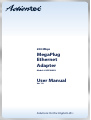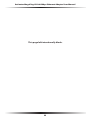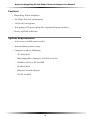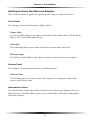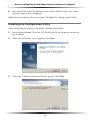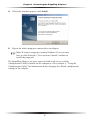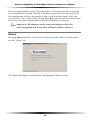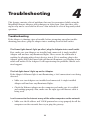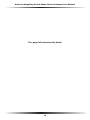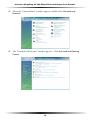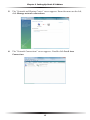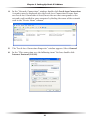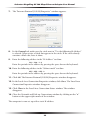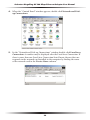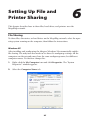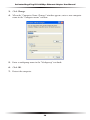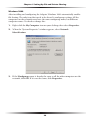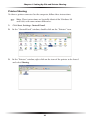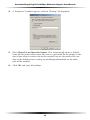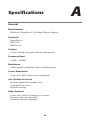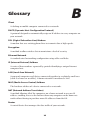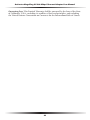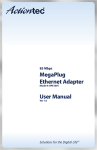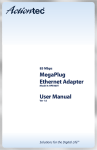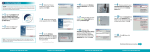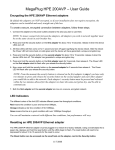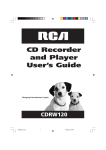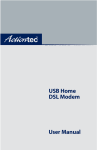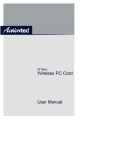Download Actiontec electronic HPE200AV Network Card User Manual
Transcript
200 Mbps MegaPlug Ethernet Adapter Model #: HPE200AV User Manual Ver 1.0 Solutions for the Digital Life™ Table of Contents 1 Introduction 1 Package Contents Features System Requirements Getting to Know the Ethernet Adapter Technical Support 1 2 2 3 4 2 Connecting the MegaPlug Adapter 5 Connecting the Adapters Installing the Configuration Utility 5 6 3 Using the Configuration Utility 9 Encryption Key About 9 10 4 Troubleshooting 11 Troubleshooting Frequently Asked Questions 11 12 5 Setting Up Static IP Address 15 Windows Vista Windows XP Windows 2000 15 20 23 6 Setting Up File and Printer Sharing 27 File Sharing Printer Sharing 27 31 A Specifications 33 General LED Indicators Environmental 33 34 34 B Glossary 35 Notices 37 Regulatory Compliance Notices Modifications Miscellaneous Legal Notices Limited Warranty 37 37 38 39 i Actiontec MegaPlug AV 200 Mbps Ethernet Adapter User Manual This page left intentionally blank. ii 1 Introduction Thank you for purchasing the Actiontec MegaPlug AV 200 Mpbs Ethernet Adapter. The MegaPlug Ethernet Adapter is one of the easiest ways to enjoy home or small business networking. It operates on the MegaPlug Powerline Specification AV standard, providing fast data transfer speeds over home AC wiring. Since home power lines are the most common medium in households, with multiple outlets in every room, the MegaPlug Ethernet Adapter allows multiple desktop and laptop computers to be networked easily, enabling them to share an Internet connection, printers, files, and games, without any additional wiring. If you want to take your computer networking to the next level, the Actiontec MegaPlug Ethernet Adapter is sure to be one of the keys to your success. Package Contents Make sure the following items came in the kit: s Two Actiontec MegaPlug AV 200 Mbps Ethernet Adapter s Two Ethernet cables s Installation CD (includes this manual) s Quick Start Guide 1 Actiontec MegaPlug AV 200 Mbps Ethernet Adapter User Manual Features s HomePlug Turbo compliant s 200 Mbps data rate (maximum) s 128-bit AES encryption s Two-pronged US power plug (fits ungrounded power outlets) s Power and Link indicators System Requirements s At least one available power outlet s Standard home power wiring s Computer with the following: · CD-ROM drive · IBM compatible running at 200 MHz or better · Windows 2000, or XP installed · 64 MB of RAM · Ethernet network adapter · TCP/IP installed 2 Chapter 1 Introduction Getting to Know the Ethernet Adapter This section contains a quick description of the Adapter’s external features. Front Panel The Adapter’s front panel features 3 lights (LEDs): Power Light The Power light glows green when sychronized with another device. If the Power light is off, it can still be powered up. Link Light The Link light glows green when an Ethernet connection is detected. Ethernet Light The Ethernet light flickers when data is being transferred across the Adapter. Bottom Panel The Adapter’s bottom panel contains one Ethernet port: Ethernet Port The Ethernet port is used to connect the Adapter to a computer or gateway/ router via Ethernet cable. Information Sticker The information sticker (located beneath the electrical prongs) displays the MAC (Media Access Control) address, device ID, serial number and other information about the Adapter. 3 Actiontec MegaPlug AV 200 Mbps Ethernet Adapter User Manual Technical Support Actiontec Electronics prides itself on making durable, high-quality, high-performance products. If you need assistance, the Actiontec Technical Support Department is available all day every day to provide professional support. Actiontec Electronics, Inc. 760 N. Mary Avenue Sunnyvale, CA 94085 Technical Support Phone: (USA) 1-888-436-0657 E-mail: http://support.actiontec.com/email_support/support_form.php Internet: www.actiontec.com/support 4 Connecting the MegaPlug Adapter 2 To connect the Adapter, it must be connected to a computer, plugged into a standard wall outlet, and the Configuration Utility loaded on the computer. Connecting the Adapters To use the Adapters properly, two Adapters should be plugged into electrical outlets, and devices (computers, printers, etc.) connected to them. Connecting an Adapter to a Computer 1. Get an Adapter and one Ethernet cable. 2. Insert one end of the Ethernet cable into the Ethernet port of the Adapter. 3. Plug the Adapter into a wall outlet. Do not plug the Adapter into a or power strip with ☞Note: surge protection. The Adapter’s network signal may not pass UPS through these devices. 4. Insert the other end of the Ethernet cable into an Ethernet port on the back of a computer. Connecting an Adapter to a Router/Gateway 1. Get an Adapter and one Ethernet cable. 2. Insert one end of the Ethernet cable into the Ethernet port of the Adapter. 3. Plug the Adapter into a wall outlet. Do not plug the Adapter into a or power strip with ☞Note: surge protection. The Adapter’s network signal may not pass UPS through these devices. 4. Insert the other end of the Ethernet cable into an Ethernet port on a router/ gateway connected to a computer. 5 Actiontec MegaPlug AV 200 Mbps Ethernet Adapter User Manual 5. Insert the other end of the Ethernet cable into an Ethernet port on a router/ gateway connected to a computer. Follow the instructions in the next section, “Installing the Configuration Utility.” Installing the Configuration Utility After connecting the Adapters, install the Configuration Utility: 1. Insert the Installation CD in the CD-ROM drive of the computer connected to an Adapter. 2. When the “Welcome” screen appears, click Next. 3. When the “Choose Destination Screen” appears, click Next. 6 Chapter 2 Connecting the MegaPlug Adapters 4. When this window appears, click Finish. 5. Repeat for other computers connected to an Adapter. If using a computer running Windows Vista, you may ☞ Note: have to click through a “User Account Control” window to install the program. The MegaPlug Adapters are now connected and ready to use, and the Configuration Utility is loaded on the computers. Go to chapter 3, “Using the Configuration Utility” for information about changing the default configuration settings of the Adapter. 7 Actiontec MegaPlug AV 200 Mbps Ethernet Adapter User Manual This page left intentionally blank. 8 Using the Configuration Utility 3 Once the Adapters have been properly connected and installed, the user can further configure the Adapters using the Actiontec MegaPlug AV Configuration Utility. To access the Utility: 1. Click Start on the desktop, then Programs. 2. From the Programs menu, find “Actiontec MegaPlug AV ,” then select MegaPlug AV Configuration Utility. If you are running Windows Vista, instead of selecting ☞Note: “MegaPlug AV Configuration Utility,” right-click on it. Then, from the menu that appears, click Run as Administrator. A “User Account Control” window appears. Click Allow. The Utility appears on the desktop. See the following sections for more information about the Utility’s capabilities. Encryption Key Selecting Encryption Key from the row of tabs near the top of the Utility’s window generates the “Encryption Key” tab. 9 Actiontec MegaPlug AV 200 Mbps Ethernet Adapter User Manual Enter an encryption key in the “Encryption Key” text box to provide security for your MegaPlug AV network. The key is similar to a password, can be made up of any combination of letters or numbers, from 4 to 8 characters long , and is not case sensitive. Once activated (by clicking Save Key), this key must be entered into any device’s network configuration to join the MegaPlug AV network. All Adapters on the same network must have the PImportant: same encryption key. If not, they will not be able to connect. About Selecting About from the row of tabs near the top of the Utility’s window generates the “About” tab. The About tab displays the MegaPlug Configuration Utility version. 10 Troubleshooting 4 This chapter contains a list of problems that may be encountered while using the MegaPlug Ethernet Adapter, and techniques to solve them. Note that these techniques may not be successful in all cases. Also included is a list of frequently asked questions. Troubleshooting If the Adapter is showing signs of trouble, before attempting any other troubleshooting procedures, plug the adapter into a working electrical wall socket. The Power light doesn’t light up after I plug the Adapter into a wall outlet. First, make sure two Adapters are installed and connected. A single installed Adapter will not have any illuminated lights. Then, ensure the wall outlet is working by plugging other electric devices into it. If it is working, plug in the Adapter again, and if the Power light still doesn’t illuminate, try plugging it into other wall outlets. If the Adapter is still experiencing this problem, contact technical support. The Link light doesn’t light up on the Adapter. If the Adapter’s Ethernet light is not illuminating, a LAN connection is not being detected. s Make sure two Adapters are installed and connected. A single installed Adapter will not have any illuminated lights. s Check the Ethernet adapter on the computer and make sure it is enabled and working properly. Also, make sure the right type of Ethernet cable is being used. I can’t connect to the Internet or any of the other computers on the network. s Make sure the IP address and TCP/IP protocol are set up properly for all the computers on the network, then try to ping the gateway. 11 Actiontec MegaPlug AV 200 Mbps Ethernet Adapter User Manual s Use the Adapter’s Configuration Utility to detect all other Adapters on the network. Then, plug the Adapters into adjacent sockets. If the Ethernet lights still don’t illuminate, contact technical support. The Power and Link lights are on, but I can’t access the router/gateway from the computer s Try plugging the Adapters in different power outlets, preferably closer together. s Make sure all Adapters on the network are using the same security parameters. Frequently Asked Questions What’s the transfer speed over the Adapter’s network? The Adapter’s network transfer speed is 200 Mbps (maximum) over a standard home power line network. What’s the estimated range of the Adapter’s network? Approximately 300 meters (~985 ft.) in wall power lines (one household). Will the Adapter work in any home? The Adapter will work in any home with built-in copper wiring. It may not operate in some older homes (pre-1950) with alternate wiring. Will the Adapter’s network signal pass through circuit breakers? Yes, the Adapter’s network signal will pass through circuit breakers. It will not, however, pass through power transformers. Does the Adapter work with a 100 – 240V AC input ? Yes. 12 Chapter 4 Troubleshooting Does using the Adapter cause any interference with other home networking devices? No. The Adapter operates at a different frequency than other power line control devices and can co-exist with technologies such as X-10, CEBus, and LONworks. Can my neighbor receive the Adapter’s network signal? It is possible for a neighbor to receive the network signal. To prevent this, change the default 128-bit AES security encryption password on the Adapter (see chapter 3). How do I find out what the current speed and signal strength of the Adapter’s network is? Run the Adapter’s Configuration Utility to show current speed and signal strength. How many Adapters do I need to set up a network? Two, at minimum. To set up the Adapter’s network correctly, do I have to install the Configuration Utility on each computer on the network? No, the Configuration Utility is a diagnostic and security tool. Since the Adapter is fully plug-and-play compatible, it needs no software drivers to operate. How many Adapters can be installed on the same LAN (local area network)? Actiontec recommends using no more than 16 Adapters on one network. 13 Actiontec MegaPlug AV 200 Mbps Ethernet Adapter User Manual This page left intentionally blank. 14 5 Setting Up Static IP Address To communicate with a MegaPlug Ethernet Adapter from a computer on the network, the user may have to switch the IP address settings from DHCP-enabled to static IP, so that the computer and the Adapter are on the same subnet. To set up static IP on a computer, select the operating system and follow the instructions. The following procedures are based on the Adapter’s ☞ Note: factory default address. If the Adapter’s address has been IP IP changed, enter the new IP address when instructed to enter an IP address. Windows Vista 1. From the desktop, click Start button in the lower left corner. 2. From the menu that appears, select Control Panel. 15 Actiontec MegaPlug AV 200 Mbps Ethernet Adapter User Manual 3. When the “Control Panel” window appears, double-click Network and Internet. 4. The “Network and Internet” window appears. Click Network and Sharing Center. 16 Chapter 5 Setting Up Static IP Address 5. The “Network and Sharing Center” screen appears. From the menu on the left, click Manage network connections. 6. The “Network Connections” screen appears.. Double-click Local Area Connection. 17 Actiontec MegaPlug AV 200 Mbps Ethernet Adapter User Manual 7. The “Local Area Connection Properties” window appears. In the “This connection uses the following items” list box, double-click Internet Protocol (TCP/IP). 8. The “Internet Protocol (TCP/IP) Properties” window appears. 18 Chapter 5 Setting Up Static IP Address 9. In the General tab, make sure the circle next to “Use the following IP Address” is selected. When active, a black dot appears in the circle. If the circle already contains a black dot, leave it alone. 10. Enter the following address in the “IP Address” text box: 192.168.1.2 Enter the periods in the address by pressing the space bar on the keyboard. 11. Enter the following address in the “Subnet mask” text box: 255.255.255.0 Enter the periods in the address by pressing the space bar on the keyboard. 12. Click OK. The Internet Protocol (TCP/IP) Properties window disappears. 13. In the Local Area Connection Properties window, click Close. The Local Area Connection Properties window disappears. 14. Click Close in the Local Area Connection Status window. The window disappears. 15. Close the rest of the open windows by clicking on the “x” button at the upper right corner of the window. The computer is now set up with a static IP address. 19 Actiontec MegaPlug AV 200 Mbps Ethernet Adapter User Manual Windows XP 1. From the desktop, click Start button in the lower left corner. 2. From the menu that appears, select Control Panel. 3. When the “Control Panel” window appears, double-click Network Connections. 20 Chapter 5 Setting Up Static IP Address 4. In the “Network Connections” window, double-click Local Area Connection. A number may be displayed after the Local Area Connection. If more than one Local Area Connection is listed, locate the one that corresponds to the network card installed in your computer by finding the name of the network card in the “Device Name” column. 5. The “Local Area Connection Properties” window appears. Select General. 6. In the “This connection uses the following items” list box, double-click Internet Protocol (TCP/IP). 21 Actiontec MegaPlug AV 200 Mbps Ethernet Adapter User Manual 7. The “Internet Protocol (TCP/IP) Properties” window appears. 8. In the General tab, make sure the circle next to “Use the following IP Address” is selected. When active, a black dot appears in the circle. If the circle already contains a black dot, leave it alone. 9. Enter the following address in the “IP Address” text box: 192.168.1.2 Enter the periods in the address by pressing the space bar on the keyboard. 10. Enter the following address in the “Subnet mask” text box: 255.255.255.0 Enter the periods in the address by pressing the space bar on the keyboard. 11. Click OK. The Internet Protocol (TCP/IP) Properties window disappears. 12. In the Local Area Connection Properties window, click Close. The Local Area Connection Properties window disappears. 13. Click Close in the Local Area Connection Status window. The window disappears. 14. Close the Network and Dial-up Connections window by clicking on the “x” button at the upper right corner of the window. The computer is now set up with a static IP address. 22 Chapter 5 Setting Up Static IP Address Windows 2000 1. From the desktop, click on the Start button in the lower left corner. 2. From the menu that appears, select Settings. 3. Another menu appears. Select Control Panel. 23 Actiontec MegaPlug AV 200 Mbps Ethernet Adapter User Manual 4. When the “Control Panel” window appears, double-click Network and Dialup Connections. 5. In the “Network and Dial-up Connections” window, double-click Local Area Connection. A number may be displayed after the Local Area Connection. If there is more than one Local Area Connection listed, locate the one that corresponds to the network card installed in the computer by finding the name of the network card in the Device Name column. 24 Chapter 5 Setting Up Static IP Address 6. The “Local Area Connection Status” window appears. Select General, then click Properties. 7. The “Local Area Connection Properties” window appears. Click General. 8. In the “Components checked are used by this connection” list box, doubleclick Internet Protocol (TCP/IP). 25 Actiontec MegaPlug AV 200 Mbps Ethernet Adapter User Manual 9. The “Internet Protocol (TCP/IP) Properties” window appears. 10. In the General tab, make sure the circle next to “Obtain an IP Address automatically” is selected. When active, a black dot appears in the circle. If the circle already contains a black dot, leave it alone. 11. Enter the following numbers in the “IP Address” text box: 192.168.1.2 Press the space bar on the keyboard to add the periods between the numbers. 12. Enter the following numbers in the “Subnet mask” text box: 255.255.255.0 Press the space bar on the keyboard to add the periods between the numbers. 13. Click OK. The “Internet Protocol (TCP/IP) Properties” window disappears. 14 In the “Local Area Connection Properties” window, click OK. The Local Area Connection Properties window disappears. 15. Click Close in the Local Area Connection Status window. The window disappears. 16. Close the Network and Dial-up Connections window by clicking on the “x” button at the upper right corner of the window. The computer is now set up with a static IP address. 26 Setting Up File and Printer Sharing # 6 This chapter describes how to share files, hard drives, and printers over the MegaPlug network. File Sharing To share files, directories, or hard drives on the MegaPlug network, select the operating system running on the computer, then follow the instructions. Windows XP After installing and configuring the Adapter, Windows XP automatically enables file sharing. The only item that needs to be altered is workgroup settings. All the computers on the network must have the same workgroup name, but different computer names. To check or change this: 1. Right-click the My Computer icon and click Properties. The “System Properties” window appears. 2. Select the Computer Name tab. 27 Actiontec MegaPlug AV 200 Mbps Ethernet Adapter User Manual 3. Click Change. 4. When the “Computer Name Changes” window appears, enter a new computer name in the “Computer name” text box. 5. Enter a workgroup name in the “Workgroup” text book. 6. Click OK. 7. Restart the computer. 28 Chapter 6 Setting Up File and Printer Sharing Windows 2000 After installing and configuring the Adapter, Windows 2000 automatically enables file sharing. The only item that needs to be altered is workgroup settings. All the computers on the network must have the same workgroup name, but different computer names. To check or change this: 1. Right-click the My Computer icon on your desktop, then select Properties. 2. When the “System Properties” window appears, select Network Identification. 3. If the Workgroup name is already the same as all the other computers on the network, click OK. If it is not the same, click Properties. 29 Actiontec MegaPlug AV 200 Mbps Ethernet Adapter User Manual 4. The “Identification Changes” window appears. In the “Computer Name” text box, type a name different than the other computers on the network. 5. In the “Workgroup” text box, enter the network workgroup name. This is the same on each computer on the network. 6. Click OK. 7. Click OK again. 8. Restart the computer. 30 Chapter 6 Setting Up File and Printer Sharing Printer Sharing To share a printer connected to the computer, follow these instructions. ☞ Note: These instructions are basically identical for Windows XP and 2000, with some minor differences. 1. Click Start, Settings, Control Panel. 2. In the “Control Panel” window, double-click on the “Printers” icon. 3. In the “Printers” window, right-click on the icon of the printer to be shared and select Sharing. 31 Actiontec MegaPlug AV 200 Mbps Ethernet Adapter User Manual 4. A “Properties” window appears, with the “Sharing” tab displayed. 5. Select Shared As or Share this Printer. This automatically inserts a default name for the printer share name. You can set a password for the printer at this time if you want to restrict who on the network can use the printer. You can also set the default printer settings by modifying information on the other tabs of this window. 6. Click OK, and close all windows. 32 A Specifications General Model Number HPE200AV (MegaPlug AV 200 Mbps Ethernet Adapter) Standards HomePlug AV IEEE 802.3 IEEE 802.3u Security 128-bit AES link encryption with key management Frequency Band 2 MHz – 28 MHz Modulation OFDM symbol modulation on line synchronozation Carrier Modulation QAM, QPSK, BPSK, ROBO carrier modulation QoS (Quality of Service) Integrated prioritized random access Contention-free access Segment bursting Other Protocols TDMA and CSMA/CA channel access scheme Forward error correction (FEC) Automatic channel adaptation 33 Actiontec MegaPlug AV 200 Mbps Ethernet Adapter User Manual LED Indicators Power, Link, Ethernet Environmental Power 100 - 240v @ 50 - 60 Hz internal Certifications FCC part 15 class B UL Home Plug certification Operating Temperature 0º C to 40º C (32ºF to 104ºF) Storage Temperature -20ºC to 70ºC (-4ºF to 158ºF) Operating Humidity 10% to 90% (non-condensing) Storage Humidity 5% to 90% (non-condensing) ☞ Note: Specifications are subject to change without notice. 34 B Glossary Client A desktop or mobile computer connected to a network. DHCP (Dynamic Host Configuration Protocol) A protocol designed to automatically assign an IP address to every computer on your network. DSL (Digital Subscriber Line) Modem A modem that uses existing phone lines to transmit data at high speeds. Encryption A method to allow wireless data transmissions a level of security. Ethernet Network A standard wired networking configuration using cables and hubs. IP (Internet Protocol) Address A series of four numbers separated by periods identifying a unique Internet computer host. LAN (Local Area Network) A group of computers and devices connected together in a relatively small area (such as a house or an office). A home network is considered a LAN. MAC (Media Access Control) Address The hardware address of a device connected to a network. NAT (Network Address Translation) A method allowing all of the computers on a home network to use one IP address, enabling access to the Internet from any computer on the home network without having to purchase more IP addresses from the ISP. Router A central device that manages the data traffic of your network. 35 Actiontec MegaPlug AV 200 Mbps Ethernet Adapter User Manual Subnet Mask A set of four numbers configured like an IP address used to create IP address numbers used only within a particular network. TCP/IP (Transmission Control Protocol/Internet Protocol) The standard protocol for data transmission over the Internet. WAN (Wide Area Network) A network that connects computers located in separate areas, (i.e., different buildings, cities, countries). The Internet is a WAN. 36 Notices Regulatory Compliance Notices Class B Equipment This equipment has been tested and found to comply with the limits for a Class B digital device, pursuant to Part 15 of the FCC Rules. These limits are designed to provide reasonable protection against harmful interference in a residential installation. This equipment generates, uses, and can radiate radio frequency energy and, if not installed and used in accordance with the instructions, may cause harmful interference to radio communications. However, there is no guarantee that interference will not occur in a particular installation. If this equipment does cause harmful interference to radio or television reception, which can be determined by turning the equipment off and on, the user is encouraged to try to correct the interference by implementing one or more of the following measures: s Reorient or relocate the receiving antenna; s Increase the separation between the equipment and receiver; s Connect the equipment to an outlet on a circuit different from that to which the receiver is connected; s Consult the dealer or an experienced radio or television technician for help. Modifications The FCC requires the user to be notified that any changes or modifications made to this device that are not expressly approved by Actiontec Electronics, Inc., may void the user’s authority to operate the equipment. Declaration of conformity for products marked with the FCC logo – United States only. 37 Actiontec MegaPlug AV 200 Mbps Ethernet Adapter User Manual This device complies with Part 15 of the FCC Rules. Operation is subject to the following two conditions: 1. This device may not cause harmful interference 2. This device must accept any interference received, including interference that may cause unwanted operation To comply with FCC RF exposure compliance requirements, ☞ Note: the antenna used for this transmitter must be installed to provide a separation distance of at least 8 inches from all persons and must not be co-located or operating in conjunction with any other antenna or transmitter. For questions regarding your product or the FCC declaration, contact: Actiontec Electronics, Inc. 760 North Mary Ave. Sunnyvale, CA 94086 United States Tel: (408) 752-7700 Fax: (408) 541-9005 Miscellaneous Legal Notices © 2007 Actiontec Electronics, Inc. Actiontec Installation Buddy, Connection 1-2-3, Solutions for the Digital Life, Actiontec Digital Gear, and the Actiontec logo are trademarks or registered trademarks of Actiontec Electronics, Inc. All other names are the property of their respective owners. 38 Limited Warranty Hardware: Actiontec Electronics, Inc., warrants to the end user (“Customer”) that this hardware product will be free from defects in workmanship and materials, under normal use and service, for twelve (12) months from the date of purchase from Actiontec Electronics or its authorized reseller. Actiontec Electronics’ sole obligation under this express warranty shall be, at Actiontec’s option and expense, to repair the defective product or part, deliver to Customer an equivalent product or part to replace the defective item, or if neither of the two foregoing options is reasonably available, Actiontec Electronics may, in its sole discretion, refund to Customer the purchase price paid for the defective product. All products that are replaced will become the property of Actiontec Electronics, Inc. Replacement products may be new or reconditioned. Actiontec Electronics warrants any replaced or repaired product or part for ninety (90) days from shipment, or the remainder of the initial warranty period, whichever is longer. Software: Actiontec Electronics warrants to Customer that each software program licensed from it will perform in substantial conformance to its program specifications, for a period of ninety (90) days from the date of purchase from Actiontec Electronics or its authorized reseller. Actiontec Electronics warrants the media containing software against failure during the warranty period. The only updates that will be provided are at the sole discretion of Actiontec Electronics and will only be available for download at the Actiontec Web site, www.actiontec.com. Actiontec Electronics’ sole obligation under this express warranty shall be, at Actiontec Electronics’ option and expense, to refund the purchase price paid by Customer for any defective software product, or to replace any defective media with software which substantially conforms to applicable Actiontec Electronics published specifications. Customer assumes responsibility for the selection of the appropriate applications program and associated reference materials. Actiontec Electronics makes no warranty or representation that its software products will meet Customer’s requirements or work in combination with any hardware or applications software products provided by third parties, that the operation of the software products will be uninterrupted or error free, or that all defects in the software products will be corrected. For any third-party products listed in the Actiontec Electronics software product documentation or specifications as being compatible, Actiontec Electronics will make reasonable efforts to provide compatibility, except where the non-compatibility is caused by a “bug” or defect in the third party’s product or from use of the software product not in accordance with Actiontec Electronics published specifications or user guide. 39 Actiontec MegaPlug AV 200 Mbps Ethernet Adapter User Manual THIS ACTIONTEC ELECTRONICS PRODUCT MAY INCLUDE OR BE BUNDLED WITH THIRD-PARTY SOFTWARE, THE USE OF WHICH IS GOVERNED BY A SEPARATE END-USER LICENSE AGREEMENT. THIS ACTIONTEC ELECTRONICS WARRANTY DOES NOT APPLY TO SUCH THIRDPARTY SOFTWARE. FOR THE APPLICABLE WARRANTY, PLEASE REFER TO THE END-USER LICENSE AGREEMENT GOVERNING THE USE OF SUCH SOFTWARE. Obtaining Warranty Service: Customer may contact Actiontec Electronics Technical Support Center within the applicable warranty period to obtain warranty service authorization. Dated proof of purchase from Actiontec Electronics or its authorized reseller may be required. Products returned to Actiontec Electronics must be pre-authorized by Actiontec Electronics with a Return Merchandise Authorization (RMA) number marked on the outside of the package, and sent prepaid and packaged appropriately for safe shipment, and it is recommended that they be insured or sent by a method that provides for tracking of the package. The repaired or replaced item will be shipped to Customer, at Actiontec Electronics’ expense, not later than thirty (30) days after Actiontec Electronics receives the defective product. Return the product to: (In the United States) Actiontec Electronics, Inc. 760 North Mary Avenue Sunnyvale, CA 94085 Actiontec Electronics shall not be responsible for any software, firmware, information, memory data, or Customer data contained in, stored on, or integrated with any products returned to Actiontec Electronics for repair, whether under warranty or not. WARRANTIES EXCLUSIVE: IF AN ACTIONTEC ELECTRONICS PRODUCT DOES NOT OPERATE AS WARRANTED ABOVE, CUSTOMER’S SOLE REMEDY FOR BREACH OF THAT WARRANTY SHALL BE REPAIR, REPLACEMENT, OR REFUND OF THE PURCHASE PRICE PAID, AT ACTIONTEC ELECTRONICS’ OPTION. TO THE FULL EXTENT ALLOWED BY LAW, THE FOREGOING WARRANTIES AND REMEDIES ARE EXCLUSIVE AND IN LIEU OF ALL OTHER WARRANTIES, TERMS OR CONDITIONS, EXPRESS OR IMPLIED, EITHER IN FACT OR BY OPERATION OF LAW, STATUTORY OR OTHERWISE, INCLUDING WARRANTIES, TERMS OR CONDITIONS OF MERCHANTABILITY, FITNESS FOR A PARTICULAR PURPOSE, SATISFACTORY QUALITY, CORRESPONDENCE WITH DESCRIPTION, AND NON-INFRINGEMENT, ALL OF WHICH ARE EXPRESSLY DISCLAIMED. ACTIONTEC ELECTRONICS 40 Limited Warranty NEITHER ASSUMES NOR AUTHORIZES ANY OTHER PERSON TO ASSUME FOR IT ANY OTHER LIABILITY IN CONNECTION WITH THE SALE, INSTALLATION, MAINTENANCE OR USE OF ITS PRODUCTS. ACTIONTEC ELECTRONICS SHALL NOT BE LIABLE UNDER THIS WARRANTY IF ITS TESTING AND EXAMINATION DISCLOSE THAT THE ALLEGED DEFECT OR MALFUNCTION IN THE PRODUCT DOES NOT EXIST OR WAS CAUSED BY CUSTOMER’S OR ANY THIRD PERSON’S MISUSE, NEGLECT, IMPROPER INSTALLATION OR TESTING, UNAUTHORIZED ATTEMPT TO OPEN, REPAIR OR MODIFY THE PRODUCT, OR ANY OTHER CAUSE BEYOND THE RANGE OF THE INTENDED USE, OR BY ACCIDENT, FIRE, LIGHTNING, OTHER HAZARDS, OR ACTS OF GOD. LIMITATION OF LIABILITY: TO THE FULL EXTENT ALLOWED BY LAW, ACTIONTEC ELECTRONICS ALSO EXCLUDES FOR ITSELF AND ITS SUPPLIERS ANY LIABILITY, WHETHER BASED IN CONTRACT OR TORT (INCLUDING NEGLIGENCE), FOR INCIDENTAL, CONSEQUENTIAL, INDIRECT, SPECIAL, OR PUNITIVE DAMAGES OF ANY KIND, OR FOR LOSS OF REVENUE OR PROFITS, LOSS OF BUSINESS, LOSS OF INFORMATION OR DATA, OR OTHER FINANCIAL LOSS ARISING OUT OF OR IN CONNECTION WITH THE SALE, INSTALLATION, MAINTENANCE, USE, PERFORMANCE, FAILURE, OR INTERRUPTION OF ITS PRODUCT, EVEN IF ACTIONTEC ELECTRONICS OR ITS AUTHORIZED RESELLER HAS BEEN ADVISED OF THE POSSIBILITY OF SUCH DAMAGES, AND LIMITS ITS LIABILITY TO REPAIR, REPLACEMENT, OR REFUND OF THE PURCHASE PRICE PAID, AT ACTIONTEC ELECTRONICS’ OPTION. THIS DISCLAIMER OF LIABILITY FOR DAMAGES WILL NOT BE AFFECTED IF ANY REMEDY PROVIDED HEREIN SHALL FAIL OF ITS ESSENTIAL PURPOSE. Disclaimer: Some countries, states or provinces do not allow the exclusion or limitation of implied warranties or the limitation of incidental or consequential damages for certain products supplied to consumers, or the limitation of liability for personal injury, so the above limitations and exclusions may be limited in their application to you. When the implied warranties are not allowed to be excluded in their entirety, they will be limited to the duration of the applicable written warranty. This warranty gives you specific legal rights which may vary depending on local law. Dispute Resolution: The customer may contact the Director of Technical Support in the event the Customer is not satisfied with Actiontec Electronics’ response to the complaint. In the event that the Customer is still not satisfied with the response of the Director of Technical Support, the Customer is instructed to contact the Director of Marketing. In the event that the Customer is still not satisfied with the response of the Director of Marketing, the Customer is instructed to contact the Chief Financial Officer and/or President. 41 Actiontec MegaPlug AV 200 Mbps Ethernet Adapter User Manual Governing Law: This Limited Warranty shall be governed by the laws of the State of California, U.S.A., excluding its conflicts of laws and principles, and excluding the United Nations Convention on Contracts for the International Sale of Goods. 42