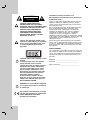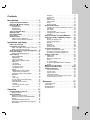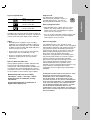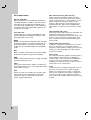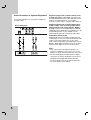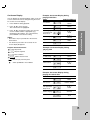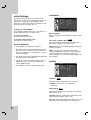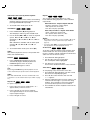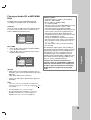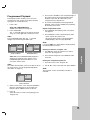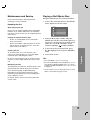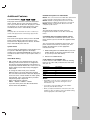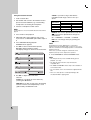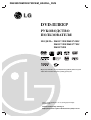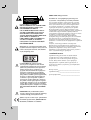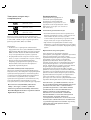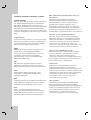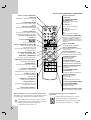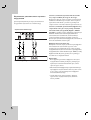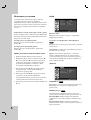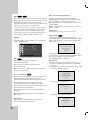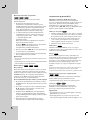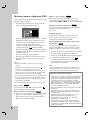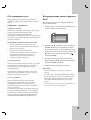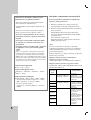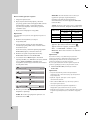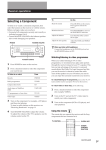Download LG Electronics DK577XB DVD Player User Manual
Transcript
DE9353CEM/DK9753CEM_HA3RLL_ENG DVD PLAYER OWNER’S MANUAL MODEL : DKE573XB/DKE574XB/ DKE575XB/DK577XB/ DK578XB Before connecting, operating or adjusting this product, please read this instruction booklet carefully and completely. Internet Address:http://www.lg.ru »ÌÙÓχˆËÓÌ̇ˇ ÒÎÛÊ·‡ LG Electronics (095)771-76-76 CAUTION RISK OF ELECTRIC SHOCK DO NOT OPEN CAUTION: THESE SERVICING INSTRUCTIONS ARE FOR USE BY QUALIFIED SERVICE PERSONNEL ONLY. TO REDUCE THE RISK OF ELECTRIC SHOCK DO NOT PERFORM ANY SERVICING OTHER THAN THAT CONTAINED IN THE OPERATING INSTRUCTIONS UNLESS YOU ARE QUALIFIED TO DO SO. Caution: The apparatus should not be exposed to water (dripping or splashing) and no objects filled with liquids, such as vases, should be placed on the apparatus. CAUTION concerning the Power Cord Most appliances recommend they be placed upon a dedicated circuit; That is, a single outlet circuit which powers only that appliance and has no additional outlets or branch circuits. Check the specification page of this owner's manual to be certain. Do not overload wall outlets. Overloaded wall outlets, loose or damaged wall outlets, extension cords, frayed power cords, or damaged or cracked wire insulation are dangerous. Any of these conditions could result in electric shock or fire. Periodically examine the cord of your appliance, and if its appearance indicates damage or deterioration, unplug it, discontinue use of the appliance, and have the cord replaced with an exact replacement part by an authorized servicer. Protect the power cord from physical or mechanical abuse, such as being twisted, kinked, pinched, closed in a door, or walked upon. Pay particular attention to plugs, wall outlets, and the point where the cord exits the appliance. SERIAL NUMBER: You can find the serial number on the back of the unit. This number is unique to this unit and not available to others. You should record requested information here and retain this guide as a permanent record of your purchase. CAUTION: This product employs a Laser System. To ensure proper use of this product, please read this owner’s manual carefully and retain for future reference. Should the unit require maintenance, contact an authorized service center. Use of controls, adjustments, or the performance of procedures other than those specified herein may result in hazardous radiation exposure. To prevent direct exposure to laser beam, do not try to open the enclosure. Visible laser radiation when open. DO NOT STARE INTO BEAM. WARNING: Do not install this equipment in a confined space such as a bookcase or similar unit. This product is manufactured to comply with the radio interference requirements of EEC DIRECTIVE 89/336/EEC, 93/68/EEC and 73/23/EEC. 2 Model No. ______________________________ Serial No. ______________________________ Date of Purchase_________________________ Contents Introduction . . . . . . . . . . . . . . . . . . .4 Symbol used in this Manual . . . . . . . About the Symbol Display . . . . . Notes on Discs . . . . . . . . . . . . . . . . . Handling Discs . . . . . . . . . . . . . . . Storing Discs . . . . . . . . . . . . . . . . . Cleaning Discs . . . . . . . . . . . . . . . Types of Playable Discs . . . . . . . . . . Regional code . . . . . . . . . . . . . . . . . Disc-related terms . . . . . . . . . . . . . . Front Panel . . . . . . . . . . . . . . . . . . . . Remote Control . . . . . . . . . . . . . . . . . Remote Control Operation . . . . . . . Remote Control Battery Installation . . . . . . . . . . . . . . . . . . . . . . . . . . . . . . . . . . . . . . . . . . . . . . . . . . . . . . . . . . . . . . . . . . . . . . . . . . . . . . .4 .4 .4 .4 .4 .4 .5 .5 .6 .7 .8 .8 .8 Installation and Setup . . . . . . . . . . .9 Setting up the Player . . . . . . . . . . . . . . . . . . .9 DVD Player Connections . . . . . . . . . . . . . . . .9 Video and Audio Connections to Your TV . . .9 Audio Connection to Your TV . . . . . . . . . . . .9 Audio Connection to Optional Equipment . .10 On-Screen Display . . . . . . . . . . . . . . . . . . . .11 Playback Status/Restrictions . . . . . . . . . . .11 Initial Settings . . . . . . . . . . . . . . . . . . . . . . . .12 General Operation . . . . . . . . . . . . . . . . . . .12 LANGUAGE . . . . . . . . . . . . . . . . . . . . . . .12 • Menu Language . . . . . . . . . . . . . . . . . . .12 • Disc Audio / Subtitle / Menu . . . . . . . . . .12 DISPLAY . . . . . . . . . . . . . . . . . . . . . . . . . .12 • TV Aspect . . . . . . . . . . . . . . . . . . . . . . .12 • Display Mode . . . . . . . . . . . . . . . . . . . . .12 • Progressive Scan . . . . . . . . . . . . . . . . . . .13 • TV Output Slect . . . . . . . . . . . . . . . . . . . .13 AUDIO . . . . . . . . . . . . . . . . . . . . . . . . . . .13 • Dolby Digital / DTS / MPEG . . . . . . . . . . .13 • Sample Freq. (Frequency) . . . . . . . . . . . .13 • Dynamic Range Control (DRC) . . . . . . .14 OTHERS . . . . . . . . . . . . . . . . . . . . . . . . . .14 • PBC . . . . . . . . . . . . . . . . . . . . . . . . . . . .14 • Auto Play . . . . . . . . . . . . . . . . . . . . . . . .14 • B.L.E. (Black Level Expansion) . . . . . . . .14 • DivX(R) VOD . . . . . . . . . . . . . . . . . . . . . .14 LOCK (Parental Control) . . . . . . . . . . . . . .15 • Rating . . . . . . . . . . . . . . . . . . . . . . . . . .15 • Password (Security Code) . . . . . . . . . . . .15 • Area Code . . . . . . . . . . . . . . . . . . . . . . .15 Operation . . . . . . . . . . . . . . . . . . . .16 Playing a DVD or Video CD . . . . . . . . . . Playback Setup ................ General Features . . . . . . . . . . . . . . . . . . Moving to another TITLE . . . . . . . . . . . Moving to another CHAPTER/TRACK . Search . . . . . . . . . . . . . . . . . . . . . . . . . Changing the Audio Channel . . . . . . . Still Picture and Frame-by-Frame Playback Slow Motion . . . . . . . . . . . . . . . . . . . . . . . . . . . . . . . . . . . . . . . Random . . . . . . . . . . . . . . . . . . . . . . . . . . .17 Repeat A-B . . . . . . . . . . . . . . . . . . . . . . . .17 Repeat . . . . . . . . . . . . . . . . . . . . . . . . . . . .17 3D Surround . . . . . . . . . . . . . . . . . . . . . .17 Time Search . . . . . . . . . . . . . . . . . . . . . . . .17 Zoom . . . . . . . . . . . . . . . . . . . . . . . . . . .18 Marker Search . . . . . . . . . . . . . . . . . . .18 Special DVD Features . . . . . . . . . . . . . . . . .18 Checking the contents of DVD discs: Menus .18 Title Menu . . . . . . . . . . . . . . . . . . . . . . . .18 Disc Menu . . . . . . . . . . . . . . . . . . . . . . . .18 Camera Angle . . . . . . . . . . . . . . . . . . . . .18 Changing the Audio Language . . . . . . . . . .18 Subtitles . . . . . . . . . . . . . . . . . . . . . . . . .18 Playing an Audio CD or MP3/WMA Disc . . .19 Audio CD and MP3 / WMA Disc Features . .20 Pause . . . . . . . . . . . . . . . . . . . . . . . . . . . .20 Moving to another Track . . . . . . . . . . . . . .20 Repeat Track/All/Off . . . . . . . . . . . . . . . . .20 Search . . . . . . . . . . . . . . . . . . . . . . . . . . .20 Random . . . . . . . . . . . . . . . . . . . . . . . . . .20 Repeat A-B . . . . . . . . . . . . . . . . . . . . . . . .20 3D Surround . . . . . . . . . . . . . . . . . . . . . . .20 Programmed Playback . . . . . . . . . . . . . . . .21 Repeat Programmed Tracks . . . . . . . . . . .21 Erasing a Track from Program List . . . . . .21 Erasing the Complete Program List . . . . . .21 Viewing a JPEG Disc . . . . . . . . . . . . . . . . . .22 Slide Show . . . . . . . . . . . . . . . . . . . . . . . .22 Still Picture . . . . . . . . . . . . . . . . . . . . . . . . .22 Moving to another File . . . . . . . . . . . . . . . .22 Zoom . . . . . . . . . . . . . . . . . . . . . . . . . . . . .22 To rotate picture . . . . . . . . . . . . . . . . . . . . .22 To listen to MP3/WMA music watching picture . . . . . . . . . . . . . . . . . . . . . . . . . . . .22 Maintenance and Service . . . . . . . . . . . . . . .23 Playing a DivX Movie Disc . . . . . . . . . . .23-24 Additional Features . . . . . . . . . . . . . . . . . . .25 Last Scene Memory . . . . . . . . . . . . . . . . . .25 Screen Saver . . . . . . . . . . . . . . . . . . . . . . .25 System Select . . . . . . . . . . . . . . . . . . . . . . . .25 Video Mode Setting . . . . . . . . . . . . . . . . . . . .25 Controlling other TVs with the remote control . . .25 Using the Karaoke Function . . . . . . . . . . . . . . .26 Reference . . . . . . . . . . . . . . . . . . . .27 Language Codes Area Codes . . . . Troubleshooting Specifications . . . . . . . . . . . . . . . . . . . . . . . . . . . . . . . . . . . . . . . . . . . . . . . . . . . . . . . . . . . . . . . . . . . . . . . . . . . . . . . . . . . . . . . . . . .27 .27 .28 .28 .16 .16 .16 .16 .16 .16 .16 .17 .17 3 Introduction To ensure proper use of this product, please read this owner’s manual carefully and retain for future reference. This manual provides information on the operation and maintenance of your DVD player. Should the unit require service, contact an authorized service location. About the Symbol Display “ ” may appear on your TV display during operation and indicates that the function explained in this owner’s manual is not available on that specific DVD video disc. Notes on Discs Symbol Used in this Manual The lightning flash symbol alerts you to the presence of dangerous voltage within the product enclosure that may constitute a risk of electric shock. Handling Discs Do not touch the playback side of the disc. Hold the disc by the edges so that fingerprints do not get on the surface. Never stick paper or tape on the disc. The exclamation point alerts you to the presence of important operating and maintenance / servicing instructions. Indicates hazards likely to cause harm to the unit itself or other material damage. Note: Indicates special notes and operating features. Tip: Indicates tips and hints for making the task easier. Storing Discs After playing, store the disc in its case. Do not expose the disc to direct sunlight or sources of heat and never leave it in a parked car exposed to direct sunlight. Cleaning Discs Fingerprints and dust on the disc can cause poor picture quality and sound distortion. Before playing, clean the disc with a clean cloth. Wipe the disc from the center out. A section whose title has one of the following symbols is applicable only to the disc represented by the symbol. 4 DVD DVD and finalized DVD±R/RW VCD Video CDs CD Audio CDs MP3 MP3 Discs WMA WMA Discs JPEG JPEG Discs DivX DivX Discs Do not use strong solvents such as alcohol, benzine, thinner, commercially available cleaners, or anti-static spray intended for older vinyl records. DVD (8 cm / 12 cm disc) Video CD (VCD) (8 cm / 12 cm disc) Audio CD (8 cm / 12 cm disc) In addition, this unit plays DivX file, DVD -R, DVD +R, DVD -RW, DVD +RW, SVCD, and CD-R / CD-RW that contains audio titles, MP3, WMA, and/or JPEG files. Notes: • Depending on the conditions of the recording equipment or the CD-R/RW (or DVD -R, DVD +R, DVD -RW, DVD +RW) disc itself, some CD-R/RW (or DVD -R, DVD +R, DVD -RW, DVD +RW) discs cannot be played on the unit. • Do not attach any seal or label to either side (the labeled side or the recorded side) of a disc. • Do not use irregularly shaped CDs (e.g., heartshaped or octagonal) since they may result in malfunctions. Notes on DVDs and Video CDs Some playback operations of DVDs and Video CDs may be intentionally programmed by software manufacturers. This unit plays DVDs and Video CDs according to disc content designed by the software manufacturer, therefore some playback features may not be available or other functions may be added. Manufactured under license from Dolby Laboratories. “Dolby”, “Pro Logic”, and the double-D symbol are trademarks of Dolby Laboratories. DTS and DTS Digital Out are trademarks of Digital Theater Systems, Inc. Regional code This DVD player is designed and manufactured for playback of region “5” encoded DVD software. This unit can play only DVD discs labeled “5” or “ALL”. 5 Introduction Types of Playable Discs Notes on Regional Codes • Most DVD discs have a globe with one or more numbers in it clearly visible on the cover. This number must match your DVD player’s regional code or the disc cannot play. • If you try to play a DVD with a different region code from your player, the message “Check Regional Code” appears on the TV screen. Notes on Copyrights: It is forbidden by law to copy, broadcast, show, broadcast via cable, play in public, or rent copyrighted material without permission. This product features the copy protection function developed by Macrovision. Copy protection signals are recorded on some discs. When recording and playing the pictures of these discs picture noise will appear. This product incorporates copyright protection technology that is protected by method claims of certain U.S. patents and other intellectual property rights owned by Macrovision Corporation and other rights owners. Use of this copyright protection technology must be authorized by Macrovision Corporation, and is intended for home and other limited viewing uses only unless otherwise authorized by Macrovision Corporation. Reverse engineering or disassembly is prohibited. CONSUMERS SHOULD NOTE THAT NOT ALL HIGH DEFINITION TELEVISION SETS ARE FULLY COMPATIBLE WITH THIS PRODUCT AND MAY CAUSE ARTIFACTS TO BE DISPLAYED IN THE PICTURE. IN CASE OF 525 OR 625 PROGRESSIVE SCAN PICTURE PROBLEMS, IT IS RECOMMENDED THAT THE USER SWITCH THE CONNECTION TO THE ‘STANDARD DEFINITION’ OUTPUT. IF THERE ARE QUESTIONS REGARDING OUR TV SET COMPATIBILITY WITH THIS MODEL 525p AND 625p DVD PLAYER, PLEASE CONTACT OUR CUSTOMER SERVICE CENTER. 5 Disc-related terms DVD ±R / DVD ±RW DVD -R and DVD +R are two different standards for recordable DVD drives and discs. This format allows information to be recorded onto the DVD disc only once. DVD +RW and DVD -RW are two standards for re-writable media, meaning the DVD content can be erased and re-recorded. VCD (Video CD) A VCD holds up to 74 minutes (650 MB disc) or 80 minutes (700 MB disc) of MPEG-1 full-motion video along with quality stereo sound. MPEG MPEG is an international standard for video and audio compression. MPEG-1 is used in encoding video for VCD and provides for multichannel surround sound coding such as PCM, Dolby Digital, DTS and MPEG audio. MP3 MP3 is a popular compression format used for digital audio files that yields very high near-CD quality. WMA Windows media audio file. A type of coding / decoding developed by Microsoft Corp. JPEG Joint Pictures Expert Group. JPEG is a compressed file format that allows you to save images with no limit on the number of colors. DivX DivX is the name of a revolutionary new video codec which is based on the new MPEG-4 compression standard for video.You will be able to play DivX movies using this DVD player. 6 PBC: Playback Control (Video CD only) Playback control is available for Video CD (VCD) version 2.0 disc formats. PBC allows you to interact with the system via menus, search functions, or other typical computer-like operations. Moreover, still pictures of high resolution can be played if they are included in the disc. Video CDs not equipped with PBC (Version 1.1) operate in the same way as audio CDs. Title (DVD video discs only) A title is generally a distinct section of a DVD disc. For example the main feature could be title 1, a documentary describing how the film was made could be title 2, and cast interviews could be title 3. Each title is assigned a reference number enabling you to locate it easily. Chapter (DVD video discs only) A chapter is a segment of a title such as a scene in a film or one interview in a series. Each chapter is assigned a chapter number, enabling you to locate the chapter you want. Depending on the disc, chapters may not be recorded. Scene (VCD) On a video CD with PBC (playback control) functions, moving pictures and still pictures are divided into sections called “scenes”. Each scene is displayed in the menu screen and assigned a scene number, enabling you to locate the scene you want. A scene is composed of one or several tracks. Track A distinct element of audiovisual information, such as the picture or sound track for a specific language (DVD), or a musical piece on a video or audio CD. Each track is assigned a track number, enabling you to locate the track you want. DVD discs allow one track of video (with multiple angles) and several tracks of audio. Front Panel 1. POWER Switches the player ON and OFF. DKE573XB 2 3 4 5 2. PLAY ( N ) Starts playback. 6 Introduction 1 3. STOP ( x ) Stops playback. 7 9 8 5. OPEN / CLOSE ( Z ) Opens or closes the disc tray. DKE574XB 1 2 4. Disc Tray Insert a disc here. 3 4 5 6 6. Display window Shows the current status of the player. 7. Remote Sensor Point the DVD Player remote control here. 7 9 8 9. Microphone jack(s) Connect a microphone(s) to MIC socket(s). DKE575XB 1 8. Microphone volume control Adjusts microphone volume. 2 3 4 5 6 7 9 8 DK577XB 1 2 3 9 4 5 8 6 7 DK578XB 1 2 9 3 8 4 5 6 7 7 Remote Control OPEN / CLOSE Opens and closes the disc tray. TV Control Buttons TV POWER: Turns the TV on or off. POWER Switches DVD Player ON and OFF. TV PR/CH +/–: Selects TV’s channel. 0-9 number buttons Selects numbered items in a menu. TV VOL +/–: Adjusts TV’s volume. CLEAR Removes a track number on the program list or a mark on the MARKER SEARCH menu. AV: Selects the TV’s source. SKIP (. / >) Go to next chapter or track. Returns to beginning of current chapter or track or go to previous chapter or track. SCAN ( m / M ) Search backward or forward. PAUSE / STEP ( X ) Pauses playback temporarily/ press repeatedly for frame-by-frame playback. STOP ( x ) Stops playback. PLAY ( N ) Starts playback. TITLE Displays title menu, if available. DVD MENU Accesses menu on a DVD disc. RETURN Removes the setup menu, displays the video CD with PBC. b B v V (left/right/up/down) • Selects an item in the menu. • MARKER Marks any point during playback. ENTER • Confirms menu selection. • SEARCH Displays MARKER SEARCH menu. DISPLAY Accesses On-Screen display. AUDIO • Selects an audio language (DVD). • PROGRAM Places a track on the program list. SUBTITLE • Selects a subtitle language. • ZOOM Enlarges video image. ANGLE • Selects a DVD camera angle if available • REPEAT Repeat chapter, track, title all. SETUP • Accesses or removes setup menu. • A-B Repeat sequence. • RANDOM Plays tracks in random order. • KARAOKE (ECHO) Accesses or removes KARAOKE menu. Remote Control Battery installation Detach the battery cover on the rear of the remote control, and insert two batteries Do not mix old and new batteries and never mix different types of batteries such as standard, alkaline, etc. 8 AAA AAA Remote Control Operation Point the remote control at the remote sensor and press the buttons. (size AAA) with and aligned correctly. Installation and Setup Setting up the Player Video and Audio Connections to Your TV The picture and sound of a nearby TV, VCR, or radio may be distorted during playback. If this occurs, position the player away from the TV, VCR, or radio, or turn off the unit after removing the disc. Make sure the DVD player is connected directly to the TV and not to a VCR, otherwise the DVD image could be distorted by the copy protection system. Depending on your TV and other equipment there are various ways you can connect the player. Please refer to the manuals of your TV, stereo system or other devices as necessary for additional connection information. Rear of TV SCART INPUT COMPONENT VIDEO / PROGRESSIVE SCAN INPUT Pr C Pb Y VIDEO INPUT AUDIO INPUT R A L V T SCART connection: Connect the TO TV scart jack on the DVD Player to the corresponding in jacks on the TV using the scart cable (T). Installation and Setup DVD Player Connections Video: Connect the VIDEO OUT jack on the DVD player to the video in jack on the TV using the video cable (V). Component Video (Color Stream®): Connect the COMPONENT VIDEO OUT/PROGRESSIVE SCAN jacks on the DVD Player to the corresponding in jacks on the TV using an Y Pb Pr cable (C). Progressive Scan (ColorStream® pro): • If your television is a high-definition or “digital ready” television, you may take advantage of the DVD Player’s progressive scan output for the highest video resolution possible. • If your TV does not accept the Progressive Scan format, the picture will appear scrambled if you try Progressive Scan on the DVD Player. Notes: • Set the Progressive to “On” on the setup menu for progressive signal, see page 13. • Set the progressive to “Off” by removeing any disc from the unit and close the disc tray. see that “no disc” is displayed on the display window. Then press STOP and hold it for five seconds before releasing it. Rear of DVD player • Progressive scan does not work with the analog video connections (yellow VIDEO OUT jack). Audio Connection to Your TV: Caution: You must set the TV Output Select option to use COMPONENT VIDEO OUT/PROGRESSIVE SCAN and SCART jacks. (See “TV Output Select” on page 13.) Connect the left and right AUDIO OUT jacks of the DVD Player to the audio left and right IN jacks on the TV (A) using the audio cables. Do not connect the DVD Player’s AUDIO OUT jack to the phone in jack (record deck) of your audio system. 9 Audio Connection to Optional Equipment Connect the DVD player to your optional equipment for audio output. Amplifier equipped with 2-channel digital stereo (PCM) or audio / video receiver equipped with a multi-channel decoder (Dolby Digital™, MPEG 2, or DTS): Connect one of the DVD Player’s DIGITAL AUDIO OUT jacks (OPTICAL O or COAXIAL X) to the corresponding in jack on your amplifier. Use an optional digital (optical O or coaxial X) audio cable. Rear of DVD player O X Amplifier equipped with 2-channel analog stereo or Dolby Pro Logic ll / Pro Logic: Connect the left and right AUDIO OUT jacks on the DVD player to the audio left and right IN jacks on your amplifier, receiver, or stereo system, using the audio cables (A). Digital Multi-channel sound A digital multi-channel connection provides the best sound quality. For this you need a multi-channel audio / video receiver that supports one or more of the audio formats supported by your DVD player such as MPEG 2, Dolby Digital and DTS. Check the receiver manual and the logos on the front of the receiver. A Notes: • If the audio format of the digital output does not OPTICAL COAXIAL DIGITAL INPUT Amplifier (Receiver) R L match the capabilities of your receiver, the receiver produces a strong, distorted sound or no sound at all. AUDIO INPUT • Six Channel Digital Surround Sound via a digital connection can only be obtained if your receiver is equipped with a Digital Multi-channel decoder. • To see the audio format of the current DVD in the on-screen display, press AUDIO. 10 You can display the general playback status on the TV screen. Some items can be changed using the menu. To use the on-screen display: Example: On-Screen Display during playing DVD Video Selection Method Items Title Number 1/3 b / B, Numbers ENTER 1 / 12 b / B, Numbers ENTER 1. Press DISPLAY during playback. 2. Press v / V to select an item. The selected item is highlighted. Chapter Number Time search 3. Press b / B to change the setting. You can also use the number buttons if appropriate (e.g. inputting the title number). For some functions, press ENTER to execute the setting. Notes: • Some discs may not provide all of the features shown below. 0:20:09 Audio language and Digital Audio Output mode Subtitle language Numbers, ENTER b / B or AUDIO 1 ENG ABC Angle 1/3 b / B or SUBTITLE b / B or ANGLE • If no button is pressed for 10 seconds, the onscreen display disappears. Sound Playback Status/Restrictions Title Repeat title Example: On-Screen Display during playing VCD 3D SUR Installation and Setup On-Screen Display b/B Repeat sequence A-B 1/9 MARKER SEARCH Enter a Marker Marker Search menu Resume play from this point Action prohibited or not available Items Selection Method Track Number (or PBC mode) 1/3 Time search 0:20:09 b / B, Numbers ENTER Numbers ENTER b / B or AUDIO Audio Channel Sound 3D SUR b/B Example: On-Screen Display during playing divx movie disc Items Selection Method Track Number 1/3 Time search 0:20:09 Audio language and Digital Audio Output mode Subtitle language Sound 1 MP3 ABC b / B, Numbers ENTER Numbers, ENTER b / B or AUDIO ENG b / B or SUBTITLE 3D SUR b/B 11 Initial Settings LANGUAGE LANGUAGE By using the Setup menu, you can make various adjustments to items such as picture and sound. You can also set a language for the subtitles and the Setup menu, among other things. For details on each Setup menu item, see pages 12 to 15. Menu Language English Disc Audio Original Disc Subtitle Off Disc Menu Original To display and exit the Menu: Press SETUP to display the menu. A second press of SETUP will take you back to initial screen. Menu Language To go to the next level: Press B on the remote control. Select a language for the Setup menu and on-screen display. To go back to the previous level: Press b on the remote control. Disc Audio / Subtitle / Menu General Operation Select the language you prefer for the audio track (disc audio), subtitles, and the disc menu. 1. Press SETUP. The Setup menu appears. 2. Use v / V to select the desired option then press B to move to the second level. The screen shows the current setting for the selected item, as well as alternate setting(s). 3. Use v / V to select the second desired option then press B to move to the third level. 4. Use v / V to select the desired setting then press ENTER to confirm your selection. Some items require additional steps. Move Select DVD Original: Refers to the original language in which the disc was recorded. Other: To select another language, press number buttons then ENTER to enter the corresponding 4-digit number according to the language code list in the reference chapter. If you enter the wrong language code, press CLEAR. DISPLAY DISPLAY 5. Press SETUP or PLAY to exit the Setup menu. TV Aspect 16 : 9 Wide Display Mode Widescreen Progressive Scan Off TV Output Select RGB Move TV Aspect Select DVD 4:3: Select when a standard 4:3 TV is connected. 16:9 Wide : Select when a 16:9 wide TV is connected. Display Mode DVD Display Mode setting works only when the TV Aspect mode is set to “4:3”. Letterbox: Displays a wide picture with bands on the upper and lower portions of the screen. Panscan: Automatically displays the wide picture on the entire screen and cuts off the portions that do not fit. 12 Progressive Scan TV Output Select Progressive Scan Video provides the highest quality pictures with less flickering. If you are using the Component Video jacks for connection to a TV or monitor that is compatible with a progressive scan signal, set Progressive Scan to On. Set the player’s TV Output Select options according to the TV connection type. To Turn ON progressive scan: RGB: When your TV is connected with the SCART (RGB signal) jack. Connect component out of the DVD to the input of your monitor/television, set your television or monitor to Component Input. AUDIO 1. Select “Progressive Scan” on the DISPLAY menu then press B. DISPLAY Installation and Setup YPbPr: When your TV is connected with the COMPONENT VIDEO OUT/PROGRESSIVE SCAN jacks on the DVD player. Each DVD disc has a variety of audio output options. Set the player’s AUDIO options according to the type of audio system you use. AUDIO TV Aspect Display Mode Progressive Scan On TV Output Select Off Prev. Move Dolby Digital Bitstream DTS Bitstream MPEG PCM Sample Freq. 48 kHz DRC On Vocal On Enter Move 2. Select “On” using the v / V buttons. 3. Press ENTER to confirm your selection. The confirm menu will appear. Note: If your TV does not accept the Progressive Scan format, the picture will appear scrambled if you try Progressive Scan on the DVD Player. 4. When the confirm menu appears on your screen Cancel is highlighted as default. Use the b / B buttons to highlight Enter. 5. Pressing ENTER will set the player to Progressive scan mode. Caution: Once the setting for progressive scan output is entered, an image will only be visible on a progressive scan compatible TV or monitor. If you set Progressive Scan to On in error, you must reset the unit. First, remove the disc in the DVD Player. Next, press STOP ( x ) again and hold it for five seconds before releasing it. The video output will be restored to the standard setting, and a picture will once again be visible on a conventional analog TV or monitor. Dolby Digital / DTS / MPEG DVD Select DivX Bitstream: Select “Bitstream” if you connect the DVD Player’s DIGITAL OUT jack to an amplifier or other equipment with a Dolby Digital, DTS or MPEG decoder. PCM (for Dolby Digital / MPEG): Select when connected to a two-channel digital stereo amplifier. DVDs encoded in Dolby Digital or MPEG will be automatically downmixed to two-channel PCM audio. Off (for DTS): If you select “Off”, the DTS signal is not output through the DIGITAL OUT jack. Sample Freq. (Frequency) DVD If your receiver or amplifier is NOT capable of handling 96 kHz signals, select 48 kHz. When this choice is made, this unit automatically converts any 96 kHz signals to 48 kHz so your system can decode them. If your receiver or amplifier is capable of handling 96 kHz signals, select 96 kHz. When this choice is made, this unit passes each type of signal through without any further processing. Check the documentation for your amplifier to verify its capabilities. 13 Dynamic Range Control (DRC) DVD DivX With the DVD format, you can hear a program’s soundtrack in the most accurate and realistic presentation possible, thanks to digital audio technology. However, you may wish to compress the dynamic range of the audio output (the difference between the loudest sounds and the quietest ones). This allows you to listen to a movie at a lower volume without losing clarity of sound. Set DRC to On for this effect. B.L.E. (Black Level Expansion) To select the black level of playback pictures. Set your preference and monitor’s ability. On: Expanded grey scale. (0 IRE cut off) Off: Standard grey scale. (7.5 IRE cut off) Note: The B.L.E. function works NTSC system only. DivX(R) VOD OTHERS The PBC, Auto Play, B.L.E. and DivX(R) VOD settings can be changed. DivX You can display the DivX DRM (Digital Rights Management) Registration code for your unit only. OTHERS PBC On Auto Play Off B.L.E. On DivX(R) VOD Select Move PBC Select The Registration code is used for VOD (Video-OnDemand) service agent. You can purchase or rent an encrypt movie file. Notes: VCD Set Playback Control (PBC) to On or Off. If you rent the DivX VOD file, it has several options of viewing limits as shown below. On: Video CDs with PBC are played according to the PBC. • Display the number which you can watch the file. Off: Video CDs with PBC are played the same way as Audio CDs. Auto Play DVD You can set up the DVD Player so a DVD disc automatically starts playing whenever the DVD is inserted. If Auto Play mode is set to On, this DVD player will search for title that has the longest playback time and then play back the title automatically. • The rental has been expired. On: Auto Play function is active. Off: Auto Play function is not active. Note: The Auto Play function may not work for some DVDs. 14 • Display the authorization error. Password (Security Code) LOCK (Parental Control) You can enter or change password. LOCK Rating Unlock Password New Area Code SE R U 1. Select Password on the LOCK menu then press B. 2. Follow step 2 as shown left (Rating). “Change” or “New” is highlighted. 3. Enter the new 4-digit code, then press ENTER. Input it again to verify. Rating Select DVD 4. Press SETUP to exit the menu. Some movies contain scenes that may not be suitable for children to view. Many of these discs contain parental control information that applies to the complete disc or to certain scenes on the disc. Movies and scenes are rated from 1 to 8, depending on the country. Some discs offer more suitable scenes as an alternative. If you forget your Security Code The parental control feature allows you to block access to scenes below the rating you input, thereby preventing your children from being able to view material you believe is unsuitable. 3. Enter a new code as described above. 1. Select “Rating” on the LOCK menu then press B. Enter the code of the country/area whose standards were used to rate the DVD video disc, based on the list in the reference chapter. 2. To access the Rating, Password and Area Code features, you must input the 4-digit security code you created. If you have not yet entered a security code you are prompted to do so. Input a 4-digit code and press ENTER. Enter it again and press ENTER to verify. If you make a mistake before pressing ENTER, press CLEAR. 3. Select a rating from 1 to 8 using the v / V buttons. Rating 1-8: Rating one (1) has the most restrictions and rating eight (8) is the least restrictive. Installation and Setup Move If you forget your security code you can clear it using the following steps: 1. Press SETUP to display the Setup menu. 2. Input the 6-digit number “210499” and the security code is cleared. Area Code DVD 1. Select “Area Code” on the LOCK menu then press B. 2. Follow step 2 as shown left (Rating). 3. Select the first character using v / V buttons. 4. Press ENTER and select the second character using v / V buttons. 5. Press ENTER to confirm your Area Code selection. Unlock If you select unlock, parental control is not active and the disc plays in full. Note: If you set a rating for the player, all disc scenes with the same rating or lower are played. Higher rated scenes are not played unless an alternate scene is available on the disc. The alternative must have the same rating or a lower one. If no suitable alternative is found, playback stops. You must enter the 4-digit password or change the rating level in order to play the disc. 4. Press ENTER to confirm your rating selection, then press SETUP to exit the menu. 15 Operation Playing a DVD or Video CD General Features Playback Setup Note: Unless stated otherwise, all operations described use the remote control. Some features may also be available on the Setup menu. 1. Turn on the TV and select the video input source connected to the DVD player. 2. Turn on the audio system (if applicable) and select the input source connected to the DVD player. 3. Press OPEN/CLOSE to open the disc tray and load your chosen disc in the tray, with the playback side down. 4. Press OPEN/CLOSE to close the tray. Press PLAY. In some cases, the disc menu might appear instead: Moving to another TITLE When a disc has more than one title, you can move to another title. Press DISPLAY while playback is stopped then the appropriate number (0-9) or use b / B to move to another title. You can play any title by inputting its number while playback is stopped. Moving to another CHAPTER/TRACK DVD Use the b B v V buttons to select the title/chapter you want to view, then press ENTER to start. Press TITLE or DVD MENU to return to the menu screen. VCD Use the number buttons to select the track you want to view and press RETURN to return to the menu screen. Menu settings and operating procedures may differ. Follow the instructions on the each menu screen. You also may set PBC to Off (See “PBC” on page 14). Notes: • If parental control is set and the disc is not within the rating settings you must input the password. (See “Lock Menu” on page 15.) • DVDs may have a region code. Your player does not play discs that have a region code different from your player. The region code for this player is 5 (five). DVD DVD VCD DivX When a title on a disc has more than one chapter or a disc has more than one track, you can move to another chapter/track as follows: • Press SKIP . or > briefly during playback to select the next chapter/track or to return to the beginning of the current chapter/track. • Press SKIP . twice briefly to step back to the previous chapter/track. • To go directly to any chapter during DVD playback, press DISPLAY and press v / V to select the chapter/track icon. Then, input the chapter/track number or use b / B. Search DVD VCD DivX 1. Press SCAN (m or M) during playback. 2. Press SCAN (m or M) repeatedly to select the required speed. DVD, DivX disc; X2, X4, X16 or X100 Video CD; X2, X4 or X8 3. To exit SEARCH mode, press PLAY. Changing the Audio Channel VCD Press AUDIO repeatedly during playback to hear a different audio channel (Stereo, Left, or Right). 16 DVD VCD DivX 1. Press PAUSE/STEP on the remote control during playback. Advance the picture frame-by-frame by pressing PAUSE/STEP repeatedly. 2. To exit still motion mode, press PLAY. Slow Motion DVD VCD DivX 1. Press PAUSE/STEP (X) during playback. The DVD player will now go into PAUSE mode. 2. Use the SCAN (m or M) to select the required speed: t 1/16, t 1/8, t 1/4, or t 1/2 (backward), or T 1/16, T 1/8, T 1/4, or T 1/2 (forward). With a DivX Disc and Video CD, the Slow speed changes: T 1/16, T 1/8, T 1/4 or T 1/2 (forward). 3. To exit Slow Motion mode, press PLAY (N). Repeat DVD VCD1.1 DivX You can play a title/chapter/all/track on a disc. Press REPEAT during playback to select a desired repeat mode. DVD Video Discs - Repeat Chapter/Title/Off • Chapter: repeats the current chapter. • Title: repeats the current title. • Off : does not play repeatedly. Video CDs, DivX discs - Repeat Track/All/Off • Track : repeats the current track • All : repeats all the tracks on a disc. • Off : does not play repeatedly. Notes: • On a Video CD with PBC, you must set PBC to Off on the setup menu to use the repeat function (See “PBC” on page 14). • If you press SKIP (>) once during Repeat Chapter (Track) playback, the repeat playback cancels. 3D Surround DVD VCD DivX Note: Slow motion playbsck in reverse is not possible with Video CDs and DivX Discs. To produce a 3D surround effect that simulates multichannel audio from two stereo speakers (instead of the five+ speakers normally required for multi-channel audio from a home theater system). Random 1. Press DISPLAY during playback. VCD Karaoke DVD 1. Press RANDOM during playback. The unit automatically begins random playback and RANDOM appears on the TV screen. 2. Press RANDOM again to normal. 2. Use 3 or 4 to select the sound option. The sound option will be highlighted. 3. Use 1 or 2 to to select “3D SUR”. To turn off the 3D Surround effect, select “Normal”. Time Search Tip: By pressing SKIP > during random playback, the unit selects another title (track) and resumes random playback. Note: On a Video CD with PBC, You must set PBC to Off on the setup menu to use the random function (See “PBC” on page 14). DVD VCD DivX To start playing at any chosen time on the disc: 1. Press DISPLAY during playback. The time search box shows the elapsed playing time. 2. Press v / V to select the time clock icon and “-:--:--” appears. To repeat a sequence. 3. Input the required start time in hours, minutes, and seconds from left to right. If you enter the wrong numbers, press CLEAR to remove the numbers you entered. Then input the correct numbers. 1. Press A-B at your chosen starting point. “ A * ” appears briefly on the TV screen. 4. Press ENTER to confirm. Playback starts from the selected time. Repeat A-B DVD VCD DivX Operation Still Picture and Frame-by-Frame Playback 2. Press A-B again at your chosen end point. “A B” appears briefly on the TV screen and the repeat sequence begins. 3. Press A-B again to cancel. 17 Zoom DVD VCD Special DVD Features DivX Use zoom to enlarge the video image. 1. Press ZOOM during playback or still playback to activate the Zoom function. The square frame appears briefly in the right bottom of the picture. 2. Each press of the ZOOM button changes the TV screen in the sequence: 100% size → 400% size → 1600% size → screen fit mode → 100% size Screen fit mode: You can change the way the image appears on the screen when you’re playing a DVD movie. 4 to select between Normal, Enhanced, Press 3/4 and Maximum. Checking the contents of DVD discs: Menus DVDs may offer menus that allow you to access special features. To use the disc menu, press DVD MENU. Input the corresponding number or use the b B v V buttons to highlight your selection. Then press ENTER. Title Menu DVD 1. Press TITLE. If the current title has a menu, the menu appears on the screen. Otherwise, the disc menu may appear. 3. Use the b B v V buttons to move through the zoomed picture. 2. The menu offers features such as camera angles, spoken language and subtitle options, and chapters for the title. 4. To resume normal playback, press CLEAR button. 3. Press TITLE to exit. Notes: • Zoom may not work on some DVDs. • Screen fit mode is available for playing the DVD disc and movie file. Marker Search DVD VCD DivX To enter a Marker Disc Menu DVD Press DVD MENU and the disc menu is displayed. Press DVD MENU again to exit. Camera Angle DVD You can start playback from up to nine memorized points. To enter a marker, press MARKER at the desired point on the disc. The Marker icon appears on the TV screen briefly. Repeat to enter up to nine markers. If the disc contains scenes recorded at different camera angles, you can change to a different camera angle during playback. Press ANGLE repeatedly during playback to select a desired angle. Note that the number of the current angle appears on the display. To Recall or Clear a Marked Scene Tip: 1. During disc playback, press SEARCH. The marker search menu appears on the screen. The angle indicator will blink on the TV screen during scenes recorded at different angles as an indication that angle switching is possible. 2. Within 10 seconds, press b / B to select a marker number that you want to recall or clear. 3. Press ENTER and playback starts from the marked scene. Or, Press CLEAR and the marker number is erased from the list. 4. You can play any marker by inputting its number on the marker search menu. Changing the Audio Language DVD DivX Press AUDIO repeatedly during playback to hear a different audio language or audio track. Subtitles DVD DivX Press SUBTITLE repeatedly during playback to see the different subtitle languages. Notes: • The subtitle file of the DivX file is displyed only smi, srt and sub. • If there is no information or there is a code that can not read in the DivX file, “ 1 ” etc are displayed. 18 The DVD player can play MP3/WMA formatted recordings on CD-ROM, CD-R, or CD-RW discs. Audio CD Once you insert an audio CD a menu appears on the TV screen. Press v / V to select a track then press PLAY or ENTER and playback starts. AUDIO CD 0:52:07 1 / 12 List Program Track1 Track2 Track3 Track4 Track5 Track6 Track7 Clear All Track8 PROGRAM Edit MP3 / WMA 1. Press v / V to select a folder, and press ENTER to see the folder contents. 2. Press v / V to select a track then press PLAY or ENTER. Playback starts. MUSIC 0:00:00 1 / 12 List Program MP3 / WMA disc compatibility with this player is limited as follows: • Sampling frequency: within 8 - 48 kHz (MP3), within 32 - 48kHz (WMA) • Bit rate: within 8 - 320kbps (MP3), 32 - 192kbps (WMA) • The player cannot read an MP3/WMA file that has a file extension other than “.mp3” / “.wma”. • CD-R physical format should be ISO 9660 • If you record MP3 / WMA files using software that cannot create a file system (eg. Direct-CD) it is impossible to playback MP3 / WMA files. We recommend that you use Easy-CD Creator, which creates an ISO 9660 file system. • File names should have a maximum of 8 letters and must incorporate an .mp3 or .wma extension. • They should not contain special letters such as / ? * : “ < > l etc. • The total number of files on the disc should be less than 650. This DVD player requires discs and recordings to meet certain technical standards in order to achieve optimal playback quality. Pre-recorded DVDs are automatically set to these standards. There are many different types of recordable disc formats (including CD-R containing MP3 or WMA files) and these require certain pre-existing conditions (see above) to ensure compatible playback. Operation Playing an Audio CD or MP3/WMA Disc 1-Music1 2-Music2 3-Music3 4-Music4 5-Music5 6-Music6 Clear All 7-Music7 DISPLAY Info PROGRAM Edit ID3 TAG • When playing a file containing information such as track titles, you can see the information by pressing DISPLAY. [ Title, Artist, Album, Year, Comment ] Customers should note that permission is required in order to download MP3 / WMA files and music from the Internet. Our company has no right to grant such permission. Permission should always be sought from the copyright owner. • If there is no information, “NO ID3 TAG” appear on the display. Tips: • If you are in a file list on the MUSIC menu and want to return to the Folder list, use the v / V to highlight press ENTER. and • Press DVD MENU to move to the next page. • On a CD with MP3/WMA and JPEG you can switch MP3/WMA and JPEG. Press TITLE and MUSIC or PHOTO word on top of the menu is highlighted. 19 Audio CD and MP3 / WMA Disc Features Pause CD MP3 WMA 1. Press PAUSE/STEP during playback. 2. To return to playback, press PLAY, ENTER or press PAUSE/STEP again. Moving to another Track CD MP3 WMA 1. Press SKIP (. or >) briefly during playback to go to the next track or to return to the beginning of the current track. 2. Press SKIP . twice briefly to go back to the previous track. 3. You can play any track by inputting its number. Repeat Track/All/Off CD MP3 WMA You can play a track/all on a disc. 1. Press REPEAT when playing a disc. The repeat icon appears. 2. Press REPEAT to select a desired repeat mode. • Track: repeats the current track • All: repeats all the tracks on a disc. • Off(No display): does not play repeatedly. Note: If you press SKIP (>) once during Repeat Track playback, the repeat playback cancels. Search CD MP3 WMA 1. Press SCAN (m or M) during playback. 2. Press SCAN (m or M) repeatedly to select the required speed: X2, X4, X8 backward or forward. 3. To exit SEARCH mode, press PLAY. 20 Random CD MP3 WMA 1. Press RANDOM during playback. Random Playback begins immediately and RANDOM appears on the menu screen. 2. To return to normal playback, press RANDOM repeatedly until RANDOM disappears from the menu screen. Tip: By pressing SKIP > during random playback, the unit selects another track and resumes random playback. Repeat A-B CD 1. To repeat a sequence during disc playback press A-B at your chosen starting point. The Repeat icon and “A” appear on the menu screen. 2. Press A-B again at your chosen end point. The Repeat icon and “A-B” appear on the menu screen, and the sequence begins to play repeatedly. 3. To exit the sequence and return to normal play, press A-B again. The Repeat icon disappears from the menu screen. 3D Surround CD To produce a 3D surround effect that simulates multichannel audio from two stereo speakers (instead of the five+ speakers normally required for multi-channel audio from a home theater system). 1. Press AUDIO during playback. “3D SUR.” appears on the menu screen. 2. To return to normal playback, press AUDIO repeatedly until “3D SUR.” disappears from the menu screen. Programmed Playback The program function enables you to store your favorite tracks from any disc in the player memory. A program can contain 30 tracks. 1. Insert a disc. Audio CD or MP3/WMA Discs: AUDIO CD or MUSIC menu appears. 2. Press PROGRAM. The E mark will appear to the right of the word “Program” on the right side of the menu screen. Note: Press PROGRAM again, then the E mark will disappear to exit the Program Edit mode. 0:00:00 1 / 12 List 1 / 12 List E Program Program Track1 Track5 Track2 Track7 1-Music1 4-Music4 Track3 Track4 2-Music2 6-Music6 Track4 Track1 3-Music3 1-Music1 4-Music4 Track6 5-Music5 Track7 6-Music6 Clear All Track8 E 2-Music2 Track5 Clear All 7-Music7 PROGRAM Edit PROGRAM Edit DISPLAY Info Audio CD Menu Repeat Programmed Tracks 1. Press REPEAT when playing a disc. The repeat icon appears. 2. Press REPEAT to select a desired repeat mode. MP3/WMA Menu Video CD: Press PROGRAM while playback is stopped. The program menu appears. Press PROGRAM again and hold it down for a few seconds to exit the menu. Note: On a Video CD with PBC, you must set PBC to Off on the setup menu to use the programmed playback (See “PBC” on page 14). Note: If you press > once during Repeat Track playback, the repeat playback cancels. Erasing a Track from “Program” List 1. Use v V B to select the track that you wish to erase from the Program list. 2. Press CLEAR. Repeat to erase additional tracks on the list. Operation 0:52:07 6. To resume normal playback from programmed playback, select a track of AUDIO CD (or MUSIC) list and then press PLAY. • Track: repeats the current track • All: repeats all the tracks on programmed list. • Off(No display): does not play repeatedly. MUSIC AUDIO CD 5. Press PLAY or ENTER to start. Playback begins in the order in which you programmed the tracks. Playback stops after all of the tracks on the “Program” list have played once. Erasing the Complete Program List 1. Press B to move to the “Program” list. 2. Use v / V to select “Clear All”, then press ENTER. Note: The programs are also cleared when the disc is removed. VIDEO CD List Program Track1 Track5 Track2 Track2 Track3 Track3 Track4 Track1 E Track5 Clear All Video CD Menu 3. Select a track on the “List”, then press ENTER to place the selected track on the “Program” list. Repeat to place additional tracks on the list. 4. Press B. Select the track you want to start playing on the “Program” list. 21 Viewing a JPEG Disc Moving to another File Using this DVD Player you can view discs with JPEG files. Press SKIP (. or >) or cursor (b or B) once while viewing a picture to advance to the next or previous file. 1. Insert a disc and close the tray. The PHOTO menu appears on the TV screen. PHOTO List Preview JPEG Folder 1 Zoom JPEG JPEG Use zoom to enlarge the photo image. (see 18 page) JPEG Folder 2 JPEG Folder 3 To rotate picture JPEG Folder 4 JPEG Folder 5 JPEG Folder 6 Press v / V during showing a picture to rotate the picture clockwise or counter clockwise. JPEG Folder 7 JPEG Folder 8 To listen to MP3/WMA music watching picture 2. Press v / V to select a folder, and press ENTER. A list of files in the folder appears. If you are in a file list and want to return to the previous Folder list, use the v / V buttons on the remote to highlight and press ENTER. 3. If you want to view a particular file, press v / V to highlight a file and press ENTER or PLAY. While viewing a file, you can press STOP to move to the previous menu (PHOTO menu). JPEG You can display files while listering to MP3/WMA music files recorded on the same disc. 1. Insert the disc containing the two types of file in the player. 2. Press TITLE to display PHOTO menu. 3. Press v / V to select a photo file. • Press DVD MENU to move to the next page. 4. Use B to select icon then press ENTER. Playback starts. The playback will continue until STOP is pressed. • There are three Slide Speed options : >>> (Fast), >> (Normal) and > (Slow). Use v V b B to highlight the Speed. Then, use b / B to select the option you want to use then press ENTER. Tip: To listen to only the desired music watching picture, programmed the desired tracks from the “MUSIC” menu and then proceed as above. Tips: • On a disc with MP3/WMA and JPEG you can switch MP3/WMA and JPEG. Press TITLE and MUSIC or PHOTO word on top of the menu is highlighted. • Press RETURN, information of file is hidden. Slide Show JPEG Use v V b B to highlight the press ENTER. Still Picture (Slide Show) then JPEG 1. Press PAUSE/STEP during slide show. The player will now go into PAUSE mode. 2. To return to the slide show, press PLAY or press PAUSE/STEP again. JPEG disc compatibility with this player is limited as follows: • Depending upon the size and number of JPEG files, it could take a long time for the DVD player to read the disc’s contents. If you don’t see an onscreen display after several minutes, some of the files may be too large — reduce the resolution of the JPEG files to less than 2M pixels as 2760 x 2048 pixels and burn another disc. • The total number of files and folders on the disc should be less than 650. • Some discs may be incompatible due to a different recording format or the condition of disc. • Ensure that all the selected files have the “.jpg” extensions when copying into the CD layout. • If the files have “.jpe” or “.jpeg” extensions, please rename them as “.jpg” file. • File names without “.jpg” extension will not be able to be read by this DVD player. Even though the files are shown as JPEG image files in Windows Explorer. 22 Maintenance and Service Refer to the information in this chapter before contacting a service technician. Handling the Unit Playing a DivX Movie Disc Using this DVD Player you can play DivX disc. 1. Insert a disc and close the tray. The MOVIE menu appears on the TV screen. MOVIE 0:00:00 When shipping the unit List Movie Folder 1 Please save the original shipping carton and packing materials. If you need to ship the unit, for maximum protection, re-pack the unit as it was originally packed at the factory. • Do not use volatile liquids such as insecticide spray near the unit. • Do not leave rubber or plastic products in contact with the unit for a long period of time. since they leave marks on the surface. Cleaning the unit To clean the player, use a soft, dry cloth. If the surfaces are extremely dirty, use a soft cloth lightly moistened with a mild detergent solution. Do not use strong solvents such as alcohol, benzine, or thinner, as these might damage the surface of the unit. Movie Folder 3 Movie Folder 4 Movie Folder 5 Movie Folder 6 Movie Folder 7 Movie Folder 8 2. Press v / V to select a folder, and press ENTER. A list of files in the folder appears. If you are in a file list and want to return to the Folder list, use the v / V buttons on the remote to highlight and press ENTER. 3. If you want to view a particular file, press v / V to highlight a file and press ENTER or PLAY. 4. Press STOP to exit. Tips: • Press DVD MENU to move to the next page. • On a CD with MP3/WMA, JPEG and MOVIE file, you can switch MUSIC, PHOTO and MOVIE menu. Press TITLE and MUSIC, PHOTO and MOVIE word on top of the menu is highlighted. • The disc subtitle may not be displayed properly, if a DivX subtitle is downloaded through the internet. Maintaining the Unit The DVD player is a high-tech, precision device. If the optical pick-up lens and disc drive parts are dirty or worn, the picture quality could be diminished. Operation Keeping the exterior surfaces clean Movie Folder 2 Depending on the operating environment, regular inspection and maintenance are recommended after every 1,000 hours of use. For details, please contact your nearest authorized service center. 23 DivX disc compatibility with this player is limited as follows: • Available resolution size of the DivX file is under 720x576 (W x H) pixel. Notice for displaying the DivX subtitle Please refer to following notice when the DivX subtitle does not display properly. • The file name of the DivX subtitle is available by 56 characters. 1. Find a suitable Disc Subtitle language for the DivX subtitle on the figure below. • If there is impossible code to express in the DivX file, it may be displayed as " _ " mark on the display. 2. Press SETUP. The Setup menu appears. SETUP MENU (Initial setting) b LANGUAGE b Disc Subtitle then select the language you have found. ex.) Select Hungarian on the Disc Subtitle option for the Hungarian. • If the number of the screen frame is over 30 per 1 second, this unit may not operate normally. • If the video and audio structure of recorded file is not interleaved, either video or audio is outputted. • If the file is recorded with GMC, the unit supports only 1-point of the record level. * GMC? GMC is the acronym for Global Motion Compensation. It is an encoding tool specified in MPEG4 standard. Some MPEG4 encoders, like DivX or Xvid, have this option. There are different levels of GMC encoding, usually called 1-point, 2-point, or 3-point GMC. Playable DivX file z ".avi ", ".mpg ", ".mpeg " Playable Codec format z "DIVX3.xx ", "DIVX4.xx ", "DIVX5.xx ", "XVID ", "MP43 ", "3IVX ". Playable Audio format z "Dolby Digital ", "DTS ", "PCM ", "MP3 ", "WMA ". • Sampling frequency: within 8 - 48 kHz (MP3), within 32 - 48kHz (WMA) • Bit rate: within 8 - 320kbps (MP3), 32 - 192kbps (WMA) Tip: If the subtitle still does not display properly after the steps 1-2 proceeded, press and hold SUBTITLE about 3 seconds during playback. The new language code number selected is displayed on upper-right of the TV screen. Language code change sequency for Hungarian, Czech and Polish: LANGUAGE 1 b LANGUAGE 2 Language code change sequency for Russian: LANGUAGE 1 b LANGUAGE 2 b LANGUAGE 3 Disc Subtitle Language Code Russian LANGUAGE 1/ LANGUAGE 2/ LANGUAGE 3 Hungarian Czech Polish English German Swedish French Others 24 LANGUAGE 1/ LANGUAGE 2 Available DivX Subtitle Bulgarian, Byelorussian, Macedonian, Russian, Serbian(Cyrillic), Ukrainian Czech, Hungarian, Polish, Romanian, Croatian, Slovak, Slovene, Serbian(Latin) French, Spanish, Catalan, Galician, Basque, Portuguese, Italian, Albanian, Afrikaans, Dutch, German, Danish, Swedish, Norwegian, Finnish, Faroese, Icelandic, Irish, Scottish, English Additional Features Detailed Descriptions for Video Modes Last Scene Memory MODE1: The source material of the DVD video (film material or video material) is determined from disc information. CD VCD1.1 This player memorizes last scene from the last disc that is viewed. The last scene remains in memory even if you remove the disc from the player or switch off the player. If you load a disc that has the scene memorized, the scene is automatically recalled. Note: This player does not memorize the scene of a disc if you switch off the player before commencing to play the disc. Screen Saver The screen saver appears when you leave the DVD player in Stop mode for about five minutes. If the Screen Saver is displayed for five minutes, the DVD Player automatically turns itself off. System Select You must select the appropriate system mode for your TV system. If NO DISC appears in the display window, press and hold PAUSE/STEP for more than 5 seconds to be able to select a system (PAL, NTSC, or AUTO). Video Mode Setting • With certain discs, the playback picture may be flickering or Dot Crawl is shown on straight lines. That means Vertical interpolation or De-interlace is not perfectly matched with the disc. In this case, the picture quality may be improved by changing the video mode. • To change the video mode, press and hold DISPLAY about 3 seconds during disc playback. The new video mode number selected is displayed on the TV screen. Check whether the video quality has improved. If not, repeat the above procedure until picture quality is improved. • Video mode change sequence: MODE1 → MODE2 → MODE3 → MODE1 • If you turn off the power, the video mode will be back to initial state (MODE1). MODE2: Suitable for playing film based content or video based material recorded by the progressive scan method. MODE3: Suitable for playing video based content with comparatively little motion. Note: The video mode setting only works when the Progressive Scan mode is set to “On” in the Setup menu. Controlling other TVs with the remote control You can control the sound level, input source, and power switch of your LG TV with the supplied remote control. You can control the sound level, input source, and power switch of non-LG TVs as well. If your TV is listed in the table below, set the appropriate manufacturer code. 1. While holding down TV POWER button, press the number buttons to select the manufacturer code for your TV (see the table below). Operation DVD 2. Release TV POWER button. Code numbers of controllable TVs If more than one code number is listed, try entering them one at a time until you find the one that works with your TV. Manufacturer Code Number LG / GoldStar 1 (Default), 2 Zenith 1, 3, 4 Samsung 6, 7 Sony 8, 9 Hitachi 4 Notes: • Depending on your TV, some or all buttons may not function on the TV, even after entering the correct manufacturer code. • If you enter a new code number, the code number previously entered will be erased. • When you replace the batteries of the remote, the code number you have set may be reset to the default setting. Set the appropriate code number again. 25 Using the Karaoke Function 1. Load a karaoke disc. 2. Set the MIC VOL control to the minimum level to prevent acoustic feedback (e.g. a loud howling sound) before connecting the microphone. VOICE: If you wish to sing a duet with the recorded karaoke singer, select a voice you desire. Voice Select V1 V2 V1+V2 Off 3. Connect a microphone to MIC socket. Note: If a microphone is not connected the karaoke menu will not appear. 4. Press PLAY to start playback. 5. Adjust MIC VOL control and then sing a song. If you want to set KARAOKE option follow steps 68. 6. Press KARAOKE during playback. KARAOKE menu appears. 7. Use 3/4 to select an desired item (ECHO, MELODY, VOICE, EFFECT or KEY). The display changes as shown in the chart below. Output Left speaker Right speaker Voice1 Voice1 Voice2 Voice2 Voice1 Voice2 None voice None voice EFFECT: You can use Special Effects. Each time 1/2 2 is pressed, the Special Effect changes as shown below. Off → HARMONY → FLANGE → CHORUS KEY: You can change the key by pressing the 1/2 2 buttons. Note: Controlling the key when DVD player is connected to amplifier (receiver) with digital audio connection, may cause mute the sound of the front left/right speakers connected with amplifier (receiver). In that case, you must change the sound mode of the amplifier (receiver) for the output of the speakers. 9. Press KARAOKE to exit the KARAOKE menu. Note: • The microphone may not be available during special playback. (ex. slow) • The karaoke feature functions only with karaokecompatible discs. • The VOICE and MELODY menus may not be available on some karaoke discs. • For more details, refer to the information supplied with the disc. • There is no microphone’s sound output during a disc encoded with DTS is playing back. 8. Use 1/2 to adjust value of the item selected. ECHO: You can adjust the echo volume by pressing the 1/2 buttons. MELODY: If you wish to sing only to the backing band or orchestra unaccompanied by a vocal guide melody, set MELODY to Off. 26 Reference Language Codes Use this list to input your desired language for the following initial settings: Disc Audio, Disc Subtitle, Disc Menu. Language Abkhazian Afar Afrikaans Albanian Ameharic Arabic Armenian Assamese Aymara Azerbaijani Bashkir Basque Bengali; Bangla Bhutani Bihari Breton Bulgarian Burmese Byelorussian Cambodian Catalan Chinese Corsican Croatian Czech Danish Dutch English Esperanto Estonian Faroese Code 6566 6565 6570 8381 6577 6582 7289 6583 6588 6590 6665 6985 6678 6890 6672 6682 6671 7789 6669 7577 6765 9072 6779 7282 6783 6865 7876 6978 6979 6984 7079 Language Fiji Finnish French Frisian Galician Georgian German Greek Greenlandic Guarani Gujarati Hausa Hebrew Hindi Hungarian Icelandic Indonesian Interlingua Irish Italian Japanese Javanese Kannada Kashmiri Kazakh Kirghiz Korean Kurdish Laothian Latin Latvian, Lettish Code 7074 7073 7082 7089 7176 7565 6869 6976 7576 7178 7185 7265 7387 7273 7285 7383 7378 7365 7165 7384 7465 7487 7578 7583 7575 7589 7579 7585 7679 7665 7686 Language Lingala Lithuanian Macedonian Malagasy Malay Malayalam Maltese Maori Marathi Moldavian Mongolian Nauru Nepali Norwegian Oriya Panjabi Pashto, Pushto Persian Polish Portuguese Quechua Rhaeto-Romance Rumanian Russian Samoan Sanskrit Scots Gaelic Serbian Serbo-Croatian Shona Sindhi Code 7678 7684 7775 7771 7783 7776 7784 7773 7782 7779 7778 7865 7869 7879 7982 8065 8083 7065 8076 8084 8185 8277 8279 8285 8377 8365 7168 8382 8372 8378 8368 Code ET FJ FI FR DE GB GR GL HM HK HU IN ID IL IT JM JP KE KW LY LU Area Malaysia Maldives Mexico Monaco Mongolia Morocco Nepal Netherlands Netherlands Antilles New Zealand Nigeria Norway Oman Pakistan Panama Paraguay Philippines Poland Portugal Romania Russian Federation Code MY MV MX MC MN MA NP NL AN NZ NG NO OM PK PA PY PH PL PT RO RU Language Singhalese Slovak Slovenian Somali Spanish Sudanese Swahili Swedish Tagalog Tajik Tamil Tatar Telugu Thai Tibetan Tigrinya Tonga Turkish Turkmen Twi Ukrainian Urdu Uzbek Vietnamese Volapük Welsh Wolof Xhosa Yiddish Yoruba Zulu Code 8373 8375 8376 8379 6983 8385 8387 8386 8476 8471 8465 8484 8469 8472 6679 8473 8479 8482 8475 8487 8575 8582 8590 8673 8679 6789 8779 8872 7473 8979 9085 Area Codes Area Afghanistan Argentina Australia Austria Belgium Bhutan Bolivia Brazil Cambodia Canada Chile China Colombia Congo Costa Rica Croatia Czech Republic Denmark Ecuador Egypt El Salvador Code AF AR AU AT BE BT BO BR KH CA CL CN CO CG CR HR CZ DK EC EG SV Area Ethiopia Fiji Finland France Germany Great Britain Greece Greenland Islands Hong Kong Hungary India Indonesia Israel Italy Jamaica Japan Kenya Kuwait Libya Luxembourg Area Saudi Arabia Senegal Singapore Slovak Republic Slovenia South Africa South Korea Spain Sri Lanka Sweden Switzerland Taiwan Thailand Turkey Uganda Ukraine United States Uruguay Uzbekistan Vietnam Zimbabwe Reference Choose an area code from this list. Code SA SN SG SK SI ZA KR ES LK SE CH TW TH TR UG UA US UY UZ VN ZW 27 Troubleshooting Symptom Possible Cause Correction No power. • The power cord is disconnected. • Plug the power cord into the wall outlet securely. The power is on, but the DVD player does not work. • No disc is inserted. • Insert a disc. (Check that the DVD or audio CD indicator in the display window is lit.) No picture. • The TV is not set to receive DVD signal output. • Select the appropriate video input mode on the TV. • The video cable is not connected securely. • Connect the video cable securely. • The equipment connected with the audio cable is not set to receive DVD signal output. • Select the correct input mode of the audio receiver so you can listen to the sound from the DVD player. • The power of the equipment connected with the audio cable is turned off. • Turn on the equipment connected with the audio cable. • The AUDIO options are set to the wrong position. • Set the Digital Audio Output to the correct position, then turn on the DVD player again by pressing POWER. • An unplayable disc is inserted. • Insert a playable disc. (Check the disc type, color system, and regional code.) • The rating level is set. • Cancel the rating function or change the rating level. • The remote control is not pointed at the remote sensor on the DVD player. • Point the remote control at the remote sensor of the DVD player. • The remote control is too far from the DVD player. • Operate the remote control closer to the DVD player. No sound. The DVD player does not start playback. The remote control does not work properly. Specifications General Power requirements: AC 110-240 V , 50/60 Hz Power consumption: 8W Dimensions (Approx.): DKE573XB / DKE574XB / DKE575XB : 360 x 35 x 242 mm (W x H x D) without foot DKE577XB / DKE578XB : 430 x 35 x 242 mm (W x H x D) without foot Weight (Approx.): DKE573XB/DKE574XB/ DKE575XB : 1.7 kg DKE577XB/DKE578XB : 1.9 kg Operating temperature: 5 °C to 35 °C (41 °F to 95 °F) Operating humidity: 5 % to 90 % Outputs VIDEO OUT: 1.0 V (p-p), 75 Ω, sync negative, RCA jack x 1 / SCART (TO TV) COMPONENT VIDEO OUT: (Y) 1.0 V (p-p), 75 Ω,negative sync, RCA jack x 1 (Pb)/(Pr) 0.7 V (p-p), 75 Ω, RCA jack x 2 DIGITAL OUT (COAXIAL): 0.5 V (p-p), 75 Ω, RCA jack x 1 DIGITAL OUT (OPTICAL): 3 V (p-p), 75 Ω, Optical onnector x 1 System Laser: Semiconductor laser, wavelength 650 nm Signal system: PAL / NTSC Frequency response: DVD (PCM 96 kHz): 8 Hz to 44 kHz DVD (PCM 48 kHz): 8 Hz to 22 kHz CD: 8 Hz to 20 kHz Signal-to-noise ratio: More than 100 dB (ANALOG OUT connectors only) Harmonic distortion: Less than 0.008% Dynamic range: More than 95 dB (DVD/CD) Accessories: Video cable (1), Audio cable (1), Remote control (1), Batteries (2) AUDIO OUT: 2.0 Vrms (1 KHz, 0 dB), 600 Ω, RCA jack (L, R) x 1 / SCART (TO TV) Note: Design and specifications are subject to change prior notice. P/NO : 3834RD0047J 28 DE9353CEM/DK9753CEM_HA3RLL_RUS DVD-èãÖÖê êìäéÇéÑëíÇé èéãúáéÇÄíÖãü åéÑÖãú : DKE573XB/DKE574XB/ DKE575XB/DKE577XB/ DKE578XB è‰ ÔÓ‰Íβ˜ÂÌËÂÏ, ˝ÍÒÔÎÛ‡Ú‡ˆËÂÈ Ë Ì‡ÒÚÓÈÍÓÈ ‰‡ÌÌÓ„Ó ËÁ‰ÂÎËfl Ú˘‡ÚÂθÌÓ Ë ÔÓÎÌÓÒÚ¸˛ ËÁÛ˜ËÚ ‰‡ÌÌÓ ÛÍÓ‚Ó‰ÒÚ‚Ó ëÓÍ ÒÎÛÊ·˚ ÔË·Ó‡ 7 ÎÂÚ ÒÓ ‰Ìfl ÔÂe‰a˜Ë ÚÓ‚apa ÔÓÚpe·uÚeβ. Internet Address:http://www.lg.ru »ÌÙÓχˆËÓÌ̇ˇ ÒÎÛÊ·‡ LG Electronics (095)771-76-76 ÇçàåÄçàÖ éèÄëçéëíú èéêÄÜÖçàü ùãÖäíêàóÖëäËå íéäéå çÖ éíäêõÇÄíú éëíéêéÜçé: ÑÄççõÖ àçëíêìäñàà èé éÅëãìÜàÇÄçàû èêÖÑçÄáçÄóÖçõ íéãúäé Ñãü äÇÄãàîàñàêéÇÄççéÉé éÅëãìÜàÇÄûôÖÉé èÖêëéçÄãÄ. óíéÅõ ìåÖçúòàíú éèÄëçéëíú èéêÄÜÖçàü ùãÖäíêàóÖëäàå íéäéå, çÖ ÇõèéãçüâíÖ çàäÄäàï ÑÖâëíÇàâ, éíãàóçõï éí éèàëÄççõï Ç àçëíêìäñàüï èé ùäëèãìÄíÄñàà, Öëãà Çõ çÖ éÅãÄÑÄÖíÖ ëééíÇÖíëíÇìûôÖâ äÇÄãàîàäÄñàÖâ. ÇÌËχÌËÂ: Ì ‰ÓÔÛÒ͇ÈÚ ÔÓÔ‡‰‡ÌËfl ‚·„Ë (‚Ó‰flÌ˚ı ͇ÔÂθ ËÎË ·˚Á„) ̇ ËÁ‰ÂÎËÂ Ë Ì ÒÚ‡‚¸Ú ̇ ËÁ‰ÂÎË ӷ˙ÂÍÚ˚, Á‡ÔÓÎÌÂÌÌ˚ ‚Ó‰ÓÈ, ̇ÔËÏÂ, ‚‡Á˚. éëíéêéÜçé: Ç ‰‡ÌÌÓÏ ËÁ‰ÂÎËË ËÒÔÓθÁÛÂÚÒfl ·ÁÂ̇fl ÒËÒÚÂχ. óÚÓ·˚ „‡‡ÌÚËÓ‚‡Ú¸ Ô‡‚ËθÌÓ ËÒÔÓθÁÓ‚‡ÌË ‰‡ÌÌÓ„Ó ËÁ‰ÂÎËfl, ‚ÌËχÚÂθÌÓ ÔÓ˜ÚËÚ ‰‡ÌÌÓ ÛÍÓ‚Ó‰ÒÚ‚Ó Ë ÒÓı‡ÌËÚ ‰Îfl ·Û‰Û˘Â„Ó ËÒÔÓθÁÓ‚‡ÌËfl. ÖÒÎË Ú·ÛÂÚÒfl ‚˚ÔÓÎÌËÚ¸ ÚÂıÌ˘ÂÒÍÓ ӷÒÎÛÊË‚‡ÌËÂ, Ó·‡ÚËÚÂÒ¸ ‚ ‡‚ÚÓËÁÓ‚‡ÌÌ˚È Ò‚ËÒÌ˚È ˆÂÌÚ. àÒÔÓθÁÓ‚‡ÌË ӄ‡ÌÓ‚ ÛÔ‡‚ÎÂÌËfl, ̇ÒÚÓÂÍ, ‡ Ú‡ÍÊ ‚˚ÔÓÎÌÂÌË Ôӈ‰Û, ÓÚ΢Ì˚ı ÓÚ ‡ÒÒÏÓÚÂÌÌ˚ı ‚ ‰‡ÌÌÓÏ ÛÍÓ‚Ó‰ÒÚ‚Â, ÏÓÊÂÚ ÔË‚ÂÒÚË Í ÓÔ‡ÒÌÓÏÛ Ó·ÎÛ˜ÂÌ˲. óÚÓ·˚ Ô‰ÓÚ‚‡ÚËÚ¸ ÔflÏÓ ‚ÓÁ‰ÂÈÒÚ‚Ë ·ÁÂÌÓ„Ó ÎÛ˜‡, Ì ÓÚÍ˚‚‡ÈÚ ÍÓÔÛÒ. èË ÓÚÍ˚ÚÓÏ ÍÓÔÛÒ ‚ÓÁÏÓÊÌÓ ‚ÓÁ‰ÂÈÒÚ‚Ë ‚ˉËÏÓ„Ó Î‡ÁÂÌÓ„Ó ËÁÎÛ˜ÂÌËfl. çÖ ëåéíêàíÖ èêüåé Ç ãÄáÖêçõâ ãìó. ÇçàåÄçàÖ: ç ÛÒڇ̇‚ÎË‚‡ÈÚ ‰‡ÌÌÓ ËÁ‰ÂÎË ‚ Á‡ÏÍÌÛÚÓÏ ÔÓÒÚ‡ÌÒÚ‚Â, ̇ÔËÏÂ, ‚ ÍÌËÊÌÓÏ ¯Í‡ÙÛ ËÎË ÔÓ‰Ó·ÌÓÏ ·ÎÓÍÂ. чÌÌÓ ËÁ‰ÂÎË ÒÓÓÚ‚ÂÚÒÚ‚ÛÂÚ Ú·ӂ‡ÌËflÏ Ì‡ ‚̯ÌË ‡‰ËÓÔÓÏÂıË ÑàêÖäíàÇ EEC 89/336/EEC, 93/68/EEC Ë 73/23/EEC. 2 ÇçàåÄçàÖ: òÌÛ ÔËÚ‡ÌËfl ÅÓθ¯ËÌÒÚ‚Ó ˝ÎÂÍÚÓÔË·ÓÓ‚ ÂÍÓÏẨÛÂÚÒfl ÔÓ‰Íβ˜‡Ú¸ Í ‚˚‰ÂÎÂÌÌÓÏÛ ËÒÚÓ˜ÌËÍÛ ÔËÚ‡ÌËfl. ùÚÓ ËÒÚÓ˜ÌËÍ ÔËÚ‡ÌËfl Ò Ó‰ÌÓÈ ÓÁÂÚÍÓÈ, ÍÓÚÓ˚È Ó·ÂÒÔ˜˂‡ÂÚ ÔËÚ‡ÌË ÚÓθÍÓ ‰‡ÌÌÓ„Ó ÔË·Ó‡ Ë Ì ËÏÂÂÚ ‰ÓÔÓÎÌËÚÂθÌ˚ı ÓÁÂÚÓÍ ËÎË Ô‡‡ÎÎÂθÌ˚ı ËÒÚÓ˜ÌËÍÓ‚. é·‡ÚËÚÂÒ¸ Í ÒÚ‡Ìˈ ÚÂıÌ˘ÂÒÍËı ı‡‡ÍÚÂËÒÚËÍ ‰‡ÌÌÓ„Ó ÛÍÓ‚Ó‰ÒÚ‚‡ ‰Îfl ÒÔ‡‚ÍË. ç Ô„ÛʇÈÚ ÓÁÂÚÍË. è„ÛÊÂÌÌ˚Â, Ò··Ó Á‡ÍÂÔÎÂÌÌ˚ ËÎË ÔÓ‚ÂʉÂÌÌ˚ ÓÁÂÚÍË, Û‰ÎËÌËÚÂÎË, ËÁÌÓ¯ÂÌÌ˚ ¯ÌÛ˚ ÔËÚ‡ÌËfl, ÔÓ‚ÂʉÂÌ̇fl ËÎË ÚÂÒÌÛ‚¯‡fl ËÁÓÎflˆËfl Ô‰ÒÚ‡‚Îfl˛Ú ÓÔ‡ÒÌÓÒÚ¸. ã˛·Ó ËÁ ‰‡ÌÌ˚ı ÛÒÎÓ‚ËÈ ÏÓÊÂÚ ÔË‚ÂÒÚË Í Û‰‡Û ˝ÎÂÍÚÓÚÓÍÓÏ ËÎË ‚ÓÁ„Ó‡Ì˲. èÂËӉ˘ÂÒÍË ÔÓ‚ÂflÈÚ ¯ÌÛ ÔËÚ‡ÌËfl ÔË·Ó‡: ÂÒÎË Â„Ó ‚̯ÌËÈ ‚ˉ ҂ˉÂÚÂθÒÚ‚ÛÂÚ Ó ÔÓ‚ÂʉÂÌËË ËÎË ËÁÌÓÒÂ, ÔÂ͇ÚËÚ ËÒÔÓθÁÓ‚‡ÌË ÔË·Ó‡ Ë Á‡ÏÂÌËÚ ¯ÌÛ ÔËÚ‡ÌËfl Â„Ó ÚÓ˜Ì˚Ï ‡Ì‡ÎÓ„ÓÏ ‚ ÙËÏÂÌÌÓÏ Ò‚ËÒÌÓÏ ˆÂÌÚÂ. ëΉËÚÂ, ˜ÚÓ·˚ ¯ÌÛ ÔËÚ‡ÌËfl Ì ÔÓ‰‚„‡ÎÒfl ÙËÁ˘ÂÒÍÓÏÛ ËÎË ÏÂı‡Ì˘ÂÒÍÓÏÛ ‚ÓÁ‰ÂÈÒڂ˲, Ú. Â. ¯ÌÛ ÌÂθÁfl ÔÂÂÍۘ˂‡Ú¸, Á‡ÔÛÚ˚‚‡Ú¸, ÔÂÂÊËχڸ, ÔˢÂÏÎflÚ¸ ‰‚¸ÏË, ÔÓ ÌÂÏÛ ÌÂθÁfl ıÓ‰ËÚ¸. é·‡˘‡ÈÚ ÓÒÓ·Ó ‚ÌËχÌË ̇ ¯ÚÂÔÒÂÎfl, ÓÁÂÚÍË Ë ÏÂÒÚÓ ÒÓ‰ËÌÂÌËfl ¯ÌÛ‡ Ò ÔË·ÓÓÏ. ëÖêàâçõâ çéåÖê: ëÂËÈÌ˚È ÌÓÏ ‡ÒÔÓÎÓÊÂÌ Ì‡ Á‡‰ÌÂÈ Ô‡ÌÂÎË ÛÒÚÓÈÒÚ‚‡. ùÚÓÚ ÌÓÏ ÛÌË͇ÎÂÌ ‰Îfl ‰‡ÌÌÓ„Ó ÛÒÚÓÈÒÚ‚‡, ÓÌ Ì ÏÓÊÂÚ ÔÓ‚ÚÓflÚ¸Òfl ̇ ‰Û„Ëı ·ÎÓ͇ı. Ç˚ ‰ÓÎÊÌ˚ Á‡ÔËÒ‡Ú¸ Á‰ÂÒ¸ Ú·ÛÂÏÛ˛ ËÌÙÓχˆË˛ Ë ÒÓı‡ÌËÚ¸ ‰‡ÌÌÓ ÛÍÓ‚Ó‰ÒÚ‚Ó ‚ ͇˜ÂÒÚ‚Â ÔÓÒÚÓflÌÌÓ„Ó ‰ÓÍÛÏÂÌÚ‡, Û‰ÓÒÚÓ‚Âfl˛˘Â„Ó ‚‡¯Û ÔÓÍÛÔÍÛ. çÓÏ ÏÓ‰ÂÎË ________________________________ ëÂËÈÌ˚È ÌÓÏ ______________________________ чڇ ÔËÓ·ÂÚÂÌËfl ____________________________ ëÓ‰ÂʇÌË ǂ‰ÂÌË . . . . . . . . . . . . . . . . . . . . . . . . .4 ëËÏ‚ÓÎ˚, ËÒÔÓθÁÛÂÏ˚ ‚ ‰‡ÌÌÓÏ ÛÍÓ‚Ó‰ÒÚ‚Â 4 éÚÓ·‡ÊÂÌË ÒËÏ‚Ó· ( ) . . . . . . . . . . . . . . . . . .4 á‡Ï˜‡ÌËfl ÔÓ ‰ËÒ͇Ï) . . . . . . . . . . . . . . . . . . . . . .4 é·‡˘ÂÌËÂ Ò ‰ËÒ͇ÏË . . . . . . . . . . . . . . . . . . . .4 ï‡ÌÂÌË ‰ËÒÍÓ‚ . . . . . . . . . . . . . . . . . . . . . . . .4 é˜ËÒÚ͇ ‰ËÒÍÓ‚ . . . . . . . . . . . . . . . . . . . . . . . . .4 íËÔ˚ ‰ËÒÍÓ‚, ÍÓÚÓ˚ ÏÓ„ÛÚ ‚ÓÒÔÓËÁ‚Ó‰ËÚ¸Òfl . .5 ê„ËÓ̇θÌ˚È ÍÓ‰ . . . . . . . . . . . . . . . . . . . . . . . . .5 íÂÏËÌ˚, Ëϲ˘Ë ÓÚÌÓ¯ÂÌËÂ Í ‰ËÒÍ‡Ï . . . . . . .6 è‰Ìflfl Ô‡ÌÂθ . . . . . . . . . . . . . . . . . . . . . . . . . . .7 èÛÎ¸Ú ‰ËÒڇ̈ËÓÌÌÓ„Ó ÛÔ‡‚ÎÂÌËfl . . . . . . . . . . .8 àÒÔÓθÁÓ‚‡ÌË ÔÛθڇ ‰ËÒڇ̈ËÓÌÌÓ„Ó ÛÔ‡‚ÎÂÌËfl . . . . . . . . . . . . . . . . . . . . . . . . . . . . .8 ìÒÚ‡Ìӂ͇ ·‡Ú‡ÂÈ ‚ ÔÛÎ¸Ú ‰ËÒڇ̈ËÓÌÌÓ„Ó ÛÔ‡‚ÎÂÌËfl . . . . . . . . . . . . . . . . . . . . . . . . . . . . .8 ìÒÚ‡Ìӂ͇ Ë Ì‡ÒÚÓÈ͇ . . . . . . . . . . . . .9 ìÒÚ‡Ìӂ͇ Ô· . . . . . . . . . . . . . . . . . . . . . . . . . .9 èÓ‰Íβ˜ÂÌË DVD-Ô· . . . . . . . . . . . . . . . . . .9 èÓ‰Íβ˜ÂÌË ‚ˉÂÓ- Ë ‡Û‰ËÓ͇·ÂÎÂÈ Í ‚‡¯ÂÏÛ ÚÂ΂ËÁÓÛ . . . . . . . . . . . . . . . . . . . . . .9 èÓ‰Íβ˜ÂÌË ‡Û‰ËÓÒ˄̇· Í ‚‡¯ÂÏÛ ÚÂ΂ËÁÓÛ . . . . . . . . . . . . . . . . . . . . . . . . . . . . .9 èÓ‰Íβ˜ÂÌË ‰ÓÔÓÎÌËÚÂθÌÓ„Ó Á‚ÛÍÓ‚Ó„Ó Ó·ÓÛ‰Ó‚‡ÌËfl . . . . . . . . . . . . . . . . . . . . . . . . . . . .10 éÚÓ·‡ÊÂÌË ‰ÓÔÓÎÌËÚÂθÌÓÈ ËÌÙÓχˆËË Ì‡ ˝Í‡Ì ÚÂ΂ËÁÓ‡ . . . . . . . . . . . . . . . . . . . . . . . .11 ëÓÒÚÓflÌË ‚ÓÒÔÓËÁ‚‰ÂÌËfl / Ó„‡Ì˘ÂÌËfl . .11 燘‡Î¸Ì˚ ÛÒÚ‡ÌÓ‚ÍË . . . . . . . . . . . . . . . . . . . . .12 鷢ˠÛ͇Á‡ÌËfl ÔÓ ËÒÔÓθÁÓ‚‡Ì˲ ÏÂÌ˛ . . .12 üáõä . . . . . . . . . . . . . . . . . . . . . . . . . . . . . . . .12 • üÁ˚Ío‚Óe ÏÂÌ˛ . . . . . . . . . . . . . . . . . . . . . . .12 • Ay‰Ëo ÑËÒÍ / TËÚp˚ ç‡ ÑËÒÍe / MeÌ˛ ç‡ ÑËÒÍe . . . . . . . . . . . . . . . . . . . . . . .12 ÑËÒÔÎÂÈ . . . . . . . . . . . . . . . . . . . . . . . . . . . . . .12 • êÖÜàåõ íÇ . . . . . . . . . . . . . . . . . . . . . . . .12 • êÖÜàå ÑËÒÔÎÂfl . . . . . . . . . . . . . . . . . . . . .12 • Progressive Scan (èÓÒÚӘ̇fl ‡Á‚ÂÚ͇) . . .13 • ÇõÅéê íÇ ÇõïéÑÄ . . . . . . . . . . . . . . . . .13 ÄìÑàé . . . . . . . . . . . . . . . . . . . . . . . . . . . . . .13 • Dolby Digital / DTS / MPEG . . . . . . . . . . . . .13 • ó‡ÒÚÓÚ‡ ‚˚·ÓÍË (ó‡ÒÚÓÚ‡) . . . . . . . . . . . . .13 • DRC . . . . . . . . . . . . . . . . . . . . . . . . . . . . . . . .14 ÑÛ„Ë . . . . . . . . . . . . . . . . . . . . . . . . . . . . . . .14 • PBC . . . . . . . . . . . . . . . . . . . . . . . . . . . . . . . .14 • Ä‚ÚÓ. ÔÓËÁ‚‰ÂÌË . . . . . . . . . . . . . . . . . . . .14 • B.L.E. (ì‚Â΢ÂÌË ÛÓ‚Ìfl ˜ÂÌÓ„Ó) . . . . . . .14 • DivX(R) VOD . . . . . . . . . . . . . . . . . . . . . . . . .14 ÅãéäàêéÇäÄ . . . . . . . . . . . . . . . . . . . . . . . .15 • êÂÈÚËÌ„ . . . . . . . . . . . . . . . . . . . . . . . . . . . . .15 • èAPOãb . . . . . . . . . . . . . . . . . . . . . . . . . . . .15 • „ËÓ̇θÌ˚È ÍÓ‰ . . . . . . . . . . . . . . . . . . . . .15 ùÍÒÔÎÛ‡Ú‡ˆËfl . . . . . . . . . . . . . . . . . . .16 ÇÓÒÔÓËÁ‚‰ÂÌË DVD-‰ËÒ͇ ËÎË ‚ˉÂÓ‰ËÒ͇ (VCD) . . . . . . . . . . . . . . . . . . . . . . . . . . . . . . . . . . .16 ç‡ÒÚÓÈ͇ ‚ÓÒÔÓËÁ‚‰ÂÌËfl . . . . . . . . . . . . . .16 鷢ˠÙÛÌ͈ËË . . . . . . . . . . . . . . . . . . . . . . . . . .16 èÂÂıÓ‰ Í ‰Û„ËÏ TITLE (Á‡„ÓÎÓ‚ÍÛ) . . . . . .16 èÂÂıÓ‰ Í ‰Û„ËÏ CHAPTER (‡Á‰ÂÎÛ)/TRACK (‰ÓÓÊÍÂ) . . . . . . . . . . . . . . . . . . . . . . . . . . . . .16 èÓËÒÍ . . . . . . . . . . . . . . . . . . . . . . . . . . . . . . . .16 àÁÏÂÌÂÌË ‡Û‰ËÓ͇̇· . . . . . . . . . . . . . . . . .16 èÓ͇Á ÌÂÔÓ‰‚ËÊÌÓ„Ó ËÁÓ·‡ÊÂÌËfl Ë ÔÓ͇‰Ó‚Ó ‚ÓÒÔÓËÁ‚‰ÂÌË . . . . . . . . . . . . . .17 á‡Ï‰ÎÂÌÌÓ ‚ÓÒÔÓËÁ‚‰ÂÌË . . . . . . . . . . . .17 èÓËÁ‚ÓθÌÓ ‚ÓÒÔÓËÁ‚‰ÂÌË . . . . . . . . . . .17 èÓ‚ÚÓ A-B . . . . . . . . . . . . . . . . . . . . . . . . . . .17 èÓ‚ÚÓ . . . . . . . . . . . . . . . . . . . . . . . . . . . . . . .17 êÂÊËÏ Ó·˙ÂÏÌÓ„Ó Á‚Û˜‡ÌËfl (3D Surround) . .17 èÓËÒÍ ÔÓ ‚ÂÏÂÌË . . . . . . . . . . . . . . . . . . . . . .17 àÁÏÂÌÂÌË χүڇ·‡ ÓÚÓ·‡ÊÂÌËfl . . . . . . . .18 èÓËÒÍ Ï‡Í‡ . . . . . . . . . . . . . . . . . . . . . . . . .18 ëÔˆˇθÌ˚ ÙÛÌ͈ËË DVD . . . . . . . . . . . . . . . .18 èÓ‚Â͇ ÒÓ‰ÂÊËÏÓ„Ó DVD-‰ËÒÍÓ‚: ÏÂÌ˛ .18 åÂÌ˛ ‰Îfl Á‡„ÓÎӂ͇ . . . . . . . . . . . . . . . . . . . .18 åÂÌ˛ ‰ËÒ͇ . . . . . . . . . . . . . . . . . . . . . . . . . . .18 ê‡ÍÛÒ . . . . . . . . . . . . . . . . . . . . . . . . . . . . . . .18 àÁÏÂÌÂÌË flÁ˚͇ Á‚ÛÍÓ‚Ó„Ó ÒÓÔÓ‚ÓʉÂÌËfl . .18 ëÛ·ÚËÚ˚ . . . . . . . . . . . . . . . . . . . . . . . . . . . . .18 ÇÓÒÔÓËÁ‚‰ÂÌË ‡Û‰ËÓ‰ËÒÍÓ‚ Ë ‰ËÒÍÓ‚ MP3/WMA . . . . . . . . . . . . . . . . . . . . . . . . . . . . . . .19 îÛÌ͈ËË ‰Îfl ‡Û‰ËÓ‰ËÒÍÓ‚ Ë ‰ËÒÍÓ‚ MP3 / WMA . .20 è‡ÛÁ‡ . . . . . . . . . . . . . . . . . . . . . . . . . . . . . . . .20 èÂÂıÓ‰ Í ‰Û„ÓÈ ‰ÓÓÊÍ . . . . . . . . . . . . . . .20 èÓ‚ÚÓ ‰ÓÓÊÍË/‚ÒÂ„Ó ÒÓ‰ÂÊËÏÓ„Ó/ ÓÚÍβ˜ÂÌË ÔÓ‚ÚÓ‡ . . . . . . . . . . . . . . . . . . . .20 èÓËÒÍ . . . . . . . . . . . . . . . . . . . . . . . . . . . . . . .20 èÓËÁ‚ÓθÌÓ ‚ÓÒÔÓËÁ‚‰ÂÌË . . . . . . . . . . .20 èÓ‚ÚÓ A-B . . . . . . . . . . . . . . . . . . . . . . . . . . .20 êÂÊËÏ Ó·˙ÂÏÌÓ„Ó Á‚Û˜‡ÌËfl (3D Surround) . .20 èÓ„‡ÏÏÌÓ ‚ÓÒÔÓËÁ‚‰ÂÌË . . . . . . . . . . . . . .21 èÓ‚ÚÓ Á‡ÔÓ„‡ÏÏËÓ‚‡ÌÌ˚ı ‰ÓÓÊÂÍ . . . .21 쉇ÎÂÌË ‰ÓÓÊÍË ËÁ ÒÔËÒ͇ ÔÓ„‡ÏÏ˚ . . .21 쉇ÎÂÌË ‚ÒÂ„Ó ÒÔËÒ͇ ÔÓ„‡ÏÏ˚ . . . . . . . .21 èÓÒÏÓÚ ‰ËÒÍÓ‚ Ò Ù‡È·ÏË JPEG . . . . . . .22 èÓ͇Á Ò·ȉӂ . . . . . . . . . . . . . . . . . . . . . . . . .22 èÓ͇Á ÌÂÔÓ‰‚ËÊÌÓ„Ó ËÁÓ·‡ÊÂÌËfl . . . . . . . .22 èÂÂıÓ‰ Í ‰Û„ÓÏÛ Ù‡ÈÎÛ . . . . . . . . . . . . . . . .22 àÁÏÂÌÂÌË χүڇ·‡ ÓÚÓ·‡ÊÂÌËfl . . . . . . . .22 LJ˘ÂÌË ͇ÚËÌÍË . . . . . . . . . . . . . . . . . . . . .22 èÓÒÎۯ˂‡ÌË åê3/WMA ÏÛÁ˚ÍË Ò ÔÓÒÏÓÚÓÏ ËÁÓ·‡ÊÂÌËfl . . . . . . . . . . . . . . . .22 é·ÒÎÛÊË‚‡ÌËÂ Ë ÛıÓ‰ . . . . . . . . . . . . . . . . . . . . .23 ÇÓÒÔÓËÁ‚‰ÂÌË ‰ËÒ͇ ‚ ÙÓχÚ DivX . . .23-24 ÑÓÔÓÎÌËÚÂθÌ˚ ÙÛÌ͈ËË . . . . . . . . . . . . . . . . .25 á‡ÔÓÏË̇ÌË ÔÓÒΉÌÂ„Ó Í‡‰‡ . . . . . . . . . . .25 ï‡ÌËÚÂθ ˝Í‡Ì‡ . . . . . . . . . . . . . . . . . . . . . .25 Ç˚·Ó ÒËÒÚÂÏ˚ . . . . . . . . . . . . . . . . . . . . . . . . . .25 ç‡ÒÚÓÈ͇ ‚ˉÂÓÂÊËÏÓ‚ . . . . . . . . . . . . . . . . .25 ìÔ‡‚ÎÂÌËÂ Ò ÔÓÏÓ˘¸˛ ÔÛθڇ ‰ËÒڇ̈ËÓÌÌÓ„Ó ÛÔ‡‚ÎÂÌËfl ‰Û„ËÏË ÚÂ΂ËÁËÓÌÌ˚ÏË ÔËÂÏÌË͇ÏË .25 àÒÔÓθÁÓ‚‡ÌË ÙÛÌ͈ËË “͇‡ÓÍ” . . . . . . . .26 ëÔ‡‚Ó˜Ì˚ ‰‡ÌÌ˚ . . . . . . . . . . . . . .27 äÓ‰˚ flÁ˚ÍÓ‚ . . . . . . . . . . . . . . . . . . . . . . . . . . . . .27 P„ËÓ̇θÌ˚È ÍÓ‰ . . . . . . . . . . . . . . . . . . . . . . . . .27 èÓËÒÍ Ë ÛÒÚ‡ÌÂÌË ÌÂËÒÔ‡‚ÌÓÒÚÂÈ . . . . . . . . . .28 íÂıÌ˘ÂÒÍË ı‡‡ÍÚÂËÒÚËÍË . . . . . . . . . . . . . . . .28 3 ǂ‰ÂÌË óÚÓ·˚ „‡‡ÌÚËÓ‚‡Ú¸ Ô‡‚ËθÌÓ ËÒÔÓθÁÓ‚‡ÌË ‰‡ÌÌÓ„Ó ËÁ‰ÂÎËfl, ‚ÌËχÚÂθÌÓ ËÁÛ˜ËÚ ˝ÚÓ ÛÍÓ‚Ó‰ÒÚ‚Ó ÔÓθÁÓ‚‡ÚÂÎfl Ë ÒÓı‡ÌËÚÂ Â„Ó ‰Îfl Ó·‡˘ÂÌËfl ‚ ·Û‰Û˘ÂÏ. Ç ‰‡ÌÌÓÏ ÛÍÓ‚Ó‰ÒÚ‚Â Ô˂‰Â̇ ËÌÙÓχˆËfl ÔÓ ˝ÍÒÔÎÛ‡Ú‡ˆËË ‚‡¯Â„Ó DVD-Ô· Ë ÔÓ ÛıÓ‰Û Á‡ ÌËÏ. ÖÒÎË Ú·ÛÂÚÒfl ‚˚ÔÓÎÌËÚ¸ ÚÂıÌ˘ÂÒÍÓ ӷÒÎÛÊË‚‡ÌËÂ, Ó·‡ÚËÚÂÒ¸ ‚ ‡‚ÚÓËÁÓ‚‡ÌÌ˚È Ò‚ËÒÌ˚È ˆÂÌÚ. ëËÏ‚ÓÎ˚, ËÒÔÓθÁÛÂÏ˚ ‚ ‰‡ÌÌÓÏ ÛÍÓ‚Ó‰ÒÚ‚Â ëËÏ‚ÓÎ ‚ÒÔ˚¯ÍË ÏÓÎÌËË Ô‰ÛÔÂʉ‡ÂÚ Ó ÔËÒÛÚÒÚ‚ËË ‚ ÍÓÔÛÒ ËÁ‰ÂÎËfl ÓÔ‡ÒÌÓ„Ó Ì‡ÔflÊÂÌËfl, ÍÓÚÓÓ ÏÓÊÂÚ ÒÚ‡Ú¸ Ô˘ËÌÓÈ ÔÓ‡ÊÂÌËfl ˝ÎÂÍÚ˘ÂÒÍËÏ ÚÓÍÓÏ. éÚÓ·‡ÊÂÌË ÒËÏ‚Ó· ( ) ëËÏ‚ÓÎ “( )” ÏÓÊÂÚ ÔÓfl‚ËÚ¸Òfl ̇ ˝Í‡Ì ‚‡¯Â„Ó ÚÂ΂ËÁÓ‡ ‚Ó ‚ÂÏfl ‡·ÓÚ˚. éÌ Û͇Á˚‚‡ÂÚ, ˜ÚÓ ÙÛÌ͈Ëfl, ‡ÒÒÏÓÚÂÌ̇fl ‚ ÛÍÓ‚Ó‰ÒÚ‚Â ÔÓθÁÓ‚‡ÚÂÎfl, Ì ‰ÓÒÚÛÔ̇ ‰Îfl ‰‡ÌÌÓ„Ó ÍÓÌÍÂÚÌÓ„Ó DVD-‚ˉÂÓ‰ËÒ͇. á‡Ï˜‡ÌËfl ÔÓ ‰ËÒÍ‡Ï é·‡˘ÂÌËÂ Ò ‰ËÒ͇ÏË ç ÔË͇҇ÈÚÂÒ¸ Í ‡·Ó˜ÂÈ ÒÚÓÓÌ ‰ËÒ͇. óÚÓ·˚ ̇ ÔÓ‚ÂıÌÓÒÚË Ì ÔÓfl‚ËÎËÒ¸ ÓÚÔ˜‡ÚÍË Ô‡Î¸ˆÂ‚, ·ÂËÚ ‰ËÒÍ Á‡ ͇fl. çËÍÓ„‰‡ Ì ÔËÍÎÂË‚‡ÈÚ ̇ ‰ËÒÍ ·Ûχ„Û ËÎË ÎÂÌÚÛ. ÇÓÒÍÎˈ‡ÚÂθÌ˚È ÁÌ‡Í ‚˚‰ÂÎflÂÚ ‚‡ÊÌ˚ ËÌÒÚÛ͈ËË ÔÓ ˝ÍÒÔÎÛ‡Ú‡ˆËË, ÛıÓ‰Û Ë Ó·ÒÎÛÊË‚‡Ì˲. ì͇Á˚‚‡ÂÚ Ì‡ ÓÔ‡ÒÌÓÒÚË, ÍÓÚÓ˚ ÏÓ„ÛÚ ÔË‚ÂÒÚË Í ÔÓ‚ÂʉÂÌ˲ Ò‡ÏÓ„Ó ·ÎÓ͇ ËÎË ‚˚Á‚‡Ú¸ ËÌÓÈ Ï‡Ú¡θÌ˚È Û˘Â·. èËϘ‡ÌËÂ: ì͇Á˚‚‡ÂÚ Ì‡ ÒÔˆˇθÌ˚ Á‡Ï˜‡ÌËfl Ë ÓÒÓ·ÂÌÌÓÒÚË ˝ÍÒÔÎÛ‡Ú‡ˆËË. ëÓ‚ÂÚ: ì͇Á˚‚‡ÂÚ Ì‡ ÒÓ‚ÂÚ˚ Ë ÔÓ‰Ò͇ÁÍË, ÍÓÚÓ˚ ӷ΄˜‡˛Ú ‚˚ÔÓÎÌÂÌË ÓÔ‰ÂÎÂÌÌÓÈ Á‡‰‡˜Ë. ï‡ÌÂÌË ‰ËÒÍÓ‚ èÓÒΠËÒÔÓθÁÓ‚‡ÌËfl ı‡ÌËÚ ‰ËÒÍË ‚ ÙÛÚÎfl‡ı. ç ÔÓ‰‚„‡ÈÚ ‰ËÒÍ ‚ÓÁ‰ÂÈÒڂ˲ ÔflÏÓ„Ó ÒÓÎ̘ÌÓ„Ó Ò‚ÂÚ‡, ‡ Ú‡ÍÊ ‚ÓÁ‰ÂÈÒڂ˲ ËÒÚÓ˜ÌËÍÓ‚ ÚÂÔ·. çËÍÓ„‰‡ Ì ÓÒÚ‡‚ÎflÈÚ ‰ËÒÍ ‚ χ¯ËÌÂ, ÒÚÓfl˘ÂÈ ÔÓ‰ ÔflÏ˚ÏË ÒÓÎ̘Ì˚ÏË ÎÛ˜‡ÏË. é˜ËÒÚ͇ ‰ËÒÍÓ‚ éÚÔ˜‡ÚÍË Ô‡Î¸ˆÂ‚ Ë Ô˚θ ̇ ‰ËÒÍ ÏÓ„ÛÚ ‚˚Á‚‡Ú¸ ÒÌËÊÂÌË ͇˜ÂÒÚ‚‡ ËÁÓ·‡ÊÂÌËfl Ë ËÒ͇ÊÂÌË Á‚Û͇. è‰ ‚ÓÒÔÓËÁ‚‰ÂÌËÂÏ Ó˜ËÒÚËÚ ‰ËÒÍ Ò ÔÓÏÓ˘¸˛ ˜ËÒÚÓÈ Ú͇ÌË. Ç˚ÚˇÈÚ ‰ËÒÍ ÓÚ ˆÂÌڇθÌÓ„Ó ÓÚ‚ÂÒÚËfl. ê‡Á‰ÂÎ, ‚ ̇Á‚‡ÌË ÍÓÚÓÓ„Ó ‚ıÓ‰ËÚ Ó‰ËÌ ÒÎÂ‰Û˛˘Ëı ÒËÏ‚ÓÎÓ‚, ÔËÏÂÌËÏ ÚÓθÍÓ Í ‰ËÒ͇Ï, ÍÓÚÓ˚ Ô‰ÒÚ‡‚Îfl˛ÚÒfl ˝ÚËÏ ÒËÏ‚ÓÎÓÏ. 4 DVD DVD Ë Á‡Í˚Ú˚ DVD±R/RW VCD ÇˉÂÓ‰ËÒÍË CD ÄÛ‰ËÓ‰ËÒÍË MP3 MP3-‰ËÒÍË WMA WMA-‰ËÒÍË JPEG JPEG-‰ËÒÍË DivX DivX-‰ËÒÍË ç ËÒÔÓθÁÛÈÚ ÒËθÌ˚ ‡ÒÚ‚ÓËÚÂÎË, Ú‡ÍËÂ Í‡Í ‡ÎÍÓ„Óθ, ·ÂÌÁËÌ, ‡Á·‡‚ËÚÂθ, Ëϲ˘ËÂÒfl ‚ ÔÓ‰‡Ê ÏÓ˛˘Ë Ò‰ÒÚ‚‡, ‡ Ú‡ÍÊ ‡ÌÚËÒÚ‡Ú˘ÂÒÍË ‡˝ÓÁÓÎË, Ô‰̇Á̇˜ÂÌÌ˚ ‰Îfl ÒÚ‡˚ı ‚ËÌËÎÓ‚˚ı Á‡ÔËÒÂÈ. DVD (‰ËÒÍ 8 ÒÏ / 12 ÒÏ) ÇˉÂÓ‰ËÒÍ (VCD) (‰ËÒÍ 8 ÒÏ / 12 ÒÏ) ÄÛ‰ËÓ‰ËÒÍ (‰ËÒÍ 8 ÒÏ / 12 ÒÏ) äÓÏ ÚÓ„Ó, ‰‡ÌÌÓ ÛÒÚÓÈÒÚ‚Ó ÏÓÊÂÚ ‚ÓÒÔÓËÁ‚Ó‰ËÚ¸ ‰ËÒÍË DivX, DVD-R, DVD +R, DVD -RW, DVD +RW, SVCD, ‡ Ú‡ÍÊ CD-R / CD-RW, ÍÓÚÓ˚ ÒÓ‰ÂÊ‡Ú ‡Û‰ËÓÁ‡ÔËÒË, Ù‡ÈÎ˚ ‚ ÙÓχÚ MP3, WMA, Ë/ËÎË JPEG. èËϘ‡ÌËÂ: • Ç Á‡‚ËÒËÏÓÒÚË ÓÚ ı‡‡ÍÚÂËÒÚËÍ Á‡ÔËÒ˚‚‡˛˘Â„Ó Ó·ÓÛ‰Ó‚‡ÌËfl ËÎË Ò‡ÏÓ„Ó ‰ËÒ͇ CD-R/RW (ËÎË DVD -R, DVD +R, DVD -RW, DVD +RW), ÌÂÍÓÚÓ˚ ‰ËÒÍË CDR/RW (ËÎË DVD -R, DVD +R, DVD -RW, DVD +RW) ÏÓ„ÛÚ Ì ‚ÓÒÔÓËÁ‚Ó‰ËÚ¸Òfl ̇ ‰‡ÌÌÓÏ ÛÒÚÓÈÒÚ‚Â. • ç ÔËÍÂÔÎflÈÚ Ô˜‡Ú¸ ËÎË flÎ˚Í Í Î˛·ÓÈ ÒÚÓÓÌ ‰ËÒ͇ ( Í ÒÚÓÓÌÂ Ò ÓÚÏÂÚ͇ÏË ËÎË Í ÒÚÓÓÌÂ Ò Á‡ÔËÒ¸˛). • ç ËÒÔÓθÁÛÈÚ ‰ËÒÍË ÌÂÔ‡‚ËθÌÓÈ ÙÓÏ˚ (̇ÔËÏÂ, Ò‰ˆÂÓ·‡ÁÌ˚ ËÎË ÔflÏÓÛ„ÓθÌ˚Â). àÒÔÓθÁÓ‚‡ÌË ڇÍËı ‰ËÒÍÓ‚ ÏÓÊÂÚ ÔË‚ÂÒÚË Í Ì‡Û¯ÂÌ˲ ÌÓχθÌÓÈ ‡·ÓÚ˚. á‡Ï˜‡ÌËfl ÔÓ DVD-‰ËÒÍ‡Ï Ë ‚ˉÂÓ‰ËÒÍ‡Ï çÂÍÓÚÓ˚ ÓÔ‡ˆËË ‚ÓÒÔÓËÁ‚‰ÂÌËfl DVD-‰ËÒÍÓ‚ Ë ‚ˉÂÓ‰ËÒÍÓ‚ ÏÓ„ÛÚ ·˚Ú¸ ̇ÏÂÂÌÌÓ Á‡ÔÓ„‡ÏÏËÓ‚‡Ì˚ ÔÓËÁ‚Ó‰ËÚÂÎflÏË ÔÓ„‡ÏÏÌÓ„Ó Ó·ÂÒÔ˜ÂÌËfl. чÌÌÓ ÛÒÚÓÈÒÚ‚Ó ‚ÓÒÔÓËÁ‚Ó‰ËÚ DVD-‰ËÒÍË Ë ‚ˉÂÓ‰ËÒÍË ‚ ÒÓÓÚ‚ÂÚÒÚ‚ËË Ò ÒÓ‰ÂÊËÏ˚Ï ‰ËÒ͇, ÒÓÁ‰‡ÌÌ˚Ï ÔÓËÁ‚Ó‰ËÚÂÎÂÏ ÔÓ„‡ÏÏÌÓ„Ó Ó·ÂÒÔ˜ÂÌËfl. èÓ˝ÚÓÏÛ ÌÂÍÓÚÓ˚ ÙÛÌ͈ËË ‚ÓÒÔÓËÁ‚‰ÂÌËfl ÏÓ„ÛÚ ·˚Ú¸ ̉ÓÒÚÛÔÌ˚, ËÎË ÏÓ„ÛÚ ·˚Ú¸ ‰Ó·‡‚ÎÂÌ˚ ‰Û„Ë ÙÛÌ͈ËË. àÁ„ÓÚÓ‚ÎÂÌÓ ÔÓ ÎˈÂÌÁËË Dolby Laboratories. “Dolby”, “Pro Logic”, Ë ÒËÏ‚ÓÎ “‰‚ÓÈÌÓ D” fl‚Îfl˛ÚÒfl ÚÓ„Ó‚˚ÏË Á͇̇ÏË Dolby Laboratories. DTS Ë DTS Digital Out fl‚Îfl˛ÚÒfl ÚÓ„Ó‚˚ÏË Á͇̇ÏË Digital Theater Systems, Inc. ê„ËÓ̇θÌ˚È ÍÓ‰ чÌÌ˚È DVD-ÔΠ‡Á‡·ÓÚ‡Ì Ë ËÁ„ÓÚÓ‚ÎÂÌ ‰Îfl ‚ÓÒÔÓËÁ‚‰ÂÌËfl ÔÓ„‡ÏÏÌÓ„Ó Ó·ÂÒÔ˜ÂÌËfl DVD, Á‡ÍÓ‰ËÓ‚‡ÌÌÓ„Ó ‰Îfl „ËÓ̇ “5”. ùÚÓ ÛÒÚÓÈÒÚ‚Ó ÏÓÊÂÚ ‚ÓÒÔÓËÁ‚Ó‰ËÚ¸ ÚÓθÍÓ DVD-‰ËÒÍË, ̇ ÍÓÚÓ˚ı ÂÒÚ¸ ÓÚÏÂÚÍË “5” ËÎË “ALL” (‚ÒÂ). 5 ǂ‰ÂÌË íËÔ˚ ‰ËÒÍÓ‚, ÍÓÚÓ˚ ÏÓ„ÛÚ ‚ÓÒÔÓËÁ‚Ó‰ËÚ¸Òfl á‡Ï˜‡ÌËfl ÔÓ Â„ËÓ̇θÌ˚Ï ÍÓ‰‡Ï • ÅÓθ¯ËÌÒÚ‚Ó DVD-‰ËÒÍÓ‚ ËÏÂÂÚ Ì‡ Í˚¯Í flÒÌÓ ‚ˉËÏÓ ËÁÓ·‡ÊÂÌË „ÎÓ·ÛÒ‡ Ò Ó‰ÌËÏ ˜ËÒÎÓÏ ËÎË ÌÂÒÍÓθÍËÏË ˜ËÒ·ÏË. ùÚÓ ˜ËÒÎÓ ‰ÓÎÊÌÓ ÒÓÓÚ‚ÂÚÒÚ‚Ó‚‡Ú¸ „ËÓ̇θÌÓÏÛ ÍÓ‰Û ‚‡¯Â„Ó DVDÔ·, Ë̇˜Â ‰ËÒÍ Ì ·Û‰ÂÚ ‚ÓÒÔÓËÁ‚Ó‰ËÚ¸Òfl. • èË ÔÓÔ˚ÚÍ ‚ÓÒÔÓËÁ‚‰ÂÌËfl ̇ ‚‡¯ÂÏ ÔΠDVD-‰ËÒ͇ Ò ‰Û„ËÏ Â„ËÓ̇θÌ˚Ï ÍÓ‰ÓÏ Ì‡ ˝Í‡Ì ÚÂ΂ËÁÓ‡ ÔÓfl‚ËÚÒfl ÒÓÓ·˘ÂÌË “èӂ¸ KÓ‰ËÓ‚ÍÛ ÑËÒ͇”. èËϘ‡ÌËfl ÔÓ ‡‚ÚÓÒÍËÏ Ô‡‚‡Ï: á‡ÍÓÌ Á‡Ô¢‡ÂÚ ·ÂÁ ‡Á¯ÂÌËfl ÍÓÔËÓ‚‡Ú¸, Ú‡ÌÒÎËÓ‚‡Ú¸, ‰ÂÏÓÌÒÚËÓ‚‡Ú¸, Ô‰‡‚‡Ú¸ ˜ÂÂÁ ͇·Âθ, ÔÛ·Î˘ÌÓ ‚ÓÒÔÓËÁ‚Ó‰ËÚ¸ ËÎË Ò‰‡‚‡Ú¸ ‚ ‡ÂÌ‰Û Óı‡ÌflÂÏ˚È ‡‚ÚÓÒÍËÏ Ô‡‚ÓÏ Ï‡Ú¡Î. чÌÌÓ ËÁ‰ÂÎË ÔÓ‰‰ÂÊË‚‡ÂÚ ÒËÒÚÂÏÛ Á‡˘ËÚ˚ ÓÚ ÍÓÔËÓ‚‡ÌËfl, ‡Á‡·ÓÚ‡ÌÌÛ˛ Macrovision. ç‡ ÌÂÍÓÚÓ˚ı ‰ËÒ͇ı Á‡ÔËÒ‡Ì˚ Ò˄̇Î˚ Á‡˘ËÚ˚ ÓÚ ÍÓÔËÓ‚‡ÌËfl. èË Á‡ÔËÒË Ë ‚ÓÒÔÓËÁ‚‰ÂÌËË ÙËθÏÓ‚ Ò ˝ÚËı ‰ËÒÍÓ‚ ÔÓfl‚Îfl˛ÚÒfl ÔÓÏÂıË. чÌÌ˚È ÔÓ‰ÛÍÚ ÒÓ‰ÂÊËÚ ÚÂıÌÓÎӄ˲ Á‡˘ËÚ˚ ‡‚ÚÓÒÍËı Ô‡‚, ÍÓÚÓ‡fl Á‡˘Ë˘Â̇ ÙÓÏÛ·ÏË ËÁÓ·ÂÚÂÌËÈ ÌÂÒÍÓθÍËı Ô‡ÚÂÌÚÓ‚ ëòÄ, Ë ‰Û„ËÏË Ô‡‚‡ÏË Ì‡ ËÌÚÂÎÎÂÍÚۇθÌÛ˛ ÒÓ·ÒÚ‚ÂÌÌÓÒÚ¸ Macrovision Corporation Ë ‰Û„Ëı Ô‡‚Óӷ·‰‡ÚÂÎÂÈ. àÒÔÓθÁÓ‚‡ÌË ‰‡ÌÌÓÈ ÚÂıÌÓÎÓ„ËË Á‡˘ËÚ˚ ‡‚ÚÓÒÍËı Ô‡‚ ‰ÓÎÊÌÓ ·˚Ú¸ ‡Á¯ÂÌÓ Macrovision Corporation, ÓÌÓ Ô‰̇Á̇˜ÂÌÓ ÚÓθÍÓ ‰Îfl ‰Óχ¯ÌÂ„Ó Ë ‰Û„Ó„Ó Ó„‡Ì˘ÂÌÌÓ„Ó ÔÓÒÏÓÚ‡, ÂÒÎË ÚÓθÍÓ ÌÂÚ ËÌÓ„Ó ‡Á¯ÂÌËfl Macrovision Corporation. àÌÊÂÌÂÌ˚È ‡Ì‡ÎËÁ Ë ‰ÂÏÓÌÚ‡Ê Á‡Ô¢ÂÌ. èéäìèÄíÖãà ÑéãÜçõ èéåçàíú, óíé çÖ ÇëÖ íÖãÖÇàáàéççõÖ èêàÖåçàäà Çõëéäéâ óÖíäéëíà èéãçéëíúû ëéÇåÖëíàåõ ë ÑÄççõå àáÑÖãàÖå. ì çÖëéÇåÖëíàåõï íÖãÖÇàáéêéÇ çÄ àáéÅêÄÜÖçàà åéÉìí èêàëìíëíÇéÇÄíú àëäÄÜÖçàü. èêà èêéÅãÖåÄï èéëíêéóçéâ êÄáÇÖêíäà àáéÅêÄÜÖçàü 525 à 625 êÖäéåÖçÑìÖíëü èéÑäãûóàíú àáÑÖãàÖ ä ÇõïéÑì “ëíÄçÑÄêíçÄü óÖíäéëíú”. Öëãà ì ÇÄë Öëíú Çéèêéëõ èé ëéÇåÖëíàåéëíà íÖãÖÇàáéêÄ ë ÑÄççéâ åéÑÖãúû DVD-èãÖÖêÄ 525p à 625p, éÅêÄíàíÖëú Ç çÄò ñÖçíê êÄÅéíõ ë èéäìèÄíÖãüåà. 5 íÂÏËÌ˚, Ëϲ˘Ë ÓÚÌÓ¯ÂÌËÂ Í ‰ËÒÍ‡Ï DVD±R / DVD±RW DVD -R Ë DVD +R fl‚Îfl˛ÚÒfl ‡Á΢Ì˚ÏË Òڇ̉‡Ú‡ÏË ‰Îfl Á‡ÔËÒ˚‚‡˛˘Ëı DVD-ÔË‚Ó‰Ó‚ Ë Á‡ÔËÒ˚‚‡ÂÏ˚ı DVD-‰ËÒÍÓ‚. чÌÌ˚È ÙÓÏ‡Ú ÔÓÁ‚ÓÎflÂÚ Á‡ÔËÒ‡Ú¸ ËÌÙÓχˆË˛ ̇ DVD-‰ËÒÍ ÚÓθÍÓ Ó‰ËÌ ‡Á. DVD +RW Ë DVD -RW fl‚Îfl˛ÚÒfl Òڇ̉‡Ú‡ÏË ÔÂÂÁ‡ÔËÒ˚‚‡ÂÏ˚ı ÌÓÒËÚÂÎÂÈ ËÌÙÓχˆËË, ÚÓ ÂÒÚ¸ ÒÓ‰ÂÊËÏÓ DVD-‰ËÒ͇ ‚ Ó‰ÌÓÏ ËÁ ˝ÚËı ÙÓχÚÓ‚ ÏÓÊÂÚ ·˚Ú¸ ÒÚÂÚÓ Ë Á‡ÔËÒ‡ÌÓ ‚ÌÓ‚¸. VCD (‚ˉÂÓ‰ËÒÍ) ç‡ VCD ÏÓÊÂÚ ·˚Ú¸ Á‡ÔËÒ‡ÌÓ ‰Ó 74 ÏËÌÛÚ (‰Îfl ‰ËÒ͇ 650 å·) ËÎË ‰Ó 80 ÏËÌÛÚ (‰Îfl ‰ËÒ͇ 700 å·) ÙËθχ ÍËÌÂχÚÓ„‡Ù˘ÂÒÍÓ„Ó Í‡˜ÂÒÚ‚‡ ‚ ÙÓχÚ MPEG-1 ÒÓ‚ÏÂÒÚÌÓ Ò Í‡˜ÂÒÚ‚ÂÌÌ˚Ï ÒÚÂÂÓÁ‚ÛÍÓÏ. MPEG MPEG fl‚ÎflÂÚÒfl ÏÂʉÛ̇ӉÌ˚Ï Òڇ̉‡ÚÓÏ ‰Îfl ÒʇÚËfl ‚ˉÂÓ- Ë ‡Û‰ËÓËÌÙÓχˆËË. MPEG-1 ËÒÔÓθÁÛÂÚÒfl ÔË ÍÓ‰ËÓ‚‡ÌËË ‚ˉÂÓ ‰Îfl VCD. éÌ Ó·ÂÒÔ˜˂‡ÂÚ ÏÌÓ„Ó͇̇θÌÓ ÍÓ‰ËÓ‚‡ÌË ÔÓÒÚ‡ÌÒÚ‚ÂÌÌÓ„Ó Á‚Û͇, Ú‡ÍÓÂ Í‡Í PCM, Dolby Digital, DTS Ë MPEG audio. MP3 MP3 fl‚ÎflÂÚÒfl ÔÓÔÛÎflÌ˚Ï ÙÓχÚÓÏ ÒʇÚËfl ˆËÙÓ‚˚ı ‡Û‰ËÓÁ‡ÔËÒÂÈ. éÌ ÔÓÁ‚ÓÎflÂÚ ÔÓÎÛ˜ËÚ¸ ‚˚ÒÓÍÓ ͇˜ÂÒÚ‚Ó, ·ÎËÁÍÓÂ Í Í‡˜ÂÒÚ‚Û ÍÓÏÔ‡ÍÚ-‰ËÒ͇. WMA îÓÏ‡Ú Ù‡ÈÎÓ‚ “Windows media audio”. íËÔ ÍÓ‰ËÓ‚‡ÌËfl / ‰ÂÍÓ‰ËÓ‚‡ÌËfl, ‡Á‡·ÓÚ‡ÌÌ˚È ÍÓÔÓ‡ˆËÂÈ Microsoft. JPEG “Joint Pictures Expert Group”. JPEG fl‚ÎflÂÚÒfl ÙÓχÚÓÏ ÒʇÚ˚ı Ù‡ÈÎÓ‚, ÍÓÚÓ˚È ÔÓÁ‚ÓÎflÂÚ ‚‡Ï ÒÓı‡ÌflÚ¸ ËÁÓ·‡ÊÂÌËfl ·ÂÁ Ó„‡Ì˘ÂÌËÈ Ì‡ ˜ËÒÎÓ ˆ‚ÂÚÓ‚. DivX DivX – ˝ÚÓ Ì‡Á‚‡ÌË ÔË̈ËÔˇθÌÓ ÌÓ‚Ó„Ó ‚ˉÂÓÍÓ‰Â͇, ÍÓÚÓ˚È ÓÒÌÓ‚‡Ì ̇ ÌÓ‚ÓÏ Òڇ̉‡Ú ÒʇÚËfl MPEG-4 ‰Îfl ‚ˉÂÓ. Ç˚ ÒÏÓÊÂÚ ÒÏÓÚÂÚ¸ ÙËθÏ˚ ‚ ÙÓχÚ DivX ̇ ‰‡ÌÌÓÏ DVD-ÔÎÂÂÂ. 6 PBC: ìÔ‡‚ÎÂÌË ‚ÓÒÔÓËÁ‚‰ÂÌËÂÏ (ÚÓθÍÓ ‰Îfl ‚ˉÂÓ‰ËÒÍÓ‚) ìÔ‡‚ÎÂÌË ‚ÓÒÔÓËÁ‚‰ÂÌËÂÏ ‰ÓÒÚÛÔÌÓ ‰Îfl ‚ˉÂÓ‰ËÒÍÓ‚ (VCD) ‚ ÙÓχÚ 2.0. PBC ÔÓÁ‚ÓÎflÂÚ ‚Á‡ËÏÓ‰ÂÈÒÚ‚Ó‚‡Ú¸ Ò ÒËÒÚÂÏÓÈ Ò ÔÓÏÓ˘¸˛ ÏÂÌ˛, ÙÛÌ͈ËÈ ÔÓËÒ͇ Ë ‰Û„Ëı ÓÔ‡ˆËÈ, ÒıÓÊËı Ò ÓÔ‡ˆËflÏË Ì‡ ÍÓÏÔ¸˛ÚÂÂ. äÓÏ ÚÓ„Ó, ‚ÓÁÏÓÊÌÓ ‚ÓÒÔÓËÁ‚‰ÂÌË ÙÓÚÓÒÌËÏÍÓ‚ ‚˚ÒÓÍÓ„Ó ‡Á¯ÂÌËfl, ÂÒÎË ÓÌË ËϲÚÒfl ̇ ‰ËÒÍÂ. ÇˉÂÓ‰ËÒÍË ‚ÂÒËË 1.1, Ì Ëϲ˘Ë PBC, ‚ÓÒÔÓËÁ‚Ó‰flÚÒfl Ú‡ÍÊÂ, Í‡Í ‡Û‰ËÓ‰ËÒÍË. ᇄÓÎÓ‚ÓÍ (ÚÓθÍÓ ‰Îfl DVD-‚ˉÂÓ‰ËÒÍÓ‚) ᇄÓÎÓ‚ÓÍ Ó·˚˜ÌÓ ‚˚‰ÂÎflÂÚ ÓÔ‰ÂÎÂÌÌ˚È ‡Á‰ÂÎ DVD-‰ËÒ͇. ç‡ÔËÏÂ, ÓÒÌÓ‚ÌÓÈ ÙËÎ¸Ï ÏÓÊÂÚ ·˚Ú¸ Á‡ÔËÒ‡Ì ÔÓ‰ Á‡„ÓÎÓ‚ÍÓÏ 1, ‰ÓÍÛÏÂÌڇθÌ˚ ͇‰˚, ‚ ÍÓÚÓ˚ı ‡ÒÒÏÓÚÂÌ ÔÓˆÂÒÒ ÔÓËÁ‚Ó‰ÒÚ‚‡ ÙËθχ – ÔÓ‰ Á‡„ÓÎÓ‚ÍÓÏ 2, ‡ ËÌÚ‚¸˛ Ò ‡ÍÚ‡ÏË – ÔÓ‰ Á‡„ÓÎÓ‚ÍÓÏ 3. ä‡Ê‰ÓÏÛ Á‡„ÓÎÓ‚ÍÛ ÒÓÓÚ‚ÂÚÒÚ‚ÛÂÚ ÌÓÏ ÒÒ˚ÎÍË, ÍÓÚÓ˚È ÔÓÁ‚ÓÎflÂÚ ‚‡Ï ·˚ÒÚÓ Ì‡ÈÚË Â„Ó. ê‡Á‰ÂÎ (ÚÓθÍÓ ‰Îfl DVD-‚ˉÂÓ‰ËÒÍÓ‚) ê‡Á‰ÂÎ fl‚ÎflÂÚÒfl ˜‡ÒÚ¸˛ Á‡ÔËÒË, ÒÓÓÚ‚ÂÚÒÚ‚Û˛˘ÂÈ Á‡„ÓÎÓ‚ÍÛ, ̇ÔËÏÂ, ÒˆÂÌÓÈ ÙËθχ ËÎË Ó‰ÌËÏ ËÌÚ‚¸˛ ËÁ ÌÂÒÍÓθÍËı. ä‡Ê‰ÓÏÛ ‡Á‰ÂÎÛ ÒÓÓÚ‚ÂÚÒÚ‚ÛÂÚ ÌÓÏ ‡Á‰Â·, ÍÓÚÓ˚È ÔÓÁ‚ÓÎflÂÚ ‚‡Ï ·˚ÒÚÓ ÔÂÂÈÚË Í ÌÛÊÌÓÏÛ ‡Á‰ÂÎÛ. Ç Á‡‚ËÒËÏÓÒÚË ÓÚ ‰ËÒ͇, ‡Á‰ÂÎ˚ ÏÓ„ÛÚ Ì Á‡ÔËÒ˚‚‡Ú¸Òfl. ëˆÂ̇ (VCD) ç‡ ‚ˉÂÓ‰ËÒÍÂ Ò ÙÛÌ͈ËflÏË PBC (ÛÔ‡‚ÎÂÌË ‚ÓÒÔÓËÁ‚‰ÂÌËÂÏ) ÙËθÏ˚ Ë ÌÂÔÓ‰‚ËÊÌ˚ ËÁÓ·‡ÊÂÌËfl (ÙÓÚÓÒÌËÏÍË) ÏÓ„ÛÚ ·˚Ú¸ ‡Á‰ÂÎÂÌ˚ ̇ ÒÂ͈ËË, ÍÓÚÓ˚ ̇Á˚‚‡˛ÚÒfl “ÒˆÂ̇ÏË”. ä‡Ê‰‡fl ÒˆÂ̇ ÓÚÓ·‡Ê‡ÂÚÒfl ̇ ˝Í‡Ì ÏÂÌ˛ Ë ËÏÂÂÚ ÓÔ‰ÂÎÂÌÌ˚È ÌÓÏ ҈ÂÌ˚, ÍÓÚÓ˚È ÔÓÁ‚ÓÎflÂÚ ‚‡Ï ÔÂÂÈÚË Í ÌÛÊÌÓÈ ÒˆÂÌÂ. ëˆÂ̇ ÒÓÒÚÓËÚ ËÁ Ó‰ÌÓ„Ó ËÎË ÌÂÒÍÓθÍËı ÚÂÍÓ‚ (‰ÓÓÊÂÍ). íÂÍ (‰ÓÓÊ͇) éÚ‰ÂθÌ˚È ˝ÎÂÏÂÌÚ ‡Û‰ËÓ‚ËÁۇθÌÓÈ ËÌÙÓχˆËË, ̇ÔËÏÂ, ËÁÓ·‡ÊÂÌË ËÎË Á‚ÛÍÓ‚‡fl ‰ÓÓÊ͇ ̇ ÓÔ‰ÂÎÂÌÌÓÏ flÁ˚Í (DVD), ËÎË ÏÛÁ˚͇θÌ˚È Ù‡„ÏÂÌÚ Ì‡ ‚ˉÂÓ- ËÎË ‡Û‰ËÓ‰ËÒÍÂ. ä‡Ê‰˚È ÚÂÍ ËÏÂÂÚ ÌÓÏ ÚÂ͇, ÔÓÁ‚ÓÎfl˛˘ËÈ ‚‡Ï ÔÂÂÈÚË Í ÌÛÊÌÓÏÛ ÚÂÍÛ. DVD-‰ËÒÍË ÏÓ„ÛÚ ÒÓ‰Âʇڸ Ó‰ËÌ ÚÂÍ ‚ˉÂÓ (Ò ÌÂÒÍÓθÍËı ‡ÍÛÒÓ‚) Ë ÌÂÒÍÓθÍÓ ÚÂÍÓ‚ ‡Û‰ËÓ. è‰Ìflfl Ô‡ÌÂθ DKE573XB 2 3 4 5 1. POWER (èàíÄçàÖ) чÌ̇fl ÍÌÓÔ͇ ‚Íβ˜‡ÂÚ Ë ‚˚Íβ˜‡ÂÚ ÔÎÂÂ. 2. ÇéëèêéàáÇÖÑÖçàÖ ( N ) 燘‡ÎÓ ‚ÓÒÔÓËÁ‚‰ÂÌËfl. 6 7 9 8 2 3. ëíéè ( x ) éÒÚ‡Ìӂ͇ ‚ÓÒÔÓËÁ‚‰ÂÌËfl. 4. ãÓÚÓÍ ‰Îfl ‰ËÒ͇ ÑËÒÍ ‚ÒÚ‡‚ÎflÂÚÒfl Á‰ÂÒ¸. DKE574XB 1 ǂ‰ÂÌË 1 3 4 5 5. éíäêõíú / áÄäêõíú ( Z ) éÚÍ˚‚‡ÂÚ Ë Á‡Í˚‚‡ÂÚ ÎÓÚÓÍ ‰Îfl ‰ËÒ͇. 6 6. éÍÌÓ ‰ËÒÔÎÂfl ç‡ ‰ËÒÔΠÓÚÓ·‡Ê‡ÂÚÒfl ÚÂÍÛ˘Â ÒÓÒÚÓflÌË Ô·. 7 9 8 8. ê„ÛÎflÚÓ „ÓÏÍÓÒÚË ÏËÍÓÙÓ̇ ç‡ÒÚÓÈ͇ „ÓÏÍÓÒÚË ÏËÍÓÙÓ̇. DKE575XB 1 7. чژËÍ ‰ËÒڇ̈ËÓÌÌÓ„Ó ÛÔ‡‚ÎÂÌËfl ç‡Ô‡‚ÎflÈÚ ̇ ˝ÚÓÚ ‰‡Ú˜ËÍ ÔÛÎ¸Ú ‰ËÒڇ̈ËÓÌÌÓ„Ó ÛÔ‡‚ÎÂÌËfl DVD-ÔÎÂÂÓÏ. 2 3 4 5 6 9. ê‡Á˙ÂÏ˚ ÏËÍÓÙÓ̇ èÓ‰Íβ˜ËÚ ÏËÍÓÙÓÌ Í „ÌÂÁ‰Û MIC „ÌÂÁ‰‡Ï. 7 9 8 DKE577XB 1 2 9 3 4 5 8 6 7 DKE578XB 1 2 9 3 8 4 5 6 7 7 èÛÎ¸Ú ‰ËÒڇ̈ËÓÌÌÓ„Ó ÛÔ‡‚ÎÂÌËfl OPEN / CLOSE (éíäêõíú / áÄäêõíú) éÚÍ˚‚‡ÂÚ Ë Á‡Í˚‚‡ÂÚ ÎÓÚÓÍ ‰Îfl ‰ËÒ͇. äÌÓÔÍË ÛÔ‡‚ÎÂÌËfl ÚÂ΂ËÁÓÓÏ TV POWER (èàíÄçàÖ íÖãÖÇàáéêÄ): ÇÍβ˜ÂÌËÂ Ë ‚˚Íβ˜ÂÌË ÚÂ΂ËÁÓ‡. POWER (èàíÄçàÖ) ÇÍβ˜ÂÌËÂ Ë ‚˚Íβ˜ÂÌË DVDÔ·. äÌÓÔÍË Ò ˆËÙ‡ÏË 0-9 Ç˚·Ó ÌÛÏÂÓ‚‡ÌÌ˚ı ˝ÎÂÏÂÌÚÓ‚ ÏÂÌ˛. TV PR/CH +/–: Ç˚·Ó ͇̇· ÚÂ΂ËÁÓ‡. TV VOL +/–: ê„ÛÎËӂ͇ „ÓÏÍÓÒÚË ÚÂ΂ËÁÓ‡. CLEAR (éóàëíäÄ) 쉇ÎÂÌË ÌÓχ ÚÂ͇ ËÁ ÒÔËÒ͇ ÔÓ„‡ÏÏ˚ ËÎË Ï‡Í‡ ËÁ ÏÂÌ˛ MARKER SEARCH (èéàëä åÄêäÖêÄ). AV: Ç˚·Ó ËÒÚÓ˜ÌË͇ Ò˄̇·. SKIP (èÖêÖïéÑ) (. / >) èÂÂıÓ‰ Í ÒÎÂ‰Û˛˘ÂÏÛ ‡Á‰ÂÎÛ ËÎË ÚÂÍÛ. ÇÓÁ‚‡Ú Í Ì‡˜‡ÎÛ ÚÂÍÛ˘Â„Ó ‡Á‰Â· ËÎË ÚÂ͇ ËÎË ÔÂÂıÓ‰ Í Ô‰˚‰Û˘ÂÏÛ ‡Á‰ÂÎÛ ËÎË ÚÂÍÛ. SCAN (ëäÄçàêéÇÄçàÖ) (Q/R) èÓËÒÍ Ì‡Á‡‰ ËÎË ‚Ô‰. STOP (ëíéè) ( x ) éÒÚ‡Ìӂ͇ ‚ÓÒÔÓËÁ‚‰ÂÌËfl. PAUSE / STEP (èÄìáÄ / òÄÉ) ( X ) ÇÂÏÂÌ̇fl ÔËÓÒÚ‡Ìӂ͇ ‚ÓÒÔÓËÁ‚‰ÂÌËfl / ÔË ÏÌÓ„Ó͇ÚÌÓÏ Ì‡Ê‡ÚËË ÔÓ͇‰Ó‚Ó ‚ÓÒÔÓËÁ‚‰ÂÌËÂ. TITLE (áÄÉéãéÇéä) éÚÓ·‡ÊÂÌË ÏÂÌ˛ Á‡„ÓÎÓ‚ÍÓ‚, ÂÒÎË ‰ÓÒÚÛÔÌÓ. ÇéëèêéàáÇÖÑÖçàÖ ( N ) 燘‡ÎÓ ‚ÓÒÔÓËÁ‚‰ÂÌËfl. RETURN (ÇéáÇêÄí) ì·‡Ú¸ ÏÂÌ˛ ̇ÒÚÓÂÍ Ò ˝Í‡Ì‡. éÚÓ·‡ÊÂÌË ‚ˉÂÓ‰ËÒ͇ Ò PBC. DVD MENU (åÖçû DVD) ÑÓÒÚÛÔ Í ÏÂÌ˛ ̇ DVD-‰ËÒÍÂ. • MARKER (åÄêäÖê) éÚÏÂÚ͇ ÚÓ˜ÍË ÔË ‚ÓÒÔÓËÁ‚‰ÂÌËË. b B v V(‚΂Ó/‚Ô‡‚Ó/‚‚Âı/‚ÌËÁ) • Ç˚·Ó ˝ÎÂÏÂÌÚ‡ ‚ ÏÂÌ˛. • SEARCH (èéàëä) éÚÓ·‡ÊÂÌË ÏÂÌ˛ MARKER SEARCH (èéàëä åÄêäÖêÄ). ENTER (ÇÇéÑ) • èÓ‰Ú‚ÂʉÂÌË ‚˚·Ó‡ ˝ÎÂÏÂÌÚ‡ ÏÂÌ˛. • PROGRAM (èêéÉêÄååÄ) èÓÏÂÒÚËÚ¸ ÚÂÍ ‚ ÒÔËÒÓÍ ÔÓ„‡ÏÏ˚. DISPLAY (ÑàëèãÖâ) éÚÓ·‡ÊÂÌË ‰ÓÔÓÎÌËÚÂθÌÓÈ ËÌÙÓχˆËË Ì‡ ˝Í‡Ì ÚÂ΂ËÁÓ‡. • ZOOM (àáåÖçÖçàÖ åÄëòíÄÅÄ) ì‚Â΢ÂÌË ‚ˉÂÓËÁÓ·‡ÊÂÌËfl. AUDIO (ÄìÑàé) • Ç˚·Ó flÁ˚͇ ÔË ‚ÓÒÔÓËÁ‚‰ÂÌËË Á‚Û͇ (DVD). • REPEAT (èéÇíéê) èÓ‚ÚÓ ‡Á‰Â·, ÚÂ͇, Á‡„ÓÎӂ͇, ‚Ò„Ó. SUBTITLE (ëìÅíàíêõ) • Ç˚·Ó flÁ˚͇ ÒÛ·ÚËÚÓ‚. • A-B èÓÒΉӂ‡ÚÂθÌÓÒÚ¸ ÔÓ‚ÚÓ‡. • RANDOM (èêéàáÇéãúçéÖ ÇéëèêéàáÇÖÑÖçàÖ) ÇÓÒÔÓËÁ‚‰ÂÌË ÚÂÍÓ‚ ‚ ÒÎÛ˜‡ÈÌÓÏ ÔÓfl‰ÍÂ. ANGLE (êÄäìêë) • Ç˚·Ó ‡ÍÛÒ‡ ͇ÏÂ˚ DVD, ÂÒÎË ˝Ú‡ ÙÛÌ͈Ëfl ‰ÓÒÚÛÔ̇. SETUP (çÄëíêéâäÄ) • Ç˚·Ó Ë ÓÚÏÂ̇ ÏÂÌ˛ ̇ÒÚÓÂÍ. 8 AAA ç ÛÒڇ̇‚ÎË‚‡ÈÚ ÒÓ‚ÏÂÒÚÌÓ ÒÚ‡˚Â Ë ÌÓ‚˚ ·‡Ú‡ÂË. çËÍÓ„‰‡ Ì ÛÒڇ̇‚ÎË‚‡ÈÚ ÒÓ‚ÏÂÒÚÌÓ ·‡Ú‡ÂË ‡Á΢Ì˚ı ÚËÔÓ‚, ̇ÔËÏÂ, Òڇ̉‡ÚÌ˚Â Ë ˘ÂÎÓ˜Ì˚Â Ë Ú.‰. ìÒÚ‡Ìӂ͇ ·‡Ú‡ÂÈ ‚ ÔÛÎ¸Ú ‰ËÒڇ̈ËÓÌÌÓ„Ó ÛÔ‡‚ÎÂÌËfl AAA àÒÔÓθÁÓ‚‡ÌË ÔÛθڇ ‰ËÒڇ̈ËÓÌÌÓ„Ó ÛÔ‡‚ÎÂÌËfl ç‡Ô‡‚¸Ú ÔÛÎ¸Ú ‰ËÒڇ̈ËÓÌÌÓ„Ó ÛÔ‡‚ÎÂÌËfl ̇ ‰‡Ú˜ËÍ ‰ËÒڇ̈ËÓÌÌÓ„Ó ÛÔ‡‚ÎÂÌËfl Ë Ì‡ÊËχÈÚ ÍÌÓÔÍË. • KARAOKE (äÄêÄéäÖ) (ECHO) èÓ͇Á‡Ú¸ ËÎË Û·‡Ú¸ ÏÂÌ˛ ͇‡ÓÍÂ. ëÌËÏËÚ Í˚¯ÍÛ ·‡Ú‡ÂÈÌÓ„Ó ÓÚÒÂ͇ ̇ Á‡‰ÌÂÈ ˜‡ÒÚË ÔÛθڇ ‰ËÒڇ̈ËÓÌÌÓ„Ó ÛÔ‡‚ÎÂÌËfl. ÇÒÚ‡‚¸Ú ‰‚ ·‡Ú‡ÂË ‡Áχ AAA, Òӷ≇fl ÔÓÎflÌÓÒÚ¸ ( ) Ë ( ). ìÒÚ‡Ìӂ͇ Ë Ì‡ÒÚÓÈ͇ ìÒÚ‡Ìӂ͇ Ô· èÓ‰Íβ˜ÂÌË ‚ˉÂÓ- Ë ‡Û‰ËÓ͇·ÂÎÂÈ Í ‚‡¯ÂÏÛ ÚÂ΂ËÁÓÛ ÇÓ ‚ÂÏfl ‚ÓÒÔÓËÁ‚‰ÂÌËfl ËÁÓ·‡ÊÂÌËÂ Ë Á‚ÛÍ ‡ÒÔÓÎÓÊÂÌÌÓ„Ó fl‰ÓÏ ÚÂ΂ËÁÓ‡, ‚ˉÂÓχ„ÌËÚÓÙÓ̇ ËÎË ‡‰ËÓÔËÂÏÌË͇ ÏÓ„ÛÚ ·˚Ú¸ ËÒ͇ÊÂÌ˚. Ç ˝ÚÓÏ ÒÎÛ˜‡Â ‡ÒÔÓÎÓÊËÚ ÔΠ̇ ·Óθ¯ÂÏ ‡ÒÒÚÓflÌËË ÓÚ ÚÂ΂ËÁÓ‡, ‚ˉÂÓχ„ÌËÚÓÙÓ̇ ËÎË ‡‰ËÓÔËÂÏÌË͇, ËÎË ‚˚Íβ˜ËÚ ÛÒÚÓÈÒÚ‚Ó ÔÓÒΠۉ‡ÎÂÌËfl ‰ËÒ͇. é·flÁ‡ÚÂθÌÓ ÔÓ‰Íβ˜‡ÈÚ DVD-ÔΠÌÂÔÓÒ‰ÒÚ‚ÂÌÌÓ Í ÚÂ΂ËÁÓÛ, ‡ ÌÂ Í ‚ˉÂÓχ„ÌËÚÓÙÓÌÛ. èË ÔÓ‰Íβ˜ÂÌËË Í ‚ˉÂÓχ„ÌËÚÓÙÓÌÛ ËÁÓ·‡ÊÂÌË DVD ÏÓÊÂÚ ·˚Ú¸ ËÒ͇ÊÂÌÓ ÒËÒÚÂÏÓÈ Á‡˘ËÚ˚ ÓÚ ÍÓÔËÓ‚‡ÌËfl. Ç Á‡‚ËÒËÏÓÒÚË ÓÚ ‚‡¯Â„Ó ÚÂ΂ËÁÓ‡ Ë ÔÓ˜Â„Ó Ó·ÓÛ‰Ó‚‡ÌËfl ÒÛ˘ÂÒÚ‚Û˛Ú ‡Á΢Ì˚ ÒÔÓÒÓ·˚ ÔÓ‰Íβ˜ÂÌËfl Ô·. èË ÌÂÓ·ıÓ‰ËÏÓÒÚË ‰Îfl ÔÓÎÛ˜ÂÌËfl ‰ÓÔÓÎÌËÚÂθÌÓÈ ËÌÙÓχˆËË ÔÓ ÔÓ‰Íβ˜ÂÌ˲ Ó·‡ÚËÚÂÒ¸ Í ÛÍÓ‚Ó‰ÒÚ‚‡Ï ‰Îfl ‚‡¯Â„Ó ÚÂ΂ËÁÓ‡, ÒÚÂÂÓÒËÒÚÂÏ˚ Ë ‰Û„Ëı ÛÒÚÓÈÒÚ‚. Çˉ ÚÂ΂ËÁÓ‡ ÒÁ‡‰Ë Rear of TV SCART INPUT COMPONENT VIDEO / PROGRESSIVE SCAN INPUT Pr C Pb Y VIDEO INPUT AUDIO INPUT R A L V T ìÒÚ‡Ìӂ͇ Ë Ì‡ÒÚÓÈ͇ èÓ‰Íβ˜ÂÌË DVD-Ô· ÇˉÂÓ: ëÓ‰ËÌËÚ „ÌÂÁ‰Ó VIDEO OUT (‚˚ıÓ‰ ‚ˉÂÓ) DVD-Ô· Ò „ÌÂÁ‰ÓÏ ‚ˉÂÓ‚ıÓ‰‡ ÚÂ΂ËÁÓ‡ Ò ÔÓÏÓ˘¸˛ ͇·ÂÎfl ‚ˉÂÓÒ˄̇· (V). èÓ‰Íβ˜ÂÌË ÔÓ ëäÄêí: ëÓ‰ËÌËÚ ͇·ÂÎÂÏ (í) ‡Á˙ÂÏ ëäÄêí Ò Ì‡‰ÔËÒ¸˛ TO TV ̇ DVD-ÔÎÂÂÂ Ò ÒÓÓÚ‚ÂÚÒÚ‚Û˛˘ËÏ ‡Á˙ÂÏÓÏ ÚÂ΂ËÁÓ‡. äÓÏÔÓÁËÚÌ˚È ‚ˉÂÓÒ˄̇Π(Color Stream®): ëÓ‰ËÌËÚ ‡Á˙ÂÏ˚ COMPONENT VIDEO OUT (ÍÓÏÔÓÁËÚÌ˚È ‚˚ıÓ‰ ‚ˉÂÓ) / PROGRESSIVE SCAN (ÔÓÒÚӘ̇fl ‡Á‚ÂÚ͇) DVD-Ô· Ò ÒÓÓÚ‚ÂÚÒÚ‚Û˛˘ËÏË ‡Á˙ÂχÏË ÚÂ΂ËÁÓ‡ Ò ÔÓÏÓ˘¸˛ ͇·ÂÎfl Y Pb Pr (C). èÓÒÚӘ̇fl ‡Á‚ÂÚ͇ (ColorStream® pro): • ÖÒÎË ‚‡¯ ÚÂ΂ËÁÓ fl‚ÎflÂÚÒfl ÚÂ΂ËÁÓÓÏ ‚˚ÒÓÍÓÈ ˜ÂÚÍÓÒÚË ËÎË “digital ready” (ˆËÙÓ‚˚Ï), ‚˚ ÏÓÊÂÚ ËÒÔÓθÁÓ‚‡Ú¸ ÔÂËÏÛ˘ÂÒÚ‚‡ ‚˚ıÓ‰‡ ÔÓÒÚÓ˜ÌÓÈ ‡Á‚ÂÚÍË DVD-Ô· ‰Îfl ÔÓÎÛ˜ÂÌËfl χÍÒËχθÌÓ ‚ÓÁÏÓÊÌÓ„Ó ‡Á¯ÂÌËfl ËÁÓ·‡ÊÂÌËfl. • ÖÒÎË ‚‡¯ ÚÂ΂ËÁÓ Ì ÔÓ‰‰ÂÊË‚‡ÂÚ ÙÓÏ‡Ú ÔÓÒÚÓ˜ÌÓÈ ‡Á‚ÂÚÍË, ÔË ËÒÔÓθÁÓ‚‡ÌËË ÔÓÒÚÓ˜ÌÓÈ ‡Á‚ÂÚÍË DVD-Ô· ËÁÓ·‡ÊÂÌË ·Û‰ÂÚ Á‡ÍÓ‰ËÓ‚‡ÌÓ. èËϘ‡ÌËÂ: • ÑÎfl ÔÓÎÛ˜ÂÌËfl Ò˄̇· ÔÓÒÚÓ˜ÌÓÈ ‡Á‚ÂÚÍË ÌÂÓ·ıÓ‰ËÏÓ ‚Íβ˜ËÚ¸ ÛÒÚ‡ÌÓ‚ÍÛ Progressive ‚ ÏÂÌ˛ ̇ÒÚÓÂÍ (ÒÏ. ÒÚ‡ÌËˆÛ 13). ᇉÌflfl Ô‡ÌÂθ Rear of DVD player DVD-Ô· è‰ÛÔÂʉÂÌËÂ: çÂÓ·ıÓ‰ËÏÓ ÛÒÚ‡ÌÓ‚ËÚ¸ ÓÔˆË˛ ‚˚·Ó‡ íÇ-‚˚ıÓ‰‡ ̇ COMPONENT VIDEO OUT/PROGRESSIVE SCAN / PROGRESSIVE SCAN Ë SCART (ÒÏ. ‡Á‰ÂÎ "ÇõÅéê íÇ ÇõïéÑÄ" ̇ ÒÚ. 13.) • ÑÎfl ‚˚Íβ˜ÂÌËfl ÔÓÒÚÓ˜ÌÓÈ ‡Á‚ÂÚÍË (“Ç˚ÍÎ.”) Û‰‡ÎËÚ ‰ËÒÍ ËÁ ÛÒÚÓÈÒÚ‚‡ Ë Á‡ÍÓÈÚ ÎÓÚÓÍ. ç‡ ‰ËÒÔΠ·Û‰ÂÚ ÓÚÓ·‡ÊÂÌÓ ÒÓÓ·˘ÂÌË “no disc” (ÌÂÚ ‰ËÒ͇). á‡ÚÂÏ Ì‡ÊÏËÚ ÍÌÓÔÍÛ ëíéè Ë Û‰ÂÊË‚‡Èڠ ‚ Ú˜ÂÌË ÔflÚË ÒÂÍÛ̉. • èÓÒÚӘ̇fl ‡Á‚ÂÚ͇ Ì ‡·ÓÚ‡ÂÚ ÔË ‡Ì‡ÎÓ„Ó‚ÓÏ ÔÓ‰Íβ˜ÂÌËË ‚ˉÂÓÒ˄̇· (ÊÂÎÚÓ „ÌÂÁ‰Ó ‚ˉÂÓ‚˚ıÓ‰‡ VIDEO OUT). èÓ‰Íβ˜ÂÌË ‡Û‰ËÓÒ˄̇· Í ‚‡¯ÂÏÛ ÚÂ΂ËÁÓÛ: ë ÔÓÏÓ˘¸˛ ͇·ÂÎÂÈ ‡Û‰ËÓÒ˄̇ÎÓ‚ (A) ÒÓ‰ËÌËÚ „ÌÂÁ‰‡ ‚˚ıÓ‰Ó‚ ÎÂ‚Ó„Ó Ë Ô‡‚Ó„Ó ‡Û‰ËÓÒ˄̇ÎÓ‚ AUDIO OUT DVD-Ô· Ò „ÌÂÁ‰‡ÏË ‚ıÓ‰Ó‚ ÎÂ‚Ó„Ó Ë Ô‡‚Ó„Ó ‡Û‰ËÓÒ˄̇ÎÓ‚ IN ̇ ÚÂ΂ËÁÓÂ. ç ÔÓ‰Íβ˜‡ÈÚ „ÌÂÁ‰Ó AUDIO OUT DVD-Ô· Í „ÌÂÁ‰Û ‰Îfl ÔÓ‰Íβ˜ÂÌËfl ÔÓË„˚‚‡ÚÂÎfl (χ„ÌËÚÓÙÓ̇) ‚‡¯ÂÈ ‡Û‰ËÓÒËÒÚÂÏ˚. 9 èÓ‰Íβ˜ÂÌË ‰ÓÔÓÎÌËÚÂθÌÓ„Ó Á‚ÛÍÓ‚Ó„Ó Ó·ÓÛ‰Ó‚‡ÌËfl ÑÎfl ‚ÓÒÔÓËÁ‚‰ÂÌËfl Á‚Û͇ ˜ÂÂÁ ‰ÓÔÓÎÌËÚÂθÌÓ ӷÓÛ‰Ó‚‡ÌË ÔÓ‰Íβ˜ËÚÂ Â„Ó Í DVD-ÔÎÂÂÛ. ìÒËÎËÚÂθ, Ëϲ˘ËÈ ‰‚Ûı͇̇θÌ˚È ˆËÙÓ‚ÓÈ ‚ıÓ‰ ÒÚÂÂÓ (PCM) ËÎË ‡Û‰ËÓ / ‚ˉÂÓ ÂÒË‚Â, Ëϲ˘ËÈ ÏÌÓ„Ó͇̇θÌ˚È ‰ÂÍӉ (Dolby Digital™, MPEG 2 ËÎË DTS): ëÓ‰ËÌËÚ ӉËÌ ËÁ ˆËÙÓ‚˚ı ‡Û‰ËÓ‚˚ıÓ‰Ó‚ DIGITAL AUDIO OUT DVD-Ô· (OPTICAL O (ÓÔÚ˘ÂÒÍËÈ) ËÎË COAXIAL X (ÍÓ‡ÍÒˇθÌ˚È)) Ò ÒÓÓÚ‚ÂÚÒÚ‚Û˛˘ËÏ ‡Á˙ÂÏÓÏ Ì‡ ‚‡¯ÂÏ ÛÒËÎËÚÂÎÂ. àÒÔÓθÁÛÈÚ ‰ÓÔÓÎÌËÚÂθÌ˚È ˆËÙÓ‚ÓÈ (ÓÔÚ˘ÂÒÍËÈ O ËÎË ÍÓ‡ÍÒˇθÌ˚È X) ͇·Âθ ‡Û‰ËÓ. ᇉÌflfl DVD-Ô· Rear ofÔ‡ÌÂθ DVD player O X OPTICAL ñËÙÓ‚ÓÈ ÏÌÓ„Ó͇̇θÌ˚È Á‚ÛÍ ç‡ËÎÛ˜¯Â ͇˜ÂÒÚ‚Ó Á‚Û͇ ‰ÓÒÚË„‡ÂÚÒfl ÔË ˆËÙÓ‚ÓÏ ÏÌÓ„Ó͇̇θÌÓÏ ÔÓ‰Íβ˜ÂÌËË. ÑÎfl ˝ÚÓ„Ó ‚‡Ï ÔÓÚ·ÛÂÚÒfl ÏÌÓ„Ó͇̇θÌ˚È ‡Û‰ËÓ / ‚ˉÂÓ ÂÒË‚Â, ÔÓ‰‰ÂÊË‚‡˛˘ËÈ Ó‰ËÌ ËÎË ÌÂÒÍÓθÍÓ ‡Û‰ËÓÙÓχÚÓ‚, ÔÓ‰‰ÂÊË‚‡ÂÏ˚ı ‚‡¯ËÏ DVD-ÔÎÂÂÓÏ: MPEG 2, Dolby Digital ËÎË DTS. àÁÛ˜ËÚ ÛÍÓ‚Ó‰ÒÚ‚Ó Í ÂÒË‚ÂÛ Ë ÎÓ„ÓÚËÔ˚ ̇ Â„Ó Ô‰ÌÂÈ Ô‡ÌÂÎË. A COAXIAL DIGITAL INPUT Amplifier (Receiver) ìÒËÎËÚÂθ (ÂÒË‚Â) ìÒËÎËÚÂθ, Ëϲ˘ËÈ ‰‚Ûı͇̇θÌ˚È ‡Ì‡ÎÓ„Ó‚˚È ‚ıÓ‰ ÒÚÂÂÓ ËÎË Dolby Pro Logic ll / Pro Logic: èÓ‰Íβ˜ËÚ ‚˚ıÓ‰˚ ÎÂ‚Ó„Ó Ë Ô‡‚Ó„Ó ‡Û‰ËÓÒ˄̇ÎÓ‚ AUDIO OUT DVD-Ô· Í ‚ıÓ‰‡Ï ÎÂ‚Ó„Ó Ë Ô‡‚Ó„Ó ‡Û‰ËÓÒ˄̇ÎÓ‚ IN ‚‡¯Â„Ó ÛÒËÎËÚÂÎfl, ÂÒ˂‡ ËÎË ÒÚÂÂÓÒËÒÚÂÏ˚ Ò ÔÓÏÓ˘¸˛ ͇·ÂÎÂÈ ‡Û‰ËÓÒ˄̇ÎÓ‚ (A). R L AUDIO INPUT èËϘ‡ÌËÂ: • ÖÒÎË ÙÓÏ‡Ú ‡Û‰ËÓÒ˄̇· ˆËÙÓ‚Ó„Ó ‚˚ıÓ‰‡ Ì ÔÓ‰‰ÂÊË‚‡ÂÚÒfl ‚‡¯ËÏ ÂÒË‚ÂÓÏ, ÂÒË‚Â ·Û‰ÂÚ ÔÓËÁ‚Ó‰ËÚ¸ ÒËθÌ˚È ËÒ͇ÊÂÌÌ˚È Á‚ÛÍ, ËÎË Ê Á‚Û͇ Ì ·Û‰ÂÚ ÒÓ‚ÒÂÏ. • òÂÒÚË͇̇θÌ˚È ˆËÙÓ‚ÓÈ ÔÓÒÚ‡ÌÒÚ‚ÂÌÌ˚È Á‚ÛÍ ÔË ˆËÙÓ‚ÓÏ ÔÓ‰Íβ˜ÂÌËË ÏÓÊÌÓ ÔÓÎÛ˜ËÚ¸ ÚÓθÍÓ ‚ ÚÓÏ ÒÎÛ˜‡Â, ÂÒÎË ‚‡¯ ÂÒË‚Â ËÏÂÂÚ ˆËÙÓ‚ÓÈ ÏÌÓ„Ó͇̇θÌ˚È ‰ÂÍÓ‰Â. • óÚÓ·˚ ‚˚‚ÂÒÚË Ì‡ ˝Í‡Ì ҂‰ÂÌËfl Ó ÙÓχÚ ‡Û‰ËÓÒ˄̇· ÚÂÍÛ˘Â„Ó DVD-‰ËÒ͇, ̇ÊÏËÚ ÍÌÓÔÍÛ AUDIO. 10 éÚÓ·‡ÊÂÌË ‰ÓÔÓÎÌËÚÂθÌÓÈ ËÌÙÓχˆËË Ì‡ ˝Í‡Ì ÚÂ΂ËÁÓ‡ èËÏÂ: éÚÓ·‡ÊÂÌË ËÌÙÓχˆËË Ì‡ ˝Í‡Ì ÔË ‚ÓÒÔÓËÁ‚‰ÂÌËË DVD-‚ˉÂÓ‰ËÒ͇. Ç˚ ÏÓÊÂÚ ‚˚‚ÂÒÚË Ì‡ ˝Í‡Ì ÚÂ΂ËÁÓ‡ ËÌÙÓχˆË˛ ÔÓ Ó·˘ÂÏÛ ÒÓÒÚÓflÌ˲ ‚ÓÒÔÓËÁ‚‰ÂÌËfl. çÂÍÓÚÓ˚ ˝ÎÂÏÂÌÚ˚ ÏÓÊÌÓ ËÁÏÂÌËÚ¸ Ò ÔÓÏÓ˘¸˛ ÏÂÌ˛. ÑÎfl ÓÚÓ·‡ÊÂÌËfl ËÌÙÓχˆËË Ì‡ ˝Í‡ÌÂ: ùÎÂÏÂÌÚ˚ åÂÚÓ‰ ‚˚·Ó‡ çÓÏ Á‡„ÓÎӂ͇ 1/3 b / B, ˆËÙ˚ ENTER çÓÏ Á‡„ÓÎӂ͇ 1 / 12 b / B, ˆËÙ˚ ENTER 1. ÇÓ ‚ÂÏfl ‚ÓÒÔÓËÁ‚‰ÂÌËfl ̇ÊÏËÚ DISPLAY. 3. ÑÎfl ËÁÏÂÌÂÌËfl ÛÒÚ‡ÌÓ‚ÍË ËÒÔÓθÁÛÈÚ ÍÌÓÔÍË (b / B). í‡ÍÊ ÔË ÌÂÓ·ıÓ‰ËÏÓÒÚË ‚˚ ÏÓÊÂÚ ËÒÔÓθÁÓ‚‡Ú¸ ÍÌÓÔÍË Ò ˆËÙ‡ÏË (̇ÔËÏÂ, ‰Îfl ‚‚Ó‰‡ ÌÓχ Á‡„ÓÎӂ͇). ÑÎfl ÌÂÍÓÚÓ˚ı ÛÒÚ‡ÌÓ‚ÓÍ ÌÂÓ·ıÓ‰ËÏÓ Ì‡Ê‡Ú¸ ENTER, ˜ÚÓ·˚ ‚˚ÔÓÎÌËÚ¸ ÙÛÌÍˆË˛. èÓËÒÍ ‚ÂÏÂÌË üÁ˚Í Á‚ÛÍÓ‚Ó„Ó ÒÓÔÓ‚ÓʉÂÌËfl Ë ÂÊËÏ ˆËÙÓ‚Ó„Ó ‡Û‰ËÓ‚˚ıÓ‰‡ üÁ˚Í ÒÛ·ÚËÚÓ‚ 0:20:09 ñËÙ˚, ENTER b / B ËÎË AUDIO ABC 1 ENG b / B ËÎË SUBTITLE 1/3 b / B ËÎË ANGLE ê‡ÍÛÒ á‚ÛÍ 3D SUR b/B èËϘ‡ÌËfl: • çÂÍÓÚÓ˚ ‰ËÒÍË Ì ÔÓÁ‚ÓÎfl˛Ú ËÒÔÓθÁÓ‚‡Ú¸ ‚Ò ‡ÒÒÏÓÚÂÌÌ˚ ÌËÊ ‚ÓÁÏÓÊÌÓÒÚË. èËÏÂ: éÚÓ·‡ÊÂÌË ËÌÙÓχˆËË Ì‡ ˝Í‡Ì ÔË ‚ÓÒÔÓËÁ‚‰ÂÌËË ‚ˉÂÓ‰ËÒ͇ • ÖÒÎË ÍÌÓÔÍË Ì ̇ÊËχ˛ÚÒfl ‚ Ú˜ÂÌË 10 ÒÂÍÛ̉, ËÌÙÓχˆËfl ËÒ˜ÂÁ‡ÂÚ Ò ˝Í‡Ì‡. ùÎÂÏÂÌÚ˚ ëÓÒÚÓflÌË ‚ÓÒÔÓËÁ‚‰ÂÌËfl / Ó„‡Ì˘ÂÌËfl Title èÓ‚ÚÓ Á‡„ÓÎӂ͇ åÂÚÓ‰ ‚˚·Ó‡ çÓÏ ÚÂ͇ (ËÎË ÂÊËÏ PBC) 1/3 èÓËÒÍ ‚ÂÏÂÌË ä‡Ì‡Î ‡Û‰ËÓ 1/9 MARKER SEARCH Ç‚Ó‰ χ͇ åÂÌ˛ ÔÓËÒ͇ χ͇ á‚ÛÍ b / B, ˆËÙ˚ ENTER 0:20:09 ñËÙ˚ ENTER CÚepeo b / B ËÎË AUDIO èÓ‚ÚÓ ÔÓÒΉӂ‡ÚÂθÌÓÒÚË A-B ìÒÚ‡Ìӂ͇ Ë Ì‡ÒÚÓÈ͇ 2. ÑÎfl ‚˚·Ó‡ ˝ÎÂÏÂÌÚ‡ ËÒÔÓθÁÛÈÚ ÍÌÓÔÍË (v / V). Ç˚·‡ÌÌ˚È ˝ÎÂÏÂÌÚ ‚˚‰ÂÎflÂÚÒfl. 3D SUR b/B ÇÓÁÓ·ÌÓ‚ÎÂÌË ‚ÓÒÔÓËÁ‚‰ÂÌËfl Ò ˝ÚÓÈ ÚÓ˜ÍË ÑÂÈÒÚ‚Ë Á‡Ô¢ÂÌÓ ËÎË Ì‚ÓÁÏÓÊÌÓ èËÏÂ: éÚÓ·‡ÊÂÌË ËÌÙÓχˆËË Ì‡ ˝Í‡Ì ÔË ‚ÓÒÔÓËÁ‚‰ÂÌËË ‰ËÒ͇ ‚ ÙÓχÚ DivX ùÎÂÏÂÌÚ˚ åÂÚÓ‰ ‚˚·Ó‡ çÓÏ ÚÂ͇ 1/3 èÓËÒÍ ‚ÂÏÂÌË 0:20:09 üÁ˚Í Á‚ÛÍÓ‚Ó„Ó ÒÓÔÓ‚ÓʉÂÌËfl Ë ÂÊËÏ ˆËÙÓ‚Ó„Ó ‡Û‰ËÓ‚˚ıÓ‰‡ 1 MP3 üÁ˚Í ÒÛ·ÚËÚÓ‚ ABC b / B, ˆËÙ˚ ENTER ˆËÙ˚ , ENTER b / B ËÎË AUDIO ENG b / B ËÎË SUBTITLE 3D SUR b/B á‚ÛÍ 11 燘‡Î¸Ì˚ ÛÒÚ‡ÌÓ‚ÍË üáõä flÁ˚Í ë ÔÓÏÓ˘¸˛ ÏÂÌ˛ ̇ÒÚÓÂÍ ‚˚ ÏÓÊÂÚ ËÁÏÂÌËÚ¸ ÛÒÚ‡ÌÓ‚ÍË ‡Á΢Ì˚ı ˝ÎÂÏÂÌÚÓ‚, ̇ÔËÏÂ, ËÁÓ·‡ÊÂÌËfl Ë Á‚Û͇. í‡ÍÊ ÒÂ‰Ë ÔÓ˜Â„Ó ‚˚ ÏÓÊÂÚ Á‡‰‡Ú¸ flÁ˚Í ÒÛ·ÚËÚÓ‚ Ë ÏÂÌ˛ ̇ÒÚÓÂÍ. ÇÒ ˝ÎÂÏÂÌÚ˚ ÏÂÌ˛ ̇ÒÚÓÂÍ ÔÓ‰Ó·ÌÓ ‡ÒÒÏÓÚÂÌ˚ ̇ ÒÚ‡Ìˈ‡ı Ò 12 ÔÓ 15. üÁ˚Ío‚Óe ÏÂÌ˛ PÛCCKNÈ Ay‰Ëo ÑËÒÍ ëڇ̉‡Ú̇fl TËÚp˚ ç‡ ÑËÒÍe BõKÎ. MeÌ˛ ç‡ ÑËÒÍe ëڇ̉‡Ú̇fl Ñ‚ËÊeÌË Ç˚·o óÚÓ·˚ ‚˚‚ÂÒÚË Ì‡ ˝Í‡Ì ÏÂÌ˛ Ë Û·‡Ú¸ ÏÂÌ˛ Ò ˝Í‡Ì‡: óÚÓ·˚ ÓÚÓ·‡ÁËÚ¸ ÏÂÌ˛, ̇ÊÏËÚ ÍÌÓÔÍÛ SETUP. èË ÔÓ‚ÚÓÌÓÏ Ì‡Ê‡ÚËË Ì‡ ÍÌÓÔÍÛ SETUP ·Û‰ÂÚ ‚˚ÔÓÎÌÂÌ ‚ÓÁ‚‡Ú ̇ ËÒıÓ‰Ì˚È ˝Í‡Ì. üÁ˚Ío‚Óe ÏÂÌ˛ ÑÎfl ÔÂÂıÓ‰‡ Ì ÒÎÂ‰Û˛˘ËÈ ÛÓ‚Â̸: ç‡ÊÏËÚ ̇ ÔÛθÚ ‰ËÒڇ̈ËÓÌÌÓ„Ó ÛÔ‡‚ÎÂÌËfl ÍÌÓÔÍÛ (B). Ay‰Ëo ÑËÒÍ / TËÚp˚ ç‡ ÑËÒÍe / MeÌ˛ ç‡ ÑËÒÍe ÑÎfl ÔÂÂıÓ‰‡ ̇ Ô‰˚‰Û˘ËÈ ÛÓ‚Â̸: ç‡ÊÏËÚ ̇ ÔÛθÚ ‰ËÒڇ̈ËÓÌÌÓ„Ó ÛÔ‡‚ÎÂÌËfl ÍÌÓÔÍÛ (b). 鷢ˠÛ͇Á‡ÌËfl ÔÓ ËÒÔÓθÁÓ‚‡Ì˲ ÏÂÌ˛ 1. ç‡ÊÏËÚ SETUP. èÓfl‚ËÚÒfl ÏÂÌ˛ ̇ÒÚÓÂÍ. 2. Ç˚·ÂËÚ ÌÛÊÌÛ˛ ÓÔˆË˛ Ò ÔÓÏÓ˘¸˛ ÍÌÓÔÓÍ (v / V), ‡ Á‡ÚÂÏ Ì‡ÊÏËÚ (B) ‰Îfl ÔÂÂıÓ‰‡ ̇ ‚ÚÓÓÈ ÛÓ‚Â̸. ç‡ ˝Í‡Ì ·Û‰ÂÚ ÓÚÓ·‡ÊÂ̇ ÚÂÍÛ˘‡fl ÛÒÚ‡Ìӂ͇ ‰Îfl ‚˚·‡ÌÌÓ„Ó ˝ÎÂÏÂÌÚ‡, ‡ Ú‡ÍÊ ‚ÓÁÏÓÊÌ˚ ‡Î¸ÚÂ̇ÚË‚Ì˚ ÛÒÚ‡ÌÓ‚ÍË. Ç˚·ÂËÚ flÁ˚Í ‰Îfl ÏÂÌ˛ ̇ÒÚÓÂÍ Ë ÓÚÓ·‡ÊÂÌËfl ËÌÙÓχˆËË Ì‡ ˝Í‡ÌÂ. DVD Ç˚·ÂËÚ flÁ˚Í ‰Îfl ÚÂ͇ ‡Û‰ËÓ (‡Û‰ËÓ‰ËÒÍ), ÒÛ·ÚËÚÓ‚ Ë ÏÂÌ˛ ‰ËÒ͇. ëڇ̉‡Ú̇fl: ëÓÓÚ‚ÂÚÒÚ‚ÛÂÚ ÓË„Ë̇θÌÓÏÛ flÁ˚ÍÛ, ̇ ÍÓÚÓÓÏ ‰ËÒÍ ·˚Î Á‡ÔËÒ‡Ì. ÑÛ„Ëe: óÚÓ·˚ ‚˚·‡Ú¸ ‰Û„ÓÈ flÁ˚Í, Ò ÔÓÏÓ˘¸˛ ÍÌÓÔÓÍ Ò ˆËÙ‡ÏË ‚‚‰ËÚ ÍÓ‰ ËÁ ˜ÂÚ˚Âı Á̇ÍÓ‚, ÒÓÓÚ‚ÂÚÒÚ‚Û˛˘ËÈ ÍÓ‰Û flÁ˚͇ ‚ ÒÔ‡‚Ó˜ÌÓÏ ‡Á‰ÂÎÂ, ‡ Á‡ÚÂÏ Ì‡ÊÏËÚ ENTER. ÖÒÎË ‚˚ ‚‚ÂÎË Ì‚ÂÌ˚È ÍÓ‰ flÁ˚͇, ̇ÊÏËÚ CLEAR. ÑËÒÔÎÂÈ 3. àÒÔÓθÁÛÈÚ ÍÌÓÔÍË (v / V) ‰Îfl ‚˚·Ó‡ ‚ÚÓÓÈ Ú·ÛÂÏÓÈ ÓÔˆËË, ‡ Á‡ÚÂÏ Ì‡ÊÏËÚ (B) ‰Îfl ÔÂÂıÓ‰‡ ̇ ÚÂÚËÈ ÛÓ‚Â̸. êÖÜàåõ íÇ Progressive Scan BõKÎ. ÇõÅéê íÇ ÇõïéÑÄ RGB 4. àÒÔÓθÁÛÈÚ ÍÌÓÔÍË (v / V) ‰Îfl ‚˚·Ó‡ ÌÛÊÌÓÈ ÛÒÚ‡ÌÓ‚ÍË, ‡ Á‡ÚÂÏ Ì‡ÊÏËÚ ENTER ‰Îfl ÔÓ‰Ú‚ÂʉÂÌËfl ‚˚·Ó‡. ÑÎfl ÌÂÍÓÚÓ˚ı ˝ÎÂÏÂÌÚÓ‚ Ú·ÛÂÚÒfl ‚˚ÔÓÎÌËÚ¸ ‰ÓÔÓÎÌËÚÂθÌ˚ ¯‡„Ë. 5. ÑÎfl ‚˚ıÓ‰‡ ËÁ ÏÂÌ˛ ̇ÒÚÓÂÍ Ì‡ÊÏËÚ SETUP ËÎË PLAY. 16 : 9 êÖÜàå ÑËÒÔÎÂfl Ñ‚ËÊeÌË êÖÜàåõ íÇ Ç˚·o DVD 4:3: Ç˚·ÂËÚÂ, ÂÒÎË ÔÓ‰Íβ˜ÂÌ Òڇ̉‡ÚÌ˚È ÚÂ΂ËÁÓ 4:3. 16:9: Ç˚·ÂËÚÂ, ÂÒÎË ÔÓ‰Íβ˜ÂÌ ¯ËÓÍӽ͇ÌÌ˚È ÚÂ΂ËÁÓ 16:9. êÖÜàå ÑËÒÔÎÂfl DVD ìÒÚ‡Ìӂ͇ ÂÊËχ ÓÚÓ·‡ÊÂÌËfl ‡·ÓÚ‡ÂÚ ÚÓθÍÓ ‚ ÚÓÏ ÒÎÛ˜‡Â, ÂÒÎË ‰Îfl ÛÒÚ‡ÌÓ‚ÍË TV Aspect Á‡‰‡ÌÓ Á̇˜ÂÌË “4:3”. èÓ˜ÚÓ‚˚È ü˘ËÍ: òËÓÍӽ͇ÌÌÓ ËÁÓ·‡ÊÂÌË ÓÚÓ·‡Ê‡ÂÚÒfl Ò ÔÓÎÓÒ‡ÏË ‚ ‚ÂıÌÂÈ Ë ÌËÊÌÂÈ ˜‡ÒÚflı ˝Í‡Ì‡. èÓÎÌӽ͇ÌÌ˚È: òËÓÍӽ͇ÌÌÓ ËÁÓ·‡ÊÂÌË ‚˚‚Ó‰ËÚÒfl ̇ ‚ÂÒ¸ ˝Í‡Ì, ‡ ˜‡ÒÚË, ÍÓÚÓ˚ Ì ‚ıÓ‰flÚ Ì‡ ˝Í‡Ì, Ó·ÂÁ‡˛ÚÒfl. 12 ÇˉÂÓ Ò ÔÓÒÚÓ˜ÌÓÈ ‡Á‚ÂÚÍÓÈ Ó·ÂÒÔ˜˂‡ÂÚ Ì‡Ë‚˚ү ͇˜ÂÒÚ‚Ó ËÁÓ·‡ÊÂÌËfl Ò ÏËÌËχθÌ˚Ï Ïˆ‡ÌËÂÏ. ÖÒÎË ‚˚ ËÒÔÓθÁÛÂÚ ‡Á˙ÂÏ˚ ÍÓÏÔÓÁËÚÌÓ„Ó ‚ˉÂÓ ‰Îfl ÔÓ‰Íβ˜ÂÌËfl Í ÚÂ΂ËÁÓÛ ËÎË ÏÓÌËÚÓÛ, ÒÓ‚ÏÂÒÚËÏÓÏÛ Ò Ò˄̇ÎÓÏ ÔÓÒÚÓ˜ÌÓÈ ‡Á‚ÂÚÍË, ‚Íβ˜ËÚ ÔÓÒÚÓ˜ÌÛ˛ ‡Á‚ÂÚÍÛ. ÇõÅéê íÇ ÇõïéÑÄ ìÒÚ‡ÌÓ‚ËÚ ÓÔˆËË ‚˚·Ó‡ íÇ-‚˚ıÓ‰‡ DVDÔÓË„˚‚‡ÚÂÎfl ‚ ÒÓÓÚ‚ÂÚÒÚ‚ËË Ò ÚËÔÓÏ ÔÓ‰Íβ˜ÂÌËfl TÇ. YPbPr: ÔË ÔÓ‰Íβ˜ÂÌËË ÚÂ΂ËÁÓ‡ Í ‡Á˙ÂÏ‡Ï COMPONENT VIDEO OUT / PROGRESSIVE SCAN ̇ DVD-ÔÓË„˚‚‡ÚÂÎÂ. RGB: ÔË ÔÓ‰Íβ˜ÂÌËË ÚÂ΂ËÁÓ‡ Í ‡Á˙ÂÏÛ SCART (RGB-Ò˄̇Î). óÚÓ·˚ ‚Íβ˜ËÚ¸ ÔÓÒÚÓ˜ÌÛ˛ ‡Á‚ÂÚÍÛ: ÄìÑàé èÓ‰Íβ˜ËÚ ÍÓÏÔÓÁËÚÌ˚È ‚˚ıÓ‰ DVD Í ‚ıÓ‰Û ‚‡¯Â„Ó ÏÓÌËÚÓ‡ / ÚÂ΂ËÁÓ‡, ̇ÒÚÓÈÚ ‚‡¯ ÚÂ΂ËÁÓ ËÎË ÏÓÌËÚÓ Ì‡ ÍÓÏÔÓÁËÚÌ˚È ‚ıÓ‰. ä‡Ê‰˚È DVD-‰ËÒÍ ËÏÂÂÚ ‡Á΢Ì˚ ÓÔˆËË ‚˚‚Ó‰‡ ‡Û‰ËÓÒ˄̇·. ᇉ‡ÈÚ ÓÔˆËË AUDIO ‰Îfl Ô· ‚ ÒÓÓÚ‚ÂÚÒÚ‚ËË Ò ÚËÔÓÏ ËÒÔÓθÁÛÂÏÓÈ ‡Û‰ËÓÒËÒÚÂÏ˚. 1. Ç˚·ÂËÚ “Progressive Scan” ‚ ÏÂÌ˛ ÑËcnÎeÈ Ë Ì‡ÊÏËÚ ÍÌÓÔÍÛ B. Aì‰àO Dolby Digital ÅËÚo‚˚È èÓÚÓÍ DTS ÅËÚo‚˚È èÓÚÓÍ ÑËÒÔÎÂÈ MPEG PCM êÖÜàåõ íÇ ó‡ÒÚÓÚ‡ ‚˚·ÓÍË 48 kHz êÖÜàå ÑËÒÔÎÂfl DRC BKÎ. Progressive Scan BKÎ. ÇõÅéê íÇ ÇõïéÑÄ BõKÎ. Ñ‚ËÊeÌË èpe‰˚‰Û¯. ËÈ Ñ‚ËÊeÌË Çxo‰ 2. ë ÔÓÏÓ˘¸˛ ÍÌÓÔÓÍ v / V ‚˚·ÂËÚ ÛÒÚ‡ÌÓ‚ÍÛ “BÍÎ.”. 3. óÚÓ·˚ ÔӉڂ‰ËÚ¸ ‚˚·Ó, ̇ÊÏËÚ ENTER. èÓfl‚ËÚÒfl ÏÂÌ˛ ÔÓ‰Ú‚ÂʉÂÌËfl. èËϘ‡ÌËÂ: ÖÒÎË ‚‡¯ ÚÂ΂ËÁÓ Ì ÔÓ‰‰ÂÊË‚‡ÂÚ ÙÓÏ‡Ú ÔÓÒÚÓ˜ÌÓÈ ‡Á‚ÂÚÍË, ÔË ËÒÔÓθÁÓ‚‡ÌËË ÔÓÒÚÓ˜ÌÓÈ ‡Á‚ÂÚÍË DVD-Ô· ËÁÓ·‡ÊÂÌË ·Û‰ÂÚ Á‡ÍÓ‰ËÓ‚‡ÌÓ. 4. èË ÓÚÓ·‡ÊÂÌËË Ì‡ ˝Í‡Ì ÏÂÌ˛ ÔÓ‰Ú‚ÂʉÂÌËfl ÔÓ ÛÏÓΘ‡Ì˲ ‚˚‰ÂÎflÂÚÒfl ˝ÎÂÏÂÌÚ Cancel (ÓÚÏÂ̇). ÑÎfl ‚˚‰ÂÎÂÌËfl ˝ÎÂÏÂÌÚ‡ Enter (‚‚Ó‰) ËÒÔÓθÁÛÈÚ ÍÌÓÔÍË b / B. 5. èË Ì‡Ê‡ÚËË ENTER ÔΠÔÂÂȉÂÚ ‚ ÂÊËÏ ÔÓÒÚÓ˜ÌÓÈ ‡Á‚ÂÚÍË. ÇÌËχÌËÂ: ä‡Í ÚÓθÍÓ ·Û‰ÂÚ ÛÒÚ‡ÌÓ‚ÎÂ̇ ÔÓÒÚӘ̇fl ‡Á‚ÂÚ͇, ËÁÓ·‡ÊÂÌË ·Û‰ÂÚ ‚ˉÌÓ ÚÓθÍÓ Ì‡ ÚÂ΂ËÁÓ ËÎË ÏÓÌËÚÓÂ, ÍÓÚÓ˚È ÔÓ‰‰ÂÊË‚‡ÂÚ ÔÓÒÚÓ˜ÌÛ˛ ‡Á‚ÂÚÍÛ. ÖÒÎË ‚˚ ‚Íβ˜ËÎË Progressive scan (ÔÓÒÚÓ˜ÌÛ˛ ‡Á‚ÂÚÍÛ) ÔÓ Ó¯Ë·ÍÂ, ÌÂÓ·ıÓ‰ËÏÓ ‚˚ÔÓÎÌËÚ¸ Ó·˘ËÈ Ò·ÓÒ ÛÒÚÓÈÒÚ‚‡. Ç ÔÂ‚Û˛ Ә‰¸ ËÁ‚ÎÂÍËÚ ‰ËÒÍ ËÁ DVD-Ô·. á‡ÚÂÏ Â˘Â ‡Á ̇ÊÏËÚ ÍÌÓÔÍÛ STOP ( x ) Ë Û‰ÂÊË‚‡Èڠ ̠ÏÂÌ ÔflÚË ÒÂÍÛ̉. ÑÎfl ‚˚ıÓ‰‡ ‚ˉÂÓ ·Û‰ÂÚ ‚ÓÒÒÚ‡ÌÓ‚ÎÂ̇ Òڇ̉‡Ú̇fl ÛÒÚ‡Ìӂ͇, Ë ËÁÓ·‡ÊÂÌË ÓÔflÚ¸ ·Û‰ÂÚ ‚ˉÌÓ Ì‡ Ó·˚˜ÌÓÏ ‡Ì‡ÎÓ„Ó‚ÓÏ ÚÂ΂ËÁÓ ËÎË ÏÓÌËÚÓÂ. ìÒÚ‡Ìӂ͇ Ë Ì‡ÒÚÓÈ͇ Progressive Scan (èÓÒÚӘ̇fl ‡Á‚ÂÚ͇) Dolby Digital / DTS / MPEG DVD Ç˚·o DivX ÅËÚÓ‚˚È èÓÚÓÍ: Ç˚·ÂËÚ ÛÒÚ‡ÌÓ‚ÍÛ “ÅËÚÓ‚˚È èÓÚÓÍ”, ÂÒÎË ‚˚ ÔÓ‰Íβ˜‡ÂÚ ˆËÙÓ‚ÓÈ ‚˚ıÓ‰ DIGITAL OUT DVD-Ô· Í ÛÒËÎËÚÂβ ËÎË ‰Û„ÓÏÛ Ó·ÓÛ‰Ó‚‡Ì˲ Ò ‰ÂÍÓ‰ÂÓÏ Dolby Digital, DTS ËÎË MPEG. PCM (‰Îfl Dolby Digital / MPEG): Ç˚·ÂËÚ ˝ÚÛ ÛÒÚ‡ÌÓ‚ÍÛ ÔË ÔÓ‰Íβ˜ÂÌËË Í ‰‚Ûı͇̇θÌÓÏÛ ˆËÙÓ‚ÓÏÛ ÒÚÂÂÓÛÒËÎËÚÂβ. DVD, Á‡ÍÓ‰ËÓ‚‡ÌÌ˚ ‚ Dolby Digital ËÎË MPEG, ·Û‰ÛÚ ‡‚ÚÓχÚ˘ÂÒÍË ÏËͯËÓ‚‡Ú¸Òfl ‰Îfl ÔÓÎÛ˜ÂÌËfl ‰‚Ûı͇̇θÌÓ„Ó ‡Û‰ËÓÒ˄̇· PCM. Ç˚ÍÎ. (‰Îfl DTS): ÖÒÎË ‚˚ ‚˚·ÂËÚ ÛÒÚ‡ÌÓ‚ÍÛ “Ç˚ÍÎ.”, Ò˄̇ΠDTS Ì ·Û‰ÂÚ ‚˚‚Ó‰ËÚ¸Òfl ˜ÂÂÁ „ÌÂÁ‰Ó ˆËÙÓ‚Ó„Ó ‚˚ıÓ‰‡ DIGITAL OUT. ó‡ÒÚÓÚ‡ ‚˚·ÓÍË (ó‡ÒÚÓÚ‡) DVD ÖÒÎË ‚‡¯ ÂÒË‚Â ËÎË ÛÒËÎËÚÂθ çÖ ÔÓ‰‰ÂÊË‚‡ÂÚ Ò˄̇Î˚ ˜‡ÒÚÓÚÓÈ 96 ÍɈ, ‚˚·ÂËÚ ÛÒÚ‡ÌÓ‚ÍÛ 48 ÍɈ. èË ‚˚·Ó ˝ÚÓÈ ÛÒÚ‡ÌÓ‚ÍË ÛÒÚÓÈÒÚ‚Ó ·Û‰ÂÚ ‡‚ÚÓχÚ˘ÂÒÍË ÔÂÓ·‡ÁÓ‚˚‚‡Ú¸ ‚Ò Ò˄̇Î˚ 96 ÍɈ ‚ Ò˄̇Î˚ 48 ÍɈ, ˜ÚÓ·˚ ‚‡¯‡ ÒËÒÚÂχ Ïӄ· Ëı ‰ÂÍÓ‰ËÓ‚‡Ú¸. ÖÒÎË ‚‡¯ ÂÒË‚Â ËÎË ÛÒËÎËÚÂθ ÏÓÊÂÚ ‡·ÓÚ‡Ú¸ Ò Ò˄̇·ÏË 96 ÍɈ, ‚˚·ÂËÚ ÛÒÚ‡ÌÓ‚ÍÛ 96 ÍɈ. ÖÒÎË ‚˚·‡Ì‡ ˝Ú‡ ÛÒÚ‡Ìӂ͇, ÛÒÚÓÈÒÚ‚Ó ·Û‰ÂÚ ÔÓÔÛÒ͇ڸ Ò˄̇Î˚ Í‡Ê‰Ó„Ó ÚËÔ‡ ·ÂÁ ‰ÓÔÓÎÌËÚÂθÌÓÈ Ó·‡·ÓÚÍË. óÚÓ·˚ ÓÔ‰ÂÎËÚ¸ ‚ÓÁÏÓÊÌÓÒÚË ‚‡¯Â„Ó ÛÒËÎËÚÂÎfl, Ó·‡ÚËÚÂÒ¸ Í Â„Ó ‰ÓÍÛÏÂÌÚ‡ˆËË. 13 DRC DVD B.L.E. (ì‚Â΢ÂÌË ÛÓ‚Ìfl ˜ÂÌÓ„Ó) DivX èË ‚ÓÒÔÓËÁ‚‰ÂÌËË DVD-‰ËÒ͇ ·Î‡„Ó‰‡fl ÚÂıÌÓÎÓ„ËË ˆËÙÓ‚Ó„Ó Á‚Û͇ ‚˚ ÏÓÊÂÚ ÒÎÛ¯‡Ú¸ Á‚ÛÍÓ‚Û˛ ‰ÓÓÊÍÛ ÔÓ„‡ÏÏ˚ ‚ ̇˷ÓΠÚÓ˜ÌÓÏ Ë Â‡ÎËÒÚ˘ÌÓÏ Ô‰ÒÚ‡‚ÎÂÌËË. é‰Ì‡ÍÓ, ‚˚ ÏÓÊÂÚ Òʇڸ ‰Ë̇Ï˘ÂÒÍËÈ ‰Ë‡Ô‡ÁÓÌ ‡Û‰ËÓÒ˄̇· (ÚÓ ÂÒÚ¸ ÛÏÂ̸¯ËÚ¸ ÓÚÌÓÒËÚÂθÌÓ ‡Á΢ˠÔÓ „ÓÏÍÓÒÚË ÏÂÊ‰Û Ò‡Ï˚ÏË „ÓÏÍËÏË Ë Ò‡Ï˚ÏË ÚËıËÏË Á‚Û͇ÏË). ùÚÓ ÔÓÁ‚ÓÎflÂÚ ÒÎÛ¯‡Ú¸ Á‚ÛÍÓ‚Ó ÒÓÔÓ‚ÓʉÂÌË ÙËθχ ̇ χÎÓÈ „ÓÏÍÓÒÚË ·ÂÁ ÔÓÚÂË flÒÌÓÒÚË Á‚Û͇. ÑÎfl ‚Íβ˜ÂÌËfl ˝ÚÓ„Ó ˝ÙÙÂÍÚ‡ Á‡‰‡ÈÚ ‰Îfl DRC ÛÒÚ‡ÌÓ‚ÍÛ “On”. ÑÛ„Ë åÓÊÌÓ ËÁÏÂÌËÚ¸ ÛÒÚ‡ÌÓ‚ÍË PBC, Ä‚ÚÓ. ÔÓËÁ‚‰ÂÌËÂ, B.L.E. Ë DivX(R) VOD. Ç˚·Ó ÛÓ‚Ìfl ˜ÂÌÓ„Ó ‰Îfl ‚ÓÒÔÓËÁ‚Ó‰ËÏ˚ı ËÁÓ·‡ÊÂÌËÈ. ìÒÚ‡ÌÓ‚ËÚ ‚ ÒÓÓÚ‚ÂÚÒÚ‚ËË Ò ‚‡¯ËÏË Ô‰ÔÓ˜ÚÂÌËflÏË Ë ÓÒÓ·ÂÌÌÓÒÚflÏË ÏÓÌËÚÓ‡. ÇÍÎ.: ê‡Ò¯ËÂÌ̇fl ÔÓÎÛÚÓÌÓ‚‡fl ¯Í‡Î‡. (ÓÚÒ˜ÂÌË ÔÓ ÛÓ‚Ì˛ 0 IRE) Ç˚ÍÎ.: ëڇ̉‡Ú̇fl ÔÓÎÛÚÓÌÓ‚‡fl ¯Í‡Î‡. (ÓÚÒ˜ÂÌË ÔÓ ÛÓ‚Ì˛ 7,5 IRE) èËϘ‡ÌËÂ: îÛÌ͈Ëfl B.L.E. ‡·ÓÚ‡ÂÚ ÚÓθÍÓ Ò ÒËÒÚÂÏÓÈ NTSC. DivX(R) VOD DivX ê„ËÒÚ‡ˆËÓÌÌ˚È ÍÓ‰ ÚÂıÌÓÎÓ„ËË ˆËÙÓ‚Ó„Ó ÛÔ‡‚ÎÂÌËfl Ô‡‚‡ÏË (Digital Rights Management, DRM) DivX ÏÓÊÌÓ ÓÚÓ·‡ÁËÚ¸ ÚÓθÍÓ ‰Îfl ÔË̇‰ÎÂʇ˘Â„Ó Ç‡Ï ÛÒÚÓÈÒÚ‚‡. ÑÛ„Ë PBC BKÎ. Ä‚ÚÓ. ÔÓËÁ‚‰ÂÌË BõKÎ. B.L.E. BKÎ. DivX(R) VOD Ç˚·o DivX(R) Video On Demand LJ¯ „ËÒÚ‡ˆËÓÌÌ˚È ÍÓ‰ XXXXXXXX àÁÛ˜‡Ú¸ ·Óθ¯Â, ÔÓÒÂÚËÚ www.divx.com/vod (ë‰Â·ÌÓ) Ñ‚ËÊeÌË PBC Ç˚·o VCD ÇÍβ˜ÂÌËÂ Ë ‚˚Íβ˜ÂÌË ÛÔ‡‚ÎÂÌËfl ‚ÓÒÔÓËÁ‚‰ÂÌËÂÏ (PBC). ÇÍÎ.: ÇˉÂÓ‰ËÒÍË Ò PBC ‚ÓÒÔÓËÁ‚Ó‰flÚÒfl ‚ ÒÓÓÚ‚ÂÚÒÚ‚ËË Ò PBC. Ç˚ÍÎ.: ÇˉÂÓ‰ËÒÍË Ò PBC ‚ÓÒÔÓËÁ‚Ó‰flÚÒfl Ú‡ÍËÏ Ê ӷ‡ÁÓÏ, Í‡Í ‡Û‰ËÓ‰ËÒÍË. ê„ËÒÚ‡ˆËÓÌÌ˚È ÍÓ‰ ËÒÔÓθÁÛÂÚÒfl ‰Îfl ÒÎÛÊ·ÌÓ„Ó ‡„ÂÌÚ‡ ‚ˉÂÓ ÔÓ Ú·ӂ‡Ì˲ (Video-On-Demand, VOD). Ç˚ ÏÓÊÂÚ ÔËÓ·ÂÒÚË ËÎË ‚ÁflÚ¸ ̇ÔÓÍ‡Ú Á‡¯ËÙÓ‚‡ÌÌ˚È Ù‡ÈÎ Ò ÙËθÏÓÏ. èËϘ‡ÌËfl: ÖÒÎË ·ÂÂÚ ̇ÔÓÍ‡Ú Ù‡ÈÎ VOD ÙÓχڇ DivX, ÂÒÚ¸ ÌÂÒÍÓθÍÓ ÔÓ͇Á‡ÌÌ˚ı ÌËÊ ̇ÒÚÓÂÍ Ó„‡Ì˘ÂÌËÈ ÔÓÒÏÓÚ‡. • éÚÓ·‡Ê‡ÂÚÒfl ÍÓ΢ÂÒÚ‚Ó ËÁÓ·‡ÊÂÌËÈ, ÍÓÚÓÓ Ç˚ ÏÓÊÂÚ ÔÓÒÏÓÚÂÚ¸ ‚ Ù‡ÈÎÂ. ê‡ÒÒÏÓÚËÚ ÒÛÏÏÛ ‡Ẩ˚ DivX(R) VOD. Ä‚ÚÓ. ÔÓËÁ‚‰ÂÌË DVD Ç˚ ÏÓÊÂÚ ̇ÒÚÓËÚ¸ DVD-ÔΠڇÍËÏ Ó·‡ÁÓÏ, ˜ÚÓ ‚ÓÒÔÓËÁ‚‰ÂÌË DVD-‰ËÒ͇ ·Û‰ÂÚ Ì‡˜Ë̇ڸÒfl ‡‚ÚÓχÚ˘ÂÒÍË ‚ÒflÍËÈ ‡Á ÔË ‚ÒÚ‡‚Í ‰ËÒ͇ ‚ ÔÎÂÂ. ÖÒÎË ÂÊËÏ ‡‚ÚÓχÚ˘ÂÒÍÓ„Ó ‚ÓÒÔÓËÁ‚‰ÂÌËfl ‚Íβ˜ÂÌ, DVD-ÔΠ·Û‰ÂÚ ‚˚·Ë‡Ú¸ Á‡„ÓÎÓ‚ÓÍ Ò Ì‡Ë·Óθ¯ËÏ ‚ÂÏÂÌÂÏ ‚ÓÒÔÓËÁ‚‰ÂÌËfl Ë Ì‡˜Ë̇ڸ Â„Ó ‚ÓÒÔÓËÁ‚‰ÂÌË ‡‚ÚÓχÚ˘ÂÒÍË. ÇÍÎ.: îÛÌ͈Ëfl ‡‚ÚÓχÚ˘ÂÒÍÓ„Ó ‚ÓÒÔÓËÁ‚‰ÂÌËfl ‚Íβ˜Â̇. Ç˚ÍÎ.: îÛÌ͈Ëfl ‡‚ÚÓχÚ˘ÂÒÍÓ„Ó ‚ÓÒÔÓËÁ‚‰ÂÌËfl ‚˚Íβ˜Â̇. èËϘ‡ÌËfl: ÑÎfl ÌÂÍÓÚÓ˚ı DVD ÙÛÌ͈Ëfl ‡‚ÚÓχÚ˘ÂÒÍÓ„Ó ‚ÓÒÔÓËÁ‚‰ÂÌËfl ÏÓÊÂÚ Ì ‡·ÓÚ‡Ú¸. ùÚ‡ ‡Ẩ̇fl Ô·ڇ ËÏÂÂÚ Ó·ÓÁÂÌËfl 3 ‚ Á‡Ô‡ÒÂ. Ç˚ ıÓÚËÚ ËÒÔÓθÁÓ‚‡Ú¸ Ó‰ÌÓ ËÁ ‚‡¯Ëı Ó·ÓÁÂÌËÈ 3 ÚÂÔ¸? (ч.) (çÂÚ.) • àÒÚÂ͇ÂÚ ÒÓÍ Ò‰‡˜Ë ̇ÔÓ͇Ú. ÄẨ̇fl Ô·ڇ àÒÚÂÍ· (ë‰Â·ÌÓ) • éÚÓ·‡Ê‡ÂÚÒfl ӯ˷͇ ‡‚ÚÓËÁ‡ˆËË. é¯Ë·Í‡ ê‡Á¯ÂÌËfl ùÚÓÚ Ë„ÓÍ Ì ÛÔÓÎÌÓÏÓ˜ÂÌ Á‡ÔÛÒÚËÚ¸ ˝ÚÓ ‚ˉÂÓ. (ë‰Â·ÌÓ) 14 èËϘ‡ÌËfl: ÅãéäàêéÇäÄ êÂÈÚËÌ„ OTKpõT¸ ÔAPOãb ÌÓ‚˚È Â„ËÓ̇θÌ˚È ÍÓ‰ RU Ñ‚ËÊeÌË êÂÈÚËÌ„ Ç˚·o DVD çÂÍÓÚÓ˚ ÙËθÏ˚ ÒÓ‰ÂÊ‡Ú ÒˆÂÌ˚, ÍÓÚÓ˚ Ì ÔÓ‰ıÓ‰flÚ ‰Îfl ÔÓÒÏÓÚ‡ ‰ÂÚ¸ÏË. åÌÓ„Ë ËÁ ˝ÚËı ‰ËÒÍÓ‚ ÒÓ‰ÂÊ‡Ú ËÌÙÓχˆË˛ Ó‰ËÚÂθÒÍÓ„Ó ÍÓÌÚÓÎfl, ÍÓÚÓ‡fl ÔËÏÂÌflÂÚÒfl ÍÓ ‚ÒÂÏÛ ‰ËÒÍÛ ËÎË Í ÓÔ‰ÂÎÂÌÌ˚Ï ÒˆÂÌ‡Ï Ì‡ ‰ËÒÍÂ. Ç Á‡‚ËÒËÏÓÒÚË ÓÚ ÒÚ‡Ì˚ ÙËθÏ˚ Ë ÒˆÂÌ˚ ËÏÂ˛Ú ÂÈÚËÌ„ ÓÚ 1 ‰Ó 8. çÂÍÓÚÓ˚ ‰ËÒÍË ‚ ͇˜ÂÒÚ‚Â ‡Î¸ÚÂ̇ÚË‚˚ Ô‰ÓÒÚ‡‚Îfl˛Ú ·ÓΠÔËÂÏÎÂÏ˚ ҈ÂÌ˚. îÛÌ͈Ëfl Ó‰ËÚÂθÒÍÓ„Ó ÍÓÌÚÓÎfl ÔÓÁ‚ÓÎflÂÚ ·ÎÓÍËÓ‚‡Ú¸ ‰ÓÒÚÛÔ Í ÒˆÂ̇Ï, ÂÈÚËÌ„ ÍÓÚÓ˚ı ÌËÊ ‚‚‰ÂÌÌÓ„Ó ‚‡ÏË Á̇˜ÂÌËfl. í‡ÍËÏ Ó·‡ÁÓÏ, ÏÓÊÌÓ Ô‰ÓÚ‚‡ÚËÚ¸ ÔÓÒÏÓÚ ‰ÂÚ¸ÏË Ï‡Ú¡·, ÍÓÚÓ˚È ‚˚ ÒÓ˜ÎË ‰Îfl ÌËı ÌÂÔË„Ó‰Ì˚Ï. 1. Ç˚·ÂËÚ “êÂÈÚËÌ„” ‚ ÏÂÌ˛ ÅãéäàêéÇäÄ, ‡ Á‡ÚÂÏ Ì‡ÊÏËÚ ÍÌÓÔÍÛ B. 2. óÚÓ·˚ ÔÓÎÛ˜ËÚ¸ ‰ÓÒÚÛÔ Í ÂÈÚËÌ„Û, Ô‡Óβ Ë Â„ËÓ̇θÌ˚È ÍÓ‰, ‚˚ ‰ÓÎÊÌ˚ ‚‚ÂÒÚË Á‡‰‡ÌÌ˚È ‚‡ÏË Á‡˘ËÚÌ˚È ÍÓ‰ ËÁ ˜ÂÚ˚Âı Á̇ÍÓ‚. ÖÒÎË ‚˚ ¢ Ì ‚‚ÂÎË Á‡˘ËÚÌ˚È ÍÓ‰, ÒËÒÚÂχ Ô‰ÎÓÊËÚ ‚‡Ï ҉·ڸ ˝ÚÓ. ǂ‰ËÚ ÍÓ‰ ËÁ ˜ÂÚ˚Âı Á̇ÍÓ‚ Ë Ì‡ÊÏËÚ ENTER. ǂ‰ËÚÂ Â„Ó Â˘Â ‡Á Ë Ì‡ÊÏËÚ ENTER ‰Îfl ÔÓ‚ÂÍË. ÖÒÎË ‚˚ ӯ˷ÎËÒ¸ ‰Ó ̇ʇÚËfl ENTER, ̇ÊÏËÚ ÍÌÓÔÍÛ CLEAR. 3. Ç˚·ÂËÚ ÂÈÚËÌ„ ÓÚ 1 ‰Ó 8 Ò ÔÓÏÓ˘¸˛ ÍÌÓÔÓÍ v / V. êÂÈÚËÌ„ 1-8: êÂÈÚËÌ„ “‰ËÌˈ‡” (1) ËÏÂÂÚ Ï‡ÍÒËχθÌÓ ÍÓ΢ÂÒÚ‚Ó Ó„‡Ì˘ÂÌËÈ, ‡ ÂÈÚËÌ„ “‚ÓÒÂϸ” (8) fl‚ÎflÂÚÒfl ̇ËÏÂÌ ӄ‡Ì˘˂‡˛˘ËÏ. OÚÍp˚Ú¸ èË ‚˚·Ó ‡Á·ÎÓÍËÓ‚ÍË Ó‰ËÚÂθÒÍËÈ ÍÓÌÚÓθ ·Û‰ÂÚ ‚˚Íβ˜ÂÌ, Ë ‰ËÒÍË ·Û‰ÛÚ ‚ÓÒÔÓËÁ‚Ó‰ËÚ¸Òfl ÔÓÎÌÓÒÚ¸˛ ·ÂÁ Ó„‡Ì˘ÂÌËÈ. ÖÒÎË ‚˚ ÛÒÚ‡ÌÓ‚ËÎË ‰Îfl Ô· ÓÔ‰ÂÎÂÌÌ˚È ÂÈÚËÌ„, ·Û‰ÛÚ ‚ÓÒÔÓËÁ‚Ó‰ËÚ¸Òfl ‚Ò ҈ÂÌ˚ ‰ËÒÍÓ‚ Ò Ú‡ÍËÏ Ê ËÎË ÏÂ̸¯ËÏ ÂÈÚËÌ„ÓÏ. ëˆÂÌ˚ Ò ·ÓΠ‚˚ÒÓÍËÏ ÂÈÚËÌ„ÓÏ ‚ÓÒÔÓËÁ‚Ó‰ËÚ¸Òfl Ì ·Û‰ÛÚ, ÂÒÎË ÚÓθÍÓ Ì‡ ‰ËÒÍ ÌÂÚ ‡Î¸ÚÂ̇ÚË‚ÌÓÈ ÒˆÂÌ˚. ÄθÚÂ̇Ú˂̇fl ÒˆÂ̇ ‰ÓÎÊ̇ ËÏÂÚ¸ Ú‡ÍÓÈ Ê ËÎË ÏÂ̸¯ËÈ ÂÈÚËÌ„. ÖÒÎË ‰ÓÔÛÒÚËÏ˚ ‡Î¸ÚÂ̇ÚË‚Ì˚ ҈ÂÌ˚ Ì ̇ȉÂÌ˚, ‚ÓÒÔÓËÁ‚‰ÂÌË ÓÒڇ̇‚ÎË‚‡ÂÚÒfl. óÚÓ·˚ ‚ÓÒÔÓËÁ‚ÂÒÚË Ú‡ÍÓÈ ‰ËÒÍ, ‚˚ ‰ÓÎÊÌ˚ ‚‚ÂÒÚË Ô‡Óθ ËÁ ˜ÂÚ˚Âı Á̇ÍÓ‚ ËÎË ËÁÏÂÌËÚ¸ ÛÓ‚Â̸ ÂÈÚËÌ„‡. ìÒÚ‡Ìӂ͇ Ë Ì‡ÒÚÓÈ͇ ÅãéäàêéÇäÄ 4. ç‡ÊÏËÚ ENTER, ˜ÚÓ·˚ ÔӉڂ‰ËÚ¸ ‚‡¯ ‚˚·Ó ÂÈÚËÌ„‡, ‡ Á‡ÚÂÏ Ì‡ÊÏËÚ SETUP, ˜ÚÓ·˚ ‚˚ÈÚË ËÁ ÏÂÌ˛. èAPOãb Ç˚ ÏÓÊÂÚ ‚‚ÂÒÚË ËÎË ËÁÏÂÌËÚ¸ Ô‡Óθ. 1. Ç˚·ÂËÚ “èAPOãb” ‚ ÏÂÌ˛ ÅãéäàêéÇäÄ Ë Ì‡ÊÏËÚ ÍÌÓÔÍÛ B. 2. Ç˚ÔÓÎÌËÚ ¯‡„ 2, Í‡Í ÔÓ͇Á‡ÌÓ Ò΂‡ (êÂÈÚËÌ„). ÅÛ‰ÂÚ ‚˚‰ÂÎÂÌ ˝ÎÂÏÂÌÚ “àáåÖçÖçàÖ” ËÎË “ÌÓ‚˚È”. 3. ǂ‰ËÚ ÌÓ‚˚È ÍÓ‰ ËÁ ˜ÂÚ˚Âı ÒËÏ‚ÓÎÓ‚, ‡ Á‡ÚÂÏ Ì‡ÊÏËÚ ENTER. ǂ‰ËÚÂ Â„Ó Â˘Â ‡Á ‰Îfl ÔÓ‚ÂÍË. 4. ç‡ÊÏËÚ SETUP, ˜ÚÓ·˚ ‚˚ÈÚË ËÁ ÏÂÌ˛. ÖÒÎË ‚˚ Á‡·˚ÎË ‚‡¯ Á‡˘ËÚÌ˚È ÍÓ‰ ÖÒÎË ‚˚ Á‡·˚ÎË ‚‡¯ Á‡˘ËÚÌ˚È ÍÓ‰, ‚˚ ÏÓÊÂÚ ӘËÒÚËÚ¸ „Ó, ‚˚ÔÓÎÌË‚ ÒÎÂ‰Û˛˘Û˛ Ôӈ‰ÛÛ. 1. ç‡ÊÏËÚ SETUP, ˜ÚÓ·˚ ‚˚‚ÂÒÚË Ì‡ ˝Í‡Ì ÏÂÌ˛ ̇ÒÚÓÂÍ. 2. ǂ‰ËÚ ˜ËÒÎÓ ËÁ ¯ÂÒÚË Á̇ÍÓ‚ “210499”, Ë Á‡˘ËÚÌ˚È ÍÓ‰ ·Û‰ÂÚ Ó˜Ë˘ÂÌ. 3. ǂ‰ËÚ ÌÓ‚˚È ÍÓ‰, Í‡Í ‡ÒÒÏÓÚÂÌÓ ‚˚¯Â. „ËÓ̇θÌ˚È ÍÓ‰ DVD ǂ‰ËÚ ÍÓ‰ ӷ·ÒÚË, Òڇ̉‡Ú˚ ÍÓÚÓÓÈ ËÒÔÓθÁÓ‚‡ÎËÒ¸ ‰Îfl ÔËÒ‚ÓÂÌËfl ÂÈÚËÌ„‡ DVD-‰ËÒÍÛ. é·‡ÚËÚÂÒ¸ Í ÒÔËÒÍÛ ‚ ÒÔ‡‚Ó˜ÌÓÈ Ú‡·ÎˈÂ. 1. Ç˚·ÂËÚ “KOÑ CTPAHõ” ‚ ÏÂÌ˛ ÅãéäàêéÇäÄ, ‡ Á‡ÚÂÏ Ì‡ÊÏËÚ B. 2. Ç˚ÔÓÎÌËÚ ¯‡„ 2, Í‡Í ÔÓ͇Á‡ÌÓ Ò΂‡ (êÂÈÚËÌ„). 3. Ç˚·ÂËÚ Ô‚˚È ÒËÏ‚ÓÎ Ò ÔÓÏÓ˘¸˛ ÍÌÓÔÓÍ v / V. 4. ç‡ÊÏËÚ ENTER, ‡ Á‡ÚÂÏ ‚˚·ÂËÚ ‚ÚÓÓÈ ÒËÏ‚ÓÎ Ò ÔÓÏÓ˘¸˛ ÍÌÓÔÓÍ v / V. 5. ç‡ÊÏËÚ ENTER, ˜ÚÓ·˚ ÔӉڂ‰ËÚ¸ ‚‡¯ ‚˚·Ó „ËÓ̇θÌ˚È ÍÓ‰. 15 ùÍÒÔÎÛ‡Ú‡ˆËfl ÇÓÒÔÓËÁ‚‰ÂÌË DVD-‰ËÒ͇ ËÎË ‚ˉÂÓ‰ËÒ͇ (VCD) ç‡ÒÚÓÈ͇ ‚ÓÒÔÓËÁ‚‰ÂÌËfl 1. ÇÍβ˜ËÚ ÚÂ΂ËÁÓ Ë ‚˚·ÂËÚ ËÒÚÓ˜ÌËÍ ‚ˉÂÓÒ˄̇·, Í ÍÓÚÓÓÏÛ ÔÓ‰Íβ˜ÂÌ DVD-ÔÎÂÂ. 2. ÇÍβ˜ËÚ ‡Û‰ËÓÒËÒÚÂÏÛ (ÂÒÎË ˝ÚÓ ‚ÓÁÏÓÊÌÓ) Ë ‚˚·ÂËÚ ‚ıÓ‰, Í ÍÓÚÓÓÏÛ ÔÓ‰Íβ˜ÂÌ DVD-ÔÎÂÂ. 3. ç‡ÊÏËÚ ÍÌÓÔÍÛ OPEN/CLOSE, ˜ÚÓ·˚ ÓÚÍ˚Ú¸ ÎÓÚÓÍ ‰Îfl ‰ËÒ͇, Ë ÔÓÏÂÒÚËÚ ‚˚·‡ÌÌ˚È ‰ËÒÍ ‚ ÎÓÚÓÍ ÒÚÓÓÌÓÈ ‚ÓÒÔÓËÁ‚‰ÂÌËfl ‚ÌËÁ. 4. ç‡ÊÏËÚ ÍÌÓÔÍÛ OPEN/CLOSE, ˜ÚÓ·˚ Á‡Í˚Ú¸ ÎÓÚÓÍ. ç‡ÊÏËÚ ÍÌÓÔÍÛ PLAY. Ç ÌÂÍÓÚÓ˚ı ÒÎÛ˜‡flı ̇ ˝Í‡Ì ÏÓÊÂÚ ÔÓfl‚ËÚ¸Òfl ÏÂÌ˛ ‰ËÒ͇: DVD àÒÔÓθÁÛÈÚ ÍÌÓÔÍË b B v V, ˜ÚÓ·˚ ‚˚·‡Ú¸ Á‡„ÓÎÓ‚ÓÍ/‡Á‰ÂÎ ‰Îfl ÔÓÒÏÓÚ‡, ‡ Á‡ÚÂÏ Ì‡ÊÏËÚ ENTER ‰Îfl Á‡ÔÛÒ͇. ÑÎfl ‚ÓÁ‚‡Ú‡ Í ˝Í‡ÌÛ ÏÂÌ˛ ̇ÊÏËÚ TITLE ËÎË DVD MENU. 鷢ˠÙÛÌ͈ËË èËϘ‡ÌËfl: ÖÒÎË Ì Û͇Á‡ÌÓ ËÌÓÂ, ‚Ò ÓÔËÒ˚‚‡ÂÏ˚ ÓÔ‡ˆËË ‚˚ÔÓÎÌfl˛ÚÒfl Ò ÔÛθڇ ‰ËÒڇ̈ËÓÌÌÓ„Ó ÛÔ‡‚ÎÂÌËfl. ÑÓÒÚÛÔ Í ÌÂÍÓÚÓ˚Ï ÙÛÌ͈ËflÏ Ú‡ÍÊ ÏÓÊÂÚ ·˚Ú¸ ÔÓÎÛ˜ÂÌ ËÁ ÏÂÌ˛ ̇ÒÚÓÈÍË Setup. èÂÂıÓ‰ Í ‰Û„ËÏ TITLE (Á‡„ÓÎÓ‚ÍÛ) èÂÂıÓ‰ Í ‰Û„ËÏ CHAPTER (‡Á‰ÂÎÛ)/TRACK VCD DivX (‰ÓÓÊÍÂ) DVD ÖÒÎË Á‡ÔËÒ¸ ̇ ‰ËÒÍ ‚Íβ˜‡ÂÚ ‚ Ò·fl ÌÂÒÍÓθÍÓ ‡Á‰ÂÎÓ‚, ÎË·Ó ‰ËÒÍ ËÏÂÂÚ ÌÂÒÍÓθÍÓ ‰ÓÓÊÂÍ, ‚˚ ÏÓÊÂÚ ‚˚·‡Ú¸ ‰Û„Ë ‡Á‰ÂÎ/‰ÓÓÊÍÛ, Í‡Í ÔÓ͇Á‡ÌÓ ÌËÊÂ: • ÑÎfl ‚˚·Ó‡ ÒÎÂ‰Û˛˘Ëı ‡Á‰Â·/‰ÓÓÊÍË ËÎË ‰Îfl ‚ÓÁ‚‡Ú‡ Í Ì‡˜‡ÎÛ ÚÂÍÛ˘Ëı ‡Á‰Â·/‰ÓÓÊÍË ‚ ÔÓˆÂÒÒ ‚ÓÒÔÓËÁ‚‰ÂÌËfl ·˚ÒÚÓ Ì‡ÊÏËÚ ÍÌÓÔÍÛ SKIP (ÔÓÔÛÒÍ) . ËÎË >. • Ñ‚‡Ê‰˚ ·˚ÒÚÓ Ì‡ÊÏËÚ ÍÌÓÔÍÛ SKIP . ‰Îfl ÔÂÂıÓ‰‡ Í Ô‰˚‰Û˘ËÏ ‡Á‰ÂÎÛ /‰ÓÓÊÍÂ. • ÑÎfl ÌÂÔÓÒ‰ÒÚ‚ÂÌÌÓ„Ó ÔÂÂıÓ‰‡ Í Í‡ÍÓÏÛ-ÎË·Ó ‡Á‰ÂÎÛ ‚Ó ‚ÂÏfl ‚ÓÒÔÓËÁ‚‰ÂÌËfl DVD ̇ÊÏËÚ ÍÌÓÔÍÛ DISPLAY, ‡ Á‡ÚÂÏ Ò ÔÓÏÓ˘¸˛ v / V ‚˚·ÂËÚ Á̇˜ÓÍ ‡Á‰Â·/‰ÓÓÊÍË. èÓÒΠ˝ÚÓ„Ó ‚‚‰ËÚ ÌÓÏ ‡Á‰Â·/‰ÓÓÊÍË, ÎË·Ó ËÒÔÓθÁÛÈÚ b / B. VCD àÒÔÓθÁÛÈÚ ÍÌÓÔÍË Ò ˆËÙ‡ÏË, ˜ÚÓ·˚ ‚˚·‡Ú¸ ÚÂÍ ‰Îfl ÔÓÒÏÓÚ‡, Ë Ì‡ÊÏËÚ RETURN ‰Îfl ‚ÓÁ‚‡Ú‡ Í ˝Í‡ÌÛ ÏÂÌ˛. ìÒÚ‡ÌÓ‚ÍË ÏÂÌ˛ Ë Ôӈ‰Û˚ ÛÔ‡‚ÎÂÌËfl ÏÓ„ÛÚ ·˚Ú¸ ‡Á΢Ì˚ÏË. Ç˚ÔÓÎÌflÈÚ Û͇Á‡ÌËfl ̇ ͇ʉÓÏ ˝Í‡Ì ÏÂÌ˛. í‡ÍÊ ‚˚ ÏÓÊÂÚ ‚˚Íβ˜ËÚ¸ PBC (ÒÏ. “PBC” ̇ ÒÚ‡Ìˈ 14). èËϘ‡ÌËfl: • ÖÒÎË ÛÒÚ‡ÌÓ‚ÎÂÌ Ó‰ËÚÂθÒÍËÈ ÍÓÌÚÓθ Ë ‰ËÒÍ Ì Óڂ˜‡ÂÚ Ì‡ÒÚÓÈÍ ÂÈÚËÌ„‡, ‚˚ ‰ÓÎÊÌ˚ ‚‚ÂÒÚË Ô‡Óθ. (ëÏ. “ÅãéäàêéÇäÄ” ̇ ÒÚ‡Ìˈ 15.) • DVD-‰ËÒÍ ÏÓÊÂÚ ËÏÂÚ¸ „ËÓ̇θÌ˚È ÍÓ‰. LJ¯ ÔΠ̠‚ÓÒÔÓËÁ‚Ó‰ËÚ ‰ËÒÍË, „ËÓ̇θÌ˚È ÍÓ‰ ÍÓÚÓ˚ı Ì ÒÓÓÚ‚ÂÚÒÚ‚ÛÂÚ ÔÎÂÂÛ. чÌÌ˚È ÔΠËÏÂÂÚ Â„ËÓ̇θÌ˚È ÍÓ‰ 5 (ÔflÚ¸). DVD ÖÒÎË Ì‡ ‰ËÒÍ ËÏÂÂÚÒfl ÌÂÒÍÓθÍÓ Á‡„ÓÎÓ‚ÍÓ‚, ‚˚ ÏÓÊÂÚ ‚˚·‡Ú¸ ‰Û„Ë Á‡„ÓÎÓ‚ÓÍ. Ç ÂÊËÏ ÓÒÚ‡ÌÓ‚ÍË ‚ÓÒÔÓËÁ‚‰ÂÌËfl ̇ÊÏËÚ ÍÌÓÔÍÛ DISPLAY (ÓÚÓ·‡ÊÂÌËÂ), ‡ Á‡ÚÂÏ ÒÓÓÚ‚ÂÚÒÚ‚Û˛˘Û˛ ˆËÙÛ (0-9), ÎË·Ó ÔÂÂÏÂÒÚËÚÂÒ¸ Í ‰Û„ËÏ Á‡„ÓÎÓ‚ÍÛ Ò ÔÓÏÓ˘¸˛ ÍÌÓÔÓÍ b / B . Ç˚ ÏÓÊÂÚ ̇˜‡Ú¸ ‚ÓÒÔÓËÁ‚‰ÂÌË Á‡ÔËÒË, ÒÓÓÚ‚ÂÚÒÚ‚Û˛˘ÂÈ Î˛·ÓÏÛ Á‡„ÓÎÓ‚ÍÛ, ‚‚‰fl ÌÓÏ Á‡„ÓÎӂ͇ ‚ ÂÊËÏ ÓÒÚ‡ÌÓ‚ÍË ‚ÓÒÔÓËÁ‚‰ÂÌËfl. èÓËÒÍ DVD VCD DivX 1. Ç ÔÓˆÂÒÒ ‚ÓÒÔÓËÁ‚‰ÂÌËfl ̇ÊÏËÚ ÍÌÓÔÍÛ SCAN (ÔÓËÒÍ) (m ËÎË M). 2. èÓÒΉӂ‡ÚÂθÌÓ Ì‡ÊËχfl ÍÌÓÔÍÛ SCAN (m ËÎË M), ‚˚·ÂËÚ Ú·ÛÂÏÛ˛ ÒÍÓÓÒÚ¸. DVD, DivX ‰ËÒÍË; X2, X4, X16 ËÎË X100 Video CD; X2, X4 ËÎË X8 3. ÑÎfl ‚˚ıÓ‰‡ ËÁ ÂÊËχ ÔÓËÒ͇ SEARCH ̇ÊÏËÚ ÍÌÓÔÍÛ PLAY (‚ÓÒÔÓËÁ‚‰ÂÌËÂ). àÁÏÂÌÂÌË ‡Û‰ËÓ͇̇· VCD ÑÎfl ‚˚·Ó‡ ‰Û„Ó„Ó Á‚ÛÍÓ‚Ó„Ó Í‡Ì‡Î‡ (‡Û‰ËÓ͇̇·) (Stereo (CÚÂÂÓ), Left (ã‚˚È) ËÎË Right (臂˚È)) ‚Ó ‚ÂÏfl ‚ÓÒÔÓËÁ‚‰ÂÌËfl ÔÓ‚ÚÓÌÓ Ì‡ÊËχÈÚ ‚ ÍÌÓÔÍÛ AUDIO (‡Û‰ËÓ). 16 á‡Ï‰ÎÂÌÌÓ ‚ÓÒÔÓËÁ‚‰ÂÌË DVD VCD DivX 1. Ç ÔÓˆÂÒÒ ‚ÓÒÔÓËÁ‚‰ÂÌËfl ̇ÊÏËÚ ÍÌÓÔÍÛ PAUSE/STEP (X). èÓÒΠ˝ÚÓ„Ó DVD-ÔΠÔÂÂȉÂÚ ‚ ÂÊËÏ Ô‡ÛÁ˚ PAUSE. 2. ë ÔÓÏÓ˘¸˛ ÍÌÓÔÓÍ SCAN (m ËÎË M) ‚˚·ÂËÚ Ú·ÛÂÏÛ˛ ÒÍÓÓÒÚ¸: t 1/16, t1/8, t 1/4, ËÎË t 1/2 (̇Á‡‰), ÎË·Ó T 1/16, T 1/8, T 1/4, ËÎË T 1/2 (‚Ô‰). ç‡ ‰ËÒÍ DivX Ë ‚ˉÂÓ‰ËÒÍ Á‡Ï‰ÎÂÌ̇fl ÒÍÓÓÒÚ¸ ‚ÓÒÔÓËÁ‚‰ÂÌËfl ÏÂÌflÂÚÒfl ‚ ÒÎÂ‰Û˛˘ÂÏ ÔÓfl‰ÍÂ: T 1/16, T 1/8, T 1/4 ËÎË T 1/2 (‚Ô‰). 3. ÑÎfl ‚˚ıÓ‰‡ ËÁ ÂÊËχ Á‡Ï‰ÎÂÌÌÓ„Ó ‚ÓÒÔÓËÁ‚‰ÂÌËfl ̇ÊÏËÚ PLAY (N). èËϘ‡ÌËÂ: ç‡ ‚ˉÂÓ‰ËÒ͇ı Ë ‰ËÒ͇ı DivX Á‡Ï‰ÎÂÌÌÓ ‚ÓÒÔÓËÁ‚‰ÂÌË ‚ Ó·‡ÚÌÓÏ ÔÓfl‰Í Ì ‚ÓÁÏÓÊÌÓ. èÓËÁ‚ÓθÌÓ ‚ÓÒÔÓËÁ‚‰ÂÌË VCD Karaoke DVD 1. Ç ÔÓˆÂÒÒ ‚ÓÒÔÓËÁ‚‰ÂÌËfl ̇ÊÏËÚ ÍÌÓÔÍÛ RANDOM (ÔÓËÁ‚ÓθÌÓ ‚ÓÒÔÓËÁ‚‰ÂÌËÂ). ìÒÚÓÈÒÚ‚Ó ‡‚ÚÓχÚ˘ÂÒÍË ÔÂÂȉÂÚ ‚ ÂÊËÏ ÔÓËÁ‚ÓθÌÓ„Ó ‚ÓÒÔÓËÁ‚‰ÂÌËfl, ‡ ̇ ˝Í‡Ì ÏÂÌ˛ ÔÓfl‚ËÚÒfl ̇‰ÔËÒ¸ CãìóAâH. 2. ëÌÓ‚‡ ̇ÊÏËÚ ÍÌÓÔÍÛ RANDOM ‰Îfl ÔÂÂıÓ‰‡ ‚ Ó·˚˜Ì˚È ÂÊËÏ. ëÓ‚ÂÚ: ç‡Ê‡ÚË ‚ ÂÊËÏ ÔÓËÁ‚ÓθÌÓ„Ó ‚ÓÒÔÓËÁ‚‰ÂÌËfl ÍÌÓÔÍË SKIP > ÔË‚Ó‰ËÚ Í ‚˚·ÓÛ ‰Û„Ó„Ó Á‡„ÓÎӂ͇ (‰ÓÓÊÍË), ÔÓÒΠ˜Â„Ó ‚ÓÁÓ·ÌÓ‚ÎflÂÚÒfl ÔÓËÁ‚ÓθÌÓ ‚ÓÒÔÓËÁ‚‰ÂÌËÂ. èËϘ‡ÌËÂ: óÚÓ·˚ ËÒÔÓθÁÓ‚‡Ú¸ ÙÛÌÍˆË˛ ÔÓ‚ÚÓ‡ ̇ ‚ˉÂÓ‰ËÒÍ (Video CD) Ò PBC, ‚‡Ï ÌÂÓ·ıÓ‰ËÏÓ ÓÚÍβ˜ËÚ¸ PBC (Á̇˜ÂÌË Ç˚ÍÎ.) ‚ ÏÂÌ˛ ̇ÒÚÓÈÍË (ÒÏ. “PBC” ̇ ÒÚ. 14). VCD DivX èÓ‚ÚÓ A-B DVD ÑÎfl ÔÓ‚ÚÓÂÌËfl Á‡‰‡ÌÌÓÈ ÔÓÒΉӂ‡ÚÂθÌÓÒÚË: 1. ç‡ÊÏËÚ ÍÌÓÔÍÛ A-B ‚ ‚˚·‡ÌÌÓÈ ‚‡ÏË Ì‡˜‡Î¸ÌÓÈ ÔÓÁˈËË. ç‡ ˝Í‡Ì ÚÂ΂ËÁÓ‡ ͇ÚÍÓ‚ÂÏÂÌÌÓ ÔÓfl‚ËÚÒfl “ A * ”. 2. ëÌÓ‚‡ ̇ÊÏËÚ ÍÌÓÔÍÛ A-B ‚ ‚˚·‡ÌÌÓÈ ‚‡ÏË ÍÓ̘ÌÓÈ ÔÓÁˈËË. ç‡ ˝Í‡Ì ÚÂ΂ËÁÓ‡ ͇ÚÍÓ‚ÂÏÂÌÌÓ ÔÓfl‚ËÚÒfl “A B” Ë Ì‡˜ÌÂÚÒfl ÔÓ‚ÚÓfl˛˘ÂÂÒfl ‚ÓÒÔÓËÁ‚‰ÂÌË Á‡‰‡ÌÌÓÈ ÔÓÒΉӂ‡ÚÂθÌÓÒÚË. 3. ÑÎfl ‚˚ıÓ‰‡ ÒÌÓ‚‡ ̇ÊÏËÚ ÍÌÓÔÍÛ A-B. èÓ‚ÚÓ DVD VCD1.1 DivX ÇÓÁÏÓÊÌ˚ ÒÎÂ‰Û˛˘Ë ÂÊËÏ˚ ‚ÓÒÔÓËÁ‚‰ÂÌËfl: title (Á‡ÔËÒ¸ ÔÓ Á‡„ÓÎÓ‚ÍÛ)/ chapter (‡Á‰ÂÎ) /all (‚ÒÂ) /track (‰ÓÓÊ͇).óÚÓ·˚ ‚˚·‡Ú¸ Ê·ÂÏ˚È ÂÊËÏ ÔÓ‚ÚÓ‡ ̇ÊÏËÚ ‚Ó ‚ÂÏfl ‚ÓÒÔÓËÁ‚‰ÂÌËfl ÍÌÓÔÍÛ REPEAT (ÔÓ‚ÚÓ). DVD-‚ˉÂÓ‰ËÒÍË - èÓ‚ÚÓ ‡Á‰Â·/Á‡ÔËÒË ÔÓ Á‡„ÓÎÓ‚ÍÛ/ ÓÚÍÎ. ÔÓ‚ÚÓ‡ • ÉÎa‚a: ÔÓ‚ÚÓflÂÚÒfl ÚÂÍÛ˘ËÈ ‡Á‰ÂÎ. • TËÚp: ÔÓ‚ÚÓflÂÚÒfl Á‡ÔËÒ¸, ÒÓÓÚ‚ÂÚÒÚ‚Û˛˘‡fl ÚÂÍÛ˘ÂÏÛ Á‡„ÓÎÓ‚ÍÛ. • B˚ÍÎ.: ÓÚÒÛÚÒÚ‚Ë ÔÓ‚ÚÓÌÓ„Ó ‚ÓÒÔÓËÁ‚‰ÂÌËfl. ÇˉÂÓ‰ËÒÍË, ‰ËÒÍË DivX - èÓ‚ÚÓ ‰ÓÓÊÍË/‚ÒÂ„Ó ÒÓ‰ÂÊËÏÓ„Ó/ÓÚÍÎ. ÔÓ‚ÚÓ‡ • íÂÍ: ÔÓ‚ÚÓflÂÚÒfl ÚÂÍÛ˘‡fl ‰ÓÓÊ͇ • BÒÂ: ÔÓ‚ÚÓfl˛ÚÒfl ‚Ò ‰ÓÓÊÍË Ì‡ ‰ËÒÍÂ. • B˚ÍÎ.: ÓÚÒÛÚÒÚ‚Ë ÔÓ‚ÚÓÌÓ„Ó ‚ÓÒÔÓËÁ‚‰ÂÌËfl. èËϘ‡ÌËÂ: • óÚÓ·˚ ËÒÔÓθÁÓ‚‡Ú¸ ÙÛÌÍˆË˛ ÔÓ‚ÚÓ‡ ̇ ‚ˉÂÓ‰ËÒÍ (Video CD) Ò PBC, ‚‡Ï ÌÂÓ·ıÓ‰ËÏÓ ÓÚÍβ˜ËÚ¸ PBC (Á̇˜ÂÌË Off) ‚ ÏÂÌ˛ ̇ÒÚÓÈÍË (ÒÏ. “PBC” ̇ ÒÚ. 14). • ÖÒÎË ‚ ÂÊËÏ ÔÓ‚ÚÓÌÓ„Ó ‚ÓÒÔÓËÁ‚‰ÂÌËfl ‡Á‰Â· (‰ÓÓÊÍË) Ó‰ÌÓ͇ÚÌÓ Ì‡Ê‡Ú¸ ÍÌÓÔÍÛ SKIP (>), ÔÓËÒıÓ‰ËÚ ‚˚ıÓ‰ Ëı ‰‡ÌÌÓ„Ó ÂÊËχ. êÂÊËÏ Ó·˙ÂÏÌÓ„Ó Á‚Û˜‡ÌËfl (3D Surround) DVD VCD DivX ùÍÒÔÎÛ‡Ú‡ˆËfl èÓ͇Á ÌÂÔÓ‰‚ËÊÌÓ„Ó ËÁÓ·‡ÊÂÌËfl Ë ÔÓ͇‰Ó‚Ó VCD DivX ‚ÓÒÔÓËÁ‚‰ÂÌË DVD 1. Ç ÔÓˆÂÒÒ ‚ÓÒÔÓËÁ‚‰ÂÌËfl ̇ÊÏËÚ ÍÌÓÔÍÛ PAUSE/STEP ̇ ·ÎÓÍ ‰ËÒڇ̈ËÓÌÌÓ„Ó ÛÔ‡‚ÎÂÌËfl. åÌÓ„Ó͇ÚÌ˚Ï Ì‡Ê‡ÚËÂÏ PAUSE/STEP ‰ÓÒÚË„‡ÂÚÒfl ÔÓ͇‰Ó‚Ó ‚ÓÒÔÓËÁ‚‰ÂÌËÂ. 2. ÑÎfl ‚˚ıÓ‰‡ ËÁ ÂÊËχ ÌÂÔÓ‰‚ËÊÌÓ„Ó ËÁÓ·‡ÊÂÌËfl (ÒÚÓÔ-͇‰‡) ̇ÊÏËÚ PLAY. ÑÎfl ÒÓÁ‰‡ÌËfl ˝ÙÙÂÍÚ‡ Ó·˙ÂÏÌÓ„Ó Á‚Û˜‡ÌËfl, ËÏËÚËÛ˛˘Â„Ó ÏÌÓ„Ó͇̇θÌ˚È Á‚ÛÍÓ‚ÓÈ ÒË„Ì‡Î Ò ÔÓÏÓ˘¸˛ ‰‚Ûı ‡ÍÛÒÚ˘ÂÒÍËı ͇̇ÎÓ‚ (‚ÏÂÒÚÓ Ó·˚˜ÌÓ ÌÂÓ·ıÓ‰ËÏ˚ı ‰Îfl ÏÌÓ„Ó͇̇θÌÓÈ ‡Û‰ËÓÒËÒÚÂÏ˚ ‰Óχ¯ÌÂ„Ó ÍËÌÓÚ‡ڇ ÔflÚË Í‡Ì‡ÎÓ‚ Ò ‰ÓÔÓÎÌËÚÂθÌ˚Ï ÌËÁÍÓ˜‡ÒÚÓÚÌ˚Ï): 1. ç‡ÊÏËÚ ‚Ó ‚ÂÏfl ‚ÓÒÔÓËÁ‚‰ÂÌËfl ÍÌÓÔÍÛ DISPLAY. 2. ë ÔÓÏÓ˘¸˛ ÍÌÓÔÓÍ 3 Ë 4 ‚˚·ÂËÚ ÓÔˆË˛ ÂÊËχ Á‚Û˜‡ÌËfl. ÅÛ‰ÂÚ ‚˚‰ÂÎÂ̇ ÓÔˆËfl ‚˚·Ó‡ ÂÊËχ Á‚Û˜‡ÌËfl. 3. àÒÔÓθÁÛfl ÍÌÓÔÍË 1 Ë 2, ‚˚·ÂËÚ “3D SUR”. ÑÎfl ÓÚÍβ˜ÂÌËfl ˝ÙÙÂÍÚ‡ Ó·˙ÂÏÌÓ„Ó Á‚Û˜‡ÌËfl 3D Surround ‚˚·ÂËÚ “HopÏaÎ.”. VCD DivX èÓËÒÍ ÔÓ ‚ÂÏÂÌË DVD ÑÎfl ̇˜‡Î‡ ‚ÓÒÔÓËÁ‚‰ÂÌËfl ‚ β·ÓÈ Á‡‰‡ÌÌ˚È ÏÓÏÂÌÚ ‚ÂÏÂÌË Ì‡ ‰ËÒÍÂ: 1. ç‡ÊÏËÚ ‚Ó ‚ÂÏfl ‚ÓÒÔÓËÁ‚‰ÂÌËfl ÍÌÓÔÍÛ DISPLAY. èÓfl‚ËÚÒfl ÔÓΠÔÓËÒ͇ ÔÓ ‚ÂÏÂÌË, ÔÓ͇Á˚‚‡˛˘Â ËÒÚÂͯ ‚ÂÏfl ‚ÓÒÔÓËÁ‚‰ÂÌËfl. 2. ç‡ÊËχfl v / V, ‚˚·ÂËÚ Á̇˜ÓÍ ˜‡ÒÓ‚, ÔÓÒΠ˜Â„Ó ÔÓfl‚ËÚÒfl “-:--:--”. 3. ǂ‰ËÚ Ú·ÛÂÏÓ ̇˜‡Î¸ÌÓ ‚ÂÏfl ‚ ˜‡Ò‡ı, ÏËÌÛÚ‡ı Ë ÒÂÍÛ̉‡ı ‚ ÔÓfl‰Í Ò΂‡ ̇ԇ‚Ó. ÖÒÎË ‚˚ ‚‚ÂÎË ÌÂÔ‡‚ËθÌ˚ ˜ËÒ·, ̇ÊÏËÚ CLEAR (Ó˜ËÒÚËÚ¸), ˜ÚÓ·˚ ÒÚÂÂÚ¸ Ëı. á‡ÚÂÏ ‚‚‰ËÚ ԇ‚ËθÌ˚ ˜ËÒ·. 4. ç‡ÊÏËÚ ENTER ‰Îfl ÔÓ‰Ú‚ÂʉÂÌËfl ‚‚‰ÂÌÌ˚ı ‰‡ÌÌ˚ı. ÇÓÒÔÓËÁ‚‰ÂÌË ̇˜ÌÂÚÒfl Ò Á‡‰‡ÌÌÓ„Ó ÏÓÏÂÌÚ‡ ‚ÂÏÂÌË. 17 àÁÏÂÌÂÌË χүڇ·‡ ÓÚÓ·‡ÊÂÌËfl DVD VCD ùÚ‡ ÙÛÌ͈Ëfl ËÒÔÓθÁÛÂÚÒfl ‰Îfl Û‚Â΢ÂÌËfl ‚ˉÂÓËÁÓ·‡ÊÂÌËfl. 1. ÇÓ ‚ÂÏfl ‚ÓÒÔÓËÁ‚‰ÂÌËfl ËÎË ÔÓ͇Á‡ ÌÂÔÓ‰‚ËÊÌÓ„Ó ËÁÓ·‡ÊÂÌËfl ̇ÊÏËÚ ÍÌÓÔÍÛ ZOOM (ËÁÏÂÌÂÌË χүڇ·‡ ÓÚÓ·‡ÊÂÌËfl), ˜ÚÓ·˚ ‡ÍÚË‚ËÁËÓ‚‡Ú¸ ÙÛÌÍˆË˛ ËÁÏÂÌÂÌËfl χүڇ·‡ Zoom. ä‡ÚÍÓ‚ÂÏÂÌÌÓ ‚ ÌËÊÌÂÏ Ô‡‚ÓÏ Û„ÎÛ ËÁÓ·‡ÊÂÌËfl ÔÓfl‚ËÚÒfl ÔflÏÓÛ„ÓθÌ˚È Í‡‰. 2. ë ͇ʉ˚Ï Ì‡Ê‡ÚËÂÏ ÍÌÓÔÍË ZOOM χүڇ· ËÁÓ·‡ÊÂÌËfl ̇ ˝Í‡Ì ÚÂ΂ËÁÓ‡ ÏÂÌflÂÚÒfl ‚ ÒÎÂ‰Û˛˘ÂÏ ÔÓfl‰ÍÂ: 100% → 400% → 1600% → ˝Í‡ÌÌ˚È ÂÊËÏ 100% ù͇ÌÌ˚È ÂÊËÏ: Ç˚ ÏÓÊÂÚ ËÁÏÂÌflÚ¸ ËÁÓ·‡ÊÂÌË ̇ ˝Í‡Ì ‚Ó ‚ÂÏfl ‚ÓÒÔÓËÁ‚‰ÂÌËfl DVD. 4 ˜ÚÓ·˚ ‚˚·‡Ú¸ ÏÂÊ‰Û ÌÓχθÌ˚Ï ç‡ÊÏËÚ 3/4 (Normal), Û‚Â΢ÂÌÌ˚Ï (Enhanced) Ë Ï‡ÍÒËχθÌ˚Ï ÂÊËχÏË (Maximum). 3. àÒÔÓθÁÛfl ÍÌÓÔÍË b B v V , ÏÓÊÌÓ ÔÂÂÏ¢‡Ú¸Òfl ÔÓ Û‚Â΢ÂÌÌÓÏÛ ËÁÓ·‡ÊÂÌ˲. 4. ÑÎfl ‚ÓÁÓ·ÌÓ‚ÎÂÌËfl ÌÓχθÌÓ„Ó ‚ÓÒÔÓËÁ‚‰ÂÌËfl ·˚ÒÚÓ Ì‡ÊÏËÚ ÍÌÓÔÍÛ CLEAR. èÓ‚Â͇ ÒÓ‰ÂÊËÏÓ„Ó DVD-‰ËÒÍÓ‚: ÏÂÌ˛ DVD-‰ËÒÍË ÏÓ„ÛÚ ËÏÂÚ¸ ÏÂÌ˛, Ó·ÂÒÔ˜˂‡˛˘Ë ‰ÓÒÚÛÔ Í ÒÔˆˇθÌ˚Ï ÙÛÌ͈ËflÏ. óÚÓ·˚ ËÒÔÓθÁÓ‚‡Ú¸ ÏÂÌ˛ ‰ËÒ͇, ̇ÊÏËÚ ÍÌÓÔÍÛ DVD MENU (ÏÂÌ˛ DVD). ǂ‰ËÚ ÒÓÓÚ‚ÂÚÒÚ‚Û˛˘ËÈ ÌÓÏÂ, ÎË·Ó Ò ÔÓÏÓ˘¸˛ ÍÌÓÔÓÍ b B v V ‚˚‰ÂÎËÚ ‚˚·‡ÌÌ˚È ‚‡ÏË ‚‡Ë‡ÌÚ. á‡ÚÂÏ Ì‡ÊÏËÚ ÍÌÓÔÍÛ ENTER. åÂÌ˛ ‰Îfl Á‡„ÓÎӂ͇ DVD 1. ç‡ÊÏËÚ TITLE (Á‡„ÓÎÓ‚ÓÍ). ÖÒÎË Á‡ÔËÒ¸ Ò ÚÂÍÛ˘ËÏ Á‡„ÓÎÓ‚ÍÓÏ Ò̇·ÊÂ̇ ÏÂÌ˛, ÓÌÓ ÔÓfl‚ËÚÒfl ̇ ˝Í‡ÌÂ. Ç ÔÓÚË‚ÌÓÏ ÒÎÛ˜‡Â, ÏÓÊÂÚ ÔÓfl‚ËÚ¸Òfl ÏÂÌ˛ ‰ËÒ͇. 2. Ç ÏÂÌ˛ ÏÓÊÌÓ Ì‡ÒÚÓËÚ¸ Ú‡ÍË ԇ‡ÏÂÚ˚, Í‡Í Û„Î˚ Ò˙ÂÏÍË, ‡Á„Ó‚ÓÌ˚È fl Á˚Í Ë ÒÛ·ÚËÚ˚, ‡ Ú‡ÍÊ ‚˚·‡Ú¸ ‡Á‰ÂÎ˚ ‰Îfl ‰‡ÌÌÓ„Ó Á‡„ÓÎӂ͇. 3. ç‡ÊÏËÚ ÍÌÓÔÍÛ TITLE ‰Îfl ‚˚ıÓ‰‡. åÂÌ˛ ‰ËÒ͇ DVD ç‡ÊÏËÚ ÍÌÓÔÍÛ DVD MENU, ÔÓÒΠ˝ÚÓ„Ó ·Û‰ÂÚ ÓÚÓ·‡ÊÂÌÓ ÏÂÌ˛ ‰ËÒ͇. óÚÓ·˚ ‚˚ÈÚË ËÁ ÏÂÌ˛, ÒÌÓ‚‡ ̇ÊÏËÚ ÍÌÓÔÍÛ DVD MENU. ê‡ÍÛÒ DVD • ù͇ÌÌ˚È ÂÊËÏ ‰ÓÒÚÛÔÂÌ ÔË ‚ÓÒÔÓËÁ‚‰ÂÌËË DVD‰ËÒÍÓ‚ Ë Ù‡ÈÎÓ‚ Ò ‚ˉÂÓÙËθχÏË. ÖÒÎË Ì‡ ‰ËÒÍ ÒÓ‰ÂʇÚÒfl ÒˆÂÌ˚, Á‡ÔËÒ‡ÌÌ˚ ÔÓ‰ ‡Á΢Ì˚ÏË Û„Î‡ÏË Ò˙ÂÏÍË, ‚˚ ÏÓÊÂÚ ËÁÏÂÌËÚ¸ Û„ÓÎ Ò˙ÂÏÍË ‚Ó ‚ÂÏfl ‚ÓÒÔÓËÁ‚‰ÂÌËfl. ÑÎfl ‚˚·Ó‡ Ú·ÛÂÏÓ„Ó Û„Î‡ ‚Ó ‚ÂÏfl ‚ÓÒÔÓËÁ‚‰ÂÌËfl ÌÂÒÍÓθÍÓ ‡Á ̇ÊÏËÚ ÍÌÓÔÍÛ ANGLE (‡ÍÛÒ). èË ˝ÚÓÏ ‚Â΢Ë̇ ÚÂÍÛ˘Â„Ó Û„Î‡ ·Û‰ÂÚ ÓÚÓ·‡ÊÂ̇ ̇ ˝Í‡ÌÂ. èÓËÒÍ Ï‡Í‡ ëÓ‚ÂÚ: èËϘ‡ÌËÂ: • ÑÎfl ÌÂÍÓÚÓ˚ı DVD ÙÛÌ͈Ëfl ËÁÏÂÌÂÌËfl χүڇ·‡ ÏÓÊÂÚ Ì ‡·ÓÚ‡Ú¸. DVD VCD DivX Ç‚Ó‰ χ͇ Ç˚ ÏÓÊÂÚ ̇˜‡Ú¸ ‚ÓÒÔÓËÁ‚‰ÂÌËÂ Ò Ó‰ÌÓ„Ó ËÁ ‰Â‚flÚË ÒÓı‡ÌÂÌÌ˚ı ‚ Ô‡ÏflÚË ÏÓÏÂÌÚÓ‚ ‚ÂÏÂÌË. ÑÎfl ‚‚Ó‰‡ χ͇ ‚ Ú·ÛÂÏÓÈ ÔÓÁˈËË Ì‡ ‰ËÒÍ ̇ÊÏËÚ ÍÌÓÔÍÛ MARKER (χÍÂ). ç‡ ÚÂν͇Ì ͇ÚÍÓ‚ÂÏÂÌÌÓ ÔÓfl‚ËÚÒfl Á̇˜ÓÍ Marker. èÓ‚ÚÓflfl ‰‡ÌÌ˚ ‰ÂÈÒÚ‚Ëfl, ÏÓÊÌÓ ‚‚ÂÒÚË ‚ÔÎÓÚ¸ ‰Ó ‰Â‚flÚË Ï‡ÍÂÓ‚. Ç˚ÁÓ‚ Ò̇·ÊÂÌÌÓÈ Ï‡ÍÂÓÏ ÒˆÂÌ˚ Ë Û‰‡ÎÂÌË χ͇ 1. ÇÓ ‚ÂÏfl ‚ÓÒÔÓËÁ‚‰ÂÌËfl ‰ËÒ͇ ̇ÊÏËÚ ÍÌÓÔÍÛ SEARCH (ÔÓËÒÍ). ç‡ ˝Í‡Ì ÔÓfl‚ËÚÒfl ÏÂÌ˛ ÔÓËÒ͇ χ͇. 2. Ç Ú˜ÂÌË 10 ÒÂÍÛ̉ ‚˚ ÏÓÊÂÚÂ, ̇ÊËχfl ÍÌÓÔÍË b / B, ‚˚·‡Ú¸ ÌÓÏ χ͇, ÍÓÚÓ˚È ıÓÚËÚ ‡ÍÚË‚ËÁËÓ‚‡Ú¸ ËÎË Û‰‡ÎËÚ¸. 3. ç‡ÊÏËÚ ÍÌÓÔÍÛ ENTER (‚‚Ó‰), Ë ‚ÓÒÔÓËÁ‚‰ÂÌË ̇˜ÌÂÚÒfl Ò ÔÓχÍËÓ‚‡ÌÌÓÈ ÒˆÂÌ˚. ãË·Ó Ì‡ÊÏËÚ ÍÌÓÔÍÛ CLEAR (Û‰‡ÎÂÌËÂ), Ë Ï‡ÍÂ Ò ‰‡ÌÌ˚Ï ÌÓÏÂÓÏ ·Û‰ÂÚ ÒÚÂÚ ËÁ ÒÔËÒ͇. 4. Ç˚ ÏÓÊÂÚ ̇˜‡Ú¸ ‚ÓÒÔÓËÁ‚‰ÂÌË ‰Îfl β·Ó„Ó Ï‡Í‡, ‚‚Ó‰fl Â„Ó ÌÓÏ ‚ ÏÂÌ˛ ÔÓËÒ͇ χ͇. 18 ëÔˆˇθÌ˚ ÙÛÌ͈ËË DVD DivX ÇÓÁÏÓÊÌÓÒÚ¸ ÔÂÂÍβ˜ÂÌËfl ۄ· Ò˙ÂÏÍË ÏÓÊÌÓ ÓÔ‰ÂÎËÚ¸ ÔÓ Ë̉Ë͇ÚÓÛ Û„Î‡, ÍÓÚÓ˚È ·Û‰ÂÚ ÏË„‡Ú¸ ‚ ÓÍÌ ‰ËÒÔÎÂfl ‚ ÔÓˆÂÒÒ ‚ÓÒÔÓËÁ‚‰ÂÌËfl ÒˆÂÌ, Á‡ÔËÒ‡ÌÌ˚ı ÔÓ‰ ‡ÁÌ˚ÏË Û„Î‡ÏË. àÁÏÂÌÂÌË flÁ˚͇ Á‚ÛÍÓ‚Ó„Ó ÒÓÔÓ‚ÓʉÂÌËfl DVD DivX ÇÓ ‚ÂÏfl ‚ÓÒÔÓËÁ‚‰ÂÌËfl ÔÓÒΉӂ‡ÚÂθÌÓ Ì‡ÊËχÈÚ ÍÌÓÔÍÛ AUDIO ‰Îfl ÔÓÒÎۯ˂‡ÌËfl Á‚ÛÍÓ‚Ó„Ó ÒÓÔÓ‚ÓʉÂÌËfl ̇ ‰Û„Ëı flÁ˚͇ı ËÎË ‡Û‰ËÓ‰ÓÓÊ͇ı. ëÛ·ÚËÚ˚ DVD DivX ÇÓ ‚ÂÏfl ‚ÓÒÔÓËÁ‚‰ÂÌËfl ÔÓÒΉӂ‡ÚÂθÌÓ Ì‡ÊËχÈÚ ÍÌÓÔÍÛ SUBTITLE (ÒÛ·ÚËÚ˚) ‰Îfl ÔÓÒÏÓÚ‡ ÒÛ·ÚËÚÓ‚ ̇ ‡Á΢Ì˚ı flÁ˚͇ı. èËϘ‡ÌËfl: • éÚÓ·‡Ê‡˛ÚÒfl ÚÓθÍÓ ÒÎÂ‰Û˛˘Ë هÈÎ˚ ÒÛ·ÚËÚÓ‚ هȷ DivX: smi, srt Ë sub. • ÖÒÎË ËÌÙÓχˆËfl ÓÚÒÛÚÒÚ‚ÛÂÚ ËÎË ÍÓ‰ Ì ÏÓÊÂÚ ·˚Ú¸ ÔÓ˜ËÚ‡Ì ‚ Ù‡ÈΠDivX, ÔÓfl‚ËÚÒfl ˆËÙ‡ «1» Ë Ú. DVD-ÔΠÏÓÊÂÚ ‚ÓÒÔÓËÁ‚Ó‰ËÚ¸ Á‡ÔËÒË ‚ ÙÓχÚ MP3/WMA ̇ ‰ËÒ͇ı CD-ROM, CD-R ËÎË CD-RW. ÄÛ‰ËÓ‰ËÒÍË èÓÒΠÛÒÚ‡ÌÓ‚ÍË ‡Û‰ËÓ‰ËÒ͇ ̇ ÚÂ΂ËÁËÓÌÌÓÏ ˝Í‡Ì ÔÓfl‚ÎflÂÚÒfl ÏÂÌ˛. ç‡ÊËχfl ÍÌÓÔÍË (v / V), ‚˚·ÂËÚ Ú·ÛÂÏÛ˛ ‰ÓÓÊÍÛ, ‡ Á‡ÚÂÏ Ì‡ÊÏËÚ PLAY ËÎË ENTER, ̇˜ÌÂÚÒfl ‚ÓÒÔÓËÁ‚‰ÂÌËÂ. AUDIO CD 0:52:07 1 / 12 CÔËcok ÔÓ„‡ÏÏa Track1 Track2 Track3 Track4 Track5 Track6 Track7 OóàCTàTú BCE Track8 PROGRAM Edit MP3 / WMA 1. ë ÔÓÏÓ˘¸˛ ÍÌÓÔÓÍ v / V ‚˚·ÂËÚ ͇ڇÎÓ„ Ë Ì‡ÊÏËÚ ENTER ‰Îfl ÔÓÒÏÓÚ‡ Â„Ó ÒÓ‰ÂÊËÏÓ„Ó. 2. ç‡ÊËχfl ÍÌÓÔÍË v / V, ‚˚·ÂËÚ Ú·ÛÂÏÛ˛ ‰ÓÓÊÍÛ, ‡ Á‡ÚÂÏ Ì‡ÊÏËÚ PLAY ËÎË ENTER. 燘ÌÂÚÒfl ‚ÓÒÔÓËÁ‚‰ÂÌËÂ. MUSIC 0:00:00 1 / 12 CÔËcok ÔÓ„‡ÏÏa 1-Music1 2-Music2 3-Music3 4-Music4 5-Music5 6-Music6 OóàCTàTú BCE 7-Music7 DISPLAY Info PROGRAM Edit ID3 TAG • èË ‚ÓÒÔÓËÁ‚‰ÂÌËË Ù‡ÈÎÓ‚, ÒÓ‰Âʇ˘Ëı Ú‡ÍÛ˛ ËÌÙÓχˆË˛, ͇Í, ̇ÔËÏÂ, ̇Á‚‡ÌË ÚÂ͇, ‚˚ ÏÓÊÂÚ ÔÓÒÏÓÚÂÚ¸ ÂÂ, ̇ʇ‚ DISPLAY. [ Title, Artist, Album, Year, Comment ] • ÖÒÎË ËÌÙÓχˆËfl ÓÚÒÛÚÒÚ‚ÛÂÚ, ̇ ˝Í‡Ì ÔÓfl‚ËÚÒfl ÒÓÓ·˘ÂÌË "NO ID3 TAG". ëÓ‚ÏÂÒÚËÏÓÒÚ¸ ‰ËÒÍÓ‚ MP3 / WMA Ò ‰‡ÌÌ˚Ï ÔÎÂÂÓÏ Ó„‡Ì˘Â̇ Ë ÓÔ‰ÂÎflÂÚÒfl ÒÎÂ‰Û˛˘ËÏ: • ó‡ÒÚÓÚ‡ ‰ËÒÍÂÚËÁ‡ˆËË: ‚ ‰Ë‡Ô‡ÁÓÌ 8 - 48 ÍɈ (MP3), ‚ ‰Ë‡Ô‡ÁÓÌ 32 - 48 ÍɈ (WMA) • ëÍÓÓÒÚ¸ Ô‰‡˜Ë ‰‡ÌÌ˚ı ‚ ·ËÚ‡ı: ‚ ‰Ë‡Ô‡ÁÓÌ 8 - 320 Í·ËÚ/ÒÂÍ (MP3), 32 - 192 Í·ËÚ/ÒÂÍ (WMA) • èΠ̠ÒÔÓÒÓ·ÂÌ Ò˜ËÚ˚‚‡Ú¸ Ù‡ÈÎ˚ MP3/WMA Ò ‡Ò¯ËÂÌËÂÏ, ÓÚ΢‡˛˘ËÏÒfl ÓÚ “.mp3” / “.wma”. • îËÁ˘ÂÒÍËÏ ÙÓχÚÓÏ CD-R ‰ÓÎÊÂÌ ·˚Ú¸ ISO 9660 • ÖÒÎË Ù‡ÈÎ˚ MP3 / WMA Á‡ÔËÒ˚‚‡ÎËÒ¸ Ò ËÒÔÓθÁÓ‚‡ÌËÂÏ ÔÓ„‡ÏÏÌÓ„Ó Ó·ÂÒÔ˜ÂÌËfl, Ì ÒÓÁ‰‡˛˘Â„Ó Ù‡ÈÎÓ‚Û˛ ÒËÒÚÂÏÛ (̇Ô., Direct-CD), Ù‡ÈÎ˚ MP3 / WMA Ì ÒÏÓ„ÛÚ ·˚Ú¸ ‚ÓÒÔÓËÁ‚‰ÂÌ˚. êÂÍÓÏẨÛÂÚÒfl ËÒÔÓθÁÓ‚‡Ú¸ ÔÓ„‡ÏÏÛ Easy-CD Creator, ÒÓÁ‰‡˛˘Û˛ Ù‡ÈÎÓ‚Û˛ ÒËÒÚÂÏÛ ISO 9660. • àÏÂ̇ Ù‡ÈÎÓ‚ ‰ÓÎÊÌ˚ ÒÓÒÚÓflÚ¸ χÍÒËÏÛÏ ËÁ 8 ÒËÏ‚ÓÎÓ‚ Ë ‰ÓÎÊÌ˚ ‚Íβ˜‡Ú¸ ‚ Ò·fl ‡Ò¯ËÂÌË .mp3 ËÎË .wma. • éÌË Ì ‰ÓÎÊÌ˚ ÒÓ‰Âʇڸ ÒÔˆˇθÌ˚ı ÒËÏ‚ÓÎÓ‚, Ú‡ÍËı Í‡Í / ? * : “ < > l Ë Ú.‰. • 鷢 ÍÓ΢ÂÒÚ‚Ó Ù‡ÈÎÓ‚ ̇ ‰ËÒÍ ‰ÓÎÊÌÓ ·˚Ú¸ ÏÂ̸¯Â ˜ÂÏ 650. ùÍÒÔÎÛ‡Ú‡ˆËfl ÇÓÒÔÓËÁ‚‰ÂÌË ‡Û‰ËÓ‰ËÒÍÓ‚ Ë ‰ËÒÍÓ‚ MP3/WMA ÑÎfl ÔÓÎÛ˜ÂÌËfl ÓÔÚËχθÌÓ„Ó Í‡˜ÂÒÚ‚‡ ‚ÓÒÔÓËÁ‚‰ÂÌËfl ̇ ‰‡ÌÌÓÏ DVD-ÔΠڷÛÂÚÒfl, ˜ÚÓ·˚ ‰ËÒÍË Ë Á‡ÔËÒË Óڂ˜‡ÎË ÓÔ‰ÂÎÂÌÌ˚Ï ÚÂıÌ˘ÂÒÍËÏ Òڇ̉‡Ú‡Ï. á‡ÔËÒ‡ÌÌ˚ DVD ‡‚ÚÓχÚ˘ÂÒÍË ÔË‚Ó‰flÚÒfl ‚ ÒÓÓÚ‚ÂÚÒÚ‚ËÂ Ò ˝ÚËÏË Òڇ̉‡Ú‡ÏË. ëÛ˘ÂÒÚ‚ÛÂÚ ÏÌÓÊÂÒÚ‚Ó ‡Á΢Ì˚ı ÙÓχÚÓ‚ Á‡ÔËÒ˚‚‡ÂÏ˚ı ‰ËÒÍÓ‚ (‚Íβ˜‡fl CD-R, ÒÓ‰Âʇ˘ËÈ Ù‡ÈÎ˚ MP3 ËÎË WMA), ÔÓ˝ÚÓÏÛ ‰Îfl „‡‡ÌÚËË ÒÓ‚ÏÂÒÚËÏÓÒÚË ÔË ‚ÓÒÔÓËÁ‚‰ÂÌËË ÌÂÓ·ıÓ‰ËÏÓ ‚˚ÔÓÎÌÂÌË ÓÔ‰ÂÎÂÌÌ˚ı Ô‰‚‡ËÚÂθÌ˚ı ÛÒÎÓ‚ËÈ (ÒÏ. ‚˚¯Â). èÓÚ·ËÚÂÎË ‰ÓÎÊÌ˚ ÔÓÏÌËÚ¸, ˜ÚÓ ‰Îfl ÔÓÎÛ˜ÂÌËfl (Ò͇˜Ë‚‡ÌËfl) Ù‡ÈÎÓ‚ Ë ÏÛÁ˚ÍË ‚ ÙÓχÚ MP3 / WMA ˜ÂÂÁ àÌÚÂÌÂÚ Ú·ÛÂÚÒfl ‡Á¯ÂÌËÂ. 燯‡ ÍÓÏÔ‡ÌËfl Ì ӷ·‰‡ÂÚ Ô‡‚‡ÏË Ì‡ ‚˚‰‡˜Û Ú‡ÍÓ„Ó ‡Á¯ÂÌËfl. ê‡Á¯ÂÌË ÏÓÊÂÚ ·˚Ú¸ ÔÓÎÛ˜ÂÌÓ ÚÓθÍÓ Û ‚·‰Âθˆ‡ ‡‚ÚÓÒÍÓ„Ó Ô‡‚‡. ëÓ‚ÂÚ: • ÖÒÎË ‚˚ ̇ıÓ‰ËÚÂÒ¸ ‚ ÒÔËÒÍ هÈÎÓ‚ ÏÂÌ˛ MUSIC Ë Ê·ÂÚ ‚ÂÌÛÚ¸Òfl ‚ ÒÔËÒÓÍ Í‡Ú‡ÎÓ„Ó‚, Ò ÔÓÏÓ˘¸˛ ÍÌÓÔÓÍ v / V ‚˚‰ÂÎËÚÂ Ë Ì‡ÊÏËÚ ENTER. • ç‡ÊÏËÚ DVD MENU ‰Îfl ÔÂÂıÓ‰‡ ̇ ÒÎÂ‰Û˛˘Û˛ ÒÚ‡ÌˈÛ. • ç‡ ÍÓÏÔ‡ÍÚ-‰ËÒÍÂ, ÒÓ‰Âʇ˘ÂÏ ‚ÏÂÒÚÂ Ò MP3/WMA Ù‡ÈÎ˚ JPEG, ÏÓÊÌÓ ÔÂÂÍβ˜‡Ú¸Òfl ÏÂÊ‰Û MP3/WMA Ë JPEG. ç‡ÊÏËÚ TITLE, Ë ‚ ‚ÂıÌÂÈ ˜‡ÒÚË ÏÂÌ˛ ·Û‰ÂÚ ‚˚‰ÂÎÂ̇ ̇‰ÔËÒ¸ MUSIC ËÎË PHOTO. 19 èÓËÁ‚ÓθÌÓ ‚ÓÒÔÓËÁ‚‰ÂÌË îÛÌ͈ËË ‰Îfl ‡Û‰ËÓ‰ËÒÍÓ‚ Ë ‰ËÒÍÓ‚ MP3 / WMA è‡ÛÁ‡ CD MP3 CD WMA 1. ÇÓ ‚ÂÏfl ‚ÓÒÔÓËÁ‚‰ÂÌËfl ̇ÊÏËÚ ÍÌÓÔÍÛ PAUSE/STEP. 2. ÑÎfl ‚ÓÁÓ·ÌÓ‚ÎÂÌËfl ‚ÓÒÔÓËÁ‚‰ÂÌËfl ̇ÊÏËÚ PLAY, ENTER ËÎË ÒÌÓ‚‡ PAUSE/STEP. CD èÂÂıÓ‰ Í ‰Û„ÓÈ ‰ÓÓÊÍ MP3 2. Ñ‚‡Ê‰˚ ·˚ÒÚÓ Ì‡ÊÏËÚ ÍÌÓÔÍÛ SKIP . ‰Îfl ÔÂÂıÓ‰‡ Í Ô‰˚‰Û˘ÂÈ ‰ÓÓÊÍÂ. 3. Ç˚ ÏÓÊÂÚ ‚ÓÒÔÓËÁ‚ÂÒÚË Î˛·Û˛ ‰ÓÓÊÍÛ, ‚‚‰fl  ÌÓÏÂ. èÓ‚ÚÓ ‰ÓÓÊÍË/‚ÒÂ„Ó ÒÓ‰ÂÊËÏÓ„Ó/ ÓÚÍβ˜ÂÌË CD MP3 1. ÇÓ ‚ÂÏfl ‚ÓÒÔÓËÁ‚‰ÂÌËfl ‰ËÒ͇ ̇ÊÏËÚ ÍÌÓÔÍÛ REPEAT (ÔÓ‚ÚÓ). èÓfl‚ËÚÒfl Á̇˜ÓÍ ÔÓ‚ÚÓ‡. 2. ç‡ÊËχfl ÍÌÓÔÍÛ REPEAT, ‚˚·ÂËÚ Ú·ÛÂÏ˚È ÂÊËÏ ÔÓ‚ÚÓ‡. • TpeÍ: ÔÓ‚ÚÓflÂÚÒfl ÚÂÍÛ˘‡fl ‰ÓÓÊ͇ • BÒÂ: ÔÓ‚ÚÓfl˛ÚÒfl ‚Ò ‰ÓÓÊÍË Ì‡ ‰ËÒÍÂ. • B˚ÍÎ. (ÌÂÚ ÓÚÓ·‡ÊÂÌËfl): ÓÚÒÛÚÒÚ‚Ë ÔÓ‚ÚÓÌÓ„Ó ‚ÓÒÔÓËÁ‚‰ÂÌËfl. èËϘ‡ÌËÂ: ÖÒÎË ‚ ÔÓˆÂÒÒ ÔÓ‚ÚÓÌÓ„Ó ‚ÓÒÔÓËÁ‚‰ÂÌËfl ‰ÓÓÊÍË Ó‰ÌÓ͇ÚÌÓ Ì‡Ê‡Ú¸ ÍÌÓÔÍÛ SKIP (>), ÂÊËÏ ÔÓ‚ÚÓÌÓ„Ó ‚ÓÒÔÓËÁ‚‰ÂÌËfl ·Û‰ÂÚ ÓÚÏÂÌÂÌ. CD MP3 WMA 1. ÇÓ ‚ÂÏfl ‚ÓÒÔÓËÁ‚‰ÂÌËfl ̇ÊÏËÚ ÍÌÓÔÍÛ SCAN (m ËÎË M). 2. èÓÒΉӂ‡ÚÂθÌÓ Ì‡ÊËχfl ÍÌÓÔÍÛ SCAN (m ËÎË M), ‚˚·ÂËÚ Ú·ÛÂÏÛ˛ ÒÍÓÓÒÚ¸: X2, X4, X8 ̇Á‡‰ ËÎË ‚Ô‰. 3. ÑÎfl ‚˚ıÓ‰‡ ËÁ ÂÊËχ ÔÓËÒ͇ SEARCH ̇ÊÏËÚ PLAY. 20 1. Ç ÔÓˆÂÒÒ ‚ÓÒÔÓËÁ‚‰ÂÌËfl ̇ÊÏËÚ ÍÌÓÔÍÛ RANDOM (ÔÓËÁ‚ÓθÌÓ ‚ÓÒÔÓËÁ‚‰ÂÌËÂ). ìÒÚÓÈÒÚ‚Ó Ò‡ÁÛ Ê ÔÂÂȉÂÚ ‚ ÂÊËÏ ÔÓËÁ‚ÓθÌÓ„Ó ‚ÓÒÔÓËÁ‚‰ÂÌËfl, ‡ ̇ ˝Í‡ÌÌÓÏ ÏÂÌ˛ ÔÓfl‚ËÚÒfl ̇‰ÔËÒ¸ CãìóAâH. 2. ÑÎfl ‚ÓÒÒÚ‡ÌÓ‚ÎÂÌËfl ÌÓχθÌÓ„Ó ‚ÓÒÔÓËÁ‚‰ÂÌËfl ÌÂÒÍÓθÍÓ ‡Á ̇ÊÏËÚ ÍÌÓÔÍÛ RANDOM, ÔÓ͇ ̇‰ÔËÒ¸ CãìóAâH Ì ËÒ˜ÂÁÌÂÚ Ò ˝Í‡ÌÌÓ„Ó ÏÂÌ˛. ëÓ‚ÂÚ: ç‡Ê‡ÚË ‚ ÂÊËÏ ÔÓËÁ‚ÓθÌÓ„Ó ‚ÓÒÔÓËÁ‚‰ÂÌËfl ÍÌÓÔÍË SKIP > ÔË‚Ó‰ËÚ Í ‚˚·ÓÛ ‰Û„ÓÈ ‰ÓÓÊÍË, ÔÓÒΠ˜Â„Ó ‚ÓÁÓ·ÌÓ‚ÎflÂÚÒfl ÔÓËÁ‚ÓθÌÓ ‚ÓÒÔÓËÁ‚‰ÂÌËÂ. èÓ‚ÚÓ A-B CD 1. ÑÎfl ÔÓ‚ÚÓÂÌËfl Á‡‰‡ÌÌÓÈ ÔÓÒΉӂ‡ÚÂθÌÓÒÚË ‚Ó ‚ÂÏfl ‚ÓÒÔÓËÁ‚‰ÂÌËfl ‰ËÒ͇ ̇ÊÏËÚ ÍÌÓÔÍÛ A-B ‚ ‚˚·‡ÌÌÓÈ ‚‡ÏË Ì‡˜‡Î¸ÌÓÈ ÔÓÁˈËË. ç‡ ˝Í‡ÌÌÓÏ ÏÂÌ˛ ÔÓfl‚ËÚÒfl Á̇˜ÓÍ ÔÓ‚ÚÓ‡ Ë ÒËÏ‚ÓÎ "A". WMA Ç˚ ÏÓÊÂÚ ‚ÓÒÔÓËÁ‚ÂÒÚË Ó‰ÌÛ ‰ÓÓÊÍÛ/‚Ò ‰ÓÓÊÍË Ì‡ ‰ËÒÍÂ. èÓËÒÍ WMA WMA 1. ÑÎfl ÔÂÂıÓ‰‡ Í ÒÎÂ‰Û˛˘ÂÈ ‰ÓÓÊÍ ËÎË ‰Îfl ‚ÓÁ‚‡Ú‡ Í Ì‡˜‡ÎÛ ÚÂÍÛ˘ÂÈ ‰ÓÓÊÍË ‚ ÔÓˆÂÒÒ ‚ÓÒÔÓËÁ‚‰ÂÌËfl ·˚ÒÚÓ Ì‡ÊÏËÚ ÍÌÓÔÍÛ SKIP (ÔÓÔÛÒÍ) (. ËÎË >). ÔÓ‚ÚÓ‡ MP3 2. ëÌÓ‚‡ ̇ÊÏËÚ ÍÌÓÔÍÛ A-B ‚ ‚˚·‡ÌÌÓÈ ‚‡ÏË ÍÓ̘ÌÓÈ ÔÓÁˈËË. ç‡ ˝Í‡ÌÌÓÏ ÏÂÌ˛ ÔÓfl‚ËÚÒfl Á̇˜ÓÍ ÔÓ‚ÚÓ‡ Ë "A-B", Ë Ì‡˜ÌÂÚÒfl ÔÓ‚ÚÓfl˛˘ÂÂÒfl ‚ÓÒÔÓËÁ‚‰ÂÌË Á‡‰‡ÌÌÓÈ ÔÓÒΉӂ‡ÚÂθÌÓÒÚË. 3. ÑÎfl ‚˚ıÓ‰‡ ËÁ ÂÊËχ ÔÓ‚ÚÓ‡ Ë ‚ÓÁ‚‡Ú‡ Í ÌÓχθÌÓÏÛ ‚ÓÒÔÓËÁ‚‰ÂÌ˲ ÒÌÓ‚‡ ̇ÊÏËÚ ÍÌÓÔÍÛ A-B. á̇˜ÓÍ ÔÓ‚ÚÓ‡ ËÒ˜ÂÁÌÂÚ Ò ˝Í‡ÌÌÓ„Ó ÏÂÌ˛. êÂÊËÏ Ó·˙ÂÏÌÓ„Ó Á‚Û˜‡ÌËfl (3D Surround) CD ÑÎfl ÒÓÁ‰‡ÌËfl ˝ÙÙÂÍÚ‡ Ó·˙ÂÏÌÓ„Ó Á‚Û˜‡ÌËfl, ËÏËÚËÛ˛˘Â„Ó ÏÌÓ„Ó͇̇θÌ˚È Á‚ÛÍÓ‚ÓÈ ÒË„Ì‡Î Ò ÔÓÏÓ˘¸˛ ‰‚Ûı ‡ÍÛÒÚ˘ÂÒÍËı ͇̇ÎÓ‚ (‚ÏÂÒÚÓ Ó·˚˜ÌÓ ÌÂÓ·ıÓ‰ËÏ˚ı ‰Îfl ÏÌÓ„Ó͇̇θÌÓÈ ‡Û‰ËÓÒËÒÚÂÏ˚ ‰Óχ¯ÌÂ„Ó ÍËÌÓÚ‡ڇ ÔflÚË Í‡Ì‡ÎÓ‚ Ò ‰ÓÔÓÎÌËÚÂθÌ˚Ï ÌËÁÍÓ˜‡ÒÚÓÚÌ˚Ï). 1. ç‡ÊÏËÚ ‚Ó ‚ÂÏfl ‚ÓÒÔÓËÁ‚‰ÂÌËfl ÍÌÓÔÍÛ AUDIO. Ç ˝Í‡ÌÌÓÏ ÏÂÌ˛ ÔÓfl‚ËÚÒfl ÒÓÓ·˘ÂÌË "3D SUR.". 2. ÑÎfl ‚ÓÁ‚‡Ú‡ Í ÌÓχθÌÓÏÛ ‚ÓÒÔÓËÁ‚‰ÂÌ˲ ÌÂÒÍÓθÍÓ ‡Á ̇ÊÏËÚ ÍÌÓÔÍÛ AUDIO, ÔÓ͇ ̇‰ÔËÒ¸ "3D SUR." Ì ËÒ˜ÂÁÌÂÚ Ò ˝Í‡ÌÌÓ„Ó ÏÂÌ˛. ÇÓÒÔÓËÁ‚‰ÂÌË Á‡ÔÓ„‡ÏÏËÓ‚‡ÌÌ˚ı ÚÂÍÓ‚ îÛÌ͈Ëfl ÔÓ„‡ÏÏËÓ‚‡ÌËfl ÔÓÁ‚ÓÎflÂÚ ÒÓı‡ÌflÚ¸ ‚‡¯Ë β·ËÏ˚ ÚÂÍË Ò Î˛·Ó„Ó ‰ËÒ͇ ‚ Ô‡ÏflÚË Ô·. åÓÊÌÓ Á‡ÔÓ„‡ÏÏËÓ‚‡Ú¸ ‰Ó 30 ÚÂÍÓ‚ Ó‰ÌÓ‚ÂÏÂÌÌÓ. 1. ÇÒÚ‡‚¸Ú ‰ËÒÍ. ÄÛ‰ËÓ‰ËÒÍË ËÎË MP3/WMA-‰ËÒÍË: ÔÓfl‚ËÚÒfl ÏÂÌ˛ AUDIO CD ËÎË MUSIC-‰ËÒ͇. 2. ç‡ÊÏËÚ PROGRAM. ëÔ‡‚‡ ÓÚ ÒÎÓ‚‡ "èÓ„‡ÏÏa" ÔÓfl‚ËÚÒfl ÁÌ‡Í E Ò Ô‡‚ÓÈ ÒÚÓÓÌ˚ ˝Í‡Ì‡ ÏÂÌ˛. èËϘ‡ÌËÂ: ç‡ÊÏËÚ PROGRAM. áÌ‡Í E ËÒ˜ÂÁÌÂÚ, ˜ÚÓ ÓÁ̇˜‡ÂÚ ‚˚ıÓ‰ ËÁ ÂÊËχ ‰‡ÍÚËÓ‚‡ÌËfl ÔÓ„‡ÏÏ˚. MUSIC AUDIO CD 0:00:00 1 / 12 ÔÓ„‡ÏÏa CÔËcok E 1 / 12 CÔËcok ÔÓ„‡ÏÏa èÓ‚ÚÓÂÌË Á‡ÔÓ„‡ÏÏËÓ‚‡ÌÌ˚ı ÚÂÍÓ‚ 1. ç‡ÊÏËÚ REPEAT ‚Ó ‚ÂÏfl ‚ÓÒÔÓËÁ‚‰ÂÌËfl ‰ËÒ͇. èÓfl‚ËÚÒfl ËÍÓÌ͇ ÙÛÌ͈ËË ÔÓ‚ÚÓ‡. 2. ç‡ÊÏËÚ REPEAT ‰Îfl ‚˚·Ó‡ Ê·ÂÏÓ„Ó ÂÊËχ ÔÓ‚ÚÓ‡. • íÂÍ: ÔÓ‚ÚÓflÂÚ ÚÂÍÛ˘ËÈ ÚÂÍ. • ÇÒÂ: ÔÓ‚ÚÓflÂÚ ‚Ò Á‡ÔÓ„‡ÏÏËÓ‚‡ÌÌ˚ ÚÂÍË. • Ç˚ÍÎ.: Ì ‚ÓÒÔÓËÁ‚Ó‰ËÚ ÚÂÍË ÔÓ‚ÚÓÌÓ. E 2-Music2 Track1 Track5 Track2 Track7 1-Music1 4-Music4 Track3 Track4 2-Music2 6-Music6 Track4 Track1 3-Music3 1-Music1 Track5 4-Music4 Track6 5-Music5 6-Music6 Track7 OóàCTàTú BCE Track8 6. óÚÓ·˚ ‚ÂÌÛÚ¸Òfl ‚ ÂÊËÏ Ó·˚˜ÌÓ„Ó ‚ÓÒÔÓËÁ‚‰ÂÌËfl, ‚˚·ÂËÚ ÚÂÍ ÍÓÏÔ‡ÍÚ-‰ËÒ͇ (ËÎË MUSIC-‰ËÒ͇) Ë Ì‡ÊÏËÚ PLAY. PROGRAM Edit OóàCTàTú BCE 7-Music7 PROGRAM Edit DISPLAY Info åÂÌ˛ ‡Û‰ËÓ‰ËÒ͇ åÂÌ˛ MP3/WMA-‰ËÒ͇ ÇˉÂÓ‰ËÒÍ: ç‡ÊÏËÚ PROGRAM ÔË ÓÒÚ‡ÌÓ‚ÎÂÌÌÓÏ ‚ÓÒÔÓËÁ‚‰ÂÌËË. èÓfl‚ËÚÒfl ÏÂÌ˛ ÔÓ„‡ÏÏËÓ‚‡ÌËfl. ç‡ÊÏËÚ PROGRAM ÒÌÓ‚‡ Ë Û‰ÂÊË‚‡ÈÚ ÌÂÒÍÓθÍÓ ÒÂÍÛ̉ ‰Îfl ‚˚ıÓ‰‡ ËÁ ÏÂÌ˛. èËϘ‡ÌËÂ: ÑÎfl ËÒÔÓθÁÓ‚‡ÌËfl ÙÛÌ͈ËË ‚ÓÒÔÓËÁ‚‰ÂÌËfl Á‡ÔÓ„‡ÏÏËÓ‚‡ÌÌ˚ı ÚÂÍÓ‚ ̇ ‚ˉÂÓ‰ËÒ͇ı Ò ÙÛÌ͈ËÂÈ êÇë ‚˚ ‰ÓÎÊÌ˚ ÓÚÍβ˜ËÚ¸ êÇë ‚ ÛÒÚ‡ÌÓ‚Ó˜ÌÓÏ ÏÂÌ˛ (ÒÏÓÚËÚ ‡Á‰ÂÎ «êÇë» Ì‡ ÒÚ. 14). VIDEO CD CÔËcok ÔÓ„‡ÏÏa Track1 Track5 Track2 Track2 Track3 Track3 Track4 Track1 èËϘ‡ÌËÂ: ÖÒÎË ‚˚ ̇ÊÏÂÚ > Ó‰ËÌ ‡Á ‚Ó ‚ÂÏfl ÔÓ‚ÚÓÌÓ„Ó ‚ÓÒÔÓËÁ‚‰ÂÌËfl, ÙÛÌ͈Ëfl ÔÓ‚ÚÓÌÓ„Ó ‚ÓÒÔÓËÁ‚‰ÂÌËfl ·Û‰ÂÚ ÓÚÏÂÌÂ̇. ùÍÒÔÎÛ‡Ú‡ˆËfl 0:52:07 5. ç‡ÊÏËÚ PLAY ËÎË ENTER, ˜ÚÓ·˚ ̇˜‡Ú¸ ‚ÓÒÔÓËÁ‚‰ÂÌËÂ. ÇÓÒÔÓËÁ‚‰ÂÌË ̇˜ÌÂÚÒfl ‚ Á‡ÔÓ„‡ÏÏËÓ‚‡ÌÌÓÏ ‚‡ÏË ÔÓfl‰ÍÂ. ÇÓÒÔÓËÁ‚‰ÂÌË ÓÒÚ‡ÌÓ‚ËÚÒfl ÔÓÒΠÚÓ„Ó, Í‡Í ‚Ò Á‡ÔÓ„‡ÏÏËÓ‚‡ÌÌ˚ ÚÂÍË ·Û‰ÛÚ ÔÓË„‡Ì˚ ÔÓ Ó‰ÌÓÏÛ ‡ÁÛ. 쉇ÎÂÌË ÚÂ͇ ËÁ Á‡ÔÓ„‡ÏÏËÓ‚‡ÌÌÓ„Ó ÒÔËÒ͇ 1. ë ÔÓÏÓ˘¸˛ ÍÌÓÔÓÍ v V B ‚˚·ÂËÚ ÚÂÍ, ÍÓÚÓ˚È ‚˚ ıÓÚËÚ ۉ‡ÎËÚ¸ ËÁ Á‡ÔÓ„‡ÏÏËÓ‚‡ÌÌÓ„Ó ÒÔËÒ͇. 2. ç‡ÊÏËÚ CLEAR. èÓ‚ÚÓËÚ ÚÓ Ê ҇ÏÓ ‰Îfl ‰Û„Ëı ÚÂÍÓ‚, ÍÓÚÓ˚ ‚˚ ıÓÚËÚ ۉ‡ÎËÚ¸. 쉇ÎÂÌË ‚ÒÂ„Ó Á‡ÔÓ„‡ÏÏËÓ‚‡ÌÌÓ„Ó ÒÔËÒ͇ 1. ç‡ÊÏËÚ B ˜ÚÓ·˚ ÔÂÂÈÚË ‚ Á‡ÔÓ„‡ÏÏËÓ‚‡ÌÌ˚È ÒÔËÒÓÍ. E Track5 2. ë ÔÓÏÓ˘¸˛ ÍÌÓÔÓÍ v / V ‚˚·ÂËÚ "OóàCTàTú BCE" Ë Ì‡ÊÏËÚ ENTER. OóàCTàTú BCE åÂÌ˛ ‚ˉÂÓ‰ËÒ͇ 3. Ç˚·ÂËÚ ÚÂÍ ËÁ ëÔËÒoÍ, Á‡ÚÂÏ Ì‡ÊÏËÚ ENTER, ˜ÚÓ·˚ ‚ÌÂÒÚË ‚˚·‡ÌÌ˚È ÚÂÍ ‚ ÒÔËÒÓÍ Á‡ÔÓ„‡ÏÏËÓ‚‡ÌÌ˚ı ÚÂÍÓ‚ (èÓ„‡ÏÏa). èÓ‚ÚÓËÚ ÚÓ Ê ҇ÏÓ ‰Îfl ‰Û„Ëı ÚÂÍÓ‚. èËϘ‡ÌËÂ: á‡ÔÓ„‡ÏÏËÓ‚‡ÌÌ˚ ÒÔËÒÍË Ú‡ÍÊ ۉ‡Îfl˛ÚÒfl ÔË ËÁ‚ΘÂÌËË ‰ËÒ͇. 4. ç‡ÊÏËÚ B. Ç˚·ÂËÚ ÚÂÍ, ÍÓÚÓ˚È ‚˚ ıÓÚËÚ ̇˜‡Ú¸ ÔÓÒÎۯ˂‡Ú¸, ËÁ Á‡ÔÓ„‡ÏÏËÓ‚‡ÌÌÓ„Ó ÒÔËÒ͇ (èÓ„‡ÏÏa). 21 JPEG èÓÒÏÓÚ ‰ËÒÍÓ‚ Ò Ù‡È·ÏË JPEG èÂÂıÓ‰ Í ‰Û„ÓÏÛ Ù‡ÈÎÛ ë ÔÓÏÓ˘¸˛ DVD-Ô· ÏÓÊÌÓ ÔÓÒχÚË‚‡Ú¸ ‰ËÒÍË Ò Ù‡È·ÏË ‚ ÙÓχÚ JPEG. ÇÓ ‚ÂÏfl ÔÓÒÏÓÚ‡ ËÁÓ·‡ÊÂÌËÈ ‰Îfl ÔÂÂıÓ‰‡ Í ÒÎÂ‰Û˛˘ÂÏÛ ËÎË Ô‰˚‰Û˘ÂÏÛ Ù‡ÈÎÛ Ó‰ÌÓ͇ÚÌÓ Ì‡ÊÏËÚ SKIP (. ËÎË >) ËÎË Ì‡ ÍÛÒÓ (b ËÎË B). 1. ÇÒÚ‡‚¸Ú ‰ËÒÍ Ë Á‡‰‚Ë̸Ú ÎÓÚÓÍ. ç‡ ˝Í‡Ì íÇ ÔÓfl‚ËÚÒfl ÏÂÌ˛ PHOTO (ÙÓÚӇθ·ÓÏ). PHOTO Ôe‰‚apËÚÂθ. CÔËcok JPEG Folder 1 JPEG Folder 2 JPEG Folder 3 >>> àÁÏÂÌÂÌË χүڇ·‡ ÓÚÓ·‡ÊÂÌËfl JPEG ÑÎfl Û‚Â΢ÂÌËfl ËÁÓ·‡ÊÂÌËfl ËÒÔÓθÁÛÈÚ ÙÛÌÍˆË˛ ËÁÏÂÌÂÌËfl χүڇ·‡ ÓÚÓ·‡ÊÂÌËfl. (ÒÏ. ÒÚ. 18) JPEG Folder 4 JPEG Folder 5 JPEG Folder 6 LJ˘ÂÌË ͇ÚËÌÍË JPEG Folder 7 JPEG Folder 8 2. ç‡ÊËχfl ÍÌÓÔÍË v / V, ‚˚·ÂËÚ ͇ڇÎÓ„ Ë Ì‡ÊÏËÚ ENTER. ÅÛ‰ÂÚ ‚˚‚‰ÂÌ ÒÔËÒÓÍ Ù‡ÈÎÓ‚ ‚ ͇ڇÎÓ„Â. ÖÒÎË ÔË ÔÓÒÏÓÚ ÒÔËÒ͇ Ù‡ÈÎÓ‚ ‚˚ ÔÓÊ·ÂÚ ‚ÂÌÛÚ¸Òfl Í ÒÔËÒÍÛ Ô‰˚‰Û˘Â„Ó Í‡Ú‡ÎÓ„‡, Ò ÔÓÏÓ˘¸˛ ÍÌÓÔÓÍ v / V ̇ ÔÛθÚ ‰ËÒڇ̈ËÓÌÌÓ„Ó ÛÔ‡‚ÎÂÌËfl ‚˚‰ÂÎËÚÂ Ë Ì‡ÊÏËÚ ENTER. 3. èË ÌÂÓ·ıÓ‰ËÏÓÒÚË ÔÓÒÏÓÚ‡ ÓÚ‰ÂθÌÓ„Ó Ù‡È· Ò ÔÓÏÓ˘¸˛ ÍÌÓÔÓÍ v / V ‚˚‰ÂÎËÚ هÈÎ Ë Ì‡ÊÏËÚ ENTER ËÎË PLAY. 燘ÌÂÚÒfl Ôӈ‰ۇ ÔÓÒÏÓÚ‡ هȷ. èË ÔÓÒÏÓÚ هÈ· ‚˚ ÏÓÊÂÚ ̇ʇڸ ÍÌÓÔÍÛ STOP ‰Îfl ÔÂÂıÓ‰‡ ‚ Ô‰˚‰Û˘Â ÏÂÌ˛ (ÏÂÌ˛ PHOTO). ëÓ‚ÂÚ: • ç‡ÊÏËÚ DVD MENU ‰Îfl ÔÂÂıÓ‰‡ ̇ ÒÎÂ‰Û˛˘Û˛ ÒÚ‡ÌˈÛ. • åÓÊÌÓ ‚˚·‡Ú¸ ˜ÂÚ˚ ÂÊËχ ÔÓ͇Á‡ Ò·ȉӂ : >>> (·˚ÒÚ˚È), >> (ÌÓχθÌ˚È) Ë > (ωÎÂÌÌ˚È). ë ÔÓÏÓ˘¸˛ ÍÌÓÔÓÍ v V b B ‚˚‰ÂÎËÚ Á̇˜ÓÍ ÒÍÓÓÒÚË (Speed). á‡ÚÂÏ, ËÒÔÓθÁÛfl ÍÌÓÔÍË b / B, ‚˚·ÂËÚ ÂÊËÏ, ÍÓÚÓ˚È Ê·ÂÚ ÛÒÚ‡ÌÓ‚ËÚ¸, Ë Ì‡ÊÏËÚ ENTER. • ç‡ ÍÓÏÔ‡ÍÚ-‰ËÒÍÂ, ÒÓ‰Âʇ˘ÂÏ ‚ÏÂÒÚÂ Ò MP3/WMA Ù‡ÈÎ˚ JPEG, ÏÓÊÌÓ ÔÂÂÍβ˜‡Ú¸Òfl ÏÂÊ‰Û MP3/WMA Ë JPEG. ç‡ÊÏËÚ TITLE, Ë ‚ ‚ÂıÌÂÈ ˜‡ÒÚË ÏÂÌ˛ ·Û‰ÂÚ ‚˚‰ÂÎÂ̇ ̇‰ÔËÒ¸ MUSIC ËÎË PHOTO. • ç‡ÊÏËÚ RETURN, ËÌÙÓχˆËfl ËÁ هȷ ·Û‰ÂÚ ÒÍ˚Ú‡. èÓ͇Á Ò·ȉӂ JPEG ë ÔÓÏÓ˘¸˛ ÍÌÓÔÓÍ v V b B ‚˚‰ÂÎËÚ Á̇˜ÓÍ (ÔÓ͇Á Ò·ȉӂ) Ë Ì‡ÊÏËÚ ENTER. èÓ͇Á ÌÂÔÓ‰‚ËÊÌÓ„Ó ËÁÓ·‡ÊÂÌËfl JPEG 1. Ç ÔÓˆÂÒÒ ÔÓ͇Á‡ Ò·ȉӂ ̇ÊÏËÚ PAUSE/STEP. èÓÒΠ˝ÚÓ„Ó ÔΠÔÂÂȉÂÚ ‚ ÂÊËÏ Ô‡ÛÁ˚. 2. ÑÎfl ‚ÓÁ‚‡Ú‡ ‚ ÂÊËÏ ÔÓ͇Á‡ Ò·ȉӂ ̇ÊÏËÚ PLAY ËÎË ÒÌÓ‚‡ PAUSE/STEP. 22 ÑÎfl ‚‡˘ÂÌËfl ͇ÚËÌÍË ÔÓ ˜‡ÒÓ‚ÓÈ ÒÚÂÎÍ ËÎË ÔÓÚË‚ ˜‡ÒÓ‚ÓÈ ÒÚÂÎÍË ‚ ÔÓˆÂÒÒ ÔÓÒÏÓÚ‡ ËÁÓ·‡ÊÂÌËfl ̇ÊËχÈÚ ÍÌÓÔÍË v / V. èÓÒÎۯ˂‡ÌË åê3/WMA ÏÛÁ˚ÍË Ò ÔÓÒÏÓÚÓÏ ËÁÓ·‡ÊÂÌËfl JPEG ÇÓ ‚ÂÏfl ÔÓÒÎۯ˂‡ÌËfl ÏÛÁ˚͇θÌ˚ı Ù‡ÈÎÓ‚ ‚ ÙÓχÚ åê3/WMA ‚˚ ÏÓÊÂÚ ‚˚‚Ó‰ËÚ¸ ̇ ˝Í‡Ì „‡Ù˘ÂÒÍË هÈÎ˚, Á‡ÔËÒ‡ÌÌ˚ ̇ ˝ÚÓÏ Ê ‰ËÒÍÂ. 1. ÇÒÚ‡‚¸Ú ‚ ÔΠ‰ËÒÍ, ÒÓ‰Âʇ˘ËÈ ‰‚‡ ÚËÔ‡ Ù‡ÈÎÓ‚. 2. ç‡ÊÏËÚ TITLE ‰Îfl ‚˚‚Ó‰‡ ÏÂÌ˛ PHOTO. 3. àÒÔÓθÁÛfl ÍÌÓÔÍË v / V ‚˚·ÂËÚ „‡Ù˘ÂÒÍËÈ Ù‡ÈÎ. 4. ë ÔÓÏÓ˘¸˛ ÍÌÓÔÍË B ‚˚·ÂËÚ Á̇˜ÓÍ Ë Ì‡ÊÏËÚ ENTER. 燘ÌÂÚÒfl ‚ÓÒÔÓËÁ‚‰ÂÌËÂ. ÇÓÒÔÓËÁ‚‰ÂÌË ·Û‰ÂÚ ÔÓ‰ÓÎʇڸÒfl, ÔÓ͇ Ì ·Û‰ÂÚ Ì‡Ê‡Ú‡ ÍÌÓÔ͇ STOP. ëÓ‚ÂÚ: ÑÎfl ÔÓÒÎۯ˂‡ÌËfl Ê·ÂÏ˚ı ÚÂÍÓ‚ ‚Ó ‚ÂÏfl ÔÓÒÏÓÚ‡ „‡Ù˘ÂÒÍËı Ù‡ÈÎÓ‚ Á‡ÔÓ„‡ÏÏËÛÈÚ ÌÛÊÌ˚ ÚÂÍË ‚ ÏÂÌ˛ "MUSIC" Ë ÔÓ‚ÚÓËÚ ‚˚¯ÂÓÔËÒ‡ÌÌ˚ ‰ÂÈÒÚ‚Ëfl. ëÓ‚ÏÂÒÚËÏÓÒÚ¸ ‰ËÒÍÓ‚ JPEG Ò ‰‡ÌÌ˚Ï ÔÎÂÂÓÏ Ó„‡Ì˘Â̇ Ë ÓÔ‰ÂÎflÂÚÒfl ÒÎÂ‰Û˛˘ËÏ: • Ç Á‡‚ËÒËÏÓÒÚË ÓÚ ‡ÁÏÂÓ‚ Ë ˜ËÒ· Ù‡ÈÎÓ‚ JPEG DVDÔÎÂÂÛ ÏÓÊÂÚ ÔÓÚ·ӂ‡Ú¸Òfl Á̇˜ËÚÂθÌÓ ÍÓ΢ÂÒÚ‚Ó ‚ÂÏÂÌË ‰Îfl Ò˜ËÚ˚‚‡ÌËfl ÒÓ‰ÂÊËÏÓ„Ó ‰ËÒ͇. ÖÒÎË Ì‡ ˝Í‡ÌÌÓÏ ÏÂÌ˛ ÌË˜Â„Ó Ì ÓÚÓ·‡Ê‡ÂÚÒfl ‚ Ú˜ÂÌË ÌÂÒÍÓθÍËı ÏËÌÛÚ, ˝ÚÓ ÏÓÊÂÚ ÓÁ̇˜‡Ú¸, ˜ÚÓ ÌÂÍÓÚÓ˚ هÎ˚ Ó˜Â̸ ‚ÂÎËÍË — ÛÏÂ̸¯ËÚ ‡Á¯ÂÌË هÈÎÓ‚ JPEG ‰Ó ‡Áχ ÏÂÌ 2 Ï„‡ÔËÍÒÂÎÂÈ (2760 x 2048 ÔËÍÒÂÎÂÈ) Ë ÒÓÁ‰‡ÈÚ ÌÓ‚˚È ‰ËÒÍ. • 鷢 ˜ËÒÎÓ Ù‡ÈÎÓ‚ Ë Í‡Ú‡ÎÓ„Ó‚ ̇ ‰ËÒÍ ‰ÓÎÊÌÓ ·˚Ú¸ ÏÂ̸¯Â 650. • çÂÍÓÚÓ˚ ‰ËÒÍË ÏÓ„ÛÚ Ó͇Á‡Ú¸Òfl ÌÂÒÓ‚ÏÂÒÚËÏ˚ÏË Ò ÔÎÂÂÓÏ ‚ÒΉÒÚ‚Ë ‰Û„Ó„Ó ÙÓχڇ Á‡ÔËÒË ËÎË ËÁ-Á‡ ÒÓÒÚÓflÌËfl ‰ËÒ͇. • èË ÍÓÏÔÓÌÓ‚Í ÍÓÏÔ‡ÍÚ-‰ËÒ͇ ۷‰ËÚÂÒ¸, ˜ÚÓ ‚Ò ‚˚·‡ÌÌ˚ هÈÎ˚ ËÏÂ˛Ú ‡Ò¯ËÂÌËfl ".jpg". • ÖÒÎË Ù‡ÈÎ˚ ËÏÂ˛Ú ‡Ò¯ËÂÌËfl ".jpe" ËÎË ".jpeg", ÔÂÂËÏÂÌÛÈÚ Ëı ‚ Ù‡ÈÎ˚ ".jpg". • чÌÌ˚È DVD-ÔΠ̠ÒÔÓÒÓ·ÂÌ Ò˜ËÚ˚‚‡Ú¸ Ù‡ÈÎ˚ Ò ËÏÂ̇ÏË ·ÂÁ ‡Ò¯ËÂÌËfl ".jpg", ‰‡Ê ÂÒÎË ˝ÚË Ù‡ÈÎ˚ ÓÚÓ·‡Ê‡˛ÚÒfl Í‡Í Ù‡ÈÎ˚ ËÁÓ·‡ÊÂÌËÈ JPEG ‚ Windows Explorer (ÔÓ‚Ó‰ÌËÍÂ). é·ÒÎÛÊË‚‡ÌËÂ Ë ÛıÓ‰ è‰ Ó·‡˘ÂÌËÂÏ Í ÚÂıÌ˘ÂÒÍÓÏÛ ÒÔˆˇÎËÒÚÛ Ò‚ËÒÌÓÈ ÒÎÛÊ·˚ ËÁÛ˜ËÚ ËÌÙÓχˆË˛ ËÁ ‰‡ÌÌÓ„Ó ‡Á‰Â·. é·‡˘ÂÌËÂ Ò ÛÒÚÓÈÒÚ‚ÓÏ éÚÔ‡‚͇ ÛÒÚÓÈÒÚ‚‡ ÇÓÒÔÓËÁ‚‰ÂÌË ‰ËÒ͇ ‚ ÙÓχÚ DivX Ç˚ ÏÓÊÂÚ ÒÏÓÚÂÚ¸ ‰ËÒÍ ‚ ÙÓχÚ DivX ̇ ‰‡ÌÌÓÏ DVD-ÔÎÂÂÂ. 1. ÇÒÚ‡‚¸Ú ‰ËÒÍ Ë Á‡ÍÓÈÚ ‰ËÒÍÓÔËÂÏÌËÍ. ç‡ ˝Í‡Ì ÔÓfl‚ËÚÒfl ÏÂÌ˛ MOVIE. èÓʇÎÛÈÒÚ‡, ÒÓı‡ÌflÈÚ ÓË„Ë̇θÌÛ˛ ÛÔ‡ÍÓ‚Ó˜ÌÛ˛ ÍÓÓ·ÍÛ Ë ÛÔ‡ÍÓ‚Ó˜Ì˚ χÚ¡Î˚. èË ÌÂÓ·ıÓ‰ËÏÓÒÚË ÓÚÔ‡‚ÍË ÛÒÚÓÈÒÚ‚‡ ‰Îfl χÍÒËχθÌÓÈ Á‡˘ËÚ˚ ÛÔ‡ÍÓ‚˚‚‡ÈÚ ÛÒÚÓÈÒÚ‚Ó Ú‡ÍËÏ Ê ӷ‡ÁÓÏ, Í‡Í ÓÌÓ ·˚ÎÓ Ô‚Ó̇˜‡Î¸ÌÓ ÛÔ‡ÍÓ‚‡ÌÓ Ì‡ Á‡‚Ó‰Â-ËÁ„ÓÚÓ‚ËÚÂÎÂ. MOVIE 0:00:00 CÔËcok Movie Folder 1 Movie Folder 2 Movie Folder 3 Movie Folder 4 Movie Folder 5 Movie Folder 6 Movie Folder 7 Movie Folder 8 èÓ‰‰ÂÊË‚‡ÈÚ ‚̯ÌË ÔÓ‚ÂıÌÓÒÚË ˜ËÒÚ˚ÏË ç ËÒÔÓθÁÛÈÚ ‚·ÎËÁË ÛÒÚÓÈÒÚ‚‡ ÎÂÚۘˠÊˉÍÓÒÚË, Ú‡ÍËÂ Í‡Í ‡ÒÔ˚ÎËÚÂÎË-ËÌÒÂÍÚˈˉ˚ (Ò‰ÒÚ‚‡ ÓÚ Ì‡ÒÂÍÓÏ˚ı). • ç ‰ÓÔÛÒ͇ÈÚÂ, ˜ÚÓ·˚ ÂÁËÌÓ‚˚ ËÎË Ô·ÒÚχÒÒÓ‚˚ ËÁ‰ÂÎËfl ‚ Ú˜ÂÌË ‰ÎËÚÂθÌÓ„Ó ÔÂËÓ‰‡ ‚ÂÏÂÌË Ì‡ıÓ‰ËÎËÒ¸ ‚ ÍÓÌÚ‡ÍÚÂ Ò ÛÒÚÓÈÒÚ‚ÓÏ, Ú‡Í Í‡Í Ú‡ÍË ËÁ‰ÂÎËfl ÏÓ„ÛÚ ÓÒÚ‡‚ÎflÚ¸ ÒΉ˚ ̇ ÔÓ‚ÂıÌÓÒÚË. é˜ËÒÚ͇ ÛÒÚÓÈÒÚ‚‡ ÑÎfl Ó˜ËÒÚÍË Ô· ËÒÔÓθÁÛÈÚ Ïfl„ÍÛ˛ ÒÛıÛ˛ Ú̸͇. ÖÒÎË ÔÓ‚ÂıÌÓÒÚË Ó˜Â̸ Á‡„flÁÌÂÌ˚, Ó˜ËÒÚËÚ Ëı Ïfl„ÍÓÈ Ú̸͇˛, Ò΄͇ ۂ·ÊÌÂÌÌÓÈ ‚ Ò··ÓÏ ÏÓ˛˘ÂÏ ‡ÒÚ‚ÓÂ. ç ÔËÏÂÌflÈÚ ÒËθÌ˚ ‡ÒÚ‚ÓËÚÂÎË, Ú‡ÍËÂ Í‡Í ÒÔËÚ, ·ÂÌÁËÌ ËÎË ‡Á·‡‚ËÚÂθ, Ú‡Í Í‡Í ÓÌË ÏÓ„ÛÚ Ôӂ‰ËÚ¸ ÔÓ‚ÂıÌÓÒÚ¸ ÛÒÚÓÈÒÚ‚‡. ìıÓ‰ Á‡ ÛÒÚÓÈÒÚ‚ÓÏ DVD-ÔΠfl‚ÎflÂÚÒfl ‚˚ÒÓÍÓÚÂıÌÓÎӄ˘Ì˚Ï ÔˆËÁËÓÌÌ˚Ï ÛÒÚÓÈÒÚ‚ÓÏ. ÖÒÎË ÓÔÚ˘ÂÒÍË ҘËÚ˚‚‡˛˘Ë ÎËÌÁ˚ Ë ‰ÂÚ‡ÎË ÔË‚Ó‰‡ ‰ËÒ͇ Á‡„flÁÌÂÌ˚ ËÎË ËÁÌÓ¯ÂÌ˚, ͇˜ÂÒÚ‚Ó ËÁÓ·‡ÊÂÌËfl ÏÓÊÂÚ ÛıÛ‰¯ËÚ¸Òfl. Ç Á‡‚ËÒËÏÓÒÚË ÓÚ ‚̯ÌËı ÛÒÎÓ‚ËÈ ÂÍÓÏẨÛÂÚÒfl „ÛÎflÌÓ ÔÓ‚Ó‰ËÚ¸ ÔÓ‚ÂÍÛ Ë ÚÂıÓ·ÒÎÛÊË‚‡ÌË ÛÒÚÓÈÒÚ‚‡ ˜ÂÂÁ ͇ʉ˚ 1000 ˜‡ÒÓ‚ ˝ÍÒÔÎÛ‡Ú‡ˆËË. ᇠ·ÓΠÔÓ‰Ó·ÌÓÈ ËÌÙÓχˆËÂÈ Ó·‡˘‡ÈÚÂÒ¸ ‚ ·ÎËʇȯËÈ Í ‚‡Ï ÙËÏÂÌÌ˚È Ò‚ËÒÌ˚È ˆÂÌÚ. 2. ç‡ÊÏËÚ v / V ‰Îfl ‚˚·Ó‡ Ô‡ÔÍË Ë Ì‡ÊÏËÚ ENTER. èÓfl‚ËÚÒfl ÒÔËÒÓÍ Ù‡ÈÎÓ‚ ËÁ Ô‡ÔÍË. ÖÒÎË ‚˚ ̇ıÓ‰ËÚÂÒ¸ ‚ ÒÔËÒÍ هÈÎÓ‚ Ë ıÓÚËÚ ‚ÂÌÛÚ¸Òfl ‚ ÒÔËÒÓÍ Ô‡ÔÓÍ, ËÒÔÓθÁÛÈÚ ÍÌÓÔÍË v / V ̇ ÔÛθÚ Ñì, ˜ÚÓ·˚ ‚˚‰ÂÎËÚ¸ Ë Ì‡ÊÏËÚ ENTER. ùÍÒÔÎÛ‡Ú‡ˆËfl • 3. ÖÒÎË ‚˚ ıÓÚËÚ ÔÓÒÏÓÚÂÚ¸ ÍÓÌÍÂÚÌ˚È Ù‡ÈÎ, ̇ÊÏËÚ v / V ˜ÚÓ·˚ ‚˚‰ÂÎËÚ¸ Ù‡ÈÎ, Ë Ì‡ÊÏËÚ ENTER ËÎË PLAY. 4. ç‡ÊÏËÚ STOP ‰Îfl ‚˚ıÓ‰‡ ËÁ ÏÂÌ˛. èËϘ‡ÌËÂ: • ç‡ÊÏËÚ DVD MENU ‰Îfl ÔÂÂıÓ‰‡ ̇ ÒÎÂ‰Û˛˘Û˛ ÒÚ‡ÌˈÛ. • ç‡ ÍÓÏÔ‡ÍÚ-‰ËÒÍÂ Ò Ù‡È·ÏË MP3/WMA, JPEG Ë MOVIE ‚˚ ÏÓÊÂÚ ÔÂÂÍβ˜‡Ú¸Òfl ÏÂÊ‰Û ÏÂÌ˛ MUSIC (ÏÛÁ˚͇), PHOTO (ÙÓÚÓ) Ë MOVIE (ÙËθÏ˚). ç‡ÊÏËÚ TITLE Ë ÒÎÓ‚Ó MUSIC, PHOTO Ë MOVIE ‚‚ÂıÛ ÏÂÌ˛ ·Û‰ÂÚ ‚˚‰ÂÎÂÌÓ. • ëÛ·ÚËÚ˚ ̇ ‰ËÒÍ ÏÓ„ÛÚ ÓÚÓ·‡Ê‡Ú¸ÚÒfl ÌÂÔ‡‚ËθÌÓ, ÂÒÎË Á‡„ÓÎÓ‚ÓÍ DivX Á‡„ÛÊÂÌ ˜ÂÂÁ ËÌÚÂÌÂÚ. 23 ç‡ÒÚÓÈ͇ ÓÚÓ·‡ÊÂÌËfl ÒÛ·ÚËÚÓ‚ DivX ëÓ‚ÏÂÒÚËÏÓÒÚ¸ ‰ËÒ͇ DivX Ò ‰‡ÌÌ˚Ï ÔÎÂÂÓÏ Ó„‡Ì˘˂‡ÂÚÒfl ÒÎÂ‰Û˛˘ËÏË ÛÒÎÓ‚ËflÏË: • ÇÓÁÏÓÊÌÓ Á̇˜ÂÌË ‡Á¯ÂÌËfl هȷ DivX ÏÂÌ 720x576 (W x H) ÔËÍÒÂÎÂÈ. • ç‡Á‚‡ÌË هÈ· ÒÛ·ÚËÚÓ‚ DivX Ó„‡Ì˘ÂÌÓ 56 Á͇̇ÏË. • ÖÒÎË ÍÓ‰ Ì ‚ÓÁÏÓÊÌÓ ‚ÓÒÔÓËÁ‚ÂÒÚË ‚ Ù‡ÈΠDivX, ̇ ‰ËÒÔΠÏÓÊÂÚ ÔÓfl‚ËÚ¸Òfl ÒËÏ‚ÓÎ " _ ". • ÖÒÎË ˜ËÒÎÓ Í‡‰Ó‚ Ô‚˚¯‡ÂÚ 30 Á‡ 1 ÒÂÍÛ̉Û, ÂÊËÏ ‡·ÓÚ˚ ‰‡ÌÌÓ„Ó ÛÒÚÓÈÒÚ‚‡ ÏÓÊÂÚ ·˚Ú¸ ̇ۯÂÌ. • ÖÒÎË ‚ˉÂÓ- Ë ‡Û‰ËÓ‰‡ÌÌ˚ Á‡ÔËÒ‡ÌÌÓ„Ó Ù‡È· Ì ˜ÂÂ‰Û˛ÚÒfl, ÚÓ ‚˚‚Ó‰flÚÒfl ÎË·Ó ‚ˉÂÓ- ËÎË ‡Û‰ËÓ‰‡ÌÌ˚Â. • ÖÒÎË Ù‡ÈÎ Á‡ÔËÒ‡Ì Ò ÔÓÏÓ˘¸˛ GMC, ÛÒÚÓÈÒÚ‚Ó ÔÓ‰‰ÂÊË‚‡ÂÚ ÚÓθÍÓ Ó‰ÌÓÚӘ˜Ì˚È ÛÓ‚Â̸ Á‡ÔËÒË. * GMC? GMC – ˝ÚÓ ÒÓ͇˘ÂÌË ÓÚ Global Motion Compensation (ÛÌË‚Â҇θ̇fl ÍÓÏÔÂÌÒ‡ˆËfl ‰‚ËÊÂÌËfl ËÁÓ·‡ÊÂÌËfl). ùÚÓ ËÌÒÚÛÏÂÌÚ ÍÓ‰ËÓ‚‡ÌËfl, Û͇Á‡ÌÌ˚È ‚ Òڇ̉‡Ú MPEG4. çÂÍÓÚÓ˚ ÍÓ‰Â˚ MPEG4, Í‡Í DivX ËÎË Xvid, ËÏÂ˛Ú ‰‡ÌÌÛ˛ ÓÔˆË˛. ëÛ˘ÂÒÚ‚Û˛Ú ‡ÁÌ˚ ÛÓ‚ÌË GMCÍÓ‰ËÓ‚‡ÌËfl, ÍÓÚÓ˚ ӷ˚˜ÌÓ Ì‡Á˚‚‡˛ÚÒfl Ó‰ÌÓÚӘ˜̇fl, ‰‚ÛıÚӘ˜̇fl ËÎË ÚÂıÚӘ˜̇fl GMC. ÇÓÒÔÓËÁ‚Ó‰ËÏ˚È Ù‡ÈÎ DivX z ".avi ", ".mpg ", ".mpeg " ÇÓÒÔËÁ‚Ó‰ËÏ˚È ÙÓÏ‡Ú Codec z "DIVX3.xx ", "DIVX4.xx ", "DIVX5.xx ", "XVID ", "MP43 ", "3IVX ". ÖÒÎË ÒÛ·ÚËÚ˚ DivX ÓÚÓ·‡Ê‡˛ÚÒfl ÌÂÔ‡‚ËθÌÓ, ÔÓ˜ÚËÚ ‰‡ÌÌÓ ÛÍÓ‚Ó‰ÒÚ‚Ó. 1. Ç˚·ÂËÚ ÌÛÊÌ˚È flÁ˚Í ÒÛ·ÚËÚÓ‚ ‰ËÒ͇ ‰Îfl ÒÛ·ÚËÚÓ‚ DivX ËÁ Ú‡·Îˈ˚, Ô˂‰ÂÌÌÓÈ ÌËÊÂ. 2. ç‡ÊÏËÚ ÍÌÓÔÍÛ SETUP (ç‡ÒÚÓÈ͇). éÚÓ·‡ÁËÚÒfl ÏÂÌ˛ ̇ÒÚÓÈÍË. SETUP MENU (åÂÌ˛ ̇ÒÚÓÈÍË) (燘‡Î¸Ì˚ ÛÒÚ‡ÌÓ‚ÍË) b LANGUAGE (üÁ˚Í) b Disc Subtitle (ëÛ·ÚËÚ˚ ‰ËÒ͇) Á‡ÚÂÏ ‚˚·ÂËÚ ÌÛÊÌ˚È flÁ˚Í. ç‡ÔËÏÂ: Ç˚·ÂËÚ «ÇÂÌ„ÂÒÍËÈ» ‚ ÓÔˆËË Disc Subtitle (ëÛ·ÚËÚ˚ ‰ËÒ͇). ëÓ‚ÂÚ: ÖÒÎË ÔÓÒΠÓÔ‡ˆËÈ 1-2 ÒÛ·ÚËÚ˚ ÔÓ-ÔÂÊÌÂÏÛ ÓÚÓ·‡Ê‡˛ÚÒfl ÌÂÔ‡‚ËθÌÓ, ̇ÊÏËÚÂ Ë Û‰ÂÊË‚‡ÈÚ ÍÌÓÔÍÛ SUBTITLE (ëÛ·ÚËÚ˚) ‚ Ú˜ÂÌË 3 ÒÂÍÛ̉ ‚Ó ‚ÂÏfl ‚ÓÒÔÓËÁ‚‰ÂÌËfl. Ç Ô‡‚ÓÏ ‚ÂıÌÂÏ Û„ÎÛ ˝Í‡Ì‡ ÚÂ΂ËÁÓ‡. ÓÚÓ·‡ÁËÚÒfl ÌÓ‚˚È ÌÓÏ ÍÓ‰‡ flÁ˚͇. èÓfl‰ÓÍ ÒÏÂÌ˚ ÍÓ‰‡ flÁ˚͇ ‰Îfl ‚ÂÌ„ÂÒÍÓ„Ó, ˜Â¯ÒÍÓ„Ó Ë ÔÓθÒÍÓ„Ó flÁ˚ÍÓ‚: LANGUAGE 1 (ÜÁ˚Í 1) b LANGUAGE 2 (ÜÁ˚Í 2) èÓfl‰ÓÍ ÒÏÂÌ˚ ÍÓ‰‡ flÁ˚͇ ‰Îfl ÛÒÒÍÓ„Ó flÁ˚͇: LANGUAGE 1 (ÜÁ˚Í 1) b LANGUAGE 2 (ÜÁ˚Í 2) b LANGUAGE 3 (ÜÁ˚Í 3) üÁ˚Í ÒÛ·ÚËÚÓ‚ ‰ËÒ͇ êÛÒÒÍËÈ ÇÓÒÔÓËÁ‚Ó‰ËÏ˚È ‡Û‰ËÓÙÓÏ‡Ú z "Dolby Digital ", "DTS ", "PCM ", "MP3 ", "WMA ". • ó‡ÒÚÓÚ‡ ‰ËÒÍÂÚËÁ‡ˆËË: ‚ ԉ·ı 8 - 48 ÍɈ (MP3), ‚ ԉ·ı 32 - 48 ÍɈ (WMA) • ëÍÓÓÒÚ¸ Ô‰‡˜Ë ‰‡ÌÌ˚ı: ‚ ԉ·ı 8 - 320 Í·ËÚ/Ò (MP3), 32 - 192 Í·ËÚ/Ò (WMA) 24 äÓ‰ flÁ˚͇ ÑÓÒÚÛÔÌ˚ flÁ˚ÍË ÒÛ·ÚËÚÓ‚ DivX LANGUAGE 1 (ÜÁ˚Í 1) / ÅÓ΄‡ÒÍËÈ, LANGUAGE 2 (ÜÁ˚Í 2) / ·ÂÎÓÛÒÒÍËÈ, LANGUAGE 3 (ÜÁ˚Í 3) χ͉ÓÌÒÍËÈ, ÛÒÒÍËÈ, Ò·ÒÍËÈ (ÍËËÎÎˈ‡), Û͇ËÌÒÍËÈ ÇÂÌ„ÂÒÍËÈ LANGUAGE 1 (ÜÁ˚Í 1) / ó¯ÒÍËÈ, ‚ÂÌ„ÂÒÍËÈ, LANGUAGE 2 (ÜÁ˚Í 2) ÔÓθÒÍËÈ, ÛÏ˚ÌÒÍËÈ, ó¯ÒÍËÈ ıÓ‚‡ÚÒÍËÈ, ÒÎÓ‚‡ˆÍËÈ, ÒÎÓ‚ÂÌÒÍËÈ, Ò·ÒÍËÈ èÓθÒÍËÈ (·ÚËÌˈ‡) î‡ÌˆÛÁÒÍËÈ, ÄÌ„ÎËÈÒÍËÈ ËÒÔ‡ÌÒÍËÈ, ͇ڇ·ÌÒÍËÈ, „‡ÎËÒËÈÒÍËÈ, ·‡ÒÍÒÍËÈ, ÔÓÚÛ„‡Î¸ÒÍËÈ, çÂψÍËÈ ËڇθflÌÒÍËÈ, ‡Î·‡ÌÒÍËÈ, ‡ÙË͇‡ÌÒ, „Óη̉ÒÍËÈ, ÌÂψÍËÈ, ò‚‰ÒÍËÈ ‰‡ÚÒÍËÈ, ¯‚‰ÒÍËÈ, ÌÓ‚ÂÊÒÍËÈ, ÙËÌÒÍËÈ, î‡ÌˆÛÁÒÍËÈ Ù‡ÂÒÍËÈ, ËÒ·̉ÒÍËÈ, Ë·̉ÒÍËÈ, ¯ÓÚ·̉ÒÍËÈ, ÑÛ„ÓÈ ‡Ì„ÎËÈÒÍËÈ ìÔ‡‚ÎÂÌËÂ Ò ÔÓÏÓ˘¸˛ ÔÛθڇ ‰ËÒڇ̈ËÓÌÌÓ„Ó ÛÔ‡‚ÎÂÌËfl ‰Û„ËÏË ÚÂ΂ËÁËÓÌÌ˚ÏË ÔËÂÏÌË͇ÏË ÑÓÔÓÎÌËÚÂθÌ˚ ÙÛÌ͈ËË DVD CD VCD1.1 чÌÌ˚È ÔΠÒÓı‡ÌflÂÚ ‚ Ô‡ÏflÚË ÔÓÒΉÌËÈ Í‡‰ Ò ÔÓÒΉÌÂ„Ó ÔÓÒÏÓÚÂÌÌÓ„Ó ‰ËÒ͇. èÓÒΉÌËÈ Í‡‰ ÓÒÚ‡ÂÚÒfl ‚ Ô‡ÏflÚË, ‰‡Ê ÂÒÎË ‚˚ Û·ÂÂÚ ‰ËÒÍ ËÁ Ô· ËÎË ‚˚Íβ˜ËÚ ÔËÚ‡ÌËÂ. ÖÒÎË ‚˚ Á‡„ÛÁËÚ ‰ËÒÍ, ÒÓ‰Âʇ˘ËÈ Á‡ÔËÒ‡ÌÌ˚È ‚ Ô‡ÏflÚ¸ ͇‰, ˝ÚÓÚ Í‡‰ ·Û‰ÂÚ ‡‚ÚÓχÚ˘ÂÒÍË ‚˚Á‚‡Ì. èËϘ‡ÌËÂ: чÌÌ˚È ÔΠ̠ÒÓı‡ÌËÚ Í‡‰ Ò ‰ËÒ͇, ÂÒÎË ‚˚ ‚˚Íβ˜ËÚ ÔÎÂÂ, Ì Á‡ÔÛÒÚË‚ ÔÓË„˚‚‡ÌË ‰ËÒ͇. ï‡ÌËÚÂθ ˝Í‡Ì‡ ï‡ÌËÚÂθ ˝Í‡Ì‡ ÔÓfl‚ÎflÂÚÒfl, ÍÓ„‰‡ DVD-ÔΠ̇ıÓ‰ËÚÒfl ‚ ÂÊËÏ ÓÒÚ‡ÌÓ‚ÍË ‚ Ú˜ÂÌË ÔË·ÎËÁËÚÂθÌÓ ÔflÚË ÏËÌÛÚ. èÓÒΠÓÚÓ·‡ÊÂÌËfl ı‡ÌËÚÂÎfl ˝Í‡Ì‡ ‚ Ú˜ÂÌË ÔflÚË ÏËÌÛÚ DVD-ÔΠ‡‚ÚÓχÚ˘ÂÒÍË ‚˚Íβ˜ËÚÒfl. Ç˚·Ó ÒËÒÚÂÏ˚ Ç‡Ï ÌÂÓ·ıÓ‰ËÏÓ ‚˚·‡Ú¸ ÔÓ‰ıÓ‰fl˘ËÈ ÂÊËÏ ‰Îfl ÚÂ΂ËÁËÓÌÌÓÈ ÒËÒÚÂÏ˚. ÖÒÎË Ì‡ ‰ËÒÔΠÓÚÓ·‡Ê‡ÂÚÒfl ÒÓÓ·˘ÂÌËÂ, ˜ÚÓ ‰ËÒÍ ÓÚÒÛÚÒÚ‚ÛÂÚ, ̇ÊÏËÚÂ Ë Û‰ÂÊË‚‡ÈÚ ÍÌÓÔÍÛ PAUSE/STEP ·ÓΠ5 ÒÂÍÛ̉, ‰Îfl ÔÓÎÛ˜ÂÌËfl ‚ÓÁÏÓÊÌÓÒÚË ‚˚·‡Ú¸ ÒËÒÚÂÏÛ (PAL, NTSC ËÎË Auto). ç‡ÒÚÓÈ͇ ‚ˉÂÓÂÊËÏÓ‚ • èË ÔÓË„˚‚‡ÌËË ÌÂÍÓÚÓ˚ı ‰ËÒÍÓ‚ ËÁÓ·‡ÊÂÌË ÏÓÊÂÚ Ïˆ‡Ú¸ ËÎË Ì‡ ÔflÏ˚ı ÒÚÓ͇ı ÏÓ„ÛÚ ÔÓfl‚ËÚ¸Òfl «ÔÓÎÁ‡˛˘Ë ÚÓ˜ÍË». ùÚÓ ÓÁ̇˜‡ÂÚ, ˜ÚÓ ‚ÂÚË͇θ̇fl ËÌÚÂÔÓÎflˆËfl ËÎË ‡ÁÛÔÎÓÚÌÂÌË ËÏÔÛθÒÌ˚ı Ò˄̇ÎÓ‚ ÌÂˉ‡θÌÓ Òӄ·ÒÓ‚‡ÌÓ Ò ‰ËÒÍÓÏ. Ç ˝ÚÓÏ ÒÎÛ˜‡Â ͇˜ÂÒÚ‚Ó ËÁÓ·‡ÊÂÌËfl ÏÓÊÌÓ ÛÎÛ˜¯ËÚ¸ ËÁÏÂÌÂÌËÂÏ ÂÊËχ ‚ˉÂÓ‚ÓÒÔÓËÁ‚‰ÂÌËfl. ë ÔÓÏÓ˘¸˛ ‚ıÓ‰fl˘Â„Ó ‚ ÍÓÏÔÎÂÍÚ ÔÓÒÚ‡‚ÍË ÔÛθڇ ‰ËÒڇ̈ËÓÌÌÓ„Ó ÛÔ‡‚ÎÂÌËfl ‚˚ ÏÓÊÂÚ „ÛÎËÓ‚‡Ú¸ ÛÓ‚Â̸ Á‚Û͇, ‚˚·Ë‡Ú¸ ËÒÚÓ˜ÌËÍ ‚ıÓ‰ÌÓ„Ó Ò˄̇· Ë ÛÔ‡‚ÎflÚ¸ ÔËÚ‡ÌËÂÏ ÚÂ΂ËÁËÓÌÌÓ„Ó ÔËÂÏÌË͇ LG. í‡ÍÊ ‚˚ ÏÓÊÂÚ „ÛÎËÓ‚‡Ú¸ ÛÓ‚Â̸ Á‚Û͇, ‚˚·Ë‡Ú¸ ËÒÚÓ˜ÌËÍ ‚ıÓ‰ÌÓ„Ó Ò˄̇· Ë ÛÔ‡‚ÎflÚ¸ ÔËÚ‡ÌËÂÏ ÚÂ΂ËÁËÓÌÌÓ„Ó ÔËÂÏÌË͇ ‰Û„ÓÈ ÙËÏ˚ (Ì LG). ÖÒÎË ÙËχ-ËÁ„ÓÚÓ‚ËÚÂθ ‚‡¯Â„Ó ÚÂ΂ËÁÓ‡ Û͇Á‡Ì‡ ‚ ÌËÊÂÔ˂‰ÂÌÌÓÈ Ú‡·ÎˈÂ, ÛÒÚ‡ÌÓ‚ËÚ ÒÓÓÚ‚ÂÚÒÚ‚Û˛˘ËÈ ÍÓ‰ ËÁ„ÓÚÓ‚ËÚÂÎfl. 1. ì‰ÂÊË‚‡fl ̇ʇÚÓÈ ÍÌÓÔÍÛ TV POWER (ÔËÚ‡ÌË íÇ), ̇ÊËχÈÚ ÍÌÓÔÍË Ò ˆËÙ‡ÏË ‰Îfl ‚˚·Ó‡ ÍÓ‰‡ ËÁ„ÓÚÓ‚ËÚÂÎfl ‚‡¯Â„Ó íÇ (ÒÏ. Ú‡·ÎËˆÛ ÌËÊÂ). 2. éÚÔÛÒÚËÚ ÍÌÓÔÍÛ TV POWER. çÓχ ÍÓ‰Ó‚ ÛÔ‡‚ÎflÂÏ˚ı íÇ ÖÒÎË ‚ ÒÔËÒÍ Ô˜ËÒÎÂÌÓ ÌÂÒÍÓθÍÓ ÍÓ‰Ó‚˚ı ÌÓÏÂÓ‚, ‚‚Ó‰ËÚ Ëı ÔÓ Ó‰ÌÓÏÛ ‰Ó ÚÂı ÔÓ, ÔÓ͇ Ì ̇ȉÂÚ ÍÓ‰, ÒÓÓÚ‚ÂÚÒÚ‚Û˛˘ËÈ ‚‡¯ÂÏÛ ÚÂ΂ËÁËÓÌÌÓÏÛ ÔËÂÏÌËÍÛ. àÁ„ÓÚÓ‚ËÚÂθ äÓ‰Ó‚˚È ÌÓÏ LG / GoldStar 1 (ÔÓ ÛÏÓΘ‡Ì˲), 2 Zenith 1, 3, 4 Samsung 6, 7 Sony 8, 9 Hitachi 4 • óÚÓ·˚ ËÁÏÂÌËÚ¸ ÂÊËÏ ‚ˉÂÓ ‚Ó ‚ÂÏfl ‚ÓÒÔÓËÁ‚‰ÂÌËfl ̇ÊÏËÚÂ Ë Û‰ÂÊË‚‡ÈÚ DISPLAY ‚ Ú˜ÂÌË ÓÍÓÎÓ 3 ÒÂÍÛ̉. çÓ‚˚È ‚˚·‡ÌÌ˚È ÌÓÏ ÂÊËχ ‚ˉÂÓ ÓÚÓ·‡Ê‡ÂÚÒfl ̇ ˝Í‡Ì ÚÂ΂ËÁÓ‡. èËϘ‡ÌËÂ: èӂ¸ÚÂ, ÛÎÛ˜¯ËÎÓÒ¸ ÎË Í‡˜ÂÒÚ‚Ó ËÁÓ·‡ÊÂÌËfl. ÖÒÎË ÌÂÚ, ÔÓ‚ÚÓflÈÚ Û͇Á‡ÌÌÛ˛ ‚˚¯Â Ôӈ‰ÛÛ ‰Ó ÚÂı ÔÓ, ÔÓ͇ ͇˜ÂÒÚ‚Ó ËÁÓ·‡ÊÂÌËfl Ì ÛÎÛ˜¯ËÚÒfl. • èÓÒΉӂ‡ÚÂθÌÓÒÚ¸ ÒÏÂÌ˚ ÂÊËÏÓ‚ ‚ˉÂÓ: MODE1 → MODE2 → MODE3 → MODE1 • äÓ„‰‡ ‚˚ ‚‚Ó‰ËÚ ÌÓ‚˚È ÍÓ‰Ó‚˚È ÌÓÏÂ, ‡Ì ‚‚‰ÂÌÌ˚È ÍÓ‰Ó‚˚È ÌÓÏ ÒÚˇÂÚÒfl. • èË ‚˚Íβ˜ÂÌËË ÔËÚ‡ÌËfl ÂÊËÏ ‚ˉÂÓ ‚ÂÌÂÚÒfl ‚ ËÒıÓ‰ÌÓ ÒÓÒÚÓflÌË (MODE1). ùÍÒÔÎÛ‡Ú‡ˆËfl á‡ÔÓÏË̇ÌË ÔÓÒΉÌÂ„Ó Í‡‰‡ • ÑÎfl ÌÂÍÓÚÓ˚ı ÏÓ‰ÂÎÂÈ ÚÂ΂ËÁÓÓ‚ ˜‡ÒÚ¸ ÍÌÓÔÓÍ, ÎË·Ó ‚Ò ÍÌÓÔÍË Ì ‰ÂÈÒÚ‚Û˛Ú ‰‡Ê ÔÓÒΠ‚‚Ó‰‡ Ô‡‚ËθÌÓ„Ó ÍÓ‰‡ ËÁ„ÓÚÓ‚ËÚÂÎfl. • èÓÒΠÁ‡ÏÂÌ˚ ·‡Ú‡ÂÈ ‚ ÔÛθÚ ‰ËÒڇ̈ËÓÌÌÓ„Ó ÛÔ‡‚ÎÂÌËfl ‚‚‰ÂÌÌ˚È ‚‡ÏË ÍÓ‰Ó‚˚È ÌÓÏ ·Û‰ÂÚ Ò·Ó¯ÂÌ, Ë ÛÒÚ‡ÌÓ‚ËÚÒfl Á‡‰‡ÌÌ˚È ÔÓ ÛÏÓΘ‡Ì˲ ÍÓ‰. Ç ˝ÚÓÏ ÒÎÛ˜‡Â ÛÒÚ‡ÌÓ‚ËÚ Ú·ÛÂÏ˚È ÍÓ‰Ó‚˚È ÌÓÏ ÒÌÓ‚‡. èÓ‰Ó·ÌÓ ÓÔËÒ‡ÌË ‚ˉÂÓÂÊËÏÓ‚: MODE1: éÔËÒ‡ÌË ÙÓχڇ DVD ‚ˉÂÓ (ÍËÌÓ- ËÎË ‚ˉÂÓχÚ¡·) ·ÂÂÚÒfl Ò Ò‡ÏÓ„Ó ‰ËÒ͇. MODE2: îÓÏ‡Ú ‚˚·Ë‡ÂÚÒfl ̇ ÓÒÌÓ‚Â ÒÓ‰ÂÊËÏÓ„Ó, Á‡ÔËÒ‡ÌÌÓ„Ó Ò ÔÓ„ÂÒÒË‚ÌÓÈ ‡Á‚ÂÚÍÓÈ. MODE3: êÂÊËÏ ‰Îfl ‚ÓÒÔÓËÁ‚‰ÂÌËfl ‚ˉÂÓχÚ¡· Ò‡‚ÌËÚÂθÌÓ Ì·Óθ¯ÓÈ ‰Ë̇ÏËÍË. èËϘ‡ÌËÂ: ùÚ‡ ̇ÒÚÓÈ͇ ÔËÏÂÌËχ ÚÓθÍÓ ÂÒÎË ‚ ÏÂÌ˛ ÛÒÚ‡ÌÓ‚ÓÍ ‚Íβ˜ÂÌ ÂÊËÏ ÔÓ„ÂÒÒË‚ÌÓ„Ó Ò͇ÌËÓ‚‡ÌËfl. 25 àÒÔÓθÁÓ‚‡ÌË ÙÛÌ͈ËË “͇‡ÓÍ” 1. ᇄÛÁËÚ ͇‡ÓÍÂ-‰ËÒÍ. 2. è‰ ÔÓ‰Íβ˜ÂÌËÂÏ ÏËÍÓÙÓ̇ ÛÒÚ‡ÌÓ‚ËÚ „ÛÎflÚÓ ÛÓ‚Ìfl Ò˄̇· ÏËÍÓÙÓ̇ MIC VOL ̇ ÏËÌËχθÌ˚È ÛÓ‚Â̸, ˜ÚÓ·˚ Ô‰ÓÚ‚‡ÚËÚ¸ ‡ÍÛÒÚ˘ÂÒÍÛ˛ Ó·‡ÚÌÛ˛ Ò‚flÁ¸ (̇Ô., „ÓÏÍËÈ “‚Ó˛˘ËÈ” Á‚ÛÍ). 3. èÓ‰Íβ˜ËÚ ÏËÍÓÙÓÌ Í „ÌÂÁ‰Û MIC. èËϘ‡ÌËÂ: ÖÒÎË ÏËÍÓÙÓÌ Ì ÔÓ‰Íβ˜ÂÌ, ÏÂÌ˛ ÙÛÌ͈ËË “͇‡ÓÍ” Ì ÔÓfl‚ËÚÒfl. 4. ç‡ÊÏËÚ ÍÌÓÔÍÛ PLAY ‰Îfl Á‡ÔÛÒ͇ ‚ÓÒÔÓËÁ‚‰ÂÌËfl. 5. éÚ„ÛÎËÛÈÚ ÛÓ‚Â̸ Ò˄̇· ÏËÍÓÙÓ̇ Ò ÔÓÏÓ˘¸˛ „ÛÎflÚÓ‡ MIC VOL, Ë ÏÓÊÂÚ ̇˜‡Ú¸ ËÒÔÓÎÌÂÌË ÔÂÒÌË. ÖÒÎË ‚˚ Ê·ÂÚ ÛÒÚ‡ÌÓ‚ËÚ¸ Ô‡‡ÏÂÚ˚ ÙÛÌ͈ËË KARAOKE (͇‡ÓÍÂ), ‚˚ÔÓÎÌËÚ ¯‡„Ë 6-8. MELODY: ÖÒÎË ‚˚ Ê·ÂÚ ÔÂÚ¸ ÚÓθÍÓ ‰Îfl „ÛÔÔ˚ ËÎË ÓÍÂÒÚ‡ ÒÓÔÓ‚ÓʉÂÌËfl, Ì Ëϲ˘Â„Ó ‚Â‰Û˘ÂÈ ÏÂÎÓ‰ËË ‚Ó͇θÌÓ„Ó ‡ÍÍÓÏÔ‡ÌÂÏÂÌÚ‡, ÓÚÍβ˜ËÚ ÙÛÌÍˆË˛ MELODY (Á̇˜ÂÌË Off). VOICE: ÖÒÎË ‚˚ ıÓÚËÚ ÔÂÚ¸ ‰Û˝ÚÓÏ Ò Á‡ÔËÒ‡ÌÌ˚Ï Í‡‡ÓÍÂ-ËÒÔÓÎÌËÚÂÎÂÏ, ‚˚·ÂËÚ Ê·ÂÏ˚È „ÓÎÓÒ. Ç˚·Ó „ÓÎÓÒ‡ Ç˚ıÓ‰ ょfl ‡ÍÛÒÚ˘ÂÒ͇fl 臂‡fl ‡ÍÛÒÚ˘ÂÒ͇fl ÒËÒÚÂχ ÒËÒÚÂχ V1 Voice1 (ÉÓÎÓÒ1) Voice1 (ÉÓÎÓÒ1) V2 Voice2 (ÉÓÎÓÒ2) Voice2 (ÉÓÎÓÒ2) V1+V2 ‚˚ÍÎ. Voice1 (ÉÓÎÓÒ1) None voice (·ÂÁ „ÓÎÓÒ‡) Voice2 (ÉÓÎÓÒ2) None voice (·ÂÁ „ÓÎÓÒ‡) EFFECT: Ç˚ ÏÓÊÂÚ ÔÓÔÓ·Ó‚‡Ú¸ ÒÔˆˇθÌ˚ 2 ˝ÙÙÂÍÚ˚. èË Í‡Ê‰ÓÏ Ì‡Ê‡ÚËË ÍÌÓÔÍË 1/2 ˝ÙÙÂÍÚ ÏÂÌflÂÚÒfl ‚ ÔÓfl‰ÍÂ, Û͇Á‡ÌÌÓÏ ÌËÊÂ. Ç˚ÍÎ. → ÉAPMOHàü → POÅOT → ïÓ KEY: KEY: Ç˚ ÏÓÊÂÚ ËÁÏÂÌflÚ¸ ÚÓÌ Ì‡Ê‡ÚËÂÏ 2. ÍÌÓÔÓÍ 1/2 6. ç‡ÊÏËÚ ‚Ó ‚ÂÏfl ‚ÓÒÔÓËÁ‚‰ÂÌËfl ÍÌÓÔÍÛ KARAOKE. èÓfl‚ËÚÒfl ÏÂÌ˛ KARAOKE. èËϘ‡ÌËÂ: 7. ë ÔÓÏÓ˘¸˛ ÍÌÓÔÓÍ 3/4 ‚˚·ÂËÚ Ê·ÂÏ˚È Ô‡‡ÏÂÚ (ECHO (˝ıÓ), MELODY (ÏÂÎÓ‰Ëfl), VOICE („ÓÎÓÒ), EFFECT(ùîîÖäí) ËÎË KEY(ÚÓÌ)). ëÓ‰ÂÊËÏÓ ‰ËÒÔÎÂfl ·Û‰ÂÚ ÏÂÌflÚ¸Òfl, Í‡Í ÔÓ͇Á‡ÌÓ Ì‡ ‰Ë‡„‡ÏÏ ÌËÊÂ. ÖÒÎË Ì‡Ê‡Ú¸ ÍÌÓÔÍÛ, ÍÓ„‰‡ DVD-ÔΠÔÓ‰Íβ˜ÂÌ Í ÛÒËÎËÚÂβ (ÂÒË‚ÂÛ) Ò ˆËÙÓ‚˚Ï ‡Û‰ËÓ‡Á˙ÂÏÓÏ, Á‚ÛÍ Î‚ÓÈ/Ô‡‚ÓÈ ‡ÍÛÒÚ˘ÂÒÍËı ÒËÒÚÂÏ, ÔÓ‰Íβ˜ÂÌÌ˚ı Í ÛÒËÎËÚÂβ (ÂÒË‚ÂÛ), ÏÓÊÂÚ ·˚Ú¸ Á‡„ÎÛ¯ÂÌ. Ç ˝ÚÓÏ ÒÎÛ˜‡Â ÌÂÓ·ıÓ‰ËÏÓ ËÁÏÂÌËÚ¸ ÂÊËÏ Á‚Û˜‡ÌËfl ̇ ÛÒËÎËÚÂΠ(ÂÒË‚ÂÂ) ‰Îfl ‚˚ıÓ‰‡ ‡ÍÛÒÚ˘ÂÒÍËı ÒËÒÚÂÏ. 9. ç‡ÊÏËÚ KARAOKE ‰Îfl ‚˚ıÓ‰‡ ËÁ ÏÂÌ˛ KARAOKE. èËϘ‡ÌËÂ: Ç˚ÍÎ. • ÇÓ ‚ÂÏfl ÒÔˆˇθÌ˚ı ÂÊËÏÓ‚ ‚ÓÒÔÓËÁ‚‰ÂÌËfl ÏËÍÓÙÓÌ ÏÓÊÂÚ ÓÚÍβ˜‡Ú¸Òfl (̇Ô. ÔË Á‡Ï‰ÎÂÌÌÓÏ ‚ÓÒÔÓËÁ‚‰ÂÌËË). Ç˚ÍÎ. • îÛÌ͈Ëfl “͇‡ÓÍ” ‰ÂÈÒÚ‚ÛÂÚ ÚÓθÍÓ Ò Í‡‡ÓÍÂÒÓ‚ÏÂÒÚËÏ˚ÏË ‰ËÒ͇ÏË. Ç˚ÍÎ. • åÂÌ˛ VOICE Ë MELODY ÏÓ„ÛÚ ·˚Ú¸ ̉ÓÒÚÛÔÌ˚ ̇ ÌÂÍÓÚÓ˚ı ͇‡ÓÍÂ-‰ËÒ͇ı. • ᇠ·ÓΠÔÓ‰Ó·Ì˚ÏË Ò‚Â‰ÂÌËflÏË Ó·‡˘‡ÈÚÂÒ¸ Í ËÌÙÓχˆËË, Ô‰ÓÒÚ‡‚ÎflÂÏÓÈ ‚ ÏÂÒÚÂ Ò ‰ËÒÍÓÏ. 8. àÒÔÓθÁÛfl ÍÌÓÔÍË 1/2, ÓÚ„ÛÎËÛÈÚ Á̇˜ÂÌË ‚˚·‡ÌÌÓ„Ó Ô‡‡ÏÂÚ‡. ECHO: Ç˚ ÏÓÊÂÚ „ÛÎËÓ‚‡Ú¸ „ÓÏÍÓÒÚ¸ ˝ı‡ ̇ʇÚËÂÏ ÍÌÓÔÓÍ 1/2. 26 • îÛÌ͈Ëfl ‚˚ıÓ‰‡ Á‚ÛÍÓ‚Ó„Ó Ò˄̇· ÏËÍÓÙÓ̇ ̉ÓÒÚÛÔ̇ ‚Ó ‚ÂÏfl ‚ÓÒÔÓËÁ‚‰ÂÌËfl ‰ËÒ͇, Á‡ÔËÒ‡ÌÌÓ„Ó ‚ ÙÓχÚ DTS. ëÔ‡‚Ó˜Ì˚ ‰‡ÌÌ˚ äÓ‰˚ flÁ˚ÍÓ‚ àÒÔÓθÁÛÈÚ ‰‡ÌÌ˚È ÒÔËÒÓÍ ‰Îfl ‚˚·Ó‡ flÁ˚͇, ÌÂÓ·ıÓ‰ËÏÓ„Ó ‰Îfl ÒÎÂ‰Û˛˘Ëı ̇˜‡Î¸Ì˚ı ÛÒÚ‡ÌÓ‚ÓÍ: Ay‰Ëo ÑËÒÍ, TËÚp˚ ç‡ ÑËÒÍe, MeÌ˛ ç‡ ÑËÒÍe. üÁ˚Í Ä·ı‡ÁÒÍËÈ ÄÙ‡ ÄÙË͇‡ÌÒ Äη‡ÌÒÍËÈ ÄÏÂı‡ËÍ Ä‡·ÒÍËÈ ÄÏflÌÒÍËÈ ÄÒÒ‡ÏÒÍËÈ ÄÈχÒÍËÈ ÄÁ·‡È‰Ê‡ÌÒÍËÈ Å‡¯ÍËÒÍËÈ Å‡ÒÍÒÍËÈ ÅÂÌ„‡Î¸ÒÍËÈ; Ň̄‡ ÅÛÚ‡ÌË ÅËı‡Ë ÅÂÚÓÌÒÍËÈ ÅÓ΄‡ÒÍËÈ ÅËχÌÒÍËÈ ÅÂÎÓÛÒÒÍËÈ ä‡Ï·Ó‰ÊËÈÒÍËÈ ä‡Ú‡ÎÓÌÒÍËÈ äËÚ‡ÈÒÍËÈ äÓÒË͇ÌÒÍËÈ ïÓ‚‡ÚÒÍËÈ óÂıËfl чÚÒÍËÈ ÉÓη̉ÒÍËÈ ÄÌ„ÎËÈÒÍËÈ ùÒÔ‡ÌÚÓ ùÒÚÓÌÒÍËÈ î‡ÒË äÓ‰ 6566 6565 6570 8381 6577 6582 7289 6583 6588 6590 6665 6985 6678 6890 6672 6682 6671 7789 6669 7577 6765 9072 6779 7282 6783 6865 7876 6978 6979 6984 7079 üÁ˚Í îˉÊË îËÌÒÍËÈ î‡ÌˆÛÁÒÍËÈ îËÁÒÍËÈ É‡ÎˈËÈÒÍËÈ ÉÛÁËÌÒÍËÈ ÉÂχÌËfl ɘÂÒÍËÈ ÉÂÌ·̉ÒÍËÈ ÉÛ‡‡ÌË Éۉʇ‡ÚË ï‡ÛÒ‡ à‚ËÚ ïËÌ‰Ë ÇÂÌ„ÂÒÍËÈ àÒ·̉ÒÍËÈ à̉ÓÌÂÁËÈÒÍËÈ àÌÚÂÎËÌ„‚‡ à·̉ÒÍËÈ àڇθflÌÒÍËÈ üÔÓÌÒÍËÈ ü‚‡ÌÒÍËÈ ä‡Ì‡‰ÒÍËÈ ä‡¯ÏË ä‡Á‡ıÒÍËÈ äË„ËÁÒÍËÈ äÓÂÈÒÍËÈ äÛ‰ÒÍËÈ ã‡ÓÒÒÍËÈ ã‡Ú˚̸ ã‡Ú˚¯ÒÍËÈ äÓ‰ 7074 7073 7082 7089 7176 7565 6869 6976 7576 7178 7185 7265 7387 7273 7285 7383 7378 7365 7165 7384 7465 7487 7578 7583 7575 7589 7579 7585 7679 7665 7686 üÁ˚Í ãËÌ„‡Î¸ÒÍËÈ ãËÚÓ‚ÒÍËÈ å‡Í‰ÓÌÒÍËÈ å‡Î‡„‡ÒËÈÒÍËÈ å‡Î‡ÈÒÍËÈ å‡Î‡È‡Î‡ å‡Î¸ÚËÈÒÍËÈ å‡ÓË å‡‡ÚË åÓΉ‡‚ÒÍËÈ åÓÌ„ÓθÒÍËÈ ç‡ÛË çÂԇθÒÍËÈ çÓ‚ÂÊÒÍËÈ éËfl èẨʇ·ÒÍËÈ èÛ¯ÚÛ èÂÒˉÒÍËÈ èÓθÒÍËÈ èÓÚÛ„‡Î¸ÒÍËÈ ä˜ۇ êÂÚÓÓχÌÒÍËÈ êÛÏ˚ÌÒÍËÈ êÛÒÒÍËÈ ë‡ÏÓ‡ ë‡ÌÒÍËÚ òÓÚ·̉ÒÍËÈ ë·ÒÍËÈ ë·ÒÍÓıÓ‚‡ÚÒÍËÈ òÓ̇ ëËÌ‰Ë äÓ‰ 7678 7684 7775 7771 7783 7776 7784 7773 7782 7779 7778 7865 7869 7879 7982 8065 8083 7065 8076 8084 8185 8277 8279 8285 8377 8365 7168 8382 8372 8378 8368 üÁ˚Í ëËÌ„‡ÎÂÁÒÍËÈ ëÎÓ‚‡ˆÍËÈ ëÎÓ‚ÂÌÒÍËÈ ëÓχÎËÈÒÍËÈ àÒÔ‡ÌÒÍËÈ ëÛ‰‡ÌÒÍËÈ ëÛ‡ıËÎË ò‚‰ÒÍËÈ í‡„‡Î¸ÒÍËÈ í‡‰ÊËÍÒÍËÈ í‡ÏËθÒÍËÈ í‡Ú‡ÒÍËÈ íÂÎÛ„Û í‡ÈÒÍËÈ íË·ÂÚÒÍËÈ íË„Ë̸fl íÓÌ„Ó íÛˆÍËÈ íÛÍÏÂÌÒÍËÈ í‚Ë ì͇ËÌÒÍËÈ ì‰Û ìÁ·ÂÍÒÍËÈ Ç¸ÂÚ̇ÏÒÍËÈ ÇÓÎ‡Ô˛Í ì˝Î¸ÒÍËÈ ÇÓ· ïÓÒ‡ à‰Ë¯ âÓÛ·‡ áÛÎÛÒÒÍËÈ äÓ‰ 8373 8375 8376 8379 6983 8385 8387 8386 8476 8471 8465 8484 8469 8472 6679 8473 8479 8482 8475 8487 8575 8582 8590 8673 8679 6789 8779 8872 7473 8979 9085 ëÔ‡‚Ó˜Ì˚ ‰‡ÌÌ˚ P„ËÓ̇θÌ˚È ÍÓ‰ Ç˚·ÂËÚ ÍÓ‰ „ËÓ̇ ËÁ ‰‡ÌÌÓ„Ó ÒÔËÒ͇. P„ËÓ̇θÌ˚È ÄÙ„‡ÌËÒÚ‡Ì Ä„ÂÌÚË̇ Ä‚ÒÚ‡ÎËfl Ä‚ÒÚËfl ÅÂθ„Ëfl ÅÛÚ‡Ì ÅÓÎË‚Ëfl ŇÁËÎËfl ä‡Ï·Ó‰Ê‡ ä‡Ì‡‰‡ óËÎË äËÚ‡È äÓÎÛÏ·Ëfl äÓÌ„Ó äÓÒÚ‡-êË͇ ïÓ‚‡ÚËfl êÂÒÔÛ·ÎË͇ óÂıËfl чÌËfl ùÍ‚‡‰Ó Ö„ËÔÂÚ ë‡Î¸‚‡‰Ó äÓ‰ AF AR AU AT BE BT BO BR KH CA CL CN CO CG CR HR CZ DK EC EG SV P„ËÓ̇θÌ˚È ùÙËÓÔËfl îˉÊË îËÌÎfl̉Ëfl î‡ÌˆËfl ÉÂχÌËfl ÇÂÎËÍÓ·ËÚ‡ÌËfl ɈËfl ÉÂÌ·̉Ëfl àÒ·̉Ëfl ÉÓÌÍÓÌ„ ÇÂÌ„Ëfl à̉Ëfl à̉ÓÌÂÁËfl àÁ‡Ëθ àÚ‡ÎËfl üχÈ͇ üÔÓÌËfl äÂÌËfl äÛ‚ÂÈÚ ãË‚Ëfl ã˛ÍÒÂÏ·Û„ äÓ‰ ET FJ FI FR DE GB GR GL HM HK HU IN ID IL IT JM JP KE KW LY LU P„ËÓ̇θÌ˚È äÓ‰ å‡Î‡ÈÁËfl MY å‡Î¸‰Ë‚ÒÍË ÓÒÚÓ‚‡ MV åÂÍÒË͇ MX åÓ̇ÍÓ MC åÓÌ„ÓÎËfl MN å‡ÓÍÍÓ MA çÂԇΠNP çˉ·̉˚ NL ÄÌÚËθÒÍË ÓÒÚÓ‚‡ („ÓÎ.) AN çÓ‚‡fl á·̉Ëfl NZ çË„ÂËfl NG çӂ„Ëfl NO éÏ‡Ì OM è‡ÍËÒÚ‡Ì PK è‡Ì‡Ï‡ PA 臇„‚‡È PY îËÎËÔÔËÌ˚ PH èÓθ¯‡ PL èÓÚÛ„‡ÎËfl PT êÛÏ˚ÌËfl RO êÓÒÒËÈÒ͇fl ˆËflRU P„ËÓ̇θÌ˚È äÓ‰ ë‡Û‰Ó‚Ò͇fl ć‚Ëfl SA ëÂÌ„‡Î SN ëËÌ„‡ÔÛ SG êÂÒÔÛ·ÎË͇ ëÎÓ‚‡ÍËfl SK ëÎÓ‚ÂÌËfl SI ûÊ̇fl ÄÙË͇ ZA ûÊ̇fl äÓÂfl KR àÒÔ‡ÌËfl ES òË-ã‡Ì͇ LK ò‚ˆËfl SE ò‚ÂȈ‡Ëfl CH í‡È‚‡Ì¸ TW í‡Ë·̉ TH íÛˆËfl TR 섇̉‡ UG ì͇Ë̇ UA ëòÄ US ìÛ„‚‡È UY ìÁ·ÂÍËÒÚ‡Ì UZ ǸÂÚÌ‡Ï VN áËÏ·‡·‚ ZW 27 èÓËÒÍ Ë ÛÒÚ‡ÌÂÌË ÌÂËÒÔ‡‚ÌÓÒÚÂÈ ÇÓÁÏÓÊ̇fl Ô˘Ë̇ èËÁÌ‡Í ÌÂËÒÔ‡‚ÌÓÒÚË ç ‚Íβ˜‡ÂÚÒfl ÔËÚ‡ÌËÂ. • éÚÍβ˜ÂÌ ¯ÌÛ ÔËÚ‡ÌËfl. èËÚ‡ÌË ‚Íβ˜‡ÂÚÒfl, ÌÓ DVD-ÔΠ̠‡·ÓÚ‡ÂÚ. éÚÒÛÚÒÚ‚ÛÂÚ ËÁÓ·‡ÊÂÌËÂ. éÚÒÛÚÒÚ‚ÛÂÚ Á‚ÛÍ. ç Á‡ÔÛÒ͇ÂÚÒfl ‚ÓÒÔÓËÁ‚‰ÂÌË ̇ DVD-ÔÎÂÂÂ. åÂ˚ ÔÓ ËÒÔ‡‚ÎÂÌ˲ • 燉ÂÊÌÓ ÔÓ‰Íβ˜ËÚ ¯ÌÛ ÔËÚ‡ÌËfl Í ÓÁÂÚÍ ÔËÚ‡˛˘ÂÈ ÒÂÚË. • éÚÒÛÚÒÚ‚ÛÂÚ ‰ËÒÍ. • íÂ΂ËÁËÓÌÌ˚È ÔËÂÏÌËÍ Ì ÛÒÚ‡ÌÓ‚ÎÂÌ ‚ ÂÊËÏ ÔËÂχ ‚˚ıÓ‰ÌÓ„Ó Ò˄̇· DVD-Ô·. • èÎÓıÓ ÔÓ‰Íβ˜ÂÌ ‚ˉÂÓ͇·Âθ. • ÄÔÔ‡‡ÚÛ‡, ÔÓ‰Íβ˜ÂÌ̇fl Ò ÔÓÏÓ˘¸˛ ͇·ÂÎfl ‡Û‰ËÓÒ˄̇·, Ì ̇ÒÚÓÂ̇ ̇ ÔËÂÏ ‚˚ıÓ‰ÌÓ„Ó Ò˄̇· DVD-Ô·. • Ç˚Íβ˜ÂÌÓ ÔËÚ‡ÌË ‡ÔÔ‡‡ÚÛ˚, ÔÓ‰Íβ˜ÂÌÌÓÈ Ò ÔÓÏÓ˘¸˛ ͇·ÂÎfl ‡Û‰ËÓÒ˄̇·. • ç‚ÂÌÓ ÛÒÚ‡ÌÓ‚ÎÂÌ˚ ÓÔˆËË AUDIO. • ÇÒÚ‡‚ÎÂÌÌ˚È ‰ËÒÍ Ì ÔË„Ó‰ÂÌ ‰Îfl ‚ÓÒÔÓËÁ‚‰ÂÌËfl. • ÇÍβ˜Â̇ ·ÎÓÍËӂ͇ (ÛÒÚ‡ÌÓ‚ÎÂÌ ÂÈÚËÌ„) èÛÎ¸Ú ‰ËÒڇ̈ËÓÌÌÓ„Ó • èÛÎ¸Ú ‰ËÒڇ̈ËÓÌÌÓ„Ó ÛÔ‡‚ÎÂÌËfl Ì ÛÔ‡‚ÎÂÌËfl Ì ‡·ÓÚ‡ÂÚ, ̇ԇ‚ÎÂÌ Ì‡ ‰‡Ú˜ËÍ ‰ËÒڇ̈ËÓÌÌÓ„Ó Í‡Í Ú·ÛÂÚÒfl. ÛÔ‡‚ÎÂÌËfl DVD-Ô·. • èÛÎ¸Ú ‰ËÒڇ̈ËÓÌÌÓ„Ó ÛÔ‡‚ÎÂÌËfl ÒÎ˯ÍÓÏ Û‰‡ÎÂÌ ÓÚ DVD-Ô·. • ÇÒÚ‡‚¸Ú ‰ËÒÍ. (ì·Â‰ËÚÂÒ¸, ˜ÚÓ Á‡„ÓÂÎÒfl Ë̉Ë͇ÚÓ DVD ËÎË audio CD ‚ ÓÍÌ ‰ËÒÔÎÂfl.) • ìÒÚ‡ÌÓ‚ËÚ ÚÂ΂ËÁËÓÌÌ˚È ÔËÂÏÌËÍ ‚ ÒÓÓÚ‚ÂÚÒÚ‚Û˛˘ËÈ ÂÊËÏ ÔËÂχ ‚ˉÂÓÒ˄̇·. • 燉ÂÊÌÓ ÔÓ‰Íβ˜ËÚ ‚ˉÂÓ͇·Âθ. • Ç˚·ÂËÚ ‰Îfl ÔËÂÏÌË͇ ‡Û‰ËÓÒ˄̇· ÔÓ‰ıÓ‰fl˘ËÈ ÂÊËÏ ÔËÂχ, Ú‡Í ˜ÚÓ·˚ ÒڇΠÒÎ˚¯ÂÌ Á‚ÛÍ DVD-Ô·. • ÇÍβ˜ËÚ ‡ÔÔ‡‡ÚÛÛ, ÔÓ‰Íβ˜ÂÌÌÛ˛ Ò ÔÓÏÓ˘¸˛ ͇·ÂÎfl ‡Û‰ËÓÒ˄̇·. • 臂ËθÌÓ ÛÒÚ‡ÌÓ‚ËÚ ÓÔˆËË ‰Îfl ‚˚ıÓ‰‡ ˆËÙÓ‚Ó„Ó ‡Û‰ËÓÒ˄̇·, ÔÓÒΠ˜Â„Ó ÒÌÓ‚‡ ‚Íβ˜ËÚ DVD-ÔΠ̇ʇÚËÂÏ Ì‡ ÍÌÓÔÍÛ POWER (ÔËÚ‡ÌËÂ). • ìÒÚ‡ÌÓ‚ËÚ ÔË„Ó‰Ì˚È ‰Îfl ‚ÓÒÔÓËÁ‚‰ÂÌËfl ‰ËÒÍ. (èӂ¸Ú ÚËÔ ‰ËÒ͇, ÒËÒÚÂÏÛ ˆ‚ÂÚÌÓÒÚË Ë ÍÓ‰ „ËÓ̇.) • éÚÏÂÌËÚ ·ÎÓÍËÓ‚ÍÛ, ÎË·Ó ÔÓÏÂÌflÈÚ ÂÈÚËÌ„. • ç‡Ô‡‚¸Ú ÔÛÎ¸Ú ‰ËÒڇ̈ËÓÌÌÓ„Ó ÛÔ‡‚ÎÂÌËfl ̇ ‰‡Ú˜ËÍ ‰ËÒڇ̈ËÓÌÌÓ„Ó ÛÔ‡‚ÎÂÌËfl DVD-Ô·. • èÓ‰ÌÂÒËÚ ÔÛÎ¸Ú ‰ËÒڇ̈ËÓÌÌÓ„Ó ÛÔ‡‚ÎÂÌËfl ÔÓ·ÎËÊÂ Í DVD-ÔÎÂÂÛ. íÂıÌ˘ÂÒÍË ı‡‡ÍÚÂËÒÚËÍË é·˘Ë ı‡‡ÍÚÂËÒÚËÍË ùÎÂÍÚÓÔËÚ‡ÌËÂ: 110-240 Ç ÔÂÂÏ. ÚÓ͇, 50/60 Ɉ èÓÚ·ÎflÂχfl ÏÓ˘ÌÓÒÚ¸: 8 ÇÚ É‡·‡ËÚÌ˚ ‡ÁÏÂ˚ (ÔË·Î.): DKE573XB / DKE574XB / DKE575XB : 360 x 35 x 242 ÏÏ (ò x Ç x Ñ) ·ÂÁ ÓÔÓ˚ DKE577XB / DKE578XB : 430 x 35 x 242 ÏÏ (ò x Ç x Ñ) ·ÂÁ ÓÔÓ˚ å‡ÒÒ‡ (ÔË·Î.): DKE573XB/DKE574XB/ DKE575XB : 1,7 Í„ DKE577XB/DKE578XB : 1,9 Í„ ÑˇԇÁÓÌ ÚÂÏÔ‡ÚÛ ÔË ˝ÍÒÔÎÛ‡Ú‡ˆËË: ÓÚ 5°C ‰Ó 35°C (ÓÚ 41°F ‰Ó 95 °F) Ç·ÊÌÓÒÚ¸ ÔË ˝ÍÒÔÎÛ‡Ú‡ˆËË: ÓÚ 5 % ‰Ó 90 % Ç˚ıÓ‰˚ VIDEO OUT (‚ˉÂÓ‚˚ıÓ‰): 1 Ç (‡Áχı) 75 éÏ, ÓÚˈ‡Ú. ÒËÌı., „ÌÂÁ‰Ó RCA x 1 / CKAPT (KTB) COMPONENT VIDEO OUT ( ÍÓÏÔÓÁËÚÌ˚È ‚ˉÂÓ‚˚ıÓ‰): (Y) 1,0 Ç (‡Áχı), 75 éÏ, ÓÚˈ‡Ú. ÒËÌı., „ÌÂÁ‰Ó RCA x 1 (Pb)/(Pr) 0,7 Ç (‡Áχı), 75 éÏ, „ÌÂÁ‰Ó RCA x 2 AUDIO OUT (‚˚ıÓ‰ ‡Û‰ËÓÒ˄̇·): 2,0 Ç ˝ÙÙ. (1 ÍɈ, 0 ‰Å), 600 éÏ, „ÌÂÁ‰Ó RCA (L, R) x 1/ CKAPT (KTB) DIGITAL OUT (ˆËÙÓ‚ÓÈ ‚˚ıÓ‰) (äéÄäëàÄãúçõâ): 0,5 Ç (‡Áχı), 75 éÏ, „ÌÂÁ‰Ó RCA x 1 DIGITAL OUT (ˆËÙÓ‚ÓÈ ‚˚ıÓ‰) (éèíàóÖëäàâ): 3 Ç (‡Áχı), 75 éÏ, ÓÔÚ˘ÂÒÍËÈ ‡Á˙ÂÏ x 1 ëËÒÚÂχ ã‡ÁÂ: èÓÎÛÔÓ‚Ó‰ÌËÍÓ‚˚È Î‡ÁÂ, ‰ÎË̇ ‚ÓÎÌ˚ – 650 ÌÏ ëËÒÚÂχ ˆ‚ÂÚÌÓÒÚË Ò˄̇·: PAL / NTSC ó‡ÒÚÓÚ̇fl ı‡‡ÍÚÂËÒÚË͇: DVD (PCM 96 ÍɈ): ÓÚ 8 Ɉ ‰Ó 44 ÍɈ DVD (PCM 48 ÍɈ): ÓÚ 8 Ɉ ‰Ó 22 ÍɈ CD: ÓÚ 8 Ɉ ‰Ó 20 ÍɈ éÚÌÓ¯ÂÌË Ò˄̇Î-¯ÛÏ: ÅÓΠ100 ‰Å (ÚÓθÍÓ ‰Îfl ‡Á˙ÂÏÓ‚ ‡Ì‡ÎÓ„Ó‚Ó„Ó ‚˚ıÓ‰‡ ANALOG OUT) çÂÎËÌÂÈÌ˚ ËÒ͇ÊÂÌËfl: åÂÌ 0,008% ÑË̇Ï˘ÂÒÍËÈ ‰Ë‡Ô‡ÁÓÌ: ÅÓΠ95 ‰Å (DVD/CD) èË̇‰ÎÂÊÌÓÒÚË: ÇˉÂÓ͇·Âθ (1), ‡Û‰ËÓ͇·Âθ (1), ÔÛÎ¸Ú ‰ËÒڇ̈ËÓÌÌÓ„Ó ÛÔ‡‚ÎÂÌËfl (1), ·‡Ú‡ÂË (2) èËϘ‡ÌËÂ: äÓÌÒÚÛ͈Ëfl Ë ÚÂıÌ˘ÂÒÍË ı‡‡ÍÚÂËÒÚËÍË ÏÓ„ÛÚ ·˚Ú¸ ËÁÏÂÌÂÌ˚ ·ÂÁ ۂ‰ÓÏÎÂÌËfl. 28