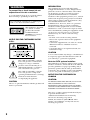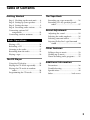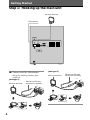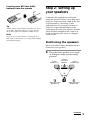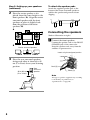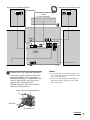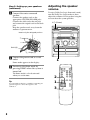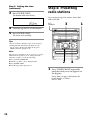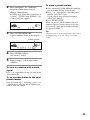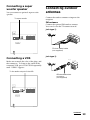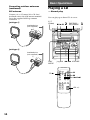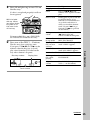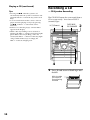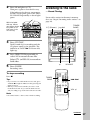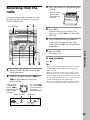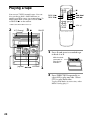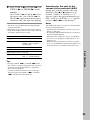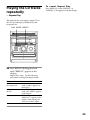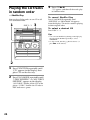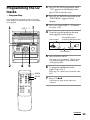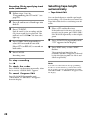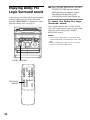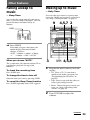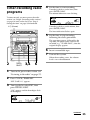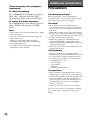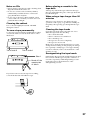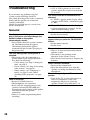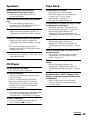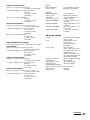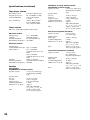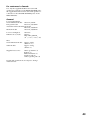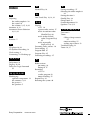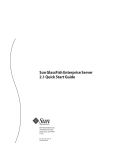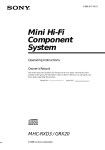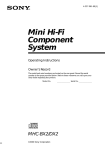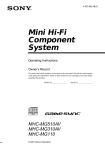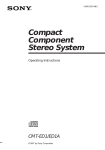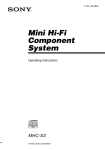Download LG Electronics 42PC1DG Flat Panel Television User Manual
Transcript
3-866-222-11(1) Mini Hi-Fi Component System Operating Instructions Owner’s Record The model and serial numbers are located on the rear panel. Record the serial number in the space provided below. Refer to them whenever you call upon your Sony dealer regarding this product. Model No. Serial No. f MHC-RXD6AV MHC-GRX40AV ©1999 by Sony Corporation 1 INFORMATION WARNING To prevent fire or shock hazard, do not expose the unit to rain or moisture. To avoid electrical shock, do not open the cabinet. Refer servicing to qualified personnel only. Do not install the appliance in a confined space, such as a bookcase or built-in cabinet. This appliance is classified as a CLASS 1 LASER product. The CLASS 1 LASER PRODUCT MARKING is located on the rear exterior. NOTICE FOR THE CUSTOMERS IN THE U.S.A. This equipment has been tested and found to comply with the limits for a Class B digital device, pursuant to Part 15 of the FCC Rules. These limits are designed to provide reasonable protection against harmful interference in a residential installation. This equipment generates, uses, and can radiate radio frequency energy and, if not installed and used in accordance with the instructions, may cause harmful interference to radio communications. However, there is no guarantee that interference will not occur in a particular installation. If this equipment does cause harmful interference to radio or television reception, which can be determined by turning the equipment off and on, the user is encouraged to try to correct the interference by one or more of the following measures: – Reorient or relocate the receiving antenna. – Increase the separation between the equipment and receiver. – Connect the equipment into an outlet on a circuit different from that to which the receiver is connected. – Consult the dealer or an experienced radio/TV technician for help. CAUTION You are cautioned that any changes or modifications not expressly approved in this manual could void your authority to operate this equipment. This symbol is intended to alert the user to the presence of uninsulated “dangerous voltage” within the product’s enclosure that may be of sufficient magnitude to constitute a risk of electric shock to persons. This symbol is intended to alert the user to the presence of important operating and maintenance (servicing) instructions in the literature accompanying the appliance. CAUTION The use of optical instruments with this product will increase eye hazard. Note to CATV system installer: This reminder is provided to call the CATV system installer’s attention to Article 820–40 of the NEC that provides guidelines for proper grounding and, in particular, specifies that the cable ground shall be connected to the grounding system of the building, as close to the point of cable entry as practical. NOTICE FOR THE CUSTOMERS IN CANADA CAUTION: TO PREVENT ELECTRIC SHOCK, DO NOT USE THIS POLARIZED AC PLUG WITH AN EXTENSION CORD, RECEPTACLE OR OTHER OUTLET UNLESS THE BLADES CAN BE FULLY INSERTED TO PREVENT BLADE EXPOSURE. This stereo system is equipped with the Dolby Pro Logic Surround decoder*. * Manufactured under license from Dolby Laboratories Licensing Corporation. DOLBY, the double-D symbol a and “PRO LOGIC” are trademarks of Dolby Laboratories Licensing Corporation. 2 Table of Contents Getting Started Step 1: Hooking up the main unit ....... 4 Step 2: Setting up your speakers ......... 5 Step 3: Setting the time ......................... 9 Step 4: Presetting radio stations ........ 10 Connecting optional AV components .................................... 12 Connecting outdoor antennas ............ 13 Basic Operations Playing a CD ......................................... 14 Recording a CD .................................... 16 Listening to the radio ........................... 17 Recording from the radio .................... 19 Playing a tape ........................................ 20 The Tape Deck Recording on a tape manually ........... 26 Recording CDs by specifying track order ................................................ 27 Sound Adjustment Adjusting the sound ............................ 29 Selecting the audio emphasis ............. 30 Selecting surround effects ................... 31 Enjoying Dolby Pro Logic Surround sound ............................................... 32 Other Features Falling asleep to music ........................ 33 Waking up to music ............................. 33 Timer-recording radio programs ....... 35 The CD Player Using the CD display ........................... 22 Playing the CD tracks repeatedly ...... 23 Playing the CD tracks in random order ................................................ 24 Programming the CD tracks ............... 25 Additional Information Precautions ............................................ 36 Troubleshooting ................................... 38 Specifications ........................................ 40 Index ........................................ back cover 3 Getting Started Step 1: Hooking up the main unit AM loop antenna FM antenna / Jack type B / Connect the FM/AM antennas. Set up the AM loop antenna, then connect it. Jack type A AM loop antenna Extend the FM lead antenna horizontally. FM 75Ω AM Extend the FM lead antenna horizontally. 75Ω 4 AM loop antenna FM AM Inserting two R03 (size AAA) batteries into the remote Tip With normal use, the batteries should last for about six months. When the remote no longer operates the system, replace both batteries with new ones. Note If you do not use the remote for a long period of time, remove the batteries to avoid possible damage from battery leakage. Step 2: Setting up your speakers Connecting the supplied rear and center surround speakers enables you to fully enjoy Dolby Pro Logic Surround sound. Dolby Pro Logic Surround is a decoding system standardized in TV programs and movies. Dolby Pro Logic Surround improves the sound image by using four separate channels. These channels manipulate the sound to be heard and enhance the action as it happens on the screen. Positioning the speakers Before you connect them, determine the best location for your speakers. 1 Place the front speakers at an angle of 45 degrees from your listening position. Front speaker (L) Center surround speaker Front speaker (R) 45° Rear surround speaker (L) Rear surround speaker (R) continued 5 Step 2: Setting up your speakers (continued) 2 Place the center speaker so it is placed about the same height as the front speakers (A). Align the center surround speaker with the front speakers or place it slightly back from the position of the front speakers (B). To attach the speaker pads Attach the supplied speaker pads to the bottom of the center surround speaker to stabilize the speaker and prevent it from slipping. A Connecting the speakers (Refer to illustration at right.) 1 Connect the front speakers. B Center surround speaker Connect the speaker cords to the FRONT SPEAKER jacks of the same color. Keep the speaker cords away from the antennas to prevent noise. Insert only the stripped portion. R 3 + Place the rear surround speakers facing each other at about 60 to 90 cm (2 to 3 feet) above your listening position. 60 to 90 cm (2 to 3 feet) L + – Red (‘) Rear surround speaker Black (’) Note The type of speakers supplied vary according to the model you purchased (see “Specifications” on page 40). 6 Rear surround speaker (Right) Rear surround speaker (Left) Center surround speaker Front speaker (Right) Front speaker (Left) 2 Connect the rear surround speakers. Connect the speaker cords from the rear surround speakers to the appropriate REAR SPEAKER jacks. Connect the solid cords to the red jacks and connect the striped cords to the black jacks. Keep the speaker cords away from the antennas to prevent noise. Notes • Do not place the rear surround speakers on top of a TV. This may cause distortion of the colors in the TV screen. • Be sure to connect both left and right rear surround speakers. Otherwise, the sound will not be heard. Insert only the stripped portion. R L + – Solid (‘) Stripe (’) continued 7 Step 2: Setting up your speakers (continued) Adjusting the speaker volume 3 Connect the center surround To enjoy Dolby Pro Logic Surround sound, turn the Dolby Pro Logic mode on, then adjust the volume of each speaker using the test tone that the system provides. speaker. Connect the speaker cords to the appropriate CENTER SPEAKER jacks. Connect the solid cord to the red jack and connect the striped cord to the black jack. Keep the speaker cords away from the antennas to prevent noise. 1/u (Power) Insert only the stripped portion. R L + Solid (‘) – Stripe (’) 4 Connect the power cord to a wall 1 outlet. Demo mode appears in the display. 5 Deactivate the demo mode by pressing DEMO when the system is turned off. The demo mode is also deactivated when you set the time. Tip You can reinforce the bass sound by connecting an optional super woofer to the super woofer connector. 8 ( 2 1 3 P p ( = + ( 0 ) 1 Press DOLBY PROLOGIC (or PRO LOGIC ON/OFF on the remote). “PRO LOGIC ON” appears. 2 Press T.TONE ON/OFF on the remote. 3 Rear n n The test tone is heard from the speakers in the following order. Adjust the volume of the test tone. Front (left) n Center n Front (right) Step 3: Setting the time You must set the time before using the timer functions. The clock is on a 24-hour system for the European and Russian models, and a 12-hour system for other models. The 12-hour system model is used for illustration purposes. From your listening position, press CENTER +/– and REAR +/– on the remote to adjust the volume. The volume levels from each speaker must become the same. 4 Press T.TONE ON/OFF when you are done adjusting. The test tone turns off. Tip If you turn VOLUME (or press VOL +/– on the remote) all the speaker volumes change. Note The test tone feature works only for Dolby Pro Logic Surround sound. 1 1 2,4 3,5 Press CLOCK/TIMER SET. The hour indication flashes. 2 Turn the jog dial to set the hour. continued 9 Step 3: Setting the time (continued) 3 Press ENTER/NEXT. Step 4: Presetting radio stations The minute indication flashes. You can preset up to 30 stations, 20 for FM and 10 for AM. 1/u (Power) 4 Turn the jog dial to set the minute. 5 Press ENTER/NEXT. 3 1 The clock starts working. Tips • If you’ve made a mistake, start over from step 1. • Setting the time deactivates the demo mode. If you want to display the demo mode, press DEMO when the system is off. Note The previous explanation shows you how to set the time while the system is off. To change the time while the system is on, do the following: 1 Press CLOCK/TIMER SET. 2 Turn the jog dial to select “SET CLOCK”. 3 Press ENTER/NEXT. 4 Perform steps 2 through 5 above. 2 1 4 Press TUNER/BAND repeatedly until the band you want appears in the display. Every time you press this button, the band changes as follows: FM ˜ AM 10 2 To erase a preset number Press and hold + or – until the frequency indication starts to change, then release. Scanning stops when the system tunes in a station. “TUNED” and “STEREO” (for a stereo program) appear. MONO TUNED STEREO VOLUME kHz MHz ALL DISCS 3 ß 1 Press and hold TUNER MEMORY until the preset number flashes in the display. 2 Press + or – repeatedly to select the preset number you want to erase. If you want to erase all preset numbers, select “ALL ERASE”. 3 Press ENTER/NEXT. When you erase a preset number, the total number of preset stations decreases by one. You can add a new preset number after the last preset number. Tip Press TUNER MEMORY. A preset number flashes in the display. The preset stations are retained for half a day even if you unplug the power cord or if a power failure occurs. Preset number VOLUME ALL DISCS ß 4 Press ENTER/NEXT. The station is stored. 5 Repeat steps 1 to 4 to store other stations. To tune in a station with a weak signal Press + or – repeatedly in step 2 to tune in the station manually. To set another station to the exist preset number Start over from step 1. After step 3, press + or – repeatedly to select the preset number you want to store the station. 11 Connecting optional AV components To enhance your system, you can connect optional components. Refer to the instructions of each component. Connecting an MD deck for analog recording Make sure to match the color of the plugs and the connectors. To listen to the sound of the connected MD deck, press FUNCTION repeatedly until “MD” appears. To the audio input of the MD deck To the audio output of the MD deck Connecting audio components Select one of the following two connections, depending on the equipment to be connected and method of recording. Connecting an MD deck for digital recording You can record from CD into the MD deck digitally by connecting an optical cable. To the DIGITAL IN jack of the MD deck Note If you cannot select “MD” by pressing FUNCTION, press 1/u while pressing FUNCTION when the system is turned off. “VIDEO” will be switched to “MD”. To return to “VIDEO”, do the same procedure. 12 Connecting a super woofer speaker You can connect an optional super woofer speaker. To super woofer Connecting outdoor antennas Connect the outdoor antenna to improve the reception. FM antenna Connect the optional FM outdoor antenna. You can also use the TV antenna instead. Jack type A 75Ω FM AM 75-ohm coaxial cable (not supplied) Jack type B Connecting a VCR FM 75Ω AM Make sure to match the color of the plugs and the connectors. To listen to the sound of the connected VCR, press FUNCTION repeatedly until “VIDEO” appears. To the audio output of the VCR IEC standard socket connector (not supplied) continued 13 Basic Operations Connecting outdoor antennas (continued) Playing a CD AM antenna — Normal play Connect a 6- to 15- meter (20- to 50- feet) insulated wire to the AM antenna terminal. Leave the supplied AM loop antenna connected. You can play up to three CDs in a row. Jack type A 1/u (Power) Insulated wire (not supplied) 75Ω p (P DISC SKIP/ EX-CHANGE 2 FM AM Jack type B Insulated wire (not supplied) FM 75 Ω AM PLAY MODE CD ( Jog dial 0/) VOLUME P ( P p ( = + ( 0 ) p = /+ VOL +/– 14 1 1 Press § and place up to two CDs on the disc tray. If a disc is not placed properly it will not be recognized. To Do this Stop play Press p. Pause Press CD (P (P on the remote). Press again to resume play. Select a track During play or pause, turn the jog dial clockwise (to go forward) or counterclockwise (to go back) and release it when you reach the desired track. (Or press + (to go forward) or = (to go back) on the remote.) Find a point in a track Press and hold down ) or 0 during play and release it at the desired point. Select a CD in stop mode Press DISC 1 – 3 or DISC SKIP/EX-CHANGE. Play only the CD you have selected Press PLAY MODE repeatedly until “1 DISC” appears. Play all CDs Press PLAY MODE repeatedly until “ALL DISCS” appears. With the label side up. When you play a single CD, place it on the inner circle of the tray. To insert a third disc, press DISC SKIP/ EX-CHANGE to rotate the disc tray. 2 Press one of the DISC 1 – 3 buttons. Disc tray number Playing time SYNC VOLUME ALL 1 DISCS PROGRAM SHUFFLE REPEAT 1 STEP Remove the CD Press §. Exchange other CDs while playing Press DISC SKIP/ EX-CHANGE. Adjust the volume Turn VOLUME (or press VOL +/– on the remote). ß Basic Operations The disc tray closes and play starts. If you press CD (P (or CD ( on the remote) when the disc tray is closed, play starts from the CD loaded on the tray whose button is lit green. Track number continued 15 Playing a CD (continued) Tips • Pressing CD (P when the system is off automatically turns the system on and starts CD playback if there is a CD in the tray (One Touch Play). • You can switch from another source to the CD player and start playing a CD just by pressing CD (P or DISC 1 – 3 (Automatic Source Selection). • If there is no CD in the player, “CD NO DISC” appears in the display. • When a disc tray holding a CD is selected (or playing), the DISC 1 – 3 button for that tray lights green. When a disc tray holding a CD is not selected, the DISC 1 – 3 button for that tray lights orange. When all disc trays are empty, the DISC 1 – 3 buttons all light green. Recording a CD — CD Synchro Recording The CD SYNC button lets you record from a CD to a tape easily. You can use TYPE I (normal) tapes. 1/u (Power) p 4 1 2 5 3 1 Press § and insert a blank tape into deck B. With the side you want to record facing forward 16 DISC SKIP/ EX-CHANGE § 2 Press § and place a CD. Then press again to close the disc tray. If the indicator for the tray you want to record is not lit green, press DISC SKIP/ EX-CHANGE repeatedly so that it lights green. With the label side up. When you play a single CD, place it on the inner circle of the tray. 3 Listening to the radio –– Preset Tuning Preset radio stations in the tuner's memory first (see “Step 4: Presetting radio stations” on page 10). 1/u (Power) TUNER/ BAND Jog dial Press CD SYNC. Deck B stands by for recording and the CD player stands by for playback. The indicator on TAPE B ( (for front side) lights up. Press DIRECTION repeatedly to select A to record on one side. Select ß (or RELAY) to record on both sides. 5 Press PAUSE. Basic Operations 4 VOLUME +/– Recording starts. To stop recording Press p. Tips • If you want to record from the reverse side, press TAPE B 9 to light its indicator after pressing CD SYNC in step 3. • When you record on both sides, be sure to start from the front side. If you start from the reverse side, recording stops at the end of the reverse side. ( TUNER/ BAND P p ( = + ( 0 ) =/+ VOL +/– Note You cannot listen to other sources while recording. continued 17 Listening to the radio (continued) 1 Press TUNER/BAND repeatedly until the band you want appears in the display. Every time you press the button, the band changes as follows: FM ˜ AM 2 Turn the jog dial (or press = or + on the remote) to tune in the desired preset station. Turn counterclockwise (or press = on the remote) for lower preset numbers. = Turn clockwise (or press + on the remote) for higher preset numbers. + Preset number Frequency VOLUME kHz MHz ALL DISCS ß To Do this Turn off the radio Press 1/u. Adjust the volume Turn VOLUME (or press VOL +/– on the remote). To listen to non-preset radio stations (from front panel only) Use manual or automatic tuning in step 2. For manual tuning, press + or – repeatedly. For automatic tuning, press and hold + or –. 18 Tips • Pressing TUNER/BAND when the system is off automatically turns the system on and tunes to the last received station (One Touch Play). • You can switch from another source to the radio just by pressing TUNER/BAND (Automatic Source Selection). • When an FM program is noisy, press STEREO/MONO so that “MONO” appears in the display. There will be no stereo effect, but the reception will improve. Press the button again to restore the stereo effect. • To improve broadcast reception, reorient the supplied antennas. 3 Recording from the radio With the side you want to record facing forward You can record the radio program on a tape by calling up a preset station. You can use TYPE I (normal) tapes. p 1/u (Power) 1 Press § and insert a blank tape into deck B. 4 § Press REC. Deck B stands by for recording. The indicator on TAPE B ( (for front side) lights up. Press DIRECTION repeatedly to select A to record on one side. Select ß (or RELAY) to record on both sides. 6 Press PAUSE. Recording starts. To stop recording Press p. 5 4 6 3 2 1 Press TUNER/BAND to select the band you want. 2 Turn the jog dial (or press = or + on the remote) to tune in a preset station. Turn counterclockwise (or press = on the remote) for lower preset numbers. = Preset number + Turn clockwise (or press + on the remote) for higher preset numbers. Tips • If you want to record from the reverse side, press TAPE B 9 to light its indicator after pressing REC in step 4. • When you record on both sides, be sure to start from the front side. If you start from the reverse side, recording stops at the end of the reverse side. • To record non-preset stations, use + and – in step 2 to tune in the desired station manually. • If noise is heard while recording from the radio, move the respective antenna to reduce the noise. Basic Operations 5 Frequency VOLUME ALL DISCS kHz MHz ß 19 Playing a tape P ( You can use TYPE I (normal) tapes. You can also use the jog dial’s AMS* functions to quickly search for songs you want to hear. To select either deck A or B, press DECK A ( or DECK B ( on the remote. DECK A ( DECK B ( P p ( = + ( 0 ) * AMS (Automatic Music Sensor) 2 1/u (Power) 3 p VOL +/– PAUSE 1 Press § and insert a recorded tape in deck A or B. With the side you want to play facing forward 1 p =/+ 0/) Jog dial 0/) VOLUME § 1 2 Press DIRECTION repeatedly to select A to play one side. Select ß* to play both sides. To play both decks in succession, select RELAY (relay play).** 20 3 Press TAPE A ( or TAPE B ( (or DECK A ( or DECK B ( on the remote). Press TAPE A 9 or TAPE B 9 to play the reverse side. (Press DECK A ( or DECK B ( again on the remote to play the reverse side.) The tape starts playing. Searching for the start of the current or the next track (AMS) During play, turn the jog dial to the same direction as the 9 or ( indicator to go forward. “TAPE A (or TAPE B) >>> +1” appears. Turn to the opposite direction to go back. “TAPE A (or TAPE B) <<< –1” appears. (Or press = or + on the remote.) Notes * The deck stops automatically after repeating the sequence five times. **Relay play always follows the following sequence: Deck A (front side), Deck A (reverse side), Deck B (front side), Deck B (reverse side). To Do this Stop play Press p. Pause Press PAUSE (or P on the remote). Press again to resume play. Fast-forward Press 0 or ). Rewind Press 0 or ). Adjust the volume Turn VOLUME (or press VOL +/– on the remote). Tips • Pressing TAPE A 9( or TAPE B 9( when the system is off automatically turns the system on and starts tape playback if there is a tape in the deck (One Touch Play). • You can switch from another source to the tape deck just by pressing TAPE A 9( or TAPE B 9( (Automatic Source Selection). Basic Operations Remove the cassette Press §. The AMS function may not operate correctly under the following circumstances: – When the unrecorded space between songs is less than 4 seconds long. – If completely different information is recorded on the left and right channels. – When there are continuous sections of extremely low level or low frequency sound (like those of a baritone sax). – When the unit is placed near a television. (In this case, we recommend moving the unit farther away from the television or turning off the television.) 21 The CD Player Using the CD display You can check the remaining time of the current track or that of the CD. DISPLAY / Press DISPLAY during playback. Each time you press the button during normal playback, the display changes as follows: n Playing time on the current track n Remaining time on the current track n n Disc number of the current track and “PLAY” Clock display (for 10 seconds) n Effect name or “FLAT” n Name of spectrum analyzer display pattern 22 To check the total playing time and the number of tracks on a CD Press DISPLAY in the stop mode. If you press DISPLAY again, the clock display appears for 10 seconds then the display returns to the previous indication. Playing the CD tracks repeatedly To cancel Repeat Play Press REPEAT so that “REPEAT” or “REPEAT 1” disappears from the display. –– Repeat Play This function lets you repeat a single CD or all CDs in normal play, Shuffle Play and Program Play. PLAY MODE REPEAT / Press REPEAT during playback until “REPEAT” appears in the display. Repeat Play starts. Do the following procedure to change the repeat mode. To repeat Press All the tracks on the current CD PLAY MODE repeatedly until “1 DISC” appears in the display. All the tracks on all CDs PLAY MODE repeatedly until “ALL DISCS” appears in the display. Only one track REPEAT repeatedly until “REPEAT 1” appears in the display while playing the track you want to repeat. 23 Playing the CD tracks in random order 3 Press CD (P. “J” appears and then all the tracks play in random order. –– Shuffle Play To cancel Shuffle Play You can play all the tracks on one CD or all CDs in random order. 1 DISC 1 – 3 3 Press PLAY MODE repeatedly until “SHUFFLE” or “PROGRAM” disappears from the display. The tracks continue playing in their original order. To select a desired CD Press DISC 1 – 3. Tips • You can start Shuffle Play during normal play by pressing PLAY MODE repeatedly to select “SHUFFLE”. • To skip a track, turn the jog dial clockwise (or press + on the remote). 2 1 Press FUNCTION repeatedly until “CD” appears in the display, then place CDs on the disc tray. 2 Press PLAY MODE repeatedly until “1 DISC SHUFFLE ” or “ALL DISCS SHUFFLE” appears in the display. “ALL DISCS” shuffles all the CDs in the player. “1 DISC” shuffles the CD whose DISC indicator is green. 24 Programming the CD tracks 1 Press FUNCTION repeatedly until “CD” appears in the display, then place CDs on the disc tray. –– Program Play 2 Press PLAY MODE repeatedly until “PROGRAM” appears in the display. 3 Press one of the DISC 1 – 3 buttons to select a CD. 4 Turn the jog dial until the desired track appears in the display. You can make a program of up to 32 tracks from all the CDs in the order you want them to be played. 1 DISC 1 – 3 7 Disc number Total playing time (including selected track) SYNC VOLUME ALL 1 DISCS PROGRAM SHUFFLE REPEAT 1 STEP ß Track number 5 Press ENTER/NEXT. The track is programmed. The program step number appears, followed by the total playing time. 2 4 5 6 Skip step 3 to select tracks from the same disc. CHECK ( P p ( = + ( 0 ) CLEAR p To program additional tracks, repeat steps 3 to 5. 7 Press CD (P. All the tracks play in the order you selected. continued 25 The Tape Deck Programming the CD tracks (continued) To cancel Program Play Press PLAY MODE repeatedly until “PROGRAM” or “SHUFFLE” disappears from the display. To Press Check the program CHECK on the remote repeatedly. After the last track, “CHECK END” appears. Clear a track from the end CLEAR on the remote in stop mode. Clear a specific track CHECK on the remote repeatedly until the number of the track to be erased lights up, then press CLEAR. Add a track to the program 1 Select the disc tray with a DISC 1 – 3 button. 2 Select the track by turning the jog dial. 3 Press ENTER/NEXT. Clear the entire program p once in stop mode or twice while playing. Recording on a tape manually You can record from CD, tape, or radio as you like. For example, you can record just the songs you want or record from the middle of the tape. The recording level is adjusted automatically. 2 p Tips • The program you made remains in the CD player even after it has been played back. Press CD (P to play the same program again. • If “--.--” appears instead of the total playing time during programming, this means: – you have programmed a track number which exceeds 20. – the total playing time has exceeded 100 minutes. 4 3 5 1 1 Insert a blank tape into deck B. 2 Press FUNCTION repeatedly until the source you want to record (e.g., CD) appears. 3 Press REC. Deck B stands by for recording. The indicator on TAPE B ( (for front side) lights up. 26 4 5 Press DIRECTION repeatedly to select A to record on one side. Select ß (or RELAY) to record on both sides. Recording CDs by specifying track order Press PAUSE. You can record tracks from all the CDs in the order you want. When programming, make sure the playing times for each side do not exceed the length of one side of the tape. Recording starts. 6 Start playing the source to be recorded. To Press Stop recording p. Pause recording PAUSE. — Program Edit TAPE B ( p 5 Tips • If you want to record from the reverse side, press TAPE B 9 to light its indicator after pressing REC in step 3. • When recording from a CD, you can use the jog dial to select tracks during rec pause mode (after pressing REC in step 3 and before pressing PAUSE in step 5). 4 3 2 PLAY MODE CHECK ( P p ( = + ( 0 ) continued 27 Recording CDs by specifying track order (continued) Selecting tape length automatically 1 — Tape Select Edit Follow steps 1 to 6 in “Programming the CD tracks” (see page 25). 2 Press § and insert a blank tape into deck B. 3 Press CD SYNC. You can check the most suitable tape length for recording a CD. Note that you cannot use Tape Select Edit for discs containing over 20 tracks. 1 If the indicator for the tray you want to record is not lit green, press DISC SKIP/ EX-CHANGE repeatedly so that it lights green. Deck B stands by for recording and the CD player stands by for playback. The indicator on TAPE B ( (for front side) lights up. 4 5 Press DIRECTION repeatedly to select A to record on one side. Select ß (or RELAY) to record on both sides. Press PAUSE. Recording starts. Place a CD on the disc tray. 2 Press FUNCTION repeatedly until “CD” appears in the display. 3 Press EDIT once, so that “EDIT” flashes. The required tape length for the currently selected CD appears, followed by the total playing time for side A and side B respectively. To stop recording Press p. To check the order Press CHECK on the remote repeatedly. After the last track, “CHECK END” appears. To cancel Program Edit Press PLAY MODE repeatedly until “PROGRAM” or “SHUFFLE” disappears from the display. 28 Note You cannot use this function after programming. In order to use this function, you must first cancel the program by pressing PLAY MODE repeatedly until “PROGRAM” or “SHUFFLE” disappears from the display. Sound Adjustment Adjusting the sound You can reinforce the bass, create a more powerful sound, and listen with headphones. Notes • With some songs, the music will sound distorted when you use the DBFB system with the sound effect if the bass is too strong. Set the DBFB to “NORMAL” or “OFF”, or cancel the sound effect (see page 30). ” • Cancelling GROOVE sets DBFB to “DBFB and return to the previous equalizer curve. To cancel the DBFB level, press DBFB until the indication disappears. To listen through the headphones Connect the headphones to PHONES jack. No sound will come from the speakers. PHONES GROOVE DBFB To reinforce bass (DBFB) Press DBFB*. Every time you press the button, the DBFB level display changes as follows: ) n n DBFB NORMAL (DBFB DBFB HIGH (DBFB ) n DBFB OFF (off) * DBFB = Dynamic Bass Feedback For a powerful sound (GROOVE) Press GROOVE. The volume switches to power mode, DBFB is automatically set to full strength, the equalizer curve changes, and the “GROOVE” button lights up. Press GROOVE again to return to the previous volume. 29 Selecting the audio emphasis The audio emphasis menu lets you select the sound characteristic according to the sound you are listening to. To change the spectrum analyzer display Press DISPLAY repeatedly to select one of the displays below. Pattern 1 VOLUME ALL DISCS ß (Changes with music) Pattern 2 VOLUME ALL DISCS ß Note The spectrum analyzer display changes each time you cycle through the information display (i.e., function n clock n effect). DISPLAY FILE SELECT / Press FILE SELECT repeatedly until the effect (ROCK, POP, JAZZ or DANCE) you desire appears in the display. To cancel the effect Press FILE SELECT repeatedly until “FLAT” appears in the display. Tip “SUR ” appears if you select an effect with surround effects. 30 Selecting surround effects You can enjoy surround effects. / Press DSP repeatedly to select the surround effect you desire. SURROUND ON: Reproduces stereo sources in surround sound. HALL: Reproduces the acoustics of a concert hall.* THEATER: Reproduces the acoustics of a movie theater.* ENHANCED THEATER: Reproduces the acoustics of a large movie theater.* DSP OFF: Turns off the DSP mode. * The indicator on the front panel’s DSP button lights up. Note When you choose other sound effects, the surround effects will be canceled. ( P p ( = + ( 0 ) DSP 31 Enjoying Dolby Pro Logic Surround sound You can enjoy the Dolby Pro Logic Surround sound of videos that are Dolby Surround encoded (q). Complete the setup and adjustments first (see page 5). / Press DOLBY PROLOGIC (or PRO LOGIC ON/OFF on the remote) while playing a program source. The indicator on the front panel’s DOLBY PROLOGIC button lights up. To cancel the Dolby Pro Logic Surround sound Press DOLBY PROLOGIC (or PRO LOGIC ON/OFF on the remote) again to turn off the indicator on the front panel’s DOLBY PROLOGIC button. Notes • You can’t use both Dolby Pro Logic Surround sound and the DSP surround effects at the same time. • When recording the sound, be sure to turn off Dolby Pro Logic Surround sound. DOLBY PROLOGIC ( PRO LOGIC ON/OFF 32 P p ( = + ( 0 ) Other Features Falling asleep to music Waking up to music — Sleep Timer You can wake up to music at a preset time every day. Make sure you have set the clock (see “Step 3: Setting the time” on page 9). You can let the system turn off at the preset time, so you can sleep to the music. You can preset the time to be turned off by 10 minutes. — Daily Timer 9 4,5,7 2 SLEEP ( P p / Press SLEEP. Every time you press the button, the minute display (the turn-off time) changes as follows: AUTO n 90min n 80min n 70min n … n 10min n OFF n AUTO … When you choose “AUTO” The system turns off when the current CD or tape finishes playback (for up to 100 minutes). To check the remaining time 3 1 Press SLEEP once. TIMER SELECT 4,5,8 Prepare the music source you want to play. • CD: Place a CD. To start from a specific track, make a program (see “Programming the CD tracks” on page 25). • Tape: Insert a tape with the side you want to play facing forward. • Radio: Tune in the preset station you want (see “Step 4: Presetting radio stations” on page 10). To change the time to turn off Select the time you want by pressing SLEEP. To cancel the Sleep Timer function Press SLEEP repeatedly until “OFF” appears. 2 Turn VOLUME to adjust the volume. continued 33 Waking up to music (continued) To check the setting 3 Press TIMER SELECT and turn the jog dial to select the respective mode (DAILY 1 or DAILY 2), then press ENTER/NEXT. To change the setting, start over from step 1. Press CLOCK/TIMER SET. “SET (DAILY 1)” appears. To cancel the timer operation 4 Turn jog dial to select DAILY 1 or 2, then press ENTER/NEXT. “ON” appears and the hour digits flash in the display. VOLUME ALL DISCS ß Set the time to start playback. Turn jog dial to set the hour, then press ENTER/NEXT. The minute indication starts flashing. 1 2 REC SLEEP VOLUME ALL DISCS ß Turn jog dial to set the minute, then press ENTER/NEXT. The hour indication flashes again. 6 Set the time to stop playback following the above procedure. 7 Turn jog dial until the music source you want appears. The indications change as follows: n TUNER ˜ CD PLAY N n TAPE PLAY N 8 Press ENTER/NEXT. The type of timer (DAILY 1 or DAILY 2), followed by the start time, stop time and the music source, appears, then the original display appears. 9 34 Turn off the system. Tip The system turns on 15 seconds before the preset time. 1 2 REC SLEEP 5 Press TIMER SELECT and turn the jog dial to select “TIMER OFF”, then press ENTER/ NEXT. Timer-recording radio programs 4 Set the time to start recording. Turn the jog dial to set the hour, then press ENTER/NEXT. The minute indication starts flashing. To timer-record, you must preset the radio station (see “Step 4: Presetting radio stations” on page 10) and set the clock (see “Step 3: Setting the time” on page 9) beforehand. 1 2 REC SLEEP VOLUME ALL DISCS ß 1/u (Power) Turn the jog dial to set the minute, then press ENTER/NEXT. The hour indication flashes again. 5 Set the time to stop recording following the above procedure. The start time appears, followed by the stop time, the preset radio station to be recorded (e.g., “TUNER FM 5”), then the original display appears. 6 Insert a recordable tape. 7 Turn off the system. When the recording starts, the volume level is set to the minimum. 2 TIMER SELECT 3,4 6 1 Tune in the preset radio station (see “Listening to the radio” on page 17). 2 Press CLOCK/TIMER SET. “SET (DAILY 1)” appears. 3 Turn jog dial to select REC, then press ENTER/NEXT. “ON” appears and the hour digits flash in the display. 1 2 REC SLEEP VOLUME ALL DISCS ß continued 35 Additional Information Timer-recording radio programs (continued) Precautions To check the setting Press TIMER SELECT and turn the jog dial to select “REC”, then press ENTER/NEXT. To change the setting, start over from step 1. To cancel the timer operation Press TIMER SELECT and turn the jog dial to select “TIMER OFF”, then press ENTER/ NEXT. Notes • If the system is on at the preset time, the recording will not be made. • You cannot set the timer if the timer on and off times are the same. • When you set the Sleep Timer, the Timerrecording will not turn on the system until the Sleep Timer turns it off. • You cannot activate the Timer-recording and Daily Timer at the same time. On operating voltage Before operating the system, check that the operating voltage of your system is identical with the voltage of your local power supply. On safety • The system is not disconnected from the AC power source (mains) as long as it is connected to the wall outlet, even if the system itself has been turned off. • Unplug the system from the wall outlet (mains) if it is not to be used for an extended period of time. To disconnect the cord (mains lead), pull it out by the plug. Never pull the cord itself. • Should any solid object or liquid fall into the component, unplug the system and have the component checked by qualified personnel before operating it any further. • The AC power cord must be changed only at the qualified service shop. On placement • Place the system in a location with adequate ventilation to prevent heat build-up in the system. • Do not place the system in an inclined position. • Do not place the system in locations where it is; — Extremely hot or cold — Dusty or dirty — Very humid — Vibrating — Subject to direct sunlight On operation • If the system is brought directly from a cold to a warm location, or is placed in a very damp room, moisture may condense on the lens inside the CD player. Should this occur, the system will not operate properly. Remove the CD and leave the system turned on for about an hour until the moisture evaporates. • When you move the system, take out any discs. If you have any questions or problems concerning your system, please consult your nearest Sony dealer. 36 Notes on CDs • Before playing, clean the CD with a cleaning cloth. Wipe the CD from the center out. • Do not use solvents such as benzene, thinner, commercially available cleaners or anti-static spray intended for vinyl LPs. • Do not expose the CD to direct sunlight or heat sources such as hot air ducts, nor leave it in a car parked in direct sunlight. Cleaning the cabinet Use a soft cloth slightly moistened with mild detergent solution. To save a tape permanently To prevent a tape from being accidentally recorded over, break off the cassette tab from side A or B as illustrated. Tab of side B Tab of side A Before placing a cassette in the tape deck Take up any slack in the tape. Otherwise the tape may get entangled in the parts of the tape deck and become damaged. When using a tape longer than 90 minutes The tape is very elastic. Do not change the tape operations such as play, stop, and fast-winding etc. frequently. The tape may get entangled in the tape deck. Cleaning the tape heads Clean the tape heads after every 10 hours of use. When the tape heads become dirty; — the sound is distorted — there is a decrease in sound level — the sound drops out — the tape does not erase completely — the tape does not record Make sure to clean the tape heads before you start an important recording or after playing an old tape. Use separately sold dry-type or wet-type cleaning cassette. For details, refer to the instructions of the cleaning cassette. Demagnetizing the tape heads Side A Break off the cassette tab of side A Demagnetize the tape heads and the metal parts that have contact with the tape every 20 to 30 hours of use with a separately sold demagnetizing cassette. For details, refer to the instructions of the demagnetizing cassette. If you later want to reuse the tape for recording, cover the broken tab with adhesive tape. 37 Troubleshooting There is severe hum or noise. •A TV or VCR is placed too close to the system. Move the system away from the TV or VCR. If you run into any problem using this system, use the following check list. First, check that the power cord is connected firmly and the speakers are connected correctly and firmly. Should any problem persist, consult your nearest Sony dealer. The sound from the connected source is distorted. •If “VIDEO” appears in the display when you press FUNCTION, switch the display to “MD”. General The display starts flashing as soon as you plug in the power cord even though you haven’t turned on the system (demonstration mode). •Press DEMO when the system is turned off. The demonstration disappears. The demonstration mode appears automatically the first time you plug in the power cord. The clock setting/radio setting/timer is canceled. •The power cord is disconnected or a power failure occurs longer than half a day. Redo the following: — Clock setting (see “Step 3: Setting the time” on page 9) — Preset stations (see “Step 4: Presetting radio stations” on page 10) — Timer settings (see “Waking up to music” on page 33 and “Timerrecording radio programs” on page 35). There is no sound. •Rotate VOLUME clockwise. •The headphones are connected. •Insert only the stripped portion of the speaker cord into the SPEAKER jack. Inserting the vinyl portion of the speaker cord will obstruct the speaker connections. •There is no audio output during timer recording. 38 “0:00” (or “12:00”) flashes in the display. •A power interruption occurred. Set the clock and timer settings again. The timer does not function. •Set the clock correctly. “DAILY 1”, “DAILY 2”, and “REC” do not appear when you press the TIMER SELECT button. •Set the timer correctly. •Set the clock. The remote does not function. •There is an obstacle between the remote and the system. •The remote is not pointing in the direction of the system’s sensor. •The batteries have run down. Replace the batteries. There is acoustic feedback. •Decrease the volume level. •Move the microphone away form the speakers or change the direction of the microphone. The color irregularity on a TV screen persists. •Turn off the TV set once, then turn it on after 15 to 30 minutes. If the color irregularity still persists, place the speakers farther away from the TV set. Speakers Tape Deck Sound comes from one channel or unbalanced left and right volume. • Check the speaker connection and speaker placement. The tape does not record. •No tape in the cassette holder. •The tab has been removed from the cassette (see “To save a tape permanently” on page 37). •The tape has reeled to the end. The sound comes from the center speaker only. • The source being played back is monaural. Press DOLBY PROLOGIC to turn off the Pro Logic mode. There is no sound from the center speaker. • Adjust the center speaker volume (see “Adjusting the speaker volume” on page 8). There is no sound from the rear speakers. • Adjust the rear speaker volume (see “Adjusting the speaker volume” on page 8). • The software being played back has limited sound effects. Check the volume with the test tone. Sound lacks bass. • Check that the speaker’s + and – jacks are connected correctly. CD Player The CD tray does not close. • The CD is not placed properly. The CD will not play. • The CD is not lying flat in the disc tray. • The CD is dirty. • The CD is inserted label side down. • Moisture condensation has built up. Remove the CD and leave the system turned on for about an hour until the moisture evaporates. The tape does not record nor play or there is a decrease in sound level. •The heads are dirty. Clean them (see “Cleaning the tape heads” on page 37). •The record/playback heads are magnetized. Demagnetize them (see “Demagnetizing the tape heads” on page 37). The tape does not erase completely. •The record/playback heads are magnetized. Demagnetize them (see “Demagnetizing the tape heads” on page 37). There is excessive wow or flutter, or the sound drops out. •The capstans or pinch rollers are dirty. Clean them (see “Cleaning the tape heads” on page 37). Noise increases or the high frequencies are erased. •The record/playback heads are magnetized. Demagnetize them (see “Demagnetizing the tape heads” on page 37). After pressing ( (9) or §, there is a mechanical noise, “EJECT” appears in the display, and the unit enters standby mode automatically. • The cassette tape was not inserted correctly. Eject the tape and turn the system back on. Play does not start from the first track. • The player is in program or shuffle mode. Press PLAY MODE repeatedly until “PROGRAM” or “SHUFFLE” disappear. “OVER” is displayed. • You have reached the end of the CD. Press and hold 0 to return. continued 39 Troubleshooting (continued) Specifications Tuner Severe hum or noise (“TUNED” or “STEREO” flashes in the display). •Adjust the antenna. •The signal strength is too weak. Connect the external antenna. A stereo FM program cannot be received in stereo. •Press STEREO/MONO so that “STEREO” appears. For the U.S. model AUDIO POWER SPECIFICATIONS POWER OUTPUT AND TOTAL HARMONIC DISTORTION: With 6 ohm loads, both channels driven, from 70 – 20,000 Hz; rated 60 watts per channel minimum RMS power, with no more than 0.9% total harmonic distortion from 250 milliwatts to rated output. Amplifier section If other troubles not described above occur, reset the system as follows: 1 Unplug the power cord. 2 Plug the power cord back in. 3 Press 1/u. 4 Press p and 1/u at the same time. The system is reset to the factory settings. All the settings you made, such as the preset stations, clock, and timer are cleared. You should set them again. MHC-RXD6AV (North American model): Front Speaker: Continuous RMS power output (reference) 70 + 70 watts (6 ohms at 1 kHz, 10% THD) Total harmonic distortion less than 0.07% (6 ohms at 1 kHz, 35 W) Center Surround Speaker: Continuous RMS power output (reference) 30 watts (12 ohms at 1 kHz, 1% THD) Rear Surround Speaker: Continuous RMS power output (reference) 15 + 15 watts (6 ohms at 1 kHz, 1% THD) MHC-RXD6AV (European model): Front Speaker: DIN power output (rated) 50 + 50 watts (6 ohms at 1 kHz, DIN) Continuous RMS power output (reference) 60 + 60 watts (6 ohms at 1 kHz, 10% THD) Music power output (reference) 100 + 100 watts (6 ohms at 1 kHz, 10% THD) 40 Center Surround Speaker: DIN power output (rated) 25 watts (12 ohms at 1 kHz, DIN) Continuous RMS power output (reference) 30 watts (12 ohms at 1 kHz, 10% THD) Music power output (reference) 50 watts (12 ohms at 1 kHz, 10% THD) Rear Surround Speaker: DIN power output (rated) 12.5 + 12.5 watts (6 ohms at 1 kHz, DIN) Continuous RMS power output (reference) 15 + 15 watts (6 ohms at 1 kHz, 10% THD) Music power output (reference) 25 + 25 watts (6 ohms at 1 kHz, 10% THD) MHC-GRX40AV (Other models): The following measured at AC 120, 240 V, 50/60 Hz Front Speaker: DIN power output (rated) 60 + 60 watts (6 ohms at 1 kHz, DIN) Continuous RMS power output (reference) 70 + 70 watts (6 ohms at 1 kHz, 10% THD) Center Surround Speaker: DIN power output (rated) 25 watts (12 ohms at 1 kHz, DIN) Continuous RMS power output (reference) 30 watts (12 ohms at 1 kHz, 10% THD) Rear Surround Speaker: DIN power output (rated) 12.5 + 12.5 watts (6 ohms at 1 kHz, DIN) Continuous RMS power output (reference) 15 + 15 watts (6 ohms at 1 kHz, 10% THD) Inputs MD/VIDEO IN: (phono jacks) Outputs MD/VIDEO OUT: (phono jacks) PHONES: (stereo phone jack) FRONT SPEAKER: REAR SPEAKER: CENTER SPEAKER: SUPER WOOFER: voltage 450 mV/250 mV impedance 47 kilohms voltage 250 mV impedance 1 kilohm accepts headphones of 8 ohms or more accepts impedance of 6 to 16 ohms accepts impedance of 6 to 16 ohms accepts impedance of 12 to 16 ohms Voltage 1 V, impedance 1 kilohm CD player section System Laser Laser output Compact disc and digital audio system Semiconductor laser (λ=780 nm) Emission duration: continuous Max. 44.6 µW* *This output is the value measured at a distance of 200 mm from the objective lens surface on the Optical Pick-up Block with 7 mm aperture. 20 Hz – 20 kHz (±0.5 dB) 780 – 790 nm More than 90 dB More than 90 dB Frequency response Wavelength Signal-to-noise ratio Dynamic range CD DIGITAL OUTPUT (Square optical connector jack, rear panel) Wavelength 600 nm Output Level –18 dBm continued 41 Specifications (continued) Tape player section Recording system Frequency response (DOLBY NR OFF) Wow and flutter 4-track 2-channel stereo 60 – 13,000 Hz (±3 dB), using Sony TYPE I cassette ±0.15% W.Peak (IEC) 0.1% W.RMS (NAB) ±0.2% W.Peak (DIN) Tuner section FM stereo, FM/AM superheterodyne tuner FM tuner section Tuning range Antenna Antenna terminals Intermediate frequency 87.5 – 108.0 MHz FM lead antenna 75 ohm unbalanced 10.7 MHz AM tuner section Tuning range North American model: Other models: Antenna Antenna terminals Intermediate frequency 530 – 1,710 kHz 531 – 1,602 kHz (with the interval set at 9 kHz) 530 – 1,710 kHz (with the interval set at 10 kHz) AM loop antenna External antenna terminal 450 kHz Speaker Front Speaker SS-RXD6EAV for European model Speaker system 3-way, bass-reflex type magnetically shielded type Speaker units Woofer: 17 cm, cone type Tweeter: 5 cm, cone type Super Tweeter: 2 cm, ceramic type Nominal impedance: 6 ohms Dimensions (w/h/d) Approx. 220 x 340 x 240 mm (8 3 /4 x 13 1/2 x 9 1/ 2 in) Mass Approx. 4.0 kg (8 lb 13 oz.) net per speaker 42 SS-RXD6AV for North American model SS-GRX40AV for Other models Speaker system 3-way, bass-reflex type magnetically shielded type Speaker units Woofer: 17 cm, cone type Tweeter: 5 cm, cone type Super Tweeter: 2 cm, ceramic type Nominal impedance 6 ohms Dimensions (w/h/d) Approx. 220 x 340 x 240 mm (8 3/ 4 x 13 1/2 x 9 1/ 2 in) Mass Approx. 4.0 kg (8 lb 13 oz.) net per speaker Rear Surround Speaker (SS-SR115) Speaker system 1-way, 1-unit, bass-reflex type Speaker units Full-range: 10 cm, cone type Nominal impedance 6 ohms Dimensions (w/h/d) Approx. 120 x 175 x 140 mm (4 3/ 4 x 7 x 5 5/8 in) Mass Approx. 0.8 kg (1 lb 12 oz.) net per speaker Center Surround Speaker (SS-CN115) Speaker system 1-way, 1-unit, bass-reflex type magnetically shielded Speaker units Full-range: 10 cm, cone type Nominal impedance 12 ohms Dimensions (w/h/d) Approx. 280 x 120 x 140 mm (11 1/ 8 x 4 3/4 x 5 5/ 8 in) Mass Approx. 1.3 kg (2 lb 14 oz.) net per speaker For customers in Canada Use only the supplied SS-SR115 rear surround speaker for connection to the REAR SPEAKER jacks, the supplied SS-CN115 center surround speaker for connection to the CENTER SPEAKER jacks on the MHC-RXD6AV. General Power requirements North American model: 120 V AC, 60 Hz European model: 230 V AC, 50/60 Hz Australian and South African model: 240 V AC, 50/60 Hz 120 V AC, 50/60 Hz Mexican model: Power consumption Dimensions (w/h/d) Mass North American model: Other models: Supplied accessories: 190 watts Approx. 280 x 340 x 390 mm (11 1/ 8 x 13 1 /2 x 15 3/8 in) Approx. 9.4 kg (20 lb 12 oz.) Approx. 9.2 kg (20 lb 5 oz.) AM loop antenna (1) Remote (1) FM lead antenna (1) Speaker cords (2) Center speaker pads (4) Design and specifications are subject to change without notice. 43 N Index Normal Play 14 O A Adjusting the audio emphasis 30 the sound 29 the volume 9, 15, 18, 21 Antennas 4, 13 Automatic Source Selection 16, 18, 21 B Batteries 5 C CD player 14, 22 CD Synchro Recording 16 Clock setting 9 Connecting. See Hooking up One Touch Play 16, 18, 21 P, Q Playing a CD 14 a preset radio station 17 tracks in random order (Shuffle Play) 24 tracks in the desired order (Program Play) 25 tracks repeatedly (Repeat Play) 23 Presetting radio stations 10 Preset tuning 17 Program Edit 27 Program Play 25 Protecting recordings 37 D, E, F, G R Daily timer 33 Display 22, 30 Dolby Pro Logic Surround 32 H, I, J, K, L, M Hooking up optional components 12 the antennas 4, 13 the power 8 the speakers 5 44 Sony Corporation Radio stations presetting 10 tuning in 17 Recording a CD 16 a radio program 19 timer recording 35 Repeat Play 23 Resetting the system 40 Printed in China S Saving recordings 37 Selecting the audio emphasis 30 Setting the time 9 Shuffle Play 24 Sleep Timer 33 Sound adjustment 29 Speakers 5 to 9, 13 T, U, V, W, X, Y, Z Test tone 8 Timer falling asleep to music 33 timer recording 35 waking up to music 33 Troubleshooting 38 Tuner 10, 17