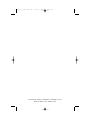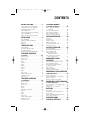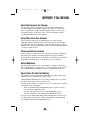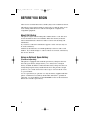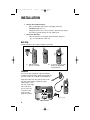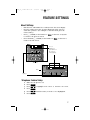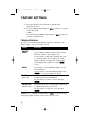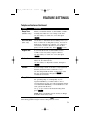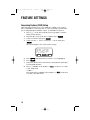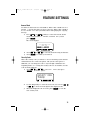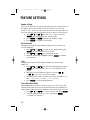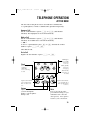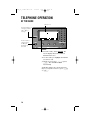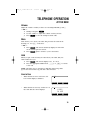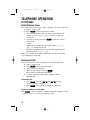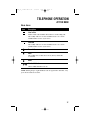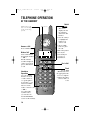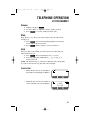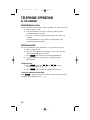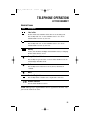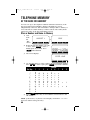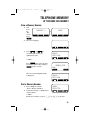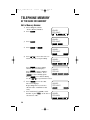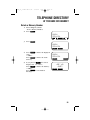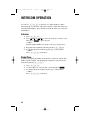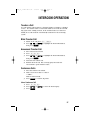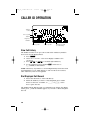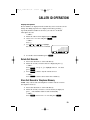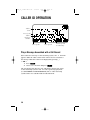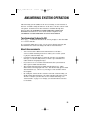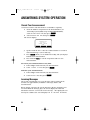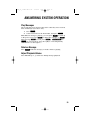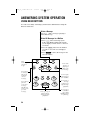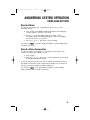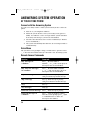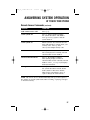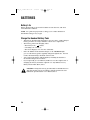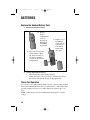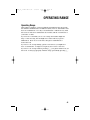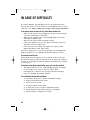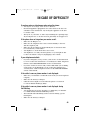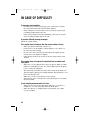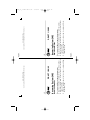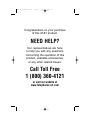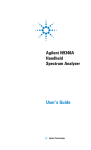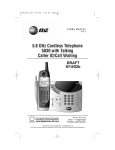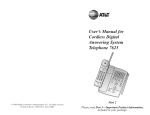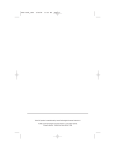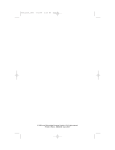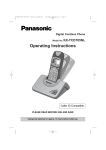Download AT&T 2462 User`s manual
Transcript
2462_00_1 ATT CIB 1/28 1/28/02 1 9:52 AM Page ii USER’S MANUAL Part 2 2.4 GHz 2-Line Corded/Cordless Answering System 2462 with Caller ID/Call Waiting DRAFT 1/28/02 Please also read Part 1 — Important Product Information AT&T and the globe symbol are registered trademarks of AT&T Corp. licensed to Advanced American Telephones. 2462_00_1 ATT CIB 1/28 1/28/02 9:52 AM Page iii © 2002 Advanced American Telephones. All rights reserved. Printed in China. Issue 1AT&T 02/02 2462_00_1 ATT CIB 1/28 1/28/02 9:52 AM Page v CONTENTS BEFORE YOU BEGIN . . . . . . . . . .1 TELEPHONE MEMORY About the Base and the Charger . Using More Than One Handset. . Choosing the Best Location . . . . . About Mailboxes . . . . . . . . . . . . About Caller ID with Call Waiting About Call History . . . . . . . . . . . Using an Optional Spare Battery . AT THE BASE OR HANDSET . . . . . . . . . . . . . . . . . . . . . . . . . . . . .1 .1 .1 .1 .1 .2 .2 INSTALLATION . . . . . . . . . . . . .3 Base Installation . . . . . . . . Handset Charger Installation Belt Clip . . . . . . . . . . . . . . Headset . . . . . . . . . . . . . . . . . . . . . . . . . . . . . . . . . . . . . . . . . . . . . . .3 .5 .6 .6 FEATURE SETTINGS . . . . . . . . . .7 . . . . . . . .22 Store a Number and Name in Memory. . . . . . . . . . View a Memory Number . . Dial a Memory Number . . Edit a Memory Number . . . Delete a Memory Number. . . . . . . . . . . . . . . . . . . . . . . . . . . . . . . . . . . . . . . . . .22 .23 .23 .24 .25 INTERCOM OPERATION . . . . . . .26 Intercom. . . . . . . . . . . . Global Page . . . . . . . . . Transfer a Call. . . . . . . . Blind Transfer Call . . . . Announced Transfer Call Conference Calls . . . . . . . . . . . . . . . . . . . . . . . . . . . . . . . . . . . . . . . . . . . . . . . . . . . . . . . . . . . . . . . . . .26 .26 .27 .27 .27 .27 . . . . . .7 . . . . . .7 . . . . . .8 . . . . .10 CALLER ID OPERATION . . . . . . .28 TELEPHONE OPERATION AT THE BASE . . . . . . . . . . . . . . .13 . . . . . . . . .29 About Softkeys . . . . . . . . . . . . Telephone Feature Setup . . . . . Telephone Features . . . . . . . . . Answering System (ITAD) Setup Answer a Call . . . . . Make a Call . . . . . . . End a Call . . . . . . . . Flash . . . . . . . . . . . . Volume . . . . . . . . . . Mute . . . . . . . . . . . . Redial . . . . . . . . . . . Volume . . . . . . . . . . Mute . . . . . . . . . . . . Hold . . . . . . . . . . . . Line in Use . . . . . . . Switch Between Lines Conference Calls. . . . Base Icons . . . . . . . . . . . . . . . . . . . . . . . . . . . . . . . . . . . . . . . . . . . . . . . . . . . . . . . . . . . . . . . . . . . . . . . . . . . . . . . . . . . . . . . . . . . . . . . . . . . . . . . . . . . . . . . . . . . . . . . . . . . . . . . . . . . . . . . . . . . . . . . . . . . . . . . . . . . . . . . . . . . . . . . . . . . . . . . . .13 .13 .13 .13 .13 .13 .14 .15 .15 .15 .15 .16 .16 .17 TELEPHONE OPERATION AT THE HANDSET . . . . . . . . . . . . .18 Answer a Call. . . . . . Make a Call . . . . . . . End a Call . . . . . . . . Redial . . . . . . . . . . . Flash . . . . . . . . . . . . Handsfree Operation. Volume . . . . . . . . . . Mute . . . . . . . . . . . . Hold . . . . . . . . . . . . Line In Use . . . . . . . Switch Between Lines Conference Calls . . . Handset Icons . . . . . . . . . . . . . . . . . . . . . . . . . . . . . . . . . . . . . . . . . . . . . . . . . . . . . . . . . . . . . . . . . . . . . . . . . . . . . . . . . . . . . . . . . . . . . . . . . . . . . . . . . . . . . . . . . . . . . . . . . . . . . . . . . . . . . . . . . . . . . . . . . . . . . . . . . . . . . . . . . .18 .18 .18 .18 .18 .18 .19 .19 .19 .19 .20 .20 .21 View Call History . . . . . . . Dial Displayed Call Record Delete Call Records . . . . . Store Call Record in Telephone Memory . . . . Play a Message Associated with a Call Record. . . . . . . . . . . . . .28 . . . . . . . . .28 . . . . . . . . .29 . . . . . . . . .30 ANSWERING SYSTEM OPERATION . . . . . . . . . . . . . .31 Turn Answering System On/Off About Announcements. . . . . . . Record Your Announcement . . Incoming Messages . . . . . . . . Play Messages . . . . . . . . . . . . Delete a Message . . . . . . . . . . Adjust Playback Volume . . . . . . . . . . . . . . . . . . . . . . . . . . . . . . . . . . . . . . . . .31 .31 .32 .32 .33 .33 .33 ANSWERING SYSTEM OPERATION USING BASE BUTTONS . . . . . . . . . . .34 Delete a Message . . . . . . . . . . . . Delete All Messages in a Mailbox. Record a Memo. . . . . . . . . . . . . . Record a Phone Conversation . . . . . . . . . . . . . . . .34 .34 .35 .35 ANSWERING SYSTEM OPERATION AT TOUCH TONE PHONE . . . . . . . . . .36 Connect with the Answering System . . .36 Voice Menu. . . . . . . . . . . . . . . . . . . .36 Remote Access Commands. . . . . . . . . .36 BATTERIES . . . . . . . . . . . . . . .38 Battery Life . . . . . . . . . . . . . . . . Charge the Handset Battery Pack . Spare Battery. . . . . . . . . . . . . . . Replace the Handset Battery Pack Power Fail Operation . . . . . . . . . . . . . . . . . . . . . . . . .38 .38 .39 .40 .40 OPERATING RANGE . . . . . . . . .41 IN CASE OF DIFFICULTY . . . . . .42 2462_00_1 ATT CIB 1/28 1/28/02 9:52 AM Page 1 BEFORE YOU BEGIN About the Base and the Charger This product provides you with a base station with corded handset, a cordless handset, and a handset charger. You’ll need to connect the base to both AC power and a modular telephone jack. You’ll connect the handset charger to AC power only. For more information, please see INSTALLATION in this User’s Manual. Using More Than One Handset This system can support up to eight handsets. You must “register” additional handsets (purchased separately) with the base. The handset that came with the system (Handset 1) will automatically be registered with the base. Follow the directions that come with an additional handset to register it with the base. Choosing the Best Location Choose a location for the base near an electrical outlet and a telephone jack. This phone requires a modular telephone jack and a standard electrical outlet (110v AC) not controlled by a wall switch. For optimum performance, install the base on the highest floor of your home. About Mailboxes This answering system has two voice mailboxes. Mailbox 1 is used for Line 1 and Mailbox 2 is used for Line 2. Some answering system features are set independently for Mailbox 1 (Line 1) and Mailbox 2 (line 2). About Caller ID with Call Waiting This product has a Caller ID with Call Waiting feature that works with service from your local phone service provider. Caller ID with Call Waiting lets you see who’s calling before you answer the phone, even when you’re on another call. You may need to change your phone service to use this feature. Contact your phone service provider if: • You have both Caller ID and Call Waiting, but as separate services (you may need combined service) • You have only Caller ID service, or only Call Waiting service • You don’t subscribe to any Caller ID or Call Waiting services. You can also use this product with regular Caller ID service, and you can use this product’s other features without subscribing to either Caller ID or combined Caller ID with Call Waiting service. 1 2462_00_1 ATT CIB 1/28 1/28/02 9:52 AM Page 2 BEFORE YOU BEGIN There are fees for Caller ID services, and they may not be available in all areas. This phone can provide information only if both you and the caller are in areas offering Caller ID service and if both telephone companies use compatible equipment. About Call History This phone assigns each incoming call a number from 1 to 50. The most recent call will have the lowest number. When the memory is full, the oldest call information is deleted to make room for new incoming call information. If you answer a call before information appears on the screen, it may not be in the call history. Call history information is stored independently at the base and at each handset. If you make changes to call records in one location, other history lists are not affected. Using an Optional Spare Battery (Purchased separately) This phone is equipped with a built-in spare battery charger in the base unit. The spare battery charger allows you to always have a charged battery available should the cordless handset battery charge become low. A fully charged spare battery installed in the base unit provides enough power for you to make and receive calls for up to one hour in the event of a power failure. Use of a spare battery is optional. Use only the battery supplied with this phone or AT&T Accessory Battery Model 2401, SKU#91077, purchased separately. See “Spare Battery” in the BATTERIES section of this manual for directions to install a spare battery. 2 2462_00_1 ATT CIB 1/28 1/28/02 9:52 AM Page 3 INSTALLATION Base Installation 1 2 3 Connect the power cord to the base and an electrical outlet not controlled by a wall switch. Use only the power cord supplied with this product. If you need a replacement, call 1 800 222-3111. Connect the corded handset to the base. Plug one end of the coiled handset cord into the jack labeled on the underside of the base (as shown below). Plug the other end into the handset. Connect the telephone line cord(s). • If you have a two-line jack, use only the black line cord. Insert one end into the jack labeled LINE 1/L1 + L2 on the underside of the base. Insert the free end into the two-line modular jack. Make sure the cord snaps firmly into place. Two-Line modular jack Standard electrical outlet Black line cord 3 2462_00_1 ATT CIB 1/28 1/28/02 9:52 AM Page 4 INSTALLATION • If you have two separate one-line jacks, use both line cords. Insert one end of the clear cord into the jack labeled LINE1/L1 + L2 on the underside of the base. Insert the other end of this cord into the modular jack for Line 1. Insert one end of the black cord into the jack labeled LINE 2 under the base, then insert the other end into the modular jack for Line 2. Make sure the cords snap firmly into place. Black line cord Modular jack for Line 1 Modular jack for Line 2 Standard electrical outlet Clear line cord 4 5 4 Confirm Lines 1 and 2. To determine which line is which, press L and call one of your telephone numbers. If you hear a busy signal, Line 1 is the number you called. If Line 2 rings, it is the number you called. Install spare battery (optional). If you wish to install a spare battery (purchased separately) in the built-in spare battery charger on the left side of this phone, please refer to “Spare Battery” in the BATTERIES section of this manual for detailed instructions. 2462_00_1 ATT CIB 1/28 1/28/02 9:52 AM Page 5 INSTALLATION Handset Charger Installation 1 Connect the power cord. Feed the power cord through the strain-relief channel on the bottom of the handset charger. Then plug the cord into an electrical outlet not controlled by a wall switch. CHARGING Light: on when handset is in charging stand 2 Install the handset battery. Use only the battery supplied with this handset or AT&T Accessory Battery Model 2401, SKU# 91077. a) Remove battery compartment cover by pressing on indentation and sliding downward. c) Replace cover by sliding it on its track up over battery case until it snaps firmly into place. b) Place the battery pack in the handset. Match the metal contacts on the battery with the contacts in the battery compartment. 5 2462_00_1 ATT CIB 1/28 1/28/02 9:52 AM Page 6 INSTALLATION 3 4 Charge the handset battery. • Place the handset in the remote charging stand. The CHARGING light goes on. • Charge the battery for at least 12 hours. After the first charge, the battery typically charges in only eight hours. Check for dial tone. • After the batteries are charged, lift the handset and press L; you should hear a dial tone. Belt Clip Attach belt clip to the cordless handset (optional). a) Slide down into grooves to attach. b) To remove, lift one side with your thumbnail and push back. Headset You can use this telephone with any industry standard 2.5 mm headset (purchased separately). For best results, use an AT&T 2.5 mm headset. Plug the headset into the jack located on the left side of the handset (under the small rubber flap) or into the jack on the right side of the base Do not force the connection, but make sure the plug fits securely. Headset jack 6 2462_00_1 ATT CIB 1/28 1/28/02 9:52 AM Page 7 FEATURE SETTINGS About Softkeys • • • • Both the base and handset have softkeys below the screen display. Press the softkey below the operation displayed on the screen to select that operation. (For example, to enter the menu, press the center softkey). Press O (CLEAR) on the handset or on the base at any time to return to the previous screen. Press and hold O (CLEAR) on the handset or on the base to return to the idle screen. Screen display of operations to be selected with softkeys. Handset Base Softkeys Telephone Feature Setup 1 2 3 4 5 6 Make sure the phone is off. Press MENU . Press to highlight SETUP BASE or HANDSET SETTINGS. OK . Press Press until the feature you want to set is highlighted. Press SET . 7 2462_00_1 ATT CIB 1/28 1/28/02 9:52 AM Page 8 FEATURE SETTINGS 7 8 Follow the directions for each feature as described in “Telephone Features”. Press O(CLEAR) on the handset or on the base to return to the Setup menu — OR — Press and hold O(CLEAR) on the handset or on the base to return to the idle screen. Telephone Features You can set each feature independently at the base or handset. Some features apply to only one location, as noted. Feature RINGERS Volume Directions You can adjust the ringer volume for Line 1 and the Intercom or Line 2 to four settings or off. Use the softkeys to adjust the volume down or up, or to turn the ringer off. You will hear a volume sample each time you change the setting, and the OK screen displays the volume level. Press to save. Melody You can choose from six different ringer tones for Line 1 and Line 2. Use the softkeys to hear the different ringers. Press SAVE to save the last ringer tone heard. Call Screening Turn this feature on to hear messages as they are left in either answering system mailbox. Use the softkeys to select ON or OFF, then press OK . (Base only) Low Batt Tone (Handset only) If you turn this feature on, the handset sounds a tone to indicate the battery power is low. Use the softkeys to select OFF or ON, then press OK . NOTE: Press O(CLEAR) on the handset or on the base at any time during feature setup to return to the previous screen. 8 2462_00_1 ATT CIB 1/28 1/28/02 9:52 AM Page 9 FEATURE SETTINGS Telephone Features Continued Feature Directions Range Tone When you turn this feature on, the handset sounds a warning tone when it is out of range of the base. Use the softkeys to select OFF or ON, then press OK . (Handset only) Set Pulse/Tone (Base only) Set the base to match the kind of dialing service you have—touch tone or dial pulse (rotary). You can set Pulse/Tone separately for each line. Use softkeys to select Line 1 or Line 2, then choose PULSE (dial OK pulse) or DTMF (touch tone). Press to save. Keypad Tone If you turn this feature on, the handset or base sounds a tone every time you press a button. Use the softkeys to select OFF or ON, then press OK . Contrast You can adjust the display screen contrast level. There are 15 contrast levels. Use the softkeys to adjust the contrast, then press OK . Rename You can assign a name to the base or any registered handset (instead of BASE or HANDSET 1, etc.) Use the dial pad and the chart on page 22 to enter the new location name, then press SAVE to confirm the new name. Range Extender Set this feature to ON or AUTO to moderately increase the operating range or sound quality of your registered handset(s). Set this feature to OFF to conserve battery power. You can program this feature at each handset individually or set all handsets to the same option from the base. Use + or - to scroll to the desired setting, then OK . press NOTE: Only one handset can be actively in Range Extender mode at any time. NOTE: Press O(CLEAR) on the handset or on the base at any time during feature setup to return to the previous screen. 9 2462_00_1 ATT CIB 1/28 1/28/02 9:52 AM Page 10 FEATURE SETTINGS Answering System (ITAD) Setup This answering system has two voice mailboxes. Mailbox 1 is used for Line 1 and Mailbox 2 is used for Line 2. Some answering system features are set independently for Mailbox 1 (Line 1) and Mailbox 2 (Line 2). 1 Press O on the base and follow screen prompts to turn the ITAD on for both lines. 2 From the idle screen at the base or handset press MENU . OK . 3 Select MAILBOXES, then press 4 Select MAILBOX 1 SETUP or MAILBOX 2 SETUP, then press OK . The screen displays a list of the feature settings: ANSWER + RECORD REVIEW/CHNG OGM SEC. CODE: 5000 # OF RINGS: 4 SET 5 6 7 8 10 Press until the feature you want to set is highlighted. Press SET . Follow the directions for each feature as described in “Answering System (ITAD) Features”. Press O(CLEAR) on the handset or on the base to return to the Setup menu — OR — Press and hold O(CLEAR) on the handset or on the base to return to the idle screen. 2462_00_1 ATT CIB 1/28 1/28/02 9:52 AM Page 11 FEATURE SETTINGS Answer Mode You must set this feature for each mailbox. When a line’s mailbox is set to ANSWER + RECORD the caller can leave a message. When a line’s mailbox is set to ANSWER ONLY the system disconnects after playing the outgoing message. 1 Press or softkeys to select the current answer mode setting (ANSWER + RECORD or ANSWER ONLY). Then press SET . The screen displays: L1 MAILBOX IS SET TO ANSWER + RECORD ANSWER ONLY OK 2 3 Press Press OK or to select the desired setting for this line. to confirm your selection. Security Code This is the security code you will use to access answering system features and functions from a touch tone phone. The system comes preset to 5000, but you can change the code to any four-digit combination not beginning with 1 or 2. Setting the security code for one mailbox, sets the code for both mailboxes. 1 Press or to select SEC. CODE:, then press SET . The screen displays: SECURITY CODE 5 0 0 0SAVE 2 3 Use the dial pad keys to enter the new code. You can use or to move between digits in the displayed code. When the displayed code is correct, press SAVE to store the new security code. 11 2462_00_1 ATT CIB 1/28 1/28/02 9:52 AM Page 12 FEATURE SETTINGS Number of Rings Choose how many times the phone will ring before the system answers an incoming call. You must set this feature for each line. If you set this feature to TOLL SAVER (TS), the system answers after two rings when you have new messages and after four rings when you have no new messages. 1 Press or to select # OF RINGS:, then press SET . The screen displays the current setting. + 2 Press or to change the number of rings. SAVE 3 Press to confirm your selection. Day of the Week Changing this setting for either mailbox changes the day of the week for both mailboxes. 1 Press or to select the day displayed, then press SET . The screen displays the list of days. 2 Press or to scroll through the list. OK 3 When the desired day is highlighted, press to confirm your selection. Time Changing this setting for either mailbox changes the time for both mailboxes. 1 Press or to select the time displayed, then press SET . The screen displays SETTING TIME and the current setting. 2 Enter the new time with the keypad. You can use or to move the cursor between digits. 3 To change between AM or PM, move the cursor under the A or P. Press 2 or * to set to A. Press 7 or # to set to P. 4 Press SAVE to store the displayed time. Turn Audible Alert On/Off When Audible Alert is turned on, the base beeps once every 10 seconds when new messages have been received. This feature can be changed at either mailbox and resets for both mailboxes. The system is pre-set to OFF 1 Press or to select AUD ALERT, then press SET . OK 2 Select the desired setting (ON or OFF), then press to confirm your selection. 12 2462_00_1 ATT CIB 1/28 1/28/02 9:52 AM Page 13 TELEPHONE OPERATION AT THE BASE The base unit of this phone can be used with the corded handset, as a speakerphone, or with a 2.5mm headset (purchased separately). Answer a Call Lift the corded handset or press K or h (with headset installed). The ringing line is selected automatically. Make a Call Lift the corded handset or press K or h (with headset installed). An available line is selected automatically. — OR — To choose a particular line, press L or l, then lift the corded handset or press K or h. Then, dial the call. End a Call Replace the base handset or press K or h. LINE lights: On steadily when line is in use. Flash quickly when line is ringing. Flash slowly when line is on hold. Flash Access telephone company subscriber services during a call. Light within button: On steadily when base speakerphone is in use. Light within button: On steadily when base headset is in use. Volume Adjust volume of what you hear through the handset or speakerphone during a call. Mute Press to prevent the other person from hearing you (you will still be able to hear the other person). Press again to return to your conversation. 13 2462_00_1 ATT CIB 1/28 1/28/02 9:52 AM Page 14 TELEPHONE OPERATION AT THE BASE Idle Screen Lit when battery is charging in base spare battery charger Press to silence ringing tones at base for duration of this call. Redial 1 Press the softkey under RDL . The screen displays the last five numbers dialed from the base. 2 Use the softkeys to highlight the number you want to call. 3 Lift the receiver, press K, or press h. The call will be dialed automatically. NOTE: This feature can only be accessed before you lift the receiver or press K or h. 14 2462_00_1 ATT CIB 1/28 1/28/02 9:52 AM Page 15 TELEPHONE OPERATION AT THE BASE Volume Adjust the volume of what you hear on a call using VOLUME + and — OR — 1 During a call, press VOL . 2 Use the softkeys to adjust the volume of what you hear. OK 3 Press to save the setting for future calls. Mute Mute allows you to hear your caller, but prevents the caller from hearing you. Use M on the base — OR — 1 Press MUTE . The screen alternately displays MICROPHONE MUTED and the previous screen. 2 Press MUTE again to return to your conversation. Hold When you put a call on hold, you cannot hear your caller, and your caller cannot hear you. 1 Press HOLD . The screen displays CALL ON HOLD 2 Press the appropriate LINE button, K or h to return to the call. NOTE: The base rings to remind you that the call is being held. If you don’t answer the ring, the call is disconnected. Line in Use • When the line is in use at the base, the base screen display is similar to: 0 VOL • When the line is in use by another set on the same line, the screen displays: HOLD MUTE LINE1 IN USE RDL MENU MEM 15 2462_00_1 ATT CIB 1/28 1/28/02 9:52 AM Page 16 TELEPHONE OPERATION AT THE BASE Switch Between Lines You can alternate between calls on Line 1 and Line 2 as often as necessary. 1 Make or answer a call. 2 Press HOLD to place the first call on hold. 3 Press the LINE button for the second call. Then lift the base handset or press K or h to answer or place the second call. 4 To return to the first call, press HOLD to place the current call on hold — OR — Replace the base handset in the cradle, or press K or h to end the current call. Then press the LINE button for the first call and lift the base handset or press K or h. Note: If you switch lines without placing the current call on hold, you will drop the current call. Conference Calls You can use both lines at the same time to set up a three-party call. 1 Make or answer a call. 2 Press HOLD to place the call on hold. 3 Make a call on the other line. 4 When the call is answered, press CONF . The conference call begins immediately. 5 To end a conference call, hang up. All parties will be disconnected. To drop one line: 1 2 Press DROP . Then use and to select the line you wish to drop. OK . The selected line will be disconnected. Press To place a conference call on hold: Press HOLD to place both parties on hold. Lift the base handset or press K or h to return to the conference call. 16 2462_00_1 ATT CIB 1/28 1/28/02 9:52 AM Page 17 TELEPHONE OPERATION AT THE BASE Base Icons Icon Description Line in Use Flashes with a line number when there is an incoming call. On steadily with one or more numbers next to it to show which handset or base (0) is in use. Intercom On steadily with one or more numbers next to it to show which handset or base (0) is in use. B Base in Use H Hold On steadily next to Line In Use icon (above) when line is on hold. M Mute 1-8 Handset Indicator Shows which handset is in use. NOTE: Although up to eight handsets can be registered to the base, only four can be used at one time. 17 2462_00_1 ATT CIB 1/28 1/28/02 9:52 AM Page 18 TELEPHONE OPERATION AT THE HANDSET Flashes when you have new messages on the answering system. Answer a Call Press a LINE button. Make a Call Press a LINE button, then dial the number — OR — Dial the number (it will be displayed on the screen), then press a LINE button to call. Idle screen Redial RDL 1 Press . The screen displays the last five numbers dialed from this handset. 2 Use the softkeys to highlight the number you want to call. 3 Press a LINE button to place the call. Note: This feature can only be accessed before you press a LINE button. End a Call Flash Handsfree Operation You can stand the handset on a desk or table and use it as a speakerphone by pressing K instead of a LINE button to make, redial, or answer a call. — OR — You can install a 2.5mm headset (See “Headset” in the INSTALLATION section of this manual). 18 Use the LINE (FLASH) button for the appropriate line to access telephone company subscriber services while on a call. 2462_00_1 ATT CIB 1/28 1/28/02 9:52 AM Page 19 TELEPHONE OPERATION AT THE HANDSET Volume 1 2 3 During a call, press VOL . Use the softkeys to adjust the volume of what you hear. OK Press to save the setting for future calls. Mute Mute allows you to hear your caller, but prevents the caller from hearing you. 1 Press MUTE . The screen alternately displays MICROPHONE MUTED and the previous screen. 2 Press MUTE again to return to your conversation. Hold When you put a call on hold, you cannot hear your caller, and your caller cannot hear you. 1 Press HOLD . The screen displays CALL ON HOLD 2 Press the appropriate LINE button, K or h to return to the call. NOTE: The handset rings to remind you that the call is being held. If you don’t answer the ring, the call is disconnected. Line in Use • When the line is in use at the handset, the handset screen display is similar to: 2 VOL • When the line is in use by another set on the same line, the screen displays: HOLD MUTE LINE1 IN USE RDL MENU MEM 19 2462_00_1 ATT CIB 1/28 1/28/02 9:52 AM Page 20 TELEPHONE OPERATION AT THE HANDSET Switch Between Lines You can alternate between calls on Line 1 and Line 2 as often as necessary. 1 Make or answer a call. 2 Press the LINE button for the second call. The first call is automatically placed on hold. 3 Press O to end the current call and return to the other call — OR — Press the LINE button of the other call. The current call is automatically placed on hold. Conference Calls You can use both lines at the same time to set up a three-party call. 1 Make or answer a call. 2 Press the other LINE button and make a second call. The first call is automatically placed on hold. 3 Press CONF . The conference call begins immediately. 4 To end a conference call, press O. All parties will be disconnected. To drop one line: 1 2 Press DROP . Then, use and to select the line you wish to drop. OK . The selected line will be disconnected. Press To place a conference call on hold: Press HOLD to place both parties on hold. To return to the conference call, press either LINE button or K. 20 2462_00_1 ATT CIB 1/28 1/28/02 9:52 AM Page 21 TELEPHONE OPERATION AT THE HANDSET Handset Icons Icon Description Line in Use Flashes with a line number when there is an incoming call. On steadily with one or more numbers next to it to show which handset or base (0) is in use. Intercom On steadily with one or more numbers next to it to show which handset or base (0) is in use. Battery Cycles (low, medium, and high) when Handset battery is charging. Flashes when battery is low. E Range Extender Indicator On steadily in top left corner of screen when handset is in use and in Range Extender mode. H Hold On steadily next to Line In Use icon (above) when line is on hold. M Mute Handset Registration On steadily when a handset is not registered to the base. 1-8 Handset Indicator Shows which handset is in use. NOTE: Although up to eight handsets can be registered to the base, only four can be used at one time. 21 2462_00_1 ATT CIB 1/28 1/28/02 9:52 AM Page 22 TELEPHONE MEMORY AT THE BASE OR HANDSET You can store up to 50 telephone numbers and names in memory at the base and each registered handset. Memory information is stored independently at the base and each handset. Changes made to memory at one location do not affect memory at other locations. The softkey menu appears the same on the base and handset screens. Store a Number and Name in Memory 1 2 Start from the “idle” screen. HANDSET 1 RDL MENU BASE or MEM RDL Begin entering the number you want to store. Press PAUSE to enter a dialing pause if you wish. Press MEM when finished. MEM 555-1234 PAUSE 3 MENU MENU MEM The screen displays: ENTER NAME 4 CLR SAVE Use the chart below to enter a name to be stored with this number. Press to enter a space; press CLR if you make a mistake. Dial Key 1 2 3 4 Presses 5 6 7 1 2 3 4 5 6 7 8 9 * 0 # & A D G J M P T W ‘ B E H K N Q U X , C F I L O R V Y . a d g j m S t Z 1 b e h k n p u w 2 3 4 5 6 r 8 y c f i l o q v x 8 9 s 7 z 9 * 0 # Press SAVE . The entry is stored and the screen returns to the idle screen. NOTE: If the memory is full, the screen displays PHONEBOOK IS FULL! and exits without saving the entry. 5 22 2462_00_1 ATT CIB 1/28 1/28/02 9:52 AM Page 23 TELEPHONE MEMORY AT THE BASE OR HANDSET View a Memory Number 1 Start from the “idle” screen. Press HANDSET 1 RDL MENU MEM BASE or RDL MENU MEM MEM 2 . The screen displays: FIND 3 Press or to scroll through memory in alphabetical order RALPH 555-1234 EDIT — OR — Press FIND , then enter the first few letters of the name and press FIND again to search. SEARCH FOR RAL CLR The closest match alphabetically is displayed. FIND RALPH 555-1234 EDIT Dial a Memory Number 1 2 CAROL Follow Steps 1–3 under 555-1738 “View a Memory Number.” EDIT To dial the call, press a LINE button on the handset — OR — Lift the base handset, or press K or h at the base. 23 2462_00_1 ATT CIB 1/28 1/28/02 9:52 AM Page 24 TELEPHONE MEMORY AT THE BASE OR HANDSET Edit a Memory Number 1 2 Follow Steps 1–3 under “View a Memory Number.” Press EDIT . MANUEL 555-0013 EDIT 3 Press MANUEL 555-0013 EDIT . DEL 4 Press NAME or NUM EDIT . MANUEL 555-0013 NAME 5 Press to move the cursor to where you want to begin editing. MANUEL 555-0013 SAVE Press MORE for more editing choices. The screen displays: Press DEL to delete numbers, then enter new numbers. Press PAUSE to enter a dialing pause. Press BACK . To continue editing, use the to reposition the cursor. 6 7 Press SAVE to save the edits. The screen displays: Repeat Steps 4-6 if you need to edit the name or number for this entry. Press and hold O(CLEAR) on the handset or press on the base to exit and save edits. MORE MANUEL 555-00 DEL BACK PAUSE MANUEL 555-0013 NAME NUM MANUEL 555-0021 SAVE 24 NUM MORE 2462_00_1 ATT CIB 1/28 1/28/02 9:52 AM Page 25 TELEPHONE DIRECTORY AT THE BASE OR HANDSET Delete a Memory Number 1 2 Follow Steps 1–3 under “View a Memory Number.” Press EDIT . RALPH 555-1234 EDIT 3 Press DEL . RALPH 555-1234 DEL 4 5 Press THIS entry — OR — Press ALL memory. EDIT to delete the displayed to delete the entire If you pressed ALL , the screen displays ARE YOU SURE?. Press YES to delete the memory — OR — NO Press to exit without deleting. RALPH 555-1234 THIS ALL ARE YOU SURE? NO YES 25 2462_00_1 ATT CIB 1/28 1/28/02 9:52 AM Page 26 INTERCOM OPERATION You can use I on the base or cordless handset to make intercom, page or conference calls and to transfer a call between the base and registered handsets. These features work in the same way at the base and handsets. Intercom 1 2 3 4 Press I. Press or to select the location you want to call. OK Then press to place the call. — OR — Dial the handset number you want to call (or 0 for the base). Respond at the signaled location by pressing I. To end the intercom connection, press O on the handset — OR — Press I on the base. Global Page A global page signals all handsets from the base or the base and all other handsets from a handset. The global page can then be answered at any location by pressing I. 1 2 3 26 Press I. OK . Use the softkeys to select GLOBAL PAGE, then press To end the intercom connection, press O on the handset — OR — Press I on the base. 2462_00_1 ATT CIB 1/28 1/28/02 9:52 AM Page 27 INTERCOM OPERATION Transfer a Call You can transfer calls from base to handset, handset to handset, or handset to base. If a transfer call is not answered within 30 seconds, the call will ring again at the sending location. If the returned call is not answered within 30 seconds it will be automatically transferred to the answering system. Blind Transfer Call 1 2 While on the call, press I. Press or to highlight the desired destination, OK . then press Announced Transfer Call 1 2 3 4 5 Place current call on hold. Press I. Press or to highlight the desired destination, OK . then press Announce the transfer call. End the intercom call. The receiving party must take the call off hold to speak with the caller. Conference Calls 1 2 3 Place the current call on hold. Make a new call on Line 1 or Line 2 — OR — Make an intercom call. Press CONF to connect all parties. Join a Conference Call 1 2 3 Press I. Press or OK Press . to select the desired party. 27 2462_00_1 ATT CIB 1/28 1/28/02 9:52 AM Page 28 CALLER ID OPERATION Caller’s name Line of call Caller’s telephone number Time of call Date of call Position of call in call history View Call History The handset and base store up to 50 records in the call history, with the most recent records displayed first. 1 Press MENU . 2 Select CALL HISTORY. The screen display is similar to the one above. 3 Press or to scroll through call history 4 To exit call history, press and hold on the base or O (CLEAR) on the handset. NOTE: Call history information is stored independently at the base and at each handset. If you make changes to call records at one location, other call history lists are not affected. Dial Displayed Call Record 1 2 Follow the directions to “View Call History.” When the number you want to call is displayed, press a LINE button on the base or handset, or K or h on the base to place the call. The number will be dialed exactly as it is displayed. To change the display format, press # until the number appears as you want to dial it, then place the call. 28 2462_00_1 ATT CIB 1/28 1/28/02 9:52 AM Page 29 CALLER ID OPERATION Display Dial Options Phone numbers are displayed in the format they were received. You can change the dialing sequence for a displayed record, by pressing # repeatedly until the number is shown as you want it to be dialed. Then place the call. — OR — 1 When the call record is displayed press MENU . OK . 2 Select DIAL OPTIONS and press — OR — Press *. 3 Use or to highlight the number as you want it to be dialed. 555-1700 1-555-1700 808-555-1700 1-808-555-1700 DIAL 4 To call the selected number, press DIAL . Delete Call Records 1 2 3 Follow the directions to “View Call History.” When the record you wish to delete is displayed, press 4. — OR — Press MENU . Use + or - to highlight DELETE CID, then OK . press THIS Press to delete only the current record — OR — Press ALL to delete all records in the call history. Store Call Record in Telephone Memory NOTE: Only call records with telephone numbers will be stored in the telephone memory. 1 2 Follow the directions to “View Call History.” When the record you wish to store in memory is displayed, press 7. The number will be stored automatically. — OR — OK . Press MENU . Select SAVE TO MEM and press 29 2462_00_1 ATT CIB 1/28 1/28/02 9:52 AM Page 30 CALLER ID OPERATION Caller’s name Line of call Caller’s telephone number Time of call Date of call Position of call in call history Play a Message Associated with a Call Record If the caller left a message on the answering system, LEFT A MESSAGE appears under the caller’s name in the call record. You can listen to the message while the call record is displayed by pressing 1. — OR — 1 Press MENU . OK . 2 Select PLAY MESSAGE and press The system plays the message once and changes the message status on the answering system to old. You can stop message play back (see ANSWERING SYSTEM OPERATION), but no other answering system features are available while in Caller ID mode. 30 2462_00_1 ATT CIB 1/28 1/28/02 9:52 AM Page 31 ANSWERING SYSTEM OPERATION This answering system (ITAD) can be accessed using on screen menus at the base or handset, using the buttons on the base, or from a remote touch tone phone. Instructions for those functions available through base buttons appear in ANSWERING SYSTEM OPERATION USING BASE BUTTONS. Instructions for access from another telephone are in ANSWERING SYSTEM OPERATION AT TOUCH TONE PHONE. Turn Answering System On/Off Press O on the base and follow the screen prompts to turn the ITAD on or off for each line. If you turn the ITAD off for a line, you can access that line remotely but the ITAD will not answer incoming calls with an announcement. About Announcements • • • • • You can record two different announcements for each line— one for normal answering and one for when you’ve set the system to play the announcement only. Use Answer + Record when you want the system to record callers’ messages. Use Answer Only when you want to give information to callers without accepting messages. If you choose not to record an announcement, the system answers with a pre-recorded announcement. The normal answering pre-recorded announcement says: “Hello. Please leave a message after the tone.” The Answer Only pre-recorded announcement says: “We’re sorry, messages to this number cannot be accepted.” By setting the answer mode to Answer + Record or Answer Only, you decide which announcement your callers will hear when the system answers a call (the system comes set for normal answering). See “Answer Mode” on page 11 to change your announcement selection for each line. 31 2462_00_1 ATT CIB 1/28 1/28/02 9:52 AM Page 32 ANSWERING SYSTEM OPERATION Record Your Announcement You must record the announcement for each mailbox separately. 1 From the mailbox setup menu for the desired mailbox (see “Answering System (ITAD) Setup” in FEATURE SETTINGS), select REVIEW/CHNG OGA, then press SET . OK . 2 Select RECORD NEW OGA, then press The screen displays: RECORDING OGM FOR LINE 1 ANSWER + RECORD MODE STOP 3 4 5 Speak toward the base or into the cordless handset to record an announcement up to 90 seconds long. Press STOP when you are finished recording. The system plays back the new announcement. Press and hold to exit the setup menu and save new announcement. To review your announcement at any time: 1 Follow Step 1 under “Record your Announcement.” OK . 2 Select LISTEN TO OGA, then press To delete your announcement: 1 Follow Step 1 under “Record your Announcement.” OK . 2 Select DELETE OGA, then press Incoming Messages The system automatically saves your messages until you delete them, and can store approximately 25 minutes of messages, memos, and announcements. Before playing a message, the system announces the day and time it was received. While the message plays, the screen displays the Caller ID information and OLD or NEW status for the message. After playing the last message in a mailbox, the screen displays END OF MAILBOX MESSAGES. 32 2462_00_1 ATT CIB 1/28 1/28/02 9:52 AM Page 33 ANSWERING SYSTEM OPERATION Play Messages The system plays new messages first, in the order they were received, then old messages (also first to last). 1 Press MENU . OK . 2 Select MAILBOXES for the desired line, then press Note: While a message is playing, you can press BACK to back up to the previous message, ERASE to delete this message, or MENU . After pressing MENU you can press PLAY , PAUSE/RESUME , or SKIP (to next message) using the softkeys or the dial pad key indicated next to each option. Delete a Message Press ERASE while the message you wish to delete is playing. Adjust Playback Volume Press VOLUME + or - on the base during message playback. 33 2462_00_1 ATT CIB 1/28 1/28/02 9:52 AM Page 34 ANSWERING SYSTEM OPERATION USING BASE BUTTONS You can access many answering system features and functions using the buttons on the base. Delete a Message Press D while a message is playing to delete that message. Delete All Messages in a Mailbox 1 Press D when answering system is idle. Both Mailbox lights flash and the screen displays PLEASE SELECT MAILBOX TO ERASE. 2 Press the l button for the mailbox you wish to clear. The screen displays a menu. 3 Press ERASE to delete all messages in the selected mailbox. Turn answering system on or off. Press while message is playing to skip to the next message. Press while a message is playing to replay the current message. Press during first two seconds of message playback to return to the previous message. 34 Press to play all messages in a mailbox. Press while a message is playing to stop message playback. Press + or - to adjust volume during message playback. Press to select a mailbox when both Mailbox lights are flashing. 2462_00_1 ATT CIB 1/28 1/28/02 9:52 AM Page 35 ANSWERING SYSTEM OPERATION USING BASE BUTTONS Record A Memo You can record a memo up to four minutes long to store as a new incoming message. 1 Press r. Both Mailbox lights flash and the screen displays PLEASE SELECT MAILBOX FOR MEMO. 2 Press P for the mailbox where you wish to store the memo. Speak toward the microphone. The screen displays RECORDING MEMO IN MAILBOX. 3 Press P or r again to stop recording. You can press at any time during recording to exit recording mode and delete the memo. Record a Phone Conversation You can record up to four minutes of a telephone conversation to be stored as an old message. While on a call: 1 Press r. 2 Press P or r again to stop recording the conversation before the four minutes are up. If only one line is in use, the conversation will be automatically stored in the mailbox for that line. If the call involves both lines or is an intercom call, the conversation will be recorded in Mailbox 1. You can press at any time during recording to exit recording mode and delete the recorded conversation. 35 2462_00_1 ATT CIB 1/28 1/28/02 9:52 AM Page 36 ANSWERING SYSTEM OPERATION AT TOUCH TONE PHONE Connect with the Answering System You can access many features of this system remotely from a touch tone phone. 1 2 3 4 Dial one of your telephone numbers. When the system answers, enter your Security Code (preset to 5000). You will hear a series of beeps and the system announces how many new messages you have in each mailbox. After the announcement, enter a remote command (see “Remote Access Commands”). The system automatically disconnects if 15 seconds pass with no command entry. Voice Menu The system has voice prompts to help you with remote operation. Press 5 to hear the menu while remotely connected to the answering system. Remote Access Commands Function Command: Play messages in a mailbox Press 1, then the mailbox number (1 or 2). The system plays all messages in the selected mailbox. Play only new messages in a mailbox Press 2, then the mailbox number (1 or 2). The system plays only new messages in the selected mailbox. Repeat a message Press 4 while message is playing; each press backs up another message. Skip a message Press 6 while message is playing; each press advances another message. Stop Press # . Save messages Hang up. Delete the current message Press 3 while message is playing. Delete all messages in a mailbox Press 3 , then the mailbox number. After the system prompt, press 3 again to confirm decision to delete all messages in the mailbox. 36 2462_00_1 ATT CIB 1/28 1/28/02 9:52 AM Page 37 ANSWERING SYSTEM OPERATION AT TOUCH TONE PHONE Remote Access Commands (continued) Function Command: End remote access call Press * 0. Turn system off Press 0 and the mailbox number; the system announces,“The ITAD is now off.” Press 0 again to turn the system back on. Turn system on When system is off, it answers after 10 rings and announces, “Please enter your security code.” Press #, then enter your four-digit security code. Review announcement Press 7, then the mailbox number. The system plays the currently selected announcement for the mailbox. Record announcement Press 8, then mailbox number. After system prompt, record new announcement for the currently selected mailbox. Press 5 to stop. System plays back announcement. Change Answer Mode Press 9, then the mailbox number the system announces current answer mode (Answer + Record or Answer Only) for the selected line. Press 9 again to change the answer mode. NOTE: The remote access call automatically ends if you don’t press a key within 15 seconds (other than when recording or playing messages or announcements). 37 2462_00_1 ATT CIB 1/28 1/28/02 9:52 AM Page 38 BATTERIES Battery Life Battery life depends on how far the handset is from the base, and other environmental conditions. NOTE: For optimum performance, charge your cordless handset in the handset charger every night. Charge the Handset Battery Pack • • • • • This battery should remain charged for up to five days. A fully charged battery provides an average talk time of about six to eight hours. The battery pack needs charging when: – The battery icon ( ) flashes, – A warning tone sounds, or – The screen displays LOW BATTERY when idle. Place the handset in the handset charger so the CHARGING light goes on. The battery pack is typically charged in eight hours. For best results, the initial charge should be twelve hours. You can keep the battery fully charged by returning the handset to the handset charger after each use. If you repeatedly get a Low Battery indicator, even after eight hours of charging, the battery should be replaced. Use only AT&T Accessory Battery Model 2401, SKU# 91077. CAUTION: Charge the battery provided with or identified for use with this product only in accordance with the instructions and limitations specified in the User’s Manual, Part 1. 38 2462_00_1 ATT CIB 1/28 1/28/02 9:52 AM Page 39 BATTERIES Spare Battery This phone is equipped with a built-in spare battery charger in the base unit. The spare battery charger allows you to always have a charged battery available should the handset battery charge become low. A fully charged spare battery installed in the charger also provides back-up power in the event of a power failure (see “Power Fail Operation” for details). NOTE: Do not switch the battery while on a call. 1 2 3 4 Press the release button on the left side of the base unit to open the spare battery compartment drawer. Place the battery pack (AT&T Accessory Battery Model 2401, SKU# 91077, purchased separately) in the drawer, with the charge contacts facing up and toward the phone. Push the drawer closed. The spare battery takes 24 hours to fully charge. Spare battery Spare battery compartment drawer Spare battery compartment release button 39 2462_00_1 ATT CIB 1/28 1/28/02 9:52 AM Page 40 BATTERIES Replace the Handset Battery Pack 1 Install the handset battery. a) Remove battery compartment cover by pressing on indentation and sliding downward. b) Place the battery pack in the handset. Align the metal contacts on the battery with the contacts in the battery compartment. 2 c) Replace cover by sliding it on its track up over battery case until it snaps firmly into place. Charge the handset battery. • Place the handset in the handset charger. • Charge the battery at least 12 hours. After the first charge, the battery will typically charge in only eight hours. Power Fail Operation You can use your cordless phone during a power outage if a fully charged battery is installed in the base unit (see “Spare Battery”). This battery will provide enough power for you to make and receive calls for up to one hour. NOTE: Spare battery must be installed and charged prior to power outage. 40 2462_00_1 ATT CIB 1/28 1/28/02 9:52 AM Page 41 OPERATING RANGE Operating Range This cordless telephone operates within the maximum power allowed by the Federal Communications Commission (FCC). Even so, this handset and base can communicate over only a certain distance—which can vary with the location of the base and handset, the weather, and the construction of your home or office. If you receive a call while you are out of range, the handset might not ring—or if it does ring, the call might not connect when you press a LINE button. Move closer to the base, then press a LINE button to answer the call. If you move out of range during a phone conversation, you might hear noise or interference. To improve reception, move closer to the base. If you move out of range without pressing O, your phone will be left “off the hook”. To hang up properly, walk into range, periodically pressing O. 41 2462_00_1 ATT CIB 1/28 1/28/02 9:52 AM Page 42 IN CASE OF DIFFICULTY If you have difficulty operating this phone, try the suggestions below. For Customer Service, visit our website at www.telephones.att.com or call 1 800 222–3111. Please retain your receipt as your proof of purchase. If the phone does not work at all, check these items first: • Make sure the power cord is plugged into the base and an electrical outlet not controlled by a wall switch. • Make sure the telephone line cord is plugged firmly into the base unit and the telephone jack. • Make sure the battery pack is installed correctly. • If the screen displays LOW BATTERY, place the handset in the base and charge for at least eight hours. • If the battery does not charge after eight hours, replace it with Replacement Battery 2401, SKU# 91077. If the above suggestions do not solve the problem, try re-initializing the handset and base (see “To re-initialize the handset and base” below). If you have no dial tone: Check all the previous suggestions. If you still do not hear a dial tone, disconnect the phone and try another phone in the same jack. If there is no dial tone on that phone either, the problem is probably in your wiring or local service. If you hear a two-beep signal when you try to use the handset: • • The handset and base are not communicating properly. You might be out of range. Move closer to the base and try again. If moving closer to the base does not help, follow the directions below to re-initialize the handset and base. To re-initialize the handset and base: 1 2 3 4 5 6 7 42 Disconnect the power to the base and handset charger. Remove the handset battery pack. Wait at least 15 seconds. Insert the handset battery pack. Connect the power to the base and handset charger. Put the handset in the handset charger to re-initialize. Wait for handset to display FOUND BASE. 2462_00_1 ATT CIB 1/28 1/28/02 9:52 AM Page 43 IN CASE OF DIFFICULTY If you hear noise or interference when using the phone: • • • You may be out of range. Move closer to the base. Household appliances plugged into the same circuit as the base can sometimes cause interference. Try moving the appliance or the base to another outlet. The layout of your home or office may be limiting the operating range. Try moving the base to another location, preferably on an upper floor. If the phone does not ring when you receive a call: • • • • • Make sure the Ringer is on. Make sure the telephone line cord is connected firmly to the base and the telephone jack. Make sure the AC adapter is plugged firmly into an electrical outlet not controlled by a wall switch. You might be too far from the base; move closer. You might have too many extension phones on your telephone line to allow all of them to ring. Try unplugging some of them. If your telephone misdials: • • If you have dial pulse (rotary) service, you’ll need to set the Dial Mode to PULSE. Follow the instructions to “Set Pulse/Tone” under “Telephone Features” in the FEATURE SETTINGS section of this manual. If you have touch tone service and you hear clicks while you are dialing, you’ll need to set the Dial Mode to DTMF. Follow the instructions to “Set Pulse/Tone” under “Telephone Features” in the FEATURE SETTINGS section of this manual. If the caller’s name or phone number is not displayed: • • • Make sure you subscribe to Caller ID service from your local telephone company. Make sure the battery is charged. Caller ID service might not work when the phone is connected to a Private Branch Exchange (PBX). If the caller’s name or phone number is not displayed during Call Waiting: • • • You should call your service provider to confirm that you subscribe to combined Caller ID with Call Waiting service. The Caller ID with Call Waiting feature is inactive during a power interruption. Make sure the battery is charged 43 2462_00_1 ATT CIB 1/28 1/28/02 9:52 AM Page 44 IN CASE OF DIFFICULTY If messages are incomplete: • • • If a caller leaves a very long message, part of it may be lost when the system disconnects the call after three minutes. If the caller pauses for more than seven seconds, the system stops recording and disconnects the call. If the system’s memory becomes full during a message, the system stops recording and disconnects the call. If you have difficulty hearing messages: Check the volume setting. If the system does not answer after the correct number of rings: • • • • Make sure that the answering system is on. If Toll Saver is on, the number of rings changes to two when you have new messages waiting. In some cases, the system may be affected by the ringing system used by the local telephone company. If the memory is full or the system is off, the system answers after 10 rings. If the system does not respond to commands from a remote touch tone phone: • • • • Make sure you are calling from a touch tone phone. When you dial a number, you should hear tones. If you hear clicks instead, the phone is not a touch tone telephone. The answering system may not detect the Security Code while your announcement is playing. Try waiting until the announcement is over before entering the code. Make sure you enter your Security Code correctly. There may be noise or interference on the phone line you are using. Press keys firmly. If your outgoing announcement isn’t clear: • • 44 When you record your announcement, make sure you speak in a normal tone of voice, about nine inches from the base. Make sure there is no “background” noise (TV, music, etc.) while you are recording. © 2002 Advanced American Telephones. All rights reserved. Printed in China. 02/02 Remote Commands To connect with your answering system: 1 Dial your telephone number from a touch tone phone. 2 When the system answers, then enter your Security Code (preset to 5000). 3 After the announcement, enter a remote command from inside this card. To connect with your answering system: 1 Dial your telephone number from a touch tone phone. 2 When the system answers, then enter your Security Code (preset to 5000). 3 After the announcement, enter a remote command from inside this card. PERF. Answering System 2462 Remote Commands DRAFT 1/28/02 9:52 AM Answering System 2462 DRAFT 1/28/02 fold 1/28/02 fold © 2002 Advanced American Telephones. All rights reserved. Printed in China. 02/02 PERF. 2462_00_1 ATT CIB 1/28 Page 45 Change Answer Mode Turn system on PERF. Change Answer Mode Turn system on End remote access call Turn system off 5 1, then mailbox number 2, then mailbox number 4 while messages plays 6 while messages plays # Hang up 3 while message plays 3, then mailbox number. After prompt press 3 again. 7, then mailbox number 8, then mailbox number, speak after beep, press 5 to stop *0 0, and the mailbox number; system announces, “The ITAD is now off”. Press 0 again to turn system back on When off, system answers after 10 rings and announces, “Please enter your security code”; press #, then enter your security code 9, then mailbox number, after announcement press 9 again to change mode. Press 9:52 AM End remote access call Turn system off Review announcement Record announcement Voice Help menu Play all messages Play only new messages Repeat message Skip message Stop Save messages Delete current message Delete all messages 5 1, then mailbox number 2, then mailbox number 4 while messages plays 6 while messages plays # Hang up 3 while message plays 3, then mailbox number. After prompt press 3 again. 7, then mailbox number 8, then mailbox number, speak after beep, press 5 to stop *0 0, and the mailbox number; system announces, “The ITAD is now off”. Press 0 again to turn system back on When off, system answers after 10 rings and announces, “Please enter your security code”; press #, then enter your security code 9, then mailbox number, after announcement press 9 again to change mode. Voice Help menu Play all messages Play only new messages Repeat message Skip message Stop Save messages Delete current message Delete all messages 1/28/02 Review announcement Record announcement Remote Command Press Remote Command 2462_00_1 ATT CIB 1/28 Page 46 2462_00_1 ATT CIB 1/28 1/28/02 9:52 AM Page 47 Congratulations on your purchase of this AT&T product. NEED HELP? Our representatives are here to help you with any questions concerning the operation of this product, available accessories, or any other related issues. Call Toll Free 1 (800) 360-4121 or visit our website at www.telephones.att.com