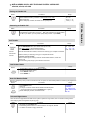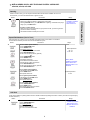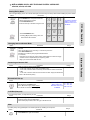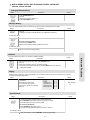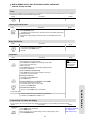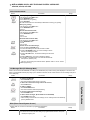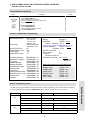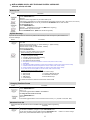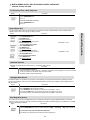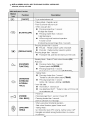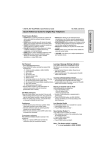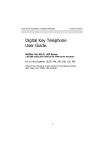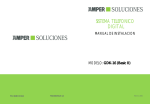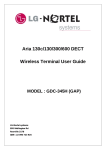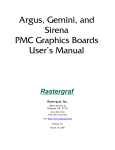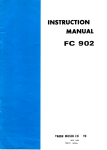Download LG Electronics 20A Telephone User Manual
Transcript
●
aria 20 SERIES DIGITAL KEY TELEPHONE SYSTEM
USER GUIDE:
aria 20A, aria 20, aria 20W
20 Series:
20/20A/20W
Digital Key Telephone
System
USER GUIDE
0
●
aria 20 SERIES DIGITAL KEY TELEPHONE SYSTEM
USER GUIDE:
aria 20A, aria 20, aria 20W
aria 20 KSU
aria 20
aria 20/ 20A/ 20W/ 16/ 16A each have a similar
Key-Telephone Service Unit Housing.
NB: Although every effort is made to keep this Guide up to date, Features and Functions are subject to change without
notice. An inclusion of a feature or function in this guide does not imply it is operational on your system. Some features
require specific hardware or software installation. Please check with your aria dealer for further details.
1
●
aria 20 SERIES DIGITAL KEY TELEPHONE SYSTEM
USER GUIDE:
aria 20A, aria 20, aria 20W
Index
A
Alarm Reset .....................................…..……….
Answering an Intercom Call ....................….……...
Auto Call Number Redial ..........................………..
14
10
8
C
Call Back ................................................………...
Call Forward ...........................................………...
Call Park ..................................................………...
Call Transfer ..........................................…………..
Call Wait (Camp On).................................………...
Changing Differential Ring …………………..………
Changing Intercom Answer Mode .............………..
CO Message Wait ……………………………………
Conference .............................................………...
11
12
9
8
10
11
10
15
13
D
DISA (Direct Inward System Access) ..........…..….
Do Not Disturb .........................................………..
15
11
F
Flash .......................................................………..
Flexible Key Programme Table……………………..
13
16
G
Group Call Pick-up .....................................……..
13
L
Last Number Redial ................................………...
LCD Language Change …………………………….
8
14
M
Message Waiting ....................................………...
Mute .......................................................………...
11
10
P
Paging ....................................................………...
Placing a CO Call on Hold ........................………..
Placing an Intercom Group Call ................………..
Placing an Outside Call ...............................………
Programming Your Name into Display ...........…....
11
13
12
8
13
*
Queuing ......................................................………
9
R
Ring Volume Control ................................…….….
12
S
Save Number Redial ...........................…………….
Speakerphone ......................................…. ……....
Speaker Volume Control .............................……...
Speed Dial Numbers .............................…………..
Station Programming Menu Table ………………….
13
12
12
9
16
T
Two-way Recording ................…...………………...
14
U
Universal Night Answer………………………………
8
V
Voice Announcement …………………………….
15
W
Wake-up Call .......................................……..…
14
Attendant Operation
Attendant Clock Set……………………………....
Attendant DSS Operation………………………..
Attendant Intrusion ................................……….
Attendant Programming Menu Table …………..
Auto Ring Mode Service ...................………….
Changing Time/Date Format ..............……….…
Day/Night Mode Service ...…..………………...…
Make a Page……………………………………….
Overriding a Key Telephone in DND …………...
System Greetings ..................................…….…
System Speed Dial .............................……….…
To Erase SMDR Record ....................………..…
To Print out Accumulated SMDR Records ....….
To Set Current Time 1 Hour Early/Late ………..
Transferring an Outside Line to Another Station.
Wake-up Call ........................................……….
17
19
18
20
18
17
18
19
19
17
18
19
19
18
19
17
SLT Operation
Answering a Call Wait ......…………............……
Call Forwarding your Station …..……..……..…….
Call transfer (Screened and Unscreened) ……..
Call Wait (Camp On) ......…………............…….
CO Line Hold ...............………………...………….
Conference Calling ………….………………….….
D N D (Do Not Disturb)......……………….........…..
Group Call Pick Up…………….………………….
Last Number Redial .........…..........………..…..…
Meet Me Paging ...........…………............…………
Message Waiting (Callback)…...…............…….
Outside Call…………….…………….
Paging...………….…………………………………..
Placing an Intercom Call..............…...........……..
Placing an Outside call on Hold ..............……...
Return Call to Host System…..………..…………..
Shuttle Call ………….………………………………..
Station Speed Dialing ........….…... ………………
Voice Announcements………………………….……
21
21
21
21
21
21
22
21
21
22
21
21
21
21
21
22
22
21
22
20W DECT Supplement
GDC-340 LCD Display……………………………..
GDC-340 Button Function…………………………
DECT Features :…..………………………………..
Call Transfer…………………………………………
Call Wait (Camp On)……………………………….
Call Back…………………………………………….
Attendant Call……………………………………….
Paging………………………………………………..
DND…………………………………………………..
Call Forward (& Cancel)……………………………
Call Group Pilot……………………………………..
Group Call Pick Up………………………………….
Universal Night Answer…………………………….
CO Group Answer…………………………………..
Individual CO Line Access…………………………
Speed Dial…………………………………………...
Last Number Redial………………………………...
Wake Up Call………………………………………...
GDC-340 Menu Tree………………………………..
2
23
24
25
25
25
25
25
25
25
25
25
25
25
25
25
25
25
25
26
●
aria 20 SERIES DIGITAL KEY TELEPHONE SYSTEM
USER GUIDE:
aria 20A, aria 20, aria 20W
Quick Reference Guide for aria Digital Key Telephone
Fixed Feature Buttons
Call Forward
MUTE button allows you to switch the built in microphone
on or off when using the speakerphone or the handset
microphone when using the handset.
MON button enables you to make a phone call with-out
lifting handset. It turns the telephone on and off when
using the speakerphone.
HOLD button enables you to place an outside caller on hold.
REDIAL allows you to make last number redial and auto
call number redial.
▼ VOLUME ▲ bar allows you to adjust speakerphone and
handset volume.
Placing an Outside Call on Hold
Press MON button.
Press DND/FWD button and dial the desired Call
Forward type.
- 1 : Unconditional
- 2 : Busy calls
- 3 : No answer calls
- 4 : Busy/no answer calls
- 5 : Station off-net
- 6 : Incoming outside line to off-net (ATD only)
- 7 : DVU forward for no answer/busy
- # : Cancel previous call forward
Dial the station number or press DSS button or
intercom group where calls are forwarded.
(Confirmation tone is heard.)
While connected to an outside line,
Press HOLD/SAVE button.
- Once for system hold
- Twice for exclusive hold
Reverse if hold preference is programmed to system hold.
Press HOLD/SAVE button. CO line call will be put on hold
according to the Hold Preference.
Call Transfer
While connected to an outside call,
Press TRANS/PGM button.
Dial station number or DSS button. (You can select a screened or
unscreened transfer.)
Screened Transfer
When that extension answers, announce the transfer and hang up
to complete call transfer.
Unscreened Transfer
When the called extension begins to signal, hang up to complete
call transfer.
Call Wait (Camp-on)
If you dial a busy station, you may alert it to your call.
After receiving intercom busy tone, dial * or the last
digit of called station number or press DSS button.
When the called party answers, consult with them
or hang up to transfer the call.
Storing Speed Dial Numbers
Press TRANS/PGM button and then SPEED button.
Dial the speed number bin.
- Station Speed Number bins:
aria 16(ver. 1.0~3.0) & aria 20W(ver: 1.0~2.0) : 01~20
aria 20 & 16(ver. 4.0) & 20W(ver: 3.0) : 01~19
- System Speed Number bin: 21~99 (Attendant programmed)
Dial the phone numbers to be stored.
Press HOLD/SAVE button to save the number.
To erase an exiting speed bin,
Press TRANS/PGM button and then SPEED button.
Dial speed number bin to be erased.
Press HOLD/SAVE button.
Conference
Call the desired party (internal or outside). When
called party answers, press CONF button.
Add next conference party by selecting another
outside line or intercom station.
When the party answers, press CONF button twice. All
parties are connected.
To terminate a conference,
The conference initiator should be actively in the conference.
Hang up, or press CONF button to finish the
conference (only for conference initiator).
Dialing a Speed Number
Press SPEED button and dial the speed number bin.
When the called party answers, pick up the handset or use
speakerphone.
Leaving a Message Waiting Indication
If you dial a station that is unattended or in Do Not Disturb,
you can leave a message waiting indication.
Dial the desired intercom station. Busy tone or DND tone
is heard.
Press CALLBK button. The called party’s CALLBK
button LED will flash.
Flexible Buttons Programming
Press TRANS/PGM button.
Press a flexible button to be programmed.
See the below chart and dial the desired code.
Press HOLD/SAVE button.
Direct Station Select: 700~720 (aria 20), 700~730 (aria 20W)
700~715 (aria 16)
Call Wait (Camp-on)………………TRANS/PGM + 8 5
Station Speed Dial…………………SPEED + bin no(00~19)
for aria 16(ver. 1.0~3.0)/20W(ver: 1.0~2.0): 01~20
System Speed Dial…………………SPEED + bin no. : 21~99
All Call Page…………………………# 0
Universal Night Answer
2
Last Number Redial………………...SPEED + *
To erase a flexible button,
Press TRANS/PGM button.
Press the flexible button to be erased.
Press HOLD/SAVE button.
To answer a Message Waiting Indication,
Press flashing CALLBK button and the station that left
message will be signaled with tone ringing.
If called station does not answer, press the CALLBK
button once to leave a message.
Last Number Redial
The last dialed number on an outside line is saved.
Press REDIAL button. Or,
Press SPEED button and dial *.
Universal Night Answer
When a CO call is ringing (If programmed by Installer)
Dial 6 9, the CO call is connected
3
Quick Ref. Guide
FLASH button may be used to terminate an outside call and
re-seize dial tone without having to hang up the handset.
SPEED button provides you with access to speed dialing, save
number redial and last number redial.
TRANS (TRANSFER) button is used to transfer an outside call
from a station to another.
CALLBK (CALLBACK) button allows you to leave a callback
indication at a station that is busy, unattended, or in Do Not
Disturb.
CONF button is used to establish conference calls.
DND/FWD (Do Not Disturb/Forward) button allows you to
forward your calls to another destination, or make DND mode.
●
aria 20 SERIES DIGITAL KEY TELEPHONE SYSTEM
USER GUIDE:
aria 20A, aria 20, aria 20W
CONTENTS
Index (Alphabetical Order – Digital User Guide Section)..........................................………………………….
Quick Reference Guide ……..............................................................................................................…….
Digital Key Telephone Family............................................................................................................…….
2
3
7
CO Line Features
Placing an Outside Call .................................................................................................................………….
Answering an Outside Call................................................................................................…………………...
Call Transfer .................................................................................................................………………………
Last Number Redial..................................................................................................................……………..
Auto Call Number Redial......................................................................................................................…….
Universal Night Answer………………………………………………………………………………………………
Queuing................................................................................................................…….......………………….
Speed Dial Numbers ............................................................................................................................…...
Call Park ..............................................................................................................................................…...
Storing Dial By Name ...........................................................................................................................…...
8
8
8
8
8
8
9
9
9
10
CO Line Features
Intercom Features
Changing Intercom Answer Mode ........................................................................................................…...
Answering an Intercom Call .................................................................................................................…..
Directed Call Pick-up..............................................................................................................................…...
Call Wait (Camp-on) .............................................................................................................................…...
Mute ...................................................................................................................................................…….
Changing Differential Ring ..................................................................................................................…...
Message Waiting....................................................................................................................……………….
Call Back...............................................................................................................................................…...
Paging ........................................................................................................…………………………………...
Do Not Disturb............................................................................................................………………………..
Call Forward .....................................................................................................................………………….
Speakerphone .........................................................................................................................…………….
Speaker Volume Control.................................................................................................…………………….
Ring Volume Control .............................................................................................................................…..
10
10
10
10
10
11
11
11
11
11
12
12
12
12
Intercom Features
System Features
Placing an Intercom Group Call..........................................................................................................……...
Flash .......................................................................................................................………………………….
Placing a CO Call on Hold ...................................................................................................................….…
Group Call Pick-up...............................................................................................................................…....
Conference ....................................................................................................................…………………...
Programming Your Name into Display .................................................................................................…...
Wake-up Call ..........................................................................................................................……………...
Using Dial By Name ............................................................................................................................…….
LCD Language Change ...................................................................................................…………………..
Alarm Reset ...................................................................................................…………………………………
Two-way Recording ……………………………………………………………………………………………………
Voice Announcement ...............................................................................................….………………………
CO Message Wait ………………………………………………………………………………………..……………
DISA (Direct Inward System Access) ..................................................................................................…….
Flexible Button Programming ...…….......................................................................................................…..
Station Programming Menu Table …….……………..……………………………………………………….…….
12
13
13
13
13
13
14
14
14
14
14
15
15
15
16
16
System Features
17
17
17
17
18
18
18
18
18
19
19
19
19
19
19
19
20
Attendant Features
Attendant Operation
Wake-up Call..........................................................….........................................................
System Greetings................................................................................................................
Changing Time/Date Format ...............................................................................................
Attendant Clock Set ....................................................................................…………………
To Set Current Time 1 Hour Early/Late ……………..………………………………………….
System Speed Dial.......................................................................................................…....
Attendant Intrusion .........................................................................................…... …………
Day/Night Mode Service............………...............................................……………….......….
Auto Ring Mode Service………………………...…………………………………………………
To Print out Accumulated SMDR Records........................................................................…
To Erase SMDR Record....................................................................................................…
Attendant LCD Language ............................................................................................…….
Attendant DSS Operation ..............…......................................................................………..
Make a Page .………………....................................................................................………..
Transferring an Outside Line to Another Station......................................................…….....
Overriding a Key Telephone in Do Not Disturb .................................................................…
Attendant Programming Menu Table……………………………………………………………..
4
●
aria 20 SERIES DIGITAL KEY TELEPHONE SYSTEM
USER GUIDE:
aria 20A, aria 20, aria 20W
CONTENTS
21
21
21
21
21
21
21
21
21
21
21
21
21
21
21
22
22
22
22
22
22
22
22
20W DECT Supplement
GDC-340 LCD Display…………………………………………………………………………………………...
GDC-340 Button Function……………………………………………………………………………………...
DECT Features :…..……………………………….. …………………………………………………………...
Call Transfer……………………………………………………………………………………………………...
Call Wait (Camp On)………………………………. …………………………………………………………...
Call Back……………………………………………. …………………………………………………………...
Attendant Call………………………………………. …………………………………………………………...
Paging……………………………………………….. …………………………………………………………...
DND………………………………………………….. …………………………………………………………...
Call Forward (& Cancel)………………………………………………………………………………………...
Call Group Pilot…………………………………….. …………………………………………………………...
Group Call Pick Up…………………………………. …………………………………………………………...
Universal Night Answer……………………………. …………………………………………………………...
CO Group Answer………………………………….. …………………………………………………………...
Individual CO Line Access……………………………………………………………………………………...
Speed Dial…………………………………………... …………………………………………………………...
Last Number Redial………………………………... …………………………………………………………...
Wake Up Call………………………………………... …………………………………………………………...
GDC-340 Menu Tree……………………………….. …………………………………………………………...
23
24
25
25
25
25
25
25
25
25
25
25
25
25
25
25
25
25
26
DOCUMENT REVISION
MW
22/09/03
Edit Pg 15, 7, 6; Removed Aria 16 Titles
05-Sep-05
Reformat bullet and specialist fonts for PDF.
5
Single Line Telephone (Analogue) Operation
Analogue Single Line Telephone Operation
Placing a Outside Call…………………...........................................................……………….…………….
Placing an Intercom Call..................................................................................................…...........……..
Placing an Outside call on Hold ......................................................................................…...........……..
Group Call Pick Up ...............................................................................………..….……………………….
Message Waiting (Callback)..................................................................................…………............…….
Call Wait (Camp On) ...........................................................................................…………............…….
Answering a Call Wait ...........................................................................................…………............……
Call transfer (Screened and Unscreened) ……………………………………………………………...….….
Last Number Redial .............................................................................................…..........………..…..…
Station Speed Dialing ...........................................................................................….…... ………………
Conference Calling ..........................................….................…………………………………………….….
Message Waiting (Callback)…………………………………………………………………………………….
Call Forwarding your Station ...........................................................….………………………..……..…….
Paging ......................................................................……... …………….…………………………………..
CO Line Hold ...........................................................................................………………...……………….
Voice Announcements (Requires an Aria Voice Card)………………………………………………………
Meet Me Paging ...........................................................................................…………............…………
Return Call to Host System.….........................................................…………………………..…………..
D N D (Do Not Disturb) .............................................................................….......……………….........…..
Shuttle Call ……………………………………………………..……………….………………………………..
Programming Name for SLT……………………………………………………………………………………..
Call Park……………………………………………………………………………………………………………
Retrieve Call Park…………………………………………………………………………………………………
●
aria 20 SERIES DIGITAL KEY TELEPHONE SYSTEM
USER GUIDE:
aria 20A, aria 20, aria 20W
NOTES & Speed Dial Entry Record
Station # ………..
………..
Speed Dial Numbers:
SPD(
SPD(
SPD(
SPD(
SPD(
SPD(
SPD(
SPD(
SPD(
SPD(
SPD(
SPD(
SPD(
SPD(
SPD(
SPD(
SPD(
SPD(
SPD(
SPD(
SPD(
)
)
)
)
)
)
)
)
)
)
)
)
)
)
)
)
)
)
)
SPD(
SPD(
SPD(
SPD(
SPD(
SPD(
SPD(
SPD(
SPD(
SPD(
SPD(
SPD(
SPD(
SPD(
SPD(
SPD(
SPD(
SPD(
6
)
)
)
)
)
)
)
)
)
)
)
)
)
)
)
)
)
)
)
)
●
aria 20 SERIES DIGITAL KEY TELEPHONE SYSTEM
USER GUIDE:
aria 20A, aria 20, aria 20W
Digital Key Telephone Family
(You cannot use any Large LCD keyset (not shown) with aria
20/20A/20W system.)
KD-36D : LCD Display, 24 Flexible Buttons
KD-36N : No LCD Display, 24 Flexible Buttons
KD-24D : LCD Display, 12 Flexible Buttons
KD-24N : No LCD Display, 24 Flexible Buttons
KD Series
●
KD-36EXE
KD/E Series
●
KD/E-36EXE
●
KD/E-8BTN
KD/E-36EXE : LCD Display, 24 Flexible Buttons
KD/E-36ENH : No LCD Display, 24 Flexible Buttons
KD/E-24EXE : LCD Display, 12 Flexible Buttons
KD/E-24ENH : No LCD Display, 24 Flexible Buttons
KD/E-8 BTN : No LCD Display, 8 Flexible Buttons
●
LKD-2N/S
●
LKD-8D/S
●
LKD-30DS
LKD-2N/S: No LCD Display, 2 Flexible Buttons
LKD-8D/S: LCD Display, 8 Flexible Buttons
LKD-30D: LCD Display, 30 Flexible Buttons (Dual LED with Flex. BTN 01~24 & Single LED with 25~30)
LKD-30LD: Large LCD Display, 30 Flexible Buttons (Dual LED with Flex. BTN 01~24 & Single LED with 25~30)
LKD-DSS: 48 Flexible Buttons
※ The LKD series keysets can be normally operated in the following S/W version or later.
aria 34E: GS40P-1.2A // aria 100: GS00P-3.2A // aria 186: GS86P-5.1A
aria 34E: GS40P-1.1Cd // aria 100: GS00P-3.1Df // aria 186: GS86P-4.0Ee
7
●
aria 20 SERIES DIGITAL KEY TELEPHONE SYSTEM
USER GUIDE:
aria 20A, aria 20, aria 20W
Placing an Outside Call
Button
Procedures
Lift handset or press MON button.
Press outside line button, pool button or dial CO line access code.
Dial desired party.
When called party answers, lift handset or use speakerphone.
Range
1 OR: 4 + (1 ~ 4)
OR: 48 +
20/16 :( 1 ~ 6)
20W :( 1 ~ 8 )
Button
Procedures
Range
Lift handset or press MON button to use speakerphone.
Press flashing CO line button or loop key. (NB: If the Preferred Line Answer feature
is ON for your station, you may answer just by lifting handset, or press MON.)
Call Transfer
Button
Screened
Transfer
Unscreened
Transfer
Range
Procedures
To transfer an outside call to the other extension,
Press TRANS/PGM button. (The outside call is put on hold.)
Dial station number or appropriate DSS button.
You can make a screened or unscreened transfer.
16 : 700 ~ 715
20 : 700 ~ 720
20W: 700 ~ 730
When the called extension answers, introduce the call hang up to complete call transfer.
While the station you called rings, hang up to complete call transfer.
To answer screened transfer,
When a station rings according to Intercom Answer Mode selection, answer the
intercom call.
The transferring party hangs up, the call will be connected.
Last Number Redial
Button
Procedures
The last dialed number on an outside line is saved.
To redial the last dialed number,
Press REDIAL button. Or,
Press SPEED + *.
Range
Auto Call Number Redial
When the called party is busy or does not answer the call, the system can automatically redial the number by pre-programmed
time interval.
Range
Button
Procedures
Press REDIAL button.
Hang up.
A busy or no answer number will be redialed automatically after
pre-programmed time interval while MUTE button is lighting.
When called party answers, lift handset to talk.
Available by
Software:
16: Above V4.0
20W: Above V3.0
20: All
Universal Night Answer
When CO lines are programmed for UNA and the system is placed into night mode, users can answer incoming CO line
calls employing dial code regardless of pick-up group.
Button
Range
Procedures
Lift handset or press MON button.
Press flashing CO line button. If a CO line button is not assigned, dial 6 9.
You will be connected to ringing outside line.
8
CO Line Features
Answering an Outside Call
●
aria 20 SERIES DIGITAL KEY TELEPHONE SYSTEM
USER GUIDE:
aria 20A, aria 20, aria 20W
Queuing
When a CO line is busy, you can request a call back when the CO line is available. As soon as it
becomes idle, you can be the first extension to get the CO line.
Button
Procedures
Available by Software:
16: Above V4.0
20W: Above V3.0
To answer a queue request,
When the busy CO line or specific line group returns to idle, you hear ring and the
queued line button is flashing.
Lift handset and dial a desired phone number.
Speed Dial Numbers (Station Basis)
Each extension can program up to 20 individual speed dial numbers in the station. The numbers
are entered and stored by the user and it can be recalled at any time.
Button
Range
Procedures
To store station speed numbers,
Press TRANS/PGM button.
Press SPEED button.
Dial speed number bin.
Dial the phone numbers to be stored.
Press HOLD/SAVE button.
Enter name for Dial by Name. (optional)
Or,
Press TRANS/PGM button.
Press SPEED button.
Dial speed number bin.
Press desired outside line button.
Dial the phone number to be stored.
Press HOLD/SAVE button.
Enter name for Dial by Name. (optional)
Press HOLD/SAVE button.
Station Speed bin:
00 ~19
Or 00 ~20
Dial by Name :
Available by Software:
aria 16: Above V4.0
aria 20W: Above V3.0
All aria 20
To use station speed numbers,
Lift handset or press MON button.
Press SPEED button.
Dial speed number bin.
System Speed bins
21~99
To use system speed numbers,
Lift handset or press MON button.
Press SPEED button.
Dial speed number bin.
To erase station speed numbers,
Press TRANS/PGM button.
Press SPEED button.
Dial speed number bin to be erased.
Press HOLD/SAVE button.
Call Park
A call can be parked in a parking location and the call will be retrieved by dialing the location number. (The call can be picked up by
another extension.)
Range
Button
Procedures
601~606
Available by Software:
aria 16: Above V4.0
aria 20W: Above V3.0
All aria 20
While connected to an outside call,
Press TRANS/PGM button.
Dial parking location.
To retrieve a parked call
Dial the parking location
You are connected to the caller
9
CO Line Features
Lift handset or press MON button.
Press busy outside line button or specific line group button.
Pressing CALLBK button, your CALLBK button is lighting, confirmation tone plays.
Hang up or press MON button.
Range
●
aria 20 SERIES DIGITAL KEY TELEPHONE SYSTEM
USER GUIDE:
aria 20A, aria 20, aria 20W
Storing Dial by Name
Users for digital display phone can enter the called party’s name so they can dial by name instead of dialing the phone number.
Button
Procedures
Press TRANS/PGM button.
Press SPEED button and speed number bin.
Dial the desired phone number.
Press HOLD/SAVE button.
Enter the name up to 16 letters using the code:
Pressing [▼] key while entering name, the
last character will be erased.
A - 21
B - 22
C - 23
2 - 20
D - 31
E - 32
F - 33
3 - 30
G - 41
H - 42
I - 43
4 - 40
J - 51
K - 52
L - 53
5 - 50
M - 61
N - 62
O - 63
6 - 60
P - 71
R - 72
S - 73
Q - 7*
7 - 70
T - 81
U - 82
V - 83
8 - 80
W - 91
X - 92
Y - 93
Z - 9#
9 - 90
*1 - Blank
*2 - :
*3 - ,
0-00
#
Available by Software:
aria 16: Above V4.0
aria 20W: Above V3.0
All aria 20
CO Line Features
Press HOLD/SAVE button.
Q - 11
Z - 12
. - 13
1 - 10
Changing Intercom Answer Mode
Button
Range
Answering an Intercom Call
Button
Procedures
With your intercom answer mode setting,
- in TN mode, intercom ring is heard. Lift handset to talk.
- in PV mode, 3 bursts of tone and one-way announcement is heard. Lift handset
to talk.
- in HF mode, 3 bursts of tone and announcement is heard. Reply with Hands-free
mode or lift handset for privacy.
Range
Directed Call Pick-up
Button
Procedures
You hear intercom or transferred outside line ring at a station. Available by Software:
Lift handset or press MON button.
aria 16: Above V4.0
Dial * 42 and the ringing station number.
aria 20W: Above V3.0
You will be connected to the calling party.
All aria 20
16 : 700~ 715
20 : 700~ 720
20W: 700~730
Call Wait (Camp-on)
If you dial a busy station, you may alert it of your call.
Button
Procedures
Range
After receiving busy tone, dial “* ” or last digit of called station number, or press DSS.
Camp-on tone is heard in called station.
When called party answers, talk or hang up to transfer the call.
Mute
It provides privacy during speakerphone or handset operation by disabling the microphone.
Button
Procedures
Press MUTE button to activate.
Press MUTE button again to deactivate.
10
Range
Intercom Features
Procedures
Press TRANS/PGM button.
Dial 4 9
Dial 1 for Hands-free, 2 for Tone ring, or 3 for Privacy announce.
Press HOLD/SAVE button.
Dial intercom number or press programmed DSS button.
You will hear,
- Ring back tone in TN (Tone) mode. Wait for called station to answer the ringing.
- 3 bursts of tone in HF(Hands-free) or PV(Privacy) mode.
Begin your announcement after the tone.
●
aria 20 SERIES DIGITAL KEY TELEPHONE SYSTEM
USER GUIDE:
aria 20A, aria 20, aria 20W
Changing Differential Ring
Button
Procedures
Range
Press TRANS/PGM button.
Dial 5 0
Select the ring type by dialing 1~4.
Press HOLD/SAVE button.
Message Waiting
When the called extension does not answer the call, you can leave a message wait to the station.
Button
Procedures
Range
If a called party does not answer, press CALLBK button.
Hang up.
At that time, the LED of CALLBK button in the called station is flashing.
On LKD-2N/S, 8D/S,
If a called party does not answer, press TRANS/PGM button and dial 5 6
To answer a message waiting,
Press flashing CALLBK button.
Station that left message will be signaled with tone ring.
On LKD-2N/S, 8D/S,
Dial 5 7 to answer a message waiting.
Call Back
Range
After receiving intercom busy tone, press CALLBK button.
Hang up.
When the busy station hangs up, you will be signaled.
Answer the signal by lifting handset or by pressing MON button, the station you
called will be signaled.
Paging
A station, which is allowed to access page facilities, can connect and transmit voice announcement to any or all of the
system external/internal page zones.
Range
Button
Procedures
To make a page,
Lift handset.
Dial page zone. (See chart.)
And you will hear warning tone.
After the tone, speak your message.
Hang up.
All Call
Internal Zone 1
Internal Zone 2
Internal All Call
External All Call
#
#
#
#
#
0
1
2
4
3
Internal Zones:
1~2
Do Not Disturb
Button
Procedures
If your phone has been programmed to have Do Not Disturb,
Press DND/FWD button while on-hook or your phone is ringing.
The LED is lighting and your phone is in DND.
To remove Do Not Disturb,
Press DND/FWD button while on-hook.
The LED is extinguished and DND at your phone is removed.
On LKD-2N/S, 8D/S,
Dial 5 3 instead of pressing DND/FWD
button (Toggle setting).
11
Range
Intercom Features
If you dial a station that is busy, you can leave a callback indication.
Button
Procedures
●
aria 20 SERIES DIGITAL KEY TELEPHONE SYSTEM
USER GUIDE:
aria 20A, aria 20, aria 20W
Call Forward
A call can be forwarded to the other station or group depending on the call forward type. It should be programmed in Admin.
Button
Procedures
Lift handset or press MON button. (The MON button is lighting.)
Press DND/FWD button.
Press the call forward type;
1 - Unconditional
2 - Busy calls
Station. No.
3 - No answer calls
16 : 700~ 715
4 - Busy / no answer calls
20 : 700~ 720
5 - Station off-net
20W: 700~730
6 - Incoming outside line to off-net (system attendant only)
7 - DVU forward for no answer/busy
( # - Cancel all Call Forwards)
Dial station number or press DSS button or intercom group.
Confirmation tone is heard and DND/FWD button is flashing on forwarded station.
Hang up.
- In case Station Off-net, the number you are forwarding to should be saved as a
speed dial number first.
- In case Incoming outside line to Off-net, it requires system programming.
(DND/FWD + dial 7; in no answer case, the forwarding time can be programmed with
Installer Programming.)
Range
ICM. Group
61~64
To cancel call forward,
Lift handset or press MON button.
Press DND/FWD button and dial #.
Hang up.
On LKD-2N/S, 8D/S,
Dial 5 4 instead of pressing DND/FWD button.
Speakerphone
Pressing an outside line button, a speed button, a station button or dialing a station number will automatically activate the
speakerphone. (LKD-2N/S has no microphone and doesn’t function as Hands-free unit.)
Button
Procedures
Range
To activate speakerphone,
Press MON button.
Dial outside line number or intercom number to talk.
Speaker Volume Control
Button
Procedures
Range
In speakerphone mode, press VOLUME (▲/▼) button to control the speakerphone volume.
Ring Volume Control
Button
Procedures
Range
When bell rings, press VOLUME (▲/▼) button to control
ring volume.
Placing an Intercom Group Call
Range
Procedures
Button
To make an intercom group call,
Lift handset or press MON button.
Dial the intercom group number.
ICM. Group No.
61~64
12
Intercom Features
- To cancel Incoming Outside line to Off-net (at system attendant), Press MON +
DND/FWD + CO line code (CO group/CO line no. /CO BTN) + #
●
aria 20 SERIES DIGITAL KEY TELEPHONE SYSTEM
USER GUIDE:
aria 20A, aria 20, aria 20W
Flash
May disconnect outside line and re-seize dial tone if programmed . It can be used to send a recall to line, when the system is
connected with a PBX or Enhanced Feature Analogue Line.
Button
Procedures
Range
While connected to an outside line, press FLASH button.
Placing a CO Call on Hold
Button
Procedures
While on a CO call
Press HOLD/SAVE button.
- Hold Preference for system hold or exclusive hold is set at Installer programming
To retrieve the call,
Lift handset and press flashing outside line button. OR dial 8 # and the CO line
number
Range
Group Call Pick-up
Button
Procedures
Range
You should be in the same pick-up group as ringing phone.
You hear an unattended phone ringing.
Lift handset or press MON button.
Dial 6 6
Conference
Button
Procedures
To establish a conference,
Call desired party. (internal or outside)
Press CONF button. (CONF button is lighting and the called
party is put on exclusive hold.)
Call the next party.
Press CONF button twice. (once if adding additional parties)
Conference is established.
Range
NB:
At most 3 parties
can be active in
a conference.
To exit a conference (unsupervised),
Press CONF button in the supervisor station and hang up.
Other parties are still connected.
Re-entering a conference,
Lift handset or press MON button.
Press CONF button.
To drop an outside party, (not available in aria 16/20W)
(You should be active in the conference.)
Press outside line of party you wish to drop.
Hang up or press MON button.
To terminate the conference,
Hang up or, press CONF button if unsupervised.
Conference feature can be accomplished by programming
a flexible key as CONF button (TRANS + 91).
Programming Your Name into Display
You can program your name and people using display phones will see your name instead of your station number.
Range
Button
Procedures
Press TRANS/PGM button.
Press SPEED button and dial 0 0.
Press SPEED button.
Enter your name. (up to 7 letters using the code in “Storing Dial by name.)
Press HOLD/SAVE button.
13
Available by Software:
16: Above V4.0
20W: Above V3.0)
System Features
On LKD-2N/S, 8D/S,
●
aria 20 SERIES DIGITAL KEY TELEPHONE SYSTEM
USER GUIDE:
aria 20A, aria 20, aria 20W
Wake-up Call
The system automatically sends ring signal to a station which registers a wake-up time. There are two kinds of wake-up
call, one is effective for one-day, the other is effective until canceled.
Range
Button
Procedures
To register wake-up time,
Press TRANS/PGM button.
Dial 4 1 and 4-digit wake-up time (HHMM) in 24-hour mode.
Press HOLD/SAVE button for “one-day” or dial # and
HOLD/SAVE button for “until canceled”. (Confirmation tone is heard.)
To cancel wake-up call,
Press TRANS/PGM button and dial 4 2.
Press HOLD/SAVE button. (Confirmation tone is heard.)
Using Dial By Name
Each station and speed dial number can be assigned to a name. When names are programmed, you may select a speed dial
number by the stored name.
Range
Button
Procedures
Press SPEED button twice.
On the display, you will see the following.
Select desired type.
1 : Intercom
2 : User (Station Speed Dial)
3 : System (System Speed Dial)
Confirmation tone is heard and you will
see the following:
DIAL BY NAME
ICM : 1 U_SPD : 2 S_SPD : 3
1 : XXXX XXXX XXXXXX
2 : YYYY YYYY YYYYYY
Press the VOLUME button to see the next two names.
You may enter characters using the code in “Storing Dial by Name”. The LCD will
display the first two names which match your input.
To select the name in line 1, press HOLD/SAVE button.
To select the name in line 2, dial 2 and press HOLD/SAVE button.
The call is placed automatically.
LCD Language Change
Procedures
Range
Press TRANS/PGM button and dial 5 1 .
The language in LCD is changed into default value.
If pressing TRANS/PGM + 5 1, the language in the LCD is changed to the nation’s
language.
Available by
Software:
16: Above V4.0
20W: Above V3.0
Button
Alarm Reset
Button
Range
Procedures
Two-way Recording
While a CO line call, you can record the conversation and it will be saved in its own mailbox.
Button
Procedures
To record the conversation,
Press the programmed {RECORD} button.
To program the {RECORD} button,
[TRANS/PGM] + Flex. BTN + [TRANS/PGM] + # 4 + [HOLD/SAVE]
To finish the recording,
Press the programmed {RECORD} button again. Or, replace the handset.
14
Range
System Features
To terminate alarm signal while idle state,
Dial 6 5
Confirmation tone is heard and the alarm signal is terminated at all assigned stations.
●
aria 20 SERIES DIGITAL KEY TELEPHONE SYSTEM
USER GUIDE:
aria 20A, aria 20, aria 20W
Voice Announcement
Button
Procedures
Range
Record your greeting,
Lift handset or press MON button.
Press DND/FWD button.
Dial 7 # Record your greeting
Press Hold/Save
NB: Call Forward to DVU is automatically enabled after recording your greeting.
Delete your greeting,
Lift handset or press MON button.
Press DND/FWD button.
Dial 7 * .
Activate Call Forward to DVU,
Lift handset or press MON button.
Press DND/FWD button.
Dial 7 .
Go on-hook.
Deactivate Call Forward to DVU,
Lift handset or press MON button.
Press DND/FWD button.
Dial #.
Go on-hook.
To listen to the recorded message,
Press the flashing CALLBK button.
The recorded message is heard with the time and date.
Pressing HOLD/SAVE button, the current message is saved
and the next message is heard.
Pressing CALLBK button, the recorded message is heard from
the first.
Pressing CONF button, the current message is deleted.
•The operation of 2/8 BTN keyset is the same as aria 186/100
/34e systems. (Refer to p.36)
※ The max. user recording time is about 250sec. (Default: 20sec: it can be set with
installer programming)
CO Message Wait (CLI Message Wait)
When a call is received with DISA/DID, the Calling Line Identification (CLI) of the incoming call is displayed on the LCD of the
station. If the DISA/DID external party hangs up the call before answered, the CLI will be stored in the CO message wait queue
in the called party.
Button
Procedures
Range
To retrieve CLI Message,
Press CALLBK button.
The stored message will be shown on the LCD.
To delete the current CLI message and see the next one,
Press CONF button.
System Features
To make a callback,
Press HOLD/SAVE button.
The stored number is dialed as speed dialing.
To see the next/previous CLI message,
Press VOLUME button.
To delete all CLI messages, (Not available in aria 20/16/20W)
Press SPEED button twice.
If DVU message is stored with CLI message, the CLI message will not be deleted by
pressing SPEED button.
DISA (Direct Inward System Access)
Outside caller can access a CO line which is programmed as DISA line.
Button
Procedures
Dial the CO access code after hearing dial tone or voice guide from DVU.
Or, dial the CO access code after dialing the programmed authorization code (when
needed) for outgoing call.
15
Range
●
aria 20 SERIES DIGITAL KEY TELEPHONE SYSTEM
USER GUIDE:
aria 20A, aria 20, aria 20W
Flexible Button Programming
Button
Range
Procedures
To program flexible buttons,
Press TRANS/PGM button.
Press a flexible button to program.
See the below table and enter the desired code.
Press HOLD/SAVE button.
To erase a flexible button,
Press TRANS/PGM button.
Press the flexible button to be erased.
Press HOLD/SAVE button.
Code for Flexible Button Programming
Direct Station Select
station number
16 : 700~715
20 : 700~720
20W: 700~730
Hunt Group
internal hunt group
Group Call Pick-up
Directed Call Pick-up *
Alarm Reset
Station DVU Access
66
*42
65
67
20/16/20W: 61~64
Paging
Speed Dial
Station
See page…
SPEED + bin no
20/16/20W: 00~19
*aria 16(V1.0~V3.0),aria 20W(V1.0~V2.0): 01~20
System speed dial
SPEED + bin no.
20/16/20W 21~99
Outside Line Access
Group access
Group #1
1
4
401
20/16/20W: Grp#01~04
Call Wait (Camp-on)
TRANS/PGM + 8 5
Wake-up (To register) TRANS/PGM + 4 1
To cancel
TRANS/PGM + 4 2
Headset/Speaker
TRANS/PGM + 5 7
Background Music
TRANS/PGM + 7 3
LCD Display Change
TRANS/PGM + 5 1
Intercom Hold
TRANS/PGM + 8 3
Loop button
TRANS/PGM + 8 4
Intercom Answer Mode TRANS/PGM + 4 9
Stop Watch Event Timer TRANS/PGM + 8 9
Account Code
TRANS/PGM + 8 1
Camp-on
TRANS/PGM + 8 5
Individual Line Access
4 8 + line no.
20/16 :01~06
20W:01~08
Button Programming for LKD-2/8 button
REDIAL button
SPEED button
CONF button
CALLBK button
DND button
MUTE button
TRANS + 8 8
TRANS + 9 0
TRANS + 9 1
TRANS + 9 2
TRANS + 9 3
TRANS + 9 5
Station Programming Codes
Main Menu
TRANS/PGM
[4]
Sub Menu
Selection
[0] Aria SW Ver.
[1] Wake Up Call Programme
HH/MM
[2] Wake Up Call Cancel
TRANS/PGM
[5]
Remark
(ATD Sta Range..)
Erased Wake Up Time (HH:MM)
[9] ICM Signal Mode
1(H) 2(T) 3(P)
Hands free; Tone; Privacy
[0] Differential Ring
1–4
4 Tones for Ringing
[1] Station Language Code
Press Hold
Change LCD to 2nd Language
[8] COLR/CLIP
Restricts in coming and out going - Caller ID.
16
System Features
The aria system supports multiple hierarchical menus based on station programming. User can make station programming
by selecting desired menu. By pressing [TRANS/PGM ] button in a keyset with LCD, user can see the menu.
●
aria 20 SERIES DIGITAL KEY TELEPHONE SYSTEM
USER GUIDE:
aria 20A, aria 20, aria 20W
Wake-up Call
Button
Procedures
To register wake-up call,
Press TRANS/PGM button.
Dial 4 1
Enter the station range (XXX-YYY) to receive wake-up call.
After hearing confirmation tone, enter 4-digit wake-up time (HHmm) in 24-hour mode. (HH= 00~23, mm= 00~59)
Press HOLD/SAVE button for one-day, or dial # and HOLD/SAVE button for until canceled.
To cancel wake-up call,
Press TRANS/PGM button.
Dial 4 2 .
(Confirmation tone is heard and MON button is lighting.)
Dial the station range to be canceled.
Press HOLD/SAVE button. (MON button will be extinguished.)
Press TRANS/PGM button.
Dial # 4.
Select the announcement type. (1: System Greeting, 2: System Prompt)
Dial the announcement number.
Dial the source number (1: external MOH, 2: DKTU)
Dial # to start recording.
Press HOLD/SAVE button.
You have 19 System Greetings and 9 Prompts;
System Greetings (Announcement Type 1)
1: Day Time System Greeting
2 : Night Time System Greeting
3 : Circular & Terminal Hunt Group Greeting
4 : 1st UCD Group Announcement
5 : 2nd UCD Group Announcement
6 : Ring Group Announcement (GDK-16: version 4.0XX, 20W: version 3.0XX)
7 : DVIB MOH
8 : SLT Message Waiting Indication Announcement (GDK-16: version 4.0XX, 20W: version 3.0XX)
9 : Off-Net Forward Announcement (GDK-16: version 4.0XX, 20W: version 3.0XX)
10 : Group Overflow Announcement (GDK-16: version 4.0XX, 20W: version 3.0XX)
11-19: CCR Announcement (GDK-16: version 4.0XX, 20W: version 3.0XX)
System Prompts (Announcement Type 2)
1: Timeout Prompt
6 : No Answer Prompt
2 : Retry Prompt
7 : Transfer to Attendant Prompt
3 : Busy Prompt
8 : Authorization Code Prompt
4 : DND Prompt
9 : Record Start Prompt
5 : Invalid Prompt
To delete announcement, dial the announcement number and #.
Changing Time/Date Format
Button
Procedure
To change the date format on the LCD,
Press TRANS/PGM button.
Dial * 5
The format toggles between DDMMYY and MMDDYY.
To change the time format on the LCD,
Press TRANS/PGM button.
Dial * 6
The format toggles between 12-hour mode and 24-hour mode. (YY : year, MM : month, DD : date)
Attendant Clock Set
This feature allows the attendant to set the Time/Date without entering Admin Programming.
Button
Procedure
Press TRANS/PGM button.
Enter Date as MMDDYY (6 digits) and press HOLD/SAVE button.
Enter Time as military format (4 digits) and press HOLD/SAVE button.
date or time, press HOLD/SAVE button to go to the next step.
17
If there is no need to change
Attendant Operation
System Greetings
It provides announcements for Hunt service (UCD/Circular/Terminal) or DISA and only the system attendant can
record this message.
Button
Procedures
●
aria 20 SERIES DIGITAL KEY TELEPHONE SYSTEM
USER GUIDE:
aria 20A, aria 20, aria 20W
To Set Current Time 1 Hour Early/Late
Button
Procedure
To set the current time 1 hour early,
Press TRANS/PGM button.
Dial * 1.
To set the current time 1 hour late,
Press TRANS/PGM button.
Dial * 2.
System Speed Dial
To store system speed numbers,
Press TRANS/PGM button.
Dial SPEED button.
Dial speed number bin.
Dial the phone numbers to be stored.
Dial HOLD/SAVE button.
Or, speed dial by line number:
Press TRANS/PGM button.
Dial SPEED button.
Dial speed number bin.
Press desired outside line button.
Dial the phone numbers to be stored.
Dial HOLD/SAVE button.
20/16/20W : 21~99
20/16/20W : 21~99
To use system speed numbers,
Press SPEED button.
Dial speed number bin.
Attendant Intrusion
Attendant may intrude into any station which is in conversation with a CO line.
Button
Procedure
To activate attendant intrusion
Press CO button you wish to converse. (If intrusion is allowed by Admin program, then 3 way conversation
is set up. If intrusion is not allowed, busy tone will be heard.)
Requires Installer Programming Settings.
Day/Night Mode Service
The attendant station can be placed into night service mode allowing ring assignments and answering privileges to station
not having the privileges in the day mode. In aria 20/16/20W,Day/Night mode change is available by pressing DND button at
attendant station.
Button
Procedures
To activate/deactivate Day/Night/On-demand mode manually,
Press DND/FWD button at attendant station.
Then, DND/FWD button is flashing. (The system is in On-demand mode.)
If pressing the DND button one more, then the system is in Night service mode.
On-demand mode is not activated automatically. (Auto Ring Mode – see below)
Auto Ring Mode Service
The system can be placed in Day/Night/Auto Ring mode operation manually by pressing [DND/FWD] button at attendant
station. In Auto ring mode, the ring mode will follow the Weekly Time Table in Installer Programming. Available for ver 4.0(aria
16) and 3.0(aria 20W), all aria 20
Button
Procedures
To activate/deactivate Day/Night/Auto Ring mode manually,
Pressing DND/FWD button, the ring mode is changed to Night → Auto Ring → Day mode in sequence.
To activate Auto ring mode with Attendant PGM mode,
The Weekly Time Table should be entered by Admin Programming
18
Attendant Operation
A group of speed dial numbers can be stored within the system for access by allowed stations. These numbers provide
speedy access to often used outgoing CO dialing numbers.
Button
Procedure
●
aria 20 SERIES DIGITAL KEY TELEPHONE SYSTEM
USER GUIDE:
aria 20A, aria 20, aria 20W
To Print out Accumulated SMDR Records
Station Message Detail Recording(SMDR) can provide details on both incoming and outgoing calls.
Button
Procedures
For station basis,
Available by Software:
Dial TRANS/PGM + * 8 1
aria 16: Above V4.0
Enter the desired station range.
aria 20W: Above V3.0)
Press HOLD/SAVE button.
All aria 20
Accumulated SMDR records will be printed out through the printer connected to KSU.
To Erase SMDR Records
Button
Procedure
Attendant LCD Language
Not Currently Supported in New Zealand Software
Attendant DSS Operation /Placing an Intercom Call from the DSS
Button
Procedures
Lift handset or press MON button.
Press the desired DSS station button.
Making a Page
Button
Procedure
Lift handset or press MON button.
Press PAGE button.
Speak in normal voice tone to announce message.
Transferring an Outside Line to Another Station
Button
Procedure
While connecting an outside line, press the desired DSS station button.
You can wait to announce the transfer
Overriding a Key Telephone in Do Not Disturb
Button
Procedure
Press DSS button of the station to be overridden. (DND tone or busy tone is heard.)
Dial * to override the station in DND or in busy.
19
Attendant Operation
For station basis,
Available by Software:
TRANS/PGM * 8 2
aria 16: Above V4.0
Enter the desired station range. (SMDR records will be erased for all stations in the range.)
Press HOLD/SAVE button.
aria 20W: Above V3.0)
All aria 20
●
aria 20 SERIES DIGITAL KEY TELEPHONE SYSTEM
USER GUIDE:
aria 20A, aria 20, aria 20W
Attendant Programming Menu Table
The attendant can program some features with this table by pressing TRANS/PGM button
then the appropriate codes:
Attendant
Main Menu
Attendant Sub Menu-1
Attendant Sub Menu-2
Selection
[1] Clock Set
[#]
[1] System Message
01 - 19
[2] System Prompt
1-9
[1] Set Current Time 1 hr early
- immediate -
[2] Set Current Time 1 hr late
- immediate -
[5] Date Format
Toggle DDMMYY / MMDDYY
[6] Time Format
Toggle 12 hr / 24 hr
[7] DVIB
[8] SMDR
[1] Date Time Order
Date/Time or Time/Date
[2] Retrieval Order
FIFO or LIFO
[3] Check Time Status
avail. Record time (Hrs /
Sec)
[4] Check Number Status
avail. Msg number (yyy sec x
nnn msg)
[6] Delete Station Message
Station Range
[1] SMDR Print
Station Range
[2] SMDR Delete
Station Range
[3] Abort SMDR Print
Press Hold
20
Attendant Operation
[*]
[4] System Greeting Recording
MMDDYY/HHmm
●
aria 20 SERIES DIGITAL KEY TELEPHONE SYSTEM
USER GUIDE:
aria 20A, aria 20, aria 20W
Analogue Single Line Telephone User Guide for aria Telephone Systems
Placing an Outside Call
Lift handset.
Dial 1.
Dial the desired number.
Making a Screened Transfer
Placing an Outside Call via CO Group Access
Lift handset.
Dial 8 and CO group number. (1~4)
Dial the desired number.
Making an Unscreened Transfer
Placing an Outside Call via CO Individual Access
While connected to an outside line, ‘flash’ the
hook switch.
Dial the desired extension number
Hang up to complete call transfer.
Lift handset.
Dial 8 8 and CO line number: aria 20 & 16: 1~6, aria 20W: 1~8
Dial the desired number.
Placing an Intercom Call
Last Number Redial
Lift handset.
Dial 5 2
Lift handset.
Dial intercom number.
Placing an Outside Call on Hold
Storing Station Speed Dial Numbers
Lift handset.
Dial 5 5
Dial speed dial number: 01~20.
Dial speed dial number you wish to store.
‘Flash’ the hook switch.
You will hear confirmation tone and hang up.
While connected to an extension call, briefly depress
and release the hook switch (‘flash’ the hook switch)
Dial 59
Group Call Pick-up
When hearing an unattended phone ringing in your area,
Lift handset.
Dial 6 6
You will be connected to an extension or outside line call.
Using Speed Dial Numbers
Lift handset.
Dial 5 8
Dial the desired Station Speed Dial Number: 01~20.
OR the System Speed Dial Number: 21~99
Message Waiting (Callback)
To Leave a Missed Call Message Indication (Idle Station):
Lift handset.
Dial the desired extension number.
No reply from a key station.
‘Flash’ the hook switch.
Dial 5 6
Hang up.
To Leave a Missed Call Message Indication (Busy Station):
Lift handset.
Dial the desired extension number.
busy tone from a SLT or key station.
‘Flash’ the hook switch.
Dial 5 7
To Retrieve a Message Wait Indication (Callback):
Lift handset.
Dial 5 7
Your SLT calls the station which left the callback.
To Leave a Callback indication at a busy station:
Lift handset.
Dial the desired extension number.
busy tone from a SLT or key station.
‘Flash’ the hook switch.
Dial 5 6
Your SLT calls the station which left the Callback.
Establishing a Conference Call
The system allows you to set up a 3-way conference call.
Lift handset.
Call the desired party. (outside or internal)
‘Flash’ the hook switch.
Dial the internal extension number.
When the other party answers, ‘flash’ hook switch
twice in 2 seconds. (All three parties are now connected.)
Call Forward
Lift handset.
Dial 5 4
Dial the desired call forward number.
1 - Unconditional,
2 - Busy calls
3 - No answer calls,
4 - Busy/no answer calls
5 - Station off-net
# - Cancel previous forward
6 - Incoming outside line to off-net (ATD Only)
7 - DVU forward for no answer/busy
Dial the station / group number to forward calls to.
aria 20A & 20: 700~720 / 61~64
aria 20W: 700~733 / 61~64
aria 16A & 16: 700~715 / 61~64
Hang up.
To cancel Call Forward, lift handset and dial 5 4 and #.
Call Wait (Camp-on)
After receiving intercom busy tone, ‘flash’ the hook switch and
dial *)
Camp-on tone is heard in the called station.
The called station receives the ringing from camped
on call when hanging up from original call.CO Line Hold
To place a CO call on hold:
Hook-flash and dial 5 9
To recall a CO call on hold:
Lift Handset
Dial 8 # #
Paging
Lift handset.
Dial the desired page zone number.
Give your message.
Hang up to complete paging.
Page Zones:
Call All zones:
# 0
Call All Internal zones: # 4
Internal zone 1 :
#1
Internal zone 2 :
#2
Call external zone :
#3
Answering a Waiting Call
You will receive warning tone in handset.
Hang up the present call to take a new one.
21
:
Single Line (Analogue) Telephone
While connected to an outside line, ‘flash’ the
hook switch.
Dial the desired extension number and wait to be
answered.
Announce the call.
Hang up to complete call transfer.
●
aria 20 SERIES DIGITAL KEY TELEPHONE SYSTEM
USER GUIDE:
aria 20A, aria 20, aria 20W
Voice Announcement
Programming a Name for an SLT
Recording Your Message;
Lift handset.
Dial 5 4 + 7 + # .
Record your message.
Replace the handset.
NB: Call Forward to DVU is automatically enabled after
recording your greeting.
Deleting Your Message;
Lift handset.
Dial 5 4 + 7 + * .
Replace the handset.
To hear the recorded Message,
Dial 5 7.
Time & date prompt for the recorded message is
provided then voice message is played.
Hang up. (The message is deleted automatically.)
Activate Call Forward to DVU,
Lift handset
Dial 5 4 + 7 .
Go on-hook.
Lift Handset
Dial 5 8 (confirmation tone is heard)
Dial 0 0 (confirmation tone is played again)
Enter the name using the table on page 10 (max of 7 letters)
‘flash’ the hook switch
Call Park
While on a CO call:
‘flash’ the hook switch
Dial the park number (601~606)
Hang up the phone.
Retrieve a Parked Call
Dial the Park Location (601-606)
You are connected to the calling party
Deactivate Call Forward to DVU,
Lift handset.
Dial 5 4
Dial #.
Go on-hook.
“Meet Me” Paging
When hearing a paging announcement,
Dial # 6
Returning Call to Host System
(FLASH to Line Feature)
If your aria system is connected to another system,
you can use this feature to transfer a call back to an
extension on the other system.
(Your installer will tell you if you need this feature.)
While connected to an extension call, ‘flash’
the hook switch.
Dial 5 1
Hearing new dial tone from the other system, dial
the extension number on the required system.
When the station answers, (See Screened Transfer)
speak or hang up (See Unscreened Transfer) to
transfer the call.
Do Not Disturb (DND)
Lift handset.
Dial 5 3
Place the handset.
To cancel Do Not Disturb,
Lift handset.
Dial 5 3.
Shuttle Call
An extension user engaged in an internal or external call,
should briefly press hook switch to hold a call (‘flash’ the hook
switch).
The holding party hears music on hold. (If equipped)
Dial the second number of another internal or external call.
When the second call is connected, the extension user may
alternate the call between holding parties by ‘flashing’ the
hook switch.
Then, you may make a conference by ‘flashing’ the hook switch.
22
●
aria 20 SERIES DIGITAL KEY TELEPHONE SYSTEM
USER GUIDE:
aria 20A, aria 20, aria 20W
20W Dect Supplement
GDC-340 LCD Display
The LCD of GDC-340H GAP has eight icons and 2 x 12 Dot matrix. The LCD shows different wireless states and displays visual
feedback for the actions performed by user.
DECT SUPPLIMENT
23
●
aria 20 SERIES DIGITAL KEY TELEPHONE SYSTEM
USER GUIDE:
aria 20A, aria 20, aria 20W
GDC-340 Button Function
DECT SUPPLIMENT
24
●
aria 20 SERIES DIGITAL KEY TELEPHONE SYSTEM
USER GUIDE:
aria 20A, aria 20, aria 20W
GDC-340 Button Function (cont)
aria 20W DECT Features (GDC-340/ 345 shown)
DECT SUPPLIMENT
25
●
aria 20 SERIES DIGITAL KEY TELEPHONE SYSTEM
USER GUIDE:
aria 20A, aria 20, aria 20W
GDC-340 Handset Menu
DECT SUPPLIMENT
26