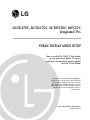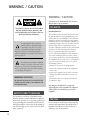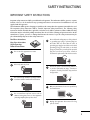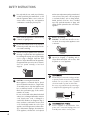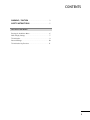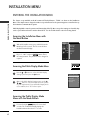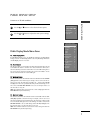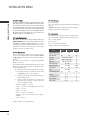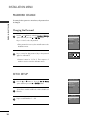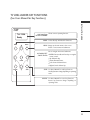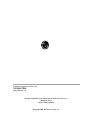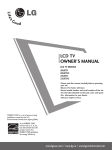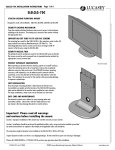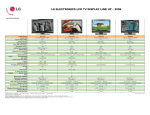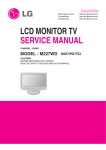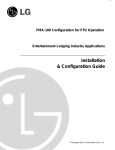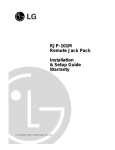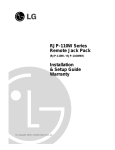Download LG Electronics 20/23LS7DC Car Satellite TV System User Manual
Transcript
20/23LS7DC, 26/32LC7DC, 42/50PC5DC, 60PC1DC Integrated TVs PUBLIC DISPLAY MODE SETUP How to use the TLL-1100A TV-Link Loader to copy and clone a Master TV setup is provided in the operation manual supplied with the TV-Link Loader Note: Prior to cloning the Public Display Mode Setup, be sure to set up all the other TV features that should be included in the master TV setup. This includes channel adding-deleting, video and audio menu setups and other TV features that are clonable. Refer to the TV installation guide for specific details. P/NO : MFL34797021 (0707-REV01) Printed in Korea WARNING / CAUTION WARNING / CAUTION To prevent fire or shock hazards, do not expose this product to rain or moisture. TO REDUCE THE RISK OF ELECTRIC SHOCK DO NOT REMOVE COVER (OR BACK). NO USER SERVICEABLE PARTS INSIDE. REFER TO QUALIFIED SERVICE PERSONNEL. The lightning flash with arrowhead symbol, within an equilateral triangle, is intended to alert the user to the presence of uninsulated “dangerous voltage” within the product’s enclosure that may be of sufficient magnitude to constitute a risk of electric shock to persons. The exclamation point within an equilateral triangle is intended to alert the user to the presence of important operating and maintenance (servicing) instructions in the literature accompanying the appliance. WARNING/CAUTION TO REDUCE THE RISK OF FIRE AND ELECTRIC SHOCK, DO NOT EXPOSE THIS PRODUCT TO RAIN OR MOISTURE. NOTE TO CABLE/TV INSTALLER This reminder is provided to call the CATV system installer’s attention to Article 820-40 of the National Electric Code (U.S.A.). The code provides guidelines for proper grounding and, in particular, specifies that the cable ground shall be connected to the grounding system of the building, as close to the point of the cable entry as practical. 2 FCC NOTICE Class B digital device This equipment has been tested and found to comply with the limits for a Class B digital device, pursuant to Part 15 of the FCC Rules. These limits are designed to provide reasonable protection against harmful interference in a residential installation. This equipment generates, uses and can radiate radio frequency energy and, if not installed and used in accordance with the instructions, may cause harmful interference to radio communications. However, there is no guarantee that interference will not occur in a particular installation. If this equipment does cause harmful interference to radio or television reception, which can be determined by turning the equipment off and on, the user is encouraged to try to correct the interference by one or more of the following measures: - Reorient or relocate the receiving antenna. - Increase the separation between the equipment and receiver. - Connect the equipment to an outlet on a circuit different from that to which the receiver is connected. - Consult the dealer or an experienced radio/TV technician for help. Any changes or modifications not expressly approved by the party responsible for compliance could void the user’s authority to operate the equipment. CAUTION Do not attempt to modify this product in any way without written authorization from LG Electronics. Unauthorized modification could void the user’s authority to operate this product SAFETY INSTRUCTIONS IMPORTANT SAFETY INSTRUCTIONS Read these instructions. Keep these instructions. Heed all warnings. Follow all instructions. al nu a rM ne Ow al nu ual al n a nu al r M Ma a nu ne e r rM a ne rM Ow Own ne Ow Ow Important safety instructions shall be provided with each apparatus. This information shall be given in a separate booklet or sheet, or be located before any operating instructions in an instruction for installation for use and supplied with the apparatus. This information shall be given in a language acceptable to the country where the apparatus is intended to be used. The important safety instructions shall be entitled “Important Safety Instructions”. The following safety instructions shall be included where applicable, and, when used, shall be verbatim as follows. Additional safety information may be included by adding statements after the end of the following safety instruction list. At the manufacturer’s option, a picture or drawing that illustrates the intent of a specific safety instruction may be placed immediately adjacent to that safety instruction: Do not use this apparatus near water. 2 Clean only with dry cloth. Do not defeat the safety purpose of the polarized or grounding-type plug. A polarized plug has two blades with one wider than the other. A grounding type plug has two blades and a third grounding prong, The wide blade or the third prong are provided for your safety. If the provided plug does not fit into your outlet, consult an electrician for replacement of the obsolete outlet. 6 Protect the power cord from being walked on or pinched particularly at plugs, convenience receptacles, and the point where they exit from the apparatus. 7 Only use attachments/accessories specified by the manufacturer. 8 Unplug this apparatus when unused for long periods of time. r ne Ow 1 5 Ma al nu r ne Ow a M nu al r ne Ow a M l a nu r ne Ow a M nu al r ne Ow a al M nu r ne a M Ow l a nu 3 n Ow Do not install near any heat sources such as radiators, heat registers, stoves, or other apparatus (including amplifiers)that produce heat. er ula una an M l 4 Do not block any ventilation openings. Install in accordance with the manufacturer’s instructions. 3 SAFETY INSTRUCTIONS Use only with the cart, stand, tripod, bracket, or table specified by the manufacturer, or sold with the apparatus. When a cart is used, use caution when moving the cart/apparatus combination to avoid injury from tip-over. with an exact replacement part by an authorized servicer. Protect the power cord from physical or mechanical abuse, such as being twisted, kinked, pinched, closed in a door, or walked upon. Pay particular attention to plugs, wall outlets, and the point where the cord exits the appliance. ne Ow a rM al nu 9 ne Ow a rM al nu ne Ow a rM al nu ne Ow a rM al nu 10 Never touch this apparatus or antenna during a thunder or lighting storm. 11 Do not allow a impact shock or any objects to fall into the product, and do not drop onto the screen with something. 12 Refer all servicing to qualified service personnel. Servicing is required when the apparatus has been damaged in any way, such as power-supply cord or plug is damaged, liquid has been spilled or objects have fallen into the apparatus, the apparatus has exposed to rain or moisture, does not operate normally, or has been dropped. 14 15 16 13 4 CAUTION concerning the Power Cord : Most appliances recommend they be placed upon a dedicated circuit; that is, a single outlet circuit which powers only that appliance and has no additional outlets or branch circuits. Check the specification page of this owner's manual to be certain. Do not overload wall outlets. Overloaded wall outlets, loose or damaged wall outlets, extension cords, frayed power cords, or damaged or cracked wire insulation are dangerous. Any of these conditions could result in electric shock or fire. Periodically examine the cord of your appliance, and if its appearance indicates damage or deterioration, unplug it, discontinue use of the appliance, and have the cord replaced Outdoor use marking : WARNING - To reduce the risk of fire or electric shock, do not expose this appliance to rain or moisture. Wet Location Marking : Apparatus shall not be exposed to dripping or splashing and no objects filled with liquids, such as vases, shall be placed on or over apparatus. GROUNDING Ensure that you connect the earth ground wire to prevent possible electric shock. If grounding methods are not possible, have a qualified electrician install a separate circuit breaker. Do not try to ground the unit by connecting it to telephone wires, lightening rods, or gas pipes. Power Supply Short-circuit Breaker 17 DISCONNECTING POWER: Power is supplied to the Link-Loader if the power cord is connected. Unplug power cord from AC power outlet to remove power. CONTENTS WARNING / CAUTION . . . . . . . . . . . . . . . . . . . . . . . . . . . . . . . . . . . . . . . . . . . . . . . . . . 2 SAFETY INSTRUCTIONS . . . . . . . . . . . . . . . . . . . . . . . . . . . . . . . . . . . . . . . . . . . . . . . . 3 INSTALLATION MENU Entering the Installation Menu ............................................... 6 Public Display Settings . . . . . . . . . . . . . . . . . . . . . . . . . . . . . . . . . . . . . . . . . . . . . . . . . . . . . . . . . . . .7 TV Link-Loader ...................................................................... Password Change ................................................................. 9 10 TV Link-Loader Key Functions . . . . . . . . . . . . . . . . . . . . . . . . . . . . . . . . . . . . . . . . . . . . . . . . 11 5 INSTALLATION MENU ENTERING THE INSTALLATION MENU INSTALLATION MENU The feature set up available on this LG commercial TV which features ‘TV link’ are shown on the ‘Installation Menu ’. This simple menu is designed to make it easy and efficient for the system integrator to install and set up the institution’s communications system. Public Display Mode controls operation and functionality of the TV. Once set up, these settings are clonable; they can be copied and transferred to another identical TV. See the TV Link-Loader section for cloning details. Accessing the Installation Menu with the Menu Button 1 With an LG installer remote, press and hold down the Menu key for five seconds. The TV screen will show the Enter Password display. EZ Scan Manual Scan Channel Edit DTV Signal Input Source Input Label 2 Key in “1-1-0-5” and press E N T E R button. This is the initial password. The password can be changed as required. Set ID Enter Password Accessing the Public Display Mode Menu 3 4 Use the D or E button to select the Public Display Settings option and press the G button. Once in the Public Display Settings menu, use the D E F G button to select and adjust the menu options to your requirements. If you want Public Display mode to be enabled, select ‘Yes’ for that option. Accessing the Public Display Mode Menu with the Mode Button 1 6 Press and hold the M O D E button for more that 3 seconds. The TV will automatically display the Installation Menu after about 5-7 seconds. * * * * Installation Menu (V1.0) Public Display Settings G TV Link-Loader G Password Change G Set ID setup G PUBLIC DISPLAY SETUP Set item to act TV with standalone. 2 Use the D or E button to select desired menu options. Use the F or G button to adjust the menu option settings. Installation Menu (V1.0) Public Display Settings G TV Link-Loader G Password Change G Set ID setup G INSTALLATION MENU 1 Public Display Settings Public Display Mode Menu Items Public Display Mode No Start Channel No Ch. Type DTV Major 12 Minor 0 1 . Public Display Mode If ‘Public Display Mode is set to Yes (Enabled), all functions of Public Display Settings are active. If ‘Public Display Mode is set to No (Disabled), all functions of Public Display mode are not active. 0 Maximum Volume 100 Start Volume Level Power Management Setting 02. Start Channel This function allows you to determine the initial channel number when the TV is turned On. This feature is useful for an in-house information channel, since the TV would always select that channel when it is turned On. Setting this to 255 causes the last channel viewed when the TV was turned Off, to be the tuned to channel when the TV is turned On again. 2 Minimum Volume No 15 No 7 Key Management 0 Factory Reset 0 Aspect Ratio 0 03. Minimum Volume This function determines the minimum volume level allowable with the VOLUME (VOL) Up/Down control. In this way, for example, someone cannot set the volume too low to hear. The value range is from 0 to 63 — change values with ADJ Left/Right arrow. The factory default is 0, which provides the full range of volume control, if item 009 MAX VOLUME is also set to 63. It may be best to set the same value on every TV. NOTE: The minimum volume level cannot have a value setting higher than the MAX VOLUME level (described below). 0 4 . Maximum Volume This function determines the maximum volume level allowable with the VOLUME (VOL) Up/Down controls. In this way, for example, someone can not set the volume level high enough to disturb others. The value range is 0 to 63, with 63 as the default, which gives the user the full range of volume control, if item 008 MIN VOLUME is also set at 0. Change values with ADJ Left/Right arrow keys. It may be best to set the same value on every TV. NOTE: The maximum volume level cannot have a value setting lower than the MIN VOLUME level (described previously). 7 INSTALLATION MENU INSTALLATION MENU 05. Start Volume This function allows the Installer to determine the initial volume level setting when the TV is turned ON. This feature is useful for an in-house information channel, since the TV would always select that Volume level when it is turned on. The range of values are 0 - 63, 255. If 255 is selected, the current volume level will be retained in memory when the TV is turned Off. At TV turn On, Volume level is automatically set to the previous level. Setting is retained in non-volatile memory. 06. Power Management Determines hours of no activity before automatic shutoff. The POWER MANAGE function is for saving energy. If set to No, Power Manage is disabled. Settings range from 1 ~ 7, representing the hours that the unit will remain On, unless there has been activity from either the control panel or remote control. Setting is retained in non-volatile memory. 08. Factory Reset Set to 0 for normal. Set to 1 to load presets to all of the previous item settings and exit menu. WARNING: Setting this to 1 will reload the factory defaults. Setting is retained in non-volatile memory. 0 9 . Aspect Ratio Selects default aspect ratio at power up, see settings below. Set to 0 to disable. Aspect Ratio will stay at previous state. Set to 1 “Set By Program”. Set to 2 for 4:3. Set to 3 for 16:9 (Factory Default). Setting is retained in non-volatile memory. Item 07. Key Management If set to 1, key defeat prevents the end user from accessing the on-screen menus with the display front panel-MENU, SELECT, and F or G button do not function. If set to 0, those keys do function. Note: The menus can always be accessed by pressing MENU button on the remote. Key management when enabled determines the level of control that the guest has over the television. Key management has four modes: (default is ‘0’) 0 = Television is unrestricted and responds to all commands. 1 = Key defeat ”prevents the television from responding to “MENU”key presses on the front panel. 2 = “Key Lock ”prevents the television from responding to any front panel key press. 3 = “System provider ”mode allows access to the menu system from the front panel or remote control but access is controlled as follows * TV Guide if equipped – no access * “Setup” – only access to main/pip input select screens * “Video” – no access * “Audio” – no access * “Time” – only access to sleep timer * “Option”– only access to aspect ratio, closed caption, SimpLink * “Lock” – full access Setting is retained in non-volatile memory. 8 Enable Disable Initial Public Display Mode Yes No No Start Channel Yes No No Ch. Type TV/CATV/DTV/CADTV TV Major No. Subject to Ch. Type 2 Minor No. Subject to Ch. Type 0 0 ~ 100 0 0 ~ 100 100 Minimum Volume Maximum Volume Start Volume Yes No 0 ~ 100 Level Power Management No Yes No No Setting 1~7 1 Key Management 0~3 0 Factory Reset 0~1 0 Aspect Ratio 0~3 0 TV LINK-LOADER TV / Link-Loader Setup Connections Connect the MPI cord provided with the TLL-1100A TV Link-Loader into the TV RS-232C port. Connect the other end of the cable with the stereo mini-plug into the RS-232C input port which is located on the right side of the Link-Loader. INSTALLATION MENU The TLL-1100A TV TV Link-Loader is not supplied with this TV. It is available for purchase from your LG dealer as an optional item. See your LG dealer. The TV Link-Loader allows a Master TV setup with Public Display Mode Setup to be copied and transferred into other identical TVs. Once copied into another identical TV, the Target TV will function exactly like the original. Note: Please see TLL-1100A Installation and Operating Guide for complete TV Link-Loader Setup and Cloning Operating Instructions. On-Off Switch Just below the RS-232C input on the Link-Loader is the On-Off Switch. Set the switch to the On position. The display should read ‘TLL-1100A Ready’. TV Setup Turn the TV display panel on. Tune to an analog channel. TLL-1100A TV Link-Loader Operation Point the unit toward the lower center of the TV screen (IR receiver). While holding the unit steadily in this position, press and hold the Mode button in until the TV Link Loader LCD display changes from “Ready” to “Mode in”. Continue to hold Mode in as the LED on TV blinks while the TV goes through the access sequence and shows the Setup menu, the Password Menu and finally the Installation menu. Release the Mode button. Use the Down arrow button to select ‘TV Link-Loader’ and press the Enter button. ‘Ready to Download’ display will appear on the TV screen. Receiving Master TV Setup Data Press the Receive button to put the Link-Loader into Receive mode. The LCD will show Receive. Press the Enter button to begin receiving. The LCD will show 0XX Prg the progress bar. Check the TV Volume OSD to show receiving progress. The Link-Loader will record the TV setup data in its internal memory. If an error occurs, press Receive to cancel receiving. Sending Master TV Setup Data Press the Send button to put the Link-Loader into Send mode. When IR Send or RS Send appears on the LCD, press Enter. The LinkLoader will transfer the TV setup data in its internal memory to the Target TV. If an error occurs, press Send to cancel sending. After the transfer is complete, the OSD is removed from the screen and the TV turns off. TV turn off indicates that the transfer is complete. Refer to the TLL-1100A User’s Manual for more detailed information. 9 INSTALLATION MENU PASSWORD CHANGE If security for the system is a critical issue, the password can be changed. INSTALLATION MENU Changing the Password 1 Use the D or E button to select the P a s s w o r d C h a n g e option and then press the G or E N T E R button. Key in 1-1-0-5 or the old password. ■ 2 Public Display Settings G TV Link-Loader G Password Change G Set ID setup G If the password is incorrect, the unit will return to the Installation menu. Key in a new four digit password, key in the password again for confirmation. ■ Installation Menu (V1.0) New Confirm * * * * * * * * Password cannot be “8-7-4-1”. That sequence of number is used to enter the calibration menu. SET ID SETUP Installation Menu (V1.0) 1 2 Use the D or E button to select the S e t I D S e t u p option and then press the G or E N T E R button. Public Display Settings G TVLink-Loader G Password Change G Set ID setup G Select Yes to enable set ID Lock or No to disable set ID Lock. Set ID setup 3 10 Key in a set ID number 1 ~ 99. Set ID Lock No Set ID 1 TV LINK-LOADER KEY FUNCTIONS (See Users Manual for Key Functions) LCD FUNCTION Shows current operating function. DISPLAY WINDOW TLL 1100A Ready MODE Selects ‘Ready’ and ‘Mode In’ functions. MODE MENU MENU Brings up the main menu to the screen. Enters or exits menus and submenus. UP/DOWN/LEFT /RIGHT/ENTER ENTER RECEIVE SEND INSTALLATION MENU TV LINK Loader Use to navigate menus and submenus. ENTER: Functions like an Enter key on a regular remote control. Up: Channels Up. Down: Channels Down. Left: Controls Volume Down. Right: Controls Volume Up. SEND See Users Manual for send key functions. Send key functions change depending on operating mode. RECEIVE See Users Manual for receive key functions. Receive key functions change depending on operating mode. 11 For Customer Support/Service Please call: 1-888-865-3026 www.lgcommercial.com Marketed and Distributed in the United States by LG Electronics U.S.A., Inc. 1000 Sylvan Avenue Englewood Cliffs, NJ 07632 ©Copyright 2007, LG Electronics U.S.A., Inc.