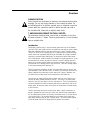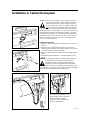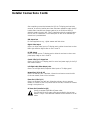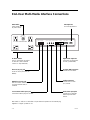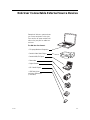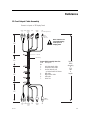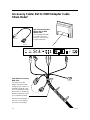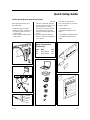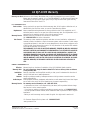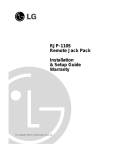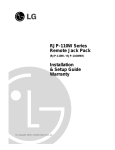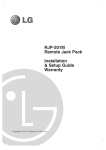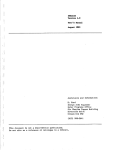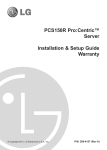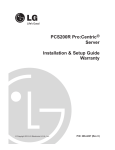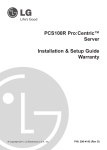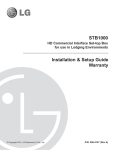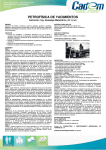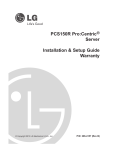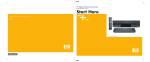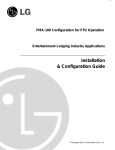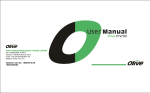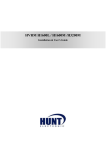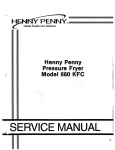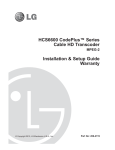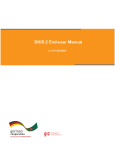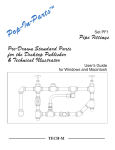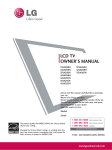Download RJP-101M Remote Jack Pack Installation & Setup Guide
Transcript
RJP-101M Remote Jack Pack Installation & Setup Guide Warranty © Copyright 2007, LG Electronics U.S.A., Inc. For Customer Support/Service, please call: 1-888-865-3026 www.lgcommercial.com The exclamation point within an equilateral triangle is intended to alert the user to the presence of important operating and maintenance (servicing) instructions in the literature accompanying the appliance. CAUTION: TO REDUCE THE RISK OF ELECTRIC SHOCK - - USE ONLY INDOORS ATTENTION: RISQUE DE CHOCS ÉLECTRIQUE - - POUR INSTALLATION À L¡¯INTÉRIEUR SEULEMENT WARNING: TO PREVENT FIRE OR SHOCK HAZARDS, DO NOT EXPOSE THIS PRODUCT TO RAIN OR MOISTURE. Apparatus shall not be exposed to dripping or splashing and no objects filled with liquids, such as vases, shall be placed on the apparatus. AVERTISSEMENT: L’appareil ne doit pas être exposé à des égouttements d’eau ou des éclaboussures et de plus qu’aucun objet rempli de liquide tel que des vases ne doit être placé sur l’appareil. REGULATORY INFORMATION: This equipment has been tested and found to comply with the limits for a Class B digital device, pursuant to Part 15 of the FCC Rules. These limits are designed to provide reasonable protection against harmful interference when the equipment is operated in a residential installation. This equipment generates, uses and can radiate radio frequency energy and, if not installed and used in accordance with the instruction manual, may cause harmful interference to radio communications. However, there is no guarantee that interference will not occur in a particular installation. If this equipment does cause harmful interference to radio or television reception, which can be determined by turning the equipment off and on, the user is encouraged to try to correct the interference by one or more of the following measures: • Reorient or relocate the receiving antenna. • Increase the separation between the equipment and receiver. • Connect the equipment into an outlet on a circuit different from that to which the receiver is connected. • Consult the dealer or an experienced radio/TV technician for help. CAUTION: Do not attempt to modify this product in any way (except as noted herein) without written authorization from LG Electronics U.S.A., Inc. Unauthorized modification could void the user’s authority to operate this product. COMPLIANCE: The responsible party for this product’s compliance is: LG Electronics U.S.A., Inc., 2000 Millbrook Drive Lincolnshire, IL 60069, USA • Phone: 1-847-941-8000. Marketed and Distributed in the United States by LG Electronics U.S.A., Inc. 2000 Millbrook Drive, Lincolnshire, IL 60069 2 © Copyright 2007, LG Electronics U.S.A., Inc. 206-4050-A Table of Contents Safety Warnings . . . . . . . . . . . . . . . . . . . . . . . . . . . . . . . . . . . . . . . . . . . . . . . 2 Table of Contents . . . . . . . . . . . . . . . . . . . . . . . . . . . . . . . . . . . . . . . . . . . . . . 3 Overview . . . . . . . . . . . . . . . . . . . . . . . . . . . . . . . . . . . . . . . . . . . . . . . . . 4 - 5 Installation Installation in Cabinet Backsplash . . . . . . . . . . . . . . . . . . . . . . . . . . . . . . . . . . . 6 Installer Connections . . . . . . . . . . . . . . . . . . . . . . . . . . . . . . . . . . . . . . . . . 7 - 8 End-User Operation End-User Connections Overview . . . . . . . . . . . . . . . . . . . . . . . . . . . . . . . . . . . . . 9 End-User Multi-Media Connections . . . . . . . . . . . . . . . . . . . . . . . . . . . . . . . . . . . 10 End-User Connectable Devices . . . . . . . . . . . . . . . . . . . . . . . . . . . . . . . . . . . . . 11 End-User Audio/Video Input Priorities . . . . . . . . . . . . . . . . . . . . . . . . . . . . . . . . 12 Reference: 12-Foot Output Cable Assembly . . . . . . . . . . . . . . . . . . . . . . . . . . . . . 13 Accessory Cable: DVI-HDMI Adapter Cable/Strain Relief . . . . . . . . . . . . . . . . . . . . . 14 Specifications . . . . . . . . . . . . . . . . . . . . . . . . . . . . . . . . . . . . . . . . . . . . 15 - 16 Troubleshooting Troubleshooting . . . . . . . . . . . . . . . . . . . . . . . . . . . . . . . . . . . . . . . . . . . . . . 17 Troubleshooting Flow Chart . . . . . . . . . . . . . . . . . . . . . . . . . . . . . . . . . . . . . . . 18 Quick Setup Reference Guide . . . . . . . . . . . . . . . . . . . . . . . . . . . . . . . . . . . . . 19 Warranty . . . . . . . . . . . . . . . . . . . . . . . . . . . . . . . . . . . . . . . . . . . . . . Back Cover 206-4050 3 S TO RES ES ET PR Overview PHONE IN NETWORK IN 7 AMP MAXIMUM CURRENT AUDIO IN AUDIO IN R L VIDEO IN S-VIDEO IN PC VIDEO IN DIGITAL VIDEO IN USB IN The Remote Jack Pack (RJP) contains circuitry to determine the presence of a signal at each input jack. (Note: Audio In, Audio In L-R and Video In inputs detect the presence of the inserted plug, regardless if a signal is present or not.) When a source is detected, its priority is compared to the priority of other sources which may be present. If the newly-connected active source is of higher priority than the existing source(s), the RJP directs the TV display panel to that source. Video and audio are monitored and switched independently. Power is supplied to the RJP by the TV display panel via the control signal cable. 4 206-4050 Overview CLEANING CAUTION: Since the end-user jack panel is exposed, use extreme caution when cleaning. Do not use liquid cleaners on the connection panel. Do not allow liquids to be spilled, sprayed onto or otherwise come into contact with the connection panel on either the end-user side or the installer side. Clean with a slightly damp cloth. 7 AMPS MAXIMUM CURRENT FOR THE AC OUTLETS: The maximum combined total current that is allowable to the four AC power outlets is 7 Amps. These are protected by a circuit breaker type re-settable fuse. Introduction Conveniently installed right in the room where guests will stay, the LG Remote Jack Pack, (RJP) multi-media interface is available to end-users to connect audio, video and computer devices to hear and view on the in-room TV display panel. The RJP can be set up to interface with the TV display panel to show the image and/or sound from a portable DVD/CD Player, Camcorder, MP-3 Player, Notebook computer, or portable Video Game Player. Or, devices with digital video output such as DVD players. A USB connection is available for future applications. If the end-user does not connect any devices, then the in-room TV display panel will remain on the source selected. When the end-user connects a device, the interface switches the TV display panel to the new source. Users can recharge laptop or cell phone batteries while watching TV. The RJP interface is designed to be able to process audio from one source, and video separately from a different source, if required. (The end-user can work on a laptop computer while listening to music from an MP-3 player.) However, only one audio and one video source can be heard/seen at the same time. The end-user can simply plug the device’s power cord into one of the four convenience AC power outlets provided on the RJP. Then plug in its Audio/Video cable(s) to the RJP input jack(s) and turn the device on. The RJP completes the connection between the newly-connected audio and/or video source and the TV display panel. No end-user menus are involved, all connections are made directly to the interface. The RJP continually monitors its source inputs. When a signal is detected, (a device is plugged into one of the RJP inputs) the interface sends a message to the TV display panel to switch to the newly-connected source (if the new source is of higher priority). The interface allows only the higher priority audio and video to be heard and seen on the TV display panel. The control cable supplies 12 Volt DC power from the TV display panel to operate the interface. 206-4050-A 5 Installation in Cabinet Backsplash The RJP-101M can only be installed in a vertical position into the backsplash of the cabinet. Vertical mounting in the backsplash is required so that if liquid is spilled on the desk top, it will not be able to flow into the RJP. The RJP must only be installed in the backsplash panel cutout opening. It will then need to be secured with the four retainer clips, serrated washers and machine screws provided. The cable wiring assembly and individual cables will need to be connected to the RJP. All cables will need to be threaded along the backside of the backsplash panel through the TV wiring cutout to the TV and other in-room resources. Note: The connector set that is closest to the mesh sleeving is for hook up to the TV display panel. (4-Screws) Installation Instructions 1. Remove the cabinet backsplash and insert the RJP into the cutout opening. 2. Install the four L-shaped mounting retainer clips, screws and serrated washers provided to hold the RJP securely in place. Check to assure that the RJP is securely mounted. 3. Make all connections to the RJP, please see the following page for details. 4. After attaching cable hardware etc., reinstall backsplash on the cabinet. CAUTION: The cable wiring assembly should be handled carefully to avoid damage, as it is fed through the opening and attached to the RJP. The cable assembly needs to be looped down into the area provided and then threaded along the channel in the backside of the backsplash to the TV wiring cutout in the cabinet. The AC power cord should be plugged into a dedicated and appropriate AC wall power outlet. ....... ... ....... ... Note: The actual appearance of the cable assembly, cabinet, backsplash, mounting hardware and cable clamps etc., may be different than shown in these drawings. 206-4050-A 6 Installer Connections The RJP-101M and the cables listed below are to be connected to both the TV display panel and any entertainment resources available in the room. CAUTION: Be sure power is turned off before attempting to connect the RJP-101M to the TV display panel and in-room resources. USB OUT USB OUT DIGITAL VIDEO OUT RGB OUT CONTROL OUT VIDEO AUDIO OUT L OUT R DIGITAL VIDEO OUT RGB OUT CONTROL VIDEO AUDIO OUT L OUT OUT R NETWORK PHONE OUT OUT NETWORK PHONE OUT OUT Cable Assembly .... Digital Video Cable Connect to digital video input on TV display panel. AC Power Cord Connect to 120V 60 Hz AC power outlet. Supplies power to the four convenience AC power outlets for end-user. (Maximum combined total current allowed is 7 Amps.) RGB PC Video Cable Connect to RGB input on TV display panel. 6-Pin RJ-11 Phone Cable Connect to telephone line wall jack panel. USB Cable For future applications. Control Cable (8-Pin RJ-45) w/Yellow Protective Sleeve Connect to RJP port on TV display panel. Network Cable (8-Pin RJ-45) w/Black Protective Sleeve Connect to LAN wall jack panel. Audio/Video Cables Connect to Left-Right Audio/composite Video input jacks on TV display panel. 206-4050-A 7 Installer Connections Contd. After completing connections between the RJP, the TV display panel and other resources, be sure the installer menu items have been updated to enable the RJP. Installer Menu item 040 Auto Camport needs to be set to 000 and 093 RJP Available needs to be set to 001. (See TV installation guide for complete instructions on new TV installations.) A brief description of each of the available RJP connections is provided below. USB Output Port For future applications--e.g., digital cameras and flash drives. Digital Video Output Connect to digital video input on TV display panel to allow the end-user to show DVD’s high-resolution digital video on the in-room TV. PC RGB Output Connect to RGB input on TV display panel to allow the end-user to show a computer/Laptop image on the in-room TV. Control 8-Pin RJ-45 Output Port Connect to RJP port on TV display panel for control and power supply for the RJP multi-media interface. Left-Right Audio/Video Output Jacks Connect to Left-Right Audio/composite Video inputs on TV display panel. Network Port (8-Pin RJ-45) Connect to LAN wall jack, if available. Allows the end-user to access the LAN (local area network) server of the institution. Phone Port (6-Pin RJ-11) Connect to telephone line wall jack. Allows the end-user, using a computer modem, to connect to their ISP (Internet Service Provider) to access the Internet through a local phone line. AC Power Cord (Installed on RJP) Connect to standard 120V 60Hz AC power outlet. (Four 120 Volt 60 Hz AC power outlets are provided for the end user. However, 7 Amps. is the maximum combined current allowed for the AC outlets. 8 206-4050-A End-User Connections Overview The end-user simply plugs a device such as a laptop computer with the appropriate cables, as shown in the example, into the RJP connection panel. The Remote Jack Pack senses the new source connection and switches the TV to the newly-connected source. The device’s sound and image are then presented on the in-room TV display panel. The TV display panel adjusts automatically to the computer output format. When the laptop is disconnected, the interface directs the TV to revert back to the previous source for video and audio. The end-user has several audio/video connection options available for connecting external devices. The guest/user can connect a portable DVD Player, CD Player, Camcorder, MP-3 Player, Notebook Computer, Portable Video Game Player, etc. For added convenience, four AC power outlets are also available on the front of the interface to provide power for these external devices and/or recharge laptop or cell phone batteries. (The maximum combined current allowed for the AC power outlets is 7 Amps.) An end-user could connect and hear audio from one device and connect and view video from a different device. The RJP offers two different stereo audio input jacks to accommodate various end-user devices. However, only the higher priority audio source will be selected and heard. Similarly, multiple video inputs are available, but only the higher priority video source will be selected and displayed. (See page 12 input priorities.) Typical In-Room TV Display Panel S TO RES ES ET PR Today's Report 7 AMP MAXIMUM CURRENT PHONE IN NETWORK IN AUDIO IN AUDIO IN VIDEO IN S-VIDEO IN L PC VIDEO IN USB IN DIGITAL VIDEO IN R End-User Connection Panel 's Today Report USB IN IN VIDEO DIGITAL IN PC VIDEO IN S-VIDEO VIDEO IN AUDIO LEFT IN IN RIGHT ® AUDIO NETWORK RESE PR TO T E PHONE S S T 10 M CURREN COFFEE N OR MAXIMU AMP CAUTIO IRONS , POTS DRYERS HAIR USE DO 206-4050 WITH NOT 9 End-User Multi-Media Interface Connections USB Input Port For future applications. S TO RES ES ET PR Reset Switch Circuit breaker for AC power outlets. 7 AMP MAXIMUM CURRENT PHONE IN NETWORK IN AUDIO IN AUDIO IN VIDEO IN S-VIDEO IN L PC VIDEO IN DIGITAL VIDEO IN USB IN R AC Power Outlets Four (4) convenience AC outlets for end-user. (Total combined current is 7 Amps maximum.) Digital Video Input Port Connection for digital video sources. (portable DVD) Phone In (RJ-11) Jack Access to room’s phone line (PC Modem). PC Video (RGB) Input Port Connection for PC Video. Network In (RJ-45) Jack Port for access to institution’s local area network server, if available. 3.5 mm Stereo Audio Input Jack Connection for MP-3 player or PC audio. S-Video Input Port Connection for S-Video (Y-C) sources. Audio/Video Input Jacks Connection for Left-Right Audio/composite Video sources. Note: Audio In, Audio In L-R and Video In inputs detect the presence of the inserted plug, regardless if a signal is present or not. 10 206-4050 End-User Connectable External Source Devices Examples of devices a guest/end-user can connect are shown to the right. There are four AC power outlets available on the jack pack for added convenience. The End-User Can Connect: • PC Laptop/Notebook Computers • Portable Video Game Players • Portable DVD/CD Players • Camcorders • Digital Cameras • MP-3 Audio Players • USB Flash Drives and other USB devices (if available) 206-4050 11 End-User Audio/Video Input Priorities End-User Audio/Video Input Priorities Note: The highest priority is listed first. Audio Inputs/Sources 1st. 2nd. 3rd. 4th. 3.5 mm Stereo Audio Jack Left - Right Audio Jacks Digital Video Audio TV Display Panel Tuner Audio (Audio Default) Video Inputs 1st. 2nd. 3rd. 4th. 5th. Digital Video PC Video S-Video Video Composite Jack TV Display Panel Tuner Video (Video Default) Direct Connections to In-Room Resources A. B. C. 12 USB (if available) LAN RJ-45 Phone RJ-11 206-4050-A Reference 12-Foot Output Cable Assembly Connect to Inputs on TV Display Panel AUDIO VIDEO CONTROL w/Yellow L-R RGB Sleeve USB (For Future Applications) DIGITAL VIDEO . ........ .............. . .......... USB "Mini-B" Male 5-Pin Note: Connector set near mesh sleeving hooks up to TV display panel. 14" 7. Cable Tie Mesh Sleeving 36" Output Cable Assembly Parts List Item Description No. 1. Left-Right Audio Cable 2. Composite Video Cable 3. Control Cable (RJ-45) w/Yellow Protective Sleeves 4. RGB Cable 5. Digital Video Cable 6. USB Cable 7. Cable Ties 82" Output Cable Assembly is 12.0 Feet in Length 12" .... 2. 1. 3. AUDIO VIDEO CONTROL L-R w/Yellow 4. RGB 5. DIGITAL VIDEO USB "A-Type" Male 4-Pin 6. USB Sleeve 206-4050 13 Accessory Cable: DVI to HDMI Adapter Cable Strain Relief Special Connections Note: Optional DVI to HDMI Adapter Cable For TVs equipped with HDMI, this adapter cable will be required to connect the RJP for digital video/audio. Male Connector Female Connector RS-232C ..... .... ..... ..... ..... VIDEO 1 IN RS-232C CONTROL DIGTAL AUDIO OUT (OPTICAL) NORMAL (DTV) AUDIO IN RJP INTERFACE AC IN FUTURE USE VIDEO 2 IN ..... ..... PC IN AUDIO IN UPDATE M.P.I. HDMI/DVI IN ANTENNA CABLE DVI/PC AUDIO IN Strain Relief for Accessory HDMI Cable The weight of the DVI adapter connection/cable bundle may put a strain on the HDMI connection, causing it to become disconnected from the TV. Relieve the weight by attaching a cable tie in the position shown. For future applications ...... . ............. . ... Note: The actual appearance of the TV etc., may be different than shown in the drawing. 14 206-4050 Specifications Application Makes available to the hotel’s guests, a multi-media interface to the in-room TV display panel and media resources. Input jacks are provided for external portable devices such as DVD/CD Players, Laptop Computers, Camcorders, etc. Installer Connections USB Out Digital Video Out RGB OUT Control Out Video Out Audio Out L-R Network Out Phone Out USB Connector (“A”-type female) Digital Video Connector 15-pin RGB PC Monitor Connector Control Jack (8-Pin RJ-45) 1 Vpp into 75 ohms, Composite or Y+C Combined Video Jack +/- 1 db @ 4.2 MHz Left/Right Audio Jacks Max: 1.6 V RMS (1 KHz) @ 600 ohms, Typ: 250mV RMS @ 600 ohms LAN Jack (8-Pin RJ-45) Phone Jack (6-Pin RJ-11) Supplied Accessories List (Cable Assembly) Note: All cables within cable bundle are 12 feet in length. • USB Cable • Digital Video Cable • PC Video RGB Cable • Control Cable (8-Pin RJ-45) • 1-Set Audio/Video Cables (Separate Cables) • Phone Cable (6-Pin RJ-11) • Network Cable (8-Pin RJ-45) • DVI (F) to HDMI (M) Adapter Cable (Optional) (Attached Cable) • AC Power Cord, 120V 60Hz (Misc. Hardware) • 5-Retainer Clips, L-Shaped (4-Required) • 5-Machine Screws w/Serrated Washers (4-Required) • 1 Black Cable Tie (DVI to HDMI Adapter Cable see page 14.) Note: Design and specifications are subject to change without prior notice. 206-4050-A 15 Specifications Contd. Dimensions Height Width Depth Weight (Approx.) End-User Device Inputs AC Outlets x 4 Phone In Network In Audio In Audio In L-R Video In S-Video In PC Video In Digital Video In 4.1 Inches 16.5 Inches 2.2 Inches 2.78 Pounds (10.4 cm) (41.9 cm) (5.6 cm) (1.260986 kgrms) AC 120V 60Hz (Maximum 7 Amps. total combined current allowed for AC outlets) Phone Jack (6-Pin RJ-11) LAN Jack (8-Pin RJ-45) 3.5 mm Stereo Audio Jack Left - Right Audio Jacks (Nom In: 250mV RMS @ 22K ohms) Overload In: 1.6V RMS Max Composite Video Jack 1 Vpp, 75 ohms Y-C Connector Y=1 Vpp, 75 ohms. C=0.3 Vpp Color Burst, 75 ohms 15-pin RGB PC Monitor Connector Digital Video Connector USB In USB Connector (“A”-type female) UL, FCC Class B, Digital Video Device Regulatory Environmental Parameters Operating Temperature 0° to 40° Degrees Celsius (32° to 104° Degrees Fahrenheit) Storage Temperature Cooling Humidity 16 -20° to 85° Degrees Celsius (-4° to 185° Degrees Fahrenheit) Free Air Convection 10% to 90% Non-condensing 206-4050 Troubleshooting Equipment Setup Analysis Notes • RJP USB port is a pass-through connection, reserved for future applications. • Make sure all connectors and connections are tight and secure on user device, RJP-101M and TV. • Check to assure user device, RJP-101M and TV are all powered up and working properly and that the TV Installer menu items are set correctly. • Check to assure network interface to host is viable and working. • Audio and Video can be from different sources. Default is TV tuner Audio and Video, if no other audio/video source is connected. • Audio source must be viable. The audio output from the customer’s device must be present when connected to be heard at the TV. • RJP AC circuit breaker maximum is 7 Amps. If 7 Amp current limit is exceeded, breaker will trip; unplug all accessory devices from RJP AC outlets and press RESET. Test Procedures • Test and connect only one user device to determine if RJP is providing audio/video to TV. • Test user device on another RJP (perhaps located in a different room) to determine if user device is compatible with RJP. • On LCD or Plasma TVs, be sure Installer menu item 040 is set to 000 and 093 is set to 001 to enable RJP mode. Following are some possible solutions to problems: Problem Possible Cause(s) Check RJP, User Device and In-Room TV No Power • Power not connected? • Circuit breaker on RJP tripped? (Unplug all accessory devices from RJP AC outlets, press RESET.) No Audio • • • • • • • Have all audio connections been made? Audio output available? Volume level turned up? Sound muted? TV setup correct for RJP? (Installer menu item 040 is set to 000 and 093 set to 001.) Try another RJP. Priority level? (Disconnect other devices.) No Video • • • • Video output available? All video cables connected? TV setup correct for RJP? (Installer menu item 040 is set to 000 and 093 set to 001.) Priority level? (Disconnect other devices.) Poor Video • Check connections. (Video pass-through no user action possible.) USB No USB function 206-4050 • USB connected? • RJP USB port is a pass-through, no action possible. 17 Troubleshooting Flow Charts No Video (or not desired Video) No Audio (or not desired Audio) No Power Power Failure? Yes Restore Power No RJP Is power cord connected ? No Connect Power Cord RJP Has Circuit Breaker Tripped ? No RJP Is Audio connected ? Yes No Remove AC load, press RESET Connect Audio Cables RJP Has Circuit Breaker Tripped ? No RJP Is Video connected ? Yes No Remove AC load, press RESET Connect Video Cables Yes Yes Yes RJP Has Circuit Breaker Tripped ? Yes Remove AC load, press RESET No RJP Are other audio devices connected ? Yes Disconnect other Audio devices RJP Are other Video devices connected ? No Connect Power Cord Yes TV Is TV turned On ? No No User Device Is power cord connected ? TV Are Speakers turned Off ? No Connect Power Cord Yes Turn Speakers On Yes No Turn Power On No Turn TV On Are Installer menu items set up? User Device Is correct Video output selected ? No No TV Is sound Muted or set too low ? Select correct Video output PC External Port Yes User Device Is device turned On ? TV Is TV turned On ? Are Installer menu items set up? Turn Power On Yes Turn TV On Yes Yes TV Is TV power turned on ? Disconnect other Video devices No No TV Is power cord connected ? Yes Yes Yes Press Volume Up No User Device Is Video connected ? No Connect Yes User Device Is Audio connected ? No Connect Yes User Device Audio available & turned up ? 18 No Turn Volume Up 206-4050 Quick Setup Guide Installer RJP-101M Quick Setup Reference Guide Following are the tasks associated with installing and setting up an RJP-101M System. 1. Install RJP-101M in cabinet. 2. Make all hard wire connections to RJP-101M, TV and any other inroom resources. 3. Plug all system components into power sources. 4. Adjust TV installer menu items 040 and 093 to enable RJP capability. (See TV installation guide for complete instructions on new TV installations. The master TV setup can be modified to include RJP settings for multiple system installations.) 5. Test the system with user-type devices to assure TV sound/picture are as desired. 6. Provide user information in room. (As applicable to your entertainment system.) • RJP-101M Tent Card. (Or comparable equivalent from Lodge) • RJP-101M Quick Reference Guide. (Or comparable equivalent from Lodge) Typical TV Display Panel Installer Menu Item 040 093 ..... .... . Desc. Auto Camport RJP Available ) into V. ide gged on T rs lu ort the ter p rep e o mpu stock ter. o (Se PC co the ompu ide k ,V h c d PC ac an atc PC P top ne d w al ck ho an on Lap Ja cell p layer r pers yer, te p ou r Pla e. -3 hon mo e you a CD use y MP ll p v ha en to and er, r ce to rk cord you be ou listetwo m e Ca lik P uld y n yer, es RJ ge wo while ment 3 MP r Pla evic ye usa ing ain CD t d Pla of arg ntert D/ en l DV m ita ple rech l e le rtain Dig era ab xam ets hote Cam ort ente n e utl e r p al • A AC o to th rder ou rson co y n e e ct th liste Cam ne er p Or, con r oth D can r o DV r ye ou ye Pla • Y e Pla m e Ga Set 000 001 0M Re 0 -1 h Flas e Driv Gamhine Mac ® PC 3. 2. 1. ..... .... ..... ..... ..... PC IN UPDATE AUDIO IN VIDEO 1 IN AUDIO IN VIDEO 2 IN RS-232C CONTROL DIGTAL AUDIO OUT (OPTICAL) ANTENNA CABLE HDMI/DVI IN NORMAL (DTV) M.P.I. RS-232C DVI/PC AUDIO IN RJP INTERFACE AC IN FUTURE USE e rfac Inte uide edia e G i-M renc Mult k Refe Quic USB AL VIDEO DIGIT PC VIDEO O IN AUDI O IN AUDI R L VIDEO IN IN IN EO IN IN S-VID ORK E NETW ..... ..... 10 AMP DO NOT USE WITH SS NT CURRE E POTS N OR COFFE CAUTIOS, IRONS DRYER For future applications ...... . ............. . ... el. ilable UM MAXIM HAIR s hot TO RESE T PR E PHON y not ve ma le. wn abo availab s sho ces are option our tion what res connec firm media to con multi- hotel All the with the Note: check Please at thi be ava ack video dio, ck P rface nal au l. te Ja Inte persolay pane emo edia ect M R ulti-M ed to connm TV/disp r, M -100 roo Playe tervid D/CD her en RJP Guest is pro the inl Pack view on ble DVand ot tch TV. te ck rta Ho yer d wa te Ja and t a po Pla an ec Remo to hear or Game etc. conn e LG kers can , Video laptop • Th devices e ma tlets you e, PC left, ptop PC ll phon , coffe r ou and La the ce irons AC powe r n on Player, e your thing . -3 show arg , clo the fou Amps • As er, MP es -- ch dryers es to is 10 ord hair ic devic outlets Camc ent devic ect ts. e. conn nt electr all four ac t tle tainm Do no curre d for AC ou interf loa four -media ent ce ION: highthe lti terfa CAUT similar maximum fer rk r ia In one of the mu a dif u wo othe ed. The Med rd into tput to eo from while yo yer DVD pla ultier provid Play e M power co ideo ou view vid player MP-3 typically ur /v e th -3 d re to Us device’se’s audio vice an your MP from yo Or, mo connecw d Ho g your devic one de n to soun n. able te e scree • Plu ect th dio from can lis TV plays e TV’s for avail . u e nn th Drive er cord • Co n to au ple yo in-room age on her sid Cam Flash ot te am e d/or • Lis e. For ex PC. Th p PC’s im e. (See ra an p came devic ur lapto ur lapto me devic tal ital yo Digi sa era on yo plays m the ur dig is Cam t yo dis limit simand /video fro nnec this to co . If occurs, ps ed audio vid .) 10 Am If this MP3 tions In is pro er ed at ed off. the unit. Play B rn is rat et • US aker r is tu d res it bre powe wer an h po circu d AC Flas e Driv hableps up an tate AC ns switc The tton po n to rei ITCH: SET bu T butto RE T SW SE RESE ed, the e red RE ed exce sh in th pu ply PC e Gam hine Mac Standard 120 Volt 60Hz AC Power Outlet 206-4050-A 19 LG RJP-101M Warranty Remote Jack Pack Welcome to the LG family! We believe that you will be pleased with your new LG product. Please read this warranty carefully, it is a “LIMITED WARRANTY” as defined under Federal Law. This warranty gives you specific legal rights, and you may also have other rights that vary from state-to-state within the U.S.A. LG’S RESPONSIBILITY Service Labor Replacement Warranty Service Not Covered During a period of one year from effective warranty date, LG will replace a defective unit, as determined by the LG service center, as a result of manufacturing defects. New or remanufactured replacements for factory-defective units will be supplied by an LG authorized service center for one year from effective warranty date. Such replacement unit is warranted for the remaining portion of the original warranty period. Warranty service is provided in the institution in most cases. Call 1-888-865-3026 for further information. This warranty covers manufacturing defects and does not cover installation, adjustment of customer controls, installation or repair of antenna systems, cable converters or cable company-supplied equipment; it also does not cover damage due to misuse, abuse, negligence, acts of God or other causes beyond the control of LG. Any alteration of the product after manufacture voids this warranty in its entirety. THIS WARRANTY IS IN LIEU OF ANY OTHER WARRANTY, EXPRESS OR IMPLIED, INCLUDING WITHOUT LIMITATION, ANY WARRANTY OF MERCHANTABILITY OR FITNESS FOR A PARTICULAR PURPOSE, AND LG SHALL NOT BE LIABLE FOR ANY CONSEQUENTIAL, INDIRECT, OR INCIDENTAL DAMAGES OF ANY KIND, INCLUDING LOST REVENUES OR PROFITS IN CONNECTION WITH THIS PRODUCT. SOME STATES DO NOT ALLOW LIMITATIONS ON HOW LONG AN IMPLIED WARRANTY LASTS OR THE EXCLUSION OR LIMITATION OF INCIDENTAL OR CONSEQUENTIAL DAMAGES, SO THE ABOVE LIMITATIONS OR EXCLUSIONS MAY NOT APPLY TO YOU. OWNER’S RESPONSIBILITY Effective Warranty Date Installation Guide Antenna Audio Output Warranty Service Warranty begins on the date of installation of the RJP-101M Multi-Media Interface. For your convenience, keep the dealer’s dated bill of sale or delivery ticket as evidence of the purchase date. Read the Installation and Setup Guide carefully so that you will understand the functions of the RJP-101M and how to make adjustments. Reception problems caused by inadequate antenna or faulty antenna connections are the owner’s responsibility. Audio problems caused by inadequate audio devices or audio material with sound level lapses are not within the control of LG and therefore are the owner’s responsibility. For warranty service information, call 1-888-865-3026. - A replacement unit that is LG’s responsibility (see above) will be provided without charge. Other service is at the owner’s expense. - If you have any problem in obtaining satisfactory warranty service, call 1-888-865-3026. - You must provide the model number, serial number and date of purchase or date of original installation. - Before you ask for warranty service, reread this guide. You might avoid a service call. For Customer Support/Service please call: 1-888-865-3026 www.lgcommercial.com LG Electronics U.S.A., Inc. 2000 Millbrook Drive, Lincolnshire, IL 60069 206-4050 Issue-A