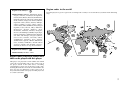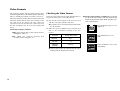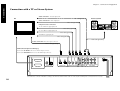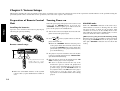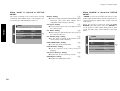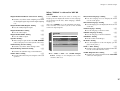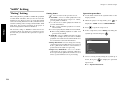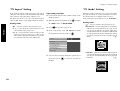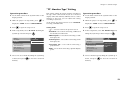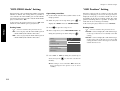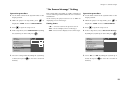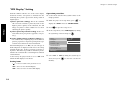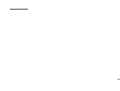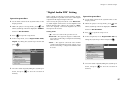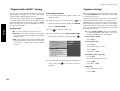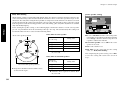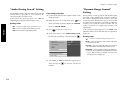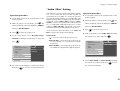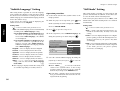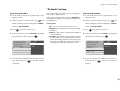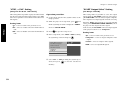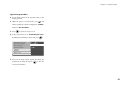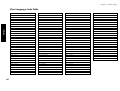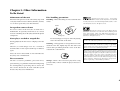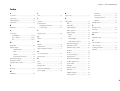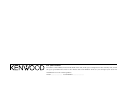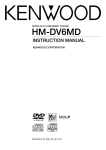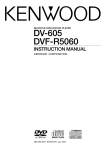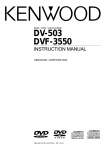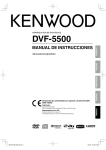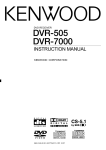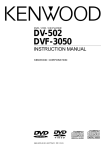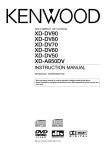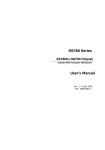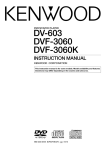Download Kenwood DV-4070 DVD Player User Manual
Transcript
COMPACT DIGITAL VIDEO DV-4900 DV-4070 DVF-R9030 DVF-R7030 COMPACT DIGITAL AUDIO TEXT This instruction manual is used to describe multiple models listed above. Model availability and features (functions) may differ depending on the country and sales area. Multiple DVD VCD CD Player B60-4707-00 00 CS (T,K,M,X) AP @0004 Before applying power Caution : Read this page carefully to ensure safe operation. Units are designed for operation as follows. For the United Kingdom U.S.A. and Canada .................................AC 120 V Australia ......................................... AC 110-240 V Europe and U.K. ................................... AC 230 V Other countries .............................. AC 110-240 V Factory fitted moulded mains plug 1. The mains plug contains a fuse. For replacement, use only a 13-Amp ASTA-approved (BS1362) fuse. 2. The fuse cover must be refitted when replacing the fuse in the moulded plug. 3. Do not cut off the mains plug from this equipment. If the plug fitted is not suitable for the power points in your home or the cable is too short to reach a power point, then obtain an appropriate safety approved extension lead or adapter, or consult your dealer. If nonetheless the mains plug is cut off, remove the fuse and dispose of the plug immediately, to avoid a possible shock hazard by inadvertent connection to the mains supply. IMPORTANT : The wires in the mains lead are coloured in accordance with the following code: Blue : Neutral Brown : Live Do not connect those leads to the earth terminal of a three-pin plug. Safety precautions WARNING : TO PREVENT FIRE OR ELECTRIC SHOCK, DO NOT EXPOSE THIS APPLIANCE TO RAIN OR MOISTURE. CAUTION RISK OF ELECTRIC SHOCK DO NOT OPEN CAUTION: TO REDUCE THE RISK OF ELECTRIC SHOCK, DO NOT REMOVE COVER (OR BACK). NO USERSERVICEABLE PARTS INSIDE. REFER SERVICING TO QUALIFIED SERVICE PERSONNEL. THE LIGHTNING FLASH WITH ARROWHEAD SYMBOL, WITHIN AN EQUILATERAL TRIANGLE, IS INTENDED TO ALERT THE USER TO THE PRESENCE OF UNINSULATED “DANGEROUS VOLTAGE” WITHIN THE PRODUCT’S ENCLOSURE THAT MAY BE OF SUFFICIENT MAGNITUDE TO CONSTITUTE A RISK OF ELECTRIC SHOCK TO PERSONS. THE EXCLAMATION POINT WITHIN AN EQUILATERAL TRIANGLE IS INTENDED TO ALERT THE USER TO THE PRESENCE OF IMPORTANT OPERATING AND MAINTENANCE (SERVICING) INSTRUCTIONS IN THE LITERATURE ACCOMPANYING THE APPLIANCE. 2 The marking of products using lasers (Except for some areas) CLASS 1 LASER PRODUCT The marking is located on the rear panel and says this product has been classified as Class 1. It means that there is no danger of hazardous radiation outside the product. CAUTION INVISIBLE LASER RADIATION WHEN OPEN AVOID EXPOSURE TO BEAM Inside this laser product, a laser diode classified as Class 2 laser radiation is contained as alerted by the internal caution label shown above. To avoid exposure to laser beams, do not open the cover. Features Compatible with DVD AUDIO, one of the latest digital audio formats The DVD AUDIO reproduces 2-channel, 192 kHz, 24-bit sampled digital audio or 6-channel, 96 kHz, 24-bit sampled audio. This innovative technology has made possible audio reproduction in unprecedented high quality. Picture information and character information (ALBUM TEXT) are also provided. Versatile DVD VIDEO Functions The DVD VIDEO provides horizontal resolution of 430 lines, which exceeds that of DVD or S VHS video (400 lines) or laserdisc (430 lines). The difference is obvious when the screen size is increased. Multi-audio function: With DVD discs marked with the 8 icon, the desired language can be played back by selecting it from up to 8 languages. (The number of available languages is variable depending on the discs.) Multi-subtitle function: With DVD discs marked with the 32 icon, the subtitle language can be selected from up to 32 languages. (The number of subtitle languages is variable depending on the discs.) Angle function: With DVD discs marked with the 9 icon, a single object can be viewed in up to 9 angles by switching. (The number of available angles is variable depending on the discs.) Compatibility with Wide Range of Digital Surround Software The unit incorporates Dolby Digital decoder, DTS decoder, MPEG multi-channel decoder and Packed PCM decoder so that the users can enjoy the sound of real cinemas. The unit can also be connected to the user's existing TV set 6-Channel Output Terminals These output terminals can be connected to an amplifier with 6-channel input compatibility to enjoy high-bit, high-sampling rate multi-channel sound. 5-Disc Carousel Disc Changer The disc tray can accommodate up to 5 discs and the disc can be changed while another disc is being played. Accessories Joystick remote control unit (1) Batteries (R6/AA) (2) S Video cable (1) Video cable (1) AC plug adapter (1) Unpacking Unpack the unit carefully and make sure that all accessories are put aside so they will not be lost. Audio cables (3) Optical fiber cable (1) Instructoin manual/ separate User's Guide (1) Multiple DVD VCD CD Use to adapt the plug on the power cord to the shape of the wall outlet. (Accessory only for regions where use is necessary.) Examine the unit for any possibility of shipping damage. If your unit is damaged or fails to operate, notify your dealer immediately. If your unit was shipped to you directly, notify the shipping company without delay. Only the consignee (the person or company receiving the unit) can file a claim against the carrier for shipping damage. We recommend that you retain the original carton and packing materials for use should you transport or ship the unit in the future. Keep this manual handy for future reference. 3 Contents Caution : Read the pages marked Before applying power ................... 2 Safety precautions ................................... 2 Features .......................................................... 3 Accessories ..................................................... 3 Systems and Types of Playable Discs ............. 5 Unplayable Discs ............................................ 5 Icons Inscribed on DVD Discs ....................... 6 Region Codes of This Player (DVD VIDEO disc only) ............................................................... 6 Region codes of the DVD VIDEO discs that can be played with this player ..............................................7 carefully to ensure safe operation. Chapter 2: Various Setups .................. 14 "VISUAL" Setting .......................................... 34 Preparation of Remote Control Unit ........... 14 "Player Menu Language" Setting ........................... 34 Installing the batteries : ......................................... 14 "Disc Menu Language" Setting .............................. 34 Remote control range : ........................................... 14 "Audio Language" Setting ...................................... 35 Turning Power on ........................................ 14 "Subtitle Language" Setting ................................... 36 Standby mode: ........................................................ 14 "Still Mode" Setting ............................................... 36 Control Buttons Used in Setups .................. 15 Basic Operations in Setup Screen ................ 15 "FL Mode" Setting .................................................. 37 When "MAIN" is selected in "SET UP MENU": ... 16 "SCART Output Select" Setting (For Europe and U.K.) ............................................................................. 38 Disc Language Code Table ..................................... 40 When "SOUND" is selected in "SET UP MENU": 16 When "VISUAL" is selected in "SET UP MENU": 17 Region codes in the world ....................................... 7 "MAIN" Setting ............................................. 18 Video Formats ................................................ 8 "Rating" Setting ...................................................... 18 Chapter 3: Other Information ............ 41 Checking the Video Format ..................................... 8 "TV Aspect" Setting ................................................ 20 To Be Noted .................................................. 41 Glossary ........................................................ 43 Index ............................................................ 45 Specifications ............................................... 46 "TV Mode" Setting ................................................. 20 Chapter 1: Connection of Equipment ... 9 "TV Monitor Type" Setting .................................... 21 "DVD VIDEO Mode" Setting ................................. 22 Connection with a TV or Stereo System ....... 10 "OSD Position" Setting .......................................... 22 To Connect a TV ...................................................... 11 "On Screen Message" Setting ................................ 23 To Connect a Stereo System ................................... 11 "IPB Display" Setting ............................................. 24 To Set Up of the Player ........................................... 11 "SOUND" Setting .......................................... 26 Connection with an AV Amplifier ................. 12 "Digital Audio PCM Down Conversion" Setting .................................................................. 26 To Connect an AV Amplifier .................................. 13 To Setup of the Player ............................................ 13 "Digital Audio Dolby Digital" Setting .................. 26 "Digital Audio DTS" Setting .................................. 27 "Digital Audio MPEG" Setting .............................. 28 "Speaker Setting" .................................................... 28 "Audio During Search" Setting ............................. 32 "Dynamic Range Control" Setting ........................ 32 "Audio Filter" Setting ............................................ 33 4 "NTSC = PAL" Setting (Except for the U.S.A. and Canada) ................................................................... 38 As an E NERGY S TAR ® Partner, Kenwood Corporation has determined that this products meets the ENERGY STAR® guidelines for energy efficiency. This product can save energy. Saving energy reduces air pollution and lowers utility bills. Systems and Types of Playable Discs Playable Disc DVD AUDIO DVD VIDEO VCD COMPACT Logo mark DIGITAL VIDEO CD COMPACT COMPACT DIGITAL AUDIO DIGITAL AUDIO TEXT Disc size 12 cm or 8 cm 12 cm or 8 cm 12 cm or 8 cm 12 cm or 8 cm Played side(s) 1 or 2 1 or 2 1 side only 1 side only Sampling rate Max. 192 kHz/24 bit (2CH) Max. 96 kHz/24 bit (2CH) 44.1 kHz/ 16 bit (2CH) 44.1 kHz/ 16 bit (2CH) Unplayable Discs Never attempt to play a Photo CD, CD-R or CDRW disc on this unit. Otherwise, the disc data may be destroyed. Other discs which cannot be played on this unit: ¶ SACD, DVD-ROM, DVD-R/RAM, DVD-RW, CDROM, VSD, CDV*, CD-G*, CD-EG*, CDEXTRA*, etc. * Only the audio part can be reproduced. ¶ A DVD VIDEO disc with a region code which does not match this unit or without a region code. For details, see "Region Codes of This Player". 6 ¶ When the video format of a disc differs from that of the TV in use, the disc cannot be played normally. For details, see "Video Formats". 8 5 Icons Inscribed on DVD Discs Region Codes of This Player (DVD VIDEO disc only) ALL Indicates the playable region code. 8 A region code defined for each country or area is assigned for each DVD VIDEO player, so it cannot play a DVD VIDEO disc if its region code do not match that of this unit. Also, a disc which does not contain any region code may sometimes be unable to be played on the player. 32 When purchasing a DVD VIDEO disc, make sure that it has a region code which can be played on your player. Indicates the number of languages in the audio. The figure in the icon shows the number (max. 8 languages). Indicates the number of available subtitle languages. The figure in the icon shows the number (max. 32 subtitle languages). 9 Indicates the number of viewing angles which can be viewed with the angle function. The figure in the icon shows the number (max. 9 angles). 16:9 LB Indicates the number of available aspect ratios. LB stands for Letter Box and PS stands for Pan & Scan. (The example shown means that the 16:9 video can be converted into letterbox.) 6 Region Code of Player: 1 Usable Country or Area : Canada, United States, American Samoa, Bermuda, Johnston Island, Midway Islands, Puerto Rico, St. Pierre and Miquelon, United States Virgin, Wake Island Region Code of Player : 2 Usable Country or Area : Albania, Andorra, Austria, Bahrain, Belgium, Bosnia and Herzegovina, Bulgaria, Croatia, Cyprus, Czech, Denmark, Egypt, Finland, France, Germany, Greece, Hungary, Iceland, Iran, Iraq, Ireland, Israel, Italy, Japan, Jordan, Kuwait, Lebanon, Lesotho, Liechtenstein, Luxembourg, Macedonia, Malta, Monaco, Netherlands, Norway, Oman, Poland, Portugal, Qatar, Romania, San Marino, Saudi Arabia, Slovakia, Slovenia, South Africa, Spain, Swaziland, Sweden, Switzerland, Syrian Arab Republic, Turkey, United Arab Emirates, United Kingdom, Vatican City State, Yemen, Yugoslavia, Channel Islands, Faeroe Islands, Gibraltar, Greenland, Isle of Man, Svalbard and Jan Mayen Islands Region Code of Player : 3 Usable Country or Area : Brunei Darussalam, Cambodia, Indonesia, Korea, Laos, Malaysia, Myanmar, Philippines, Singapore, Thailand, Viet Nam, East Timor, Hong Kong, Macau, Taiwan Region Code of Player : 4 Usable Country or Area : Antigua and Barbuda, Argentina, Australia, Bahamas, Barbados, Belize, Bolivia, Brazil, Chile, Colombia, Costa Rica, Cuba, Dominica, Dominican Republic, Ecuador, El Salvador, Fiji, Grenada, Guatemala, Guyana, Haiti, Honduras, Jamaica, Kiribati, Marshall Islands, Mexico, Micronesia, Nauru, New Zealand, Nicaragua, Palau, Panama, Papua New Guinea, Paraguay, Peru, Saint Christopher and Nevis, Saint Lucia, Saint Vincent and the Grenadines, Samoa, Solomon Islands, Suriname, Tonga, Trinidad and Tobago, Tuvalu, Uruguay, Vanuatu, Venezuela, Anguilla, British Virgin Islands, Cayman Islands, Christmas Island, Cocos Islands, Cook Islands, Falkland Islands, French Guiana, French Polynesia, Guadeloupe, Guam, Martinique, Montserrat, Netherlands Antilles, New Caledonia, Niue, Norfolk Island, Northern Mariana Islands, Pitcairn, Tokelau, Turks and Caicos Islands, Wallis and Futuna Islands Region Code of Player : 5 Usable Country or Area : Afghanistan, Algeria, Angola, Armenia, Azerbaijan, Bangladesh, Belarus, Benin, Bhutan, Botswana, Burkina Faso, Burundi, Cameroon, CapeVerde, Central Africa, Chad, Comoros, Congo, Cote d'Ivoire, Djibouti, Equatorial Guinea, Eritrea, Estonia, Ethiopia, Gabon, Gambia, Georgia, Ghana, Guinea, Guinea-Bissau, India, Kazakhstan, Kenya, Kyrgyz Republic, Latvia, Liberia, Libya, Lithuania, Madagascar, Malawi, Maldives, Mali, Mauritania, Mauritius, Moldova, Mongolia, Morocco, Mozambique, Namibia, Nepal, Niger, Nigeria, North Korea, Pakistan, Russia, Rwanda, Sao Tome and Principe, Senegal, Seychelles, Sierra Leone, Somalia, Sri Lanka, Sudan, Tadzhikistan, Tanzania, Togo, Tunisia, Turkmenistan, Uganda, Ukraine, Uzbekistan, Zaire, Zambia, Zimbabwe, British Indian Territory, Jammu and Kashmir, Mayotte, Reunion, St. Helena ex. dep., Western Sahara Region Code of Player : 6 Usable Country or Area : China ,, , , , , ,, ,, ,, , , ,, ,,, ,,, ,,, , , Region codes of the DVD VIDEO discs that can be played with this player This player can play back a DVD VIDEO disc which carries the corresponding code to the region code of the player shown in the table above, a marking containing the region code of the player or the “ALL” marking shown below. Even when a DVD VIDEO disc does not carry any indication of the region code, it may sometimes unable to be played on this player due to certain restrictions. Region codes in the world The DVD players are given a region code according to the country or area it is marketed, as shown in the following map. 1 , ,, ,,,, , ,,, ,,,, ,,,, , ,, ,, , ,,,,, ,, ,, , ,, ,,,,, ,, , ,, ,,,,, ,,,,, , , 5 2 6 1 2 3 4 2 5 1 4 ALL 7 Video Formats The TV picture display and disc signal systems can be divided roughly into two TV formats (NTSC and PAL). They are variable depending on countries and areas. This unit reproduces NTSC discs in NTSC format and PAL discs in PAL format. If the video formats of the disc and TV do not match, the disc cannot be reproduced correctly. It is therefore required to select the disc according to the TV set in use (country and area). TV formats in major countries NTSC : Japan, Taiwan, Korea, USA, Canada, Mexico, Philippines, Chile, etc. PAL : China, U.K., Germany, Australia, New Zealand, Kuwait, Singapore, etc. Checking the Video Format Check the video format of the VCD and DVD discs to be played on the player as described below. 1. Check if the video formats of the TV to be used and disc to be played match each other. ¶ For details, refer to the instructions provided with the TV and disc. Top and bottom edges are not displayed. 2. When the TV is switchable between NTSC and PAL, set the TV format according to the disc format. TV Format Playable Disc Format NTSC only * NTSC* PAL only PAL NTSC/PAL switchable NTSC/PAL ¶ Correct video cannot be reproduced if the video formats of the TV and disc do not match. 8 When the video formats are different : Try playing the disc. If the video formats of the disc and TV do not match, the played video may be black and white or become as shown below. Top and bottom areas are dark. Picture turbulence due to sync unmatching. Chapter 1: Connection of Equipment Connections Chapter 1: Connection of Equipment This manual describes the standard, most typical connections of the player. When an associated system component is connected, also refer to their instruction manuals. For details on the connection of the following components, see the indicated reference pages. Connection with a TV or Stereo System 0 Connection with an AV Amplifier @ Before Start Malfunction of Microcomputer Do not install the player in a place where the remote control sensor is subjected to direct sunlight or the light of a fluorescent lamp base on high-frequency lighting (inverter system, etc.). Otherwise, the control range of the joystick remote will be reduced. In case the microcomputer malfunctions, making operations impossible or showing wrong messages on the display even if you connected everything properly. When the microcomputer malfunctions, perform the following procedure to reset the microcomputer and return it to the normal condition. Do not insert the power cord plugs of the player and the connected components until all of the components have been connected. Be sure to insert all connection cables securely. If a cable is plugged incompletely, lack of video, lack of audio or noise may result. Before connecting or disconnecting a connection cord, be sure to unplug the power plug from the wall power outlet. If a connection cable is connected or disconnected while the power plug is left connected, malfunction or equipment damage may result. When a DVD AUDIO disc is played, the player can output audio signals at very high frequencies. As this may sometimes lead to speaker damage due to a high-volume sound, do not set "Audio Filter" to "Filter 110 kHz" when the speakers in use are not suitable for highfrequency reproduction. ‹ 1. While holding 7 on the player main unit, POWER . press - ON – OFF 2. The display on the main unit shows blinking "INIT"(initializing), then shows "INIT OK!" (Initialization OK) to indicate that the microcomputer is reset. POWER 3. Press on the main unit to turn it off, then - ON – OFF press it again to turn it on. ¶ The resetting clears the setups stored in the microcomputer and returns it to the factory-set initial condition. After resetting, you should perform the various setups of the player again from the beginning. Also, be sure to check the actual sound level when increasing or decreasing the volume control setting. 9 Connections Chapter 1: Connection of Equipment Connection with a TV or Stereo System Audio connection: To audio input jacks TV Audio cable (provided) Stereo system Video connection: To video input jack Video cable (provided) Component video connection: To color difference (Cr) input jack Video cable (optional) Audio connection: To audio input jacks To color difference (Cb) input jack Video cable (optional) To luminance (Y) input jack Video cable (optional) Audio cable (provided) S Video connection: To S Video input connector S Video cable (provided) SCART connection (For U.K. and Europe): Connect the TV SCART connector to the TV's input connector. Connect the VCR SCART connector to the VCR's input connector. CENTER 1 1 L 2 TV SCART TV SCART R COAXIAL VCR SCART VCR SCART OPTICAL DIGITAL OUTPUT (PCM/BIT STREAM) Y S VIDEO OUTPUT Cb Cr COMPONENT VIDEO OUTPUT 2 VIDEO OUTPUT MIX LINE OUTPUT FRONT SURROUND SUB WOOFER 6CH. OUTPUT Select the video connection method according to the TV in use. When S-Video cable is connected, the ordinary video connection is not necessary. 10 Chapter 1: Connection of Equipment Connections Connection with a TV or Stereo System Do not insert the power cord plugs of the player and the connected components until all of the components have been connected. For details on the connection terminals and functions of the TV, refer to its instruction manual. The video output from the player should be connected directly to the TV. If the video output is connected through a VCR, the picture displayed on the TV may be disturbed due to the copy protect function. ¶ When the TV in use is a HDTV or "Hi-Vision" TV, connect the component video signals from the player only to the DVD-compatible input jacks. SCART connection (For Europe and U.K.): If the TV or VCR has SCART connectors, connect the TV SCART or VCR SCART connector of this unit to the TV or VCR using SCART cables. ¶ The audio and video signals can be output using a single cable. The signal output from the TV To Connect a TV SCART connector can be switched between Video connection: Connect the VIDEO OUTPUT jack of the player to the video input of the TV using the provided video cable. composite video, S Video and RGB. (The VCR SCART connector always outputs composite video signals so its output signals cannot be selected.) S Video connection: If the TV has an S Video input connector, connect the S VIDEO OUTPUT connector of the player to it using the provided S Video cable. ¶ As S Video separates video signal into the luminance signal (Y) and color signal (C), it can provide sharper pictures than ordinary video connection. Component video connection: If the TV has component video input jacks, connect the Y, Cb and Cr COMPONENT VIDEO OUTPUT jacks of the player to the corresponding jacks on the TV using video cables. ¶ As component video separate video signal into the luminance signal (Y) and color difference signals (Cb, Cr), it can provide sharper image than the S Video connection. ¶ When the TV is connected through a VCR using SCART connection, the picture displayed on the TV may be disturbed due to the copy protect function. ¶ When using only the TV and VCR which are both connected with the player using the SCART connection, the signal from the VCR cannot be sent to the TV if the player is switched off. (In this case, set the player to the power standby mode.) To Connect a Stereo System Audio connection: Connect the MIX LINE OUTPUT jack of the player to the audio input jacks of the connected audio component such as a stereo system using the provided audio cables. To Set Up of the Player Setup of Menu screen: The language to be used in the menus of the player can be selected. "Player Menu Language" Setting › Setups Related to TV: The following setups can be made according to the TV connected to the player. "TV Aspect" Setting ) "TV Mode" Setting ) "TV Monitor Type" Setting ¡ Setup of SCART output signals: The signals output from the TV SCART connector of the player can be selected. "SCART Output Select" Setting ° Audio connection: Connect the MIX LINE OUTPUT jacks of the player to the audio input jacks of the TV using the provided audio cables. ¶ Depending on the TV or video monitor in use, the terminal names may be different from those used with the player (Y/Pb/Pr or Y/B-Y/R-Y, etc.) 11 Connections Chapter 1: Connection of Equipment Connection with an AV Amplifier AV amp 6-channel audio connection: To 6-channel audio input jacks Audio cable (provided) Audio connection: To audio input jacks Audio cables (provided) Video connection: To video input jack Video cable (provided) S Video connection: To S Video input connector S Video cable (provided) Digital audio connection: To digital audio input connector Used when the AV amplifier and TV have the component video connection capability. 0 Optical fiber cable (provided) Used when the TV or VCR has the SCART connection capability. 0 Used when the AV amp has 6-channel inputs. CENTER 1 1 L 2 TV SCART R COAXIAL OPTICAL DIGITAL OUTPUT (PCM/BIT STREAM) VCR SCART Y S VIDEO OUTPUT Cb Cr COMPONENT VIDEO OUTPUT 2 VIDEO OUTPUT MIX LINE OUTPUT FRONT SURROUND SUB WOOFER 6CH. OUTPUT Select the video connection method according to the TV in use. When S-Video cable is connected, the ordinary video connection is not necessary. 12 Chapter 1: Connection of Equipment Connections Connection with an AV Amplifier Do not insert the power cord plugs of the player and the connected components until all of the components have been connected. For details on the connection terminals and functions of the AV amplifier, refer to its instruction manual. The video output from the player should be connected directly to the AV amplifier. If the video output is connected through a VCR, the picture displayed on the TV may be disturbed due to the copy protect function. To Connect an AV amplifier 6-Channel audio connection: When the connected AV amplifier has 6-channel audio input jacks, connect the 6CH. OUTPUT jacks of the player to them. ¶ When an amplifier which is not compatible with 6-channel inputs is connected, use the signals from the MIX LINE OUTPUT jacks of the player. The multi-channel surround audio will be downmixed and output. e Audio connection: Connect the MIX LINE OUTPUT jacks of the player to the audio input jacks of the AV amplifier using the provided audio cables. Digital audio connection: Connect the OPTICAL DIGITAL OUTPUT connector of the player to the digital audio input connector of the AV amplifier. ¶ Do not bend or bundle the optical fiber cable. Be sure to attach the protection caps on the optical connectors when they are not used. ¶ It is also possible to perform digital connection using a commercially available coaxial cable and the COAXIAL DIGITAL OUTPUT jack. In the coaxial digital connection, be sure to use a digital audio cable, not an ordinary audio cable. Video connection: Connect the VIDEO OUTPUT jack of the player to the video input jack of the AV amplifier using the provided video cable. S Video connection: When the connected TV has an S Video connector, connect the S VIDEO OUTPUT connector of the player to it using the provided S Video cable. ¶ As S Video separates video signal into the luminance signal (Y) and color signal (C), it can provide sharper pictures than ordinary video connection. To Set Up of the Player Setup of Menu screen: The language to be used in the menus of the player can be selected. "Player Menu Language" Setting Setup for digital audio connection: If the connected AV amplifier does not contain any of Dolby Digital, DTS and MPEG decoder, be sure to set the "Digital Audio" settings after connecting the player to it. For the nonexistent decoders, set the "Digital Audio" setting to "PCM". If the player is played without changing the initial "Bitstream" setting, extremely loud noise will be produced and may damage the speakers. "Digital Audio PCM Down Conversion" Setting § "Digital Audio Dolby Digital" Setting § "Digital Audio DTS" Setting ¶ "Digital Audio MPEG" Setting • Setup for 6-channel audio connection: When the audio is connected using the 6CH. OUTPUT jacks of the player, set the player as follows. "Speaker Setting" • › Setups Related to TV: The following setups can be made according to the TV connected to the player. "TV Aspect" Setting ) "TV Mode" Setting ) "TV Monitor Type" Setting ¡ Audio output from DVD AUDIO When the "D.MIX" (down-mix) indicator is not lit, the MIX LINE OUTPUT, DIGITAL OUTPUT and PHONES output jacks output the front (L/R) channel signals instead of the down-mixed 2-channel signals. The 6CH. OUTPUT jacks output the same number of channels as the original number of channels recorded in the DVD AUDIO disc, regardless of the speaker setting. When the "P.PCM" indicator is lit, the 6CH. OUTPUT jacks output the same number of channels as the original number of channels regardless of whether the "D.MIX" indicator is lit or not. 13 Chapter 2: Various Setups Chapter 2: Various Setups This chapter describes the setup operations of the player according to the connected components. Most of the operations described below can be performed using the provided joystick remote control unit. For the operations, also refer to the separate "User's Guide". Preparation of Remote Control Unit Installing the batteries: Settings Open the cover and insert the batteries (R6/AA) by observing the polarity marking. Turning Power on When the power plug of the player is inserted in a wall outlet and the POWER button is pressed, the "STANDBY" indicator lights up to indicate that the power of the player is in standby mode. 1. Turn on the connected components and set the amplifier for the DVD player input. 2 1 \ \ POWER 2. Press on the joystick remote to turn the player main unit on. Remote control range: 3. The player's tray starts rotation to detect if any disc 6m 30° is inserted, and the display shows "MECHA INIT" (Mechanism Initialization). 30° @ If the joystick remote is used outside this area, correct operations will not be possible. ¶ When the controllable distance of the joystick remote reduces, replace both batteries with new ones. 14 ¶ When the "STANDBY" indicator is lit, the power of the player main unit cannot be turned on by pressing the POWER button on the main unit. (To turn the power of the player main unit on it, press the 3 button.) 4. When no disc is inserted, the display shows "NO DISC" and the player enters stop mode. ¶ If there is any disc inserted in the tray at the moment the power is turned ON, playback of the disc starts automatically. If you want to perform setups, press the 7 STOP button on the joystick remote or the 7 button on the player main unit to stop the player. The setup operations are not available while a disc is being played. STANDBY mode: While the "STANDBY" indicator of the unit is lit, a small amount of current is flowing into the unit’s internal circuitry to back up the memory. This condition is referred to as the standby mode of the unit. While the unit is in the standby mode, it can be turned on from the remote control unit. [When you are going to leave the listening room] When the power is on or standby, it can be turned off by pressing the POWER button on the player main unit. (The "STANDBY" indicator does not lit in this status.) Chapter 2: Various Setups Control Buttons Used in Setups Basic Operations in Setup Screen SET UP button: Press to display the "SETUP MENU". (Set the mode switch to the Purple position before pressing this button.) The "SET UP MENU" includes the "MAIN", "SOUND" and "VISUAL" menus. When a setup screen is displayed, select the desired item according to the purpose. Joystick: Tilt the joystick in the 4 directions of up, down, left and right to move the cursor to the desired point. ENTER button: After moving the cursor to the desired point, press the ENTER button to enter the point and display the next setup screen. Numeric buttons, C (Clear) button: Use these buttons to input a figure using numeric buttons or to clear an input with the C button. (Set the mode switch to Orange position before pressing any of these buttons.) 1. Set the mode switch of the joystick remote to the Purple position. 2. Press 1 to open the "SET UP MENU" in which ENTER to open the setup screen. ¶ While a setup screen is displayed, tilting the joystick toward "EXIT" allows the setup mode to be canceled and tilting it toward "MENU" returns to the "SETUP MENU". 4. Select the desired item by tilting the joystick in the required direction, then press ENTER to open the setup change screen. Settings RETURN button: Press to return to the previous setup screen. If the power is turned off while the setup screen remains displayed after setting changes, the changes will be invalid. Be sure to close the setup screen before turning power off. 3. Press 5. Select a setting by tilting the joystick in the required SET UP direction and press "MAIN" is displayed. ENTER to enter the change in memory. SET UP MENU ¶ Press the RETURN button or tilt the joystick to the left to return to the setup screen. EXIT For actual setup operations, see page 18 and after. MAIN ENTER button Joystick ENTER Mode switch ¢ 3 PAGE INDEX PLAY 4 7 PAGE INDEX Tilt the joystick up or down to switch the displayed menu name to "SOUND" or "VISUAL". STOP ON SCREEN DISPLAY TOP MENU SQ.MODE P.MODE RETURN 1 8 0 +10 SET UP button Numeric buttons DISC REPEAT A-B REPEAT 1 2 SET UP ALL INFO. 4 T.SEARCH 5 TEXT DISP. 7 8 P.AUDIO AUDIO P.B.C. TIME DISP. RETURN button ¡ C CHECK 3 C (Clear) button ¶ When you press the RETURN button or tilt the joystick in the direction of arrow "EXIT" while the "SET UP MENU" screen is displayed, the setup mode can be canceled. 6 SKIP 9 MENU 15 Chapter 2: Various Setups When "MAIN" is selected in "SET UP MENU": The setups according to the connected TV, viewing restriction, DVD VIDEO mode, OSD position, onscreen messages and IPB display can be set. When "SOUND" is selected in "SET UP MENU": "Rating" Setting ¶ Sets the viewing restriction of DVD VIDEO. (This functions only with DVD VIDEO discs compatible with viewing restriction.) "TV Aspect" Setting Settings MAIN MENU Rating 7 Level 8 TV Aspect 7 4:3 TV Mode 7 Letterbox TV Monitor Type 7 Standard DVD VIDEO Mode 7 Off OSD Position 7 Normal On Screen Message 7 On IPB Display 7 Off * ) ¶ Sets the picture aspect ratio according to that of the connected TV. "TV Mode" Setting EXIT ) ¶ This setting is required when the aspect ratio of the connected TV is 4:3. "TV Monitor Type" Setting When the system is connected using the 6CH. OUTPUT jacks of the player, also select "SOUND" to set the speakers, audio output during DVD or VCD search, dynamic range control function and audio filters. ¡ SOUND ¶ Set this item according to the format of the connected TV or video monitor. "DVD VIDEO Mode" Setting Digital Audio PCM Down Conversion ™ ¶ Sets the play mode of DVD discs. "OSD Position" Setting ™ ¶ Sets the position of the OSD (On-Screen Display). "On Screen Message" Setting £ ¶ Switches the on-screen message on/off. "IPB Display" Setting ¢ ¶ Switches the IPB display on/off. 16 "SOUND" is to be selected when you want to set the audio output method when system components are connected using the digital audio output connector of the player. MENU 7 On Dolby Digital 7 Bitstream DTS MPEG 7 Bitstream 7 Bitstream Audio During Search 7 On Dynamic Range Control 7 Wide Audio Filter 7 Filter 60kHz Speaker Setting EXIT Chapter 2: Various Setups When "VISUAL" is selected in "SET UP MENU": "Digital Audio PCM Down Conversion" Setting § ¶ Switches on/off the down-sampling conversion for the digital signal output with a high sampling rate. "Digital Audio Dolby Digital" Setting § ¶ Sets the Dolby Digital output. Also select "VISUAL" to set the still mode, FL mode, video format conversion system or TV SCART connector output signals. ¶ ¶ Sets the DTS output. "Digital Audio MPEG" Setting VISUAL • ¶ Sets the MPEG output. "Speaker Setting" • ¶ This setting is required when the 6CH. OUTPUT jacks of the player is used in system connection. "Audio During Search" Setting ¤ MENU Player Menu Language 7 English Disc Menu Language 7 English Audio Language 7 English Subtitle Language 7 English Still Mode 7 Auto FL Mode 7 Brightness NTSC = PAL 7 On SCART Output Select 7 Composit EXIT ¶ Switches on/off the audio during search. "Dynamic Range Control" Setting ¤ ¶ Switches the dynamic range control function. "Audio Filter" Setting ‹ ¶ Sets the audio filters for protecting the connected speakers. ¶ The "NTSC = PAL" and "SCART Output Select" settings are not displayed in certain countries and areas. "Player Menu Language" Setting › ¶ Sets the language used to display the menu screens of the player. "Disc Menu Language" Setting › ¶ Sets the language used to display the menu screens of the disc. "Audio Language" Setting fi ¶ Sets the language of the disc audio. "Subtitle Language" Setting fl ¶ Sets the language of the disc subtitles. "Still Mode" Setting fl ¶ Reduces blur in still images. "FL Mode" Setting ‡ ¶ Sets the brightness of the FL display. (on the player front panel.) "NTSC = PAL" Setting ° ¶ Switches if the signal from an NTSC format disc is to be converted into PAL or not. "SCART Output Select" Setting ° ¶ Switches the output signals from the TV SCART connector of the player. Settings "Digital Audio DTS" Setting Select "VISUAL" when you want to change the language used to display the menu screens, language use in menus on the disc, audio language, subtitle language, etc. 17 Chapter 2: Various Setups "MAIN" Setting "Rating" Setting This setting makes it possible to inhibit the playback of adult DVD videodiscs that you do not want the children to view. However, there are some discs which carries an X-rating indication on the jacket but do not contain recording of the viewing restriction label. With such discs, the viewing restriction of the player is invalid and playback cannot be inhibited. Settings The default setting is "Level 8" which means no restriction. When you change the restriction level for the first time, you will also be requested to register a password. Setting items " ": Select to return to the previous screen. "8 No Limit" : Select to enable playback of any DVD discs whether their targets are adults, general public or children. "7" to "2": Select to enable playback of DVD for general and children. ¶ This setting inhibits playback of adultoriented DVD. "1": Select to play only the children-oriented DVD. ¶ This setting inhibits playback of adult- and general-oriented DVD. "0 Lock All": Select to inhibit any DVD. Use this setting for example when you want to inhibit playback of an adult-oriented DVD which does not contain the restriction information. "Change Password": Select to change the viewing restriction password which has been registered before. (This item cannot be selected unless a password has already been registered.) "Temporary Unlocked": Select to disable temporarily the viewing restriction which has been set previously. (This item cannot be selected unless a password has been set previously.) Operation procedure 1. Set the mode switch of the joystick remote to the Purple position. 2. While the player is in stop mode, press 1 to SET UP display the "MAIN" menu of "SET UP MENU". 3. Press ENTER to open the setup screen. 4. In the setup menu, select "Rating" by tilting the joystick up or down and press ENTER . Rating 7 7 8 No Limit 77 76 75 74 73 72 71 7 0 Lock All 7 Change Password 7 Temporary Unlocked 5. Select a viewing level by tilting the joystick up or down, then press ENTER to display the password input screen. ¶ See "Input of Password". 18 Chapter 2: Various Setups Input of Password When no password has been set previously: 1 In step 5, the password input screen as shown below appears. Now, set the mode switch of the joystick remote to the Orange position, compose the password using the numeric buttons and press the ENTER button. When a password has already been set: In step 5, the password input screen as shown below appears. Now set the mode switch of the joystick remote to the Orange position, input the password using the numeric buttons and press the ENTER button. Rating Rating 7 7 7 Cange Level 7 Cange Level Input a 4-digit password. Input a 4-digit password. Then press ENTER. Then press ENTER. ---- ¶ When " " in the screen is selected and the ENTER button is pressed, the display returns to the setting screen. (This effect can also be achieved by pressing the RETURN button or tilting the joystick toward the left.) ¶ When " " in the screen is selected and the ENTER button is pressed, the display returns to the setting screen. (This effect can also be achieved by pressing the RETURN button or tilting the joystick toward the left.) 2 The password input screen changes to the confirmation screen, and the input password is shown on the TV screen. If you select "Change Password", the screen for input of the new password will open. Input the new password using the numeric buttons and press the ENTER button. When the password confirmation screen appears, note the password in a memo and retain it in a safe place then pressing the ENTER button. Rating The player is locked. Settings ---- Please remember the password. Press ENTER to continue. 0 2 1 4 3 Note the password in a memo and retain it in a safe place before pressing the ENTER button. The password is required when setting the viewing restriction. 19 Chapter 2: Various Setups "TV Aspect" Setting If the connected TV is a widescreen TV, set the aspect ratio (the ration between the horizontal and vertical sizes of TV screen) of the player output to 16:9. The player has been set to a the conventional aspect ratio of "4:3" before it was shipped from the factory. Setting items " " : Select to return to the previous screen. Settings "4 : 3" : Select when the connected TV uses the conventional aspect ratio of 4:3. "16 : 9" : Select when the connected TV uses the wide-screen aspect ratio of 16:9. Widescreen video will be reproduced in full screen. (Set the screen mode of the TV to the full mode.) "TV Mode" Setting Operation procedure 1. Set the mode switch of the joystick remote to the Purple position. At the factory, the player has been set to "Letterbox". 1 2. While the player is in stop mode, press to display SET UP the "MAIN" menu of "SET UP MENU". 3. Press ENTER When the connected TV has a 4:3 aspect ratio while the played software is recorded in widescreen video, the mode of TV screen display can be selected. " to open the setup screen. 4. In the setup menu, select "TV Aspect" by tilting the joystick up or down and press Rating 7 TV Aspect 7 4:3 TV Mode 7 16:9 ENTER Setting items . " : Select to return to the previous screen. "Pan & Scan" : Select to play widescreen software with pan & scan specification on a pan & scan screen (screen with the left and/or right edges cut off). When widescreen software without pan & scan specification is played with this setting, it will be reproduced in the Letterbox screen mode. e TV Monitor Type DVD VIDEO Mode OSD Position On Screen Message IPB Display 5. Select an aspect ratio by tilting the joystick up or down, then press memory. 20 ENTER to enter the selection in "Letterbox" : Widescreen software without pan & scan specification is reproduced in the Letterbox screen (screen with black bands on the top and bottom). e Chapter 2: Various Setups "TV Monitor Type" Setting Operation procedure 1. Set the mode switch of the joystick remote to the Purple position. 2. While the player is in stop mode, press 1 SET UP to display the "MAIN" menu of "SET UP MENU". 3. Press ENTER to open the setup screen. . 7 TV Aspect 7 Pan & Scan TV Mode 7 Letterbox TV Monitor Type "Standard" : Select when connecting a CRT-based TV. Usually select this item. "LCD Projector" : Select when connecting a LCD front projector. "Projection TV" : Select when connecting a projection TV. DVD VIDEO Mode OSD Position On Screen Message "PDP" : Select when connecting a plasma display panel. IPB Display 5. Select a TV screen mode by tilting the joystick up memory. " : Select to return to the previous screen. "CRT Projector" : Select when connecting a 3-tube front projector. Rating or down, then press " ENTER to enter the selection in Operation procedure 1. Set the mode switch of the joystick remote to the Purple position. 2. While the player is in stop mode, press 1 to SET UP display the "MAIN" menu of "SET UP MENU". 3. Press ENTER to open the setup screen. Settings ENTER At the factory, the player has been set to "Standard" for using a CRT-based TV. Setting items 4. In the setup menu, select "TV Mode" by tilting the joystick up or down and press This setting adjusts the picture quality according to the type of the connected TV. If you use a means of display other than ordinary CRT TV, such as a video monitor or projector, you can adjust this setting according to your taste. 4. In the setup menu, select "TV Monitor Type" by tilting the joystick up or down and press ENTER Rating 7 TV Aspect 7 TV Mode 7 CRT Projector TV Monitor Type 7 LCD Projector DVD VIDEO Mode 7 Projection TV OSD Position On Screen Message 7 PDP . Standard IPB Display 5. Select a monitor type by tilting the joystick up or down, and press ENTER to enter the selection in memory. 21 Chapter 2: Various Setups "DVD VIDEO Mode" Setting When playing a disc in which DVD VIDEO and DVD AUDIO are mixed, this setting makes it possible to select whether the DVD VIDEO part or DVD AUDIO part is to be played. To reproduce only the DVD VIDEO part, set this item to "On". At the factory, the player has been set to "Off" with which the DVD AUDIO part is played back. Setting items Settings " " : Select to return to the previous screen. "On" : Select to play only the DVD VIDEO part in a DVD VIDEO/DVD AUDIO mixed disc. "Off" : Select to pay only the DVD AUDIO part in a DVD VIDEO/DVD AUDIO mixed disc. "OSD Position" Setting Operation procedure 1. Set the mode switch of the joystick remote to the Purple position. 2. While the player is in stop mode, press 1 to SET UP display the "MAIN" menu of "SET UP MENU". 3. Press ENTER 4. In the setup menu, select "DVD VIDEO Mode" by Rating 7 TV Aspect 7 On TV Mode 7 Off ENTER . TV Monitor Type DVD VIDEO Mode OSD Position On Screen Message IPB Display 5. Select "On" or "Off" by tilting the joystick up or down, then press ENTER to enter the selection in memory. ¶ This setting is reset to default "Off" when the disc is changed or the power is set to off or standby. 22 At the factory, the player has been set to "Normal". Setting items to open the setup screen. tilting the joystick up or down and press When the connected TV is a widescreen TV, the OSD (On-Screen Display) or on-screen messages may be displayed incorrectly or overflow outside the screen depending on the TV screen mode setting. The OSD position switching makes it possible to display the OSD and on-screen messages normally. " " : Select to return to the previous screen. "Normal" : Select to display the OSD and messages on the top of the TV screen. Usually select this setting. "Cinema" : Select to display the OSD and messages on the lower part of the TV screen. Select this setting when the OSD or messages are deviated outside the TV screen. Chapter 2: Various Setups "On Screen Message" Setting Operation procedure 1. Set the mode switch of the joystick remote to the Purple position. 2. While the player is in stop mode, press 1 SET UP to display the "MAIN" menu of "SET UP MENU". 3. Press ENTER This setting makes it possible to enable or display of on-screen messages which notifies the user of various information. At the factory, the player has been set to "On" for displaying on-screen messages. Setting items " to open the setup screen. " : Select to return to the previous screen. Operation procedure 1. Set the mode switch of the joystick remote to the Purple position. 2. While the player is in stop mode, press 1 SET UP to display the "MAIN" menu of "SET UP MENU". 3. Press ENTER to open the setup screen. 4. In the setup menu, select "OSD Position" by tilting the joystick up or down and press Rating 7 TV Aspect 7 ENTER . Normal TV Mode TV Monitor Type 7 Cinema "Off" : Select to not to display on-screen messages. 4. In the setup menu, select "On Screen Message" by tilting the joystick up or down and press Rating 7 TV Aspect 7 On TV Mode 7 Off DVD VIDEO Mode OSD Position OSD Position On Screen Message On Screen Message IPB Display IPB Display or down, then press memory. ENTER to enter the selection in ENTER . TV Monitor Type DVD VIDEO Mode 5. Select the OSD position by tilting the joystick up Settings "On" : Select to display on-screen messages. 5. Select "On" or "Off" by tilting the joystick up or down, then press ENTER to enter the selection in memory. 23 Chapter 2: Various Setups "IPB Display" Setting With the MPEG2 which is one of the video display methods of DVD, each picture is divided into the following three picture types before being coded in digital signal. Settings I-picture (in-frame coding): This is the standard video and can constitute a picture by itself. As the highest picture quality can be obtained, the still image of I-picture is most suitable for use when adjusting the picture quality. P-picture (forward prediction coding): Picture calculated based on past pictures (I-picture or P-picture). B-picture (bidirectional prediction coding): Picture calculated by comparing the previous and next pictures (I-pictures or P-pictures). This picture type contains least amount of video information. When IPB Display is set to "On", the I, P or B type of DVD still picture is displayed on the TV screen to help identify whether the picture is I-picture, P-picture or B-picture. This makes it possible to find the I-picture which is the standard video containing most amount of information. At the factory, the player has been set to "Off" with which the IPB display is not shown. Setting items " " : Select to return to the previous screen. "On" : Select to view the IPB display. "Off" : Select to not to view the IPB display. 24 Operation procedure 1. Set the mode switch of the joystick remote to the Purple position. 2. While the player is in stop mode, press 1 SET UP to display the "MAIN" menu of "SET UP MENU". 3. Press ENTER to open the setup screen. 4. In the setup menu, select "IPB Display" by tilting the joystick up or down and press Rating 7 TV Aspect 7 On TV Mode 7 Off ENTER . TV Monitor Type DVD VIDEO Mode OSD Position On Screen Message IPB Display 5. Select "On" or "Off" by tilting the joystick up or down, then press memory. ENTER to enter the selection in Chapter 2: Various Setups MEMORANDUM Settings 25 Chapter 2: Various Setups "SOUND" Setting "Digital Audio PCM Down Conversion" Setting The player can output digital signal with maximum sampling rate of 96 kHz from the digital audio output connector. When a DVD disc recorded in high sampling rate PCM is played, this setting makes it possible to select whether the signal is converted into 48 kHz signal or 44.1 kHz/16-bit signal. Settings At the factory, the player has been set to "On" for AV amplifiers incompatible with high sampling rate digital signal connection. If the connected AV amplifier is compatible with 96 kHz digital input, change the setting to "Off". Setting items " " : Select to return to the previous screen. "On" : Select to down-convert the signal to 44.1 kHz/16-bit PCM signal. Select this setting when the connected AV amplifier is incompatible with 96 kHz digital input. ¶ The analog output signals are also converted accordingly. "Off" : Select to skip down conversion. Select this setting when the connected AV amplifier is compatible with 96 kHz digital input. However, if the disc inhibits the 96 kHz digital output, the signal is down-converted even when this setting is selected. ¶ With DVD AUDIO discs, the signal is always output after down sampling conversion. "Digital Audio Dolby Digital" Setting Operation procedure 1. Set the mode switch of the joystick remote to the Purple position. 2. While the player is in stop mode, press and SET UP tilt the joystick up or down to display the "SOUND" menu of "SET UP MENU". 3. Press ENTER to open the setup screen. At the factory, the player has been set to "Bitstream" to enable digital connection to an AV amplifier with builtin Dolby Digital decoder. Change the setting to "PCM" when the digitally connected amplifier does not incorporate the decoder. Setting items " 4. In the setup menu, select "Digital Audio PCM Down Conversion" by tilting the joystick up or down and press ENTER . Digital Audio Dolby Digital 7 On 7 Off DTS MPEG Speaker Setting Audio During Search Dynamic Range Control Audio Filter 5. Select "On" or "Off" by tilting the joystick up or memory. ENTER " : Select to return to the previous screen. "Bitstream" : The signal is output as a bitstream. Select when connecting a component containing Dolby Digital decoder. "PCM" : The signal is converted onto 48 kHz (2CH.) PCM signal before being output. Select when connecting a component without Dolby Digital decoder. 7 PCM Down Conversion down, then press 26 1 When a DVD recorded in Dolby Digital is played, this setting makes it possible to select the audio signal from the digital output connector of the player. to enter the selection in Chapter 2: Various Setups "Digital Audio DTS" Setting When a DVD or DTS-CD recorded in DTS is played, this setting makes it possible to select the audio signal output from the digital output connector. Operation procedure 1. Set the mode switch of the joystick remote to the menu of "SET UP MENU". Setting items Purple position. ê›Å@íËÅ@ï“ 2. While the player is in stop mode, press 3. Press ENTER 1 and SET UP to open the setup menu. 4. In the setup menu, select "Digital Audio Dolby Digital" by tilting the joystick up or down and press ENTER . Digital Audio 7 " " : Select to return to the previous screen. "Bitstream" : The signal is output as a bitstream. Select when connecting a component containing DTS decoder. "PCM" : The signal is converted onto 48 kHz (2CH.) PCM signal before being output. Select when connecting a component without DTS decoder. 1. Set the mode switch of the joystick remote to the Purple position. 2. While the player is in stop mode, press 1 and SET UP tilt the joystick up or down to display the "SOUND" menu of "SET UP MENU". 3. Press ENTER Settings tilt the joystick up or down to display the "SOUND" At the factory, the player has been set to "Bitstream" to enable digital connection to an AV amplifier with built-in DTS decoder. Change the setting to "PCM" when the digitally connected amplifier does not incorporate the decoder. Operation procedure to open the setup screen. 4. In the setup menu, select "Digital Audio DTS" by tilting the joystick up or down and press Digital Audio ENTER . 7 PCM Down Conversion Dolby Digital 7 Bitstream 7 PCM DTS PCM Down Conversion 7 Bitstream Dolby Digital 7 PCM DTS MPEG MPEG Speaker Setting Audio During Search Dynamic Range Control Speaker Setting Audio Filter Audio During Search Dynamic Range Control 5. Select the audio output by tilting the joystick up or Audio Filter down, and press 5. Select the audio output by tilting the joystick up or down, and press ENTER ENTER to enter the selection in memory. to enter the selection in memory. 27 Chapter 2: Various Setups "Digital Audio MPEG" Setting When a DVD recorded in MPEG Audio is played, this setting makes it possible to select the audio signal output from the digital output connector. At the factory, the player has been set to "Bitstream" to enable digital connection to an AV amplifier with built-in MPEG decoder. Change the setting to "PCM" when the digitally connected amplifier does not incorporate the decoder. Settings Setting items " " : Select to return to the previous screen. "Bitstream" : The signal is output as a bitstream. Select when connecting a component containing MPEG decoder. "PCM" : The signal is converted onto 48 kHz (2CH) PCM signal before being output. Select when connecting a component without MPEG decoder. "Speaker Setting" Operation procedure 1. Set the mode switch of the joystick remote to the Purple position. 2. While the player is in stop mode, press 1 and SET UP tilt the joystick up or down to display the "SOUND" menu of "SET UP MENU". 3. Press ENTER to open the setup screen. 4. In the setup menu, select "Digital Audio MPEG" by tilting the joystick up or down and press ENTER . When an associated system component is connected to the 6CH. OUTPUT jacks of the player, this setting is required on the player. At the factory, the player has been set to the standard setting with which the speakers can reproduce the 6channel signals as soon as the connections are made. This setting can be changed according to each listening environment. When you want to change this setting, be sure to perform it in the listening area in your own listening environment. ¶ For the "Speaker Setting" when an AV amplifier is connected digitally to the player, refer to the instruction manual of the AV amplifier. Front speakers (L, R) Size: "Large" Digital Audio 7 Center speaker (C) PCM Down Conversion 7 Bitstream Dolby Digital 7 PCM DTS Size: "Large" Use of center speaker: Used MPEG Speaker Setting Level: "0 dB" Audio During Search Delay time: "0 ms" Dynamic Range Control Surround speakers (LS, RS) Audio Filter Size: "Large" 5. Select the audio output by tilting the joystick up or down, and press memory. ENTER to enter the selection in Use of surround speakers: Used Level: "0 dB" Delay time: "0 ms" Subwoofer Use of subwoofer: Used Level: "0 dB" 28 Chapter 2: Various Setups Operation procedure 5. Set each speaker by tilting the joystick up/down 1. Set the mode switch of the joystick remote to the Purple position. 2. While the player is in stop mode, press 1 press ENTER . and SET UP tilt the joystick up or down to display the "SOUND" Speaker Setting 3. Press ENTER If " " is selected, the screen in step 5 appears again without entering the performed changes in the speaker setting in memory. [Front Seakers setting] Test menu of "SET UP MENU". stick up/down and to the left/right. Exit L C R LS SW RS Speaker Setting Exit LR to open the setup screen. Size C 4. In the setup menu, select "Speaker Setting" by L 0 dB 0 ms Large Normal R 0 dB C tilting the joystick up or down and press ENTER Settings ê›Å@íËÅ@ï“ and to the left/right. Select the item to be set and 6. Select the desired speaker setting by tilting the joy- . SW LS L 0 ms R 0 dB RS 0 dB 0 dB 0 ms 0 dB SW To set the front speakers: Select and adjust either "L" or "R". The other, non-selected front speaker will automatically set to the same setting as the selected speaker. To set the center speaker: Select "C". To set the surround speakers: Select and adjust "LS" and "RS" separately. To set the subwoofer: Select "SW". LS 0 dB 0 ms 0 dB RS Size: Select "Normal" when the connected speaker is incapable of reproducing audio below 100 Hz. Select "Large" when the connected speaker can reproduce audio below 100 Hz. After completing the speaker setting, select "Exit" to enter the setting and return to the screen in step 5. To output the test tone: Select "Test" To exit from the screen: Select "Exit" 29 Chapter 2: Various Setups [Center speaker setting] Delay Time Setting When playing a DVD recorded with Dolby Digital audio, the distances from the listening position to the center and surround speakers should ideally be identical to those of all other speakers except for the subwoofer. The delay time setting makes it possible to compensate for the difference in distances of actual speakers by delaying the audio output from the center speaker and surround speakers so that the sounds from all speakers reach the listening position at the same timing. (The delay time adjustment is available only with Dolby Digital.) Speaker Setting Exit C Size Large Level -6 -5 -4 -3 -2 -1 0 +1 +2 +3 +4 +5 +6 dB Delay Time 0 1.3 3.9 2.6 C L Settings Before starting the speaker setting, see the following figure and measure distance A of the center speaker (A = Df - Dc) and distance B for the surround speakers (B = Df - Ds). The standard delay time settings can be identified based on these values and the following tables. Delay time of center speaker Ideal center speaker position L Distance A (A = Df - Dc) R A 30° C Dc Df SW Ds LS RS B 120° ¶ All speakers should be laid out within a circle as shown in the figure. 30 5.3 ms 0 dB 0 ms R 0 dB SW LS 0 dB 0 ms 0 dB RS Size: Select "Normal" when the connected speaker is incapable of reproducing audio below 100 Hz. Select "Large" when the connected speaker can reproduce audio below 100 Hz. Approx. 50 cm "1.3" ms Approx. 100 cm "2.6" ms Use of center speaker: Select "Off" if the center speaker is not used. Approx. 150 cm "3.9" ms Level: Set the volume level. Approx. 200 cm "5.3" ms Delay Time: Set the delay time. For the setting value, see "Delay Time Setting". ¶ If distance Df is equal to or shorter than Dc, set to "0". Delay time of surround speakers Distance B (B = Df - Ds) Ideal surround speaker positions Setting Value Off Normal Setting Value Approx. 200 cm "5.3" ms Approx. 400 cm "10.6" ms Approx. 600 cm "15.9" ms ¶ If distance Df is equal to or shorter than Ds, set to "0". After completing the speaker setting, select "Exit" to enter the setting and return to the screen in step 5. Chapter 2: Various Setups Large 0 5.3 10.6 15.9 C L 0 dB 0 ms L R 0 dB 0 ms the cursor. R 0 ms 0 dB 0 dB 0 ms 0 dB RS Press ENTER Settings SW LS . The cursor will automatically move test tone is output from each speaker indicated by 0 dB RS ENTER across the speakers in sequence from "L" and the -6 -5 -4 -3 -2 -1 0 +1 +2 +3 +4 +5 +6 dB C SW 0 dB and press Off ms 0 dB LS On Level -6 -5 -4 -3 -2 -1 0 +1 +2 +3 +4 +5 +6 dB Delay Time ê›Å@íËÅ@ï“ Size Off Normal Exit SW Exit LS Level by tilting the joystick up/down or to the left/right Speaker Setting Speaker Setting Size 7. After completing the speaker settings, select "Test" [Subwoofer setting] [Surround speakers setting] again to display the speaker setting screen for the speaker being indicated by the cursor. Size: Select "Normal" when the connected speaker is incapable of reproducing audio below 100 Hz. Select "Large" when the connected speaker can reproduce audio below 100 Hz. Use of surround speaker: Select "Off" if the surround speaker is not used. Level: Set the volume level. Delay Time: Set the delay time. For the setting value, see "Delay Time Setting". After completing the speaker setting, select "Exit" to enter the setting and return to the screen in step 5. Use of subwoofer: Select "Off" if the subwoofer is not used. Level: Set the volume level. After completing the speaker setting, select "Exit" to enter the setting and return to the screen in step 5. ¶ The cursor skips the subwoofer and the speakers set to "Off" and test tone is not output from them. ¶ After adjusting the level of each speaker channel by tilting the joystick to the left or right, press the ENTER button, then select "Exit" and press the ENTER button to restart the test tone output. Repeat the volume level adjustment until the volumes of all speakers are identical. ¶ When the joystick is tilted in any direction during the test tone output, the test tone output stops. (The same effect can also be obtained by pressing the RETURN button) 8. After completing the speaker setting, select "Exit" and press ENTER to enter the setting in memory. ¶ As the test tone is not output from the subwoofer, its volume level should be adjusted after listening to the actual sound. 31 Chapter 2: Various Setups "Audio During Search" Setting During DVD or VCD search at the first speed step, this setting makes it possible to select whether the reproduced audio is output or not. At the factory, the player has been set to "On" for outputting the reproduced audio during search. Setting items " " : Select to return to the previous screen. Settings "On" : Select to output audio during search. "Off" : Select to mute audio during search. "Dynamic Range Control" Setting Operation procedure 1. Set the mode switch of the joystick remote to the Purple position. 2. While the player is in stop mode, press 1 and SET UP tilt the joystick up or down to display the "SOUND" menu of "SET UP MENU". 3. Press ENTER to open the setup screen. 4. In the setup menu, select "Audio During Search" by tilting the joystick up or down and press ENTER . When playing a DVD recorded with Dolby Digital Surround, set the dynamic range control according to the software being played. For instance, when the words are hard to be listened to due to effects sound in a move, this setting makes it possible to adjust the volume level of only the low-level sound and can reduce repetition of complicated volume level adjustments. At the factory, the player has been set to "Wide" with which the audio levels recorded in discs are reproduced as they are. Setting items " Digital Audio PCM Down Conversion Dolby Digital 7 7 On 7 Off DTS MPEG Audio During Search Dynamic Range Control Audio Filter 5. Select "On" or "Off" by tilting the joystick up or memory. 32 ENTER "Wide" : Select to reproduced the audio at the level recorded in the disc. "Normal" : Select to reduce the difference between the maximum and minimum volume levels. "Midnight" : Select to further reduce the difference between the maximum and minimum volume levels. This setting is suitable for low-level listening in late at night, etc. Speaker Setting down, then press " : Select to return to the previous screen. to enter the selection in Chapter 2: Various Setups "Audio Filter" Setting Operation procedure 1. Set the mode switch of the joystick remote to the Purple position. 2. While the player is in stop mode, press 1 and SET UP menu of "SET UP MENU". 3. Press ENTER to open the setup screen. 4. In the setup menu, select "Dynamic Range Control" by tilting the joystick up or down and press ENTER At the factory, the player has been set to "Filter 60 kHz" to protect the speakers from damage. Setting items " Digital Audio 7 1. Set the mode switch of the joystick remote to the Purple position. 2. While the player is in stop mode, press and tilt the joystick up or down to display the "SOUND" menu of "SET UP MENU". 3. Press ENTER to open the setup screen. 4. In the setup menu, select "Audio Filter" by tilting the joystick up or down and press "Filter 110 kHz" : Select when the speakers in use are suitable for reproduction of high frequencies. Digital Audio ENTER . 7 PCM Down Conversion 7 Filter 60kHz Dolby Digital 7 Filter 110kHz DTS MPEG PCM Down Conversion 7 Wide Dolby Digital 7 Normal Speaker Setting DTS 7 Midnight Audio During Search MPEG 1 SET UP " : Select to return to the previous screen. "Filter 60 kHz" : Select when the speakers in use are not suitable for reproduction of high frequencies. . Operation procedure Settings ê›Å@íËÅ@ï“ tilt the joystick up or down to display the "SOUND" DVD AUDIO is recorded with a maximum sampling rate of 192 kHz and theoretically capable of reproducing up to 96 kHz. As a result, the speakers used may be damaged if they are not compatible with high frequencies. When an ordinary speaker system is connected, set the "Audio Filter" setting to "Filter 60 kHz" to protect the speakers. When the speaker in use are compatible with high frequencies, set this setting to "Filter 110 kHz". (For details, refer to the instruction manuals provided with your speakers.) Dynamic Range Control Speaker Setting Audio Filter Audio During Search Dynamic Range Control 5. Select "Filter 60 kHz" or "Filter 110 kHz" by tilting Audio Filter the joystick up or down, then press 5. Select the level by tilting the joystick up or down, then press ENTER ENTER to enter the selection in memory. to enter the selection in memory. 33 Chapter 2: Various Setups "VISUAL" Setting "Player Menu Language" Setting "Disc Menu Language" Setting Operation procedure This setting makes it possible to select the language used to display the menus of the player. 1. Set the mode switch of the joystick remote to the At the factory, the language used in displaying the menus of the player has been set to "English". 2. While the player is in stop mode, press Purple position. 1 and SET UP tilt the joystick up or down to display the "VISUAL" Settings Setting items " " : Select to return to the previous screen. "English" : Select to display menus in English. "French" : Select to display menus in French. "Spanish" : Select to display menus in Spanish. "German" : Select to display menus in German. menu of "SET UP MENU". 3. Press ENTER "Chinese" : Select to display menus in Chinese. "Taiwanese" : Select to display menus in traditional Chinese letters. At the factory, the language used in displaying the menus of the disc has been set to "English". Setting items " to open the setup screen. " : Select to return to the previous screen. "English" : Select to display menus in English. 4. In the setup menu, select "Player Menu Language" by tilting the joystick up or down and press ENTER . "French" : Select to display menus in French. "Spanish" : Select to display menus in Spanish. "German" : Select to display menus in German. "Italian" : Select to display menus in Italian. "Japanese" : Select to display menus in Japanese. This setting makes it possible to select the language used to display the menus recorded in discs. (If the selected language is not used in a specific disc, the language specified as the priority language for the disc will be used.) Player Menu Language 7 Disc Menu Language 7 English Audio Language 7 French Subtitle Language 7 Spanish Still Mode 7 German FL Mode 7 Italian NTSC = PAL 7 Japanese SCART Output Select 7 Chinese 7 Taiwanese "Italian" : Select to display menus in Italian. "Chinese" : Select to display menus in Chinese. "Other ----" : Select to specify the language using a code No. listed in the "Disc Language Code Table". ‚ ¶ The languages displayed with this setting item are variable depending on country and area. Operation procedure 5. Select the language by tilting the joystick up or down, then press memory. ENTER to enter the selection in 1. Set the mode switch of the joystick remote to the Purple position. 2. While the player is in stop mode, press 1 and SET UP tilt the joystick up or down to display the "VISUAL" menu of "SET UP MENU". 34 Chapter 2: Various Setups "Audio Language" Setting 3. Press ENTER to open the setup screen. 4. In the setup menu, select "Disc Menu Language" by tilting the joystick up or down and press ENTER . This setting makes it possible to select the language used to reproduce the audio recorded in the disc in the desired language. (If the selected language is not used in a specific disc, the language specified as the priority language for the disc will be used.) 2. While the player is in stop mode, press At the factory, the audio language has been set to "English". 3. Press Player Menu Language 7 Disc Menu Language 7 Audio Language 7 French Subtitle Language 7 Spanish " Still Mode 7 German FL Mode 7 Italian NTSC = PAL 7 Other - - - - "Original" : Select to reproduce audio in the language specified as the priority language by the disc. "English" : Select to display menus in English. SCART Output Select down, then press ENTER to enter the selection in tilt the joystick up or down to display the "VISUAL" menu of "SET UP MENU". ENTER to open the setup screen. 4. In the setup menu, select "Audio Language" by Setting items " : Select to return to the previous screen. tilting the joystick up or down and press ENTER Player Menu Language 7 Disc Menu Language 7 Original Audio Language 7 English Subtitle Language 7 French Still Mode 7 Spanish "Spanish" : Select to display menus in Spanish. FL Mode 7 German "German" : Select to display menus in German. NTSC = PAL 7 SCART Output Select 7 Italian Other - - - - "French" : Select to display menus in French. 5. Select the language by tilting the joystick up or and memory. "Italian" : Select to display menus in Italian. ¶ When "Other ----"is selected, set the mode switch of the joystick remote to the Orange position, input the desired code No. using the numeric keys and press the ENTER button. "Chinese" : Select to display menus in Chinese. ¶ If you make a mistake when pressing numeric keys, press the C button and restart the code No. input from the beginning. ¶ The languages displayed with this setting item are variable depending on country and area. "Other ----" : Select to specify the language using a code No. listed in the "Disc Language Code Table". ‚ Operation procedure 1. Set the mode switch of the joystick remote to the Purple position. Settings English 1 SET UP . 5. Select the desired audio language by tilting the joystick up or down, then press ENTER to enter the selection in memory. ¶ When "Other ----"is selected, set the mode switch of the joystick remote to the Orange position, input the desired code No. using the numeric keys and press the ENTER button. ¶ If you make a mistake when pressing numeric keys, press the C button and restart the code No. input from the beginning. 35 Chapter 2: Various Setups "Subtitle Language" Setting This setting makes it possible to select the language used to display the subtitles recorded in discs. (When the disc does not contain the recording of the selected subtitle language, the default subtitle language defined for the disc will be used.) At the factory, the language used in displaying the subtitles has been set to "English". Setting items Settings " " : Select to return to the previous screen. "Auto" : The subtitle language is selected automatically according to the "Audio language" setting. Case in which subtitles are not displayed: When the voices are reproduced in the language selected with "Audio language", the subtitles are not displayed. Case in which subtitles are displayed: When the voices cannot be reproduced in the language selected with "Audio language", subtitles are displayed in the language selected with "Audio language". "English" : Select to display menus in English. "French" : Select to display menus in French. "Spanish" : Select to display menus in Spanish. "German" : Select to display menus in German. "Italian" : Select to display menus in Italian. "Chinese" : Select to display menus in Chinese. "Other ----" : Select to specify the language using a code No. listed in the "Disc Language Code Table". ‚ ¶ The languages displayed with this setting item are variable depending on country and area. "Still Mode" Setting Operation procedure 1. Set the mode switch of the joystick remote to the Purple position. 2. While the player is in stop mode, press 1 and SET UP At the factory, the player has been set to "Auto", with which frame still and field still pictures are switched automatically. tilt the joystick up or down to display the "VISUAL" Setting items menu of "SET UP MENU". " 3. Press ENTER to open the setup screen. 4. In the setup menu, select "Subtitle Language" by tilting the joystick up or down and press ENTER Player Menu Language 7 Disc Menu Language 7 Auto Audio Language 7 English Subtitle Language 7 French Still Mode 7 Spanish FL Mode 7 German NTSC = PAL 7 Italian SCART Output Select 7 Other - - - - . 5. Select the desired subtitle language by tilting the joystick up or down, then press ENTER " : Select to return to the previous screen. "Auto" : Frame still and field still pictures are switched automatically. Usually select this setting. "Frame" : Select to display still pictures in a higher picture quality. (As the field and still pictures are displayed alternately, the picture may blur accordingly.) "Field" : Select to display still pictures without blur. (As the video information is halved compared to the frame pictures, the picture quality deteriorates accordingly.) to enter the selection in memory. ¶ When "Other ----"is selected, set the mode switch of the joystick remote to the Orange position, input the desired code No. using the numeric keys and press the ENTER button. ¶ If you make a mistake when pressing numeric keys, press the C button and restart the code No. input from the beginning. 36 This setting makes it possible to reduce blur in still pictures automatically. In addition, it also allows you to select the frame still or field still picture. Chapter 2: Various Setups "FL Mode" Setting Operation procedure 1. Set the mode switch of the joystick remote to the Purple position. 2. While the player is in stop mode, press 1 and Setting items " menu of "SET UP MENU". "Brightness" : The display is permanently in high brightness. to open the setup screen. 4. In the setup menu, select "Still Mode" by tilting the joystick up or down and press ENTER Player Menu Language 7 Disc Menu Language 7 Auto Audio Language 7 Subtitle Language 7 " : Select to return to the previous screen. . "Dimmer" : The display is permanently displayed in low brightness. "Auto Off" : The display is disapled when playing a DVD VIDEO or VCD. (The display is shown when DVD AUDIO without video is played.) At this time, the "Disc 1 to 5" indicators light in low brightness and other indicators are off. Operation procedure 1. Set the mode switch of the joystick remote to the Purple position. 2. While the player is in stop mode, press menu of "SET UP MENU". 3. Press ENTER to open the setup screen. 4. In the setup menu, select "FL Mode" by tilting the joystick up or down and press 7 Brightness Frame Audio Language 7 Dimmer Field Subtitle Language 7 Auto Off FL Mode FL Mode NTSC = PAL NTSC = PAL SCART Output Select SCART Output Select in memory. . 7 Still Mode ENTER ENTER Disc Menu Language Still Mode up or down, then press to enter the selection and tilt the joystick up or down to display the "VISUAL" Player Menu Language 5. Select the desired still mode by tilting the joystick 1 SET UP Settings ENTER At the factory, the player has been set to "Brightness", with which the display is permanently displayed in high brightness. SET UP tilt the joystick up or down to display the "VISUAL" 3. Press This setting makes it possible to select the brightness of the player's display panel. 5. Select the FL mode by tilting the joystick up or down, then press ENTER to enter the selection in memory. 37 Chapter 2: Various Setups "NTSC = PAL" Setting "SCART Output Select" Setting (Except for the U.S.A. and Canada) (For Europe and U.K.) This setting makes it possible to play an NTSC-format disc by converting signal into PAL format. Select "On" when it is required to convert NTSC-format discs into PAL signals. Setting items " " : Select to return to the previous screen. Settings "On" : Select to enable conversion from NTSC to PAL. "Off" : Select to disable conversion from NTSC to PAL. Operation procedure 1. Set the mode switch of the joystick remote to the Purple position. 2. While the player is in stop mode, press 1 and SET UP tilt the joystick up or down to display the "VISUAL" menu of "SET UP MENU". 3. Press ENTER to open the setup screen. the joystick up or down and press ENTER . 7 Disc Menu Language 7 On Audio Language 7 Off Still Mode FL Mode NTSC = PAL SCART Output Select 5. Select "On" or "Off" by tilting the joystick up or down, then press ENTER Setting items " " : Select to return to the previous screen. "Composite" : Select to output composite video signal. "S Video" : Select to output S Video signals. Player Menu Language Subtitle Language 38 When the "RGB" output signals are selected with this setting, the COMPONENT VIDEO OUTPUT jacks of the player do not output any video signal. At the factory, the TV SCART connector output signals of the player has been set to "Composite". 4. In the setup menu, select "NTSC = PAL" by tilting memory. This setting makes it possible to select the output signals from the TV SCART connector of the player. (The VCR SCART connector always outputs composite video signals so its output signals cannot be selected.) to enter the selection in "RGB" : Select to output RGB signals. Chapter 2: Various Setups Operation procedure 1. Set the mode switch of the joystick remote to the Purple position. 2. While the player is in stop mode, press 1 and SET UP tilt the joystick up or down to display the "VISUAL" menu of "SET UP MENU". ENTER Settings 3. Press to open the setup screen. 4. In the setup menu, select "SCART Output Select" by tilting the joystick up or down and press Player Menu Language 7 Disc Menu Language 7 Composite Audio Language 7 S Video Subtitle Language 7 RGB ENTER . Still Mode FL Mode NTSC = PAL SCART Output Select 5. Select the desired output signals by tilting the joystick up or down, then press ENTER to enter the selection in memory. 39 Chapter 2: Various Setups Settings Disc Language Code Table 40 Cord No. : Language Cord No. : Language Cord No. : Language Cord No. : Language 6565 : Afar 7089 : Frisian 7771 : Malagasy 8382 : Serbian 6566 : Abkhazian 7165 : Irish 7773 : Maori 8385 : Sundanese 6570 : Afrikaans 7168 : Scots Gaelic 7775 : Macedonian 8386 : Swedish 6577 : Amharic 7176 : Galician 7776 : Malayalam 8387 : Swahili 6582 : Arabic 7178 : Guarani 7778 : Mongolian 8465 : Tamil 6583 : Assamese 7185 : Gujarati 7779 : Moldavian 8469 : Telugu 6588 : Aymara 7265 : Hausa 7782 : Marathi 8471 : Tajik 6590 : Azerbaijani 7273 : Hindi 7783 : Malay 8472 : Thai 6665 : Bashkir 7282 : Croatian 7784 : Maltese 8473 : Tigrinya 6669 : Byelorussian 7285 : Hungarian 7789 : Burmese 8475 : Turkmen 6671 : Bulgarian 7289 : Armenian 7865 : Nauru 8476 : Tagalog 6672 : Bihari 7365 : Interlingua 7869 : Nepali 8479 : Tonga 6678 : Bengali; Bangla 7378 : Indonesian 7876 : Dutch 8482 : Turkish 6679 : Tibetan 7383 : Icelandic 7879 : Nowegian 8484 : Tatar 6682 : Breton 7384 : Italian 7982 : Oriya 8487 : Twi 6765 : Catalan 7387 : Hebrew 8065 : Punjabi 8575 : Ukrainian 6779 : Corsican 7465 : Japanese 8076 : Polish 8582 : Urdu 6783 : Czech 7473 : Yiddish 8083 : Pashto; Pushto 8590 : Uzbek 6789 : Welsh 7487 : Javanese 8084 : Portuguese 8673 : Vietnamese 6865 : Danish 7565 : Geogian 8185 : Quechua 8679 : Volapük 6869 : German 7575 : Kazakh 8277 : Rhaeto-Romance 8779 : Wolof 6890 : Bhutani 7576 : Greenlandic 8279 : Romanian 8872 : Xhosa 6976 : Greek 7577 : Cambodian 8285 : Russian 8979 : Yoruda 6978 : English 7578 : Kannada 8365 : Sanskrit 9072 : Chinese 6979 : Esperanto 7579 : Korean 8368 : Sindhi 9085 : Zulu 6983 : Spanish 7583 : Kashmiri 8372 : Serbo-Croatian 6984 : Estonian 7585 : Kurdish 8373 : Singhalese 6985 : Basque 7589 : Kirghiz 8375 : Slovak 7065 : Persian 7665 : Latin 8376 : Slovenian 7073 : Finnish 7678 : Lingala 8377 : Samoan 7074 : Fiji 7679 : Laothian 8378 : Shona 7079 : Faroese 7684 : Lithuanian 8379 : Somali 7082 : French 7686 : Latvian; Lettish 8381 : Albanian Chapter 3: Other Information DVF-R9030 Chapter 3: Other Information To Be Noted Maintenance of the unit Disc handling precautions When the front panel or case becomes dirty, wipe with a soft, dry cloth. Do not use thinner, benzine, alcohol, etc. for these agents may cause discoloration. Handling : Hold a disc taking care not to touch the disc surface. In regard to contact cleaner 1997 Dolby Laboratories. All rights reserved. Sticker Do not use contact cleaners because it could cause a malfunction. Be specially careful not to use contact cleaners containing oil, for they may deform the plastic component. Never play a cracked or warped disc During playback, the disc rotates at high speed in the player. agent. Sticky paste Do not attach paper or tape to either the playing side or the label side of the discs. It is prohibited by laws to duplicate, broadcast, perform in public or rent a disc without the permission of the copyright owners. Cleaning : If fingerprints or foreign matter become attached to the disc, lightly wipe the disc with a soft cotton cloth (or similar) from the center of the disc This product is compatible with the Macrovision type copy protection. Some discs contain the recording of copy inhibit signals, and the video may be disturbed when the video of such discs is recorded onto a VCR and played back. outwards in a radial manner. Please do not use discs which are not round because they may cause a malfunction. Disc accessories The disc accessories (stabilizer, protection sheet, protection ring, etc.) which are marketed for improving the sound quality or protecting discs as well as the disc cleaner should not be used with this system because they may cause malfunction. Manufactured under license from Digital Theater Systems, Inc. US Pat. No. 5,451,942 and other worldwide patents issues and pending. “DTS” and “DTS Digital Surround” are trademarks of Digital Theater Systems, Inc. © 1996 Digital Theater Systems, Inc. All rights reserved. Storage : When a disc is not to be played for a long General Knowledge Therefore, to avoid danger, never use a cracked or deformed disc or a disc repaired with tape or adhesive Manufactured under license from Dolby Laboratories. “DOLBY” and the double-D symbol are trademarks of Dolby Laboratories. Confidential Unpublished Works. ©1992- This product incorporates copyright protection technology that is protected by method claims of certain U.S. patents and other intellectual property rights owned by Macrovision Corporation and other rights owners. Use of this copyright protection technology must be authorized by Macrovision Corporation, and is intended for home and other limited viewing uses only unless otherwise authorized by Macrovision Corporation. Reverse engineering or disassembly is prohibited. period of time, remove it from the player and store it in its case. 41 Chapter 3: Other Information Transport or moving precautions Caution on condensation When transporting or moving the player, first remove the disc and observe the following procedure. Condensation (of dew) may occur inside the unit when there is a great difference in temperature between this unit and the outside. 1. Turn the player power on. 2. Wait for a few seconds, until the display shows "NO DISC". POWER 3. Turn the player power off by pressing . This unit may not function properly if condensation occurs. In this case, leave the unit for a few hours and restart the operation after the condensation has dried up. Be specially cautious against condensation in a following circumsatance: FCC WARNING (For the U.S.A.) This equipment may generate or use radio frequency energy. Changes or modifications to this equipment may cause harmful interference unless the modifications are expressly approved in the instruction manual. The user could lose the authority to operate this equipment if an unauthorized change or modification is made. - ON – OFF DTS disclaimer clause DTS Digital Surround™ is a discrete 5.1 channel digital audio format available on CD, LD, and DVD software which consequently cannot be decoded and played back inside most CD, LD, or DVD players. For this General Knowledge reason, when DTS-encoded software is played back through the analog outputs of the CD, LD, or DVD player, excessive noise will be exhibited. To avoid possible damage to the audio system, proper precautions should taken by the consumer if the analog outputs are connected directly to an amplification system. To enjoy DTS Digital Surround™ playback, an external 5.1 channel DTS Digital Surround™ decoder system must be connected to the digital output (S/P DIF, AES/EBU, or TosLink) of the CD, LD or DVD player. This unit is equipped with DTS Digital Surround™ decoder. 42 When this unit is carried from a place to another across a large difference in temperature, when the humidity in the room where this unit is installed increases, etc. CAUTION (For the U.S.A.) Use of controls or adjustments or performance of procedures other than those specified herein may result in hazardous radiation exposure. In compliance with Federal Regulations, following are reproductions of labeles on, or inside the product relating to laser product safety. KENWOOD CORPORATION 2967-3, ISHIKAWA-CHO, HACHIOJI-SHI, TOKYO, JAPAN KENWOOD CORP. CERTIFIES THIS EQUIPMENT CONFORMS TO DHHS REGULATIONS NO. 21 CFR 1040.10, CHAPTER 1, SUBCHAPTER J. Location: Back Panel NOTE : This equipment has been tested and found to comply with the limits for a Class B digital device, pursuant to Part 15 of the FCC Rules. These limits are designed to provide reasonable protection against harmful interference in a residential installation. This equipment may cause harmful interference to radio communications, if it is not installed and used in accordance with the instructions. However, there is no guarantee that interference will not occur in a particular installation. If this equipment does cause harmful interference to radio or television reception, which can be determined by turning the equipment off and on, the user is encouraged to try to correct the interference by one or more of the following measures: ––– Reorient or relocate the receiving antenna. ––– Increase the separation between the equipment and receiver. CAUTION- LASER RADIATION WHEN OPEN. DO NOT STARE INTO BEAM. ––– Connect the equipment into an outlet on a circuit different from that to which the receiver is connected. Location: Laser Pick-up Unit Cover inside this product ––– Consult the dealer or an experienced radio / TV technician for help. Chapter 3: Other Information DVF-R9030 Glossary Linear PCM (Pulse Code Modula- digitization per second. The original well as 2-channel stereo, and capable Letterbox (DVD): Method of display- tion): Audio signal format without sound can be reproduced more faith- of recording a large amount of au- ing a horizontally-long picture re- using compression. In the DVD fully when the quantization bit dio data efficiently in a disc. corded in 16:9 aspect ratio on a 4:3 which has a very large disc capacity, count is larger. the linear PCM signal using high sampling rate can be recorded. Packed PCM : The packed PCM (P.PCM) signal is obtained by compressing the linear PCM signal fea- Bitstream (DVD): This is the generic TV screen by attaching bands at the DTS : Digital surround system devel- top and bottom of the screen and oped by Digital Theater Systems, Inc. displaying the horizontally-long pic- name given for the flow of data based on a standard such as Dolby Digital, DTS, MPEG, etc. MPEG (Moving Picture Expert ture at the center of screen. Group) (DVD, VCD): A digital Frame (DVD, VCD): Each frame of a video and audio compression and moving picture, that is displayed 30 turing large data amount and high Downmixing: Conversion of multi- decompression system which is stan- sampling rate. With this compres- times a second with NTSC and 25 channel audio signals of DVD or dardized as an international stan- sion, the signal before compression times a second with PAL. These TV DTS-CD into 2-channel stereo sig- dard. can be restored perfectly. formats reproduce moving pictures nals. Aspect ratio: The ratio between the by displaying still pictures sequentially. Downconversion: Conversion of PCM horizontal and vertical sizes of pic- verting an analog signal into digital signal with high sampling rate such ture displayed on a TV screen. The signal by slicing the analog signal Field (DVD, VCD): Part of a frame as 96 kHz and 192 kHz into a signal aspect ratio of ordinary TV is 4:3, and into fine parts at a certain time in- obtained by diving the video data of with a sampling rate of 48 kHz or that of widescreen TV is 16:9. terval and digitizing every sliced part. each frame by two. Each frame of 44.1 kHz. The sampling rate is the count of slic- Pan & scan (DVD): Method of display- ordinary TV is constitute by displaying the fields alternately. ing per second. The original sound Decoder: A device for restoring stan- ing a horizontally-long picture re- can be reproduced more faithfully dard audio signal from audio data corded in 16:9 aspect ratio on a 4:3 Frame still/Field still (DVD, VCD): when the sampling rate is higher. recorded based on coding into DVD TV screen by trimming part of picture. Types of still pictures obtained by data, etc. This processing is referred In general, the trimming positions temporarily stopping a moving pic- to as decoding. for pan & scan are determined uni- ture. The frame still picture may pro- formly by the reproducing device. duce blur in the picture because it Quantization bit: The quantization bit count refers to the number used in General Knowledge Sampling rate: Sampling refers to con- digitizing the sliced parts obtained Dolby Digital: A digital audio compres- However, the pan & scan of DVD al- by slicing the analog signal as de- sion technology developed by Dolby displays two specific fields alter- lows the software producer to specify scribed above. The quantization bit Laboratories, Inc. It is compatible nately, but the picture quality is the trimming positions to be used count is the number of bits used in with 5.1-channel surround audio as higher. The field still picture has in playback. 43 Chapter 3: Other Information lower picture quality because it uses Dynamic range: Difference between half the picture information of frame the minimum reproducible audio still, but is not accompanies with signal and maximum reproducible picture blur. audio signal. IPB display (DVD): With the MPEG2 which is one of the video display methods of DVD, each picture is divided into the following three picture types before being coded in digital signal. General Knowledge I-picture (in-frame coding): This is the standard video and can constitute a picture by itself. As the highest picture quality can be obtained, the still image of I-picture is most suitable for use when adjusting the picture quality. P-picture (forward prediction coding): Picture calculated based on past pictures (I-picture or P-picture). B-picture (bidirectional prediction coding): Picture calculated by comparing the previous and next pictures (I-pictures or P-pictures). This picture type contains least amount of video information. 44 Chapter 3: Other Information DVF-R9030 Index A I R TV mode ............................................ 20 accessories .................................................. 3 IPB ............................................................ 24 region code ................................................ 6 TV monitor ........................................ 21 aspect ratio ............................................... 20 J S viewing restriction ............................ 18 joystick .................................................... 15 setting screen .......................................... 15 audio language ....................................... 35 audio filter .............................................. 33 joystick remote IPB ..................................................... 24 VISUAL .............................................. 34 standby mode ......................................... 14 B installing the batteries ..................... 14 audio filter ........................................ 33 T bitstream ..................................... 26, 27, 28 control range .................................... 14 audio language ................................. 35 TV aspect ratio ......................................... 20 basic operation ................................. 15 TV mode ................................................... 20 digital output .................................... 26 TV monitor .............................................. 21 C L connection language code ......................................... 40 AV amplifier ................................ 12, 13 stereo system ................................ 10, 11 MPEG ............................................ 28 N DTS ................................................ 27 NTSC .......................................................... 8 Dolby Digital ................................ 26 M PCM downconversion ................. 26 TV .................................................. 10, 11 D delay time ................................................ 30 digital output maintenance ............................................ 41 microcomputer resetting .......................... 9 Dolby Digital ................................ 26 video formats ............................................. 8 DVD video mode ............................. 22 video monitor .......................................... 21 dynamic range control ..................... 32 viewing restriction .................................. 18 FL mode ............................................ 37 VISUAL .................................................... 34 DTS ................................................ 27 MPEG ............................................ 28 on screen message .................................. 23 on screen message ............................ 23 PCM downconversion ................. 26 OSD position .......................................... 22 OSD position .................................... 22 P player menu language ...................... 34 PAL .............................................................. 8 SCART output select ......................... 38 PCM ......................................................... 26 search audio ...................................... 32 F playable disc .............................................. 5 SOUND ............................................. 26 FL mode ................................................... 37 player menu language ............................ 34 speaker setting .................................. 28 power supply .......................................... 14 still mode .......................................... 36 DVD video mode .................................... 22 dynamic range control ........................... 32 H humidity .................................................. 42 V disc menu language ......................... 34 O disc menu language ............................... 34 unplayable disc .......................................... 5 General Knowledge MAIN ....................................................... 18 U MAIN ................................................. 18 subtitle language .............................. 36 TV aspect ratio .................................. 20 45 Chapter 3: Other Information Specifications Format section Video Section Format ............................. DVD audio ver. 1.2 / DVD video ver.1.1 Laser ............................................................. Semiconductor laser Video output format ......................................................... NTSC/PAL Composite video output level ................................... 1 Vp-p (75 Ω) Audio section Frequency response Sampling frequency: 44.1kHz (CD only) ........... 4 Hz~20 kHz Sampling frequency: 48 kHz ............................... 4 Hz~22 kHz Sampling frequency: 96 kHz ............................... 4 Hz~44 kHz Sampling frequency: 192 kHz (DVD AUDIO only) ........................................................................ 4 Hz~88 kHz Signal to noise ratio ............................................. More than 120 dB Dynamic range ..................................................... More than 100 dB Total harmonic distortion ................... Less than 0.0025 % (1kHz) Channel separation .................................. More than 95 dB (1kHz) Analog output level/impedance MIX LINE OUTPUT ................................................... 2 V/ 510 Ω S-video output level (Y-signal) .............................................................. 1 Vp-p (75 Ω) (C-signal) ...................................................... 0.286 Vp-p (75 Ω) Component video output level (Y-signal) .............................................................. 1 Vp-p (75 Ω) General Section [DV-4900, DVF-R9030] Power consumption ................................................................. 35 W Dimensions ............................................... W : 474 mm (18-11/16”) ..................................................... H : 127 mm (5”) ..................................................... D : 410 mm (16-1/8”) (Cb-signal) ........................................................ 0.7 Vp-p (75 Ω) Weight (net) .............................................................. 7.4 kg (16.3 lb) (Cr-signal) ......................................................... 0.7 Vp-p (75 Ω) [DV-4070, DVF-R7030] RGB output level (SCART) ...................................... 0.7 Vp-p (75 Ω) Power consumption ................................................................. 35 W Video signal to noise ratio ....................................................... 65 dB Dimensions ............................................... W : 440 mm (17-5/16”) Horizontal resolution ......................................................... 500 lines Laser Section Wavelength .................................................................... 660~676 nm ..................................................... H : 127 mm (5”) ..................................................... D : 410 mm (16-1/8”) Weight (net) .............................................................. 6.3 kg (13.9 lb) Laser power class ............................................................ class 2 (IEC) General Knowledge 6 CH. OUTPUT ........................................................ 2 V / 510 Ω Digital output level/impedance COAXIAL ............................................................ 0.5 Vp-p/ 75 Ω OPTICAL (Wave length 660 nm) ............... -21 dBm ~ -15 dBm Headphone output ........... 30 mW/ 32 Ω load (Phones level MAX) KENWOOD follows a policy of continuous advancements in development. For this reason specifications may be changed without notice. Sufficient performance may not be exhibited at extremely cold locations (Where water freezes). 46 MEMORANDUM For your records Record the serial number, found on the back of the unit, in the spaces designated on the warranty card, and in the space provided below. Refer to the model and serial numbers whenever you call upon your dealer for information or service on this product. Model ............................. Serial Number .............................