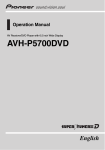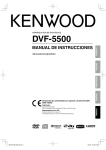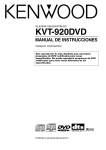Download Kenwood HM-DV6MD User's Manual
Transcript
MICRO HI-FI COMPONENT SYSTEM
HM-DV6MD
INSTRUCTION MANUAL
KENWOOD CORPORATION
COMPACT
DIGITAL AUDIO
TEXT
B60-5060-00 00 CS (M) AP 0105
2
Before applying power
Before applying power
Caution : Read this page carefully to ensure safe operation.
Preparation section
Units are designed for operation as follows.
..................................................... AC 110 - 240 V
Basic section
Safety precautions
WARNING : TO PREVENT FIRE OR ELECTRIC SHOCK, DO NOT
EXPOSE THIS APPLIANCE TO RAIN OR MOISTURE.
CAUTION
Application section
RISK OF ELECTRIC SHOCK
DO NOT OPEN
CAUTION: TO REDUCE THE RISK OF ELECTRIC SHOCK, DO NOT
REMOVE COVER (OR BACK). NO USER-SERVICEABLE PARTS INSIDE. REFER SERVICING TO QUALIFIED SERVICE PERSONNEL.
THE LIGHTNING FLASH WITH ARROWHEAD SYMBOL, WITHIN AN EQUILATERAL TRIANGLE, IS INTENDED TO ALERT THE USER TO THE PRESENCE OF UNINSULATED
“DANGEROUS VOLTAGE” WITHIN THE PRODUCT’S ENCLOSURE THAT MAY BE OF
SUFFICIENT MAGNITUDE TO CONSTITUTE A RISK OF ELECTRIC SHOCK TO PERSONS.
THE EXCLAMATION POINT WITHIN AN EQUILATERAL TRIANGLE IS INTENDED TO
ALERT THE USER TO THE PRESENCE OF IMPORTANT OPERATING AND MAINTENANCE (SERVICING) INSTRUCTIONS IN THE LITERATURE ACCOMPANYING THE
APPLIANCE.
Knowledge sections
The marking of products using lasers (For countries other than U.S.A., U.S.-Military and Canada)
CLASS 1
LASER PRODUCT
The marking this product has been
classified as Class 1. It means that
there is no danger of hazardous radiation outside the product.
Location: Back panel
CAUTION
VISIBLE LASER RADIATION
WHEN OPEN. DO NOT
STARE INTO BEAM.
Inside this laser product, a laser diode classified as Class 2 laser radiation is contained as alerted by
the internal caution label shown
above. Do not stare into beam.
Location: DVD laser pick-up unit
cover inside this product
CAUTION
VISIBLE LASER
RADIATION WHEN OPEN.
AVOID EXPOSURE TO BEAM.
Inside this laser product, a laser diode classified as Class 3B laser radiation is contained as alerted by
the internal caution label shown
above. Avoid exposure to laser
beams.
Location: MD laser pick-up unit
cover inside this product
Before applying power
3
Special features
Micro-component system featuring DVD VIDEO and MD
A DVD VIDEO player and MD recorder are provided as standard. This combination can be used for example
for playing DVD music software and record its audio output on an MD. (Note that it is only the analog audio
that can be recorded when recording DVD Video, VCD or MP3 file playback on MD.)
MP3 playback
Music files recorded in the MP3 audio compression format can be played back.
MD Long Play modes
CD = MD high-speed dubbing
Preparation section
With the long-hour recording/playback modes (LP2, LP4) based on ATRAC3 (MDLP), digital long-hour recording/playback for twice (about 160 minutes*) or 4 times (about 320 minutes*) the normal recording/
playback time is now available. (* Data using a 80-minute disc.)
This convenient feature enables simple, quick dubbing from a CD to an MD.
(Note that recording of discs other than CD on MD is possible only in the normal speed because it is only
their analog audio output that can be recorded on MD.)
Versatile recording features are provided, allowing the user to select desired one for each purpose.
÷ One-touch recording :
Pressing a single key starts recording of all tracks or a single track in a disc.
÷ Program recording :
Your favorite tracks can be recorded in any desired order. (Program recording is not available with DVD-VIDEO and
MP3 files.)
Basic section
Convenient recording features
Versatile timer features
The unit is turned OFF automatically after the specified period has elapsed. It is convenient for example for
falling asleep while listening to music in the night time, etc.
÷ O.T.T. :
This timer setting is executed only for an hour (and for once) when the set start time comes.
÷ Timer playback, timer recording :
Two timer programs (PROG.1, PROG.2) are available for timer playback (AI timer playback) or timer recording.
(With the AI timer playback, the playback volume increases gradually after the start of timer playback.)
DVD : Description of a feature that can be used with
DVD VIDEO.
VCD : Description of a feature that can be used with
VIDEO CD.
CD
: Description of a feature that can be used with
CD (CD-R/RW).
MP3 : Description of a feature that can be used with
MP3.
Knowledge sections
This document classifies the applications of each feature using the following icons.
Application section
÷ Sleep timer :
4
Before applying power
Unpacking
Unpack the unit carefully and make sure that all the accessories are present.
If any accessories are missing, or if the unit is damaged or fails to operate, notify your dealer immediately. If the unit was
shipped to you directly, notify your shipper immediately. Kenwood recommends that you retain the original carton and
packing materials in case you need to move or ship the unit in the future.
Keep this manual handy for future reference.
Accessories
AM loop antenna (1)
FM indoor antenna (1)
Speaker cord (2)
Video cord (1)
Remote control unit (1)
Batteries (R6/AA) (2)
Basic section
Preparation section
Please confirm that the following accessories are present.
Knowledge sections
Application section
AC plug adaptor (1)
Use to adapt the plug on the power cord
to the shape of the wall outlet.
(Accessory only for regions where use is
necessary.)
In regard to demonstration
This unit is equipped with a demonstration function (only display). The demonstration consists
of sequential change of display and indicators
showing the operations, but the audio itself does
not change. The demonstration function can be
cancelled as follows.
÷ This operates automatically when a power failure has
occurred or the plug of the power cable has been
pulled while the power was ON.
"DEMO OFF" (To cancel demonstration):
Press the SET/DEMO key during demonstration.
SET/DEMO
"DEMO ON" (To execute demonstration):
After turning power ON, press and hold the SET/
DEMO key (for more than 2 seconds).
Before applying power
5
Contents
Caution : Read the pages marked
carefully to ensure safe operation.
Preparation section
Before applying power ............................................ 2
Safety precautions .............................................................. 2
Special features .............................................................. 3
System connection ......................................................... 6
Controls and indicators................................................ 12
Main unit ..................................................................................... 12
Operation of remote control unit ............................................ 14
Display ......................................................................................... 16
Clock adjustment .......................................................... 17
Video Formats ................................................................ 18
Playable Disc ................................................................. 19
Basic use method.......................................................... 22
Playback ......................................................................... 24
Basic OSD Operation ................................................................ 28
Icons on the TV screen ............................................................. 29
Playback of MD ............................................................. 31
Receiving broadcast station ....................................... 34
Recording on MD .......................................................... 38
Application section
One-touch edit high-speed recording ................................... 64
One-touch edit normal-speed recording .............................. 66
Program recording .................................................................... 68
MD Edit Functions ......................................................... 71
Moving a single track (MOVE) ................................................ 72
Dividing a track (DIVIDE) ......................................................... 74
Combining two tracks (COMBINE) ........................................ 76
Erasing a single track (ERASE) .............................................. 78
Erasing all tracks in disc (ALL ERASE) .................................. 79
Assigning a title to a disc or track ........................................ 80
Copying titles in title memos for use as titles of other MDs or tracks
(TITLE COPY) (TITLE MEMO) ............................................................ 84
Listening to an AUX input source............................... 87
Timer operation ............................................................. 88
Sleep timer (SLEEP) .................................................................. 88
Setting the O.T.T. timer ............................................................. 89
Setting an everyday timer program ....................................... 90
Knowledge sections
Important Items .............................................................. 93
Maintenance .............................................................................. 93
Reference .................................................................................... 93
Glossary ...................................................................................... 96
In case of difficulty ....................................................... 99
Specifications.............................................................. 104
Application section
Collective presetting of stations ............................................ 35
Tuning a non-preset radio station
(Auto tuning, Manual tuning) ............................................. 36
One-by-one presetting (Manual preset) ............................... 36
Convenient recording methods .................................. 63
Basic section
Basic section
Listening to the desired sequence (program playback) ... 58
Repeated playback ................................................................... 60
A-B repeat playback ................................................................. 61
Playing tracks in a random order (random playback) ....... 62
Preparation section
Connection of the System Accessories .................................. 6
Connection of Other Accessories
(Commercially Available Parts) ........................................... 8
Channel space setting .............................................................. 10
Various playback features .......................................... 58
Menu playback .............................................................. 44
MP3 that can be played back with this equipment .... 46
Searching a desired folder/file by its title ...................... 47
Changing the initial setup (DVD) ................................ 48
"MAIN" Setting ........................................................................... 48
"SOUND" Setting ........................................................................ 51
"VISUAL"Setting ......................................................................... 54
Knowledge sections
Menu playback of DVD ............................................................. 44
Menu playback of P.B.C.-compatible VCD ........................... 45
6
System connection
System connection
Malfunction of microcomputer
If operation is not possible or erroneous display appears even though all connections have been made
properly, reset the microcomputer referring to "In case of difficulty". ¬
Connection of the System Accessories
Connect the antenna as shown in the figure.
Do not plug the power cord into a wall AC outlet until the connection has been completed.
Preparation section
Connection of the Accessory Antenna
FM indoor antenna
AM loop antenna
The accessory antenna is for temporary indoor use only.
For stable signal reception we recommend using an outdoor antenna.
Remove the indoor antenna if you connect one outdoors.
The supplied antenna is for indoor use. Place it as far
as possible from the main system, TV set, speaker
cords and power cord, and set it to a direction which
provides the best reception.
Assembling the antenna
1
1Connect the antenna to the antenna termi-
2
3
4
nal.
2 Locate the position providing good reception condition.
3 Fix the antenna.
FM indoor antenna
FM75 Ω
AM loop
antenna
GND
AM
1
2
3
ANTENNA
FM outdoor antenna (Commercially available)
Antenna adaptor
(Commercially available)
Lead the 75Ω coaxial cable connected to the FM outdoor antenna into the room and connect it to the FM
75Ω terminal. Please remove the indoor antenna after
an outdoor antenna has been installed.
FM75 Ω
GND
FM outdoor
antenna (Commercially available)
AM
ANTENNA
75Ω coaxial cable
(Commercially available)
System connection
7
Connection of speakers
÷ Never short-circuit the "+" and "-" speaker cords.
The protection circuit will operate and no sound will be put out.
÷ The "+" and "-" polarity are inverted, the sound will be unnatural with unclear localization of musical instruments.
Speaker (Right)
Speaker (Left)
To wall AC outlet
L
GND
PCM
R
− +
AUX
OUT
SPEAKERS
( 6 -16 Ω )
-
PCM/BIT
STREAM
AM
ANTENNA
Preparation section
FM75 Ω
AUX
IN
S-VIDEO
VIDEO
VIDEO OUT
AUDIO
−
+ +
−
OPTICAL OPTICAL
DIGITAL IN DIGITAL OUT
+
R
L
SPEAKERS
( 6 -16 Ω )
SUB WOOFER
PRE OUT
-
+
R
L
Speaker cord (accessories)
Speaker rear panel
1
2
Main unit
3
4
twist
1
2
3
4
twist
Installation of speakers and positioning of TV
1. Color irregularities on the TV screen may also be produced depending on the method how the speakers are installed.
When color irregularities are observed after the speaker installation, first turn the TV off, wait for 15 to 30 minutes and turn
it on again: The interference may be improved by the self-demagnetizing function of the TV. If the color irregularities still
remain, install the speakers more apart from the TV.
2. If a source of magnetism such as a magnet is located near the speakers, its interaction with the speakers may cause
color irregularities on the TV screen. Also take care of this point when installing the speakers.
3. Due to induction by the electromagnetic waves produced by a TV, the speakers may produce sound even when the stereo
unit is turned off. In this case also, install the speakers more apart from the TV.
CAUTION
Be sure to adhere to the following, or proper ventilation will be blocked causing damage or fire hazard.
÷ Leave some space around the unit (from the largest outside dimension including projection) equal to or greater than,
shown below.
Back panel : 10 cm
1. Be sure to insert all connection cords securely. If their connections are imperfect, the sound may not be
produced or noise may interfere.
2. Before plugging or unplugging a connection cord, be sure to unplug the power cord from the wall AC outlet.
If connection cords are plugged or unplugged with the power cord left plugged in, malfunction or damage may
result.
8
System connection
Connection of Other Accessories (Commercially Available Parts)
When connections are to be made, make sure that the power plug is not plugged into a wall AC outlet.
Connect the equipment as shown in the figures.
To Connect a TV
Set initial setup "TV Aspect" according to the aspect ratio (4:3 or 16:9) of your TV. i
If the TV has an S Video input connector, connect the VIDEO OUT S-VIDEO connector of the player to it using
the provided S Video cord.
Preparation section
S-Video cord (Commercially available)
Monitor TV
S-Video input
S-VIDEO
VIDEO
Video input
VIDEO OUT
Video cord (accessories)
Select the video connection method according to the TV in use. (When S-Video
cable is connected, the ordinary video connection is not necessary.)
The video output from the player should be connected directly to the TV. If the video output is
connected through a VCR, the picture displayed on the TV may be disturbed due to the copy protect function.
Conection of Subwoofer (optional)
Extremely low frequency sound is played back powerfully.
Subwoofer
SUB WOOFER
PRE OUT
KENWOOD
Using Headphones
1 Insert the headphone plug into the PHONES
jack.
PHONES
÷ Headphones with a stereo mini plug can be connected.
÷ The sounds from all speakers are cut off.
2 Adjust the volume with the VOLUME/
MULTI CONTROL knob.
When a DTS-encoded disc (CDs, LDs, DVDs) is
played, noise may interfere with the headphone
output. To enjoy DTS digital surround playback
through headphones, connect an external 5.1channel DTS digital surround decoder system to
the digital output of the DVD player and use the
headphones jack of your amplifier or receiver.
System connection
9
Connection of external source component
Analog signal connection
The AUDIO AUX IN (AUDIO AUX OUT) input jacks on the rear panel can be used to connect a cassette
deck, etc.
audio input
Cassette deck etc.
2
3
0
7
1
¡
8
¶
L
audio output
AUX
OUT
AUX
IN
AUDIO
Digital signal connection
The OPTICAL digital input jack on the rear panel can be used to connect a digital component.
The recommended setup for "Digital Audio" is variable depending on the equipment connected to the digital
audio output. T
Digital component
PCM
PCM/BIT
STREAM
Optical digital audio output
Optical fiber cable
AV Amplifier
OPTICAL OPTICAL
DIGITAL IN DIGITAL OUT
*
Optical digital audio input
* Digital outputs are available only from DVD, VCD and CD.
DTS disclaimer clause
When playing DTS-encoded (CDs, LDs, DVDs), excessive noise will be exhibited from the analog stereo
outputs. To avoid possible damage to the audio system, the consumer should take proper precautions
when the analog stereo outputs of the DVD player is connected to an amplification system. To enjoy
DTS Digital Surround™ playback, an external 5.1 channel DTS Digital Surround™ decoder system must
be connected to the digital output (S/P DIF, AES/EBU, or TosLink) of the DVD player.
1. This unit always down-mixes multi-channel surround audio into 2-channel audio and outputs it from the
AUDIO AUX OUT, DIGITAL OUT OPTICAL and PHONES jacks. However, with certain discs, this unit
outputs only the Front (L/R) channel signals in place of the down-mixed 2-channel signals.
2. In case an associated system component is connected, also read the instruction manual of the component.
3. Insert the optical-fiber cable straight into the connector until it clicks.
4. Never bend or bundle the optical-fiber cable.
Preparation section
R
10
System connection
Channel space setting
The space between radio channels has been set to the one that prevails in the area to which the system is shipped.
However, if the current channel space setting does not match the setting in the area where the system is to be
used, for instance when you move from area 1 or area 2 shown in the following table or vice versa, proper reception of AM/FM broadcasts cannot be expected. In this case, change the channel space setting in accordance with
your area by referring to the following table.
Main unit only
1 Select the "TUNER" input.
Preparation section
TUNER/BAND
2 Press the STOP7/TUNING MODE key.
(for more than 5 seconds)
Each press switches the space frequency alternately.
1 FM 50 kHz, AM 9 kHz
2 FM 100 kHz, AM 10 kHz
STOP 7
Area
TUNING MODE
1
USA, Canada and South
American countries
2
Other countries
CHANNEL
Space Frequency
FM: 100 kHz
AM: 10 kHz
FM: 50 kHz
AM: 9 kHz
System connection
11
Preparation section
12
Controls and indicators
Controls and indicators
Main unit
1
2
3
4
VOLUME/
MULTI CONTROL
Preparation section
LAVEL SIDE 5
STANDBY
/TIMER
DVD/CD 6
MD 6
STOP 7
TUNER/BAND
TUNING MODE
4 P.CALL ¢
DVD/CD 0
AUX
SOUND
MODE
SET/DEMO
REC MODE
5
MD 0
MD REC
PHONES
9
1
8
7
6
MD 6 key
key
When power is ON:
Press to set the unit to ON or STANDBY.
™Lß
Press to select the "MD" input.
⁄
STANDBY/TIMER indicator
When power is OFF (standby):
When power is ON : Goes off.
Press to turn the system power ON and start MD
When power is OFF (standby) : Lights in red #
playback.
During timer standby : Lights in amber. Lß
When "MD" input is selected:
Press to start playback or let it pause.
2 Display
™
⁄
TUNER/BAND key
3 Remote sensor (remote)
When power is ON:
4 VOLUME/MULTI CONTROL knob
Press to select the tuner input.
›
This knob is usually used to adjust the listening volume
When power is OFF (standby):
but can also be used in setting selection, timer
Press to turn the system power ON and start radio
reservation and clock adjustment operations.
reception on the tuner.
#&™
5 DVD/CD 6 key
Press to select the "DVD/CD" input.
¢
When power is OFF (standby):
™
When "DVD/CD" input is selected:
Press to start playback or let it pause.
›
STOP7/TUNING MODE key
When power is OFF (standby):
Press to display the time of the day for 5 seconds. &
Press to turn the system power ON and start DVD
(VCD, CD, MP3) playback.
During tuner reception:
Press to switch the radio band.
When power is ON:
™
During DVD (VCD, CD, MP3), MD playback :
Press to stop playback.
During MD recording :
¢
Press to stop recording.
During tuner reception:
Press to switch the tuning mode of the tuner.
Controls and indicators
13
4 P.CALL ¢ keys
SET/DEMO key
During DVD (VCD, CD, MP3), MD playback :
Press to skip in the forward or backward direction.
Press to set or enter an item selected with the
VOLUME/MULTI CONTROL knob.
&q
This key is also used for switching demonstration
on/off.
4
§¤
During tuner reception:
Press to receive a preset station.
›
REC MODE key
DVD/CD 0 key
Press to switch the MD recording mode.
This key is pressed to remove DVD (VCD, CD, MP3).
MD REC key
MD 0 key
Press to start MD recording.
·
8 DVD/CD tray
9 PHONES jack
This key is pressed to remove MD.
6 MD insertion slot
7 AUX key
Plug headphones with a stereo mini-plug (optional).
°J
8
÷ Open the door to use 7 and 9.
Press when playing or recording the input source
connected to the DIGITAL IN OPTICAL jacks.
°J
SOUND key
Press to adjust the tone.
£
MODE key
Press to switch the function of the VOLUME/MULTI
CONTROL knob to the menu select mode.
#
This key is also used when setting the time of the day.
&
Lower this part to open the door.
Operation in menu mode
1 Press the MODE key.
MODE
Each turn changes the displayed item.
"O.T.E. MODE"
ˇ¨Ø
"TRACK MARK"
w
(Only when REC INPUT is set to "ANALOG")
2 Select the item to be set.
"REC INPUT"
"REC LEVEL"
"T I M E R SE T "
"A . P . S . "
"I N P U T LEVEL"
VOLUME/
MULTI CONTROL
3 Press the SET/ DEMO key.
SET/DEMO
‚
(Only when the DVD/CD input is selected)
‚
L:
^
J
(Only when the AUX input is selected)
"BALANCE"
"TIME ADJUST "
"AUTO PRESET "
£
&
fi
(Only when the TUNER input is selected)
"DIMMER"
^
Standby mode
While the standby indicator is lit, a small amount of power is supplied to the system to back up the memory.
This is called standby mode. Under the condition, the system can be turned ON by the remote control
unit.
Preparation section
Press when playing or recording the input source
connected to the AUDIO AUX IN (analog) input jacks.
14
Controls and indicators
Operation of remote control unit
TIME/SPACE key
When "DVD/CD" or "MD" input is selected:
Press to switch the time information displayed during
DVD (VCD, CD) or MD playback.
º‹
Press to enter a space during MD title entry. A
POWER
1
SLEEP
8
ABC
DEF
1
2
3
GHI
JKL
MNO
4
5
6
PQRS
TUV
WXYZ
7
8
9
&( )-
3
DISPLAY/CHARAC. key
TRACK EDIT
PGM
9
4 SET key
Press to set or enter a program.
CLEAR/DEL.
',:?!
+100
0
+10
RETURN
TIME
/SPACE
DISPLAY
/CHARAC.
SET
TUNING
33
22
When "DVD/CD" or "MD" input is selected:
Press to switch the display mode of the display
panel.
º‹
Press to switch the character types in MD title input
operation.
A
TITLE INPUT
During DVD (VCD, CD, MP3) or MD playback :
Press to search in the forward or backward direction.
§¤
During tuner reception:
Press to select radio stations.
fl
5
5
Cursor keys (2 3 5 ∞)
5
4
ENTER
4
5
Press one of these keys to select an item in the initial
setup or other menu.
¢
P.CALL
DVD/CD
MD
TUNER
6
6
BAND
REC
STOP AUTO/MONO
6
SET UP
7
ON SCREEN
MUTE
When "MD" input is selected:
This is used to execute an MD editing operation or
to enter an input title.
∞rd
During tuner reception:
Press to enter a manual preset station.
fl
0
O.T.E.
REPEAT
A
B
REPEAT
VIRTUAL
SURROUND
RANDOM
SOUND
TONE
5
ENTER key
AUX
7
FOLDER - SEARCH - FILE
TOPMENU MENU/P.B.C.
Is
1 TUNING ¡ keys
5
Preparation section
2
TIMER
∞
!
@
4 P.CALL ¢ keys
During DVD (VCD, CD, MP3) or MD playback :
Press to skip in the forward or backward direction.
#
§¤
$
During tuner reception:
Press to receive a preset station.
VOLUME
›
5 REC key
6 TOP MENU/FOLDER SEARCH key
Infrared ray system
Model : RC-M0513
Press to execute or cancel a timer program. ß
With a DVD VIDEO disc, press to display the top
menu.
∞r
With an MP3 disc, press to select a folder containing the file to be played.
u
SLEEP key
MENU/P.B.C./FILE SEARCH key
1 TIMER key
Press to set the sleep timer.
2 Character/numeric keys
K
When "DVD/CD" or "MD" input is selected:
Press to enter numbers.
¶¤
During tuner reception :
Press when recalling a preset radio station. ›fl
When MD title input operation :
Used to enter alphanumeric and symbol characters.
3 RETURN key
A
When a setting menu is displayed, press to return
to the previous display page.
ti
With a DVD VIDEO disc, press to display a
menu.
∞r
With P.B.C.-compatible VCD disc, press to
switch the P.B.C. on and off.
t
With an MP3 disc, press to select the MP3 file
to be played.
u
REPEAT A B key
Press to repeat playback of the designated section
on a disc.
Œ
SET UP key
Press to change the initial setup of the DVD
player.
iQR
Controls and indicators
ON SCREEN key
Press to display the OSD information on the connected TV screen.
•
VIRTUAL SURROUND key
Press to switch Virtual Surround on and off. ¶
7 MUTE key
Press to mute sound temporarily.
£
8 POWER (
) key
9 TITLE INPUT key
This is used in MD title input operation.
;
TRACK EDIT key
This is used in MD editing for reordering tracks,
deleting tracks, etc.
s
0 DVD/CD 6 key
MD 6 key
TUNER/BAND key
AUX key
STOP7/AUTO/MONO key
! O.T.E. key
@ REPEAT key
15
™¢
⁄
›
°J
ˇ¨Ø
Press for repeat playback of a DVD (VCD, CD, MP3)
or MD.
P
RANDOM key
Press to play the tracks in a CD (VCD) or MD in a
„
random order.
# SOUND key
TONE key
Used in programming CD (VCD) or MD tracks in the
I
desired sequence.
Press to adjust the highest and lowest frequencies.
CLEAR/DEL. key
£
$ VOLUME key
Press to adjust the listening volume or tone. ™£
This key is used to clear the program. During title input, it is used to delete a character.
OAS
Loading batteries
1 Remove the cover.
3 Close the cover.
2 Insert batteries.
2
1
÷ Insert two R6 (“AA”-size) batteries following the polarity indications.
Operation
Operating range (approx.)
Remote sensor
Plug the power cord into a power outlet and press the
POWER (
) key on the remote control unit to
switch the power ON. Then press the key of the function you want to control.
6m
30˚ 30˚
÷ When pressing more than one remote control keys
successively, press the keys securely by leaving an interval of 1 second or more between keys.
1. The provided batteries are intended for use in operation checking, and their service life may be short.
2. When the remote controllable distance becomes short, replace both of the batteries with new ones.
3. If direct sunlight or the light of a high- frequency fluorescent lamp (inverter type, etc.) is incident to the remote
sensor, malfunction may occur. In such a case, change the installation position to avoid malfunction.
Preparation section
PGM key
16
Controls and indicators
Display
1
2
O.T.E. HIGH
LP 2 4
34
MONO
DIGITAL
5
6
A.TNO
MUTE
1 A 3 B PGM F
RANDOM
O.T.T.
1 2
@
!
Preparation section
8
P.B.C. TOTAL REMAIN AUTO TUNED
FM
PM
AM
9
8
ST.
RDS SURROUND
P.S.A.
NB 1 2
MHz
kHz
0
1 Play(3)/Pause(8) indicator
MD rec(¶)/Pause(8) indicator
2 REC MODE indicator
(O.T.E., HIGH, LP2, LP4, MONO)
3 MP3 indicator
F
7
.... Folder
.... File
4 DIGITAL indicator
5 A. TNO indicator
6 MUTE indicator
7 P.B.C. indicator
8 Playback/Clock display/Tuning indicators
(Play time, Clock display, Frequency
display, etc.)
9 Tone related indicators
(SURROUND, NB1, NB2)
0 Character information display
! TIMER-related display
@ Special playback related indicators
Switching the Display Brightness
1 Press the MODE key.
2 Turn the VOLUME/MULTI CONTROL knob to
select "DIMMER", then press the SET/DEMO
key.
3 Turn the VOLUME/MULTI CONTROL knob
to select "LOW" or "HIGH", then press the
SET/DEMO key.
DIMMER
LOW
Auto Power Save (A.P.S.)
When the power has been left ON for more than 30 minutes while the unit has been doing neither recording or playback in this period, the A.P.S. function switches the power OFF (standby) automatically.
Whether the A.P.S. function is to be used or not can be set with the following steps.
1 Press the MODE key.
2 Turn the VOLUME/MULTI CONTROL knob to
select "A.P.S.", then press the SET/DEMO key.
3 Turn the VOLUME/MULTI CONTROL knob
to select "ON" or "OFF", then press the
SET/DEMO key.
÷ With the TUNER and AUX input, A.P.S. functions only
when the volume is set to zero.
A.P.S.
A.P.S.
>OFF
Clock adjustment
Controls and indicators
17
This unit incorporates a clock function. Be sure to adjust the correct time before using the timer function.
If there is a power failure or the power cord is unplugged then plugged in again while the power set to off (STANDBY
mode) after a timer is activated, the STANDBY/TIMER indicator blinks in amber. In this case, adjust the clock again.
Switching the power ON
1 Activate the clock adjustment mode.
1 Press the MODE key.
MODE
to select "TIME ADJUST", then press the
TIME
ADJUST
SET/ DEMO key.
3 Turn the VOLUME/MULTI CONTROL knob
to select "12 HOUR" or "24 HOUR", then
press the SET/DEMO key.
>12
Blinks
HOUR
Select the time display mode.
÷ The time of the day is represented in 12-hour or 24hour method.
2 Enter the figure of hour.
1 Adjust the figure of hour by turning the
VOLUME/MULTI CONTROL knob.
Example for adjusting at 1:30PM
VOLUME/
MULTI CONTROL
P.S
To decrease
hour
2 Set it.
To increase
hour
PM
0
kH
Blinks
÷ The time display starts to blink.
÷ Press the SET/DEMO key. The hour is entered and the
minute display starts to blink.
SET/DEMO
3 Enter the figure of minute.
1 Adjust the figure of minute by turning the
VOLUME/MULTI CONTROL knob.
P.S
PM
VOLUME/
MULTI CONTROL
To increase
minute
To decrease
minute
2 Set it.
Example for adjusting at 1:30PM
SET/DEMO
0
kH
Blinks
÷ If you pressed the SET/DEMO key by mistake, press
the MODE key and restart from the beginning.
÷ To adjust correct time, press the SET/DEMO key at
the same moment as a time announcement.
÷ When the STOP7/TUNING MODE key is pressed
while the power is in the standby mode, the time of the
day will be displayed for 5 seconds.
Preparation section
2 Turn the VOLUME/MULTI CONTROL knob
18
Video Formats
Playable Disc
DVD VCD
The TV picture display and disc signal systems can be divided roughly into two TV formats (NTSC and PAL).
They are variable depending on countries and areas.
This unit reproduces NTSC discs in NTSC format and PAL discs in PAL format. If the video formats of the
disc and TV do not match, the disc cannot be reproduced correctly. It is therefore required to select the disc
according to the TV set in use (country and area).
TV formats in major countries :
TV Format
Major Countries & Areas
Preparation section
NTSC
Japan, Taiwan, Korea, USA, Canada, Mexico, Philippines, Chile, etc.
PAL
China, U.K., Germany, Australia, New Zealand, Kuwait, Singapore, etc.
Checking the Video Format
Check the video format of the VCD and DVD discs to be played on the player as described below.
1 Check if the video formats of the TV to
be used and disc to be played match
each other.
¶ For details, refer to the instructions provided with
the TV and disc.
2 When the TV is switchable between NTSC
and PAL, set the TV format according to the
disc format.
TV Format
Playable Disc Format
NTSC only
NTSC
PAL only
PAL
NTSC/PAL
switchable
NTSC/PAL
¶ Correct video cannot be reproduced if the video
formats of the TV and disc do not match.
When the video formats are different :
Try playing the disc. If the video formats of the disc and
TV do not match, the played video may be black and
white or become as shown below.
Top and bottom edges are
not displayed.
Top and bottom areas are
dark.
Picture turbulence due to
sync unmatching.
Playable Disc
Playable Disc
Operation restriction according to the disc or player status
19
DVD VCD
Operations of some DVDs and VCDs are restricted by the intention of the software producers. Operations may also be restricted due to the status of the player.
As this player plays discs in accordance with the intentions of software producers, some functions may
not work as intended by the user. Be sure to read the manual provided with the disc to be played.
When an inhibition icon is displayed on the connected
TV screen during operation, it indicates that the player
Inhibition icon
is in the operation restricted status.
Playable Disc
DVD VIDEO
VCD
COMPACT
CD, CD-R/RW
COMPACT
COMPACT
DIGITAL AUDIO
DIGITAL AUDIO
Logo mark
DIGITAL VIDEO
TEXT
Unplayable Discs
Never attempt to play a Photo CD disc on this unit.
Other discs which cannot be played on this unit :
¶ SACD, DVD AUDIO, DVD-ROM, DVD-R/RAM, DVD-RW, CD-R/RW which has not been processed by session closing or finalization, CD-ROM, DTS-CD, SVCD, VSD, CDV*, CD-G*, CD-EG*, CD-EXTRA* , etc.
* Only the audio part can be reproduced.
¶ A DVD VIDEO disc with a region code which does not match this unit or without a region code. For details, see
"Region Codes of This Player". )
¶ When the video format of a disc differs from that of the TV in use, the disc cannot be played normally. For details,
see "Video Formats". *
¶ This unit may also be incapable of playing certain CD-R/RW discs depending on their properties, recording conditions, etc.
Icons Inscribed on DVD Discs
DVD
ALL
Indicates the playable region code.
8
Indicates the number of languages in the audio. The figure in the icon shows the number (max.
8 languages).
32
Indicates the number of available subtitle languages. The figure in the icon shows the number
(max. 32 subtitle languages).
9
16:9 LB
Indicates the number of viewing angles which can be viewed with the angle function. The
figure in the icon shows the number (max. 9 angles).
Indicates the number of available aspect ratios. LB stands for Letter Box and PS stands for Pan
& Scan. (The example shown means that the 16:9 video can be converted into letterbox.)
Preparation section
Systems and Types of Playable Discs
20
Playable Disc
Region Codes of This Player
DVD
A region code defined for each country or area is assigned for each DVD VIDEO player, so it cannot play a
DVD VIDEO disc if its region code do not match that of this unit. Also, a disc which does not contain any
region code may sometimes be unable to be played on the player. When purchasing a DVD VIDEO disc,
make sure that it has a region code which can be played on your player.
Region Code of
Player
Preparation section
1
2
3
4
5
6
Usable Country or Area
Canada, United States, American Samoa, Bermuda, Johnston Island, Midway Islands, Puerto Rico,
St. Pierre and Miquelon, United States Virgin, Wake Island
Albania, Andorra, Austria, Bahrain, Belgium, Bosnia and Herzegovina, Bulgaria, Croatia, Cyprus,
Czech, Denmark, Egypt, Finland, France, Germany, Greece, Hungary, Iceland, Iran, Iraq, Ireland,
Israel, Italy, Japan, Jordan, Kuwait, Lebanon, Lesotho, Liechtenstein, Luxembourg, Macedonia,
Malta, Monaco, Netherlands, Norway, Oman, Poland, Portugal, Qatar, Romania, San Marino, Saudi
Arabia, Slovakia, Slovenia, South Africa, Spain, Swaziland, Sweden, Switzerland, Syrian Arab Republic, Turkey, United Arab Emirates, United Kingdom, Vatican City State, Yemen, Yugoslavia, Channel
Islands, Faeroe Islands, Gibraltar, Greenland, Isle of Man, Svalbard and Jan Mayen Islands
Brunei Darussalam, Cambodia, Indonesia, Korea, Laos, Malaysia, Myanmar, Philippines, Singapore,
Thailand, Viet Nam, East Timor, Hong Kong, Macau, Taiwan
Antigua and Barbuda, Argentina, Australia, Bahamas, Barbados, Belize, Bolivia, Brazil, Chile, Colombia, Costa Rica, Cuba, Dominica, Dominican Republic, Ecuador, El Salvador, Fiji, Grenada, Guatemala, Guyana, Haiti, Honduras, Jamaica, Kiribati, Marshall Islands, Mexico, Micronesia, Nauru, New
Zealand, Nicaragua, Palau, Panama, Papua New Guinea, Paraguay, Peru, Saint Christopher and
Nevis, Saint Lucia, Saint Vincent and the Grenadines, Samoa, Solomon Islands, Suriname, Tonga,
Trinidad and Tobago, Tuvalu, Uruguay, Vanuatu, Venezuela, Anguilla, British Virgin Islands, Cayman
Islands, Christmas Island, Cocos Islands, Cook Islands, Falkland Islands, French Guiana, French
Polynesia, Guadeloupe, Guam, Martinique, Montserrat, Netherlands Antilles, New Caledonia, Niue,
Norfolk Island, Northern Mariana Islands, Pitcairn, Tokelau, Turks and Caicos Islands, Wallis and
Futuna Islands
Afghanistan, Algeria, Angola, Armenia, Azerbaijan, Bangladesh, Belarus, Benin, Bhutan, Botswana,
Burkina Faso, Burundi, Cameroon, CapeVerde, Central Africa, Chad, Comoros, Congo, Cote d'Ivoire,
Djibouti, Equatorial Guinea, Eritrea, Estonia, Ethiopia, Gabon, Gambia, Georgia, Ghana, Guinea,
Guinea-Bissau, India, Kazakhstan, Kenya, Kyrgyz Republic, Latvia, Liberia, Libya, Lithuania, Madagascar, Malawi, Maldives, Mali, Mauritania, Mauritius, Moldova, Mongolia, Morocco, Mozambique,
Namibia, Nepal, Niger, Nigeria, North Korea, Pakistan, Russia, Rwanda, Sao Tome and Principe,
Senegal, Seychelles, Sierra Leone, Somalia, Sri Lanka, Sudan, Tadzhikistan, Tanzania, Togo, Tunisia,
Turkmenistan, Uganda, Ukraine, Uzbekistan, Zaire, Zambia, Zimbabwe, British Indian Territory,
Jammu and Kashmir, Mayotte, Reunion, St. Helena ex. dep., Western Sahara
8
China
Professional use (Air Line cabin
service)
Region codes of the DVD VIDEO discs that can be played with this player
DVD
This player can play back a DVD VIDEO disc which carries the corresponding code to the region code of the
player shown in the table above, a marking containing the region code of the player or the “ALL” marking
shown below. Even when a DVD VIDEO disc does not carry any indication of the region code, it may sometimes unable to be played on this player due to certain restrictions.
ALL
Playable Disc
Configuration of Discs
DVD VCD
CD
MP3
21
MD
DVD VIDEO disc configuration
DVD VIDEO disc
Title 1
Chapter 1
Title 2
2 3 4 5
Chapter 1
2
The title is the largest unit composing the music and/or pictures in an DVD VIDEO disc. Each title is
composed of multiple chapters.
MP 3 disc
Folder 1
Folder 2
2 3 4 5
File 1
File 6
7
2
The folder is the storage unit at the highest level in the disc. Sometimes a single folder contains
more than one file, or sometimes files are recorded directly in the disc in place of being included in
a folder. Some discs also have a hierarchical structure in which a folder includes sub-folders. Note
that the file numbers are not assigned on a per-folder basis but they are assigned consecutively for
all the files in the whole disc.
MD, CD, CD-R/RW and VCD disc configuration
MD, CD, CD-R/
RW and VCD
Track 1
2 3 4 5
Preparation section
MP3 disc configuration
22
Basic use method
Basic use method
Switching the power ON (OFF)
Tone adjustment
Balance adjustment
Bass and treble
compensation
3
VOLUME/
MULTI CONTROL
Bass and treble
compensation
1
STANDBY
/TIMER
2
DVD/CD 6
MD 6
STOP 7
TUNER/BAND
TUNING MODE
4 P.CALL ¢
DVD/CD 0
AUX
SOUND
MODE
SET/DEMO
REC MODE
MD 0
MD REC
Muting the sound temporarily
1. Switching the power ON (OFF).
Pressing the
key when the unit is ON turns it off (Standby
mode of power).
Basic section
1
÷ Pressing the DVD/CD 6, MD 6, TUNER/BAND or AUX key also
turns power on and starts playback (reception) of the corresponding input.
(One-touch operation)
2. Selecting the desired output.
Example:
To select the DVD/CD input
DVD/CD (DVD, MP3, VCD, CD) ¢
MD
⁄
TUNER (Broadcasts)
›
AUX (Analog) [Adjusting the AUX Input Level J]
Press the AUX key repeatedly until "AUX" is displayed.
DVD/CD 6
J
DIGITAL AUX (Digital)
Press the AUX key repeatedly until "DIGITAL AUX" is displayed.
2
DIGITAL
ST.
F
RANDOM
1
2
DVD
T01
C01
SURRO
P.S.A
kHz
When DVD has been selected.
÷ When DVD/CD 6 or MD 6 is selected, playback will start when a
disc already has been inserted.
VOLUME/
MULTI CONTROL
3
3. Volume adjustment.
÷ The same function is also available using the VOLUME keys on the remote
control unit.
Volume display
The volume
decreases
The volume
increases
.
VOLUME
35
Basic use method
Muting the sound temporarily
23
Bass and treble compensation (NB : Natural Bass circuit)
Remote control unit only
Blinks
SOUND
URROUND
P.S.A.
NB 1 2
MHz
kHz
MUTE
MUTE
÷ Press again to resume the original volume.
÷ This is also cancelled when the volume is changed.
Tone adjustment
Remote control unit only
The responses of the lowest frequencies (BASS)
and highest frequencies (TREBLE) can be adjusted as desired.After this adjustment, the N.B.
effect will be disabled.
1 Press the TONE key to select "BASS".
Adjust the level of lowest frequencies as desired using the VOLUME keys.
Each press switch the modes as follows.
1 "NB 1" (Only the lowest frequencies
are enhanced.)
2 "NB 2" (The lowest and highest
frequencies are enhanced according
to the current volume level.)
3 "NB OFF" (The source signal is processed by the tone control circuitry before being output from the main unit.)
Balance adjustment
The balance of volumes from the left and right
speakers can be adjusted as follows.
TONE
\
5
∞
2 Turn the VOLUME/MULTI CONTROL knob
VOLUME
2 Press the TONE key again while "BASS" is
to select "BALANCE", then press the SET/
DEMO key.
displayed to select "TREBLE".
Adjust the level of the highest frequencies
using the VOLUME keys.
3 Adjust the left and right speaker balance by
TREBLE
+4
3 Press the TONE key.
÷ The "BASS" and "TREBLE" can be adjusted independently in the range from "- 8" to "+ 8".
turning the VOLUME/MULTI CONTROL
knob.
L---
--R
4 Press the SET/DEMO key.
Basic section
1 Press the MODE key.
24
Playback
Basic use method
The following procedure shows how to play a disc, such as a CD, VCD or DVD, from the beginning.
When playing a VCD with P.B.C. (Play-Back Control) capability, please read "Menu playback of P.B.C.compatible VCD". t
For details on the MP3 discs containing MP3 files, see "MP3 that can be played back with this equipment".
y
Select the desired items from the menu screen
Stopping playback
Start playback /
Still picture display and
playback pause
Start playback /
Still picture display and
playback pause
VOLUME/
MULTI CONTROL
STANDBY
/TIMER
2
DVD/CD 6
MD 6
STOP 7
TUNER/BAND
TUNING MODE
4 P.CALL ¢
DVD/CD 0
AUX
SOUND
MODE
SET/DEMO
REC MODE
MD 0
MD REC
1
To eject a disc
Basic section
Stopping playback
1. Load a disc.
DVD/CD 0
1
With certain discs, playback starts
now.
If a menu screen appears on the TV
screen, select the desired items as
described in steps 3.-2 and 3 before playing the disc.
1 Press the DVD/CD 0 key.
2 Place a disc.
3 Press the DVD/CD 0 key.
÷ Do not touch the played side of
disc.
÷ Be sure to place a disc horizontally. Placing it with an inclination
will result in malfunction.
The label side must be on top.
2. Start playback.
DVD/CD 6
During DVD playback :
Elapsed time
Title No.
2
DIGITAL
ST.
F
RANDOM
1
2
DVD
T01
C01
Chapter No.
SURRO
P.S.A
kHz
Basic use
Playback
method
FOLDER - SEARCH - FILE
TOPMENU MENU/P.B.C.
\
5
5
3. Select the desired items from the menu screen.
When a DVD VIDEO containing the recording of the top menu or
menu is played, the top menu or menu is displayed.
These menus allow you to select the position you want to play easily based on an interactive method.
The following operation procedure is the basic procedure. As the operation procedure may vary depending on the played software, be sure
to read the manual provided with the software.
5
1 Press the TOP MENU/FOLDER SEARCH key
2 Press a cursor key (2 3 5 ∞) or numeric keys to select the
5
\
ENTER
25
scene to be played.
3 Press the ENTER key to start playback
3
¶ When the TOP MENU/FOLDER SEARCH key is pressed again while
the top menu is displayed during playback, the played position returns
to the position where the key was pressed for the first time and playback restarts from there.
¶ When the MENU/P.B.C./ FILE SEARCH key is pressed, the menu is
displayed. The operation is the same as that of the top menu.
Basic section
Start playback /
Still picture display and playback pause
Stopping playback
DVD/CD
6
STOP AUTO/MONO
÷ The TV screen shows "Pause" or "Still".
÷ When the "IPB Display" is set to On, the TV screen
shows "Still (I)", "Still (P)" or "Still (B)" with every
still picture of DVD VIDEO. i
¶ Press the DVD/CD 6 key to resume normal playback.
¶ Pressing the STOP 7 /AUTO/MONO key in the
middle of playback activates the resume function.
¶ When the resume function is activated, the playback
stop position is stored in memory before stopping,
so the playback can be resumed from the stop position when the DVD/CD 6 key is pressed later.
(This function cannot be activated in playback of CD
or random playback.)
7
To eject a disc
Main unit only
DVD/CD 0
26
Basic use
Playback
method
Slow playback and reverse slow playback
DVD VCD
Press the 1 key or ¡ key in still mode to select
one of 5 available speeds.
Remote control unit only
Reverse slow
playback
Slow playback
1
TUNING
¶ When OSD is displayed, pressing the ON SCREEN button turns it off and shows the speed in place.
¶ Audio is not output during slow playback or reverse slow
playback.
¶ Reverse slow playback is not available with VCD.
¶ Press the DVD/CD 6 key to resume normal playback.
1
Forward search and reverse search
DVD VCD
CD
MP3
Press once during playback to initiate forward or reverse search at a low speed.
Basic section
Remote control unit only
Backward
search
1
TUNING
1
Skipping a track, chapter, or file
4
To skip
backward
¶ The search speed can be selected from 5 speed steps.
(With a MP3 disc, forward search and reverse search
are possible only in a single speed.)
¶ When OSD is displayed, pressing the ON SCREEN key
turns it off and shows the speed in place.
¶ Video may be disturbed during forward search or reverse search.
¶ Press the DVD/CD 6 key to resume normal playback.
Forward
search
P.CALL
DVD VCD
¢
To skip
forward
CD
MP3
÷ A track is skipped and playback starts from the beginning of the skip destination track,chapter or file. (With
DVD VIDEO, this operation is available only in the
middle of play mode.)
÷ When the 4 key is pressed once during playback,
playback restarts from the beginning of the current
track, chapter or file.
÷ With a VCD and P.B.C. is on, these buttons function as
the 4 (Previous) and ¢ (Next) key. t
Basic use
Playback
method
Playing discs by selecting the title, chapter, track, folder or file
Remote control unit only
Select the desired track No.
ABC
DEF
1
2
3
GHI
JKL
MNO
4
5
6
PQRS
TUV
WXYZ
7
8
&( )-
9
',:?!
+100
0
Virtual Surround function
+10
DVD VCD
CD
27
MP3
Press the numeric keys as shown below....
To select track 23
........................... +10, +10, 3
To select track 40
........................... +10, +10, +10, +10, 0
To select track 311 (MP3 disc only)
......... +100, +100, +100, +10, 1
¶ With a DVD VIDEO, when a number is input during
playback, playback of the chapter having the same
number as the input number in the same title starts.
When a number is input in stop mode, playback the
first chapter in the title having the same number as
the input number starts.
¶ With a MP3 disc, playback starts with the beginning of
the file having the same number as the input number.
¶ With a CD or VCD (when P.B.C. is off), playback starts
with the beginning of the track having the same number as the input number.
DVD
Remote control unit only
1 Start playback.
DVD/CD
6
2 Press the VIRTUAL SURROUND key.
VIRTUAL
SURROUND
Each press switch the modes as follows.
1 "VIRTUAL SURR. OFF" (Cancel)
2 "VIRTUAL SURR. 1"
3 "VIRTUAL SURR. 2"
Basic section
When playing a DVD VIDEO recorded with Dolby Digital Surround audio (with 2 or more channels), powerful
sound can be reproduced even when you use only two speakers.
28
Basic use
Playback
method
Basic OSD Operation
DVD VCD
CD
MP3
Various operations can be performed by selecting the OSD icons on the TV screen using the cursor
key (2 3 5 ∞) on the remote.
The OSD cannot be displayed when DVD VIDEO, VCD is played by menu playback. It may also be unavailable with
certain discs.
Select the "DVD/CD" input. ¢
1 Press the ON SCREEN key.
"MAIN" OSD :
MAIN
If the on-screen message or OSD is displayed
outside the TV screen when using a
widescreen TV or similar monitoring device,
set the "OSD Position" setting to
"Cinema". i
Chapter
3
T O TA L
-2 8 : 4 0
¶ Only the "MAIN" OSD can be displayed when the button is pressed in stop mode. (The up and down arrows
shown in the above figure are not displayed.)
¶ The "SOUND" OSD and "VISUAL" OSD can be displayed only in a play mode.
¶ When the key is pressed in a play mode, the OSD can
be changed by pressing the cursor up/down (5 ∞) key.
2 Select the item to be changed.
5
5
Press either cursor key (2 3) to select an
icon, then press the ENTER key.
\
ENTER
¶ Press the cursor (2 3) key to move the cursor. (But the
cursor cannot be moved to the icons of currently unavailable functions.)
¶ The OSD includes icons with a variety of functions. The
displayed icons are variable depending on the player
status and played disc.
¶ When the cursor is located on the left or right end, if
you attempt to move the cursor toward the outside,
the cursor will move to the opposite end.
¶ To clear the OSD display, move the cursor to the EXIT
icon and press the ENTER key. (The same effect can also
be obtained by pressing the ON SCREEN key.)
3 Change the content of the selected item.
Press either cursor key (5 ∞) to select a content, then press the ENTER key.
5
ENTER
MAIN
Title
5
Chapter
1
TOTAL
-2 8 : 4 0
EXIT
\
5
Basic section
The OSD screen appears.
Title
5
EXIT
ON SCREEN
Basic use
Playback
method
Icons on the TV screen
DVD VCD
CD
29
MP3
Information related to the disc (title, chapter, time, voice language, subtitle language, angle, etc.) or the
player (repeat mode, video quality, etc.) can be displayed and changed as required. The icons displayed on
the TV screen are as shown below.
During DVD VIDEO playback
"MAIN" OSD :
1
T O TA L
-2 8 : 4 0
1 Dolby
ENG 2 ch
SOUND
2
3
1 Title icon
Off
4
5
Chapter icon
Shows the chapter number
in DVD VIDEO disc.
2 Time display icon
Shows the stream number,
audio signal, audio language
and number of audio channels.
Select to switch the audio
language.
4 Cinema voice icon
6
Shows the on/off status of
Cinema Voice. Select to switch
Cinema Voice on or off.
Shows the language used in
subtitles. Select to change
the subtitle language.
6 Angle icon
Shows the angle number.
Select to change the
viewing angle.
During CD, VCD (when P.B.C. is off) playback
During MP3 playback
"MAIN" OSD :
"MAIN" OSD :
2
1 Track icon
2 Time display icon
L+R
SOUND
3
3 Audio icon
MAIN
Folder
1
1
File
32
2 3
1 Folder icon
2 File icon
3 Time display icon
S IN G L E
2: 1 4
EXIT
1
SINGLE
- 2: 1 4
EXIT
Track
6
EXIT
MAIN
"SOUND" OSD :
Basic section
Shows the disc time.
Select to perform time
search or change the time
display. º
1
5 Subtitle icon
3 Audio icon
Shows the title number in
DVD VIDEO disc.
1 ENG
VISUAL
EXIT
Chapter
3
"VISUAL" OSD :
EXIT
Title
5
EXIT
MAIN
"SOUND" OSD :
30
Basic use
Playback
method
Time display for DVD/CD player
DVD VCD
CD
MP3
Use the following procedure to switch the type of information shown by the time display shown in the
OSD or player display. Time search is also available for specifying the position to start playback by inputting the time information.
The time display information type can also be changed using the TIME/SPACE key.
However, time search is not possible.
Remote control unit only
1 Press the ON SCREEN key during playback
ON SCREEN
2 Press either cursor key (2 3) to select the
5
5
\
ENTER
time display content, then press the ENTER
key.
1
2
3
4
5
Title
5
Chapter
3
SINGLE
2: 1 4
Elapsed play time of track or chapter.
Remaining play time of track or chapter.
Elapsed play time of disc or title.
Remaining play time of disc or title.
"- - : - - : - -" : The time search target time
can be input. ("- - : - -" is displayed with a CD
or VCD.)
5
\
ENTER
5
Basic section
3 Press either cursor key (5 ∞) to select the
MAIN
EXIT
time display icon, then press the ENTER
key.
To perform time search, place the cursor
in the time search time input field, enter
the playing time with numeric keys and
press the ENTER key.
In regard to CD-TEXT
÷ Only information 1 can be displayed with MP3 files.
÷ Only information 1 or 2 can be displayed in the program and random modes.
÷ Time search is not available in stop mode, during menu
playback of a DVD VIDEO,VCD or with a DVD VIDEO
which does not provide the time display. Time search is
not available in the program and random modes.
÷ If P.B.C. is On, be sure to set it to Off. t
CD
When a CD-TEXT compatible disc is played on this unit, the disc and track titles recorded in the disc are
displayed automatically provided that they use alphanumeric characters.
When a title is too long to be accommodated in the display, press the DISPLAY key to scroll the displayed
title so that the previously hidden characters be viewed.
Remote control unit only
(Press twice)
DISPLAY
/CHARAC.
(When pressed during stop)
Scrolled disc title display
(When pressed during play)
Scrolled track title display
Playback of MD
31
Basic use method
When a disc is placed into the MD recorder in advance, the unit will be switched on automatically by pressing
the MD 6 key, and playback will start. Tracks in MD are played according to the record mode used in recording
(MDLP2 recording, etc.)
Playback from desired track ¤
To stop playback ¤
To fast forward
and backward ¤
Start playback/
To pause playback
Start playback/
To pause playback ¤
¤
VOLUME/
MULTI CONTROL
STANDBY
/TIMER
2
DVD/CD 6
MD 6
STOP 7
TUNER/BAND
TUNING MODE
4 P.CALL ¢
AUX
To stop playback
Skipping tracks
SOUND
MODE
SET/DEMO
REC MODE
MD REC
1
DVD/CD 0
MD 0
Eject the MD ¤
¤
¤
Skipping tracks
¤
Basic section
1. Load a MD.
Insert with the shutter
facing upward
VOLUME/
MULTI CONTROL
The display changes.
STANDBY
/TIMER
DVD/CD 6
MD 6
STOP 7
TUNER/BAND
TUNING MODE
4 P.CALL ¢
DVD/CD 0
AUX
SOUND
MODE
SET/DEMO
REC MODE
Insert the MD correctly into the slot of this unit.
÷ When a title has been recorded for the disc, the title is displayed.
MD 0
READING
2
BACH:Virine
MD REC
Disc title
In the direction of the arrow
The MD cannot be loaded or ejected while the unit is in standby mode.
Do not force load a MD in standby mode, otherwise malfunction will
result.
2. Start playback.
÷ If the MD being played contains recording of track titles, the track title is
displayed at the beginning of each track during playback.
MD 6
Play mode
2
LP 2
F
RANDOM
1
2
MD
Elapsed time
DIGITAL
ST.
T001
Track No.
SURROUND
P.S.A.
1
kHz
2
32
Basic
Playback
use method
of MD
Start playback/ To pause playback
To fast forward and backward
Remote control unit only
MD
Backward
search
1
6
Forward
search
TUNING 1
÷ Each press pauses and plays the MD alternately.
÷ Press and hold one of the keys during playback.
Normal playback resumes at the point where the
key is released.
To stop playback
STOP AUTO/MONO
Skipping tracks
7
Playback from desired track
4
Basic section
Remote control unit only
¢
P.CALL
To skip
backward
To skip
forward
Select the desired track No.
ABC
DEF
1
2
3
GHI
JKL
MNO
4
5
6
PQRS
TUV
WXYZ
7
8
&( )-
+100
9
',:?!
0
+10
Press the numeric keys as shown below....
To select track No. 23
.................. +10, +10, 3
To select track No. 40
.................. +10, +10, +10, +10, 0
To select track No. 213
.................. +100, +100, +10, 3
÷ The track in the direction of the key pressed is
skipped, and the selected track will be played from
the beginning.
÷ When the 4 key is pressed once during playback,
the track being played will be played from the beginning. To skip further to a track located before the
current track, press the 4 key quickly.
÷ Tracks can be skipped by pressing the 4 or ¢ key
even when the MD is in stop mode. In this case, playback
starts automatically from the point reached by skipping.
Eject the MD
Main unit only
÷ When a track number which does not exist in the
disc is selected while "READING" is blinking, the
last track in the disc will be played back.
MD 0
MDLP modes
MD media recorded with an MD recorder incorporating the stereo 2x-length (or 4x-length) recording/playback function based on ATRAC3, which is a new audio compression method in compliance with the MD standard, or MD
media recorded using ATRAC3 (playback-only MD) carry the MDLP logo on them.
Basic
Playback
use method
of MD
33
Time display for MD recorder
Each press of the TIME/SPACE key changes the
displayed contents.
1 Elapsed time of track being played
T001
2 Remaining time of track being played
T001
Remote control unit only
3 Elapsed time of entire disc
TIME
/SPACE
("TOTAL" lights up)
NO
MUTE
P.B.C. TOTAL
REMAIN
ST.
SUR
T001
4 Remaining time on entire disc
("TOTAL" lights up)
÷ Only time information 1,2 and 5 can be displayed during single-track repeated playback or random playback.
÷ In the program mode, display 3 shows the elapsed
time of the entire program and display 4 shows the
remaining time of the entire program.
÷ When the displayed time is 324 minutes or more,
the display shows "- - : - -".
NO
MUTE
P.B.C. TOTAL
REMAIN
ST.
SUR
T001
5 Remaining recording time of MD.
("REMAIN" lights up)
NO
MUTE
P.B.C.
REMAIN
ST.
SUR
T001
When a title is too long to be accommodated in the display, press the DISPLAY/CHARAC. key to scroll
the displayed title so that the previously hidden characters be viewed.
Remote control unit only
(When pressed during recording onto MD)
(Press twice)
1 Display of input source being recorded.
CD
DISPLAY
/CHARAC.
T01
2 Remaining recording time of MD.
("REMAIN" lights up)
REMAIN
DIGITAL
(When pressed during stop or play)
1 Title display
BACH:Virine
2 Track No. display
MD
MD
REC
ST.
SUR
T001
3 Remaining recording time of MD and
elapsed time of track being played of CD
<MD>180:15R
T007
The remaining recording time display is variable depending on the MD recording mode
setting.
÷ When no track name (track title) and no disc name (disc title) has been recorded, "NO TITLE" is displayed.
÷ "BLANK DISC" is displayed when not even one track has been recorded.
Basic section
Title display of MD recorder
34
Receiving broadcast station
Receiving broadcast station
One-by-one presetting (3) fl
Collective presetting of stations
fi
One-by-one presetting (2,4) fl
VOLUME/
MULTI CONTROL
STANDBY
/TIMER
Tuning a non-preset
radio station
(2) fl
DVD/CD 6
MD 6
STOP 7
TUNER/BAND
1
TUNING MODE
4 P.CALL ¢
DVD/CD 0
AUX
SOUND
MODE
SET/DEMO
REC MODE
MD 0
MD REC
3
Tuning a non-preset radio station (1) fl
1. Select the tuner input.
TUNER/BAND
1
Each press of the TUNER/BAND key switches the band as follows.
Basic section
FM
AM
2. Preset a radio station in memory.
Collective presetting of stations fi
Follow the procedure in "Collective presetting of stations" to preset automatically the tunable radio stations in your area.
÷ Once stations are stored by auto presetting, the present procedure is
not required from the next time, unless you move of house or re-execute presetting of all tunable stations.
One-by-one presetting (Manual preset) fl
A station can also be tuned even when it is not preset. For details, read
"Tuning a non-preset radio station (Auto tuning, Manual tuning)".
3. Tuning (Preset Call)
4 P. C A L L ¢
3
÷ If radio stations have already
been stored with auto presetting or manual presetting, select a station using the 4,
¢ key. Each press of the
same key switches the preset
stations in sequence.
Lights during
stereo reception
The "TUNED" indicator lights
when a station is received
When ¢ is pressed :
1 = 2 = 3 ..... 38 = 39 = 40 = 1 .....
When 4 is pressed :
40 =39 = 38 ..... 3 = 2 = 1 =40 .....
AUTO TUNED
ST.
FM
SURROUN
P.S.A.
1
MHz
kHz
Frequency display
÷ To select a preset station from the remote, use the 4, ¢ key or numeric keys.
Receiving broadcast station
35
Collective presetting of stations
Main unit only
1 Receive a broadcast.
Up to 40 stations can be memorized.
÷ The previously preset frequencies are overwritten.
÷ When there are many stations and the intended station
has not been preset, please also use "One-by-one presetting (Manual preset)". fl
TUNER/BAND
2 Press of the MODE key.
MODE
3 Turn the VOLUME/MULTI CONTROL knob
to select "AUTO PRESET", then press the
SET/DEMO key.
AUTO
PRESET
VOLUME/
MULTI CONTROL
\
SET/DEMO
Basic section
36
Receiving broadcast station
Tuning a non-preset radio station (Auto tuning, Manual tuning)
Select the tuning mode according to the radio
wave receiving condition.
When the receiving condition is good: AUTO
mode
When it is poor due to weak radio waves:
MANUAL mode
÷ In MANUAL mode, FM stations are received in
monaural.
Remote control unit only
1 Select the AUTO or MANUAL mode.
Each press alternates the mode.
1 "AUTO" : "AUTO" lit
STOP AUTO/MONO
2 "MANUAL" : "AUTO" not lit
7
÷ Normally, use the AUTO (Auto tuning, stereo reception)
mode.
2 Tune a station.
To decrease
frequency
To increase frequency
1
TUNING
1
Auto tuning mode :
Each press receives a new station.
Manual tuning mode :
Basic section
Press repeatedly until the desired station is received.
One-by-one presetting (Manual preset)
Remote control unit only
1 Perform the procedure in "Tuning a nonpreset radio station (Auto tuning, Manual
tuning)" to receive the station to be preset.
2 Press the ENTER key during reception.
ENTER
3 Select the desired preset number between
1 and 40 using the numeric keys on the remote control unit.
ABC
1
2
3
JKL
MNO
4
5
6
PQRS
TUV
WXYZ
7
8
+100
P--
MEMORY
P12
DEF
GHI
&( )-
MEMORY
9
',:?!
0
+10
Press the numeric keys as shown below....
12 ........................... +10, 2
20 ........................... +10, +10, 0
4 Press the ENTER key again.
ENTER
÷ Repeat steps 1~4 to preset other stations.
÷ If several stations are preset under the same number,
the previous memory is replaced with the latest
memory contents.
Receiving broadcast station
37
Basic section
38
Recording on MD
Recording on MD
Pause the recording
Stop the recording
VOLUME/
MULTI CONTROL
STANDBY
/TIMER
2
1
4
AUX
Insert with the shutter
facing upward
VOLUME/
MULTI CONTROL
STANDBY
/TIMER
DVD/CD 6
MD 6
STOP 7
TUNER/BAND
SOUND
MODE
SET/DEMO
REC MODE
DVD/CD 6
MD 6
STOP 7
TUNER/BAND
TUNING MODE
4 P.CALL ¢
DVD/CD 0
MD 0
MD REC
1. Make the preparations for recording.
1 Open the write protect tab of the MD to make it recordable.
©
2 Load the MD.
TUNING MODE
4 P.CALL ¢
DVD/CD 0
Basic section
AUX
SOUND
MODE
SET/DEMO
MD 0
REC MODE MD REC
In the direction of the arrow
Select an input source other
than "MD"
Example:
To select the DVD/CD input
The MD cannot be loaded or ejected while the unit is in standby mode.
Do not force load a MD in standby mode, otherwise malfunction will
result.
2. Select the source to be recorded.
DVD (MP3, VCD, CD) : Press the DVD/CD 6 key.
TUNER (Broadcasts) : Press the TUNER/BAND key.
AUX (Analog) :
Press the AUX key repeatedly until "AUX" is displayed.
DIGITAL AUX (Digital) :
Press the AUX key repeatedly until "DIGITAL AUX" is displayed.
DVD/CD 6
2
2
CD
T01
The character information display shows
the recording input source.
÷ When DVD/CD 6 or MD 6 is selected, playback will start when a disc
already has been inserted. Press the STOP7/TUNING MODE key to stop it.
÷ Recording of digital audio is possible only when the "CD" or "DIGITAL AUX"
source is selected. Also, even with these sources, the digital audio output
may be unable to be recorded due to the restriction by SCMS. (It is only the
analog audio that can be recorded when recording DVD Video, VCD or MP3
file playback on MD.) c
Even when the CD contains the recording of CD-TEXT data, the data is
not copied onto the MD.
Recording on MD
39
3. Prepare the recording source.
DVD (MP3, VCD, CD) : Put the CD player in record-pause mode at the beginning of the track to be recorded.
TUNER (Broadcasts) : Receive a station.
AUX (Analog) : Make the source component ready for reception or playback.
DIGITAL AUX (Digital) : Make the source component ready for reception or
playback.
÷ The LP recording modes enable long-hour recording for up to 4 times the
standard recording time of each MD. Select the recording mode as required. (REC MODE) q
÷ The recording format can be selected according to the input source as
required. (REC INPUT) ‚
÷ The input level of an external input source can be selected as required.
(REC LEVEL) (AUX INPUT) ‚J
÷ When recording an MD, the track number assignment can be selected as
required. (TRACK MARK) w
4. Start recording.
again.
MD REC
÷ When the input source is a DVD VIDEO, MP 3, VCD or CD, the MD
recording starts at the same time as the DVD/CD 6 key is pressed.
(Synchronized recording)
4
3 Start playback of the source.
÷ When recording from a CD or MD, digital recording of certain discs may
be inhibited by the SCMS. With such a disc, record the ANALOG input
signal. ‚c
Pause the recording
Stop the recording
STOP AUTO/MONO
MD 6
7
÷ When the key is pressed during recording of CD, the
CD player is also stopped. When the key is pressed
during recording of tape, the tape deck is also
stopped. (Sync function)
÷ Press the key again to resume recording. At this
time, the track number is incremented by “1”.
÷ Recording can also be started by pressing the MD
REC key.
Do not turn power off or apply shock or impact while
"WRITING" is displayed. If the power cord is unplugged before "WRITING" disappears, the recorded
or edited data will be lost.
Basic section
1 Press the MD REC key (the unit enters record-pause mode).
2 When the preparation is complete, press the MD REC key
40
Recording on MD
Selecting the recording input signal (REC INPUT)
With recording of CD playback, either the digital output or analog output can be recorded as required.
(In recording of a disc source other than CD on MD, the recording source is set automatically to the
"ANALOG" audio.)
1 Press the DVD/CD 6 key
2 Press the MODE key
3 Turn the VOLUME/MULTI CONTROL knob to select
"REC INPUT", then press the SET/DEMO key.
4 Turn the VOLUME/MULTI CONTROL knob to select
"DIGITAL" or "ANALOG", then press the SET/
DEMO key.
REC
INPUT
REC INPUTindicator
DIGITAL
DIGITAL
Basic section
Adjust the recording level (REC LEVEL)
The level for recording the digital input signal from an auxiliary source component such as a satellite
tuner or MD recorder can be adjusted.
(The recording level of the audio selected in "Selecting the recording input signal (REC INPUT)" can be
adjusted.)
1 Press the MODE key
2 Turn the VOLUME/MULTI CONTROL knob to
select "REC LEVEL", then press the SET/
DEMO key.
3 Adjust the recording level (- oo ~ +12) by rotating the VOLUME/MULTI CONTROL knob.
REC
LEVEL
Input level
+1
Level value
4 Press the SET/DEMO key to set the selection.
Adjust so that these segments
light at times.
Recording on MD
41
Long-hour recording modes (REC MODE)
MD can be recorded in the desired recording modes (REC MODE) as required. (In stop mode only)
1 Select the "MD" input.
2 If the "PGM" indicator is lit, turn it off by
pressing the PGM key in stop mode to cancel the program mode.
Each press switch the modes as follows.
3 Press the REC MODE key.
1 "STEREO" : Stereo recording mode
REC MODE
2 "LP2" : Stereo LP2 recording mode
3 "LP4" : Stereo LP4 recording mode
4 When "LP2" or "LP4" is selected in step 3,
4 "MONO" : Monaural recording mode
press the SET/DEMO key.
LP 2
REC MODE indicator
5 Turn the VOLUME/MULTI CONTROL knob to
select "LP : STAMP on" or "LP : STAMPoff",
then press the SET/ DEMO key.
Turning the knob switches the display contents.
1 "LP: STAMP on" : Characters "LP:" are input
at the beginning of each track title.
VOLUME/
MULTI CONTROL
\
SET/DEMO
2 "LP: STAMPoff" : Characters "LP:" are not input at the beginning of each track title.
STEREO (Stereo
recording mode)
MONO (Monaural
recording mode)
LP2 (Stereo LP2
recording mode)
LP4 (Stereo LP4
recording mode)
REC MODE indicator
Goes off
MONO
LP2
LP4
* In stop and record modes, one of the REC MODE indicators lights to show the set recording mode. In
play mode, the indicator showing the recording mode of the track being played lights.
Stereo LP modes (LP2, LP4) : The stereo LP modes enables long hours of recording by adopting higher
digital audio compression rates than the stereo and monaural recording modes. The LP4 mode features
even longer recording time by adopting even higher compression rate than the LP2 mode.
If an MD recorded in the LP2 or LP4 mode is played back on a recorder/player incompatible with LP2/LP4 :
When a track recorded in stereo LP2 or LP4 mode is played back on an MDLP-incompatible recorder/
player, the disc can be played but no audio will be reproduced. When an MD containing tracks recorded in
stereo LP2 and LP4 modes and those recorded in the STEREO and MONO modes is played back, audio will
be reproduced only with the tracks recorded in STEREO and MONO modes. When playing such an MD, be
careful not to increase the volume setting during playback with no audio reproduction. Otherwise, a very
high volume will be reproduced when playback of a track recorded in the STEREO or MONO mode starts.
Stamping (STAMP) : This unit has the stamping function, which attaches stamp characters "LP:" at the
beginning of each track title to facilitate identification of tracks recorded in the LP2 or LP4 mode. "LP:"
can be displayed as a part of each track title only when the stamping function is set to on.
Note that "LP:" is displayed as a part of track title only when a track is recorded in stereo LP2 or LP4 mode
is played on an MDLP-incompatible recorder/player.
This unit allows you to select the STAMP function on ("LP:" attached to the title) or off ("LP:" not attached
to the title).audio reproduction. Otherwise, a very high volume will be reproduced when playback of a
track recorded in the STEREO or MONO mode starts.
Basic section
REC MODE
(Recording mode)
42
Recording on MD
Track number marking in MD recording (TRACK MARK)
When you press the set key while "TRACK MARK" is displayed, a menu for selecting whether the track numbers are to be marked automatically during recording (AUTO) or marked manually by yourself during or after
recording (MANUAL). Select either option with the volume/multi-control knob and press the set key.
The initial setting is "AUTO". The track numbers are used when playing back the recording, searching for a
track or programming tracks.
1 Press the MODE key.
2 Turn the VOLUME/MULTI CONTROL knob
to select "TRACK MARK", then press the
SET/DEMO key.
3 Turn the VOLUME/MULTI CONTROL knob
to select "AUTO" or "MANUAL", then press
the SET/DEMO key.
TRACK
LP 2
DIGITAL
MARK
A.TNO
AUTO
Basic section
TRACK MARK indicator
AUTO :
Usually, use this position for recording.
When recording audio from a DVD (MP3 or VCD) or recording analog audio from a CD, the MD track number increments as the CD track changes. When an external input is recorded, the MD track also increments
by "1" at the moment the input signal which has been below a certain level for more than 2 seconds increases above the level. (When tuner reception is recorded, the track number may sometimes fail to increment due to signal noise, etc.). When recording music containing a continuous section with a very low
level, for example when recording classic music, the track number may be incremented by "1" after such a
section. In this case, cancel the track number later. It is recommended to use the MANUAL mode when
recording such a kind of music. (by executing the COMBINE operation h).
During digital recording of CD, the track number is incremented automatically by “1” according to the
data contained in the digital information. The no-sound blank is not detected.
When the CD track number is increased during manual search of a CD, the track number recorded on
the MD may sometimes fail to be incremented.
A no sound track may sometimes created at the moment the played disc stops.
MANUAL:
With this setting, the MD track number is not incremented automatically during recording. Track numbers can be marked either during editing (by pressing the TRACK
EDIT key) or after recording (by executing the DIVIDE operation f).
This setting is convenient when recording a CD which has been recorded in live or
which contains very low-level sound such as a classical music CD.
TRACK EDIT
Recording on MD
43
Sampling frequency
Three types of digital signals are usually used according to the sampling frequencies. The sampling frequencies vary depending on the types of digital equipment as shown below.
32 kHz : A mode broadcasting of BS tuner, etc.
44.1 kHz : CD, MD, etc.
48 kHz : CS tuner, B mode broadcasting of BS tuner, etc.
In general, high-quality recording based on digital signal transmission is not possible unless the source
and recorder components use the same sampling frequency. As this unit has a built-in sampling rate
converter, digital signals with 32 kHz and 48 kHz can be recorded by conversion to the MD sampling
frequency (44.1 kHz).
Basic section
44
Menu playback
Menu playback of DVD
Menu playback
DVD
When a DVD containing the recording of the top menu or menu is played, the top menu or menu is displayed.
These menus allow you to select the position you want to play easily based on an interactive method.
The following operation procedure is the basic procedure. The functions vary depending on certain
softwares.
Select the "DVD/CD" input. ¢
1 Press the TOP MENU/ FOLDER SEARCH key.
FOLDER - SEARCH - FILE
TOPMENU MENU/P.B.C.
¶ When the TOP MENU/FOLDER SEARCH key is
pressed again while the top menu is displayed during
playback, the played position returns to the position
where the key was pressed for the first time and playback restarts from there.
¶ When the MENU/P.B.C./FILE SEARCH key is
pressed, the menu is displayed. The operation is the
same as that of the top menu.
2 Select the desired item from the menu screen.
1 Press a cursor key (2 3 5 ∞) or numeric
keys to select the scene to be played.
CHAPTER LIST
5
5
5
1
Dogs
2
Castles
3
lovers
4
Birds
5
Application section
RETURN
NEXT CHAPTER
2 Press the ENTER key to start playback.
¶ Step 2 - 2 is not required if numeric keys are used to
select the item.
ENTER
To display other menus, perform steps 1 and
2 above.
¶ When the menu has a hierarchical structure, the menu
at the lower level appears.
Menu playback
Menu playback of P.B.C.-compatible VCD
45
VCD
When a P.B.C. (PlayBack Control) capable VCD is played with P.B.C. on, the menu is displayed. Perform
operation according to the procedure indicated by the menu. (For details on the operation method and
control keys, refer to the manual provided with the played software.)
Main control keys used in VCD playback, and examples of indications
Indication on
software jacket
ENTER
Control key on the player
3 (Select)
4
¢
4 (Previous)
¢ (Next)
RETURN
(Return)
¶ The indication on the jacket is variable depending on the software.
Hierarchical structure of VCD menus :
When a P.B.C.-compatible VCD containing menus is played and an item is selected in the displayed menu, a menu
with more detailed items may sometimes be displayed. Such a structure in which multiple menus are distributed in
different levels and interconnected is referred to as the hierarchical structure. In this structure, the target scene can
be reached by repeatedly selecting items in multiple menus.
Example of hierarchical structure
PLAY
RETURN
Hierarchy level 1 (Menu)
Hierarchy level 2
(Submenus)
Hierarchy level 3 (Scenes)
SELECT
NEXT
NEXT
PREVIOUS
PREVIOUS
PREVIOUS
To return in the hierarchy :
You can return to the level immediately above the
current level every time you press the RETURN key.
¶ When there are multiple menus (scenes) in a hierarchy level, they can be switched over by pressing the 4 (Previous)
key or ¢ (Next) key.
Switching P.B.C. On and Off
1 Insert the desired VCD in the DVD/CD player.
2 Select the "DVD/CD" input.
3 If the DVD/CD player is playing a disc,
stop it.
4 Press the MENU/P.B.C./FILE SEARCH key.
FOLDER - SEARCH - FILE
TOPMENU MENU/P.B.C.
Each press switch the modes as follows.
P.B.C. on : The TV screen shows "P.B.C. On" and the
P.B.C.-compatible VCD is played according to
P.B.C.
P.B.C. off: The TV screen shows "P.B.C. Off" and the
P.B.C.-compatible VCD is played in normal playback without P.B.C.
Application section
To advance in the hierarchy :
When an item is selected in the menu using the
ENTER (Select) key or numeric keys, you can
advance to the menu at the level immediately below the current level. When the selected item is
a [scene], the scene will be played back.
NEXT
46
MP3 that can be played back with this equipmentMenu playback
This unit is capable of playing back the music files recorded in the MP3 audio compression format
on CD-R/RW discs. This unit may also be incapable of playing certain CD-R/RW discs depending on their
properties, recording conditions, etc.
¶ Please set up the transfer bit rate setting for the compression software when compressing MP3 files as follows:
MP3 file: 128kbps recommended (32 kbps-320 kbps)
¶ This unit is compatible with 32kHz, 44.1kHz (recommended) and 48 kHz samplimg frequencies.
¶ A maximum of 999 folders or a maximum of 999 files can be stored on a single media.
¶ There are cases where it is not possible to save folders in the desired sequence depending on the software being
used.
¶ Usable formats : ISO 9660 level 1 (excluding expanded formats)
¶ This unit can play back only the closed sessions.
Application section
¶ This unit is compatible with multi-session discs.
MP3 that can be played back withMenu
this equipment
playback
Searching a desired folder/file by its title
47
MP3
MP3 files can be searched based on the title of the file or the folder containing the file.
Select the “DVD/CD” input ¢
1 Press the TOP MENU/FOLDER SEARCH key.
FOLDER - SEARCH - FILE
TOPMENU MENU/P.B.C.
PGM
Blinks
F
O.T.T.
1 2
÷ If file search is required, press the MENU/P.B.C./FILE
SEARCH key instead.
2 Press the cursor up/down key (5 ∞) to select the title of the desired folder or file.
5
MAIN
Folder
1
1
BITTERPI
2
STAINOFF
3
OVERTEND
4
PREVERSI
5
LOVETOYO
File
31
SINGLE
2: 1 4
EXIT
5
To abort operation, press the TOP MENU/FOLDER
SEARCH key again.
BITTERPI
3 Start playback.
÷ In folder search, playback begins with the file with the
minimum file number in the searched folder.
÷ In file search, playback begins with the searched file.
Application section
ENTER
48
Changing the initial setup (DVD)
Changing the initial setup
äeéÌê›íË
(DVD)
"MAIN" Setting
The setups according to the connected TV, viewing restriction, OSD position, on-screen messages and
IPB display can be set.
When "MAIN" is selected in "SET UP MENU" :
"Rating" Setting
Sets the viewing restriction of DVD VIDEO.
(This functions only with DVD VIDEO discs
compatible with viewing restriction.)
"TV Aspect" Setting
Sets the picture aspect ratio according to that
of the connected TV.
"TV Mode" Setting
This setting is required when the aspect ratio
of the connected TV is 4:3.
"OSD Position" Setting
Sets the position of the OSD (On-Screen Display).
"On Screen Message" Setting
Switches the on-screen message on/off.
"IPB Display" Setting
Switches the IPB display on/off.
Select the "DVD/CD" input. ¢
1 Select "SET UP MENU MAIN".
Press in stop mode
1 Press the SET UP key.
SET UP MENU
SET UP
EXIT
MAIN
ENTER
2 Select the item to be set.
÷ Press the RETURN key or cursor (3) key while the
"SET UP MENU" menu is displayed to exit from the
setup mode.
÷ If the resume function is active, pressing the SET UP
key cancels it.
MAIN
Press either cursor (5 ∞) key to select the
item to be set, then press the ENTER key.
MENU
Rating
7
Level 8
TV Aspect
7
4:3
TV Mode
7
Letterbox
OSD Position
On Screen Message
7
Normal
7
On
IPB Display
7
Off
EXIT
5
\
5
Application section
2 Press the ENTER key.
ENTER
÷ Press the cursor (3) key while a setting menu is
displayed to exit from the setup mode. (Pressing
the RETURN key or cursor (2) key returns to the
"SET UP MENU".
Changing the initial setup (DVD)
49
3 Change the content of the selected item.
Press either cursor key (5 ∞) to change the
setting, then press the ENTER key.
MAIN
Rating
7
TV Aspect
7
4:3
TV Mode
7
16:9
OSD Position
On Screen Message
IPB Display
5
\
ENTER
5
÷ Select " " and press the ENTER key to return to the setting menu. (Pressing the RETURN key or cursor (2) key
also returns to the previous setting menu.)
Function items
"Rating"
(When you attempt to
change the rating level, the
password input screen will
be displayed. p)
Setting items
"8 No Limit" : Select to enable playback of any DVD discs whether their targets are
adults, general public or children.
"7" to "1" : When DVD software containing the recording of restriction level (an adultoriented disc or a disc including violence), playback is restricted in accordance
with the restriction level.
"0 Lock All": Select to inhibit any DVD. Use this setting for example when you want
to inhibit playback of an adult-oriented DVD which does not contain the restriction
information.
"Change Password": Select to change the viewing restriction password which has
been registered before. (This item cannot be selected unless a password has already been registered.)
"Temporary Unlocked": Select to disable temporarily the viewing restriction which
has been set previously. (This item cannot be selected unless a password has
been set previously.)
"4 : 3" : Select when the connected TV uses the conventional aspect ratio of 4:3.
"16 : 9" : Select when the connected TV uses the wide-screen aspect ratio of 16:9.
Widescreen video will be reproduced in full screen. (Set the screen mode of the
TV to the full mode.)
"TV Mode"
"Pan & Scan" : Select to play widescreen software with pan & scan specification on
a pan & scan screen (screen with the left and/or right edges cut off). When
widescreen software without pan & scan specification is played with this setting,
it will be reproduced in the Letterbox screen mode.
"Letterbox" : Widescreen software without pan & scan specification is reproduced
in the Letterbox screen (screen with black bands on the top and bottom).
"OSD Position"
"Normal" : Select to display the OSD and messages on the top of the TV screen.
Usually select this setting.
"Cinema" : Select to display the OSD and messages on the lower part of the TV
screen. Select this setting when the OSD or messages are deviated outside the
TV screen.
Continued on next page
Application section
"TV Aspect"
50
Changing the initial setup (DVD)
Function items
Setting items
"On Screen Message"
"On" : Select to display on-screen messages.
"Off" : Select to not to display on-screen messages.
"IPB Display"
"On" : Select to view the IPB display.
"Off" : Select to not to view the IPB display.
If the power is turned off while the setup screen remains displayed after setting changes, the changes will be
invalid. Be sure to close the setup screen before turning power off.
Input of Password
When no password has been set previously :
1 Input the desired password with numeric
keys, then press the ENTER key.
MAIN
Rating
ABC
DEF
1
2
3
GHI
JKL
MNO
4
5
6
PQRS
TUV
WXYZ
7
8
&( )-
+100
\
The player is locked.
Please remember the password.
Press ENTER to continue.
ENTER
0 2 1 4
9
',:?!
0
+10
2 Note the password in a memo and retain it
in a safe place before pressing the ENTER
key.
÷ The password input screen changes to the
confirmation screen, and the input password
is shown on the TV screen.
÷ The password is required when setting the
viewing restriction.
Application section
When a password has already been set :
Input the desired password with numeric
keys, then press the ENTER key.
MAIN
Rating
ABC
DEF
1
2
3
GHI
JKL
MNO
4
5
6
PQRS
TUV
WXYZ
7
8
&( )-
+100
7 Cange Level
\
Then press ENTER.
ENTER
9
',:?!
0
7
Input a 4-digit password.
+10
If you select "Change Password", the screen
for input of the new password will open. Input
the new password using the numeric keys
and press the ENTER key. When the password
confirmation screen appears, note the password in a memo and retain it in a safe place
then pressing the ENTER key.
----
Changing the initial setup (DVD)
51
"SOUND" Setting
"SOUND" is to be selected when you want to set the audio output method when system components are
connected using the digital audio output connector of the player. Also select "SOUND" to set audio output
during DVD or VCD search and dynamic range control function.
When "SOUND" is selected in "SET UP MENU":
"Digital Audio PCM Down Conversion" Setting
Switches on/off the down-sampling conversion for the
digital signal output with a high sampling rate.
"Digital Audio Dolby Digital" Setting
Sets the Dolby Digital output.
"Digital Audio DTS" Setting
Sets the DTS output.
"Digital Audio MPEG" Setting
Sets the MPEG output.
"Audio During Search" Setting
Switches on/off the audio during search.
"Dynamic Range Control" Setting
Switches the dynamic range control function.
Select the "DVD/CD" input. ¢
1 Select "SET UP MENU SOUND".
Press in stop mode
1 Press the SET UP key.
SET UP MENU
SET UP
EXIT
2 Press either cursor (5 ∞) key to select
SOUND
"SET UP MENU SOUND", then press the
ENTER key.
5
ENTER
5
2 Select the item to be set.
÷ Press the RETURN key or cursor (3) key while the
"SET UP MENU" menu is displayed to exit from the
setup mode.
SOUND
Press either cursor (5 ∞) key to select the
item to be set, then press the ENTER key.
Digital Audio
PCM Down Conversion
MENU
7
On
Dolby Digital
7
Bitstream
DTS
MPEG
7
Bitstream
7
Bitstream
Audio During Search
7
On
Dynamic Range Control
7
Wide
EXIT
5
\
ENTER
÷ Press the cursor (3) key while a setting menu is
displayed to exit from the setup mode. (Pressing
the RETURN key or cursor (2) key returns to the
"SET UP MENU".
Continued on next page
Application section
\
5
52
Changing the initial setup (DVD)
3 Change the content of the selected item.
Press either cursor key (5 ∞) to change the
setting, then press the ENTER key.
SOUND
Digital Audio
7
PCM Down Conversion
7
On
Dolby Digital
7
Off
DTS
MPEG
Audio During Search
5
Dynamic Range Control
\
ENTER
5
÷ Select " " and press the ENTER key to return to the setting menu. (Pressing the RETURN key or cursor (2) key
also returns to the previous setting menu.)
Function items
"Digital Audio PCM
Down Conversion"
Setting items
"On" : Select to down-convert the signal to 44.1 kHz/16-bit PCM signal. Select
this setting when the connected AV amplifier is incompatible with 96 kHz
digital input.
÷ The analog output signals are also converted accordingly.
"Off" : Select to skip down conversion. Select this setting when the connected
AV amplifier is compatible with 96 kHz digital input. However, if the disc inhibits the 96 kHz digital output, the signal is down-converted even when this
setting is selected.
"Digital Audio Dolby
Digital" *1
"Bitstream" : The signal is output as a bitstream. Select when connecting a
component containing Dolby Digital decoder.
"PCM" : The signal is converted onto 48 kHz (2ch.) PCM signal before being
Application section
output. Select when connecting a component without Dolby Digital decoder.
"Digital Audio DTS" *2
"Bitstream" : The signal is output as a bitstream. Select when connecting a
component containing DTS decoder.
"Off" : No digital signal is output.
"Digital Audio MPEG"
"Bitstream" : The signal is output as a bitstream. Select when connecting a
component containing MPEG decoder.
"PCM" : The signal is converted onto 48 kHz (2ch.) PCM signal before being
output. Select when connecting a component without MPEG decoder.
No digital signal is output when an MP3 file is played back.
*1 Set to "PCM" when connecting the equipment other than a Dolby Digital decoder. If this item is set to
"Bitstream", loud noise may be produced and speakers may be damaged.
*2 Noise may interfere with the speaker output if the player is connected to a piece of equipment which does not
incorporate an DTS decoder. Never connect the player to equipment without a built-in DTS decoder.
Changing the initial setup (DVD)
Function items
53
Setting items
"Audio During
Search"
"On" : Select to output audio during search.
"Dynamic Range
Control"
"Wide" : Select to reproduced the audio at the level recorded in the disc.
"Off" : Select to mute audio during search.
"Normal" : Select to reduce the difference between the maximum and minimum
volume levels.
"Midnight" : Select to further reduce the difference between the maximum and
minimum volume levels. This setting is suitable for low-level listening in late at
night, etc.
If the power is turned off while the setup screen remains displayed after setting changes, the changes will be
invalid. Be sure to close the setup screen before turning power off.
Application section
54
Changing the initial setup (DVD)
"VISUAL"Setting
Select "VISUAL" when you want to change the language used to display the menu screens, language use
in menus on the disc, audio language, subtitle language, etc. (If the selected language is not used in a specific disc, the language specified as the priority language for the disc will be used.) Also select "VISUAL" to
set the still mode and video format conversion system.
When "VISUAL" is selected in "SET UP MENU":
"Player Menu Language" Setting
"Subtitle Language" Setting
Sets the language used to display the menu screens
Sets the language of the disc subtitles.
"Still Mode" Setting
of the player.
Reduces blur in still images.
"Disc Menu Language" Setting
Sets the language used to display the menu screens "NTSC = PAL" Setting
Switches if the signal from an NTSC format disc is to
of the disc.
be converted into PAL or not.
"Audio Language" Setting
Sets the language of the disc audio.
Select the "DVD/CD" input. ¢
1 Select "SET UP MENU VISUAL".
Press in stop mode
1 Press the SET UP key.
SET UP MENU
SET UP
2 Press either cursor (5 ∞) key to select
"SET UP MENU VISUAL", then press the
ENTER key.
EXIT
VISUAL
\
ENTER
5
2 Select the item to be set.
÷ Press the RETURN key or cursor (3) key while the
"SET UP MENU" menu is displayed to exit from the
setup mode.
Press either cursor (5 ∞) key to select the
item to be set, then press the ENTER key.
VISUAL
MENU
5
\
Player Menu Language
7
English
Disc Menu Language
7
English
Audio Language
7
English
Subtitle Language
7
English
Still Mode
7
Auto
NTSC = PAL
7
On
EXIT
ENTER
5
Application section
5
÷ Press the cursor (3) key while a setting menu is
displayed to exit from the setup mode. (Pressing
the RETURN key or cursor (2) key returns to the
"SET UP MENU".
Changing the initial setup (DVD)
55
3 Change the content of the selected item.
Press either cursor key (5 ∞) to change the
setting, then press the ENTER key.
VISUAL
Player Menu Language
7
Disc Menu Language
7
Auto
Audio Language
7
Frame
Subtitle Language
7
Field
Still Mode
5
NTSC = PAL
\
ENTER
5
÷ Select " " and press the ENTER key to return to the setting menu. (Pressing the RETURN key or cursor (2) key
also returns to the previous setting menu.)
÷ When "Other - - - -" is selected, enter the code number with the numeric keys then press the ENTER key.
Function items
Setting items
"English" : Select to display menus in English.
"French" : Select to display menus in French.
"Spanish" : Select to display menus in Spanish.
"German" : Select to display menus in German.
"Italian" : Select to display menus in Italian.
"Japanese" : Select to display menus in Japanese.
"Chinese" : Select to display menus in Chinese.
"Taiwanese" : Select to display menus in traditional Chinese letters.
"Disc Menu Language"
"English" : Select to display menus in English.
"French" : Select to display menus in French.
"Spanish" : Select to display menus in Spanish.
"German" : Select to display menus in German.
"Italian" : Select to display menus in Italian.
"Chinese" : Select to display menus in Chinese.
"Other - - - -" : Select to specify the language using a code No. listed in the "Disc
Language Code Table". U
(The languages displayed
with this setting item are
variable depending on country and area.)
"Audio Language"
(The languages displayed
with this setting item are
variable depending on country and area.)
"Original" : Select to reproduce audio in the language specified as the priority language
by the disc.
"English" : Select to reproduce audio in English.
"French" : Select to reproduce audio in French.
"Spanish" : Select to reproduce audio in Spanish.
"German" : Select to reproduce audio in German.
"Italian" : Select to reproduce audio in Italian.
"Chinese" : Select to reproduce audio in Chinese.
"Other - - - -" : Select to specify the language using a code No. listed in the "Disc
Language Code Table". U
Continued on next page
Application section
"Player Menu
Language"
56
Changing the initial setup (DVD)
Function items
"Subtitle Language"
Application section
(The languages displayed
with this setting item are
variable depending on country and area.)
Setting items
"Auto" : The subtitle language is selected automatically according to the "Audio
language" setting.
Case in which subtitles are not displayed:
When the voices are reproduced in the language selected with "Audio language", the subtitles are not displayed.
Case in which subtitles are displayed:
When the voices cannot be reproduced in the language selected with "Audio
language", subtitles are displayed in the language selected with "Audio language".
"English" : Select to display menus in English.
"French" : Select to display menus in French.
"Spanish" : Select to display menus in Spanish.
"German" : Select to display menus in German.
"Italian" : Select to display menus in Italian.
"Chinese" : Select to display menus in Chinese.
"Other - - - -" : Select to specify the language using a code No. listed in the "Disc
Language Code Table". U
"Still Mode"
"Auto" : Frame still and field still pictures are switched automatically. Usually select this setting.
"Frame" : Select to display still pictures in a higher picture quality. (As the field and
still pictures are displayed alternately, the picture may blur accordingly.)
"Field" : Select to display still pictures without blur. (As the video information is
halved compared to the frame pictures, the picture quality deteriorates accordingly.)
"NTSC = PAL"
"On" : Select to enable conversion from NTSC to PAL.
"Off" : Select to disable conversion from NTSC to PAL.
If the power is turned off while the setup screen remains displayed after setting changes, the changes will be
invalid. Be sure to close the setup screen before turning power off.
Changing the initial setup (DVD)
57
Disc Language Code Table
Cord No.
Afar
Abkhazian
Afrikaans
Amharic
Arabic
Assamese
Aymara
Azerbaijani
Bashkir
Byelorussian
Bulgarian
Bihari
Bengali; Bangla
Tibetan
Breton
Catalan
Corsican
Czech
Welsh
Danish
German
Bhutani
Greek
English
Esperanto
Spanish
Estonian
Basque
Persian
Finnish
Fiji
Faroese
French
Frisian
Irish
Scots Gaelic
Galician
Guarani
Gujarati
Hausa
Hindi
Croatian
Hungarian
Armenian
Interlingua
Indonesian
Icelandic
Italian
Hebrew
Cord No.
7465
7473
7487
7565
7575
7576
7577
7578
7579
7583
7585
7589
7665
7678
7679
7684
7686
7771
7773
7775
7776
7778
7779
7782
7783
7784
7789
7865
7869
7876
7879
7982
8065
8076
8083
8084
8185
8277
8279
8285
8365
8368
8372
8373
8375
8376
8377
8378
8379
Language
Japanese
Yiddish
Javanese
Geogian
Kazakh
Greenlandic
Cambodian
Kannada
Korean
Kashmiri
Kurdish
Kirghiz
Latin
Lingala
Laothian
Lithuanian
Latvian; Lettish
Malagasy
Maori
Macedonian
Malayalam
Mongolian
Moldavian
Marathi
Malay
Maltese
Burmese
Nauru
Nepali
Dutch
Nowegian
Oriya
Punjabi
Polish
Pashto; Pushto
Portuguese
Quechua
Rhaeto-Romance
Romanian
Russian
Sanskrit
Sindhi
Serbo-Croatian
Singhalese
Slovak
Slovenian
Samoan
Shona
Somali
Cord No.
8381
8382
8385
8386
8387
8465
8469
8471
8472
8473
8475
8476
8479
8482
8484
8487
8575
8582
8590
8673
8679
8779
8872
8979
9072
9085
Language
Albanian
Serbian
Sundanese
Swedish
Swahili
Tamil
Telugu
Tajik
Thai
Tigrinya
Turkmen
Tagalog
Tonga
Turkish
Tatar
Twi
Ukrainian
Urdu
Uzbek
Vietnamese
Volapük
Wolof
Xhosa
Yoruda
Chinese
Zulu
Application section
6565
6566
6570
6577
6582
6583
6588
6590
6665
6669
6671
6672
6678
6679
6682
6765
6779
6783
6789
6865
6869
6890
6976
6978
6979
6983
6984
6985
7065
7073
7074
7079
7082
7089
7165
7168
7176
7178
7185
7265
7273
7282
7285
7289
7365
7378
7383
7384
7387
Language
58
Various playback features
Various playback features
Listening to the desired sequence (program playback)
VCD
CD
MD
Desired tracks in a disc can be programmed in the desired order and played back.
(Program playback is not available with DVD VIDEO.)
Select the "DVD/CD" or "MD" input. ¢⁄
1 Check that the unit is in the stop mode.
If is in play mode
Press the STOP 7/AUTO/MONO key.
STOP AUTO/MONO
7
÷ If P.B.C. is On, be sure to set it to Off. t
2 Light the "PGM" indicator.
Blinks
PGM
HIGH
PGM
OM
F
1
2
CD
P01
3 Enter track Nos. in the order you want to play them.
Application section
1 Select a track number using numeric keys.
ABC
DEF
1
2
3
GHI
JKL
MNO
4
5
6
PQRS
TUV
WXYZ
7
8
&( )-
+100
Blinks
P01
Program position of the track
to be selected next.
T09
Selection of
tracks
9
Press the numeric keys as shown below....
To enter track No. 12 ... +10, 2
To enter track No. 20 ... +10, +10, 0
',:?!
0
CD
T--
+10
2 Press the SET key.
÷ Up to 32 tracks can be programmed. When "PGM FULL"
is displayed, no more tracks can be programmed.
÷ If you do not press the SET key before the track number display stops blinking, the track number entry is
canceled.
SET
3 Repeat steps 1 and 2.
4 Start playback.
DVD/CD
6
or
MD
6
÷ Tracks will be played in the order they were programmed (following the program numbers).
÷ When the 4/ ¢ key is pressed during play, the program will jump to the preceding or the following track
respectively.
÷ When the 4 key is pressed once during playback, the
play position returns to the beginning of the current
track being played.
Various playback features
59
To add a track to an existing program
1 Select the track number to be added with
the numeric keys.
Press in stop mode
CD
ABC
2
3
GHI
JKL
MNO
4
5
6
PQRS
TUV
WXYZ
7
8
+100
T03
DEF
1
&( )-
P07
9
Press the numeric keys as shown below....
To enter track No. 12 ... +10, 2
To enter track No. 40 ... +10, +10, +10, +10, 0
',:?!
0
+10
2 Press the SET key.
SET
÷ Up to 32 tracks can be programmed. When "PGM FULL"
is displayed, no more tracks can be programmed.
÷ When a track No. is entered, the track will be added to
the end of the existing program.
To clear a programmed track
Press in stop mode
CLEAR/DEL.
To clear the entire program
Press in stop mode
Goes off
PGM
O.T.E.
1 A 3 B PGM F
RANDOM
O.T.T.
1
÷ It is not permitted to program CD and MD tracks together.
÷ The program mode is cancelled when the unit is turned off or the programmed disc is ejected. The set program is cleared entirely at this time.
Application section
÷ Each time the key is pressed, the last track in the program is cleared.
60
Various playback features
Repeated playback
Repeat playback allows you to play the desired audio or video repeatedly.
With some DVDs and VCDs, the partitions in the recording are not related with the track number assignment. As a result, repeat playback may not be available with such software. (Repeat playback may also be
unavailable during playback of DVD or P.B.C. playback of VCD.)
Select the "DVD/CD" or "MD" input. ¢⁄
To repeat a disc
DVD VCD
CD
MP3
MD
1 If the "PGM" indicator is lit, turn it off by
pressing the PGM key in stop mode to cancel the program mode.
2 Start playback.
MD
DVD/CD
6
HIGH
6
or
F
RANDOM
1
3 Press the REPEAT key repeatedly until "
CD
T01
÷ Title repeat occurs with a DVD disc.
"
RA
To stop repeated playback
is displayed.
REPEAT
To repeat a single track
2
Press the REPEAT key repeatedly until any repeat-related indicator disappears or press the
STOP7/TUNING MODE key. (Except for MD)
DVD VCD
CD
MP3
MD
1 If the "PGM" indicator is lit, turn it off by
Application section
pressing the PGM key in stop mode to cancel the program mode.
2 Select the track number to be repeated us-
ing the numeric keys or the 4 or ¢ key.
The CD or MD playback of the selected track
will start.
ABC
DEF
1
2
3
GHI
JKL
MNO
4
5
6
PQRS
TUV
7
8
&( )-
+100
or
WXYZ
4
9
P.CALL
¢
',:?!
0
+10
HIGH
3 During playback, press the REPEAT key
repeatedly until "
1 "
RAN
REPEAT
1
PGM F
RANDOM
O.T.T.
1 2
CD
T18
is displayed.
÷ Chapter repeat occurs with a DVD disc.
To stop repeated playback
Press the REPEAT key repeatedly until any repeat-related indicator disappears or press the
STOP7/TUNING MODE key. (Except for MD)
61
Various playback features
To repeat selected tracks
VCD
CD
MD
1 Program the desired tracks by performing the procedure in "Listening to the
desired sequence (program playback) "
until step 3. I
HIGH
2 Start playback.
PGM F
RANDOM
O.T.T.
1 2
P01
T18
MD
DVD/CD
6
CD
or
6
3 Press the REPEAT key to select "
To stop repeated playback
".
RA
REPEAT
A-B repeat playback
Press the REPEAT key repeatedly until any repeat-related indicator disappears or press the
STOP7/TUNING MODE key. (Except for MD)
DVD VCD
CD
A-B repeat playback allows you to play a specified section repeatedly. (A-B repeat playback may
sometimes be unavailable during P.B.C. playback of DVD or VCD.)
If the "PGM" indicator is lit, turn it off by pressing the PGM key in stop mode to cancel the program mode.
1 Start playback.
DVD/CD
6
2 Press the key at the point you want to
Point A
HIGH
REPEAT
A
B
1 A 3 PGM F
RANDOM
O.T.T.
1 2
DVD
ST.
T01
C03
SURR
P
k
Start point A is specified.
3 Press the key again at the point you want to
end repeating.
HIGH
1 A 3 B PGM F
RANDOM
O.T.T.
1 2
Point B
DVD
ST.
T01
C01
REPEAT
A
B
End point B is specified and repeated playback of the section between A and B starts.
To stop repeat playback
Press the REPEAT A B key again.
SUR
P
k
Application section
start repeating.
62
Various playback features
Playing tracks in a random order (random playback)
VCD
CD
MD
As the titles each time are selected randomly, the music can be enjoyed without getting tired of it.
Select the "DVD/CD" or "MD" input. ¢⁄
1 If the "PGM" indicator is lit, turn it off by
pressing the PGM key in stop mode to cancel the program mode.
PGM
÷ If P.B.C. is On, be sure to set it to Off. t
2 Start random playback.
O
A 3 B PGM
RANDOM
O
RANDOM
÷ Playback stops after each title has been played once.
÷ The random playback can also be repeated by pressing
the REPEAT key.
To select another track in the middle of playing one
Press the ¢ key.
To cancel random playback
Press the RANDOM or STOP 7/AUTO/MONO
key during random playback.
RANDOM
4
P.CALL
¢
Application section
÷ Pressing the 4 key returns the playback position
to the beginning of the track being played.
÷ Pressing the RANDOM key continues playback of
tracks in the order they are recorded, while pressing
the STOP 7/AUTO/MONO key stops playback.
Convenient recording methods
Convenient recording methods
63
This unit provides the following recording features in addition to normal recording. Select the appropriate method
according to the purpose of recording.
Long play recording based on ATRAC3 (MDLP) is available with any of the following MD recording functions.
One-touch edit high-speed recording
Records a CD onto an MD in a short period.All tracks in a CD can be recorded onto an MD in half the normal
playback period. Note that recording of discs other than CD on MD is possible only in the normal speed
because it is only their analog audio output that can be recorded on MD. ‰
All-track high-speed recording
\
CD
All-track recording
\
CD
\ MD
VCD MP3
\ MD
One-touch edit normal-speed recordin
Records a CD onto an MD in a short period. Records only one CD track being played onto an MD in half
the normal playback period. Note that recording of discs other than CD on MD is possible only in the normal speed because it is only their analog audio output that can be recorded on MD. Á
Single-track high-speed recording
\
CD
Single-track recording
\
CD
\ MD
DVD VCD MP3
\ MD
Program recording
Program high-speed recording
\
CD
Program recording
\
CD
\ MD
VCD
\ MD
Synchronized recording
Convenient for recording all chapters in a title in a DVD VIDEO disc.
Synchronized recording
\
DVD
\ MD
°·
Application section
Records the programmed CD tracks in the programmed order onto an MD at twice the normal
playback speed. Note that recording of discs other than CD on MD is possible only in the normal speed
because it is only their analog audio output that can be recorded on MD. ˆ
64
Convenient recording methods
One-touch edit high-speed recording
CD
VCD MP3 \ MD
Records a CD onto an MD in a short period.All tracks in a CD can be recorded onto an MD in half the normal
playback period.
Note that recording of discs other than CD on MD is possible only in the normal speed because it is only
their analog audio output that can be recorded on MD.
Be sure to put the MD recorder in stop mode
With recording of CD playback, either the
digital output or analog output can be recorded as required. ‚
MD can be recorded in the desired recording
modes (REC MODE) as required. q
÷ For high-speed recording, set the CD recording signal format to "DIGITAL".
÷ When recording from a CD or MD, digital recording of certain discs may be inhibited by
the SCMS. c
1 Make preparation for recording.
1 Insert a recordable MD in the MD recorder.
2 Ensure that the "RANDOM" indicators are
not lit.
÷ If the "RANDOM" indicator is lit, turn it off by pressing
the RANDOM key to cancel the random play mode.
3 Insert the desired CD (MP3, VCD) in the
DVD/CD player.
2 If the DVD/CD player is playing a disc, stop it.
÷ If P.B.C. is On, be sure to set it to Off. t
Application section
STOP 7
TUNING MODE
When recording of an MP3 disc onto MD is started
in stop mode (i.e. when the 3 indicator is not lit),
all MP3 files in the disc will be recorded. When the
recording is started during folder search (i.e. when
the F indicator is blinking), all MP3 files in the
folder will be recorded.
Convenient recording methods
65
3 Start recording.
1 Press the MODE key.
MODE
2 Turn the VOLUME/MULTI CONTROL knob
to select "O.T.E. MODE", then press the
SET/DEMO key.
3 Turn the VOLUME/MULTI CONTROL knob
to select "NORMAL SP" or "HIGH SP", then
press the SET/DEMO key.
Turning the knob switches the display contents.
1 "NORMAL SP" : Normal-speed recording
2 "HIGH SP" : High-speed recording
If you are operating the remote, press the O.T.E.
key. (Only "NORMAL SP" recording is available
from the remote control unit.)
The recorded audio may skip, noise may be recorded
on the MD or unnecessary tracks may be created depending on the condition of the CD. In such a case,
restart recording at the normal speed.
÷ After the track has been recorded, the MD recorder
stops and the DVD/CD player enters pause mode.
÷ When either the playback of CD (MP3, VCD) or recording of MD is stopped, the other operation is stopped
automatically.
To interrupt a recording
STOP 7
TUNING MODE
(Recording and playback will be stopped)
Wait
74min.
If you want to record the same track immediately
after its high-speed recording, record it in normal-speed recording.
Do not turn power off or apply shock or impact
while "WRITING" is displayed. If the power cord is
unplugged before "WRITING" disappears, the recorded or edited data will be lost.
Application section
With certain tracks, when a track has been recorded
in high-speed recording, the recording mechanism
prohibits to start high-speed recording of the same
track or high-speed recording of the disc containing
the track in less than 74 minutes after the start of previous recording. In this case, the unit displays the time
required till the high-speed recording can be restarted.
66
Convenient recording methods
One-touch edit normal-speed recording
CD
DVD VCD MP3 \ MD
Records a CD onto an MD in a short period. Records only one CD track being played onto an MD in half the
normal playback period.
Note that recording of discs other than CD on MD is possible only in the normal speed because it is only
their analog audio output that can be recorded on MD.
Be sure to put the MD recorder in stop mode
With recording of CD playback, either the
digital output or analog output can be recorded as required. ‚
MD can be recorded in the desired recording
modes (REC MODE) as required. q
÷ For high-speed recording, set the CD recording signal format to "DIGITAL".
÷ When recording from a CD or MD, digital recording of certain discs may be inhibited by
the SCMS. c
1 Make preparation for recording.
1 Insert a recordable MD in the MD recorder.
2 Ensure that the "RANDOM" indicators are
not lit.
÷ If the "RANDOM" indicator is lit, turn it off by pressing
the RANDOM key to cancel the random play mode.
3 Insert the desired DVD (MP3, VCD, CD) in
the DVD/CD player.
2 Select the desired track number.
1 Press the DVD/CD 6 key.
Application section
DVD/CD 6
2 Select the desired track number.
ABC
DEF
1
2
3
GHI
JKL
MNO
4
5
6
PQRS
TUV
WXYZ
7
8
&( )-
+100
9
',:?!
0
+10
÷ If P.B.C. is On, be sure to set it to Off. t
Convenient recording methods
67
3 Start recording.
1 Press the MODE key.
MODE
2 Turn the VOLUME/MULTI CONTROL knob
to select "O.T.E. MODE", then press the
SET/DEMO key.
Turning the knob switches the display contents.
3 Turn the VOLUME/MULTI CONTROL knob
to select "NORMAL SP" or "HIGH SP", then
press the SET/DEMO key.
If you are operating the remote, press the O.T.E.
key. (Only "NORMAL SP" recording is available
from the remote control unit.)
The recorded audio may skip, noise may be recorded
on the MD or unnecessary tracks may be created depending on the condition of the CD. In such a case,
restart recording at the normal speed.
1 "NORMAL SP" : Normal-speed recording
2 "HIGH SP" : High-speed recording
÷ When step 3 is performed in the middle of DVD(MP3,
VCD,CD) playback, the current track will be recorded from
the beginning.
÷ After the track has been recorded, the MD recorder stops
and the DVD/CD player enters pause mode.(Except for
DVD VIDEO disc)
÷ When either DVD(MP3, VCD,CD) playback or MD recording stops, the other operation also stops.
To interrupt a recording
STOP 7
TUNING MODE
(Recording and playback will be stopped)
Wait
74min.
If you want to record the same track immediately
after its high-speed recording, record it in normal-speed recording.
Do not turn power off or apply shock or impact
while "WRITING" is displayed. If the power cord is
unplugged before "WRITING" disappears, the recorded or edited data will be lost.
Application section
With certain tracks, when a track has been recorded
in high-speed recording, the recording mechanism
prohibits to start high-speed recording of the same
track or high-speed recording of the disc containing
the track in less than 74 minutes after the start of previous recording. In this case, the unit displays the time
required till the high-speed recording can be restarted.
68
Convenient recording methods
Program recording
CD
VCD \ MD
Records the programmed CD tracks in the programmed order onto an MD at twice the normal
playback speed.
Note that recording of discs other than CD on MD is possible only in the normal speed because it is only
their analog audio output that can be recorded on MD.
Be sure to put the MD recorder in stop mode
With recording of CD playback, either the
digital output or analog output can be recorded as required. ‚
MD can be recorded in the desired recording
modes (REC MODE) as required. q
÷ For high-speed recording, set the CD recording signal format to "DIGITAL".
÷ When recording from a CD or MD, digital recording of certain discs may be inhibited by
the SCMS. c
1 Make preparation for recording.
1 Insert a recordable MD in the MD recorder.
2 Ensure that the "RANDOM" indicators are
not lit.
÷ If the "RANDOM" indicator is lit, turn it off by pressing
the RANDOM key to cancel the random play mode.
3 Insert the desired CD (VCD) in the DVD/CD
player.
2 If the DVD/CD player is playing a disc, stop it.
Application section
STOP 7
TUNING MODE
÷ If P.B.C. is On, be sure to set it to Off. t
3 Program the desired sequence of CD tracks.
Perform steps 2 and 3 of the procedure in
"Listening to the desired sequence (Program playback)". I
÷ If the same track is programmed twice or more,
"HIGH SP" cannot be selected in step 4 - 3.
Convenient recording methods
69
4 Start recording.
1 Press the MODE key.
MODE
2 Turn the VOLUME/MULTI CONTROL knob
to select "O.T.E. MODE", then press the
SET/DEMO key.
3 Turn the VOLUME/MULTI CONTROL knob
to select "NORMAL SP" or "HIGH SP", then
press the SET/DEMO key.
Turning the knob switches the display contents.
1 "NORMAL SP" : Normal-speed recording
2 "HIGH SP" : High-speed recording
If you are operating the remote, press the O.T.E.
key. (Only "NORMAL SP" recording is available
from the remote control unit.)
The recorded audio may skip, noise may be recorded
on the MD or unnecessary tracks may be created depending on the condition of the CD. In such a case,
restart recording at the normal speed.
÷ Recording begins from the first track in the program and
completes when the entire program has been recorded.
÷ When either the playback of CD (VCD) or recording of
MD is stopped, the other operation is stopped automatically.
To interrupt a recording
STOP 7
TUNING MODE
(Recording and playback will be stopped)
Wait
74min.
If you want to record the same track immediately
after its high-speed recording, record it in normal-speed recording.
Do not turn power off or apply shock or impact
while "WRITING" is displayed. If the power cord is
unplugged before "WRITING" disappears, the recorded or edited data will be lost.
Application section
With certain tracks, when a track has been recorded
in high-speed recording, the recording mechanism
prohibits to start high-speed recording of the same
track or high-speed recording of the disc containing
the track in less than 74 minutes after the start of previous recording. In this case, the unit displays the time
required till the high-speed recording can be restarted.
Application section
70
Convenient recording methods
MD Edit Functions
MD Edit Functions
71
When a commercially available MD fabricated for user recording is used, various editing operations can be
applied after recording.
Note that editing is not possible with commercially available prerecorded MD software designed for playback
only.
÷ For editing, set the write protect tab of the MD to "Write enable" side. ©
Function Limitations because of the MD Standard
Some of the functions are limited because of the MD standard. Please check this before assuming a
malfunction. z
Reordering tracks by moving them
s
Moving a single track (MOVE)
A
B
C
D
A
C
B
D
Dividing a track, combining two tracks
Dividing a track (DIVIDE)
A
B
f
Combining two tracks (COMBINE) h
C
A
B
B'
D
A
B
C
D
A
B
+
C
D
Erasing track(s)
Erasing a single track (ERASE) k
A
B
C
D
A
C
Erasing all tracks in disc (ALL ERASE)
B
A
B
C
l
D
F
Title input is possible simply by selecting one character after another from the characters shown on the display. As the
entered title is compatible between models, it will be displayed also when the disc is set into a different MD recorder
(player).
(The title compatibility is limited partly according to the character types which can be displayed, the number of characters, etc.)
Application section
Assigning a title to a disc or track ;
Copying titles in title memos for use as titles of other MDs or tracks (TITLE COPY) (TITLE MEMO)
72
MD Edit Functions
Moving a single track (MOVE)
The following procedure shows you how to select a single tracks (track number) and move (insert) it at the
desired destination position in the series of track numbers. After the tracks have been moved, the track
numbers before and after them will be adjusted automatically. By repeating this operation, you can reorder the tracks in the desired order.
Before starting MD editing, be sure to cancel the program mode by pressing the PGM key in stop mode.
Select the "MD" input ⁄
1 Select "MOVE".
1 Press the TRACK EDIT key.
÷ Pressing the key in the middle of playback initiates
pause.
÷ To cancel the operation in the middle, press the
TRACK EDIT key any time before step 4.
TRACK EDIT
2 Select "MOVE".
Each press of the 4 or ¢ keys switches the operation.
When pressed in
stop mode
4
¢
P.CALL
3 Set it.
1
2
3
4
MOVE
SET
Application section
1 "MOVE"
2 "COMBINE"
3 "ERASE"
When pressed in play
mode
(To initiate TRACK MOVE during playback,
go to step 3.)
001MOVE?
2 Select the track to be moved.
1 Select a track number.
005MOVE?
4
¢
P.CALL
To decrease
track No.
To increase
track No.
2 Set it.
SET
Track to be moved
"DIVIDE"
"COMBINE"
"ERASE"
"MOVE"
MD Edit Functions
73
3 Select the moving destination track.
1 Select a track number.
Example for moving between tracks No. 6 and No. 7
4
006/
¢
P.CALL
To decrease
track No.
1/007
To increase
track No.
Destination track No.
2 Set it.
SET
4 Execute track move.
Display after execution
"EDIT NOW" = "COMPLETE"
(When editing is completed successfully)
ENTER
"EDIT NOW" = "CAN' T EDIT"
(When editing is impossible)
5 After editing, eject and remove the MD.
WRITING
MD 0
Information is
being written.
EJECT
MD has been ejected.
Do not turn power off or apply shock or impact while
"WRITING" is displayed. If the power cord is unplugged before "WRITING" disappears, the recorded
or edited data will be lost.
Image of track reordering by Move
1
2
3
4
5
6
TOP 1
2
3
4
5
6
1
2
3
4
5
6
7
22
22
21
22
Select the track to be moved.
7 END
Select the move destination.
The track has been moved.
(The track numbers are readjusted.)
Application section
÷ The MD editing is established finally at the moment the
MD disc is ejected.
74
MD Edit Functions
Dividing a track (DIVIDE)
The following procedure shows how to divide a track by assigning a track number in the desired position
in the track. For example, by inserting an additional track number before the passage you are specially
fond of, it is easy to skip to there when you play the disc later. After the track number has been divided, the
track numbers after it will be adjusted automatically.
Before starting MD editing, be sure to cancel the program mode by pressing the PGM key in stop mode.
Select the "MD" input ⁄
1 Play the track to be divided.
2 Press the TRACK EDIT key at the desired position.
÷ When dividing a track, set the dividing point at more
than 2 seconds after the beginning of the track. A track
may not be able to be divided if one of the divide tracks
would become shorter than about 2 seconds.
÷ Pressing the key in the middle of playback initiates
pause.
÷ To cancel the operation in the middle, press the
TRACK EDIT key any time before step 3.
1 Press the TRACK EDIT key.
TRACK EDIT
2 Select "DIVIDE".
4
Each press of the 4 or ¢ keys switches the op-
¢
P.CALL
Application section
3 Set it
SET
eration.
1 "DIVIDE"
2 "COMBINE"
3 "ERASE"
4 "MOVE"
DIVIDE
001<>002
ok
3 After editing, eject and remove the MD.
Display after execution
"EDIT NOW" = "COMPLETE"
(When editing is completed successfully)
ENTER
Up to 255 track numbers can be inserted additionally by repeating 1 to 3 for each of them.
"EDIT NOW" = "CAN' T EDIT"
(When editing is impossible)
÷ There is no blank space left between the two tracks.
÷ Track division may sometimes be impossible due to
the limitations of the MD standard.
÷ The MD recorder enters pause mode at the beginning
of the track newly created by division.
MD Edit Functions
75
4 After editing, eject and remove the MD.
WRITING
Information is
being written.
MD 0
EJECT
MD has been ejected.
÷ The MD editing is established finally at the moment the
MD disc is ejected.
Do not turn power off or apply shock or impact while
"WRITING" is displayed. If the power cord is unplugged before "WRITING" disappears, the recorded
or edited data will be lost.
Image of divide
Should be approx. 2 sec. or longer.
1
2
3
A
B
C
Track No. is adjusted
1
2
A
3
B
4
C
Divided track (second half)
Divided track (first half)
Application section
76
MD Edit Functions
Combining two tracks (COMBINE)
Combines two adjacent tracks into a single track. After this operation, the track numbers of tracks located
after the combined tracks are decreased automatically.
Before starting MD editing, be sure to cancel the program mode by pressing the PGM key in stop mode.
It is not permitted to combine two tracks which are
recorded in different recording modes.
Select the "MD" input ⁄
1 Select “ COMBINE”.
÷ To combine two tracks during playback, press the TRACK
EDIT key while the second track is being played.
÷ To cancel the operation in the middle, press the TRACK
EDIT key any time before step 3.
1 Press the TRACK EDIT key.
TRACK EDIT
Each press of the 4 or ¢ keys switches the operation.
2 Select "COMBINE".
When pressed in
stop mode
4
¢
P.CALL
1 "MOVE"
2 "COMBINE"
3 "ERASE"
1
2
3
4
"DIVIDE"
"COMBINE"
"ERASE"
"MOVE"
÷ "COMBINE" cannot be selected if the track being
played is the first track on the disc.
3 Set it.
SET
Application section
When pressed in play
mode
COMBINE
(If you combine tracks during playback,
go to step 3.)
001+002
?
2 Select the track to be combined.
1 Select a track number.
Connecting tracks 6 and 7.
006+007
4
¢
P.CALL
To decrease
track No.
2 Set it.
To increase
track No.
SET
?
MD Edit Functions
77
3 Execute the track combine operation.
Display after execution
"EDIT NOW" = "COMPLETE"
(When editing is completed successfully)
"EDIT NOW" = "CAN' T EDIT"
(When editing is impossible)
ENTER
÷ Track combining may sometimes be impossible due to
the limitations of the MD standard.
÷ The MD recorder enters pause mode at the beginning
of the track newly created by combination.
4 After editing, eject and remove the MD.
WRITING
Information is
being written.
MD 0
EJECT
MD has been ejected.
÷ The MD editing is established finally at the moment the
MD disc is ejected.
Do not turn power off or apply shock or impact while
"WRITING" is displayed. If the power cord is unplugged before "WRITING" disappears, the recorded
or edited data will be lost.
Image of track combination
1
2
1
B
C
D
3
2
A
4
B
C
Track No. and title of the Track No. and title of the
first track are left.
second track are cleared.
Application section
A
3
78
MD Edit Functions
Erasing a single track (ERASE)
During playback, it is possible to erase only the track being played. The track numbers of the tracks after
the erased track will be adjusted.
Before starting MD editing, be sure to cancel the program mode by pressing the PGM key in stop mode.
Select the "MD" input ⁄
1 Play the track to be erased.
2 Select "ERASE".
1 Press the TRACK EDIT key.
÷ To cancel the operation in the middle, press the
TRACK EDIT key any time before step 3.
TRACK EDIT
Each press of the 4 or ¢ keys switches the operation.
1 "DIVIDE"
2 "COMBINE"
3 "ERASE"
4 "MOVE"
2 Select "ERASE".
4
¢
P.CALL
ERASE
3 Set it.
SET
001ERASE
ok
Application section
3 Execute the track erasure operation.
ENTER
Display after execution
"EDIT NOW" = "COMPLETE"
(When editing is completed successfully)
"EDIT NOW" = "CAN' T EDIT"
(When editing is impossible)
4 After editing, eject and remove the MD.
WRITING
MD 0
Information is
being written.
EJECT
MD has been ejected.
÷ The MD editing is established finally at the moment the
MD disc is ejected.
Do not turn power off or apply shock or impact while
"WRITING" is displayed. If the power cord is unplugged before "WRITING" disappears, the recorded
or edited data will be lost.
MD Edit Functions
79
Erasing all tracks in disc (ALL ERASE)
During stop, all tracks can be erased. Be careful in using this operation because the tracks cannot be recovered once the entire minidisc has been erased.
Before starting MD editing, be sure to cancel the program mode by pressing the PGM key in stop mode.
Select the "MD" input ⁄
1 Select "all ERASE".
Press in stop mode
1 Press the TRACK EDIT key.
TRACK EDIT
÷ To cancel the operation in the middle, press the
TRACK EDIT key any time before step 2.
2 Select "ERASE".
4
¢
P.CALL
3 Set it.
SET
Each press of the 4 or ¢ keys switches the operation.
1 "MOVE"
2 "COMBINE"
3 "ERASE"
ERASE
allERASE?
4 Set it.
SET
allERASE
ok
ENTER
Display after execution
"EDIT NOW" = "COMPLETE"
(When editing is completed successfully)
"EDIT NOW" = "CAN' T EDIT"
(When editing is impossible)
3 After editing, eject and remove the MD.
WRITING
MD 0
Information is
being written.
EJECT
MD has been ejected.
÷ The MD editing is established finally at the moment the
MD disc is ejected.
Do not turn power off or apply shock or impact while
"WRITING" is displayed. If the power cord is unplugged before "WRITING" disappears, the recorded
or edited data will be lost.
Application section
2 Execute the track erasure operation.
80
MD Edit Functions
Assigning a title to a disc or track
When titles are input in discs and tracks, the titles can be displayed when they are played back. The following procedure can also be used to modify or erase input titles.
Before starting MD editing, be sure to cancel the program mode by pressing the PGM key in stop mode.
Select the "MD" input ⁄
1 Activate the title input mode.
Disc titles can be assigned in stop mode. When the
MD6 key pressed before step 1-3 while assigning
a title to a track, the title can be entered while listening to that track.
Press in stop mode
1 Press the TITLE INPUT key.
TITLE INPUT
2 Select the title to be edited.
4
To return
¢
To advance
P.CALL
3 Set the title to be edited.
SET
Application section
To abort operation, press the TITLE INPUT key
again.
With an MD track recorded in the "LP2" or
"LP4" recording mode using the stamping
function, "LP:" will be input at the beginning
of the track title. q
Each press of the 4 or ¢ keys switches the operation.
1 "DISC" : Disc title *1
2 "001", "002"..... : Track title *2
3 "ALL ERASE" : Complete erasure of disc
and track titles
4 "[1]", "[2]", "[3]": Title Memo *3
*1 When step 1 - 1 is performed in stop mode, the display starts with the disc title.
*2 Each press of the 4 or ¢ key displays a track title
in sequence from “001”, “002”.... When all track titles
have been displayed, 3 then 4 will be displayed.
*3 Each press of the 4 or ¢ key causes the selected
title memo number to blink, after which 1 then 2 will
be displayed.
In case of disc title :
Select "DISC"
List of registered symbols (ASCII codes):
! “ # $ % & ’( ) * + , - . / : ; < = > ` ? @ _ ˆ
Total number of title characters
Up to 1792 characters can be input per disc and up
to 80 characters can be input per track. (In case of
alphanumeric and symbol characters)
A space (blank character) also required the same
amount of data as alphanumeric characters. When
deleting a title, it is not recommended to overwrite
spaces on previous characters but use the (CLEAR/
DELETE) function. A
DISC
÷÷÷÷÷÷
In case of track title :
Select the desired track No. (The track can also be
selected using the numeric keys.)
001
÷÷÷÷÷÷÷
÷ With a track without a title, the display shows " . . . . . . ".
MD Edit Functions
81
2 Input the title.
To enter a title :
1 Select a character group.
Press the DISPLAY/CHARAC. key for the required
number of times to select one of the character
groups below.
"Aa" group :
A~Z, symbols, Title Memo ( [ 1 ], [ 2 ], [ 3 ])
"12" group :
0 to 9 and symbols
DISPLAY
/CHARAC.
2 Select a character.
ABC
DEF
1
2
3
GHI
JKL
MNO
4
5
6
PQRS
TUV
WXYZ
7
8
≤Aa
9
&( )-
Input place
',:?!
+100
+10
0
When the same key is pressed repeatedly, the
characters will change.
(Example : When 2 is pressed, the characters
will change in the order of A=B=C=a=b=c.)
ABC
÷ If you made a mistake, press the CLEAR/DEL. key.
÷ Use the 1 or ¡ key to move the input position cursor to the left or right.
÷ To enter a space character, press the TIME/SPACE key.
3 Set the selected character.
A
SET
≤Aa
The cursor moves and waits for input of the
next character.
÷ The character can be set also by pressing another numeric key, ¡ key or the DISPLAY/CHARAC. key.
To change or clear a title :
1 Move the character to the desired character
(to be changed).
To return
To advance
1
TUNING
1
2 Delete the character.
CLEAR/DEL.
3 Perform steps 1 to 4 of "To enter a title".
÷ If you want to insert a character without deleting any
(step 2), place the cursor on the character immediately
after the position you want to insert a character.
Continued on next page
Application section
4 Repeat steps 1 to 3 above.
82
MD Edit Functions
3 Execute title change or deletion.
STORE..
1 Enter the title in memory.
ENTER
002
2 Complete the operation.
KENWO
The title is scrolled automatically.
TITLE INPUT
4 After editing, eject and remove the MD.
÷ To continue editing of another title, repeat the above
procedure from step 1-2.
MD 0
WRITING
Do not turn power off or apply shock or impact while
"WRITING" is displayed. If the power cord is unplugged before "WRITING" disappears, the recorded
or edited data will be lost.
Information is
being written.
EJECT
MD has been ejected.
÷ The MD editing is established finally at the moment the
MD disc is ejected.
Erasing all titles
Press in stop mode
1 Press the TITLE INPUT key.
Application section
TITLE INPUT
2 Select "ALL ERASE".
4
¢
P.CALL
To return
3 Set it.
To advance
Each press of the 4 or ¢ keys switches the operation.
1 "DISC" : Disc title
2 "001", "002"..... : Track title
3 "ALL ERASE" : Complete erasure of disc
and track titles
4 "[1]", "[2]", "[3]": Title Memo
SET
In regard to key function
4 Press the ENTER key.
1 or ¡ key
Moves the cursor position.
ENTER
CLEAR /DEL. key
5 Complete the operation.
TITLE INPUT
Deletes the character on the cursor position and
shifts the subsequent characters leftward by one
column. An entire title can be deleted easily by
pressing the key repeatedly (or holding it depressed).
MD Edit Functions
83
Title editing character list
Key
Group
1
2 ABC
3 DEF
4 GHI
5 JKL
6 MNO
7 PQRS
8 TUV
9 WXYZ
"Aa"
space [1] [2] [3]
ABCabc
DEFdef
GHIghi
JKLjkl
MNOmno
PQRSpqrs
TUVtuv
WXYZwxyz
+100 & ( ) -
1
2
3
4
5
6
7
8
9
0
0
+10 ' , :
"12"
' , : ? ! ; . " _ ` $ space
&()-/+*=<>#%@
÷ The first alphabet which appears when a character input key is pressed
may sometimes be an uppercase or sometimes a lowercase letter depending on each occasion.
Application section
84
MD Edit Functions
Copying titles in title memos for use as titles of other MDs or tracks
(TITLE COPY) (TITLE MEMO)
To make character entry simpler, disc titles, track titles and/or performer names can be saved in
title memos ([1] to [3]) and copied them with another disc or track. The title memos can save up
to three sets of titles and/or input character sets.
Before starting MD editing, be sure to cancel the program mode by pressing the PGM key in stop mode.
Select the "MD" input ⁄
Copying a disc or track title in a title memo (TITLE COPY)
Example: To save track title “A. Songs” recorded and registered in track NO. 7 of an MD in memory No. [1].
1 Select the save destination title memo number
To abort operation, press the TITLE INPUT key
again.
Press in stop mode
1 Press the TITLE INPUT key.
TITLE INPUT
2 From the save destination memory numbers ([1] to [3]), select No. [1] and set the
selection.
Application section
SET
4 P.CALL
To return
¢
To advance
\
Each press of the 4 or ¢ keys switches the operation.
1 "DISC" : Disc title
2 "001", "002"..... : Track title
3 "ALL ERASE" : Complete erasure of disc
and track titles
4 "[1]", "[2]", "[3]": Title Memo
[1]
÷÷÷÷÷÷÷
2 Select the title group([123]) containing the copy source title.
1 Select "Aa".
DISPLAY
/CHARAC.
≤Aa
2 Press the 1 key.
(Press twice)
1
÷÷÷÷÷÷÷:[ 1 ]
MD Edit Functions
85
3 Select the track title to be copied.
Select track No. 7 “A. Songs”.
A.S o ngs:007
4 P.CALL
To return
¢
To advance
\
SET
4 Save it in the save destination title memo.
S o ngs_
≤Aa
It is also possible to copy additional titles to the same
title memo by repeating steps 1-2 to 3.
STORE..
ENTER
[1]
A.Songs
÷ “A. Songs” is memorized in title memo No. [1] which
was selected in step 1.
5 Press the TITLE INPUT key to complete editing.
TITLE INPUT
This editing operation is available by exchanging the parties (copy destination and copy source) in the
procedure of "Copying a disc or track title in a title memo (TITLE COPY)".
After performing steps 1 to 5 in the procedure on page 84, change steps 1-2 and 3 as shown below.
The input can be repeated by simply performing these two steps.
Step 1 - 2: Select a disc or track title as the destination in place of the title memo.
Step 3
: Select a title memo ([1] to [3]) as the copy source.
Application section
Copying title memo contents as the title of another disc or track
86
MD Edit Functions
Entering characters in title memo (TITLE MEMO)
Example: To save characters “TREASURE” in title memo No. [2]
Select the save destination title memo number
To abort operation, press the TITLE INPUT key
again.
Press in stop mode
1 Press the TITLE INPUT key.
TITLE INPUT
2 From the save destination memory numbers ([ 1 ] to [ 3 ]), select No. [ 2 ] and set the
selection.
SET
4
¢
P.CALL
To return
\
To advance
Each press of the 4 or ¢ keys switches the operation.
1 "DISC" : Disc title
2 "001", "002"..... : Track title
3 "ALL ERASE" : Complete erasure of disc
and track titles
4 "[1]", "[2]", "[3]": Title Memo
Application section
3 Input characters "TREASURE" by perform-
ing steps 2-1 to 2-3 in "Assigning a title to
a disc or track". A
4 Press the ENTER key to copy the characters
in the title memo.
ENTER
5 Press the TITLE INPUT key to complete editing.
TITLE INPUT
TR E AS_
≤Aa
÷ “TREASURE” is memorized in title memo No. [2]
which was selected in step 2.
÷ If required, character input to other title memo can be
continued by repeating steps 1 to 4.
Listening to an AUX input source
Timer operation
Connect the related equipment under reference to "Connection of external source component"
87
9
1 Press the AUX key.
Each press switch the modes as follows.
1 "AUX" (Analog)
2 "DIGITAL AUX" (Digital)
AUX
2 Play the connected equipment.
3 Adjust the volume.
VOLUME/
MULTI CONTROL
Adjusting the AUX Input Level
This adjusts the input level for the external equipment (video deck etc.) connected to the AUDIO AUX IN
terminal. Adjust so that the volume of the AUX input source sounds at an equivalent level to the CD or MD.
(Main unit operation only)
1 Press the AUX key.(Select the "AUX" input)
AUX
Each press switch the modes as follows.
1 "AUX" (Analog)
2 "DIGITAL AUX" (Digital)
2 Press the MODE key.
MODE
Application section
3 Turn the VOLUME/MULTI CONTROL knob
to select "INPUT LEVEL", then press the
SET/ DEMO key.
VOLUME/
MULTI CONTROL
SET/DEMO
\
INPUT
LEVEL
4 Adjust the input level.
VOLUME/
MULTI CONTROL
The level
decreases
The level
increases
AUX
INPUT+1
Input level
5 Set it.
SET/DEMO
÷ Adjustment is possible over the range from - 4 to + 3.
÷ Adjusting the input level control also varies the recording level from the input source connected to the AUX
input jacks.
88
Timer operation
Timer operation
The timer makes it possible to play a CD or MD, receive radio or record CD or radio automatically in the
specified time zone. The O.T.T. timer works only once when it is activated, the SLEEP timer switches power
off (Standby mode) automatically even after you fall asleep, and the PROG. timer provides two timer programs which work every day once they are activated.
Sleep timer (SLEEP)
The unit is turned OFF automatically after the specified period has elapsed.
Setting the O.T.T. timer L
Playback of the selected input source starts at the specified time, and the unit is switched off after one hour. This timer
operates only once directly after setting.
Timer playback, timer recording (PROG.1, PROG.2) :
Playback of the selected input source or recording of the TUNER or AUX input starts at the specified time.
AI timer playback (PROG.1, PROG.2) :
When timer playback starts, the volume level increases gradually until a certain level is reached.
Sleep timer (SLEEP)
Set the number of minutes after which the unit is to be turned OFF.
Application section
Connect the related equipment under reference to “System connection” 6~ 0
Press the SLEEP key during CD or MD playback
or during radio reception.
÷ Each press increases the set time by 10 minutes. The
sleep timer can be set up to about 90 minutes.
10 = 20 = 30 ..... 70 = 80 = 90 = Cancel
SLEEP
Lights
F
OM
SLEEP
10
Duration for sleep timer
÷ The unit is turned OFF automatically after the set
time has elapsed.
÷ Press the SLEEP key while the sleep timer is activated to check the remaining time.
The system has been set up so that the display is
dimmed automatically while the sleep timer is activated.
To cancel
Turn the unit OFF or press the SLEEP key until the
sleep time is cancelled.
Timer operation
89
Setting the O.T.T. timer
Timer playback which occurs only once and only for an hour can be programmed by simply setting the start
time. The timer playback reproduces the source selected at the last time the unit is turned off at the last set
volume.
It is not recommended to play a DVD VIDEO or VCD disc using the timer function, for expected playback may
sometimes unavailable with these discs.
Adjust the clock before setting the timer &
The program timer does not operate during playback
by the O.T.T. timer.
1 Select the desired source.
2 Press the MODE key.
MODE
3 Turn the VOLUME/MULTI CONTROL knob
to select "TIMER SET", then press the SET/
DEMO key.
VOLUME/
MULTI CONTROL
\
SET/DEMO
4 Turn the VOLUME/MULTI CONTROL knob
to select "O.T.T. SET ?", then press the SET/
DEMO key.
5 Set the timer ON time by turning the VOLUME/MULTI CONTROL knob.
VOLUME/
MULTI CONTROL
The time is
advanced
SET
÷ When a timer setting has already been made in the selected timer, the setting will be overwritten by the new
setting.
÷ If you make a mistake, press the MODE key and restart
from step 2.
7:00am
P
A
÷ The ON time can be set in steps of 5 minutes.
6 Press the SET/ DEMO key.
7 Turn the VOLUME/MULTI CONTROL knob
to select "ON", then press the SET/ DEMO
key.
O.T.T.
>
ON
8 Adjust the volume.
(standby).
(When the unit enters the Standby mode, the
STANDBY/TIMER indicator lights in amber.)
÷ If there is a power failure or the power cord is unplugged after the timer reservation has been activated,
the STANDBY/TIMER indicator blinks in amber. In this
case, the clock setting should be restarted from the
beginning.
After setting the timer, make sure that the power is
set to OFF (Standby).
To check or modify the reservation contents,
restart the timer reservation from the beginning.
9 Press the
key to switch the power OFF
Application section
The time is
returned
TIMER
90
Timer operation
Setting an everyday timer program
Two timer programs (PROG.1, PROG.2) are available. Both of them are 24-hour timer programs which can
be executed every day. In each of PROG.1 and PROG.2, the timer data including the operating period and
played contents can be set and selected to be activated or not as required.
÷ It is possible to execute both timer reservation programs PROG.1 and PROG.2 simultaneously.
÷ The time zones of PROG.1 and PROG.2 should be set by reserving an interval of 1 minute or more so that they are
not overlapped.
It is not recommended to play a DVD VIDEO or VCD disc using the timer function, for expected playback may
sometimes unavailable with these discs.
Adjust the clock before setting the timer &
1 Make preparations for the play (recording).
To listen to CD, MP3
To listen to MD
To listen to radio
Insert a disc. (Program playback is
not possible.) ¢
Load a disc.(Program playback is
not possible.) ⁄
The station should be preset
prior. ›
Recording or playing the AUX source component
For recording
For timer playback or timer recording of a source component connected
to the AUDIO AUX IN jacks, connect it properly by referring to "Connection of Other Accessories".
9J
Make preparations for recording.
°
2 Select the timer number.
Example for playing radio broadcast from 10:30am
to 11:30am using PROG.1
1 Press the MODE key.
MODE
Application section
2 Turn the VOLUME/MULTI CONTROL knob
to select "TIMER SET", then press the SET/
DEMO key.
3 Turn the VOLUME/MULTI CONTROL knob
to select "PROG.1 SET ?", then press the
SET/ DEMO key.
3 Set the ON time then the OFF time.
1 Adjust the time.
TIMER
SET
÷ If you make a mistake, press the MODE key and restart
from step 2.
÷ When a timer setting has already been made in the selected timer, the setting will be overwritten by the new
setting.
ON
10:30am
OFF
11:30am
VOLUME/
MULTI CONTROL
The time is
returned
The time is
advanced
2 Set it.
SET/DEMO
÷ For each of the ON time and OFF time, enter the figure
of “hour” by performing steps 1 and 2 then enter the
figure of “minute” in the same manner.
÷ If you make a mistake, press the MODE key and restart
from step 2.
Timer operation
91
4 Make the desired reservation.
For timer playback or AI timer playback
1 Select the mode.
For timer recording
1 Select the mode.
(1) Select "PLAY" or "AI PLAY".
1 "PLAY"
UME/
TROL
(1) Select "REC".
1 "PLAY"
2 "REC"
3 "AI PLAY"
UME/
TROL
(Timer play)
\
\
SET/DEMO
2 "REC"
3 "AI PLAY"
SET/DEMO
(Timer play with gradually
increasing volume)
(2) Set it.
(2) Set it.
2 Select the input source.
2 Select the input source.
(1) Select the source to be played.
UME/
TROL
UME/
TROL
1 "TUNER" (Broadcasts)
2 "AUX" (Analog)
3 "DIGITAL AUX" (Digital)
\
\
SET/DEMO
1 "TUNER" (Broadcasts)
2 "DVD/CD"
3 "MD"
4 "AUX" (Analog)
5 "DIGITAL AUX" (Digital)
(1) Select the source to be recorded.
SET/DEMO
(2) Set it.
(2) Set it.
3 Select the broadcast station (only when
3 Select the broadcast station (only when
TUNER is selected above).
UME/
TROL
(1) Select the preset station No.
TUNER is selected above).
UME/
TROL
(1) Select the preset station No.
\
\
(2) Set it.
(2) Set it.
SET/DEMO
Continued on next page
4 Set the recording mode.
(1)
UME/
TROL
\
SET/DEMO
÷ When "PLAY" is selected, the timer playback will start
at the volume setting used at the moment the unit is
set to the Standby mode.
÷ The sound is muted during timer recording. If you want
to monitor the recorded sound, turn the VOLUME/
MULTI CONTROL knob (or press the VOLUME key on
the remote) to adjust the volume.
1 "STEREO" ( Stereo recording mode )
2 "LP2" ( Stereo LP2 recording mode )
3 "LP4"( Stereo LP4 recording mode)
4 "MONO" (Monaural recording mode)
(2)Set it.
Continued on next page
Application section
SET/DEMO
92
Timer operation
5 Reserve the timer operation.
Turn the VOLUME/MULTI CONTROL knob to
select "ON", then press the SET/ DEMO key.
PROG.1
VOLUME/
MULTI CONTROL
\
>
ON
SET/DEMO
6 Adjust the volume.
7 Put the unit in standby mode.
÷ When the timer setting is completed by pressing the
SET/DEMO key, "COMPLETE" is displayed.
÷ Use the same procedure as above when you want to
reserve a program timer operation in PROG.2.
÷ If there is a power failure or the power cord is unplugged after the timer reservation has been activated,
the STANDBY/TIMER indicator blinks in amber. In this
case, the clock setting should be restarted from the
beginning.
(When the unit enters the Standby mode, the
STANDBY/TIMER indicator lights in amber.)
Application section
When timer operation is not required
After setting the timer, make sure that the power is
set to OFF (Standby).
To set the same timer program again
When power is ON, press the TIMER key to turn off
the timer-related indicators completely.
When power is ON, press the TIMER key to turn on
the timer-related indicators completely.
Each press switches the timer as
follows.
1 O.T.T.
1
2
12
3
12
4
5 Extinguished
Each press switches the timer as
follows.
1 O.T.T.
1
2
12
3
12
4
5 Extinguished
TIMER
÷ The reservation contents are held in memory.
TIMER
÷ Be sure to load a disc and adjust the listening volume.
To check or modify the reservation contents, restart the timer reservation from the beginning.
Important Items
In case of difficulty
93
Maintenance
Maintenance of the unit
In regard to contact cleaner
When the front panel or case becomes dirty, wipe with a
soft, dry cloth. Do not use thinner, benzine, alcohol, etc.
for these agents may cause discoloration.
Do not use contact cleaners because it could cause
a malfunction. Be specially careful not to use contact cleaners containing oil, for they may deform the
plastic component.
Reference
Caution on condensation
Memory backup function
Condensation (of dew) may occur inside the unit when
there is a great difference in temperature between this
unit and the outside.
This unit may not function properly if condensation occurs. In this case, leave the unit for a few hours and restart the operation after the condensation has dried up.
Be specially cautious against condensation in the following circumstances:
When this unit is carried from one place to another
across a large difference in temperature, when the humidity in the room where this unit is installed increases, etc.
Stored contents which are cleared immediately when
power plug is unplugged from power outlet
Clock display
Note related to transportation and movement
Stored contents which are cleared in at least a day after
power plug is unplugged from power outlet :
Amplifier section
"on/standby" status (ON or STANDBY), Input selection, Volume control value, Tone control levels, AUX
input level, Setting auto power save, Setting dimmer
Tuner section
Receiving band, Frequency, Preset stations, Auto/
mono setting, Timer setting contents
Before transporting or moving this unit, carry out the
following operations.
1 Remove the DVD (MP3, VCD, CD) or MD
from the unit.
2 Press the MD 6 key.
MD
NO
DISC
3 Press the DVD/CD 6 key.
4 Wait for some time and verify that the display becomes as shown in the figure.
NO
DISC
5 Wait a few seconds and turn the unit OFF.
Knowledge sections
94
Important
Items
In case
of difficulty
Disc handling precautions
Handling
Hold the disc so that you do not
touch the playing surface.
Label side
Playing side
Sticker
Do not attach paper or tape to
either the playing side or the label side of the disc.
Never play a cracked or warped disc
During playback, the disc rotates at high speed in the
player. Therefore, to avoid danger, never use a cracked or
deformed disc or a disc repaired with tape or adhesive
agent. Please do not use discs which are not round because they may cause malfunction.
Disc accessories
The disc accessories (stabilizer, protection sheet, protection ring, etc.) which are marketed for improving the sound
quality or protecting discs as well as the disc cleaner
should not be used with this system because they may
cause malfunction.
Sticky paste
Cleaning
If there are fingerprint marks or
foreign matter found on the disc,
lightly wipe the disc with a soft
cotton cloth (or similar) from the
center of the disc outwards in a
radial manner.
Storage
When a disc is not to be played for a
long period of time, remove it from
the player and store it in its case.
Apparatus Claims of U.S. Patent Nos. 4,631,603,
4,577,216, 4,819,098, and 4,907,093 licensed for limited
viewing uses only.
Knowledge sections
This product incorporates copyright protection technology that is protected by method claims of certain
U.S. patents and other intellectual property rights
owned by Macrovision Corporation and other rights
owners. Use of this copyright protection technology
must be authorized by Macrovision Corporation, and
is intended for home and other limited viewing uses
only unless otherwise authorized by Macrovision Corporation. Reverse engineering or disassembly is prohibited.
"DTS" and "DTS Digital Out" are
trademarks of Digital Theater Systems, Inc.
Manufactured under license from Dolby Laboratories. "DOLBY" and the double-D symbol are
trademarks of Dolby Laboratories.
Important
Items
In case
of difficulty
95
Handling of MD
As the MD is accommodated inside a cartridge, it can be handled without caring about dust or fingerprint. However, stained or soiled cartridge may cause malfunction. To enjoy beautiful sound for extended period of time,
take care on the following points.
Do not touch the disc directly.
Do not touch the disc by opening the shutter with
your hand. The cartridge will be damaged if it is
forced open.
Note on disc accessories
Do not use lens cleaner for this may lead to malfunction of the unit.
Write protect tab
To protect recorded contents against accidental erasure, set the write protect tab of the disc open. Return the tab to the original position when you want to
record signals on the disc.
Storage position
Do not leave MDs in places where the temperature
and/or humidity are extremely high (for example, in
places subjected to direct sunlight).
Dust countermeasure
The shutter of the disc cartridge is permanently open
while the disc is loaded in the set. Therefore, to prevent dust from penetrating inside the disc, take the
disc out of the unit immediately after completion of
recording or playback.
Care
Periodically wipe off dust and dirt on the cartridge
with a dry cloth.
Back side of
the disc
Write protect tab
Slide open.
(Recording disabled)
Slide close.
(Recording enabled)
Note on the cartridge labels
Apply each label firmly to every corner so that it will
not peel off.
Caution on MD-Clip data
Do not attempt to record or edit a disc in which MD-Clip data (still images, etc.) have been recorded. Otherwise, the Clip
data may be lost.
US and foreign patents licensed from Dolby Laboratories.
Knowledge sections
96
In case
Important
of difficulty
Items
Glossary
DVD (Digital Versatile Disc) : DVD VIDEO is a disc fea-
Quantization bit : The quantization bit count refers
turing high video/audio quality, made possible by large
to the number used in digitizing the sliced parts
recording capacity of video and audio signals of movie
obtained by slicing the analog signal as described
software, etc. and by digital signal processing.
above. The quantization bit count is the number
of bits used in digitization per second. The origi-
VIDEO CD (VCD) : This is a CD containing moving
picture. By compressing video data to about 1/120
nal sound can be reproduced more faithfully when
the quantization bit count is larger.
and audio data to about 1/6, a 12 cm disc with the
same size as ordinary music CD can store mov-
Linear PCM (Pulse Code Modulation): Audio signal
ing pictures and audio for up to about 74 minutes.
format without using compression. In the DVD
which has a very large disc capacity, the linear
The VCD includes the P.B.C.-incompatible discs
with only the playback capability (Version 1.1) and
PCM signal using high sampling rate can be recorded.
P.B.C.-compatible discs with the menu playback
and special playback capabilities (Version 2.0)
Bitstream (DVD):This is the generic name given for
the flow of data based on a standard such as Dolby
MPEG (Moving Picture Expert Group) (DVD, VCD) :
Digital, DTS, MPEG, etc.
A digital video and audio compression and decompression system which is standardized as an international standard.
Decoder: A device for restoring standard audio signal from audio data recorded based on coding into
Dolby Digital : A digital audio compression technology developed by Dolby Laboratories, Inc.
DTS : Digital surround system developed by Digital
Theater Systems, Inc.
DVD data, etc. This processing is referred to as
decoding.
Title/ Title No. (DVD VIDEO): The title is the largest unit of video or audio recorded in DVD VIDEO.
Downmixing : Conversion of multichannel audio signals
of DVD into 2-channel stereo signals.
Usually, a title corresponding to a movie product
with video software or an album (or a piece of
music) with music software. The numbers as-
Sampling rate : Sampling refers to converting an
signed to the titles are referred to as title numbers.
Knowledge sections
analog signal into digital signal by slicing the analog signal into fine parts at a certain time interval
Chapter/Chapter No. (DVD VIDEO): The chapter
and digitizing every sliced part. The sampling rate
is a partition of video or audio that is smaller than
is the count of slicing per second. The original
the title. A title is composed of multiple chapters.
sound can be reproduced more faithfully when the
The numbers assigned to the chapters are re-
sampling rate is higher.
ferred to as chapter numbers.
In case
Important
of difficulty
Items
Track/Track No. ( VCD, CD): A track is also a sec-
Letterbox (DVD): Method of displaying a horizon-
tion of video and audio recorded in a disc. The
tally-long picture recorded in 16:9 aspect ratio on
numbers assigned to individual tracks are referred
a 4:3 TV screen by attaching bands at the top and
to as the track numbers. With most of music CDs,
bottom of the screen and displaying the horizon-
a track is assigned to a piece of music. However,
tally-long picture at the center of screen.
97
with a VCD, the sections of the contents do not
always correspond to the assigned tracks. As
(special) playback functions such as skipping and
programming of ordinary CDs are based on track
number data, such playback functions are sometimes impossible with some VCDs.
Cinema Voice function (DVD) : This function to be
used when words are hard to be distinguished during playback of DVD recorded with Dolby Digital
Surround.
Subtitle language (DVD): Some DVDs contain the
recording of multiple subtitle languages.
Frame (DVD, VCD): Each frame of a moving picture, that is displayed 30 times a second with
NTSC and 25 times a second with PAL. These
TV formats reproduce moving pictures by displaying still pictures sequentially.
Field (DVD, VCD): Part of a frame obtained by dividing the video data of each frame by two. Each
frame of ordinary TV is constituted by displaying
the fields alternately.
Frame still/Field still (DVD, VCD): Types of still pictures obtained by temporarily stopping a moving
picture. The frame still picture may produce blur in
Angle (DVD) : Some DVDs contain the recording of
multiple viewing angles.
the picture because it displays two specific fields
alternately, but the picture quality is higher. The
field still picture has lower picture quality because
Audio language (DVD) : Some DVDs contain the
recording of multiple audio languages.
Aspect ratio: The ratio between the horizontal and
vertical sizes of picture displayed on a TV screen.
The aspect ratio of ordinary TV is 4:3, and that of
widescreen TV is 16:9.
Pan & scan (DVD): Method of displaying a horizontally-long picture recorded in 16:9 aspect ratio on
but is not accompanies with picture blur.
IPB display (DVD): With the MPEG2 which is one
of the video display methods of DVD, each picture is divided into the following three picture
types before being coded in digital signal.
I-picture (Intra coded) : This is the standard
video and can constitute a picture by itself. As
the highest picture quality can be obtained, the
still image of I-picture is most suitable for use
In general, the trimming positions for pan & scan
when adjusting the picture quality.
are determined uniformly by the reproducing device. However, the pan & scan of DVD allows the
software producer to specify the trimming positions to be used in playback.
P-picture (Predictire coded): Picture calculated
based on past pictures (I-picture or P-picture).
Knowledge sections
a 4:3 TV screen by trimming part of picture.
it uses half the picture information of frame still,
98
In case
Important
of difficulty
Items
B-picture (Bidirectionally predictire coded):
Picture calculated by comparing the previous and
next pictures (I-pictures or P-pictures). This picture type contains least amount of video information.
P.B.C. (PlayBack Control) (VCD): VIDEO CDs carrying messages such as "Playback Control Capable" can be played interactively by selecting the
desired play position or information in hierarchical structures while watching the menus displayed on the TV screen.
OSD (On-Screen Display): OSD is a method of interactive operations using the menus and icons
displayed on the TV screen.
On-Screen Message : Message displayed on the TV
Knowledge sections
screen when an operation is performed.
In case of difficulty
In case of difficulty
99
What seems to be a malfunction is not always so. Before calling for service, check the following table
according to the symptom of your trouble.
Operation to reset
The microcomputer may fall into malfunction (impossibility
to operate, erroneous display, etc.) when the power cord is
unplugged while unit is ON or due to an external factor. In
this case, execute the following procedure to reset the microcomputer and return it to normal condition.
Unplug the power cord from the power outlet
then, while holding the STOP 7 /TUNING MODE
key depressed, plug the power cord again.
÷ Please note that resetting the microcomputer clears
the contents stored in and it returns to condition
when it left the factory.
Amplifier section/Speakers
Symptom
Sound is not produced.
Remedy
÷ The input selection of the TV and/or AV amplifier is incorrect or
these devices are not turned on.
÷ Connect properly referring to "System connection".
68
÷
÷
÷
÷
Adjust to an required volume.
Switch MUTE OFF.
£
Unplug the headphone plug.
When a DTS-compatible disc is played on this unit, the speakers
do not output sound. In this case, set the audio by referring to the
instruction manual of the software.
The STANDBY/TIMER indicator blinks in red and
no sound is put out.
÷ A speaker cord is short-circuited. Turn power off and re-connect
the speaker cord.
The STANDBY/TIMER indicator blinks in amber.
÷ Adjust the present time again.
&
No sound from the headphones.
÷ Insert correctly.
÷ Adjust to an required volume.
8
™
Sound is not produced from the left or right
speakers.
÷ Connect properly referring to "System connection".
6
The clock display blinks without changing the figures.
÷ Adjust the present time again.
&
Timer operation is not possible.
÷ Adjust the present time referring to "Clock adjustment". &
÷ Set the timer ON time and OFF time.
ß
÷ Press the TIMER key to set up the execution.
Lß
Tuner section
Symptom
Remedy
÷ Connect antennas.
÷ Select a band.
÷ Tune to the frequency of the desired station.
Noise interferes.
÷ Install the outdoor antenna in an apart position from the road.
÷ Switch the suspected electric appliance OFF.
÷ Install the TV or the system at an increased distance between
them.
A station has been preset but it cannot be received by pressing the P.CALL key.
÷ Preset stations with tunable frequencies.
÷ Preset stations again.
6
›
›
fl
fifl
Knowledge sections
Radio stations cannot be received.
100
In case of difficulty
DVD/CD player section
Knowledge sections
Symptom
Remedy
Playback starts but the video is not output.
¶ The input selection of the TV and/or AV amplifier is incorrect or
these devices are not turned on.
8
¶ Connection cords are connected improperly.
The picture is disturbed during forward search
or reverse search.
¶ The picture disturbance during forward search or reverse is normal.
This is not a malfunction.
The picture is not neat or the video or audio
quality is poor.
¶ Connection cords are connected improperly.
8
¶ A device generating noise is installed near the signal path.
¶ The disc is dirty or damaged. To prevent this, remove dirt and
handle discs carefully so as not to damage them.
ƒ
¶ There may be condensation of dew on the optical lenses. In this
case, leave the player with power ON for a few hours to dry up
the condensation, then retry operation.
∂
It takes long time before playback starts.
¶ The disc type should be detected and motor rotation stabilized
before starting playback. This is normal and not a malfunction.
A warning is displayed on the TV screen and
playback is not possible.
¶ The reproduced video may be disturbed or audio may be skipped
when the disc surface is stained with fingerprints or dirt. Clean
the disc surface by wiping it in the radial directions using a soft
cloth.
ƒ
¶ If the disc is placed obliquely or on another disc, place the disc
correctly.
¢
¶ Playback may be unavailable due to viewing restriction or region
code problem.
)
The top and bottom edges of the picture are cut
off.
¶ The video format of the played disc does not match that of the
connected TV.
*
VCD cannot be played with menu playback.
¶ Menu playback is not available when P.B.C. is Off.
t
¶ Menu playback is possible only with P.B.C.-compatible VCDs.
Subtitles are not displayed.
¶ Subtitles are not displayed when the played DVD does not contain the recording of subtitles.
¶ The subtitle language is set to "Off".
ª
Audio (or subtitle) language cannot be
changed.
¶ The language cannot be switched when the played DVD does not
contain the recording of multiple audio (or subtitle) languages.
Viewing angle cannot be changed.
¶ The viewing angle cannot be switched when the played DVD
does not contain the recording of multiple angles. The viewing
angle can neither be switched in part where no angle is recorded.
The viewing restriction (Rating) cannot be
changed.
¶ If you have forgotten the password, reset the initial settings you
made till now to the factory setting.
¬
The selected audio or subtitle languages is not
played.
¶ If the played DVD does not contain the default language set by
the user, the priority language specified for the disc will be selected.
In case of difficulty
Symptom
101
Remedy
The TV screen does not show any message
when a button is pressed.
¶ If "On Screen Message" is set to "Off", switch it "On".
The messages in the menus are not displayed in
the selected language.
¶ If the played DVD does not contain the recording of the default
language set by the user, the priority language specified for the
disc will be selected.
An inhibition icon is displayed and no operation
is accepted.
¶ The operations of certain DVDs and VCDs are restricted by the
intention of the software producers. Such discs should be operated in accordance with the software. Operations may also be
restricted depending on the player status.
i
Symptoms related to MD standard
Cause
"DISC FULL" is displayed while the disc still has
a remaining recordable time.
÷ More than 255 tracks (track No. 256 or more) cannot be recorded. (There may be also cases in which recording is impossible while the track number is less than 256.)
In such a case, the REMAIN time display shows "0:00".
The possible recording time does not increase
even when a short track is erased.
÷ When the remaining time of the entire disc is less than 12 sec,
the remaining time indication on the display becomes "0:00".
When the total time of the deleted tracks exceeds 12 sec, the
display changes to the recordable time.*1
÷ When a short track is deleted on a repeatedly edited disc, the
remaining time may not increase.
Tracks can not be connected.
÷ Connection of the track resulting from edit processing may not
be possible.
÷ It is not permitted to combine two tracks which are recorded in
different recording modes.*2
The total of the recorded time and remaining
recording time does not match the total recording time of the MD (60, 74 or 80 minutes).
÷ As the MD is recorded based on minimum recording units of 2
seconds, the consumed disc space may not coincide with the
displayed time information.*3
When search is performed in a track which has
been compiled by editing, the sound is sometimes interrupted.
÷ This derives from the restriction in the MD system standard and
not a malfunction.
The track numbers are not assigned correctly.
÷ Depending on the contents of the recorded source (CD etc.), the
track numbers may not be assigned correctly.
“READING” is displayed for an abnormally long
time.
÷ When a new recordable MD (with nothing recorded) is inserted,
"READING" is displayed longer than usual.
The time display becomes inaccurate with a
monaurally recorded disc.
÷ Monaural recording and stereo recording are executed according
to different formats. This is not a malfunction.
Input of 1792 title characters is not possible.
÷ The title recording area is used in units of 7 characters, so that
input of 1792 characters may not be possible.
*1 When the recording mode is STEREO (24 sec. when it is LP2 or MONO, 48 sec. when it is LP4).
*2 STEREO, LP2, LP4 and MONO modes.
*3 When the recording mode is STEREO (4 sec. when it is LP2 or MONO, 8 sec. when it is LP4).
Knowledge sections
Symptom
102
In case of difficulty
MD recorder section (other symptoms)
Symptom
Remedy
Sound is not output even when the play key ÷ Load a prerecorded disc or playback-only disc.
is pressed.
Recording is not possible
÷ Change the position of the write protect tab to the write position
©
or use a recordable disc.
÷ Set the input selector to the source to be recorded.
°
Recording level is too low. Sound is distorted. ÷ The recording level is not set properly. Adjust the AUX input level.
(when the "AUX" or "DIGITAL AUX" input is
‚J
recorded).
Noise is noticeable.
÷ Install the unit at a position apart from an electric appliance or TV set.
Remote control unit
Symptom
Knowledge sections
Remote control operation is not possible.
Remedy
÷ Replace with new batteries.
÷ Operate the unit inside the remote controllable range.
%
%
In case of difficulty
103
Displayed messages and actions to be taken against them
Displayed Message
Meaning
BLANK DISC
÷ The MD contains no recording at all.
BUFFER OVER
÷ An attempt is made to record more than 100 CD tracks within 74 minutes with
high-speed recording.
CAN'T EDIT
÷ An attempt is made to edit a track which is too short.
UTOC ERROR
÷ The contents of UTOC* is abnormal. Perform "ALL ERASE". l
If this is impossible, use another MD.
DISC FULL
÷ The disc does not have a recordable space any more or an attempt is made to
record a 256th track. Use another MD. Note that it is not permitted to record more
than 255 tracks in a disc.
WRITING
÷ The data related to editing or recording is being written in the MD.
NO TRACKS
÷ The MD does not contain any tracks and has only the disc title.
PGM FULL
÷ An attempt is made to select a 33rd track in programming of CD or MD. I
PGM Mode
÷ An attempt is made to start random playback or MD editing in the program mode.
Exit from the program mode before these operations. O
PLAY ONLY
÷ An attempt is made to record signals in a playback-only MD. Use a recordable MD.
PROTECTED
÷ The MD in use is protected against recording. Enable recording.
RANDOM Mode
÷ An attempt is made to perform O.T.E. recording while the unit is in the CD random
play mode. Exit from the random play mode. „
READING
÷ The TOC* data is being read out.
CAN'T COPY
÷ An attempt is made to record the digital signal from a source subjected to digital
copy prohibition by SCMS. The digital output from this source cannot be recorded.
TEXT FULL
÷ An attempt is made to display the text data of a CD-TEXT disc containing more than
3 kB of text data.
TITLE FULL
÷ An attempt is made to input a title by exceeding the restriction of the maximum
number of characters. The maximum number of input characters is 1792 characters per disc and 80 characters per track (including "LP:").
Blinking "?"
÷ Confirmation message asking if a setting or MD editing can be executed.
©
* Every MD contains data named TOC (Table Of Contents) in addition to audio data. The TOC corresponds to the table of
contents of a book and includes non-rewritable data among information on the number of tracks, their playing time,
character information, etc.
In addition to the TOC, every recordable MD also contains specific data called UTOC. The UTOC includes non-rewritable
data among information on the number of tracks, their playing time, character information, etc.
Knowledge sections
104
Specifications
In case of difficulty
Main unit
Speakers
[Amplifier section]
Enclosure ............................................ Bass-refrex type
Speaker configuration
Woofer ......................... 120 mm (4-3/4"), cone type
Tweeter .............................. 25 mm (1"), dome type
Impedance ................................................................ 6 Ω
Maximum input level ............................................ 30 W
Dimensions ................................ W: 150 mm (5-7/8")
..................................................... H : 285 mm (11-1/4")
..................................................... D : 228 mm (9")
Weight (net) .............................. 3.1 kg (6.8 IB) (1 piece)
Effective output power (P.S.A. on, one channel driven)
(1 kHz, 10% T.H.D., at 6 Ω) ................. 20 W + 20 W
[Tuner section]
FM tuner section
Tuning frequency range ......... 87.5 MHz ~ 108 MHz
MW (AM) tuner section
Tuning frequency range
9 kHz step ............................ 531 kHz ~ 1,602 kHz
10 kHz step .......................... 530 kHz ~ 1,610 kHz
[MD recorder section]
Laser
....................................... Semiconductor laser
Laser wave lengh .................................... 770 to 800 nm
Laser power class ................................... Class 3B (IEC)
Recording method
............. Field modulation overwrite method
Audio compresion ............................ ATRAC, ATRAC 3
D/A Conversion ....................................................... 1 Bit
[DVD/CD player section]
Laser
....................................... Semiconductor laser
Laser wave lengh .................................... 643 to 683 nm
Laser power class ...................................... Class 2 (IEC)
D/A Conversion ....................................................... 1 Bit
Video output format ..................................... NTSC/PAL
[General]
Knowledge sections
Power consumption ............................................. 75 W
Dimensions ............................. W : 240 mm (9-7/16 ")
.................................................. H : 139 mm (5-1/2 ")
.................................................. D : 360 mm (14-3/16 ")
Weight (net) ........................................... 6.1 kg (13.4 Ib)
KENWOOD follows a policy of continuous advancements in development. For this reason specifications may be changed without notice.
÷ Sufficient performance may not be exhibited at extremely cold locations (where water freezes).
For your records
Record the serial number, found on the back of the unit, in
the spaces designated on the warranty card, and in the
space provided below. Refer to the model and serial
numbers whenever you call upon your dealer for information or service on this product.
Model
Serial Number
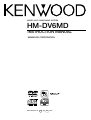
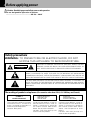
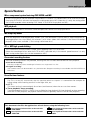
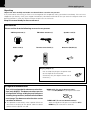
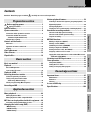
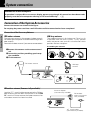
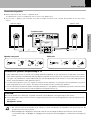
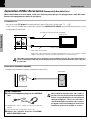
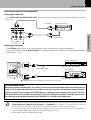
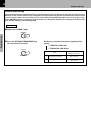
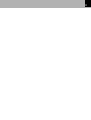

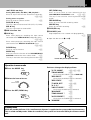

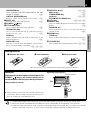
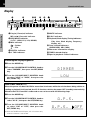
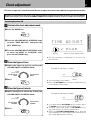
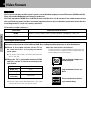
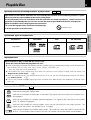
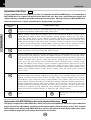
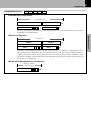
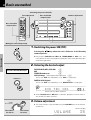
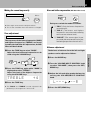
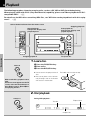
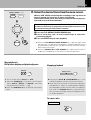
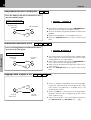
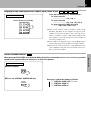
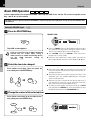
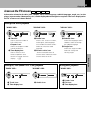
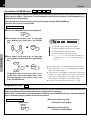
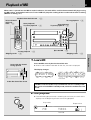
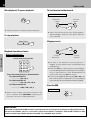

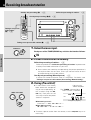
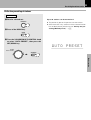
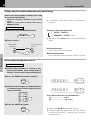
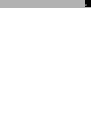
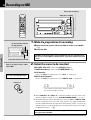
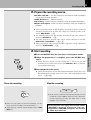
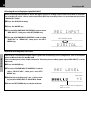
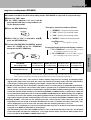
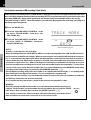

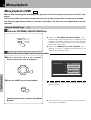
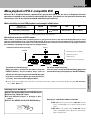
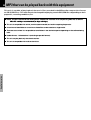
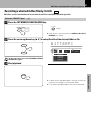
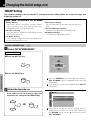
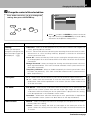
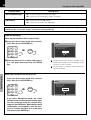
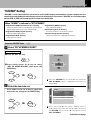
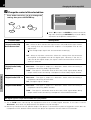
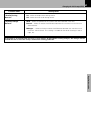
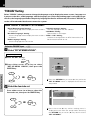
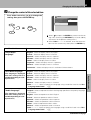
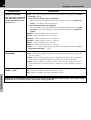
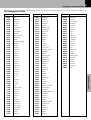
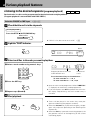
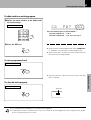
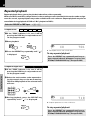
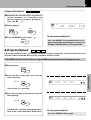
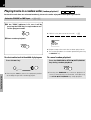
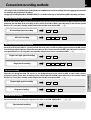
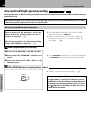

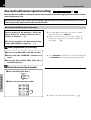
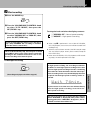
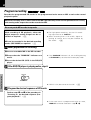
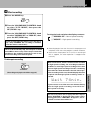
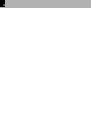
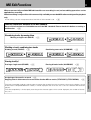
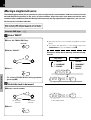
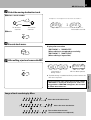
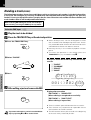
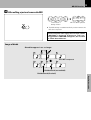
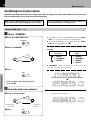

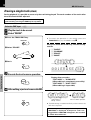
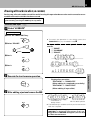
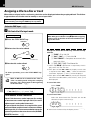
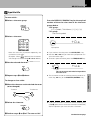
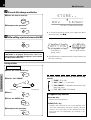
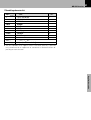
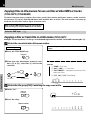
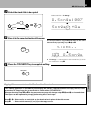
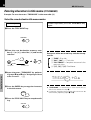
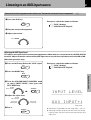
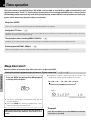
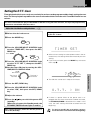
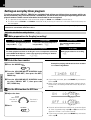
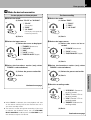
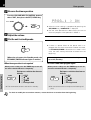
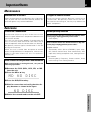
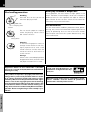
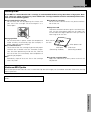
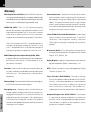



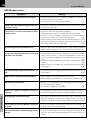
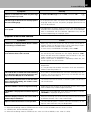
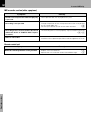
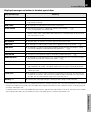
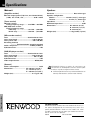
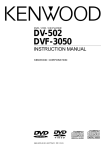

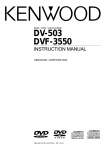
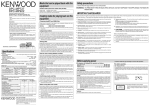
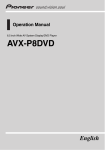
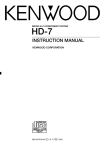
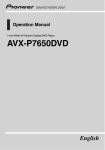
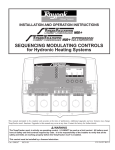
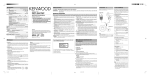

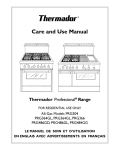

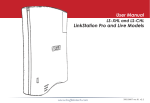
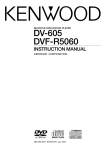
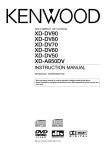

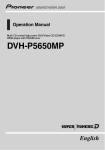
![hank yo_fo buyil_gaSamsung (}a_Te_a ]hs](http://vs1.manualzilla.com/store/data/005691502_1-2e8e29ffb67d0c8f7d0d701e3cb644b7-150x150.png)