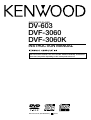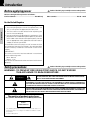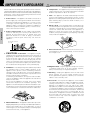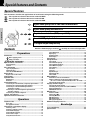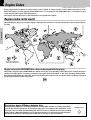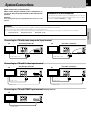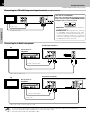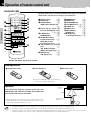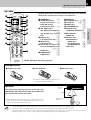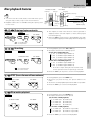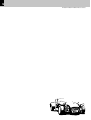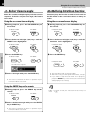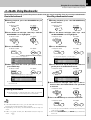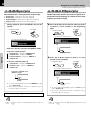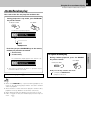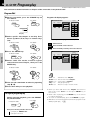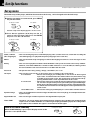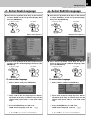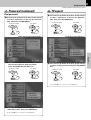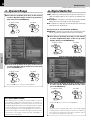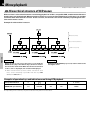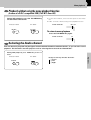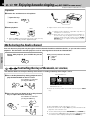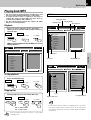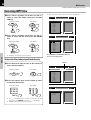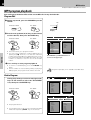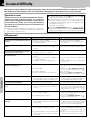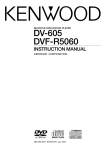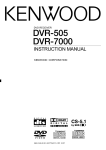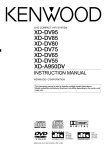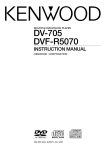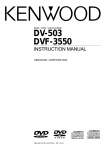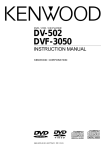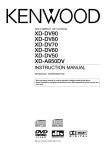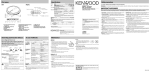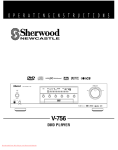Download Kenwood DPC-782 Portable CD Player User Manual
Transcript
DVD/VCD/CD PLAYER
DV-603
DVF-3060
DVF-3060K
INSTRUCTION MANUAL
This instruction manual is for some models. Model availability and features
(functions) may differ depending on the country and sales area.
B60-5233-08 00 (K/P/E/T/M/X/Y)
AP
01/10
2
Introduction
DV-603/DVF-3060/DVF-3060K (EN/K,P,E,T,M,X,Y)
Before applying power
Caution : Read this page carefully to ensure safe operation.
Units are designed for operation as follows.
U.S.A. and Canada ......................................................... AC 120V only
Other countries ........................................................... AC 110 - 240 V
Preparations
For the United Kingdom
Factory fitted moulded mains plug
1. The mains plug contains a fuse. For replacement, use
only a 13-Amp ASTA-approved (BS1362) fuse.
2. The fuse cover must be refitted when replacing the
fuse in the moulded plug.
3. Do not cut off the mains plug from this equipment. If the
plug fitted is not suitable for the power points in your home
or the cable is too short to reach a power point, then obtain an appropriate safety approved extension lead or
adapter, or consult your dealer.
If nonetheless the mains plug is cut off, remove the fuse
and dispose of the plug immediately, to avoid a possible
shock hazard by inadvertent connection to the mains
supply.
IMPORTANT :
The wires in the mains lead are coloured in accordance
with the following code:
Blue : Neutral
Brown : Live
Do not connect those leads to the earth terminal of a threepin plug.
Safety precautions
Caution : Read this page carefully to ensure safe operation.
WARNING : TO PREVENT FIRE OR ELECTRIC SHOCK, DO NOT EXPOSE
THIS APPLIANCE TO RAIN OR MOISTURE.
CAUTION: TO REDUCE THE RISK OF ELECTRIC SHOCK, DO NOT REMOVE
COVER (OR BACK). NO USER-SERVICEABLE PARTS INSIDE. REFER SERVICING TO QUALIFIED SERVICE PERSONNEL.
CAUTION
RISK OF ELECTRIC SHOCK
DO NOT OPEN
THE LIGHTNING FLASH WITH ARROWHEAD SYMBOL, WITHIN AN EQUILATERAL TRIANGLE,
IS INTENDED TO ALERT THE USER TO THE PRESENCE OF UNINSULATED "DANGEROUS
VOLTAGE" WITHIN THE PRODUCT’S ENCLOSURE THAT MAY BE OF SUFFICIENT MAGNITUDE
TO CONSTITUTE A RISK OF ELECTRIC SHOCK TO PERSONS.
THE EXCLAMATION POINT WITHIN AN EQUILATERAL TRIANGLE IS INTENDED TO ALERT THE
USER TO THE PRESENCE OF IMPORTANT OPERATING AND MAINTENANCE (SERVICING) INSTRUCTIONS IN THE LITERATURE ACCOMPANYING THE APPLIANCE.
The marking of products using lasers
(For countries other than U.S.A., U.S.-Military and Canada)
CLASS 1
LASER PRODUCT
The marking this product has been classified as Class 1. It
means that there is no danger of hazardous radiation outside
the product.
Location: Back panel
Introduction
3
DV-603/DVF-3060/DVF-3060K (EN/K,P,E,T,M,X,Y)
Unpacking
Unpack the unit carefully and make sure that all the accessories are present.
If any accessories are missing, or if the unit is damaged or fails to operate, notify your dealer immediately. If the unit
was shipped to you directly, notify your shipper immediately. Kenwood recommends that you retain the original
carton and packing materials in case you need to move or ship the unit in the future.
Keep this manual handy for future reference.
Accessories
Please confirm that the following accessories are present.
Audio video cord (Red, White, Yellow) ...(1)
Remote control unit ...(1)
Batteries ...(2)
DV-603/DVF-3060 (R6/AA)
DVF-3060K
DVF-3060K (R03/AAA)
*AC plug adaptor ...(1)
Coaxial cable ...(1)
* Use to adapt the plug on the power cord to the
shape of the wall outlet.
(Accessory only for regions where use is necessary.)
For the U.S.A.
CAUTION:
Use of controls or adjustments or performance of procedures other than
those specified herein may result in hazardous radiation exposure.
In compliance with Federal Regulations, the following are reproductions
of labels on, or inside the product relating to laser product safety.
KENWOOD CORPORATION
2967-3, ISHIKAWA-CHO,
HACHIOJI-SHI,
TOKYO, JAPAN
KENWOOD CORP. CERTIFIES THIS EQUIPMENT
CONFORMS TO DHHS REGULATIONS NO. 21 CFR
1040.10, CHAPTER 1, SUBCHAPTER J.
Location: Back Panel
CAUTION-
LASER RADIATION WHEN OPEN.
DO NOT STARE INTO BEAM.
Location: Laser Pick-up Unit Cover inside this product
For the U.S.A.
FCC WARNING
This equipment may generate or use radio frequency energy. Changes or modifications to this equipment may cause harmful interference unless the
modifications are expressly approved in the instruction manual. The user could lose the authority to operate this equipment if an unauthorized change
or modification is made.
NOTE:
This equipment has been tested and found to comply with the limits for a Class B digital device, pursuant to Part 15 of the FCC Rules. These limits
are designed to provide reasonable protection against harmful interference in a residential installation. This equipment may cause harmful interference to radio communications, if it is not installed and used in accordance with the instructions. However, there is no guarantee that interference will not occur in a particular installation. If this equipment does cause harmful interference to radio or television reception, which can be
determined by turning the equipment off and on, the user is encouraged to try to correct the interference by one or more of the following measures:
– – Reorient or relocate the receiving antenna.
– – Increase the separation between the equipment and receiver.
– – Connect the equipment into an outlet on a circuit different from that to which the receiver is connected.
– – Consult the dealer or an experienced radio / TV technician for help.
Preparations
DV-603/DVF-3060
4
IMPORTANT SAFEGUARDS
Caution : Read this page carefully to ensure safe operation.
DV-603/DVF-3060/DVF-3060K (EN/K,P,E,T,M,X,Y)
Please read all of the safety and operating instructions before
operating this appliance. Adhere to all warnings on the appliance
and in the instruction manual. Follow all the safety and operating
instructions. These safety and operating instructions should
be retained for future reference.
Preparations
1. Power sources – The appliance should be connected to a
power supply only of the type described in the instruction
manual or as marked on the appliance. If you are not sure
of the type of power supply to your home, consult your
appliance dealer or local power company. For appliances
intended to operate from battery power, or other sources,
refer to the instruction manual.
2. Power-cord protection – Power-supply cords should be
routed so that they are not likely to be walked on or
pinched by items placed upon or against them, pay
particular attention to cords at plugs, convenience
receptacles, and the point where they exit from the
appliance.
6. Temperature – The appliance may not function properly if
used at extremely low, or freezing temperatures. The ideal
ambient temperature is above +5°C (41°F).
7. Heat – The appliance should be situated away from heat
sources such as radiators, heat registers, stoves, or other
appliances (including amplifiers) that produce heat. Do not
place a flaming object, such as a candle or lantern, on or
near the appliance.
8. Electric shock – Care should be taken so that objects do
not fall and liquid is not spilled into the enclosure through
openings. If a metal objects, such as a hair pin or a needle,
comes into contact with the inside of this appliance, a
dangerous electric shock may result. For families with
children, never permit children to put anything, especially
metal, inside this appliance.
Never pull or stretch
the cord.
3.
CAUTION – Polarization – This appliance may be
9. Enclosure removal – Never remove the enclosure. If the
internal parts are touched accidentally, a serious electric
shock might occur.
equipped with a polarized alternating-current line plug (a
plug having one blade wider than the other). This plug will
fit into the power outlet only one way. This is a safety
feature. If you are unable to insert the plug fully into the
outlet, try reversing the plug. If the plug should still fail to
fit, contact your electrician to replace your obsolete outlet.
Do not defeat the safety purpose of the polarized plug.
4. Ventilation – Slots and openings in the cabinet are provided
for ventilation and to ensure reliable operation of the
appliance and to protect it from overheating, and these
openings must not be blocked or covered. The appliance
should be situated so that its location or position does not
interfere with its proper ventilation.
To maintain good ventilation, do not put records or a tablecloth on the appliance. Place the appliance at least 10 cm
away from the walls.
Do not use the appliance on a bed, sofa, rug or similar
surface that may block the ventilation openings. This
appliance should not be placed in a built-in installation such
as a bookcase or rack unless proper ventilation is provided
or the manufacturer’s instructions have been adhered to.
5. Water and moisture – The appliance shall not be exposed to
dripping and splashing - for example, near a bathtub, washbowl,
kitchen sink, laundry tub, in a wet basement, or near a
swimming pool, etc. Do not place an object containing liquid,
such as a flower vase, on the appliance.
10.Magnetic fields – Keep the appliance away from sources
of magnetic fields such as TV sets, speaker systems,
radios, motorized toys or magnetized objects.
11.Cleaning – Unplug this appliance from the wall outlet
before cleaning. Do not use volatile solvents such as
alcohol, paint thinner, gasoline, or benzine, etc. to clean the
cabinet. Use a clean dry cloth.
12.Accessories – Do not place this appliance on an unstable
cart, stand, tripod, bracket, or table. The appliance may fall,
causing serious injury to a child or adult, and serious
damage to the appliance. Use only with a cart, stand,
tripod, bracket, or table recommended by the manufacturer,
or sold with the appliance. Any mounting of the appliance
should follow the manufacturer’s instructions, and should
use a mounting accessory recommended by the
manufacturer. An appliance and cart combination should
be moved with care. Quick stops, excessive force, and
uneven surfaces may cause the appliance and cart
combination to overturn.
IMPORTANT SAFEGUARDS
5
DV-603/DVF-3060/DVF-3060K (EN/K,P,E,T,M,X,Y)
13.Lightning– For added protection for this appliance during
a lightning storm, or when it is left unattended and unused
for long periods of time, unplug it from the wall outlet and
disconnect the antenna or cable system. This will prevent
damage to the appliance due to lightning and power-line
surges.
14.Abnormal smell – If an abnormal smell or smoke is
detected, immediately turn the power OFF and unplug the
appliance from the wall outlet. Contact your dealer or
nearest service center.
POWER OFF!
16.Servicing – The user should not attempt to service the
appliance beyond that described in the instruction manual.
All other servicing should be referred to qualified service
personnel.
19. AC outlets – Do not connect other audio equipment with
a power consumption larger than that specified to the AC
outlet on the rear panel. Never connect other electrical
appliances, such as an iron or toaster, to it to prevent fire
or electric shock.
Preparations
15.Damage requiring service – The appliance should be
serviced by qualified service personnel when:
A. The power-supply cord or the plug has been damaged.
B. Objects have fallen, or liquid has been spilled into the
appliance.
C. The appliance has been exposed to rain or water.
D. The appliance does not appear to operate normally by
following the instruction manual. Adjust only those controls
that are covered by the instruction manual as an improper
adjustment of other controls may result in damage and will
often require extensive work by a qualified technician to
restore the appliance to its normal operation.
E. The appliance has been dropped, or the enclosure
damaged.
F. The appliance exhibits a marked change in performance.
18.Power lines – An outside antenna system should not be
located in the vicinity of overhead power lines or other
electric light or power circuits, or where it can fall into such
power lines or circuits. When installing an outside antenna
system, extreme care should be taken to keep from
touching such power lines or circuits as contact with them
might be fatal.
20. Overloading – Do not overload wall outlets, extension
cords, or integral convenience receptacles as this can
result in a risk of fire or electric shock.
21. Attachment – Do not use attachments not recommended
by the appliance manufacturer as they may cause hazards.
22. Replacement parts – When replacement parts are required,
be sure the service technician has used replacement parts
specified by the manufacturer or have the same
characteristics as the original parts. Unauthorized
substitutions may result in fire, electric shock, or other
hazards.
23. Safety check – Upon completion of any service or repairs
to this appliance, ask the service technician to perform
safety checks to determine that the appliance is in proper
operating condition.
17.Outdoor antenna grounding– If an outside antenna is
connected to the appliance, be sure the antenna system is
grounded so as to provide some protection against voltage
surges and built up static charges. Article 810 of the
National Electrical Code
ANSI/NFPA 70, provides
information with respect to proper grounding of the mast
and supporting structure, grounding of the lead-in wire to
an antenna discharge unit, size of grounding conductors,
location of antenna discharge unit, connection to grounding
electrodes, and requirements for the grounding electrode.
See Figure.
EXAMPLE OF ANTENNA GROUNDING AS PER NATIONAL
ELECTRICAL CODE
ANTENNA
LEAD IN WIRE
GROUND
CLAMPS
ANTENNA
DISCHARGE UNIT
(NEC SECTION 810-20)
ELECTRIC
SERVICE
EQUIPMENT
GROUNDING CONDUCTORS
(NEC SECTION 810-21)
GROUND CLAMP
POWER SERVICE GROUNDING
ELECTRODE SYSTEM
(NEC ART 250, PART H)
NEC – NATIONAL ELECTRICAL CODE
Notes:
1. Item 3 is not required except for grounded or polarized equipment.
2. Item 17 and 18 are not required except for units provided with
antenna terminals.
3. Item 17 complies with UL in the U.S.A.
6
Special features and Contents
DV-603/DVF-3060/DVF-3060K (EN/K,P,E,T,M,X,Y)
Special features
This document classifies the applications of each feature using the following marks.
: Description of a feature that can be used with DVD.
: Description of a feature that can be used with CD.
: Description of a feature that can be used with VCD.
Higher video quality than S-VHS video and LaserDisc
Preparations
Higher audio quality than music CD
Graphical user interface (GUI) compatibility
Versatile DVD playback features
DTS digital output compatibility
Contents
Caution : Read the pages marked
Preparations
Introduction......................................................................................... 2
carefully to ensure safe operation.
Using Bookmarks .................................................................................. 23
Repeat play ............................................................................................. 24
A-B Repeat play ..................................................................................... 24
Random play ........................................................................................... 25
Before applying power .................................................................. 2
Safety precautions .......................................................................... 2
Program play ..................................................................................... 26
Set Up functions ............................................................................... 28
IMPORTANT SAFEGUARDS ...................................................... 4
Special features and Contents ........................................................ 6
Set up menu ............................................................................................ 28
Select Audio Language ........................................................................ 29
Select Subtitle Language .................................................................... 29
Select Menu Language ........................................................................ 30
Select Rating .......................................................................................... 30
Password ................................................................................................ 31
TV aspect ................................................................................................. 33
Dynamic Range ...................................................................................... 34
Digital Audio Out ................................................................................... 34
Linear PCM ............................................................................................. 35
Special features ...................................................................................... 6
Contents ..................................................................................................... 6
Discs information .............................................................................. 7
Types of playable discs ......................................................................... 7
Unplayable discs ..................................................................................... 7
Icons on the DVD VIDEO discs ............................................................. 7
Region Codes ...................................................................................... 8
Region codes in the world .................................................................... 8
Video formats...................................................................................... 9
Important items ................................................................................ 10
Maintenance .......................................................................................... 10
Reference ................................................................................................ 10
System Connections ........................................................................ 11
Connecting to a TV with video (composite) input terminal ......... 11
Connecting to a TV with S-video input terminal ............................ 11
Connecting to a TV with SCART input terminal
(For Europe and U.K.) ........................................................................ 11
Connecting to a TV with Component input terminals
(For other countries) ......................................................................... 12
Connecting to an Audio component .................................................. 12
Controls and indicators .................................................................. 13
Operation of remote control unit .................................................. 14
Operations
Playback of disc .............................................................................. 16
Basic play ............................................................................................... 16
Disc playback features ........................................................................ 17
Using the On-screen banner display ........................................... 19
Selecting a Title .................................................................................... 20
Selecting a Chapter or Track .............................................................. 20
Select Audio Language ........................................................................ 21
Select Subtitle Language .................................................................... 21
Select Camera angle ............................................................................ 22
Using IntroScan function ..................................................................... 22
Menu playback ................................................................................. 36
Hierarchical structure of VCD menus ............................................... 36
Playback without using the menu playback function
(In case of a P.B.C.-compatible VCD) (To P.B.C. On or Off) ..... 37
Selecting the Audio channel .............................................................. 37
Enjoying karaoke singing .............................................................. 38
Selecting the Audio channel .............................................................. 38
Controlling the key of the music (KEY CONTROL) .......................... 38
Adjust the ECHO level .......................................................................... 39
HIT MASTER function .......................................................................... 39
MP3 function ..................................................................................... 40
Guidance of MP3 ................................................................................... 40
Playing back MP3 ................................................................................. 41
Selecting MP3 files .............................................................................. 42
MP3 Repeat play .................................................................................... 43
MP3 Random play .................................................................................. 43
MP3 program playback ........................................................................ 44
DVD menu language code list ....................................................... 45
Knowledge
In case of difficulty .......................................................................... 46
Specifications .................................................................................. 48
Discs information
7
DV-603/DVF-3060/DVF-3060K (EN/K,P,E,T,M,X,Y)
Types of playable discs
The system using this unit does not only play music from CD but can also play the discs listed below to offer you
high-quality entertainment of video of movies and live concerts.
DVD VIDEO
Playable Disc
CD (CD-R, CD-RW)
VCD
Logo mark on disc
8cm
Played sides
Contents
Video + Audio
12cm
One or both
One or both
Approx. 41 min.
(1 side, 1 layer)
Approx. 75 min.
(1 side, 2 layers)
Approx. 82 min.
(2 sides, 1 layer)
Approx. 150 min.
(2 sides, 2 layers)
Approx. 133 min.
(1 side, 1 layer)
Approx. 242 min.
(1 side, 2 layers)
Approx. 266 min.
(2 sides, 1 layer)
Approx. 484 min.
(2 sides, 2 layers)
Audio
8cm
12cm
12cm
One side only
One side only
One side only
Max. 74 min.
Max. 20 min., digital
Max. 74 min., digital
MP3 media that can be played back with this equipment (CD-R, CD-RW) ‚
Unplayable discs
This player cannot play back any of the following discs.
DVD AUDIO discs
DVD-ROM discs
DVD-R/DVD-RAM/DVD-RW discs
CD-ROM discs (Except MP3 disc [ ISO 9660 level 1])
VSD discs
S-VCD discs
CDV discs (Only the audio part can be reproduced.)
CD-G/CD-EG/CD-EXTRA discs (Only the audio can be
reproduced.)
Photo CD discs (Never attempt to play them.)
÷ A DVD VIDEO disc with a region code which does not match this unit or without a region code. For details, see "Region
Codes". 8
÷ When the video format of a disc differs from that of the TV in use, the disc cannot be played normally. For details, see "Video
Formats". 9
÷ This unit may also be incapable of playing certain CD-R/RW discs depending on their properties, recording conditions, etc.
Icons on the DVD VIDEO discs
Icon
Description
Indicates the region code where the disc can be played.
Number of voice languages recorded with the audio function. The number in the icon indicates the number of
voice languages. (Max. 8 languages)
Number of subtitle languages recorded with the subtitle function. The number in the icon indicates the number
of subtitle languages. (Max. 32 languages)
Number of angles provided by the angle function. The number in the icon indicates the number of angles. (Max.
9 angles)
Aspect ratios that can be selected. "LB" stands for Letter Box and "PS" for Pan/Scan. •‹
In the example on the left, the 16:9 video can be converted into letter box video.
Preparations
Disc size
8
Region Codes
DV-603/DVF-3060/DVF-3060K (EN/K,P,E,T,M,X,Y)
Every player of this model has a certain region code assigned to it based on the country where the player is used.
When the player is used to play back DVD VIDEO discs, it can only play the DVD VIDEO discs carrying the region
codes matching the region code of the player.
The region code for this player is described on the rear panel of the player.
Region codes in the world
Preparations
The DVD players are given a region code according to the country or area it is marketed, as shown in the following map.
Professional use disc
(Air Line cabin service)
Region codes of the DVD VIDEO discs that can be played with this player
This player can play back a DVD VIDEO disc which carries the corresponding code to the region code of the player
shown in the table above, a marking containing the region code of the player or the "ALL" marking shown below.
Even when a DVD VIDEO disc does not carry any indication of the region code, it may sometimes unable to be played
on this player due to certain restrictions.
Restrictions due to difference between discs
Some DVD and VCD discs can be played only in certain playback modes according to the intentions of the software producers. As this player plays discs according to their intentions, some
functions may not work as intended by you. Please be sure to read the instructions provided
with each disc. When an inhibition icon is displayed on the TV screen connected to the player,
it indicates that the disc being played is under the restriction as described above.
Inhibition icon
Video formats
9
DV-603/DVF-3060/DVF-3060K (EN/K,P,E,T,M,X,Y)
The TV picture display and disc signal systems can be
divided roughly into two TV formats (NTSC and PAL).
They are variable depending on countries and areas.
TV formats of major countries
TV Format
Major Countries & Areas
NTSC
Japan, Taiwan, Korea, USA, Canada,
Mexico, Philippines, Chile, etc.
PAL
China, U.K., Germany, Australia, New
Zealand, Kuwait, Singapore, etc.
(For U.S.A. , Canada and U.S. Military )
This unit reproduces NTSC discs in NTSC format. (This unit can not play PAL discs.)
(For other countries)
This unit reproduces NTSC discs in NTSC format and PAL discs in PAL format.
Checking the Video Format
Check the video format of the VCD and DVD discs to be played on the player as described below.
1 Check if the video formats of the TV to be used and
disc to be played match each other.
÷ For details, refer to the instructions provided with the
TV and disc.
When the video formats are different :
Try playing the disc. If the video formats of the disc and TV
do not match, the played video may be black and white or
become as shown below.
2 When the TV is switchable between NTSC and PAL,
set the TV format according to the disc format.
TV Format
Playable Disc Format
NTSC only
NTSC
PAL only
PAL
NTSC/PAL switchable
NTSC/PAL
÷ Correct video cannot be reproduced if the video formats of the
TV and disc do not match.
Top and bottom edges are not
displayed.
Top and bottom areas are dark.
Picture turbulence due to sync
unmatching.
Preparations
÷ If the video formats of the disc and TV do not match, the disc cannot be reproduced correctly. It is therefore required to select the
disc according to the TV set in use (country and area).
10
Important items
DV-603/DVF-3060/DVF-3060K (EN/K,P,E,T,M,X,Y)
Maintenance
Maintenance of the unit
In regard to contact cleaner
When the front panel or case becomes dirty, wipe with a soft, Do not use contact cleaners because it could cause a malfunction.
dry cloth. Do not use thinner, benzine, alcohol, etc. for these Be specially careful not to use contact cleaners containing oil, for
they may deform the plastic component.
agents may cause discoloration.
Preparations
Reference
Disc handling precautions
Handling
Hold the disc so that you do not touch the
playing surface.
Never play a cracked or warped disc
During playback, the disc rotates at high speed in the player. Therefore,
to avoid danger, never use a cracked or deformed disc or a disc repaired
with tape or adhesive agent. Please do not use discs which are not
round because they may cause malfunction.
Label side
Playing side
Sticker
Do not attach paper or tape to either the
playing side or the label side of the disc.
Disc accessories
The disc accessories (stabilizer, protection sheet, protection ring, etc.)
which are marketed for improving the sound quality or protecting discs
as well as the disc cleaner should not be used with this system because
they may cause malfunction.
Sticky paste
Cleaning
If there are fingerprint marks or foreign matter
found on the disc, lightly wipe the disc with a
soft cotton cloth (or similar) from the center of
the disc outwards in a radial manner.
Storage
When a disc is not to be played for a long period of time, remove it from the player and
store it in its case.
Note related to transportation and movement
Caution on condensation
Before transporting or moving this unit, carry out the
following operations.
Condensation (of dew) may occur inside the unit when there is a great
1. Set the POWER ON/OFF switch to the ON
without loading a disc.
2. Wait a few seconds and verify that the display
shown appears.
difference in temperature between this unit and the outside. This unit
may not function properly if condensation occurs. In this case, leave
the unit for a few hours and restart the operation after the condensation has dried up.
Be specially cautious against condensation in the following circumstances:
When this unit is carried from one place to another across a large
3. Set the POWER ON/OFF switch to OFF.
difference in temperature, when the humidity in the room where
this unit is installed increases, etc.
System Connections
11
DV-603/DVF-3060/DVF-3060K (EN/K,P,E,T,M,X,Y)
Make connections as shown below.
When connecting the related system components, refer also to the instruction manuals of the related components.
Caution:
Do not plug in the power lead until all connections are completed.
Malfunction of microcomputer
If operation is not possible or erroneous display appears even though
all connections have been made properly, reset the microcomputer
referring to "In case of difficulty". y
Caution
Connecting to a TV with video (composite) input terminal
(For Europe and U.K.)
TV
(For other countries)
TV
Audio video cord
Audio video cord
Connecting to a TV with S-video input terminal
(For Europe and U.K.)
TV
Audio cord
S-video cord
(For other countries)
TV
Audio cord
S-video cord
Connecting to a TV with SCART input terminal (For Europe and U.K.)
TV
SCART cable
Preparations
Be sure to adhere to the following, or proper ventilation will be blocked causing damage or fire hazard.
÷ Do not place any objects impairing heat radiation onto the top of the unit.
÷ Leave some space around the unit (from the largest outside dimension including projection) equal to or greater than, shown below.
Top panel : 50 cm
Side pannel : 10 cm
Back panel : 10 cm
12
System Connections
DV-603/DVF-3060/DVF-3060K (EN/K,P,E,T,M,X,Y)
Connecting to a TV with Component input terminals (For other countries)
TV
[ For U.S.A. and Canada ]
Select the scanning method of the Component
Video output using the COMPONENT VIDEO
OUTPUT switch on the rear panel.
Audio cord
INTERLACE: Scanning method is fixed at interlaced scanning.
PROGRESSIVE: When progressive scanning
is unavailable with certain discs, the scanning method is switched automatically to interlaced scanning. When the scanning
method is changed, the scanning status will
be displayed for a few seconds.
Preparations
Component cords
Connecting to an Audio component
(For Europe and U.K.)
TV
AV receiver or
Amplifier
Coaxial or Optical cable
Audio cord
Video cord or S-video cord
(For other countries)
TV
AV receiver or
Amplifier
Coaxial or Optical cable
Audio cord
Video cord, S-video cord or Component cords
Notes
1. In case an associated system component is connected, also read the instruction manual of the component.
2. Insert the optical-fiber cable straight into the connector until it clicks.
3. Never bend or bundle the optical-fiber cable.
Controls and indicators
13
DV-603/DVF-3060/DVF-3060K (EN/K,P,E,T,M,X,Y)
RESUME indicator
INTRO SCAN indicator
PROGRAM indicator
P.B.C. indicator
TITLE indicator
CHAPTER indicator
TRACK indicator
HOUR indicator
MINUTE indicator
SECOND indicator
PLAY/PAUSE indicator
PARENTAL LOCK
indicator
Display
Character information
display section
0
POWER
ON
OFF
MIC
LEVEL
MIN
DVD indicator
VCD indicator
CD indicator
MP3 indicator
MAX
7
6
1
¡
4
¢
(Only for DVF-3060K)
1 POWER ON / OFF switch
2 Disc tray
3 0 (Open/Close) key
4 4(PREV.), ¢(NEXT) (Skip)
5 1, ¡ (Search) keys
^
^
^
keys
&
&
6 6 (Play/Pause) key
7 7 (Stop) key
8 MIC jack (Only for DVF-3060K)
MIC LEVEL control knob
(Only for DVF-3060K)
^
^
°
°
DIMMER function
The display brightness of the main unit can be changed.
DV-603/DVF-3060
DIMMER
DVF-3060K
Switching as shown below is done each time the DIMMER
key on the remote control is pressed.
1 Dim
2 Not lit
3 Bright
Preparations
RANDOM indicator
REPEAT indicators
REPEAT
REPEAT 1
REPEAT ALL
REPEAT A-B
SEARCH indicator
14
Operation of remote control unit
DV-603/DVF-3060/DVF-3060K (EN/K,P,E,T,M,X,Y)
DV-603/ DVF-3060
The keys on the remote control unit with the same names as on the main
unit have the same function as the keys on the main unit.
MENU
1
1
2
2
ON SCREEN
4
5
6
7
8
9
0
CLEAR
SUBTITLE
ON/OFF
TOP MENU
AUDIO
ANGLE
Preparations
3
4
5
6
7
8
9
3
1 Numeric keys
2 CLEAR key
3 SUBTITLE key
0
!
@
#
$
4
5
MULTI CONTROL
P.MODE
RANDOM
RETURN
ENTER
%
6
^
7
STEP
SLOW
1
¡
4
¢
REPEAT
A-B
7
6
DIMMER
8
9
0
!
@
#
$
%
)
(
¡
(SUBTITLE) ON/OFF key
¡
Cursor Up (5), Down (∞),
Left (2) and Right (3) keys
(,•
P.MODE key
§
RANDOM key
∞
SLOW (Back slow/
Forward slow) keys &
STEP (Back step/
Forward step) keys &
1 key/¡ key (Search
key)
&
4 (PREV.) key/¢
(NEXT) key (Skip key)&
REPEAT key
¢
A-B Repeat key
¢
DIMMER key
#
MENU key
•
ON SCREEN key
(
TOP MENU key ^,‡
AUDIO key
¡,‡
ANGLE key
™
RETURN key
•
ENTER key
(
^ 7 (Stop) key
^
6 (Play/Pause) key ^
Model : RC-D0307 (Infrared ray system)
Loading batteries
1 Remove the cover.
3 Close the cover.
2 Insert batteries.
÷ Insert two R6/LR6 (“AA”-size) batteries
following the polarity indications.
Operation
Insert the power plug into a power outlet, press the
POWER ON / OFF switch of the main unit to ON, then
press the desired remote control key.
÷ When pressing more than one remote control keys successively, press the keys securely by leaving an interval of 1 second or more between pressing of keys.
Notes
Remote
sensor
6m
Operating range
(approx.)
1. The provided batteries are intended for use in operation checking, and their service life may be short.
2. When the remote controllable distance becomes short, replace both of the batteries with new ones.
3. If direct sunlight or the light of a high- frequency fluorescent lamp (inverter type, etc.) is incident to the remote sensor,
malfunction may occur. In such a case, change the installation position to avoid malfunction.
Operation of remote control unit
15
DV-603/DVF-3060/DVF-3060K (EN/K,P,E,T,M,X,Y)
DVF-3060K
8
2
3
9
0
!
4
@
5
#
1 DIMMER key
2 SLOW (Back slow/
3
4
6
$
7
1
2
3
4
5
6
7
8
9
5
6
ECHO
0
SHIFT
%
7
8
9
0
!
@
#
#
MENU key
•
TOP MENU key ^,‡
AUDIO key
¡,°
ANGLE key
™
ON SCREEN key
(
SUBTITLE key
¡
(SUBTITLE) ON/OFF key
¡
$ RETURN key
•
CLEAR key
(
% Numeric keys
)
KARAOKE keys
ECHO keys
·
Key Control keys °
HIT MASTER key ·
SHIFT key
°
Forward slow) keys &
STEP (Back step/
Forward step) keys &
4 (PREV.) key/
¢ (NEXT) key (Skip key)
&
1 key/¡ key (Search
key)
&
7 (Stop) key
^
6 (Play/Pause) key ^
REPEAT key
¢
A-B Repeat key
¢
Cursor Up (5), Down (∞),
Left (2) and Right (3) keys
(,•
ENTER key
(
RANDOM key
∞
P.MODE key
§
HIT MASTER
Model : RC-D0311 (Infrared raysystem)
Loading batteries
1 Remove the cover.
3 Close the cover.
2 Insert batteries.
÷ Insert two R03 ("AAA"-size) batteries following the polarity indications.
Operation
Insert the power plug into a power outlet, press the
POWER ON / OFF switch of the main unit to ON, then
press the desired remote control key.
÷ When pressing more than one remote control keys successively, press the keys securely by leaving an interval of 1 second or more between pressing of keys.
Notes
Remote
sensor
6m
Operating range
(approx.)
1. The provided batteries are intended for use in operation checking, and their service life may be short.
2. When the remote controllable distance becomes short, replace both of the batteries with new ones.
3. If direct sunlight or the light of a high- frequency fluorescent lamp (inverter type, etc.) is incident to the remote sensor,
malfunction may occur. In such a case, change the installation position to avoid malfunction.
Preparations
1
The keys on the remote control unit with the same names as on the main
unit have the same function as the keys on the main unit.
16
Playback of disc
Using the On-screen banner display
DV-603/DVF-3060/DVF-3060K (EN/K,P,E,T,M,X,Y)
Basic play
DV-603/DVF-3060
DVF-3060K
TOP MENU key
Preparation
6 (Play/Pause) key
TOP MENU key
POWER
POWER ON/ OFF switch
MAIN UNIT
Disc tray
ON
OFF
÷ Set the POWER ON/OFF switch to the ON (
) position.
÷ After the power is switched ON, there is a delay of about
3 seconds before the display is lit.
0 (open/close) key
7 (Stop) key
7 (Stop)
key
6 (PLAY/PAUSE) key
7 (Stop) key
6 (Play/Pause) key
1 Load a disc.
MAIN UNIT
Label side
1 Open the tray.
0
2 Place a disc.
Operations
2 Start playback.
MAIN UNIT
TITLE No. (DVD)
REMOTE
CHAPTER No. (DVD)
Time display
DV-603/DVF-3060
6
DVF-3060K
6
TRACK No. (CD/VCD)
÷ Each press pauses and plays the disc alternately.
÷ When the 6 key is pressed while a tray is open, the
tray closes automatically, and then playback begins.
When a Disc Menu appears on the screen
Note
In case of interactive DVDs, a Disc Menu appears on the
screen. Then press ENTER to select specific menu you
want to play by using Cursor keys.
When a menu screen is recorded on the disc, the
menu screen will be displayed when the TOP
MENU key or MENU key is pressed. At the menu
screen, the menu can be selected by pressing the
Cursor keys.
DV-603/DVF-3060
DVF-3060K
TOP MENU
To stop playback
MAIN UNIT
DV-603/DVF-3060
7
RESUME playback
REMOTE
7
DVF-3060K
When the 7 (Stop) key has been pressed once during
playback to stop the playback, and then playback is
started again, play will start from the point where the
playback had been stopped. This is called the RESUME function. When the 7 (Stop) key is pressed
again during stop, the RESUME function is cancelled.
RESUME is cancelled when 5 minutes have passed in
RESUME status.
Using the On-screenPlayback
banner display
of disc
17
DV-603/DVF-3060/DVF-3060K (EN/K,P,E,T,M,X,Y)
Disc playback features
DV-603/DVF-3060
SLOW keys
DVF-3060K
STEP keys
SLOW keys
1, ¡ (Search) keys
Notes
6 (Play/Pause) key
÷ You won't hear the sound (audio) on the DVD when you're
using the Skip, Search, Step or Slow motion features.
÷ Playback features are not available during the opening credits of a movie.
1, ¡
(Search)
keys
4, ¢
(Skip) keys
6 (Play/Pause) key
1, ¡ (Search) keys
4, ¢ (Skip) keys
6 key
Skipping chapters or tracks
MAIN UNIT
REMOTE
DV-603/DVF-3060
4
4
¢
DVF-3060K
¢
÷ The chapter (or track) in the direction of the key pressed is
skipped, and the selected chapter (or track) will be played
from the beginning.
÷ When the 4 key is pressed once during playback, the chapter (or track) being played will be played from the beginning.
4 : To skip backward
¢ : To skip forward
÷ During playback, press the 1 or ¡ key.
÷ Each press switches the searching speed.
Searching
MAIN UNIT
REMOTE
DV-603/DVF-3060
1
¡
¡
1 : To search backward
¡: To search forward
÷ Press the 6 key at any time to resume normal playback.
STEP (freeze frame and frame advance)
REMOTE
DV-603/DVF-3060
DVF-3060K
STEP
÷ During playback, press the STEP keys.
÷ Each time you press the keys, the picture advances one
frame.
÷ At the time of VCD playback, backward STEP is not possible.
÷ Press the 6 key to resume normal playback.
Slow motion playback
÷ During playback, press the SLOW keys.
÷ Each press switches the motion speed.
REMOTE
DV-603/DVF-3060
SLOW
DVF-3060K
(At the time of DVD playback)
1 F.SLOW 1/16 (R.SLOW 1/16)
2 F.SLOW 1/8
(R.SLOW 1/8)
3 F.SLOW 1/4
(R.SLOW 1/4)
4 F.SLOW 1/2
(R.SLOW 1/2)
(At the time of VCD playback)
1 F.SLOW 1/8
(R.SLOW is not possible)
2 F.SLOW 1/4
(R.SLOW is not possible)
3 F.SLOW 1/2
(R.SLOW is not possible)
÷ Press the 6 key to resume normal playback.
Operations
1
DVF-3060K
(At the time of DVD playback)
1 X 2 (F.SEARCH 1)/(R.SEARCH 1)
2 X 4 (F.SEARCH 2)/(R.SEARCH 2)
3 X 8 (F.SEARCH 3)/(R.SEARCH 3)
4 X 16 (F.SEARCH 4)/(R.SEARCH 4)
(At the time of CD/VCD playback)
1 X 2 (F.SEARCH 1)/(R.SEARCH 1)*
2 X 4 (F.SEARCH 2)/(R.SEARCH 2)
3 X 8 (F.SEARCH 3)/(R.SEARCH 3)
* No audio is output during the fast forward or fast
reverse operation at the 2x speed (1) of DTS-CD.
18
Using the On-screen banner display
Operations
DV-603/DVF-3060/DVF-3060K (EN/K,P,E,T,M,X,Y)
Using the On-screen banner display
Using the On-screen banner display
19
DV-603/DVF-3060/DVF-3060K (EN/K,P,E,T,M,X,Y)
The on-screen Banner Display contains many playback features. To see the Banner Display, press ON SCREEN key
on the remote while a disc is playing. Use the Cursor (2/3) keys on the remote to move through the different features in the Banner Display. Each feature is illustrated with an icon.
1 During playback, press the ON SCREEN key on
When playing a DVD
the remote.
CHAPTER
TITLE
DV-603/DVF-3060
SUBTITLES
AUDIO
BOOKMARKS
ANGLES
DISC TYPE
DVF-3060K
ON SCREEN
TIME INDICATOR
2 Press the Cursor left/right (2/3) keys to high-
When playing a CD/VCD
light a banner display icon.
INTROSCAN
TRACK
DV-603/DVF-3060
TIME INFORMATION
BOOKMARKS
DISC TYPE
DVF-3060K
MULTI CONTROL
TIME INDICATOR
3 Press the ENTER key.
Switch the CD/VCD time indicator as follows.
1 Select the time information with the cursor key.
2 Each time the ENTER key is pressed, the time inDV-603/DVF-3060
DVF-3060K
ENTER
dicator changes as follows.
1 "Track Elapsed" :
Elapsed time of the track being played
2 "Track Remain" :
Remaining time of the track being played
3 "Disc Elapsed" :
Elapsed time of the disc being played
4 "Disc Remain" :
Remaining time of the disc being played
To display disappear from the screen
Press the ON SCREEN key or CLEAR key.
DV-603/DVF-3060
DVF-3060K
ON SCREEN
or
CLEAR
or
Notes
÷ You can only access the banner display when you're playing
a disc.
÷ The banner display feature are only available if the disc was
created with that particular feature (i.e., if you select the Subtitle icon, you won’t be able to change the subtitle language
unless the author of the disc created the disc with subtitles).
÷ The invalid symbol appears on the screen when you press
a key that doesn't have any function. If one of the icons is
"grayed out," the banner display feature isn't available for the
disc you're playing.
Operations
Time indicator contents
20
Using the On-screen banner display
DV-603/DVF-3060/DVF-3060K (EN/K,P,E,T,M,X,Y)
Selecting a Title
Selecting a Chapter or Track
Some discs contain more than one title.
For example, there might be four movies on one disc
(each movie might be considered a title).
Because DVD VIDEO discs use digital technology, a title
can be divided into individual chapters (similar to tracks
on a CD). You can skip a specific chapter by using the
Chapter section in the Banner Display.
1 During playback, press the ON SCREEN key on
1 During playback, press the ON SCREEN key on
the remote.
the remote.
DV-603/DVF-3060
DVF-3060K
DV-603/DVF-3060
ON SCREEN
ON SCREEN
2 Press the Cursor left/right (2/3) keys until the
TITLE icon is highlighted.
DV-603/DVF-3060
2 Press the Cursor left/right (2/3) keys until the
CHAPTER or TRACK icon is highlighted.
DVF-3060K
DV-603/DVF-3060
MULTI CONTROL
DVF-3060K
MULTI CONTROL
3 Press the ENTER key.
Operations
DVF-3060K
3 Press the ENTER key.
("T__" appears)
DV-603/DVF-3060
("C__" or "Tr__" appears)
DVF-3060K
DV-603/DVF-3060
ENTER
DVF-3060K
ENTER
4 Use the numeric keys to enter the title number.
4 Use the numeric keys to enter the chapter or
track number.
DV-603/DVF-3060
DVF-3060K
DV-603/DVF-3060
DVF-3060K
1
2
3
1
2
3
1
2
3
1
2
3
4
5
6
4
5
6
4
5
6
4
5
6
7
8
9
7
8
9
7
8
9
7
8
9
ECHO
0
ECHO
0
When you enter a one-digit Title number, you may
have to press the ENTER key on the remote after
pressing the numeric key (1~9) on the remote. Otherwise press 0 first and the other value. Then play
starts. This varies depending on number of Title
within the disc you're playing.
Note
Some discs only have one title.
0
0
When you enter a one-digit chapter or track number, you may have to press the ENTER key on the
remote after pressing the numeric key (1~9) on the
remote. Otherwise press 0 first and the other value.
Then play starts. This varies depending on number
of chapter or track within the disc you're playing.
Notes
÷ The Chapter feature won't work if the disc isn't formatted
with separate chapters.
÷ P.B.C. on mode of VCD, the Selecting a Track function may
not work. ‡
Using the On-screen banner display
21
DV-603/DVF-3060/DVF-3060K (EN/K,P,E,T,M,X,Y)
Select Audio Language
Select Subtitle Language
If the disc was created with different language tracks,
you can use the Banner Display to temporarily change
the DVD player’s Audio setting.
You can change the Subtitle language while you’re
watching a disc (but only if the disc was created
with subtitles).
Using the on-screen banner display
Using the on-screen banner display
1 During playback, press the ON SCREEN key on
the remote.
DV-603/DVF-3060
1 During playback, press the ON SCREEN key on
the remote.
DVF-3060K
DV-603/DVF-3060
2 Press the Cursor left/right (2/3) keys until the
AUDIO icon is highlighted.
DV-603/DVF-3060
2 Press the Cursor left/right (2/3) keys until the
SUBTITLE icon is highlighted.
DVF-3060K
DV-603/DVF-3060
MULTI CONTROL
MULTI CONTROL
3 Press the ENTER key.
3 Press the ENTER key.
DV-603/DVF-3060
DVF-3060K
ON SCREEN
ON SCREEN
DVF-3060K
DVF-3060K
DV-603/DVF-3060
ENTER
DVF-3060K
ENTER
The subtitle menu appears
Displayed when
SUBTITLE is ON
4 Select the audio language with press the ENTER key.
TER key.
5 Press the SUBTITLE ON/OFF key to subtitle ON
÷ The menu is switched off when no operation is performed for about 5 seconds.
Using the AUDIO key on the remote
1 During playback, press the AUDIO key on the
remote.
DV-603/DVF-3060
4 Select the subtitle language with press the ENor OFF.
÷ The menu is switched off when no operation is performed for about 5 seconds.
Using the SUBTITLE key on the remote
1 During playback, press the SUBTITLE key on the
remote.
DVF-3060K
DV-603/DVF-3060
DVF-3060K
SUBTITLE
AUDIO
2 Select the subtitle language with press the ENTER key or SUBTITLE key.
2 Select the audio language with press the ENTER key or AUDIO key.
÷ The menu is switched off when no operation is performed for about 5 seconds.
3 When the SUBTITLE ON/OFF key is pressed,
subtitles will be displayed. Switching between
display of subtitles and no display of subtitles is
done each time the key is pressed.
DV-603/DVF-3060
1. The language feature only works if the disc was created with multiple audio tracks.
Notes
2. When you chose an audio language from the Banner
Display, you only override the audio language setting in the DVD Player's main menu (in the Language
Preferences menu within Setup menu) temporarily.
DVF-3060K
ON/OFF
Displayed when
SUBTITLE is ON
Notes
1. The subtitle feature only works if the disc was created with multiple subtitle tracks.
2. The subtitle menu of the disc appears in some discs.
Operations
The audio menu appears
22
Using the On-screen banner display
DV-603/DVF-3060/DVF-3060K (EN/K,P,E,T,M,X,Y)
Select Camera angle
Using IntroScan function
Some disc contains multiple angles particular scene or
sequence. If the disc only has one angle, this feature
won’t work.
IntroScan plays the first few seconds of each track on
the CD similar to the scan feature that's on many car
radios.
Using the on-screen banner display
Using the on-screen banner display
1 During playback, press the ON SCREEN key on
the remote.
DV-603/DVF-3060
1 During playback, press the ON SCREEN key on
the remote.
DVF-3060K
DV-603/DVF-3060
ON SCREEN
2 Press the Cursor left/right (2/3) keys until the
ANGLE icon is highlighted.
Operations
DV-603/DVF-3060
2 Press the Cursor left/right (2/3) keys until the
IntroScan icon is highlighted.
DVF-3060K
DV-603/DVF-3060
MULTI CONTROL
MULTI CONTROL
3 Press the ENTER key.
3 Press the ENTER key.
DV-603/DVF-3060
DVF-3060K
ON SCREEN
DVF-3060K
DVF-3060K
ENTER
DV-603/DVF-3060
The ANGLE menu appears
ENTER
4 Select the angle with press the ENTER key.
÷ The menu is switched off when no operation is performed for about 5 seconds.
Using the ANGLE key on the remote
1 During playback, press the ANGLE key on the
remote.
DV-603/DVF-3060
DVF-3060K
DVF-3060K
ANGLE
2 Select the Camera angle with press the ENTER
key or ANGLE key.
÷ The menu is switched off when no operation is performed for about 5 seconds.
÷ The first 10 seconds of each track play.
÷ After Intro Scan goes through all of the tracks, it stops.
÷ If you want to stop IntroScan while it’s in progress,
just press ENTER key on the remote (the current track
starts playing in its entirety).
Note
P.B.C. on mode of VCD, the IntroScan function may not
work. ‡
Using the On-screen banner display
23
DV-603/DVF-3060/DVF-3060K (EN/K,P,E,T,M,X,Y)
Using Bookmarks
The bookmark feature lets you mark a point on the disc that you can go to quickly. You can store up to 9 bookmarks.
Create the bookmark
Recalling a bookmarked scene
1 During playback, press the ON SCREEN key on
the remote.
DV-603/DVF-3060
on the remote.
DVF-3060K
ON SCREEN
BOOKMARK icon is highlighted.
DVF-3060K
MULTI CONTROL
2 Press the Cursor left/right (2/3) keys until
the BOOKMARK icon is highlighted.
DV-603/DVF-3060
DVF-3060K
3 Press the ENTER key.
DVF-3060K
ENTER
DV-603/DVF-3060
DVF-3060K
ENTER
4 When you reach the scene you want to mark,
press ENTER key.
The bookmark appears on under square
4 Press the Cursor up (5) key on the remote to
go the parts of the Bookmark menu.
DVF-3060K
DV-603/DVF-3060
DVF-3060K
ENTER
MULTI CONTROL
The bookmark appears on under square
÷ Press the ON SCREEN key or CLEAR key to switch
the menu off.
5 Use the Cursor left/right (2/3) keys on the remote to select the bookmarked scene you want
to activate.
Clearing a bookmark
÷ The bookmark is cleared each time a disc is removed
from the player or when the power is turned off.
DV-603/DVF-3060
DVF-3060K
MULTI CONTROL
6 Press the ENTER key to active the bookmark.
Notes
÷ If all 9 bookmarks are in use, you can still mark new scenes,
but the previous bookmarks will be erased.
÷ Depending on the disc, the Bookmark function may not
work.
÷ P.B.C. on mode of VCD, the Bookmark function may not
work. ‡
DV-603/DVF-3060
DVF-3060K
ENTER
÷ You can go to bookmarked scene by the numeric key
(1~9) on the step 5.
÷ Press the ON SCREEN key or CLEAR key to switch the
menu off.
Operations
Return to the previous banner display
The bookmark menu appears
DV-603/DVF-3060
DVF-3060K
MULTI CONTROL
3 Press the ENTER key.
DV-603/DVF-3060
DV-603/DVF-3060
ON SCREEN
2 Press the Cursor left/right (2/3) keys until the
DV-603/DVF-3060
1 During playback, press the ON SCREEN key
24
Using the On-screen banner display
DV-603/DVF-3060/DVF-3060K (EN/K,P,E,T,M,X,Y)
Repeat play
A-B Repeat play
Desired title or disc can be played back repeatedly.
÷
÷
÷
÷
"Repeat Disc" : Repeat the disc that is playing.
"Repeat Title" : Repeat the title that is playing.
"Repeat Chapter" : Repeat the chapter that is playing.
"Repeat Track" : Repeat the track that is playing.
During playback, press the REPEAT key on the
remote.
DV-603/DVF-3060
The A-B repeat function lets you mark a segment to repeat between the beginning "A" and the end "B" of the
segment you want to replay.
1 Press the A-B key on the remote when you want
to choose a scene (sound) as the beginning
point.
DVF-3060K
DVF-3060K
DV-603/DVF-3060
REPEAT
A-B
The Repeat A- display appears
The Repeat display appears
Lit
Operations
Each press the key switches the REPEAT mode
At the time of DVD playback
1 "Repeat Disc" : Display lit "REPEAT ALL"
2 "Repeat Title" : Display lit "REPEAT"
3 "Repeat Chapter" : Display lit "REPEAT 1"
4 "Repeat Off"
At the time of CD/VCD playback
1 "Repeat Disc" : Display lit "REPEAT ALL"
2 "Repeat Track" : Display lit "REPEAT 1"
3 "Repeat Off"
Display
2 Press the A-B key again to choose a scene
(sound) as the end point.
DV-603/DVF-3060
DVF-3060K
A-B
The Repeat A-B display appears
At the time of REPEAT mode
"REPEAT" is light.
Lit
Display
÷ To cancel repeat playback, press the REPEAT key and
select "Repeat off".
÷ The menu is switched off when no operation is performed for about 5 seconds.
"MP3 Repeat play"
Display
÷ To cancel A-B Repeat playback, press the A-B key and
select "Repeat off".
÷ The menu is switched off when no operation is performed for about 5 seconds.
e
Note
P.B.C. on mode of VCD, the Repeat play function may not
work. ‡
Note
P.B.C. on mode of VCD, the A-B Repeat play function may
not work. ‡
Using the On-screen banner display
25
DV-603/DVF-3060/DVF-3060K (EN/K,P,E,T,M,X,Y)
Random play
The tracks of the disc are played in random order.
During playback or stop mode, press RANDOM
key on the remote.
DV-603/DVF-3060
DVF-3060K
RANDOM
The Random Play display appears
Lit
Display
Each time you press RANDOM key on the remote,
random play would be on and off.
1 "Random Play"
2 "Standard Play"
During random playback, press the REPEAT
key on the remote.
DVF-3060K
DV-603/DVF-3060
REPEAT
÷ The menu is switched off when no operation is performed for about 5 seconds.
Each press the key switches the mode.
1 Display lit "REPEAT ALL"
"MP3 Random play"
e
Notes
÷ When the RANDOM key is pressed during playback, the
tracks of the disc being played will be selected in random
order for playback.
÷ After all tracks of a disc have been played in random order,
playback will stop. (Random mode will be cancelled.)
÷ When playing a DVD, the Random function may not work.
÷ P.B.C. on mode of VCD, the Random play function may not
work. ‡
2 Repeat canceled
Operations
The Standard Play display appears when random is off
To repeat random play
Program play
26
Using the On-screen banner display
DV-603/DVF-3060/DVF-3060K (EN/K,P,E,T,M,X,Y)
You can listen to the desired tracks or chapters of the current disc in any desired order.
Program Edit
1 During stop mode, press the P.MODE key on
Program edit display appears.
the remote.
PROGRAM EDIT
DVF-3060K
DV-603/DVF-3060
Title
P.MODE
Playlist
Chapter
Add
All
Delete
Lit
T
C
Play
Done
Display
2 Select specific title/chapter or track by Press
Cursor up/down (5/∞) keys or numeric keys
(0-9).
DV-603/DVF-3060
DVF-3060K
(An example of DVD program edit menu)
2
: Selected icon
: An icon which can be selected
MULTI CONTROL
: An icon which presently can not be selected
3 Press the ENTER key.
Operations
DV-603/DVF-3060
PROGRAM EDIT
DVF-3060K
Title
ENTER
Playlist
Chapter
Add
All
Delete
T
2
C
All
Play
4 Select "Add" icon on the screen to register
Done
selected value onto Playlist, then press the
ENTER key.
DV-603/DVF-3060
DVF-3060K
MULTI CONTROL
Note
ENTER
5 You can select maximum 32 values by repeating
step 2 - 4.
6 Press the 6 key to start playback.
To repeat program play
During program playback, press the REPEAT
key on the remote.
DVF-3060K
DV-603/DVF-3060
REPEAT
Each press the key switches the mode.
1 Display lit "REPEAT ALL"
2 Repeat canceled
"Add" icon
"Delete" icon
"Insert" icon
"Play" icon
"Done" icon
: Add value onto "Playlist"
: Delete value from "Playlist"
: Insert value in "Playlist"
: Play program play
: Return to stop or resume mode
÷ When you don’t add values onto "Playlist" and return to
play mode, select "Done" icon and press ENTER key on
the remote.
÷ While a disc is playing, press P.MODE key on the remote
to start Program play
÷ To return to standard play, press the P.MODE key again.
÷ MP3 discs can not be programmed with this program mode.
(MP3 program play r)
Using the On-screen banner
Program
display
play
27
DV-603/DVF-3060/DVF-3060K (EN/K,P,E,T,M,X,Y)
Insert chapter or track
During stop mode, press the P.MODE key on the remote
1 Select specific title/chapter or track to insert by
Press Cursor up/down (5/∞) keys or numeric
keys (0-9).
DV-603/DVF-3060
DVF-3060K
Program edit display appears.
PROGRAM EDIT
MULTI CONTROL
Title
2 Move the cursor with the Cursor right (3) key to
Chapter
Insert
All
Delete
T
C
All
Play
the "Playlist" and select the column to be added
with the Cursor up/down (5/∞) keys. (The color
of the column where the Cursor is located will
change.)
DV-603/DVF-3060
Playlist
Done
All
DVF-3060K
MULTI CONTROL
(An example of DVD program edit menu)
3 Press the Cursor left (2) key, use the Cursor up/
down (5/∞) keys to move the Cursor to the "Insert" icon, and press the ENTER key.
DV-603/DVF-3060
DVF-3060K
PROGRAM EDIT
Title
Playlist
Chapter
Insert
All
Delete
T
C
All
MULTI CONTROL
Play
All
ENTER
All
The new chapter or track will be inserted before
(above) the selected column.
Delete Program
During stop mode, press the P.MODE key on the remote
1 Move the cursor with the Cursor right (3) key to
the "Playlist" and select the column to be deleted
with the Cursor up/down (5/∞) keys.(The color
of the column where the Cursor is located will
change.)
DV-603/DVF-3060
DVF-3060K
PROGRAM EDIT
Title
Playlist
Chapter
Add
All
Delete
T
C
All
Play
Done
All
MULTI CONTROL
2 Press the Cursor left (2) key, use the Cursor up/
down (5/∞) keys to move the Cursor to the "Delete" icon, and press the ENTER key. Or press
the CLEAR key.
DV-603/DVF-3060
DVF-3060K
MULTI CONTROL
Release Program play
ENTER
Selected value deletes
Note
P.B.C. on mode of VCD, the Progam play function
may not work. ‡
In following case, Program play would be released.
1. When you open and close tray.
2. When you turn power off and on.
Operations
Done
28
Set Up functions
Set Up functions
DV-603/DVF-3060/DVF-3060K (EN/K,P,E,T,M,X,Y)
Set up menu
The initial setup of the player, which has been made at the factory, can be changed to the desired setup.
1 During stop mode or resume mode, press MENU
key on the remote.
DV-603/DVF-3060
DVF-3060K
MENU
Current setup menu display appears on the screen.
2 Press Cursor up/down (5/∞) keys on the remote to select the item, then press the ENTER
key to access the sub features
DV-603/DVF-3060
DVF-3060K
MULTI CONTROL
(Menu display example)
ENTER
Operations
Audio / Subtitle
(Disc languages)
: This sets the language to be used when playing a disc. (If a disc does not contain the recording the
selected language, it is played in the priority language set for each disc.)
Menus
: This sets the initial setup of language as well as the language used in on-screen messages such as
"PLAY".
Rating
: This can restrict playback of adult-oriented DVD discs that you do not want to be seen by children.
However, even when a DVD disc is marked “Adult-oriented” or so on the label, its viewing cannot
be restricted unless the restriction level is recorded in the disc itself.
Password
: The password for rating setting, change, cancellation, etc. is set.
TV Aspect
: This sets the screen size (4:3 or 16:9 aspect ratio) according to the connected TV.
4 x 3 letterbox
: Choose this setting if you would prefer to see movies in their original
aspect ratio. You will see the entire frame of the movie, but it will occupy
a smaller portion of the screen. This setting may result in the movie appearing with black bars at the top and bottom of the screen.
4 x 3 Pan Scan
: Choose this setting if you want the movie to fill the entire screen of your
TV. You won’t see part of the picture (particularly the right and left edge).
Some disc produced in a wide screen format can’t be cropped in this fashion, which means the black bars would appear at the top and the bottom
of the screen.
16 x 9 Widescreen
: Choose this setting if your DVD player is connected to a widescreen TV.
Dynamic Range
: This is set to ON when the volume change should not become overly large, for example when listening late at night.
Digital Audio Out
: This sets the type of audio output from the digital audio output jack.
Linear PCM
: The player can output digital signal with maximum sampling rate of 96 kHz from the digital audio
output connector. When a DVD disc recorded in high sampling rate PCM is played, this setting makes
it possible to select whether the signal is converted into 48 kHz signal.
How to use the RETURN key
When the RETURN key is pressed, the display returns to the
previous screen (STOP mode).
DV-603/DVF-3060
RETURN
DVF-3060K
Set Up functions
29
DV-603/DVF-3060/DVF-3060K (EN/K,P,E,T,M,X,Y)
Select Audio Language
1 Press Cursor up/down (5/∞) keys on the remote
to select "Audio" on the set up menu display, then
press the ENTER key.
DV-603/DVF-3060
DVF-3060K
MULTI CONTROL
Select Subtitle Language
1 Press Cursor up/down (5/∞) keys on the remote
to select "Subtitles" on the set up menu display,
then press the ENTER key.
DV-603/DVF-3060
DVF-3060K
MULTI CONTROL
ENTER
ENTER
(Subtitle menu appears.)
2 Press Cursor up/down (5/∞) keys on the remote
to select specific Audio language, then press the
ENTER key.
2 Press Cursor up/down (5/∞) keys on the remote to select specific Subtitle language, then
press the ENTER key.
DV-603/DVF-3060
DVF-3060K
DV-603/DVF-3060
MULTI CONTROL
MULTI CONTROL
ENTER
ENTER
To select other language
DVF-3060K
To select other language
1 Select "Other" and press ENTER key
1 Select "Other" and press ENTER key
2 Input code in the first digit by Press Cursor
up/down (5/∞) keys or numeric keys on the
remote and repeat other 4 code with same
way.
2 Input code in the first digit by Press Cursor
up/down (5/∞) keys or numeric keys on the
remote and repeat other 4 code with same
way.
3 Press the ENTER key on "OK" icon.
(DVD menu language code list t)
3 Press the ENTER key on "OK" icon.
(DVD menu language code list t)
÷ Press 6 key to resume normal playback.
÷ Press 6 key to resume normal playback.
Operations
(Audio menu appears.)
30
Set Up functions
DV-603/DVF-3060/DVF-3060K (EN/K,P,E,T,M,X,Y)
Select Menu Language
1 Press Cursor up/down (5/∞) keys on the remote
to select "Menus" on the set up menu display,
then press the ENTER key.
DV-603/DVF-3060
Select Rating
This part of DVD rating lets you determine how your
player will react discs that contain movies that are rated
(in the U.S.A. the Motion Pictures Association of
America rates movies as G, PG, PG-13, etc.).
DVF-3060K
1 Press Cursor up/down (5/∞) keys on the remote
MULTI CONTROL
to select "Rating" on the set up menu display,
then press the ENTER key.
DV-603/DVF-3060
ENTER
DVF-3060K
MULTI CONTROL
(Menus appears.)
ENTER
When a password already has been set, the screen for
change of the entered password will be displayed. In
that case, enter the password. ⁄
Operations
(Rating aspect menu appears.)
2 Press Cursor up/down (5/∞) keys on the remote
to select specific Menu language, then press the
ENTER key.
DV-603/DVF-3060
DVF-3060K
MULTI CONTROL
ENTER
÷ Press 6 key to resume normal playback.
2 Press Cursor up/down (5/∞) keys on the remote to highlight rated titles, then press the
ENTER key.
DV-603/DVF-3060
DVF-3060K
MULTI CONTROL
ENTER
÷ Press 6 key to resume normal playback.
Parental lock level
Level 8: All DVDs can be played back.(Factory preset)
Level 7 to 2: DVDs for general audiences/children can be
played back. (DVDs for adults are prohibited.)
Level 1: DVDs for children can be played back. (DVDs for
adults/general audiences are prohibited.)
Set Up functions
31
DV-603/DVF-3060/DVF-3060K (EN/K,P,E,T,M,X,Y)
Password
Set password
1 Press Cursor up/down (5/∞) keys on the remote
4 Press ENTER key to finish password input (Con-
to select "Password" on the set up menu display,
then press the ENTER key.
firm Password display appears below Enter
Password display).
DV-603/DVF-3060
DVF-3060K
MULTI CONTROL
ENTER
(Password menu appeaars.)
5 Press Cursor up/down (5/∞) keys or numeric
keys on the remote to enter again password
that you entered.
DV-603/DVF-3060
DVF-3060K
Operations
MULTI CONTROL
2 After select "Set Password", press the ENTER
key.
DV-603/DVF-3060
DVF-3060K
MULTI CONTROL
ENTER
6 Press the ENTER key on "OK" icon.
DV-603/DVF-3060
DVF-3060K
ENTER
3 Press Cursor up/down (5/∞) keys or numeric
keys on the remote to enter password.
÷ Press 6 key to resume normal playback.
32
Set Up functions
DV-603/DVF-3060/DVF-3060K (EN/K,P,E,T,M,X,Y)
Password (continued)
Change password
1 Press Cursor up/down (5/∞) keys on the remote
to select "Password" on the set up menu display,
then press the ENTER key.
DV-603/DVF-3060
4 Press Cursor up/down (5/∞) keys or numeric
keys on the remote to enter password.
DV-603/DVF-3060
DVF-3060K
DVF-3060K
MULTI CONTROL
MULTI CONTROL
5 Press ENTER key to finish password input (Confirm Password display appears below Enter
Password display).
ENTER
Operations
(Enter Password menu appears.)
6 Press Cursor up/down (5/∞) keys or numeric
2 Press Cursor up/down (5/∞) keys or numeric
keys on the remote to enter password.
Press the ENTER key on "OK" icon.
DV-603/DVF-3060
DVF-3060K
keys on the remote to enter again password
that you entered.
DV-603/DVF-3060
DVF-3060K
MULTI CONTROL
MULTI CONTROL
ENTER
7 Press the ENTER key on "OK" icon.
DV-603/DVF-3060
3 Press Cursor up/down (5/∞) keys to select
"Change Password", then press ENTER key.
DVF-3060K
ENTER
÷ Press 6 key to resume normal playback.
Set Up functions
33
DV-603/DVF-3060/DVF-3060K (EN/K,P,E,T,M,X,Y)
Password (continued)
Clear password
1 Press Cursor up/down (5/∞) keys on the remote
to select "Password" on the set up menu display, then press the ENTER key.
DV-603/DVF-3060
DVF-3060K
TV aspect
1 Press Cursor up/down (5/∞) keys on the remote
to select "TV Aspect" on the set up menu display, then press the ENTER key.
DV-603/DVF-3060
DVF-3060K
MULTI CONTROL
MULTI CONTROL
ENTER
ENTER
(TV Aspect menu appears.)
2 Press Cursor up/down (5/∞) keys or numeric
2 Press Cursor up/down (5/∞) keys on the remote
keys on the remote to enter password.
Press the ENTER key on "OK" icon.
DV-603/DVF-3060
DVF-3060K
to select TV Aspect menu, then press the ENTER
key.
DV-603/DVF-3060
DVF-3060K
MULTI CONTROL
MULTI CONTROL
ENTER
ENTER
÷ Press 6 key to resume normal playback.
3 Press Cursor up/down (5/∞) keys to select
"Clear Password", then press ENTER key.
÷ Press 6 key to resume normal playback.
Operations
(Enter Password menu appears.)
34
Set Up functions
DV-603/DVF-3060/DVF-3060K (EN/K,P,E,T,M,X,Y)
Dynamic Range
Digital Audio Out
1 Press Cursor up/down (5/∞) keys on the remote
to select "Dynamic Range" on the set up menu display, then press the ENTER key.
DV-603/DVF-3060
DVF-3060K
MULTI CONTROL
PCM : Choose this setting for all connection scenarios, except the Dolby Digital or DTS receiver or decoder connection.
Dolby Digital : Choose this setting if you connected Dolby
Digital receiver or decoder to your DVD player.
DTS : Choose this setting if you connected DTS receiver or
decoder to your DVD player
Except for U.S.A. , Canada and U.S. Military
MPEG/DTS : Choose this setting if you connected DTS receiver, decoder or MPEG audio to your DVD player.
ENTER
(Dynamic Range menu appears.)
1 Press Cursor up/down (5/∞) keys on the remote
to select "Digital Audio Out" on the set up menu
display, then press the ENTER key.
DV-603/DVF-3060
DVF-3060K
MULTI CONTROL
ENTER
Operations
(Digital Audio Out display appears.)
2 Press Cursor up/down (5/∞) keys on the remote
to select Dynamic Range mode (on or off), then
press the ENTER key.
DV-603/DVF-3060
DVF-3060K
MULTI CONTROL
ENTER
÷ Press 6 key to resume normal playback.
2 Press Cursor up/down (5/∞) keys on the remote
to select specific Digital Audio Out mode, then
press the ENTER key.
DV-603/DVF-3060
DVF-3060K
MULTI CONTROL
DTS disclaimer clause
When playing DTS-encoded (CDs, LDs, DVDs), excessive
noise will be exhibited from the analog stereo outputs. To
avoid possible damage to the audio system, the consumer
should take proper precautions when the analog stereo outputs
of the DVD player is connected to an amplification system.
To enjoy DTS Digital Surround™ playback, an external 5.1
channel DTS Digital Surround™ decoder system must be
connected to the digital output (S/P DIF, AES/EBU, or
TosLink) of the DVD player.
ENTER
÷ Press 6 key to resume normal playback.
Note
When the DTS of Digital Audio Out or the Dolby Digital
setting and the format recorded on the disc are different
from each other, audio may not be put out. Please switch
according to the indication on the disc.
Set Up functions
35
DV-603/DVF-3060/DVF-3060K (EN/K,P,E,T,M,X,Y)
Linear PCM
96kHz => 48kHz : Even in case of 96 kHz digital signal,
DVD will deliver 48 kHz signal out.
96kHz => 96kHz : In case of 96 kHz digital signal, DVD
will deliver 96 kHz signal out. In this
case your receiver should control 96
kHz signal.
1 Press Cursor up/down (5/∞) keys on the remote
to select "Linear PCM" on the set up menu display, then press the ENTER key.
DV-603/DVF-3060
DVF-3060K
MULTI CONTROL
ENTER
(Linear PCM display appears.)
Operations
2 Press Cursor up/down (5/∞) keys on the remote to
select "96kHz => 48kHz" or "96kHz => 96kHz",
then press the ENTER key.
DV-603/DVF-3060
DVF-3060K
MULTI CONTROL
ENTER
÷ Press 6 key to resume normal playback.
36
Menu playback
Set Up functions
DV-603/DVF-3060/DVF-3060K (EN/K,P,E,T,M,X,Y)
Hierarchical structure of VCD menus
When an item is selected on the menu screen during playback of a P.B.C.-compatible VCD, another menu with more
details items may be displayed. When a number of menus are connected in multiple layers in this way, it is said that
the menus have a hierarchical structure. In this structure, the desired scene can be reached by repeating item selections on the menu screens.
Example for a hierarchical structure
First level (menu)
Second level (submenu)
Operations
Third level (scenes)
Advancing
Returning
When an item is selected on the menu screen with the
ENTER (Select) key or the numeric keys, advance is made to
the next lower menu level. When the advance destination
is the "scene" to be played, the contents will be played.
Each time the RETURN key is pressed, return is made to the
next higher menu.
÷ When several menus (scenes) can be selected in each
level, screen switching is possible with the keys ¢
(NEXT) and 4 (PREV.).
Examples of operation keys and indications used during VCD playback
Soft jacket indication
KENWOOD operation key
3
6
RETURN
4
¢
3 (Select)
4
¢
ENTER
÷ Depending on the software, the jacket indication may differ from the above.
Set
Menu
Up functions
playback
37
DV-603/DVF-3060/DVF-3060K (EN/K,P,E,T,M,X,Y)
Playback without using the menu playback function
(In case of a P.B.C.-compatible VCD) (To P.B.C. On or Off)
During VCD playback, press the TOP MENU key
on the remote control unit.
DV-603/DVF-3060
DVF-3060K
÷ For the track numbers, refer to the disc jacket or other material.
÷ P.B.C. off mode : Without using menu playback function.
P.B.C. off mode
Goes off
TOP MENU
To return to menu playback
Press the TOP MENU key again.
P.B.C. on mode
Lit
Selecting the Audio channel
You can choose to play back only the right or the left channel of audio recorded on the disc, or you can select stereo
playback. This function is used for purposes such as selecting the vocal track on a Karaoke disc.
During VCD playback, press AUDIO key on the remote.
AUDIO
DVF-3060K
Each press the key switches the mode.
1 Stereo
2 Left
3 Right
Operations
DV-603/DVF-3060
Enjoying karaoke singing (only DVF-3060K for someSetareas)
Up functions
38
DV-603/DVF-3060/DVF-3060K (EN/K,P,E,T,M,X,Y)
Preparation
1 Load a disc and Connect a microphone.
1 Open the tray.
0
MIC
2 Place a disc.
LEVEL
MIN
MAX
÷ Adjust volume level of the microphone.
2 Start playback.
LEVEL
6
MIN
MAX
÷ When the 6 key is pressed while a tray is open, the tray
closes automatically, and then playback begins.
1. Karaoke mode operation is possible only when a
microphone is connected.
Notes
2. When this unit is connected with an amplifier or
receiver with only the digital connection, the microphone audio cannot be output. Use the AUDIO
OUTPUT jacks to output the microphone audio
from this unit.
Selecting the Audio channel
You can choose to play back only the right or the left channel of audio recorded on the disc, or you can select stereo
playback. This function is used for purposes such as selecting the vocal track on a Karaoke disc.
Operations
During VCD playback, press AUDIO key on the
remote.
Each press key switches the mode.
1 Stereo
2 Left
3 Right
Controlling the key of the music (KEY CONTROL)
This feature allows to transpose the key of the music according to the key of the singer’s voice.
1 Press the Key Control key during playback to dis-
KEY CONTROL icon
play the karaoke OSD on the TV screen.
Press within 5 seconds after
pressing the SHIFT key.
4
5
6
KARAOKE mode icon
SHIFT
÷ Press the next key within 5 seconds of pressing the SHIFT
key.
2 Press the cursor up/down (5/∞) or Key Control
keys to adjust the level of the key.
Press within 5 seconds after
pressing the SHIFT key.
SHIFT
or
Downward
4
Upward
5
6
÷ KEY CONTROL can be varied from -3 to +3.
÷ Press the Cursor left or right (2/3) key while the OSD is displayed to select another icon.
÷ To turn off the OSD, press the ON SCREEN key or CLEAR key.
÷ To exit from the KARAOKE mode, select the KARAOKE mode
ion while the OSD is displayed and press the ENTER key.
Enjoying Set
karaoke
Up functions
singing
39
DV-603/DVF-3060/DVF-3060K (EN/K,P,E,T,M,X,Y)
Adjust the ECHO level
Echo icon
1 Press the ECHO key during playback to display the
karaoke OSD on the TV screen.
Press within 5 seconds after
pressing the SHIFT key.
1
2
KARAOKE mode icon
ECHO
SHIFT
÷ Press the next key within 5 seconds of pressing the SHIFT
key.
2 Press the cursor up/down (5/∞) or Key Control
keys to adjust the level of echo.
Press within 5 seconds after
pressing the SHIFT key.
or
SHIFT
To decrease
the ECHO
level
1
To increase
the ECHO
level
2
÷ The echo effect can be varied from 0 to 9.
÷ Press the Cursor left or right (2/3) key while the OSD is displayed to select another icon.
÷ To turn off the OSD, press the ON SCREEN key or CLEAR key.
÷ To exit from the KARAOKE mode, select the KARAOKE mode
ion while the OSD is displayed and press the ENTER key.
ECHO
An echo effect can be applied to the microphone
voice to make karaoke singing sound better.
HIT MASTER function
The sound level of the vocal part of the disc is suppressed, so that it can be used in the same way as a KARAOKE disc.
1 Press the HIT MASTER key during playback to dis-
HIT MASTER icon
play the karaoke OSD on the TV screen.
HIT MASTER
KARAOKE mode icon
2 Press the ENTER or HIT MASTER key to switch it
ON/OFF.
or
HIT MASTER
Each press the key switches the mode.
1 HIT MASTER ON
2 HIT MASTER OFF
÷ Press the Cursor left or right (2/3) key while the OSD is displayed to select another icon.
÷ To turn off the OSD, press the ON SCREEN key or CLEAR key.
÷ To exit from the KARAOKE mode, select the KARAOKE mode
ion while the OSD is displayed and press the ENTER key.
Note
Depending on the disc, the suppression amount may
be smaller.
Operations
Note
40
MP3 function
Set Up functions
DV-603/DVF-3060/DVF-3060K (EN/K,P,E,T,M,X,Y)
Guidance of MP3
MP3 media that can be played back with this equipment
Usable media : CD-ROM, CD-R, CD-RW
Usable formats : ISO9660 level 1 (excluding expanded formats)
Files that can be played back : MP3 files
Creating media for playing back on this equipment
Compressing MP3
Please set up the transfer bit rate setting for the compression software when compressing MP3 files as follow.
MP3 Files : 128kbps recommended (32kbps-320kbps)
÷ This unit is compatible with 32 kHz, 44.1 kHz(recommended) and 48 kHz sampling frequencies.
Naming folders and files
Single-byte characters between A and Z, single-byte numerais between 0 and 9, and the single-byte underscore(_) can be displayed.
ensure that the "MP3" (MP3 files) extension log is attached to all file names.
÷ Never add the MP3 extension log to any files other than MP3 files. If the MP3 extension log is added to any files other than
MP3 files, the equipment will assume that they can be played back, and this will produce loud noises in the speakers,
resulting in damage of adverse effects.
Confirming media and files
Operations
Check to ascertain that MP3 files can be played back correctly on the personal computer in use prior to saving them onto the media.
Check to ensure that the saved file can be played back normally.
÷ It is not possible to confirm that files can be played back correctly while they are being saved onto the media.
When saving files onto media
Ensure that the session is closed or finalized when data has been written on media. There are cases where media on which the session
has not be closed or finalized will not be played back correctly with this equipment.
÷ There are cases were the folder names and file names will not be displayed correctly depending on the software used to
save them.
÷ Do not store files or folders other than MP3 on media to be played back with this equipment.
÷ It is recommended that ten or less sessions are stored when recording MP3 files onto a media.
÷ Some time may be required until the playback of multi-session discs starts.
÷ There are cases where playback is not possible when MP3 files (CD-ROM) and music CD infomation (CD-DA) are saved on
the same media.
Example for a hierarchical structure
SetMP3
Up functions
function
41
DV-603/DVF-3060/DVF-3060K (EN/K,P,E,T,M,X,Y)
Playing back MP3
÷ It is not possible to play back folders and files(up to 223)
that exceed the maximum limitations of the media.
÷ A certain amount of time is required for the player to
confirm the media on which MP3 files have been recorded before playback will commence.
÷ The files will be played back in the sequence in which
they were recorded (written).
MP3 On-screen display
Playing file name
Playing mode
Playing file No.
Time elapsed
Playback
Each press pauses and plays the disc alternately.
(When you insert the MP3 media, playback will start
automatically.)
MAIN UNIT
M P3
LIKE-1
Standard Play
1
0:05:34
REMOTE
MY SONG1
DV-603/DVF-3060
6
DVF-3060K
HALLOW-1
MEGADETH
6
MADONNA
RCY23MNN
(When you insert MP3 media, the MP3 On-screen
display appears.)
1
CARMAN-1
ITALY
M P3
LIKE-1
Standard Play
EXTREME
EGALES
ALL CLEAR
0:00:01
Folder icon
LIKE-1
Root icon
LET IT-1
ALL CLEAR icon
YESTERDA
TRUE-1
OPEN-1
WHIHE-1
MP3
LIKE-1
WHIHE-2
NEVER-2
ALL CLEAR
Program Play
HALLOW-1
To stop playback
LIKE-1
LUCKY-1
LIKE-1
Press the 7 (STOP) key.
MAIN UNIT
1
REMOTE
DV-603/DVF-3060
DVF-3060K
7
7
LIKE-3
LUCKY-1
INTORO-1
LET IT-1
YESTERDA
YESTERDA
WHIHE-1
TRUE-1
HOLIDAY
OPEN-1
OPEN-1
WHIHE-1
ALL CLEAR
Skipping files
Files
During playback, press the 4 or ¢ key.
MAIN UNIT
DV-603/DVF-3060
4
¢
4
DVF-3060K
¢
4 : To skip backward
¢ : To skip forward
Note
Program window
Return folder icon
REMOTE
Fast forwarding and fast reversing is not possible
with MP3 files.
Note
Folder names and file names are displayed up to 8 characters. When folder names and file names are recorded with
more than 8 characters, the names will be displayed in abbreviated form.
Operations
LUCKY-1
42
SetMP3
Up functions
function
DV-603/DVF-3060/DVF-3060K (EN/K,P,E,T,M,X,Y)
Selecting MP3 files
1 Press Cursor up/down (5/∞) keys on the remote to select the folder, then press the ENTER key.
DV-603/DVF-3060
DVF-3060K
÷ The files and folders in the selected folder appear.
M P3
LIKE-1
Standard Play
1
0:05:34
LIKE-1
LUCKY-1
MULTI CONTROL
LET IT-1
YESTERDA
TRUE-1
OPEN-1
WHIHE-1
WHIHE-2
ENTER
NEVER-2
ALL CLEAR
2 Press Cursor up/down (5/∞) keys on the remote to select the file, then press the ENTER
key.
DV-603/DVF-3060
DVF-3060K
M P3
LIKE-1
Standard Play
1
0:05:34
LIKE-1
LUCKY-1
MULTI CONTROL
LET IT-1
YESTERDA
TRUE-1
OPEN-1
WHIHE-1
WHIHE-2
ALL CLEAR
ENTER
Operations
÷ Playback will start from selected file.
Press ENTER key on RETURN folder icon
to move to the upper layer.
Selects the files to be played back directly
1 Press the Cursor right (3) key on the remote to
File No.
invert the file numbers.
M P3
LIKE-1
Standard Play
DV-603/DVF-3060
1
0:05:34
DVF-3060K
LIKE-1
LUCKY-1
MULTI CONTROL
LET IT-1
YESTERDA
TRUE-1
OPEN-1
WHIHE-1
2 Press the numeric keys on the remote to enter
WHIHE-2
NEVER-2
ALL CLEAR
the desired file number.
DV-603/DVF-3060
DVF-3060K
M P3
WHIHE-1
1
2
3
1
2
3
Standard Play
ECHO
4
7
5
8
6
9
4
5
6
7
8
9
7
0:00:01
WHIHE-1
WHIHE-2
0
0
÷ If "_ _ _" is displayed after completion of the file number
entry, press the ENTER key before "_ _ _" disappears.
÷ Playback will start from selected file.
NEVER-2
ALL CLEAR
SetMP3
Up functions
function
43
DV-603/DVF-3060/DVF-3060K (EN/K,P,E,T,M,X,Y)
MP3 Repeat play
Desired folders or discs can be played back repeatedly.
Each press the key switches the REPEAT mode
÷ "Repeat 1 Disc" : Repeat the disc that is playing.
1 "Repeat 1 Disc" : Display lit "REPEAT ALL"
÷ "Repeat 1 Folder" : Repeat the folder that is playing.
2 "Repeat 1 Folder" : Display lit "REPEAT ALL"
÷ "Repeat Track" : Repeat the file that is playing.
3 "Repeat Track" : Display lit "REPEAT 1"
4 "Standard Play"
During playback, press the REPEAT key on the
remote.
DV-603/DVF-3060
M P3
LIKE-1
Repeat 1 Disc
1
0:05:34
DVF-3060K
LIKE-1
LUCKY-1
LET IT-1
REPEAT
YESTERDA
TRUE-1
OPEN-1
WHIHE-1
HOLIDAY
WHIHE-2
÷ To cancel repeat playback, press the REPEAT key and
select "Standard Play".
NEVER-2
INTORO-1
ALL CLEAR
Lit
Note
When the folder played by repeat play contains subfolders,
the files in the subfolders cannot be played back.
Display
Operations
MP3 Random play
The files of the disc are played in random order.
During playback or stop mode, press RANDOM
key on the remote.
Each time you press RANDOM key on the remote, random
play would be on and off
1 "Random Play"
DV-603/DVF-3060
DVF-3060K
2 "Standard Play"
RANDOM
M P3
LIKE-1
Random Play
1
0:05:34
LIKE-1
÷ When the RANDOM key is pressed during playback,
the tracks of the disc being played will be selected in
random order for playback.
÷ After all tracks of a disc have been played in random
order, playback will stop. (Random mode will be cancelled.)
LUCKY-1
LET IT-1
YESTERDA
TRUE-1
OPEN-1
WHIHE-1
HOLIDAY
WHIHE-2
NEVER-2
INTORO-1
To repeat random play
ALL CLEAR
Lit
During random playback, press the REPEAT
key on the remote.
DVF-3060K
DV-603/DVF-3060
Display
REPEAT
Each press the key switches the mode.
1 Display lit "REPEAT ALL"
2 Repeat canceled
Note
It is not possible to perform random play by specifying a
folder name.
÷ Pressing the REPEAT key during random play causes the ran-
44
SetMP3
Up functions
function
DV-603/DVF-3060/DVF-3060K (EN/K,P,E,T,M,X,Y)
MP3 program playback
You can listen to the desired files of the current MP3 disc in any desired order.
Program Edit
1 During stop mode, press the P.MODE key on the
remote.
DV-603/DVF-3060
Lit
DVF-3060K
P.MODE
Display
2 Press Cursor up/down (5/∞) keys on the remote
to select the file, then press the ENTER key.
M P3
LIKE-1
DV-603/DVF-3060
DVF-3060K
Program Edit
MULTI CONTROL
ENTER
1
0:00:00
LIKE-1
LIKE-1
LUCKY-1
LIKE-1
LUCKY-1
LET
IT-1
LUCKY-1
LET IT-1
YESTERDA
LET IT-1
YESTERDA
TRUE-1
YESTERDA
TRUE-1
OPEN-1
TRUE-1
OPEN-1
WHIHE-1
OPEN-1
Operations
HOLIDAY
WHIHE-1
÷ The selected file go to program window.
÷ You can select a maximum of about 100 files by repeating step 2. However, note that the maximum
number of programmable files depending on the number of files and folders in the MP3 disc and on the total
number of characters used in the file and folder
names.
INTORO-1
WHIHE-2
ALL CLEAR
Press ENTER key on RETURN folder icon
to move to the upper layer.
3 Press 6 key to start program playback.
÷ To return to standard play, press the P.MODE key
again.
÷ If a file number is entered during editing or playing a
MP3 program, the program mode will be canceled.
Note
Program repeat play is not available with MP3 discs.
Delete Program
During stop mode, press Cursor left/right (2/3)
keys on the remote to select the "ALL CLEAR"
icon, then press the ENTER key.
DV-603/DVF-3060
DVF-3060K
MULTI CONTROL
M P3
LUCKY-1
Program Edit
2
0:00:00
LIKE-1
LIKE-1
LUCKY-1
LUCKY-1
LET IT-1
LET IT-1
YESTERDA
YESTERDA
TRUE-1
TRUE-1
OPEN-1
OPEN-1
WHIHE-1
WHIHE-1
HOLIDAY
HOLIDAY
INTORO-1
ALL CLEAR
M P3
LUCKY-1
ENTER
÷ The program deletes.
÷ You can delete file one by one by selecting in Program
window and pressing CLEAR key on the remote.
Program Edit
2
0:00:00
LIKE-1
LIKE-1
LUCKY-1
LUCKY-1
LET IT-1
LET IT-1
YESTERDA
YESTERDA
TRUE-1
TRUE-1
OPEN-1
OPEN-1
WHIHE-1
WHIHE-1
HOLIDAY
HOLIDAY
INTORO-1
ALL CLEAR
DVD menu language code list
Set Up functions
45
DV-603/DVF-3060/DVF-3060K (EN/K,P,E,T,M,X,Y)
Cord No.
Afar
Abkhazian
Afrikaans
Amharic
Arabic
Assamese
Aymara
Azerbaijani
Bashkir
Byelorussian
Bulgarian
Bihari
Bengali; Bangla
Tibetan
Breton
Catalan
Corsican
Czech
Welsh
Danish
German
Bhutani
Greek
English
Esperanto
Spanish
Estonian
Basque
Persian
Finnish
Fiji
Faroese
French
Frisian
Irish
Scots Gaelic
Galician
Guarani
Gujarati
Hausa
Hindi
Cord No.
7282
7285
7289
7365
7378
7383
7384
7387
7465
7473
7487
7565
7575
7576
7577
7578
7579
7583
7585
7589
7665
7678
7679
7684
7686
7771
7773
7775
7776
7778
7779
7782
7783
7784
7789
7865
7869
7876
7879
7982
8065
Language
Croatian
Hungarian
Armenian
Interlingua
Indonesian
Icelandic
Italian
Hebrew
Japanese
Yiddish
Javanese
Geogian
Kazakh
Greenlandic
Cambodian
Kannada
Korean
Kashmiri
Kurdish
Kirghiz
Latin
Lingala
Laothian
Lithuanian
Latvian; Lettish
Malagasy
Maori
Macedonian
Malayalam
Mongolian
Moldavian
Marathi
Malay
Maltese
Burmese
Nauru
Nepali
Dutch
Nowegian
Oriya
Punjabi
Cord No.
8076
8083
8084
8185
8277
8279
8285
8365
8368
8372
8373
8375
8376
8377
8378
8379
8381
8382
8385
8386
8387
8465
8469
8471
8472
8473
8475
8476
8479
8482
8484
8487
8575
8582
8590
8673
8679
8779
8872
8979
9072
9085
Language
Polish
Pashto; Pushto
Portuguese
Quechua
Rhaeto-Romance
Romanian
Russian
Sanskrit
Sindhi
Serbo-Croatian
Singhalese
Slovak
Slovenian
Samoan
Shona
Somali
Albanian
Serbian
Sundanese
Swedish
Swahili
Tamil
Telugu
Tajik
Thai
Tigrinya
Turkmen
Tagalog
Tonga
Turkish
Tatar
Twi
Ukrainian
Urdu
Uzbek
Vietnamese
Volapük
Wolof
Xhosa
Yoruda
Chinese
Zulu
Operations
6565
6566
6570
6577
6582
6583
6588
6590
6665
6669
6671
6672
6678
6679
6682
6765
6779
6783
6789
6865
6869
6890
6976
6978
6979
6983
6984
6985
7065
7073
7074
7079
7082
7089
7165
7168
7176
7178
7185
7265
7273
Language
46
In case of difficulty
DV-603/DVF-3060/DVF-3060K (EN/K,P,E,T,M,X,Y)
What appears to be a malfunction may not always be serious. If your unit should not perform as expected, consult the
table below to see if the problem can be corrected before seeking help from your dealer or service representative.
Operation to reset
The microprocessor may fall into malfunction (impossibility to operate erroneous display, etc.) when the
power cord is unplugged while power is ON or due to
an external factor. In this case, execute the following
procedure to reset the microprocessor and return it to
normal condition.
÷ Please note that resetting the microprocessor clears the
contents stored in, it returns the microprocessor to the condition when it left the factory.
1 In Power ON condition, keep the 7 (Stop) key and the ¡
(Search) key pressed at the same time.
2 When both keys are pressed, the region code of the
unit, the software version, etc. will be displayed on
the display. (When nothing is done, the display of this
information continues.)
Example: 72. 14.02:05
3 Press the POWER ON/OFF switch to go to Power OFF.
4 When Power ON is performed with the POWER ON/OFF
switch, the settings become the default factory settings.
DVD player unit
Symptom
Cause
Remedy
Playback does not start when the 6 key is
pressed.
÷ There is no disc in the player.
÷ There are no signals recorded on the side of
the disc being played.
÷ Load a disc and press the 6 key.
÷ Turn the disc over and properly place it on
the disc tray.
Playback starts but no image/sound is seen/
heard.
÷ The TV is not turned on.
÷ The connection cords are not properly connected.
÷ Turn on the TV.
÷ Properly reconnect the connection cords.
The picture is disrupted when the image is
fast forwarded or fast reversed.
÷ The picture is slightly disrupted during fast
forward and fast reverse operations.
÷ This is not a malfunction.
No sound is heard.
÷ The audio output cords are not properly connected.
÷ The volume control of the TV or amplifier is
not adjusted properly.
÷ The player is in a special playback mode.
÷ Properly connect the audio cords.
÷ A nearby device is generating noise.
÷ Separate this unit as far as possible from
the device you think is generating the
noise.
÷ Refer to the "Disc handling precautions"
section and wipe dirt from the disc. 0
÷ Use a new disc.
÷ Refer to the "Caution on condensation" section and evaporate the condensation. 0
The picture does not look good or the picture/sound quality is poor.
÷ The disc is dirty.
Knowledge
÷ The disc is damaged.
÷ There is condensation on the optical lens.
÷ Set the sound volume to an appropriate
level.
÷ Press the 6 key to resume normal playback mode.
It takes a while for the disc to start playing.
÷ Time is required for the unit to detect the
disc type and size and for the rotation of the
motor to stabilize. This is not a malfunction.
÷ Approximately 10 to 20 seconds are required for a disc to start playing, although
the time differs depending on the disc.
The tray opens automatically.
÷ The disc is not placed horizontally.
÷ Properly place the disc on the tray.
The top and bottom of the screen cannot be
seen.
÷ The video format of the disc being played
does not match that of the connected TV
monitor.
÷ Refer to the "Video formats" section ,and
use a disc with the appropriate video format for your TV or a TV with the appropriate
video format for the disc.
9
The subtitle is not displayed.
÷ The DVD disc being played does not contain
the recording of subtitles.
÷ The subtitle cannot be displayed when the
DVD disc being played does not contain
the recording of subtitles.
÷ Press the SUBTITLE ON/OFF key to
switch on the subtitle mode.
¡
÷ The subtitle mode is set to off.
The voice (or subtitle) language cannot be
changed.
÷ The DVD disc being played does not contain
the recording of more than one audio (or subtitle) language.
÷ The voice (or subtitle) language cannot be
changed when the DVD disc being played
does not contain the recording of more
than one voice (or subtitle) language.
The viewing angle cannot be changed.
÷ The DVD disc being played does not contain
the recording of more than one angle.
÷ The viewing angle cannot be changed
when the DVD disc being played does not
contain the recording of more than one
angle.
÷ More than one viewing angle may be recorded only in limited sections in a disc.
÷ You are attempting to switch the angle in a
DVD section where more than one angle is
not recorded.
In case of difficulty
47
DV-603/DVF-3060/DVF-3060K (EN/K,P,E,T,M,X,Y)
DVD player unit
Symptom
Cause
Remedy
Playback will not start even after a title is selected.
÷ A viewing restriction (RATING) has been set
for the disc.
÷ Check the viewing restriction level (RATING) setting.
The viewing restriction level (RATING) cannot be changed.
÷ You have forgotten the viewing restriction
(RATING) password.
÷ Set the initial setup to the factory setup
with the following procedure.
1 In POWER ON condition, keep the 7
(Stop) key and the ¡ (Search) key
pressed at the same time.
2 When both keys are pressed, the region
code of the unit, the software version,
etc. will be displayed on the display.
(When nothing is done, the display of
this information continues.)
3 Press the POWER ON/OFF switch to
go to Power OFF.
4 When Power ON is performed with the
POWER ON/OFF switch, the settings
become the default factory settings.
The voice or subtitle language selected in the
initial setting is not played.
÷ The DVD disc being played does not contain
the recording of the selected voice or subtitle
language.
÷ Use a DVD disc containing the recording of
the selected voice or subtitle language.
No message appears on the TV screen after
a key is pressed.
÷ The function for displaying message on the TV
screen (On-Screen Messages) is set to off.
÷ Set On-Screen Messages to on.
Menu screen messages are not shown in the
desired language.
÷ The menu language function (MENU) is not
set.
÷ Set the disc menu language function
(MENU) as required.
A VCD cannot be played using menus.
÷ The VCD disc being played is not compatible
with P.B.C.
÷ Menu playback is available only with VCD
discs recorded with P.B.C.
Cause
Remedy
÷ Batteries are exhausted.
÷ The remote control is too far away from the
system, the controlling angle is deviated or
there is an obstacle in between.
÷ Replace with new batteries.
÷ Operate the unit inside the remote controllable range.
Cause
Remedy
÷ Playback is restricted intentionally by the
software producer.
÷ The operation is inhibited. Please try another operation.
Remote control unit
Symptom
Remote control operation is not possible.
Inhibition icon
Symptom
The inhibition icon is displayed
and remote control is not possible.
This product incorporates copyright protection technology
that is protected by method claims of certain U.S. patents and
other intellectual property rights owned by Macrovision Corporation and other rights owners. Use of this copyright protection technology must be authorized by Macrovision Corporation, and is intended for home and other limited viewing
uses only unless otherwise authorized by Macrovision Corporation. Reverse engineering or disassembly is prohibited.
[ For U.S.A. and Canada ]
Consumers should note that not all high definition television sets are fully compatible with this product and may
cause artifacts to be displayed in the picture. In case of 525
progressive scan picture problems, it is recommended that
the user switch the connection to the "STANDARD DEFINITION" output. If there are questions regarding our TV set
compatibility with this model 525p DVD player, please
contact our customer service center.
Manufactured under license from Dolby Laboratories.
"Dolby" and the double-D symbol are trademarks of Dolby
Laboratories.
"DTS" and "DTS Digital Out" are trademarks of Digital Theater Systems, Inc.
Knowledge
Apparatus Claims of U.S. Patent Nos. 4,631,603, 4,577,216,
4,819,098 and 4,907,093 licensed for limited viewing uses only.
48
Specifications
DV-603/DVF-3060/DVF-3060K (EN/K,P,E,T,M,X,Y)
[Type]
System ................................................... DVD video player
Signal read system ......................... Semiconductor laser
[D/A Conversion Section]
D/A conversion ........................................................ 24 Bit
Oversampling ... 8 fs (Sampling frequency; 44.1, 48 kHz)
......................... 4 fs (Sampling frequency; 96 kHz)
[General]
Power consumption .................................................. 16 W
Dimensions .................................. W : 440 mm (17-5/16”)
....................................................... H : 75 mm (2-15/16”)
....................................................... D : 282 mm (11-1/8”)
Weight (net) ................................................. 3.1 kg (6.8 lb)
[Audio section]
Frequency response
Sampling frequency ; 44.1 kHz ............ 4 Hz ~ 20 kHz
Sampling frequency ; 48 kHz ............... 4 Hz ~ 22 kHz
Sampling frequency ; 96 kHz ............... 4 Hz ~ 42 kHz
Signal to noise ratio .............................. More than 98 dB
Dynamic range ....................................... More than 95 dB
Total harmonic distortion ...... Less than 0.005 % (1 kHz)
Channel separation ................... More than 95 dB (1 kHz)
Wow and flutter ........................ Below measurable limit
Analog output level/impedance ...................... 2 V / 1 kΩ
Digital output level/impedance
COAXIAL .............................................. 0.5 Vp-p / 75 Ω
OPTICAL ..... -21 dBm ~ -15 dBm (Wave length 660 nm)
Notes
KENWOOD follows a policy of continuous advancements in development. For this reason
specifications may be changed without notice.
÷ Sufficient performance may not be exhibited at extremely cold locations (Where water freezes).
Knowledge
[Video Section]
Video output format
(For U.S.A., Canada and U.S. Military)
......................................................................... NTSC
(For other countries)
................................................................. NTSC/PAL
Video compression
DVD ................................................................... MPEG-2
Composite video output level
......................... 1 Vp-p (75 Ω load, sync. negative)
S-video output level
(Y-signal) .............. 1 Vp-p (75 Ω load, sync. negative)
(C-signal)
NTSC ........................................... 0.286 Vp-p (75 Ω)
PAL .............................................. 0.300 Vp-p (75 Ω)
Horizontal resolution ........................ More than 480 lines
Video signal to noise ratio .................... More than 60 dB
For your records
Record the serial number, found on the back of the unit, in the spaces
designated on the warranty card, and in the space provided below. Refer
to the model and serial numbers whenever you call upon your dealer for
information or service on this product.
Model
Serial Number