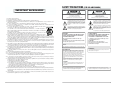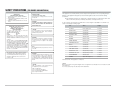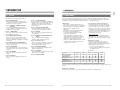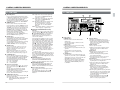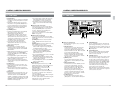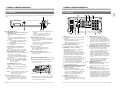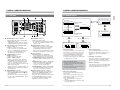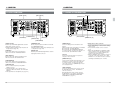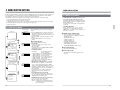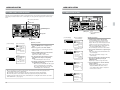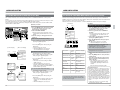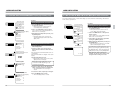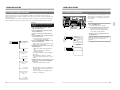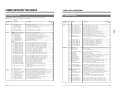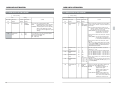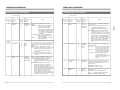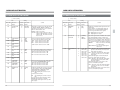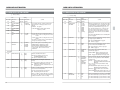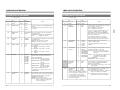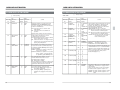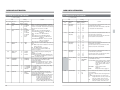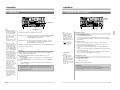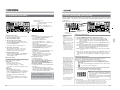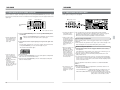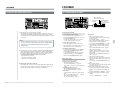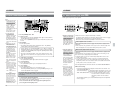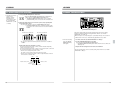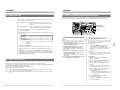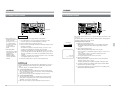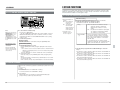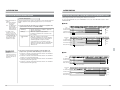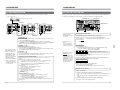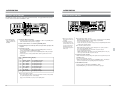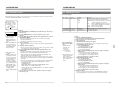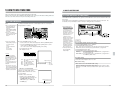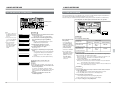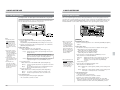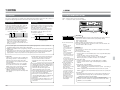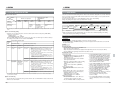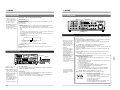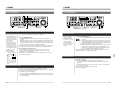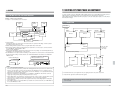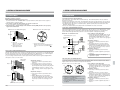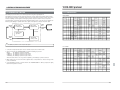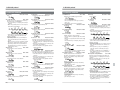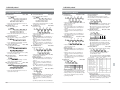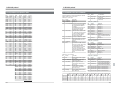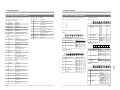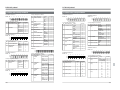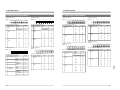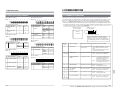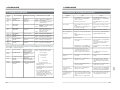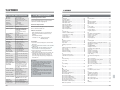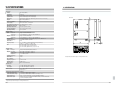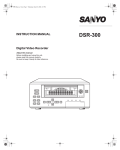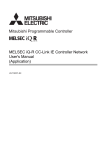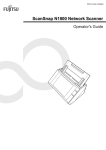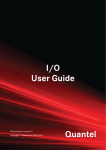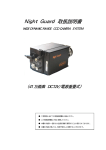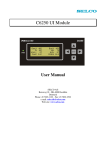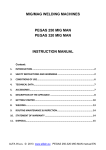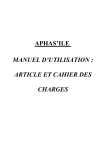Download JVC BR-D95U VCR User Manual
Transcript
R BR-D95U VIDEO CASSETTE RECORDER INTRODUCTION CONTROLS, CONNECTORS AND DISPLAY CAUTION CONNECTIONS This section of instruction manual is specially edited for service purpose with modified contents. It is not recommended to use, this section for the substitution of the original book in the merchandise. MENU SWITCH SETTING MENU SWITCH SETTING DETAILS PREPARATION VIDEO CASSETTE RECORDER BR-D95U INSTRUCTIONS RECORDING PLAYBACK OTHER FUNCTIONS COMPONENT DIGITAL VIDEO CASSETTE RECORDER AUDIO INPUT CH1 CH2 CH3 CH4 AES/EBU CH1 L ANALOG CH1 R CH2 CH3 CH4 LINE CH2 CH3 CH4 CPN SDI AUDIO MONITOR VIDEO INPUT AUDIO INPUT / AUDIO MONITOR SELECT BR-D95U SIF COMPONENT DIGITAL ON I OFF O EDITING Variable Motion CH1 CH3 CH2 R P dB OVER dB 0 +4 R P dB OVER dB 0 +4 –10 +2 0 –20 –2 –30 –40 –4 CH4/TRACKING R P dB OVER dB 0 +4 –10 +2 0 –20 –2 –30 –40 –4 –60 R P dB OVER dB 0 525 625 CTL TC UB DF SERVO CF GEN 16:9 AP AUTO OFF P.READ V.VAR PB/EE REMOTE COUNTER CONDITION 0 –20 –2 –30 –40 –4 –60 –10 +2 MENU 0 RESET VCON REMOTE HOLD PB PB/EE VAR SEARCH SET P.PLAY –20 –2 STILL –30 –40 –4 –60 PLAYER RECORDER UB +4 –10 +2 M H –60 ASSEM VIDEO DA1 S DA2 DA3 F DA4 EJECT REC PLAY PAUSE/STILL X1 X-1 PHONES CH1 CH2 REC CH3 CH4 TRACKING IN PULL FOR VARIABLE METER MODE FINE PULL RELEASE PLAY HOW TO USE TIME CODE POWER ENTRY OUT CANCEL PREVIEW TRACKING SHIFT REVIEW INSERT AUTO EDIT TC PREROLL USER TOP VIDEO AUDIO STAND BY REW STOP FF SERVO/SYS TIME CODE ON SCREEN OTHERS EDITING SYSTEM PHASE ADJUSTMENT PULL RELEASE REV FWD RS-232C PROTOCOL TROUBLESHOOTING R For Customer Use: Enter below the Serial No. which is located on the rear of cabinet. Retain this information for future reference. VICTOR COMPANY OF JAPAN, LIMITED is a registered trademark owned by VICTOR COMPANY OF JAPAN, LTD. is a registered trademark in Japan, the U.S.A., the U.K. and many other countries. © 2002 VICTOR COMPANY OF JAPAN, LIMITED Model No. BR-D95U Serial No. Printed in Japan SL96197-002 • This manual provides instructions in English and German. English : pp. 2 to 151 German: pp. 154 to 174 • To maintain picture and sound quality, use the exclusive head cleaning cassette after every 20 hours of operation. For details on head cleaning, refer to page 11. APPENDIX SPECIFICA TIONS This instruction book is made from 100% recycled paper. SL96197-002 SAFETY PRECAUTIONS ( FOR USA AND CANADA ) IMPORTANT SAFEGUARDS CAUTION ATTENTION RISK OF ELECTRIC SHOCK DO NOT OPEN RISQUE D'ELECTROCUTION NE PAS OUVRIR CAUTION: TO REDUCE THE RISK OF ELECTRIC SHOCK, DO NOT REMOVE COVER (OR BACK). NO USER-SERVICEABLE PARTS INDIDE. REFER SERVICING TO QUALIFIED SERVICE PERSONNEL 1. 2. 3. 4. 5. 6. 7. 8. 9. 10. 11. 12. 13. 14. 15. 16. 17. 18. 19. 2 Read all of these instructions. Save these instructions for later use. All warnings on the product and in the operating instructions should be adhered to. Unplug this appliance system from the wall outlet before cleaning. Do not use liquid cleaners or aerosol cleaners. Use a damp cloth for cleaning. Do not use attachments not recommended by the appliance manufacturer as they may cause hazards. Do not use this appliance near water – for example, near a bathtub, washbowl, kitchen sink, or laundry tub, in a wet basement, or near a swimming pool, etc. Do not place this appliance on an unstable cart, stand, or table. The appliance may fall, causing serious injury to a child or adult, and serious damage to the appliance. Use only with a cart or stand recommended by the manufacturer, or sold with the appliance. Wall or shelf mounting should follow the manufacturer’s instructions, and should use a mounting kit approved by the manufacturer. An appliance and cart combination should be moved with care. Quick stops, excessive force, and uneven surfaces may cause the appliance and cart combination to overturn. Slots and openings in the cabinet and the back or bottom are provided for ventilation, and to insure reliable operation of the appliance and to protect it from overheating, these openings must not be blocked or covered. The openings should never be blocked by placing the appliance on a bed, sofa, rug, or other similar surface. This appliance should never be placed near or over a radiator or heat register. This appliance should not be placed in a built-in installation such as a bookcase unless proper ventilation is provided. This appliance should be operated only from the type of power source indicated on the marking label. If you are not sure of the type of power supplied to your home, consult your dealer or local power company. For appliance designed to operate from battery power, refer to the operating instructions. This appliance system is equipped with a 3-wire grounding type plug (a plug having a third (grounding) pin). This plug will only fit into a grounding-type power outlet. This is a safety feature. If you are unable to insert the plug into the outlet, contact your electrician to replace your obsolete outlet. Do not defeat the safety purpose of the grounding plug. For added protection for this product during a lightning storm, or when it is left unattended and unused for long periods of time, unplug it from the wall outlet and disconnect the antenna or cable system. This will prevent damage to the product due to lightning and power-line surges. Do not allow anything to rest on the power cord. Do not locate this appliance where the cord will be abused by persons walking on it. Follow all warnings and instructions marked on the appliance. Do not overload wall outlets and extension cords as this can result in fire or electric shock. Never push objects of any kind into this appliance through cabinet slots as they may touch dangerous voltage points or short out parts that could result in a fire or electric shock. Never spill liquid of any kind on the appliance. Do not attempt to service this appliance yourself as opening or removing covers may expose you to dangerous voltage or other hazards. Refer all servicing to qualified service personnel. Unplug this appliance from the wall outlet and refer servicing to qualified service personnel under the following conditions: a. When the power cord or plug is damaged or frayed. b. If liquid has been spilled into the appliance. c . If the appliance has been exposed to rain or water. d. If the appliance does not operate normally by following the operating instructions. Adjust only those controls that are covered by the operating instructions as improper adjustment of other controls may result in damage and will often require extensive work by a qualified technician to restore the appliance to normal operation. e. If the appliance has been dropped or the cabinet has been damaged. f . When the appliance exhibits a distinct change in performance – this indicates a need for service. When replacement parts are required, be sure the service technician has used replacement parts specified by the manufacturer that have the same characteristics as the original part. Unauthorized substitutions may result in fire, electric shock, or other hazards. Upon completion of any service or repairs to this appliance, ask the service technician to perform routine safety checks to determine that the appliance is in safe operating condition. The lightning flash with arrowhead symbol, within an equilateral triangle, is intended to alert the user to the presence of uninsulated “dangerous voltage” within the product’s enclosure that may be of sufficient magnitude to constitute a risk of electric shock to persons. The exclamation point within an equilateral triangle is intended to alert the user to the presence of important operating and maintenance (servicing) instructions in the literature accompanying the appliance. ATTENTION: POUR EVITER TOUT RISQUE D'ELECTROCUTION NE PAS OUVRIR LE BOITER. AUCUNE PIECE INTERIEURE N'EST A REGLER PAR L'UTILISATEUR. SE REFERER A UN AGENT QUALIFIE EN CAS DE PROBLEME. Le symbole de l’éclair à l’intérieur d'un triangle équilatéral est destiné à alerter l’utilisateur sur la présence d’une “tension dangereuse” non isolée dans le boîtier du produit. Cette tension est suffisante pour provoquer l’électrocution de personnes. Le point d’exclamation à l’intérieur d’un triangle équilatéral est destiné à alerter l’utilisateur sur la présence d’opérations d’entretien importantes au sujet desquelles des renseignements se trouvent dans le manuel d’instructions. *Ces symboles ne sont utilisés qu’aux Etats-Unis. WARNING: TO REDUCE THE RISK OF FIRE OR ELECTRIC SHOCK, DO NOT EXPOSE THIS APPLIANCE TO RAIN OR MOISTURE. AVERTISSEMENT: POUR EVITER LES RISQUES D'INCENDIE OU D'ELECTROCUTION, NE PAS EXPOSER L'APPAREIL A L'HUMIDITE OU A LA PLUIE. This unit should be used with 120 V AC only. Ce magnétoscope ne doit être utilisé que sur du courant alternatif en 120 V. CAUTION: To prevent electric shocks and fire hazards, do NOT use any other power source. ATTENTION: Afin d'éviter tout resque d'incendie ou d'électrocution, ne pas utiliser d'autres sources d'alimentation électrique. NOTE: The rating plate (serial number plate) is on the rear of the unit. INFORMATION This equipment has been tested and found to comply with the limits for a Class A digital device, pursuant to Part 15 of the FCC Rules. These limits are designed to provide reasonable protection against harmful interference when the eqipment is operated in a commercial environment. This equipment generates, uses, and can radiate radio frequency energy and, if not installed and used in accordance with the instruction manual, may cause harmful interference to radio communications. Operation of this eqipment in a residential area is likely to cause harmful interference in which case the user will be required to correct the interference at his own expense. REMARQUE: La plaque d'identification (numéro de série) se trouve sur le panneau arrière de l'appareil. CAUTION CHANGES OR MODIFICATIONS NOT APPROVED BY JVC COULD VOID USER’S AUTHORITY TO OPERATE THE EQUIPMENT. This Class A digital apparatus meets all requirements of the canadian Interference-Causing Eqipment Regulations. Cet appareil numérique de la classe A respecte toutes les exigences du Reglement sur le matériel brouilleur du Canada. 3 SAFETY PRECAUTIONS ( FOR EUROPE AND AUSTRALIA ) Warning Notice FOR YOUR SAFETY (Australia) 1. Insert this plug only into effectively earthed threepin power outlet. 2. If any doubt exists regarding the earthing, consult a qualified electrician. 3. Extension cord, if used, must be three-core correctly wired. POWER SYSTEM Connection to the mains supply This unit operates on voltage of 110 V to 240 V AC, 50 Hz/60 Hz. 䡲 Controlled EMC environment (for example purpose built broadcasting or recording studio), and the rural outdoors environment (far away from railways, transmitters, overhead power lines, etc.) WARNING: TO REDUCE THE RISK OF FIRE OR ELECTRIC SHOCK, DO NOT EXPOSE THIS APPLIANCE TO RAIN OR MOISTURE. IMPORTANT (In the United Kingdom) Mains Supply (AC 230 V `) WARNING – THIS APPARATUS MUST BE EARTHED The wires in this mains lead are coloured in accordance with the following code; GREEN-and-YELLOW: EARTH BLUE : NEUTRAL BROWN : LIVE As the colours of the wires in the mains lead of this apparatus may not correspond with the coloured markings identifying the terminals in your plug, proceed as follows. The wire which is coloured GREEN-AND-YELLOW must be connected to the terminal in the plug which is marked with the letter E or by the safety earth symbol or coloured GREEN or GREEN-AND-YELLOW. The wire which is coloured BLUE must be connected to the terminal which is marked with the letter N or which is coloured BLACK. The wire which is coloured BROWN must be connected to the terminal which is marked with the letter L or coloured RED. This apparatus is designed in compliance with ISO 7779/1999 (Acoustics -- Measurement of airborne noise emmited by information technology telecommunications equipment), whose acoustic noise is less than 70 dB. CAUTION To prevent electric shock, do not open the cabinet. No user serviceable parts inside. Refer servicing to qualified service personnel. In order to keep the best performance and furthermore for electromagnetic compatibility we recommend to use cables not exceeding the following length: Port Cable Length AC INPUT Power supply cord 2.5 meters SERIAL V/A IN Coaxial cable 10 meters SERIAL V/A OUT Coaxial cable 10 meters AES/EBU IN, OUT Coaxial cable 10 meters RS-232C Shielded cable 3 meters REMOTE Exclusive cable 5 meters WARNING This is a Class A product. In a domestic environment this product may cause radio interference in which case the user may be required to take adequate measures. VIDEO CONTROL Exclusive cable 5 meters COMPOSITE IN, OUT Coaxial cable 10 meters REF IN Coaxial cable 10 meters Note: Y/R-Y/B-Y IN, OUT Coaxial cable 10 meters The rating plate and the safety caution are on the rear of the unit. TIME CODE IN, OUT Coaxial cable 10 meters AUDIO IN CH1, CH2 Shielded twist pair cable 10 meters WARNING It should be noted that it may be unlawful to re-record pre-recorded tapes, records, or discs without the consent of the owner of copyright in the sound or video recording, broadcast, or cable programme and in any literary, dramatic, musical or artistic work embodied therein. CAUTION RED colour indications on the operation panel are provided but they are not safety related. RED colour indications: (1) For Cassette Recording Button (2) For Level Over Audio In/Out Indicator (3) For Tape Error Indicator 4 This equipment is in conformity with the provisions and protection requirements of the corresponding European Directives. This equipment is designed for professional video appliances and can be used in the following environments: AUDIO OUT CH1, CH2 Shielded twist pair cable 10 meters AUDIO MONITOR Shielded cable 10 meters PHONES Cable with headphones 3 meters The inrush current of this apparatus is 17 amperes. Caution When in case that the strong electromagnetic waves or magnetism is near the audio in ch1, ch2 cable, the sound will contain noise. In such case, please keep the cable away from the disturbance. 5 Thank you for purchasing the BR-D95U DIGITAL S Video Cassette Recorder with electronic editing capabilities. ● This unit can be used with either NTSC or PAL signal systems. Before using this unit, first select the signal system. Signal system indication The signal system you select will be indicated on the counter display Counter display with “525” for NTSC and “625” for PAL. For instructions on how to select the signal system, refer to “4-2 VIDEO SIGNAL SYSTEM SELECTION” on page 30. ● The optional SA-D95U digital interface board is required for input/output of serial digital signals. 525 625 CONDITION Whenever (NTSC) or (525) is specified in this manual, the accompanying information applies only to the NTSC signal system. Similarly, information that is specified as (PAL) or (625) applies only to the PAL signal system. COMPONENT DIGITAL This video cassette recorder uses the DIGITAL S format. It can only be used with video tape cassettes bearing the “ ” or “ ” logo. COMPONENT DIGITAL CAUTION: 4-channel audio insert editing Do not try to perform audio insert editing on tapes with 4 audio channels when using a 2-channel audio DIGITAL S VCR (BR-D85U/E, BR-D80U/E, BRD750U/E). If audio insert editing is executed, audio signals recorded on DA3 and DA4 will be erased. ● Do not record important material in the first two or three minutes of a tape. ● It may be unlawful to use any material recorded from TV broadcast programs or pre-recorded programs without the consent of the owner of copyright, except in cases where this material is recorded exclusively for personal use. ● JVC is not liable for compensation for loss or damage to recordings in the event this unit fails to record or play back properly because the unit malfunctions or a defective video cassette tape is used. ● This unit is designed for professional use. 6 MAIN FEATURES ● Superb picture quality achieved by the DIGITAL S format using 4:2:2 component digital processing ● Independently editable 4-channel PCM high-quality sound 4-channel PCM high-quality sound with 16-bit 48 kHz sampling. 4-channel audio can be edited independently. ● High-density metal tape based on the W-VHS format ● Built-in time code generator/reader to enable recording and reading of SMPTE/EBU-Standard time code and user bits ● Pre-read function This function makes it possible to execute A/B roll editing using only one player (video/audio insert only). ● Swap editing The swap control function allows the player VCR to be controlled from the recorder VCR via 9-pin remote cable. This allows automatic editing even when an editing controller is not available. ● Audio split editing Audio edit start points can be set separately with the video signal edit start point as a reference. ● Color frame servo function This function ensures that continuity of the color subcarrier phase is maintained during editing. ● Audio V fade function This function fades the audio level during a transition in V shape to reduce noise. ● Complete analog interface with input/output terminals for composite, color difference component and analog audio signals included as standard ● Internally installable serial digital interface board optionally available for configuration of fully digital systems ● Jog/search dial ● Built-in noiseless slow playback facility for noiseless playback within a speed range of approximately –1 to +1 normal ● Audio monitor facility for search The D-9 format provides two linear audio channels, enabling audio monitoring even during video shuttle search. ● Tiltable front panel ● Playback audio output adjustment function ● Recording audio input adjustment function ● Video output adjustment function CONTENTS 1 INTRODUCTION ............................................... 8 1-1 Outline .................................................... 8 1-2 Maintenance ........................................... 9 1-3 Precautions ............................................. 10 1-4 Video Cassette ....................................... 11 1-5 Head Cleaning ........................................ 11 2 CONTROLS, CONNECTORS AND DISPLAYS 12 2-1 Front Panel ............................................. 12 2-2 Sub Panel ............................................... 18 2-3 Rear Panel .............................................. 19 2-4 Counter Display ...................................... 21 2-5 On-screen Display .................................. 23 3 CONNECTIONS ................................................ 25 3-1 Input Connections ................................... 25 3-2 Output Connections ................................ 26 3-3 Control System Connections .................. 27 4 MENU SWITCH SETTING ................................. 28 4-1 Menu Display Modes .............................. 28 4-2 Video Signal System Selection ............... 30 4-3 Menu Switch Setting ............................... 31 4-4 Saving and Calling Up Menu Switch Settings ................................................... 32 4-5 Calling Up Functional Menu Switch (Direct Access Function) .................................... 33 4-6 User Page Registration/Change/Delete (User Page Function) .............................. 34 4-7 How to Lock the Menu Switch Settings ..... 37 4-8 Recording Current Adjustment ............... 38 4-9 Hour Meter Data Display ........................ 39 5 MENU SWITCH SETTING DETAILS ................ 40 5-1 Menu Switch List ..................................... 40 5-2 Menu Switch Setting Content ................. 43 6 PREPARATION ................................................. 65 6-1 Operation Mode Lock ............................. 65 6-2 Standby ON/OFF .................................... 66 6-3 Loading and Unloading the Cassette ...... 67 7 RECORDING ..................................................... 68 7-1 Preparation for Recording ....................... 68 7-2 Input Video and Audio Signal Selection .. 69 7-3 Audio Monitor Output Signal Selection ... 70 7-4 Audio Record level Adjustment ............... 71 7-5 Basic Recording Operations ................... 73 7-6 Digital audio signal input/output .............. 74 8 PLAYBACK ....................................................... 75 8-1 Preparation for Playback ........................ 75 8-2 Basic Playback Operations ..................... 76 8-3 Audio Playback Level Adjustment .......... 77 8-4 Manual Tracking Adjustment .................. 79 8-5 Error Correction ...................................... 80 8-6 Audio V.Fade Function ........................... 80 8-7 Simplified Playback Speed Adjustment Function ............................... 81 8-8 Shuttle Search/Jog Operation ................. 82 8-9 Variable Slow Playback .......................... 83 8-10 Program Playback .................................. 85 8-11 FF, REW and Counter Memory Functions ................................................ 86 8-12 Repeat Playback ..................................... 86 9 OTHER FUNCTIONS ........................................ 87 9-1 Extra Line Data Recording/Playback ...... 87 9-2 EXTRA LINE, VITC LINE, V. BLANK MASK and PB EXTENSION LINE settings ................................................... 89 9-3 Simultaneous Operation ......................... 90 9-4 Fixed Time Cue Up Function .................. 91 9-5 Multi Cue-Up Function ............................ 92 9-6 Striping Rec Function ............................. 94 10 HOW TO USE TIME CODE ............................... 96 10-1 Time Code Display ................................. 96 10-2 Time Code Initial Setting (Preset) ........... 97 10-3 Time Code Recording .............................. 99 10-4 Time Code Playback ............................. 101 10-5 Sub Time Code Recording and Playback ............................................... 102 10-6 Time Code Switch Setting for Editing ... 103 11 EDITING ........................................................... 104 11-1 Outline .................................................. 104 11-2 Color Frame Servo Setting ................... 105 11-3 Swap Editing ......................................... 107 11-4 Audio Split Editing ................................. 112 11-5 Other Function ...................................... 113 11-6 Manual Editing ...................................... 114 11-7 Editing with the Pre-read Function ........ 115 12 EDITING SYSTEM PHASE ADJUSTMENT .... 117 12-1 Connection ............................................ 117 12-2 Adjustment ............................................ 118 12-3 Dubbing Loop Function .......................... 122 13 RS-232C Protcol ............................................. 123 13-1 Command tables ................................... 123 13-2 RS-232C commands ............................ 124 13-3 Speed/data correspondence table ........ 134 13-4 Contents of the sense commands ........ 135 13-5 Menu switch setting information ........... 137 14 TROUBLESHOOTING .................................... 145 14-1 Warnings with Indicators ....................... 145 14-2 Troubles not to be Warned by Indicators .............................................. 147 15 APPENDIX ....................................................... 148 15-1 Operation button combinations ............. 148 15-2 Optional Accessories ............................ 148 15-3 Index ..................................................... 149 16 SPECIFICATIONS ........................................... 150 7 1 INTRODUCTION 1 INTRODUCTION 1-1 OUTLINE 1-2 MAINTENANCE This manual consists of the following sections. Section 1 INTRODUCTION Read this section carefully as it describes the precautions to be taken when operating this unit and the type of cassette to be used. Section 9 OTHER FUNCTIONS This section describes the following special functions. • Setting the unit to record or play back information added to a video signal on an extra video line. • Simultaneous operation of more than one VCR • Cue-up function Section 2 CONTROLS, CONNECTORS AND DISPLAYS If you are already familiar with the operation of professional VCRs, you will probably only need to read this section to get started. Section 10 HOW TO USE TIME CODE This section describes time code presetting, recording, and time code playback operation. Section 3 CONNECTIONS This section describes basic connections between the BR-D95U and other units. Section 11 EDITING This section describes the editing operation and pre-read editing. Section 4 MENU SWITCH SETTING This unit incorporates a “Menu” function which allows you to set a variety of switches on screen. Setting procedures and setting items are described in this section. Section 12 EDITING SYSTEM PHASE ADJUST MENT This section describes internal TBC phase adjustment and the dubbing loop function. Section 5 MENU SWITCH SETTING DETAILS This section describes the menu switch items and setting contents in detail. Section 6 PREPARATION This section describes how to set up the unit prior to operation and notes any precautions that need to be taken. Section 7 RECORDING This section describes recording operations and settings. Section 8 PLAYBACK This section describes playback operations and settings. Section 13 RS-232C protocol This section describes the data protocols used to control of this unit with a personal computer or other external RS-232C controller. The video cassette recorder/player incorporates precision components. Regular maintenance is necessary to maintain the performance level required for professional use. The information below will help you determine a maintenance schedule that will ensure optimum performance over a long period of time. ● Maintenance Just as regular oil changes, brake checks, and tune-ups are essential to keep your car running well over a long period, your VCR must be maintained regularly to ensure optimum long-term performance. Continued use of the VCR without maintenance may lead to the following malfunctions. ● Recording or playback cannot be executed. ● Picture and sound distortion. ● Repeated warnings (stopping the operation). These malfunctions are mostly due to wear or deterioration of the VCR's internal components. Having these repaired can be expensive. Moreover, a sudden malfunction can not only lead to downtime and lost productivity, but can also damage the video cassette. Section 14 TROUBLESHOOTING This section suggests ways to handle potential difficulties or malfunctions. Section 15 APPENDIX This section includes descriptions of optional units and the index for this manual. Section 16 SPECIFICATIONS ● Keeping track of operation (running) time The total operation time reached by an ordinary home VCR in five to six years may be reached by a professional VCR in as few as five to six months. Therefore, it is important to closely monitor the total operation time. You can check the running time on the provided hour meter (drum running time). The hour meter is shown on the counter display or onscreen display on the monitor. Hour meter indication The hour meter can be displayed by selecting “DRUM HOUR” on the menu switch setting screen. For details, refer to “Hour meter indication” on page 39. ● Maintenance schedule Depending on the operation time, inspect or replace the following mechanism components. Replace the drum assembly (including the heads) and head cleaner every 750 hours. 夡: Cleaning, check and adjustment 䡬: Check or replace as required. If replacement is not required, clean it. 䢇: Replace. Use time Drum assembling (including heads) Head cleaner Tape guide roller, etc. Fixed head Belt pinch roller, etc. Driving system parts Every 750H 䢇 1500H 䢇 3000H 䢇 4500H 䢇 6000H 䢇 䢇 䡬 夡 䡬 䡬 䢇 䢇 䡬 䢇 䡬 䢇 䢇 䢇 䢇 䡬 䢇 䢇 䡬 䢇 䡬 䢇 䢇 䢇 䢇 䢇 This table should be used as reference only. Actual maintenance requirements will vary according to how the unit is used. Maintenance consultation Consult your local JVC dealer for more information about maintenance scheduling and costs. 8 9 1 INTRODUCTION 1 INTRODUCTION 1-3 PRECAUTIONS 1-4 VIDEO CASSETTE The BR-D95U incorporates highly sophisticated and complex technology. To ensure proper operation, be sure to take the following precautions. Transportation Condensation Always hold this unit by the side panels when carrying or moving it. If you hold it by the front panel, the tilt panel may open and you could drop the unit. ● Do not use this unit immediately after moving it from a cold place to a warm place or after switching on a heater in a cold room. This will cause water vapor to condense on the video head drum and tape guides and may damage the tape and the VCR. Installation and storage Head drum ● This unit contains precision components to ensure the highest performance. For optimum long-term performance, proper maintenance and care are required. Consult your JVC dealer for replacement of parts, adjustment and servicing. ● Use a soft cloth to clean the cabinet. Do not use benzene or thinner as these may melt or cloud the cabinet surface. To remove excessive dirt, clean the unit with a mild detergent diluted with water, then wipe it with a dry cloth. Not recordable Recordable ● When condensation occurs, the warning message “02 1” is shown on the tape counter display. The cassette is automatically ejected (see page 145). The head drum then rotates automatically to dry itself. Leave the VCR in this state with the power on. Once the warning message “02 1” has turned off, operation can be resumed. VIDEO CASSETTE RECORDER BR-D95U POWER COMPONENT DIGITAL ON I OFF O Variable Motion 525 625 CTL TC UB DF SERVO CF GEN 16:9 AP AUTO OFF P.READ V.VAR PB/EE REMOTE CONDITION COUNTER RESET VCON REMOTE MENU SET HOLD PB PB/EE VAR SEARCH PLAYER RECORDER UB P.PLAY STILL M H Maintenance and cleaning Slide OFF REC ON Video tape 䢇Cassettes bearing the “ ” logo on the back are provided with a safety slide to prevent accidental erasure. ● Move the slide to OFF to prevent erasure. ● Move the slide to ON to allow recording. OFF REC ON ● Avoid using the unit in places subject to the following conditions: ● extreme heat or cold ● strong magnetic field ● high humidity ● dust and soil ● vibrations ● Handle the unit carefully Do not block the ventilation openings, or place anything heavy on the unit. Do not put any foreign materials into the cassette loading slot. ● Use the unit in a horizontal (flat) position only. ● Avoid violent shocks to the recording chassis during transportation. Remove the cassette tape from the unit prior to transportation. ● Avoid leaving tapes in the Still or Record Pause mode for a long time as this may damage the tape. ● When not using the unit, set the [POWER] switch to “OFF” to avoid unnecessary power consumption. ● Do not stand or sit on the unit. This will damage the unit and may cause it to fall, resulting in injury. ● Do not install the BR-D95U in a location where it exposed to radiation, x-rays or corrosive gases. ● Only cassettes bearing the “ ” logo can be used with this VCR. ● Cassettes bearing the S-VHS or VHS logo cannot be used with this unit. If an S-VHS or VHS cassette is inserted, it will be automatically ejected. ● Video cassettes cannot be used upside down. ● Leaving the tape in a partially wound condition for a long time may damage the tape. Rewind the tape to the beginning before storage. ● Tape performance cannot be maintained if a cassette is used repeatedly. The more a tape is used, the more dropouts occur. Do not use dirty tapes or tapes which have been damaged as doing so may shorten the service life of the rotary heads. ASSEM VIDEO DA1 IN ENTRY OUT S DA2 DA3 F DA4 EJECT REC PLAY PAUSE/STILL X1 X-1 CANCEL PREVIEW SHIFT REVIEW INSERT AUTO EDIT TC PREROLL USER VIDEO AUDIO STAND BY TOP REW STOP FF SERVO/SYS TIME CODE ON SCREEN OTHERS PULL RELEASE REV FWD 1-5 HEAD CLEANING Repeated recording and playback leads to accumulation of dust and other particles on the video and audio heads. Excessive accumulation will adversely affect the picture or sound quality. If head cleaning is not performed periodically, a type of mosaic noise called block noise may appear in the picture or the sound may be interrupted. Be sure to clean the tape transport system with a dedicated head cleaning tape (optionally available DCL-5) once every 20 hours. Use a dedicated head cleaning tape only. For details on use of the dedicated head cleaning tape, refer to the instructions provided with it. Block noise Head Cleaning mode About the provided power cables Two power cables are provided with the BR-D95U. Use the one that corresponds to your power-supply. ● When usage voltage is 120 V or less; use the A-type (flat-pin type) power cable. ● When usage voltage is 127 V or over; use the C-type (round-pin type) power cable. 10 This unit is provided with a built-in head cleaner. Use it to remove dust from the heads. STAND BY REW STOP FF SERVO/SYS TIME CODE ON SCREEN OTHERS Cleaning procedure 1. Unload the cassette. 2. Press the [STANDBY], [REW], [STOP] and [FF] buttons simultaneously. The built-in head cleaner in this unit cleans the heads for about 5 seconds. ● If a cassette is inserted during head cleaning, the head cleaning operation stops. 11 2 CONTROLS, CONNECTORS AND DISPLAYS 2-1 FRONT PANEL 2-1 FRONT PANEL 3 AUDIO MONITOR VIDEO INPUT AUDIO INPUT / AUDIO MONITOR SELECT CH1 SDI AES/EBU CH1 L ANALOG CH1 R CH2 CH4 CH3 21 1 2 VIDEO CASSETTE RECORDER AUDIO INPUT 2 CONTROLS, CONNECTORS AND DISPLAYS CH2 CH3 CH4 LINE CH3 CH4 CPN ON I OFF O 4 CH2 R P dB OVER dB 0 +4 –10 +2 0 –20 –2 –30 –40 –4 0 CH3 0 –20 –2 –30 –40 –4 –60 CH4/TRACKING R P dB OVER dB 0 +4 –10 +2 –20 –2 –30 –40 –4 –60 R P dB OVER dB 0 +4 –10 +2 0 525 625 CTL TC UB DF SERVO CF GEN 16:9 AP AUTO OFF P.READ V.VAR PB/EE REMOTE COUNTER CONDITION RESET VCON REMOTE VAR SEARCH MENU SET HOLD PB PB/EE P.PLAY M H S PHONES ASSEM VIDEO DA1 DA2 DA3 EJECT REC PLAY REC FINE PULL RELEASE 6 CANCEL PREVIEW TRACKING SHIFT PLAY OUT ENTRY REVIEW 3 Counter display Usually displays tape time. With the MENU button pressed, it displays menu switch and hour meter settings. Displays warning codes when an abnormality occurs. For details, refer to page 21. 4 Level meter section Indicates the audio recording or playback levels. ● The [CH4/TRACKING] meter can be switched between tracking display and CH4 audio level display with the [METER MODE TRACKING] button. ● Audio Level Display mode can be selected with the [METER MODE FINE] button. ● When the audio level adjust mode is set to Unity, the [P] or [R] indicator in the upper section of the meter lights. The [P] indicator lights in the Play Volume mode and the [R] indicator lights in the Record Volume mode. When the audio level adjust mode is set to Variable, the indicator goes out. You can use the audio level adjust knobs to adjust the levels in this mode. ● The audio reference level can be set with menu switch No. 257 <AUD REF. SIGNAL LEV.> (-20 dB or -18 dB). CH1 CH3 CH4/TRACKING CH2 0 –2 –4 R P dB OVER dB 0 +4 –20 –30 –40 –60 0 –2 –4 R P dB OVER dB 0 +4 –10 –20 –30 –40 –60 +2 0 –2 –4 R P dB OVER dB 0 +4 –10 –20 –30 –40 –60 +2 0 –2 –4 5 [PHONES] headphone level adjust control –10 –20 –30 –40 –60 Adjusts signal level output from the [PHONES] jack. 12 POWER COMPONENT DIGITAL TOP PREROLL USER VIDEO AUDIO STAND BY REW STOP FF SERVO/SYS TIME CODE ON SCREEN OTHERS 0 CH3 –20 –2 –30 –40 –4 0 –20 –2 –30 –40 –4 –60 CH2 CH1 R P dB OVER dB 0 +4 –10 +2 0 –2 –4 –60 525 625 CTL TC UB DF SERVO CF GEN 16:9 AP AUTO OFF P.READ V.VAR PB/EE REMOTE REC CH3 COUNTER CONDITION MENU RESET VCON REMOTE HOLD PB PB/EE VAR SEARCH PLAYER RECORDER SET P.PLAY STILL M H ASSEM VIDEO DA1 S DA2 DA3 F DA4 EJECT REC PLAY PAUSE/STILL X1 TRACKING METER MODE PLAY ENTRY OUT CANCEL PREVIEW TRACKING SHIFT REVIEW INSERT AUTO EDIT TC TOP PREROLL USER VIDEO AUDIO STAND BY REW STOP FF SERVO/SYS TIME CODE ON SCREEN OTHERS 0 ! @ 䡲 [TRACKING] tracking meter mode button ● Press this button to switch between CH-4 audio level meter and tracking meter. This button lights or blinks when the tracking meter is selected. Blinking indicates that auto tracking is OFF. (When setting menu switch No. 005 <AUTO TRACKING> to “OFF”) 䡲 [FINE] fine meter mode button ● Press this button to change the display accuracy of the audio level meter. When the [FINE] indicator is illuminated, the meter display is in Fine mode. More precise level adjustment is possible in this mode. [TRACKING] adjust knob Manually adjusts tracking during playback. After setting the [CH4/TRACKING] meter to Tracking Display mode with the [TRACKING METER MODE] button, adjust this knob until the meter swings to the maximum level. * To manually adjust tracking, set menu switch No. 005 <AUTO TRACKING> to “OFF (0)”. [SEARCH] button ● Starts search at the search speed set by the search dial. ● In the Menu Switch Setting mode, the menu switch setting can be changed by turning the jog dial while keeping this button pressed. ● During time code presetting, preset data can be changed by turning the jog dial while keeping this button pressed. ● Use this button to change the fixed time cue up data or the video control adjust parameters. [VAR/P.PLAY] button ● To engage the Variable mode, press this button. The button will light when the Variable mode is engaged. In this mode, you can use the search dial to control slow-motion playback speed. # PULL RELEASE # FWD REV 11 9 [METER MODE] buttons 8 [REC] audio recording level adjust knobs Adjust the recording level for each channel (CH1 to CH4). To adjust the audio recording level, pull out the audio level adjust knobs. Turn clockwise to increase the level and counterclockwise to lower it. When audio level adjust knobs are pushed in, the Unity mode is engaged. Turning the knobs in this mode has no effect on the audio level. There are two ways to adjust recording levels: One way is to independently adjust recording levels for each channel (CH1 to CH4 channels); the other is to use the CH1 or CH3 adjust knob as a master volume control and the CH2 or CH4 knob as a balance control. You can select the method you prefer with menu switch No. 215 <AUD REC VOLUME MODE1>. O UB –20 –30 –40 –60 CH4 FINE PULL RELEASE PULL RELEASE FWD Adjust the playback level for each channel (CH1 to CH4). To adjust the audio playback level, pull out the audio level adjust knobs. Turn clockwise to increase the level and counterclockwise to lower it. When audio level adjust knobs are pushed in, the Unity mode is engaged. Turning the knobs in this mode has no effect on the audio level. There are two ways to adjust playback levels: One way is to independently adjust playback levels for each channel (CH1 to CH4 channels); the other is to use the CH1 or CH3 adjust knob as a master volume control and the CH2 or CH4 knob as a balance control. You can select the method you prefer with menu switch No. 216 <AUD PB VOLUME MODE1>. I OFF 12 CH4/TRACKING R P dB OVER dB 0 +4 –10 +2 PULL FOR VARIABLE REV ON X-1 7 [PLAY] audio playback level adjust knobs S-VHS/VHS tapes cannot be used for either recording or playback. +2 CPN IN TC Connect a set of headphones with a 6 mm-dia. plug to listen to the audio channel selected with the [AUDIO MONITOR] button. 2 Cassette loading slot –10 –20 –30 –40 –60 6 [PHONES] jack When power is ON, the counter display is illuminated. R P dB OVER dB 0 LINE CH4 9 10 1 [POWER] switch +4 AUTO EDIT CH4 CH2 8 7 +2 INSERT CH3 CH3 X1 PHONES IN METER MODE BR-D95U SIF CH2 R P dB OVER dB 0 +4 –10 +2 PAUSE/STILL TRACKING 5 CH4 CH3 CH2 CH1 –2 F DA4 CH2 R P dB OVER dB 0 +4 –10 +2 –4 –60 CH4 PULL FOR VARIABLE AES/EBU CH1 L ANALOG CH1 R 0 STILL –30 –40 –4 CH1 Variable Motion UB –20 –2 –60 CH3 AUDIO MONITOR VIDEO INPUT AUDIO INPUT / AUDIO MONITOR SELECT SDI PLAYER RECORDER X-1 CH2 CH1 AUDIO INPUT 22 23 24 Variable Motion CH1 R P dB OVER dB 0 +4 –10 +2 17 16 15 14 VIDEO CASSETTE RECORDER POWER COMPONENT DIGITAL 18 BR-D95U SIF CH2 20 19 13 ● Press this button while holding the [SHIFT] button down. The button blinks and the Program Play mode is engaged. * Before engaging the Program Play mode, engage the Still or Stop mode. For details, refer to “Program Playback” on page 85. Search/jog dials Turn for search/jog operation. The outer dial serves as a search control. The inner dial serves as a jog control. ● During playback, turn the jog dial while holding the [PLAY] button down to increase or decrease the playback speed. Playback speed corresponds to the speed with which you turn the dial. Turning the dial clockwise allows you to increase playback speed to up to 2 times normal speed. Turning it counterclockwise allows you to decrease playback speed until tape running stops. If you stop turning the jog dial, normal playback speed is restored. ● In the Variable mode, turn the outer search dial for variable slow playback from -1x to +1x. ● When menu switch No. 301 <DIRECT SEARCH> is set to “OFF”, hold the [PLAY] button down and turn the search dial during play to execute variable slow playback. ● In the Program Playback mode, hold the [VAR/P.PLAY] button down and turn the inner jog dial to set the initial speed for program playback or to vary program playback speed. ● The jog dial is also used to select items when setting the menu switches or to set data when presetting the time code. @ Caution To use the search dial, first set it to the “STILL” position (with power ON). 13 2 CONTROLS, CONNECTORS AND DISPLAYS 2 CONTROLS, CONNECTORS AND DISPLAYS 2-1 FRONT PANEL 2-1 FRONT PANEL $ [PB PB/EE] button % ^ & * ( ) Press to select the playback (PB) exclusive mode or PB/EE auto switching mode. The selected mode is shown by the indicators in the upper section of the counter display. When the PB/EE Auto Switching mode is engaged, set the VCR to the EE mode with menu switch No. 314 <PB/EE MODE>. [REMOTE] button Press to select remote/local operation. When remote operation is selected, “REMOTE” is shown in the upper section of the counter display. In the “REMOTE” mode, the unit can be operated via the remote controller connected to the rear panel’s [REMOTE IN (9P)] or [RS-232C] connector. On the VCR itself, only the [STAND BY], [STOP] and [EJECT] buttons will remain operable. To operate the VCR locally, that is with its operation buttons, press the [REMOTE] button so that the “REMOTE” indicator goes out. [VCON] button Press to adjust the video/audio parameters. Adjustable items are shown on the counter display. Turn the jog dial while pressing the [SEARCH] button to make adjustments. You can adjust the video parameters by connecting an optional video controller to the rear panel’s [VIDEO CONTROL] connector. (See page 118.) [RESET] button Press to reset the CTL counter to “0:00:00:00”. The time code and user bits cannot be reset. When the edit points have been set, these settings are canceled. When setting the fixed time cue up, press this button to reset the counter to “00:00:00:00”. For details, refer to “Fixed Time Setting” on page 91. [COUNTER] button Press to switch the counter between CTL counter, time code, or user bits display. Press this button while pressing the [SHIFT] button to display user bits.The selected counter display mode is shown by the indicators in the upper section of the counter display. CTL: CTL counter display TC: Time code display UB: User bits display Input video signal button Press to select input video signals. The selected video signal is shown by the [VIDEO INPUT] indicators. SIF can only be selected when the optional SA-D95U digital interface board is installed. A menu switch is provided to prevent misoperation. Refer to the menu switch setting for No. 371 “INPUT SELECT SAFETY”. [VIDEO INPUT] indicators Show the type of video signal selected with the input video signal switch. SIF: Lights when serial video signal input (via rear panel's [SERIAL V/A IN] connector) is selected. 14 ) ( q LINE: Lights when composite video signal input (via rear panel's [COMPOSITE LINE IN] connector) is selected. CPN: Lights when component video signal input (via rear panel's [COMPONENT IN] connector) is selected. All lit: All indicators light when the signal from the internal signal generator is selected. The type of signal can be selected with menu switch No. 111 “REC SIGNAL SELECT”. Blinking: The indicator blinks if no signal is input or if the wrong type of signal is input. [AUDIO INPUT/AUDIO MONITOR SELECT] indicators Show whether the input or monitor audio signal is selected. Press the [AUDIO INPUT] button or [AUDIO MONITOR] button to switch between the input or monitor indication.The channel indicator blinks if the selected signal does not conform to the standard. Along with the input indication, the type of signal (SDI, AES/EBU or ANALOG) is shown. With the monitor indication, the audio channel (CH1, CH2, CH3, or CH4) output to the monitor output L or R channel is shown.The channels can be switched with the audio signal select buttons. When these three indicators (SDI, AES/EBU, ANALOG) are lit simultaneously, audio signals (1 kHz sine wave) from the built-in signal generator are selected. The signals from the built-in signal generator can be either 1 kHz audio signals or no sound. This is selectable with menu switches (No. 253 to No. 256). When the input audio signal indication is selected, these indicators blink if no SDI or AES/EBU signal is input. SDI and AES/EBU can only be selected when the optional SA-D95U digital interface board is installed. [AUDIO INPUT] button Press to select the input audio signal for the [AUDIO INPUT/AUDIO MONITOR SELECT] indicators. The button illuminates when selected. [AUDIO MONITOR] button Press to select the monitor audio signal for the [AUDIO INPUT/AUDIO MONITOR SELECT] indicators. The button illuminates when selected. Audio signal select buttons Press to select the input audio signal or monitor audio signal. The selected audio signal is shown by the [AUDIO INPUT/AUDIO MONITOR SELECT] indicators. r e r 25 VIDEO CASSETTE RECORDER AUDIO INPUT VIDEO INPUT AUDIO INPUT / AUDIO MONITOR SELECT CH1 SDI AUDIO MONITOR AES/EBU CH1 L ANALOG CH1 R CH2 CH4 CH3 BR-D95U POWER SIF CH2 CH3 CH4 LINE CH2 CH3 CH4 CPN COMPONENT DIGITAL ON I OFF O Variable Motion CH1 CH2 R P dB OVER dB 0 +4 –10 +2 R P dB OVER dB 0 +4 –10 +2 0 –20 –2 –30 –40 –4 0 CH3 –20 –2 –30 –40 –4 –60 0 –20 –2 –30 –40 –4 –60 12 CH4/TRACKING R P dB OVER dB 0 +4 –10 +2 R P dB OVER dB 0 +4 –10 +2 0 –2 –4 –60 525 625 CTL TC UB DF SERVO CF GEN 16:9 AP AUTO OFF P.READ V.VAR PB/EE REMOTE CONDITION COUNTER RESET VCON REMOTE MENU SET HOLD PB PB/EE VAR SEARCH PLAYER RECORDER 27 UB P.PLAY –20 STILL –30 –40 M H –60 ASSEM VIDEO DA1 IN ENTRY OUT S DA2 F DA4 DA3 EJECT PLAY REC PAUSE/STILL X1 X-1 PHONES CH1 CH2 REC CH3 PULL FOR VARIABLE CH4 TRACKING METER MODE FINE PULL RELEASE PLAY CANCEL PREVIEW TRACKING SHIFT INSERT AUTO EDIT TC PREROLL REVIEW USER TOP VIDEO AUDIO STAND BY REW STOP FF SERVO/SYS TIME CODE ON SCREEN OTHERS PULL RELEASE REV FWD w e w 28 q 29 t Setting buttons 䡲 [MENU] button ● Press this button to enter the Menu Switch Setting mode. Press this button again to switch back to the Counter Display mode. 䡲 [SET] button ● Press this button to store menu switch setting data in the VCR’s memory. ● Press this button to preset data in the time code generator. ● Use this button to end video parameter adjustment or to use the counter memory function. 䡲 [HOLD] button ● Press this button to preset data in the time code generator. To preset time code, the [COUNTER] switch must be set at “TC”. To preset user bits, the [COUNTER] switch must be set at “UB”. * This button is effective only when the [INT/EXT] switch on the time code setting section is set to “INT” and the [PRESET/REGEN] switch is set to “PRESET”. 26 y Operation buttons ● All buttons are illuminated when pressed. ● The labels printed under the operation buttons indicate the menu items displayed when the button is pressed in the Menu Switch Setting (Direct Access) mode. 䡲 [EJECT] button ● Press to eject the cassette. ● TOP menu switch items are displayed when this button is pressed in the Menu Switch Setting mode. 䡲 [REC] button ● Engages the Record mode when pressed together with the [PLAY] button. ● To monitor the EE picture during playback, press and hold this button. ● Press this button in the Stop mode to check preset data in the time code generator. 䡲 [PLAY] button ● Press to start playback. If pressed together with the [REC] button, recording will start. ● Video menu switch items are displayed when this button is pressed in the Menu Switch Setting mode. ● When menu switch No. 301 <DIRECT SEARCH> is set to “OFF”, hold this button down and turn the search dial during play to perform variable slow playback. ● By turning the jog dial while pressing this button in the Play mode, you can vary playback speed between 0 (Still) and +2 (double-speed) Refer to “Simplified playback speed adjustment function” on page 84. ● In the Program Playback mode, hold the [VAR/P.PLAY] button down and press this button to execute program playback. @ 15 2 CONTROLS, CONNECTORS AND DISPLAYS 2 CONTROLS, CONNECTORS AND DISPLAYS 2-1 FRONT PANEL 2-1 FRONT PANEL 䡲 [PAUSE/STILL] ● Engages the Pause mode when pressed during recording. Press the [PLAY] button to resume recording. ● Engages the Still mode when pressed in the Play, Search or Stop (Standby On/Off) modes. Press the [PLAY] button to resume playback. ● Audio menu switch items are displayed when this button is pressed in the Menu Switch Setting mode. 䡲 [STANDBY] button ● Switches the Standby mode between ON and OFF in the Stop mode. The button is illuminated in the Standby On mode. ● The head drum continues to rotate when the Standby mode is on. This enables the unit to quickly switch modes when another function is engaged. The head drum does not rotate when the Standby mode is off. This protects the cassette tape and heads from damage. ● Servo and system menu switch items are displayed when this button is pressed in the Menu Switch Setting mode. 䡲 [REW] button ● Press this button to rewind the tape. The maximum rewind speed during rewind can be selected with menu switch No. 319 <FF/REW MAX SPEED>. ● Output mode during rewinding can be selected with menu switch No. 314 <PB/EE MODE> (with the [PB PB/EE] button set to PB/EE Auto Switching mode). ● Pressing this button together with the [PLAY] button during playback slows playback speed slightly to 0.93 times normal speed. ● Time code menu switch items are displayed when this button is pressed in the Menu Switch Setting mode. 䡲 [STOP] button ● Press this button to stop any operation. The Output mode in this state can be selected with [PB PB/EE] button. ● On-screen menu switch items are displayed when this button is pressed in the Menu Switch Setting mode. 䡲 [FF] button ● Press this button to fast-forward the tape. The maximum fast-forward speed can be selected with menu switch No. 319 <FF/REW MAX SPEED>. The Output mode during fast-forward can be selected with menu switch No. 314 <PB/ EE MODE> (with the [PB PB/EE] button set to PB/EE Auto Switching mode). 16 u i o ● Pressing this button together with the [PLAY] button during playback increases playback speed slightly to 1.07 times normal speed. ● The drum hour meter is displayed when this button is pressed in the Menu Switch Setting mode. Player/recorder select button Selects the player or recorder in swap editing. Press the [PLAYER] button to operate the player and the [RECORDER] button to operate the recorder. The button corresponding to the selected unit will be illuminated. (Refer to menu switch No. 372 <P+R AT SWAP MODE> on page 58.) Editing mode select buttons Use to select assemble editing or insert editing (VIDEO, DA-1 to DA4, TC). Set before preview or actual editing. [ASSEM] button: Press to execute assemble editing. VIDEO, DA1 to DA4 and TC are all recorded. [INSERT] buttons: Press these buttons according to the signal(s) you want to insert. ● A signal corresponding with an illuminated button is “ON”. A signal corresponding with a non-illuminated buttons is “OFF”. ● You cannot select both assemble and insert editing. Pressing the [ASSEM] button automatically switches OFF the [INSERT] button and vice versa. ● Each of the [INSERT] buttons can be set to ON/ OFF during insert editing. ● The [DA1] to [DA4] audio insert buttons blink when the audio edit IN point for the audio split editing has been registered. ● The [ASSEM] button cannot be set to ON/OFF during assemble editing. [SHIFT] button While pressing this button down, press the [VAR/P.PLAY] button to start program playback. While pressing this button, press the [PREVIEW] button to execute the review operation of editing. While pressing this button, press the [PREROLL] button to execute the fixed time cue up operation. For details, refer to “Fixed Time Cue Up” on page 91. Press the [AUTO EDIT] button while pressing this button to execute a “last edit”. For other operation button combinations using the [SHIFT] button, refer to “Operation button combinations” on page 148. @ Q E VIDEO CASSETTE RECORDER AUDIO INPUT AUDIO MONITOR VIDEO INPUT AUDIO INPUT / AUDIO MONITOR SELECT CH1 SDI AES/EBU CH1 L ANALOG CH1 R CH2 CH4 CH3 BR-D95U POWER SIF CH2 CH3 CH4 LINE CH2 CH3 CH4 CPN COMPONENT DIGITAL ON I OFF O Variable Motion CH1 CH2 R P dB OVER dB 0 +4 –10 +2 R P dB OVER dB 0 +4 –10 +2 0 –20 –2 –30 –40 –4 0 CH3 –20 –2 –30 –40 –4 –60 CH4/TRACKING R P dB OVER dB 0 +4 –10 +2 0 –20 –2 –30 –40 –4 –60 R P dB OVER dB 0 +4 –10 +2 0 –2 –4 –60 525 625 CTL TC UB DF SERVO CF GEN 16:9 AP AUTO OFF P.READ V.VAR PB/EE REMOTE CONDITION COUNTER RESET VCON REMOTE MENU SET HOLD PB PB/EE VAR SEARCH PLAYER RECORDER UB P.PLAY –20 STILL –30 –40 M H –60 ASSEM VIDEO DA1 IN ENTRY OUT S DA2 DA3 F DA4 EJECT REC PLAY PAUSE/STILL X1 X-1 PHONES CH1 CH2 REC CH3 PULL FOR VARIABLE CH4 TRACKING METER MODE FINE PULL RELEASE PLAY CANCEL PREVIEW TRACKING SHIFT INSERT AUTO EDIT REVIEW 30 31 32 p Edit point setting buttons Use these buttons to register, erase, correct and check edit points. 䡲 [IN] edit IN button Use this button to enter the edit IN point and show it on the counter display. Press this button and the [OUT] button simultaneously to display the duration of an edit. When the edit IN point is entered, this button lights. While pressing this button, turn the jog dial clockwise to shift the IN point in the forward direction or turn it counterclockwise to shift the IN point in the reverse direction. 䡲 [ENTRY] button Press this button while pressing the [IN] or [OUT] button to enter the edit IN point or OUT point. 䡲 [OUT] edit OUT button Use this button to enter the edit OUT point and show it on the counter display. Press this button and the [IN] button simultaneously to display the duration of an edit. When the edit OUT point is entered, this button lights. While pressing this button, turn the jog dial clockwise to shift the OUT point in the forward direction or turn it counterclockwise to shift the OUT point in the reverse direction. 䡲 [CANCEL] button Press this button while pressing the [IN] or [OUT] button to cancel the edit IN or OUT point. TC PREROLL USER TOP VIDEO AUDIO STAND BY REW STOP FF SERVO/SYS TIME CODE ON SCREEN OTHERS PULL RELEASE REV FWD 33 Q [PREVIEW] button Press to start editing rehearsal. this button will light. During preview editing, you can press this button again if you want to restart the preview. To review an edit, press this button together with the [SHIFT] button. o W [AUTO EDIT] button Press to start auto editing. This button will light. Press this button while pressing the [SHIFT] button to execute a last edit. E [PREROLL] button Press this button when the tape is at the position where you want recording to start after preroll. The tape will be rewound from the point where you press this button for the preroll duration set with the menu switch No.320 “PREROLL TIME”. During preroll operation, this button lights and goes out when the preroll operation ends. If an edit IN point has been already entered, preroll is based on the edit IN point. When this button is pressed in the Menu Switch Setting mode, the menu switch items registered for the user menu are shown. 17 2 CONTROLS, CONNECTORS AND DISPLAYS 2 CONTROLS, CONNECTORS AND DISPLAYS 2-2 SUB PANEL 2-3 REAR PANEL The sub panel can be accessed by opening the operation panel. To open the operation panel, refer to the figure below. 34 8 9 7 6 TIME CODE IN SERIAL V / A OUT 1 AUDIO IN AUDIO OUT IN CH1 CH1 OUT CH2 CH2 L CH3 CH3 R CH4 CH4 VIDEO COMPOSITE RS-232C REF LINE IN 75 ON TIME CDOE DF INT FREE PRESET EXT REC REGEN OFF 8 ON OFF 2 NDF RF HID SERVICE USE ONLY GND ON CF 36 OFF 4 (625) ON SCREEN REMOTE IN (9P) AES / EBU IN CH1/2 OUT CH1/2 REMOTE OUT (9P) CH3/4 CH3/4 VIDEO CONTROL Y Y R-Y R-Y B-Y LINE1 LINE2 B-Y SUPER IN OUT COMPONENT 37 38 OUT COMPOSITE 35 AUDIO MONITOR R [TIME CODE] switches 䡲 [DF/NDF] drop frame/non-drop frame mode switch (NTSC only) ● To set the time code drop frame/non-drop frame. * Effective only when the [INT/EXT] switch is set to “INT” and the [PRESET] switch is set to “PRESET”. DF: To write the time code in the Drop Frame mode. The [DF] indicator lights on the counter display. NDF: To write the time code in the Non-drop Frame mode. 䡲 [INT/EXT] time code select switch ● To select internal or external time code generation. INT: To use the internal time code generator. EXT: To use an external time code generator. 䡲 REC/FREE Run mode select switch ● To select one of two Run modes available with the internal time code generator. * Effective only when the [PRESET/REGEN] switch is set to “PRESET” and the [INT/EXT] switch to “INT”. REC: Time code runs only during recording. FREE: Time code runs in real time regardless of the VCR’s operating mode. Select this position for editing. 䡲 PRESET/REGEN select switch ● To select the Internal Time Code Generator mode. * Effective only when the [INT/EXT] switch is set to “INT”. PRESET: Select this mode to preset time code data. REGEN: Select this mode when using the internal time code generator in sync with a playback time code signal. T [CF] color frame servo switches Use to switch the color frame servo ON/OFF. ● For the PAL signal system, select the 4 or 8 field color frame servo with the [4/8] switch on the side. 18 ● For the NTSC signal system, the [4/8] switch is disabled. * To set the color frame servo with these switches, set menu switch No. 008 <CAP LOCK> to “SW SEL”. (See page 105) Y [ON SCREEN] select switch Use to switch the on-screen menu ON/OFF. The on-screen information is output from the [LINE-2 SUPER] connector. * If menu switch No. 513 <EDIT ON SCREEN> is set to “ON”, you cannot turn the on-screen display off. (See page 24) U Service connectors 1 2 3 1 [AC IN] socket 6 [TIME CODE IN] connector ... XLR 2 [SIGNAL GND] ground terminal 7 Connect to an AC power outlet via the provided power cable. ● When usage voltage is 120 V or less; use the A-type (flat-pin type) power cable. ● When usage voltage is 127 V or over; use the C-type (round-pin type) power cable. This terminal is a GND for signals among unit. [RF] ... RF test signal output connector [HID] ... Trigger signal output connector [G] ... Ground connector I [SERVICE USE ONLY] connector Used to diagnose malfunctions and for other service procedures. How to open the operation panel ● Lift the bottom edge of the panel to open it. The operation panel can be locked in 6 steps in the range of 0 to 90˚. 3 [AES/EBU IN] connector .... BNC x 2 Accepts digital audio interface standard (AES/ EBU) digital audio signals. These signals cannot be input if the optional SA-D95U digital interface board is not installed. Always input external sync signals when inputting digital signals. Both video and audio must be synchronized with the external sync signal. When the serial digital inputs and outputs of several VCRs are connected in series, do not input the same signal to each VCR as they may not be input correctly. Digital audio signals, in particular, will not be input correctly to the next VCR in the series. 4 [Y.R-Y.B-Y IN] component signal input Lock release lever Lock release lever ● To return the panel to its original position, pull the lock release levers in the direction shown by the arrows and push down the panel. 5 4 connector .... BNC x 3 ● Accepts component video signals. Set menu switch No. 104 <CPN LEV./SETUP (525)> to select MII (LOW), Bcam (HIGH) and the presence of setup signals (NTSC only). The default setting is Bcam with setup. 5 [AUDIO IN] connector .... XLR x 4 ● Accepts analog audio signals. ● Set the input level with menu switches No. 224 to 227 <AUDIO IN LEVEL>. The factory setting is +4 dB. 8 9 ● Accepts external LTC time code signals conforming to the SMPTE/EBU standard. Connect this connector to an external time code generator. A signal containing a large amount of jitter cannot be used for LTC time code. Be sure to use a regenerated signal (stable signal matched with the phase of video signals). [REF IN] external sync signal input connector/ 75 terminating switch (loop-through) .... BNC ● Accepts external reference sync signals. Because of its loop-through design, this connector can distribute signals to other units through the opposite terminal. Set the terminating switch to OFF when distributing signals. If signal distribution is not desired or is terminated at this unit, set the switch to ON. ● Does not accept signals with an input level over 1 Vp-p. * When setting up an editing system, input a black burst or standard color signal to this unit. The [GEN] indicator will light. [COMPOSITE IN] connectors [LINE IN] video line input connector ...BNC ● Accepts composite video signals. Input composite signals passed through the TBC. [SERIAL V/A IN] connectors ... BNC ● Accepts serial video/audio signals. The lower connector is an active loop through connector. If the VCR is not turned on, no signal will be output. Serial signals cannot be input if the optional SA-D95U digital interface board is not installed. Always input external sync signals when inputting digital signals. Both video and audio must be synchronized with the external sync signal. 19 2 CONTROLS, CONNECTORS AND DISPLAYS 2 CONTROLS, CONNECTORS AND DISPLAYS 2-3 REAR PANEL 2-4 COUNTER DISPLAY 16 17 14 15 2 1 TIME CODE SERIAL V / A OUT IN 1 COMPOSITE RS-232C AUDIO OUT AUDIO IN IN CH1 CH1 OUT CH2 CH2 Tape counter CTL REF LINE IN CONDITION [SHIFT]+[COUNTER] buttons 75 ON OFF 2 REMOTE IN (9P) AES / EBU IN CH1/2 CH3/4 OUT CH1/2 Y Y R-Y R-Y LINE1 B-Y B-Y LINE2 M H S F UB VIDEO CONTROL OUT COMPONENT L CH3 OUT COMPOSITE CH4 CH4 M H connector ... BNC x 3 ● Outputs the component video signal. Set menu switch No. 104 <CPN LEV./SETUP (525)> to select MII (LOW), Bcam (HIGH) and the presence of setup signals (NTSC only). The default setting is Bcam with setup. @ [COMPOSITE OUT] connectors [LINE 1] connector Outputs composite video signals. [LINE 2 - SUPER] connector Outputs composite video signals. When the [ON SCREEN] switch on the sub panel is set to “ON”, the time counter indication, operating mode, etc. is superimposed on the screen image. The menu switch items are shown in the Menu Switch Setting mode. Adjustment parameters and current settings are displayed on screen when the video parameters are being adjusted. # [AUDIO MONITOR] connectors ● Outputs the audio signal selected with the front panel's [AUDIO MONITOR] button and audio signal select buttons. ● The output level can be set with menu switches No. 232 to 233 <AUDIO MON LEVEL>. Factory setting is +4 dB. r 20 11 12 S S F [COUNTER] button or [SHIFT]+[COUNTER] buttons CONDITION AUDIO MONITOR ! [Y.R-Y.B-Y. OUT] component signal output F Jog dial M H Time code TC ● Outputs digital audio interface standard (AES/ EBU) digital audio signals. Digital signals cannot be output if the optional SA-D95U digital interface board is not installed. S CONDITION CH3 [COUNTER] button R 0 [AES/EBU OUT] connector ... BNC x 2 M SUPER IN 10 H User bits REMOTE OUT (9P) CH3/4 Menu setting display [MENU] button VIDEO F 3 13 H $ [AUDIO OUT] connectors ● Output analog audio signals. ● The output level can be set with menu switches No. 228 to 231 <AUDIO OUT LEVEL>. Factory setting is +4 dB. Hour meter display S F When the VCR malfunctions [VCON] button 4 M 5 Video control display Warning display % [TIME CODE OUT] connector ... XLR ● Outputs a time code signal to the external time code generator. LTC time code conforming to the SMPTE/EBU standard can be output. Outputs a time code signal during search if menu switch No. 452 <SEARCH LTC> is set to ON (1). ^ Control connectors [RS-232C] connector ... D-Sub 9-pin Connect equipment conforming to the RS-232C interface standard such as a personal computer. [REMOTE IN (9P)] connector ... D-Sub 9-pin Connect an RS-422 serial editing remote control unit. [REMOTE OUT (9P)] connector ... D-Sub 9-pin Connect a VCR with RS-422 serial interface. Connect to the other VCR’s [REMOTE IN] connector to operate it from this VCR. [VIDEO CONTROL] connector ... D-Sub 15-pin Use to adjust the built-in TBC from an optional video remote controller (Sony's BVR-50). & [SERIAL V/A OUT] connector ... BNC x 2 Outputs serial video/audio signals. When menu switch No. 237 <EMBEDDED AUDIO> is set to “OFF”, digital audio signals are not output. When connecting to a VCR which is not equipped to handle EMBEDDED AUDIO, set to “OFF”. No signals are output if the optional SA-D95U digital interface board is not installed. H M S F H M 1. Tape counter display The display usually serves as a tape time counter (hours, minutes, seconds, frames). CTL counter, time code or user bits can be selected with the front panel [COUNTER] switch. “NO TAPE” is displayed if a cassette has not been loaded. ● The Menu Switch Setting mode is entered when the [MENU] button is pressed. How to reset the CTL counter ● Pressing the [RESET] button resets the CTL counter to “0:00:00:00”. Time codes and user bits cannot be reset. ● The CTL counter is also reset to “0:00:00:00” when the cassette is ejected. S F 3. Hour meter data display Hour meter data (drum operation time) can be displayed in the Menu Switch Setting mode. For details, refer to “Hour meter data display” on page 39. 4. Video/audio control display. Shows video and audio control adjustment items. Select with the jog dial. Pressing the [VCON] button restores the Tape Counter Display mode. 5. Warning code display If a malfunction occurs, the corresponding warning code is automatically displayed. For details, refer to “Warnings with Indicators” on page 145. 2. Menu switch setting display To select menu functions and perform menu switch setting. Menu functions and menu switch items can be changed with the jog dial. See page 31 “Menu Switch Setting” for details. ● The counter display shows symbols and numbers. ● Pressing the [MENU] button restores the Tape Counter Display mode. 21 2 CONTROLS, CONNECTORS AND DISPLAYS 2 CONTROLS, CONNECTORS AND DISPLAYS 2-4 COUNTER DISPLAY 2-5 ON-SCREEN DISPLAY Indicator section 1. Tape counter display, etc. CTL TC UB DF SERVO CF GEN 16:9 AP AUTO OFF P.READ V.VAR PB/EE REMOTE 525 625 On-screen display CONDITION On-screen information is available only via the rear panel [LINE 2 - SUPER OUT] connector. Video/audio control display [VCON] button H Indication CTL TC UB DF SERVO CF GEN (Blinking) GEN M S F Meaning when lit The CTL counter is shown. The time code is shown. The user bits are shown. The CTL counter or time code is in the drop-frame mode. (525) Servo is stable. The color frame servo is set. This indication lights during recording. When the [CF] switch is ON and a tape with color frame information is played back, this indication also lights. When the PLAYER is selected during SWAP editing, the [CF] indication does not light. Signals are input to the [REF] connector. The input digital audio signals cannot be recorded correctly because no external sync signal is input. 16:9 AP Wide aspect ID signal is being played back. A non-D-9 tape is played back. AUTO OFF P. READ V. VAR PB/EE A malfunction or abnormality has occurred. The VCR is in the Pre-read mode. The video parameters can be adjusted. The PB/EE Auto Switching mode is selected. The PB mode is selected. The VCR is in the Remote mode. PB REMOTE CONDITION (Blinking) Channel condition is normal. Minor errors. Major errors. Normal playback is not possible. Tracking is not correct. Video signal system 4 525 The NTSC signal system is set. 4 625 The PAL signal system is set. The video signal system can be set with menu switch No. D95 <525/625> (on the top menu). After selecting the video signal system, turn this unit OFF then ON again to switch to the selected video signal system. * For adjustment of each item, refer to “Video control adjustment” on page 118. The following error messages may be displayed during swap editing. Indication Meaning PLAY R: TCR 00:00:00:01 Player/recorder TC read-out mode indication Menu switch No. 504 <INFORMATION SELECT> Local The player’s Local/ Remote is set to “Local”. No Tape No cassette is loaded in the VCR. Bump Error Bump error occurs. No Edit Cmd The edit mode is not selected. Dur = 0 Duration is set to 0. Servo Error Servo error occurs. Split No A. The audio insert mode is not selected. Rec Inh Recording is not possible on this cassette. IN/OUT Rev The IN and OUT points are reversed in terms of the timeline. Over 300% Tape speed is more than 3x. Over -200% Reverse tape speed is more than -2x. VTR No Play The VCR will not function.During editing, the VCR stops. AuCondition Editing was interrupted because of audio conditions deteriorated. NO CTL Stops the operation when insert editing is executed in a non-recorded section. SUB read-out mode Operation mode STOP SUB TCR 00:00:00:00 TCR 00:00:00:00 Sub time code Counter Counter mode Counter mode CTL TCR TC1 TC2 : : : : TCR• TCG UBR UBG LTC : : : : : CTL data Time code reader data Time code reader data (when the first field is played back)* Time code reader data (when the second field is played back)* CTL interpolation mode Time code generator data User bits reader data User bits generator data LTC data * Shown when the tape speed is less than ±0.3x. Player/recorder indication When the editing screen display is not shown during swap editing, this indicates which VCR's data is currently displayed on the tape counter. P:When the player is selected (SUBTC is not shown) R:When the recorder or both the recorder and player are selected. Drop-frame display (NTSC only) In recording or playback in the Drop-frame mode, the counter display is as shown below. TCR 00:00:00·00 Drop frame indication 2. Menu setting display 002:OPERATION LOCK 003:SYNC SELECT OFF 3. Hour meter data display DH:DRUM HOUR METER 0002 AUTO 005:AUTO TRACKING ● Press the [STOP] button to release error display indications. ● “No Tape” indication goes out when a cassette tape is loaded. ON 008:CAP LOCK(525) SW SEL 009:CAP RE-LOCKING DIR. ACCELERATION 4. Warning display 5. Tape remaining time display WARNING 02 1 * During swap editing, player information is shown only by the indicators in the section when the player is selected. The [AUTO OFF] indicator always shows recorder information. 22 CONDENSATION ON DRUM E F CTL PLAY 0:00:00:00 1. Tape counter display ● Shows data when the [ON SCREEN] switch on the sub panel is set to ON. ● You can choose what information is shown with menu switch No. 504 <INFORMATION SELECT>. Only time data is displayed when “TIME (0)” is selected. Both time data and VCR operation mode are displayed when “TIME & MODE (1)” is selected. ● The display position can be shifted horizontally with menu switch No. 501 <CHARA H.POSITION> and vertically with No. 502 <CHARA V.POSITION>. ● Set the [ON SCREEN] switch on the sub panel to OFF to turn off the on-screen display. * If menu switch No. 513 <EDIT ON SCREEN> is set to “ON”, you cannot turn the on-screen display off. ● When menu switch No. 504 <INFORMATION SELECT> is set to “TIME + SUB TC” or “TIME + SUB TC + MODE”, sub time code information is shown simultaneously on a different line. 2. Menu switch setting display Press the [MENU] button to call up the menu setting display on screen. ● Select a menu item by turning the jog dial. For details, refer to “Menu switch setting” on page 31. ● Pressing the [MENU] button restores the normal display. 3. Hour meter data display Hour meter data can be displayed in the Menu Switch Setting mode. For details, refer to “Hour meter data display” on page 39. 4. Warning code display If a malfunction occurs, the corresponding warning code is automatically displayed. For details, refer to “Warnings with Indicators” on page 145. 5. Tape remaining time display When menu switch No. 505 <REMAIN ENABLE> is set to “ENABLE(1)”, tape remaining time is shown in 6 steps. EF F E F E F E E (blinking)F E (blinking) F No indication Remaining time of 15 minutes or more Remaining time of less than 15 minutes Remaining time of less than10 minutes Remaining time of less than 5 minutes Remaining time of less than 2 minutes Remaining time of less than 1 minutes The remaining time is being calculated. 23 3 CONNECTIONS 2 CONTROLS, CONNECTORS AND DISPLAYS 2-5 ON-SCREEN DISPLAY Operation mode display in the Variablemotion mode 3-1 INPUT CONNECTIONS Player operation mode -0:00:00:01 Noiseless slow-motion playback is available at speeds of -1.0 to +1.0 times normal. ● Variable-motion playback at speeds outside this range (from -1.0 times to +1.0 times) results in a distorted picture. ● When variable-motion playback is performed at speeds outside the range from -1.0 times to +1.0 times, “!” appears with the operation mode on the on-screen display. Recorder operation mode V•A1•A2•A3•A4•TC P:STOP R:SHTL STIL CTL E F CTL -0:00:51:03 0:01:48:00 P IN ' 0:01:48:00 SPLIT 0:01:31:04 - :15:01 OUT R 0:00:00:00 IN ' DUR. :43:04 OUT' 0:00:43:04 +030 P R R IN OUT Tape remain Recorder current time REMOTE IN (9P) AES / EBU Recorder edit point Edit point registration indications: Show edit points registered by pressing the [ENTRY] button. CH1 CH1 OUT CH2 CH2 L CH3 CH3 R CH4 CH4 REF LINE IN 75 ON Y Y R-Y R-Y LINE1 IN CH1/2 OUT CH1/2 REMOTE OUT (9P) CH3/4 CH3/4 VIDEO CONTROL B-Y B-Y LINE2 SUPER IN OUT COMPONENT OUT COMPOSITE Variable mode tape speed AUDIO MONITOR ● Tape remain is shown when the remaining time is less than 25 minutes (approx.). ● This display automatically appears whenever an editingrelated button is pressed (such as selecting the edit mode). (With menu switch No. 513 <EDIT ON SCREEN> set to “ON”) ● When menu switch No. 513 <EDIT ON SCREEN> is set to “ON”, press the [STANDBY] + [SHIFT] to switch the edit screen ON/OFF. MUTING display CONDITION ALARM display ● This unit outputs black signals from the built-in signal generator via the <LINE 2 - SUPER OUT> connector. If video head output (error rate) is degraded during playback, the “CONDITION ALARM” is shown on screen. MUTING AUDIO OUT AUDIO IN IN VIDEO COMPOSITE RS-232C OFF To display MUTING/CONDITION ALARM on screen, set menu switch No. 512 <MUTING/ALARM MESSAGE> to “ON (1)”. This can also be displayed even when setting the [ON SCREEN] switch on the sub panel to OFF. Monitor screen SERIAL V / A OUT 1 2 The “MUTING” or “CONDITION ALARM” can be shown on screen to make it easy to check VCR operating status on the monitor connected to the [LINE 2- SUPER OUT] connector. ● When the input signal is a black signal or when a tape on which a black signal is recorded is played back, the monitor’s screen will be black. To differentiate between the types of black screen described above, “MUTING” appears on the screen when the black screen is due to black signals output from the built-in signal generator. IN Player edit point MUTING/CONDITION ALARM display • In Record or EE mode: When no video signal is input or input signals do not contain a sync signal • In Play mode: When there are no recorded signals (no control signal recorded) on the tape being played back (With menu switch No. 120 <NO CTL MUTING> set to “ON”) [TIME CODE IN] [REF] TIME CODE Player current time Audio sprit time Duration CTL [COMPOSITE IN] Editing mode Operation mode ● -1.0 times slow-motion playback: VAR -1.0 ● -1.5 times slow-motion playback: !VAR -1.5 [SERIAL V/A IN] Editing screen display Monitor screen CONDITION ALARM [AES/EBU IN] [COMPONENT IN] [SERIAL V/A IN] Install the optional SA-D95U digital interface board to input signals to this connector. [AUDIO IN] Set the audio input reference level with menu switches No. 224 to 227 <AUDIO IN LEVEL>. Digital signal synchronization The input digital signal must be synchronized with the video signals. To do this, input sync signals to the digital signal output unit and the [REF] connector of this unit. Reference sync signal [COMPONENT IN] Accepts component video signals. [AES/EBU IN] Install the optional SA-D95U digital interface board to input signals to this connector. [TIME CODE IN] To record the time code input from this connector, set the [INT/EXT] switch on the sub panel to “EXT” and menu switch No. 409 <EXT REGEN TC> to “LTC”. The servo system of this unit automatically selects the reference signal as shown in the table below depending on the setting of the menu switch and the operation. Setting of menu switch N. 003 <SYNC SELECT> Operation AUTO (Menu switch No. 512 <MUTING/ALARM MESSAGE> set to “ON (1)”) ● When the “CONDITION ALARM” is displayed, perform manual tracking adjustment or cleaning with the dedicated head cleaning tape. Error rate degradation can also be checked with the [CHANNEL CONDITION] indicator on the front panel (refer to page 22). [AUDIO IN] EXT Input sync signal Video input [REF] input Recording Playback r r Recording r R Playback r R : Synchronizes (highest priority) r : Synchronizes. : Does not synchronize. • If video input and [REF] input are not available, internal sync is performed. (Menu switch No. 512 <MUTING/ALARM MESSAGE> set to “ON (1)”) 24 25 3 CONNECTIONS 3 CONNECTIONS 3-2 OUTPUT CONNECTIONS 3-3 CONTROL SYSTEM CONNECTIONS [SERIAL V/A OUT] [RS-232C] [TIME CODE OUT] [REMOTE IN (9P)] TIME CODE IN IN SERIAL V / A OUT 1 TIME CODE AUDIO OUT AUDIO IN CH1 CH1 VIDEO COMPOSITE RS-232C IN REF LINE IN 75 ON SERIAL V / A OUT 1 REMOTE IN (9P) AES / EBU IN CH1/2 OUT CH1/2 CH3/4 CH3/4 Y R-Y R-Y LINE1 B-Y B-Y LINE2 CH2 CH2 2 L CH3 IN CH1/2 OUT CH1/2 REMOTE OUT (9P) CH3/4 CH3/4 VIDEO CONTROL CH3 SUPER IN OUT COMPONENT REMOTE IN (9P) AES / EBU REMOTE OUT (9P) VIDEO CONTROL Y Y R-Y R-Y LINE1 B-Y B-Y LINE2 OUT CH2 CH2 L CH3 CH3 R CH4 CH4 SUPER IN OUT COMPONENT COMPOSITE R CH4 OUT OUT COMPOSITE CH4 AUDIO MONITOR AUDIO MONITOR [COMPONENT OUT] [AES/EBU OUT] CH1 75 ON OFF OUT Y AUDIO OUT CH1 REF LINE IN OFF 2 AUDIO IN IN VIDEO COMPOSITE RS-232C [VIDEO CONTROL] [COMPOSITE OUT] [REMOTE OUT (9P)] [AUDIO OUT] [AUDIO MONITOR] [SERIAL V/A OUT] Install the optional SA-D95U digital interface board to output signals from this connector. ● All video parameter settings except SCH phase can be adjusted. (See page 119.) [COMPONENT OUT] Set the component output level with menu switch No. 104 <COMPONENT LEVEL>. ● All video parameter settings except SCH phase can be adjusted. (See page 119.) [AUDIO OUT] Set the audio output reference level with menu switches No. 228 to 231 <AUDIO OUT LEVEL>. [AES/EBU OUT] Install the optional SA-D95U digital interface board to output signals from this connector. [TIME CODE OUT] Select the time code output method during search with menu switch No. 452 <SEARCH LTC>. [AUDIO MONITOR] Set the audio output reference level with menu switches No. 232 and 233 <AUDIO MON LEVEL>. [COMPOSITE OUT] ● On-screen data is output only to the [LINE 2 SUPER] connector. ● Select the main time code or sub time code to output VITC with menu switch No. 451 <VITC OUT SELECT>. ● Video parameters can be adjusted. (See page 119.) 26 [REMOTE IN (9P)] Connect an editing control for the RS-422 serial interface. Editing controller menu setting switches are available. Menu switch No. 359 <JOG FEELING> Menu switch No. 363 <CONTROLLER SELECT> To control more than one VCR at the same time, set menu switch No. 369 <PARA-RUN> to “ON”. [RS-232C] Connect to an RS-232C interface in a personal computer or other control unit. [REMOTE OUT (9P)] Connect another VCR with an RS-422 interface. You will be able to control the other VCR from this unit. To control more than one VCR at the same time, connect this connector to a [REMOTE IN] connector of the subsequent VCR. Editing remote control connection ● Set the editing timing to -7 frames from the editing remote control. ● The preroll time should be set to 5 seconds or more. ● When using the RM-G820U or RM-G870U editing remote controller, execute the editing controller's learn function before operating. Otherwise, the number of retries will be increased. ● When the RM-G820 remote controller is connected to this unit, set the menu switch No. 317 < 9PIN DEVICE ID > to “JVC D80”. The remote controller’s edit timing is automatically set to -7 frames. [VIDEO CONTROL] Connect an optional TBC remote control to operate the built-in TBC video controls. The RM-G22U cannot be connected. When adjusting with a video controller, press the [VCON] button to select “Remote” and activate the settings. (Refer to “EDITING SYSTEM PHASE ADJUSTMENT” on page 117.) 27 4 MENU SWITCH SETTING 4 MENU SWITCH SETTING Besides the physical switches on the unit, a selection of MENU switches are provided. These can be displayed on the counter display or a connected monitor. Data set in the MENU switches are stored in the VCR’s built-in nonvolatile memory and are not erased even when the main power is turned off. Also available on the top menu display are the following convenient functions for menu switch setting. ● Storing and calling up the current menu switch setting ● Restoring the menu switches to the factory setting ● Calling up the Direct Access group of menu switches which are clustered by function (Direct Access facility) ● Erasing all registered contents on the User Page (User Page facility) ● Menu lock function 4-1 MENU DISPLAY MODES [Counter display] Usual display Usual display H M S F CTL 1:23:45:20 1 Top menu display [MENU] button MENU Top menu display MENU D95:525/625 SET+HOLD[POWER OFF>525 00A:MENU SETTING SET+HOLD INITIAL 00B:DIRECT ACCESS SET+HOLD>ON 00C:USER PAGE SET+HOLD>INITIAL 00D:MENU LOCK SET+HOLD>OFF H M S F Jog dial Jog dial Menu switch setting display 002:OPERATION LOCK OFF 003:SYNC SELECT AUTO H M S F H M S F H M S F 005:AUTO TRACKING MENU ON 008:CAP LOCK(525) Jog dial SW SEL 009:CAP RE-LOCKING DIR. ACCELERATION Hour meter data display Jog dial DH:DRUM HOUR METER 0600H MENU Jog dial User page display U01 :(FOR USER) U02 :(FOR USER) U03 :(FOR USER) MENU U04 :(FOR USER) U05 :(FOR USER) 28 The menu display consists of four types of display modes. ● Press the [MENU] button to call up the menu screen. The menu switch Nos. are shown on the counter display. The selected menu switch No. blinks on the on-screen display. ● Turn the jog dial to call up all four modes one after another. ● Press the [MENU] button to restore the usual display. To select desired menu functions. ● D95: 525/625 Set the video signal system to NTSC or PAL. 525: NTSC signals 625: PAL signals For details, refer to “4-2 VIDEO SIGNAL SYSTEM SELECTION” on page 30. ● 00A: MENU SETTING • INITIAL(0) : Set the MENU switches to the factory settings. • USER-1 LOAD (1) : Set the MENU switches to USER-2 LOAD (3) the stored settings in the USER-3 LOAD (5) user memory area. • USER-1 SAVE (2) : To store the current menu USER-2 SAVE (4) switch setting in the user USER-3 SAVE (6) memory area. For details, refer to “4-4 Saving and Calling Up Menu Switch Settings” on page 32. ● 00B DIRECT ACCESS (Direct Access facility) With this switch set to ON (1), one-touch direct access to a functionally-related group of MENU switches such as SERVO and VIDEO or to the hour meter data or the Menu switches on user page is available simply by pressing the specified button on the control panel. For details, refer to “4-5 Calling Up Functional Menu Switch (Direct Access Functions)” on page 33. ● 00C USER PAGE (user page facility) Erases all registered menu switch settings. To do this, select this menu function and press the SET and [HOLD] buttons simultaneously. ● 00D MENU LOCK function (menu lock facility) Locks or unlocks menu switch settings. OFF (0) : Settings can be changed. ON (1) : Locking function is activated and menu switch settings (except for the top menu) cannot be changed. 4-1 MENU DISPLAY MODES ● 00E OPTIMUM REC CURRENT function (recording current automatic adjustment function) To automatically adjust the recording current, select this menu function and press the [HOLD] and [REC] buttons simultaneously. For details, refer to “Recording current adjustment” on page 38. ● 00F FIXED TIME ENTRY Sets the fixed time cue up point. To call up the setting mode, select this menu and press the [HOLD] button. For details, refer to “Fixed time cue up function” on page 91. 2 MENU switch setting display To access multiple menu switch items The menu switches are organized in six functionally related groups. • SERVO numbered 000 • VIDEO numbered 100 • AUDIO numbered 200 • SYSTEM numbered 300 • TIME CODE numbered 400 • ON-SCREEN numbered 500 • TBC/FRAME MEMORY numbered 600 3 Hour meter display Shows the drum running hours. 4 User page display Shows the menu switch data registered on the user page. 29 4 MENU SWITCH SETTING 4 MENU SWITCH SETTING 4-2 VIDEO SIGNAL SYSTEM SELECTION 4-3 MENU SWITCH SETTING This unit can be used with either the NTSC or PAL signal systems. The currently selected video signal system is indicated by the 525/625 indicator on the counter display. To change the video signal system, follow the steps below. VIDEO CASSETTE RECORDER AUDIO INPUT CH1 CH2 CH3 CH4 SIF AES/EBU CH1 L ANALOG CH1 R CH2 CH3 CH4 LINE CH2 CH3 CH4 CPN SDI Video signal system indicator BR-D95U VIDEO INPUT AUDIO INPUT / AUDIO MONITOR SELECT AUDIO MONITOR POWER COMPONENT DIGITAL ON I OFF O Variable Motion 525 : NTSC 625 : PAL CH1 CH4/TRACKING R P dB OVER dB 0 R P dB OVER dB 0 R P dB OVER dB 0 +4 +4 +4 –10 +2 0 –20 –2 –30 –40 –4 VIDEO CASSETTE RECORDER CH3 CH2 R P dB OVER dB 0 +4 –10 +2 0 –20 –2 –30 –40 –4 –60 BR-D95U –10 +2 0 –20 –2 –30 –40 –4 –60 +2 0 –2 –4 –60 525 625 CTL TC UB DF SERVO CF GEN 16:9 AP AUTO OFF P.READ V.VAR PB/EE REMOTE CONDITION COUNTER RESET VCON REMOTE MENU SET HOLD PB PB/EE VAR SEARCH PLAYER RECORDER UB –10 P.PLAY –20 STILL –30 –40 M H –60 ASSEM VIDEO DA1 IN ENTRY OUT S DA2 DA3 F DA4 EJECT PLAY REC PAUSE/STILL X1 X-1 AUDIO INPUT VIDEO INPUT AUDIO INPUT / AUDIO MONITOR SELECT CH1 CH2 CH3 CH4 SIF AES/EBU CH1 L ANALOG CH1 R CH2 CH3 CH4 LINE CH2 CH3 CH4 CPN SDI AUDIO MONITOR POWER COMPONENT DIGITAL PHONES ON I OFF O CH1 CH3 CH2 R P dB OVER dB 0 +4 R P dB OVER dB 0 –20 –30 –40 –4 –10 +2 0 –20 –2 –30 –40 –4 –60 R P dB OVER dB 0 525 625 CTL TC UB DF SERVO CF GEN 16:9 AP AUTO OFF P.READ V.VAR PB/EE REMOTE CONDITION 0 –20 –2 –30 –40 –4 –60 +2 0 –2 –4 –60 COUNTER RESET VCON REMOTE MENU SET HOLD PB PB/EE –10 VAR SEARCH CH1 CH2 REC CH3 PULL FOR VARIABLE PLAY –60 ASSEM VIDEO DA1 IN ENTRY OUT S PULL RELEASE CH4 H M S S F F SHIFT REVIEW DA2 DA3 DA4 EJECT REC PLAY PAUSE/STILL AUTO EDIT PREROLL USER TOP VIDEO Jog dial AUDIO STAND BY REW STOP FF SERVO/SYS TIME CODE ON SCREEN OTHERS [MENU] button X1 TRACKING METER MODE CANCEL PREVIEW TRACKING SHIFT REVIEW INSERT AUTO EDIT TC PREROLL USER VIDEO AUDIO STAND BY TOP REW STOP FF SERVO/SYS TIME CODE ON SCREEN OTHERS Jog dial PULL RELEASE REV FWD [On-screen display] D95:525/625 SET+HOLD[POWER OFF>525 00A:MENU SETTING SET+HOLD INITIAL 00B:DIRECT ACCESS SET+HOLD>ON 00C:USER PAGE SET+HOLD>INITIAL 00D:MENU LOCK SET+HOLD>OFF D95:525/625 SET+HOLD[POWER OFF>525 00A:MENU SETTING SET+HOLD INITIAL 00B:DIRECT ACCESS SET+HOLD>ON 00C:USER PAGE SET+HOLD>INITIAL 00D:MENU LOCK SET+HOLD>OFF [HOLD] button [SET] button PULL RELEASE REV FWD [HOLD] button [Counter display] [On-screen display] Top menu display H M CANCEL PREVIEW TRACKING TC PLAYER RECORDER [SET] button H METER MODE PLAY INSERT F [MENU] button [Counter display] TRACKING STILL M H FINE PULL RELEASE CH4 P.PLAY –20 –30 –40 X-1 PHONES CH3 UB +4 –10 +2 REC PULL FOR VARIABLE [SEARCH] button CH4/TRACKING R P dB OVER dB 0 +4 +4 –10 0 –2 CH2 FINE Variable Motion +2 CH1 M S F Operation procedure 1. Press the [MENU] button to display the top menu. 2. Turn the jog dial to select “D95: 525/625”. “D95” is shown on the counter display and “D95” blinks on screen. Menu switch No. Set value No. D95:525/625 SET+HOLD[POWER OFF>525 00A:MENU SETTING SET+HOLD INITIAL 00B:DIRECT ACCESS SET+HOLD>ON 00C:USER PAGE SET+HOLD>INITIAL 00D:MENU LOCK SET+HOLD>OFF Menu switch setting display 002:OPERATION LOCK 3. Hold the [SEARCH] button down and turn the jog dial to select the set value. Select “525” for NTSC or “625” for PAL. OFF 003:SYNC SELECT H M S F ON 008:CAP LOCK(525) 4. To change the menu switch setting, hold the [SET] button down and press the [HOLD] button. [ The Normal Display mode is restored. 5. To apply the selected video signal system, turn this unit OFF then ON again. [ When the power is turned ON, the video signal system is changed and the corresponding video signal system indicator is shown on the counter display (525 or 625 indicator). • When a cassette tape recorded on a signal system other than that set for this unit is played back, the corresponding indicator ([525] or [625]) blinks. When the NTSC system is selected and a PAL tape is played back, the [625] indicator blinks. When the PAL system is selected and an NTSC tape is played back, the [525] indicator blinks. • If required, select the audio reference level (-20 dB/-18 dB) for recording with menu switch No. 257 <AUD. REF. SIGNAL LEV. >. (See page 54.) AUTO 005:AUTO TRACKING SW SEL 009:CAP RE-LOCKING DIR. ACCELERATION 300:DIRECT EJECT ON H M S F 301:DIRECT SEARCH ON 302:BACK SPACE ON 307:PAUSE/STILL/STP TIME 5MIN 311:AUTO PLAY OFF Operation procedure 1. Call up the menu switch setting display. Press the [MENU] button to call up the menu screen on the counter display and on-screen display. When the top menu is displayed, turn the jog dial to show the menu switch setting screen. ● On-screen display data are output through the rear panel [LINE2-SUPER] connector. The counter display shows menu switch number. 2. Select a menu switch item to set by turning the jog dial. ● The selected menu switch number blinks on the on-screen display. ● The menu switch number changes on the counter display. 3. Select the setting value of the menu switch by turning the jog dial while pressing the [SEARCH] button. Repeat steps 2 and 3 to change other items. 4. Press the [SET] button to enter the finalized settings in memory. ● During setting, “SET” blinks on the counter display and “MENU SET” blinks on the onscreen display. When setting is complete, the normal screen is restored. 300:DIRECT EJECT OFF H M S F 301:DIRECT SEARCH ON 302:BACK SPACE ON 307:PAUSE/STILL/STP TIME 5MIN 311:AUTO PLAY OFF 30 31 4 MENU SWITCH SETTING 4 MENU SWITCH SETTING 4-4 SAVING AND CALLING UP MENU SWITCH SETTINGS 4-5 CALLING UP FUNCTIONAL MENU SWITCH (Direct Access Function) The set menu switch data can be saved and called up with the 00A MENU SETTING item on the top menu display. If you’re going to use the current menu switch setting again later, you can store it in the user memory area. Then, if the setting is changed, you can restore it simply by calling the stored user data. It is also possible to restore the initial factory settings.The menu switch setting can be saved in USER-1 SAVE, USER-2 SAVE or USER-3 SAVE . Operation procedure VIDEO CASSETTE RECORDER AUDIO INPUT VIDEO INPUT AUDIO INPUT / AUDIO MONITOR SELECT CH1 CH2 CH3 CH4 AES/EBU CH1 L ANALOG CH1 R CH2 CH3 CH4 LINE CH2 CH3 CH4 CPN SDI AUDIO MONITOR BR-D95U POWER SIF COMPONENT DIGITAL ON I OFF O Variable Motion CH1 CH3 CH2 R P dB OVER dB 0 +4 R P dB OVER dB 0 R P dB OVER dB 0 +4 –10 +2 0 –20 –2 –30 –40 –4 CH4/TRACKING +4 –10 +2 0 –30 –40 –4 R P dB OVER dB 0 525 625 CTL TC UB DF SERVO CF GEN 16:9 AP AUTO OFF P.READ V.VAR PB/EE REMOTE CONDITION 0 –20 –2 –30 –40 –4 –60 +2 0 –2 –4 –60 COUNTER RESET MENU SET HOLD VAR SEARCH REMOTE PLAYER RECORDER UB +4 –10 +2 –20 –2 –60 VCON –10 PB PB/EE P.PLAY –20 STILL –30 –40 M H –60 ASSEM VIDEO DA1 IN ENTRY OUT S DA2 DA3 F DA4 EJECT REC PLAY PAUSE/STILL X1 X-1 PHONES CH1 CH2 REC CH3 CH4 TRACKING PULL FOR VARIABLE METER MODE FINE PULL RELEASE CANCEL PREVIEW TRACKING SHIFT PLAY REVIEW INSERT AUTO EDIT TC TOP PREROLL USER VIDEO AUDIO STAND BY REW STOP FF SERVO/SYS TIME CODE ON SCREEN OTHERS PULL RELEASE FWD REV [MENU] button [SET] button [HOLD] button Jog dial 1. Press the [MENU] button and turn the jog dial to call up the top menu on the on-screen display and the counter display. 2. Select 00A: MENU SETTING. ● Turn the jog dial so that 00A appears on the counter display and 00A blinks on the on-screen display. 3. Select the saving or calling-up function and execute it. The Direct Access facility groups menu switches into major functionally related groups such as SERVO and VIDEO for easier access. These groups can be called up directly on the menu display. Hour meter data and User Page menu switches can also be accessed this way. The Direct Access function can be turned on or off with 00B DIRECT ACCESS on the top menu display. M H [On-screen display] Top menu display Set value Item No. H M S F D95:525/625 SET+HOLD[POWER OFF>525 00A:MENU SETTING SET+HOLD INITIAL 00B:DIRECT ACCESS SET+HOLD>ON 00C:USER PAGE SET+HOLD>INITIAL 00D:MENU LOCK SET+HOLD>OFF Menu switch setting display 300: DIRECT EJECT ON 301:DIRECT SEARCH Memory ON 302:BACK SPACE ON 307:PAUSE/STILL/STP TIME 5MIN 311:AUTO PLAY OFF SAVE S When restoring the initial factory settings Front panel operation buttons REC PLAY VIDEO AUDIO STAND BY REW STOP FF SERVO/SYS TIME CODE ON SCREEN OTHERS EJECT TOP To call up the saved menu setting (Recalling data stored in USER-1 SAVE ) ● Select “USER-1 LOAD” by turning the jog dial while pressing the [SEARCH] button. + F On-screen display D95:525/624 SET+HOLD[POWER OFF>525 00A:MENU SETTING SET+HOLD INITIAL 00B:DIRECT ACCESS SET+HOLD>ON 00C:USER PAGE SET+HOLD>INITIAL 00D:MENU LOCK SET+HOLD>OFF + [Counter display] Enabling the Direct Access function Setting 00B ● Select “INITIAL (0)” by turning the jog dial while pressing the [SEARCH] button. ● Press the [HOLD] button while pressing the [SET] button. [ Factory settings are restored. [ The Normal Display mode is restored. * The fixed time data is not changed. Procedure Counter display PREROLL Access item PAUSE/STILL Control button Information on display TOP menu SW EJECT TOP menu VIDEO menu SW PLAY Menu SW numbered 100 and 600 AUDIO menu SW PAUSE/ STILL Menu SW numbered 200 SERVO/SYSTEM menu SW STANDBY Menu SW numbered 000 and 300 TC menu SW REW ● Press the [HOLD] button while pressing the [SET] button. [ The saved menu switch setting in “USER-1 SAVE” comes up. [ The Normal Display mode is restored. The data stored in USER-2 SAVE or USER-3 SAVE can be recalled using USER LOAD-2 or USER-3 LOAD , respectively. ON-SCREEN menu STOP SW Menu SW numbered 500 To save the current menu switch setting Hour meter FF Drum running hours (Storing data in USER-1 SAVE ) ● Select “USER-1 SAVE” by turning the jog dial while pressing the [SEARCH] button. User menu SW PREROLL Menu switch on the user page Menu SW numbered 400 LOAD Change Call up 300: DIRECT EJECT 300: DIRECT EJECT OFF 301:DIRECT SEARCH ON 301:DIRECT SEARCH ON 32 ON 302:BACK SPACE 302:BACK SPACE ON 307:PAUSE/STILL/STP TIME 5MIN 311:AUTO PLAY OFF ON 307:PAUSE/STILL/STP TIME 5MIN 311:AUTO PLAY OFF + ● Press the [HOLD] button while pressing the [SET] button. [ The current menu setting is stored in the user memory area. The data already saved is updated. [ The Normal Display mode is restored. The labels under the front panel control buttons indicate the functions that can be called up with the Direct Access facility. 1. Press the [MENU] button and turn the jog dial to call up the top menu on the on-screen display and the counter display. 2. Turn the jog dial and select “00B DIRECT ACCESS”. ● Turn the jog dial so that “00B” appears on the counter display and “00B” blinks on the onscreen display. 3. Select “ON (1)” by turning the jog dial while pressing the [SEARCH] button. 4. Press the [HOLD] button while pressing the [SET] button. The Direct Access function is set to ON. [ The Normal Display mode is restored. To disable Direct Access, select “OFF (0)” by turning the jog dial while pressing the [SEARCH] button, then press the [HOLD] button while pressing the [SET] button. Using the Direct Access function. ● Make sure the Direct Access function is set to “ON”. 1. Press the [MENU] button to call up the menu setting display. 2. Press the corresponding front panel control button, depending on the item. (Refer to the table on the left.) [ The starting item is shown on the counter display and the first data appears on the onscreen display, depending on what has been selected. Move the items by turning the jog dial. Page down function When menu switches for a function are shown on more than one screen, you can display the menu screen by group with the Direct Access function. Then, each time the operation button corresponding to the same Direct Access function is pressed, the menu screens in the group can be advanced one screen at a time (page down function). (e.g.) When the [PLAY] button is pressed with the Direct Access function set to “ON”, the top screen of menu switch #100 is shown. When the [PLAY] button is pressed again, the next menu screen is shown. • If the group consists of one screen, the page down function cannot be used. 33 4 MENU SWITCH SETTING 4 MENU SWITCH SETTING 4-6 USER PAGE REGISTRATION/CHANGE/DELETE (User page function) 4-6 USER PAGE REGISTRATION/CHANGE/DELETE (User page function) (con't) Up to five menu switch settings can be registered on the user page (User Page function). The User Page function allows you to register frequently used menu switches for quicker access when you want to change the settings. Counter display On-screen display Procedure ON H Menu switch setting display M S F Registering a menu switch on the User Page 005:AUTO TRACKING ON 002:OPERATION LOCK OFF 300: DIRECT EJECT 1. Call up the menu switch setting screen. Press the [MENU] button. [ Call up the menu screen on the counter display and on-screen display. When the top menu is displayed, turn the jog dial to set to the menu switch setting screen. 2. Turn the jog dial to select the menu switch you want to register. Menu switch selection is also possible using the “Direct Access function”. 3. Press and hold the [SET] button. During setting, “SET” blinks on the counter display and “MENU SET” blinks on the on-screen display. ON H M S F 301:DIRECT SEARCH ON 302:BACK SPACE ON 307:PAUSE/STILL/STP TIME 5MIN 311:AUTO PLAY OFF 300: DIRECT EJECT ON H M S F 301:DIRECT SEARCH ON 302:BACK SPACE ON 307:PAUSE/STILL/STP TIME 5MIN 311:AUTO PLAY OFF H M S F H M S F H M S F ○ ○ ○ ○ ○ ○ ○ ○ ○ ○ ○ ○ ○ ○ ○ ○ ○ ○ ○ ○ ○ ○ ○ ○ Hold the [SET] button. 4. When the menu switch setting screen appears, turn the jog dial to access the User Page screen. MENU SET *Memo: The User Page screen can be displayed using the Direct Access function. See page 33. 5. Select the line you want to register on the User Page screen. User Page display screen While keeping the [SET] button pressed, turn the U01:(FOR USER) jog dial to select the line number (U01 - U05) you U02:(FOR USER) want to register. [ The line number is displayed on the counter U03:(FOR USER) display; the line number blinks on the onU04:(FOR USER) screen display. U05:(FOR USER) 6. Release the [SET] button. [ The menu switch setting is displayed and the selected line is registered on the User Page. Release the [SET] button. 7. To register more items, repeat steps 2 through 6. 301:DIRECT SEARCH ON Registration of up to five items is possible. U02:(FOR USER) 8. To end User Page registration, press the U03:(FOR USER) [MENU] button. The normal display will be U04:(FOR USER) restored. U05:(FOR USER) 34 While still keeping the [SET] button pressed (even after the [SET] indication goes out), execute the next operation. Procedure Changing the registered menu switch setting 301:DIRECT SEARCH U04:(FOR USER) U05:(FOR USER) 301:DIRECT SEARCH ON 005:AUTO TRACKING H M S OFF F 002:OPERATION LOCK OFF U04:(FOR USER) U05:(FOR USER) 1. Press the [MENU] button to call up the menu display mode. 2. Select the menu switch item to be changed with the jog dial. ● The selected menu switch number blinks on the on-screen display. ● The menu switch number changes on the counter display. 3. Select the setting value by turning the jog dial while pressing the [SEARCH] button. ● The counter display shows the setting value. 4. To change additional items, repeat steps 2 to 3. H M S F MENU SET 5. Press the [SET] button to register the new setting. [ During setting, “SET” blinks on the counter display and “MENU SET” blinks on the onscreen display. When setting is complete, the normal screen is restored. • When steps 2 through 6 are performed on an already registered line, the new menu switch setting replaces the original line. • Registered lines on the User Page can be moved. Select the menu switch you want to move and follow steps 3 through 6. • Items D95,00A to 00E on the top menu and the DH:DRUM HOUR menu switch cannot be registered on the User Page. • The menu registered on the User Page is reset when the unit is initialized (with menu switch 00A). 35 4 MENU SWITCH SETTING 4 MENU SWITCH SETTING 4-6 USER PAGE REGISTRATION/CHANGE/DELETE (User page function) (con't) 4-7 HOW TO LOCK THE MENU SWITCH SETTINGS (Menu switch lock function) Procedure To prevent accidental erasure of menu switch settings, you can lock the menu switch settings. This function is not the same as operation lock. Top menu screen H M S F D95:525/625 SET+HOLD[POWER OFF>525 00A:MENU SETTING SET+HOLD INITIAL 00B:DIRECT ACCESS SET+HOLD>ON 00C:USER PAGE SET+HOLD>INITIAL 00D:MENU LOCK SET+HOLD>OFF Check the User Page display. Erasing all registered items on the User Page 1. Press the [MENU] button and turn the jog dial to call up the top menu. [ The top menu screen is shown on the onscreen display and counter display. Top menu display. H M S F 2. Select “00C USER PAGE” on the top menu. “00C” is shown on the counter display and “00C” blinks on the on-screen display. Top menu display D95:525/625 SET+HOLD[POWER OFF>525 00A:MENU SETTING SET+HOLD INITIAL 00B:DIRECT ACCESS SET+HOLD>ON 00C:USER PAGE SET+HOLD>INITIAL 00D:MENU LOCK SET+HOLD>OFF U01:(FOR USER) H M S F 3. While keeping the [SET] button pressed, press the [HOLD] button. [ All registered items on the User Page are erased and the display returns to the normal display mode. U02:(FOR USER) U03:(FOR USER) U04:(FOR USER) U05:(FOR USER) H M S F User Page display 301:DIRECT SEARCH ON D95:525/625 SET+HOLD[POWER OFF>525 00A:MENU SETTING SET+HOLD INITIAL 00B:DIRECT ACCESS SET+HOLD>ON 00C:USER PAGE SET+HOLD>INITIAL 00D:MENU LOCK SET+HOLD>ON Erasing registered items one at a time 002:OPERATION LOCK H M S F OFF 214:PB V.FADE 5M 1. Press the [MENU] button to select the Menu Switch Display mode. U05:(FOR USER) Hold the [SET] button down. H M S F MENU SET 2. Turn the jog dial to access the User Page display and select the menu switch item to be erased. * The selected menu switch number blinks on the onscreen display. * The menu switch number is changed on the counter display. Activating the menu switch lock function 1. Press the [MENU] button and turn the jog dial to call up the top menu. [ The top menu screen is shown on the onscreen display and counter display. 2. Select “00D: MENU LOCK” on the top menu with the jog dial. “00D” is shown on the counter display and “00D” blinks on the on-screen display. 3. Select “ON (1)” by turning the jog dial while pressing the [SEARCH] button. 4. While keeping the [SET] button pressed, press the [HOLD] button. [ The menu switch lock function is set to “ON” and the normal display is restored. Normal display To disable the menu switch lock function, select “OFF (0)” by turning the jog dial while pressing the [SEARCH] button. Then, while keeping the [SET] button pressed, press the [HOLD] button. 340:SEARCH SPEED X32 Procedure H M S F CTL 1:23:45:20 When the menu switch lock function is activated, only the top menu settings can be changed. All other settings are locked. 3. Hold the [SET] button pressed. [ During setting, “SET” is shown on the counter display and on-screen display. Turn the jog dial. Menu switch display 601: V.BLANK MASK While still keeping the [SET] button pressed (even after the “SET” indication goes out), perform the next operation. OFF H M S 4. Turn the jog dial to move to the other menu switch screen page. Release the [SET] button. [ The registered item on the User Page is erased. F Release the [SET] button. Check the User Page display. 5. To erase more items, repeat steps 2 through 4. 6. Press the [MENU] button to finish. [ The normal display mode is restored. U01:(FOR USER) 002:OPERATION LOCK H M S OFF F 214:PB V.FADE 5M 340:SEARCH SPEED X32 U05:(FOR USER) 36 37 4 MENU SWITCH SETTING 4 MENU SWITCH SETTING 4-8 RECORDING CURRENT ADJUSTMENT 4-9 HOUR METER DATA DISPLAY Thanks to this function, it is not necessary to adjust the recording current each time the tape is changed. When a tape with a different optimum recording current is used, this function allows you to take advantage of this tape’s performance. If automatic adjustment is performed on a tape which has been used many times, its optimum recording current may be quite different from that of a new tape. In this case, perform automatic adjustment using the new tape. VIDEO CASSETTE RECORDER AUDIO INPUT AUDIO MONITOR VIDEO INPUT AUDIO INPUT / AUDIO MONITOR SELECT CH1 CH2 AES/EBU CH1 L ANALOG CH1 R SDI CH3 CH4 CH2 CH3 CH4 LINE CH2 CH3 CH4 CPN POWER COMPONENT DIGITAL CH1 R P dB OVER dB 0 +4 –10 0 –20 –30 –40 –4 CH4/TRACKING R P dB OVER dB 0 +4 –10 +2 0 –20 –2 –30 –40 –4 –60 Procedure CH3 CH2 R P dB OVER dB 0 +4 –2 R P dB OVER dB 0 M H H M S S F 00E:OPTIMUM REC CURRENT HOLD+REC>START 00F:FIXED TIME ENTRY 00:00:00:00 F OPTIMUM REC CURRENT ! ! PERFORM ! ! 10 05 (ABORT > MENU KEY) H M S F OPTIMUM REC CURRENT 525 625 CTL TC UB DF SERVO CF GEN 16:9 AP AUTO OFF P.READ V.VAR PB/EE REMOTE CONDITION I O 0 –20 –2 –30 –40 –4 +2 0 –2 –4 –60 COUNTER RESET VCON MENU SET HOLD –10 VAR SEARCH REMOTE PB PB/EE PLAYER RECORDER P.PLAY –20 STILL –30 –40 M H –60 ASSEM VIDEO DA1 ENTRY OUT S DA2 DA3 F DA4 REC EJECT PLAY PAUSE/STILL X1 X-1 PHONES CH2 CH1 REC CH3 CH4 PULL FOR VARIABLE Procedure TRACKING METER MODE FINE PULL RELEASE Drum running hours can be displayed on the counter display and the on-screen display. Use this information as a guide to choosing the appropriate maintenance interval. UB +4 –10 +2 –60 IN 1. Light all [VIDEO INPUT] indicators with the input video signal switch. 2. Select the PB/EE Auto Switching mode with the [PB PB/EE] button. 3. Load a recording tape and engage the Stop mode. 4. Press the [MENU] button and turn the jog dial to call up the top menu. [ The top menu screen is shown on the onscreen display and counter display. 5. Select “00E:OPTIMUM REC CURRENT” on the top menu with the jog dial. • “00E” is shown on the counter display and “00E” blinks on the on-screen display. 6. While keeping the [REC] button pressed, press the [HOLD] button. [ Automatic recording current adjustment will start. It takes several minutes to complete the automatic adjustment. • To interrupt the adjustment, press the [MENU] button twice. • When adjustment is finished, the indication shown on the left is displayed on the on-screen display. 7. When the indication on the left figure is shown on the on-screen display, press the [MENU] button twice. [ The previous display mode is restored. ON OFF Variable Motion +2 Activating the recording current adjustment function BR-D95U SIF CANCEL PREVIEW TRACKING SHIFT PLAY REVIEW INSERT TC AUTO EDIT PREROLL USER VIDEO AUDIO STAND BY TOP REW STOP FF SERVO/SYS TIME CODE ON SCREEN OTHERS [MENU] button [HOLD] button PULL RELEASE REV FWD [FF] button 1. Press the [MENU] button. [ The Menu Display mode is engaged. 2. Select the DH display by turning the jog dial. [ Hour meter data (drum running hours) is displayed on the counter display and the onscreen display (0000H - 9999 H). 3. To return to the normal display mode, press the [MENU] button. H M S Direct Access function number F ON D95:525/625 SET+HOLD[POWER OFF>525 00A:MENU SETTING SET+HOLD INITIAL 00B:DIRECT ACCESS SET+HOLD>ON 00C:USER PAGE SET+HOLD>INITIAL 00D:MENU LOCK SET+HOLD>OFF When the Direct Access function is set to ON, press the [FF] button to accelerate item indication. [FF] button DH:DURM HOUR METER 0600 H M S F Drum running hours ! ! END ! ! 10 05 (PUSH MENU KEY) OPTIMUM REC CURRENT • When the adjustment cannot be completed, the indication shown on the left is displayed on the on-screen display. In this case, change the recording position or replace the recording tape. ! ! ERROR ! ! (PUSH MENU KEY) 38 39 5 MENU SWITCH SETTING DETAILS 5 MENU SWITCH SETTING DETAILS 5-1 MENU SWITCH LIST 5-1 MENU SWITCH LIST Gives the names and brief description of the menu switches. See reference pages for details Functions enclosed in Functional group No are not available on the PAL system. Names Description Reference Page SERVO 002 003 005 008 008p 009 OPERATION LOCK SYNC SELECT AUTO TRACKING CAP LOCK (525) CAP LOCK (625) CAP RELOCKING DIR Operation mode lock ON/OFF .......................................................................... Selects the reference sync signal (EXT or AUTO) for the servo system ......... Selects automatic or manual tracking .............................................................. Selects the color frame servo sync system ...................................................... Selects the color frame servo sync system ...................................................... Selects the color frame servo lock direction ..................................................... 43 43 43 43 44 44 VIDEO 104 111 112 119 120 124 128 130 133 138 139 140 141 142 143 144 145 146 147 138p 139p 140p 141p 142p 143p 144p 145p 146p 147p 148 CPN LEVEL/SETUP (525) VD REC SIGNAL SEL. ECC MODE SLOW PICTURE NO CTL MUTING CHROMA ROTE PB EXTENSION LINE BLANKING WIDTH LINE SETUP (525) EXTRA LINE REC (525) EXTRA-L R1 SEL (525) EXTRA-L R2 SEL (525) EXTRA-L R3 SEL (525) EXTRA-L R4 SEL (525) EXTRA LINE PB (525) EXTRA-L P1 SEL (525) EXTRA-L P2 SEL (525) EXTRA-L P3 SEL (525) EXTRA-L P4 SEL (525) EXTRA LINE REC (625) EXTRA-L R1 SEL (625) EXTRA-L R2 SEL (625) EXTRA-L R3 SEL (625) EXTRA-L R4 SEL (625) EXTRA LINE PB (625) EXTRA-L P1 SEL (625) EXTRA-L P2 SEL (625) EXTRA-L P3 SEL (625) EXTRA-L P4 SEL (625) IN VBLANK YCOMB (525) 44 44 45 45 45 45 45 46 46 47 47 47 47 47 47 48 48 48 48 48 48 48 48 48 49 49 49 49 49 148p IN VBLANK YCOMB (625) 149 VIDEO OUT SELECT Selects Betacam or MII component level ......................................................... Selects the video signal created by internal generator ..................................... Selects level of error correction ........................................................................ Selects FIELD or FRAME slow motion playback mode. .................................. Selects if the video output mutes when playing back a blank tape .................. Selects the output chroma phase reference signal .......................................... Selects the extension line output during playback ........................................... Selects the H blanking width ............................................................................ Adds setup to composite signals ...................................................................... Selects the video signal that will be recorded on the extra line ........................ Selects the input signal line that will be recorded on extra line 1 ..................... Selects the input signal line that will be recorded on extra line 2. .................... Selects the input signal line that will be recorded on extra line 3 ..................... Selects the input signal line that will be recorded on extra line 4 ..................... Selects how extra line information is added during playback ........................... Selects which line to add extra line 1 information ............................................ Selects which line to add extra line 2 information ............................................ Selects which line to add extra line 3 information ............................................ Selects which line to add extra line 4 information ............................................ Selects the video signal that will be recorded on the extra line. ....................... Selects the input signal line that will be recorded on extra line 1 ..................... Selects the input signal line that will be recorded on extra line 2. .................... Selects the input signal line that will be recorded on extra line 3 ..................... Selects the input signal line that will be recorded on extra line 4 ..................... Selects how extra line information is added during playback ........................... Selects which line to add extra line 1 information ............................................ Selects which line to add extra line 2 information ............................................ Selects which line to add extra line 3 information ............................................ Selects which line to add extra line 4 information ............................................ Turns Y/C separation ON/OFF for composite signals in the V. Blanking period ........................................................................................... Turns Y/C separation ON/OFF for composite signals in the V. Blanking period ........................................................................................... Selects the timing for output video signals during editing ................................ 49 50 214 215 216 219 221 222 223 224 225 PB V. FADE AUD REC VOLUME MODE 1 AUD PB VOLUME MODE 1 SEARCH REC CH SEARCH PB AT 1+3/2+4 MONITOR MIX MODE CH3/4 OUT SEL AT 2CH AUDIO IN LEVEL CH1 AUDIO IN LEVEL CH2 Enables V fades during playback at the audio edit transitions ......................... Selects audio REC level adjustment as individual channels or stereo pairs .... Selects audio PB level adjustment as individual channels or stereo pairs ....... Selects the signal source for recording linear audio tracks .............................. Switches the linear track audio ON/OFF during search ................................... Selects the audio monitor mixing level ............................................................. Selects the signal output from the CH3/CH4 audio channels .......................... Sets the audio input reference level for CH1 .................................................... Sets the audio input reference level for CH2 .................................................... 50 50 51 51 51 51 52 52 52 AUDIO 40 49 Functional group AUDIO SYSTEM No Names 226 227 228 229 230 231 232 233 236 AUDIO IN LEVEL CH3 AUDIO IN LEVEL CH4 AUDIO OUT LEVEL CH1 AUDIO OUT LEVEL CH2 AUDIO OUT LEVEL CH3 AUDIO OUT LEVEL CH4 AUDIO MON LEVEL LCH AUDIO MON LEVEL RCH PRO 48K S.R.CONV. 237 247 EMBEDDED AUDIO DIG AUD AT SYNC IN 251 253 254 255 256 257 261 CH3/4 SOURCE SEL. CH1 REC SIGNAL SEL CH2 REC SIGNAL SEL CH3 REC SIGNAL SEL CH4 REC SIGNAL SEL AUD REF. SIGNAL LEV AUD SEL. AT SEARCH 300 301 302 307 311 312 314 317 319 320 323 328 340 351 352 357 359 363 DIRECT EJECT DIRECT SEARCH BACK SPACE PAUSE/STILL/STP TIME AUTO PLAY AUTO REW PB/EE MODE 9PIN DEVICE ID FF/REW MAX SPEED PREROLL TIME PREROLL END MODE EDIT POINT CLEAR SEARCH SPEED PREREAD AUD PREREAD TIMING DIAG AT POWER ON JOG FEELING (REMOTE) CONTROLLER SELECT 367 368 369 371 372 EDIT INTERRUPTION STARTING PIC FREEZE PARA-RUN INPUT SELECT SAFETY P+R AT SWAP MODE 373 374 375 376 377 378 MATCH FRAME MENU OPEN SAFETY AUD EDIT PRESET CH1 AUD EDIT PRESET CH2 AUD EDIT PRESET CH3 AUD EDIT PRESET CH4 Description Reference Page Sets the audio input reference level for CH3 .................................................... Sets the audio input reference level for CH4 .................................................... Sets the audio output reference level for CH1 ................................................. Sets the audio output reference level for CH2 ................................................. Sets the audio output reference level for CH3 ................................................. Sets the audio output reference level for CH4 ................................................. Sets the output reference level for the LCH audio monitor .............................. Sets the output reference level for the RCH audio monitor .............................. Enables the sampling rate converter even when the input signal is a professional 48K AES/EBU signal ................................................................ Disables the embedded audio signal from the SDI output signal ..................... Turns the embedded audio noise ON/OFF when the sync signal is input from a different system .................................................................................... Selects the input source for the CH3 and CH4 audio signals .......................... Selects the built-in signal generator’s CH1 audio signal .................................. Selects the built-in signal generator’s CH2 audio signal .................................. Selects the built-in signal generator’s CH3 audio signal .................................. Selects the built-in signal generator’s CH4 audio signal .................................. Selects the audio recording reference level ..................................................... Selects the output audio track during search ................................................... 52 52 52 52 52 52 52 52 52 53 53 53 54 54 54 54 54 54 Enables /disables direct EJECT (accepts EJECT command from any mode) ..... 54 Direct search ON/OFF ...................................................................................... 54 Back space edit operation ON/OFF ................................................................. 54 Selects duration of long-time pause/still/standby ON ....................................... 55 Auto play operation ON/OFF ............................................................................ 55 Auto rewind operation ON/OFF ........................................................................ 55 Selects the modes in which the VCR automatically switches from PB to EE ... 55 Selects the device type ID returned to a 9-pin remote control ........................ 55 Selects the maximum tape speed in FF/REW modes ...................................... 55 Sets the PREROLL time ................................................................................... 56 Selects the mode engaged after preroll operation ........................................... 56 Selects whether the edit point data is cleared after performing the edit ........... 56 Selects the maximum search speed when using the search dial ..................... 56 Selects the video/audio preread function ......................................................... 56 Selects the output audio phase correction during audio preread ..................... 56 Enables/ disables automatic diagnosis operation at power ON ....................... 57 Selects the "feel" of an external editing /remote controller's JOG dial ............. 57 Changes the personality of the VCR to match the type of editing controller connected ........................................................................................ 57 Enables/disables channel condition monitoring during editing ......................... 57 Selects video output source (freeze or tape) during servo lock ....................... 57 Enables simultaneous control of multiple VCR's from a single remote ............ 58 Switches ON a safety function to prevent accidental change of input router ... 58 Selects whether or not simultaneous operation of the player and recorder is permitted ....................................................................................... 58 Switches the match frame mode ON/OFF during swap editing ....................... 58 Selects the method for opening the menu switch setting mode ....................... 58 Selects the ON/OFF execution command for the (DA-1) Insert mode ............. 59 Selects the ON/OFF execution command for the (DA-2) Insert mode ............. 59 Selects the ON/OFF execution command for the (DA-3) Insert mode ............. 59 Selects the ON/OFF execution command for the (DA-4) Insert mode ............. 59 41 5 MENU SWITCH SETTING DETAILS 5 MENU SWITCH SETTING DETAILS 5-1 MENU SWITCH LIST 5-2 MENU SWITCH SETTING CONTENT When the contents of a menu item differ for NTSC and PAL, this is indicated after the menu item name by (525) for NTSC and (625) for PAL. With PAL, “p” is shown after the menu No. <SERVO> [ ] : Factory setting Functions enclosed in are not available on the PAL SYSTEM. Functional group SYSTEM TIME CODE No Names 381 382 383 384 385 386 387 JOG FEELENG (LOCAL) 9 PIN ID䡲---(1ST) 9 PIN ID-䡲--(2ND) 9 PIN ID--䡲-(3RD) 9 PIN ID---䡲(4TH) MUTING AT NO TAPE CF FLAG REPLY (525) 387p CF FLAG REPLY (625) 389 390 391 393 395 MULTI CUE MODE SWAP VTR SELECT SYNCHRONIZATION SYNC GRADE AUTO-EE Description Reference Page Selects jog dial operation response level ......................................................... Sets the first digit of the ID code ...................................................................... Sets the second digit of the ID code ................................................................. Sets the third digit of the ID code ..................................................................... Sets the fourth digit of the ID code ................................................................... ON/OFF of the EE signal output when no tape is loaded ................................. Selects the number of fields for which the color frame flag is set for 9-pin remote control ........................................................................................ Selects the number of fields for which the color frame flag is set for 9-pin remote control ............................................................................. Switches Multi Cue mode ON/OFF .................................................................. Selects the player VTR type during swap editing ............................................. Enables/disables the bump mode during swap editing .................................... Selects the editing accuracy during swap editing ............................................. Selects whether the BR-D92 automatically switches to EE for single monitor operation during swap editing ......................................................................... 60 59 59 59 59 59 59 Menu SW No. On-screen display Counter display On-screen display 60 60 60 60 60 VITC LINE-1 SEL (525) VITC LINE-1 SEL (625) VITC LINE-2 SEL (525) VITC LINE-2 SEL (625) CTL DF SELECT (525) REGEN MODE EXT REGEN TC AUTO REGEN MODE TCG CF FLAG SUB TC (VITC) REC VITC OUT SELECT SEARCH LTC UB PRESET AUTO Selects the vertical interval line for adding VITC-1 ........................................... Selects the vertical interval line for adding VITC-1 ........................................... Selects the vertical interval line for adding VITC-2 ........................................... Selects the vertical interval line for adding VITC-2 ........................................... Sets the CTL counter to operate in NONDROP/DROP frame mode ............... Selects what elements of time the code (TC, UB) are regenerated ................. Selects external source (LTC/ VITC) for regeneration ..................................... Selects the edit mode in which time code is regenerated. ............................... Turns the color frame flag ON/OFF for the time code bit ................................. Selects whether incoming VITC is recorded onto the Sub-Time Code ............ Selects the VITC time code output source (Main/Sub) time code ................... Selects whether LTC time code is output in the Search mode ......................... Selects if the user bit data stored in the memory is recorded preferentially ..... 61 61 61 61 61 61 62 62 62 62 62 62 63 ON-SCREEN 501 502 504 505 512 513 CHARA H POSITION CHARA V POSITION INFORMATION SELECT REMAIN ENABLE MUTING/ALARM MESSAGE EDIT ON SCREEN Sets the horizontal display position of the on-screen data ............................... Sets on-screen data vertical display position ................................................... Selects the type of information shown by the on-screen display ...................... Enables/ disables the tape “Remaining Time” display indication ..................... Selects whether “MUTING” or “CONDITION ALARM” appears on-screen ...... ON/OFF of edit on-screen display ................................................................... 63 63 63 63 64 64 TBC.FRAME MEMORY 601 620 V.BLANK MASK DUBBING LOOP Turns the V sync section masking ON/OFF during playback ........................... 64 Enables/ disables the Dubbing Loop (multi-gen test) function ......................... 64 Content 002 OPERATION LOCK [0] 1 [OFF] ON Switches the operation mode lock ON/OFF. Set to ON to lock the VCR in the current mode. When “OPERATION LOCK” is ON, you cannot operate the control buttons, switches, knobs and dials on the VCR or change any menu switch settings other than this menu switch itself. Only the [POWER] switch and the [PHONES LEVEL] adjust knob remain operable. 003 SYNC SELECT 1 [3] EXT [AUTO] Selects the reference sync signal used by the servo system. EXT : Synchronizes with the signal applied to the[REF] input connector regardless of VCR mode (playback or record). AUTO : Synchronizes with the signal applied to the [REF] input connector during playback.The VCR locks to the video input during recording. (If no signal is present on the [REF] connector and video input connector, the VCR synchronizes to an internal clock signal regardless of this menu's setting). 005 AUTO TRACKING 0 [1] OFF [ON] Selects manual or automatic tracking adjustment in the Play mode. ON : The tracking value is automatically adjusted to the optimum position when the Play mode is engaged. The [TRACKING] knob is not operable. When the Automatic Tracking mode is engaged, tracking adjustment takes several seconds. During this time, audio output signals are derived from the linear tracks. OFF : Tracking can be adjusted manually with the [TRACKING] knob. When the meter indication is set to “Tracking”, the [TRACKING] button blinks. 008 CAP LOCK (525) [0] 1 2 [SW SEL] 2 FIELD 4 FIELD Selects the color frame servo sync system for NTSC signals. SW SEL : The color frame servo setting is determined by the sub panel’s [CF] switch setting. 2 FIELD : The frame servo is set. Color framing is not executed. 4 FIELD : 4 field color frame servo is executed. 60 400 400p 401 401p 402 403 409 410 421 450 451 452 457 42 Setting Item 43 5 MENU SWITCH SETTING DETAILS 5 MENU SWITCH SETTING DETAILS 5-2 MENU SWITCH SETTING CONTENT 5-2 MENU SWITCH SETTING CONTENT [ ] : Factory setting [ ] : Factory setting Setting Item Menu SW No. On-screen display Counter display On-screen display Item Content On-screen display Setting Counter display On-screen display Content 008p CAP LOCK (625) [0] 1 2 3 [SW SEL] 2 FIELD 4 FIELD 8 FIELD Selects the color frame servo sync system for PAL signals. SW SEL : The color frame servo setting is determined by the sub panel’s [CF] switch setting. 2 FIELD : The frame servo is set. Color framing is not executed. 4 FIELD : 4 field color frame servo is executed. 8 FIELD : 8 field color frame servo is executed. 112 ECC MODE [0] 1 2 [NORMAL] NO CANCEL NO CORRECTION This menu activates or deactivates the error correction circuit (error correction /error conceal). NORMAL : Activates all error correction circuitry. NO CONCEAL : NO error concealment is applied NO CORRECTION: Neither the error concealment nor the error correction circuits function. For details, refer to page 80. 009 CAP RE-LOCKING DIR. [0] 1 [ACCELERATION] DECELERATION Selects the color frame servo lock direction after executing the bump function. If the edit point shifts due to the color frame servo, select + or - to adjust the edit point. ACCELERATION : Moves the edit point in the + direction (locks in the acceleration direction). DECELERATION : Moves the edit point in the direction (locks in the deceleration direction). 119 SLOW PICTURE 0 [1] FRAME [FIELD] Selects the “Field” or “Frame” slow play mode. FRAME : Outputs a frame picture. FIELD : Outputs a field picture. 120 NO CTL MUTING 0 [1] OFF [ON] Selects the video signal output when a nonrecorded section (NO CTL) of the tape is played back. OFF : Still picture is output. ON : Black picture is output. 124 CHROMA ROTE [0] 1 [CPS] CPN Switches the output chroma phase reference for component signals or composite signals. CPS : Varies the phase so that the chroma level is not changed with the composite vector scope. CPN: Varies the phase so that the chroma level is not changed with the component vector scope. Set this switch when adjusting the chroma phase with the video control. 128 PB EXTENSION LINE 0 [1] OFF [ON] Sets whether or not the video signal extension line is output during playback. ON : Outputs the extension line. When a tape recorded on this unit is played back, all video signal lines are output. OFF : Does not output the extension line. Set to this position when playing back tapes not recorded on this unit. *During recording, the following signal lines are recorded as the EXTENSION LINE. [525]: LINE 20, 21, 22, 263, 282, 283, 284 and 525 (For LINE 282, the second half only) [625]: LINE 19, 20, 21, 22, 331, 332, 333, 334 and 623 This menu functions only with tapes recorded on this unit. When a tape recorded on this unit is played back on the BR-D80, BR-D750, BR-D92 or BR-D860, the EXTENSION LINE is not played back. For details, refer to page 89. <VIDEO> 104 111 44 Menu SW No. CPN LEV./SETUP (525) VD REC SIGNAL SEL. 0 [1] 2 3 LOW/ON [HIGH/ON] LOW/OFF HIGH/OFF 1 COLOR BAR [2] 4 5 [BLACK] MULTI BURST PULSE & BAR This item should be applied to NTSC signals only. Sets input/output levels for the [Y, R-Y, B-Y] connectors on the rear panel. Sets input/output levels and setup presence. LOW/ON : Sets component signals to MII levels with setup. HIGH/ON : Sets component signals to Bcam levels with setup. LOW/OFF : Sets component signals to MII levels without setup. HIGH/OFF : Sets component signals to Bcam levels without setup. Selects the video signal output by the internal signal generator. The selected signal is output in the EE and Record modes.These signals do not conform to the SMPTE standard. COLOR BAR : Color bar is selected. (These are 75% color bar signals). BLACK : Black signal is selected. MULTI BURST : Multi Burst signal is selected. PULSE & BAR : Pulse & Bar signal is selected. 45 5 MENU SWITCH SETTING DETAILS 5 MENU SWITCH SETTING DETAILS 5-2 MENU SWITCH SETTING CONTENT 5-2 MENU SWITCH SETTING CONTENT [ ] : Factory setting [ ] : Factory setting Setting Item Menu SW No. Counter display On-screen display Setting Item Content [WIDE] NARROW Selects the video signal H blanking width. WIDE : H blanking width is set to the blanking width used by analog video signals. NARROW : H blanking width is set to the blanking width used by digital video signals. Use this position for digital video signal dubbing. 133 LINE SETUP (525) 0 [1] OFF [ON] Selects whether or not setup should be added to composite signals (NTSC only). OFF : Setup is not added. ON : Adds setup. On-screen display 138 EXTRA LINE REC (525) [0] 1 2 139 EXTRA-L R1 SEL (525) 01 140 EXTRA-L R2 SEL (525) 11 12 18 21 22 273 .... [0] 1 Counter display .... BLANKING WIDTH On-screen display .... 130 Menu SW No. .... 46 On-screen display 141 EXTRA-L R3 SEL (525) 28 29 283 284 142 EXTRA-L R4 SEL (525) 143 EXTRA LINE PB (525) [FIX] USER (COLOR) USER (MONO) 11 [First setting] No. 139 ... 22 No. 140 ... 284 No. 141 ... 21 No. 142 ... 283 [0] 1 2 Content Sets the input video signal line whose data will be recorded on the extra line. Selects the fixed line or user-set line. FIX: Records the information from line 22 onto extra line-1 and the information from line 284 onto extra line-2 in the Color mode. USER (COLOR) : Records the information from 2 specified lines onto extra line-1 and line-2 in the Color mode. Specify the lines with menu switches No. 139 and No. 140. USER (MONO) : Records the information from 4 specified lines onto extra lines 1 to 4 in the Black and White mode. Specify the lines with menu switches No. 139 to No. 142. * When a recording is made with this menu switch set to “USER (MONO)”, extra line data cannot be played back normally on the BR-D50/D51/D52/ D80/D92/D350/D750/D860. Sets video signal lines that will be recorded on extra line 1, 2, 3 or 4. It is possible to set each extra line independently. •No. 139 <EXTRA-L R1 SEL> ... Sets extra line 1. •No. 140 <EXTRA-L R2 SEL> ... Sets extra line 2. •No. 141 <EXTRA-L R3 SEL> ... Sets extra line 3. •No. 142 <EXTRA-L R4 SEL> ... Sets extra line 4. Select 1 line from lines 11 to 22 and 273 to 284 for each extra line. * Extra lines 3 and 4 are effective only when menu switch No. 138 <EXTRA LINE REC (525)> is set to “USER (MONO)”. Selects how extra line signal data is added to the [MUTING] playback video signal during playback. AUTO : Line data is not added to the USER SETTING MUTING playback video signal. AUTO : Extra line data is added to the line selected for extra line recording. USER SETTING: Extra line data is added to the four lines specified by the user. Lines can be selected with menu switches No. 144 to No. 147. 47 5 MENU SWITCH SETTING DETAILS 5 MENU SWITCH SETTING DETAILS 5-2 MENU SWITCH SETTING CONTENT 5-2 MENU SWITCH SETTING CONTENT [ ] : Factory setting [ ] : Factory setting Item Menu SW No. On-screen display On-screen display 144 EXTRA-L P1 SEL (525) .... .... 145 EXTRA-L P2 SEL (525) 11 12 18 21 22 273 .... .... 146 EXTRA-L P3 SEL (525) 28 29 283 284 147 EXTRA-L P4 SEL (525) 10 [First setting] No. 144 ... 22 No. 145 ... 284 No. 146 ... 21 No. 147 ... 283 Setting Counter display On-screen display [0] 1 2 144p EXTRA-L P1 SEL (625) 00 145p EXTRA-L P2 SEL (625) 146p EXTRA-L P3 SEL (625) 147p EXTRA-L P4 SEL (625) 148 IN VBLANK YCOMB (525) 0 [1] 2 OFF [ON] OFF WITH21 Selects whether or not Y/C separation is applied to composite signals in the V. Blanking period. OFF : Y/C separation is not applied. ON : Y/C separation is applied. Normally set to this position. OFF WITH21: Y/C separation is not applied to the V. Blanking period and section of line 21. • To read composite signals containing teletext with a teletext reader, set this switch to “OFF” or “OFF WITH21”. 148p IN VBLANK YCOMB (625) 0 [1] OFF [ON] Selects whether or not the Y/C separation is applied to composite signals in the V. Blanking period. OFF : Y/C separation is not applied. ON : Y/C separation is applied. Normally set to this position. • To read composite signals containing teletext with a teletext reader, set this switch to “OFF”. [MUTING] AUTO USER SETTING Select 1 line from lines 10 to 22 and 273 to 284 for each extra line. Sets the input video signal line whose data will be recorded on the extra line. Selects the fixed line or user-set line. FIX : Records the information from line 22 onto extra line-1 and the information from line 623 onto extra line-2 in the Color mode. USER (COLOR): Records the information from 2 specified lines onto extra line-1 and line-2 in the Color mode. Specify the lines with menu switches No. 139p and No. 140p. USER (MONO) : Records the information from 4 specified lines onto extra lines 1 to 4 in the Black and White mode. Specify the lines with menu switches No. 139p to No. 142p. * When a recording is made with this menu switch set to 6 15 16 18 21 22 319 33 34 35 334 335 623 [First setting] No. 144 ... 22 No. 145 ... 623 No. 146 ... 21 No. 147 ... 334 “USER (MONO)”, extra line data cannot be played back normally on the BR-D50/D51/D52/D350/D80/D92/ D750/D860. 141p EXTRA-L R3 SEL (625) 142p 48 EXTRA-L R4 SEL (625) 15 16 18 21 22 319 .... EXTRA-L R2 SEL (625) 6 .... 140p 00 .... EXTRA-L R1 SEL (625) .... 139p 33 34 35 334 335 623 [First setting] No. 139 ... 22 No. 140 ... 623 No. 141 ... 21 No. 142 ... 334 Sets video signal lines that will be recorded on extra line 1, 2, 3 or 4. It is possible to set each extra line independently. • No. 139p <EXTRA-L R1 SEL> ... Sets extra line 1. • No. 140p <EXTRA-L R2 SEL> ... Sets extra line 2. • No. 141p <EXTRA-L R3 SEL> ... Sets extra line 3. • No. 142p <EXTRA-L R4 SEL> ... Sets extra line 4. Select 1 line from lines 6 to 22, 319 to 335 and 623 for each extra line. * Extra lines 3 and 4 are effective only when menu switch No. 138p <EXTRA LINE REC (625)> is set to “USER (MONO)”. Selects how extra line signal data is added to the playback video signal during playback. MUTING : Line data is not added to the playback video signal. AUTO : Extra line data is added to the line selected for extra line recording. USER SETTING : Extra line data is added to the four lines specified by the user. Lines can be selected with menu switches No. 144p to No. 147p. EXTRA LINE PB (625) •No. 144 <EXTRA-L P1 SEL> ... Sets extra line 1. •No. 145 <EXTRA-L P2 SEL> ... Sets extra line 2. •No. 146 <EXTRA-L P3 SEL> ... Sets extra line 3. •No. 147 <EXTRA-L P4 SEL> ... Sets extra line 4. * When the information such as time code data is superimposed on the same line, extra line data is not output. Content 143p .... [FIX] USER (COLOR) USER (MONO) On-screen display .... [0] 1 2 Selects the playback video signal line to add signal data recorded on extra line 1, 2, 3 or 4 for output. Effective only when menu switch No. 143 <EXTRA LINE PB> is set to “USER SETTING”. Menu SW No. .... EXTRA LINE REC (625) 00 Content .... 138p Item Setting Counter display Selects the playback video signal line to add signal data recorded on extra line 1, 2, 3 or 4 for output. Effective only when menu switch No. 143p <EXTRA LINE PB> is set to “USER SETTING”. • No. 144P <EXTRA-L P1 SEL> ... Sets extra line 1. • No. 145P <EXTRA-L P2 SEL> ... Sets extra line 2. • No. 146P <EXTRA-L P3 SEL> ... Sets extra line 3. • No. 147P <EXTRA-L P4 SEL> ... Sets extra line 4. Select 1 line from lines 6 to 22, 319 to 335 and 623 for each extra line. * When the information such as time code data is superimposed on the same line, extra line data is not output. 49 5 MENU SWITCH SETTING DETAILS 5 MENU SWITCH SETTING DETAILS 5-2 MENU SWITCH SETTING CONTENT 5-2 MENU SWITCH SETTING CONTENT [ ] : Factory setting [ ] : Factory setting Item Menu SW No. 149 On-screen display VIDEO OUT SELECT Item Setting Counter display On-screen display Content [0] 1 2 Selects the video signal output timing during [NORMAL] SYNC DELAY editing. NORMAL : Shifts the position of output video A ROLL signals by 4H during editing. Normally, set to this position. *When shifting by 4H, information in the input signal’s blanking sections may be input to the image area. In such a case, use “SYNC DELAY” or “A ROLL”. SYNC DELAY : Shifts the sync signal position during editing, without shifting the output video signals. A ROLL : Shifts the output video signals by 1 frame during editing. Menu SW No. 216 On-screen display AUD PB VOLUME MODE 1 Setting Counter display [0] 1 On-screen display [CH1/CH2/ CH3/CH4] MAS-1 BAL-2/ MAS-3 BAL-4 Selects the function of the [AUDIO PB LEVEL] volume controls. CH1/CH2/CH3/CH4: Each of the 4 channels can be adjusted independently with the corresponding [AUDIO PB LEVEL] volume control. MAS-1 BAL-2/MAS-3 BAL-4: The [AUDIO PB LEVEL] volume control for CH1 or CH3 operates as a master level control, enabling the audio playback levels of CH1 and CH2 or CH3 and CH4 to be adjusted simultaneously as a stereo pair. The [AUDIO PB LEVEL] volume control for CH2 or CH4 operates as a balance control for its corresponding pair, enabling audio playback balance to be adjusted between CH1 and CH2 or CH3 and CH4. <AUDIO> 214 PB V. FADE 0 [1] 2 OFF [5M] 10M Selects whether or not the audio V. fade function is used for smoother edited audio transitions during playback. OFF : The audio V. fade function is disabled. 5M : The audio V. fade function is enabled. Audio transitions are faded out and faded in for 5 msec. To reduce noise, this position is recommended. 10M : The audio V. fade function is enabled. Audio transitions are faded out and faded in for 10 msec. 215 AUD REC VOLUME MODE 1 [0] [CH1/CH2/ CH3/CH4] MAS-1 BAL-2/ MAS-3 BAL-4 Selects whether the [AUDIO REC LEVEL] controls operate on individual channels or stereo pairs. CH1/CH2/CH3/CH4: Each of the 4 channels can be adjusted independently with the corresponding [AUDIO REC LEVEL] volume control. MAS-1 BAL-2/MAS-3 BAL-4: In this mode two stereo pairs are formed: (CH1,CH2) and (CH3,CH4). Each pair has one Master Record Level and a Channel Balance control. The controls labeled CH1 and CH3 operate as a Master Record Level for their corresponding pair. The controls labeled CH2 and CH4 operate as Balance Controls for their corresponding pair. This menu setting allows changing the recording level without changing the stereo image, or vice versa. 1 50 Content 219 SEARCH REC CH [0] 1 2 [CH1/CH2] CH3/CH4 CH1+3/ CH2+4 Selects the signal source for recording onto the linear audio tracks CH1/CH2 : Records CH1 audio on the linear track's L channel and CH2 audio on the linear track's R channel. CH3/CH4 : Records CH3 audio on the linear track's L channel and CH4 audio on the linear track's R channel. CH1+3/CH2+4 : Records mixed CH1 and CH3 audio on the linear track's L channel and mixed CH2 and CH4 audio on the linear track's R channel. 221 SEARCH PB AT 1+3/2+4 [0] 1 [MUTING OFF] MUTING ON Selects whether or not the audio recorded on the linear track is output during search when menu switch No. 219 <SEARCH REC CH> is set to CH1+2/CH3+4. MUTING OFF : Audio is output. MUTING ON : Audio is not output. 222 MONITOR MIX MODE [0] 1 2 [AVERAGE] RMS ADDITION Selects the mixing method for the audio channels being monitored. AVERAGE : Low level (arithmetical mean) RMS : Medium level (geometrical mean) ADDITION : High level (simple addition) 51 5 MENU SWITCH SETTING DETAILS 5 MENU SWITCH SETTING DETAILS 5-2 MENU SWITCH SETTING CONTENT 5-2 MENU SWITCH SETTING CONTENT [ ] : Factory setting [ ] : Factory setting Item Menu SW No. 223 224 CH3/4 OUT SEL AT 2CH Item Setting Counter display On-screen display [0] 1 [MUTING] CH1/CH2 Content When audio recorded only on CH1 and CH2 with the BR-D40, BR-D80, BR-D85 or BR-D750 is played back, select whether or not to output this audio on CH3 and CH4 as well. MUTING : Audio is not output. CH1/CH2 : Audio is output. Signals on CH1 are output to CH3 and signals on CH2 are output to CH4. The audio level meter does not move. AUDIO IN LEVEL CH1 AUDIO IN LEVEL CH2 AUDIO IN LEVEL CH3 AUDIO IN LEVEL CH4 0 1 [2] 3 –6DB 0DB [4DB] –20DB Selects the analog audio reference input level. Sets each of the four channels (CH1 to CH4). –6DB : Sets the reference level to –6dB. 0DB : Sets the reference level to 0 dB. 4DB : Sets the reference level to 4 dB. –20DB : Sets the reference level to –20dB. AUDIO OUT LEVEL CH1 AUDIO OUT LEVEL CH2 AUDIO OUT LEVEL CH3 AUDIO OUT LEVEL CH4 0 1 [2] –6DB 0DB [4DB] Selects the analog audio reference output level. Sets each of the four channels (CH1 to CH4). -6DB : Sets the reference level to -6 dB. 0DB : Sets the reference level to 0 dB. 4DB : Sets the reference level to 4 dB. 232 AUDIO MON LEVEL LCH 0 1 –6DB 0DB 233 AUDIO MON LEVEL RCH [2] [4DB] 236 PRO 48K S.R. CONV. [0] 1 [AUTO] ON 225 226 227 228 229 230 231 52 On-screen display Setting On-screen display Counter display 237 EMBEDDED AUDIO 0 [1] OFF [ON] Disables the embedded audio signal from the SDI output signal Selects whether or not digital audio signals are output from the rear panel [SERIAL V/A OUT] connector together with the video signals. OFF : Digital signals are not output. ON : Digital signals are output. 247 DIG AUD AT ASYNC IN [0] 1 [NORMAL] NOISE REDUCE Noise will be generated in embedded audio signals if the embedded audio signals are input from a different system than the reference sync signals, or if no reference sync signals are input. This switch allows you to specify whether or not to remove this noise (effective only when the SA-D95 is installed). NORMAL : Noise is not removed. Normally set to this position. NOISE REDUCE : Processes the audio signal to reduce noise. 251 CH3/4 SOURCE SEL. [0] [CH3pSW/ CH4pSW] CH3pCH1/ CH4pSW CH3pSW/ CH4pCH2 CH3pCH1/ CH4pCH2 CH3pSW/CH4pSW: CH3 and CH4 audio input signals are determined by the front panel’s audio signal select buttons. CH3pCH1/CH4pSW: CH3 audio input signals come from the same source as CH1 audio input signals. CH4 audio input signals are determined by the front panel’s audio signal select buttons. CH3pSW/CH4pCH2: CH3 audio input signals are determined by the front panel’s audio signal select buttons. CH4 audio input signals come from the same source as CH2 audio input signals. CH3pCH1/CH4pCH2: CH3 audio input signals come from the same source as CH1 audio input signals. The CH4 audio input signals come from the same source as CH2 audio input signals. 1 2 3 Selects the reference level of the audio output from the rear panel [AUDIO MONITOR] connector. -6DB : Sets the reference level to -6dB. 0DB : Sets the reference level to 0 dB. 4DB : Sets the reference level to 4 dB. Enables the sampling rate converter even when the input signal is a professional 48K AES/EBU signal.Always ON for digital audio signals conforming to other specifications. AUTO : The sampling rate converter is set to OFF. Use this position normally. ON : The sampling rate converter is forced ON. Set to this menu position when the incoming AES/EBU signal cannot be externally synchronized (audio signal is not in sync with video signal). Content Menu SW No. On-screen display 53 5 MENU SWITCH SETTING DETAILS 5 MENU SWITCH SETTING DETAILS 5-2 MENU SWITCH SETTING CONTENT 5-2 MENU SWITCH SETTING CONTENT [ ] : Factory setting [ ] : Factory setting Item Menu SW No. 253 254 255 256 257 261 On-screen display CH1 REC SIGNAL SEL CH2 REC SIGNAL SEL CH3 REC SIGNAL SEL CH4 REC SIGNAL SEL AUD REF. SIGNAL LEV. AUD SEL. AT SEARCH Setting Counter display On-screen display Item Content 0 [1] SILENCE [1 kHz SINE] Selects audio signals to output from the built-in signal generator. Setting is possible for each channel. SILENCE : No signal 1 kHz SINE : Outputs audio signals with the frequency of 1 kHz. [0] 1 [–20 dB] –18 dB Sets the audio reference level during recording. –20 dB : Sets the audio recording reference level to –20 dB. –18 dB : Sets the audio recording reference level to –18 dB. • The audio level meter reference level indication changes according to the setting. [0] 1 [LINEAR AUDIO] DIGITAL AUDIO Selects audio signals to output during search. LINEAR AUDIO : Outputs linear audio. DIGITAL AUDIO : Outputs digital audio. • Noise may be heard while the digital search sound is used. This is normal. It is not a malfunction. Menu SW No. On-screen display 301 302 54 DIRECT EJECT DIRECT SEARCH BACK SPACE 0 [1] 0 [1] OFF [ON] OFF [ON] OFF [ON] Enables or disables Direct Eject. OFF : Eject is enabled only in the Stop (STANDBY ON/OFF) mode. ON : Eject is enabled in any mode. 0 1 2 3 4 5 6 [7] 1 SEC 10 SEC 30 SEC 1 MIN 2 MIN 3 MIN 4 MIN [5 MIN] When the unit remains in the Record Pause, Still or Stop (Standby ON) mode for a long time, the Tape Protection mode is engaged automatically. This switch lets you determine how long (1 sec. to 5 min.) the unit will remain in one of these modes before the Tape Protection mode is engaged. In the Record Pause and Still modes, the tape is advanced by 1 frame when the selected duration has passed. In the Stop (Standby ON) mode, the Standby OFF mode is engaged. 311 AUTO PLAY [0] 1 [OFF] ON Selects the mode engaged when the tape reaches the beginning in the REW mode. OFF : Stop (STANDBY-ON) is engaged. ON : PLAY is engaged. 312 AUTO REW [0] 1 [OFF] ON Selects the mode engaged when the tape reaches the end in the PLAY or RECORD mode. OFF : Stop (standby-on) mode is engaged. ON : REW is engaged. 314 PB/EE MODE [0] [STOP/FF/ REW] STOP Selects the modes in which the EE mode is automatically engaged. STOP/FF/REW : Engages the EE mode in the Stop, FF and Rewind modes. STOP : Engages the EE mode in the Stop mode. JVC D80 [JVC D860/ D92/D95] DVW-A500 USER SETTING (382-385) Selects the Device Type ID code returned by the VCR after receiving a DEVICE TYPE REQUEST via RS-422 port. JVC D80 : Replies with ID code for the BRD750U/D350U/D80U/D50U/D85U and BR-D51U. 317 9PIN DEVICE ID Enables/disables entering the search mode directly. OFF : The search/jog dials can be used when the [SEARCH] or [VAR] button is pressed. ON : Search and jog can be enabled in any mode except Record. Enables or disables backspace editing using the Record, Pause and Play buttons. OFF : No backspacing after Record Pause ON : Backspacing after Record Pause. When set to OFF, recording will start more quickly than when set to ON. However, transitional picture quality is affected at the start of recording. Content PAUSE/STILL/ STP/TIME 1 0 [1] On-screen display 307 <SYSTEM> 300 Setting Counter display 0 [1] 2 3 *Set to “JVC D80” when using the RM-G820 editing remote controller. JVC D860/D92/D95: Replies with ID code for the BR-D860U/D560U/D92U/D95U. DVW-A500 : Replies with ID code for the DVWA500. USER SETTING(382-385):Replies with ID code set with menu switches No.382 to No.385. 319 FF/REW MAX SPEED [0] 1 2 [x60] x32 x17 Selects the maximum tape speeds in FF and REW. X60: The maximum tape speed is 60 times normal. X32: The maximum tape speed is 32 times normal. X17: The maximum tape speed is 17 times normal. 55 5 MENU SWITCH SETTING DETAILS 5 MENU SWITCH SETTING DETAILS 5-2 MENU SWITCH SETTING CONTENT 5-2 MENU SWITCH SETTING CONTENT [ ] : Factory setting [ ] : Factory setting Item Menu SW No. 320 On-screen display PREROLL TIME Counter display 0 On-screen display 0SEC ... ... [5] [5SEC] Content ... ... Sets the preroll time when the [PREROLL] button is pressed. The preroll time can be selected from 0 second to 15 seconds. 15 15SEC 323 PREROLL END MODE 0 [1] STANDBY-ON [STILL] Selects which operation mode is engaged after preroll is executed. STANDBY-ON : Engages the Standby ON mode. STILL : Engages the Still mode. 328 EDIT POINT CLEAR 0 [1] DISABLE [ENABLE] Selects whether the edit point data is cleared after performing the edit DISABLE : The edit point is not cleared. ENABLE : The edit point is cleared. 340 351 SEARCH SPEED PREREAD [0] 1 3 [0] 1 2 3 352 56 Item Setting AUD PREREAD TIMING [0] 1 [x 32] x 17 x6 [VID-OFF/ AUD-OFF] VID-ON/ AUD-OFF VID-OFF/ AUD-ON VID-ON/ AUD-ON [NORMAL] OFF SET Selects the maximum search speed when using the search dial. X32 : Maximum search speed is +/-32 times normal. X17 : Maximum search speed is +/-17 times normal. X6 : Maximum search speed is +/-6 times normal. Selects whether or not the preread function is activated. Video and audio preread functions can be set independently. VID-OFF/AUD-OFF : Both video and audio preread are disabled. VID-ON/AUD-OFF : Only video preread is enabled. VID-OFF/AUD-ON : Only audio preread is enabled. VID-ON/AUD-ON : Both video and audio preread are enabled. * When using the [REC] button to start recording, be sure to set this switch to “VIDOFF/AUD-OFF”. Selects whether or not to apply correction during audio preread. Correction is based on output audio phase delay set with the audio control menu <AUDIO OUTPUT PHASE>. NORMAL : Does not apply correction. OFF SET : Applies correction to the output audio phase according to the delay of the connected video device. Menu SW No. On-screen display Setting Counter display On-screen display Content 357 DIAG AT POWER ON [0] 1 [OFF] ON Selects whether or not self-diagnosis is executed when the power is turned on. OFF: Self-diagnosis is not executed. ON : Self-diagnosis is executed. However, if no tape is loaded when the power is turned on, self-diagnosis does not take place. While diagnostics are running (“DIAGNOSTIC” blinks on the screen), you cannot load a cassette. Do not try to forcibly load it. After completion of diagnostics, a warning indication is shown if there is an abnormality. Refer to “Warnings with Indicators” on page 145. 359 JOG FEELING (REMOTE) [0] 1 2 3 4 [TYPE-1] TYPE-2 TYPE-3 TYPE-4 TYPE-5 Alters the operation “feel” of the connected editing controller's jog dial. Five settings (TYPE-1 (0) to TYPE-5 (4)) are available. 363 CONTROLLER SELECT [0] 1 2 3 4 5 6 7 [DEFAULT] RM-450 NOT DEFINED NOT DEFINED NOT DEFINED NOT DEFINED NOT DEFINED NOT DEFINED This menu changes the characteristics of the VCR to match specific types of controllers. DEFAULT : Normally set to this position. This position is ready for standard editing controllers. RM-450 : Set to this position for an editing remote controller which outputs JOG commands for synchronization. (e.g.) SONY RM-450 NOT DEFINED - TYPE-7: Not defined. 367 EDIT INTERRUPTION (525) [0] 1 [OFF] ON Selects whether or not editing aborts when the audio condition degrades during PREROLL. OFF : Does not stop editing. ON : Stops editing. Error message is shown on the counter display. 368 STARTING PIC FREEZE [0] 1 [OFF] ON Selects playback pictures or a still image as the video output until the servo locks. OFF : A playback picture is displayed. The picture may be noisy until the servo stabilizes. ON : A still image is displayed. This changes to playback video when the servo stabilizes. * When this menu switch is set to “ON” and playback starts from a still image containing the block noise, still images containing block noise are output until the servo indicator lights. To avoid this, obtain a clear still image before starting playback (using the jog dial or frame advance/reverse buttons). 57 5 MENU SWITCH SETTING DETAILS 5 MENU SWITCH SETTING DETAILS 5-2 MENU SWITCH SETTING CONTENT 5-2 MENU SWITCH SETTING CONTENT <TIME CODE> [ ] : Factory setting Item On-screen display Counter display 369 PARA-RUN [0] 1 371 372 INPUT SELECT SAFETY P+R AT SWAP MODE Item Setting Menu SW No. [0] 1 [0] 1 On-screen display [OFF] ON [OFF] ON [ENABLE] DISABLE Content Allows daisy chaining of several VCR’s via the [REMOTE IN (9P)] and [REMOTE OUT (9P)] connectors, enabling you to control all connected VCRs at the simultaneously. OFF : Set to this position to control the VCR independently. ON : Set to this position for a simultaneous operation. Apply this menu setting to all connected VCR's. Switches ON a safety function to prevent accidental change of input router OFF : Disactivates this function. Signal is switched when an input switch is pressed. ON : Activates this function. To change the input signal selection, press the input switch while pressing the [SHIFT] button. 375 AUD EDIT PRESET CH1 0 [1] 2 3 NO DEFINITION [CH1] CH2 CH1 OR CH2 376 AUD EDIT PRESET CH2 0 1 [2] 3 NO DEFINITION CH1 [CH2] CH1 OR CH2 377 AUD EDIT PRESET CH3 AUD EDIT PRESET CH4 [0] 1 2 3 [NO DEFINITION] CH1 CH2 CH1 OR CH2 381 JOG FEELING (LOCAL) [0] 1 [NORMAL] INSENSITIVE 382 9 PIN ID䡲---(1ST) 378 MUTING AT NO TAPE 0 [1] 15 F 0 [1] 0 [1] 15 F 0 [15] [F] [0] 1 Content This mode allows edit controllers that have only two audio channel capabilities to edit all four audio channels. The audio insert edit command is translated using the definition set by this menu to perform CH1 through CH4 edits. NO DEFINITION: Accepts no command. CH1 : Executes insert edit of the channel selected when the CH1insert command appears. CH2 : Executes insert edit of the channel selected when the CH2 insert command appears. CH1 OR CH2 : Executes insert edit of the channel selected when the CH1 or CH2 insert command appears. Selects jog dial operation response level. NORMAL : Normally set to this position. INSENSITIVE : Slower than NORMAL mode. Sets the ID reply code when menu switch No.317 <9 PIN DEVICE ID> is set to “3: USER SETTING (382-385)”. Specify a hexadecimal 4-digit ID code with these four menu switches (set each digit with each corresponding menu switch). Select hexadecimal digits (0 to F). 0 ... 386 9 PIN ID---䡲(4TH) 0 [1] ... Selects the method for opening the menu. OFF : Pressing the [MENU] button engages the menu switch setting mode. ON : Pressing the [MENU] + [SHIFT] buttons simultaneously engages the menu setting mode. 385 9 PIN ID--䡲-(3RD) [F] ... [OFF] ON This setting determines whether or not the automatic match frame function is used. OFF : Match-frame is disabled. ON : Match-frame is enabled. After an edit has been executed, the edit-out points of both the player and recorder are automatically registered as edit-in points for the next edit. 9 PIN ID-䡲--(2ND) 0 ... 383 0 [15] ... [0] 1 [OFF] ON On-screen display ... 58 MENU OPEN SAFETY [0] 1 Setting Counter display ... 374 MATCH FRAME On-screen display ... Selects whether or not simultaneous operation of the player and recorder is permitted by pressing the [PLAYER] and [RECORDER] buttons together during swap editing. ENABLE : Simultaneous operation for the player and recorder is possible. DISABLE : Simultaneous operation is not possible. Before operation, select the VCR with the [PLAYER] or [RECORDER] button. Menu SW No. 384 373 [ ] : Factory setting [DISABLE] ENABLE Even when the PB mode is selected with the [PB PB/EE] button, the EE mode is engaged when no tape is loaded. In this case, this switch is used to select whether the audio and video signals are output or not. DISABLE : The audio and video signals are output. ENABLE : The audio and video signals are not output. 59 5 MENU SWITCH SETTING DETAILS 5 MENU SWITCH SETTING DETAILS 5-2 MENU SWITCH SETTING CONTENT 5-2 MENU SWITCH SETTING CONTENT [ ] : Factory setting [ ] : Factory setting Item Menu SW No. 387 On-screen display [1] 2 [4 FLD] 2 FLD OR 4 FLD OFF 3 [0] 1 [0] 1 ... ... 9 TYPE 9 15 [16] 10 20 0 7 11 [12] 13 14 15 18 [19] 20 21 22 0 10 Content Selects a line in the vertical interval from line 10-20 for VITC time code insertion. Sets the location for the first VITC line, which will be inserted in the vertical interval. Selects a line in the vertical interval from lines 7 to 22 for VITC time code insertion. Sets the location for the first VITC line, which will be inserted in the vertical interval. Selects whether or not the multi cue-up function is used. OFF : Multi cue-up function is disabled. The normal mode is engaged. ON : The Multi Cue mode is engaged. For more information about the multi cue-up function, see page 92. 401 Sets according to the player VCR during swap editing. Normally set to “AUTO”. AUTO : Set to this position when a BR-D95U, BRD92, BR-D52 or DVW-A500 is connected. TYPE 1 to TYPE 9 : Not used. 401p 402 CTL DF SELECT (525) [0] 1 2 [TCG SETTING] NON DROP DROP Sets the CTL counter to operate in the NONDROP or the DROP frame mode. TCG SETTING: Non-drop Frame mode is engaged when the [DF/NDF] switch on the sub panel is set to NDF. If it is set to “DF”, the Drop Frame mode is engaged. NON DROP : Non-drop Frame mode is engaged. DROP : Drop Frame mode is engaged. 403 REGEN MODE [0] 1 2 [TC&UB] TC UB Selects what elements of time the code (TC, UB) are regenerated. Selects TC or UB in the Time Code Regeneration mode. TC&UB : Regenerates time code and user bits. TC : Regenerates time code only. Preset UB data are recorded onto the user bits. UB : Regenerates user bits only. Preset TC data are recorded onto the time code. 391 SYNCHRONIZATION 0 [1] DISABLE [ENABLE] Selects whether or not the BR-D95U's built-in editor issues capstan bump commands for frame accurate swap editing. DISABLE : The bump function does not operate. ENABLE : The bump function operates. (Set the preroll time to 5 seconds or more). 393 SYNC GRADE [0] 1 2 3 [ACCURATE] +/-1 FRAME +/-2 FRAME ROUGH Selects the editing accuracy during swap editing. ACCURATE : 0 frame +/-1FRAME : +1 frame +/-2FRAME : +2 frames ROUGH : Rough 395 AUTO-EE [0] [RECORDER ONLY] AUTO-EE Selects whether the BR-D95U automatically switches from Playback to EE for single monitor operation during swap editing. RECORDER ONLY : Disables the auto EE function. AUTO-EE : Enables the auto EE function. When the player is selected, this unit enters the EE mode and the player’s output signals are automatically passed through and displayed (this function is useful for editing with only one monitor). 1 60 [AUTO] TYPE 1 VITC LINE-1 SEL (625) 5 [6] VITC LINE-2 SEL (525) VITC LINE-2 SEL (625) 7 [8] 9 10 17 [18] 19 20 0 7 ... SWAP VTR SELECT 400p 10 ... [OFF] ON 0 ... 390 MULTI CUE MODE VITC LINE-1 SEL (525) ... 389 400 On-screen display ... [0] 1 2 Counter display ... 3 [8 FLD] 4 FLD OR 8 FLD 2 FLD OR 4 FLD OR 8 FLD OFF On-screen display ... CF FLAG REPLY (625) When color framing lock is applied, the STATUS DATA CF lock bit transmitted from the 9-pin remote connector is set to ON. This switch selects the field unit where the CF lock bit is set to ON. • NTSC 4FLD : The bit is set to ON with 4-field unit. 2FLD OR 4FLD: The bit is set to ON with 2 or 4-field unit. OFF : The bit is set to OFF at all times. • PAL 8FLD: The bit is set to ON with 8-field unit. 4FLD OR 8FLD : The bit is set to ON with 4 or 8-field unit. 2FLD OR 4FLD OR 8FLD : The bit is set to ON with 2, 4 or 8-field unit. OFF: The bit is set to OFF at all times. Setting Menu SW No. ... 387p Item Content ... On-screen display ... CF FLAG REPLY (525) Setting Counter display 13 [14] 15 20 [21] 22 Selects a line in the vertical interval from line 10-22 for VITC time code insertion. Sets the location for the second VITC line, which will be inserted in the vertical interval. Selects a line in the vertical interval from lines 7 to 22 for VITC time code insertion. Sets the location for the second VITC line, which will be inserted in the vertical interval. 61 5 MENU SWITCH SETTING DETAILS 5 MENU SWITCH SETTING DETAILS 5-2 MENU SWITCH SETTING CONTENT 5-2 MENU SWITCH SETTING CONTENT [ ] : Factory setting [ ] : Factory setting Item Setting Menu SW No. [LTC] VITC Selects LTC or VITC as the time code source for locking the BR-D95’s built-in TC Generator to an external master TC generator. LTC : The TC generator locks to the LTC data from the rear panel connector labeled TC IN. VITC : The TC generator locks to the VITC data from the rear panel connector labeled VIDEO IN. 457 [0] 1 2 3 [ASM+INS] ASM INS 0FF Selects the edit mode in which time code is regenerated (even if the [PRESET/REGEN] switch is set to “PRESET”). ASM+INS : Regenerates in the Assemble and Insert modes. ASM : Regenerates in the Assemble mode. INS : Regenerates in the Insert mode. OFF : The setting of the [PRESET/REGEN] switch is used. On-screen display Counter display 409 EXT REGEN TC [0] 1 410 AUTO REGEN MODE On-screen display 421 TCG CF FLAG [0] 1 2 [OFF] ON AUTO Selects whether the color frame flag is set to ON or OFF for a vacant bit in the time code. OFF : Sets the color frame flag to OFF. ON : Sets the color frame flag to ON. AUTO : Sets the color frame flag to ON or OFF according to the relationship between the video signals being recorded and the color framing of the time code. (See page 106) 450 SUB TC(VITC) REC 0 [1] OFF [ON] Selects incoming VITC or memory preset as the source of the data recorded onto the Sub-Time Code OFF : “00.00.00.00” is always recorded on the sub time code. ON : Input VITC is recorded in sub time code. * If this menu switch is set to “OFF” and menu switch No. 451 <VITC OUT SELECT> is set to “OFF” or “TC”, the on-screen sub time code indication will not advance in the Play mode. This is the case even when playing back a tape with sub time code recorded. 62 Setting Item Content Menu SW No. 451 VITC OUT SELECT 0 [1] 2 SUB TC [TC] OFF Selects the source for the VITC TC superimposed on video output signal. SUB TC : Sub time code is delivered to the output VITC. TC : Main time code is delivered to the output VITC. OFF : VITC is not output. 452 SEARCH LTC 0 [1] OFF [ON] Enables or disables LTC output in the shuttle Search mode. LTC is output from the [TC OUT] connector. OFF : LTC is output only in X1 tape speed. *LTC is not output in the Program Playback mode. ON : LTC is output in all search speed modes. (Continuous time code is not available). On-screen display UB PRESET AUTO Counter display On-screen display Content [0] 1 [OFF] ON When user bit data is TC-preset, the data is stored in memory. Selects whether or not the user bit data is automatically preset based on the stored user bit data when the power is turned on. OFF : The UB auto preset function is disabled. ON : The UB auto preset function is enabled. * When this is set to ON, user bit data from the 9-pin remote controller cannot be preset. With these menu switches, the menu switch setting screen changes to the normal onscreen data display. The actual position of the on-screen data display is moved. Selects the On-Screen data display's horizontal position from 7 possible locations. The factory default position [0] is at the extreme right of the monitor display. The position shifts leftward as the numbers increase. <ON-SCREEN> 501 CHARA H POSITION [0] 6 502 CHARA V POSITION [0] 11 504 INFORMATION SELECT 0 [1] 3 4 TIME [TIME+MODE] TIME+SUB TC TIME+SUB TC +MODE Selects on-screen display data. TIME : Displays time data only. TIME+MODE : Displays time data and mode data. TIME+SUB TC : Displays time data and sub time data. TIME+SUB TC+MODE: Displays time data, sub time data and mode data. * A slight delay occurs in the displayed time code data. Do not dub the on-screen data as it is to a tape for off-line editing. 505 REMAIN ENABLE [0] 1 [DISABLE] ENABLE Selects whether of not the tape remaining information is displayed on screen. DISABLE : Not displayed. ENABLE : Displayed. For display contents, refer to page 23. Selects the On-Screen data display’s vertical position from 12 possible locations. The factory-set 0 position is at the bottom of the monitor display. The position shifts upward as the numbers increase. When menu switch No. 504 <INFORMATION SELECT> is set to “TIME+MODE” or “TIME+SUB TC”, the position set with 10 is the same as that with 11. When menu switch No. 504 is set to “TIME+SUB TC+MODE”, the position set with 9 or 10 is the same as 11. 63 6 PREPARATION 5 MENU SWITCH SETTING DETAILS 6-1 OPERATION MODE LOCK 5-2 MENU SWITCH SETTING CONTENT This unit is provided with an operation mode lock facility. This function prevents accidental changes to switch and control settings. When this function is ON, currently selected modes and knob or switch positions cannot be adjusted. [ ] : Factory setting Item Menu SW No. 512 On-screen display MUTING/ALARM MESSAGE Setting Counter display [0] 1 On-screen display [OFF] ON Content Selects whether “MUTING” or “CONDITION ALARM” messages appear On-Screen.This menu makes it easier to check the VCR’s operation status. The on-screen display is shown on the monitor connected to the [VIDEO MONITOR OUT] connector. OFF : The “MUTING” and “CONDITION ALARM” are not displayed. ON : The “MUTING” and “CONDITION ALARM” are displayed. For more details, refer to the “MUTING/ CONDITION ALARM” display on page 24. ● Use menu switch No. 002 <OPERATION LOCK> to enable this function. ● With this function enabled, operation of all front panel control buttons, adjustment knobs, dials and switches is disabled and changes to menu switch settings are not possible. When this function is activated, it is not possible to change menu switch settings. However, the [PHONES LEVEL] control and menu switch No. 002 <OPERATION LOCK> (to release the operation mode lock function) can be used. Procedure [SEARCH] button VIDEO CASSETTE RECORDER AUDIO INPUT VIDEO INPUT AUDIO INPUT / AUDIO MONITOR SELECT CH1 CH2 CH3 CH4 AES/EBU CH1 L ANALOG CH1 R CH2 CH3 CH4 LINE CH2 CH3 CH4 CPN SDI AUDIO MONITOR BR-D95U POWER SIF COMPONENT DIGITAL ON I OFF O Variable Motion 513 EDIT ON SCREEN 0 [1] OFF [ON] CH1 Selects whether the edit on-screen display is ON or OFF during editing. On-screen information is output from the [LINE2 SUPER OUT] connector. OFF : Does not show the edit on-screen display during editing. ON : Show the edit on-screen display during editing. 620 64 V.BLANK MASK DUBBING LOOP 0 [1] 2 [0] 1 2 3 OFF [ON] ON WITH 0.5H [OFF] 3 TIMES 5 TIMES 10 TIMES Enables/disables masking of the vertical interval. OFF : No masking. ON : Masks the vertical interval. ON WITH 0.5H : Masks section for 0.5H in addition to the vertical interval (analog signals only). * When this menu is set to “OFF”, only the recordable sections of the signals output for V. blanking in the EE mode are output (VITC, EXTRA LINE, EXTENSION LINE). When this menu is set to “ON”, VITC and EXTRA LINE have priority in each menu setting (refer to page 89). Selects whether or not the multi-generation test “Dubbing Loop Function” is used to aid adjusting an analog component system to unity gain. When this mode is active, the VCR automatically switches to its internal color bar generator and continuously builds the number of generations selected. OFF : The dubbing loop function is disabled. 3 TIMES : The dubbing loop function repeatedly builds 3 generations every few seconds. 5 TIMES : The dubbing loop function repeatedly builds 5 generations every few seconds. 10 TIMES : The dubbing loop function repeatedly builds 10 generations every few seconds. * When set to any setting except OFF (0), this unit enters the Dubbing Loop mode. * For more details on the dubbing loop function, refer to page 122. R P dB OVER dB 0 +4 –10 0 –20 –2 –30 –40 –4 CH4/TRACKING R P dB OVER dB 0 +4 –10 +2 0 –20 –2 –30 –40 –4 –60 R P dB OVER dB 0 525 625 CTL TC UB DF SERVO CF GEN 16:9 AP AUTO OFF P.READ V.VAR PB/EE REMOTE CONDITION 0 –20 –2 –30 –40 –4 +2 0 –2 –4 –60 COUNTER RESET VCON REMOTE MENU SET HOLD PB PB/EE VAR SEARCH PLAYER RECORDER UB +4 –10 +2 –60 –10 P.PLAY –20 STILL –30 –40 M H –60 ASSEM VIDEO DA1 ENTRY OUT S DA2 DA3 F DA4 EJECT REC PLAY PAUSE/STILL X1 X-1 PHONES CH1 CH2 REC CH3 CH4 TRACKING IN PULL FOR VARIABLE METER MODE FINE PULL RELEASE PLAY CANCEL PREVIEW TRACKING SHIFT REVIEW INSERT AUTO EDIT TC PREROLL USER VIDEO AUDIO STAND BY TOP REW STOP FF SERVO/SYS TIME CODE ON SCREEN OTHERS [MENU] button [SET] button [HOLD] button <TBC. FRAME MEMORY> 601 CH3 CH2 R P dB OVER dB 0 +4 +2 PULL RELEASE REV FWD Jog dial 1. Make all desired settings and operate as usual. 2. Engage the operation lock function. Press the [MENU] button to call up the menu setting display. Turn the jog dial and select menu switch No. 002 <OPERATION LOCK>. 1 2 If the Direct Access facility is ON, press the [STAND BY] button to call up the menu item display more quickly. 3 Select “ON (1)” by turning the jog dial while pressing the [SEARCH] button. 4 Press the [SET] button. The operation lock function is ON. After the SET indication blinks for several seconds, the normal counter and on-screen displays are restored. 3. To cancel the operation mode lock facility, set menu switch No. 002 <OPERATION LOCK> to “OFF (0)”. 65 6 PREPARATION 6 PREPARATION 6-2 STANDBY ON/OFF 6-3 LOADING AND UNLOADING THE CASSETTE VIDEO CASSETTE RECORDER AUDIO INPUT VIDEO INPUT AUDIO INPUT / AUDIO MONITOR SELECT CH1 CH2 CH3 CH4 AES/EBU CH1 L ANALOG CH1 R CH2 CH3 CH4 LINE CH2 CH3 CH4 CPN SDI AUDIO MONITOR BR-D95U VIDEO CASSETTE RECORDER AUDIO INPUT POWER CH1 CH2 CH3 CH4 CH2 CH3 CH4 LINE CH2 CH3 CH4 CPN SDI COMPONENT DIGITAL ON I OFF O AUDIO MONITOR VIDEO INPUT AUDIO INPUT / AUDIO MONITOR SELECT AES/EBU CH1 L ANALOG CH1 R SIF POWER COMPONENT DIGITAL CH1 CH2 R P dB OVER dB 0 +4 –10 +2 0 –20 –2 –30 –40 –4 0 CH3 –20 –2 –30 –40 –4 –60 CH4/TRACKING R P dB OVER dB 0 +4 –10 +2 0 –20 –2 –30 –40 –4 –60 R P dB OVER dB 0 +4 –10 +2 0 –2 –4 –60 525 625 CTL TC UB DF SERVO CF GEN 16:9 AP AUTO OFF P.READ V.VAR PB/EE REMOTE CONDITION COUNTER RESET VCON MENU SET HOLD REMOTE VAR SEARCH CH1 CH2 REC CH3 UB PB PB/EE P.PLAY –20 [PB PB/EE] button STILL –30 –40 M H –60 ASSEM CH4 VIDEO DA1 S DA2 DA3 F DA4 EJECT REC PLAY PULL FOR VARIABLE METER MODE FINE PULL RELEASE Notes ● Output mode selection in the Standby ON/OFF mode Pressing the [PB PB/EE] button switches between Still output or the EE mode. The counter display changes to “PB” or “PB/ EE”. In the EE mode, the input signal can be monitored. ● When video and audio signals are output from the built-in signal generator; To output video signals from the signal generator, press the [VIDEO INPUT] button so that all [VIDEO INPUT] indicators light. Select the video signal type from the signal generator with menu switch No. 111 <VD REC SIGNAL SEL.>. To output audio signals (1 kHz, sine wave) from the signal generator, set menu switches No. 253 to No. 256 <CH1 to 4 REC SIGNAL SEL.> to “1 kHz SINE” and press the audio signal select buttons to select the required channels. The corresponding [AUDIO INPUT] indicators will light. PLAY 0 OUT CANCEL PREVIEW TRACKING SHIFT REVIEW INSERT AUTO EDIT TC PREROLL USER TOP STAND BY REW –20 –2 –30 –40 –4 VIDEO AUDIO STOP FF 0 CH3 –20 –2 –30 –40 –4 –60 CH4/TRACKING R P dB OVER dB 0 +4 –10 +2 0 –20 –2 –30 –40 –4 –60 R P dB OVER dB 0 +4 –10 +2 0 –2 –4 –60 TIME CODE ON SCREEN I O OTHERS CONDITION RESET VCON MENU SET HOLD REMOTE CH2 REC CH3 PULL RELEASE PULL RELEASE FWD PLAY PB PB/EE Standby ON mode: The tape is loaded and the head drums are rotating, permitting quick start of operation when another mode is engaged. The [STANDBY] button is illuminated. Standby OFF mode: The tape is loaded but the drums are stationary. The tape and the heads are protected against damage in this mode. The [STANDBY] button’s light goes out. The Output mode in the Standby ON and OFF modes can be selected with the [PB/ EE] button (see notes for details). VIDEO DA1 IN ENTRY OUT S DA2 DA3 F DA4 EJECT REC PLAY PAUSE/STILL METER MODE CANCEL PREVIEW TRACKING SHIFT * The Standby ON mode is automatically switched to the Standby OFF mode after about 5 minutes to protect the tape and the heads. The time when the Standby OFF mode is engaged can be selected with menu switch No. 307 <PAUSE/STILL/STP TIME>. REVIEW INSERT AUTO EDIT TC PREROLL USER TOP VIDEO AUDIO STAND BY REW STOP FF X1 SERVO/SYS TIME CODE ON SCREEN OTHERS PULL RELEASE REV FWD [EJECT] button Notes ● To call up the on-screen display, set the [ON SCREEN] switch on the sub panel to “ON”. Onscreen data are output through the rear panel [LINE2-SUPER] connector. ● Be sure to use only cassette tapes. VHS/S-VHS cassettes cannot be used. Procedure Standby ON mode is engaged when the cassette is loaded or when the Stop mode is engaged with the STOP button. To change the Standby ON mode to the Standby OFF mode, press the [STANDBY] button. [ The [STANDBY] button goes out, indicating that the Standby OFF mode has been engaged. To change the Standby OFF mode to Standby ON mode, press the [STANDBY] button. [ The [STANDBY] button is illuminated, indicating that the Standby ON mode has been engaged. P.PLAY STILL M H ASSEM TRACKING [STANDBY] button Two different sub modes are available in the Stop mode. [POWER] switch PLAYER RECORDER UB –20 –30 –40 –60 CH4 PULL FOR VARIABLE REV VAR SEARCH X-1 CH1 FINE SERVO/SYS 525 625 CTL TC UB DF SERVO CF GEN 16:9 AP AUTO OFF P.READ V.VAR PB/EE REMOTE COUNTER X1 PHONES ENTRY CH2 R P dB OVER dB 0 +4 –10 +2 PAUSE/STILL TRACKING IN CH1 R P dB OVER dB 0 +4 –10 +2 PLAYER RECORDER X-1 PHONES ON OFF Variable Motion Variable Motion R P dB OVER dB 0 +4 –10 +2 BR-D95U SIF ● Conditional EJECT operation When menu switch No. 301 <DIRECT EJECT> is set to “OFF (0)”, the [EJECT] button is enabled only in the Standby ON or OFF mode. With this switch set to “ON (1)”, tapes can be ejected in any mode. Loading the cassette 1. Turn the [POWER] switch on. [ The counter display is illuminated. * If a cassette is not loaded, the counter display indicates “No Tape” and the on-screen display indicates “NO TAPE”. These are not shown when setting the menu switches. 2. Load the cassette. If tape tension is slack, tighten it before inserting the cassette. Insert the cassette with the cassette label facing you. Press the center of the cassette gently until the loading mechanism takes over. [ The cassette is automatically drawn into the slot and the [STOP] button lights. When the cassette is fully loaded, the Standby ON mode is engaged and the [STANDBY] button lights. *When a cassette tape with the REC switch set to OFF is loaded, “REC Inh” is shown on the tape counter display for about 2 seconds. Unloading the cassette 1. Press the [EJECT] button. [ The cassette is ejected. The CTL counter is reset. 2. Remove the cassette from the slot. Precautions ● Do not insert anything other than a cassette into the slot. ● Do not try to remove the cassette once automatic cassette loading has begun. Wait until loading is complete, then press the [EJECT] button. ● In the PB mode, pressing the [REC] button allows you to monitor the input signal. Pressing the [STOP] button restores the Play mode. 66 67 7 RECORDING 7 RECORDING 7-1 PREPARATION FOR RECORDING VIDEO CASSETTE RECORDER AUDIO INPUT CH1 CH2 CH3 CH4 AES/EBU CH1 L ANALOG CH1 R CH2 CH3 CH4 LINE CH2 CH3 CH4 CPN SDI AUDIO MONITOR BR-D95U VIDEO INPUT AUDIO INPUT / AUDIO MONITOR SELECT 7-2 INPUT VIDEO AND AUDIO SIGNAL SELECTION POWER SIF COMPONENT DIGITAL ON I OFF O Variable Motion CH1 CH3 CH2 R P dB OVER dB 0 +4 R P dB OVER dB 0 +4 –10 +2 0 –20 –2 –30 –40 –4 CH4/TRACKING R P dB OVER dB 0 +4 –10 +2 0 –20 –2 –30 –40 –4 –60 R P dB OVER dB 0 525 625 CTL TC UB DF SERVO CF GEN 16:9 AP AUTO OFF P.READ V.VAR PB/EE REMOTE CONDITION 0 –20 –2 –30 –40 –4 +2 0 –2 –4 –60 COUNTER RESET VCON REMOTE MENU SET HOLD PB PB/EE VAR SEARCH PLAYER RECORDER UB +4 –10 +2 –60 –10 P.PLAY –20 STILL –30 –40 M H –60 ASSEM VIDEO DA1 ENTRY OUT S CH1 CH2 REC CH3 CH4 DA2 DA3 INSERT VIDEO CASSETTE RECORDER AUDIO INPUT AUDIO INPUT / AUDIO MONITOR SELECT CH1 CH2 AES/EBU CH1 L ANALOG CH1 R SDI AUDIO MONITOR AUDIO MONITOR VIDEO INPUT CH3 CH4 CH2 CH3 CH4 LINE CH2 CH3 CH4 CPN DA4 TC CH1 CH2 CH3 CH4 CH2 CH3 CH4 LINE CH2 CH3 CH4 CPN METER MODE FINE PULL RELEASE PLAY CANCEL PREVIEW TRACKING SHIFT AUTO EDIT REVIEW PREROLL EJECT REC PLAY VIDEO INPUT indicator CH1 CH3 CH2 R P dB OVER dB 0 +4 R P dB OVER dB 0 +4 –10 +2 0 –20 –2 –30 –40 CH4/TRACKING R P dB OVER dB 0 +4 –10 +2 0 –20 –2 –30 –40 –4 USER SERVO/SYS REW TIME CODE VIDEO AUDIO STOP FF ON SCREEN R P dB OVER dB 0 525 625 CTL TC UB DF SERVO CF GEN 16:9 AP AUTO OFF P.READ V.VAR PB/EE REMOTE CONDITION ON I OFF O 0 –20 –2 –30 –40 –4 +2 0 –2 –4 –60 COUNTER RESET VCON MENU SET HOLD REMOTE VAR SEARCH PLAYER RECORDER UB +4 –10 +2 –60 –10 PB PB/EE P.PLAY –20 STILL –30 –40 M H –60 ASSEM VIDEO DA1 ENTRY OUT S DA2 DA3 F DA4 EJECT REC PLAY PAUSE/STILL PAUSE/STILL X1 X-1 X1 PHONES CTL TC UB TOP POWER COMPONENT DIGITAL Variable Motion –60 STAND BY BR-D95U SIF SIF GEN 16:9 REMOTE 525 625 CH1 CH2 REC CH3 OTHERS TRACKING IN CH1 CH2 CH3 CH4 [VIDEO INPUT] button PULL RELEASE REV CH4 CONDITION PULL FOR VARIABLE PULL FOR VARIABLE VIDEO INPUT AUDIO INPUT / AUDIO MONITOR SELECT AES/EBU CH1 L ANALOG CH1 R SDI AUDIO INPUT –4 TRACKING IN [AUDIO INPUT] button Audio channel indicators F X-1 PHONES When this unit is synchronized externally REMOTE indicator (when using the remote control unit) When recording wide aspect Counter mode screen ID (menu switch No. 103) indicators The video and audio input signal select method is different depending on the setting of menu switch No. 371 <INPUT SELECT SAFETY>. The procedure when menu switch No. 371 <INPUT SELECT SAFETY> is set to “OFF” is described below. METER MODE FINE PULL RELEASE PLAY CANCEL PREVIEW TRACKING SHIFT REVIEW INSERT AUTO EDIT TC PREROLL USER VIDEO AUDIO STAND BY TOP REW STOP FF SERVO/SYS TIME CODE ON SCREEN OTHERS PULL RELEASE REV FWD FWD Audio signal select buttons Audio input connector names Front panel switch setting 1. Select the input video signal. 2. Select the input audio signal. 3. Select the audio monitor output. Select the audio monitor output from the rear panel [AUDIO MONITOR OUT] connectors or the front panel [PHONES] jack. For details of steps 1 to 3, refer to page 70. 4. Set the tape counter mode. Set the time data to be shown on the counter display and on-screen display. “CTL”, “TC” or “UB” will be shown on the counter display. 5. Engage the Remote mode. To operate this unit locally, press the [REMOTE] button so that the “REMOTE” indicator on the counter display goes out. Menu switch setting Set the menu switches as required. ● Video items Reference sync signal items • Select the reference sync system. No. 003 <SYNC SELECT> ..... Page 43 Set to “EXT” to synchronize with an external sync signal. ● Video items • Wide aspect ID signal selection No. 103 <WIDE ASPECT ID REC> ... Page 44 • Component video input level selection (NTSConly) No. 104 <COMPONENT LEVEL> ... Page 44 • Recording a signal from the built-in signal generator No. 111 <VD REC SIGNAL SEL.> ... Page 44 Select a color bar signal, black picture, multi burst or pulse & bar. ● Audio items • Audio recording level adjustment mode selection No. 215 <AUD REC VOLUME MODE 1> For details, refer to page 50. • Search audio recording selection No. 219 <SEARCH REC CH> ..... Page 51 Select the type of audio to be recorded on the cue track (2 tracks). • Audio monitor output mode selection No. 222 <MONITOR MIX MODE> ..... Page 51 Select the way mixed audio is output from the [AUDIO MONITOR OUT] connectors or [PHONES] jack. • Input audio level selection (by channel from 1 to 4) No. 224 to No. 227 <AUDIO INPUT LEVEL CH 1–4> ... Page 52 Select the audio input level of the rear panel [AUDIO IN] connectors from “+4 dB”, “0 dB”, “-6 dB” and “-20 dB” for each channel. ● Record pause selection • Backspacing selection No. 302 <BACKSPACE> .... Page 54 ● Set the relationship between the serial digital video signal input and AES/EBU input (Only when the optional SA-D95U digital interface board is installed) • To input asynchronous professional 48 kHz AES/ EBU signal No. 236 <PRO 48K S.R.CONV.> ... Page 52 Set to “AUTO” to input a serial digital audio signal with professional 48 kHz sampling frequency from a source unit which cannot be genlocked. For time code and editing settings, refer to “10. HOW TO USE THE TIME CODE” and “11. EDITING”. * This unit cannot be used for sound-on-sound editing. Inserted audio signals are delayed. ● Changing the video and audio input signal select method Set menu switch No. 371 <INPUT SELECT SAFETY> to “ON (1)” to prevent the setting from being changed accidentally. When set to “ON (1)”, the input signal select methods are as follows. • Video signal: Press the [VIDEO INPUT] button while pressing the [SHIFT] button. • Audio signal: Press the audio signal select button while pressing the [SHIFT] button. Input video signal selection Select the signal from rear panel video input connector or built-in signal generator. 1. Press the [VIDEO INPUT] button to select the video signal. The [VIDEO INPUT] indicator corresponding to the pressed button lights. SIF : Input a serial digital video signal to the rear panel [SERIAL V/A IN] connector (effective only when the optional SA-D95U digital interface board is installed). LINE : Input composite video signals to the rear panel [COMPOSITE LINE IN] connector. CPN : Input component video signals to the rear panel [COMPONENT IN] connector. SIF, LINE, CPN lit simultaneously: Records a color bar, black picture, multi burst or pulse & bar from the built-in signal generator (select with menu switch No. 111 <VD REC SIGNAL SEL.>). Blinking : The indicator blinks if no signal is input or if the wrong type of signal is input. When composite monochrome signals are input, use the COMPONENT Y input, not the LINE input. This will minimize degradation during signal processing. In this case, set menu switch No. 104 <CPN LEV./SETUP> to “HIGH/ON” or “HIGH/OFF” in the [525] mode. Input audio signal selection ● When the [AUDIO MONITOR] button is illuminated, the audio channel indicator can be used to select the audio monitor signal. The orange “L” and “R” indicators show the audio monitor output connectors. ● The input source for CH3 and CH4 audio signals can be selected with menu switch No. 251 <CH3/4 SOURCE SEL.>. ● When the SDI, AES/EBU, and ANALOG indicators are lit, audio signals from the built-in signal generator are recorded. Select audio signals from the built-in signal generator with menu switches No. 253 to 256 <CH1 to 4 REC SIGNAL SEL.>. ● The channel indicator blinks if the selected signal does not conform to the standard. This unit is provided with independent four-channel input connectors for analog audio, serial digital audio (AES/EBU), and SDI audio. Select the audio signal to be recorded on each of the four audio channels (1to 4). 1. Press the [AUDIO INPUT] button so that the [AUDIO INPUT] button is illuminated. AUDIO INPUT 2. Select the audio signal to be recorded on each of four audio channels (1 to 4) by pressing the audio signal select button. The channel indicator of the selected audio signal lights. AUDIO INPUT / AUDIO MONITOR SELECT CH1 CH2 AES/EBU CH1 L ANALOG CH1 R SDI CH3 CH4 CH2 CH3 CH4 CH2 CH3 CH4 Notes: • Audio can only be input to the [AES/EBU] or [SERIAL V/ A] connectors when the optional SA-D95U digital interface board is installed. • Always input external sync signals when inputting digital signals. Both video and audio must be synchronized with the external sync signal. (Illustrated example) • • • • 68 ● When the [AUDIO INPUT] button is illuminated, the audio channel indicator can be used to select input audio signal. The first audio channel on the tape: Audio to the [AES/EBU CH1] connectors is recorded. The second audio channel on the tape: Audio to the [AUDIO IN CH2] connectors is recorded. The third audio channel on the tape: Audio to the [SERIAL V/A IN] connectors is recorded. The fourth audio channel on the tape: Audio to the [AUDIO IN CH4] connectors is recorded. 69 7 RECORDING 7 RECORDING 7-3 AUDIO MONITOR OUTPUT SIGNAL SELECTION 7-4 AUDIO RECORD LEVEL ADJUSTMENT Select the audio to be output to the headphones jack or the rear panel [AUDIO MONITOR L/R] connectors. Select a single channel or mixed audio from the four available channels. During playback, select the playback audio monitor output signal. L channel ● Audio signal recording level can be adjusted. Channel indicators [REC] volume controls VIDEO CASSETTE RECORDER AUDIO INPUT AUDIO INPUT AUDIO INPUT / AUDIO MONITOR SELECT CH1 CH2 AES/EBU CH1 L ANALOG CH1 R SDI AUDIO MONITOR [AUDIO MONITOR] button VIDEO INPUT CH3 CH4 CH2 CH3 CH4 LINE CH2 CH3 CH4 CPN PHONES CH1 CH2 REC CH3 CH4 CH1 CH2 CH3 CH4 SIF CH2 CH3 CH4 LINE CH2 CH3 CH4 CPN R P dB OVER dB 0 R P dB OVER dB 0 R P dB OVER dB 0 ● When the [AUDIO MONITOR] button is illuminated, the audio channel indicator can be used for the audio monitor output signal. 2. Select the audio monitor output signal by pressing the audio signal select button. AUDIO INPUT / AUDIO MONITOR SELECT CH1 CH2 CH3 CH4 AES/EBU CH1 L ANALOG CH1 R CH2 CH3 CH4 CH2 CH3 CH4 525 625 CTL TC UB DF SERVO CF GEN 16:9 AP AUTO OFF P.READ V.VAR PB/EE REMOTE CONDITION 0 –20 –2 –30 –40 –4 +2 0 –2 –4 –60 COUNTER RESET VCON MENU SET HOLD REMOTE VAR SEARCH PLAYER RECORDER UB +4 –10 +2 –60 –10 PB PB/EE P.PLAY –20 STILL –30 –40 M H –60 ASSEM CH1 CH2 REC CH3 CH4 VIDEO DA1 S DA2 DA3 F DA4 REC EJECT PLAY PAUSE/STILL X1 TRACKING METER MODE FINE 1 O PLAY ENTRY OUT CANCEL PREVIEW TRACKING SHIFT REVIEW INSERT AUTO EDIT TC PREROLL USER VIDEO AUDIO STAND BY TOP REW STOP FF SERVO/SYS TIME CODE ON SCREEN OTHERS PULL RELEASE REV FWD Audio signal select buttons Select the audio signal from CH 1 to CH 4 to be output to the L and R channels of the [AUDIO MONITOR] connectors and the headphones jack. The selected channel indicator lights. 70 –20 –30 –40 –4 PULL FOR VARIABLE 2 I OFF X-1 PHONES 1. Press the [AUDIO MONITOR] button so that the [AUDIO MONITOR] button is illuminated. ● Select the output level mode for audio monitor mixing output with menu switch No. 222 <MONITOR MIX MODE>. ● Setting the audio monitor output level Set the audio monitor L and R channel output levels to +4 dB, 0 dB or +6 dB with menu switches No. 232 and No. 233. 0 –2 IN R channel SDI CH4/TRACKING +4 –10 +2 –60 PULL RELEASE AUDIO MONITOR –20 –30 –40 –4 TRACKING PLAY ● When the [AUDIO INPUT] button is illuminated, the channel indicator can be used to select the input audio signal. R P dB OVER dB 0 +4 –10 0 –2 METER MODE CH3 CH2 +4 +2 CH1 CH2 CH3 CH4 ON Variable Motion CH1 FINE BR-D95U POWER COMPONENT DIGITAL TRACKING SIF PULL FOR VARIABLE VIDEO INPUT AUDIO INPUT / AUDIO MONITOR SELECT AES/EBU CH1 L ANALOG CH1 R SDI AUDIO MONITOR (Illustrated example) ● L channel of the [AUDIO MONITOR] connectors and headphones: Output mixed audio of the first, second and fourth channels. ● R channel of the [AUDIO MONITOR] connectors and headphones: Output the audio from the third channel. ● Recording level adjustment in the Standby mode is possible in the EE mode. ● During recording or audio level adjustment, audio can be monitored via the rear panel [AUDIO MONITOR] connectors or the front panel [PHONES] jack. For monitor output, refer to page 70. ● When menu switch No. 215 [AUD REC VOLUME MODE1] is set to “MAS-1 BAL-2/MAS-3 BAL-4”, the master level adjust and balance adjust functions assigned to each volume control are enabled even if the corresponding channel is in the Unity mode. ● The recording level of this unit can be adjusted either fixedly or manually. To adjust the recording level, pull out the [REC] volume controls to engage the Manual mode and push in them to engage the Fixed (Unity) mode. Either mode can be selected independently for each audio channel. Fixed recording level adjustment Push in the [REC] volume controls to engage the Unity mode for recording level adjustment. ● In the Unity mode, the [R] indicator on the upper section of the meter lights. This means that adjustment is not possible with the [REC] volume controls. Manual recording level adjustment ● Pull out the [REC] volume controls to engage the Manual mode for recording level adjustment. In the Manual mode, the [R] indicator on the upper section of the meter goes out. There are two ways to adjust recording levels manually. 1 Adjust the audio level for each channel independently with the CH1 to CH4 [REC] volume controls. 2 Use CH1 and CH2 [REC] volume controls as one pair and CH3 and CH4 [REC] volume controls as one pair. Adjust the audio level with the CH1 and CH3 [REC] volume controls as a master volume control and the CH2 and CH4 [REC] volume controls as a balance control. Select the adjustment mode with menu switch No. 215 <AUD REC VOLUME MODE 1>. ● The audio reference level can be set with menu switch No. 257 <AUD REF. SIGNAL LEV.> (-20 dB or -18 dB). Menu switch setting ● Select the manual recording level adjustment mode with menu switch No. 215 <AUD REC VOLUME MODE 1>. “CH1/CH2/CH3/CH4 (0)”: To independently adjust the recording level for each channel with CH1 to CH4 [REC] volume controls. “MAS-1 BAL-2/,MAS-3 BAL-4 (1)”: Use CH1 and CH3 [REC] volume controls for master volume control and the CH2 and CH4 [REC] volume controls for balance control. 71 7 RECORDING 7 RECORDING 7-4 AUDIO RECORD LEVEL ADJUSTMENT 7-5 BASIC RECORDING OPERATIONS ● The audio level meter’s reference level indication changes depending on the setting of menu switch No. 257 <AUD REF. SIGNAL LEV.> (-20 dB or -18 dB). 1. Set the [CH4/TRACKING] meter to audio level. 2 • When the [METER MODE TRACKING] button is illuminated, press the [METER MODE TRACKING] button. VIDEO CASSETTE RECORDER AUDIO INPUT [ The [METER MODE TRACKING] button goes out and the [CH4/TRACKING] meter can be used for the CH4 audio level. VIDEO INPUT AUDIO INPUT / AUDIO MONITOR SELECT CH1 CH2 CH3 CH4 AES/EBU CH1 L ANALOG CH1 R CH2 CH3 CH4 LINE CH2 CH3 CH4 CPN SDI AUDIO MONITOR BR-D95U POWER SIF COMPONENT DIGITAL ON I OFF O CH1 CH2 R P dB OVER dB 0 +4 –10 +2 R P dB OVER dB 0 +4 –10 +2 0 –20 –2 –30 –40 –4 0 CH3 –20 –2 –30 –40 –4 –60 CH4/TRACKING R P dB OVER dB 0 +4 –10 +2 0 –20 –2 –30 –40 –4 –60 R P dB OVER dB 0 +4 –10 +2 0 –2 –4 –60 525 625 CTL TC UB DF SERVO CF GEN 16:9 AP AUTO OFF P.READ V.VAR PB/EE REMOTE CONDITION COUNTER RESET VCON MENU SET HOLD VAR SEARCH REMOTE PLAYER RECORDER UB PB PB/EE P.PLAY –20 STILL –30 –40 M H –60 ASSEM VIDEO DA1 S DA2 DA3 F DA4 EJECT REC PLAY PAUSE/STILL X1 X-1 PHONES CH1 CH2 REC CH3 CH4 TRACKING IN PULL FOR VARIABLE METER MODE FINE PULL RELEASE 2. Adjust the recording level for each channel (CH1 to CH4) separately with the [REC] volume control. • To perform fine adjustment, press the [METER MODE FINE] button. METER MODE [ The [METER MODE FINE] button is illuminated and the audio level meter shows the fine level around -20 dBFS or -18 dBFS. FINE 1 Variable Motion PLAY ENTRY OUT CANCEL PREVIEW TRACKING SHIFT INSERT AUTO EDIT REVIEW 3 TC PREROLL USER TOP VIDEO AUDIO STAND BY REW STOP FF SERVO/SYS TIME CODE ON SCREEN OTHERS 4 7 4,6 PULL RELEASE REV FWD 5 TRACKING Normal mode level indication CH1 CH3 CH2 dB OVER dB 0 –10 –20 dB OVER dB 0 –10 –20 Fine mode level indication CH1 CH4/TRACKING dB OVER dB 0 –10 –20 dB OVER dB 0 –10 –20 –30 –40 –30 –40 –30 –40 –30 –40 –60 –60 –60 –60 CH3 CH2 CH4/TRACKING dB OVER dB dB OVER dB dB OVER dB +4 +4 +4 +4 +2 +2 +2 +2 dB OVER dB 0 0 0 0 –2 –2 –2 –2 –4 –4 –4 –4 • The reference input level shown by the audio level meter is -20 dBFS or -18 dBFS. Adjust with the master and balance controls The CH1 and CH2 [REC] volume controls, and the CH3 and CH4 [REC] volume controls work as one set. The CH1 and CH3 [REC] volume controls serve as master volume control and the CH2 and CH4 volume controls as balance control. • Turn the CH1 or CH3 [REC] volume control. The audio on CH2 or CH4 changes along with CH1 or CH3. • Turn the CH2 or CH4 [REC] volume control to adjust the balance between CH1 and CH2 or CH3 and CH4. Pair CH1 Pair CH3 CH2 ● Recording the video signal by the internal signal generator Select the color bar signal, black picture multi burst or pulse & bar signal with menu switch No. 111 <VD. REC SIGNAL SEL.> and press the [VIDEO INPUT] button so that all [VIDEO INPUT] indicators light. ● Refer to “10 HOW TO USE THE TIME CODE” for time code recording. 1. Turn the [POWER] switch “ON”. 2. Load the cassette. Make sure that the protective slide on the cassette is set to “REC”. [ The tape is loaded and the “STANDBY” button lights. 3. Adjust the audio signal recording level. (See page 69 for audio recording level adjustment.) 4. Start recording. Press the [PLAY] buttons while pressing the [REC] button. [ The [REC] and [PLAY] buttons light and recording starts. 5. To temporarily stop recording Press the [PAUSE/STILL] button. [ The [PAUSE/STILL] button lights and recording is paused. 6. To re-start recording Press the [PLAY] button. [ The [PAUSE/STILL] button goes out and recording starts again. 7. To end recording Press the [STOP] button. [ The [REC] and [PLAY] buttons indicators go out and the tape stops. The Standby ON mode is automatically engaged when the tape ends. ● When menu switch No. 312 <AUTO REW> is “ON (1)”, the tape is automatically rewound to the beginning. CH4 REC Master volume control Balance control Notes ● Be sure to use only cassette tapes. VHS/S-VHS cassettes cannot be used. Balance control Master volume control ● When the Play mode is switched to the E-E mode, the picture slightly shifts downward for a moment. However, the recording is not affected. * Even if the frame is advanced periodically in the Record-Pause mode (every 5 minutes or so), the mode will still disengage after about 20 minutes to protect the heads and the VCR will automatically enter the Standby Off mode. You can specify the length of time that elapses before the frame is advanced in the Record-Pause mode with menu switch No. 307 <PAUSE/STILL/STP TIME>. If menu switch No. 351 <PRE READ> is set to “ON”, the Record mode cannot be engaged. For recording, set it to “OFF”. 72 73 8 PLAYBACK 7 RECORDING 8-1 PREPARATION FOR PLAYBACK 7-6 DIGITAL AUDIO SIGNAL INPUT/OUTPUT 3 2 VIDEO CASSETTE RECORDER VIDEO CASSETTE RECORDER AUDIO INPUT VIDEO INPUT AUDIO INPUT / AUDIO MONITOR SELECT CH1 CH2 CH3 CH4 SIF AES/EBU CH1 L ANALOG CH1 R CH2 CH3 CH4 LINE CH4 CPN SDI AUDIO MONITOR CH2 CH3 AUDIO INPUT BR-D95U CH1 CH2 CH3 CH4 CH2 CH3 CH4 LINE CH2 CH3 CH4 CPN SDI COMPONENT DIGITAL I OFF O AUDIO MONITOR 1 CH3 CH2 R P dB OVER dB 0 +4 R P dB OVER dB 0 +4 –10 +2 0 –20 –2 –30 –40 –4 R P dB OVER dB 0 +4 –10 +2 0 –20 –2 –30 –40 –4 –60 R P OVER dB 0 525 625 CTL TC UB DF SERVO CF GEN 16:9 AP AUTO OFF P.READ V.VAR PB/EE REMOTE CONDITION 0 –20 –2 –30 –40 –4 –60 +2 0 –2 –4 –60 COUNTER RESET VCON MENU SET HOLD REMOTE VAR SEARCH PLAYER RECORDER PHONES CH2 REC CH3 P.PLAY R P dB OVER dB 0 R P dB OVER dB 0 +4 +4 –10 S –20 –2 –30 –40 –4 STILL M H CH4/TRACKING R P dB OVER dB 0 +4 0 PB PB/EE –20 –30 –40 CH3 CH2 R P dB OVER dB 0 +4 +2 –10 ASSEM CH4 –10 +2 –10 +2 +2 VIDEO DA1 DA2 DA3 0 –20 –2 –30 –40 –4 –60 F DA4 EJECT REC PLAY PAUSE/STILL PHONES X1 CH1 0 –20 –2 –30 –40 –4 –60 CH2 REC 0 –2 –4 –60 CH3 METER MODE FINE PLAY ENTRY OUT INSERT TC TOP VIDEO AUDIO PULL FOR VARIABLE CANCEL PREVIEW TRACKING SHIFT REVIEW AUTO EDIT PREROLL USER STAND BY REW STOP FF SERVO/SYS TIME CODE ON SCREEN OTHERS PULL RELEASE PULL RELEASE REV I COUNTER RESET VCON MENU SET HOLD REMOTE VAR SEARCH OFF O REMOTE indicator (when using the remote control unit) Counter mode indicators PLAYER RECORDER UB PB PB/EE When this unit is synchronized externally P.PLAY –20 STILL –30 –40 M H –60 ASSEM VIDEO DA1 IN ENTRY OUT S DA2 DA3 F DA4 EJECT REC PLAY PAUSE/STILL X1 METER MODE PLAY CTL TC UB GEN REMOTE TRACKING CANCEL PREVIEW TRACKING SHIFT REVIEW INSERT AUTO EDIT TC PREROLL USER TOP VIDEO AUDIO STAND BY REW STOP FF SERVO/SYS TIME CODE ON SCREEN OTHERS 525 625 CONDITION PULL RELEASE REV FWD FWD This unit does not execute emphasis recording. When digital audio signals containing emphasis information are input to this unit, this unit automatically de-emphasizes these signals before recording. The emphasis function is always OFF when digital audio signals are recorded on this unit. Note: • Analog or digital audio output may not be clear when a tape whose audio has been recorded on its audio channels with emphasis both ON and OFF is played back on the BR-D85U/D80U/D51U/D50U/D750U/D350U DIGITAL S VCR. A sampling rate converter is provided for the BR-D95U’s AES/EBU input. This enables input of both professional-standard and consumer-standard digital signals with sampling frequencies of 48 kHz, 44.1 kHz and 32 kHz. However, the following signals are muted and cannot be recorded. In this case, the [AUDIO INPUT/AUDIO MONITOR SELECT] indicator blinks. • Professional mode, CCIT J17 • Consumer mode, data mode ON • Consumer mode, 4-channel mode Digital audio signal output status bit The sampling rate converter converts the digital audio signal output status bit from this unit to professional mode signals with a sampling frequency of 48 kHz and emphasis OFF regardless of the type of input signals. 74 CONDITION –10 CH4 FINE PULL FOR VARIABLE 525 625 CTL TC UB DF SERVO CF GEN 16:9 AP AUTO OFF P.READ V.VAR PB/EE REMOTE TRACKING IN PULL RELEASE ON X-1 –60 X-1 CH1 POWER COMPONENT DIGITAL UB +4 –10 +2 CH1 CH4/TRACKING BR-D95U SIF Variable Motion Variable Motion CH1 VIDEO INPUT AUDIO INPUT / AUDIO MONITOR SELECT AES/EBU CH1 L ANALOG CH1 R POWER ON Front panel switch setting 1. Select the audio monitor output. Select the audio monitor output from the rear panel [AUDIO MONITOR OUT] connectors or the front panel [PHONES] jack. • For the selection procedure, refer to “Audio monitor output selection” on page 70. 2. Set the tape counter mode. Set the time data to be shown on the counter display and the on-screen display. “CTL”, “TC” or “UB” will be shown on the counter display. 3. Engage the Remote mode. To operate this unit locally, press the [REMOTE] button so that the [REMOTE] indicator on the counter display goes out. To operate this unit via the RS-422 or RS-232C serial remote interface, press the [REMOTE] button so that the [REMOTE] indicator lights. Menu switch setting Set the menu switches as required. ● Reference sync signal items • Select the reference sync system. No. 003 <SYNC SELECT> ..... Page 43 Set to “EXT” to synchronize with an external sync signal. ● Tracking adjustment selection • Auto tracking/manual tracking selection No. 005 “AUTO TRACKING” .... Page 43 ● Video items • Component video output level selection (NTSC only) No. 104 <CPN LEV./SETUP (525)> ... Page 44 • Error correction mode selection No. 112 <ECC MODE> ... Page 45 ● Audio items • Audio V. fade function selection Select whether audio noise in transitions should be reduced or not. No. 214 <PBV. FADE> ..... Page 50 • Audio output level adjustment mode selection Select automatic or manual adjustment. No. 216 <AUD PB VOLUME MODE 1> ... Page 51 • Set the output to CH3 and CH4 when playing back a tape with two-channel audio (CH1 and CH2). No. 223 CH3/4 OUT SEL AT 2CH ... Page 52 • Audio output level setting Select the reference output level for the audio output connectors (CH1 to CH4 ) from +4 dB, 0 dB and -6 dB. No. 228 to No. 231 <AUDIO OUT LEVEL CH1 — CH4> ... Page 52 • Audio monitor output level setting Select the reference output level for the L and R audio monitor output channels from +4 dB, 0 dB and -6 dB. No. 232 to No. 233 <AUDIO MON LEVEL LCH — RCH> ● Auto Play mode selection Set whether the tape is automatically played back from the beginning or not. ● Output picture selection when playback starts Select the output picture that will be displayed until the servo has stabilized after starting play back. No. 368 <STARTING PIC FREEZE> ... Page 57 ● Setting the video signal vertical blanking period masking No. 601 <V. BLANK MASK> ..... Page 64 75 8 PLAYBACK 8 PLAYBACK 8-2 BASIC PLAYBACK OPERATIONS 8-3. AUDIO PLAYBACK LEVEL ADJUSTMENT [SERVO] indicator Notes ● Masking the video signal vertical blanking period If menu switch No. 601 <V. BLANK MASK> set to “ON (1)” or “ON WITH 0.5H (2)” the signal superimposed on the vertical blanking period will not be output. However, VITC or Extra line data will be output. ● Tracking adjustment For manual tracking adjustment, set the menu switch No. 005 <AUTO TRACKING> to “OFF (1)”. The [TRACKING] button blinks when the level meter section shows the tracking meter. ● Output picture selection when playback starts Select the picture that will be output until the capstan servo and drum servo stabilize after playback starts with menu switch No. 368 <STARTING PIC FREEZE>. When this menu switch is set to “ON”, the freeze picture displayed before playback starts is output. Once the servo is stabilized, output automatically switches to the playback picture. ● Play back the section of tape where control signals have not been recorded and set the picture output with menu switch No. 120 <NO CTL MUTING>. “OFF”: A freeze picture is output. “ON”: A black picture is output. * Even if the frame is advanced periodically in the Still mode (every 5 minutes or so), the still mode will disengage after about 20 minutes to protect the heads and the VCR will automatically enter the Standby Off mode. The time that elapses until the frame is advanced can be selected with menu switch No. 307 <PAUSE/STILL/STP TIME>. 76 ● Audio signal output levels can be adjusted. 2 VIDEO CASSETTE RECORDER AUDIO INPUT VIDEO INPUT AUDIO INPUT / AUDIO MONITOR SELECT CH1 CH2 CH3 CH4 AES/EBU CH1 L ANALOG CH1 R CH2 CH3 CH4 LINE CH2 CH3 CH4 CPN SDI AUDIO MONITOR BR-D95U POWER SIF COMPONENT DIGITAL ON I OFF O 1 VIDEO CASSETTE RECORDER AUDIO INPUT Variable Motion CH2 R P dB OVER dB 0 +4 –10 +2 0 –20 –2 –30 –40 –4 0 CH3 –20 –2 –30 –40 –4 –60 CH4/TRACKING R P dB OVER dB 0 +4 –10 +2 0 –20 –2 –30 –40 –4 –60 R P dB OVER dB 0 +4 –10 +2 0 –2 –4 –60 525 625 CTL TC UB DF SERVO CF GEN 16:9 AP AUTO OFF P.READ V.VAR PB/EE REMOTE COUNTER CONDITION RESET VCON REMOTE HOLD PB PB/EE VAR SEARCH PLAYER RECORDER UB MENU SET PHONES P.PLAY –20 CH1 CH2 REC CH3 PULL FOR VARIABLE M H –60 CH4 PLAY CH2 REC CH3 CH4 CH2 CH3 CH4 CH2 CH3 CH4 LINE CH2 CH3 CH4 CPN BR-D95U POWER SIF COMPONENT DIGITAL TRACKING ON I OFF O Variable Motion ASSEM VIDEO DA1 IN ENTRY OUT S DA2 DA3 F DA4 CH1 EJECT REC PLAY X1 +4 CANCEL PREVIEW TRACKING SHIFT REVIEW TC PREROLL USER VIDEO AUDIO STAND BY TOP REW STOP FF SERVO/SYS TIME CODE ON SCREEN OTHERS 0 PULL FOR VARIABLE FINE TRACKING CH4/TRACKING R P dB OVER dB 0 +4 –10 +2 0 –20 –2 –30 –40 –4 –60 R P dB OVER dB 0 0 –20 –2 –30 –40 –4 +2 0 –2 –4 –60 CH1 CH2 REC CH3 RESET VCON MENU SET HOLD REMOTE VAR SEARCH PB PB/EE PLAYER RECORDER P.PLAY STILL M H ASSEM CH4 VIDEO DA1 ENTRY OUT S DA2 DA3 F DA4 EJECT REC PLAY PAUSE/STILL X1 TRACKING METER MODE FINE 1 COUNTER UB –20 –30 –40 –60 IN PULL FOR VARIABLE 2 CONDITION –10 X-1 PHONES PULL RELEASE 4 525 625 CTL TC UB DF SERVO CF GEN 16:9 AP AUTO OFF P.READ V.VAR PB/EE REMOTE +4 –10 +2 –60 FWD PLAY [REC] button 6 3,5 –30 –40 –4 PULL RELEASE REV –20 –2 METER MODE R P dB OVER dB 0 +4 –10 +2 INSERT AUTO EDIT CH3 CH2 R P dB OVER dB 0 PAUSE/STILL TRACKING METER MODE FINE PULL RELEASE CH1 STILL –30 –40 X-1 PHONES CH1 VIDEO INPUT AUDIO INPUT / AUDIO MONITOR SELECT AES/EBU CH1 L ANALOG CH1 R SDI AUDIO MONITOR CH1 R P dB OVER dB 0 +4 –10 +2 PLAY CANCEL PREVIEW TRACKING SHIFT REVIEW INSERT AUTO EDIT TC PREROLL USER VIDEO AUDIO STAND BY TOP REW STOP FF SERVO/SYS TIME CODE ON SCREEN OTHERS PULL RELEASE REV FWD [PLAY] volume controls 1. Turn the [POWER] switch “ON”. 2. Load the cassette. [ When the tape is loaded, the [STANDBY] button lights to indicate that the Standby ON mode has been engaged. * Be sure to use only DIGITAL S cassette tapes. VHS/S-VHS cassettes cannot be used. 3. Start playback. Press the [PLAY] button. [ The [PLAY] button indicator lights and playback starts. The [SERVO] indicator lights and the picture stabilizes. • If menu switch No. 005 <AUTO TRACKING> is set to “ON (1)”, tracking is automatically adjusted. As a result, it takes several seconds for the picture to stabilize after the [SERVO] indicator lights.The [SERVO] indicator blinks until the servo stabilizes. • The [525] or [625] indicator blinks on the counter display if you try to play back a tape not recorded in the same signal system as the one set for this unit. 4. To temporarily stop playback Press the [PAUSE/STILL] button. [ The [PAUSE/STILL] button lights and the Still mode is engaged. 5. To re-start playback Press the [PLAY] button. [ The [PAUSE/STILL] button goes out and playback resumes. 6. To stop playback Press the [STOP] button. [ The [PLAY] button indicator goes out and the tape stops. When the [STANDBY] button is pressed, the [STANDBY] button goes out and the Standby OFF mode is engaged. The Standby ON mode is automatically engaged when the tape ends. If menu switch No. 312 <AUTO REW> is “ON (1)”, the tape is automatically rewound to the beginning. To monitor input signal during playback The input signal (both video and audio) can be monitored for as long as the [REC] button is kept pressed during playback. Please note that the Record mode is engaged if the [PLAY] button is pressed together with the [REC] button. ● Reference output level selection for the audio output connectors Select the playback audio output reference level for each channel from +4 dB, 0 dB and -6 dB with menu switch No. 228 to 231. ● Playback levels can be adjusted either fixedly or manually. To adjust the audio playback level, pull out the [PLAY] volume controls to engage the Manual mode or push them in to engage the Unity mode. Either mode can be selected independently for each audio channel. Audio Playback Level Lock mode Push in the [PLAY] volume controls to engage the Unity mode for playback level adjustment. ● In the Unity mode, the [P] indicator on the upper section of the meter lights. This means that adjustment is not possible with the [PLAY] volume controls. Manual audio playback level adjustment ● Selecting signals for output from the CH3 CH4 audio connectors When playing back a tape recorded on a 2-channel DIGITAL S VCR, use menu switch No. 223 <CH3/4 OUT SEL AT 2CH> to specify whether or not these signals are output from the audio CH3/CH4 connector. ● When menu switch No. 216 [AUD PB VOLUME MODE1] is set to “MAS-1 BAL-2/MAS-3 BAL-4”, the master level adjust and balance adjust functions assigned to each volume control are enabled even if the corresponding channel is in the Unity mode. Pull out the [PLAY] volume controls to engage the Manual mode for playback level adjustment. In the Manual mode, the [P] indicator on the upper section of the meter goes out. There are two ways to adjust playback level manually. Adjust the audio level for each channel independently with the CH1 to CH4 [PLAY] volume controls. Use CH1 and CH2 [PLAY] volume controls as one pair and CH3 and CH4 [PLAY] volume controls as one pair. Adjust audio levels using the CH1 and CH3 [PLAY] volume controls as a master volume control and the CH2 and CH4 [PLAY] volume controls as a balance control. 1 2 Select the adjustment mode with menu switch No. 216 <AUD PB VOLUME MODE 1>. Menu switch setting • Select the manual playback level adjustment mode with menu switch No. 216 <AUD PB VOLUME MODE 1>. “CH1/CH2/CH3/CH4 (0)”: To independently adjust the playback level for each channel with the CH1 to CH4 [PLAY] volume controls. “MAS -1 BAL2/MAS-3 BAL-4 (1)”: Use CH1 and CH3 [PLAY] volume controls for master volume control and the CH2 and CH4 [PLAY] volume controls for balance control. The [PB UNITY] indicator goes out and the Manual Playback Level Adjustment mode is engaged. 77 8 PLAYBACK 8 PLAYBACK 8-3. AUDIO PLAYBACK LEVEL ADJUSTMENT 8-4 MANUAL TRACKING AJUSTMENT ● The audio level meter’s reference level indication changes depending on the setting of menu switch No. 257 <AUD REF. SIGNAL LEV.> (-20 dB or -18 dB). 1. Set the [CH4/TRACKING] meter to audio level. • When the [METER MODE TRACKING] button is illuminated or METER MODE blinked, press the [METER MODE TRACKING] button. [ The [METER MODE TRACKING] button goes out and the [CH4/TRACKING] meter can be used for the CH4 audio level. FINE [CH4/TRACKING] meter TRACKING VIDEO CASSETTE RECORDER AUDIO INPUT VIDEO INPUT AUDIO INPUT / AUDIO MONITOR SELECT CH1 CH2 CH3 CH4 AES/EBU CH1 L ANALOG CH1 R CH2 CH3 CH4 LINE CH2 CH3 CH4 CPN SDI AUDIO MONITOR BR-D95U POWER SIF COMPONENT DIGITAL ON I OFF O Variable Motion CH1 FINE +4 CH1 CH3 CH2 0 dB OVER dB 0 –10 –20 dB OVER dB 0 –10 –20 CH1 dB OVER dB 0 dB OVER dB 0 –10 dB OVER dB –10 –20 –20 –30 –40 –30 –40 –30 –40 –30 –40 –60 –60 –60 –60 CH3 CH2 dB OVER dB dB OVER dB +4 +4 +4 +2 +2 +2 0 0 0 0 –2 –2 –2 –2 –4 –4 –4 –4 Adjust with the master and balance controls. The CH1 and CH2 [PLAY] volume controls, and the CH3 and CH4 [PLAY] volume controls work as one set. The CH1 and CH3 [PLAY] volume controls serve as master volume control and the CH2 and CH4 volume controls as balance control. • Turn the CH1 or CH3 [PLAY] volume control. The audio on CH2 or CH4 changes along with CH1 or CH3. • Turn the CH2 or CH4 [PLAY] volume control to adjust the balance between CH1 and CH2 or CH3 and CH4. Pair CH1 0 –20 –2 –30 –40 –4 R P dB OVER dB 0 525 625 CTL TC UB DF SERVO CF GEN 16:9 AP AUTO OFF P.READ V.VAR PB/EE REMOTE CONDITION 0 –20 –2 –30 –40 –4 +2 0 –2 –4 –60 COUNTER RESET VCON MENU SET HOLD REMOTE VAR SEARCH PLAYER RECORDER UB +4 –10 +2 –60 –10 PB PB/EE P.PLAY –20 STILL –30 –40 M H –60 ASSEM VIDEO DA1 ENTRY OUT S DA2 DA3 F DA4 EJECT REC PLAY PAUSE/STILL X1 X-1 PHONES CH1 CH2 REC CH3 CH4 TRACKING IN PULL FOR VARIABLE METER MODE FINE PULL RELEASE PLAY CANCEL PREVIEW TRACKING SHIFT REVIEW INSERT AUTO EDIT TC PREROLL USER VIDEO AUDIO STAND BY TOP REW STOP FF SERVO/SYS TIME CODE ON SCREEN OTHERS PULL RELEASE REV FWD [TRACKING] adjust knob [METER MODE TRACKING] button This unit is equipped with an automatic tracking facility which operates during playback to maintain optimum tracking (with menu switch No. 005 <AUTO TRACKING> set to “ON (1)”). With some tapes, noise may still appear — particularly if the tape was recorded on a different VCR. In this case, manual tracking adjustment is also possible. ● In the Auto Tracking • The reference output level shown by the audio level meter is -20 dBFS or -18 dBFS. CH4/TRACKING R P dB OVER dB 0 +4 –10 +2 –60 dB OVER dB +4 –30 –40 –4 CH4/TRACKING +2 –20 –2 Fine mode level indication CH4/TRACKING R P dB OVER dB 0 +4 –10 +2 TRACKING Normal mode level indication CH3 CH2 R P dB OVER dB 0 2. Adjust the playback level for each channel (CH1 to CH4) separately with the [PLAY] volume control. • To perform fine adjustment, press the [METER MODE FINE] button. [ The [METER MODE FINE] button is illuminated and the audio level meter shows a reference fine level of around -20 dBFS or METER MODE -18 dBFS. mode, the [METER MODE TRACKING] button lights. 1. Set menu switch No. 005 <AUTO TRACKING> to “OFF (0)”. 2. Set the [CH4/TRACKING] meter for tracking. Press the right [TRACKING METER MODE] button. [ The [METER MODE TRACKING] button blinks when the meter is switched to Tracking mode. 3. Adjust until the tracking meter level reaches the maximum. The Auto Tracking mode can be restored by setting menu switch No. 005 <AUTO TRACKING> to “ON (1)”. Pair CH3 CH2 CH4 PLAY Master volume control Balance control Balance control Master volume control 78 79 8 PLAYBACK 8 PLAYBACK 8-5 ERROR CORRECTION 8-7 SIMPLIFIED PLAYBACK SPEED ADJUSTMENT FUNCTION Error correction of digital playback signals is performed with the error correction circuit and the error conceal circuit. The playback speed can be increased or decreased in two ways (simplified playback speed adjustment function). When two VCRs are being played back, this function helps synchronize playback operation (sync operation). [IN] button Error correction circuit : Errors in playback data caused by dropouts or mistracking are corrected using the results of the data operation. Error conceal circuit : Major errors that the error correction circuit cannot correct are concealed with the previous frame data. [OUT] button VIDEO CASSETTE RECORDER AUDIO INPUT AUDIO INPUT / AUDIO MONITOR SELECT CH1 CH2 CH3 CH4 AES/EBU CH1 L ANALOG CH1 R CH2 CH3 CH4 LINE CH2 CH3 CH4 CPN SDI AUDIO MONITOR VIDEO INPUT BR-D95U POWER SIF COMPONENT DIGITAL ON I OFF O [PLAYER] button Variable Motion CH1 CH3 CH2 R P dB OVER dB 0 +4 R P dB OVER dB 0 +4 –10 +2 0 –20 –2 –30 –40 –4 CH4/TRACKING R P dB OVER dB 0 +4 –10 +2 0 –20 –2 –30 –40 –4 –60 R P dB OVER dB 0 525 625 CTL TC UB DF SERVO CF GEN 16:9 AP AUTO OFF P.READ V.VAR PB/EE REMOTE CONDITION 0 –20 –2 –30 –40 –4 –60 +2 0 –2 –4 –60 COUNTER RESET VCON REMOTE MENU SET HOLD PB PB/EE VAR SEARCH PLAYER RECORDER –10 P.PLAY –20 STILL –30 –40 M H –60 ASSEM VIDEO DA1 ENTRY OUT S DA2 F DA4 DA3 EJECT REC PLAY PAUSE/STILL X1 X-1 PHONES CH1 CH2 REC CH3 CH4 TRACKING IN Switching the setting of menu switch No. 112 <ECC MODE> turns the error correction circuit ON/OFF. The relationship between the menu setting and error correction operation is shown in the table below. Menu setting NORMAL NO CONCEAL NO CORRECTION Error correction circuit o o x Error conceal circuit o x x o : Activated x : Deactivated • Normally set to “NORMAL (0)”. • Turning part or all of the error correct circuit OFF allows you to compare noise levels and check the head service life. For comparison, play back a moving picture. For example, when switching between “NORMAL” and “NO CONCEAL” shows a big difference in picture quality, it indicates that the error conceal circuit works and that a major error has occurred. In this case, the heads may no longer be serviceable and should be replaced. 8-6. AUDIO V. FADE FUNCTION Major changes in waveforms during audio transitions may be heard as noise during playback. To reduce this noise, an Audio V. Fade function is provided. When this is operating, audio transitions are detected and the audio level is faded in a V shape during playback. This function can be set with menu switch No. 214 <PBV. FADE>. OFF (0) : The V. fade function is disabled. 5M (1) : The V. fade function is enabled and audio transitions are faded out and faded in for 5 msec to reduce noise. For best results, this position is recommended. 10M (2) : The V. fade function is enabled and audio transitions are faded out and faded in for 10 msec to reduce noise. 80 PULL FOR VARIABLE METER MODE FINE PULL RELEASE PLAY [RECORDER] button UB +4 –10 +2 CANCEL PREVIEW TRACKING SHIFT [ENTRY] button [PREVIEW] button REVIEW INSERT AUTO EDIT TC PREROLL USER VIDEO AUDIO STAND BY TOP REW STOP FF SERVO/SYS TIME CODE ON SCREEN OTHERS Jog dial PULL RELEASE REV FWD [PLAY] [REW] [FF] button button button Increasing/decreasing the playback speed by 7% 1. During playback, press the [FF] or [REW] button while pressing the [PLAY] button. While the [FF] button is pressed: The playback speed is increased by about 7%. While the [REW] button is pressed: The playback speed is decreased by about 7%. 2. Operation differs depending on which button you release first. If you release the [PLAY] button first, playback speed increased/decreased by about 7% is maintained (Latch mode). • To return to the normal speed, press the [PLAY] button again. If you release the [FF] or [REW] button first, the normal playback mode is restored. Synchronized Running mode The tapes loaded on two VCRs can be played back in sync with the same time code data. Connection • Connect the [REMOTE IN] connector of the controlled VCR and the [REMOTE OUT] connector of the control VCR with a 9-pin cable. • Input external sync signals to synchronize the two VCRs. Setting • Set the Remote/Local switch to “Remote” on the controlled VCR and set the Remote/Local switch to “Local” on the control VCR. Operation 1. Set menu switch No. 372 <P+R AT SWAP MODE> to “ENABLE”. 2. Press the [PLAYER] and [RECORDER] buttons at the same time. Both buttons light up. 3. If the edit mode (assemble, insert) is selected, release it. 4. Search the position from which you want to start playback using the control VCR’s jog dial, etc. 5. Press the [ENTRY] button while pressing the [IN] button to determine the edit IN point for synchronized playback. [ The time code data determined by the control VCR is registered as the playback start point on the two VCRs. 6. Press the [PREVIEW] button to start the synchronized tape running. The phase is adjusted just before the edit IN point for synchronization. 81 8 PLAYBACK 8 PLAYBACK 8-8 SHUTTLE SEARCH/JOG OPERATION 8-9 VARIABLE SLOW PLAYBACK Noiseless variable slow playback from -1.0x to +1.0x is available. Triple-pair playback heads assure optimum picture quality. [SEARCH] button VIDEO CASSETTE RECORDER AUDIO INPUT CH1 SDI Notes ● Selecting modes in which Shuttle Search can be engaged. AUDIO MONITOR AES/EBU CH1 L ANALOG CH1 R X32, X17 or X6 speed can be selected with menu switch No. 340 <SEARCH SPEED>. ● Use menu switch No. 221 <SEARCH PB AT 1+3/ 2+4> to select whether or not audio is recorded on the cue track when menu switch No. 219 <SEARCH REC CH> is set to CH1+3/ CH2+4. ● Slow Picture mode With menu switch No. 119 <SLOW PICTURE> FRAME (0): Slow-motion frame playback FIELD (1): Slow-motion field playback CH4 CH3 [VAR/P.PLAY] button BR-D95U POWER SIF VIDEO CASSETTE RECORDER CH2 CH3 CH4 LINE CH2 CH3 CH4 CPN ON I OFF O AUDIO INPUT COMPONENT DIGITAL CH1 CH2 R P dB OVER dB 0 +4 –10 +2 R P dB OVER dB 0 +4 –10 +2 0 –20 –2 –30 –40 0 CH3 –20 –2 –30 –40 –4 CH4/TRACKING R P dB OVER dB 0 +4 –10 +2 0 –20 –2 –30 –40 –4 –60 R P dB OVER dB 0 +4 –10 +2 0 –2 –4 –60 525 625 CTL TC UB DF SERVO CF GEN 16:9 AP AUTO OFF P.READ V.VAR PB/EE REMOTE CONDITION COUNTER RESET VCON MENU SET HOLD REMOTE VAR SEARCH CH1 CH2 REC CH3 PB PB/EE VIDEO DA1 S DA2 DA3 CH4 CH3 CH4 LINE CH3 CH4 CPN CH1 +4 EJECT REC PLAY 0 X1 –20 –30 –40 –4 METER MODE FINE PLAY ENTRY OUT CANCEL PREVIEW TRACKING SHIFT REVIEW AUTO EDIT TC PREROLL USER TOP VIDEO POWER COMPONENT DIGITAL REW STOP FF TIME CODE ON SCREEN OTHERS CH4/TRACKING R P dB OVER dB 0 +4 –10 +2 0 –20 –2 –30 –40 –4 –60 Search dial AUDIO STAND BY SERVO/SYS R P dB OVER dB 0 +4 –10 +2 PAUSE/STILL CH3 CH2 R P dB OVER dB 0 F DA4 TRACKING INSERT BR-D95U SIF ON I OFF O Variable Motion –2 CH4 IN PULL FOR VARIABLE PULL RELEASE CH3 PLAYER RECORDER STILL M H ASSEM CH2 CH2 CH2 P.PLAY –20 –30 –40 –60 CH1 UB X-1 PHONES VIDEO INPUT AUDIO INPUT / AUDIO MONITOR SELECT AES/EBU CH1 L ANALOG CH1 R SDI AUDIO MONITOR –60 ● Maximum Search speed CH2 Variable Motion –4 With menu switch No. 301 <DIRECT SEARCH> set to “OFF (0)”, Shuttle Search starts only when the [SEARCH] button is pressed. When set to “ON (0)”, Search can start from any mode except REC and REC Pause mode. VIDEO INPUT AUDIO INPUT / AUDIO MONITOR SELECT R P dB OVER dB 0 0 –20 –2 –30 –40 –4 +2 0 –2 –4 –60 CONDITION COUNTER RESET VCON REMOTE MENU SET HOLD PB PB/EE VAR SEARCH PLAYER RECORDER UB –10 P.PLAY –20 STILL –30 –40 M H –60 ASSEM VIDEO DA1 ENTRY OUT S DA2 DA3 F DA4 EJECT REC PLAY PAUSE/STILL X1 X-1 PHONES CH1 CH2 REC CH3 CH4 TRACKING IN PULL RELEASE REV 525 625 CTL TC UB DF SERVO CF GEN 16:9 AP AUTO OFF P.READ V.VAR PB/EE REMOTE +4 –10 +2 –60 PULL FOR VARIABLE FWD METER MODE FINE PULL RELEASE PLAY CANCEL PREVIEW TRACKING SHIFT REVIEW INSERT AUTO EDIT TC PREROLL USER VIDEO AUDIO STAND BY TOP REW STOP FF SERVO/SYS TIME CODE ON SCREEN OTHERS Search dial PULL RELEASE REV FWD Jog dial Rapid visual search can be performed with either of two concentric dials; the outer one serving as a shuttle search dial and the inner one as a jog dial. ● Audio recorded on the tape’s longitudinal cue track or digital audio track is output during shuttle search and jog operation. (Select the audio during search with menu switch No. 216 <AUD SEL. AT SEARCH>.) Variable slow playback can be executed using either of the two methods described below. Method 1 1. Press the [VAR/P. PLAY] button to engage the Variable mode. The button lights. Shuttle search control 1. Turn the outer dial in the Play/Still/Stop/FF/REW modes. Turn the dial to FWD (clockwise) to search in the forward direction and to REV (counterclockwise) to search in the reverse direction. [ Search starts. Search speed changes as given below in both forward and reverse directions depending on how far the dial is turned. Center (STILL) 0[0.03[0.07[0.10[0.20[0.50[ 1.00 [2[4[ 6[ 10 [ X32 The maximum search speed can be selected with the menu switch No. 340 <SEARCH SPEED>. ● The Still mode is engaged when the dial is set at the center still click position. Play speed is X1 (normal) at the first click position in both forward and reverse directions. Noiseless playback is available from about -1.0x to +1.0x. In this case, the audio signals on the digital truck of tape are output. 2. To stop search operation Press PLAY, STOP, FF, or REW depending on which mode is to be engaged next. [ The selected mode is engaged. There is no change in the dial position. When the [SEARCH] button is pressed, search operation starts at the speed corresponding to the current position of the dial. Jog operation 2. Turn the search dial. Variable slow playback from -1 x to +1x is available. • Turning the search dial all the way in the REV direction gives you -1x speed. Turning it all the way in the FWD direction gives you +1x speed. When the search dial is set to “STILL”, a still picture is displayed. • The variable slow playback speed is shown on screen. 3. To stop variable slow playback Press the operation button such as the [PLAY], [STOP], [PAUSE/STILL] and [SEARCH] buttons. Cautions ● The V. fade function is enabled only in the Playback, Program Playback or Variable Slow Playback +1x mode. Under the following conditions, the V. fade function may also be disabled in the Variable Slow Playback +1x mode. 1. In the first15 seconds after the Variable Slow Playback +1x mode is activated. 2. When playing a tape recorded on the BR-D40/DY-70 or some BR-D80/ D85s. ● When playback speed is changed from + to – and vice versa, gray lines may appear at the top or bottom of the screen (except with normal D9-format video signals). This is normal. It is not a malfunction. ● Noise may appear when the Variable Slow Playback +1x mode is activated. This is normal. It is not a malfunction. 1. Turn the inner jog dial. ● Turn the dial in the FWD direction (clockwise) to advance the tape. Turn the dial in the REV direction (counterclockwise) to reverse the tape. Search speed corresponds to the speed with which the dial is turned. ● The Still mode is engaged whenever you stop turning the dial. 82 83 8 PLAYBACK 8 PLAYBACK 8-9 VARIABLE SLOW PLAYBACK 8-10 PROGRAM PLAYBACK [PLAY] button [PLAY] button VIDEO CASSETTE RECORDER AUDIO INPUT VIDEO INPUT AUDIO INPUT / AUDIO MONITOR SELECT CH1 CH2 CH3 CH4 AES/EBU CH1 L ANALOG CH1 R CH2 CH3 CH4 LINE CH2 CH3 CH4 CPN SDI AUDIO MONITOR VIDEO CASSETTE RECORDER POWER AUDIO INPUT ON I OFF O CH1 CH2 CH3 CH4 AES/EBU CH1 L ANALOG CH1 R CH2 CH3 CH4 LINE CH2 CH3 CH4 CPN SDI AUDIO MONITOR VIDEO INPUT AUDIO INPUT / AUDIO MONITOR SELECT SIF COMPONENT DIGITAL CH1 CH3 CH2 R P dB OVER dB 0 +4 R P dB OVER dB 0 +4 –10 0 –20 –2 –30 –40 –4 POWER COMPONENT DIGITAL 0 –20 –2 –30 –40 –4 R P dB OVER dB 0 525 625 CTL TC UB DF SERVO CF GEN 16:9 AP AUTO OFF P.READ V.VAR PB/EE REMOTE CONDITION 0 –20 –2 –30 –40 –4 +2 0 –2 –4 –60 COUNTER RESET VCON MENU SET HOLD REMOTE VAR SEARCH CH1 PLAYER RECORDER –10 +4 PB PB/EE P.PLAY –20 M H S 0 F VIDEO DA1 ENTRY OUT DA2 DA3 DA4 EJECT REC PLAY CH1 CH2 REC CH3 CH4 METER MODE FINE PLAY CANCEL PREVIEW TRACKING INSERT AUTO EDIT TC PREROLL TOP STAND BY REW VIDEO AUDIO STOP FF –20 –30 –40 –4 CH4/TRACKING R P dB OVER dB 0 REVIEW USER SERVO/SYS TIME CODE ON SCREEN OTHERS 0 –20 –2 –30 –40 –4 +2 0 –2 –4 –60 CH1 CH2 REC CH3 CONDITION COUNTER RESET VCON REMOTE MENU SET HOLD PB PB/EE VAR SEARCH PLAYER RECORDER UB –10 P.PLAY –20 STILL –30 –40 M H –60 ASSEM CH4 VIDEO DA1 ENTRY OUT S DA2 DA3 F DA4 EJECT REC PLAY PAUSE/STILL X1 TRACKING IN PULL FOR VARIABLE REV 525 625 CTL TC UB DF SERVO CF GEN 16:9 AP AUTO OFF P.READ V.VAR PB/EE REMOTE +4 –10 +2 –60 METER MODE FINE SHIFT I O X-1 PHONES Search dial PULL RELEASE PULL RELEASE FWD 1. To use this function, be sure to set the direct search function to OFF. • Set menu switch No. 301 <DIRECT SEARCH> to “OFF (0)”. 3. When you want to start variable slow playback, hold the [PLAY] button down and turn the search dial. The variable slow playback is executed in the range of +0.90x to +1.10x according to the turning direction and angle of the search dial. • Turning the search dial all the way in the REV direction gives you +0.90x speed. Turning it all the way in the FWD direction gives you +1.10x speed. When the search dial is set to “STILL”, the Normal Playback mode (x1.0) is engaged. • Turning the search dial varies the playback speed in 1% steps. The variable slow playback speed is shown on screen. 4. Release the [PLAY] button to restore the normal playback mode. Method 3 Turn the jog dial while pressing the [PLAY] button during playback to increase or decrease the playback speed according to the jog dial’s rotation direction and speed. • Set menu switch No. 301 <DIRECT SEARCH> to “ON”. To increase playback speed ● Turn the jog dial clockwise (in the FWD direction) while pressing the [PLAY] button. The playback speed can be increased up to 2 times normal depending on how fast you rotate the dial. ● When you stop turning the jog dial, normal playback speed is restored. SHIFT REVIEW INSERT AUTO EDIT TC PREROLL USER VIDEO AUDIO STAND BY TOP REW STOP FF SERVO/SYS TIME CODE ON SCREEN OTHERS Jog dial PULL RELEASE REV FWD The program playback function lets you vary tape playback speeds between +0.90x and +1.1x. Program playback is possible after setting the initial speed value. During program playback, the playback speed can be varied. Variable slow playback can be engaged during normal playback. 2. Press the [PLAY] button to engage the Play mode. PLAY CANCEL PREVIEW TRACKING [SHIFT] button Method 2 ● Audio quality differs depending on the setting of menu switch No. 261 <AUD SEL. AT SEARCH>. When “DIGITAL AUDIO” is selected, audio will be distorted. 0 –2 X1 Jog dial ● When variable-motion playback is performed at speeds outside the range from -1.0 x to +1.0 x, “!” appears with the operation mode display on-screen. This produces a distorted picture. CH3 R P dB OVER dB 0 +4 –10 +2 –60 TRACKING IN PULL FOR VARIABLE –30 –40 PAUSE/STILL X-1 PHONES PULL RELEASE –20 –2 –4 ASSEM R P dB OVER dB 0 +4 –10 +2 STILL –30 –40 –60 CH2 R P dB OVER dB 0 UB +4 –10 +2 –60 ON OFF Variable Motion CH4/TRACKING R P dB OVER dB 0 +4 –10 +2 –60 BR-D95U SIF Variable Motion +2 [VAR/P.PLAY] button BR-D95U Counter display H M TCR S F PLAY +1.042 00:00:00:01 Engage the Stop or Still mode. 1. Engage the Program Playback mode. While holding the [SHIFT] button down, press the [VAR/P. PLAY] button. • The [VAR/P. PLAY] button blinks and the Program Playback mode is engaged. 2. Set the program playback speed. While pressing the [VAR/P. PLAY] button, turn the jog dial. • Turn the jog dial to set the playback speed in the range of +0.90x to +1.1x. (0.1% step). Turn the jog dial clockwise to accelerate the playback speed and counterclockwise to decelerate it. • The program playback speed is shown on the counter. 3. Execute program playback. While holding the [VAR/P. PLAY] button down, press the [PLAY] button. • Playback continues at the set speed. During program playback, the [PLAY] and [VAR/P. PLAY] buttons blink. 4. To change the playback speed during program playback, hold the [VAR/P. PLAY] button down and turn the jog dial. 5. To stop program playback, press any operation button, i.e. [STOP], [PLAY], [PAUSE/STILL] and [SEARCH] buttons. To decrease playback speed ● Turn the jog dial counterclockwise (in the REV direction) while pressing the [PLAY] button. The playback speed can be decreased until the tape stops depending on how fast you rotate the dial. ● When you stop turning the jog dial, normal playback speed is restored. 84 85 8 PLAYBACK 9 OTHER FUNCTIONS 8-11 FF, REW AND COUNTER MEMORY FUNCTIONS 2 extra lines for color signals and 4 extra lines for black and white signals are provided for each frame. A data added to the V blanking section of input signals is recorded on the tape as an extra line. In the Play mode, this extra line information is added to the video signal for output. [SET] button 9-1 EXTRA LINE DATA RECORDING/PLAYBACK VIDEO CASSETTE RECORDER AUDIO INPUT CH1 SDI AUDIO MONITOR VIDEO INPUT AUDIO INPUT / AUDIO MONITOR SELECT AES/EBU CH1 L ANALOG CH1 R CH2 CH4 CH3 CH2 CH3 CH2 CH3 BR-D95U POWER SIF CH4 LINE CH4 CPN COMPONENT DIGITAL ON I OFF O Variable Motion CH1 CH3 CH2 CH4/TRACKING R P dB OVER dB 0 R P dB OVER dB 0 R P dB OVER dB 0 R P dB OVER dB 0 +4 +4 +4 +4 –10 +2 0 –20 –2 –30 –40 –4 –10 +2 0 –20 –2 –30 –40 –4 –60 –10 +2 0 –20 –2 –30 –40 –4 –60 +2 0 –2 –4 –60 525 625 CTL TC UB DF SERVO CF GEN 16:9 AP AUTO OFF P.READ V.VAR PB/EE REMOTE CONDITION COUNTER RESET VCON MENU SET HOLD REMOTE VAR SEARCH PLAYER RECORDER UB –10 PB PB/EE P.PLAY –20 STILL –30 –40 M H –60 ASSEM VIDEO DA1 IN ENTRY OUT S DA2 DA3 F DA4 EJECT REC PLAY PAUSE/STILL X1 X-1 PHONES CH1 CH2 REC CH3 CH4 TRACKING PULL FOR VARIABLE METER MODE FINE PULL RELEASE PLAY CANCEL PREVIEW TRACKING SHIFT REVIEW INSERT AUTO EDIT TC PREROLL USER TOP VIDEO AUDIO STAND BY REW STOP FF SERVO/SYS TIME CODE ON SCREEN OTHERS PULL RELEASE REV FWD [PREROLL] [REW] [FF] button button button Notes Output mode selection in FF and REW modes With menu switch No. 314 <PB/EE MODE> set to “STOP/FF/REW (0)”, press the [PB/EE] button to engage the Still Output mode or EE mode. To fast-forward or rewind the tape Press the [FF] or [REW] button. [ The [FF] or [REW] button lights and the tape is fast-forwarded or rewound. Maximum FF and REW speeds can be set to 60 times, 32 times or 17 times normal with menu switch No. 319 <FF/REW MAX SPEED>. Factory setting: 60 times normal Counter memory function Setting procedure ● Set the counter mode to “CTL” with the front panel [COUNTER] button. Auto REW function setting With menu switch No. 312 <AUTO REW> The tape is automatically rewound to the start when it comes to an end in the Play or Record mode. ● Menu switch indication for extra line NTSC : (525) is displayed after the menu switch name. PAL : p is displayed after the menu switch number and (625) is displayed after the menu switch name. ● For details of menu switches No. 138 to No. 142, refer to page 47. Extra line recording Select the line containing the information to be recorded on an extra line. 1. Setting the input signal line for extra-line recording Select with menu switch No. 138 <EXTRA LINE REC>. FIX (0) NTSC: Records line 22 information in the input signal onto extra line-1 and line 284 information onto extra line-2. Factory setting. PAL : Records line 22 information in input signals onto extra line-1 and line 623 information onto extra line-2. Factory setting. USER SETTING (1) Two user-specified lines in the input signal are recorded onto extra line-1 and 2 for color signal data. Four user-specified lines in the input signal are recorded onto the extra line-1 to 4 for blackand-white data. To specify the lines for color signals, set menu switches No. 139 and No. 140. For black-and-white signals, set menu switches No. 139 to No. 142. Counter memory operation 1. Specify a tape section to be recalled. Press the [RESET] button while pressing the [SET] button at the desired section. [ The counter is reset to “0:00:00:00” and this section is entered in this unit. * When the counter display mode is set to “TC”, the value at the specified point is entered. • Press the [SET] button to check the entered value on the counter display. 2. Start Counter Search. In the Stop mode, press the [PREROLL] button while pressing the [SET] button. The tape fast-forwards or rewinds and stops automatically at or near counter 0:00:00:00 in CTL mode. In time code mode, the tape stops automatically at or near the entered value. 2. Selecting an input signal line when USER SETTING (1) is selected in Step 1. ● Set the line to record on extra line-1 with menu switch No. 139 <EXTRA-L R1 SEL> (color or black-and-white signal). ● Set the line to record on extra line-2 with menu switch No. 140 <EXTRA-L R2 SEL> (color or black-and-white signal). ● Set the line to record on extra line-3 with menu switch No. 141 <EXTRA-L R3 SEL> (black-and-white signal only). ● Set the line to record on extra line-4 with menu switch No. 142 <EXTRA-L R4 SEL> (black-and-white signal only). 8-12 REPEAT PLAYBACK With this function activated, tape playback is automatically repeated when the tape ends. Setting ● Set menu switch No. 311 <AUTO PLAY> to “ON (1)” ● Set menu switch No. 312 <AUTO REW> to “ON (1)” Start playback When the tape ends, it is rewound to the start and automatically begins playback. This procedure is repeated continuously. 86 87 9 OTHER FUNCTIONS 9 OTHER FUNCTIONS 9-1 EXTRA LINE DATA RECORDING/PLAYBACK 9-2 EXTRA LINE, VITC LINE, V. BLANK MASK and PB EXTENSION LINE settings Extra line data playback ● Menu switch indication for extra line NTSC : (525) is displayed after the menu switch name. PAL : p is displayed after the menu switch number and (625) is displayed after the menu switch name. ● For details of menu switches No. 143 to No. 147, refer to page 47–48. ● When menu switch No. 128 <PB EXTENSION LINE> is set to “ON”, the extra line information in the video signal line is not output. The menu switches below are used to select whether or not the extra line information should be added to the video signal during playback, and if so, how it should be added. 1. Select how the extra line information is to be added to the playback video signal with menu switch No. 143 <EXTRA LINE PB>. MUTING (0) Extra line information is not added to output video signals. Factory setting. AUTO (1) When video signals are output, extra line information is added to the line selected for extra line recording. USER SETTING (3) When video signals are output, extra line information is added to the two user-specified lines. Color signal data is output on two lines and blackand-white signal data is output on four lines. To specify the lines for color signals, set menu switches No. 144 and No. 145. For black-and-white signals, specify the lines with menu switches No. 144 to No. 147. Setting range and priorities for the following menu switches are shown below. No. 138 to 147 EXTRA LINE, No. 601 V. BLANK MASK, No. 400 to 401 VITC LINE SELECT and No. 128 PB EXTENSION LINE. NTSC [525] LINE No. 523 524 525 1 2 3 4 5 6 7 8 9 10 11 12 13 14 15 16 17 18 19 20 21 22 23 24 25 26 27 28 SYNC VITC SETTING RANGE High EXTRA LINE SETTING RANGE V. BLANK MASK SETTING LINE Priority V. BLANK MASK ON V. BLANK MASK ON WITH 0.5H EXTENSION SETTING LINE [525] LINE No. Low 261 262 263 264 265 266 267 268 269 270 271 272 273 274 275 276 277 278 279 280 281 282 283 284 285 286 287 288 289 290 SYNC High VITC SETTING RANGE EXTRA LINE SETTING RANGE Priority V. BLANK MASK ON V. BLANK MASK ON WITH 0.5H V. BLANK MASK SETTING LINE Low EXTENSION SETTING LINE Analog output signal is masked. Notes on the extra line user setting ● Extra line information is not output if the selected lines are the same as those set with menu switch No. 400 and No. 401. 2. Select a line on which extra line information should be added to the playback video signal when USER SETTING (3) is selected in Step 1. ● Set the line for extra line-1 information with menu switch No. 144 <EXTRA-L P1 SEL> (color or black-and-white signal). ● Set the line for extra line-2 information with menu switch No. 145 <EXTRA-L P2 SEL> (color or black-and-white signal). ● Set the line for extra line-3 information with menu switch No. 146 <EXTRA-L P3 SEL> (black-and-white signal only). ● Set the line for extra line-4 information with menu switch No. 147 <EXTRA-L P4 SEL> (black-and-white signal only). PAL [625] LINE No. 620 621 622 623 624 625 1 2 3 4 5 6 7 8 9 10 11 12 13 14 15 16 17 18 19 20 21 22 23 24 25 SYNC VITC SETTING RANGE High EXTRA LINE SETTING RANGE V. BLANK MASK SETTING LINE V. BLANK MASK ON V. BLANK MASK ON WITH 0.5H Priority Low EXTENSION SETTING LINE Analog output signal is masked. [625] LINE No. 308 309 310 311 312 313 314 315 316 317 318 319 320 321 322 323 324 325 326 327 328 329 330 331 332 333 334 335 336 337 SYNC VITC SETTING RANGE High EXTRA LINE SETTING RANGE V. BLANK MASK SETTING LINE EXTENSION SETTING LINE 88 V. BLANK MASK ON V. BLANK MASK ON WITH 0.5H Priority Low 89 9 OTHER FUNCTIONS 9 OTHER FUNCTIONS 9-3 SIMULTANEOUS OPERATION 9-4 FIXED TIME CUE UP FUNCTION More than one BR-D95U can be operated at the same time with one RS-422 serial remote controller. The tape can be cued to the position whose time data (fixed time) is recorded with “00F: FIXED TIME ENTRY” on the top menu page (fixed time cue up function). Useful to cue up the tape to a specified position. 9-pin remote connector [SET] button [HOLD] button [COUNTER] button RS-422 serial remote controller VIDEO CASSETTE RECORDER AUDIO INPUT AUDIO MONITOR REMOTE IN First VCR REMOTE IN Second VCR CH1 CH2 CH3 CH4 CH2 CH3 CH4 LINE CH2 CH3 CH4 CPN CH1 RS-232C SERIAL V / A IN OUT 1 LINE IN VIDEO COMPOSITE RS-232C LINE IN SERIAL V / A IN OUT 1 RS-232C –20 –2 –30 –40 –4 LINE IN R P dB OVER dB 0 +4 –10 0 VIDEO COMPOSITE CH3 CH2 R P dB OVER dB 0 +4 VIDEO COMPOSITE BR-D95U POWER SIF COMPONENT DIGITAL ON I OFF O Variable Motion Last VCR +2 SERIAL V / A IN OUT 1 VIDEO INPUT AUDIO INPUT / AUDIO MONITOR SELECT AES/EBU CH1 L ANALOG CH1 R SDI 9-pin remote cable 0 –20 –2 –30 –40 –4 –60 R P dB OVER dB 0 525 625 CTL TC UB DF SERVO CF GEN 16:9 AP AUTO OFF P.READ V.VAR PB/EE REMOTE CONDITION 0 –20 –2 –30 –40 –4 –60 +2 0 –2 –4 –60 COUNTER RESET VCON REMOTE MENU SET HOLD PB PB/EE VAR SEARCH PLAYER RECORDER UB +4 –10 +2 [SEARCH] button CH4/TRACKING R P dB OVER dB 0 +4 –10 +2 –10 P.PLAY –20 STILL –30 –40 M H –60 ASSEM VIDEO DA1 IN ENTRY OUT S DA2 DA3 F DA4 EJECT REC PLAY PAUSE/STILL X1 X-1 PHONES 2 REMOTE IN (9P) AES / EBU IN CH1/2 OUT CH1/2 REMOTE OUT (9P) CH3/4 CH3/4 VIDEO CONTROL Y Y R-Y R-Y B-Y 2 REMOTE IN (9P) OUT CH1/2 REMOTE OUT (9P) CH3/4 CH3/4 VIDEO CONTROL REMOTE IN (9P) IN CH1/2 OUT CH1/2 REMOTE OUT (9P) CH3/4 CH3/4 VIDEO CONTROL CH2 REC CH3 PULL FOR VARIABLE R-Y CH4 TRACKING B-Y IN METER MODE FINE PULL RELEASE OUT COMPONENT CH1 Y B-Y B-Y IN Y R-Y AES / EBU R-Y B-Y OUT COMPONENT 2 Y R-Y AES / EBU IN CH1/2 B-Y IN Y PLAY REMOTE OUT Connection [REMOTE IN] connector with a 9-pin remote cable, the second VCR’s [REMOTE OUT] connector to the third [REMOTE IN] connector, and so on. Setting ● In the Fixed Time Registering mode, press the [RESET] button to reset to “00:00:00:00”. USER AUDIO REW STOP FF SERVO/SYS TIME CODE ON SCREEN OTHERS PULL RELEASE REV FWD [PREROLL] button Registering the fixed time data 1. Press the [MENU] button to display the menu setting screen. 2. Turn the jog dial to select the top menu “00F: FIXED TIME ENTRY”. • The time data currently registered is shown on screen. 00E:OPTIMUM REC CURRENT Time data 3. Press the [HOLD] button. [ The Fixed Time Data Registering mode is engaged and the time data currently registered is shown on the counter display. The uppermost digit blinks. Operation • Recording, playback, fast-forward and rewind on all the VCRs can be controlled at the same time with the RS-422 serial remote controller. Simultaneous operation with the BR-D95U When the BR-D95U is used instead of the RS-422 serial remote controller, set as follows. BR-D95U used for simultaneous operation (first VCR) • If you want to operate the first VCR at the same time, set menu switch No. 369 <PARA-RUN> on the first VCR to “ON (1)”. If not, set to “OFF (0)” • Set the operation mode to “Local”. Press the [REMOTE] button so that the “REMOTE” indicator on the display goes out. Second VCR • Set menu switch No. 369 <PARA-RUN> to “OFF (0)”. • Set the operation mode to “Remote”. Third and subsequent VCRs • Set menu switch No. 369 <PARA-RUN> to “ON (1)”. • Set the operation mode to “Remote”. When the [PLAYER] button is pressed... • If menu switch No. 369 <PARA-RUN> on the first VCR is set to “OFF (0)”; [ The [PLAYER] button is illuminated. • If menu switch No. 369 <PARA-RUN> on the first VCR is set to “ON (1)”; [ The [PLAYER] and [RECORDER] buttons are illuminated. Any operation executed on the first VCR will automatically be executed on all the other VCRs as well. Jog dial 00F:FIXED TIME ENTRY 00:00:00:00 ● 00A: MENU in the top menu Even though INITIAL is selected for SETTING, registered data is not reset. Set the all connected VCRs as follows. • Set menu switch No. 369 <PARA-RUN> to “ON (1)”. • Press the front panel [REMOTE] button to engage the VCR in the Remote mode (the “REMOTE” indicator lights on the display). Operation 90 REVIEW TOP PREROLL VIDEO STAND BY OUT 1 Connect the 9-pin remote connector of the RS-422 serial remote controller to the first VCR’s [REMOTE IN] connector. 2 Connect the first VCR’s [REMOTE OUT] connector to the second VCR’s With a remote controller that requires the VCR to reply to commands, set menu switch No. 369 <PARA RUN> to “OFF” for the first VCR, and “ON” for the second and subsequent VCRs. *The recorder's variable playback speed is -1.0x to +1.0x. The player’s variable playback speed is -2.0x to +3.0x. SHIFT AUTO EDIT TC COMPONENT [SHIFT] button REMOTE OUT CANCEL PREVIEW TRACKING INSERT * The time data does not blink on screen. Register the time data on the counter display. ● Checking the registered time data The registered time data can be checked on screen by displaying “00F: FIXED TIME ENTRY”. Press the [HOLD] button to display the registered time data on the counter display. 4. Turn the jog dial to select the digit. The selected digit blinks. 5. Set the time data by turning the jog dial while pressing the [SEARCH] button. 6. Repeat steps 4 and 5 to set the value for each digit. 7. When setting is complete, press the [SET] button. “SET” is shown on the counter display. The set time data is registered and the normal screen is restored. Fixed time cue up operation 1. Load a recorded tape. 2. Select the counter display mode with the [COUNTER] button. • “TC” or “UB”: The tape is cued up according to the time code registered on the tape. • “CTL”: The tape is cued up according to the time data shown on the CTL counter. 3. Press the [PREROLL] button while pressing the [SHIFT] button. The tape is cued up to the registered position. 91 9 OTHER FUNCTIONS 9 OTHER FUNCTIONS 9-5 MULTI CUE-UP FUNCTION 9-5 MULTI CUE-UP FUNCTION In the Multi Cue-Up mode, up to 8 cue points can be specified and cued up. To engage the Multi Cue-Up mode, set menu switch No. 389 <MULTI CUE MODE> to “ON”. CH1 [ASSEM] button 1 2 +4 0 CH1 CH3 CH2 R P dB OVER dB 0 +4 R P dB OVER dB 0 +4 –10 0 0 –20 –2 –30 –40 –4 CH4/TRACKING R P dB OVER dB 0 +4 –10 +2 –20 –2 –30 –40 –4 –60 525 625 CTL TC UB DF SERVO CF GEN 16:9 AP AUTO OFF P.READ V.VAR PB/EE REMOTE CONDITION 0 –20 –2 –30 –40 –4 –60 COUNTER RESET VCON REMOTE MENU SET HOLD PB PB/EE 0 VAR SEARCH CH2 CH1 REC –60 CH3 PULL FOR VARIABLE M H –60 ASSEM VIDEO DA1 IN ENTRY OUT S DA2 DA3 CONDITION 0 –20 –2 –30 –40 –4 –60 0 –2 –4 –60 CH2 CH1 REC CH3 EJECT RESET VCON REMOTE MENU SET HOLD PB PB/EE VAR SEARCH PLAYER RECORDER P.PLAY –20 STILL –30 –40 M H –60 ASSEM CH4 VIDEO DA1 S DA2 DA3 F DA4 EJECT REC PLAY PAUSE/STILL X1 TRACKING IN ENTRY OUT INSERT TC F DA4 COUNTER UB PLAY REC PAUSE/STILL PULL FOR VARIABLE X1 METER MODE CANCEL PREVIEW TRACKING AUTO EDIT PREROLL TOP VIDEO AUDIO STAND BY REW STOP FF SERVO/SYS TIME CODE ON SCREEN OTHERS TRACKING METER MODE CANCEL PREVIEW TRACKING SHIFT PLAY 7 ● In the Multi Cue-Up mode, recording and editing operations are disabled. 525 625 CTL TC UB DF SERVO CF GEN 16:9 AP AUTO OFF P.READ V.VAR PB/EE REMOTE –10 FINE CH4 FINE PULL RELEASE –20 –30 –40 –4 +2 X-1 PHONES X-1 PHONES 0 –2 –60 R P dB OVER dB 0 +4 –10 +2 STILL –30 –40 –4 –30 –40 –4 P.PLAY –20 –2 PLAYER RECORDER CH4/TRACKING R P dB OVER dB 0 +4 –10 +2 UB –10 +2 –20 –2 R P dB OVER dB 0 +4 –10 +2 R P dB OVER dB 0 +4 –10 +2 +2 CH3 CH2 R P dB OVER dB 0 3 4 5 INSERT AUTO EDIT REVIEW TC PREROLL USER TOP VIDEO AUDIO STAND BY REW STOP FF SERVO/SYS TIME CODE ON SCREEN OTHERS PULL RELEASE PULL RELEASE REV SHIFT REVIEW USER PULL RELEASE REV FWD [PREROLL] button [ENTRY] button [CANCEL] button FWD 8 6 [ENTRY] button 1. Engage the Multi Cue-Up mode. • Set menu switch No. 389 <MULTI CUE MODE> to “ON”. The [ASSEM] button blinks and the Multi Cue-Up mode is engaged. 2. Set the Counter mode to “TC” with the [COUNTER] button. 3. Play back the tape. Pause the tape at the scene you want to specify as the cue point. 4. Specify the cue point. • Press the [ENTRY] button while pressing the [VIDEO] button. The first cue point is specified and the [VIDEO] button lights. • To specify the second cue point, press the [ENTRY] button while pressing the [DA1] button. • Up to 8 cue points can be specified with the button operation shown in the table below. Cue point PLAY Operation buttons Display 1 VIDEO + ENTRY The [VIDEO] button lights. 2 DA1 + ENTRY The [DA1] button lights. 3 DA2 + ENTRY The [DA2] button lights. 4 DA3 + ENTRY The [DA3] button lights. 5 6 DA4 + ENTRY TC + ENTRY The [DA4] button lights. 7 IN + ENTRY The [IN] button lights. 8 OUT + ENTRY The [OUT] button lights. ● When power is turned off, all specified cue points are cancelled. ● If the Multi Cue mode is engaged again before the power is turned off, the last cue point specified before the Multi Cue mode was previously disengaged can still be used. To change the specified cue point Display the image at the cue point you want to change and press the [ENTRY] button while holding down the corresponding cue point button. (e.g.) To change the fourth cue point • Locate the cue point you want to change and press the [ENTRY] button while holding down the [DA3] button. To erase the specified cue point While holding down the button corresponding to the cue point you want to erase, press the [CANCEL] button. The corresponding button goes out and the cue point is erased. (e.g.) To erase the 6th cue point • While holding down the [TC] button, press the [CANCEL] button. The [TC] button goes out and the 6th cue point is erased. 5. Perform the Cue-Up operation Hold down the button corresponding to the required Cue-Up point and press the [PREROLL] button. (e.g.) To Cue-Up the third cue point • Hold down the [DA2] button and press the [PREROLL] button. The third cue point is cued up and the corresponding still picture is displayed. 6. Quit the Multi Cue mode. Set menu switch No. 389 <MULTI CUE MODE> to “OFF”. The [ASSEM] button goes out and the normal mode is engaged. The [TC] button lights. To check specified cue points Press each button for which a cue point is specified. The time of the specified cue point is displayed on the counter display. (e.g.) To check the third cue point, press the [DA2] button. 92 93 9 OTHER FUNCTIONS 9 OTHER FUNCTIONS 9-6 STRIPING REC Function 9-6 STRIPING REC Function Menu setting details When preparing a tape for editing, you can use this function to record the video signals, time code and user bits set with the <STRIPING REC MENU> on the entire tape. On screen VID. SOURCE Counter Video BLACK <STRIPING REC MENU> V I D.SOURCE BLACK AUD.SOURCE (MUTING) TCG PRESET 00:58:00:00 UBG PRESET 00 00 00 00 REC INH REC+PLAY STOP START EXIT CTL TC UB DF SERVO CF GEN 16:9 AP AUTO OFF P.READ V.VAR PB/EE REMOTE H M 525 625 CONDITION S F ● After this operation, all buttons except for [EJECT], [STOP] and [REC] buttons have no effect. ● When the [STOP] button is pressed in this step, the menu is closed and the STRIPING REC mode is released. ● Audio signals are not recorded. ● Editing operations such as assembly and insert cannot be executed. If an operation other than the current mode is executed, for example when the [PLAY] button is pressed during rewind, STRIPING REC ends. ● When another operation is performed during recording ([REC] + [PLAY]), STRIPING REC ends. 94 Operation 1. If the [RECORDER] or [PLAYER] button is illuminated, press the button so that it goes off. 2. Press the [REMOTE] button to select the “LOCAL” mode for local operation. 3. Press the [REC] button while holding down the [SHIFT] button to open the <STRIPING REC MENU>. [ The current settings are displayed on screen and the counter display. ● The [REC] button blinks. ● The Stop mode is engaged if the tape is running. 4. Load a cassette tape. [ When the [REC] switch on the cassette is set to “OFF”, “REC INH” blinks on screen. 5. Change the settings if required. ● Refer to the menu setting contents and procedures on page 95. The settings are retained even if the power is turned off. 6. Press the [PLAY] button while holding down the [REC] button to start STRIPING REC. [ The tape is rewound automatically to the beginning and recording starts. ● During rewind, the [REC] and [REW] buttons blink alternately. ● When recording starts, the blinking “STRIPING” indication lights. The [PLAY] and [REC] buttons blink simultaneously. ● When the end of the tape is reached, “Complete” is shown on the counter display, the tape is automatically rewound to the beginning and STRIPING REC ends. ● The following settings which are automatically set with the STRIPING REC are reset to the original settings when STRIPING REC is complete. • VIDEO INPUT] button • [COUNTER] button • TIME CODE] (INT/EXT, REC/FREE, PRESET/REGEN) switches • Menu switch No. 111 <VD REC SIGNAL SEL.> • If menu switch No. 457 <UB AUTO PRESET> is set to “ON”, the registered user bit data is restored. • Audio muting is released. 7. Press the button on the front panel as required so that the “Complete” indication goes out. AUD. SOURCE TCG PRESET 00:58:00:00 UBG PRESET 00 00 00 00 Non-drop frame/drop frame indication (NTSC only) Set with the menu switch No. 416. Drop frame: 00:00:00•00 Non-drop frame: 00:00:00:00 ● Dropped data cannot be set in the Drop Frame mode. Data has 2 frames which are added (in the Drop Frame mode). Settings BLACK SIF LINE CPN (MUTING) Desired value Desired value (0 - F) Contents Selects the video signals to be recorded. If noninput signals are selected, the indication blinks. BLACK : Selects the built-in black signal. The built-in color bar signal cannot be selected. SIF : Selects the AES/EBU signals. This cannot be selected if the SA-D95U is not installed. LINE : Selects composite signals. CPN : Selects component signals. Muting is always on. Setting is not possible. Presets the time code. Presets the user bits. Setting 1. Open the <STRIPING REC MENU>. Press the [REC] button while holding down the [SHIFT] button. 2. Turn the jog dial to select the item to be set. 3. Change the setting. ● VID. SOURCE: Selecting the video signals While pressing the [SEARCH] button, turn the jog dial to select the signal. ● TCG PRESET: Setting the time code 1. Press the [HOLD] button. [ The digit for the time code blinks. 2. Select the digit with the jog dial. [ The selected digit blinks. 3. While pressing the [SEARCH] button, turn the jog dial to change the numeric value. ● To cancel the setting, press the [HOLD] button. [ The menu item selection menu is restored. ● To set all digits to 0, press the [RESET] button. 4. Press the [SET] button to register the setting. ●UBG PRESET: Setting the user bits 1. Press the [HOLD] button. [ The digit for user bits blinks. 2. Select the digit with the jog dial. [ The selected digit blinks. 3. While pressing the [SEARCH] button, turn the jog dial to change the numeric value. ● To cancel the setting, press the [HOLD] button. [The menu item selection menu is restored. ● To set all digits to 0, press the [RESET] button. 4. Press the [SET] button to register the setting. 4. End menu setting. It is not necessary to end menu setting to start STRIPING REC right away. Press the [STOP] button to close the menu and restore normal operation. 95 10 HOW TO USE TIME CODE 10 HOW TO USE TIME CODE Time codes and user bits can be recorded and played back as time data. The time code area on the tape is divided into the main time code sector used for time data for editing and the sub time code sector which can be used for optional recording of time code. 10-2 TIME CODE INITIAL SETTING (PRESET) The BR-D95U includes a built-in time code generator so that initial values can be set as desired for the time code and user bits. User bit data is stored in the built-in nonvolatile memory and retained even when the power is turned off. The stored data can be preferentially recorded on the tape for editing (UB auto preset function). 10-1 TIME CODE DISPLAY Notes ● On-screen display data are output through the rear panel [LINE2-SUPER] connector. (When the [ON SCREEN] switch on the sub panel is set to ON.) ● The on-screen display position can be moved with menu switches No. 501 and 502. To display selected time data on the counter display and the on-screen display during playback or recording. [TC] indicator [UB] indicator VIDEO CASSETTE RECORDER AUDIO INPUT VIDEO INPUT AUDIO INPUT / AUDIO MONITOR SELECT CH1 CH2 CH3 CH4 AES/EBU CH1 L ANALOG CH1 R CH2 CH3 CH4 LINE CH2 CH3 CH4 CPN SDI AUDIO MONITOR POWER SIF COMPONENT DIGITAL display during slow play of ±1.0 times normal or slower 1st field or 2nd field is shown. TC1: 1st field TC2: 2nd field ON I OFF O Variable Motion CH1 CH3 CH2 R P dB OVER dB 0 +4 R P dB OVER dB 0 +4 –10 +2 0 –20 –2 –30 –40 –4 CH4/TRACKING R P dB OVER dB 0 +4 –10 +2 0 –20 –2 –30 –40 –4 –60 R P dB OVER dB 0 525 625 CTL TC UB DF SERVO CF GEN 16:9 AP AUTO OFF P.READ V.VAR PB/EE REMOTE CONDITION 0 –20 –2 –30 –40 –4 –60 +2 0 –2 –4 –60 COUNTER RESET VCON REMOTE MENU SET HOLD PB PB/EE VAR SEARCH PLAYER RECORDER UB +4 –10 +2 –10 P.PLAY –20 STILL –30 –40 M H –60 ASSEM VIDEO DA1 ENTRY OUT S DA2 DA3 F DA4 EJECT REC PLAY PAUSE/STILL X1 X-1 PHONES CH1 CH2 REC CH3 CH4 TRACKING IN PULL FOR VARIABLE METER MODE FINE PULL RELEASE CANCEL PREVIEW TRACKING SHIFT PLAY INSERT AUTO EDIT REVIEW [SHIFT] button ● Time code reader data BR-D95U TC PREROLL USER VIDEO AUDIO STAND BY TOP REW STOP FF SERVO/SYS TIME CODE ON SCREEN OTHERS PULL RELEASE REV FWD [COUNTER] button Set the COUNTER switch to TC or UB. • Set the counter to the Time Code Display mode with the [COUNTER] button. • Press the [COUNTER] button while pressing the [SHIFT] button to set the counter to the User Bits Display mode. “TC” or “UB” is shown on the display depending on the setting. TC: Displays time code data. UB: Displays user bits. TC UB CONDITION User bits User bits are provided to allow user-specified data to be included in the time code data. User bits are recorded and played back with the time code. User user bits can be preset, recorded, played back, and displayed. • The user bits set for each VCR can be recorded at all times (UB PRESET AUTO). • However, you cannot set sub time code user bits. H M Hour Minute S F VIDEO CASSETTE RECORDER AUDIO INPUT ● Drop Frame/Non-Drop Frame mode (NTSC only) In the NTSC system, the actual number of frames per second is approximately 29.97. However, the number of frames used by the time code processing standard is 30. To compensate for this difference, the Drop Frame mode drops the 00 frame and the 01 frame once every minute (except the tenth minute). In the NonDrop Frame mode, no frames are dropped and the difference between actual tape time and the time code is ignored. ● In the Drop Frame mode, the front panel [DF] indicator lights. AUDIO INPUT / AUDIO MONITOR SELECT VIDEO INPUT CH1 CH2 CH3 CH4 SIF AES/EBU CH1 L ANALOG CH1 R CH2 CH3 CH4 LINE CH2 CH3 CH4 CPN SDI AUDIO MONITOR BR-D95U POWER ON I OFF O COMPONENT DIGITAL Variable Motion TIME CDOE DF NDF RF SERVICE USE ONLY HID GND INT EXT OFF ON CF FREE PRESET REC REGEN 8 ON OFF 4 (625) ON SCREEN TIME CDOE DF INT FREE PRESET NDF EXT REC Front sub panel REGEN Setting Front sub panel switches for time code setting ● Set the [PRESET/REGEN] switch to “PRESET”. ● Set the [REC/FREE] switch as desired. REC: Time code preset in the time code generator runs in the Record mode. FREE: Time code runs from the preset point in the time code generator. ● Set the [INT/EXT] switch to “INT”. ● Set the [DF/NDF] switch as desired. (NTSC only): DROP (0) : Sets the Running mode of the built-in time code generator to the Drop Frame mode. NON DROP (1) : Sets the Running mode of the built-in time code generator to the NON Drop Frame mode. Second Frame Front panel setting TCR : Time code reader data (see the left column) TCG : Time code generator data UBR : User bits reader data UBG : User bits generator data TCR • : CTL (control) signal interpolation mark ● Select the Counter Display mode to TC or UB. TCR 00:00:00:00 Menu switch setting Time code mode display :.... Non-drop . .... Drop frame ● Menu switch No. 457 <UB PRESET AUTO> setting When user bit data is preset from the 9-pin remote controller, set this to “OFF”. When this is set to “ON”, user bit preset data from the 9-pin remote controller is ignored. Sub time code data display Sub time code, marked with “SUB”, is displayed with the main time code on the on-screen display. ● Sub time code is shown when: • Sub time code is output through the VITC output (with menu switch No. 504 <INFORMATION SELECT> set to “TIME+SUB TC (3)” or “TIME+SUB TC+MODE (4)”). SUB TCR 00:00:00:00 TCR 00:00:00:00 SUB: Sub time code 96 97 10 HOW TO USE TIME CODE 10 HOW TO USE TIME CODE 10-2 TIME CODE INITIAL SETTING (PRESET) 10-3 TIME CODE RECORDING [SET] button VIDEO CASSETTE RECORDER AUDIO INPUT VIDEO INPUT AUDIO INPUT / AUDIO MONITOR SELECT CH1 CH2 CH3 CH4 AES/EBU CH1 L ANALOG CH1 R CH2 CH3 CH4 LINE CH2 CH3 CH4 CPN SDI AUDIO MONITOR BR-D95U POWER SIF COMPONENT DIGITAL ON I OFF O CH1 CH2 R P dB OVER dB 0 +4 –10 +2 0 –20 –2 –30 –40 –4 0 CH3 –20 –2 –30 –40 –4 –60 CH4/TRACKING R P dB OVER dB 0 +4 –10 +2 0 –20 –2 –30 –40 –4 –60 R P dB OVER dB 0 +4 –10 +2 0 –2 –4 –60 525 625 CTL TC UB DF SERVO CF GEN 16:9 AP AUTO OFF P.READ V.VAR PB/EE REMOTE CONDITION COUNTER RESET VCON MENU SET HOLD REMOTE VAR SEARCH PLAYER RECORDER VIDEO CASSETTE RECORDER PB PB/EE AUDIO INPUT P.PLAY VIDEO DA1 S DA2 DA3 F DA4 AUDIO MONITOR EJECT REC PLAY CH1 CH2 REC CH3 CH4 PAUSE/STILL X1 PULL FOR VARIABLE VIDEO INPUT CH1 CH2 CH3 CH4 CH2 CH3 CH4 LINE CH2 CH3 CH4 CPN POWER SIF METER MODE FINE ENTRY OUT CANCEL PREVIEW TRACKING SHIFT PLAY REVIEW INSERT TC AUTO EDIT PREROLL USER TOP VIDEO STAND BY REW STOP FF SERVO/SYS TIME CODE ON SCREEN OTHERS I OFF O Variable Motion Jog dial AUDIO ON COMPONENT DIGITAL TRACKING IN PULL RELEASE AUDIO INPUT / AUDIO MONITOR SELECT AES/EBU CH1 L ANALOG CH1 R SDI STILL M H ASSEM BR-D95U UB –20 –30 –40 –60 X-1 PHONES Recording time code data output from the built-in time code generator [SEARCH] button Variable Motion R P dB OVER dB 0 +4 –10 +2 There are two different ways of recording time code or user bits; recording the data output from the built-in time code generator and recording externally generated time code or user bits. The user bit auto preset function allows preferential recording of data stored in the built-in nonvolatile memory. [HOLD] button PULL RELEASE REV FWD TIME CDOE [REC] button DF [STOP] button NDF RF HID SERVICE USE ONLY GND INT EXT OFF ON CF FREE PRESET REC REGEN 8 ON OFF 4 (625) ON SCREEN TIME CDOE Notes ● To cancel a setting, press the [HOLD] button before the [SET] button has been pressed. ● In the preset mode (steps 1 to 4), press the [RESET] button to set all digits to “0”. ● Time code data starts running as soon as presetting is finished if the front sub panel [FREE/ REC] switch is set to “FREE”. Procedure H H H H H M M M M M S S S S S F F F F F 1. Engage the Time Code Generator Preset mode. Press the [HOLD] button. [ The first digit on the counter display blinks. 2. Set the value for the blinking digit by turning the jog dial while pressing the [SEARCH] button. [ The value of the blinking digit changes. Use the hexadecimal (0-9, A-F) for user bits. 3. Shift the digit by turning the jog dial. [ The blinking digits shift to the next one. 4. Set desired values for all digits. Repeat steps 2 - 3. 5. Presetting is completed by pressing the [SET] button. [ The selected data are preset in the built-in time code generator. When preset is finished, the normal on-screen and counter displays are restored. The user bit data is stored in the built-in memory. Checking the values set in the time code generator H M S F Procedure (Do this with the tape unloaded or in the Stop mode) 1. Press the [REC] button to show the value set in the time code generator. To check the user bit data stored in the built-in memory, set the counter display mode to “UB” and menu switch No. 457 <UB PRESET AUTO> to “ON (1)”. 2. Pressing the [STOP] button restores the normal display mode. DF INT FREE PRESET NDF EXT REC Front sub panel REGEN Setting Front sub panel switch setting Auto regeneration mode during editing Use menu switch No. 410 <AUTO REGEN MODE> to enable time code regeneration during editing even with the [PRESET/REGEN] switch set to “PRESET”. ● To copy VITC when SDTI signals are input to the BR-D95U, both the [SERIAL] connectors and [TIME CODE] connectors must be connected. Contents of the time code Switch setting [INT/EXT] [REC/FREE] Time code preset in the built-in time code generator is recorded. “INT” “REC” or “FREE” “PRESET” Recorded in sync with the time code recorded on the tape. “INT” “REC” or “FREE” “REGEN” [PRESET/REGEN] Menu switch setting ● Menu switch No. 403 <REGEN MODE>: Set as desired in the Regen mode. ● Menu switch No. 450 <SUB TC (VITC) REC> When set to OFF (0): “00:00:00:00” is always recorded on the sub time code. When set to ON (1): Input VITC is recorded in the sub time code. Factory setting: ON (1) ● Setting of menu switch No. 457 <UB PRESET AUTO> OFF (0): The user bit auto preset function is disabled. The user bit data from the built-in time code generator is recorded. ON (1): The user bit auto preset function is enabled. The user bit data stored in the built-in memory is recorded. Procedure 1. Press the [REC] button in the Stop mode and check the value of the builtin time code generator. [ The data value stays on display when the [REC] button is pressed. ● Press the [STOP] button to restore the normal display mode. 2. Record the time code and user bits. [ Press the [PLAY] button while pressing the [REC] button. ● TCG or UBG is shown on the on-screen counter display. 3. To stop recording, press the [STOP] button. 98 99 10 HOW TO USE TIME CODE 10 HOW TO USE TIME CODE 10-3 TIME CODE RECORDING 10-4 TIME CODE PLAYBACK Recording the time code data output from the external time code generator Externally generated time code can be recorded after being regenerated with the time code data output from the built-in time code generator. Time code is output through the rear panel [TC OUT] and [VIDEO OUT] connectors during playback. VITC time code with the time code data superimposed on the video signal is output through the [VIDEO OUT-LINE] connector. Sub time code is output through the [VIDEO OUT-LINE] connector as VITC time code when menu switch No. 451 <VITC OUT SELECT> is set to “SUB TC”. Only the main time code is output through the [TC OUT] connector. [COUNTER] button VIDEO CASSETTE RECORDER AUDIO INPUT AUDIO INPUT / AUDIO MONITOR SELECT VIDEO INPUT CH1 CH2 CH3 CH4 AES/EBU CH1 L ANALOG CH1 R CH2 CH3 CH4 LINE CH2 CH3 CH4 CPN SDI AUDIO MONITOR BR-D95U POWER SIF VIDEO CASSETTE RECORDER ON BR-D95U I AUDIO INPUT OFF CH1 CH2 CH3 CH4 AES/EBU CH1 L ANALOG CH1 R CH2 CH3 CH4 LINE CH2 CH3 CH4 CPN SDI O AUDIO MONITOR Variable Motion VIDEO INPUT AUDIO INPUT / AUDIO MONITOR SELECT COMPONENT DIGITAL POWER SIF COMPONENT DIGITAL ON I OFF O Variable Motion CH1 –20 –2 FREE PRESET R P dB OVER dB 0 +4 –10 0 INT –30 –40 –4 NDF HID GND EXT OFF REC REGEN 8 ON CH4/TRACKING R P dB OVER dB 0 0 –20 –2 –30 –40 –4 –10 +2 0 –20 –2 –30 –40 –4 –60 ON CF 525 625 CTL TC UB DF SERVO CF GEN 16:9 AP AUTO OFF P.READ V.VAR PB/EE REMOTE CONDITION PULL RELEASE DF INT FREE PRESET NDF EXT REC RESET VCON MENU SET HOLD REMOTE VAR SEARCH PB PB/EE PLAYER RECORDER P.PLAY –20 STILL –30 –40 M H –60 ASSEM VIDEO DA1 ENTRY OUT S DA2 DA3 F DA4 EJECT REC PLAY PAUSE/STILL CH1 CH2 REC CH3 CH4 X1 TRACKING METER MODE 2. Menu switch setting ● Select the external time code to be regenerated. ● Menu switch No. 409 <EXT REGEN TC> (Initial setting: LTC (0)) LTC (0): Regenerates the LTC time code input through the rear panel [TC IN] connector. INSERT ● User bit data selection ● Menu switch No. 457 <UB PRESET AUTO> (initial setting OFF (0)) OFF (0): User bits regenerated by the time code generator of this unit is recorded. ON (1): The user bit auto preset function is activated and the user bit data stored in the built-in memory is recorded. ● Select the sub time code. ● Menu switch No. 450 <SUB TC (VITC) REC> (Initial setting: ON(1)) OFF (0): “00:00:00:00” is always recorded on the sub time code. ON (1): Records the input VITC time code in the sub time code. SHIFT REVIEW AUTO EDIT TC PREROLL USER VIDEO AUDIO STAND BY TOP REW STOP FF SERVO/SYS TIME CODE ON SCREEN OTHERS PULL RELEASE REV FWD Setting ● When you are using this deck as a player, the recording time code may not be regenerated when you output embedded audio (SERIAL V/A OUT) signals to the BR-D750U, BR-D85U or BR-D80U. In this case, set menu switch No. 237 <EMBEDDED AUDIO> to “OFF”. Input LTC time code should be regenerated (matched in terms of sync and phase) with video signals. Make sure you input an external sync signal to the feeding equipment. VITC (1): Regenerates the VITC time code superimposed on the video signal input through the rear panel VIDEO IN connector. PLAY CANCEL PREVIEW TRACKING [PLAY] button REGEN 1. Front sub panel switch setting ● Select the External Time Code Generator mode by setting the [INT/EXT] switch to “EXT”. The [FREE/REC] and [PRESET/REGEN] switch settings are not necessary. ● Select the Counter Display or On-screen Display mode to TC or UB with the [COUNTER] and [SHIFT] buttons. 3. Record the time code. Press the [PLAY] button while pressing the [REC] button. [ The selected time code will be recorded. COUNTER UB –10 FINE Front sub panel 100 –4 X-1 PHONES PULL FOR VARIABLE ● Regeneration operation • When time code is being regenerated with input time code, the built-in time code generator stops counting when no time code is input. ● In the Play mode, time code regeneration is based on the playback time code value. ● Inserting time code If only time code data is being inserted, record it on the main time code. It is not possible to insert it in the sub time code. 0 –2 OFF 4 (625) ON SCREEN TIME CDOE Automatically selected according to the mode of the received time code (Drop Frame or Non-drop Frame). +2 –60 IN SERVICE USE ONLY Notes ● Drop/Non-drop Frame mode selection (NTSC only) R P dB OVER dB 0 +4 +4 –10 +2 –60 RF CH3 CH2 R P dB OVER dB 0 +4 +2 TIME CDOE DF ● On-screen display of sub time code Sub time code is displayed with the main time code when menu switch No. 451 <VITC OUT SELECT> is set to “SUB TC (0)”. 1. Front panel switch setting ● Select a Counter Display mode to TC or UB with the [COUNTER] and [SHIFT] buttons. 2. Menu switch setting ● For VITC time code output, select a line to be added to the video signal. ● Menu switch No. 400 <VITC LINE-1 SELECT> (Initial setting: NTSC 16 LINE/PAL 19 LINE) ● Menu switch No. 401 <VITC LINE-2 SELECT> (Initial setting: NTSC 18 LINE/PAL 21 LINE ) ● Select VITC time code output through the [VIDEO OUT] connector. Menu switch No. 451 <VITC OUT SELECT> SUB TC (0) : Outputs the VITC time code recorded in the sub time code. TC (1) : Outputs the time code recorded in the main time code. OFF : VITC time code is not output from the [VIDEO OUT] connector. Factory setting : TC (1) ● Select the Time Code Output mode during search. Menu switch No. 452 <SEARCH LTC> OFF (0) : Outputs time code through the [TC OUT] connector during search at X1. ON (1) : Outputs time code through the [TC OUT] connector during search at all speeds. Continuous time code is not available. 3. Play back the time code. Press the [PLAY] button. [ The selected time code is played back. TCR or UBR is shown with the on-screen time code data. ● LTC time code is output from the [TC OUT] connector. ● Main or sub time code selected with menu switch No. 451 <VITC OUT SELECT> is superimposed on video signals and output to the line selected with menu switch No. 400 and No. 401 from the [VIDEO OUT] connector. 101 10 HOW TO USE TIME CODE 10 HOW TO USE TIME CODE 10-5 SUB TIME CODE RECORDING AND PLAYBACK 10-6 TIME CODE SWITCH SETTING FOR EDITING In addition to the main time code used for editing, this unit can also record (and play back) an optional sub time code in the time code data area on the tape. VIDEO CASSETTE RECORDER AUDIO INPUT AUDIO INPUT / AUDIO MONITOR SELECT Recording sub time code VIDEO INPUT CH1 CH2 CH3 CH4 AES/EBU CH1 L ANALOG CH1 R CH2 CH3 CH4 LINE CH2 CH3 CH4 CPN SDI AUDIO MONITOR BR-D95U POWER SIF ON I OFF O COMPONENT DIGITAL Variable Motion ● In the sub time code sector, you can record either the same data as in the main time code or the VITC time code received through the [VIDEO IN] connector. TIME CDOE DF Notes ● When menu switch No. 450 <SUB TC<VITC> REC> is set to “ON (1)” The sub time code is regenerated with the VITC signal superimposed on the video signal from the [VIDEO IN] connector. 1. Select data to be recorded on the sub time code. ● Menu switch No. 450 <SUB TC (VITC) REC> OFF (0): “00:00:00:00” is always recorded on the sub time code. ON (1): Records the VITC received from the [VIDEO IN] connector on the sub time code. Initial setting: ON (1) GND INT EXT OFF ON CF FREE PRESET REC REGEN 8 ON OFF 4 (625) ON SCREEN TIME CDOE DF INT FREE PRESET NDF EXT REC REGEN ● Set the switches on the BR-D95U (recording VCR) as follows. ● Sub time code data is output through the [VIDEO OUT] connector as a VITC time code signal superimposed on the video signal. 1. Enable sub time code playback. ● Set menu switch No. 451 <VITC OUTSEL> to “SUB TC (0)”. Factory setting: TC (1) No sub time code data is output through the rear panel [TC OUT] connector. Only main time code (LTC) is output from the built-in time code reader. HID Front sub panel 2. Record the sub time code. Press the [PLAY] button while pressing the [REC] button. The selected time code will be recorded. Play back the sub time code. ● [TC OUT] connector output NDF RF SERVICE USE ONLY Note If there is no external sync signal generator available, send a video input signal to the [VIDEO REF IN] connector on the recording VCR. Front panel switch setting ● [INT/EXT] switch: Set to “INT”. ● [REC/FREE] switch: Set to “FREE”. ● [PRESET/REGEN] switch: Set to “PRESET”. ● Set the menu switches as required. 2. Play back the sub time code. Press the [PLAY] button. [ Sub time code data is output through the [VIDEO OUT] connector as a VITC time code signal superimposed on the video signal. Sub time code data (indicated with SUB) is shown with the main time code on the on-screen display (with menu switch No. 504 <INFORMATION SELECT> set to “TIME+SUB TC (3)” or “TIME+SUB TC+MODE (4)”). ● When menu switch No. 457 <UB PRESET AUTO> is set to “ON (1)”, the user bit data stored in memory is recorded. ● Send an external sync signal to the [VIDEO REF IN] connector for editing. Deliver a black burst or a standard color signal as an external sync signal. Time Code Signal Flow Time code data flow depends on the setting of the menu switch or the [INT/EXT] switch. Use this as a reference for switch setting. INT/EXT switch Internal time code generator Recording area INT Recording system Main time code domain TC OUT Playback system EXT TC IN LTC TC LINE OUT OFF 00:00:00:00 VITC Sub time code domain Menu switch No.409 VIDEO IN <EXT REGEN TC> (LINE / COMPONENT/ SERIAL V/A) 102 ON SUB TC Menu switch No.451 <VITC OUT SELECT> Menu switch No.450 <SUB TC (VITC) REC> 103 11 EDITING 11 EDITING 11-1 OUTLINE 11-2 COLOR FRAME SERVO SETTING Two electronic editing modes are available: insert editing and assemble editing. Signals from a video camera, onair signals and playback signals from another VCR can be used in either type of editing. NTSC : 4-field color frame servo function available PAL : 4 or 8-field color frame servo function available VIDEO CASSETTE RECORDER Assemble editing Insert editing AUDIO INPUT With assemble editing, scenes are added one after the other in predetermined order. Video, audio, and control signals are recorded simultaneously. To ensure stable editing, CTL signals must be recorded prior to the first edit point for a period exceeding the preroll time (typically, about 30 seconds). Preroll point Edit-in point Edit-out point Recorder Insert editing allows you to insert new audio or video material between existing scenes that have already been recorded. You can choose different video and audio and combine them for insertion. CTL signals must be recorded continuously in the section where the new material is being inserted. Before editing, record CTL signals for a period exceeding the editing time. Preroll point Edit-in point * Since the full erase head operates during assemble editing, a non-recorded segment is produced after the postroll point. If assemble editing is applied in the middle of a recorded tape, the picture will be distorted after the postroll point. ● Preroll time It takes a few seconds for the tape to stabilize after tape running is started. To ensure that the tape is stable before it reaches the edit point, the tape must start running a few seconds before the edit-in point (prerolling). Select the preroll time from 0 to 15 seconds with the recorder’s menu switch No. 320 <PREROLL TIME>. Use the remote control setting only when executing editing via a remote controller. ● CTL counter values based on the TIMER-1 PRESET command (44.00) from the editing controller can be preset only in the Non-drop Frame mode (NTSC). 104 CH2 CH3 CH4 CH2 CH3 CH4 LINE CH2 CH3 CH4 CPN I OFF O TIME CDOE DF NDF HID GND INT EXT OFF ON CF Front sub panel FREE PRESET REC REGEN 8 ON OFF 4 (625) ON SCREEN OFF 8 ON CF 4 (625) [CF] indicator 525 Recording CONDITION H M S F CTL signals required Cautions ● The displayed image may be distorted when the editing mode is preset from an editing controller during editing or the mode is switched between EE and PB. This is normal. It is not a malfunction. The distortions appear in the editing output image but are not recorded. ● The V. Fade function may not function correctly when a tape with edited audio is played back. This is normal. It is not a malfunction. ● Noise may be recorded if all insert modes are canceled during editing with any of editing mode select buttons. This is normal. It is not a malfunction. ● Noise may be heard when editing is on or off in the Playback mode. This is normal. It is not a malfunction. POWER ON COMPONENT DIGITAL RF Recorder ● Program Playback speed can be varied between 90% and 110%. The range is always the same even if an external controller or other unit is connected that sets the range outside this limit. BR-D95U SIF SERVICE USE ONLY Edit-out point ● To record CTL signals, record a black picture from the built-in signal generator or connect a camera or a standard TV signal generator and record the output signals. ● Editing is not possible from the very beginning of the tape. The first edit-in point must be registered after the preroll section. ● Audio signals are not output when color bar signal from the built-in signal generator are inserted for editing (including preview). Do not select the audio channel for insertion of the color bar signal from the built-in signal generator. It may not be possible to insert the signal properly on the audio channel. VIDEO INPUT CH1 Variable Motion CF CTL signals required AUDIO INPUT / AUDIO MONITOR SELECT AES/EBU CH1 L ANALOG CH1 R SDI AUDIO MONITOR 䡲 Color frame-related menu switches • No. 009 <CAP RELOCKING DIR.> Selects the direction of the color frame servo lock. • No. 387 <CF FLAG REPLY> Selects the field unit for the color frame flag transmitted from the 9-pin remote control connector. (See page 106.) • No. 421 <TCG CF FLAG> Turns the color frame flag for the time code bit ON/ OFF. (See page 106) 䡲 Color frame editing is still possible even when material that does not contain color frame information (have no 4-field NTSC color frame information or 8-field PAL color frame information) is inserted in a color framerecorded section. Once the new material has been inserted, color frame editing can be performed by re-editing. In this case, the [CF] indicator on the main unit lights. ● Color frame information is always recorded regardless of the setting of the front sub panel’s CF switches and menu switches (except during editing). NTSC : 4-field color frame PAL : 8-field color frame ● During recording, the CF indicator lights on the counter display. ● If you want to synchronize time code with color frame, set menu switch No. 421 <TCG CF FLAG> to “ON” or “AUTO”. Playback The color frame servo function can be set with the front sub panel’s CF switches and menu switches. 䡲 Front sub panel switch setting • Set menu switch No. 008 <CAP LOCK (525)> or No. 008p <CAP LOCK (625)> to “SW SEL”. • Set the [CF] switch on the front sub panel to “ON”. For PAL, select the 4 or 8-field color frame servo with the [4/8] switch. When the [CF] switch is set to “OFF”, the frame servo is activated. 䡲 Menu switch setting • For NTSC, set menu switch No. 008 <CAP LOCK (525)> to “4FIELD”. • For PAL, set menu switch No. 008p <CAP LOCK (625)> to “4FIELD” or “8FIELD”. Menu switch No. 008 <CAP LOCK> SW SEL : Select with the front sub panel’s [CF] switches. 2FIELD : Playback is performed with the 2-field servo system. Color framing is not executed. 4FIELD : Playback is performed with the 4-field color frame servo system. 8FIELD : Playback is performed with the 8-field color frame servo system (PAL only). ● [CF] indicator If the front sub panel [CF] switches are set to any position except OFF, the CF indicator lights whenever a tape with color frame information is played back. Editing precision during color frame editing When the color frame servo function is used, the edit point may shift to maintain color frame continuity even though menu switch No. 393 <SYNC GRADE> is set to “ACCURATE”. 105 11 EDITING 11 EDITING 11-2 COLOR FRAME SERVO SETTING 11-3 SWAP EDITING 䡵 Color frame reference VIDEO IN LINE IN monochrome input COMPONENT IN SDI IN REC PB REF IN REF IN LINE IN color signal input REF IN REF IN is Gen locking REF IN is not Gen locking REC LINE IN EDIT PB LINE IN PB REF IN Internal reference signal Color frame information is recorded according to the time code. Internal reference signal The color frame sync condition of the playback shown in the table above changes depending on the setting of menu switch No. 008 <CAP LOCK>. 䡵 TC color frame flag setting ● The time code color frame flag can be set and recorded only when the front sub panel’s [TIME CODE] switches are set as follows. [INT/EXT] switch : INT [PRESET/REGEN] switch : PRESET When the [TIME CODE] switches are set as above, the time code color frame flag is recorded according to the setting of menu switch No. 421 <TCG CF FLAG MODE>. Menu switch During playback During EE output NO. 421 <TCG CF FLAG TCG CF FLAG setting CF FLAG being recorded on tape MODE> OFF ON AUTO OFF information OFF information is output is output ON information ON information is output is output The information recorded on the tape is output. The same setting as the one of TCG CF FLAG being recorded on the tape is output. OFF information is recorded ON information is recorded ● When recording time code with the [INT/EXT] switch set to “INT” and the [PRESET/REGEN] switch set to “PRESET” (except in editing) * Time code is based on the information recorded before the recording is paused. (i.e. “REC” [ “PAUSE” [ “REC” ) with the REGEN or REC RUN setting. ● To record time code during assemble or time code insert editing (with tape recorded on BR-D95U). * Set menu switch No. 410 <AUTO REGEN MODE> to a valid setting (or set to “OFF” if the [PRESET/REGEN] switch is set to “REGEN”) and the [INT/EXT] switch is set to “INT” under the 4field (8-field in PAL) color frame servo. ● When recording time code under any conditions except those described above. OFF information is recorded ON information ● When recording time code with the [INT/EXT] switch set to “INT” is recorded and the [PRESET/REGEN] switch set to “PRESET” (except in editing) * Time code is based on the information recorded before the recording is paused. (i.e. “REC” [ “PAUSE” [ “REC” )with the REGEN or REC RUN setting. ● To record time code during assemble or time code insert editing (with tape recorded on BR-D95U). * Set menu switch No. 410 <AUTO REGEN MODE> to a valid setting (or set to “OFF” if the [PRESET/REGEN] switch is set to “REGEN”) and the [INT/EXT] switch is set to “INT” under the 4field (8-field in PAL) color frame servo. OFF information ● When recording time code under any conditions except those described above. is recorded * The set time code value may shift when menu switch No. 421 <TCG CF FLAG MODE> is set to “ON” or “AUTO” and recording is performed with TC PRESET. 䡵 9P color frame flag 9P color frame flag is set when the setting of menu switch No. 387 <CF FLAG REPLY> matches that of menu switch No. 008 <CAP. LOCK>. 106 This unit is provided with a SWAP editing function which enables automatic editing without a controller. When this unit is connected to a player provided with a RS-422 serial remote connector (9-pin), you can operate both units using the recorder’s controls. An on-screen function allows you to check editing data for faster, more efficient editing. During swap editing, all the player can be operated from the recorder. Editing procedure STEP-1 STEP-2 STEP-3 STEP-4 STEP-5 STEP-6 STEP-7 Preparation Edit mode selection Edit point entry Preview editing (rehearsal) Edit point correction Editing (actual) Review (check) Preparation Editing Next edit Check ● When only edit start is performed automatically, steps 4, 5 and 7 can be omitted depending on the editing method (for example, preview editing is not required). STEP-1 preparation Connection • Make sure all video and audio input/output connectors are properly connected. • Connect the BR-D95U’s [REMOTE OUT(9P)] connector to the player’s RS-422 serial remote connector with the 9-pin remote cable. Setting 䡲 Setting the player • Set the VCR operation mode to the REMOTE mode. • Adjust the video control parameters. • Adjust the playback level with the audio playback level adjust knobs (this is not necessary for UNITY). • Set the edit OUT point registering method with menu switch No. 373. 䡲 Setting the recorder ● Front panel setting • Set the VCR operation mode to “Local” with the [REMOTE] button (the [REMOTE] indicator on the display goes out). • Select the input signal with the video and audio input signal select buttons. • Adjust the recording level with the audio recording level adjust knobs (this is not necessary for UNITY). • Set the counter mode with the [COUNTER] button. ● Front sub panel setting Set the time code-related switches for time code editing. (When editing the time code, be sure to input an external sync signal to the recorder and player.) • [INT/EXT] switch: Set to “INT”. • [REC/FREE] switch: Set to “FREE”. • [PRESET/REGEN]: Set to “PRESET”. ● Menu switch setting • No. 003 <SYNC SELECT>: Set to “EXT (1)” to synchronize with an external sync signal. • No. 320 <PREROLL TIME>: Set the preroll time. • No. 328 <EDIT POINT CLEAR>: Set whether or not the edit IN point is canceled when editing is complete. • No. 367 <EDIT INTERRUPTION>: Set whether or not the editing operation is stopped when an error occurs in the video signal during preroll editing . • No. 372 <P+R AT SWAP MODE>: Set whether or not pressing the [RECORDER] and [PLAYER] buttons simultaneously is possible. • No. 373 <MATCH FRAME>:This setting determines whether or not the match frame function is used. • No. 390 <SWAP VTR SELECT>: Set according to the type of player VCR. Normally set to “AUTO”. • No. 391 <SYNCHRONIZATION>: Switch the Bump mode ON/OFF during swap editing. • No. 393 <SYNC GRADE>: Select the editing accuracy during swap editing. • No. 395 <AUTO EE>: Set whether or not the auto EE function is used during swap editing. Set to “AUTO-EE (1)” when using only one monitor for editing. • No. 513 <EDIT ON SCREEN>: Selects whether or not the edit display is shown on screen during editing. 107 11 EDITING 11 EDITING 11-3 SWAP EDITING 11-3 SWAP EDITING [ENTRY] button ● Preparation of the recording (editing master) tape • Use the learn function when the connected player is a non-DIGITAL S VCR. To activate the learn function, press the [RECORDER] and [SHIFT] buttons simultaneously. By using the learn function, you can reduce the number of retries in editing. [IN] button Assemble editing CH1 CTL signals must be recorded for a period exceeding the preroll time before the first edit IN point. Non-recorded tape • Record video signals such as a black picture from the built-in signal generator for a period exceeding the preroll time before the first edit IN point. • When editing time code, record time code in the section before the first edit IN point. (e.g.) Set the time code of the first edit IN point to “00:00:00:00” and record time code for 20 seconds in the section before the edit IN point. • Set the REC Run mode to the time code preset mode and preset the time code to “23:59:40:00”. • Record time code for 20 seconds or more. Edit IN point 00:00:00:00 Beginning of the tape 23:59:40:00 • After recording is complete, set the [REC/FREE] switch FREE. Insert editing CTL signals or time code data must be recorded continuously in the section for insertion. STEP-2 editing mode selection VIDEO CASSETTE RECORDER AUDIO INPUT VIDEO INPUT AUDIO INPUT / AUDIO MONITOR SELECT CH1 CH2 CH3 CH4 AES/EBU CH1 L ANALOG CH1 R CH2 CH3 CH4 LINE CH2 CH3 CH4 CPN SDI AUDIO MONITOR BR-D95U POWER SIF COMPONENT DIGITAL ON I OFF O [ASSEM] button [INSERT] button Variable Motion CH1 CH3 CH2 R P dB OVER dB 0 +4 R P dB OVER dB 0 +4 –10 +2 0 –20 –2 –30 –40 –4 CH4/TRACKING R P dB OVER dB 0 +4 –10 +2 0 –20 –2 –30 –40 –4 –60 R P dB OVER dB 0 525 625 CTL TC UB DF SERVO CF GEN 16:9 AP AUTO OFF P.READ V.VAR PB/EE REMOTE CONDITION 0 –20 –2 –30 –40 –4 +2 0 –2 –4 –60 COUNTER RESET VCON REMOTE MENU SET HOLD PB PB/EE VAR SEARCH PLAYER RECORDER UB +4 –10 +2 –60 –10 P.PLAY –20 STILL –30 –40 M H –60 ASSEM VIDEO DA1 IN ENTRY OUT S DA2 DA3 F DA4 EJECT REC PLAY CH1 CH2 REC CH3 PULL FOR VARIABLE CH4 To disengage the editing mode • Press the illuminated button again to turn off the editing mode. The button’s light will go out. • When the [ASSEM] button is illuminated, press the [INSERT] button to disengage the Assemble mode. When the [INSERT] button is illuminated, press the [ASSEM] button to disengage the Insert mode. 108 PLAY VIDEO DA1 IN ENTRY OUT DA2 DA3 DA4 X1 TRACKING METER MODE FINE PULL RELEASE ASSEM PAUSE/STILL X-1 PHONES CANCEL PREVIEW TRACKING SHIFT REVIEW INSERT AUTO EDIT TC PREROLL USER TOP VIDEO AUDIO STAND BY REW STOP FF SERVO/SYS TIME CODE ON SCREEN OTHERS INSERT TC R P dB OVER dB 0 +4 –10 0 –20 –2 –30 –40 –4 0 ● Insert editing To execute insert editing, press the [INSERT] button(s) ON for the signal(s) you want to insert (VIDEO, DA1, DA2, DA3, DA4). Even while insert editing is in progress, each button can be turned ON/OFF as required. To insert time code, set the [TC] button to ON. –20 –2 –30 –40 –4 –60 R P dB OVER dB 0 525 625 CTL TC UB DF SERVO CF GEN 16:9 AP AUTO OFF P.READ V.VAR PB/EE REMOTE CONDITION 0 –20 –2 –30 –40 –4 –60 +2 0 –2 –4 –60 COUNTER RESET VCON REMOTE MENU SET HOLD PB PB/EE VAR SEARCH PLAYER RECORDER UB +4 –10 +2 –10 P.PLAY –20 STILL –30 –40 M H –60 ASSEM VIDEO DA1 S DA2 F DA4 DA3 EJECT REC PLAY PAUSE/STILL X1 X-1 PHONES CH2 CH1 REC CH3 CH4 TRACKING IN PULL FOR VARIABLE METER MODE FINE PULL RELEASE PLAY ENTRY OUT CANCEL PREVIEW TRACKING SHIFT REVIEW INSERT AUTO EDIT TC PREROLL USER TOP VIDEO AUDIO STAND BY REW STOP FF SERVO/SYS TIME CODE ON SCREEN OTHERS PULL RELEASE REV FWD [CANCEL] button STEP-3 edit point entry ● Whenever you enter a new edit point, the previously registered edit point is automatically canceled. ● Edit points can be entered during normal VCR playback. ● If an edit IN point has not been entered, an edit IN point will be entered automatically at the point where the [AUTO EDIT] button is pressed. ● Variable playback speed during swap editing The recorder’s variable playback speed is -1.0x to +1.0x. The player's variable playback speed is -2.0x to +3.0x. FWD ● Assemble editing To execute assemble editing, press the [ASSEM] button ON beforehand. Once editing starts, ON/OFF is not possible. CH4/TRACKING R P dB OVER dB 0 +4 –10 +2 PULL RELEASE REV CH3 CH2 R P dB OVER dB 0 +4 +2 [RESET] button [OUT] button ● Press the [AUTO EDIT] button while pressing the [SHIFT] button to execute a “last edit”. Enter the edit IN points for the player and recorder and the edit OUT point for the player or recorder. 1. Press the [PLAYER] or [RECORDER] button to select the VCR to be operated. 2. Search the edit IN point with the search dial or jog dial. 3. Enter the edit IN point by pressing the [ENTRY] button while pressing the [IN] button. [ The [IN] button is illuminated and the edit IN point is entered. 䡲 Enter the edit IN points for both the player and recorder. 4. Press the [PLAYER] or [RECORDER] button to select the VCR for which the edit OUT point is entered. 5. Search the edit OUT point with the search dial or jog dial and engage the Still mode. 6. Enter the edit OUT point by pressing the [ENTRY] button while pressing the [OUT] button. [ The [OUT] button is illuminated and the edit OUT point is entered. 䡲 Correcting or canceling the edit point ● Correcting the edit point • Turn the jog dial while pressing the [IN] and [OUT] buttons to correct the edit point in frames. ● Correct the duration. • Turn the jog dial while pressing the [IN] and [OUT] buttons simultaneously. Frame correction is possible. ● Canceling the edit point • To cancel the edit IN or OUT point Press the [CANCEL] button while pressing the [IN] or [OUT] button. • To cancel both edit IN and OUT points simultaneously Press the [RESET] button. • To cancel the player and recorder edit points as well as the audio split point: Press the [AUTO EDIT] + [CANCEL]. The selected edit modes (ASSEM, INSERT) and VAR SPEED are not canceled. 䡲 Checking the entered edit point/duration time (length of the edit) • Checking the entered edit point IN OUT ENTRY To view the registered edit point on the counter display, press the [IN] or [OUT] button. * If no edit point has been entered, the display will be [OUT] [IN] blank (edit point is not shown). button button • Checking the duration time Pressing the [IN] and [OUT] buttons simultaneously shows the edit duration on the counter display. 109 11 EDITING 11 EDITING 11-3 SWAP EDITING 11-3 SWAP EDITING [IN] button CH1 CH2 R P dB OVER dB 0 +4 –10 +2 R P dB OVER dB 0 +4 –10 +2 0 –20 –2 –30 –40 –4 0 CH3 –20 –2 –30 –40 –4 –60 0 –20 –2 –30 –40 –4 –60 [SEARCH] button [OUT] button CH4/TRACKING R P dB OVER dB 0 +4 –10 +2 R P dB OVER dB 0 +4 –10 +2 0 –2 –4 –60 525 625 CTL TC UB DF SERVO CF GEN 16:9 AP AUTO OFF P.READ V.VAR PB/EE REMOTE CONDITION COUNTER RESET VCON REMOTE MENU SET HOLD PB PB/EE VAR SEARCH PLAYER RECORDER UB P.PLAY CH2 CH1 REC CH3 –20 STILL –30 –40 M H –60 ASSEM CH4 VIDEO DA1 S DA2 DA3 PULL FOR VARIABLE METER MODE FINE CANCEL PREVIEW TRACKING SHIFT PLAY OUT [PREVIEW] button REVIEW INSERT AUTO EDIT TC PREROLL USER –30 –40 –4 EJECT REC PLAY 0 CH3 –2 –30 –40 –4 CH4/TRACKING R P dB OVER dB 0 +4 –10 +2 0 –20 –60 PAUSE/STILL –20 –2 –30 –40 –4 –60 R P dB OVER dB 0 +4 –10 +2 0 VIDEO CONDITION STAND BY REW STOP FF TIME CODE ON SCREEN OTHERS RESET VCON REMOTE MENU SET HOLD PB PB/EE –2 STILL –30 –40 –4 –60 CH2 REC CH3 M H –60 ASSEM CH4 VIDEO DA1 S DA2 DA3 F DA4 EJECT PLAY REC PAUSE/STILL [STOP] button X1 TRACKING METER MODE FINE FWD PLAYER RECORDER P.PLAY X-1 CH1 PULL FOR VARIABLE PULL RELEASE REV VAR SEARCH UB ENTRY OUT INSERT TC AUDIO SERVO/SYS COUNTER –20 IN TOP 525 625 CTL TC UB DF SERVO CF GEN 16:9 AP AUTO OFF P.READ V.VAR PB/EE REMOTE X1 PHONES ENTRY –20 –2 F DA4 TRACKING IN PULL RELEASE CH2 R P dB OVER dB 0 +4 –10 +2 0 X-1 PHONES CH1 R P dB OVER dB 0 +4 –10 +2 PULL RELEASE PLAY CANCEL PREVIEW TRACKING SHIFT REVIEW [SHIFT] button [PREVIEW] button AUTO EDIT PREROLL USER TOP VIDEO AUDIO STAND BY REW STOP FF SERVO/SYS TIME CODE ON SCREEN OTHERS [AUTO EDIT] button PULL RELEASE REV FWD [STOP] button Search dial STEP-4 preview editing ● When menu switch No. 367 <EDIT INTERRUPTION> is set to “ON (1)” and an error occurs in the video signals during preroll, actual editing will not take place. * If time code is discontinuous in preview, the preroll point will not be cued up in actual editing. To avoid this, the recorder enters the Stop mode after it passes the IN point in the Preview mode. (only in Assemble Editing) [Editing screen display] Recorder operation mode V•A1•A2•A3•A4•TC P:PLAY R:SEL CTL E F CTL 0:00:05:00 0:01:48:00 P IN 0:01:48:00 ' SPLIT 0:02:31:04 - :15:01 OUT R 0:00:00:00 IN ' DUR. :43:04 OUT' 0:00:43:04 You can skip STEP-4 and STEP-5 and advance to STEP-6. 1. Press the [PREVIEW] button. • The [PREVIEW] button is illuminated and both player and recorder start prerolling. • When the player and recorder complete prerolling, they automatically enter the Play mode and start preview (rehearsal) editing. After the recorder passes the IN point, it enters the Stop mode*. In this case, the recorder’s operation mode is shown as “SEL” (Select EE) in the editing screen display. 䡲 If the edit duration (from the IN point to the OUT point) is long and you only want to preview the edit IN point, press the [STOP] button to end preview editing. ● During insert editing, it is possible to change the channel being inserted. ● Set whether or not the edit point is automatically cleared after editing is complete with menu switch No. 328 <EDIT POINT CLEAR> 䡲 Counter display in the Preview mode A pseudo-advanced time code value is displayed on this unit and in the recorder’s counter in the editing screen display. This gives the user an approximate idea of the running time. The normal on-screen display shows the time code value at the stop position. (only in Assemble Editing) 1. Press the [AUTO EDIT] button. The [AUTO EDIT] button lights and both player and recorder start AUTO EDIT prerolling. When the player anzd recorder finish prerolling, both enter the Play mode automatically. When the recorder reaches the edit IN point, it automatically switches to the Record mode (actual recording starts). Editing ends automatically at the edit OUT point. When an edit has been completed, the recorder continues to run the tape for about 2 seconds (recording for assemble editing and playback for insert editing), then rewinds it automatically one frame before the edit OUT point and enters the Still mode. 䡲 To stop editing before completion, press the [AUTO EDIT] button or press the [ENTRY] button while pressing the [OUT] button. 1 2 3 4 STEP-7 review (check) Recorder counter display section STEP-5 correcting the edit point If correction is not necessary, skip STEP-5 and advance to STEP-6. ● If a major correction is required, enter the edit point again in STEP-3. The previously entered edit point is automatically canceled. ● If only a minor correction is required, 1. Press the [PLAYER] or [RECORDER] button to select the VCR for correction. 2. Turn the jog dial while pressing the [IN] or [OUT] button to correct the edit IN or OUT point in frames. 110 STEP-6 editing (actual) ● This step is optional. 1. Press the [PREVIEW] button while pressing the [SHIFT] button. • The recorder rewinds the tape automatically to the edit IN point and starts playback. • After the edit OUT point is passed, the tape runs for about 1 seconds and the VCR enters the Still mode. 䡲 To cancel the review operation after it has started Press the [STOP] button. 111 11 EDITING 11 EDITING 11-4 AUDIO SPLIT EDITING 11-5 OTHER FUNCTION This function allows you to specify the audio edit IN point independently of the video edit IN point (in ordinary editing, audio and video signals have the same edit point). This enables independent insertion of audio and video. • Audio split editing is possible only in the Insert Edit mode. • It is not possible to set the audio edit IN point separately for each channel (DA1/DA2/DA3/DA4). Additional editing functions available with the BR-D95U include: • Last edit function • Variable-motion editing • Motion memory function CH1 R P dB OVER dB 0 +4 Insert buttons CH3 CH2 R P dB OVER dB 0 R P dB OVER dB 0 +4 –10 +2 0 –20 –2 –30 –40 –4 R P dB OVER dB 0 +4 –10 +2 0 –20 –2 –30 –40 –4 –60 525 625 CTL TC UB DF SERVO CF GEN 16:9 AP AUTO OFF P.READ V.VAR PB/EE REMOTE CONDITION 0 –20 –2 –30 –40 –4 –60 +2 0 –2 –4 –60 COUNTER RESET VCON REMOTE MENU SET HOLD PB PB/EE VAR SEARCH PLAYER RECORDER UB +4 –10 +2 [SEARCH] button CH4/TRACKING –10 P.PLAY –20 STILL –30 –40 M H –60 ASSEM VIDEO DA1 S DA2 DA3 F DA4 EJECT REC PLAY PAUSE/STILL X1 X-1 525 625 CTL TC UB DF SERVO CF GEN 16:9 AP AUTO OFF P.READ V.VAR PB/EE REMOTE Video IN point Audio IN point OUT point Recorder [IN] button Audio signal [SHIFT] button Direction for delay Direction for advance V•A1•A2•A3•A4•TC P:STOP R:SHTL STIL CTL E F CTL -0:00:51:03 0:01:48:00 P 0:01:48:00 IN ' SPLIT 0:01:31:04 - :15:01 OUT R 0:00:00:00 IN ' DUR. :43:04 OUT' 0:00:43:04 • Correcting the audio edit IN point Turn the jog dial while pressing the [SHIFT] and [IN] buttons to correct the audio edit IN point in frames. COUNTER CONDITION RESET VCON REMOTE HOLD PB PB/EE PLAYER RECORDER VAR SEARCH PHONES DA1 S DA2 DA3 SET ENTRY OUT INSERT TC Video signal CANCEL PREVIEW SHIFT REVIEW AUTO EDIT REC PLAY PULL FOR VARIABLE PAUSE/STILL X1 PREROLL USER TOP VIDEO TRACKING ENTRY OUT INSERT TC TOP VIDEO AUDIO PULL RELEASE METER MODE CANCEL PREVIEW TRACKING SHIFT PLAY REVIEW AUTO EDIT PREROLL USER STAND BY REW STOP FF SERVO/SYS TIME CODE ON SCREEN OTHERS PULL RELEASE REV FWD AUDIO STAND BY REW STOP FF SERVO/SYS TIME CODE ON SCREEN OTHERS [SHIFT] button PULL RELEASE REV [AUTO EDIT] button [ENTRY] button Jog dial Procedure SHIFT 䡲 Disengaging the Audio Split mode IN • Press the [CANCEL] button while pressing the [SHIFT] and [IN] buttons. CANCEL [The audio insert button lights, showing that the Audio Split Edit mode has been disengaged. [AUTO EDIT] button [PREVIEW] button FWD 5. Enter the edit OUT point for the player or recorder. The edit OUT point is set at the same point for audio and video. 6. Press the [AUTO EDIT] button. Editing starts automatically. 112 CH4 FINE EJECT 1. Engage the Insert Edit mode. Press the insert mode buttons ([VIDEO], [DA1], [DA2], [DA3], [DA4] buttons] as required. * Press the [VIDEO] button and at least one of the audio channels ([DA1], [DA2], [DA3] or [DA4] ). 2. Enter the edit IN point for both player and recorder. The entered edit IN point is used as the edit IN point for video. 3. Search the recorder’s audio edit IN point with the search or jog dial operation and engage the Still mode. 4. Enter the audio edit IN point by pressing the [ENTRY] button while pressing the [SHIFT] and [IN] buttons. IN ENTRY [ The selected audio insert button blinks, showing that the audio IN point has been entered. SHIFT CH3 P.PLAY F DA4 X-1 IN REC IN STILL VIDEO CH2 UB MENU M H ASSEM CH1 Variable-motion initial speed value setting Setting procedure 1. In the Variable mode, turn the search dial to select the initial speed value. [ The initial speed value is determined by the rotation angle of the search dial and is shown on the screen and counter display. 2. Press the [SET] button to define the initial speed value. • After this operation, the initial speed value does not change even if the search dial is turned. • To change this value, press the [STOP] button to release the Variable mode, then select the initial speed value again. • If the [STOP] button is not pressed, the initial speed value is called when the Variable mode is engaged again after being released. Search dial 䡲 Last edit: Once editing has been completed, the last edit can be recalled and executed. Press the [AUTO EDIT] button while pressing the [SHIFT] button. Each time this operation is repeated, the last edit and current edit are switched. 䡲 Variable-motion editing The BR-D95U’s Variable-Motion editing mode allows you to play back tapes on the player at variable speed (-2x to 3x). This is ideal for variable-motion editing and other special effects. ● Operation: On the recorder (BR-D95U) 1. Press the [RECORDER] button to set the VCR operation mode to “recorder”. 2. Select the recorder’s editing mode (insert or assemble). 3. Register the recorder’s edit points. 4. Press the [PLAYER] button to set the VCR operation mode to “player”. 5. Register the player’s edit IN point. 6. Press the [SEARCH] button while pressing the [SHIFT] button. The player enters the Variable mode. To release the Variable mode, press the [STOP], [FF] , [REW] or [SEARCH] button. To engage the Variable mode again, execute the operation in step 6. 7. Set the playback speed. • The player plays back the tape at the specified speed (from -2x to 3x). Speed is set by the direction and angle of the search dial rotation. • Press the [SET] button to register the variable-motion initial speed value. Refer to the left column. • The player’s playback speed is shown on the recorder’s counter display in percentages (e.g. -200%: -2x, 300%: 3x ). Playback speed can also be determined automatically by setting all four edit points. 8. Press the [AUTO EDIT] button to start editing. Notes: ● Use the variable speed value for the player shown on the BR-D95U’s counter display as a guide. Actual playback speed depends on the player. ● Use a variable speed within the range -1x through 1x. When the BR-D95U is used as a player, out-of-range variable speed will distort the picture and/ or sound. 113 11 EDITING 11 EDITING 11-5 OTHER FUNCTION 11-7 EDITING WITH THE PRE-READ FUNCTION 䡲 Motion memory function (Editing screen) Tape speed ● Operation : on the recorder (BR-D95U) When editing with a camera or a VCR (player) without an RS-422 serial remote connector, use the BR-D95U’s [AUTO EDIT] and [PREROLL] buttons for editing. 䡲 Use the BR-D95U as the recorder. 1. Select assemble or insert editing with the edit mode select buttons. • For insert editing, select the signal to be edited. 2. Search the edit IN point with the search and jog dials on the recorder and engage the Still mode. 3. Input the signal from the player or camera. 4. Press the recorder’s [AUTO EDIT] button. • The recorder prerolls and starts the editing operation. • Recording starts automatically at the edit IN point. 5. To stop editing, press the recorder’s [AUTO EDIT] button. • The recorder enters the Still mode. The edit OUT point is automatically entered as the edit IN point for the next edit. 6. Repeat steps 1 to 5 to continue editing. 114 A Player 1 C Special-effects device Player 2 Recorder Special-effects device Player Recorder C B B Moving picture and sound (two players) Moving picture and sound (picture from one player and pre-read picture from the recorder) Edit point settings required for two players and one recorder. Edit point settings required for one player and one recorder. Source material is obtained from the player's playback picture and the pre-read picture. Material from the recorder can be obtained automatically. Pre-read picture Picture from player 1 Wipe and mix effects, etc. 11-6 MANUAL EDITING Pre-read A/B roll editing system A Source material is on two tapes. One tape is played back by each player. Editing operation • When 128 steps are stored in the motion memory, the [PREVIEW] button stops blinking and lights steadily. • Use the variable speed value for the player shown on the BR-D95U’s counter display as a guide. Actual playback speed depends on the player. Conventional A/B roll editing system Picture with effects Motion memory The number of steps Duration remaining Feature Comparison of Pre-Read with Conventional A/B Roll Editing. Source material 1. Register the edit IN points for the recorder and player (do not register the edit OUT point for the player). 2. Press the [PLAYER] button to set the VCR operation mode to “player”. 3. Press the [SEARCH] button while pressing the [SHIFT] button to engage the Variable mode. Press the [SET] button to register the variable-motion initial speed value. Refer to the “Variable-motion initial speed value setting” in the margin on the previous page. 4. Set the playback speed (first speed) to be stored in the motion memory by turning the search dial. 5. Press the [PREVIEW] button to reproduce the motion memory data and turn the search dial to control the playback speed. After the edit IN point, the playback speed set by the angle of the search dial rotation is stored in memory. • Up to 128 steps can be stored in the motion memory. The number of steps remaining is shown on the editing screen. • When the motion memory function is activated, “MM” is shown on the editing screen. As long as MM data is stored in memory, the [PREVIEW] button will blink. 6. Register the edit OUT point to end the motion memory setting. • To store the speed in memory again, press the [PREVIEW] button. The edit OUT point is automatically canceled. • To check the stored data, press the [PREVIEW] button while pressing the [SHIFT] button (Motion preview). 7. Press the [AUTO EDIT] button to start editing. If playback speed has not been stored in the motion memory, turning the search dial during editing also controls the playback speed. However, speed data cannot be stored in memory during editing. The pre-read function makes it easy to add A/B roll editing-style wipes and fades even when using only one player. Pre-read works by reading out the image or sound at the recording start position just before recording starts during editing. Special effects or mixer can then be added to the read-out picture or sound which is then recorded at its original position together with the incoming material. And because both sources (the player and recorder) can handle moving pictures, you’ll be able to achieve smooth, natural and professional looking special editing effects. Pre-read can be used with both video and audio signals. Configuration V•A1•A2•A3•A4 P:VAR R:SHTL STIL CTL E F CTL 12:00:00:00 0:00:01:00 P IN 0:00:01:00 120 OUT +050 MM R IN 12:00:00:00 P OUT R The motion memory function allows you to manually store the player’s playback speed data in memory. You can call up this data later for variable-motion editing. A A Recorded picture Recorded picture C Picture from player 2 B C Playback picture Playback pictures and sound from players 1/2 are mixed (wiped) for recording. B The playback picture and sound from the player and the pre-read picture from the recorder are mixed (wiped) for recording. 䡵 Setting the pre-read function...Set before making the pre-read connection. ● BR-D95U menu switch No. 351 <PREREAD> Set menu switch No. 351 <PREREAD> to “OFF” when using an editing controller with pre-read capability. Set menu switch No. 351 <PREREAD> to “ON” when using an editing controller with no pre-read capability. This menu switch can be switched ON/OFF independently for video and audio. ● When audio pre-read is performed, it is recommended to use the [AUDIO REC] volume knobs preset position because audio level for recording cannot be checked. ● Setting the audio output phase for audio pre-read Use <AUDIO PHASE> in the audio control menu to adjust the audio output phase to correspond with the video output phase (see page 118). ● Correcting audio output phase delay during audio pre-read To correct audio output timing, set menu switch No. 352 <AUD PREREAD TIMING> to “OFF SET”. Correction is performed by detecting the delay of the external video device based on the delay set with <AUDIO PHASE> in the audio control menu. Cautions ● Before the pre-read menu switch setting is released, be sure to disconnect the units for pre-read editing. Otherwise, a loop occurs in the connection cables, causing excessive sound volume and distortion which may damage the connected equipment. ● It is not possible to rewrite sub time code data when the pre-read function is used. 115 12 EDITING SYSTEM PHASE ADJUSTMENT 11 EDITING To ensure accurate, error-free editing with an AB roll editing system or any other multiple-unit system, you must adjust the phase of the built-in time base corrector (TBC) after connecting all system components. Phase adjustment must be updated each time you replace a connection cable, add or replace one of the units, or make any other changes. 11-7 EDITING WITH THE PRE-READ FUNCTION Example of editing system configuration An example of a pre-read editing system is shown below. Monitor Monitor Monitor Program output Main monitor Pre-read output 12-1 CONNECTION Connection Genlocking signal (B.B) Preview switch AUDIO VIDEO Special-effects device AUDIO Special-effects device Player VIDEO Player 1 VIDEO Recorder BR-D95U AUDIO REF IN Player 2 REF IN Recorder BR-D95U BR-D95U REF IN BR-D95U AUDIO MONITOR VIDEO OUT GPI 3/4 GPI 1/2 Editing controller 9-pin (RS-422) 9-pin (RS-422) RM-G820U ● Preview switcher Automatically switches the signal shown on the main monitor in conjunction with editing controller operation. (e.g. SW-320 from Imeginics Co., Ltd.) ● Enables editing without separate monitors for program output and pre-read output. ● When using an editing controller provided with the pre-read function, is not necessary to set menu switch No. 351 <PRE READ> on the BR-D95U to “OFF”. Usable controller: RM-G820U ● When using the RM-G820U, check that the model name shown on its packing case ends with (A) and that (A) is indicated on the serial number plate on the controller. ● The RM-G820U is not ready for audio insert editing on CH3 and CH4. To select insertion on CH3 and CH4 with this unit, change the settings of menu switch No. 377 <AUD EDIT PRESET CH3> and No. 378 <AUD EDIT PRESET CH4>. Positions indicating (A) Input player 1 Input player 2 B.B OUT These two cables should be the same length. PGM OUT MONITOR OUT Special-effects device (switcher) Input A Monitor SW1 PLAYER PLAYER RECORDER RECORDER DC 9V IN Input A SYNC IN MONITOR IN RECORDER Vectorscope ON GPI 9P 10KEY IN Waveform monitor POWER OFF MONITOR OUT 9P PLAYER (A) Notes: • Note on the special effects generator As most special effects generators provided with a DVE (Digital Video Effect) function have a built-in frame memory, one frame delay occurs if the pre-read function of the BR-D95U is used. To avoid this, only use special effects generators with no frame memory (such as JVC’s KM-3000) or ones provided with a function that allows you to bypass the frame memory. • When menu switch No.351 <PRE READ> is set to “VID-ON” or “AUD-ON”, the Record mode cannot be engaged (pressing both the [REC] and [PLAY] buttons has no effect). • When editing with the pre-read function, the material on the tape in the recorder is replaced with the specialeffects pictures. If you want to keep the original material, be sure to back up the original tape. • When video phase shifting is obvious in video signals inserted for pre-read editing, adjust the video phase (refer to page 120). • If the editing controller is not provided with the pre-read function, set menu switch No. 351 <PRE READ> of the recorder BR-D95U to “ON”. 116 VIDEO IN Upgrading is required if the RM-G820U without (A) indication is used. RM-G820U(A) (A) VIDEO OUT Input B Genlocking signal (B.B) Input B 75 Ø 1 Send external reference sync signals from the sync signal generator to the system components. 2 Composite video signals are delivered as video signals. * When editing on directly connected VCRs without a switcher, adjustment of system and subcarrier phases is not necessary. 117 12 EDITING SYSTEM PHASE ADJUSTMENT 12 EDITING SYSTEM PHASE ADJUSTMENT 12-2 ADJUSTMENT 12-2 ADJUSTMENT Adjust the items shown on the counter or on screen display by pressing the front panel [VCON] button. [SEARCH] button VIDEO CASSETTE RECORDER AUDIO INPUT VIDEO INPUT AUDIO INPUT / AUDIO MONITOR SELECT CH1 CH2 CH3 CH4 SIF AES/EBU CH1 L ANALOG CH1 R CH2 CH3 CH4 LINE CH2 CH3 CH4 CPN SDI AUDIO MONITOR BR-D95U VIDEO CASSETTE RECORDER I AUDIO INPUT COMPONENT DIGITAL OFF CH2 R P dB OVER dB 0 +4 –10 +2 0 –20 –2 –30 –40 –4 0 –20 –2 –30 –40 –4 –60 0 –20 –2 –30 –40 –4 –60 R P dB OVER dB 0 +4 –10 +2 0 –2 –4 –60 525 625 CTL TC UB DF SERVO CF GEN 16:9 AP AUTO OFF P.READ V.VAR PB/EE REMOTE CONDITION COUNTER RESET VCON MENU SET HOLD SEARCH REMOTE VAR CH1 CH2 REC CH3 VIDEO DA1 S DA2 DA3 CH4 CH3 CH4 LINE CH3 CH4 CPN PB PB/EE CH1 P.PLAY +4 REC EJECT PLAY X1 0 –20 –2 OUT ENTRY INSERT –30 –40 –4 TC TOP VIDEO R P dB OVER dB 0 +4 –10 +2 PAUSE/STILL CH3 CH2 R P dB OVER dB 0 F DA4 TRACKING IN SIF COMPONENT DIGITAL ON I OFF O Variable Motion STILL M H ASSEM CH3 UB –20 –30 –40 –60 CH4 CH2 CH2 CH2 POWER PLAYER RECORDER X-1 PHONES CH1 AES/EBU CH1 L ANALOG CH1 R SDI AUDIO MONITOR CH4/TRACKING R P dB OVER dB 0 +4 –10 +2 BR-D95U VIDEO INPUT AUDIO INPUT / AUDIO MONITOR SELECT O Variable Motion CH3 CH1 R P dB OVER dB 0 +4 –10 +2 0 –20 –2 –30 –40 –4 –60 AUDIO CH4/TRACKING R P dB OVER dB 0 +4 –10 +2 R P dB OVER dB 0 525 625 CTL TC UB DF SERVO CF GEN 16:9 AP AUTO OFF P.READ V.VAR PB/EE REMOTE CONDITION 0 –20 –2 –30 –40 –4 –60 +2 0 –2 –4 –60 COUNTER RESET VCON MENU SET HOLD REMOTE VAR SEARCH PLAYER RECORDER UB +4 –10 +2 –10 PB PB/EE P.PLAY –20 STILL –30 –40 M H –60 ASSEM VIDEO DA1 ENTRY OUT S DA2 DA3 F DA4 EJECT PLAY REC PAUSE/STILL X1 X-1 PULL FOR VARIABLE METER MODE FINE PULL RELEASE CANCEL PREVIEW TRACKING PLAY SHIFT AUTO EDIT REVIEW PREROLL USER PHONES STAND BY REW STOP FF SERVO/SYS TIME CODE ON SCREEN OTHERS CH2 CH1 REC CH3 CH4 TRACKING IN PULL RELEASE PULL FOR VARIABLE FWD REV METER MODE FINE PULL RELEASE PLAY CANCEL PREVIEW TRACKING SHIFT REVIEW INSERT AUTO EDIT TC PREROLL USER VIDEO AUDIO STAND BY TOP REW STOP FF SERVO/SYS TIME CODE ON SCREEN OTHERS PULL RELEASE FWD REV Counter display Counter display [VCON] button Adjustment items Adjustment items displayed on screen or on the unit’s display are listed in the table below. ● Video control menu (page 1 on screen) 䡬: Possible X: Impossible Display On screen display Video signals Counter display On screen display POWER ON Adjustment value Adjustment contents LINE CPN <VIDEO CONTROL MENU> 1/2 000 VIDEO GAIN 000 CHROMA GAIN 000 CHROMA PHASE 000 SETUP LEVEL 000 VID (H) PHASE 0 VID (V) PHASE 00 SYSTEM PHASE 000 SC PHASE 000 SCH PHASE OFF VIDEO ALL UNITY OFF VIDEO REMOTE Jog dial [VCON] button Operation SDI Main TBC 9-pin unit remote control VIDEO GAIN Vgain Output video level -128 to +64 䡬 䡬 䡬 䡬 䡬 䡬 CHROMA GAIN Cgain Output chroma level -128 to +64 䡬 䡬 䡬 䡬 䡬 䡬 CHROMA PHASE Cphas Output chroma phase -128 to +127 䡬 䡬 䡬 䡬 䡬 䡬 ● For individual adjustment, set “VIDEO ALL UNITY” to “off”. ● To make adjustments with the optional TBC remote control unit connected to the rear panel [VIDEO CONTROL] connector, be sure to set “VIDEO REMOTE” to “ON”. ● YC dealy volume of the TBC remote control(BVR-50) is unavailable. ● You can select the output chroma phase reference signal with menu switch No. 124 <CHROMA ROTE> (component or composite signals). SETUP LEVEL Setup Output setup level -128 to +127 䡬 䡬 䡬 䡬 䡬 䡬 Adjustment VID (H) PHASE Hphas Output video (horizontal) phase -128 to +127 䡬 䡬 䡬 䡬 X 䡬 This section describes the procedure for adjusting video setting value on the operation panel. VID (V) PHASE Vphas Output video (vertical) phase SYSTEM PHASE Output system phase Sphas -5 to +5 䡬 䡬 䡬 䡬 X X -64 to +64 䡬 䡬 䡬 䡬 䡬 䡬 1. Press the [VCON] button to display the adjustment items on the counter display. 2. Select the adjustment item by turning the jog dial. [ Adjustment items are shown on the counter display or on screen. SC SCph Output SC phase 0 to 511 䡬 䡬 䡬 䡬 䡬 䡬 SCH SCHph Output SCH phase 0 to 255 䡬 X X 䡬 X X VIDEO ALL UNITY Vunity Standard setting ON/OFF ON/OFF VIDEO REMOTE Vrem External video controller ON/OFF ON/OFF 4. Repeat steps 2 to 3 to adjust other items. ● Audio control menu (page 2 on screen) Display On screen Counter display Adjustment contents Adjustment value AUDIO PHASE Aphas Output audio phase -480 to +720 On screen (page 1) On screen (page 2) <VIDEO CONTROL MENU> 1/2 000 VIDEO GAIN 000 CHROMA GAIN 000 CHROMA PHASE 000 SETUP LEVEL 000 VID (H) PHASE 0 VID (V) PHASE 00 SYSTEM PHASE 000 SC PHASE 000 SCH PHASE OFF VIDEO ALL UNITY OFF VIDEO REMOTE <AUDIO CONTROL MENU> 2/2 +000 PHASE AUDIO 118 3. Adjust the value by turning the jog dial while pressing the [SEARCH] button. • The adjustment items on screen can be selected with the cursor. • When making an adjustment, refer to an actual signal waveform as shown in the “Adjustment outline for each item” below. Audio signals ANALOG AES/ SDI EBU 䡬 䡬 Counter display Adjustment item Adjustment value 䡬 Main unit Operation TBC remote control 9-pin 䡬 X X 5. Press the [SET] or [VCON] button to finish. [The normal counter display is restored. • To reset all video parameters to the default settings, set the adjustment item “VIDEO ALL UNITY” to “ON”. • To independently set items in the Unity mode, select the desired item and press the [RESET] button. Only the selected item is set to the standard value. * Set the output timing for the analog/ digital audio playback signal. Settings below 00 advance the output timing, while settings above 00 delay the output timing. (1 sample: approx. 20 µs) 119 12 EDITING SYSTEM PHASE ADJUSTMENT 12 EDITING SYSTEM PHASE ADJUSTMENT 12-2 ADJUSTMENT 12-2 ADJUSTMENT Adjustment outline for each item ● Video level/setup level/chroma level/chroma phase Use menu switch No. 124 <CHROMA ROTE> to specify whether the chroma phase reference signal is a composite signal or component signal. 1. Play back a cassette tape with standard color signals recorded on it. Do not use the built-in color bar signal for adjustment. 2. Adjust the knobs so that the displays on the waveform monitor (WFM) and the vectorscope (VSC) appear as illustrated below. 䡲 Waveforms on the WFM (NTSC signal) 䡲 Waveforms on the VSC (NTSC signal) R A: Video level MG System phase/subcarrier phase/SCH phase The system phase can be varied with the subcarrier-unit step. The relationship between the sync and burst phase does not change. The phase in the subcarrier can be varied. The relationship between the sync and burst phase does not change. ● To adjust the phase with reference to sync phase, follow the system phase adjustment procedure described below. ● To adjust the phase with reference to subcarrier phase, adjust the system phase as described below, then adjust the subcarrier phase. ● To vary sync and burst phase (SCH), adjust it with <SCH PHASE> in the video control menu. System phase (SYSTEM PHASE) adjustment System phase adjustment matches the VCR’s blanking phase with the switcher’s correct blanking phase. Switch between the switcher reference signal and the input VCR signal and adjust until there is no change in phase position. Without this adjustment, video distortion occurs after completion of fading during switching. Waveforms on a waveform monitor Phase setting for genlocking signal 1. Set the waveform monitor (WFM)’s input to B and synchronize with input B. Set the H sync position with the WFM’s H POSITION volume control to 50% of the H sync level. (Refer to the upper figure on the left.) Adjustment of Player 1 2. Select Player 1 with the special-effects device (switcher). 3. Play back the reference color bar on Player 1. 4. Set the WFM’s input to A and synchronize with input B. Set the [SYSTEM PHASE] item of Player 1 to the same H sync position as step 1. (Refer to the lower figure on the left.) Adjustment of Player 2 5. Select Player 2 with the special-effect device (switcher). 6. Repeat steps 3 and 4 to adjust the system phase of Player 2. YL The WFM enlarges in 0.1 µsec. B B: Setup level A: Video level Adjust to 100 IRE. (NTSC) Adjust to 0.7 V (PAL) B: Setup level (NTSC only) Adjust against deviation. G CY Genlocking signal (H sync) 50% C: Chroma level/chroma phase Adjust the two knobs so that the lighting point of each vector waveform is located within the mark. 50% Match Player’s video output (H sync) 50% Video (H) phase (VID (H) PHASE) adjustment 50% The video phase determines where a picture is located with respect to the sync signal. You can adjust this using the same waveform monitor used for system phase adjustment. Set the WFM reference sync to INT and adjust while observing blanking until no part of the VCR picture is missing in the rising section. If you’re not using a waveform monitor, wipe the picture with the switcher reference signal and adjust until the entire picture can be seen on the monitor. • The KM-D600 switcher is self-adjusting. No adjustment is required. (Pay attention to sync fall) Subcarrier phase (SC PHASE) adjustment NTSC signal waveforms Player 1 Match Player 2 (WFM: Inside reference sync signal) 120 Adjustment of Player 1 1. Select Player 1 with the special-effects device (switcher). 2. Play back the reference color bar on Player 1. 3. Set the WFM’s input to A and synchronize with input A. Adjust the video phase by setting the [VID (H) PHASE] item of Player 1 so that none of the image is missing. (Refer to the upper figure on the left.) Adjustment of Player 2 4. Select Player 2 with the special-effects device (switcher). 5. With the WFM’s input set to A and input A synchronized, adjust the video phase by setting the [VID (H) PHASE] item of Player 2 in the same way as step 3. (Refer to the lower figure on the left.) System subcarrier phase adjustment matches the VCR subcarrier with the reference subcarrier of the switcher. Adjust so that the reference subcarrier overlaps the VCR subcarrier. Phase setting for genlocking signal Waveforms on the vector scope (NTSC signal) 1. Set the vector scope’s input to B and synchronize with input B. Adjust the phase of the burst signal to Burst signal Burst signal the reference line with the vector scope (Refer to Fig. 2 on the left.). Adjustment of Player 1 2. Select Player 1 with the special-effects device (switcher). 3. Play back the reference color bar on Player 1. Fig. 2 4. Set the vector scope’s input to A and synchronize Fig. 1 with input B. Adjust the phase of a burst signal to the reference line by setting the [SC PHASE] item * ● Adjustment of the KM-D600 switcher is not of Player 1. (Refer to Fig. 2 on the left.) necessary as it is self-adjusting. Adjustment of Player 2 ● Adjustment of the KM-3000 switcher is not necessary 5. Select Player 2 with the special-effects device as it is a component switcher. (switcher). ● Composite switchers other than the KM-D600 must 6. Repeat steps 3 and 4 to adjust the subcarrier of be adjusted. Player 2. R R MG YL MG YL B G CY B G CY 121 13 RS-232C protocol 12 EDITING SYSTEM PHASE ADJUSTMENT 12-3 DUBBING LOOP FUNCTION 13-1 Command tables The dubbing loop function allows you to effectively perform analog video signal adjustment. BASIC TABLE The dubbing loop function loops video signals and generates color bar signals from the built-in signal generator. The picture passes through the looped video signal circuit and is fed back and stored in the memory circuit. Then, instead of outputting color bar signals from the signal generator, the picture stored in memory is output and passed through the looped video signal circuit the designated number of times. The same effect is obtained each time this pseudo-dubbing is repeated and the video signal can be adjusted according to the picture output. VIDEO LINE IN Video signal recording circuit Video signal playback circuit 1 2 2 Error 3 Cassette Out 5 Color bar output Monitor TV Color bar Built-in signal generator Color bar output 4 Enter CueUp with Data Not Target 6 In Shift(+) 7 In Shift(-) 6 7 8 9 In Flag Reset Out Flag Reset In Flag Recall Out Flag Recall Clear 8 Out Shift(+) Go to In 9 Out Shift(-) Goto Out A ACK Play B NAK FwdShuttle X4 FwdShuttle X0.09 FwdShuttle Still FwdShuttle X6 Stop C Stored in the memory circuit 5 In Entry ClearError Out Entry D VIDEO LINE1 OUT 3 Complate 4 VIDEO LINE2 OUT Color bar signal 0 0 1 E F A Standby On Standby Off Preroll C Auto Edit B CueUp with Data D UB Preset Review CTL Data Reset In Data Preset Out Data Preset Edit Preset Eject Valiable Fwd Valiable Rev Full Ee On Ee off Fwd Shuttle Rev Shuttle Select Ee On Ee off RevShuttle Memory X1 RevShuttle Memory X4 Search RevShuttle X0.09 RevShuttle Still RevShuttle X6 Still Rec Ff E TC Preset Preview Rec Pause Rew Edit On Edit Off Preroll Preroll Time Time Sense Preset Status Timer Mode Sense Select TC Data Sense CTL Data Edit Preset Sense (4ch) In Data Sense Out Data TimeCode Sense Switch Preset UB Data Sense JVC Status Memory Sense Switch Preset SubTC Data Sense SubUB Data Sense F JVC-1 Table Select Basic Table Select Rec Request VTR Ind. Note • For the dubbing loop function, use the composite video signal. JVC-1 TABLE 0 1. Connect the rear panel's video input connector and video output connector with the cable. 2. Set menu switch No. 620 <DUBBING LOOP> to activate the dubbing loop function. OFF (0) : The dubbing loop function is disabled. 3 TIMES (1) : The dubbing loop function repeats 3 times. 5 TIMES (2) : The dubbing loop function repeats 5 times. 10 TIMES (3) : The dubbing loop function repeats 10 times. • When the menu switch is set to any position except OFF (0), the Dubbing Loop mode is activated. 3. While referring to the color bar on the monitor, adjust the video control parameters so that color changes in the picture are minimized. 1 2 3 0 1 Complate 2 Error 3 Cassette Out 4 5 5 In Entry 6 7 ClearError Out Entry Not Target 6 In Shift(+) 7 In Shift(-) In Flag Reset Out Flag Reset In Flag Recall Out Flag Recall Clear Rom Version 8 9 A Standby On Standby Off Preroll B C Fwd Shuttle Rev Shuttle Full Ee On Ee off ACK B NAK Play Memory Memory Search Memory Switch Sense Tape Remain Sense Status Sense TC Data Sense CTL Data Sense Out Shift(-) Goto Out A D F CTL Data Reset In Data Preset Out Data Preset Timer Mode Select Analog Data Select Rec Ff JVC-1 Table Select Basic Table Select Rec Request Rec Pause Panel Switch Sense Rew C E Device Type Request Eject Valiable Fwd Valiable Rev D Play after CueUp with Data Out Shift(+) Go to In 8 9 4. To end the dubbing loop mode, set menu switch No. 620 <DUBBING LOOP> to “OFF (0)” and press the [SET] button.Normal operation is restored. 4 Enter JVC Status Sense VTR Ind. Panel Switch Set Memory Switch Preset E F 122 Stop Still 123 13 RS-232C protocol 13 RS-232C protocol 13-2 RS-232C Commands 13-2 RS-232C Commands 䡲 Receiving • The VCR always receives commands from the controller. The VCR also replies to all “sense” commands such as StatusSense/TimeSense. • Switch Remote/Local on this unit to “Remote”. 䡲 RS-232C specifications 9PIN D-SUB 1 5 6 PIN No. 2 3 4 5 6 Signal RxD TxD DTR GND DSR 9 Operation Reception data Transmission data Data terminal ready Signal ground Data set ready Direction VCR p CPU VCR [ CPU VCR [ CPU VCR p CPU Note: CPU means a controller such as a personal computer. Mode Character length Parity check Start bit Stop bit Data rate Bit construction : : : : : : Non-synchronized 8 bits None 1 1 9600 bps p p D0 D1 D2 D3 D4 D5 D6 D7 Start bit Stop bit 䡲 Basic format (1) The VCR returns [0A: ACK]·[0B: NAK]·[02:Error] in response to each byte sent from the controller. Eg.: E5: EditPreset CPU VTR E5 3* 0A 3* 0A 0A CPU: Controller such as a personal computer VCR: BR-D95 series • In response to the first byte sent from the controller, the VCR returns either [ACK], [NAK] or [Error] within 100 µs. • The controller confirms the reply from the VCR and then outputs the second byte. The VCR returns either [ACK], [NAK] or [Error] within 100 µs. • The controller confirms the reply from the VCR and then outputs the third byte. The VCR returns either [ACK], [NAK] or [Error] within 100 µs. (2) When the data is recognized by the controller, the VCR returns the standard byte data. Eg.: D7: StatusSense CPU VTR D7 ** ** ** ** ** CPU: Controller such as a personal computer VCR: BR-D95 series • The VCR starts to output data within 100 µs after receiving the first byte from the controller. Stop bits are inserted between output data. 124 䡲 Time management Command output timing is managed as follows: • The minimum command interval is 10 ms. • The minimum byte interval is 100 µs when the controller outputs the next byte without confirming the [ACK], [NAK] or [Error] returned from the VCR. 䡲 Processing method when an error occurs (1) When NAK (0B) is returned The first byte command that the VCR was unable to receive is sent. Output another command. (2) When Error (02) is returned <The Error section of StatusSense (bit-0 of the first byte) describes the Error mode.> • The VCR receives an illegal command for the second byte and later. With ClearError [41], the previous byte is canceled. • When ClearError [41] is transmitted repeatedly because Error [02] is returned more than once, ACK [0A] is returned to release the Error mode. The Error mode can also be released by canceling the commands being input with Clear [56]. (3) If ACK [0A], NAK [0B], Error [02] or Data is not returned The VCR does not recognize the byte. Cancel the commands being input with Clear [56] and transmit the command again. (The VCR replies within 1 ms after receiving the command from the controller.) (4) When NotTarget [05] is returned The target point on the tape specified with CueUpWith Data/Preroll does not exist. Input a different value and try again. 䡲 Return command from the VCR 01: Completion Basic/JVC-1 Table The VCR outputs this command after completing the requested operation (CueUp With Data/Preroll/ AutoEdit, etc.). 02: Error Basic/JVC-1 Table The VCR outputs this command when invalid data is received.Bit-0 (Error) of the first byte is set for [D7: StatusSense]. In this condition, the VCR will not accept any command except the StatusSense command. The Error mode can be released with [41: ClearError] or [56: Clear]. To cancel the entire command, use [56: Clear]. To cancel only the most recently transmitted data, use [41: ClearError]. 03: Cassette Out Basic/JVC-1 Table The VCR outputs this command when the eject operation is complete. 05: Not Target Basic/JVC-1 Table The VCR outputs this command when CueUp With Data/Preroll operation cannot be completed normally. 0A: ACK Basic/JVC-1 Table This command is returned when the defined command is received. 0B: NAK Basic/JVC-1 Table This command is returned when an undefined or invalid command is received. ASCII code Basic/JVC-1 Table Alphanumeric equivalents for certain “Sense” commands. 30: Zero 31: 1 32: 2 33: 3 34: 4 35: 5 36: 6 37: 7 38: 8 39: 9 61: a 62: b 63: c 64: d 65: e 66: f 67: g 68: h 69: i 6A: j 6B: k 6C: l 6D: m 6E: n 6F: o 70: p 71: q 72: r 73: s 74: t 75: u 76: v 77: w 78: x 79: y 7A: z 20: Space 2D: - 䡲 Auxiliary commands to the VCR 40: Enter Basic/JVC-1 Table If this command is transmitted during data transmission, data transmitted after this command will be zero (=30) or space (=20). More information on how to use this command can be found in the descriptions of related commands where its use is valid. 41: Clear Error Basic/JVC-1 Table In the Error mode, this command cancels the last numeric/data command. The Error mode is engaged when bit-0 (Error) of the first byte in D7: StatusSense is “1”. 56: Clear Basic/JVC-1 Table In the Error mode, this command releases the command. TxD RxD 56 0A The Error mode is engaged when bit-0 (Error) of the first byte in D7: StatusSense is “1”. ASCII code Basic/JVC-1 Table Alphanumeric equivalents for certain Preset commands. 30: Zero 31: 1 32: 2 33: 3 34: 4 35: 5 36: 6 37: 7 38: 8 39: 9 61: a 62: b 63: c 64: d 65: e 66: f 67: g 68: h 69: i 6A: j 6B: k 6C: l 6D: m 6E: n 6F: o 70: p 71: q 72: r 73: s 74: t 䡲 Corresponding commands 3A: Play key Playback TxD RxD Basic/JVC-1 Table 3A 0A 3B: Fwd-4 Key 4x playback in the forward direction TxD RxD 75: u 76: v 77: w 78: x 79: y 7A: z 20: Space 2D: - Basic Table 3B 0A 3C: Fwd-0.09 Key Basic Table 0.09x playback in the forward direction TxD RxD 3C 0A 3D: Fwd Still Key Still playback TxD RxD 3D 0A 3E: Fwd-6 Key 6x playback in the forward direction TxD RxD Basic Table Basic Table 3E 0A 125 13 RS-232C protocol 13 RS-232C protocol 13-2 RS-232C Commands 13-2 RS-232C Commands 3F: Stop Key Stop TxD RxD Basic/JVC-1 Table 3F TxD RxD 0A 42: CueUp With Data Basic Table Execute CueUp to the desired point on the tape. The same as B2: CueUpWithData. • The VCR returns [01: Complete] after CueUp is complete. • When the specified point is not on the tape, the VCR returns [05: NotTarget]. TxD RxD 10H 3* 42 0A 10S 3* 1H 3* 0A 1S 3* 0A 10M 3* 0A 10F 3* 0A 1M 3* 0A 0A 0A 0A 01 4A 0A 4B: Rev-4 Key 4x playback in the reverse direction TxD RxD Basic Table 4B 0A 4C: Rev-0.09 Key Basic Table 0.09x playback in the reverse direction TxD RxD 4C 0A 4D: Rev Still Key Still playback TxD RxD Basic Table 0A 4E: Rev-6 Key 6x playback in the reverse direction TxD RxD TxD RxD Basic Table 4E 0A Basic/JVC-1 Table 4F 0A 50: In Entry Basic/JVC-1 Table Registers the current time as IN point. TxD RxD 126 50 0A TxD RxD 52 0A 53: Out Flag Reset Basic/JVC-1 Table Disables the registered OUT point. TxD RxD 53 54 55 0A 58: Go-To In Basic/JVC-1 Table Executes CueUp to the point registered on the tape with [50: In Entry] and [E3: In Data Preset]. • The VCR returns [01: Complete] when CueUp is complete. • When the specified point is not on the tape, the VCR returns [05: NotTarget]. • When the IN point is not registered, the VCR returns [0B: NAK]. TxD RxD 58 0A 01 59: Go-To Out Basic/JVC-1 Table Executes CueUp to the point registered on the tape with [51: Out Entry] and [E4: Out Data Preset]. • The VCR returns [01: Complete] when CueUp is complete. • When the specified point is not on the tape, the VCR returns [05: NotTarget]. • When the IN point is not registered, the VCR returns [0B: NAK]. TxD RxD 59 0A 01 TxD RxD 5A 0A 5B: Memory Search Basic/JVC-1 Table Executes CueUp to the point registered on the tape with [5A: Memory]. • The VCR returns [01: Complete] when CueUp is complete. • When the specified point is not on the tape, the VCR returns [05: NotTarget]. • When the Memory point is not registered, the VCR returns [0B: NAK]. TxD RXD 5B 0A 01 03 ** A0 0A A1: Standby Off Key Standby Off TxD RxD 0A 55: Out Flag Recall Basic/JVC-1 Table Enables the disabled OUT point. 21 Basic/JVC-1 Table A1 A2 0A 01 A3: Eject Key Eject TxD RxD Basic/JVC-1 Table A3 0A 03 • When the Eject operation is completed properly, the VCR returns [03: Cassette Out]. A5: Variable Fwd Key Basic/JVC-1 Table Variable playback in the forward direction. Specify the speed with the second byte of TxD. Refer to the speed/data correspondence table. (See page 134.) TxD RxD A5 ** 0A 0A Auxiliary commands • Clearing with [56: Clear] and [41: ClearError] has no effect. • [40: Enter] has no effect. A6: Variable Rev Key Basic/JVC-1 Table Variable playback in the reverse direction. Specify the speed with the second byte of TxD. Refer to the speed/data correspondence table. TxD RxD A6 ** 0A 0A Auxiliary commands • Clearing with [56: Clear] and [41: ClearError] has no effect. • [40: Enter] has no effect. Basic/JVC-1 Table AB 0A AC: Rew Key Rewinding. TxD RxD Basic/JVC-1 Table AC 0A B2: CueUp With Data Basic/JVC-1 Table Executes CueUp to the desired point on the tape. Same as 42: CueUpWithData. (Basic only) • The VCR returns [01: Complete] after CueUp is complete. • When the specified point is not on the tape, the VCR returns [05: NotTarget]. 0A A2: Preroll Key Basic/JVC-1 Table Rewinds the tape for the preroll time. • The preroll time is specified by [E6: Preroll Time Preset]. • When it is not specified, the VCR’s menu setting is used. • The VCR returns [01: Complete] after preroll is complete. TxD RxD AB:FF Key Fast-forwarding. TxD RxD 72 • The first byte is fixed at 21. • The second byte shows the type of software (D9 = “03”). • The third byte shows version information. A0: Standby On Key Basic/JVC-1 Table Standby On TxD RxD 0A 54: In Flag Recall Basic/JVC-1 Table Enables the disabled IN point. TxD RxD 72: ROM version JVC-1 Table Returns the CPU (ROM)’s program version. TxD RxD 0A 5A: Memory Basic/JVC-1 Table Registers the current time as the Memory point. 4D 4F: Still Key Still playback 51 52: In Flag Reset Basic/JVC-1 Table Disables the registered IN point. TxD RxD 1F 3* • Input values of 0 to 9 which follow the second byte of TxD are expressed with ASCII code. Auxiliary commands • [56: Clear] is valid for the second TxD byte or later. All commands back to the first byte are cleared. • When [02: Error] occurs, [41: ClearError] is valid. The previous command (one byte) is cleared. • [40: Enter] is valid for the second TxD byte or later. Whatever has not yet been specified is regarded as [30: Zero]. 4A: Rev-1 Key Basic Table 1x playback in the reverse direction TxD RxD 51: Out Entry Basic/JVC-1 Table Registers the current time as OUT point. TxD RxD 10H 3* B2 0A 10S 3* 1H 3* 0A 1S 3* 0A 10M 3* 0A 10F 3* 0A 1M 3* 0A 0A 0A 01 1F 3* 0A • Input values of 0 to 9 which follow the second byte of TxD are expressed with ASCII code. Auxiliary commands • [56: Clear] is valid for the second byte or later of TxD. All commands back to the first byte are cleared. • When [02: Error] occurs, [41: ClearError] is valid. The previous command (one byte) is cleared. • [40: Enter] is valid for the second TxD byte or later. Whatever has not yet been specified is regarded as [30: Zero]. B2: Play after CueUp With Data JVC-1 Table Executes CueUp and engages the Play mode. The VCR returns [01: Complete] after CueUp is complete. When the specified point is not on the tape, the VCR returns [05: NotTarget]. TxD RxD 10H 3* B2 0A 10S 3* 1H 3* 0A 1S 3* 0A 10M 3* 0A 10F 3* 0A 1M 3* 0A 0A 0A 01 1F 3* 0A • Input values of 0 to 9 which follow the second byte of TxD are expressed with ASCII code. Auxiliary commands • [56: Clear] is valid for the second TxD byte or later. All commands back to the first byte are cleared. • When [02: Error] occurs, [41: ClearError] is valid. The previous command (one byte) is cleared. • [40: Enter] is valid for the second TxD byte or later. Whatever has not yet been specified is regarded as [30: Zero]. 127 13 RS-232C protocol 13 RS-232C protocol 13-2 RS-232C Commands 13-2 RS-232C Commands B5: Fwd Shuttle Key Basic/JVC-1 Table Shuttle search playback in the forward direction. • Specify the Fwd Shuttle Mode. The speed is specified by the second byte. • Specify the adjustment speed. TxD RxD B5 3* 0A 0A • The second TxD byte consists of numeric data and is expressed with “30”, “31”, “32” ... “38”, “39”, “3A”, “3B” and “3C”. • When invalid data is received, the VCR returns “02: Error”. • The speeds corresponding to each value are shown below. Data 30 31 32 33 34 35 36 37 38 Speed Still 0.03 0.09 0.20 0.50 1 39 3A 10 17 or 32 Data 3B 2 4 6 3C Adjustment speed -10% +10% Auxiliary commands • [56: Clear] is valid for the second TxD byte or later. All commands back to the first byte are cleared. • When [02: Error] occurs, [41: ClearError] is valid. The previous command (one byte) is cleared. [40: Enter] has no effect. B6: Rev Shuttle Key Basic/JVC-1 Table Shuttle search playback in the reverse direction. Specify the Fwd Shuttle Mode. The speed is specified by the second byte. Specify the adjustment speed. TxD RxD B6 3* 0A 0A • The second TxD byte consists of numeric data and is expressed with “30”, “31”, “32” ... “38”, “39”, “3A”, “3B” and “3C”. • When invalid data is received, the VCR returns “02: Error”. • The speeds corresponding to each value are shown below. Data 30 31 32 33 34 35 36 37 38 Speed Still 0.03 0.09 0.20 0.50 1 39 3A 10 17 or 32 2 4 6 Auxiliary commands • [56: Clear] is valid for the second TxD byte or later. All commands back to the first byte are cleared. • When [02: Error] occurs, [41: ClearError] is valid. The previous command (one byte) is cleared. • [40: Enter] has no effect. C0: Auto Edit Key Basic Table Executes Auto Edit on the VCR. • The editing channel must be selected with [E5/ E9: Edit Preset]. • Use with [FA: Rec Request]. • Set the preroll time with [E6: Preroll Time Preset]. • When preroll time is not specified, the VCR’s menu setting is used. • The VCR returns [01: Complete] after Auto Edit is complete. [0B: NAK] is returned to the player. TxD RxD C0 0A 0A 01 C1: Preview Key Basic Table Execute Preview on the VCR. • The editing channel must be selected with [E5/ E9: Edit Preset]. • Use with [FA: Rec Request]. • Set the preroll time with [E6: Preroll Time Preset]. • When preroll time is not specified, the VCR’s menu setting is used. • The VCR returns [01: Complete] after Preview is complete. [0B: NAK] is returned to the player. TxD RxD FA C1 0A 0A 01 C2: Review Key Basic Table Execute Review on the VCR. • [C0: Auto Edit] must be complete. • Set the preroll time with [E6: Preroll Time Preset]. • When preroll time is not specified, the VCR’s menu setting is used. • The VCR returns [01: Complete] after Review is complete. [0B: NAK] is returned to the player. TxD RxD C2 0A 01 C4: Full EE On Basic/JVC-1 Table Checks VCR’s input signals. TxD RxD C4 0A The VCR returns [0B: NAK] to the player. C5: EE Off Basic/JVC-1 Table Releases EE check. TxD RxD C5 0A C8: Select EE On Basic Table Checks the input signals to the editing channel selected by [E5/E9: Edit Preset]. TxD RxD C8 0A The VCR returns [0B: NAK] to the player. C9: EE Off Basic Table Releases EE check. TxD RxD 128 FA C9 0A CA: Rec Key Basic/JVC-1 Table Recording Use with [FA: Rec Request]. TxD RxD FA CA 0A 0A The VCR returns [0B: NAK] to the player. CB: Rec Pause Key Basic/JVC-1 Table Recording is paused. Use with [FA: Rec Request]. TxD RxD FA CB 0A 0A The VCR returns [0B: NAK] to the player. CE: Edit On Key Basic Table The channel selected with [E5: Edit Preset] is engaged in the Edit mode. Use with [FA: Rec Request]. TxD RxD FA 0A CF 0A The VCR returns [0B: NAK] to the player. D1: Device Type Request JVC-1 Table Returns the model name of the connected VCR. TxD RxD • The third and fourth RxD bytes express individual bit information (Data1/Data2) for the specified address. • When invalid data is received, the VCR returns “02: Error”. Auxiliary commands • When [02: Error] occurs, [56: Clear] is valid. All commands back to the first TxD byte are cleared. • When [02: Error] occurs, [41: ClearError] is valid. The previous command (one byte) is cleared. • [40: Enter] is invalid. D4: Tape Remain Sense JVC-1 Table Recalls remaining tape time information. TxD RxD D4 3* 1H ** ** ** ** D3 ** 0A ** ** • Refer to “Menu Switch setting” to find out more about menu switch contents. • Specify the address data you want to recall with the second TxD byte. The corresponding addresses are as follows. 01 :Servo/System-1 information 10 :System-3 information 40 :System-5 information 89 :System-7 information 87 :System-9 information 91 :System-11 information 94 :System-14 information 0a :Video information-2 0c :Video information-4 1b :Video-6 information 1e :Video-8 information 0f :Video-10 information 1d :Video-12 information 06 :Audio-3 information 03 :Audio-5 information 08 :System-2 information 20 :System-4 information 88 :System-6 information 90 :System-8 information 09 :System-10 information 92 :System-12 information 0b :Video information-3 0d :Video-5 information 0e :Video-7 information 1c :Video-9 information 1f :Video-11 information 05 :Audio-2 information 07 :Audio-4 information 30 :Audio-6 information 3* 10M 3* 1M D6: Preroll Time Sense Basic Table Shows the preroll time setting. The VCR returns the value set by [E6: Preroll Time Preset] or the value set with the VCR’s menu. TxD RxD D6 3* 10S D1 • Uses ASCII code to express “0” to “9”, “a” to “z”, and “space”. • For example, d = “64”, 9 = “39”, 5 = “35” and space = “20” for the BR-D95. D3: Memory SwitchSense JVC-1 Table Recalls menu switch content. TxD RxD 80: TimeCode-1 information 79: TimeCode-3 information 78: TimeCode-5 information 83: OnScreen-2 information 86: TBC information-3 CE 0A The VCR returns [0B: NAK] to the player. CF: Edit Off Key Basic Table Stops the editing operation. The VCR enters the Play mode after editing is complete. TxD RxD 31: Audio-7 information 81: TimeCode-2 information 77: TimeCode-4 information 82: OnScreen-1 information 84: TBC information-1 3* 1S D7: Status Sense Shows the VCR status. TxD RxD Basic/JVC-1 Table D7 ** ** ** ** ** • For an explanation of the meaning of each bit, refer to “Sense command details”. D8: Current TC Sense Basic/JVC-1 Table Shows the current TC time data. TxD RxD D8 3* 10S 3* 10H 3* 1H 3* 10M 3* 1S 3* 10F 3* 1F 3* 1M • Values after the first RxD byte from 0 to 9 are expressed in ASCII code. D9: Current CTL Sense Basic/JVC-1 Table Shows the current CTL time data. TxD RxD D9 3* 10S 3* 10H 3* 1H 3* 10M 3* 1S 3* 10F 3* 1F 3* 1M • Values after the first RxD byte from 0 to 9 are expressed in ASCII code. • The most significant bit at 10H expresses “minus”. 129 13 RS-232C protocol 13 RS-232C protocol 13-2 RS-232C Commands 13-2 RS-232C Commands DA: In Data Sense Shows the set IN point. TxD RxD Basic Table DA 3* 10S 3* 10H 3* 1H 3* 10M 3* 1S 3* 10F 3* 1F 3* 1M DB 3* 10S 3* 10H 3* 1H 3* 10M 3* 1S 3* 10F 3* 1F 3* 1M DB ** DATA0 ** DATA1 ** DATA2 ** DATA3 • For an explanation of the meaning of each bit, refer to “EC:Panel Switch Preset”. DC: Current TC UB Sense Basic Table Shows the current TC UB data. TxD RxD DC ** 10H ** 10S ** 1H ** 1S ** 10F ** 10M ** 1M ** 1F • Values after the first RxD byte from 0 to f (HEX) are expressed in ASCII code. DD: JVC Status Sense Basic/JVC-1 Table Shows the VCR status. TxD RxD DD ** ** ** ** • For an explanation of the meaning of each bit, refer to “Sense command details”. DE: Current Sub Tc Sense Basic Table Shows the current SUB-TC time data. TxD RxD DE 3* 10S 3* 10H 3* 1S 3* 1H 3* 10F 3* 10M 3* 1F DF ** 10H ** 1H ** 10M ** 1S ** 10F ** 1F TxD RxD 10H 3* E0 0A 10S 3* 1H 3* 0A 1S 3* 3* 1M • Values after the first RxD byte from 0 to 9 are expressed in ASCII code. 0A 1M 3* 0A 1F 3* 0A 0A 0A • Values after the second TxD byte from 0 to 9 are expressed in ASCII code. Auxiliary commands • [56: Clear] is valid for the second TxD byte or later. All commands back to the first byte are cleared. • When [02: Error] occurs, [41: ClearError] is valid. The previous command (one byte) is cleared. • [40: Enter] is valid for the second TxD byte or later. Whatever has not yet been specified is regarded as [30: Zero]. E1: TC UB Data Preset Basic Table Presets the TC UB data. TxD RxD 10H ** E1 1H ** 10M ** 1M ** 0A 0A 0A 0A 10S ** 1S ** 10F ** 1F ** 0A 0A 0A 0A 0A • Values after the first RxD byte from 0 to f (HEX) are expressed in ASCII code. Auxiliary commands • [56: Clear] is valid for the second TxD byte or later. All commands back to the first byte are cleared. • When [02: Error] occurs, [41: ClearError] is valid. The previous command (one byte) is cleared. • [40: Enter] is valid for the second TxD byte or later. Whatever has not yet been specified is regarded as [30: Zero]. E2: Counter Reset Basic JVC-1 Table Resets the CTL counter. TxD RxD E2 40 0A 0A Auxiliary commands • [56: Clear] is valid for the second TxD byte. All commands back to the first byte are cleared. • When [02: Error] occurs, [41: ClearError] is valid. The previous command (one byte) is cleared. • [40: Enter] is required for the second TxD byte. 130 Basic/JVC-1 Table 10H 3* E3 1H 3* 10M 3* 1M 3* 0A 0A 0A 0A 10S 3* 1S 3* 10F 3* F 3* 0A 10M 3* 0A 10F 3* E3: In Data Preset Presets the IN point. TxD RxD ** 1M • Values after the first RxD byte from 0 to f (HEX) are expressed in ASCII code. E0: TC Data Preset Basic Table Presets the TC data. 0A • Values after the first RxD byte from 0 to 9 are expressed in ASCII code. DB: Panel Switch Sence JVC-1 Table Shows the various settings on the front panel. TxD RxD TxD RxD ** 10S • Values after the first RxD byte from 0 to 9 are expressed in ASCII code. DB: Out Data Sense Basic Table Shows the set OUT point. TxD RxD DF: Current Sub UB Sense Basic Table Shows the current SUB TC UB data. 0A 0A A TxD RxD 0A • Values after the second TxD byte from 0 to 9 are expressed in ASCII code. Auxiliary commands • [56: Clear] is valid for the second TxD byte or later. All commands back to the first byte are cleared. • When [02: Error] occurs, [41: ClearError] is valid. The previous command (one byte) is cleared. • [40: Enter] is valid for the second TxD byte or later. Whatever has not yet been specified is regarded as [30: Zero]. E4: Out Data Preset Basic/JVC-1 Table Presets the OUT point. TxD RxD 10H 3* E4 0A 1H 3* 0A 10S 3* 1S 3* 0A 10M 3* 0A 10F 3* 0A 1M 3* 0A A F 3* 0A 0A • Values after the second TxD byte from 0 to 9 are expressed in ASCII code. Auxiliary commands • [56: Clear] is valid for the second TxD byte or later. All commands back to the first byte are cleared. • When [02: Error] occurs, [41: ClearError] is valid. The previous command (one byte) is cleared. • [40: Enter] is valid for the second TxD byte or later. Whatever has not yet been specified is regarded as [30: Zero]. E5: Edit Preset Basic Table Selects the edit mode. TxD RxD E5 3* 0A 3* 0A 0A • Each bit is defined as follows: 7 6 5 4 3 2 First byte 1 E6: Preroll TimePreset Basic Table Sets the preroll time. The set value should be less than 59 seconds. If the preroll time is not set with this command, use the VCR’s menu switch setting. 0 0 0 1 1 0 INS ASM Video Second byte 0 0 1 1 0 TC Aud2 Aud1 Auxiliary commands • [56: Clear] is valid for the second TxD byte or later. All commands back to the first byte are cleared. • When [02: Error] occurs, [41: ClearError] is valid. The previous command (one byte) is cleared. • [40: Enter] is invalid. E6 3* 0A 3* 0A 0A Auxiliary commands • [56: Clear] is valid for the second TxD byte or later. All commands back to the first byte are cleared. • When [02: Error] occurs, [41: ClearError] is valid. The previous command (one byte) is cleared. • [40: Enter] is invalid. E7: Timer Mode Select Basic/JVC-1 Table Switches the current timer. TxD RxD E7 3* 0A 0A • Each bit is defined as follows: 7 6 5 4 3 2 1 0 First byte 0 0 1 1 0 UB CTL TC • CTL = 32, LTC = 31, LTC UB = 35 Auxiliary commands • [56: Clear] is valid for the second TxD byte or later. All commands back to the first byte are cleared. • When [02: Error] occurs, [41: ClearError] is valid. The previous command (one byte) is cleared. • [40: Enter] is invalid. E8: Analog Data Set JVC-1 Table Sets values for specified audio and video settings. TxD RxD E8 ** 0A ** 0A ** 0A 0A • Selects the setting item and sets the data as shown below with the input values for the second TxD byte or later. The second byte: Selects the setting item (DATA0) The third/fourth byte: Sets the data (DATA1, DATA2) A/V Setting items DATA0 DATA1 DATA2 Tracking volume 20 00-FF — Output video level 70 00-C0 — Output chroma level 71 00-C0 — Output video H phase 72 00-FF — Output setup level 73 00-FF — Output chroma phase 74 00-FF — Output video V phase 75 03-0D — Output system phase 76 03-0D — Output SC phase 77 Low-order High-order 0000-011F Output SCH phase 78 00-FF — Output audio phase 79 Low-order High-order 20FE-D002 Auxiliary commands • [56: Clear] is valid when [02: Error] occurs. All commands back to the first TxD byte are cleared. • When [02: Error] occurs, [41: ClearError] is valid. The previous command (one byte) is cleared. • [40: Enter] is invalid. 131 13 RS-232C protocol 13 RS-232C protocol 13-2 RS-232C Commands 13-2 RS-232C Commands E9: Edit Preset 2 Basic Table Selects the Edit mode for 4 channels. TxD RxD E9 3* 0A 3* 0A 3* 0A 7 0 0 0 6 0 0 0 5 1 1 1 4 1 1 1 3 0 0 DA4 2 INS TC DA3 1 ASM Aud2 DA2 EB CPN 0A ** ** 0A ** 0A 3 ** 0A 0A 2 1 0 VID DIG LINE GEN VID 3 2 UB 1 TC 2 1 0 4 IS IS IS IS CH4 1 CH4 0 CH3 1 CH3 0 132 0 CF PB FLD /EE 0 0 1 0 1 — Internal 1 — — Bit name IS**1 IS**2 ANA 0 0 AES/EBU 0 1 SDI 1 — Internal 1 1 Bit name AUDIO INPUT/AUDIO MONITOR Setting MS**R Bit name MON/IPT OFF 0 0 MONITOR 0 R CH 0 1 INPUT 1 L CH 1 0 L+R CH 1 1 CF ON/OFF SW COUNTER Bit name Setting UB TC Setting Bit name CF SW CTL 0 0 CF OFF 0 TC — 1 CF ON 1 UB 1 0 Setting ED ** 0A ** 0A ** 0A 0A • Refer to “Menu Switch Setting” to find out more about menu switch contents. • The setting of the menu switch changed with this command is reset to the default setting when the VCR is turned OFF. • The second byte expresses the address (Data0). 01 :Servo/System-1 information 10 :System-3 information 40 :System-5 information 89 :System-7 information 87 :System-9 information 91 :System-11 information 94 :System-14 information 0a :Video information-2 0c :Video information-4 1b :Video-6 information 1e :Video-8 information 0f :Video-10 information 1d :Video-12 information 06 :Audio-3 information 03 :Audio-5 information 31 :Audio-7 information 81 :TimeCode-2 information 77 :TimeCode-4 information 82 :OnScreen-1 information 84 :TBC information-1 08 :System-2 information 20 :System-4 information 88 :System-6 information 90 :System-8 information 09 :System-10 information 92 :System-12 information 0b :Video information-3 0d :Video-5 information 0e :Video-7 information 1c :Video-9 information 1f :Video-11 information 05 :Audio-2 information 07 :Audio-4 information 30 :Audio-6 information 80 :TimeCode-1 information 79 : TimeCode-3 information 78 :TimeCode-5 information 83 :OnScreen-2 information 86 :TBC information-3 F6: JVC Table-1 On Basic/JVC-1 Table Use the JVC Table-1 commands. TxD RxD F6 0A F7: Basic Table On Basic/JVC-1 Table Use the Basic Table commands. JVC Table-1 is set to OFF. TxD RxD F7 0A FA: Rec/DubRequest Basic/JVC-1 Table Send this command before sending commands such as [CA: REC], [CB: RECPause]. TxD RxD FA 0A • The recording standby mode is maintained until the REC or STOP command or Error release command is transmitted. FB: VTR IND Basic/JVC-1 Table Checks that a VCR is connected. TxD RxD FB 0A • The third and fourth bytes express individual bit information for the specified address. These are expressed as Data1/Data2 information. • The rewritten data can be checked with D3: MemorySwitchSense. The D3 command applies only to JVC Table-1. CF 4/8 SW Bit name Setting PB/EE Bit name CF FLD PB/EE 0 4 FIELD 0 PB 1 8 FIELD 1 8 FIELD: (625) only REMOTE Setting TxD RxD The corresponding addresses are as follows. AUDIO INPUT SELECT Setting ED: Memory Switch Preset Basic/JVC-1 Table Rewrites the contents of the menu switch. Auxiliary commands • When [02: Error] occurs, [56: Clear] is valid. All commands back to the first TxD byte are cleared. • When [02: Error] occurs, [41: ClearError] is valid. The previous command (one byte) is cleared. • [40: Enter] is invalid. Bit name 3 REMOTE 1 LOCAL 0 Auxiliary commands • [56: Clear] and [41: ClearError] are invalid. • [40: Enter] is invalid. Fourth byte (DATA2) 5 CF SW 1 Rem/9pin 7 6 5 4 MS MS MS MS CH2 L CH2 R CH1 L CH1 R 6 0 LINE PB PB/EE Third byte (DATA1) 7 0 SIF MS**L • Settings are defined with the input values for the second TxD byte or later. The bit assignment is shown below. Second byte (DATA0) 7 6 5 4 MS MS MS MS CH4 L CH4 R CH3 L CH3 R 2 LINE 0 Setting • REC RUN : 1: Rec Run 0: Free Run REGEN : 1: Regene 0: Preset EXT : 1: Ext 0: Int Auxiliary commands • [56: Clear] is valid for the second TxD byte or later. All commands back to the first byte are cleared. • When [02: Error] occurs, [41: ClearError] is valid. The previous command (one byte) is cleared. • [40: Enter] is invalid. EC: Panel Switch Preset JVC-1 Table Switches various settings on the front panel. 0A 3 DIG VID AUDIO MONITOR SELECT 7 6 5 4 3 2 1 0 The first byte 0 0 1 1 0 REC RUN REGEN EXT EC 4 Bit name VID GEN • Each bit is defined as follows: TxD RxD 5 Setting 3* 0A 6 VIDEO INPUT SELECT 0 Video Aud1 DA1 Auxiliary commands • [56: Clear] is valid for the second TxD byte or later. All commands back to the first byte are cleared. • When [02: Error] occurs, [41: ClearError] is valid. The previous command (one byte) is cleared. • [40: Enter] is invalid. EB: TC Switch Preset Basic Table Switches the time code generator function. TxD RxD 7 IS IS IS IS MON CH2 1 CH2 0 CH1 1 CH1 0 /IPT 0A • Each bit is defined as follows: First byte Second byte Third byte Fifth byte (DATA3) 0 Rem /9pin 133 13 RS-232C protocol 13 RS-232C protocol 13-3 Speed/data correspondence table 13-4 Contents of the sense commands Data 00-1D 1E-2C 2D-3A 3B-44 45-4B 4C-50 51-56 57-59 5A-5C 5B-60 61 62 63 64 65 66-68 69 6A 6B 6C-6E 6F 70 71 72 73 74 75 76 77 78 79 7A 7B 7C 7D 7E 7F 134 Speed STILL 0.03 0.07 0.10 0.13 0.17 0.20 0.23 0.27 0.30 0.33 0.34 035 0.37 0.38 0.40 0.44 0.45 0.47 0.50 0.54 0.56 0.58 0.60 0.63 0.65 0.67 0.70 0.72 0.75 0.78 0.80 0.84 0.87 0.90 0.93 0.97 Data 80 81 82 83 84 85 86 87 88 89 8A 8B 8C 8D 8E 8F 90 91 92-94 95 96 97 98 99 9A 9B 9C 9D 9E-A0 A1 A2 A3 A4 A5 A6-A8 A9 AA AB AC-AE AF B0 B1 B2 B3 B4 B5 B6 B7 Speed 1.00 1.04 1.07 1.11 1.15 1.20 1.24 1.30 1.33 1.38 1.43 1.49 1.54 1.60 1.65 1.72 1.78 1.84 2.00 2.13 2.21 2.29 2.37 2.46 2.55 2.64 2.74 2.84 3.00 3.30 3.40 3.50 3.70 3.80 4.00 4.40 4.50 4.70 5.00 5.40 5.60 5.80 6.00 6.30 6.50 6.70 7.00 7.20 Data B8 B9 BA BB BC BD BE BF C0-C1 C2 C3-C4 C5 C6 C7-C8 C9-CA CB-CC CD CE-CF D0-D1 D2 D3 D4-D5 D6 D7 D8 D9 DA-DB DC DD DE DF E0 E1 E2 E3 E4 E5 E6 E7 E8 E9 EA EB EC ED EE EF F0 F1-FF Speed 7.50 7.80 8.00 8.40 8.70 9.00 9.30 9.70 10.00 10.70 11.10 11.50 12.40 13.00 14.00 15.00 16.00 17.00 18.00 19.00 20.00 21.00 22.00 23.00 24.00 25.00 26.00 27.00 28.00 29.00 31.00 32.00 33.00 34.00 35.00 37.00 38.00 39.00 41.00 42.00 44.00 45.00 47.00 49.00 50.00 52.00 54.00 56.00 58.00 The bit assignment for each status data byte returned with D7: Status Sense is as follows: Status (No. 1): First byte Bit-2 Bit-1 DEW Tape Begin Bit Bit-7 Bit-6 Bit-5 Status Undefined Undefined Short FF/REW Bit-0 Tape End Bit-4 REC Inhibit Bit-3 Bit-2 Cassette Out Servo Lock Bit-1 Bit-0 Undefined Error Remarks Always “1” Always “0” Short FF: Detects the beginning of the tape and fast-forwards the tape until Stand-By On is engaged. Short REW: Detects tape end and rewinds the tape until Stand-By On is engaged. Indicates that a cassette with no safety tab has been loaded or that recording prohibition has been selected with the VCR’s memory switch. No tape is loaded in the VCR. During tape playback, both the capstan and drum servo are locked. Always “0” Shows that an invalid command has been received. In this status, a continuously transmitted command will not be accepted. To release the Error mode, cancel the commands one byte at a time with 41: Error Clear. Or cancel all commands with 56: Clear. Condensation. The tape winding start sensor is detected. The tape winding end sensor is detected. Status (No. 3) Third byte Bit Bit-7 Bit-8 Bit-6 Bit-5 Bit-4 Bit-3 Bit-2 Bit-1 Status Unused Unused Unused Unused Unused Unused Unused Search mode Bit-0 Unused Remarks Always “0” Always “0” Always “0” Always “0” Always “0” Always “0” Always “0” During CueUp/Preroll (only when controlled from the RS232C) Always “0” Status (No. 4) Forth byte Bit Bit-7 Bit-6 Bit-5 Bit-4 Bit-3 Bit-2 Bit-1 Bit-0 Status Play Mode FF Mode REW mode Stop mode Stand-by mode Eject REC mode Unused Remarks Playback Fast-forward Rewind Stop Standby-Off Tape is ejected Record Always “0” Status (No. 2) Second byte Bit Bit-7 Status EE Bit-6 A1 EE Mode Bit-5 Video Mute Bit-4 Audio Mute Bit-3 Warning Speed Code-3 Speed Code-2 Speed Code-1 Speed Code-0 Remarks Externally input video signals are output. Externally input audio (A1) signals are output. Video signals are muted (returned from the DS microprocessor). Audio signals are muted (returned from the AUDIO microprocessor.). Shows that the VCR is in the Auto-Off mode. 0 SPD 0.03 SPD 0.1 SPD 0.2 SPD 0.5 0.03 0.1 0.2 0.5 0 0 0 0 0 0 0 0 0 0 1 1 0 1 0 1 Status (No. 5) Fifth byte Bit Bit-7 Bit-6 Bit-5 Status Pause mode Unused Shuttle Fwd Bit-4 Shuttle Rev Bit-3 Bit-2 Bit-1 Bit-0 Speed Code-3 Speed Code-2 Speed Code-1 Speed Code-0 Remarks Pause Always “0” During Shuttle/Jog/Variable search in the forward direction During Shuttle/Jog/Variable search in the reverse direction Refer to the table below. Refer to the table below. Refer to the table below. Refer to the table below. SPD 1.0 SPD 2.0 SPD 4.0 SPD 6.0 SPD 10 SPD 17 SPD 32 SPD 1.0 2.0 4.0 6.0 10 17 32 0 0 0 0 1 1 1 1 1 1 1 1 0 0 0 0 0 0 1 1 0 0 1 1 0 1 0 1 0 1 0 1 135 13 RS-232C protocol 13 RS-232C protocol 13-4 Contents of the sense commands 13-5 Menu switch setting information The bit assignment for status data each byte returned with DD: JVC Status Sense is as follows: JVC Status (No. 1) First byte Bit Bit-7 Bit-6 Bit-5 Bit-4 Bit-3 Bit-2 Bit-1 Bit-0 Status Undefined Undefined Unused Unused Unused Unused JVC Table 1 Local Remarks Always “1” Always “0” Always “0” Always “0” Always “0” Always “0” JVC Table-1 is selected. “Local” is selected. JVC Status (No. 2) Second byte Bit Bit-7 Status Generator Bit-6 UB Bit-5 TC Bit-4 CTL Bit-3 Bit-2 CTL Interpolation DF Bit-1 LTC Bit-0 Unused Remarks The TC generator is selected for the current timer mode. UB is selected for the current timer mode. TC is selected for the current timer mode. CTL is selected for the current timer mode. CTL Interpolation DF is selected for the current timer mode. LTC is selected for the current timer mode. Always “0” JVC Status (No. 4) Forth byte Bit Bit-7 Status TBC board Bit-6 TC board Bit-5 DA3 Ins Lamp Bit-4 DA4 Ins Lamp Bit-3 Auto mode Bit-2 Bit-1 Bit-0 Unused Unused Unused Remarks The TBC board is installed. Always “1” The TC board is installed. Always “1” Audio-3 Insert editing mode is selected. Audio-4 Insert editing mode is selected. Auto Edit/Preview/Review being executed. Always “0” Always “0” Always “0” The set value expresses the corresponding bit value. 2 bits or more are expressed as follows: 0 1 2 3 4 5 : 0 1 10 11 100 101 : Bit-6 Status REC Run Regen Bit-5 Bit-4 Ext TC Ins Lamp Bit-3 DA1 Ins Lamp Bit-2 DA2 Ins Lamp Bit-1 V Ins Lamp Bit-0 Assem Lamp 136 Remarks TC setting is 1: REC Run 0: Free Run. TC setting is 1: Regen 0: Preset. TC setting is 1: Ext 0: Int TC Insert editing mode is selected. Audio-1 Insert editing mode is selected. Audio-2 Insert editing mode is selected. Video Insert editing mode is selected. Assemble editing mode is selected. 7 D1 D2 328 6 5 No. Menu switch name 307 PAUSE/STILL/STP TIME 6 5 4 3 2 002 1 0 003 003 Corresponding menu switches No. Menu switch name Setting 002 OPERATION LOCK OFF 0 ON 1 EXT 1 AUTO 3 OFF 0 ON 1 003 005 3 2 1 307 307 307 0 311 314 SERVO information/SYSTEM information-1 DATA0 01 7 D1 005 D2 4 Corresponding menu switches SYNC SELECT AUTO TRACKING 311 AUTO PLAY AT TAPE BEGIN 314 PB/EE MODE Set value 328 EDIT POINT CLEAR SYSTEM information-4 DATA0 20 7 6 5 Setting 1 SEC 10 SEC 30 SEC 1 MIN 2 MIN 3 MIN 4 MIN 5 MIN OFF ON STOP/FF/REW STOP DISABLE ENABLE 4 D1 317 317 D2 323 3 2 Set value 0 1 2 3 4 5 6 7 0 1 0 1 0 1 1 0 320 320 320 320 Corresponding menu switches SYSTEM information-2 DATA0 08 7 6 5 D1 D2 4 312 3 2 1 0 302 301 300 D95 Corresponding menu switches No. Menu switch name Setting D95 525/625 525 JVC Status (No. 3) Third byte Bit Bit-7 SYSTEM information-3 DATA0 10 300 DIRECT EJECT 301 DIRECT SEARCH 302 312 BACK SPACE Set value 0 625 1 OFF 0 ON 1 OFF 0 ON 1 OFF 0 ON 1 AUTO REW AT OFF 0 TAPE END ON 1 No. Menu switch name Setting Set value 317 9PIN DEVICE ID JVC D80 0 JVC D860/D92/D95 1 DVW-A500 2 USE SETTING (382–385) 3 320 PREROLL TIME 0SEC 0 : : 15SEC 15 323 PREROLL END STANDBY-ON 0 MODE STILL 1 SYSTEM information-5 DATA0 40 7 6 5 4 D1 391 D2 390 390 390 390 3 395 2 1 0 393 393 Corresponding menu switches No. Menu switch name 390 SWAP VTR SELECT 391 SYNCRONIZATION 393 SYNC GRADE 395 AUTO-EE Setting AUTO : TYPE-9 DISABLE ENABLE ACCURATE +/-1FRAME +/-2FRAME ROUGH RECORDER ONLY AUTO-EE Set value 0 : 9 0 1 0 1 2 3 0 1 137 13 RS-232C protocol 13 RS-232C protocol 13-5 Menu switch setting information SYSTEM information-6 DATA0 88 7 D1 D2 351 6 Corresponding menu switches 5 4 319 319 3 2 351 1 0 No. Menu switch name Setting 319 FF/REW MAX SPEED X60 0 X32 1 X17 2 PREREAD SYSTEM information-7 DATA0 89 7 6 5 Set value VID OFF/AUD OFF 0 VID ON/AUD OFF 1 VID OFF/AUD ON 2 VID ON/AUD ON 3 4 D1 D2 359 359 359 3 2 1 Menu switch name Setting DIAG AT POWER ON OFF ON 1 359 JOG FEELING (REMOTE) TYPE-1 TYPE-2 TYPE-3 TYPE-4 TYPE-5 0 1 2 3 4 6 367 (525) 0 Set value X32 0 X17 1 X6 3 EDIT OFF 0 INTERRUPTION 4 3 D1 D2 2 1 Corresponding menu switches Menu switch name Setting CONTROLLER DEFAULT 0 SELECT RM-450 1 CMX AEGIS Setting Set value FREEZE ON 1 008 CAP LOCK (525) SWSEL 0 369 PARA-RUN OFF 0 2FLD 1 ON 1 371 INPUT SELECT OFF 0 373 MATCH FRAME 2 : NOT DEFINED 7 7 6 5 4 D1 374 373 372 371 D2 386 381 3 2 1 0 369 368 367 340 340 Set value 0 1 4FLD 2 LOW/OFF 2 SWSEL 0 HIGH/OFF 3 2FLD 1 0 4FLD 2 BLACK 2 DISABLE 1 8FLD 3 MULTI BURST 4 OFF 0 009 CAP RE-LOCKING DIR. ACCELERATION 0 ON 1 DECELERATION 1 0 381 JOG FEELING NORMAL 0 INSENSITIVE 1 386 MUTING AT NO TAPE DISABLE 0 ENABLE 1 378 AUDIO EDIT PRESET CH4 No. Menu switch name Setting 104 CPN LEVEL/SETUP LOW/ON (525) HIGH/ON 1 1 377 AUDIO EDIT PRESET CH3 SYSTEM information-10 DATA0 09 0 ON OFF 376 AUDIO EDIT PRESET CH2 3 2 1 112 112 111 ENABLE ON 6 5 4 378 377 377 No. Menu switch name 375 AUDIO EDIT PRESET CH1 008p CAP LOCK (625) 7 6 5 4 D1 120 111 119 D2 104 104 111 Corresponding menu switches No. Menu switch name Set value : Corresponding menu switches 1 0 7 D1 378 D2 363 363 363 7 6 5 4 3 2 1 0 D1 387 009 008p 008p 008 008 D2 387 387p 387p 352 OFF SYSTEM information-11 DATA0 91 0 VIDEO information-2 DATA0 0A ON 352 AUD PREREAD TIMING 387 CF FLAG REPLY (525) 387p CF FLAG REPLY (625) 3 2 1 0 376 376 375 375 Setting Set value NO DEFINITION CH1 CH2 CH1 OR CH2 0 1 2 3 NO DEFINITION CH1 CH2 CH1 OR CH2 0 1 2 3 NO DEFINITION CH1 CH2 CH1 OR CH2 0 1 2 3 NO DEFINITION CH1 CH2 CH1 OR CH2 0 1 2 3 112 ECC MODE 1 PULSE& BAR 5 NORMAL 0 1 NORMAL 0 NO CONCEAL 1 NO CORRECTION 2 4FLD 1 FRAME 0 2FLD OR 4FLD 2 OFF 3 8FLD 4FLD OR 8FLD 0 1 2FLD OR 4FLD OR 8FLD 2 OFF 3 7 6 5 4 D1 383 383 383 383 D2 385 385 385 385 119 SLOW PICTURE 120 NO CTL MUTING FIELD 1 OFF 0 ON 1 VIDEO information-3 DATA0 0B 7 6 5 D1 139 139 139 D2 140 140 140 3 2 1 0 382 382 382 382 384 384 384 384 Corresponding menu switches No. Menu switch name 111 VD REC SIGNAL SEL. COLOR BAR OFFSET SYSTEM information-14 DATA0 92 Corresponding menu switches 5 SYSTEM information-12 DATA0 94 368 STARTING PIC Set value SYSTEM information-8 DATA0 90 138 SEARCH SPEED 374 MENU OPEN SAFETY 357 No. 363 340 Setting SAFETY 0 357 No. Menu switch name 372 P+R AT SWAP MODE Corresponding menu switches 7 No. 351 Corresponding menu switches 351 13-5 Menu switch setting information Setting Set value 382 9 PIN ID (1ST) 0 : F 0 : 15 383 9 PIN ID (2ND) 0 : F 0 : 15 384 9 PIN ID (3RD) 0 : F 0 : 15 385 9 PIN ID (4TH) 0 : F 0 : 15 4 3 2 1 0 139 138 138 140 140 140 139 139 Corresponding menu switches No. Menu switch name Setting 138 EXTRA LINE REC (525) FIX 0 USER (COLOR) 1 USER (MONO) Set value 2 139 EXTRA-L R1 SEL (525) 10 11 : 22 273 : 284 00 01 : 12 18 : 29 140 EXTRA-L R2 SEL (525) 10 11 : 22 273 : 284 00 01 : 12 18 : 29 139 13 RS-232C protocol 13 RS-232C protocol 13-5 Menu switch setting information 13-5 Menu switch setting information VIDEO information-4 DATA0 0C 7 6 5 4 3 D1 144 144 144 144 D2 145 145 145 145 145 2 1 0 143 143 145 144 144 Corresponding menu switches Setting 143 EXTRA LINE PB (525) 273 18 : : 284 29 10 0 : : 22 12 273 18 : : 284 D1 D2 149 No. Menu switch name Setting Set value USER (COLOR) 1 00 : 12 273 : 284 00 : 12 18 : 29 142p EXTRA-L R4 SEL (625) 6 : 22 319 : 335 623 00 : 16 18 : 34 35 147 EXTRA-L P4 SEL (525) 00 : 12 273 : 284 00 : 12 18 : 29 USER (MONO) 140p EXTRA- LR2 SEL (625) 29 VIDEO information-7 DATA0 0E 5 4 3 2 1 0 130 128 149 148 148 124 133 7 6 D1 D2 2 6 : 22 319 : 335 623 00 : 16 18 : 34 35 6 : 22 319 : 335 623 00 : 16 18 : 34 35 5 4 3 2 1 141 141 141 141 141 142 142 142 142 142 VIDEO information-9 DATA0 1C 0 141 142 No. Menu switch name Setting Set value No. Menu switch name Setting Set value 124 CHROMA ROTE CPS 0 CPN 1 141 EXTRA-L R3 SEL (525) OFF 0 11 : 22 273 : 284 01 : 12 18 : 29 142 EXTRA-L R4 SEL (525) 11 : 22 273 : 284 01 : 12 18 : 29 128 PB EXTENSION LINE ON 130 H BLANKING WIDTH WIDE 133 LINE SETUP (525) 148 IN VBLANK YCOMB (525) NARROW 1 OFF 0 ON 1 OFF 0 ON 1 OFF WITH21 2 149 VIDEO OUT SELECT NORMAL 140 1 0 VIDEO information-11 DATA0 1F 7 7 6 5 4 3 2 1 0 D1 144p 144p 144p 144p 143p 143p D2 145p 145p 145p 145p 145p 145p 144p 144p Corresponding menu switches Corresponding menu switches Corresponding menu switches 146 EXTRA-L P3 SEL (525) 3 : 0 146 147 00 : 16 18 : 34 35 USER SETTING 12 5 4 3 2 1 146 146 146 146 146 147 147 147 147 147 6 : 22 319 : 335 623 1 : 6 141p EXTRA-L R3 SEL (625) AUTO 22 7 D1 D2 0 138p EXTRA LINE REC 145 EXTRA- L P2SEL (525) 6 Corresponding menu switches VIDEO information-10 DATA0 0F FIX 0 139p EXTRA- LR1 SEL (625) D1 D2 5 4 3 2 1 0 141p 141p 141p 141p 141p 141p 142p 142p 142p 142p 142p 142p Set value MUTING 0 6 Setting Setting 10 7 No. Menu switch name No. Menu switch name (625) VIDEO information-8 DATA0 1E Set value Set value 144 EXTRA- L P1SEL (525) 7 7 6 5 4 3 2 1 0 D1 139p 139p 139p 139p 138p 138p D2 140p 140p 140p 140p 140p 140p 139p 139p Corresponding menu switches No. Menu switch name VIDEO information-5 DATA0 0D VIDEO information-6 DATA0 1B Corresponding menu switches No. Menu switch name Setting 143p EXTRA LINE PB (625) MUTING 0 AUTO 1 USER SETTING 3 Set value 144p EXTRA-L P1 SEL (625) 6 : 22 319 : 335 623 00 : 16 18 : 34 35 145p EXTRA-L P2 SEL (625) 6 : 22 319 : 335 623 00 : 16 18 : 34 35 6 D1 D2 5 4 3 2 1 0 146p 146p 146p 146p 146p 146p 147p 147p 147p 147p 147p 147p Corresponding menu switches No. Menu switch name Setting Set value 146p EXTRA-L P3 SEL (625) 6 : 22 319 : 335 623 00 : 16 18 : 34 35 147p EXTRA-L P4 SEL (625) 6 : 22 319 : 335 623 00 : 16 18 : 34 35 0 SYNC DELAY 1 AROLL 2 141 13 RS-232C protocol 13 RS-232C protocol 13-5 Menu switch setting information 13-5 Menu switch setting information VIDEO information-12 DATA0 1D 7 6 236 PRO 48K S.R.CONV. 5 4 D1 D2 3 2 1 0 1 237 EMBEDDED AUDIO OFF 0 ON 1 261 AUD SEL AT SEARCH LINEAR TRACK 0 DIGITAL TRACK 1 148p Corresponding menu switches No. Menu switch name Setting 148p IN VBLANK OFF 0 ON 1 YCOMB (625) AUDIO information-2 DATA0 05 7 D1 214 D2 221 AUTO ON 0 6 5 4 3 2 214 219 219 215 216 Set value 1 0 6 5 4 3 227 226 226 225 231 230 230 229 2 1 0 225 224 224 229 228 228 10M 2 MAS-1 BAL-2 /MAS-3 BAL-4 1 CH1/CH2/CH3/CH4 0 MAS-1 BAL-2 /MAS-3 BAL-4 1 CH1/CH2 0 CH3/CH4 1 CH1+3/CH2+4 2 MUTING OFF 0 MUTING ON 1 226 AUDIO IN LEVEL CH3 227 AUDIO IN LEVEL CH4 228 AUDIO OUT LEVEL AUDIO information-3 DATA0 06 7 D1 233 D2 CH1 6 5 4 3 2 1 0 233 232 232 261 223 222 222 237 236 Corresponding menu switches No. Menu switch name Setting 222 MONITOR MIX AVERAGE MODE 223 CH3/4 OUT SEL AT 2CH 232 AUDIO MON LEVEL LCH 233 AUDIO MON LEVEL RCH 142 Set value 0 RMS 1 ADDITION 2 MUTING 0 CH1/2 1 -6DB 0 0DB 1 4DB 2 -6DB 0 0DB 1 4DB 2 229 AUDIO OUT LEVEL CH2 230 AUDIO OUT LEVEL CH3 231 AUDIO OUT LEVEL CH4 0 1 OFF 0 ON 1 251 CH3/4 SOURCE SEL. CH3pSW/CH4pSW -6DB 0 0DB 1 4DB 2 -20DB 3 -6DB 0 0DB 1 4DB 2 -20DB 3 -6DB 0 0DB 1 4DB 2 -20DB 3 -6DB 0 0DB 1 4DB 2 -6DB 0 0DB 1 4DB 2 AUDIO information-6 DATA0 30 7 6 D1 257 D2 5 4 3 256 255 254 253 2 TIME CODE information-2 DATA0 81 7 1 6 5 D1 D2 0 1 3 CH2 NORMAL NOISE REDUCE 0DB -20DB 1+3/2+4 MUTING Set value 3 1 221 SEARCH PB AT 248 AUD DIG I/F Setting CH3pCH1/CH4pCH2 5M 219 SEARCH REC CH No. Menu switch name 0 2 225 AUDIO IN LEVEL 410 AUTO REGEN MODE 248 247 Corresponding menu switches -6DB 4DB TC&UB 0 1 0 0 1 2 224 AUDIO IN LEVEL CH1 2 CH3pCH1/CH4pSW OFF Set value 3 CH3pSW/CH4pCH2 Setting 214 PB V.FADE MODE1 251 4 Set value No. Menu switch name Setting 216 AUD PB VOLUME 403 REGEN MODE 5 ASYNC IN No. Menu switch name MODE1 D1 D2 251 6 Corresponding menu switches Corresponding menu switches 215 AUD REC VOLUME CH1/CH2/CH3/CH4 7 247 DIG AUD AT AUDIO information-4 DATA0 07 7 D1 227 D2 231 AUDIO information-5 DATA0 03 0 TC 1 UB 2 ASM&INS 0 ASM 1 INS 2 OFF 3 4 409 3 2 1 0 Corresponding menu switches No. Menu switch name Setting 409 EXT REGEN LTC 0 VITC 1 Set value 0 TIME CODE information-3 DATA0 79 Corresponding menu switches 7 D1 451 D2 6 5 457 4 3 2 1 0 452 451 450 No. Menu switch name Setting 253 CH1 REC SIGNAL SILENCE 0 1 kHz SINE 1 No. Menu switch name Setting SILENCE 0 450 SUB TC (VITC) REC OFF 0 1 kHz SINE 1 ON 1 SEL. 254 CH2 REC SIGNAL SEL. 255 CH3 REC SIGNAL SEL. 256 CH4 REC SIGNAL SEL. Set value SILENCE 0 1 kHz SINE 1 SILENCE 0 1 kHz SINE 1 257 AUDIO REF. SIGNAL -20 dB LEV. Corresponding menu switches 451 VITC OUT SELECT 452 SEARCH LTC 0 -18 dB 1 457 UB PRESET AUTO Set value SUB TC 0 TC 1 OFF 2 OFF 0 ON 1 OFF 0 ON 1 TIME CODE information-1 DATA0 80 7 6 5 4 3 2 1 0 D1 401 401 401 401 400 400 400 400 D2 410 410 403 403 402 402 -6DB 0 0DB 1 4DB 2 -6DB 0 No. Menu switch name 0DB 1 400 VITC LINE-1 SELECT 4DB 2 Corresponding menu switches (525) 401 VITC LINE-2 SELECT (525) 402 CTL DF SELECT (525) Setting 10 Set value 0 : : 20 10 10 0 : : 20 10 TCG SETTING 0 NON DROP 1 DROP 2 143 14 TROUBLESHOOTING 13 RS-232C protocol 13-5 Menu switch setting information TIME CODE information-4 DATA0 77 7 6 5 4 3 2 1 0 D1 401p 401p 401p 401p 400p 400p 400p 400p D2 Corresponding menu switches No. Menu switch name Set value 7 : 22 0 : 15 7 : 22 0 : 15 401p VITC LINE-2 SEL (625) TIME CODE information-5 DATA0 78 7 6 5 D1 D2 ON SCREEN information-2 DATA0 83 7 D1 504 D2 6 5 4 3 504 513 512 504 No. Menu switch name Setting 504 INFORMATION TIME SELECT 4 3 421 421 2 1 Setting OFF 0 ON 1 AUTO 2 Set value 502 CHARA V POSITION 505 REMAIN ENABLE Setting 0 Set value : : 6 0 0 : : 11 11 TIME + SUBTC + MODE 4 Warning messages on the on-screen display CONDITION AUTO OFF WARNING 01 1 H M S F OFF 0 ON 1 As this unit uses a microcomputer, it may not function correctly due to noise from outside or interference noise. In this case, unplug the power cord and plug it again. Then, check the operation. 7 D1 D2 620 6 5 4 3 2 1 LAMP FAILURE Warning code 620 Corresponding menu switches Setting 6 5 OFF 0 3TIMES 1 5TIMES 2 10TIMES 3 4 On-screen display Warning code information Behavior and actions to be taken 0A FAN FAILURE The power turns OFF after about 9 minutes. Turn the [POWER] switch OFF. Wait for at least 5 minutes, then turn the power ON again. If the warning indication is displayed again, consult your local JVC dealer. 01 1 (AUTO OFF) LAMP FAILURE Tape sensor LED broken. Behavior: Stops, with no operation possible. Action: Turn the power off and then on. 02 1 CONDENSATION ON DRUM Condensation on drums. Behavior: Cassette ejected and drum begins to rotate. When condensation is eliminated, the indicator goes out and cassette can be loaded. Action: Leave the power ON and wait until the waraning message goes out. 06 1 INVALID ERROR S-VHS/VHS cassette in use. Behavior: Cassette ejected. Action: Use Digital-S cassette tape. 08 1 (AUTO OFF) SUP TENSION FAILURE Tape tension abnormal. Behavior: Stops, with no operation possible. Action: Turn the power off and then on. 32 32 FAILURE LOADING Tape loading not possible. Behavior: Cassette ejected. Action: Load the cassette again. FAILURE UNLOADING Tape unloading not possible. Behavior: Stops, with no operation possible. Action: Turn the power off and then on. Set value TBC information-3 DATA0 86 7 3 2 D1 D2 Sub code 0 1 0 601 601 Corresponding menu switches No. Menu switch name Setting 601 V BLANK MASK OFF 0 Set value DISABLE 0 ON 1 ENABLE 1 ON WITH 0.5H 2 1~ 2 33 1~ 33 2 (AUTO OFF) 144 Warning messages on the counter display Main code 0 6 3 0 2 1 0 501 501 501 Corresponding menu switches 1 TIME + SUBTC 1 620 DUBBING LOOP 6 5 4 3 502 502 502 501 505 0 TIME + MODE ON No. Menu switch name ON SCREEN information-1 DATA0 82 Set value This machine features self-diagnostic circuitry which allows it to detect and report any malfunctions that may occur. When a malfunction is detected, the cause will be shown on the monitor display and on the VCR’s counter display. The warning code system consists of a main code (the code number) and a sub code (verbal description), e.g. 02 1 CONDENSATION ON DRUM. The front panel [AUTO OFF] indicator will normally be illuminated. * When the [AUTO OFF] indicator is illuminated, the unit is no longer operable. The [AUTO OFF] indicator can be canceled by turning the power off and on again. If the indicator remains lit even after turning the power off and ← on, malfunctions are possible. Consult your local JVC dealer. OFF TBC information-1 DATA0 84 No. Menu switch name 501 CHARA H POSITION 0 MESSAGE 0 421 TCG CF FLAG No. Menu switch name 1 512 MUTING/ALARM 513 EDIT ON SCREEN Corresponding menu switches 7 D1 502 D2 2 Corresponding menu switches Setting 400p VITC LINE-1 SEL (625) 14-1 WARNINGS WITH INDICATORS Refer to “1.8 WARNING DETECTION CIRCUIT” on page 1.12 of the service manual. 145 14 TROUBLESHOOTING 14 TROUBLESHOOTING 14-1 WARNINGS WITH INDICATORS 14-2 TROUBLES NOT TO BE WARNED BY INDICATORS Warning code On-screen display Warningcode information Behavior and actions to be taken 41 1 (AUTO OFF) CASSETTE EJECT FAILURE Cassette does not come out in Eject. Behavior: Stops, with no operation possible. Action: Turn the power off and then on. 56 1~ 56 9 TAPE DEFECTIVE Tape defect. Tape loose Behavior: Cassette ejected. Action: If no abnormality is found in tape, reload the cassette. 57 1~ 57 2 END LEADER DETECTION Tape end sensor abnormal. Behavior: Tape is rewound. If tape end is still detected 3 seconds later, cassette is ejected. Action: Reload the cassette. 58 1~ 58 2 BEGIN LEADER DETECTION Tape beginning sensor abnormal. Behavior: Tape is fast-forwarded. If tape begin is still detected 3 seconds later, cassette is ejected. Action: Reload the cassette. 70 1 (AUTO OFF) DRUM MOTOR FAILURE Drum stops motion. Behavior: Stops, with no operation possible. Action: Turn the power off and then on. 71 1 (AUTO OFF) CAPSTAN MOTOR FAILURE Capstan stops its motion. Behavior: Stops, with no operation possible. Action: Turn the power off and then on. 72 1~ 72 8 (AUTO OFF) SUP REEL MOTOR FAILURE Supply reel motor motion abnormal. Behavior: Stops, with no operation possible. Action: Turn the power off and then on. 73 1~ 73 8 (AUTO OFF) TU REEL MOTOR FAILURE Takeup reel motor motion abnormal. Behavior: Stops, with no operation possible. Action: Turn the power off and then on. If there are any abnormalities when the self-diagnostics run after the power is turned on, the following warning indications are shown. Self-diagnostics are executed when menu switch No. 357 <DIAG AT POWER ON> is set to “ON”. The warning code is shown in 6 digits. “ x ” mark shows unspecified. 80xxxx CPU BUS FAILURE Signal communication between VCR’s microprocessors abnormal. 820100 820300 EEPROM FAILURE EEPROM signal communication in VCR abnormal. 840100 SYSCON REF FAILURE System controller reference signal failure. 850100 M/S REF FAILURE Behavior: Only warning indicator is active. Action: Consult your local JVC dealer. 860100 TC REF FAILURE Time code reference failure. MECHA(NO TAPE) FAILURE *1 Abnormal mechanical operation. DIAG WARNING 800400 Action ● Set [REMOTE] button to “LOCAL”. ● Set Menu switch No. 002 <OPERATION LOCK> to “OFF”. ● Press [MENU] button to restore normal mode. Not recordable ● Protective slider on the cassette not at “REC” ● Menu switch No. 351 <PRE READ> is set to “VID-ON” or “AUD-ON”. ● Set cassette’s protective slider to “REC”. Playback impossible ● S-VHS/VHS cassette in use ● S-VHS/VHS cassette not acceptable On-screen display does not come up ● Monitor not connected to [LINE2-SUPER OUT] ● [ON SCREEN] switch on the sub panel set to OFF. ● Connect monitor to [LINE2-SUPER OUT]. ● Set [ON SCREEN] switch to ON. Noise appears on part of the playback picture. ● Set menu switch No. 351 <PRE READ> to “OFF”. ● The heads are dirty. ● Clean the heads as instructed on page 11. ● Menu switch No. 005 <AUTO TRACKING> set to “OFF”. ● Set menu switch No. 005 <AUTO TRACKING> to “ON”. If noise appears when set to “ON”, set to “OFF” and perform manual tracking adjustment. ● Set menu switch No. 112 <ECC MODE> to “NORMAL”. ● Menu switch No. 112 <ECC MODE> set to “NO CONCEAL” or “NO CORRECTION” Tape counter does not run. ● CTL counter does not run on a nonrecorded section of the tape as no CTL signal is recorded on such a section. ● Counter is in Menu Switch Setting mode. ● Press [MENU] button and enter Tape Counter mode. Menu setting cannot be changed. ● Menu switch No. 00D <MENU LOCK> is set to “ON”. ● Set menu switch No. 00D <MENU LOCK> to “OFF”. Input signal cannot be switched. ● Menu switch No. 371 <INPUT SELECT SAFETY> is set to “ON”. ● Set menu switch No. 371 <INPUT SELECT SAFETY> to “OFF” or press the signal switch while pressing the [SHIFT] button. ● The optional SA-D95U digital interface board is not installed. ● Install the SA-D95U. Otherwise, digital signals cannot be selected. The Menu Switch Setting mode cannot be engaged. ● Menu switch No. 374 <MENU OPEN SAFETY> is set to “ON”. ● Set menu switch No. 374 <MENU OPEN SAFETY> to “OFF” or press the [MENU] button while pressing the [SHIFT] button. During playback, the onscreen sub time code indication does not advance. ● Menu switch No. 450 <SUB TC (VITC) REC> is set to “OFF” and menu switch No. 451 <VITC OUT SELECT> is set to “OFF” or “TC”. ● Sub time code is not recorded normally. ● Set menu switch No. 450 <SUB TC (VITC) REC> to “ON” or menu switch No. 451 <VITC OUT SELECT> to “SUB TC”. CPU BUS FAILURE (PUSH MENU KEY) When the MENU button is pressed, the indication goes out. * Serial digital signals are used in conformity with SMPTE259M for video and with AES/ EBU for audio. *1 If the C02XXX indicator appears when the power is turned ON it means that condensation has occurred. Press the [MENU] button until the indicator goes out. Once the indicator has gone out, you can operate the unit as usual. 146 Cause ● The [REMOTE] button is set to “Remote”. ● Menu switch No. 002 <OPERATION LOCK > set to“ ON” ● Menu setting mode entered On-screen display Mechanical controller reference signal failure. C0xxxx Symptoms Not operable 147 15 APPENDIX 15-1 Operation Button Combinations REC+PLAY REC+HOLD SET+HOLD PLAY+FF PLAY+REW PLAY+ jog dial PLAY+ search dial SEARCH+ jog dial STOP+STANDBY+ REW+FF SET+RESET SET+PREROLL SHIFT+PREROLL SHIFT+SEARCH IN+ENTRY OUT+ENTRY IN+OUT IN+CANCEL OUT+CANCEL IN+PREROLL OUT+PREROLL IN+jog dial OUT+jog dial IN+OUT+jog dial SHIFT+IN+ENTRY SHIFT+IN SHIFT+IN+jog dial SHIFT+IN+CANCEL SHIFT+PREVIEW SHIFT+AUTO EDIT SHIFT+input video signal or audio signal select button SHIFT+MENU SHIFT+COUNTER PLAYER+RECORDER SHIFT+STANDBY SHIFT+RECORDER CANCEL+AUTO EDIT Starts recording Starts recording current adjustment (top menu 00E) Sets the top menu (00A — 00D) (SET) 1.07x playback 0.93x playback STILL — 2x playback Variable playback (0.9x to 1.1x playback) Changes menu switch setting value (menu switch setting) Changes time code data (time code setting) Changes fixed time data (top menu 00F) Starts head cleaning (No tape) Registers counter memory point Starts counter search Starts fixed time cue up Variable mode (Only the player during swap editing) Registers the IN point Registers the OUT point Duration display Cancels the IN point Cancels the OUT point Cues the IN point Cues the OUT point Corrects the IN point Corrects the OUT point Corrects the duration Registers the audio split point (IN point) Indicates the audio split point (IN point) Corrects the audio split point (IN point) Cancels the audio split point (IN point) Review Last edit Switches input signal when menu switch No.371<INPUT SELECT SAFETY> is set to “ON”. Opens the menu switch setting display when menu switch No. 374 <MENU OPEN SAFETY> is set to “ON”. ON/OFF switching of the counter mode (user bits) Recorder and player simultaneous operation mode Switches the edit on-screen display ON/OFF Activates the learn function To cancel the player and recorder edit points as well as the audio split point: SHIFT+REC Open the<STRIPING REC MENU> SHIFT+P. PLAY P. PLAY+PLAY P. PLAY+ jog dial Program Playback mode Starts the program playback. Sets the program playback speed. 148 15 APPENDIX 15-2 OPTIONAL ACCESSORIES SA-D95U Digital Interface Board Install in the BR-D95U. This is used to input and output video and audio digital signals. Rack Mount Adapter SA-K67 SA-K67 is a rack mount adapter used to mount this unit on a 19" EIA standard rack. 䡲 Mount rail & bracket When mounting the unit on a rack with the SAK67, a mount rail and mount bracket are also required. Recommended models: ● Acuryde Co., Ltd. 2038-22 (mount rail) BK2038 (bracket) 䡲 Installation 1. Secure the rack mount adapter to the VCR with 6 M4 screws. 2. Secure the slide rail inner member to the VCR with 6 M4 screws. 3. Mount the slide rail outer members on the front and rear ends of the rack using the bracket. 4. Pull out the rails in the slide rail outer members until you hear a click. 5. Fit the right and left slide rails on the VCR into the pulled-out rails and push them in together. The rails will be blocked by right and left springs, so press the springs with your fingers and push the VCR further in. Precautions ● Do not use screws 8 mm or longer to secure the rack mount adapter and slide rail inner members to the VCR, as doing so may damage the printed circuit boards inside the VCR. ● The handle on the rack mount adapter is only for sliding the VCR in and out. Do not lift the VCR with this handle. ● When installing the VCR in a rack, make sure there is sufficient clearance above and below the VCR for heat radiation. ● Some racks may require that you mount the slide rails in a particular way. If you have any questions, consult the rack dealer. 15-3 INDEX A. Adjustment ............................................................ 118 Assemble editing ................................................... 104 Audio emphasis ....................................................... 74 Audio input connectors ............................................ 19 Audio input switch ................................................... 24 Audio monitor switch ............................................... 14 Audio output connectors ......................................... 20 Audio recording level ............................................... 71 Audio split editing .................................................. 112 Audio V. fade function ............................................. 80 C. Cassette tape .......................................................... 11 Channel condition indicator ..................................... 22 Color frame servo setting ...................................... 105 Condensation .......................................................... 10 Counter memory ..................................................... 86 Counter switch ........................................................ 21 D. Diagnosis connector ................................................ 18 Direct access ........................................................... 33 Drop frame .............................................................. 98 Dubbing loop function ........................................... 122 E. Editing system phase adjustment ......................... 117 Error conceal ........................................................... 80 Error correction ....................................................... 80 Extra line playback .................................................. 88 Extra line recording ................................................. 87 F. Fine meter mode button .......................................... 13 Fixed time cue up function ...................................... 91 H. Head cleaning ......................................................... 11 Hour meter .............................................................. 39 I. Insert editing .......................................................... 104 L. Last edit ................................................................. 113 M. Main code .............................................................. 101 Masking setting ....................................................... 64 Match frame ............................................................ 58 Meter mode setting button ...................................... 15 Menu switch list ....................................................... 40 Menu switch setting ................................................. 28 Menu switch setting button ...................................... 15 Menu switch setting contents .................................. 43 Monitor output connector section ............................ 26 Motion memory function ........................................ 114 Mute/alarm condition display ................................... 24 Multi cue-up function ............................................... 92 N. Non-drop frame ....................................................... 97 O. Optional equipment ............................................... 148 Operation buttons.................................................... 12 Operation mode lock ............................................... 65 P. Power switch ........................................................... 12 Pre-read function .................................................. 115 Preview switcher ................................................... 116 Program playback ................................................... 85 R. Recording current adjustment ................................. 38 Reference sync signal ............................................. 25 Remote connector ................................................... 20 Remote button ......................................................... 14 Repeat playback ..................................................... 86 S. Search/jog dial ........................................................ 13 Simplified playback speed adjustment function ...... 81 Simultaneous operation .......................................... 90 Slow play ................................................................. 24 Standby ON/OFF .................................................... 16 Striping rec function ................................................ 94 Subcarrier phase adjustment ................................ 121 Sub code ............................................................... 102 Sub time code display ............................................. 96 Sub time code playback ........................................ 102 Sub time code recording ....................................... 102 Swap editing ......................................................... 107 Synchronized running mode ................................... 81 T. Time code display ................................................... 96 Time code generator setting buttons ...................... 18 Time code playback .............................................. 101 Time code presetting............................................... 97 Time code recording ............................................... 99 Time code setting switch section ............................ 18 Top menu ................................................................ 28 U. User page................................................................ 34 User bit auto preset function ................................... 63 V. Variable-motion editing ......................................... 113 Variable slow playback ........................................... 83 Video control connector .......................................... 27 Video input connectors ........................................... 25 Video input switch ................................................... 14 Video phase adjustment........................................ 118 W. Warning ................................................................. 145 149 16 SPECIFICATIONS 16 SPECIFICATIONS 䢇 General Tape speed 57.737 mm/sec. (525), 57.795 mm/s (625) Signal format NTSC standard (525), PAL standard (625) Dimensions 429 mm (W) x 189 mm (H) x 569 mm (D) (16-15/16" x 7-1/2" x 22-7/16") Weight Approx. 22 kg (48.5 lbs.) Power consumption Approx. 1.7 A to 0.8 A Power supply AC 110 V to 240 V ~, 50 Hz/60 Hz Record/play time (w/DS-104) (Record/play) Approx. 104 min. REW/FF time (w/DS-104) Approx. 3 min. Operating temperature 5˚C to 40˚C (41˚F to 104˚F) Storage temperature -20˚C to 60˚C (-4˚F to 140˚F) Operating humidity 30% to 80%RH DIMENSIONS 16 Type D-9 (Digital S) 12.65 mm Unit: mm 569 Format Tape width Input Output Composite 1 Vp-p, 75 ohms, unbalanced Component Y: 1 Vp-p/R-Y, B-Y, 0.7 Vp-p, 75 ohms, unbalanced Composite 1 Vp-p, 75 ohms, unbalanced Component Y: 1 Vp-p/R-Y, B-Y, 0.7 Vp-p, 75 ohms, unbalanced External input 0.43 Vp-p (B.B) (525), 0.45 Vp-p (B.B) (625), 75 ohms, unbalanced Sampling frequency Quantization Y: 13.5 MHz, R-Y/B-Y: 6.75 MHz 8 bits Frequency range Y: 0 - 5.75 MHz, +1.0 dB/-3.0 dB (analog component in/out) R-Y/B-Y: 0 - 2.75 MHz, +1.0 dB/-3.0 dB S/N More than 50 dB (analog composite in/out) More than 55 dB (analog component in/out) More than 60 dB (digital in/analog component out) 429 VIDEO CASSETTE RECORDER AUDIO INPUT CH1 CH2 CH3 CH4 CH2 CH3 CH4 LINE CH2 CH3 CH4 CPN 174 15 BR-D95U POWER SIF COMPONENT DIGITAL ON I OFF O Variable Motion CH2 R P dB OVER dB 0 +4 –10 +2 –20 –2 Input Line input -20/-6/0/+4 dBs, high impedance, balanced Output Line output -6/0/+4 dBs, low impedance, balanced Monitor output -6/0/+4 dBs, low impedance, balanced CH3 CH1 R P dB OVER dB 0 +4 –10 +2 0 –30 –40 –4 0 –20 –2 –30 –40 –4 –60 CH4/TRACKING R P dB OVER dB 0 +4 –10 +2 0 –20 –2 –30 –40 –4 –60 R P dB OVER dB 0 +4 –10 +2 0 –2 –4 –60 525 625 CTL TC UB DF SERVO CF GEN 16:9 AP AUTO OFF P.READ V.VAR PB/EE REMOTE CONDITION COUNTER RESET VCON REMOTE MENU SET HOLD PB PB/EE VAR SEARCH PLAYER RECORDER UB P.PLAY –20 STILL –30 –40 M H –60 ASSEM VIDEO DA1 S DA2 DA3 F DA4 EJECT REC PLAY PAUSE/STILL X1 X-1 PHONES CH1 CH2 REC CH3 CH4 TRACKING IN PULL FOR VARIABLE Sampling frequency VIDEO INPUT AUDIO INPUT / AUDIO MONITOR SELECT AES/EBU CH1 L ANALOG CH1 R SDI AUDIO MONITOR 䢇 Audio signal Headphone 22.5 䢇 Video signal METER MODE FINE PULL RELEASE PLAY ENTRY OUT CANCEL PREVIEW TRACKING SHIFT REVIEW INSERT AUTO EDIT TC PREROLL USER TOP VIDEO AUDIO STAND BY REW STOP FF SERVO/SYS TIME CODE ON SCREEN OTHERS PULL RELEASE REV FWD -∞ to -14 dBs, 8 ohms 48 kHz Quantization 16 bits No. of channels 4 Frequency response 20 Hz to 20 kHz Dynamic range 85 dB or more Wow & flutter Below a measurable value Design and specifications subject to change without notice. 䢇 Time code LTC input 0 ± 6 dBs, high impedance, balanced LTC output 0 ± 3 dBs, low impedance, balanced 䢇 Accessories Power cable (A Type: 125 V, 7 A / C Type: 250 V, 10 A) Repeat Tye x 1 䢇 When the optional SA-D95U is installed Serial video/audio input Conforming to SMPTE259M/CCIR656-III Serial video/audio output Conforming to SMPTE259M/CCIR656-III, 800 mVp-p ± 10% Digital audio input 1 Vp-p, 75 ohms, unbalanced, conforms to AES/EBU standard Digital audio output 1 Vp-p/3 Vp-p or more (switchable with built-in switch), 75 ohms, unbalanced, conforms to AES/EBU standard Design and specifications subject to change without notice. 150 151