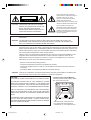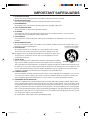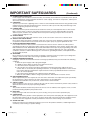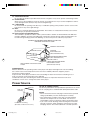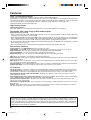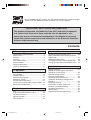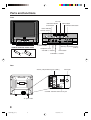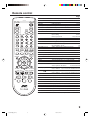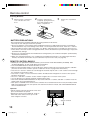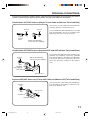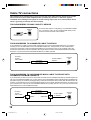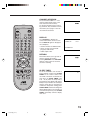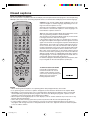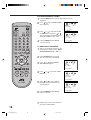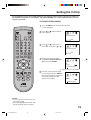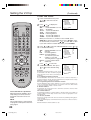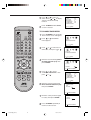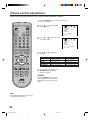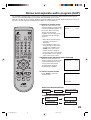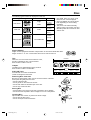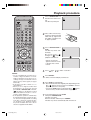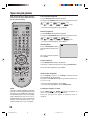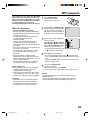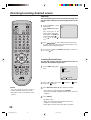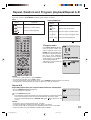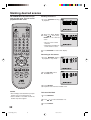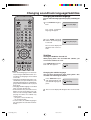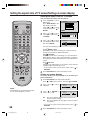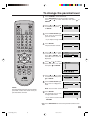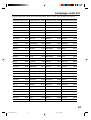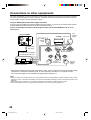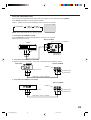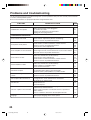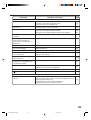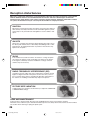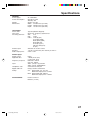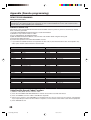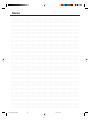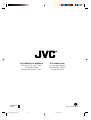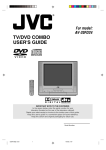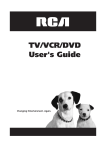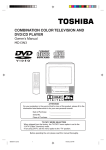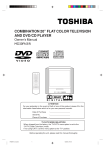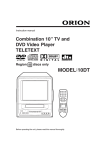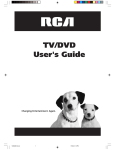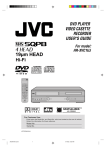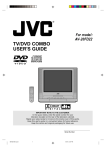Download JVC AV-20FD24 TV DVD Combo User Manual
Transcript
® For model: AV-20FD24 TV/DVD COMBO USER'S GUIDE POWER TV CATV PLAY MODE DISPLAY SLEEP TIMER AUDIO AUDIO TITLE 1 2 SUBTITLE 4 5 JUMP 7 8 9 0 RETURN C.C. ANGLE 3 6 MARKER ZOOM REPEATA-B RETURN – SLOW + MUTING CANCEL LIGHT SELECT /ENTER + CH VOL – VOL INPUT + CH – DVD SETUP TV MENU PREV NEXT B.SEARCH OPEN/CLOSE TV/DVD DVD MENU PLAY F.SEARCH STOP PAUSE/STILL TV / DVD IMPORTANT NOTE TO THE CUSTOMER: In the space below, enter the serial number for your television (located on the rear of the television cabinet). Staple your sales receipt or invoice to the inside cover of this guide. Keep this user's guide in a convenient place for future reference. Keep the carton and original packaging for future use. Serial Number 5J00401A[E] Cover 1 16:5:03, 17:07 CAUTION RISK OF ELECTRIC SHOCK DO NOT OPEN CAUTION: TO REDUCE THE RISK OF ELECTRIC SHOCK, DO NOT REMOVE COVER (OR BACK). NO USER-SERVICEABLE PARTS INSIDE. REFER SERVICING TO QUALIFIED SERVICE PERSONNEL. The lightning flash with arrowhead symbol, within an equilateral triangle is intended to alert the user to the presence of uninsulated dangerous voltage within the product's enclosure that may be of sufficient magnitude to constitute a risk of electric shock. The exclamation point within an equilateral triangle is intended to alert the user to the presence of important operating and maintenance (servicing) instructions in the literature accompanying the appliance. WARNING: TO PREVENT FIRE OR SHOCK HAZARD, DO NOT EXPOSE THIS APPLIANCE TO RAIN OR MOISTURE. CAUTION: TO PREVENT ELECTRIC SHOCK DO NOT USE THIS POLARIZED PLUG WITH AN EXTENSION CORD, RECEPTACLE OR OTHER OUTLET UNLESS THE BLADES CAN BE FULLY INSERTED TO PREVENT BLADE EXPOSURE. WARNING: This equipment has been tested and found to comply with the limits for a Class B digital device, pursuant to Part 15 of the FCC Rules. These limits are designed to provide reasonable protection against harmful interference in a residential installation. This equipment generates, uses and can radiate radio frequency energy and, if not installed and used in accordance with the instructions, may cause harmful interference to radio communications. However, there is no guarantee that interference will not occur in a particular installation. If this equipment does cause harmful interference to radio or television reception, which can be determined by turning the equipment off and on, the user is encouraged to try to correct the interference by one or more of the following measures: - Reorient or relocate the receiving antenna. - Increase the separation between the equipment and receiver. - Connect the equipment into an outlet on a circuit different from that to which the receiver is connected. - Consult the dealer or an experienced radio/TV technician for help. CAUTION: Changes or modifications not expressly approved by the partly responsible for compliance with the FCC Rules could void the user's authority to operate this equipment. CAUTION: THIS DIGITAL VIDEO PLAYER EMPLOYS A LASER SYSTEM. Location of the required Marking The rating sheet and the safety caution are on the rear of the unit. TO ENSURE PROPER USE OF THIS PRODUCT, PLEASE READ THIS USER'S GUIDE CAREFULLY AND RETAIN FOR FUTURE REFERENCE. SHOULD THE UNIT REQUIRE MAINTENANCE, CONTACT A JVC AUTHORIZED SERVICE CENTER. USE OF CONTROLS, ADJUSTMENTS OR THE PERFORMANCE OF PROCEDURES OTHER THAN THOSE SPECIFIED HEREIN MAY RESULT IN HAZARDOUS RADIATION EXPOSURE. VIDEO UHF/ VHF (MONO) AUDIO R TO PREVENT DIRECT EXPOSURE TO LASER BEAM, DO NOT TRY TO OPEN THE ENCLOSURE. VISIBLE LASER RADIATION MAY BE PRESENT WHEN THE ENCLOSURE IS OPENED. DO NOT STARE INTO BEAM. CERTIFICATION: COMPLIES WITH FDA RADIATION PERFORMANCE STANDARDS, 21 CFR SUBCHAPTER J. 2 5J00401A[E] (02-05) 2 DIGITAL AUDIO OUT LINE IN 1 COAXIAL 22/05/2003, 14:16 IMPORTANT SAFEGUARDS 1. READ INSTRUCTIONS All the safety and operating instructions should be read before the unit is operated. 2. RETAIN INSTRUCTIONS The safety and operating instructions should be retained for future reference. 3. HEED WARNINGS All warnings on the unit and in the operating instructions should be adhered to. 4. FOLLOW INSTRUCTIONS All operating and use instructions should be followed. 5. CLEANING Unplug this unit from the wall outlet before cleaning. Do not use liquid cleaners or aerosol cleaners. Use a damp cloth for cleaning the exterior cabinet only. 6. ATTACHMENTS The manufacturer of this unit does not make any recommendations for attachments, as they may cause hazards. 7. WATER AND MOISTURE Do not use this unit near water. For example, near a bathtub, washbowl, kitchen sink, laundry tub, in a wet basement, or near a swimming pool. PORTABLE CART WARNING (symbol provided by RETAC) 8. ACCESSORIES Do not place this unit on an unstable cart, stand, tripod, bracket, or table. The unit may fall, causing serious injury, and serious damage to the unit. 8A. An appliance and cart combination should be moved with care. Quick stops, excessive force, and uneven surfaces may cause the appliance and cart combination to overturn. 9. VENTILATION Slots and openings in the cabinet back or bottom are provided for ventilation, S3126A and to ensure reliable operation of the unit, and to protect it from overheating. These openings must not be blocked or covered. The openings should never be blocked by placing the unit on a bed, sofa, rug, or other similar surface. This unit should never be placed near or over a radiator or heat source. This unit should not be placed in a built-in installations such as a bookcase or rack unless proper ventilation is provided or the manufacturer’s instructions have been adhered to. 10. POWER SOURCES This unit should be operated only from the type of power source indicated on the rating plate. If you are not sure of the type of power supply to your home, consult your appliance dealer or local power company. For units intended to operate from battery power, or other sources, refer to the operating instructions. 11. GROUNDING OR POLARIZATION This unit is equipped with a polarized alternating-current line plug (a plug having one blade wider than the other). This plug will fit into the power outlet only one way. This is a safety feature. If you are unable to insert the plug fully into the outlet, try reversing the plug. If the plug should still fail to fit, contact your electrician to replace your obsolete outlet. Do not defeat the safety purpose of the polarized plug, if your unit is equipped with a 3-wire grounding-type plug, a plug having a third (grounding) pin. This plug will only fit into a grounding-type power outlet. This too, is a safety feature. If you are unable to insert the plug into the outlet, contact your electrician to replace your obsolete outlet. Do not defeat the safety purpose of the grounding-type plug. 3 5J00401A[E] (02-05) 3 16:5:03, 17:07 IMPORTANT SAFEGUARDS (Continued) 12. POWER-CORD PROTECTION Power-supply cords should be routed so that they are not likely to be walked on or pinched by items placed upon or against them, paying particular attention to cords at plugs, convenience receptacles, and the point where they exit from the appliance. 13. LIGHTNING To protect your unit from a lightning storm, or when it is left unattended and unused for long periods of time, unplug it from the wall outlet and disconnect the antenna or cable system. This will prevent damage to the unit due to lightning and power line surges. 14. POWER LINES An outside antenna system should not be located in the vicinity of overhead power lines or other electric light or power circuits, or where it can fall into such power lines or circuits. When installing an outside antenna system, extreme care should be taken to keep from touching such power lines or circuits, as contact with them might be fatal. 15. OVERLOADING Do not overload wall outlets and extension cords, as this can result in a risk of fire or electric shock. 16. OBJECT AND LIQUID ENTRY Do not push objects through any openings in this unit, as they may touch dangerous voltage points or short out parts that could result in fire or electric shock. Never spill or spray any type of liquid into the unit. 17. OUTDOOR ANTENNA GROUNDING If an outside antenna or cable system is connected to the unit, be sure the antenna or cable system is grounded to provide some protection against voltage surges and built-up static charges, Section 810 of the National Electrical Code, ANSI/NFPA 70, provides information with respect to proper grounding of the mast and supporting structure, grounding of the lead-in wire to an antenna discharge unit, size of grounding conductors, location of antenna discharge unit, connection to grounding electrodes, and requirements for the grounding electrode. 18. SERVICING Do not attempt to service this unit yourself as opening or removing covers may expose you to dangerous voltage or other hazards. Refer all servicing to qualified service personnel. 19. DAMAGE REQUIRING SERVICE Unplug this unit from the wall outlet and refer servicing to qualified service personnel under the following conditions: a. When the power-supply cord or plug is damaged. b. If liquid has been spilled, or objects have fallen into the unit. c. If the unit has been exposed to rain or water. d. If the unit does not operate normally by following the operating instructions. Adjust only those controls that are covered by the operating instructions, as an improper adjustment of other controls may result in damage and will often require extensive work by a qualified technician to restore the unit to its normal operation. e. If the unit has been dropped or the cabinet has been damaged. f . When the unit exhibits a distinct change in performance, this indicates a need for service. 20. REPLACEMENT PARTS When replacement parts are required, be sure the service technician uses replacement parts specified by the manufacturer or those that have the same characteristics as the original part. Unauthorized substitutions may result in fire, electric shock or other hazards. 21. SAFETY CHECK Upon completion of any service or repairs to this unit, ask the service technician to perform safety checks to determine that the unit is in proper operating condition. 22. HEAT The product should be situated away from heat sources such as radiators, heat registers, stoves, or other products (including amplifiers) that produce heat. 23. DISC TRAY Keep your fingers well clear of the disc tray as it is closing. It may cause serious personal injury. 24. CONNECTING When you connect the product to other equipment, turn off the power and unplug all of the equipment from the wall outlet. Failure to do so may cause an electric shock and serious personal injury. Read the owner's manual of the other equipment carefully and follow the instructions when making any connections. 25. SOUND VOLUME Reduce the volume to the minimum level before you turn on the product. Otherwise, sudden high volume sound may cause hearing or speaker damage. 4 5J00401A[E] (02-05) 4 16:5:03, 17:07 26. SOUND DISTORTION Do not allow the product output distorted sound for a longtime. It may cause speaker overheating and fire. 27. HEADPHONES When you use the headphones, keep the volume at a moderate level. If you use the headphones continuously with high volume sound, it may cause hearing damage. 28. LASER BEAM Do not look into the opening of the disc tray or ventilation opening of the product to see the source of the laser beam. It may cause sight damage. 29. DISC Do not use a cracked, deformed, or repaired disc. These discs are easily broken and may cause serious personal injury and product malfunction. 30. NOTE TO CATV SYSTEM INSTALLER This reminder is provided to call the CATV system installer’s attention to Article 820-40 of the NEC that provides guidelines for proper grounding and, in particular, specifies that the cable ground shall be connected to the grounding system of the building, as close to the point of cable entry as practical. EXAMPLE OF ANTENNA GROUNDING AS PER THE NATIONAL ELECTRICAL CODE ANTENNA LEAD IN WIRE GROUND CLAMP ELECTRIC SERVICE EQUIPMENT ANTENNA DISCHARGE UNIT (NEC SECTION 810-20) GROUNDING CONDUCTORS (NEC SECTION 810-21) GROUND CLAMPS NEC-NATIONAL ELECTRICAL CODE S2898A POWER SERVICE GROUNDING ELECTRODE SYSTEM (NEC ART 250, PART H) CONDENSATION Moisture will form in the operating section of the player if the player is brought from cool surroundings into a warm room or if the temperature of the room rises suddenly. When this happens, player's performance will be impaired. To prevent this, let the player stand in its new surroundings for about an hour before switching it on, or make sure that the room temperature rises gradually. Condensation may also form during the summer if the player is exposed to the breeze from an air conditioner. In such cases, change the location of the player. Power Source AC Outlet Wider Hole and Blade Polarized AC Cord Plug (One blade is wider than the other.) TO USE AC POWER SOURCE Use the AC polarized line cord provided for operation on AC. Insert the AC cord plug into a standard 120V 60Hz polarized AC outlet. NOTES: • Never connect the AC line cord plug to other than the specified voltage (120V 60Hz). Use the attached power cord only. • If the polarized AC cord does not fit into a non-polarized AC outlet, do not attempt to file or cut the blade. It is the user’s responsibility to have an electrician replace the obsolete outlet. • If you cause a static discharge when touching the unit and the unit fails to function, simply unplug the unit from the AC outlet and plug it back in. The unit should return to normal operation. 5 5J00401A[E] (02-05) 5 16:5:03, 17:07 Features Color TV With DVD/CD player Unique space saving design combines a 20" flat color TV and a DVD/CD player. The DVD disc has much more capacity, but is the same size as the audio CD disc. Picture/Audio quality of the DVD exceeds other software. Picture quality is higher than Super VHS. Audio quality is higher than audio CD. The DVD also has special options; audio language selection, subtitle language selection or multi-angle, etc. The DVD PLAYER can play back audio CDs. High Quality Picture Horizontal Resolution More than 500 lines. It exceeds Super VHS (400 lines) or Laser Disc (430 lines) in resolution. Compatible with a wide range of DVD audio outputs Digital Audio Jack (Coaxial) • When a component with a built-in Dolby Digital decoder is connected, Dolby Digital sound can produce the effect of being in a movie theater or a concert hall. • Surround standard different from Dolby Digital. This format is already in use in many theaters. By connecting this unit to a DTS decoder or an AV amplifier with a built-in DTS decoder, the DTS audio of DVD discs recorded in this format can be enjoyed. However, audio will not be output from the analog audio output jacks. • By connecting this unit to an AV amplifier with a built-in MPEG decoder, the MPEG audio of DVD discs recorded in this format can be enjoyed. • The Linear PCM sound of a 48 kHz/16 bit through 96 kHz/20 bit exceeds audio CD sound. Convenience Features Frame Advance - The PAUSE/STILL moves one frame at a time. Slow Motion - The SLOW moves you back and forth through the program by 4 steps of 1/8-1/2 times. Repeat Playback - You can repeat chapter track or title between two selected points. Program Playback - You can play back tracks in programmed sequences. Zoom (DVD only) - You can zoom in the selected subject on the screen during playback. Note: Make sure that discs are suitable for the following functions. Multi-Language - Maximum 32 language subtitles and maximum 8 language soundtracks can be played back for movies or programes. Multi-Angle - Pictures of Sports or a Live Concert are recorded with many cameras. When you play such a disc, you can change the angles during playback. Parental Control - You can limit the play back of scenes or sounds of adult DVD discs which have parental level. Video Aspect Ratio - You can change the aspect ratio of the screen for your monitor. TV Features Flat Picture Tube - It reduces the influence of surrounding light resulting in outstanding image detail and clarity. 181 Channel Tuner - Receives standard VHF and UHF broadcast channels and up to 113 cable channels. The actual number of channels received depends upon channel reception in your area or your cable system. Closed Caption Decoder With Full Text Mode - Displays text captions or full screen text on the screen for hearing impaired viewers. Picture Adjustments Using The Remote Control - The On-Screen display allows precise remote control adjustment of BRIGHTNESS, CONTRAST, COLOR, TINT and SHARPNESS. Programmable TV Sleep Timer - Operable from the remote control, the TV can be programmed up to 120 minutes to turn off automatically. On-Screen 3 Language Display - You can select one of 3 languages, English, Spanish or French for on-screen programming. V-Chip - The V-Chip function can read the rating of a TV program or movie content if the program is encoded with this information. V-chip will allow you to set a restriction level. This product incorporates copyright protection technology that is protected by method claims of certain U.S. patents and other intellectual property rights owned by Macrovision Corporation and other rights owners. Use of this copyright protection technology must be authorized by Macrovision Corporation, and is intended for home and other limited viewing uses only unless otherwise authorized by Macrovision Corporation. Reverse engineering or disassembly is prohibited. 6 5J00401A[E] (06-11) 6 16:5:03, 17:07 • As an “ENERGY STAR®” partner, JVC has determined that this product or product model meets the “ENERGY STAR®” guidelines for energy efficiency. ENER Y STAR IMPORTANT RECYCLING INFORMATION This product utilizes both a Cathode Ray Tube (CRT) and other components that contain lead. Disposal of these materials may be regulated in your community due to environmental considerations. For disposal or recycling information, please contact your local authorities, or the Electronic Industries Alliance: http://www.eiae.org Contents Before using your unit Advanced Function IMPORTANT SAFEGUARDS ........................ 3 Power source ................................................. 5 Features ......................................................... 6 Contents ......................................................... 7 Parts and functions ........................................ 8 Remote control ............................................... 9 Antenna connections .................................... 11 Cable TV connections .................................. 12 Zooming/Locating desired scene ................. 30 Repeat, Random and Program playback/ Repeat A-B ................................................... 31 Marking desired scenes ............................... 32 Changing soundtrack language/Subtitles ..... 33 Changing angles/Title selection/DVD menu ... 34 TV operation Setting the language .................................... 13 TV operation ................................................. 14 Closed captions ............................................ 16 To memorize channels ................................. 17 Setting the V-Chip ........................................ 19 Picture control adjustment ............................ 22 Stereo and separate audio program (SAP) .. 23 Sound control adjustment ............................ 24 Playback operation Disc .............................................................. 25 Preparation/Status display of disc ................ 26 Playback procedure ..................................... 27 Special playback .......................................... 28 MP3 playback ............................................... 29 Additional Information Setting language .......................................... 35 Setting the aspect ratio of TV screen/ Setting on screen display ............................. 36 Dynamic Range Control ............................... 37 Parental control setting ................................ 38 To change the parental level ........................ 39 Temporary disabling of rating level by DVD disc ...................................................... 40 Language code list ....................................... 41 Connections to other equipments ................ 42 Problems and troubleshooting ...................... 44 Reception disturbances ................................ 46 Specifications ............................................... 47 Appendix (Remote programming) ................ 48 7 5J00401A[E] (06-11) 7 16:5:03, 17:07 Parts and functions Front Disc tray PREVIOUS button NEXT button OPEN/CLOSE button STOP button Power indicator Remote sensor POWER STOP PREVIOUS PLAY NEXT OPEN/CLOSE POWER VIDEO VOLUME CHANNEL POWER button HOW TO OPEN THE FRONT DOOR L/MONO AUDIO LINE 2 IN R AUDIO (L/R)/VIDEO IN jacks (LINE 2) Headphone Jack VOLUME +/– buttons PLAY button CHANNEL +/– buttons Rear AUDIO (L/R)/VIDEO IN jacks (LINE 1) RF IN jack VIDEO UHF/ VHF (MONO) AUDIO R DIGITAL AUDIO OUT LINE IN 1 COAXIAL COAXIAL DIGITAL AUDIO OUT jack VIDEO UHF/ VHF (MONO) AUDIO R DIGITAL AUDIO OUT LINE IN 1 COAXIAL AC power cord 8 5J00401A[E] (06-11) 8 22/05/2003, 11:17 Remote control Page POWER TV CATV DISPLAY PLAY MODE SLEEP TIMER AUDIO AUDIO TITLE 1 2 3 SUBTITLE 4 5 6 7 JUMP 8 C.C. ANGLE 9 RETURN 0 MARKER ZOOM REPEATA-B RETURN – SLOW + MUTING CANCEL LIGHT SELECT /ENTER + CH VOL – INPUT VOL + CH – TV/CATV switch Switch to operate TV or CATV POWER Power on/off PLAY MODE Select playback mode DISPLAY Call information PREV NEXT B.SEARCH OPEN/CLOSE TV/DVD DVD MENU PLAY F.SEARCH STOP PAUSE/STILL 31 15,26 AUDIO (for DVD) Change sound track language of DVD SLEEP TIMER Set sleep timer 15 AUDIO (for TV) Switch the sound of TV 23 TITLE Select title 34 0-9 Direct channel selection of TV Input setting Enter a password 14,18 29~31 19,21,38~40 Set Subtitle 33 JUMP Locating desired scene 30 ANGLE Change playback angle 34 C.C. Switch between TV/Caption/Text in Closed Caption mode 16 RETURN (for TV) Switch between present/last channels 15 MARKER Index 32 ZOOM Zoom 30 REPEAT A-B Repeat playback between A and B 31 RETURN (for DVD) Remove DVD set up menu SLOW +/– Forward/Reverse-slow motion CANCEL Reset information in the menu 22,24,30~32,38,39 LIGHT Turn the illumination on for CH and VOL 10 MUTING Turn the sound on and off 14 SELECT/ENTER Enter information in the menu Select option in the menu CH +/– (▲▼) Select channel of TV 10,15 Cursor buttons 13,17~22,24,27,29,30,32,34~39 VOL +/– ( ) 35~40 28 13,19,21, 27,29~32,34~40 Adjust volume 10,14 Cursor buttons 13,17~22,24,27,29,30,32,34~39 INPUT Switch between TV channel/LINE TV MENU Display menu of TV setup DVD SETUP Display menu of DVD setup 43 13,17~22,24 35~39 PREV/NEXT Skip chapter to forward or reverse direction TV/DVD Switch between the TV mode/DVD mode DVD MENU Display menu of DVD software PLAY Playback 28 10,26 34 B.SEARCH/F.SEARCH Fast Forward/Review playback TV / DVD 33 SUBTITLE DVD SETUP TV MENU 10,48 10,13,14,26 28 27~29,31,34,40 OPEN/CLOSE Open the tray/ Close the tray 27,29,40 STOP Stop 27,29,31 PAUSE/STILL Pause CD sound/Still picture of DVD 28 9 5J00401A[E] (06-11) 9 16:5:03, 17:07 Remote control Inserting Batteries 1 Slide the battery compartment cover in the direction of the arrow. Install two “AA” batteries 2 (supplied), 3 paying attention to Replace the compartment cover. the polarity diagram in the battery compartment. BATTERY PRECAUTIONS The precautions below should be followed when using batteries in this device: 1. Use only the size and type of batteries specified. 2. Be sure to follow the correct polarity when installing the batteries as indicated in the battery compartment. Reversed batteries may cause damage to the device. To avoid a potential short circuit, insert the “–” end first. 3. Do not mix different types of batteries together (e.g. Alkaline and Carbon-zinc) or old batteries with fresh ones. 4. If the device is not to be used for a long period of time, remove the batteries to prevent damage or injury from possible battery leakage. 5. Do not try to recharge batteries not intended to be recharged; they can overheat and rupture. (Follow battery manufacturer’s directions.) 6. When you change the batteries, try to complete the task within three minutes. If you take longer than three minutes, the remote control codes for your Cable Box may have to be reset (see page 48). REMOTE CONTROL BASICS • Before you can operate the remote control, you must first install the batteries (included). See “Inserting Batteries” on this page above for instructions. • Press the POWER button to turn the television on or off. • Make sure the TV/CATV switch is set to TV. Move the switch to CATV only if you need to operate a cable box. (You must set the remote control to operate a cable box. Please see page 48 for instructions.) • Press the CH + and CH – buttons to scan through the channels. Tap the CH + or CH – button to move through the channels one channel at a time. • Press VOL + or VOL – to raise or lower the volume. An indicator bar will appear on screen to show you the television volume level. • The CH +/– and VOL +/– buttons are also used to navigate JVC’s on screen menu system. • You can directly access specific channels using the 10-key pad. • This remote includes illuminated buttons for key features like CH +/– buttons, and VOL +/– buttons. Press the LIGHT button to turn the illumination on. • Each press of TV/DVD on the remote control, switches the screen between the TV screen (TV mode) and the DVD screen (DVD mode). You can operate a TV and TV menu in the TV mode, and a DVD and DVD SETUP menu in the DVD mode. Operation • Aim the remote control at the remote sensor and press control buttons to operate. • Operate the remote control within 30° angle on either side of the remote sensor, up to a distance of Approx. 5 meters. Approx. 5 meters 10 5J00401A[E] (06-11) 10 16:5:03, 17:07 Antenna connections If you are using an indoor or outdoor antenna, follow the instructions below that correspond to your antenna system. If you are using a cable TV service (CATV), see page 12 for Cable TV connections. Combination VHF/UHF Antenna (Single 75 ohm Cable or 300 ohm Twin-lead Wire) Connect the 75 ohm Cable from the Combination VHF/UHF Antenna to the Antenna Jack. Antenna Jack Antenna Jack UHF/ VHF UHF/ VHF 75 ohm Coaxial Cable If your Combination VHF/UHF Antenna has a 300 ohm Twin-lead Wire, the use of the 300-75 ohm Matching Transformer may be necessary. 300-75 ohm Matching Transformer (not supplied) Combination VHF/UHF Antenna (Separate VHF and UHF 300 ohm Twin-lead Wires) Antenna Jack 300-75 ohm Matching Transformer (not supplied) UHF/ VHF Connect the UHF 300 ohm Twin-lead Wire to the Combiner (not supplied). Connect the VHF 300 ohm Twin-lead Wire to the 300-75 ohm Matching Transformer. Attach the Transformer to the Combiner, then attach the Combiner to the Antenna Jack. Combiner (not supplied) UHF 300 ohm VHF 300 ohm Separate VHF/UHF Antennas (75 ohm VHF Cable and 300 ohm UHF Twin-lead Wires) Connect the VHF 75 ohm cable and UHF 300 ohm Twin-lead Wire to the Combiner. Attach the Combiner to the Antenna Jack. Antenna Jack UHF/ VHF VHF 75 ohm Combiner UHF 300 ohm 11 5J00401A[E] (06-11) 11 16:5:03, 17:07 Cable TV connections This TV/DVD has an extended tuning range and can tune most cable channels without using a Cable TV Converter box. Some cable companies offer “premium pay channels” in which the signal is scrambled. Descrambling these signals for normal viewing requires the use of a descrambler device which is generally provided by the cable company. FOR SUBSCRIBERS TO BASIC CABLE TV SERVICE Antenna Jack For basic cable service not requiring a Converter/Descrambler box, connect the CATV 75 ohm Coaxial Cable directly to the Antenna Jack on the back of the TV/DVD. UHF/ VHF 75 ohm Coaxial Cable FOR SUBSCRIBERS TO SCRAMBLED CABLE TV SERVICE If you subscribe to a cable TV service which requires the use of a Converter/Descrambler box, connect the incoming 75 ohm Coaxial Cable to the Converter/Descrambler box. Using another 75 ohm Coaxial Cable, connect the output jack of the Converter/Descrambler box to the Antenna Jack on the TV/DVD. Follow the connections shown below. Set the TV/DVD to the output channel of the Converter/Descrambler box (usually channel 3 or 4) and use the Converter/Descrambler box to select channels. Incoming 75 ohm CATV Cable 75 ohm Cable to TV/DVD Converter/ Descrambler Antenna Jack UHF/ VHF FOR SUBSCRIBERS TO UNSCRAMBLED BASIC CABLE TV SERVICE WITH SCRAMBLED PREMIUM CHANNELS If you subscribe to a cable TV service in which basic channels are unscrambled and premium channels require the use of a Converter/Descrambler box, you may wish to use a signal Splitter and an A/B Switch box (available from the Cable company or an electronics supply store). Follow the connections shown below. With the switch in the “B” position, you can directly tune any nonscrambled channels on your TV/DVD. With the switch in the “A” position, tune your TV/DVD to the output of the Converter/Descrambler box (usually channel 3 or 4) and use the Converter/ Descrambler box to tune scrambled channels. Converter/ Descrambler Incoming 75 ohm CATV Cable Splitter A/B Switch A 75 ohm Cable to TV/DVD Antenna Jack B UHF/ VHF 12 5J00401A[E] (12-17) 12 17/5/03, 4:26 PM Setting the language You can choose from three different languages (English, French and Spanish) for the on-screen displays. Adjustment menus and messages will appear in the language of your choice. On-screen language selection (step 5) will automatically appear on the screen when you press the MENU button initially. Select the language you prefer first, then proceed with the other menu options. To turn on the TV/DVD, press POWER. The Power indicator 1 will light. POWER TV CATV TV MENU. The TV menu 2 Press screen will appear. DISPLAY PLAY MODE SLEEP TIMER AUDIO AUDIO TITLE 1 2 3 SUBTITLE 4 5 6 JUMP 7 8 9 0 RETURN C.C. ANGLE MARKER ZOOM REPEATA-B RETURN – SLOW + MUTING CANCEL LIGHT or until the SET-UP 3 Press menu appears. V-CHIP SET LANGUAGE/IDIOMA/LANGUE < or button. INPUT + – DVD SETUP OPEN/CLOSE TV/DVD DVD MENU PLAY / / / > /MENU VOL CH B.SEARCH > /MENU V-CHIP SET LANGUAGE/IDIOMA/LANGUE < TV MENU PREV NEXT / or to select the 4 Press “LANGUAGE” option, then press CH – / SELECT /ENTER + VOL / or to select the 5 Press desired language: English (ENGLISH), Spanish (ESPAÑOL) or French (FRANCAIS), then press ENTER. F.SEARCH STOP PAUSE/STILL LANGUAGE/IDIOMA/LANGUE ENGLISH ESPAÑOL FRANCAIS < / > /ENTER/MENU Press TV MENU until the MENU screen is cleared. TV / DVD NOTE: • If the unit does not operate properly, or No key operation (by the unit and/ or the remote control): Static electricity, etc., may affect the player's operation. Disconnect the AC power cord once, then connect it again. • The TV section has its own menu and also DVD section has its own menu (see page 35). 13 5J00401A[E] (12-17) 13 16:5:03, 17:07 TV operation turn on the TV/DVD, press 1 To POWER. the volume level by 2 Adjust pressing VOL + or –. The volume POWER TV CATV level will be indicated on the screen by green bars. As the volume level increases, so do the number of bars. If the volume decreases, the number of green bars also decreases. 32 DISPLAY PLAY MODE SLEEP TIMER AUDIO AUDIO TITLE 1 2 3 SUBTITLE 4 5 6 JUMP 7 8 9 0 RETURN C.C. ANGLE MARKER ZOOM REPEATA-B RETURN – SLOW + MUTING CANCEL LIGHT SELECT /ENTER + CH VOL – INPUT VOL + CH – DVD SETUP TV MENU PREV NEXT B.SEARCH OPEN/CLOSE TV/DVD DVD MENU PLAY F.SEARCH STOP PAUSE/STILL the TV/CATV menu 3 Set option to the appropriate position. (See page 17.) TV - VHF/UHF channels CATV - CABLE TV channels the Direct Channel selection 4 Press buttons to select the channel. TV Mode Direct Channel Selection When the TV/CATV menu option is in the TV position, all channels can be instantly selected by using two buttons. (for example, to select channel 2, press “0”, then “2”. If you press only “2”, channel selection will be delayed for a few seconds.) For channels 10 and above, press the 2 digits in order. CH 012 CATV Mode Direct Channel Selection When the TV/CATV menu option is in the CATV position, channels can be selected as follows: TO SELECT CATV CHANNELS: 1-9: Press “0” twice, then 1-9 as needed. Example, to select channel 2, press “002”. 10-12: Press “0”, then the remaining 2 digits. Example, to select channel 12, press “012”. 13-99: Press the 2 digits in order. Example, to select channel 36, press “36”. 100-125: Press the 3 digits in order. Example, to select channel 120, press “120”. NOTE FOR CHANNELS 1-12: If only 1 or 2 buttons are pressed, the corresponding channel will be selected in 2 seconds. MUTING The MUTING button instantly turns the volume down completely when you press it. Press MUTING button and the volume level will instantly go to zero. To restore the volume to its previous level, press MUTING button again. TV / DVD NOTES: • If a channel with no broadcast is selected, the sound will automatically be muted. • If a station being viewed stops broadcasting, the TV will automatically shut itself off after 15 minutes. 14 5J00401A[E] (12-17) VOLUME 14 16:5:03, 17:07 CHANNEL UP/DOWN POWER TV CATV Press and release CH + or –. The channel automatically stops at the next channel set into memory. For proper operation, before selecting channels, they should be set into the memory. See pages 17 and 18 “To memorize channels” DISPLAY PLAY MODE SLEEP TIMER AUDIO AUDIO DISPLAY TITLE 1 2 3 SUBTITLE 4 5 6 JUMP 7 8 9 0 RETURN C.C. ANGLE MARKER ZOOM REPEATA-B RETURN – SLOW + CANCEL Press DISPLAY to display the current informations on the screen. Press DISPLAY again to disappear the call display. • Channel number or VIDEO mode • Stereo or SAP (second audio program) audio status • Audio output status STEREO SAP CH 012 SEL. MONO+SAP LIGHT RETURN MUTING SELECT /ENTER + CH VOL – INPUT VOL + This button allows you to go back to the last channel selected by pressing RETURN. Press RETURN again to return to the last channel you were watching. CH – TV MENU DVD SETUP PREV NEXT B.SEARCH OPEN/CLOSE TV/DVD DVD MENU PLAY F.SEARCH STOP PAUSE/STILL TV / DVD SLEEP TIMER To set the TV/DVD to turn off after a preset amount of time, press SLEEP TIMER on the remote control. The clock will count down 10 minutes for each press of SLEEP TIMER (120, 110, ...10, 0). After the sleep time is programmed, the display will appear briefly every ten minutes to remind you that the sleep timer is operating. To confirm the sleep timer setting, press SLEEP TIMER and the remaining time will be displayed for a few seconds. To cancel the sleep timer, press SLEEP TIMER repeatedly until the display turns to 0. SLEEP 120 15 5J00401A[E] (12-17) 15 16:5:03, 17:07 Closed captions WHAT IS CLOSED CAPTIONING? This television has the capability to decode and display Closed Captioned television programs. Closed Captioning will display text on the screen for hearing impaired viewers or it will translate and display text in another language. POWER TV CATV DISPLAY PLAY MODE SLEEP TIMER AUDIO AUDIO TITLE 1 2 3 SUBTITLE 4 5 6 JUMP 7 8 9 0 RETURN C.C. ANGLE MARKER ZOOM REPEATA-B RETURN – SLOW + MUTING CANCEL LIGHT SELECT /ENTER + CH VOL – INPUT VOL + Captions: This Closed Caption Mode will display text on the screen in English or another language (depending on the setting of the Closed Captions CH 1/2). Generally, Closed Captions in English are transmitted on Captions Channel 1 and Closed Captions in other languages are transmitted on Captions Channel 2. Text: The Text Closed Caption Mode will usually fill the screen with a programming schedule or other information. After selecting a Closed Caption Mode, it will stay in effect until it is changed, even if the channel is changed. If the Captions signal is lost due to a commercial or a break in the signal, the Captions will reappear when the signal is received again. If the channels are changed, the Captions will be delayed approximately 10 seconds. The Captions will appear in places on the screen where they will least interfere with the picture, usually on the bottom of the screen. News programs will usually show three-line Closed Captions which scroll onto the screen. Most other shows provide two or three lined Captions placed near the character who is speaking so the viewer can follow the dialogue. Words in italics or underlined describe titles, words in foreign languages or words requiring emphasis. Words that are sung usually appear enclosed by musical notes. For television programs broadcasting with Closed Captions, look in your TV guide for the Closed Captions symbol (CC). CH – TV MENU DVD SETUP PREV NEXT B.SEARCH OPEN/CLOSE TV/DVD DVD MENU PLAY F.SEARCH STOP PAUSE/STILL TO VIEW CLOSED CAPTIONS Press C.C. to switch between normal TV and the two closed caption modes (captions and full screen text). Closed captioning will display text on the screen for hearing impaired viewers. TV / DVD NOTES: • When selecting Closed Captions, the captioning will be delayed approximately 10 seconds. • If no caption signal is received, no captions will appear, but the television will remain in the Caption Mode. • Misspellings or unusual characters may occasionally appear during Closed Captioning. This is normal with Closed Captioning, especially with live programs. This is because during live programs, captions are also entered live. These transmissions do not allow time for editing. • When Captions are being displayed, on-screen displays, such as volume and mute may not be seen or may interfere with Closed Captions. • Some cable systems and copy protection systems may interfere with the Closed Captioned signal. • If using an indoor antenna or if TV reception is very poor, the Closed Caption Decoder may not appear or may appear with strange characters or misspelled words. In this case, adjust the antenna for better reception or use an outdoor antenna. 16 5J00401A[E] (12-17) 16 16:5:03, 17:07 To memorize channels This TV/DVD is equipped with a channel memory feature which allows channels to skip up or down to the next channel set into memory, skipping over unwanted channels. Before selecting channels, they must be programmed into the TV/DVD’s memory. In addition to normal VHF and UHF channels, this TV/DVD can receive up to 113 Cable TV channels. To use this TV/DVD with an antenna, set the TV/CATV menu option to the TV mode. When shipped from the factory, this menu option is in the CATV mode. TV/CATV SELECTION TV MENU in the TV mode. 1 Press The TV menu screen will appear. TV CATV POWER PLAY MODE DISPLAY SLEEP TIMER AUDIO 1 2 3 SUBTITLE 4 5 6 JUMP 7 8 9 0 RETURN C.C. TV/CATV ADD/DELETE AUTO CH MEMORY AUDIO TITLE ANGLE or until the CHANNEL2 Press SETUP menu appears. < 3 Press CATV”. or CANCEL CATV ADD / / / > /MENU SELECT /ENTER + – > /MENU LIGHT CH VOL / TV/CATV ADD/DELETE AUTO CH MEMORY < MUTING / to select the “TV/ MARKER ZOOM REPEATA-B RETURN – SLOW + / CATV ADD INPUT VOL + CH or to select the TV 4 Press or CATV mode. TV - VHF/UHF channels CATV - CABLE TV channels TV/CATV ADD/DELETE AUTO CH MEMORY – TV MENU TV ADD DVD SETUP PREV NEXT B.SEARCH OPEN/CLOSE < TV/DVD DVD MENU PLAY F.SEARCH STOP / / / > /MENU TV MENU until the MENU 5 Press screen is cleared. PAUSE/STILL TV / DVD 17 5J00401A[E] (12-17) 17 16:5:03, 17:07 AUTOMATIC MEMORY TUNING TV MENU in the TV mode. The TV menu screen 1 Press will appear. or until CHANNEL-SETUP 2 Press menu appears. TV CATV POWER PLAY MODE DISPLAY TV/CATV ADD/DELETE AUTO CH MEMORY < SLEEP TIMER AUDIO AUDIO TITLE 1 2 3 SUBTITLE 4 5 6 JUMP 7 8 9 0 RETURN C.C. ANGLE MUTING CANCEL LIGHT INPUT or . The TV will begin memorizing all the channels available in your area. Press TV MENU until the MENU 4 screen is cleared. TV/CATV ADD/DELETE AUTO CH MEMORY < TV MENU DVD SETUP / / > /MENU the desired channel to be 1 Select memorized or deleted using Direct Channel Selection (0-9), or CH + or –. or until CHANNEL3 Press SETUP menu appears. TV/CATV ADD/DELETE AUTO CH MEMORY CATV ADD TV/DVD DVD MENU < OPEN/CLOSE / CATV ADD + – B.SEARCH > /MENU VOL CH PREV NEXT / to select the “AUTO TV MENU in the TV mode. 2 Press The TV menu screen will appear. CH – or SELECT /ENTER + VOL / 3 CH MEMORY”, then press Press TO ADD/DELETE CHANNELS MARKER ZOOM REPEATA-B RETURN – SLOW + / CATV ADD PLAY / / > / /MENU F.SEARCH STOP PAUSE/STILL or 4 Press DELETE”. to select the “ADD/ TV/CATV ADD/DELETE AUTO CH MEMORY < / / / CATV ADD > /MENU or to select ADD or 5 Press DELETE, whichever function you TV / DVD want to perform. TV/CATV ADD/DELETE AUTO CH MEMORY Press TV MENU until the MENU 6 screen is cleared. steps 1-6 for other channels 7 Repeat you want to add or delete. 18 5J00401A[E] (18-23) 18 16:5:03, 17:07 < / / / CATV DELETE > /MENU Setting the V-Chip An age limitation can be set to forbid children to see and hear violent scenes or pictures for adults, etc. The TV/DVD corresponds to “TV RATING” and “MOVIE RATING”. To use the V-Chip function, you must register a password. TO REGISTER PASSWORD TV MENU in the TV mode. The TV menu 1 Press screen will appear. POWER TV CATV or until the SETUP 2 Press menu appears. DISPLAY PLAY MODE SLEEP TIMER AUDIO V-CHIP SET LANGUAGE/IDIOMA/LANGUE AUDIO < TITLE 1 2 3 SUBTITLE 4 5 6 JUMP 7 8 9 0 RETURN C.C. ANGLE MUTING CANCEL / / > /MENU Press or to select the “V3 CHIP or . SET”, then press V-CHIP SET LANGUAGE/IDIOMA/LANGUE MARKER ZOOM REPEATA-B RETURN – SLOW + / < / / / > /MENU LIGHT SELECT /ENTER + CH the password (4 digits) 4 Enter using Direct Channel Selection (0-9), then press ENTER. V-CHIP SET VOL – INPUT VOL NEW PASSWORD + <0 CH – TV MENU DVD SETUP PREV NEXT B.SEARCH OPEN/CLOSE TV/DVD DVD MENU PLAY F.SEARCH STOP PAUSE/STILL : > 9/ENTER/CANCEL/MENU “ ” appears instead of the number. the same password again 5 Enter for the safety, then press ENTER. Now the password was registered and V-Chip setting menu will appear on the display. V-CHIP SET CONFIRM PASSWORD <0 : > 9/ENTER/CANCEL/MENU TV / DVD NOTES: • If you forget the password, you cannot set the V-Chip. • To avoid forgetting the password, write it down and keep in the safe place. 19 5J00401A[E] (18-23) 19 16:5:03, 17:07 Setting the V-Chip (Continued) TO SET THE V-CHIP SET menu, press 1 In theor V-CHIP to select the “US TV V-CHIP SET V-CHIP US TV RATING MOVIE RATING CAN ENG RATING CAN FRE RATING CHANGE PASSWORD RATING”. POWER TV CATV DISPLAY PLAY MODE SLEEP TIMER AUDIO AUDIO TITLE 1 2 3 SUBTITLE 4 5 6 JUMP 7 8 9 0 RETURN C.C. ANGLE MARKER ZOOM REPEATA-B RETURN – SLOW + MUTING CANCEL LIGHT SELECT /ENTER + CH VOL – INPUT VOL + CH – TV MENU DVD SETUP PREV NEXT B.SEARCH OPEN/CLOSE TV/DVD DVD MENU PLAY F.SEARCH STOP PAUSE/STILL TV / DVD To use after the TV is protected When the program applied to the VChip setting is received, enter the password. Protection can be cancelled. NOTE: The V-Chip function is activated only on programs and tapes that have the rating signal. or to display the 2 Press desired setting. OFF : TV-Y : TV-Y7 : TV-G : TV-PG: TV-14 : TV-MA: US TV RATING is not set All children 7 years old and above General Audience Parental guidance 14 years old and above 17 years old and above 20 / / / > /MENU When you select TV- Y7, TV-PG, TV-14 or TV-MA, press DISPLAY to show the contained rating. Press or to select the desired item you want. Press or to select “ON” or “OFF”. If you want to back to V-CHIP SET menu, press TV MENU. or to select the “MOVIE RATING”. Press 3 Press to select desired rating. MOVIE RATING is not set All ages Parental guidance Parental guidance less than 13 years old R : Under 17 years old Parental guidance suggested NC-17 : 17 years old and above X : Adult only V-CHIP SET V-CHIP US TV RATING MOVIE RATING CAN ENG RATING CAN FRE RATING CHANGE PASSWORD OFF : G : PG : PG-13 : or to select the 4 Press “CAN ENG RATING”, then press or to select desired rating. < / / / or : OFF : OFF :G : OFF : OFF > /MENU V-CHIP SET V-CHIP US TV RATING MOVIE RATING CAN ENG RATING CAN FRE RATING CHANGE PASSWORD : OFF : OFF : OFF :G : OFF E: Exempt Exempt programming includes: news, sports, documentaries and other information program< / / / /MENU> ming, talk shows, music videos, and variety programming. C: Programming Intended for Children Violence Guidelines: There will be no realistic scenes of violence. Depictions of aggressive behavior will be infrequent and limited to portrayals that are clearly imaginary, comedic or unrealistic in nature. C8+: Programming Intended for Children 8 and Over Violence Guidelines: Any realistic depictions of violence will be infrequent, discreet, of low intensity and will show the consequences of the acts. There will be no offensive language, nudity or sexual content. G: General Audience Programming will contain little violence and will be sensitive to themes which could affect younger children. PG: Parental Guidance Programming intended for a general audience, but which may not be suitable for younger children. Parents may consider some content not appropriate for children aged 8-13. 14+: 14 Years and Older Parents are strongly cautioned to exercise discretion in permitting viewing by preteens and early teens. Programming may contain mature themes and scenes of intense violence. 18+: Adult Material intended for mature audiences only. 20 5J00401A[E] (18-23) < : OFF : TV-Y : OFF : OFF : OFF 16:5:03, 17:07 or 5 Press CHIP”. Press to select “Vor to display “ON” to activate the V-Chip function. TV MENU until the MENU 6 Press screen is cleared. TV CATV POWER PLAY MODE DISPLAY SLEEP TIMER AUDIO 1 2 3 SUBTITLE 4 5 6 JUMP 7 8 9 0 RETURN C.C. < CANCEL or until SETUP 2 Press menu appears. V-CHIP SET LANGUAGE/IDIOMA/LANGUE < / / / / > /MENU the Password using Direct 4 Enter Channel Selection (0-9), then INPUT VOL press ENTER. V-CHIP SET + <0 DVD SETUP TV/DVD DVD MENU PLAY : PASSWORD TV MENU OPEN/CLOSE > /MENU V-CHIP SET LANGUAGE/IDIOMA/LANGUE – B.SEARCH / or to select the “V3 Press CHIP SET”, then press or . CH PREV NEXT / SELECT /ENTER + – > /MENU LIGHT CH VOL / TV MENU in the TV mode. 1 Press The TV menu screen will appear. < MUTING / TO CHANGE PASSWORD MARKER ZOOM REPEATA-B RETURN – SLOW + / : ON : TV-Y :G : OFF : OFF AUDIO TITLE ANGLE V-CHIP SET V-CHIP US TV RATING MOVIE RATING CAN ENG RATING CAN FRE RATING CHANGE PASSWORD F.SEARCH STOP or to select Press 5 “CHANGE PASSWORD”, then press or V-CHIP SET V-CHIP US TV RATING MOVIE RATING CAN ENG RATING CAN FRE RATING CHANGE PASSWORD . PAUSE/STILL < the new password using 6 Enter Direct Channel Selection (0-9), TV / DVD > 9/ENTER/CANCEL/MENU / / / <0 the same password again 7 Enter for safety, then press ENTER. : > 9/ENTER/CANCEL/MENU CHANGE PASSWORD CONFIRM PASSWORD TV MENU repeatedly to 8 Press return to normal screen. > /MENU CHANGE PASSWORD NEW PASSWORD then press ENTER. : ON : TV-Y :G : OFF : OFF <0 : > 9/ENTER/CANCEL/MENU 21 5J00401A[E] (18-23) 21 16:5:03, 17:07 Picture control adjustment Picture controls are factory preset but you can adjust them individually as follows: TV MENU in the TV mode. The TV menu 1 Press screen will appear. POWER TV CATV or until PICTURE 2 Press menu appears. BRIGHTNESS CONTRAST COLOR TINT SHARPNESS DISPLAY PLAY MODE SLEEP TIMER AUDIO AUDIO TITLE 1 2 3 SUBTITLE 4 5 6 JUMP 7 8 9 0 RETURN C.C. ANGLE < / / / /MENU 0 +32 0 0 0 > or to select the item 3 Press you want to adjust. BRIGHTNESS CONTRAST COLOR TINT SHARPNESS < / / / 0 +32 0 0 0 /CANCEL/MENU > MARKER ZOOM REPEATA-B RETURN – SLOW + MUTING CANCEL LIGHT SELECT /ENTER + 4 Press setting. or to adjust the CH VOL – INPUT VOL + CH – TV MENU DVD SETUP PREV NEXT B.SEARCH OPEN/CLOSE BRIGHTNESS CONTRAST COLOR TINT SHARPNESS increase brightness increase contrast decrease brightness decrease contrast be brilliant color be greenish color be pale color be reddish color makes picture softer makes picture clearer TV/DVD DVD MENU PLAY F.SEARCH STOP PAUSE/STILL your desired setting press 5 After TV MENU until the MENU screen is cleared. CANCEL Pressing CANCEL while making picture adjustments will return all adjustments to the factory preset levels. TV / DVD NOTE: The CONTRAST default setting is set to maximum at the factory. 22 5J00401A[E] (18-23) 22 16:5:03, 17:07 Stereo and separate audio program (SAP) The TV/DVD is equipped with a feature known as Multi-channel TV Sound or MTS. MTS broadcasts greatly enhance TV viewing by bringing you programs with high fidelity stereo sound. MTS also provides an extra channel called the Separate Audio Program or SAP which broadcasters can use to transmit a second language for bilingual transmission or for other purposes. POWER TV CATV DISPLAY PLAY MODE SLEEP TIMER AUDIO AUDIO TITLE 1 2 3 SUBTITLE 4 5 6 JUMP 7 8 9 0 RETURN C.C. ANGLE MARKER ZOOM REPEATA-B RETURN – SLOW + CANCEL LIGHT LISTENING TO STEREO SOUND When the TV is turned on or a channel selection is made, make certain the STEREO appears on the screen. This means that “Stereo” broadcasting is available. You can enjoy stereo sound from the left and right speakers. STEREO CH 013 • When “Mono” broadcasting is received, no indication is displayed. • If the broadcast signal is not strong enough or clear stereo sound is not available, press AUDIO on the center of the remote control to change to mono sound. The noise should be eliminated. Press it again to return to the stereo sound. LISTENING TO SAP (SEPARATE AUDIO PROGRAM) MUTING SELECT /ENTER + CH VOL – INPUT VOL + CH When the TV is turned on or a channel selection is made, make certain the SAP appears on the screen. This means that the “Separate Audio Program” broadcasting is available. STEREO SAP CH 013 – TV MENU DVD SETUP PREV NEXT B.SEARCH OPEN/CLOSE TV/DVD DVD MENU PLAY F.SEARCH STOP TO SELECT DESIRED SOUND Press AUDIO to select the desired sound. PAUSE/STILL SEL. STEREO TV / DVD MONO+SAP BROADCASTING MONO SOUND (MAIN) MONO + SAP SOUND (MONO) SAP SOUND STEREO+SAP BROADCASTING STEREO SOUND (MAIN) SAP SOUND MONO SOUND (MAIN) MONO + SAP SOUND (MAIN) 23 5J00401A[E] (18-23) 23 16:5:03, 17:07 Sound control adjustment Sound controls are factory preset but you can adjust them individually as follows: TV CATV POWER PLAY MODE DISPLAY SLEEP TIMER AUDIO TV MENU in the TV mode. 1 Press The TV menu screen will appear. or until the AUDIO 2 Press menu appears. BASS TREBLE BALANCE HYPER SURROUND STABLE SOUND AUDIO < TITLE 1 2 3 SUBTITLE 4 5 6 JUMP 7 8 9 0 RETURN C.C. ANGLE / / / 0 0 0 OFF ON > /MENU or to select the item 3 Press you want to adjust. BASS TREBLE BALANCE HYPER SURROUND STABLE SOUND < / / / /CANCEL/MENU 0 0 0 OFF ON > MARKER ZOOM REPEATA-B RETURN – SLOW + MUTING CANCEL LIGHT SELECT /ENTER + CH VOL – INPUT VOL + CH – TV MENU DVD SETUP PREV NEXT B.SEARCH OPEN/CLOSE TV/DVD DVD MENU PLAY F.SEARCH STOP PAUSE/STILL TV / DVD Press 4 BASS: or to adjust the setting. or to adjust the bass sound. Press TREBLE: Press or to adjust the treble sound. BALANCE: Press or to obtain an equal sound level from both speakers. HYPER SURROUND: Press or to set the hyper surround feature “ON” or “OFF”. STABLE SOUND: Press or to set the stable sound feature “ON” or “OFF”. Hyper surround feature The hyper surround feature expands the audio listening field wider and deeper to create exceptional sound quality from the TV’s speakers. The feature uses stereo signals from a TV broadcast or video input. Stable sound feature When the loud sound is made, the stable sound feature automatically lower the sound. your desired setting press TV MENU until the MENU 5 After screen is cleared. CANCEL Pressing CANCEL while making sound adjustments will return all adjustments to the factory preset levels. 24 5J00401A[E] (24-31) 24 16:5:03, 17:07 Disc The following types of discs can be played on this unit. Disc type and logo mark Recorded content DVD Video Audio + Video Audio CD Audio • DVD-ROM, Video CD, SVCD, CVD, Photo CD, etc. cannot be played. • Some CD-R/RWs can not be played back depending on the recording conditions. • This unit is to be used exclusively with the NTSC color system. PAL and SECAM system discs cannot be used with this unit. Disc size 5 inches (12 cm) 3 inches (8 cm) 5 inches (12 cm) 3 inches (8 cm) 5 inches (12 cm) CD-R/CD-RW Recordable CD-DA/MP3 file ReWritable 3 inches (8 cm) Region Number Region number (Regional restriction code) is built-in to the unit and DVD video discs. Region number “1” or “ALL” of DVD video discs can be used on this unit. Title 1 DVD DISC When two or more movies are recorded on a disc, the disc is divided into two or more sections. Each section is called a “TITLE”. TITLE1 CHAPTER 1 TITLE2 CHAPTER 2 CHAPTER 1 CHAPTER 2 CHAPTER 3 TRACK 4 TRACK 5 Chapter The titles can be subdivided into many sections. Each section is called a “CHAPTER”. Audio CD Track CD CD Audio TRACK 1 TRACK 2 TRACK 3 An Audio CD can contain several items. These are assigned to the tracks. Removing Disc from Case Be sure to hold the edge of disc. Do not touch the surface of the disc. Pick up the disc gently from the case. • Do not scratch the disc. • Do not get dirt on the surface of the disc. • Do not stick a label or adhesive tape on the disc. • Do not drop or bend the disc. Storing Disc • Store the disc in the case to avoid risk of scratches, dirt or damage. • Do not leave disc exposed to direct sunlight or in hot or humid places. Cleaning Disc Wipe the disc with a clean, dry cloth from center to edge. • Do not wipe the disc round. • Do not use liquid or aerosol cleaners. 25 5J00401A[E] (24-31) 25 17/5/03, 4:27 PM Preparation/Status display of disc The following pages describe the setup/operation in DVD mode. Preparation Before DVD/CD operation, please make preparations as follows. the AC cord plug into a standard 120V 60Hz polarized 1 Insert AC outlet. TV CATV POWER • If the AC cord plug is plugged in for the first time, wait for about 5 seconds before pressing POWER. PLAY MODE DISPLAY NOTE: When connecting to other equipment, unplug the unit from the AC outlet. SLEEP TIMER AUDIO AUDIO POWER on the unit or on the remote control to turn on 2 Press the unit. The POWER indicator will light. TITLE 1 2 3 SUBTITLE 4 5 6 JUMP 7 8 9 0 RETURN TV/DVD to select DVD 3 Press mode. MARKER ZOOM REPEATA-B RETURN The DVD startup screen will appear on the screen. C.C. ANGLE – SLOW + MUTING CANCEL LIGHT SELECT /ENTER + Status display of disc CH VOL – • Every time you press POWER, the TV/DVD starts from TV mode. • When using an amplifier, switch on the amplifier. INPUT Press DISPLAY. The status display of the disc will appear on the screen. DVD VOL + CH Title elapsed playing time Title number Chapter number Title total time – TV MENU DVD SETUP PREV NEXT TV/DVD DVD MENU Disc operation T B.SEARCH OPEN/CLOSE PLAY F.SEARCH STOP 1/8 C 1/19 0:07:18 2:02:31 1/8 Eng DolbyDigital 1/8 Eng 1/1 Camera angle PAUSE/STILL Audio language Subtitle language A kind of audio To make status display disappear, press DISPLAY again. TV / DVD Audio CD Track elapsed playing time NOTE: If the unit does not operate properly: Static electricity, etc., may affect the player's operation. Disconnect the AC power cord once, then connect it again. Disc operation Track number Play list T 1/8 0:02:31 0:53:09 Track total time Playlist 1 2 3 4 5 6 7 8 • When you play a CD disc, the status display will appear and remain on the screen. 26 5J00401A[E] (24-31) 26 16:5:03, 17:07 Playback procedure OPEN/CLOSE on 1 Press the unit or the remote conPOWER TV CATV DISPLAY PLAY MODE SLEEP TIMER AUDIO AUDIO TITLE 1 2 3 SUBTITLE 4 5 6 JUMP 7 8 9 0 RETURN C.C. ANGLE trol. The disc tray will open. a disc onto the tray. 2 Place Position it with the printed label side up, align it with the guides, and place it in its proper position. MARKER ZOOM REPEATA-B RETURN – SLOW + MUTING CANCEL LIGHT SELECT /ENTER + CH VOL – INPUT VOL + CH – B.SEARCH OPEN/CLOSE The disc tray closes automatically. On the TV-screen, “ ” changes to “ ” and then playback commences. DVD SETUP TV MENU PREV NEXT OPEN/CLOSE or 3 Press PLAY. TV/DVD DVD MENU PLAY STOP F.SEARCH • A menu screen will appear on the TV screen, if the disc has a menu feature. PAUSE/STILL 4 Press / or / to make a selection. NOTES: • If a non-compatible disc is loaded, “Incorrect Disc”, “Region Code Error” or “Parental Error” will appear on the TV screen according to the type of loaded disc. If these appear, check your disc again (see pages 25 and 38). • Some discs may take a minute or so to start playback. • When you set a single-faced disc label downwards (ie. the wrong way up) and press PLAY or OPEN/CLOSE on the unit, “ ” will appear on the display for about 5 seconds and then “No Disc” or “Incorrect Disc” will be displayed. • Some playback operations of DVDs may be intentionally fixed by software producers. Since this unit plays DVDs according to the disc contents the software producers designed, some playback features may not be available. Also refer to the instructions supplied with the DVDs. SELECT. 5 •Press Title is selected and play commences. STOP to end playback. 6 Press • The unit memorizes the stopped point, depending on the disc. “ ” appears on the screen. Press PLAY to resume playback (from the scene point). • If you press STOP again or unload the disc (“ ” appears on the screen.), the unit will clear the stopped point. stop the playback, press STOP. 7 To Then press OPEN/CLOSE. The disc tray opens. Remove the disc and then press POWER. The disc tray closes automatically and unit turns off. 27 5J00401A[E] (24-31) 27 16:5:03, 17:07 Special playback Note: There may be a slight delay between when you press the button and the function activating. Fast Forward Playback Press F.SEARCH during normal playback. Each press of F.SEARCH will increase the speed of the search (x 2), (CD: (x 4), (x 2), (x 8), (x 4), (x 15). (x 8), (x 20)) POWER TV CATV • To resume normal playback, press PLAY. DISPLAY PLAY MODE Review Playback SLEEP TIMER AUDIO AUDIO Press B.SEARCH during normal playback. TITLE 1 2 3 SUBTITLE 4 5 6 Each press of B.SEARCH will increase the speed of the search (x 2), (x 4), (x 8), (x 15). (x 2), (x 4), (x 8), (x 20)) (CD: JUMP 7 8 9 • To resume normal playback, press PLAY. 0 RETURN C.C. ANGLE MARKER ZOOM REPEATA-B RETURN – SLOW + MUTING CANCEL LIGHT To resume normal playback, press PLAY. CH – INPUT VOL + Frame Advance CH – DVD SETUP TV MENU PREV NEXT Press PAUSE/STILL during normal playback to pause playback. SELECT /ENTER + VOL Still Playback Press PAUSE/STILL during still playback. One frame is advanced each time you press PAUSE/STILL. TV/DVD DVD MENU To resume normal playback, press PLAY. B.SEARCH OPEN/CLOSE PLAY F.SEARCH STOP PAUSE/STILL Slow-motion Playback Press SLOW(–) Reverse or SLOW(+) Forward during normal playback or still playback. Each press of SLOW will change the speed of the slow x1/2, x1/4, x1/6, x1/8. TV / DVD • To resume normal playback, press PLAY. • To resume the still playback, press PAUSE/STILL. NOTE: The unit is capable of holding a still video image or On screen display image on your television screen indefinitely. If you leave the still video image or On screen display image displayed on your TV for an extended period of time, you risk permanent damage to your television screen. Projection televisions are very susceptible. Locating a chapter or track Press NEXT( ) or PREV( ) during playback to locate a chapter that you want to watch. Each time you press the button, a chapter or track is skipped. 28 5J00401A[E] (24-31) 28 22/05/2003, 10:26 MP3 playback This player can play back the MP3-data which has been recorded on CD-R or CDRW. To produce the MP3-data, you need a Windows-PC with CD-ROM drive and a MP3encoding Software (not supplied). The Apple-HFS-System can not be played. MP3 CD Information Limitations on MP3 CD playback • MP3 CD is the disc that is standardized by ISO9660, its file name must include 3-digits extension letters, “mp3”. • The directory and file names of the MP3 CD must correspond to the ISO standardized files. • This unit can read 200 files per disc. If one directory has more than 200 files, it reads up to 200 files, the remaining files will be omitted. • MP3 CD’s cannot be used for playback for the purpose of recording. • It may take more than one minute for this unit to read MP3 files depending on its structure. • Music recorded by “Joliet Recording Specification” can be played back, the file name is displayed on the screen. Long file names will be condensed. • The music files recorded by “Hierarchical File System” (HFS) cannot be played. Notes on MP3 files To play back MP3 CD in the recorded order, 1. Use MP3 software that records data alphabetically or numerically. 2. Name each file including two-digit or threedigit number (e.g. “01” “02” or “001” “002”). 3. Refrain from making too many sub-folders. CAUTION: • Some MP3 CDs can not be played back depending on the recording conditions. • The CD-R/RW that has no music data or non-MP3 files can not be played back. Press OPEN/CLOSE. 1 The disc tray will open. Place a disc onto the tray. PLAY or OPEN/CLOSE. 2 Press The disc tray closes automatically. Scanning... On the TV-screen, “Scanning...” will appear. Scanning will take as much time as the number of file. menu screen will appear 3 AonMP3 the TV screen. T -/18 0:00:00 / 01 Ð Japan 02 Ð Bay Bridge 03 Ð CLOSE MY EYES 04 Ð DIVE TO BLUE 05 Ð Honey 06 Ð BLUE EYES 07 Ð Blurry Eyes 08 Ð flower 09 Ð Lies and Truth- 10 Ð winter fall Press / or / or Number buttons (0-9) to select the desired track, then press ENTER. Track is selected and play commences. • In case the folder includes more than 11 tracks, press or to display next track list. /Enter/0-9/PlayMode STOP to end playback. 4 Press • The unit records the stopped point. “ ” appears on the screen. Press PLAY to resume playback (from the scene point). • If you press STOP again or unload the disc, the unit will clear the stopped point. press OPEN/CLOSE. 5 Then The disc tray opens. Remove the disc and press POWER. The disc tray closes automatically and the unit turns off. NOTES: • During MP3-Playback, you can not use SEARCH, A-B Repeat functions. • You can use Repeat (Track or All), Random functions and Program playback for MP3 CD Playback (see page 31). 29 5J00401A[E] (24-31) 29 17/5/03, 4:27 PM Zooming/Locating desired scene Zooming This unit will allow you to zoom in on the frame image. You can then make selections by switching the position of the frame. TV CATV POWER PLAY MODE DISPLAY SLEEP TIMER AUDIO AUDIO TITLE 1 2 3 SUBTITLE 4 5 6 JUMP 7 8 9 0 RETURN C.C. ANGLE MARKER ZOOM REPEATA-B RETURN – SLOW + MUTING CANCEL LIGHT TV/DVD to select 1 Press DVD mode. 1 Press ZOOM during playback. The center part of the image will be zoomed in. Each press of ZOOM will change the ZOOM 1 2 (x 3) and 3 (x 2), (x 4). / / / to view a different part of the frame. 2 Press You may move the frame from the center position to UP, DOWN, LEFT or RIGHT direction. mode press ZOOM repeatedly to return to a 3 In1:1theviewzoom ( Off). SELECT /ENTER + CH VOL – INPUT VOL + Locating Desired Scene CH – DVD SETUP TV MENU PREV NEXT B.SEARCH OPEN/CLOSE Use the title, chapter and time recorded on the disc to locate the desired point to play back. TV/DVD DVD MENU PLAY F.SEARCH STOP JUMP during play1 Press back. Jump PAUSE/STILL _ _ / 19 1/8 0:00:00 / 2:02:31 /Enter/0 9/Cancel/Jump TV / DVD Press or 2 Track)” or “ NOTES: • You can select the Pause, Slow or Search playback in the zoom mode. • Some discs may not respond to zoom feature. to select the “ C (Chapter)”, “ T (Title/ (Time)”. 3 Press Number buttons (0–9) to input the number. • If you input a wrong number, press CANCEL. • Refer to the package supplied with the disc to check the numbers. 4 Press ENTER. • Playback starts. • When you change the title, playback starts from Chapter 1 of the selected title. • Some discs may not work in the above operation. 30 5J00401A[E] (24-31) 30 16:5:03, 17:07 Repeat, Random and Program playback/Repeat A-B Press PLAY MODE during playback or stop mode. Each time you press PLAY MODE, playback mode changes as follows. DVD Audio CD/MP3 CD On screen display → On screen display Operation Title: Repeats the current title. ↓ Chapter: Repeats the current chapter. ↓ Off: Resumes normal playback. → • During stop mode, PLAY MODE key is not effective. DISPLAY PLAY MODE SLEEP TIMER AUDIO 1 2 3 SUBTITLE 4 5 6 JUMP 7 8 9 0 RETURN C.C. MARKER ZOOM REPEATA-B RETURN – SLOW + CANCEL MUTING LIGHT SELECT /ENTER + CH VOL – INPUT Repeats entire disc. Repeats the current track. Plays the tracks in random order. Plays the tracks in program order. Resumes normal playback. AUDIO TITLE ANGLE All: ↓ Track: ↓ Random Play: ↓ *Program: ↓ (Status display): Operation VOL + • During stop mode, you can not select “ Track”. *Program menu Use number buttons (0–9) to enter the track’s number you want to program, then press ENTER. The track number and total time are displayed. Repeat this step to enter additional tracks. When you have finished entering tracks, press PLAY to start Program playback. A playlist of your programmed tracks is displayed. Program 1 5 8:29 2 8 8:54 3 3 7:31 4 __ Total 3 0:24:54 /Enter/0 9/Cancel/Play/PlayMode Program Playback T 5/8 0:02:31 0:08:29 CH – TV MENU PREV NEXT B.SEARCH OPEN/CLOSE Playlist DVD SETUP 5 TV/DVD DVD MENU PLAY STOP 8 3 F.SEARCH PAUSE/STILL NOTES: • If you enter a wrong number – press CANCEL. • To cancel program play, press STOP 3 times. • To clear the programs on the program menu – press CANCEL until all programs are cleared. • The program is cancelled when you open the disc tray or turn off the power. Repeat A-B Repeat A-B playback allows you to repeat material between two selected points. REPEAT A-B during playback. 1 Press The start point is selected. A REPEAT A-B again. 2 Press The end point is selected. Playback starts at the point that you selected. Playback stops at the end point, returns to Point A automatically, then starts again. To resume normal playback press REPEAT A-B again. “ screen. Off” appears on the NOTES: • Some discs may not work with the repeat operation. • In Repeat A-B mode, subtitles near point A or B may not appear. • You may not be able to set Repeat A-B, depending on the scenes of the DVD. • Repeat A-B does not work with MP3 CD and interactive DVDs. 5J00401A[E] (24-31) 31 A B 16:5:03, 17:07 31 Marking desired scenes The TV/DVD stores the points that you want to watch again. You can resume playback from that scene. Marking the Scenes MARKER during 1 Press playback. Marker 1 2 3 TV CATV POWER PLAY MODE DISPLAY C C C T T T /Enter/Cancel/Marker SLEEP TIMER AUDIO AUDIO TITLE 1 2 3 SUBTITLE 4 5 6 JUMP 7 8 9 0 RETURN C.C. ANGLE the blank Marker 2 Select using / , then press ENTER at the desired scene. Marker 1 2 3 • Up to 3 scenes can be selected. • Repeat this procedure to set the other 2 scenes. T T T 1 C C C 3 0 08 50 3 0 08 50 4 0 12 27 6 0 17 04 3 0 08 50 4 0 12 27 6 0 17 04 /Enter/Cancel/Marker MARKER ZOOM REPEATA-B RETURN – SLOW + MUTING CANCEL LIGHT SELECT /ENTER + – INPUT Returning to the Scenes MARKER during 1 Press playback or stop mode. CH VOL 3 Press MARKER to remove this display. VOL Marker 1 2 + 3 T T T 1 1 1 C C C CH – TV MENU DVD SETUP PREV NEXT B.SEARCH OPEN/CLOSE TV/DVD DVD MENU PLAY /Enter/Cancel/Marker F.SEARCH STOP PAUSE/STILL or to select 2 Press the Marker 1-3. Marker 1 2 3 T T T 1 1 1 C C C /Enter/Cancel/Marker TV / DVD SELECT. 3 Press Playback starts from the marked scene. NOTES: • The marking is canceled when you open the disc tray or turn the power off. • Some subtitles recorded around the marker may fail to appear. To Cancel the Mark 1 Press MARKER. 2 Press or to select the Marker 1-3. 3 Press CANCEL. 32 5J00401A[E] (32-41) 32 16:5:03, 17:07 Changing soundtrack language/Subtitles Changing soundtrack language TV CATV POWER You can select the language when you play a multilingual disc. PLAY MODE DISPLAY AUDIO during play1 Press back. SLEEP TIMER AUDIO TITLE 1 2 3 SUBTITLE 4 5 6 JUMP 7 8 9 0 RETURN C.C. ANGLE MARKER ZOOM REPEATA-B RETURN – SLOW + MUTING 2/8 Fra Dolby Digital AUDIO CANCEL The current soundtrack language will appear. AUDIO repeatedly 2 Press until the desired language is selected. 1/8 Eng Dolby Digital LIGHT SELECT /ENTER + The on-screen display will disappear after a few seconds. CH VOL – INPUT VOL + CH Turning the Subtitles On and Off – TV MENU PREV NEXT B.SEARCH OPEN/CLOSE DVD SETUP TV/DVD DVD MENU PLAY STOP Subtitles F.SEARCH When playing back a disc recorded with subtitles, you can turn the subtitles on or off. Press SUBTITLE during playback until “Off” appears. Off PAUSE/STILL NOTES: • If the desired language is not heard after pressing the SUBTITLE button several times, the language is not recorded on the disc. • Changing soundtrack language is cancelled when you open the disc tray. The initial default language or available language will be heard if the disc is played back again. • Changing subtitle language is cancelled when you open the disc tray. • Some functions may not work on some DVDs. You may not be able to turn subtitles on or off or change subtitles. While playing the DVD, the subtitle may change when: - you open or close the disc tray - you change the title. • In some cases, the subtitle language is not changed to the selected one immediately. Changing the subtitle language You can select the language when playing back a disc recorded with multi-lingual subtitles. SUBTITLE repeat1 Press edly during playback until your desired language appears. 1/32 Eng 2 The on-screen display will disappear after a few seconds. 33 5J00401A[E] (32-41) 33 16:5:03, 17:07 Changing angles/Title selection/DVD menu Changing angles When playing back a disc recorded with multi-angle facility, you can change the view angle. TV CATV POWER PLAY MODE DISPLAY SLEEP TIMER AUDIO AUDIO TITLE 1 2 3 SUBTITLE 4 5 6 JUMP 7 8 9 0 RETURN C.C. ANGLE MARKER ZOOM REPEATA-B RETURN – SLOW + MUTING CANCEL LIGHT SELECT /ENTER + CH VOL – INPUT + CH – DVD SETUP B.SEARCH OPEN/CLOSE TV/DVD DVD MENU PLAY STOP 1/9 The current angle will appear. 2 Press ANGLE repeatedly until the desired angle is selected. Title selection Two or more titles are recorded on some discs. If the title menu is recorded on the disc, you can select the desired title. TITLE during playback. 1 Press Title menu appears on the screen. VOL TV MENU PREV NEXT ANGLE during play1 Press back. 2 Press / or / to select the desired title. ENTER or PLAY. 3 Press The playback of the selected title will start. F.SEARCH PAUSE/STILL DVD menu Some DVDs allow you to select the disc contents using the menu. When you play back these DVDs, you can select the subtitle language and sound-track language,etc. using the DVD menu. TV / DVD DVD MENU during playback. 1 Press The DVD menu appears on the screen. • Press DVD MENU again to resume playback at the scene when you pressed DVD MENU. NOTES: • Depending on the DVD, you may not be able to change the angles even if multi-angles are recorded on the DVD. • Depending on the DVD, you may not be able to select the title. Depending on the DVD, a “title menu” may simply be called a “menu” or “title” in the instructions supplied with the disc. 2 Press / or / to select the desired item. ENTER. 3 Press The menu continues to another screen. Repeat steps 2 and 3 to set additional items if any. 34 5J00401A[E] (32-41) 34 16:5:03, 17:07 Setting language You can change the default settings to customise performance to your preference. POWER TV CATV DISPLAY PLAY MODE SLEEP TIMER AUDIO AUDIO TV/DVD to select 1 Press DVD mode. Press DVD SETUP in the stop mode or No Disc. or to select Press “Language”, then press or ENTER. or to select 2 Press “OSD Language”, then press or ENTER. TITLE 1 2 3 SUBTITLE 4 5 6 JUMP 7 8 9 0 RETURN or to select de3 Press sired language (e.g. Eng- MARKER ZOOM REPEATA-B RETURN lish), then press ENTER. The menu returns to “Language” menu automatically. C.C. ANGLE – SLOW + MUTING CANCEL LIGHT SELECT /ENTER + CH VOL – INPUT DVD SETUP OPEN/CLOSE Language OSD Language Menu Audio Subtitle English English English English /Enter/Setup/Return • If you want to return to the previous menu, press or RETURN. OSD Language English Francais Espanol /Enter/Setup/Return 4 Repeat steps 2-3 for other “Language” setting. TV MENU TV/DVD DVD MENU PLAY /Enter/Setup/Return + – B.SEARCH Language Picture Sound Parental VOL CH PREV NEXT Main Menu Other: (Menu/Audio/Subtitle) If you want to select another language, enter the language code (see the Language code list on page 41). F.SEARCH STOP PAUSE/STILL Off: (subtitle) Subtitles do not appear. 5 Press DVD SETUP to remove the Menu screen. TV / DVD NOTES: • If the selected soundtrack language is not recorded on the disc, the original language will be heard. • If the selected subtitle language is not recorded on the disc, the first-priority language is selected. 35 5J00401A[E] (32-41) 35 16:5:03, 17:07 Setting the aspect ratio of TV screen/Setting on screen display Setting the aspect ratio of TV screen You can select the aspect ratio for your TV. TV/DVD to select 1 Press DVD mode. POWER TV CATV DISPLAY PLAY MODE SLEEP TIMER AUDIO 1 TITLE Press DVD SETUP in the stop mode or No Disc. Press or to select “Picture”, then press or ENTER. 2 3 SUBTITLE 4 5 6 JUMP 7 8 9 0 RETURN C.C. MARKER ZOOM REPEATA-B RETURN – SLOW + MUTING CANCEL LIGHT SELECT /ENTER + – INPUT VOL + CH – DVD SETUP TV MENU PREV NEXT B.SEARCH OPEN/CLOSE TV/DVD DVD MENU PLAY /Enter/Setup/Return or to select 2 Press “TV Screen”, then press F.SEARCH STOP or to select Press 3 your desired screen type, then press ENTER. Picture TV Screen Display 4:3 On TV Screen 16:9 4:3 4:3 You have the following screen sizes to choose from: 16:9 Wide screen Select this mode when connecting to a wide-screen TV. A wide screen picture is displayed full size. Letterbox 4:3 Select this mode when connecting to a conventional TV. When playing back a wide screen-DVD disc, it displays the wide picture with black bands at the top and bottom of screen. CH VOL Language Picture Sound Parental AUDIO or ENTER. ANGLE Main Menu PAUSE/STILL 4:3 Panscan It displays the wide picture on the whole screen with left and right edges automatically cut off. • If you want to return to the previous menu, press RETURN. or 4 Press DVD SETUP to remove the Menu screen. Status on screen display On screen display can be switched on or off when you press the buttons. DVD SETUP in the stop mode or No Disc. 1 Press Press or to select “Picture”, then press or ENTER. TV / DVD Press or 2 “Display”. NOTE: If the DVD disc is not formatted in the pan & scan style, it displays 4:3 style. Off: Picture TV Screen Display or ENTER to 3 Press select “On” or “Off”. On: 4:3 On Picture TV Screen Display 4:3 Off On screen displays appear when you press the buttons (factory setting). On screen displays do not appear when you press any buttons. • If you want to return to the previous menu, press RETURN. 36 5J00401A[E] (32-41) to select 4 Press DVD SETUP to remove the Menu screen. 36 16:5:03, 17:07 or Dynamic Range Control DRC (Dynamic Range Control) enables you to control the dynamic range so as to achieve a suitable sound for your equipment. TV/DVD to select 1 Press DVD mode. Main Menu Language Picture Sound Parental Press DVD SETUP in the stop mode or No Disc. Press or to select “Sound”. /Enter/Setup/Return TV CATV POWER PLAY MODE DISPLAY SLEEP TIMER AUDIO AUDIO TITLE 1 2 3 SUBTITLE 4 5 6 JUMP 7 8 9 0 RETURN C.C. ANGLE or ENTER to se2 Press lect “DRC”. Sound DRC On /Enter/Setup/Return or ENTER to se3 Press lect “On” or “Off”. Sound DRC Off MARKER ZOOM REPEATA-B RETURN – SLOW + MUTING CANCEL LIGHT + CH VOL – INPUT VOL CH – DVD SETUP B.SEARCH OPEN/CLOSE • If you want to return to the previous menu, press RETURN. or + TV MENU PREV NEXT /Enter/Setup/Return SELECT /ENTER 4 Press DVD SETUP to remove the Menu screen. TV/DVD DVD MENU PLAY F.SEARCH STOP PAUSE/STILL TV / DVD NOTES: • This function works only during playback of Dolby Digital recorded discs. • The level of Dynamic Range Reduction may differ depending on DVD video disc. 37 5J00401A[E] (32-41) 37 16:5:03, 17:07 Parental control setting Some discs are specified not suitable for children. Such discs can be prevented from play back with the unit. TV CATV POWER PLAY MODE DISPLAY SLEEP TIMER AUDIO AUDIO TV/DVD to select 1 Press DVD mode. 1 2 3 SUBTITLE 4 5 6 JUMP 7 8 9 0 RETURN C.C. ANGLE or to select 2 Press “Parental Level”, then press Press or to select a 3 level from Off or 1–8. Press or ENTER to set the selected level. MARKER ZOOM REPEATA-B RETURN – SLOW + MUTING CANCEL + CH VOL – INPUT VOL + CH – TV MENU Parental Password Parental Level Off 8 Parental Level Off 1 2 3 4 5 • Level Off: The parental control setting does not function. • Level 8: Almost all DVD software can be played back. • Level 1: DVD software for adults cannot be played back. • Select from the level 1 to level 8. The limitation will be more severe as the level number is lower. DVD SETUP PREV NEXT B.SEARCH OPEN/CLOSE TV/DVD DVD MENU PLAY F.SEARCH STOP Press or to select 4 “Password”, then press or ENTER. Parental Password Parental Level Off 1 PAUSE/STILL number buttons (0– 5 Press 9) for the password. Don’t forget the password. • If you input a wrong number, press CANCEL. TV / DVD NOTES: • If each setup (P.35–39) has been completed, the unit can always be operated under the same conditions (especially with DVD discs). Each setup will be retained in the memory when you turn the power off. • Depending on the discs, the unit cannot limit playback. • Some discs may not be encoded with specific rating level information though its disc jacket says “adult.” For those discs, the age restriction will not work. ENTER to store the 6 Press password. Note: Now the rating is locked and the setting cannot be changed unless you enter the correct password. 38 Password Password 1234 Parental Password Parental Level On 1 • If you want to return to the previous menu, press or RETURN. 7 Press DVD SETUP to remove the parental control screen. 38 5J00401A[E] (32-41) /Enter/Setup/Return /Enter/Setup/Return LIGHT SELECT /ENTER Language Picture Sound Parental Press DVD SETUP in the stop mode or No Disc. or to select Press “Parental”, then press or ENTER. or ENTER. TITLE Main Menu 16:5:03, 17:07 To change the parental level TV/DVD to select DVD mode. 1 Press Press DVD SETUP in the stop mode or No Disc. Press ENTER. TV CATV POWER PLAY MODE DISPLAY SLEEP TIMER AUDIO 1 2 3 SUBTITLE 4 5 6 JUMP 7 8 9 0 RETURN C.C. to select “Parental”, then press or to select 2 Press “Password”, then press or ENTER. number buttons (0– 3 Press 9) to enter the password you have stored. MUTING CANCEL SELECT /ENTER CH – INPUT VOL + CH – DVD SETUP TV MENU PREV NEXT Password Parental Level On 1 Password Password 1234 ENTER. 4 Press The password is now Off. Parental or to select 5 Press “Parental Level”. Then Parental Password Parental Level Off 1 LIGHT + VOL Parental • If you input a wrong number, press CANCEL. MARKER ZOOM REPEATA-B RETURN – SLOW + or AUDIO TITLE ANGLE or TV/DVD DVD MENU or ENTER. The press Parental Level screen is displayed. Press or to select a 6 level from Off or 1–8 and then press or ENTER. Password Parental Level Off 1 Parental Level 3 4 5 B.SEARCH PLAY 6 F.SEARCH 7 8 OPEN/CLOSE STOP /Enter/Setup/Return PAUSE/STILL or to select 7 Press “Password” and then press or ENTER. Parental Password Parental Level Off 8 TV / DVD number buttons (0– 8 Press 9) to enter a 4-digit password. NOTE: Do not forget the password. If you forget the password, contact the dealer that you purchased the unit from. Password Password 9876 Note: You can enter a new password. ENTER. 9 Press The parental level is now changed and locked. Parental Password Parental Level On 8 • If you want to return to the previous menu, press RETURN. or 10 Press DVD SETUP to remove the parental control screen. 39 5J00401A[E] (32-41) 39 16:5:03, 17:07 Temporary disabling of rating level by DVD disc Depending on the DVD disc, the disc may try to temporarily cancel the rating level that you have set. It is up to you to decide whether to cancel the rating level or not. TV CATV POWER PLAY MODE DISPLAY SLEEP TIMER AUDIO AUDIO TITLE 1 2 3 SUBTITLE 4 5 6 JUMP 7 8 9 0 RETURN C.C. ANGLE a DVD disc and press 1 Load PLAY (see page 27). DVD disc has been designed to temporarily cancel 2 IfthetheRating level, the screen which appears after inserting a DVD will change, depending on which disc is played. If you select “YES” with the ENTER key, “Your disc exceeds the parental control level.” screen will then appear. Your disc exceeds the parental control level. Password Enter/0–9/Cancel/Return MARKER ZOOM REPEATA-B RETURN – SLOW + MUTING CANCEL LIGHT SELECT /ENTER + CH VOL – INPUT VOL + wish to cancel the set rating level temporarily, enter 3 Iftheyou4-digit password. Then press ENTER. Alternatively, if the password has not been set, playback will commence. If you don’t know (or have forgotten) the password, select “STOP”. The setting screen will disappear. Press OPEN/CLOSE to remove the disc. CH – TV MENU DVD SETUP PREV NEXT B.SEARCH OPEN/CLOSE To quit entering, press RETURN. TV/DVD DVD MENU PLAY STOP F.SEARCH will commence if the entered password was cor4 Playback rect. PAUSE/STILL TV / DVD NOTE: The rating level will remain disabled until the disc is ejected. When the disc is ejected, the original rating level will be set again automatically. 40 5J00401A[E] (32-41) 40 17/5/03, 4:26 PM Language code list Enter the appropriate code number for the initial settings “Menu”, “Audio” and/or “Subtitle” (see page 35). Language Name Code Language Name Code Language Name Code Language Name Code Abkhazian 1112 Fiji 1620 Lingala 2224 Singhalese 2919 Afar 1111 Finnish 1619 Lithuanian 2230 Slovak 2921 Afrikaans 1116 French 1628 Macedonian 2321 Slovenian 2922 Albanian 2927 Frisian 1635 Malagasy 2317 Somali 2925 Amharic 1123 Galician 1722 Malay 2329 Spanish 1529 Arabic 1128 Georgian 2111 2322 Sundanese 2931 Armenian 1835 German 1415 Maltese 2330 Swahili 2933 Assamese 1129 Greek 1522 Maori 2319 Swedish 2932 Aymara 1135 Greenlandic 2122 Marathi 2328 Tagalog 3022 Azerbaijani 1136 Guarani 1724 Moldavian 2325 Tajik 3017 Bashkir 1211 Gujarati 1731 Mongolian 2324 Tamil 3011 Basque 1531 Hausa 1811 Nauru 2411 Tatar 3030 Bengali; Bangla 1224 Hebrew 1933 Nepali 2415 Telugu 3015 Bhutani 1436 Hindi 1819 Norwegian 2425 Thai 3018 Bihari 1218 Hungarian 1831 Oriya 2528 Tibetan 1225 Breton 1228 Icelandic 1929 Panjabi 2611 Tigrinya 3019 Bulgarian 1217 Indonesian 1924 Pashto, Pushto 2629 Tonga 3025 Burmese 2335 Interlingua 1911 Persian 1611 Turkish 3028 Byelorussian 1215 Irish 1711 Polish 2622 Turkmen 3021 Cambodian 2123 Italian 1930 Portuguese 2630 Twi 3033 Catalan 1311 Japanese 2011 Quechua 2731 Ukrainian 3121 Chinese 3618 Javanese 2033 Rhaeto-Romance 2823 Urdu 3128 Corsican 1325 Kannada 2124 Romanian 2825 Uzbek 3136 Croatian 1828 Kashmiri 2129 Russian 2831 Vietnamese 3219 Czech 1329 Kazakh 2121 Samoan 2923 Volapük 3225 Danish 1411 Kirghiz 2135 Sanskrit 2911 Welsh 1335 Dutch 2422 Korean 2125 Scots Gaelic 1714 Wolof 3325 English 1524 Kurdish 2131 Serbian 2928 Xhosa 3418 Esperanto 1525 Laothian 2225 Serbo-Croatian 2918 Yiddish 2019 Estonian 1530 Latin 2211 Shona 2924 Yoruba 3525 Faroese 1625 Latvian, Lettish 2232 Sindhi 2914 Zulu 3631 Malayalam 41 5J00401A[E] (32-41) 41 17/5/03, 4:26 PM Connections to other equipments The exact arrangement you use to interconnect various video and audio components to the TV/DVD is dependent on the model and features of each component. Check the Owner's Manual provided with each component for the location of video and audio inputs and outputs. Using an AV Amplifier with built-in digital surround If you are using an Amplifier with a built-in digital surround as follows, you can enjoy the various audio systems including Dolby Digital Surround audio that sounds just like the movie. Connect an AV amplifier with built-in Dolby Digital decoder, DTS decoder, MPEG decoder or etc as shown below. Rear of TV/DVD UHF/ VHF (MONO) AUDIO R Subwoofer TV/DVD VIDEO DIGITAL AUDIO OUT Front Speaker (Right) Front Speaker (Left) LINE IN 1 COAXIAL Coaxial Digital Audio Output Center Speaker Coaxial digital cable (not supplied) To Coaxial Digital Audio Input Surround Speaker (Left) AV Amplifier with built-in digital surround decoder as listed above Surround Speaker (Right) * Manufactured under license from Dolby Laboratories. “Dolby” and the double-D symbol are trademarks of Dolby Laboratories. Confidential unpublished works. © 1992-1997 Dolby Laboratories, Inc. All rights reserved. * “DTS” and “DTS Digital Out” are trademarks of Digital Theater Systems, Inc. NOTE: • When you make the connections above, do not set DOLBY DIGITAL to DOLBY DIGITAL, MPEG to MPEG to ON on the AV Amplifier. If you do, a loud noise will suddenly come out from the speakers, affecting your ears or causing the speakers to be damaged. • When playing DTS-encoded CDs, only noise will be heard from the speakers or analogue stereo outputs. • Some DTS decoders which do not support DVD-DTS interface may not work properly with the unit. 42 5J00401A[E] (42-43) 42 17/5/03, 4:27 PM Using the audio/video inputs If you connect the TV/DVD to VCR, camcorder or TV game, you can select by pressing INPUT. Press INPUT repeatedly to select the desired mode. “LINE1”, “LINE2” or TV channel will display on the screen for 4 seconds. LINE 1 TV Channel LINE 1 (Back) LINE 2 (Front) NOTE: In the DVD mode this key will not operate. 1. To connect the TV/DVD to a VCR Press the INPUT to select the desired mode to use the TV as a monitor. Operate your VCR as usual. Rear of TV/DVD VIDEO IN VCR VIDEO UHF/ VHF (MONO) AUDIO R To Audio/Video OUT DIGITAL AUDIO OUT LINE IN 1 COAXIAL AUDIO IN (L) AUDIO IN (R) 2. To connect the TV/DVD to a camcorder To playback from the camcorder, connect the camcorder to the TV/DVD as shown. Front of TV/DVD Camcorder VIDEO IN VIDEO To Audio/Video OUT L/MONO AUDIO LINE 2 IN R AUDIO IN (R) AUDIO IN (L) Audio/Video cord (not supplied) 3. To connect the TV/DVD to a TV Game Front of TV/DVD VIDEO IN VIDEO L/MONO AUDIO R LINE 2 IN AUDIO IN (R) To Audio/Video OUT AUDIO IN (L) Audio/Video cord (not supplied) 43 5J00401A[E] (42-43) 43 16:5:03, 17:07 Problems and troubleshooting Use the following check list for troubleshooting when you have problems with your unit. Consult your local dealer or service outlet if problems persist. Be sure all connections are properly made when using with other units. SYMPTOMS POSSIBLE SOLUTIONS PAGE POWER • Make sure the power cord is plugged in. • Try another AC outlet. • Power is off, check fuse or circuit breaker. • Unplug unit, then plug it back in. 5 10 – 5 Poor sound or No sound • Station or CATV experiencing problems, tune to another station. • Check Volume adjustments (Volume and Muting). • Check for sources of possible interference. 14 14 46 Poor picture or No picture • Station or CATV experiencing problems, tune to another station. • Check antenna or CATV connections, reorient antenna. • Check for sources of possible interference. • Check picture control adjustments. 14 11,12 46 22 Poor reception on some channels • Station or CATV experiencing problems, tune to another station. 14 • Station signal is weak, reorient antenna to receive weaker station. 11,12 • Check for sources of possible interference. 46 Poor color or no color • Station or CATV experiencing problems, tune to another station. • Make sure channels are set into memory. • Check picture control adjustments. • Check antenna or CATV connections, reorient antenna. • Check for sources of possible interference. TV/DVD does not operate. TV BROADCAST RECEPTION • Station or CATV experiencing problems, tune to another station. • Make sure channels are set into memory. • CATV company is scrambling signal. • Check antenna orientation. • Check all CATV connections. • Set TV/CATV menu option to the CATV mode. • Station or CATV system problems, try another station. 14 18 22 11,12 46 14 18 – 11 12 17 14 Horizontal or diagonal bars on screen • Check antenna connections, reorient antenna. • Check for sources of possible interference. 11,12 46 No reception above channel 13 • Make sure TV/CATV menu option is in the appropriate mode. • If using antenna, check UHF antenna connections. 17 11 TV shuts off • No broadcast on station tuned. • Sleep Timer is set. • Power interrupted. 18 15 – 18 Closed - Caption is not activated. • TV station experiencing problems or program tuned is not closed captioned. Try another channel. • Check CATV connection or VHF/UHF antenna, reposition or rotate antenna. • Press C.C. button to turn on the closed caption decoder. Picture wobbles or drifts No CATV reception Display is not shown in your language. • Select proper language in the menu options. 44 5J00401A[E] (44-BACK) 44 16:5:03, 17:07 11,12 16 13 SYMPTOMS POSSIBLE SOLUTIONS PAGE DVD Playback doesn’t start. • No disc is inserted. • The disc may be dirty. Clean up the disc. • The unit cannot play CD-ROMs, etc. 27 25 – No picture • TV/DVD selector is not set correctly. 26 No sound • Check the input selector of the amplifier is set properly. • The unit is in the Special playback mode. • Select the correct Audio Output position on AV amplifier. – 28 42 Picture is distorted during CUE or REVIEW. • The picture will be distorted occasionally. – Stopping playback, search, slowmotion play, repeat play, or program play, etc. cannot be performed. • Some discs may not do some of the functions. – No 4:3 (16:9) picture • The setup does not match your TV. 36 No on-screen display • Select Display On. 36 No surround sound • The setup does not match your stereo system. 42 The unit or remote operation key is not functioning. • Turn off the unit and unplug the AC power cord for several minutes, then replug it. – Playback does not start when the title is selected. • Check the RATING LEVEL setup. Audio soundtrack and/or subtitle language is not changed when you play back a DVD. • Multilingual language is not recorded on the DVD disc. No subtitle • Some discs have no subtitles. • Subtitles are cleared. Press SUBTITLE. 33 Angle cannot be changed. • Multi-angles are not recorded on the DVD disc. 34 “ • The function is prohibited with the unit or the disc. – ” appears on the screen. 38~40 35 – REMOTE CONTROL The remote control does not function. • Aim at the remote control at the remote sensor. • Operate within Approx. 5 Meters or reduce the light in the room. • Clear the path of the beam. • The batteries are weak. Replace the batteries. • Check the batteries are inserted correctly. 10 45 5J00401A[E] (44-BACK) 45 16:5:03, 17:07 Reception disturbances Most types of television interference can be remedied by adjusting the height and position of the VHF/UHF antenna. Outdoor antennas are recommended for best results. The most common types of television interference are shown below. If one of these symptoms appear when the TV/DVD is connected to a Cable TV system, the disturbance may be caused by the local Cable TV company broadcast. IGNITION Black spots or horizontal streaks may appear, the picture may flutter or drift. Usually caused by interference from automobile ignition systems, neon lamps or AC powered tools and appliances such as drills or hair dryers. GHOSTS Ghosts are caused by the television signal following two paths. One is the direct path and the other is reflected by tall buildings, hills or other large objects. Changing the direction or position of the antenna may improve the reception. SNOW If the TV/VCR is located far from the TV station, in a fringe reception area where the signal is weak, small dots may appear in the picture. If the signal is extremely weak, the installation of a larger external antenna may be necessary. RADIO FREQUENCY INTERFERENCE (RFI) Caused by two-way radios, this type of interference produces moving ripples or diagonal streaks in the picture. Some cases may cause a loss of contrast in the picture. Changing the direction and position of the antenna or installing an RFI filter may improve the picture. PICTURE SIZE VARIATION A slight picture size variation is normal when you adjust the CONTRAST or BRIGHTNESS settings. CARE AND MAINTENANCE To prevent fire or shock hazard, disconnect the TV/DVD from the power source before cleaning. The finish on the cabinet may be cleaned with mild soap and a soft, damp cloth and cared for as other furniture. Use caution when cleaning or wiping the plastic parts. 46 5J00401A[E] (44-BACK) 46 16:5:03, 17:07 Specifications GENERAL Power supply: Power consumption: Weight: Dimensions: TELEVISION Picture tube: Tuner type: Receiving channels: Antenna input: Speaker: Audio output power: DVD/CD player Signal system: Applicable disc: Frequency response: Input: Headphone Jack: Digital audio out: Pickup: ACCESSORIES: AC 120V 60Hz Operation: 115W Stand by: 4W 56.1lbs (25.5 kg) Width : 22-5/8 inches (574 mm) Height : 20-3/8 inches (515 mm) Depth : 19-1/8 inches (483 mm) Type 20 (508 mm diagonal) Quartz PLL Frequency Synthesized VHF 2-13 UHF 14-69 CATV 14-36 (A)-(W) 37-59 (AA)-(WW) 60-85 (AAA)-(ZZZ) 86-94 (86)-(94) 95-99 (A-5)-(A-1) 100-125 (100)-(125) 01 (5A) VHF/UHF In 75 ohm coaxial 1-13/16 x 3-7/8 inches (46 x 99 mm), 8 ohm x 2 2.5W + 2.5W NTSC 1. DVD (12cm, 8cm) 2. CD (12cm, 8cm) DVD: 4Hz - 22KHz CD: 4Hz - 20KHz Video : (RCA) 1 Vp-p/75ohm Audio : (RCA) –8 dB/50Kohm 3.5mm Stereo mini-jack 0.5Vp-p 75ohms terminated CD : Wavelength: 775 - 815 nm Maximum output power: 0.5 mW DVD : Wavelength: 650 - 666 nm Maximum output power: 2.0 mW Remote control x 1 Batteries (2 x AA) 47 5J00401A[E] (44-BACK) 47 16:5:03, 17:07 Appendix (Remote programming) REMOTE PROGRAMMING Setting the CATV Codes You can program your remote to operate your cable box, satellite receiver by using the instructions and codes listed below. If the equipment does not respond to any of the codes listed below or to the code search function, use the remote control supplied by the manufacturer. Cable Box or Satellite setup The remote control is programmed with CATV and/or Satellite codes for power on, power off, channel up, channel down, and 10 key operation. 1) Find the CATV/Satellite brand from the list of codes shown below. 2) Slide the 2-way selector switch to “CATV ”. 3) Press and hold down the DISPLAY button. 4) With the DISPLAY button held down, enter the first code number listed using the 10 key pad. 5) Release the DISPLAY button. 6) Confirm the operation of the Cable Box/Satellite receiver. • If your CATV or Satellite box does not respond to the first code, try the others listed. If it does not respond to any code, try the Search Codes Function as shown below. Cable Box CODES Cable Box CODES ABC Archer Cableview Citizen Curtis Diamond Eagle Eastern GC Brand Gemini General Instrument Hamlin Hitachi Jerrold Macom Magnavox Memorex Movietime Oak Panasonic Paragon Philips Pioneer 024 032, 025 051, 032 022, 051 058, 059 024, 032, 025 029 034 032, 051 022, 043 065, 024, 025, 026, 027, 020, 021, 022, 057, 023 040, 041, 042, 045, 058, 064 049, 024 065, 024, 025, 026, 027, 020,021, 022, 057, 023 049, 050, 051, 054 033 030 032, 051 039, 037, 048 055, 056, 060, 071 063 028, 029, 030, 052, 053, 031, 069 047, 062 Pulsar Puser RCA Realistic Regal Regency Rembrandt Samsung Scientific Atlanta SLMark Sprucer Stargate Telecaption Teleview Texscan Tocom Toshiba Unika Universal Videoway Viewstar Zenith Zenith/Drake Satellite 051, 032 032 061, 070 032 058, 064, 040, 041, 042, 045, 068 034 037, 032, 051, 038 051 057, 058, 059 051, 047 051, 056 032, 051 067 047, 051 044 035, 036, 066 050 032, 025 022, 032 052 029, 030 063, 046 046 Digital Satellite Systems CODES Digital Satellite Systems CODES Echostar Express VU G.E. G.I. Gradiente Hitachi HNS (Hughes) Panasonic 100, 113, 114 100, 113 106 108 112 104, 111 104 105 Philips Primestar Proscan RCA Sony Star Choice Toshiba Uniden 102, 103 108 106, 109, 110 106, 109, 110 107 104, 108 101 102, 103 Cable/Satellite Search Codes Function: 1) 2) 3) 4) Slide the 2-Way Mode Selector switch to CATV. Press the TV POWER and RETURN buttons. Hold for at least three seconds and release. Press TV POWER, see if the CATV or Satellite box responds. If there was a response, press RETURN. The operating codes are now set. If there was no response, repeat Step 3. If you repeat Step 3 a total of 52 times without a response, use the remote control which came with the equipment. 5) Press RETURN to exit. 48 5J00401A[E] (44-BACK) 48 16:5:03, 17:07 Memo ○ ○ ○ ○ ○ ○ ○ ○ ○ ○ ○ ○ ○ ○ ○ ○ ○ ○ ○ ○ ○ ○ ○ ○ ○ ○ ○ ○ ○ ○ ○ ○ ○ ○ ○ ○ ○ ○ ○ ○ ○ ○ ○ ○ ○ ○ ○ ○ ○ ○ ○ ○ ○ ○ ○ ○ ○ ○ ○ ○ ○ ○ ○ ○ ○ ○ ○ ○ ○ ○ ○ ○ ○ ○ ○ ○ ○ ○ ○ ○ ○ ○ ○ ○ ○ ○ ○ ○ ○ ○ ○ ○ ○ ○ ○ ○ ○ ○ ○ ○ ○ ○ ○ ○ ○ ○ ○ ○ ○ ○ ○ ○ ○ ○ ○ ○ ○ ○ ○ ○ ○ ○ ○ ○ ○ ○ ○ ○ ○ ○ ○ ○ ○ ○ ○ ○ ○ ○ ○ ○ ○ ○ ○ ○ ○ ○ ○ ○ ○ ○ ○ ○ ○ ○ ○ ○ ○ ○ ○ ○ ○ ○ ○ ○ ○ ○ ○ ○ ○ ○ ○ ○ ○ ○ ○ ○ ○ ○ ○ ○ ○ ○ ○ ○ ○ ○ ○ ○ ○ ○ ○ ○ ○ ○ ○ ○ ○ ○ ○ ○ ○ ○ ○ ○ ○ ○ ○ ○ ○ ○ ○ ○ ○ ○ ○ ○ ○ ○ ○ ○ ○ ○ ○ ○ ○ ○ ○ ○ ○ ○ ○ ○ ○ ○ ○ ○ ○ ○ ○ ○ ○ ○ ○ ○ ○ ○ ○ ○ ○ ○ ○ ○ ○ ○ ○ ○ ○ ○ ○ ○ ○ ○ ○ ○ ○ ○ ○ ○ ○ ○ ○ ○ ○ ○ ○ ○ ○ ○ ○ ○ ○ ○ ○ ○ ○ ○ ○ ○ ○ ○ ○ ○ ○ ○ ○ ○ ○ ○ ○ ○ ○ ○ ○ ○ ○ ○ ○ ○ ○ ○ ○ ○ ○ ○ ○ ○ ○ ○ ○ ○ ○ ○ ○ ○ ○ ○ ○ ○ ○ ○ ○ ○ ○ ○ ○ ○ ○ ○ ○ ○ ○ ○ ○ ○ ○ ○ ○ ○ ○ ○ ○ ○ ○ ○ ○ ○ ○ ○ ○ ○ ○ ○ ○ ○ ○ ○ ○ ○ ○ ○ ○ ○ ○ ○ ○ ○ ○ ○ ○ ○ ○ ○ ○ ○ ○ ○ ○ ○ ○ ○ ○ ○ ○ ○ ○ ○ ○ ○ ○ ○ ○ ○ ○ ○ ○ ○ ○ ○ ○ ○ ○ ○ ○ ○ ○ ○ ○ ○ ○ ○ ○ ○ ○ ○ ○ ○ ○ ○ ○ ○ ○ ○ ○ ○ ○ ○ ○ ○ ○ ○ ○ ○ ○ ○ ○ ○ ○ ○ ○ ○ ○ ○ ○ ○ ○ ○ ○ ○ ○ ○ ○ ○ ○ ○ ○ ○ ○ ○ ○ ○ ○ ○ ○ ○ ○ ○ ○ ○ ○ ○ ○ ○ ○ ○ ○ ○ ○ ○ ○ ○ ○ ○ ○ ○ ○ ○ ○ ○ ○ ○ ○ ○ ○ ○ ○ ○ ○ ○ ○ ○ ○ ○ ○ ○ ○ ○ ○ ○ ○ ○ ○ ○ ○ ○ ○ ○ ○ ○ ○ ○ ○ ○ ○ ○ ○ ○ ○ ○ ○ ○ ○ ○ ○ ○ ○ ○ ○ ○ ○ ○ ○ ○ ○ ○ ○ ○ ○ ○ ○ ○ ○ ○ ○ ○ ○ ○ ○ ○ ○ ○ ○ ○ ○ ○ ○ ○ ○ ○ ○ ○ ○ ○ ○ ○ ○ ○ ○ ○ ○ ○ ○ ○ ○ ○ ○ ○ ○ ○ ○ ○ ○ ○ ○ ○ ○ ○ ○ ○ ○ ○ ○ ○ ○ ○ ○ ○ ○ ○ ○ ○ ○ ○ ○ ○ ○ ○ ○ ○ ○ ○ ○ ○ ○ ○ ○ ○ ○ ○ ○ ○ ○ ○ ○ ○ ○ ○ ○ ○ ○ ○ ○ ○ ○ ○ ○ ○ ○ ○ ○ ○ ○ ○ ○ ○ ○ ○ ○ ○ ○ ○ ○ ○ ○ ○ ○ ○ ○ ○ ○ ○ ○ ○ ○ ○ ○ ○ ○ ○ ○ ○ ○ ○ ○ ○ ○ ○ ○ ○ ○ ○ ○ ○ ○ ○ ○ ○ ○ ○ ○ ○ ○ ○ ○ ○ ○ ○ ○ ○ ○ ○ ○ ○ ○ ○ ○ ○ ○ ○ ○ ○ ○ ○ ○ ○ ○ ○ ○ ○ ○ ○ ○ ○ ○ ○ ○ ○ ○ ○ ○ ○ ○ ○ ○ ○ ○ ○ ○ ○ ○ ○ ○ ○ ○ ○ ○ ○ ○ ○ ○ ○ ○ ○ ○ ○ ○ ○ ○ ○ ○ ○ ○ ○ ○ ○ ○ ○ ○ ○ ○ ○ ○ ○ ○ ○ ○ ○ ○ ○ ○ ○ ○ ○ ○ ○ ○ ○ ○ ○ ○ ○ ○ ○ ○ ○ ○ ○ ○ ○ ○ ○ ○ ○ ○ ○ ○ ○ ○ ○ ○ ○ ○ ○ ○ ○ ○ ○ ○ ○ ○ ○ ○ ○ ○ ○ ○ ○ ○ ○ ○ ○ ○ ○ ○ ○ ○ ○ ○ ○ ○ ○ ○ ○ ○ ○ ○ ○ ○ ○ ○ ○ ○ ○ ○ ○ ○ ○ ○ ○ ○ ○ ○ ○ ○ ○ ○ ○ ○ ○ ○ ○ ○ ○ ○ ○ ○ ○ ○ ○ ○ ○ ○ ○ ○ ○ ○ ○ ○ ○ ○ ○ ○ ○ ○ ○ ○ ○ ○ ○ ○ ○ ○ ○ ○ ○ ○ ○ ○ ○ ○ ○ ○ ○ ○ ○ ○ ○ ○ ○ ○ ○ ○ ○ ○ ○ ○ ○ ○ ○ ○ ○ ○ ○ ○ ○ ○ ○ ○ ○ ○ ○ ○ ○ ○ ○ ○ ○ ○ ○ ○ ○ ○ ○ ○ ○ ○ ○ ○ ○ ○ ○ ○ ○ ○ ○ ○ ○ ○ ○ ○ ○ ○ ○ ○ ○ ○ ○ ○ ○ ○ ○ ○ ○ ○ ○ ○ ○ ○ ○ ○ ○ ○ ○ ○ ○ ○ ○ ○ ○ ○ ○ ○ ○ ○ ○ ○ ○ ○ ○ ○ ○ ○ ○ ○ ○ ○ ○ ○ ○ ○ ○ ○ ○ ○ ○ ○ ○ ○ ○ ○ ○ ○ ○ ○ ○ ○ ○ ○ ○ ○ ○ ○ ○ ○ ○ ○ ○ ○ ○ ○ ○ ○ ○ ○ ○ ○ ○ ○ ○ ○ ○ ○ ○ ○ ○ ○ ○ ○ ○ ○ ○ ○ ○ ○ ○ ○ ○ ○ ○ ○ ○ ○ ○ ○ ○ ○ ○ ○ ○ ○ ○ ○ ○ ○ ○ ○ ○ ○ ○ ○ ○ ○ ○ ○ ○ ○ ○ ○ ○ ○ ○ ○ ○ ○ ○ ○ ○ ○ ○ ○ ○ ○ ○ ○ ○ ○ ○ ○ ○ ○ ○ ○ ○ ○ ○ ○ ○ ○ ○ ○ ○ ○ ○ ○ ○ ○ ○ ○ ○ ○ ○ ○ ○ ○ ○ ○ ○ ○ ○ ○ ○ ○ ○ ○ ○ ○ ○ ○ ○ ○ ○ ○ ○ ○ ○ ○ ○ ○ ○ ○ ○ ○ ○ ○ ○ ○ ○ ○ ○ ○ ○ ○ ○ ○ ○ ○ ○ ○ ○ ○ ○ ○ ○ ○ ○ ○ ○ ○ ○ ○ ○ ○ ○ ○ ○ ○ ○ ○ ○ ○ ○ ○ ○ ○ ○ ○ ○ ○ ○ ○ ○ ○ ○ ○ ○ ○ ○ ○ ○ ○ ○ ○ ○ ○ ○ ○ ○ ○ ○ ○ ○ ○ ○ ○ ○ ○ ○ ○ ○ ○ ○ ○ ○ ○ ○ ○ ○ ○ ○ ○ ○ ○ ○ ○ ○ ○ ○ ○ ○ ○ ○ ○ ○ ○ ○ ○ ○ ○ ○ ○ ○ ○ ○ ○ ○ ○ ○ ○ ○ ○ ○ ○ ○ ○ ○ ○ ○ ○ ○ ○ ○ ○ ○ ○ ○ ○ ○ ○ ○ ○ ○ ○ ○ ○ ○ ○ ○ ○ ○ ○ ○ ○ ○ ○ ○ ○ ○ ○ ○ ○ ○ ○ ○ ○ ○ ○ ○ ○ ○ ○ ○ ○ ○ ○ ○ ○ ○ ○ ○ ○ ○ ○ ○ ○ ○ ○ ○ ○ ○ ○ ○ ○ ○ ○ ○ ○ ○ ○ ○ ○ 5J00401A[E] (44-BACK) 49 16:5:03, 17:07 49 ○ JVC COMPANY OF AMERICA Division of U.S. JVC CORP. 1700 Valley Road Wayne, New Jersey 07470 JVC CANADA, INC. 21 Finchdene Square Scarborough, Ontario Canada M1X 1A7 J5J00401A K 03/05 5J00401A[E] (44-BACK) Printed in Thailand 50 16:5:03, 17:07