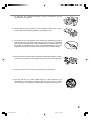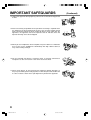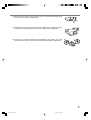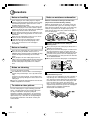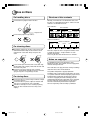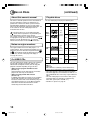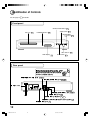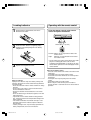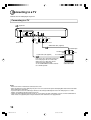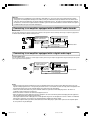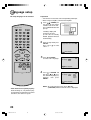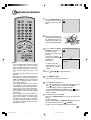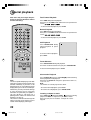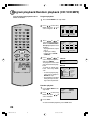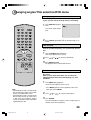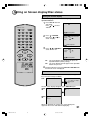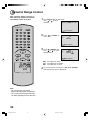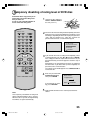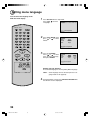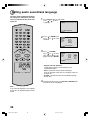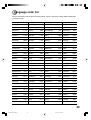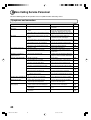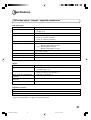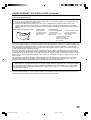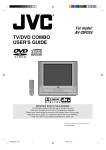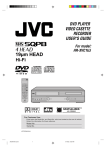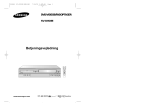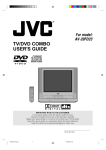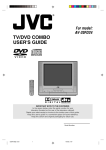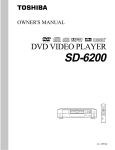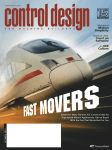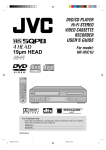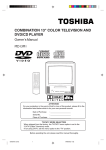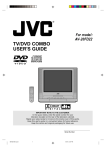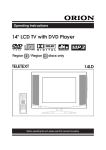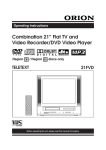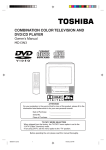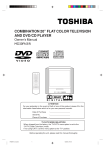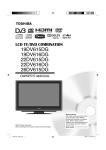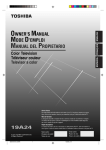Download Toshiba SD-1810 DVD Player
Transcript
DIGITAL VIDEO DVD VIDEO PLAYER SD-1810 OWNER’S MANUAL 2B50101A COVER 1 8/21/02, 4:14 PM SAFETY PRECAUTIONS WARNING RISK OF ELECTRIC SHOCK DO NOT OPEN AVIS RISQUE DE CHOC ELECTRIQUE NE PAS OUVRIR WARNING : TO REDUCE THE RISK OF ELECTRIC SHOCK, DO NOT REMOVE COVER (OR BACK). NO USER SERVICEABLE PARTS INSIDE. REFER SERVICING TO QUALIFIED SERVICE PERSONNEL. The lightning flash with arrowhead symbol, within an equilateral triangle, is intended to alert the user to the presence of uninsulated “dangerous voltage” within the product’s enclosure that may be of sufficient magnitude to constitute a risk of electric shock to persons. The exclamation point within an equilateral triangle is intended to alert the user to the presence of important operating and maintenance (servicing) instructions in the literature accompanying the appliance. WARNING: TO REDUCE THE RISK OF FIRE OR ELECTRIC SHOCK, DO NOT EXPOSE THIS APPLIANCE TO RAIN OR MOISTURE. DANGEROUS HIGH VOLTAGES ARE PRESENT INSIDE THE ENCLOSURE. DO NOT OPEN THE CABINET. REFER SERVICING TO QUALIFIED PERSONNEL ONLY. CAUTION: TO PREVENT ELECTRIC SHOCK, MATCH WIDE BLADE OF PLUG TO WIDE SLOT, FULLY INSERT. ATTENTION: POUR EVITER LES CHOCS ELECTRIQUES, INTRODUIRE LA LAME LA PLUS LARGE DE LA FICHE DANS LA BORNE CORRESPONDANTE DE LA PRISE ET POUSSER JUSQU’AU FOND. CAUTION: This Digital Video Disc Player employs a Laser System. To ensure proper use of this product, please read this owner’s manual carefully and retain for future reference. Should the unit require maintenance, contact an authorized service location see service procedure. Use of controls or adjustments or performance of procedures other than those specified herein may result in hazardous radiation exposure. To prevent direct exposure to laser beam, do not try to open the enclosure. Visible and invisible laser radiation when open and interlocks defeated. DO NOT STARE INTO BEAM. FCC NOTICE: This equipment has been tested and found to comply with the limits for a Class B digital device, pursuant to part 15 of the FCC Rule. These limits are designed to provide reasonable protection against harmful interference in a residential installation. This equipment generates, uses, and can radiate radio frequency energy and, if not installed and used in accordance with the instructions, may cause harmful interference to radio communications. However, there is no guarantee that interference will not occur in a particular installation. If this equipment does cause harmful interference to radio or television reception, which can be determined by turning the equipment off and on, the user is encouraged to try to correct the interference by one or more of the following measures: - Reorient or relocate the receiving antenna. - Increase the separation between the equipment and receiver. - Connect the equipment into an outlet on a circuit different from that to which the receiver is connected. - Consult the dealer or an experienced radio/TV technician for help. WARNING: Changes or modifications made to this equipment, not expressly approved by Toshiba, or parties authorized by Toshiba, could void the user’s authority to operate the equipment. 2 2B50101A P02-11 2 8/21/02, 3:26 PM CAUTION: Servicing instructions are for use by qualified service personnel only. To reduce the risk of electric shock do not perform any servicing other than that contained in the operating instructions unless you are qualified to do so. In the spaces provided below, record the Model and Serial No. located on the rear panel of your DVD video player. Model No. Serial No. Retain this information for future reference. Location of the required label DVD PLAYER MODEL NO. SD-1810A TOSHIBA CORPORATION : 1-1, SHIBAURA 1-CHOME, MINATO-KU, TOKYO 105-8001, JAPAN PRODUCT IS CERTIFIED BY THE MANUFACTURER TO COMPLY WITH DHHS RULE 21 CFR SUBCHAPTER J APPLICABLE AT THE DATE OF MANUFACTURE. 3 2B50101A P02-11 3 8/21/02, 3:26 PM IMPORTANT SAFEGUARDS CAUTION: PLEASE READ AND OBSERVE ALL WARNINGS AND INSTRUCTIONS PROVIDED IN THIS OWNER’S MANUAL AND THOSE MARKED ON THE UNIT. RETAIN THIS BOOKLET FOR FUTURE REFERENCE. This set has been designed and manufactured to assure personal safety. Improper use can result in electric shock or fire hazard. The safeguards incorporated in this unit will protect you if you observe the following procedures for installation, use and servicing. This unit is fully transistorized and does not contain any parts that can be repaired by the user. DO NOT REMOVE THE CABINET COVER, OR YOU MAY BE EXPOSED TO DANGEROUS VOLTAGE. REFER SERVICING TO QUALIFIED SERVICE PERSONNEL ONLY. 1. Read these instructions. 2. Keep these instructions. 3. Heed all warnings. 4. Follow all instructions. 5. Do not use this apparatus near water. 6. Clean only with dry cloth. 4 2B50101A P02-11 4 8/21/02, 3:26 PM 7. Do not block any ventilation openings. Install in accordance with the manufacturer’s instructions. 8. Do not install near any heat sources such as radiators, heat registers, stoves, or other apparatus (including amplifiers) that produce heat. 9. Do not defeat the safety purpose of the polarized or grounding-type plug. A polarized plug has two blades with one wider than the other. A grounding type plug has two blades and a third grounding prong. The wide blade or the third prong are provided for your safety. If the provided plug does not fit into your outlet, consult an electrician for replacement of the obsolete outlet. 10. Protect the power cord from being walked on or pinched particularly at plugs, convenience receptacles, and the point where they exit from the apparatus. 11. Only use attachments/accessories specified by the manufacturer. 12.Use only with the cart, stand, tripod, bracket, or table specified by the manufacturer, or sold with the apparatus. When a cart is used, use caution when moving the cart/apparatus combination to avoid injury from tip-over. S3125A 5 2B50101A P02-11 5 8/21/02, 3:26 PM IMPORTANT SAFEGUARDS 13. Unplug this apparatus during lightning storms or when unused for long periods of time. 14. Refer all servicing to qualified service personnel. Servicing is required when the apparatus has been damaged in any way, such as power-supply cord or plug is damaged, liquid has been spilled or objects have fallen into the apparatus, the apparatus has been exposed to rain or moisture, does not operate normally, or has been dropped. 15. When you use headphones on the amplifier, keep the volume at a moderate level. If you use the headphones continuously with high volume sound, it may cause hearing damage. 16. Do not overload wall outlets; extension cords, or integral convenience receptacles as this can result in a risk of fire or electric shock. 17. Never insert objects of any kind into this apparatus through openings as they may touch dangerous voltage points or short-out parts that could result in a fire or electric shock. Never spill liquid of any kind on the apparatus. 6 2B50101A P02-11 6 8/21/02, 3:26 PM (Continued) 18. Keep your fingers well clear of the disc tray as it is closing. Neglecting to do so may cause serious personal injury. 19. Do not place a heavy object on or step on the apparatus. The object may fall, causing serious personal injury and serious damage to the apparatus. 20. Do not use a cracked, deformed, or repaired disc. These discs are easily broken and may cause serious personal injury and apparatus malfunction. 7 2B50101A P02-11 7 8/21/02, 3:26 PM Precautions Notes on handling When shipping the DVD video player, the original shipping carton and packing materials come in handy. For maximum protection, repack the unit as it was originally packed at the factory. Do not use volatile liquids, such as insect spray, near the DVD video player. Do not leave rubber or plastic products to contact the DVD video player for prolonged period. They will leave marks on the finish. The top and rear panels of the DVD video player may become warm after a long period of use. This is not a malfunction. When the DVD video player is not in use, be sure to remove the disc and turn off the power. If you do not use the DVD video player for a long period, the unit may not function properly in the future. Turn on and use the DVD video player occasionally. Notes on locating Place the DVD video player on a level surface. Do not use it on a shaky or unstable surface such as a wobbling table or inclined stand. The loaded disc may become dis-aligned and damage the DVD video player. When you place this DVD video player near a TV, radio, or VCR, the playback picture may become poor and the sound may be distorted. In this case, place the DVD video player away from the TV, radio, or VCR. Notes on moisture condensation Moisture condensation damages the DVD video player. Please read the following carefully. Moisture condensation occurs, for example, when you pour a cold drink into a glass on a warm day. Drops of water form on the outside of the glass. In the same way, moisture may condense on the optical pick-up lens inside this unit, one of the most crucial internal parts of the DVD video player. le of mo Examp ensat isture ion! cond Optical pick-up lens Moisture condensation occurs during the following cases. When you bring the DVD video player directly from a cold place to a warm place. When you use the DVD video player in a room where you just turned on the heater, or a place where the cold wind from the air conditioner directly hits the unit. In summer, when you use the DVD video player in a hot and humid place just after you move the unit from an air conditioned room. When you use the DVD video player in a humid place. It’s too warm! Notes on cleaning Use a soft, dry cloth for cleaning. For stubborn dirt, soak the cloth in a weak detergent solution, wring well and wipe. Use a dry cloth to wipe it dry. Do not use any type of solvent, such as thinner and benzine, as they may damage the surface of the DVD video player. If you use a chemical saturated cloth to clean the unit, follow that product’s instructions. To obtain a clear picture The DVD video player is a high technology, precision device. If the optical pick-up lens and disc drive parts are dirty or worn down, the picture quality will deteriorate. To obtain a clear picture, we recommend regular inspection and maintenance (cleaning or parts replacement) every 1,000 hours of use depending on the operating environment. For details, contact your nearest dealer. Do not use the DVD video player when moisture condensation may occur. If you use the DVD video player in such a situation, it may damage discs and internal parts. Remove the disc, connect the power cord of the DVD video player to the wall outlet, turn on the DVD video player, and leave it for two or three hours. After two or three hours, the DVD video player will have warmed up and evaporated any moisture. Keep the DVD video player connected to the wall outlet and moisture condensation will seldom occur. Wa it! 8 2B50101A P02-11 8 8/21/02, 3:26 PM Wall outlet Notes on Discs On handling discs Structure of disc contents Do not touch the playback side of the disc. Normally, DVD video discs are divided into titles, and the titles are sub-divided into chapters. VIDEO CDs and audio CDs are divided into tracks. DVD video disc DVD video disc Title 1 Chapter 1 Title 2 Chapter 2 Chapter 1 Chapter 2 Chapter 3 Playback side Do not attach paper or tape to discs. VIDEO CD/audio CD VIDEO CD/audio CD Track 1 Track 2 Track 3 Track 4 Track 5 On cleaning discs Fingerprints and dust on the disc cause picture and sound deterioration. Wipe the disc from the center outwards with a soft cloth. Always keep the disc clean. Each title, chapter or track is assigned a number, which is called “title number”, “chapter number” or “track number” respectively. There may be discs that do not have these numbers. Notes on copyright If you cannot wipe off the dust with a soft cloth, wipe the disc lightly with a slightly moistened soft cloth and finish with a dry cloth. Do not use any type of solvent such as thinner, benzine, commercially available cleaners or antistatic spray for vinyl LPs. It may damage the disc. On storing discs Do not store discs in a place subject to direct sunlight or near heat sources. Do not store discs in places subject to moisture and dust such as a bathroom or near a humidifier. Store discs vertically in a case. Stacking or placing objects on discs outside of their case may cause warping. It is forbidden by law to copy, broadcast, show, broadcast on cable, play in public, and rent copyrighted material without permission. DVD video discs are copy protected, and any recordings made from these discs will be distorted. This product incorporates copyright protection technology that is protected by method claims of certain U.S. patents and other intellectual property rights owned by Macrovision Corporation and other rights owners. Use of this copyright protection technology must be authorized by Macrovision Corporation, and is intended for home and other limited viewing uses only unless otherwise authorized by Macrovision Corporation. Reverse engineering or disassembly is prohibited. 9 2B50101A P02-11 9 8/21/02, 3:26 PM Notes on Discs About this owner’s manual This owner’s manual explains the basic instructions of this DVD video player. Some DVD video discs are produced in a manner that allows specific or limited operation during playback. As such, the DVD video player may not respond to all operating commands. This is not a defect in the DVD video player. Refer to instruction notes of discs. “ ” may appear on the TV screen during operation. A “ ” means that the operation is not permitted by the DVD video player or the disc at the moment. For example, sometimes it is unable to skip the playback of copyright message of the disc when the SKIP( ) button is pressed. Alternatively, the “ ” may also indicate that the feature is not available for the disc. (continued) Playable discs This DVD video player can play the following discs. Disc Mark This DVD video player supports VIDEO CDs equipped with the PBC (Version 2.0) function. (PBC is the abbreviation of Playback Control.) You can enjoy two playback variations depending on types of discs. • VIDEO CD not equipped with PBC function (Version 1.1) Sound and movie can be played on this DVD video player in the same way as an audio CD. • VIDEO CD equipped with PBC function (Version 2.0) In addition to operation of a VIDEO CD not equipped with the PBC function, you can enjoy playback of interactive software with search function by using the menu displayed on the TV screen (Menu Playback). Some of the functions described in this owner’s manual may not work with some discs. Audio + video (moving pictures) DVD video discs 10 Approx. 8 hours (double sided disc) Approx. 80 minutes (single sided disc) 8 cm Approx. 160 minutes (double sided disc) VIDEO CDs DIGITAL VIDEO Audio + video (moving pictures) 12 cm Approx. 74 minutes 8 cm Approx. 20 minutes 12 cm Approx. 74 minutes 8 cm (CD single) Approx. 20 minutes Audio The following discs are also available. CD-R CD-RW CD-R/RW discs recorded by CD-DA method can be played. Some CD-R/RW discs may be incompatible. • You cannot play discs other than those listed above. • You cannot play discs of DVD-RAM, DVD-RW, etc., or non standardized discs even if they may be labeled as above. • This DVD video player uses the NTSC color system, and cannot play DVD video discs recorded in any other color system (PAL, SECAM, etc.). • For MP3 CD, please see page 23. 10 2B50101A P02-11 Maximum playback time 12 cm Audio CDs On VIDEO CDs Disc Size Approx. 4 hours (single sided disc) Notes on region numbers The region number of this DVD video player is 1. If region numbers, which stand for their playable area, are printed on your DVD video disc and you do not find 1 or ALL , disc playback will not be allowed by the player. (In this case, the DVD video player will display a message on-screen.) Contents 8/21/02, 3:27 PM Table of Contents Advanced Function MP3 playback .............................................. 23 Zooming/Locating desired scene ............. 24 Introduction SAFETY PRECAUTIONS .......................... 2 IMPORTANT SAFEGUARDS ..................... 4 Precautions ............................................... 8 Notes on Discs .......................................... 9 Notes on region numbers ............................... 10 Table of Contents.................................... 11 Identification of Controls ....................... 12 Front panel ..................................................... 12 Rear panel ...................................................... 12 DVD display .................................................... 13 Remote control ............................................... 14 Loading batteries ............................................ 15 Operating with the remote control .................. 15 Connections Connecting to a TV ................................. 16 Connecting to a TV ......................................... 16 Connecting to an audio system and TV equipped with component video inputs ........ 17 Connecting to Optional Equipment ...... 18 Connecting to an amplifier equipped with a Dolby Digital decoder ................................... 18 Connecting to an amplifier equipped with Dolby Pro Logic Surround ............................ 18 Connecting to an amplifier equipped with a DTS decoder ................................................ 18 Connecting to an amplifier equipped with an MPEG2 audio decoder ................................. 19 Connecting to an amplifier equipped with a digital audio input ......................................... 19 Playback operation Language setup ...................................... 20 Playback procedure ................................ 21 Special playback ..................................... 22 Zooming ......................................................... 24 Locating desired scene .................................. 24 Repeat playback ..................................... 25 Title, Chapter and Track Playback .................. 25 A-B Repeat Playback ..................................... 25 Program playback/Random playback (CD/VCD/MP3) ......................... 26 Program playback .......................................... 26 Random playback ........................................... 26 Marking desired scenes/ Karaoke playback ................................... 27 Changing soundtrack language/ Setting the Spatializer/Subtitles ............ 28 Changing soundtrack language ...................... 28 Setting the Spatializer .................................... 28 Subtitles .......................................................... 28 Changing angles/Title selection/ DVD menu ............................................... 29 Changing angles ............................................ 29 Title selection .................................................. 29 DVD menu ...................................................... 29 Setting the aspect ratio of TV screen .... 30 Setting on Screen display/ Disc status .............................................. 31 Setting on Screen display ............................... 31 Disc status ...................................................... 31 Dynamic Range Control ......................... 32 Parental control setting .......................... 33 To change the parental level .................. 34 Temporary disabling of rating level of DVD disc .................................................. 35 Setting menu language .......................... 36 Setting subtitle language ....................... 37 Setting audio soundtrack language ...... 38 Others Language code list ................................. 39 Before Calling Service Personnel ......... 40 Specifications ......................................... 41 LIMITED WARRANTY DVD VIDEO PLAYER ................................................... 42 11 2B50101A P02-11 11 8/21/02, 3:27 PM Identification of Controls See the page in for details. Front panel OPEN/CLOSE button 21 Disc tray 21 STOP button 21 POWER indicator 20 ON/STANDBY ( ) button 20 SKIP buttons 22 DVD display 13 PLAY button 21 Rear panel When connecting the optical digital cable, remove the cap and fit the connector into the jack firmly. When not using the jack, keep the cap inserted to protect it from dust intrusion. COMPONENT/S-VIDEO switch 16 17 OPTICAL AUDIO OUT jack 18 19 OUT PUT DIGITAL COMPONENT AC Power cord Y S-VIDEO PB L COAXIAL OPTICAL AUDIO PR R VEDIO COAXIAL AUDIO OUT jack VIDEO OUT jack AUDIO OUT (L/R) jacks 18 19 16 16 17 VIDEO OUT (Y/PB/PR) (Component video) jacks S VIDEO OUT jack 16 12 2B50101A P12-21 12 8/21/02, 3:27 PM 17 DVD display TRACK indicator (TRACK) CD indicator (CD) Repeat mode indicators (ALL REPEAT, REPEAT, REPEAT A B) DVD indicator (DVD) DVD CD TRACK Play indicator ( ) Pause indicator ( ) ALL REPEAT A B Message or number indicator (Title, chapter, track, playing time or other information) The display may vary depending on the types of discs you play. DVD video disc • During playback: VIDEO CD • During playback: Example Example DVD Audio CD • During playback: Example TRACK CD Playing track 6 Some discs may not display elapsed time. Some discs may not display track numbers or elapsed time. TRACK Playing track 6 Some discs may not display track numbers or elapsed time. 13 2B50101A P12-21 13 8/21/02, 3:27 PM Identification of Controls (continued) The instructions in this manual describe the functions on the remote control. See the page in for details. Remote control OPEN/CLOSE DISPLAY OPEN/CLOSE button 21 Power button 20 DISPLAY button 31 AUDIO 1 2 3 AUDIO button 28 SUBTITLE Number buttons 24 4 5 6 SUBTITLE button 28 ANGLE 7 SEARCH button 24 9 8 SEARCH (JUMP) TOP MENU button 29 MENU button 29 MARKER T 0 TOP MENU MENU SLOW A - B RPT RETURN PLAY MODE ZOOM ANGLE button 29 A-B RPT button 25 MARKER button 27 PLAY MODE button 25 PAUSE/STEP PAUSE/STEP button 22 SLOW buttons 22 ZOOM button 24 RETURN button 20 PLAY PLAY button 21 STOP button 21 REV REV button 22 SKIP FWD STOP SKIP FWD button 22 SKIP buttons 22 CLEAR SET UP CLEAR (CANCEL) button 24 SET UP button 20 (CANCEL) Direction buttons 20 ( / / / ) ENTER ENTER button 20 14 2B50101A P12-21 14 8/21/02, 3:27 PM Loading batteries 1 Slide the battery compartment cover in the direction of the arrow. 2 Install two "AAA" batteries (supplied), paying attention to the polarity diagram in the battery compartment. Operating with the remote control Point the remote control at the remote sensor and press the buttons. Within about 7 m (23 feet) Distance: About 7 m (23 feet) from the front of the remote sensor Angle: About 30° in each direction of the front of the remote sensor 3 Replace the compartment cover. Notes on batteries Improper use of batteries may cause battery leakage and corrosion. To operate the remote control correctly, follow the instructions below. • Do not insert batteries into the remote control in the wrong direction. • Do not charge, heat, open, or short-circuit the batteries. Do not throw batteries into a fire. • Do not leave dead or exhausted batteries in the remote control. • Do not use different types of batteries together, or mix old and new batteries. • If you do not use the remote control for a long period of time, remove the batteries to avoid possible damage from battery corrosion. • If the remote control does not function correctly or if the operating range becomes reduced, replace all batteries with new ones. • If battery leakage occurs, wipe the battery liquid from the battery compartment, then insert new batteries. 2B50101A P12-21 15 * Do not expose the remote sensor of the DVD video player to a strong light source such as direct sunlight or other illumination. If you do so, you may not be able to operate the DVD video player via the remote control. Notes on the remote control • Direct the remote control at the remote sensor of the DVD video player. • Do not drop or give the remote control a shock. • Do not leave the remote control near an extremely hot or humid place. • Do not spill water or put anything wet on the remote control. • Do not disassemble the remote control. • When using the remote control, press the button at intervals of about 1 second to ensure the correct mode of operation. 15 8/21/02, 3:27 PM Connecting to a TV Connect the DVD video player to your TV. Connecting to a TV Signal flow OUT PUT DIGITAL COMPONENT Y S-VIDEO PB L COAXIAL OPTICAL AUDIO PR R VEDIO To S VIDEO OUT To wall outlet (red) To VIDEO OUT (white) (yellow) To AUDIO OUT Audio/video cable (supplied) To audio inputs To video input (red) S video cable (not supplied) (white) (yellow) To S video input If the TV has an S video input, connect the DVD video player with an S video cable. When using an S video cable, do not connect the yellow video cable. Set the COMPONENT/S-VIDEO switch to the S-VIDEO position. TV or monitor with audio/video inputs Notes • Refer to the owner’s manual of the connected TV as well. • When you connect the DVD video player to your TV, be sure to turn off the power and unplug both units from the wall outlet before making any connections. • If your television set has one audio input, connect the left and right audio outputs of the DVD video player to a Y cable adapter (not supplied) and then connect to your TV. • Connect the DVD video player directly to your TV. If you connect the DVD video player to a VCR, TV/VCR combination or video selector, the playback picture may be distorted as DVD video discs are copy protected. 16 2B50101A P12-21 16 8/21/02, 3:27 PM Connecting to an audio system and TV equipped with component video inputs Signal flow OUT PUT DIGITAL COMPONENT Y S-VIDEO PB L COAXIAL OPTICAL AUDIO PR R VEDIO (red) (white) To PR To PB VIDEO VIDEO OUT OUT To AUDIO OUT To audio inputs of the amplifier (red) (white) To Y VIDEO OUT To Y video input To PB video input To PR video input Audio system TV or monitor with ColorStream® component video inputs Component video (ColorStream®) outputs/inputs Some TVs or monitors are equipped with component video inputs. Connecting to these inputs allows you to enjoy the highest quality DVD picture playback. Set the COMPONENT/S-VIDEO switch to the COMPONENT position. Actual labels for component video inputs may vary depending on the TV manufacturer. (ex. Y, R-Y, B-Y or Y, CB, CR) In some TVs or monitors, the color levels of the playback picture may be reduced slightly or the tint may change. In such a case, adjust the TV or monitor for optimum performance. Notes • Refer to the owner’s manual of the connected equipment as well. • When you connect the DVD video player to other equipment, be sure to turn off the power and unplug all of the equipment from the wall outlet before making any connections. • If you place the DVD video player near a tuner or radio, the radio broadcast sound might be distorted. In this case, place the DVD video player away from the tuner and radio. • The output sound of the DVD video player has a wide dynamic range. Be sure to adjust the receiver’s volume to a moderate listening level. Otherwise, the speakers may be damaged by a sudden high volume sound. • Turn off the amplifier before you connect or disconnect the DVD video player’s power cord. If you leave the amplifier power on, the speakers may be damaged. 17 2B50101A P12-21 17 8/21/02, 3:27 PM Connecting to Optional Equipment You can enjoy high quality dynamic sounds by connecting the DVD video player to optional audio equipment. : Front speaker : Rear speaker : Sub woofer For connection to your TV, see “Connecting to a TV” 16 17 . : Center speaker : Signal flow Connecting to an amplifier equipped with a Dolby Digital decoder Dolby Digital Dolby Digital is the surround sound technology used in theaters showing the latest movies, and is now available to reproduce this realistic effect in the home. You can enjoy motion picture and live concert DVD video discs with this dynamic realistic sound by connecting the DVD video player to a 6 channel amplifier equipped with a Dolby Digital decoder or Dolby Digital processor. If you have a Dolby Pro Logic Surround decoder, you will obtain the full benefit of Pro Logic from the same DVD movies that provide full 5.1channel Dolby Digital soundtracks, as well as from titles with the Dolby Surround mark. Amplifier equipped with a Dolby Digital decoder OUT PUT COMPONENT DIGITAL Y S-VIDEO L PB COAXIAL OPTICAL AUDIO PR To COAXIAL type digital audio input To OPTICAL type digital audio input R VEDIO Manufactured under license from Dolby Laboratories. “Dolby” “Pro Logic” and the double-D symbol are trademarks of Dolby Laboratories. Confidential unpublished works. ©1992-1997 Dolby Laboratories. All rights reserved. Connect either. Optical digital cable 75 Ω coaxial cable Connecting to an amplifier equipped with Dolby Pro Logic Surround Dolby Pro Logic Surround You can enjoy the dynamic realistic sound of Dolby Pro Logic Surround by connecting an amplifier and speaker system (right and left front speakers, a center speaker, and one or two rear speakers). With an amplifier equipped with Dolby Digital Connect the equipment the same way as described in “Connecting to an amplifier equipped with a Dolby Digital decoder.” Refer to that amplifier’s owner’s manual and set the amplifier so you can enjoy Dolby Pro Logic Surround sound. With an amplifier not equipped with Dolby Digital Connect the equipment as follows. * Amplifier equipped with Dolby Pro Logic Surround OUT PUT DIGITAL COMPONENT Y S-VIDEO L PB COAXIAL OPTICAL AUDIO PR R VEDIO To audio input To AUDIO OUT Audio cable * Connect one or two rear speakers. The output sound from the rear speakers will be monaural even if you connect two rear speakers. Connecting to an amplifier equipped with a DTS decoder Digital Theater Systems (DTS) DTS is a high quality surround technology used in theaters and now available for home use, on DVD video discs or audio CDs. If you have a DTS decoder or processor, you can obtain the full benefit of 5.1 channel DTS encoded sound tracks on DVD video discs or audio CDs. Amplifier equipped with a DTS decoder OUT PUT COMPONENT DIGITAL Y “DTS” and “DTS Digital Surround” are trademarks of Digital Theater Systems, Inc. S-VIDEO L PB COAXIAL OPTICAL AUDIO PR To COAXIAL type digital audio input To OPTICAL type digital audio input Optical digital cable R VEDIO Connect either. 75 Ω coaxial cable 18 2B50101A P12-21 18 8/21/02, 3:27 PM Warning • When playing DTS-encoded discs (DVD video discs and audio CDs), excessive noise may be output from the analog stereo jacks. To avoid possible damage to the audio system, you should take proper precautions when the AUDIO OUT (L/R) jacks of the DVD video player are connected to an amplification system. To enjoy DTS Digital Surround™ playback, an external 5.1 channel DTS Digital Surround™ decoder system must be connected to the OPTICAL AUDIO OUT jack or COAXIAL AUDIO OUT jack of the DVD video player. Connecting to an amplifier equipped with an MPEG2 audio decoder MPEG2 sound You can enjoy motion picture and live concert DVD video discs with dynamic realistic sound by connecting an amplifier equipped with an MPEG2 audio decoder or MPEG2 audio processor. Amplifier equipped with an MPEG2 audio decoder OUT PUT COMPONENT DIGITAL Y S-VIDEO L PB COAXIAL OPTICAL AUDIO PR To COAXIAL type digital audio input To OPTICAL type digital audio input R VEDIO Connect either. Optical digital cable 75 Ω coaxial cable Connecting to an amplifier equipped with a digital audio input 2 channel digital stereo You can enjoy the dynamic sound of 2 channel digital stereo by connecting an amplifier equipped with a digital audio input and speaker system (right and left front speakers). Amplifier equipped with a digital audio input OUT PUT COMPONENT DIGITAL Y S-VIDEO PB L COAXIAL OPTICAL AUDIO PR To COAXIAL type digital audio input To OPTICAL type digital audio input R VEDIO Optical digital cable Connect either. 75 Ω coaxial cable Notes • DO NOT connect the OPTICAL AUDIO OUT jack or COAXIAL AUDIO OUT jack of the DVD video player to the AC-3 RF input of a Dolby Digital Receiver. This input on your A/V Receiver is reserved for Laserdisc use only and is incompatible with the OPTICAL AUDIO OUT jack or COAXIAL AUDIO OUT jack of the DVD video player. • Connect the OPTICAL AUDIO OUT jack or COAXIAL AUDIO OUT jack of the DVD video player to the “OPTICAL” or “COAXIAL” input of a Receiver or Processor. • Refer to the owner’s manual of the connected equipment as well. • When you connect the DVD video player to other equipment, be sure to turn off the power and unplug all of the equipment from the wall outlet before making any connections. • The output sound of the DVD video player has a wide dynamic range. Be sure to adjust the receiver’s volume to a moderate listening level. Otherwise, the speakers may be damaged by a sudden high volume sound. • Turn off the amplifier before you connect or disconnect the DVD video player’s power cord. If you leave the amplifier power on, the speakers may be damaged. 19 2B50101A P12-21 19 8/21/02, 3:27 PM Language setup The setup language can be selected. Preparation • Turn ON the TV and select to the corresponding video input. • When using an amplifier, switch on the amplifier. Press (POWER) on 1 the unit or on the remote OPEN/CLOSE DISPLAY AUDIO 1 2 3 SUBTITLE 4 5 6 7 8 9 ANGLE SEARCH (JUMP) MARKER T 0 TOP MENU MENU SLOW No Disc control to turn on the unit. The POWER indicator will light up. “Reading” display will change to “No Disc”. (If DVD disc has already loaded, playback will start automatically.) A - B RPT RETURN PLAY MODE ZOOM welcome PAUSE/STEP the stop mode press 2 From SET UP. Press “Other”. or Language Picture Sound Parental Other to select PLAY /Enter/Setup/Return REV SKIP FWD STOP SET UP SKIP or ENTER 3 Press to select “OSD Language”. Language Picture Sound Parental Other OSD Language English CLEAR (CANCEL) /Enter/Setup/Return ENTER or ENTER and Press 4 then press or to select desired language(e.g. English), then press ENTER. Language Picture Sound Parental Other OSD Language English English Francais Espanol /Enter/Setup/Return • If the unit does not operate properly: Static electricity, etc., may affect the player's operation. Disconnect the AC power cord once, then connect it again. NOTE: To exit the SETUP screen, press SET UP (or RETURN) while the SETUP screen is displayed. 20 2B50101A P12-21 20 8/21/02, 3:27 PM Playback procedure OPEN/CLOSE on 1 Press the unit or on the remote OPEN/CLOSE DISPLAY AUDIO 1 2 3 4 5 6 7 8 9 control. The disc tray will open. SUBTITLE ANGLE SEARCH (JUMP) MARKER T 0 TOP MENU MENU SLOW A - B RPT RETURN PLAY MODE ZOOM PAUSE/STEP the printed label side up, align it with the guides, and place it in its proper position. PLAY REV SKIP a disc onto the tray. 2 Place Hold the disc, position it with FWD SKIP STOP SET UP CLEAR (CANCEL) ENTER Note: • If a non-compatible disc is loaded, "Incorrect Disc", "Region Code Error" or "Parental Error" will appear on the TV screen according to the type of loaded disc. In this case, check your disc again (See pages 10 and 33). • Some discs may take a minute or so to start playback. • When you insert a disc with the label facing downwards (ie. the wrong way up) and press PLAY or CLOSE on the unit, "Reading" will appear on the display and then "Incorrect Disc" will be displayed. • Some playback functions of DVDs may be intentionally fixed by software producers. This unit plays DVDs in accordance with the design intent of the software producers. Some playback features may not be available. Also refer to the instructions supplied with the DVD. • When playing DTS-encoded Audio CDs, excessive noise will be heard from the analogue stereo outputs. To avoid possible damage to the audio system, take proper precautions when the analogue stereo outputs of the DVD player are connected to an amplification system. PLAY or OPEN/ 3 Press CLOSE on the unit or on the remote control. The disc tray closes automatically. The TV-screen display, changes to “Reading” and then playback commences. Reading • A menu screen will appear on the TV screen, if the disc has a menu feature. 4 Press / or / to select desired title. ENTER or PLAY. 5 •Press Title is selected and play commences. STOP to end playback. 6 Press • The unit memorizes the stop location, depending on the disc. “ ” appears on the screen. Press PLAY to resume playback (from the stopped location). • If you press STOP again or unload the disc (“ ” appears on the screen.), the unit will clear the stopped location from its memory. To stop playback, press STOP. 7 Then press OPEN/CLOSE on the unit or on the remote control. The disc tray opens. Remove the disc and press OPEN/CLOSE on the unit or on the remote control then press (POWER). The disc tray closes automatically and unit turns off. 21 2B50101A P12-21 21 8/21/02, 3:27 PM Special playback Note: there may be a slight delay between you pressing the button and the function activating. Fast Forward Playback Press FWD during normal playback. Each press of the FWD button will increase the speed of the search , , , . • To resume normal playback, press PLAY. OPEN/CLOSE DISPLAY Review Playback AUDIO 1 2 3 4 5 6 7 8 9 SUBTITLE ANGLE SEARCH (JUMP) MARKER T 0 TOP MENU MENU SLOW • To resume normal playback, press PLAY. A - B RPT RETURN PLAY MODE ZOOM Press REV during normal playback. Each press of the REV button will increase the speed of the search , , , . PAUSE/STEP Still Playback Press PAUSE/STEP during normal playback to pause playback. PLAY REV SKIP FWD STOP SET UP To resume normal playback, press PLAY. SKIP CLEAR (CANCEL) ENTER Frame Advance Press PAUSE/STEP during still playback. One frame is advanced each time you press PAUSE/STEP. To resume normal playback, press PLAY. Slow-motion Playback Note: The unit is capable of displaying a still video image or On Screen Display image on your television indefinitely. If you leave a still video image or On screen display image displayed on your TV for an extended period of time, you risk permanent damage to your television screen. Projection televisions are particularly susceptible. If you must display a still image for a prolonged time, reduce the contrast and brightness of your set. This, however, will not insure damage will not occur to your screen always exercise caution when displaying still images. Press SLOW( ) Reverse or SLOW( ) Forward during normal playback or still playback. Each press of SLOW will change the speed of the slow x1/2, x1/4, x1/6, x1/7. Note: The VIDEO CD can not play Reverse Slow. • To resume normal playback, press PLAY. • To resume the still playback, press PAUSE/STEP. Locating a chapter or track Press SKIP( ) Forward or SKIP( ) Reverse during playback to locate a chapter that you want to watch. Each time you press the button, a chapter or track is skipped. 22 2B50101A P22-25 22 8/21/02, 3:27 PM MP3 Playback This player can play back the MP3-data which has been recorded on CD-R or CDRW. To produce the MP3-data, you need a Windows-PC with CD-ROM drive and a MP3encoding Software (not supplied). The Apple-HFS-System can not be played. Preparation: • Turn ON the TV and select the corresponding video input. OPEN/CLOSE. 1 Press The disc tray will open. Place a disc onto the tray. MP3 CD Information Limitations on MP3 CD playback • MP3 CD is the disc that is standardized by ISO9660, its file name must include 3-digits extension letters, “mp3”. • The directory and file names of the MP3 CD must correspond to the ISO standardized files. • This unit can read 200 files per disc. If one directory has more than 200 files, it reads up to 200 files, the remaining files will be omitted. • As for multi-session disc, only the first session can be played. • If the CD has both audio tracks and MP3 files, only audio tracks are played. • It may take more than one minute for this unit to read MP3 files depending on its structure. • Music recorded by “Joliet Recording Specification” can be played back, the file name is displayed (within 17 letters) on the screen. Long file names will be condensed. • The music files recorded by “Hierarchical File System” (HFS) cannot be played. Limitations on display • The maximum number for display is 17 letters. Available letters for display are the following: capital or small alphabets of A through Z, numbers of 0 through 9, and _ (under score). • Other characters than those above are replaced in hyphen. Notes on MP3 files To play back a MP3 CD in the recorded order, 1. Use MP3 software that records data alphabetically or numerically. 2. Name each file including two-digit or threedigit number (e.g. “01” “02” or “001” “002”). 3. Refrain from making too many sub-folders. CAUTION: • Some MP3 CDs cannot be played back depending on the recording conditions. • A CD-R/RW that has no music data or non-MP3 files cannot be played back. PLAY or OPEN/CLOSE. 2 Press The disc tray closes automatically. Reading “Reading” will appear on screen. Reading time will change depending on the quantity of files on the disc. menu screen will appear 3 AonMP3 the TV screen. / or ENTER to select Press desired folder. Track –/12 1 2 3 4 5 00:00 1 Jazz Japan Bay Bridge CLOSE MY EYES DIVE TO BLUE Honey 6 BLUE EYES 7 Blurry Eyes 8 flower 9 Lies and Truth10 winter fall /0-9/Enter/Play Mode Press / or / or Number keys to select the desired 4 track, then press ENTER. Track is selected and play commences. • In the event the folder includes more than 11 tracks, press or to display next track list. Track 1/12 1 2 3 4 5 01:28 Jazz Japan 1 Jazz Japan Bay Bridge CLOSE MY EYES DIVE TO BLUE Honey 6 BLUE EYES 7 Blurry Eyes 8 flower 9 Lies and Truth 10 winter fall /0-9/Enter/Play Mode Track 1/12 01:28 Jazz Japan 1 Jazz 11 Mother 12 Hold Your Last /0-9/Enter/Play Mode STOP to end playback. 5 Press • The unit memorizes the stopped point. “ ” appears on the screen. Press PLAY to resume playback (from the memorized location point). • If you press STOP again or unload the disc, the unit will clear the memorized location from its memory. press OPEN/CLOSE. 6 Then The disc tray opens. Remove the disc and press POWER. The disc tray closes automatically and DVD turns off. NOTES: • During MP3-Playback, you cannot use SEARCH, or A-B Repeat functions. • You can use Repeat (Track and All), Random and Program functions for MP3 CD Playback. (See page 25 and 26) • MP3-Playback may take two minutes or so to start the reading for the first time. 23 2B50101A P22-25 23 8/21/02, 3:27 PM Zooming/Locating desired scene Zooming This unit will allow you to zoom in on an image. You can then make selections by switching the position of the zoom point on the frame. ZOOM during play1 Press back. OPEN/CLOSE DISPLAY AUDIO 1 2 3 4 5 6 7 8 9 SUBTITLE ANGLE SEARCH (JUMP) MARKER T 0 TOP MENU MENU SLOW A - B RPT RETURN PLAY MODE ZOOM SKIP / / / to view a different part of the frame. 2 Press You may move the frame from the center position to UP, DOWN, LEFT or RIGHT direction. PAUSE/STEP mode press ZOOM repeatedly to return to a 3 In1:1theviewzoom ( Off). PLAY REV 1 The center part of the image will be zoomed. Each press of ZOOM will change the ZOOM power. 1 (x 1.3), 2 (x 1.5) and 3 (x 2.0). FWD STOP SET UP SKIP Locating Desired Scene CLEAR Use the title, chapter and time recorded on the disc to locate the desired to play back point. (CANCEL) SEARCH (JUMP) 1 Press during playback. ENTER 2 Press Note: • You can select Pause, Slow or Search playback from the zoom mode. • Some discs may not respond to the zoom feature. or Jump Time Title Chapter /Enter/0 9/Clear/Jump to select the “Time”, “Title” or “Chapter”. 3 Press Number buttons (0-9) to change the number. • If you input a wrong number, press CLEAR (CANCEL). • Refer to the package supplied with the disc to check the numbers. 4 Press ENTER. • Playback starts. • When you change the title, playback starts from Chapter 1 of the selected title. • Some discs may not be compatible with the above operation. 24 2B50101A P22-25 24 8/21/02, 3:27 PM Repeat playback Title, Chapter and Track Playback Press PLAY MODE during playback or stop mode. DVD Press “Title”. / or ENTER once or twice to select “Chapter” or : Repeat Off /Enter/Play Mode OPEN/CLOSE DISPLAY Repeat : Chapter /Enter/Play Mode Repeat Title : /Enter/Play Mode AUDIO 1 2 3 4 5 6 7 8 9 SUBTITLE ANGLE SEARCH (JUMP) MARKER T 0 TOP MENU MENU SLOW SKIP to select “Repeat”. or ENTER once or twice to select “Track” or “All”. Play Mode : Off Repeat : Off /Enter/Play Mode Play Mode : Off Track Repeat : /Enter/Play Mode : Play Mode Off Repeat : All /Enter/Play Mode PAUSE/STEP Press PLAY MODE again to exit the On Screen Display. Press PLAY to start Repeat playback. To resume normal playback, select Repeat “Off”. PLAY REV / A - B RPT RETURN PLAY MODE ZOOM Audio/MP3 CD Press Press FWD SKIP STOP SET UP CLEAR (CANCEL) A-B Repeat Playback A-B repeat playback allows you to repeat material between two selected points. A-B RPT during 1 Press playback. A The start point is selected. ENTER Press A-B RPT again. 2 The end point is selected. Note: • Some discs may not be compatible with the repeat operation. • In A-B Repeat mode, subtitles near the A or B locations may not be displayed. • You can not set the A-B Repeat for the scenes that include multiple angles. • You may not be able to set A-B Repeat, during certain on the scenes of the DVD. • A-B Repeat does not work with an interactive DVD. A B Playback starts at the point that you selected. Playback stops at the end point, and resumes again at point A. To resume normal playback press A-B RPT again. “ Off ” appears on the screen. 25 2B50101A P22-25 25 8/21/02, 3:27 PM Program playback/Random playback (CD/ VCD/MP3) You can arrange the playback order of tracks on the disc. Program playback 1 Press PLAY MODE in the stop mode. Press / to select Play 2 Mode, then press / to OPEN/CLOSE DISPLAY select “Program”. 1 2 3 AUDIO 1 2 3 5 6 7 8 9 4 5 6 Clear SUBTITLE 4 Play Mode Repeat : Program : Off 7 8 9 10 11 12 Program Playback /Enter/0 9/Clear/Play Mode ANGLE SEARCH (JUMP) MARKER T 0 TOP MENU MENU SLOW A - B RPT RETURN PLAY MODE ZOOM PAUSE/STEP PLAY REV SKIP FWD STOP SET UP SKIP CLEAR (CANCEL) ENTER / or / to 3 Press select the programming position. Use Numbered buttons (0-9) to input the Track numbers. • To program others, repeat Step 3. • If you input a wrong number, press CLEAR (CANCEL). Play Mode Repeat 1 9 2 3 3 11 Clear 4 5 6 : Program : Off 7 8 9 10 11 12 Program Playback /Enter/0 9/Clearl/Play Mode 4 Press / or / to CD/VCD select “Program Playback” Program Playback and press ENTER. Track 11/18 The programs in the order you selected will start playMP3 CD back. To return to normal playProgram Playback Track 6/12 01:28 back, select Play Mode: 1 Jazz “Off”. 1 Japan • To cancel program play, select “Clear” and press ENTER in step 3. • The program is cancelled when you open the disc tray or turn the power off. 2 3 4 5 01:27 Jazz BLUE EYES 6 BLUE EYES 7 Blurry Eyes 8 flower 9 Lies and Truth 10 winter fall /0-9/Enter/Play Mode Bay Bridge CLOSE MY EYES DIVE TO BLUE Honey Random playback Press PLAY MODE in the 1 stop mode. 2 Press / to select Play Mode, then press select “Random”. / Play Mode : Random Repeat : Off /Enter/Play Mode to 3 Press PLAY. • To cancel Random playback, press STOP twice. 26 2B50101A P26-32 26 8/21/02, 3:27 PM 03:51 Marking desired scenes/Karaoke playback The unit stores the points that you want to watch again up to 3 points. You can resume playback from each scene. Marking the scenes MARKER during 1 Press playback. the blank Marker using 2 Select / . OPEN/CLOSE DISPLAY AUDIO 1 2 3 4 5 6 7 8 9 SUBTITLE Then press ENTER at the desired scene. Marker 1 Marker 2 Marker 3 /Enter/Clear/Marker Marker 1 00 27 54 Marker 2 Marker 3 /Enter/Clear/Marker • Repeat this procedure to set the other 2 scenes. ANGLE SEARCH (JUMP) MARKER T 0 TOP MENU MENU A - B RPT Returning to the scenes SLOW RETURN PLAY MODE ZOOM PAUSE/STEP PLAY REV SKIP 3 Press MARKER to remove this display. MARKER during playback 1 Press or stop mode. 2 Press 1-3. / to select the Marker Marker 1 00 27 54 Marker 2 01 16 25 Marker 3 02 08 31 /Enter/Clear/Marker FWD SKIP STOP SET UP CLEAR (CANCEL) ENTER NOTES: • Some discs may not work with the marking operation. • The marking is canceled when you open the disc tray or turn the power off. • Some subtitles recorded around the marker may fail to appear. • The vocal output feature is used during playback of Dolby Digital (multi-channel) recorded DVD KARAOKE discs. This feature allows you to turn off vocal audio tracks, or restore them for background accompaniment. • When playing KARAOKE, connect appropriate audio equipment such as an amplifier to the DVD. Marker 1 00 27 54 Marker 2 01 16 25 Marker 3 02 08 31 /Enter/Clear/Marker ENTER. 3 Press Playback starts from the marked scene. To cancel the mark 1 Press MARKER. 2 Press / to select the Marker 1-3. Press CLEAR. 3 To remove this display, press MARKER. Karaoke playback You can turn the vocal on or off recorded on the DVD KARAOKE. DVD KARAOKE disc play1 During back, press AUDIO. 1/8 Eng Dolby Digital Spatializer Off Press ▲ or ▼ until the 2 KARAOKE symbol ( ) appears. 1/8 Eng Dolby Digital On 3 Press / to select “On” or “Off”. 1/8 Eng Dolby Digital On : The primary vocal is output when it is recorded on the disc. Off : The primary vocal is not output. Off 27 2B50101A P26-32 27 8/21/02, 3:27 PM Changing soundtrack language/Setting the Spatializer/Subtitles Changing soundtrack language OPEN/CLOSE DISPLAY AUDIO 1 2 3 SUBTITLE 4 5 6 ANGLE 7 9 8 SEARCH (JUMP) MARKER T 0 TOP MENU MENU A - B RPT RETURN PLAY MODE You can select a desired language from a multilingual disc. 1 Press AUDIO during playback. The current soundtrack language will appear. 1/8 Eng DolbyDigital Spatializer Off AUDIO repeatedly 2 Press until the desired language 2/8 Fra DolbyDigital is selected. SLOW ZOOM Spatializer Off PAUSE/STEP In case of VIDEO CD playback Audio type changes as follows each time you press AUDIO. PLAY REV SKIP FWD STOP LR Spatializer Off L Spatializer Off R Spatializer Off SKIP Setting the Spatializer SET UP CLEAR You can enjoy virtual surround sound effects from your stereo TV, on stereo system. (CANCEL) AUDIO during 1 Press playback. “Spatializer Off” ENTER 2/8 Fra DolbyDigital will appear. Note: • If the desired language is not heard after pressing the button several times, the soundtrack language is not recorded on the disc. • A selected soundtrack language may be cancelled when you open the disc tray or turn the power off. The initial default language or available language will be heard if the disc is played back again. • Depending on the DVD, you may not be able to change subtitles, on turn subtitles on or off. • While playing a DVD, the subtitle may change when: -you open or close the disc tray. • In some cases, a selected subtitle language may not be changed immediately. • During MP3 playback, the “SPATIALIZER VIRTUAL SURROUND” feature is not effecttive. Spatializer® 3-Dimensional Sound Processing provided by Desper Products. Inc. Certain audio features of this product manufactured under a license from Desper Products, Inc., Spatializer® and the circlein-square device are trademarks owned by Desper Products, Inc. Spatializer Off or to select the 2 Press “Spatializer On”. Spatializer On Subtitles Turning the Subtitles On and Off When playing back a disc recorded with subtitles, you can turn the subtitles on or off. Press SUBTITLE during playback until “Off” appears. 28 Off Changing the subtitle language You can select the language when playing back a disc recorded with multilingual subtitles. SUBTITLE repeatedly 1 Press during playback until your 1/32 Eng desired language appears. 2 The on-screen display will disappear after a few seconds. 28 2B50101A P26-32 2/8 Fra DolbyDigital 8/21/02, 5:52 PM Changing angles/Title selection/DVD menu Changing Angles When playing back a disc recorded with multiple camera angles, you can change the angle that you are viewing. ANGLE during play1 Press back. OPEN/CLOSE DISPLAY AUDIO 1 2 3 4 5 6 7 8 9 1/9 The current angle will appear. SUBTITLE ANGLE SEARCH (JUMP) MARKER T 0 TOP MENU MENU SLOW A - B RPT RETURN PLAY MODE ZOOM PAUSE/STEP Title Selection Two or more titles may be recorded on some discs. If a title menu is recorded on the disc, you can select the desired title. PLAY REV SKIP ANGLE repeatedly until the desired angle is se2 Press lected. FWD SKIP STOP SET UP CLEAR TOP MENU during playback. 1 Press Title menu appears on the screen. 2 Press / or / to select the desired title. Press ENTER or PLAY. 3 The playback of the selected title will start. (CANCEL) ENTER DVD Menu Some DVDs allow you to select the disc contents via the disc menu. When you play back these DVDs, you can select the subtitle language and sound-track language, etc. from the MENU. 1 Press MENU during playback. The DVD menu appears on the screen. Note: • Depending on the DVD, you may not be able to change the angles even if multiangles are recorded on the DVD. • Depending on the DVD, you may not be able to select the title. On some DVD’s a "title menu" may simply be called a "menu" or "top menu" in the instructions supplied with the disc. • Press MENU again to resume playback at the scene when you pressed MENU. 2 Press / or / to select the desired item. 3 Press ENTER. The menu continues to another screen. Repeat steps 2 and 3 to set the item completely. 29 2B50101A P26-32 29 8/21/02, 3:27 PM Setting the aspect ratio of TV screen You can select an aspect ratio appropriate to your TV. Press SET UP from the stop mode. 1 Press or to select Language Picture Sound Parental Other “Picture”. OPEN/CLOSE DISPLAY /Enter/Setup/Return AUDIO 1 2 3 4 5 6 SUBTITLE ANGLE 7 9 8 SEARCH (JUMP) MARKER T 0 TOP MENU MENU SLOW or ENTER, then or to select “Tv Screen”. A - B RPT Language Picture Sound Parental Other Tv Screen Display 4:3 On RETURN PLAY MODE ZOOM /Enter/Setup/Return PAUSE/STEP 3 Press PLAY REV SKIP Press 2 press FWD STOP or ENTER. Press or to select your desired screen type, then press ENTER. Language Picture Sound Parental Other Tv Screen Display 4:3 On 4:3 4:3 16:9 SKIP /Enter/Setup/Return SET UP CLEAR (CANCEL) You have the following screen sizes to choose from: ENTER 4:3 Normal TV Select this mode when connecting to a conventional TV. When playing back a wide screen-DVD disc, it displays the wide picture with black bands at the top and bottom of screen. 4:3 PAN SCAN (Conventional mode) Displays the wide picture on the whole screen with left and right edges automatically cut off. Note: If the DVD disc is not formatted in the pan & scan style, it will display a letterboxed picture. 16:9 WIDE SCREEN Select this mode when connecting to a wide-screen TV. A wide screen picture is displayed full size. 4 To exit the SETUP menu, press SET UP or RETURN. 30 2B50101A P26-32 30 8/21/02, 3:27 PM Setting on Screen display/Disc status Setting on Screen display On screen display can be viewed when you press the operation buttons. Press SET UP from the 1 stop mode. Press or “Picture”. OPEN/CLOSE DISPLAY Language Picture Sound Parental Other to select AUDIO 1 2 /Enter/Setup/Return 3 SUBTITLE 4 5 6 ANGLE 7 9 8 SEARCH (JUMP) MARKER T 0 TOP MENU MENU SLOW select “Display”. A - B RPT Language Picture Sound Parental Other Tv Screen Display 4:3 On RETURN PLAY MODE ZOOM /Enter/Setup/Return PAUSE/STEP / or ENTER to 3 Press select “On” or “Off”. PLAY REV SKIP Press or ENTER, 2 then press or to Language Picture Sound Parental Other Tv Screen Display 4:3 Off FWD /Enter/Setup/Return SKIP STOP On: SET UP CLEAR (CANCEL) ENTER Off: On screen displays appear when you press the operation buttons (factory setting). On screen displays do not appear when operation buttons are pressed. the SETUP screen, press SET UP or RETURN while 4 TotheexitSETUP screen is displayed. Disc status With each Press of DISPLAY, the status of the disc will appear on the screen and change as follows. DVD 00:34:56 01:12:33 00:34:56 01:12:33 1/99 Chapter 1/999 1/9 1/8 Eng Dolby Digital 1/32 Eng Title To make status display disappear, press DISPLAY again. VIDEO PBC 00:12 04:32 00:12 04:32 CD Track –/– AUDIO CD Track 11/99 34:56 71:33 When you playback the CD disc, the status display will appear on the screen and continue displaying. 2B50101A P26-32 31 8/21/02, 3:27 PM 31 Dynamic Range Control DRC (Dynamic Range Control) reduces the range between the quietest and loudest scenes on the disc. SET UP from the stop mode. 1 Press Press or to select Language Picture Sound Parental Other “Sound”. OPEN/CLOSE DISPLAY /Enter/Setup/Return AUDIO 1 2 3 4 5 6 SUBTITLE ANGLE 7 or ENTER to 2 Press select “DRC”. 9 8 SEARCH (JUMP) MARKER T 0 TOP MENU MENU Language Picture Sound Parental Other DRC Std A - B RPT RETURN PLAY MODE /Enter/Setup/Return SLOW ZOOM PAUSE/STEP 3 Press or ENTER, then press or to select desired setting. PLAY REV SKIP Language Picture Sound Parental Other DRC FWD STOP SET UP SKIP CLEAR (CANCEL) Std Max Std Min /Enter/Setup/Return Max: Level difference is big. Std: Level difference is medium. Min: Level difference is small. ENTER SETUP screen, press SET UP or RETURN 4 TowhileexitthetheSETUP screen is displayed. Note: • This function works only during playback of Dolby Digital recorded discs. • The level of Dynamic Range Reduction may differ depending on DVD video disc. 32 2B50101A P26-32 32 8/21/02, 3:27 PM Parental control setting Some discs are specified as not suitable for children. Playback of such discs can be restricted with this unit. SET UP from the stop mode. 1 Press Press or to select Language Picture Sound Parental Other “Parental”. Then press or ENTER. OPEN/CLOSE DISPLAY AUDIO 1 2 SUBTITLE 5 6 7 8 9 ANGLE SEARCH (JUMP) MARKER T 0 TOP MENU MENU SLOW A - B RPT RETURN PLAY MODE ZOOM Off 0 9/Clear /Enter/Setup/Return 3 4 Password Parental or to select 2 Press “Parental”, then press or until the level you require appears. Language Picture Sound Parental Other Password Parental 1 PAUSE/STEP /Enter/Setup/Return PLAY REV SKIP FWD SKIP STOP SET UP CLEAR • Level Off : The parental control setting does not function. • Level 8 : Virtually all DVD software can be played back. • Level 1 : DVD software for adults cannot be played back. • Select from level 1 to level 8. The limitation will be more severe as the level number decreases. (CANCEL) ENTER or 3 Press “Password”. to select Press number buttons (0-9) to input a 4-digit password. Be sure to remember this number! • If you input a wrong number, press CLEAR (CANCEL). ENTER to store the 4 Press password. Note: • When each setup function (P.30~38) has been completed, the unit can always be operated under the same conditions (especially with DVD discs). Each setup command will be retained in the memory even if you turn the power off. • Depending on the discs, the unit may not be able to limit playback. • Some discs may not be encoded with specific rating level information though its disc jacket says "adult." For those discs, the parental control feature will not work. Note: Now the rating is locked and the setting cannot be changed unless you enter the correct password. Language Picture Sound Parental Other Password Parental 1234 1 0 9/Clear /Enter/Setup/Return Language Picture Sound Parental Other Password Parental 1 0 9/Clear /Enter/Setup/Return SET UP or RETURN to exit the parental control 5 Press screen. 33 2B50101A P33-BACK 33 8/21/02, 3:27 PM To change the parental level Press SET UP from the stop mode. 1 Press or to select Language Picture Sound Parental Other “Parental”. Then press or ENTER. OPEN/CLOSE DISPLAY 2 3 4 5 6 1 0 9/Clear /Enter/Setup/Return AUDIO 1 Password Parental SUBTITLE ANGLE 7 9 8 SEARCH (JUMP) MARKER T 0 TOP MENU MENU SLOW RETURN PLAY MODE ZOOM REV SET UP 1234 1 0 9/Clear /Enter/Setup/Return PAUSE/STEP ENTER. 3 Press The rating is now unlocked. Language Picture Sound Parental Other Password Parental FWD STOP Language Picture Sound Parental Other Password Parental you have stored. A - B RPT PLAY SKIP number buttons 2 Press (0-9) to enter the password SKIP 1 0 9/Clear /Enter/Setup/Return CLEAR (CANCEL) ENTER or to select 4 Press “Parental”, then press or to change the parental level. Language Picture Sound Parental Other Password Parental 5 /Enter/Setup/Return or to select 5 Press “Password”, then press If you forget the password... 1. Press OPEN/CLOSE to open the disc tray. 2. Remove the disc. 3. Press OPEN/CLOSE again to close the tray. “No Disc” appears on the TV screen. 4. While holding STOP down on the front panel, press 7 on the remote control. “PASSWORD CLEAR” appears on the TV screen. 5. Enter a new password again. number buttons (0-9) to enter the password. Note: You can change the password at this time if you want. ENTER. 6 Press The parental level is Password Parental 0 9/Clear /Enter/Setup/Return Password Parental SET UP or RETURN 7 Press to exit the parental control 34 5 0 9/Clear /Enter/Setup/Return 34 2B50101A P33-BACK 1234 5 Language Picture Sound Parental Other changed and locked. screen. Language Picture Sound Parental Other 8/21/02, 3:27 PM Temporary disabling of rating level of DVD disc Some DVD discs may permit you to temporarily cancel the rating level that you have set. It is up to you to decide whether on not to cancel the rating level. OPEN/CLOSE DISPLAY AUDIO 1 2 3 SUBTITLE 4 5 6 7 8 9 a DVD disc and press 1 Load PLAY or OPEN/CLOSE on the unit (see P.21). the DVD disc has been designed to temporarily cancel the 2 IfRating level, the screen which follows the “Reading” screen will change, depending on which disc is played. If you select “YES” with the SELECT key, “Your disc exceeds the parental control level#.” screen will then appear. ANGLE SEARCH (JUMP) MARKER T 0 TOP MENU MENU SLOW A - B RPT Parental Control Level Cancel Picture RETURN PLAY MODE ZOOM /Enter/Return PAUSE/STEP PLAY you wish to cancel the set rating level temporarily, select 3 If“Parental or , then press ENTER. Control Level” with REV SKIP Your disc exceeds the parental control level#. Reading FWD SKIP STOP SET UP CLEAR (CANCEL) ENTER If the 4-digit password at step 3 on P.33 has been set, the password entering screen will appear as shown in step 4 below. Alternatively, if the password has not been set, playback will commence. If you don’t know (or have forgotten) the password, select “Cancel Picture”. The setting screen will disappear. Press OPEN/CLOSE to remove the disc. the password with 4 Enter number buttons (0-9). Then press ENTER. If you interrupt the entering, press RETURN. Please enter the 4 - digit password Enter/0 9/ Clear/Return will commence if the entered password was 5 Playback correct. Note: This temporary cancellation of rating level will be maintained until the disc is ejected. When the disc is ejected, the original rating level will be set again automatically. 35 2B50101A P33-BACK 35 8/21/02, 3:27 PM Setting menu language You can select the language of the DVD disc menu display. SET UP from the stop mode. 1 Press Press or to select Language Picture Sound Parental Other “Language”. OPEN/CLOSE DISPLAY /Enter/Setup/Return AUDIO 1 2 3 4 5 6 7 8 9 SUBTITLE ANGLE SEARCH (JUMP) MARKER T 0 TOP MENU MENU SLOW A - B RPT 2 Press press or ENTER, then or to select “Menu”. RETURN PLAY MODE ZOOM Language Picture Sound Parental Other Menu Subtitle Audio PAUSE/STEP English Automatic English /Enter/Setup/Return PLAY REV SKIP FWD STOP SKIP 3 Press or ENTER. Press or to select your desired language, then press ENTER. Language Picture Sound Parental Other Menu Subtitle Audio English Automatic English English Francais Espanol Other /Enter/Setup/Return SET UP CLEAR (CANCEL) ENTER English, Francais, Espanol: The selected language is the first-priority Menu language. Other: Other language can be selected (See the Language Code List on page 39). the SETUP screen, press SET UP or RETURN while 4 TotheexitSETUP screen is displayed. 36 2B50101A P33-BACK 36 8/21/02, 3:27 PM Setting subtitle language The same subtitle language can always be selected even if you replace the disc or turn the power off. 1 Press SET UP from the stop mode. Press or to select Language Picture Sound Parental Other “Language”. OPEN/CLOSE DISPLAY /Enter/Setup/Return AUDIO 1 2 3 4 5 6 SUBTITLE ANGLE 7 9 8 SEARCH (JUMP) MARKER T 0 TOP MENU MENU SLOW A - B RPT or ENTER, then press or to select “Subtitle”. Language Picture Sound Parental Other Menu Subtitle Audio English Automatic English RETURN PLAY MODE ZOOM /Enter/Setup/Return PAUSE/STEP 3 Press Press PLAY REV SKIP 2 Press FWD or ENTER. or to select your desired language, then press ENTER. Language Picture Sound Parental Other Menu Subtitle Audio English Automatic English SKIP STOP /Enter/Setup/Return SET UP English Francais Espanol Other Automatic Off CLEAR (CANCEL) ENTER English, Francais, Espanol: The subtitle is displayed with the selected language if it is recorded on the disc. Other: If you want to select another language, enter the language code (see the language code list on page 39). Note: If the selected language is not recorded on the disc, the first-priority language is selected. Automatic: • The unit will automatically select the same language chosen for the AUDIO setting. • When the same language as the AUDIO is recorded on the disc, the subtitles will not appear during playback. • When the same language as the AUDIO is not recorded on the disc, the subtitles will appear during playback. Off: Subtitles do not appear. the SETUP screen, press SET UP or RETURN while 4 TotheexitSETUP screen is displayed. 37 2B50101A P33-BACK 37 8/21/02, 3:27 PM Setting audio soundtrack language The same audio soundtrack language can always be selected by your unit even if you replace the disc or turn the power off. SET UP from the stop mode. 1 Press Press or to select Language Picture Sound Parental Other “Language”. OPEN/CLOSE DISPLAY /Enter/Setup/Return AUDIO 1 2 3 4 5 6 7 8 9 SUBTITLE ANGLE SEARCH (JUMP) MARKER T 0 TOP MENU MENU SLOW A - B RPT or ENTER, then or to select “Audio”. Language Picture Sound Parental Other Menu Subtitle Audio English Automatic English RETURN PLAY MODE ZOOM PAUSE/STEP PLAY REV SKIP 2 Press press 3 Press FWD STOP /Enter/Setup/Return SKIP or ENTER. Press or to select your desired Audio Language, then press ENTER. Language Picture Sound Parental Other Menu Subtitle Audio English Automatic English English Francais Espanol Other Original /Enter/Setup/Return SET UP CLEAR (CANCEL) • English, Francais, Espanol: The language you have selected will play if it is recorded on the disc. • Other: If you want to select another language, enter the language code (See the Language Code List on page 39). • Original: The unit will select the first priority language of each disc. ENTER the SETUP screen, press SET UP or RETURN while 4 TotheexitSETUP screen is displayed. Note: If the selected language is not recorded on the disc, the original language will be heard. 38 2B50101A P33-BACK 38 8/21/02, 3:27 PM Language code list Enter the appropriate code number for the initial settings "AUDIO", "SUBTITLE" and/or "MENU LANGUAGE" (see pages 36-38). Language Name Code Language Name Code Language Name Code Language Name Code Abkhazian 1112 Fiji 1620 Lingala 2224 Singhalese 2919 Afar 1111 Finnish 1619 Lithuanian 2230 Slovak 2921 Afrikaans 1116 French 1628 Macedonian 2321 Slovenian 2922 Albanian 2927 Frisian 1635 Malagasy 2317 Somali 2925 Amharic 1123 Galician 1722 Malay 2329 Spanish 1529 Arabic 1128 Georgian 2111 Malayalam 2322 Sundanese 2931 Armenian 1835 German 1415 Maltese 2330 Swahili 2933 Assamese 1129 Greek 1522 Maori 2319 Swedish 2932 Aymara 1135 Greenlandic 2122 Marathi 2328 Tagalog 3022 Azerbaijani 1136 Guarani 1724 Moldavian 2325 Tajik 3017 Bashkir 1211 Gujarati 1731 Mongolian 2324 Tamil 3011 Basque 1531 Hausa 1811 Nauru 2411 Tatar 3030 Bengali; Bangla 1224 Hebrew 1933 Nepali 2415 Telugu 3015 Bhutani 1436 Hindi 1819 Norwegian 2425 Thai 3018 Bihari 1218 Hungarian 1831 Oriya 2528 Tibetan 1225 Breton 1228 Icelandic 1929 Panjabi 2611 Tigrinya 3019 Bulgarian 1217 Indonesian 1924 Pashto, Pushto 2629 Tonga 3025 Burmese 2335 Interlingua 1911 Persian 1611 Turkish 3028 Byelorussian 1215 Irish 1711 Polish 2622 Turkmen 3021 Cambodian 2123 Italian 1930 Portuguese 2630 Twi 3033 Catalan 1311 Japanese 2011 Quechua 2731 Ukrainian 3121 Chinese 3618 Javanese 2033 Rhaeto-Romance 2823 Urdu 3128 Corsican 1325 Kannada 2124 Romanian 2825 Uzbek 3136 Croatian 1828 Kashmiri 2129 Russian 2831 Vietnamese 3219 Czech 1329 Kazakh 2121 Samoan 2923 Volapük 3225 Danish 1411 Kirghiz 2135 Sanskrit 2911 Welsh 1335 Dutch 2422 Korean 2125 Scots Gaelic 1714 Wolof 3325 English 1524 Kurdish 2131 Serbian 2928 Xhosa 3418 Esperanto 1525 Laothian 2225 Serbo-Croatian 2918 Yiddish 2019 Estonian 1530 Latin 2211 Shona 2924 Yoruba 3525 Faroese 1625 Latvian, Lettish 2232 Sindhi 2914 Zulu 3631 39 2B50101A P33-BACK 39 8/21/02, 3:27 PM Before Calling Service Personnel Check the following guide for the possible cause of a problem before contacting service. Symptoms and correction Page Symptom Cause Correction No power. • The power plug is disconnected. • Connect the power plug securely into the wall outlet. 16 No picture. • The TV is not set to receive DVD signal output. • Select the appropriate video input mode on the TV so the picture from the DVD video player appears on the TV screen. – • The video cable is not connected securely. • Connect the video cable securely into the 16, 17 appropriate jacks. • The equipment connected with the audio cable is not set to receive DVD signal output. • Select the correct input mode of the audio receiver so you can listen to the sound from the DVD video player. • The audio cable is not connected securely. • Connect the audio cable securely into the 16, 17 18, 19 appropriate jacks. • The audio receiver or TV is turned off. • Turn on the equipment connected with the audio cable. • The unit is in the special playback mode. • Resume the normal playback. 22 • The disc is dirty. • Eject the disc and clean it. 9 • It is in fast forward or fast reverse playback. • Sometimes a small amount of picture distortion may appear. This is not a malfunction. – Brightness is unstable or noises are present in the playback pictures. • The effect of copy protection. • Connect the DVD video player directly to the TV. Avoid connecting the DVD video player to a VCR or TV/VCR combination. 16 The DVD video player does not start playback. • No disc is inserted. • Insert a disc. 21 • An unplayable disc is inserted. • Insert a playable disc. (Check the disc type and color system.) 10 • The disc is placed upside down. • Place the disc with the playback side down. 21 • The disc is not placed within the guide. • Place the disc correctly inside the guide on the disc tray. 21 • The disc is dirty. • Clean the disc. • The parental lock function is set. • Cancel the parental lock function or change the parental lock level. 34 • • The function is prohibited with the unit or the disc. 10 No sound. The playback picture has occasional distortion. appears on the screen. – – 9 Playback does not follow the course of the disc’s program. • It is in the mode of repeat playback, program playback, etc. • These operations may prevent a proper progress of the contents. – Buttons do not work. • Power supply fluctuations or other abnormalities such as static electricity may interrupt correct operations. • Turn the power on or off with POWER. Or disconnect the power plug and insert it into the wall outlet again. – The remote control does not work properly. • The remote control is not pointed at the remote sensor of the DVD video player. • Point the remote control at the remote sensor of the DVD video player. 15 • The remote control is too far from the DVD video player. • Operate the remote control within about 7 m. 15 • The batteries in the remote control are exhausted. • Replace the batteries with new ones. 40 2B50101A P33-BACK 40 8/21/02, 3:27 PM 15 Specifications DVD video player / outputs / supplied accessories DVD Video Player Power supply 120 V AC, 60 Hz Power consumption Operation : 10 W Standby : 4 W Mass 4.4 lbs (2.0 kg) External dimensions Width : 16 - 15/16 inches (430mm) Height : 2 - 5/16 inches (59mm) Depth : 8 - 1/8 inches (206.5mm) Signal system Standard NTSC Pickup CD : Wavelength: 775 - 815 nm Maximum output power: 0.5 mW DVD : Wavelength: 650 - 666 nm Maximum output power: 2.0 mW Frequency response DVD : 4 Hz - 22 kHz CD : 4 Hz - 20 kHz Harmonic distortion 0.008 % Wow and flutter Below measurable level Operating conditions Temperature: 5 °C to 40 °C, Operation status: Horizontal Outputs Video output 1.0 V (p-p), 75 Ω, negative sync., pin jack × 1 S video output (Y) 1.0 V (p-p), 75 Ω, negative sync., Mini DIN 4-pin × 1 (C) 0.286 V (p-p), 75 Ω Component video output (Y) 1.0 V (p-p), 75 Ω, negative sync., pin jack × 1 (PB)/(PR) 0.7 V (p-p), 75 Ω, pin jack × 2 Audio output (BITSTREAM/PCM COAXIAL) 0.5V (p-p), 75 Ω, pin jack × 1 Audio output (BITSTREAM/PCM OPTICAL) Optical connector × 1 Audio output (ANALOG) 2.0 V (rms), 220 Ω, pin jacks (L, R) × 1 Supplied Accessories Audio/video cable ................................................. 1 Remote control ..................................................... 1 Batteries (AAA) ..................................................... 2 • Designs and specifications are subject to change without notice. 41 2B50101A P33-BACK 41 8/21/02, 3:27 PM LIMITED WARRANTY DVD VIDEO PLAYER Toshiba America Consumer Products, Inc. (“TACP”), Toshiba Hawaii (“THI”) and Toshiba Canada Limited (“TCL”) make the following limited warranties. These limited warranties extend to original purchaser or any person receiving this set as a gift from the original purchaser and to no other purchaser or transferee. Limited Ninety (90) Day Warranty TACP/THI warrant this product against defects in materials or workmanship for a period of ninety (90) days after the date of original retail purchase. During this period, TACP/ THI will repair or replace a defective product or part, at their option, with a new or refurbished product or part without charge to you. You must deliver the entire product to a TACP/THI Authorized Service Station. You are responsible for all transportation and insurance charges for the unit to and from the Authorized Service Station. If you live in the U.S.A. you may, at your option, return your DVD Unit to: Toshiba America Consumer Products Inc. Returns Center 1420C Toshiba Dr. Lebanon, TN 37087 Upon receipt we will, at our option, exchange the DVD Unit with a new or refurbished unit. Canadian consumers are requested to contact TCL. In Hawaii consumers are requested to contact THI. Limited One (1) Year Warranty TACP/THI further warrant the parts in this product against defects in materials or workmanship for a period of one (1) year after the date of original retail purchase. During this period, TACP/THI will repair or replace a defective product or part, at their option, with a new or refurbished product or part without charge to you, except that if a defective part is replaced after ninety (90) days from the date of the original retail purchase you pay labor charges involved in the replacement. You must also deliver the entire product to a TACP/THI Authorized Service Station. You are responsible for all transportation and insurance charges for the unit to and from the Authorized Service Station. If you live in the U.S.A. you may, at your option, return your DVD Unit to: Toshiba America Consumer Products Inc. Returns Center 1420C Toshiba Dr. Lebanon, TN 37087 Upon receipt we will, at our option, exchange the DVD Unit with a new or refurbished unit. Canadian Consumers are requested to contact TCL. In Hawaii consumers are requested to contact THI. Rental Units The warranty for rental units begin with the first rental or thirty (30) days from the date of shipment to the rental firm, whichever comes first. Commercial Units Products sold and used for commercial use have a limited ninety (90) day warranty for all parts and labor. Owner’s Manual You should read the owner’s manual thoroughly before operating this product. You should complete and mail the enclosed Demographic card within ten (10) days after you, or the person who has given you this product as a gift, purchased this product. This is one way to enable TACP to provide you with better customer service and improved products. Failure to return the card will not affect your rights under this warranty. Your Responsibility The above warranties are subject to the following conditions: (1) You must retain your bill of sale or provide other proof of purchase. (2) You must notify a TACP/THI/TCL /Authorized Service Station within thirty (30) days after you discover a defective product or part. (3) All warranty servicing of this product must be made by a TACP/THI/TCL Authorized Service Station. (4) U.S.A. warranties are effective only if the product is purchased and operated in the Continental U.S.A. or Puerto Rico. (5) Labor service charges for set installation. Set up, adjustment of customer controls and installation or repair of antenna systems are not covered by this warranty. Reception problems caused by inadequate antenna systems are your responsibility. (6) Warranties extend only to defects in materials or workmanship as limited above and do not extend to any product or parts which have been lost or discarded by you or to damage to products or parts caused by misuse, accident, damage caused by Acts of God, such as lighting or fluctuations in electric power, improper installation, improper maintenance or use in violation of instructions furnished by us; or to units which have been altered or modified without authorization of TACP/THI/ TCL or to damage to products or part thereof which have had the serial number removed, altered, defaced or rendered illegible. (7) Should you elect to return your DVD Unit to TACP after the ninety (90) days and within one (1) year, or after the warranty period has expired: Call (800)-631-3811 to receive information concerning an exchange price. Payment must be enclosed with product in the form of a certified check or money order including reason for return. (8) Physically damaged DVD Units are not acceptable for repair or exchange whether in or out of warranty and will be returned as received. (Continued) 42 2B50101A P33-BACK 42 8/21/02, 3:27 PM LIMITED WARRANTY DVD VIDEO PLAYER (continued) How to Obtain Warranty Service (1) Refer to the troubleshooting guide in your owner’s manual. This check list may solve your problem. (2) In the U.S.A., only call the TACP toll free number 800-631-3811, or if in Hawaii or Canada see listing below within (30) days after you find a defective product or part. (3) Arrange for the delivery of the product to the TACP/THI/TCL Authorized Service Station or TACP Return Center. Products shipped to the Service Station must be insured and safely and securely packed, preferably in the original shipping carton, and a letter explaining the defect and also a copy of the bill of sale or other proof of purchase must be enclosed. In the Continental United States contact: Toll Free 800-631-3811 In Hawaii contact: Toshiba Hawaii Inc. 327 Kamakee Street Honolulu, HA 96814 (808)-521-5377 In Canada contact: Consumer Electronics Group 191 McNabb Street Markham, Ontario L3R 8H2 (905)-470-5400 Consumer Electronics Group 22171 Fraserwood Way Richmond, B.C. V6W 1J5 (604)-303-2500 Consumer Electronics Group 18050 Trans canada Kirkland, Quebec H9J 4A1 (514)-390-7766 All warranties implied by state law, including the implied warranties of merchantability and fitness for a particular purpose, are expressly limited to the duration of the limited warranties set forth above. With the exception of any warranties implied by state law as hereby limited, the foregoing warranty is exclusive and in lieu of all other warranties, guarantees, agreements and similar obligations of manufacturer or seller with respect to the repair or replacement of any parts. In no event shall TACP/THI be liable for consequential or incidental damages. No person, agent, distributor, dealer or company is authorized to change, modify or extend the terms of these warranties in any manner whatsoever. The time within which an action must be commenced to enforce any obligation of TACP/THI arising under the warranty or under any statute, or law of the United States or any state thereof, is hereby limited to ninety (90) days from the date you discover or should have discovered, the defect. This limitation does not apply to implied warranties arising under state law. This warranty gives you specific legal rights and you may also have other rights which may vary from state to state. Some states do not allow limitation on how long an implied warranty lasts, when an action may be brought, or the exclusion or limitation of incidental or consequential damages, so the above provisions may not apply to you. ATTENTION CANADIAN CONSUMERS: Canadian consumers are requested to complete the special Canadian “Warranty Registration Form” enclosed, and forward this completed form with a copy of bill of sale to TOSHIBA OF CANADA to “Register and Validate” their warranty. Product must be purchased from an Authorized Canadian Dealer. Products purchased in the U.S.A. and used in Canada are not covered by these warranties. IMPORTANT: PACKING AND SHIPPING INSTRUCTION When you send the product to a Service Station, you must use the original carton box and packing material, then insert the original carton box containing the unit into another carton using more packing material. 43 2B50101A P33-BACK 43 8/21/02, 3:27 PM J2B50101A U 02/09 44 2B50101A P33-BACK Printed in Thailand 44 8/21/02, 3:27 PM