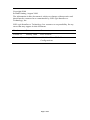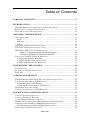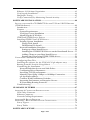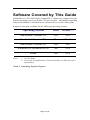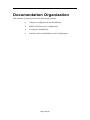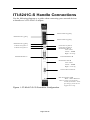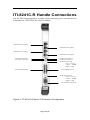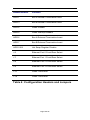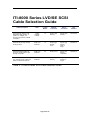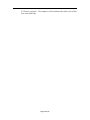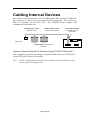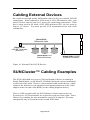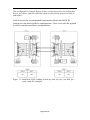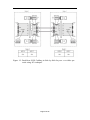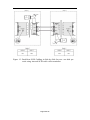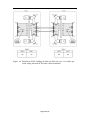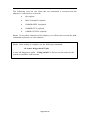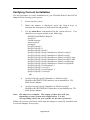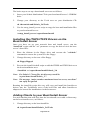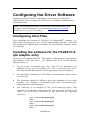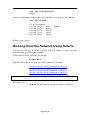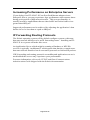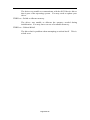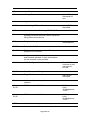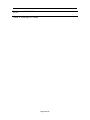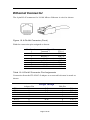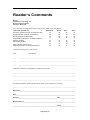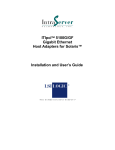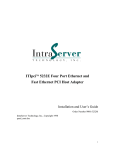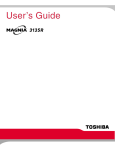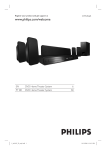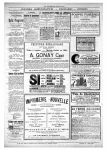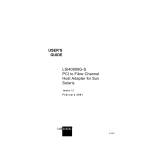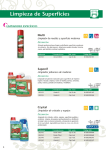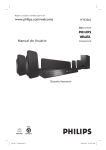Download IntraServer Technology ITI-90-100250 Network Card User Manual
Transcript
CompactPCI® Multi-Function Adapters Installation and User’s Guide Order Number ITI-90-100250 Version 1.2 (Second Publication) LSI Logic Copyright 2000 Copyright 2000 Second Printing, August 2000 The information in this document is subject to change without notice and should not be construed as a commitment by LSI Logic/IntraServer Technology, Inc. LSI Logic/IntraServer Technology, Inc. assumes no responsibility for any errors that may appear in this document. Version Date Comments Version 1.1 January 2000 First Version Version 1.2 August 2000 Added SunCluster™ Cable Configurations Page 2 of 83 The, software, if any, described in this document is furnished under a license and may be used or copied only in accordance with the terms of such license. No responsibility is assumed for the use or reliability of software or equipment that is not supplied by IntraServer Technology, Inc. or its affiliated companies. Copyright IntraServer Technology, Inc., 2000. All Rights Reserved. The Reader’s Comment form at the end of this document requests your critical evaluation to assist in preparing future documentation. The following are trademarks of IntraServer Technology, Inc.: ITIpciTM, ClusterReady, IntraServer, and the IntraServer logo. All other trademarks and registered trademarks are the property of their respective holders. Page 3 of 83 FCC NOTICE: This equipment has been tested and found to comply with the limits for a Class A digital device, pursuant to Part 15 of the FCC rules. These limits are designed to provide reasonable protection against harmful interference when the equipment is operated in a commercial environment. This equipment generates, uses, and can radiate radio frequency energy, and if not installed and used in accordance with the instruction manual, may cause harmful interference to radio communications. Operation of this equipment in a residential area may cause harmful interference if not installed properly; in which case, the user will be required to correct the interference at the user's own expense. Page 4 of 83 FCC Declaration of Conformity The IntraServer Technology, Inc. CompactPCI® Ultra2 SCSI, Video and Ethernet adapter, model numbers ITI-8241, ITI-8240, ITI-8200, ITI-8040 and ITI-8001 comply with the requirements of FCC part 15, class A as defined under paragraph 2.909 of these rules. This declaration covers products identified with ITI-8241, ITI-8240, ITI-8200, ITI-8040 and ITI-8001 on the product label. A copy of the test report substantiating compliance is available on request from: Corporate EMC Manager IntraServer Technology, Inc. Seven October Hill Road Holliston, MA 01746 Page 5 of 83 Table of Contents TABLE OF CONTENTS ...............................................................................6 INTRODUCTION..........................................................................................9 ITI-8000 SERIES ADAPTERS INCLUDED IN T HIS GUIDE ...............................10 SOFTWARE COVERED BY T HIS GUIDE ..........................................................11 DOCUMENTATION ORGANIZATION ...............................................................12 ADAPTER CONFIGURATION.................................................................13 I/O CONNECTORS ........................................................................................13 SCSI........................................................................................................13 Ethernet...................................................................................................13 Video.......................................................................................................14 ITI-8241C-S HANDLE CONNECTIONS .........................................................15 ITI-8241C-R HANDLE CONNECTIONS.........................................................16 ITI-8241C-S MODULE CONFIGURATION .....................................................17 Table 4: Configuration Headers and Jumpers...................................18 ITI-8241C-R Rear I/O Transition Module........................................19 INSTALLING THE ITI-8241C-S ADAPTER.....................................................20 Configuring SCSI for Rear I/O ...............................................................20 Configuring the Video for Rear I/O........................................................21 Configuring Ethernet for Rear I/O .........................................................22 CONFIGURING THE SCSI BUS ..............................................................24 T ERMINATION..............................................................................................24 AUTOMATIC SCSI T ERMINATION ................................................................24 SCSI IDS .....................................................................................................26 CABLING SCSI DEVICES .........................................................................27 ITI-8000 SERIES LVD/SE SCSI CABLE SELECTION GUIDE ........................28 CONNECTING INTERNAL SCSI DEVICES.......................................................29 Attaching Ultra2 LVD Devices...............................................................29 Attaching SE (non-Ultra2/LVD) Devices ...............................................31 HARD DISK ACTIVITY L IGHT .......................................................................32 CONNECTING EXTERNAL SCSI DEVICES......................................................32 EXAMPLE SCSI CONFIGURATIONS....................................................33 CABLING INTERNAL DEVICES ......................................................................34 CABLING EXTERNAL DEVICES......................................................................35 Installing the Ethernet Function.............................................................41 HARDWARE AND SOFTWARE REQUIREMENTS FOR E THERNET ......................42 CHECKING THE OPENBOOT PROM REVISION LEVEL...................................42 Displaying the OpenBoot PROM Revision Level...................................42 INSTALLING THE ETHERNET PORTS ..............................................................43 Page 6 of 83 Ethernet 10/100 Auto-Negotiation..........................................................43 Verifying the Installation........................................................................44 Diagnostic Testing..................................................................................45 Verify Connectivity by Monitoring Network Activity..............................47 SOFTWARE INSTALLATION .................................................................48 INSTALLATION FOR SUN ™ SPARC™ SOLARIS™ ULTRA 2 SCSI OPTIONS (ITI-8200 SERIES).......................................................................................48 Introduction ............................................................................................49 Features ..................................................................................................49 System Requirements........................................................................49 Verifying Correct Installation ...........................................................50 Identifying the SCSI disks ................................................................51 ITHPS and ITSPS Device Drivers .........................................................53 Installing ITHPS Ultra2 SCSI Drivers...................................................53 Existing System Installation..............................................................53 Floppy Disk Install .......................................................................53 Distribution File Install.................................................................54 Network Installation Procedure.........................................................54 Setting up a Boot/Install Server ....................................................54 Installing the ITHPS/ITSPS Drivers on the Boot/Install Server...55 Adding Clients to your Boot/Install Server...................................55 Booting the Client using ITHPS/ITSPS drivers............................56 CONFIGURING THE DRIVER SOFTWARE ........................................................58 Configuring Host Files ...........................................................................58 Installing the software for the ITI-8241C-S qfe adapter entry...............58 Booting from the Network Using Solaris ...............................................59 Customizing the Installation...................................................................60 Network Hubs that do not send Link Pulses .....................................60 Configuring Driver Parameters.........................................................60 Increasing TCP/IP performance........................................................61 Manually Specifying 10Mbps or 100Mbps Connection...................61 qfe local-mac-address........................................................................62 Conflicts With FastEthernet Switches ..............................................62 Increasing Performance on Enterprise Servers .................................63 IP Forwarding Routing Protocols......................................................63 Troubleshooting......................................................................................64 GLOSSARY OF TERMS ............................................................................67 APPENDIX A CONNECTOR SPECIFICATIONS..................................................70 VGA Video Connector ............................................................................70 Ethernet Connector.................................................................................71 Network Cabling Requirements..............................................................72 APPENDIX B: BLOCK DIAGRAM ...................................................................73 APPENDIX C: REAR I/O BACKPLANE CONNECTIONS....................................74 List of Figures.........................................................................................76 List of Tables ..........................................................................................76 SOFTWARE LICENSE...............................................................................77 Page 7 of 83 END -USER LICENSE AGREEMENT FOR SOFTWARE ........................................77 PRODUCT WARRANTY.........................................................................81 READER’S COMMENTS .................................................................................83 Page 8 of 83 ________________________1 Introduction IntraServer’s ITI-8000 Series Ultra2/Ultra3 SCSI, Quad Fast Ethernet and Video adapters for CompactPCI® combine state of the art Low Voltage Differential (LVD) Ultra2 and Ultra3 SCSI technology with multiport Fast Ethernet and Video. IntraServer ITI-8000 Series adapters provide maximum integration of the most commonly required server functions, leaving the maximum number of free CompactPCI® slots available for your application. IntraServer provides state of the art software drivers, which take full advantage of the embedded RISC SCRIPTS multiport SCSI controller to minimize system overhead and maximize data throughput. Four integrated Fast Ethernet channels provide high performance network connectivity, with full compatibility with the Sun™ Solaris™ QFE driver. An integrated ATI Rage2C graphics engine provides high performance graphics capability without the need for an additional CompactPCI® slot. IntraServer provides the highest performance and the maximum functionality, while leaving the system integrator the most expandable system platform. Available CompactPCI® compliant hot swap makes the ITI-8000 Series a must for your high availability CompactPCI® application. This manual will serve as a step by step guide during the installation of your CompactPCI® IntraServer host adapter in your computer. Page 9 of 83 ITI-8000 Series Adapters Included in This Guide This guide covers the installation and operation of IntraServer’s ITI-8000 Series CompactPCI® Combination adapters as follows: IntraServer Part Description ITI-8241C-S IntraServer CompactPCI ® Combination Adapter with: Two Ultra2 SCSI ports, Four Fast Ethernet Ports and one Video Port. ITI-8240C-S IntraServer CompactPCI ® Combination Adapter with: Two Ultra2 SCSI ports and Four Fast Ethernet Ports. ITI-8200C-S IntraServer CompactPCI ® Adapter with two Ultra2 SCSI ports. ITI-8040C-S IntraServer CompactPCI ® Adapter with four Fast Ethernet Ports. ITI-8001C-S IntraServer CompactPCI ® Adapter with one Video Port. Table 1: Hardware Covered by this Guide The following variations are available for the adapters above. The variations can be combined when applicable. Contact IntraServer sales for additional information. -Variation Description -S Sun™ Solaris™ Support -H Hot Swap -R Rear I/O Table 2: Available Options Page 10 of 83 Software Covered by This Guide All IntraServer’s ITI-8000 Series CompactPCI adapters are supported by the Solaris operating system on SPARC™ based systems. Information regarding software installation is included in the software driver section of this guide. Support is currently available for the following operating systems: Operating System Intel SPARC™ Sun Solaris Version 2.6 No Yes1 Sun Solaris Version 7.0 No Yes1 Sun Solaris Version 8.0 No Yes2 WindowsNT/Windows95/98 No N/A Linux No N/A Notes: 1. No Hot Swap 2. Currently in qualification. Contact IntraServer Sales for more information. Table 3: Operating System Support Page 11 of 83 Documentation Organization This manual is organized into the following sections: • Adapter Configuration and Installation • BIOS and Firmware Configuration • Testing the Installation • Software Driver Installation and Configuration Page 12 of 83 ________________________2 Adapter Configuration IntraServer CompactPCI® Combination adapters will have a different connector configuration depending on which variation you have purchased. This guide will cover the ITI-8241C-S, two Ultra2/LVD SCSI port, four Fast Ethernet and Video, fully configured module. For all other variations of the adapter, simply skip those sections that do not apply to your adapter. I/O Connectors SCSI ITI-8000 host adapters include an external SCSI Connector for each SCSI channel, accessible through the front bulkhead handle. The ITI-8241C-R variant of the module allows SCSI to exit the rear of the system enclosure, by connecting to J3 and J5 of the ITI-8000 module. See appendix A and Appendix B for additional Information. Correct installation of your adapter requires that you first understand the basic rules of the SCSI bus and correctly configure the termination based on the position of the IntraServer CompactPCI® adapter on the bus. In order for a SCSI bus to operate, it must be electrically terminated at both ends. The terminators for LVD/SE and SE on the ITI-8000 Series adapters are fully automatic, and in normal circumstances need no manual intervention for correct operation. Indicator lights on the handle of the module will confirm correct operation of each of the buses. Each of the two Ultra2 SCSI ports are capable of running Low Voltage Differential (LVD) at up to 80MB/sec, or Single Ended (SE) at up to 40MB/sec. Placing a Single Ended device on an LVD bus will cause the bus to run in SE mode, and reduce the overall bandwidth of the bus to 40MB/sec. Ethernet Four Ethernet connectors are provided on the adapter handle. They will be known to the Solaris system as qfe0 – qfe31, and are numbered from the top of the handle to the middle, where the port closest to the top (or end) of the Page 13 of 83 handle is qfe0. See Figure 1 for location of the ports, and Appendix A for connector pin-out. 1 Note: Your ports will be named with the next four available qfe numbers if there are existing qfe ports in your system. Video A 15-pin “D” standard VGA connector is provided on the module handle. Plug your VGA monitor into this connector, and your system keyboard and mouse to the CPU keyboard and mouse port. Solaris will automatically recognize the ATI video subsystem under the m64 driver. Page 14 of 83 ITI-8241C-S Handle Connections Use the following diagram as a guide when connecting your external devices to IntraServer’s ITI-8241C-S adapter. Ethernet Port 0 [qfe0] Ethernet Port 1 [qfe1] Ethernet Port 2 [qfe2] Ethernet Port 3 [qfe3] Link/Activity Port 1 Link/Activity Port 3 Link/Activity Port 0 Link/Activity Port 2 SCSI Status Port A Left = LVD Center = TERM Right = Activity Ultra2 SCSI Port A Ultra2 SCSI Port B SCSI Status Port B Left = LVD Center = TERM Right = Activity VGA Video Connector Hot Swap Status LED Blue = OK to Remove* *Note: Contact your Software Vendor for details. Some operating systems do not support hot swap. Figure 1: ITI-8241C-S I/O Connector Configuration Page 15 of 83 ITI-8241C-R Handle Connections Use the following diagram as a guide when connecting your external devices to IntraServer’s ITI-8241C-R rear I/O module. Ethernet Port 3 [qfe3] Ethernet Port 2 [qfe2] Ethernet Port 1 [qfe1] Ethernet Port 0 [qfe0] Link/Activity Port 1 Link/Activity Port 3 Link/Activity Port 0 Link/Activity Port 2 SCSI Status Port B Left = Activity Center = TERM Right = LVD Ultra2 SCSI Port B Ultra2 SCSI Port A SCSI Status Port A Left = Activity Center = TERM Right = LVD VGA Video Connector Figure 2: ITI-8241C-R Rear I/O Connector Configuration Page 16 of 83 ITI-8241C-S Module Configuration The following diagram can be used to locate the major components and option jumpers on the ITI-8241C-S adapter. J 6,7,8,9 HDR 1,6,3,7 J 11 HDR 1002 J 10 HDR 5 HDR 4 Figure 3: ITI-8241C-S Configuration Jumper and Header Location Page 17 of 83 Header Number Function HDR 1 Bus A Internal Termination Invert HDR 3 Bus B Internal Termination Invert HDR 4 Video Disable HDR 5 Video Interrupt Disable HDR 6 Bus A External Termination Invert HDR 7 Bus B External Termination Invert HDR 1002 Hot Swap Register Disable J6 Ethernet Port 0 Front/Rear Select J7 Ethernet Port 1 Front/Rear Select J8 Ethernet Port 2 Front/Rear Select J9 Ethernet Port 3 Front/Rear Select J 11 Video Front/Rear J 10 Video Front/Rear Table 4: Configuration Headers and Jumpers Page 18 of 83 ITI-8241C-R Rear I/O Transition Module Figure 4: IntraServer ITI-8241C-R Rear I/O Transition Module Page 19 of 83 Installing the ITI-8241C-S Adapter The ITI-8241C-S Combination host adapter is plug and play compatible with Sun Solaris SPARC™ systems. All functions of the ITI-8241C-S adapter are accessible from the front of the adapter. With the addition of the optional ITI-8241C-R rear I/O module, all functions can also be brought to the rear of the system. If you plan on using the ITI-8241C-R rear I/O module, you must configure your ITI-8241C-S adapter to select rear or front output for the Video and Ethernet functions. Configuring SCSI for Rear I/O The ITI-8241C-S SCSI ports on the front and rear are all active at the same time. If the Front ports are used alone, or the rear ports are used alone, the module will terminate the SCSI bus. If the rear and front SCSI port on either the A or B SCSI channel are used together, the module will automatically disable the onboard terminators for that port. No manual configuration of the SCSI termination is required. The state of the on-board termination can be monitored on the TERM LED on the module handle. Page 20 of 83 Configuring the Video for Rear I/O To configure the ITI-8241C-S Video to exit the rear of the system cabinet via the ITI-8241C-R rear I/O module, use the following procedure: § Locate J10 and J11. (See Figure 2 for jumper locations) § Move each of the jumpers on J10 and J11 from the “F” position to the “R” position. F R F J11 J10 R Figure 5: Video Configured for Front I/O F R F J11 J10 R Figure 6: Video Configured for Rear I/O The Video connector on the ITI-8241C-R rear I/O module will now be active, and the front Video connector on the ITI-8241C-R module will be inactive. Page 21 of 83 Configuring Ethernet for Rear I/O To configure the ITI-8241C-S Ethernet to exit the rear of the system cabinet via the ITI-8241C-R rear I/O module, use the following procedure: § Locate J6, J7, J8 and J9. (See Figure 2 for jumper locations) § Move the jumpers for each port to the Front “F” or Rear “R” position. Each port can be configured for front I/O or rear I/O. J9 = Port 3 J8 = Port 2 R R F F J7 = Port 1 R F J6 = Port 0 R F Figure 7: Ethernet Configured for Front I/O J9 = Port 3 J8 = Port 2 R R F F J7 = Port 1 R Figure 8: Ethernet Configured for Rear I/O Page 22 of 83 F J6 = Port 0 R F The following procedure should be used to install all IntraServer CompactPCI® adapters: 1. Turn OFF the power to the computer system, and to all peripherals directly connected to the system (monitor, printer, external SCSI enclosures, etc.) 2. Unplug the system from the AC power line 3. Use an anti-static strap or precautions to avoid static discharge to your computer system or the IntraServer CompactPCI® adapter 4. Remove the access cover for your system (refer to the system’s documentation). 5. Locate a free CompactPCI® expansion slot and remove the screws and metal cover for the selected slot. Be certain not to install the adapter in a CPU slot 6. Install the adapter in the selected slot. The module should fit without forcing, and should line up with the I/O bulkhead. Be certain that the adapter is fully seated in the slot. 7. Tighten the retaining screws. 8. Connect any SCSI devices to the SCSI connectors (see figure 1), following the guidelines in the “Configuring the SCSI Bus” chapter of this manual. 9. Plug your VGA monitor into the 15-Pin VGA port shown in figure 1. 10. Plug your network cables into the four network jacks, starting from the top (qfe0) port. Page 23 of 83 3 Configuring the SCSI Bus Some basic SCSI principles must be applied to correctly configure the SCSI bus on your system. Termination Most difficulties with the SCSI bus can be traced to improper termination and cabling. The SCSI bus must be terminated at both ends, and only at the ends. Configure the termination on your IntraServer CompactPCI® adapter using the configuration information in the preceding chapter. Refer to the documentation for each device on the SCSI bus, to ensure: 1 Devices at the ENDS of the bus have TERMINATION ENABLED 2 Devices not at the END of the bus have TERMINATION DISABLED 3 Use LVD/SE termination on the Ultra2 buses. 4 Use active termination for Ultra Wide SCSI. Automatic SCSI Termination All IntraServer’s ITI-8000 Series adapters employ automatic termination. In normal cases, no operator action is required to correctly terminate the SCSI bus, provided the following rules are observed: • Each SCSI bus must be terminated ONLY at the ends. If the IntraServer ITI-8000 Series module is at the end of the SCSI bus, the termination will be set Automatically Enabled (the TERM light will light to indicate the module IS terminating the bus). • If the LVD/SE bus on an ITI-8000 Series module is located on a bus containing LVD devices, it will automatically set to Page 24 of 83 LVD signal levels. The LVD light will light to indicate the bus is running in ULTRA2 LVD (80MB/sec) mode. • If the LVD/SE bus on an ITI-8000 Series module senses ANY Single Ended (SE Only) devices on the bus, it will automatically set to SE signal levels and run in ULTRA (40MB/sec) mode. NOTE: Placing Single Ended devices on the LVD bus on a ITI-8000 Series adapter will force the LVD bus to run in ULTRA mode. QUICK CHECK: If the LVD LED (see Figure 1) is ON, the bus is capable of Ultra2 (80MB/sec) performance. If the LED is OFF the bus is capable of 40MB/sec. As a rule, SE devices and LVD devices should NOT be mixed on a bus. If all SE devices are kept on one SE bus, the LVD bus will run at Ultra2 speeds, while the SE devices will run at their maximum Ultra performance. If a “Y” cable is used on the FRONT external connector, placing the ITI8000 Series adapter in the middle of the LVD SCSI bus, you must install a jumper on the invert termination headers HDR1 and HDR3 (see Figure 2), this will force the module NOT to terminate the bus. This situation could arise in a SCSI cluster. If a “Y” cable is used on the REAR external connector, placing the ITI-8000 Series adapter in the middle of the LVD SCSI bus, you must install a jumper on the invert termination headers HDR6 and HDR7 (see Figure 2), this will force the module NOT to terminate the bus. This situation could arise in a SCSI cluster. QUICK CHECK: If the TERM LED (see Figure 1) is ON the ITI-8000 Series adapter is terminating the bus. If you are using the “Y” configuration as described above, the termination LED must be OFF. LVD technology is not compatible with the older High Voltage Differential SCSI standard. If an HVD device is placed on the Ultra2/LVD bus, the IntraServer host adapter will turn off the port, and indicate the error by flashing the LVD LED Status Indicator. Do not use HVD terminators on your LVD bus. QUICK CHECK: If the LVD LED is Flashing, a HVD device has been sensed on the LVD bus, and the bus has been disabled. Remove the HVD device. Page 25 of 83 SCSI IDs Each device and host adapter on the SCSI bus must have a unique SCSI ID. It is recommended that the host adapter be left at its default ID of 7. Should it be necessary for the host adapter ID to be changed, use the OBP setenv command to change the scsi-initiator-id from 7 to the desired value. It will be necessary to change the SCSI ID of one or more of the adapters in a SCSI Clustered system because there will be more than one IntraServer CompactPCI® adapter on the same SCSI bus. On a 16-bit (WIDE) SCSI bus, each device must have a unique SCSI ID from 0 - 15. All IntraServer CompactPCI® adapters default to ID 7. All other devices on the bus should be given Ids from 0 - 6 or 8 - 15. Refer to the target devices’ documentation setting the targets’ SCSI ID. NOTE: Not all operating systems currently support SCSI IDs above 7. Refer to your specific operating system for details. Page 26 of 83 4 Cabling SCSI Devices All IntraServer CompactPCI® SCSI adapters support up to 15 devices per SCSI channel. Devices can be connected internally, externally or a combination of internally and externally. For FAST SCSI operation, it is recommended that the total bus (cable) length from end to end be kept to 3 meters. For Ultra2 SCSI running in Low Voltage Differential (LVD) mode, the cable must be kept within 12 meters for multidrop connections or 25 meters point to point. For Ultra2 SCSI in Single Ended (SE) mode, it is recommended that the total bus (cable + module etch) length be kept to 1.5 meters. It is highly recommended that a high quality SCSI cable be selected for all device connections, due to the importance of optimal signal integrity, and to ensure compliance with regulatory agency approval for system emissions. Most problems encountered during the initial installation of a SCSI system can be traced to improper or low quality cabling and termination. IntraServer carries a complete line of high quality SCSI cables, which can be ordered to meet the requirements of your configuration. NOTE: In order to ensure optimal signal integrity in the Ultra2 LVD environment, a differential pair (twisted pair) cable should be used on all LVD segments of the bus. Page 27 of 83 ITI-8000 Series LVD/SE SCSI Cable Selection Guide Cable Description BUS Length Meters Adapter Connector Device Connector Part Number Internal 68-pin ribbon, LVD differential high density, 5 position (1 adapter & 4 devices) with built in LVD/SE Terminator 16-Bit LVD/SE Internal 1.0 68-pin High Density 68-pin High Density 50-401030 External 68-pin high density to 68-pin micro 16-Bit LVD External 1.0 68-pin high density micro 68-pin high density male, rt. angle 50-500175 External Adapter Cable, 68pin micro to 68 position high density receptacle. 16-Bit LVD External 0.2 68-pin micro 68-pin high density receptacle 50-500170 External 68-pin, high density, one end right angle cable exit. NOTE: Extends 50-500170 16-Bit LVD External 2.0 68-pin High Density 68-pin High Density, rt. Angle 50-500120 Table 5: ITI-8000 Series SCSI Cable Selection Guide Page 28 of 83 Connecting Internal SCSI Devices Internal SCSI devices (disks inside the host enclosure) can be connected to the ITI-8241C-R rear I/O adapter using a multi-conductor 68 position ribbon cable for 16-bit (WIDE) devices. There is one 68 position connector for each of the two SCSI buses. SCSI bus A is wired to J7 and SCSI bus B is wired to J8. Connectors that are labeled ULTRA2 LVD/SE are capable of running LVD SCSI at 80MB/sec. To maximize the performance of the card, use all LVD capable devices. Connecting a non-LVD device to the LVD bus will cause it to run in SE mode and reduce the maximum performance of the port to 40MB/sec. If the SCSI bus is not in LVD mode (LVD LED is off), the SCSI bus length must be kept to the Ultra2 SE length of 1.5 meters. NOTE: If the LVD LED is not illuminated, the LVD bus is not running in LVD mode. This is a quick check to indicate if a non-Ultra2/LVD device is on the LVD segment of the card. Attaching Ultra2 LVD Devices A differential internal cable (50-401030) can be used to attach internal LVD disks to the ITI-8241C-R rear I/O module. The LVD cable should be plugged into one of the LVD/SE connectors on the rear I/O adapter (J7 or J8). All internal LVD devices should be connected to this cable. To configure internal devices on the LVD/SE bus: • Set the device to a unique SCSI ID (0-6 or 8-15), the host adapter default is 7. • Plug the unterminated end of the SCSI cable into the IntraServer CompactPCI® adapter, making sure pin 1 (usually marked on the cable with a red stripe), corresponds to pin 1 on the connector. • Plug one connector on the ribbon cable to each of the devices on the bus • Plug a 4-pin power connector into the power connector of each SCSI device • The end of the LVD differential cable has a built in LVD terminator, which will correctly terminate the end of the internal Page 29 of 83 LVD bus segment. The adapter will terminate the other end of the bus automatically. Page 30 of 83 Attaching SE (non-Ultra2/LVD) Devices The IntraServer internal cable (50-401030) can also be used to attach internal Single Ended (SE) disks to the ITI-8241C-R rear I/O module. Note that placing any non-LVD drives on a bus will cause the entire bus to run in Single Ended mode, and reduce the maximum I/O throughput from 80MB/sec to 40MB/sec. If you must use SE drives on your system, place them all on the same bus, if possible. To configure SE internal devices on the ITI-8241C-R adapter: • Disable termination on all SE devices, and use a cable (50-401030) that is capable of SE/LVD termination. This will ensure the SCSI bus is only terminated at the end, and that a high quality terminator is being used. • Set the device to a unique SCSI ID (0-6 or 8-15), the host adapter default is 7. • Plug the end of the SCSI cable into the J7 or J8 connector on the ITI-8241C-R adapter, making sure pin 1 (usually marked on the cable with a red stripe), corresponds to pin 1 on the connector. • Plug one connector on the ribbon cable to each of the devices on the SE bus • Plug a 4-pin power connector into the power connector of each SCSI device NOTE: If you are using J7 or J8, you must NOT also attach a cable to the corresponding external SCSI bus on the rear I/O module. Attempting to use J7 and disks on the “A” external rear I/O connector, or disks on J8 and disks on the “B” external rear I/O connector will result in unpredictable behavior. Page 31 of 83 Hard Disk Activity Light IntraServer’s ITI-8000 Series adapters have a built in activity LED, which indicates when the SCSI bus is busy. The LED will flash to indicate activity on the bus. Connecting External SCSI Devices Optional cables are available from IntraServer for all external devices. See the cable selection Table 5 in this guide to determine the correct cable for your application. You will need to know the type of connector you require on each end of the cable, and the length of cable required. Apply the same rules for ID and termination as for internal devices: • Only the end device on the bus (last device on the cable) should have termination enabled • Each device must have a unique SCSI ID All IntraServer ITI-8000 Series modules will automatically enable or disable SCSI termination by sensing the cable configuration. NOTE: If you are using external devices, the end of the external cable MUST be correctly terminated with an LVD Ultra2 terminator. Page 32 of 83 5 Example SCSI Configurations IntraServer’s ITI-8000 Series adapters greatly increase the configuration flexibility for SCSI while allowing increased performance two to four times over previous generation products. LVD technology allows multi-drop cables up to 12 meters, while operating at 80MB/sec. To maximize the performance of the ITI-8000 Series adapter, the following general rules must be followed. • Ultra2/LVD devices must be connected only to the Ultra2/LVD connectors. • If Ultra/SE devices must be connected to the adapter, put them all on one bus, SE drives will cause the bus they are on to run at Ultra speeds, and limit the bus performance to 40MB/sec. • The maximum cable length, end to end, of the LVD bus must be 12 meters or less for multi-drop connections • The maximum cable length, end to end, of any bus running in SE mode must be 1.5 meters or less • Use the LVD cable supplied in your kit to attach LVD devices to the LVD/SE connector on the card • The end of the SCSI bus MUST provide LVD termination. Refer to the cabling examples below to correctly configure your adapter. Page 33 of 83 Cabling Internal Devices Be certain to use the IntraServer LVD differential cable and the LVD/SE 68pin connector to connect all your internal LVD peripherals. The cable has a built in terminator at the drive end. The ITI-8000 Series adapter will terminate the controller end. Ultra2 SCSI LVD/SE Internal Cable Ultra2 SCSI LVD/SE Internal Connector Ultra2 Wide SCSI LVD/SE Internal Connector T Ultra2 SCSI LVD/SE Terminator Ultra2 SCSI LVD Internal Devices Figure 9: Internal Ultra2/LVD Devices Using ITI-8241C-R Rear I/O This example shows correct cabling of internal LVD devices to SCSI bus B of the ITI-8241C-R Rear I/O module. Note: In this configuration external drives connected to the bus B rear I/O connector are not supported. Page 34 of 83 Cabling External Devices Be certain to use high quality differential cable for all your external LVD/SE connections. When running in LVD mode (LVD LED indicator ON), your total LVD bus must be kept to 12 meters for multi-drop connections. If the bus is being used in SE mode (LVD LED indicator OFF), the bus must be kept to 1.5 meters. You must provide LVD termination at the end of the external bus. Ultra2 SCSI Differential Cable Ultra2 SCSI LVD/SE Terminator (External) Ultra2 SCSI LVD External Devices Ultra2 SCSI LVD/SE External Connector Figure 10: External Ultra2/LVD Devices SUNCluster™ Cabling Examples The SCSI cable shall not exceed 1.5M total length if the bus is running in Single Ended Mode, or 6M Ultra2/LVD Mode and needs correct termination at each end of the cable. There is a short internal cable inside the box, which connects the IntraServer rear transition card internal connector to the Cable adapter at the rear end of the HDD (see the cabling diagrams below). There is ONE external cable per SCSI channel, which connects the two System boxes. SCSI terminators are required at each end of the cable. This is achieved by enabling the auto terminators on the SCA adapters. The same arrangement may be repeated for the second SCSI chain. Page 35 of 83 The configuration example figures in this section show how the shared disk drives, the cables, and the controller cards are physically located in Node 0 and Node 1. Table 6 shows the recommended termination scheme and SCSI ID settings for one mirrored drive configuration. Table 6 can also be applied to the second mirrored drive configuration. Figure 11: Dual Rear SCSI Cabling in Side-by-Side Layout - one disk per node using SCA adapter Page 36 of 83 Figure 12: Dual Rear SCSI Cabling in Side-by-Side Layout - two disks per node using SCA adapter Page 37 of 83 Figure 13: Dual Rear SCSI Cabling in Side-by-Side Layout - one disk per node using internal SCSI cable with terminator Page 38 of 83 Figure 14: Dual Rear SCSI Cabling in Side-by-Side Layout - two disks per node using internal SCSI cable with terminator Page 39 of 83 Device HDD at Node0 SCA-Adapter Node0 Internal Cable Node0 ITI-8241C-R Node0 External Cable (One End) External Cable (Other end) ITI-8241C-R Node0 Internal Cable Node1 SCA-Adapter Node1 DHH Node1 Node1 Node1 Description Shared Disk Drive 1 mounted on the removable caddy. The drive has an SCA connector that permits hot swap. Adapter fixed at the rear of the backplane on top section. SCSI-68 pin ultra-wide cabel 8’ long that connects the SCA-adapter (IN) and the ITI-8241C-R (Channel A) The rear I/O Transition card has a SCSI channel A internal connector and an external micro connector. Micro connector SCSI external cable Micro connector SCSI external cable The rear I/O Transition card has a SCSI channel A internal connector and an external micro connector. SCSI-68 pin ultra-wide cable 8’ long that connects between SCA-adapter (IN) and ITI8241C-R (channel A) Adapter fixed at the rear of the backplane on top section. Shared Disk Drive 1 mounted on the removable caddy. The drive has an SCA connector that permits hot swap. Notes SCSI-ID = 0 Terminator = Disabled TermPwr = Off Terminator = Auto This card is plugged at the rear of the ITI8241C-S. This card is plugged at the rear of t he ITI82141C-S. Terminator = Auto SCSI-ID=0 Terminator = Disabled TermPwr = Off Table 6: SUNCluster™ Cabling and Termination Details Additional configurations are possible, additional diagrams may be added in a future manual revision. Page 40 of 83 Installing the Ethernet Function The IntraServer ITI-8241C-S adapter contains four fully-buffered twistedpair Ethernet ports (RJ-45), providing four 10BASE-T/100BASE-TX channels on one CompactPCI® adapter. Features • Fully complies with the ANSI/IEEE std. 802.3 CSMA/CD physical layer specification • Four switchable 10BASE-T/100BASE-TX Ethernet channels with auto-negotiation. Conforms to IEEE 802.3 Ethernet standard • Up to 100 meters of twisted-pair without the use of repeaters • Four independent Ethernet channels can run at either 10Mbps or 100Mbps • Support for half duplex or full duplex operation • Multiple 48-bit IEEE 802.3 style media access control (MAC) identifiers, one for each Ethernet channel • LED indicators – link integrity for each Ethernet channel Page 41 of 83 Hardware and Software Requirements for Ethernet Before installing the adapter, the system must meet the following hardware and software requirements: Table 7: Hardware and Software Requirements Requirements Hardware /Software Supported Systems systems Sun SPARC™ or SPARC™ OEM Supported Operating Environments Solaris 2.6 and above OpenBoot PROM (OBP) Release 3.0 or later Note – For up to date technical information visit IntraServer’s web site at http://www.intraserver.com Checking the OpenBoot PROM Revision Level You can use the OpenBoot command .version to display your system’s OpenBoot PROM revision level. Displaying the OpenBoot PROM Revision Level At the ok prompt, type .version to check your system’s OpenBoot PROM revision level. ok .version Release 3.00 Version 1203 created 97/04/19 09:44:48 Page 42 of 83 Installing the Ethernet Ports This chapter covers how to install the Ethernet portion of the ITI-8241C-S CompactPCI® Combination adapter in your system and how to verify that the Ethernet ports have been installed correctly. Refer to section “Installing the IntraServer CompactPCI Host Adapter” to install the combination adapter in your CompactPCI® machine. Ethernet 10/100 Auto-Negotiation The qfe Ethernet interface used on the IntraServer ITI-8241C-S adapter supports auto-negotiation. The auto-negotiation protocol, as specified in the 100BASE-T standard, automatically selects the operation mode (half-duplex or full-duplex) and speed (10Mbps or 100Mbps) based on the network the adapter is on. The link speed and modes supported by the IntraServer ITI-8241C-S adapter are listed below in order of decreasing priority: • 100Mbps, full-duplex • 100Mbps, half-duplex • 10Mbps, full-duplex • 10Mbps, half-duplex When the system is booted, the IntraServer CompactPCI® adapter advertises these capabilities to the Link Partner at the other end of the link (a hub, switch, or another network interface card (NIC) in a host system). If the Link Partner also supports auto-negotiation, it will advertise its capabilities over the link, the common highest priority mode supported by both sides will be selected automatically for the link operation. If the IntraServer CompactPCI® adapter is connected to a remote system or to an interface that is capable of auto-negotiation, your system will automatically select the speed and duplex mode. If the IntraServer CompactPCI® adapter is connected to a Link Partner in which auto-negotiation protocol is not operational, you can configure the device to not use this protocol and force the driver to set up the link in the mode and speed of your choice. Refer to the Platform Notes; “The qfe Ethernet Device Driver” document for mode information on the qfe driver and auto-negotiation. This document is also available in the Solaris™ AnswerBook. Page 43 of 83 Verifying the Installation After you have installed the ITI-8241C-S combination adapter, but before you boot the system, perform the following tasks to verify the installation. Power on the system and when the banner appears, press the Stop-A keys to interrupt the boot process and to get to the ok prompt. 1. Use the show-devs command to list the system devices. You should see lines in the list of devices, similar to the example below. Ports identified as “/pci@1f,2000/pci@2/IntraServer,qfe@0,1” are the IntraServer fast Ethernet ports on the ITI-8241C-S adapter. Your system will vary significantly from the example below depending on your system configuration. ok show-devs … /pci@1f,2000/pci@2/IntraServer,qfe@0,1 /pci@1f,2000/pci@2/IntraServer,qfe@1,1 /pci@1f,2000/pci@2/IntraServer,qfe@2,1 /pci@1f,2000/pci@2/IntraServer,qfe@3,1 … Note: If you do not see the devices listed, check to see that the adapter is firmly seated in the PCI slot. Remove and reinstall the adapter if necessary Page 44 of 83 Diagnostic Testing The following tests are available to help identify problems when the system containing the IntraServer ITI-8241C-S adapter does not boot. The FCode selftest is added to the device tree during the probing phase of the OpenBoot™ PROM start-up sequence. You can invoke the FCode selftest diagnostics by using the OpenBoot™ user interface test or test-all commands. If you encounter an error while running the diagnostics, appropriate messages will be displayed. Refer to the OpenBoot™ 3.X Command reference Manual for more information on the test and test-all commands. The selftest exercises most functionality of the adapter and checks for the following conditions: • Isolates faulty devices • Checks that no hardware fault exists • Checks connectivity during adapter card installation • Verifies that all components are functional Use the following example to run selftest using the test command: ok setenv diag-switch? true ok test <device-path> (example: /pci@1f,0/pci@1/pci@2/IntraServer,qfe@0,1 /pci@1f,0/pci@1/pci@2/IntraServer,qfe@1,1 /pci@1f,0/pci@1/pci@2/IntraServer,qfe@2,1 /pci@1f,0/pci@1/pci@2/IntraServer,qfe@3,1) Hme register test --- succeeded. Internal loopback test -- succeeded. Transceiver check -- Using Onboard Transceiver - Link Up. passed ok Page 45 of 83 The following tests are run when the test command is executed and the adapter is connected to a network. • qfe register • MAC Internal Loopback • 100MBit PHY Loopback • 100MBit TP Loopback • 10MBit XCVR Loopback Note: To test other channels of the adapter, you will need to execute the test command separately on each channel. Note: After testing is complete use the following command: ok setenv diag-switch? False to turn off diagnostic mode. If diag-switch? is left as true the time for the system to initialize will increase. Page 46 of 83 Verify Connectivity by Monitoring Network Activity Perform the following task to verify that the system recognizes the Ethernet connection. Make sure that you are connected to an active network. To monitor network activity of incoming network packets, type the following at the ok prompt, including quotation marks and spaces: ok setenv diag-switch? true ok apply watch-net <full path name of the qfe interface> Internal loopback test -- succeeded. Transceiver check -- passed Looking for Ethernet Packets. '.' is a Good Packet. 'X' is a Bad Packet. Type any key to stop. ................................................................ ................................................................ ............................... ok Note: <full path name of the qfe interface> in the example above is the full path name of the qfe found with the show-devs command at the ok prompt. For example: /pci@1f,0/pci@1/pci@2/IntraServer,qfe@0,1 /pci@1f,0/pci@1/pci@2/IntraServer,qfe@1,1 /pci@1f,0/pci@1/pci@2/IntraServer,qfe@2,1 /pci@1f,0/pci@1/pci@2/IntraServer,qfe@3,1 Note: After testing is complete use the following command: ok setenv diag-switch? False to turn off diagnostic mode. If diag-switch? is left as true the time for the system to initialize will increase. Reboot the system after examining the network activity. Page 47 of 83 ________________________6 Software Installation Custom, high performance, Ultra2 SCSI device drivers for Sun Solaris SPARC™ based platforms, including Versions 2.6 and 7.0 are available from IntraServer, and are included with your adapter. Detailed instructions for software installation for Sun Solaris are included in this section. The Ethernet ports on the card are supported under the qfe Ethernet driver, which is resident on the Solaris 2.6 and later software distribution media. The video section of the card is based on ATI’s RAGE IIC, and is supported under the m64 driver on the Solaris 2.6 and later software distribution media. NOTE: It is highly recommended that you make a backup of your system disk before installing any software. Failure to back up all files on your system may result in unrecoverable loss of data. Installation for Sun™ SPARC™ Solaris™ Ultra2 SCSI Options (ITI-8200 Series) IntraServer’s ITI-8000 Series adapters offer the highest possible performance on Sun™ Solaris™ systems. IntraServer’s Ultra2 SCSI drivers, (ITSPS and ITHPS) are optimized for low CPU overhead and high I/O throughput, making use of IntraServer’s single interrupt scripts. IntraServer’s Ultra2 SCSI adapters have built in Fcode, designed to operate in Sun’s OpenBoot environment, allowing Ultra2 SCSI devices to be available to the OpenBoot (ok) prompt. This chapter describes the features and use of the IntraServer Device Drivers for the Solaris Operating system 2.6 and 7.0 Page 48 of 83 Introduction The IntraServer driver, ITHPS, allows the Solaris operating system to interface with SCSI devices connected to IntraServer 8200 series Ultra2 controllers with support for Low Voltage Differential (LVD) devices. This driver takes advantage of new hardware features in the 8200 series controllers to minimize CPU utilization, including a single interrupt per I/O. Features • Provides synchronous negotiation SCSI/Ultra SCSI/Ultra2 SCSI) • Supports multiple host adapters • Supports disconnect/reselect • Allows multiple and non-contiguous LUN support • Supports scatter/gather • Supports wide devices, and tagged command queuing • Supports multiprocessors (including Fast System Requirements Your SPARC™ Solaris™ system must have the following available resources in order to install the ITI-8000 Series Ultra2 SCSI adapter. Resource Requirement Host Bus Slot Sun™ Solaris™ system CompactPCI® 6U slot Operating system Solaris™ 2.6 release or later Network Boot Server SPARC™ or Intel Solaris boot server* Firmware OpenBoot™ PROM Version 3.0 or greater with available * Only required if you will be using the IntraServer module to support your System disk. After installing the module in an appropriate PCI slot and making all the necessary internal and external connections to the module, power on the host system. Page 49 of 83 Verifying Correct Installation Use this procedure to verify installation of your ITI-8000 Series Ultra2 SCSI adapter before booting your system: 1 Power on the system. 2 When the banner is displayed, press the Stop-A keys to interrupt the boot process and stop at the ok prompt. 3 Use the show-devs command to list the system devices. You should see an output similar to the following: /SUNW,UltraSPARC-IIi@0,0 /pci@1f,0 /virtual-memory /memory@0,0 /packages /pci@1f,0/pci@1 /pci@1f,0/pci@1,1 /pci@1f,0/pci@1/pci@1 /pci@1f,0/pci@1/pci@1/IntraServer,Ultra2-scsi@0,1 /pci@1f,0/pci@1/pci@1/IntraServer,Ultra2-scsi@0 /pci@1f,0/pci@1/pci@1/IntraServer,Ultra2-scsi@0,1/tape /pci@1f,0/pci@1/pci@1/IntraServer,Ultra2-scsi@0,1/disk /pci@1f,0/pci@1/pci@1/IntraServer,Ultra2-scsi@0/tape /pci@1f,0/pci@1/pci@1/IntraServer,Ultra2-scsi@0/disk /pci@1f,0/pci@1,1/network@3,1 /pci@1f,0/pci@1,1/scsi@2 /pci@1f,0/pci@1,1/network@1,1 /pci@1f,0/pci@1,1/ebus@1 ok • /pci@1f,0/pci@1/pci@1/IntraServer,Ultra2-scsi@0 identifies the FIRST SCSI interface on an IntraServer ITI8000 Series adapter • /pci@1f,0/pci@1/pci@1/IntraServer,Ultra2-scsi@0,1 identifies the SECOND SCSI interface on the IntraServer ITI8000 Series adapter Note: The above are examples. The output of show-devs will vary depending on your system and configuration. Use the corresponding entries on your system, not the ones given here. If these devices are not listed, check that the adapter is correctly installed, and re-seat the adapter if necessary. Page 50 of 83 Identifying the SCSI disks The probe-scsi-all command is used to identify the SCSI devices on your IntraServer adapter. ok probe-scsi-all /pci@1f,0/pci@1/pci@1/IntraServer,Ultra2-scsi@0,1 Target 0 Unit 0 Disk Target 1 Unit 0 Disk SEAGATE ST39102LC 0004 SEAGATE ST39102LC 0004 /pci@1f,0/pci@1/pci@1/IntraServer,Ultra2-scsi@0 Target 0 Unit 0 Disk Target 1 Unit 0 Disk IBM DDRS-34560D DC1B IBM DDRS-34560D DC1B If the SCSI disks on your IntraServer adapter are not identified by your system, check the following: 1. Does each disk have a unique SCSI ID? 2. Does each disk have an ID that does not conflict with the ID of the IntraServer adapter (Default id = 7)? 3. Is the bus correctly terminated? The IntraServer adapter will automatically terminate the host end of the bus. You must have an SE/LVD terminator at the end of the SCSI chain. Page 51 of 83 IntraServer adapters can be identified at the ok prompt using the following procedure: 1. select the adapter entry: cd /pci@1f,0/pci@1/pci@1/IntraServer,Ultra2-scsi@0,1 2. use .properties to show the adapter properties .properties assigned-addresses 81036810 00000000 00001000 00000000 00000100 82036814 00000000 00100000 00000000 00000400 8203681c 00000000 00102000 00000000 00002000 82036830 00000000 00140000 00000000 00040000 compatible version# model wide device_type clock-frequency ithps 1.0.0 IntraServer,ITI82xx reg 00036800 00000000 00000000 00000000 00000000 01036810 00000000 00000000 00000000 00000100 02036814 00000000 00000000 00000000 00000400 0203681c 00000000 00000000 00000000 00002000 02036830 00000000 00000000 00000000 00040000 arc-identifier name fcode-rom-offset devsel-speed class-code interrupts max-latency min-grant revision-id device-id vendor-id NCRC810 IntraServer,Ultra2-scsi 0000d000 00000001 00010000 00000001 00000040 00000011 00000005 0000000b 00001000 scsi-2 02faf080 Page 52 of 83 ITHPS and ITSPS Device Drivers The IntraServer ITHPS and ITSPS drivers are designed to Sun Microsystems SCSA specifications' for device drivers. These drivers allows connection of SCSI devices including disk drives, CD-ROMs, and tape drives for PCIbased machines. To support a new SCSI device, the Solaris 2.6/7.0 architecture requires that the device complies to the SCSI standard. The following sections describe the procedures to install the drivers on Solaris. Installing ITHPS Ultra2 SCSI Drivers IntraServer’s ITI-8200 Series adapter uses the ITHPS Ultra2 SCSI driver for Solaris, this driver is included with your adapter kit. Note: If you plan on using an IntraServer adapter for your SYSTEM DISK, you MUST use the NETWORK install procedure in order to load the device driver during installation. Existing System Installation These instructions provide details to install the IntraServer ITHPS driver to an existing Solaris operating system installation. Note: You must be logged on as root to perform the installation. Floppy Disk Install If you received the drivers on a floppy diskette: 1. Place the diskette in the floppy drive and execute the "volcheck" command to ensure the system sees the floppy. 2. Change directory to the root of the floppy (e.g. "cd /floppy/floppy0") 3. Execute the install.sh shell script to add the ITHPS and ITSPS drivers to the operating system: ./install.sh 4. The ITHPS and ITSPS device drivers are now installed. Reboot the machine to reconfigure the system and to recognize the new devices. Page 53 of 83 Distribution File Install If you received the drivers in an itis_install.tar.Z file: 1. Uncompress and un-tar the itis_install.tar.Z file by typing the following commands in order to create a directory named install: uncompress itis_install.tar.Z tar -xvf itis_install.tar cd install 2. Execute the install.sh shell script to add the ITHPS and ITSPS drivers to the operating system: /install.sh 3. The ITHPS and ITSPS device drivers are now installed. Reboot the machine to reconfigure the system and to recognize the new devices. Note: If you change the disk drive configuration of your machine, it may be necessary to issue the command: touch /reconfigure and then reboot the system in order for the system to detect and correctly install your new disks. Network Installation Procedure If you are using your IntraServer adapter to support your SPARC™ Solaris system disk, you must install the Solaris operating system using a network install. This section describes a complete installation of Solaris to a client system using IntraServer SCSI adapters for the system disk. The method described in this section allows you to install the IntraServer ITSPS and ITHPS drivers onto a network boot kit, making them available during the SPARC™ installation script. If you are simply installing an IntraServer adapter as an additional storage adapter in an existing system, use the driver installation procedure described in the previous section. Setting up a Boot/Install Server Refer to the “Preparing to Install Solaris Software Over the Network” section of the Solaris Advanced Installation Guide, available at http://docs.sun.com Page 54 of 83 The basic steps to set up a boot/install server are as follows: 1. Insert your Solaris distribution CD in your boot/install server’s CDROM drive. 2. Change your directory to the Tools area on your distribution CD: cd /cdrom/cdrom0/Solaris_2.6/Tools 3. Use the setup_install_server script to copy the boot and installation files to your boot/install server: ./setup_install_server /export/home/install Installing the ITHPS/ITSPS Drivers on the Boot/Install Server Once you have set up your network boot and install server, run the “install.sh” script with the “–n” parameter to copy the driver kit to the boot server’s boot files: 1. Place the diskette in the floppy drive and execute the "volcheck" command to ensure the system sees the floppy. 2. Change directory to the root of the floppy cd /floppy/floppy0 3. Execute the install.sh shell script to add the ITHPS and ITSPS drivers to the boot installation area: ./install.sh –n /export/home/install/Solaris_2.6 Note: For Solaris 2.7 boot files, the directory would be /export/home/install/Solaris_2.7. Note: The message “major number maximum based on server, not client” can safely be ignored. Running the install.sh script this way will copy and install the IntraServer drivers into the Tools/Boot/ area of the boot files and allow IntraServer adapters be booted for installation via the bootserver. Adding Clients to your Boot/Install Server For each machine that will boot into the boot/install server add a client entry on the boot/install server, as follows: 1. Change directory to the boot/install kit cd /export/home/install/Solaris_2.6/Tools Page 55 of 83 2. Use the add_install_client script to add the client machine ./add_install_client -i ipaddr -e ethernetid client_name platform_group Where: ipaddr is the tcp/ip address of the client ethernetid is the ethernet hardware (mac) address of the client client_name is the client’s system name platform_group is the client’s vendor defined hardware group Example: ./add_install_client -i 192.168.103.124 –e 00:08:26:02:25:34 sunsys sun4u Note: You can obtain the platform_group from a machine of the same type as the target client using the uname –m command. Booting the Client using ITHPS/ITSPS drivers Now you can begin the installation of Solaris to the client target machine via the boot and install server. On the client machine, boot the network install kit you created in the preceding steps as follows: ok boot net -v Note: It is important to choose "Manual Reboot" rather than "Auto Reboot" during the installation of Solaris on the target machine. If you choose "Auto Reboot", you will not have the opportunity to complete the installation of the IntraServer SCSI drivers and your system will fail to boot. Once the installation has completed and the system is waiting to be manually rebooted, proceed to a console window and run the following script: /sbin/itisinst This will copy and install the drivers from the boot server to the newly created Solaris installation. Once this script has been run, the IntraServer device driver installation is complete and the system can be rebooted. Page 56 of 83 Notes: The message “major number maximum based on server, not client” can safely be ignored. Your SUN machine will prompt you to allow power saving automatic shutdown. You must answer no to this question if you are using the IntraServer adapter to support your boot disk If you change the disk drive configuration of your machine, it may be necessary to issue the command: touch /reconfigure and then reboot the system in order for the system to detect and correctly install your new disks. Page 57 of 83 Configuring the Driver Software Beginning with the Solaris 2.6 Hardware: 5/98 release the Solaris qfe software driver that is used by the ITI-8241C-S is bundled with the Solaris operating system. Note: For information on how to obtain the latest patches and patch revisions, visit the SunSolve website at http://sunsolve.sun.com, SunService or you local reseller. Configuring Host Files After installing the IntraServer ITI-8241C-S CompactPCI® Adapter, you must create a hostname.qfe<num> file for each Ethernet interface. You must also assign an IP address and a hostname for each Ethernet interface in the /etc/hosts file. Installing the software for the ITI-8241C-S qfe adapter entry Create an /etc/hostname.qfe0 file. The number 0 following qfe represents the first instance of the qfe device. Use channel qfe1 for a second Ethernet channel and so on. • Do not create /etc/hostname.qfe<num> files for the IntraServer qfe channels (if any) you do not plan to use. The /etc/hostname.qfe<num> file must contain the hostname for the appropriate network interface. • The hostname should have an IP address and should be entered in the /etc/hosts file. • The hostname should be different from any hostname of any other interface, for example: /etc/hostname.qfe0 and /etc/hostname.qfe1 cannot share the same hostname. • The following is an example of the /etc/hostname.qfe<num> files required for a machine called intra that will be known as intra-1 and intra-2 on the networks connected to the qfe0 and qfe1 Ethernet interfaces. intra # cat /etc/hostname.qfe0 intra-1 intra # cat /etc/hostname.qfe1 intra-2 intra # cat /etc/hostname.qfe2 intra-3 Page 58 of 83 intra # cat /etc/hostname.qfe3 intra-4 Create an appropriate entry in the /etc/hosts file for each active qfe channel. intra # cat /etc/hosts … 127.0.0.1 localhost 192.168.120.10 intra 192.168.121.10 intra-1 192.168.122.10 intra-2 192.168.123.10 intra-3 192.168.124.10 intra-4 loghost Reboot your system Booting from the Network Using Solaris You can use the qfe driver on your ITI-8241C-S adapter to boot over the network using the following example: Find the hme device from the ok prompt: ok show-devs Find the full name of the hme you want to boot, for example: /pci@1f,0/pci@1/pci@2/IntraServer,qfe@0,1 /pci@1f,0/pci@1/pci@2/IntraServer,qfe@1,1 /pci@1f,0/pci@1/pci@2/IntraServer,qfe@2,1 /pci@1f,0/pci@1/pci@2/IntraServer,qfe@3,1 Note: You need to select only one of these qfe devices for booting Start the boot: ok boot /pci@1f,0/pci@1/pci@2/IntraServer,qfe@0,1 Page 59 of 83 Customizing the Installation Network Hubs that do not send Link Pulses Certain 10BASE-T hubs are not compliant with the IEEE 802.3 Ethernet standards for link pulses. To connect your system to these hubs that do not send link pulses, you need to disable your system from looking for link pulses, as in the following example: Find the qfe device from the ok prompt: ok show-devs Find the full name of the qfe you want to boot, for example: /pci@1f,0/pci@1/pci@2/IntraServer,qfe@0,1 Type: ok nvedit Type the following, press the return key at the end of line 0: 0: probe-all install-console banner 1: apply disable-link-pulse /pci@1f,0/pci@1/pci@2/IntraServer,qfe@0,1 Press the Control-C keys after typing /pci@1f,0/pci@1/pci@2/IntraServer,qfe@0,1 Type: ok nvstore ok setenv use-nvramrc? true Reboot your system. Configuring Driver Parameters The qfe device driver controls the IntraServer ITI-8241C-S, qfe Ethernet Device. The device driver automatically selects the link speed using the auto-negotiation protocol with the link partner. You can manually configure the qfe device driver parameters to customize each qfe device in your system in three ways: • Configure the qfe driver parameters generally for all qfe devices in the system by entering the parameter variables in the /etc/system file. • Set a parameter on a per-device basis by creating the qfe.conf file in the /kernel/drv directory. Page 60 of 83 • Use the ndd (1M) utility to temporarily change a parameter. change is lost when you reboot the system. This Refer to the Platform Notes: The qfe Fast Ethernet Device Driver document for more information on configuring driver parameters. This document is also available on the Solaris™ AnswerBook. Increasing TCP/IP performance You can increase the TCP/IP performance of the ITI-8241C-S qfe adapter by changing the TCP highwater mark to 64K. This can be done with the ndd (1M) utility as follows. As superuser, type: # ndd –set /dev/tcp tcp_xmit_hiwat 65535 # ndd –set /dev/tcp tcp_recv_hiwat 65535 # ndd –set /dev/tcp tcp_cwnd_max 65534 The changes will take effect immediately and affect all system networking interfaces. Manually Specifying 10Mbps or 100Mbps Connection If you need to manually specify the speed of the network your ITI-8241C-S adapter is on, use the following process at the ok prompt: Find the hme device from the ok prompt: ok show-devs Find the full name of the hme you want to boot, for example: /pci@1f,0/pci@1/pci@2/IntraServer,qfe@0,1 Type: ok nvedit Type the following, press the return key at the end of line 0: 0: probe-all install-console banner 1: apply transfer-speed=10 /pci@1f,0/pci@1/pci@2/IntraServer,qfe@0,1 Note: To specify 100Mbit/sec operation, apply transferspeed=100 Press the Control-C keys after typing Page 61 of 83 /pci@1f,0/pci@1/pci@2/IntraServer,qfe@0,1 Type: ok nvstore ok setenv use-nvramrc? true Reboot your system. Refer to the Platform Notes: The qfe Fast Ethernet Device Driver document for more information on the qfe device driver and forcing network speed. This document is also available on the Solaris™ AnswerBook. qfe local-mac-address Each of the network interfaces of the ITI-8241C-S Four Port Ethernet PCI adapter has been assigned a unique MAC (Media Access Control) address, which represents the 48-bit Ethernet address for that channel. The OpenBoot firmware on the IntraServer ITI-8241C-S qfe adapter contains an Ethernet number that software can use to identify the adapter. After the Openboot™ PROM probes the adapter’s FCode PROM, a localmac-address property is created in the adapter’s device node. The property’s value corresponds to the Ethernet number that can be used with the adapter. The device driver, or any other qfe adapter utility, can use this local-macaddress property for configuring that Ethernet interface. Conflicts With FastEthernet Switches There are two FASTEthernet (100BASE-T) switches that may present difficulties when working with the ITI-8241C-S FastEthernet PCI adapter: • • Bay Networks model 28115/ADV SynOptics model 28115 If you use the adapter with these switches you will encounter difficulties. Please refer to Sun’s bug ID 4071199 for more information. A patch is available from Sun that will fix these difficulties. Note: For information on how to get the latest patches and patch revisions visit the SunSolve site at http://sunsolve.sun.com Page 62 of 83 Increasing Performance on Enterprise Servers If you deploy four ITI-8241C-S Four-Port FastEthernet adapters in an Enterprise Server you may experience slow performance and response times during peak periods of high network traffic. This poor performance is usually caused by applications that use data buffer and socket buffer sizes greater than 8Kbytes. Improved performance can be achieved by adjusting the application’s data buffer size to be less than or equal to 8Kbytes. IP Forwarding Routing Protocols The Solaris operating system will by default configure systems with more than one network interface to be an IP forwarding router. Installing an ITI8241C-S in a system will make this occur. An Application Server which might be running a Database or NFS file services is typically “multihomed” which means that that they contain more than one network interface but do not run IP protocols or forward IP packets. If IP forwarding and routing protocols on multihomed application servers is not disabled the servers may experience poor performance. For more information, refer to the TCP/IP and Data Communications Administration Guide shipped with the Solaris documentation. Page 63 of 83 Troubleshooting The following are some potential error messages that may be preceded by a warning message displayed by the operating system. In the message descriptions below; the ITHPS<n> (or ITSPS(n) in case of the ITSPS driver) signifies that <n> can be replaced by some number assigned to it by the operating system. That value helps to identify the SCSI bus that is reporting the error. ITHPS<n>: This hardware not supported by this driver ITHPS has been told to control a 53C896 (53C895 for ITSPS) hardware which is made by a manufacturer other than IntraServer Technology. This adapter requires a special driver provided by that manufacturer. Please contact the manufacturer for assistance. ITHPS<n>: Failed to map device registers ITHPS was unable to access the hardware registers necessary for operation. The operating system did not properly configure the PCI device. ITHPS<n>: Hardware not properly enabled by system, cmd=xxxxh The system has not properly enabled the configuration resources that ITHPS needs in order to use this hardware. The cmd=xxxxh value needs to be reported to technical support. ITHPS<n>: Ignored invalid scsi-initiator-id value = x The ithps.conf file has an invalid scsi-initiator-id value as displayed in the error message. The allowable values are in the range 0..15. ITHPS<n>: Could not allocate memory to read configuration data. The driver was unable to allocate memory required to process the configuration data. This means that the configuration was not properly determined. To fix this you may need to manually configure the driver using the ithps.conf file. ITHPS<n>: Unable to make reset notification callbacks The ITHPS was unable to notify the target device driver of a SCSI bus reset. The target driver may start to malfunction because of this. ITHPS<n>: ddi_dma_numwin() failed ITHPS<n>: ddi_dma_getwin() failed ITHPS<n>: ddi_dma_alloc_handle: xxh unknown/impossible Page 64 of 83 ITHPS<n>: ddi_dma_buf_bind_handle: DDI_DMA_INUSE impossible ITHPS<n>: ddi_dma_buf_bind_handle: xxh unknown/impossible ITHPS<n>: ddi_dma_unbind_handle: failed The operating system failed to respond to the named routine in a known manner. This is a fatal error that is not recoverable. Please report this error to technical support. ITHPS<n>: No KeyROM found. Hardware contains no valid license The adapter is not a valid IntraServer adapter licensed for use with Solaris. ITHPS<n>: Device in a slave-only slot and is unusable ITHPS<n>: Hi-level interrupts not supported The adapter is in a slot that can not be used with this driver. Please try moving the adapter to a different PCI slot. ITHPS<n>: Failed to attach. This adapter will not be installed. Because of one of the previous two errors, this adapter could not be "attached" to the I/O subsystem and will not be accessable. See the previous error message and solve that problem. ITHPS<n>: Unable to obtain soft state structure The driver was unable to initialize a required data structure and therefore did not load. Please call technical support. ITHPS<n>: Failed to attach interrupt handler The driver was unable to initialize the interrupt handler as required. Please call technical support. ITHPS<n>: The adapter is malfunctioning ITHPS<n>: The adapter is malfunctioning or is of an unknown type The driver is not able to communicate with the hardware. You may need to update your driver or your hardware. ITHPS<n>: Failed to create minor node required for DMI interface The driver was unable to create an entry point for the DMI device driver. If you are not using the DMI device driver then you may safely ignore this message. ITHPS<n>: Could not attach to the SCSI subsystem Page 65 of 83 The driver was unable to communicate with the SCSI device driver that is part of the operating system. You may need to update your driver. ITHPS<n>: Failed to allocate memory The driver was unable to allocate the memory needed during initialization. You may have run out of available memory. ITHPS<n>: Unbind failed! The driver had a problem when attempting to unload itself. This is a fatal error. Page 66 of 83 ________________________7 Glossary of Terms The following terms are used throughout this guide. Term Meaning 10/100 Both 10 and 100Mbps on the same port. Notes 100BaseT Physical layer spec. for 100Mbps Ethernet over various wiring specs. 10BaseT IEEE 802.3 physical layer spec. for 10Mbps Ethernet over 2 pairs of UTP wire BIOS Basic Input/Output System CSMA/CD Carrier Sense Multiple Access/Collision Detect. Protocol for carrier transmission access in Ethernet networks. EISA Extended ISA Ethernet IEEE-standard data link protocol that specifies how data is placed on and retrieved from a common transmission medium. Fast Ethernet 100Mbps technology based on the 10BaseT Ethernet CSMA/CD network access method. FAST SCSI SCSI clocked at 10 MHz Hub Connects 2 or more devices together in order for them to communicate on a network HVD High Voltage Differential Performance Enhanced ISA Page 67 of 83 10 Mbytes/sec 8-bit, 20 Mbytes/sec 16-bit Ultra SCSI Standard for Differential Devices I/O Input/Output ISA Industry Standard Architecture LUN Logical Unit Number LVD Low Voltage Differential NIC Network Interface Card, e.g. ITI-8241C-S Packet Unit of information packaged in a predetermined structure for communications using Ethernet protocols. PCI Peripheral Component Interconnect POST Power On Self Test RJ-45 The 8-conductor version of an RJ-11 (telephone, but wider). Router Component which receives and transmits and forwards packets to their destinations via the shortest route possible. SCAM SCSI Configured AutoMatically SCSI Small Computer Storage Interconnect SE Single Ended Switch Hardware that routes packets across a network. Ultra SCSI SCSI clocked at 20 MHz 20 Mbytes/sec 8-bit, 40 Mbytes/sec 16-bit Ultra2 SCSI SCSI clocked at 40 MHz 40 Mbytes/sec 8-bit, 80 Mbytes/sec 16-bit UTP Unshielded twisted pair Older PC Standard I/O bus Ultra2 SCSI Standard Industry Standard Bus Most SCSI devices do not yet support SCAM Ultra SCSI Standard Page 68 of 83 Wide SCSI 16-Bit SCSI Table 8: Glossary of Terms Page 69 of 83 Appendix A Connector Specifications VGA Video Connector The VGA interface on the ITI-8241C-S uses the industry standard 15-pin “D” connector, and is wired as follows: Figure 15: Video Connector Connection 1 2 3 4 5 6 7 8 Signal Red Green Blue Ground DDC Ground Red Ground Green Ground Blue Ground Connection 9 10 11 12 13 14 15 Table 9: Video Connector Pinout Page 70 of 83 Signal +5V Sync Ground Ground Bidirectional data Horiz. Sync. Vert. Sync. Data timing Ethernet Connector The 8-pin RJ-45 connector for 10/100 Mb/sec Ethernet is wired as shown: 87654321 Figure 16: 8-Pin MJ Connector (Front) With the connection pins assigned as shown: Pin Number 1 2 3 4 5 6 7 8 Signal Name Transmit + TX (+) Transmit TX (-) Receive + RX (+) No Connection NC No Connection NC Receive RX (-) No Connection NC No Connection NC Table 10: 8-Pin MJ Connector Pin Assignments Connection from the ITI-8241C-S adapter to a network hub must be made as shown: Straight Through TX (+) TX (-) RX (+) RX (-) Adapter Pin 1 2 3 4 5 6 7 8 ßà ßà ßà ßà Page 71 of 83 Hub Pin 1 2 3 4 5 6 7 8 RX (+) RX (-) TX (+) TX (-) Table 11: Adapter to Network Hub Wiring Connection from the ITI-8241C-S adapter to another network adapter (point to point) must be made as shown: Crossover Adapter 1 Pin TX (+) TX (-) RX (+) RX (-) 1 2 3 4 5 6 7 8 ßà ßà ßà ßà Adapter 2 Pin 3 6 1 4 5 2 7 8 RX (+) RX (-) TX (+) TX (-) Table 12: Adapter to Adapter (point to point) Wiring Network Cabling Requirements In order for your network to operate properly, you must use a category of network cabling that is appropriate for the data rate of the channel. For 10Mb/s operation, Category 3, or 5 cable is appropriate. When operating in 100Mb/s or 100Mb/s Full Duplex, a Category 5 cable should be used. The maximum cable segment length supported at 100Mb/sec speed, on Category 5 cable is 100M. Any single cable segment (adapter to adapter or adapter to network hub) must be within the 100M length requirement. Page 72 of 83 Appendix B: Block Diagram Video Connector Quad Ethernet Connector Dual External SCSI Connector 4MB Graphics Memory SCSI bus B SCSI bus A Graphics Ethernet Port 2 Ethernet Port 0 Ethernet Port 3 Ethernet Port 1 PCI 64-bit PCI-PCI Bridge Dual Port SCSI 64-bit PCI J1 J2 J3 J5 Figure 17: ITI-8241C-S Block Diagram Page 73 of 83 Appendix C: Rear I/O Backplane Connections All I/O is accessible via the rear connectors of the module, on J3 and J5. J3 brings the Video and SCSI Channel A to the backplane, and J5 brings SCSI Channel B, and the four Ethernet channels to the backplane. Optional rear I/O module ITI-8241C-R uses J3 and J5 to bring SCSI, Video and Ethernet to the rear of the system enclosure. CompactPCI® Connector J3 Connector Row Pin 19 18 17 16 15 14 13 12 11 10 9 8 7 6 5 4 3 2 1 A GND GND GND GND A_TERMPWR A_DIFFSENS LVDA_SD0LVDA_SD1LVDA_SD4LVDA_SD3LVDA_SD6LVDA_SD7LVDA_SATNLVDA_SBSYLVDA_SACKLVDA_SC_DLVDA_SI_OLVDA_SD9LVDA_SD10- B B_RED B_GREEN B_BLUE GND A_TERMPWR +5V LVDA_SD0+ LVDA_SD1+ LVDA_SD4+ LVDA_SD3+ LVDA_SD6+ LVDA_SD7+ LVDA_SATN+ LVDA_SBSY+ LVDA_SACK+ LVDA_SC_D+ LVDA_SI_O+ LVDA_SD9+ LVDA_SD10+ C GND GND GND GND GND GND GND INT_LVDA_1 GND GND BA_ACTIVE_LED GND GND BA_TERM_LED GND GND B_LVDA_LED GND GND D B_BHSYNC B_MONID2 GND GND A_TERMPWR LVDA_SD13LVDA_SD12LVDA_SD14LVDA_SDP1LVDA_SD15LVDA_SD2LVDA_SD5LVDA_SDP0LVDA_SRSTLVDA_SMSGLVDA_SSELLVDA_SREQLVDA_SD8LVDA_SD11- E B_MONID1 B_VSYNC GND GND A_TERMPWR LVDA_SD13+ LVDA_SD12+ LVDA_SD14+ LVDA_SDP1+ LVDA_SD15+ LVDA_SD2+ LVDA_SD5+ LVDA_SDP0+ LVDA_SRST+ LVDA_SMSG+ LVDA_SSEL+ LVDA_SREQ+ LVDA_SD8+ LVDA_SD11+ Table 13: Backplane Connector J3 Pin-out Note: Connector row ‘F’ all grounds. Note: Bold Text Indicates Reserved pin on –F module variation. Page 74 of 83 Compact PCI® Connector J5 Connector Row Pin 22 21 20 19 18 17 16 15 14 13 12 11 10 9 8 7 6 5 4 3 2 1 A BPORT0_RX+ GND BPORT1_RX+ GND BPORT2_RX+ GND BPORT3_RX+ B_TERMPWR B_DIFFSENS LVDB_SD0LVDB_SD1LVDB_SD4LVDB_SD3LVDB_SD6LVDB_SD7LVDB_SATNLVDB_SBSYLVDB_SACKLVDB_SC_DLVDB_SI_OLVDB_SD9LVDB_SD10- B BPORT0_RXGND BPORT1_RXGND BPORT2_RXGND BPORT3_RXB_TERMPWR +5V LVDB_SD0+ LVDB_SD1+ LVDB_SD4+ LVDB_SD3+ LVDB_SD6+ LVDB_SD7+ LVDB_SATN+ LVDB_SBSY+ LVDB_SACK+ LVDB_SC_D+ LVDB_SI_O+ LVDB_SD9+ LVDB_SD10+ C GND BPORT0_LED GND BPORT1_LED GND BPORT2_LED GND BPORT3_LED GND GND INT_LVDB_1 GND GND BB_ACTIVE_LED GND GND BB_TERM_LED GND GND B_LVDB_LED GND GND D BPORT0_TXGND BPORT1_TXGND BPORT2_TXGND BPORT3_TXB_TERMPWR LVDB_SD13LVDB_SD12LVDB_SD14LVDB_SDP1LVDB_SD15LVDB_SD2LVDB_SD5LVDB_SDP0LVDB_SRSTLVDB_SMSGLVDB_SSELLVDB_SREQLVDB_SD8LVDB_SD11- E BPORT0_TX+ GND BPORT1_TX+ GND BPORT2_TX+ GND BPORT3_TX+ B_TERMPWR LVDB_SD13+ LVDB_SD12+ LVDB_SD14+ LVDB_SDP1+ LVDB_SD15+ LVDB_SD2+ LVDB_SD5+ LVDB_SDP0+ LVDB_SRST+ LVDB_SMSG+ LVDB_SSEL+ LVDB_SREQ+ LVDB_SD8+ LVDB_SD11+ Table 14: Backplane Connector J5 Pin-out Note: Connector row ‘F’ all grounds. Note: Bold Text Indicates Reserved pin on –F module variation. Page 75 of 83 List of Figures Figure 1: ITI-8241C-S I/O Connector Configuration....................................15 Figure 2: ITI-8241C-R Rear I/O Connector Configuration...........................16 Figure 3: ITI-8241C-S Configuration Jumper and Header Location............17 Figure 4: IntraServer ITI-8241C-R Rear I/O Transition Module..................19 Figure 5: Video Configured for Front I/O .....................................................21 Figure 6: Video Configured for Rear I/O.......................................................21 Figure 7: Ethernet Configured for Front I/O .................................................22 Figure 8: Ethernet Configured for Rear I/O ..................................................22 Figure 9: Internal Ultra2/LVD Devices Using ITI-8241C-R Rear I/O..........34 Figure 10: External Ultra2/LVD Devices ......................................................35 Figure 11: Dual Rear SCSI Cabling in Side-by-Side Layout - one disk per node using SCA adapter .............................................................36 Figure 12: Dual Rear SCSI Cabling in Side-by-Side Layout - two disks per node using SCA adapter .............................................................37 Figure 13: Dual Rear SCSI Cabling in Side-by-Side Layout - one disk per node using internal SCSI cable with terminator ........................38 Figure 14: Dual Rear SCSI Cabling in Side-by-Side Layout - two disks per node using internal SCSI cable with terminator ........................39 Figure 15: Video Connector...........................................................................70 Figure 16: 8-Pin MJ Connector (Front) ........................................................71 Figure 17: ITI-8241C-S Block Diagram.......................................................73 List of Tables Table 1: Hardware Covered by this Guide ....................................................10 Table 2: Available Options.............................................................................10 Table 3: Operating System Support................................................................11 Table 4: Configuration Headers and Jumpers...............................................18 Table 5: ITI-8000 Series SCSI Cable Selection Guide...................................28 Table 6: SUNCluster™ Cabling and Termination Details ............................40 Table 7: Hardware and Software Requirements ............................................42 Table 8: Glossary of Terms............................................................................69 Table 9: Video Connector Pinout...................................................................70 Table 10: 8-Pin MJ Connector Pin Assignments ...........................................71 Table 11: Adapter to Network Hub Wiring....................................................72 Table 12: Adapter to Adapter (point to point) Wiring....................................72 Table 13: Backplane Connector J3 Pin-out ...................................................74 Table 14: Backplane Connector J5 Pin-out ...................................................75 Page 76 of 83 ________________________8 Software License End-User License Agreement for Software Warranty for Software and Hardware Important- READ CAREFULLY: This End-User License Agreement (“EULA”) is a legal agreement between you (either an individual or a single entity) licensee of the IntraServer ITIpci TM SCSI Software being licensed by IntraServer Technology, Inc. (“ITI”) for the software (“SOFTWARE PRODUCT” or “SOFTWARE”) provided with the ITIpci TM Host Adapter (“Host Adapter”). You may not use the Software except in conjunction with the Host Adapter. The SOFTWARE PRODUCT includes computer software, the associated media, any printed materials, and any “on-line” or electronic documentation. By installing, copying or otherwise using the SOFTWARE PRODUCT you agree to bound by the terms of this EULA. If you do not agree to the terms of this EULA, ITI is unwilling to license the SOFTWARE PRODUCT to you. In such event, you may not use or copy the SOFTWARE PRODUCT, and you should promptly contact ITI or your reseller for instructions on return of the Host Adapter and Software for a refund. SOFTWARE PRODUCT LICENSE The SOFTWARE PRODUCT is owned by ITI, protected by copyright laws and international copyright treaties, as well as other intellectual property laws and treaties. The SOFTWARE PRODUCT is licensed, not sold, and ITI retains all rights not expressly granted. You acknowledge and agree that the copyright, patent, trade secret and all other intellectual property rights of whatever kind and nature in the SOFTWARE PRODUCT and the Host Adapter and related specifications and documentation shall remain the property of ITI and nothing in this agreement shall be construed as Page 77 of 83 transferring any aspects of such rights to you or any third party. Except as specifically permitted in this Agreement, you may not copy the software, any printed materials accompanying the software or any “on-line” or electronic documentation. 1. GRANT OF LICENSE: This EULA grants you the following non-exclusive rights: Software: You may install and use one copy of the SOFTWARE PRODUCT on a single computer (the “Computer”). Network Services: If the SOFTWARE PRODUCT includes functionality that enables the Computer to act as a network server, any number of computers may access or otherwise utilize the basic network services of the server. The basic network services are more fully described in the printed materials accompanying the SOFTWARE PRODUCT. Storage and Network Use: Back-up: Right to Audit End User: You may also store or install a copy of the computer software portion of the SOFTWARE PRODUCT on the Computer to allow you other computers to use the SOFTWARE PRODUCT over an internal network. However, you must acquire and dedicate a license for the SOFTWARE PRODUCT for each computer on which the SOFTWARE PRODUCT is used or to which it is distributed. A license for the SOFTWARE PRODUCT may not be shared or used concurrently on different computers. You may make a single back-up copy of the SOFTWARE PRODUCT. You may use the back-up copy solely for archival purposes. ITI reserves the right to audit you to verify compliance with the EULA. Page 78 of 83 2. DESCRIPTION OF OTHER RIGHTS AND LIMITATIONS: Limitation on Reverse Engineering, Decompilation, Disassembly, Modifications and Derivatives: You may not reverse engineer, decompile, disassemble, or modify, in whole or in part, the SOFTWARE PRODUCT, or create a derivative work using the SOFTWARE PRODUCT except and only to the extent that such activity is expressly permitted by applicable law notwithstanding this limitation. Separation of Components: The SOFTWARE PRODUCT is licensed as a single product. Its component part may not be separated for use on more than one computer. Single Computer: The SOFTWARE PRODUCT is licensed for use on a single computer and only when the Host Adapter is installed on such computer. The SOFTWARE PRODUCT may only be used with that computer. Rental: You may not rent or lease the SOFTWARE PRODUCT apart from the Host Adapter. The renting or leasing of a complete computer system containing both the SOFTWARE PRODUCT and the Host Adapter is allowed however. Software Transfer: You may permanently transfer all of your rights under this EULA only as part of a sale transfer of the Host Adapter provided you retain no copies, you transfer your rights in the SOFTWARE PRODUCT (including all component parts, the media and printed materials, any upgrades and this EULA) and the transferee agrees to the terms of this EULA. If the SOFTWARE PRODUCT includes any upgrades any transfer must include all prior versions of the SOFTWARE PRODUCT and the upgrades any transfer must include all prior versions of the SOFTWARE PRODUCT and the upgrade. Termination: Without prejudice to any other rights, ITI may terminate this EULA if you fail to comply with the terms and conditions of this EULA. In such event, you must destroy all copies of the SOFTWARE PRODUCT and all its component parts. Page 79 of 83 3. UPGRADES: If the SOFTWARE PRODUCT is an upgrade from another ITI product, whether from ITI or a reseller, you may use or transfer the SOFTWARE PRODUCT only in conjunction with that upgraded product and the associated ITI Host Adapter. If the SOFTWARE PRODUCT is an upgrade of an ITI product, you may use that upgraded product only in accordance with this EULA. If the SOFTWARE PRODUCT is an upgrade of a component package of software programs which you licensed as a single product package, the SOFTWARE PRODUCT may be used and transferred only as part of that single product package and may not be separated for use on more than one COMPUTER and Host Adapter. 4. DUAL MEDIA SOFTWARE: You may receive the SOFTWARE PRODUCT IN MORE THAN ONE MEDIUM. Regardless o the type of medium you receive, you may use only one medium that is appropriate for your single Computer. You may not loan, rent, lease, or otherwise transfer the other medium to another user except for a permanent transfer (as provided above) of your rights in the SOFTWARE PRODUCT. 5. PRODUCT SUPPORT: Product support for the SOFTWARE PRODUCT is provided by ITI, its resellers, and OEMs. For support, please call 1-508-429-0425 (technical support) in the U.S.A. between 8:30 AM and 5:30PM EST 6. U.S. GOVERNMENT RESTRICTED RIGHTS: The SOFTWARE PRODUCT and documentation are provided with RESTRICTED RIGHTS. Use, duplication, or disclosure by the Government is subject to restrictions set forth in subparagraph (c)(1)(ii) of the Rights in Technical Data and Computer Software clause DFARS 252.227-7013 or subparagraphs (c)(1) and (2) of the Commercial Computer Software – Restricted Rights at 48 CFR 52.227-19 as applicable. The Manufacturer is IntraServer Technology, Inc., Seven October Hill Road, Holliston, MA, USA 01746. 7. EXPORT LAWS AND REGULATIONS: The end user agrees to comply with the export laws and regulations of the United States and other governing jurisdictions. Page 80 of 83 PRODUCT WARRANTY LIMITED SOFTWARE WARRANTY IntraServer Technology, Inc. (“ITI”) warrants to only the original licensee that the Software, when properly installed in conjunction with the Host Adapter, will perform substantially in accordance with ITI’s specifications contained in ITI’s documentation provided with the Software (“ITI’s Documentation”) for a period of 60 days from the date of the original licensing. Furthermore, ITI warrants that the media upon which the software is stored is free from defects of material or workmanship for a period of 60 days. If the software should fail to perform substantially in accordance with ITI’s Documentation or if there is a defect on the media during the warranty period, ITI will use reasonable commercial efforts to correct any failure of the software to perform substantially in accordance with ITI’s Documentation and will replace any defective media when the defective media is returned to ITI by the original licensee. The remedy for breach of this warranty shall not cover any other damages, including but not limited to the loss of data, profit, special, incidental, consequential, and other similar claims. LIMITED HARDWARE WARRANTY ITI warrants to only the original licensee that the Host Adapter is free of defects in materials and workmanship under normal use for a period of three years from the date of purchase. In the event of a defect in Host Adapter material or workmanship during such warranty period, ITI, at its discretion, will repair or replace the defective product when the defective product is returned to ITI by the original licensee. The remedy for this breach of warranty is limited to replacement only and shall not cover any other damages, including but not limited to the loss of data, profit, special, incidental, consequential, and other similar claims. If the Host Adapter is found to be defective, ITI, at its option, agrees to replace or repair the Host Adapter at no charge except as stated below, provided that the original licenses delivers the Host Adapter with a return material authorization (RMA) number and a dated proof of purchase. The original licensee assumes the risk of damage or loss in transit. The original licensee must use the original container (or equivalent) and pay the shipping charge. ITI may replace or repair the product with new or reconditioned parts, and the returned parts or product become the property of ITI. ITI warrants the repaired or replaced parts or product to be free from defects in material or workmanship for a period of the greater of (i) ninety (90) days from the Page 81 of 83 return shipping date of the repaired or replaced product, or (ii) the period of time remaining on the original three-year warranty. Before returning any product, contact ITI’s Technical Support (for telephone numbers and addresses, see the Technical Support section of this document). If ITI’s Technical Support verifies that the product is defective, the Return Authorization Department will issue an RMA number to place on the package containing the Host Adapter. ITI will not accept any Host Adapter that does not include an RMA number on the package. LIMITATIONS EXCEPT FOR THE WARRANTIES STATED IN THIS LIMITED PRODUCT WARRANTY, ITI SPECIFICLALY DISCLAIMS ALL OTHER WARRANTIES OR REPRESENTATIONS, EXPRESSED OR IMPLIED INCLUDING BUT NOT LIMITED TO IMPLIED WARRANTIES OR MERCHANTABILITY AND FITNESS FOR A PARTICULAR PURPOSE. IN NO EVENT SHALL ITI BE LIABLE FOR ANY LOSS OF DATA, PROFIT OR ANY COMMERCIAL DAMAGE, INCLUDING BUT NOT LIMITED TO SPECIAL, INCIDENTAL, CONSEQUENTIAL, OR OTHER DAMAGES. SOME STATES/COUNTRIES DO NOT ALLOW THE LIMITATION OF LIABILITY FOR CONSEQUENTIAL, OR INCIDENTAL DAMAGES, IN WHICH CASE THE ABOVE LIMITATION MAY NOT APPLY TO YOU. Page 82 of 83 Reader’s Comments Mail to: IntraServer Technology, Inc. Seven October Hill Road Holliston, MA 01746 Your comments and suggestions help us improve the quality of our publications. I rate this manual on: Accuracy (product works as manual says) Completeness (enough information) Clarity (easy to understand) Excellent o o Organization (structure of subject matter) Figures (useful) Examples (useful) Index (ability to find topic) Page layout (easy to find information) Good o o Fair o o Poor o o o o o o o o o o o o o o o o o o o o o o o o o o I found the following error in this manual: Page Description ____ ____________________________________________________________________________ ____ ____________________________________________________________________________ ____ ____________________________________________________________________________ Additional comments or suggestions to improve this manual: ___________________________________________________________________________________ ___________________________________________________________________________________ ___________________________________________________________________________________ For software manuals, please indicate which version of the software you are using: ___________________________________________________________________________________ Name/Title_________________________________________________________________________ Dept.______________________________________________________________________________ Company__________________________________________________Date____________________ Mailing Address____________________________________________________________________ __________________________________________________________Phone___________________ Page 83 of 83