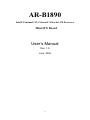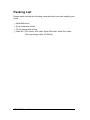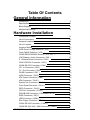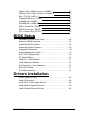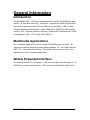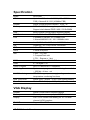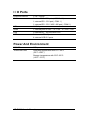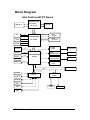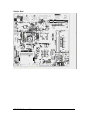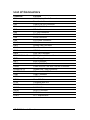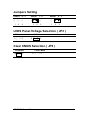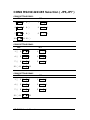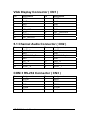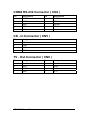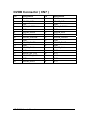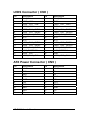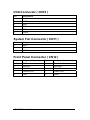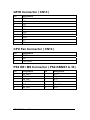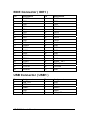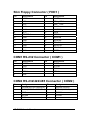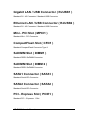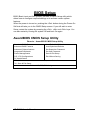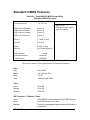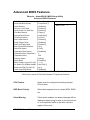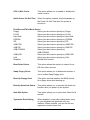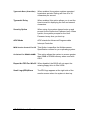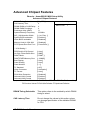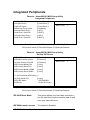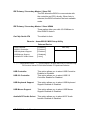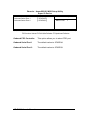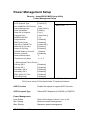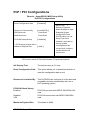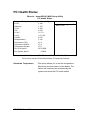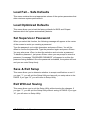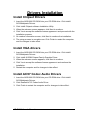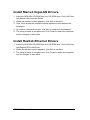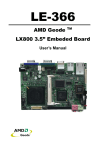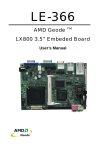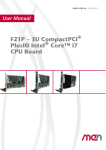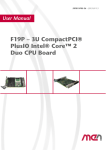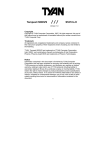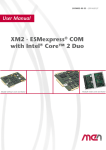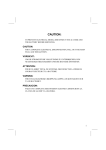Download Intel AR-B1890 Personal Computer User Manual
Transcript
AR-B1890 Intel® Pentium® M / Celeron® M Socket 478 Processor Mini-ITX Board User’s Manual Rev. 1.0 June. 2006 0 Copyright The trademarks mentioned in the manual are legally registered to their respective companies. Notice The written content provided with this product in the property of Acrosser. No part of this manual may be reproduced, copied, transmitted in any form or by any means without prior written permission of Acrosser. Manual Classification In order to assist in the use of this product, Acrosser has categorized the user manual. For detailed product information and specifications, please carefully read the “ Product User Manual ”. AR-B1890 User’s Manual 1 Packing List Please make sure that the following materials before you start installing your board. ☆ AR-B1890 board ☆ Quick Installation Guide ☆ CD for manual and drivers ☆ Cable Kit ( CPU cooler, IDE cable, Serial ATA cable, Serial Port cable, Slim type floppy cable, I/O Shield ) AR-B1890 User’s Manual 2 Table Of Contents General Information Introduction 5 Specification 6 Block Diagram 8 Mechanical Drawing………………………………………………... 9 Hardware Installation Connectors Location List of Connectors Jumpers Locations List of Jumpers Jumpers Setting 11 13 14 14 Front Panel Connector ( CN12 ) GPIO Connector ( CN13 ) CPU Fan Connector ( CN14 ) PS2 KB/ MS Connector ( PS2-KBMS1 A / B ) EIDE Connector ( IDE1 ) USB Connector ( USB1 ) 21 22 22 22 23 15 LVDS Panel Voltage Selection ( JP3 ) 15 Clear CMOS Selection ( JP5 ) 15 COM2 RS232/422/485 Slection ( JP6, JP7 )…………………….16 VGA Display / Audio Connector ( CN1 ) 17 5.1 Channel Audio Connector ( CN2 ) 17 COM 3 RS-232 Connector ( CN3 ) 17 COM4 RS-232 Connector ( CN4 ) 18 CD - In Connector ( CN5 ) 18 18 TV - Out Connector ( CN6 ) DVOB Connector ( CN7 ) 19 LVDS Connector ( CN8 ) 20 ATX Power Connector ( CN9 ) 20 IrDA Connector ( CN10 ) 21 System Fan Connector ( CN11 ) 21 Slim Floppy Connector ( FDD1 ) COM1 RS-232 Connector ( COM1 ) COM2 RS-232 / 422 / 485 Connector ( COM2 ) AR-B1890 User’s Manual 3 23 24 24 24 Gigabit LAN / USB Connector ( RJUSB1 ) Ethernet LAN / USB Connector ( RJUSB2 ) Mini - PCI Slot ( MPCI1 ) CompactFlash Slot ( CFD1 ) SoDIMM Slot ( DIMM1 ) SoDIMM Slot ( DIMM 2 ) SATA1 Connector ( SATA1 ) SATA2 Connector ( SATA2 ) PCI - Express Slot ( PCIE1 ) 25 25 25 25 25 25 25 25 25 BIOS Setup AwardBIOS CMOS Setup Utility………………………………….. 26 Standard CMOS Features………………………………………….27 Advanced BIOS Features…………………………………………. 29 Advanced Chipset Features………………………………………. 32 Integrated Peripherals………………………………………………34 Power Management Setup…………………………………………37 PnP / PCI Configurations………………………………………….. 39 PC Health Status…………………………………………………… 40 Load Fail – Safe Defaults…………………………………………. 41 Load Optimized Defaults………………………………………….. 41 Set Supervisor / User Password…………………………………. 41 Save & Exit Setup………………………………………………….. 41 Exit Without Saving………………………………………………… 41 Drivers Installation Install Chipset Drivers……………………………………………… 42 Install VGA drivers…………………………………………………. 42 Install AC97 Codec Audio Drivers………………………………… 42 Install Marvell GigaLAN Drivers………………………………….. 42 Install Realtek Ethernet Drivers……………………………………42 AR-B1890 User’s Manual 4 General Information Introduction The AR-B1890 Mini – ITX board incorporates the Intel® 915GM Express and Intel® I / O controller Hub ICH6 - M chipset , supports the Intel® Pentium® M / Celeron® M processors with 533 / 400 MHz Front Side Bus ( FSB ), Intel® Graphics Media Accelerator 900 ( Intel® GMA 900 ), DDRII 533 MHz system memory, PCI - Express interface, Ethernet / Gigabit LAN, Realtek Audio, LVDS, CompactFlash, Mini – PCI, Serial ATA, USB 2.0. Multimedia Applications For multimedia application solution, Intel® 915GM Express and ICH6 – M chipset provides on board high performance graphics, 18 – bit LVDS interface, HDTV TV – Out and Audio function. This feature will be good of use in very requirement of the multimedia application. Widely Expanded Interface The board provides PCI – Express x 1 slot, you can add a third LAN port, 6 ~ 8 COM Port, and also provides Mini – PCI slot and CompactFlash Type II slot. AR-B1890 User’s Manual 5 Specification Board AR-B1890 CPU Up to Intel® Pentium M 2.26G ( 400 / 533MHz FSB ) Celeron® M 1.6G ( 400MHz FSB ) Chipset Intel® 915GM Express chipset + ICH6 - M Memory DDR II SoDIMM slot support up to 2GB memory Support dual channel DDR II 400 / 533 SoDIMM VGA Built in Intel® 915GM GMCH Express chipset I / O Control Intel® ICH6 – M + ITE 8712 + Fintek F81216D LAN 1 Realtek RTL8100C 10 / 100Mbit LAN 1 Marvell 88E8053 10 / 100 / 1000Mbit LAN Audio Intel® ICH6 – M with Realtek ALC655 Codec IDE UDMA 33 / 66 / 100 ATA IDE connection FDD 1 Slim FDD connection SATA 2 Serial ATA ports Slot 1 Mini – PCI slot 1 CompactFlash slot 1 PCI – Express x 1 slot BIOS Phoenix – Award 4Mb PnP Flash GPIO 8 – bit digital I / O Green Function ACPI 1.0 and APM 1.2 compliant Watchdog Timer System reset programmable watchdog timer with 1 ~ 255 Min. of time - out H / W Monitoring ITE 8712 support power supply voltage and temperature monitoring functions Real Time Clock Intel® ICH6 – M built – in RTC with Lithium battery Form Factor Mini – ITX 6.69 “( L ) x 6.69” ( W ) / 17 x 17 mm VGA Display Chipset Intel® 915GM GMCH Express chipset Memory Shared system memory up to 128MB Display CRT / LCD monitor with analog for 18 – bit dual channel LVDS interface TV-OUT Support PAL/NTSC AR-B1890 User’s Manual 6 I / O Ports Keyboard/ Mouse 1 PS / 2 ports Serial 2 internal RS - 232 ports ( COM 3 / 4 ) 1 external RS – 232 port ( COM 1 ) 1 external RS – 232 / 422 / 485 port ( COM 2 ) VGA 1 VGA port Audio 1 external jack for MIC – In / Line – In / Line – Out LAN 2 external RJ – 45 ports with LED USB 2 internal USB 2.0 ports 4 external USB 2.0 ports Power And Environment POWER ATX power connector TEMPERATURE Operating temperature with 0°C~60°C (32°F~140°F) Storage temperature with 20°C~80°C (-68°F~176°F) AR-B1890 User’s Manual 7 Block Diagram Intel Pentium-M ITX Board Dothan/Yonah Processor IMVP-IV VR CK-410M 478 uFCPGA B S F CRT DDR2 Modules 400/533MHz R/B/G Intel 82915GM LVDS TV-OUT 18 Bit LVDS TVOUT PCI-E 1X PCI-E SATA X 2 SATA Realtek ALC655 I M D Intel 82801FBM IDE X 1 5.1 Channels Marvell 88E8053-A2-NNC LAN1 RealTek RTL8100C/8110S LAN2 PATA 609 BGA CFD X 1 USB2.0 X 6 SDVO Connector PCI-E Gfx / SDVO 1257 FCBGA USB2.0 MiniPCI SLOT FWH LPC Ver-G NT:69 Ver-I NT:55 NT:38 KB & MS FINTEK F81216D ITE8712F Digital I/O Slim FDC IRDA COM1 COM3 COM2 AR-B1890 User’s Manual 8 COM4 Mechanical Drawing Component side AR-B1890 User’s Manual 9 Solder Side AR-B1890 User’s Manual 10 Hardware Installation Connectors Location Component Side AR-B1890 User’s Manual 11 Solder Side I / O Panel AR-B1890 User’s Manual 12 List of Connectors Connector Function CN1 VGA Display / Audio Connector CN2 Front Audio Connector CN3 COM 3 RS-232 Connector CN4 COM4 RS-232 Connector CN5 CD - In Connector CN6 TV - Out Connector CN7 DVOB Connector CN8 LVDS Connector CN9 ATX Power Connector CN10 IrDA Connector CN11 System Fan Connector CN12 Front Panel Connector CN13 GPIO Connector CN14 CPU Fan Connector PS2-KBMS1 A / B PS2 Keyboard / Mouse Connector FDD1 Slim Floppy Connector IDE1 EIDE Connector COM1 COM1 RS-232 Connector COM2 COM2 RS-232 / RS-422 / RS-485 Connector RJUSB1 A / B Gigabit LAN / USB Connector RJUSB2 A / B Ethernet LAN / USB Connector USB1 USB1 Connector USB2 USB2 Connector MPCI1 Mini - PCI Slot CFD1 CompactFlash Slot DIMM1 SoDIMM Slot DIMM2 SoDIMM Slot SATA1 SATA1 Connector SATA2 SATA2 Connector PCIE1 PCI - Express Slot AR-B1890 User’s Manual 13 Jumpers Locations List of Jumpers JP3 LVDS Panel Voltage Selection ( +5V / +3.3V ) JP5 Clear CMOS Selection JP6 COM2 RS232/422/485 Select JP7 COM2 RS232/422/485 Select AR-B1890 User’s Manual 14 Jumpers Setting OPEN 1 - 2 - 3 SHORT 1-2 SHORT 2-3 □ ○ ○ ■ ● ○ □ ● ● 1 2 3 1 2 3 1 2 3 LVDS Panel Voltage Selection ( JP3 ) 5V 1 □ 3.3V ○ 2 2 ● ● 3 Clear CMOS Selection ( JP5 ) Protected 1 ■ ● 2 Clear CMOS 2 ○ AR-B1890 User’s Manual ○ 3 15 COM2 RS232/422/485 Selection ( JP6,JP7 ) COM2 SETTING RS232 JP6 JP7 1 ■ ● 2 3 ○ 1 ■ ● 2 4 ● ● 5 6 ○ 3 ○ ○ 4 7 ● ● 8 9 ○ 5 ○ ○ 6 10 ● ● 11 12 ○ COM2 SETTING RS422 JP6 JP7 1 □ 2 ● ● 3 1 □ ○ 2 4 ○ 5 ● ● 6 3 ● ● 4 7 ○ 8 ● ● 9 5 ○ ○ 6 10 ○ 11 ● ● 12 COM2 SETTING RS485 JP6 JP7 1 □ 2 ● ● 3 1 □ ○ 2 4 ○ 5 ● ● 6 3 ○ ○ 4 7 ○ 8 ● ● 9 5 ● ● 6 10 ○ 11 ● ● 12 AR-B1890 User’s Manual 16 VGA Display Connector ( CN1 ) Pin Assignment Pin Assignment 1 RED 2 GREEN 3 BLUE 4 N/C 5 GND 6 GND 7 GND 8 GND 9 VGA_VCC 10 GND 11 N/C 12 CRT _ DDCDATA 13 HSYNC 14 VSYNC 15 CRT_DDCCLK 5.1 Channel Audio Connector ( CN2 ) Pin Assignment Pin Assignment 1 LOUT _ R 2 LOUT _ L 3 GND 4 GND 5 SURROUND _ R 6 SURROUND _ L 7 GND 8 GND 9 LFE _ O 10 CEN _ O 11 GND 12 GND 13 SPDIF _ O 14 SPDIF _ I COM 3 RS-232 Connector ( CN3 ) Pin Assignment Pin Assignment 1 DCD3# 2 RXD3 3 TXD3 4 DTR3# 5 GND 6 DSR3# 7 RTS3# 8 CTS3# 9 RI3# 10 N/C AR-B1890 User’s Manual 17 COM4 RS-232 Connector ( CN4 ) Pin Assignment Pin Assignment 1 DCD4# 2 RXD4 3 TXD4 4 DTR4# 5 GND 6 DSR4# 7 RTS4 8 CTS4# 9 RI4# 10 N/C CD - In Connector ( CN5 ) Pin Assignment 1 CD-L 2 GND 3 GND 4 CD-R TV - Out Connector ( CN6 ) Pin Assignment Pin Assignment 1 Y 2 C 3 GND 4 GND 5 CVBS 6 N/C 7 GND 8 N/C AR-B1890 User’s Manual 18 DVOB Connector ( CN7 ) Pin Assignment Pin Assignment 1 5V 2 3.3V 3 SDVOB_INT# 4 SDVOB_INT 5 2.5V 6 GND 7 SDVO_FLDSTALL# 8 SDVO_FLDSTALL 9 GND 10 GND 11 SDVOB_RED# 12 SDVOB_RED 13 GND 14 GND 15 SDVOB_GREEN# 16 SDVOB_GREEN 17 GND 18 GND 19 SDVOB_BLUE# 20 SDVOB_BLUE 21 GND 22 GND 23 SDVOB_CLK# 24 SDVOB_CLK 25 GND 26 GND 27 SDVOCTRL_CLK 28 N/C 29 SDVOCTRL_DATA 30 N/C 31 GND 32 GND 33 SDVOB_RST# 34 N/C AR-B1890 User’s Manual 19 LVDS Connector ( CN8 ) Pin Assignment Pin Assignment 1 BKL _ EN 2 BKL _ CTL 3 LVDS _ VCC 4 GND 5 LVDS _ CH1 _ CLK- 6 LVDS _ CH1 _ CLK+ 7 LVDS _ VCC 8 GND 9 LVDS _ CH1 _ DATA0- 10 LVDS _ CH1 _ DATA0+ 11 LVDS _ CH1 _ DATA1- 12 LVDS _ CH1 _ DATA1+ 13 LVDS _ CH1 _ DATA2- 14 LVDS _ CH1 _ DATA2+ 15 N/C 16 N/C 17 N/C 18 N/C 19 LVDS _ CH2 _ DATA0- 20 LVDS _ CH2 _ DATA0+ 21 LVDS _ CH2 _ DATA1- 22 LVDS _ CH2 _ DATA1+ 23 LVDS _ CH2 _ DATA2- 24 LVDS _ CH2 _ DATA2+ 25 LVDS_DDCPDATA 26 LVDS_DDCPCLK 27 LVDS _ VCC 28 GND 29 LVDS _ CH2 _ CLK- 30 LVDS _ CH2 _ CLK+ ATX Power Connector ( CN9 ) Pin Assignment Pin Assignment 1 3.3V 2 3.3V 3 GND 4 5V 5 GND 6 5V 7 GND 8 N/C 9 5VSB 10 12V 11 3.3V 12 -12V 13 GND 14 PSON 15 GND 16 GND 17 GND 18 -5V 19 5V 20 5V AR-B1890 User’s Manual 20 IrDA Connector ( CN10 ) Pin Assignment 1 5V 2 CIRTX 3 IRRX 4 GND 5 IRTX 6 CIRRX System Fan Connector ( CN11 ) Pin Assignment 1 GND 2 12V 3 FAN Sense Front Panel Connector ( CN12 ) Pin Assignment Pin Assignment 1 GND 2 Power Switch 3 BUZZER- 4 BUZZER+ 5 HD_LED- 6 HD_LED+ 7 POWER LED- 8 Power LED+ 9 GND 10 Reset AR-B1890 User’s Manual 21 GPIO Connector ( CN13 ) Pin Assignment 1 GPI 2 GPO 3 GPI 4 GPO 5 GPI 6 GPO 7 GPI 8 GPO 9 5V 10 GND CPU Fan Connector ( CN14 ) Pin Assignment 1 GND 2 12V 3 FAN Sense PS2 KB / MS Connector ( PS2-KBMS1 A / B ) Pin Assignment Pin Assignment 1 KB_DATA 2 N/C 3 GND 4 KB_VCC 5 KB_CLK 6 N/C 7 MS_DATA 8 N/C 9 GND 10 KB_VCC 11 MS_CLK 12 N/C AR-B1890 User’s Manual 22 EIDE Connector ( IDE1 ) Pin Assignment Pin Assignment 1 IDERST# 2 GND 3 PID7 4 PID8 5 PID6 6 PID9 7 PID5 8 PID10 9 PID4 10 PID11 11 PID3 12 PID12 13 PID2 14 PID13 15 PID1 16 PID14 17 PID0 18 PID15 19 GND 20 N/C 21 PDREQ 22 GND 23 PIOR# 24 GND 25 PIOR# 26 GND 27 PRDY 28 GND 29 PACK# 30 GND 31 PIRQ14 32 N/C 33 PPDA1 34 ATA66 _ DET 35 PPDA0 36 PPDA2 37 PPCS1# 38 PPCS3# 39 HDLED# 40 GND USB Connector ( USB1 ) Pin Assignment Pin Assignment 1 USB_VCC 2 GND 3 USB4- 4 GND 5 USB4+ 6 USB5+ 7 GND 8 USB5- 9 GND 10 USB_VCC AR-B1890 User’s Manual 23 Slim Floppy Connector ( FDD1 ) Pin Assignment Pin Assignment 1 VCC 2 INDEX# 3 VCC 4 DRV _ SEL# 5 VCC 6 DSK _ CH# 7 N/C 8 N/C 9 N/C 10 MOTOR# 11 N/C 12 DIR# 13 DENSEL# 14 STEP# 15 GND 16 WDATA# 17 GND 18 WGATE# 19 GND 20 TRACK# 21 GND 22 WPROT# 23 GND 24 RDATA# 25 GND 26 SIDE# COM1 RS-232 Connector ( COM1 ) Pin Assignment Pin Assignment 1 DCD1# 2 RXD1 3 TXD1 4 DTR1# 5 GND 6 DSR1# 7 RTS1# 8 CTS1# 9 RI1# COM2 RS-232/422/485 Connector ( COM2 ) Pin Assignment 1 DCD2#(422TXD-/485DATA-) 2 RXD2(422RXD+) 3 TXD2(422TXD+/485DATA+) 4 DTR2#(422RXD-) 5 GND 6 DSR2# 7 RTS2# 8 CTS2# 9 RI2# AR-B1890 User’s Manual Pin 24 Assignment Gigabit LAN / USB Connector ( RJUSB1 ) Standard RJ - 45 Connector / Standard USB Connector Ethernet LAN / USB Connector ( RJUSB2 ) Standard RJ - 45 Connector / Standard USB Connector Mini - PCI Slot ( MPCI1 ) Standard Mini - PCI Connector CompactFlash Slot ( CFD1 ) Standard CompactFlash Connector Type II SoDIMM Slot ( DIMM1 ) Standard DDRII SoDIMM Connector SoDIMM Slot ( DIMM 2 ) Standard DDRII SoDIMM Connector SATA1 Connector ( SATA1 ) Standard Serial ATA Connector SATA2 Connector ( SATA2 ) Standard Serial ATA Connector PCI - Express Slot ( PCIE1 ) Standard PCI – Express x 1 Slot AR-B1890 User’s Manual 25 BIOS Setup BIOS (Basic Input and Out System) includes a CMOS Setup utility which allows user to configure required settings or to activate certain system features. When the power is turned on, pushing the <Del> button during the Power-On Self test will take you to the CMOS Setup screen. If you still wish to enter Setup, restart the system by pressing the <Ctrl>, <Alt> and <Del> keys. You can also restart by turning the system Off and back On again. AwardBIOS CMOS Setup Utility Phoenix – AwardBIOS CMOS Setup Utility Standard CMOS Features Advanced BIOS Features Advanced Chipset features Integrated Peripherals Power Managements PnP / PCI Configurations PC Health Status ESC : Quit Load Fail – Safe Defaults Load Optimized Defaults Set Supervisor Password Set User Password Save & Exit Setup Exit Without Saving ↑↓→← : Select Item F10 : Save & Exit Setup Onboard IO, IRQ, DMA Assignment… AR-B1890 User’s Manual 26 Standard CMOS Features Phoenix – AwardBIOS CMOS Setup Utility Standard CMOS Features Date (mm:dd:yy) Time (hh:mm:ss) Thu, Dec 15 2005 10 : 59 : 36 IDE Channel 0 Master IDE Channel 0 Slave IDE Channel 1 Master IDE Channel 0 Slave [ None ] [ None ] [ None ] [ None ] Drive A Drive B [ 1.44M, 3.5 in ] [ None ] Video Halt On [ EGA / VGA ] [ All, But Keyboard ] Base Memory Extended memory Total Memory Item Help Menu Level > Change the day, month, year and century 640K 1038336K 1039360K ↑↓→←:Move Enter:Select +/-/PU/PD:Value F10:Save ESC:Exit F1:General Help F5:Previous Values F6:Fail-Safe Defaults F7:Optimized Defaults Date Day Month Date Year Sun to Sat Jan. through Dec. 1 to 31 1999 through 2099 Time Hour Minute Second 00 to 23 00 to 59 00 to 59 IDE Channel 0, 1 Master / Slave Auto Allow BIOS to automatically detect IDE devices. None If no IDE devices are used. Manual Enter the appropriate option based on following information. AR-B1890 User’s Manual 27 Cylinder Head Precomp Landing Zone Sector Number of cylinders Number of heads Write precomp Landing zone Number of sectors Access Mode CHS LBA Large Auto HD < 528MB HD > 528MB For MS-DOS only Drive A / Drive B 360KB, 5.25” 5.25” inch 360KB PC-type standard drive. 1.2MB, 5.25” 720KB, 3.5” 1.44MB, 3.5” 2.88MB, 3.5” 5.25” inch 1.2MB AT-type high-density drive. 3.5” inch 720KB double-sided drive. 3.5” inch 1.44MB double-sided drive. 3.5” inch 2.88MB double-sided drive. Video EGA/VGA CGA 40 CGA 80 MONO Halt On No Errors All Errors ALL, But Keyboard error, it All, But Diskette will All, But Disk/Key keyboard AR-B1890 User’s Manual For EGA, VGA, SEGA, SVGA or PGA monitor adapters. Power up in 40 column mode. Power up in 80 column mode. For Hercules or MDA adapters. The system boot will not be halted for any error that may be detected. Whenever the BIOS detects a non-fail error the system will be stopped. The system boot will not stop for a keyboard will stop for all other errors. The system boot will not stop for a disk error, it stop for all other errors. The system boot will not stop for a disk or error, it will stop for all other errors. 28 Advanced BIOS Features Phoenix – AwardBIOS CMOS Setup Utility Advanced BIOS Features CPU Features Hard Disk Boot Priority Virus Warning CPU L1 & L2 Cache Quick Power On Self Test First Boot Device Second Boot Device Third Boot Device Boot Other Device Swap Floppy Driver Boot Up Floppy Seek Boot Up NumLock Status Gate A20 Option Typematic Rate Setting Typematic Rate (Chars/Sec) Typematic Delay Security Option APIC Mode MPS Version Control For OS Os Select For DRAM >64MB Report No FDD For Win 95 Small Logo(EPA)Show [ Press Enter ] [ Press Enter ] [ Disabled ] [ Enabled ] [ Enabled ] [ Floppy ] [ Hard Disk ] [ LS120 ] [ Enabled ] [ Disabled ] [ Enabled ] [ On ] [ Fast ] [ Disabled ] 6 250 [ Setup ] [ Enabled ] [ 1. 4 ] [ Non-OS2 ] [ No ] [ Disabled ] Item Help Menu Level > ↑↓→←:Move Enter:Select +/-/PU/PD:Value F10:Save ESC:Exit F1:General Help F5:Previous Values F6:Fail-Safe Defaults F7:Optimized Defaults CPU Feature Press enter to configure the setting relevant CPU feature. HDD Boot Priority Select boot sequence for on board SCSI, RAID, etc. Virus Warning If this option enabled, an alarm message will be displayed when trying to write on the boot sector or on the partition table on the disk, which is typical of the virus. AR-B1890 User’s Manual 29 CPU L1&L2 Cache This option allows you to enable or disable the cache function. Quick Power On Self Test When this option enabled, this field speeds up the Power On Self Test after the system is turned on. First/Second/Third Boot Device Floppy Select your boot device priority by Floppy. LS120 Select your boot device priority by LS120. Hard Disk Select your boot device priority by Hard Disk. CDROM Select your boot device priority by CDROM. ZIP Select your boot device priority by ZIP. USB-FDD Select your boot device priority by USB-FDD. USB-ZIP USB-CDROM USB-HDD LAN Disabled Select your boot device priority by USB-ZIP. Select your boot device priority by USB-CDROM. Select your boot device priority by USB-HDD. Select your boot device priority by LAN. Disable this function. Boot Other Device This option allows the system to search for an OS from other devices. Swap Floppy Driver This option allows you to determine whether or not to enable Swap Floppy drive. Boot Up Floppy Seek This option controls whether the BIOS checks for a floppy drive while booting up. Boot Up NumLock Status This option allows you to activate the NumLock function after you power up the system. Gate A20 Option This option allows you to select how Gate A20 is worked. Typematic Rate Setting When disabled, continually holding down a key on your keyboard will generate only one instance. When enabled, you can set the two typematic controls listed next. AR-B1890 User’s Manual 30 Typematic Rate (Chars/Sec) When enabled, the system registers repeated keystrokes speeds. Setting are from 6 to 30 characters per second. Typematic Delay When enabled, this option allows you to set the time interval for displaying the first and second characters. Security Option When setup, the system always boots up and prompt for the Supervisor Password only. When system, the system prompts for the User Password every time you boot up. APIC Mode APIC stands for Advanced Programmable Interrupt Controller. MPS Version Control For OS This Option is specifies the Multiprocessor Specification version for your operating system. Os Select For DRAM >64MB This option allows the system to access greater than 64MB of DRAM memory when used with OS/2. Report No FDD For Win 95 When disabled, the BIOS will not report the missing floppy drive to Win 95/98. Small Logo(EPA)Show AR-B1890 User’s Manual The EPA logo appears at the right side of the monitor screen when the system is boot up. 31 Advanced Chipset Features Phoenix – AwardBIOS CMOS Setup Utility Advanced Chipset Features DRAM Timing Selectable CAS Latency Time DRAM RAS# to CAS# Delay DRAM RAS# Precharge Precharge delay (tRAS) System Memory Frequency SLP_S4# Assertion Width System BIOS cacheable Video BIOS cacheable Memory Hole At 15M-16M PCI Express Root Port Func [ By SPD ] 4 4 4 11 533MHz [ 4 to 5 Sec. ] [ Enabled ] [ Disabled ] [ Disabled ] [ Press Enter ] ** VGA Setting ** PEG/Onchip VGA Control On-Chip Frame Buffer Size DVMT Mode DVMT/FIXED Memory Size Boot Display Panel Scaling Panel Number TV Standard Video Connector TV Format FWH Write Protection Onboard LAN1 Control Onboard LAN2 Control [ Auto ] [ 8MB ] [ DVMT ] [ 128MB ] [ Auto ] [ Auto ] [1] [ Off ] [ Automatic ] [ Auto ] [ Disabled ] [ Enabled ] [ Enabled ] Item Help Menu Level > ↑↓→←:Move Enter:Select +/-/PU/PD:Value F10:Save ESC:Exit F1:General Help F5:Previous Values F6:Fail-Safe Defaults F7:Optimized Defaults DRAM Timing Selectable This option refers to the method by which DRAM timing is select. CAS Latency Time Do not change the values in this option unless you change specification of the installed DRAM or CPU. AR-B1890 User’s Manual 32 DRAM RAS# to CAS# Delay This option allows you to insert a delay between RAS and CAS signals. DRAM RAS# Precharge Precharge delay ( tRAS ) This option sets the number of cycles required for the RAS to accumulate its charge before the DRAM refreshes. The default setting Precharge delay is 8. SLP_S4# Assertion Width The default is 4 to 5 Sec. System BIOS cacheable When enabled, the system BIOS ROM at F0000h-FFFFFh. Video BIOS cacheable When enabled, the video BIOS ROM at C0000h-F7FFFh. Memory Hole At 15M-16M In order to improve performance, certain space in memory can be reserved for ISA cards. This memory must be mapped into the memory space below 16MB. PCI Express Root Port Func The default is Press Enter. VGA Setting The fields under the VGA setting and their default setting are: PEG/Onchip VGA Control On-Chip Frame Buffer Size DVMT Mode DVMT/FIXED Memory Size Boot Display Panel Scaling Panel Number TV Standard Video Connector TV Format FWH Write Protection Onboard LAN1 Control Onboard LAN2 Contro Auto 8MB DVMT 128MB Auto Auto 1 Off Automatic Auto Disabled Enabled Enabled AR-B1890 User’s Manual 33 Integrated Peripherals Phoenix – AwardBIOS CMOS Setup Utility Integrated Peripherals OnChip IDE Device Onboard Device Super IO Device Watch Dog Timer Select Onboard Serial Port 5 Serial Port 5 Use IRQ Onboard Serial Port 6 Serial Port 5 Use IRQ [ Press Enter ] [ Press Enter ] [ Press Enter ] [ Disabled ] [ 4F8 ] [ IRQ5 ] [ 4E8 ] [ IRQ7 ] Item Help Menu Level > ↑↓→←:Move Enter:Select +/-/PU/PD:Value F10:Save ESC:Exit F1:General Help F5:Previous Values F6:Fail-Safe Defaults F7:Optimized Defaults Phoenix – AwardBIOS CMOS Setup Utility OnChip IDE Device IDE HDD Block Mode IDE DMA transfer access On-Chip Primary PCI IDE IDE Primary Master PIO IDE Primary Slave PIO IDE Primary Master UDMA IDE Primary Slave UDMA [ Enabled ] [ Enabled ] [ Enabled ] [ Auto ] [ Auto ] [ Auto ] [ Auto ] Item Help Menu Level > *** On-Chip Serial ATA Setting *** On-Chip Serial ATA [ Auto ] PATA IDE Mode SECONDARY SATA Port P0,P2 IS Primary ↑↓→←:Move Enter:Select +/-/PU/PD:Value F10:Save ESC:Exit F1:General Help F5:Previous Values F6:Fail-Safe Defaults F7:Optimized Defaults IDE HDD Block Mode This option allows your Hard disk controller to use the fast block mode to transfer data to and from your Hard disk drive. IDE DMA transfer access The default is Enabled. AR-B1890 User’s Manual 34 IDE Primary / Secondary Master / Slave PIO The PIO allows the BIOS to communicate with the controller and CPU directly. When Auto is selected, the BIOS will select the best available mode. IDE Primary / Secondary Master / Slave UDMA These option allow your disk I/O 33Mb/sec to Ultra DMA 33 feature. On-Chip Serial ATA The default is Auto. Phoenix – AwardBIOS CMOS Setup Utility Onboard Device USB Controller USB 2.0 Controller USB Keyboard Support USB Mouse Support Azalia/AC97 Audio Select [ Enabled ] [ Enabled ] [ Enabled ] [ Disabled ] [ Auto ] Item Help Menu Level > ↑↓→←:Move Enter:Select +/-/PU/PD:Value F10:Save ESC:Exit F1:General Help F5:Previous Values F6:Fail-Safe Defaults F7:Optimized Defaults USB Controller USB 2.0 Controller This option allows you to select USB Controller Enabled or Disabled. This option allows you to select USB 2.0 Controller Enabled or Disabled. USB Keyboard Support This option allows you to select USB Keyboard Support Enabled or Disabled. USB Mouse Support This option allows you to select USB Mouse Support Enabled or Disabled. Azalia/AC97 Audio Select This option allows you to select AC97 Audio function Enabled or Disabled. AR-B1890 User’s Manual 35 Phoenix – AwardBIOS CMOS Setup Utility Super IO Device Onboard FDC Controller Onboard Serial Port 1 Onboard Serial Port 2 [ Enabled ] [ 3F8/IRQ4 ] [ 2F8/IRQ3 ] Item Help Menu Level > ↑↓→←:Move Enter:Select +/-/PU/PD:Value F10:Save ESC:Exit F1:General Help F5:Previous Values F6:Fail-Safe Defaults F7:Optimized Defaults Onboard FDC Controller This option allows you to select FDD port. Onboard Serial Port 1 The default values is 3F8/IRQ4. Onboard Serial Port 2 The default values is 2F8/IRQ3. AR-B1890 User’s Manual 36 Power Management Setup Phoenix – AwardBIOS CMOS Setup Utility Power Management Setup ACPI Function ACPI Suspend Type Run VGABIOS if S3 Resume Power Management Video Off Method Video Off In Suspend Suspend Type MODEM Use IRQ Suspend Mode HDD Power Down Soft-Off by PWR-BTTN Wake-Up by PCI card Power On by Ring USB KB Wake-up From S3 Resume by Alarm Date(of Month) Alarm Time(hh:mm:ss) Alarm [ Enabled ] [ S1(POS) ] Auto [ User Define ] [ DPMS ] [ Yes ] [ Stop Grant ] [3] [ Disabled ] [ Disabled ] [ Instant-Off ] [ Enabled ] [ Enabled ] Disabled [ Disabled ] 0 0:0:0 Item Help Menu Level > ** Reload Global Timer Events ** Primary IDE 0 [ Disabled ] Primary IDE 1 [ Disabled ] Secondary IDE 0 [ Disabled ] Secondary IDE 1 [ Disabled ] FDD, COM, LPT, Port [ Disabled ] PCI PIRQ(A-D)# [ Disabled ] ↑↓→←:Move Enter:Select +/-/PU/PD:Value F10:Save ESC:Exit F1:General Help F5:Previous Values F6:Fail-Safe Defaults F7:Optimized Defaults ACPI Function Enable this option to support ACPI Function. ACPI Suspend Type Select ACPI Suspend to S1(POS) or S3(STR). Power Management User Define Min. Saving Max. Saving Each of the ranges is from 1 min. to 1hr. Minimum power management Maximum power management AR-B1890 User’s Manual 37 Video Off Method V/H SYNC+Blank DPMS Blank Screen Blank the screen and turn off vertical and horizontal scanning. Allows BIOS to control the video display. Writes blanks to the video buffer. Video Off In Suspend Select the Video Off in Suspend mode. Suspend Type The default is Stop Grant. MODEM Use IRQ This option allows you to set the IRQ by Modem. Suspend Mode After the set time of system inactivity, all devices except CPU will be shut off. HDD Power Down After the set time of system inactivity, the Hard disk drive will be power down while all other devices remain active. Soft-Off by PWR-BTTN Instant-Off Delay 4 Sec. Enter Press power button then Power Off instantly. Press power button 4 seconds to Power Off. suspend if button is pressed less than 4 seconds. Wake-Up by PCI card The default is Enabled. Power On by Ring This field enable or disable the power on of the system through the modem connected to the serial port or LAN. Resume by Alarm This field enable or disable the resumption of the system operation. Reload Global Timer Events This field their default setting are: Primary IDE 0 Primary IDE 1 Secondary IDE 0 Secondary IDE 1 FDD, COM, LPT, Port PCI PIRQ(A-D)# Disabled Disabled Disabled Disabled Disabled Disabled AR-B1890 User’s Manual 38 PnP / PCI Configurations Phoenix – AwardBIOS CMOS Setup Utility PnP/PCI Configurations Init Display First Reset Configuration Data [ PCI Slot ] [ Disabled ] Resources Controlled By IRQ Resources DMA Resources [ Auto(ESCD) ] Press Enter Press Enter PCI/VGA Palette Snoop [ Disabled ] ** PCI Express relative items ** Maximum Payload Size [ 4096 ] Item Help Menu Level > Default is Disabled. Select Enabled to reset Extended System Configuration Data (ESCD) when you exit Setup if you have installed a new add-on and the system reconfiguration has caused such a serious conflict that the OS cannot boot ↑↓→←:Move Enter:Select +/-/PU/PD:Value F10:Save ESC:Exit F1:General Help F5:Previous Values F6:Fail-Safe Defaults F7:Optimized Defaults Init Display First The default setting is PCI card. Reset Configuration Data This option allows you to determine whether to reset the configuration data or not. Resources Controlled By This PnP BIOS can configure all of the boot and compatible devices automatically with use a PnP operating system. PCI/VGA Palette Snoop Enabled Disabled VGA PCI/VGA can work with MPEG ISA/VESA VGA card. PCI/VGA cannot work with MPEG ISA/VESA card. Maximum Payload Size The default is 4096. AR-B1890 User’s Manual 39 PC Health Stutas Phoenix – AwardBIOS CMOS Setup Utility PC Health Status Shutdown Temperature VCPU VMemory V3.3V V5V V+12V V-12V V5VSB Voltage Battery Temperature CPU Temperature GMCH Temperature System Fan CPU Speed Fan System Speed [ 60°C~140°F ] 1.26V 1.76V 3.26V 4.97V 11.77V (-)11.78V 4.97V 3.15V 51°C 37°C 27°C 5273 RPM 0 RPM Item Help Menu Level > ↑↓→←:Move Enter:Select +/-/PU/PD:Value F10:Save ESC:Exit F1:General Help F5:Previous Values F6:Fail-Safe Defaults F7:Optimized Defaults Shutdown Temperature AR-B1890 User’s Manual This option allows you to set the temperature Monitoring function feature of the board. The Values are read-only as monitored by the system and show the PC health status. 40 Load Fail – Safe Defaults This menu contains the most appropriate values of the system parameters that allow minimum system performance. Load Optimized Defaults This menu allows you to load the factory defaults for BIOS and Chipset features which the system automatically detects. Set Supervisor Password When you select this function, the following message will appear at the center of the screen to assist you creating a password. Type the password, up to eight characters and press <Enter>. You will be asked to confirm the password. Type the password again and press <Enter>. You may also press <Esc> to abort the selection and not enter a password. To disable a password , just press <Enter> when you are prompt to enter the password. A message “PASSWORD DISABLED” will appear to confirm the password being disabled. Once the password is disabled, the system will boot and you can enter Setup freely. Save & Exit Setup This menu allows you to determine whether to accept modifications or not. If you type “Y”, you will quit the Setup Utility and save all you setup value to the CMOS. If you type “N”, you will return to Setup Utility. Exit Without Saving This menu allows you to exit the Setup Utility without saving the changes. If you type “Y”, you will quit the Setup Utility without saving to CMOS. If you type “N”, you will return to Setup Utility. AR-B1890 User’s Manual 41 Drivers Installation Install Chipset Drivers 1. Insert the AR-B1890 CD-ROM into your CD-ROM drive. Click Intel® 915GMchipsets Drivers. 2. Click Intel® Chipset software Installation Utility. 3. When the welcome screen appears, click Next to continue. 4. Click Yes to accept the software license agreement and proceed with the installation process. 5. On readme information screen, click Next to continue the installation. 6. The setup process is complete now. Click Finish to restart the computer and for changes to take effect. Install VGA drivers 1. Insert the AR-B1890 CD-ROM into your CD-ROM drive. Click Intel® 2. 3. 4. 5. 915GMchipsets Drivers.. Click Intel® 915GM Chipset Family Graphics Driver. When the welcome screen appears, click Next to continue. Click Yes to accept the software license agreement and continue the installation. Restart the computer and for changes to take effect. Install AC97 Codec Audio Drivers 1. Insert the AR-B1890 CD-ROM into your CD-ROM drive. Click Intel® 915GMchipsets Drivers. 2. Click Realtek AC’97 Codec Audio Driver. 3. Click Finish to restart the computer and for changes to take effect.. AR-B1890 User’s Manual 42 Install Marvell GigaLAN Drivers 1. Insert the AR-B1890 CD-ROM into your CD-ROM drive. Click LAN Card and Marvell LAN controller Driver. 2. When the welcome screen appears, click Next to continue 3. Click Yes to accept the software license agreement and continue the installation. 4. On readme information screen, click Next to continue the installation. 5. The setup process is complete now. Click Finish to restart the computer and for changes to take effect. Install Realtek Ethernet Drivers 1. Insert the AR-B1890 CD-ROM into your CD-ROM drive. Click LAN Card and Realtek PRO LAN Driver. 2. When the welcome screen appears, click Next to continue 3. The setup process is complete now. Click Finish to restart the computer and for changes to take effect. AR-B1890 User’s Manual 43