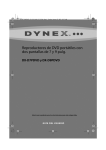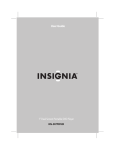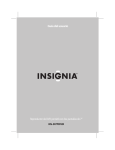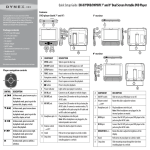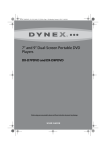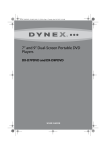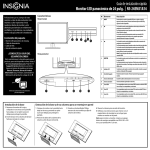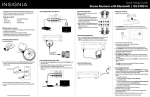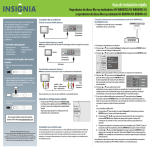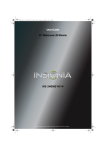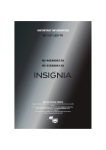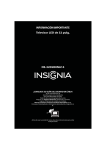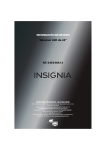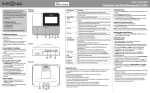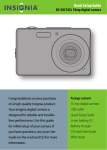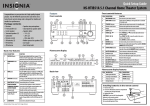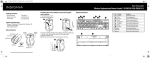Download RCA NS-D7PDVD User's Manual
Transcript
Quick Setup Guide NS-D7PDVD 7" Dual Screen Portable DVD Player Congratulations on your purchase of this high-quality Insignia product. Your NS-D7PDVD represents the state of the art in personal DVD player design and is designed for reliable and trouble-free performance. Features DVD player Extra monitor Package contents • • • • • • • • • • • 7" main DVD player 7" extra monitor Mounting straps (2) Travel case Headphones (2) Remote control with battery AV cable (for TV) AC adapter (for wall outlet) DC adapter (for car) AV/DC cable (for connection between the 2 screens) Quick Setup Guide # 1 2 3 COMPONENT Open knob Stand Headphone jack DESCRIPTION Press to open the disc tray. Pull out to set you player on a desk or table. Plug headphones into this jack. Note: When headphones are plugged in the internal speakers are muted. 4 IR sensor 5 SETUP button 6 (STOP) button 7 (PREV) button Receives signals from the remote control. Do no block. Press to open or close the Setup menu. Press to stop disc playback. Press to go to the previous chapter, track, or scene during disc playback. Holding it down for over one second will duplicate the function of fast reverse on the unit. Press to go to the next chapter, track, or scene during disc playback. Holding it down for over one second will duplicate the function of fast forward on the unit. See “Player navigation controls” on the right. Press to open the root or title menu on a disc. Lights when your player is turned on. Slide to turn your DVD player on or off. Connect the extra monitor to this jack using the AV/DC cable. Or connect to a remote monitor, TV or amplifier to this jack using supplied AV cable and RCA cable (not supplied) Connect the extra monitor to this jack using the AV/DC cable. Rotate this knob to adjust the volume. Connect to AC adapter (for wall outlet)) or DC adapter (for car) 8 9 10 11 12 13 (NEXT) button Navigation controls MENU POWER indicator On/Off AV OUT jack 14 DC OUT jack 15 VOL control 16 DC IN jack # 1 2 3 4 5 COMPONENT On/Off Brightness +/– WIDE button VOL control Headphone jack 6 AV IN jack 7 DC IN jack 8 Stand DESCRIPTION Slide to turn the extra monitor on or off. Rotate to adjust the brightness. Press to switch between a 16:9 and 4:3 picture size (aspect ratio). Rotate this knob to adjust the volume. Plug headphones into this jack. Note: When headphones are plugged in the internal speakers are muted. Connect the AV OUT jack on your DVD player to this jack using the AV/DC cable. Connect the DC OUT jack on your DVD player to this jack using the AV/DC cable. Pull out to set your player on a desk or table. Player navigation controls CONTROL OK/ DESCRIPTION Press to move up in a list or menu. Press to move down in a list or menu. Press to move left. Press to move right. In menu mode, press to confirm a selection. In playback mode, press to play or pause a disc. Connecting a TV or monitor Setting up your player To install your player in a vehicle: OF F PO WE R 1 Slide the support strap through the slot on the back of your player or the extra monitor. 2 Place the strap around the headrest of one of the vehicle’s front seats. 3 Center your player or the extra monitor in the middle of the headrest, then buckle the strap securely. IR ST OP DC I N ON OK You can connect your DVD player to a TV or monitor so you can watch DVDs on the TV or monitor. To connect a TV or monitor: 1 Plug the end of the supplied AV cable that has one black connector into the AV OUT jack on your DVD player. 2 Plug the connectors on an RCA cable (not included) into the connectors on the other end of the supplied AV cable. Make sure that the colors on the connectors match. 3 Plug the other end of the RCA cable into the AV jacks on the TV or monitor. The white connector goes into the left audio jack. The red connector goes into the right audio jack. The yellow connector goes into the video jack. TV To connect to a 12V car power outlet: 1 Plug one end of the car power adapter into the DC IN jack on the side of your player. 2 Plug the other end of the adapter into a 12V car power outlet or car cigarette lighter socket. 3 Using the AV/DC cable, connect AV Out and DC OUT on the DVD player to AV In and DC IN on the extra monitor. 4 Turn on your player. Extra monitor DVD player Power outlet or cigarette lighter socket To connect to AC power: 1 Plug one end of the AC to DC power adapter into the DC IN jack on the side of your DVD player. 2 Plug the other end of the adapter into an AC outlet. or White=left audio Red=right audio Yellow=video Monitor Using your DVD player Playing a DVD or audio CD Note: Most DVDs and your DVD player have region codes that help control illegal distribution of DVDs. The region code for your player is 1. You can only play DVDs with a region code of 1 or ALL. The region code for a DVD is printed on the DVD or the DVD packaging. 1 Make sure that your player is connected to power. 2 Slide the ON/OFF switch to the ON position. 3 Press the Open ( ) knob. The disc tray opens. 4 Place a disc, label side up, in the disc tray, then close the tray. The disc starts playing automatically. Legal notices FCC Part 15 This device complies with Part 15 of the FCC Rules. Operation of this product is subject to the following two conditions: (1) this device may not cause harmful interference, and (2) this device must accept any interference received, including interference that may cause undesired operation. This equipment has been tested and found to comply within the limits for a class B digital device, pursuant to Part 15 of the FCC Rules. These limits are designed to provide reasonable protection against harmful interference in a residential installation. This equipment generates, uses, and can radiate radio frequency energy and, if not installed and used in accordance with the instructions, may cause harmful interference to radio communications. However, there is no guarantee that interference will not occur in a particular installation. If this equipment does cause harmful interference to radio or television reception, which can be determined by turning the equipment off and on, the user is encouraged to try to correct the interference by one or more of the following measures: • Reorient or relocate the receiving antenna. • Increase the separation between the equipment and receiver. • Connect the equipment into an outlet on a circuit different from that to which the receiver is connected. • Consult the dealer or an experienced radio/TV technician for help. FCC warning Changes or modifications not expressly approved by the party responsible for compliance with the FCC Rules could void the user’s authority to operate this equipment. Important safety instructions 1 Read these instructions. 2 Keep these instructions. 3 Heed all warnings. 4 Follow all instructions. 5 Do not use this apparatus near water. 6 Clean only with a dry cloth. 7 Do not block any ventilation openings. Install in accordance with the manufacturer’s instructions. 8 Do not install near any heat sources such as radiators, heat registers, stoves, or other apparatus (including amplifiers) that produce heat. 9 Do not defeat the safety purpose of the polarized or grounding-type plug. The wide blade is provided for your safety. If the provided plug does not fit into your outlet, consult an electrician for replacement of the obsolete outlet. 10 Protect the power cord from being walked on or pinched particularly at plugs, convenience receptacles, and the point where they exit from the apparatus. 11 Only use attachments/accessories specified by the manufacturer. 12 Unplug this apparatus during lightning storms or when unused for long periods of time. 13 Refer all servicing to qualified service personnel. Servicing is required when the apparatus has been damaged in any way, such as power-supply cord or plug is damaged, liquid has been spilled or objects have fallen into the apparatus, the apparatus has been exposed to rain or moisture, does not operate normally, or has been dropped. 14 To reduce the risk of fire or electric shock, do not expose this device to rain, moisture, dripping, or splashing, and no objects filled with liquids, such as vases, shall be placed on it. 15 The wall plug is the disconnecting device. The plug must remain readily operable. 16 Batteries should not be exposed to excessive heat such as sunshine, fire, or the like. One-year limited warranty www.insigniaproducts.com Contact Insignia: For customer service, call 1-877-467-4289 www.insigniaproducts.com Distributed by Best Buy Purchasing, LLC 7601 Penn Avenue South, Richfield, Minnesota, U.S.A. 55423-3645 © 2011 BBY Solutions, Inc. All rights reserved. INSIGNIA is a trademark of BBY Solutions, Inc. Registered in some countries. All other products and brand names are trademarks of their respective owners. ENGLISH 10-1307