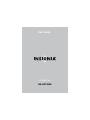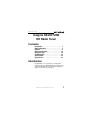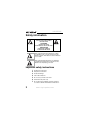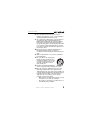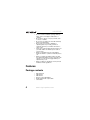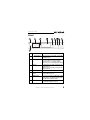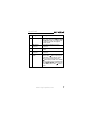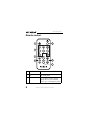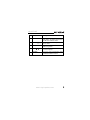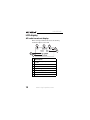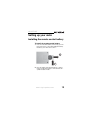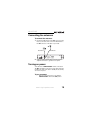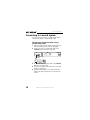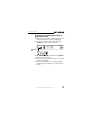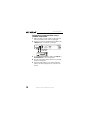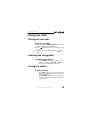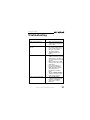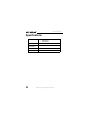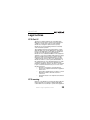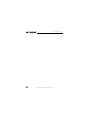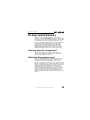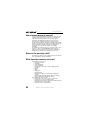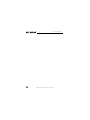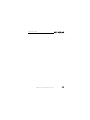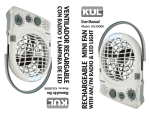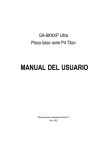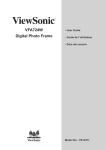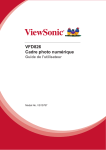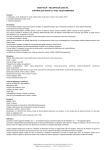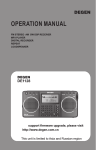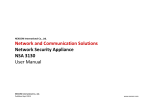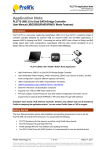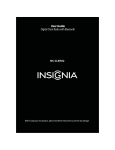Download Insignia NS-HDTUNE Stereo System User Manual
Transcript
User Guide HD Radio Tuner NS-HDTUNE NS-HDTUNE Insignia NS-HDTUNE HD Radio Tuner Contents Introduction. . . . . . . . . . . . . . . . . . . . . . . 1 Safety information . . . . . . . . . . . . . . . . . . 2 Features . . . . . . . . . . . . . . . . . . . . . . . . . 4 Setting up your radio . . . . . . . . . . . . . . . .13 Using your radio . . . . . . . . . . . . . . . . . . .19 Troubleshooting . . . . . . . . . . . . . . . . . . . .21 Specifications . . . . . . . . . . . . . . . . . . . . .22 Legal notices. . . . . . . . . . . . . . . . . . . . . .23 Introduction Congratulations on your purchase of a high-quality Insignia product. Your NS-HDTUNE represents the state of the art in HD radio tuner design and is designed for reliable and trouble-free performance. www.insignia-products.com 1 NS-HDTUNE Safety information CAUTION RISK OF ELECTRIC SHOCK DO NOT OPEN ATTENTION RISQUE DE CHOC ELECTRIQUE, NE PAS OUVRIR PRECAUCION RIESGO DE CHOQUE ELECTRICO NO ABRIR This symbol indicates that dangerous voltage constituting a risk of electric shock is present within your raido. This label is located on the back of your radio. This symbol indicates that there are important operating and maintenance instructions in the literature accompanying your radio. Important safety instructions 1 2 3 4 5 6 7 2 Read these instructions. Keep these instructions. Heed all warnings. Follow all instructions. Do not use your radio near water. Clean with a dry cloth only. Do not block any ventilation openings. Install in accordance with the manufacturer’s instructions. www.insignia-products.com NS-HDTUNE 8 Do not install near any heat sources such as radiators, heat registers, stoves, or other apparatus (including amplifiers) that produce heat. 9 Do not defeat the safety purpose of the polarized or grounding-type plug. A polarized plug has two blades with one wider than the other. A grounding type plug has two blades and a third grounding prong. The wide blade or the third prong is provided for your safety. If the provided plug does not fit into your outlet, consult an electrician for replacement of the obsolete outlet. 10 Protect the power cord from being walked on or pinched particularly at plugs, convenience receptacles, and the point where they exit from your radio. 11 Only use attachments or accessories specified by the manufacturer. 12 Use only with a cart, stand, tripod, bracket, or table specified by the manufacturer. When a cart is used, use caution when moving the cart and radio combination to avoid injury frm tip-over. 13 Unplug your radio during lightning storms or when unused for long periods of time. 14 Refer all servicing to qualified service personnel. Servicing is required when your radio has been damaged in any way, such as the power-supply cord or plug is damaged, liquid has been spilled or objects have fallen into your radio, your radio has been exposed to rain or moisture, does not operate normally, or has been dropped. • Make sure that you leave at least 2 inches (5 cm) on all sides of your radio for ventilation. • Do not place your radio in a closed bookcase or rack without proper ventilation. www.insignia-products.com 3 NS-HDTUNE • • • • • • • • Do not cover the ventilation openings with any items, such as newspapers, tablecloths, or curtains. Do not place objects on top of your radio, such as vases or candles. Do not use your radio in an area with extremely high or low temperature. Do not expose your radio to dripping or splashing water. If your radio gets wet, an electrical short may occur which can lead to a shock or fire. The power cord is the main disconnect device for your radio. Make sure that the power outlet is easy to reach. When you install the remote control battery, make sure that the + symbol on the battery faces out. When you replace the battery, make sure that the replacement battery is of the same type and voltage. If you use the wrong type battery, an explosion may occur. When you dispose of batteries, follow your local hazardous waste regulations. Features Package contents • • • • • • 4 HD radio tuner FM antenna AM antenna Remote control with battery Right and left audio ouput cables User Guide www.insignia-products.com NS-HDTUNE Front 1 2 3 4 5 6 7 8 9 10 # Component Description 1 Power button Press to turn on your radio or put it into standby mode. 2 Number buttons Press a number button for more than two seconds to store the currently playing station to a preset number. Press to go to a stored (preset) station. 3 HD logo Lights when your radio is tuned to an HD broadcast. Blinks when your raido is tuning to an HD broadcast. 4 LCD Shows status information. 5 Remote control sensor Receives signals from the remote control. Do not block. 6 SEEK button Press to go to the next FM, AM, or HD radio station. The button will not tune to an HD radio multicast station. 7 HD SEEK button Press to go to the next HD radio station or HD radio multicast station. www.insignia-products.com 5 NS-HDTUNE # Component Description 8 PRESET buttons Press to go to the next or previous preset station. 9 TUNING knob Turn the knob clockwise to tune to a higher frequency, or turn it counter-clockwise to tune to a lower frequency. 10 AM/FM button Press to switch between AM, FM1. amd FM2 tuning bands. / Back 1 2 6 3 4 5 6 7 # Component Description 1 COAXIAL jack Connect a coaxial audio cable to this jack and to the COAXIAL IN jack on a sound system to listen to your radio through the sound system. 2 OPTICAL jack Connect an optical audio cable to this jack and to the OPTICAL IN jack on a sound system to listen to your radio through the sound system. www.insignia-products.com NS-HDTUNE # Component Description 3 LINE OUT jacks Connect a standard audio cable to these jacks and to the LINE IN or AV L and R audio jacks on a sound system to listen to your radio through the sound system. 4 FM antenna connector Connect the FM antenna to this connector. 5 Power cord Connect the power cord to a power outlet. 6 AM antenna connector Connect the AM antenna to this connector. 7 POWER ON/OFF switch Press this switch to turn the power on and off. The button on the front of your radio or on the remote control does not turn off the power. The button puts your radio into standby mode or brings it out of standby mode. The POWER ON/OFF button must be in the ON position for the button to work. www.insignia-products.com 7 NS-HDTUNE Remote control 5 1 2 3 6 4 7 # 8 Button 1 Power 2 Numbers Description Press to turn on your radio or to put it into standby mode. Press a number button for more than two seconds to store the currently playing station to a preset number. Press to go to a stored (preset) station. www.insignia-products.com NS-HDTUNE # Button Description 3 SEEK Press to go to the next FM, AM, or HD radio station. The button will not tune to an HD radio multicast station. 4 PRESET 5 AM/FM 6 TUNE / Press to tune to a station with a higher or lower frequency. 7 HD SEEK Press to go to the next HD radio station or HD radio multicast station. / Press to go to the next or previous preset station. Press to switch between AM, FM1, and FM2 tuning bands. www.insignia-products.com 9 NS-HDTUNE LCD display HD radio broadcast display When receiving an HD radio broadcast, the following information appears on the LCD. 1 2 3 4 5 6 10 7 # Description 1 Shows the frequency band, AM, FM1, or FM2. 2 Station call letters 3 HD radio broadcast indicator 4 Signal strength 5 Broadcast frequency 6 Artist 7 Song title or radio show title www.insignia-products.com NS-HDTUNE RBDS radio broadcast display When receiving an RBDS radio broadcast, the following information appears on the LCD. 1 2 3 5 # Description 1 Shows the frequency band, AM, FM1, or FM2 2 Station call letters 3 Broadcast frequency 4 Genre 5 RBDS text 4 Changing frequency examples Display Description Entering AM radio www.insignia-products.com 11 NS-HDTUNE Display Description Pressing SEEK in AM/FM mode (the frequency will go up or down step by step) Pressing HD SEEK (the frequency will go up or down step by step) 12 www.insignia-products.com NS-HDTUNE Setting up your radio Installing the remote control battery To install the remote control battery: 1 Press in and hold the battery release clip (1) on the back of the remote control while pulling the battery bracket (2) out of the remote control. 2 1 2 Place the battery in the bracket with the + symbol facing out. When the battery is in the bracket, the + symbol should be visible. www.insignia-products.com 13 NS-HDTUNE 3 Push the battery bracket into the battery compartment until it clicks into place. Notes • If the remote control only works within a short distance from your radio, replace the battery. • If you do not plan to use the remote control for an extended period of time or if you plan to store the remote control, remove the battery. • When you replace the battery, make sure that you use a battery of the same type and voltage. The battery is a CR2025 3 V battery. • Dispose of used batteries by following your local hazardous waste regulations. Connecting the power cord To connect the power cord: • Plug the power cord into a power outlet. Power cord 14 www.insignia-products.com NS-HDTUNE Connecting the antennas To connect the antennas: 1 Connect the FM antenna to the FM connector on the back of your radio, then connect the AM antenna to the AM connector on the back of your radio. FM antenna 2 AM antenna Fully extend the antenna wires. You may need to adjust the antennas to get the best reception. Turning on power Your radio has a POWER ON/OFF switch on the back. The Power button on the front of your radio and on the remote control puts your radio in standby mode, but they do not turn off power. To turn on power: • After you connect the power cord, slide the POWER ON/OFF switch to the ON position. www.insignia-products.com 15 NS-HDTUNE Connecting to a sound system You can connect your radio to a sound system using a coaxial audio, optical, or standard audio cable. To connect to a sound system using a coaxial audio cable: 1 Make sure that your radio and the sound system are turned off and the power cords are unplugged. 2 Connect one end of a coaxial audio cable to the COAXIAL jack on the back of your radio. Coaxial audio cable 16 3 Connect the other end of the cable to the COAXIAL IN jack on a sound system. 4 Reconnect the power cables, then turn on your radio and the sound system. 5 Select the audio input on your sound system that matches the audio output jack you connected your radio to. www.insignia-products.com NS-HDTUNE To connect to a sound system using an optical audio cable: 1 Make sure that your radio and the sound system are turned off and the power cords are unplugged. 2 Connect one end of a coaxial audio cable to the OPTICAL jack on the back of your radio. Optical audio cable 3 Connect the other end of the cable to the OPTICAL IN jack on a sound system. 4 Reconnect the power cables, then turn on your radio and the sound system. 5 Select the audio input on your sound system that matches the audio output jack you connected your radio to. www.insignia-products.com 17 NS-HDTUNE To connect to a sound system using a standard audio cable: 1 Make sure that your radio and the sound system are turned off and the power cords are unplugged. 2 Connect one end of a standard AV audio cable to the LINE OUT jacks on the back of your radio. Standard AV audio cable 18 3 Connect the other end of the cable to the LINE IN or AV AUDIO IN jacks on a sound system. 4 Reconnect the power cables, then turn on your radio and the sound system. 5 Select the audio input on your sound system that matches the audio output jack you connected your radio to. www.insignia-products.com NS-HDTUNE Using your radio Turning on your radio To turn on your radio: 1 Make sure that the POWER ON/OFF switch on the back of your radio is in the ON position. 2 Press (power) on the front of your radio or remote control. 3 To put your radio in standby mode, press again. (power) Selecting the tuning band To select the tuning band: • Press AM/FM on the front of your radio or on the remote control to select AM, FM1, or FM2. The band you selected appears on the LCD. Tuning to a station To tune to a station: • • Press SEEK on the front of your radio or remote control. Your radio searches for the next clear analog or HD station. Press HD SEEK on the front of your radio or remote control. Your radio searches for the next clear HD station. www.insignia-products.com 19 NS-HDTUNE • • • • Turn the tuning knob on the front of your radio clockwise to step up or counter-clockwise to step down. Each step changes 0.1 MHz in frequency and changes from HD-1 to HD-2 within a frequency. For example, you would tune up to 99.1 HD-1 to 99.1 HD-2, then to 99.2. Press TUNE or TUNE on the remote control to step up or down in 0.1 MHz increments. Press PRESET or PRESET on the front of your radio or remote control to go to the next or previous preset station. Press a number button to tune to a stored (preset) station. Storing stations in memory Your radio can store 8 stations (1 through 8) per band (AM, FM1, and FM2) in memory. When you store a station in memory, you can tune to the stored (preset) station by pressing the number button for the station preset number or by pressing PRESET or PRESET on the front of your radio or on the remote control. To store stations in memory: 1 Tune to the station you want to store. 2 Press and hold a number button for more that two seconds. Your radio stores the station information to the corresponding preset number. For example, if you want to store a station to preset number 2, press and hold 2 for more than two seconds. After you store the station, you can quickly tune to the station by pressing 2. 20 www.insignia-products.com NS-HDTUNE Troubleshooting Problem Solution Radio does not turn on. • Make sure that the power cord is fully inserted in the power outlet. Remote control does not turn on. • Make sure that you point the remote control at the remote control sensor on the front of your radio. The battery may be depleted. Replace the battery. • No sound. • • • • Radio does not work at all. • Make sure that the audio cable is connected correctly and securely to the back of your radio and to the sound system. Make sure that the sound system is set to the correct audio input. If you are listening to a broadcast on the HD-2 band, try another station. There may not be a broadcast on the HD-2 band. Turn the POWER ON/OFF switch on the back of your radio off, then back on. The embedded micro computer may have failed because of a lightning strike, static, or other inference. www.insignia-products.com 21 NS-HDTUNE Specifications Audio outputs 22 • • • Coaxial Optical fiber Standard AV Power supply ~110 V/60z Maximum power consumption 9W FM frequency 87.50 MHZ ~ 107.90 MHz AM frequency 530 KHz ~ 1710 KHz www.insignia-products.com NS-HDTUNE Legal notices FCC Part 15 This device complies with Part 15 of the FCC Rules. Operation of this product is subject to the following two conditions: (1) this device may not cause harmful interference, and (2) this device must accept any interference received, including interference that may cause undesired operation. This equipment has been tested and found to comply within the limits for a class B digital device, pursuant to Part 15 of the FCC Rules. These limits are designed to provide reasonable protection against harmful interference in a residential installation. This equipment generates, uses, and can radiate radio frequency energy and, if not installed and used in accordance with the instructions, may cause harmful interference to radio communications. However, there is no guarantee that interference will not occur in a particular installation. If this equipment does cause harmful interference to radio or television reception, which can be determined by turning the equipment off and on, the user is encouraged to try to correct the interference by one or more of the following measures: • Reorient or relocate the receiving antenna. • Increase the separation between the equipment and receiver. • Connect the equipment into an outlet on a circuit different from that to which the receiver is connected. • Consult the dealer or an experienced technician for help. FCC warning Changes or modifications not expressly approved by the party responsible for compliance with the FCC Rules could void the user’s authority to operate this equipment. www.insignia-products.com 23 NS-HDTUNE 24 www.insignia-products.com NS-HDTUNE 90-Day Limited Warranty Insignia Products (“Insignia”) warrants to you, the original purchaser of this new NS-HDTUNE (“Product”), that the Product shall be free of defects in the original manufacture of the material or workmanship for a period of 90 days from the date of your purchase of the Product (“Warranty Period”). This Product must be purchased from an authorized dealer of Insignia brand products and packaged with this warranty statement. This warranty does not cover refurbished Product. If you notify Insignia during the Warranty Period of a defect covered by this warranty that requires service, terms of this warranty apply. How long does the coverage last? The Warranty Period lasts for 90 days from the date you purchased the Product. The purchase date is printed on the receipt you received with the Product. What does this warranty cover? During the Warranty Period, if the original manufacture of the material or workmanship of the Product is determined to be defective by an authorized Insignia repair center or store personnel, Insignia will (at its sole option): (1) repair the Product with new or rebuilt parts; or (2) replace the Product at no charge with new or rebuilt comparable products or parts. Products and parts replaced under this warranty become the property of Insignia and are not returned to you. If service of Products or parts are required after the Warranty Period expires, you must pay all labor and parts charges. This warranty lasts as long as you own your Insignia Product during the Warranty Period. Warranty coverage terminates if you sell or otherwise transfer the Product. www.insignia-products.com 25 NS-HDTUNE How to obtain warranty service? If you purchased the Product at a retail store location, take your original receipt and the Product to the store you purchased it from. Make sure that you place the Product in its original packaging or packaging that provides the same amount of protection as the original packaging. If you purchased the Product from an online web site, mail your original receipt and the Product to the address listed on the web site. Make sure that you put the Product in its original packaging or packaging that provides the same amount of protection as the original packaging. To obtain in-home warranty service for a television with a screen 25 inches or larger, call 1-888-BESTBUY. Call agents will diagnose and correct the issue over the phone or will have an Insignia-approved repair person dispatched to your home. Where is the warranty valid? This warranty is valid only to the original purchaser of the product in the United States, Canada, and Mexico. What does the warranty not cover? This warranty does not cover: • Customer instruction • Installation • Set up adjustments • Cosmetic damage • Damage due to acts of God, such as lightning strikes • Accident • Misuse • Abuse • Negligence • Commercial use • Modification of any part of the Product, including the antenna • Plasma display panel damaged by static (non-moving) images applied for lengthy periods (burn-in). This warranty also does not cover: • Damage due to incorrect operation or maintenance • Connection to an incorrect voltage supply • Attempted repair by anyone other than a facility authorized by Insignia to service the Product • Products sold as is or with all faults 26 www.insignia-products.com NS-HDTUNE • • Consumables, such as fuses or batteries Products where the factory applied serial number has been altered or removed REPAIR REPLACEMENT AS PROVIDED UNDER THIS WARRANTY IS YOUR EXCLUSIVE REMEDY. INSIGNIA SHALL NOT BE LIABLE FOR ANY INCIDENTAL OR CONSEQUENTIAL DAMAGES FOR THE BREACH OF ANY EXPRESS OR IMPLIED WARRANTY ON THIS PRODUCT, INCLUDING, BUT NOT LIMITED TO, LOST DATA, LOSS OF USE OF YOUR PRODUCT, LOST BUSINESS OR LOST PROFITS. INSIGNIA PRODUCTS MAKES NO OTHER EXPRESS WARRANTIES WITH RESPECT TO THE PRODUCT, ALL EXPRESS AND IMPLIED WARRANTIES FOR THE PRODUCT, INCLUDING, BUT NOT LIMITED TO, ANY IMPLIED WARRANTIES OF AND CONDITIONS OF MERCHANTABILITY AND FITNESS FOR A PARTICULAR PURPOSE, ARE LIMITED IN DURATION TO THE WARRANTY PERIOD SET FORTH ABOVE AND NO WARRANTIES, WHETHER EXPRESS OR IMPLIED, WILL APPLY AFTER THE WARRANTY PERIOD. SOME STATES, PROVINCES AND JURISDICTIONS DO NOT ALLOW LIMITATIONS ON HOW LONG AN IMPLIED WARRANTY LASTS, SO THE ABOVE LIMITATION MAY NOT APPLY TO YOU. THIS WARRANTY GIVES YOU SPECIFIC LEGAL RIGHTS, AND YOU MAY ALSO HAVE OTHER RIGHTS, WHICH VARY FROM STATE TO STATE OR PROVINCE TO PROVINCE. Contact Insignia: For customer service please call 1-877-467-4289 www.insignia-products.com Distributed by Best Buy Purchasing, LLC 7601 Penn Avenue South, Richfield, Minnesota, U.S.A. 55423-3645 © 2008 Best Buy Enterprise Services, Inc. All rights reserved. INSIGNIA is a trademark of Best Buy Enterprise Services, Inc. Registered in some countries. All other products and brand names are trademarks of their respective owners. www.insignia-products.com 27 NS-HDTUNE 28 www.insignia-products.com NS-HDTUNE www.insignia-products.com 29 ENGLISH 08-1449 www.insignia-products.com (877) 467-4289 Distributed by Best Buy Purchasing, LLC 7601 Penn Avenue South, Richfield, MN USA 55423-3645 © 2008 Best Buy Enterprise Services, Inc. All rights reserved. INSIGNIA is a trademark of Best Buy Enterprise Services, Inc. Registered in some countries. All other products and brand names are trademarks of their respective owners.