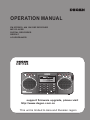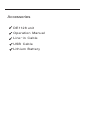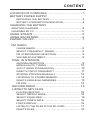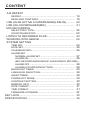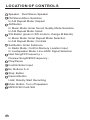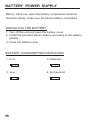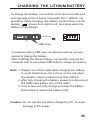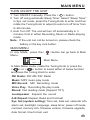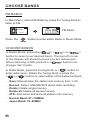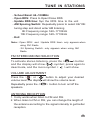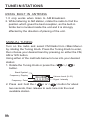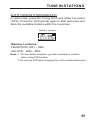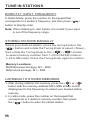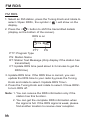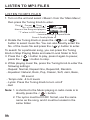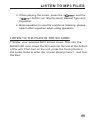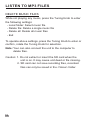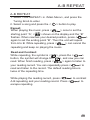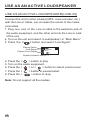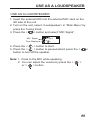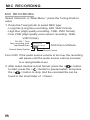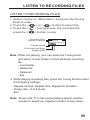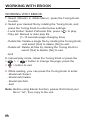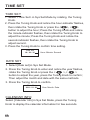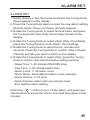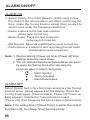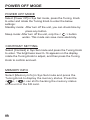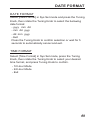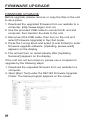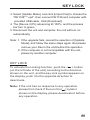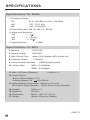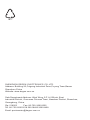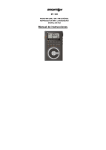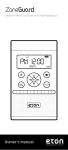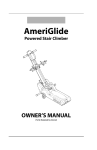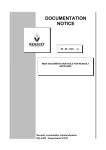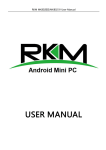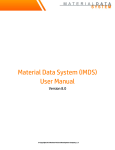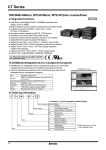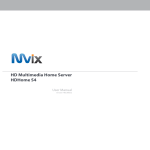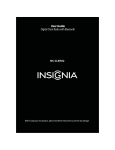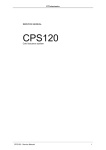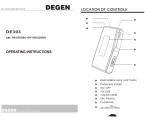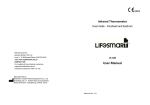Download DE1128 user manual in English
Transcript
OPERATION MANUAL FM STEREO AM SW DSP RECEIVER MP3 PLAYER DIGITAL RECORDER REPEAT LOUDSPEAKER DE1128 support firmware upgrade, please visit http://www.degen.com.cn This unit is limited to Asia and Russian region Accessories DE1128 unit Operation Manual Line-in Cable USB Cable Lithium Battery CONTENT LOCATION OF CONTROLS............................................ 1 BATTERY POWER SUPPLY REPLACING THE BATTERY........................................ 4 BATTERY CONSUMPTION INDICATION....................... 4 CHARGING THE BATTERY ADAPTOR CHARGING ..................................................... 5 CHARGING BY PC............................................................ 5 USING STRAPS............................................................. 6 USING BACKSTAND...................................................... 6 POWER ON/OFF........................................................... 7 FM RADIO CHOSE BANDS.......................................................... 8 SELECT FREQUENCY RANGE.................................. 8 FM STEREO/MONO SELECTION................................ 9 VOLUME ADJUSTMENT............................................. 9 TUNE IN STATIONS ANTENNA RECEPTION.............................................. 9 MANUAL/AUTO TUNING.......................................... 10 AUTO TUNING STORAGE(ATS)................................. 10 DIRECTLY INPUT FREQUENCY ................................ 11 STORING STATIONS MANUALLY............................... 12 LISTENING TO STORED MEMORY............................ 12 DELETE SINGLE/ALL MEMORIES............................. 13 FM RDS.................................................................. 14 RECORD RADIO....................................................... LISTEN TO MP3 FILES PLAY/PAUSE/STOP................................................. SELECT REPEAT MODE.......................................... SELECT EQUALIZER............................................... SELECT TEMPO RATE............................................. LYRICS DISPLAY..................................................... LISTEN TO THE FILES IN THE SD CARD................... DELETE FILES........................................................ 15 16 16 16 16 16 17 18 CONTENT A-B REPEAT REPEAT..................................................................... READ AND CONTRAST............................................... USE AS AN ACTIVE LOUDSPEAKER(LINE-IN)........... USE AS LOUDSPEAKER(MIC) ................................... MIC RECORDING SELECT REC TYPE.................................................... START/PAUSE/STOP.................................................. LISTEN TO RECORDED FILES.................................... WORKING WITH EBOOK............................................. SYSTEM SETTING TIME SET................................................................... DATE SET.................................................................. CALENDAR INFO........................................................ 19 19 20 21 22 22 23 24 26 26 26 ALARM SET NORMAL ALARM SET............................................. 27 ALARM ON............................................................ 28 (MIC RECORD/RADIO/MUSIC AUDIO/RADIO RECORD) ALARM OFF.......................................................... 28 ALARM ACTIVATED/DEACTIVED............................ 28 BACKLIGHT TIMER.................................................... 29 LANGUAGE SELECTION............................................ 29 SLEEP TIMER............................................................ 29 POWER OFF MODE.................................................... 30 CONTRAST SETTING................................................. 30 MEMORY INFO.......................................................... 30 DATE FORMAT.......................................................... 31 TIME FORMAT........................................................... 31 FIRMWARE UPGRADE............................................... 32 KEY LOCK....................................................................... 33 SPECIFICATION.............................................................. 34 LOCATION OF CONTROLS 11 22 21 20 19 18 17 16 15 14 13 12 23 Power On/Off In Radio Mode: MIn Radio Mode: M+ Built-in MIC Display Radio/Music Mode Selection Volume Volume + Escape/Main Menu Tuning Knob: Rotate to Tune, Press to Confirm/Enter 1 LOCATION OF CONTROLS 11 Speaker: Dual Stereo Speaker 12 FM Stereo/Mono Selection In A-B Repeat Mode: Repeat AM Button In Music Mode: Enter Sound Quality Mode Selection In A-B Repeat Mode: Read SW Button (press in SW mode to change M Bands) In Music Mode: Enter Repeat Mode Selection In A-B Repeat Mode: Contrast 13 14 15 17 Set Button: Enter Submenu In Radio Mode: Confirm Memory Location Input In Loudspeaker Mode: Line-in/Mic Signal Selection Next Song/FF/Frequency + Preview Song/REW/Frequency Play/Pause 18 Confirm/Enter Input 19 No. Buttons 0~9 Stop Button 16 20 21 Record Button Hold: Directly Start Recording 22 Mute Button: Turn off speakers MICRO SD Card Slot 23 2 LOCATION OF CONTROLS Antenna Back Stand Battery Compartment (Behind the Stand) Strap Hole External MIC Port Mini-USB (Power In) Port Lock/Unlock Radio Tuning Knob Earphone Port Line-In Port 3 BATTERY POWER SUPPLY Before initial use, open the battery compartment (behind the back stand), make sure the lithium battery is installed. INSTALLING THE BATTERY 1. Turn off the unit and open the battery cover. 2. Install the provided lithium battery according to the battery polarity. 3. Close the battery cover. BATTERY CONSUMPTION INDICATION 1. Full 2. Medium 3. Low 4. Exhausted 4 CHARGING THE LITHIUM BATTERY To charge the battery, connect the unit to the mini-USB port and opposite end to a power source(5V DC/≥500mA, not provided). While charging, the battery symbol shown on the display “ ” moves from right to left, and stops when the battery is full charged. Left Side USB Jack A computer with a USB jack can also be used as a power source to charge the battery. After installing the lithium battery, connect the unit and the computer with the provided USB cable to charge the battery. Note: 1. Please turn off the radio while charging the battery to avoid interference. Do not turn on the unit when the adaptor output current is less than 500mA. 2. After fully charging the battery, please first disconnect the USB cable before turn on the radio. 3. Prior to first use, fully charge and drain the battery three times to extend the battery’s life. Caution: Do not use the unit when charged by PC, to avoid damage to PC power. 5 USING STRAPS USING STRAPS USING BACK STAND Open the stand on the rear of the unit to allow for an upright position. 6 MAIN MENU TURN ON/OFF THE UNIT 1. Turn ON/OFF manually: Press the < > button. 2. Turn off using automatic Sleep Timer: Select “Sleep Timer” in Sys set mode, press the Tuning Knob to enter and then rotate the Tuning Knob to adjust to auto turn off timer from 0~90 minutes. 3. Auto Turn Off: The unit will turn off automatically in 3 minutes if not in either Recording, Music or Radio playing mode. Note: If the unit can not be turned on, please check the battery or the key lock button. MAIN MENU In any Mode, press the< Menu. Radio >button can go back to Main Main Menu SELECT In Main Menu mode, rotate the Tuning Knob or press the < > or < > button to select either of below function and press the Tuning Knob to enter. FM Radio: FM/AM/SW Radio Music: MP3 music play mode MIC Record: MIC Recording mode Voice Play: Recording file play mode Ebook: Text reading mode (Support TXT) Loudspeaker: Expand the sound A-B Repeat: Repeat, Read and Contrast Sys Set (system setting): Time set, date set, calendar info, alarm set, backlight, language, sleep timer, power off mode, contrast, memory info, firmware version, firmware upgrade, date format, time format, exit. 7 CHOOSE BANDS FM RADIO In Main Menu, select FM Radio by press the Tuning Knob to listen to FM. FM 89.8 Radio M02 06 MHz FM Radio SELECT Press the < > button to enter either Radio or Music Mode. CHOOSE BANDS In Radio Mode, press the< >,< > or< > button to select your desired band. The top left corner of the display will show the band you are listening to. When listening to SW, press the < > button can change <m> bands. Repeat Follow Contrast Contrast In Radio Mode, press the Tuning Knob or < > button to enter radio menu. Rotate the Tuning Knob or press the < >,< > button to select either of the below functions: - Save: Manual store the station into memory from 1~50 - Record: Select 129k/40k BPS direct radio recording - Delete: Delete single memory - Delete all: Delete all stored memory - ATS: Auto tunes and store all stations into memory - Normal Band: 87~108MHz - Japan Band: 76~90MHz 8 TUNE IN STATIONS - School Band: 64~108MHz - Open RDS: Press to Open/Close RDS - Update RDS time: Syn the RDS time to the unit - AM Spacing Switch: Repeatedly press to select 9K/10K tuning step and direct enter AM listening 9K Frequency range: 522~1710KHz 10K Frequency range: 520~1710KHz - Exit Note: <Open RDS> and <Update RDS time> only appears when using FM Radio <AM Spacing Switch> only appears when using AM Radio. FM STEREO/MONO SELECTION To activate stereo listening, press the < > button and the display will show < > symbol; press again to deactivate, and the mono symbol < > will show. Repeat VOLUME ADJUSTMENT Press the < > or < > button to adjust your desired volume level, the display will show the volume level. Repeatedly press the < > button to turn on/off the speakers. ANTENNA RECEPTION 1. It only works when listen to FM and SW. 2. When listen to FM or SW, you can change the length of the antenna according to the signal intensity to get better reception. 9 TUNE IN STATIONS USING BUILT-IN ANTENNA 1.It only works when listen to AM Broadcast.. 2. While listening to AM station, rotate the radio to find the position which gives the best reception, as the built-in ferrite bar is located inside the unit and it is strongly affected by the direction of placing of the unit. MANUAL TUNING Turn on the radio and select FM Radio from <Main Menu> by rotating the Tuning Knob. Press the Tuning Knob to enter, then choose your desired band by pressing on either the FM, AM or SW button. Using either of the methods below to tune into your desired station: 1. Rotate the Tuning Knob or press the < >,< > button. Band Symbol Frequency Display FM PM M02 89.8 MHz Frequency Point 06 Volume Level (0~31) Signal Intensity 2.Press and hold the < > or < > button for about two seconds, then release to auto tune into the next available station. 10 TUNE IN STATIONS AUTO TUNING STORAGE(ATS) In radio mode, press the Tuning Knob and rotate it to select <ATS>. Press the Tuning Knob again to start auto scan and store the available stations within the memories. Memory Location FM 89.8 M50 06 MHz Memory Locations: FM/SW(ATS): M51 ~ M99 AM(ATS): M26 ~ M50 Note: 1. To have better reception, go near a window or outdoor when using ATS function. 2. Do not use ATS while charging the unit to avoid interference. 11 TUNE IN STATIONS DIRECTLY INPUT FREQUENCY In Radio Mode, press the number on the keypad that corresponds to a station’s frequency, and then press < button to directly enter. > Note: When listening to <m> bands, it is invalid if your input is out of the frequency range. STORING STATIONS MANUALLY Select your desired station, press the tuning knob or the < > button and rotate the Tuning Knob to select <Save>, then rotate the Tuning Knob or the < >,< > button to select memory location from 1~50 in FM/SW mode or 1~25 in AM mode. Press the Tuning Knob again to confirm. Memory Locations: FM/SW(manual storage): M1 ~ M50 AM(manual storage): M1 ~ M25 LISTENING TO STORED MEMORIES 1. After storing stations into memory, press the < > or < > button with the memory address M01~M99 shown on the display(next to the frequency) to select your desired station memory. 2. In radio mode, press the number on the keypad that corresponds to a station’s memory number, then press the < > button to enter the stored station. 12 TUNE IN STATIONS DELETE SINGLE/ALL MEMORIES Press the Tuning Knob in radio mode, and rotate the Tuning Knob to select either <Delete> or <Delete All> and press the Tuning Knob again to delete single memory or all memories. 13 FM RDS FM RDS 1. Select an FM station, press the Tuning Knob and rotate to select <Open RDS>, the symbol < > will show on the display. 2. Press the < > button to shift the transmitted details (display on the bottom of the screen). RDS is on 87.8 info. M50 06 MHz SZ87.8 PTY PS PTY: Program Type PS: Station Name RT: Station Text Message (Only display if the station has transmitted) CT: Update RDS time (wait about 2-3 minutes to get the RDS time) 3. Update RDS time: If the RDS time is correct, you can update the RDS time to your radio by press the Tuning Knob and rotate to select <Update RDS Time>. 4. Press the Tuning Knob and rotate to select <Close RDS> to turn RDS off. Note: 1. You can receive the RDS information only if the station has this function. 2. You can get the complete RDS information when the signal is full. If the RDS signal is weak, please find another location to receive clear reception. 14 RECORD RADIO RECORD RADIO While listen to the FM/AM/SW stations, you can directly record the programs by following the steps below: 1. Adjust the volume level up to 10 (minimum). 2. Press the Tuning Knob and rotate it to select either of below recording formats: - 129k BPS (WAV format, max 68 hours, 4G,) - 96k BPS (Mp3 format, max 215 hours, 4G) 3. Press the Tuning Knob to confirm your selection and start recording. The timer on the display starts to count. 4. Press the < > button to pause and press it again to restart, press the < > button to stop and auto store the recorded file into the memory. All recorded files can be located in the <Voice> folder of the <Main Menu>. Note: A shortcut to the recording function is to directly press the < > button, recording format is according to your last selection. 15 LISTEN TO MP3 FILES LISTEN TO MP3 FILES 1. Turn on the unit and select <Music> from the “Main Menu”, then press the Tuning Knob to enter. Play( ) Pause( ) Stop ( ) No. of the Music Files Name of the Song and players PM 003 00:01:57 18 Gaga Poker Face “T” refers to LRC available format and Kbps Sound Quality Mode Repeat Mode 2. Rotate the Tuning Knob or press the < > or < > button to select music file. You can also directly enterl the No. of the music file and press the < > button to enter. To search for a particular song, you can press the Tuning Knob in Stop Playing Mode and select Local folder to find. 3. Press the < > button to play, press it again to pause; press the < > button to stop. 4. While playing music file, press the Tuning Knob to enter the following settings: - Repeat: Normal, Repeat One, Repeat All, Random - Equalizer: Natural, Rock, Pop, Classic, Soft, Jazz, Bass, 3D sound - Tempo rate: -8 to 8 levels - Lyrics: Press the Tuning Knob to turn on/off - Exit Note: 1. A shortcut to the Music playing in radio mode is to directly press the < > button. 2. The Lyrics must be in LRC format, use the same name as the song, and it must be located in the same folder. 16 LISTEN TO MP3 FILES 3. When playing the music, press the < > and the < > button can directly select Repeat Type and Equalizer. 4. Bass equalizer is used for earphone listening, please select other equalizer when using speakers. Contrast Follow LISTEN TO THE FILES IN THE SD CARD Transfer your selected MP3 format music files into the MICRO-SD card, insert the SD card into the slot at the bottom of the unit. Then turn on the unit, press the Tuning Knob in the music mode to enter the <music playing menu>, and find the files. 17 LISTEN TO MP3 FILES DELETE MUSIC FILES While not playing any music, press the Tuning Knob to enter the following settings: - Local folder: Select music file - Delete file: Delete a single music file - Delete all: Delete all music files - Exit To operate above settings, press the Tuning Knob to enter or confirm, rotate the Tuning Knob for selection. Note: Your can also connect the unit to the computer to delete files. Caution: 1. Do not extract or insert the SD card when the unit is on. It may cause unit dead or file missing. 2. SD card can not save recording files, recorded files can only be saved in the <Voice> folder. 18 A-B REPEAT A-B REPEAT 1. Select <A-B REPEAT> in <Main Menu>, and press the Tuning Knob to enter. 2. Select a song and press the < > button to play. Repeat: When playing the music, press < > once to set the starting point “A”, < > shows on the display and the “B” flashes. When reaches your desired position, press < > again to set the ending point “B”. Then the unit will repeat from A to B. While repeating, press < > can cancel the repeating and keep on playing the music. Repeat Repeat Repeat Read and Contrast: While repeating, the symbol is < >, press the < > button, the symbol will change to < >, and now you can read. When finish reading, press < > again to listen to your reading record. You can repeatedly press < > to read and listen to the record. The default reading time is twice of the repeating time. Follow Follow Follow While playing the reading record, press < > to contrast A-B repeating and your reading record. Press < > to escape repeating. Contrast Contrast 19 USE AS AN ACTIVE LOUDSPEAKER USE AS AN ACTIVE LOUDSPEAKER(LINE-IN) Connect the unit to other medias( MP3, voice recorder, etc.) with the Line-in Cable, can increase the sound of the media connected. 1. Plug one end of the Line-in cable to the earphone jack of the audio equipment, and the other end into the Line-in Jack of the unit. 2. Turn on the unit and select <Loudspeaker> in “Main Menu”. 3. Press the < > button and select “Line Signal”. Playing Status Line Signal Playing Time Display Line Signal 00:18:35 18 Expand Volume Level 4. Press the < > button to play. 5. Turn on the audio equipment. 6. Press the < > or < > button to select volume level. 7. Press the < > button to pause/restart. 8. Press the < > button to stop. Note: Do not support all the medias. 20 USE AS A LOUDSPEAKER USE AS A LOUDSPEAKER 1. Insert the external MIC into the external MIC Jack on the left side of the unit. 2. Turn on the unit, select <Loudspeaker> in “Main Menu” by press the Tuning Knob. 3. Press the < > button and select “MIC Signal”. MIC Signal Time Display MIC Signal 00:18:35 18 4. Press the < > button to start. 5. Press the < > button to pause/restart; press the < button to turn off the speaker. Note: 1. Close to the MIC while speaking 2. You can adjust the volume by press the < or < > button. > > 21 MIC RECORDING MIC RECORDING Select <Record> in “Main Menu”, press the Tuning Knob to enter. 1. Press the Tuning Knob to select REC type: - Long Rec (Long time recording- 64K, WAV format) - High Rec (High quality recording- 129K, WAV format) - Fine VOR (High quality voice sensor recording- 128K, VOR format) File NO./ Time Rest recording time Year/Month/Date Record Mode Symbol 019 00:00:00 018 30:01:50 REC019 11/01/20 MIC Record Mode Record Format Fine VOR: If the audio source volume is too low, the recording will pause until the audio source volume increase to a recognizable level. 2. After select desired record format, press the < > button to start, press the < >button to pause/restart, and press the < > button to stop. And the recorded file can be found in the local folder of <Voice> . 22 LISTEN TO RECORDING FILES LISTEN TO RECORDING FILES 1. Select <Voice> in “Main Menu” and press the Tuning Knob to enter. 2. Press the < > or < > button to select file. 3. Press the < > to play/pause the recorded file; press the < > button to stop. Working State Playing Process PM 005 00:00:57 REC005 10/10/30 17:05 Playing Mode File format and Kbps Repeat Mode Note: While not playing, your can press the Tuning Knob and select <Local Folder> to find particular recording file. - Local folder - Delete file - Delete all - Exit 4. While playing recording files, press the Tuning Knob to enter the following settings: - Repeat: Normal, Repeat One, Repeat All, Random - Tempo rate: -8 to 8 levels - Exit Note: Tempo rate “0" is the normal playing speed, positive number to speed up, negative number to slow down. 23 WORKING WITH EBOOK WORKING WITH EBOOK 1. Select <Ebook> in <Main Menu>, press the Tuning Knob to enter. 2. Select your desired file by rotating the Tuning Knob, and press the Tuning Knob to enter below settings: - Local Folder: Select Particular File, press < > to play. - Play set: Manual or Auto play file (1~10 seconds page changing time) - Delete file: Delete a single file by rotating the Tuning Knob and select [Yes] to delete; [No] to exit. - Delete all: Delete all files by rotating the Tuning Knob to select [Yes] to delete; [No] to exit. - Exit In manual play mode, rotate the Tuning Knob or press the < >, < > button to change the page; press the < > button to exit. 3. While reading, your can press the Tuning Knob to enter: - Bookmark Select - Bookmark Delete - Bookmark Add - Exit Note: Before using Ebook function, please first format your file to “.txt”, then copy to the unit. 24 SYSTEM SETTING SYSTEM SETTING In <Main Menu> mode, rotate the Tuning Knob to select <Sys Set>, press the Tuning Knob to enter below settings: Note: Selection time for each step is about 5 seconds. - Time set - Date set - Calendar Info - Alarm set - Backlight - Language - Sleep Timer - Power off mode - Contrast - Memory inro - Firmware version - Firmware upgrade - Date format - Time format - Exit Rotate the Tuning Knob or press the < >, < > button to select your desired function, and press the Tuning Knob to enter; press the < > button to exit. 25 TIME SET TIME SET 1. Select <Time Set> in Sys Set Mode by rotating the Tuning Knob. 2. Press the Tuning Knob and notice the hour-indicator flashes, then rotate the Tuning Knob or press the < >, < > button to adjust the hour; Press the Tuning Knob and notice the minute-indicator flashes, then rotate the Tuning Knob to adjust the minute; Press the Tuning Knob and notice the second-indicator flashes, then rotate the Tuning Knob to adjust second. 3. Press the Tuning Knob to confirm time setting. Time Set 16: 20 : 35 Hour: Minute: Second DATE SET 1. Select [Date set] in Sys Set Mode. 2. Press the Tuning Knob to enter and notice the year flashes, rotate the Tuning Knob or press the < >,< > button to adjust the year, press the Tuning Knob to confirm; Then adjust the month and date with the same methods. 3. Press the Tuning Knob to confirm. Date Set 2011: 01 : 08 Year: Month: Date CALENDAR INFO Select [Calendar Info] in Sys Set Mode, press the Tuning Knob to display the calendar information for few seconds. 26 ALARM SET ALARM SET 1. Select [Alarm] in Sys Set mode and press the Tuning Knob, [New] appears on the display. 2. Press the Tuning Knob again to enter the new alarm setting, [Normal alarm/ Power on/ Power off/ Exit] appears. 3. Rotate the Tuning Knob to select Normal Alarm and press the Tuning Knob. Now [Only Once/ Daily] shows on the display. 4. Rotate the Tuning Knob to select either [Only Once/Daily], press the Tuning Knob to enter [Alarm Time Setting]. 5. Rotate the Tuning Knob to adjust hours, minutes and seconds. Press the Tuning Knob to confirm. Now it shows [Yes/No] and [Do you want to add?] on the display. 6. Rotate the Tuning Knob to select [Yes], press the Tuning Knob to confirm and enter the below setting sections: - Sleep Time: 1~30 minutes SNOOZE timer - Play Time: 1~30 minutes alarm time - Alarm Count: 1~30 alarm count - Alarm Music: Audio/Record alarm music selection - Alarm Volume: 1~31 level - Alarm Preview: Alarm with your preset music - Exit: Exit the alarm setting Press the < > button to turn off the alarm, and press any other buttons to pause the alarm, and it will play again in few minutes. 27 ALARM ON/OFF ALARM ON 1. Select [Alarm On] under [New] in [Alarm set], follow the steps of the normal alarm set. After confirming the time, rotate the Tuning Knob to select [Yes], press it to confirm and enter the following selections: - Radio: Listens to the last radio station (when auto turned on) - Music Audio: Plays the last music file (when auto turned on) - Mic Record: Records via MIC(when auto turned on) - Radio Record: Listens to and recording the last raido station(when auto turned on) Note: 1. [Normal Alarm], [Power on] timer, [Power off] timer settings share the same steps. 2. You can Activate/Deactivate/Delete/Reset the alarm by press the Tuning Knob after selecting the particular alarm in [Alarm Set] mode. - Alarm Symbol - Alarm Activated - Alarm Deactivated ALARM OFF Select [Alarm Set] in Sys Set mode and press the Tuning Knob to enter. [New] appears on the display. Press the Tuning Knob again , [Normal Alarm, Power off, Power on, Exit] appears. Rotate the Tuning Knob to select [Power off], then following the same steps in [Alarm Set]. Note: If the setting time of [Sleep Timer] is earlier than that of the [Alarm off], the [Sleep Timer] has the priority. 28 SLEEP TIMER BACKLIGHT TIMER Select [Backlight] in Sys Set mode, press the Tuning Knob to enter, then rotate the Tuning Knob to adjust the lighting timer from 5~30 seconds. Press the Tuning Knob to confirm and exit. LANGUAGE SELECTION Select [Language] in Sys Set mode, press the Tuning Knob, then rotate the Tuning Knob to select your desired languages. Available languages: - Chinese simplified - Chinese traditional - Russian SLEEP TIMER Select [Sleep Timer] in Sys Set mode, press the Tuning Knob to enter, then rotate the Tuning Knob or press the < >, < > button to adjust the auto turn off timer from 0~90, select “0” to turn off the sleep timer. After set the sleep timer, < > will shown on the display and a counting number next to the symbol. Sleep Timer Symbol PM 30 003 00:01:57 Gaga Poker Face 29 POWER OFF MODE POWER OFF MODE Select [Power Off] in Sys Set mode, press the Tuning Knob to enter and rotate the Tuning Knob to enter the below settings: Standby mode: After turn off the unit, you can check time by press any button. Sleep mode: After turn off the unit, only the < > button works. This mode can save more electricity. CONTRAST SETTING Select [Contrast] in Sys Set mode and press the Tuning Knob to enter. The brightness level 0~16 appears on the display, rotate the Tuning Knob to adjust, and then press the Tuning Knob to confirm and exit. MEMORY INFO Select [Memory Info] in Sys Set mode and press the Tuning Knob to display the memory status. Press the < >, < > can shift checking the memory status of the unit or the SD card. 30 DATE FORMAT DATE FORMAT Select [Date Format] in Sys Set mode and press the Tuning Knob, then rotate the Tuning Knob to select the belowing date format: - yyyy mm dd - mm dd yyyy - dd mm yyyy - Exit Press the Tuning Knob to confirm selection or wait for 5 seconds to automatically cancel and exit. TIME FORMAT Select [Time Format] in Sys Set mode, press the Tuning Knob, then rotate the Tuning Knob to select your desired time format, and press Tuning Knob to confirm. - 12 Hour Mode - 24 Hour Mode - Exit 31 FIRMWARE UPGRADE FIRMWARE UPGRADE Before upgrade, please remove or copy the files in the unit to save place. 1. Download the upgraded firmware from our website to a computer. (http://www.degen.com.cn) 2. Use the provided USB cable to connect both unit and computer, then transfer the data to the unit. 3. Disconnect the USB cable, then turn on the unit and select [Firmware Upgrade] in Sys Set mode. 4. Press the Tuning Knob and select [Local Folder] to enter firmware upgrade software. [Updating, please wait!] appears on the display. 5. The unit will turn on automatically after [Updating Success!] appears on the display. If the unit can not be turned on, please use a computer to upgrade by the following steps: 1. Download the ungraded firmware from our website to a computer. 2. Open [Burn Tool] under the DE1128 Firmware Upgrade Folder. The below program appears on the screen: 32 KEY LOCK 3. Select [Update Mode], and click [Import File] to choose the “DE1128***.upd”, then connect DE1128 and computer with provided USB cable. Click [Download]. 4. The [Device 0,0%] advancing till 100%, and the process bar turn to green. 5. Disconnect the unit and computer, the unit will turn on automatically. Note: 1. If the upgrade fails, cancel the selection of [Update Mode], and follow the same steps again. But please remove your files in the unit before this operation. 2. If the computer is not incompatible with the unit, please try another computer. KEY LOCK To activate the locking function, push the < > button (on the left side of the unit) according to the direction shown on the unit, and the key lock symbol appears on the display; push it to the opposite direction to deactivate. Note: If the unit has no response to any operation, please first check if there is the [ ] symbol shown on the display, please deactivate it before any operation. 33 SPECIFICATIONS Specifications for Radio 1. Frequency Range FM AM SW 87.0 - 108.0MHz or 64.0 - 108.0MHz 522 - 1710 KHz 2.30 - 23.00 MHz 2. Preset Memories: FM 99 AM 50 SW 99 3. Noise Limit Sensitivity FM ≤ 5 V AM ≤ 2.5mv/m SW ≤ 50 V ≥40dB 4. Signal Selection Specifications for MP3 5. Memory 2G/4G/8G 6. Record Format WAV/MP3 7. Max. Record Time about 215H (40kbps, MP3 format, 4G) 8. Earphone Output ≤10mW*2 9. Communication Standard 10. Access Rate USB2.0(hight speed) MP3:16-320Kbps WMA:8-384Kbps 11. Max. Out Power (Speaker) ≥ 180mW×2 12. Power Source Built-in Lithium Battery: 3.7V External Adaptor: 5V 300~500mA 13. Lithium Battery Consumption (Volume is 22 Level) MP3: About 5H(by Speaker) Radio: About 5H (by Speaker) 14. Speaker 15. Earphone D57mm×2 D3.5mm 16. Dimensions 17. Weight Approx 188 * 90 * 20 mm Approx 253g (incl. Battery) V042712 34 SHENZHEN DEGEN ELECTRONICS CO.,LTD. Address: Building 26,Cuigang Industrial Zone,Fuyong Town,Baoan Shenzhen,China Website: www.degen.com.cn Sale Department Address: West Wing, 3/F, A-2 Block, East Industrial District, Overseas Chinese Town, Nanshan District, Shenzhen, Guangdong, China Zip: 518053 Fax: 86-755-26918325 Tel. 86-755-26912618 26918406 26918409 Email: [email protected]